Aplex OPC-5127 User Manual
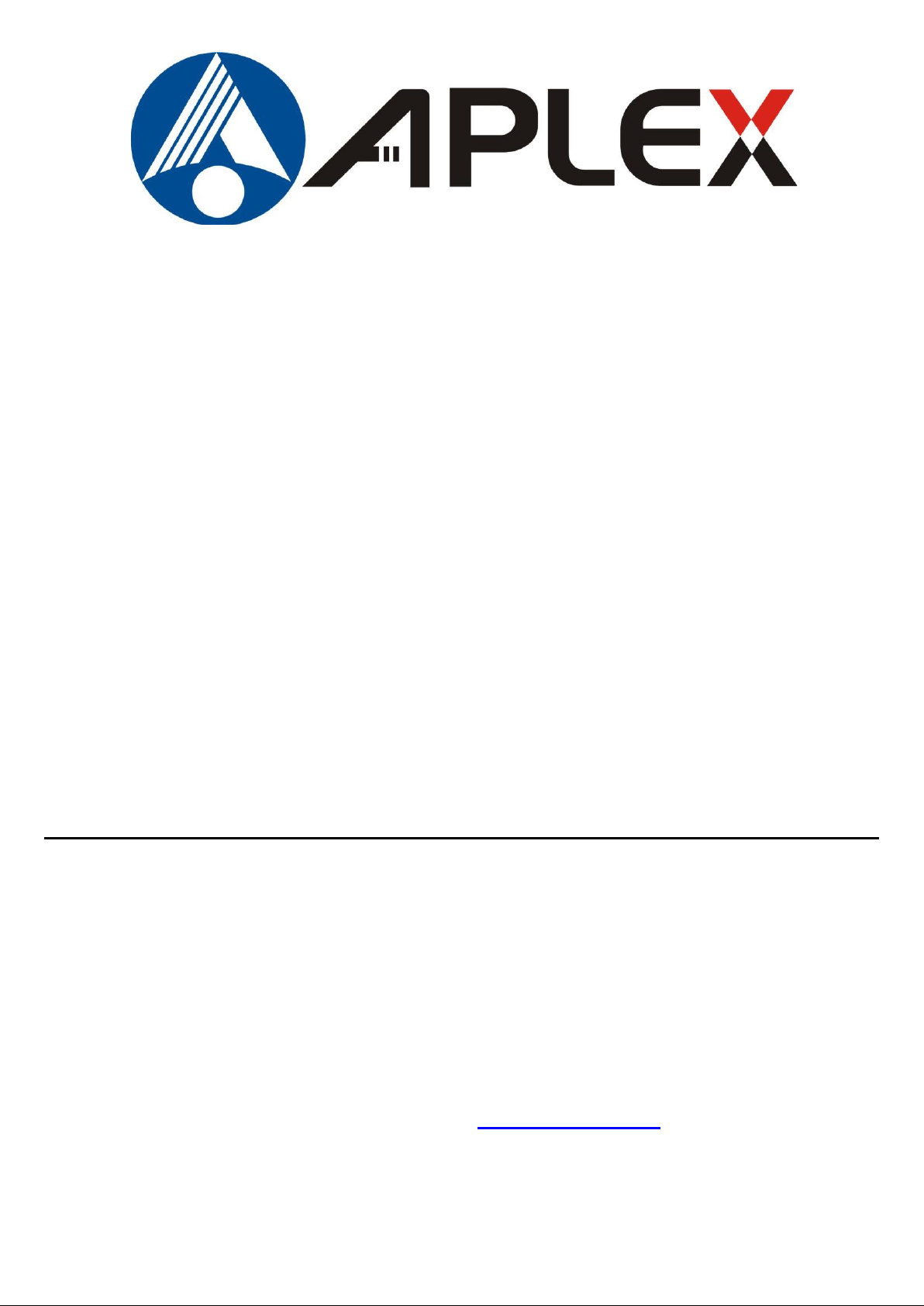
1
OPC-5XX7 Open Frame PC
User Manual
Release Date _ Revision
Feb. 2012 V1.0
® 2011 Aplex Technology, Inc. All Rights Reserved. Published in Taiwan
Aplex Technology, Inc.
15F-1, No.186, Jian Yi Road, Zhonghe District, New Taipei City 235, Taiwan
Tel: 886-2-82262881 Fax: 886-2-82262883 E-mail: aplex@aplex.com.tw URL: www.aplex.com.tw
OPC-5XX7 User Manual
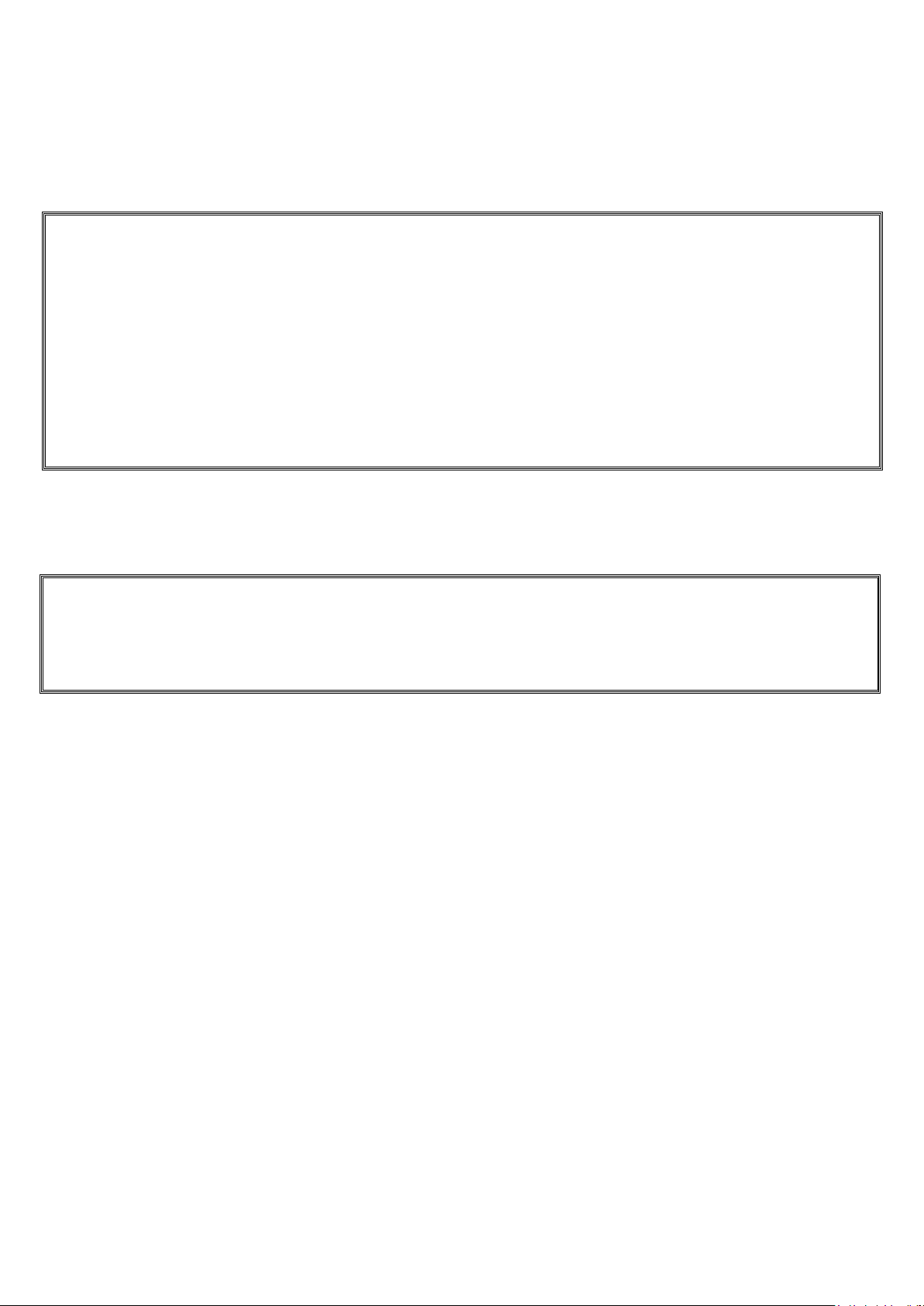
2
Warning!___________________________________
This equipment generates, uses and can radiate radio frequency energy and if not installed and
used in accordance with the instructions manual, it may cause interference to radio communications.
It has been tested and found to comply with the limits for a Class A computing device pursuant to
FCC Rules, which are designed to provide reasonable protection against such interference when
operated in a commercial environment. Operation of this equipment in a residential area is likely
to cause interference in which case the user at his own expense will be required to take whatever
measures may be required to correct the interference.
Electric Shock Hazard – Do not operate the machine with its back cover removed. There are
dangerous high voltages inside.
Disclaimer
This information in this document is subject to change without notice. In no event shall Aplex Technology
Inc. be liable for damages of any kind, whether incidental or consequential, arising from either the use or
misuse of information in this document or in any related materials.
OPC-5XX7 User Manual
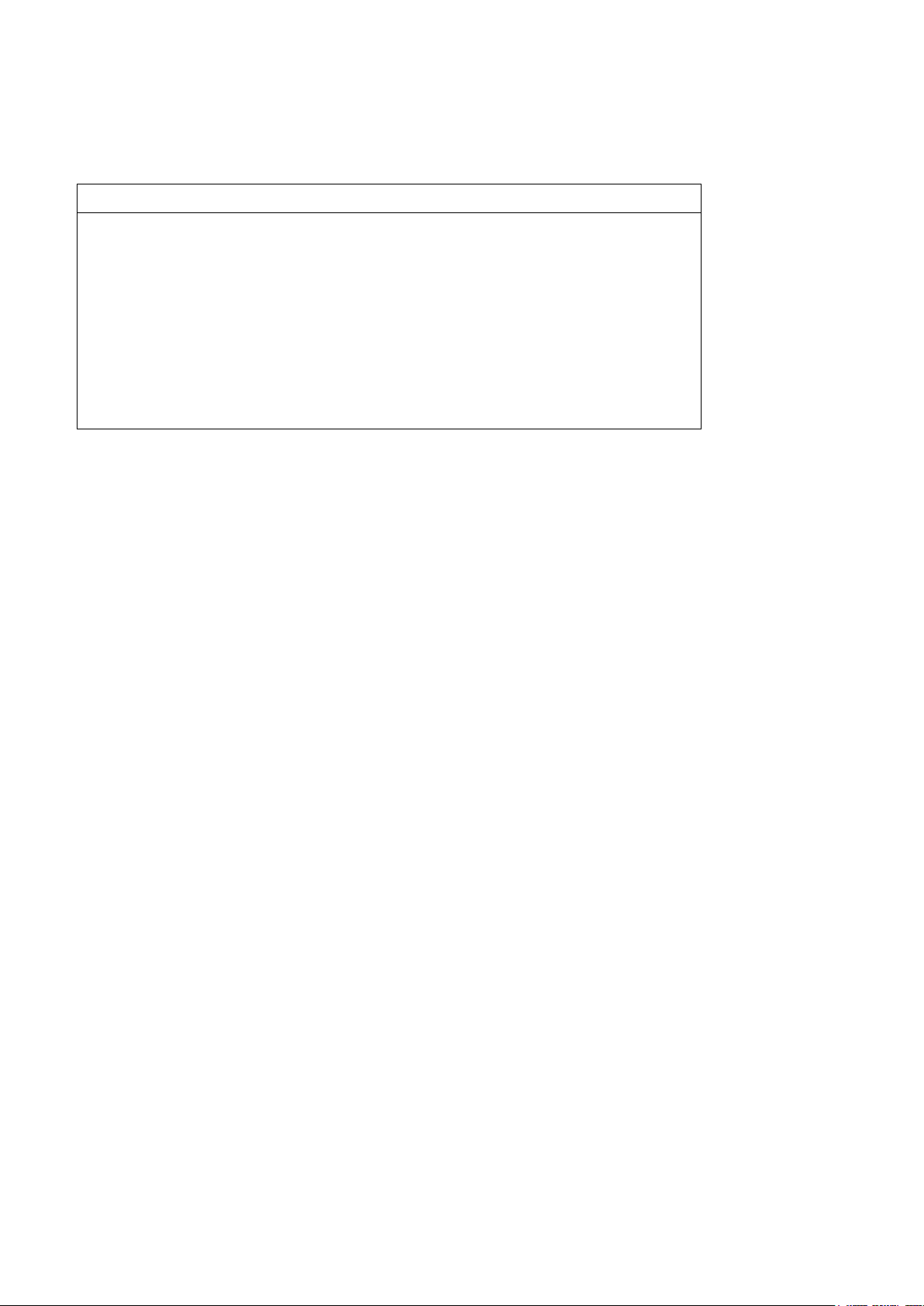
3
Packing List
Accessories (as ticked) included in this package are:
□ AC power cable
□ Driver & manual CD disc
□ Other.___________________(please specify)
Safety Precautions
Follow the messages below to prevent your systems from damage:
◆ Avoid your system from static electricity on all occasions.
◆ Prevent electric shock. Don‘t touch any components of this card when the card is
power-on. Always disconnect power when the system is not in use.
◆ Disconnect power when you change any hardware devices. For instance, when you
connect a jumper or install any cards, a surge of power may damage the electronic
components or the whole system.
OPC-5XX7 User Manual
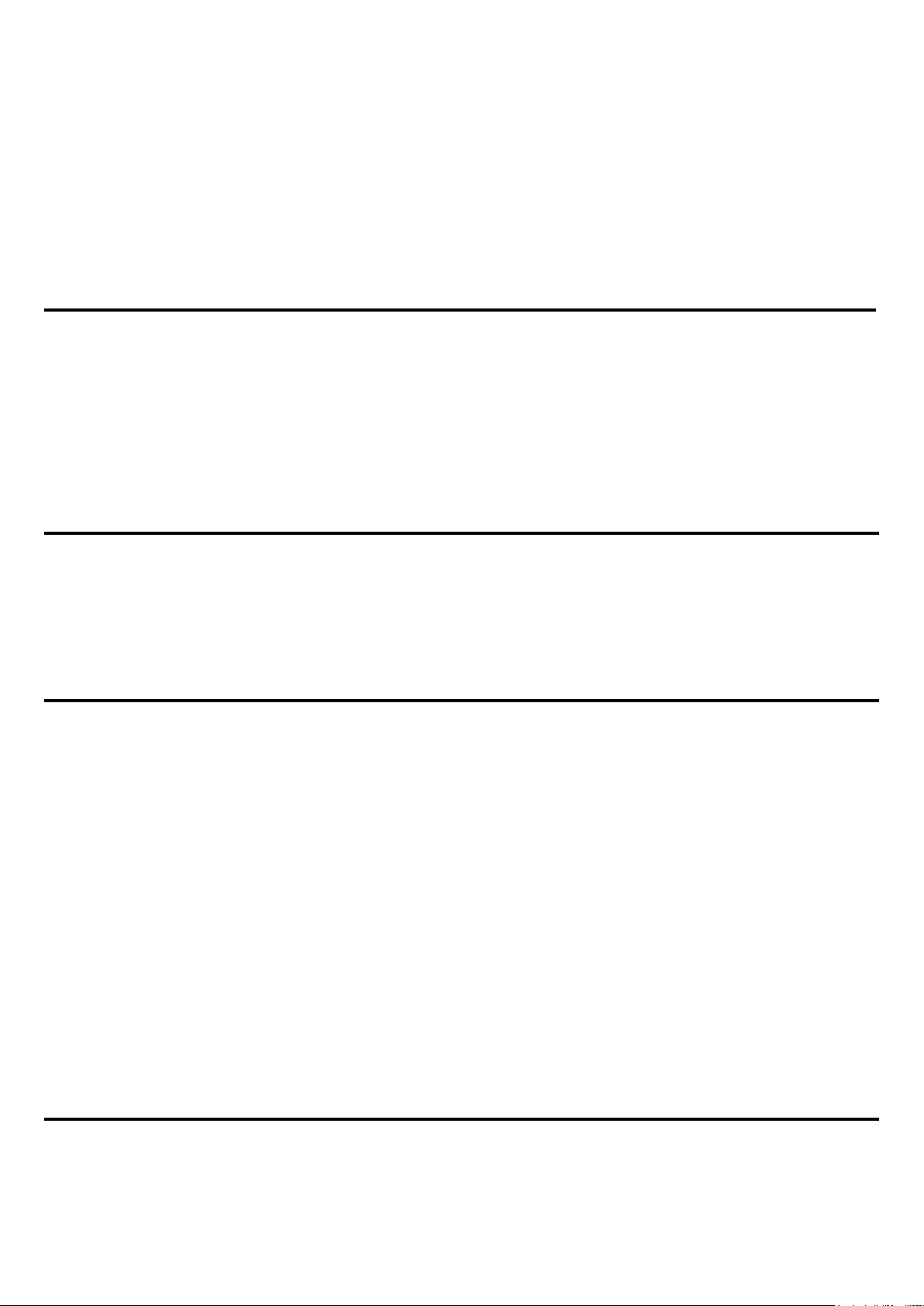
4
Table of Contents______________________
Warning!…………………………………………………………………………….……..….2
Disclaimer………………………………………………………………….…………………2
Packing List…………………………………………………………………………………..3
Safety Precautions…………………………………………………………………………..3
Chapter 1 Getting Started
1.1 Features…….……………………………………….……………………..6
1.2 Specifications……………………………...………………………….......6
1.3 Dimensions……..………………….…………………………….…..8
1.4 Installation of HDD…….………………………………………..1 2
1.5 Brief Description…………………………………………………….……14
Chapter 2 Hardware
2.1 Mainboard specifications.…….……………………………………..…..15
2.2 Installations……………………………….…………………....................21
2.3 Onboard Jumpers and Port Pin outs……………………………….....22
Chapter 3 BIOS Setup
3.1 Operations after POST Screen................................................32
3.2 Standard CMOS Features...............................................34
3.3 Advanced BIOS Features.....................................................37
3.4 Advanced Chipset Features Setup............................... 40
3.5 Integrated Peripherals................................................................... 44
3.6 Power Managements Setup................................................. 50
3.7 PnP/PCI Configurations Setup...................................................... 53
3.8 PC Health Status…................................................................ 55
3.9 Load Fail-Safe/Optimized Defaults.............................................. 56
3.10 Set Administrator/User Password....................................... 58
3.11 Save & Exit Setup……………............................................. 59
3.12 Exit Without Saving……………………………………………………… 60
Chapter 4 Installation of Drivers
4.1 Intel Chipset Driver.…………………………...…………………………62
4.2 Intel Graphics Media Accelerator Driver...………………………..66
OPC-5XX7 User Manual
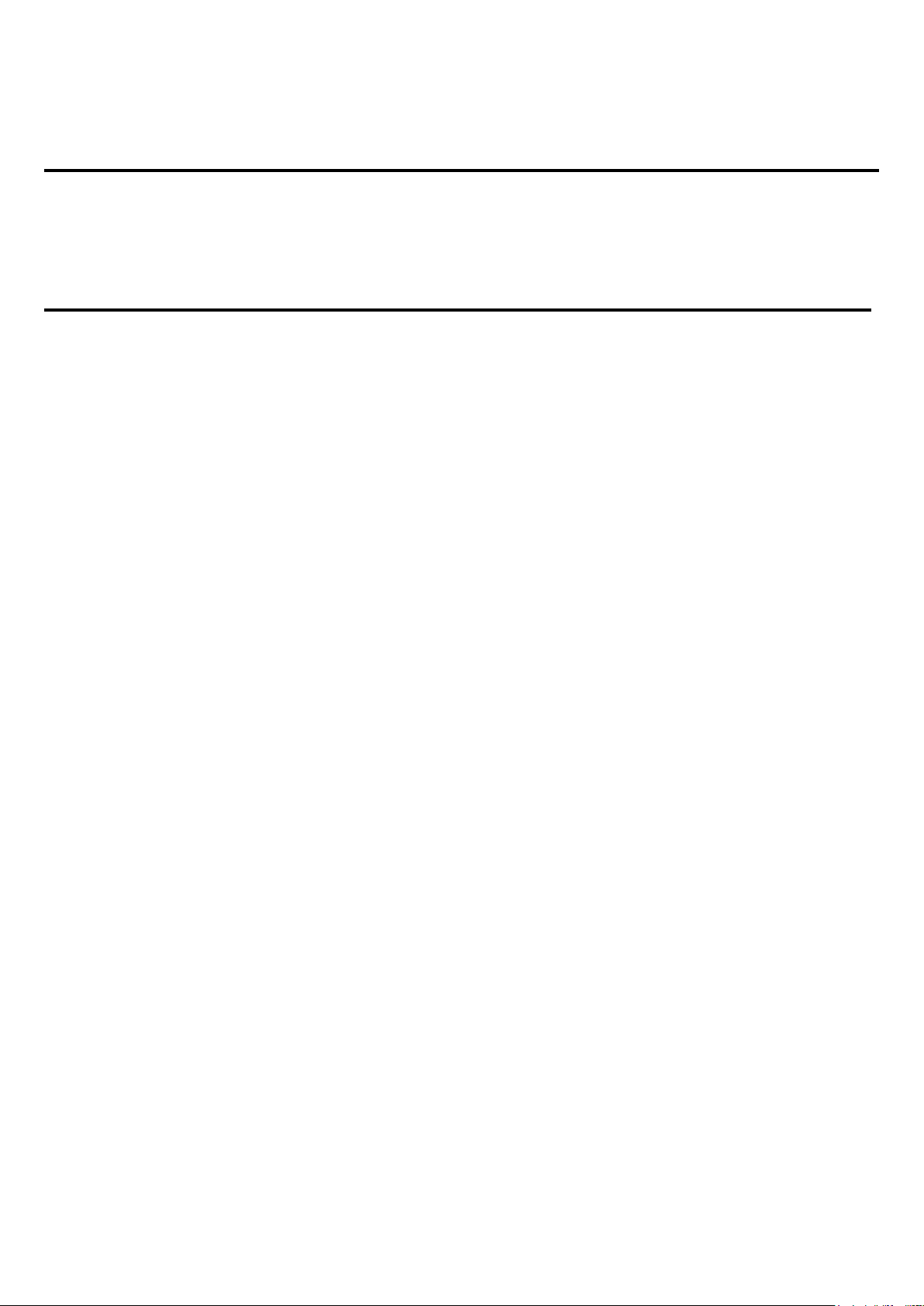
5
4.3 Realtek Gigabit LAN Driver……………………………..……………….70
4.4 Realtek HD Driver Installation…….………..……………………….……73
Chapter 5 Touch Screen Installation
5.1 Introduction to Controller Board..…………………………..……………76
5.2 Windows 2000/XP USB Driver Installation for 6000 Boards………..….76
Figures
Figure 1.1: OPC-5087 Dimensions……………………………………..…....8
Figure 1.2: OPC-5127 Dimensions……………………………………..…...9
Figure 1.3: OPC-5157 Dimensions………….………………………………10
Figure 1.4: OPC-5197 Dimensions…...…….….……………………………11
Figure 1.5: Front View of OPC-5157….……………………………14
Figure 1.6: Rear View of OPC-5157….……………………………14
Figure 2.1: Mainboard Overview………………………………………….....15
Figure 2.2: Mainboard Dimensions……………………………………….....16
Figure 2.3: Connector and Jumper Locatios…………………………….....18
Figure 2.4 Installation of Memory Module…………………………..……21
Figure 5.1 Birdeye’s View of Control Board…………………………………76
OPC-5XX7 User Manual
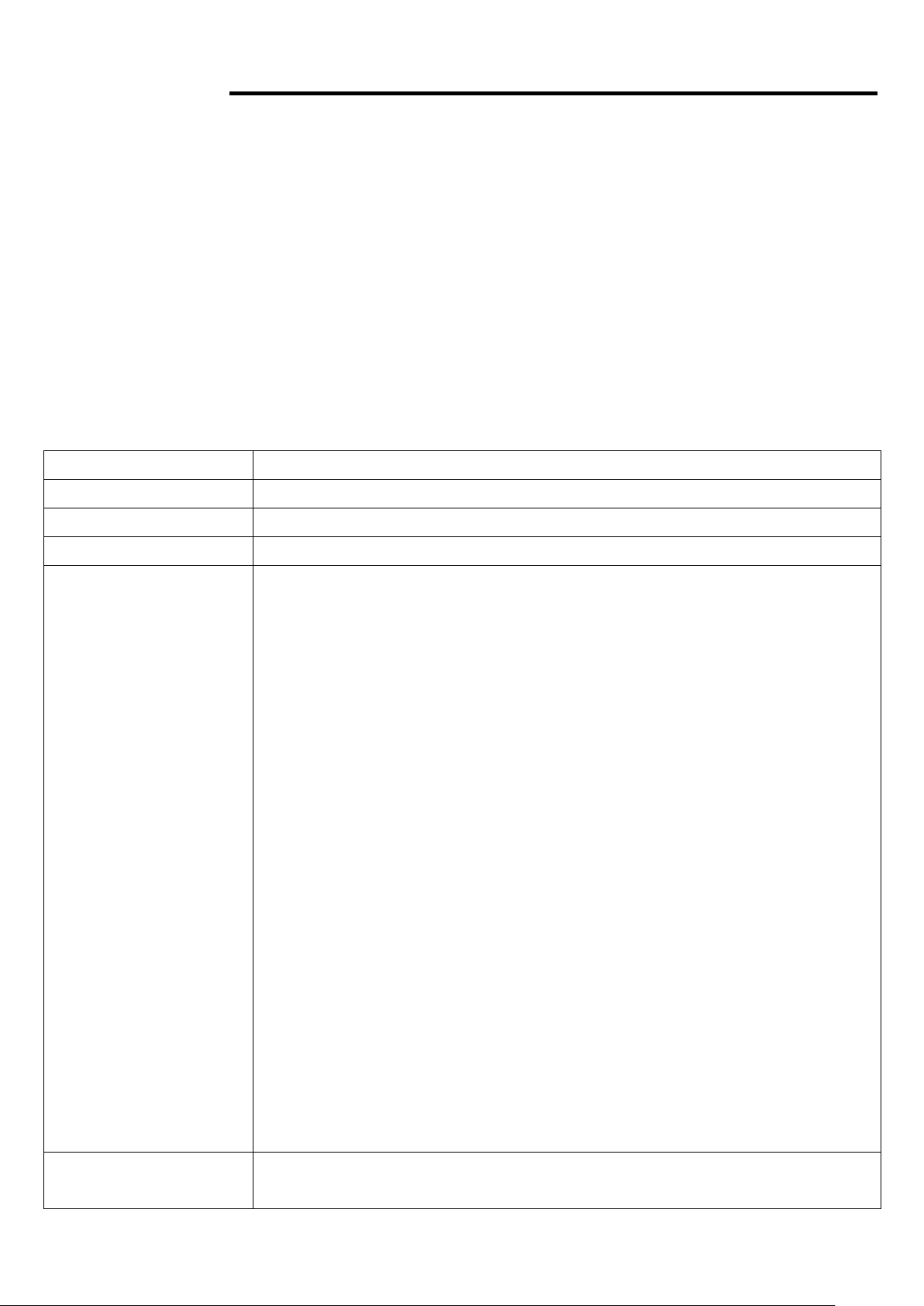
6
Chapter 1 System
System
Processor
Intel Atom N270 1.6GHz, FSB 533MHz
System Memory
1GB DDR2 SODIMM 533MHz up to 2GB, default 1GB
System Chipset
Intel 945GSE+ICH7M
External I/O Port
OPC-5087
4 x USB 2.0
2 x GbE RJ-45 Lan port
1 x DB-15 VGA
1 x DB-9 COM1 RS-232
1 x DB-9 COM2 RS-232/422/485 (default: RS-232)
1 x DB-9 (optional RS-232/422/485 port, default: none)
1 x 3 Pin terminal block DC Power input
1 x 4 Pin terminal block, 2 Pin for power on/off connector, 1 Pin for
ground, 1 Pin as VCC
OPC-5127/5157/5197
4 x USB 2.0
2 x GbE RJ-45 Lan port
1 x DB-15 VGA
1 x DB-9 COM1 RS-232
1 x DB-9 COM2 RS-232/422/485 (default: RS-232)
1 x DB-9 (optional RS-232/422/485 port, default: none)
1 x 3 Pin terminal block DC Power input
1 x 8 Pin terminal block, 2 Pin for power on/off connector, 1 Pin for
ground, 1 Pin as VCC, and 2 in/out DIO
Storage
1 x 2.5” SATA HDD, 1 x internal CF slot (OPC-5087)
1 x 2.5” SATA HDD, 1 x internal CF slot, external slot for option
1.1 Features
Open frame, fanless design
8”/12.1”/15”/19” TFT LCD with resolution of 800x600/1024x768/1280x1024
Intel Atom N270 1.6GHz processor, FSB 533MHz
Option resistive touch screen
Wide range DC 11~32V power input for option
1.2 Specifications
OPC-5XX7 User Manual
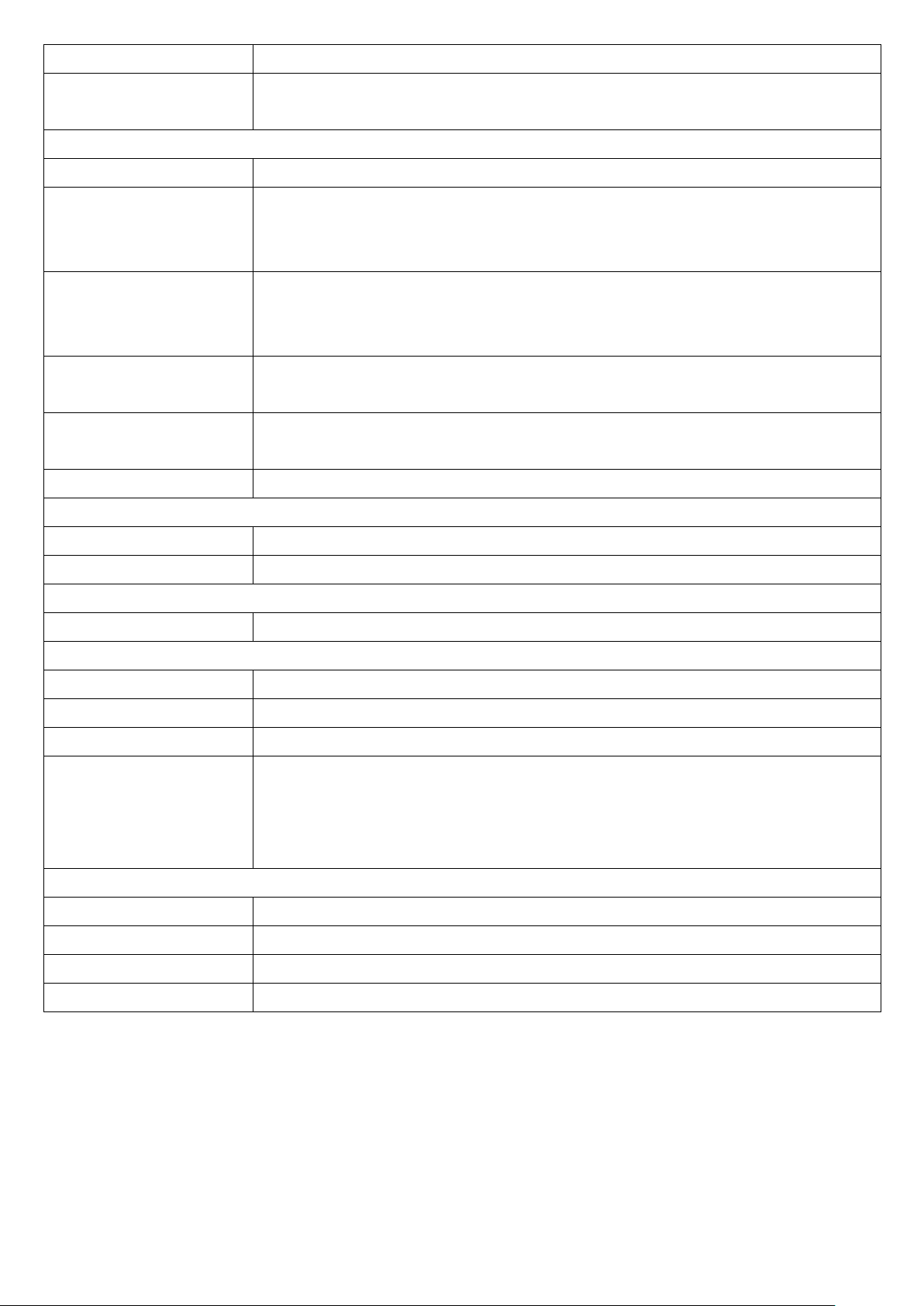
7
(OPC-5127/5157/5197)
OS Support
Windows XP Professional, XP Embedded, Windows Embedded Standard
7, Win CE5.0, Win CE6.0
LCD
Display Type
TFT-LCD
Max. Resolution
800x600 (OPC-5087/5127)
1024x768 (OPC-5157)
1280x1024 (OPC-5197)
Max. Color
262K (OPC-5087/5127)
16.2M (OPC-5157)
16.7M (OPC-5197)
Luminance (cd/m2)
350 (cd/m2) (OPC-5087/5127/5157)
300 (cd/m2) (OPC-5197)
View Angle
H:130° / V:110° (OPC-5087) H:125° / V:140° (OPC-5157)
H:140° / V:110° (OPC-5127) H:170° / V:160° (OPC-5197)
Backlight Lifetime
50,000hrs
Touch Screen
Type
Resistive Touch (Option)
Light Transmission
80%
Power Supply
Power Input
DC 12V, DC 11~32V for option
Mechanical
Construction
Steel molding housing
IP Rating
None
Mounting
Panel Mount
Dimension
(WxHxD)
222 x 176 x 64.6 mm (OPC-5087)
300 x 230 x 68.5 mm (OPC-5127)
362 x 266 x 68.5 mm (OPC-5157)
426 x 336 x 74.5 mm (OPC-5197)
Environmental
Operating Temperature
0~40 ゚ C without fan / 0~60 ゚ C with fan
Storage Temperature
-20~60 ゚ C
Storage Humidity
10~90% @40℃ non-condensing
Certificate
CE/FCC Class A
OPC-5XX7 User Manual
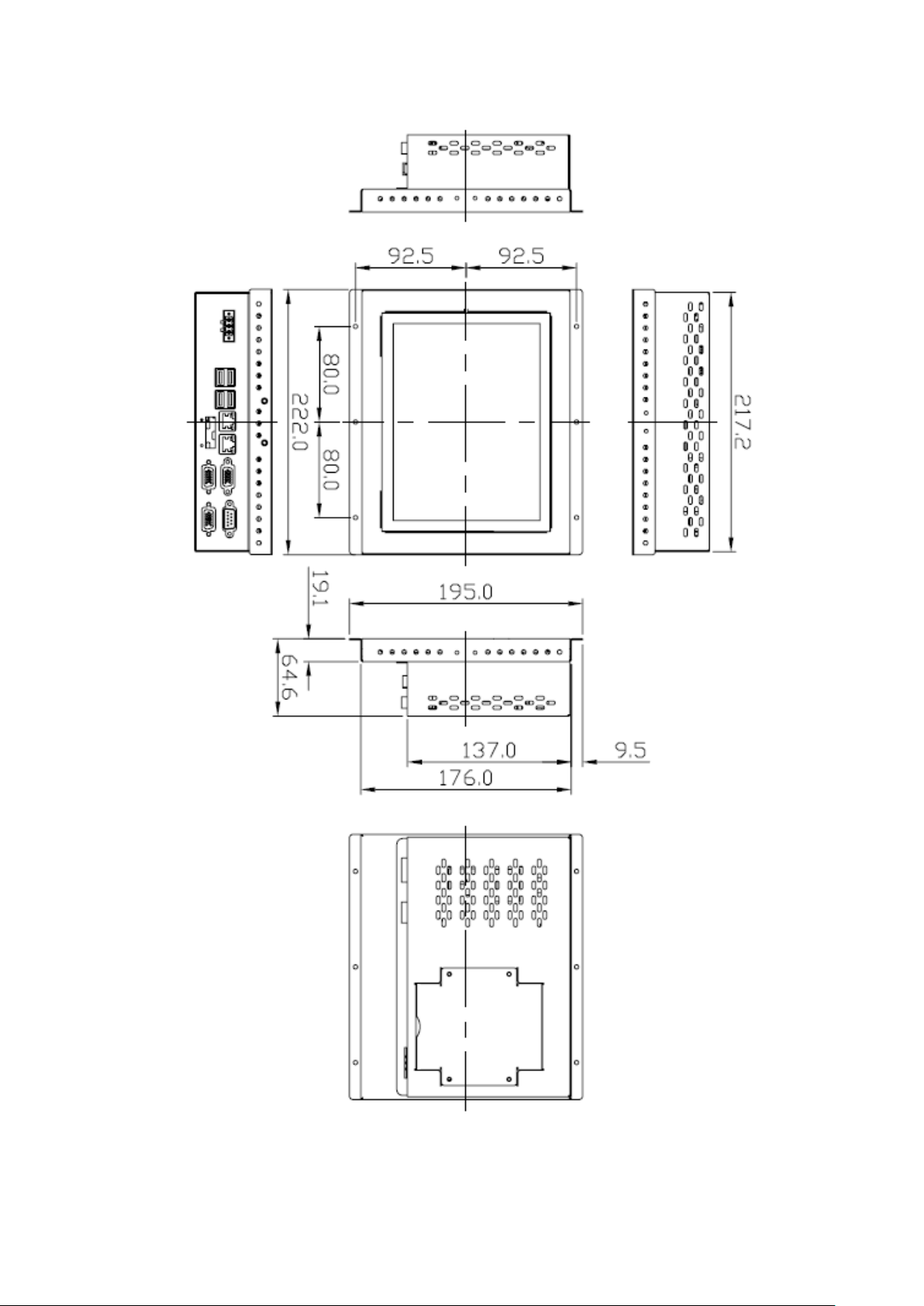
8
1.3 Dimensions
OPC-5XX7 User Manual
Figure 1.1: Dimensions of the OPC-5087
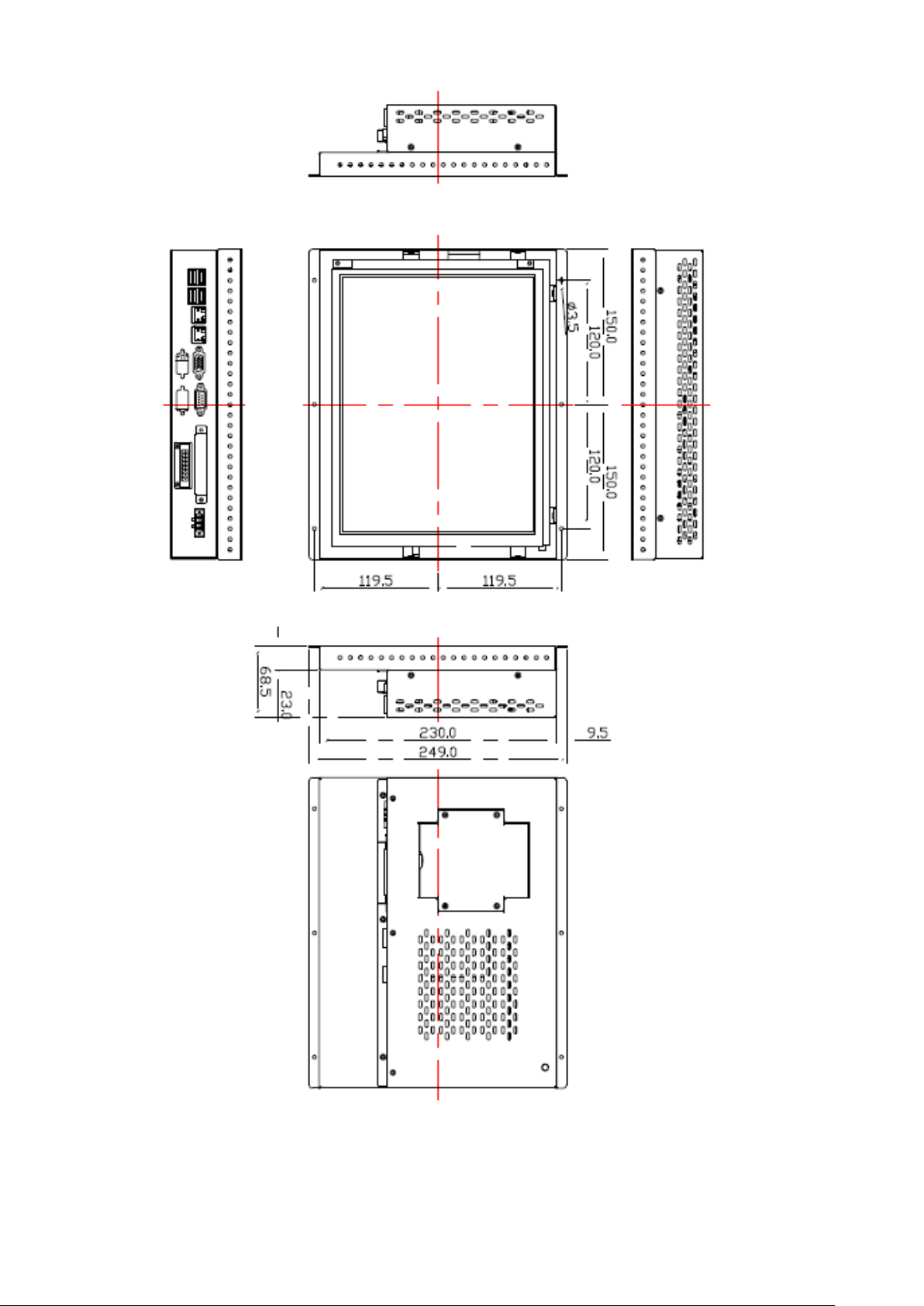
OPC-5XX7 User Manual
9
Figure 1.2: Dimensions of the OPC-5127
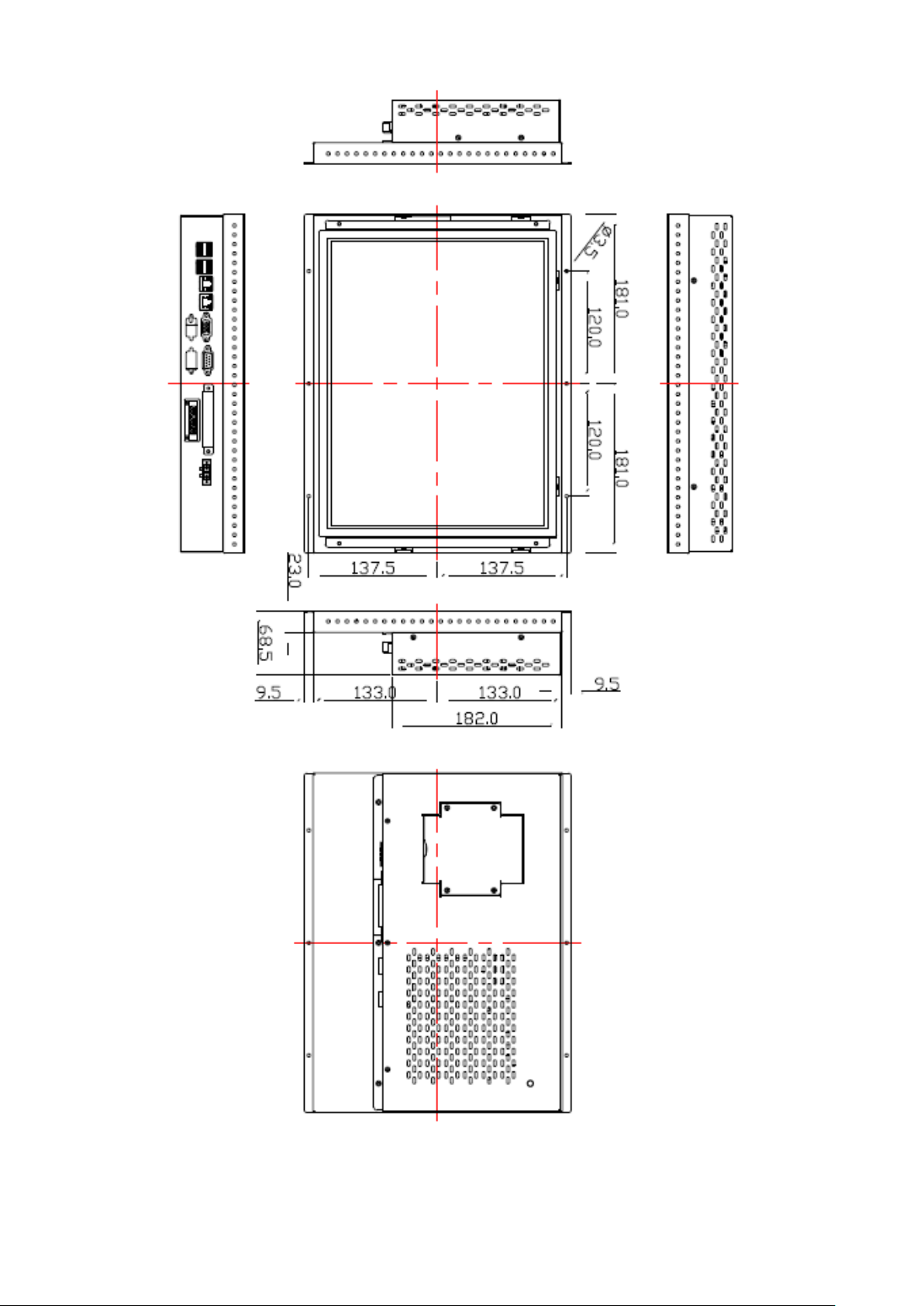
OPC-5XX7 User Manual
10
Figure 1.3: Dimensions of the OPC-5157
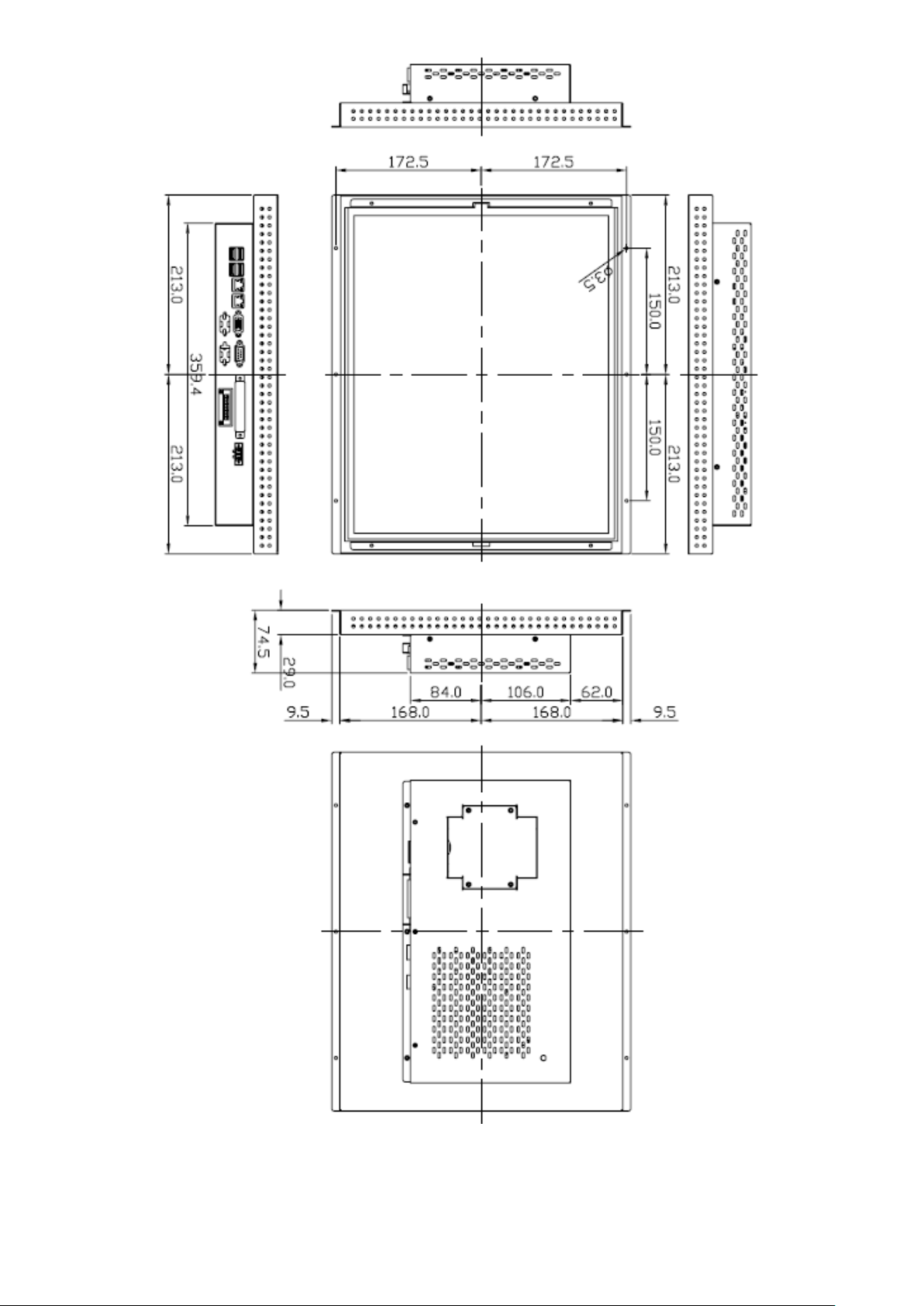
OPC-5XX7 User Manual
11
Figure 1.4: Dimensions of the OPC-5197
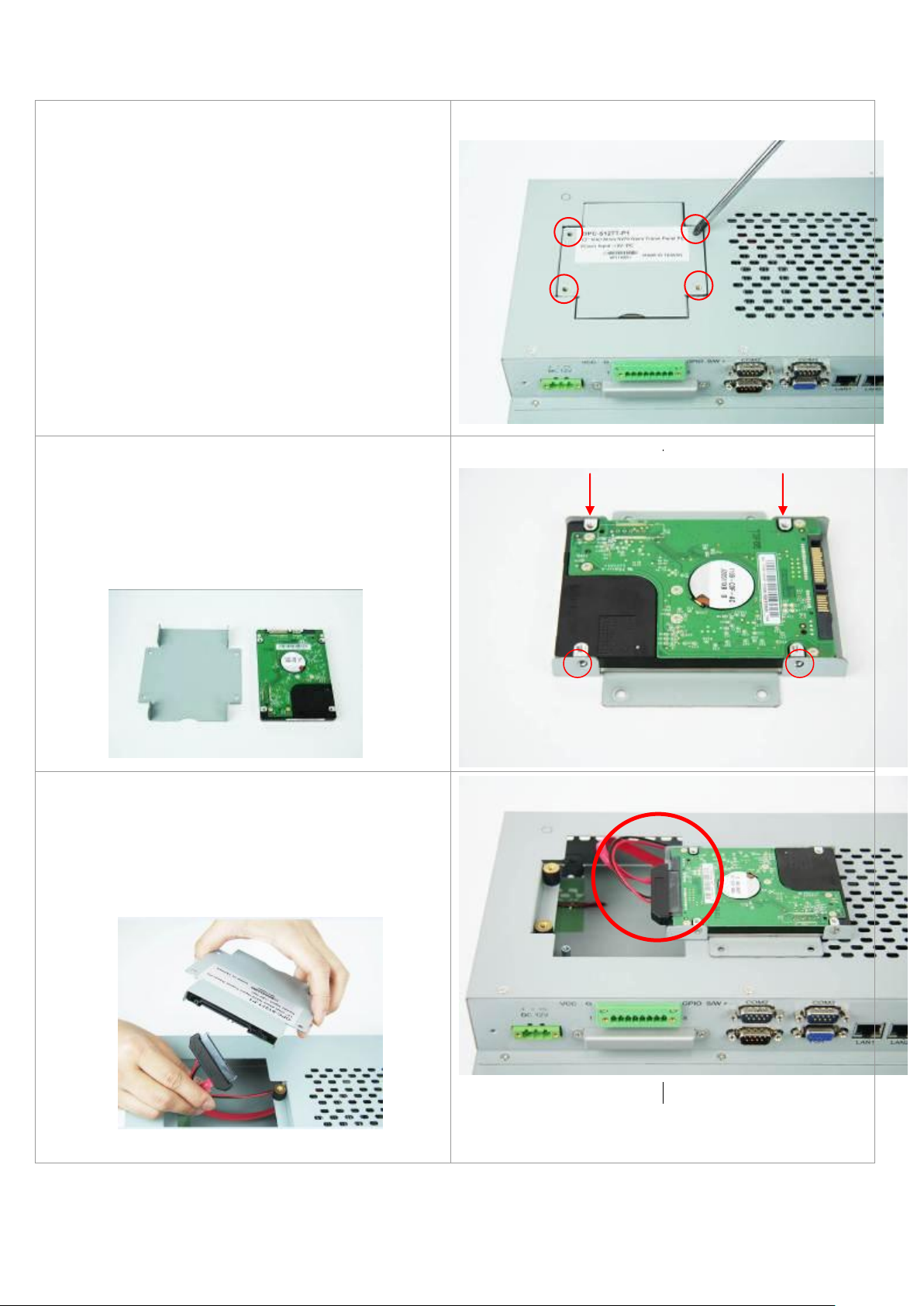
12
1.4 Installation of HDD
Step 1
There are 4 screws to deal with when enclosing
or removing the HDD chassis.
Step 2
Get the HDD and screw to the bracket with the
four screws as shown by the arrows in the
picture.
Step 3
Connect the cable to the HDD as shown in the
picture, making sure the red stripe of the cable
is rightly positioned.
OPC-5XX7 User Manual
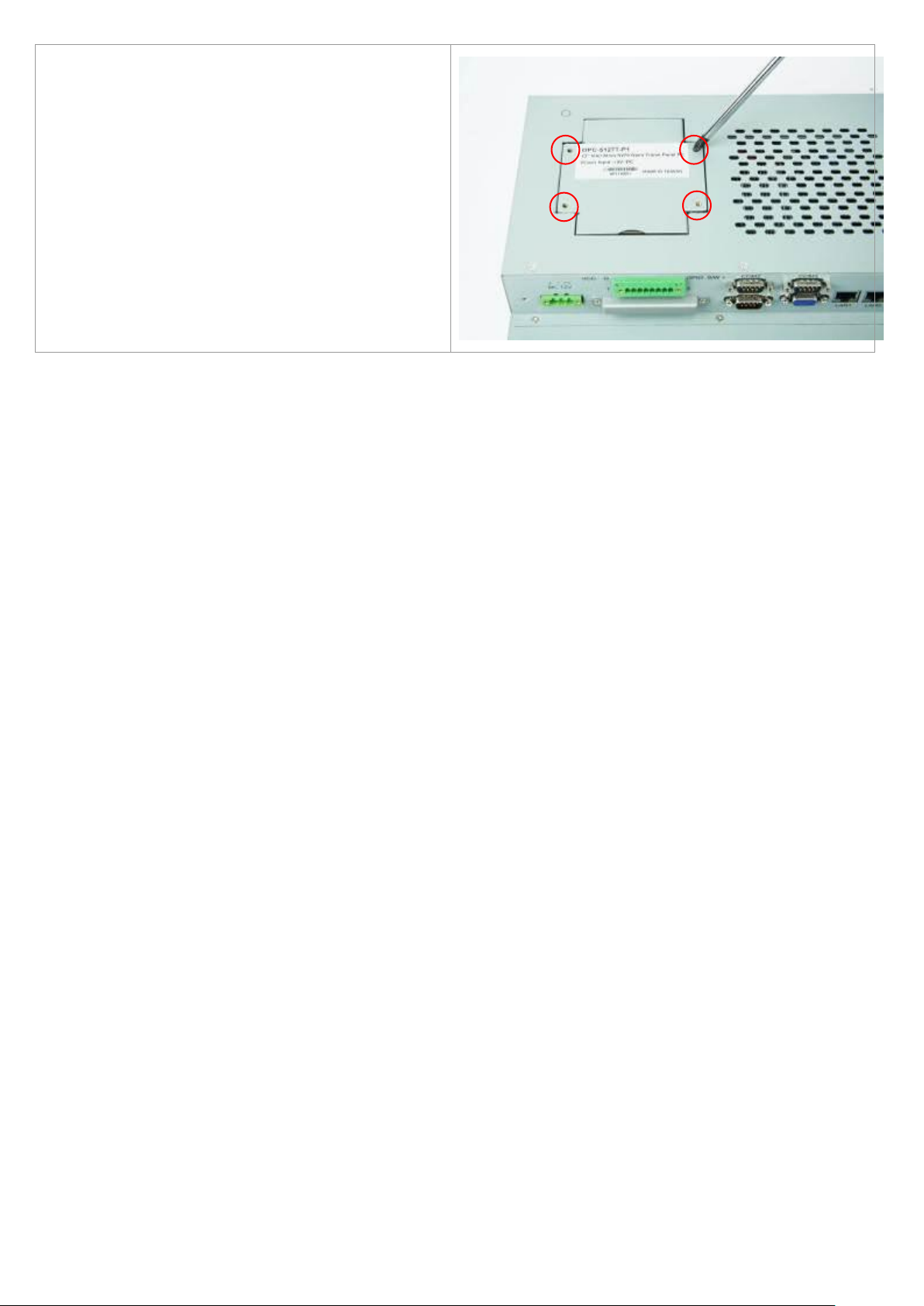
13
Step 4
That’s how it should look after it has been
installed.
OPC-5XX7 User Manual

14
1.5 Brief Description of the OPC-5XX7
The OPC-5XX7 is a power-optimized and delivers robust performance-per-watt for embedded open
frame HMI. The powered by an Atom N270 processor and comes with a compact flash slot, 2.5-inch
hard disk drive, DDR2 memory, 3 COM ports, 2 Ethernet, DC input, and 4 USB ports. The unit
supports Windows XP Professional and XP Embedded, fanless touch panel computer is ideal for use
as Web Browser, Terminal and HMI at all levels of automation control.
Figure 1.5: Front View of OPC-5157
Figure 1.6: Rear View of OPC-5157
OPC-5XX7 User Manual
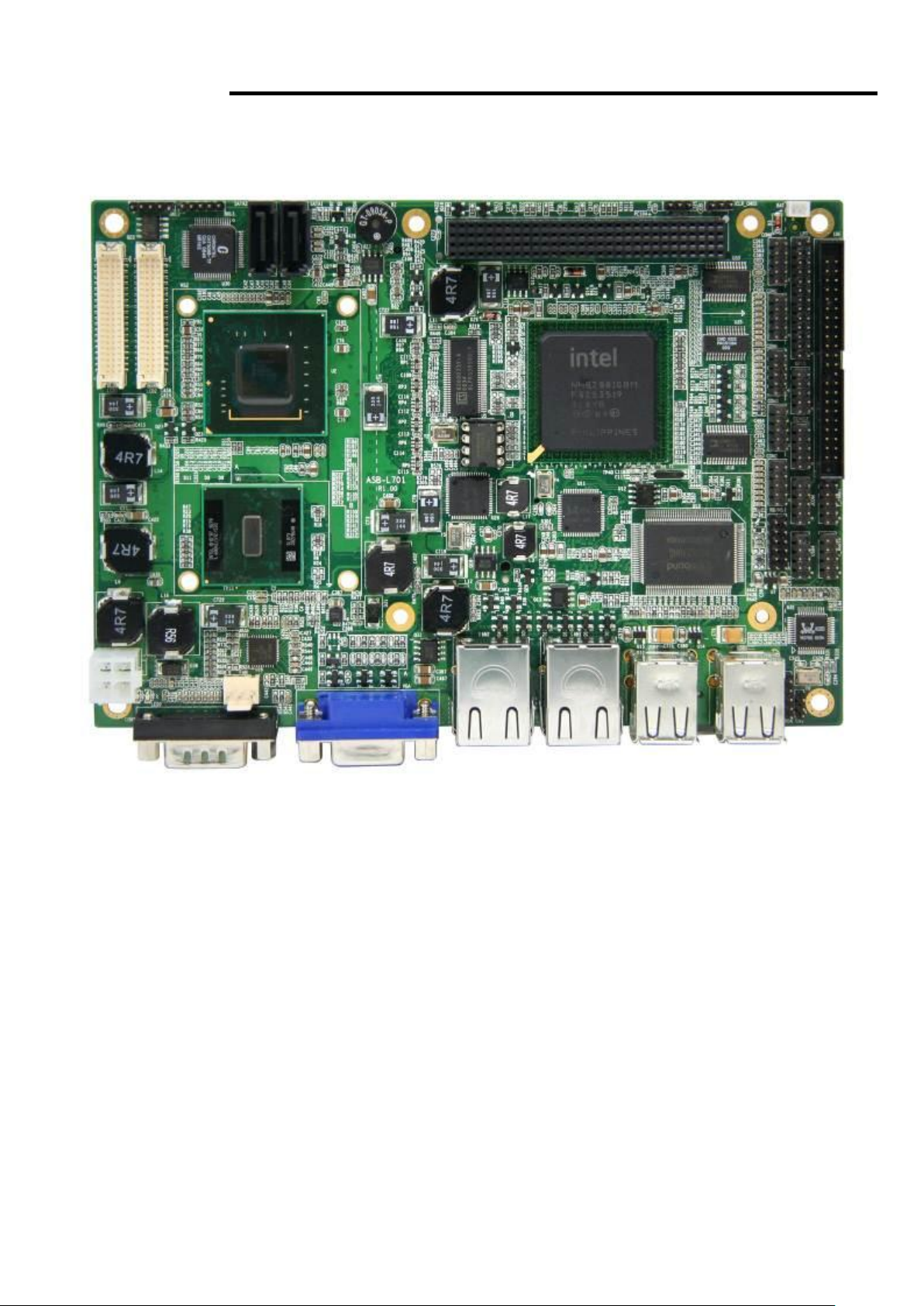
15
Chapter 2 Hardware
2.1 Mainboard Specifications
OPC-5XX7 User Manual
Figure 2.1: Mainboard Overview
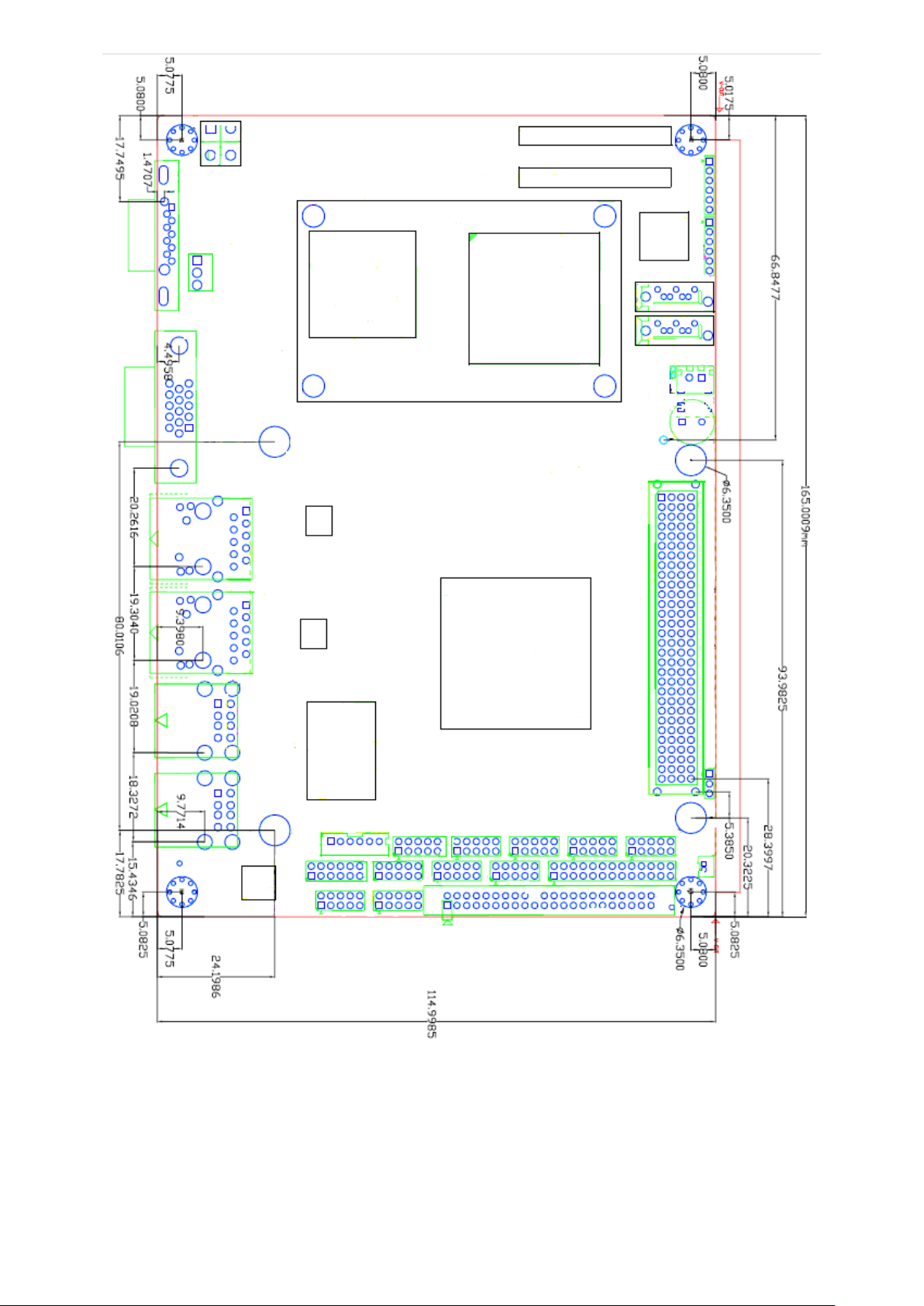
OPC-5XX7 User Manual
16
Figure 2.2: Mainboard Dimensions
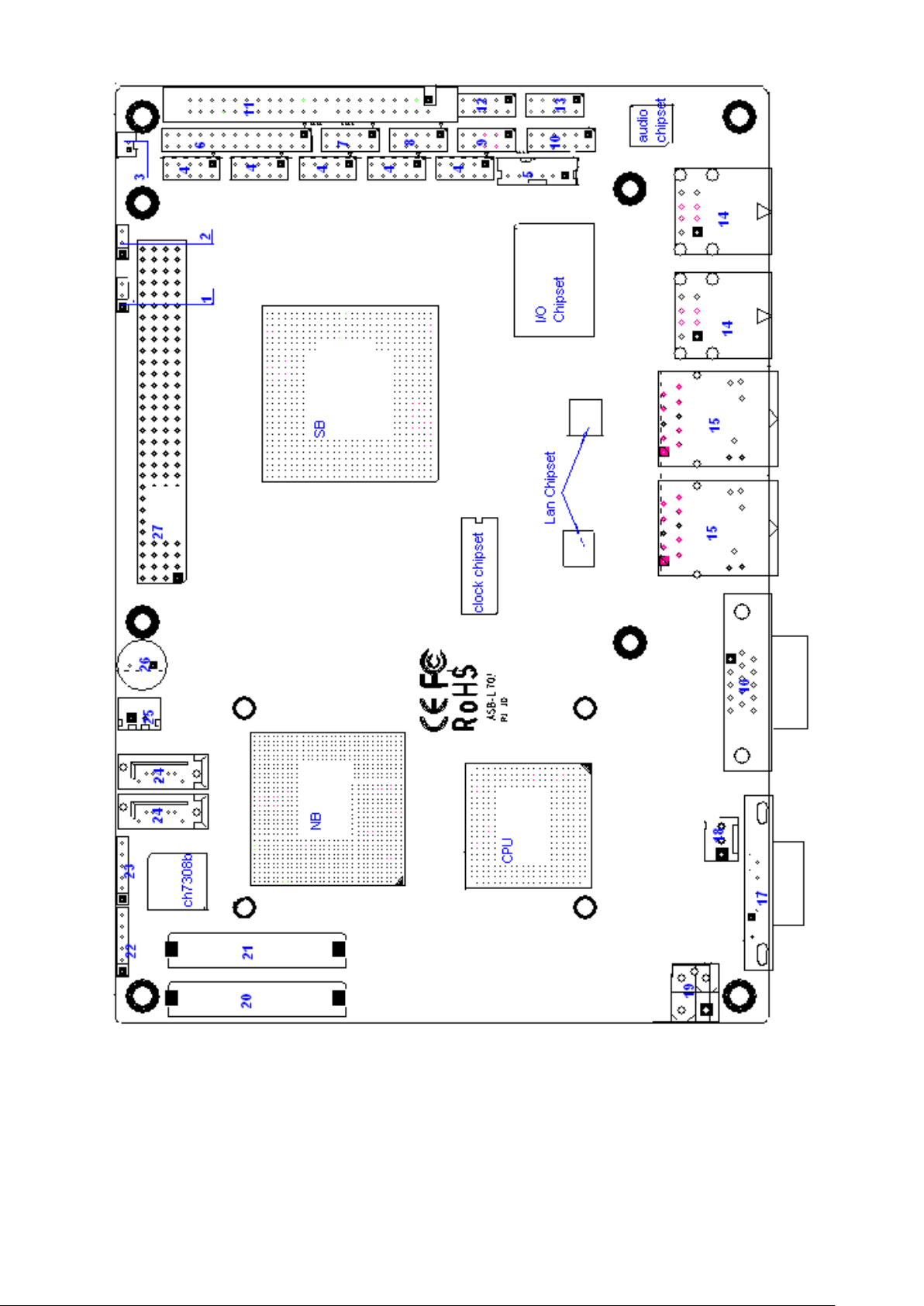
OPC-5XX7 User Manual
17
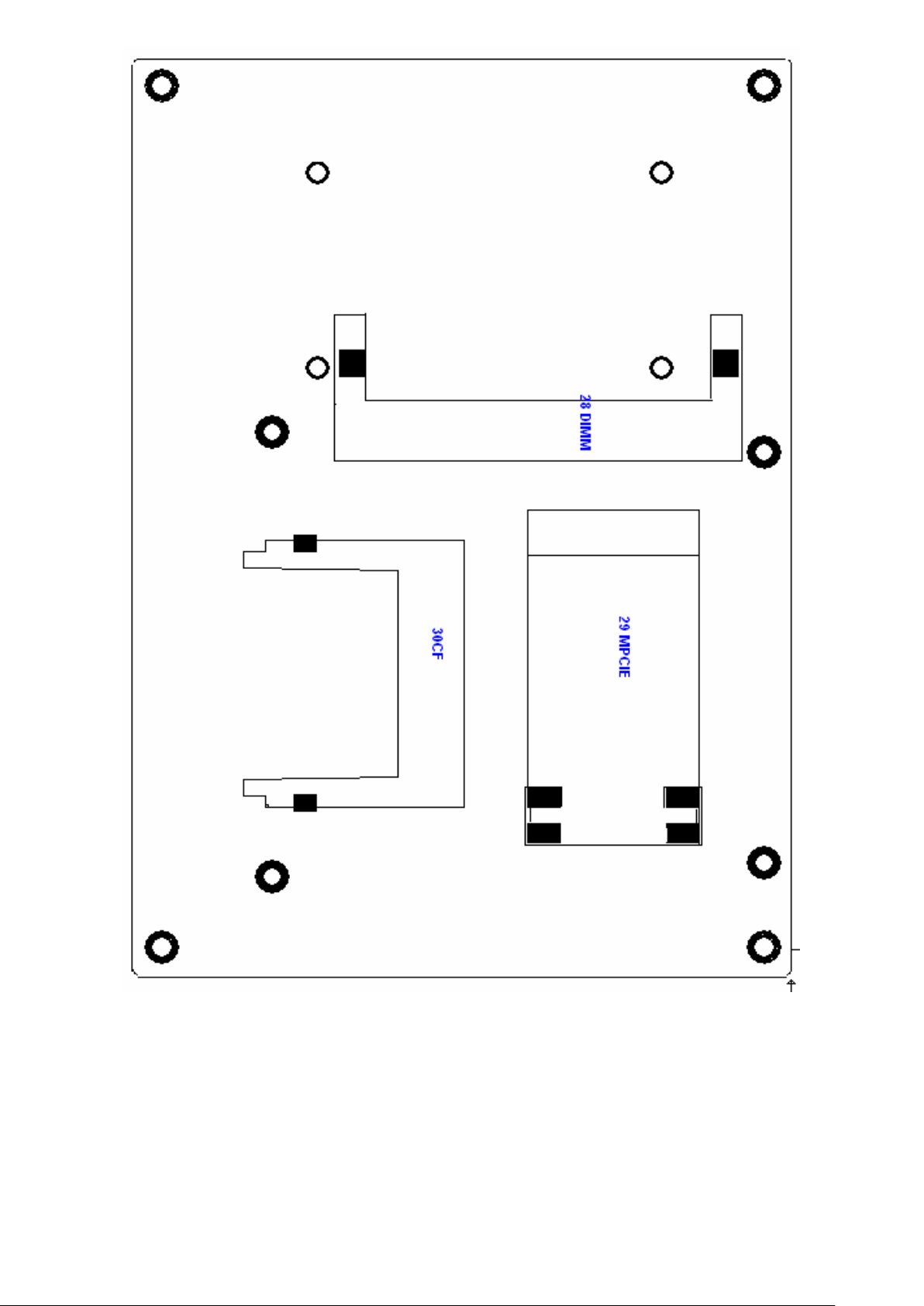
OPC-5XX7 User Manual
18
Figure 2.3: Connector and Jumper Locations
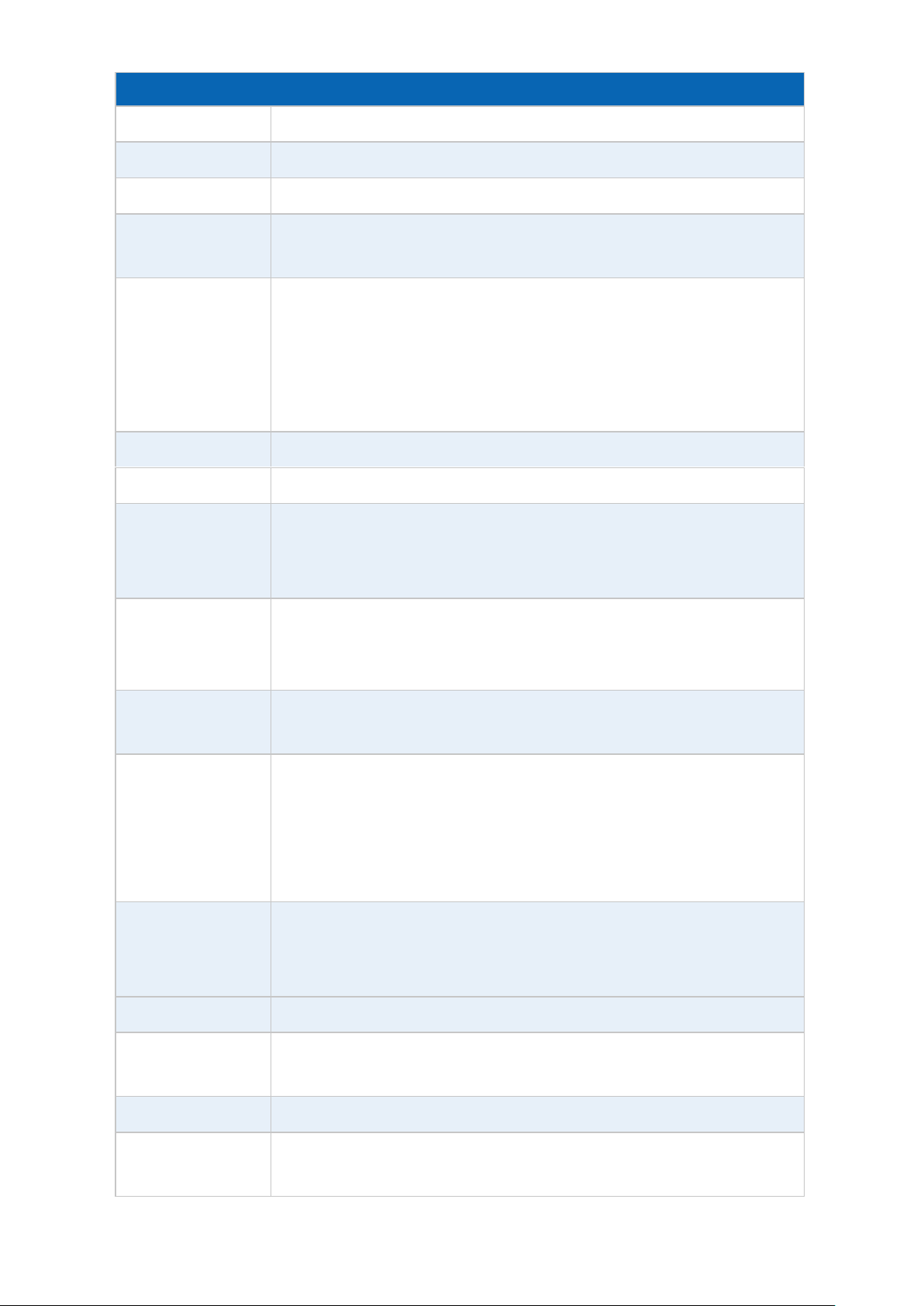
19
Mainboard Specifications
Board Size
165 x 115mm
CPU Support
Intel Atom N270 1.6 GHz with 533MHz FSB
Chipset
Intel 945GSE + Intel ICH7M
Memory Support
1x200pin 533/400MHz DDR2 SO-DIMM support, up to 2GB
SDRAM
Graphics
Intel Graphics Media Accelerator 950VGA integrated in Intel
945GSE
18-bit dual-channel LVDS integrated in Intel 945GSE
18/24 bit dual-channel LVDS support by Chrontel CH7308B
1 x DB15 Female connector for external
Super I/O
Winbond W83627UHG
BIOS
Award BIOS
Storage
2 x SATA Connector
1 x Compact Flash II Slot
1 x 44-pin IDE Connector
Network
2 x Gigabit Ethernet Port by RJ45 with LED indicators - Ethernet
controller :
2 x PCIe by one bus Realtek 8111D
USB
4 x USB 2.0 stack port for external
2 x USB 2.0 header for internal
Serial
1 x RS232 port, DB9 connector for external (COM1), pin 9
w/5V/12V/Ring select
1 x RS232/422/485 (Full-duplex) select header for internal
(COM2), default RS232
4 x RS232 header for internal (COM3 – COM6)
Digital I/O
8-bit digital I/O by header
4-bit digital Input
4-bit digital Output
Battery
Support CR2477 battery by 2-pin header
Audio
Support Audio via Realtek ALC662 HD audio decoder
Support Line-in, Line-out, MIC by 2x5-pin header
Printer
1x LPT port by 2x13-pin header
Keyboard
/Mouse
1x PS2 keyboard/mouse by 1x6 -pin wafer connector
OPC-5XX7 User Manual
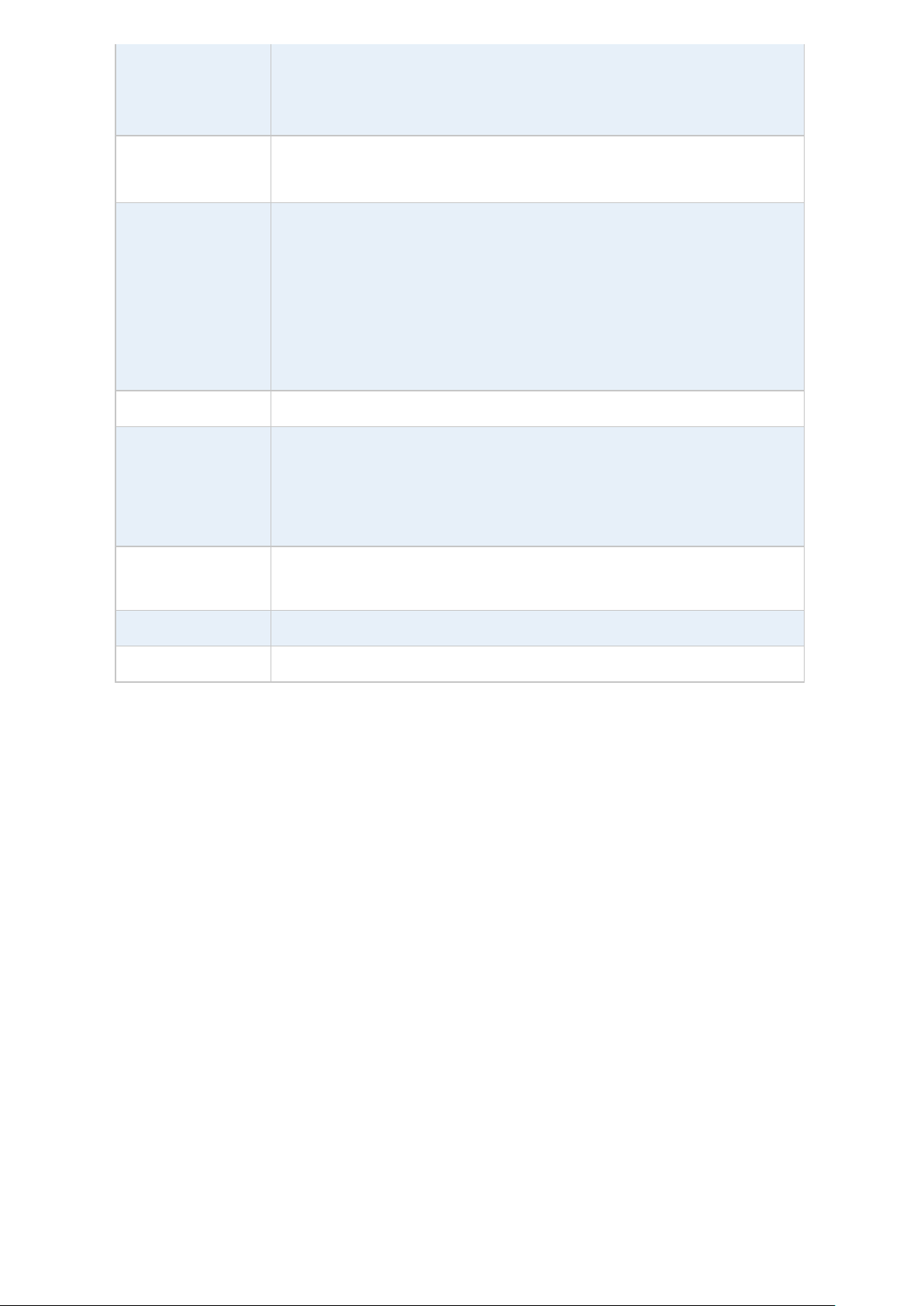
20
Expansion Bus
1x PC 104+ connector (PCI master 4, jumper for +3.3V & 5V
select)
1x PCIe ( PCI-e 1x +SMBUS+USB2. 0 ) mini card
Power
Management
DC12V input
1 x 2x2-pin power input connector
Front I/O
by 2x5-pin header
Power on/off switch
Reset switch
Power LED status
HDD LED status
Buzzer
Watchdog Timer
Software programmable 1 – 255 second by Super I/O
External I/O port
1 x COM Port (COM1)
4 x USB 2.0 Ports (stack)
2 x RJ45 GbE Port (10/100/1000Mbps)
1 x VGA Port
Temperature
Operating: 0 – 60 degree C
Storage: -20 – 80 degree C
Humidity
5% - 95%, non-condensing, operating
EMI/EMS
CE/FCC class A
OPC-5XX7 User Manual
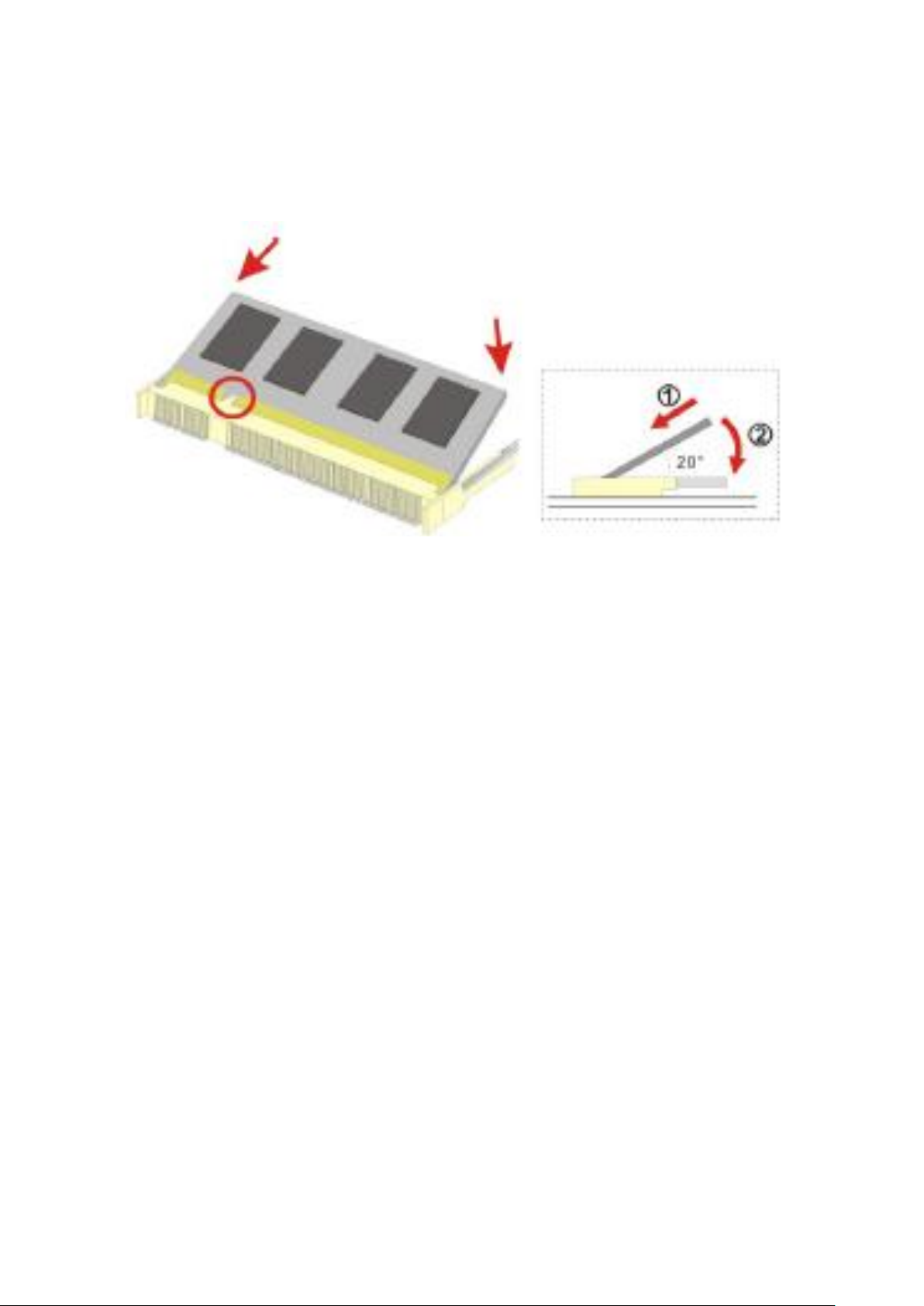
21
2.2 Installations
2.2.1 SO-DIMM Installation
To install a SO-DIMM into a SO-DIMM socket, please follow the steps below and refer to picture.
Figure 2.4: Installation of Memory Module
Step 1:
Locate the SO-DIMM socket. Place the NANO-945GSE2 on an anti-static pad with the solder side
facing up.
Step 2:
Align the SO-DIMM with the socket. The SO-DIMM must be oriented in such away that the notch in
the middle of the SO-DIMM must be aligned with the plastic bridge in the socket.
Step 3:
Insert the SO-DIMM. Push the SO-DIMM chip into the socket at an angle. (See Figure 2.3)
Step 4:
Open the SO-DIMM socket arms. Gently pull the arms of the SO-DIMM socket out and push the rear
of the SO-DIMM down
OPC-5XX7 User Manual
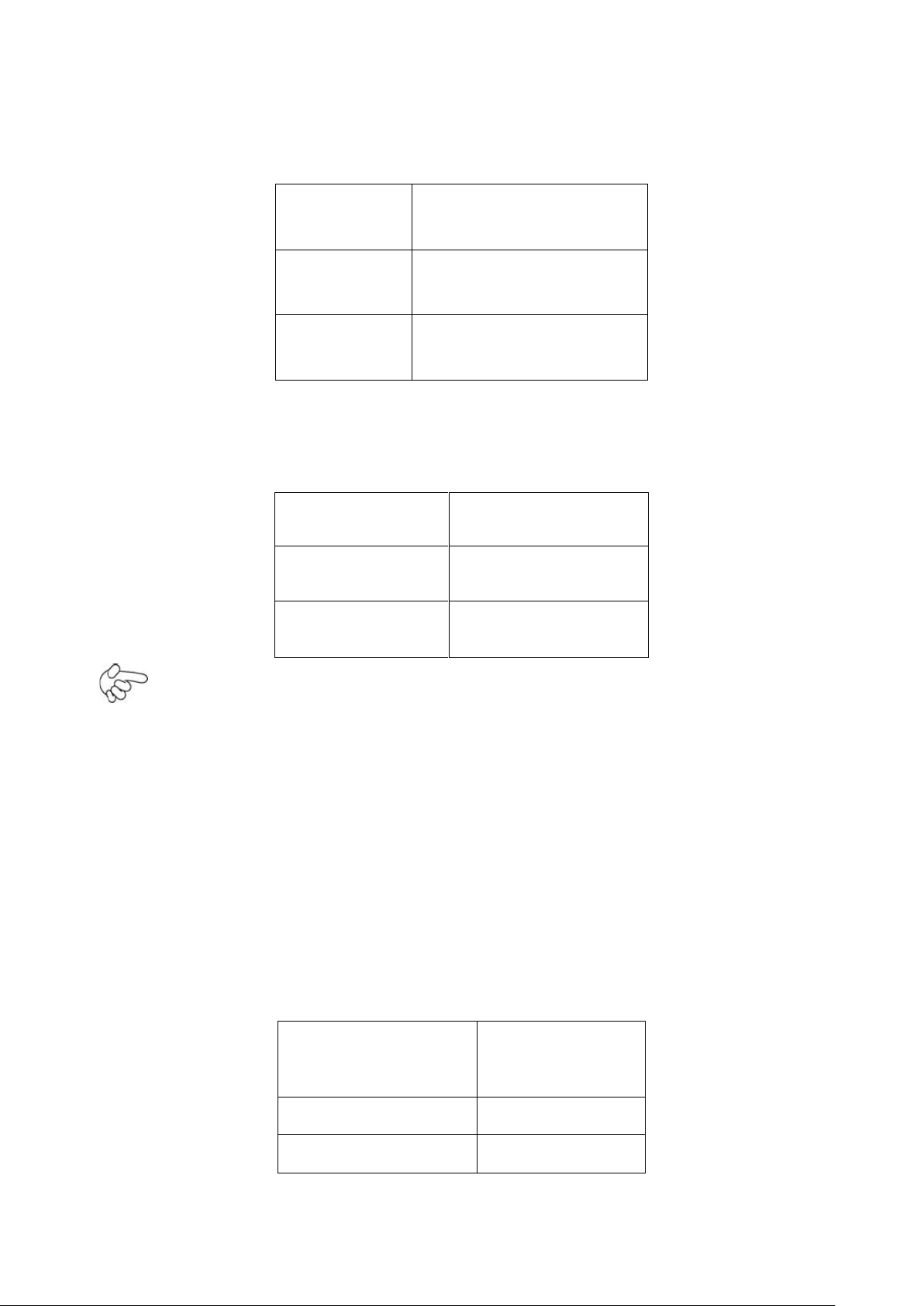
22
2.3 Onboard Jumpers and Port Pin outs
JVCCIO
PC104+ VCCIO Voltage
CLOSE 1-2
+3.3V (default)
CLOSE 2-3
+5V
JCLR_CMOS
CMOS
CLOSE 1-2
NORMAL (default)
CLOSE 2-3
CLEAR CMOS
PIN#
Signal Name
PIN1
VBAT
PIN2
Ground
1. JVCCIO (2.0MM 1X3) PC104+ port voltage selection jumper: select voltage for
PC104+ device
2. JCLR_CMOS (2.0MM 1X3) CMOS clear jumper: CMOS clear operation will
permanently reset old BIOS settings to factory defaults.
Procedures of CMOS clear:
1. Turn off the system and unplug the power cord from the power outlet;
2. To clear the CMOS settings, use the jumper cap to close pins 2 and 3 for about 3 seconds
then reinstall the jumper clip back to pins 1 and 2.
3. Power on the system again;
4. When entering the POST screen, press the <DEL> key to enter CMOS Setup Utility to load
optimal defaults;
5. After the above operations, save changes and exit BIOS Setup.
3. BAT (1.25.0MM 1X2) Battery port: a 3.3V battery is embedded to provide power for
CMOS.
OPC-5XX7 User Manual
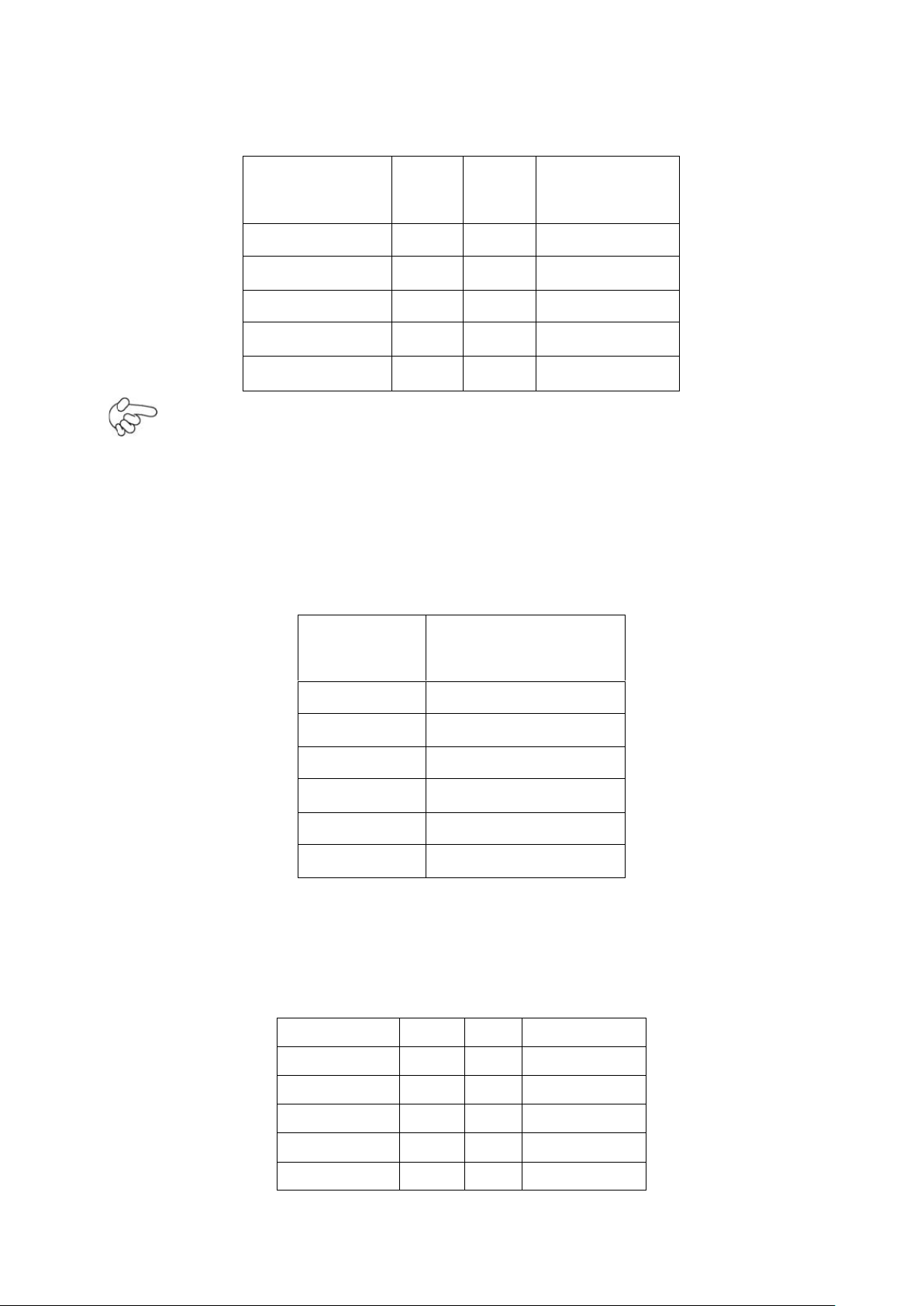
23
4.COM2-COM6 (2.0MM 2X5) COM2~COM6 port: up to 5 standard RS232 ports are
Signal Name
Pin#
Pin#
Signal Name
DCD
1 2 RXD
TXD
3 4 DTR
Ground
5 6 DSR
RTS
7 8 CTS
RI 9 10
NC
Pin#
Signal Name
1
KBDATA
2
MSDATA
3
Ground
4
+5V
5
KBCLK
6
MSCLK
Signal Name
Pin#
Pin#
Signal Name
PSTB#
1 2 PD0
PD1
3 4 DP2
DP3
5 6 DP4
DP5
7 8 DP6
DP7
9
10
ACK#
provided. They can be used directly via COM adapter cable connection.
Note: COM2 port is controlled by pins No.8~10 of JCOM. For details, please refer to
description of JCOM.
5.KB/MS (2.0MM 1X6) PS/2 keyboard/mouse port: the port can be connected to PS/2
keyboard or mouse via a dedicated adapter cable for direct use.
6. LPT (2.0MM 2X13) Parallel port: a standard 26 pin parallel port is provided to connect
parallel peripherals as required.
OPC-5XX7 User Manual
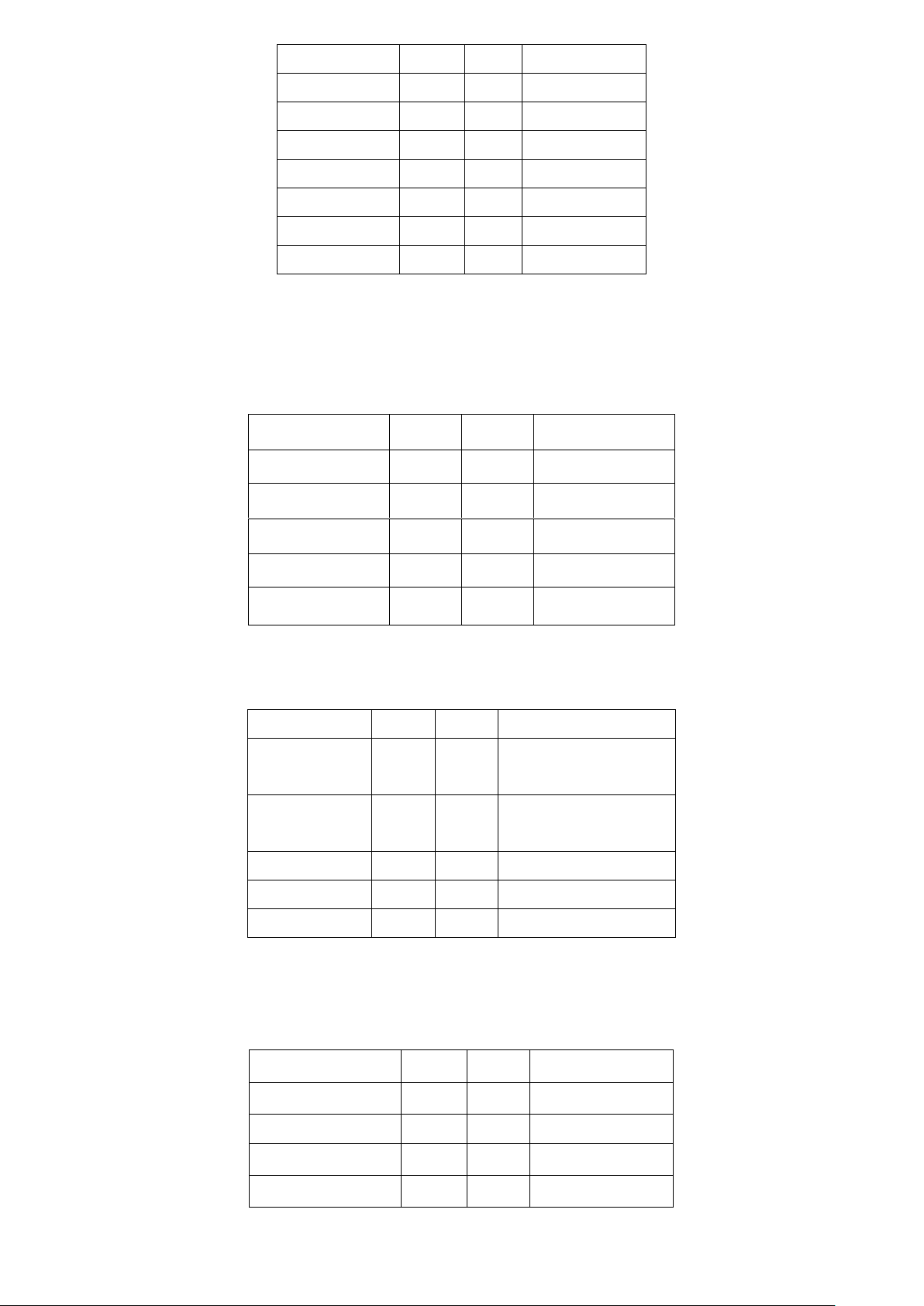
24
BUSY
11
12
PE
SLCT
13
14
AFD#
ERR#
15
16
INIT#
SLIN#
17
18
Ground
Ground
19
20
Ground
Ground
21
22
Ground
Ground
23
24
Ground
Ground
25
26
Ground
Signal Name
Pin#
Pin#
Signal Name
GPIO20
1 2 GPIO60
GPIO21
3 4 GPIO61
GPIO22
5 6 GPIO62
GPIO23
7 8 GPIO63
Ground
9
10
+5V
Signal Name
Pin#
Pin#
Signal Name
A
1 2 Terminal
Resistance
B
3 4 Terminal
Resistance
Z
5 6 NC
Y
7 8 NC
Ground
9
10
NC
Signal Name
Pin#
Pin#
Signal Name
+5V
1 2 +5V
USB_P6_DN
3 4 USB_P7_DN
USB_P6_DP
5 6 USB_P7_DP
Ground
7 8 Ground
7. GPIO (2.0MM 2X5) General-purpose input/output port: it provides a group of
self-programming interfaces to customers for flexible use.
8. COM22 (2.0MM 2X5): it provides selectable RS422/485 serial signal output.
9. USB4 (2.0MM 2X5) Front USB connector: it provides two USB ports via a dedicated
USB adapter cable.
OPC-5XX7 User Manual
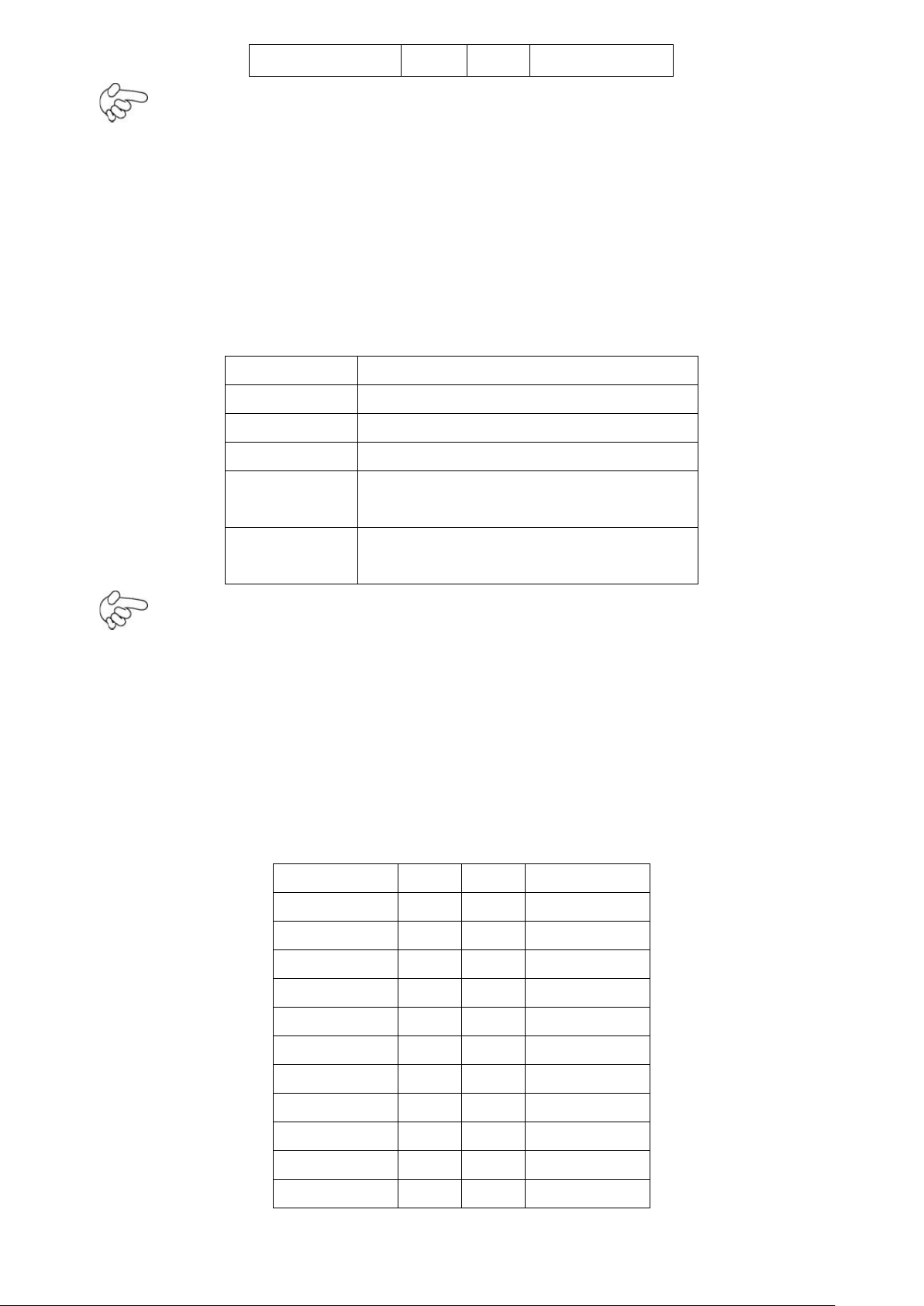
25
NC
9
10
Ground
Note:
JCOM
Function
CLOSE 1-2
COM1 Pin9=RI (default)
CLOSE 3-4
COM1 Pin9=+5V
CLOSE 5-6
COM1 Pin9=+12V
CLOSE 7-9
CLOSE 8-10
COM2 FOR RS232 FROM COM2
(default)
CLOSE 9-11
CLOSE 10-12
COM2 FOR RS485/RS422 FROM
COM22
Signal Name
Pin#
Pin#
Signal Name
RESET
1 2 Ground
IDE_PDD7
3 4 IDE_PDD8
IDE_PDD6
5 6 IDE_PDD9
IDE_PDD5
7 8 IDE_PDD10
IDE_PDD4
9
10
IDE_PDD11
IDE_PDD3
11
12
IDE_PDD12
IDE_PDD2
13
14
IDE_PDD13
IDE_PDD1
15
16
IDE_PDD14
IDE_PDD0
17
18
IDE_PDD15
Ground
19
20
NC
DREQ
21
22
Ground
Before connection, make sure that pin out of the USB adapter is in accordance with that of the
said tables. Any inconformity may cause system down and even hardware damages.
10. JCOM (2.0MM 2X6) COM1/2 setup jumper: pin 1~6 are used to select signal out of pin
9 of COM1 port; pin 7~12 are used to select output type for COM2 port (RS232 or RS422/485
Full-Duplex).
Note:
1. As determined by its hardware design, the board features full-duplex RS485 communication.
Like RS422, a four-wire connection is necessary.
2. Since COM2 and COM22 use the same address, they cannot work at the same time.
11. IDE (2.0MM 2X22) IDE connector: the motherboard provides a 44-pin IDE connector for
connection of 2.5' IDE hard disk drivers and supports up to 2 IDE devices.
OPC-5XX7 User Manual
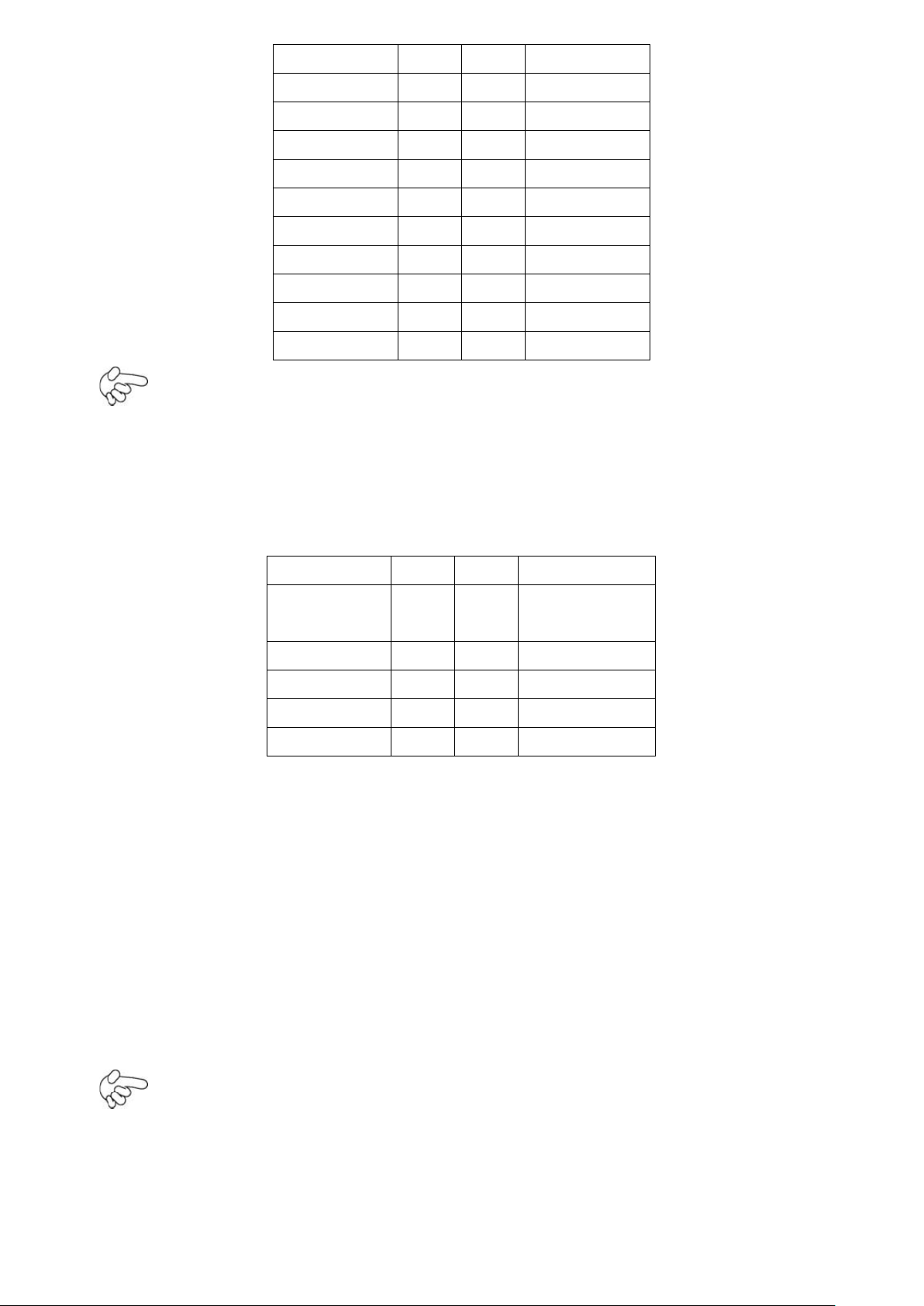
26
IOW#
23
24
Ground
IOR#
25
26
Ground
IOCHRDY
27
28
Ground
DACK#
29
30
Ground
IRQ14
31
32
NC
Address 1
33
34
IDE_PDIAG
Address 0
35
36
Address 2
Chip select 0
37
38
Chip select 1
Activity
39
40
Ground
+5V
41
42
+5V
Ground
43
44
NC
Note:
Signal Name
Pin#
Pin#
Signal Name
HD LED+
1 2 POWER
LED+
HD LED-
3 4 POWER LED-
Ground
5 6 PWRBTN
RESET
7 8 Ground
BUZZER+
9
10
BUZZER-
If two IDE devices are connected, CF card connection cannot be realized.
12. F_PANEL (2.0MM 2X5) Front panel connector
PIN1&3: They are used to connect hard disk activity LED. The LED blinks when the hard disk is
reading or writing data.
PIN2&4: They are used to connect power LED. When the system is powered on or under S0/S1
state, the LED is normally on; when the system is under S4/S5 state, the LED is off.
PIN5&6: They are used to connect power switch button. The two pins are disconnected under
normal condition. You may short them temporarily to realize system startup & shutdown or
awaken the system from sleep state.
PIN7&8: They are used to connect reset button. The two pins are disconnected under normal
condition. You may short them temporarily to realize system reset.
PIN9&10: They are used to connect an external buzzer.
When connecting LEDs and buzzer, pay special attention to the signal polarity.
Make sure that the connector pins have a one-to-one correspondence with chassis wiring, or it
may cause boot up failure.
OPC-5XX7 User Manual
Note:
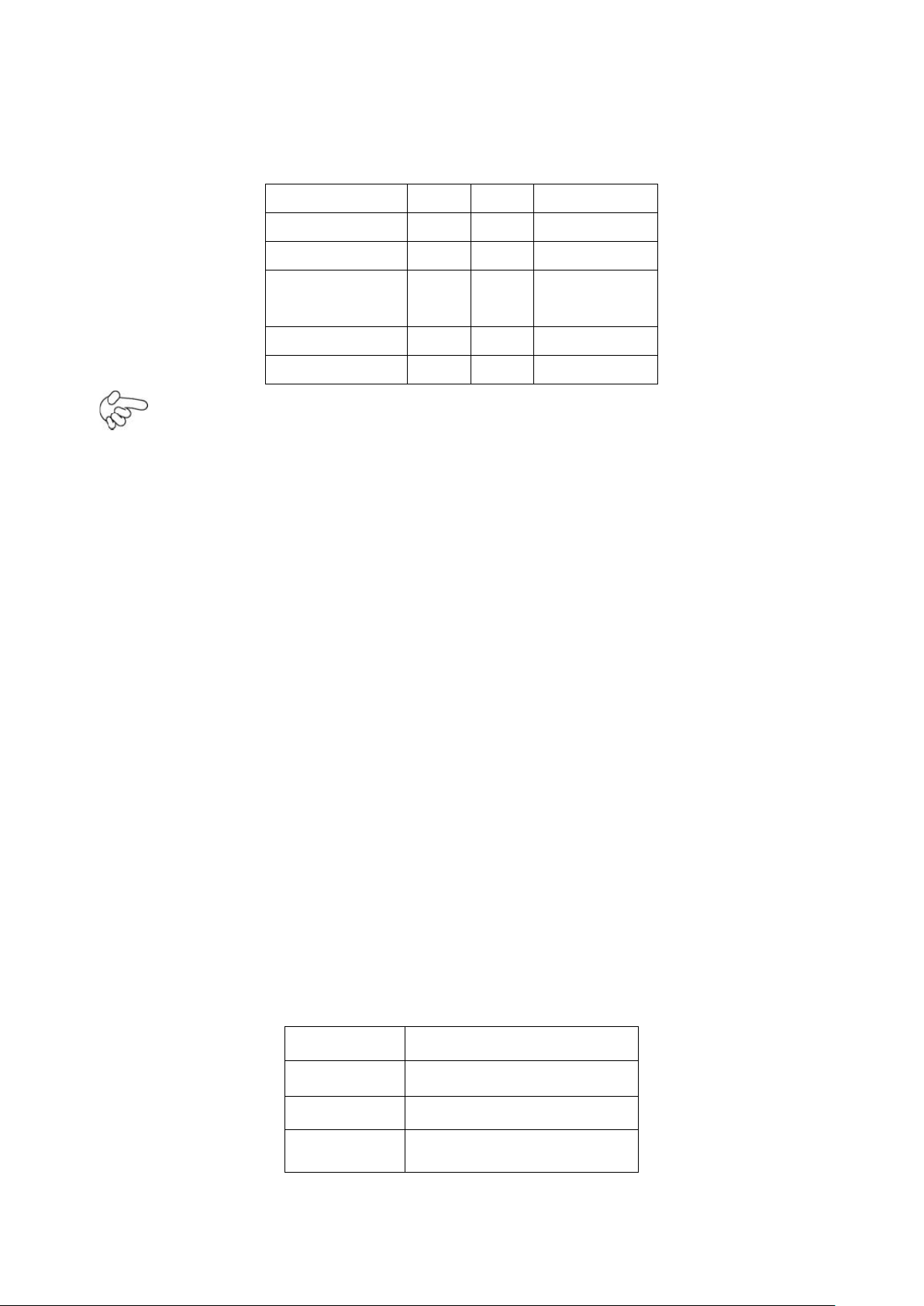
27
13. F_AUDIO (2.0MM 2X5) Front Audio: An onboard REALTEL ALC662 CODEC is used
Signal Name
Pin#
Pin#
Signal Name
FRONT-OUT-L
1 2 LINEIN_R
AUD_AGND
3 4 AUD_AGND
FRONT-OUTR
5 6 LINEIN_L
AUD_AGND
7 8 AUD_AGND
FRONT-MIC1
9
10
AUD_AGND
Pin#
Signal Name
1
Ground
2
+12V
3
Rotation detection
to provide high-quality audio I/O ports; Line Out can be connected to a headphone or amplifier;
Line In is used for the connection of external audio source via a Line in cable; Mic is the port for
microphone input audio.
Note:
The board only supports mono microphone input.
14. USB1/2 Rear USB connector: it provides up to 4 USB2.0 ports.
15. LAN1/2 Rear LAN connectors: 2 standard 1000M RJ-45 Ethernet ports are
provided. LINK LED (green) and ACTIVE LED (yellow) respectively located at the left-hand and
right-hand side of the Ethernet port indicate the activity and transmission state of LAN.
16. VGA (Video Graphic Array): GMA950 GPU is integrated to provide high-quality video
output.
17. COM Rear serial port: standard DB9 serial port is provided to make a direct connection
to serial devices.
18. FAN (2.54MM 1X3) Fan connector: cooling fans can be connected directly for use. You
may set the rotation condition of cooling fan in PC Health Status menu of BIOS Setup.
OPC-5XX7 User Manual
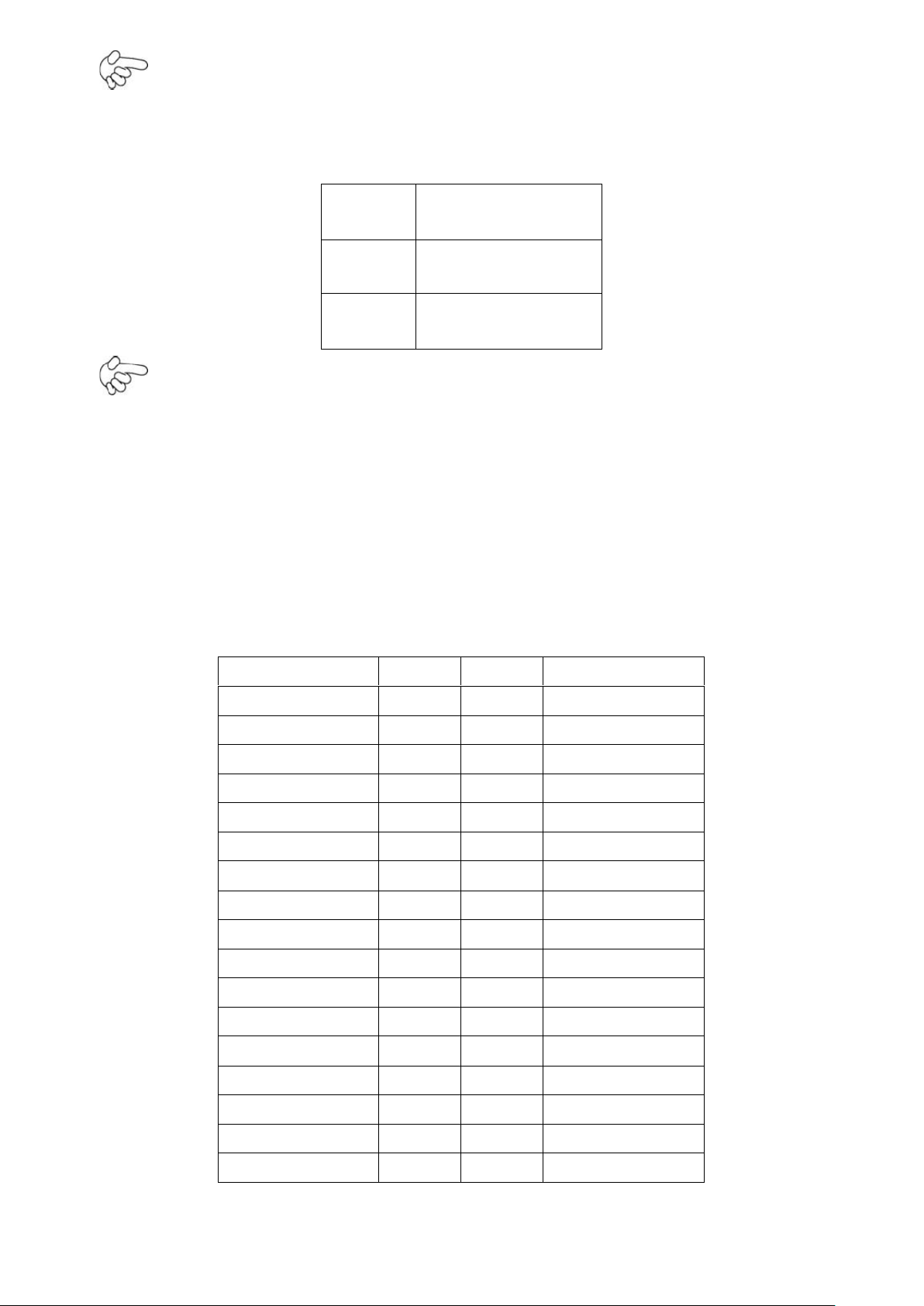
28
Note: Output power of cooling fan must not be above 5W.
Pin#
Signal Name
1
+12V
2
Ground
Signal Name
Pin#
Pin#
Signal Name
+5V
1 2 +5V
Ground
3 4 Ground
+3.3V
5 6 +3.3V
LADATAN0
7 8 LBDATAN0
LADATAP0
9
10
LBDATAP0
Ground
11
12
Ground
LADATAN1
13
14
LBDATAN1
LADATAP1
15
16
LBDATAP1
Ground
17
18
Ground
LADATAN2
19
20
LBDATAN2
LADATAP2
21
22
LBDATAP2
Ground
23
24
Ground
LACLKN
25
26
LBCLKN
LACLKP
27
28
LBCLKP
Ground
29
30
Ground
LDDC_CLK
31
32
LDDC_DATA
Ground
33
34
Ground
19. AT12V (5.0MM 1X2) 12V System power input connector
Note:
Make sure that the voltage of power supply is DC(12±5%)V before power on, or it may cause
boot up failure and even system damage.
20. LVDS1 for dual 18 bit 18-bit LVDS output connector: Fully supported by
INTEL945GSE chipset, the interface features single and dual channel 18-bit output with
maximum resolution support up to 1600*1200. The format of connected display screen is
SPWG. Model name of the interface connector is Hirose DF13-40DP-1.25V.
OPC-5XX7 User Manual
