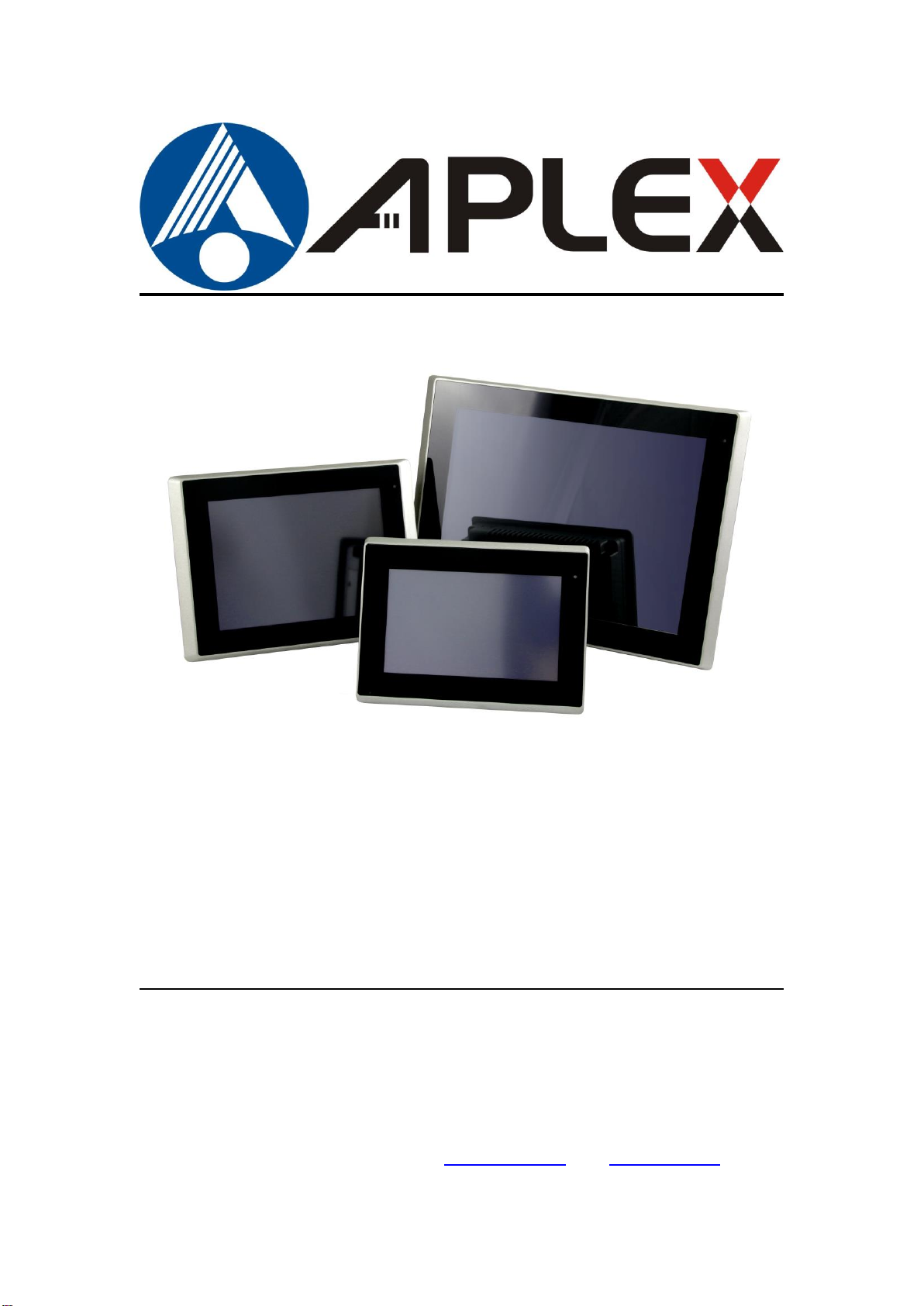
ARCHMI-8XX Series
7”, 8”, 10.1”, 12.1”, 15”, 15.6”, 17”, 18.5”, and 21.5” Intel Bay Trail E3845/N2930,
Fanless Industrial Compact Size Panel PC
User Manual
Release Date Revision
Jul. 2015 V1.1
®2015 Aplex Technology, Inc. All Rights Reserved. Published in Taiwan
Aplex Technology, Inc.
15F-1, No.186, Jian Yi Road, Zhonghe District, New Taipei City 235, Taiwan
Tel: 886-2-82262881 Fax: 886-2-82262883 E-mail: aplex@aplex.com.tw URL: www.aplextec.com
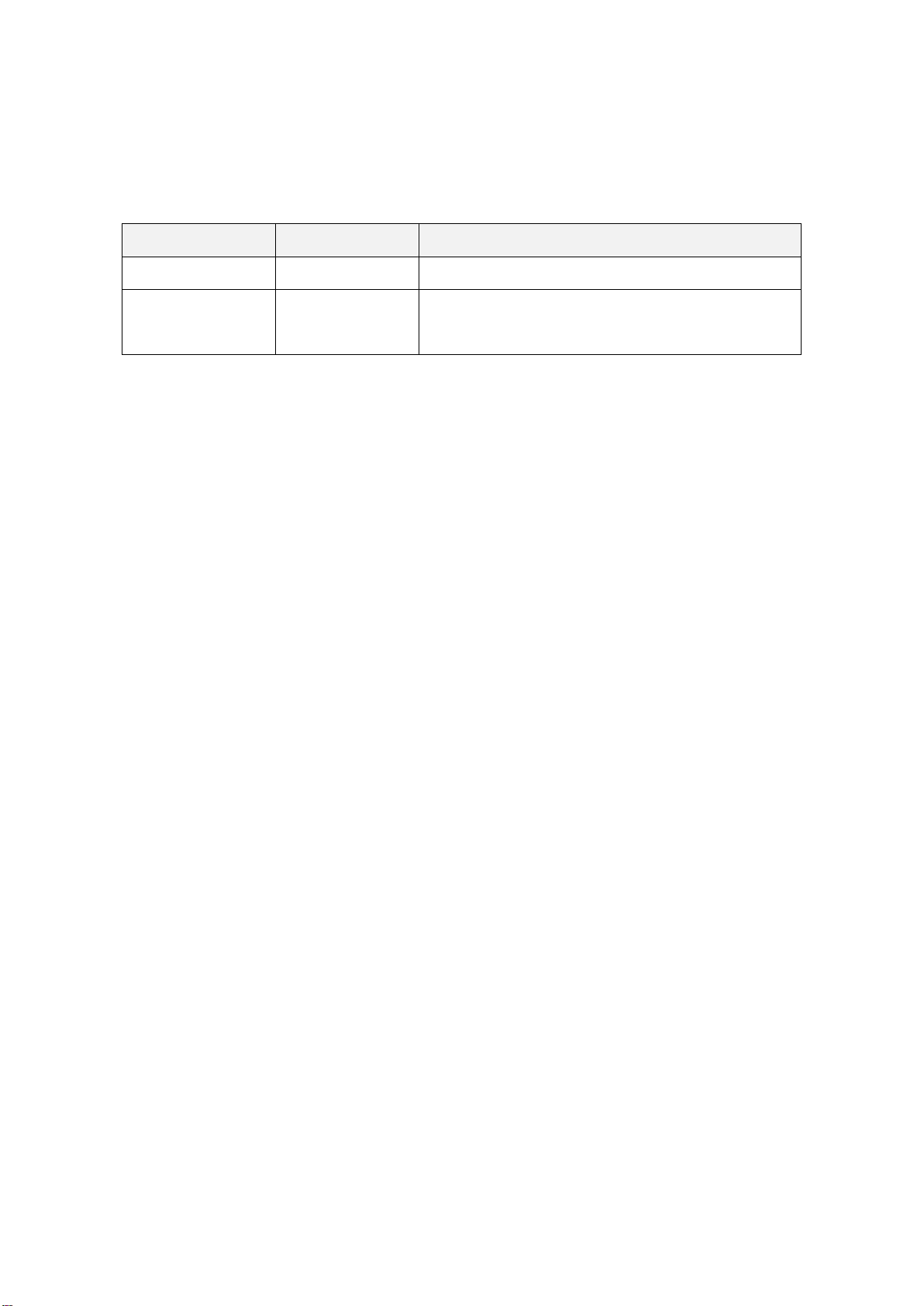
1
Revision History
Reversion
Date
Description
1.0
2015/03/25
Official Version
1.1
2015/07/15
Modify Motherboard Description, add Mounting
Description and BIOS OS Selection on P.67
ARCHMI-8XX Series User Manual
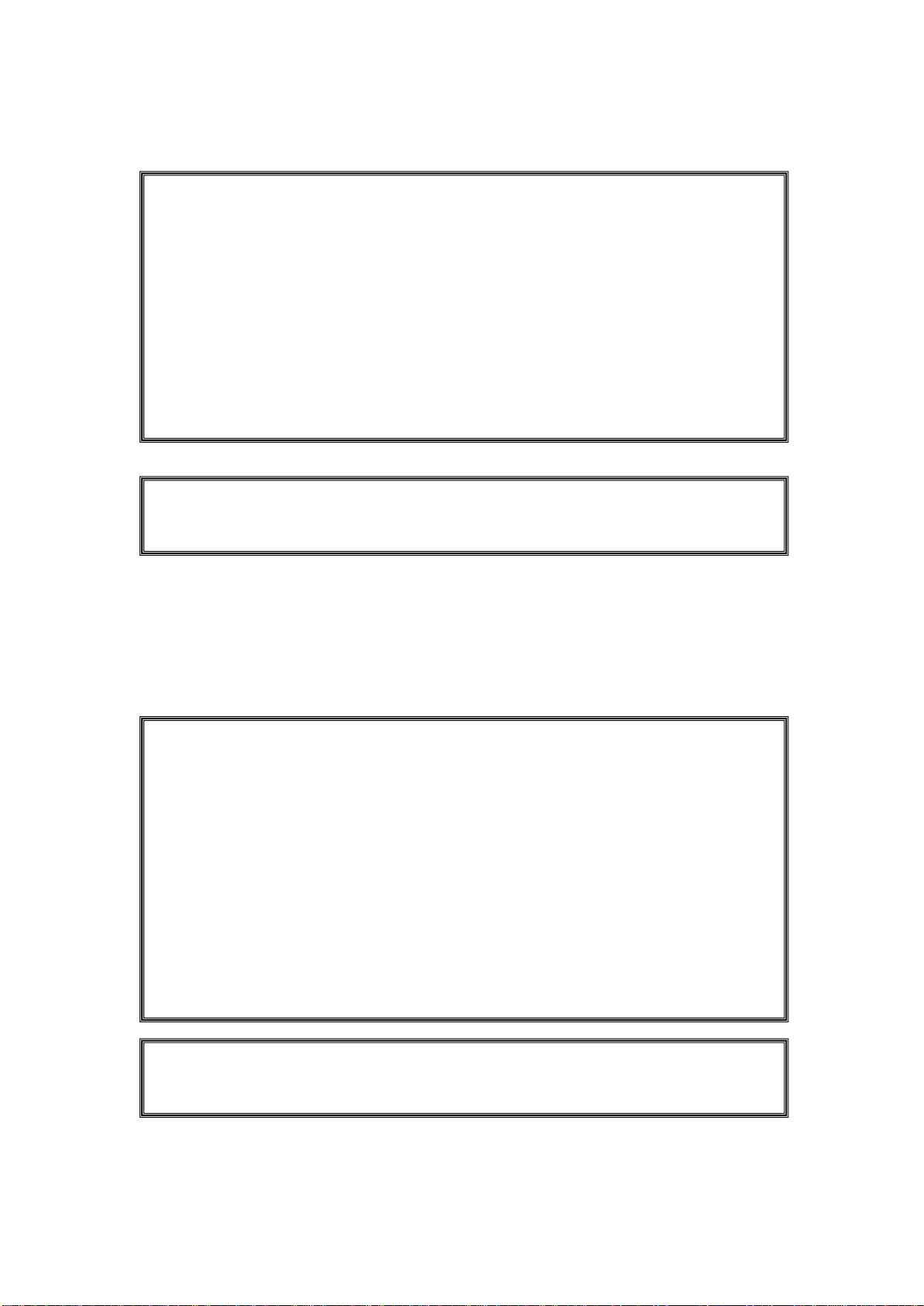
2
Warning!________________________
Risque de choc électrique - Ne pas faire fonctionner la machine avec son capot
arrière enlevé. Des tensions dangereuses sont élevées à l'intérieur.
Cet équipement génère, utilise et peut émettre une énergie de
radiofréquence et s'il n'est pas installé et utilisé conformément au manuel
d'instructions, il peut provoquer des interférences dans les communications
radio. Il a été testé et approuvé conforme aux limites pour un dispositif de classe
A et selon les règles de la FCC, qui sont conçues pour fournir une protection
raisonnable contre de telles interférences dans un environnement commercial. Le
fonctionnement de cet équipement dans une zone résidentielle est susceptible
de provoquer des interférences, dans ce cas l'utilisateur, à ses propres frais, devra
faire le nécessaire pour prendre toutes les mesures requises pour corriger le
problème.
Electric Shock Hazard – Do not operate the machine with its back cover removed.
There are dangerous high voltages inside.
This equipment generates, uses and can radiate radio frequency energy and
if not installed and used in accordance with the instructions manual, it may cause
interference to radio communications. It has been tested and found to comply
with the limits for a Class A computing device pursuant to FCC Rules, which are
designed to provide reasonable protection against such interference when
operated in a commercial environment. Operation of this equipment in a
residential area is likely to cause interference in which case the user at his own
expense will be required to take whatever measures may be required to correct
the interference.
Avertissement!___________________
ARCHMI-8XX Series User Manual
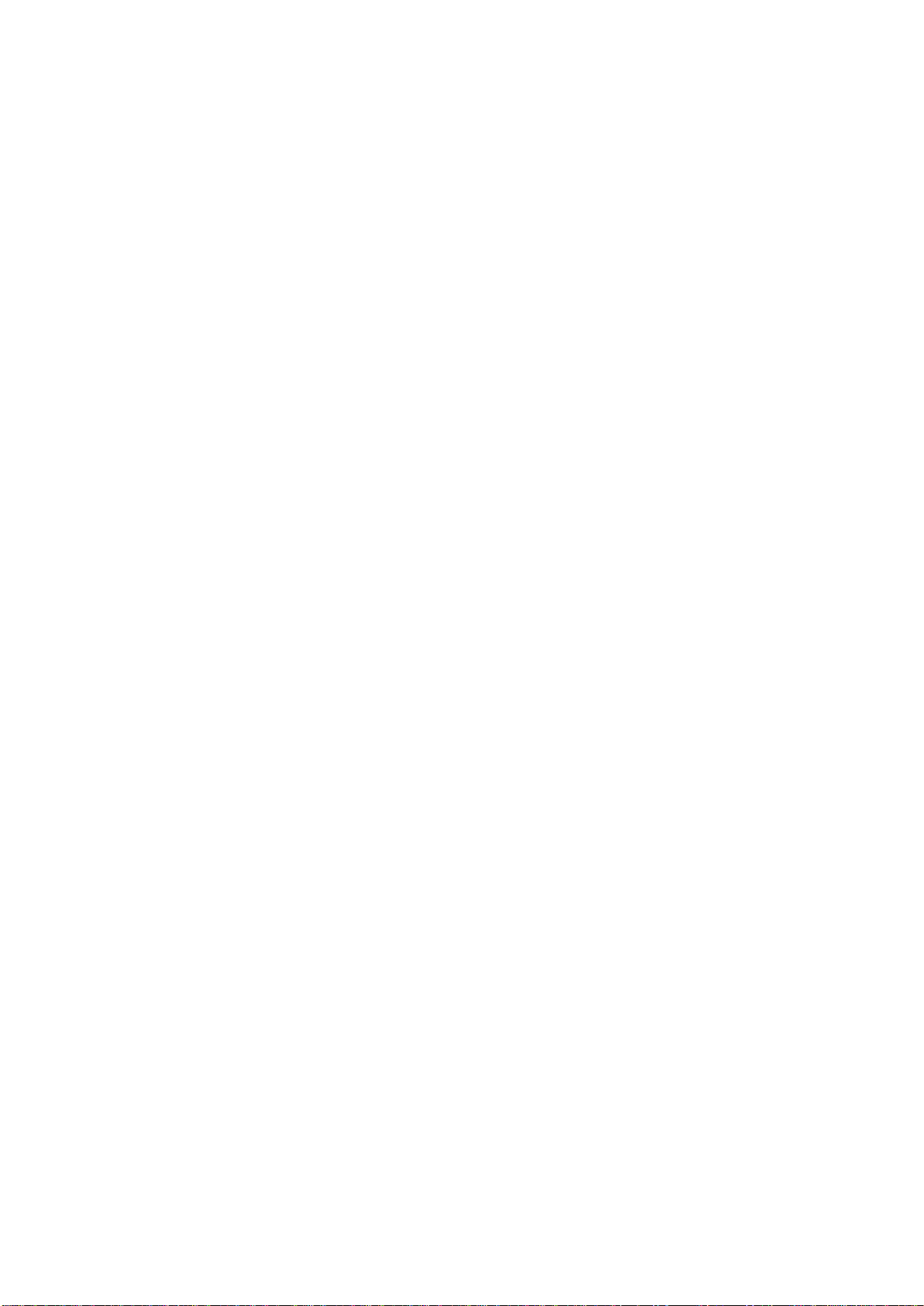
3
Caution
Risk of explosion if the battery is replaced with an incorrect type.
Batteries should be recycled where possible. Disposal of used batteries must be in
accordance with local environmental regulations.
Precaution
Risque d'explosion si la pile usagée est remplacée par une pile de type incorrect.
Les piles usagée doivent être recyclées dans la mesure du possible. La mise au
rebut des piles usagées doit resecter les réglementations locales en vigueur en
matière de protection de l'environnement.
Disclaimer
This information in this document is subject to change without notice. In no event
shall Aplex Technology Inc. be liable for damages of any kind, whether incidental or
consequential, arising from either the use or misuse of information in this
document or in any related materials.
ARCHMI-8XX Series User Manual
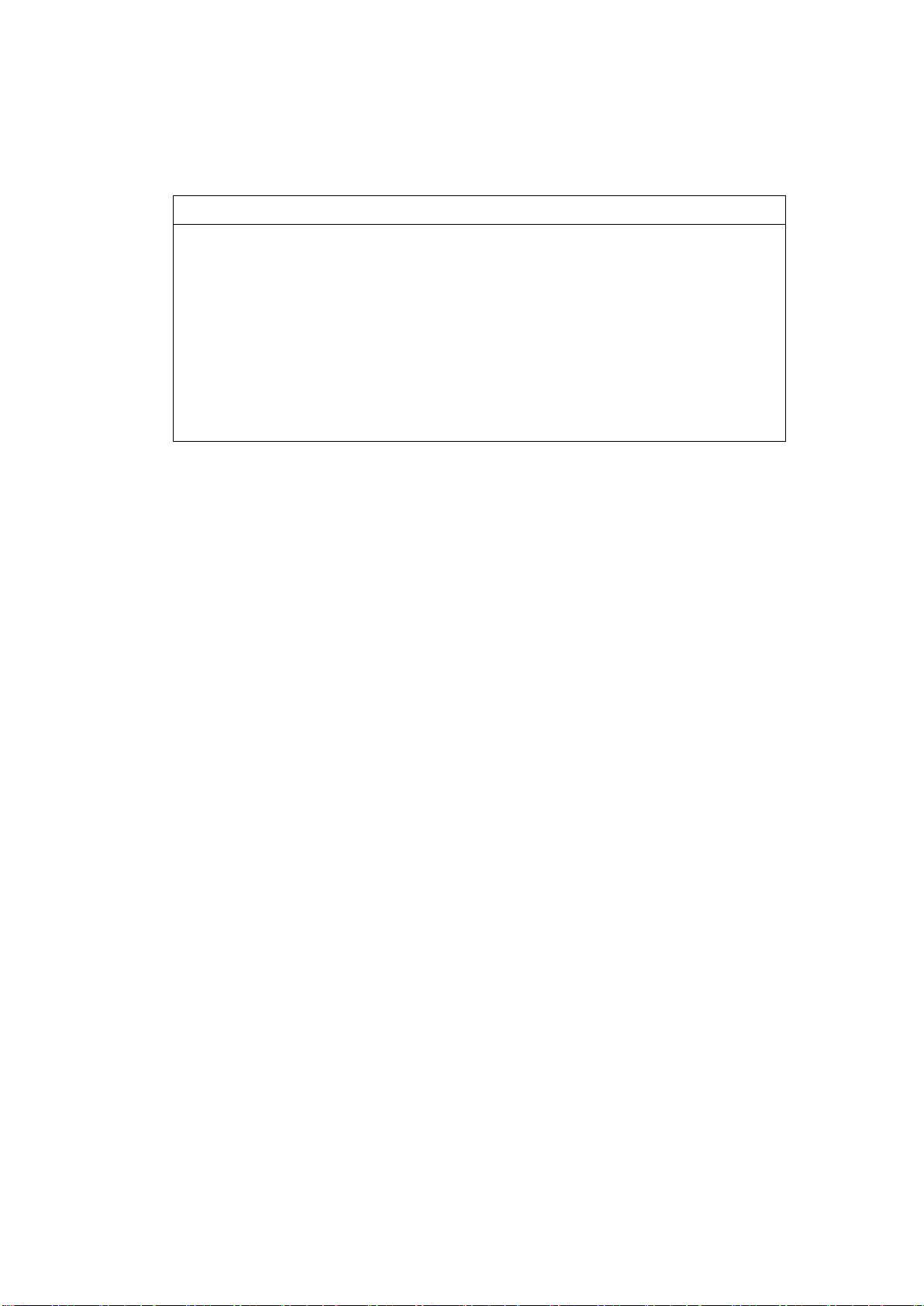
4
Packing List
Accessories (as ticked) included in this package are:
□ Adaptor
□ Driver & manual CD disc
□ Other.___________________(please specify)
ARCHMI-8XX Series User Manual
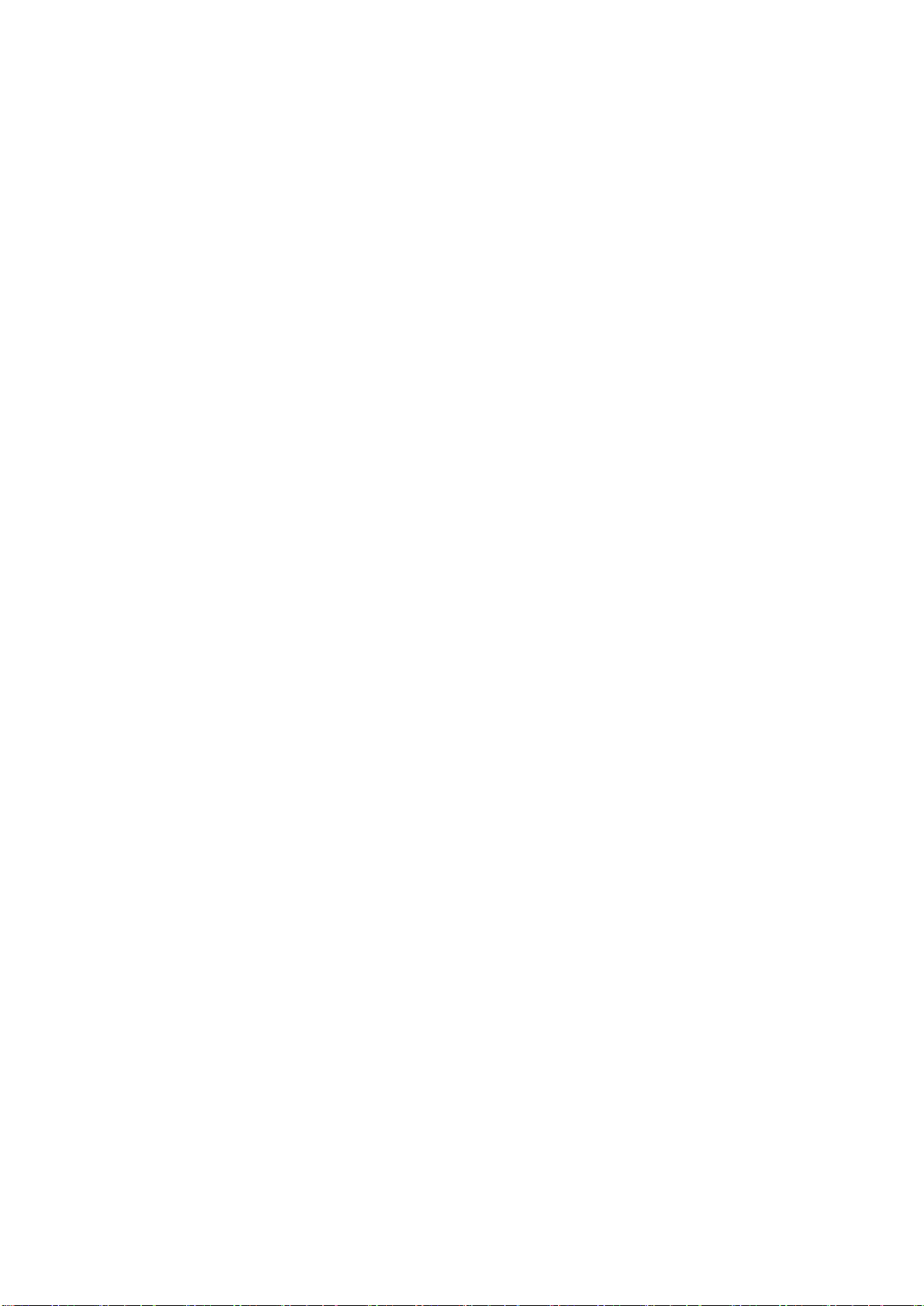
5
Safety Precautions
Follow the messages below to prevent your systems from damage:
◆ Avoid your system from static electricity on all occasions.
◆ Prevent electric shock. Don‘t touch any components of this card when
the card is power-on. Always disconnect power when the system is not
in use.
◆ Disconnect power when you change any hardware devices. For instance,
when you connect a jumper or install any cards, a surge of power may
damage the electronic components or the whole system.
Consignes de sécurité
Suivez les messages ci-dessous pour éviter que vos systèmes contre
les dommages:
◆ Éviter votre système contre l'électricité statique sur toutes les
occasions.
◆ Évitez les chocs électriques. Ne pas toucher les composants de cette
carte lorsque la carte est sous tension. Toujours débrancher lorsque le
système n'est pas en cours d'utilisation.
◆ Couper l'alimentation électrique lorsque vous changez tous les
périphériques matériels. Par exemple, lorsque vous connectez un
cavalier ou d'installer des cartes, une forte augmentation de la
puissance peut endommager les composants électroniques ou
l'ensemble du système.
ARCHMI-8XX Series User Manual
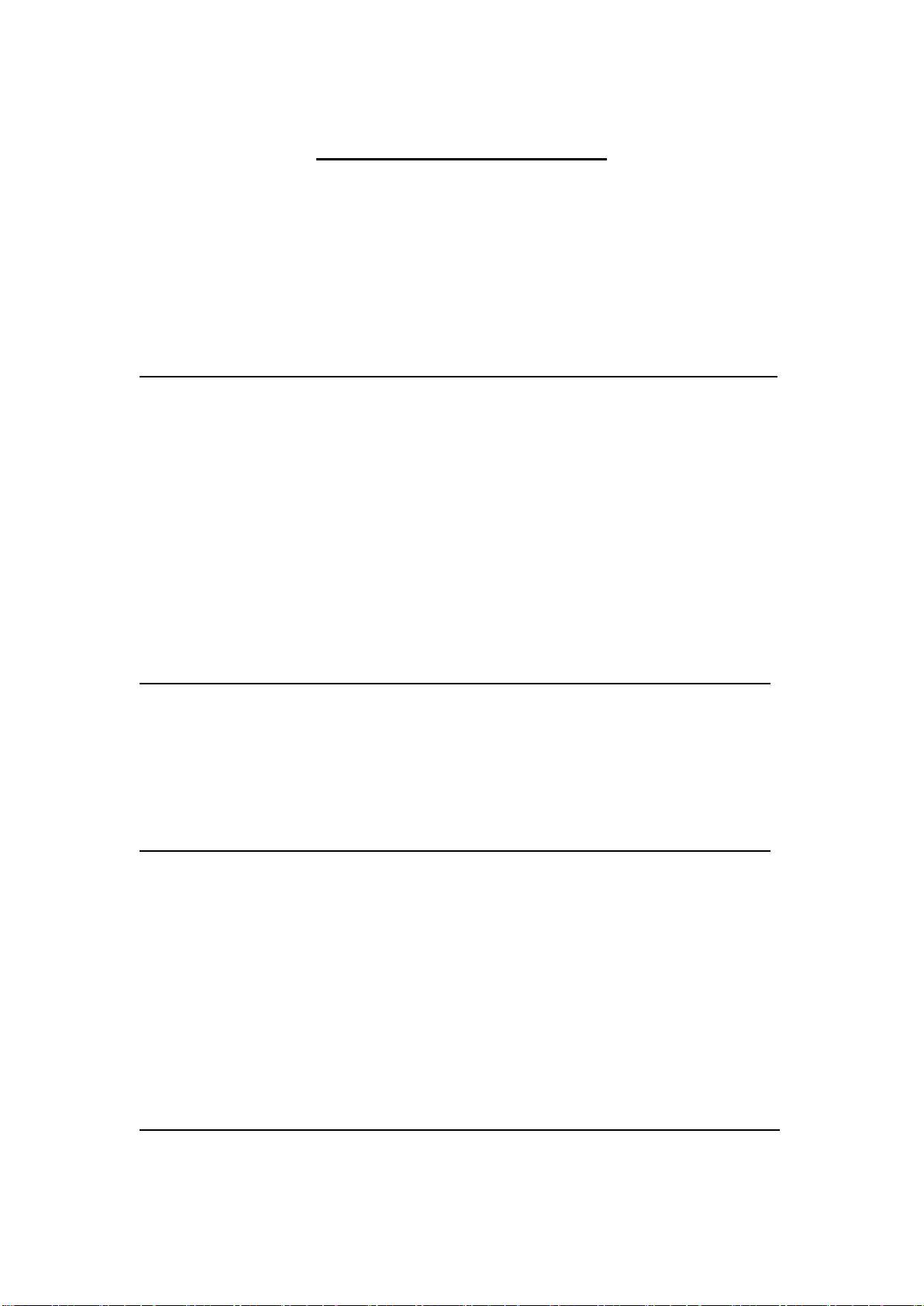
6
Table of Contents
Revision History…………………………………………………………………………………………………….1
Warning!/Avertissement!......................................................…………………………….…2
Caution/Precaution/Disclaimer……..………………………………………………………………………3
Packing List…………………………………….……………………………………………………………………..4
Safety Precautions/Consignes de sécurité………………………………….…..……………………..5
Chapter 1 Getting Started
1.1 Features………………………..………………………...…………………………..8
1.2 Specifications…………………...………………………………………………….8
1.3 Dimensions………………………....…………………………………………….11
1.4 Brief Description of ARCHMI-8XX…..….………………………….……17
1.5 Installation of HDD – 7”/8 ”…………..…………...…………………..…..22
1.6 Installation of HDD – 10.1”/15.6”/18.5”………………………………24
1.7 Installation of HDD – 12.1”/15”/17”/21.5”………………….……….25
1.8 VESA Mounting…………………………………..………………………………27
1.9 Panel Mounting……………………………………..………………….……….27
Chapter 2 Hardware
2.1 Motherboard Introduction……………………...……………..………....28
2.2 Specifications…………………………..…………………………………………28
2.3 Jumpers and Connectors Location……………………………………...32
2.4 Jumpers Setting and Connectors…………………………………..……33
Chapter 3 BIOS Setup
3.1 Operations after POST Screen…...…….……...…………………………61
3.2 BIOS Setup Utility……………………………………………………………….61
3.3 Main Settings……………………………………..………………………………62
3.4 Advanced Settings……………………………………………………………...63
3.5 Chipset Settings……………………………………….………………………...71
3.6 Security Settings…………………………………………….…………………..73
3.7 Boot Settings…..………………………………………….……………………..74
3.8 Save & Exit Settings……………………………………..…………………....75
Chapter 4 Installation of Drivers
4.1 Intel (R) AtomTM SoC Chipset ………..……...………….………………78
ARCHMI-8XX Series User Manual
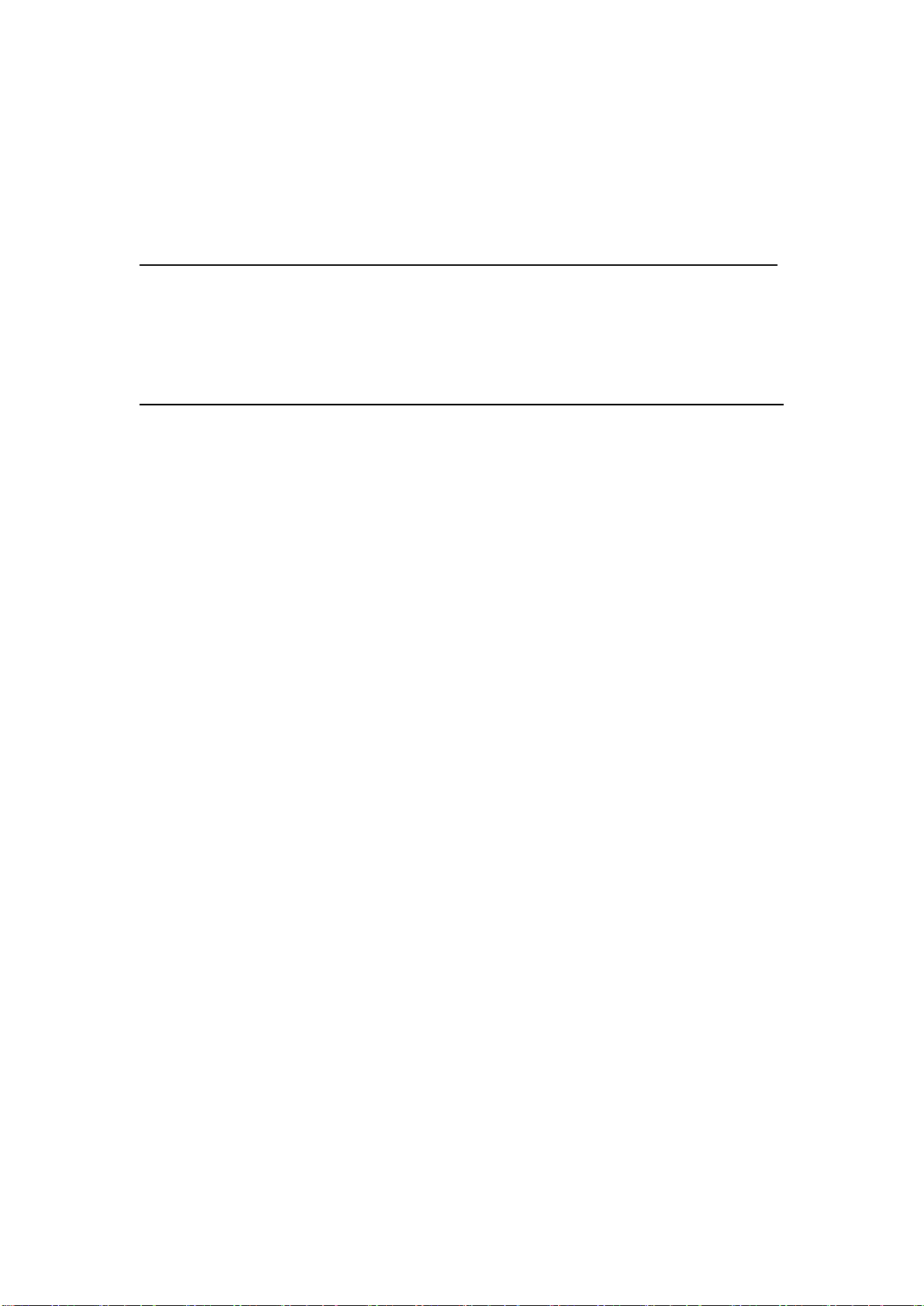
7
4.2 Intel (R) VGA Chipset……………………………………………….……......81
4.3 Intel (R) LAN Driver………..………………………………………..………...85
4.4 Realtek ALC662 HD Audio Driver Installation………………………88
4.5 USB 3.0 Driver…………………………………………………………………….90
Chapter 5 Touch Screen Installation
5.1 Windows XP/2003/Vista/WIN7 Universal Driver Installation for
PenMount 6000 Series...……………….…………………………………...93
5.2 Software Functions…………………………………………………………..103
Figures
Figure 1.1: Dimensions of ARCHMI-807(P).……………………..……………......11
Figure 1.2: Dimensions of ARCHMI-808(P).……………………..………………...11
Figure 1.3: Dimensions of ARCHMI-810(P).……………………..…………………12
Figure 1.4: Dimensions of ARCHMI-812(P).……………………..…………………12
Figure 1.5: Dimensions of ARCHMI-815(P).……………………..…………………13
Figure 1.6: Dimensions of ARCHMI-816(Resistive Touch)..……….…………13
Figure 1.7: Dimensions of ARCHMI-816(Projected Capacitive Touch)...14
Figure 1.8: Dimensions of ARCHMI-817(P)..……………………………………….14
Figure 1.9: Dimensions of ARCHMI-818(P)….……………………………………..15
Figure 1.10: Dimensions of ARCHMI-821(Resistive Touch)………………….15
Figure 1.11: Dimensions of ARCHMI-821(Projected Capacitive Touch).16
Figure 1.12: Front View of ARCHMI-8XX Series…………………………………..17
Figure 1.13: Rear View of ARCHMI-807/808……………………………………..…18
Figure 1.14: Rear View of ARCHMI-810………………………………………….….18
Figure 1.15: Rear View of ARCHMI-812………………………………………….….19
Figure 1.16: Rear View of ARCHMI-815………………………………………….….19
Figure 1.17: Rear View of ARCHMI-816……………………………………….….….20
Figure 1.18: Rear View of ARCHMI-817……………………………………….….….20
Figure 1.19: Rear View of ARCHMI-818………………………………………….….21
Figure 1.20: Rear View of ARCHMI-821………………………………………………21
Figure 1.21: ARCHMI Series VESA Mounting………………………………………27
Figure 1.22: ARCHMI Series Panel Mounting……………………………………...27
Figure 2.1: Motherboard Dimensions………………………………………….…….31
Figure 2.2: Jumpers and Connectors Location-Board Top……………….….32
Figure 2.3: Jumpers and Connectors Location-Board Bottom…………..…32
ARCHMI-8XX Series User Manual
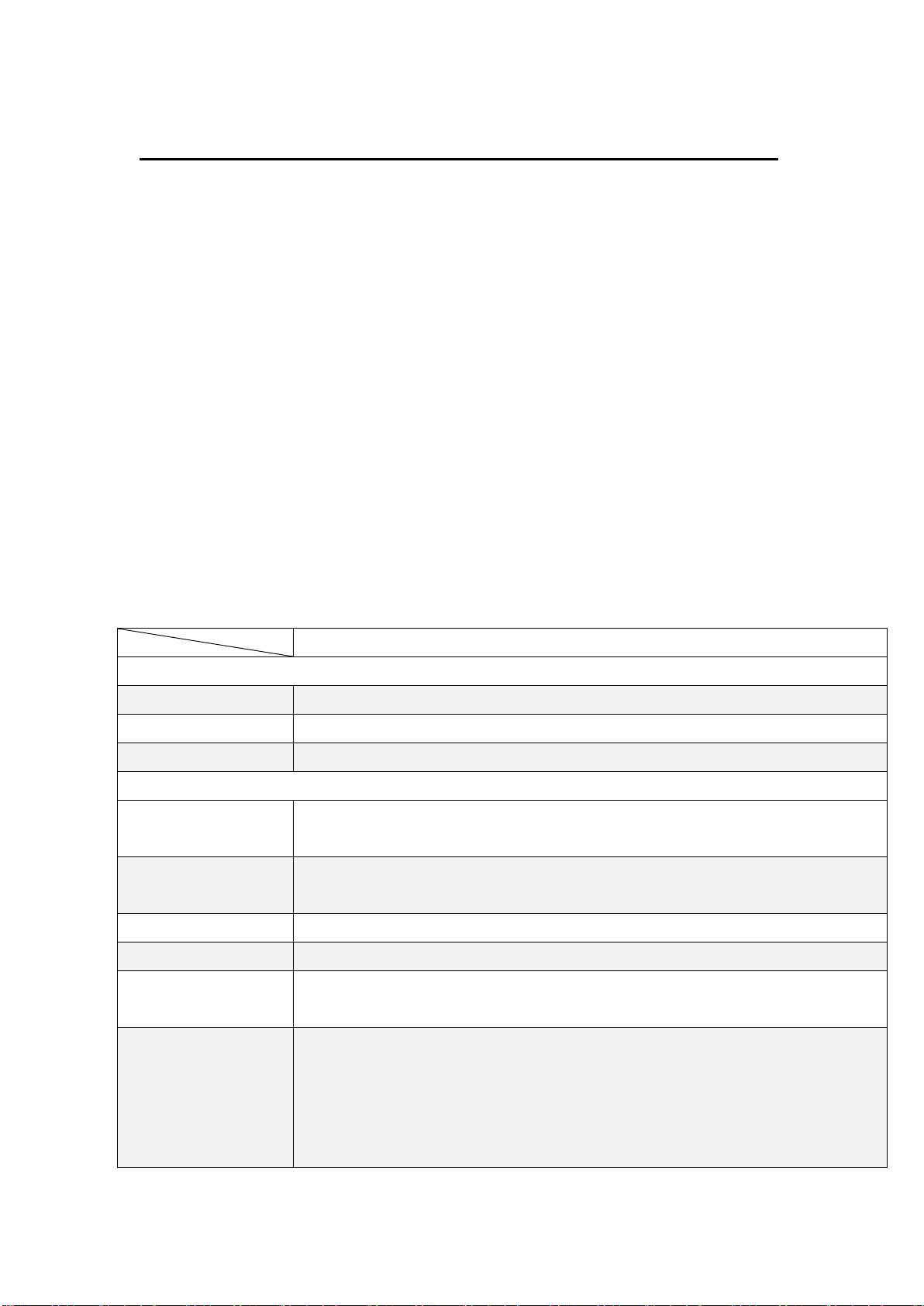
8
Chapter 1 Getting Started
ARCHMI-8XX Series
System
CPU
Onboard Intel Bay Trail N2930(1.83GHz )/E3845(1.91GHz) for option
Chipset
SoC
Memory
Onboard 2GB DDR 3L 1600 MHz/4GB(option)
IO Port
USB
1 x USB 2.0 type A
1 x USB 3.0 type A
Serial/Parallel
1 x RS-232 DB-9(COM2)
1 x DB-9 RS-232/422/485 (Default RS-232)(COM1)
Audio
1 x Audio Line Out
LAN
2 x GbE LAN RJ-45
Power
1 x 3-pin DC Power input terminal
1 x 2-pin connector for power on/off button
Option
(Not available for
ARCHMI-807 and
ARCHMI-808)
2 x RS-232 DB-9 + 1 x Mini-PCIe slot via TB-528C2ME1
2 x CAN bus via TB-528CAN2
2 x USB 2.0 type A Via TB-528U2
2 x USB 2.0 type A + 1 x Mini-PCIe slot + 1xRS-232 DB-9 via TB-528C1U2P1
(TB-528C1U2 for ARCHMI-810)
1.1 Features
7”/8”/10.1”/12.1”/15”/15.6”/17”/18.5”/21.5” Industrial Compact Size Panel PC
Flat front panel touch screen
Fanless design
Intel Bay Trail N2930(1.83GHz) CPU built-in/E3845(1.91GHz) for option
Onboard 2GB DDR 3L 1600 MHz/4GB(option)
9~36VDC wide-ranging power input
IP65 compliant front panel
Optional projected capacitive touchscreen support 7H anti-scratch surface
1.2 Specifications
ARCHMI-8XX Series User Manual
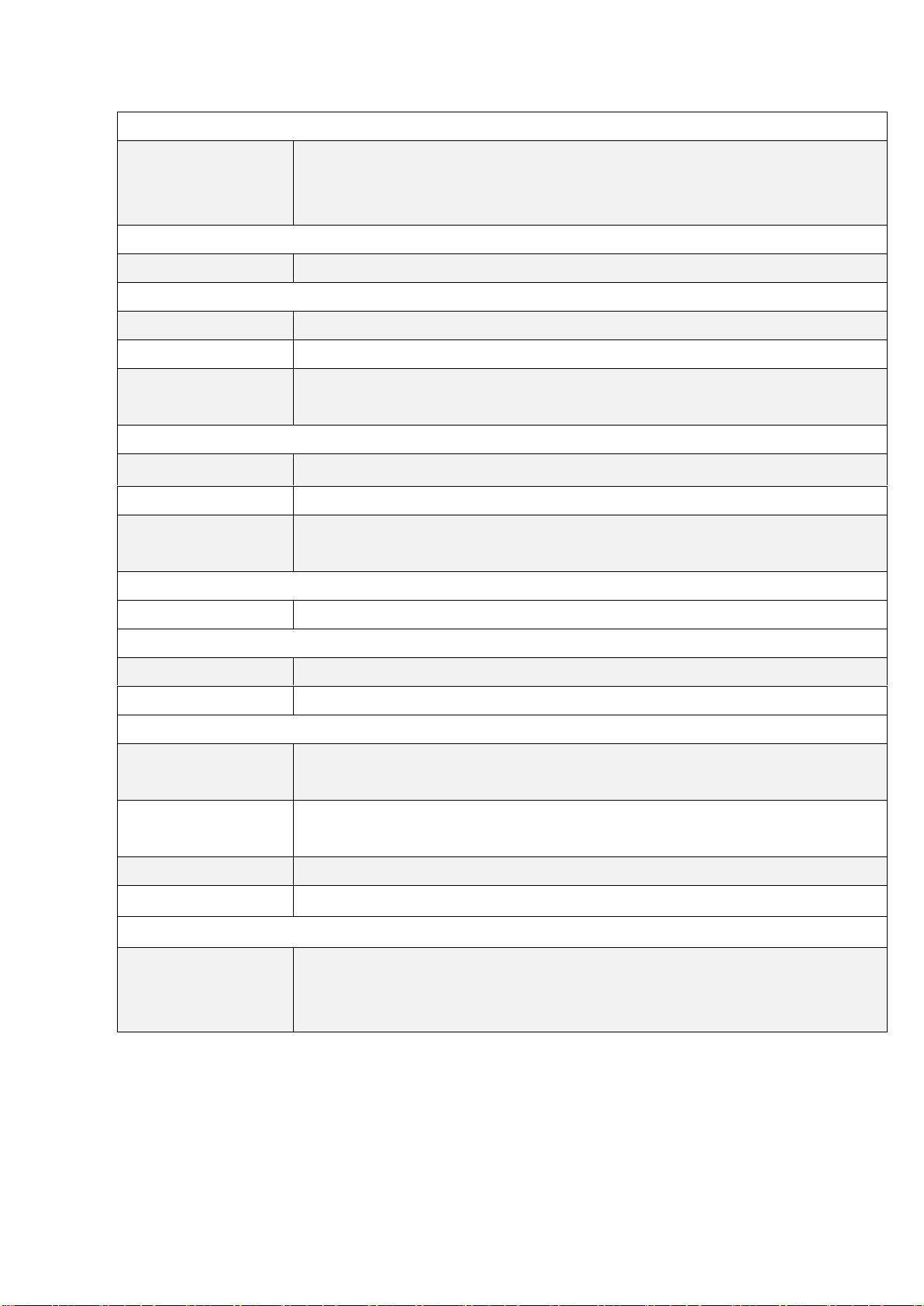
9
Storage Space
Storage
1 x SD card slot, up to 32GB
1 x MO-297 SATA SSD bay (Easy Accessible) (for 7”/8”)
1 x 2.5" SATA HDD bay for SATA HDD (Easy Accessible)
Expansion
Expansion Slot
1 x Internal Mini-PCIe slot full size
Touch Screen – Resistive Touch Window Type
TS Control IC
PenMount 6000 on Board
Interface
USB
Light
Transmission(%)
Over 80%
Touch Screen – Projected Capacitive Type
TS Control IC
Chip on tail
Interface
USB
Light
Transmission(%)
Over 90%
Power
Power Input
9~36V/DC
Mechanical
Construction
RAL 9007
IP Rating
IP65 compliant front panel
Environmental
Operating
temperature(°C)
0~50℃
Storage
temperature(°C)
-20~60℃
Storage humidity
10 to 90% @ 40°C, non- condensing
Certification
CE / FCC Class A
Operating System Support
OS Support
Windows Embedded Compact 7, Windows 7, Windows Embedded Standard
7, Windows 8, Windows Embedded 8 Standard, Windows 8.1
Windows Embedded 8.1 Industry
ARCHMI-8XX Series User Manual
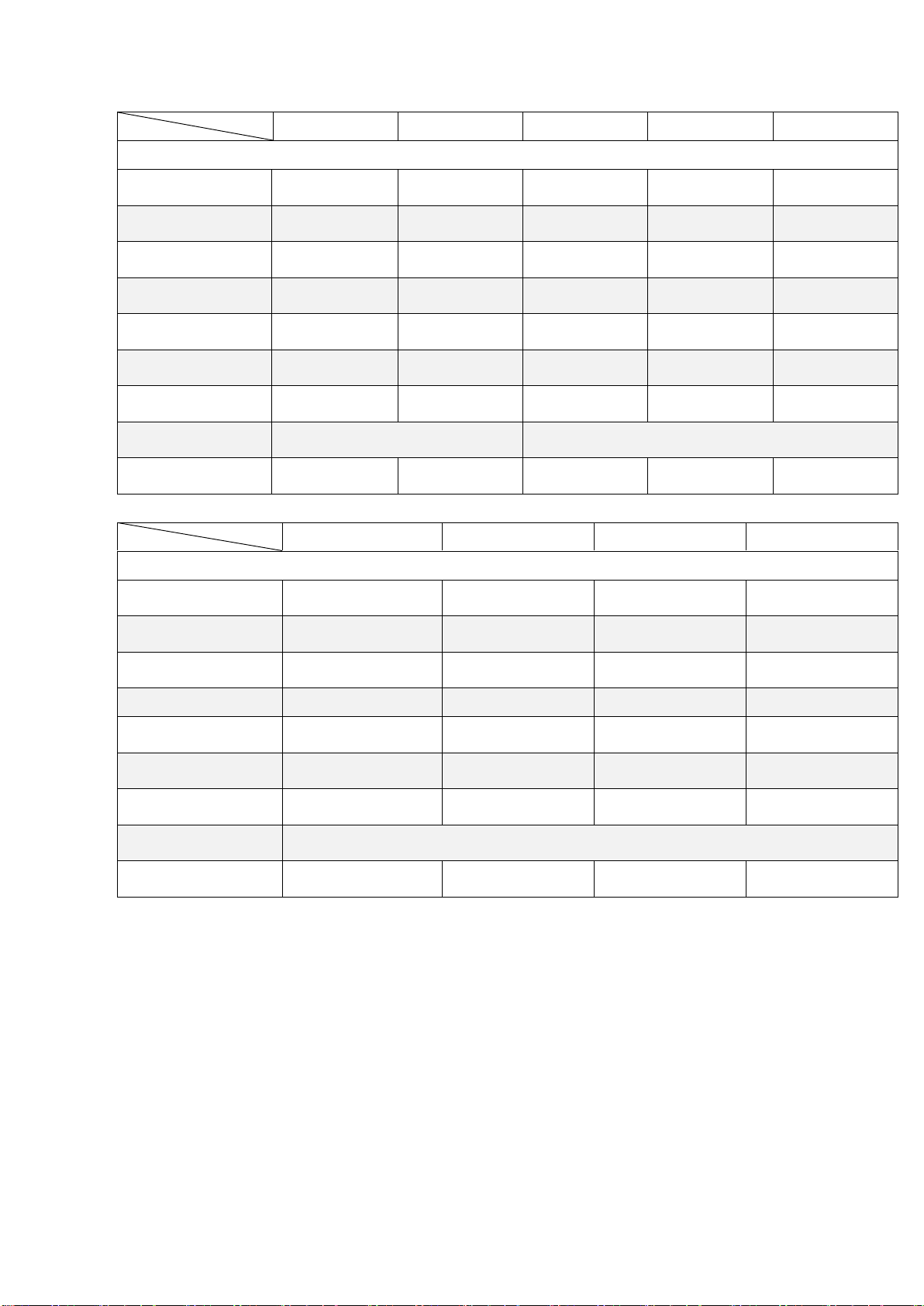
10
ARCHMI-807(P)
ARCHMI-808(P)
ARCHMI-810(P)
ARCHMI-812(P)
ARCHMI-815(P)
Display
Display Type
7” TFT LCD
8” TFT LCD
10.1” TFT LCD
12.1” TFT LCD
15” TFT LCD
Max. Resolution
800 x 480
800 x 600
1280 x 800
800 x 600
1024 x 768
Max. Color
262K
16.2M
16.2M
16.2M
16.2M
Luminance(cd/m²)
350
350
350
450
300
Contrast Ratio
400 : 1
500 : 1
800 : 1
800 : 1
800 : 1
Viewing angle
140(H)/110(V)
140(H)/125(V)
160(H)/160(V)
160(H)/140(V)
170(H)/170(V)
Backlight Lifetime
40,000 hrs
40,000 hrs
40,000 hrs
50,000 hrs
50,000 hrs
Mounting
VESA Mount 75 x 75
VESA Mount 100 x 100
Dimensions(mm)
202 x 149 x 40
231 x 176 x 50
285 x 189 x 49
319 x 243 x 52
410 x 310 x 55
ARCHMI-816(P)
ARCHMI-817(P)
ARCHMI-818(P)
ARCHMI-821(P)
Display
Display Type
15.6” TFT LCD
17” TFT LCD
18.5” TFT LCD
21.5” TFT LCD
Max. Resolution
1366 x 768
1280 x 1024
1366 x 768
1920 x 1080
Max. Color
16.7M
16.7M
16.7M
16.7M
Luminance (cd/m²)
300
350
300
250
Contrast Ratio
500 : 1
1000 : 1
1000 : 1
3000 : 1
Viewing angle
160 (H)/ 160 (V)
170 (H)/ 160 (V)
170 (H)/ 160 (V)
178 (H)/ 178 (V)
Backlight Lifetime
50,000 hrs
30,000 hrs
50,000 hrs
30,000 hrs
Mounting
VESA Mount 100 x 100
Dimensions(mm)
412 x 277.5 x 60.4
439 x 348 x 64.8
499.6 x 314.6 x 60
557 x 362 x 64.8
ARCHMI-8XX Series User Manual
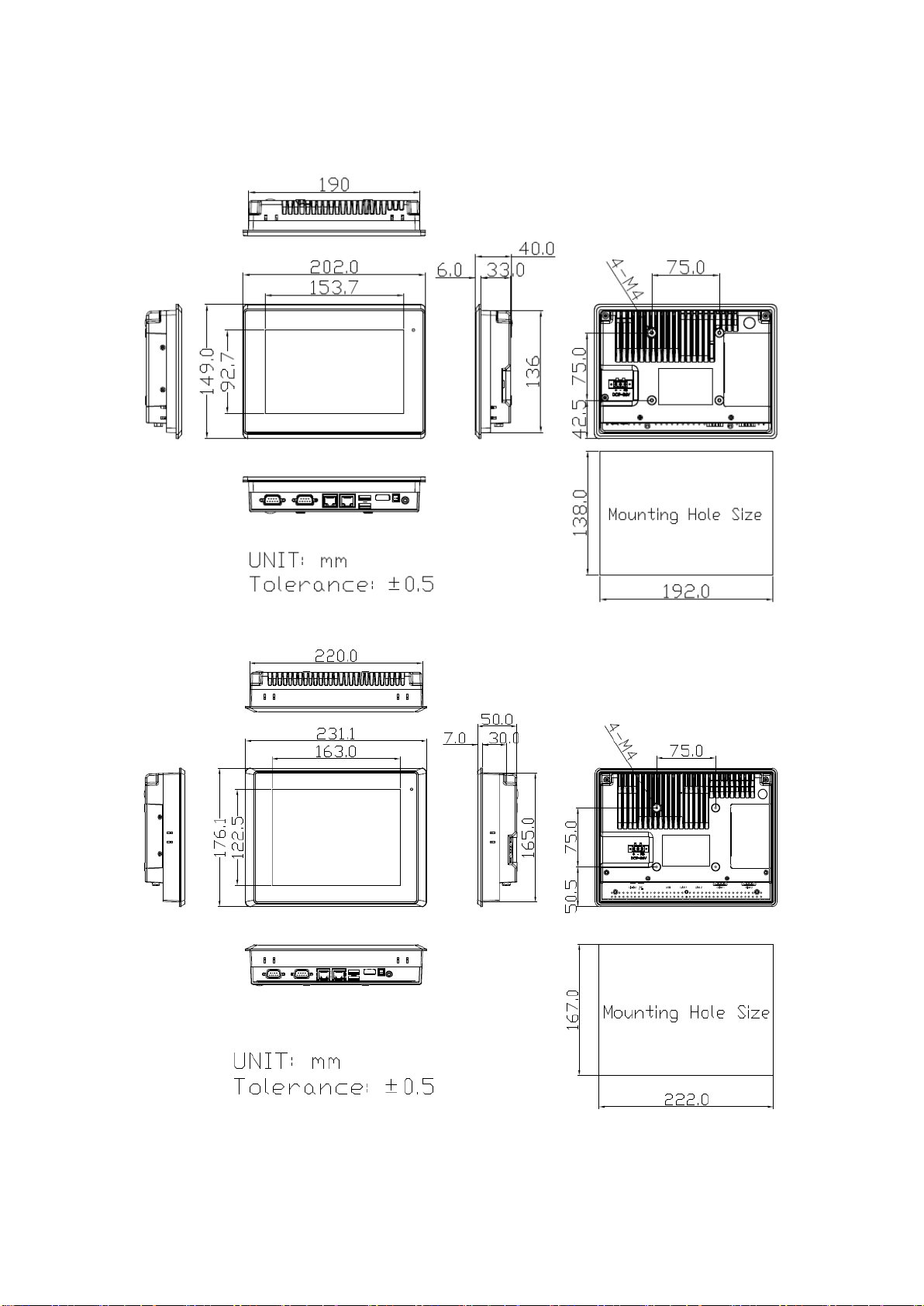
11
1.3 Dimensions
Figure 1.1: Dimensions of ARCHMI-807(P)
Figure 1.2: Dimensions of ARCHMI-808(P)
ARCHMI-8XX Series User Manual
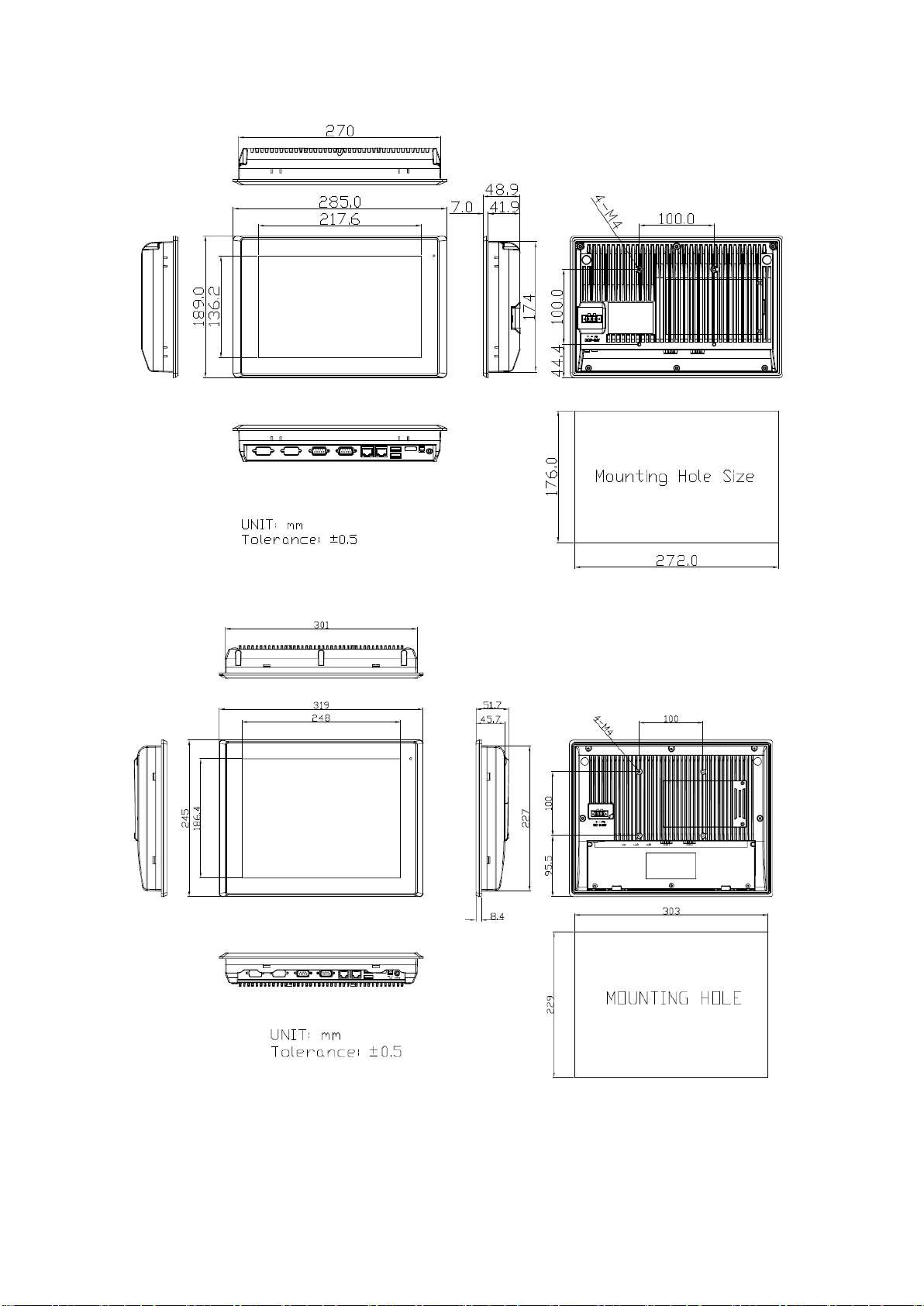
12
Figure 1.3: Dimensions of ARCHMI-810(P)
Figure 1.4: Dimensions of ARCHMI-812(P)
ARCHMI-8XX Series User Manual
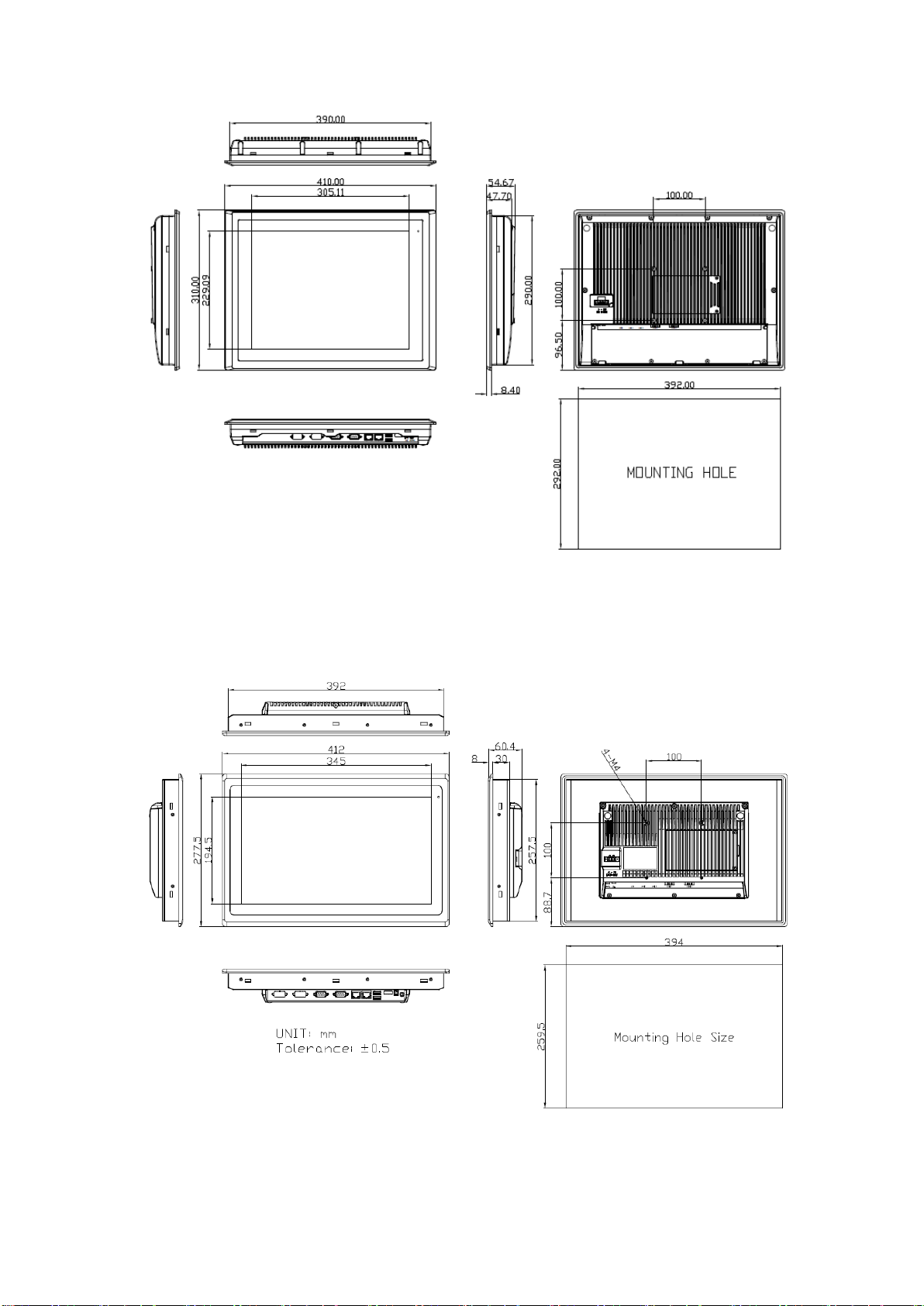
13
Figure 1.5: Dimensions of ARCHMI-815(P)
Figure 1.6: Dimensions of ARCHMI-816 (Resistive Touch)
ARCHMI-8XX Series User Manual

14
Figure 1.7: Dimensions of ARCHMI-816P (Projected Capacitive Touch)
Figure 1.8: Dimensions of ARCHMI-817(P)
ARCHMI-8XX Series User Manual
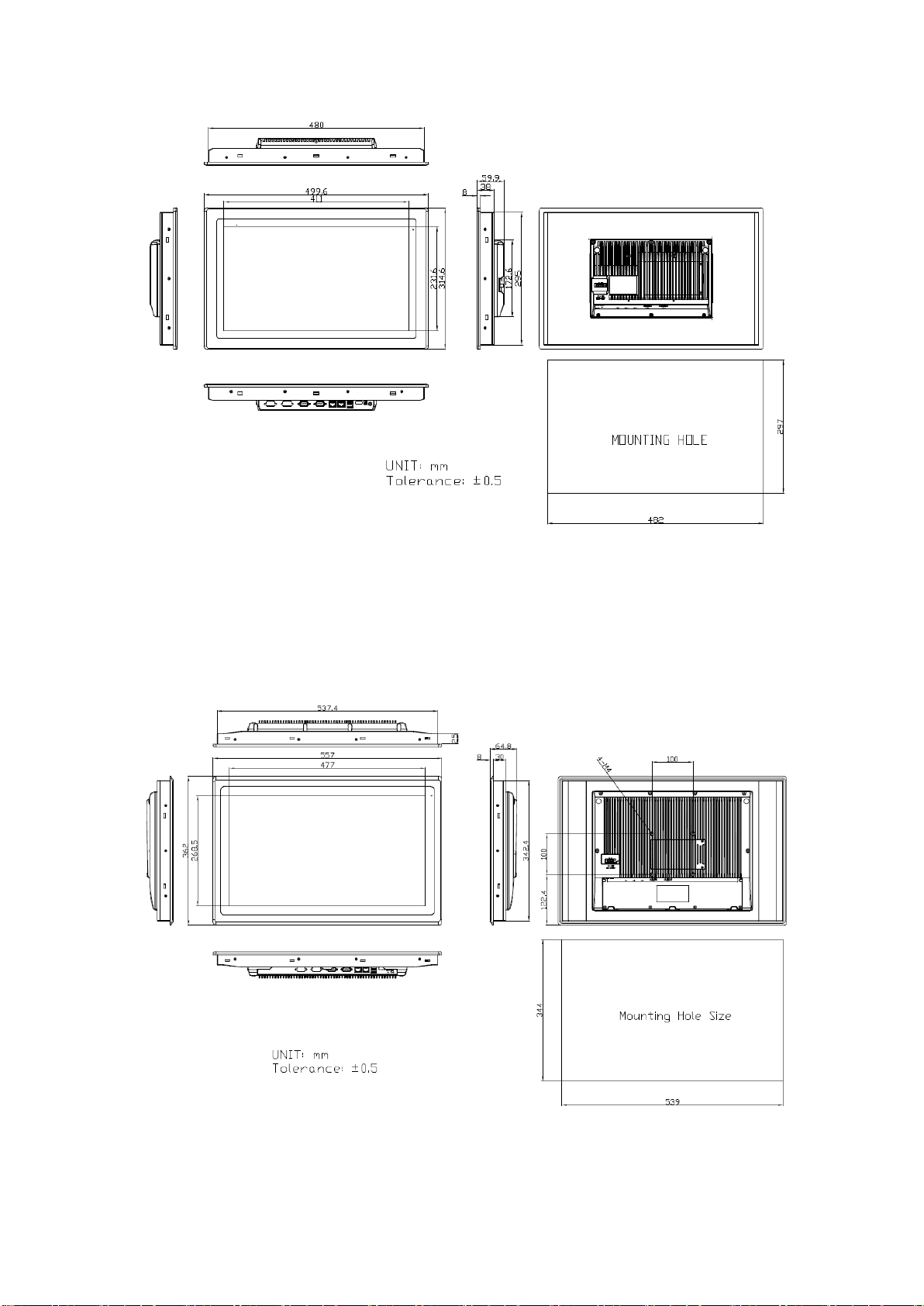
15
Figure 1.9: Dimensions of ARCHMI-818(P)
Figure 1.10: Dimensions of ARCHMI-821 (Resistive Touch)
ARCHMI-8XX Series User Manual
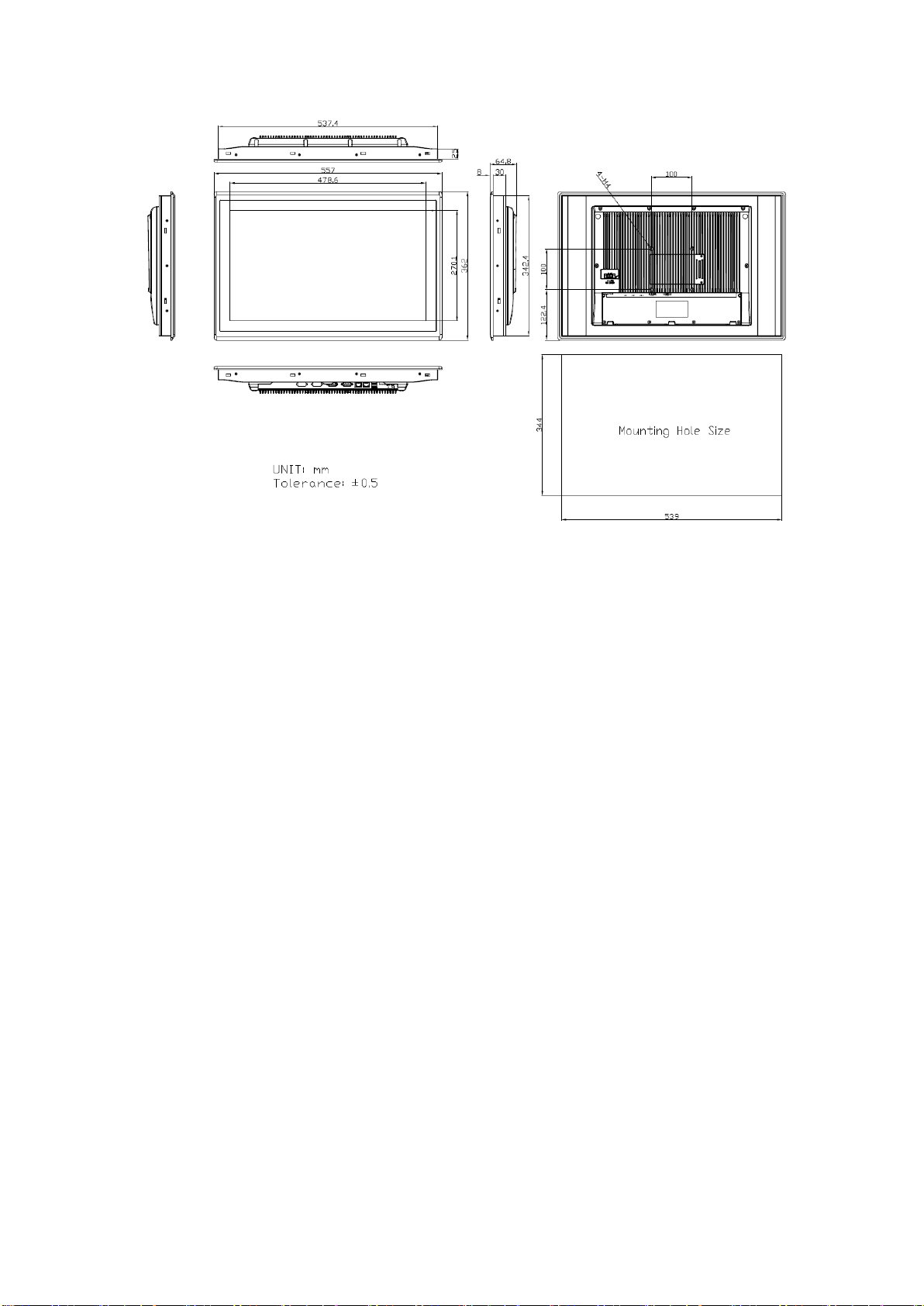
16
Figure 1.11: Dimensions of ARCHMI-821P (Projected Capacitive Touch)
ARCHMI-8XX Series User Manual

17
1.4 Brief Description of ARCHMI-8XX
There are 7”, 8”, 10.1”, 12.1”, 15”, 15.6”, 17”, 18.5” and 21.5” Industrial
Compact Size Panel PC in ARCHMI-8XX series, which comes with flat front panel
touch screen and fanless design. It is powered by Intel Bay Trail E3845(1.91GHz) or
N2930(1.83GHz) CPU built-in, 2GB DDR3L 1600 MHz (4GB is for option). ARCHMI
series is 9~36V DC wide-ranging power input and IP65 compliant front panel.
Optional projected capacitive touch support 7H anti-scratch surface is ideal for use as
PC-based controller for Industrial Automation & Factory Automation.
Figure 1.12: Front View of ARCHMI-8XX Series
ARCHMI-8XX Series User Manual

18
Figure 1.13: Rear View of ARCHMI-807/808
Figure 1.14: Rear View of ARCHMI-810
ARCHMI-8XX Series User Manual

19
Figure 1.15: Rear View of ARCHMI-812
Figure 1.16: Rear View of ARCHMI-815
ARCHMI-8XX Series User Manual

20
Figure 1.17: Rear View of ARCHMI -816
Figure 1.18: Rear View of ARCHMI-817
ARCHMI-8XX Series User Manual

21
Figure 1.19: Rear View of ARCHMI-818
Figure 1.20: Rear View of ARCHMI-821
ARCHMI-8XX Series User Manual
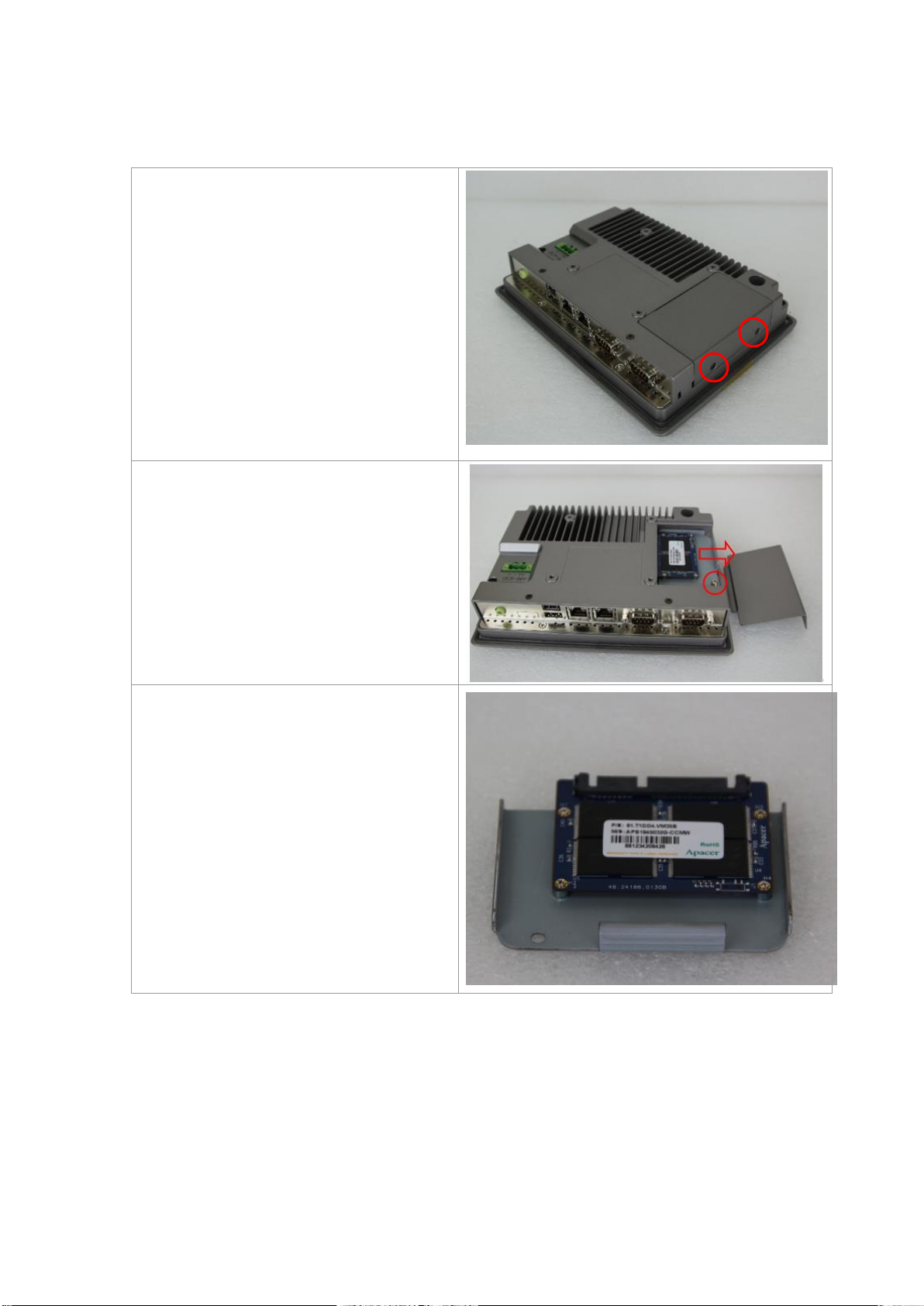
22
1.5 Installation of HDD – 7” and 8”
Step 1
There are two screws to deal with when
enclosing or removing the chassis.
Gently remove two screws.
Step 2
There is a SSD card in the bracket. Gently
remove the screw, then carefully pull
SSD card.
Step 3
Take out SSD Card bracket.
ARCHMI-8XX Series User Manual
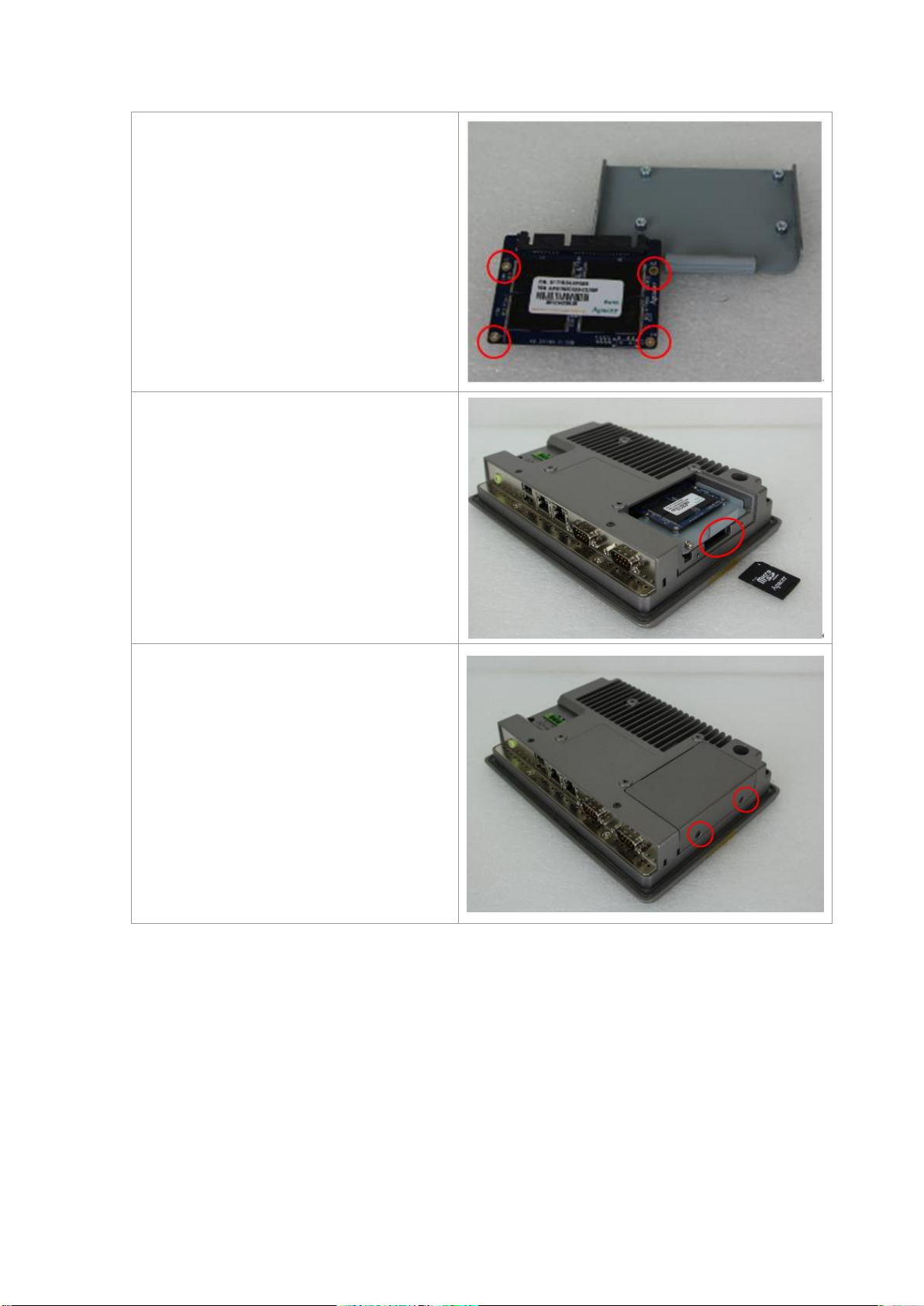
23
Step 4
You can replace SSD card by unscrewing
four screws as shown in the picture.
Note: four screws are packed in the
packing list.
Step 5
There is a SD card hole in the side of the
machine. You can replace SD card from
there.
Step 6
Gently screw the screws.
ARCHMI-8XX Series User Manual
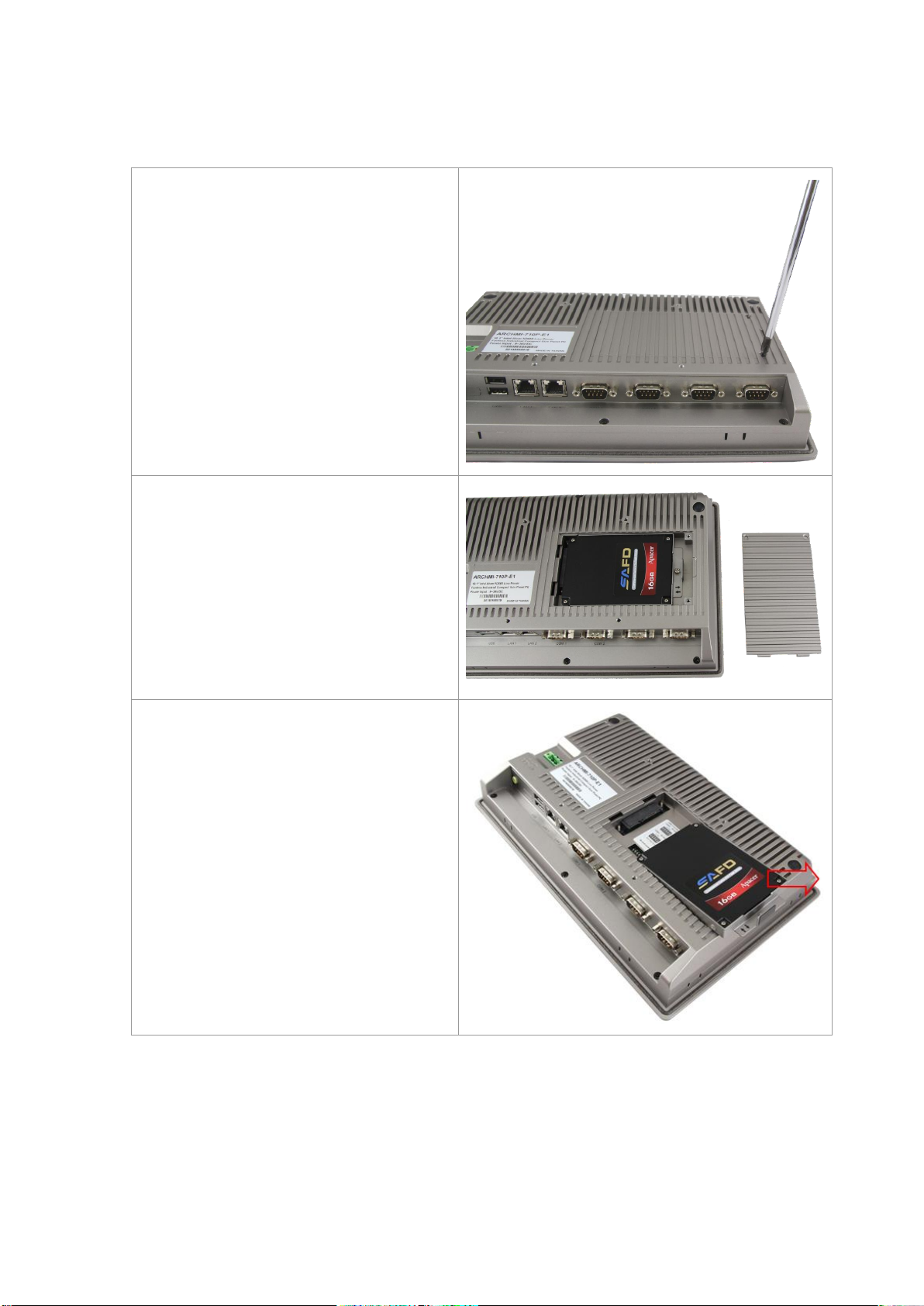
24
1.6 Installation of HDD – 10.1”/15.6”/18.5”
Step 1
There are two screws to deal with when
enclosing or removing the chassis.
Gently remove two screws.
Step 2
Take the storage cover beside the HMI.
Step 3
You can put or remove HDD into the
machine by pulling the HDD bracket.
ARCHMI-8XX Series User Manual
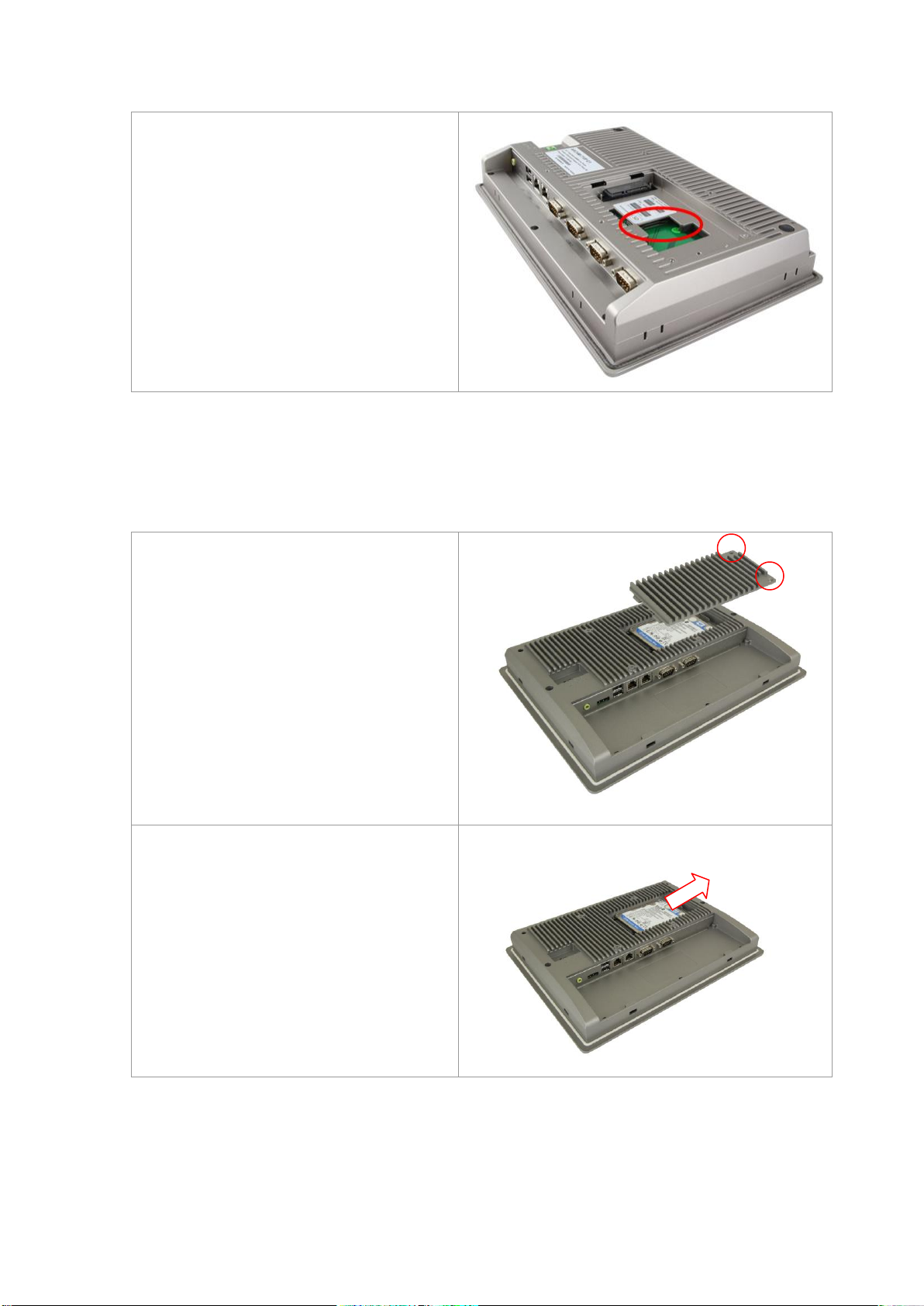
25
Step 4
There is a SD hole in the side of machine.
You can replace SD card from there.
Step 1
There are 2 screws to deal with when
enclosing or removing the chassis.
Gently remove 2 screws.
Step 2
You can put or remove HDD into the
machine by pulling the HDD bracket.
1.7 Installation of HDD – 12.1”/15”/17”/21.5”
ARCHMI-8XX Series User Manual
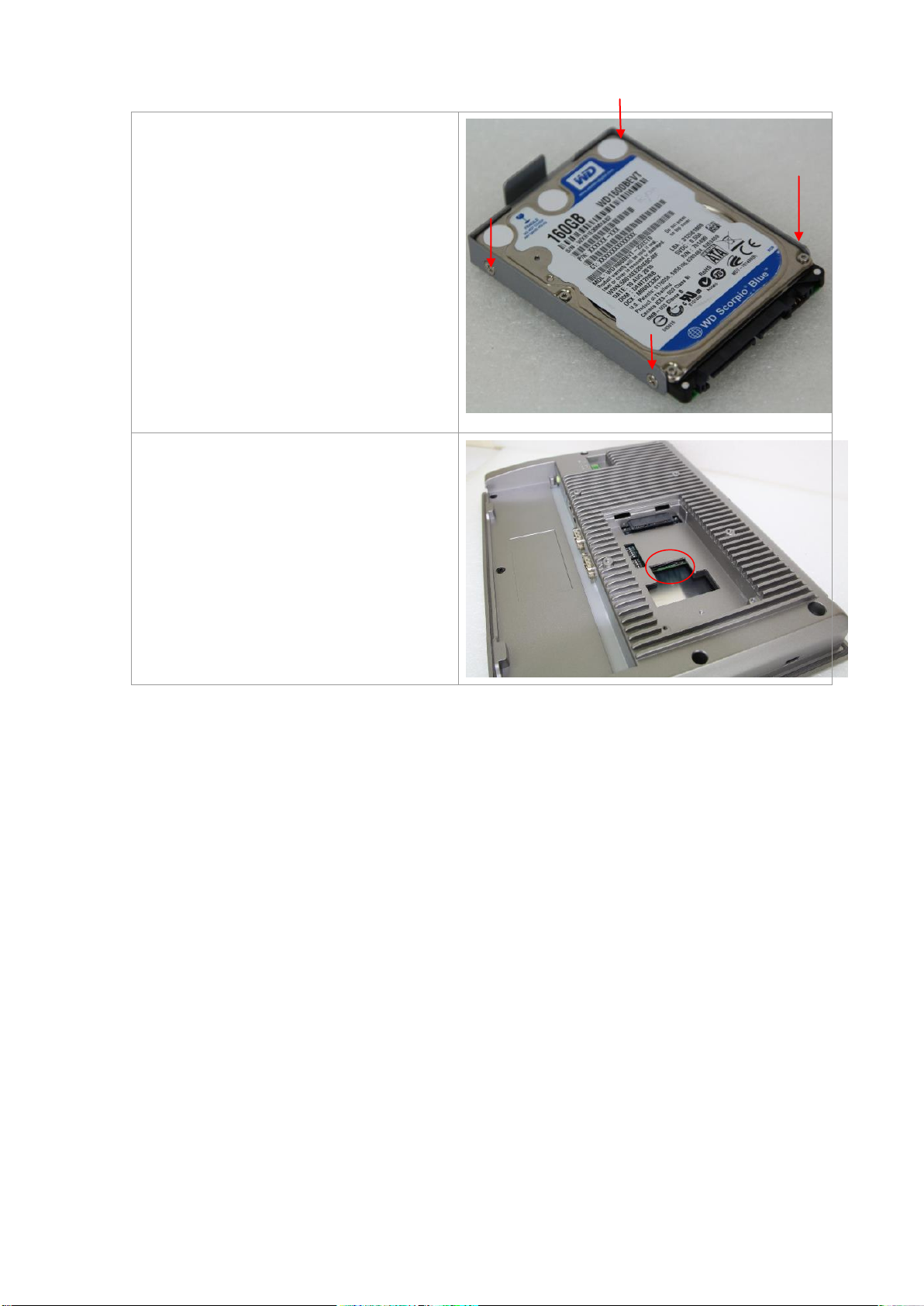
26
Step 3
You can remove HDD by unscrewing 4
screws in the HDD bracket.
Note: 4 screws are packed in the packing
package.
Step 4
There is a SD hole in the side of machine.
You can replace SD card from there.
ARCHMI-8XX Series User Manual
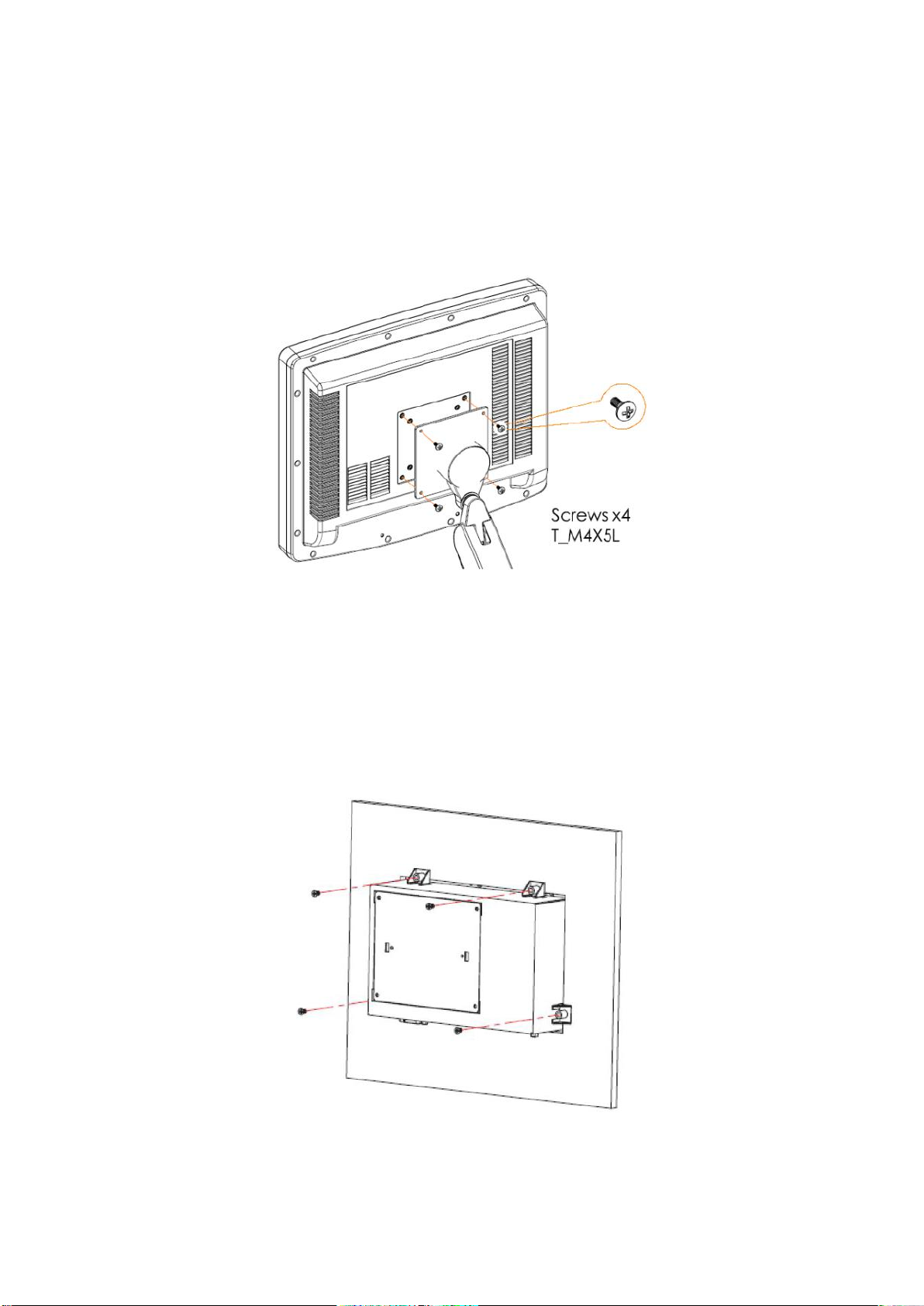
27
1.8 VESA Mounting
The ARCHMI series is designed to be VESA mounted as shown in Picture. Just
carefully place the unit through the hole and tighten the given screws from the rear
to secure the mounting.
Figure 1.21: ARCHMI Series VESA Mounting
1.9 Panel Mounting
There are four holes located along the four sides of the HMI. Insert the clamp from
the four sides and tighten them with the nuts provided.
Figure 1.22: ARCHMI Series Panel Mounting
ARCHMI-8XX Series User Manual
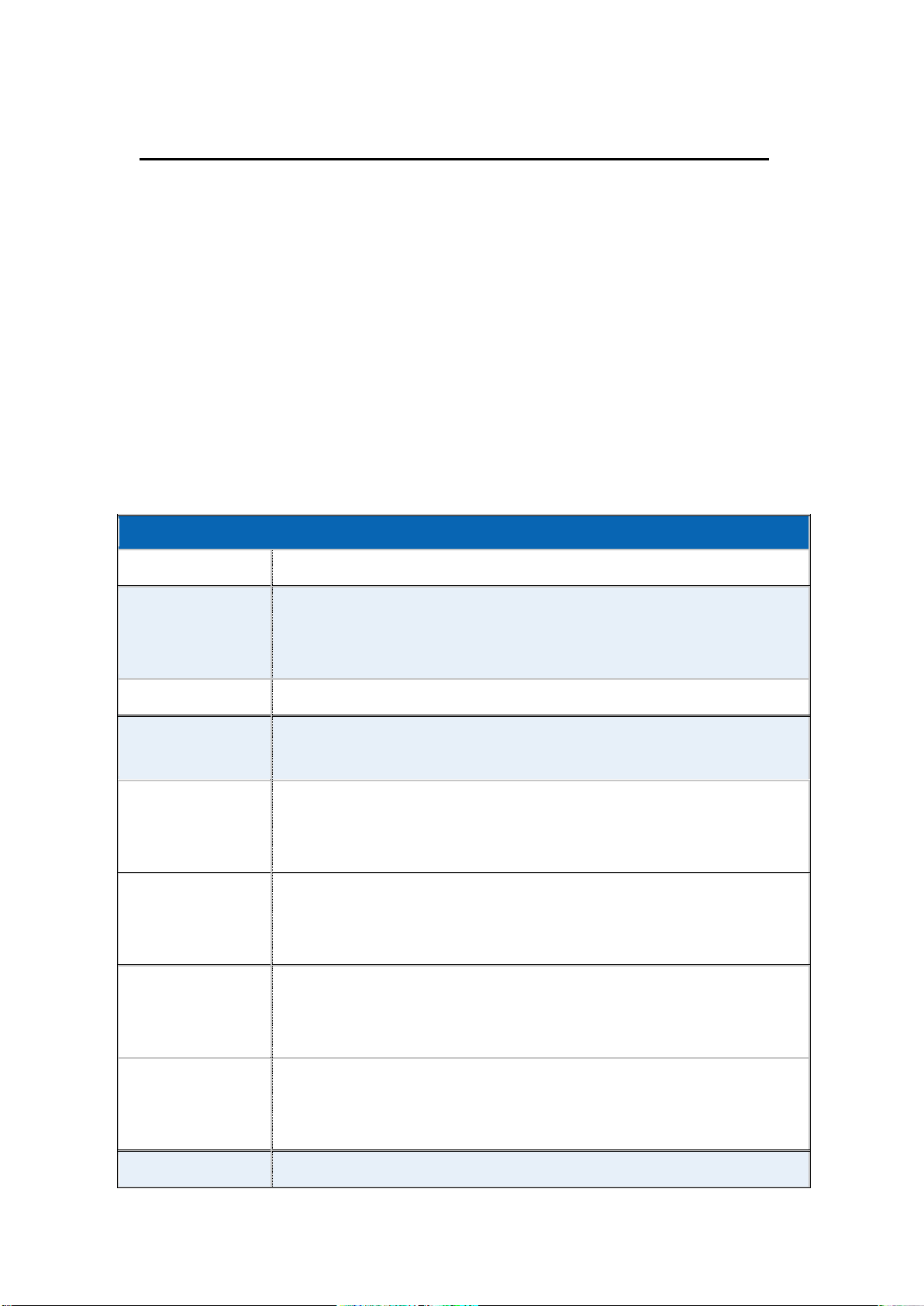
28
Chapter 2 Hardware
Specifications
Board Size
170mm x 113mm
CPU Support
Intel Bay Trail E3845 / 1.91GHz (4cores, 10W, onboard)
Intel Bay Trail N2930 / 1.83 up to 2.16GHz (4cores,TDP/7.5W, option)
Intel Bay Trail E3815 / 1.46GHz (1core, 5W, option)
Chipset
SoC
Memory Support
Onboard 2GB DDR3L SDRAM (E3845/N2930/E3815, option)
Onboard 4GB DDR3L SDRAM (E3845/N2930, option)
Graphics
Intel® HD Graphics 542/792MHz (E3845)
Intel® HD Graphics 313/854MHz (N2930)
Intel® HD Graphics 400MHz (E3815)
Display Mode
1 x HDMI Port
1 x LVDS (18/24-bit dual LVDS)
1 x CRT Port
Support
Resolution
Up to 1920 x 1200 for HDMI
Up to 1920 x 1200 for LVDS (PS8625)
Up to 1920 x 1200 for CRT
Dual Display
HDMI + LVDS
HDMI + CRT
LVDS + CRT
Super I/O
ITE IT8518E
2.1 Motherboard Introduction
SBC-7111 is a 4" industrial motherboard developed on the basis of Intel Bay trail-I/M
Processors, which provides abundant peripheral interfaces to meet the needs of
different customers. Also, it features dual GbE ports, 3-COM ports and one Mini PCIE
configuration, one VGA port, one HDMI port, one LVDS interface. To satisfy the
special needs of high-end customers, CN1 and CN2 and CN3 richer extension
functions. The product is widely used in various sectors of industrial control.
2.2 Specifications
ARCHMI-8XX Series User Manual
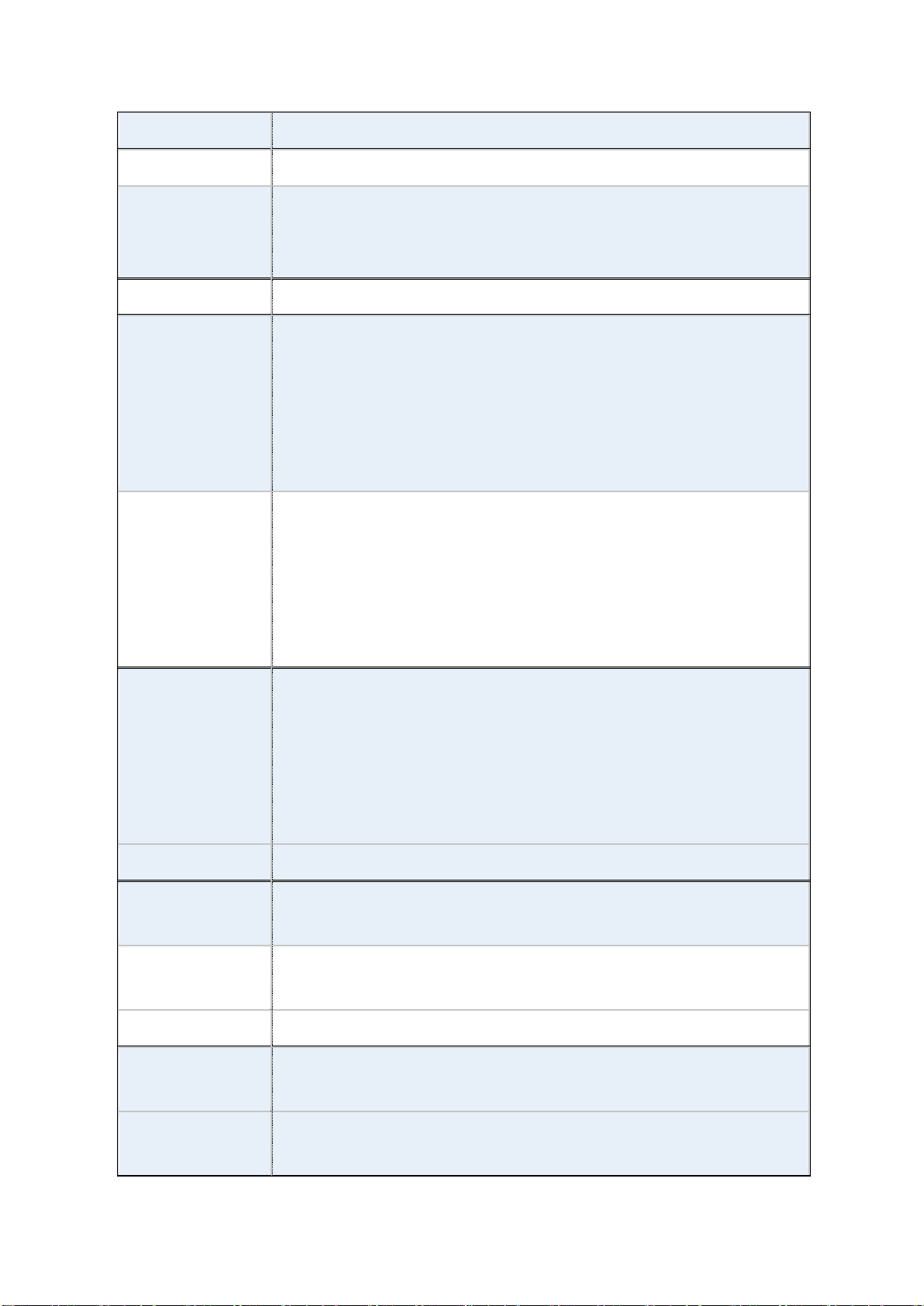
29
Fintek F81216AD
BIOS
AMI/UEFI
Storage
1 x SATAII Connector (7P)
1 x SATAII Connector (7P + 15P)
1 x SD Slot
Ethernet
2 x PCIe Gbe LAN by Intel 82574L
USB
1 x USB 2.0 and 1 x USB 3.0 (type A)stack ports (USBCON1/USB0,USB1)
1 x USB 2.0 Pin header for CN1 (USB3 or Touch, option)
1 x USB 2.0 Hub(USB2)
1 x USB 2.0 Pin header for CN2 (USB Hub /USB1)
2 x USB 2.0 Pin header for CN3 (USB Hub /USB2/USB3)
1 x USB 2.0 for MPCIE1 (USB Hub /USB4)
Serial
1 x RS232/RS422/RS485 port, DB9 connector for external (COM1) Pin 9
w/5V/12V/Ring select
1 x RS232 port, DB9 connector for external (COM2) Pin 9
w/5V/12V/Ring select
2 x UART for CN3 (COM3,COM4)
1 x RS422/485 header for CN2 (IT8518E/COM5)
Digital I/O
8-bit digital I/O by Pin header (CN2)
4-bit digital Input
4-bit digital Output
4-bit digital I/O by Pin header (CN3)
2-bit digital Input
2-bit digital Output
Battery
Support CR2477 Li battery by 2-pin header (BAT1/CMOS)
Smart Battery
1 x Smart battery
Support 3 Serial Li battery by 8-pin header (BAT2)
Audio
Support Audio via Realtek ALC662-VD HD audio codec
Support Line-in, Line-out, MIC by 2x6-pin header
Keyboard /Mouse
1 x PS2 keyboard/mouse by box pin header (CN3)
Expansion Bus
1 x mini-PCI-express slot
1 x PCI-express (CN3)
Touch Ctrl
1 x Touch ctrl header for TCH1 (ITE8518E/COM6)
(JP4 setting:RS232 or USB 2.0)
ARCHMI-8XX Series User Manual

30
Power Management
Wide Range DC9V~36V input
1 x 3-pin power input connector
Switches and
LED Indicators
1 x Power on/off switch (BT1/BT2/CN2/CN3)
1 x Reset (CN2)
1 x Power LED status (CN1)
1 x HDD LED status (CN2)
1 x Buzzer
External I/O port
2 x COM Ports (COM1/COM2)
2 x USB 2.0 Ports (stack)
2 x RJ45 GbE LAN Ports
1 x HDMI Port
1 x Stack audio Jack (Line out)
Watchdog Timer
Software programmable 1 – 255 second by Super I/O (Reserve)
Temperature
Operating: -20℃ to 70℃
Storage: -40℃ to 85℃
Humidity
10% - 90%, non-condensing, operating
Power Consumption
2V /0.80A (Intel Bay Trail E3845 processor with 4GB DDR3L DRAM)
12V /0.70A (Intel Bay Trail N2930 processor with 4GB DDR3L DRAM)
12V /0.60A (Intel Bay Trail E3815 processor with 2GB DDR3L DRAM)
EMI/EMS
Meet CE/FCC class A
TB-528CAN2
2 x CAN bus
1 x SIM Card Socket
1 x mini-PCI-express slot
ARCHMI-8XX Series User Manual

31
(units :mm)
Figure 2.1: Motherboard Dimensions
ARCHMI-8XX Series User Manual

32
2.3 Jumpers and Connectors Location
Figure 2.2: Jumpers and Connectors Location- Board Top
Figure 2.3: Jumpers and Connectors Location- Board Bottom
ARCHMI-8XX Series User Manual

33
2.4 Jumpers Setting and Connectors
Model
Processor
Number
PBF
Cores/Threads
TDP
Remarks
SBC-7111-E3845-2G
E3845
1.91GHz
4 / 4
10W
SBC-7111-E3845-4G
E3845
1.91GHz
4 / 4
10W
Option
SBC-7111-N2930-2G
N2930
1.83 up to
2.16GHz
4 / 4
4.5 /
7.5W
Option
SBC-7111-N2930-4G
N2930
1.83 up to
2.16GHz
4 / 4
4.5 /
7.5W
Option
SBC-7111-E3815-2G
E3815
1.46GHz
1 / 1
5W
Option
Model
Memory
SBC-7111-E3845-2G
2GB
SBC-7111-N2930-2G
2GB (option)
SBC-7111-E3815-2G
2GB (option)
SBC-7111-E3845-4G
4GB (option)
SBC-7111-N2930-4G
4GB (option)
S-422(Switch)
Mode
Pin6 (Off)
ATX Power
Pin6 (On)
Auto Power on (Default)
1. U2:
(FCBGA1170), onboard Intel Bay trail-I/M Processors.
2. H3/H4/H5/H6 (option):
U2 Heat Sink Screw holes, four screw holes for Intel Bay trail-I/M Processors
Heat Sink assemble.
3. U3/U4/U5/U6:
(FBGA96), Onboard DDR3L Memory.
4. S-422 (PIN6):
(Switch), ATX Power and Auto Power on jumper setting.
5. BAT1:
(1.25mm Pitch 1x2 Wafer Pin Header) 3.0V Li battery is embedded to provide
power for CMOS.
ARCHMI-8XX Series User Manual

34
Pin#
Signal Name
1
VBAT
2
Ground
Pin#
Power input
1
DC+9V~36V
2
Ground
3
FG
Model
DC_IN1
SBC-7111-E3845-2G
180°Connector
SBC-7111-E3845-4G
180°Connector
SBC-7111-N2930-2G
180°Connector
SBC-7111-N2930-4G
180°Connector
SBC-7111-E3815-2G
180°Connector
SBC-7111-E3845P-2G
45°Connector
SBC-7111-E3845P-4G
45°Connector
6. SW1(NC):
(2.0mm Pitch 2x2 Pin Header), Reserve.
7. BAT2(NC):
(2.0mm Pitch 1x8 Wafer Pin Header), Reserve.
8. LED3/LED4(NC):
LED3: Reserve.
LED4: Reserve.
9. DC_IN1:
(5.08mm Pitch 1x3 Pin Connector), DC9V~36V System power input connector.
10. BT1/BT2:
Power on/off button, They are used to connect power switch button. The two
pins are disconnected under normal condition. You may short them
temporarily to realize system startup & shutdown or awaken the system from
sleep state.
ARCHMI-8XX Series User Manual

35
11. FAN1(option):
Pin#
Signal Name
1
Ground
2
VCC
3
Rotation detection
Signal Name
Pin#
Pin#
Signal Name
CRT_RED
1 2 Ground
CRT_GREEN
3 4 Ground
CRT_BLUE
5 6 VGA_EN
CRT_H_SYNC
7 8 CRT_DDCDATA
CRT_V_SYNC
9
10
CRT_DDCCLK
Ground
11
12
Ground
VGA hot plug setting for Windows XP:
VGA1 (Pin Header)
Function
Pin4-Pin6 (Close)
VGA Simulation Disabled
Pin4-Pin6 (Open)
VGA Simulation Enabled
Use the 2.0mm jumper cap to close pin4 and pin6
(2.54mm Pitch 1x3 Pin Header), Fan connector, cooling fans can be connected
directly for use. You may set the rotation condition of cooling fan in menu of
BIOS CMOS Setup.
Note:
Output power of cooling fan must be limited under 5W.
12. VGA_PH1:
(CRT 2.0mm Pitch 2x6 Pin Header), Video Graphic Array Port, Provide 2x6Pin
cable to VGA Port.
13. HDMI1:
(HDMI 19P Connector), High Definition Multimedia Interface connector.
ARCHMI-8XX Series User Manual

36
14. JP6:
JP6
Function (CN1)
Pin1-Pin2 (Close)
Single channel LVDS
Pin1-Pin2 (Open)
Dual channel LVDS (Default)
Pin3-Pin4 (Close)
8/24 bit (Default)
Pin3-Pin4 (Open)
6/18 bit
Model
LVDS resolution
SBC-7111-E3845-2G
SBC-7111-E3845-4G
SBC-7111-N2930-2G
SBC-7111-E3845-4G
SBC-7111-E3815-2G
1280*1024 (Default)
800*480 (option)
800*600 (option)
1024*768 (option)
1920*1080 (option)
……
Pin#
Signal Name
1
+DC12V
2
+DC12V
3
Ground
4
Ground
5
BKLT_EN_OUT
6
BKLT_CTRL
(2.0mm Pitch 2x2 Pin Header), LVDS jumper setting.
15. U18:
AT24C02-DIP8,The EEPROM IC(U18)is the set of LVDS resolution. If you need
other resolution settings, please upgrade U18 data.
16. INVT1:
ARCHMI-8XX Series User Manual
(2.0mm Pitch 1x6 wafer Pin Header), Backlight control connector for LVDS.

37
17. CN1:
Function
Signal Name
Pin#
Pin#
Signal Name
Function
LVDS
12V_S0
2 1 12V_S0
LVDS
BKLT_EN_OUT
4 3 BKLT_CTRL
Ground
6 5 Ground
LVDS_VDD5
8 7 LVDS_VDD5
LVDS_VDD3
10 9 LVDS_VDD3
Ground
12
11
Ground
LA_D0_P
14
13
LA_D0_N
LA_D1_P
16
15
LA_D1_N
LA_D2_P
18
17
LA_D2_N
LA_D3_P
20
19
LA_D3_N
LA_CLKP
22
21
LA_CLKN
LB_D0_P
24
23
LB_D0_N
LB_D1_P
26
25
LB_D1_N
LB_D2_P
28
27
LB_D2_N
LB_D3_P
30
29
LB_D3_N
LB_CLKP
32
31
LB_CLKN
Ground
34
33
Ground
USB3
(JP4 open)
USB3
(JP4 open)
USB3_P
36
35
USB3_N
5V_S5_USB
38
37
5V_S5_USB
Power LED
PWR_LED+
40
39
Ground
Power LED
JP4
Function
USB3 (CN1)
Touch (TCH1)
Close 3-4 (default)
-
Yes
Open 3-4 (option)
Yes
-
Open 1-2 (default)
-
(1.25mm Pitch 2x20 Connector, DF13-40P), for 18/24-bit LVDS output connector,
fully supported by Parad PS8625(DP to LVDS), the interface features dual
channel 24-bit output. Low Voltage Differential Signaling, A high speed, low
power data transmission standard used for display connections to LCD panels.
18. JP4:
(2.0mm Pitch 2x2 wafer Pin Header), USB3(CN1) or Touch jumper setting.
ARCHMI-8XX Series User Manual

38
19. TCH1:
Pin#
Signal Name
1
SENSE
2
X+ 3 X- 4 Y+ 5 Y-
6
GND_EARCH
JP1 Pin#
Function
Close 1-2
COM1 RI (Ring Indicator) (default)
Close 3-4
COM1 Pin9: DC+5V (option)
Close 5-6
COM1 Pin9: DC+12V (option)
Function
S_232 Pin#
RS232 (Default)
ON: Pin1, Pin2, Pin3, Pin4
RS422 (option)
OFF: Pin1, Pin2, Pin3, Pin4
RS485 (option)
OFF: Pin1, Pin2, Pin3, Pin4
Function
S_422 Pin#
RS232 (Default)
OFF: Pin1, Pin2, Pin3, Pin4, Pin5
RS422 (option)
ON: Pin1, Pin2, Pin3, Pin4, Pin5
RS485 (option)
ON: Pin1, Pin2, Pin3, Pin4, Pin5
S-422
Mode
Pin6 (Off)
ATX Power
Pin6 (On)
Auto Power on (Default)
(2.0mm Pitch 1x6 wafer Pin Header), internal Touch controller connector.
20. JP1:
(2.0mm Pitch 2x3 Pin Header), COM1 jumper setting, pin 1~6 are used to select
signal out of pin 9 of COM1 port.
21. S_232:
(Switch), COM1 jumper setting, it provides selectable RS232 or RS422 or RS485
serial signal output.
22. S_422:
(Switch), COM1 setting, it provides selectable RS232 or RS422 or RS485 serial
signal output.
ARCHMI-8XX Series User Manual

39
23. COM1:
RS232 (Default)
Pin#
Signal Name
1
DCD# (Data Carrier Detect)
2
RXD (Received Data)
3
TXD (Transmit Data)
4
DTR (Data Terminal Ready)
5
Ground
6
DSR (Data Set Ready)
7
RTS (Request To Send)
8
CTS (Clear To Send)
9
JP1 select Setting (RI/5V/12V)
BIOS Setup:
Advanced/F81216SEC Super IO Configuration/Serial Port 1 Configuration 【RS-232】
RS422 (option)
Pin#
Signal Name
1
422_RX+
2
422_RX-
3
422_TX-
4
422_TX+
5
Ground
6
NC 7 NC 8 NC
9
NC
BIOS Setup:
Advanced/F81216SEC Super IO Configuration/Serial Port 1 Configuration 【RS-422】
(Type DB9M), Rear serial port, standard DB9 Male serial port is provided to
make a direct connection to serial devices. COM1 port is controlled by pins
No.1~6 of JP1, select output Signal RI or 5V or 12V, for details, please refer to
description of JP1 and S_232 and S_422 setting.
ARCHMI-8XX Series User Manual

40
RS485 (option)
Pin#
Signal Name
1
NC 2 NC
3
485-
4
485+
5
Ground
6
NC 7 NC 8 NC 9 NC
BIOS Setup:
Advanced/F81216SEC Super IO Configuration/Serial Port 1 Configuration 【RS-485】
24. JP2:
JP2 Pin#
Function
Close 1-2
COM2 RI (Ring Indicator) (default)
Close 3-4
COM2 Pin9: DC+5V (option)
Close 5-6
COM2 Pin9: DC+12V (option)
Pin#
Signal Name
1
DCD# (Data Carrier Detect)
2
RXD (Received Data)
3
TXD (Transmit Data)
4
DTR (Data Terminal Ready)
5
Ground
6
DSR (Data Set Ready)
7
RTS (Request To Send)
8
CTS (Clear To Send)
9
JP2 select Setting (RI/5V/12V)
(2.0mm Pitch 2x3 Pin Header), COM2 jumper setting, pin 1~6 are used to select
signal out of pin 9 of COM2 port.
25. COM2:
(Type DB9M),Rear serial port, standard DB9 Male serial port is provided to
make a direct connection to serial devices.
ARCHMI-8XX Series User Manual

41
26. LED1, LED2 (option) :
Pin#
Signal Name
1
+DC5V
2
Ground
LED1: LED STATUS. Green LED for Motherboard Standby Power Good status.
LED2: LED STATUS. Green LED for Touch Power status.
27. SATA_P:
(2.5mm Pitch 1x2 box Pin Header), One onboard 5V output connector are
reserved to provide power for SATA devices.
Note:
Output current of the connector must not be above 1A.
28. SATA2:
(SATA 7Pin), SATA Connectors, one SATA connector are provided, with transfer
speed up to 3.0Gb/s.
29. SATA1:
(SATA 7Pin+15Pin), SATA Connectors, one SATA connector are provided, with
transfer speed up to 3.0Gb/s.
30. SD1:
(SD card slot), Secure Digital Memory Card socket.
31. MPCIE1:
(Socket 52Pin), mini PCIe socket, it is located at the top, it supports mini PCIe
devices with USB2.0 and LPC and SMBUS and PCIe signal. MPCIe card size is
30x50.95mm.
32. H1/H2:
MPCIE1 SCREW HOLES, H1and H2 for mini PCIE card (30mmx50.95mm)
assemble.
33. F_AUDIO1:
(2.0mm Pitch 2X6 Pin Header), Front Audio, An onboard Realtek ALC662-VD
codec is used to provide high-quality audio I/O ports. Line Out can be
connected to a headphone or amplifier. Line In is used for the connection of
ARCHMI-8XX Series User Manual

42
external audio source via a Line in cable. MIC is the port for microphone input
Signal Name
Pin#
Pin#
Signal Name
+5V
1 2 GND_AUD
LINE-OUT-L
3 4 LINE-OUT-R
FRONT_JD
5 6 LINE1_JD
LINE_IN-L
7 8 LINE-IN-R
MIC-IN-L
9
10
MIC-IN-R
GND-AUD
11
12
MIC1_JD
audio.
34. LINE_OUT1:
(Diameter 3.5mm Jack), HD Audio port, an onboard Realtek ALC662-VD codec
is used to provide high quality audio I/O ports. Line Out can be connected to a
headphone or amplifier.
35. USBCON1:
USB0/USB1:(Double stack USB type A), Rear USB connector, it provides up to
two USB2.0 port, High-speed USB 2.0 allows data transfers up to 480 Mb/s,
support USB full-speed and low-speed signaling.
Each USB Type A Receptacle (2 Ports) Current limited value is 1.5A.
If the external USB device current exceeds 1.5A, please separate connectors
into different Receptacle.
36. LAN1/LAN2:
LAN1/LAN2: (RJ45 Connector), Rear LAN port, Two standard 10/100/1000M
RJ-45 Ethernet ports are provided. Used intel 82574L chipset, LINK LED (green)
and ACTIVE LED (yellow) respectively located at the left-hand and right-hand
side of the Ethernet port indicate the activity and transmission state of LAN.
37. BUZ1:
Onboard buzzer.
ARCHMI-8XX Series User Manual

43
38. CN2:
Function
Signal Name
Pin#
Pin#
Signal Name
Function
5V
5V_S5
2 1 5V_S5
5V
SOC_GPIO10
GPIO_IN2
4 3 GPIO_IN1
SOC_SPIO09
SOC_GPIO26
GPIO_IN4
6 5 GPIO_IN3
SOC_GPIO17
SOC_GPIO05
GPIO_OUT2
8 7 GPIO_OUT1
SOC_GPIO04
SOC_GPIO08
GPIO_OUT4
10 9 GPIO_OUT3
SOC_GPIO06
Ground
12
11
Ground
485 or 422
485+_422TX+
14
13
485-_422TX-
485 or 422
RS422
422_RX+
16
15
422_RX-
RS422 NC
18
17
NC
NC
20
19
NC 5V
5V_S0
22
21
HDD_LED+
HDD LED
USB2.0
5V_USB01
24
23
5V_USB01
USB2.0
USBDN1_P
26
25
USBDN1_N
Ground
28
27
FP_RST-
RESET
Power auto on
PWRBTN_ON
30
29
Ground
COM5 BIOS Setup:
Advanced/IT8518Super IO Configuration/Serial Port 1 Configuration【RS-422】
Advanced/IT8518Super IO Configuration/Serial Port 1 Configuration【RS-485】
Pin#
Signal Name
1
Ground
2
EC_GPIO1
3
EC_GPIO2
4
EC_GPIO3
5
EC_GPIO4
6
EC_GPIO5
7
EC_GPIO6
8
EC_GPIO7
9
EC_GPIO8
10
3.3V
(DF13-30P Connector) For expand output connector, It provides eight GPIO,
one RS422 or RS485, one USB2.0, one Power on/off, one Reset.
39. EC_GPIO1:
(2.0mm Pitch 1X10 Pin Header),For expand connector, it provides eight GPIO.
ARCHMI-8XX Series User Manual

44
40. CN3:
Function
Signal Name
Pin#
Pin#
Signal Name
Function
5V_S5_USB
1 2 5V_S5_USB
5V_S5_USB
3 4 5V_S5_USB
USB23_OC
5 6 PSON_ATX-
Exp-USB2
USB2_DM
7 8 USB2_DP
Exp-USB2
Exp-USB3
USB3_DM
9
10
USB3_DP
Exp-USB3
Ground
11
12
Ground
PS/2 MS
PS2_MSCLK
13
14
PS2_MSDATA
PS/2 MS
PS/2 KB
PS2_KBCLK
15
16
PS2_KBDATA
PS/2 KB
COM4
(UART)
COM4_RI
17
18
COM4_DCD-
COM4
(UART)
COM4_TXD
19
20
COM4_RXD
COM4_DTR
21
22
RICOM4_RTS-
COM4_DSR
23
24
COM_CTS-
Ground
25
26
Ground
COM3
(UART)
COM3_RI
27
28
COM3_DCD-
COM3
(UART)
COM3_TXD
29
30
COM3_RXD
COM3_DTR
31
32
DSRCOM3_RTS-
COM3_DSR
33
34
DTRCOM3_CTS-
GPIO23
SOC_GPIO23
35
36
ICH_GPIO22
GPIO12
GPIO25
SOC_GPIO25
37
38
ICH_GPIO24
GPIO24
Ground
39
40
Ground
PCIE
PCIE_TX0_DN
41
42
PCIE_TX0_DP
PCIE
PCIE_RX0_DN
43
44
PCIE_RX0_DP
Ground
45
46
Ground
PCIE_REFCLK0_DN
47
48
PCIE_REFCLK0_DP
PCIE0_WAKE_N
49
50
PLTRST_3P3_N
SMBUS
SMB_CLK_S0
51
52
SMB_DATA_S0
SMBUS
PCIE
PCIE_CLKREQ0_N
53
54
Ground
3P3V_S5
55
56
PWRBTN_ON-
Power Auto on
3P3V_S5
57
58
3P3V_S5
12V
12V_S0
59
60
12V_S0
12V
(1.27mm Pitch 2X30 Female Header), for expand output connector, it provides
four GPIO, two USB 2.0,one PS/2 mouse, one PS/2 keyboard, two uart, one
PCIex1, one SMbus. connected to the TB-528 riser Card.
ARCHMI-8XX Series User Manual

45
41. TB-528C2ME1(option):
Signal Name
Function support
PCIe 1X
Yes
USB2.0 (USB2)
Yes
SMBus
Yes
SIM
Yes
SBC-7111 Riser Card, TB-528C2ME1 CN3 connect to SBC-7111 CN3 pin Header.
TB-528C2ME1 Top:
CN3:
(1.27mm Pitch 2X30 Pin Header), connect to SBC-7111 CN3 pin Header.
M-PCIE1:
(Socket 52Pin), mini PCIe socket, it is located at the top, it supports mini PCIe
devices with USB2.0(USB2), Smbus, SIM and PCIe signal. MPCIe card size is
30x30mm or 30x50.95mm.
H1/H2:
MPCIE1 SCREW HOLES, H2 for mini PCIE card (30mmx30mm) assemble. H1 for
ARCHMI-8XX Series User Manual
mini PCIE card (30mmx50.95mm) assemble.
LED1:
Mini PCIe devices LED Status.

46
SIM1:
Pin#
Signal Name
1
KBDATA
2
MSDATA
3
Ground
4
+5V
5
KBCLK
6
MSCLK
Signal Name
Pin#
Pin#
Signal Name
Ground
1 2 NC
NC
3 4 SMB_DATA_R
SMB_CLK_R
5 6 SOC-GPIO22
SOC-GPIO23
7 8 SOC-GPIO25
SOC-GPIO24
9
10
+5V
Signal Name
Pin#
Pin#
Signal Name
5V_USB23
1 2 5V_USB23
USB3_N
3 4 USB2_N (option, NC)
USB3_P
5 6 USB2_P (option, NC)
Ground
7 8 Ground
NC
9
10
Ground
(SIM Socket 6 Pin), support SIM Card devices.
PS2:
(2.0mm Pitch 1X6 Pin Wafer), PS/2 keyboard and mouse port, the port can be
connected to PS/2 keyboard or mouse via a dedicated cable for direct used.
GPIO1:
(2.0mm Pitch 2x5 Pin Header), General-purpose input/output port, it provides
a group of self-programming interfaces to customers for flexible use.
USB_23:
(2.0mm Pitch 2x5 Pin Header), Front USB connector, it provides one USB port
via a dedicated USB cable, speed up to 480Mb/s.
ARCHMI-8XX Series User Manual

47
Note:
JP5 Pin#
Function
Close 1-2
RI (Ring Indicator) (default)
Close 3-4
COM3 Pin9=+5V (option)
Close 5-6
COM3 Pin9=+12V (option)
Pin#
Signal Name
1
DCD# (Data Carrier Detect)
2
RXD (Received Data)
3
TXD (Transmit Data)
4
DTR (Data Terminal Ready)
5
Ground
6
DSR (Data Set Ready)
7
RTS (Request To Send)
8
CTS (Clear To Send)
9
JP5 Setting:
Pin1-2: RI (Ring Indicator) (default)
Pin3-4 : 5V Standby power (option)
Pin5-6: 12V Standby power (option)
Before connection, make sure that pinout of the USB Cable is in accordance
with that of the said tables. Any inconformity may cause system down and
even hardware damages.
JP5:
(2.0mm Pitch 2x3 Pin Header), COM3 setting jumper, pin 1~6 are used to select
signal out of pin 9 of COM3 port.
COM3:
(Type DB9), serial port, standard DB9 serial port is provided to make a direct
connection to serial devices. COM3 port is controlled by pins No.1~6 of JP5,
select output Signal RI or 5V or 12v, for details, please refer to description of
JP5.
ARCHMI-8XX Series User Manual

48
JP6:
JP6 Pin#
Function
Close 1-2
RI (Ring Indicator) (default)
Close 3-4
COM4 Pin9=+5V (option)
Close 5-6
COM4 Pin9=+12V (option)
Pin#
Signal Name
1
DCD# (Data Carrier Detect)
2
RXD (Received Data)
3
TXD (Transmit Data)
4
DTR (Data Terminal Ready)
5
Ground
6
DSR (Data Set Ready)
7
RTS (Request To Send)
8
CTS (Clear To Send)
9
JP6 Setting:
Pin1-2: RI (Ring Indicator) (default)
Pin3-4 : 5V Standby power (option)
Pin5-6: 12V Standby power (option)
Signal Name
Pin#
Pin#
Signal Name
DCD
1
2
RXD
TXD
3
4
DTR
(2.0mm Pitch 2x3 Pin Header), COM4 setting jumper, pin 1~6 are used to select
signal out of pin 9 of COM4 port.
COM4:
(Type DB9), serial port, standard DB9 serial port is provided to make a direct
connection to serial devices. COM4 port is controlled by pins No.1~6 of JP6,
select output Signal RI or 5V or 12v, for details, please refer to description of
JP6.
COM_6(option):
(2.0mm Pitch 2X5 Pin Header), COM4 Port, up to one standard RS232 port are
provided. They can be used directly via COM cable connection.
ARCHMI-8XX Series User Manual

49
Ground
5
6
DSR
RTS
7
8
CTS
JP6 Setting: RI/5V/12V
9
10
NC
Pin#
Signal Name
1
KBDATA
2
MSDATA
3
Ground
4
+5V
5
KBCLK
6
MSCLK
42. TB-528C2(option):
SBC-7111 Riser Card, TB-528C2 CN3 is connected to SBC-7111 CN3 pin Header.
TB-528C2 Top:
CN3:
(1.27mm Pitch 2X30 Pin Header), connect to SBC-7111 CN3 pin Header.
LED1:
Mini PCIe devices LED Status.
PS2:
(2.0mm Pitch 1X6 Pin Wafer), PS/2 keyboard and mouse port, the port can be
connected to PS/2 keyboard or mouse via a dedicated cable for direct used.
ARCHMI-8XX Series User Manual

50
GPIO1:
Signal Name
Pin#
Pin#
Signal Name
Ground
1
2
NC
NC
3 4 SMB_DATA_R
SMB_CLK_R
5 6 SOC-GPIO22
SOC-GPIO23
7 8 SOC-GPIO25
SOC-GPIO24
9
10
+5V
Signal Name
Pin#
Pin#
Signal Name
5V_USB23
1 2 5V_USB23
USB3_N
3 4 USB2_N
USB3_P
5 6 USB2_P
Ground
7 8 Ground
NC
9
10
Ground
JP5 Pin#
Function
Close 1-2
RI (Ring Indicator) (default)
Close 3-4
COM3 Pin9=+5V (option)
Close 5-6
COM3 Pin9=+12V (option)
(2.0mm Pitch 2x5 Pin Header), General-purpose input/output port, it provides
a group of self-programming interfaces to customers for flexible use.
USB_23:
(2.0mm Pitch 2x5 Pin Header), Front USB connector, it provides one USB port
via a dedicated USB cable, speed up to 480Mb/s.
Note:
Before connection, make sure that pinout of the USB Cable is in accordance
with that of the said tables. Any inconformity may cause system down and
even hardware damages.
JP5:
(2.0mm Pitch 2x3 Pin Header), COM3 setting jumper, pin 1~6 are used to select
signal out of pin 9 of COM3 port.
COM3:
(Type DB9), serial port, standard DB9 serial port is provided to make a direct
connection to serial devices. COM3 port is controlled by pins No.1~6 of JP5,
select output Signal RI or 5V or 12v, for details, please refer to description of
JP5.
ARCHMI-8XX Series User Manual

51
Pin#
Signal Name
1
DCD# (Data Carrier Detect)
2
RXD (Received Data)
3
TXD (Transmit Data)
4
DTR (Data Terminal Ready)
5
Ground
6
DSR (Data Set Ready)
7
RTS (Request To Send)
8
CTS (Clear To Send)
9
JP5 Setting:
Pin1-2: RI (Ring Indicator) (default)
Pin3-4 : 5V Standby power (option)
Pin5-6: 12V Standby power (option)
JP6 Pin#
Function
Close 1-2
RI (Ring Indicator) (default)
Close 3-4
COM4 Pin9=+5V (option)
Close 5-6
COM4 Pin9=+12V (option)
Pin#
Signal Name
1
DCD# (Data Carrier Detect)
2
RXD (Received Data)
3
TXD (Transmit Data)
JP6:
(2.0mm Pitch 2x3 Pin Header), COM4 setting jumper, pin 1~6 are used to select
signal out of pin 9 of COM4 port.
COM4:
(Type DB9), serial port, standard DB9 serial port is provided to make a direct
connection to serial devices. COM4 port is controlled by pins No.1~6 of JP6,
select output Signal RI or 5V or 12v, for details, please refer to description of
JP6.
ARCHMI-8XX Series User Manual

52
4
DTR (Data Terminal Ready)
5
Ground
6
DSR (Data Set Ready)
7
RTS (Request To Send)
8
CTS (Clear To Send)
9
JP6 Setting:
Pin1-2: RI (Ring Indicator) (default)
Pin3-4 : 5V Standby power (option)
Pin5-6: 12V Standby power (option)
Signal Name
Pin#
Pin#
Signal Name
DCD
1
2
RXD
TXD
3
4
DTR
Ground
5
6
DSR
RTS
7
8
CTS
JP6 Setting: RI/5V/12V
9
10
NC
COM_6(option):
(2.0mm Pitch 2X5 Pin Header), COM4 Port, up to one standard RS232 port are
provided. They can be used directly via COM cable connection.
43. TB-528C1U2P1/TB-528C1U2(option):
SBC-7111 Riser Card, TB-528C1U2P1 CN3 connect to SBC-7111 CN3 pin Header.
TB-528C1U2P1 Top:
CN3:
(1.27mm Pitch 2X30 Pin Header), connect to SBC-7111 CN3 pin Header.
ARCHMI-8XX Series User Manual

53
M-PCIE1:
Signal Name
Function support
PCIe 1X
Yes
USB2.0 (USB2)
NC (option)
SMBus
Yes
SIM
Yes
PS_ON
Mode
Close 1-2
Auto Power on (Default)
Open 1-2
ATX Power
Pin#
Signal Name
1
KBDATA
2
MSDATA
(Socket 52Pin), mini PCIe socket, it is located at the top, it supports mini PCIe
devices with Smbus, SIM and PCIe signal. MPCIe card size is 30x30mm or
30x50.95mm.
H1/H2:
MPCIE1 SCREW HOLES, H2 for mini PCIE card (30mmx30mm) assemble. H1 for
mini PCIE card (30mmx50.95mm) assemble.
LED1:
Mini PCIe devices LED Status.
SIM1(option):
(SIM Socket 6 Pin), Support SIM Card devices.
PS_ON1:
(2.0mm Pitch 1X2 Pin Wafer), ATX Power and Auto Power on jumper setting.
PS_ON2(option):
(2.0mm Pitch 1X2 Pin Wafer).
PS2:
ARCHMI-8XX Series User Manual
(2.0mm Pitch 1X6 Pin Wafer), PS/2 keyboard and mouse port, the port can be
connected to PS/2 keyboard or mouse via a dedicated cable for direct used.

54
3
Ground
4
+5V
5
KBCLK
6
MSCLK
Signal Name
Pin#
Pin#
Signal Name
Ground
1
2
NC
NC
3 4 SMB_DATA_R
SMB_CLK_R
5 6 SOC-GPIO22
SOC-GPIO23
7 8 SOC-GPIO25
SOC-GPIO24
9
10
+5V
Signal Name
Pin#
Pin#
Signal Name
5V_USB23
1 2 5V_USB23
USB3_N
3 4 USB2_N
USB3_P
5 6 USB2_P
Ground
7 8 Ground
NC
9
10
Ground
GPIO1:
(2.0mm Pitch 2x5 Pin Header), General-purpose input/output port, it provides
a group of self-programming interfaces to customers for flexible use.
USB23:
(Double stack USB type A), Rear USB connector, it provides up to 2 USB2.0
ports, speed up to 480Mb/s.
USB_23(option):
(2.0mm Pitch 2x5 Pin Header), front USB connector, it provides one USB port
via a dedicated USB cable, speed up to 480Mb/s.
Note:
Before connection, make sure that pinout of the USB Cable is in accordance
with that of the said tables. Any inconformity may cause system down and
even hardware damages.
ARCHMI-8XX Series User Manual

55
JP5:
JP5 Pin#
Function
Close 1-2
RI (Ring Indicator) (default)
Close 3-4
COM3 Pin9=+5V (option)
Close 5-6
COM3 Pin9=+12V (option)
Pin#
Signal Name
1
DCD# (Data Carrier Detect)
2
RXD (Received Data)
3
TXD (Transmit Data)
4
DTR (Data Terminal Ready)
5
Ground
6
DSR (Data Set Ready)
7
RTS (Request To Send)
8
CTS (Clear To Send)
9
JP5 Setting:
Pin1-2: RI (Ring Indicator) (default)
Pin3-4 : 5V Standby power (option)
Pin5-6: 12V Standby power (option)
JP6 Pin#
Function
Close 1-2
RI (Ring Indicator) (default)
Close 3-4
COM_6 Pin9=+5V (option)
Close 5-6
COM_6 Pin9=+12V (option)
(2.0mm Pitch 2x3 Pin Header), COM3 setting jumper, pin 1~6 are used to select
signal out of pin 9 of COM3 port.
COM3:
(Type DB9), serial port, standard DB9 serial port is provided to make a direct
connection to serial devices. COM3 port is controlled by pins No.1~6 of JP5,
select output Signal RI or 5V or 12v, for details, please refer to description of
JP5.
JP6:
(2.0mm Pitch 2x3 Pin Header), COM_6 setting jumper, pin 1~6 are used to
select signal out of pin 9 of COM_6 port.
ARCHMI-8XX Series User Manual

56
COM_6:
Signal Name
Pin#
Pin#
Signal Name
DCD
1
2
RXD
TXD
3
4
DTR
Ground
5
6
DSR
RTS
7
8
CTS
JP6 Setting: RI/5V/12V
9
10
NC
S1
Model
Yes
TB-528C1U2P1
No
TB-528C1U2
(2.0mm Pitch 2X5 Pin Header), COM4 Port, up to one standard RS232 port are
provided. They can be used directly via COM cable connection.
S1:
PWR BT: POWER on/off Button, They are used to connect power switch
button. The two pins are disconnected under normal condition. You may short
them temporarily to realize system startup & shutdown or awaken the system
from sleep state.
PWR LED: POWER LED status.
44. TB-528CAN2 R0.10(option):
SBC-7111 Riser Card, TB-528CAN2 CN3 connect to SBC-7111 CN3 pin Header. It
provides two CAN-bus Interface.
TB-528CAN2 Top:
ARCHMI-8XX Series User Manual

57
CN3:
Signal Name
Function support
PCIe 1X
Yes
USB2.0 (USB2)
Yes
SMBus
Yes
SIM
Yes
Pin#
Signal Name
1
KBDATA
2
MSDATA
3
Ground
4
+5V
5
KBCLK
6
MSCLK
(1.27mm Pitch 2X30 Pin Header), connect to SBC-7111 CN3 pin Header.
M-PCIE1:
(Socket 52Pin), mini PCIe socket, it is located at the top, it supports mini PCIe
devices with Smbus, USB2.0, SIM and PCIe signal. MPCIe card size is 30x30mm
or 30x50.95mm
H1/H2:
MPCIE1 SCREW HOLES, H2 for mini PCIE card (30mmx30mm) assemble. H1 for
mini PCIE card (30mmx50.95mm) assemble.
LED1:
Mini PCIe devices LED Status.
SIM1(option):
(SIM Socket 6 Pin), Support SIM Card devices.
PS2:
(2.0mm Pitch 1X6 Pin Wafer), PS/2 keyboard and mouse port, the port can be
connected to PS/2 keyboard or mouse via a dedicated cable for direct used.
ARCHMI-8XX Series User Manual
USB_IN(option):
(2.0mm Pitch 2x5 Pin Header), Front USB connector, it provides two USB port
via a dedicated USB cable, speed up to 480Mb/s.

58
Signal Name
Pin#
Pin#
Signal Name
5V_USB23
1 2 5V_USB23
NC (USB3_N)
3 4 NC (USB2_N)
NC (USB3_P)
5 6 NC (USB2_P)
Ground
7 8 Ground
NC
9
10
Ground
Signal Name
Pin#
Pin#
Signal Name
3P3V_S5_USB
1 2 3P3V_S5
3P3V_S5_USB
3 4 3P3V_S5
3P3V_S5_USB
5 6 3P3V_S5
PSON_ATX
7 8 Ground
PSON_ATX
9
10
Ground
JP6 Pin#
Function
Close 1-2
RI (Ring Indicator) (default)
Close 3-4
COM4 Pin9=+5V (option)
Close 5-6
COM4 Pin9=+12V (option)
Note:
Before connection, make sure that pinout of the USB Cable is in accordance
with that of the said tables. Any inconformity may cause system down and
even hardware damages.
JP_SET(option):
(2.0mm Pitch 2x5 Pin Header).
JP6:
(2.0mm Pitch 2x3 Pin Header), COM4 setting jumper, pin 1~6 are used to select
signal out of pin 9 of COM4 port.
COM4:
(2.0mm Pitch 2X5 Pin Header), COM4 Port, up to one standard RS232 port are
provided. They can be used directly via COM cable connection.
ARCHMI-8XX Series User Manual

59
Signal Name
Pin#
Pin#
Signal Name
DCD
1
2
RXD
TXD
3
4
DTR
Ground
5
6
DSR
RTS
7
8
CTS
JP6 Setting: RI/5V/12V
9
10
NC
Signal Name
Pin#
Pin#
Signal Name
DCD
1
2
RXD
TXD
3
4
DTR
Ground
5
6
DSR
RTS
7
8
CTS
RI
9
10
NC
Signal Name
Pin#
Pin#
Signal Name
Ground
1
2
NC
NC
3 4 SMB_DATA_R
SMB_CLK_R
5 6 SOC-GPIO22
SOC-GPIO23
7 8 SOC-GPIO25
SOC-GPIO24
9
10
+5V
COM3:
(2.0mm Pitch 2X5 Pin Header), COM3 Port, up to one standard RS232 port are
provided. They can be used directly via COM cable connection.
GPIO1:
(2.0mm Pitch 2x5 Pin Header), General-purpose input/output port, it provides
a group of self-programming interfaces to customers for flexible use.
ARCHMI-8XX Series User Manual
JTAG:
(2.0mm Pitch 2x5 Pin Header), Reserve.
JP1:
(2.0mm Pitch 1x2 Pin Header), Reserve.
JP2:
(2.0mm Pitch 1x2 Pin Header), Reserve.
CAN1/CAN2:
(3.5mm Pitch 1x10 Pin connector), it provides two CAN-bus Interface.

60
Pin#
Channel
Signal Name
Function
1
CAN2
CANL2
CAN bus Signal L
2
R2-
Terminal resistor R-(internally connected to CANL2)
3
FG
Shield cable (FG)
4
R2+
Terminal resistor R+(internally connected to CANH2)
5
CANH2
CAN bus Signal H
6
CAN1
CANL1
CAN bus Signal L
7
R1-
Terminal resistor R-(internally connected to CANL1)
8
FG
Shield cable (FG)
9
R1+
Terminal resistor R+(internally connected to CANH1)
10
CANH1
CAN bus Signal H
【See TB-528AN2 Manual】
45. TB-528U2(option):
SBC-7111 Riser Card, TB-528U2 CN3 connect to SBC-7111 CN3 pin Header.
TB-528U2 Top:
CN3:
(1.27mm Pitch 2X30 Pin Header), connect to SBC-7111 CN3 pin Header.
USB23:
(Double stack USB type A), Rear USB connector, it provides up to 2 USB2.0
ports, speed up to 480Mb/s.
ARCHMI-8XX Series User Manual

61
Chapter 3 BIOS Setup
3.1 Operations after POST Screen
After CMOS discharge or BIOS flashing operation, press [Delete] key to enter CMOS
Setup.
After optimizing and exiting CMOS Setup, the POST screen displayed for the first time
is as follows and includes basic information on BIOS, CPU, memory, and storage
devices.
3.2 BIOS Setup Utility
Press [Delete] key to enter BIOS Setup utility during POST, and then a main menu
containing system summary information will appear.
ARCHMI-8XX Series User Manual

62
3.3 Main Settings
Hour : 0 to 23
Minute : 0 to 59
System Time:
Set the system time, the time format is:
ARCHMI-8XX Series User Manual

63
Second : 0 to 59
System Date:
Set the system date, the date format is:
Day: Note that the ‘Day’ automatically changes when you set the date.
Month: 01 to 12
Date: 01 to 31
Year: 1998 to 2099
3.4 Advanced Settings
3.4.1 ACPI Settings
Enable ACPI Auto Conf:
[Disabled]
[Enabled]
Enable Hibernation:
ARCHMI-8XX Series User Manual

64
ACPI Sleep State:
Lock Legacy Resources:
3.4.2 F81216SEC Super IO Configuration
Super IO chip F81216SEC
Serial Port 1 Configuration
UART1 Mode Selection:
Serial Port 2 Configuration
[Enabled]
[Disabled]
[S3 (Suspend to RAM) ]
[Suspend Disabled]
[Disabled]
[Enabled]
[RS-232]
[RS-485]
[RS-422]
Change Settings [Auto]
Serial Port 3 Configuration
Change Settings [Auto]
Serial Port 4 Configuration
Change Settings [Auto]
3.4.3 IT8518 Super IO Configuration
Super IO chip IT8518/IT8519
Serial Port 1 Configuration
Backlight PWM Controller(COM5):
Serial Port 2 Configuration (COM6)
Change Settings [Auto]
3.4.4 Intel(R)Smart Connect Technology
ISCT Support
[RS-485]
[RS-422]
[Disabled]
[Enabled]
ARCHMI-8XX Series User Manual

65
3.4.5 Serial Port Console Redirection
CPU Signature
30679
Microcode Patch
901
Max CPU Speed
1910 MHz
Mix CPU Speed
500 MHz
Processor Cores
4
Intel HT Technology
Not Supported
Intel HT-X Technology
Supported
L1 Data Cache
24KB x 4
L1 Code Cache
32KB x 4
L2 Cache
1024KB x 2
L2 Cache
Not Present
COM0
Console Redirection
Console Redirection Settings
Legacy Console Redirection
Legacy Console Redirection settings
Serial Port for Out-of-Band Management/
Windows Emergency Management Services (EMS)
Console Redirection
Console Redirection Settings
3.4.6 CPU Configuration
Socket 0 CPU Information
[Disabled]
[Enabled]
[Disabled]
[Enabled]
Intel(R) Atom(TM) CPU E3845 @ 1.91GHz
CPU Thermal configuration
CPU Speed 1918 MHz
ARCHMI-8XX Series User Manual
64-bit Supported
Hyper-Threading:
[Enabled]
[Disabled]

66
Limit CPUID Maximum:
Execute Disable Bit:
Intel Virtualization Technology:
Power Technology
3.4.7 PPM Configuration
CPU C State Report
[Disabled]
[Enabled]
[Enabled]
[Disabled]
[Enabled]
[Disabled]
[Energy Efficient]
[Disabled]
[Custom]
[Enabled]
Max CPU C-state
SOix
3.4.8 Thermal Configuration Parameters
3.4.9 IDE Configuration
Serial-ATA(SATA)
SATA Test Mode
[Disabled]
[C7]
[C6]
[C1]
[Disabled]
[Enabled]
[Enabled]
[Disabled]
[Disabled]
[Enabled]
SATA Speed Support
[Gen2]
[Gen1]
ARCHMI-8XX Series User Manual

67
SATA ODD Port
SATA Mode
Serial-ATA Port 0
SATA Port0 Hotplug
Serial-ATA Port 1
[No ODD]
[Porto ODD]
[Port1 ODD]
[Disabled]
[AHCI Mode]
[IDE Mode]
[Enabled]
[Disabled]
[Disabled]
[Enabled]
[Enabled]
[Disabled]
SATA Port1 Hotplug
SATA Port0
Not Present
SATA Port1
Not Present
3.4.10 Miscellaneous Configuration
[Disabled]
[Enabled]
ARCHMI-8XX Series User Manual

68
High Precision Timer
LPSS & SCC Configuration
[ACPI Mode]
SCC Configuration
SCC eMMC Support
[eMMC AUTO MODE]
SCC eMMC 4.5 DDR50 Support
[Enabled]
SCC eMMC 4.5 HS200 Support
[Disabled]
eMMC Secure Erase
[Disabled]
SCC SDIO Support
[Enabled]
SCC SD Card Support
[Enabled]
SDR25 Support for SDCard
[Disabled]
SDR50 Support for SDCard
[Enabled]
MIPI HSI Support
[Disabled]
LPSS Configuration
LPSS DMA #1 Support
[Enabled]
LPSS DMA #2 Support
[Enabled]
LPSS I2C #1 Support
[Enabled]
LPSS I2C #2 Support
[Enabled]
LPSS I2C #3 Support
[Enabled]
LPSS I2C #4 Support
[Enabled]
[Enabled]
[Disabled]
Boot Timer with HPET Timer
[Disabled]
[Enabled]
PCI Express Dynamic Clock Gating
[Disabled]
[Enabled]
OS Selection
Use the OS Selection option to select an operating system for the system.
Note:
Users must go to this item to select the OS mode before installing corresponding
OS driver, otherwise problems will occur when installing the driver.
3.4.11 LPSS & SCC Configuration
ARCHMI-8XX Series User Manual

69
LPSS I2C #5 Support
[Enabled]
LPSS I2C #6 Support
[Enabled]
LPSS I2C #7 Support
[Enabled]
NFC
[Disabled]
Touch Pad
[Disabled]
I2C touch Device Address
LPSS HSUART #1 Support
[Disabled]
LPSS HSUART #2 Support
[Disabled]
LPSS PWM #1 Support
[Enabled]
LPSS PWM #2 Support
[Enabled]
LPSS SPI Support
[Enabled]
CSM Support
[Enabled]
CSM16 Module Version
07.76
GateA20 Active
[Upon Request]
[Always]
Option ROM Messages
[Force BIOS]
[Keep Current]
Boot option filter
[UEFI and Legacy]
[Legacy only]
[UEFI only]
Network
[UEFI]
[Do not launch]
[Legacy]
Storage
[UEFI]
[Do not launch]
[Legacy]
Video
[Legacy]
[UEFI]
3.4.12 System Component
3.4.13 Network Stack Configuration
Network Stack [Disabled]
3.4.14 CSM Configuration
ARCHMI-8XX Series User Manual

70
[Do not launch]
Other PCI devices
[UEFI]
[Do not launch]
[Legacy]
3.4.15 SDIO Configuration
3.4.16 USB Configuration
USB Configuration
USB Module Version 8.11.02
USB Devices:
Legacy USB Support:
XHCI Hand-off:
EHCI Hand-off:
USB Mass Storage Driver Support
1 keyboard, 1 Mouse,2 Hubs
[Enabled]
[Disabled]
[Enabled]
[Disabled]
[Disabled]
[Enabled]
[Enabled]
[Disabled]
USB hardware delays and time-outs:
USB transfer time-out:
[20 sec]
[10 sec]
[5 sec]
[1 sec]
Device reset time-out:
[20 sec]
[10 sec]
[30 sec]
[40 sec]
Device power-up delay
[Auto]
[Manual]
ARCHMI-8XX Series User Manual

71
3.4.17 Platform Trust Technology
Force Lid Status
[On]
[Off]
BIA
[Auto]
ALS Support
[Disabled]
IGD Flat Panel
[Auto]
Pannel Scaling
[Auto]
Memory Information
Total Memory
4096 MB(DDR3L)
Memory Slot0
4096 MB(DDR3L)
DIMM#1
Not Present
3.4.18 Security Configuration
3.5 Chipset Settings
3.5.1 Host Bridge
►Intel IGD Configuration
►IGD – LCD Control
►Memory Frequency and Timing
►Graphics Power Management Control
ARCHMI-8XX Series User Manual

72
Max TOLUD
USB OTG Support
[Disabled]
USB VBUS
[On]
XHCI Mode
[Smart Auto]
USB2 Link Power Management
[Enabled]
USB 2.0(EHCI) Support
[Enabled]
USB EHCI debug
[Disabled]
USB Per Port Control
[Enabled]
USB Port 0
[Enabled]
USB Port 1
[Enabled]
USB Port 2
[Enabled]
USB Port 3
[Enabled]
3.5.2 South Bridge
►Azalia HD Audio
►USB Configuration
[Dynamic]
[2GB]
[2.25GB]
[2.5GB]
[2.75GB]
[3GB]
ARCHMI-8XX Series User Manual

73
3.6 Security Settings
3.6.1 Administrator Password
3.6.2 User Password
Type the password with up to 20 characters and then press Enter key. This will
clear all previously typed CMOS passwords. You will be requested to confirm the
password. Type the password again and press Enter key. You may press Esc
key to abandon password entry operation.
To clear the password, just press Enter key when password input window pops
up. A confirmation message will be shown on the screen as to whether the password
ARCHMI-8XX Series User Manual

74
will be disabled. You will have direct access to BIOS setup without typing any
password after system reboot once the password is disabled.
Once the password feature is used, you will be requested to type the password each
time you enter BIOS setup. This will prevent unauthorized persons from changing
your system configurations.
Also, the feature is capable of requesting users to enter the password prior to
system boot to control unauthorized access to your computer. Users may enable the
feature in Security Option of Advanced BIOS Features. If Security Option is set to
System, you will be requested to enter the password before system boot and when
entering BIOS setup; if Security Option is set to Setup, you will be requested for
password for entering BIOS setup.
3.7 Boot Settings
Setup Prompt Timeout [1]
Bootup Numlock State
[On]
[off]
Quiet Boot
[Disabled]
ARCHMI-8XX Series User Manual

75
Fast Boot
Boot Option Priorities
Boot Option #1
Hard Drive BBS Priorities [SATA PM:*** … ]
3.8 Save & Exit Settings
[Enabled]
[Disabled]
[Enabled]
Sets the system boot order
Boot Option #1
SATA PM:***…
******
Disabled
Save Changes and Exit
Save & Exit Setup save Configuration and exit ?
[Yes]
[No]
ARCHMI-8XX Series User Manual

76
Discard Changes and Ext
Exit Without Saving Quit without saving?
Save Changes and Reset
Save & reset Save Configuration and reset?
Discard Changes and Reset
Reset Without Saving Reset without saving?
Save Changes
Save Setup Values Save configuration?
Discard Changes
[Yes]
[No]
[Yes]
[No]
[Yes]
[No]
[Yes]
[No]
Load Previous Values Load Previous Values?
Restore Defaults
Load Optimized Defaults Load optimized Defaults?
Save user Defaults
Save Values as User Defaults Save configuration?
Restore user Defaults
Restore User Defaults Restore User Defaults?
Launch EFI Shell from filesystem device
WARNING Not Found
[Yes]
[No]
[Yes]
[No]
[Yes]
[No]
[Yes]
[No]
[ok]
Reset System with ME disable ModeMEUD000
ME will runs into the temporary disable mode, Ignore if ME Ignition
FWMEUD001.
ARCHMI-8XX Series User Manual

77
Chapter 4 Installation of Drivers
Important Note:
After installing your Windows operating system, you must install first the Intel
Chipset Software Installation Utility before proceeding with the installation of
drivers.
This chapter describes the installation procedures for software and drivers under the
windows 7. The software and drivers are included with the motherboard. The
contents include Intel chipset driver, VGA driver, LAN drivers, Audio driver, USB 3.0
Driver Installation instructions are given below.
ARCHMI-8XX Series User Manual

78
4.1 Intel(R) AtomTM SoC Chipset
To install the Intel chipset driver, please follow the steps below.
Step 1. Select Intel (R) AtomTM SoC Chipset from the list
Step 2. Click Next to setup program.
ARCHMI-8XX Series User Manual

79
Step 3. Read the license agreement. Click Yes to accept all of the terms of the
license agreement.
Step 4. Click Next to continue.
ARCHMI-8XX Series User Manual

80
Step 5. Click Next.
Step 6. Select Yes, I want to restart this computer now. Click Finish, then remove
any installation media from the drives.
ARCHMI-8XX Series User Manual

81
4.2 Intel(R) VGA Chipset
To install the VGA drivers, follow the steps below to proceed with the installation.
Step 1.Select Intel(R) VGA Chipset
Step 2. Click Automatically run WinSAT and enable the Windows Aero desktop
theme(if supported). Click Next.
ARCHMI-8XX Series User Manual

82
Step 3. Read license agreement. Click Yes.
Step 4. Click Next.
ARCHMI-8XX Series User Manual

83
Step 5. Click Install.
Step 6. Click Install.
ARCHMI-8XX Series User Manual

84
Step 7. Click Next.
Step 8. Click Yes, I want to restart this computer now. Then click Finish.
ARCHMI-8XX Series User Manual

85
4.3 Intel(R) LAN Driver
To install the Intel (R) LAN driver, please follow the steps below.
Step 1. Select Intel(R) 82574L LAN Driver from the list.
Step 2. . Click Next.
ARCHMI-8XX Series User Manual

86
Step 3. Read license agreement. Click I accept the terms in the license agreement.
Click Next.
Step 4. Click Next to continue.
ARCHMI-8XX Series User Manual

87
Step 5. Click Install to begin the installation.
Step 6. Click Finish to exit the wizard.
ARCHMI-8XX Series User Manual

88
4.4 Realtek ALC662 HD Audio Driver Installation
To install the Realtek ALC662 HD Audio Driver, please follow the steps below.
Step 1. Select Realtek AL662 HD Audio Driver from the list
Step 2. Click Next to continue.
ARCHMI-8XX Series User Manual

89
Step 3. Click Yes, I want to restart my computer now. Click Finish to complete the
installation.
ARCHMI-8XX Series User Manual

90
4.5 USB 3.0 Driver
To install the USB 3.0 Driver, please follow the steps below.
Step 1. Select USB 3.0 Driver from the list
Step 2. Click Next to continue.
ARCHMI-8XX Series User Manual

91
Step 3. Read the license agreement. Then click Yes to continue.
Step 4. Click Next to continue.
ARCHMI-8XX Series User Manual

92
Step 5. Click Next to continue.
Step 6. Select Yes, I want to restart this computer now. Then click Finish to complete
the installation.
ARCHMI-8XX Series User Manual

93
Chapter 5 Touch Screen Installation
This chapter describes how to install drivers and other software that will allow your
touch screen work with different operating systems.
5.1 Windows XP/2003/Vista/WIN7 Universal Driver
Installation for PenMount 6000 Series
Before installing the Windows XP/2003/Vista/WIN7 driver software, you must have
the Windows XP/2003/Vista/WIN7 system installed and running on your computer.
You must also have one of the following PenMount 6000 series controller or control
boards installed: PM6500, PM6300.
5.1.1 Installing Software(Resistive Touch)
If you have an older version of the PenMount Windows WIN7 driver installed in your
system, please remove it first. Follow the steps below to install the PenMount
DMC6000 Windows WIN7 driver.
Step 1. Insert the product CD, the screen below would appear. Click Touch Panel
Driver.
ARCHMI-8XX Series User Manual

94
Step 2. Select Resistive Touch.
Step 3. Click Next to continue.
ARCHMI-8XX Series User Manual

95
Step 4. Read the license agreement. Click I Agree to agree the license agreement.
Step 5. Choose the folder in which to install PenMount Windows Universal Driver.
Click Install to start the installation.
ARCHMI-8XX Series User Manual

96
Step 6. Wait for installation. Then click Next to continue.
Step 7. Click Continue Anyway.
ARCHMI-8XX Series User Manual

97
Step 8. Click Finish to complete installation.
5.1.2 Installing Software (Projected Capacitive)
Step 1. Insert the product CD, the screen below would appear. Click touch panel
driver.
ARCHMI-8XX Series User Manual

98
Step 2. Select Projected Capacitive.
Step 3. Click Next to continue.
ARCHMI-8XX Series User Manual

99
Step 4. Select I accept the terms of the license agreement. Click Next.
Step 5. Click Install RS232 interface driver.
ARCHMI-8XX Series User Manual
