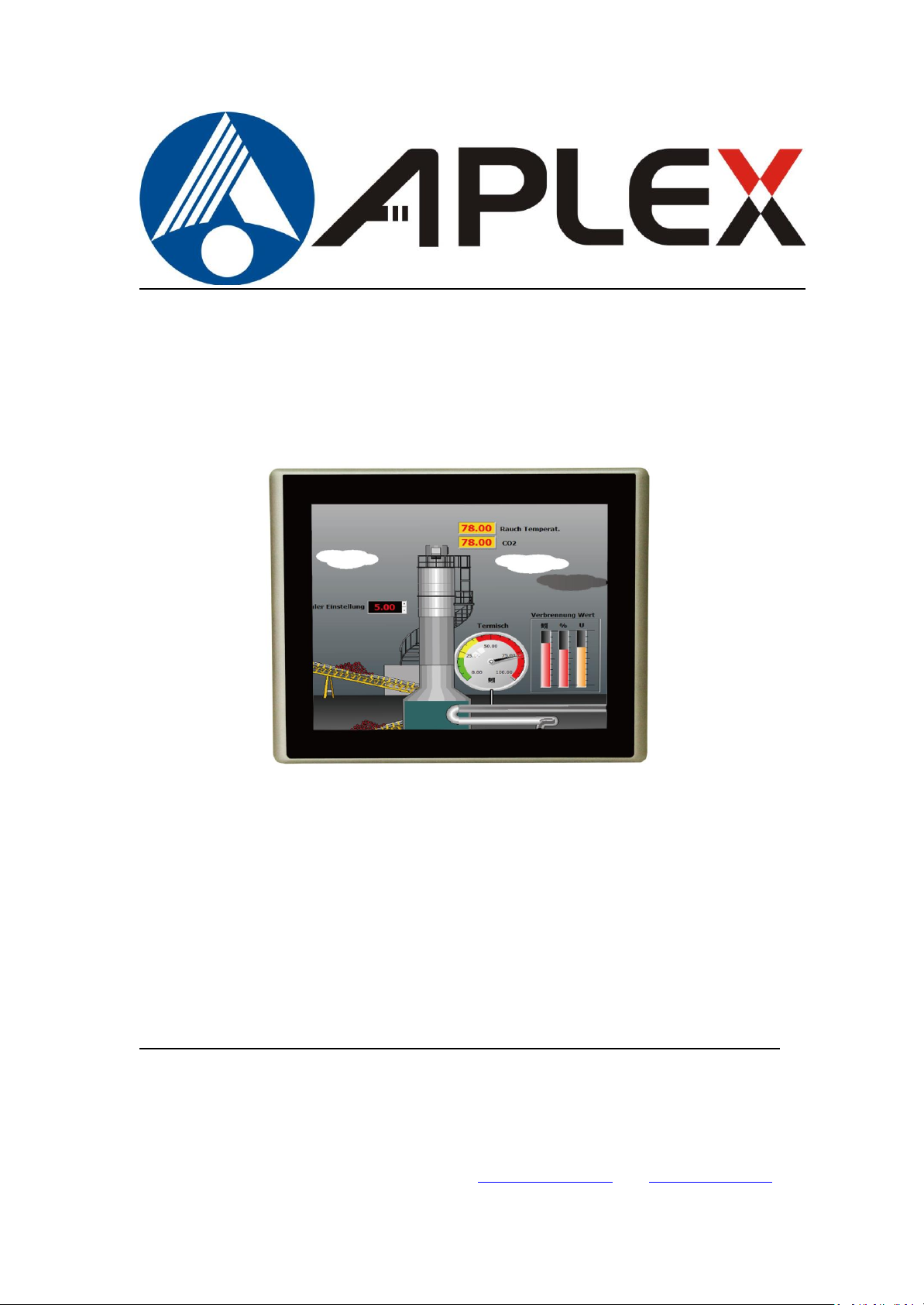
ARCHMI-7XX
7”, 8”, 10.1”, 12.1” and 15”, Intel Atom Low Power N2600/D2550,
Fanless Industrial Compact Size Panel PC
User Manual
Release Date Revision
Jun. 2015 V1.7
®2015 Aplex Technology, Inc. All Rights Reserved. Published in Taiwan
Aplex Technology, Inc.
15F-1, No.186, Jian Yi Road, Zhonghe District, New Taipei City 235, Taiwan
Tel: 886-2-82262881 Fax: 886-2-82262883 E-mail: aplex@aplex.com.tw URL: www.aplextec.com
ARCHMI-7XX User Manual
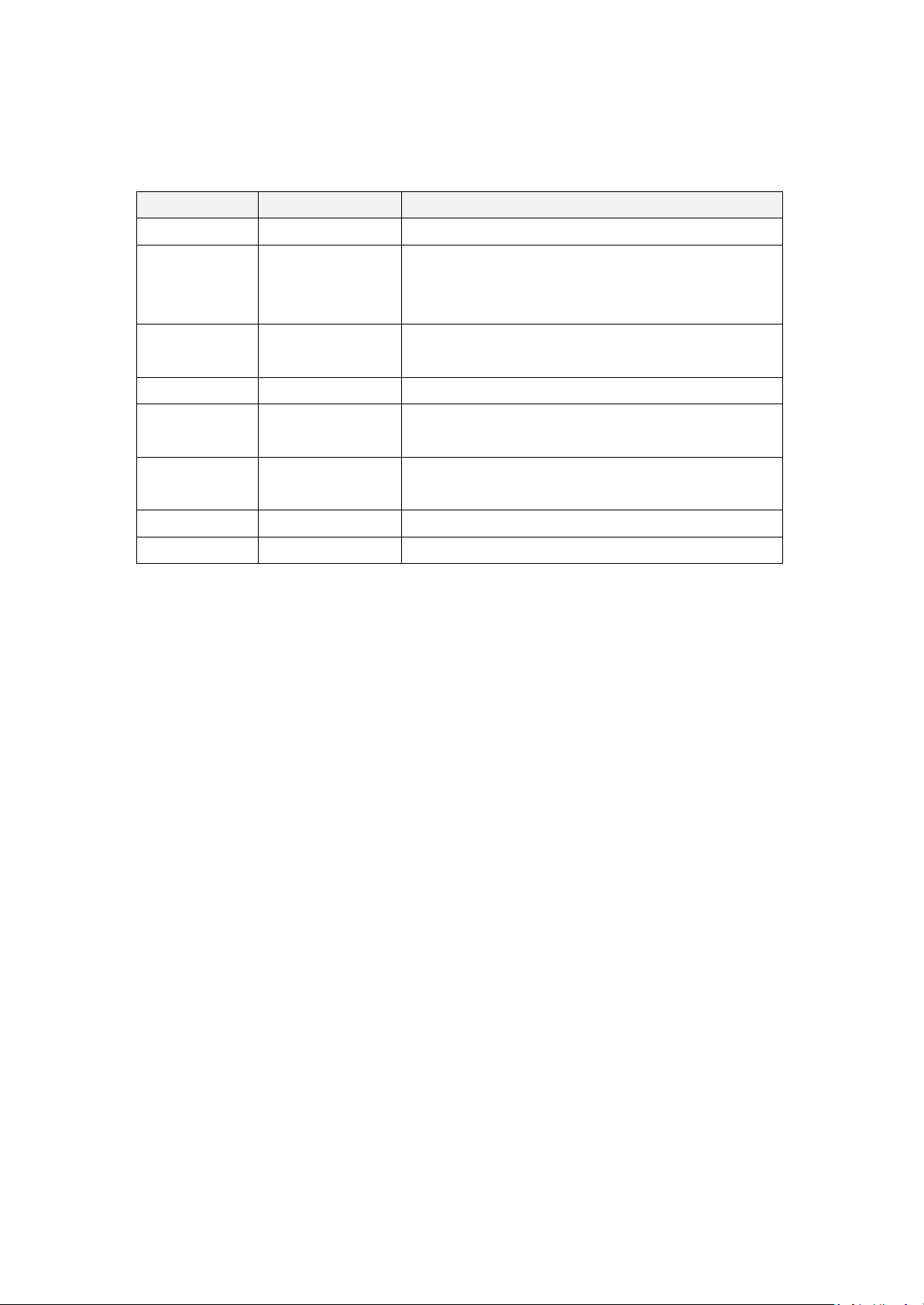
Revision History
Reversion
Date
Description
1.0
2013/05/09
Official Version
1.1
2013/09/25
Modify Dimension and Net Weight
Specification, add notice in P.7 and P.8, modify
the images in Chapter 4
1.2
2014/01/08
Add French warning description at P.2 and P.3,
modify motherboard and product Specifications
1.3
2014/01/13
Update to V1.3
1.4
2014/08/01
Add French warning description which on the
sticker at P.2
1.5
2014/08/13
Add steps of how to reach switch position at
P.26~P.28
1.6
2014/10/13
Add 10.1” Product Specifications
1.7
2015/06/17
Add VESA Mount and Panel Mount Description
1
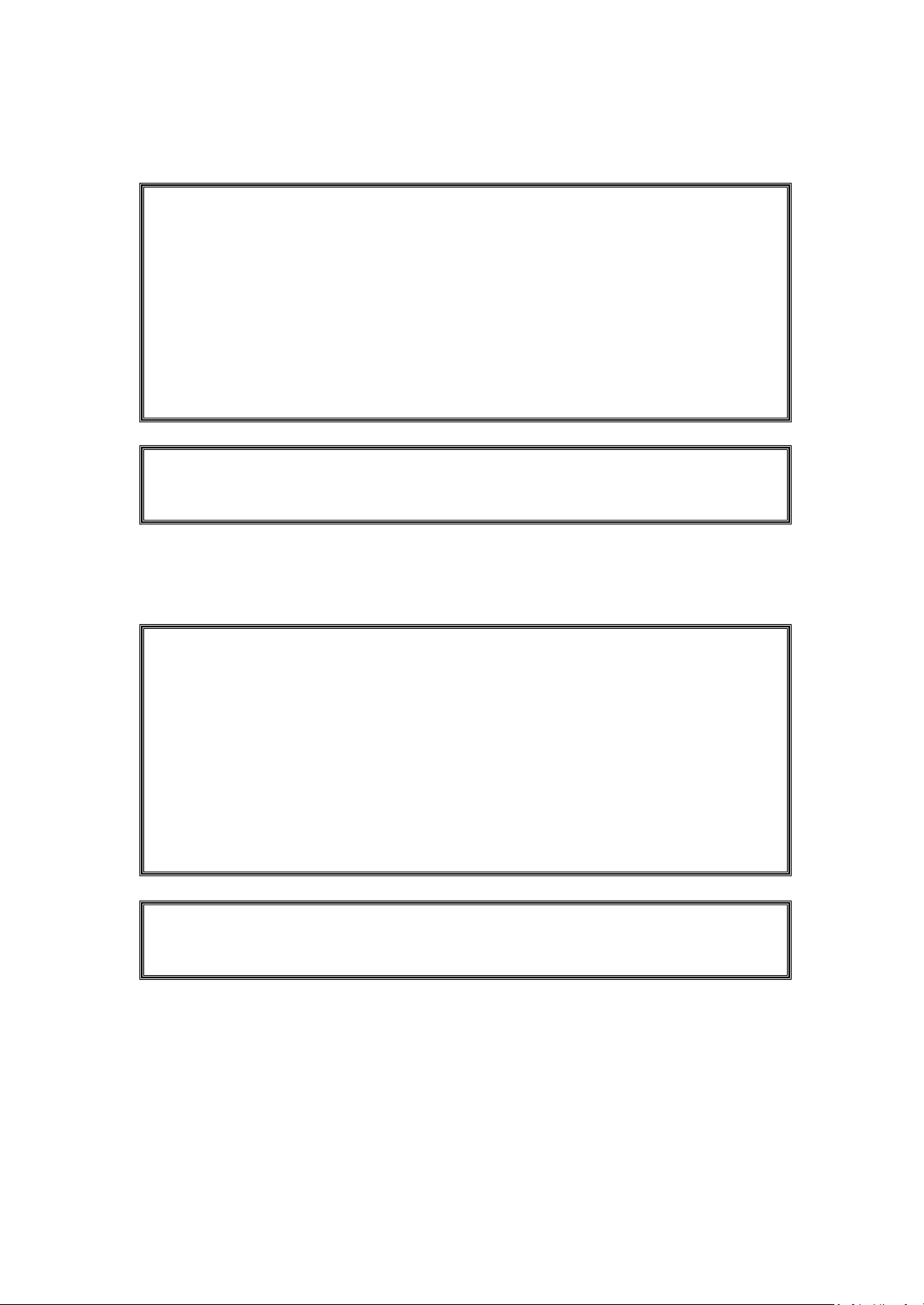
Warning!________________________
Risque de choc électrique - Ne pas faire fonctionner la machine avec son capot
arrière enlevé. Des tensions dangereuses sont élevées à l'intérieur.
Electric Shock Hazard – Do not operate the machine with its back cover removed.
There are dangerous high voltages inside.
Cet équipement génère, utilise et peut émettre une énergie de
radiofréquence et s'il n'est pas installé et utilisé conformément au manuel
d'instructions, il peut provoquer des interférences dans les communications radio.
Il a été testé et approuvé conforme aux limites pour un dispositif de classe A et
selon les règles de la FCC, qui sont conçues pour fournir une protection
raisonnable contre de telles interférences dans un environnement commercial. Le
fonctionnement de cet équipement dans une zone résidentielle est susceptible de
provoquer des interférences, dans ce cas l'utilisateur, à ses propres frais, devra
faire le nécessaire pour prendre toutes les mesures requises pour corriger le
problème.
This equipment generates, uses and can radiate radio frequency energy and
if not installed and used in accordance with the instructions manual, it may cause
interference to radio communications. It has been tested and found to comply
with the limits for a Class A computing device pursuant to FCC Rules, which are
designed to provide reasonable protection against such interference when
operated in a commercial environment. Operation of this equipment in a
residential area is likely to cause interference in which case the user at his own
expense will be required to take whatever measures may be required to correct
the interference.
Avertissement!___________________
2
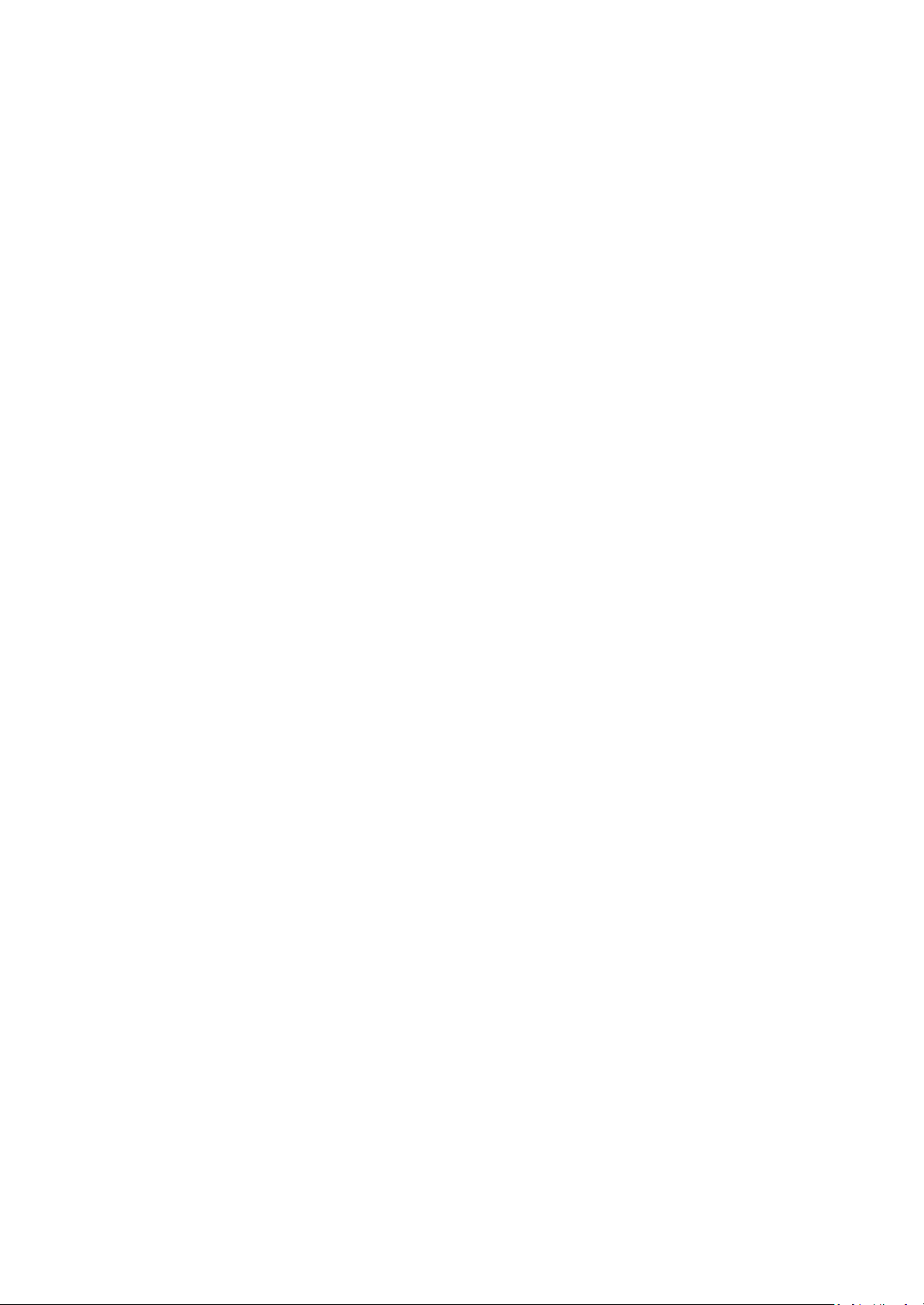
Caution
Risk of explosion if the battery is replaced with an incorrect type.
Batteries should be recycled where possible. Disposal of used batteries must be in
accordance with local environmental regulations.
Precaution
Risque d'explosion si la pile usagée est remplacée par une pile de type incorrect.
Les piles usagée doivent être recyclées dans la mesure du possible. La mise au
rebut des piles usagées doit resecter les réglementations locales en vigueur en
matière de protection de l'environnement.
Disclaimer
This information in this document is subject to change without notice. In no event
shall Aplex Technology Inc. be liable for damages of any kind, whether incidental
or consequential, arising from either the use or misuse of information in this
document or in any related materials.
3
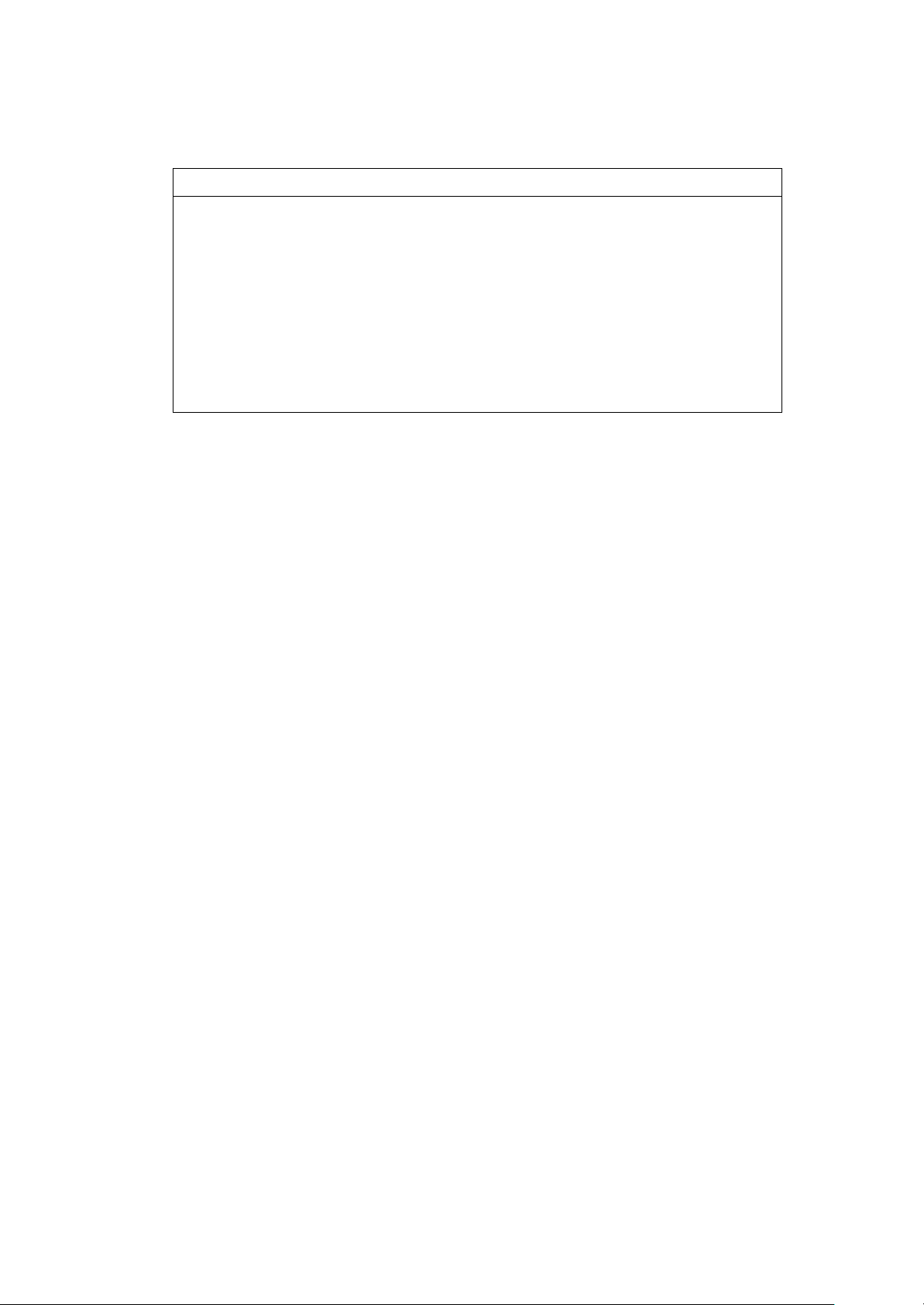
Packing List
Accessories (as ticked) included in this package are:
□ Adaptor
□ Driver & manual CD disc
□ Other.___________________(please specify)
Safety Precautions
Follow the messages below to prevent your systems from damage:
◆ Avoid your system from static electricity on all occasions.
◆ Prevent electric shock. Don‘t touch any components of this card when
the card is power-on. Always disconnect power when the system is not
in use.
◆ Disconnect power when you change any hardware devices. For
instance, when you connect a jumper or install any cards, a surge of
power may damage the electronic components or the whole system.
Consignes de sécurité
Suivez les messages ci-dessous pour éviter que vos systèmes contre les
dommages:
◆ Éviter votre système contre l'électricité statique sur toutes les
occasions.
◆ Évitez les chocs électriques. Ne pas toucher les composants de cette
carte lorsque la carte est sous tension. Toujours débrancher lorsque le
système n'est pas en cours d'utilisation.
◆ Couper l'alimentation électrique lorsque vous changez tous les
périphériques matériels. Par exemple, lorsque vous connectez un
cavalier ou d'installer des cartes, une forte augmentation de la
puissance peut endommager les composants électroniques ou
l'ensemble du système.
4
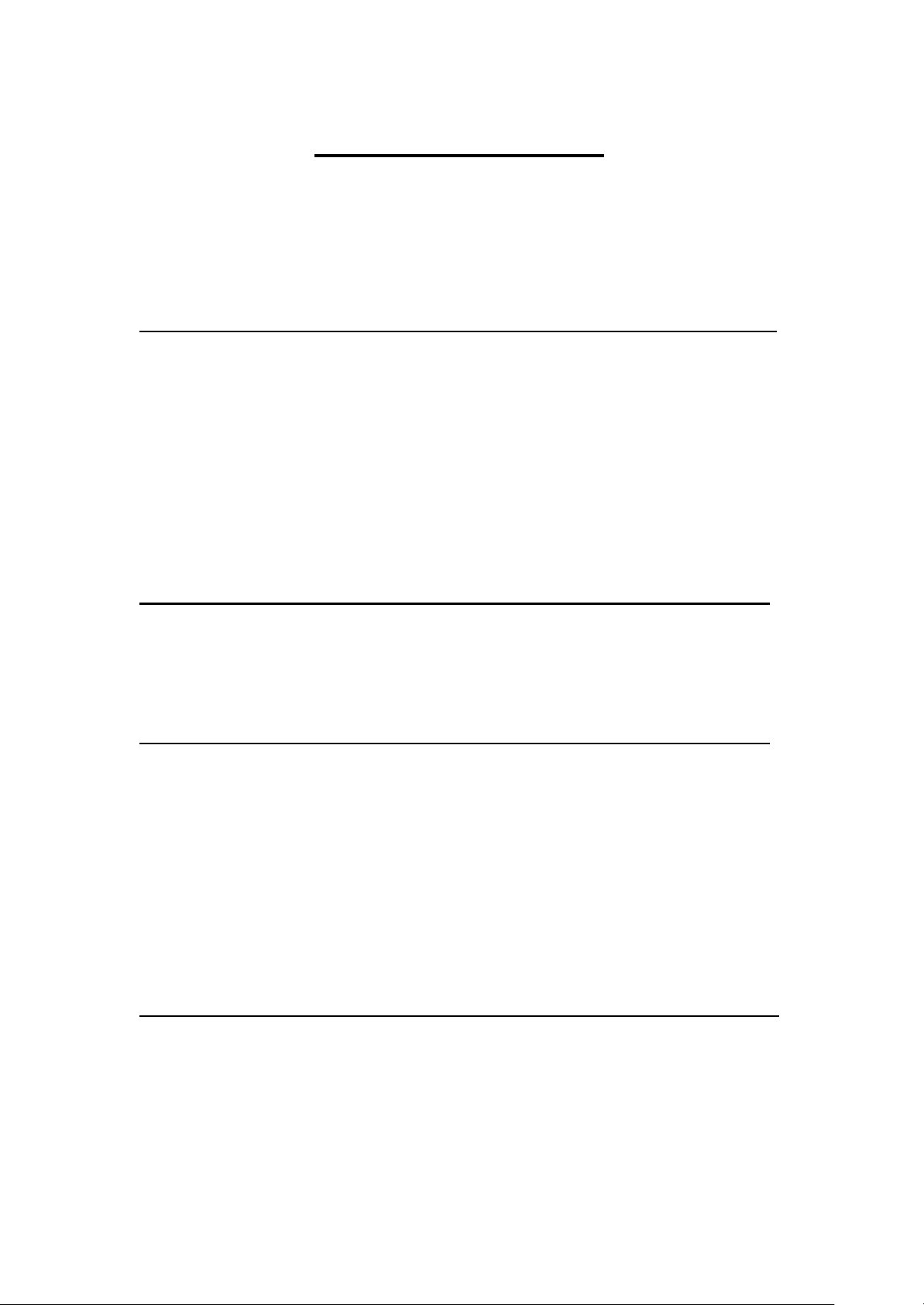
Table of Contents
Revision History……………………………………………………………………………………………………1
Warning!/Avertissement!.............................................…………………………….……..….2
Caution/Precaution/Disclaimer………………………………………….…………………………………3
Packing List/ Safety Precautions/Consignes de sécurité………………………………………..4
Chapter 1 Getting Started
1.1 Specifications………………………………………………....…………………..7
1.2 Dimensions………..………………………...………………………...…….....10
1.3 Brief Description of ARCHMI Series……………………...........……15
1.4 Installation of HDD (ARCHMI-707/708(P))………..……………..…17
1.5 Installation of HDD (ARCHMI-710(P))……………….………………..19
1.6 Installation of HDD (ARCHMI-712/715(P))…………..….............20
1.7 VESA Mounting………………………………………………………………….22
1.8 Panel Mounting………………………………………………………………….22
Chapter 2 Hardware
2.1 Motherboard Introduction…..……..............…..………………..…..23
2.2 Motherboard Specifications……………………….........................23
2.3 Jumpers Setting and Connectors...........................................27
Chapter 3 BIOS Setup
3.1 Operations after POST Screen...............................................52
3.2 BIOS Setup Utility…...............................................................52
3.3 Main Settings…......................................................................53
3.4 Advanced Settings.................................................................54
3.5 Chipset Settings.....................................................................60
3.6 Boot Settings…......................................................................63
3.7 Security Settings....................................................................65
3.8 Save and Exist Settings..........................................................66
Chapter 4 Installation of Drivers
4.1 Intel Chipset Driver.……………..…………………….………………………69
4.2 Intel Graphics Media Accelerator Driver.......……….……………..72
4.3 Intel (R) Network Adapter……..………………………………….……….75
4.4 Realtek ALC662 HD Audio Driver Installation……………..………77
5
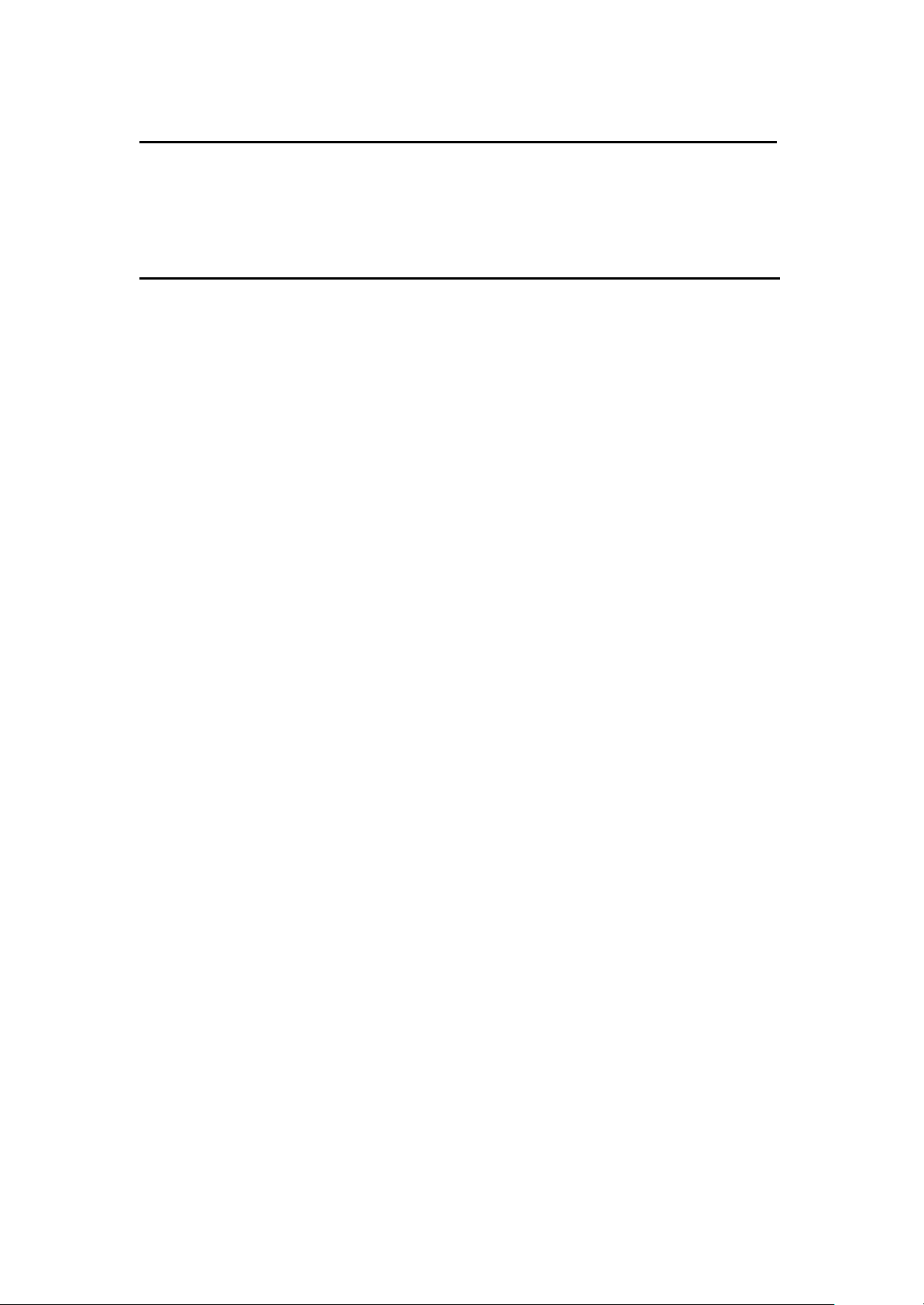
Chapter 5 Touch Screen Installation
5.1 Windows 2003/XP/Vista/7 Universal Driver Installation for
PenMount 6000 Series………………………………….……………………79
5.2 Software Functions……………………………….……………………….….89
Figures
Figure 1.1: Dimensions of ARCHMI-707(P).………………..…………….10
Figure 1.2: Dimensions of ARCHMI-708(P).……….………..……….....11
Figure 1.3: Dimensions of ARCHMI-710(P)………………..…………….12
Figure 1.4: Dimensions of ARCHMI-712(P)……………....………........13
Figure 1.5: Dimensions of ARCHMI-715(P)……………....................14
Figure 1.6: Front View of ARCHMI SERIES……………….....……….....15
Figure 1.7: Rear View of ARCHMI-707(P)/ARCHMI-708(P)……….16
Figure 1.8: Rear View of ARCHMI-710(P)…………………………........16
Figure 1.9: Rear View of ARCHMI-712(P)/ARCHMI-715(P)……….16
Figure 1.10: ARCHMI Series VESA Mounting…………………………….22
Figure 1.11: ARCHMI Series Panel Mounting…………………………...22
Figure 2.1: Mainboard Dimensions………………………………………....25
Figure 2.2: Jumpers and Connectors Location_ Board Top……….26
Figure 2.3: Jumpers and Connectors Location_ Board Bottom…26
6
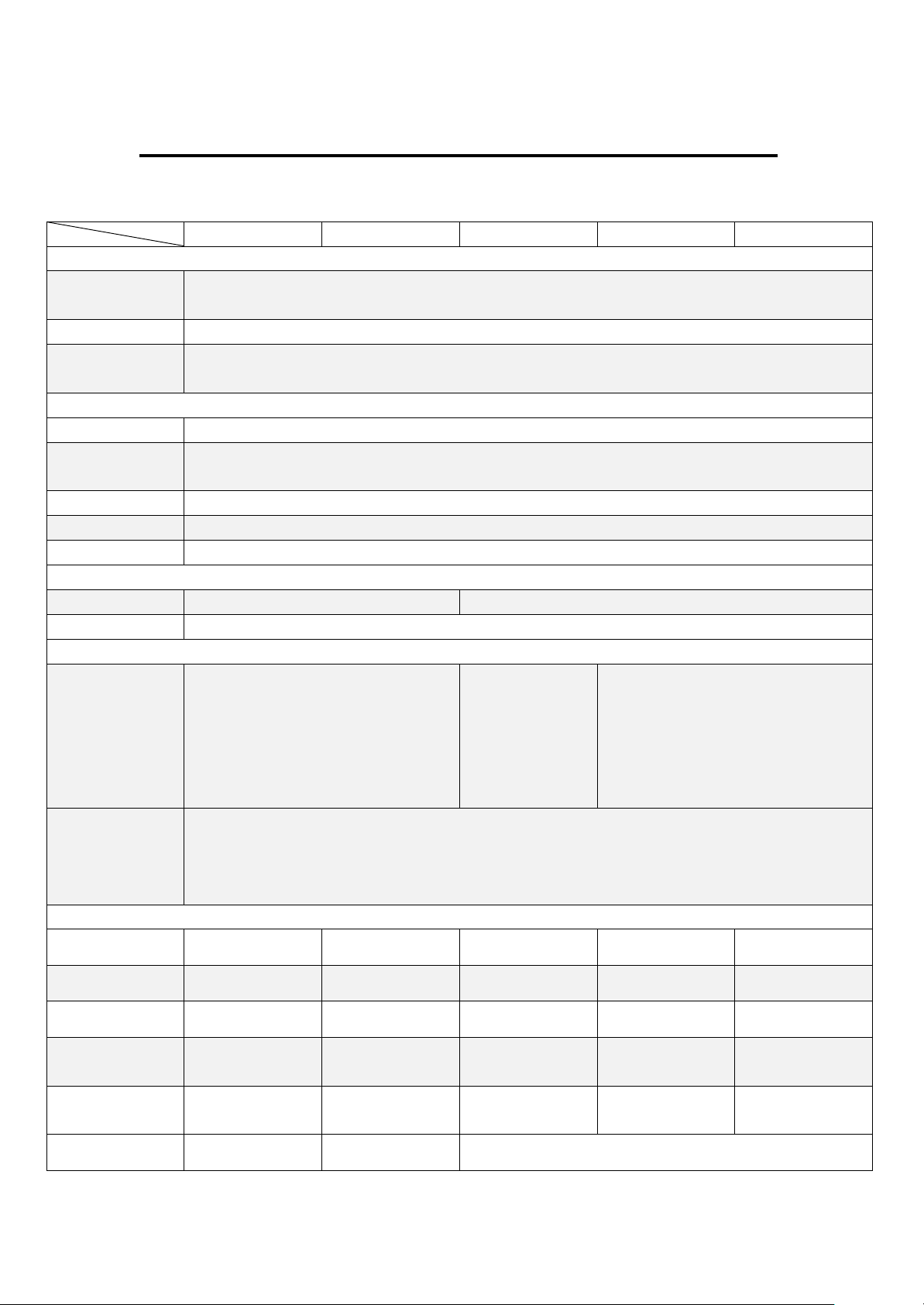
Chapter 1 Getting Started
ARCHMI -707(P)
ARCHMI -708(P)
ARCHMI -710(P)
ARCHM -712(P)
ARCHMI -715(P)
System
CPU
Intel Atom Cedar View N2600 1.6GHz Dual Core Processors
/Intel Atom D2550 1.8GHz (Optional for ARCHMI-712(P)/715(P) only)
System Chipset
Intel NM10
System Memory
Onboard DDR3 2GB 800 MHz
/4GB (Optional for ARCHMI-712(P)/715(P) only)
IO Port
USB
2 x USB 2.0 type A
Serial/
Parallel
1 x RS-232/422/485 DB-9, COM1, Default RS-232
1 x RS-232 DB-9, COM2
Audio
1 x Line out phone jack
LAN
2 x GbE RJ-45
Power
3 pins terminal block connector, DC Power input
Storage Space
HDD
1 x 1.8” SATA 2
1 x 2.5” SATA 2
Movable device
1 x Internal SD slot, up to 32GB
Expansion
Expansion
Slot
1 x Internal Mini-PCIe half size
None
1 x Internal Mini-PCIe slot half size
2 x UART via internal CN3
2 x USB via internal CN3
1 x PCIe x1 via internal CN3
1 x PS/2 via internal CN3
4 x GPIO via internal CN3
Optional Outside
I/O Port
2 x RS-232 DB-9 +1 x Mini-PCIe slot via TB-528C2ME1 (For ARCHMI-710(P)/712(P)/715(P))
2 x CAN bus via TB-528CAN2 (For ARCHMI-710(P)/712(P)/715(P))
2 x USB 2.0 type A +1 x Mini-PCIe slot +1 x RS-232 DB-9 via TB-528C1U2P1 (For ARCHMI-710(P))
2 x USB 2.0 type A +1 x Mini-PCIe slot via TB-528U2ME1 (For ARCHMI-712(P)/715(P))
Display
Display Type
7” TFT-LCD
8” TFT-LCD
10.1” TFT-LCD
12.1” TFT-LCD
15”TFT-LCD
Max. Resolution
800x480
800x600
1280x800
800x600
1024x768
Max. Color
262K
16.2M
262K
16.2M
16.2M
Luminance
(cd/m²)
350
350
350
330
350
View
angle(H°/V°)
140/120
140/125
160/160
160/140
170/170
Contrast Ratio
400:1
500:1
800:1
1.1 Specifications
7
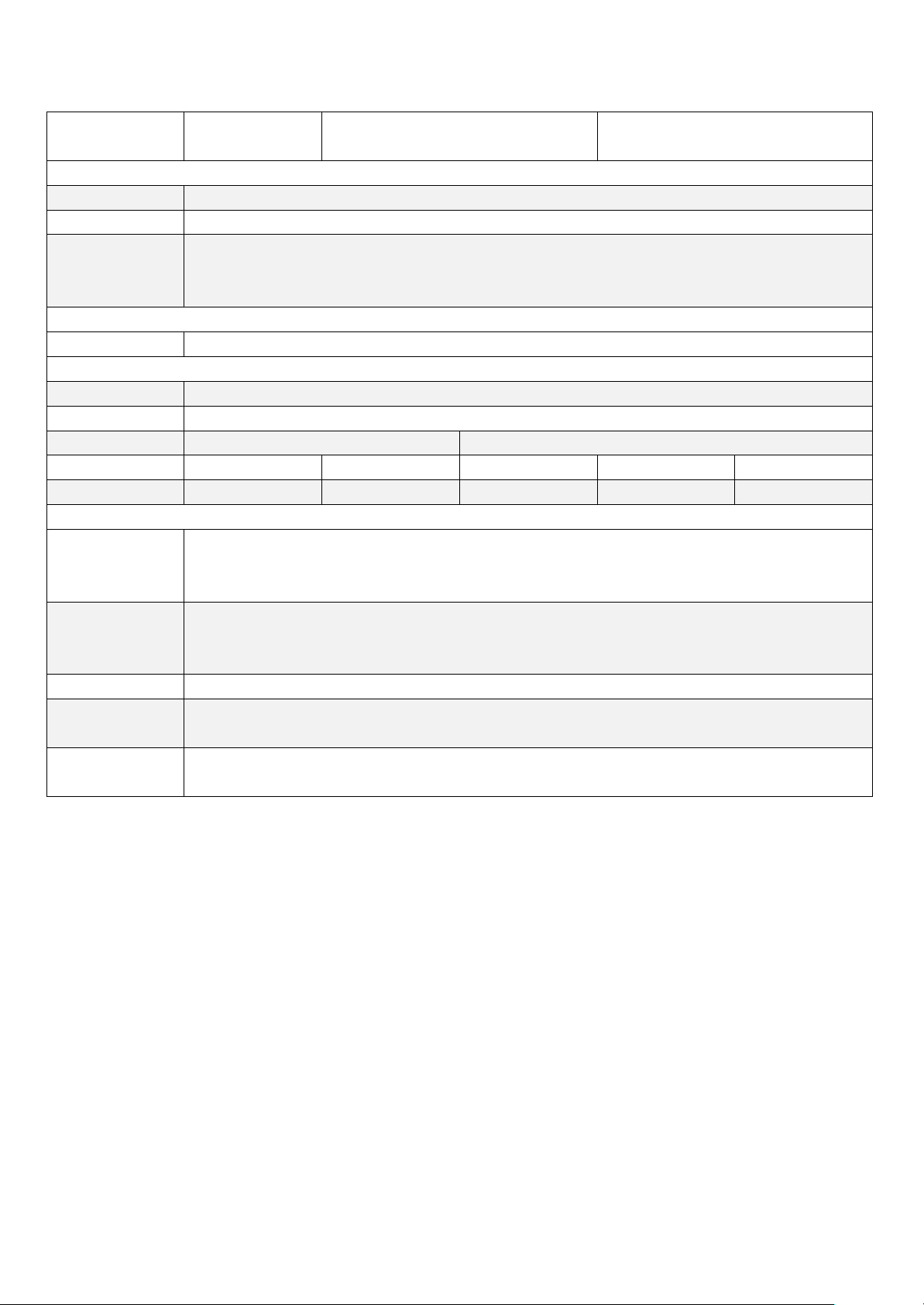
Backlight
Lifetime
20,000 Hrs
40,000 Hrs
50,000 Hrs
Touch Screen
Type
Resistive Touch / Projected Capacitive Touch (for P model)
Interface
RS-232 / USB (for P model)
Light
Transmission
(%)
80% / 90% (for P model)
Power
Power Input
9~36V DC
Mechanical
Construction
Sliver aluminum front bezel and chassis
IP Rating
IP65 front panel
Mounting
Panel mounting, VESA 75 x 75
Panel mounting, VESA 100 x 100
Dimension (mm)
202 x 149 x 39
231 x 176 x 51
285 x 189 x 48.9
319 x 245 x 51.68
410 x 310 x 54.67
Net Weight (Kgs)
1.2
1.8 2 2.5
4.4
Environmental
Operating
Temperature
(°C)
0~50℃
Storage
temperature
(°C)
-20~60℃
Storage humidity
10 to 90% @ 40°C, non- condensing
Certification
CE / FCC Class A (ARCHMI-710(P))
CE / FCC Class A / CB / CCC (ARCHMI-707(P)/708(P)/712(P)/715(P))
Operating
System Support
Windows XP Pro, Windows XP Embedded, Windows Embedded CE6.0(Note 1), Windows 7 pro
for Embedded, Windows Embedded standard 7(Win 7 support 3D Graphic function)
Note 1: ARCHMI series is covered by one or more of the following patents: US6, 570,
884, US6,115,776, and US6,327,625.
** Please be notice.
Due to the limitation for Intel N2000/D2000 EMGD driver, therefore ARCHMI will
have some limitation under XP.
1. The Intel EMGD driver version is v1.15
2. It will have the unknown device under device management due
to not support the Intel HDA device (refer to the photo below)
3. It will need install the correct driver by LCD panel size/resolution,
totally four version : 800*480, 800*600, 1024*768(18bit),
1024*768(24bit)
4. The original driver not support VGA display will have to
customize
8
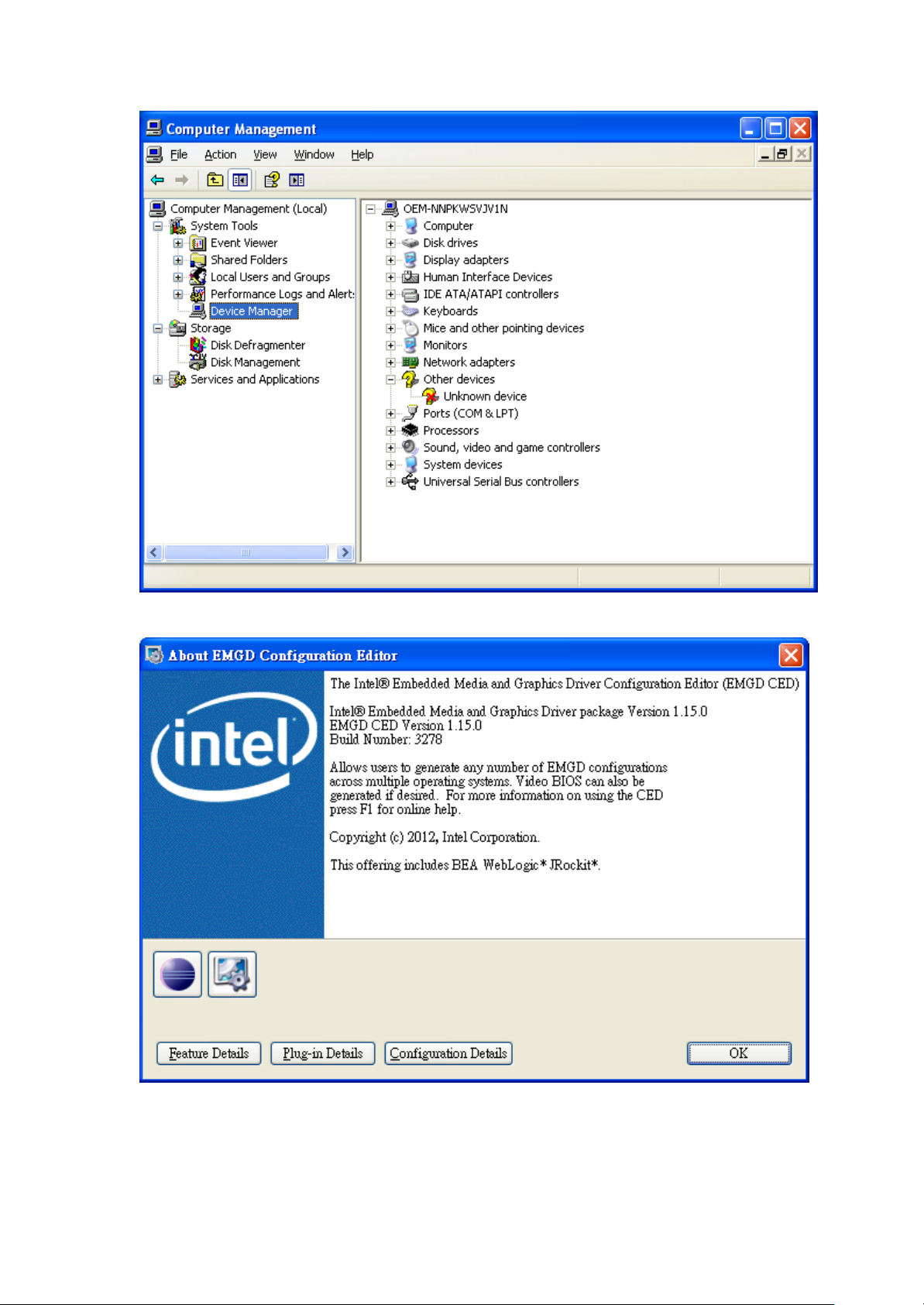
9
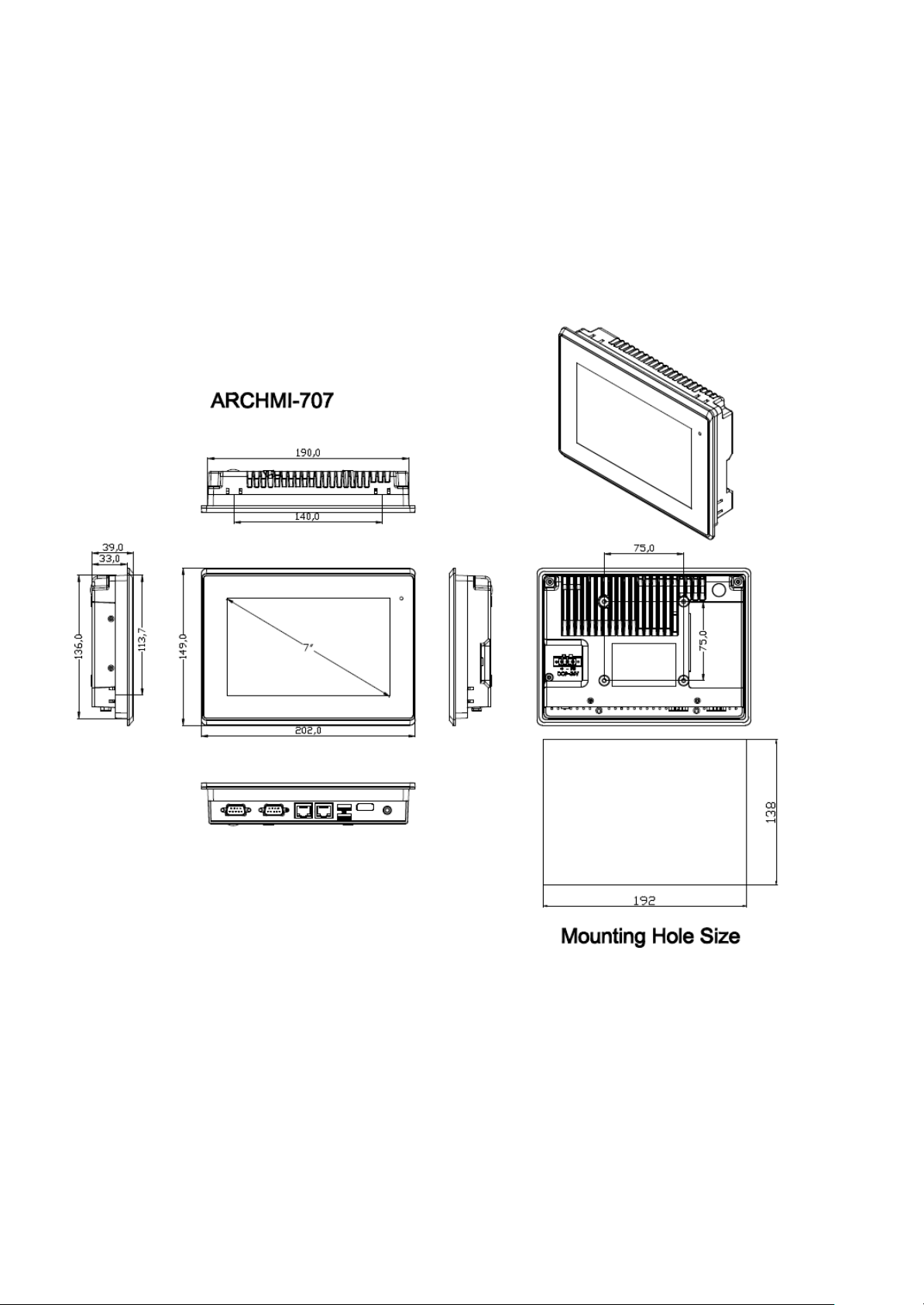
1.2 Dimensions
Figure 1.1: Dimensions of ARCHMI-707(P)
10
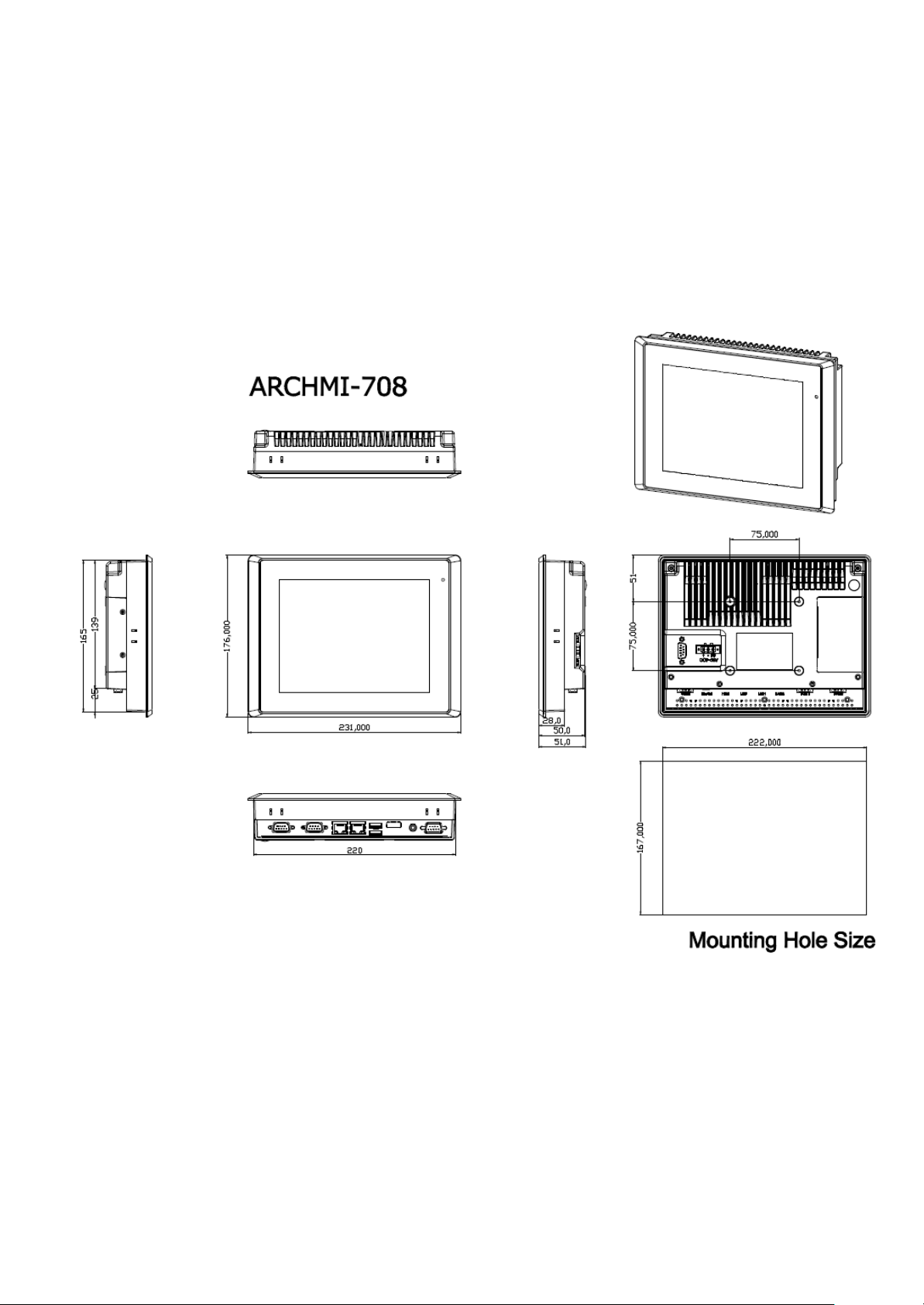
Figure 1.2: Dimensions of ARCHMI-708(P)
11

Figure 1.3: Dimensions of ARCHMI-710(P)
12

Figure 1.4: Dimensions of ARCHMI-712(P)
13

Figure 1.5: Dimensions of ARCHMI-715(P)
14

1.3 Brief Description of ARCHMI Series
There are 7”, 8”, 10.1”, 12.1”, 15”, Industrial Compact Size Panel PC in ARCHMI
series, which comes with flat front panel touch screen and fanless design. It is
powered by Intel Atom N2600 1.6GHz CPU built-in, 2GB DDR III 800 MHz, and now it
also can be powered by Intel Atom D2550 1.8GHz CPU built-in, 4GB DDR III 800MHz
optional for ARCHMI-712 and ARCHMI-715. ARCHMI series is 9~36VDC wide-ranging
power input and IP65 compliant front panel. Optional projected capacitive touch
screen support 7H anti-scratch surface is ideal for use as a PC-based controller for
Industrial Automation & Factory Automation.
Figure 1.6: Front View of ARCHMI SERIES
15

Figure 1.7: Rear View of ARCHMI -707(P)/ARCHMI -708(P)
Figure 1.8: Rear View of ARCHMI-710(P)
Figure 1.9: Rear View of ARCHMI -712(P)/ ARCHMI- 715(P)
16
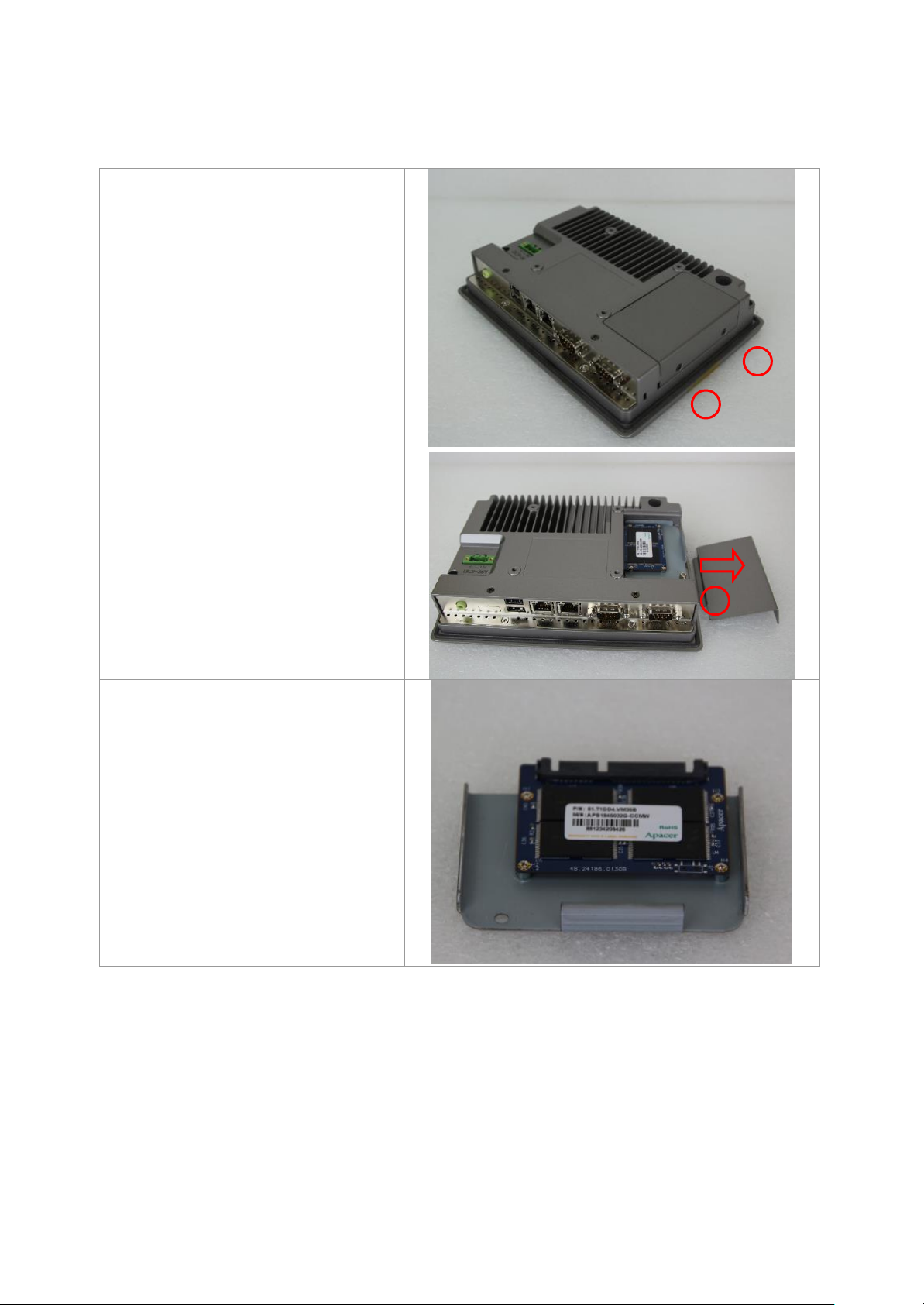
1.4 Installation of HDD (ARCHMI-707/708(P))
Step 1
There are 2 screws to deal with when
enclosing or removing the chassis.
Gently remove 2 screws.
Step 2
There is a SSD card in the bracket.
Gently remove the screw, then
carefully pull SSD card.
Step 3
Take out SSD Card bracket.
17
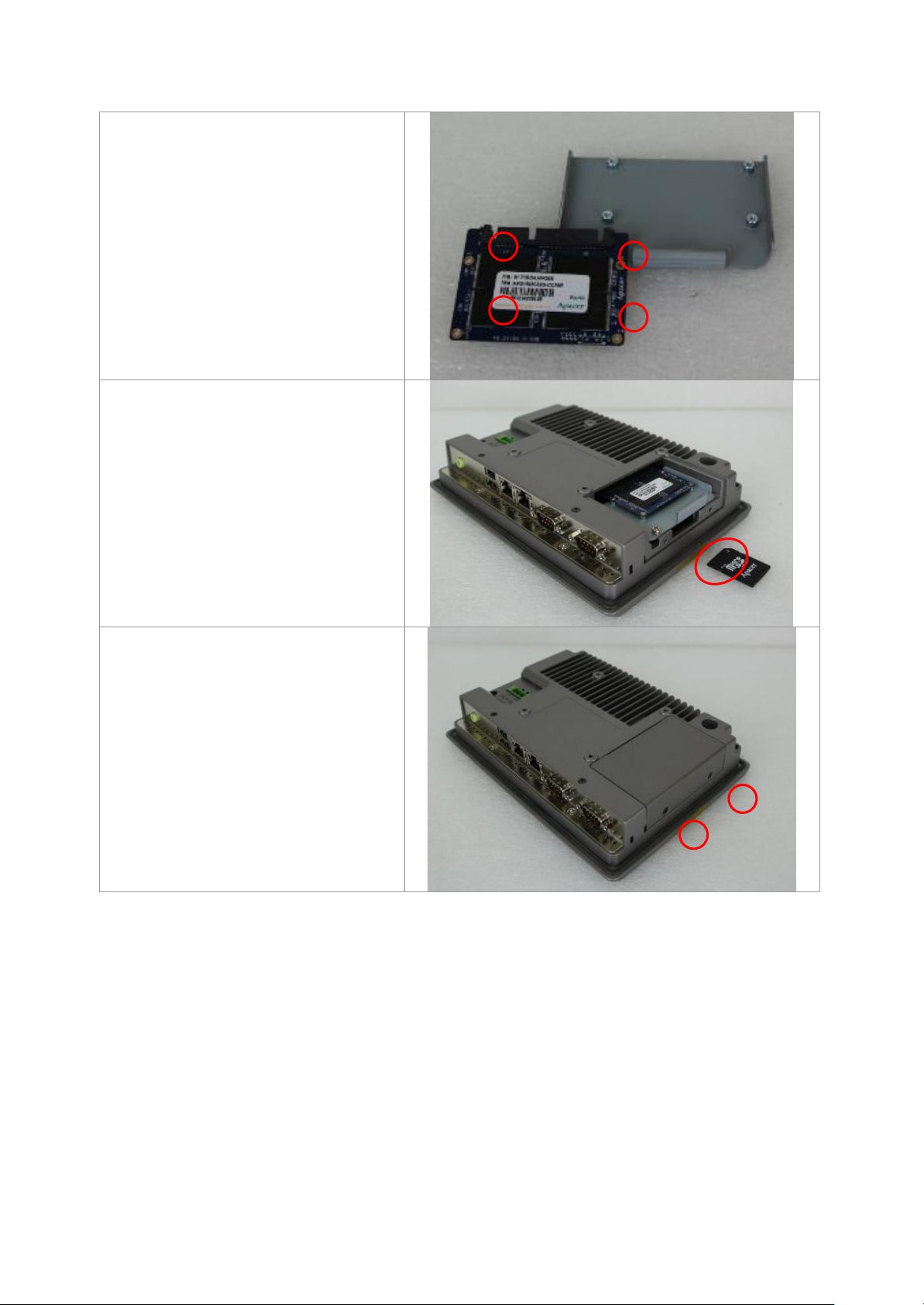
Step 4.
You can replace SSD card by
unscrewing 4 screws as shown in the
picture.
Note: 4 screws are packed in the
packing list.
Step 5
There is a SD card hole in the side of
the machine. You can replace SD
card from there.
Step 6.
Gently screw the screws.
18
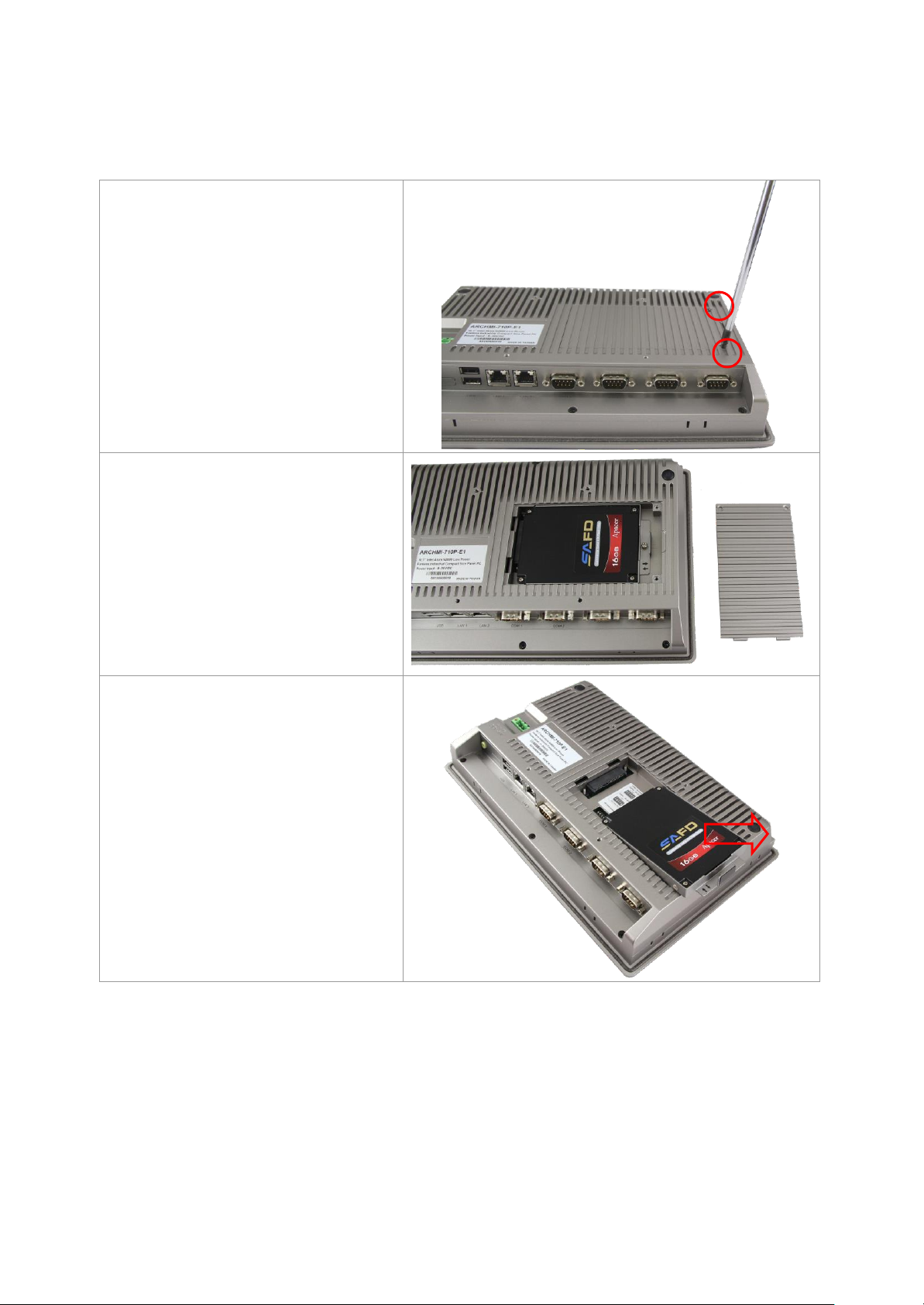
1.5 Installation of HDD (ARCHMI-710(P))
Step 1
There are 2 screws to deal with when
enclosing or removing the chassis.
Gently remove 2 screws.
Step 2
Take the storage cover beside the
Panel PC.
Step 3
You can put or remove HDD into the
machine by pulling the HDD bracket.
19
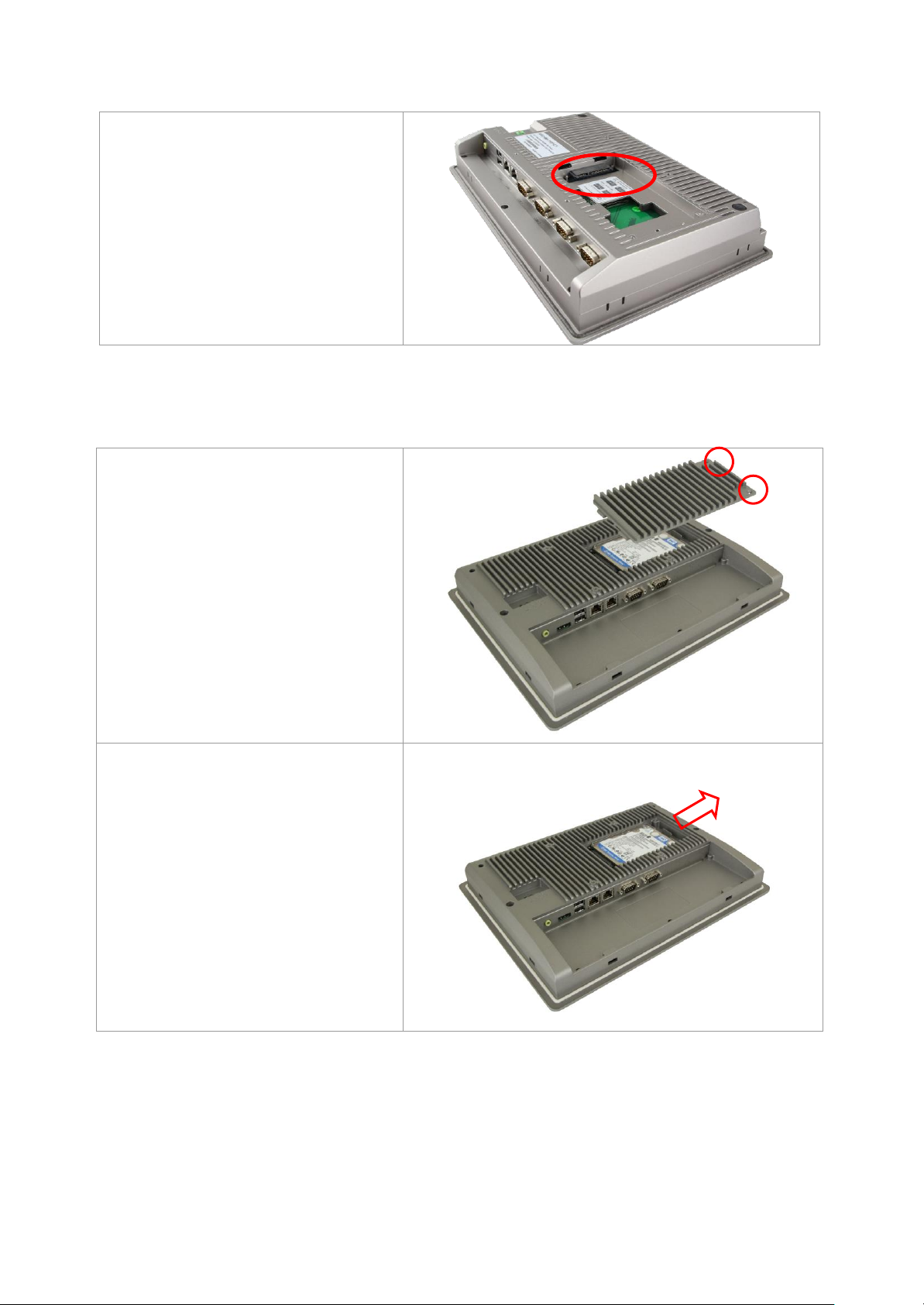
Step 4.
There is a SD hole in the side of
machine. You can replace SD card
from there.
Step 1
There are 2 screws to deal with when
enclosing or removing the chassis.
Gently remove 2 screws.
Step 2
You can put or remove HDD into the
machine by pulling the HDD bracket.
1.6 Installation of HDD (ARCHMI-712/715(P))
20
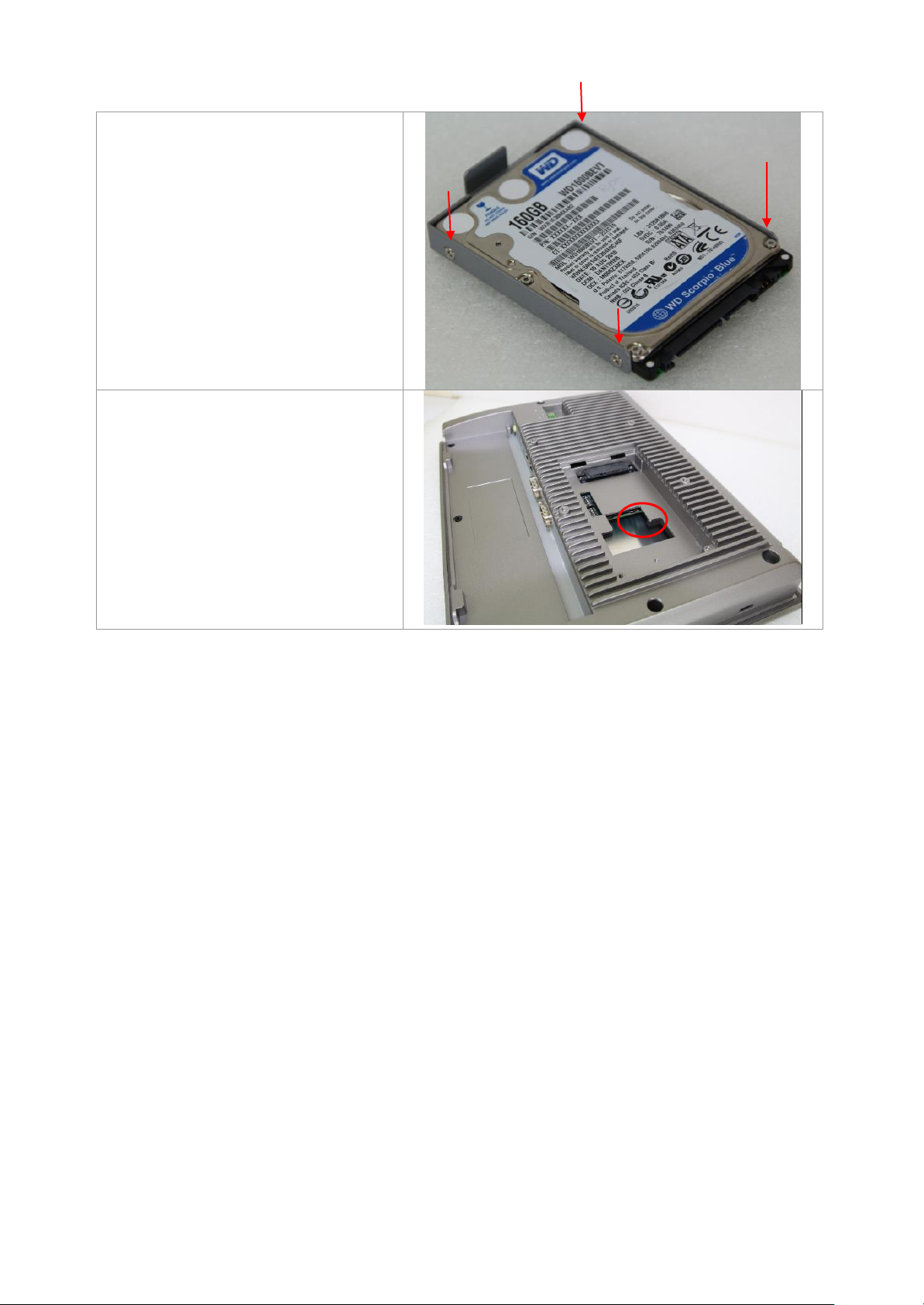
Step 3
You can remove HDD by unscrewing 4
screws in the HDD bracket.
Note: 4 screws are packed in the
packing package.
Step 4
There is a SD hole in the side of
machine. You can replace SD card
from there.
21
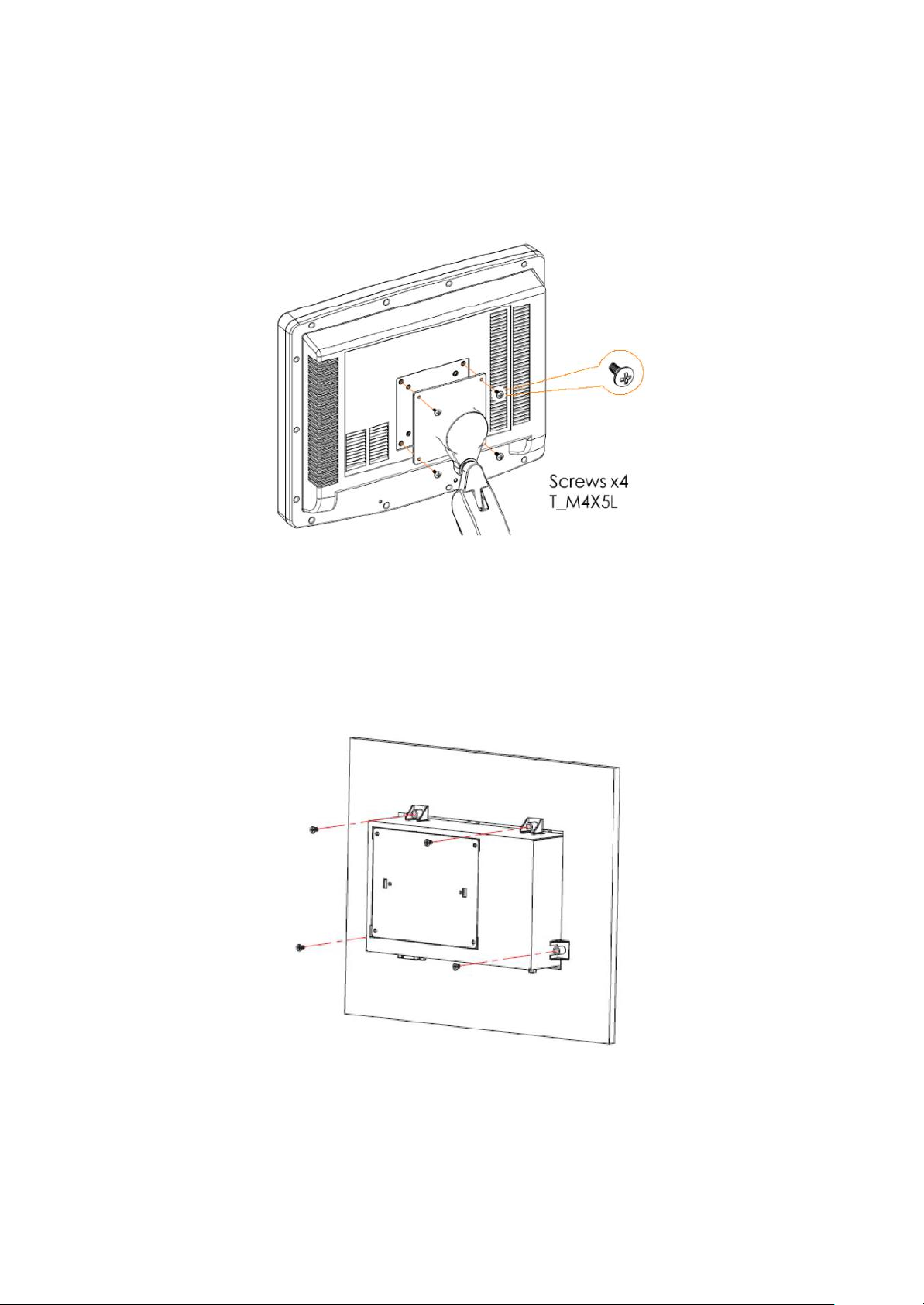
1.7 VESA Mounting
The ARCHMI series is designed to be VESA mounted as shown in Picture. Just
carefully place the unit through the hole and tighten the given screws from the rear
to secure the mounting.
Figure 1.10: ARCHMI Series VESA Mounting
1.8 Panel Mounting
There are four holes located along the four sides of the HMI. Insert the clamp from
the four sides and tighten them with the nuts provided.
Figure 1.11: ARCHMI Series Panel Mounting
22
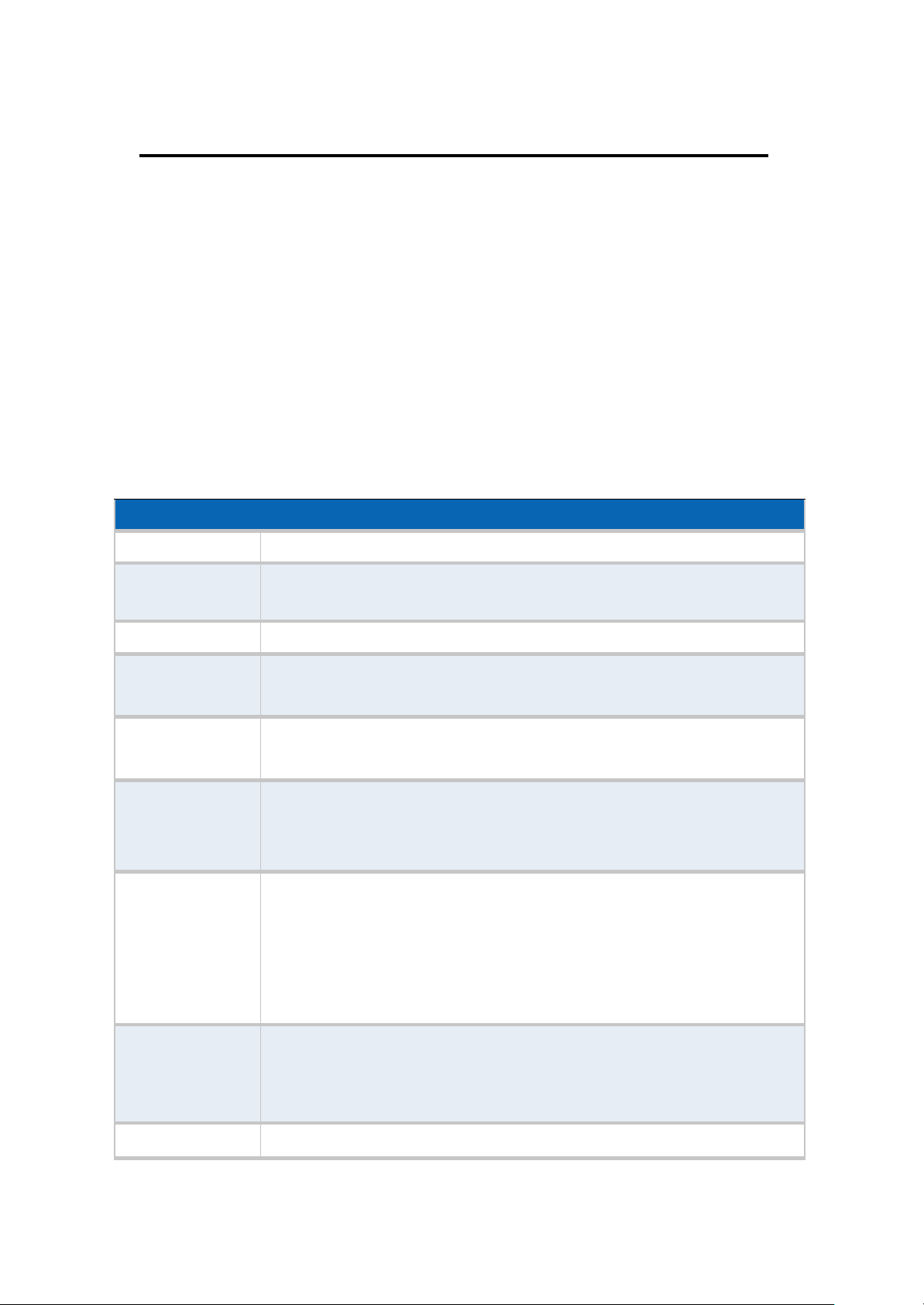
Chapter 2 Hardware
Specifications
Board Size
170mm x 113mm
CPU Support
Intel Atom N2600 /1.60GHz (2cores,3.5W, onboard)
Intel Atom D2550 /1.86GHz(2cores,10W, option)
Chipset
Intel NM10 Express
Memory Support
Onboard 2GB DDRIII SDRAM (N2600)
Onboard 4GB DDRIII SDRAM (D2550)
Graphics
Integrated Intel GMA 3600 (N2600)
Integrated Intel GMA 3650
Display Mode
1 x CRT Port
1 x HDMI Port
1 x LVDS1 (18/24-bit single LVDS)
Support
Resolution
Up to 1920 x1200 for CRT
Up to 1920 x1200 for
HDMI
Up to 1366 x768 for LVDS1 (N2600)
Up to 1440 x 900 for LVDS1 (D2550)
Dual Display
CRT+LVDS1
CRT+HDMI
LVDS1+HDMI
Super I/O
Winbond W83627UHG-E
2.1 Motherboard Introduction
SBC-7106 is a 4" industrial motherboard developed on the basis of Intel
Cedarview-M Processors and NM10, which provides abundant peripheral interfaces
to meet the needs of different customers. Also, it features dual GbE ports, 3-COM
ports and one Mini PCIE configuration,one VGA port, one HDMI port, one LVDS
interface. To satisfy the special needs of high-end customers, CN1 and CN2 and CN3
richer extension functions. The product is widely used in various sectors of industrial
control.
2.2 Motherboard Specifications
23

BIOS
AMIBIOS
Storage
1 x SATA Connector (7P)
1 x SATA Connector (7P+15P)
1 x SD Socket (USB to SD)
Ethernet
2 x PCIe Gbe LAN by Realtek RTL8111E
USB
2 x USB 2.0 (type A)stack ports (USB4/USB5)
2 x USB 2.0 Pin header for CN3 (USB2/USB3)
2 x USB 2.0 Pin header for CN1 (USB0/USB1)
1 x USB 2.0 for MPCIE1 (USB7)
Serial
1 x RS232/RS422/RS485 port, DB9 connector for external (COM1)
pin 9 w/5V/12V/Ring select
1 x RS232 port, DB9 connector for external (COM2)
pin 9 w/5V/12V/Ring select
1 x RS422/485 header for CN2 (COM3)
2 x UART for CN3 (COM5,COM6)
Digital I/O
8-bit digital I/O by Pin header (CN2)
4-bit digital Input
4-bit digital Output
4-bit digital I/O by Pin header (CN3)
2-bit digital Input
2-bit digital Output
Battery
Support CR2477 Li battery by 2-pin header
Audio
Support Audio via Realtek ALC662 HD audio codec
Support Line-in, Line-out, MIC by 2x6-pin header
Keyboard /Mouse
1 x PS2 keyboard/mouse by 1x6 box pin header (CN3)
Expansion Bus
1 x mini-PCI-express slot
1 x PCI-express (CN3)
Touch Ctrl
1 x Touch ctrl header for TCH1 (COM4)
Power
Management
Wide Range DC10V~30v input
1 x 3-pin power input connector
24
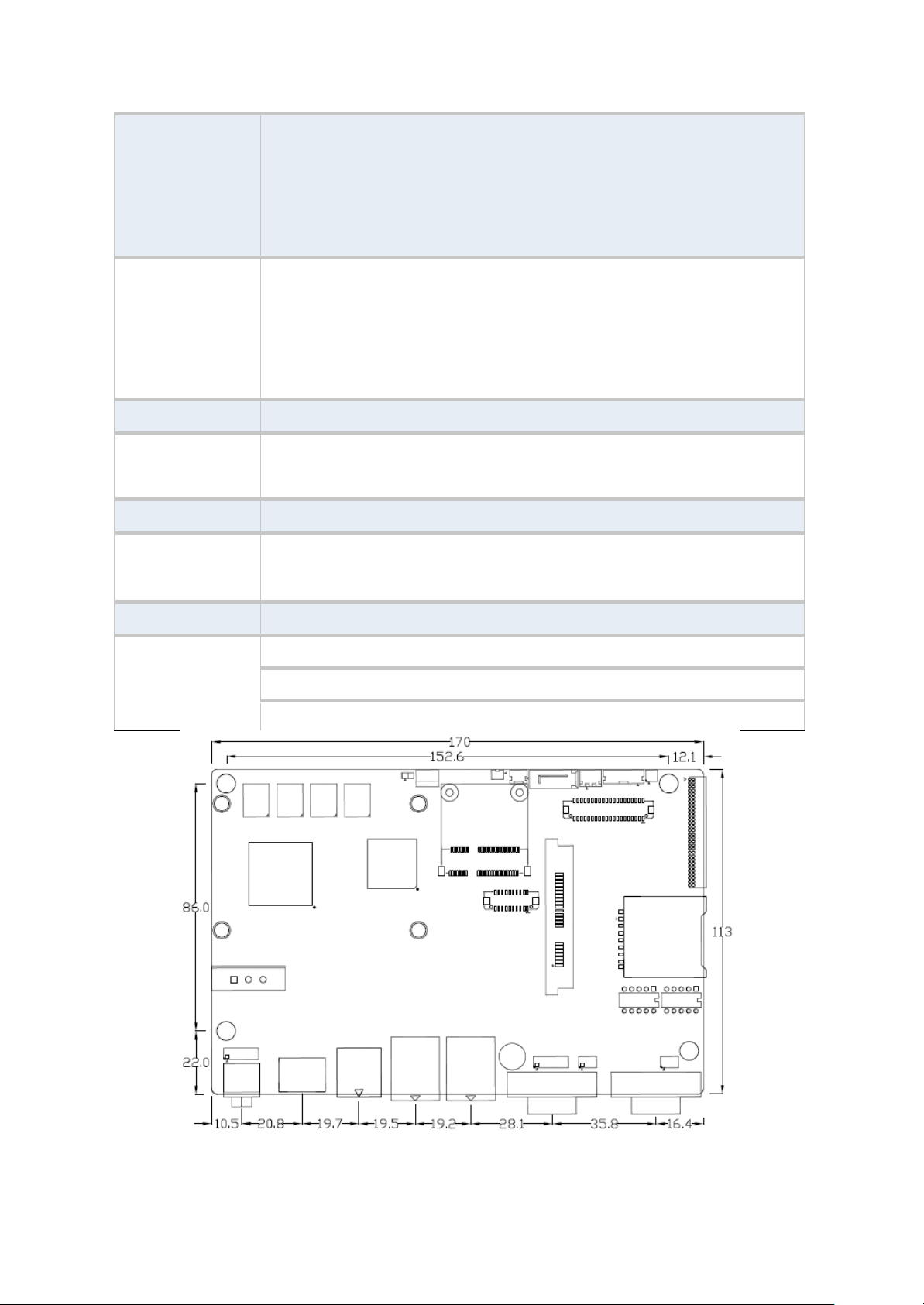
Switches and
LED Indicators
1 x Power on/off switch (CN1)
1 x Reset switch (CN1)
1 x Power LED status (CN1)
1 x HDD LED status (CN1)
1 x Buzzer
External I/O port
2 x COM Ports (COM1/COM2)
2 x USB 2.0 Ports (stack)
2 x RJ45 GbE LAN Ports
1 x HDMI Port
1 x Stack audio Jack (Line out)
Watchdog Timer
Software programmable 1 – 255 second by Super I/O
Temperature
Operating: -20℃ to 70℃
Storage: -40℃ to 85℃
Humidity
5% - 95%, non-condensing, operating
Power
Consumption
12V /0.95A (Intel Atom N2600 processor with 2GB DDR3 DRAM)
EMI/EMS
Meet CE/FCC class A
TB-528CAN2
2 x CAN bus
1 x SIM Card Socket
1 x mini-PCI-express slot
(units :mm)
Figure 2.1: Mainboard Dimensions
25
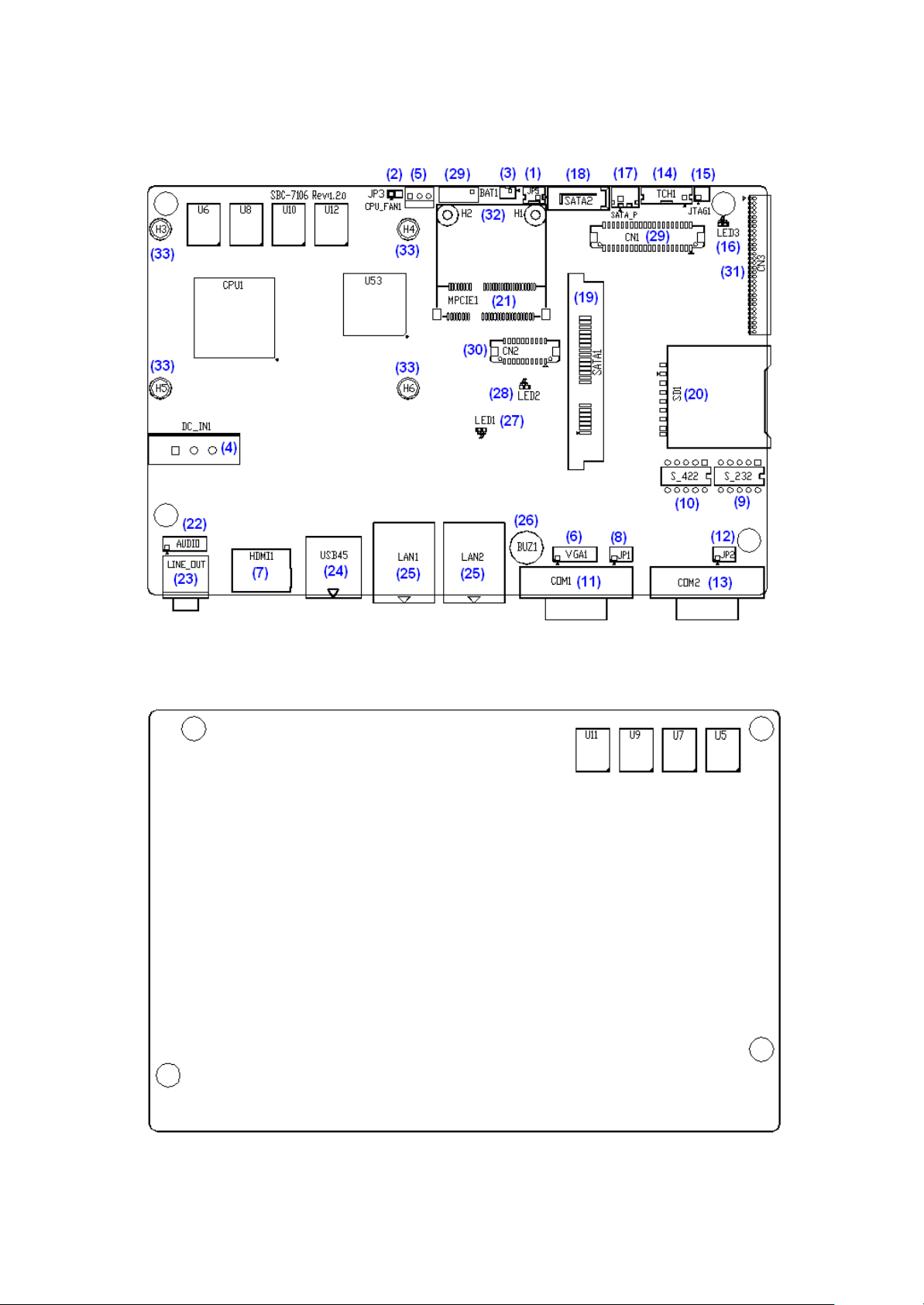
2.2.1 Jumpers Setting and Connectors
Board Top
Figure 2.2: Jumpers and Connectors Location_ Board Top
Board Bottom
Figure 2.3: Jumpers and Connectors Location_ Board Bottom
26
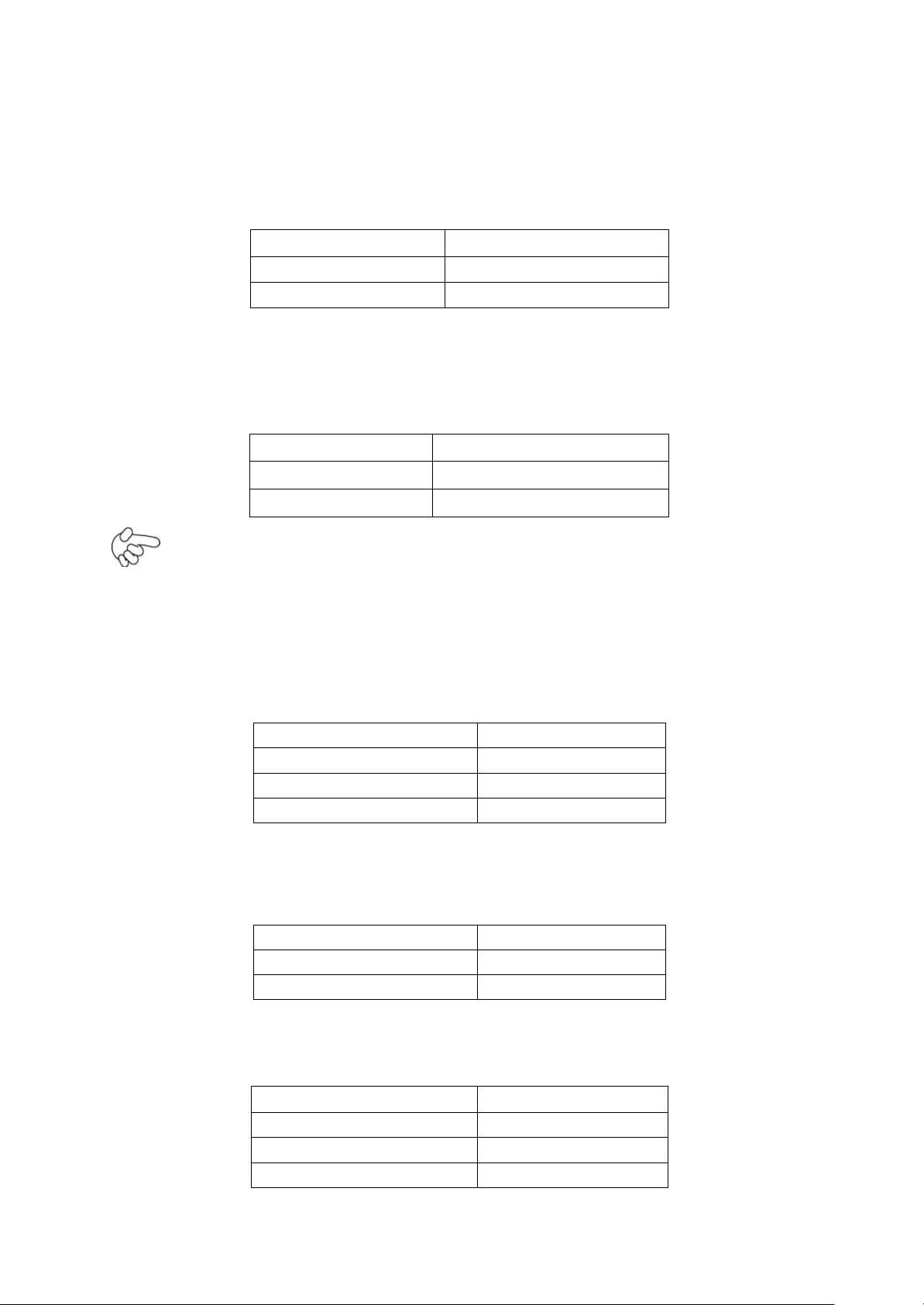
2.3 Jumpers Setting and Connectors
JP5
Mode
Open
ATX Power
Close
Auto Power on (Default)
JP3 CMOS
Open
NORMAL (Default)
Close 1-2
Clear CMOS
Model
JP3
SBC-7106-N2600
No
SBC-7106-N2600-P
No
SBC-7106-D2550
Y
es
Pin#
Signal Name
Pin1
VBAT PIN2
Ground
Pin#
Power Input
Pin1
DC+9V~32V
Pin2
Ground
Pin3
FG
1. JP5:
(2.0mm Pitch 1X2 box Pin Header),ATX Power and Auto Power on jumper setting.
2. JP3:
(2.0mm Pitch 1X2 Pin Header)CMOS clear jumper, CMOS clear operation will permanently
reset old BIOS settings to factory defaults.
Procedures of CMOS clear:
a) Turn off the system and unplug the power cord from the power outlet.
b) To clear the CMOS settings, use the jumper cap to close pins 1 and 2 for about 3
seconds then reinstall the jumper clip back to pins open.
c) Power on the system again.
d) When entering the POST screen, press the <F1> or <DEL> key to enter CMOS Setup
Utility to load optimal defaults.
e) After the above operations, save changes and exit BIOS Setup.
3. BAT1 :
(1.25mm Pitch 1X2 box Pin Header) 3.0V Li battery is embedded to provide power for
CMOS.
4. DC_IN1:
(5.08mm Pitch 1x3 Pin Connector),DC9V~32V System power input connector。
27
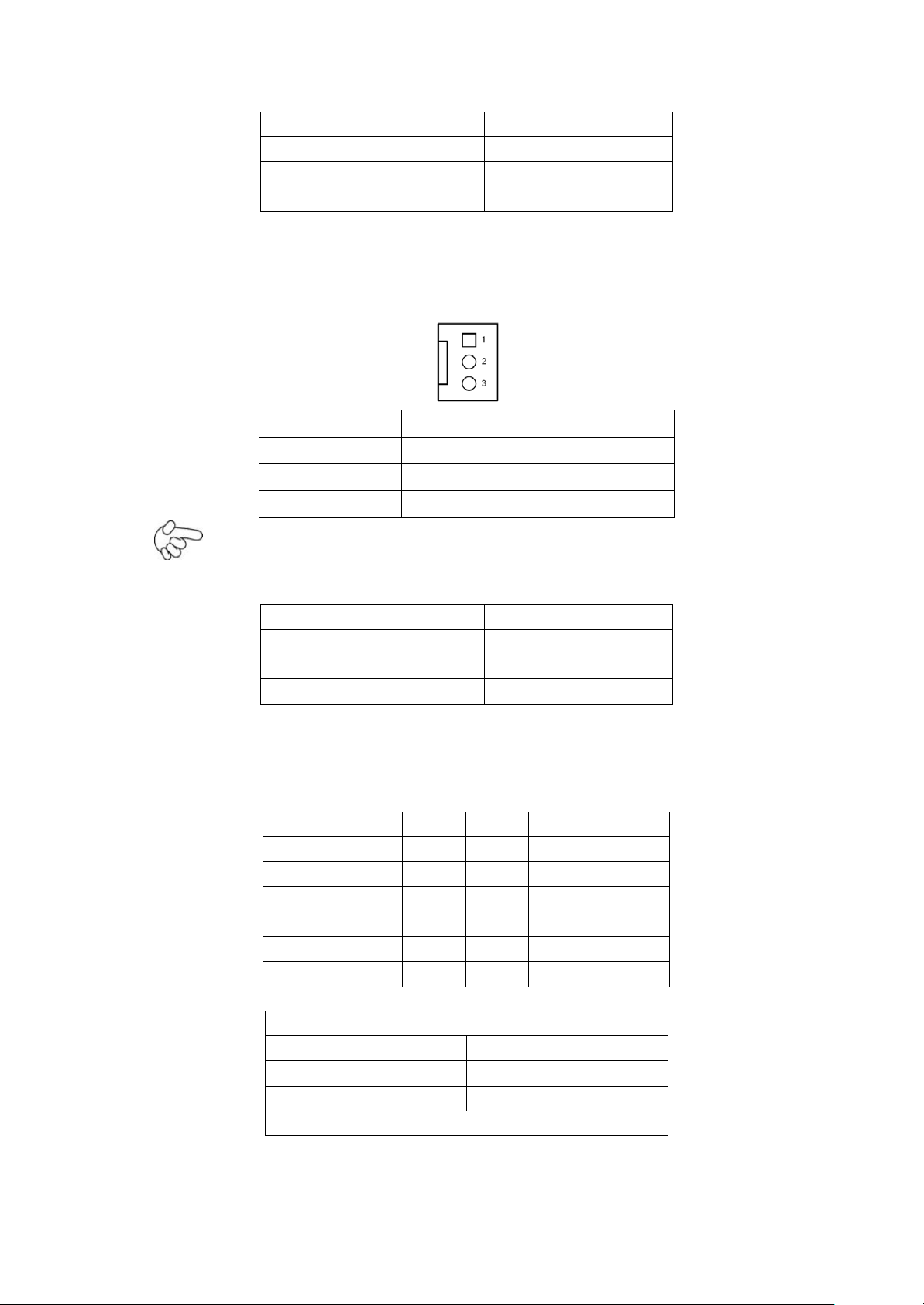
Model
DC_IN1
SBC-7106-N2600
180°Connector
SBC-7106-N2600-P
45°C onnector
SBC-7106-D2550
45°C onnector
Pin#
Signal Name
1
Ground
2
VCC
3
Rotation detection
Model
CPU_FAN1
SBC-7106-N2600
No
SBC-7106-N2600-P
No
SBC-7106-D2550
Y
es
Signal Name
Pin#
Pin#
Signal Name
CRT_RED
1
2
Ground
CRT_GREEN
3
4
Ground
CRT_BLUE
5
6
VGA_EN
CRT_H_SYNC
7
8
CRT_DDCDATA
CRT_V_SYNC
9
10
CRT_DDCCLK
Ground
11
12
Ground
VGA hot plug setting for Windows XP:
VGA1(Pin Header)
Function
Pin4-Pin6(Close)
VGA Simulation Disabled
Pin4-Pin6(Open)
VGA Simulation Enabled
use the 2.0mm jumper cap to close pin 4 and pin6
5. CPU_FAN1:
(2.54mm Pitch 1x3 Pin Header),Fan connector, cooling fans can be connected directly for use.
You may set the rotation condition of cooling fan in menu of BIOS CMOS Setup.
Note:
Output power of cooling fan must be limited under 5W.
6 VGA1:
(CRT 2.0mm Pitch 2X6 Pin Header), Video Graphic Array Port, Provide 2x6Pin cable to VGA
Port.
28
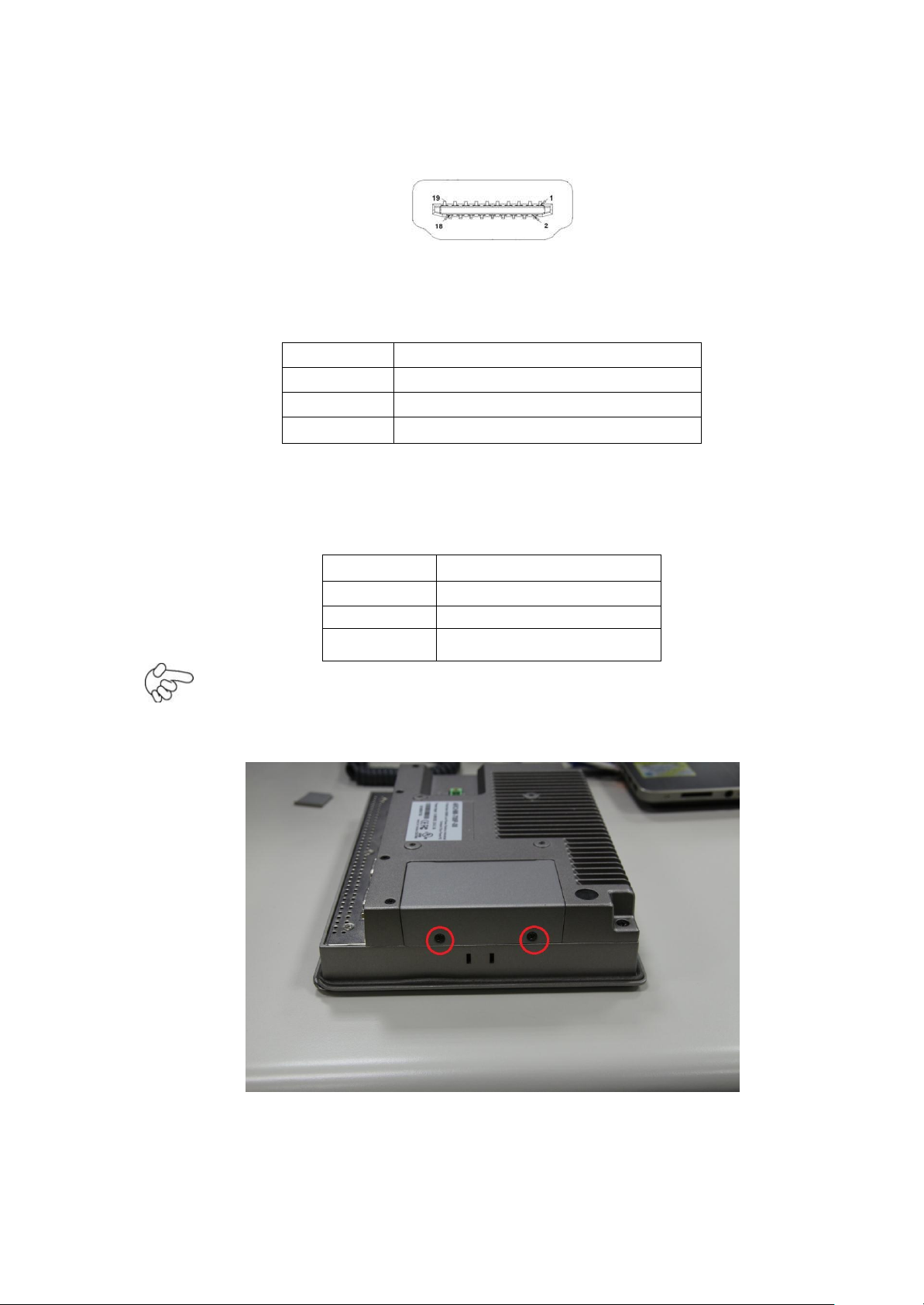
7 HDMI1:
JP1 Pin#
Function
Close 1-2
COM1 RI (Ring Indicator) (default)
Close 3-4
COM1 Pin9=+5V (option)
Close 5-6
COM1 Pin9=+12V (option)
Function
S_232 Pin#
RS232 (Default)
ON: Pin1, Pin2, Pin3, Pin4
RS422 (option)
OFF: Pin1, Pin2, Pin3, Pin4
RS485 (option)
OFF: Pin1, Pin2, Pin3, Pin4
(HDMI 19P Connector), High Definition Multimedia Interface connector.
8. JP1:
(2.0mm Pitch 2x3 Pin Header),COM1 jumper setting, pin 1~6 are used to select signal out
of pin 9 of COM1 port.
9. S_232:
(Switch), COM1 jumper setting, it provides selectable RS232 or RS422 or RS485 serial
signal output.
How to reach the switch position?
Step 1: Unscrew the storage cover
Note:
28

Step 2: Remove the storage cover
Step 3: Unscrew the storage tray
Step 4: Remove the storage tray
29
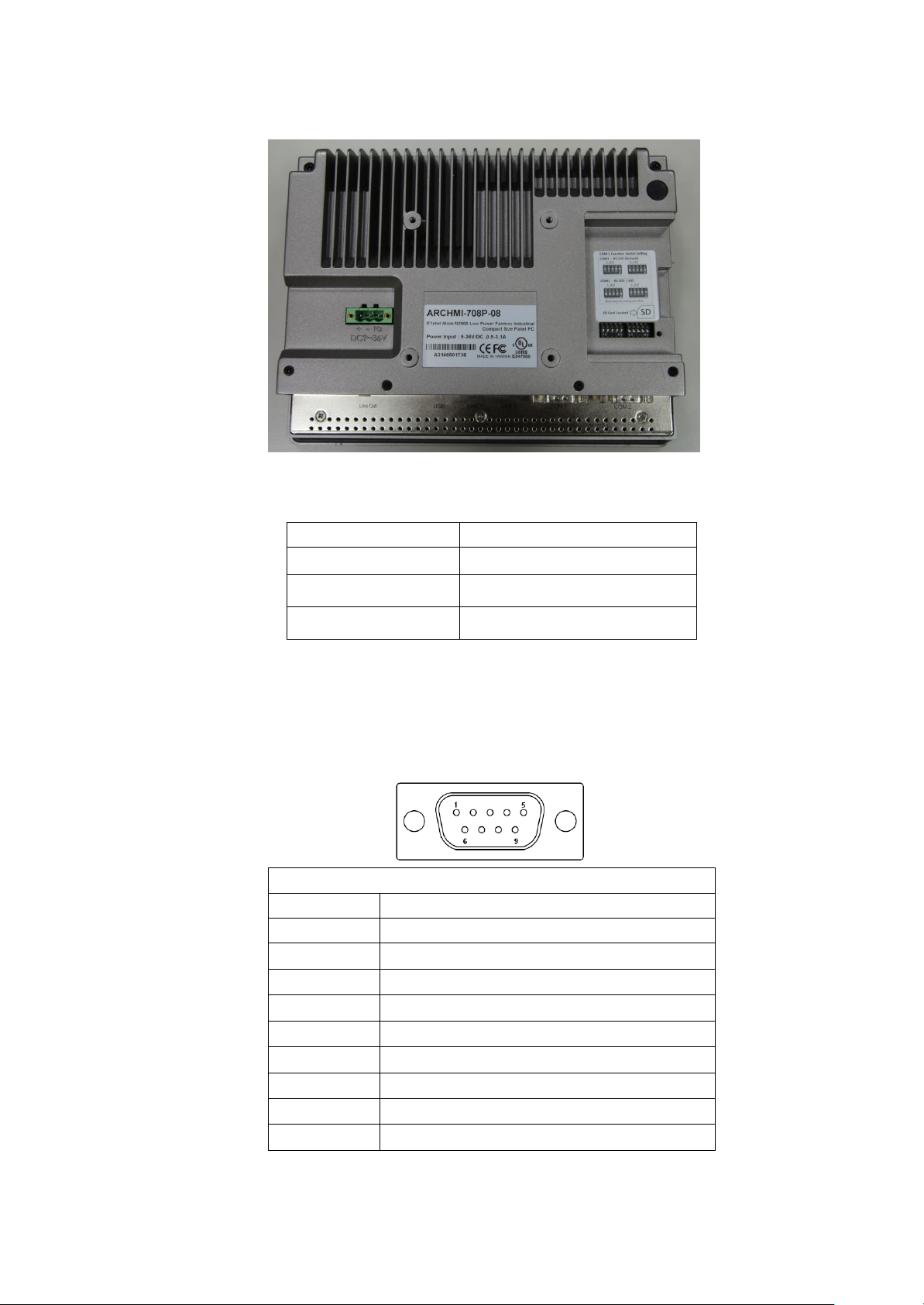
Step 5: The function switch setting shows up
Function
S_422
RS232 (Default)
OFF: Pin1, Pin2, Pin3, Pin4
RS422 (option)
ON: Pin1, Pin2, Pin3, Pin4
RS485 (option)
ON: Pin1, Pin2, Pin3, Pin4
RS232 (Default):
Pin#
Signal Name
1
DCD# (Data Carrier Detect)
2
RXD (Received Data)
3
TXD (Transmit Data)
4
DTR (Data Terminal Ready)
5
Ground
6
DSR (Data Set Ready)
7
RTS (Request To Send)
8
CTS (Clear To Send)
9
JP1 select Setting (RI/5V/12V)
10. S_422:
(Switch), COM1 setting, it provides selectable RS232 or RS422 or RS485 serial signal
output.
11. COM1:
(Type DB9),Rear serial port, standard DB9 Male serial port is provided to make a direct connection to
serial devices. COM1 port is controlled by pins No.1~6 of JP1, select output Signal RI or 5V or 12V, For
details, please refer to description of JP1 and S_232 and S_422 setting.
30
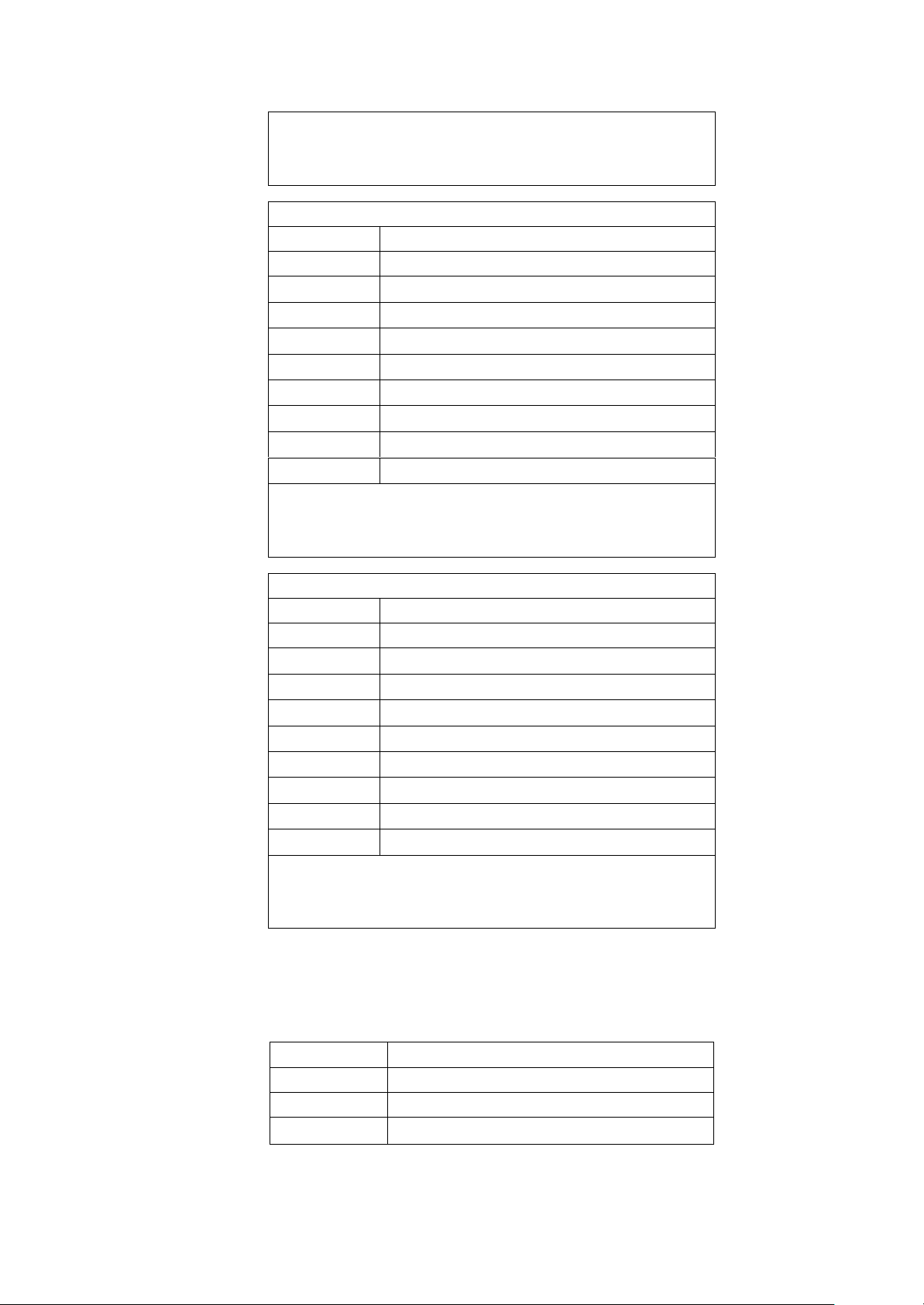
BIOS Setup:
Advanced/W83627UHG Super IO Configuration/Serial Port
1 Configuration【RS-232】
RS422 (option):
Pin#
Signal Name
1
422_RX+
2
422_RX-
3
422_TX-
4
422_TX+
5
Ground
6
NC 7 NC 8 NC 9 NC
BIOS Setup:
Advanced/W83627UHG Super IO Configuration/Serial Port
1 Configuration【RS-422】
RS485 (option):
Pin#
Signal Name
1
NC
2
NC 3 485-
4
485+
5
Ground
6
NC 7 NC 8 NC
9
NC
BIOS Setup:
Advanced/W83627UHG Super IO Configuration/Serial Port
1 Configuration【RS-485】
JP2 Pin#
Function
Close 1-2
COM2 RI (Ring Indicator) (default)
Close 3-4
COM2 Pin9=+5V (option)
Close 5-6
COM2 Pin9=+12V (option)
12. JP2:
(2.0mm Pitch 2x3 Pin Header),COM2 jumper setting, pin 1~6 are used to select signal out
of pin 9 of COM2 port.
31
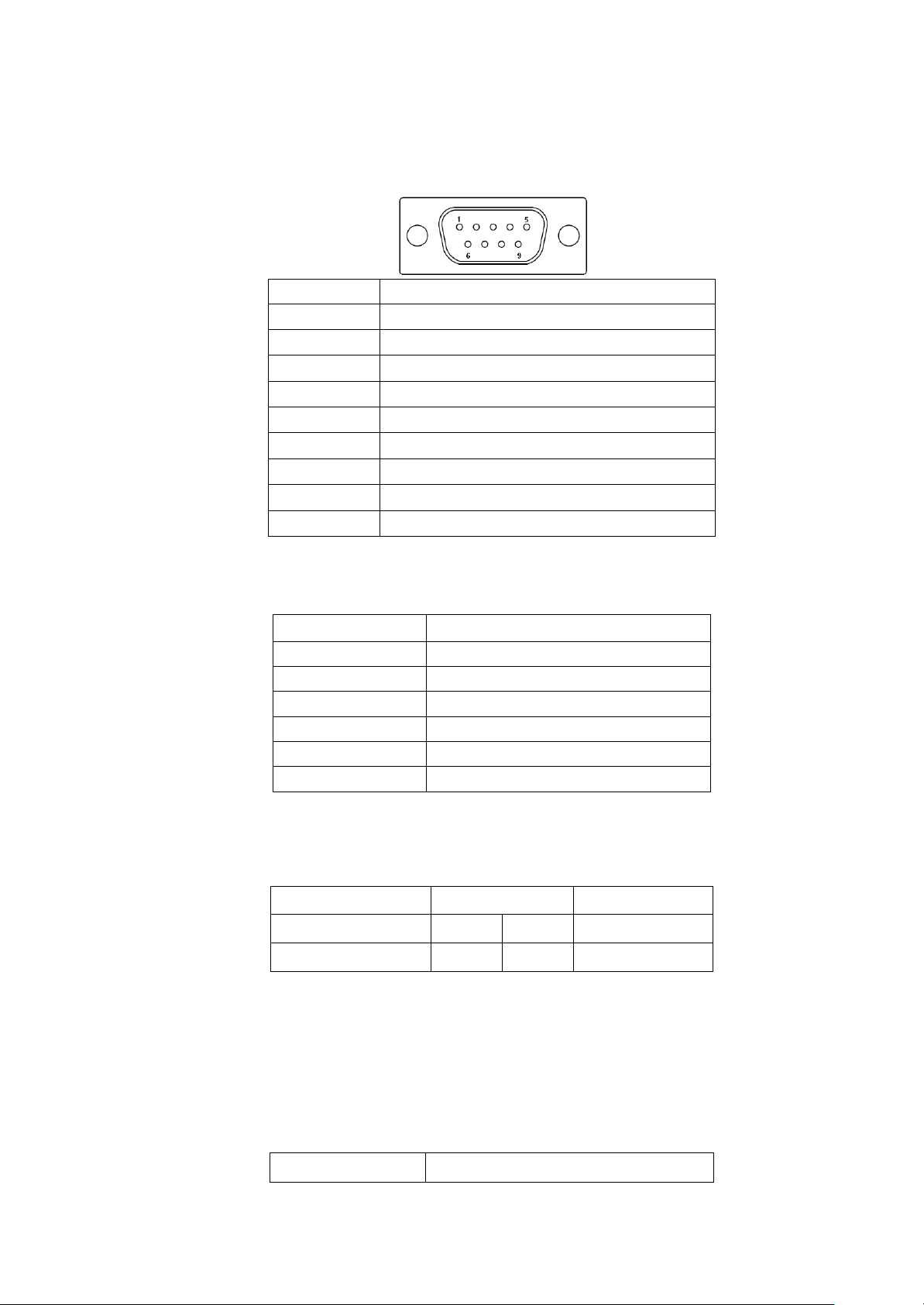
13. COM2:
Pin#
Signal Name
1
DCD# (Data Carrier Detect)
2
RXD (Received Data)
3
TXD (Transmit Data)
4
DTR (Data Terminal Ready)
5
Ground
6
DSR (Data Set Ready)
7
RTS (Request To Send)
8
CTS (Clear To Send)
9
RI (Ring Indicator)
Pin#
Signal Name
1
SENSE
2
X+
3
X- 4 Y+ 5 Y- 6 GND_EARCH
Signal Name
Pin#
Signal Name
3.3V
1 2 C2D_BR
YC2CK_RST
3 4 Ground
Pin#
Signal Name
(Type DB9),Rear serial port, standard DB9 Male serial port is provided to make a direct connection
to serial devices.
14. TCH1:
(2.0mm Pitch 1x6 box Pin Header), internal Touch controller connector.
15. JTAG1(option):
(2.0mm Pitch 2x2 Pin Header), Touch eeprom program to write interface
16. LED3:
LED STATUS. Green LED for Touch Power status.
17. SATA_P:
(2.5mm Pitch 1x2 box Pin Header), Two onboard 5V output connectors are reserved to
power for SATA devices.
provide
32
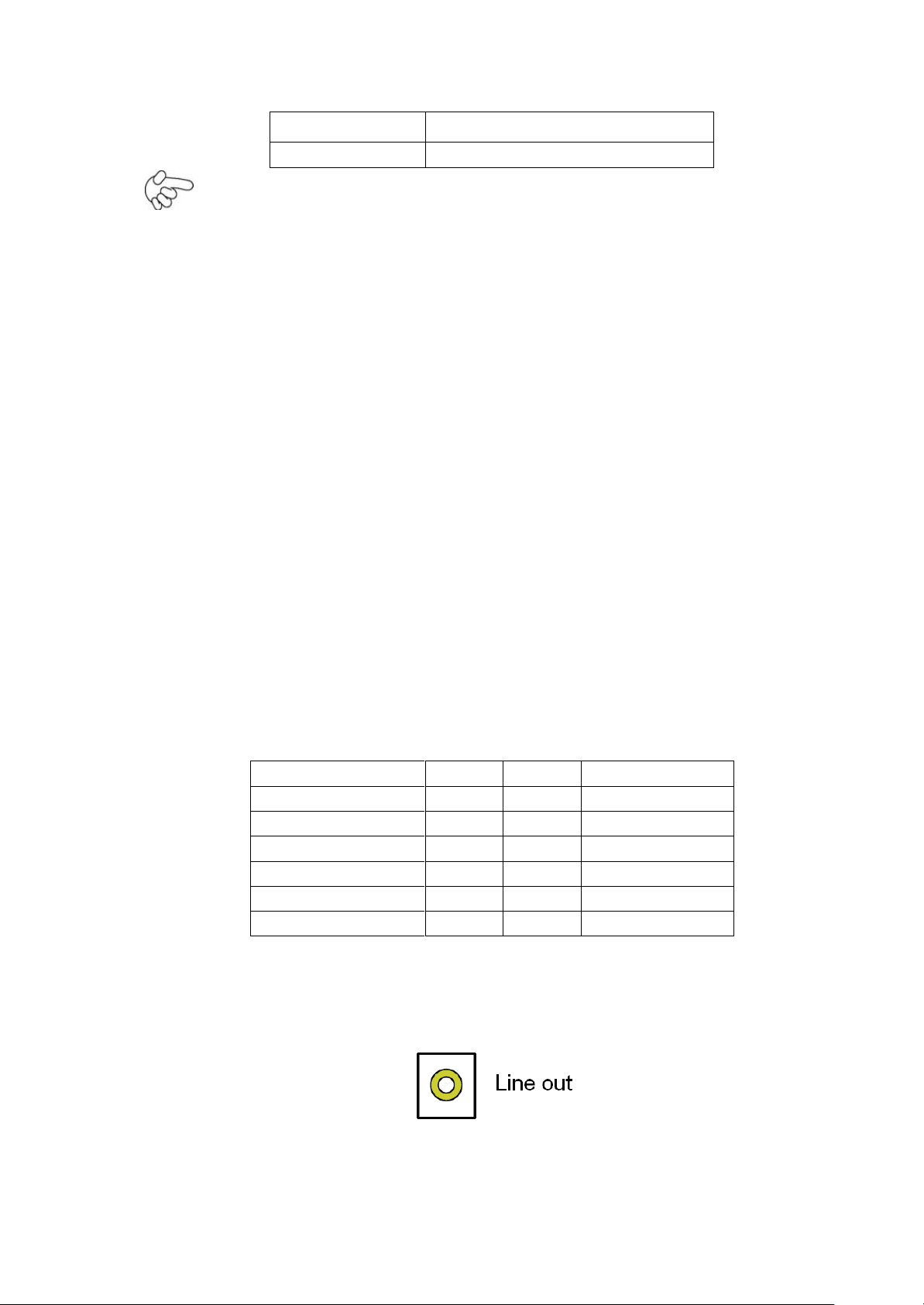
1
+DC5V
2
Ground
Signal Name
Pin#
Pin#
Signal Name
5V 1 2
GND_AUD
LINE-OUT-L
3
4
LINE-OUT-R
FRONT_JD
5
6
LINE1_JD
LINE-IN-L
7
8
LINE-IN-R
MIC-IN-L
9
10
MIC-IN-R
GND_AUD
11
12
MIC1_JD
Note:
Output current of the connector must not be above 1A.
18. SATA2:
(SATA 7Pin), SATA Connectors, one SATA connectors are provided, with transfer speed up to 3.0Gb/s.
19. SATA1:
(SATA 7Pin+15Pin), SATA Connectors, one SATA connectors are provided, with transfer speed up to
3.0Gb/s.
20. SD1:
(SD card socket), Secure Digital Memory Card socket.
21. MPCIE1:
(Socket 52Pin), mini PCIe socket, it is located at the top, it supports mini PCIe devices with USB2.0
and LPC and SMBUS and PCIe signal. MPCIe card size is 30x30mm.
22. AUDIO:
(2.0mm Pitch 2X6 Pin Header), Front Audio, An onboard Realtek ALC662 codec is used to provide
high-quality audio I/O ports. Line Out can be connected to a headphone or amplifier. Line In is used
for the connection of external audio source via a Line in cable. MIC is the port for microphone input
audio.
23. LINE_OUT:
(Diameter 3.5mm Jack), HD Audio port, An onboard Realtek ALC662 codec is used to provide high
quality audio I/O ports. Line Out can be connected to a headphone or amplifier.
24. USB45:
USB4/USB5:(Double stack USB type A), Rear USB connector, it provides up to 4
USB2.0 ports,
33
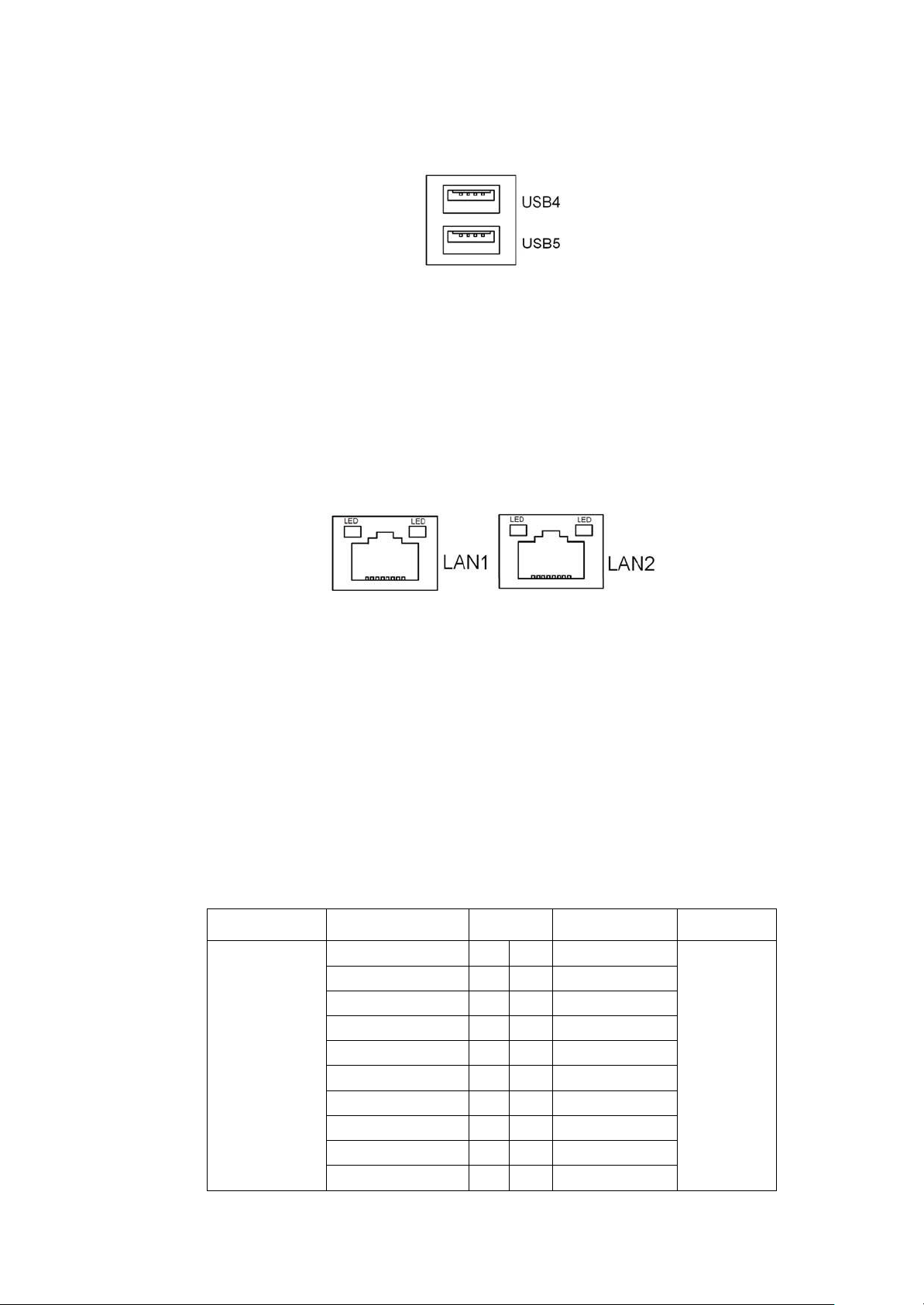
High-speed USB 2.0 allows data transfers up to480 Mb/s ,support USB full-speed and low-speed
Function
Signal Name
Pin#
Signal Name
Function
LVDS
12V_S0
2 1 12V_S0
LVDS
BKLT_EN_OUT
4 3 BKLT_CTRL
Ground
6 5 Ground
LVDS_VDD5
8 7 LVDS_VDD5
LVDS_VDD3
10 9 LVDS_VDD3
Ground
12
11
Ground
LA_DATAP0
14
13
LA_DATAN0
LA_DATAP1
16
15
LA_DATAN1
LA_DATAP2
18
17
LA_DATAN2
LA_DATAP3
20
19
LA_DATAN3
signaling.
Each USB Type A Receptacle (2 Ports) Current limited value is 1.5A.
If the external USB device current exceeds 1.5A, please separate connectors into different
Receptacle.
25. LAN1/LAN2:
LAN1/LAN2: (RJ45 Connector), Rear LAN port, Two standard 10/100/1000M RJ-45 Ethernet
ports are provided. Used Realtek RTL8111E chipset, LINK LED (green) and ACTIVE LED (yellow)
respectively located at the left-hand and right-hand side of the Ethernet port indicate the
activity and transmission state of LAN.
26. BUZ1:
Onboard buzzer.
27. LED1:
LED STATUS. Green LED for Motherboard Power status.
28. LED2:
LED STATUS. Green LED for Motherboard Standby Power Good status.
29. CN1:
(DF13-40P Connector),For expand output connector, It provides one 18/24bit single channel LVDS,
one Backlight control, two USB ports, one power led, one HDD LED, one power on/off button, one
RESET.
34
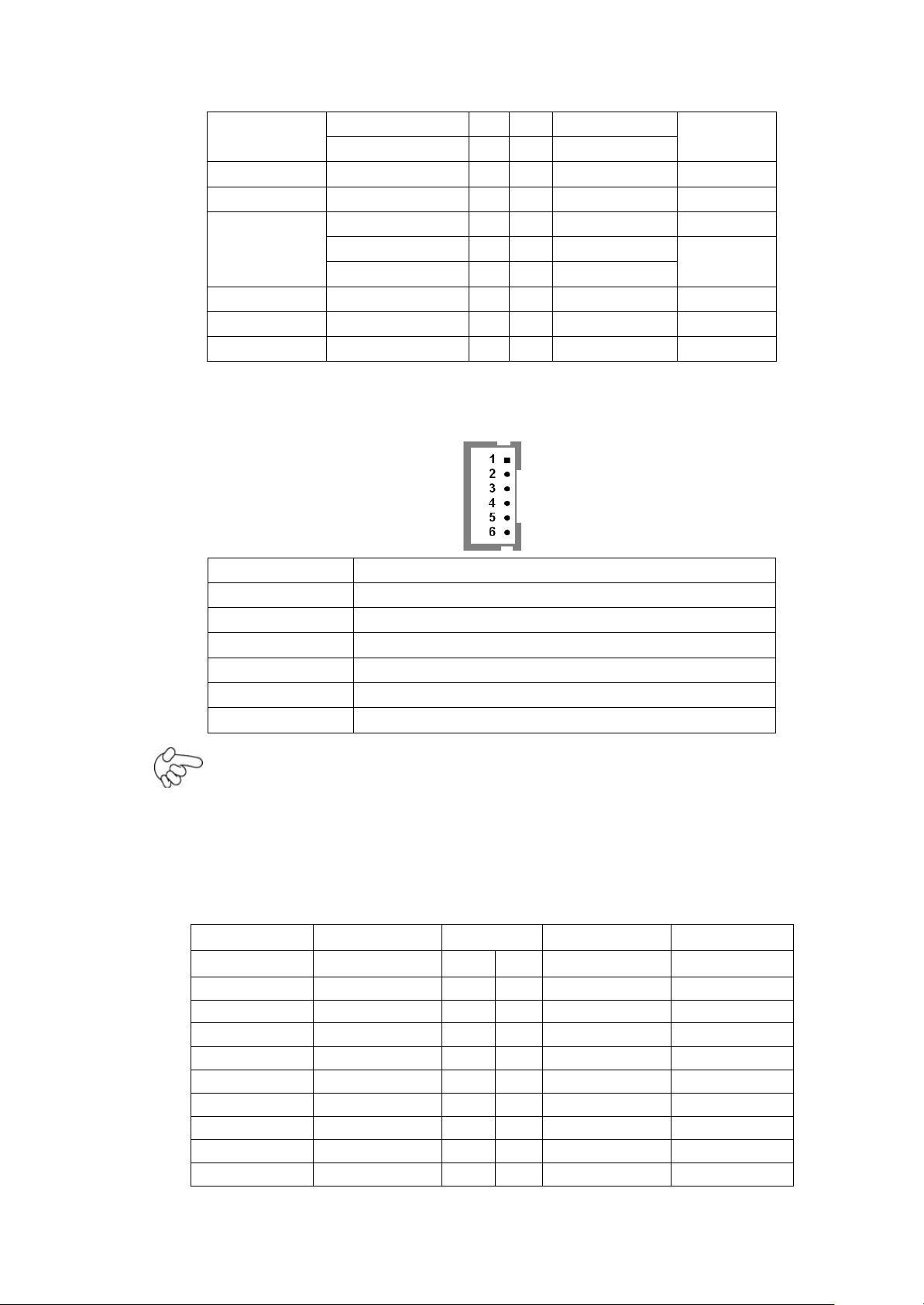
LA_CLKP
22
21
LA_CLKN
Ground
24
23
Ground
Ground
26
25
Ground
USB1
USB1_P
28
27
USB1_N
USB1
USB0
USB0_P
30
29
USB0_N
USB0
5V_USB01
32
31
5V_USB01
USB1
5V_USB01
34
33
5V_USB01
PWR LED
PWR_LED+
36
35
HDD_LED+
HDD LED
Ground
38
37
Ground
PWR ON/OFF
PWRBTN_ON-
40
39
FP_RST-
RESET
Pin#
Signal Name
1
+DC12V
2
+DC12V
3
Ground
4
Ground
5
BKLT_EN_OUT
6
BKLT_CTRL
Function
Signal Name
Pin#
Signal Name
Function
5V
5V_S5
2 1 5V_S5
5V
SIO_GPIO61
GPIO_IN2
4 3 GPIO_IN1
SIO_GPIO60
SIO_GPIO63
GPIO_IN4
6 5 GPIO_IN3
SIO_GPIO62
Ground
8 7 Ground
SIO_GPIO21
GPIO_OUT2
10
9
GPIO_OUT1
SIO_GPIO20
SIO_GPIO23
GPIO_OUT4
12
11
GPIO_OUT3
SIO_GPIO22
Ground
14
13
Ground
485 or 422
485+_422TX+
16
15
485-_422TX-
485 or 422
RS422
422_RX+
18
17
422_RX-
RS422
5V
5V_S0
20
19
5V_S0
5V
INVT1:
(2.0mm Pitch 1x6 Pin wafer connector), Backlight control connector for LVDS.
Pin6 is backlight control signal, support DC or PWM mode, mode select at BIOS CMOS menu.
Note:
30. CN2:
(DF13-20P Connector), for expand output connector, it provides eight GPIO, one RS422 or RS485.
35

COM3 BIOS Setup:
Advanced/W83627UHG Super IO Configuration/Serial Port 3 Configuration
【RS-422】
Advanced/W83627UHG Super IO Configuration/Serial Port 3 Configuration
【RS-485】
Function
Signal Name
Pin#
Signal Name
Function
5V_S5_USB
1 2 5V_S5_USB
5V_S5_USB
3 4 5V_S5_USB
USB23_OC
5
6
CLKREQPSON_ATX-
USB2
USB2_N
7 8 USB2_P
USB2
USB3
USB3_N
9
10
USB3_P
USB3
Ground
11
12
Ground
PS/2 MS
PS2_MSCLK
13
14
PS2_MSDATA
PS/2 MS
PS/2 KB
PS2_KBCLK
15
16
PS2_KBDATA
PS/2 KB
COM6
(UART)
COM6_RI
17
18
COM6_DCD-
COM6
(UART)
COM6_TXD
19
20
COM6_RXD
COM6_DTR
21
22
RICOM6_RTS-
COM6_DSR
23
24
COM6_CTS-
Ground
25
26
Ground
COM5
(UART)
COM5_RI
27
28
COM5_DCD-
COM5
(UART)
COM5_TXD
29
30
COM5_RXD
COM5_DTR
31
32
DSRCOM5_RTS-
COM5_DSR
33
34
DTRCOM5_CTS-
GPIO24
ICH_GPIO24
35
36
ICH_GPIO13
GPIO13
GPIO26
ICH_GPIO26
37
38
ICH_GPIO27
GPIO27
Ground
39
40
Ground
PCIE
PE1_TX_N0
41
42
PE1_TX_P0
PCIE
PE1_RX_N0
43
44
PE1_RX_P0
Ground
45
46
Ground
CLK_100M_PE1_N
47
48
CLK_100M_PE1_P
PM_PCIE_WAKE
49
50
PLTRST_BUF-
SMBUS
SMB_CLK_S5
51
52
SMB_DATA_S5
SMBUS
PCIE
PE1_CLKREQ
53
54
Ground
3P3V_S5
55
56
PWRBTN_ON-
3P3V_S5
57
58
3P3V_S5
12V
12V_S0
59
60
12V_S0
12V
31. CN3:
(1.27mm Pitch 2X30 Pin Header), For expand output connector, It provides four GPIO, Two USB
2.0,one PS/2 mouse,one PS/2 keyboard, two uart, one PCIe x1, one SMbus. connected to the
TB-528 riser Card.
36
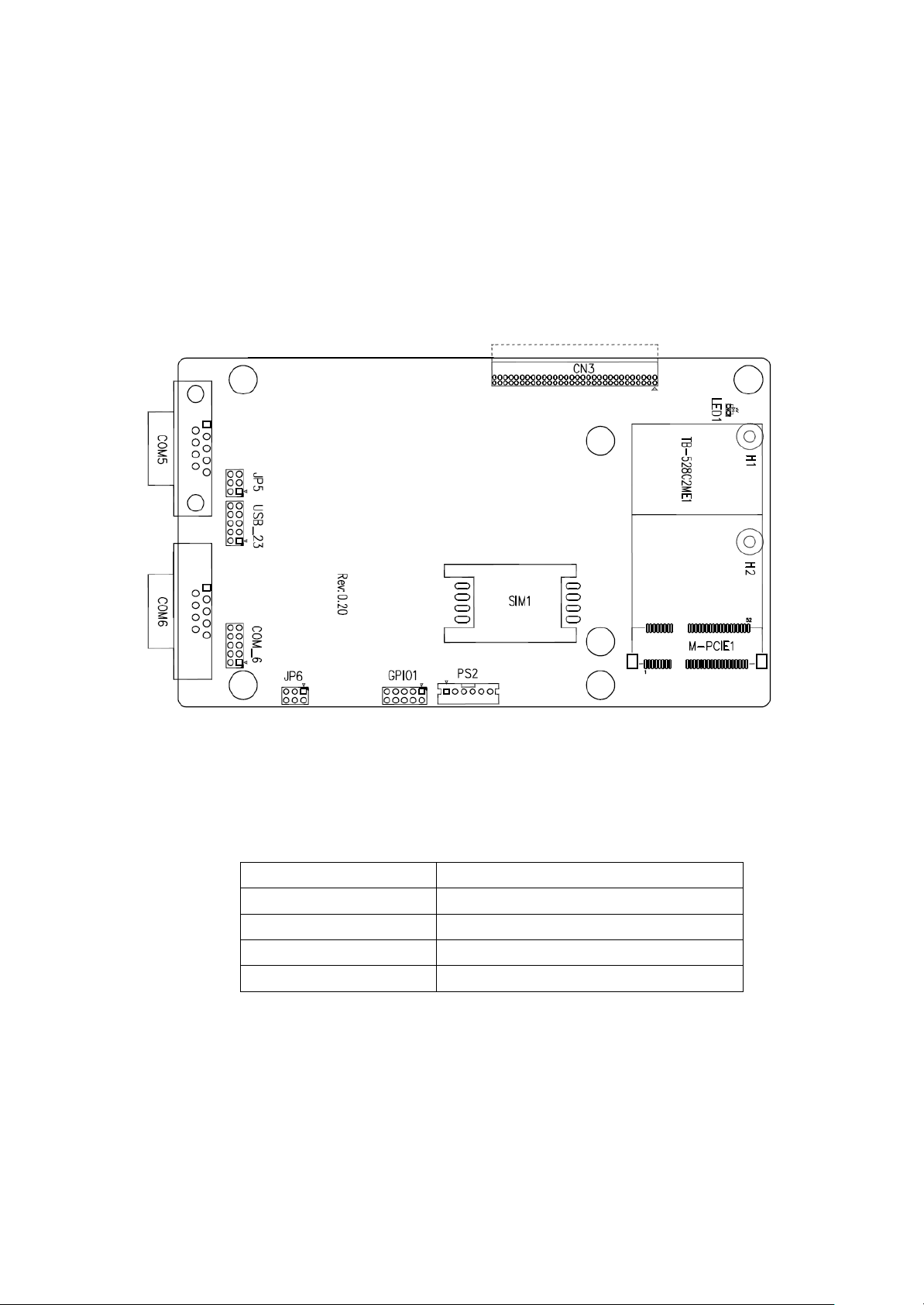
32. H3/H4/H5/H6:
Signal Name
Function support
PCIe 1X Yes
USB2.0 (USB2) Yes
SMBus Yes
SIM Y
es
CPU1 and U53 Heat Sink SCREW HOLES, Four screw holes for intel N2600 and NM10 Heat Sink
assemble.
33. H1/H2:
MPCIE1 SCREW HOLES, H1and H2 for mini PCIE card (30mmx30mm) assemble.
34. TB-528C2ME1(option):
SBC-7106 Riser Card,TB-528C2ME1 CN3 connect to SBC-7106 CN3 pin Header.
TB-528C2ME1 Top:
CN3:
(1.27mm Pitch 2X30 Pin Header),connect to SBC-7106 CN3 pin Header.
M-PCIE1:
(Socket 52Pin),mini PCIe socket, it is located at the top, it supports mini PCIe devices with
USB2.0(USB2),Smbus,SIM and PCIe signal. MPCIe card size is 30x30mm or
30x50.95mm.
H1/H2:
MPCIE1 SCREW HOLES, H2 for mini PCIE card (30mmx30mm) assemble. H1 for mini PCIE card
(30mmx50.95mm) assemble.
LED1:
Mini PCIe devices LED Status.
37

SIM1:
Pin#
Signal Name
1
KBDA
TA
2
MSDA
TA
3
Ground
4
+5V
5
KBCLK
6
MSCLK
Signal Name
Pin#
Pin#
Signal Name
Ground
1
2
NC
NC
3 4 SMB_DATA_R
SMB_CLK_R
5 6 ICH_GPIO13_IN1
ICH_GPIO24_IN2
7 8 ICH_GPIO26_IN3
ICH_GPIO27_IN4
9
10
+5V
Signal Name
Pin#
Pin#
Signal Name
5V_USB23
1 2 5V_USB23
USB3_N
3
4
USB2_N(option, NC)
USB3_P
5
6
USB2_P(option, NC)
Ground
7 8 Ground
NC
9
10
Ground
(SIM Socket 6 Pin), Support SIM Card devices.
PS2:
(2.0mm Pitch 1X6 Pin Wafer), PS/2 keyboard and mouse port, the port can be connected to PS/2
keyboard or mouse via a dedicated cable for direct used.
GPIO1:
(2.0mm Pitch 2x5 Pin Header),General-purpose input/output port, it provides a group of
self-programming interfaces to customers for flexible use.
USB_23:
(2.0mm Pitch 2x5 Pin Header) ,Front USB connector, it provides one USB port via a dedicated USB
cable, speed up to 480Mb/s.
Note:
Before connection, make sure that pinout of the USB Cable is in accordance with that of the said tables.
Any inconformity may cause system down and even hardware damages.
JP5:
(2.0mm Pitch 2x3 Pin Header),COM5 setting jumper, pin 1~6 are used to select signal out of pin 9
of COM5 port.
38
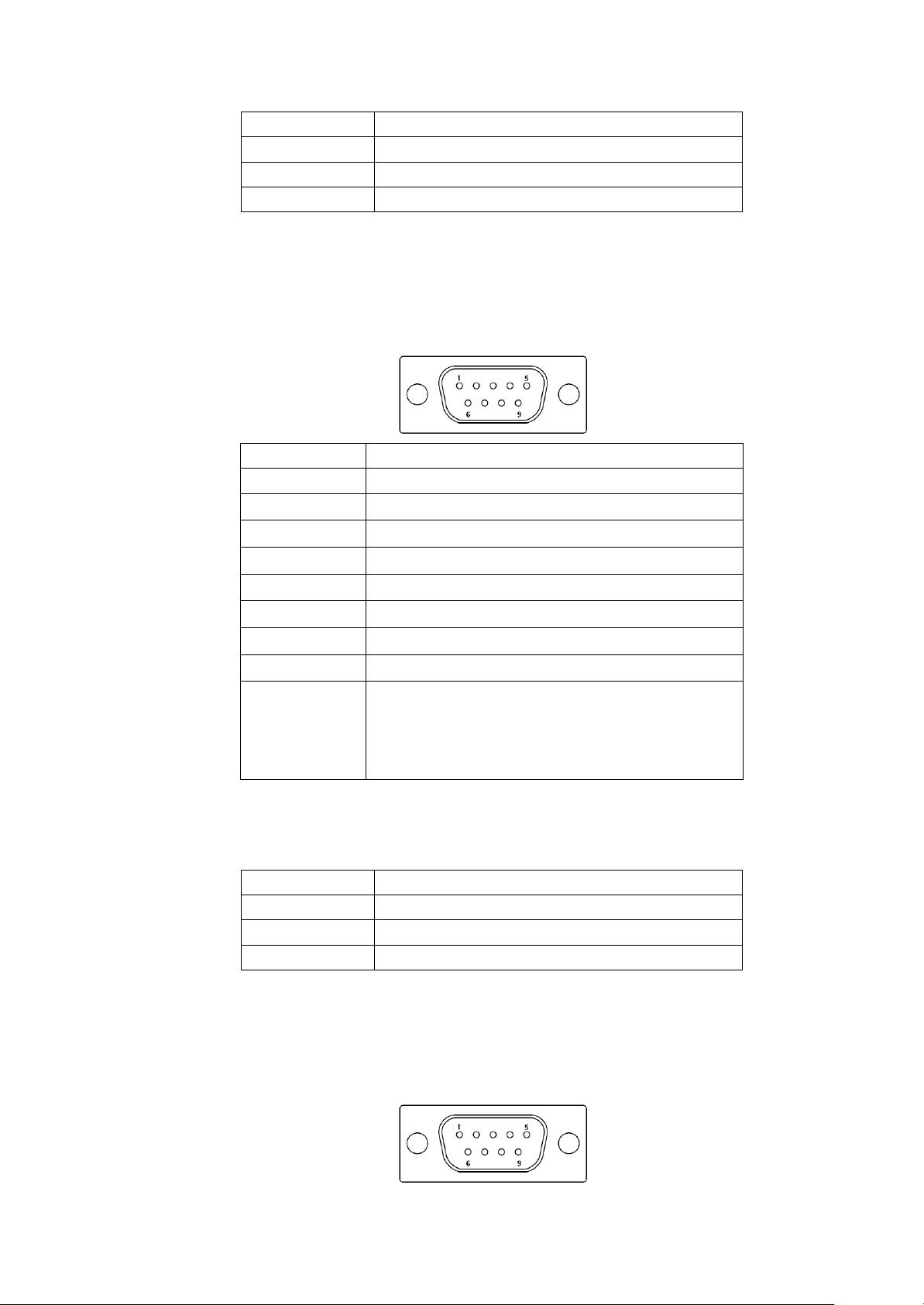
JP5 Pin#
Function
Close 1-2
RI (Ring Indicator) (default)
Close 3-4
COM5 Pin9=+5V (option)
Close 5-6
COM5 Pin9=+12V (option)
Pin#
Signal Name
1
DCD# (Data Carrier Detect)
2
RXD (Received Data)
3
TXD (Transmit Data)
4
DTR (Data Terminal Ready)
5
Ground
6
DSR (Data Set Ready)
7
RTS (Request To Send)
8
CTS (Clear To Send)
9
JP5 Setting:
Pin1-2 : RI (Ring Indicator) (default)
Pin3-4 : 5V Standby power (option)
Pin5-6:12V Standby power (option)
JP6 Pin#
Function
Close 1-2
RI (Ring Indicator) (default)
Close 3-4
COM6 Pin9=+5V (option)
Close 5-6
COM6 Pin9=+12V (option)
COM5:
(Type DB9),serial port, standard DB9 serial port is provided to make a direct connection to serial
devices. COM5 port is controlled by pins No.1~6 of JP5, select output Signal RI or 5V or 12v, For
details, please refer to description of JP3.
JP6:
(2.0mm Pitch 2x3 Pin Header), COM6 setting jumper, pin 1~6 are used to select signal out of pin 9
of COM6 port.
COM6:
(Type DB9), serial port, standard DB9 serial port is provided to make a direct connection to serial
devices. COM6 port is controlled by pins No.1~6 of JP6, select output Signal RI or 5V or 12v, For
details, please refer to description of JP6.
39

Pin#
Signal Name
1
DCD# (Data Carrier Detect)
2
RXD (Received Data)
3
TXD (Transmit Data)
4
DTR (Data Terminal Ready)
5
Ground
6
DSR (Data Set Ready)
7
RTS (Request To Send)
8
CTS (Clear To Send)
9
JP6 Setting:
Pin1-2 : RI (Ring Indicator) (default)
Pin3-4 : 5V Standby power (option)
Pin5-6:12V Standby power (option)
Signal Name
Pin#
Pin#
Signal Name
DCD
1
2
RXD
TXD
3
4
DTR
Ground
5
6
DSR
R
TS
7
8
CTS
JP6 Setting:
RI/5V/12V
9
10
NC
COM_6(option):
(2.0mm Pitch 2X5 Pin Header),COM6 Port, up to one standard RS232 port are provided.
They can be used directly via COM cable connection.
35. TB-528C2(option):
SBC-7106 Riser Card,TB-528C2ME1 CN3 connect to SBC-7106 CN3 pin Header.
TB-528C2ME1 Top:
40
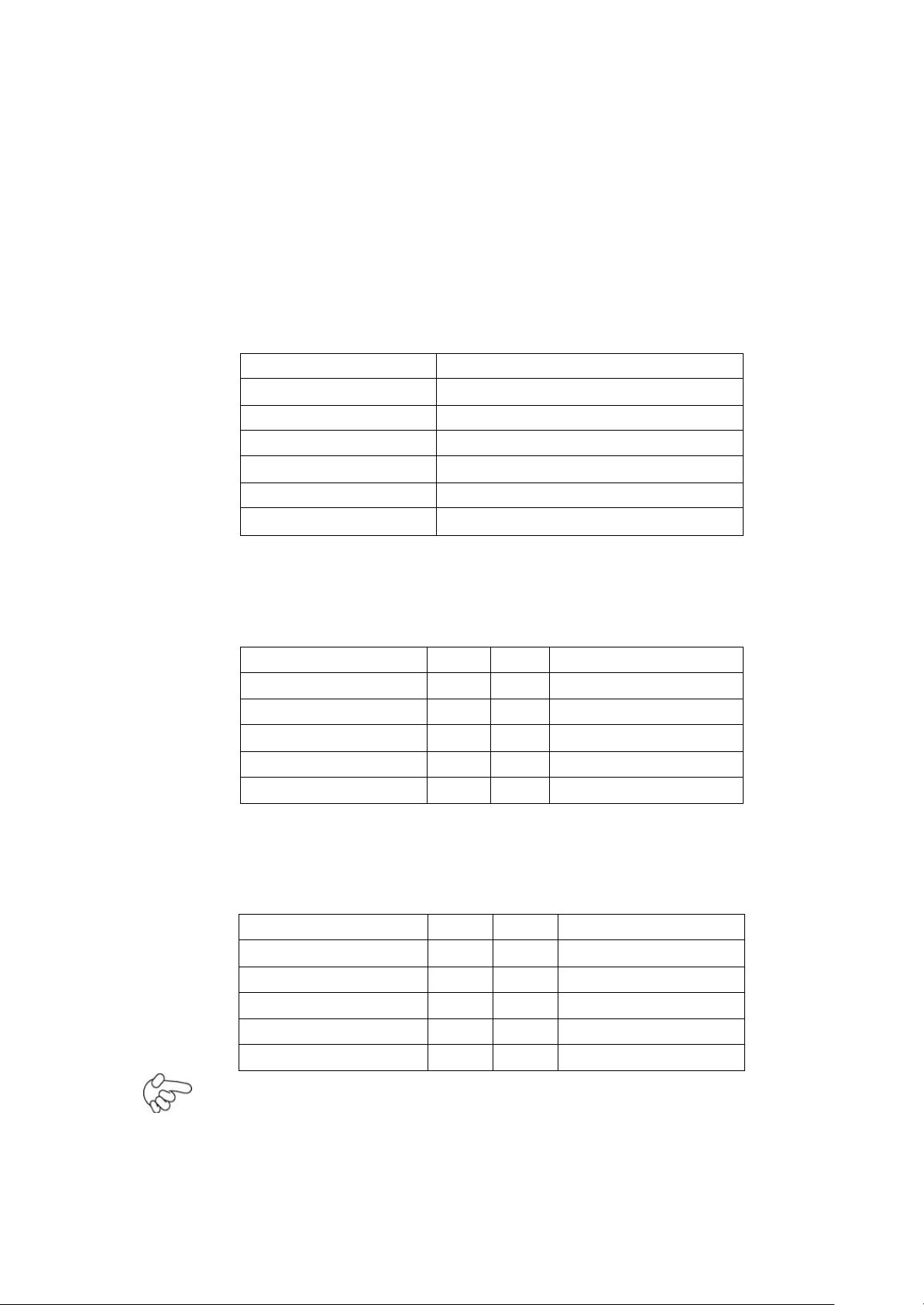
Pin#
Signal Name
1
KBDA
TA
2
MSDA
TA
3
Ground
4
+5V
5
KBCLK
6
MSCLK
Signal Name
Pin#
Pin#
Signal Name
Ground
1
2
NC
NC
3 4 SMB_DATA_R
SMB_CLK_R
5 6 ICH_GPIO13_IN1
ICH_GPIO24_IN2
7 8 ICH_GPIO26_IN3
ICH_GPIO27_IN4
9
10
+5V
Signal Name
Pin#
Pin#
Signal Name
5V_USB23
1 2 5V_USB23
USB3_N
3 4 USB2_N
USB3_P
5 6 USB2_P
Ground
7 8 Ground
NC
9
10
Ground
CN3:
(1.27mm Pitch 2X30 Pin Header),connect to SBC-7106 CN3 pin Header.
LED1:
Mini PCIe devices LED Status.
PS2:
(2.0mm Pitch 1X6 Pin Wafer), PS/2 keyboard and mouse port, the port can be connected to PS/2
keyboard or mouse via a dedicated cable for direct used.
GPIO1:
(2.0mm Pitch 2x5 Pin Header), General-purpose input/output port, it provides a group of
self-programming interfaces to customers for flexible use.
USB_23:
(2.0mm Pitch 2x5 Pin Header) ,Front USB connector, it provides one USB port via a dedicated USB
cable, speed up to 480Mb/s.
Note:
Before connection, make sure that pinout of the USB Cable is in accordance with that of the said tables.
Any inconformity may cause system down and even hardware damages.
41

JP5:
JP5 Pin#
Function
Close 1-2
RI (Ring Indicator) (default)
Close 3-4
COM5 Pin9=+5V (option)
Close 5-6
COM5 Pin9=+12V (option)
Pin#
Signal Name
1
DCD# (Data Carrier Detect)
2
RXD (Received Data)
3
TXD (Transmit Data)
4
DTR (Data Terminal Ready)
5
Ground
6
DSR (Data Set Ready)
7
RTS (Request To Send)
8
CTS (Clear To Send)
9
JP5 Setting:
Pin1-2 : RI (Ring Indicator) (default)
Pin3-4 : 5V Standby power (option)
Pin5-6:12V Standby power (option)
JP6 Pin#
Function
Close 1-2
RI (Ring Indicator) (default)
Close 3-4
COM6 Pin9=+5V (option)
Close 5-6
COM6 Pin9=+12V (option)
(2.0mm Pitch 2x3 Pin Header), COM5 setting jumper, pin 1~6 are used to select signal out of pin 9
of COM5 port.
COM5:
(Type DB9), serial port, standard DB9 serial port is provided to make a direct connection to serial
devices. COM5 port is controlled by pins No.1~6 of JP5, select output Signal RI or
5V or 12v, for details, please refer to description of JP3.
JP6
(2.0mm Pitch 2x3 Pin Header), COM6 setting jumper, pin 1~6 are used to select signal out of pin 9
of COM6 port.
42

COM6:
Pin#
Signal Name
1
DCD# (Data Carrier Detect)
2
RXD (Received Data)
3
TXD (Transmit Data)
4
DTR (Data Terminal Ready)
5
Ground
6
DSR (Data Set Ready)
7
RTS (Request To Send)
8
CTS (Clear To Send)
9
JP6 Setting:
Pin1-2 : RI (Ring Indicator) (default)
Pin3-4 : 5V Standby power (option)
Pin5-6:12V Standby power (option)
Signal Name
Pin#
Pin#
Signal Name
DCD
1
2
RXD
TXD
3
4
DTR
Ground
5
6
DSR RTS
7
8
CTS
JP6 Setting:
RI/5V/12V
9
10
NC
(Type DB9), serial port, standard DB9 serial port is provided to make a direct connection to serial
devices. COM6 port is controlled by pins No.1~6 of JP6, select output Signal RI or
5V or 12v, for details, please refer to description of JP6.
COM_6(option):
(2.0mm Pitch 2X5 Pin Header), COM6 Port, up to one standard RS232 port are provided. They can
be used directly via COM cable connection.
36. TB-528C1U2P1(option):
SBC-7106 Riser Card, TB-528C1U2P1 CN3 connect to SBC-7106 CN3 pin Header.
TB-528C1U2P1 Top:
43

Signal Name
Function support
PCIe 1X Yes
USB2.0 (USB2)
NC (option)
SMBus Yes
SIM Y
es
PS_ON
Mode
Close 1-2
Auto Power on (Default)
Open 1-2
ATX Power
CN3:
(1.27mm Pitch 2X30 Pin Header), connect to SBC-7106 CN3 pin Header.
M-PCIE1:
(Socket 52Pin), mini PCIe socket, it is located at the top, it supports mini PCIe devices with Smbus,
SIM and PCIe signal. MPCIe card size is 30x30mm or 30x50.95mm.
H1/H2:
MPCIE1 SCREW HOLES, H2 for mini PCIE card (30mmx30mm) assemble. H1 for mini PCIE card
(30mmx50.95mm) assemble.
LED1:
Mini PCIe devices LED Status.
SIM1(option):
(SIM Socket 6 Pin), Support SIM Card devices.
PS_ON1:
(2.0mm Pitch 1X2 Pin Wafer), ATX Power and Auto Power on jumper setting.
44

PS_ON2(option):
PS_ON2
SBC-7106 R1.10 /JP5
Pin1
Pin1
Pin2
Pin2
Pin#
Signal Name
1
KBDA
TA
2
MSDA
TA
3
Ground
4
+5V
5
KBCLK
6
MSCLK
Signal Name
Pin#
Pin#
Signal Name
Ground
1
2
NC
NC
3 4 SMB_DATA_R
SMB_CLK_R
5 6 ICH_GPIO13_IN1
ICH_GPIO24_IN2
7 8 ICH_GPIO26_IN3
ICH_GPIO27_IN4
9
10
+5V
(2.0mm Pitch 1X2 Pin Wafer), They can be used directly via cable connection to
JP5.
SBC-7106
PS2:
(2.0mm Pitch 1X6 Pin Wafer), PS/2 keyboard and mouse port, the port can be connected to PS/2
keyboard or mouse via a dedicated cable for direct used.
GPIO1:
(2.0mm Pitch 2x5 Pin Header), General-purpose input/output port, it provides a group of
self-programming interfaces to customers for flexible use.
USB23:
(Double stack USB type A), Rear USB connector, it provides up to 2 USB2.0 ports, speed up to
480Mb/s.
USB_23(option):
(2.0mm Pitch 2x5 Pin Header) ,Front USB connector, it provides one USB port via a dedicated USB
cable, speed up to 480Mb/s.
45
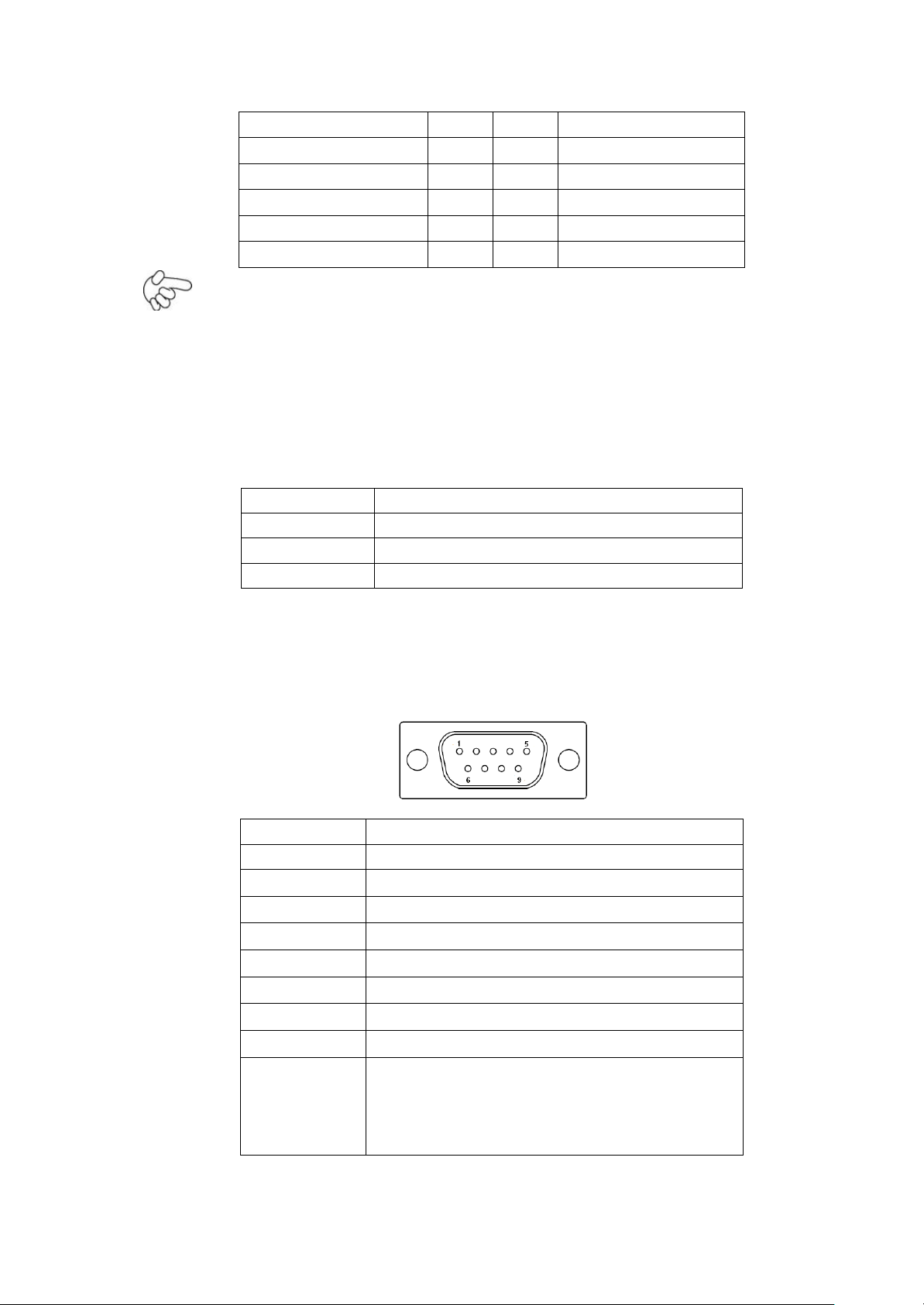
Signal Name
Pin#
Pin#
Signal Name
5V_USB23
1 2 5V_USB23
USB3_N
3 4 USB2_N
USB3_P
5 6 USB2_P
Ground
7 8 Ground
NC
9
10
Ground
JP3 Pin#
Function
Close 1-2
RI (Ring Indicator) (default)
Close 3-4
COM5 Pin9=+5V (option)
Close 5-6
COM5 Pin9=+12V (option)
Pin#
Signal Name
1
DCD# (Data Carrier Detect)
2
RXD (Received Data)
3
TXD (Transmit Data)
4
DTR (Data Terminal Ready)
5
Ground
6
DSR (Data Set Ready)
7
RTS (Request To Send)
8
CTS (Clear To Send)
9
JP5 Setting:
Pin1-2 : RI (Ring Indicator) (default)
Pin3-4 : 5V Standby power (option)
Pin5-6:12V Standby power (option)
Note:
Before connection, make sure that pinout of the USB Cable is in accordance with that of the said tables.
Any inconformity may cause system down and even hardware damages.
JP5:
(2.0mm Pitch 2x3 Pin Header), COM5 setting jumper, pin 1~6 are used to select signal out of pin 9 of
COM5 port.
COM5:
(Type DB9), serial port, standard DB9 serial port is provided to make a direct connection to serial
devices. COM5 port is controlled by pins No.1~6 of JP5,select output Signal RI or 5V or 12v, for details,
please refer to description of JP3.
46

JP6
JP3 Pin#
Function
Close 1-2
RI (Ring Indicator) (default)
Close 3-4
COM6 Pin9=+5V (option)
Close 5-6
COM6 Pin9=+12V (option)
Pin#
Signal Name
1
DCD# (Data Carrier Detect)
2
RXD (Received Data)
3
TXD (Transmit Data)
4
DTR (Data Terminal Ready)
5
Ground
6
DSR (Data Set Ready)
7
RTS (Request To Send)
8
CTS (Clear To Send)
9
JP6 Setting:
Pin1-2 : RI (Ring Indicator) (default)
Pin3-4 : 5V Standby power (option)
Pin5-6:12V Standby power (option)
S1
Model
TB-528C1U2P1
PS_ON2
Y
es
SBC-7106 R110
R12/ NC
Cable
Y
es
SBC-7106 R120
R12/ 0ohm
NC
(2.0mm Pitch 2x3 Pin Header), COM6 setting jumper, pin 1~6 are used to select signal out of pin 9
of COM6 port.
COM6:
(Type DB9), serial port, standard DB9 serial port is provided to make a direct connection to serial
devices. COM6 port is controlled by pins No.1~6 of JP6, select output Signal RI or 5V or 12v, For
details, please refer to description of JP6.
S1
PWR BT: POWER on/off Button, They are used to connect power switch button. The two pins are
disconnected under normal condition. You may short them temporarily to realize system startup &
shutdown or awaken the system from sleep state.
PWR LED: POWER LED status.
47
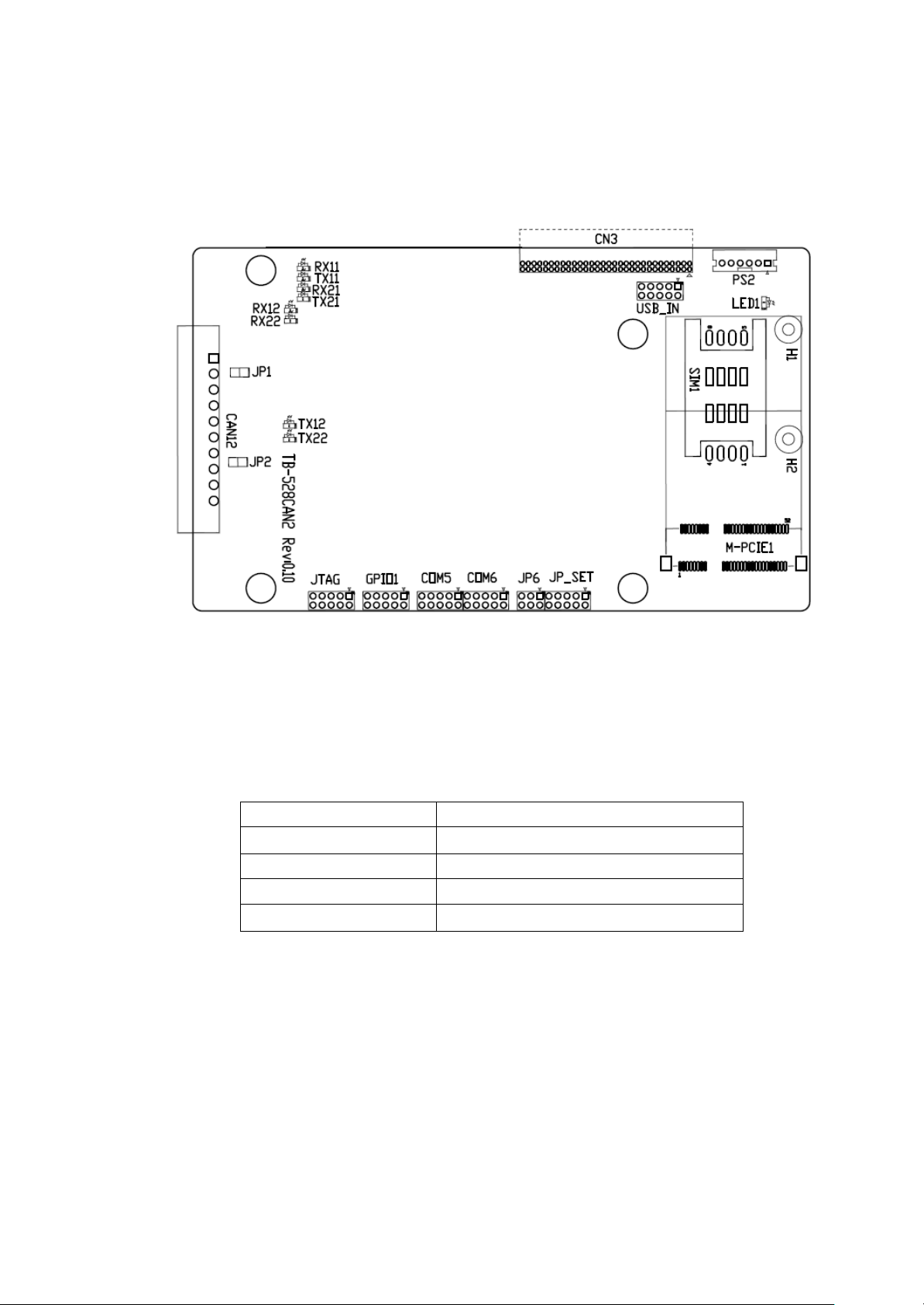
37. TB-528CAN2 R0.10(option):
Signal Name
Function support
PCIe 1X Yes
USB2.0 (USB2) Yes
SMBus Yes
SIM Y
es
SBC-7106 Riser Card,TB-528CAN2 CN3 connect to SBC-7106 CN3 pin Header.
It provides two CAN-bus Interface.
TB-528CAN2 Top:
CN3:
(1.27mm Pitch 2X30 Pin Header), connect to SBC-7106 CN3 pin Header.
M-PCIE1:
(Socket 52Pin), mini PCIe socket, it is located at the top, it supports mini PCIe devices with Smbus,
USB2.0, SIM and PCIe signal. MPCIe card size is 30x30mm or 30x50.95mm.
H1/H2:
MPCIE1 SCREW HOLES, H2 for mini PCIE card (30mmx30mm) assemble. H1 for mini PCIE card
(30mmx50.95mm) assemble.
LED1:
Mini PCIe devices LED Status.
SIM1(option):
(SIM Socket 6 Pin), Support SIM Card devices.
48

PS2:
Pin#
Signal Name
1
KBDA
TA
2
MSDA
TA
3
Ground
4
+5V
5
KBCLK
6
MSCLK
Signal Name
Pin#
Pin#
Signal Name
5V_USB23
1 2 5V_USB23
NC (USB3_N)
3 4 NC (USB2_N)
NC (USB3_P)
5 6 NC (USB2_P)
Ground
7 8 Ground
NC
9
10
Ground
Signal Name
Pin#
Pin#
Signal Name
3P3V_S5_USB
1 2 3P3V_S5
3P3V_S5_USB
3 4 3P3V_S5
3P3V_S5_USB
5 6 3P3V_S5
PSON_ATX
7 8 Ground
PSON_ATX
9
10
Ground
JP3 Pin#
Function
Close 1-2
RI (Ring Indicator) (default)
Close 3-4
COM6 Pin9=+5V (option)
Close 5-6
COM6 Pin9=+12V (option)
(2.0mm Pitch 1X6 Pin Wafer), PS/2 keyboard and mouse port, the port can be connected to PS/2
keyboard or mouse via a dedicated cable for direct used.
USB_IN(option):
(2.0mm Pitch 2x5 Pin Header) ,Front USB connector, it provides two USB port via a dedicated USB
cable, speed up to 480Mb/s.
Note:
Before connection, make sure that pinout of the USB Cable is in accordance with that of the said tables.
Any inconformity may cause system down and even hardware damages.
JP_SET(option):
(2.0mm Pitch 2x5 Pin Header).
JP6:
(2.0mm Pitch 2x3 Pin Header), COM6 setting jumper, pin 1~6 are used to select signal out of pin 9
of COM6 port.
49
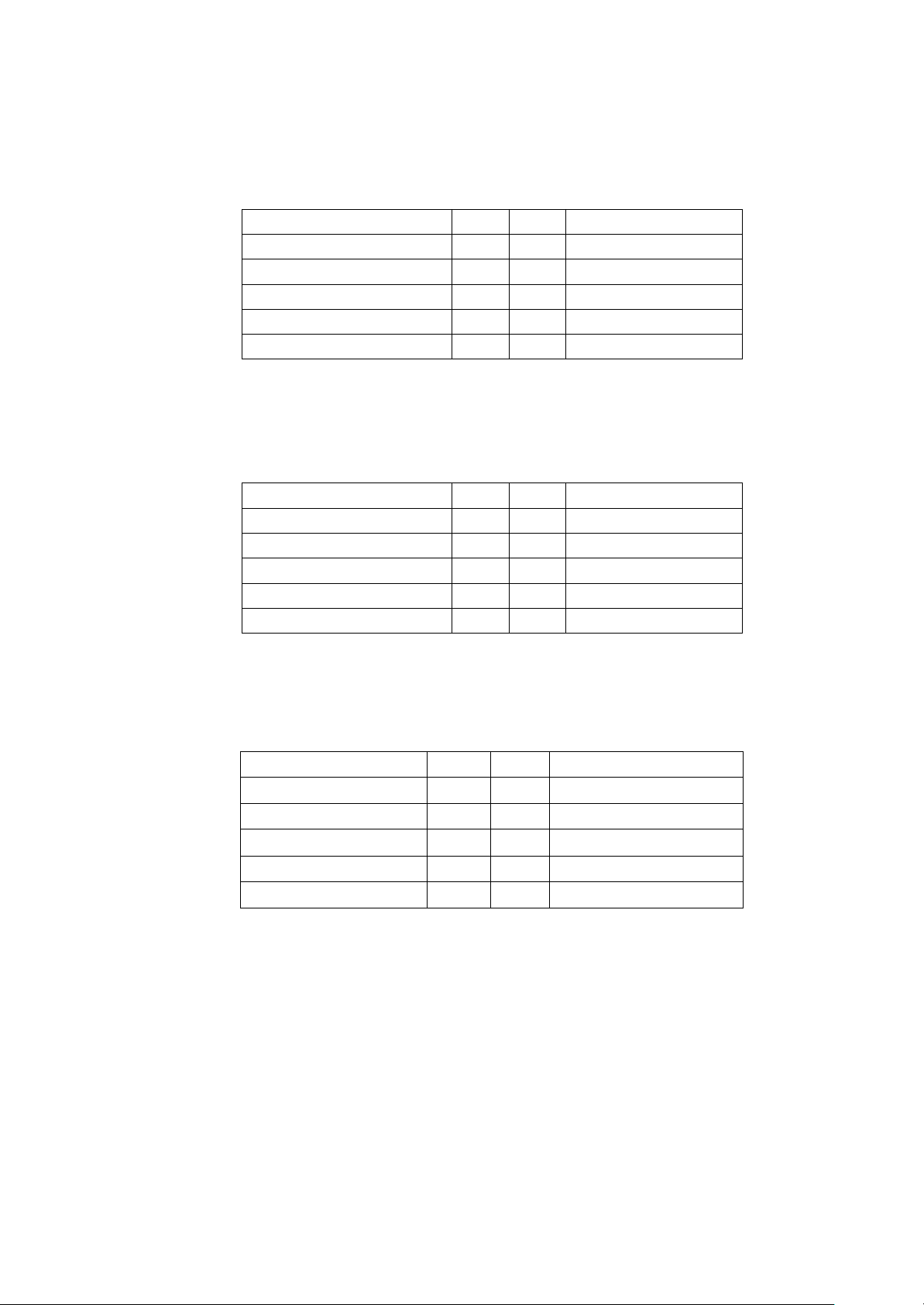
COM6:
Signal Name
Pin#
Pin#
Signal Name
DCD
1
2
RXD
TXD
3
4
DTR
Ground
5
6
DSR RTS
7
8
CTS
JP6 Setting:RI/5V/12V
9
10
NC
Signal Name
Pin#
Pin#
Signal Name
DCD
1
2
RXD
TXD
3
4
DTR
Ground
5
6
DSR
R
TS
7
8
CTS
RI
9
10
NC
Signal Name
Pin#
Pin#
Signal Name
Ground
1
2
NC
NC
3 4 SMB_DATA_R
SMB_CLK_R
5 6 ICH_GPIO13_IN1
ICH_GPIO24_IN2
7 8 ICH_GPIO26_IN3
ICH_GPIO27_IN4
9
10
+5V
(2.0mm Pitch 2X5 Pin Header), COM6 Port, up to one standard RS232 port are provided. They can
be used directly via COM cable connection.
COM5:
(2.0mm Pitch 2X5 Pin Header), COM5 Port, up to one standard RS232 port are provided. They can
be used directly via COM cable connection.
GPIO1:
(2.0mm Pitch 2x5 Pin Header), General-purpose input/output port, it provides a group of
self-programming interfaces to customers for flexible use.
JTAG:
(2.0mm Pitch 2x5 Pin Header), Reserve.
JP1:
(2.0mm Pitch 1x2 Pin Header), Reserve.
JP2:
(2.0mm Pitch 1x2 Pin Header), Reserve.
CAN12:
(3.5mm Pitch 1x10 Pin connector), it provides two CAN-bus Interface.
50

Pin#
Channel
Signal Name
Function
1
CAN2
CANL2
CAN bus Signal L
2
R2-
Terminal resistor R-(internally connected to CANL2)
3
FG
Shield cable (FG)
4
R2+
Terminal resistor R+( internally connected to CANH2)
5
CANH2
CAN bus Signal H
6
CAN1
CANL1
CAN bus Signal L
7
R1-
Terminal resistor R-(internally connected to CANL1)
8
FG
Shield cable (FG)
9
R1+
Terminal resistor R+( internally connected to CANH1)
10
CANH1
CAN bus Signal H
【See TB-528AN2 Manual】
51
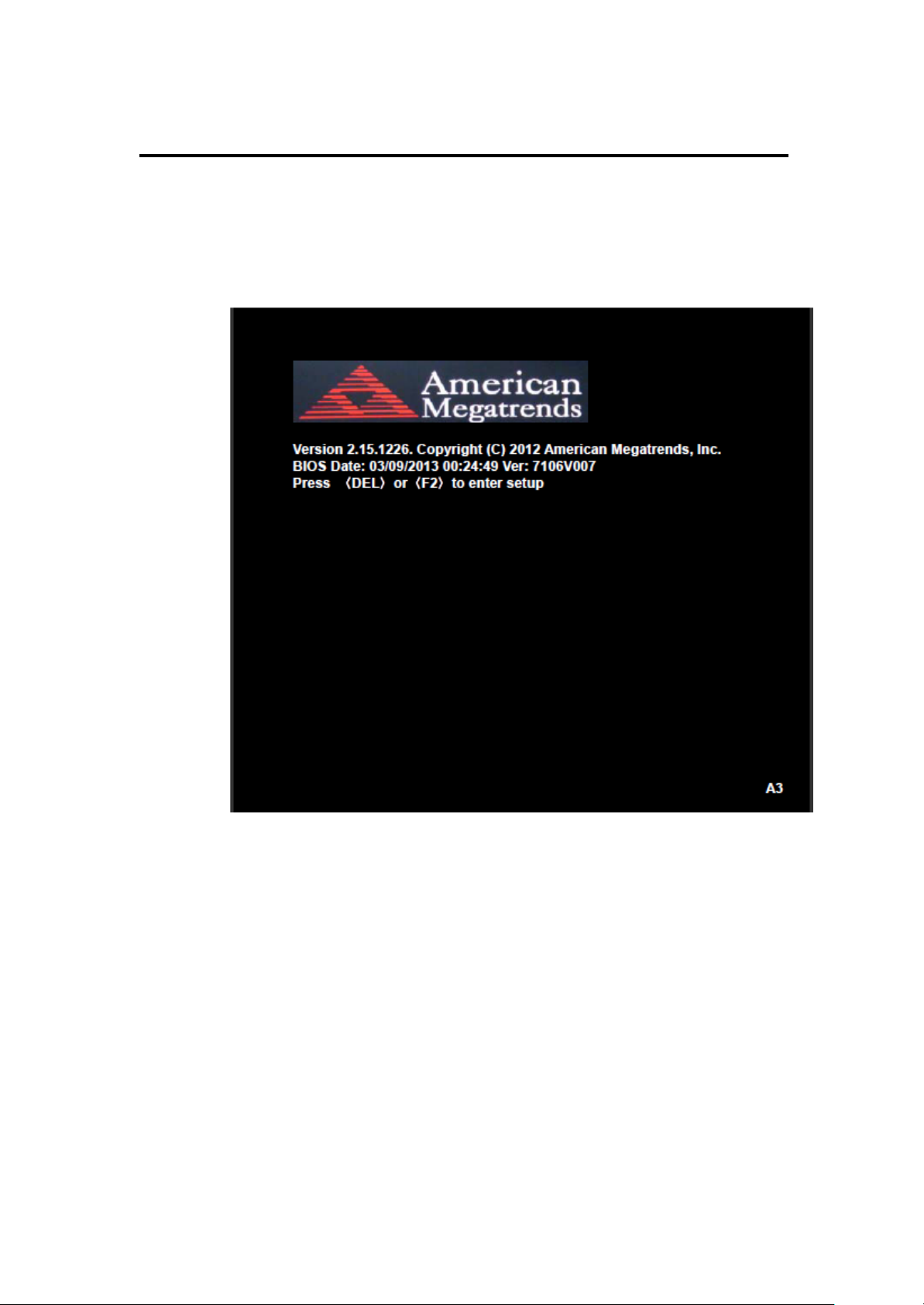
Chapter 3 BIOS Setup
3.1 Operations after POST Screen
After CMOS discharge or BIOS flashing operation, Press [Delete] key to enter CMOS Setup.
After optimizing and exiting CMOS Setup, the POST screen displayed for the first time is as
follows and includes basic information on BIOS, CPU, memory, and storage devices.
3.2 BIOS Setup Utility
Press [Delete] key to enter BIOS Setup utility during POST, and then a main menu
containing system summary information will appear.
52
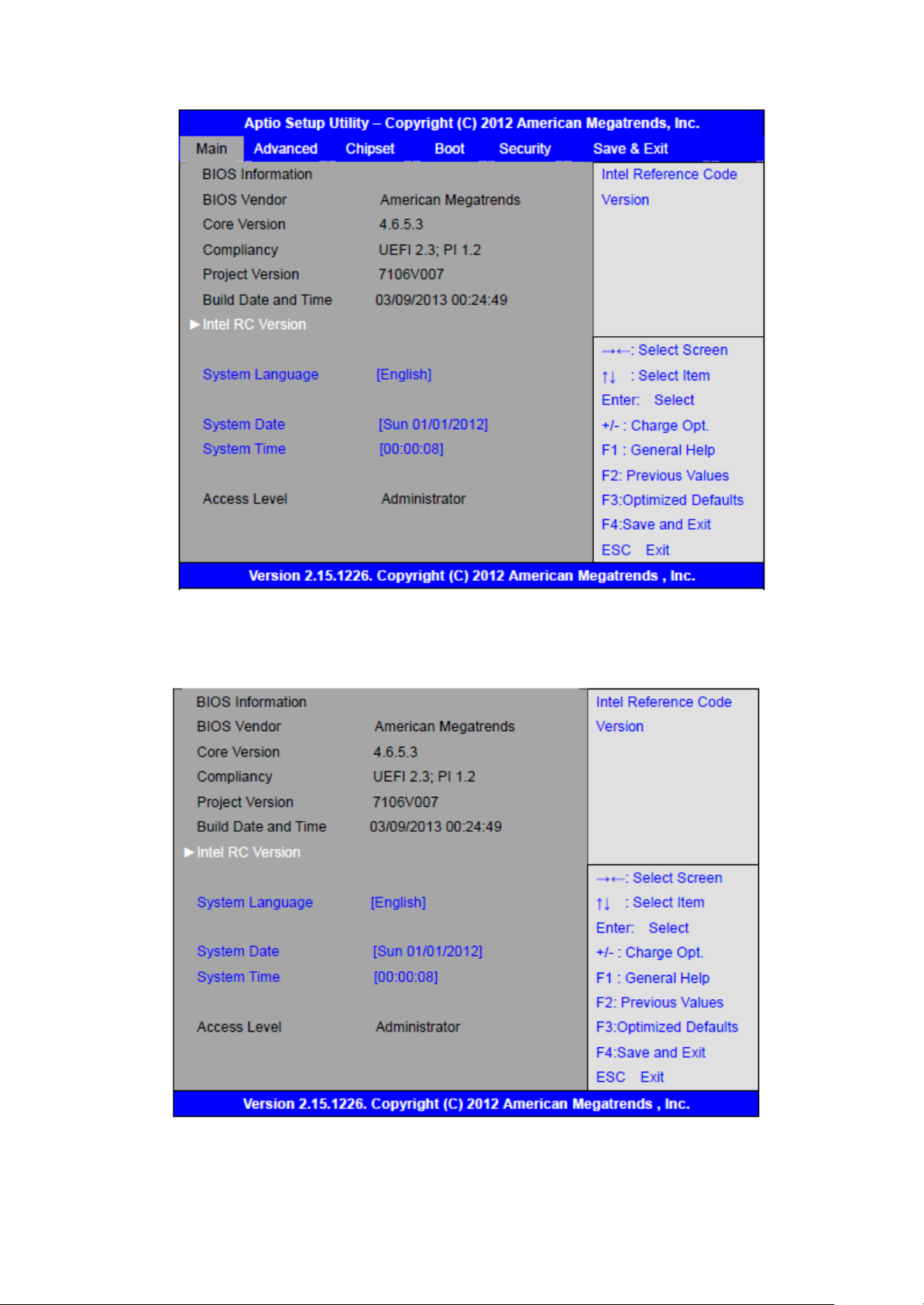
3.3 Main Settings
53

System Time:
Set the system time, the time format is:
System Date
Set the system date, the date format is:
Day: Note that the ‘Day’ automatically changes when you set the date.
Month: 01 to 12
Date: 01 to 31
Year: 1998 to 2099
3.4 Advanced Settings
Hour: 0 to 23
Minute: 0 to 59
Second: 0 to 59
3.4.1 PCI Subsystem Settings
PCI Bus Driver Versio V2.05.02
PCI Common Settings:
PCI Latency Timer:
[32 PCI Bus Clocks]
[64 PCI Bus Clocks]
54

VGA Palette Snoop:
PERR# Generation:
SERR# Generation: [Disabled]
3.4.2 ACPI Settings
Enable ACPI Auto Conf:
[96 PCI Bus Clocks]
[128 PCI Bus Clocks]
[160 PCI Bus Clocks]
[192 PCI Bus Clocks]
[224 PCI Bus Clocks]
[248 PCI Bus Clocks]
[Disabled]
[Enabled]
[Disabled]
[Enabled]
[Enabled]
[Disabled]
[Enabled]
Enable Hibernation:
[Enabled]
[Disabled]
ACPI Sleep State:
[Both S1 and S3 available for OS to choose from ]
[Suspend Disabled]
[S1 only (CPU Stop Clock)]
[S3 only (Suspend to RAM)]
Lock Legacy Resources:
[Disabled]
[Enabled]
S3 Video Repost:
[Disabled]
[Enabled]
55

3.4.3 CPU Configuration
Processor Type
Intel(R) Atom(TM) CPU N2600
EMT64
Not Supported
Processor Speed
1600MHz
System Bus Speed
400MHz
Ratio Status
16
Actual Ratio
16
System Bus Speed
400MHz
Processor Stepping
30661
Microcode Revision
269
L1 Cache RAM
2x56 k
L2 Cache RAM
2x512 k
Processor Core
Dual
Hyper-Threading
Supported
Hyper-Threading:
[Enabled]
[Disabled]
Execute Disable Bit:
[Enabled]
[Disabled]
Limit CPUID Maximum:
[Disabled]
[Enabled]
3.4.4 Thermal Configuration
CPU Thermal Configuration
DTS SMM
[Disabled]
[Enabled]
Platform Thermal Configuration
Critical Trip Point [POR]
Active Trip Point Lo [55 C]
Active Trip Point Hi [71C]
Passive Trip Point [95]
Passive TC1 Value 1
Passive TC2 Value 5
56
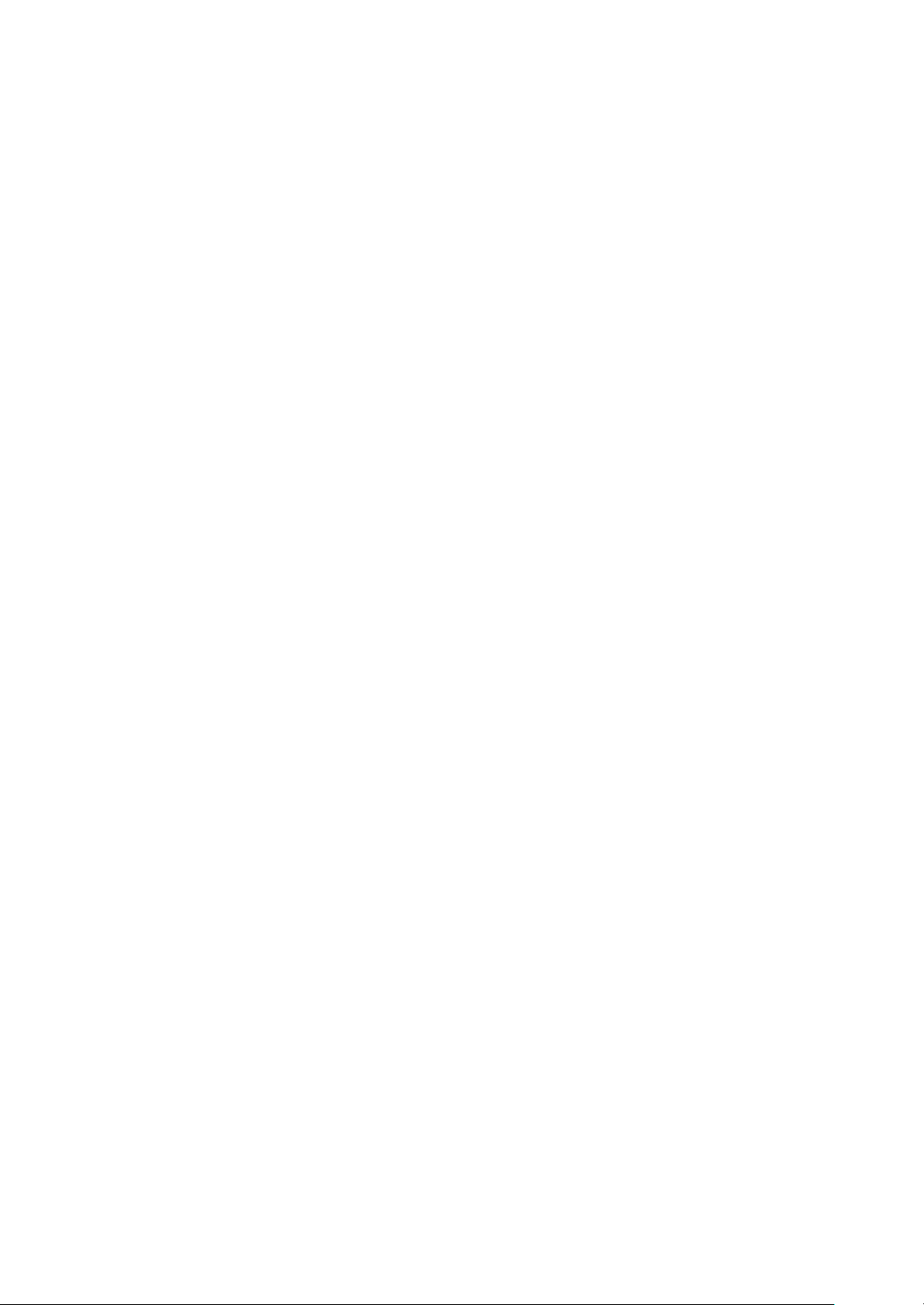
3.4.5
IDE Configuration
SATA Port0
Not Present
SATA Port1
Not Present
Passive TSP Value 10
SATA Controller(S):
Configure SATA as:
Misc Configuration for hard disk
3.4.6 USB Configuration
USB Configuration
USB Devices:
1 Drive ,1 keyboard
Legacy USB Support:
EHCI Hand-off:
USB hardware delays a
USB transfer time-out:
Device reset time-out:
Device power-up delay
[Enabled]
[Disabled]
[IDE]
[AHCI]
[Enabled]
[Disabled]
[Disabled]
[Enabled]
[20 sec]
[10 sec]
[5 sec]
[1 sec]
[20 sec]
[10 sec]
[30 sec]
[40 sec]
[Auto]
[Manual]
57

3.4.7 W83627UHG Super IO Configuration
System Temperature1
: +38
System Speed
: N/A
VCORE
: +0.968V
+12V
: +12.302V
+3.3V
: +3.320V
+1.5V
: +1.528V
AVCC
: +5.203V
VCC5V
: +5.216V
VSB5
: +5.203V
VBAT
: +3.334V
W83627UHG Super IO ch W83627UHG
Serial Port 1 Configuration
UART Mode Selection:
[RS-232]
[RS-485]
[RS-422]
Serial Port 2 Configuration
Serial Port 3 Configuration
UART Mode Selection:
[RS-485]
[RS
-422]
Serial Port 4 Configuration
Serial Port 5 Configuration
Serial Port 6 Configuration
3.4.8 W83627UHG HW Monitor
PC Health Status
3.4.9 Serial Port Console Redirection
COM0
Console Redirection
Console Redirection Settings
Serial Port for Out-of-Band Management/
Windows Emergency Management Services (EMS)
[Enabled]
[Disabled]
58

Console Redirection
[Disabled]
[Enabled]
Console Redirection Settings
3.4.10 PPM Configuration
PPM Configuration
EIST:
[Enabled]
[Disabled]
CPU C State Report
[Enabled]
[Disabled]
Enhanced C State
[Enabled]
[Disabled]
CPU Hard C4E
[Enabled]
[Disabled]
CPU C6 State
[Enabled]
[Disabled]
C4 Exit Timing
[Fast]
[Default]
[Slow]
C-state POPDOWN
[Enabled]
[Disabled]
C-state POPUP
[Enabled]
[Disabled]
59

3.5 Chipset Settings
3.5.1 Host Bridge
►Memory Frequency and Timing
►Intel IGD Configuration
******* Memory Information *******
Memory Frequency
Total Memory 2048 MB
DIMM#0 Not Present
DIMM#1 2048 MB
Memory Frequency and Timing
MRC Fast Boot
800 MHz(DDR3)
[Enabled]
60

Max TOLUD
[Disabled]
[Dynamic]
[1GB]
[1.25GB]
[1.5GB]
[1.75GB]
[2GB]
[2.25GB]
[2.5GB]
[2.75GB]
[3GB]
Intel IGD Configuration
IGFX – Boot Type
[3.25GB]
[VBIOS Default]
[VGA]
[LVDS]
[HDMI]
[VGA + LVDS]
[VGA + HDMI]
LCD Panel Type
[LVDS + HDMI]
[VBIOS Default]
[640x480,18bit]
[800x480,18bit]
[800x600,18bit]
[1024x600,18bit ]
[1024x768,18bit ]
[1280x768,18bit ]
[1280x800,18bit ]
[1280x1024,18bit]
[1366x768,18bit]
[1024x768,24bit]
[1280x768,24bit]
[1280x800,24bit]
[1280x1024,24bit]
[1366x768,24bit]
Panel Scaling
[Auto]
[Force Scaling]
[off]
61
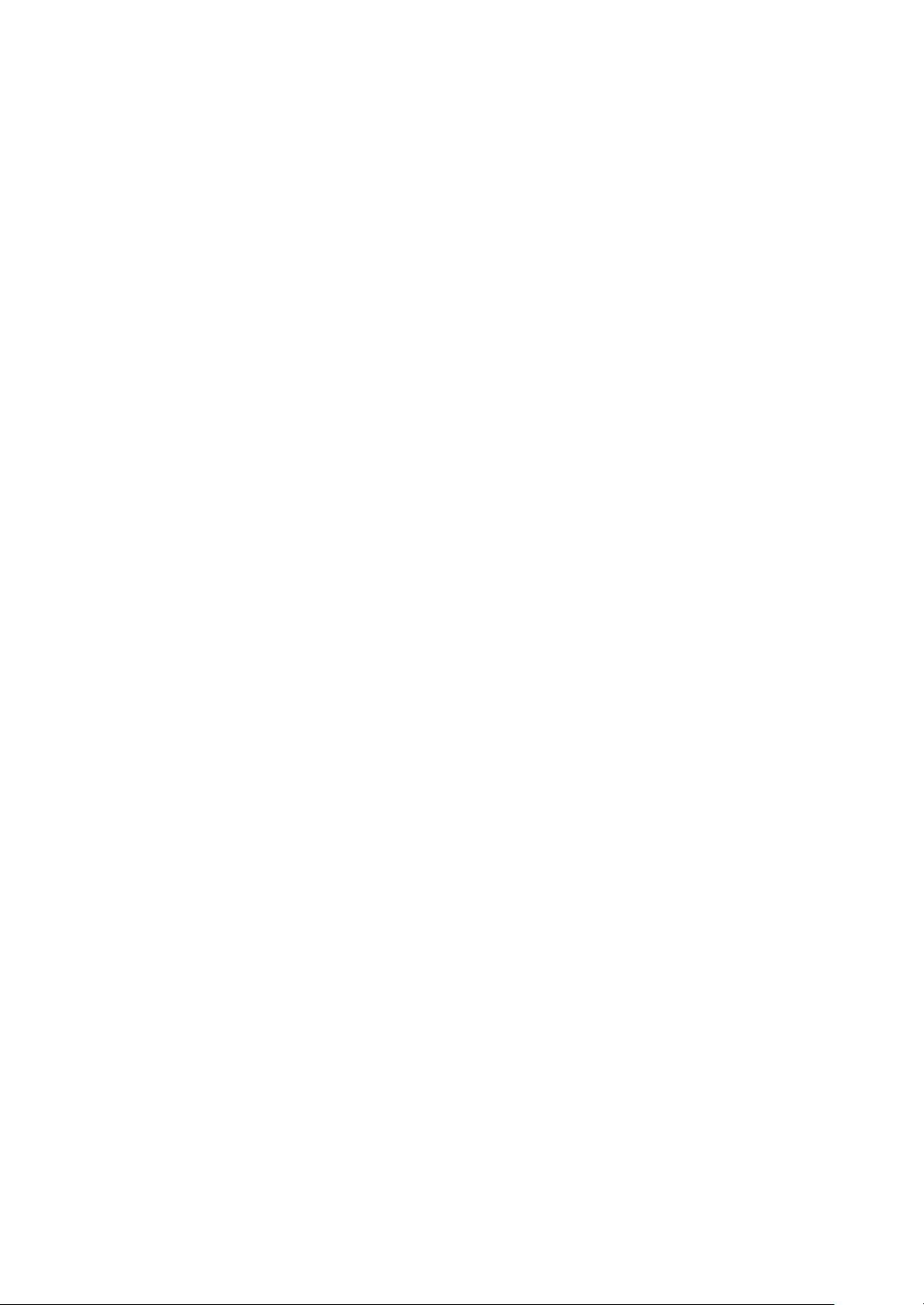
Active LFP
IGD Clock Source
Fixed Graphics Memory
ALS Support
Back light Control
Back light Logic
Back light Control Lev
[Maintain Aspect Ratio]
[LVDS]
[No LVDS]
[EDP]
[External Clock]
[Internal Clock]
[128MB]
[256MB]
[Disabled]
[Enabled]
[DC]
[PWM]
[Positive]
[Negative]
[Auto]
[Disabled]
[Level 8]
[Level 1]
[Level 2]
[Level 3]
[Level 4]
[Level 5]
[Level 6]
[Level 7]
[Level 8]
[Level 9]
[Level 10]
[Level 11]
[Level 12]
[Level 13]
[Level 14]
[Level 15]
62

3.5.1 South Bridge
TPT Devices
PCI Express Root Port 0
PCI Express Root Port 1
PCI Express Root Port 2
PCI Express Root Port 3
DMI Link ASPM Control
PCI-Exp. High Priorit
High Precision Event Timer Configuration
High Precision Timer
SLP_S4 Assertion Widt
3.6 Boot Settings
[Enable]
[Disabled]
[Disabled]
[Enabled]
[Enabled]
[Disabled]
[1-2 Seconds]
[2-3 Seconds]
[3-4 Seconds]
[4-5 Seconds]
63
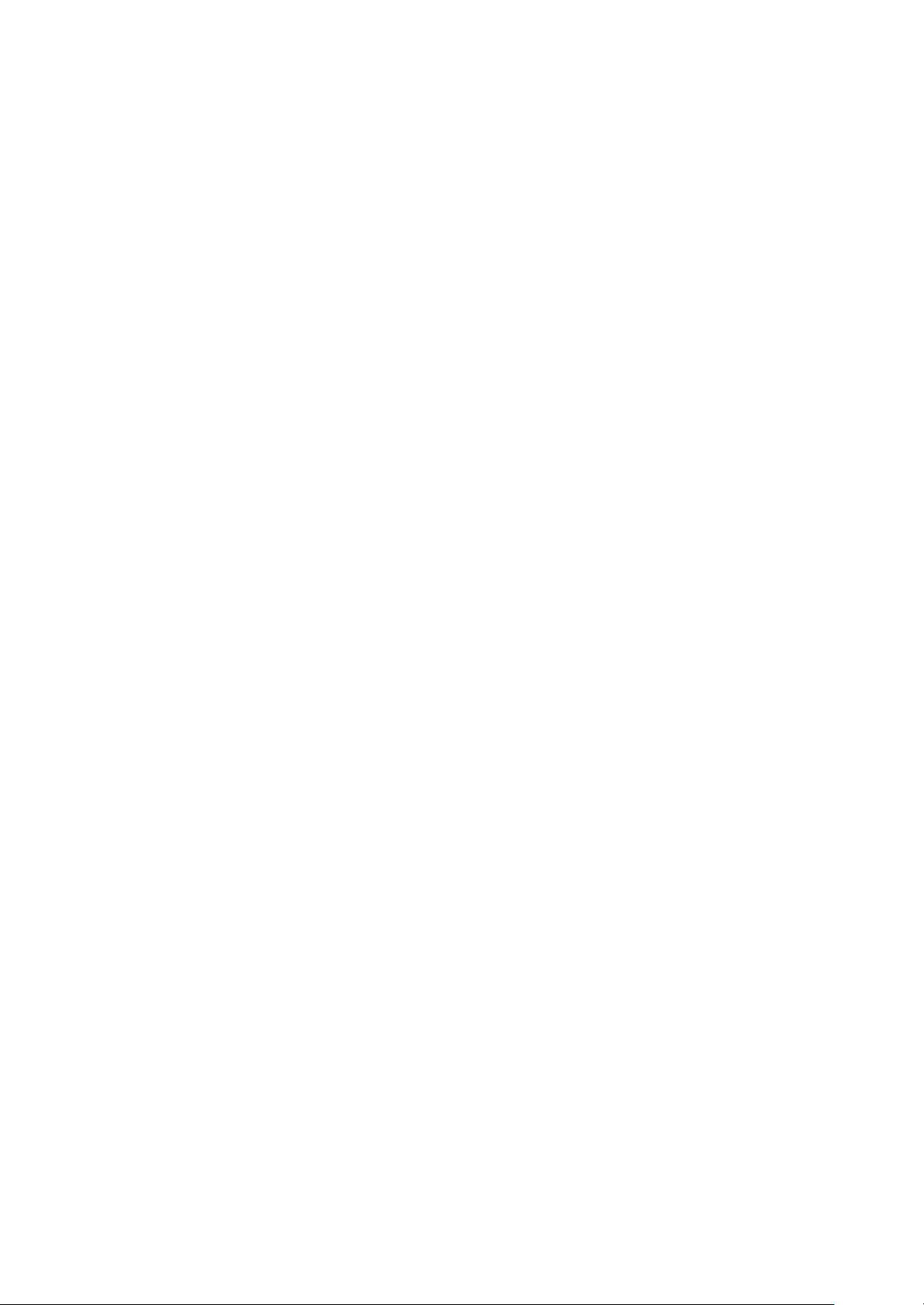
Setup Prompt Timeout [1]
Bootup Numlock State
[On]
[off]
Quiet Boot
[Disabled]
[Enabled]
Fast Boot
[Enabled]
[Disabled]
Skip VGA
[Enabled]
[Disabled]
Skip USB
[Disabled]
[Enabled]
Skip PS2
[Disabled]
[Enabled]
CSM16 Module Version 07.69
Gatea20 Active
[Upon Request]
[Always]
Option ROM Messages
[Force BIOS]
[Keep Current]
Interrupt 19 Capture
[Immediate]
[Postponed]
Boot Option #1
Boot Option #2
…..
Sets the system boot order
Hard Drive BBS Priorities [SATA PM:***…]
Boot Option #1
SATA PM:***…
******
Disabled
CSM Parameters
Launch CSM
[Always]
[Never]
Boot option filter
[UEFI and Legacy]
[Legacy only]
[UEFI only]
Launch PXE OpROM poli
[Do not Launch]
[UEFI only]
[Legacy only]
Launch Storage OpROM
[Legacy only]
[Do not Launch]
[UEFI only]
64
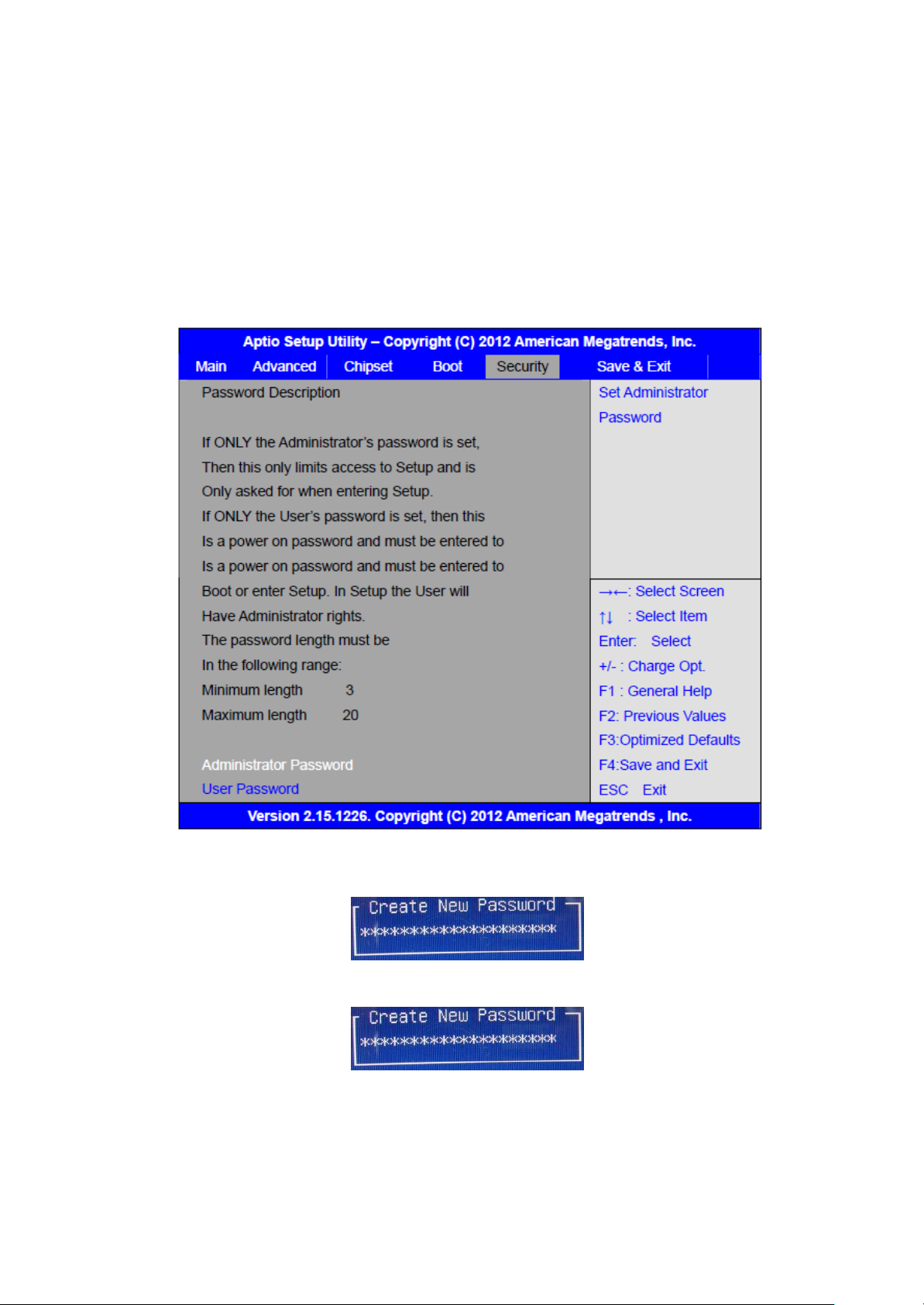
Launch Video OpROM po
Other PCI device ROM
3.7 Security Settings
3.7.1 Administrator Password
[Do not Launch]
[UEFI only]
[Legacy only]
[UEFI OpROM]
[Legacy OpROM]
3.7.2 User Password
65
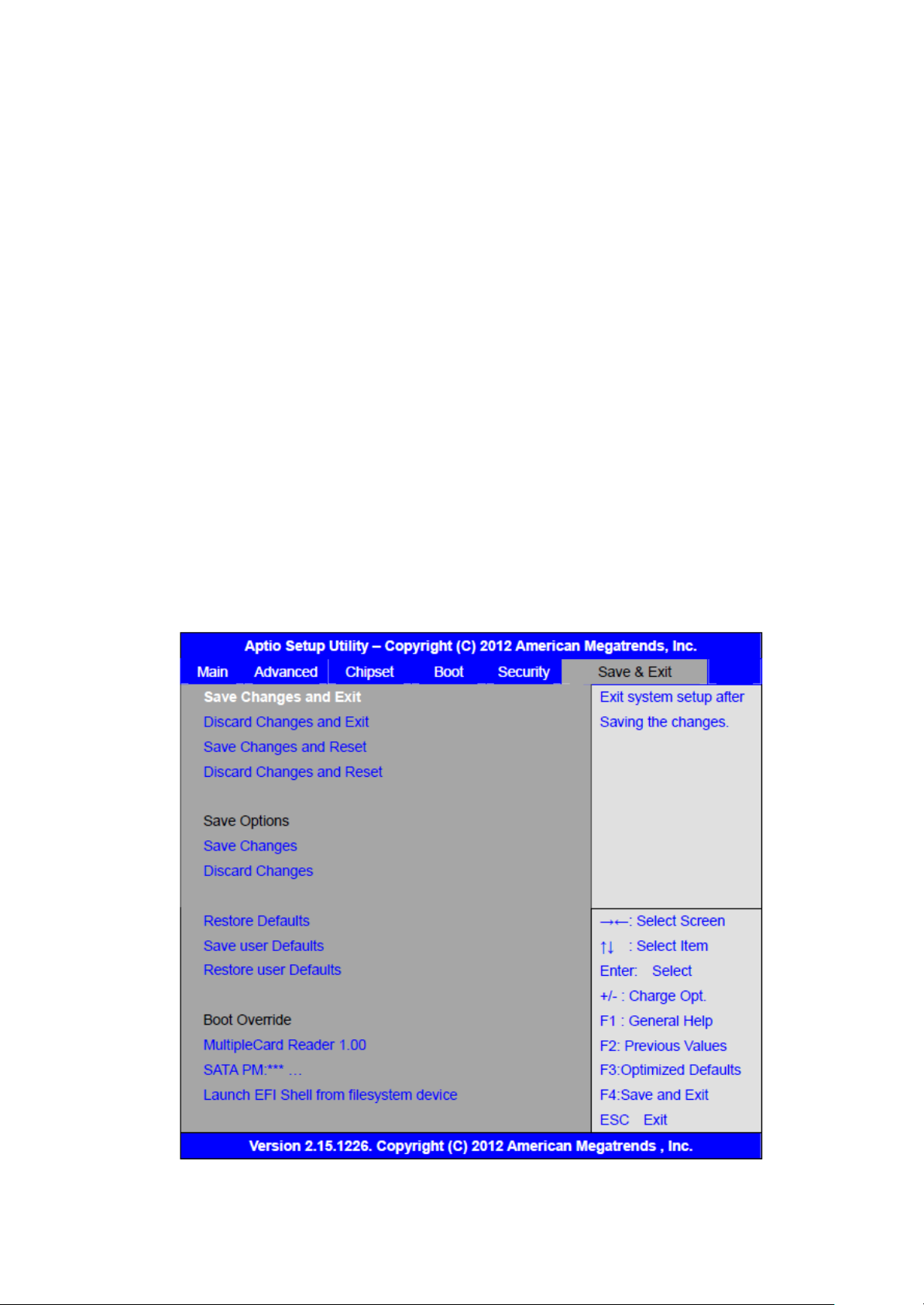
Type the password with up to 20 characters and then press <Enter> key. This will clear
all previously typed CMOS passwords. You will be requested to confirm the password.
Type the password again and press <Enter> key. You may press <Esc> key to abandon
password entry operation.
To clear the password, just press <Enter> key when password input window pops up.
A confirmation message will be shown on the screen as to whether the password will
be disabled. You will have direct access to BIOS setup without typing any password
after system reboot once the password is disabled.
Once the password feature is used, you will be requested to type the password each
time you enter BIOS setup. This will prevent unauthorized persons from changing
your system configurations.
Also, the feature is capable of requesting users to enter the password prior to system
boot to control unauthorized access to your computer. Users may enable the feature
in Security Option of Advanced BIOS Features. If Security Option is set to System, you
will be requested to enter the password before system boot and when entering BIOS
setup; if Security Option is set to Setup, you will be requested for password for
entering BIOS setup.
3.8 Save & Exit Settings
66
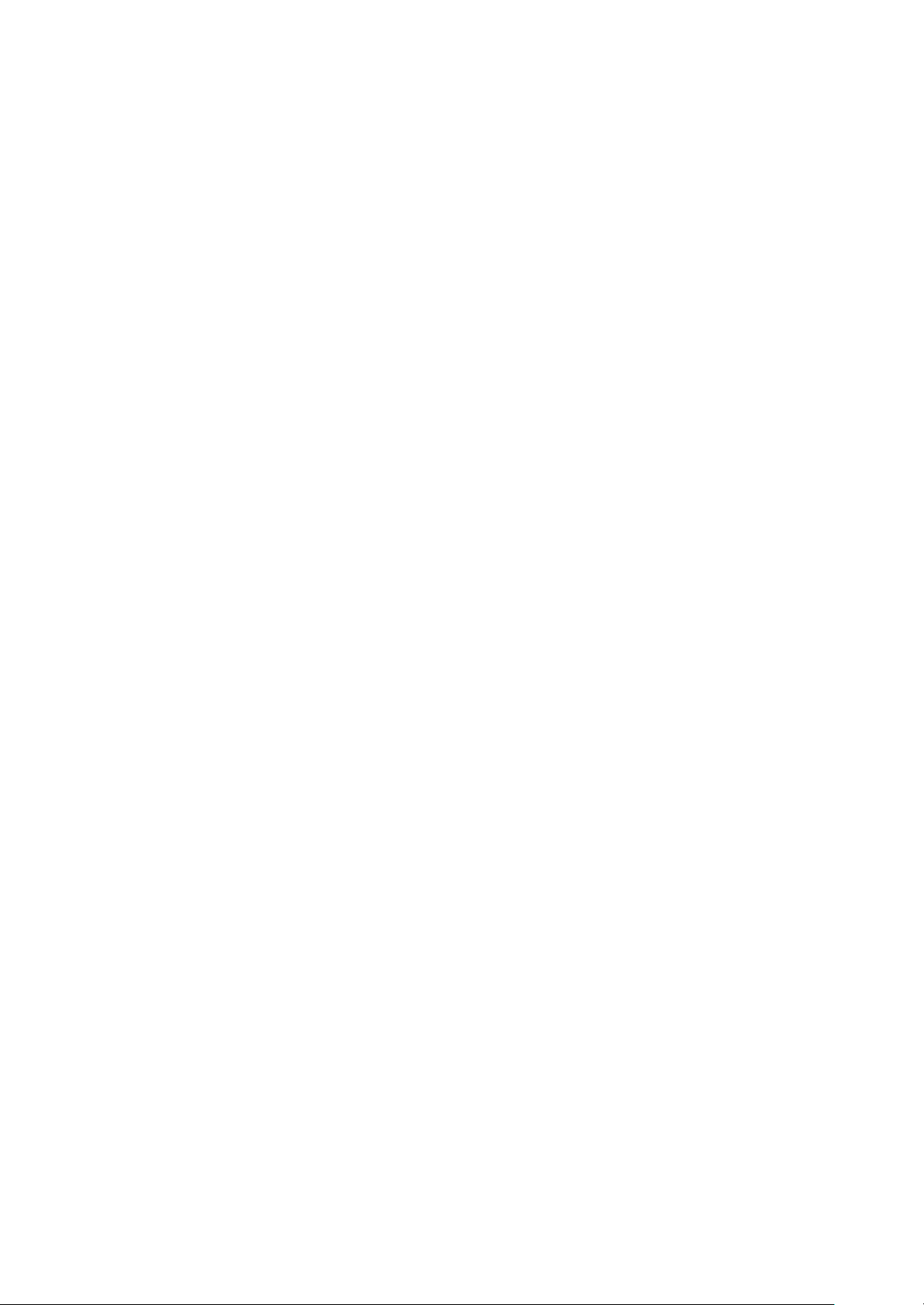
Save Changes and Exit
Save & Exit Setup save Configuration and exit?
[Yes]
[No]
Discard Changes and Ext
Exit Without Saving Quit without saving?
[Yes]
[No]
Save Changes and Reset
Save & reset Save Configuration and reset?
[Yes]
[No]
Discard Changes and Reset
Reset Without Saving Reset without saving?
[Yes]
[No]
Save Changes
Save Setup Values Save configuration?
[Yes]
[No]
Discard Changes
Load Previous Values Load Previous Values?
[Yes]
[No]
Restore Defaults
Load Optimized Defaults Load optimized Defaults?
[Yes]
[No]
Save user Defaults
Save Values as User Defaults Save configuration?
[Yes]
[No]
Restore user Defaults
Restore User Defaults Restore User Defaults?
[Yes]
[No]
Launch EFI Shell from filesystem device
WARNING Not Found
[ok]
67
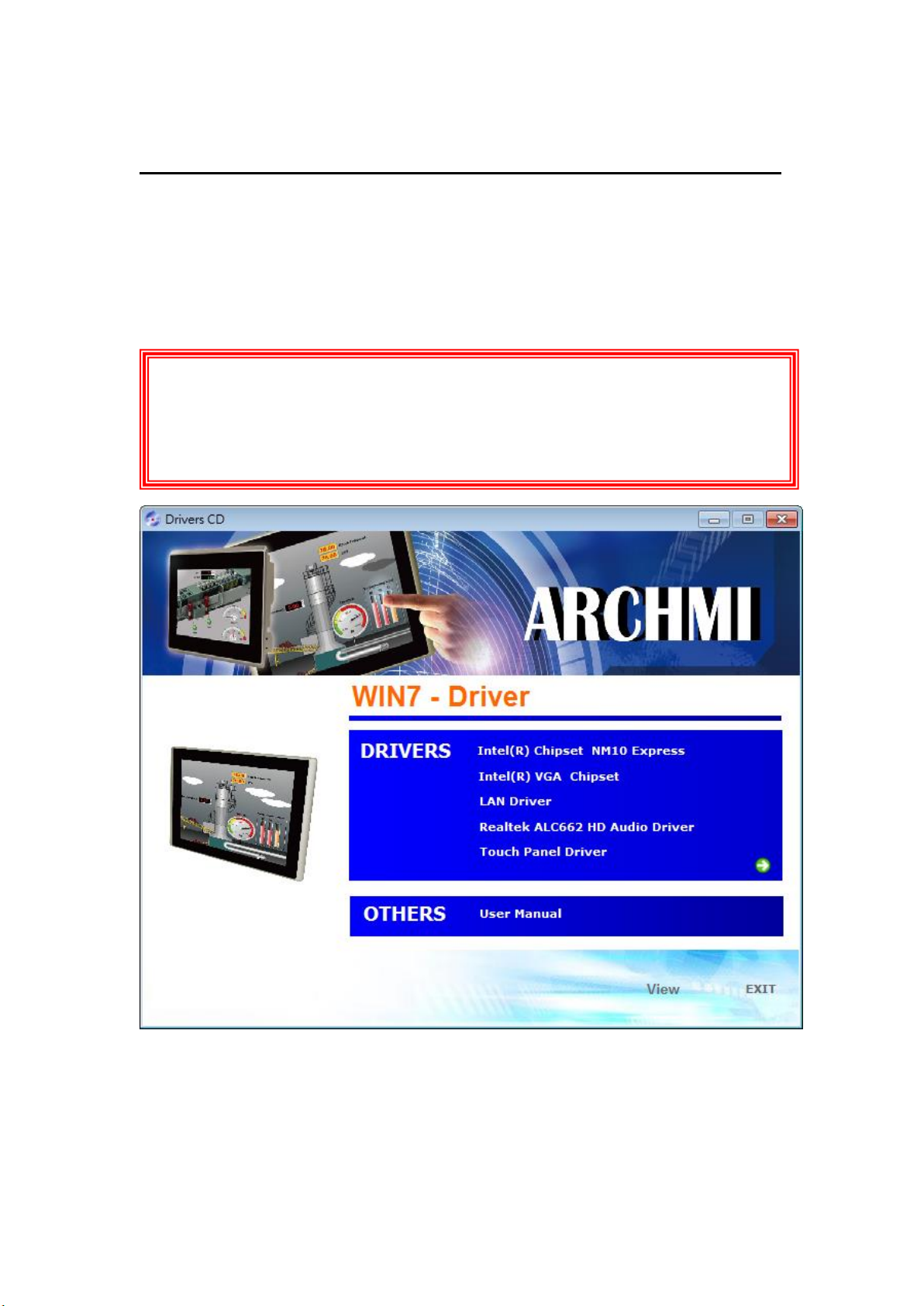
68
Chapter 4 Installation of Drivers
Important Note:
After installing your Windows operating system, you must install first the Intel
Chipset Software Installation Utility before proceeding with the installation of
This chapter describes the installation procedures for software and drivers under the
windows 7. The software and drivers are included with the motherboard. The
contents include Intel chipset driver, VGA driver, LAN drivers, Audio driver
Installation instructions are given below.
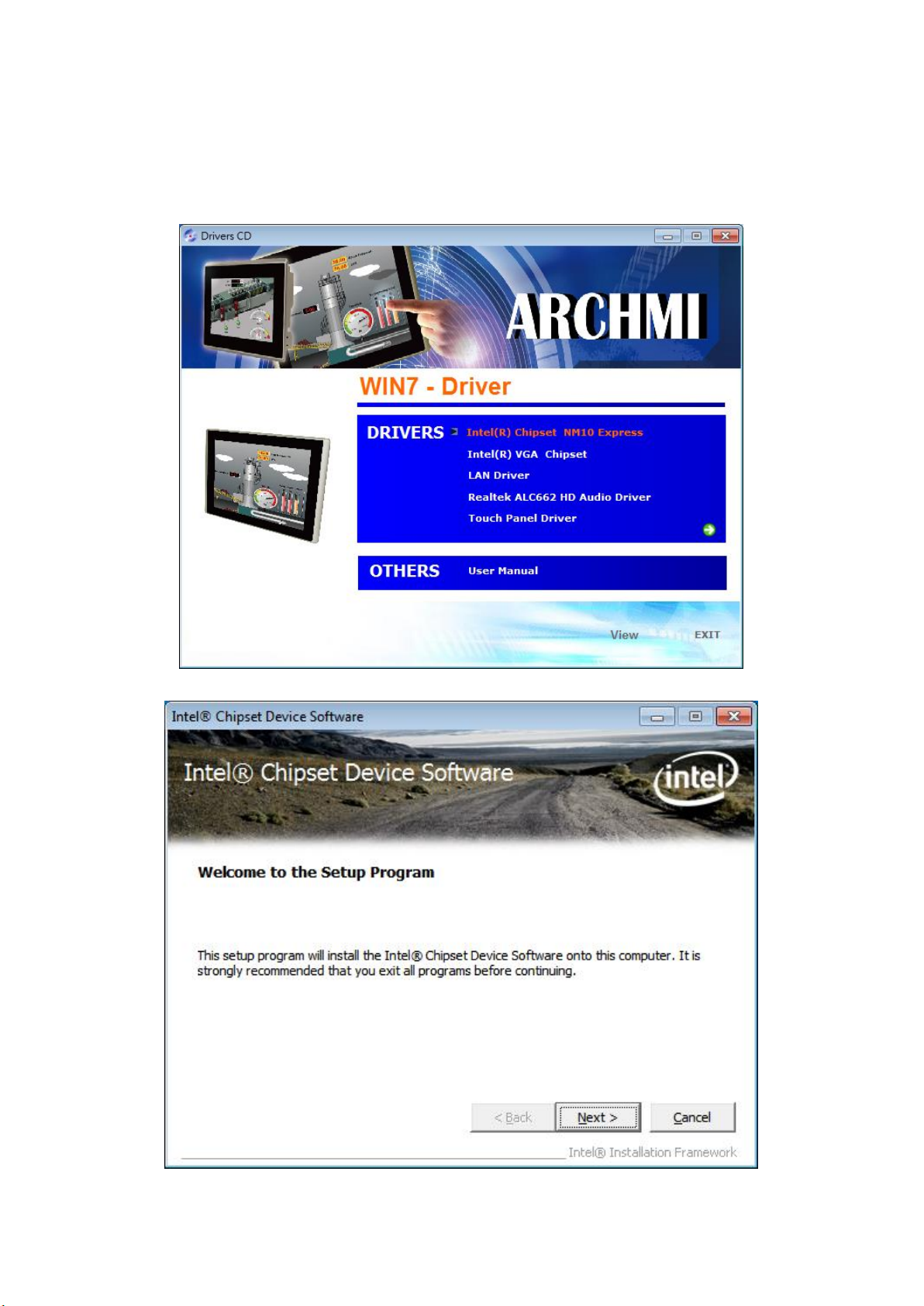
69
4.1 Intel Chipset Driver
To install the Intel chipset driver, please follow the steps below.
Step 1. Select Intel (R) Chipset NM10 Express from the list
Step 2. Click Next to setup program.
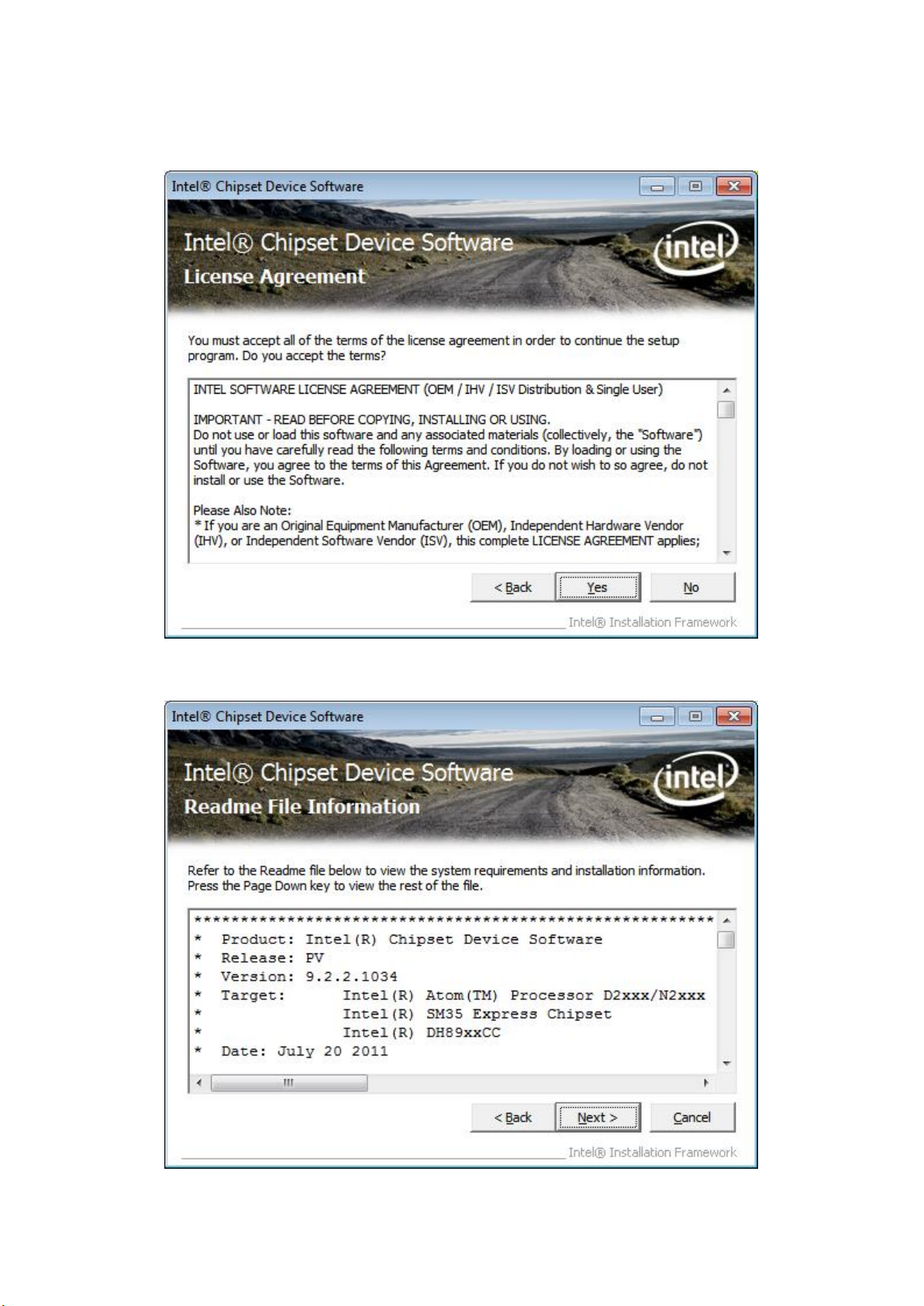
70
Step 3. Read the license agreement. Click Yes to accept all of the terms of the
license agreement.
Step 4. Click Next to continue.

71
Step 5. Click Next.
Step 6. Select Yes, I want to restart this computer now. Click Finish, then remove
any installation media from the drives.

72
4.2 Intel Graphics Media Accelerator Driver
To install the VGA drivers, follow the steps below to proceed with the installation.
Step 1.Select Intel(R) VGA Chipset Driver.
Step 2. Tick Automatically run WinSAT and enable the Windows Aero desktop
theme(if supported). Click Next.
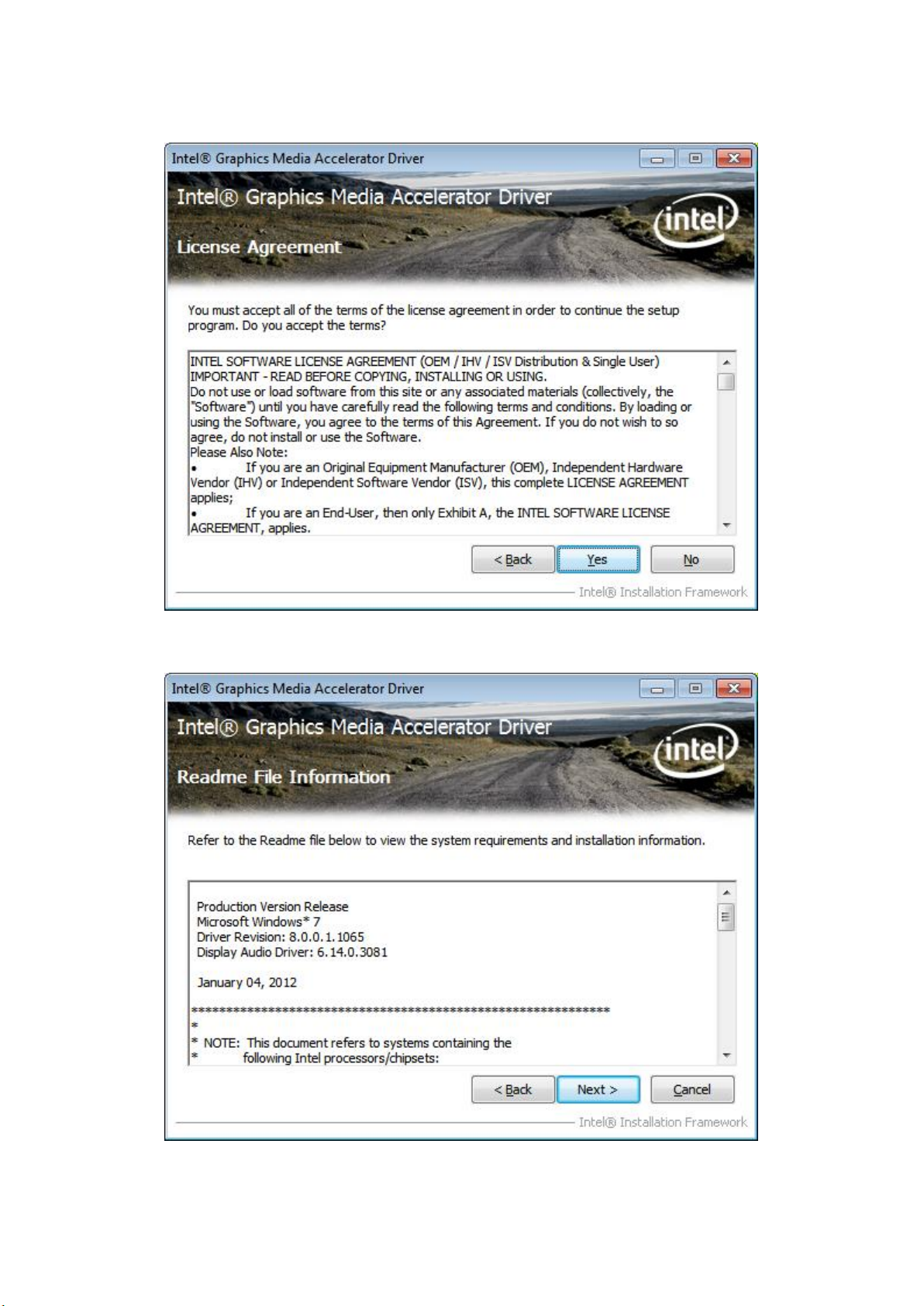
73
Step 3. Read license agreement. Click Yes.
Step 4. Click Next.

74
Step 5. Click Next.
Step 6. To restart the computer, select Yes, I want to restart this computer now.
Then click Finish.

75
4.3 Intel (R) Network Adapter
To install the Intel (R) Network Adapter device driver, please follow the steps below.
Step 1. Select LAN Driver.
Step 2. Select ARCHMI-7”~15”.

76
Step 3. Click Next to continue.
Step 4. Click Install to begin the installation.

77
Step 5. Click Finish to exist the wizard.
4.4 Realtek ALC662 HD Audio Codec Driver Installation
To install the Realtek ALC662 HD Audio Codec Driver, please follow the steps below.
Step 1. Select Realtek AL662 Audio Codec Driver from the list
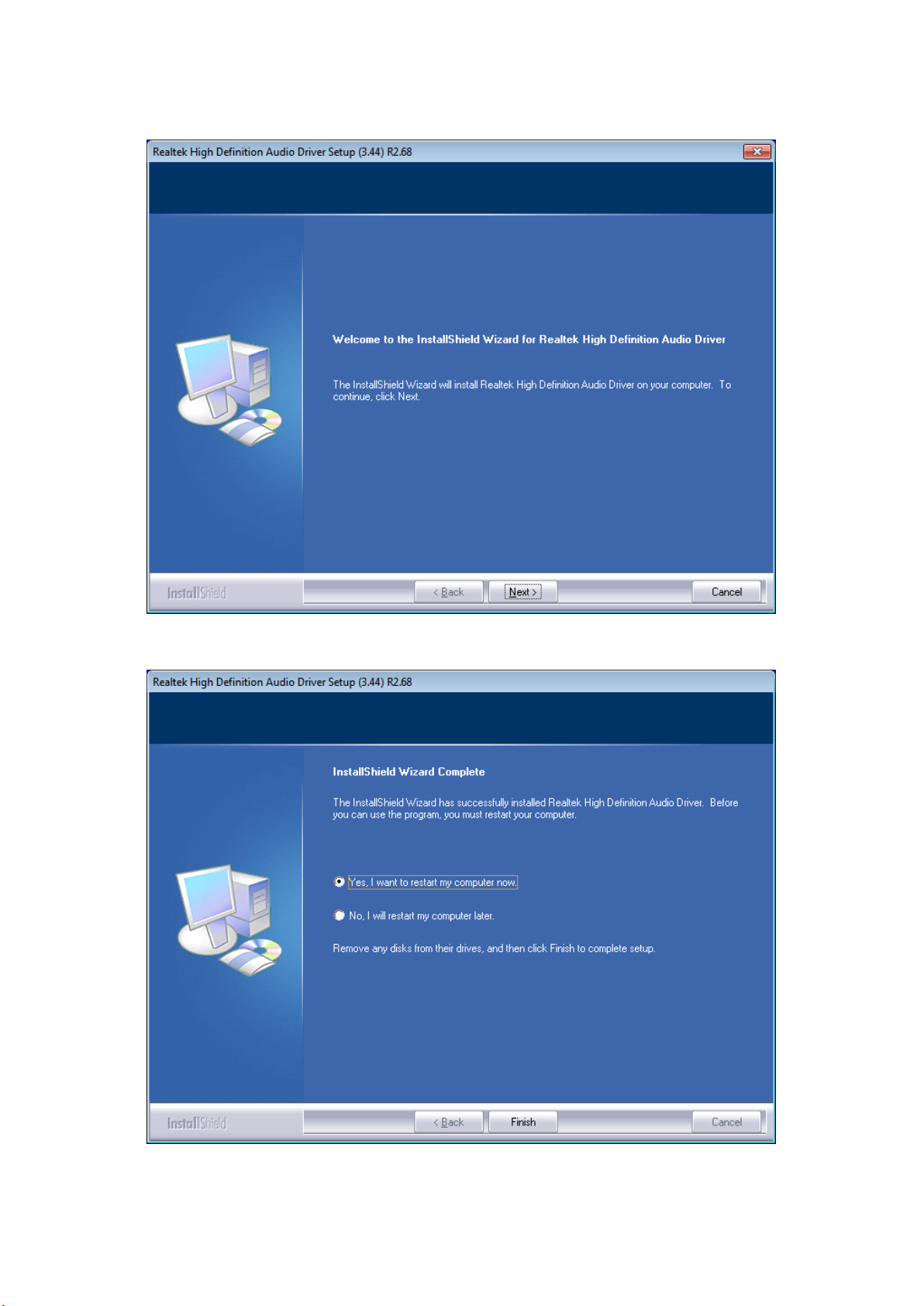
78
Step 2. Click Next to continue.
Step 3. Click Yes, I want to restart my computer now. Click Finish to complete the
installation.

79
Chapter 5 Touch Screen Installation
This chapter describes how to install drivers and other software that will allow your
touch screen work with different operating systems.
5.1 Windows 2003/XP/Vista/7 Universal Driver
Installation for PenMount 6000 Series
Before installing the Windows 2003/XP/Vista/7 driver software, you must have the
Windows 2003/XP/Vista/7 system installed and running on your computer. You must
also have one of the following PenMount 6000 series controller or control boards
installed: PM6500, PM6300.
5.1.1 Installing Software (Resistive Touch)
If you have an older version of the PenMount Windows 2003/XP/Vista/7 driver
installed in your system, please remove it first. Follow the steps below to install the
PenMount DMC6000 Windows 2003/XP/Vista/7 driver.
Step 1. Insert the product CD, the screen below would appear. Click touch panel
driver.

80
Step 2. Select Resistive Touch.
Step 3. Click Next to continue.
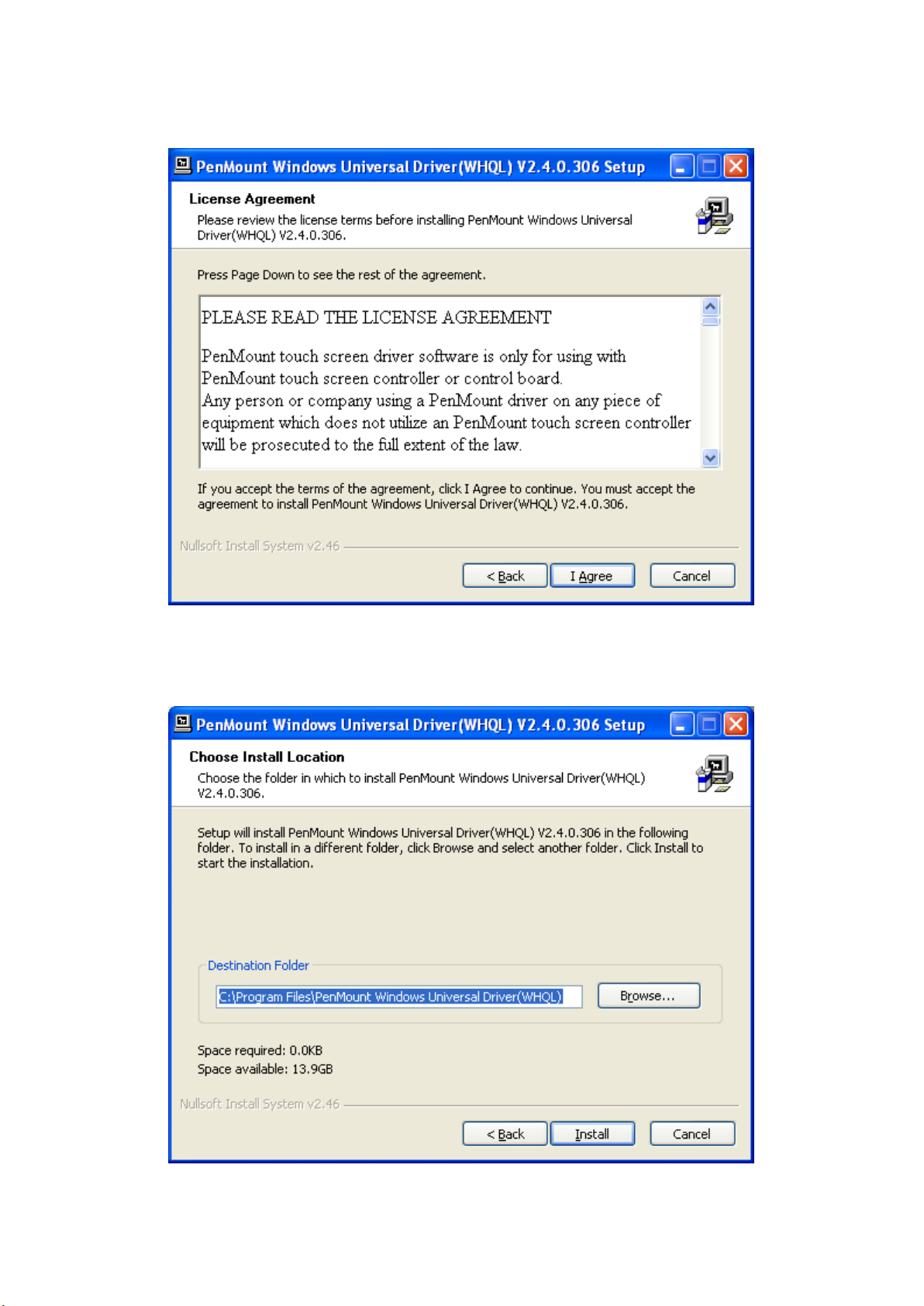
81
Step 4. Read the license agreement. Click I Agree to agree the license agreement.
Step 5. Choose the folder in which to install PenMount Windows Universal Driver.
Click Install to start the installation.
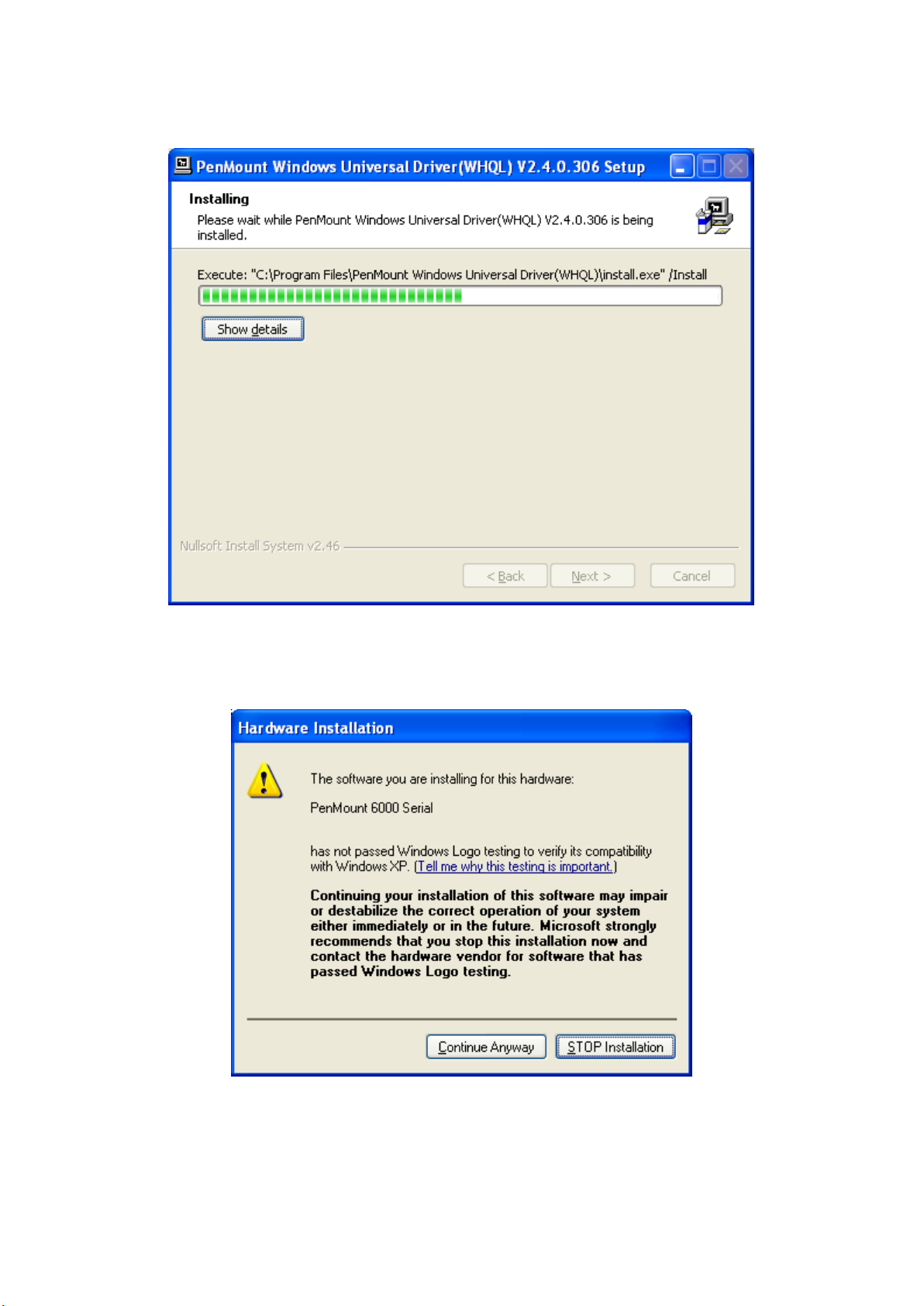
82
Step 6. Wait for installation. Then click Next to continue.
Step 7. Click Continue Anyway.

83
Step 8. Click Finish to complete installation.
5.1.2 Installing Software (Projected Capacitive)
Step 1. Insert the product CD, the screen below would appear. Click Touch Panel
Driver.
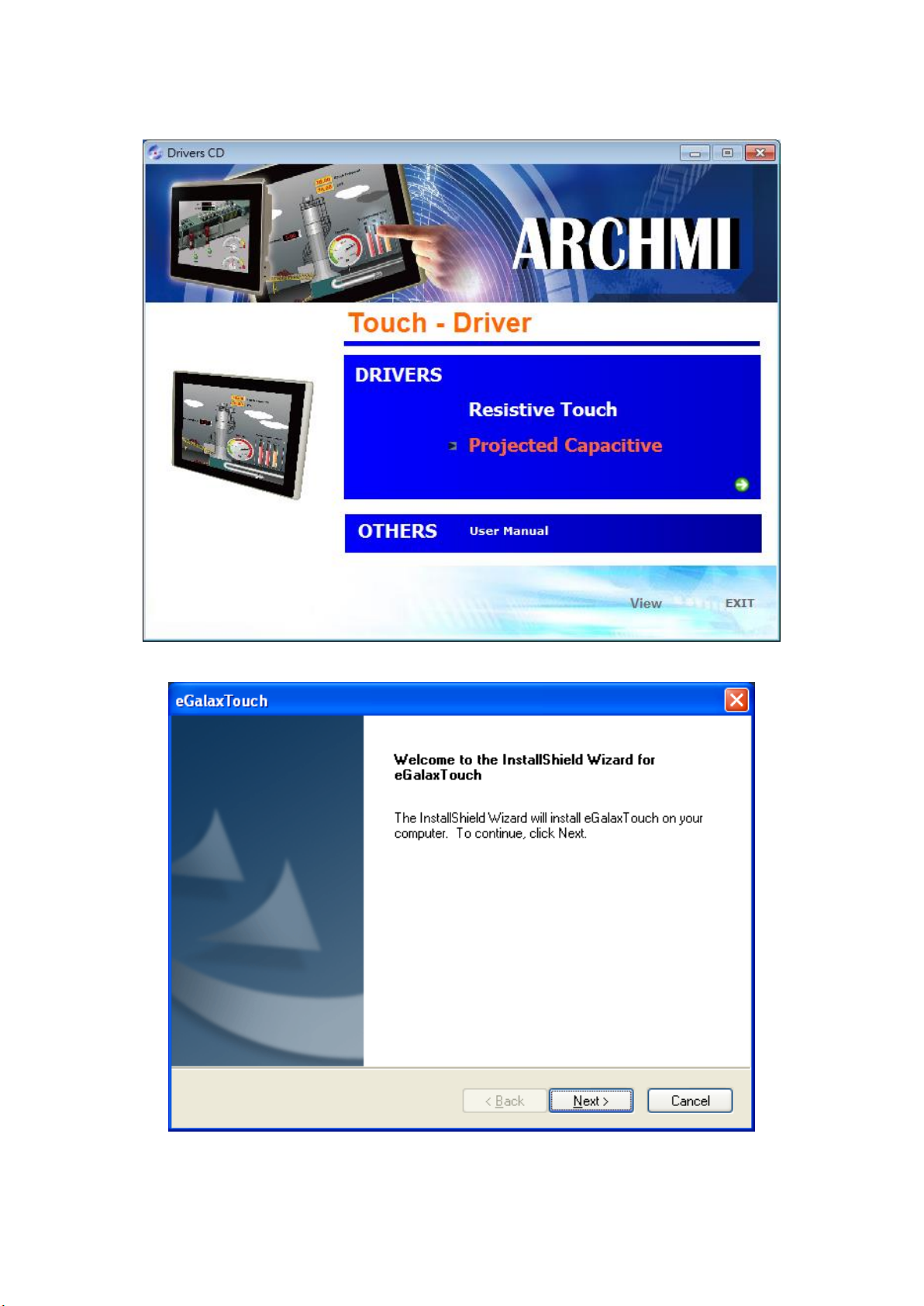
84
Step 2. Select Projected Capacitive.
Step 3. Click Next to continue.

85
Step 4. Select I accept the terms of the license agreement. Click Next.
Step 5. Tick Install RS232 interface driver. Click Next.

86
Step 6. Select None. Click Next.
Step 7. Click OK.
Step 8. Tick Support Muti-Monitor System. Click Next.
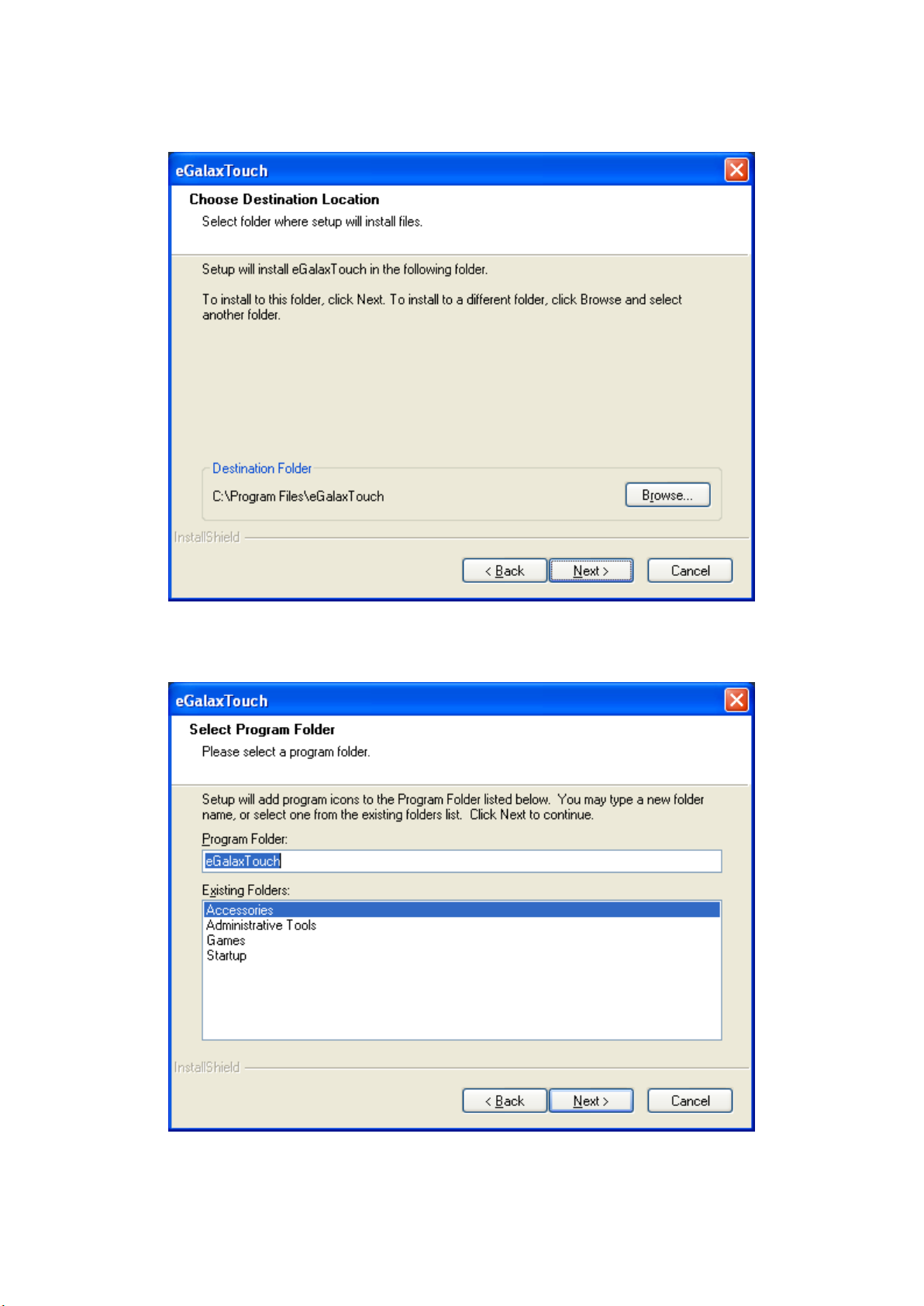
87
Step 9. Go to C:\Program Files\eGalaxTouch. Click Next.
Step 10. Click Next.
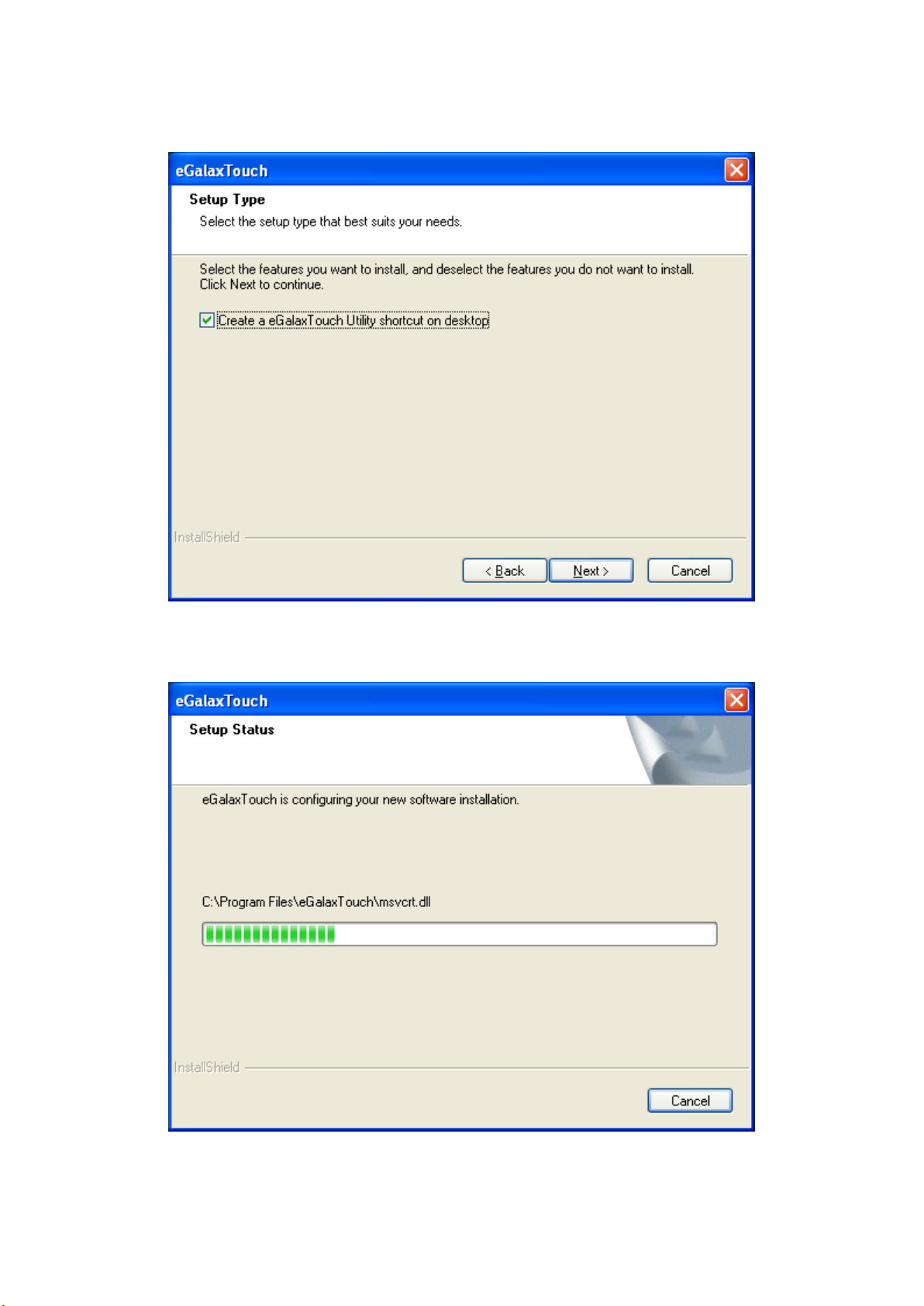
88
Step 11. Tick Create a eGalaxTouch Utility shortcut on desktop. Click Next.
Step 12. Wait for installation.
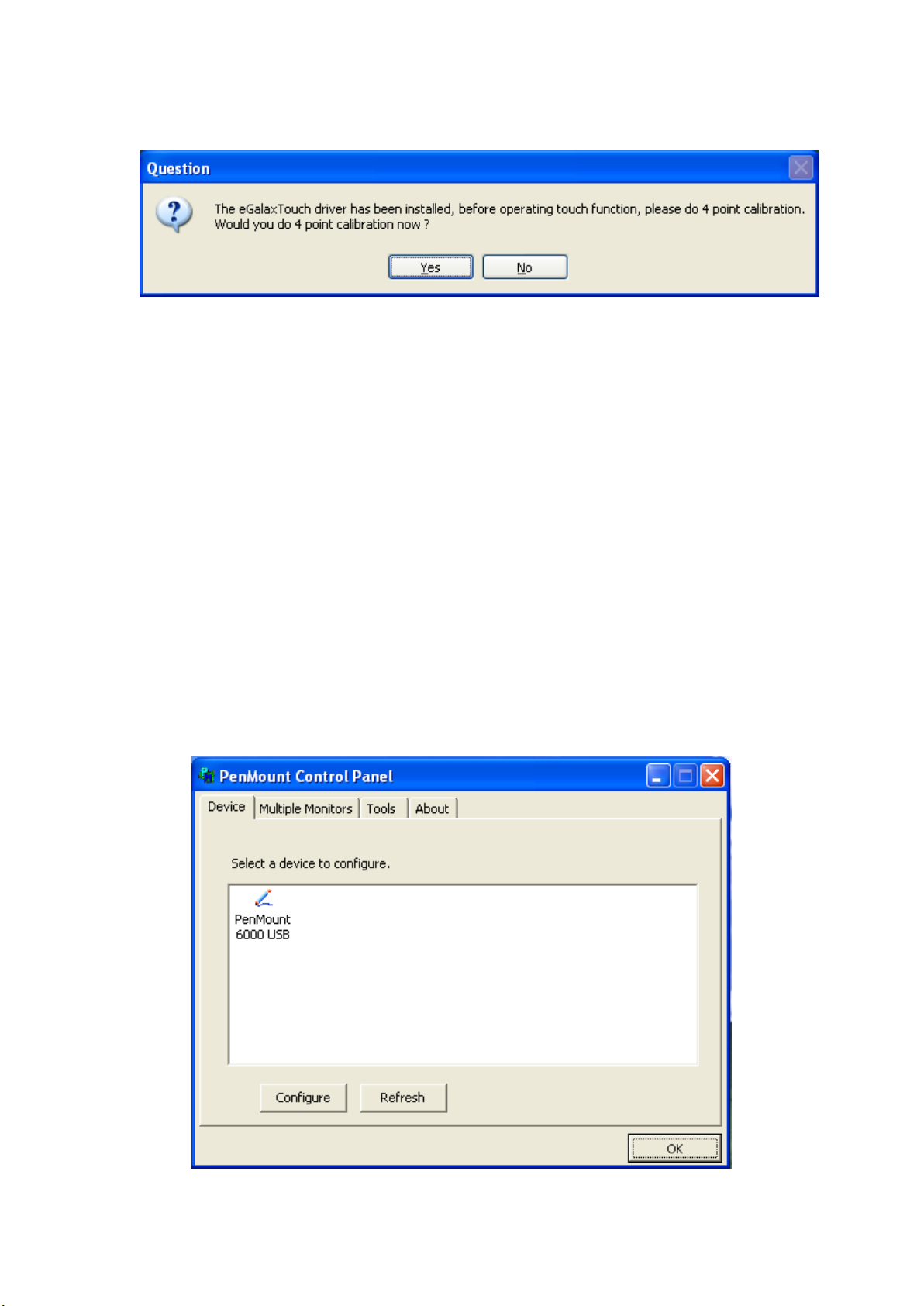
89
Step 13. Click Yes to do 4 point calibration.
5.2 Software Functions
5.2.1 Software Functions (Resistive Touch)
Upon rebooting, the computer automatically finds the new 6000 controller board.
The touch screen is connected but not calibrated. Follow the procedures below to
carry out calibration.
1. After installation, click the PenMount Monitor icon “PM” in the menu bar.
2. When the PenMount Control Panel appears, select a device to “Calibrate.”
PenMount Control Panel (Resistive Touch)
The functions of the PenMount Control Panel are Device, Multiple Monitors ,Tools
and About, which are explained in the following sections.
Device
In this window, you can find out that how many devices be detected on your system.

90
Calibrate
Standard Calibration
Click this button and arrows appear pointing to red squares. Use
your finger or stylus to touch the red squares in sequence. After
the fifth red point calibration is complete. To skip, press ‘ESC’.
Advanced Calibration
Advanced Calibration uses 4, 9, 16 or 25 points to effectively
calibrate touch panel linearity of aged touch screens. Click this
button and touch the red squares in sequence with a stylus. To
skip, press ESC’.
Command Calibration
Command call calibration function. Use command mode call
calibration function, this can uses Standard, 4, 9, 16 or 25 points to
calibrate E.g. Please run ms-dos prompt or command prompt
c:\Program Files\PenMount Universa Driver\Dmcctrl.exe -calibration
0 ( Standard Calibration) Dmcctrl.exe - calibration ($) 0= Standard
Calibration 4=Advanced Calibration 4 9=Advanced Calibration 9
16=Advanced Calibration 16 25=Advanced Calibration 25
This function offers two ways to calibrate your touch screen. ‘Standard Calibration’
adjusts most touch screens. ‘Advanced Calibration’ adjusts aging touch screens.
Step 1. Please select a device then click “Configure”. You can also double click the
device too.
Step 2.Click “Standard Calibration” to start calibration procedure

91
NOTE: The older the touch screen, the more Advanced Mode calibration points you
need for an accurate calibration. Use a stylus during Advanced Calibration for greater
accuracy. Please follow the step as below:
Step 3.Come back to “PenMount Control Panel” and select Tools then
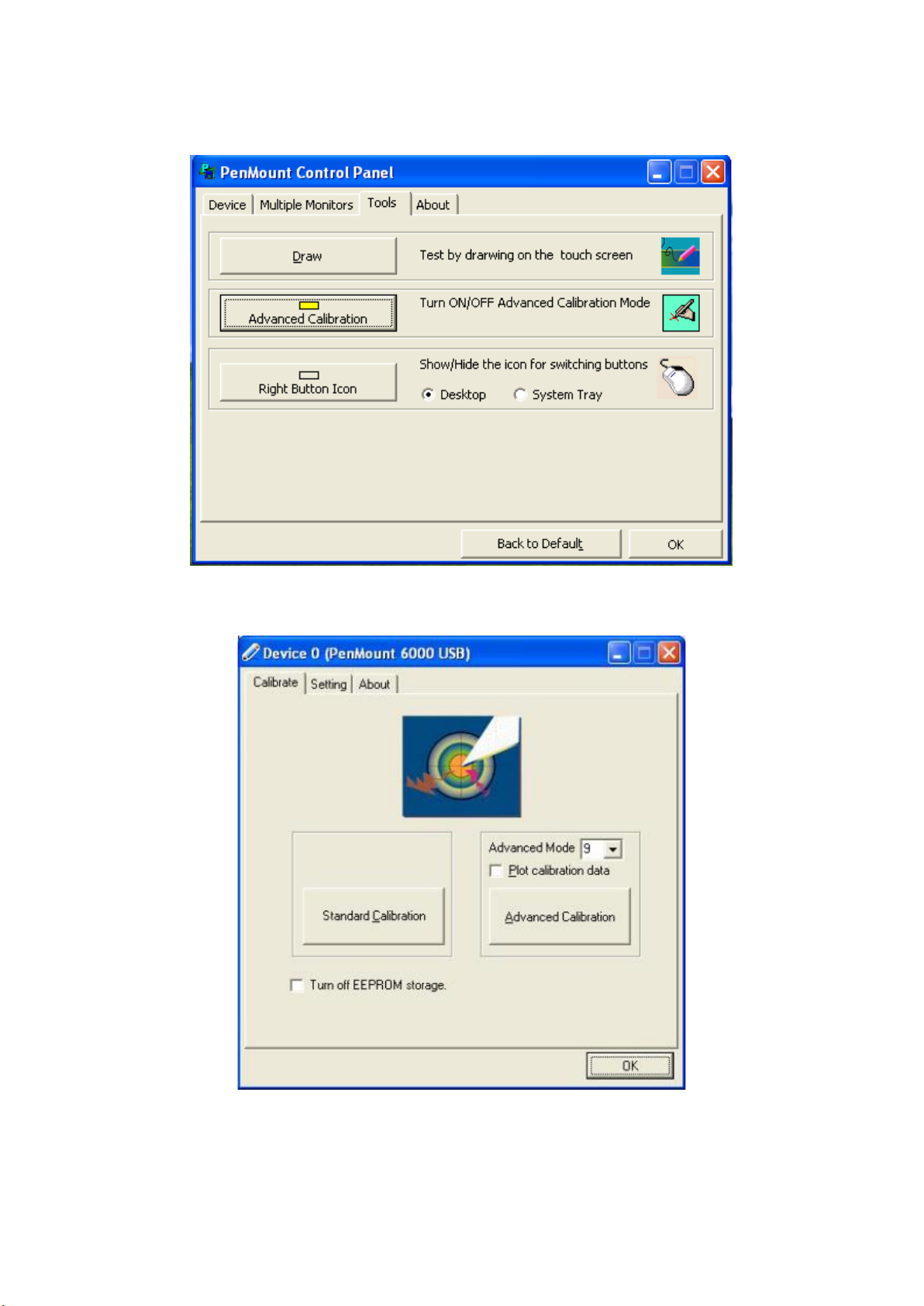
92
click Advanced Calibration.
Step 4. Select Device to calibrate, then you can start to do Advanced Calibration.
NOTE: Recommend to use a stylus during Advanced Calibration for greater accuracy.

93
Plot Calibration Data
Check this function and a touch panel linearity
comparison graph appears when you have
finished Advanced Calibration. The blue lines
show linearity before calibration and black lines
show linearity after calibration.
Turn off EEPROM storage
The function disable for calibration data to write
in Controller. The default setting is enable.
Setting
Touch Mode
This mode enables and disables the mouse’s ability to drag
on-screen icons – useful for configuring POS terminals.
Mouse Emulation – Select this mode and the mouse functions
as normal and allows dragging of icons.
Click on Touch – Select this mode and the mouse only
provides a click function, and dragging is disabled.
Beep Sound
Enable Beep Sound – turns beep function on and off
Beep on Pen Down – beep occurs when pen comes down
Beep on Pen Up – beep occurs when pen is lifted up
Beep on both – beep occurs when comes down and lifted up
Beep Frequency – modifies sound frequency
Beep Duration – modifies sound duration
Cursor Stabilizer
Enable the function support to prevent cursor shake
Use press and hold
as right click
You can set the time out and area for you need.

94
About
This panel displays information about the PenMount controller and driver version.

95
Multiple Monitors
Multiple Monitors support from two to six touch screen displays for one system.
The PenMount drivers for Windows 2003/XP/Vista/7 support Multiple Monitors. This
function supports from two to six touch screen displays for one system. Each
monitor requires its own PenMount touch screen control board, either installed
inside the display or in a central unit. The PenMount control boards must be
connected to the computer COM ports via the RS-232 interface. Driver installation
procedures are the same as for a single monitor. Multiple Monitors support the
following modes:
Windows Extends Monitor Function
Matrox DualHead Multi-Screen Function
nVidia nView Function
NOTE: The Multiple Monitor function is for use with multiple displays only. Do not
use this function if you have only one touch screen display. Please note once you
turn on this function the rotating function is disabled.
Enable the multiple display function as follows:
1. Check the Enable Multiple Monitor Support box; then click Map Touch Screens
to assign touch controllers to displays.
2. When the mapping screen message appears, click OK.

96
3. Touch each screen as it displays “Please touch this monitor”. Following this
sequence and touching each screen is called mapping the touch screens.
4. Touching all screens completes the mapping and the desktop reappears on the
monitors.
5. Select a display and execute the “Calibration” function. A message to start
calibration appears. Click OK.
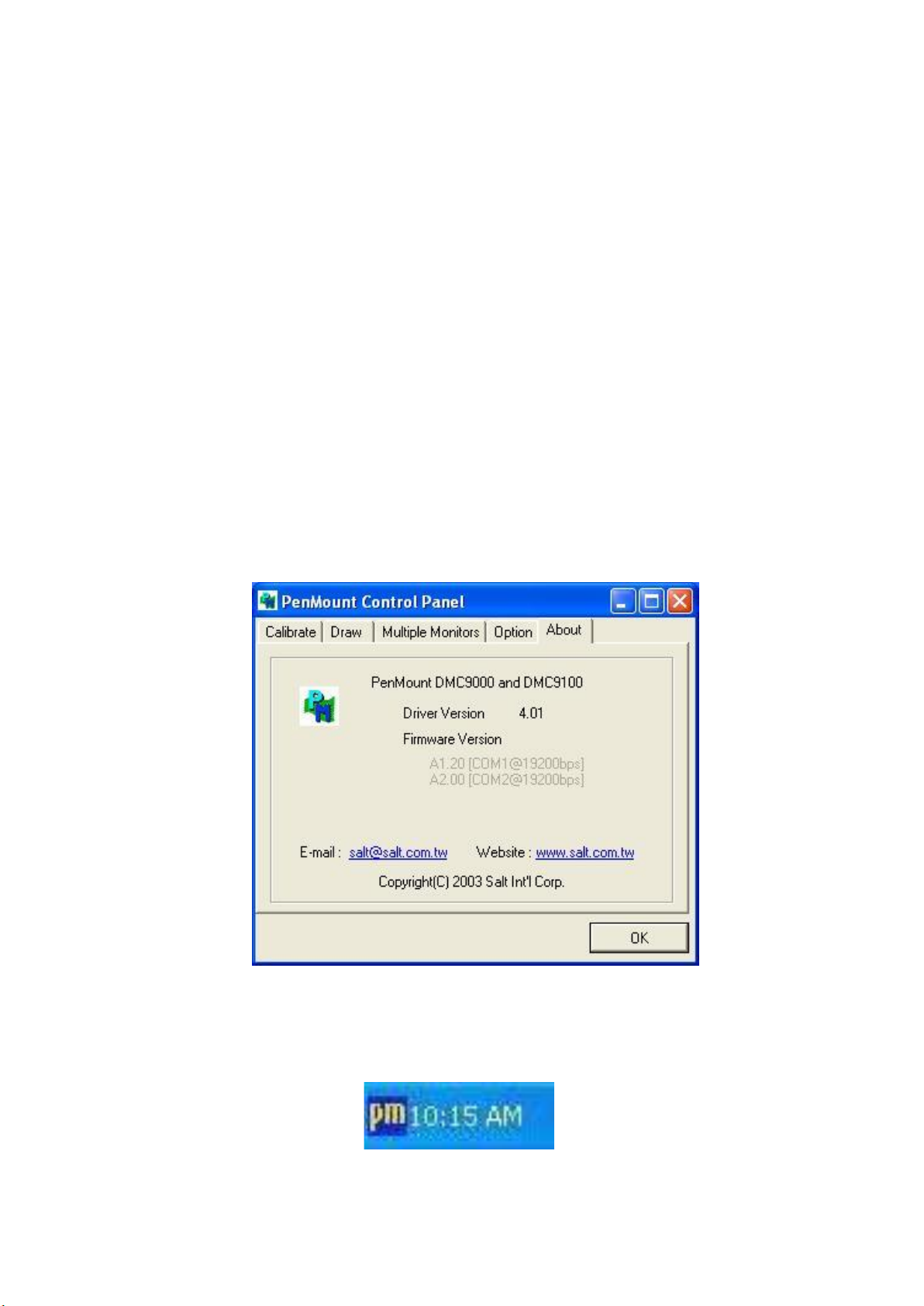
97
6. ”Touch this screen to start its calibration” appears on one of the screens. Touch
the screen.
7. “Touch the red square” messages appear. Touch the red squares in sequence.
8. Continue calibration for each monitor by clicking Standard Calibration and
touching the red squares
NOTES:
1. If you use a single VGA output for multiple monitors, please do not use the
Multiple Monitor function. Just follow the regular procedure for calibration on
each of your desktop monitors.
2. The Rotating function is disabled if you use the Multiple Monitor function.
3. If you change the resolution of display or screen address, you have to redo Map
Touch Screens, so the system understands where the displays are.
About
This panel displays information about the PenMount controller and this driver
version.
PenMount Monitor Menu Icon
The PenMount monitor icon (PM) appears in the menu bar of Windows
2003/XP/Vista/7 system when you turn on PenMount Monitor in PenMount Utilities.
PenMount Monitor has the following function
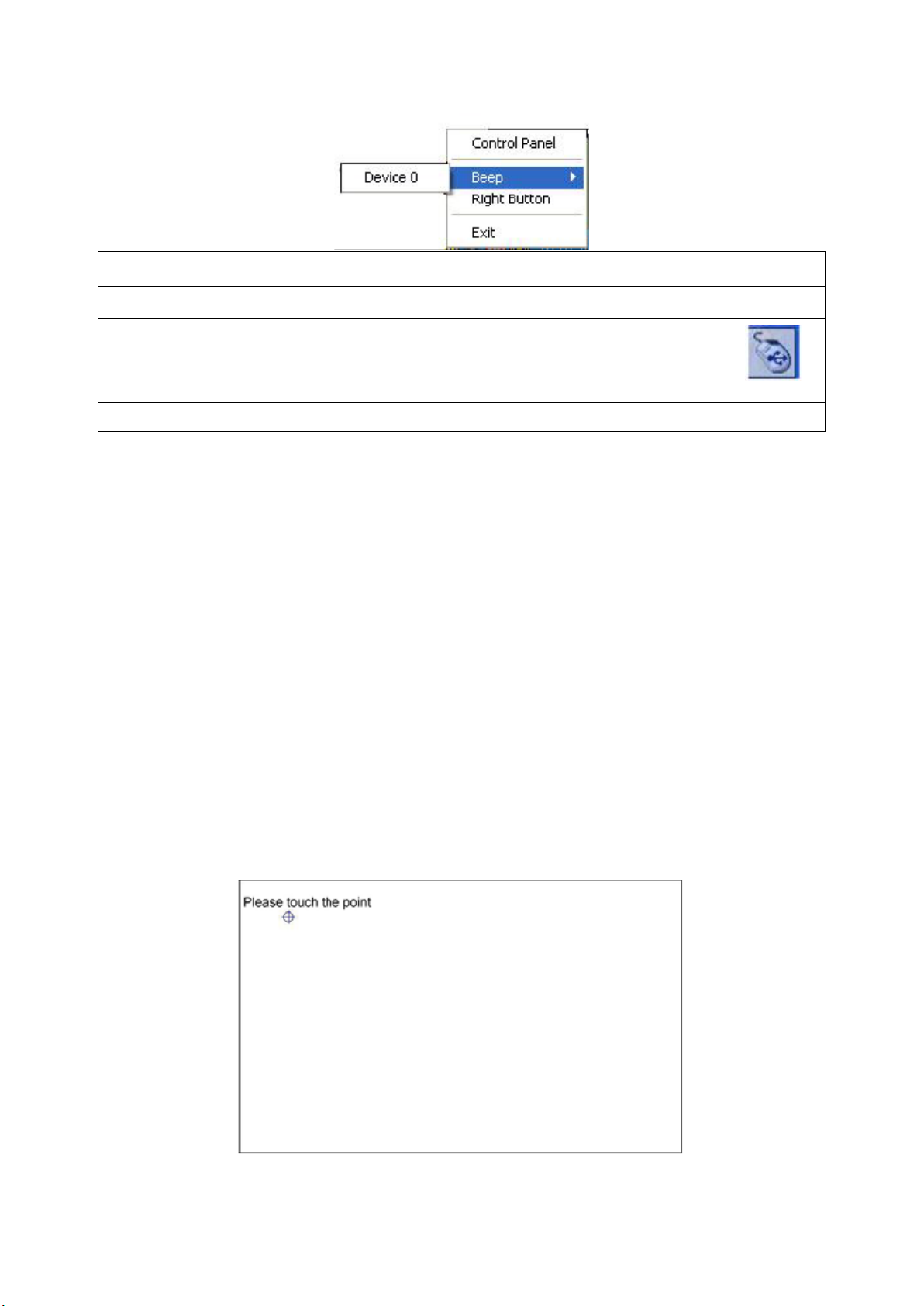
98
Control Panel
Open Control Panel Windows
Beep
Setting Beep function for each device
Right Button
When you select this function, a mouse icon appears in
the right-bottom of the screen.
Click this icon to switch between Right and Left Button functions.
Exit
Exits the PenMount Monitor function.
PenMount Rotating Functions
The PenMount driver for Windows 2003/XP/Vista/7 supports several display rotating
software packages.
Windows 2003/XP/Vista/7 support display rotating software packages such as:
• Portrait’s Pivot Screen Rotation Software
• ATI Display Driver Rotate Function
• nVidia Display Driver Rotate Function
• SMI Display Driver Rotate Function
• Intel 845G/GE Display Driver Rotate Function
Configuring the Rotate Function
1. Install the rotation software package.
2. Choose the rotate function (0°, 90°, 180°, 270°) in the 3rd party software. The
calibration screen appears automatically. Touch this point and rotation is
mapped.
NOTE: The Rotate function is disabled if you use Monitor Mapping
