
ARCDIS-1XX User Manual
1
ARCDIS-1xx
User Manual
7”, 8”, 10.1”, 12.1”, 15”, 21.5” front panel IP65 aluminum die-casting chassis Display
Release Date Revision
Aug. 2014 V1.4
® 2014 Aplex Technology, Inc. All Rights Reserved. Published in
Taiwan
Aplex Technology, Inc.
15F-1, No.186, Jian Yi Road, Zhonghe District, New Taipei City 235, Taiwan
Tel: 886-2-82262881 Fax: 886-2-82262883 E-mail: aplex@aplex.com.tw URL:
www.aplex.com.tw

ARCDIS-1XX User Manual
2
Warning!________________________________
Disclaimer
This information in this document is subject to change without notice. In no event shall Aplex
Technology Inc. be liable for damages of any kind, whether incidental or consequential, arising
from either the use or misuse of information in this document or in any related materials.
This equipment generates, uses and can radiate radio frequency energy and if not installed
and used in accordance with the instructions manual, it may cause interference to radio
communications. It has been tested and found to comply with the limits for a Class A computing
device pursuant to FCC Rules, which are designed to provide reasonable protection against such
interference when operated in a commercial environment. Operation of this equipment in a
residential area is likely to cause interference in which case the user at his own expense will be
required to take whatever measures may be required to correct the interference.
Electric Shock Hazard – Do not operate the machine with its back cover removed. There are
dangerous high voltages inside.

ARCDIS-1XX User Manual
3
Table of Contents______________________
Warning!…………………………………………………………………………….……..….2
Disclaimer………………………………………………………………….…………………2
Chapter 1 Getting Started
1.1 Features……………………………………………………………………….5
1.2 Specifications…………………………………………. ...……………...….5
1.3 Dimensions…………………………………...………………………….…7
1.4 System Diagram...................................................................................13
1.5 Brief Description of ARCDIS-1XX ……………..………………………….14
1.6 Display Mode………………………………………………………………..21
Chapter 2 OSD
2.1 AD Board OSD Functions………………………….…..……………….….22
2.2 OSD Controls………………..…..………………………………………….23
2.3 OSD Default Parameter…..………………………………………………..24
2.4 Main Menu………………………………………………………………..…25
Chapter 3 Installation
3.1 Introduction to the PenMount 9036 Controller Board………….….…….28
3.2 Features…………………….………………………….……………………28
3.3 Electrical Specifications………………………...………………………….28
3.4 Installation of the 9036 Controller Board…………………………………29
3.5 Introduction to Touch Screen Controller Board…………………….…….30
3.6 Windows 2000/XP/2003/Vista Universal Driver Installation for PenMount
6000 Series………………………………………………………………….30
3.6.1 Installing Software………………………………………………………..30
3.6.2 Software Functions……………………………………………………….34
Appendix A: Board Descriptions & Specifications (TB-6027/T)
Descriptions……………………………………………………………………...46
Specifications…………………………………………………………………....46
Board Dimensions………………………………………………………………47
Appendix B: Board Descriptions & Specifications (TB-6028/T)

ARCDIS-1XX User Manual
4
Descriptions……………………………………………………………………...48
Specifications…………………………………………………………………....48
Board Dimensions………………………………………………………………49
Appendix C: Panel Mounting and VESA Mounting 50
Figures
Figure 1.1: Dimensions of ARCDIS-107….…...……….…………………..…..7
Figure 1.2: Dimensions of ARCDIS-108……..…………..…………………….8
Figure 1.3: Dimensions of ARCDIS-110………………………………………9
Figure 1.4: Dimensions of ARCDIS-112…………….………………………10
Figure 1.5: Dimensions of ARCDIS-115…….……….……….…….…………11
Figure 1.6: Dimensions of ARCDIS-121………………………………………12
Figure 1.7: System Diagram of ARCDIS-1xx ...…………………………….13
Figure 1.8: Front View of ARCDIS-107(P)...………………………………….15
Figure 1.9: Rear View of ARCDIS-107(P)…………………………………….15
Figure 1.10: Front View of ARCDIS-108(P)…………….…………………....16
Figure 1.11: Rear View of ARCDIS-108(P)……………..…………………….16
Figure 1.12: Front View of ARCDIS-110(P)…………………………………..17
Figure 1.13: Rear View of ARCDIS-110(P)………………………………......17
Figure 1.14: Front View of ARCDIS-112(P)…………………………………..18
Figure 1.15: Rear View of ARCDIS-112(P)………………………………….18
Figure 1.16: Front View of ARCDIS-115(P)………………………………….19
Figure 1.17: Rear View of ARCDIS-115(P)………………………………….19
Figure 1.18: Front View of ARCDIS-121(P)…………………………………20
Figure 1.19: Rear View of ARCDIS-121(P)…………………………………..20
Figure A: Dimensions of TB-6027(P)………………………..………..………47
Figure B: Dimensions of TB-6028(P)………………………..………..………49
Figure C: Panel mounting and VESA mounting…………...…………………50

ARCDIS-1XX User Manual
5
Chapter 1 Getting Started
1.1 Features
Solid Aluminum Die-casting chassis
Variety of LCD panel size selections
Front bezel IP65
VGA/DVI input
9~36V DC wide range power input
1.2 Specifications
ARCDIS
-107(P)
ARCDIS
-108(P)
ARCDIS
-110(P)
ARCDIS
-112(P)
ARCDIS
-115(P)
ARCDIS
-121(P)
Hardware
AD Board
TB-6027/T
TB-6028/T
TB-6027/T
TB-6028/T
Display Type
7”
800x480
TFT LCD
8”
800x600
TFT LCD
10.1”
1280x800
TFT LCD
12.1”
800x600
TFT LCD
15”
1024x768
TFT LCD
21.5”
1920x1080
TFT LCD
External I/O Port
Default I/O:
1 x VGA
1 x USB for Touch control
1 x 3 pins terminal block power input 9~36V DC
1 x DVI
1 x Tack switch for VGA / DVI transform (not for ARCDIS-108 and ARCDIS-121)
1 xVideo (for ARCDIS-108 and ARCDIS-121)
Option I/O:
1 x Line in by phone jack
1 x DB-9 for Resistive Touch control
On Screen
Display Control
On board controller, extendable key pay from connector
Transfer Board OSD Membrane Keypad
LCD
Max. Resolution
800x480
800x600
1280x800
800x600
1024x768
1920x1080
Max. Color
262 K
16.2 M
262 K
16.2 M
16.2 M
16.7M

ARCDIS-1XX User Manual
6
Luminance
(cd/m²)
350
350
350
330
350
250
Contrast Ratio
400:1
500:1
800:1
300:1
800:1
3000:1
Viewing Angle
(H/V)
140°/110°
140°/125°
160°/160°
160°/140°
160°/145°
178°/178°
Backlight Lifetime
40,000 hrs
50,000 hrs
30,000 hrs
Power Input
9~36V DC on board
Power
Consumption
2.4W
3.6W
5W
7W
11W
24W
Touch Screen (ARCDIS-1XX)
Type
Resistive Touch Window
Interface
USB / RS-232 auto detect (not for ARCDIS-108),
when both connected USB is primary
Light
Transmission
Over 80%
Touch Screen (ARCDIS-1XXP)
Type
Projected Capacitive
Interface
USB interface on tail
Light
Transmission
Over 90%
Mechanical
Construction
Aluminum Die-casting chassis
Dimensions
(WxHxD)
202x149x39
mm
231x176x51
mm
285x189x49
mm
319x245x52
mm
410x310x55
mm
557x362x65
mm
Mounting
Panel / VESA 75x75
Panel / VESA 100x100
Net Weight (kg)
1.0 kg
1.8 kg
1.9 kg
2.5 kg
4.2 kg
7.6 kg
Environment Specifications
Operating
Temperature
0 ~ 50 ℃ (32 ~ 122 ℉)
Storage
Temperature
-20 ~ 60 ℃ (-4 ~ 140 ℉)

ARCDIS-1XX User Manual
7
Storage
Humidity
10 ~ 90% @40℃ Non-condensing
IP Rating
Front Panel IP65
Certificate
CE/FCC Class A
* If you choose different touch interface (such as USB change to RS-232), it is necessary to reset the
power of ARCDIS.(plug on/off power supply)
1.3 Dimensions
Figure 1.1: Dimensions of ARCDIS-107

ARCDIS-1XX User Manual
8
Figure 1.2: Dimensions of ARCDIS-108

ARCDIS-1XX User Manual
9
Figure 1.3: Dimensions of ARCDIS-110

ARCDIS-1XX User Manual
10
Figure 1.4: Dimensions of ARCDIS-112

ARCDIS-1XX User Manual
11
Figure 1.5: Dimensions of ARCDIS-115

ARCDIS-1XX User Manual
12
Figure 1.6: Dimensions of ARCDIS-121

ARCDIS-1XX User Manual
13
1.4 System Diagram (Full Function)
Figure 1.7: System diagram of ARCDIS-1xx

ARCDIS-1XX User Manual
14
1.5 Brief Description of ARCDIS-1XX
ARCDIS-1XX is a total IP65 aluminum front bezel and chassis LCD Display, which comes with a 7
inch(luminance of 350 cd/m²) / 8 inch(luminance of 350 cd/m²) / 10.1 inch(luminance of 350 cd/m²)/
12.1 inch(luminance of 330 cd/m²) / 15 inch(luminance of 350 cd/m²)/ 21.5 inch(luminance of 250
cd/m²) TFT LCD. ARCDIS-107(P) comes with a viewing angle of 140(H) degrees and 110(V) degrees.
ARCDIS-108(P) comes with a viewing angle of 140(H) degrees and 125(V) degrees. ARCDIS-110(P)
comes with a view ing angle of 160(H) degrees and 160(V) degrees. ARCDIS-112(P) comes with a
viewing angle of 160(H) degrees and 140(V) degrees. ARCDIS-115(P) comes with a viewing angle of
160(H) degrees and 145(V) degrees. ARCDIS-121(P) comes with a viewing angle of 178(H) degrees
and 178(V) degrees. ARCDIS-1XX has more outstanding features, thus giving you the best in
monitoring and control applications. ARCDIS-107 and ARCDIS-108 can be VESA-75 mounted.
ARCDIS-110, ARCDIS-112, ARCDIS-115, and ARCDIS-121 can be VESA-100 mounted .

ARCDIS-1XX User Manual
15
Figure 1.8: Front View of ARCDIS-107(P)
Figure 1.9: Rear View of ARCDIS-107(P)

ARCDIS-1XX User Manual
16
Figure 1.10: Front View of ARCDIS-108(P)
Figure 1.11: Rear View of ARCDIS-108(P)

ARCDIS-1XX User Manual
17
Figure 1.12: Front View of ARCDIS-110(P)
Figure 1.13: Rear View of ARCDIS-110(P)

ARCDIS-1XX User Manual
18
Figure 1.14: Front View of ARCDIS-112(P)
Figure 1.15: Rear View of ARCDIS-112(P)

ARCDIS-1XX User Manual
19
Figure 1.16: Front View of ARCDIS-115(P)
Figure 1.17: Rear View of ARCDIS-115(P)

ARCDIS-1XX User Manual
20
Figure 1.18 : Front View of ARCDIS-121(P)
Figure 1.19: Rear View of ARCDIS-121(P)

ARCDIS-1XX User Manual
21
1.6 Display Mode
Item
Resolution
H Freq.(kHz)
V Freq.(Hz)
Remark
1
640x350@70
31.469
70.087
VGA
2
640x400@70
31.469
70.087
VGA
3*
640x480@60
31.469
59.940
VESA
4
640x480@66
35.000
66.667
MAC
5
640x480@72
37.861
72.809
VESA
6*
640x480@75
37.500
75.000
VESA
7
720x400@70
31.469
75.000
TEXT
8
800x600@56
35.156
56.250
VESA
9*
800x600@60
37.879
60.317
VESA
10
800x600@72
48.077
72.188
VESA
11*
800x600@75
46.875
75.000
VESA
12
832x624@75
49.107
75.087
MAC
13
848x480@60
31.020
60.000
VESA
14*
1024x768@60
48.363
60.004
VESA
15*
1024x768@75
60.023
75.029
VESA
17
1152x864@70
63.850
70.000
VESA
18
1152x864@75
67.500
75.000
VESA
19
1152x900@76
71.809
76.149
SUN
20*
1280x768@60
47.730
60.000
VESA
21*
1280x768@75
60.290
74.890
VESA
22
1280x960@60
60.000
60.000
VESA
23*
1280x1024@60
63.980
60.000
VESA
24*
1280x1024@75
79.976
75.025
VESA
25*
1366x768@60
47.710
60.020
VESA
26
1440x900@60
56.040
60.000
VESA
27
1440x1050@60
65.320
59.980
VESA
28
1440x1050@75
82.280
74.870
VESA
29*
1920x1080@60
67.500
60.000
VESA

ARCDIS-1XX User Manual
22
Chapter 2_________________________OSD
2.1 AD Board OSD Functions
Auto Adjust Up/Left Down/Right Power
Menu/Entry Power Indicator
Power switch: To turn ON or OFF the power
Shift the icon to the right side or shift it up
Shift the icon to the left side or shift it down
Menu: To enter OSD menu for related icon and item.
Auto Button: One-touch auto adjustment
1.) Getting into Burn-in Mode
Before setting into a burn-in mode, first disconnect the AC power cord. Then press (don’t let them go)
the buttons until the AC power cord is connected and the “RGB” appears on the top left corner
of your screen. Now it can be put into the burn-in mode for changing colors.
2.) Getting Out of Burn-in Mode
Before getting out of the burn-in mode, please first disconnect the AC power cord. Then press the
button (If not workable, press the button and don’t let them go) until the AC power cord is
connected. Please don’t let your fingers go until the AC power cord is connected again and the
wording of “RGB” appears on the top left corner of your screen, and wait for 3 second. Under the
non-signal entry situation, if is seen, exit is thus successfully made.
Cable Not Connected

ARCDIS-1XX User Manual
23
When the Burn-in Mode is Unable to Eradicate…
1.) If the “RGB” is still on the top left corner of the screen, press to enter “Miscellaneous” and
choose “Reset”, and then Yes, and press . When the screen goes black, disconnect power and
repeat the above steps.
2.) If the “RGB” is not found, disconnect the AC power cord first. Then press the buttons
(don’t let them go) until the AC power cord is connected, and wait for 2 to 3 seconds. When “RGB”
appears, repeat the above steps.
3.) Functions of OSD Keys
2.2 OSD Controls
To make any adjustment, select the following:
1. Press (Menu) to show the OSD menu or disable the OSD menu.
2. Select the icon that you wish to adjust with the ( / or +/-) key in the menu.
3. Press (Menu) and then choose the item with the ( / or +/-) key.
4. Press (Menu) and then adjust the quality with the ( / or +/-) key.
4.) If the “RGB” is still on the top left corner of the screen, press to enter “Miscellaneous” and
choose “Reset”, and then Yes, and press . When the screen goes black, disconnect power
and repeat the above steps.
5.) If the “RGB” is not found, disconnect the AC power cord first. Then press the buttons
(don’t let them go) until the AC power cord is connected, and wait for 2 to 3 seconds. When “RGB”
appears, repeat the above steps.
6.) Functions of OSD Keys

ARCDIS-1XX User Manual
24
2.3 OSD Default Parameter
ARCDIS-107/110/112/115
ARCDIS-108
ARCDIS-121
1. Luminance
1.1 Brightness
1.2 Contrast
1.3 Sharpness
2. Management
2.1 H. Position
2.2 V. Position
2.3 Pixel Clock
2.4 Phase
3. Color
3.1 Red
3.2 Green
3.3 Blue
4. Volume
4.1 Volume
4.2 Mute
5. OSD
5.1 H. Position
5.2 V. Position
5.3 OSD time
6. Language
6.1 English
70
50
3
auto
auto
auto
auto
6500
80
80
80
50
on
auto
auto
auto
1. Luminance
1.1 Brightness
1.2 Contrast
50
50
1. Luminance
1.1 Brightness
1.2 Contrast
1.3 Sharpness
2. Management
2.1 H. Position
2.2 V. Position
2.3 Pixel Clock
2.4 Phase
3. Color
3.1 Red
3.2 Green
3.3 Blue
4. Volume
4.1 Volume
4.2 Mute
5. OSD
5.1 H. Position
5.2 V. Position
5.3 OSD time
6. Language
6.1 English
50
50
3
auto
auto
auto
auto
6500
80
80
80
50
on
auto
auto
auto
“Sharpness”is not available for
ARCDIS-108
2. Management
2.1 H. Position
2.2 V. Position
2.3 Pixel Clock
2.4 Phase
auto
auto
auto
auto
3. Color sRGB for
ARCDIS-108
3.1 Red
3.2 Green
3.3 Blue
50
50
50
“Volume” is not available for
ARCDIS-108
4. OSD
5.1 H. Position
5.2 V. Position
5.3 OSD time
5. Language
5.1 English
50
50
7

ARCDIS-1XX User Manual
25
2.4 Main Menu
In the Main menu, there are the following items:
Auto Adjust
Luminance
Management
Color
Volume
OSD
Language
Recall
Information
Exit
For Luminance list, there are the following:
Brightness
Contrast
Sharpness
Exit
For Management list, there are the following:
H. Position
V. Position
Pixel Clock
Phase
Exit

ARCDIS-1XX User Manual
26
For Color list, there are the following:
9300
6500
5400
User Preset
Exit
In User Preset, there are the following:
Red
Green
Blue
Exit
For Volume list, there are the following:
Volume
Mute
Exit

ARCDIS-1XX User Manual
27
For Recall list, there are the following:
Recall Color
Recall All
Exit
For Language list, there are the following:
English
Francais
Deutsch
Italiano
Espanol
日本語
繁體中文
简体中文
Portuguese
한국의
Pусский
For OSD list, there are the following:
H. Position
V. Position
OSD Time
Exit
For Information list, there are the following:
Display Information
Exit

ARCDIS-1XX User Manual
28
Chapter 3 Installation
3.1 Introduction to the PenMount 9036 Controller Board
The PenMount 9036 control board is configured for use with the RS-232 interface. It connects to the
touch screen, power supply and computer system’s RS-232 port, and supports 4-, 5- and 8-wire touch
screens. The control board has some advanced functions, such as PnP and non-PnP mode adjustable
baud rate, thus making easy for customers to select different touch screens without changing the
control board. The size of the board is 25 by 60mm, and it has two connectors and one dipswitch
on-board.
3.2 Features
RS-232 interface
Touch controller is DMC9000
Design for the best touch performance and easy configuration
PnP or Non-PnP mode selectable
Design for best cost arrangement
Supporting 2048x2048 pen device resolution
19200 or 9600 baud rate transmission selectable
Upgraded noise handling mechanism (3 level scheme)
Fixed and high-speed sampling rate
4-, 5- and 8-wire touch screen supported
Touch screen cable, RS-232 with power cable connectors onboard
5V to 12V power input
Circuit protection for input voltage
Touch-activated LED indicator onboard
3.3 Electrical Specifications
Touch Screen:
4-, 5- and 8-wire analog resistive type
Touch Screen Controller:
DMC9000

ARCDIS-1XX User Manual
29
Communications:
RS-232
Baud Rate:
19200 and 9600 baud rate selection
Resolution:
1024x1024 (10-bit A/D converter inside)
Power Input:
5V ~ 12V DC
Power Consumption:
12V: 24mA+ i where (i=v/touch screen sheet R)
5V: 20mA+ i where (i=v/touch screen sheet R)
Board Size:
6.0 x 2.5cm
Portrait:
Support 90∘to 279∘screen rotation
Static Protection:
ESD device (optional)
3.4 Installation of the 9036 Controller Board
Follow the steps below to install the 9036 control board:
1. Power down your computer and display, and open your display or system case. Find space on
your system and attach the control board to your system with screws. The control board has
industry standard 3φ screw holes.
2. Find the white 6-pin right-angle connector (on the left in the image above [see Figure 3.1]). The
power cable is pin 1 and pin 2. Solder the power and ground wire to the system. The RS-232 cable
is for pins 3 to 6. Attach the RS-232 cable’s D-sub connector to a COM port at the back of the
computer.
3. Find the white 9-pin right-angle connector (on the right in the image above [see Figure 3.1]). Attach
the female end of the touch screen cable to this connector. If you attach the cable of a 4-/5-/8-wire
touch screen to pins 1~5/1~6/1~9, attach the male end of the cable to the touch screen tail.
4. Mount your touch screen to the display.
5. Find the onboard DIP switch (on the upper right of the image above [see Figure 3.1]). This switch

ARCDIS-1XX User Manual
30
selects baud rate, PnP or non-PnP mode, and touch screen type. Set the DIP switch to configure
your control board according to the definitions and settings of the table below:
Switch
Definition
ON
OFF
S1
Baud Rate Adjustment
9600
19200
S2
PnP enable or disable
Disable
Enable
S3
Touch screen type
5-wire
4-, 8-wire
S4
Touch screen type
4-, 8-wire
5-wire
6. Turn on power to the computer and the display.
7. Install the software drivers and utilities and calibrate the touch screen.
This chapter describes how to install drivers and other software that will allow your PenMount 6000
Controller Board to work with different operating systems.
NOTE: PenMount USB drivers support up to 15 USB controllers.
3.5 Introduction to Touch Screen Controller Board
PenMount 6300 USB control board is a touch screen control board designed for USB interface and
specific for 4, 5, 8-wire touch screens. It is designed with USB interface features with multiple devices
supporting function. PenMount 6300 control board using PenMount 6000 controller that has been
designed for those who may like and all-in-one solution with 10-bit A/D converter built-in to make the
total printed circuit board denser, circuit diagram also designed for 12-bit ADC for optional. There are
two connectors on this board, one connector is for 4, 5, 8-wire touch screen cable (optional), and
another is for 4-pin USB A type cable (optional).
3.6 Windows 2000/XP/2003/Vista Universal Driver Installation
for PenMount 6000 Series
Before installing the Windows 2000/XP driver software, you must have the Windows 2000/XP system
installed and running on your computer. You must also have one of the following PenMount 6000
series controller or control boards installed: PM6500, PM6300.
3.6.1 Installing Software
If you have an older version of the PenMount Windows 2000/XP driver installed in your system, please
remove it first. Follow the steps below to install the PenMount DMC6000 Windows 2000/XP driver.

ARCDIS-1XX User Manual
31
Step 1. Please make sure your PenMount 6000 device had plugged in advance. If your device uses
RS232 interface, please plugged in before the machine is turned on. When the system first detects the
controller board, a screen appears that shows “Unknown Device”. Do not use this hardware wizard.
Press Cancel.
Step 2. Insert the product CD install setup.exe. Click touch panel driver

ARCDIS-1XX User Manual
32
Step 3. A License Agreement appears. Click “I Agree…” and “Next”
Step 4. Choose the folder in which to install PenMount Windows Universal Driver. Click Install.

ARCDIS-1XX User Manual
33
Step 5. Wait for installation. Click Next to continue.
Step 6. Click OK.

ARCDIS-1XX User Manual
34
Step 7. Click Finish to complete installation.
3.6.2 Software Functions
Upon rebooting, the computer automatically finds the new 6000 controller board. The touch screen is
connected but not calibrated. Follow the procedures below to carry out calibration.
1. After installation, click the PenMount Monitor icon “PM” in the menu bar.
2. When the PenMount Control Panel appears, select a device to “Calibrate.”
PenMount Control Panel
The functions of the PenMount Control Panel are Device, Multiple Monitors, Tools and About,
which are explained in the following sections.
Device
In this window, you can find out that how many devices are detected on your system.

ARCDIS-1XX User Manual
35
Calibrate
This function offers two ways to calibrate your touch screen. ‘Standard Calibration’ adjusts most touch
screens. ‘Advanced Calibration’ adjusts aging touch screens.
Standard Calibration
Click this button and arrows appear pointing to
red squares. Use your finger or stylus to touch the
red squares in sequence. After the fifth red point
calibration is complete. To skip, press ‘ESC’.
Advanced Calibration
Advanced Calibration uses 4, 9, 16 or 25 points to
effectively calibrate touch panel linearity of aged
touch screens. Click this button and touch the red
squares in sequence with a stylus. To skip, press
ESC’.

ARCDIS-1XX User Manual
36
Command Calibration
Command call calibration function. Use command
mode call calibration function, this can uses
Standard, 4, 9, 16 or 25 points to calibrate E.g.
Please run ms-dos prompt or command prompt
c:\Program Files\PenMount Universa
Driver\Dmcctrl.exe -calibration 0 ( Standard
Calibration) Dmcctrl.exe - calibration ($) 0= Standard
Calibration 4=Advanced Calibration 4 9=Advanced
Calibration 9 16=Advanced Calibration 16
25=Advanced Calibration 25
Step 1. Please select a device then click “Configure”. You can also double click the device too.

ARCDIS-1XX User Manual
37
Step 2.Click “Standard Calibration” to start calibration procedure
NOTE: The older the touch screen, the more Advanced Mode calibration points you need for an
accurate calibration. Use a stylus during Advanced Calibration for greater accuracy. Please follow the
step as below:

ARCDIS-1XX User Manual
38
Step 3.Come back to “PenMount Control Panel” and select “Tools” then Click “Advanced
Calibration”.
Select “Device” to calibrate, then you can start to do “Advanced Calibration”.
NOTE: Recommend to use a stylus during Advanced Calibration for greater accuracy.

ARCDIS-1XX User Manual
39
Plot Calibration Data
Check this function and a touch panel linearity
comparison graph appears when you have finished
Advanced Calibration. The blue lines show linearity
before calibration and black lines show linearity after
calibration.
Turn off EEPROM storage
The function disable for calibration data to write in
Controller. The default setting is Enable.
Setting
Touch Mode
This mode enables and disables the mouse’s ablity to drag
on-screen icons – useful for configuring POS terminals.
Mouse Emulation – Select this mode and the mouse functions
as normal and allows dragging of icons.
Click on Touch – Select this mode and the mouse only
provides a click function, and dragging is disabled.
Beep Sound
Enable Beep Sound – turns beep function on and off
Beep on Pen Down – beep occurs when pen comes down
Beep on Pen Up – beep occurs when pen is lifted up
Beep on both – beep occurs when comes down and lifted up
Beep Frequency – modifies sound frequency
Beep Duration – modifies sound duration
Cursor Stabilizer
Enable the function support to prevent cursor shake.
Use press and hold as
right click
You can set the time out and area for you need

ARCDIS-1XX User Manual
40
About
This panel displays information about the PenMount controller and driver version.

ARCDIS-1XX User Manual
41
Multiple Monitors
Multiple Monitors supports from two to six touch screen displays for one system. The PenMount
drivers for Windows 2000/XP support Multiple Monitors. This function supports from two to six touch
screen displays for one system. Each monitor requires its own PenMount touch screen control board,
either installed inside the display or in a central unit. The PenMount control boards must be connected
to the computer COM ports via the RS-232 interface. Driver installation procedures are the same as
for a single monitor. Multiple Monitors supports the following modes:
Windows Extend Monitor Function
Matrox DualHead Multi-Screen Function
nVidia nView Function
NOTE: The Multiple Monitors function is for use with multiple displays only. Do not use this function if
you have only one touch screen display. Please note once you turn on this function the Rotating
function is disabled.
Enable the multiple display function as follows:
Step 1. Check the Multiple Monitor Support box; then click Map Touch Screens to assign touch
controllers to displays.

ARCDIS-1XX User Manual
42
Step 2. When the mapping screen message appears, click “OK”
Step 3. Touch each screen as it displays Please touch this monitor. Press ‘S’ to skip Following this
sequence and touching each screen is called mapping the touch screens.
Step 4. After the setting procedure is finished, maybe you need to calibrate for each panel and
controller
NOTES:
1. If you used a single VGA output for multiple monitors, please do not use the Multiple Monitors
function. Just follow the regular procedure for calibration on each of your desktop monitors.
2. The Rotating function is disabled if you use the Multiple Monitors function.
3. If you change the resolution of display or screen address, you have to redo Map Touch Screens so
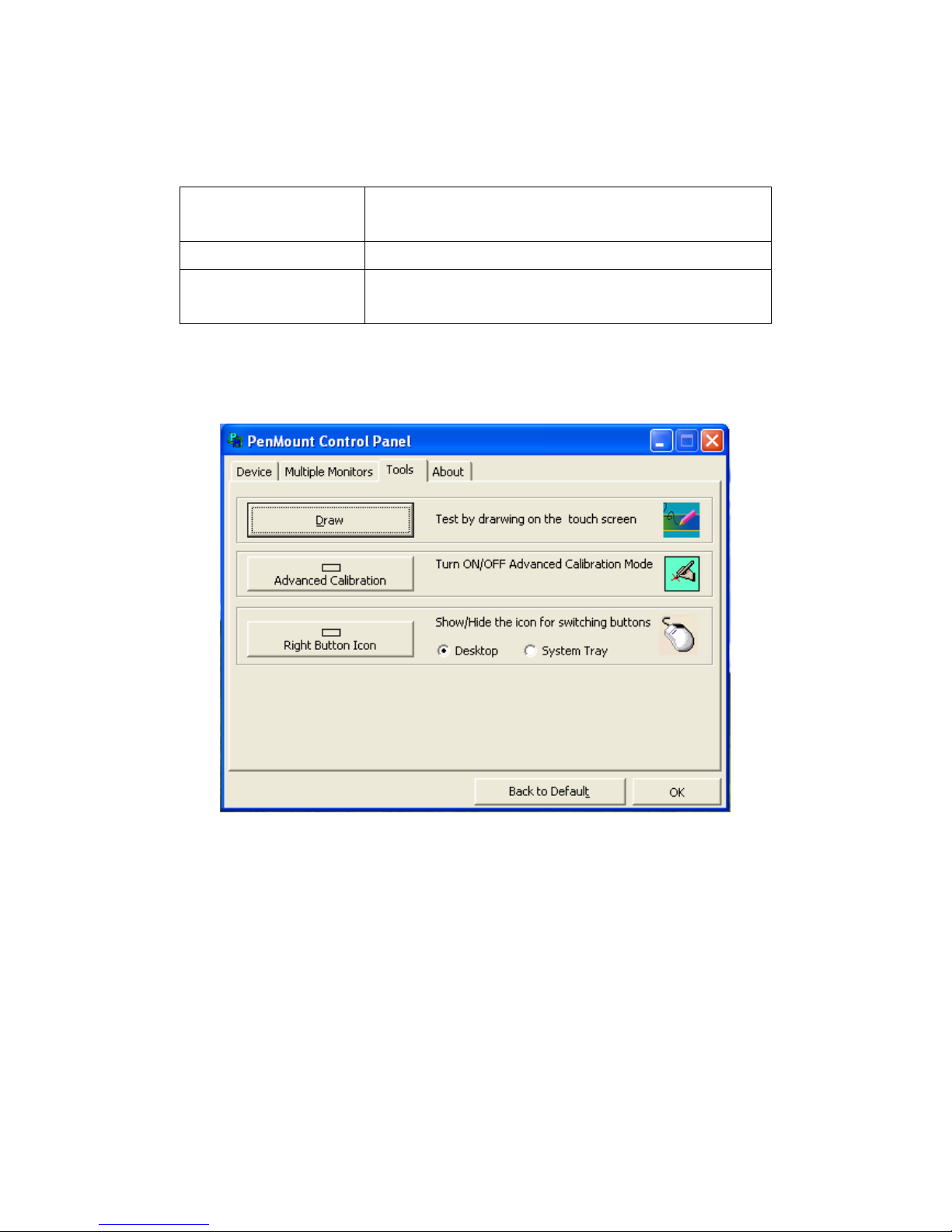
ARCDIS-1XX User Manual
43
the system understands where the displays are.
4. If you more monitor mapping one touch screen, Please press ‘S’ to skip mapping step.
Tools
Draw
Tests or demonstrates the PenMount touch
screen operation.
Advanced Calibration
Enable Advanced Calibration function
Right Button Icon
Enable right button function. The icon can
show on Desktop or System Tray (menu bar).

ARCDIS-1XX User Manual
44
About
You can see how many devices of PenMount controller that are plugged to your system
PenMount Monitor Menu Icon
The PenMount monitor icon (PM) appears in the menu bar of Windows 2000/XP system when you
turn on PenMount Monitor in PenMount Utilities.
PenMount Monitor has the following function
Control Panel
Open Control Panel Windows
Beep
Setting Beep function for each device
Right Button
When you select this function, a mouse
icon appears in the right-bottom of the screen.
Click this icon to switch between Right and Left Button
functions.
Exit
Exits the PenMount Monitor function.

ARCDIS-1XX User Manual
45
PenMount Rotating Functions
The PenMount driver for Windows 2000/XP supports several display rotating software packages.
Windows Me/2000/XP support display rotating software packages such as:
• Portrait’s Pivot Screen Rotation Software
• ATI Display Driver Rotate Function
• nVidia Display Driver Rotate Function
• SMI Display Driver Rotate Function
• Intel 845G/GE Display Driver Rotate Function
Configuring the Rotate Function
1. Install the rotation software package.
2. Choose the rotate function (0°, 90°, 180°, 270°) in the 3rd party software. The calibration screen
appears automatically. Touch this point and rotation is mapped.
NOTE: The Rotate function is disabled if you use Monitor Mapping

ARCDIS-1XX User Manual
46
Appendix A: Board Descriptions & Specifications
(TB-6027/T)
Descriptions
Model
Function Descriptions
TB-6027
AD board,VGA /DVI input,LVDS output,Audio
TB-6027T
AD board,VGA/DVI input,LVDS output,Audio,Touch
controller
Specifications
Specifications
Board Size
113mm x 170mm
Chipset
Mstar TSUMU58NWHJ-LF PQFP128
Input
1 x VGA input Port,DB15 connector
1 x DVI-D input(option)
1 x RS232 input port, DB9 connector (option)
1 x USB 2.0 input port, Single USB connector
1 x Line in port,JACK (option)
1 x 3-pin power input connector (Wide range DC+9V~32V)
1 x SW1 (Select VGA or DVI signal input)
1 x OSD function support
1 x Touch controller
Output
1 x LVDS output
1 x Audio Power Amplifier (Line out)
Resolution
Up to 1920 x1080 for LVDS
Power input
DC9V-36V
Temperature
Operating: -20℃ to 70℃
Storage: -40℃ to 85℃
Humidity
10% - 90%, non-condensing, operating
EMI/EMS
Meet CE/FCC class A

ARCDIS-1XX User Manual
47
Board Dimensions
(units :mm)
Figure A: Dimensions of TB-6027(P)

ARCDIS-1XX User Manual
48
Appendix B: Board Descriptions & Specifications
(TB-6028/T)
Descriptions
Model
Function Descriptions
TB-6027
AD board,VGA /DVI input,LVDS output,Audio
TB-6028TU
AD board,VGA /DVI-D/RCA input,LVDS output,USB/Touch controller
TB-6028TR
AD board,VGA /DVI-D/RCA input,LVDS output,RS232/Touch controller
TB-6028TRS
AD board,VGA /DVI-D input,LVDS output,RS232/Touch controller
Specifications
Specifications
Board Size
170 x 113 x 1.6 mm
Chipset
Realtek RTD2533VH
PenMount 6000
Input
1 x VGA input Port
1 x DB15 connector(Default)
1 x 1*12Pin Wafer (option)
1 x DVI-D input
1 x RCA input(option)
1 x RS232 input port, DB9 connector (option)
1 x USB 2.0 input port, Single USB connector (option)
1 x Line in port, Phone Jack (option)
1 x 3-pin power input connector (Wide range DC+9V~36V)
1 x OSD function support
1 x Touch controller(option)
Output
1 x 24bit Dual Channel LVDS output interface
1 x Audio Power Amplifier (Line out, option)
1 x USB 2.0 Port(option)
Resolution
Up to 1920 x1200 for LVDS
Power input
DC9V-36V
Temperature
Operating: -20℃ to 70℃
Storage: -40℃ to 85℃

ARCDIS-1XX User Manual
49
Humidity
0% - 80%, non-condensing, operating
EMI/EMS
Meet CE/FCC class A
Board Dimensions
(units :mm)
Figure B: Dimensions of TB-6028(P)

ARCDIS-1XX User Manual
50
Appendix C: Panel Mounting and VESA Mounting
The ARCDIS-1XX is designed to be panel-mounted and VESA mounted as shown in Picture. Just
carefully place the unit through the hole and tighten the given 10 screws from the rear to secure the
mounting.
Figure C: Panel mounting and VESA mounting
*Notice:
Tighten the mounting clip screws by hand until the gasket seal contacts the
mounting surface uniformly.
Tighten the mounting clips screws to a torque of 8 ~ 10 kgf-cm by using the
specified sequence, making sure not to overtighten.
*Tighten the mounting clips to the specified torque to provide a proper seal and to
prevent damage to the product. Aplex assumes no responsibility for water or
chemical damage to the product or other equipment within the enclosure due to
improper installation.
