Aplex APC-3591A User Manual
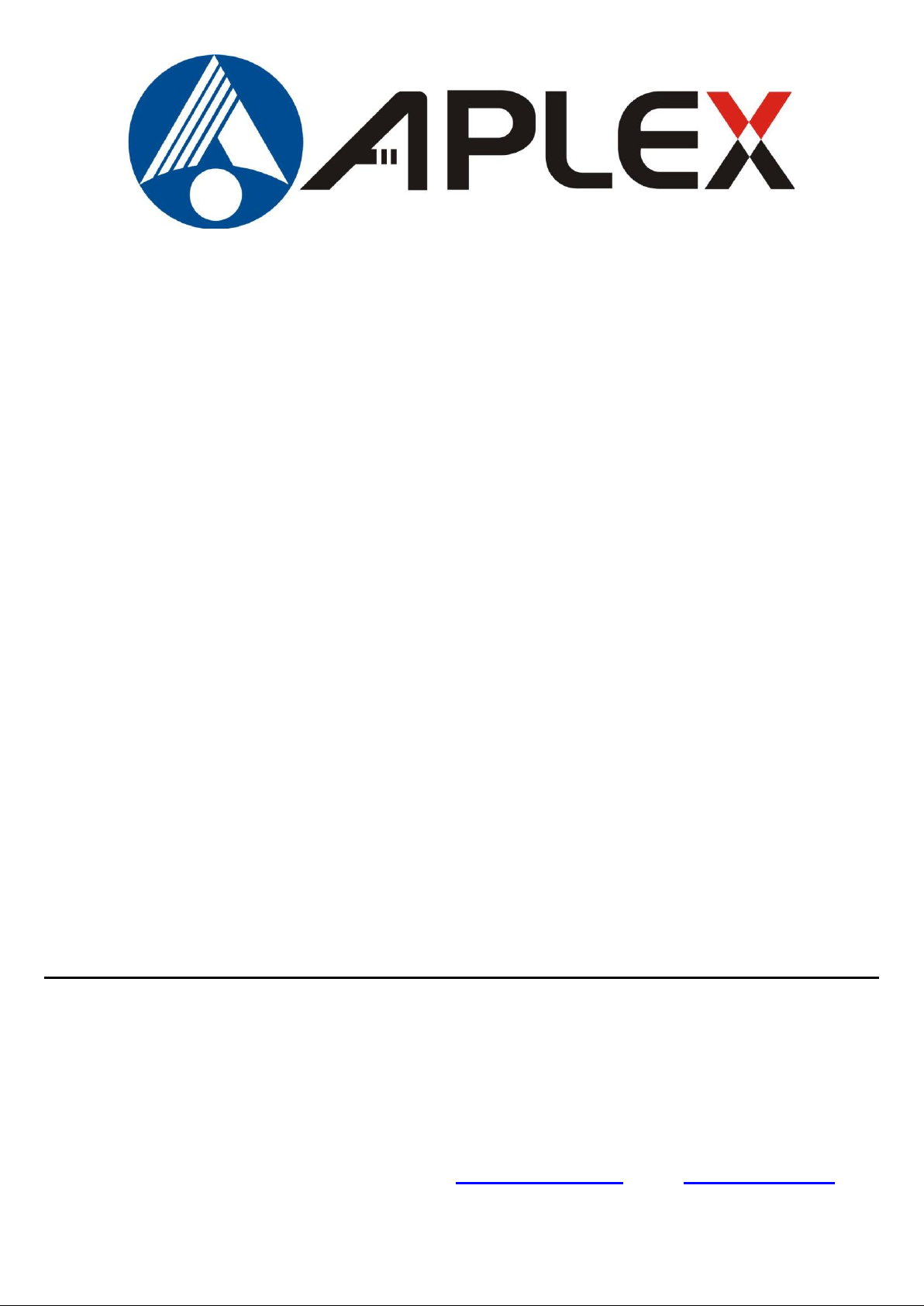
1
APC-3X91A
Panel PC User Manual
Release Date _ Revision
Jan. 2013 V1.0
® 2013 Aplex Technology, Inc. All Rights Reserved. Published in Taiwan
Aplex Technology, Inc.
15F-1, No.186, Jian Yi Road, Zhonghe District, New Taipei City 235, Taiwan
Tel: 886-2-82262881 Fax: 886-2-82262883 E-mail: aplex@aplex.com.tw URL: www.aplex.com.tw
APC-3X91A User Manual

2
Warning!___________________________________
This equipment generates, uses and can radiate radio frequency energy and if not installed and
used in accordance with the instructions manual, it may cause interference to radio communications.
It has been tested and found to comply with the limits for a Class A computing device pursuant to
FCC Rules, which are designed to provide reasonable protection against such interference when
operated in a commercial environment. Operation of this equipment in a residential area is likely
to cause interference in which case the user at his own expense will be required to take whatever
measures may be required to correct the interference.
Electric Shock Hazard – Do not operate the machine with its back cover removed. There are
dangerous high voltages inside.
Disclaimer
This information in this document is subject to change without notice. In no event shall Aplex
Technology Inc. be liable for damages of any kind, whether incidental or consequential, arising
from either the use or misuse of information in this document or in any related materials.
APC-3X91A User Manual
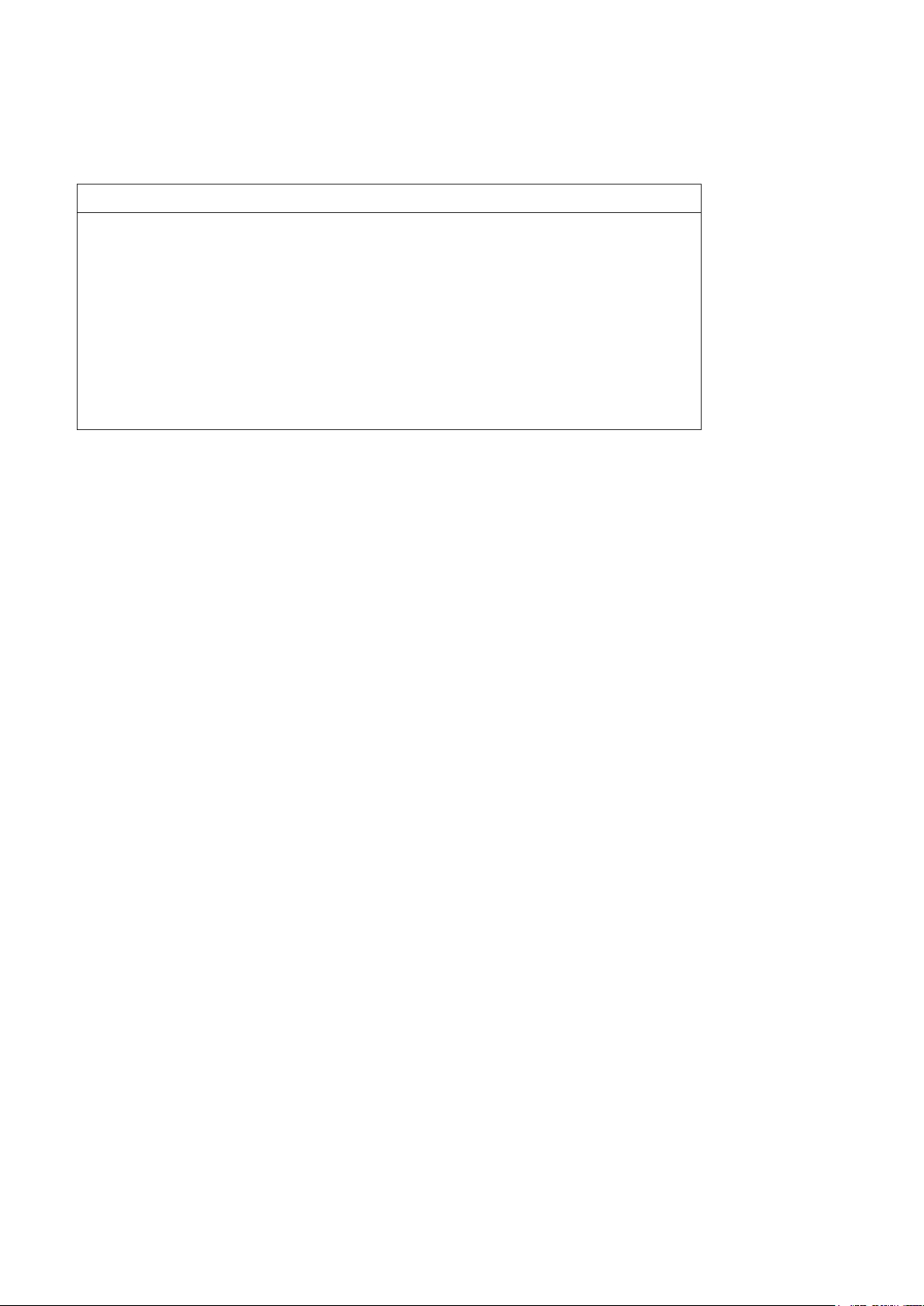
3
Packing List
Accessories (as ticked) included in this package are:
□ AC power cable
□ Driver & manual CD disc
□ Other.___________________(please specify)
Safety Precautions
Follow the messages below to prevent your systems from damage:
◆ Avoid your system from static electricity on all occasions.
◆ Prevent electric shock. Don„t touch any components of this card when the card is
power-on. Always disconnect power when the system is not in use.
◆ Disconnect power when you change any hardware devices. For instance, when you
connect a jumper or install any cards, a surge of power may damage the electronic
components or the whole system.
APC-3X91A User Manual
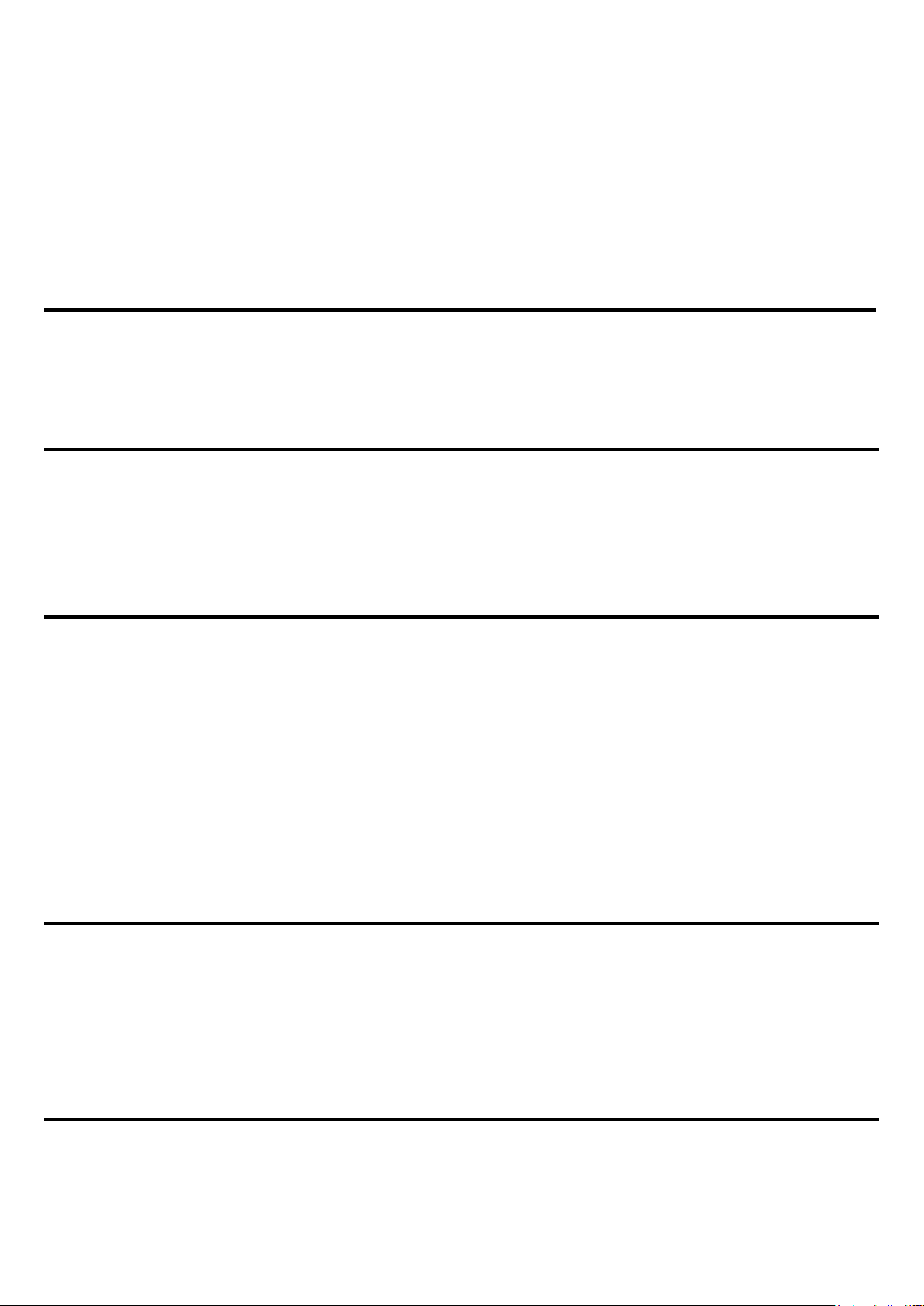
4
Table of Contents______________________
Warning!…………………………………………………………………………….……..….2
Disclaimer………………………………………………………………….…………………2
Packing List…………………………………………………………………………………..3
Safety Precautions…………………………………………………………………………..3
Chapter 1 Getting Started
1.1 Specifications……………………………………..….……………………..6
1.2 Dimensions………………………………...………………………….......7
1.3 Brief Description…………………………………………………….……10
Chapter 2 Hardware
2.1 Mainboard………………..…….……………………………………..…..11
2.2 Installations…….………………….……………………………………...12
2.2.1 Jumpers Setting and Connectors………………………………….....12
2.3 Jumpers Setting and Connectors........................................................13
Chapter 3 BIOS Setup
3.1 Operations after POST Screen.............................................................24
3.2 BIOS SETUP UTILITY..........................................................................25
3.3 System Overview..................................................................................26
3.4 Advanced Settings............................................................................... 27
3.5 Advanced PCI/PnP Settings................................................................ 36
3.6 Boot Settings....................................................................................... 38
3.7 Security Settings.................................................................................. 40
3.8 Advanced Chipset Settings.................................................................. 41
3.9 Exit Options..........................................................................................48
Chapter 4 Installation of Drivers
4.1 Intel Chipset Driver.…………………………...…………………………51
4.2 Intel Graphics Media Accelerator Driver...……………………………..54
4.3 Intel (R) Network Adapter……..………………………………………….57
4.4 Realtek ALC662 HD Audio Driver Installation…….………….…………60
Chapter 5 Touch Screen Installation
5.1 Introduction to Controller Board..…………………………..……………62
5.2 Windows 2000/XP USB Driver Installation for 5000 Boards………..….62
APC-3X91A User Manual
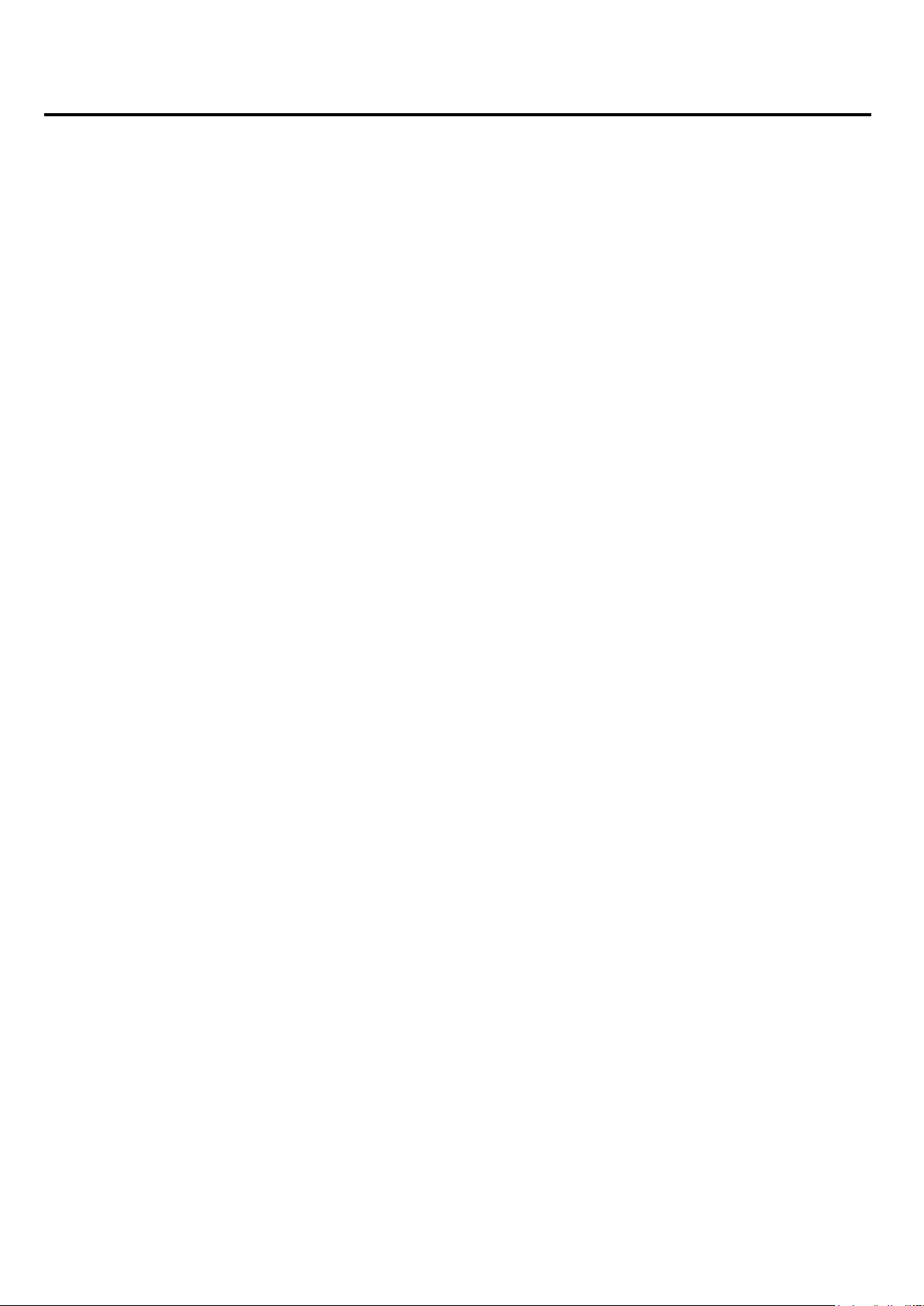
5
Figures
Figure 1.1:Dimensions of APC-3591A…………………………………..…....7
Figure 1.2: Dimensions of APC-3791A…………………………………..…....8
Figure 1.3:Dimensions of APC-3991A………………………………………….9
Figure 1.4: Front View of APC-3X91A………………………………………...10
Figure 1.5: Rear View of APC-3X91A………………………………………..10
Figure 2.1: Mainboard Dimensions…………………………………..…….....11
Figure 2.2: Jumpers and Connectors Location_ Board Top………………...12
Figure 2.3: Jumpers and Connectors Location_ Board Bottom…………....13
Figure 5.1 Birdeye‟s View of Control Board…………………………………62
APC-3X91A User Manual
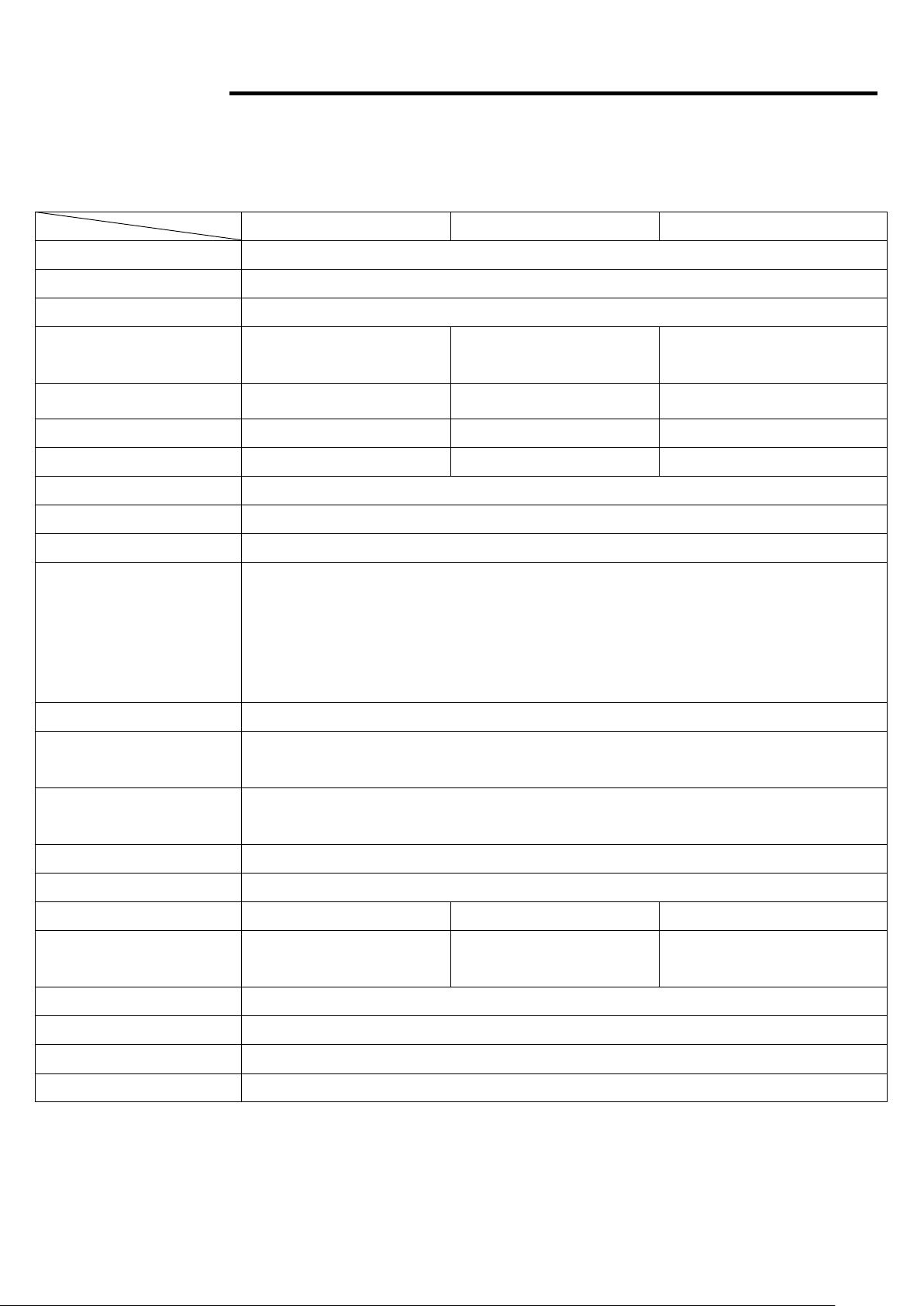
6
Chapter 1 System
Specs
APC-3591A
APC-3791A
APC-3991A
CPU
Intel Socket P processor support up to Intel P8400 2.26GHz without fan
Chipset
Intel GM45 + ICH9M
System Memory
1 x 204 Pin 800MHz DDR3 SODIMM slot, up to 4GB
Display Size
15”
1024x768
17”
1280x1024
19”
1280x1024
Maximum Colors
262K
16.7M
16.2M
Viewing Angle (Degree)
H:160 / V:145
H:170 / V:160
H:170 / V:160
Luminance (cd/m²)
400
350
350
Backlight Lifetime
50,000 Hours
Rating
IP65
Touch Screen Type
Resistive Touch Screen (option)
Outside I/O port
2 x USB2.0 connectors
1 x GbE RJ45 LAN connector
1 x DB-9 RS-232 (COM1)
1 x DB-9 RS-422/485 (COM3), default RS-485
1 x DC Power Input
Extension
None
Storage
1 x 2.5" SATA HDD
1 x Internal CF Slot
OS Support
Windows XP Professional, XP Embedded, Windows 7 Pro for Embedded, Windows
Embedded Standard 7
Power Supply
11~32V DC
Construction
Stainless steel
Dimensions (WxHxD)
410 x 310 x 87.8 mm
439 x 348 x 93.3 mm
484 x 400 x 94.3 mm
Mounting
VESA 100x100/200x100
Mount
VESA 75x75 Mount
VESA 100x100 Mount
Operating Temperature
-10~50℃
Storage Temperature
-20~60℃
Relative Humidity
10%~90%@ 40℃, non-condensing
Certificate
CE / FCC Class A
1.1 Specifications
APC-3X91A User Manual
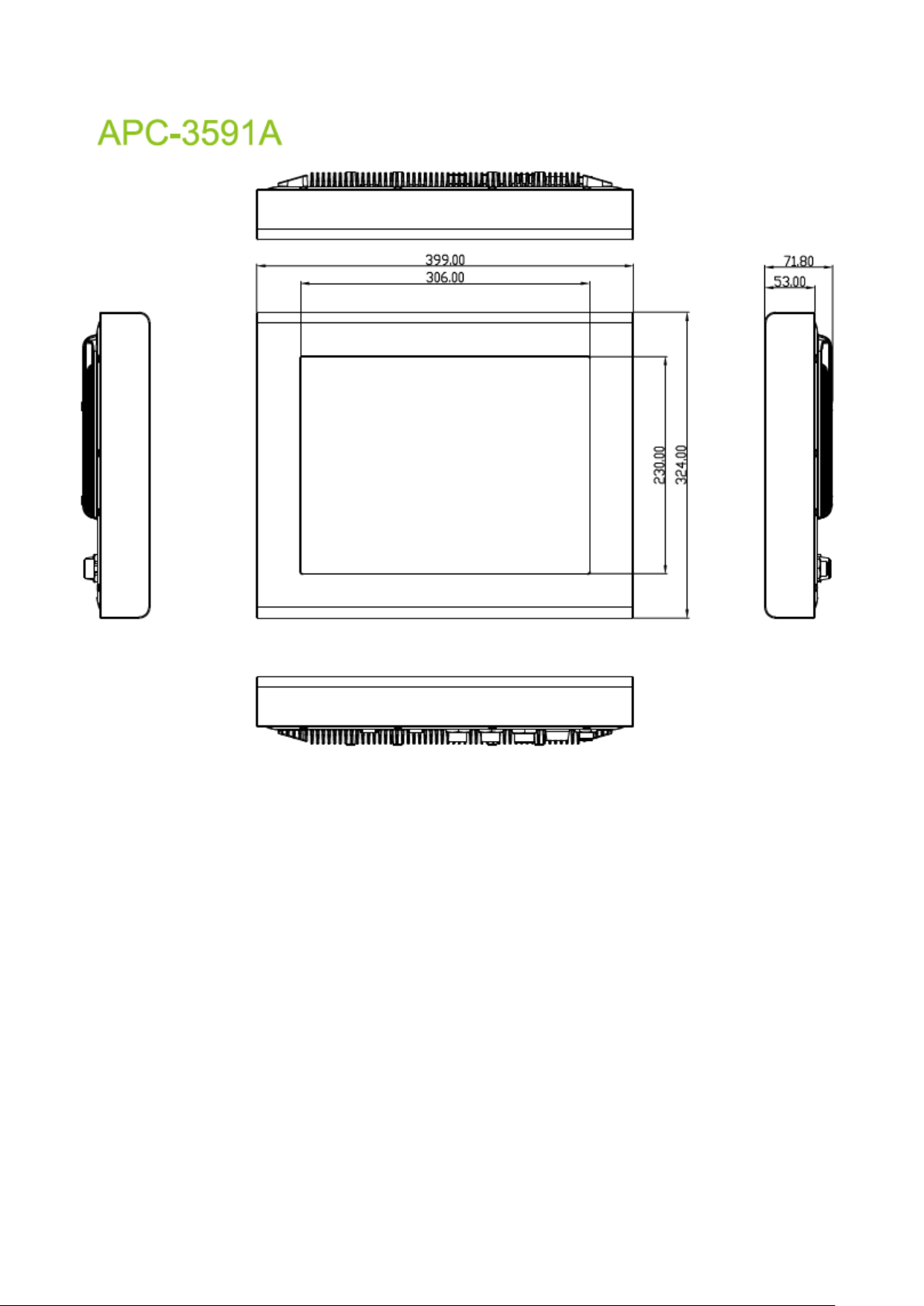
7
1.2 Dimensions
Figure 1.1: Dimensions of APC-3591A
APC-3X91A User Manual
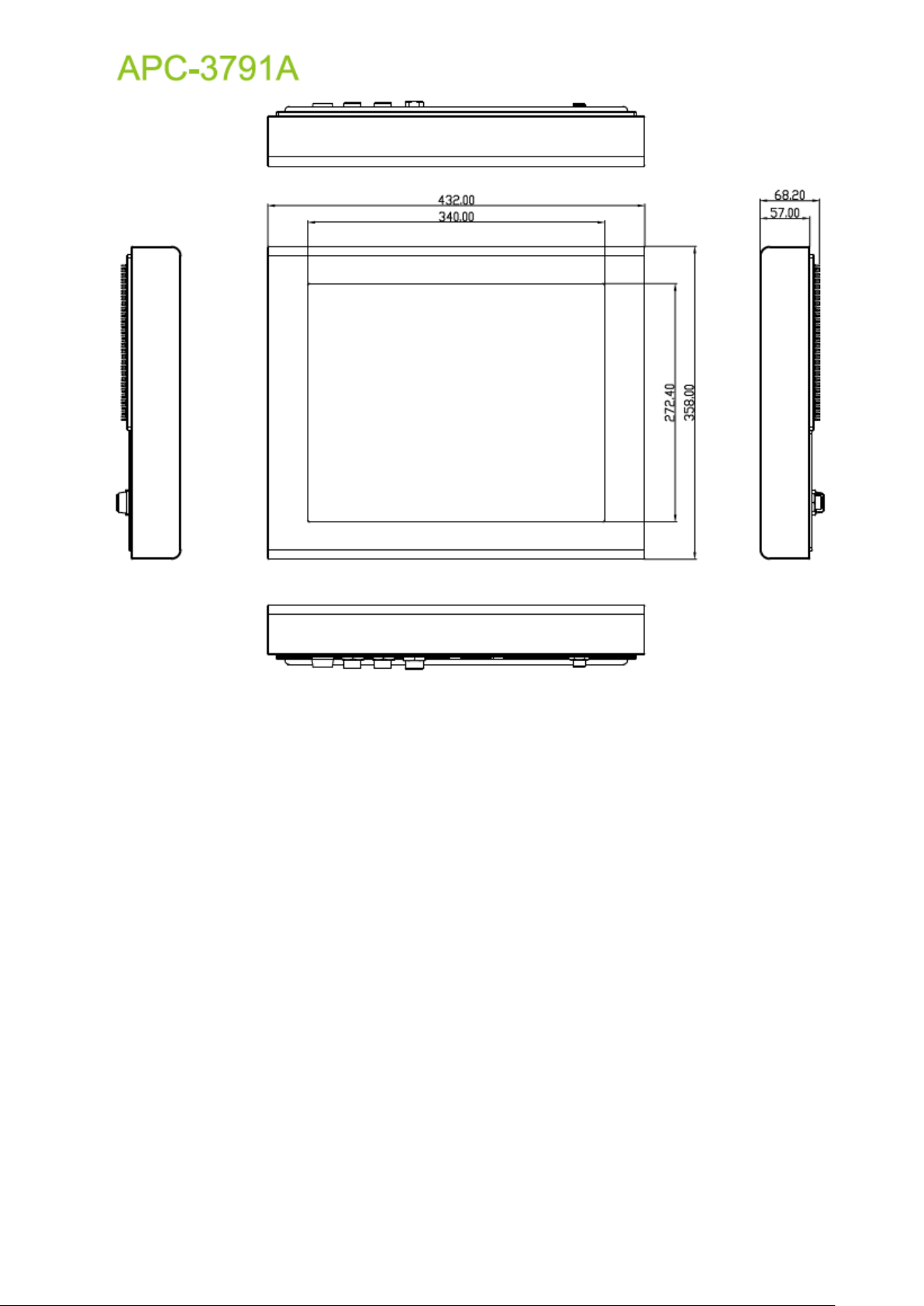
8
Figure 1.2: Dimensions of APC-3791A
APC-3X91A User Manual
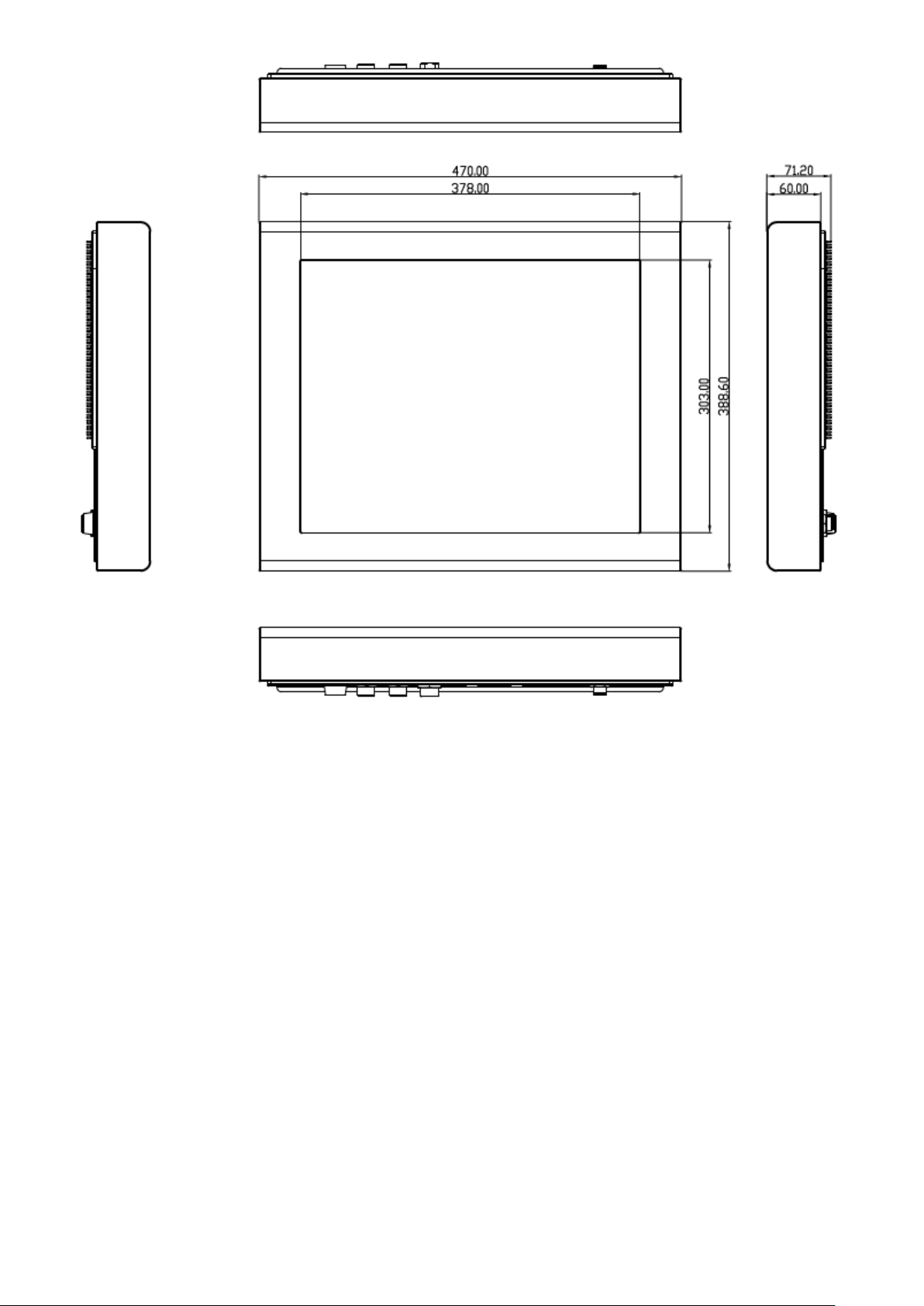
9
Figure 1.3: Dimensions of APC-3991A
APC-3X91A User Manual

10
1.3 Brief Description of the APC-3X91A
The APC-3591A/3791A/3991A is a stainless steel and VESA-mount industrial Panel PC, which comes
with a 15-inch (luminance of 400 cd/m²)/17-inch (luminance of 350 cd/m²)/19-inch (luminance of 350
cd/m²) TFT LCD. It is powered by an Intel Socket P Core 2 Duo Processor, up to Intel P8400
2.26GHz processor. The industrial panel PC also features two COM ports, two USB 2.0 ports, one 2.5”
HDD, one internal CF slot, and 11~32V DC, etc. It is ideal for use as a PC-based controller for
Industrial Automation & Factory Automation
Figure 1.4: Front View of APC-3X91A
APC-3591A APC-3791A/3991A
APC-3X91A User Manual
Figure 1.5: Rear View of APC-3X91A
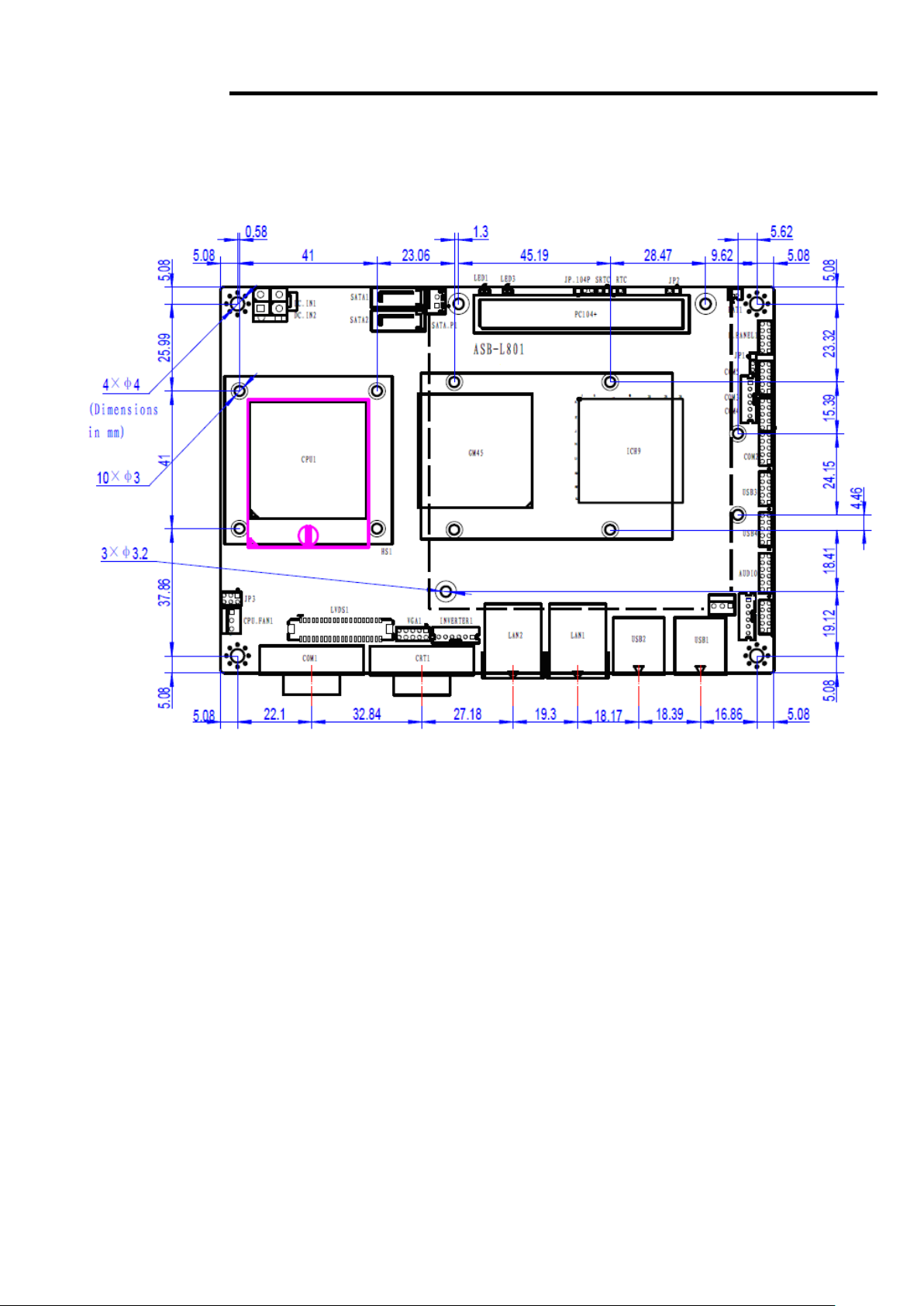
11
Chapter 2 Hardware
2.1 Mainboard
Figure 2.1: Mainboard Dimensions
APC-3X91A User Manual
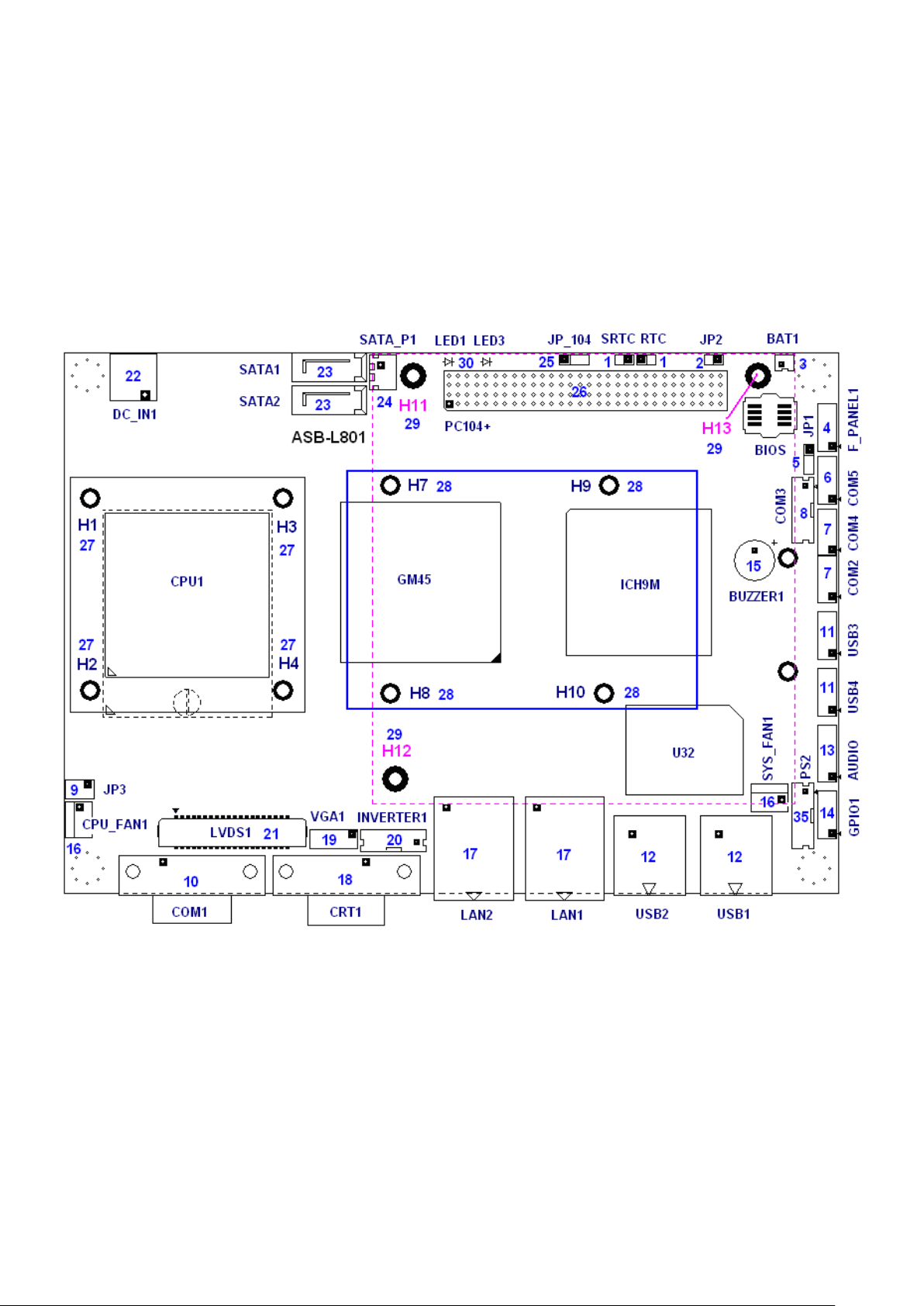
12
2.2 Installations
ASB-L801 is a 4" industrial Embedded motherboard developed on the basis of Intel GM45+
ICH9M, which provides abundant peripheral interfaces to meet the needs of different customers. Also,
it features dual 1000M LAN port, 5-COM port and dual Mini PCIE configuration. To satisfy the special
needs of high-end customers, PC104+ port (capable of adjusting IO voltage) richer extension
functions. Due to its compact size, the product is widely used in various sectors of industrial control..
2.2.1 Jumpers Setting and Connectors
APC-3X91A User Manual
Figure 2.2: Jumpers and Connectors Location_ Board Top
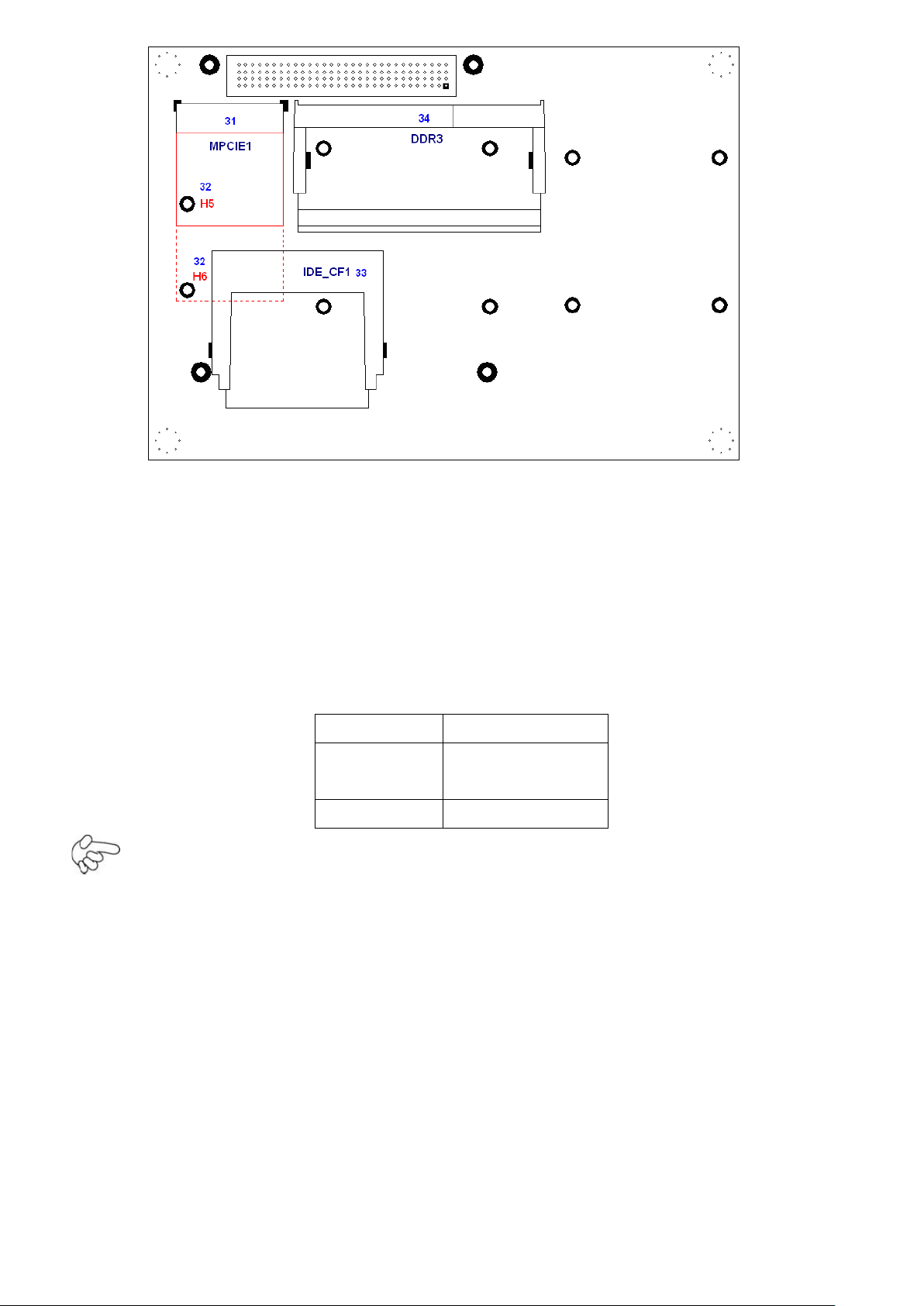
13
RTC/SRTC
CMOS
OPEN
NORMAL
(default)
CLOSE 1-2
Clear CMOS
Figure 2.3: Jumpers and Connectors Location_ Board Bottom
2.3 Jumpers Setting and Connectors
1. RTC/SRTC: (2.0mm Pitch 1X2 Pin Header)CMOS clear jumper, CMOS clear
operation will permanently reset old BIOS settings to factory defaults.
Procedures of CMOS clear:
5.4.1.1 Turn off the system and unplug the power cord from the power outlet.
APC-3X91A User Manual
5.4.1.2 To clear the CMOS settings, use the jumper cap to close pins1 and 2 for about
3 seconds then reinstall the jumper clip back to pins open.
5.4.1.3 Power on the system again.
5.4.1.4 When entering the POST screen, press the <F1> or <DEL> key to enter CMOS
Setup Utility to load optimal defaults.
5.4.1.5 After the above operations, save changes and exit BIOS Setup.
2. JP2: (2.0mm Pitch 1X2 Pin Header), ATX Power and AT Power setting jumper.
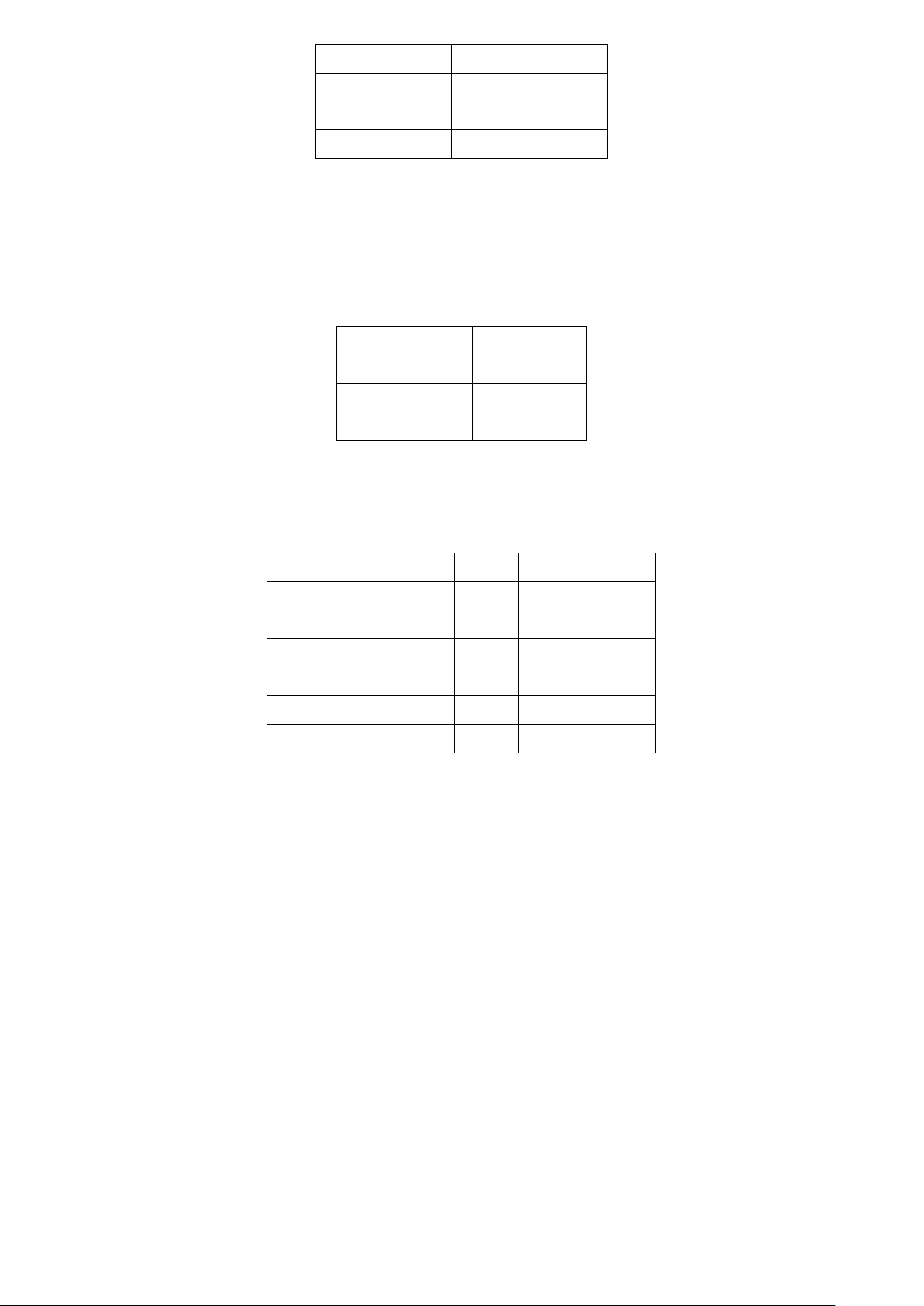
14
JP2
Mode
Open
ATX Power
Mode
Close
Auto Power on
Pin#
Signal
Name
Pin1
VBAT
PIN2
Ground
Signal Name
Pin#
Pin#
Signal Name
HD LED+
1
2
POWER
LED+
Ground
3
4
Ground
Ground
5
6
SW+
RESET+
7
8
Ground
SPK+
9
10
SPK-
3. BAT1: (1.25mm Pitch 1X2 box Pin Header) 3.0V Li battery is embedded to
provide power for CMOS.
4. F_PANEL: (2.0mm Pitch 2X5 Pin Header), Front panel connector.
Pin1-3: HDD LED, They are used to connect hard disk activity LED. The LED blinks
when the hard disk is reading or writing data.
Pin2-4: POWER LED, They are used to connect power LED. When the system is
powered on or under S0/S1 state, the LED is normally on; when the
system is under S4/S5 state, the LED is off.
Pin5-6: POWER on/off Button, They are used to connect power switch button.
The two pins are disconnected under normal condition. You may short
them temporarily to realize system startup & shutdown or awaken the
system from sleep state.
Pin7-8: RESET Button, They are used to connect reset button. The two pins are
dis-
connected under normal condition. You may short them temporarily to
realize
system reset.
Pin9-10: BUZZER, They are used to connect an external buzzer.
APC-3X91A User Manual
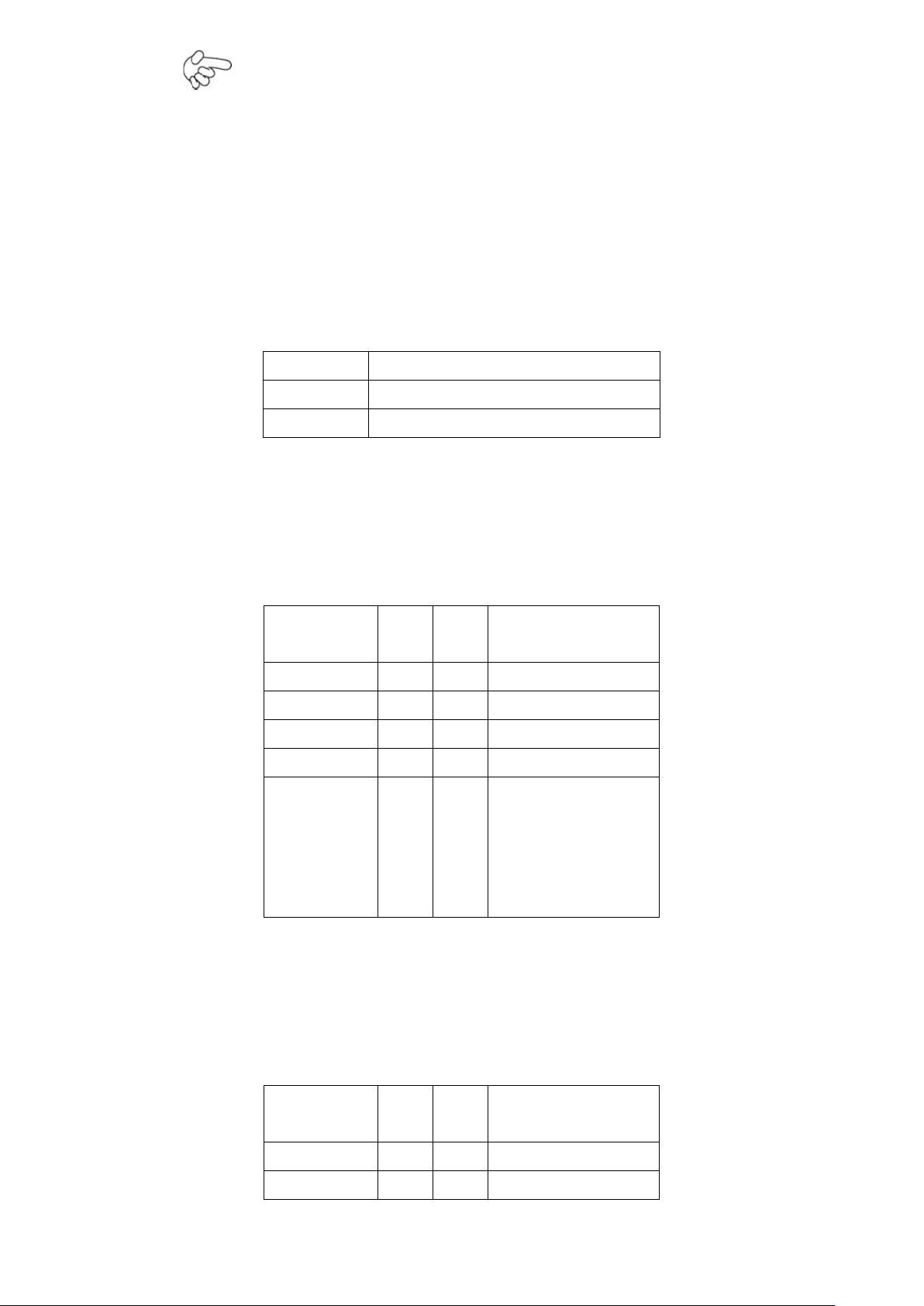
15
Note:
JP1 Pin#
Function
Close 1-2
COM5 Pin10=+5V (default)
Close 2-3
COM5 Pin10=+12V (option)
Signal
Name
Pin#
Pin#
Signal Name
DCD
1 2 RXD
TXD 3 4
DTR
Ground
5 6 DSR
RTS 7 8
CTS
RI
9
10
Jp1 Setting:
Pin1-2 : 5V
(default)
Pin2-3:12V
(option)
Signal
Name
Pin#
Pin#
Signal Name
DCD
1 2 RXD
TXD 3 4
DTR
When connecting LEDs and buzzer, pay special attention to the signal
polarity. Make sure that the connector pins have a one-to-one correspondence
with chassis wiring, or it may cause boot up failure.
5. JP1: (2.0mm Pitch 1x3 Pin Header) COM5 setting jumper, pin 1~3 are used to
select signal out of pin 10 of COM5 port.
6. COM5: (2.0mm Pitch 2X5 Pin Header), COM5 Port, standard RS232 ports are
provided. They can be used directly via COM cable connection.
7. COM2/COM4: (2.0mm Pitch 2X5 Pin Header),COM2 COM4 Port, up to 2
standard RS232 ports are provided. They can be used directly via COM cable
connection.
APC-3X91A User Manual
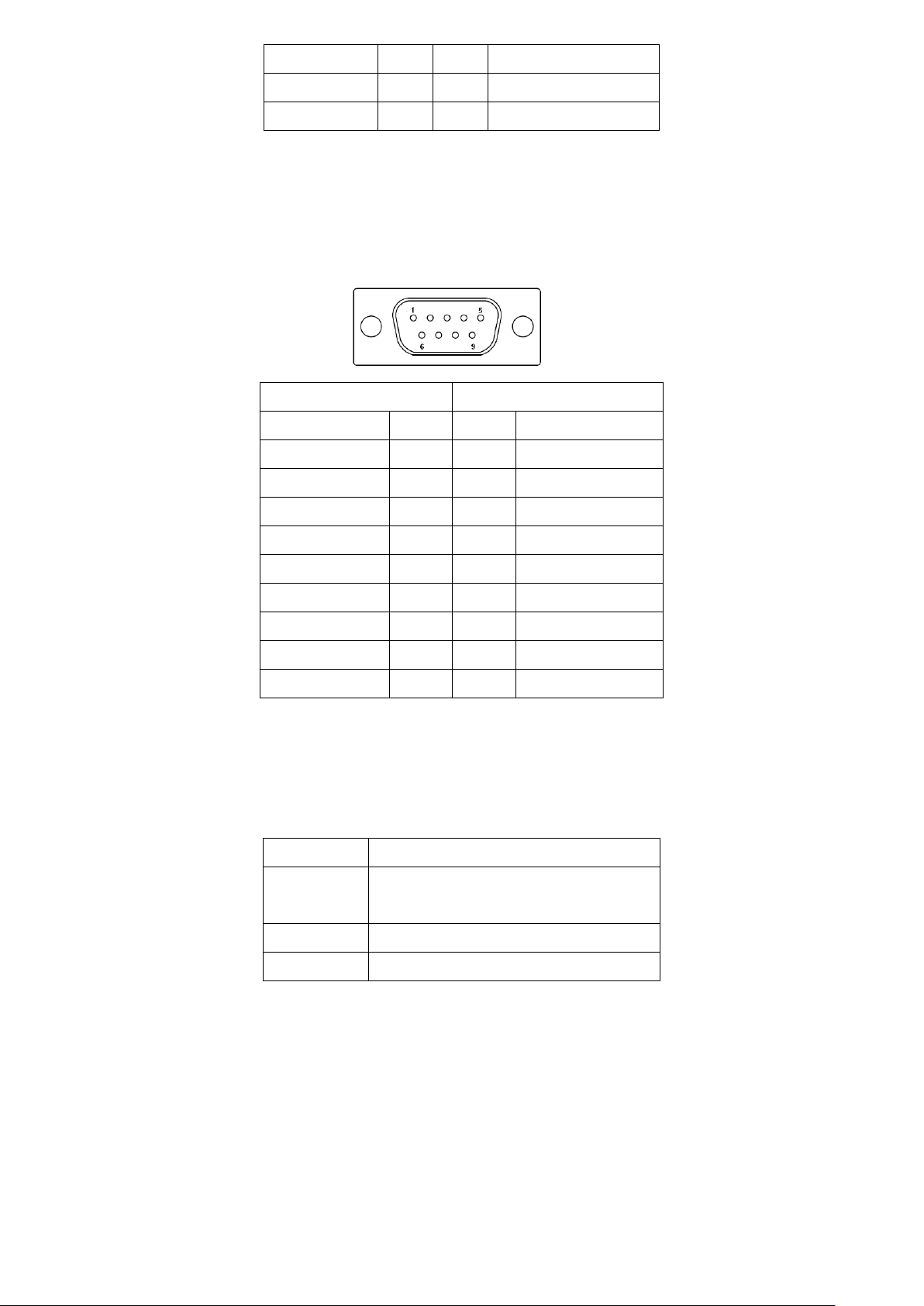
16
Ground
5 6 DSR
RTS 7 8
CTS
RI 9 10
NC
RS422 Type (option)
RS485 Type (default)
Signal Name
Pin#
Pin#
Signal Name
422RX-
1
1
NC
422RX+
2
2
NC
422TX-
3
3
485-
422TX+
4
4
485+
Ground
5
5
Ground
+5V 6 6
+5V
NC 7 7
NC
NC 8 8
NC
NC 9 9
NC
JP3 Pin#
Function
Close 1-2
RI (Ring Indicator)
(default)
Close 3-4
COM1 Pin9=+5V (option)
Close 5-6
COM1 Pin9=+12V (option)
8. COM3: (2.0mm Pitch 1x6 box Pin Header),it provides selectable RS422/RS485
serial signal output from BIOS configuration.
9. JP3: (2.0mm Pitch 2x3 Pin Header),COM1 setting jumper, pin 1~6 are used to
select signal out of pin 9 of COM1 port.
10. COM1: (Type DB9),Rear serial port, standard DB9 serial port is
provided to make a direct connection to serial devices. COM1 port is controlled by
pins No.1~6 of JP3,select output Signal RI or 5V or 12v, For details, please refer to
description of JP3.
APC-3X91A User Manual
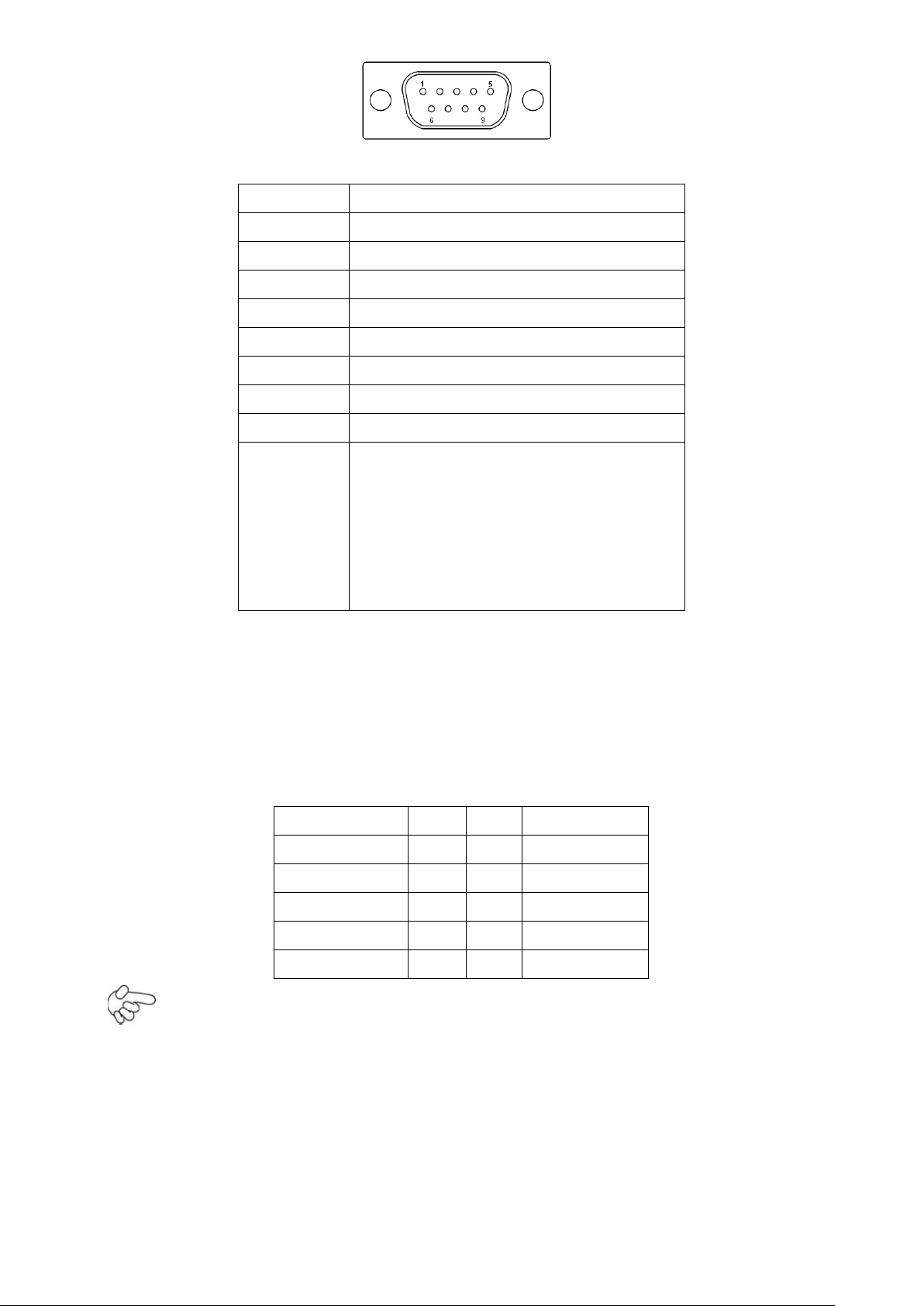
17
Pin#
Signal Name
1
DCD# (Data Carrier Detect)
2
RXD (Received Data)
3
TXD (Transmit Data)
4
DTR (Data Terminal Ready)
5
Ground
6
DSR (Data Set Ready)
7
RTS (Request To Send)
8
CTS (Clear To Send)
9
JP1 Setting:
Pin1-2 : RI (Ring Indicator)
(default)
Pin3-4 : 5V Standby power (option)
Pin5-6:12V Standby power
(option)
Signal Name
Pin#
Pin#
Signal Name
VCC(+5V)
1 2 VCC(+5V)
USB_DB-
3 4 USB_DA-
USB_DB+
5 6 USB_DA+
Ground
7 8 Ground
NC 9 10
Ground
11. USB3/USB4: (2.0mm Pitch 2X5 Pin Header) ,Front USB connector, it
provides 4 USB ports via a dedicated USB cable, speed up to 480Mb/s.
Note:
Before connection, make sure that pinout of the USB Cable is in accordance with that
of the said tables. Any inconformity may cause system down and even hardware
damages.
APC-3X91A User Manual
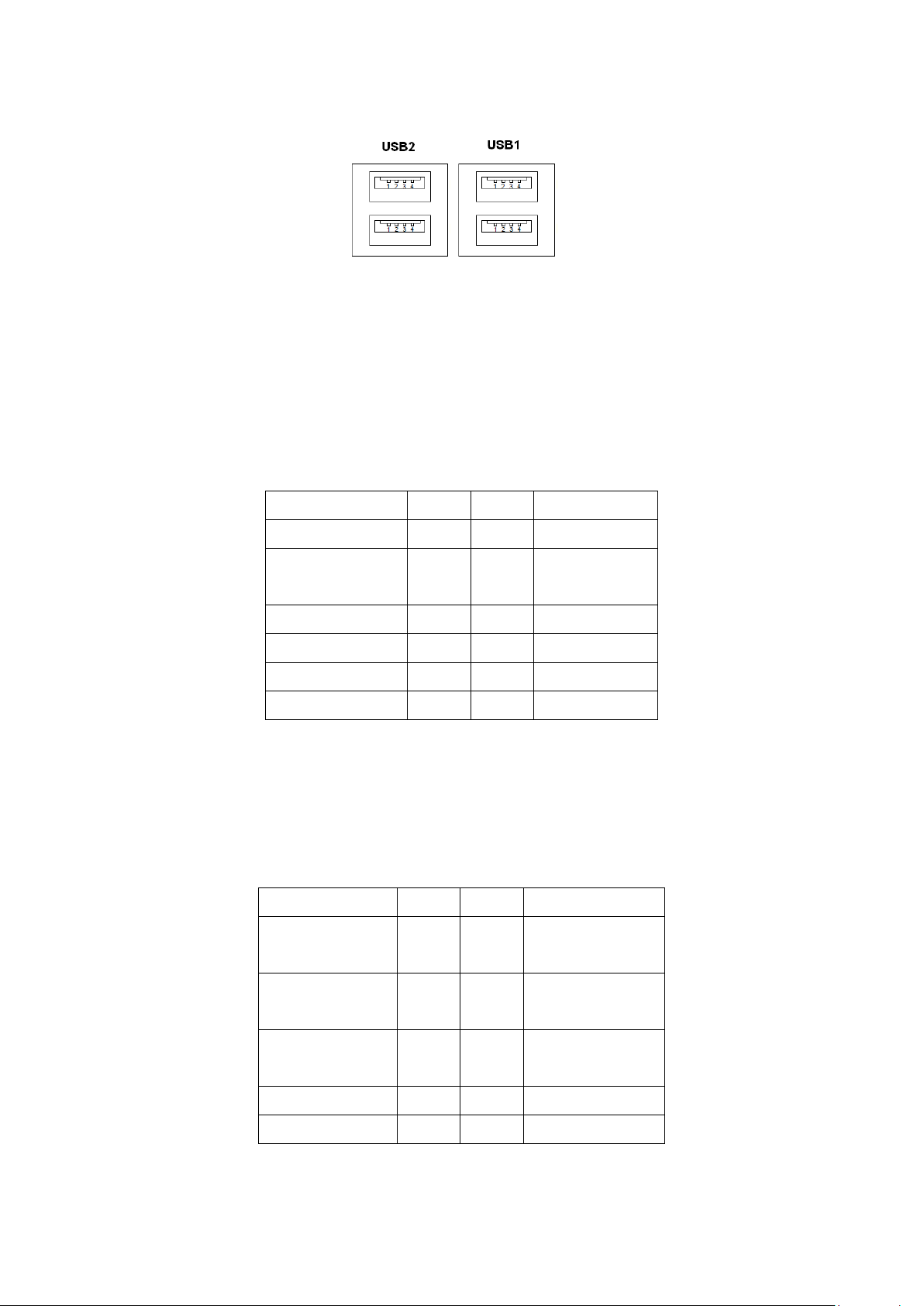
18
12. USB1/2: (Double stack USB type A), Rear USB connector, it provides up to 4
Signal Name
Pin#
Pin#
Signal Name
VCC(+5V)
1
2
Ground
LINE_OUT_L
3
4
LINE_OUT_
R
FRONT_JD
5
6
LINE1_JD
LINE_IN_L
7
8
LINE_IN_R
MIC_IN_L
9
10
MIC_IN_R
Ground
11
12
MIC1_JD
Signal Name
Pin#
Pin#
Signal Name
Ground
1
2
GPIO18_OUT
1
GPIO20_OUT
2
3
4
GPIO33_OUT
3
GPIO34_OUT
4
5
6
GPIO18_IN1
GPIO20_IN2
7
8
GPIO33_IN3
GPIO34_IN4
9
10
+5V
USB2.0 ports, speed up to 480Mb/s.
13. AUDIO: (2.0mm Pitch 2X6 Pin Header), Front Audio, An onboard Realtek
ALC662 codec is used to provide high-quality audio I/O ports. Line Out can be
connected to a headphone or amplifier. Line In is used for the connection of
external audio source via a Line in cable. MIC is the port for microphone input
audio.
14. GPIO1: (2.0mm Pitch 2x5 Pin Header),General-purpose input/output port, it
provides a group of self-programming interfaces to customers for flexible use.
APC-3X91A User Manual
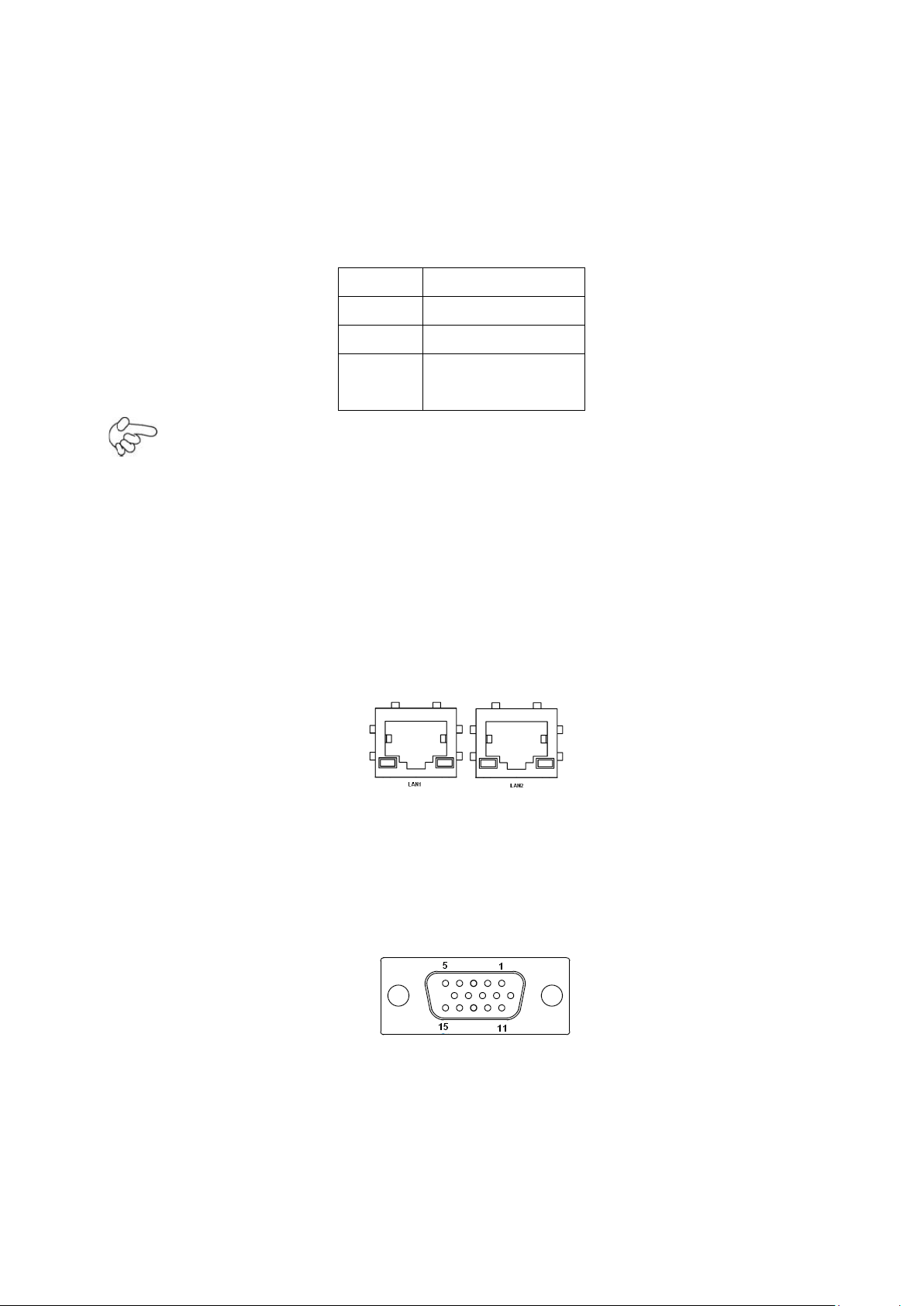
19
15. BZ: onboard buzzer.
Pin#
Signal Name
1
Ground
2
VCC
3
Rotation
detection
16. CPU_FAN/SYS_FAN1: (2.54mm Pitch 1x3 Pin Header),Fan connector,
cooling fans can be connected directly for use. You may set the rotation condition of
cooling fan in menu of BIOS CMOS Setup.
Note:
Output power of cooling fan must be limited under 5W.
17. LAN1/2: (RJ45 Connector), Rear LAN port,2 standard 10/100/1000M RJ-45
Ethernet ports are provided. Used Intel 82574L chipset ,LINK LED (green) and
ACTIVE LED (yellow) respectively located at the left-hand and right-hand side of the
Ethernet port indicate the activity and transmission state of LAN.
18. CRT1: (CRT Connector DB15),Video Graphic Array Port, provide high-quality
video output. They cannot work at the same time for CRT and VGA1.
19. VGA1: (CRT 2.0mm Pitch 2X5 Pin Header), Video Graphic Array Port, Provide
APC-3X91A User Manual
2x5Pin cable to VGA Port, they cannot work at the same time for CRT and VGA1.
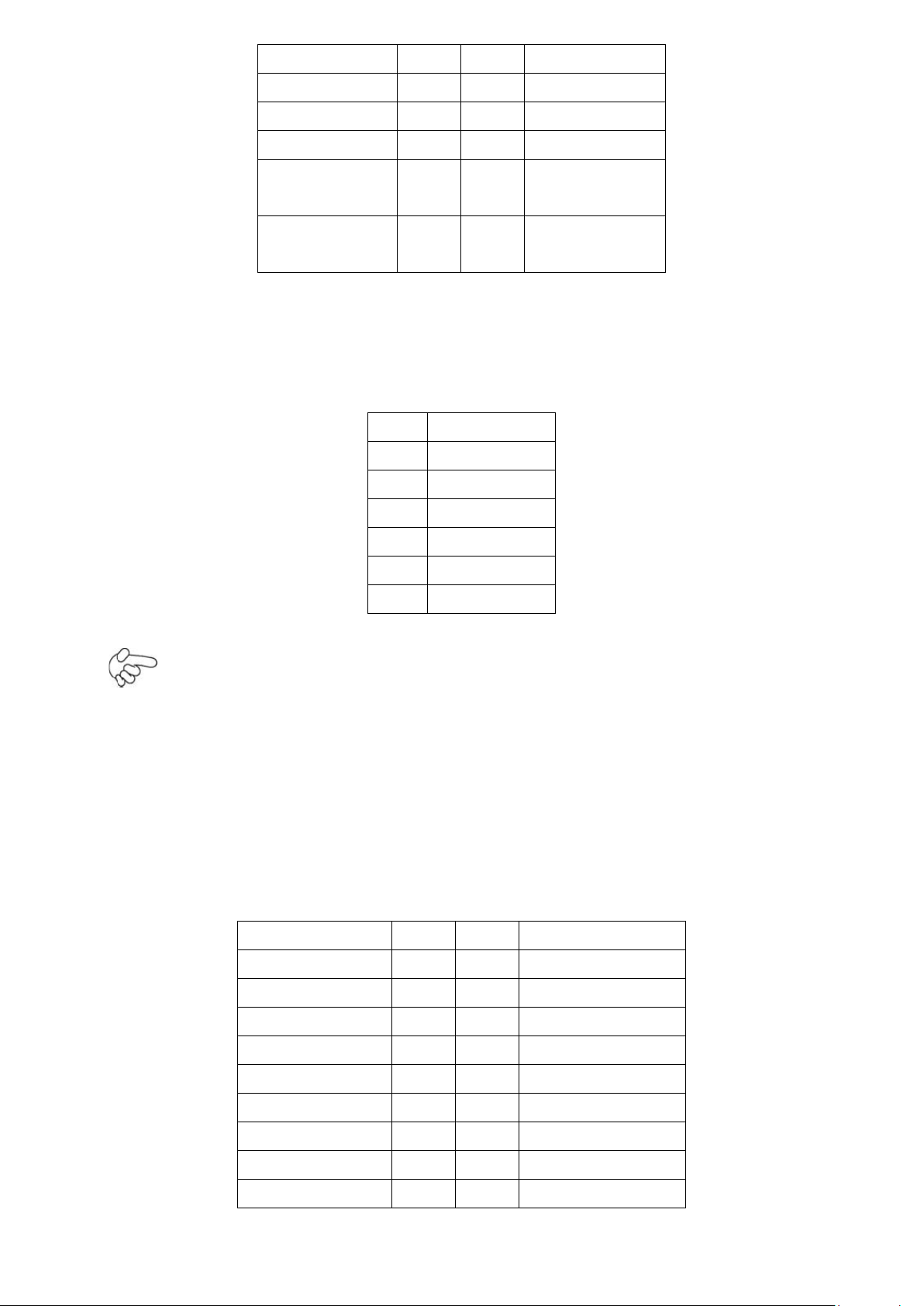
20
Signal Name
Pin#
Pin#
Signal Name
CRT_RED
1
2
Ground
CRT_GREEN
3
4
Ground
CRT_BLUE
5
6
VGA_EN
CRT_H_SYN
C
7
8
CRT_DDCDAT
A
CRT_V_SYNC
9
10
CRT_DDCCL
K
Pin#
Signal Name
1
+DC12V
2
+DC12V
3
Ground
4
Ground
5
BKLT_EN
6
BKLT_CTRL
Signal Name
Pin#
Pin#
Signal Name
VDD5
2
1
VDD5
Ground
4
3
Ground
VDD33
6
5
VDD33
LB_D0_N
8
7
LA_D0_N
LB_D0_P
10
9
LA_D0_P
Ground
12
11
Ground
LB_D1_N
14
13
LA_D1_N
LA_D1_P
16
15
LA_D1_P
Ground
18
17
Ground
20. INVERTER1: (2.0mm Pitch 1x6 box Pin Header), Backlight control
connector for LVDS1.
Note:
Pin6 is backlight control signal, support DC or PWM mode, mode select at BIOS CMOS
menu.
21. LVDS1: For 18/24 bit LVDS output connector, Fully supported by Intel GM45
chipset, the interface features dual channel 18/24-bit output. Model name of the
interface connector is Hirose DF13-40DP-1.25V.
APC-3X91A User Manual
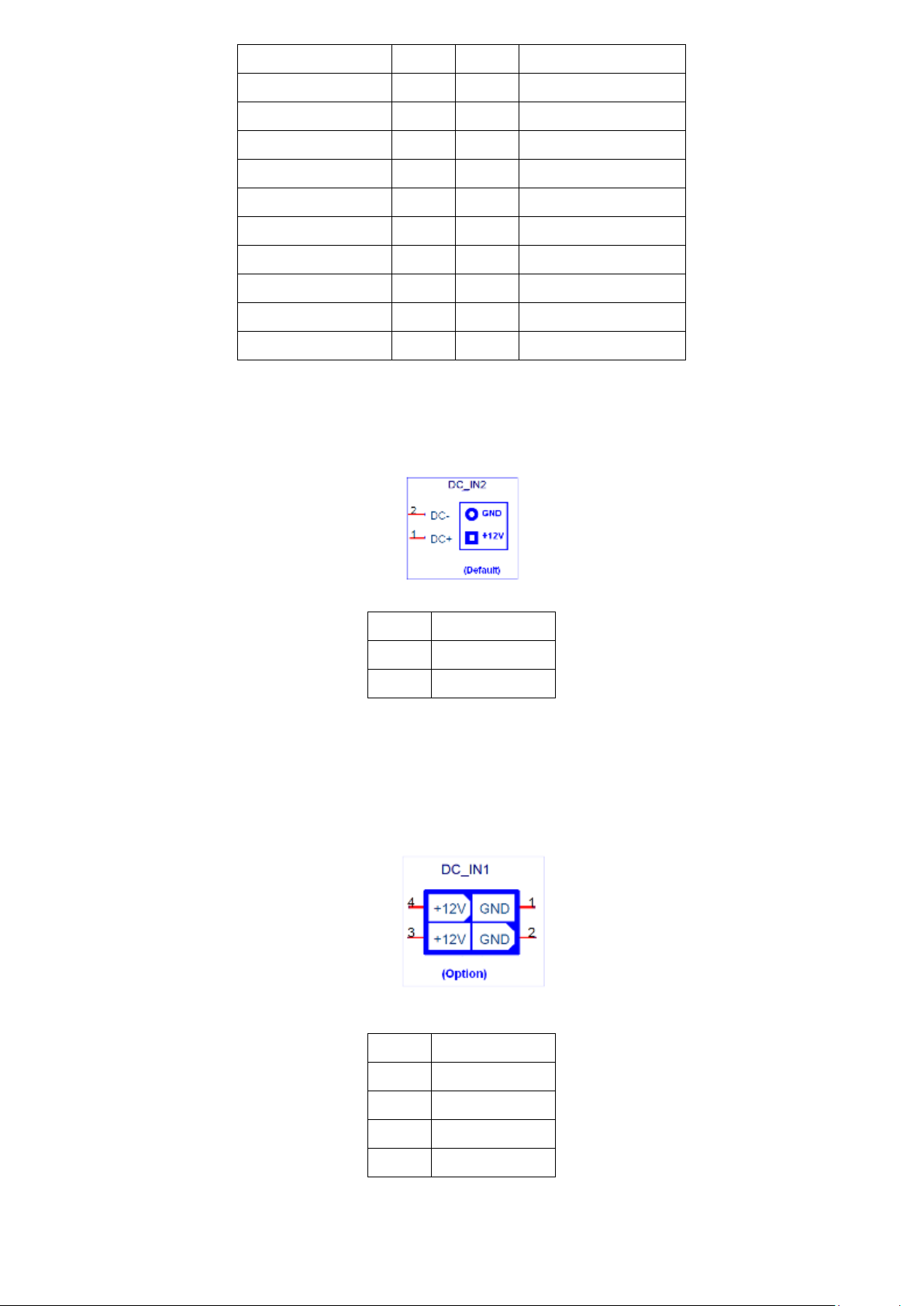
21
LB_D2_N
20
19
LA_D2_N
LB_D2_P
22
21
LA_D2_P
Ground
24
23
Ground
LB_CLK_N
26
25
LA_CLK_N
LB_CLK_P
28
27
LA_CLK_P
Ground
30
29
Ground
32
31
LVDS_DOC_CLK
Ground
34
33
Ground
LB_D3_N
36
35
LA_D3_N
LB_D3_P
38
37
LA_D3_P
NC
40
39
NC
Pin#
Signal Name
1
+12V
2
Ground
Pin#
Signal Name
1
Ground
2
Ground
3
+12V
4
+12V
22. DC_IN2: (5.0mm 1x2 Pin Connector),DC12V System power input connector。
DC_IN1: (2x2 box Pin Connector),DC12V System power input connector。
APC-3X91A User Manual
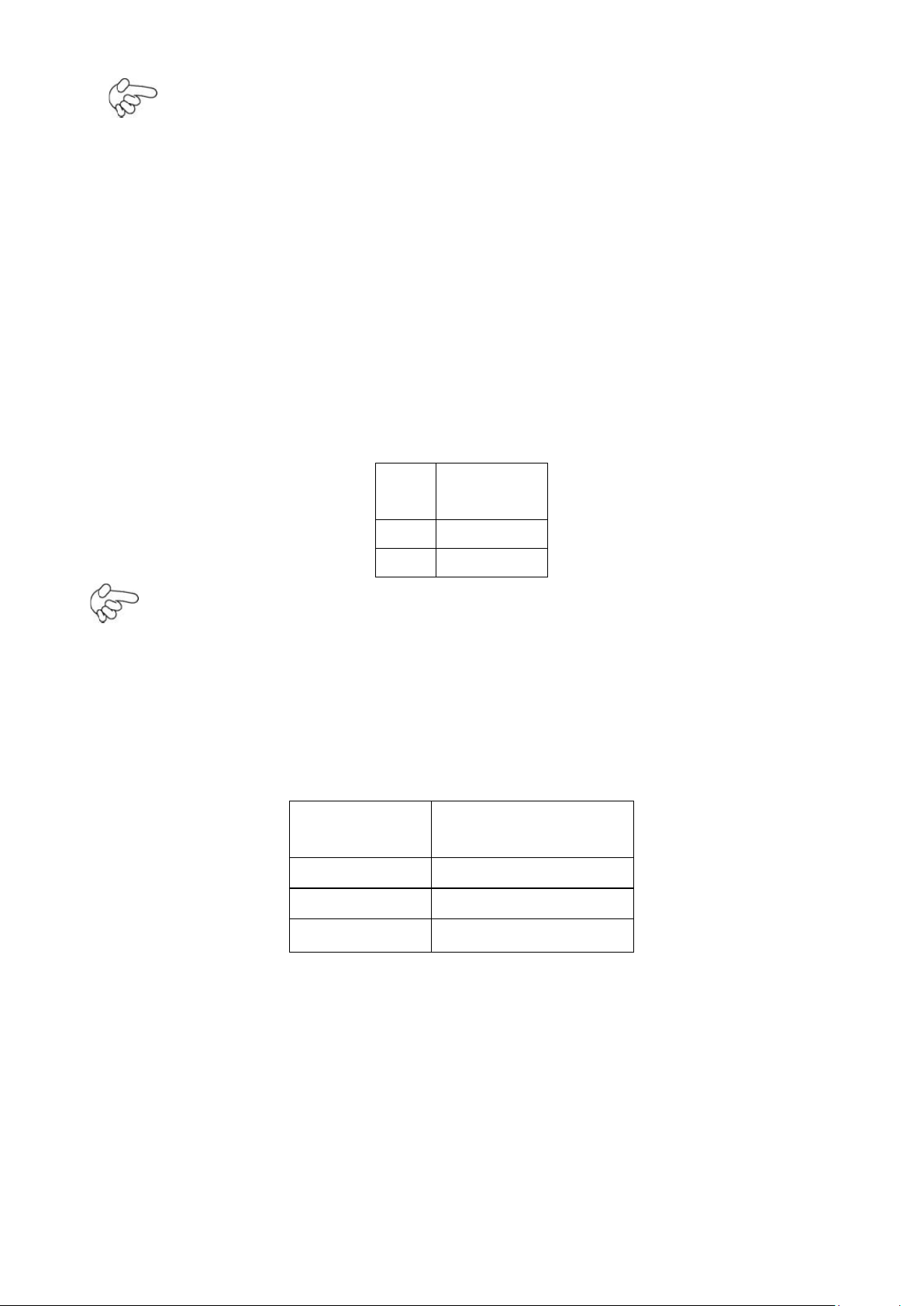
22
Pin#
Signal
Name
1
+DC5V
2
Ground
JVCCIO
PC104+ VCCIO
Voltage
all Open
Default
CLOSE 1-2
+3.3V PCI Card
CLOSE 2-3
+5V PCI Card
Note:
Make sure that the voltage of power supply is DC(12±5%)V before power on, or
it may cause boot up failure and even system damage.
23. SATA1/2: (SATA 7P),SATA1,SATA2 SATA Connectors, Two SATA connectors are
provided, with transfer speed up to 3.0Gb/s.
24. SATA_P1: (2.5mm Pitch 1x2 box Pin Header),an onboard 5V output
connector is reserved to provide power for IDE/SATA devices.
Note:
Output current of the connector must not be above 1A.
25. JP_104P: (2.0mm Pitch 1X3 Pin Header) PC104+ port voltage selection jumper,
select voltage for PCI-104 Plus device. The default for this jumper is “all open”,
meaning the user must select the voltage to be used.
26. PC104+: (4x30 Pin), PC104 plus connector, it conforms to standard PC104+
27. H1/H2/H3/H4: CPU FAN SCREW HOLES, Four screw holes for fixed CPU Cooler
APC-3X91A User Manual
specification. Can expand support four PCI devices.
assemble.
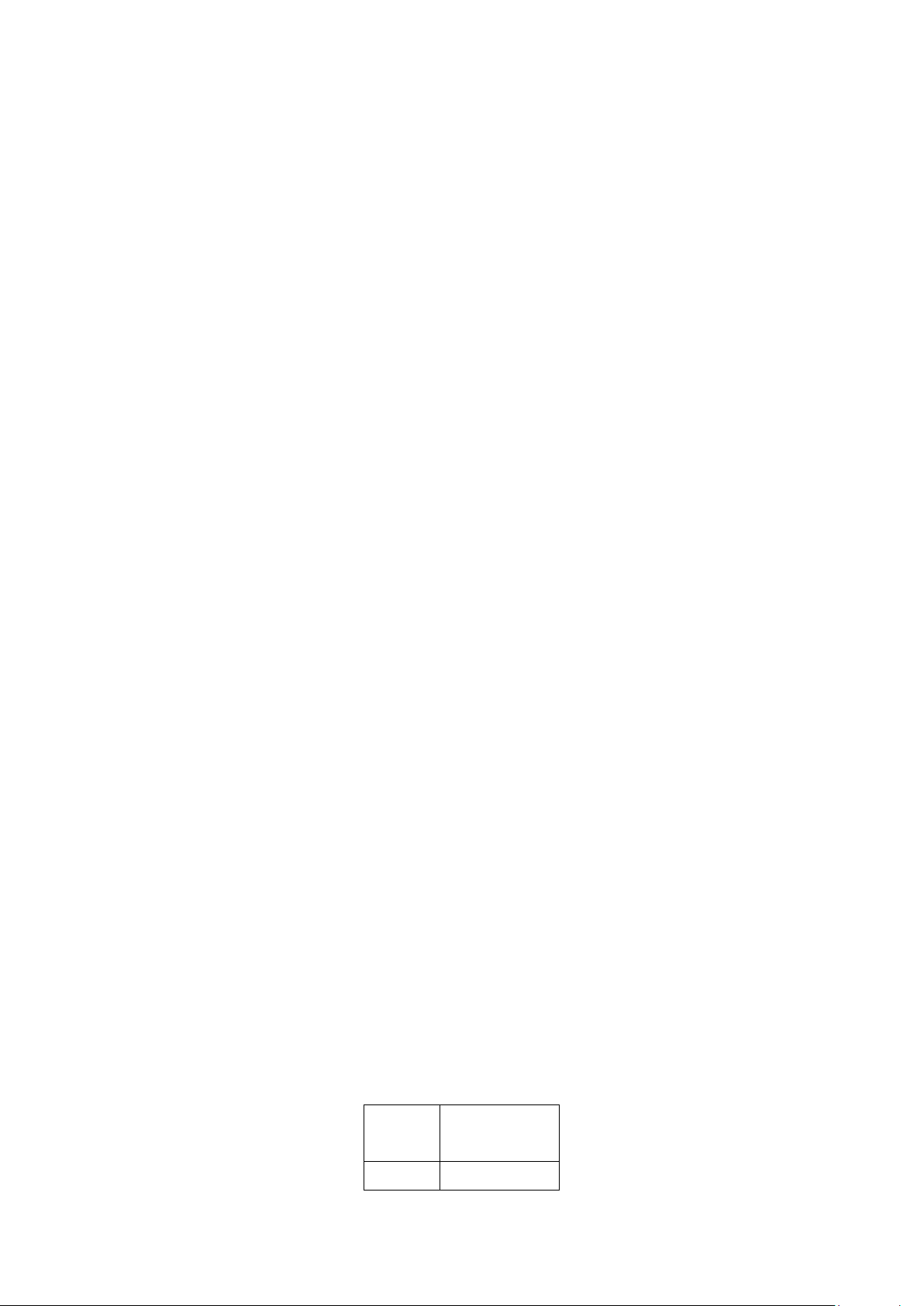
23
Pin#
Signal
Name
1
KBDATA
28. H7/H8/H9/H10: GM45+ICH9M Heat Sink SCREW HOLES, Four screw holes for
intel GM45 and ICH9M Heat Sink assemble.
29. H11/H12/H13: PC104+ CARD SCREW HOLES, Three screw holes for PC104+
card assemble.
30. LED1/LED3: LED STATUS. LED1:Motherboard Standby Power Good
status。LED3: Motherboard CPU Power Good status.
31. MPCIE1: (30mmx30mm Socket 52Pin),mini PCIE socket, it is located at the
bottom, it supports mini PCI-E devices with USB2.0, SMBUS and PCI-E signal.
32. H5/H6: MPCIE1 SCREW HOLES, H5 for mini PCIE card (30mmx30mm Socket 52
Pin)
assemble. H6 Reserve.
33. IDE_CF1: (CF Card socket), it is located at the bottom of the board and
serves as an insert interface for Type I and Type II Compact Flash card. The
operating voltage of CF card can be set as 3.3V or 5V. The default setting of the
product is 3.3V.
34. DDR3: (SO-DIMM 204Pin socket), DDRIII memory socket, the socket is located at
the bottom of the board and supports 204Pin 1.5V DDRIII 800/1066MHz FSB
SO-DIMM memory module up to 4GB.
35. PS2: (2.0mm Pitch 1X6 box Pin Header), PS/2 keyboard and mouse port, the
APC-3X91A User Manual
port can be connected to PS/2 keyboard or mouse via a dedicated cable for direct
used.
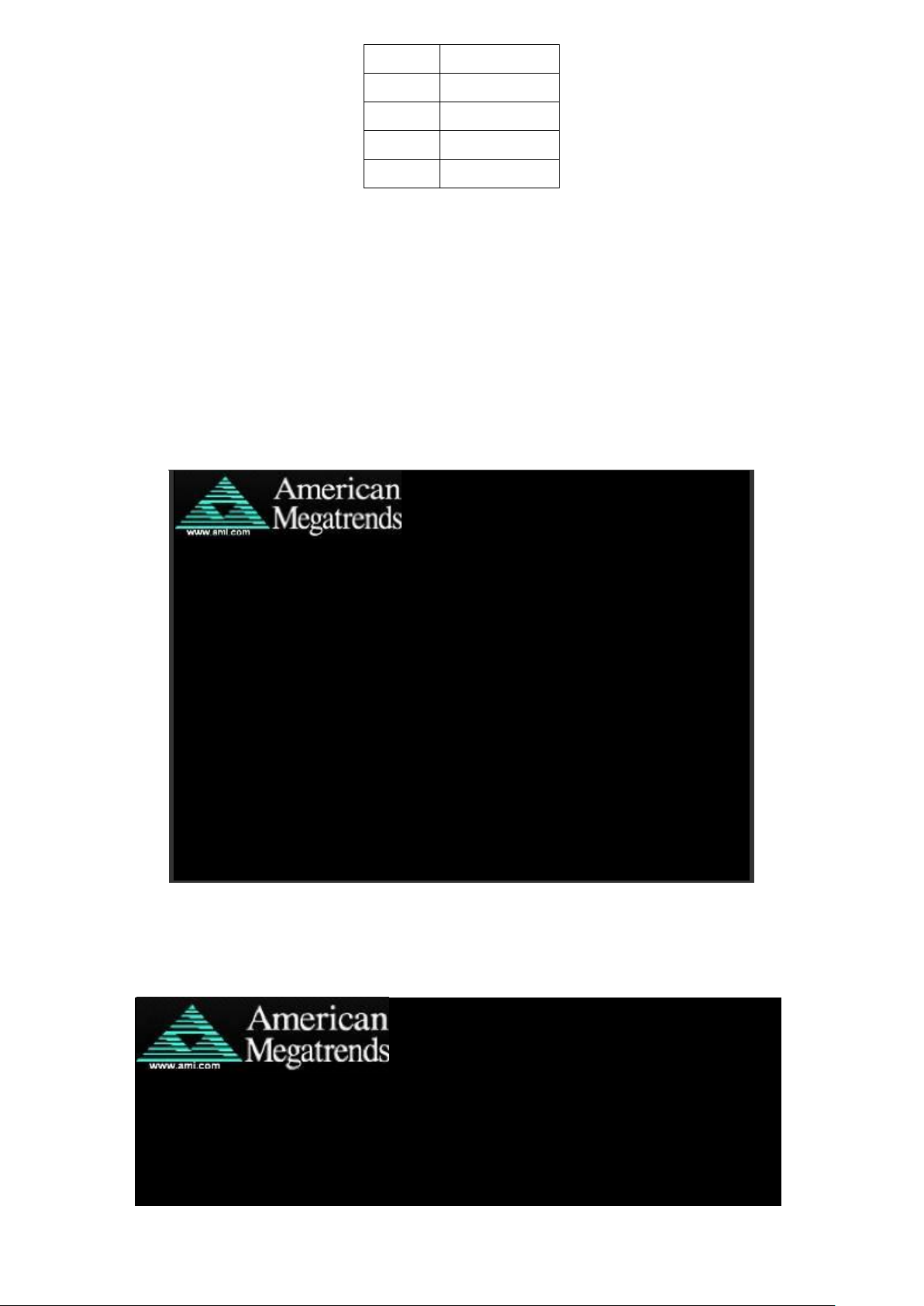
24
2
MSDATA
3
Ground
4
+5V
5
KBCLK
6
MSCLK
3 BIOS Setup Description
AMIBIOS© 2006 American Mega trends , Inc.
BIOS Date: 03/08/11 23:27:33 Ver: 08.00.15
CPU : Genuine Intel(R) CPU 575 @ 2.00GHz
Speed : 2.00 GHz
Press F11 for BBS POPUP
Initializing USB Controllers. . Done.
2013MB OK
Auto-Detecting Pri Master.. IDE Hard Disk
Pri Master : Hitachi HTS545016B9A300 PB0C64G
Ultra DMA – 5, S.M.A.R.T. Capable and Status OK
Auto – detecting USB Mass Storage Devices ..
00 USB Mass storage devices found and configured
CMOS Settings Wrong
CMOS Data / Time Not Set
Press F1 to Run SETUP
Press F2 to load default values and continue
0085
3.1 Operations after POST Screen
After CMOS discharge or BIOS flashing operation, the system will display the
following screen for your further operation. Press F2 key to continue or F1 key to
enter CMOS Setup.
After optimizing and exiting CMOS Setup, the POST screen displayed for the first time is
as follows and includes basic information on BIOS, CPU, memory, and storage devices.
APC-3X91A User Manual
AMIBIOS© 2009 American Mega trends , Inc.
BIOS Date: 03/08/11 23:27:33 Ver: 08.00.15
CPU : Genuine Intel(R) CPU 575 @ 2.00GHz
Speed : 2.00 GHz
Press DEL to Run Setup
Press F11 for BBS POPUP
