
APC-3X19
User Manual
Release Date Revision
Apr 2014 V2.3
® 2014 Aplex Technology, Inc. All Rights Reserved. Published in
Taiwan
Aplex Technology, Inc.
15F-1, No.186, Jian Yi Road, Zhonghe District, New Taipei City 235, Taiwan
Tel: 886-2-82262881 Fax: 886-2-82262883 E-mail: aplex@aplex.com.tw URL:
www.aplex.com.tw
1
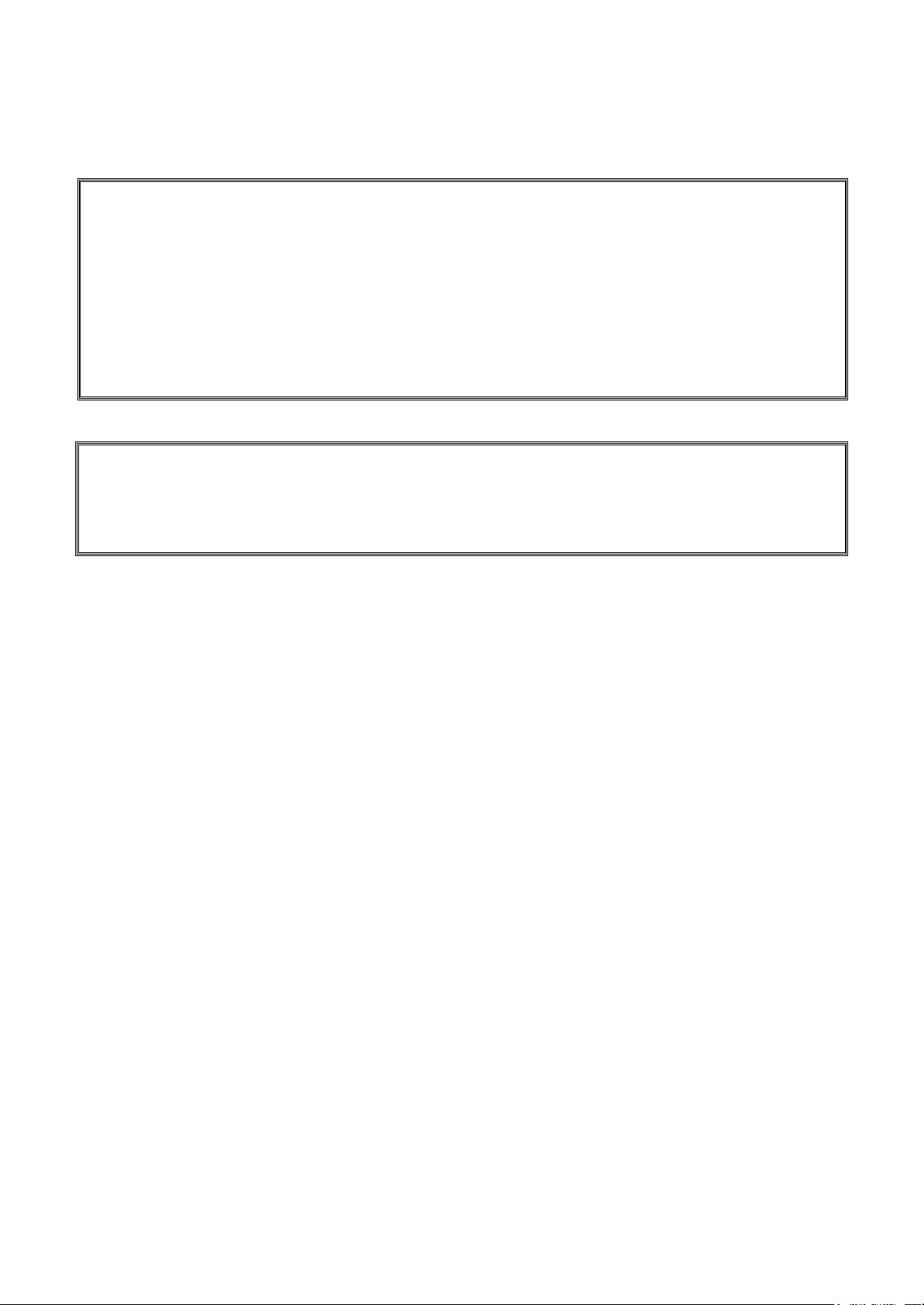
Warning!____________________________
This equipment generates, uses and can radiate radio frequency energy and if not installed
and used in accordance with the instructions manual, it may cause interference to radio
communications.
It has been tested and found to comply with the limits for a Class A computing device
pursuant to FCC Rules, which are designed to provide reasonable protection against such
interference when operated in a commercial environment. Operation of this equipment in a
residential area is likely to cause interference in which case the user at his own expense
will be required to take whatever measures may be required to correct the interference.
Electric Shock Hazard – Do not operate the machine with its back cover removed. There
are
dangerous high voltages inside.
Disclaimer
This information in this document is subject to change without notice. In no event shall
Aplex Technology Inc. be liable for damages of any kind, whether incidental or
consequential, arising from either the use or misuse of information in this document or
in any related materials.
2
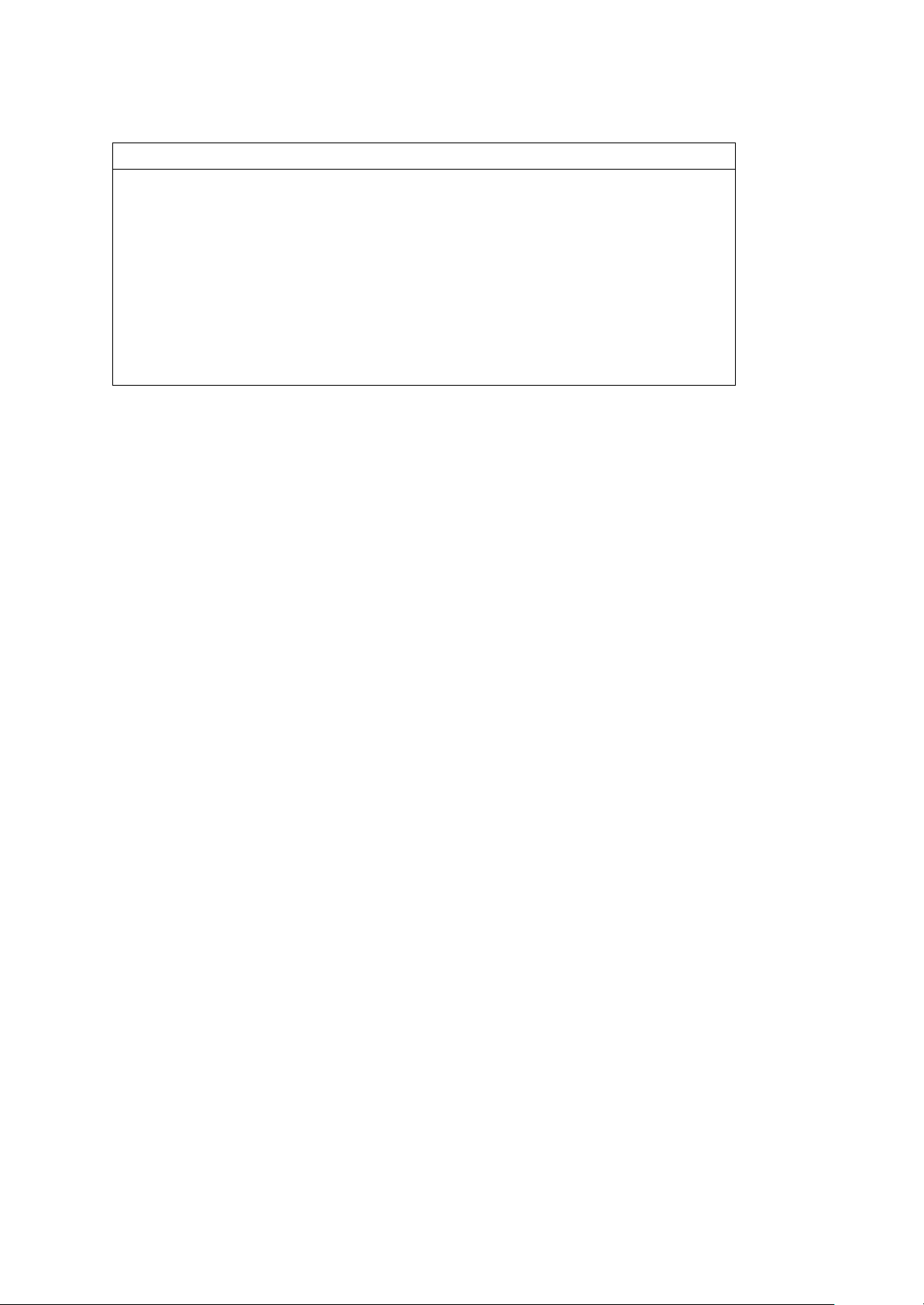
Packing List
Accessories (as ticked) included in this package are:
□ Power Connector
□ Driver & manual CD disc
□ Other.___________________(please specify)
Safety Precautions
Follow the messages below to avoid your systems from damage:
◆ Avoid your system from static electricity on all occasions.
◆ Prevent electric shock. Don‘t touch any components of this card when the card is
power-on. Always disconnect power when the system is not in use.
◆ Disconnect power when you change any hardware devices. For instance, when
you connect a jumper or install any cards, a surge of power may damage the
electronic components or the whole system.
3
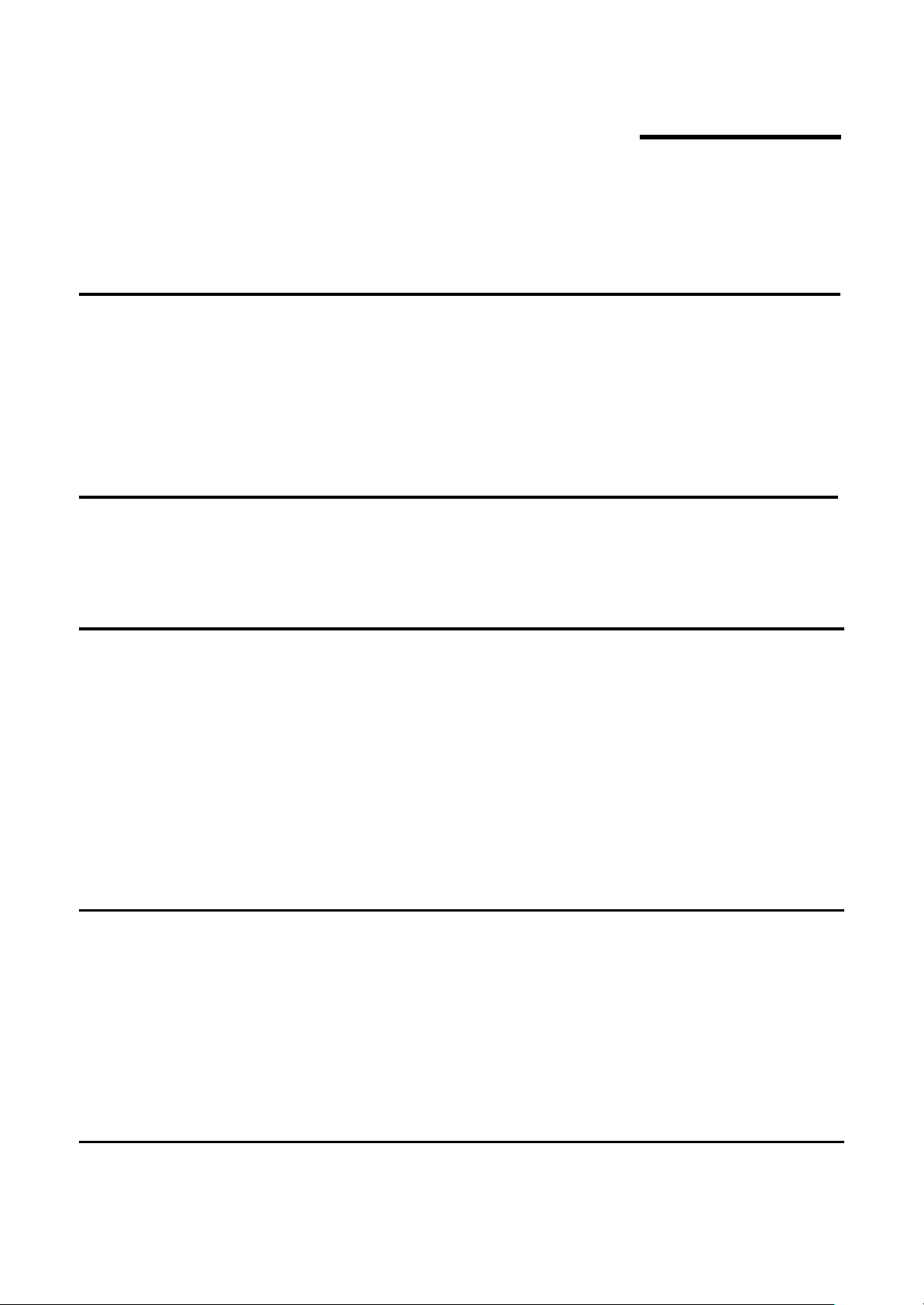
Table of Contents__________
Warning!…………………………………………………………………….……..….2
Disclaimer………………………………………………………….…………………2
Packing List.......................................................................................................3
Safety Precautions............................................................................................3
Chapter 1 Getting Started
1.1 Specifications……………...………………….………….……...…..6
1.2 Dimensions…………...……………...……………….…………......7
1.3 Brief Description of APC-3X19…..……………….………………10
1.4 Installation of HDD………...………………...….…………….……11
1.5 Installation of Riser Card………………..…………………………13
Chapter 2 Hardware Installation
2.1 Mainboard Specifications……………………………….…………16
2.2 Jumpers Setting and Connectors…………………...……………19
Chapter 3 BIOS Setup
3.1 Operations after POST Screen.................................................35
3.2 BIOS SETUP UTILITY...............................................................35
3.3 Main Settings…….....................................................................36
3.4 Advanced Settings....................................................................37
3.5 Chipset Settings........................................................................43
3.6 Boot Settings.............................................................................48
3.7 Security Settings.......................................................................49
3.8 Save & Exit Settings..................................................................50
Chapter 4 Installation of Drivers
4.1 Intel Chipset Driver.…………………………...……………………52
4.2 Intel (R) VGA Chipset Driver..…................…......……….......…..56
4.3 Intel(R) Network adapter Driver…........…......................……….60
4.4 Realtek HD Audio Driver Installation…….…….…………………63
4.5 Inter(R) USB 3.0 Driver………………….....................................65
4.6 Intel(R) AMT Driver…………………………………………….......68
Chapter 5 Touch Screen Installation
5.1 Introduction to Touch Screen Controller Board………………....71
5.2 Windows 2000/XP/2003/Vista Universal Driver Installation for
penMount 6000 Series………………………………………...….71
4
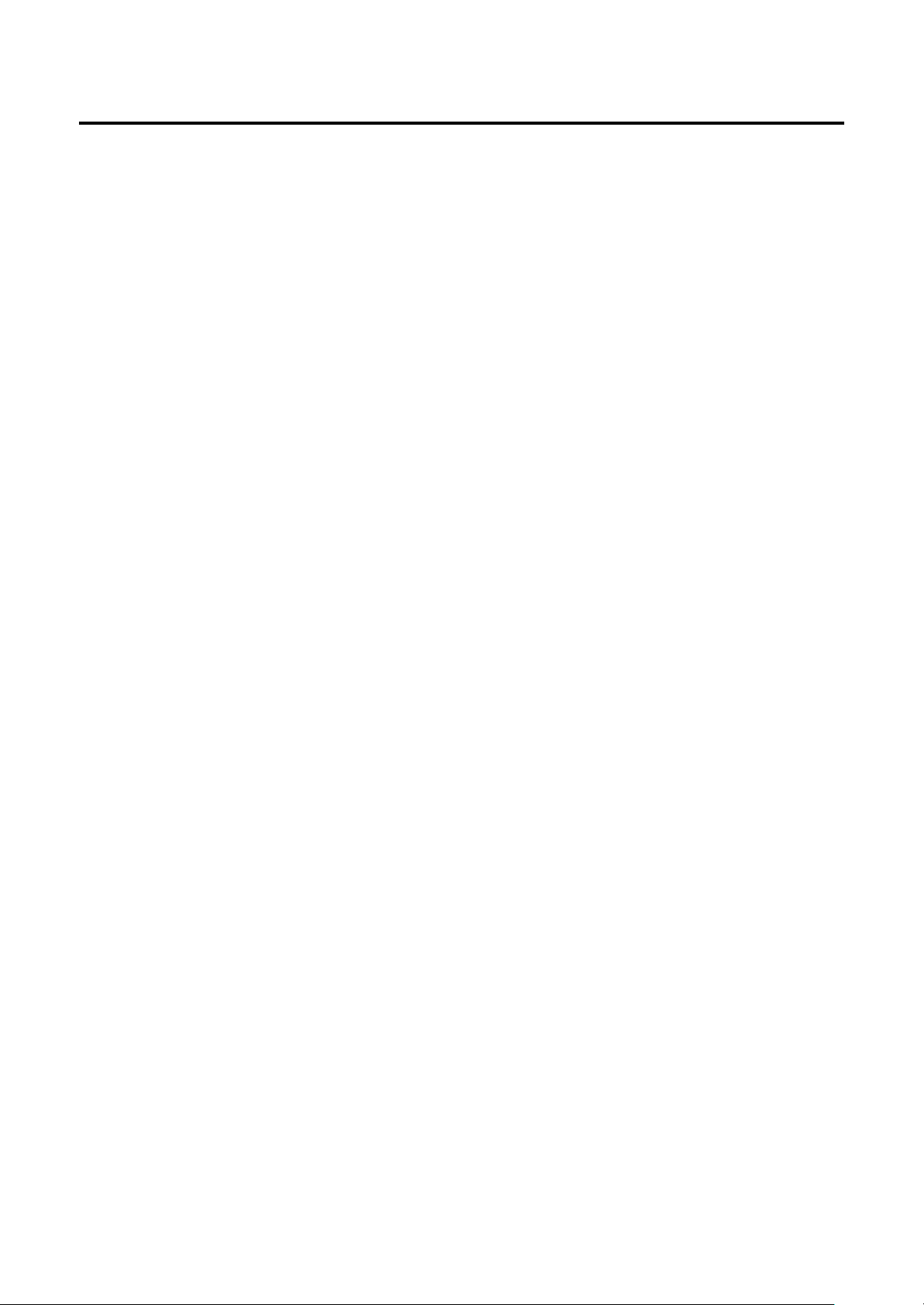
Figures
Figure 1.1: Dimensions of APC-3519………..………………………...7
Figure 1.2: Dimensions of APC-3719 ….…….……..………………....8
Figure 1.3: Dimensions of APC-3919 ….…….……..………………....9
Figure 1.4: Front View of APC-3x19.….…….……..………………....10
Figure 1.5: Rear View of APC-3x19.….…….……..………………....10
Figure 2.1: Mainboard Dimensions……...…………………..……..…11
Figure 2.2: Jumpers and Connectors Location-TOP……………..…19
Figure 2.3: Jumpers and Connectors Location- Bottom………....…20
5
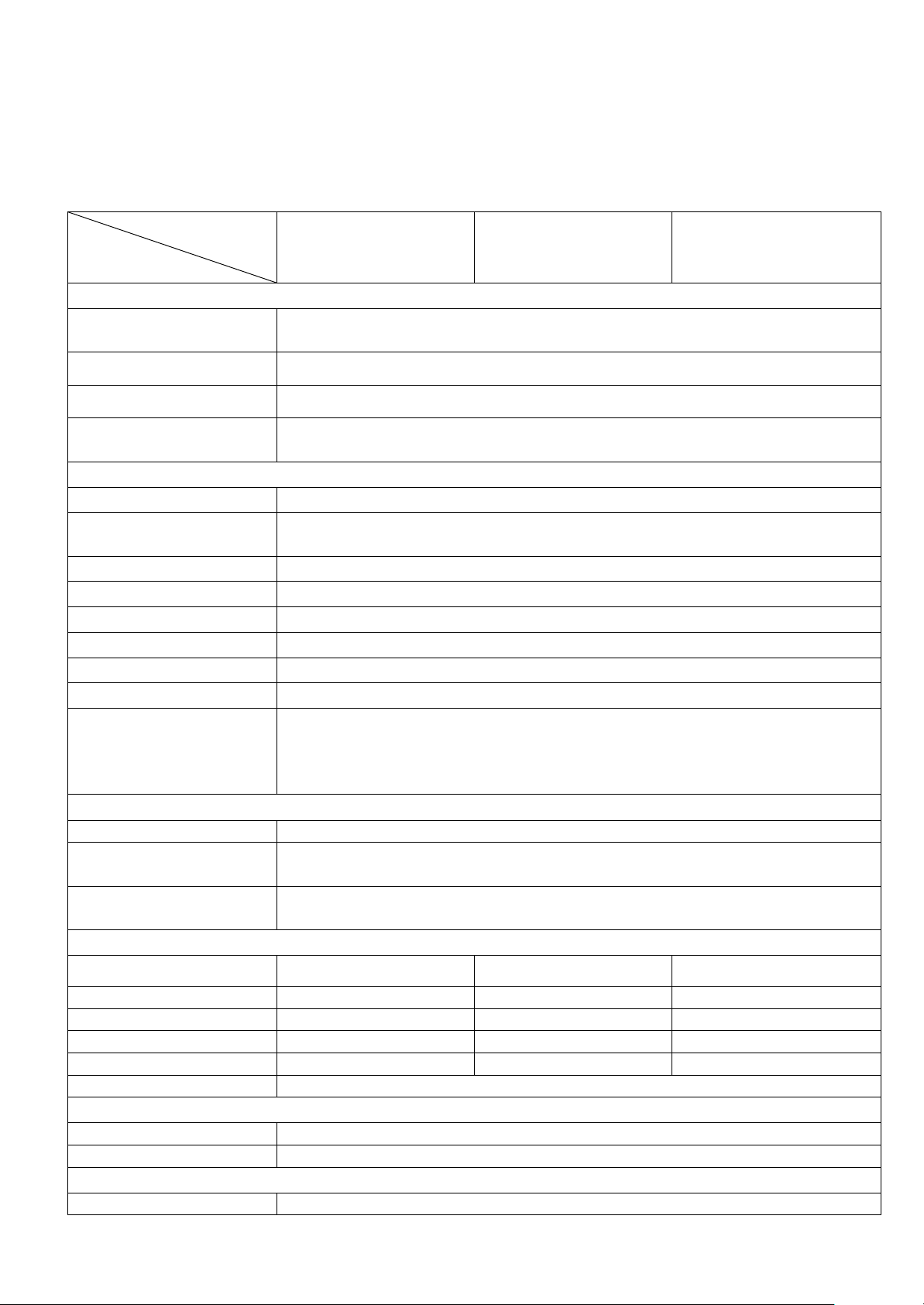
Chapter 1_____________Getting Started
Model No.
Specs
APC-3519
APC-3719
APC-3919
System
Processor
Intel G2 socket, support up to 3rd Gen Core i7 3630QM 2.4GHz
Processor
System Chipset
Intel HM77
System Memory
2 x 204 Pin DDR3 SO-DIMM, up to 16GB 1066/1333 MHz
Storage
2 x 2.5" SATA HDD space, easily accessible storage design
1 x external CF slot
External I/O
USB
4 x USB 2.0 type A
Serial/Parallel
3 x RS-232 DB9
1 x RS-422/485 selectable default RS-485 DB9
Audio
1 x MIC-in, Line-out phone jack
Graph
1 x DVI-I
LAN
2 x GbE RJ-45
Digital I/O
1 x 8 pin 6 GPIO/VCC/GND terminal block connector for option
KB/MS
None
Membrane Control
None
Power
1 x 3 pin DC power connector
1 x Rocker switch for power on/off
1 x 2 pin remote power switch
2 x LED light for power and HDD indication
Expansion
On Board Expansion Bus
1 x Mini PCIe full size
Expansion Slot
1 x PCIe x 16 slot default
1 x PCI slot option
OS support
Windows XP embedded, Windows embedded standard 7,
Windows 7 Pro for embedded
LCD
Display Type
15”
17”
19”
Max. Resolution
1024X768
1280X1024
1280X1024
Max. Color
262K
16.7M
16.7M
Luminance (cd/m2)
420
350
350
View Angle(H/V)
160:160
170:165
170:165
Backlight Lifetime
50,000 hrs
Touch Screen (option)
Type
Resistive Touch
Light Transmission
80%
Power Supply
Power Input
DC 9~32V On Board
1.1 Specifications
6
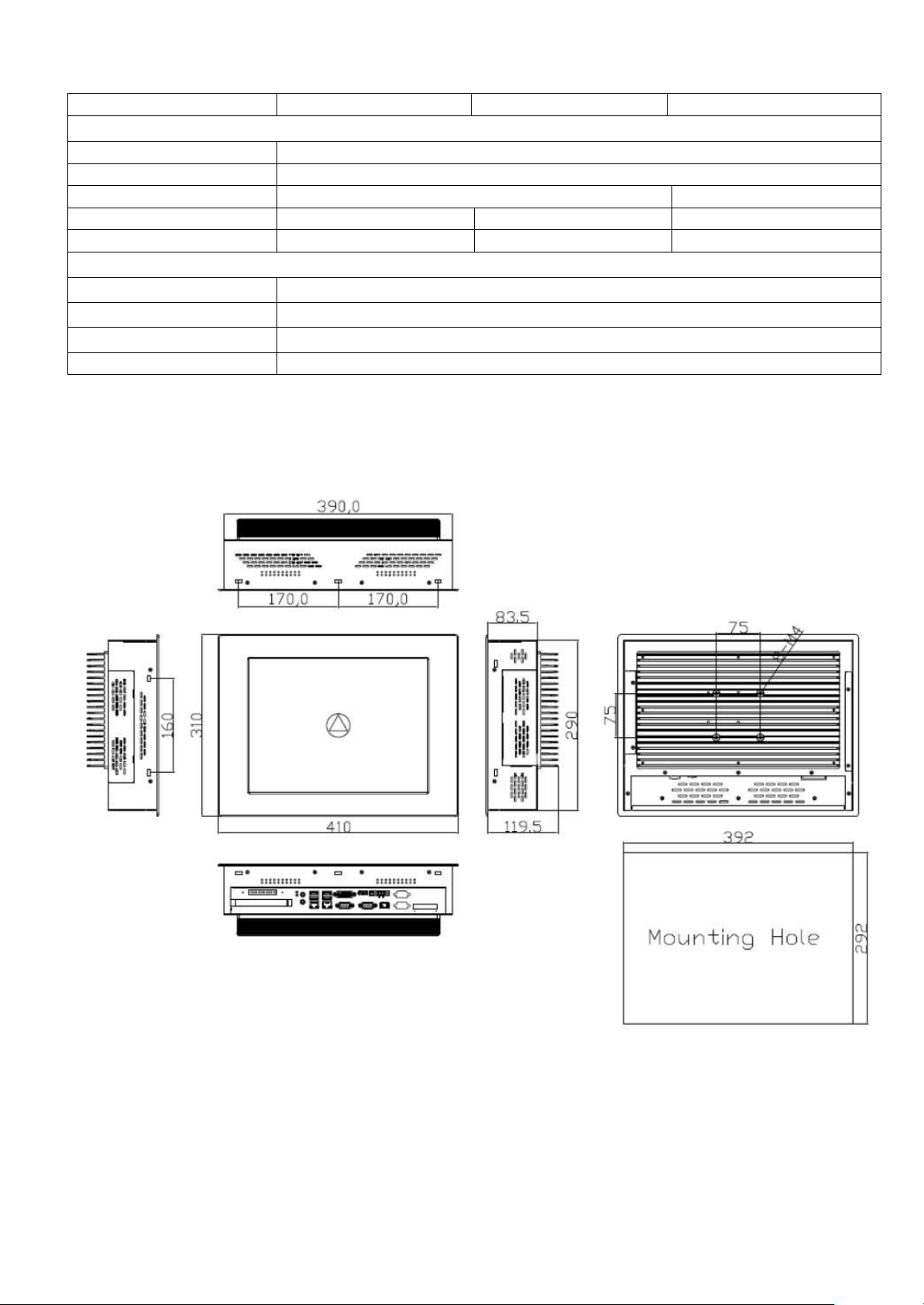
Power Consumption
Max:51.3W
Max:44.2W
Max:44.2W
Mechanical
Structure
Black steel front bezel, black steel back cover with aluminum heat-sink
IP Rating
Panel IP65
Mounting
Panel Mount/ VESA 75x75
VESA 100x100
Dimensions (WxHxD) (mm)
410x310x119
439x348x119
484x400x115
Gross Weight
8.9 kg
9.8 kg
12.1 kg
Environmental
Operating Temperature
0~50 ゚ C
Storage Temperature
-20~60 ゚ C
Storage Humidity
10~90% @40 ゚ C non-condensing
Certificate
CE/FCC Class A
1.2 Dimensions
Figure 1.1: Dimensions of APC-3519
7
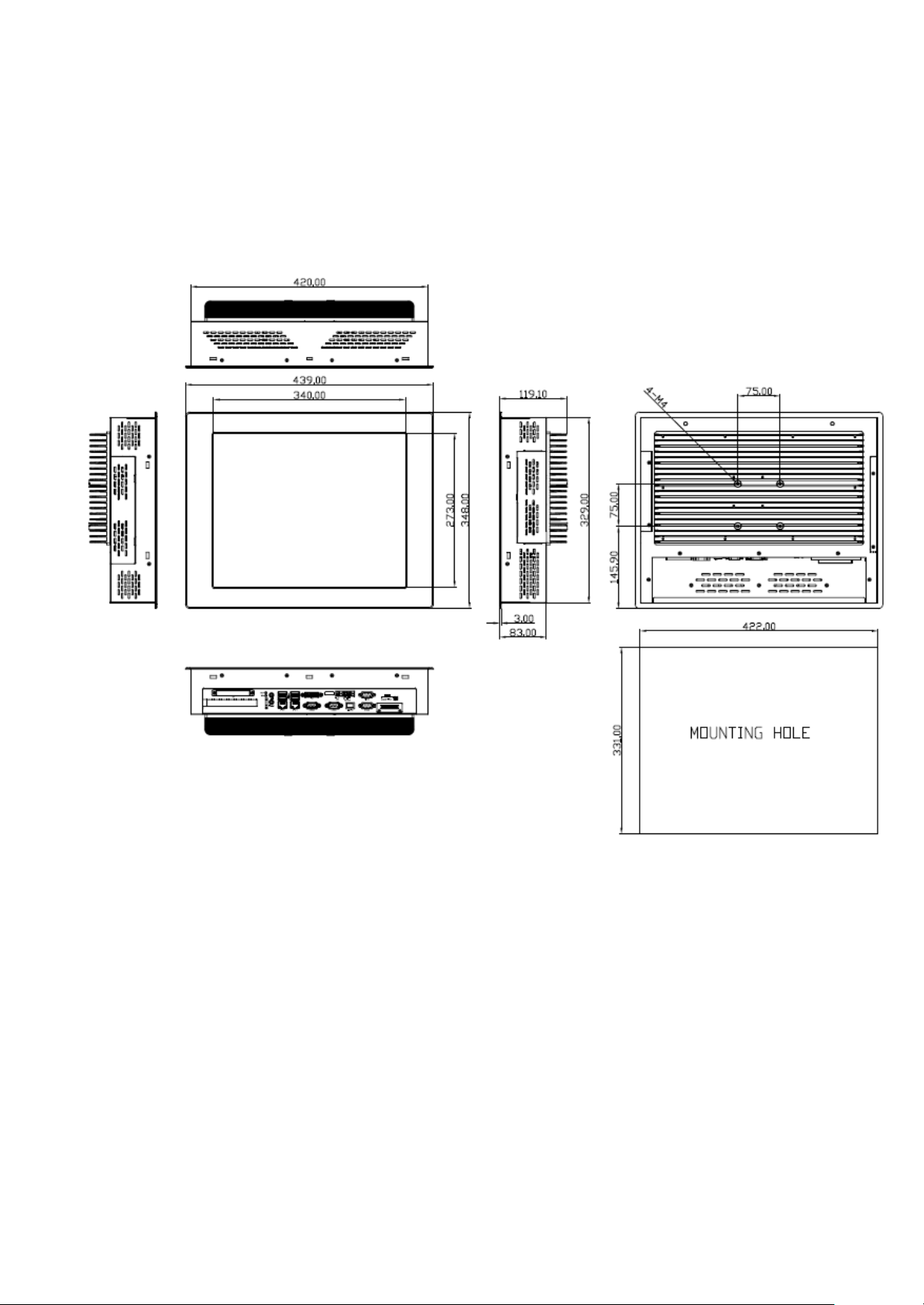
Figure 1.2: Dimensions of APC-3719
8
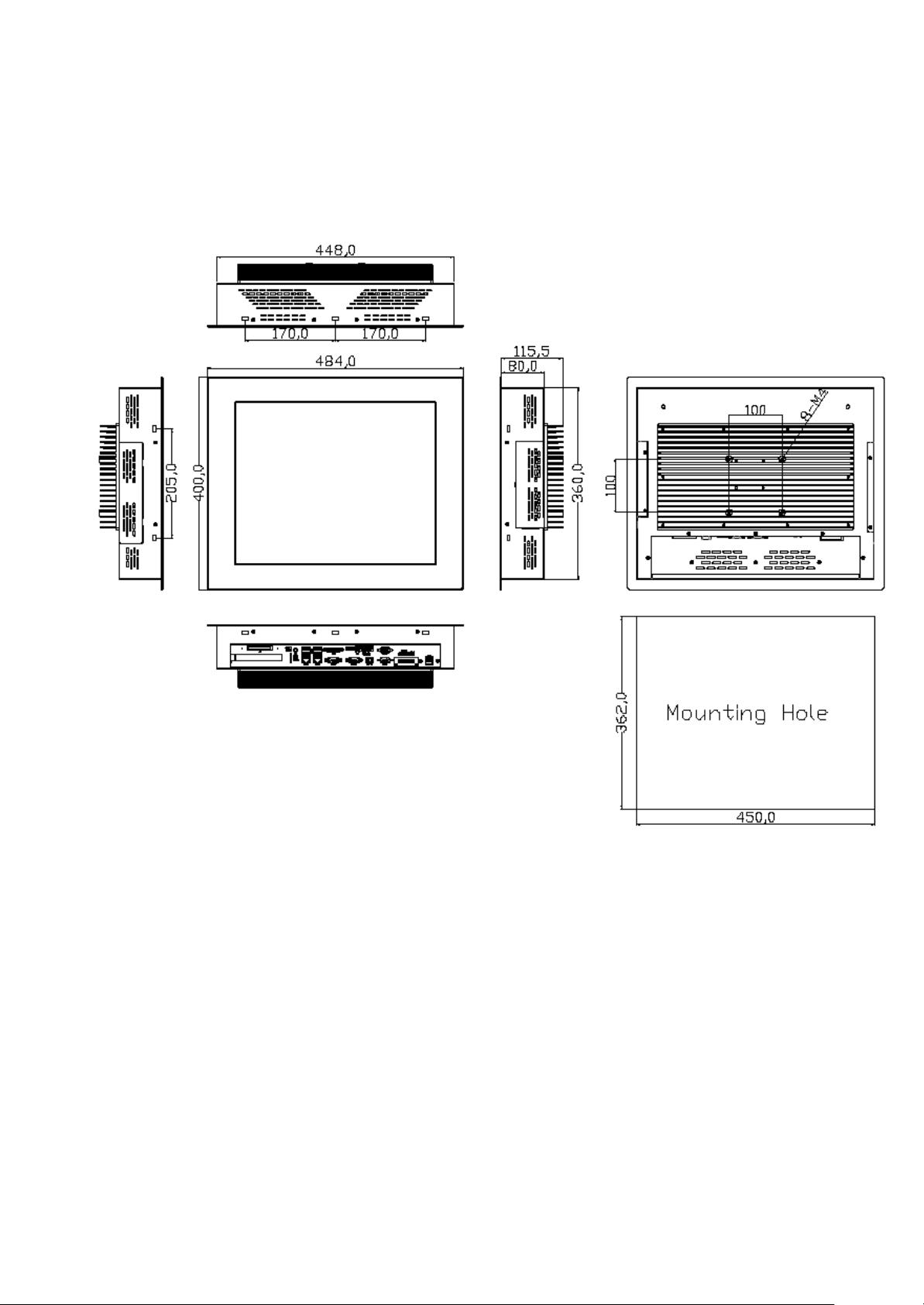
Figure 1.3: Dimensions of APC-3919
9

1.3 Brief Description of APC-3X19
APC-3x19 is a fanless and high-performance panel-mount industrial panel PC with
15”/17/19” TFT LCD. It is powered by Intel HM77 chipset and support Core i3/i5/i7 Processor
up to i7 3630QM 2.4GHz. The panel PC has a rich variety of functions and peripherals. It
supports DDR3 memory up to 8GB, rich I/O ports, and a wide range 9~32V DC input.
APC-3x19 also provides 1 x PCIe x 16 or 1 x PCI slot, ensuring simplified connectivity to a
variety of external peripheral devices. The OS supports Windows XP embedded, Windows
embedded standard 7, Windows 7 Pro for embedded. The unit deal for a wide range of
applications including digital surveillance, data/image acquisition, factory automation and
industrial applications.
Figure 1.4: Front View of APC-3X19
Figure 1.5: Rear View of APC-3X19
10
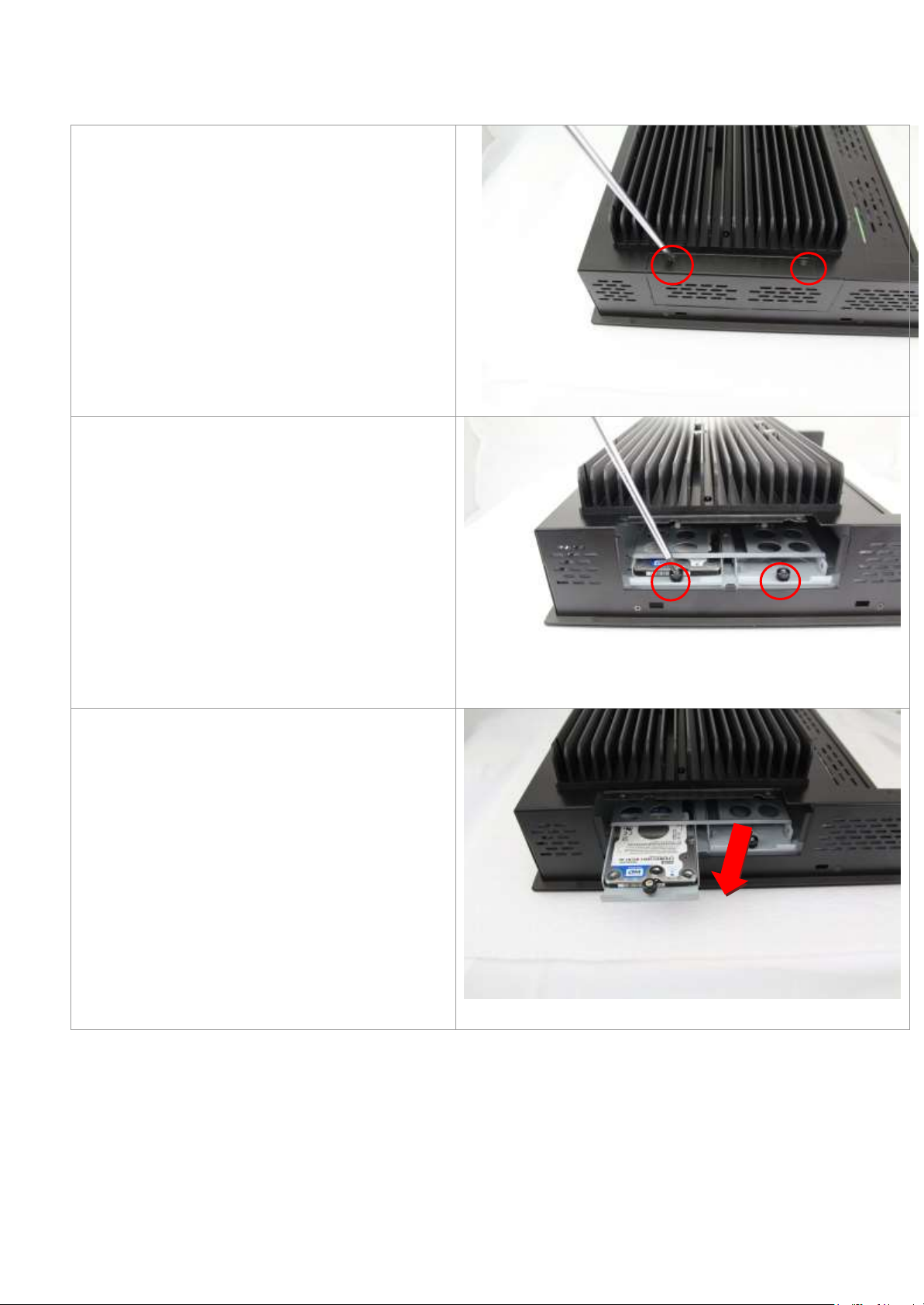
1.4 Installation of HDD
Step 1
There are 2 screws to deal with when
enclosing or removing the HDD bracket.
Step 2
There is 1 screw to deal with when
enclosing or removing the HDD Tray.
Step 3
Loosen screw and draw the HDD bracket
out as shown in the picture
11
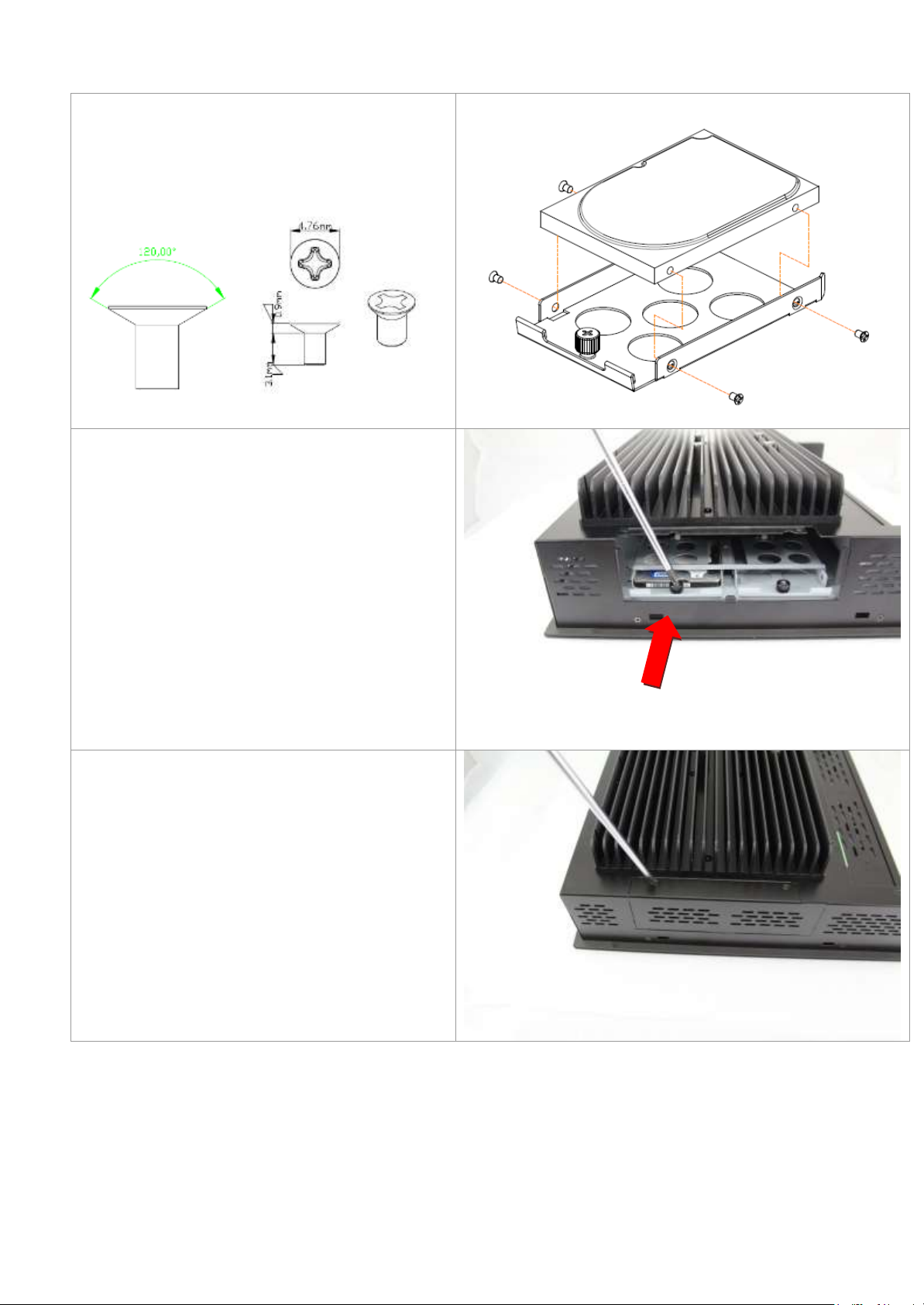
Step 4
Tighten four screws as shown in the picture.
F Screw M3*5L 120°
Step 5
Push into the HDD bracket as shown in the
picture
Step 6
That’s how it should look after it has been
installed.
12
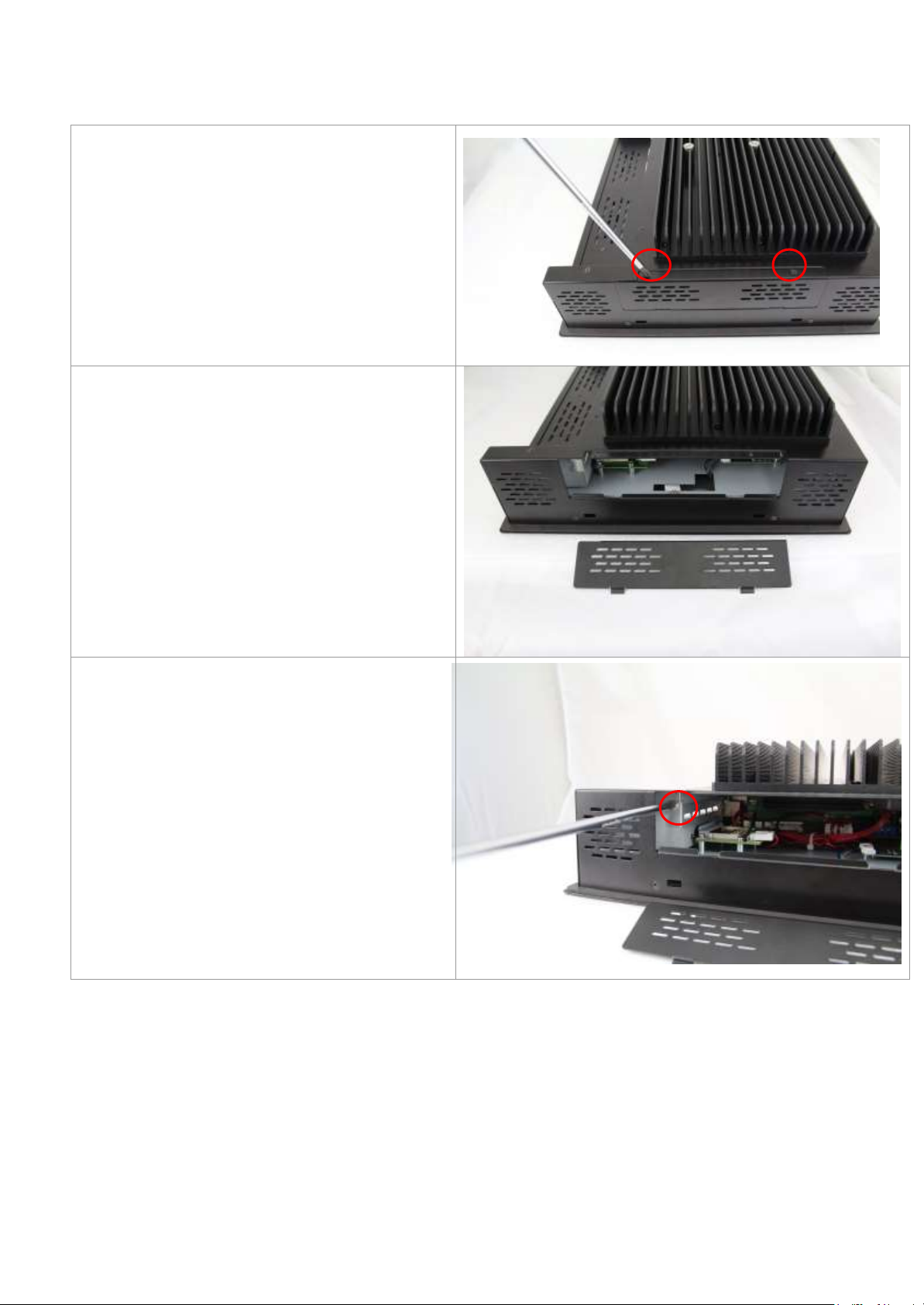
1.5 Installation of Riser Card
Step 1
There are 2 screws to deal with when
enclosing or removing the bracket.
Step 2
Remove the cover.
Step 3
Loosen the screw.
13
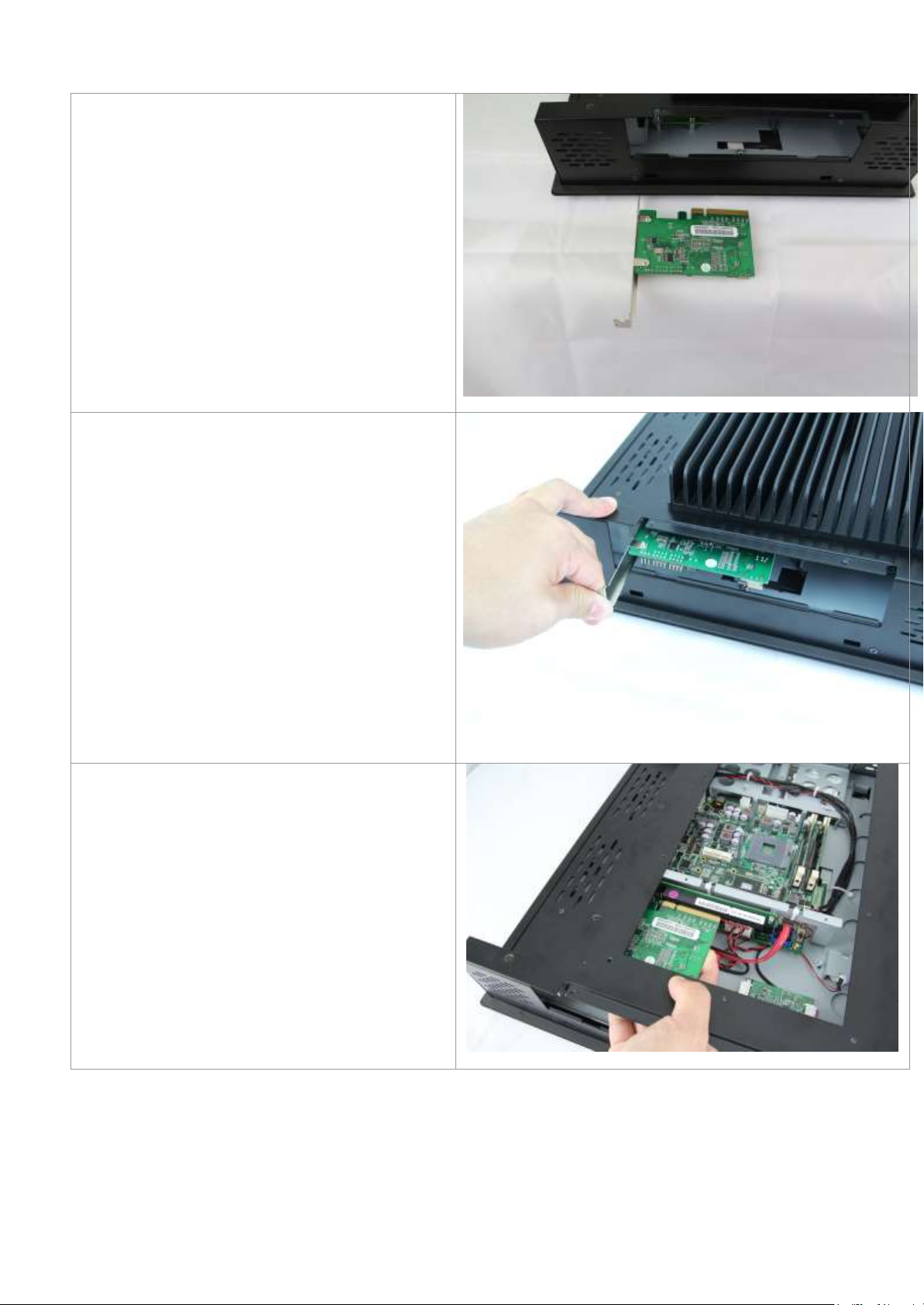
Step 4
Put the riser card in.
Put the riser card in.
Put the riser card in.
14
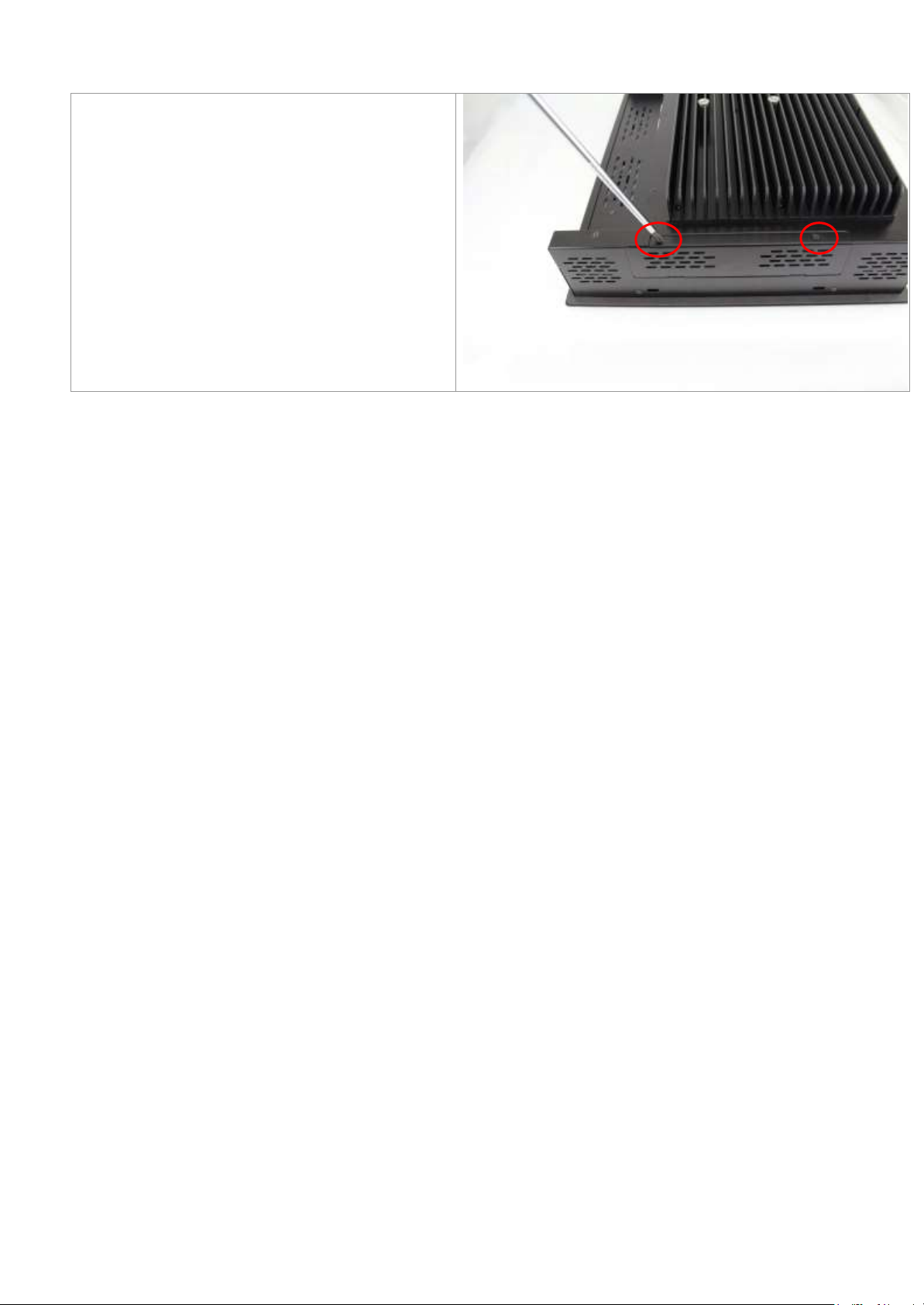
Step 5
Tighten two screws.
15
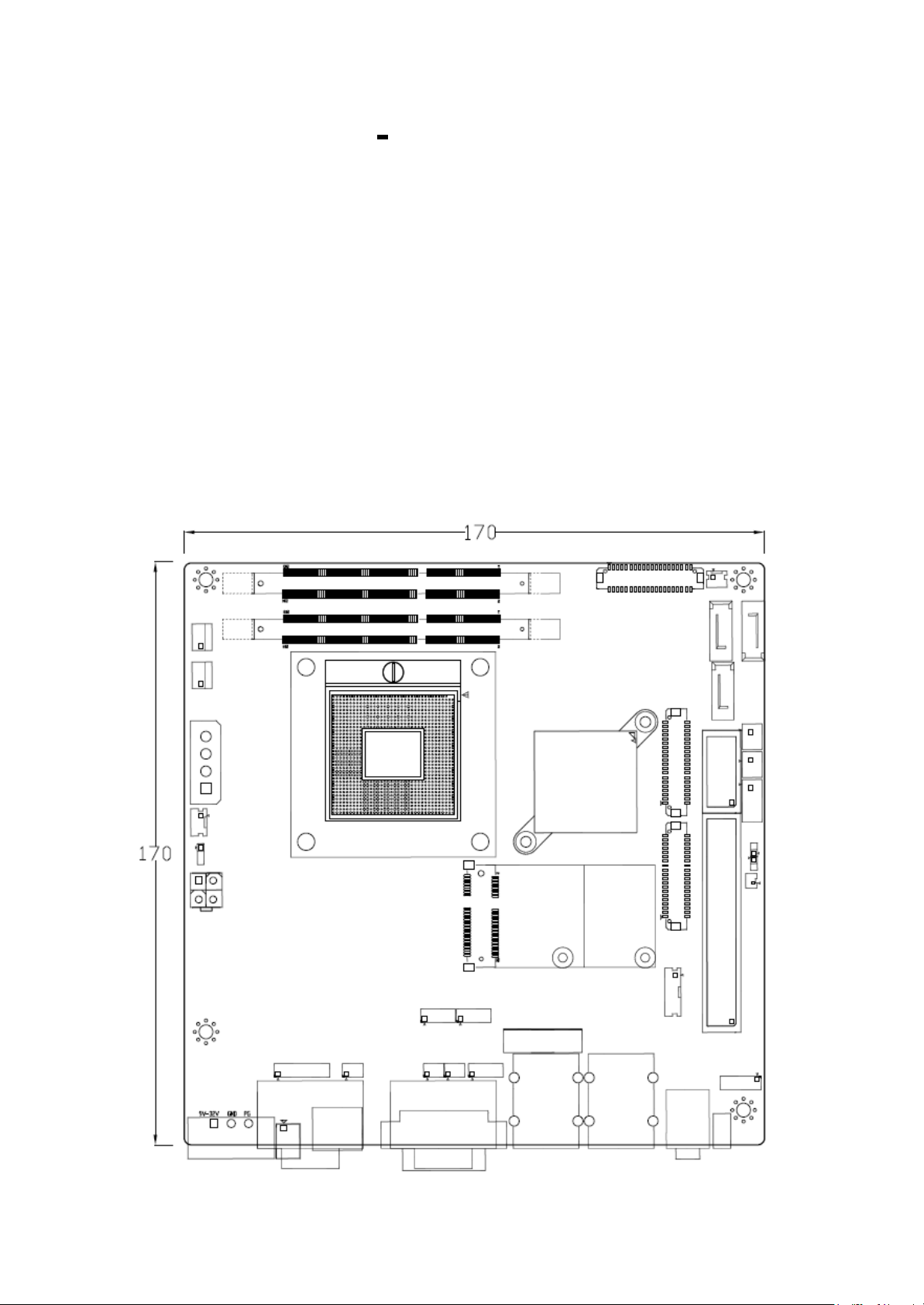
Chapter 2_____ __Hardware Installation
2.1 Mainboard Specifications
Introduction
ASB-M8771 is a Mini-ITX industrial motherboard developed on the basis of Intel
QM77/HM77,which provides abundant peripheral interfaces to meet the needs of different
customers. Also, it features dual GbE ports, 6-COM ports and one Mini PCIE configuration.
To satisfy the special needs of high-end customers, ADOtec designed 120Pin PCIe x16 and
40Pin PCIe x1expansion interface. The product is widely used in various sectors of industrial
control.
Figure 2.1: Mainboard Dimensions
16
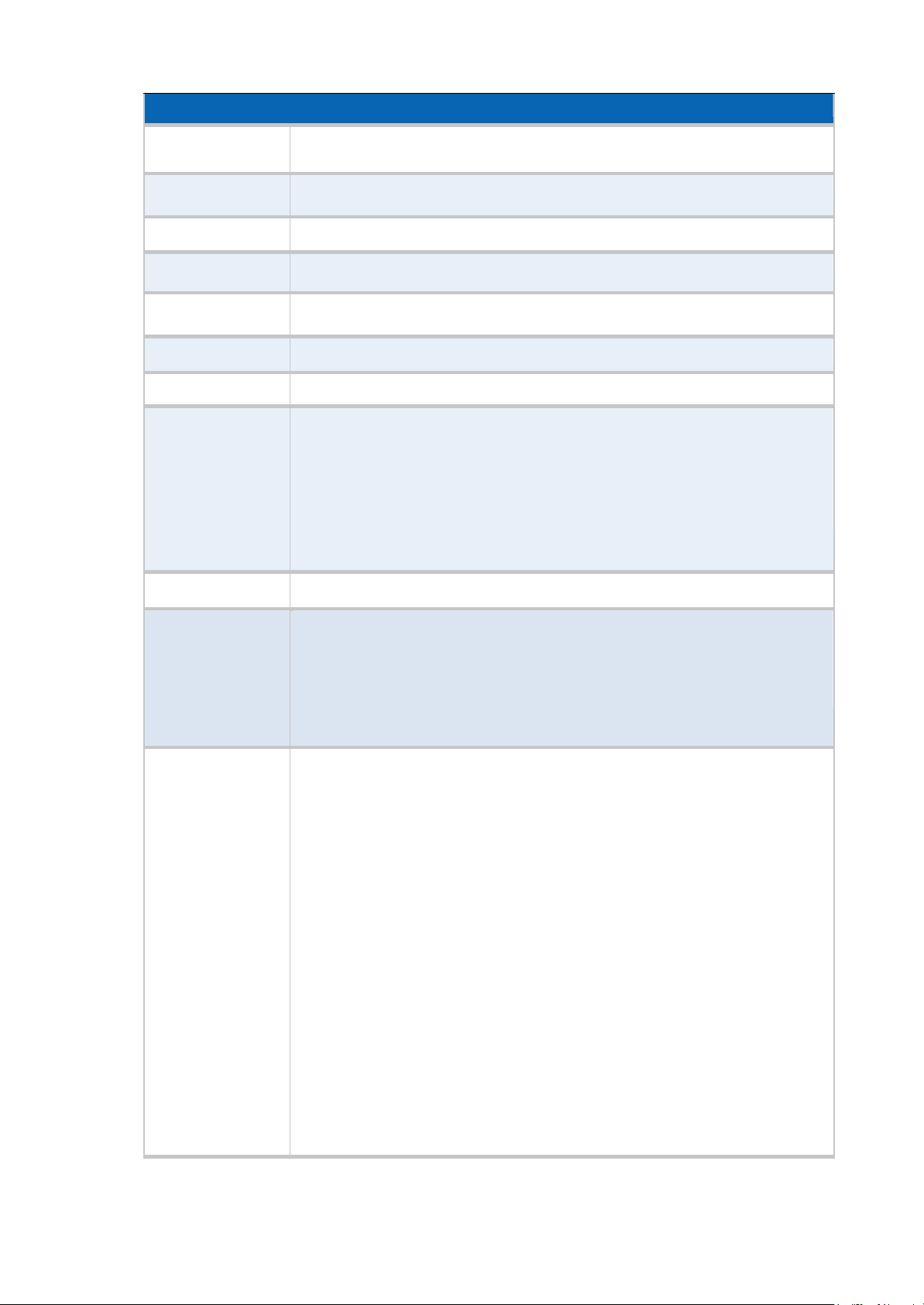
Specifications
Board Size
170mm x 170mm
CPU Support
Support Socket G2, 2nd/3rd Gen Intel Core i3/i5/i7 Processors
Chipset
Intel HM77 (ASB-M8771H)
Memory Support
2 x SO-DIMM (204pins), up to 16GB DDRIII 1066/1333/1600MHz FSB
Graphics
Intel HD Graphics 4000
Super I/O
Winbond W83627UHG
BIOS
AMIBIOS 16M
Storage
1 x SATA2.0 Connector (SATA3)
1 x SATA2.0 Connector (SATA4 option)
2 x SATA3.0 Connector (SATA1/SATA2)
1 x CFAST Slot (option)
1 x MSATA Connector (option)
Ethernet
2 x PCIe GbE LAN by Intel 82574L
USB
4 x USB 2.0 stack ports for external
3 x USB 2.0 box Pin header for MIO1
4 x USB 2.0 box Pin header for MIO2
1 x USB 2.0 internal for mini PCIe
Serial
1 x RS232/422/485 port, DB9 connector for external (COM1)
pin 9 w/5V/12V/Ring select
1 x RS232 port, DB9 connector for external (COM2)
pin 9 w/5V/12V/Ring select
1 x RS232 header for internal (COM5)
1 x RS232 header for internal (COM6), pin 9 w/5V/12V select
I/O Card TB-522 (option):
1 x 422/485 select header for internal MIO1 (COM3)
1 x RS232 header for internal MIO1 (COM4)
I/O Card TB-523 (option):
1 x 422/485 select header for internal MIO1 (COM3)
1 x RS232/422/485 select header for internal MIO1 (COM4)
17
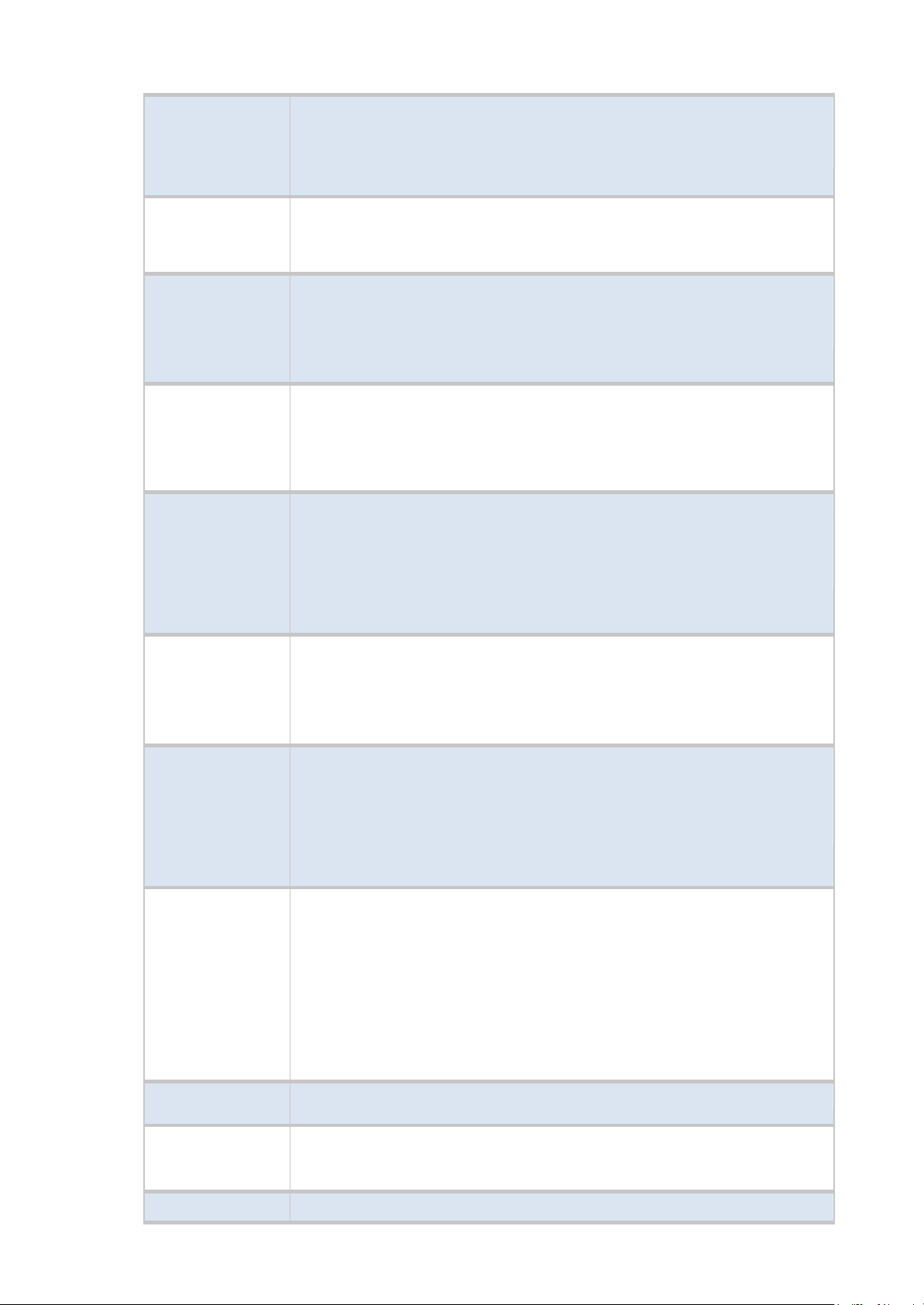
Digital I/O
8-bit digital I/O by Pin header by MIO2
4-bit digital Input
4-bit digital Output
Battery
Support CR2477 Li battery by 2-pin header
Support CR2032 Li battery (BAT2,option)
Audio
Support Audio via Realtek ALC662 HD audio codec
Support Line-out, MIC by JACK1
Support Line-in, Line-out, MIC by 2x6-pin header
Keyboard /Mouse
PS2 K/B and Mouse by MIO2
1 x PS/2 keyboard
1 x PS/2 mouse
Expansion
1 x PCI-express x16 extend by 4x30 pin socket
2 x PCI-express x1 extend by 4x10 pin socket
1 x mini-PCI-express slot
1 x CRT 2x5 Pin Header
Power
Management
1 x 3-pin power input connector (Wide range DC+9V~32V)
1 x ATX Power Input (2x2Pin and 3Pin, option)
DC5V/12V output by 1x4 pin Connectors
Switches and
LED Indicators
Power on/off switch by TB-522 or TB-523
Reset switch by MIO2
Power LED status by MIO2
HDD LED status by MIO2
External I/O port
2 x COM Ports (COM1/COM2)
4 x USB 2.0 Ports (stack)
2 x RJ45 GbE LAN Ports
1 x DVI-I Port
1 x HDMI Port
1 x Audio Ports (Mic, Line out)
Watchdog Timer
Software programmable 1–255 second by Super I/O
Temperature
Operating: -20℃ to 70℃
Storage: -40℃ to 85℃
Humidity
10% - 90%, non-condensing, operating
18
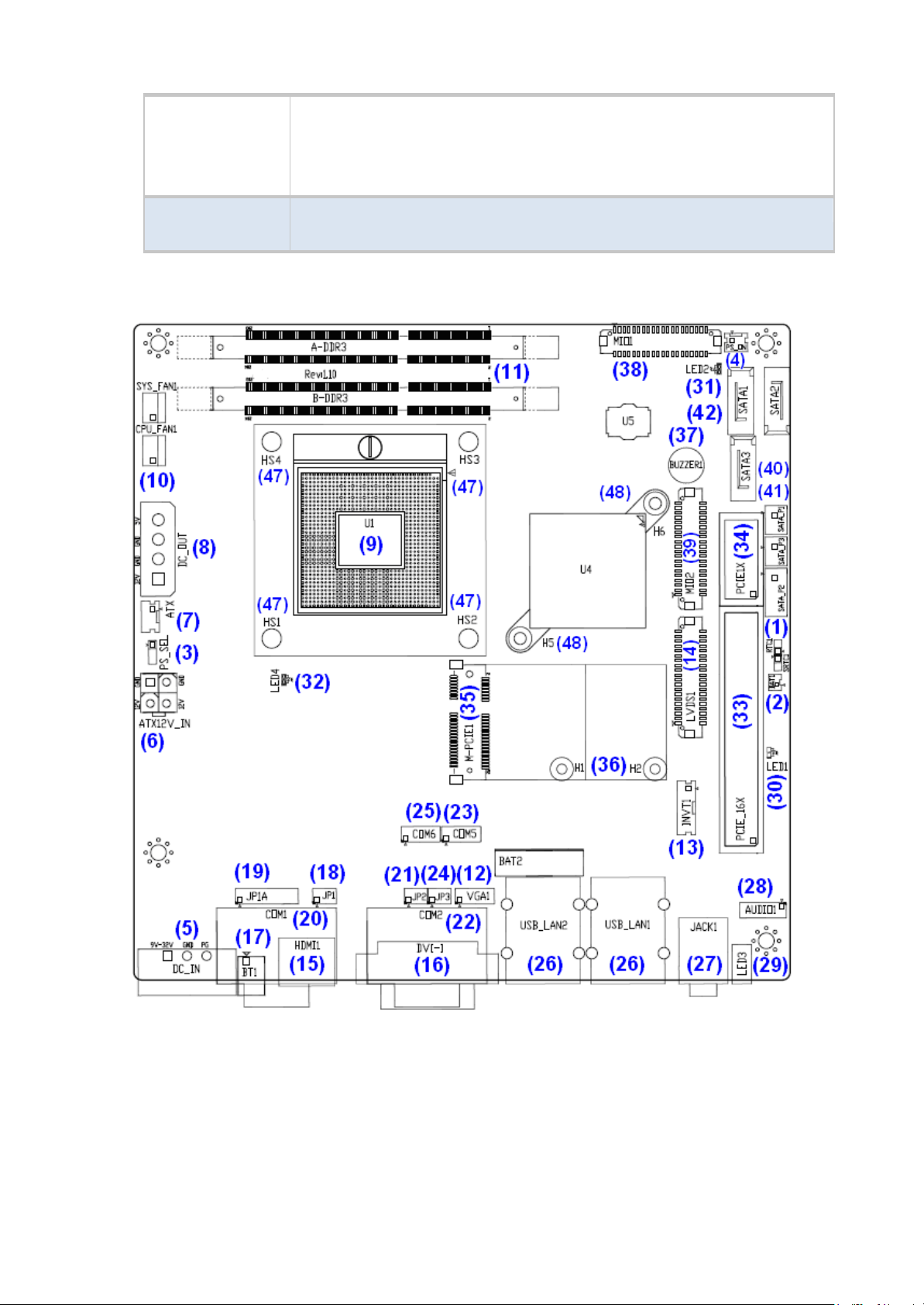
Power
Consumption
12V/3.80A (Intel i5-2430M 2.4GHz Processor with 4GB DDR3)
19V/2.0A (Intel i5-2540 2.6GHz Processor with 8GB DDR3)
19V/2.2A(Intel i7-2620 2.7GHz Processor with 8GB DDR3)
EMI/EMS
Meet CE/FCC class A
2.2 Jumpers Setting and Connectors
Figure 2.2: Jumpers and Connectors Location-TOP
19
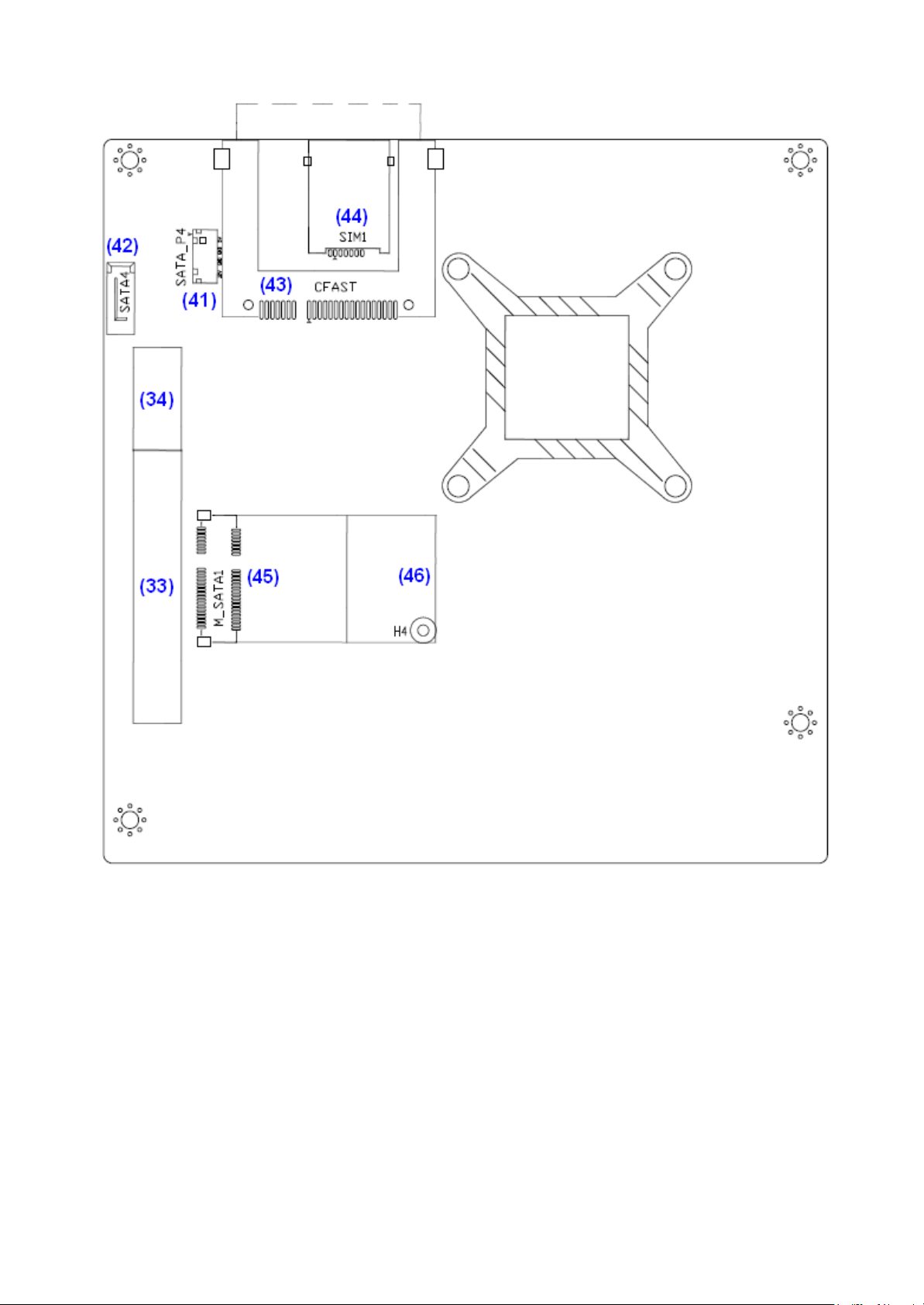
Figure 2.3: Jumpers and Connectors Location- Bottom
20
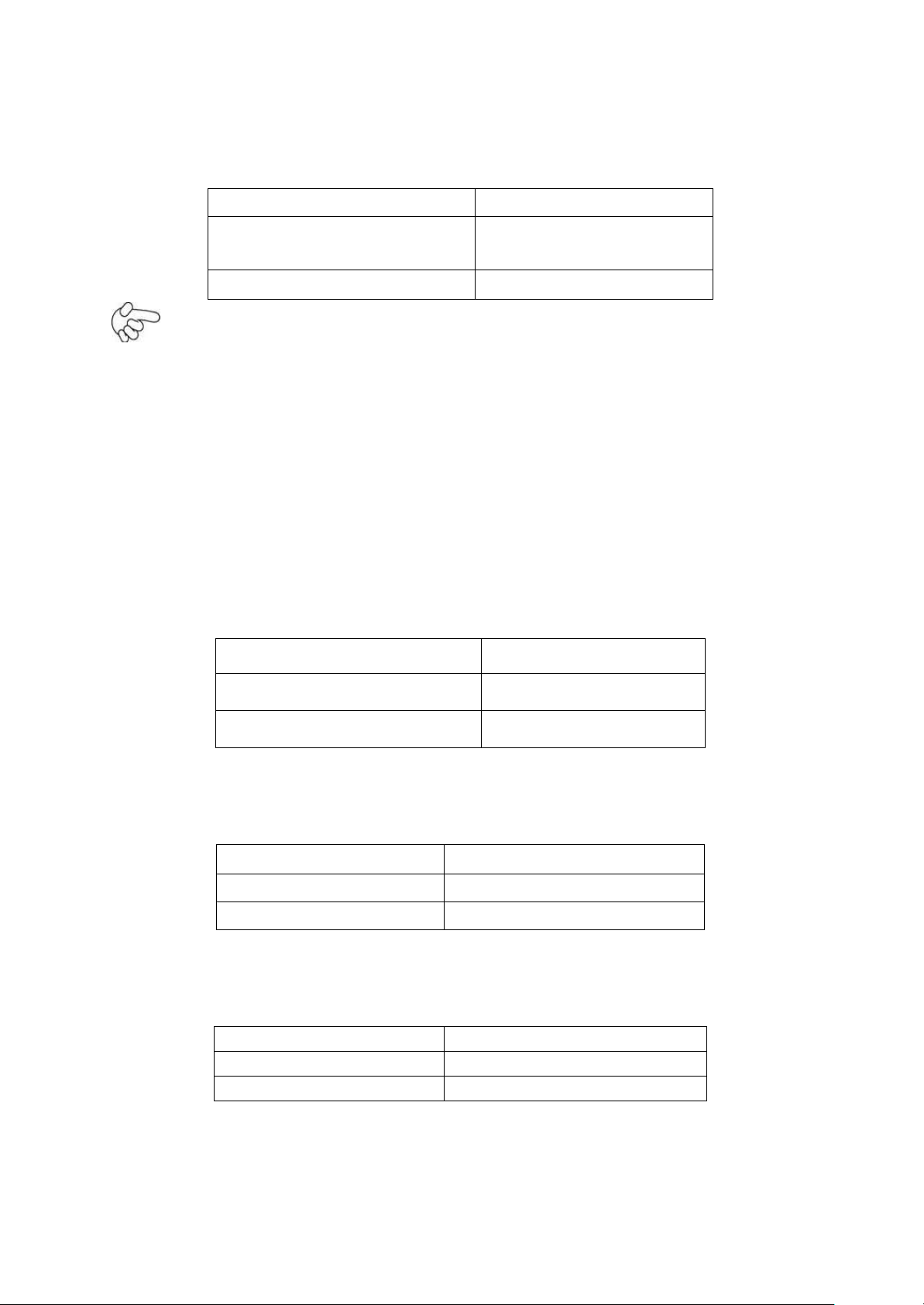
1. RTC1/SRTC1:
RTC1/SRTC1
CM
OS
Open or
(RTC1Pin1-SRTC1 Pin close)
NORMAL (Default)
Close 1-2
Clear CMOS
Pin#
Signal Name
Pin1
VBAT
Pin2
Ground
PS_SEL
Mode
Close 1-2
DC in Power (Default)
Close 2-3
ATX 12V_IN Power
PS_ON
Mode
Close 1-2
Auto Power on (Default)
Open 1-2
ATX Power
(2.0mm Pitch 1X2 Pin Header)CMOS clear jumper, CMOS clear operation will permanently
reset old BIOS settings to factory defaults.
Procedures of CMOS clear:
a) Turn off the system and unplug the power cord from the power outlet.
b) To clear the CMOS settings, use the jumper cap to close pins1 and 2 for about 3
seconds then reinstall the jumper clip back to pins open.
c) Power on the system again.
d) When entering the POST screen, press the <DEL> key to enter CMOS Setup
Utility to load optimal defaults.
e) After the above operations, save changes and exit BIOS Setup.
2. BAT1 :
(1.25mm Pitch 1X2 box Pin Header) 3.0V Li battery is embedded to provide power for
CMOS.
3. PS_SEL:
(2.0mm Pitch 1X3 Pin Header),DC in Power and ATX 12V_IN Power jumper setting.
4. PS_ON:
(2.0mm Pitch 1X2 Pin Header),ATX Power and Auto Power on jumper setting.
21
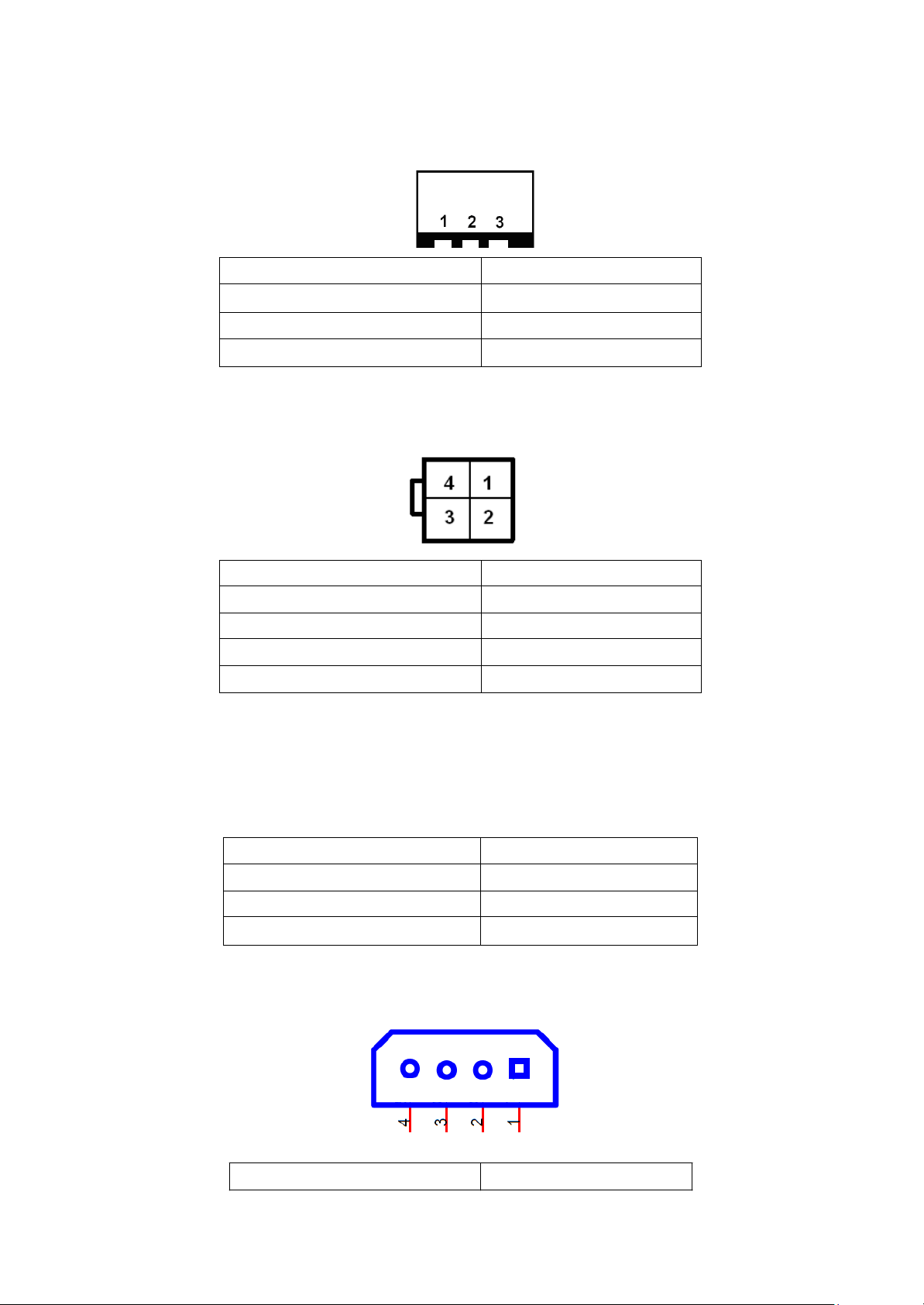
5. DCIN:
Pin#
Power Input
Pin1
DC+9V~32V
Pin2
Ground
Pin3
PG
Pin#
Power input
Pin1
Ground
Pin2
Ground
Pin3
DC+12V
Pin4
DC+12V
Pin#
Signal Name
Pin1
ATX PSON
Pin2
ATX Ground
Pin3
ATX 5VSB
(5.08mm Pitch 1x3 Pin Connector),DC9V ~ DC32V System power input connector。
6. ATX12V_IN (ATX Power option):
(2x2 Pin Connector), DC12V System power input connector.
7. ATX (ATX Power option):
(2.0mm Pitch 1X3 box Pin Header), connect PSON and 5VSB and Ground signal,support
ATX Power model. Reserved.
8. DC_OUT:
(2x2 Pin Connector),DC12V and DC5V System power output connector.
Pin# Power output
22
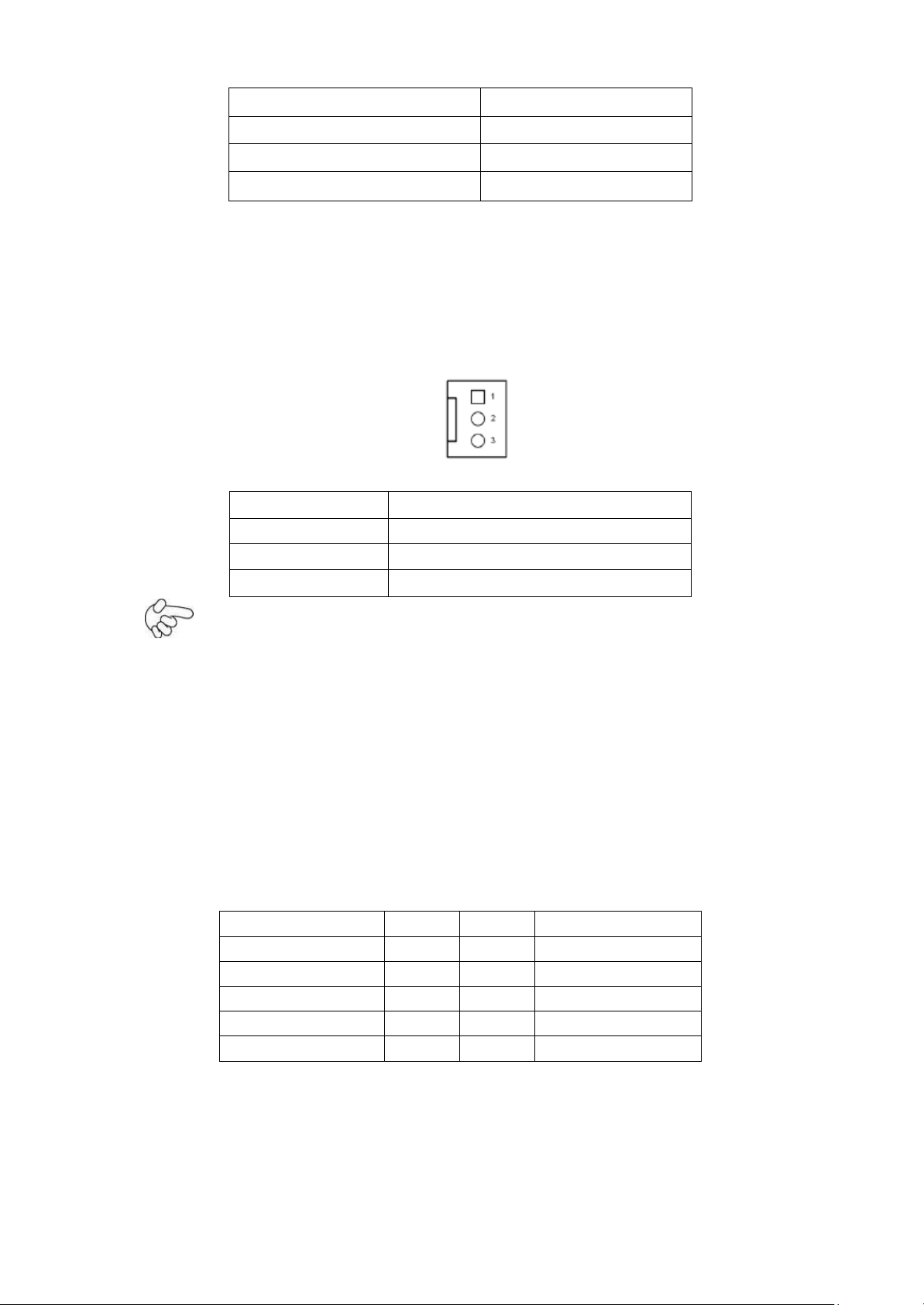
Pin1
DC+12V
Pin2
Ground
Pin3
Ground
Pin4
DC+5V
Pin#
Signal Name
1
Ground
2
VCC
3
Rotation detection
Signal Name
Pin#
Pin#
Signal Name
CRT_RED
1
2
Ground
CRT_GREEN
3
4
Ground
CRT_BLUE
5
6
Ground
CRT_H_SYNC
7
8
CRT_DDCDATA
CRT_V_SYNC
9
10
CRT_DDCCLK
9. U1:
(Socket G2), installing the 2nd GEN intel Core i3/i5/i7CPU Socket.
10. CPU_FAN1/SYS_FAN1:
(2.54mm Pitch 1x3 Pin Header),Fan connector, cooling fans can be connected directly for
use. You may set the rotation condition of cooling fan in menu of BIOS CMOS Setup.
Note:
Output power of cooling fan must be limited under 5W.
11. A-DDR3/B-DDR3:
(SO-DIMM 204Pin socket), DDRIII memory socket, the socket is located at the top of the
board and supports 204Pin 1.5V DDRIII 1066/1333/1600MHz FSB SO-DIMM memory
module up to 16GB.
12. VGA1:
(CRT 2.0mm Pitch 2X5 Pin Header), Video Graphic Array Port, Provide 2x5Pin cable to
VGA Port.
13. INVT1:
(2.0mm Pitch 1x6 box Pin Header), Backlight control connector for LVDS1.
23

Signal Name
Pin#
Pin#
Signal Name
VDD5
2 1 VDD5
Ground
4 3 Ground
VDD33
6 5 VDD33
LB_D0_N
8 7 LA_D0_N
LB_D0_P
10 9 LA_D0_P
Ground
12
11
Ground
LB_D1_N
14
13
LA_D1_N
LB_D1_P
16
15
LA_D1_P
Ground
18
17
Ground
LB_D2_N
20
19
LA_D2_N
LB_D2_P
22
21
LA_D2_P
Ground
24
23
Ground
LB_CLK_N
26
25
LA_CLK_N
LB_CLK_P
28
27
LA_CLK_P
Ground
30
29
Ground
VLVDS_DDC_DATA
32
31
LVDS_DOC_CLK
Ground
34
33
Ground
LB_D3_N
36
35
LA_D3_N
LB_D3_P
38
37
LA_D3_P
NC
40
39
NC
Pin#
Signal Name
1
+DC12V
2
+DC12V
3
Ground
4
Ground
5
BKLT_EN
6
BKLT_CTRL
Note:
Pin6 is backlight control signal, support DC or PWM mode, mode select at BIOS CMOS
menu.
14. LVDS1:
(1.25mm Pitch 2x20 Connector), For 18/24-bit LVDS output connector, Fully supported
by Intel QM67 chipset, the interface features dual channel 18/24-bit output.
L
24
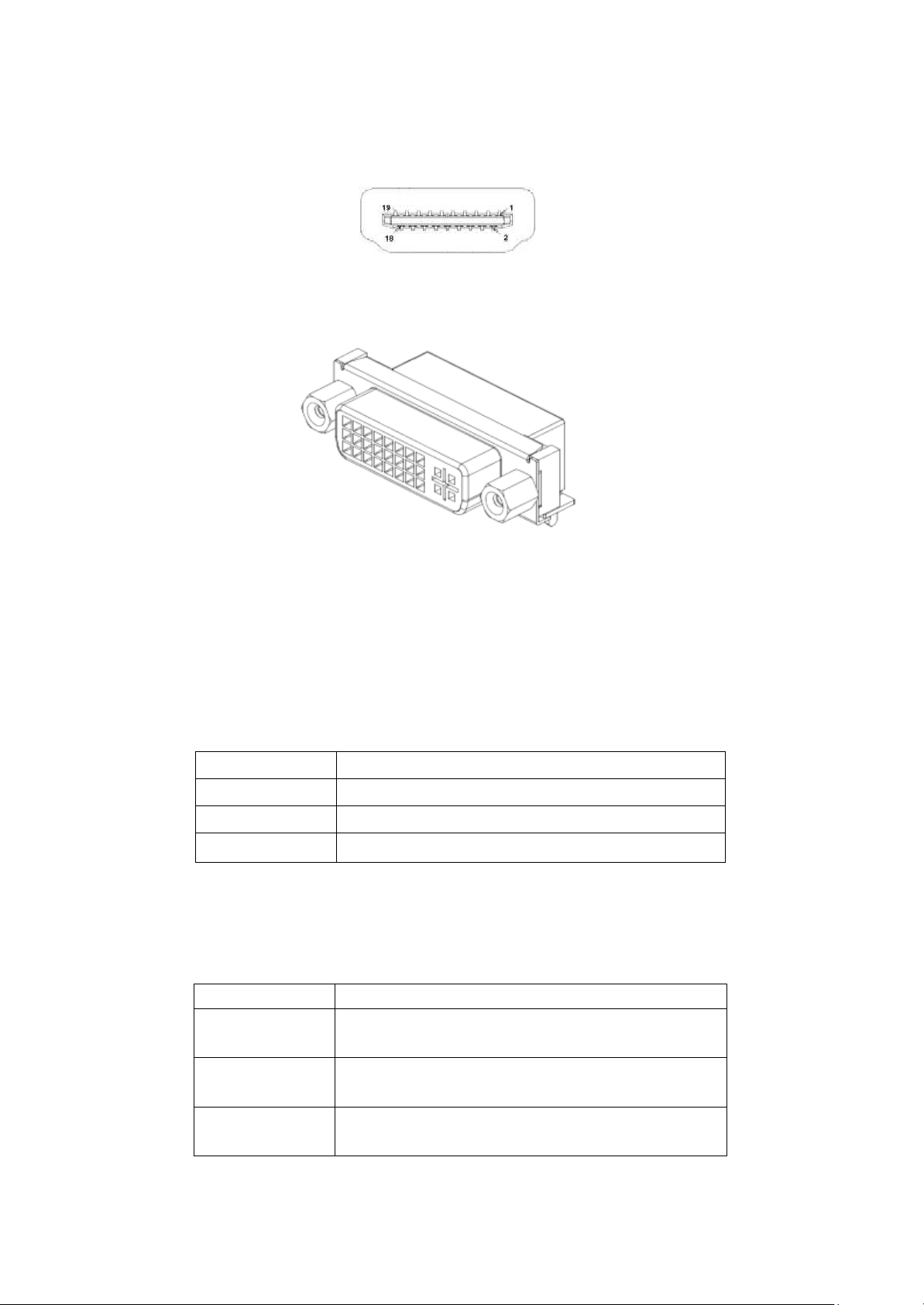
15. HDMI1:
JP1 Pin#
Function
Close 1-2
COM1 Pin9 RI (Ring Indicator) (default)
Close 3-4
COM1 Pin9 = +5V (option)
Close 5-6
COM1 Pin9 = +12V (option)
Function
JP1A Pin#
RS232
(Default)
Close:
Pin1-3, Pin2-4, Pin7-9, Pin8-10, Pin13-14
RS422
(option)
Close:
Pin3-5, Pin4-6, Pin9-11, Pin10-12, Pin17-18
RS485
(option)
Close:
Pin3-5, Pin4-6, Pin9-11, Pin10-12, Pin15-16
(HDMI 19P Connector), High Definition Multimedia Interface connector.
16. DVI-I:
17. BT1:
18. JP1:
(DVI-I Connector), Digital Visual Interface-Integrated connector.
POWER on/off Button, They are used to connect power switch button. The two pins are
disconnected under normal condition. You may short them temporarily to realize system
startup & shutdown or awaken the system from sleep state.
(2.0mm Pitch 2x3 Pin Header),COM1 jumper setting, pin 1~6 are used to select signal
out of pin 9 of COM1 port.
19. JP1A:
(2.0mm Pitch 2x8 Pin Header),COM1 jumper setting, it provides selectable RS232 or
RS422 or RS485 serial signal output.
25
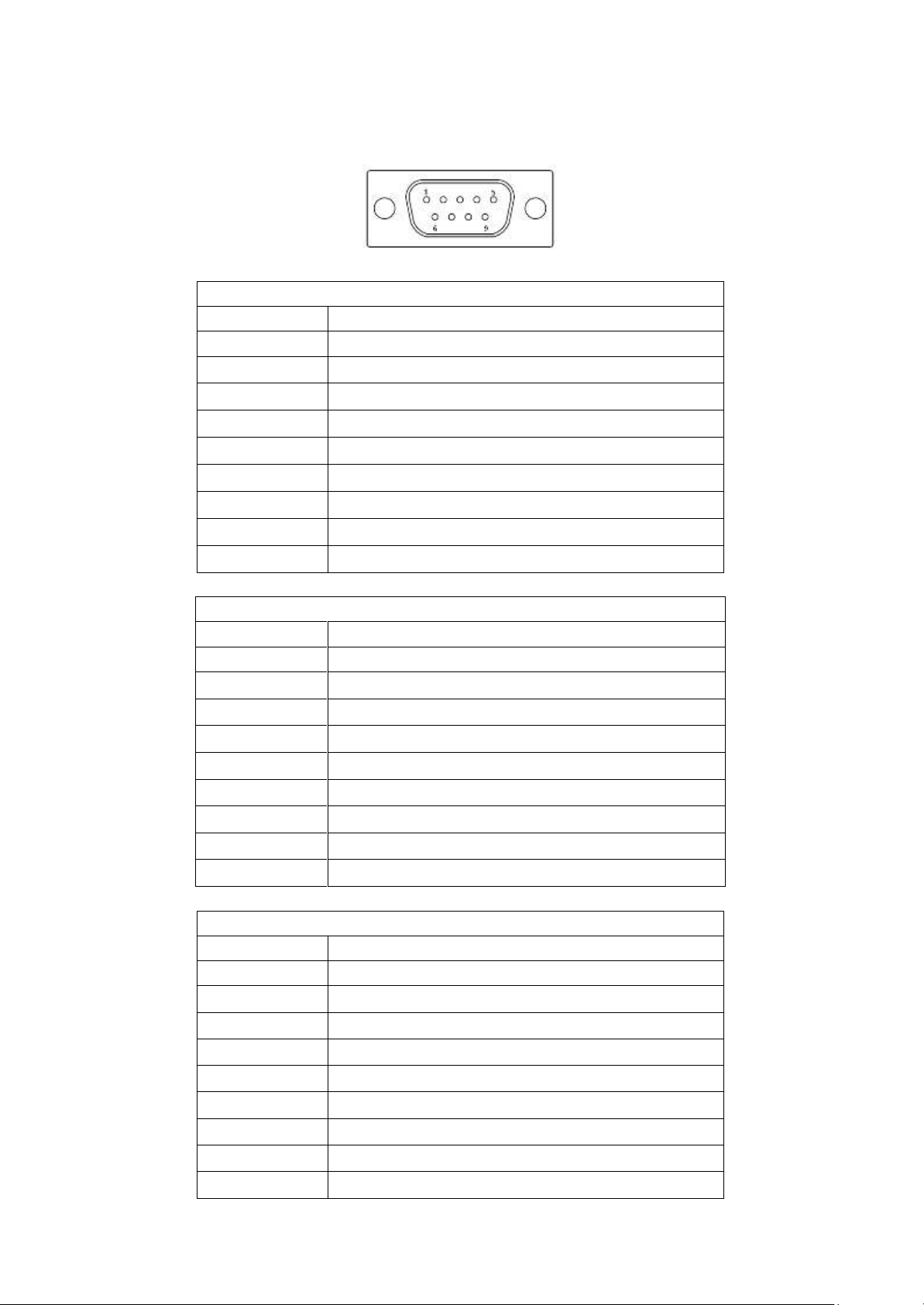
20. COM1:
RS232 (Default):
Pin#
Signal Name
1
DCD# (Data Carrier Detect)
2
RXD (Received Data)
3
TXD (Transmit Data)
4
DTR (Data Terminal Ready)
5
Ground
6
DSR (Data Set Ready)
7
RTS (Request To Send)
8
CTS (Clear To Send)
9
JP1 select Setting (RI/5V/12V)
RS422 (option):
Pin#
Signal Name
1
422_R+
2
422_R-
3
422_T-
4
422_T+
5
Ground
6
NC
7
NC 8 NC
9
NC
RS485 (option):
Pin#
Signal Name
1
NC
2
NC
3
485-
4
485+
5
Ground
6
NC 7 NC
8
NC 9 NC
(Type DB9),Rear serial port, standard DB9 Male serial port is provided to make a direct
connection to serial devices.
26
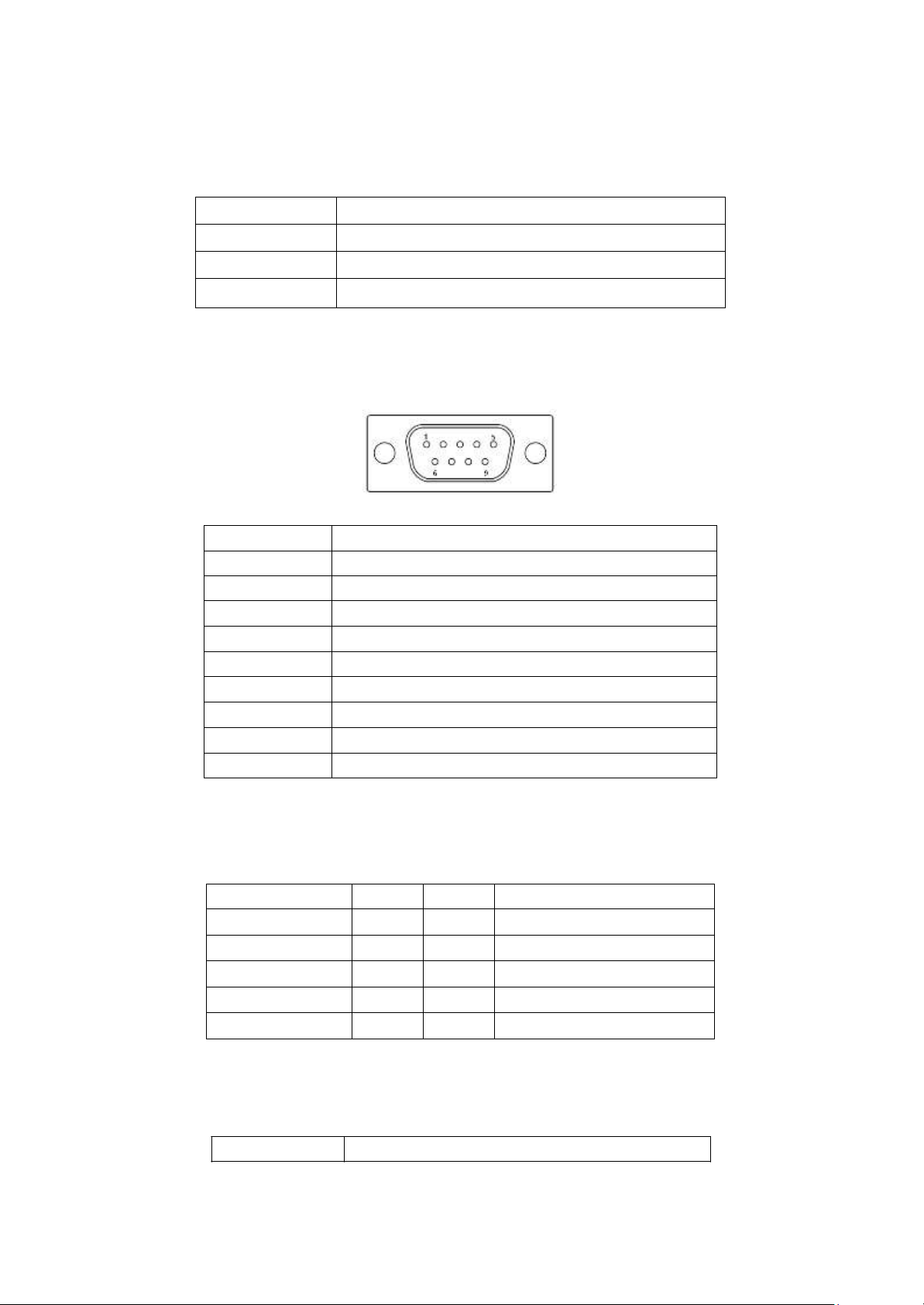
21. JP2:
JP2 Pin#
Function
Close 1-2
COM2 Pin9 RI (Ring Indicator) (default)
Close 3-4
COM2 Pin9=+5V (option)
Close 5-6
COM2 Pin9=+12V (option)
Pin#
Signal Name
1
DCD# (Data Carrier Detect)
2
RXD (Received Data)
3
TXD (Transmit Data)
4
DTR (Data Terminal Ready)
5
Ground
6
DSR (Data Set Ready)
7
RTS (Request To Send)
8
CTS (Clear To Send)
9
JP2 select Setting (RI/5V/12V)
Signal Name
Pin#
Pin#
Signal Name
DCD
1
2
RXD
TXD
3
4
DTR
Ground
5
6
DSR
R
TS
7
8
CTS
RI
9
10
NC
(2.0mm Pitch 2x3 Pin Header),COM2 jumper setting, pin 1~6 are used to select signal
out of pin 9 of COM2 port.
22. COM2:
(Type DB9),Rear serial port, standard DB9 Male serial port is provided to make a direct
connection to serial devices.
23. COM5:
(2.0mm Pitch 2X5 Pin Header),COM5 Port, standard RS232 ports are provided. They
can be used directly via COM cable connection.
24. JP3:
(2.0mm Pitch 1x3 Pin Header) COM6 setting jumper, pin 1~6 are used to select signal out
of pin 9 of COM6 port.
JP3 Pin# Function
27

Close 1-2
COM6 Pin9 RI (Ring Indicator) (default)
Close 3-4
COM6 Pin9=+5V (option)
Close 5-6
COM6 Pin9=+12V (option)
Signal Name
Pin#
Pin#
Signal Name
DCD
1 2 RXD
TXD
3 4 DTR
Ground
5 6 DSR
R
TS
7 8 CTS
JP3 select Setting
(RI/5V/12V)
9
10
NC
25. COM6:
(2.0mm Pitch 2x5 Pin Header), COM6 Port, standard RS232 ports are provided. They
can be used directly via COM cable connection. COM6 port is controlled by pins No.1~6
of JP3,select output Signal 5V or 12v, For details, please refer to description of JP3.
26. USB_LAN1/USB_LAN2:
USB4/USB5/USB12/USB13 : (Double stack USB type A), Rear USB
connector, it
provides up to 4 USB2.0 ports, speed up to 480Mb/s.
Each USB Type A Receptacle (2 Ports) Current limited value is 1.5A.
If the external USB device current exceeds 1.5A, please separate connectors into
different Receptacle.
LAN1/LAN2: (RJ45 Connector), Rear LAN port, Two standard 10/100/1000M RJ-45
Ethernet ports are provided. Used Intel 82574L chipset, LINK LED (green) and ACTIVE
LED (yellow) respectively located at the left-hand and right-hand side of the Ethernet
port indicate the activity and transmission state of LAN.
27. JACK1:
(Diameter 3.5mm Double stack Jack), HD Audio port, An onboard Realtek ALC662 codec
is used to provide high quality audio I/O ports. Line Out can be connected to a headphone
28

Signal Name
Pin#
Pin#
Signal Name
SPK_OUTL_P
1
2
SPK_OUTR_P
SPK_OUTL_N
3
4
SPK_OUTR_N
FRONT_JD
5
6
LINE1_JD
LINE_IN_L
7
8
LINE-IN-R
MIC2_IN_L
9
10
MIC2-IN-R
Ground_AUD
11
12
MIC2_JD
or amplifier, MIC is the port for microphone input audio.
28. AUDIO1:
(2.0mm Pitch 2X6 Pin Header), Front Audio, An onboard Realtek ALC662 codec is used
to provide high-quality audio I/O ports. Line Out can be connected to a headphone or
amplifier. Line In is used for the connection of external audio source via a Line in cable.
MIC is the port for microphone input audio.
29. LED3:
LED STATUS. Green LED for Motherboard Standby Power Good status, Yellow LED for
HDD status.
30. LED1:
LED STATUS. Green LED for Motherboard Power status.
31. LED2:
LED STATUS. Green LED for Motherboard Standby Power Good status.
32. LED4:
LED STATUS. Green LED for Motherboard Power status.
33. PCIE_16X (option):
(4x30 Pin), Riser Card expansion connector. Can expand support one PCIeX16 or two
PCIeX8 Signal.
ASB-M8771T:PCIE_16X connector in the top.
ASB-M8771B:PCIE_16X connector in the Bottom.
34. PCIE1X (option):
(4x10 Pin),Riser Card expansion connector.Can expand support two PCIe Signal.
ASB-M8771T:PCIE1X connector in the top.
ASB-M8771B:PCIE1X connector in the Bottom.
29

MODEL
PC1E16X / PCIE1X
ASB-M8771T Top
ASB-M8771B
Bottom
Function
Signal Name
Pin#
Pin#
Signal Name
Function
COM3
RS422
or
RS485
485+ / 422TX+
2 1 422RX+
COM3
485- / 422TX-
4 3 422RX-
3P3V_S0
6 5 Ground
WAN_LED-
8 7 NC
5V_S5
10
9
5V_S5
COM4
RXD4
12
11
DCD4-
COM4
DTR4-
14
13
TXD4
DSR4-
16
15
Ground
CTS4-
18
17
RTS4-
5V_S5
20
19
RI4-
USB10
5V_USB1011
22
21
5V_S5
USB9
USB10_N
24
23
USB9_N
USB10_P
26
25
USB9_P
Ground
28
27
Ground
Ground
30
29
Ground
Power
LED
PWR_LED+
32
31
5V_USB1011
USB11
PWR_LED-
34
33
USB11_N
Power
Button
MIO_PSON
36
35
USB11_P
Ground
38
37
Ground
Power
Auto on
AUTO_PSON-
40
39
NC
35. M-PCIE1:
(Socket 52Pin),mini PCIe socket, it is located at the top, it supports mini PCIe devices
with USB2.0,SIM,SMBUS and PCIe signal. MPCIe card size is 30x30mm
or 30 x
50.95mm.
36. H2/H1(option):
MPCIE1 SCREW HOLES, H1 for mini PCIE card (30mmx30mm) assemble. H2 for mini
PCIE card (30mmx50.95mm) assemble.
37. BUZZER1:
Onboard buzzer.
38. MIO1:
(DF13-40P Connector),For expand output connector, It provides two RS232 ports or one
RS485 port, three USB ports, one power led, one power button, via a dedicated cable
connected to TB-522 R1.1 MIO1or TB-523 R1.1 MIO1.
30

39. MIO2:
Function
Signal Name
Pin#
Pin#
Signal Name
Function
P_LED+
PWR-LED
2
1
HDD_LED
H_LED+
P_LED-
Ground
4
3
USB01_OC-
PSON+
MIO_PSON-
6
5
USB23_OC-
PSON-
Ground
8
7
RESET-
RESET
BUZZER-
BUZZER-
10
9
BUZZER+
BUZZER
GPIO_OUT1
PCH_GPIO68
12
11
PCH_GPIO12
GPIO_IN1
GPIO_OUT2
PCH_GPIO69
14
13
PCH_GPIO15
GPIO_IN2
GPIO_OUT3
PCH_GPIO70
16
15
PCH_GPIO58
GPIO_IN3
GPIO_OUT4
PCH_GPIO71
18
17
PCH_GPIO75
GPIO_IN4
PS2_Mouse
5V_S5_USB
20
19
Ground
PS2_K/B
PS2_MSDATA
22
21
PS2_KBDATA
PS2_MSCLK
24
23
PS2_KBCLK
USB3
5V_S5_USB
26
25
5V_S5_USB
USB2
USB3_N
28
27
USB2_N
USB3_P
30
29
USB2_P
Ground
32
31
Ground
USB1
5V_S5_USB
34
33
5V_S5_USB
USB0
USB1_N
36
35
USB0_N
USB1_P
38
37
USB0_P
Ground
40
39
Ground
(DF13-40P Connector),Front panel connector.
Pin1- Ground: HDD LED, They are used to connect hard disk activity LED. The LED
blinks when the hard disk is reading or writing data.
Pin2- Pin4: POWER LED, They are used to connect power LED. When the system
is powered on or under S0/S1 state, the LED is normally on, when the system
is under S4/S5 state, the LED is off.
Pin3: USB01 OC-, “USB01_OC-“ Signal.
Pin5: USB23 OC-,“USB23_OC-“ Signal.
Pin7- Ground: RESET Button, They are used to connect reset button. The two pins
are disconnected under normal condition. You may short them temporarily to
realize system reset.
Pin6- Pin8: POWER on/off Button, They are used to connect power switch button.
The two pins are disconnected under normal condition. You may short them
temporarily to realize system startup & shutdown or awaken the system from
sleep state.
Pin9- Pin10: BUZZER, They are used to connect an external buzzer.
31

Pin11~Pin18: GPIO IN/GPIO OUT, General-purpose input/output port, it provides a
Pin#
Signal Name
1
+DC5V
2
Ground
SATA_P2 (2Pin or 4Pin)
Pin#
Signal Name
1
+DC5V
2
Ground
3
Ground (NC)
4
+DC12V (NC)
SATA_P4 (option):
Pin#
Signal Name
1
+DC5V (NC)
2
Ground (NC)
3
Ground (NC)
4
+DC12V (NC)
group of self-programming interfaces to customers for flexible use.
Pin19~Pin24: PS2 KB/MS, PS/2 keyboard and mouse port, the port can be connected to
PS/2 keyboard and mouse via a dedicated cable for direct used.
Pin25~40: USB0/USB1/USB2/USB3, Front USB connector, it provides 4 USB ports via
a dedicated USB cable, speed up to 480Mb/s.
Note:
When connecting LEDs and buzzer and GPIO and USB, pay special attention to the
signal polarity. Make sure that the connector pins have a one-to-one correspondence
with chassis wiring, or it may cause boot up failure.
40. SATA_P1/SATA_P3:
(2.5mm Pitch 1x2 box Pin Header), Two onboard 5V output connectors are reserved to
provide power for SATA devices.
Note:
Output current of the connector must not be above 1A.
41. SATA_P2/SATA_P4:
(2.5mm Pitch 1x4 box Pin Header), Two onboard 5V and 12V output connectors are
reserved to provide power for SATA devices.
Note:
Output current of the connector must not be above 1A.
32

Position
Function
Color
SATA1
SATA3.0
White or Blue
SATA2
SATA3.0
White or Blue
SATA3
SATA2.0
black
SATA4
SATA2.0
black(NC)
42. SATA1/SATA2/SATA3/SATA4:
(SATA 7P), SATA Connectors, Four SATA connectors are provided,SAT A3 and SATA4 transfer
speed up to 3.0Gb/s, SATA1 and SATA2 transfer speed up to 6.0Gb/s.
RAID controller supporting RAID 0/1/5/10.
43. CFAST (option):
(CFAST Card socket), it is located at the bottom of the board and serves as an insert interface
for CFAST card.
44. SIM1 (option):
(SIM Socket 7Pin), Support SIM Card devices.
45. M_SATA1 (option):
(50.95mmx30mm Socket 52Pin), mSATA socket, it is located at the top, it supports mini
PCI-e devices with LPC bus, B2 mSATA bus for flash disk signal.
46. H3/H4 (option):
M_SATA1 SCREW HOLES.
H3 and H4 for mini MSATA card (50.95mmx30mm Socket 52 Pin) assemble.
47. HS1/HS2/HS3/HS4(CPU SCREW HOLES):
CPU FAN SCREW HOLES, Four screw holes for fixed CPU Cooler assemble.
48. H5/H6:
U4 SCREW HOLES.
49. TB-525E11:
TB-525E11 connect to ASB-M8771T PCIE1X connector, PCIE1X is located at the top,It
provides one PCIE X1 slot.
33

50. TB-525E161:
TB-525E161 connect to ASB-M8771T PCIE_16X connector, PCIE_16X is located at the top,It
provides one PCIE X16 slot.
51. TB-525P1:
TB-525P1 connect to ASB-M8771T PCIE1X connector, PCIE1X is located at the top,It provides
one PCI slot.
34

Chapter 3 BIOS Setup
3.1 Operations after POST Screen
After CMOS discharge or BIOS flashing operation,.Press [Delete] key to enter CMOS Setup.
Version 2.15.1227. Copyright (C) 2012 American Megatrends, Inc.
( L8771V07 )
Press 〈DEL〉or〈F2〉to enter setup
CMOS Checksum fail。Press <DEL> to enter setup。
A3
After optimizing and exiting CMOS Setup, the POST screen displayed for the first time is as
follows and includes basic information on BIOS, CPU, memory, and storage devices.
3.2 BIOS SETUP UTILITY
Press [Delete] key to enter BIOS Setup utility during POST, and then a main menu
containing system summary information will appear.
35
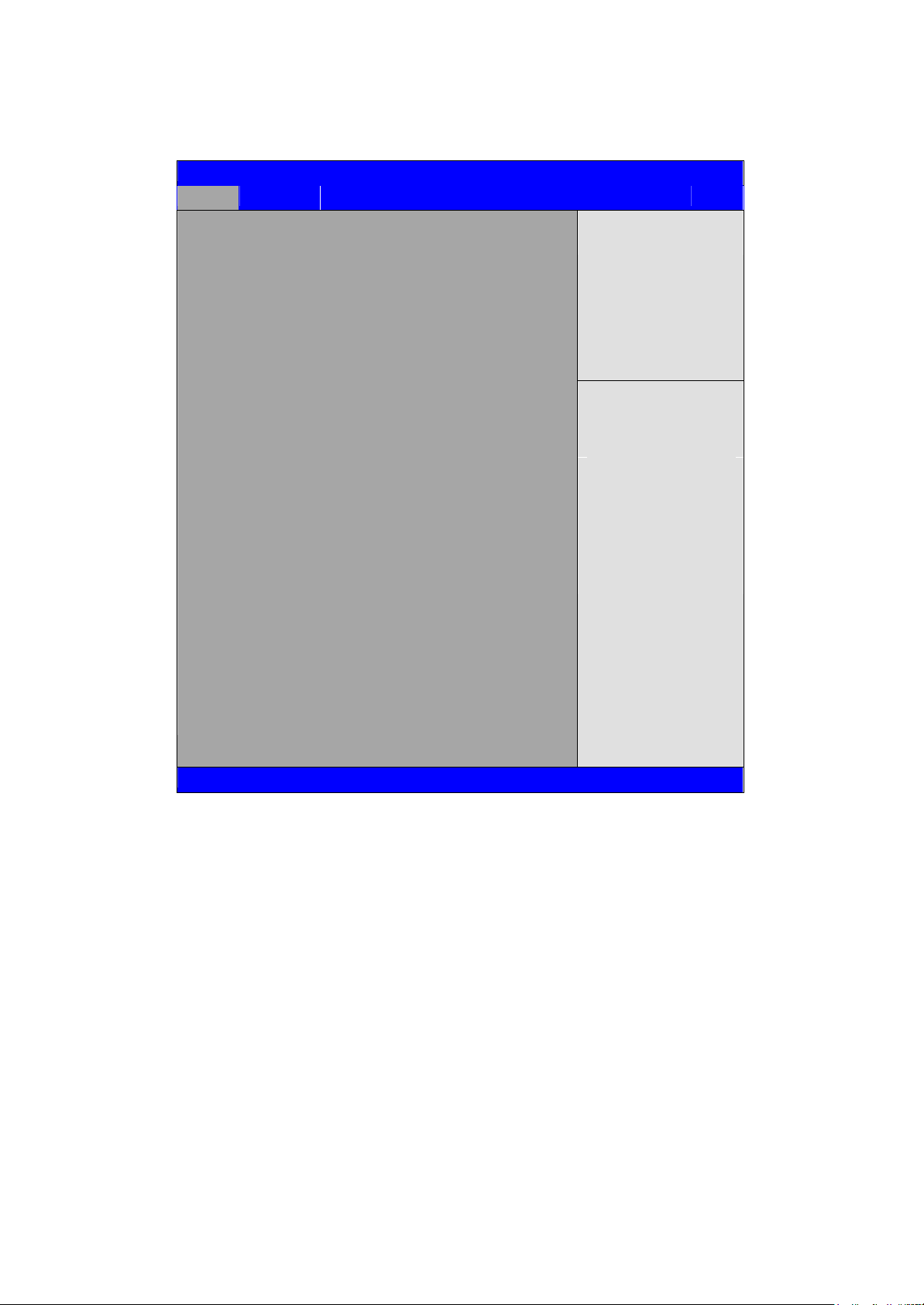
Aptio Setup Utility – Copyright (C) 2012 American Megatrends, Inc.
Main
Advanced
Chipset
Boot
Security
Save & Exit
System Language [English]
System Date [Tue 01/01/2009]
System Time [00:00:08]
Access Level Administrator
BIOS Information
Project Version L8771V07 X64
Build Date and Time 04/03/2013 01:51:14
Processor Information
Processor Code Name Ivy Bridge
Brand String Intel(R) core(TM)I3-311
Frequency 2400 MHz
Number of Processors 2Core(S) / 4Thread(S)
Total Memory 2048 MB (DDR3)
Memory Frequency
1067 Mhz
PCH information
PCH Code Name Panther Point
Stepping 04/C1
Choose the system
Default language
→←: Select Screen
↑↓ : Select Item
Enter: Select
+/- : Charge Opt.
F1 : General Help
F2: Previous Values
F3:Optimized Defaults
F4:Save and Exit
ESC Exit
Version 2.15.1227. Copyright (C) 2012 American Megatrends , Inc.
3.3 Main Settings
System Time:
Set the system time, the time format is:
System Date:
Set the system date, the date format is:
Day: Note that the ‘Day’ automatically changes when you set the date.
Month: 01 to 12
Date: 01 to 31
Year: 1998 to 2099
Hour : 0 to 23
Minute : 0 to 59
Second : 0 to 59
36
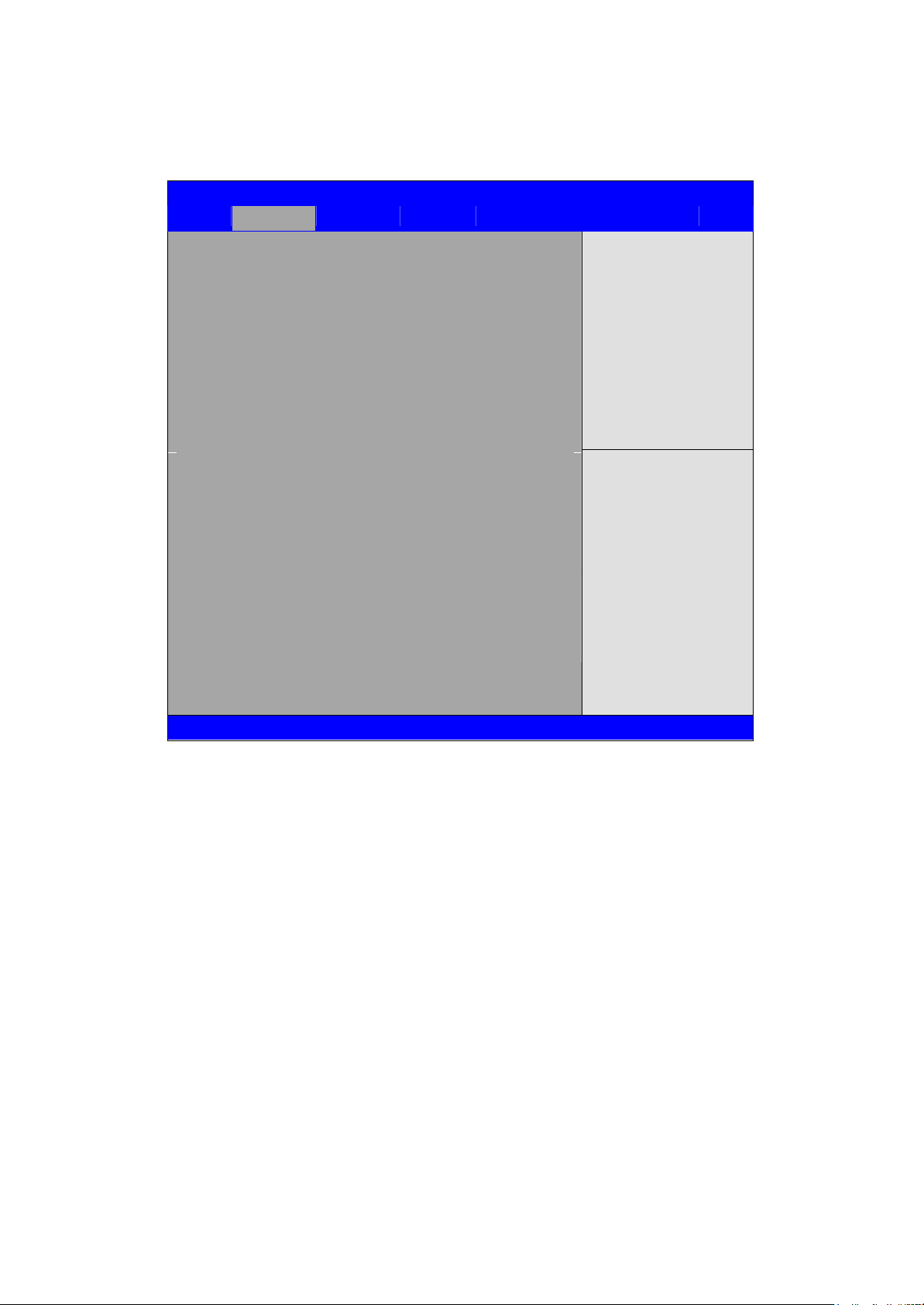
3.4 Advanced Settings
Aptio Setup Utility – Copyright (C) 2012 American Megatrends, Inc.
Main
Advanced
Chipset
Boot
Security
Save & Exit
►PCI Subsystem Settings
►ACPI Settings
►CPU Configuration
►SATA Configuration
►Thermal Configuration
►Intel(R) Rapid Start Technology
►PCH-FW Configuration
►Intel(R) Anti-Theft Technology Configuration
►AMT Configuration
►USB Configuration
►Super IO Configuration
► Hardware Monitor
►Platform Misc Configuration
►Intel(R) Smart Connect Technology
►Serial Port Console Redirection
►Intel RC Drivers Version Detail
►CPU PPM Configuration
PCI,PCI-X and PCI
Express Setting.
→←: Select Screen
↑↓ : Select Item
Enter: Select
+/- : Charge Opt.
F1 : General Help
F2: Previous Values
F3:Optimized Defaults
F4:Save and Exit
ESC Exit
Version 2.15.1227. Copyright (C) 2012 American Megatrends , Inc.
3.4.1 PCI Subsystem Settings
PCI Bus Driver Versio V2.05.02
PCI 64bit Resources Handling:
Above 4G Decoding
PCI Common Settings:
PCI Latency Timer:
VGA Palette snoop:
[Disabled]
[Enabled]
[32 PCI Bus Clocks]
[64 PCI Bus Clocks]
[96 PCI Bus Clocks]
[128 PCI Bus Clocks]
[160 PCI Bus Clocks]
[192 PCI Bus Clocks]
[224 PCI Bus Clocks]
[248 PCI Bus Clocks]
37
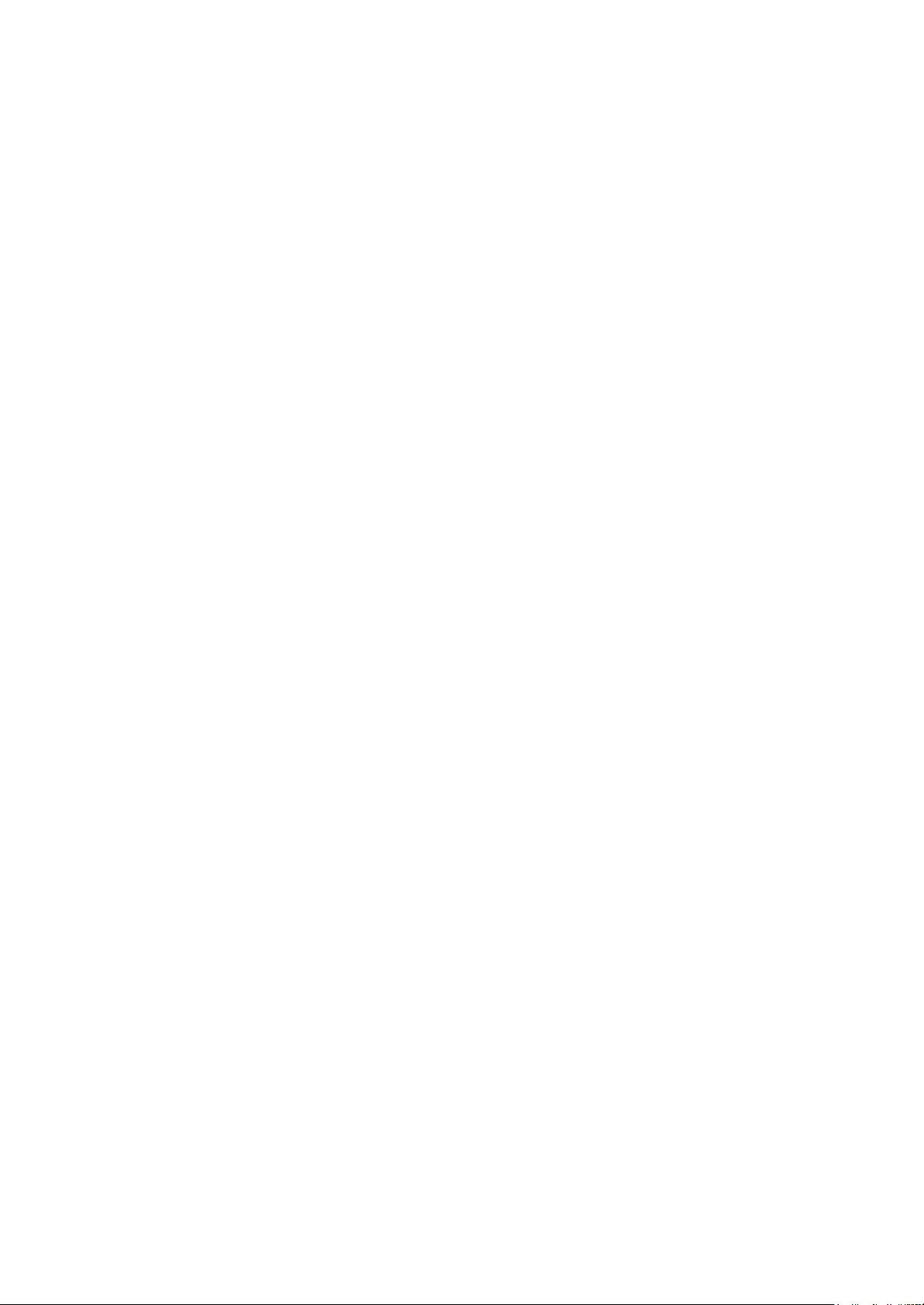
[Disabled]
[Enabled]
PERR# Generation:
[Disabled]
[Enabled]
SERR# Generation:
[Disabled]
PCI Express Device Settings:
[Enabled]
3.4.2 ACPI Settings
Enable ACPI Auto Configuration:
[Disabled]
[Enabled]
Enable Hibernation:
[Enabled]
[Disabled]
ACPI Sleep State:
[Both S1 and S3 avai…]
[Suspend Disabled]
[S1 only (CPU Stop clock)]
[S3 only (Suspend to RAM ]
Lock Legacy Resources:
S3 Video Repost:
[Disabled]
[Enabled]
[Disabled]
[Enabled]
3.4.3 CPU Configuration
Socket 0 CPU Information:
Intel(R) Core(TM) i3-3110M CPU @2.40GHz
CPU Signature 306a9
Microcode Patch 13
Max CPU Speed 2400 MHz
Min CPU Speed
1200Mhz
CPU Speed 2400 MHz
Processor Cores 2
Intel HT Technology Supported
Intel VT-x Technology Supported
Intel SMX Technology Not Supported
64-bit Supported
38

Hyper-threaading
[Enabled]
[Disabled]
Active Processor Cores
[All]
Limit CPUID Maximum:
[1]
[Disabled]
[Enabled]
Execute Disable Bit:
[Enabled]
[Disabled]
Intel Virtualization Technology
[Enabled]
[Disabled]
Hardware Prefetcher
[Enabled]
[Disabled]
Adjacent Cache Line Prefetch
[Enabled]
[Disabled]
3.4.4 SATA Configuration
SATA Controller(S):
[Enabled]
[Disabled]
SATA Mode Selection:
[IDE]
[AHCI]
[RAID]
SATA Test Mode:
[Disabled]
[Enabled]
ISRT Support
[Enabled]
[Disabled]
39

IDE legacy / Native Mode Selection
[Native]
[Legacy]
Serial ATA Port 0 Empty
Software Preserve Unknown
Serial ATA Port 1 Empty
Software Preserve Unknown
Serial ATA Port 2 Empty
Software Preserve Unknown
Serial ATA Port 3 Empty
Software Preserve Unknown
Serial ATA Port 4 Empty
Software Preserve Unknown
Serial ATA Port 5 Empty
Software Preserve Unknown
3.4.5 Thermal Configuration
Platform Thermal Configuration
3.4.6 Intel(R) Rapid Start Technology
Intel(R) Rapid Start Technology [Disabled]
3.4.7 PCH-FW Configuration
ME FW Version N/A
ME Firmware Mode N/A
ME Firmware Type Full Sku Firmware
ME Firmware SKU N/A
MDES BIOS Status Code
[Disabled]
[Enabled]
Firmware Update Configuration
3.4.8 Intel(R) Anti-Theft Technology Configuration
3.4.9 AMT Configuration
3.4.10 USB Configuration
USB Configuration
USB Devices:
40

1 keyboard, 2 Hubs
Legacy USB Support:
[Enabled]
[Disabled]
EHCI Hand-off:
[Disabled]
[Enabled]
Port 60/64 Emulation
[Enabled]
[Disabled]
USB hardware delays and time-outs:
USB transfer time-out:
Device reset time-out:
Device power-up delay
[20 sec]
[10 sec]
[5 sec]
[1 sec]
[20 sec]
[10 sec]
[30 sec]
[40 sec]
[Auto]
[Manual]
3.4.11 Super IO Configuration
3.4.12 Hardware Monitor
Super IO Configuration
Serial Port 1 Configuration
Serial Port 2 Configuration
Serial Port 3 Configuration
Serial Port 4 Configuration
Serial Port 5 Configuration
Serial Port 6 Configuration
PC Health Status
System temperature :
+43 C CPU
temperature : +60
C System Fan Speed :
N/A
CPU Fan Speed
:
6490 RPM
VCORE : +0.816V
41

+12V : +12.160 V
+3.3V : +3.296 V
+1.5V : +1.520 V
AVCC
:
+5.158 V
3.4.13 Platform Misc Configuration
3.4.14 Intel(R) Smart Connect Technology
3.4.15 Serial Port Console Redirection
3.4.16 Intel RC Drivers Version Detail
3.4.17 CPU PPM Configuration
CPU PPM Configuration
EIST
[Enabled]
[Disabled]
CPU C3 Report
[Enabled]
[Disabled]
CPU C6 report
[Enabled]
[Disabled]
CPU C7 report
[Enabled]
[Disabled]
Long duration power limit 0
Long duration maintained 0
Short duration power limit 0
ACPI T State
[Disabled]
[Enabled]
42

3.5 Chipset Settings
Aptio Setup Utility – Copyright (C) 2012 American Megatrends, Inc.
Main
Advanced
Chipset
Boot
Security
Save & Exit
►System Agent (SA) Configuration
►PCH-IO Configuration
System Agent (SA)
Parameters
→←: Select Screen
↑↓ : Select Item
Enter: Select
+/- : Charge Opt.
F1 : General Help
F2: Previous Values
F3:Optimized Defaults
F4:Save and Exit
ESC Exit
Version 2.15.1227. Copyright (C) 2012 American Megatrends , Inc.
3.5.1 ► System Agent (SA) Configuration
►PCH-IO Configuration
System Agent (SA) Configuration
System Agent Bridge Name IvyBridge
System Agent RC Version 1.6.0.0
VT-d Capability Unsupported
►Graphics Configuration
IGFX VBIOS Version 2158
IGFX Frequency 350 MHz
Primary Display
[Auto]
[IGFX]
[PEG]
[PCI]
Internal Graphics
[Auto]
[Disabled]
43

GTT Size
Aperture Size
DVMT Pre-allocated
[Enabled]
[2MB]
[1MB]
[256MB]
[128MB]
[512MB]
[64MB]
[32MB]
[96MB]
[128MB]
[160MB]
[192MB]
[224MB]
[256MB]
[288MB]
[320MB]
[352MB]
[384MB]
[416MB]
[448MB]
[480MB]
[512MB]
[1024MB]
Dvmt Total Gfx Mem
GFX Low Power Mode
[256MB]
[128MB]
[MAX]
[Enabled]
[Disabled]
Primary IGFX Boot Display
LCD Panel Type
[VBIOS Default]
[VGA]
[DVI]
[LVDS]
[1280 X 1024 24bit 2ch]
[640 X 480 18bit 1ch]
[800 X 480 18bit 1ch]
[800 X 600 18bit 1ch]
44

[800 X 600 24bit 1ch]
[1024 X 768 18bit 1ch]
[1024 X 768 24bit 1ch]
[1280 X 800 18bit 1ch]
[1366 X 768 18bit 1ch]
[1440 X 900 24bit 2ch]
[1600 X 900 24bit 2ch]
[1600 X 1200 24bit 2ch]
[1680 X 1050 24bit 2ch]
[16800 X 1050 24bit 2ch]
[1920 X 1080 24bit 2ch]
[2048 X 1536 24bit 2ch]
Panel Scaling
[Auto ]
[Off ]
[Force Scaling ]
Backlight Control
[DC ]
[PWM]
Backlight Logic
[Positive ]
[Negaive]
Backlight Control Control Level
[Level 8 ]
[Level 0 ]
[Level 1 ]
[Level 2 ]
[Level 3 ]
[Level 4 ]
[Level 5 ]
[Level 6 ]
[Level 7 ]
[Level 9 ]
[Level 10 ]
[Level 11 ]
[Level 12 ]
[Level 13]
[Level 14 ]
[Level 15]
►DMI Configuration
►NB PCIe Configuration
45

PEG0
[Not Present]
PEG0 – Gen X [Auto]
[Gen1]
[Gen2]
PEG ASPM
[Gen3]
[Auto]
[Disabled]
[Auto]
[ASPM LOs]
[ASPM L1]
[ASPM LOsL1]
De-emphasis Control
[-3.5 dB]
[-6 dB]
►Memory Configuration
Memory RC Version
1.6.6.0
Memory Frequency
1067 Mhz
Total Memory
2048 MB (DDR3) DIMM#0
2048 MB (DDR3) DIMM#2
Not Present
CAS Latency (tCL)
7
Minimum delay time
CAS to RAS (tRPmin) 7
Row Precharge (tRPmin) 7
Active to Precharge (tRPmin) 20
►GT-Power Management Control
GT Info GT2 (0X116)
RC6 (Render Standby)
GT overClocking Support
[Enabled]
[Disabled]
[Disabled]
[Enabled]
►PCH-IO Configuration
Intel PCH RC Version 1.6.6.0
Intel PCH SKU Name QM77
Intel PCH Rev ID 04/C1
PCH LAN Controller
[Disabled]
46

Wark on LAN
[Enabled]
[Enabled]
[Disabled]
Board Capability
[SUS_PWR_DN_ACK]
[Deepsx]
SLP_S4 Assertion Width
[4-5 Seconds]
[1-2 Seconds]
[2-3 Seconds]
[3-4 Seconds]
Restore AC Power Loss
[Power off]
Set NAND Management Override
[Enabled]
[Disabled]
►PCI Express Configuration
PCI Express Clock Gating
DMI Link ASPM Control
DMI Link Extended Synch Control
Subtractive Decode
[Enabled]
[Disabled]
[LOSL1]
[LOS]
[Disabled]
[Disabled]
[Enabled]
[Disabled]
[Enabled]
►PCI Express Root Port 1
►PCI Express Root Port 2
►PCI Express Root Port 3
►PCI Express Root Port 4
►PCI Express Root Port 5
►PCI Express Root Port 6
►PCI Express Root Port 7
►PCI Express Root Port 8
►USB Configuration
►PCH Azalia Configuration
►BIOS Security Configuration
47

3.6 Boot Settings
Aptio Setup Utility – Copyright (C) 2012 American Megatrends, Inc.
Main
Advanced
Chipset
Boot
Security
Save & Exit
Boot Configuration
Setup Prompt Timeout 1
Bootup Numlock State [On]
Quiet Boot [Disabled]
Fast Boot [Disabled]
CSM16 Module Version 07.69
Gatea20 Active
[Upon Request]
Option ROM Messages [Force BIOS]
INT19 Trap Response
[Immediate]
Boot Option Prioritles
►CSM parameters
Number of seconds to
Wait for setup
Activation key.
65535(0xFFFF)means
Indef inite waiting.
→←: Select Screen
↑↓ : Select Item
Enter: Select
+/- : Charge Opt.
F1 : General Help
F2: Previous Values
F3:Optimized Defaults
F4:Save and Exit
ESC Exit
Version 2.15.1227. Copyright (C) 2012 American Megatrends , Inc.
Setup Prompt Timeout [1]
Bootup Numlock State
Quiet Boot
Fast Boot
CSM16 Module Verison 07.69
Gatea20 Active
[On]
[off]
[Disabled]
[Enabled]
[Disabled]
[Enabled]
[Upon Request]
[Always]
48
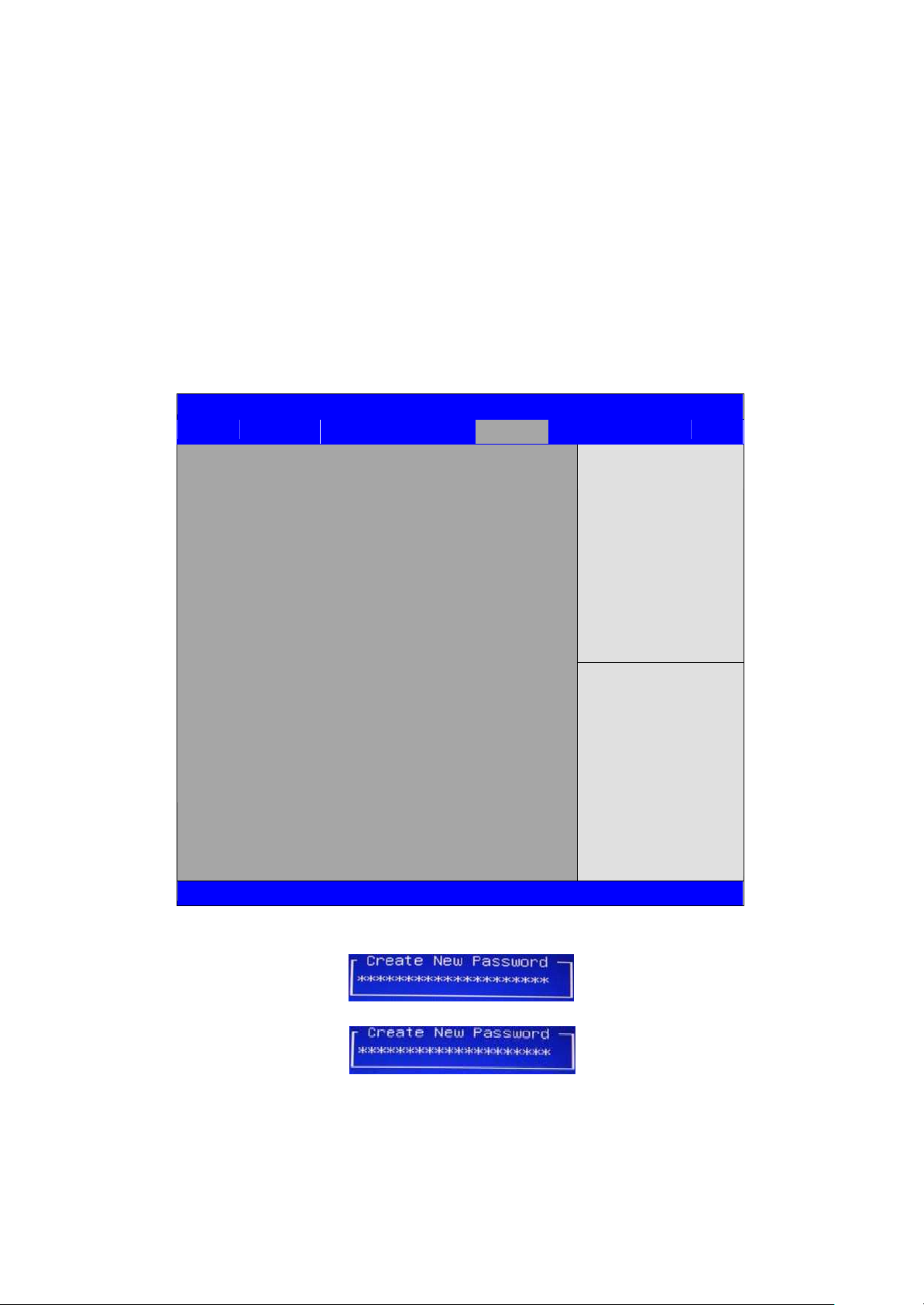
Option ROM Messages
Aptio Setup Utility – Copyright (C) 2012 American Megatrends, Inc.
Main
Advanced
Chipset
Boot
Security
Save & Exit
Password Description
If ONLY the Administrator’s password is set,
Then this only limits access to Setup and is
Only asked for when entering Setup.
If ONLY the User’s password is set, then this
Is a power on password and must be entered to
Is a power on password and must be entered to
Boot or enter Setup. In Setup the User will
Have Administrator rights.
Minimum Length 3
Maximum Length 20
Administrator Password
User Password
Set Administrator
Password
→←: Select Screen
↑↓ : Select Item
Enter: Select
+/- : Charge Opt.
F1 : General Help
F2: Previous Values
F3:Optimized Defaults
F4:Save and Exit
ESC Exit
Version 2.15.1227. Copyright (C) 2012 American Megatrends , Inc.
Interrupt 19 Capture
Boot Option Priorities
►CSM parameters
3.7 Security Settings
[Force BIOS]
[Keep Current]
[Immediate]
[Postponed]
3.7.1 Administrator Password
3.7.2 User Password
Type the password with up to 20 characters and then press Enter key. This will clear
all previously typed CMOS passwords. You will be requested to confirm the password.
Type the password again and press Enter key. You may press Esc key to
abandon password entry operation.
To clear the password, just press Enter key when password input window pops up.
49

A confirmation message will be shown on the screen as to whether the password will be
Aptio Setup Utility – Copyright (C) 2012 American Megatrends, Inc.
Main
Advanced
Chipset
Boot
Security
Save & Exit
Save Changes and Exit
Discard Changes and Exit
Save Changes and Reset
Discard Changes and Reset
Save Options
Save Changes
Discard Changes
Restore Defaults Save
user Defaults Restore
user Defaults
Boot Override
Launch EFI Shell from filesystem device
Exit system setup after
Saving the changes.
→←: Select Screen
↑↓ : Select Item
Enter: Select
+/- : Charge Opt.
F1 : General Help
F2: Previous Values
F3:Optimized Defaults
F4:Save and Exit
ESC Exit
Version 2.15.1227. Copyright (C) 2012 American Megatrends , Inc.
disabled. You will have direct access to BIOS setup without typing any password after
system reboot once the password is disabled.
Once the password feature is used, you will be requested to type the password each
time you enter BIOS setup. This will prevent unauthorized persons from changing your
system configurations.
Also, the feature is capable of requesting users to enter the password prior to system
boot to control unauthorized access to your computer. Users may enable the feature in
Security Option of Advanced BIOS Features. If Security Option is set to System, you
will be requested to enter the password before system boot and when entering BIOS
setup; if Security Option is set to Setup, you will be requested for password for entering
BIOS setup.
3.8 Save & Exit Settings
Save Changes and Exit
Save & Exit Setup save Configuration and exit ?
Discard Changes and Ext
Exit Without Saving Quit without saving?
[Yes]
[No]
[Yes]
50
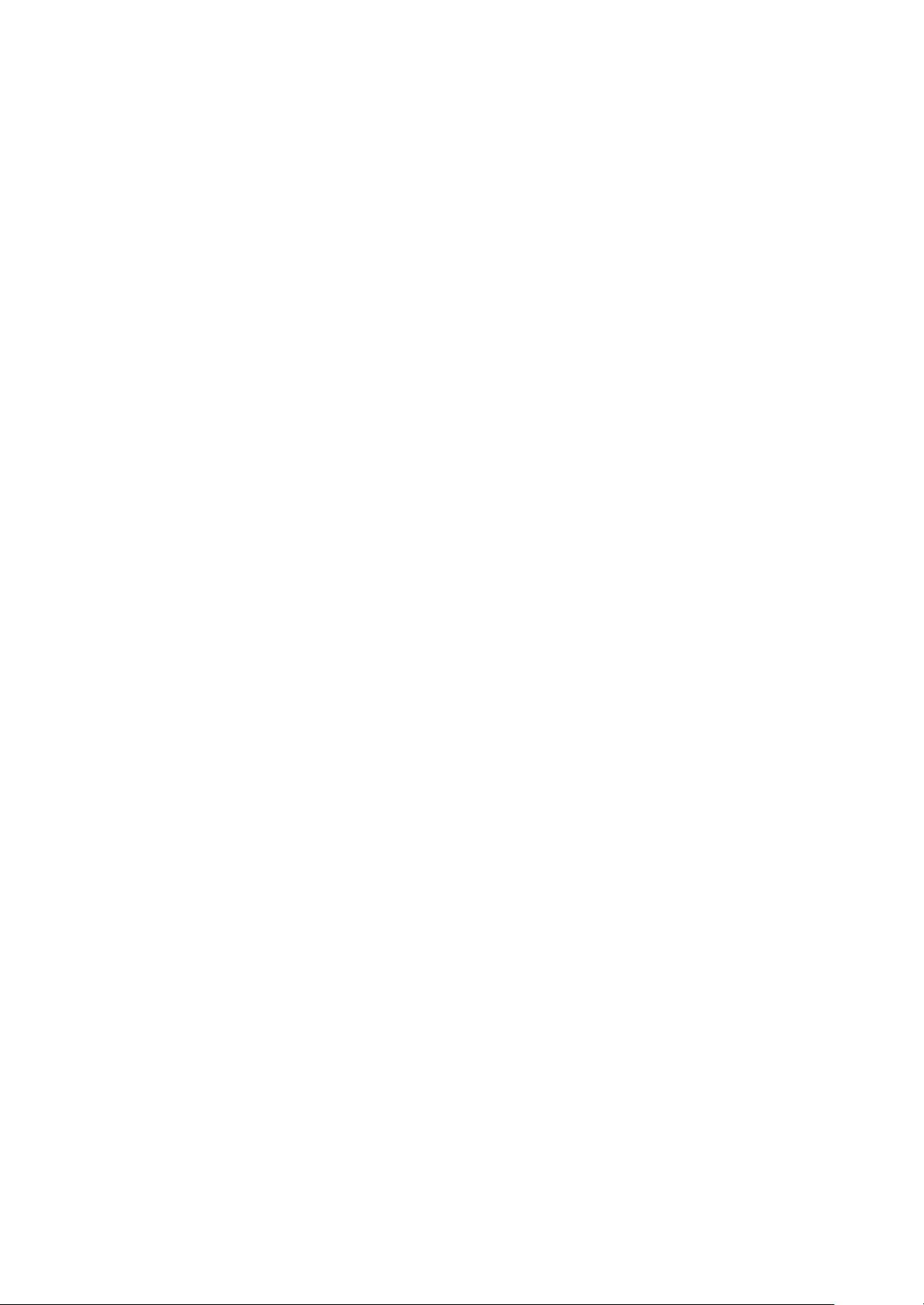
Save Changes and Reset
Save & reset Save Configuration and reset?
Discard Changes and Reset
Reset Without Saving Reset without saving?
Save Changes
Save Setup Values Save configuration?
Discard Changes
Load Previous Values Load Previous Values?
Restore Defaults
Load Optimized Defaults Load optimized Defaults?
Save user Defaults
Save Values as User Defaults Save configuration?
Restore user Defaults
Restore User Defaults Restore User Defaults?
Launch EFI Shell from filesystem device
WARNING Not Found
[No]
[Yes]
[No]
[Yes]
[No]
[Yes]
[No]
[Yes]
[No]
[Yes]
[No]
[Yes]
[No]
[Yes]
[No]
[ok]
51

52
Chapter 4 Installation of Drivers
Important Note:
After installing your Windows operating system (Windows XP), you must install
first the Intel Chipset Software Installation Utility before proceeding with the
installation of drivers.
I
APC-3X19 User Manual
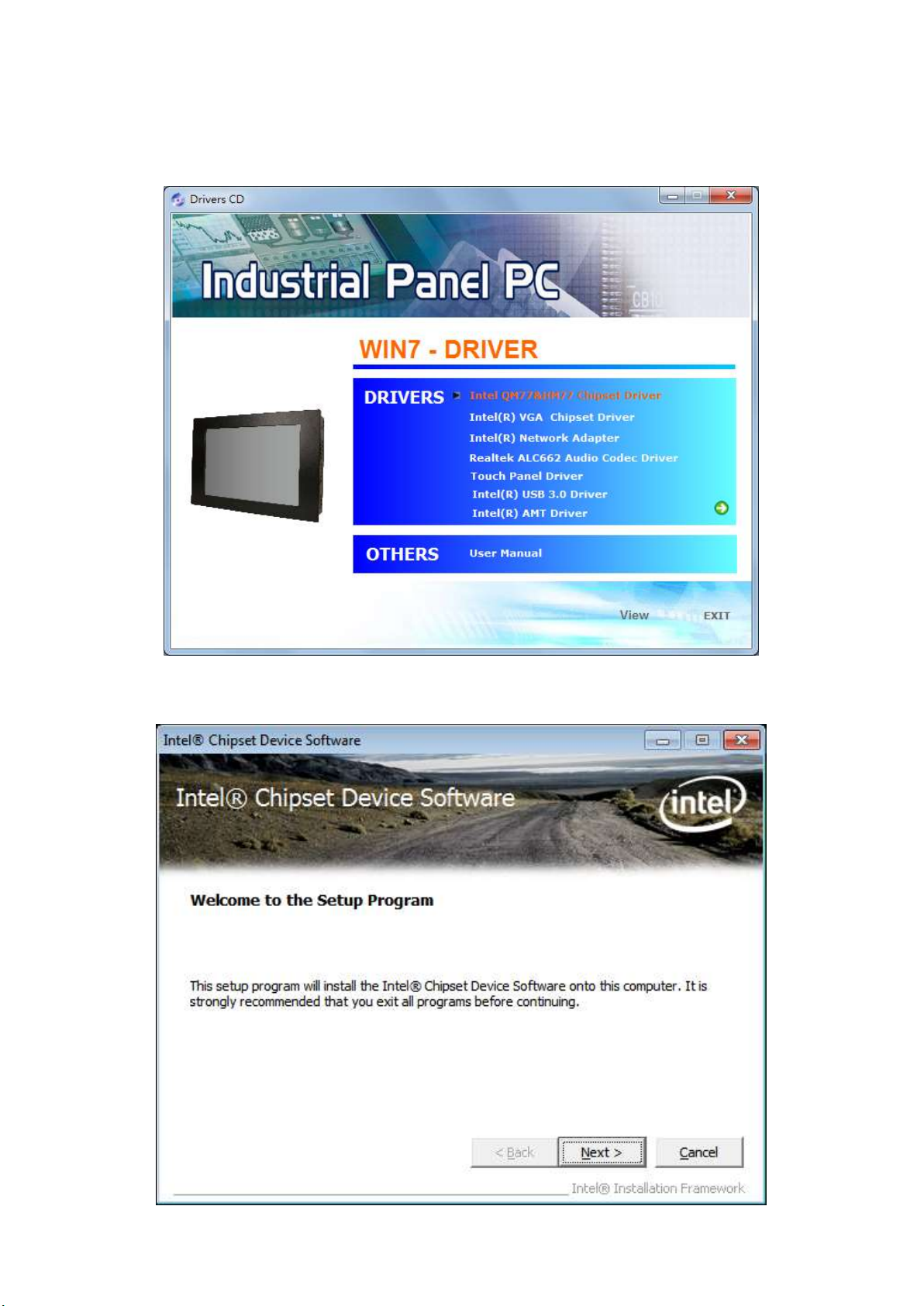
53
4.1 Intel Chipset Driver
To install the Intel chipset driver, please follow the steps below.
Step 1. Access Industrial Panel PC. Select Intel QM77&HM77 Chipset Driver.
Step 2. Click Next to setup program.
APC-3X19 User Manual
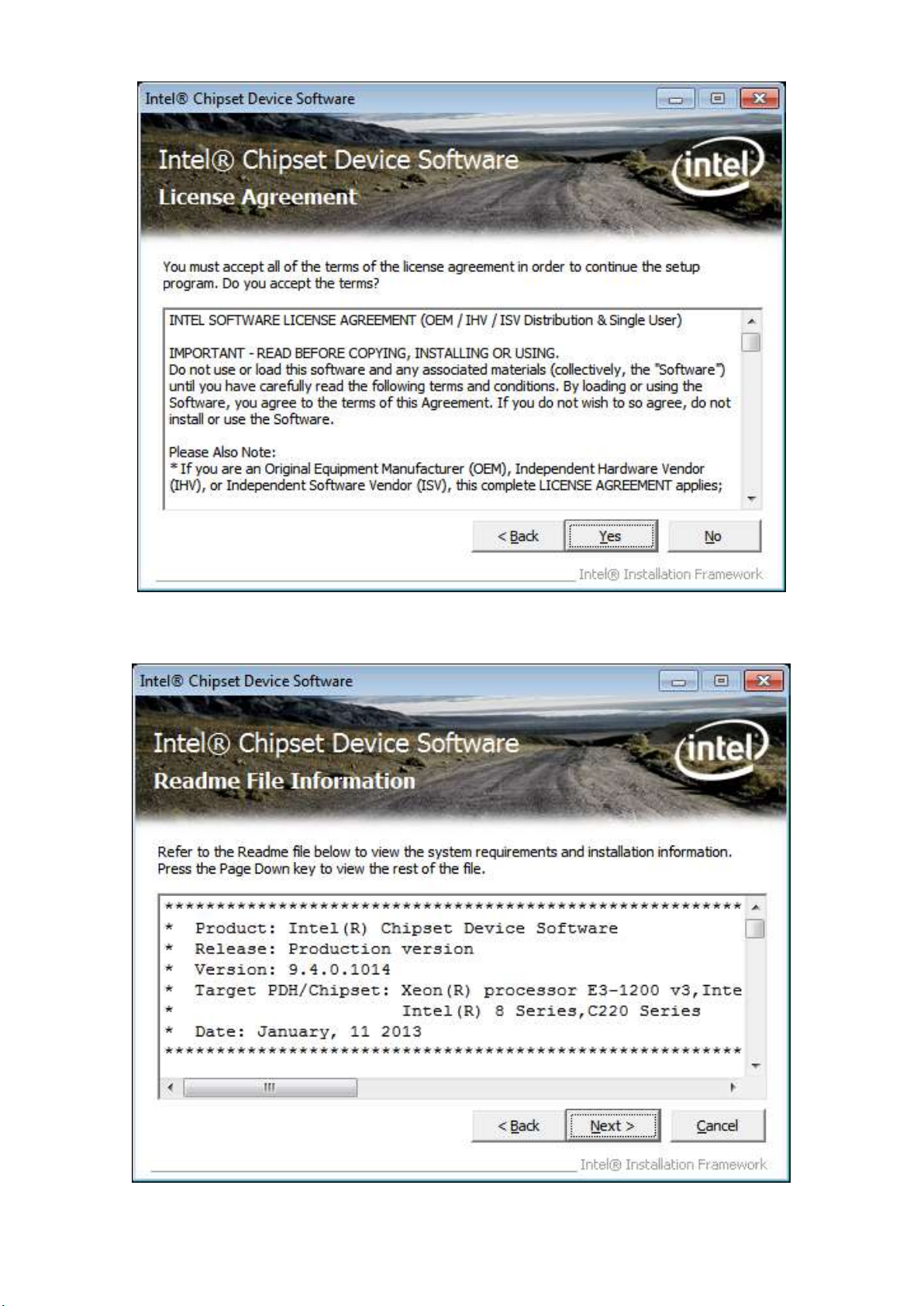
54
Step 3. Read the license agreement. Click Yes to accept the terms of the license agreement.
Step 4. Click Next to continue.
APC-3X19 User Manual

55
Step 5. Click Next.
Step 6. Select Yes, I want to restart this computer now. Click Finish then remove any installation
media from the drives.
APC-3X19 User Manual
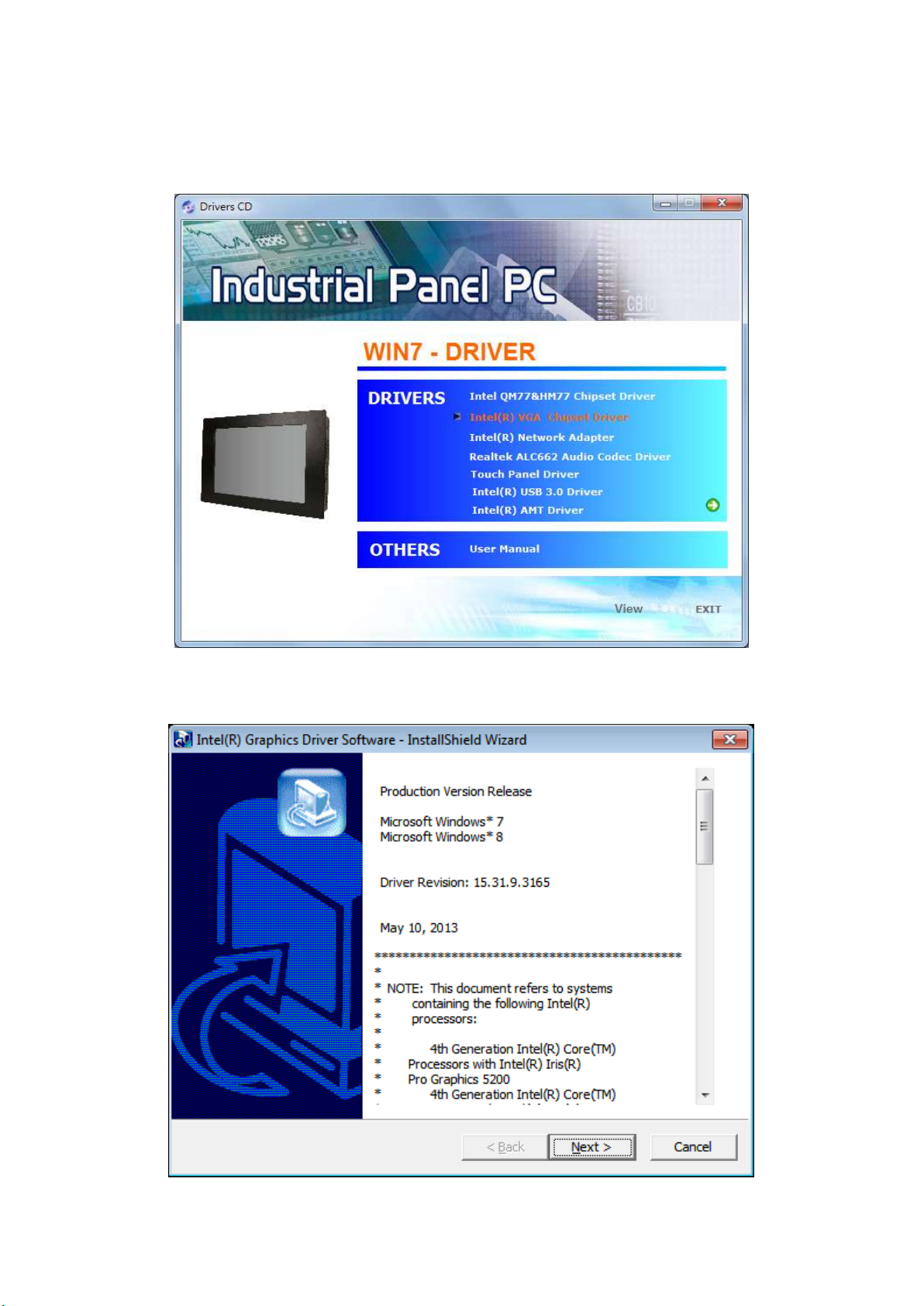
56
4.2 Intel (R) VGA Chipset Driver
To install the VGA drivers, follow the steps below to proceed with the installation.
Step 1. Select Intel(R) VGA Chipset Driver.
Step 2. Click Next to continue setup program.
APC-3X19 User Manual
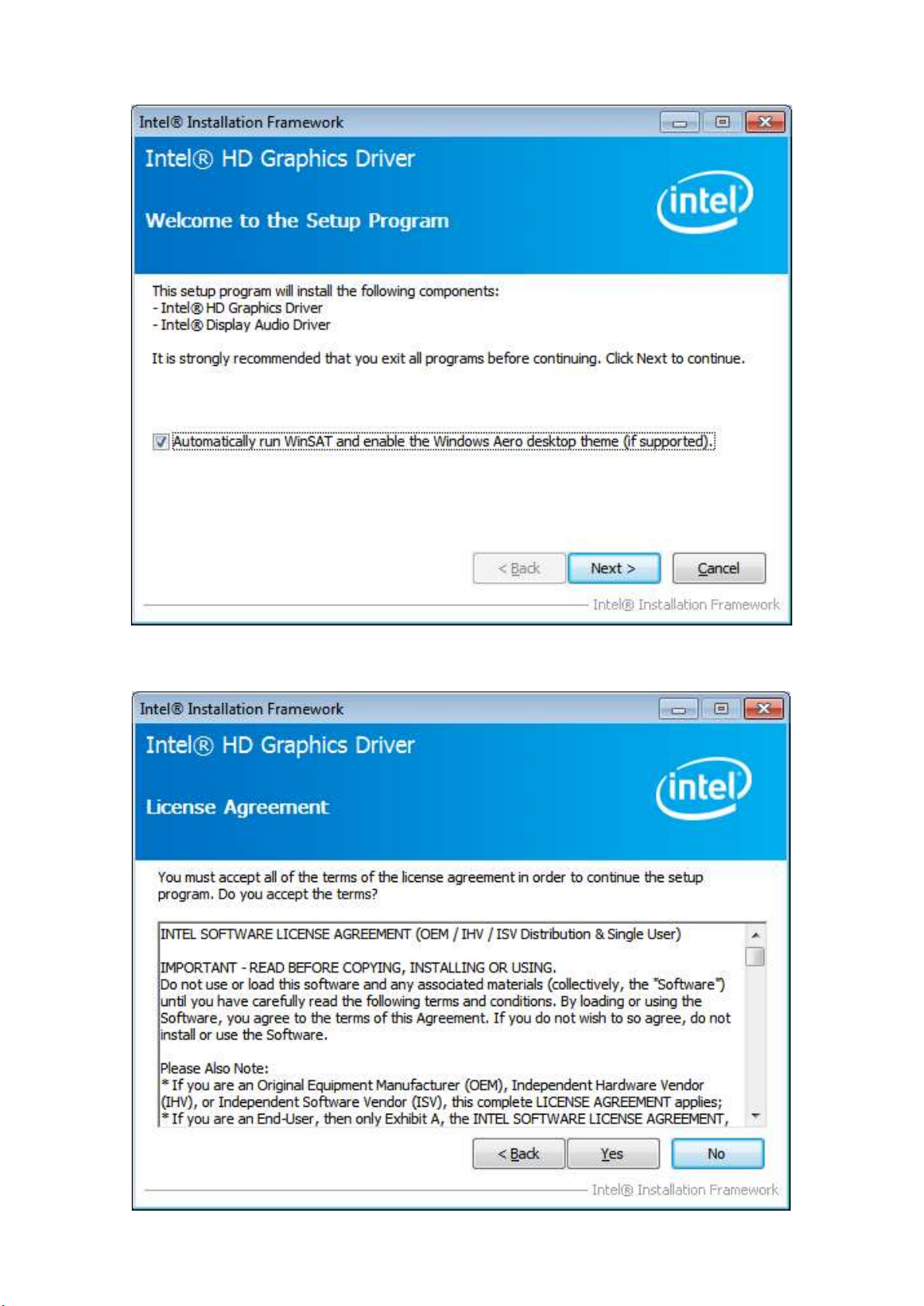
57
Step 3. Check Automatically run WinSAT and enable the Windows Aero desktop theme (if
supported.) Click Next to continue setup program.
Step 4. Read the license agreement. Click Yes to accept the license agreement.
APC-3X19 User Manual

58
Step 5. Click Next.
Step 6. Click Next.
APC-3X19 User Manual

59
Step 7. Select Yes, I want to restart this computer now. Click Finish.
APC-3X19 User Manual

60
4.3 Intel(R) Network Adapter Driver
Step 1. Select Intel(R) Network Adapter.
Step 2. Click Next to continue.
APC-3X19 User Manual

61
Step 3. Read the license agreement. Select I accept the terms in the license agreement then
click Next to continue.
Step 4. Select Drivers, Intel(R) PROSet for Windows* Device Manager, Advanced Network
Services. Click Next to continue.
APC-3X19 User Manual

62
Step 5. Click Install to begin the installation.
Step 6. Click Finish to compete the installation.
APC-3X19 User Manual

63
4.4 Realtek HD Audio Driver Installation
To install the Realtek High Definition (HD) Audio driver, please follow the steps below.
Step 1. Select Realtek ALC662 HD Audio Codec Driver from the list.
Step 2. Wait for extracting the files then click Next to continue.
APC-3X19 User Manual

64
Step 3. Select Yes, I want to restart my computer now. then click Finish.
APC-3X19 User Manual
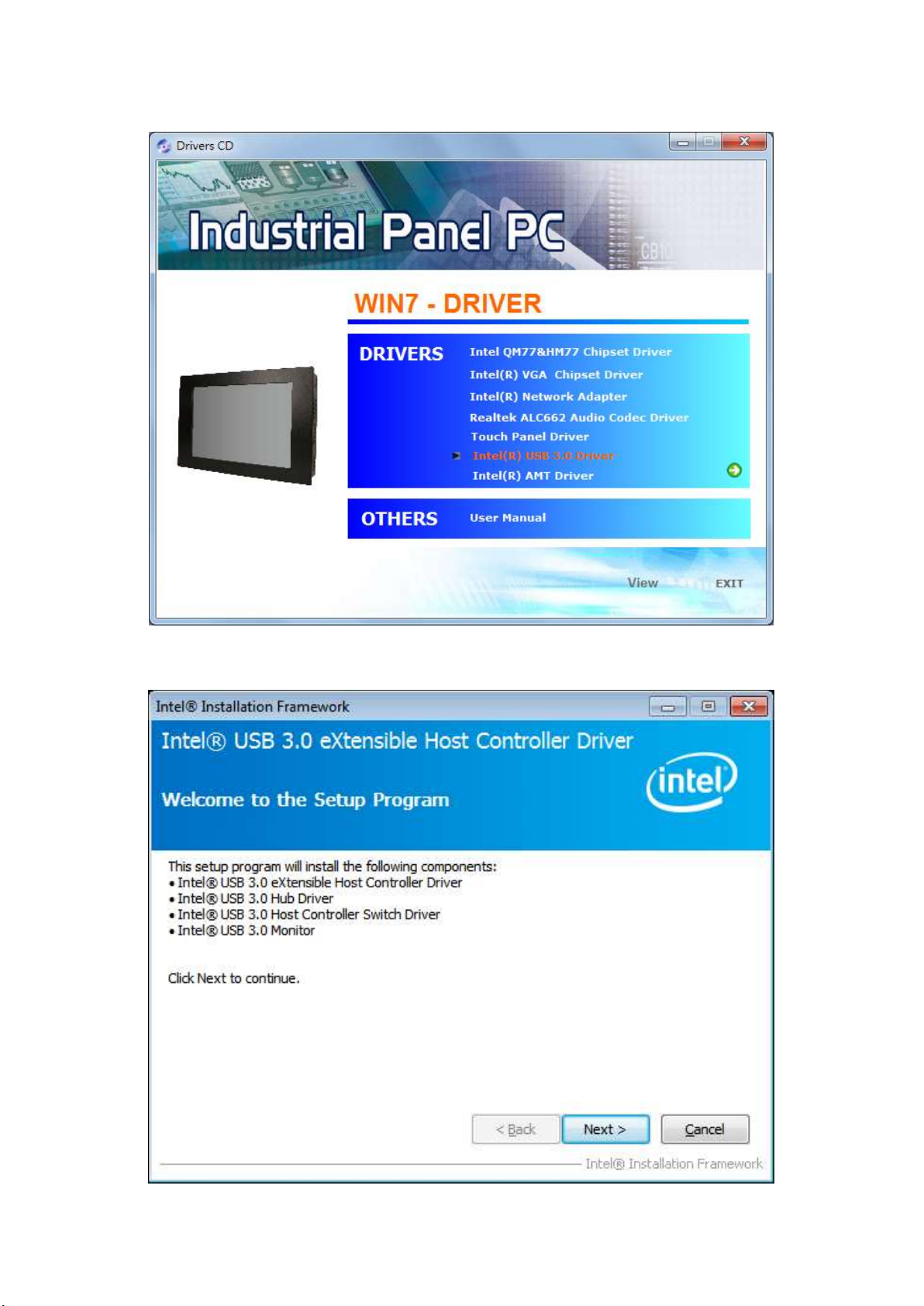
65
4.5 Intel(R) USB 3.0 Driver
Step 1. Select Intel(R) USB 3.0 Driver
Step 2. Click Next to continue.
APC-3X19 User Manual

66
Step 3. Read the license agreement. Click Yes to continue.
Step 4. Click Next to continue.
APC-3X19 User Manual

67
Step 5. Click Next to continue.
Step 6. Select Yes, I want to restart this computer now. Click Finish.
APC-3X19 User Manual
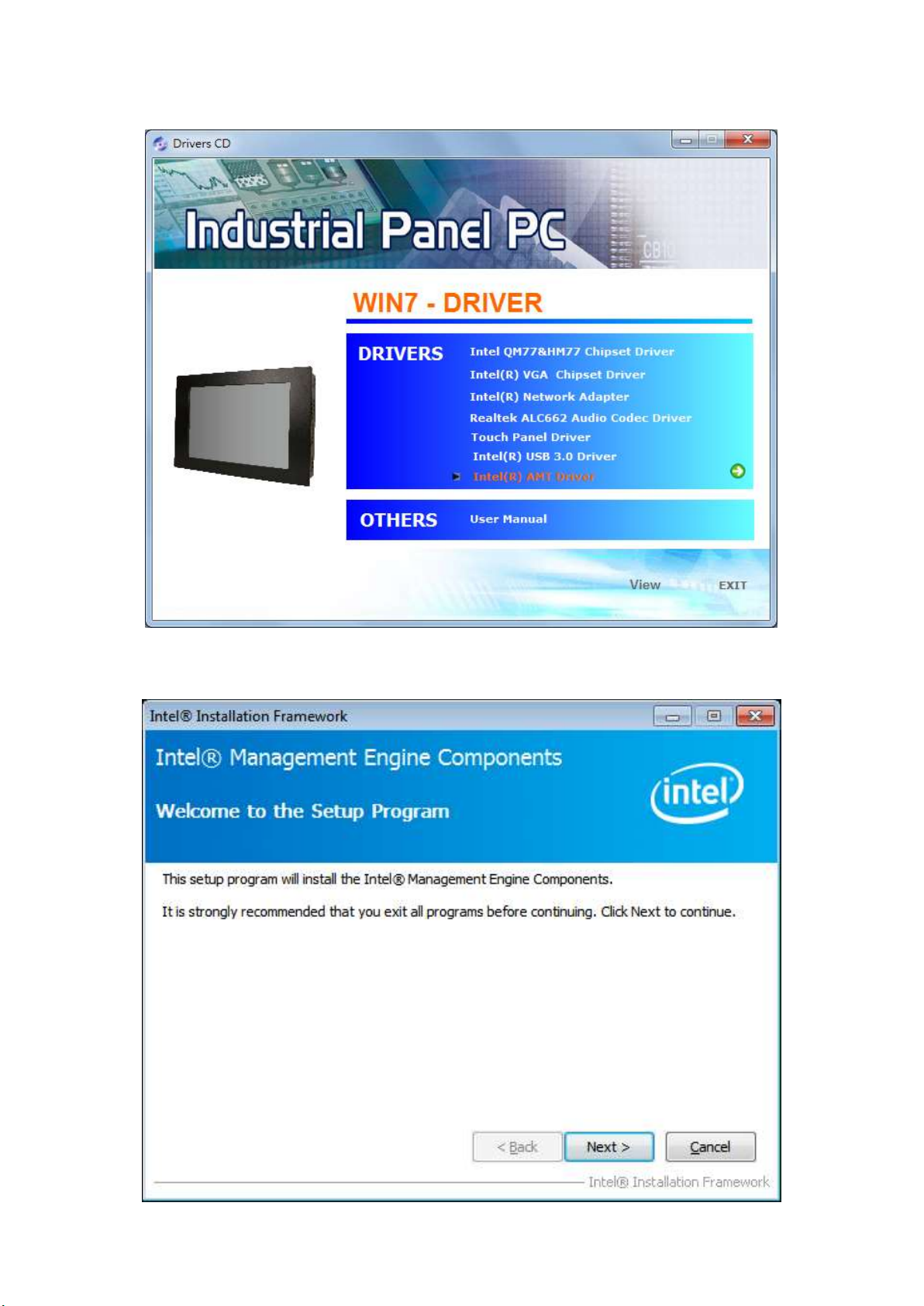
68
4.6 Intel(R) AMT Driver
Step 1. Select Intel(R) AMT Driver
Step 2. Click Next to continue.
APC-3X19 User Manual
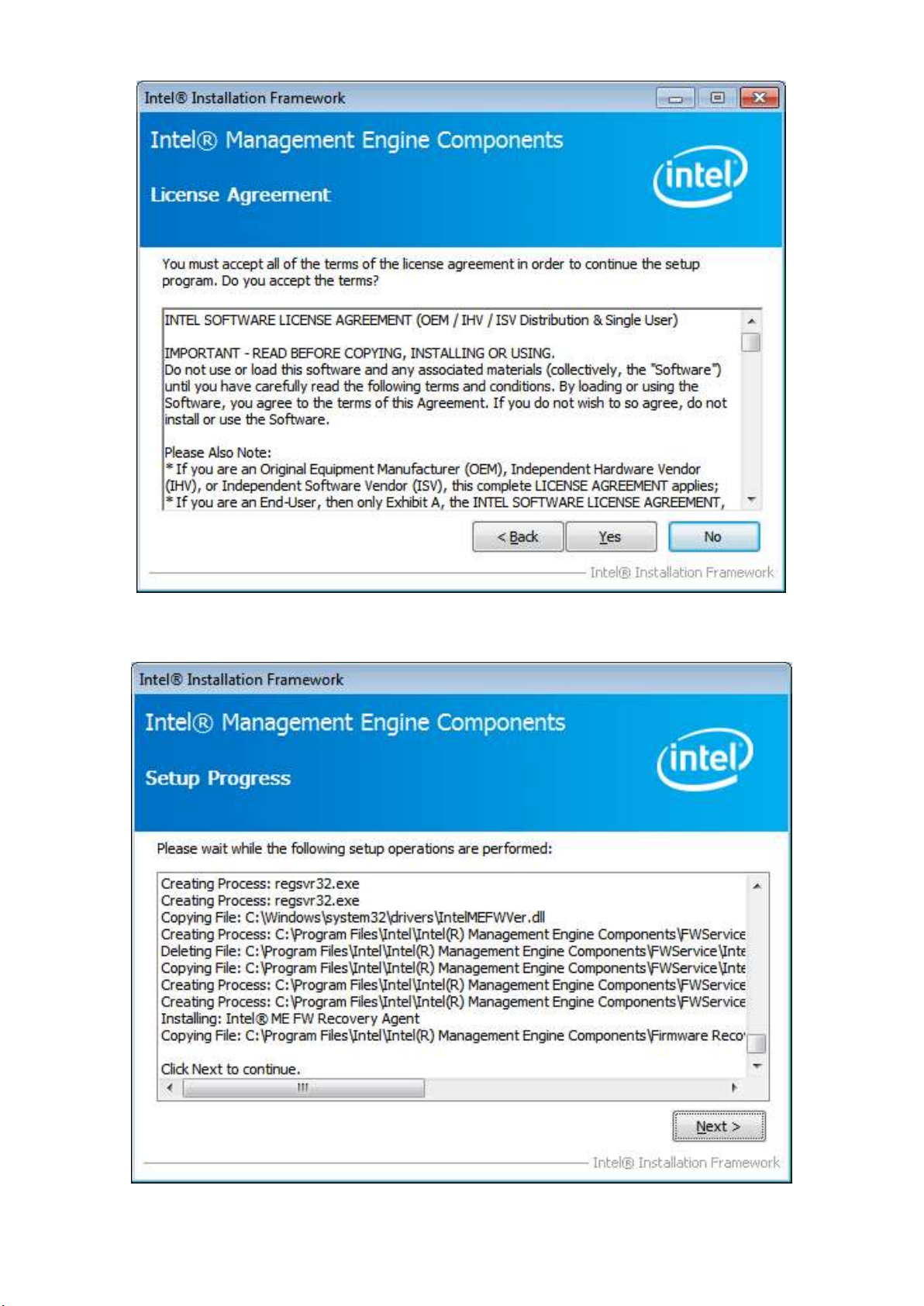
69
Step 3. Read the license agreement. Click Yes to continue.
Step 4. Click Next to continue.
APC-3X19 User Manual

70
Step 6. Click Finish to compete the setup.
APC-3X19 User Manual
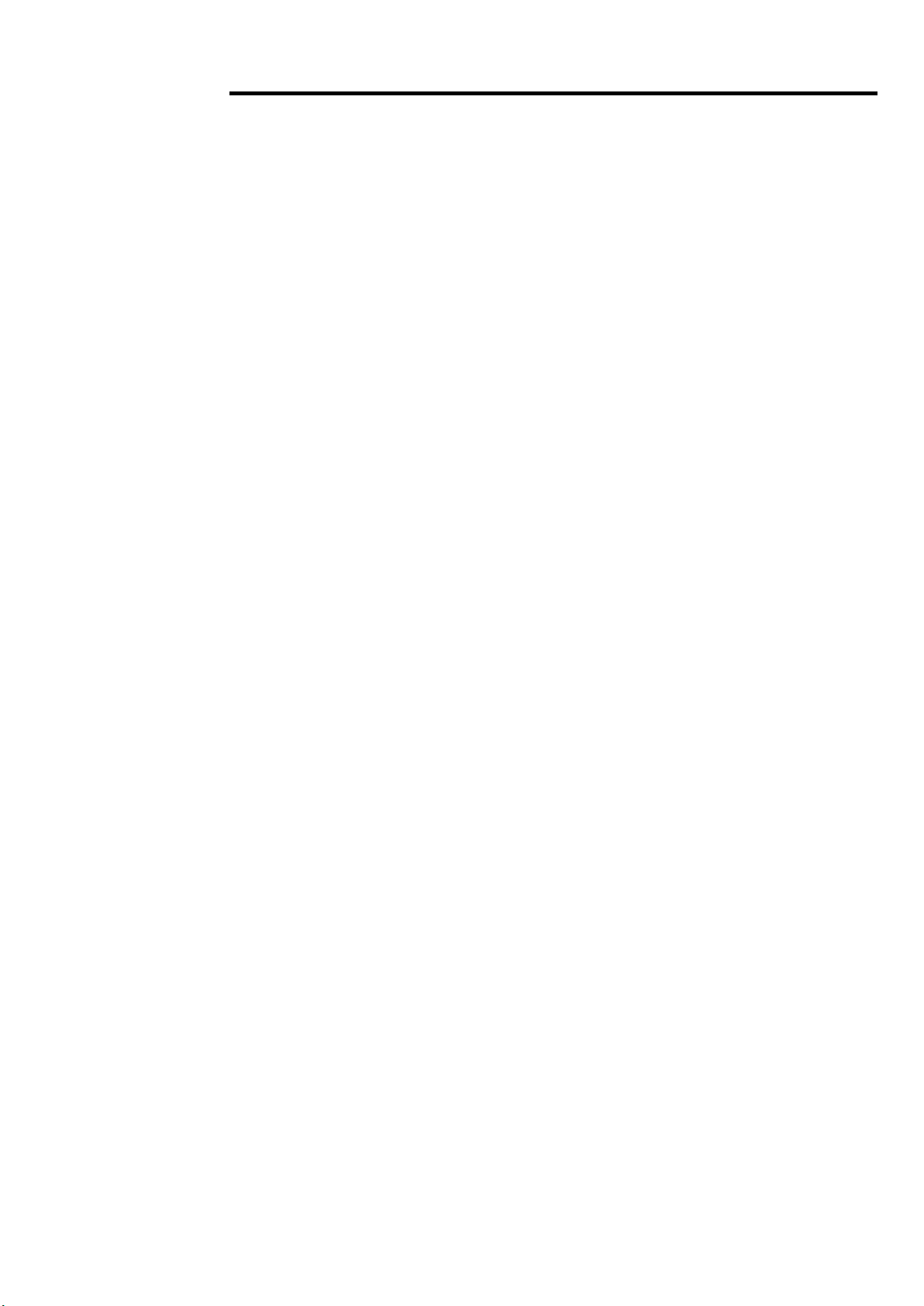
71
Chapter 5 Touch Screen Installation
This chapter describes how to install drivers and other software that will allow your PenMount 6000
Controller Board to work with different operating systems.
NOTE: PenMount USB drivers support up to 15 USB controllers.
5.1 Introduction to Touch Screen Controller Board
PenMount 6300 USB control board is a touch screen control board designed for USB interface and
specific for 4, 5, 8-wire touch screens. It is designed with USB interface features with multiple devices
supporting function. PenMount 6300 control board using PenMount 6000 controller that has been
designed for those who may like and all-in-one solution with 10-bit A/D converter built-in to make the
total printed circuit board denser, circuit diagram also designed for 12-bit ADC for optional. There are
two connectors on this board, one connector is for 4, 5, 8-wire touch screen cable (optional), and
another is for 4-pin USB A type cable (optional).
5.2 Windows 2000/XP/2003/Vista Universal Driver Installation
for PenMount 6000 Series
Before installing the Windows 2000/XP driver software, you must have the Windows 2000/XP system
installed and running on your computer. You must also have one of the following PenMount 6000
series controller or control boards installed: PM6500, PM6300.
APC-3X19 User Manual

72
5.2.1 Installing Software
If you have an older version of the PenMount Windows 2000/XP driver installed in your system, please
remove it first. Follow the steps below to install the PenMount DMC6000 Windows 2000/XP driver.
Step 1. Please make sure your PenMount 6000 device had plugged in advance. If your device uses
RS232 interface, please plugged in before the machine is turned on. When the system first detects the
controller board, a screen appears that shows “Unknown Device”. Do not use this hardware wizard.
Press Cancel.
Step 2. Insert the Aplex product CD install setup.exe. the screen below would appear. See touch
panel driver
APC-3X19 User Manual
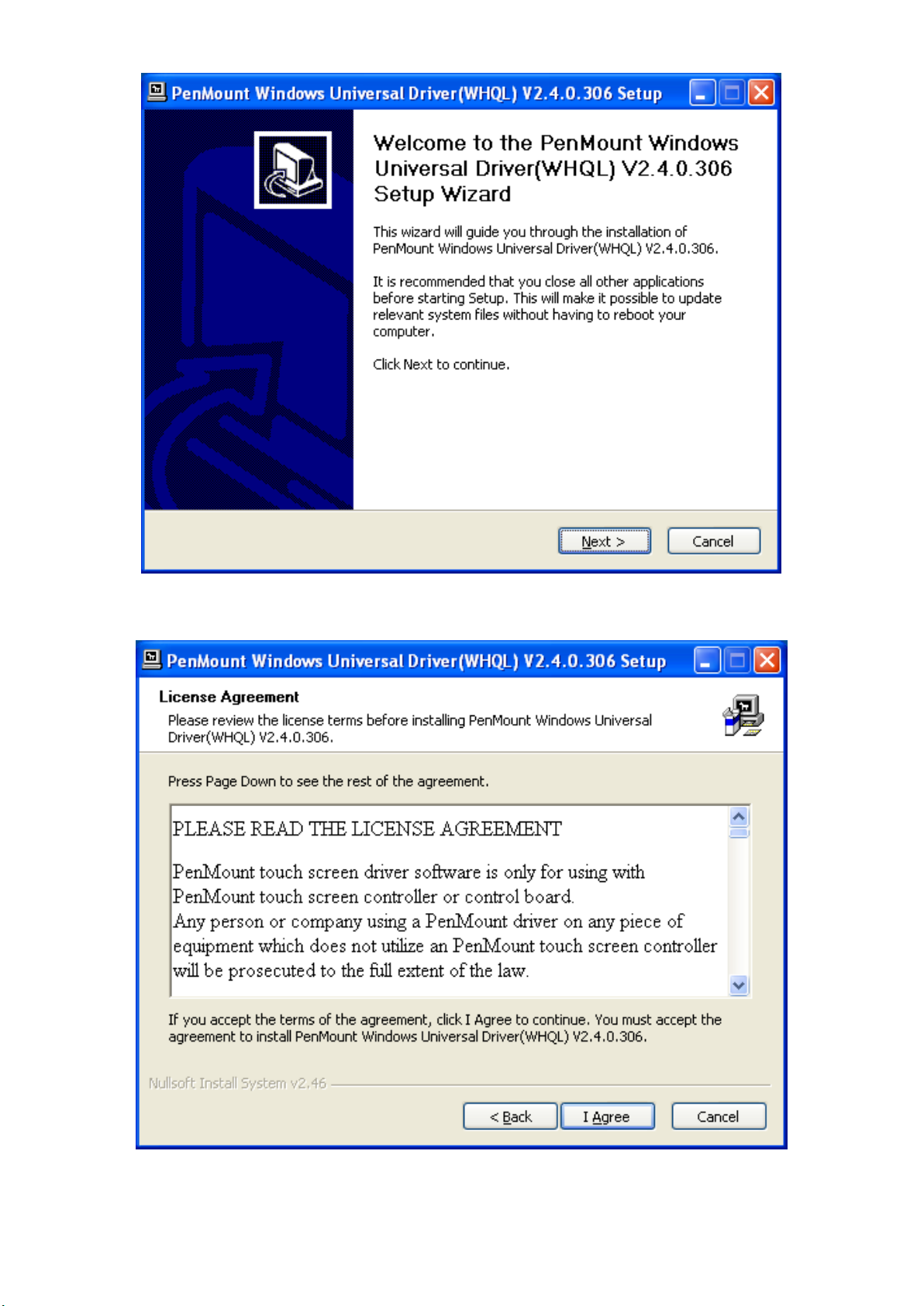
73
Step 3. Click Next to continue.
Step 4. Read the license Agreement. Click I agree to agree the license agreement.
APC-3X19 User Manual

74
Step 5. Choose the folder in which to install PenMount Windows Universal Driver. Click Install to
start the installation.
Step 6. Wait for installation. Then click Next to continue.
APC-3X19 User Manual

75
Step 7. Click Continue Anyway to continue.
Step 8. Click Finish to compete installation.
APC-3X19 User Manual

76
5.2.2 Software Functions
Standard Calibration
Click this button and arrows appear
pointing to red squares. Use your finger or
stylus to touch the red squares in
sequence. After the fifth red point
calibration is complete. To skip, press
‘ESC’.
Upon rebooting, the computer automatically finds the new 6000 controller board. The touch screen is
connected but not calibrated. Follow the procedures below to carry out calibration.
1. After installation, click the PenMount Monitor icon “PM” in the menu bar.
2. When the PenMount Control Panel appears, select a device to “Calibrate.”
PenMount Control Panel
The functions of the PenMount Control Panel are Device, Multiple Monitors, Tools and About,
which are explained in the following sections.
Device
In this window, you can find out that how many devices are detected on your system.
Calibrate
This function offers two ways to calibrate your touch screen. ‘Standard Calibration’ adjusts most touch
screens. ‘Advanced Calibration’ adjusts aging touch screens.
APC-3X19 User Manual

77
Advanced Calibration
Advanced Calibration uses 4, 9, 16 or 25
points to effectively calibrate touch panel
linearity of aged touch screens. Click this
button and touch the red squares in
sequence with a stylus. To skip, press
ESC’.
Command Calibration
Command call calibration function. Use
command mode call calibration function,
this can uses Standard, 4, 9, 16 or 25
points to calibrate E.g. Please run ms-dos
prompt or command prompt c:\Program
Files\PenMount Universa Driver\Dmcctrl.exe
-calibration 0 ( Standard Calibration)
Dmcctrl.exe - calibration ($) 0= Standard
Calibration 4=Advanced Calibration 4
9=Advanced Calibration 9 16=Advanced
Calibration 16 25=Advanced Calibration 25
Step 1. Please select a device then click Configure. You can also double click the device too.
APC-3X19 User Manual

78
Step 2. Click Standard Calibration to start calibration procedure
NOTE: The older the touch screen, the more Advanced Mode calibration points you need for an
accurate calibration. Use a stylus during Advanced Calibration for greater accuracy. Please follow the
step as below:
APC-3X19 User Manual

79
Step 3. Come back to PenMount Control Panel and select Tools then Click Advanced
Calibration.
Step 4. Select Device to calibrate, then you can start to do “Advanced Calibration”.
NOTE: Recommend to use a stylus during Advanced Calibration for greater accuracy.
APC-3X19 User Manual
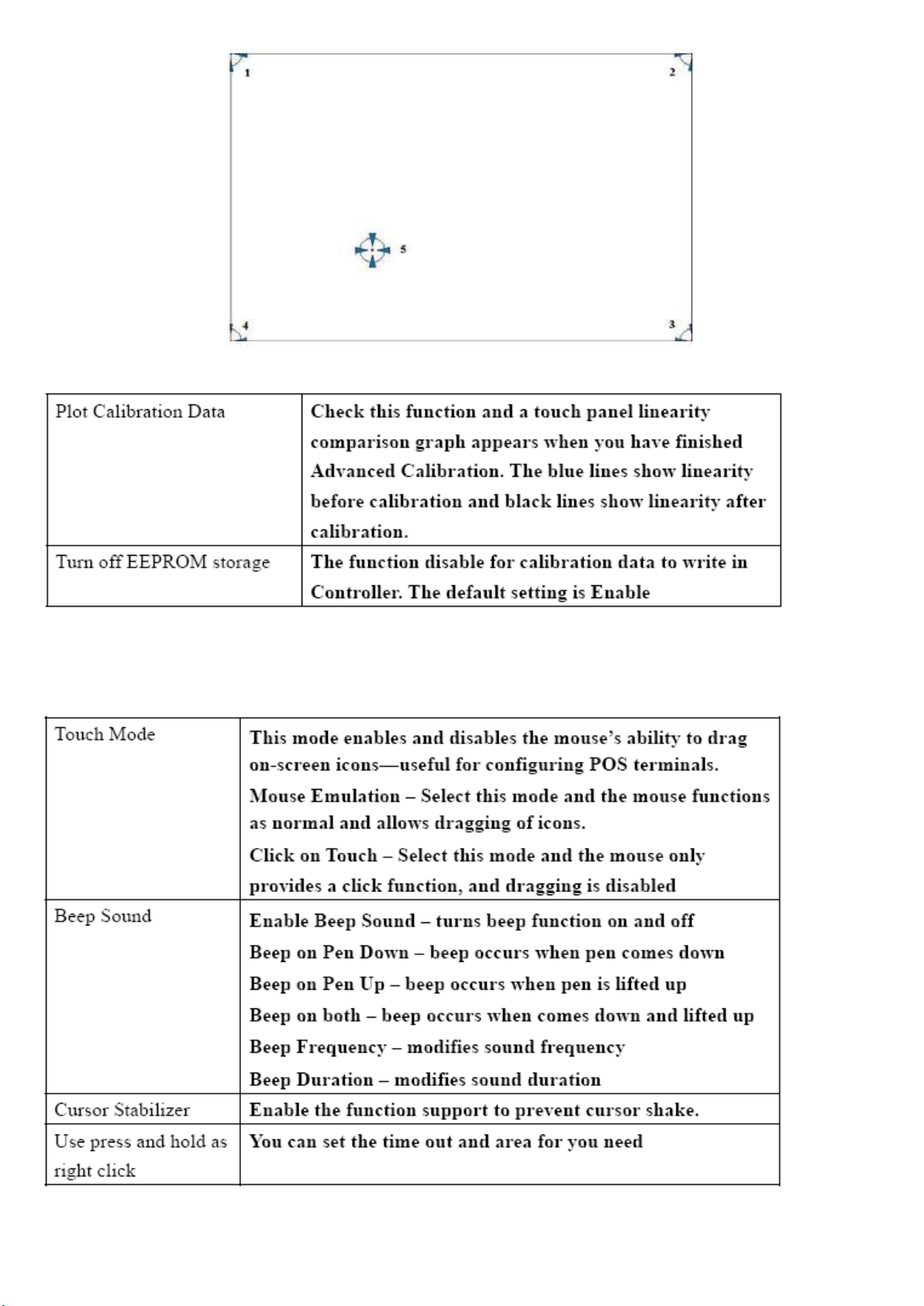
80
Setting
APC-3X19 User Manual

81
About
This panel displays information about the PenMount controller and driver version.
APC-3X19 User Manual
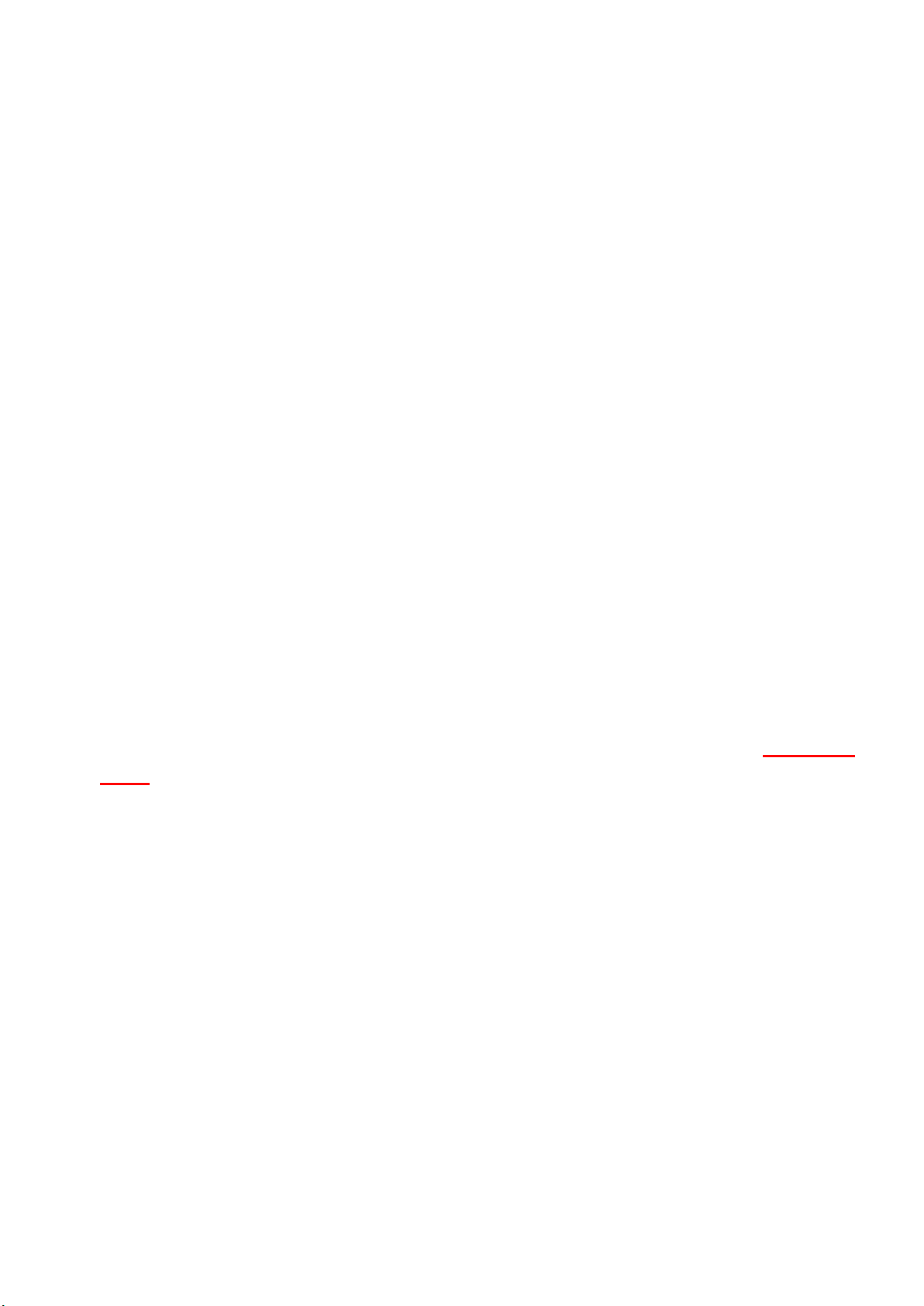
82
Multiple Monitors
Multiple Monitors supports two to six touchscreen displays for one system. PenMount
drivers for Windows 2000, XP 32/64bit, and 2003 support Multiple Monitors. This
function supports from two to six touchscreen displays for one system. Each monitor
requires its own PenMount touchscreen control board, either installed inside the displayor
in a central unit. The PenMount control boards must be connected to the computer COM
ports via the RS-232 interface. Driver installation procedures are the same as for a single
monitor. Multiple Monitors supports the following modes:
Windows Extends Monitor Function
Matrox DualHead Multi-Screen Function
nVidia nView Function
NOTE: The Multiple Monitor function is for use with multiple displays only. Do not use this
function if you have only one touch screen display. Please note once you turn on this
function the rotating function is disabled.
Requirements
Before using the Multiple Monitors function you need the following:
* A display card that supports multiple monitors such as the Matrox, nVidia, ATI, etc.
* (Two or more display cards supported by Windows are also ok.)
* Two or more touchscreens
* Two or more Serial Ports or USB ports.
* Two or more PenMount 6000 control boards such as 6200x, 6202x,6300 or 6500.
* The PenMount Windows Universal Driver (for 2000/XP/2003/VISTA/7).
Before using Multiple Monitors you must have two or more monitors that are in extension
mode. For display cards that support multiple monitors, we suggest you consider Matrox,
nVidia, or ATI cards and inquire about operation and usability issues.
Note: Before you can use multiple monitors you need to map each monitor.
Enable the multiple display function as follows:
Step 1.In PenMount Control Panel, under Multiple Monitors tag, check the “Multiple
Monitor Support” box. Then click “Map Touchscreens” to assign touch controllers to
displays.
APC-3X19 User Manual
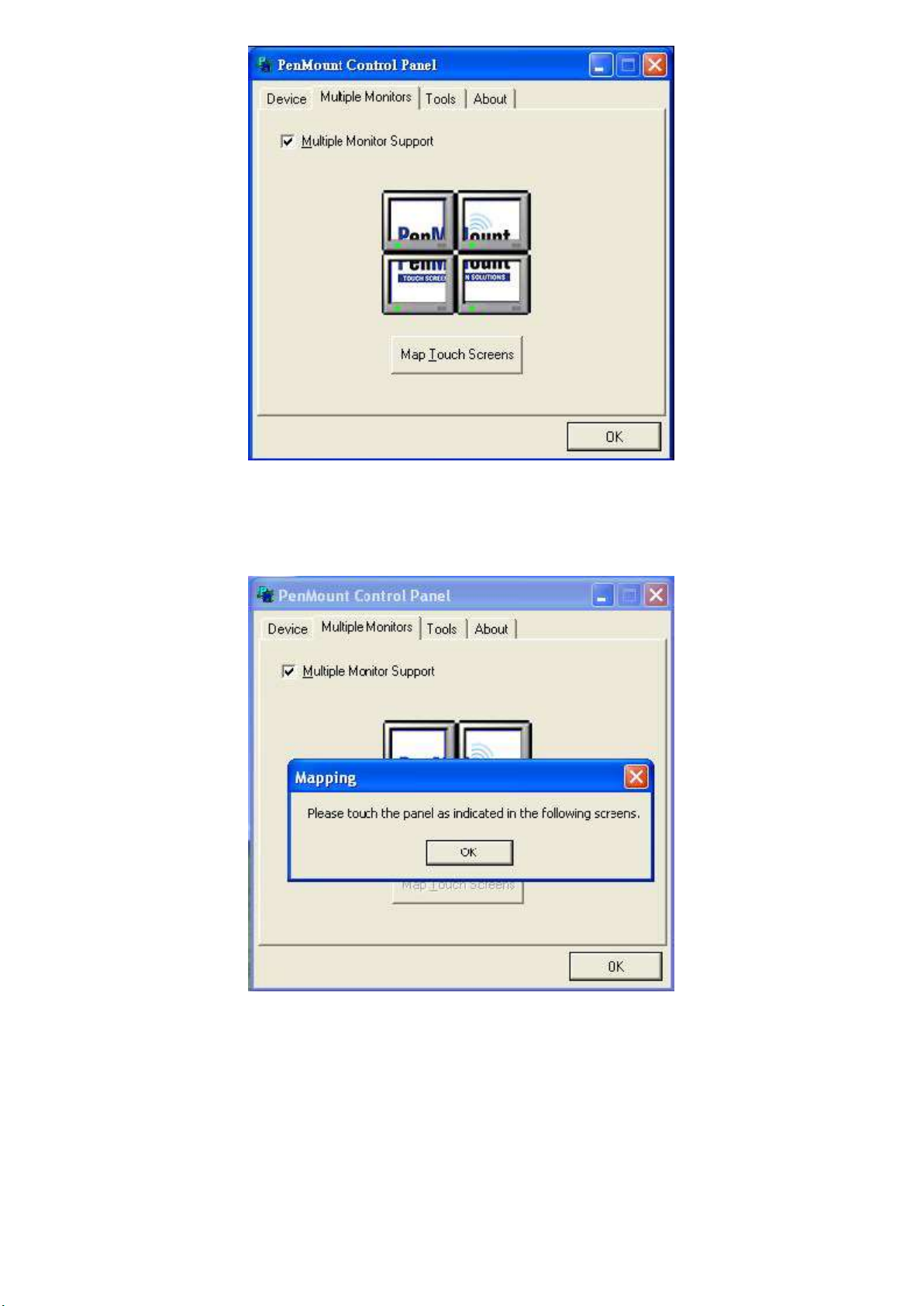
83
Step 2. When the mapping screen message appears, click OK.
APC-3X19 User Manual
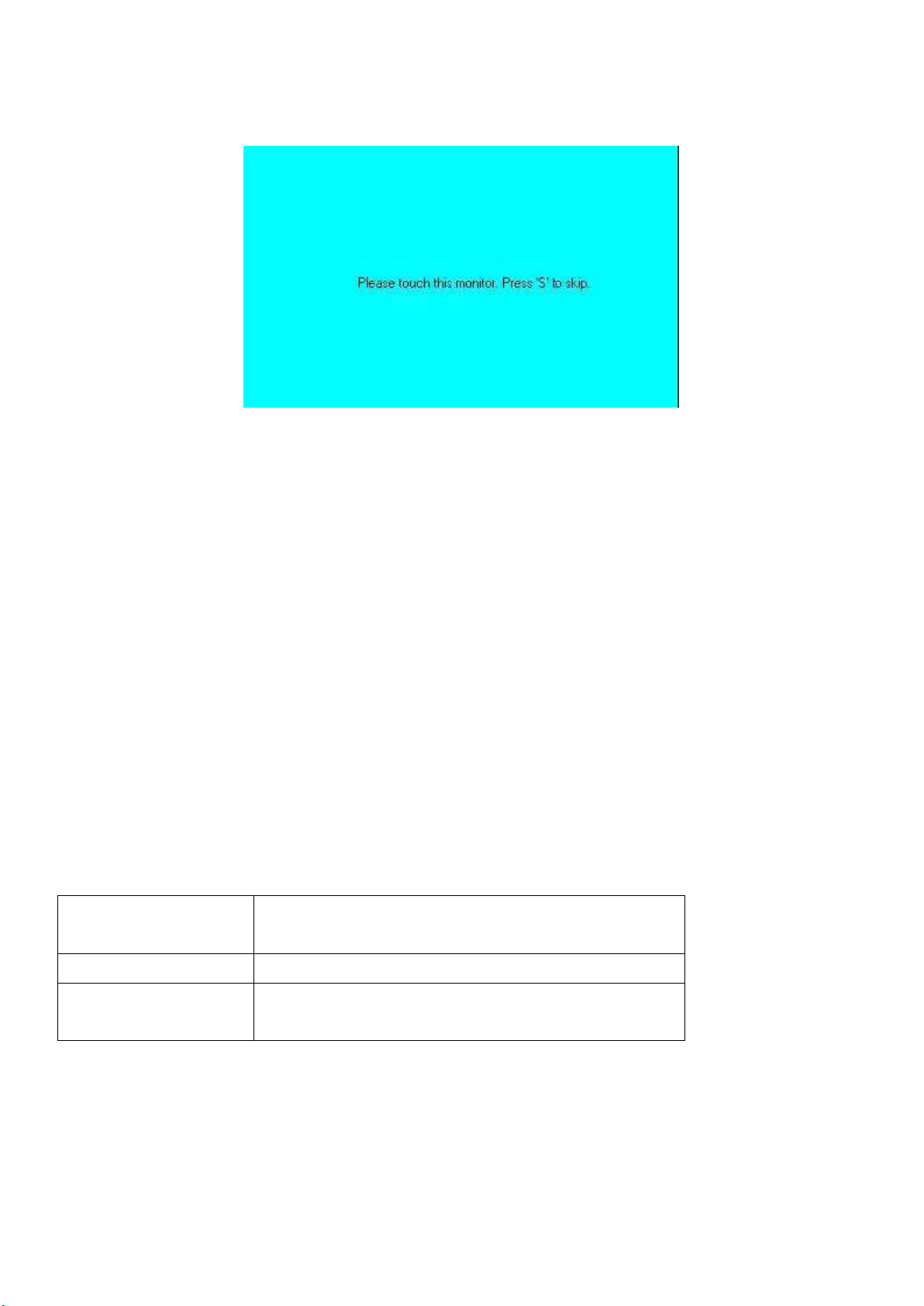
84
Step 3. Touch each screen as it displays Please touch this monitor. Press ‘S’ to skip
Draw
Tests or demonstrates the PenMount touch
screen operation.
Advanced Calibration
Enable Advanced Calibration function
Right Button Icon
Enable right button function. The icon can
show on Desktop or System Tray (menu bar).
Following this sequence and touching each screen is called mapping the touch screens.
Step 4. After the setting procedure is finished, maybe you need to calibrate for each panel and
controller.
NOTES:
1. If you used a single VGA output for multiple monitors, please do not use the Multiple
Monitors function. Just follow the regular procedure for calibration on each of your desktop
monitors.
2. The Rotating function is disabled if you use the Multiple Monitors function.
3. If you change the resolution of display or screen address, you have to redo Map Touch
Screens so the system understands where the displays are.
4. If you more monitor mapping one touch screen, Please press ‘S’ to skip mapping step.
Tools
APC-3X19 User Manual
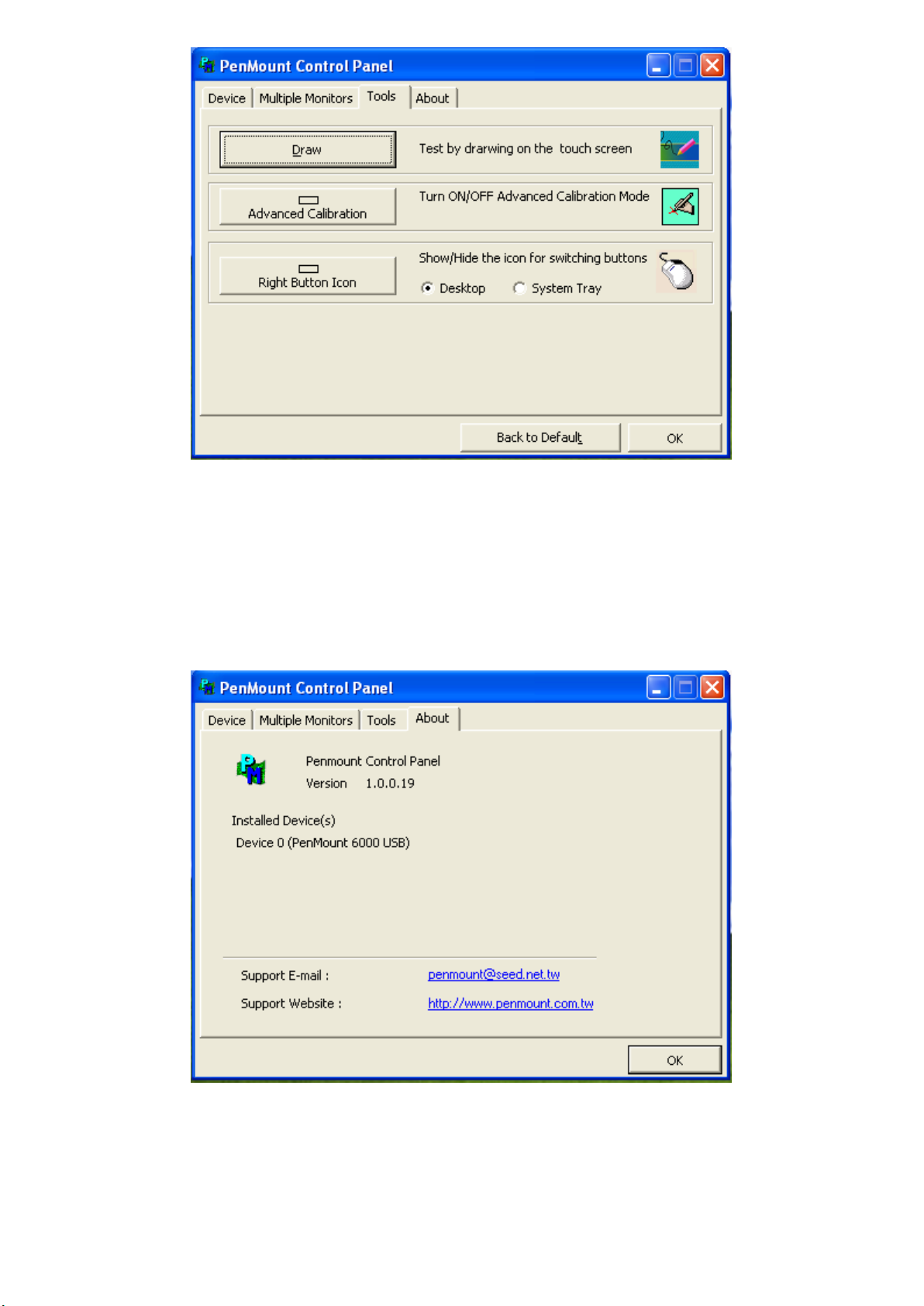
85
About
You can see how many devices of PenMount controller that are plugged to your system
PenMount Monitor Menu Icon
The PenMount monitor icon (PM) appears in the menu bar of Windows 2000/XP system when you
turn on PenMount Monitor in PenMount Utilities.
APC-3X19 User Manual
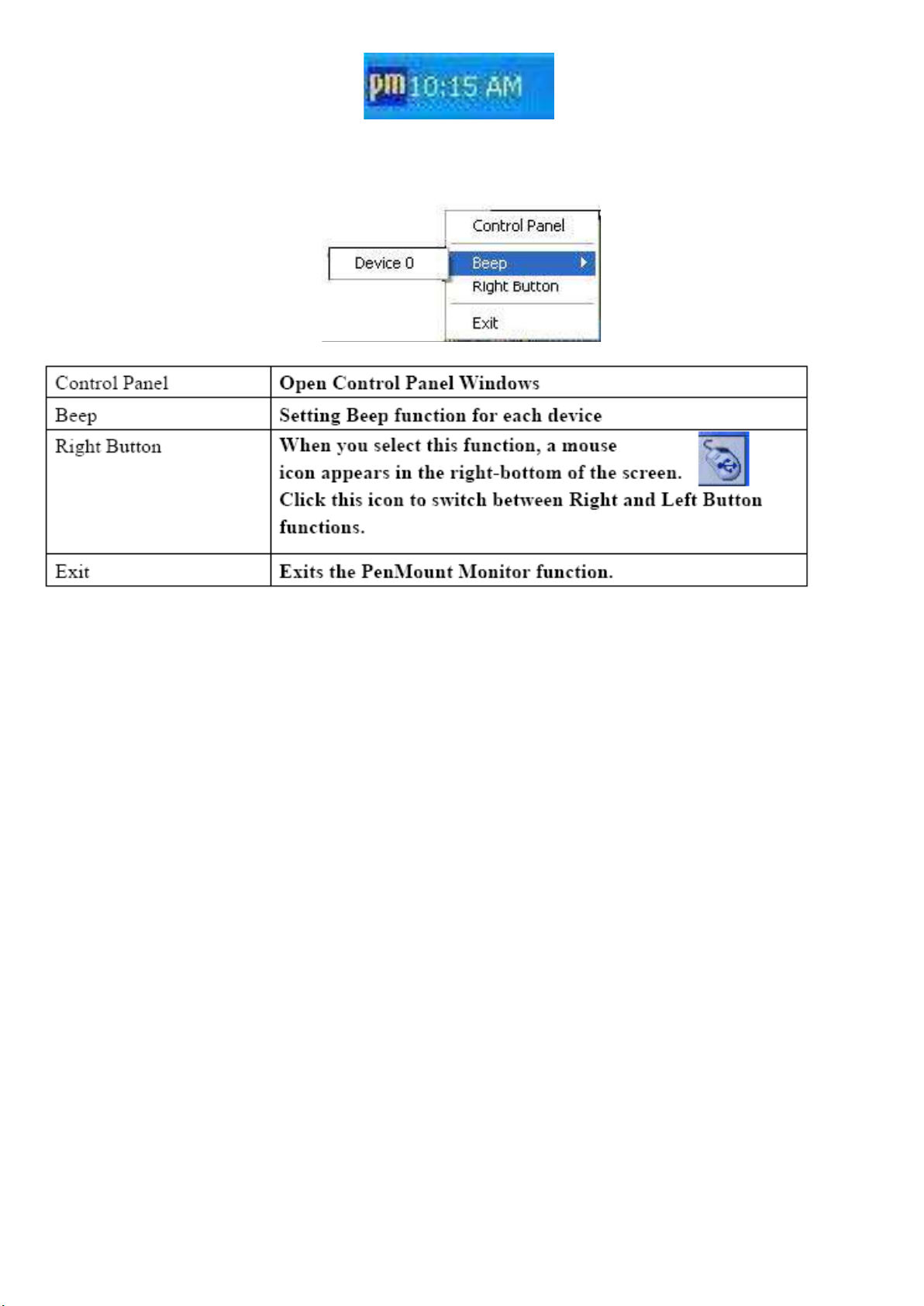
86
PenMount Monitor has the following function
PenMount Rotating Functions
The PenMount driver for Windows 2000/XP supports several display rotating software packages.
Windows Me/2000/XP support display rotating software packages such as:
• Portrait’s Pivot Screen Rotation Software
• ATI Display Driver Rotate Function
• nVidia Display Driver Rotate Function
• SMI Display Driver Rotate Function
• Intel 845G/GE Display Driver Rotate Function
Configuring the Rotate Function
1. Install the rotation software package.
2. Choose the rotate function (0°, 90°, 180°, 270°) in the 3rd party software. The calibration screen
appears automatically. Touch this point and rotation is mapped.
APC-3X19 User Manual
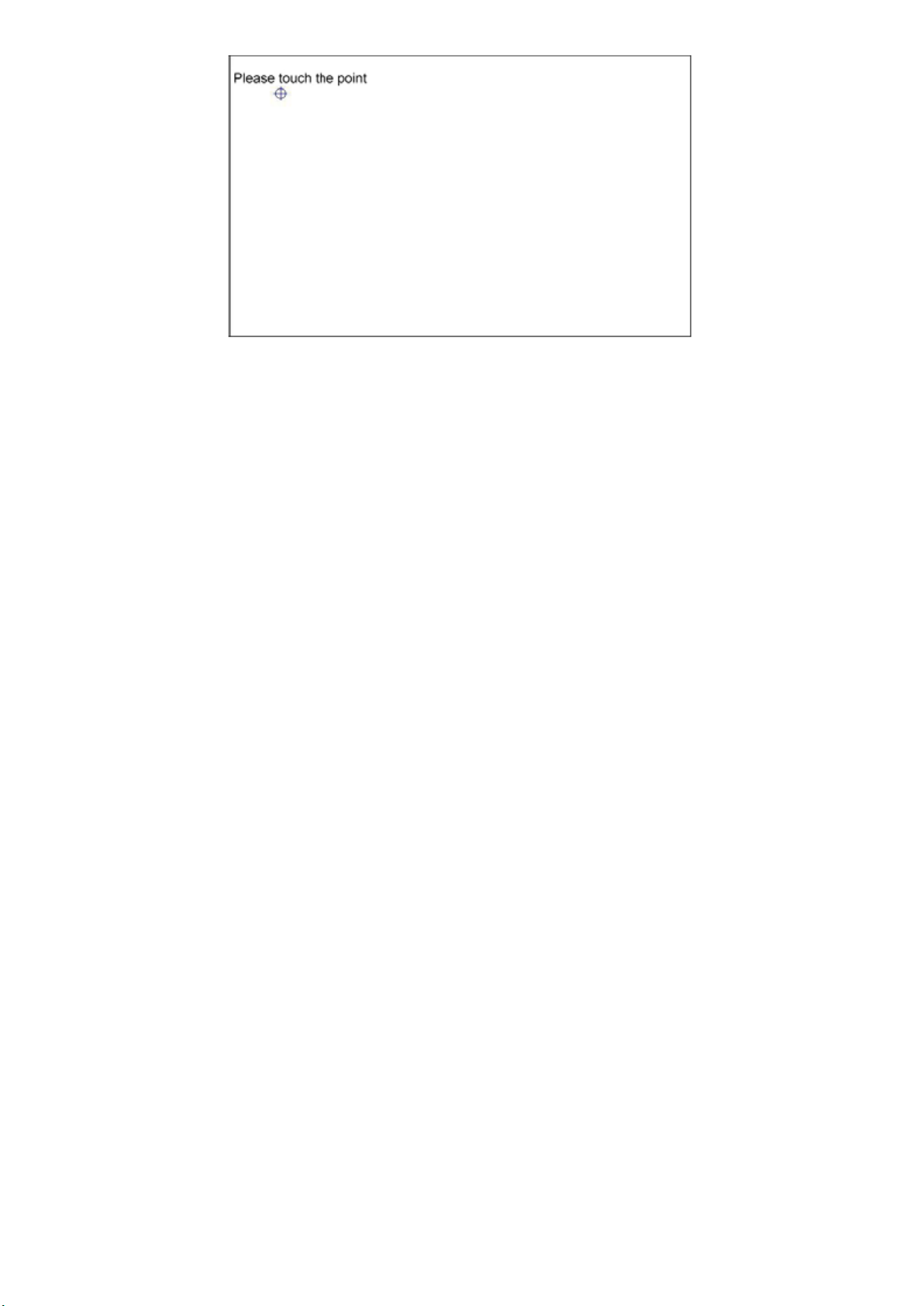
87
NOTE: The Rotate function is disabled if you use Monitor Mapping
APC-3X19 User Manual
