
0
AHM-6XX6A
8”, 12.1”, 15”, 17”, 19” Intel Atom D525 Fanless HMI Series
User Manual
Release Date Revision
Jul. 2015 V1.4
®2015 Aplex Technology, Inc. All Rights Reserved. Published in Taiwan
Aplex Technology, Inc.
15F-1, No.186, Jian Yi Road, Zhonghe District, New Taipei City 235, Taiwan
Tel: 886-2-82262881 Fax: 886-2-82262883 E-mail: aplex@aplex.com.tw URL: www.aplextec.com
AHM-6XX6A User Manual
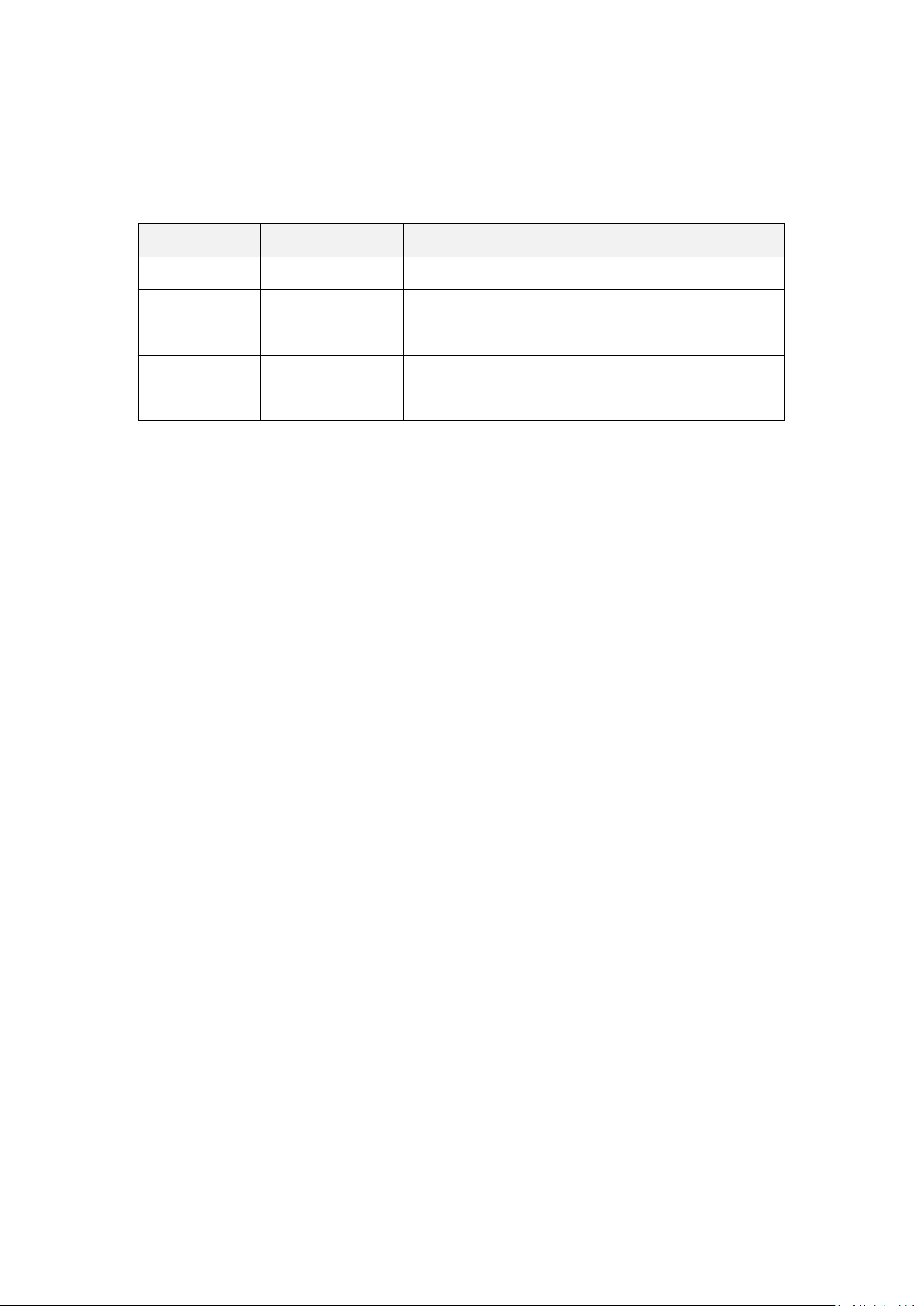
1
Revision History
Reversion
Date
Description
1.0
2012/04/01
Official Version
1.1
2012/12/03
Modify Specifications
1.2
2014/06/11
Add Power Consumption and Weight in Spec.
1.3
2014/07/08
Modify Specifications
1.4
2015/07/03
17” and 19” Delete VGA function
AHM-6XX6A User Manual
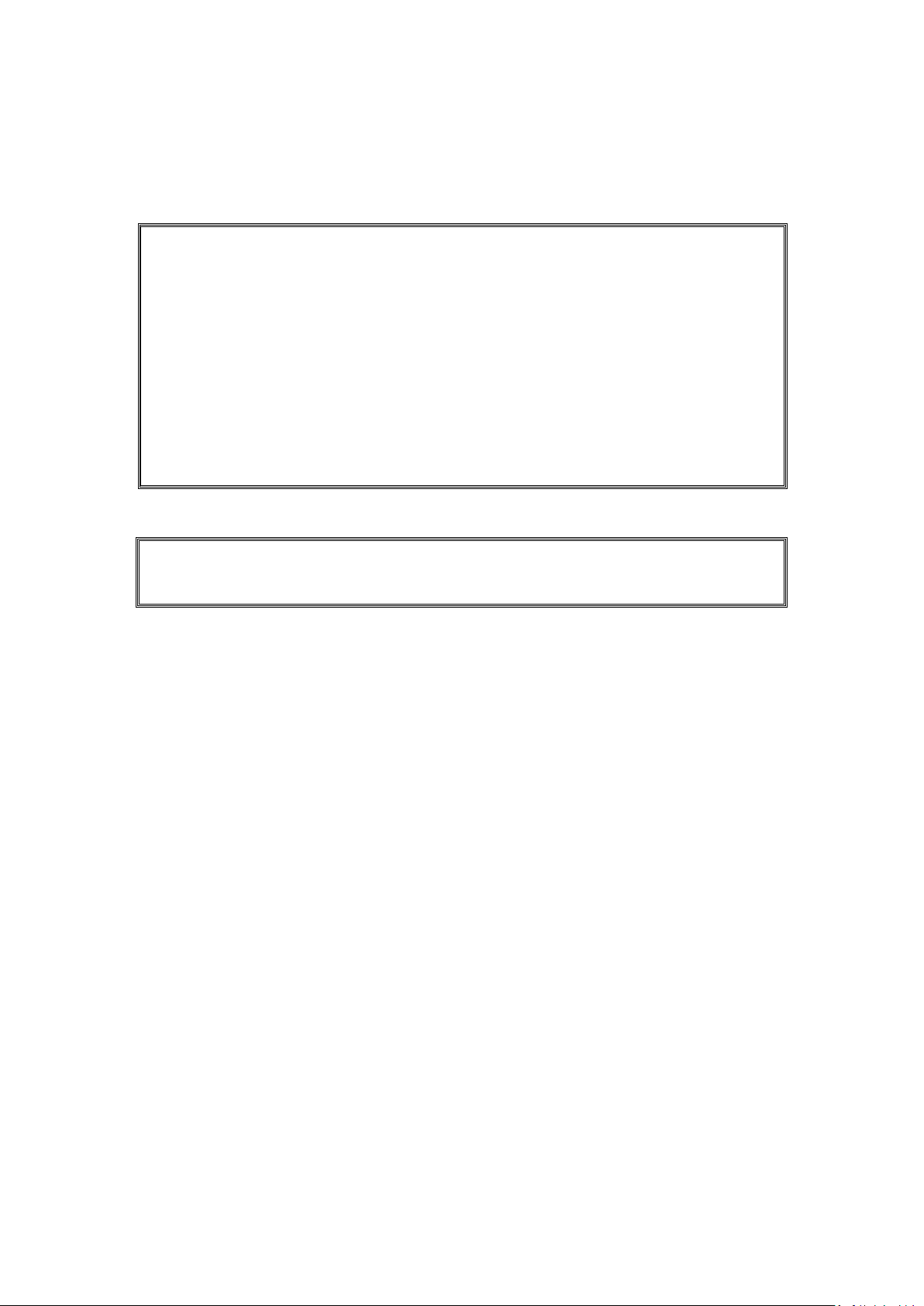
2
Warning!__________________________
This equipment generates, uses and can radiate radio frequency energy and
if not installed and used in accordance with the instructions manual, it may cause
interference to radio communications. It has been tested and found to comply
with the limits for a Class A computing device pursuant to FCC Rules, which are
designed to provide reasonable protection against such interference when
operated in a commercial environment. Operation of this equipment in a
residential area is likely to cause interference in which case the user at his own
expense will be required to take whatever measures may be required to correct
the interference.
Electric Shock Hazard – Do not operate the machine with its back cover removed.
There are dangerous high voltages inside.
Disclaimer
This information in this document is subject to change without notice. In no event
shall Aplex Technology Inc. be liable for damages of any kind, whether incidental or
consequential, arising from either the use or misuse of information in this
document or in any related materials.
AHM-6XX6A User Manual
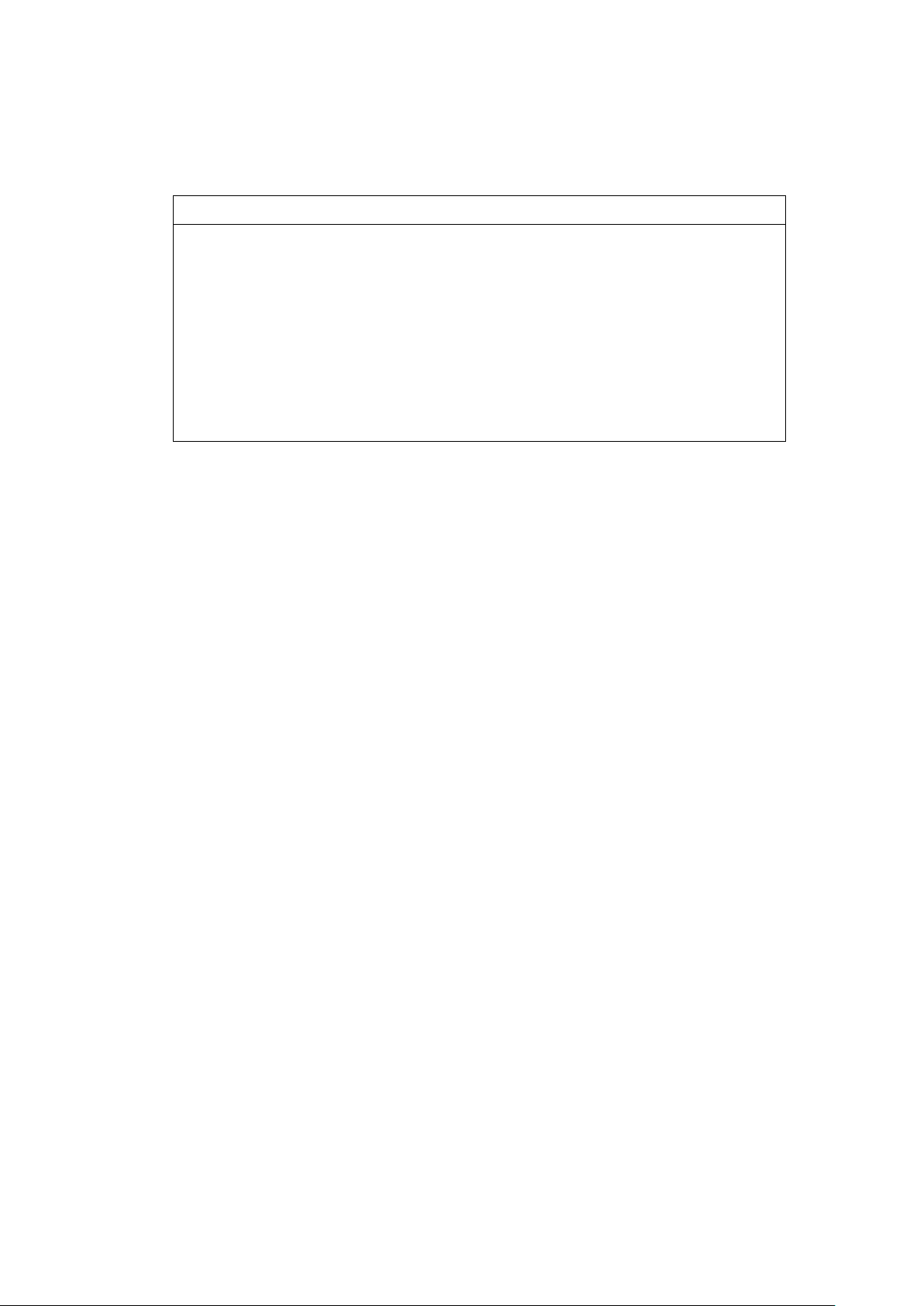
3
Packing List
Accessories (as ticked) included in this package are:
□ AC power cable
□ Driver & manual CD disc
□ Other.___________________(please specify)
Safety Precautions
Follow the messages below to avoid your systems from damage:
◆ Avoid your system from static electricity on all occasions.
◆ Prevent electric shock. Don‘t touch any components of this card when
the card is power-on. Always disconnect power when the system is not
in use.
◆ Disconnect power when you change any hardware devices. For instance,
when you connect a jumper or install any cards, a surge of power may
damage the electronic components or the whole system.
AHM-6XX6A User Manual
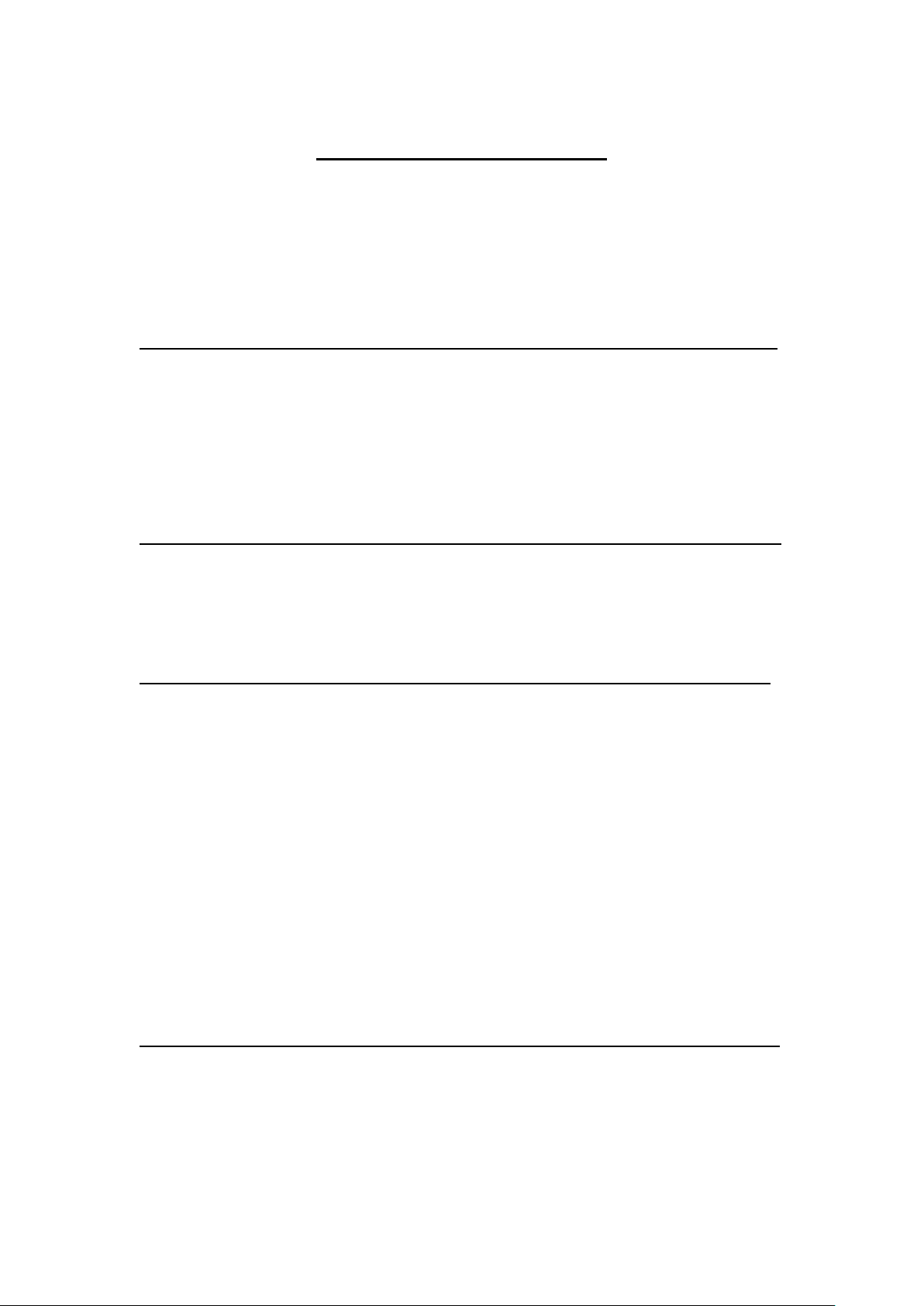
4
Table of Contents
Revision History………………………………………………………………………………….1
Warning!/Disclaimer.…………………………..………………………………….……..….2
Packing List/Safety Precautions............................................................3
Chapter 1 Getting Started
1.1 Specifications……………………………………….………….……...…..6
1.2 Dimensions………………………………...……………….…………......8
1.3 Brief Description of AHM-6XX6A…….………….………………13
1.4 Installation of HDD.........................................................16
Chapter 2 Hardware Installation
2.1 Motherboard Specifications……………………….………………18
2.2 Jumpers Setting and Connectors…………………………………22
Chapter 3 BIOS Setup
3.1 Operations after POST Screen.......................................31
3.2 BIOS Setup Utility…........................................................32
3.3 System Overview...........................................................33
3.4 Advanced Settings.........................................................34
3.5 Advanced PCI/PnP Settings............................................41
3.6 Boot Settings.................................................................43
3.7 Security Settings............................................................45
3.8 Advanced Chipset Settings............................................46
3.9 Exit Options...................................................................50
3.10 Examples of GPIO Programming..................................52
Chapter 4 Installation of Drivers
4.1 Intel Chipset Driver…..…………………...…………………………..61
4.2 Intel GMA 3150 VGA Chipset Driver..…....…......…......…..64
4.3 Intel 82574L Network adapter Driver…….......................67
4.4 Realtek HD Audio Driver Installation………………………70
AHM-6XX6A User Manual
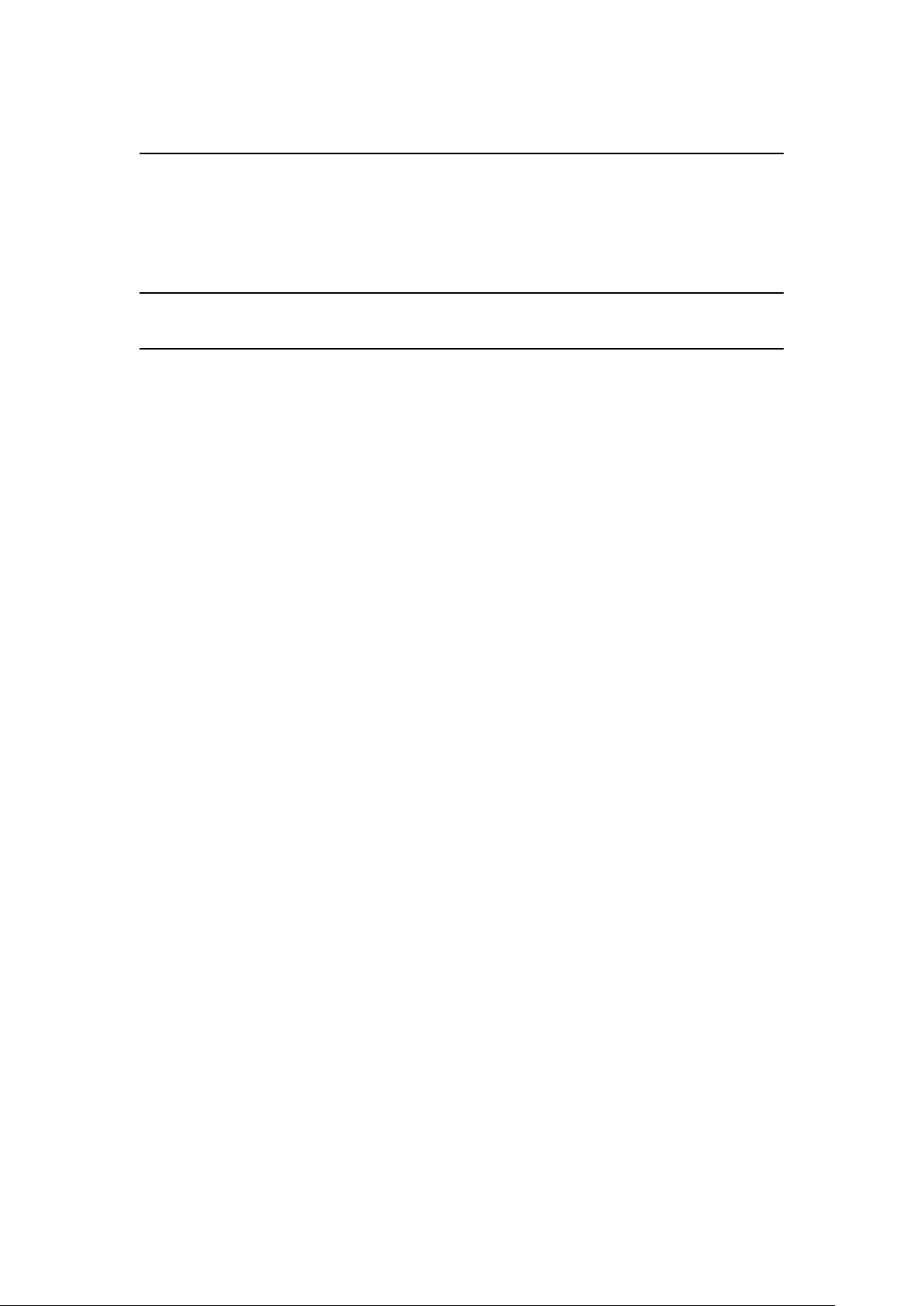
5
Chapter 5 Touch Screen Installation
5.1 Introduction to Touch Screen Controller Board………....73
5.2 Windows 2000/XP USB Driver Installation………………….73
Appendix A Panel Mounting and VESA Mounting 88
Figures
Figure 1.1: Dimensions of AHM-6086A………….……………………8
Figure 1.2: Dimensions of AHM-6126A…………….....……….…...9
Figure 1.3: Dimensions of AHM-6156A..…………………………..10
Figure 1.4: Dimensions of AHM-6176A..…………………...……..11
Figure 1.5: Dimensions of AHM-6196A………………….………….12
Figure 1.6: Front View of AHM-6XX6A……………...................13
Figure 1.7: Rear View of AHM-6086A……………………….........13
Figure 1.8: Rear View of AHM-6126A……………………………….14
Figure 1.9: Rear View of AHM-6156A……………………………....14
Figure 1.10: Rear View of AHM-6176A……………………………..15
Figure 1.11: Rear View of AHM-6196A………………………….....15
Figure 2.1: Motherboard Overview………………….……………….18
Figure 2.2: Motherboard Dimensions…………………………….…18
Figure 2.3: Jumpers and Connectors Location-TOP……………19
Figure 2.4: Jumpers and Connectors Location- Bottom…….19
Figure 5.1: Bird’s Eye View of Control Board……………………..73
Figure A: Panel mounting and VESA mounting………………….88
AHM-6XX6A User Manual
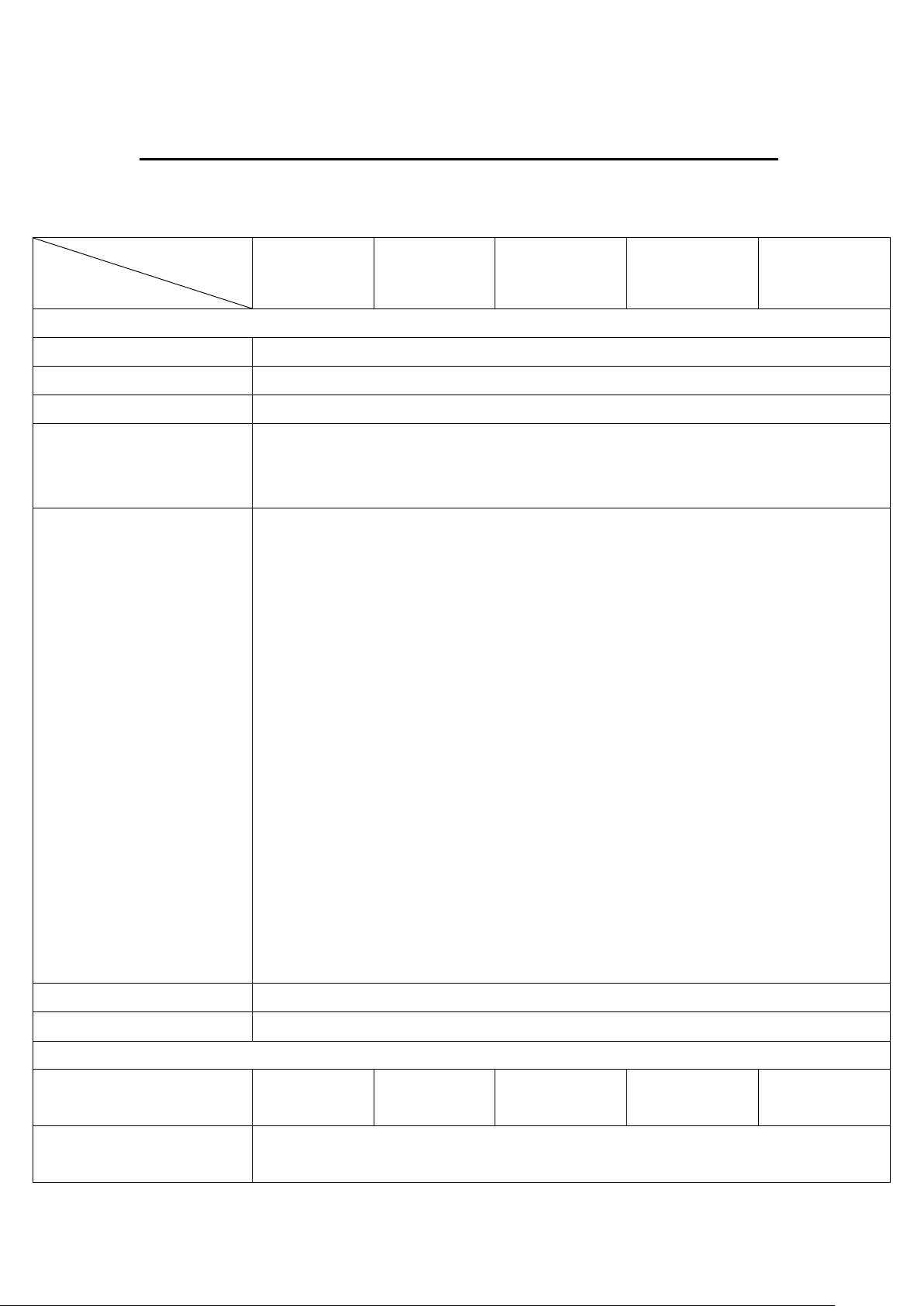
6
Chapter 1 Getting Started
Model No.
Specs
AHM-6086A
AHM-6126A
AHM-6156A
AHM-6176A
AHM-6196A
System
Processor
Intel Atom D525 1.8GHz processor FSB 800MHz
System Chipset
Intel ICH8M Chipset
System Memory
1 x 204 Pin SO-DIMM DDR3 800GHz, up to 2GB SDRAM
Storage
1 x 2 .5" SATA HDD Space
1 x CF Internal Slot (AHM-6086A)
1 x CF External Slot for option (AHM-6126A/6156A/6176A/6196A)
External I/O Port
AHM-6086A
4 x USB ports
2 x LAN ports
1 x DB-15 VGA
1 x DB-9 RS-232 COM1
1 x DB-9 RS-422/485 COM3 (default:RS-485)
1 x 2 Pin terminal block connector
AHM-6126A/6156A/6176A/6196A
4 x USB 2.0
2 x GbE RJ-45 LAN port
1 x DB-15 VGA (not available for AHM-6176A and AHM-6196A)
2 x DB-9 RS-232 COM1/COM2
1 x DB-9 RS-422/485 COM3 (default:RS-485)
1 x DC 3 pins terminal block power input
1 x 8 Pin terminal block for 2 in/2 out GPIO, power switch and VCC
1 x audio line out 3.5mm jack
1 x Earth Ground hole
Expansion Slots
None
OS support
Windows CE 6.0, XP Pro, XP Embedded, Windows Embedded Standard 7
LCD
Display Type
8”
TFT-LCD
12.1”
TFT-LCD
15”
TFT-LCD
17”
TFT-LCD
19”
TFT-LCD
Max. Resolution
800x600 (AHM-6086A/6126A)
1024x768 (AHM-6156A)
1.1 Specifications
AHM-6XX6A User Manual
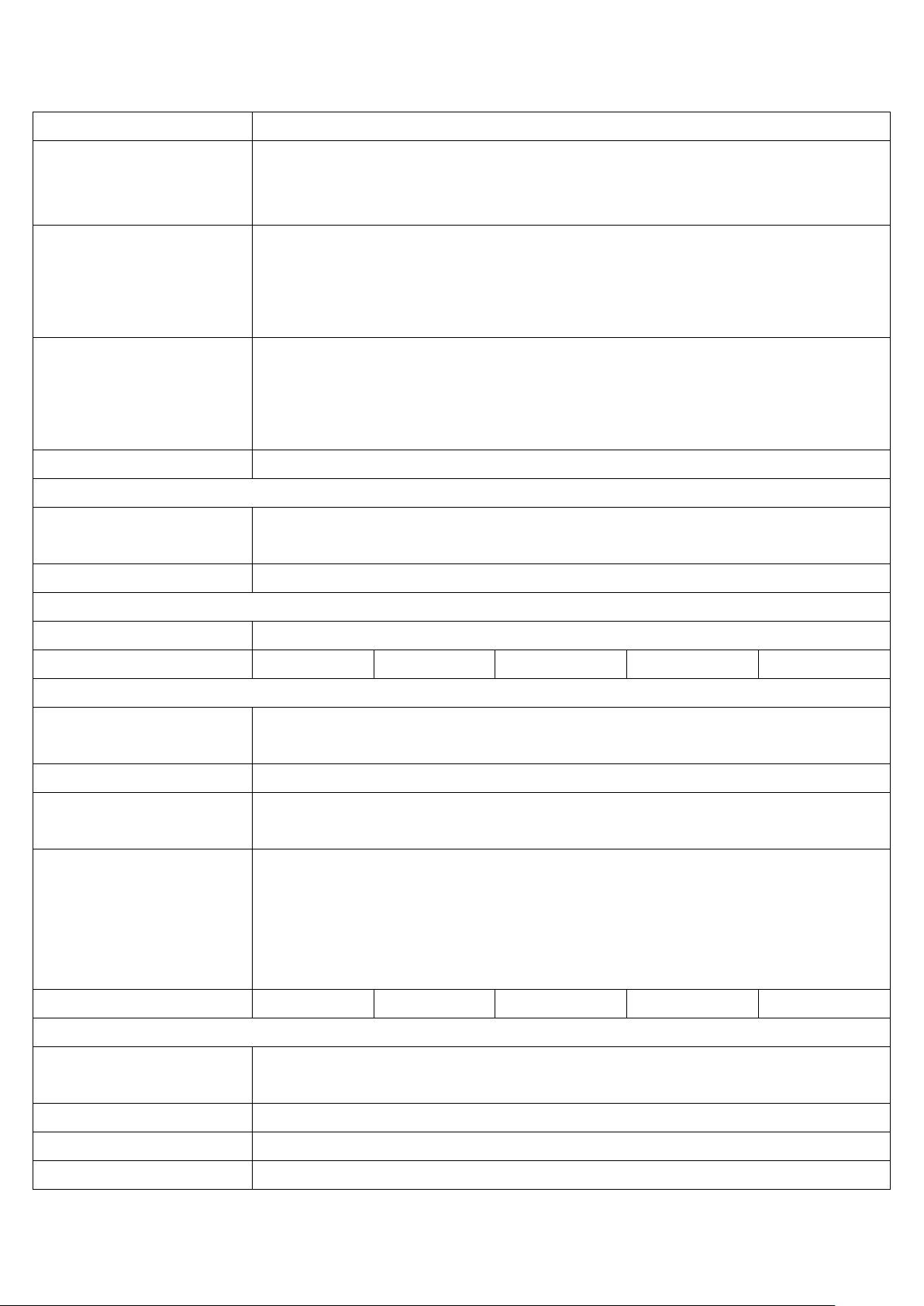
7
1280x1024 (AHM-6176A/6196A)
Max. Color
262K (AHM-6086A/6126A/ AHM-6156A)
16.7M (AHM-6176A)
16.2M (AHM-6196A)
Luminance (cd/m2)
350 (cd/m2) (AHM-6086A/6126A)
400 (cd/m2) (AHM-6156A)
350 (cd/m2) (AHM-6176A)
450 (cd/m2) (AHM-6196A)
View Angle
H:130° / V:110° (AHM-6086A)
H:140° / V:110° (AHM-6126A)
H:160° / V:145° (AHM-6156A)
H:170° / V:160° (AHM-6176A/6196A)
Backlight Lifetime
50,000 hrs
Touch Screen
Type
Overlay Resistive Touch (AHM-6086A/6126A)
Resistive Touch (AHM-6156A/6176A/6196A)
Light Transmission
80%
Power Supply
Power Input
DC 12V / DC 11~32V (option)
Power Consumption
Max:23.2W
Max:26.3W
Max:32W
Max:41.8W
Max:44.4W
Mechanical
Construction
Plastic molding front panel and metal housing (AHM-6086A/6126A)
Heavy-duty steel front panel and housing (AHM-6156A/6176A/6196A)
IP Rating
Front Panel IP65
Mounting
Panel/VESA 75x75 Mount (AHM-6086A/6126A/6156A/6176A)
Panel/VESA 100x100 Mount (AHM-6196A)
Dimensions (WxHxD)
231 (W) x 176 (H) x 76.3 (D) mm (AHM-6086A)
317 (W) x 243 (H) x 76.6 (D) mm (AHM-6126A)
410 (W) x 310 (H) x 70.6 (D) mm (AHM-6156A)
439 (W) x 348 (H) x 71.1 (D) mm (AHM-6176A)
484 (W) x 400 (H) x 74.5 (D) mm (AHM-6196A)
Net Weight (KGs)
2.5KG
3.7KG
7.1KG
8.6KG
10.4KG
Environmental
Operating Temperature
0~50 ゚ C (AHM-6086A/6126A)
-20~50 ゚ C (AHM-6156A/6176A/6196A)
Storage Temperature
-30~60 ゚ C
Storage Humidity
10~90% @40 ゚ C non-condensing
Certificate
CE/FCC Class A
AHM-6XX6A User Manual
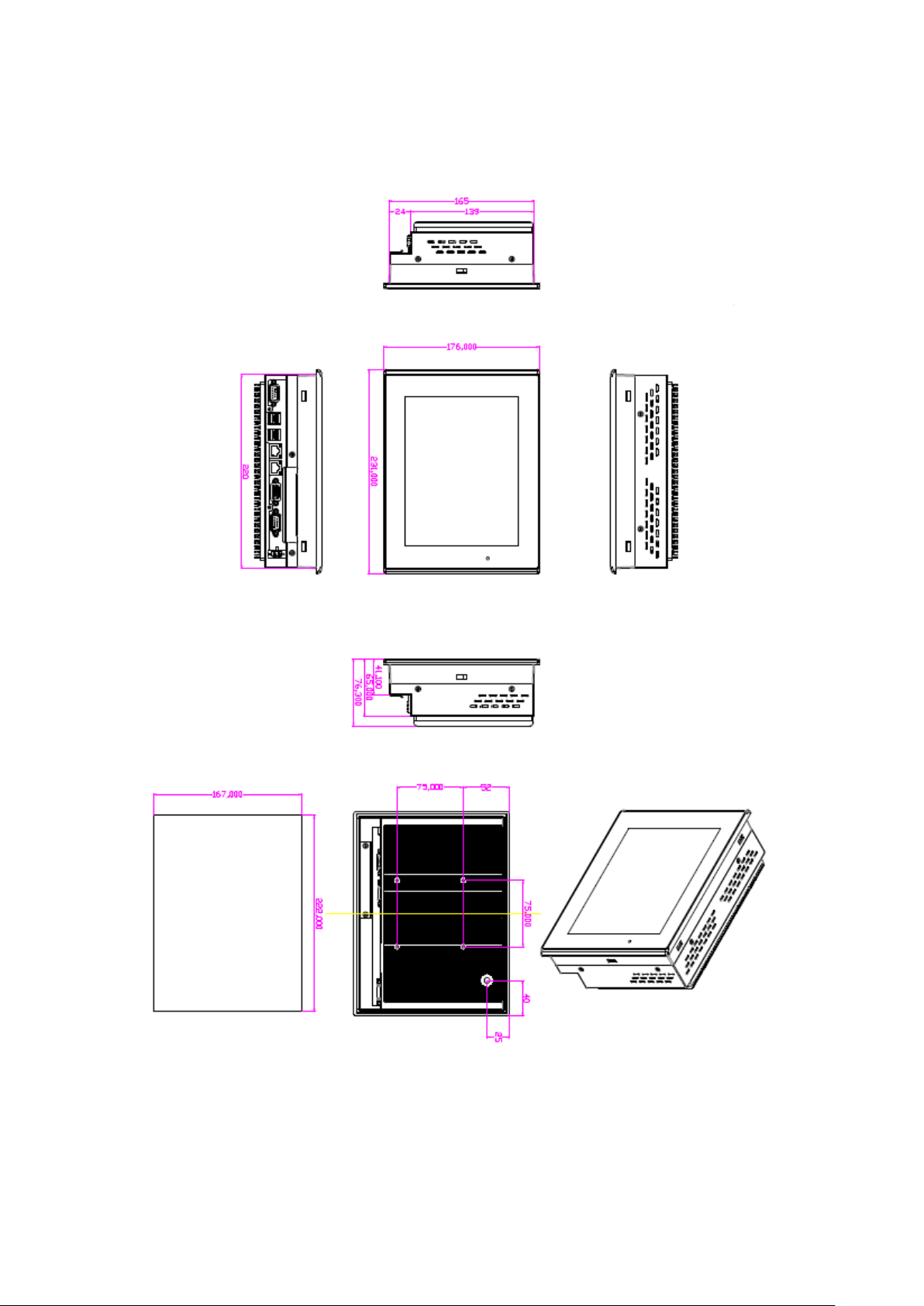
8
1.2 Dimensions
Figure 1.1: Dimensions of the AHM-6086A
AHM-6XX6A User Manual
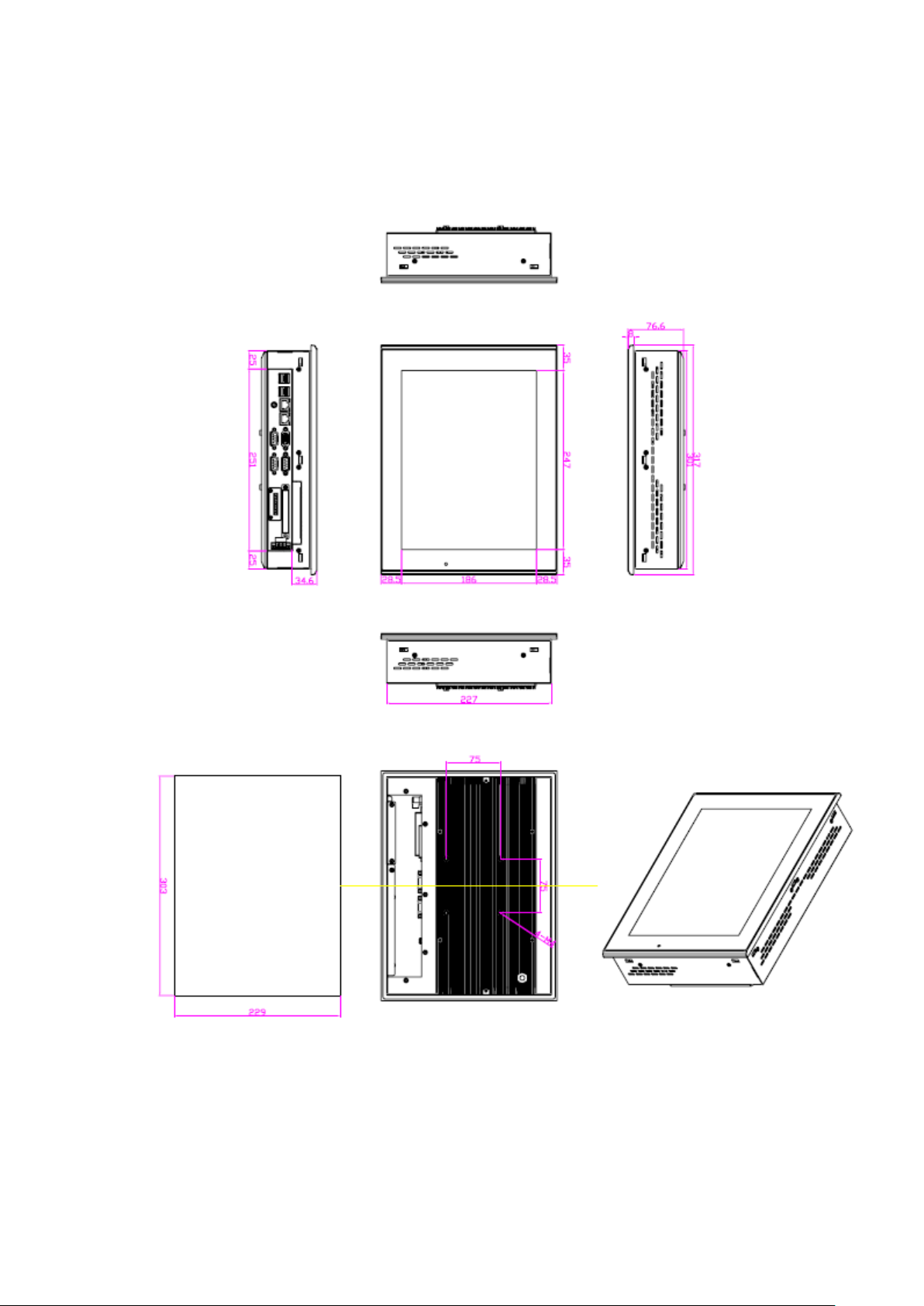
9
Figure 1.2: Dimensions of the AHM-6126A
AHM-6XX6A User Manual
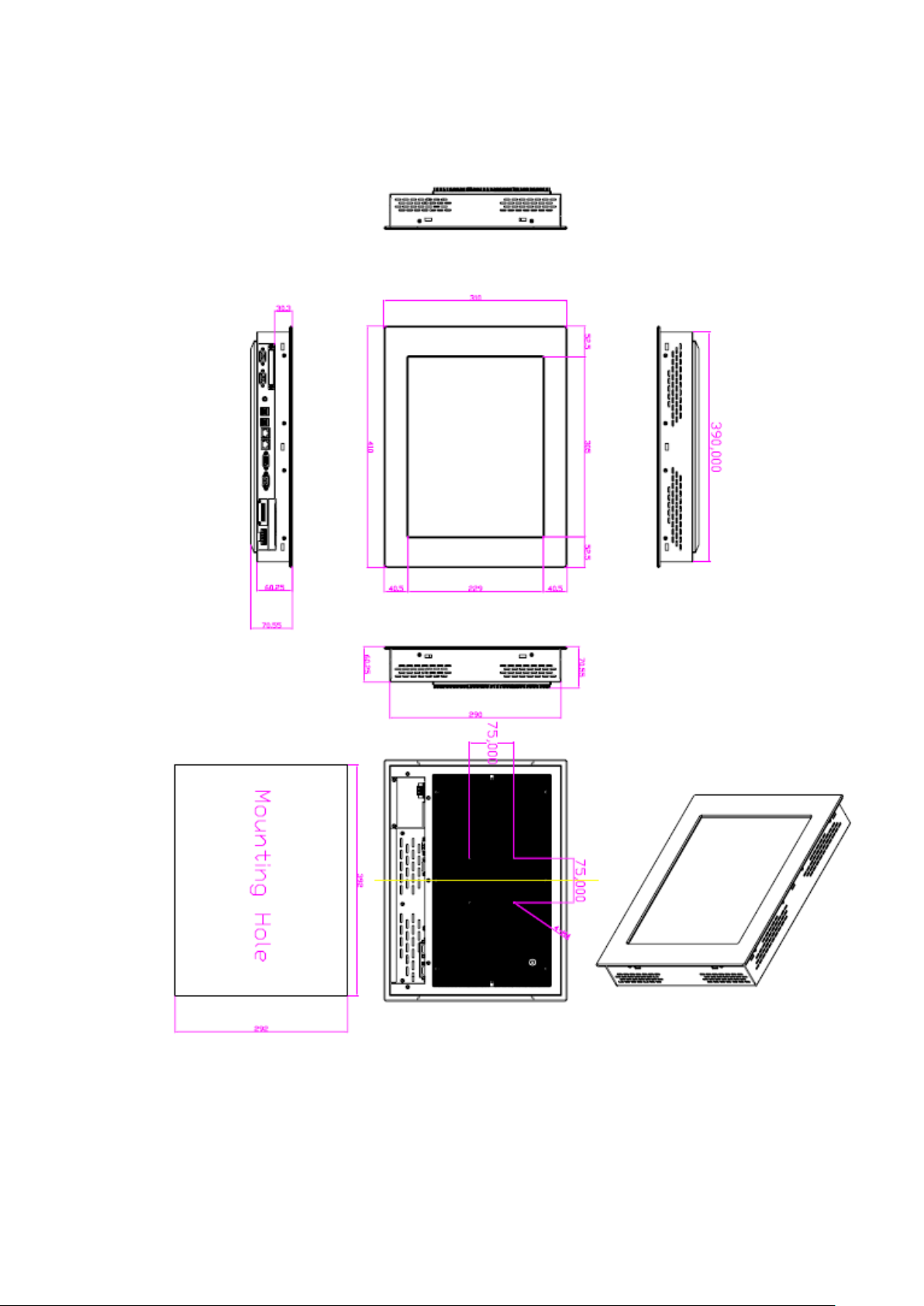
10
Figure 1.3: Dimensions of the AHM-6156A
AHM-6XX6A User Manual
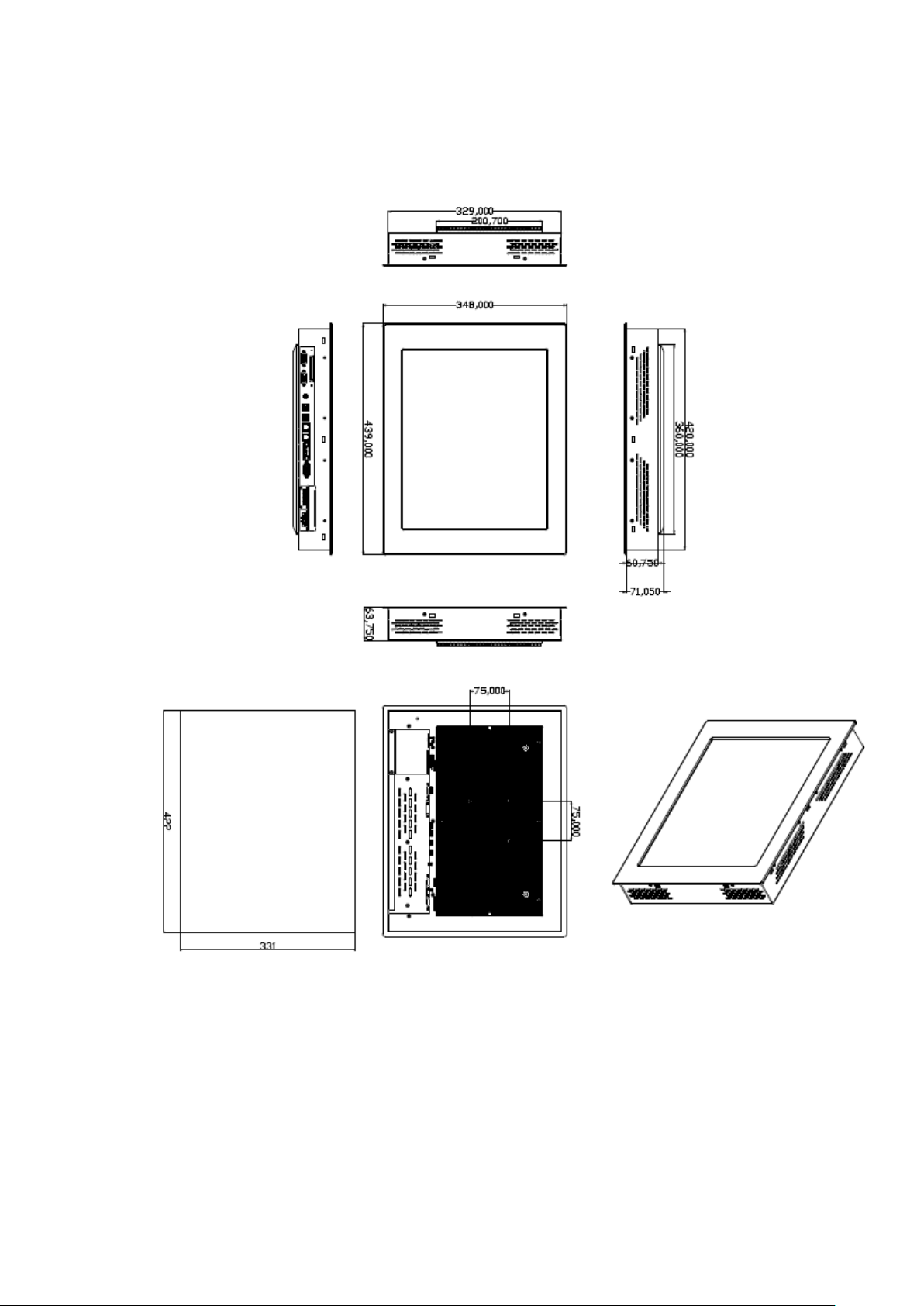
11
Figure 1.4: Dimensions of the AHM-6176A
AHM-6XX6A User Manual

12
Figure 1.5: Dimensions of the AHM-6196A
AHM-6XX6A User Manual

13
1.3 Brief Description of the AHM-6XX6A
The AHM-6XX6A is a power-optimized and delivers robust performance-per-watt for
embedded HMI. The powered by an Atom D525 1.8 GHz processor and offer full
sizes:8/12.1/15/17/19-inch. It comes with a compact flash slot, 2.5-inch hard disk
drive, DDR3 memory, audio jack (for AHM-6126A~6196A), 2 Ethernet, DC input, and
4 USB ports. The unit supports Windows CE6.0, XP Pro, XP Embedded and Windows
Embedded Standard 7. The fanless touch panel computer is ideal for use as Web
Browser, Terminal and HMI at all levels of automation control.
Figure 1.6: Front View of AHM-6XX6A
Figure 1.7: Front View of AHM-6086A
AHM-6XX6A User Manual

14
Figure 1.8: Front View of AHM-6126A
Figure 1.9: Front View of AHM-6156A
AHM-6XX6A User Manual

15
Figure 1.10: Front View of AHM-6176A
Figure 1.11: Front View of AHM-6196A
AHM-6XX6A User Manual
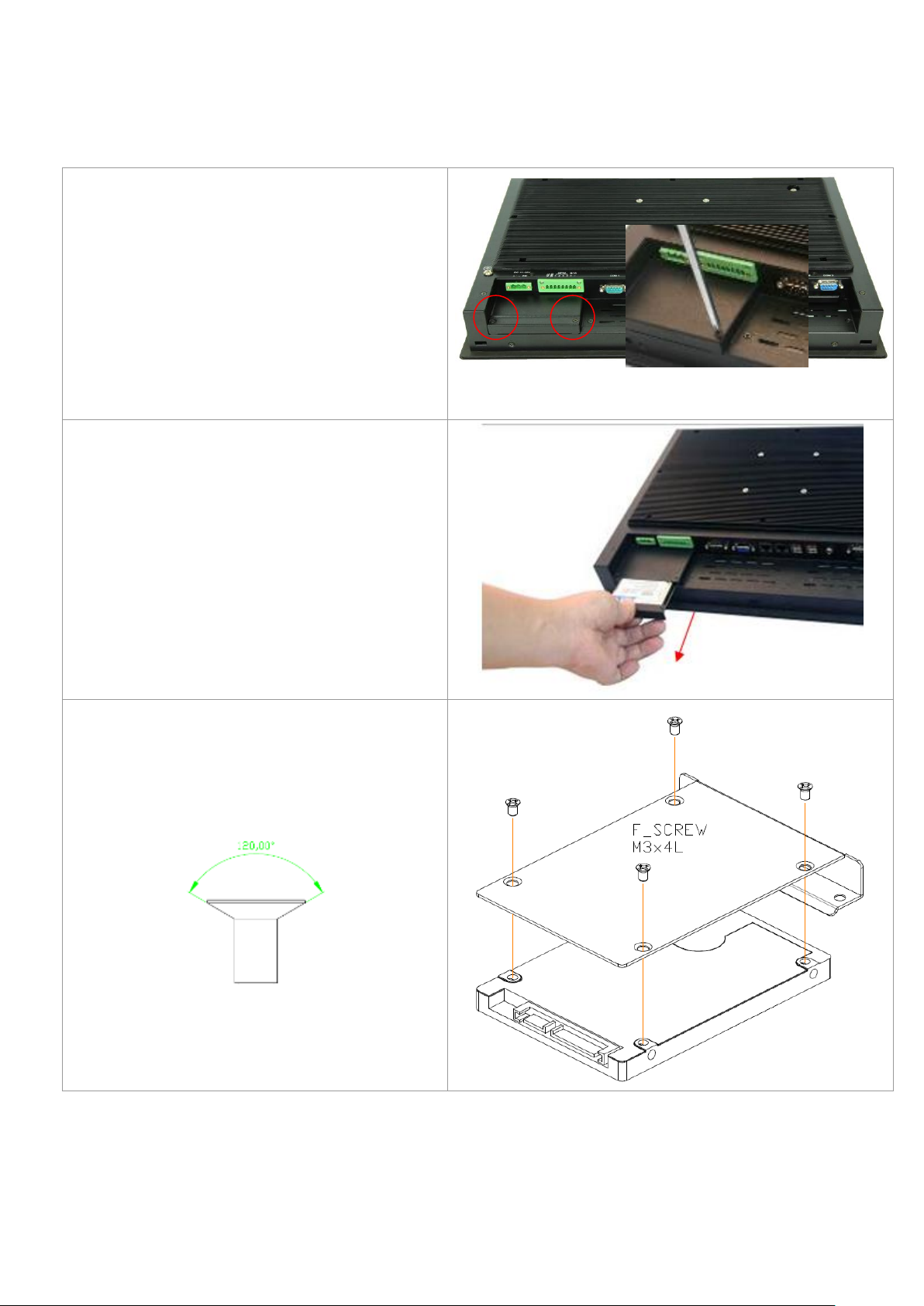
16
1.4 Installation of HDD
Step 1
There are 2 screws to deal with when enclosing
or removing the HDD bracket as shown in the
picture AHM-6156A.
Step 2
Loosen screw and draw the HDD bracket out as
shown in the picture AHM-6156A.
Step 3
Tighten four screws as shown in the picture.
F Screw M3*5L 120°
AHM-6XX6A User Manual
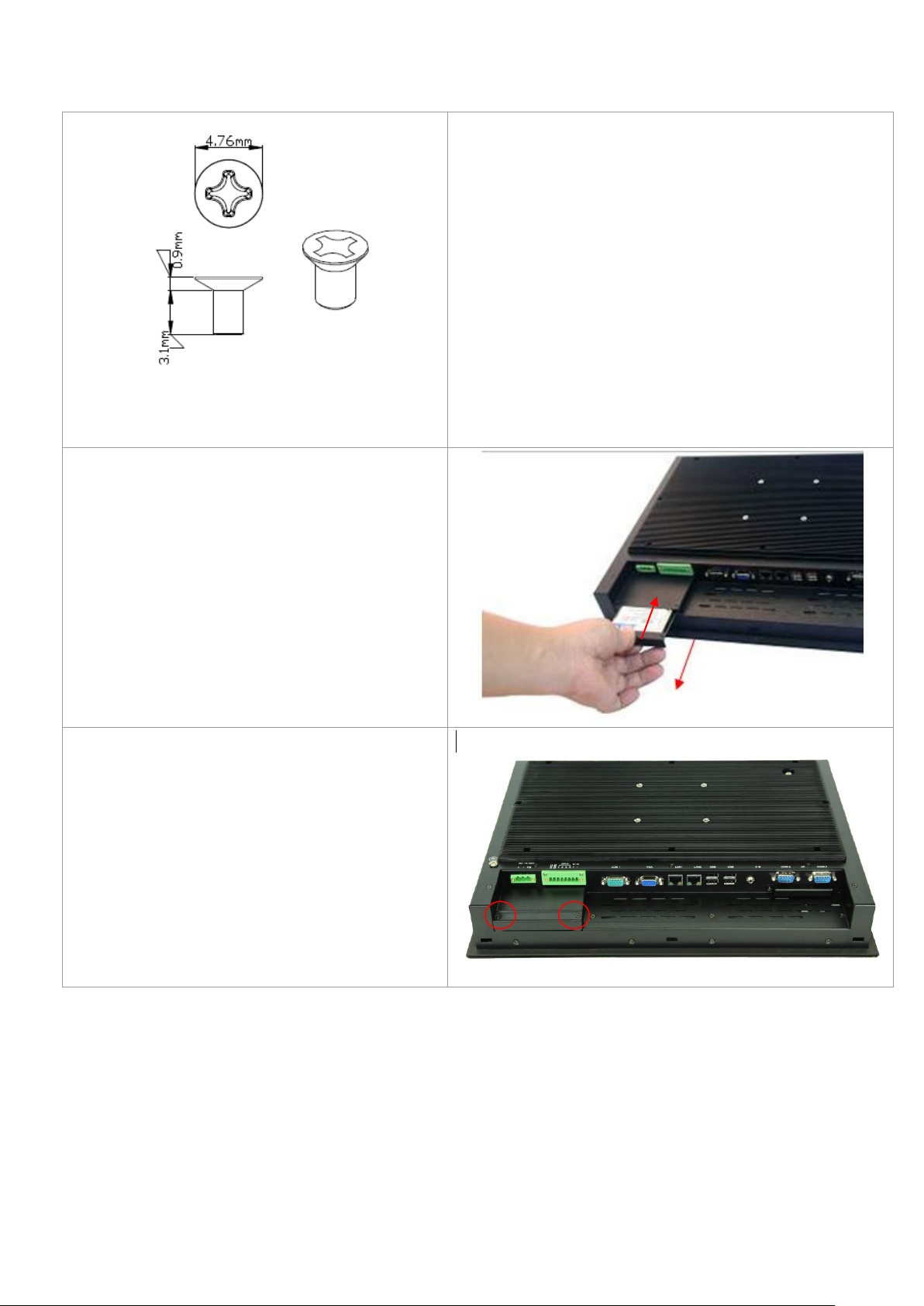
17
Step 4
Push into the HDD bracket as shown in the
picture AHM-6156A.
Step 5
Tighten the 2 screws as shown in the picture.
That’s how it should look after it has been
installed.
AHM-6XX6A User Manual
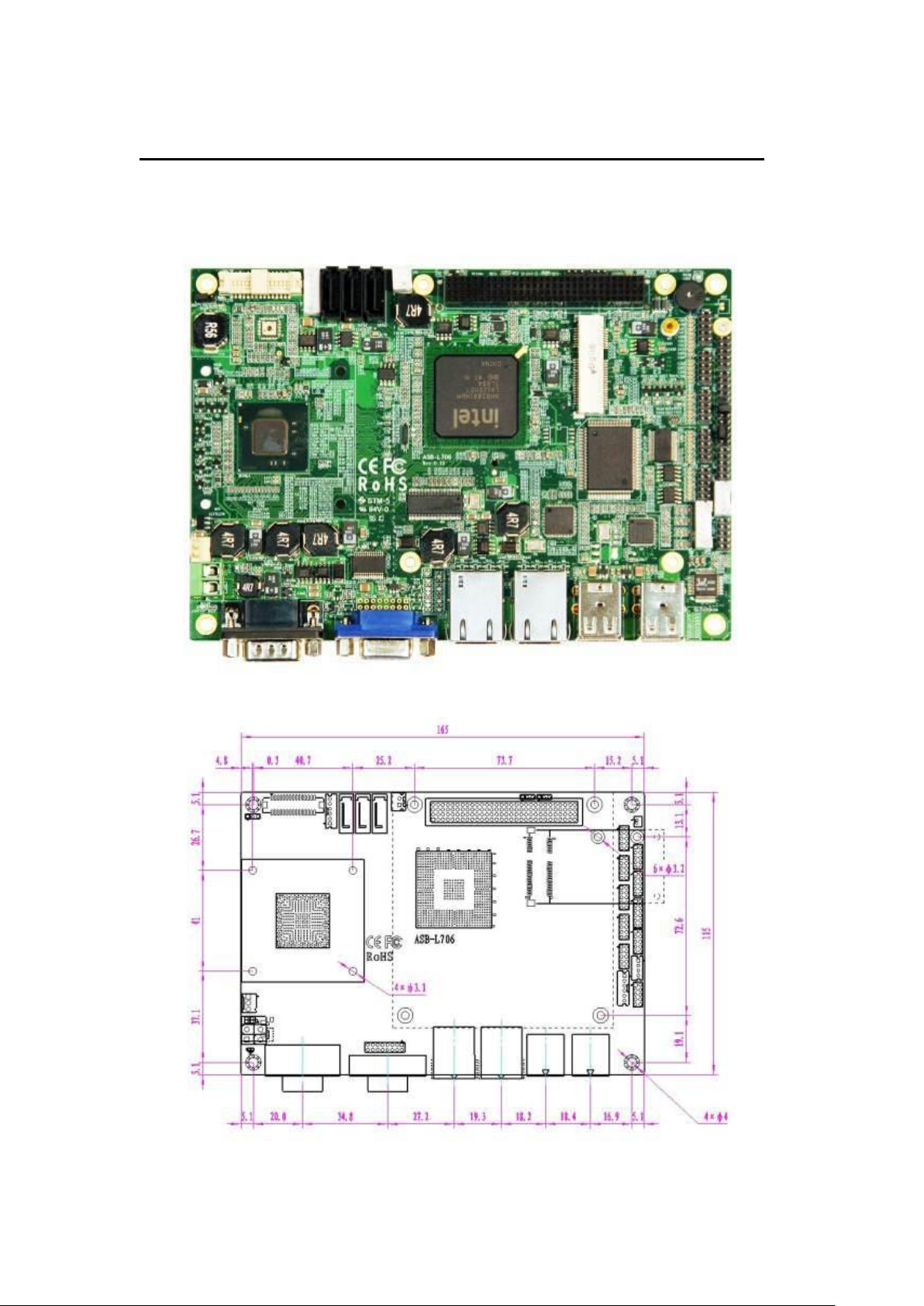
18
Chapter 2 Hardware Installation
2.1 Motherboard specifications
Figure 2.1: Motherboard Overview
Figure 2.2: Motherboard Dimensions
AHM-6XX6A User Manual

19
Figure 2.3: Jumpers and Connectors Location-TOP
Figure 2.4: Jumpers and Connectors Location- Bottom
AHM-6XX6A User Manual
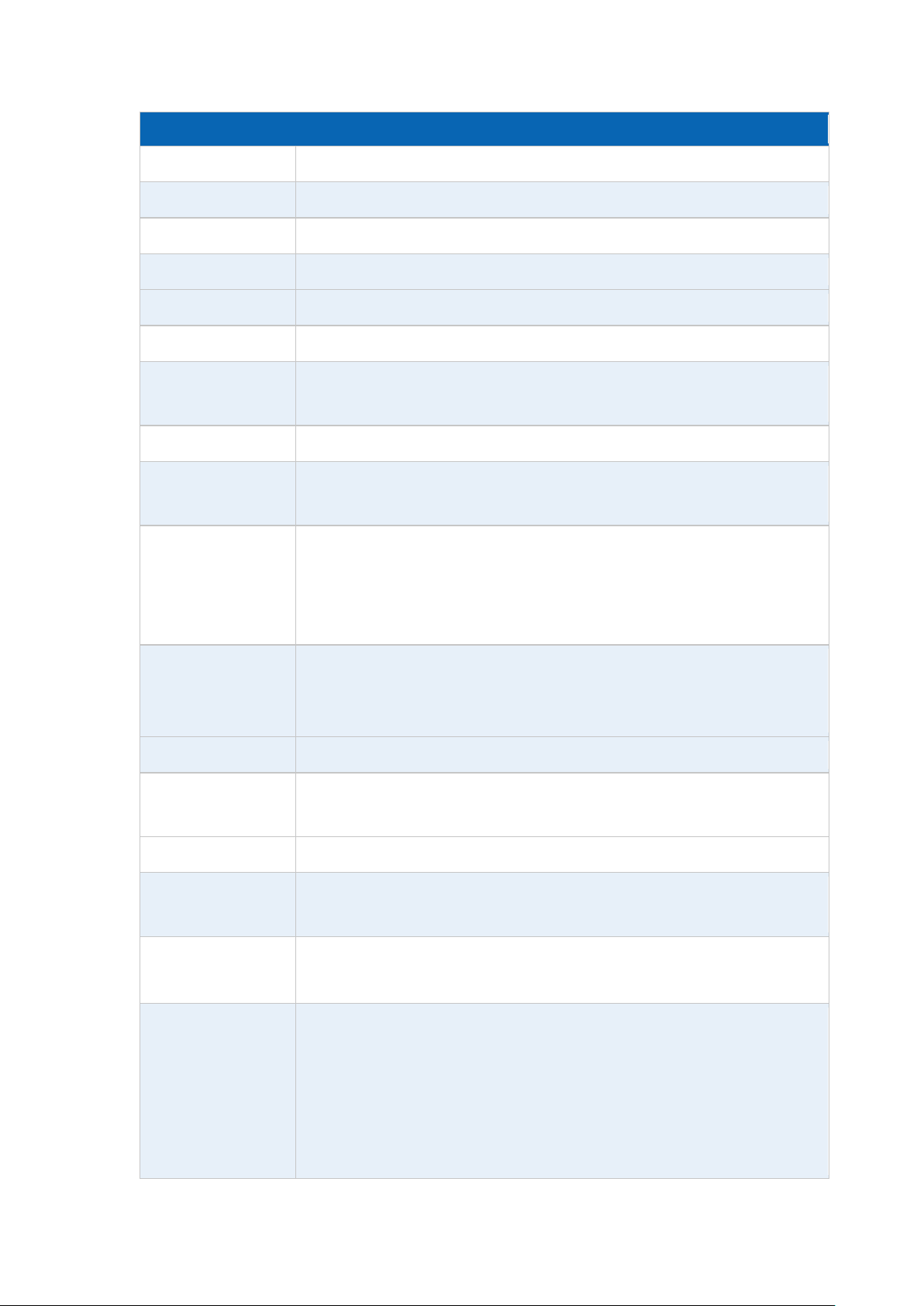
20
Motherboard Specifications
Board Size
165 x 115mm
CPU Support
Intel Atom D525 /1.8GHz (onboard)
Chipset
Intel ICH8M
Memory Support
1 x 204 Pin SO-DIMM, up to 2GB DDR3 800MHz FSB
Super I/O
Winbond W83627UHG
BIOS
AMIBIOS
Storage
3 x SATA Connector
1 x Compact Flash II Slot
Network
2 x RJ-45 1000Mbps LAN Intel 82574L
USB
4 x USB 2.0 stack port for external
2 x USB 2.0 Pin header for internal
Serial
1 x RS232 port, DB9 connector for external (COM1),
pin 9 w/5V/12V/Ring select
1 x RS232/422/485 select header for internal (COM3), default RS232
4 x RS232 header for internal (COM2,COM4,COM5,COM6)
Digital I/O
8-bit digital I/O by Pin header
4-bit digital Input
4-bit digital Output
Battery
Support CR2477 Li battery by 2-pin header
Audio
Support Audio via Realtek ALC662 HD audio decoder
Support Line-in, Line-out, MIC by 2x5-pin header
Keyboard /Mouse
1x PS2 keyboard/mouse by 1x6 box pin header
Expansion Bus
1x PC 104+ connector (PCI master 4, jumper for +3.3V & 5V select)
2x mini-PCI-express slot (1x full size, 1x half-size )
Power
Management
DC12V input
1 x 2-pin power input connector
Front I/O
by 2x5-pin header
Power on/off switch
Reset switch
Power LED status
HDD LED status
Buzzer
AHM-6XX6A User Manual
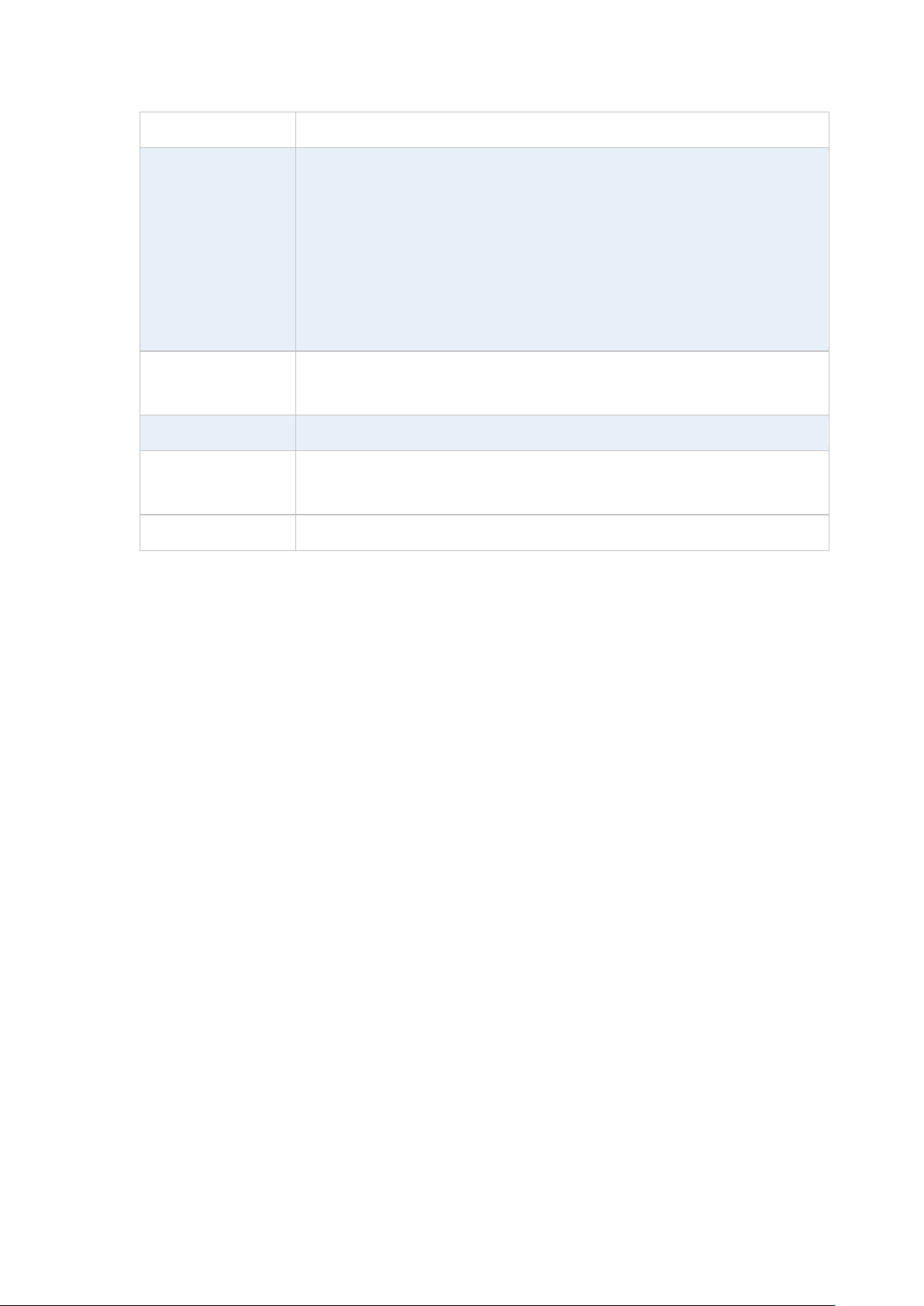
21
Watchdog Timer
Software programmable 1 – 255 second by Super I/O
External I/O port
1 x COM Port (COM1)
4 x USB 2.0 Ports (stack)
2 x RJ45 GbE Port (10/100/1000Mbps)
1 x VGA Port
1 x VGA 2x8 Pin Header
VGA function is not available for 17” and 19”
(AHM-6176A and AHM-6196A)
Temperature
Operating: 0℃–60℃
Storage: -20℃–70℃
Humidity
5% - 95%, non-condensing, operating
Power
Consumption
12V /1.6A (Intel D525 processor with 2GB DDR3 DRAM)
12V /1.3A (Intel N455 processor with 2GB DDR3 DRAM)
EMI/EMS
Meet CE/FCC class A
AHM-6XX6A User Manual
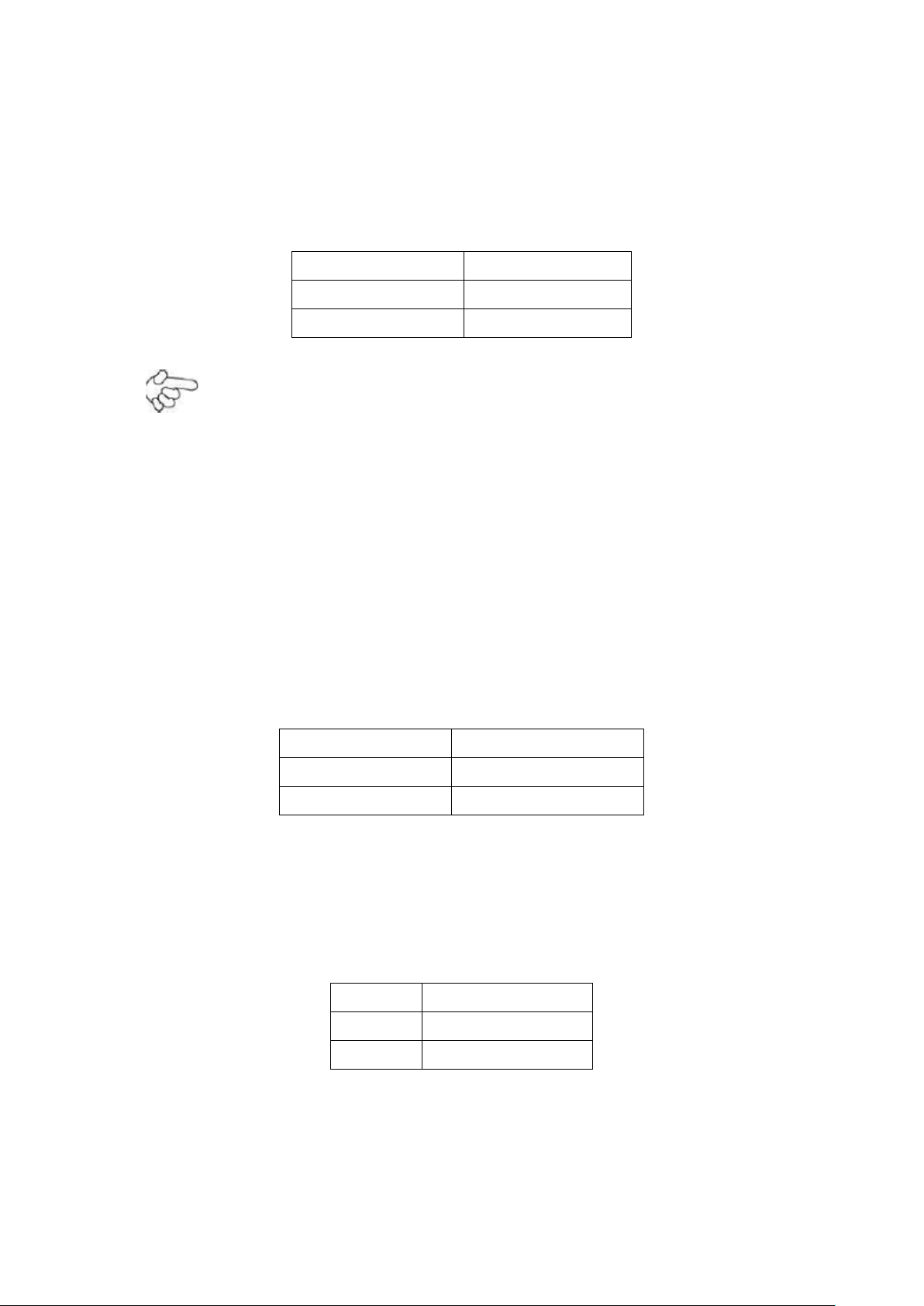
22
2.2 Jumpers Setting and Connectors
JCLR_CMOS
CMOS
CLOSE 1-2
NORMAL (default)
CLOSE 2-3
Clear CMOS
JVCCIO
PC104+ VCCIO Voltage
CLOSE 1-2
+3.3V (default)
CLOSE 2-3
+5V
Pin#
Signal Name
Pin1
VBAT
Pin2
Ground
1. JCLR_CMOS: (2.0mm Pitch 1x3 Pin Header) CMOS clear jumper, CMOS clear
operation will permanently reset old BIOS settings to factory defaults.
Procedures of CMOS clear:
a. Turn off the system and unplug the power cord from the power outlet.
b. To clear the CMOS settings, use the jumper cap to close pin2 2 and 3 for about 3
seconds then reinstall the jumper clip back to pins 1 and 2.
c. Power on the system again.
d. When entering the POST screen, press the <F1> of <DEL> key to enter CMOS
Setup Utility to load optimal defaults.
e. After the above operations, save changes and exit BIOS Setup.
2. JVCCIO: (2.0mm Pitch 1x3 Pin Header) PC104+ port voltage selection jumper,
select voltage for PCI-104 Plus device.
3. BZ: Onboard buzzer.
4. BAT: (1.25mm Pitch 1x2 box Pin Header) 3.0V Li battery is embedded to provide
power for CMOS.
5. F_PANEL: (2.0mm Pitch 2x5 Pin Header), Front panel connector.
AHM-6XX6A User Manual
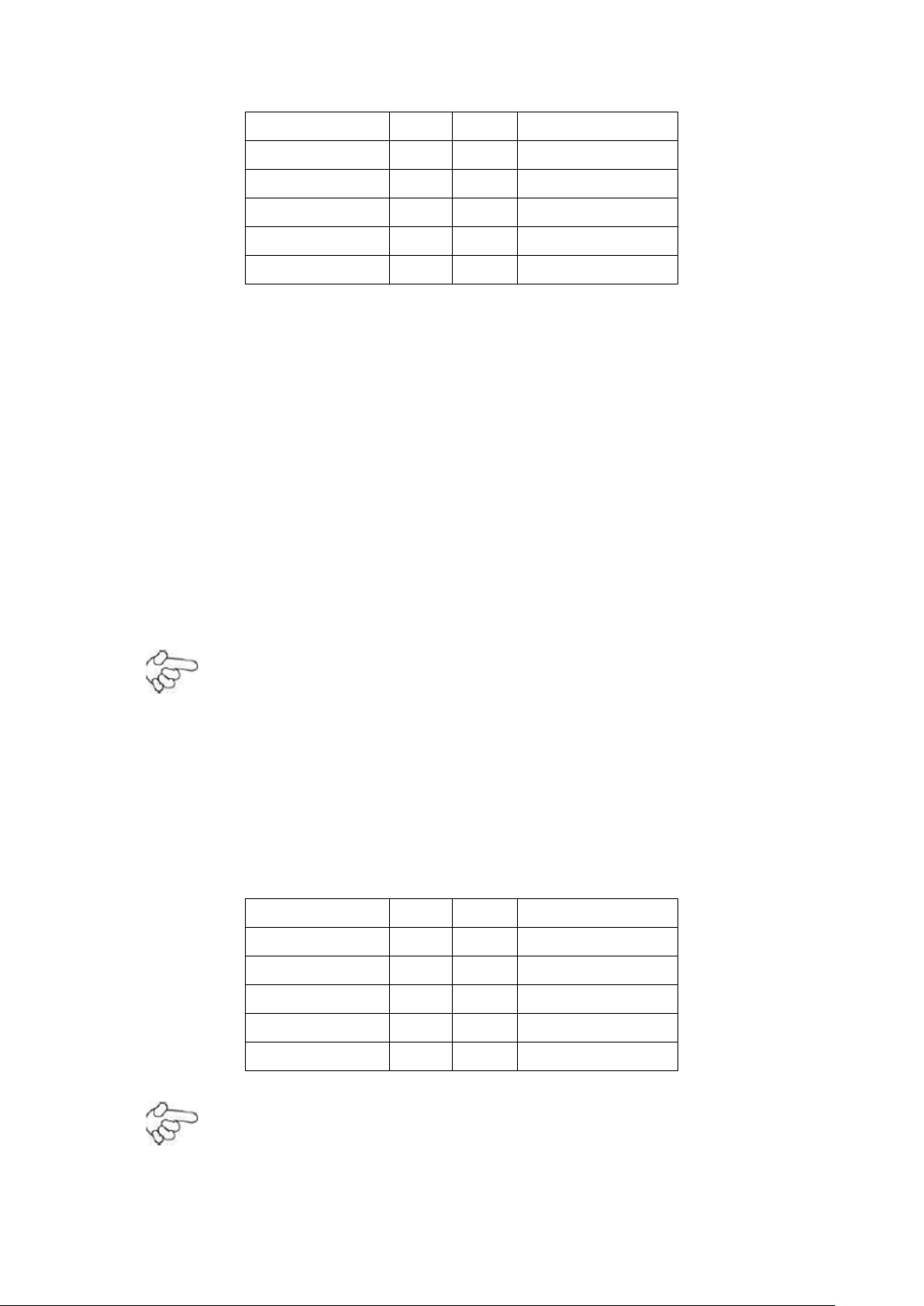
23
Signal Name
Pin#
Pin#
Signal Name
HD LED+
1
2
POWER LED+
HD LED-
3
4
POWER LED-
Ground
5
6
PWRBTN
RESET
7
8
Ground
BUZZER+
9
10
BUZZER-
Signal Name
Pin#
Pin#
Signal Name
+5V 1 2
+5V
USB_P6_DN
3
4
USB_P7_DN
USB_P6_DP
5
6
USB_P7_DP
Ground
7
8
Ground
NC 9 10
Ground
Pin1-3: HDD LED, They are used to connect hard disk activity LED. The LED blinks
when the hard disk is reading or writing data.
Pin2-4: POWER LED. They are used to connect power LED. When the system is
powered on or under S0/S1 state, the LED is normally on; when the
system is under S4/S5 state, the LED is off.
Pin5-6: POWER on/off Button. They are used to connect power switch button.
The two pins are disconnected under normal condition. You may short
them temporarily to realize system startup & shutdown or awaken the
system from sleep state.
Pin7-8: RESET Button. They are used to connect reset button. The two pins are
disconnected under normal condition. You may short them temporarily
to realize system reset.
Note:
When connecting LEDs and buzzer, pay special attention to the signal polarity. Make
sure that the connector pins have a one-to-one correspondence with chassis wiring,
or it may cause boot up failure.
6. USB3: (2.0mm Pitch 2x5 Pin Header), Front USB connector, it provides two USB
ports via a dedicated USB cable, speed up to 480Mb/s.
Note:
Before connection, make sure that pinout of the USB Cable is in accordance with that
AHM-6XX6A User Manual
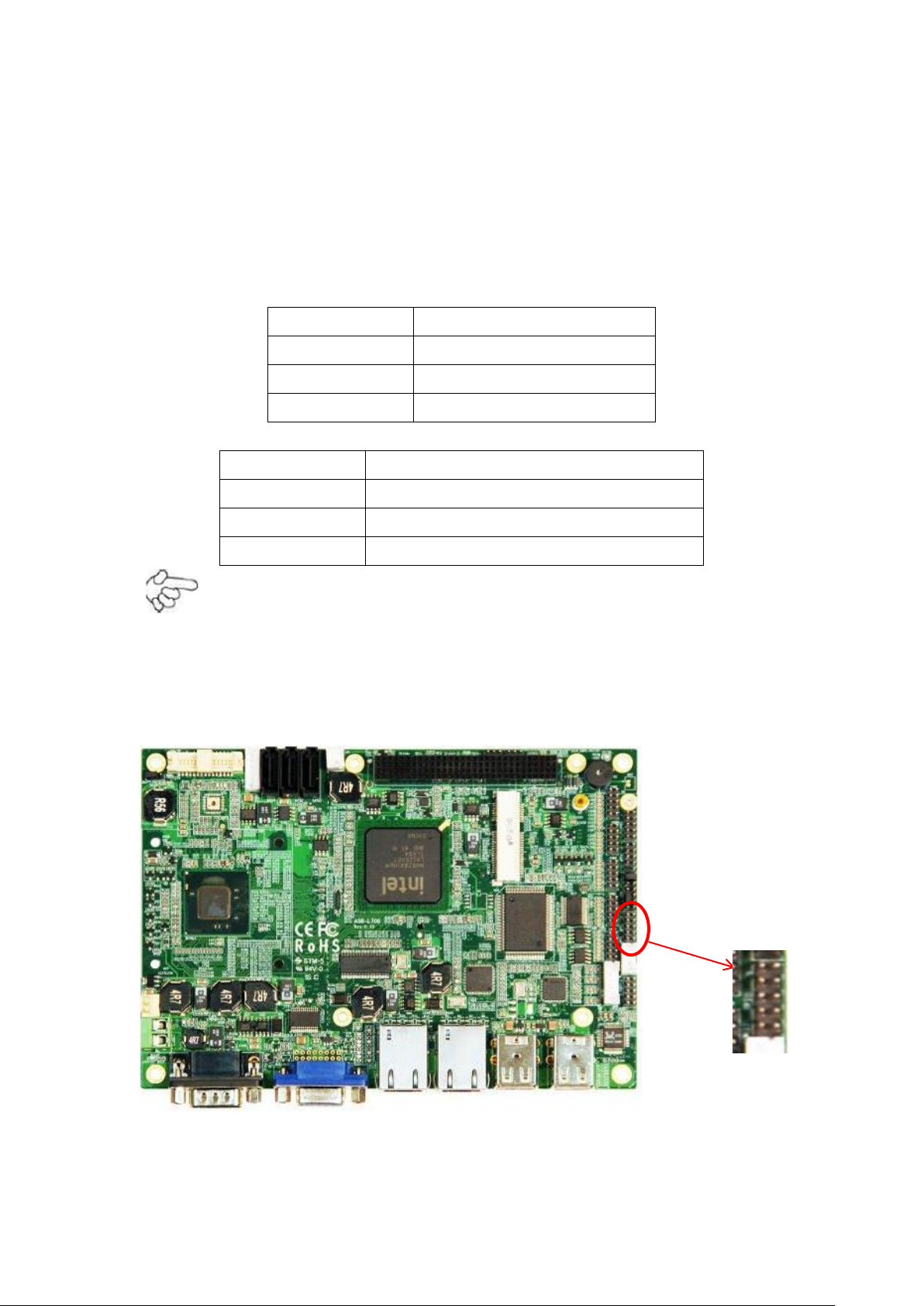
24
of the said tables. Any inconformity may cause system down and even hard ware
JCOM Pin#
Function
CLOSE 1-2
COM1 Pin9=RI (default)
CLOSE 3-4
COM1 Pin9=+5V (option)
CLOSE 5-6
COM1 Pin9=+12V (option)
JCOM Pin#
Function
CLOSE 7-9
COM3 FOR RS232 FROM COM3 (default)
CLOSE 8-10
COM3 FOR RS485 FROM COM33 (option)
CLOSE 10-12
COM3 FOR RS422 FROM COM33 (option)
damages.
7. JCOM: (2.0mm Pitch 2x6 Pin Header) COM1 and COM3 setting jumper, pin 1~6
are used to select signal out of pin 9 of COM1 port; pin 7~12 are used to select
output type for COM3 port (RS232 type or RS422 type or RS485 type).
Note:
Since COM3 and COM33 use the same address, they cannot work at the same time.
8. GPIO: (2.0mm Pitch 2x5 Pin Header), General-purpose input/output port, it
provides a group of self-programming interfaces to customers for flexible use.
AHM-6XX6A User Manual
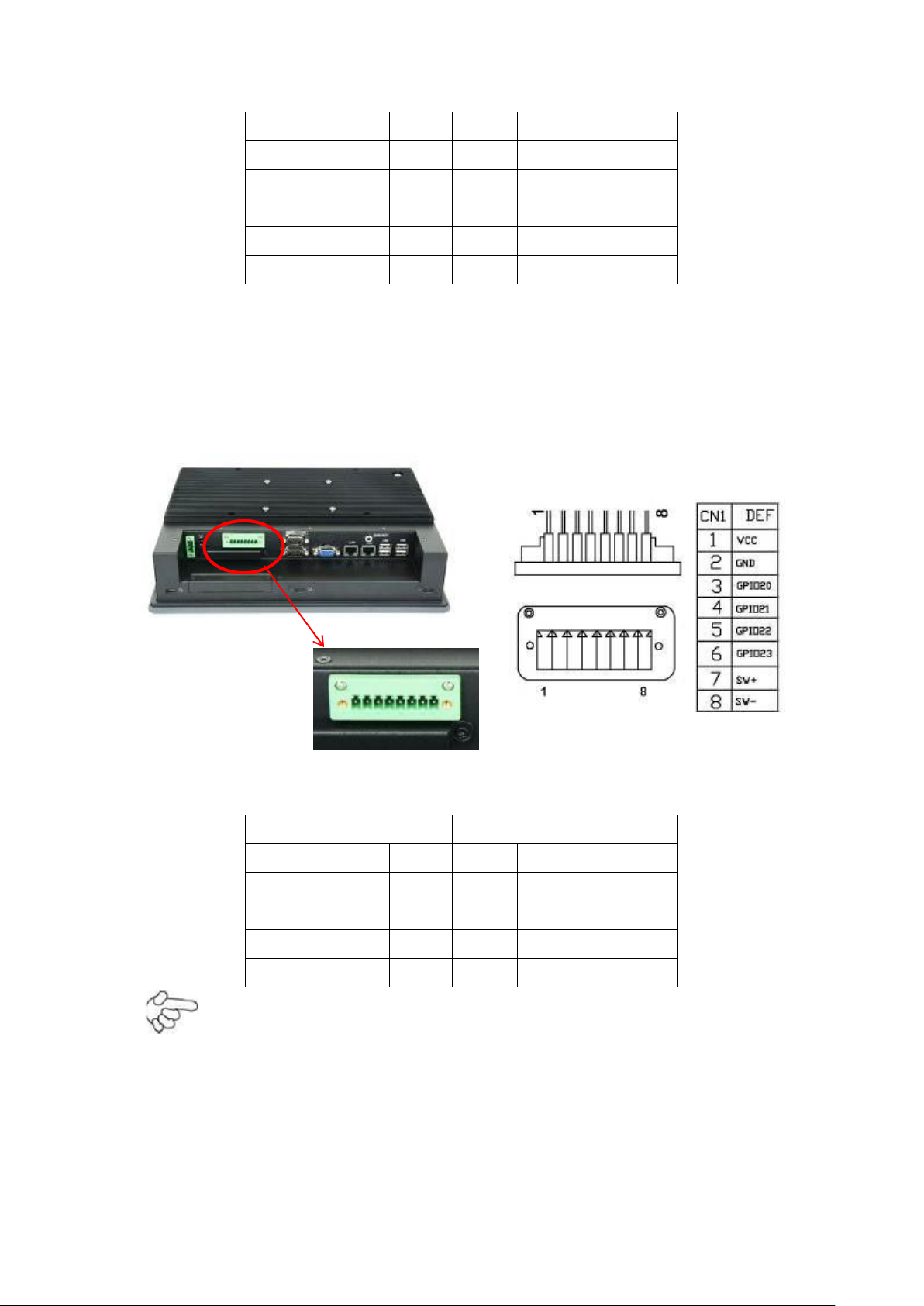
25
Signal Name
Pin#
Pin#
Signal Name
GPIO20
1
2
GPIO60
GPIO21
3
4
GPIO61
GPIO22
5
6
GPIO62
GPIO23
7
8
GPIO63
Ground
9
10
+4V
RS422 Type (option)
RS485 Type (option)
Signal Name
Pin#
Pin#
Signal Name
422RXD-
1
1
NC
422RSD+
2
2
NC
422TXD-
3
3
485B-
422TXD+
4
4
485A+
*** For AHM-6126A/6156A/6176A/6196A
Aplex connected GPIO to an external terminal block connector. You can find out the
connector at I/O side, and the pin definition as following:
8 Pin terminal block 2in/2out GPIO, power switch and VCC
9. COM33: (2.0mm Pitch 1x4 box Pin Header), it provides selectable RS422/RS485
serial signal output.
Note:
Use COM3 RS232/RS485 Function, please JCOM Jumpers and BIOS CMOS Setup.
Path:
BIOS Setup Utility / Advanced Setting / SuperIO Configuration / Serial Port3 Type:
[RS232 Type]
[RS485 Type]
AHM-6XX6A User Manual
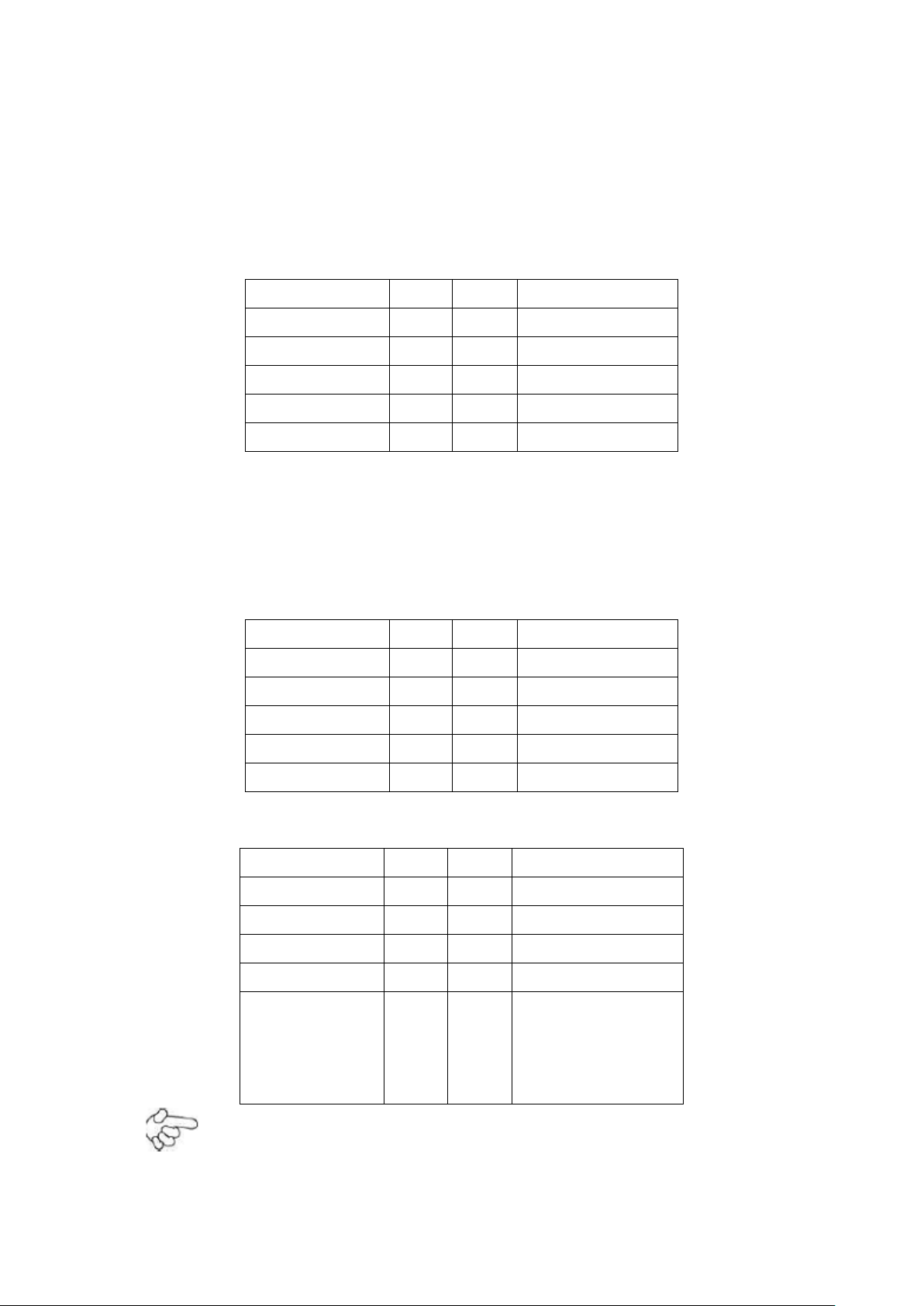
26
10. F_AIDOP: (2.0mm Pitch 2x5 Pin Header), Front Audio, an onboard Realtek
Signal Name
Pin#
Pin#
Signal Name
FRONT-OUT-L
1
2
LINEIN_R
AUD_AGND
3
4
AUD_AGND
FRONT-OUT-R
5
6
LINEIN_L
AUD_AGND
7
8
AUD_AGND
FRONT-MIC1
9
10
FRONT-MIC2
Signal Name
Pin#
Pin#
Signal Name
DCD 1 2
RXD
TCD 3 4
DTR
Ground
5
6
DSR
RTS 7 8
CTS
RI 9 10
NC
Signal Name
Pin#
Pin#
Signal Name
DCD 1 2
RXD
TCD 3 4
DTR
Ground
5
6
DSR
RTS 7 8
CTS
RI 9 10
JCOM6 Setting:
(NC: default)
Pin1-2: 5V (option)
Pin2-3: 12V (option)
AKC662 codec is used to provide high-quality audio I/O ports. Line Out can be
connected to a headphone or amplifier. Line In is used for the connection of
external audio source via a Lin in cable. MIC is the port for microphone input
audio.
11. COM2-COM6: (2.0mm Pitch 2x5 Pin Header), COM2 COM3 COM4 COM5 COM6
Port, up to 5 standard RS232 ports are provided. They can be used directly via
COM cable connection.
COM2, COM3, COM4, COM5 signal Name:
COM6 Signal Name:
Note:
COM3 port is controlled by pins No. 7~10 of JCOM. For details, please refer to
AHM-6XX6A User Manual

27
description of JCOM and COM33 BIOS Setup.
Pin#
Signal Name
1
KBDATA
2
MSDATA
3
Ground
4
+5V
5
KBCLK
6
MSCLK
12. KB/MS: (2.0mm Pitch 1x6 box Pin Header), PS/2 keyboard and mouse port, the
port can be connected to PS/2 keyboard or mouse via a dedicated cable for direct
used.
13. USB1/2: (Double stack USB type A), Rear USB connector, it provides up to 4 USB
2.0 ports speed up to 480Mb/s.
14. LAN1/2: (RJ45 Connector), Rear LAN port, 2 standard 10/100/1000M RJ-45
Ethernet ports are provided. Used Intel 82567LM chipset, LINK LED (green) and
ACTIVE LED (yellow) respectively located at the left-hand and right-hand side of
the Ethernet port indicate the activity and transmission state of LAN.
15. CPU SCREW HOLES: Four screw holes for fixed CPU Cooler assemble.
16. VGA: (CRT Connector DB15), Video Graphic Array Port, provided high-quality
video output. They can not work at the same time for VGA and VGA-PH.
AHM-6XX6A User Manual

28
17. VGA-PH: (CRT 2.0mm Pitch 2x8 Pin Header), Video Graphic Array Port, Provide
Signal Name
Pin#
Pin#
Signal Name
CRT_RED
1
2
Ground
CRT_GREEN
3
4
Ground
CRT_BLUE
5
6
NC
CRT_R_HSYNC
7
8
CRT_PU_DDC_DAT
CRT_R_VSYNC
9
10
CRT_PU_DDC_CLK
NC
11
12
NC
+12V
13
14
Ground
+12V
15
16
Ground
Pin#
Signal Name
1
+12V
2
Ground
2x8 Pin cable to VGA Port, they can not work at the same time for VGA and
VGA-PH.
Note:
VGA function is not available for 17” and 19” (AHM-6176A and AHM-6196A)
18. COM1: (Type DB9), Rear serial port, standard DB9 serial port is provided to make
a direct connection to serial devices. COM1 port is controlled by pins No. 1~6 of
JCOM, select output Signal RI or 5V or 12V, for details, please refer to description
of JCOM.
19. AT12V: (5.0mm 1x2 Pin Connector), DC12V System power input connector.
Note:
Make sure that the voltage of power supply is DC (12±5%)V before power on, or it
may cause boot up failure and even system damage.
20. FAN: (2.54mm Pitch 1x3 Pin Header),Fan connector, cooling fans can be
connected directly for use. You may set the rotation condition of cooling fan in
menu of BIOS CMOS Setup.
AHM-6XX6A User Manual

29
Pin#
Signal Name
1
Ground
2
VCC
3
Rotation detection
Note:
Signal Name
BKL For LVDS
PWM
Close 1-2
LEVEL
Close 2-3
Signal Name
Pin#
Pin#
Signal Name
LVDS1_VDD5
1
2
LVDS1_VDD5
Ground
3
4
Ground
LVDS1_VDD33
5
6
LVDS1_VDD33
LADATAN0
7
8
NC
LADATAP0
9
10
NC
LADATAN1
11
12
NC
LADATAP1
13
14
NC
LADATAN2
15
16
NC
LADATAP2
17
18
NC
LACLKN
19
20
NC
LACLKP
21
22
NC
LDDC_CLK
23
24
NC
LBKLT_EN
25
26
BKLT_CTRL
Ground
27
28
Ground
+V12S
29
30
+V12S
Output power of cooling fan must limited under 5W.
21. JBGT_CTRL: (2.0mm Pitch 1x3 Pin Header), Backlight Control jumper setting for
LVDS1.
Note:
Please check first your LVDS panel backlight control by LEVEL or PWM?
Panel backlight control by Level 5V.
22. LVDS: For 18 bit LVDS output connector, Fully supported by Intel Atom D525
chipset, the interface features single channel 18-bit output. Model name of the
interface connector is Hirose DF13-30DP-1.25V.
AHM-6XX6A User Manual

30
23. BKL: (2.0mm Pitch 1x5 box Pin Header), Backlight control connector for LVDS1.
Pin#
Signal Name
1
+DC12V
2
+DC12V
3
Ground
4
Ground
5
BKLT_EN
6
BKLT_CTRL
Pin#
Signal Name
1
+DC5V
2
Ground
24. SATA1/2/3: (SATA 7P), SATA1, SATA2, SATA3 SATA Connectors. Three SATA
connectors are provided, with transfer speed up to 3.0Gb/s.
25. CN1: (2.5mm Pitch 1x2 box Pin Header), an onboard 5V output connector is
reserved to provide power for IDE/SATA devices.
Note:
Output current of the connector must not be above 1A.
26. PC104+: (4x30 Pin), PC104 plus connector, it conforms to standard PC104+
specification.
27. MPCIE2: (30mmx30mm Socket 52Pin), mini PCIE socket, it is located at the top, it
supports mini PCI-E devices with USB2.0, SMBUS and PCI-E signal.
28. MPCIE: (50.95x30mm socket 52Pin), mini PCIE socket, it is located at the bottom,
it supports mini PCI-E devices with USB2.0, SMBUS and PCI-E signal.
29. CF: CF card socket, it is located at the bottom of the board and serves as an insert
interface for Type I and Type II Compact Flash card. The operating voltage of CF
card can be set as 3.3V or 5V. The default setting of the product is 3.3V.
30. DDR3: (SO-DIMM 204Pin socket), DDRIII memory socket, the socket is located at
the bottom of the board and supports 204Pin 1.5V DDRIII 800MHz FSB SO-DIMM
memory module up to 2G.
AHM-6XX6A User Manual

31
Chapter 3 BIOS Setup
3.1 Operations after POST Screen
After CMOS discharge or BIOS flashing operation, the system will display the
following screen for your further operation. Press F2 key to continue or F1 key to
enter CMOS Setup.
After optimizing and exiting CMOS Setup, the POST screen displayed for the first time
is as follows and includes basic information on BIOS, CPU, memory, and storage
devices.
AHM-6XX6A User Manual

32
3.2 BIOS Setup Utility
Press [Del] key to enter BIOS Setup utility during POST, and then a main menu
containing system summary information will appear.
AHM-6XX6A User Manual

33
3.3 System Overview
Hour
: 0 to 23
Minute
: 0 to 59
Second
: 0 to 59
Day:
Note that the ‘Day’ automatically changes when you set the date.
Month:
01 to 12
Date:
01 to 31
Year:
2010 to 2099
System Time:
System Date:
Set the system time, the time format is:
Set the system date, the date format is:
AHM-6XX6A User Manual

34
3.4 Advanced Settings
3.4.1 CPU Configuration
Max CPUIO Value Limit:
[Disabled]
[Enabled]
AHM-6XX6A User Manual

35
Execute Disable Bit Capability:
Hyper Threading Technology:
3.4.2 IDE Configuration
[Enabled]
[Disabled]
[Enabled]
[Disabled]
ATA/IDE Configuration:
Configure SATA as:
Hard Disk Write Protect:
IDE Detect Time Out:
ATA(PI) 80Pin Cable Detection:
[Enhanced]
[Disabled]
[IDE]
[AHCI]
[Disabled]
[Enabled]
[35]
Options: [0, 5, 10, 15, 20, 25, 30, 35]
[Host & Device]
[Host]
AHM-6XX6A User Manual

36
3.4.3 Super IO Configuration
Serial Port3 Type:
[Device]
COM3 Options: [RS232 Type] or [RS485 Type]
[RS232 Type] for RS232 Mode
[RS485 Type] for RS485 or RS422 Mode
WatchDog Setting:
[Disable]
Options: [10sec, 20sec, 30sec, 40sec, 1,min, 2min, 4min]
3.4.4 Hardware Health Configuration
AHM-6XX6A User Manual

37
CPU Temperature:
Show you the current CPU temperature.
CPU FAN Speed:
Show you the current CPU Fan operating speed.
CPU FAN Mode Setting:
3.4.5 ACPI Configuration
Section for Advanced ACPI Configuration
Options:
3.4.6 AHCI Configuration
[Manual Mode]
[Thermal Cruise Mode]
[Speed Cruise Mode]
[Smart Fan3 mode]
[Advanced ACPI Configuration]
[Chipset ACPI Configuration]
While entering setup, BIOS auto detects the presence of IDE devices. This displays
the status of auto detecting of IDE devices.
3.4.7 MPS Configuration
AHM-6XX6A User Manual

38
Configure the Multi-Processor Table.
MPS Revision:
3.4.8 PCI Express Configuration
[1.4]
[1.1]
Relaxed Ordering:
[Auto]
[Disabled]
[Enable]
Maximum Payload Size:
[Auto]
[128/256/512/1024/2048/4096 Bytes]
Set Maximum Payload of allow System BIOS select the value.
AHM-6XX6A User Manual

39
Extended Tag Field:
[Auto]
[Disabled]
[Enable]
No Snoop:
[Auto]
[Disabled]
[Enable]
Maximum read Request Size:
[Auto]
[128/256/512/1024/2048/4096 Bytes]
Set Maximum Read Request Size of PCI Express Device or allow
System BIOS select the value.
Active State Power management:
[Disabled]
[Enable]
Extended Synch:
[Auto]
[Disabled]
[Enable]
3.4.9 Smbios Configuration
Simbios Smi Support:
[Enable]
[Disabled]
AHM-6XX6A User Manual

40
3.4.10 USB Configuration
Legacy USB Support:
[Enable]
[Disabled]
USB 2.0 Controller Mode:
[HiSpeed]
[FullSpeed]
BIOS EHCI Hand-Off:
[Enable]
[Disabled]
Hotplug USB FDD Support:
[Auto]
[Disabled]
[Enable]
USB Mass Storage Device Configuration:
AHM-6XX6A User Manual

41
3.5 Advanced PCI/PnP Settings
This part describes configurations to be made on PCI bus system. PCI, namely
Personal Computer Interconnect, is a computer bus that allow I/O device to operate
nearly as fast as CPU in its own way. Some technical terms will be mentioned here.
We recommend that non-professional users not make changes from factory
default settings.
AHM-6XX6A User Manual

42
Clear NVRAM:
Plug & Play OS:
PCI Latency Timer:
Allocate IRQ to PCI/VGA:
[No]
[Yes]
[No]
[Yes]
[64]
[32]
[96]
[128]
[160]
[192]
[224]
[248]
[Yes]
[No]
Palette Snooping:
[Disabled]
[Enable]
PCI IDE BusMaster:
[Disabled]
[Enable]
OffBoard PCI/ISA IDE Card:
Some PCI IDE cards may require this to be set to the PCI slot number that
is holding the card. Auto: Works for most PCI IDE Cards.
[Auto]
[PCI Slot1]
[PCI Slot2]
[PCI Slot3]
[PCI Slot4]
[PCI Slot5]
[PCI Slot6]
IRQ3/4/5/7/9/10/11/14/15:
[Available]
[Reserved]
Available: Specified IRQ is available to be used by PCI/PnP devices.
AHM-6XX6A User Manual

43
Reserved: Specified IRQ is reserved for use by legacy ISA devices.
DMA Channel 0/1/3/5/6/7:
Available: Specified DMA is available to be used by PCI/PnP devices.
Reserved: Specified DMI is reserved for use by legacy ISA devices.
Reserved Memory Size:
Size of memory block to reserve for legacy ISA devices.
3.6 Boot Settings
[Available]
[Reserved]
[Disabled]
[16k]
[32k]
[64k]
Boot Setting Configuration:
Quick Boot:
[Enabled]
[Disabled]
Allows BIOS to skip certain tests while booting. This decrease the time
needed to boot the system.
AHM-6XX6A User Manual

44
Quiet Boot:
[Disabled]
[Enabled]
Disabled: Displays normal POST messages.
Enabled: Displays OEM logo instead of POST messages.
AddOn ROM Display Mode:
Set display mode for Option ROM.
[Force BIOS]
[Keep Current]
Bootup Num- Lock:
Select Power-on state for Numlock.
[On]
[Off]
PS/2 Mouse Support:
Select support for PS/2 Mouse.
Wait For ‘F1’ if Error:
Wait for F1 key to be pressed if error occurs.
Hit ‘DEL’ Message Display:
Displays “press” DEL to run Setup in POST.
Interrupt 19 Capture:
[Auto]
[Enabled]
[Disabled]
[Enabled]
[Disabled]
[Enabled]
[Disabled]
[Disabled]
[Enabled]
Enabled: Allows option ROMs to trap interrupt 19.
Boot Device Priority:
Specifies the Boot Device Priority sequence.
AHM-6XX6A User Manual

45
3.7 Security Settings
Change Supervisor Password:
Install or Change the password.
Change User Password:
Install or Change the password.
Password Check:
[Setup]
[Always]
Setup: Check password while invoking setup.
Always: Check password while invoking setup a well as on each boot.
Boot Sector Virus Protection
[Disabled]
[Enabled]
Enabled/Disabled boot Sector Virus Protection
Type the password with up to 6 characters and then press key. This
will clear all previously typed CMOS passwords. You will be requested to confirm the
AHM-6XX6A User Manual

46
password. Type the password again and press key. You may press
key to abandon password entry operation.
To clear the password, just press key when password input window
pops up. A confirmation message will be shown on the screen as to whether the
password will be disabled. You will have direct access to BIOS setup without typing
any password after system reboot once the password is disabled.
Once the password feature is used, you will be requested to type the password
each time you enter BIOS setup. This will prevent unauthorized persons from
changing your system configurations.
Also, the feature is capable of requesting users to enter the password prior to system
boot to control unauthorized access to your computer. Users may enable the feature
in Security Option of Advanced BIOS Features. If Security Option is set to System, you
will be requested to enter the password before system boot and when entering BIOS
setup; if Security Option is set to Setup, you will be requested for password for
entering BIOS setup.
3.8 Advanced Chipset Settings
Note:
Due to limited address length of BIOS, only a portion of panel parameters are listed
in BIOS Setup. If the connected panel is not included in the parameter list, display
problem will occur. In this case, please do not change BIOS setup.
AHM-6XX6A User Manual

47
3.8.1 North Bridge Configuration
DRAM Frequency:
[Auto]
[Max MHz]
Configure DRAM Timing By SPD:
[Enabled]
[Disabled]
Initate Graphic Adapter:
Select which graphics controller to use as the primary boot device.
[IGD]
[PCI/IGD]
[PCI/PEG]
[PEG/IGD]
[PCIE/PCI]
Internal Graphics Mode Select:
[Enabled, 8MB]
Video Function Configuration:
AHM-6XX6A User Manual

48
DVMT Mode Select:
[DVMT Mode]
[FIXED Mode]
DVMT/FIXED Memory Size:
[256MB]
[128MB]
[Maximum DVMT]
Boot Display Device:
[BIOS-Default]
[CRT]
[LVDS]
[CRT+LVDS]
Flat Panel Type:
[1024x768]
[640x480]
[800x600]
[1280x1024]
[1400x1050]
[1600x1200]
AHM-6XX6A User Manual

49
Panel Backlight Control:
Note:
Panel Support PWM Function.
3.8.2 South Bridge Configuration
[Level9]
[Level0~15]
USB Functions:
USB 2.0 Controller:
82574L LAN1 Boot:
82574L LAN2 Boot
[6 USB Ports]
[Disabled]
[2 USB Ports]
[4 USB Ports]
[6 USB Ports]
[Enabled]
[Disabled]
[Disabled]
[Enabled]
[Disabled]
[Enabled]
AHM-6XX6A User Manual

50
LAN WakeUp:
HDA Controller:
SMBUS Controller:
SLP_S4# Min. Assertion Width:
Restore on AC Power Loss:
[Disabled]
[Enabled]
[Enabled]
[Disabled]
[Enabled]
[Disabled]
[1 to 2 Seconds]
[4 to 5 Seconds]
[3 to 4 Seconds]
[2 to 3 Seconds]
[Turn On]
[Power Off]
3.9 Exit options
AHM-6XX6A User Manual

51
Save Changes and Exit:
Save configuration changes and exit setup?
(F10 key can be used for this operation)
[OK]
[Cancel]
Discard Changes and Exit:
Discard Changes and Exit setup?
(ESC key can be used for this operation)
[OK]
[Cancel]
Discard Changes:
[Discard changes?
(F7 key can be used for this operation)
[OK]
[Cancel]
Load Optimized Defaults:
Load Optimized Defaults?
(F9 key can be used for this operation)
[OK]
[Cancel]
Load Fail-Safe Defaults:
Load Fail-Safe Defaults?
(F9 key can be used for this operation)
[OK]
[Cancel]
AHM-6XX6A User Manual

52
3.10 Examples of GPIO Programming
3.10.1 SuperIO Model: Winbond W83627UHG
GPIO OUT use GP 60~63
GPIO IN use GP 20~23
3.10.2 W83627UHG Access index port: 4Eh/4Fh
Index Address Port: 4Eh
Index Data Port: 4Fh
3.10.3 Configure GPIO register sequence
1. Enter the extended function mode
2. Select logic device number 8
3. Activate the logic device GPIO Port 6
4. Configure GPIO Port 6 register
5. Select logic device number 9
6. Activate the logic device GPIO Port 2
7. Configure GPIO Port 2 register
8. Exit the extended function mode
3.10.4 Read/write GPIO sequence
1. Enter the extended function mode
2. Select logic device number
3. Read/write GPIO register value
4. Exit the extended function mode
3.10.5 Software programming example
Enter the extended function mode
Writing 87h to index address port twice will enter the extended function mode.
Example x86 assembly code:
mov dx, 4Eh
mov al, 87h
out dx, al
out dx, al
Example C code:
outportb(0x4E, 0x87);
outportb(0x4E, 0x87);
AHM-6XX6A User Manual

53
Exit the extended function mode
Writing AAh to index address port will exit the extended function mode.
Example x86 assembly code:
mov dx, 4Eh
mov al, 0AAh
out dx, al
Example C code:
outportb(0x4E, 0xAA);
Select logic device number
Example x86 assembly code:
mov dx, 4Eh
mov al, 007h ;LDN selection register
out dx, al
mov dx, 4Fh
mov al, 008h ;Select LDN=8, GPIO Port6
;or Select LDN9, GPIO Port2
out dx, al
Example C code:
outportb(0x4E, 0x07); //LDN selection register
outportb(0x4F, 0x08); //Select LDN=8, GPIO Port6
or
outportb(0x4E, 0x07); //LDN selection register
outportb(0x4F, 0x09); //Select LDN=9, GPIO Port2
Activate the logic device
Example x86 assembly code:
mov dx, 4Eh
mov al, 030h ;Logic device activation control reg.
out dx, al
mov dx, 4Fh
in al, dx
or al, 004h ;Set bit2 to enable GPIO Port6 if LDN=8
or al, 002h ;Set bit1 to enable GPIO Port2 if LDN=9
out dx, al
AHM-6XX6A User Manual

54
Example C code:
outportb(0x4E, 0x30); //Logic device activation control
outportb(0x4F, (inportb(0x4F)|0x2));
//Set bit[1] to enable GPIO Port2 if LDN=9
Or
outportb(0x4E, 0x30); //Logic device activation control
outportb(0x4F, (inportb(0x4F)|0x4));
//Set bit[2] to enable GPIO Port6 if LDN=8
Configure GPIO register
Example x86 assembly code:
mov dx, 4Eh
mov al, 0E6h ;GPIO inversion reg.
out dx, al
mov dx, 4Fh
mov al, 000h ;0 – normal, 1 - inverted
out dx, al
mov dx, 4Eh
mov al, 0E4h ;GPIO I/O selection reg.
out dx, al
mov dx, 4Fh
mov al, 0FFh ;0 – Output, 1 – Input
;or mov al, 0F0h to set output
out dx, al
Example C code:
outportb(0x4E, 0xE6); //GPIO I/O selection reg.
outportb(0x4F, 0x0); //0 – normal, 1 – inverted
outportb(0x4E, 0xE4); //GPIO inversion reg.
outportb(0x4F, 0xFF); //0 – Output, 1 - Input
or
outportb(0x4E, 0xE4); //GPIO inversion reg.
outportb(0x4F, 0xF0); //0 – Output, 1 – Input
Read GPIO value
AHM-6XX6A User Manual

55
Example x86 assembly code:
mov dx, 4Eh
mov al, 0E5h ;GPIO data reg.
out dx, al
mov dx, 4Fh
in al, dx ;Bit[3::0] = GPI[3::0] value
Example C code:
outportb(0x4E, 0xE5); //GPIO data reg.
GP = inportb(0x4F); //Bit[3::0] = GPI[3::0]
Write GPIO value
Example x86 assembly code:
;Set GPO62
mov dx, 4Eh
mov al, 0E5h ;GPIO data reg.
out dx, al
mov dx, 4Fh
in al, dx
or al, 00000100b ;Bit2 = GPO62
out dx, al
;Clear GPO62
mov dx, 4Eh
mov al, 0E5h ;GPIO data reg.
out dx, al
mov dx, 4Fh
in al, dx
and al, not 00000100b
out dx, al
Example C code:
//Set GPO62
outportb(0x4E, 0xE5); //GPIO data reg.
Outportb(0x4F, (inportb(0x4F)|0x4)); //Set Bit[2]
//Clear GPO62
outportb(0x4E, 0xE5); //GPIO data reg.
Outportb(0x4F, (inportb(0x4F)&0xFB)); //Clear Bit[2]
AHM-6XX6A User Manual

56
The followings are C language source code:
#include "stdio.h"
#include "conio.h"
//Super I/O index access port
#define INDEXP 0x4E
#define DATAP 0x4F
//Enter super I/O programming mode
#define ENTERPRG { \
outportb(INDEXP, 0x87); \
outportb(INDEXP, 0x87);}
//Super I/O index write
#define WRITEREG(reg,val) { \
outportb(INDEXP, reg); \
outportb(DATAP, val);}
//Exit super I/O programming mode
#define EXITPRG { \
outportb(INDEXP, 0xAA);}
//Select logic device number
#define SELETDEV(ldn) { \
outportb(INDEXP, 7); \
outportb(DATAP, ldn); }
//Initialize the GPIO port2
int InitGP2() {
//Start the super I/O chip programming
ENTERPRG
//Select the logical device 9, GP2
SELETDEV(9)
//Activate GP1
AHM-6XX6A User Manual

57
WRITEREG(0x30, (inportb(0x30)|0x2))
WRITEREG(0xE6, 0x0)
WRITEREG(0xE4, 0xFF)
//Exit the super I/O chip programming
EXITPRG
return 0;
}
//Initialize the GPIO port6
int InitGP6() {
//Start the super I/O chip programming
ENTERPRG
//Select the logical device 8, GP6
SELETDEV(8)
//Activate GP1
WRITEREG(0x30, (inportb(0x30)|0x4))
WRITEREG(0xE6, 0x0)
WRITEREG(0xE4, 0xF0)
//Exit the super I/O chip programming
EXITPRG
return 0;
}
//Read GPIO Port2
unsigned char ReadGP2() {
unsigned char cGP2;
//Start the super I/O chip programming
ENTERPRG
AHM-6XX6A User Manual

58
//Select the logical device 9, GP2
SELETDEV(9)
//Read GPIO Value
outportb(INDEXP, 0xE5);
cGP2 = inportb(DATAP);
cGP2 = cGP2 & 0xF;
//Exit the super I/O chip programming
EXITPRG
return cGP2;
}
//Write GPIO Port6
int WriteGP6(unsigned char cGP6) {
//Start the super I/O chip programming
ENTERPRG
//Select the logical device 8, GP6
SELETDEV(8)
//Write GP1 value
WRITEREG(0xE5, cGP6)
//Exit the super I/O chip programming
EXITPRG
return 0;
}
int main() {
unsigned char cGP;
//Initialize the GPIO port
InitGP2();
AHM-6XX6A User Manual

59
InitGP6();
//Read GPIO Port 2
cGP = ReadGP2();
printf("\nRead GPIO Port 2 Status: %X", cGP);
//Write GPIO Port 6
WriteGP6(cGP);
printf("\nSet GPIO Port 6 Status: %X", cGP);
return 0;
AHM-6XX6A User Manual

60
Chapter 4 Installation of Drivers
Important Note:
After installing your Windows operating system (Windows XP), you must
install first the Intel Chipset Software Installation Utility before proceeding
with the installation of drivers.
This chapter describes the installation procedures for software and drivers under the
windows XP. The software and drivers are included with the motherboard. The
contents include Intel chipset driver, VGA driver, LAN driver, Audio driver, Touch
Panel driver Installation instructions are given below.
4.1. Intel Chipset Driver
To install the Intel chipset driver, please follow the steps below.
AHM-6XX6A User Manual

61
Step 1: Select Chipset from the list
Follow the step-by-step installation process to install the LMS_SQL driver.
AHM-6XX6A User Manual

62
AHM-6XX6A User Manual

63
Click Finish, when the installation process is complete, the Setup Complete screen
appears. See as picture.
AHM-6XX6A User Manual

64
4.2 Intel GMA 3150 VGA Chipset Driver
To install the VGA drivers, follow the steps below to proceed with the installation.
1. Click Intel GMA 3150 VGA Chipset Driver.
Follow the step-by-step installation process to install the Graphics Media Accelerator
driver.
AHM-6XX6A User Manual

65
AHM-6XX6A User Manual

66
AHM-6XX6A User Manual

67
Click FINISH; A Driver Installation Complete.
4.3 Intel 82574L Network adapter Driver
To install the Intel 82574L Network adapter Driver, please follow the steps below.
Select LAN from the list
AHM-6XX6A User Manual

68
Follow the step-by-step installation process to install the LAN driver.
AHM-6XX6A User Manual

69
AHM-6XX6A User Manual

70
Click FINISH; A Driver Installation Complete.
4.4 Realtek HD Audio Driver Installation
To install the Realtek High Definition (HD) Audio driver, please follow the steps
below. Select Audio from the list
AHM-6XX6A User Manual

71
Follow the step-by-step installation process to install the Realtek HD Audio driver.
AHM-6XX6A User Manual

72
Click FINISH; A Driver Installation Complete.
AHM-6XX6A User Manual

73
Chapter 5 Touch Screen Installation
This chapter describes how to install drivers and other software that will allow your
PenMount 6000 Controller Board to work with different operating systems.
NOTE: PenMount USB drivers support up to 15 USB controllers.
5.1 Introduction to Touch Screen Controller Board
PenMount 6300 USB control board is a touch screen control board designed for USB
interface and specific for 4, 5, 8-wire touch screens. It is designed with USB interface
features with multiple devices supporting function. PenMount 6300 control board
using PenMount 6000 controller that has been designed for those who may like and
all-in-one solution with 10-bit A/D converter built-in to make the total printed circuit
board denser, circuit diagram also designed for 12-bit ADC for optional. There are
two connectors on this board, one connector is for 4, 5, 8-wire touch screen cable
(optional), and another is for 4-pin USB A type cable (optional).
Figure 5.1: Bird’s Eye View of Control Board
5.2 Windows 2000/XP/2003/Vista/Universal Driver
Installation for PenMount 6000 Series
Before installing the Windows 2000/XP driver software, you must have the Windows
2000/XP system installed and running on your computer. You must also have one of
the following PenMount 6000 series controller or control boards installed: PM6500,
PM6300.
5.2.1 Installing Software
If you have an older version of the PenMount Windows 2000/XP driver installed in
your system, please remove it first. Follow the steps below to install the PenMount
DMC6000 Windows 2000/XP driver.
AHM-6XX6A User Manual

74
1. Please make sure your PenMount 6000 device had plugged in advance. If your
device uses RS232 interface, please plugged in before the machine is turned on.
When the system first detects the controller board, a screen appears that shows
“Unknown Device”. Do not use this hardware wizard. Press Cancel.
2. Insert the Aplex product CD install setup.exe. the screen below would appear. Click
touch panel driver
AHM-6XX6A User Manual

75
3. A License Agreement appears. Click “I Agree…” and “Next”
4. Ready to Install the Program. Click “Install”
AHM-6XX6A User Manual

76
5. Installing
AHM-6XX6A User Manual

77
6. The “Install Shield Wizard Completed” appears. Click “Finish”.
AHM-6XX6A User Manual

78
5.2.2 Software Functions
Standard Calibration
Click this button and arrows appear pointing to red squares. Use your finger
or stylus to touch the red squares in sequence. After the fifth red point
calibration is complete. To skip, press ‘ESC’.
Advanced Calibration
Advanced Calibration uses 4, 9, 16 or 25 points to effectively calibrate touch
panel linearity of aged touch screens. Click this button and touch the red
squares in sequence with a stylus. To skip, press ESC’.
Command Calibration
Command call calibration function. Use command mode call calibration
function, this can uses Standard, 4, 9, 16 or 25 points to calibrate E.g. Please
run ms-dos prompt or command prompt c:\Program Files\PenMount Universa
Driver\Dmcctrl.exe -calibration 0 ( Standard Calibration) Dmcctrl.exe -
calibration ($) 0= Standard Calibration 4=Advanced Calibration 4 9=Advanced
Calibration 9 16=Advanced Calibration 16 25=Advanced Calibration 25
Upon rebooting, the computer automatically finds the new 6000 controller board. The touch
screen is connected but not calibrated. Follow the procedures below to carry out calibration.
1. After installation, click the PenMount Monitor icon “PM” in the menu bar.
2. When the PenMount Control Panel appears, select a device to “Calibrate.”
PenMount Control Panel
The functions of the PenMount Control Panel are Device, Multiple Monitors, Tools
and About, which are explained in the following sections.
Device: In this window, you can find out that how many devices are detected on your system.
Calibrate
This function offers two ways to calibrate your touch screen. ‘Standard Calibration’
adjusts most touch screens. ‘Advanced Calibration’ adjusts aging touch screens.
AHM-6XX6A User Manual

79
1. Please select a device then click “Configure”. You can also double click the device too.
2.Click “Standard Calibration” to start calibration procedure
AHM-6XX6A User Manual

80
NOTE: The older the touch screen, the more Advanced Mode calibration points you
need for an accurate calibration. Use a stylus during Advanced Calibration for greater
accuracy. Please follow the step as below:
3.Come back to “PenMount Control Panel” and select “Tools” then Click “Advanced
Calibration”.
Select “Device” to calibrate, then you can start to do “Advanced Calibration”.
NOTE: Recommend to use a stylus during Advanced Calibration for greater accuracy.
AHM-6XX6A User Manual

81
Plot Calibration Data
Check this function and a touch panel linearity
comparison graph appears when you have
finished Advanced Calibration. The blue lines
show linearity before calibration and black lines
show linearity after calibration.
Turn off EEPROM storage
The function disable for calibration data to
write in controller. The default setting is Enable.
Setting
Touch Mode
This mode enables and disables the mouse’s ability to drag
on-screen icons-useful for configuring POS terminals
Beep Sound
Enabled Beep Sound – turns beep function on and off
Beep on Pen Down – beep occurs when pen comes down
Beep on Pen Up – beep occurs when pen is lifted up
Beep on both – beep occurs when comes down and lifted up
Beep Frequency – modifies sound duration
Cursor Stabilizer
Enabled the function support to prevent cursor shake.
Use press and hold as
right click
You can set the time out and area for you need
AHM-6XX6A User Manual

82
About
This panel displays information about the PenMount controller and driver version.
AHM-6XX6A User Manual

83
Multiple Monitors
Multiple Monitors supports from two to six touch screen displays for one system.
The PenMount drivers for Windows 2000/XP support Multiple Monitors. This
function supports from two to six touch screen displays for one system. Each
monitor requires its own PenMount touch screen control board, either installed
inside the display or in a central unit. The PenMount control boards must be
connected to the computer COM ports via the RS-232 interface. Driver installation
procedures are the same as for a single monitor. Multiple Monitors supports the
following modes:
Windows Extend Monitor Function
Matrox DualHead Multi-Screen Function
nVidia nView Function
NOTE: The Multiple Monitors function is for use with multiple displays only. Do not
use this function if you have only one touch screen display. Please note once you
turn on this function the Rotating function is disabled.
Enable the multiple display function as follows:
1. Check the “Multiple Monitor Support” box; then click “Map Touch Screens” to
assign touch controllers to displays.
AHM-6XX6A User Manual

84
2. When the mapping screen message appears, click “OK”
3. Touch each screen as it displays “Please touch this monitor. Press ‘S’ to skip”
Following this sequence and touching each screen is called mapping the touch
screens.
4. After the setting procedure is finished, maybe you need to calibrate for each panel
and controller
NOTES:
1. If you used a single VGA output for multiple monitors, please do not use the
Multiple Monitors function. Just follow the regular procedure for calibration on each
of your desktop monitors.
2. The Rotating function is disabled if you use the Multiple Monitors function.
AHM-6XX6A User Manual

85
3. If you change the resolution of display or screen address, you have to redo Map
Draw
Tests or demonstrates the PenMount touch screen
operation.
Advanced Calibration
Enable Advanced Calibration function
Right Button Icon
Enable right button function. The icon can show on
Desktop or System Tray (menu bar).
Touch Screens so the system understands where the displays are.
4. If you more monitor mapping one touch screen, Please press ‘S’ to skip mapping
step.
Tools
AHM-6XX6A User Manual

86
About
Control Panel
Open Control Panel Windows
Beep
Setting Beep function for each device
Right Button
When you select this function, a mouse
icon appears in the right-bottom of the screen.
Click this icon to switch between Right and Left Button
function.
Exit
Exits the PenMount Monitor function.
You can see how many devices of PenMount controller that are plugged to your
system
PenMount Monitor Menu Icon
The PenMount monitor icon (PM) appears in the menu bar of Windows 2000/XP
system when you turn on PenMount Monitor in PenMount Utilities.
PenMount Monitor has the following function
AHM-6XX6A User Manual

87
PenMount Rotating Functions
The PenMount driver for Windows 2000/XP supports several display rotating
software packages.
Windows Me/2000/XP support display rotating software packages such as:
• Portrait’s Pivot Screen Rotation Software
• ATI Display Driver Rotate Function
• nVidia Display Driver Rotate Function
• SMI Display Driver Rotate Function
• Intel 845G/GE Display Driver Rotate Function
Configuring the Rotate Function
1. Install the rotation software package.
2. Choose the rotate function (0°, 90°, 180°, 270°) in the 3rd party software. The
calibration screen appears automatically. Touch this point and rotation is
mapped.
NOTE: The Rotate function is disabled if you use Monitor Mapping
AHM-6XX6A User Manual

88
Appendix A
Panel Mounting and VESA Mounting
The AHM-6XX6A HMI is designed to be panel-mounted and VESA mounted as shown
in Picture. Just carefully place the unit through the hole and tighten the given 10
screws from the rear to secure the mounting.
Figure A: Panel mounting and VESA mounting
AHM-6XX6A User Manual
