Aplex ACS-2685 User Manual
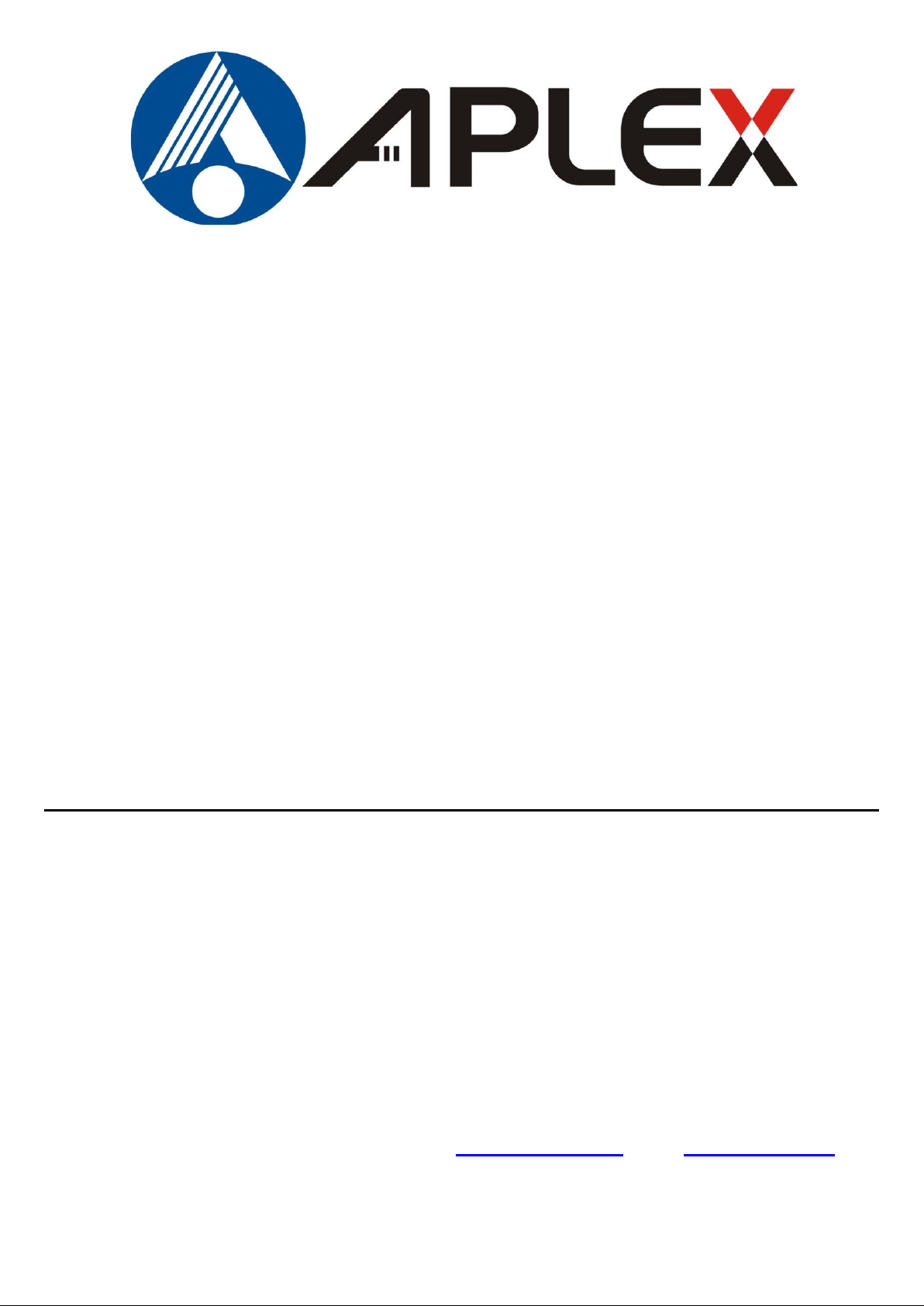
1
ACS-2685 Box PC
User Manual
Release Date Revision
Nov. 2012 V1.0
® 2012 Aplex Technology, Inc. All Rights Reserved. Published in Taiwan
Aplex Technology, Inc.
15F-1, No.186, Jian Yi Road, Zhonghe District, New Taipei City 235, Taiwan
Tel: 886-2-82262881 Fax: 886-2-82262883 E-mail: aplex@aplex.com.tw URL: www.aplex.com.tw
ACS-2685 User Manual
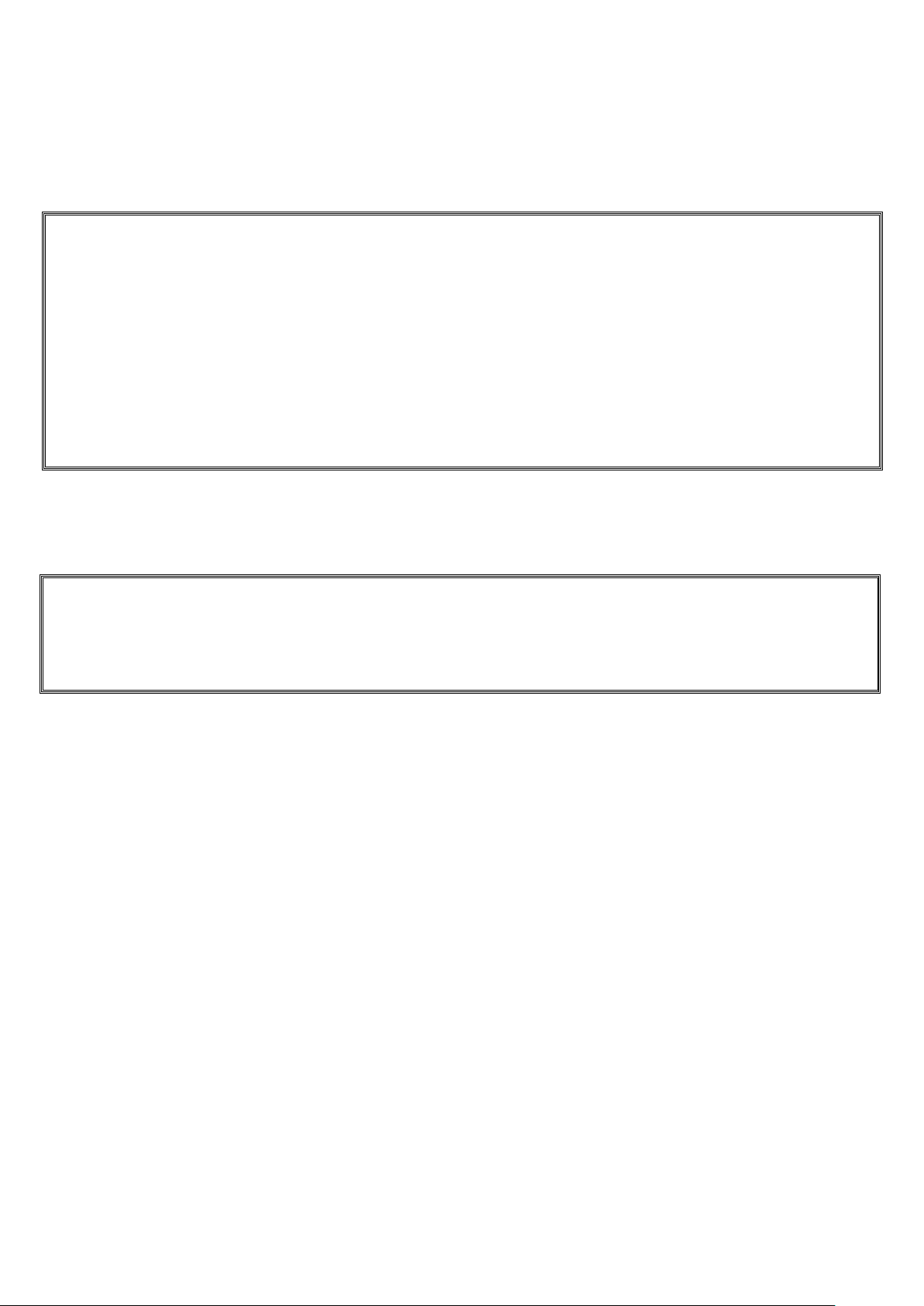
2
Warning!___________________________________
This equipment generates, uses and can radiate radio frequency energy and if not installed and
used in accordance with the instructions manual, it may cause interference to radio communications.
It has been tested and found to comply with the limits for a Class A computing device pursuant to
FCC Rules, which are designed to provide reasonable protection against such interference when
operated in a commercial environment. Operation of this equipment in a residential area is likely
to cause interference in which case the user at his own expense will be required to take whatever
measures may be required to correct the interference.
Electric Shock Hazard – Do not operate the machine with its back cover removed. There are
dangerous high voltages inside.
Disclaimer
This information in this document is subject to change without notice. In no event shall Aplex
Technology Inc. be liable for damages of any kind, whether incidental or consequential, arising
from either the use or misuse of information in this document or in any related materials.
ACS-2685 User Manual
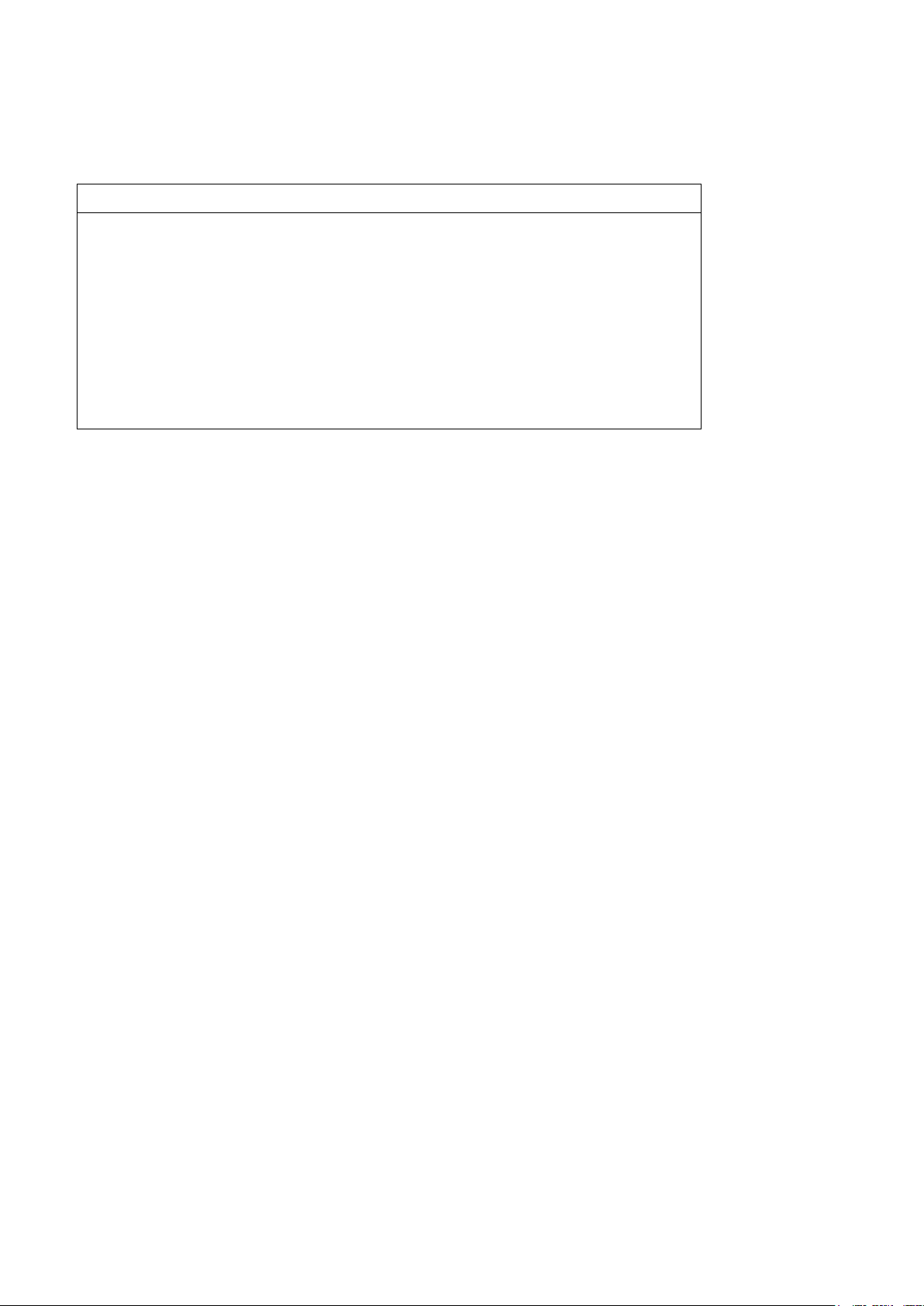
3
Packing List
Accessories (as ticked) included in this package are:
□ AC power cable
□ Driver & manual CD disc
□ Other.___________________(please specify)
Safety Precautions
Follow the messages below to prevent your systems from damage:
◆ Avoid your system from static electricity on all occasions.
◆ Prevent electric shock. Don‘t touch any components of this card when the card is
power-on. Always disconnect power when the system is not in use.
◆ Disconnect power when you change any hardware devices. For instance, when you
connect a jumper or install any cards, a surge of power may damage the electronic
components or the whole system.
ACS-2685 User Manual
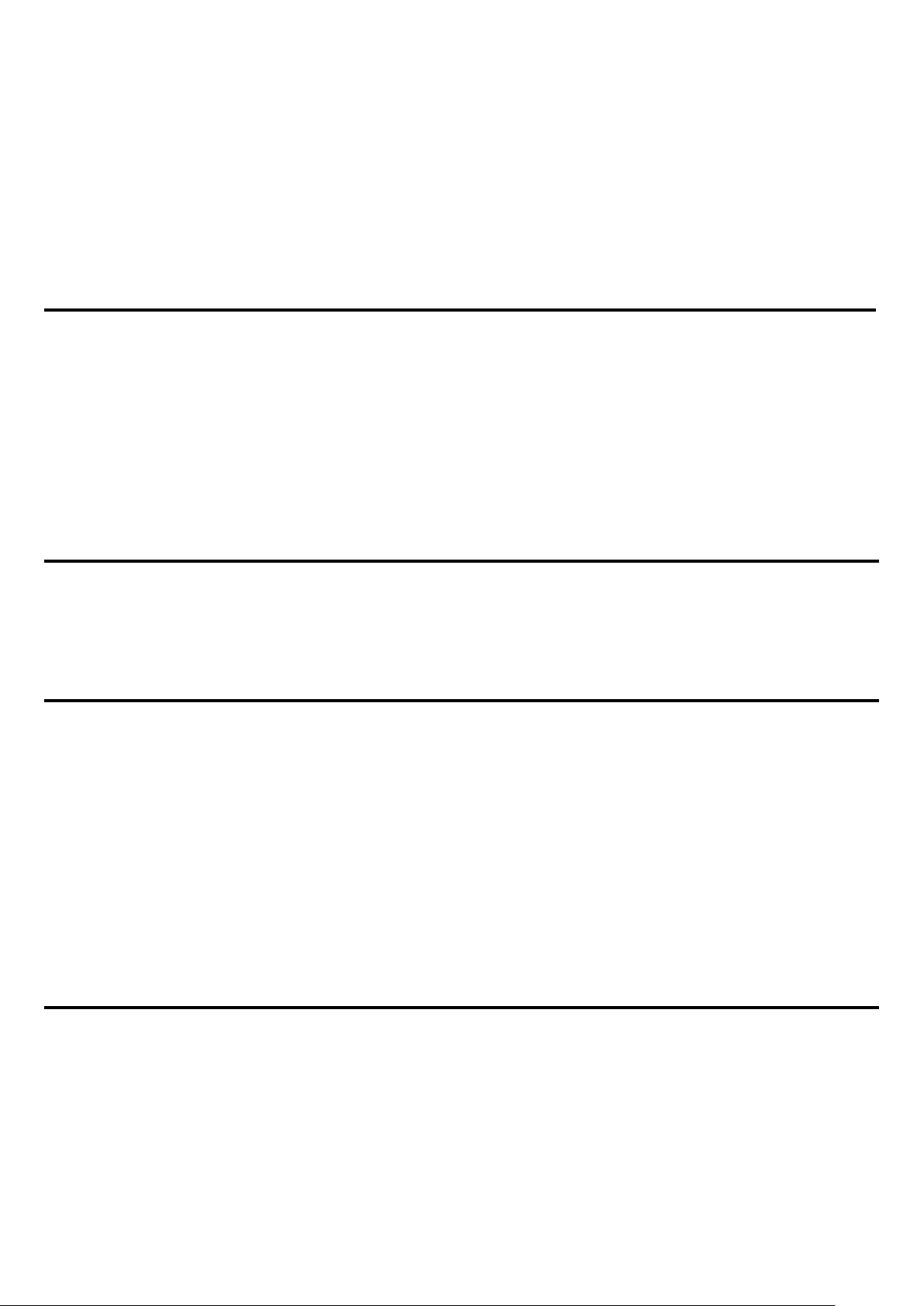
4
Table of Contents______________________
Warning!…………………………………………………………………………….……..….2
Disclaimer………………………………………………………………….…………………2
Packing List…………………………………………………………………………………..3
Safety Precautions…………………………………………………………………………..3
Chapter 1 Getting Started
1.1 Specifications……………………………………….……………………..6
1.2 Dimensions………………………………...………………………….......8
1.3 Brief Description………………………..…………………………….……10
1.4 Installation of HDD………………….…………………………….…..11
1.5 Installation of PCI Add-on………..………………….……………………12
1.6 Instructions for use of internal USB dongle.........................................13
1.7 Installation of Wall Mount Bracket.......................................................14
Chapter 2 Hardware
2.1 Mainboard………………..…….……………………………………..…..19
2.2 Installations…….…………………………………….…………………...20
2.2.1 Jumpers Setting and Connectors……...………..………………….....20
Chapter 3 BIOS Setup
3.1 Operations after POST Screen...........................................................41
3.2 BIOS SETUP UTILITY......................................................................42
3.3 System Overview........................................................................42
3.4 Advanced Settings.....................................................................43
3.5 Advanced PCI/PnP Settings.....................................................52
3.6 Boot Settings..................................................................... 55
3.7 Security Settings.................................................................57
3.8 Advanced Chipset Settings.......................................................58
3.9 Exit Options.....................................................................65
Chapter 4 Installation of Drivers
4.1 Intel Chipset Driver.…………………………...…………………………68
4.2 Intel Graphics Media Accelerator Driver...……………………………..71
4.3 Intel 82574L LAN Device Driver………………………………………….75
4.4 Realtek ALC662 HD Audio Driver Installation…….………….…………78
4.5 Microsoft .NET Framework 3.5 Service Installation……………………80
ACS-2685 User Manual
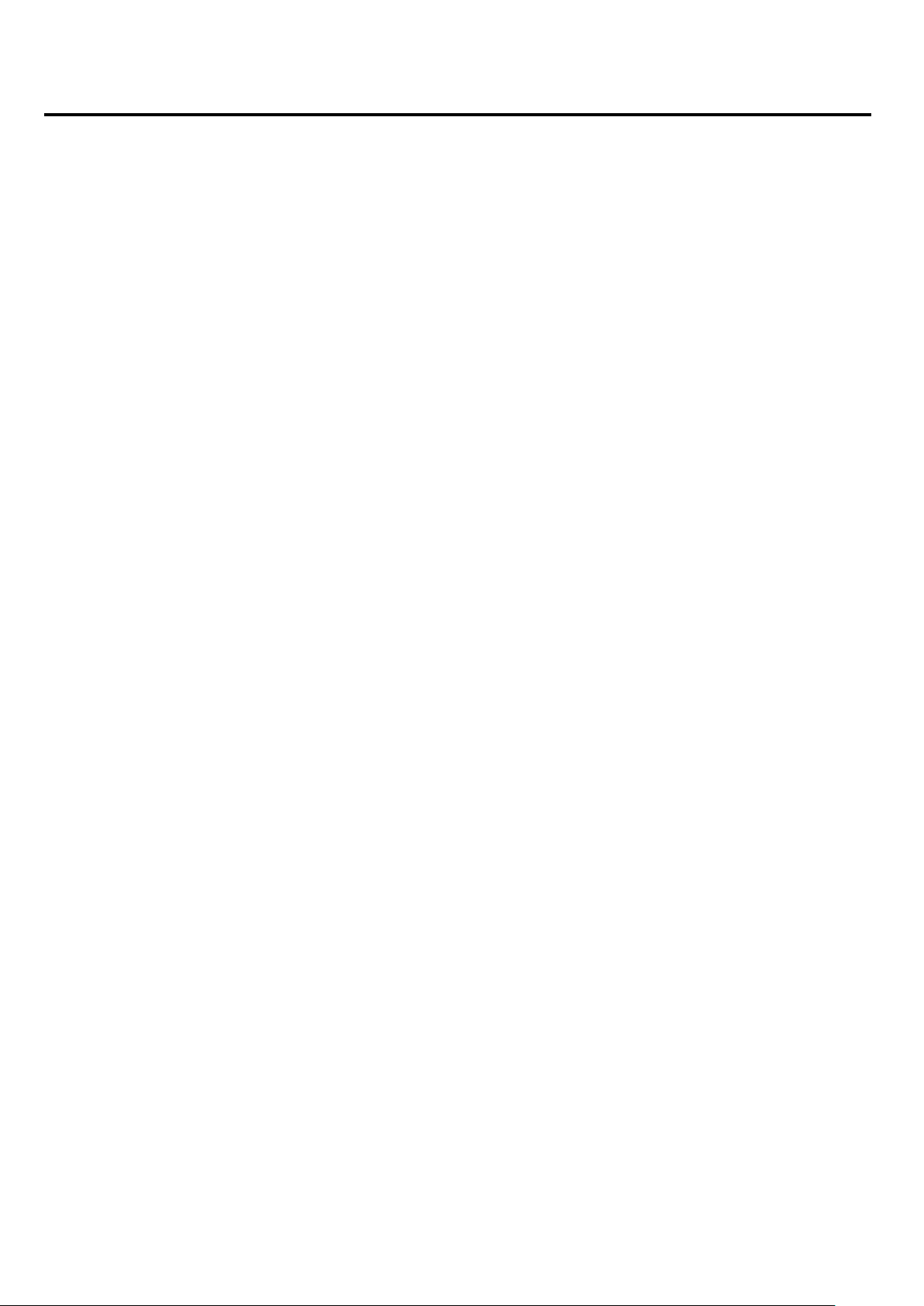
5
Figures
Figure 1.1: Dimensions of the ACS-2685 AC input………………….…..…....8
Figure 1.2: Dimensions of the ACS-2685 AC input with DVD Device…….…8
Figure 1.3: Dimensions of the ACS-2685 DC input…………………………...9
Figure 1.4: Dimensions of the ACS-2685 DC input with DVD Device...........9
Figure 1.5: Left-front View of ACS-2685......................................................10
Figure 1.6: Right-front View of ACS-2685...................................................10
Figure 1.7: Wall Mount of ACS-2685 Type 1...............................................14
Figure 1.8: Wall Mount of ACS-2685 with DVD Device Type 2....................15
Figure 1.9: Wall Mount of ACS-2685 with DVD Device Type 3....................16
Figure 1.10: Wall Mount of ACS-2685 Type 4.............................................17
Figure 1.11: Wall Mount of ACS-2685 Type 5..............................................18
Figure 2.1: Mainboard Dimensions…………………………………..…….....19
Figure 2.2: Jumpers and Connectors Location_ Board Top………………...20
Figure 2.3: Jumpers and Connectors Location_ Board Bottom…………....21
ACS-2685 User Manual
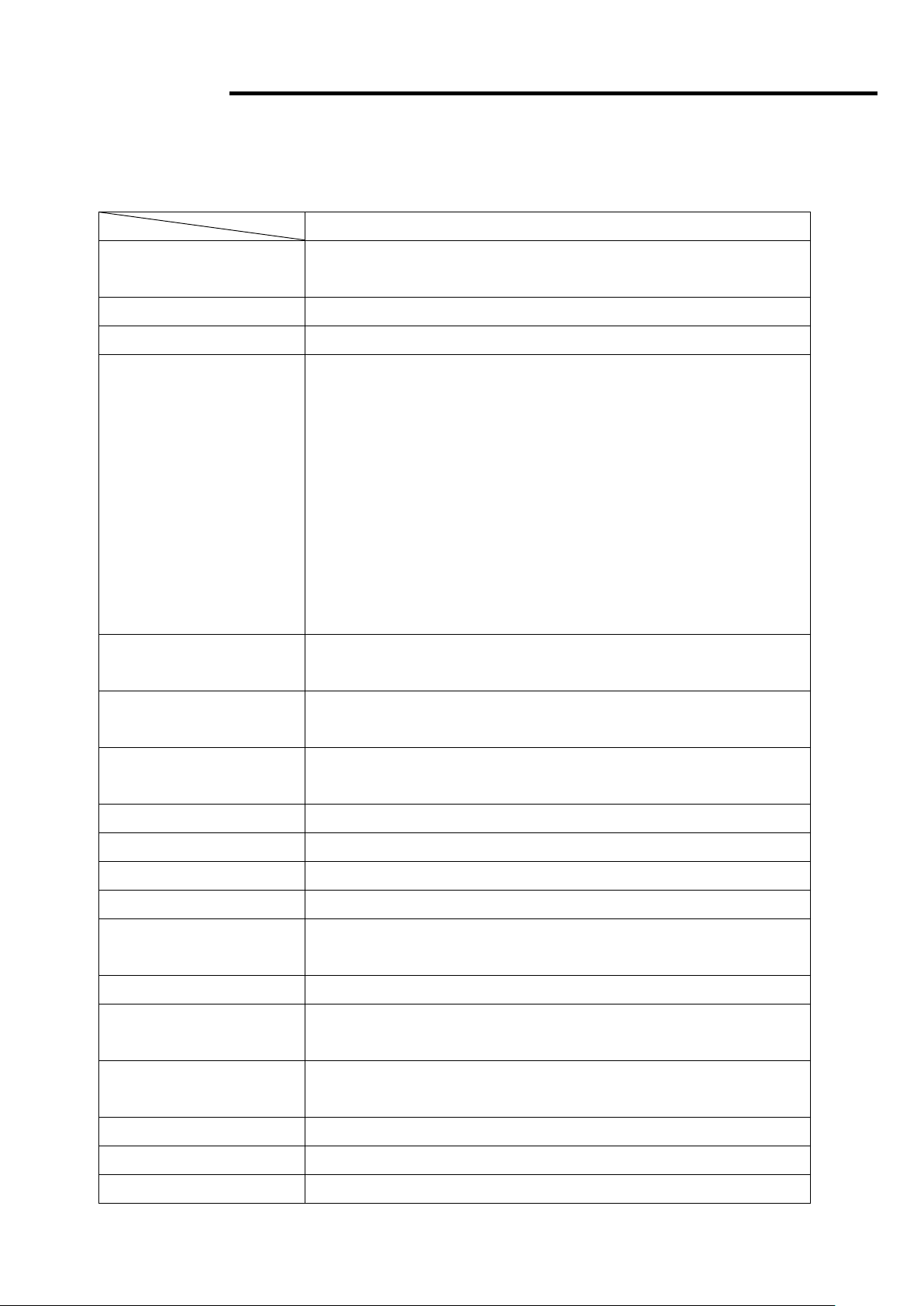
6
Chapter 1 System
Specs
ACS-2685
Processor
Intel Socket P Core 2 Duo 45nm Processor, Up to
P8600 2.4Ghz FSB1066/800/667MHz
System Chipset
Intel GM45 + Intel ICH9M-E
System Memory
2 x 204 Pin DDR3 SO-DIMM slot, up to 8GB 800/1066
Front Side I/O
2 x DB9 RS-232
1 x DB15 VGA
2 x RJ45 GbE LAN connectors
4 x USB 2.0 connectors
1 x Mic-in, Line-Out
1 x DC Power 3 Pin terminal block connector
1 x 2 Pin power switch connector
1 x COM RS-422/485 (COM3, default:RS-485)
1 x COM RS-232 (COM4)
1 x 10 Pin terminal block for 1 Ground/VCC/ 4 in & out DIDO
Expansion Slots
1 x PCI and PCIe x1 default
2 x PCI for option
Storage
2 x 2.5" SATA HDD
1 x External CF Slot
Power Supply
9~32V DC default
AC Power Input for option
LED Indicator
HDD/Power
CD/DVD-R Device
DVD Device for Option
Wireless
2 x antenna holes at front side for option
Optional Fan
2 x 40 x 40 mm System Fan Space(rear and front)
OS Support
Windows XP Embedded, Windows Embedded Standard 7,
Windows 7 Pro for Embedded
Construction / Color
Steel and Aluminum Heatsink / White
Mounting
Wall Mount default
Din Rail Mount for option
Dimensions
(WxHxD mm)
211.2x203.5x155
211.2x203.5x177 (with DVD Device)
Net Weight
5.9kgs
Operating Temperature
0~50 °C
Storage Temperature
-20~60 °C
1.1 Specifications
ACS-2685 User Manual
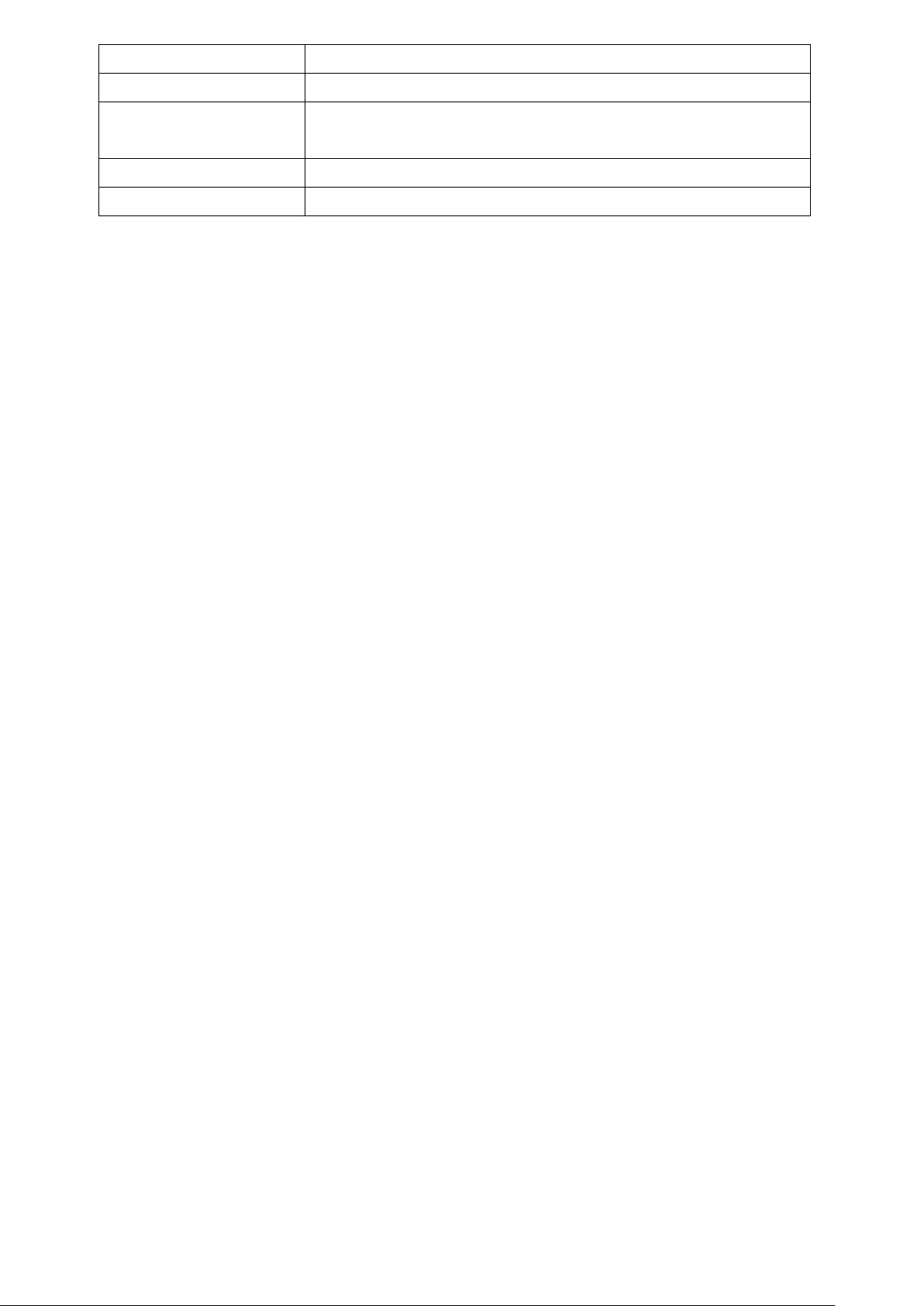
7
Storage Humidity
10%~90%@ 40℃, non-condensing
Vibration
MIL-STD-810F 514.5C-2 (with CF or SSD)
Shock
50G Half sine(11 msec. duration)/operation with CF/SSD (IEC
60068-2-27)
Drop
92cm(1 Corner, 3 Edge, 6 Surface)
Certificate
CE / FCC Class A
ACS-2685 User Manual
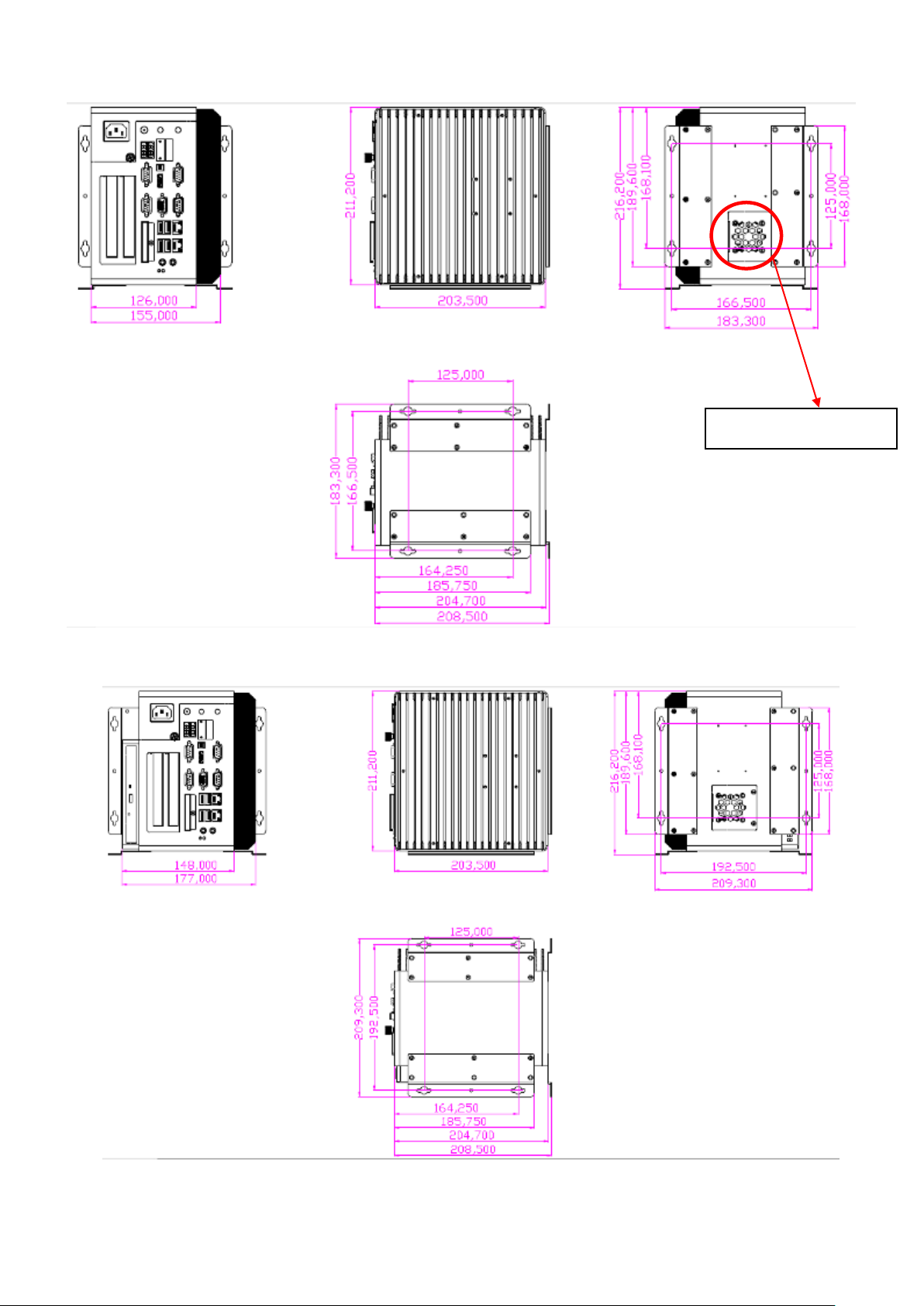
8
1.2 Dimensions
System Fan location
Figure 1.1: Dimensions of the ACS-2685 AC input
ACS-2685 User Manual
Figure 1.2: Dimensions of the ACS-2685 AC input with DVD Device
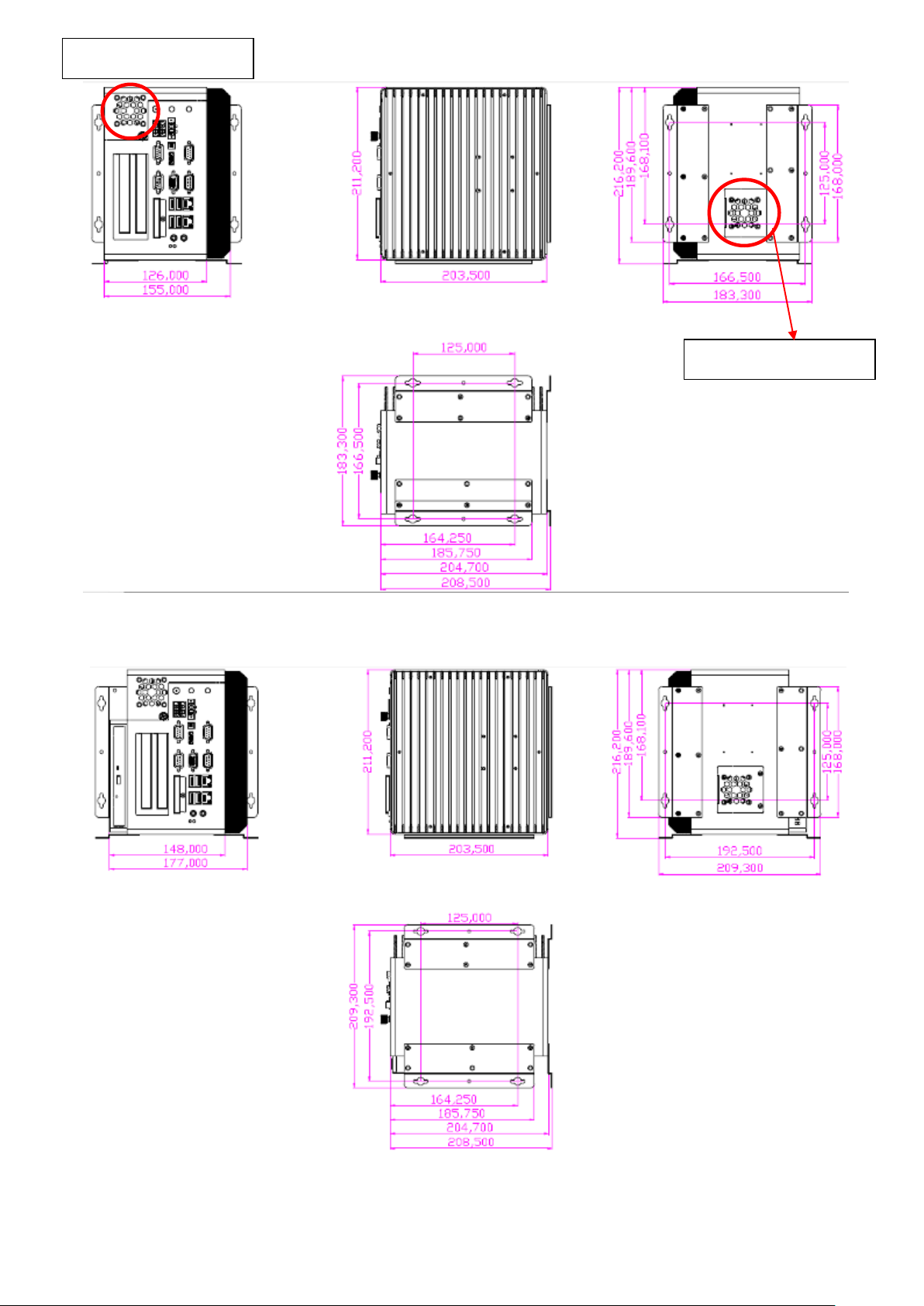
9
System Fan location
System Fan location
Figure 1.3: Dimensions of the ACS-2685 DC input
ACS-2685 User Manual
Figure 1.4: Dimensions of the ACS-2685 DC input with DVD Device

10
1.3 Brief Description of the ACS-2685
The ACS-2685 is a Fan-less High-efficiency Thermal Solution and ultra-compact standalone Box PC,
powered by an Intel Core 2 Duo with 45nm, up to P8600 2.4GHz, and supporting 4 x USB 2.0 ports, 4
x COM Ports, 1 x VGA, support PCI or PCIe Expansion, 2 x SATA HDD space, 1 x external CF slot,
9-32V wide-ranging power input etc. It is ideal for kiosks, POS systems, airport terminal controllers,
digital entertainments, etc. and running factory operations from small visual interface and
maintenance applications to large control process applications. The ACS-2685 works very well along
with any of our Display Monitor series and it absolutely can provide an easy way to perform control
and field maintenance.
Figure 1.5: Left-front View of ACS-2685
Figure 1.6: Right-front View of ACS-2685
ACS-2685 User Manual
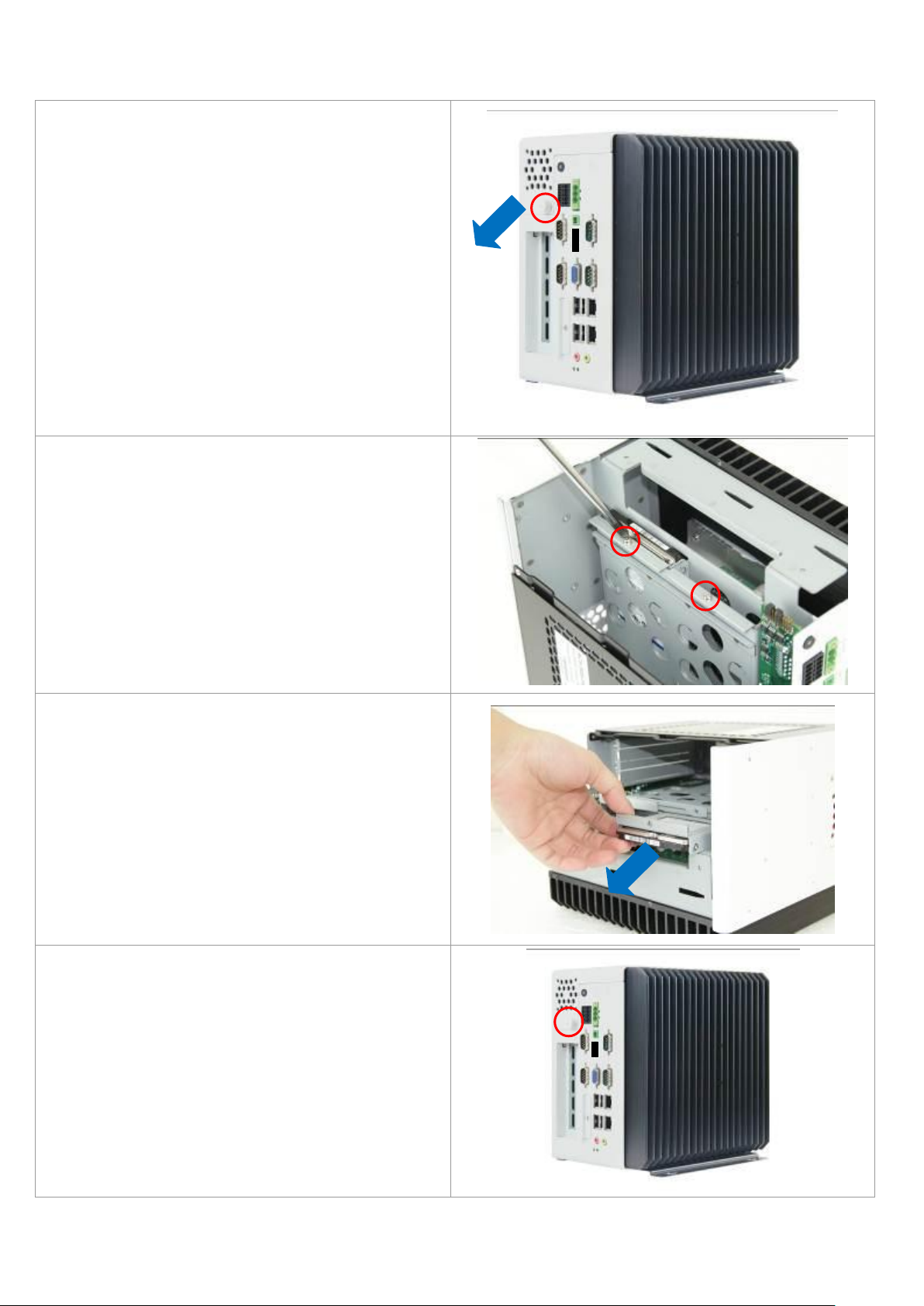
11
1.4 Installation of HDD
Step 1
There is one screw which connects to the
chassis. Pull out the chassis towards the I/O
side after unscrewing as shown in the picture
ACS-2685
Step 2
There are 2 screws to deal with when enclosing
or removing the HDD bracket as shown in the
picture ACS-2685
Step 3
Loosen screw and draw the HDD bracket out as
shown in the picture ACS-2685
Step 4
That’s how it should look after it has been
installed.
ACS-2685 User Manual
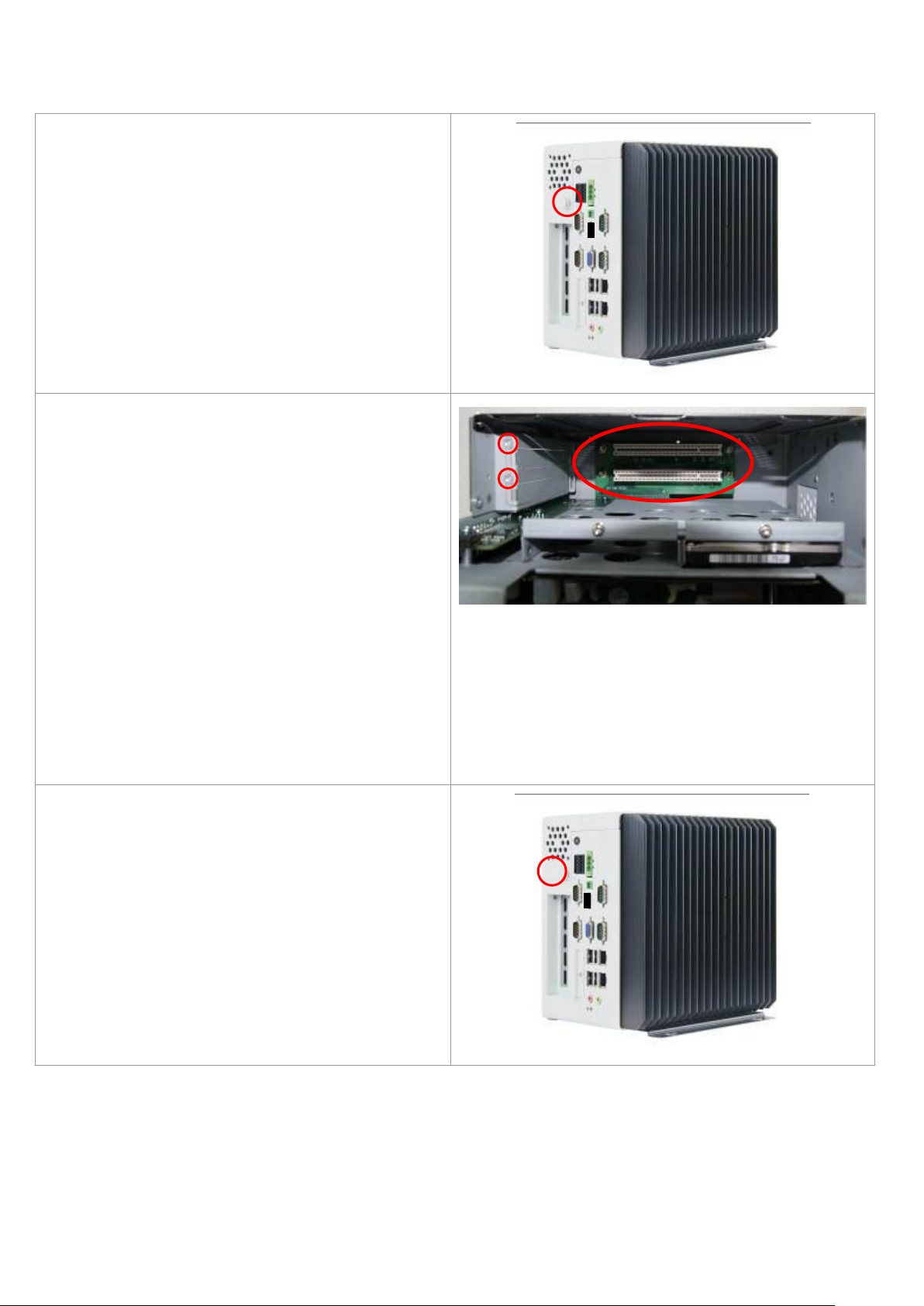
12
1.5 Installation of PCI Add-on
Step 1
There is one screw which connects to the
chassis. Pull out the chassis towards the I/O
side after unscrewing as shown in the picture
ACS-2685
Step 2
Now slide the add on into the PCI slot, making
sure the golden part faces the slot. When the
part that is interfaced together come into the
right contact, slightly push the add on into the
rail of the slot.
After sliding the add on into the PCI expansion
slot, get the one screw as circled tightened to
finish the connection.
** Half Expansion-card limit to be not more than
175mm length
Step 3
Tighten the 1 screw as shown in the picture.
That’s how it should look after it has been
installed.
ACS-2685 User Manual
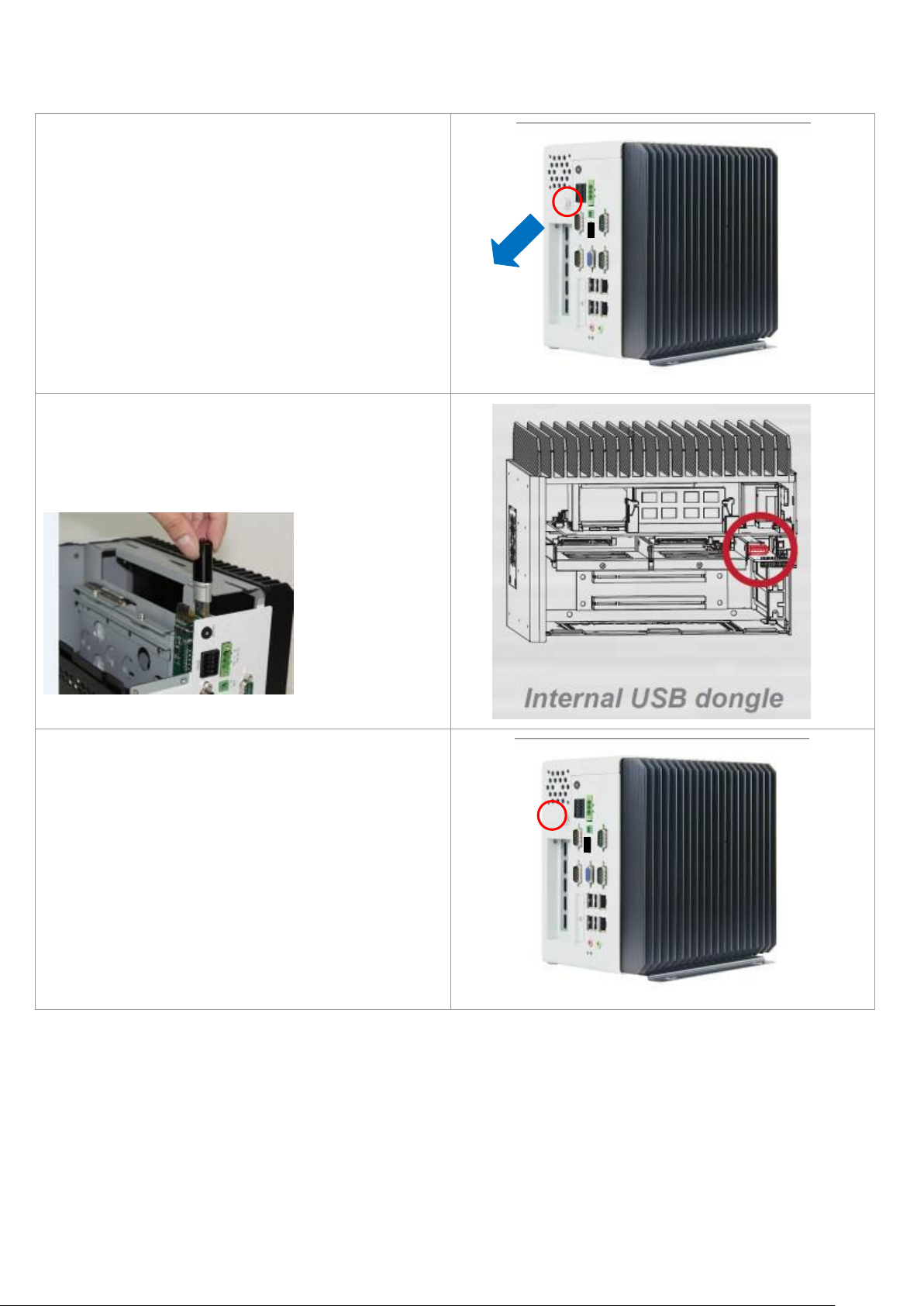
13
1.6 Instructions for use of internal USB dongle
Step 1
There is one screw which connects to the
chassis. Pull out the chassis towards the I/O
side after unscrewing as shown in the picture
ACS-2685
Step 2
Now slide into the USB dongle as shown in the
picture ACS-2685
Step 3
Tighten the 1 screw as shown in the picture.
That’s how it should look after it has been
installed.
ACS-2685 User Manual
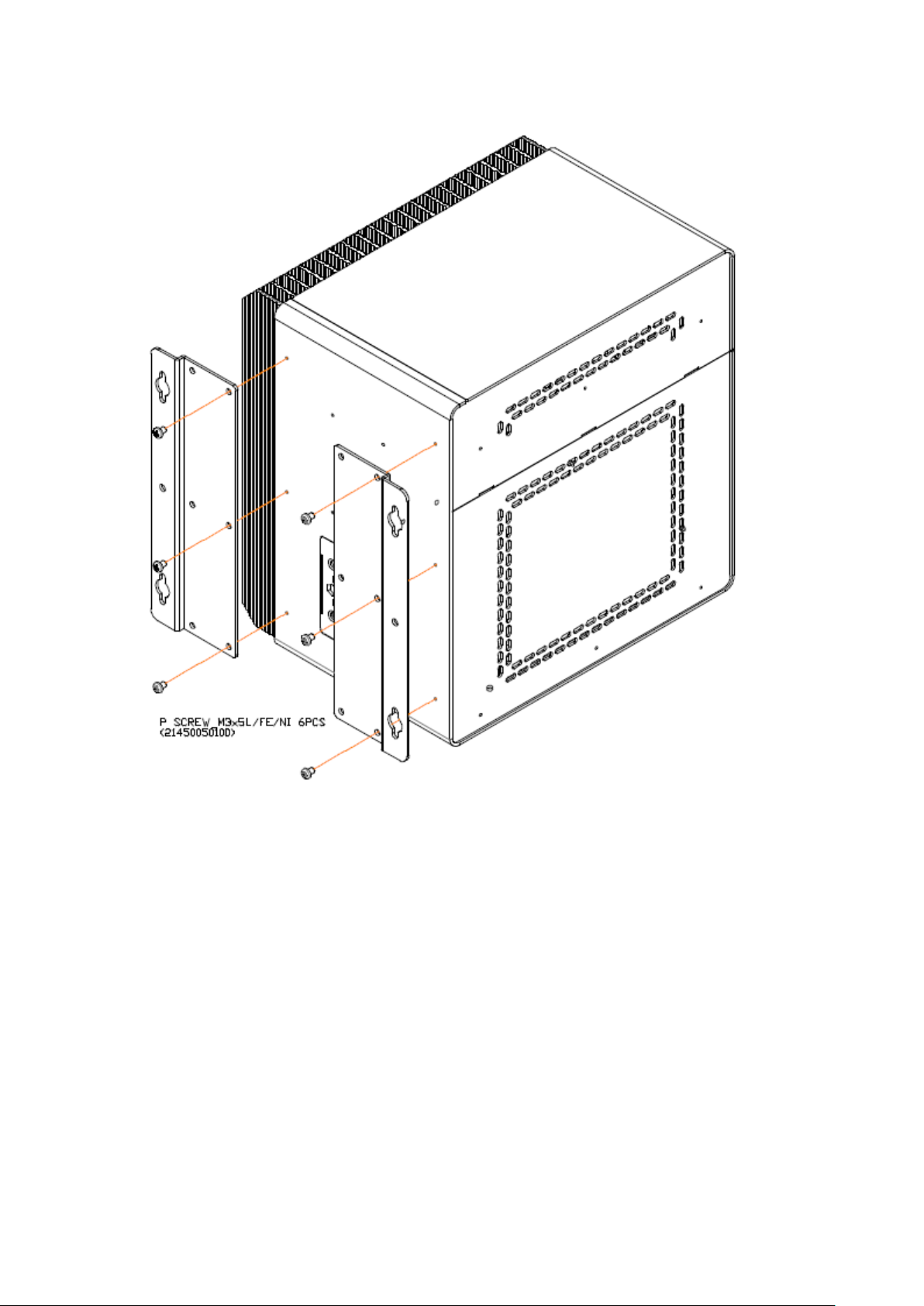
14
1.7 Installation of Wall Mount Bracket
ACS-2685 User Manual
Figure 1.7: Wall Mount of ACS-2685 Type 1
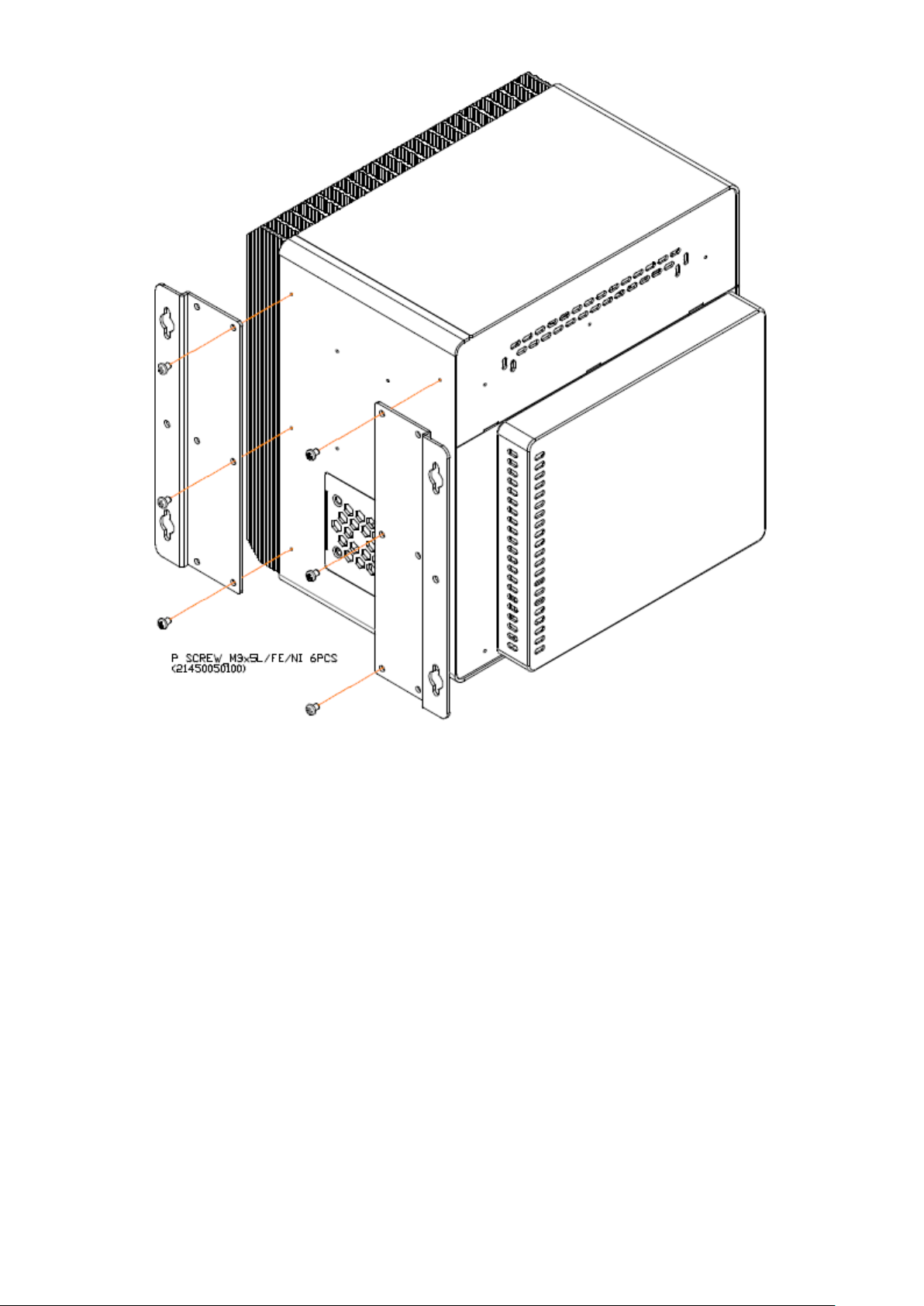
15
Figure 1.8: Wall Mount of ACS-2685 with DVD Device Type 2
ACS-2685 User Manual
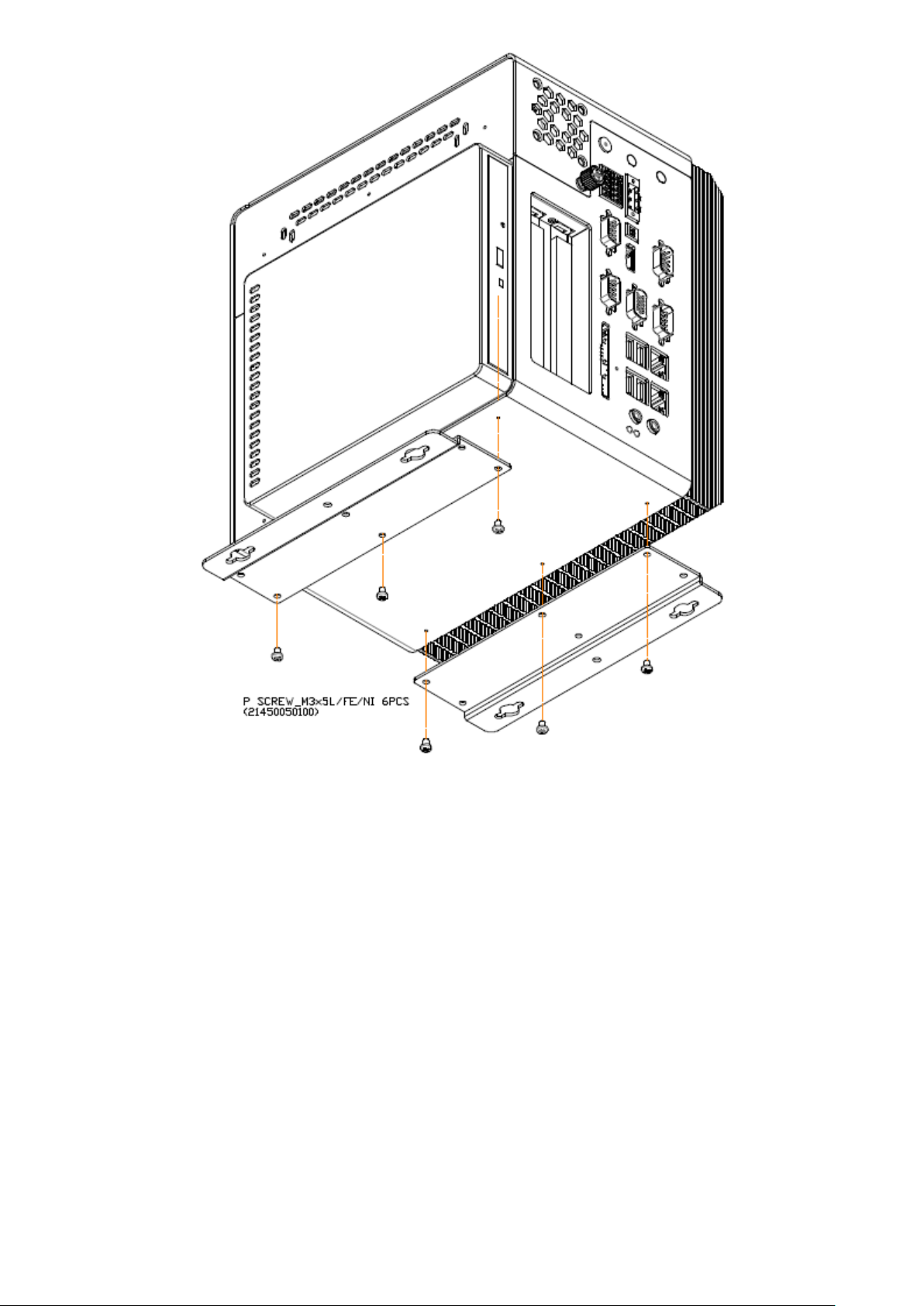
16
Figure 1.9: Wall Mount of ACS-2685 with DVD Device Type 3
ACS-2685 User Manual
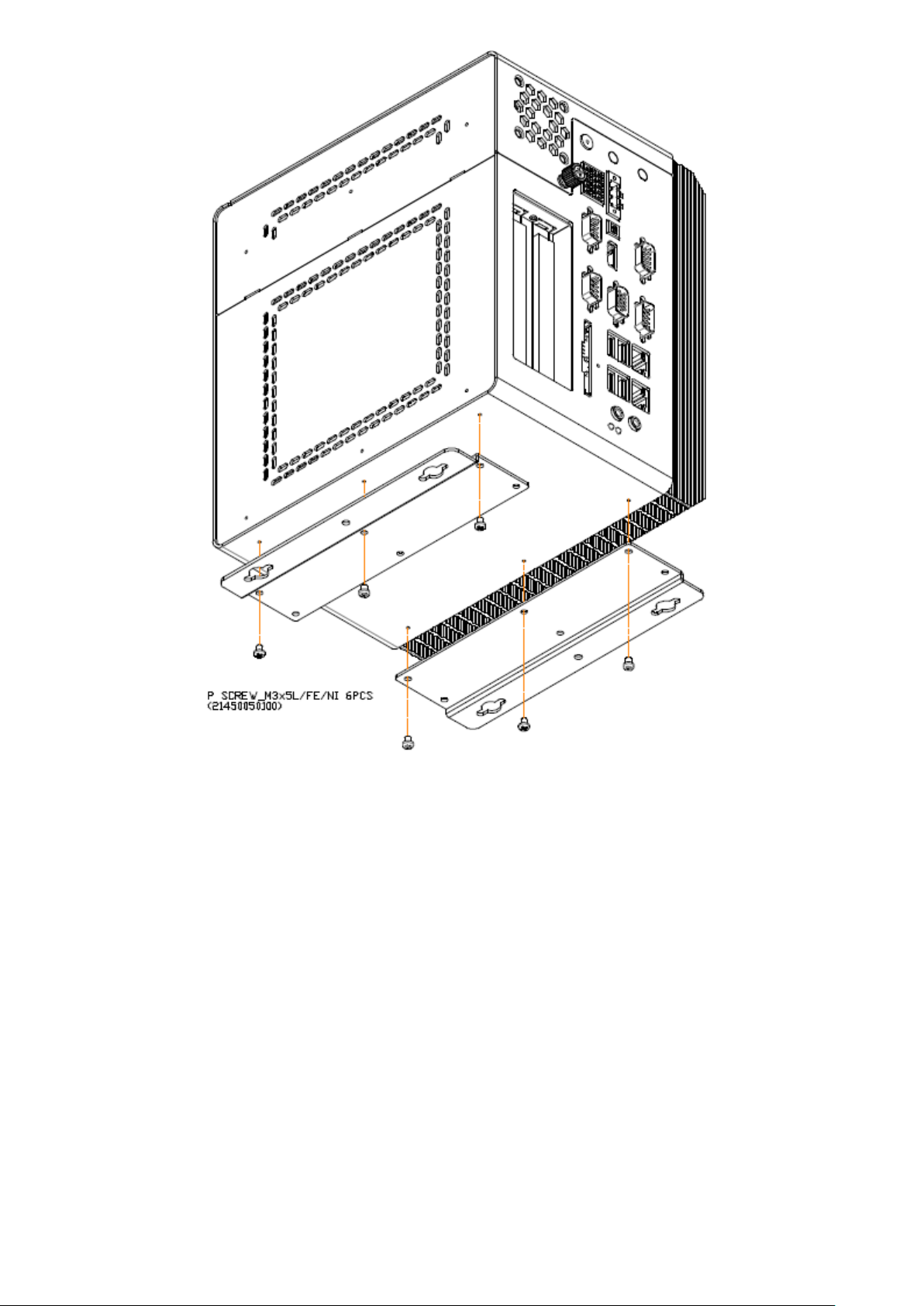
17
Figure 1.10: Wall Mount of ACS-2685 Type 4
ACS-2685 User Manual
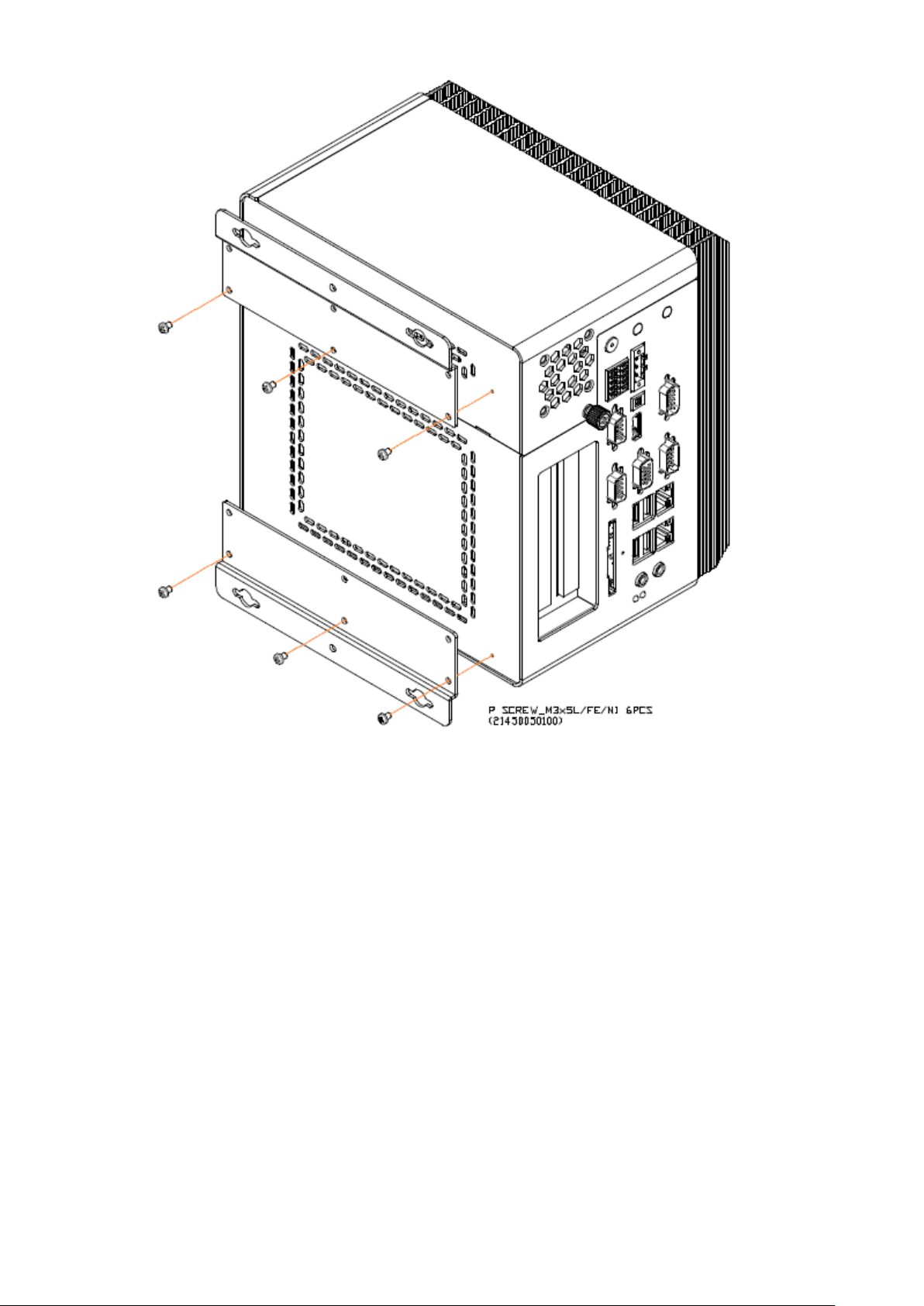
18
Figure 1.11: Wall Mount of ACS-2685 Type 5
ACS-2685 User Manual
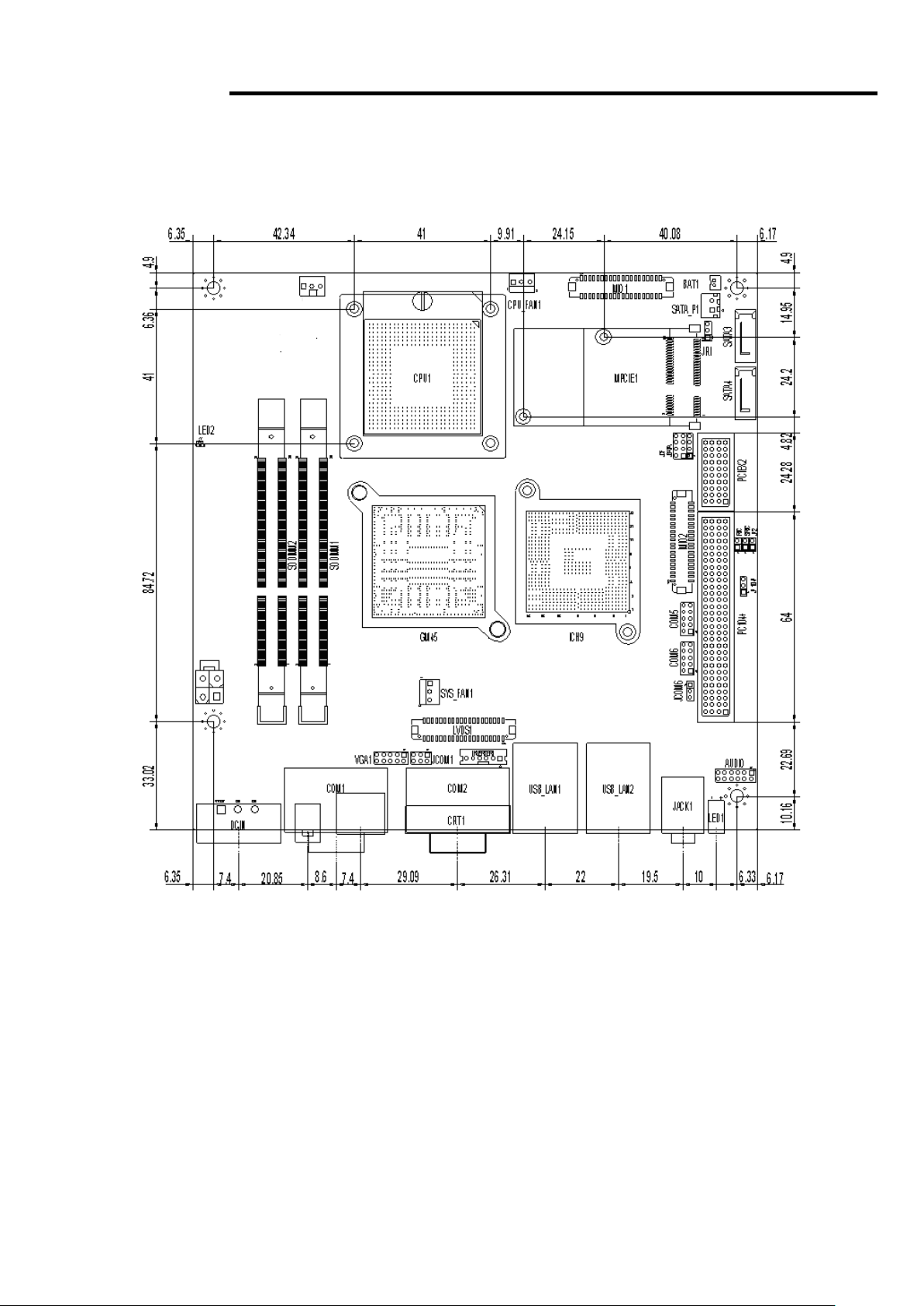
19
Chapter 2 Hardware
2.1 Mainboard
ACS-2685 User Manual
Figure 2.1: Mainboard Dimensions
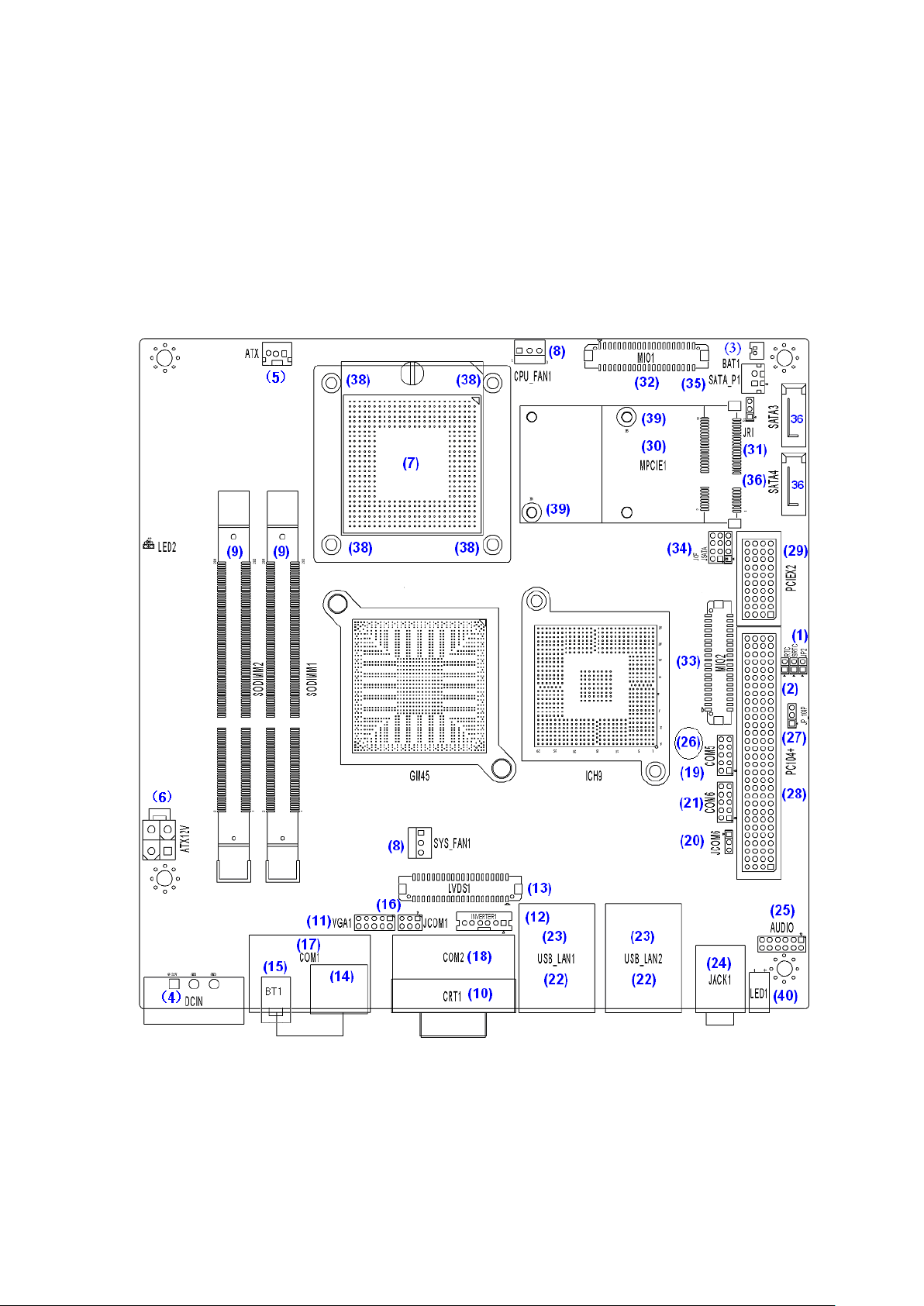
20
2.2 Installations
ASB-M801 is a Mini-ITX industrial motherboard developed on the basis of Intel GM45 and
ICH9M, which provides abundant peripheral interfaces to meet the needs of different customers. Also,
it features dual 1000M LAN port, 6-COM port and one Mini PCIE configuration. To satisfy the special
needs of high-end customers, PC104+ type (120 pins, Aplex designed) connector richer extension
functions. The product is widely used in various sectors of industrial control.
2.2.1 Jumpers Setting and Connectors
Figure 2.2: Jumpers and Connectors Location_ Board Top
ACS-2685 User Manual
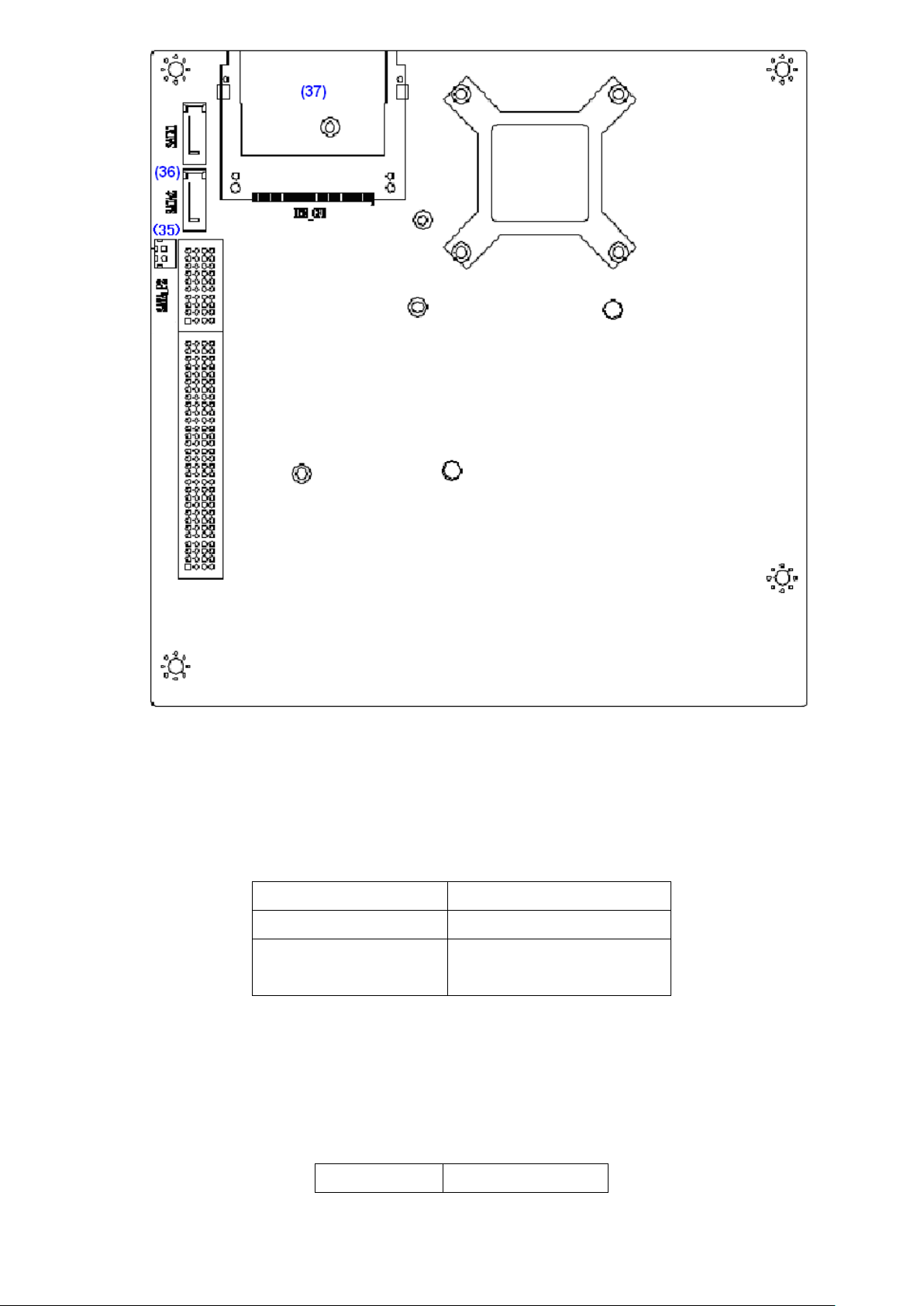
21
JP2
Mode
Open
ATX Power
Close
Auto Power on
(Default)
RTC/SRTC
CMOS
Figure 2.3: Jumpers and Connectors Location_ Board Bottom
1. JP2:
(2.0mm Pitch 1X2 Pin Header),ATX Power and Auto Power on jumper setting.
2. RTC/SRTC:
(2.0mm Pitch 1X2 Pin Header)CMOS clear jumper, CMOS clear operation will
permanently reset old BIOS settings to factory defaults.
ACS-2685 User Manual
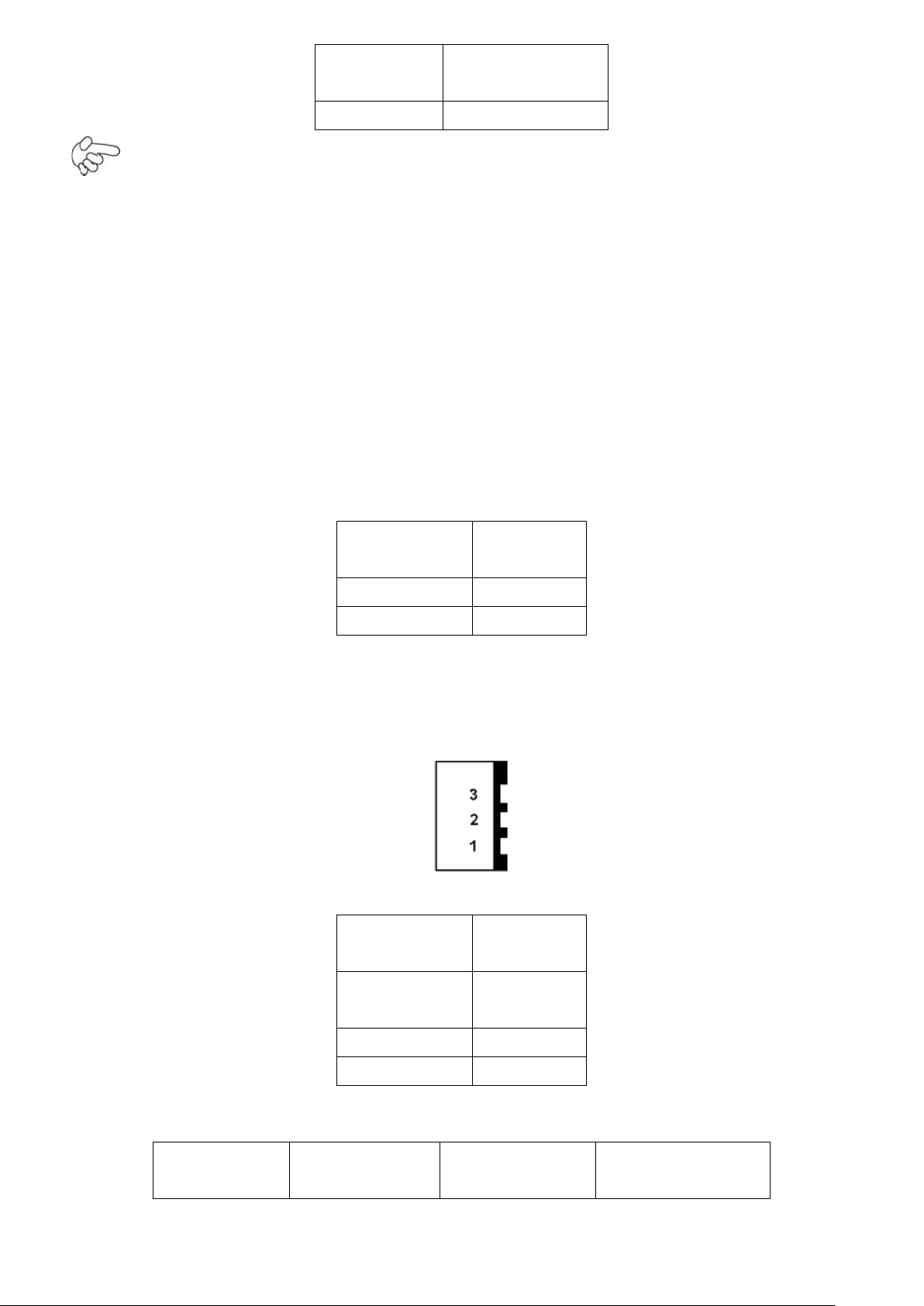
22
Open
NORMAL
(Default)
Close 1-2
Clear CMOS
Procedures of CMOS clear:
Pin#
Signal
Name
Pin1
VBAT
PIN2
Ground
Pin#
Power
Input
Pin1
DC+9V~32
V
Pin2
Ground
Pin3
Ground
Power Mode
Location
(5.4.4.)
Location
(5.4.5.)
Location (5.4.6.)
ATX
a) Turn off the system and unplug the power cord from the power outlet.
b) To clear the CMOS settings, use the jumper cap to close pins1 and 2 for about 3
seconds then reinstall the jumper clip back to pins open.
c) Power on the system again.
d) When entering the POST screen, press the <F1> or <DEL> key to enter CMOS Setup
Utility to load optimal defaults.
e) After the above operations, save changes and exit BIOS Setup.
3. BAT1 :
(1.25mm Pitch 1X2 box Pin Header) 3.0V Li battery is embedded to provide power for
CMOS.
4. DCIN:
(5.08mm Pitch 1x3 Pin Connector),DC9V ~ DC32V System power input connector。
ACS-2685 User Manual
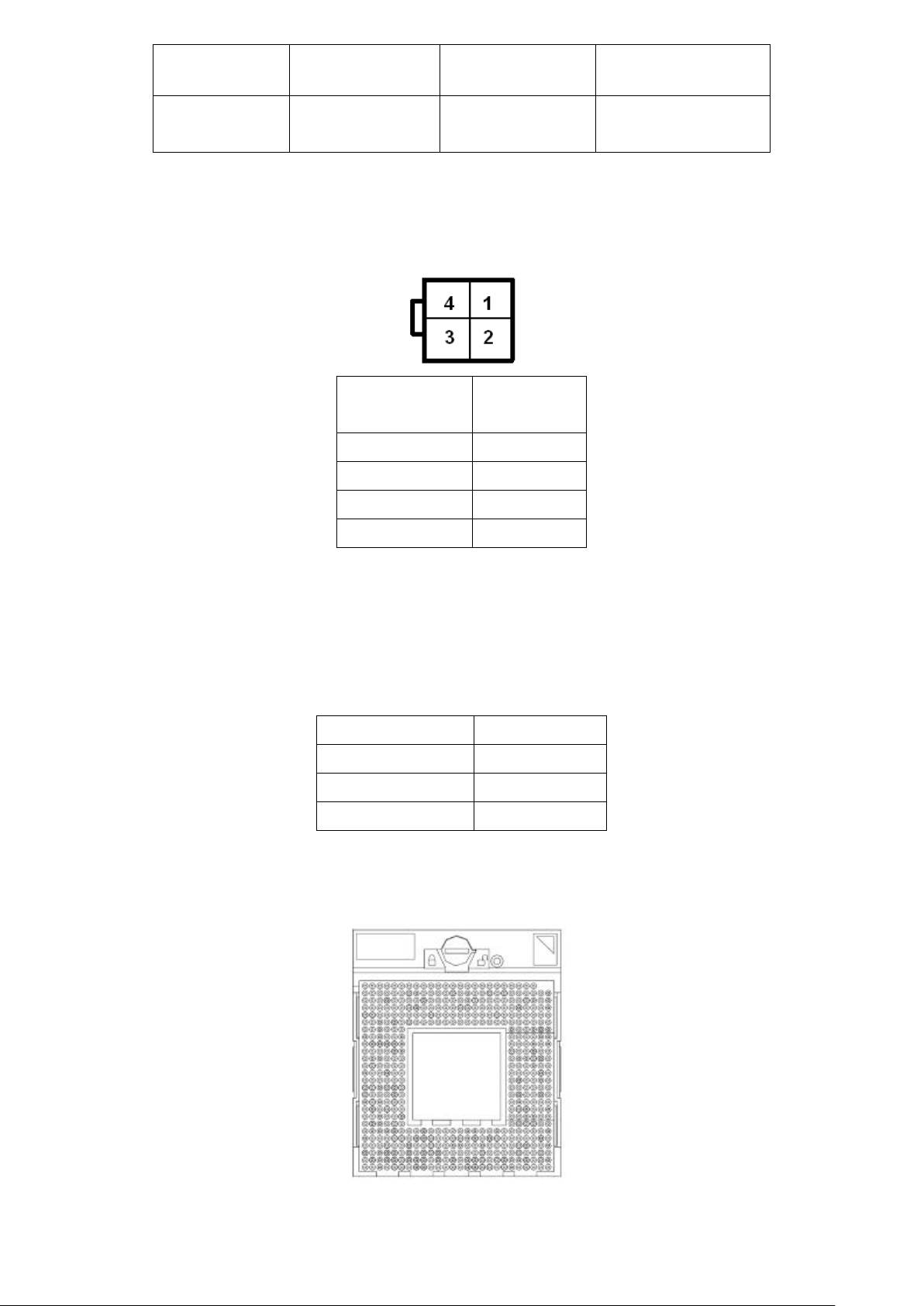
23
DCIN
ATX12V
AT
(Default)
input
DC9~32V
output
DC 12V
NC
Pin#
Power
output
Pin1
Ground
Pin2
Ground
Pin3
DC+12V
Pin4
DC+12V
Pin#
Signal Name
Pin1
ATX PSON
PIN2
ATX Ground
PIN3
ATX 5VSB
5. ATX12V:
(2x2 Pin Connector),DC12V System power output connector.
6. ATX (option):
(2.0mm Pitch 1X3 box Pin Header), connect PSON and 5VSB and Ground
signal,support ATX Power model. Reserved.
7. CPU1:
(Socket P), installing the CPU Socket.
ACS-2685 User Manual
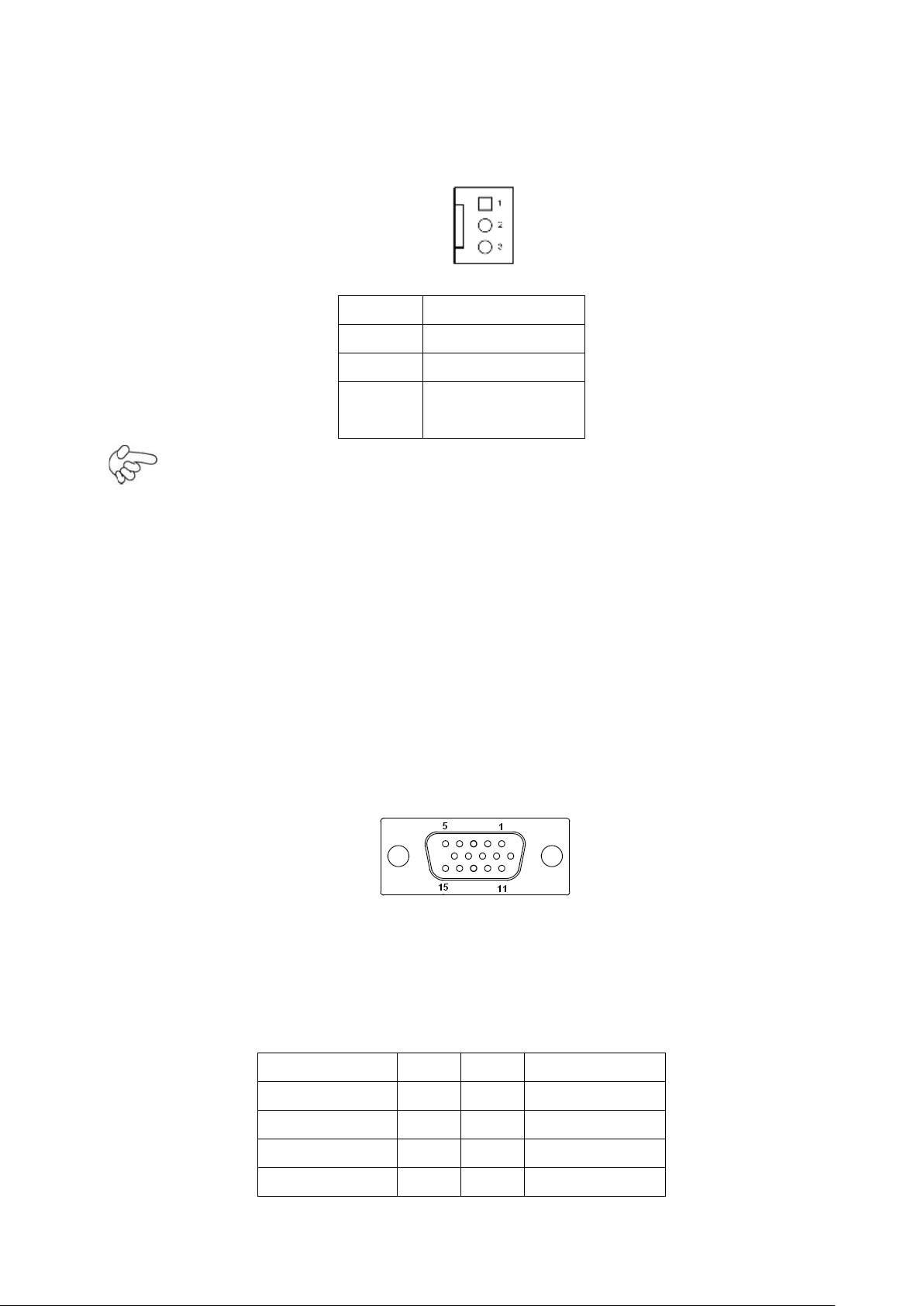
24
Pin#
Signal Name
1
Ground
2
VCC
3
Rotation
detection
Signal Name
Pin#
Pin#
Signal Name
CRT_RED
1
2
Ground
CRT_GREEN
3
4
Ground
CRT_BLUE
5
6
VGA_EN
CRT_H_SYN
7
8
CRT_DDCDAT
8. CPU_FAN1/SYS_FAN1:
(2.54mm Pitch 1x3 Pin Header),Fan connector, cooling fans can be connected directly
for use. You may set the rotation condition of cooling fan in menu of BIOS CMOS Setup.
Note:
Output power of cooling fan must be limited under 5W.
9. SODIMM1/SODIMM2:
(SO-DIMM 204Pin socket), DDRIII memory socket, the socket is located at the Top of the board
and supports 204Pin 1.5V DDRIII 800/1066MHz FSB SO-DIMM memory module up to
8GB.
10. CRT1:
(CRT DB15 Connector ),Video Graphic Array Port, provide high-quality video output.
they can not work at the same time for CRT1 and VGA1.
11. VGA1:
(CRT 2.0mm Pitch 2X5 Pin Header), Video Graphic Array Port, Provide 2x5Pin cable
ACS-2685 User Manual
to VGA Port, they can not work at the same time for CRT and VGA1.
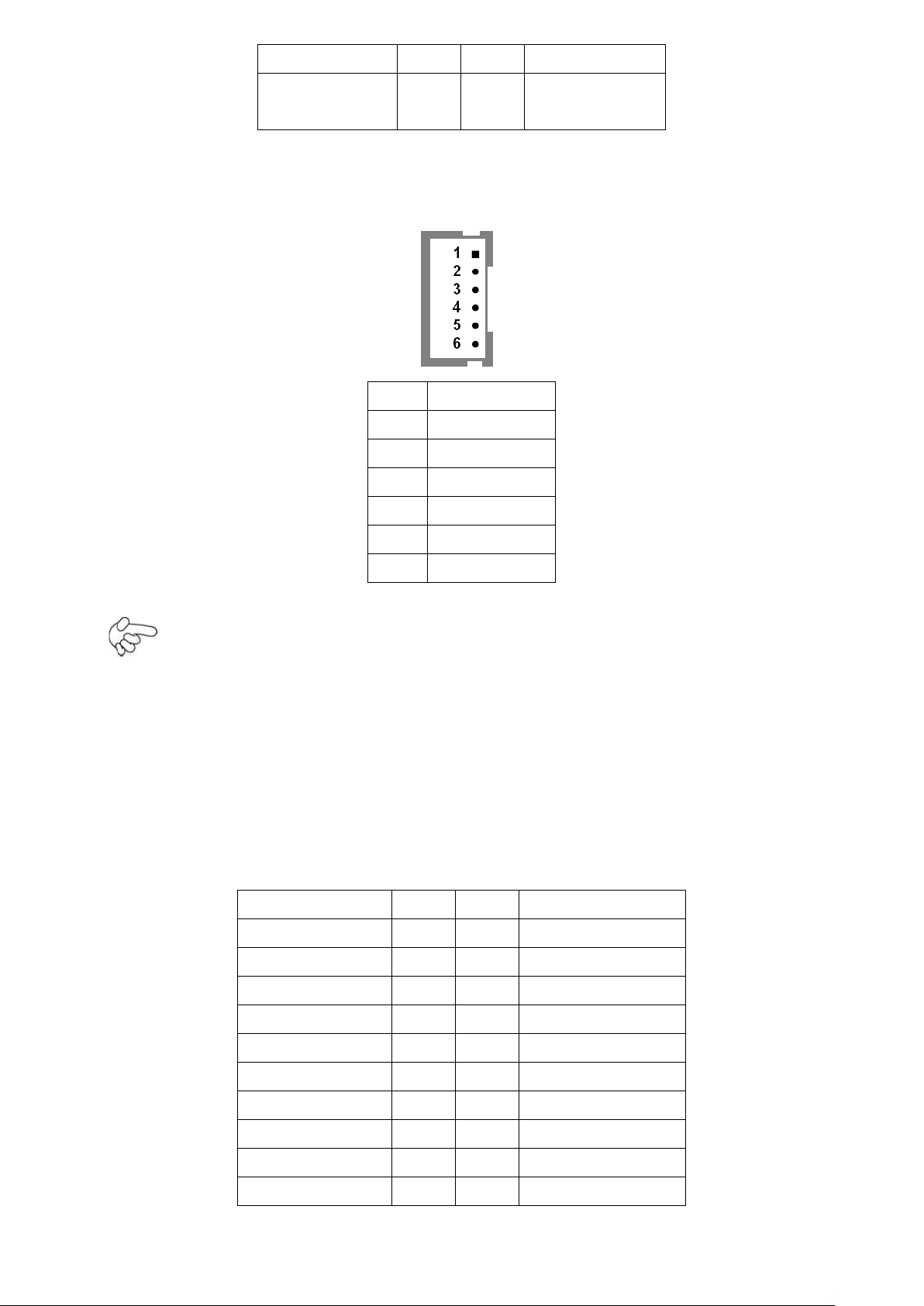
25
C
A
CRT_V_SYNC
9
10
CRT_DDCCL
K
Pin#
Signal Name
1
+DC12V
2
+DC12V
3
Ground
4
Ground
5
BKLT_EN
6
BKLT_CTRL
Signal Name
Pin#
Pin#
Signal Name
VDD5
2
1
VDD5
Ground
4
3
Ground
VDD33
6
5
VDD33
LB_D0_N
8
7
LA_D0_N
LB_D0_P
10
9
LA_D0_P
Ground
12
11
Ground
LB_D1_N
14
13
LA_D1_N
LA_D1_P
16
15
LA_D1_P
Ground
18
17
Ground
LB_D2_N
20
19
LA_D2_N
12. INVERTER1:
(2.0mm Pitch 1x6 box Pin Header), Backlight control connector for LVDS1.
Note:
Pin6 is backlight control signal, support DC or PWM mode, mode select at BIOS CMOS
menu.
13. LVDS1:
(1.25mm Pitch 2x20 Connector), For 18/24-bit LVDS output connector, Fully supported
by Intel GM45 chipset, the interface features dual channel 18/24-bit output.
ACS-2685 User Manual
