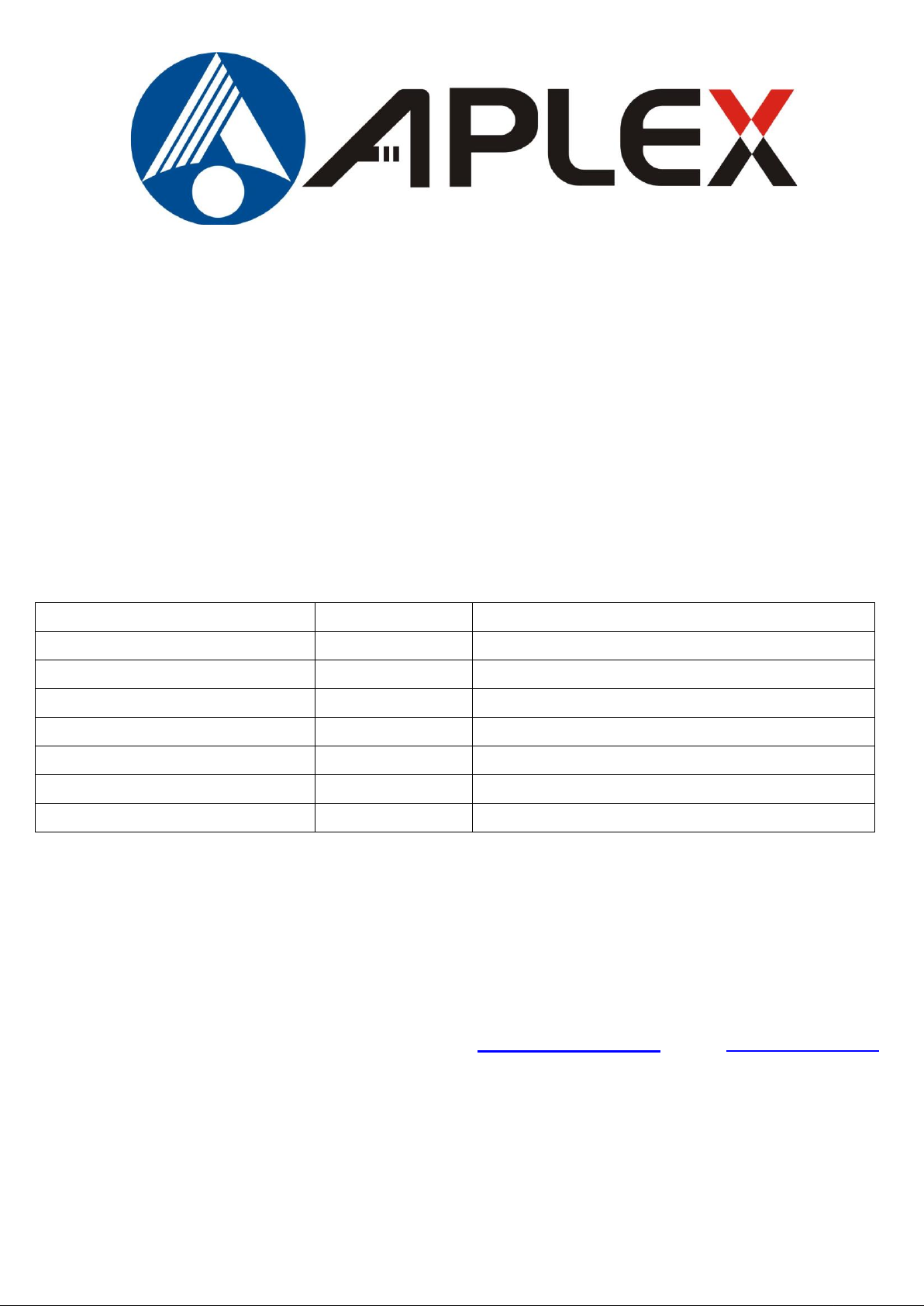
1
Date
Version
Remark
Feb. 2013
V1.0
ACS-2210A
Box PC User Manual
Revision
® 2012 Aplex Technology, Inc. All Rights Reserved. Published in Taiwan
Aplex Technology, Inc.
15F-1, No.186, Jian Yi Road, Zhonghe District, New Taipei City 235, Taiwan
Tel: 886-2-82262881 Fax: 886-2-82262883 E-mail: aplex@aplex.com.tw URL: www.aplex.com.tw
ACS-2210A User Manual
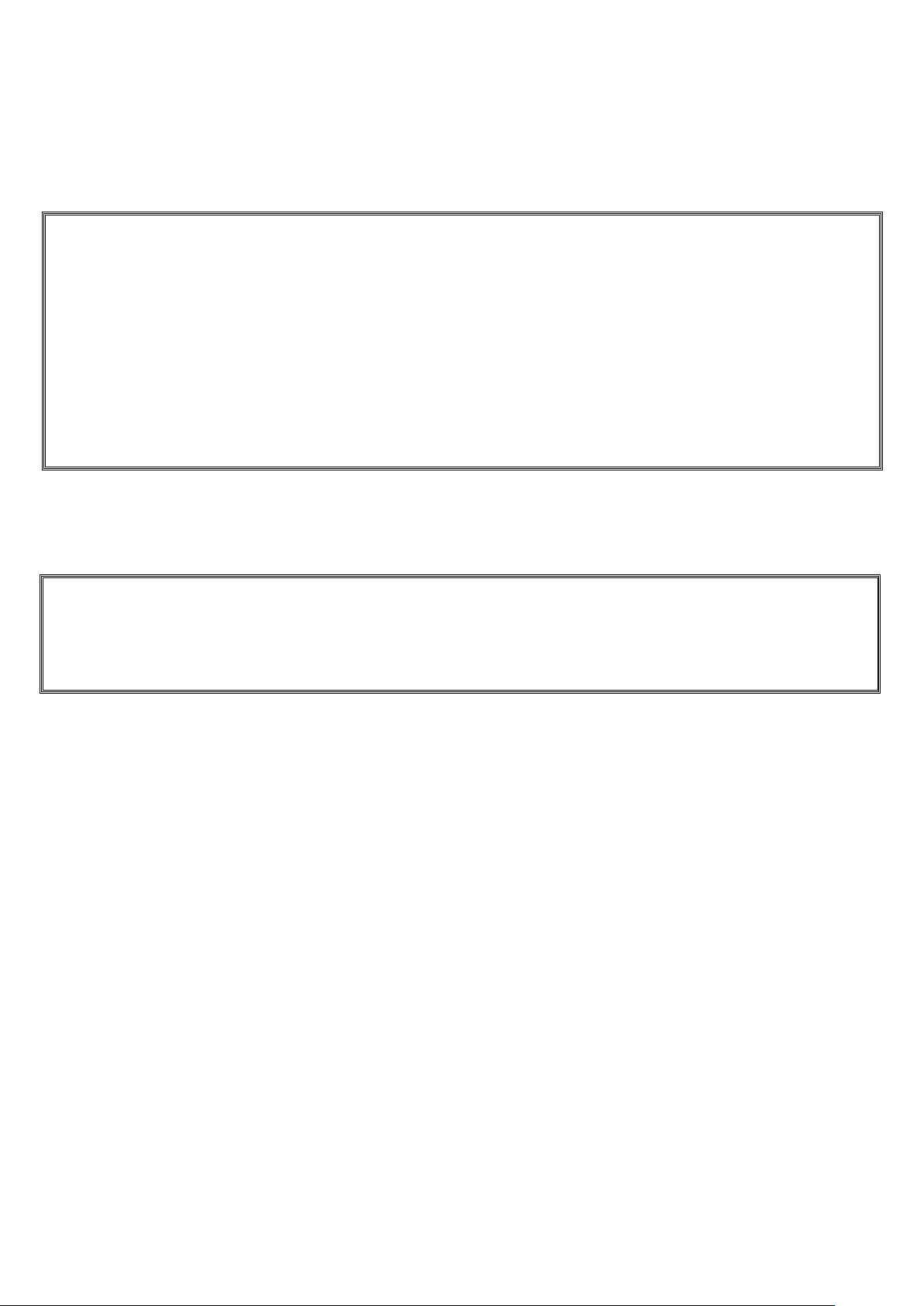
2
Warning!___________________________________
This equipment generates, uses and can radiate radio frequency energy and if not installed and
used in accordance with the instructions manual, it may cause interference to radio communications.
It has been tested and found to comply with the limits for a Class A computing device pursuant to
FCC Rules, which are designed to provide reasonable protection against such interference when
operated in a commercial environment. Operation of this equipment in a residential area is likely
to cause interference in which case the user at his own expense will be required to take whatever
measures may be required to correct the interference.
Electric Shock Hazard – Do not operate the machine with its back cover removed. There are
dangerous high voltages inside.
Disclaimer
This information in this document is subject to change without notice. In no event shall Aplex Technology
Inc. be liable for damages of any kind, whether incidental or consequential, arising from either the use or
misuse of information in this document or in any related materials.
ACS-2210A User Manual
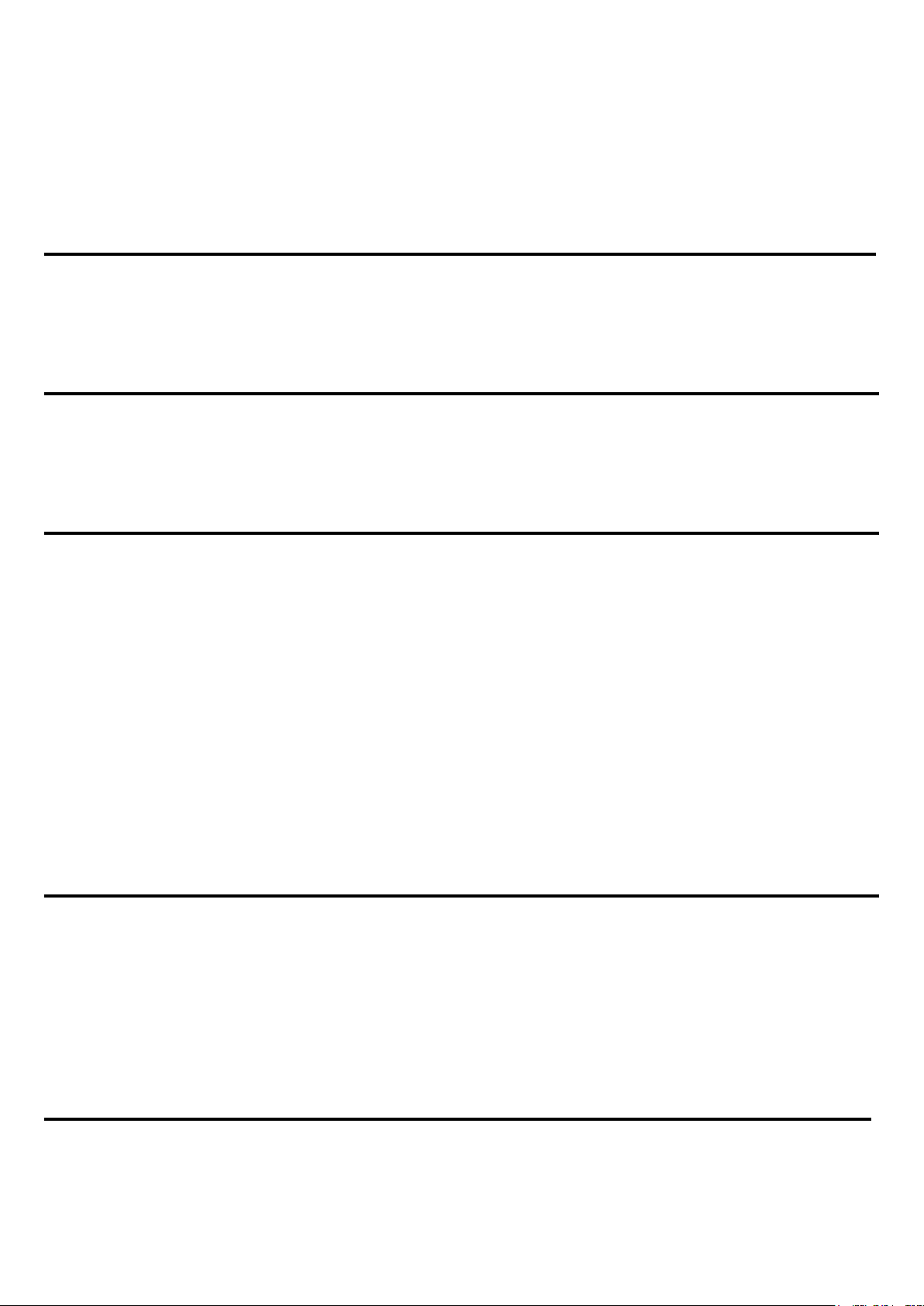
3
Table of Contents______________________
Warning!…………………………………………………………………………….……..….2
Disclaimer………………………………………………………………….…………………2
Chapter 1 Getting Started
1.1 Specifications……………………………………….……………………..5
1.2 Dimensions………………………………...………………………….......6
1.3 Brief Description…………………………………………………….……7
Chapter 2 Hardware
2.1 Mainboard………………..…….……………………………………..…..8
2.2 Jumpers and Connectors Location……………………………………...10
2.3 Jumpers Setting and Connectors……………...………………………11
Chapter 3 BIOS Setup
3.1 Operations after POST Screen..........................................................29
3.2 BIOS SETUP UTILITY..........................................................................30
3.3 System Overview..................................................................................31
3.4 Advanced Settings............................................................................... 32
3.5 Advanced PCI/PnP Settings................................................................ 38
3.6 Boot Settings....................................................................................... 41
3.7 Security Settings.................................................................................. 43
3.8 Advanced Chipset Settings.................................................................. 44
3.9 Exit Options…………………………………...…………………………….49
3.10 TB515 BIOS SETUP (option)..............................................................50
3.11 TB-516 BIOS SETUP (option).............................................................53
Chapter 4 Installation of Drivers
4.1 Intel Chipset Driver.…………………………...…………………………57
4.2 Intel Graphics Media Accelerator Driver...…………………..…………..60
4.3 Intel 8257L Gbe LAN Device Driver………………………………….….63
4.4 Realtek HD Audio Driver Installation…….…………..…………………66
4.5 AX88772_772A Driver Installation.......................................................68
Figures
Figure 1.1:Dimensions of ACS-2210A…………………………………..…....6
Figure 1.2: Din Rail Mount of ACS-2210A…………………………………7
ACS-2210A User Manual
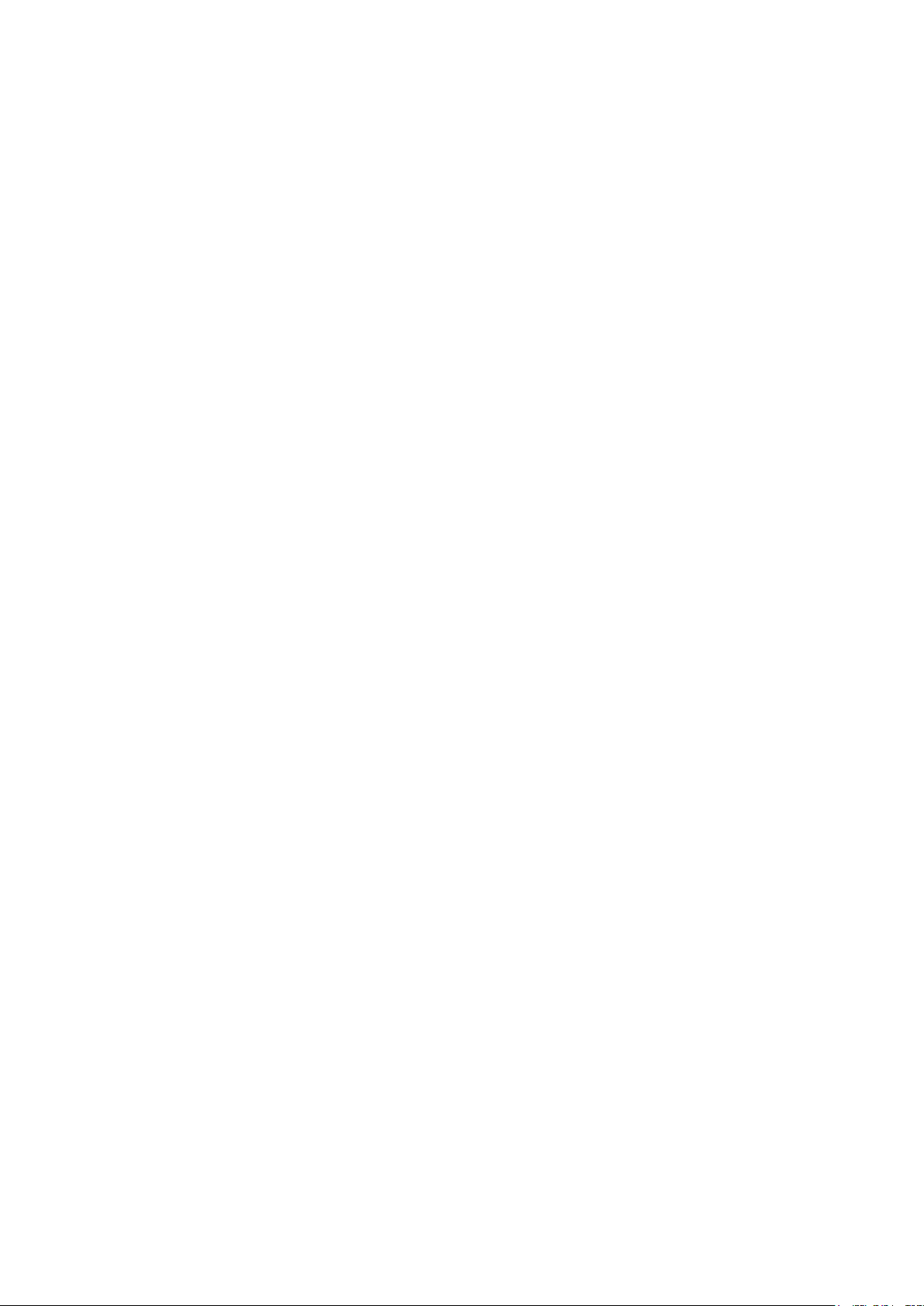
4
Figure 1.3: Wall Mount of ACS-2210A……………………………………….7
Figure 2.1: Mainboard Overview………………………………………….....8
Figure 2.2: Jumpers and Connectors Location Board Top………………..10
Figure 2.3: Jumpers and Connectors Location Board Bottom…………….11
ACS-2210A User Manual
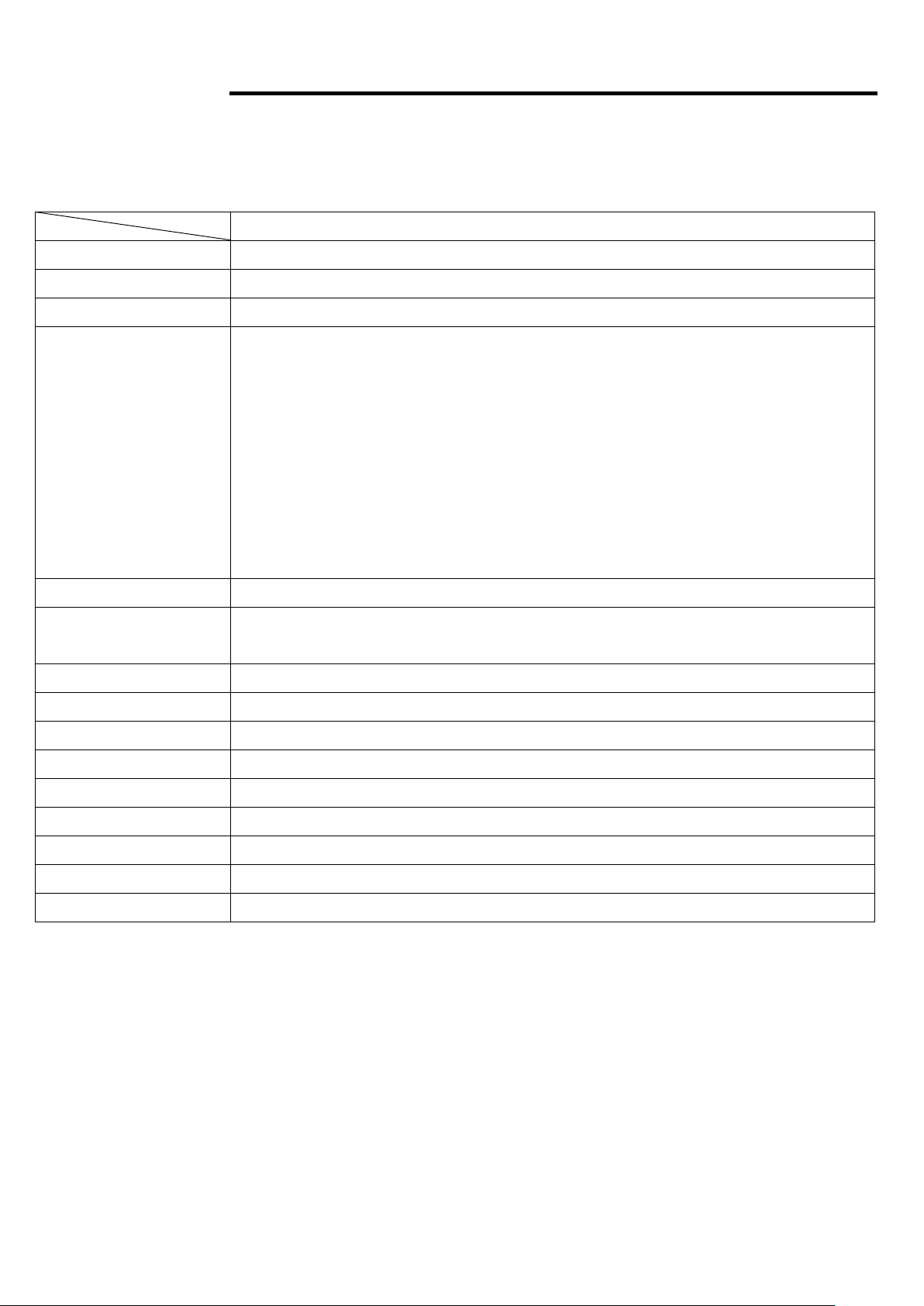
5
Chapter 1 System
Specs
ACS-2210A
CPU
Intel Menlow Z510P 1.1Ghz/Z530P 1.6Ghz for option
Chipset
Intel US15WP
System Memory
1 GB DDRII 400 MHz on board
External I/O Port
1 x DB-9 RS-232 (COM3)
1 x DB-9 RS-232/422/485 (COM1, Default:RS-485)
4 x USB
1 x RJ45 GbE LAN
1 x VGA
1 x USB to RJ-45 10/100M LAN
1 x DC 9-32V 3 Pins TB connector
1 x 2X5 10pins Terminal Block for 8 pin GPIO, VCC and Ground
1 x LED indication for power
Storage
1 x 2.5” SATA HDD
Wireless LAN
Wireless LAN Module via mini-PCIe (Optional)
1 x antenna hole at the I/O side
Power Supply
DC 9-32V
OS Support
Windows XP Embedded, Windows CE6.0, Windows Embedded Standard 7
Mounting
Wall Mount Kit as default, DIN Rail Kit for option
Construction and Color
Aluminum sink & Aluminum front plane, Heavy-duty steel chassis
Dimensions (WxHxD)
157 x 130.2 x 60 mm
Operating Temperature
0~50℃
Storage Temperature
-20~60℃
Relative Humidity
10%~90%@ 40 ゚ C, (non-condensing)
Certificate
CE/FCC Class A
1.1 Specifications
ACS-2210A User Manual
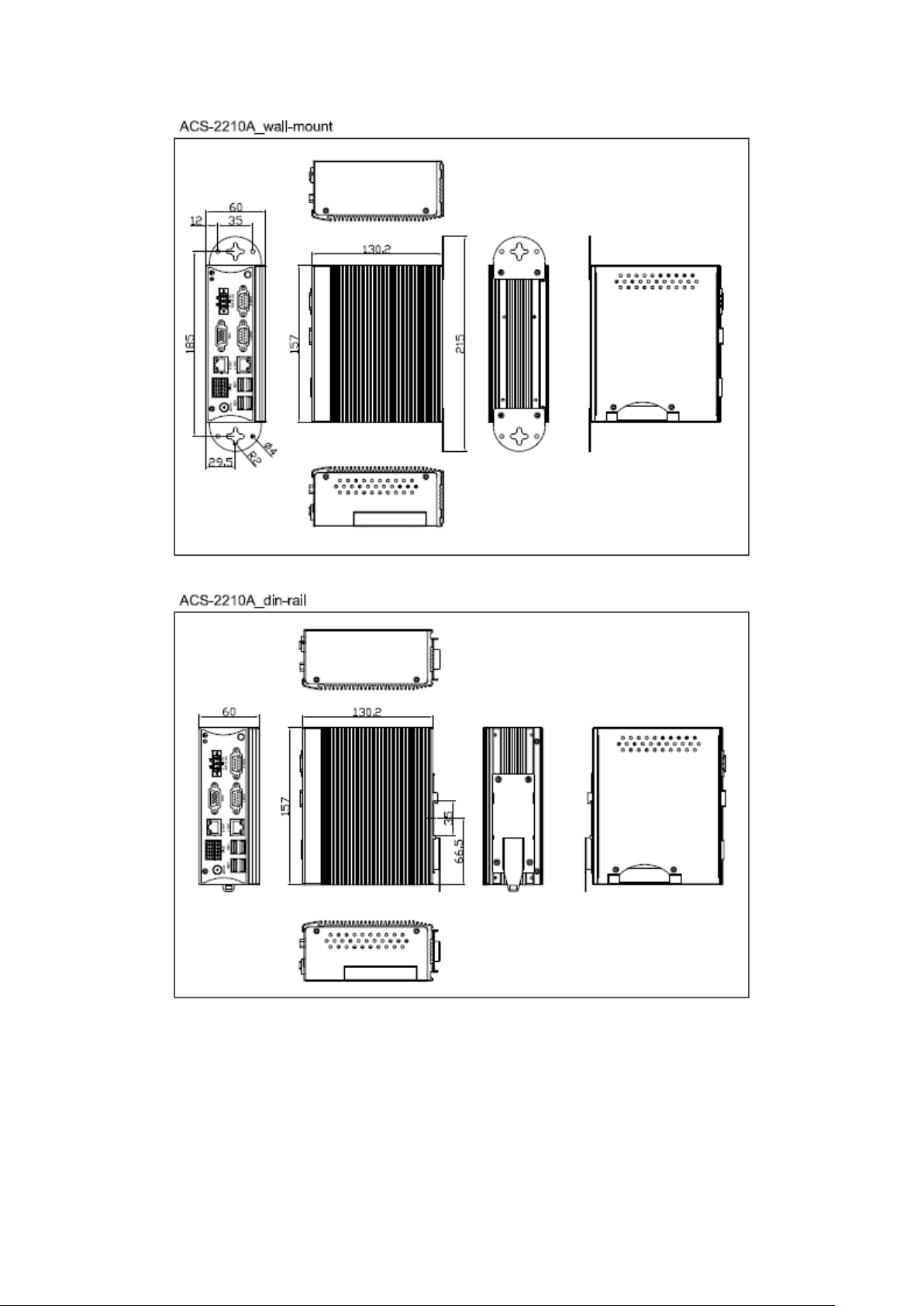
6
1.2 Dimensions
ACS-2210A User Manual
Figure 1.1: Dimensions of ACS-2210A
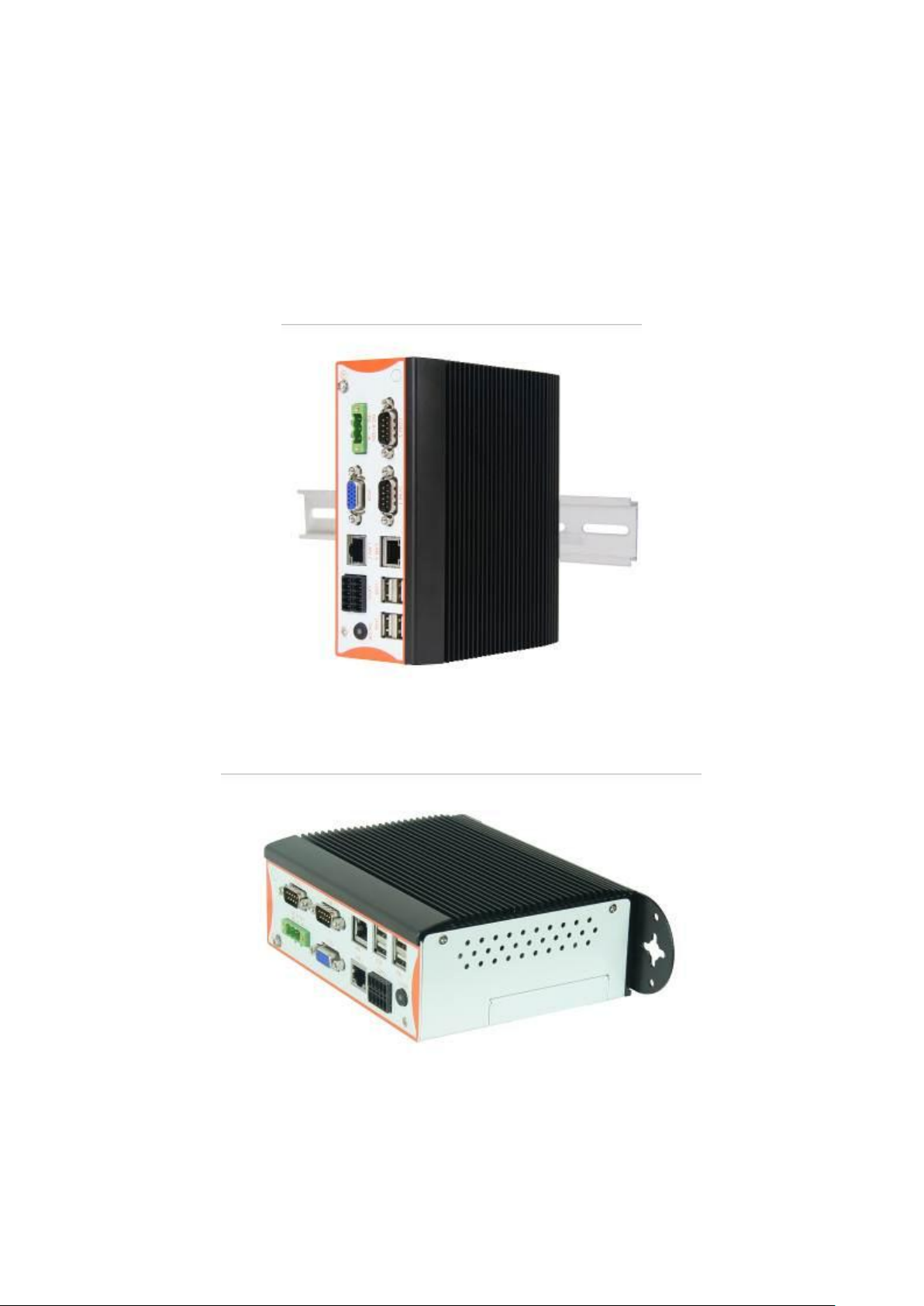
7
1.3 Brief Description of the ACS-2210A
ACS-2210A is a Fan-less DIN Rail Mounting and ultra-compact standalone Box PC, powered by an
Intel Atom Z510P 1.1 GHz FSB 400 MHz, Z530P 1.6 GHz FSB 533 MHz for option, and supporting 4 x
USB 2.0 ports, 2 x COM Ports, 1 x VGA, support Mini PCIe Expansion, 1 x SATA HDD space, 9-32V
wide-ranging power input etc. It is ideal for kiosks, POS systems, airport terminal controllers, digital
entertainments, etc. and running factory operations from small visual interface and maintenance
applications to large control process applications. ACS-2210A works very well along with any of our
Display Monitor series and it absolutely can provide an easy way to perform control and field
maintenance.
Figure 1.2: Din Rail Mount of ACS-2210A
Figure 1.3: Wall Mount of ACS-2210A
ACS-2210A User Manual
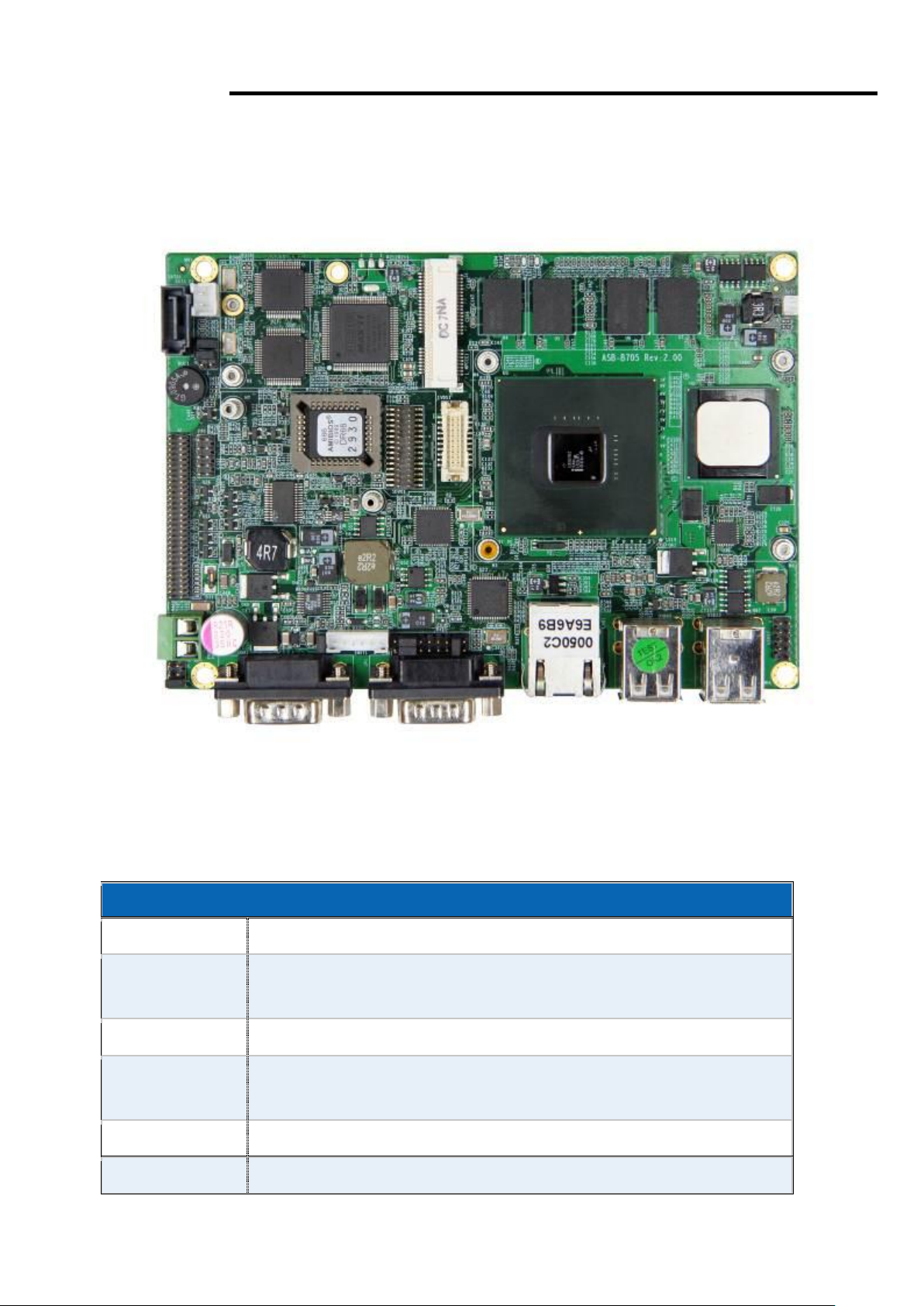
8
Chapter 2 Hardware
Specifications
Board Size
146mm x 102mm
CPU Support
Support Intel Atom Z530P, FSB 533 MHz (onboard),
Support Intel Atom Z510P, FSB 400 MHz (option)
Chipset
Intel US15WP/PT
Memory
Support
Onboard 1GB DDR2 533 MHz FSB
Graphics
Integrated Intel GMA 500
Super I/O
Winbond W83627UHG
2.1 Mainboard
ACS-2210A User Manual
Figure 2.1: Mainboard Overview
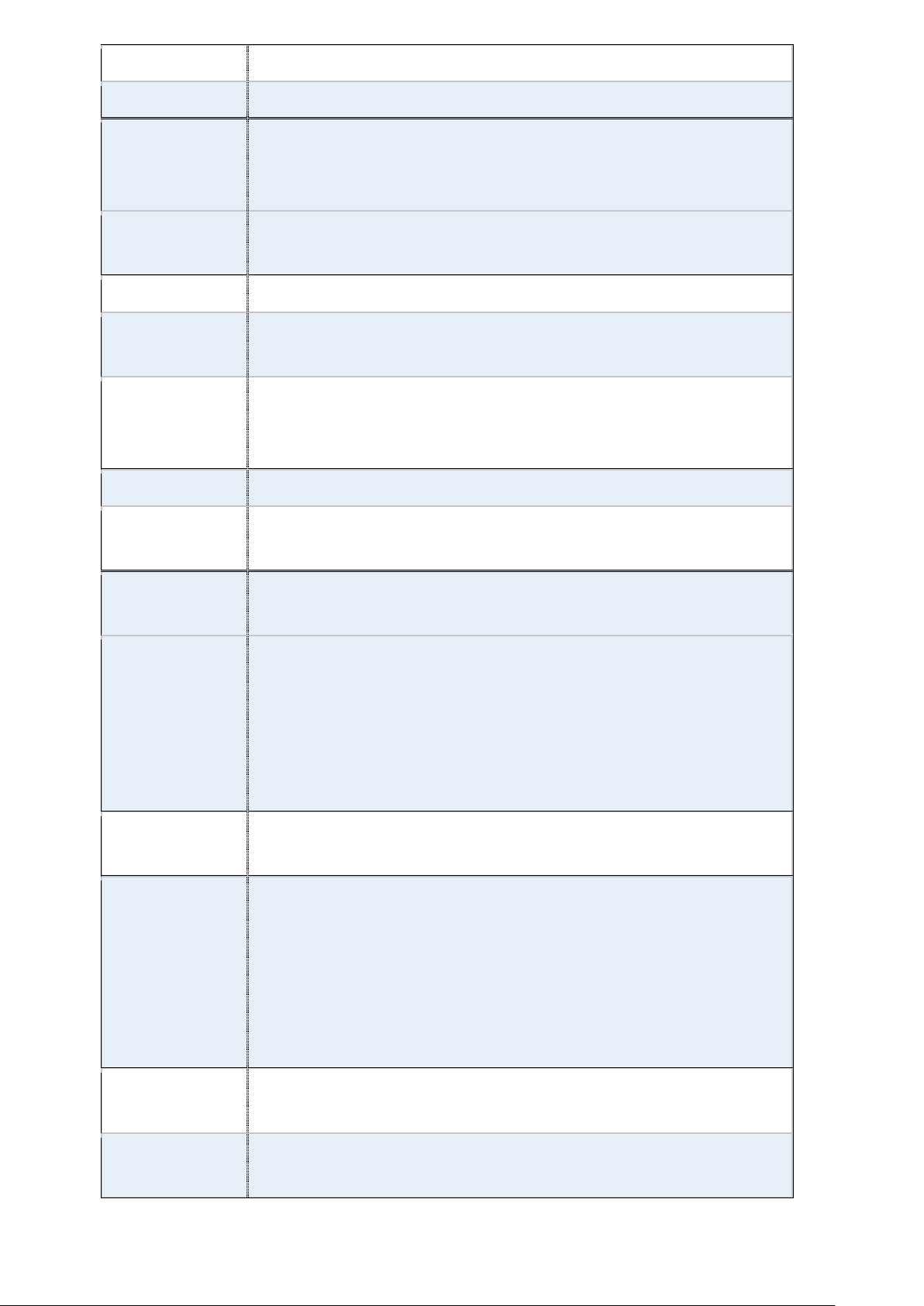
9
BIOS
AMIBIOS
LVDS
1 x 18/24 bit LVDS output connector
SDVO
1 x SDVO Pin header for internal
(Expansion: SDVO to CRT,SDVO to LVDS,SDVO to
HDMI/DVI)
Storage
1 x SATA Connector
1 x mSATA Connector
Network
1 x RJ-45 1000Mbps LAN Intel 82574L
USB
4 x USB 2.0 stack port for external
2 x USB 2.0 Pin header for internal
Serial
1 x RS232 port, DB9 connector for external (COM3),
pin 9 w/5V/12V/Ring select
1 x RS232/422/485 select header for internal (COM1)
Battery
Support CR2477 Li battery by 2-pin header
Audio
Support Audio via Realtek ALC662 HD audio decoder
Support Line-in, Line-out, MIC by J2 pin header
Expansion Bus
1 x mini-PCI-express slot (full size)
Support USB 2.0 Device
Expansion
Ports
(J2)
1 x USB 2.0 Pin header for internal
2 x RS232 header for internal (COM2,COM4)
1 x SD Card
1 x PS/2 KB/MS pin header
1 x Audio
8 x GPIO
Power
Management
DC9V~32V input
1 x 2-pin power input connector
Front I/O
by 2x5-pin header
Power on/off switch
Reset switch
Power LED status
HDD LED status
WLAN LED status
Watchdog
Timer
Software programmable 1 – 255 second by Super I/O
External I/O
port
2 x COM Port (COM1,COM3)
4 x USB 2.0 Ports (stack)
ACS-2210A User Manual
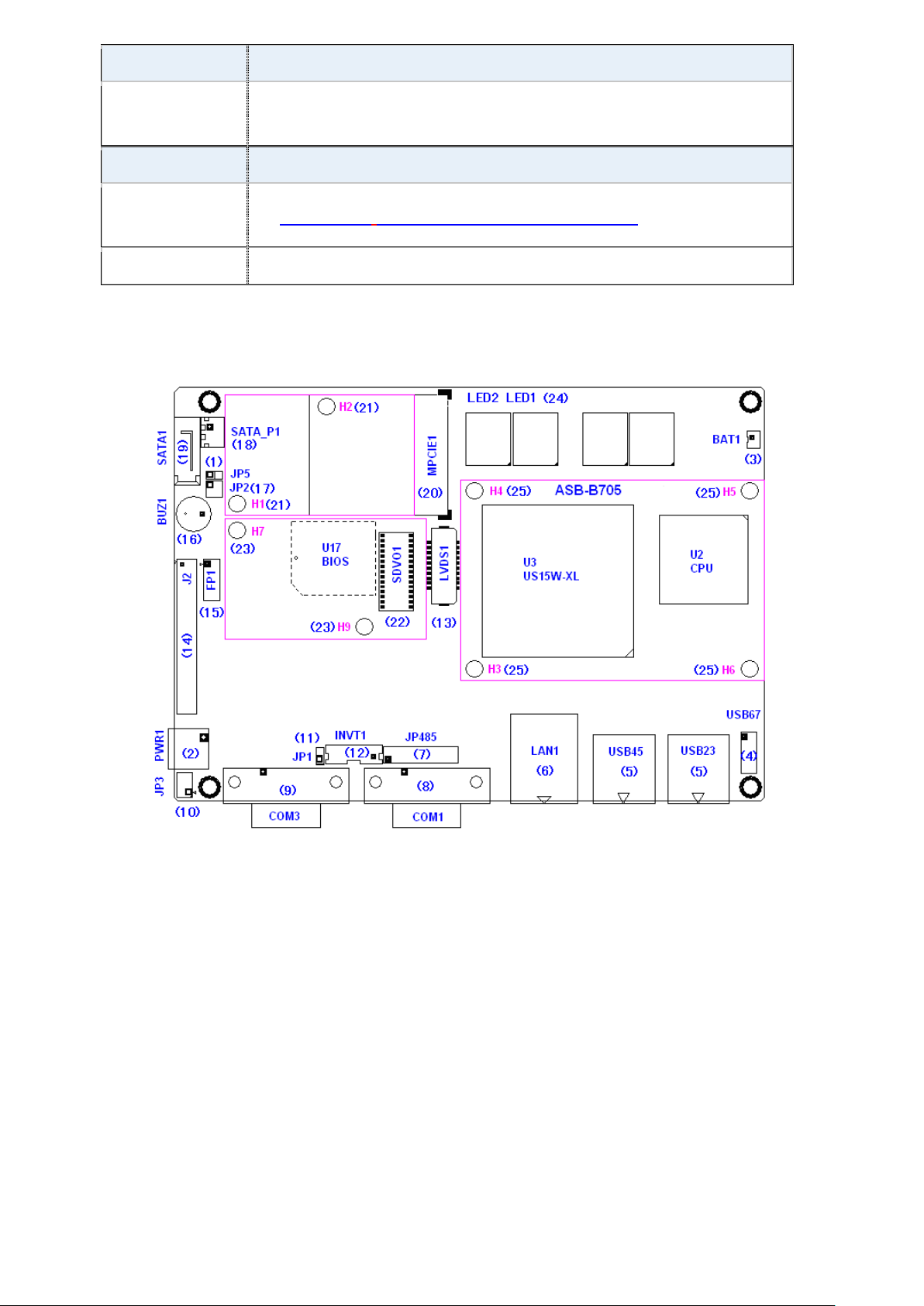
10
1 x RJ45 GbE Port
Temperature
Operating: -20℃–70℃ (Optional:-40~85℃)
Storage: -40℃–85℃
Humidity
5% - 95%, non-condensing, operating
Power
Consumption
12V /2.00A (Intel Z530P/1.6GHz processor )
EMI/EMS
Meet CE/FCC class A
2.2 Jumpers and Connectors Location
Figure 2.2: Board Top
ACS-2210A User Manual
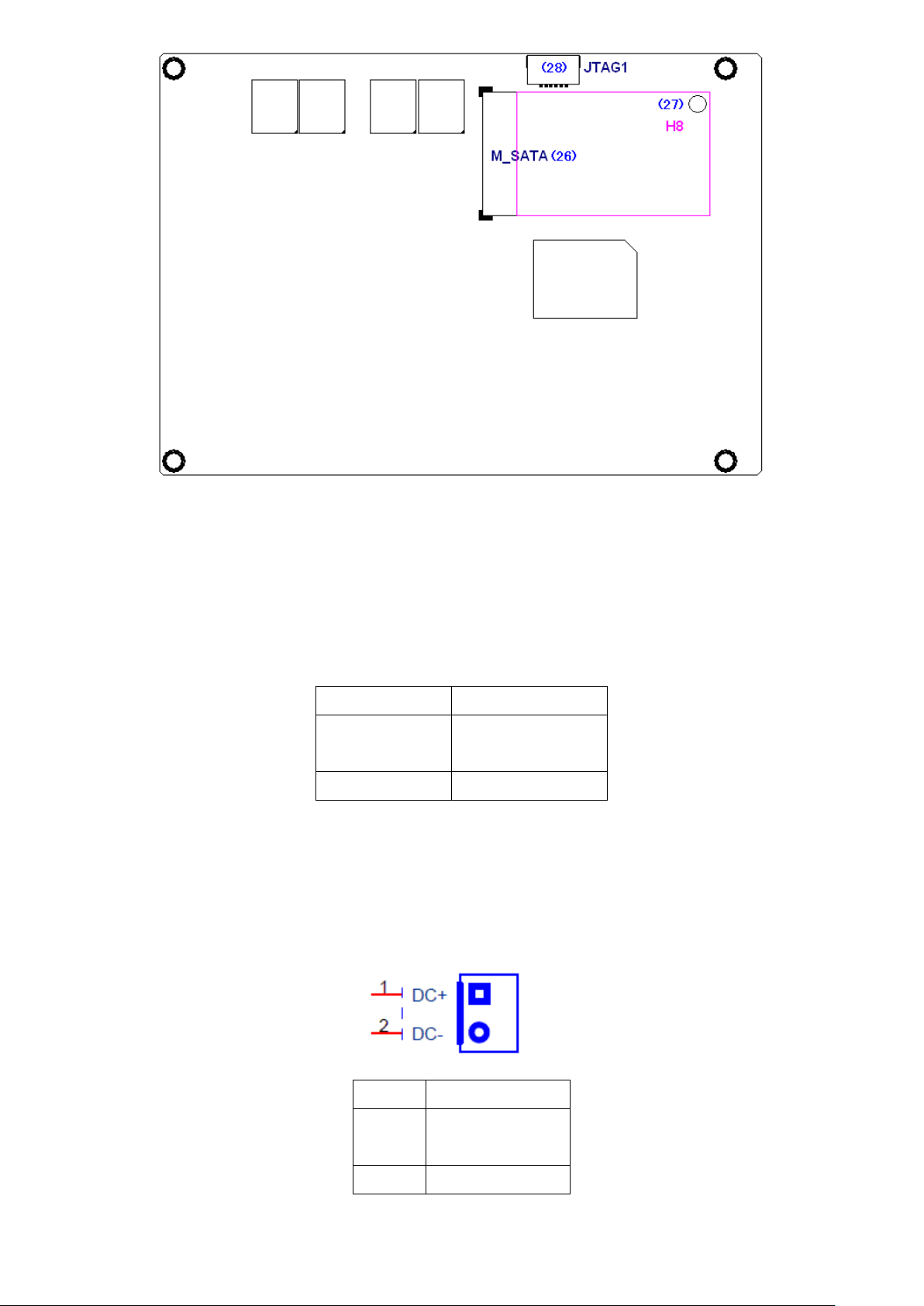
11
Figure 2.3: Board Bottom
JP5
Mode
Open
ATX Power
Mode
Close
AT Power Mode
Pin#
Signal Name
1
+DC9V~DC32
V 2 Ground
2.3 Jumpers Setting and Connectors
1. JP5: (2.0mm Pitch 1x2 Pin Header), ATX Power and AT Power setting jumper.
2. PWR1: (5.0mm 1x2 Pin Connector),DC9V~32V System power input
connector。
ACS-2210A User Manual
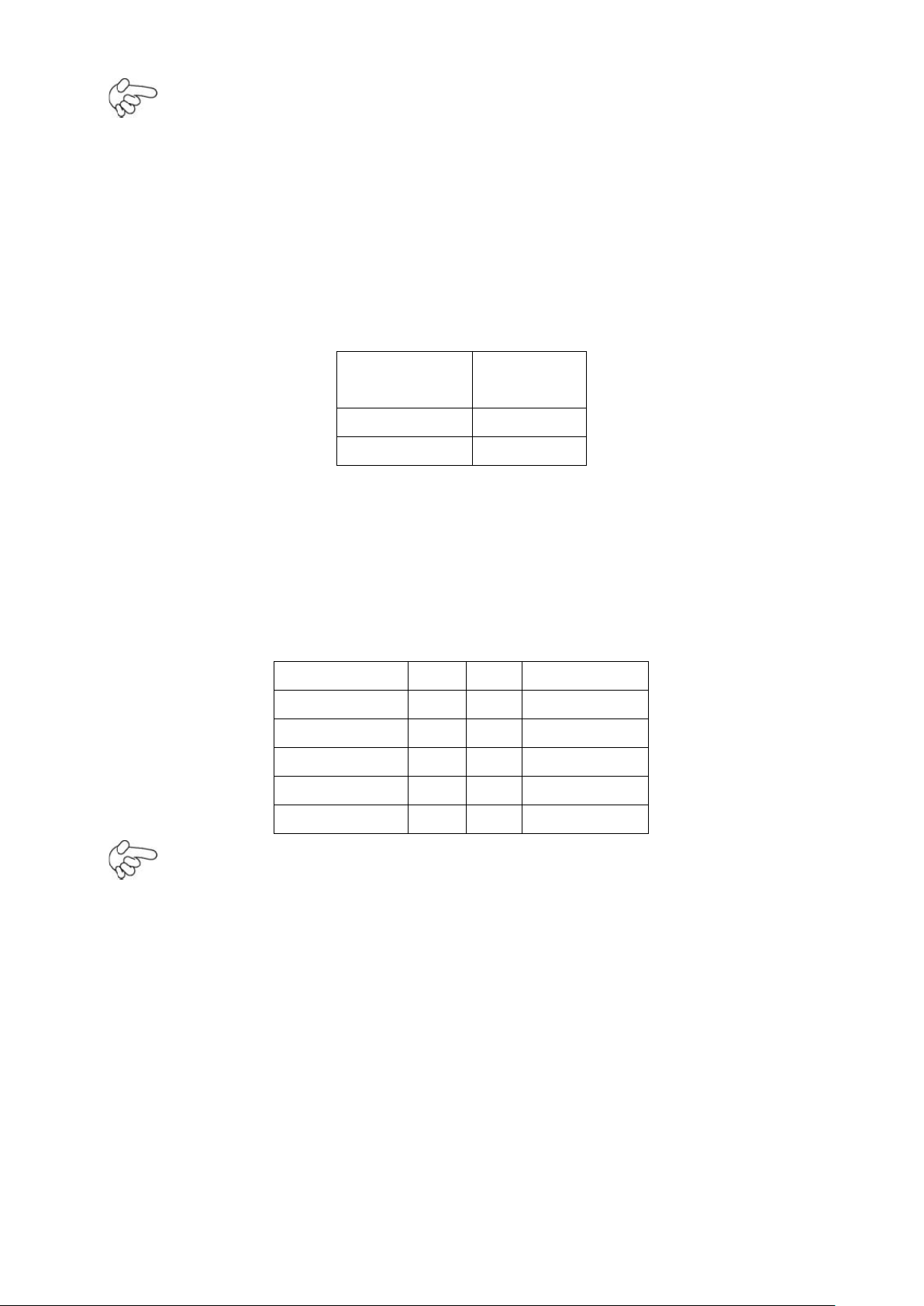
12
Pin#
Signal
Name
Pin1
VBAT
Pin2
Ground
Signal Name
Pin#
Pin#
Signal Name
+5V 1 2
+5V
USB6_N
3
4
USB7_N
USB6_P
5
6
USB7_P
Ground
7
8
Ground
NC 9 10
Ground
Note:
Make sure that the voltage of power supply is DC9V~32V before power on, or it
may cause boot up failure and even system damage.
3. BAT1: (1.25mm Pitch 1X2 box Pin Header) 3.0V Li battery is embedded to
provide power for CMOS.
4. USB67: (2.0mm Pitch 2x5 Pin Header) ,Front USB connector, it provides two
USB ports via a dedicated USB cable, speed up to 480Mb/s.
USB6 and USB7 can only be used for internal device attachment as USB 2.0 SpecIfi-
cation, Can not support USB1.1 and USB 1.0 Specification.
Note:
Before connection, make sure that pin out of the USB Cable is in accordance with
that of the said tables. Any inconformity may cause system down and even hardware
damages.
ACS-2210A User Manual
5. USB23/USB45: (Double stack USB type A), Rear USB connector, it provides
up to 4
USB2.0 ports, speed up to 480Mb/s. USB2 support USB client function, BIOS setting:
USB Client Controller [Enabled].
Turn off the power before removing USB2 cable, otherwise it will burn ASB-B705.
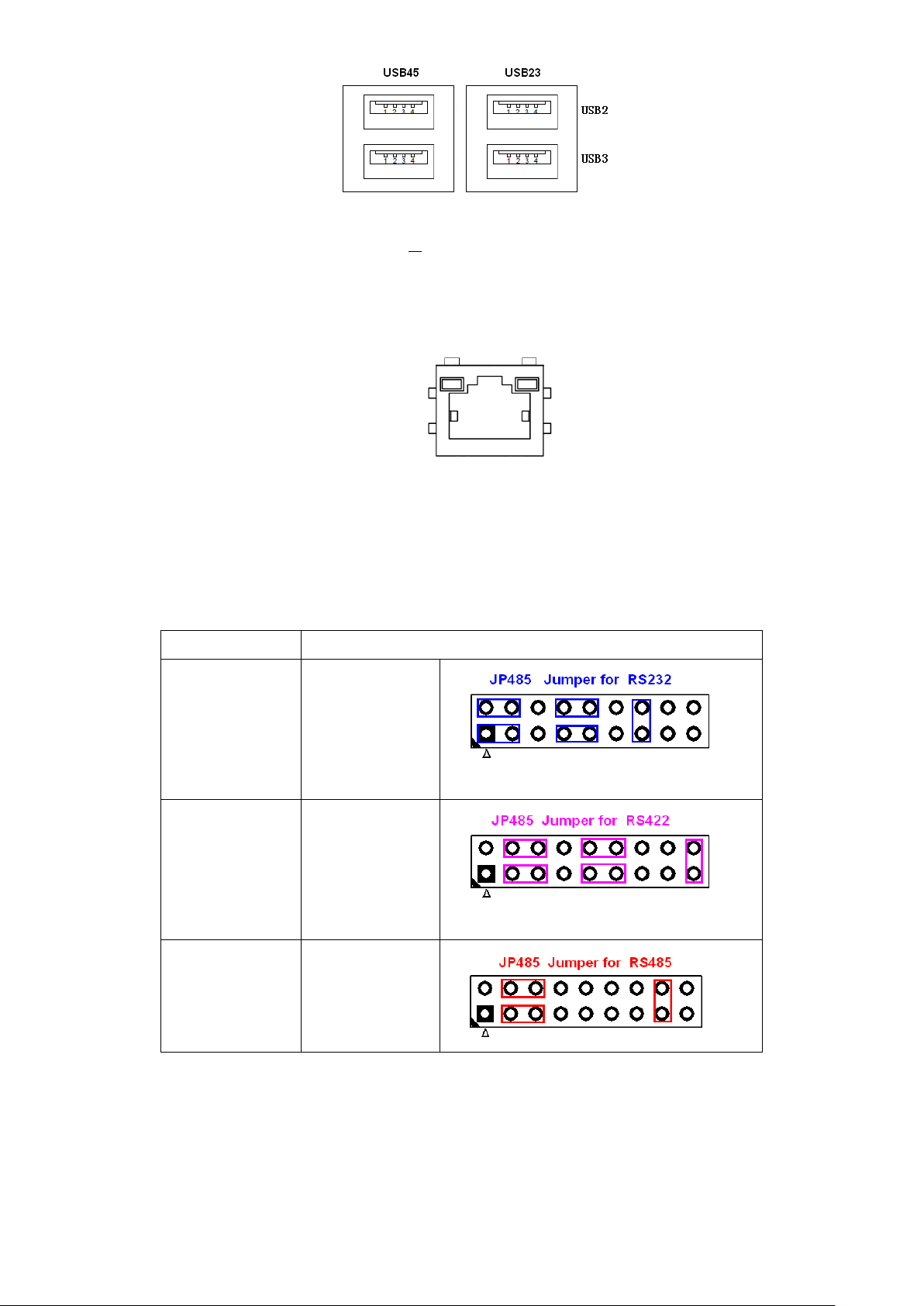
13
COM1 Mode
JP485 Setting
RS232
(default)
1-3 ( Close)
2-4 ( Close)
7-9 ( Close)
8-10 ( Close)
13-14 (Close)
RS422
3-5 ( Close)
4-6 ( Close)
9-11 ( Close)
10-12 ( Close)
17-18 (Close)
RS485
3-5 ( Close)
4-6 ( Close)
15-16 (Close)
6. LAN1: (RJ45 Connector), Rear LAN port,1 standard 10/100/1000M RJ-45
Ethernet ports are provided. Used Intel 82574L chipset ,LINK LED (green) and
ACTIVE LED (Orange) respectively located at the left-hand and right-hand side of
the Ethernet port indicate the activity and transmission state of LAN.
7. JP485: (2.0mm Pitch 2x9 Pin Header),COM1 setting jumper, pin 1~18 are used
to select signal out of COM1 port of RS232 or RS422 or RS485 mode.
ACS-2210A User Manual
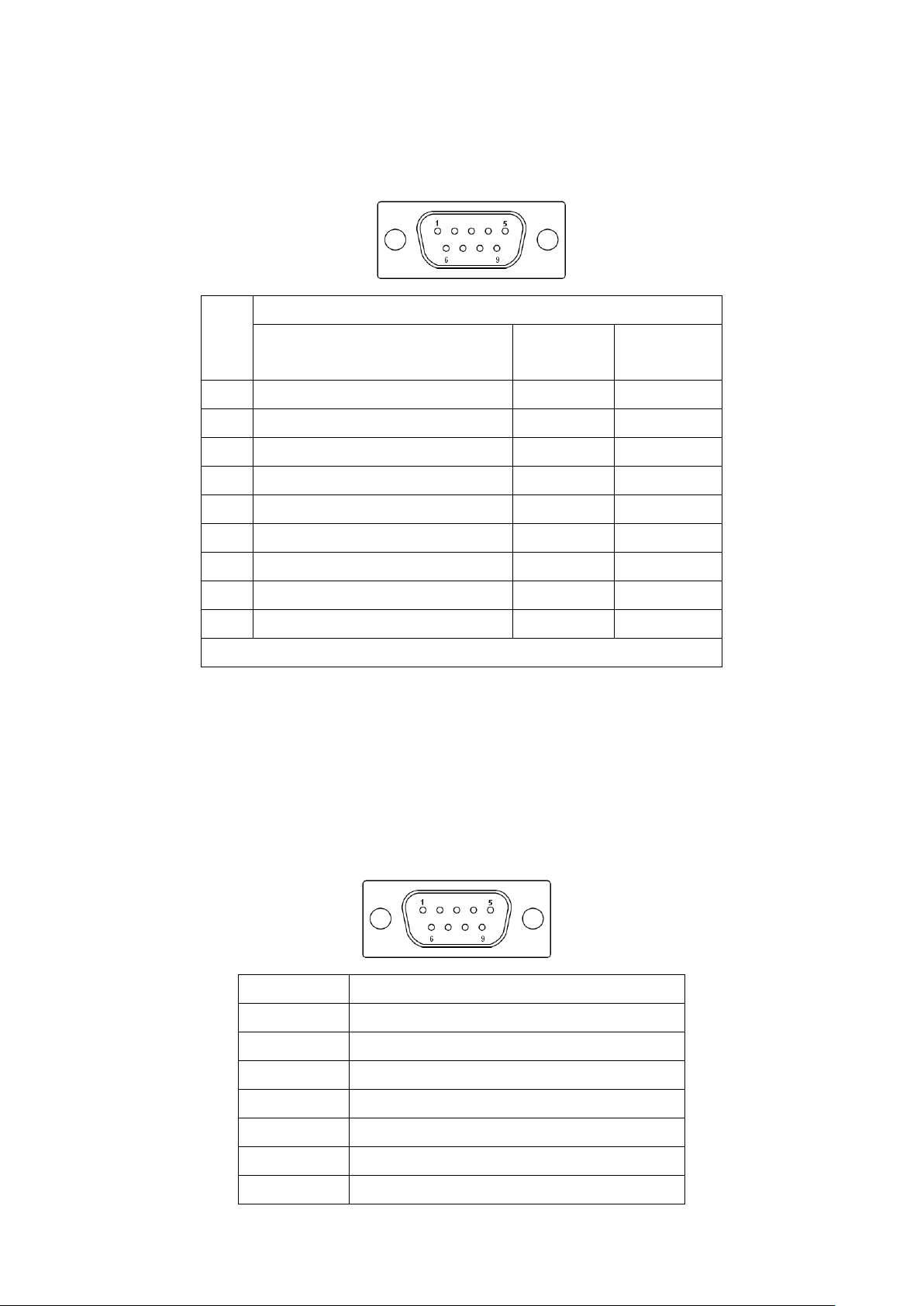
14
8. COM1: (Type DB9),Rear serial port, standard DB9 serial port is provided
Pin
#
Signal Name
RS232
RS422
RS485
1
DCD# (Data Carrier Detect)
422_TX-
485_D-
2
RXD (Received Data)
422_RX-
NC
3
TXD (Transmit Data)
422_RX+
NC
4
DTR (Data Terminal Ready)
422_TX+
485_D+
5
Ground
Ground
Ground
6
DSR (Data Set Ready)
NC
NC
7
RTS (Request To Send)
NC
NC
8
CTS (Clear To Send)
NC
NC
9
RI (Ring Indicator)
NC
NC
please refer to description of JP485
Pin#
Signal Name
1
DCD# (Data Carrier Detect)
2
RXD (Received Data)
3
TXD (Transmit Data)
4
DTR (Data Terminal Ready)
5
Ground
6
DSR (Data Set Ready)
7
RTS (Request To Send)
to make a direct connection to serial devices. COM1 port is controlled by pins
No.1~18 of JP485,select output Signal RS232 or RS422 or RS485, For details,
please refer to description of JP485.
9. COM3: (Type DB9),Rear serial port, standard DB9 serial port is provided
to make a direct connection to serial devices. COM1 port is controlled by pins No.1~6
of JP3 select output Signal RI or 5V or 12v, For details, please refer to description of
JP3.
ACS-2210A User Manual
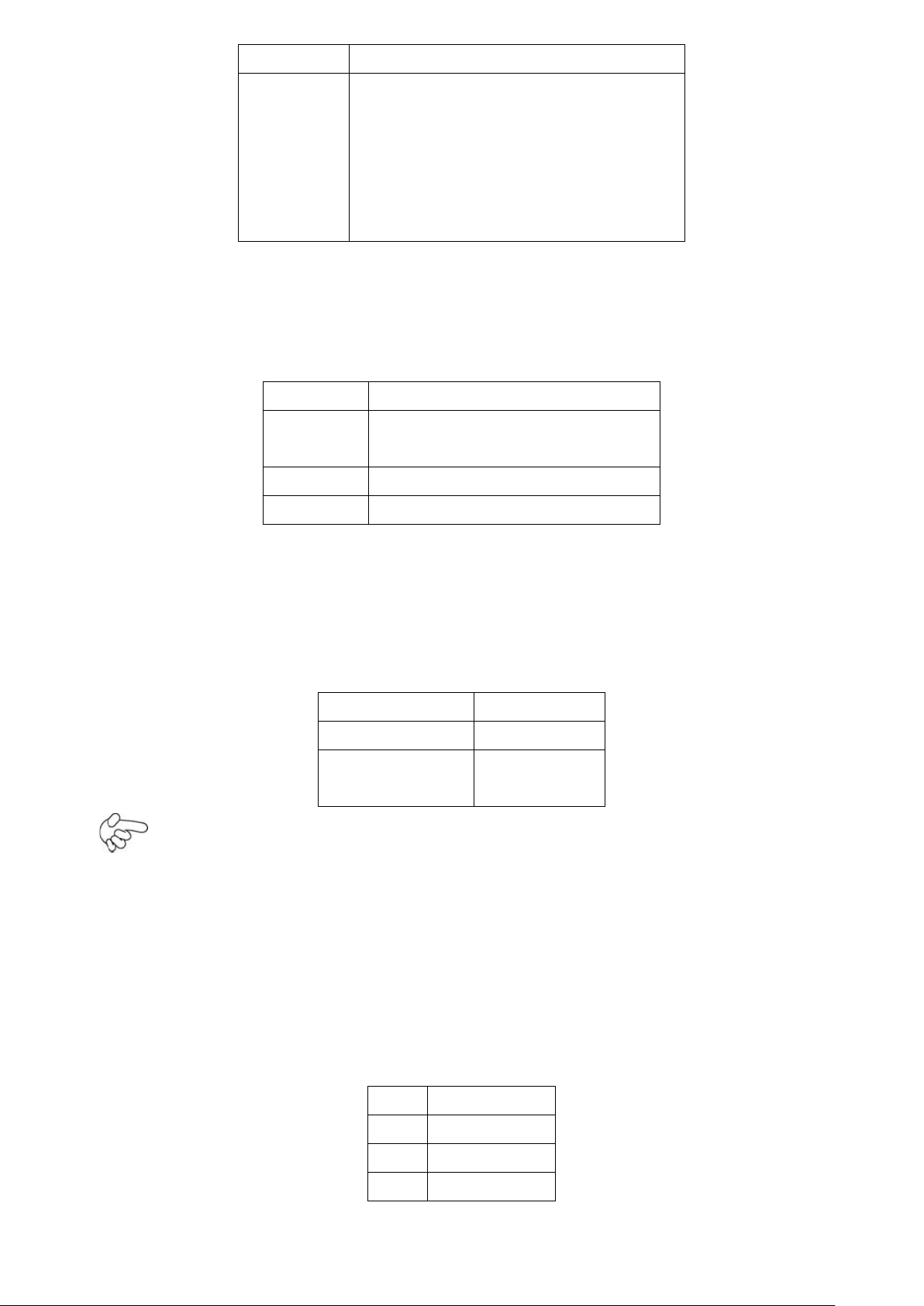
15
8
CTS (Clear To Send)
9
JP3 Setting:
Pin1-2 : RI (Ring Indicator)
(default)
Pin3-4 : 5V Standby power (option)
Pin5-6: 12V Standby power
(option)
JP3 Pin#
Function
Close 1-2
RI (Ring Indicator)
(default)
Close 3-4
COM1 Pin9=+5V (option)
Close 5-6
COM1 Pin9=+12V (option)
Signal Name
JP1
PWM
Open
DC voltage
Mode
Close
Pin#
Signal Name
1
DC+12V
2
DC+12V
3
Ground
10. JP3: (2.0mm Pitch 2x3 Pin Header),COM1 setting jumper, pin 1~6 are used to
select signal out of pin 9 of COM3 port.
11. JP1: (2.0mm Pitch 1x2 Pin Header), Backlight Control jumper setting for
LVDS1.
Note:
Please check first your LVDS panel backlight control by DC voltage Mode or PWM?
Panel backlight control by Level 5V.
12. INVT1: (2.0mm Pitch 1x6 box Pin Header), Backlight control connector for
LVDS1.
ACS-2210A User Manual
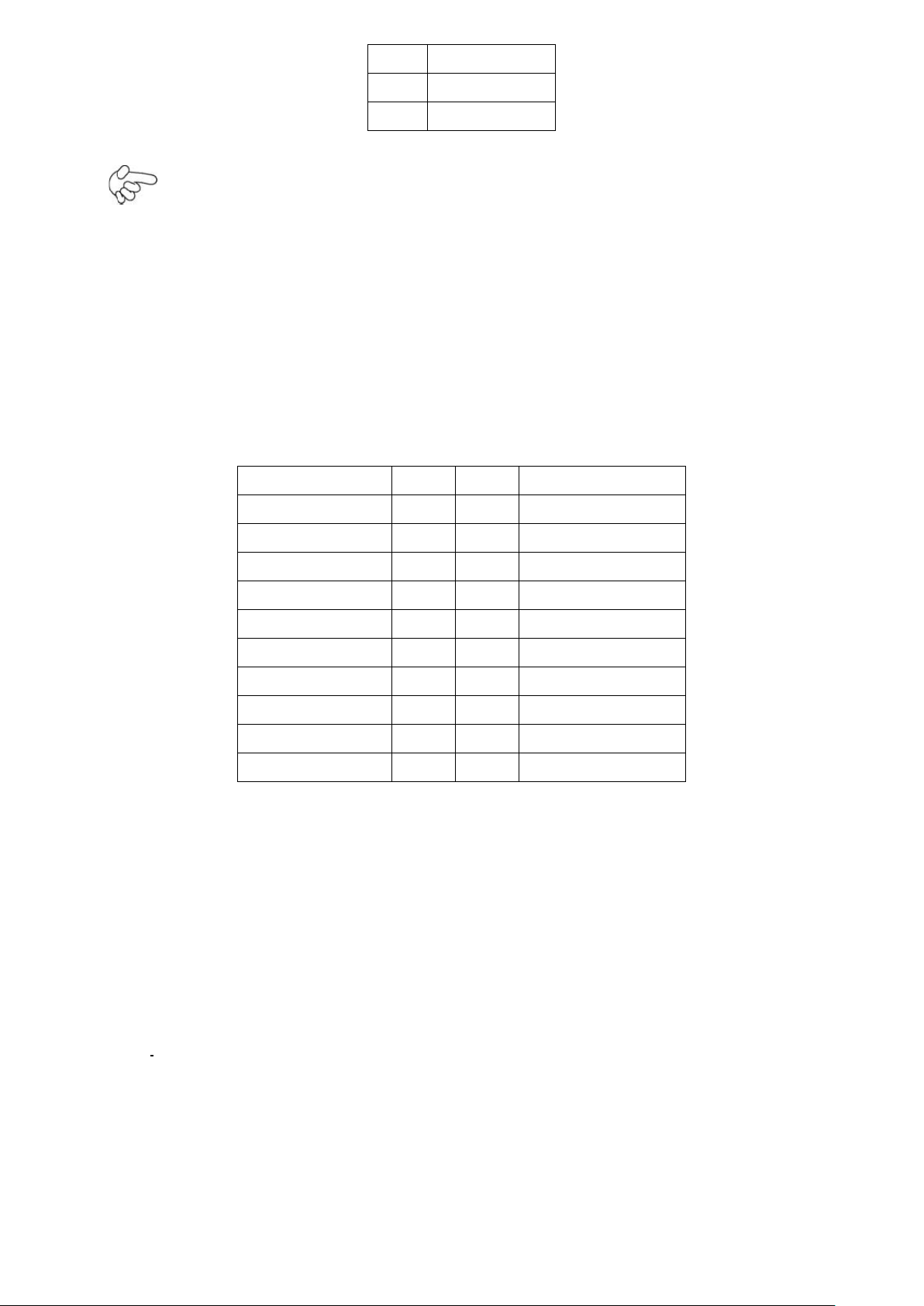
16
4
Ground
5
BKLT_EN
6
BKLT_CTRL
Signal Name
Pin#
Pin#
Signal Name
VCC 2 1
VCC
Ground
4
3
Ground
LA_DATAP0
6
5
LA_DATAN0
LA_DATAP1
8
7
LA_DATAN1
LA_DATAP2
10
9
LA_DATAN2
LA_DATAP3
12
11
LA_DATAN3
LA_CLKP
14
13
LA_CLKN
Ground
16
15
Ground
BKLT_EN_OUT
18
17
BKLT_CTRL
12V
20
19
12V
Note:
Pin6 is backlight control signal, support DC or PWM mode, mode select at BIOS CMOS
menu.
13. LVDS1: For 18/24 bit LVDS output connector, Fully supported by Intel US15W
chipset, the interface features single channel 18/24-bit output. Model name of the
interface connector is Hirose DF13-20DP-1.25V.
14. J2: (1.27 x 2.54mm Pitch 2x30 Pin Header), Can be connected to one USB 2.0
Port and one PS/2 Keyboard port and one Mouse port and one Audio port and one
SD bus and five GPIO and one SMB bus and two RS232 Ports.
·USB1:
Expansion USB connector, it provides two USB ports via a dedicated USB cable,
speed up to 480Mb/s.
·AUDIO:
Front Audio, An onboard Realtek ALC662 codec is used to provide high-quality audio
I/O ports. Line Out can be connected to a headphone or amplifier. Line In is used for
the connection of external audio source via a Line in cable. MIC is the port for
microphone input audio.
·PS/2:
ACS-2210A User Manual
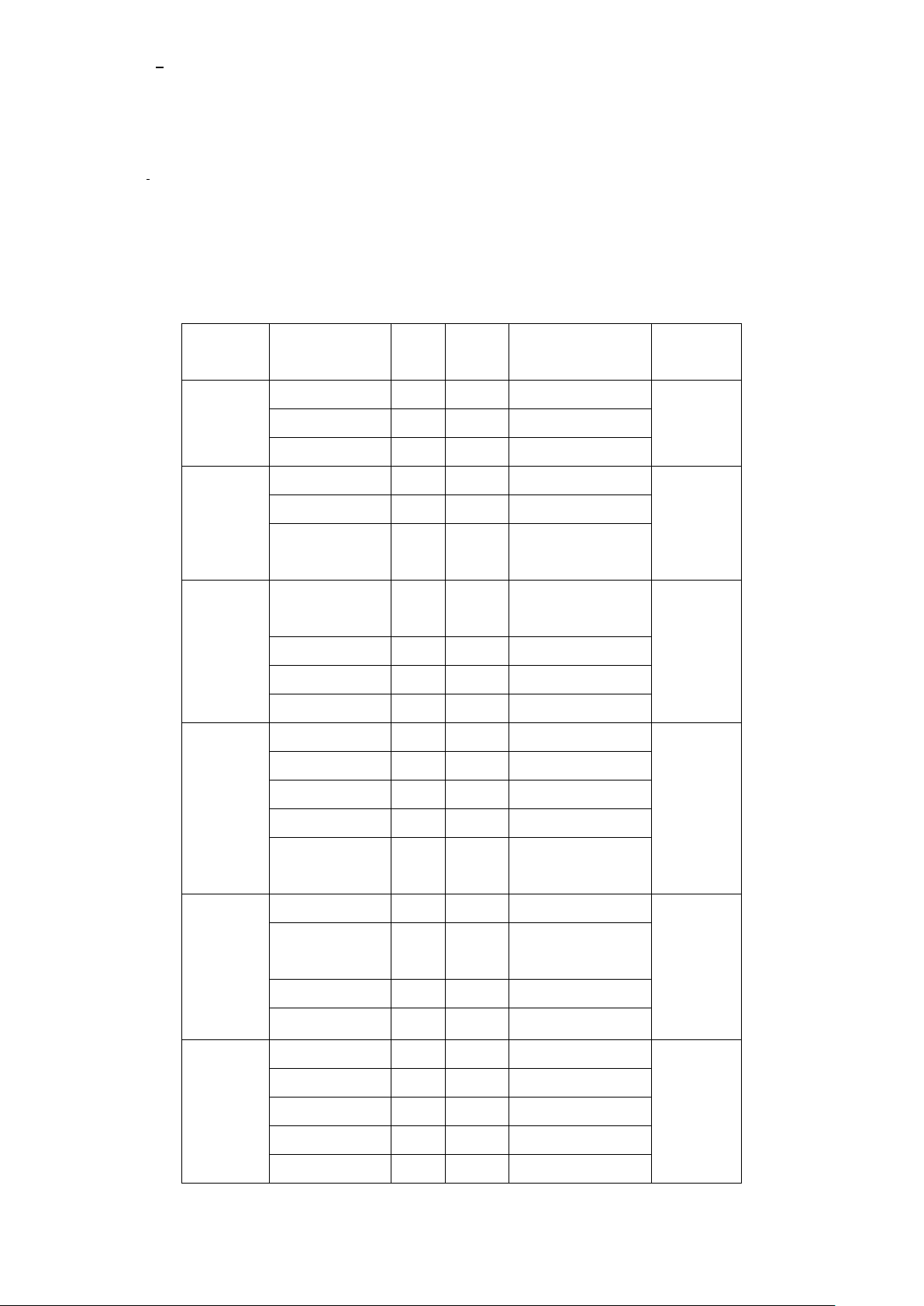
17
Expansion PS/2 keyboard and mouse, the port can be connected to PS/2 keyboard and
Functio
n
Signal
Name
Pin#
Pin#
Signal Name
Function
USB1
5V_USB01
1 2 5V_USB01
USB1
USB1_N
3 4 USB1_P
Ground
5 6 Ground
PS/2
MS
MS_CLK
7 8 KB_CLK
PS/2 KB
MS_DATA
9
10
KB_DATA
5V_F_AUDI
O
11
12
GND_AUD
Audio
LINE_OUT_
L
13
14
LINE_OUT_R
Audio
LINE_IN_L
15
16
LINE_IN_R
MIC_IN_L
17
18
MIC_IN_R
Ground
19
20
Ground
SD bus
SD0_D2
21
22
SD0_D3
SD bus
SD0_CMD
23
24
SD0_CLK
SD0_D0
25
26
SD0_D1
SD0_CD-
27
28
SD0_WP
3P3V_SDIS
K
29
30
3P3V_SDISK
GPIO
EXT_GPIO6
31
32
EXT_GPIO9
GPIO
EXT_GPIO2
33
34
EXT_GPIOSU
S0
EXT_GPIO3
35
36
EXT_GPIO8
EXT_GPIO1
37
38
EXT_GPIO4
RS232
(COM2)
Ground
39
40
Ground
RS232
(COM2)
DSR2-
41
42
DCD2-
RTS2-
43
44
RXD2
CTS2-
45
46
TXD2
RI2-
47
48
DTR2-
mouse via a dedicated cable for direct used.
·SD BUS:
Expansion SD bus.
·GPIO:
8 GPIO, General-purpose input/output port, it provides a group of self-programming
interfaces to customers for flexible use.
·RS232(COM2,COM4):
Expansion serial ports are provided to make a direct connection to serial devices.
ACS-2210A User Manual
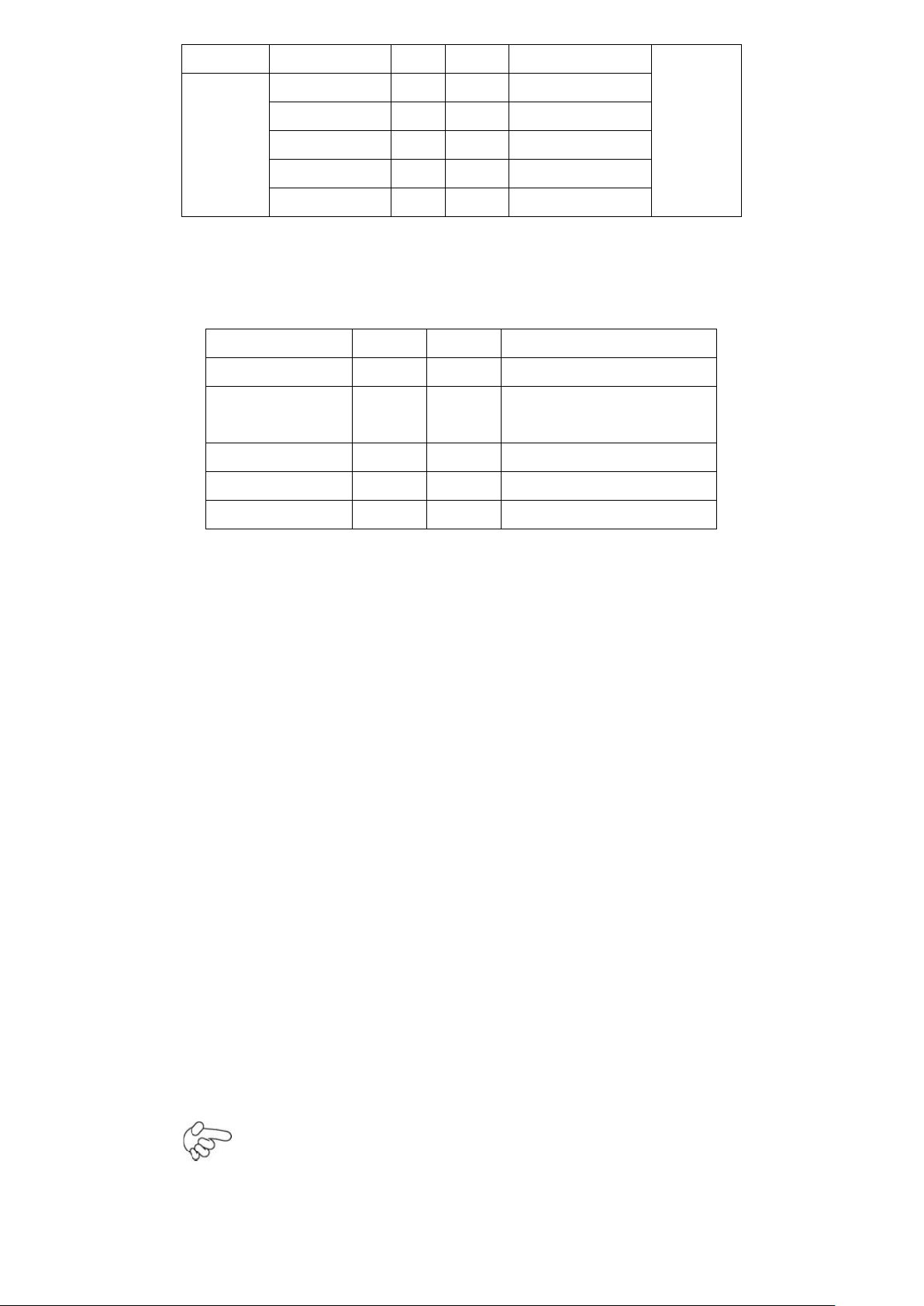
18
5V_S0
49
50
5V_S0
RS232
(COM4)
RS232
(COM4)
DSR4-
51
52
DCD4-
RTS4-
53
54
RXD4
CTS4-
55
56
TXD4
RI4-
57
58
DTR4-
Ground
59
60
Ground
Signal Name
Pin#
Pin#
Signal Name
HD LED+
1
2
POWER LED+
HD LED-
3
4
POWER LED-
(Ground)
Ground
5
6
PWR_ON
RESET+
7
8
Ground
WAN LED-
9
10
WAN LED+
15. FP1: (2.0mm Pitch 2X5 Pin Header), Front panel connector.
Pin1-3:
HDD LED, They are used to connect hard disk activity LED. The LED blinks when the
hard disk is reading or writing data.
Pin2-4:
POWER LED, They are used to connect power LED. When the system is powered on
or
under S0/S1 state, the LED is normally on; when the system is under S4/S5 state, the
LED is off.
Pin5-6:
POWER on/off Button, They are used to connect power switch button. The two pins
are
disconnected under normal condition. You may short them temporarily to realize
system
startup & shutdown or awaken the system from sleep state.
Pin7-8:
RESET Button, They are used to connect reset button. The two pins are
dis-connected
under normal condition. You may short them temporarily to realize system reset.
Pin9-10:
WAN LED, They are used to connect WAN LED.
ACS-2210A User Manual
Note:
When connecting LEDs, pay special attention to the signal polarity. Make
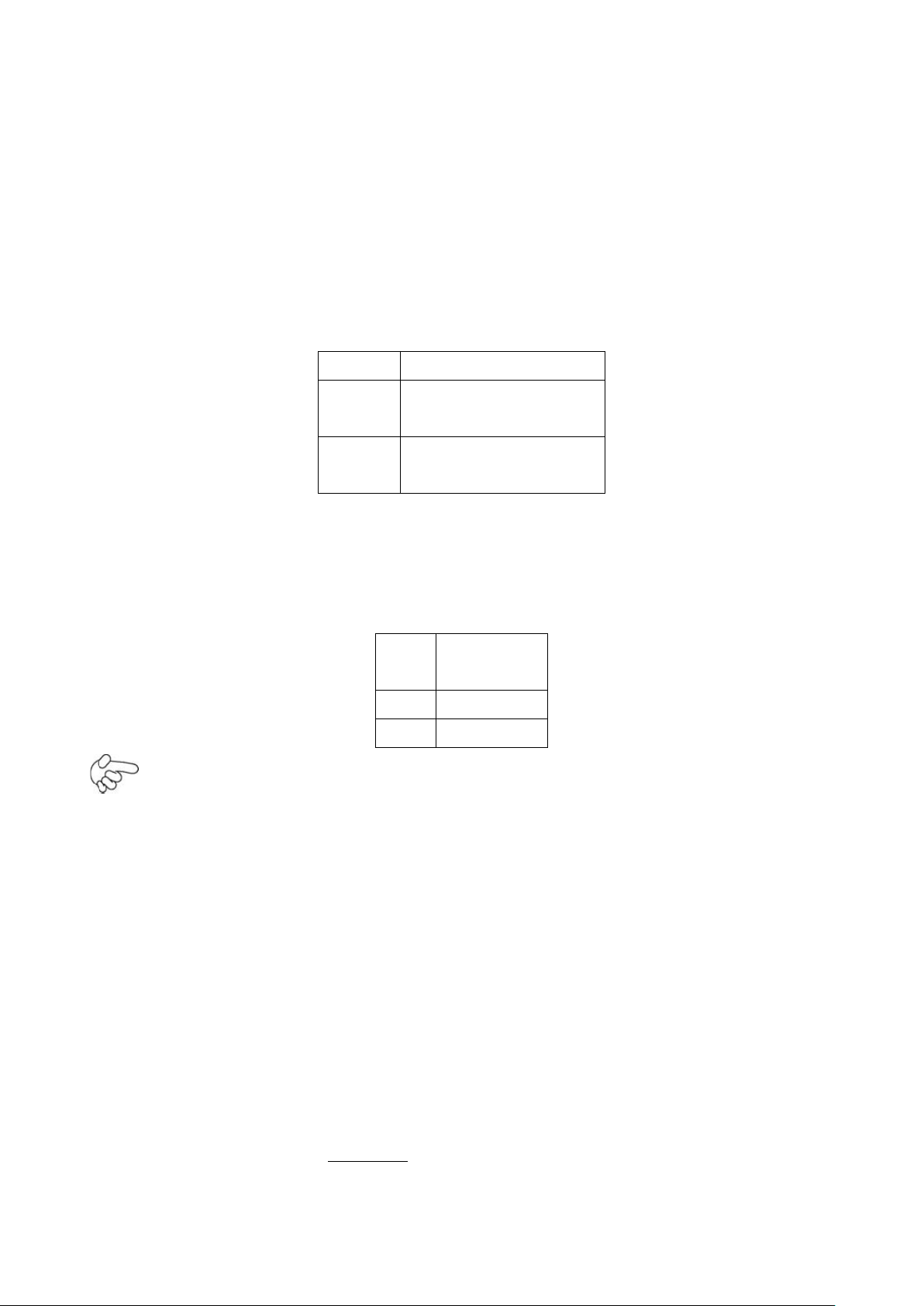
19
sure that the connector pins have a one-to-one correspondence with
JP2
Devices Master
1~2 on
3~4 off
mSATA Master
1~2 off
3~4 on
SATA1 Master
Pin#
Signal
Name
1
+DC5V
2
Ground
chassis wiring, or it may cause boot up failure.
16. BUZ1: onboard buzzer.
17. JP2: (2.0mm Pitch 2x2 Pin Header), mSATA/SATA1 Devices Master or slave
jumper setting. While using mSATA/SATA1 devices at the same time, one of the
devices must be set as Master.
18. SATA_P1: (2.5mm Pitch 1x2 box Pin Header),an onboard 5V output
connector is reserved to provide power for SATA devices.
Note:
Output current of the connector must not be above 1A.
19. SATA1: (SATA 7P),,SATA Connectors, one SATA connectors are provided, with
transfer speed up to 3.0Gb/s.
ACS-2210A User Manual
20. MPCIE1: (50.95mmx30mm Socket 52Pin),mini PCIE socket, it is located at the
top, it supports mini PCI-E devices with USB2.0, SMBUS and PCI-E signal.
21. H1/H2: MPCIE1 SCREW HOLES, H1 for mini PCIE card (50.95mmx30mm Socket 52
Pin) assemble. H2 Reserve.
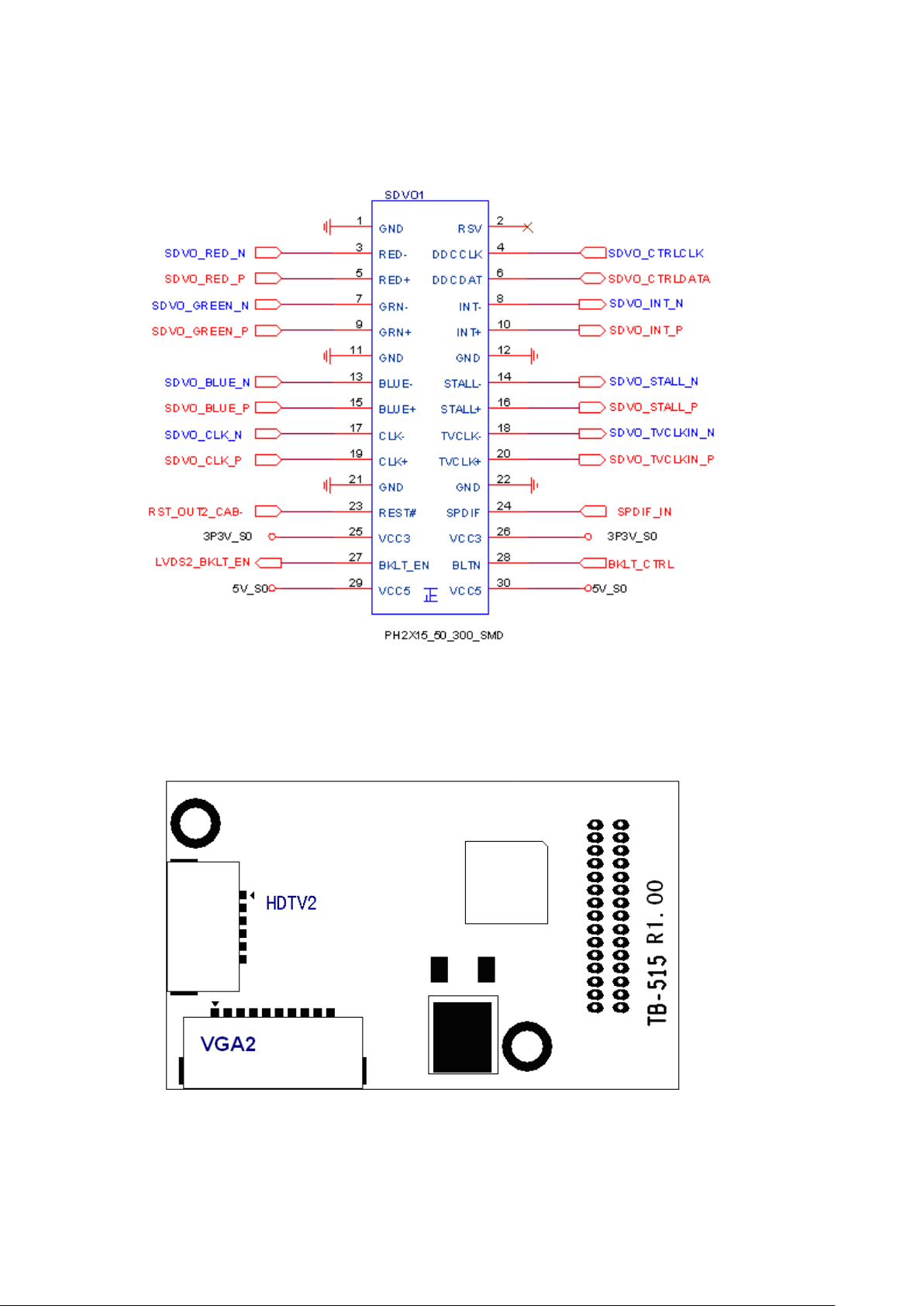
20
22. SDVO1: (1.27 x 2.54mm Pitch 2x15 Pin Header), SDVO bus, connect SDVO to
VGA
card or SDVO to LVDS card or SDVO to HDMI card or SDVO to DVI Card。
□ TB-515 R1.00 (option):
ASB-B705 SDVO1 connected Card, Support SDVO to CRT display and HDMI TV
display
TB515 Location
ACS-2210A User Manual
VGA2 Port Signal Name:
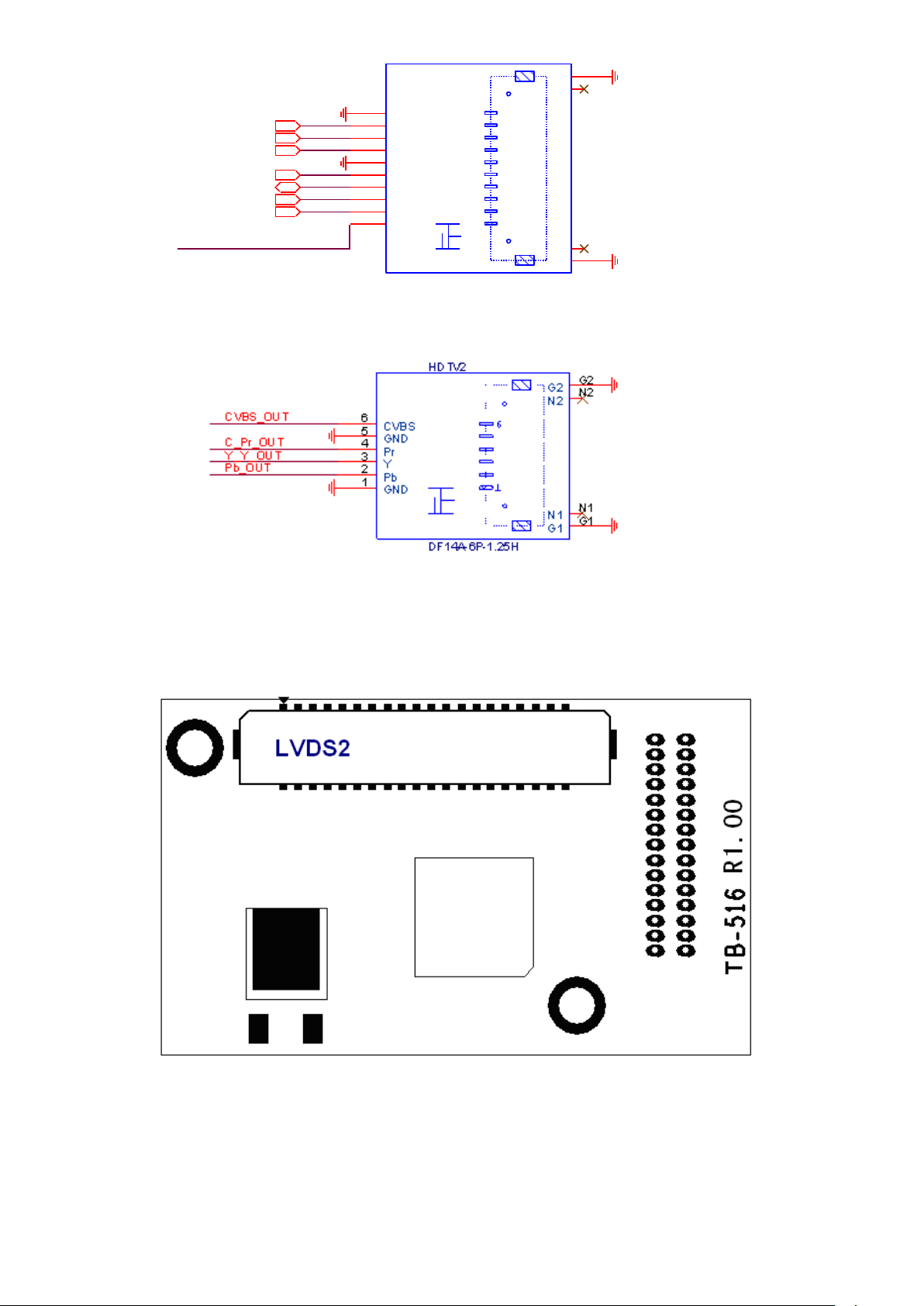
21
HSYNC
2
GND
6
DDCCLK
5
RSV
1
DDCDATA
4
VSYNC
3
G1
G1
G2
G2
N1
N1
N2
N2
RED
7
GREEN
8
BLUE
9
GND
10
1
10
VGA2
DF14A-10P-1.25H
CRT_BLUE
CRT_RED
CRT_GREEN
CRT_HSYNC
CRT_VSYNC
CRT_DDCCLK
CRT_DDCDATA
CVBS_SYNC_OUT
HDTV2 Port Signal Name:
□ TB-516 R1.00 (option):
ASB-B705 SDVO1 connected Card, Support dual channel 18/24 bit LVDS output
connector.
LVDS2 Port Signal Name:
ACS-2210A User Manual
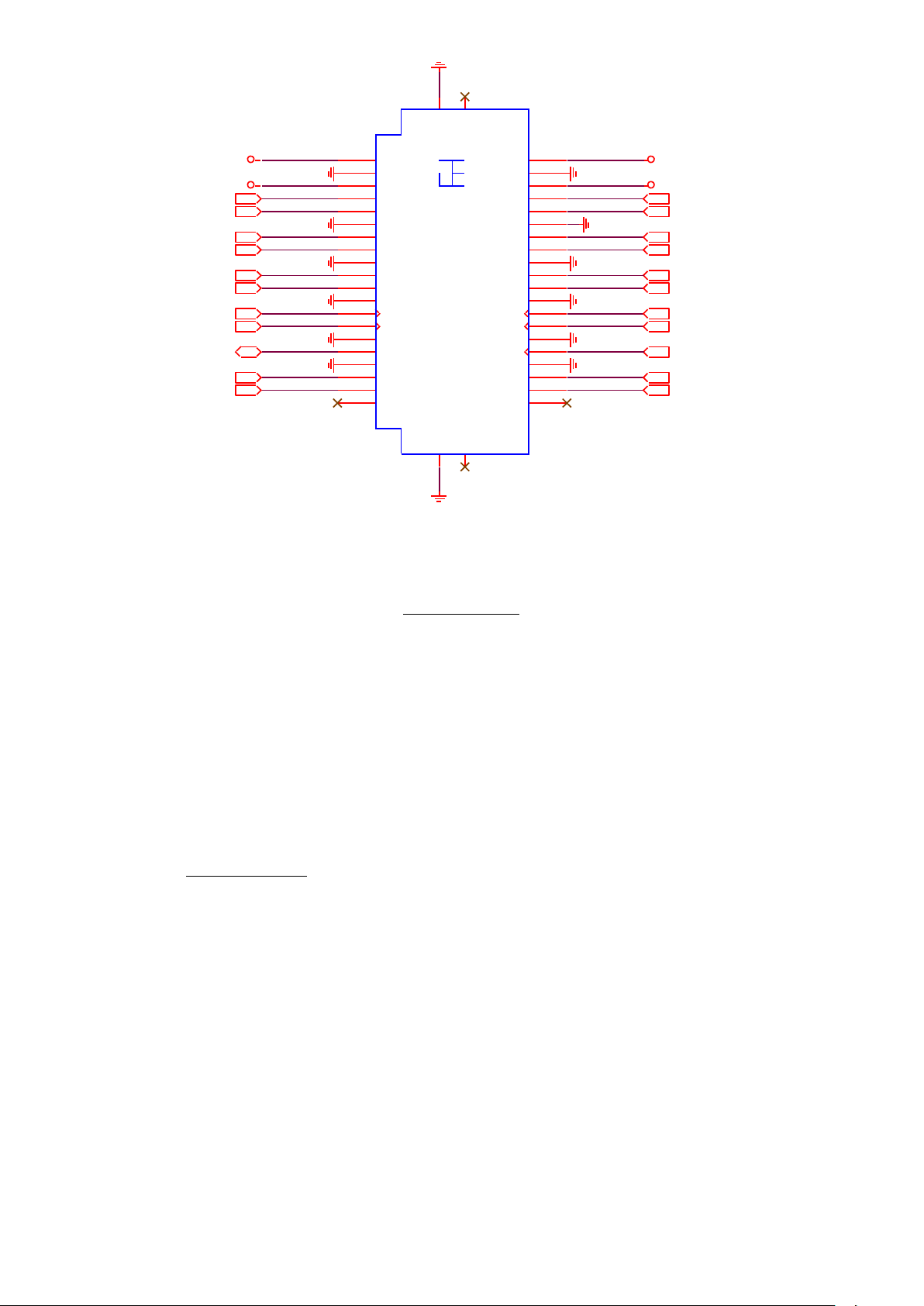
22
2LA_D2_N
2LB_D1_N
2LDDC_CLK
VCC3
5
GND
4
A_D0+
9
VCC3
6
GND
11
B_D1+
16
GND
17
B_D1-
14
VCC5
2
B_D0-
8
GND
3
B_D0+
10
A_D0-
7
GND
12
A_D1+
15
GND
18
A_D2-
19
VCC5
1
G1
G1
G2
G2
N1
N1
N2
N2
GND
29
RSV
40
A_D2+
21
B_D2+
22
RSV
39
GND
30
GND
23
GND
24
A_CLK+
27
B_CLK+
28
A_CLK-
25
B_CLK-
26
GND
33
GND
34
DDC_CLK
31
DDC_DATA
32
A_D3+
37
B_D3+
38
A_D3-
35
B_D3-
36
B_D2-
20
A_D1-
13
Aplex,
10.07.29
LVDS2
DF13-40DP-1.25V
LVDS2_VDD5
LVDS2_VDD33
LVDS2_VDD5
LVDS2_VDD33
2LA_D0_N
2LB_D1_P
2LA_D3_P
2LB_D0_P
2LB_D2_P
2LA_D3_N
2LB_CLKP
2LA_D1_P
2LB_D3_P
2LA_D2_P
2LA_D0_P
2LA_CLKP
2LB_CLKN
2LDDC_DATA
2LB_D0_N
2LB_D3_N
2LB_D2_N
2LA_CLKN
2LA_D1_N
LVDS2 Backlight control connector for INVERTER1.
23. H7/H9: SDVO CARD SCREW HOLES, two screw holes for SDVO card assemble.
24. LED1/LED2: LED STATUS. LED1:Motherboard Standby Power Good
status。LED2: Motherboard CPU Power Good status.
25. H3/H4/H5/H6: Intel Atom Z530P(or Z510P) CPU+ US15W Heat Sink
SCREW HOLES, Four screw holes for intel CPU and US15W Heat Sink assemble.
ACS-2210A User Manual
26. M_SATA: (50.95mmx30mm Socket 52Pin), mSATA socket, it is located at
the bottom, it supports mini PCI-E devices with USB2.0, B2 mSATA bus for flash disk
signal.
27. H8: mSATA CARD SCREW HOLES, one screw holes for mSATA card assemble.

23
28. JTAG1: Reserve.
Specifications
Board Size
146 mm x 61.5 mm
Power
Managemen
t
DC9V~32V input
1 x 3-pin power input connector (DC_IN)
Display
1 x DB15 (CRT1)
LAN
1 x USB to RJ-45 10/100M LAN port (LAN1)
Terminal
Block
1 x 8-bit digital I/O by Pin header or connector
(GPIO/GPIO1)
4-bit digital Input
4-bit digital Output
1x VCC
1x GND
Power
Button
1x Power on/off switch (SW1)
1x Green Power LED
Serial
2 x RS232 header for internal (COM2,COM4)
Audio
Support Line-in, Line-out, MIC by 2x6 pin header
(F_AUDIO)
KB/MS
1 x PS/2 keyboard pin heade (PS2)
1 x PS/2 Mouse pin header
29. TB-524 (option):
ASB-B705 (R1.00/R2.00) expansion card.
(1) Specifications:
(2) Location:
ACS-2210A User Manual

24
Pin#
Signal Name
1
DC_IN+ (+DC9~32V)
2
DC_IN- (Ground)
Functio
n
Signal
Name
Pin#
Pin#
Signal Name
Function
USB1
5V_USB01
1 2 5V_USB01
USB1
USB1_N
3 4 USB1_P
Ground
5 6 Ground
PS/2
MS
MS_CLK
7 8 KB_CLK
PS/2 KB
MS_DATA
9
10
KB_DATA
5V_F_AUDI
O
11
12
GND_AUD
Audio
LINE_OUT_
L
13
14
LINE_OUT_R
Audio
PWR1:(Connection to ASB-B705)
(5.0mm 1x2 Pin Connector), System power output connector。
They can be used directly via 1x2 Pin cable connection to ASB-B705 PWR1.
J2:(Connection to ASB-B705)
(1.27 x 2.54mm Pitch 2x30 Pin Header), Can be connected to one USB 2.0 Signal
and one PS/2 Keyboard port and one Mouse port and one Audio port and five GPIO
ACS-2210A User Manual
and two RS232 Ports.
They can be used directly via 2x30 Pin cable connection to ASB-B705 J2.

25
LINE_IN_L
15
16
LINE_IN_R
MIC_IN_L
17
18
MIC_IN_R
Ground
19
20
Ground
NC
SD0_D2
21
22
SD0_D3
NC
SD0_CMD
23
24
SD0_CLK
SD0_D0
25
26
SD0_D1
SD0_CD-
27
28
SD0_WP
3P3V_SDIS
K
29
30
3P3V_SDISK
GPIO
EXT_GPIO6
31
32
EXT_GPIO9
GPIO
EXT_GPIO2
33
34
EXT_GPIOSU
S0
EXT_GPIO3
35
36
EXT_GPIO8
EXT_GPIO1
37
38
EXT_GPIO4
RS232
(COM2)
Ground
39
40
Ground
RS232
(COM2)
DSR2-
41
42
DCD2-
RTS2-
43
44
RXD2
CTS2-
45
46
TXD2
RI2-
47
48
DTR2-
5V_S0
49
50
5V_S0
RS232
(COM4)
RS232
(COM4)
DSR4-
51
52
DCD4-
RTS4-
53
54
RXD4
CTS4-
55
56
TXD4
RI4-
57
58
DTR4-
Ground
59
60
Ground
Signal Name
Pin#
Pin#
Signal Name
CRT_RED
1
2
Ground
CRT_GREEN
3
4
Ground
CRT_BLUE
5
6
Ground
CRT_HSYNC
7
8
CRT_DDCDAT
A
CRT_VSYNC
9
10
CRT_DDCCL
K
VGA1:(Connection to TB-515 VGA2)
(2.0mm Pitch 2x5 Pin Header), Video Graphic Array Port.
They can be used directly via 2x5 Pin cable connection to TB-515 R1.00 VGA2.
FP1:(Connection to ASB-B705 FP1)
ACS-2210A User Manual

26
(2.0mm Pitch 2X5 Pin Header), Can be connected to one Power LED and Power
Signal Name
Pin#
Pin#
Signal Name
NC
1 2 POWER LED+
Ground
3 4 POWER
LED-( Ground)
Ground
5 6 PWR_ON
NC
7 8 Ground
NC
9
10
NC
Pin#
Power
Input
Pin1
DC+9V~32
V
Pin2
Ground
Pin3
PG
on/off Button Signal.
They can be used directly via 2x5 Pin cable connection to ASB-B705 FP1.
DC_IN:
(5.08mm Pitch 1x3 Pin Connector),DC9V ~ DC32V System power input connector。
CRT1:
(CRT Connector DB15),Video Graphic Array Port, provide high-quality video output.
LAN1:
ACS-2210A User Manual
(RJ45 Connector),LAN port,One standard 10/100M RJ-45 Ethernet ports are provided.
Used ASIX AX88772A chipset,LINK LED (green) and ACTIVE LED (yellow)
respectively located at the left-hand and right-hand side of the Ethernet port indicate
the activity and transmission state of LAN.

27
GPIO:
Function
Signal Name
Pin#
Signal
Name
Function
+5V
1 2 Ground
GPIO_IN1
EXT_GPIO9
3 4 EXT_GPIO
6
GPIO_IN2
GPIO_IN3
EXT_GPIOSU
S0
5 6 EXT_GPIO
2
GPIO_IN4
GPIO_OUT
1
EXT_GPIO8
7 8 EXT_GPIO
3
GPIO_OUT
2
GPIO_OUT
3
EXT_GPIO4
9
10 EXT_GPIO
1
GPIO_OUT
4
Function
Signal
Name
Pin#
Signal Name
Function
Ground
1 2 EXT_GPIO9
GPIO_IN1
GPIO_IN2
EXT_GPIO
6
3 4 EXT_GPIOSU
S0
GPIO_IN3
GPIO_IN4
EXT_GPIO
2
5 6 EXT_GPIO8
GPIO_OUT
1
GPIO_OU
T2
EXT_GPIO
3
7 8 EXT_GPIO4
GPIO_OUT
3
GPIO_OU
T4
EXT_GPIO
1
9
10
+5V
(3.5mm Pitch 2x5 Pin Connector),General-purpose input/output port, it provides a
group of self-programming interfaces to customers for flexible use.
GPIO1 (option):
(2.0mm Pitch 2x5 Pin Header),General-purpose input/output port, it provides a group
of self-programming interfaces to customers for flexible use.
ACS-2210A User Manual

28
SW1:
Signal Name
Pin#
Pin#
Signal Name
VCC(+5V)
1
2
Ground
LINE_OUT_L
3
4
LINE_OUT_
R
NC 5 6
NC
LINE_IN_L
7
8
LINE_IN_R
MIC_IN_L
9
10
MIC_IN_R
Ground
11
12
NC
Signal Name
Pin#
Pin#
Signal Name
5V_USB01
1
2
5V_USB01
NC 3 4
NC
KB_DATA
5
6
MS_DATA
KB_CLK
7
8
MS_CLK
Ground
9
10
Ground
Signal
Name
Pin#
Pin#
Signal Name
DCD
1 2 RXD
TXD 3 4
DTR
Ground
5 6 DSR
RTS 7 8
CTS
RI 9 10
NC
POWER on/off Button: They are power switch button.
PWR LED: POWER LED status.
F_AUDIO:
(2.0mm Pitch 2x6 Pin Header), Front Audio, An onboard Realtek ALC662 codec is
used to provide high-quality audio I/O ports. Line Out can be connected to a
headphone or amplifier. Line In is used for the connection of external audio source via
a Line in cable. MIC is the port for microphone input audio.
PS2:
(2.0mm Pitch 2x5 Pin Header), PS/2 keyboard and mouse port, the port can be
connected to PS/2 keyboard or mouse via a dedicated cable for direct used.
COM2/COM4:
(2.0mm Pitch 2X5 Pin Header),COM2 and COM4 Port, up to 2 standard RS232 ports
are provided. They can be used directly via COM cable connection.
ACS-2210A User Manual

29
Chapter 3 BIOS Setup
AMIBIOS© 2006 American Mega trends , Inc.
BIOS Date: 07/16/11 09:56:32 Ver: 08.00.15
CPU : Intel(R) Atom(TM) CPU Z510 @ 1.10GHz
Speed : 600M Hz
Press F11 for BBS POPUP
Initializing USB Controllers. . Done.
1019MB OK
Press delete to Run SETUP
0085
AMIBIOS© 2006 American Mega trends , Inc.
BIOS Date: 07/16/11 09:56:32 Ver: 08.00.15
CPU : Intel(R) Atom(TM) CPU Z510 @ 1.10GHz
Speed : 600M Hz
Press F11 for BBS POPUP
Initializing USB Controllers. . Done.
1019MB OK
Press delete to Run SETUP
0085
Please select boot device:
3.1 Operations after POST Screen
After CMOS discharge or BIOS flashing operation, the system will display the
following screen for your further operation. Press Delete key to enter CMOS Setup.
After optimizing and exiting CMOS Setup, the POST screen displayed for the first time is
as follows and includes basic information on BIOS, CPU, memory, and storage devices.
ACS-2210A User Manual
Press F11 key to enter Boot Menu during POST, as shown by the following figure.

30
Network: IBA GE Slot 0100 v1353
↑and ↓ to move selection
ENTER to select Boot device
ESC to boot using defaults
BIOS SETUP UTILITY
Main
Advanced
PCIPnP
Boot
Security
Chipset
Exit
System Overview
User [ENTER],[TAB]
or [SHIFT-TAB] to
Select a field
Use[+] or [-] to
configure system Time.
← Select Screen
↑↓ Select Item
+- Charge Field
Tab Select Field
F1 General Help
F10 Save and Exit
ESC Exit
AMIBIOS
Version : 08.00.15
Build Date : 07/16/11
ID : B705M007
Processor
Intel(R) Atom(TM) CPU Z510 @
Speed :600MHz
Count :1
System Memory
Size :1019MB
System Time [00:00:18]
System Date [Wed
CMC LO-Module:0D2.023x,
3.2 BIOS SETUP UTILITY
Press [Del] key to enter BIOS Setup utility during POST, and then a main menu
containing system summary information will appear.
ACS-2210A User Manual

31
v02.61 © Copyright 1985-2006 American Megatrends , Inc.
BIOS SETUP UTILITY
Main
Advanced
PCIPnP
Boot
Security
Chipset
Exit
System Overview
User [ENTER],[TAB]
or [SHIFT-TAB] to
Select a field
Use[+] or [-] to
configure system Time.
← Select Screen
↑↓ Select Item
+- Charge Field
Tab Select Field
F1 General Help
F10 Save and Exit
ESC Exit
AMIBIOS
Version : 08.00.15
Build Date : 07/16/11
ID : B705M007
Processor
Intel(R) Atom(TM) CPU Z510 @
1.10GHz
Speed :600MHz
Count :1
System Memory
Size :1019MB
System Time [00:02:28]
System Date [Wed 07/16/2011]
CMC LO-Module:0D2.023x, Hi-Module:0d2.016x
V02.61 © Copyright 1985-2006 American Mega trends , Inc.
3.3 System Overview
Month: 01 to 12
Date: 01 to 31
Year: 2009 to 2099
ACS-2210A User Manual
System Time:
Set the system time, the time format is:
Hour : 0 to 23
System Date:
Set the system date, the date format is:
Day: Note that the „Day‟ automatically changes when you set the date.
Minute : 0 to 59
Second : 0 to 59

32
3.4 Advanced Settings
BIOS SETUP UTILITY
Main
Advanced
PCIPnP
Boot
Security
Chipset
Exit
Advanced Settings
Configure CPU
← Select Screen
↑↓ Select Item
Enter Charge Field
F1 General Help
F10 Save and Exit
ESC Exit
WARNING: Setting wrong values In below
sections
may cause system to malfunction.
► CPU Configuration
► IDE Configuration
► Super IO Configuration
► ACPI Configuration
► MPS Configuration
► PCI Express Configuration
► Smbios Configuration
► USB Configuration
V02.61 © Copyright 1985-2006 American Mega trends , Inc.
BIOS SETUP UTILITY
Advanced
Configure advanced CPU settings
Module Version: 3F.0D
This should be enabled
In order to enable or
Disable the Hardware
Prefetcher Disable
Feature.
← Select Screen
↑↓ Select Item
Manufacturer : Intel
Intel(R) Atom(TM) CPU Z510 @ 1.10GHz
Frequency :600MHz
FSB Speed : 400MHz
Cache L1 :24 KB
Cache L2 :512 KB
Ratio Actual Value :6
Hardware Prefetcher [Enabled]
Adjacent Cache Line Prefetch [Enabled]
3.4.1 CPU Configuration
ACS-2210A User Manual

33
Max CPUID Value Limit [Disabled]
Intel (R) Virtualization Tech [Enabled]
+- Charge Field
F1 General Help
F10 Save and Exit
ESC Exit
Execute-Disable Bit Capability [Enabled]
Hyper Threading Technology [Enabled]
Intel(R) SpeedStep (tm) tech [Disabled]
Intel(R) C-SATAE tech [Disabled]
V02.61 © Copyright 1985-2006 American Mega trends , Inc.
BIOS SETUP UTILITY
Advanced
IDE Configuration
Options
Hardware Prefetcher:
[Enabled]
[Disabled]
Adjacent Cache Line Prefetch:
[Enabled]
[Disabled]
Max CPUID Value Limit:
[Disabled]
[Enabled]
Execute-Disable Bit Capability:
[Enabled]
[Disabled]
Hyper Threading Technology:
[Enabled]
[Disabled]
Intel(R) SpeedStep (tm) tech:
[Disabled]
[Enabled]
Intel(R) C-SATAE tech:
[Disabled]
[Enabled]
3.4.2 IDE Configuration
ACS-2210A User Manual

34
ATA/IDE Configuration [Compatible]
Disabled
Compatible
← Select Screen
↑↓ Select Item
+- Charge Field
F1 General Help
F10 Save and Exit
ESC Exit
► Primary IDE Master : [Not
Detected]
► Primary IDE Slaver : [Not
Detected]
Hard Disk Write Protect [Disabled]
IDE Detect Time Out (Sec) [35]
ATA(PI) 80Pin Cable Detection [Host &
Device]
V02.61 © Copyright 1985-2006 American Mega trends , Inc.
BIOS SETUP UTILITY
Advanced
Configure Win627UHG Super IO Chipset
Allow BIOS to Select
ATA/IDE Configuration:
[Compatible]
[Disabled]
Hard Disk Write Protect:
[Disabled]
[Enabled]
IDE Detect Time Out :
[35]
ACS-2210A User Manual
ATA(PI) 80Pin Cable Detection:
[Host & Device]
3.4.3 Super IO Configuration
[0]
[5,10,15,20,25,30]
[Host]
[Device]

35
Serial Port1 Address [3F8]
Serial Port Base
Address.
← Select Screen
↑↓ Select Item
+- Charge Field
F1 General Help
F10 Save and Exit
ESC Exit
Serial Port1 Mode [RS-232]
Serial Port2 Address [2F8]
Serial Port3 Address [3E8]
Serial Port3 IRQ [IRQ4]
Serial Port4 Address [2E8]
Serial Port4 IRQ [IRQ3]
V02.61 © Copyright 1985-2006 American Mega trends , Inc.
Serial Port1 Mode:
COM1 Options: [RS232 ]
[RS485]
[RS232] for RS232 Mode
[RS485] for RS485/RS422 Mode
3.4.4 ACPI Configuration
ACPI Setting:
[Advanced ACPI Configuration]
ACPI Version Features:
[ACPI V3.0]
[ACPI V2.0]
[ACPI V1.0]
ACPI APIC support:
[Disabled]
AMI OEMB table:
[Disabled]
ACS-2210A User Manual
Headless mode:
[Enabled]
[Enabled]
[Disabled]
[Enabled]

36
[Chipset ACPI Configuration]:
BIOS SETUP UTILITY
Advanced
MPS Configuration
Select MPS
Revision
← Select Screen
↑↓ Select Item
+- Charge Field
F1 General Help
F10 Save and Exit
ECS Exit
MPS Revision [1.4]
V02.61 © Copyright 1985-2006 American Mega trends , Inc.
BIOS SETUP UTILITY
Advanced
PCI Express Configuration
Enables/Disables
PCI Express L0s and
L1 Link Power
States.
← Select Screen
↑↓ Select Item
+- Charge Field
Active State Power -Management
[Disabled]
APIC ACPI SCI IRQ:
USB Device Wakeup From S3/S4:
3.4.5 MPS Configuration
[Disabled]
[Enabled]
[Disabled]
[Enabled]
MPS Revision:
[1.4]
3.4.6 PCI Express Configuration
ACS-2210A User Manual
[1.1]

37
F1 General Help
F10 Save and Exit
ESC Exit
V02.61 © Copyright 1985-2006 American Mega trends , Inc.
BIOS SETUP UTILITY
Advanced
Smbios Configuration
SMBIOS SMI Wrapper
Support for PnP Func
50h-54h
← Select Screen
↑↓ Select Item
+- Charge Field
F1 General Help
F10 Save and Exit
ESC Exit
Smbios Smi Support [Enabled]
V02.61 © Copyright 1985-2006 American Mega trends , Inc.
BIOS SETUP UTILITY
Advanced
USB Configuration
Enables support for
legacy USB.AUTO
Module Version – 2.24.3-13.4
Active State Power Management:
[Disabled]
[Enabled]
3.4.7 Smbios Configuration
Smbios Smi Support:
[Enabled]
[Disabled]
3.4.8 USB Configuration
ACS-2210A User Manual

38
USB Devices Enabled :
1Keyboard
Legacy USB Support [Enabled]
USB2.0 Controller Mode [HiSpeed]
BIOS EHCI Hand-Off [Enabled]
option disables legacy
support if no USB
devices are connected
← Select Screen
↑↓ Select Item
+- Charge Field
F1 General Help
F10 Save and Exit
ESC Exit
V02.61 © Copyright 1985-2006 American Mega trends , Inc.
BIOS SETUP UTILITY
Legacy USB Support:
[Enabled]
[Disabled]
USB2.0 Controller Mode:
[HiSpeed]
[FullSpeed]
BIOS EHCI Hand-Off:
[Enabled]
[Disabled]
ACS-2210A User Manual
3.5 Advanced PCI/PnP Settings
This part describes configurations to be made on PCI bus system. PCI, namely
Personal Computer Interconnect, is a computer bus that allows I/O device to operate
nearly as fast as CPU in its own way. Some technical terms will be mentioned here. We
recommend that non-professional users not make changes from factory default
settings.

39
Main
Advanced
PCIPNP
Boot
Security
Chipset
Exit
Advanced PCI/PnP Settings
Clear NURAM during
System Boot.
← Select Screen
↑↓ Select Item
+- Charge Field
F1 General Help
F10 Save and Exit
ESC Exit
WARNING: Setting wrong values In below
sections
may cause system to malfunction.
Clear NVRAM [No]
Plug & Play O/S [No]
PCI Latency Timer [64]
Allocate IRQ to PCI VGA [Yes]
Palette Snooping [Disabled]
PCI IDE BusMaster [Disabled]
OffBoard PCI/ISA IDE Card [Auto]
IRQ3
[Available]
IRQ4
[Available]
IRQ5
[Available]
IRQ7
[Available]
IRQ9
[Available]
IRQ10
[Available]
IRQ11
[Available]
V02.61 © Copyright 1985-2006 American Mega trends , Inc.
Clear NVRAM:
[No]
[Yes]
Plug & Play OS:
[No]
[Yes]
PCI Latency Timer:
[64]
ACS-2210A User Manual
[32]

40
[96]
[128]
[160]
[192]
[224]
[248]
Allocate IRQ to PCI VGA:
[Yes]
[No]
Palette Snooping:
[Disabled]
[Enabled]
PCI IDE BusMaster:
[Disabled]
[Enabled]
OffBoard PCI/ISA IDE Card:
Some PCI IDE cards may require this to be set to the PCI slot number that is
holding the card. Auto:Works for most PCI IDE Cards.
[Auto]
[PCI Slot1]
[PCI Slot2]
[PCI Slot3]
[PCI Slot4]
[PCI Slot5]
[PCI Slot6]
IRQ3/4/5/7/9/10/11/14/15:
[Available]
[Reserved]
Available: Specified IRQ is available to be used by PCI/PnP devices.
ACS-2210A User Manual
Reserved: Specified IRQ is reserved for use by legacy ISA devices.
DMA Channel 0/1/3/5/6/7:
[Available]
[Reserved]
Available: Specified DMA is available to be used by PCI/PnP devices.
Reserved: Specified DMA is reserved for use by legacy ISA devices.

41
BIOS SETUP UTILITY
Main
Advanced
PCIPnP
Boot
Security
Chipset
Exit
Boot Settings
Configure Settings
During System Boot
← Select Screen
↑↓ Select Item
Enter Go to sub screen
F1 General Help
F10 Save and Exit
ESC Exit
► Boot Setting Configuration
► Boot Device Priority
► Hard Disk Drives
V02.61 © Copyright 1985-2006 American Mega trends , Inc.
Reserved Memory Size:
Size of memory block to reserve for legacy ISA devices.
[Disabled]
[16k]
[32k]
[64k]
3.6 Boot Settings
ACS-2210A User Manual
Boot Setting Configuration:
Configure Settings during System Boot.
Quick Boot:

42
[Enabled]
[Disabled]
Allows BIOS to skip certain tests while booting .This will decrease the time
needed to boot the system.
Quiet Boot:
[Disabled]
[Enabled]
Disabled: Displays normal POST messages.
Enabled: Displays OEM logo instead of POST messages.
AddOn ROM Display Mode:
Set display mode for Option ROM.
[Force BIOS]
[Keep Current]
Bootup Num-Lock:
Select Power-on state for Numlock.
[On]
[Off]
Wait For „F1‟ If Error:
Wait for F1 key to be pressed if error occurs.
[Enabled]
[Disabled]
Hit „DEL‟Messgae Display :
Displays “press” DEL to run Setup in POST.
[Enabled]
[Disabled]
Interrupt 19 Capture:
Enabled: Allows option ROMs to trap interrupt 19.
[Disabled]
ACS-2210A User Manual
[Enabled]
Boot Device Priority:
Specifies the Boot Device Priority sequence.
Hard Disk Devices :

43
Specifies the Boot Device Priority sequence from available Hard Drives.
BIOS SETUP UTILITY
Main
Advanced
PCIPnP
Boot
Security
Chipset
Exit
Security Settings
Install or Change the
password.
← Select Screen
↑↓ Select Item
Enter Charge
F1 General Help
F10 Save and Exit
ESC Exit
Supervisor Password :Not Installed
User Password :Not Installed
Change Supervisor Password
Change User Password
Boot Sector Virus Protection [Disabled]
V02.61 © Copyright 1985-2006 American Mega trends , Inc.
3.7 Security Settings
Change Supervisor Password:
Install or Change the password.
Change User Password:
Install or Change the password.
Boot Sector Virus Protection:
[Disabled]
[Enabled]
To clear the password, just press Enter key when password input window pops up.
Enabled / Disabled Boot Sector Virus Protection.
Type the password with up to 6 characters and then press Enter key. This will
clear all previously typed CMOS passwords. You will be requested to confirm the
password. Type the password again and press Enter key. You may press Esc
key to abandon password entry operation.
ACS-2210A User Manual
A confirmation message will be shown on the screen as to whether the password will
be disabled. You will have direct access to BIOS setup without typing any password
after system reboot once the password is disabled.

44
Once the password feature is used, you will be requested to type the password each
BIOS SETUP UTILITY
Main
Advanced
PCIPnP
Boot
Security
Chipset
Exit
Advanced Chipset Settings
Configure North Bridge
feature
← Select Screen
↑↓ Select Item
Enter Go to sub screen
F1 General Help
F10 Save and Exit
ESC Exit
WARNING: Setting wrong values in below
sections
may cause system to malfunction
► North Bridge Configuration
► South Bridge Configuration
V02.61 © Copyright 1985-2006 American Mega trends , Inc.
BIOS SETUP UTILITY
Chipset
North Bridge Chipset Configuration
Select which graphics
Controller to use as
The primary boot
device
Primary Graphics Adapter
[PCIe/IGD]
Integrated Graphics Mode Selec
[Enabled ,4MB]
time you enter BIOS setup. This will prevent unauthorized persons from changing
your system configurations.
Also, the feature is capable of requesting users to enter the password prior to system
boot to control unauthorized access to your computer. Users may enable the feature
in Security Option of Advanced BIOS Features. If Security Option is set to System,
you will be requested to enter the password before system boot and when entering
BIOS setup; if Security Option is set to Setup, you will be requested for password for
entering BIOS setup.
3.8 Advanced Chipset Settings
Note: Due to limited address length of BIOS, only a portion of panel parameters are listed in
BIOS Setup. If the connected panel is not included in the parameter list, display
problem will occur. In this case, Please do not change BIOS setup.
3.8.1 North Bridge Configuration
ACS-2210A User Manual

45
← Select Screen
↑↓ Select Item
+- Charge Field
F1 General Help
F10 Save and Exit
ESC Exit
► Boot Display Configuration
V02.61 © Copyright 1985-2006 American Mega trends , Inc.
BIOS SETUP UTILITY
Chipset
Boot Display Configuration
Options
Auto
Integrated LVDS
External DVI/HDMI
External TV
External CRT
External LVDS
← Select Screen
↑↓ Select Item
+- Charge option
F1 General Help
F10 Save and Exit
ESC Exit
Boot Display Device [Auto]
Local Flat Panel Scaling [Auto]
Flat Panel Type [1024x768
18bit ]
Panel Brightness Control [Level 9]
DPST Control
[VBIOS-Default]
TV Standard
[VBIOS-Default]
Primary Graphics Adapter:
[PCIe/IGD]
[IGD]
Integrated Graphics Mode Selec:
[Enabled ,4MB]
[Enabled ,1MB]
[Enabled ,8MB]
[Disabled]
Boot Display Configuration:
ACS-2210A User Manual

46
V02.61 © Copyright 1985-2006 American Mega trends , Inc.
Boot Display Device:
[Auto]
[Integrated LVDS]
[External DVI/HDMI]
[External TV]
[External CRT]
[External LVDS]
Flat Panel Type:
[1024x 768 18bit ]
[640x480 18bit ]
[800x600 18bit ]
[800x480 18bit ]
[1024x600 18bit ]
[1280x768 18bit ]
[1280x800 18bit ]
Panel Backlight Control:
[Level9]
[1024x768 24bit ]
[1366x768 18bit ]
[Level0]
[Level1]
[Level2]
[Level3]
[Level4]
[Level6]
[Level7]
[Level8]
[Level9]
[Level10]
[Level11]
[Level12]
ACS-2210A User Manual
[Level13]
[Level14]
[Level15]
[Level16]

47
BIOS SETUP UTILITY
Chipset
South Bridge Chipset Configuration
Number of UCHI
Ports in system
ECHI ONLY is
Automatically
Assed.
← Select Screen
↑↓ Select Item
+- Charge Field
USB Functions [8 USB
Ports]
USB2.0 Controller [Enabled]
USB Client Controller [Disabled]
SDIO Controller [Enabled]
Audio Controller Codec [Auto]
Reserved Page Route [LPC]
Serial IRQ Mode [Quiet]
PCIE Ports Configuration
Note: Panel support PWM Function.
DPST Control:
[VBIOS-Default]
[DPST Disabled]
[DPST Enabled at Level]
[DPST Enabled at Leve2]
[DPST Enabled at Leve3
[DPST Enabled at Leve4]
[DPST Enabled at Leve5]
TV Standard:
[VBIOS-Default]
[NTSC]
[PAL]
[SECAM]
[SMPTE240M]
[ITU-R television]
[SMPTE295M]
[SMPTE296M]
[CEA 7702]
[CEA 7703]
3.8.2 South Bridge Configuration:
ACS-2210A User Manual

48
PCIE Port 0 [Auto]
PCIE Port 1 [Auto]
F1 General Help
F10 Save and Exit
ESC Exit
V02.61 © Copyright 1985-2006 American Mega trends , Inc.
USB Functions:
[8 USB Ports]
[Disabled],
[2 USB Ports]
[4 USB Ports]
[6 USB Ports]
USB 2.0 Controller:
[Enabled]
[Disabled]
USB Client Controller:
[Disabled]
[Enabled]
SDIO Controller:
[Enabled]
[Disabled]
Audio Controller Codec:
[Auto]
[Azalia]
[Disabled]
Reserved Page Route:
[LPC]
[PCI]
PCIE Ports Configuration:
PCIE Port 0:
[Auto]
[Enabled]
[Disabled]
PCIE Port 1:
[Auto]
[Enabled]
ACS-2210A User Manual

49
[Disabled]
BIOS SETUP UTILITY
Main
Advanced
PCIPnP
Boot
Security
Chipset
Exit
Exit Options
Exit system setup
after saving the
changes
F10 key can be used
For this operation
← Select Screen
↑↓ Select Item
Enter Go to sub screen
F1 General Help
F10 Save and Exit
ESC Exit
Save Changes and Exit
Discard Changes and Exit
Discard Changes
Load Optimal Defaults
Load Failsafe Defaults
V02.61 © Copyright 1985-2006 American Mega trends , Inc.
[Enabled]
[Disabled]
3.9 Exit Options
Save configuration changes and exit setup?
(F10 key can be used for this operation)
[OK]
[Cancel]
[Cancel]
Discard changes?
Save Changes and Exit:
Discard Changes and Exit:
Discard Changes and Exit setup?
(ESC key can be used for this operation)
[OK]
Discard Changes:
(F7 key can be used for this operation)
[OK]
ACS-2210A User Manual

50
[Cancel]
BIOS SETUP UTILITY
Main
Advanced
PCIPnP
Boot
Security
Chipset
Exit
System Overview
User [ENTER],[TAB]
or [SHIFT-TAB] to
Select a field
Use[+] or [-] to
configure system Time.
← Select Screen
↑↓ Select Item
+- Charge Field
Tab Select Field
F1 General Help
F10 Save and Exit
ESC Exit
AMIBIOS
Version : 08.00.15
Build Date : 03/07/11
ID : TB515M003
Processor
Intel(R) Atom(TM) CPU Z530 @
1.60GHz
Speed :800MHz
Count :1
System Memory
Size :1019MB
System Time [00:02:29]
System Date [Wed
03/07/2011]
CMC LO-Module:0D2.023x, Hi-Module:0d2.016x
V02.61 © Copyright 1985-2006 American Mega trends , Inc.
Load Optimized Defaults:
Load Optimized Defaults?
(F9 key can be used for this operation)
[Cancel]
Load FailSafe Defaults:
Load FailSafe Defaults?
(F9 key can be used for this operation)
[Cancel]
3.10 TB515 BIOS SETUP (option)
[OK]
[OK]
ACS-2210A User Manual
Boot Display Configuration:

51
BIOS SETUP UTILITY
Chipset
Boot Display Configuration
Options
Auto
Integrated LVDS
External DVI/HDMI
External TV
External CRT
← Select Screen
↑↓ Select Item
+- Charge option
F1 General Help
F10 Save and Exit
ESC Exit
Boot Display Device [External
CRT]
Local Flat Panel Scaling [Auto]
Flat Panel Type [1024x768
18bit ]
Panel Brightness Control [Level 9]
DPST Control
[VBIOS-Default]
TV Standard
[VBIOS-Default]
V02.61 © Copyright 1985-2006 American Mega trends , Inc.
Boot Display Device:
[Auto]
[Integrated LVDS]
[External DVI/HDMI]
ACS-2210A User Manual
[External TV]
[External CRT]
Flat Panel Type:
[1024x 768 18bit ]
[640x480 18bit ]
[800x600 18bit ]
[1280x768 18bit ]
[1280x800 18bit ]
[1024x 768 24bit ]
Panel Backlight Control:
[Level9]
[Level0]
[Level1]

52
[Level2]
[Level3]
[Level4]
[Level6]
[Level7]
[Level8]
[Level9]
[Level10]
[Level11]
[Level12]
[Level13]
[Level14]
[Level15]
[Level16]
DPST Control:
[VBIOS-Default]
[DPST Disabled]
[DPST Enabled at Level]
[DPST Enabled at Leve2]
[DPST Enabled at Leve3
[DPST Enabled at Leve4]
[DPST Enabled at Leve5]
TV Standard:
[VBIOS-Default]
[NTSC]
[PAL]
[SECAM]
[SMPTE240M]
[ITU-R television]
[SMPTE295M]
[SMPTE296M]
[CEA 7702]
ACS-2210A User Manual
[CEA 7703]

53
3.11 TB-516 BIOS SETUP (option)
BIOS SETUP UTILITY
Main
Advanced
PCIPnP
Boot
Security
Chipset
Exit
System Overview
User [ENTER],[TAB]
or [SHIFT-TAB] to
Select a field
Use[+] or [-] to
configure system Time.
← Select Screen
↑↓ Select Item
+- Charge Field
Tab Select Field
F1 General Help
F10 Save and Exit
ESC Exit
AMIBIOS
Version : 08.00.15
Build Date : 01/28/11
ID : TB516001
Processor
Intel(R) Atom(TM) CPU Z530 @
1.60GHz
Speed :800MHz
Count :1
System Memory
Size :1019MB
System Time [00:02:29]
System Date [Wed
01/28/2011]
CMC LO-Module:0D2.023x, Hi-Module:0d2.016x
V02.61 © Copyright 1985-2006 American Mega trends , Inc.
BIOS SETUP UTILITY
Chipset
Boot Display Configuration
Options
Auto
External LVDS
← Select Screen
↑↓ Select Item
+- Charge option
Boot Display Device [Auto]
Local Flat Panel Scaling [Auto]
Flat Panel Type [1024x768
18bit 1ch ]
Panel Brightness Control [Level 9]
DPST Control
[VBIOS-Default]
TV Standard
[VBIOS-Default]
ACS-2210A User Manual
Boot Display Configuration:

54
F1 General Help
F10 Save and Exit
ESC Exit
V02.61 © Copyright 1985-2006 American Mega trends , Inc.
Boot Display Device:
[Auto]
[External LVDS]
Flat Panel Type:
[1024x 768 18bit 1ch]
[1280x 1024 24bit 2ch]
[1400x 1050 24bit 2ch]
[1600x 1200 24bit 2ch]
Panel Backlight Control:
[Level9]
[Level0]
[Level1]
[Level2]
[Level3]
ACS-2210A User Manual
[Level4]
[Level6]
[Level7]
[Level8]
[Level9]
[Level10]
[Level11]
[Level12]
[Level13]
[Level14]
[Level15]
[Level16]
DPST Control:
[VBIOS-Default]
[DPST Disabled]
[DPST Enabled at Level]

55
[DPST Enabled at Leve2]
[DPST Enabled at Leve3
[DPST Enabled at Leve4]
[DPST Enabled at Leve5]
TV Standard:
[VBIOS-Default]
[NTSC]
[PAL]
[SECAM]
[SMPTE240M]
[ITU-R television]
[SMPTE295M]
[SMPTE296M]
[CEA 7702]
[CEA 7703]
ACS-2210A User Manual

56
Chapter 4 Installation of Drivers
Important Note:
After installing your Windows operating system (Windows XP), you must install
first the Intel Chipset Software Installation Utility before proceeding with the
installation of drivers.
This chapter describes the installation procedures for software and drivers under the windows XP. The
software and drivers are included with the motherboard. The contents include Intel chipset driver,
VGA driver, LAN drivers, Audio driver, AX88772_772A driver.
Installation instructions are given below.
I
ACS-2210A User Manual

57
4.1 Intel Chipset Driver
To install the Intel chipset driver, please follow the steps below.
Step 1. Select Intel(R) Chipset US15W from the list
Step 2. Click Next to setup program.
ACS-2210A User Manual

58
Step 3. Read the license agreement. Click Yes to accept the terms of the license agreement.
Step 4. Click Next to continue.
ACS-2210A User Manual

59
Step 5. Click Next.
Step 6. Select Yes, I want to restart this computer now. Click Finish then remove any installation
media from the drivers.
ACS-2210A User Manual

60
4.2 Intel Graphics Media Accelerator Driver
To install the VGA drivers, follow the steps below to proceed with the installation.
Step 1. Select Intel (R) Graphics Media Accelerator 500 Chip.
Step 2. Click Next to continue.
ACS-2210A User Manual

61
Step 3. Read the license agreement. Click Yes to accept license agreement.
Step 4. Click Next.
ACS-2210A User Manual

62
Step 5. Click Next to continue.
Step 6. Select Yes, I want to restart this computer now. Click Finish then remove any installation
media from the drives.
ACS-2210A User Manual

63
4.3 Intel 82574L Gbe LAN Device Driver
To install the Intel (R) 82574L Gbe Gigabit LAN connect device driver, please follow the steps below.
Step 1. Select Intel (R) 82574L Gbe LAN Driver from the list
Step 2. Click Next to continue.
ACS-2210A User Manual

64
Step 3. Read the license agreement. Select I accept the terms in the license agreement then click
Next to continue.
Step 4. Select Drivers, Intel(R) PROSet for Windows* Device Manager, Advanced Network
Services. Click Next to continue.
ACS-2210A User Manual

65
Step 5. Click Install to begin installation.
Step 6. Click Finish to complete the installation.
ACS-2210A User Manual

66
4.4 Realtek HD Audio Driver Installation
To install the Realtek High Definition (HD) Audio driver, please follow the steps below.
Step 1. Select Realtek ALC662 HD Audio Driver from the list
Step 2. Click Yes to continue the installation.
ACS-2210A User Manual

67
Step 3. Select Yes, I want to restart my computer now. then click OK.
ACS-2210A User Manual

68
4.5 AX88772_772A Driver Installation
To install the AX88772_772A driver, please follow the steps below.
Step 1. Select AX88772_772A Driver.
Step 2. Select USER/ Other devices/AX8872.
ACS-2210A User Manual

69
Step 3. Select update device.
Step 4. Select Yes, this time only. Click Next to continue.
ACS-2210A User Manual

70
Step 5. Select Install from a list or specific location(Advanced). Click Next.
Step 6. Select Search for the best driver in these locations. Check Include this location in the
search. Click Browse.
ACS-2210A User Manual

71
Step 7. Browse for folder. Select AX88772_772A_WinXP2K_32bit_v3.4.3.25_WHQL. Click OK.
Step 8. AX88772_772A_WinXP2K_32bit_v3.4.3.25_WHQL has been chosen.
ACS-2210A User Manual

72
Step 9. Click Finish to complete the installation.
ASIX AX88772A USB2.0 to Fast Ethernet Adapter has been installed.
ACS-2210A User Manual
