
1
ACS-2120 Box PC
User Manual
Release Date Revision
Feb 2013 V1.0
® 2012 Aplex Technology, Inc. All Rights Reserved. Published in Taiwan
Aplex Technology, Inc.
15F-1, No.186, Jian Yi Road, Zhonghe District, New Taipei City 235, Taiwan
Tel: 886-2-82262881 Fax: 886-2-82262883 E-mail: aplex@aplex.com.tw URL: www.aplex.com.tw
ACS-2120 User Manual
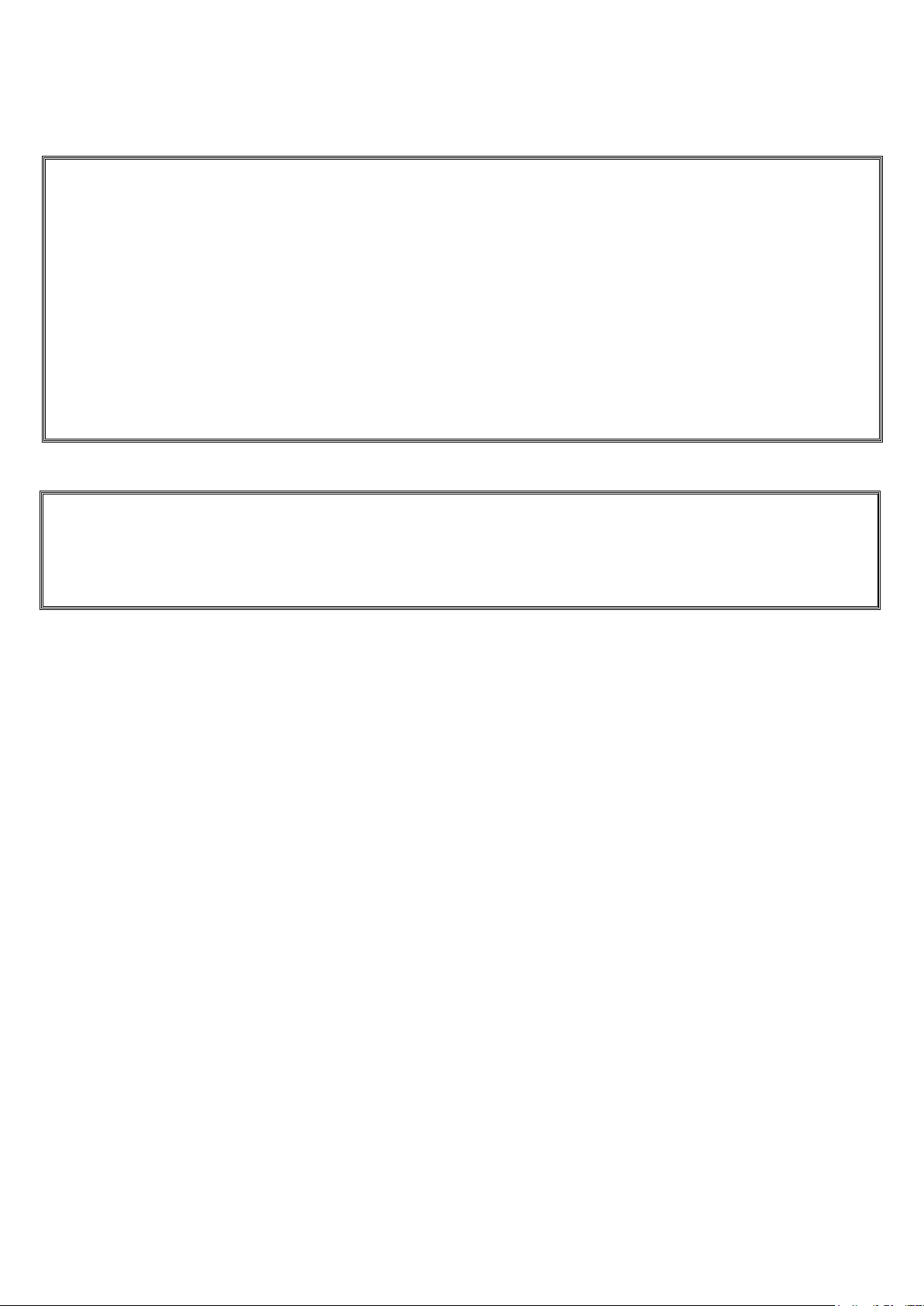
2
Warning!_______________________________
This equipment generates, uses and can radiate radio frequency energy and if not installed and
used in accordance with the instructions manual, it may cause interference to radio
communications.
It has been tested and found to comply with the limits for a Class A computing device pursuant to
FCC Rules, which are designed to provide reasonable protection against such interference when
operated in a commercial environment. Operation of this equipment in a residential area is likely
to cause interference in which case the user at his own expense will be required to take whatever
measures may be required to correct the interference.
Electric Shock Hazard – Do not operate the machine with its back cover removed. There are
dangerous high voltages inside.
Disclaimer
This information in this document is subject to change without notice. In no event shall Aplex
Technology Inc. be liable for damages of any kind, whether incidental or consequential, arising
from either the use or misuse of information in this document or in any related materials.
ACS-2120 User Manual

3
Packing List
Accessories (as ticked) included in this package are:
□ AC power cable
□ Driver & manual CD disc
□ Other.___________________(please specify)
Safety Precautions
Follow the messages below to avoid your systems from damage:
◆ Avoid your system from static electricity on all occasions.
◆ Prevent electric shock. Don„t touch any components of this card when the card is
power-on. Always disconnect power when the system is not in use.
◆ Disconnect power when you change any hardware devices. For instance, when you
connect a jumper or install any cards, a surge of power may damage the electronic
components or the whole system.
ACS-2120 User Manual
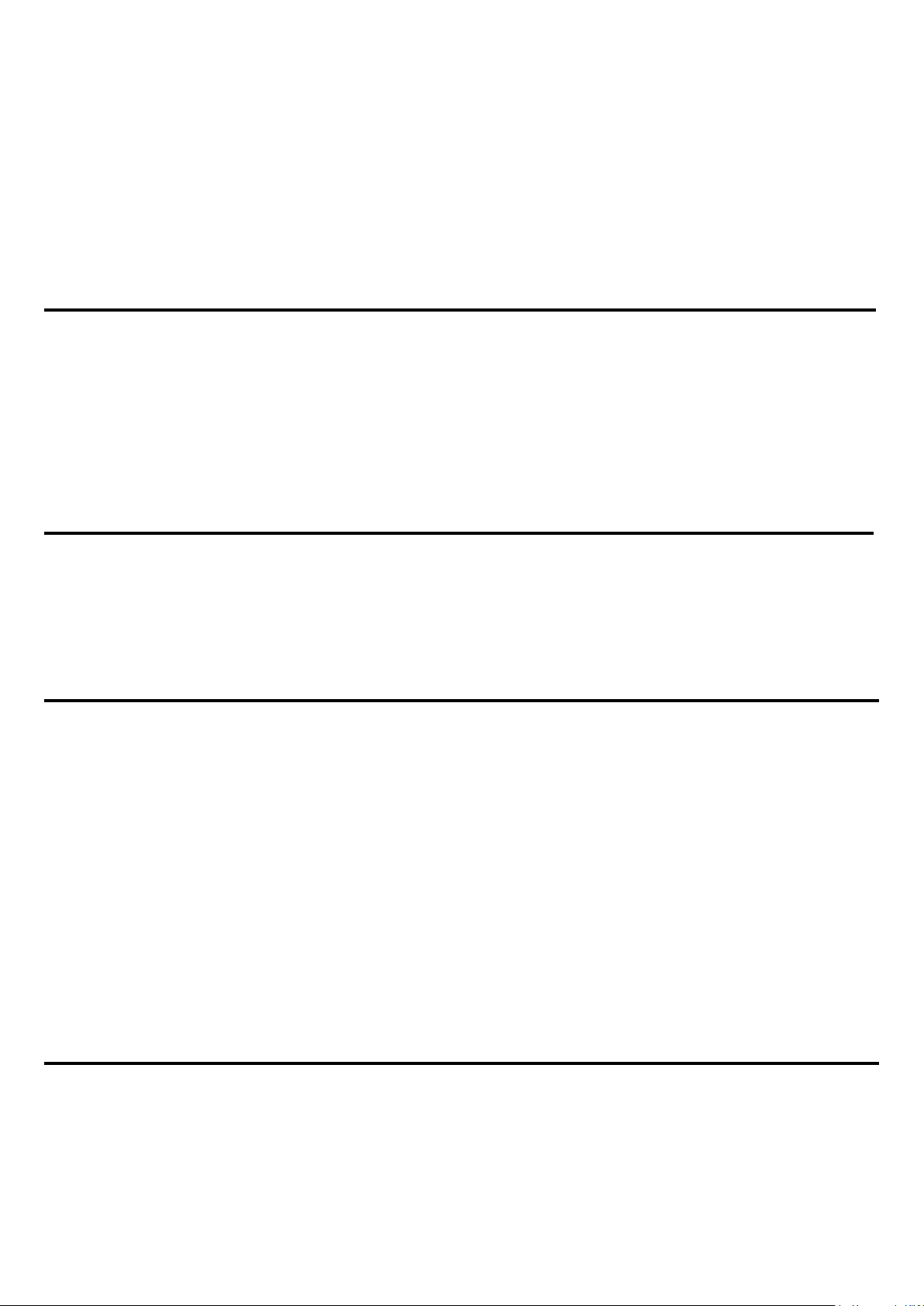
4
Table of Contents______________________
Warning!…………………………………………………………………………….……..….2
Disclaimer………………………………………………………………….…………………2
Packing List...................................................................................................................3
Safety Precautions........................................................................................................3
Chapter 1 Getting Started
1.1 Specifications………………………………………….………….……...…..6
1.2 Dimensions…………………………………...……………….…………......7
1.3 Brief Description ……………….……..………………….………………8
1.4 Installation of HDD & CF.........................................................................9
Chapter 2 Hardware Installation
2.1 Mainboard Specifications………………………..…………….…………10
2.2 Jumpers Setting and Connectors………………………….……………14
Chapter 3 BIOS Setup
3.1 Operations after POST Screen.............................................................23
3.2 BIOS SETUP UTILITY................................................................24
3.3 System Overview.......................................................................25
3.4 Advanced Settings................................................................... 26
3.5 Advanced PCI/PnP Settings................................................................ 34
3.6 Boot Settings....................................................................................... 37
3.7 Security Settings.................................................................................. 39
3.8 Advanced Chipset Settings.................................................................. 40
3.9 Exit Options..........................................................................................45
Chapter 4 Installation of Drivers
4.1 Intel Chipset Driver.…………………………...……………………………48
4.2 Intel GMA 3150 VGA Chipset Driver..…....…......……………….......…..51
4.3 Intel 82574L Network adapter Driver……..................................……….54
ACS-2120 User Manual

5
4.4 Realtek HD Audio Driver Installation………………….…………………57
Figures
Figure 1.1: Dimensions of the ACS-2120…..……..…………………………...7
Figure 1.2: Front View of ACS-2120..............................................................8
Figure 1.3: Rear View of ACS-2120..............................................................8
Figure 2.1: Mainboard Overview………………………………..……..………10
Figure 2.2: Mainboard Dimensions……………………………………………10
Figure 2.3: Jumpers and Connectors Location-TOP…………………...……11
Figure 2.4: Jumpers and Connectors Location- Bottom………………….…11
ACS-2120 User Manual

6
Chapter 1________________Getting Started
Specs
ACS-2120
CPU
Intel Atom D525 1.8GHz Processor, FSB 800MHz
System Chipset
Intel ICH8M Chipset
System Memory
1 x 204 Pin SO-DIMM socket, support 800MHz up to 2GB SDRAM,
default 2GB
External I/O Port
Rear Side:
4 x USB 2.0 connectors
2 x RJ-45 LAN connectors
1 x DB-9 RS232 (COM 1)
1 x DB-15 VGA
1 x 3-Pin DC terminal block connector
1 x Audio line out
Front Side:
1 x RS-232 (COM2)
1 x RS-232/422/485 default RS-485 (COM3)
1 x Power switch
Expansion Slots
None
Storage
1 x 2.5" SATA HDD Space default 320GB
1 x CF internal slot
Power Supply
Default DC 12V /Optional 11~32V DC input
Construction / Color
Aluminum Heatsink + Steel Chassis
Mounting
Wall mount
Dimensions
232(W) x 200(H) x 48 (D)
269(W) x 200(H) x 54 (D) (wall mount)
Operating Temperature
-20 °C ~50 °C
Storage Temperature
-30 °C ~60 °C
Storage Humidity
10%~90%@ 40℃, non-condensing
Certificate
CE / FCC Class A
1.1 Specifications
ACS-2120 User Manual

7
1.2 Dimensions
ACS-2120 User Manual
Figure 1.1: Dimensions of the ACS-2120

8
1.3 Brief Description of the ACS -2120
ACS-2120 is a Fan-less High-efficiency Thermal Solution and ultra-compact standalone Box PC,
powered by an Intel Atom D525 1.8GHz and supporting 4 x USB 2.0 ports, 3 x COM Ports, 1 x VGA,
support 1 x SATA HDD space, 1 x internal CF slot, 11~32V DC wide-ranging power input etc. It is
ideal for kiosks, POS systems, airport terminal controllers, digital entertainments, etc. and running
factory operations from small visual interface and maintenance applications to large control process
applications. ACS-2120 works very well along with any of our Display Monitor series and it absolutely
can provide an easy way to perform control and field maintenance.
Figure 1.2: Front View of ACS-2120
ACS-2120 User Manual
Figure 1.3: Rear View of ACS-2120

9
1.4 Installation of HDD & CF
Step 1
Gently remove 8 screws as shown in the
picture.
Step 2
There is a hard disk tray to put hard disk.
Gently remove the 4 screws in hard disk
tray to replace hard disk.
Step 3
There is a CF slot to replace CF.
ACS-2120 User Manual

10
Chapter 2__________Hardware Installation
2.1 Mainboard Specifications
Figure 2.1: Mainboard Overview
ACS-2120 User Manual
Figure 2.2: Mainboard Dimensions

11
Figure 2.3: Jumpers and Connectors Location-TOP
ACS-2120 User Manual
Figure 2.4: Jumpers and Connectors Location- Bottom

12
Specifications
Board Size
165mm x 115mm
CPU Support
Intel Atom D525 /1.80GHz (onboard)
Chipset
Intel Atom D525 + Intel ICH8M
Memory
Support
1x SO-DIMM (204pins), up to 2GB DDR3 800MHz FSB
Graphics
Integrated by D525 GMA 3150
Super I/O
Winbond W83627UHG
BIOS
AMIBIOS
Storage
3 x SATA Connector
1 x Compact Flash II Slot
Network
2 x RJ-45 1000Mbps LAN Intel 82574L
USB
4 x USB 2.0 stack port for external
2 x USB 2.0 internal Pin header
2 x USB 2.0 internal for mini PCIe
Serial
1 x RS232 port, DB9 connector for external (COM1),
pin 9 w/5V/12V/Ring select
1 x RS232/422/485 select header for internal (COM3), default
RS232
4 x RS232 header for internal (COM2,COM4,COM5,COM6)
Digital I/O
8-bit digital I/O by Pin header
4-bit digital Input
4-bit digital Output
Battery
Support CR2477 Li battery by 2-pin header
Audio
Support Audio via Realtek ALC662 HD audio decoder
Support Line-in, Line-out, MIC by 2x5-pin header
Keyboard
/Mouse
1x PS2 keyboard/mouse by 1x6 box pin header
Expansion Bus
1x PC 104+ connector (PCI master 4, jumper for +3.3V & 5V
select)
2x mini-PCI-express slot (1x full size, 1x half-size )
Power
Management
DC12V input
1 x 2-pin power input connector
Front I/O
by 2x5-pin header
Power on/off switch
ACS-2120 User Manual

13
Reset switch
Power LED status
HDD LED status
Buzzer
Watchdog
Timer
Software programmable 1 – 255 second by Super I/O
External I/O
port
1 x COM Port (COM1)
4 x USB 2.0 Ports (stack)
2 x RJ45 GbE Ports (10/100/1000Mbps)
1 x VGA Port
1 x VGA 2x8 Pin Header
Temperature
Operating: 0℃–60℃
Storage: -20℃–80℃
Humidity
5% - 95%, non-condensing, operating
Power
Consumption
12V /1.6A (Intel D525 processor with 2GB DDR3 DRAM)
EMI/EMS
CE/FCC class A
ACS-2120 User Manual

14
2.2 Jumpers Setting and Connectors
JCLR_CMOS
CMOS
CLOSE 1-2
NORMAL
(default)
CLOSE 2-3
Clear CMOS
JVCCIO
PC104+ VCCIO
Voltage
CLOSE 1-2
+3.3V
CLOSE 2-3
+5V
all Open
(Default)
JP1 Pin#
Function
Close 1-2
COM6 Pin10=+5V (default)
Close 2-3
COM6 Pin10=+12V (option)
JP2
Mode
Open
ATX Power Mode
1. JCLR_CMOS: (2.0mm Pitch 1x3 Pin Header)CMOS clear jumper, CMOS clear
operation will permanently reset old BIOS settings to factory defaults.
Procedures of CMOS clear:
5.4.1.1 Turn off the system and unplug the power cord from the power outlet.
5.4.1.2 To clear the CMOS settings, use the jumper cap to close pins 2 and 3 for about
3 seconds then reinstall the jumper clip back to pins 1 and 2.
5.4.1.3 Power on the system again.
5.4.1.4 When entering the POST screen, press the <F1> or <DEL> key to enter CMOS
Setup Utility to load optimal defaults.
5.4.1.5 After the above operations, save changes and exit BIOS Setup.
2. JVCCIO: (2.0mm Pitch 1x3 Pin Header) PC104+ port voltage selection jumper,select
voltage for PCI-104 Plus device. The default for this jumper is “all open”, meaning
the user must select the voltage to be used.
3. BZ: onboard buzzer.
4. JCOM6: (2.0mm Pitch 1x3 Pin Header) COM6 setting jumper, pin 1~3 are used to
select signal out of pin 10 of COM6 port.
5. JP2: (2.0mm Pitch 1X2 Pin Header), ATX Power and Power auto on setting jumper.
ACS-2120 User Manual
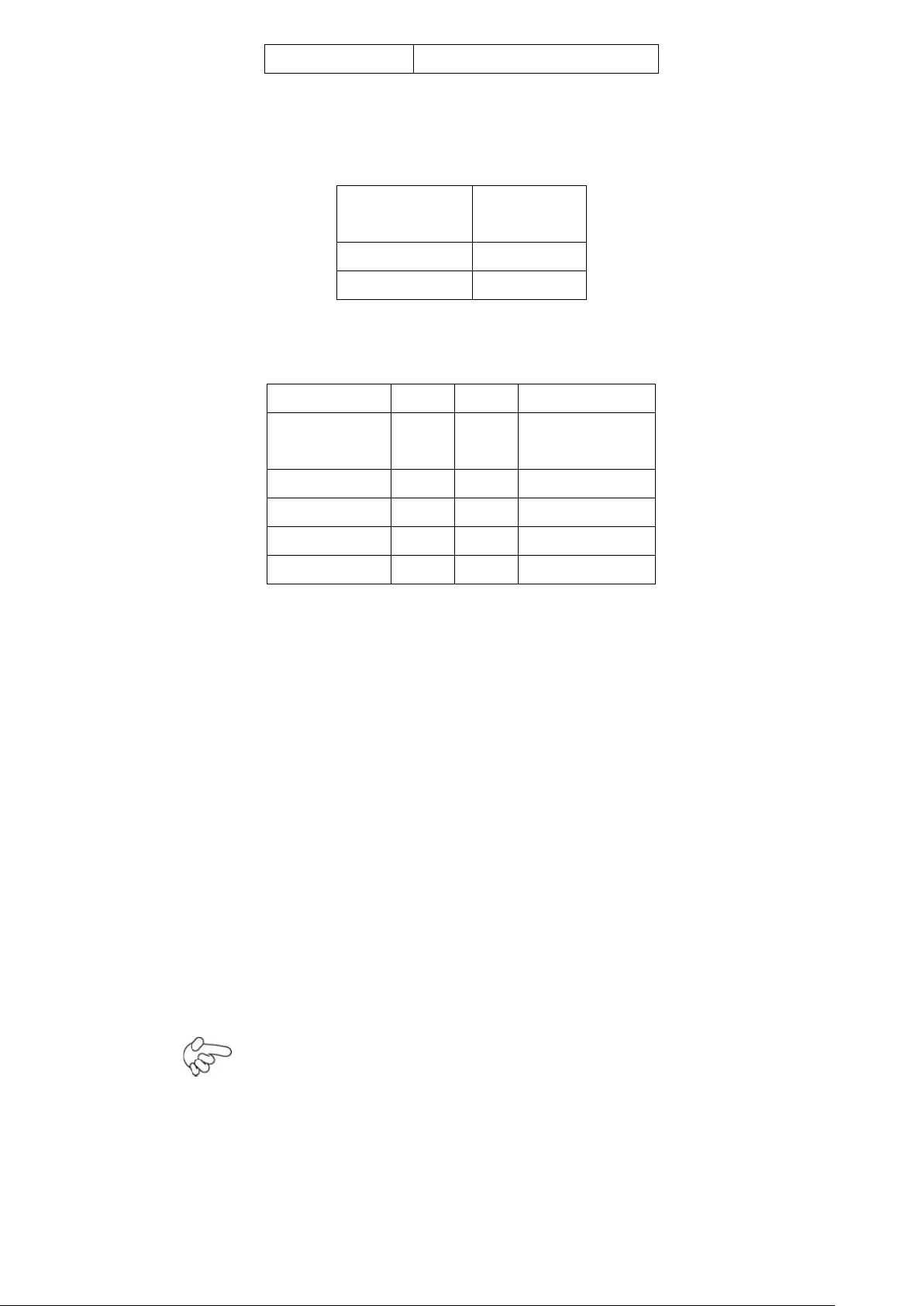
15
Close
Power Auto on (Default)
Pin#
Signal
Name
Pin1
VBAT
PIN2
Ground
Signal Name
Pin#
Pin#
Signal Name
HD LED+
1
2
POWER
LED+
HD LED-
3
4
POWER LED-
Ground
5
6
PWRBTN
RESET
7
8
Ground
BUZZER+
9
10
BUZZER-
6. BAT: (1.25mm Pitch 1x2 box Pin Header) 3.0V Li battery is embedded to provide
power for CMOS.
7. F_PANEL: (2.0mm Pitch 2X5 Pin Header), Front panel connector.
Pin1-3: HDD LED, They are used to connect hard disk activity LED. The LED blinks
when the hard disk is reading or writing data.
Pin2-4: POWER LED, They are used to connect power LED. When the system is
powered on or under S0/S1 state, the LED is normally on; when the
system is under S4/S5 state, the LED is off.
Pin5-6: POWER on/off Button, They are used to connect power switch button.
The two pins are disconnected under normal condition. You may short
them temporarily to realize system startup & shutdown or awaken the
system from sleep state.
Pin7-8: RESET Button, They are used to connect reset button. The two pins are
dis-
connected under normal condition. You may short them temporarily to
realize
system reset.
Pin9-10: BUZZER, They are used to connect an external buzzer.
ACS-2120 User Manual
Note:
When connecting LEDs and buzzer, pay special attention to the signal
polarity. Make sure that the connector pins have a one-to-one correspondence
with chassis wiring, or it may cause boot up failure.

16
Signal Name
Pin#
Pin#
Signal Name
+5V 1 2
+5V
USB_P6_DN
3
4
USB_P7_DN
USB_P6_DP
5
6
USB_P7_DP
Ground
7
8
Ground
NC 9 10
Ground
JCOM Pin#
Function
CLOSE 1-2
COM1 Pin9=RI (default)
CLOSE 3-4
COM1 Pin9=+5V (option)
CLOSE 5-6
COM1 Pin9=+12V (option)
CLOSE 7-9
COM3 FOR RS232 FROM COM3
(default)
CLOSE 8-10
COM3 FOR RS485 FROM COM33
(option)
CLOSE 10-12
COM3 FOR RS422 FROM COM33
(option)
8. USB3: (2.0mm Pitch 2x5 Pin Header) ,Front USB connector, it provides two USB
ports via a dedicated USB cable, speed up to 480Mb/s.
Note:
Before connection, make sure that pinout of the USB Cable is in accordance with that
of the said tables. Any inconformity may cause system down and even hardware
damages.
9. JCOM: (2.0mm Pitch 2x6 Pin Header) COM1 and COM3 setting jumper, pin 1~6 are
used to select signal out of pin 9 of COM1 port; pin 7~12 are used to select output type
for COM3 port (RS232 Type or RS422 Type or RS485 Type).
Note:
Since COM3 and COM33 use the same address, they cannot work at the same time.
10. GPIO: (2.0mm Pitch 2x5 Pin Header),General-purpose input/output port, it provides
a group of self-programming interfaces to customers for flexible use.
ACS-2120 User Manual
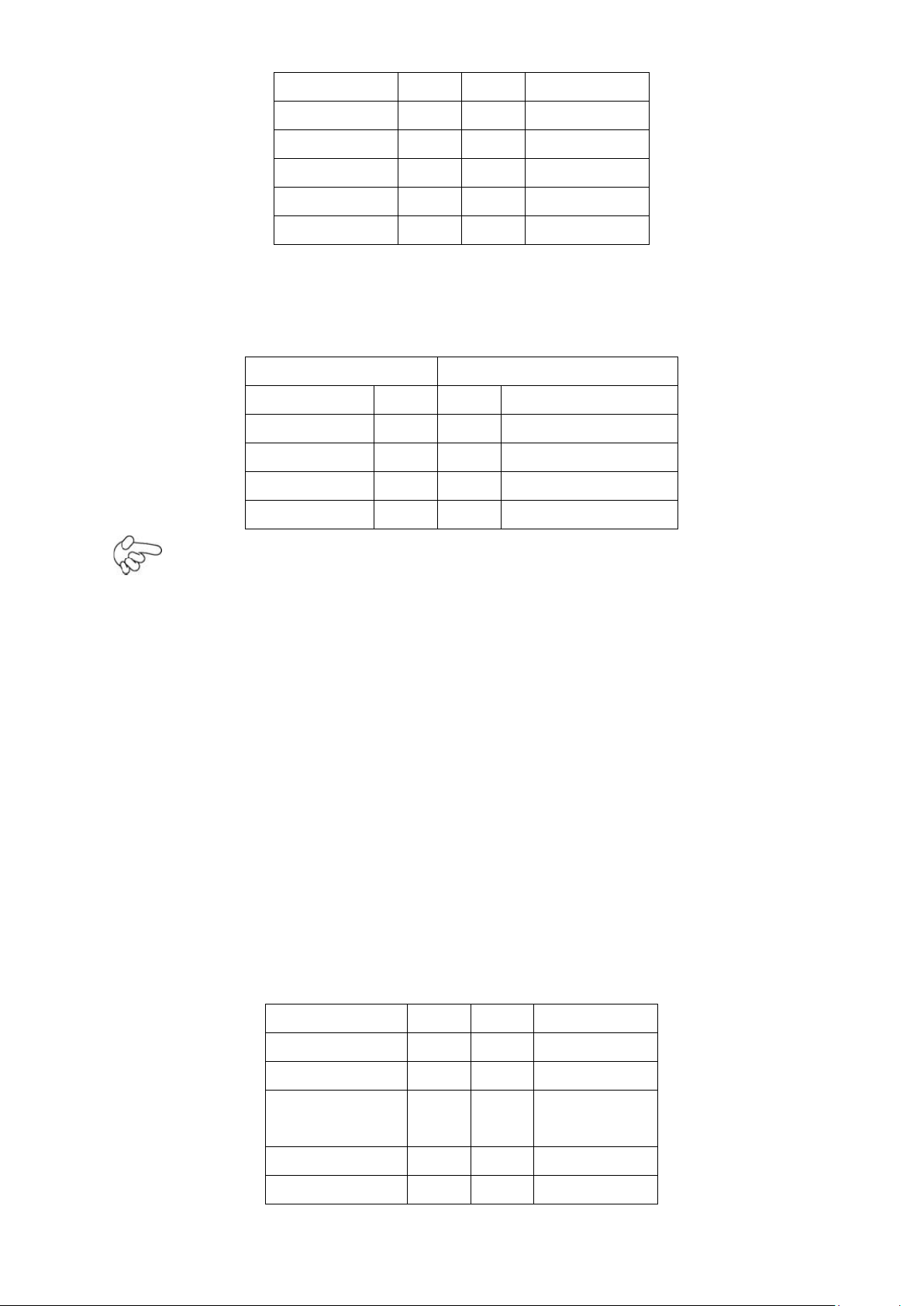
17
Signal Name
Pin#
Pin#
Signal Name
GPIO20
1
2
GPIO60
GPIO21
3
4
GPIO61
GPIO22
5
6
GPIO62
GPIO23
7
8
GPIO63
Ground
9
10
+5V
RS422 Type (option)
RS485 Type (option)
Signal Name
Pin#
Pin#
Signal Name
422RXD-
1
1
NC
422RXD+
2
2
NC
422TXD-
3
3
485B-
422TXD+
4
4
485A+
Signal Name
Pin#
Pin#
Signal Name
FRONT-OUT-L
1
2
LINEIN_R
AUD_AGND
3
4
AUD_AGND
FRONT-OUTR
5
6
LINEIN_L
AUD_AGND
7
8
AUD_AGND
FRONT-MIC1
9
10
FRONT-MIC
11. COM33: (2.0mm Pitch 1x4 box Pin Header),it provides selectable RS422/RS485
serial signal output.
Note:
Use COM3 RS232/RS485 Function, please setting JCOM Jumpers and BIOS CMOS
Setup.
Path:
Type:
[RS232
Type]
[RS485
Type]
12. F_AUDIO: (2.0mm Pitch 2x5 Pin Header), Front Audio, An onboard Realtek
ALC662 codec is used to provide high-quality audio I/O ports. Line Out can be
connected to a headphone or amplifier. Line In is used for the connection of external
audio source via a Line in cable. MIC is the port for microphone input audio.
BIOS Setup Utility \ Advanced Setting \ SuperIO Configuration \ Serial Port3
ACS-2120 User Manual

18
2
Signal
Name
Pin#
Pin#
Signal Name
DCD
1 2 RXD
TXD 3 4
DTR
Ground
5 6 DSR
RTS 7 8
CTS
RI 9 10
NC
Signal
Name
Pin#
Pin#
Signal Name
DCD
1 2 RXD
TXD 3 4
DTR
Ground
5 6 DSR
RTS 7 8
CTS
RI
9
10
JCOM6 Setting:
Pin1-2 : 5V
(Default)
Pin2-3:12V
(option)
Pin#
Signal
Name
1
KBDATA
2
MSDATA
13. COM2-COM6: (2.0mm Pitch 2x5 Pin Header),COM2 COM3 COM4 COM5 COM6
Ports, up to 5 standard RS232 ports are provided. They can be used directly via COM
cable connection.
COM2,COM3,COM4,COM5 Signal Name:
COM6 Signal Name:
Note:
COM3 port is controlled by pins No.7~10 of JCOM. For details, please refer to descrip-
tion of JCOM and COM33 BIOS Setup.
14. KB/MS: (2.0mm Pitch 1x6 box Pin Header), PS/2 keyboard and mouse port, the
port can be connected to PS/2 keyboard or mouse via a dedicated cable for direct
used.
ACS-2120 User Manual

19
3
Ground
4
+5V
5
KBCLK
6
MSCLK
Signal Name
Pin#
Pin#
Signal Name
CRT_RED
1
2
Ground
15. USB1/2: (Double stack USB type A), Rear USB connector, it provides up to 4
USB2.0 ports, speed up to 480Mb/s.
Each USB Type A Receptacle (2 Ports) Current limited value is 1.5A.
If the external USB device current exceeds 1.5A, please separate connectors
into different Receptacle.
16. LAN1/2: (RJ45 Connector), Rear LAN port,2 standard 10/100/1000M RJ-45 Ethernet
ports are provided. Used Intel 82567LM chipset ,LINK LED (green) and ACTIVE LED
(yellow) respectively located at the left-hand and right-hand side of the Ethernet port
indicate the activity and transmission state of LAN.
17. VGA: (CRT Connector DB15),Video Graphic Array Port, provide high-quality video
output. they can not work at the same time for VGA and VGA-PH.
18. VGA-PH: (CRT 2.0mm Pitch 2x8 Pin Header), Video Graphic Array Port, Provide
2x8 Pin cable to VGA Port, they can not work at the same time for VGA and
VGA-PH.
ACS-2120 User Manual

20
CRT_GREEN
3
4
Ground
CRT_BLUE
5
6
NC
CRT_R_HSYN
C
7
8
CRT_PU_DDC_DAT
CRT_R_VSYN
C
9
10
CRT_PU_DDC_CLK
NC
11
12
NC
+12V
13
14
Ground
+12V
15
16
Ground
Pin#
Signal Name
1
+12V
2
Ground
Pin#
Signal Name
1
Ground
2
VCC
3
Rotation
19. CPU SCREW HOLES: Four screw holes for fixed CPU Cooler assemble.
20. COM1: (Type DB9),Rear serial port, standard DB9 serial port is provided to make
a direct connection to serial devices. COM1 port is controlled by pins No.1~6 of
JCOM,select output Signal RI or 5V or 12v, For details, please refer to description of
JCOM.
21. AT12V: (5.0mm 1x2 Pin Connector),DC12V System power input connector。
22. FAN: (2.54mm Pitch 1x3 Pin Header),Fan connector, cooling fans can be
ACS-2120 User Manual
Note:
Make sure that the voltage of power supply is DC(12±5%)V before power on, or
it may cause boot up failure and even system damage.
connected directly for use. You may set the rotation condition of cooling fan in menu of
BIOS CMOS Setup.

21
detection
Note:
Signal Name
BKL For
LVDS
PWM
Close1-2
LEVEL
Close2-3
Signal Name
Pin#
Pin#
Signal Name
LVDS1_VDD5
1
2
LVDS1_VDD5
Ground
3
4
Ground
LVDS1_VDD3
3
5
6
LVDS1_VDD3
3
LADATAN0
7
8
NC
LADATAP0
9
10
NC
LADATAN1
11
12
NC
LADATAP1
13
14
NC
LADATAN2
15
16
NC
LADATAP2
17
18
NC
LACLKN
19
20
NC
LACLKP
21
22
NC
LDDC_CLK
23
24
NC
LBKLT_EN
25
26
BKLT_CTRL
Ground
27
28
Ground
+V12S
29
30
+V12S
Output power of cooling fan must be limited under 5W.
23. JBGT_CTRL: (2.0mm Pitch 1x3 Pin Header), Backlight Control jumper setting for
LVDS1.
Note:
Please check first your LVDS panel backlight control by LEVEL or PWM?
Panel backlight control by Level 5V.
24. LVDS: For 18 bit LVDS output connector, Fully supported by Intel Atom D525
chipset, the interface features single channel 18-bit output. Model name of the
interface connector is Hirose DF13-30DP-1.25V.
ACS-2120 User Manual
25. BKL: (2.0mm Pitch 1x5 box Pin Header), Backlight control connector for LVDS1.

22
Pin#
Signal Name
1
+DC12V
2
+DC12V
3
Ground
4
Ground
5
BKLT_EN
6
BKLT_CTRL
Pin#
Signal
Name
1
+DC5V
2
Ground
26. SATA1/2/3: (SATA 7P),SATA1,SATA2,SATA3 SATA Connectors,Three SATA connectors
are provided, with transfer speed up to 3.0Gb/s.
27. CN1: (2.5mm Pitch 1x2 box Pin Header),an onboard 5V output connector is
reserved to provide power for IDE/SATA devices.
Note:
Output current of the connector must not be above 1A.
28. PC104+: (4x30 Pin), PC104 plus connector, it conforms to standard PC104+ specifi-
cation.
29. MPCIE2: (30mmx30mm Socket 52Pin),mini PCIE socket, it is located at the top, it
supports mini PCI-E devices with USB2.0, SMBUS and PCI-E signal.
30. MPCIE2 SCREW HOLES: one screw holes for fixed MPCIE2 assemble.
31. MPCIE: (50.95x30mm socket 52Pin),mini PCIE socket, it is located at the bottom, it
supports mini PCI-E devices with USB2.0, SMBUS and PCI-E signal.
32. CF: CF Card socket, it is located at the bottom of the board and serves as an insert
interface for Type I and Type II Compact Flash card. The operating voltage of CF card
can be set as 3.3V or 5V. The default setting of the product is 3.3V.
33. DDR3: (SO-DIMM 204Pin socket), DDRIII memory socket, the socket is located at the
bottom of the board and supports 204Pin 1.5V DDRIII 800MHz FSB SO-DIMM
memory module up to 2G.
ACS-2120 User Manual

23
Chapter 3 BIOS Setup
AMIBIOS© 2009 American Mega trends , Inc.
BIOS Date: 02/18/2011 10:29:58 Ver: 08.00.16
CPU : Intel® Atom™ CPU D525 @ 1.80GHz
Speed : 1.80 GHz
Press F11 for BBS POPUP
Initializing USB Controllers. . Done.
2038MB OK
Auto-Detecting Pri Master.. IDE Hard Disk
Pri Master : Hitachi HTS545016B9A300 PB0C64G
Ultra DMA – 5, S.M.A.R.T. Capable and Status OK
Auto – detecting USB Mass Storage Devices ..
00 USB Mass storage devices found and configured
CMOS Settings Wrong
CMOS Data / Time Not Set
Press F1 to Run SETUP
Press F2 to load default values and continue
0085
3.1 Operations after POST Screen
After CMOS discharge or BIOS flashing operation, the system will display the
following screen for your further operation. Press F2 key to continue or F1 key to
enter CMOS Setup.
After optimizing and exiting CMOS Setup, the POST screen displayed for the first time is
as follows and includes basic information on BIOS, CPU, memory, and storage devices.
AMIBIOS© 2009 American Mega trends , Inc.
BIOS Date: 02/18/2011 10:30:59 Ver: 08.00.16
CPU : Intel® Atom™ CPU D525 @ 1.80GHz
ACS-2120 User Manual
Speed : 1.80 GHz
Press DEL to Run Setup
Press F11 for BBS POPUP
Initializing USB Controllers. . Done.
2038MB OK
Auto-Detecting Pri Master.. IDE Hard Disk
Pri Master : Hitachi HTS545016B9A300 PB0C64G
Ultra DMA – 5, S.M.A.R.T. Capable and Status OK
Auto – detecting USB Mass Storage Devices ..
00 USB Mass storage devices found and configured.
Checking NVRAM..
0085
Press F11 to load default values and continue 0085
Press F11 key to enter Boot Menu during POST, as shown by the following figure.

24
Please select boot device:
Hitachi HTS545016B9A300
USB: USB Hotplug FDD
↑and ↓ to move selection
ENTER to select Boot device
ESC to boot using defaults
BIOS SETUP UTILITY
Main
Advanced
PCIPnP
Boot
Security
Chipset
Exit
System Overview
User [ENTER],[TAB]
or [SHIFT-TAB] to
Select a field
Use[+] or [-] to
configure system Time.
← Select Screen
↑↓ Select Item
+- Charge Field
Tab Select Field
F1 General Help
F10 Save and Exit
ESC Exit
AMIBIOS
Version : 08.00.16
Build Date : 02/18/11
ID : L706V003
Processor
Intel ® Atom™ CPU D525 @ 1.80GHz
Speed :1800MHz
Count :2
System Memory
Size :2038MB
System Time [00:00:10]
System Date [Tue 01/01/2002]
V02.68 © Copyright 1985-2009 American Mega trends , Inc.
3.2 BIOS SETUP UTILITY
Press [Del] key to enter BIOS Setup utility during POST, and then a main menu
containing system summary information will appear.
ACS-2120 User Manual

25
3.3 System Overview
BIOS SETUP UTILITY
Main
Advanced
PCIPnP
Boot
Security
Chipset
Exit
System Overview
User [ENTER],[TAB]
or [SHIFT-TAB] to
Select a field
Use[+] or [-] to
configure system Time.
← Select Screen
↑↓ Select Item
+- Charge Field
Tab Select Field
F1 General Help
F10 Save and Exit
ESC Exit
AMIBIOS
Version : 08.00.16
Build Date : 02/18/11
ID : L706V003
Processor
Intel ® Atom™ CPU D525 @ 1.80GHz
Speed :1800MHz
Count :2
System Memory
Size :2038MB
System Time [00:06:31]
System Date [Tue 01/01/2002]
V02.68 © Copyright 1985-2009 American Mega trends , Inc.
System Time:
Set the system time, the time format is:
Hour : 0 to 23
Month: 01 to 12
Date: 01 to 31
Year: 2010 to 2099
Set the system date, the date format is:
Day: Note that the „Day‟ automatically changes when you set the date.
System Date:
ACS-2120 User Manual
Minute : 0 to 59
Second : 0 to 59

26
3.4 Advanced Settings
BIOS SETUP UTILITY
Main
Advanced
PCIPnP
Boot
Security
Chipset
Exit
Advanced Settings
Configure CPU
← Select Screen
↑↓ Select Item
Enter Charge Field
F1 General Help
F10 Save and Exit
ESC Exit
WARNING: Setting wrong values In below
sections
may cause system to malfunction.
► CPU Configuration
► IDE Configuration
► Super IO Configuration
► Hardware Health Configuration
► ACPI Configuration
► AHCI Configuration
► ASF Configuration
► MPS Configuration
► PCI Express Configuration
► Smbios Configuration
► USB Configuration
V02.68 © Copyright 1985-2009 American Mega trends , Inc.
BIOS SETUP UTILITY
Advanced
Configure advanced CPU settings
Module Version: 3F.1C
Disabled for Windows
XP
← Select Screen
↑↓ Select Item
+- Charge Field
F1 General Help
F10 Save and Exit
ESC Exit
Manufacturer : Intel
Intel® Atom™ CPU D525 @ 1.80GHz
Frequency :1.80GHz
FSB Speed : 800MHz
Cache L1 :48KB
Cache L2 :1024KB
Ratio Actual Value :9
Max CPUID Value Limit [Disabled]
Execute-Disable Bit Capability [Enabled]
Hyper Threading Technology [Enabled]
V02.68 © Copyright 1985-2009 American Mega trends , Inc.
3.4.1 CPU Configuration
ACS-2120 User Manual

27
BIOS SETUP UTILITY
Advanced
IDE Configuration
Options
Disabled
Enhanced
← Select Screen
↑↓ Select Item
+- Charge Field
F1 General Help
F10 Save and Exit
ESC Exit
ATA/IDE Configuration [Enhanced]
Configure SATA as [IDE]
► Primary IDE Master : [Not
Detected]
► Primary IDE Slaver : [Not
Detected]
► Secondary IDE Master : [Not
Detected]
► Secondary IDE Slaver : [Not
Detected]
► Third IDE Master : [Not
Detected]
► Third IDE Slaver : [Not
Detected]
► Fourth IDE Master : [Not
Detected]
► Fourth IDE Slaver : [Not
Detected]
Hard Disk Write Protect [Disabled]
IDE Detect Time Out (Sec) [35]
ATA(PI) 80Pin Cable Detection [Host &
Device]
V02.68 © Copyright 1985-2009 American Mega trends , Inc.
Max CPUID Value Limit:
Execute Disable Bit Capability:
Hyper Threading Technology:
3.4.2 IDE Configuration
[Disabled]
[Enabled]
[Enabled]
[Disabled]
[Enabled]
[Disabled]
ACS-2120 User Manual

28
ATA/IDE Configuration:
BIOS SETUP UTILITY
Advanced
Configure Win627UHG Super IO Chipset
Allow BIOS to Select
Serial Port Base
Address.
← Select Screen
↑↓ Select Item
+- Charge Field
F1 General Help
F10 Save and Exit
ESC Exit
Serial Port1 Address [3F8]
Serial Port1 IRQ [IRQ4]
Serial Port2 Address [2F8]
Serial Port2 IRQ [IRQ3]
Serial Port3 Address [3E8]
Serial Port3 IRQ [IRQ11]
Serial Port3 Type [RS232
Type]
Serial Port4 Address [2E8]
Serial Port4 IRQ [IRQ10]
Serial Port5 Address [2F0]
Serial Port5 IRQ [IRQ11]
Serial Port6 Address [2E0]
Serial Port6 IRQ [IRQ10]
WatchDog Setting [Disable]
V02.68 © Copyright 1985-2009 American Mega trends , Inc.
[Enhanced]
[Disabled]
Configure SATA as:
[IDE]
[AHCI]
Hard Disk Write Protect:
[Disabled]
[Enabled]
IDE Detect Time Out :
[35]
Options: [0,5,10,15,20,25,30,35]
ATA(PI) 80Pin Cable Detection:
[Host & Device]
[Host]
[Device]
3.4.3 Super IO Configuration
ACS-2120 User Manual

29
Serial Port3 Type:
BIOS SETUP UTILITY
Advanced
Hardware Health Configuration
Fan configuration mode
setting
← Select Screen
↑↓ Select Item
+- Charge Field
F1 General Help
F10 Save and Exit
ESC Exit
CPU Temperature :41℃/105℉
CPUFAN Speed :4800 RPM
CPUFAN Mode Setting [Manual
Mode ]
CPUFAN PWM Control [250 ]
V02.68 © Copyright 1985-2009 American Mega trends , Inc.
COM3 Options: [RS232 Type] or [RS485 Type]
[RS232 Type] for RS232 Mode
WatchDog Setting:
[Disable]
Options: [10sec,20sec,30sec,40sec,1min,2min,4min]
3.4.4 Hardware Health Configuration
[RS485 Type] for RS485 or RS422 Mode
ACS-2120 User Manual
CPU Temperature:
Show you the current CPU temperature.
CPUFAN Speed:
Show you the current CPU Fan operating speed.
CPUFAN Mode Setting:
[Manual Mode]
[Thermal Cruise Mode]
[Speed Cruise Mode]
[Smart Fan3 Mode]

30
3.4.5 ACPI Configuration
BIOS SETUP UTILITY
Advanced
AHCI Configuration
While entering setup,
BIOS auto detects the
presence of IDE
devices. This displays
the status of auto
detecting of IDE
devices
← Select Screen
↑↓ Select Item
Enter Go to sub screen
F1 General Help
F10 Save and Exit
ESC Exit
► AHCI Port0 : [Not Detected]
► AHCI Port1 : [Not Detected]
► AHCI Port2 : [Not Detected]
V02.68 © Copyright 1985-2009 American Mega trends , Inc.
BIOS SETUP UTILITY
Advanced
MPS Configuration
Select
Revision
← Select Screen
↑↓ Select Item
+- Charge Field
MPS Revision [1.4]
Section for Advanced ACPI Configuration
Options:
[Advanced ACPI Configuration]
[Chipset ACPI Configuration]
3.4.6 AHCI Configuration
While entering setup, BIOS auto detects the presence of IDE devices. This displays the status of auto detecting of IDE
devices
3.4.7 MPS Configuration
ACS-2120 User Manual

31
F1 General Help
F10 Save and Exit
ESC Exit
V02.68 © Copyright 1985-2009 American Mega trends , Inc.
BIOS SETUP UTILITY
Advanced
PCI Express Configuration
Enables/Disables
PCI Express Device
Relaxed Ordering
← Select Screen
↑↓ Select Item
+- Charge Field
F1 General Help
F10 Save and Exit
ESC Exit
Relaxed Ordering [Auto]
Maximum Payload Size [Auto]
Extended Tag Field [Auto]
No Snoop [Auto]
Maximum Read Request Size [Auto]
Active State Power Management [Disabled]
Extended Synch [Auto]
V02.68 © Copyright 1985-2009 American Mega trends , Inc.
Configure the Multi-Processor Table.
MPS Revision:
[1.4]
[1.1]
3.4.8 PCI Express Configuration
Relaxed Ordering:
[Auto]
[Disabled]
[Enable]
Maximum Payload Size:
[Auto]
[128/256/512/1024/2048/4096 Bytes]
ACS-2120 User Manual
Extended Tag Field:
[Auto]
No Snoop:
Set Maximum Payload of allow System BIOS select the value.
[Disabled]
[Enable]

32
[Auto]
BIOS SETUP UTILITY
Advanced
Smbios Configuration
SMBIOS SMI Wrapper
Support for PnP Func
50h-54h
← Select Screen
↑↓ Select Item
+- Charge Field
F1 General Help
F10 Save and Exit
ESC Exit
Smbios Smi Support [Enabled]
V02.68 © Copyright 1985-2009 American Mega trends , Inc.
[Disabled]
[Enable]
Maximum Read Request Size:
[Auto]
[128/256/512/1024/2048/4096 Bytes]
Set Maximum Read Request Size of PCI Express Device or allow System
BIOS select the value.
Active State Power Management:
[Disabled]
[Enable]
Extended Synch:
[Auto]
[Disabled]
3.4.9 Smbios Configuration
[Enable]
[Enable]
ACS-2120 User Manual
Smbios Smi Support:
[Disabled]

33
3.4.10 USB Configuration
BIOS SETUP UTILITY
Advanced
USB Configuration
Enables support for
legacy USB.ATUO
option disables legacy
support if no USB
devices are connected
← Select Screen
↑↓ Select Item
+- Charge Field
F1 General Help
F10 Save and Exit
ESC Exit
Module Version – 2.24.5-14.4
USB Devices Enabled :
None
Legacy USB Support [Enabled]
USB2.0 Controller Mode [Hispeed]
BIOS EHCI Hand-Off [Enabled]
Hotplug USB FDD Support [Auto]
► USB Mass Storage Device Configuration
V02.68 © Copyright 1985-2009 American Mega trends , Inc.
Legacy USB Support:
[Enable]
[Disabled]
USB2.0 Controller Mode:
[HiSpeed]
[FullSpeed]
BIOS EHCI Hand-Off:
[Enable]
[Disabled]
Hotplug USB FDD Support:
[Auto]
[Disabled]
[Enable]
ACS-2120 User Manual

34
BIOS SETUP UTILITY
Advanced
USB Mass Storage Device Configuration
Number of seconds
POST waits for the USB
mass storage device
after start unit command
← Select Screen
↑↓ Select Item
+- Charge Field
F1 General Help
F10 Save and Exit
ESC Exit
USB Mass Storage Reset Delay [20 Sec]
Device #1 USB Hotplug
Emulation Type [Auto]
V02.68 © Copyright 1985-2009 American Mega trends , Inc.
BIOS SETUP UTILITY
Main
Advanced
PCIPNP
Boot
Security
Chipset
Exit
Advanced PCI/PnP Settings
Clear NURAM during
System Boot
← Select Screen
↑↓ Select Item
WARNING: Setting wrong values In below
sections
may cause system to malfunction.
Clear NVRAM [No]
Plug & Play O/S [No]
PCI Latency Timer [64]
Allocate IRQ to PCI VGA [Yes]
Palette Snooping [Disabled]
PCI IDE BusMaster [Enabled]
OffBoard PCI/ISA IDE Card [Auto]
USB Mass Storage Device Configuration:
3.5 Advanced PCI/PnP Settings
This part describes configurations to be made on PCI bus system. PCI, namely
Personal Computer Interconnect, is a computer bus that allows I/O device to operate
nearly as fast as CPU in its own way. Some technical terms will be mentioned here. We
recommend that non-professional users not make changes from factory default
settings.
ACS-2120 User Manual

35
IRQ3
[Available]
+- Charge Field
F1 General Help
F10 Save and Exit
ESC Exit
IRQ4
[Available]
IRQ5
[Available]
IRQ6
[Available]
IRQ7
[Available]
IRQ9
[Available]
IRQ10
[Available]
V02.68 © Copyright 1985-2009 American Mega trends , Inc.
Clear NVRAM:
[No]
[Yes]
Plug & Play OS:
[No]
[Yes]
PCI Latency Timer:
[64]
[32]
[96]
[128]
[160]
[192]
[224]
[248]
Allocate IRQ to PCI/VGA:
[Yes]
[No]
Palette Snooping:
[Disabled]
[Enable]
ACS-2120 User Manual

36
PCI IDE BusMaster:
[Disabled]
[Enable]
OffBoard PCI/ISA IDE Card:
Some PCI IDE cards may require this to be set to the PCI slot number that is
holding the card. Auto:Works for most PCI IDE Cards.
[Auto]
[PCI Slot1]
[PCI Slot2]
[PCI Slot3]
[PCI Slot4]
[PCI Slot5]
[PCI Slot6]
IRQ3/4/5/7/9/10/11/14/15:
[Available]
[Reserved]
Available: Specified IRQ is available to be used by PCI/PnP devices.
Reserved: Specified IRQ is reserved for use by legacy ISA devices.
DMA Channel 0/1/3/5/6/7:
[Available]
[Reserved]
Available: Specified DMA is available to be used by PCI/PnP devices.
Reserved: Specified DMA is reserved for use by legacy ISA devices.
Reserved Memory Size:
Size of memory block to reserve for legacy ISA devices.
[Disabled]
[16k]
[32k]
[64k]
ACS-2120 User Manual

37
3.6 Boot Settings
BIOS SETUP UTILITY
Main
Advanced
PCIPnP
Boot
Security
Chipset
Exit
Boot Settings
Configure Settings
During System Boot
← Select Screen
↑↓ Select Item
+- Charge Field
F1 General Help
F10 Save and Exit
ESC Exit
► Boot Setting Configuration
► Boot Device Priority
V02.68 © Copyright 1985-2009 American Mega trends , Inc.
Boot Setting Configuration:
Quick Boot:
[Enabled]
[Disabled]
Allows BIOS to skip certain tests while booting .This will decrease the time
Quiet Boot:
needed to boot the system.
[Disabled]
[Enabled]
Disabled: Displays normal POST messages.
Enabled: Displays OEM logo instead of POST messages.
AddOn ROM Display Mode:
Set display mode for Option ROM.
[Force BIOS]
ACS-2120 User Manual
[Keep Current]

38
Bootup Num-Lock:
Select Power-on state for Numlock.
[On]
[Off]
PS/2 Mouse Support,:
Select support for PS/2 Mouse.
[Auto]
[Enabled]
[Disabled]
Wait For „F1‟ If Error:
Wait for F1 key to be pressed if error occurs.
[Enabled]
[Disabled]
Hit „DEL‟Messgae Display :
Displays “press” DEL to run Setup in POST.
[Enabled]
[Disabled]
Interrupt 19 Capture:
[Disabled]
[Enabled]
Enabled: Allows option ROMs to trap interrupt 19.
Boot Device Priority:
Specifies the Boot Device Priority sequence.
ACS-2120 User Manual

39
3.7 Security Settings
BIOS SETUP UTILITY
Main
Advanced
PCIPnP
Boot
Security
Chipset
Exit
Security Settings
Install or Change the
password.
← Select Screen
↑↓ Select Item
Enter Charge
F1 General Help
F10 Save and Exit
ESC Exit
Supervisor Password :Not Installed
User Password :Not Installed
Change Supervisor Password
Change User Password
Boot Sector Virus Protection [Disabled]
V02.68 © Copyright 1985-2009 American Mega trends , Inc.
Change Supervisor Password:
ACS-2120 User Manual
Install or Change the password.
Change User Password:
Install or Change the password.
Password Check:
[Setup]
[Always]
Setup: Check password while invoking setup.
Always: Check password while invoking setup a well as on each boot.
Boot Sector Virus Protection:
[Disabled]
[Enabled]
Enabled / Disabled Boot Sector Virus Protection.

40
Type the password with up to 6 characters and then press Enter key. This will
BIOS SETUP UTILITY
Main
Advanced
PCIPnP
Boot
Security
Chipset
Exit
Advanced Chipset Settings
Configure North Bridge
feature
← Select Screen
↑↓ Select Item
Enter Go to sub screen
F1 General Help
F10 Save and Exit
ESC Exit
WARNING: Setting wrong values in below
sections
may cause system to malfunction
► North Bridge Configuration
► South Bridge Configuration
V02.68 © Copyright 1985-2009 American Mega trends , Inc.
clear all previously typed CMOS passwords. You will be requested to confirm the
password. Type the password again and press Enter key. You may press Esc
key to abandon password entry operation.
To clear the password, just press Enter key when password input window
pops up. A confirmation message will be shown on the screen as to whether the
password will be disabled. You will have direct access to BIOS setup without typing
any password after system reboot once the password is disabled.
Once the password feature is used, you will be requested to type the password
each time you enter BIOS setup. This will prevent unauthorized persons from
changing your system configurations.
Also, the feature is capable of requesting users to enter the password prior to
system boot to control unauthorized access to your computer. Users may enable the
feature in Security Option of Advanced BIOS Features. If Security Option is set to
System, you will be requested to enter the password before system boot and when
entering BIOS setup; if Security Option is set to Setup, you will be requested for
password for entering BIOS setup.
3.8 Advanced Chipset Settings
ACS-2120 User Manual

41
Note: Due to limited address length of BIOS, only a portion of panel parameters are listed in
BIOS SETUP UTILITY
Chipset
North Bridge Chipset Configuration
Options
Auto
Max MHz
← Select Screen
↑↓ Select Item
+- Charge Field
F1 General Help
F10 Save and Exit
ESC Exit
PCI MMIO Allocation: 4Gb To 3072MB
DRAM Frequency [Auto]
Configure DRAM Timing by SPD [Enabled]
Initate Graphic Adapter [IGD]
Internal Graphics Mode Select
[Enable,8MB]
PEG Port Configuration
► Video Function Configuration
V02.68 © Copyright 1985-2009 American Mega trends , Inc.
BIOS Setup. If the connected panel is not included in the parameter list, display
problem will occur. In this case, Please do not change BIOS setup.
3.8.1 North Bridge Configuration
ACS-2120 User Manual
DRAM Frequency:
[Auto]
[Max MHz]
Configure DRAM Timing By SPD:
[Enabled]
[Disabled]
Initate Graphic Adapter:
Select which graphics controller to use as the primary boot device.
[IGD]
[PCI/IGD]
[PCI/PEG]
[PEG/IGD]
[PCIE/PCI]

42
BIOS SETUP UTILITY
Chipset
Video Function Configuration
Options
Fixed Mode
DVMT Mode
← Select Screen
↑↓ Select Item
+- Charge option
F1 General Help
F10 Save and Exit
ESC Exit
DVMT Mode Select [DVMT
Mode]
DVMT/FIXED Memory
[256MB]
Boot Display Device
[VBIOS-Default]
Flat Panel Type
[1024x768LVDS]
Panel Backlight Control [Level 9]
HDCP Support Disabled]
V02.68 © Copyright 1985-2009 American Mega trends , Inc.
Internal Graphics Mode Select:
[Enabled, 8MB]
Video Function Configuration:
ACS-2120 User Manual
DVMT Mode Select:
[DVMT Mode]
[FIXED Mode]
DVMT/FIXED Memory Size:
[256MB]
[128MB]
[Maximum DVMT]
Boot Display Device:

43
[BIOS-Default]
BIOS SETUP UTILITY
Chipset
South Bridge Chipset Configuration
Options
Disabled
2 USB Ports
4 USB Ports
6 USB Ports
8 USB Ports
← Select Screen
↑↓ Select Item
+- Charge Field
F1 General Help
F10 Save and Exit
ESC Exit
USB Functions [6 USB
Ports]
USB2.0 Controller [Enabled]
82574LAN1 BOOT
[Disabled]
82574LAN2 BOOT
[Disabled]
LAN Wakeup [Disabled]
HDA Controller [Disabled]
SMBUS Controller [Enabled]
SLP_S4# Min. Assertion Width [1 to 2
seconds]
Restore on AC Power Loss [Power on]
PCIE Ports Configuration
[CRT]
[LVDS]
[CRT+LVDS]
Flat Panel Type:
[1024x 768]
[640x480]
[800x600]
[1280x1024]
[1400x1050]
[1600x1200]
Panel Backlight Control:
[Level9]
[Level0~15]
Note: Panel support PWM Function.
3.8.2 South Bridge Configuration:
ACS-2120 User Manual

44
V02.68 © Copyright 1985-2009 American Mega trends , Inc.
USB Functions:
[6 USB Ports]
[Disabled],
[2 USB Ports]
[4 USB Ports]
[6 USB Ports]
USB 2.0 Controller:
[Enabled]
[Disabled]
82574L LAN1 Boot:
[Disabled]
[Enabled]
82574L LAN2 Boot
[Disabled]
[Enabled]
LAN WakeUp:
[Disabled]
[Enabled]
HDA Controller:
[Enabled]
[Disabled]
SMBUS Controller:
[Enabled]
[Disabled]
SLP_S4# Min. Assertion Width:
[1 to 2 Seconds]
ACS-2120 User Manual
[4 to 5 Seconds]
[3 to 4 Seconds]
[2 to 3 Seconds]
Restore on AC Power Loss:
[Turn On]

45
[Power Off]
BIOS SETUP UTILITY
Main
Advanced
PCIPnP
Boot
Security
Chipset
Exit
Exit Options
Exit system setup
after saving the
changes
F10 key can be used
For this operation
← Select Screen
↑↓ Select Item
Enter Go to sub screen
F1 General Help
F10 Save and Exit
ESC Exit
Save Changes and Exit
Discard Changes and Exit
Discard Changes
Load Optimal Defaults
Load Failsafe Defaults
V02.68 © Copyright 1985-2009 American Mega trends , Inc.
[Last Status]
3.9 Exit Options
Save configuration changes and exit setup?
(F10 key can be used for this operation)
[OK]
[Cancel]
[Cancel]
ACS-2120 User Manual
Save Changes and Exit:
Discard Changes and Exit:
Discard Changes and Exit setup?
(ESC key can be used for this operation)
[OK]

46
Discard Changes:
Diacard changes?
(F7 key can be used for this operation)
[Cancel]
Load Optimized Defaults:
Load Optimized Defaults?
(F9 key can be used for this operation)
[Cancel]
Load Fail-Safe Defaults:
Load Fail-Safe Defaults?
(F9 key can be used for this operation)
[OK]
[OK]
[OK]
[Cancel]
ACS-2120 User Manual

47
Chapter 4 Installation of Drivers
Important Note:
After installing your Windows operating system (Windows XP), you must install
first the Intel Chipset Software Installation Utility before proceeding with the
installation of drivers.
This chapter describes the installation procedures for software and drivers under the windows XP. The
software and drivers are included with the motherboard. The contents include Intel chipset driver,
VGA driver, LAN driver, Audio driver. Installation instructions are given below.
I
ACS-2120 User Manual

48
4.1 Intel Chipset Driver
To install the Intel chipset driver, please follow the steps below.
Step 1. Select Intel(R) Chipset Atom D525 + Intel ICH8M from the list.
Step 2. Click Next to setup program.
ACS-2120 User Manual

49
Step 3. Read the license agreement. Click Yes to accept the terms of the license agreement.
Step 4. Click Next to continue.
ACS-2120 User Manual

50
Step 5. Click Next.
Step 6. Select Yes, I want to restart this computer now. Click Finish then remove any installation
media from the drives.
ACS-2120 User Manual

51
4.2 Intel GMA 3150 VGA Chipset Driver
To install the VGA drivers, follow the steps below to proceed with the installation.
Step 1. Click Intel GMA 3150 VGA Chipset Driver.
Step 2. Click Next to continue.
ACS-2120 User Manual

52
Step 3. Click Next.
Step 4. Read the license agreement. Click Yes to accept license agreement.
ACS-2120 User Manual

53
Step 5. Click Next.
Step 6. Click Next to continue.
ACS-2120 User Manual

54
Step 7. Select Yes, I want to restart this computer now. Click Finish then remove any installation
media from the drives.
4.3 Intel 82574L Network adapter Driver
To install the Intel 82574L Network adapter Driver, please follow the steps below.
Step 1. Select Intel(R)82574L Network Adapter from the list
ACS-2120 User Manual

55
Step 2. Click Next to continue.
Step 3. Read the license agreement. Select I accept the terms in the license agreement then click
Next to continue.
ACS-2120 User Manual

56
Step 4. Tick Drivers/Intel(R) PROSet for Windows* Device Manager/Advanced Network Services.
Click Next to continue.
Step 5. Click Install to begin installation.
ACS-2120 User Manual

57
Step 6. Click Finish to complete the installation.
4.4 Realtek HD Audio Driver Installation
To install the Realtek High Definition (HD) Audio driver, please follow the steps below.
Step 1. Select Realtek ALC662 HD Audio Driver from the list
ACS-2120 User Manual

58
Step 2. Click Next to continue the installation.
Step 3. Click Yes.
ACS-2120 User Manual

59
Step 4. Wait for installation.
Step 5. Select Yes, I want to restart my computer now. Then click OK.
ACS-2120 User Manual
