Page 1
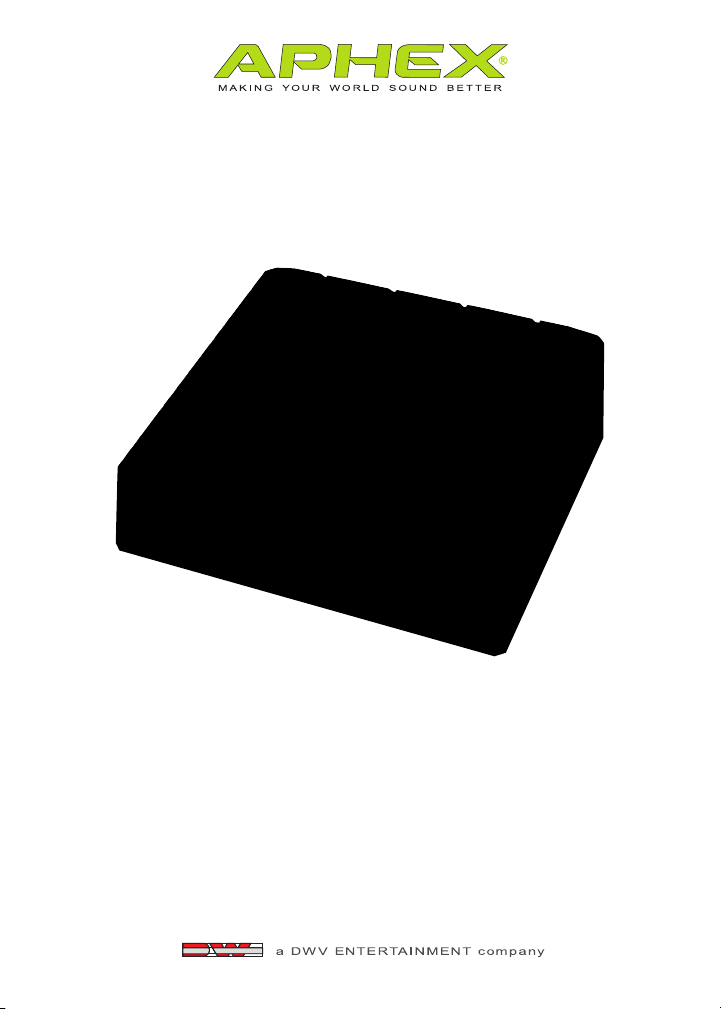
IN 2™
USB 2.0 COMPUTER AUDIO INTERFACE
OWNER’S MANUAL
Page 2
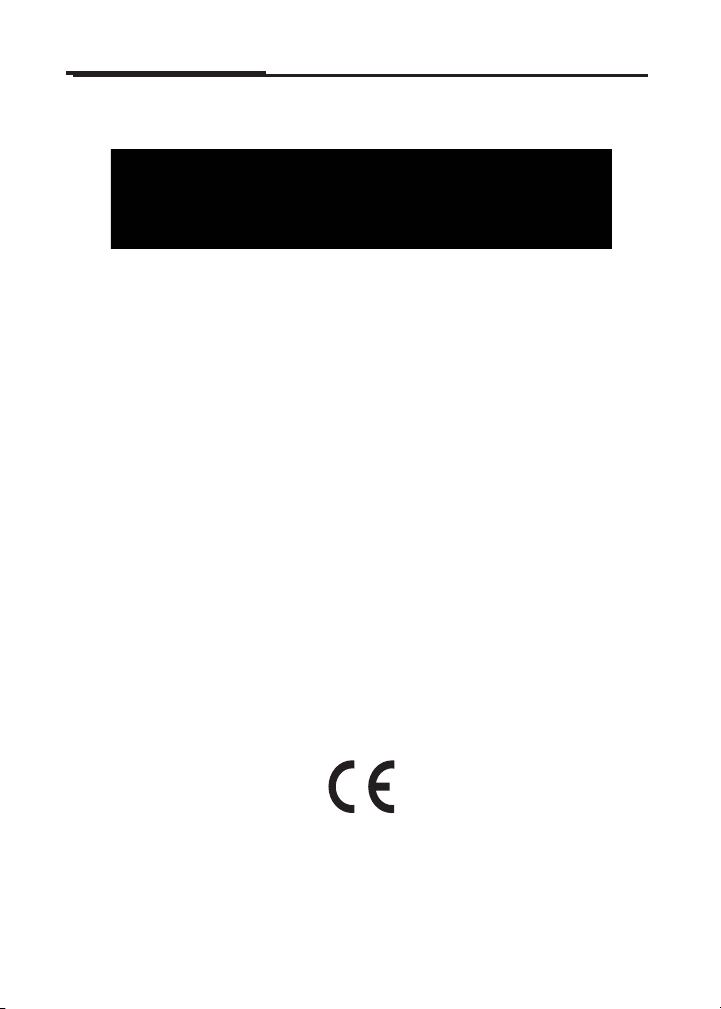
IN2
Safety Declarations
CAUTION: For protection against electric shock, do not remove the
cover. No user serviceable parts inside.
WARNING: This equipment has been tested and found to comply with the
limits for a Class A digital device pursuant to Part 15 of the FCC Rules. These
limits are designed to provide reasonable protection against harmful interference when the equipment is operated in a commercial environment. This
equipment generates, uses, and can radiate radio frequency energy and, if not
installed and used in accordance with the operating guide, may cause interference to radio communications. Operation of this equipment in a residential
area is likely to cause interference in which case the user will be required to
correct the interference at his own expense.
The user is cautioned that changes and modications made to the equipment
without approval of the manufacturer could void the user’s authority to operate this equipment.
It is suggested that the user use only shielded and grounded cables to ensure
compliance with FCC Rules.
All Aphex LLC products are trademarks or registered trademarks of Aphex LLC.
Other brand and product names are trademarks or registered trademarks
Copyright © 2014 by Aphex LLC. All rights reserved.
of their respective holders.
2
Page 3
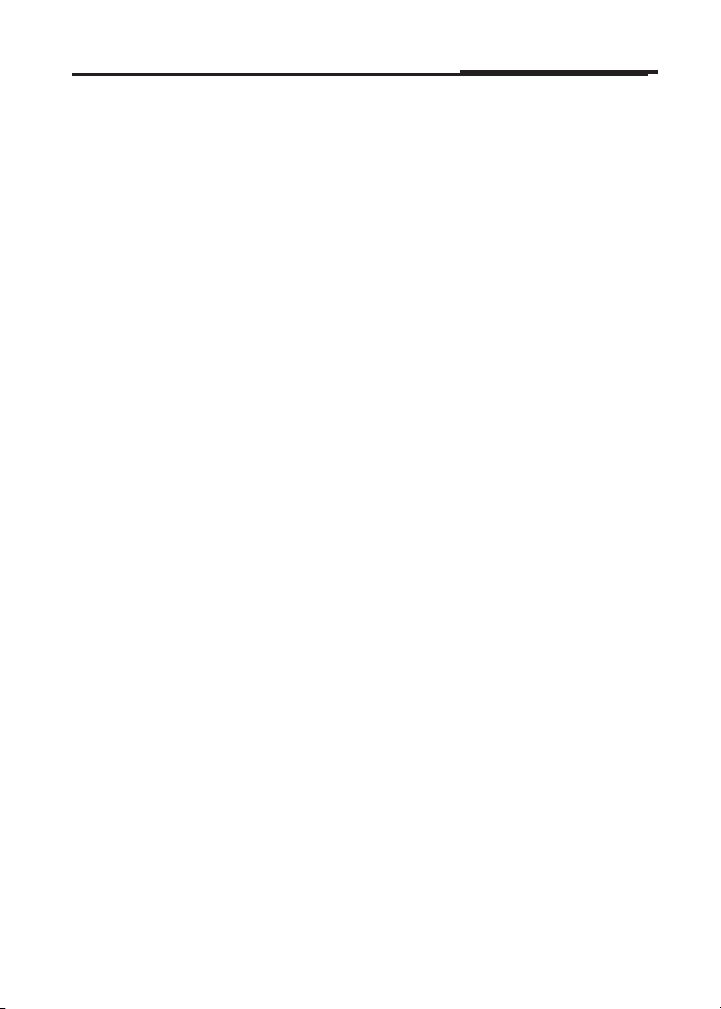
Owner’s Manual
Table of Contents
1.0 INTRODUCTION 4
2.0 TOP PANEL FEATURES 5
2.1 Input Level Knobs 5
2.2 Sig/OL LED 5
2.3 48V Phantom Power 5
2.4 –20dB Pad 5
2.5 75Hz High Pass Filter 5
2.6 Compressor 5
2.7 Headphone Volume Knob 5
2.8 Volume Knob 6
2.9 Mono and Dim 6
3.0 REAR PANEL FEATURES 6
3.1 XLR Inputs 6
3.2 Analog Outputs 7
3.3 S/PDIF I/O 7
3.4 MIDI I/O 7
3.5 Power Switch 7
3.6 USB 2.0 Connector 8
3.7 DC Power Input 8
4.0 FRONT PANEL FEATURES 8
4.1 Headphone Output 8
4.2 Instrument Inputs 8
5.0 INSTALLATION 8
5.1 System Requirements 8
5.2 Drivers and Firmware 9
5.3 Mac OS 9
5.4 Windows 9
5.5 USB Connection 10
5.6 Audio Setup in Your DAW 10
5.7 Setting Windows Driver Latency 11
5.8 Using IN2 with iPad 11
6.0 SPECIFICATIONS 13
7.0 WARRANTY & SERVICE 15
7.1 Limited Warranty 15
7.2 Service Information 16
3
Page 4
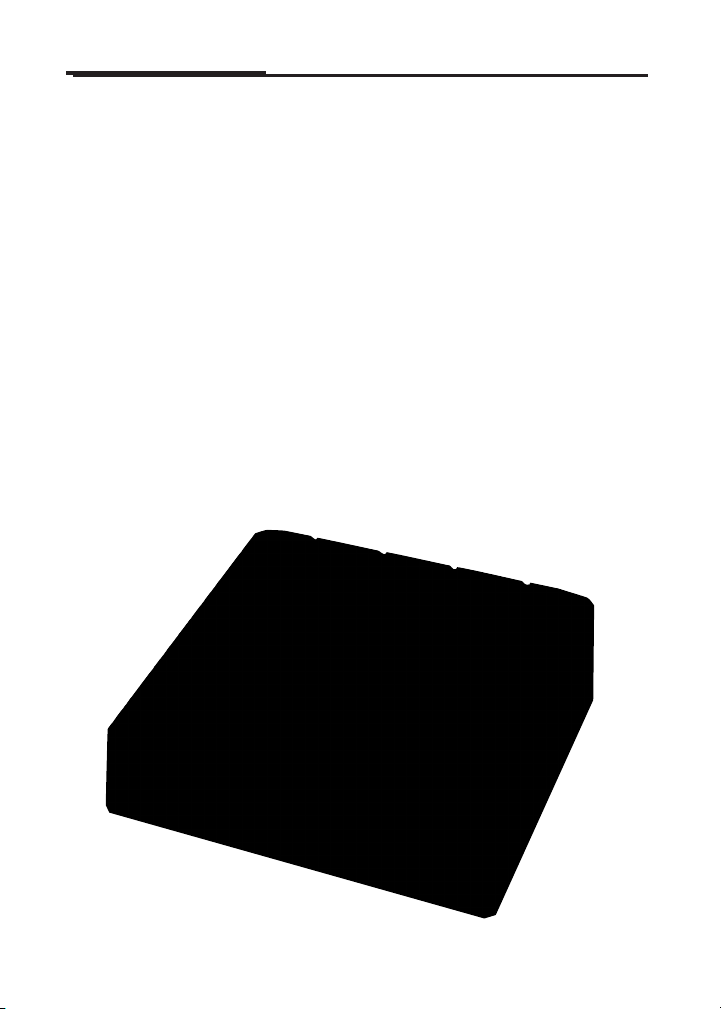
IN2
1.0 Introduction
IN2 is a USB 2.0 computer audio interface featuring:
• Mac OSX and Windows compatibility
• 24-bit/192kHz A/D and D/A converters
• 2 Class A preamps
• 2 Optical Compressors
• High performance headphone amp
• 1/4” Headphone output jack
• 2 XLR mic inputs
• 2 1/4” instrument inputs
• S/PDIF I/O
• MIDI I/O
• 2 TRS analog outputs
4
Page 5
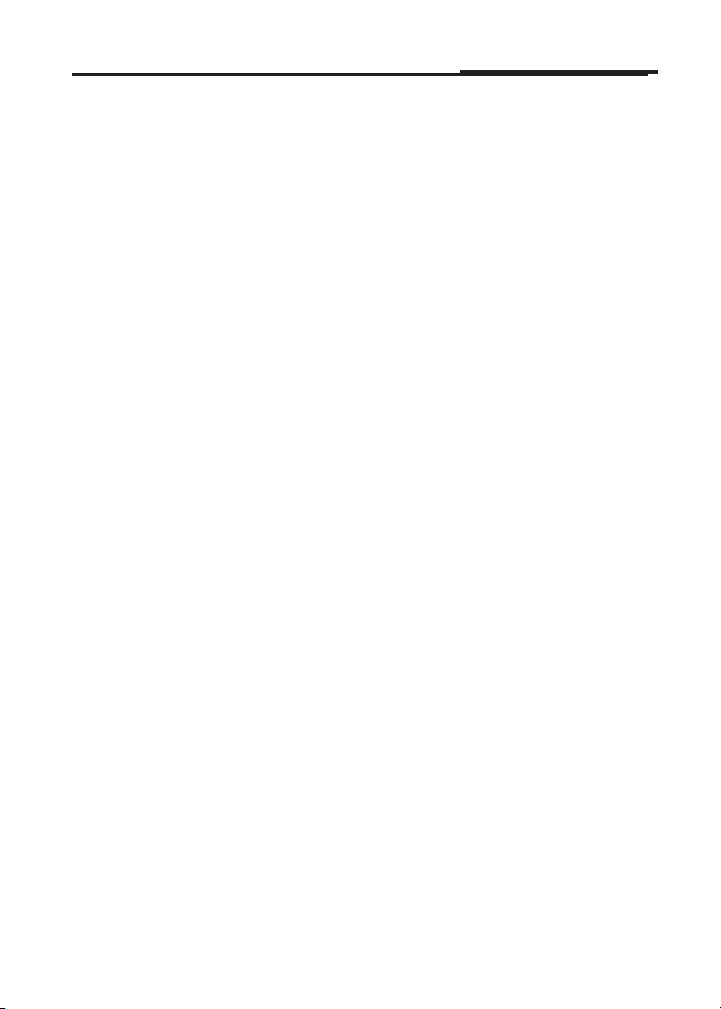
Owner’s Manual
2.0 Top Panel Features
INPUT LEVEL KNOBS
Turn these knobs clockwise to boost the input level as needed.
SIG/OL LED
This LED will light green when an input signal is detected, yellow when
a strong input signal is detected and red when too much input signal
is detected. A red LED doesn’t automatically mean your signal is clipping, but that it’s getting too close and it’s time to back off the level.
48V PHANTOM POWER
Pressing this button will send 48V through the XLR cable to power
a condenser mic. Always turn OFF the 48V when connecting and
disconnecting your microphone. When using ribbon microphones,
please refer to your mic’s documentation for proper use, since some
ribbon microphones may be damaged by phantom power.
–20DB PAD
Pressing the PAD button will lower the input signal by 20dB for use
with very loud sources.
75HZ HIGH PASS FILTER
Pressing this button will roll off frequencies below 75Hz.
COMP
Pressing this button engages the optical compressor. The yellow LED
will light brighter as more compression is applied to the input signal.
This compressor is designed to be very transparent for recording an
optimal level. Once recorded, you may want to experiment with more
aggressive compression, as needed within the context of your mix.
HEADPHONE
Turn this knob clockwise to boost the output volume of the headphones as needed.
NOTE: The IN2’s headphone amplifier is very high output, so always
turn the Headphone knob down before finding the right level.
5
Page 6

IN2
VOLUME
Turn this knob clockwise to boost the output level of analog outputs
1&2 as needed.
MONO
Pressing this
button will
sum stereo
output signal
of analog
outputs 1&2
to mono. This
is useful for
checking your
mix balance.
DIM
Pressing this
button lowers
the output
level of analog outputs 1&2 by 20dB. Use this when you want to have
a quick conversation in the room without losing your monitor level or
stopping playback.
3.0 Rear Panel Features
XLR INPUTS
Plug your microphones in here. If you wish to connect a “line level”
signal, use the XLR inputs and engage the –20dB pad on the top
panel.
CAUTION: Some dynamic and ribbon mics will be damaged by
phantom power. Please consult your mic’s manual before connecting it to the IN2. Always turn OFF the 48V phantom power when
connecting and disconnecting your microphone.
6
Page 7

Owner’s Manual
1/4” TRS BALANCED ANALOG OUTPUTS
Connect these outputs to the inputs of your powered studio monitors
or power amp.
S/PDIF I/O
These 75Ohm, coaxial, digital inputs and outputs allow the unit to
send and receive up to 24-bit/192kHz digital signals. The S/PDIF input might be used to connect external mic pres like the Aphex Project
Channel. The S/PDIF output might be used to expand your headphone outputs with an Aphex HeadPod4.
NOTE: When recording from the S/PDIF input your DAW must
reference the clock from the S/PDIF signal. Follow this sequence:
Select the sample rate on the external device. Set the sample rate
in the DAW, select S/PDIF as the sync source in the Aphex driver
control panel. This sequence MUST be followed for proper
functionality.
MIDI I/O
These connections allow your DAW to send and receive MIDI data.
Common uses would include connecting a control surface, transmitting MIDI Clock, MIDI Time Code, MIDI program changes, etc.
Consult your DAW’s manual for more information about the use of
MIDI devices.
POWER ON/OFF
This button will turn the IN2 on/off. When the unit is on, the Aphex
logo on the top panel will light up.
7
Page 8

IN2
USB 2.0 CONNECTOR
Connect the IN2 to your computer with the supplied USB 2.0 cable.
DC POWER CONNECTOR
Connect the included IN2 DC power supply here. Only use the official APHEX power supply with the IN2 or you may harm your unit
and void your warranty.
4.0 Front Panel
Features
HEADPHONE
OUTPUT
The 1/4” TRS jack is
located on the front,
left of the IN2.
INSTRUMENT
INPUTS
Connect instruments
like bass and guitar to
these 10MOhm inputs to record the instruments directly to the DAW
without using ampliers. These inputs override the rear panel XLR
inputs allowing you to keep your microphones plugged in at all times.
5.0 Installation
SYSTEM REQUIREMENTS
(please go to www.aphex.com for the latest information)
Apple Macintosh with Intel CPU and an available USB 2.0 port
OS: Mac OS X 10.5 – 10.8 and beyond.
Windows compatible computer with an available USB 2.0 port
OS: Windows XP SP3 (32-bit), Windows Vista SP2 (32-bit/64-bit),
Windows 7 SP1 (32-bit/64-bit).
8
Page 9

Owner’s Manual
DRIVERS AND FIRMWARE
All drivers required by the IN2 are available for download from the Aphex
website. Be sure that you download and install the most up-to-date drivers before you connect the IN2 to your computer.
If you don’t have Internet access, drivers are on the CD-ROM included in
the box.
MAC OS ONLY:
The IN2 does not require special drivers on OSX. Just connect the IN2
to the Mac with a high quality USB cable and it will be recognized
automatically.
Your OS should automatically switch the computer’s default audio
outputs to be the USB port to which the IN2 is connected. To verify
this, go to System Preferences > Sound, and ensure that the input
and output are set to IN2. For more detailed setup options on a Mac,
open Applications > Utilities > Audio MIDI Setup.
WINDOWS ONLY:
Before connecting the IN2 to your computer, install the driver from
the included CD or from the driver installer you can download from
www.aphex.com. If Windows presents any dialogs during the installation process, click OK, Accept or Allow. Connect the IN2 after the
driver installation process has completed. Your OS should automatically switch the computer’s default audio outputs to be the USB port
to which the IN2 is connected. To verify this, go to Start > Control
Panel > Hardware and Sound > Sound > Manage Audio Devices and
ensure that “Default Playback” and “Recording” are set to IN2.
Some DAWs will not launch the IN2 control panel. Access it from the
Windows system tray in the lower right of your screen.
Except for Pro Tools, Aphex recommends setting the driver latency
(buffer size) in the Aphex driver control panel rather than in your
DAW. Pro Tools instructions are included on the next page.
9
Page 10

IN2
Additional Windows 7 notes:
The UI Theme must be sent to Windows Basic for best performance.
Right-click on the desktop and select “Personalize” to change this.
USB CONNECTION
The IN2 has a single USB 2.0 port on the rear panel. Once the software installation is complete, simply connect the IN2 to your computer using the USB cable provided. Note that the IN2 is a USB 2.0
device, and thus the USB connection requires a USB 2.0 compatible
port on your computer. It will not operate correctly with USB 1.0/1.1
ports. You MUST connect the IN2 directly to your computer and
NOT to a USB hub.
AUDIO SETUP IN YOUR DAW
After installing the drivers and connecting the hardware, you can start
using the IN2 with the DAW of your choice.
NOTES to Pro Tools 9, 10 and 11 users:
When switching to the IN2 from another interface, you must have that
interface connected when launching Pro Tools for the rst time with
the IN2 connected. Once Pro Tools has recognized it, the other interface may be left connected or disconnected. Pro Tools will not launch
properly if the interface it is expecting is not connected.
Pro Tools 9 and 10 require the DAW to be exited and relaunched
when changing the hardware buffer size. Pro Tools 11 does not
unless Ignore Errors During Playback/Record is checked in the Playback Engine window.
Pro Tools will take control of the IN2 driver. Leave the Lock Sample
Rate checkbox in the driver control panel unchecked.
If you experience diculty trying to set up your I/O with the IN2, try
this:
• Open Pro Tools.
• When the Pro Tools launch screen becomes visible, hold down
10
Page 11

Owner’s Manual
the “N”key on your keyboard. This allows you back door access
to the playback engine.
• Select the IN2 as your device and continue.
• Once Pro Tools nishes launching go to the Setup menu and
select I/O.
• Select the Input tab, delete all input paths and then select
Default.
• Now click the Output tab, delete all of the output paths and
select Default.
• Open a new session and select “Stereo Mix” in the I/O Settings
drop down menu.
Once this is done the IN2 should work with your Pro Tools system.
SETTING WINDOWS DRIVER LATENCY
Since USB sends data in “packets” and each packet can have a different number of samples, audio buffers which are aligned on the power
of two basis (64, 128, 256) may not always be in sync.
Depending on your computer’s speed and other tasks it may be trying
to perform while streaming audio, such as network operations, sync
errors can cause various audio artifacts. This is usually computer-spe-
cic, leading to the need for some experimentation with the Latency
(buffer) setting in the Aphex control panel. For example, 9.5ms or
10.5ms may be better than 10ms on some computers while 6ms may
give better results than higher buffer sizes on other computers. Once
congured, it usually does not need any subsequent changes.
USING IN2 WITH IPAD
The Aphex IN2 has been tested and found to work with iPad-2 and
iPad-4 running iOS version 6.1.3 and using the Apple Camera Connection kit and the Lightning to USB Camera Adapter.
The IN2 was tested with the following apps:
• Apple GarageBand for iOS version 1.4 (180.6)
• WaveMachine Labs Inc. Auria version 1.091
11
Page 12

IN2
No other iPads, iOS versions or apps were tested.
Please check www.aphex.com for up to date testing results with new
iPads, new versions of iOS and other apps.
NOTE: Apple does not ocially endorse the use of the Camera
Connection kit and the Lightning to USB Camera Adapter for
anything other than camera connections. Further information can
be found at:
http://support.apple.com/kb/HT4106
12
Page 13

Owner’s Manual
6.0 Specications
ANALOG INPUTS
Microphone Inputs: XLR-3F
Type: Transformerless, Instrumentation rst
stage, Class-A second stage
Input Impedance: 2k ohms nominal
Maximum Input Level
(MIL): –2dBu (+18dBu with pad)
CMRR: >80 dB @ 60 Hz
Instrument Connectors: 1/4” TS
Instrument Input
Impedance: 10Mohm nominal
Preamp Gain Range: 38dB without pad
Phantom Power: +48VDC
Pad: 20dB
Compressor: Fixed parameters, Aphex custom
optical element
Low Cut Filter: 75Hz nominal cutoff, 2nd order
MAIN OUTPUTS
Connector: 1/4” TRS phone jacks
Type: True Balanced (may be used
unbalanced)
Output Impedance: 100 ohms
SNR (typical): 109dB, unweighted
THD+N (typical): 0.002%
Nominal Level: +4dBu
Maximum Output Level: >+21dBu before clipping
13
Page 14

IN2
HEADPHONE OUTPUT
Output Impedance: 10 ohms
Output Power: >800mW into 25 ohms
DIGITAL AUDIO
Sample Rates: 44.1KHz, 48KHz, 88.2KHz, 96KHz,
176.4kHz, 192kHz
Resolution: 24 bits
OTHER SPECIFICATIONS
Power requirements: 12VDC, center positive,
1000mA minimum
All specications are subject to change without notice.
14
Page 15

Owner’s Manual
7.1 LIMITED WARRANTY
PERIOD
One year from date of original purchase.
SCOPE
All defects in materials and workmanship. The following are not covered:
• Voltage conversions.
• Units on which the serial number has been defaced, modified or
removed.
• Damage or deterioration resulting from: Installation and/or removal
of the unit; Accident, misuse, neglect, unauthorized product modifi cation; Failure to follow instructions in the Owner’s Manual, User Guide
or other official Aphex documentation.
• Repair or attempted repair by anyone not authorized by Aphex;
Shipping damage claims must be presented to the shipper.
WHO IS PROTECTED
This warranty will be enforceable by the original purchaser and by any
subsequent owner during the warranty period, so long as a copy of the
original Bill of Sale is submitted whenever warranty service is required.
WHAT APHEX WILL PAY FOR
All labor and material expenses for covered items. Aphex will pay all
return shipping charges if the repairs are covered by the warranty.
LIMITATION OF WARRANTY
No warranty is made, either expressed or implied, as to the merchantability
and fitness for any particular purpose. Any and all warranties are limited to
the duration of the warrant stated above.
EXCLUSION OF CERTAIN DAMAGES
Aphex liability for any defective unit is limited to the repair or replacement of
said unit, out our option, and shall not include damages of any kind, whether
incidental, consequential, or otherwise. Some states do not allow limitations
on how long an implied warranty lasts and/or do not allow the exclusion or
limitation of incidental or consequential damages, so the above limitations
and exclusions may not apply to you. This warranty gives you specific rights
which vary from state to state.
15
Page 16

7.2 SERVICE INFORMATION
If it becomes necessary to return this unit for repair, you must rst contact
Aphex LLC for a Return Authorization (RMA number), which will need to be
included with your shipment for proper identication. If available, repack this
unit in its original carton and packing material. Otherwise, pack the equipment
in a strong carton containing at least 2 inches of padding on all sides. Be sure
the unit cannot shift around inside the carton. Include a letter explaining the
symptoms and/or defect(s). Be sure to reference the RMA number in your letter
and mark the RMA number on the outside of the carton. If you believe the
problem should be covered under the terms of the warranty, you must also
include proof of purchase. Insure your shipment and send it to:
Aphex
3500 N. San Fernando Blvd.
Burbank, CA 91505 USA
IN2 OWNER’S MANUAL
Copyright © 2014 by Aphex LLC. All rights reserved.
Aphex LLC, 3500 N. San Fernando Blvd., Burbank, CA 91505 USA
PH: (818) 767-2929 FAX: (818) 767-2641
www.aphex.com
Rev. A - January 2014
