Page 1
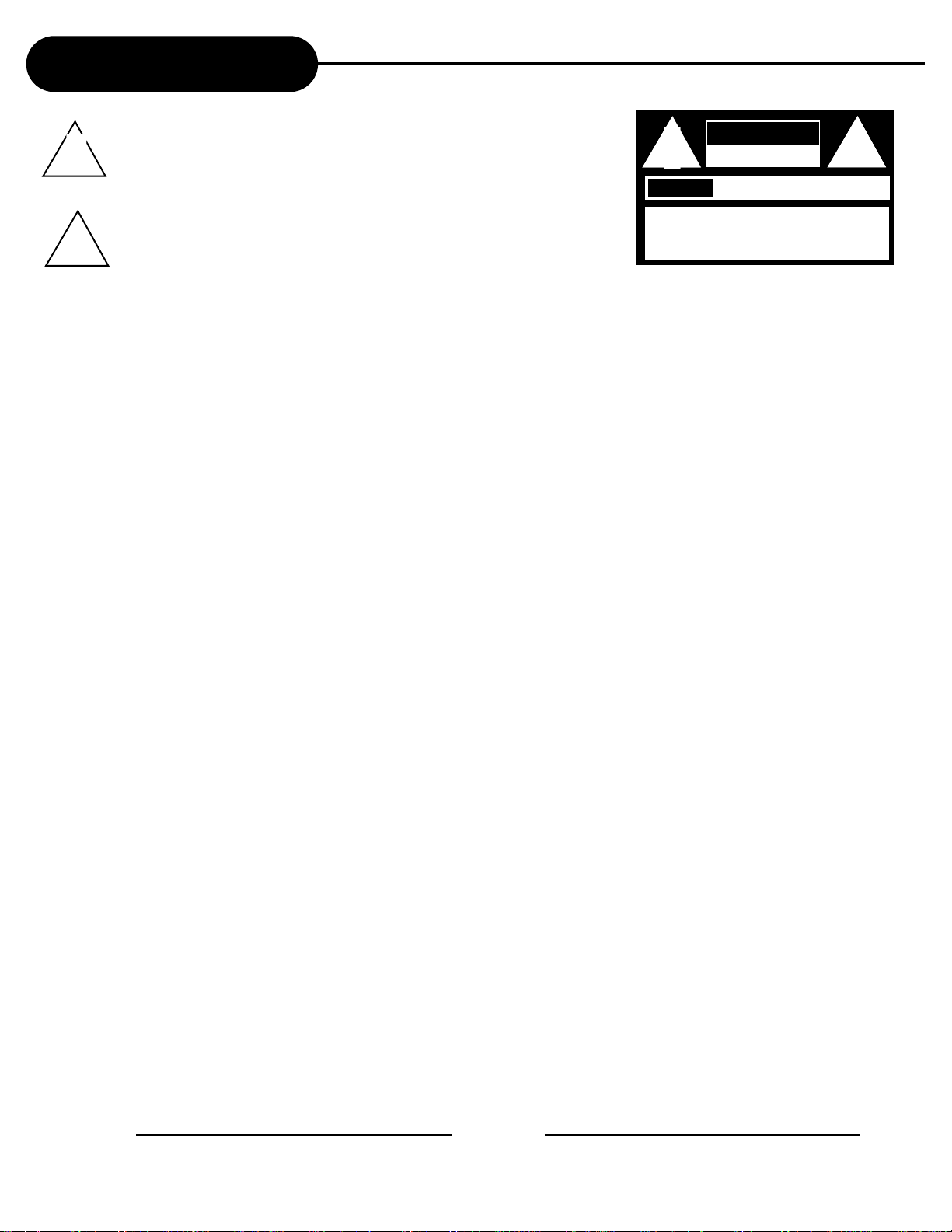
Safety Precautions
!
The lightning flash with an arrowhead symbol within an equilateral triangle is
intended to alert the user to the presence of uninsulated "dangerous voltage"
within the product's enclosure that may be of sufficient magnitude to constitute a
risk of electric shock to persons.
The exclamation point within an equilateral triangle is intended to alert the user to
the presence of important operating and maintenance (servicing) instructions in
the literature accompanying the appliance.
AVIS
CAUTION: TO REDUCE THE RISK OF ELECTRIC
SHOCK, DO NOT REMOVE COVER (OR BACK).
NO USER-SERVICEABLE PARTS INSIDE. REFER
SERVICING TO QUALIFIED SERVICE PERSONNEL.
CAUTION
RISK OF ELECTRIC SHOCK
DO NOT OPEN
RISQUE DE CHOC ELECTRIQUE NE
PAS OUVRIR
!
WARNING: DO NOT EXPOSE THIS APPLIANCE TO RAIN OR MOISTURE, DUE TO THE HIGH RISK OF FIRE
OR ELECTRIC SHOCK, DO NOT OPEN THE CABINET; DANGEROUS HIGH VOLTAGES ARE
PRESENT INSIDE THE ENCLOSURE. ONLYQUALIFIED SERVICE PERSONNELSHOULD
ATTEMPT THIS.
CAUTION: TO PREVENT ELECTRIC SHOCK, MATCH WIDE BLADE OF PLUG TO WIDE SLOT, AND
FULLY INSERT.
ATTENTION: POUR EVITER LES CHOCS ELECTRIQUE, INTRODUIRE LALAME LAPLUS LARGE DE LA
FICHE DANS LABORNE CORRESPONDANTE DE LAPRISE ET POUSSER JUSQU' AU FOUD.
CAUTION: This Digital Video Disc Player employs a Laser System. To prevent direct exposure to the laser beam, do not try to open the enclosure.
Visible laser radiation when open and interlocks defeated.
Use of controls or adjustments or performance of procedures other than those specified herein may result in hazardous radiation exposure.
DO NOT STARE INTO BEAM.
To ensure proper use of this product, please read this owner ís manual carefully and retain for future reference. Should the unit require
maintenance, contact an authorized service location, or contact APEX Digital Inc. Only qualified service personnel should remove the cover.
FCC NOTICE
WARNING
CLASS 1
LASER PRODUCT
:
:
This equipment has been tested and found to comply with the limits for a Class B digital device. Pursuant to the part 15 of FCC Rules.
These limits are designed to provide reasonable protection against harmful interference in a residential installation.
This equipment generates,uses and can radiate radio frequency energy and,if not installed and used in accordance with the
instructions,may cause harmful interference to radio communication.However,there is no guarantee that interference will not occur
in a particular installation.If this equipment does cause harmful interference to radio or television reception,which can be determined
by turning the equipment off and on,the user is encouraged to try to correct the interference by one or more of the following
measures:
- Reorient or relocate the receiving antenna.
- Increase the separation between the equipment and receiver.
- Connect the equipment into an outlet on a circuit different from that to which the receiver is connected.
- Consult the dealer or an experienced radio/TV technician for help.
FCC Caution:To assure continued compliance,(example-use only shielded interface cables when connecting to computer or
peripheral devices).Any changes or modifications not expressly approved by the party responsible for compliance could
void the userís authority to operate this equipment.
Changes or modifications made to this equipment, not expressly approved by APEX or parties authorized by APEX will void all the
manufacture warranties.
THE REGION CODE FOR THE UNIT IS 1.
Since it is very usual for DVD movies to be released at different times in different regions of the world, all players have region
codes and discs can have an optional region code. If you load a disc of a different region code to your player, you will see
the region codenotice on the screen. The disc will not play, and should be unloaded.
For Customer Use:
In spaces provided below, record the Model and Serial No. located on the rear panel of your DVD video player.
Model No. Serial No.
Retain this information for future reference.
AD-1225
APEX DIGITAL
1
Page 2
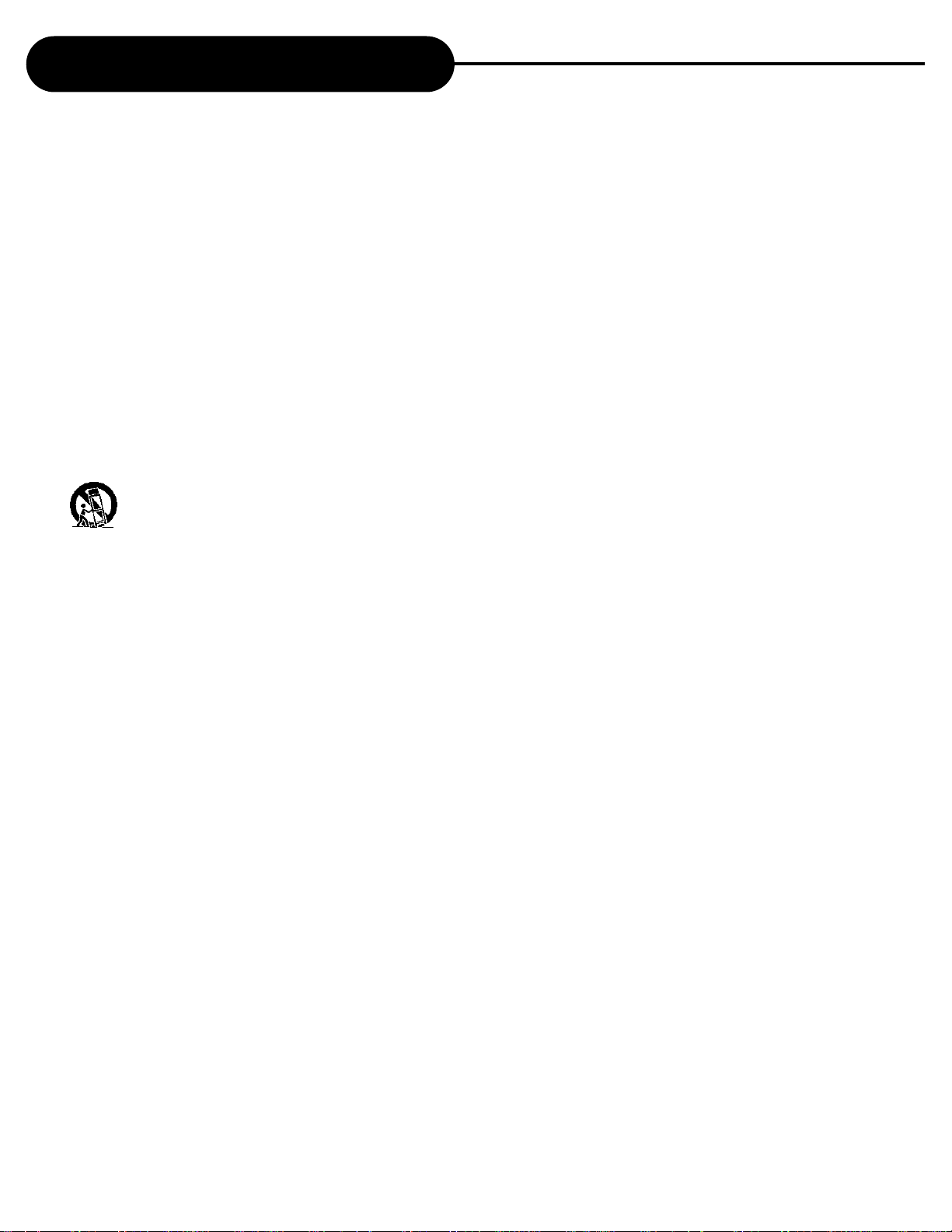
Important Safety Instructions
CAUTION: Use of controls or adjustments or performance of procedures other than those specified herein
may result in hazardous radiation exposure.
Please carefully study this manual and always keep it available. There are, however, some inst allation and operation precautions
which you should be aware of.
1.Read Instructions - All the safety and operating instructions should be read before the product is operated.
2 .Ret ain Instructions - The safety and operating instructions should be ret ained for future reference.
3 .Heed Warnings - All warnings on the product and in the operating instructions should be adhered to.
4 .Follow Instructions - All operating and use instructions should be followed.
5 .Cleaning - Unplug this product from the wall outlet before cleaning. Do not use liquid cleaners or aerosol cleaners. Use a dry
cloth for cleaning.
6 .Att achments - Do not use att achments not recommended by the product manufacturer as they may cause hazards.
7.Water and Moisture - Do not use this product near water - for example the app aratus shall not be exposed to dripping splashing
and that no object s fill with liquid such as vases, W ARNING To reduce the risk of fire or electric shock do not expose this
apparatus to rain or moisture.
8 .Accessories - Do not place this product on an unst able cart, st and, tripod, bracket, or t able. The product may fall, causing serious
injury to a child or adult, and serious damage to the product. Use only with a cart, st and, tripod, bracket, or t able recommended
by the manufacturer, or sold with the product. Any mounting of the product should follow the manufacturer s instructions, and
should use a mounting accessory recommended by the manufacturer.
9.A product and cart combination should be moved with care. Quick stop s, excessive force, and uneven surfaces may cause the
product and cart combination to overturn.
10.V entilation - Slot s and openings in the cabinet are provided for ventilation and to ensure reliable operation of the product and
to protect it from overheating, and these openings must not be blocked or covered. The openings should never be blocked by
placing the product on a bed, sofa, rug, or other similar surface. This product should not be placed in a built-in inst allation such as
a bookcase or rack unless proper ventilation is provided or the manufacturer s instructions have been adhered to.
11 .Power Sources - This product should be operated only from the type of power source indicated on the marking label. If you are
not sure of the type of power supply to your home, consult your product dealer or local power comp any. For product s intended to
operate from battery power, or other sources, refer to the operating instructions.
12.Grounding or Polarization - This product may be equipped with a polarized alternating-current line plug (a plug having one
blade wider than the other). This plug will fit into the power outlet only one way . This is a safety feature. If you are unable to
insert the plug fully into the outlet, try reversing the plug. If the plug should still fail to fit, cont act your electrician to replace your
obsolete outlet. Do not defeat the safety purpose of the polarized plug.
Alternate Warnings - This product is equipped with a three-wire grounding-type plug, a plug having a third (grounding) pin. This
plug will only fit into a grounding-type power outlet. This is a safety feature, If you are unable to insert the plug into the outlet,
cont act your electrician to replace your obsolete outlet. Do not defeat the safety purpose of the grounding-type plug.
13.Power-Cord Protection - Power-supply cords should be routed so that they are not likely to be walked on or pinched by items
placed upon or against them, p aying p articular attention to cords at plugs, convenience recept acles, and the point where they exit
from the product.
14.Protective Att achment Plug - The product is equipped with an att achment plug having overload protection. This is a safety
feature. See Instruction Manual for replacement or resetting of protective device. If replacement of the plug is required, be sure
the service technician has used a replacement plug specified by the manufacturer that has the same overload protection as the
original plug.
15.Out door Antenna Grounding - If an out side antenna or cable system is connected to the product, be sure the antenna or cable
system is grounded so as to provide some protection against volt age surges and built-up st atic charges. Article 810 of the National
Electrical Code, ANSI/NFPA 70, provides information with regard to proper grounding of the mast and supporting structure,
grounding of the lead-in wire to an antenna discharge unit, size or grounding conductors, location of antenna-discharge unit,
connection to grounding electrodes, and requirement s for the grounding electrode.
16.Lightning - For added protection for this product during a lightning storm, or when it is lef t unattended and unused for long
periods of time, unplug it from the wall outlet and disconnect the antenna or cable system. This will prevent damage to the product
due to lightning and power-line surges.
APEX DIGITAL
2
AD-1225
Page 3
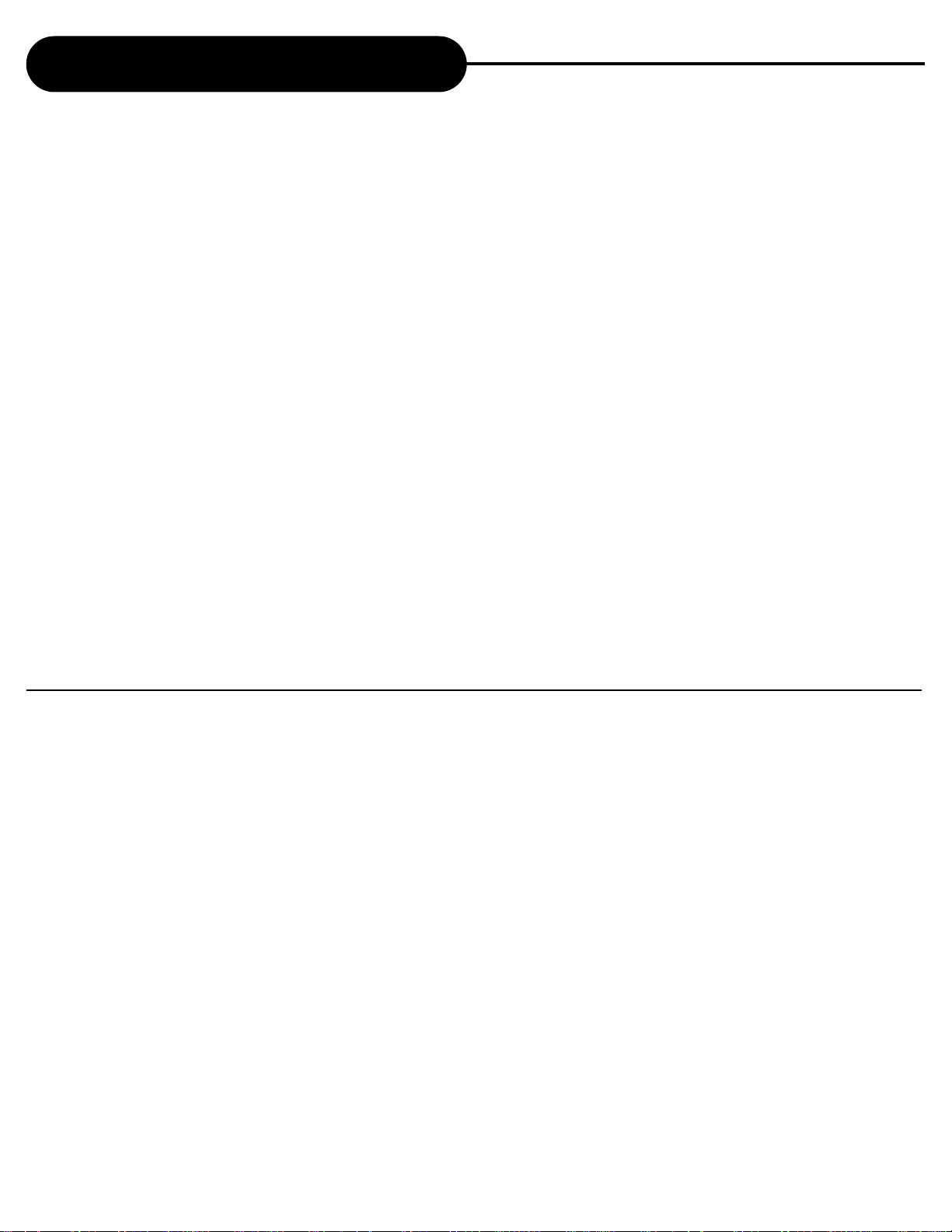
Important Safety Instructions
17.Power Lines - An outside antenna system should not be located in the vicinity of overhead power lines or other electric light or
power circuit s, or where it can fall into such power lines or circuit s. When inst alling an out side antenna system, extreme care should
be t aken to keep from touching such power lines or circuit s as cont act with them might be fat al.
18.Overloading - Do not overload wall outlet s, extension cords, or integral convenience recept acles as this can result in a risk of
fire or electric shock.
19.Object and Liquid Entry - Never push object s of any kind into this product through openings as they may touch dangerous
volt age point s or short-out p art s that could result in a fire or electric shock. Never spill liquid of any kind on the product.
20.Servicing - Do not attempt to service this product yourself as opening or removing covers may expose you to dangerous volt age
or other hazards. Refer all servicing to qualified service personnel.
W arning: This unit should only be serviced by an authorized and properly trained technician. Opening the
cover or other attempts by the user to service this unit may result in serious injury or death from electrical
shock, and may increase the risk of fire.
21.Damage Requiring Service - Unplug this product from the wall outlet and refer servicing to qualified service personnel under
the following conditions:
a. When the power-supply cord or plug is damaged.
b. If liquid has been spilled, or object s have fallen into the product.
c. If the product has been exposed to rain or water .
d. If the product does not operate normally by following the operating instructions. Adjust only those controls that are covered by
the operating instructions as an improper adjustment of other controls may result in damage and will of ten require extensive work
by a qualified technician to restore the product to it s normal operation.
e. If the product has been dropped or damaged in any way, and
f. When the product exhibit s a distinct change in performance - this indicates a need for service.
22.Replacement Parts - W hen replacement p art s are required, be sure the service technician has used replacement p art s specified
by the manufacturer or have the same characteristics as the original p art. Unauthorized substitutions may result in fire, electric
shock, or other hazards.
23.Safety Check - Upon completion of any service or rep airs to this product, ask the service technician to perform safety checks
to determine that the product is in proper operating condition.
24.Wall or Ceiling Mounting - The product should be mounted to a wall or ceiling only as recommended by the manufacturer .
25. Heat - The product should be situated away from heat sources such as radiators, heat registers, stoves or other product s
(including amplifiers) that produce heat.
UNPACKING
First check and identify the content s of your DVD video player p ackage, as listed below:
- DVD Video Player
- Remote control handset with sep arately p acked batteries
- RCA cables (3) (1 yellow , 1 red, and 1 white)
- Operating Instructions
- Size AA batteries (2)
If any item should be damaged or missing, please inform your dealer without delay.
Keep the p ackaging materials, you may need them to transport your player in the future.
WHERE TO LOCATE YOUR DVD
A. Place the unit on a firm, flat surface.
B. When you place this DVD video player near a radio, or VCR, the playback picture may become poor
and/or distorted. In this situation, move the DVD video player away from the other unit s.
C. If placed in a cabinet, please allow at least 2.5 cm (1 inch) of free sp ace all around the player for
proper ventilation.
T O OBTAIN A CLEAR PICTURE
The DVD video player is a precision device. If the optical pick-up lens and disc drive p art s are dirty or worn
down, picture quality can become poor. W e recommend regular inspection and maintenance every 1,000
hours of use depending on the operating environment.
Note:
The OSD and illustration in this manual may be somewhat dif ferent from the actual situation.
Please t ake the unit as the st andard.
APEX DIGITALAD-1225
3
Page 4
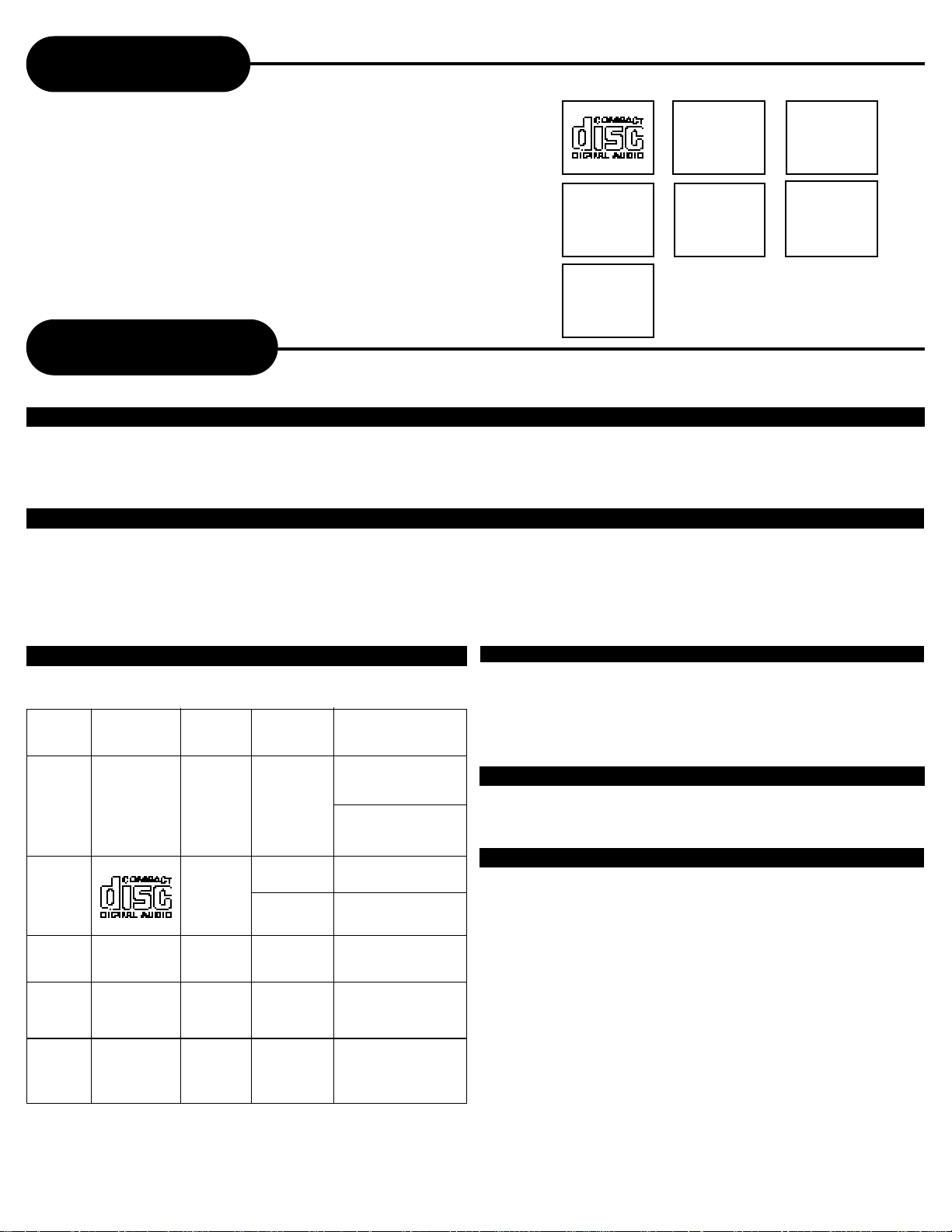
Introduction
Your new APEX Digit al DVD player is designed for you to enjoy all forms of
disc media. Y our player will allow you to enjoy full-length motion pictures
with at-the-movies picture and cinema quality sound.
Y our new player also support s CD, MP3, and WMA.Your player also has
serval unique features, including AFF (Active Full Screen Function that
allows you to view wide screen movie present ations in full screen mode), SV ideo and component video output (for greater picture clarity), Parent al
Control (to prevent children from viewing inappropriate content) and Kodak
Picture CD compatibility (so you can view photos on your TV). This is a true
multimedia machine designed for the multimedia world to enjoy. The digit al
age has never been easier to enjoy than with APEX Digital.
Active
Notes on Discs
HOW TO HANDLE, CLEAN, AND STORE DISCS.
HANDLING DISCS
Do not touch the playback side of the disc.
Do not att ach p aper or t ape to discs.
NOTE: APEX DIGITAL Inc. shall not be responsible for damage that may occur to a disc from being
operated in the player .
CLEANING DISCS
Fingerprint s and dirt on the disc cause picture and sound deterioration. W ipe the disc from
the center outward with a sof t cloth. Always keep the disc clean.
If you cannot wipe of f the dirt of f, wipe the disc lightly with a slightly moistened sof t cloth and
finish with a dry cloth.
Do not use any type of solvent such as a thinner , benzine, commercially available cleaners
or anti-st atic spray for vinyl LP s.
PLAYABLE DISCS
This DVD video player can playback the following discs.
Disc M ark Cont ains Disc S ize Maximum playback time
DVD
video
disc
Audio
CD
Audio
+
V ideo
(moving
pictures)
Audio
12 cm
12 cm
8 cm
(CD single)
Approx. 4 hours
(single sided disc)
Approx. 8 hours
(double sided disc)
Approx. 74 minutes
Approx. 20 minutes
STORING DISCS
Do not store discs in places subject to direct sunlight or near
heat sources.
Do not store discs in places subject to moisture and dust.
S tore discs vertically in a case. S tacking or placing object s on
discs out side of their case may cause warping.
NOTES ON REGIONAL NUMBERS
DVDs are divided into sep arate regions. The United States
and Canada are designated as region 1 DVD. Your DVD video
player plays region 1 DVDs only.
TYPE OF TV SYSTEM
Connect this DVD video player to a TV compatible with the
NTSC or PAL/3.58 system.
MP3
CD
Kodak
Picture
CD
WMA
APEX DIGITAL
4
Audio
Spec. 12 cm
Audio 12 cm
12 cm
Approx. 600+ minutes
Up to approx. 22 hours
playback
AD-1225
Page 5
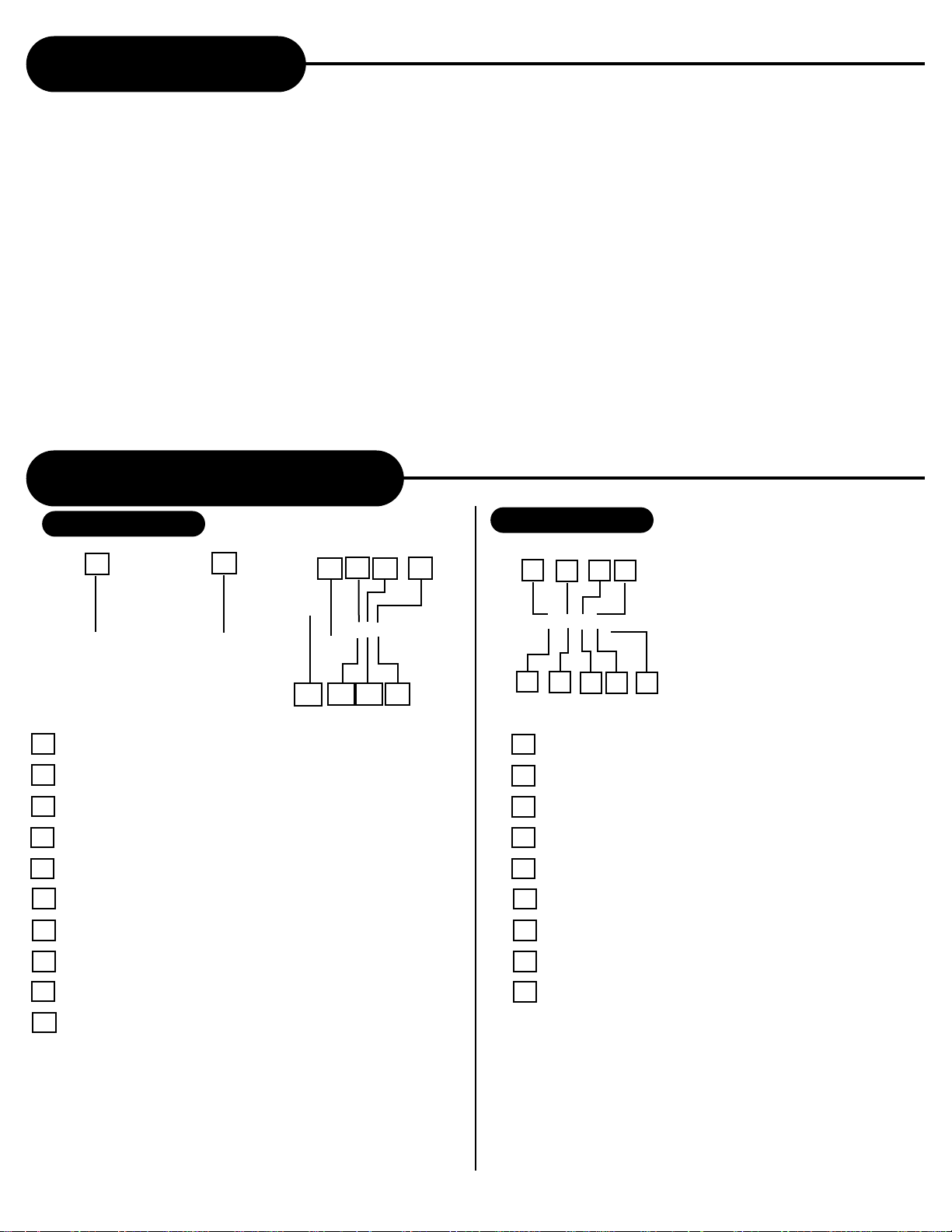
Table of Content s
Safety Precautions..................................................................1
Safety Information...................................................................2
Introduction..............................................................................4
Notes On Discs........................................................................4
Identification of Controls..........................................................5
Remote Control........................................................................6
Connecting to a TV..................................................................8
Connecting to Optional Equipment..........................................9
AFF Function...........................................................................1 1
Playing Back a Disc.................................................................1 1
Locating a Specific T itle, Chapter or T rack..............................13
Playing Repeatedly..................................................................14
Playing in Random Order........................................................15
Zooming a Picture...................................................................15
Identification of Controls
FRONT PANEL
1
2
4
3
6
5
Using the On-screen Display...................................................15
Playing in a Favorite Order ......................................................16
Selecting Subtitles...................................................................16
Selecting the Camera Angles/Language/AudioSettings..........17
WMAOperation.......................................................................17
MP3 Operation........................................................................18
W orking with Y our JPEG Files.................................................18
Playing Back Y our Kodak Picture CD.......................................19
Memo On Output Sounds.......................................................19
Setting the Parent al Lock........................................................20
Customizing the Function Settings..........................................21
S pecifications..........................................................................22
T roubleshooting Guide............................................................23
Limited Warranty......................................................................24
REAR PANEL
1
3
2
4
10
1 POWER ON/OFF
2 DISC TRAY
3 REMOTE SENSOR
4 DVD INDICATOR LIGHT
5 MP3/CD/JPEG INDICATOR LIGHT
6 PICTURE CD INDICATOR LIGHT
7 STOP
8 PLAY
9 OPEN/CLOSE
10 POWER INDICATOR LIGHT
9 8 7
5
6
7
1 COMPOSITE VIDEO OUTPUT
2 ANALOG AUDIO OUTPUT R
3 ANALOG AUDIO OUTPUT L
4 DIGIT AL AUDIO-COAXIAL OUTPUT
5 S-VIDEO OUTPUT
6 COMPONENT VIDEO OUTPUT Y
7 COMPONENT VIDEO OUTPUT Pb
8 COMPONENT VIDEO OUTPUT Pr
9 DIGIT AL AUDIO-OPTICAL OUTPUT
9
8
APEX DIGITALAD-1225
5
Page 6
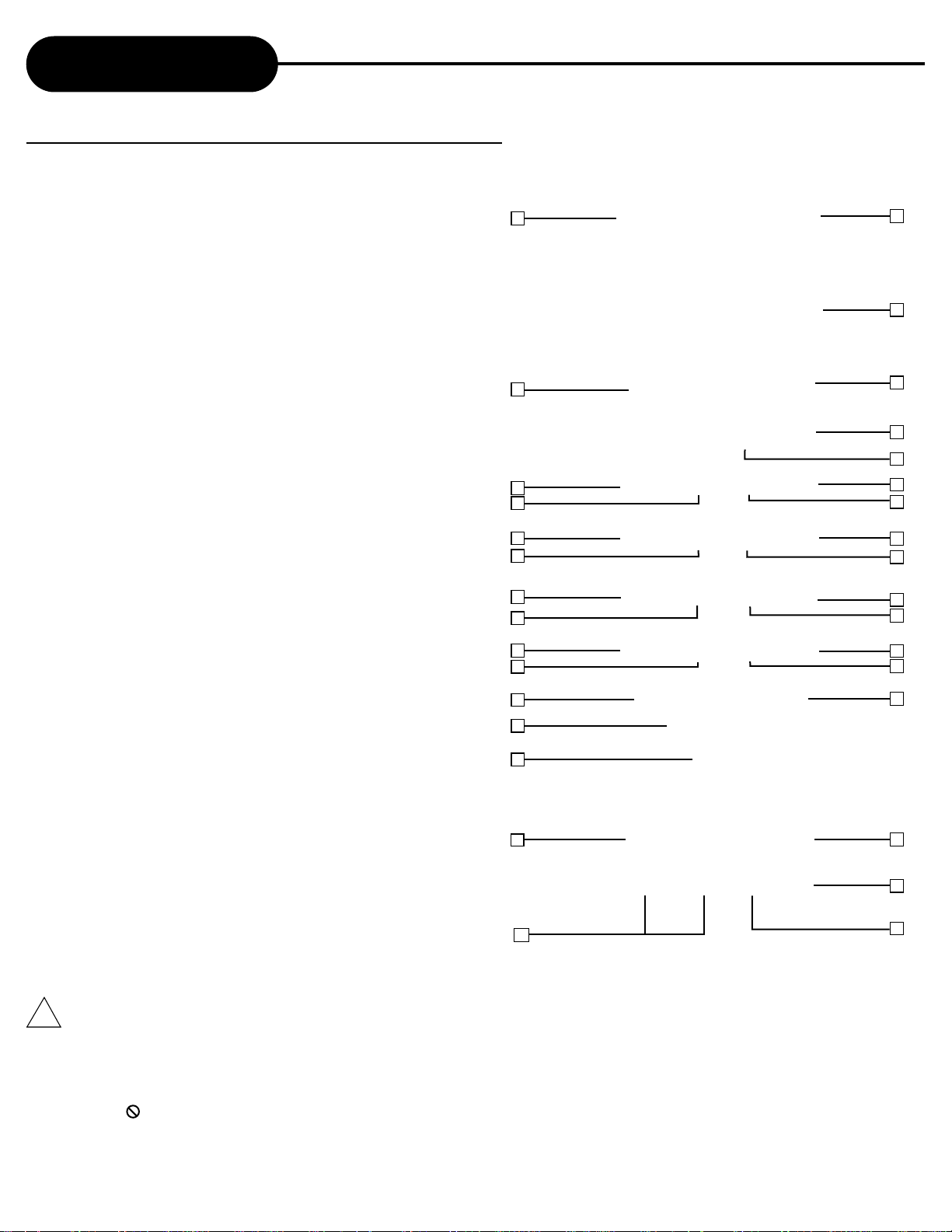
Remote Control
THE INSTRUCTIONS BELOW DESCRIBE THE
FUNCTIONS ON THE REMOTE CONTROL.
1. POWER
2.
NUMBER BUTTONS
3. SHUFFLE
4. PROGRAM
5. KODAK T.E.
6. RESUME
7. SLOW
8. STEP
9. SETUP
10. AUDIO
11. MENU
12. DIRECTION BUTTONS
13. ENTER/PLAY
18. REPEAT
19. A-B REPEAT
20. MUTE
21. GOTO
22. CLEAR
23. DISPLAY
24. AFF
25. ZOOM
26. P AL/NTSC
27. ANGLE
28. SUBTITLE
29. TITLE
30. STOP
1
2
3
4
5
6
7
8
9
1
11
1
1
17
18
19
20
21
22
23
24
25
26
27
28
29
14. P AUSE
15. SKIP FORW ARD/ REVERSE
31. F AST FORW ARD
32. F AST REVERSE
16. OPEN/CLOSE
17. VOLUME UP / DOWN
POWERbutton on the remote control is for st andby power only. T urn on the
!
main power button on the DVD Video Player.
P/N button is for P AL/NTSC. If a P AL region 1 DVD disc is played, press P/N
for normal playback. Otherwise, the picture will continuously roll.
MUTE button cut s out sound from the player; MENU returns the player to the
movie menu at the beginning of a disc; VOL controls player volume.
When displayed on TV, function is not operational on the disc.
APEX DIGITAL
6
13
14
15
AD-1225
30
31
32
Page 7

Continued
Remote Control
PREPARING THE REMOTE CONTROL
To operate the DVD video player , you must first place the batteries in the remote control.
1 2 3
Open the cover.
Insert batteries (AA size).
Make sure to match the + and - on
the batteries to the marks inside the
battery comp artment.
OPERATING WITH THE REMOTE CONTROL
Operating video player with the remote control.
The remote control must point at the remote sensor in order for the
player to function correctly.
Dist ance: Maximum of 7 m from the front of the remote sensor.
30
30
Angle: Approximately 30” from each direction.
*Do not place the remote sensor towards any light source such as direct sunlight.
The DVD video player may malfunction.
Close the cover.
!
BATTERIES
INCORRECT USE OF BATTERIES MIGHT CAUSE THEM TO LEAK, CORRODE OR EXPLODE.
Do not place the batteries in the wrong direction.
It is dangerous to charge/heat/open or short-circuit the batteries.
Do not leave dead batteries or mix old/new batteries in the remote control.
When not using the remote control for a long duration of time, remove the batteries.When operating range becomes reduced,
replace batteries.
If battery leakage occurs, wipe the battery liquid from the battery comp artment, then replace batteries.
REMOTE CONTROL
!
The remote control should be aimed directly towards the remote sensor of the DVD video player .
APEX DIGITALAD-1225
7
Page 8
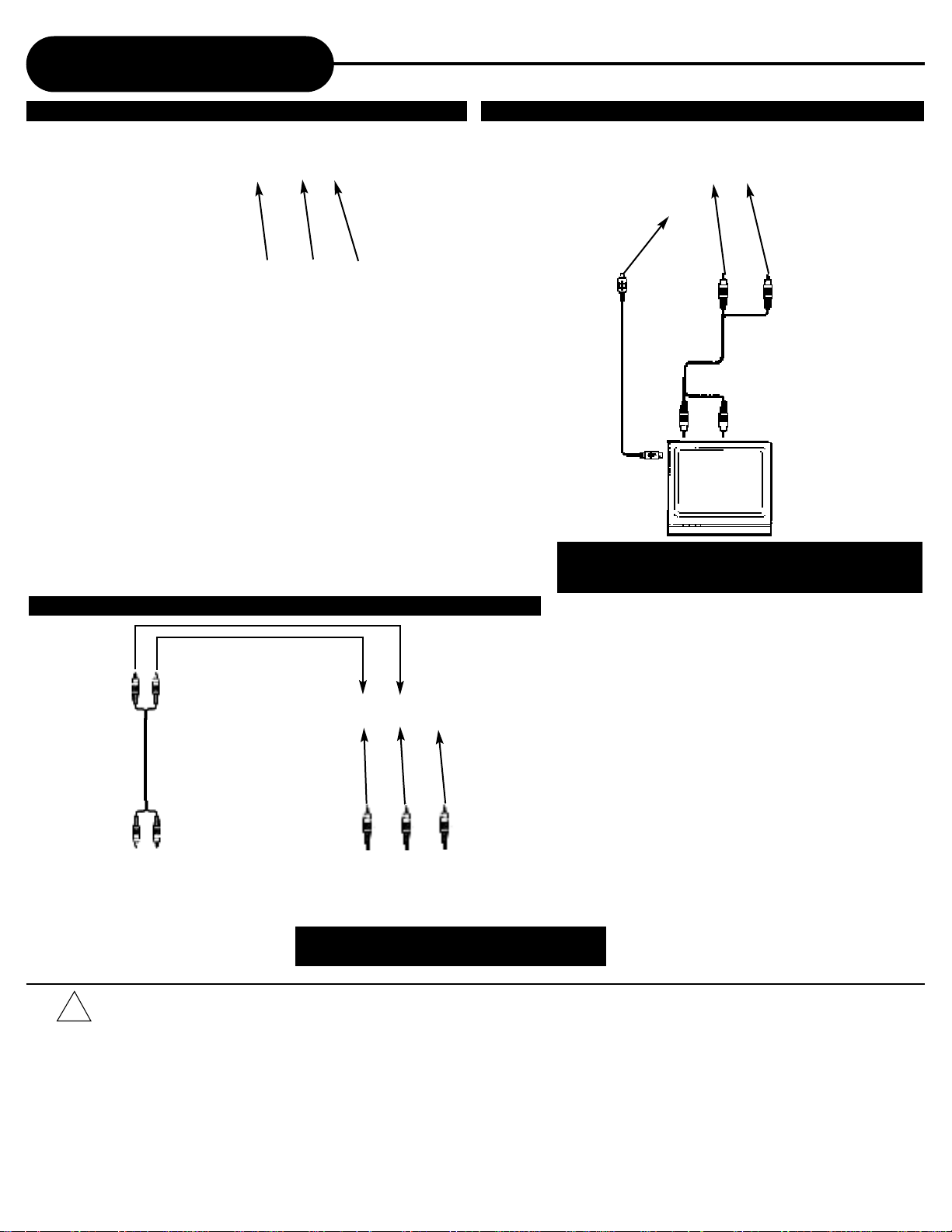
Connection to a TV
GOOD BETTER
Yellow
BEST
TV Video Input
TV Audio Input
Red
White
White
Red
Yellow
Red
Red
TO Y
VIDEO
OUT
White
TO Pb
VIDEO
OUT
White
TO Pr
VIDEO
OUT
S-Video cord
(optional)
Black
Red
Red
Black
White
White
Connect the DVD video player with an optional S-V ideo
cable if the TV has an S-V ideo input. Do not connect the
yellow video cable if using the S-V ideo cable.
COMPONENT VIDEO OUTPUT
Component output terminals when connected to
selected TVs and monitors will produce a higher
quality picture playback. Depending on the selected
TVs and monitors, the wording of the component input
terminals may vary. If there are any fluctuations with
the color played back, adjust the TV or monitor to
achieve the best audio and /or picture.
TO Y VIDEO IN
TO Pb VIDEO IN
TO Pr VIDEO IN
When connecting YPbPr, do not connect SV ideo simult aneously.
!
Refer to the manual of the connected TV.
T urn of f power and unplug both unit s before connecting.
If you connect the DVD video player to a video cassette recorder (VCR), or TV/VCR combination, the playback picture will be
distorted because all DVD players incorporate copyright protection circuitry by Macrovisionfi.
Keep the DVD video player away from any tuner or radio to avoid any st atic or distorted sound interference from a broadcast.
Due to the wide dynamic range of sound output of the DVD video player, adjust the volume of your receiver to a comfort able
listening level to avoid any speaker damage.
APEX DIGITAL
8
AD-1225
Page 9

Connection to Optional Equipment
Enjoying Dolby Pro Logic Surround
Sound (GOOD)
Dolby Pro Logic Surround
Enjoying Digital S tereo Sound (BETTER)
Digit al S tereo
Enjoy the dynamic realistic sound of Dolby Pro
Logic Surround by connecting an amplifier and
speaker system (right and lef t front speakers, a
center speaker, and one or two rear speakers).
To ANALOG
AUDIO OUT
Audio cable
Amplifier
equipped with
Dolby Pro
Logic Surround
Front
speaker
(right)
Connection
Example
Front
speaker
(lef t)
Connect one or
two speakers. The
output sound from
the rear speakers
will be monaural
even if you
connect two rear
speakers.
To VIDEO
OUT
Y ellow
To video
input
speaker
Rear
To audio
input
TV
Center
speaker
Enjoy the dynamic sound of Digit al S tereo by
connecting an amplifier equipped with a digit al
audio input and speaker system (right and lef t
front speakers).
To VIDEO
Yellow
Connection
Example
Front
speaker
(lef t)
OUT
To digit al
audio input
To video
input
TV
To PCM/BITSTREAM
Coaxial cable
(Optional)
Amplifier equipped
with digit al audio input
Front
speaker
(right)
!
Refer to the manual of the connected TV.
T urn of f power and unplug both unit s before connecting.
Due to the wide dynamic range of sound output of the DVD video player, adjust the volume of your receiver to a comfort able listening
level to avoid damaging speaker.
APEX DIGITALAD-1225
9
Page 10

Connecting to Optional Equipment
Enjoy Dolby Digital or DTS (BEST)
Dolby Digital/DTS
Dolby Digit al and DTS programming can deliver surround sound with
five discrete full range channels plus a sixth channel for a subwoofer .
Y ou can enjoy your APEX DVD with a Dolby Digit al or DTS Digit al
Surround Sound System. All you need is to connect your DVD player
to a Dolby Digit al/DTS receiver or a Dolby Digit al Ready receiver with
an external decoder.
Connect the OPTICAL output of your player to optical input of the
amplifier .
How to setup the sound output
From the SETUP MENU display, select Audio with DIRECTION buttons, then
press ENTER/PLAY.
Set "Digit al Out" to "RA W" with DIRECTION buttons and then press ENTER/PLAY.
To VIDEO OUT
TO OPTICAL
To PCM/BITSTREAM
(Optional)
This product incorporates copyright protection
technology that is protected by method claims of
It is forbidden by law to copy , broadcast, show, play in
public, and rent copyrighted material without permission.
cert ain U.S. p atent s and other intellectual property
right s owned by Macrovision Corporation and other
right s owners. Use of this copyright protection
DVD video discs are copy protected, and any recordings
made from these discs will be distorted.
technology must be authorized by Macrovision
Corporation, and is intended for home and other
limited viewing uses only unless otherwise
authorized by Macrovision Corporation. Reverse
engineering or disassembly is prohibited.
Manufactured under license from Dolby Labs.
Dolby and the double-D symbol are trademarks of
DTS and DTS Digit al Out are trademarks of Digit al
Theater Systems, Inc.
Dolby Laboratories. Confidential unpublished works.
c
1992-1997 Dolby Laboratories, Inc. All right s
reserved.
!
Do not connect the COAXIAL jack of the DVD video player to the AC-3 RF input of a Dolby Digit al receiver . Instead,
connect to the DIGITAL or COAXIAL input of a Dolby Digital/DTS receiver or Processor. The input of the A/V receiver is not
compatible with the COAXIAL jack and is primarily for Laser discs only.
Refer to the manual of the connected TV.
Adjust the volume of your receiver to a comfort able listening level to avoid any speaker damage.
When connecting or disconnecting the DVD video player, turn of f the amplifier to avoid any speaker damage.
Do not connect the OPTICAL and COAXIAL simult aneously.
APEX DIGITAL
10
AD-1225
Page 11

AFF Function
WHAT IS AFF?
AFF st ands for Active Full-screen Function. It allows you to fill the television screen viewing area when using a
wide screen formatted DVD. Press the AFF button on your remote control,this will eliminate black bars on the
top & bottom of the TV screen when viewing movies with an aspect ratio of 1.85:1 and minimize (but not
eliminate) black bars on movies with a wider aspect ratio (2.35:1).
NOTICE:
AFF will not function in p ause/stop mode.
Before AFF
Playing Back a Disc
HOW TO PLAYBACK A DISC.
Basic Playback
How to playback DVD video discs
T urn on the TV and choose the video input source which is connected to the DVD video player .
How to enjoy the sound from the audio system
T urn on the audio system and choose the input source which is connected to the DVD video player .
1. Press the POWER button on the front panel.
The POWER indicator will illuminate red, the DVD video player turns on.
2. Press the OPEN/CLOSE button.
This will open the disc tray .
3. Place the disc on the disc tray.
Af ter AFF
Notice
A disc may be damaged if it is not correctly placed
on the guides in the disc tray , this may also cause
the DVD video player to malfunction.
W ith the playback side down.
Notice
4. Press ENTER/PLAY
Af ter closing the disc tray playback will st art.
The menu screen will appear automatically or you
may access the menu screen by pressing the TITLE
button.
NOTICE
Moving the DVD video player during playback may cause damage to the disc as well as the player.
T o open and close the disc tray , you may only use the OPEN/CLOSE button on the remote control or DVD video player.
APEX DIGITALAD-1225
11
Page 12

Continued
Playing Back a Disc
FOR A HIGHER QUALITY PICTURE
DVD discs produce a high resolution picture. This may cause some picture artifact s on the TV during playback. The
artifact s will vary depending on the TV used with the DVD video player . T o control picture artifact s reduce the
sharpness setting on your TV when viewing DVD discs.
ABOUT DVD CD
DVD CD icons will appear depending on the disc being played back.
DVD: DVD video discs
CD: Audio CDs
HOW TO START PLAYBACK FROM THE MENU SCREEN
1. Press buttons to select the title.
2. Press the ENTER/PLAY button.
Y ou may also directly press the number button to select the title.
The DVD video player will st art playback from the title selected.
HOW TO PAUSE PLAYBACK AND PLAY FRAME BY FRAME (STILL PLAYBACK)
Press the PAUSE button once during playback,then press the ENTER/PLAY button to resume
normal playback.
Press the STEP button during playback, the picture will advance one frame each time, then
press ENTER/PLAY button to resume normal playback.
During the still playback the sound is muted. Some discs do not have frame by frame feature.
Title 1
T itle 3
T itle 2
T itle 4
HOW TO STOPPLAYBACK
Press the STOPbutton once.
The DVD video player is stopped.
Press the ENTER/PLAY button to replay .
Press the STOPbutton twice then
press the ENTER/PLAY button.
The DVD Video player will playback from the chapter 1 or track 1.
ADVANCED PLAYBACK
The DVD video player allows you to playback discs at various speeds.
x2
You can play back a disc at x2, x4, x8 or x20 the normal speed.
Press the REV or FWD button during playback.
The playback speed changes, each time you press the REV or FWD button.
REV: Fast reverse
FWD: Fast forward
Press ENTER/PLAY to resume normal playback .
x4
NOTICE
At the completion of each movie a menu screen will appear.
Be aware that the on-screen setup menu may damage your
TV by permanently burning that image onto the screen. To
avoid this, press the ST OPbutton at the completion of each
movie. Y ou may also decide to setup the SCREEN SAVER.
x8
x20
x2
x4
x8
x20
NOTICE
The DVD video player may not play back sound
during scan reverse and forward playback of DVD
video discs. The DVD video player will play sound
during fast forward or fast reverse playback of audio
CDs.
The speeds may vary slightly from disc to disc and
the x2, x4, x8, and x20 speeds are only approximate
speeds.
Some discs do not utilize this feature.
APEX DIGITAL
12
AD-1225
Page 13

Continued
Playing Back a Disc
PLAYING IN SLOW-MOTION
A disc can also be played back in slow-motion.
Press the SLOW button during playback
The playback speed becomes 1/2, 1/4, 1/6, or 1/7 each time you press the SLOW button.
T O RESUME NORMAL PLAYBACK, press ENTER/PLAY.
NOTICE
During the slow-motion playback, the sound is muted.
Some discs do not have this feature.
RESUMING PLAYBACK FROM THE SAME LOCATION
This DVD video player allows you to stop playback and continue playback later from the
same location on the disc.
1. Press the ST OPbutton once.
2. Press the RESUME or ENTER/PLAY button.
The DVD video player will resume the playback from the location where you stopped playback.
NOTICE
The following action will cancel the RESUME function:
- Unplugging the DVD video player af ter you stop playback.
- Ejecting the disc.
On occasion depending on the disc, you may experience a dif ference of location where playback resumes.
Some discs do not have this feature.
Locating a Specific T itle, Chapter or T rack
THE DVD VIDEO DISCS ARE NORMALLY DIVIDED INTO TITLES. THE TITLES ARE SUB-DIVIDED INTO CHAPTERS.
MOREOVER, AUDIO CD AND MP3 CD ARE DIVIDED INTO TRACKS. YOU CAN CONVENIENTLY LOCATE ANY SPECIFIC
TITLE, CHAPTER, OR TRACK WITH THIS DVD VIDEO PLAYER.
Chapter 1 Chapter 2 Chapter 1 Chapter 2 Chapter 3 Track 1 Track 2 Track 3 Track 4 Track 5
TITLE 1
DVD Video Disc
LOCATING A TITLE USING THE TITLE MENU
You can locate a specific title using the title menu function, if a
DVD video disc cont ains a title menu.
1. Press the TITLE button
On the TV screen, the title menu will appear .
2. Press the button to select the title you want
3. Press the ENTER/PLAY button
You can also directly locate a specific title by pressing it s assigned
number with the number buttons.
This will cause the DVD video player to st art playback from chapter 1 of
the title selected.
TITLE 2
Audio CD
NOTICE
Y ou may find that some discs will not respond to
this function.
If dif ferent instructions appear on the TV screen,
follow those instructions. The instructions above
are describing the basic procedure where the
procedures may vary depending on the content s
of the DVD video disc.
APEX DIGITALAD-1225
13
Page 14

Continued
Locating a Specific T itle, Chapter or T rack
LOCATING A SPECIFIC CHAPTER OR TRACK
This DVD video player allows you to locate consecutive chapters or tracks.
Press the SKIP or button repeatedly to display the requested chapter or track
The DVD video player st art s playback from the selected chapter or track.
How to locate preceding chapters or tracks
When you press the SKIP button, the DVD video player st art s playback from the beginning of the preceding
chapter or track.
How to locate succeeding chapters or tracks
When you press the SKIP button, the DVD video player st art s playback from the beginning of the succeeding
chapter or track.
Notice: On some discs the titles may not display the sub-divided chapters.
LOCATING A TITLE, CHAPTER OR TIME
If a DVD video disc cont ains title numbers, you can locate a specific title by directly selecting a title number .
1. Press GOTO during playback
2. Press the DIRECTION buttons to select the title, chapter or time, make sure that the spaces
next to T itle/Chapter or T ime are highlighted, then press the number buttons.
3. Press ENTER/PLAY button
The DVD video player st art s playback from the selected title, chapter or time.
Search
Time 00:00:00
T itle/Chapter _ _ _/_ _ _
NOTICE
By pressing you may shif t the highlight s between the TITLE and CHAPTER.
Playing Repeatedly
THIS DVD VIDEO PLAYER ALLOWS YOU TO PLAYBACK A SPECIFIC TITLE, CHAPTER, TRACK, OR
SEGMENT REPEATEDLY. (TITLE REPEAT, CHAPTER/TRACK REPEAT, A-B REPEAT)
HOW TO REPEAT A TITLE, CHAPTER, OR TRACK
1. S elect the title, chapter , or track you want to repeat
2. Press the REPEAT button
The repeat mode changes, each time you press the
REPEAT button.
REPEAT Chapter
REPEAT Title
REPEAT Off
DVD video disc
REPEAT Single
REPEATAll
REPEAT Off
Repeats the same chapter.
Repeats the same title.
Resumes normal
Repeats the same singler .
Repeats all.
Resumes normal playback.
HOW TO REPEAT A SPECIFIC SEGMEMNT
1. P ress the A-B RPT button at the beginning of
the segment in which you want to repeat
playback. (point A)
2. P ress the A-B RPT button again at the end of
the segment. (point B)
The DVD player will automatically return to point A
and st art to repeat playback of the selected segment
(A-B).
3. P ress the A-B RPT button to cancel the A-B
repeat function.
The DVD video player will resume to normal
playback.
A-
B
Off
CD disc
APEX DIGITAL
14
AD-1225
Page 15

Playing in Random Order
THIS DVD VIDEO PLAYER ALLOWS YOU TO PLAYBACK TITLES, CHAPTERS WITHIN A TITLE, OR
TRACKS IN RANDOM ORDER. (RANDOM PLAYBACK)
PLAYING TITLES IN RANDOM ORDER
This DVD video player will automatically choose the titles in a DVD video disc and play them back randomly.
1. Press the SHUFFLE button repeatedly till Shuffle On appears on the TV screen.
The DVD video player will now st art random playback.
2.To resume normal playback.Press SHUFFLE button repeatedly till Shuffle Off appears.
NOTICE
The DVD video player will go to another chapter or track and st art playback, if you press the SKIP button during random play back.
Zooming a Picture
ZOOMING A PICTURE
The DVD video player allows you to zoom into a picture as well as shif t the zoom point.
Press ZOOM button.
The DVD video player magnifies in the center of the picture.
1
2
3
Of f
If you press DIRECTION buttons during zoom playback, the zoom point shif ts.
Press ZOOM repeatedly during zoom playback,till the appears on the TV screen, the player resumes
Of f
normal playback.
Using the On-Screen Display
THE DVD VIDEO PLAYER ALLOWS YOU TO VIEW THE OPERATIONAL STATUS AND DISC
INFORMATION ON YOUR TV SCREEN.
CHECKING THE OPERATIONAL STATUS
W ith this function, you can view on your TV, the following:
-T ype of disc Press DISPLAY during playback
-Current title
-T itle/Chapter/T rack number
-Remain time
-Audio
-Subtitle
-Angle Press DISPLAY button to turn off the
on-screen display
00:04:09 00:21:05
DVD 00:04:12 00:21:05
T itle 1/1 Chapter 1/5 Angle 1/1
Audio 1/1 6ch
Subtitle 1/2Eng
Current Time
Remain T ime
APEX DIGITALAD-1225
15
Page 16

Playing in a Favorite Order
YOU CAN COMBINE YOUR FAVORITE TITLES, CHAPTERS, OR TRACKS AND PLAY THEM BACK IN
ANY ORDER. (PROGRAM PLAYBACK)
HOW TO SET TITLES, CHAPTERS, OR TRACKS IN A FAVORITE ORDER
The program playback function will automatically playback titles, chapters, or tracks in the order preprogrammed.
1. Press the PROGRAM button.
At this time, the menu will appear .
Program
1_ _ _ _ 4_ _ _ _ 7_ _ _ _ 10_ _ _ _
2_ _ _ _ 5_ _ _ _ 8_ _ _ _ 1 1_ _ _ _
3_ _ _ _ 6_ _ _ _ 9_ _ _ _ 12_ _ _ _
clear All
Play Program
2. Using the number button, select the
items in the order you want them
programmed in.
To reset program, press CLEAR.
3. Select Play Program on the screen.
The DVD video player st art s memory playback.
To resume normal playback
from memory playback
First press the ST OPbutton, press ENTER/PLAY button
to resume normal playback.
NOTICE
When the DVD video player is turned of f or if the discs are removed, the programmed item will be removed.
D epending on the disc, the program playback may not function.
Selecting Subtitles
THIS DVD VIDEO PLAYER ALLOWS YOU TO DISPLAY THE SUBTITLES FROM THOSE INCLUDED ON
THE DISC, ON T O YOUR TV SCREEN.
Good evening Bonsoir Buenas tardes
HOW TO DISPLAY SUBTITLES
You have the option to select a preferred subtitle from those included on some DVD video disc.
Press the SUB-T button during playback.
Example :
1/8Eng 2/8Chi
6/8Fre
7/8Spa
5/8Ger
8/8Rus
3/8Chi
4/8Hol
Off
To turn off the subtitles.
Press the SUB-T during
playback until
Off
appears on the TV screen.
NOTICE
Due to the nature of some DVD video discs, you may not
be able to turn of f the subtitles and they will appear on
screen automatically.
As you press the SUB-T button, the subtitles may not
appear immediately during some scenes.
If the subtitles continue to show on your TV even af ter
the DVD has been turned of f, please refer to the TV s
close caption settings.
APEX DIGITAL
16
AD-1225
Page 17

Selecting the Camera Angles/ Language / Audio Settings
THIS DVD VIDEO PLAYER ALLOWS YOU TO SELECT FROM SEVERAL DIFFERENT ANGLES AND LANGUAGES.
HOW TO CHANGE THE CAMERA ANGLE
If the DVD video disc was recorded with multiple angles, you have the option
to change the camera angle of the scene you are watching.
ANGLE 1 ANGLE 2
Press the ANGLE button while playing back a scene recorded with multiple
angles.
Press the ANGLE button, the angle will change.
Selecting the camera angle
1/4
2/4
3/4
4/4
NOTICE
The angle function will not work on DVD video discs that do not cont ain the multiple angle features.
HOW TO SELECT A PLAYBACK AUDIO SETTING
This DVD video player allows you to select a preferred language and sound recording system from
those included on the DVD video disc.
1. Press the AUDIO button during playback
Example:
1/2Eng
6ch
D
D
2/2Eng
D
D
2ch
Good evening Bonsoir Buenas tardes
Selecting a language
NOTICE
The player returns to the initial default settings, when you turn on the DVD video player or replace a disc.
WMAOperation
When you insert a multiple formatted disc (WMA, JPEG, and/or MP3), the player will display a menu for you to choose a format.
Press to highlight the format you wish to playback, then press ENTER/PLAY.
NOTICE:
Please refer to the following operation instructions for det ails.
Press TITLE to return to this menu.
WHATIS WMA?
WMArefers to a new format of music files from Microsof t available for playback from WMA web sites. The compression used allows you
to record from your computer up to 22 hours of music on CD-R and play back through your DVD Player. APEX Digital is the first
company to of fer this feature in a home DVD player , the ability to play back CD-R discs recorded with WMA audio files.
PLAYING A WMAFORMAT
AN
Example:
WMAMUSIC T rack1/119 00:00:32
1 TRACK01
2 TRACK02
3 TRACK03
4 TRACK04
5 TRACK05
6 TRACK06
7 TRACK07
8 TRACK08
9 TRACK09
10 TRACK10
11 TRACK11
12 TRACK12
13 TRACK13
14 TRACK14
Insert an WMA CD, the DVD player will initialize the disc
and the directory will be displayed on the TV screen.
1. Press to select the column of WMAfile .
Press to select the WMA file on a list of column.
2. Press ENTER/PLAY to play the WMA file. Press or
during playback to skip the tracks.
3. Press number buttons 1-10 to select the track which
you want ,the product will play the selected track. If the
track number is bigger than 10, press [+10], then press
the next number.
APEX DIGITALAD-1225
17
Page 18

MP3 Operation
WHATIS MP3?
MP3 refers to a new format of music files available for playback over the internet because of the popularity to download music from
MP3 websites on to ones computer. APEX DIGITAL is the first company to offer in a home DVD player, the ability to playback CDR discs recorded with MP3 audio files.
You can play an MP3 CD.
Insert an MP3 CD, the DVD player will initialize the disc and the directory will be displayed on the TV
screen. AN MP3FORMAT
1. Press to select the column of MP3 file .
Press to select the MP3 file on a list of column.
2. Press ENTER/PLAY to play the MP3 file. Press or
during playback to skip the tracks.
3. Press number buttons 1-10 to select the track which you
want, the product will play the selected track. If the track
number is bigger than 10, press [+10], then press the next
number.
Example:
MP3 Track1/119 00:00:32
1 TRACK01
2 TRACK02
3 TRACK03
4 TRACK04
5 TRACK05
6 TRACK06
7 TRACK07
8 TRACK08
9 TRACK09
10 TRACK10
11 TRACK11
12 TRACK12
13 TRACK13
14 TRACK14
W orking With Y our JPEG Files
PLAYING YOUR JPEG FILES
Normal Slide Show Presentation
When a JPEG disc is loaded into the player, each picture in the disc will be displayed consecutively in a slideshow
presentation and will be seated to the most of your TV screen. Six slideshow transition modes are provided. Use Kodak
T.E. key to select.
Tran 0: wipe from top to bottom slowly
Tran 1: wipe from top to bottom quickly
T ran 2: wipe from bottom to top
Tran 3: wipe from top/bottom to center
IMAGE ROTATION
There are four modes to rot ate a picture: 90 , 180 , 270 , and Normal. These operations are allowed only
when a picture is being displayed normally, and will be cancelled automatically when a new picture is displayed. The
ANGLE key is used to rot ate the image. Each time press it, the image rot ates for 90 .
O
ZOOM
During playing back JPEG disc, it allows you to zoom in or zoom out a picture. For the first 3 times, press the ZOOM
button the picture will be zoomed in gradually each time you press it. For the fourth and fifth time, press the ZOOM
button, the picture will be zoomed out gradually. For the sixth time, the picture will resume to normal scale.
Tran 4: wipe from center to top/bottom
Tran 5: wipe from top to bottom in two-segment
Tran 6: wipe from bottom to top in two-segment
O
O
O
MENU
The MENU key is used to display thumbnail pictures. Press the MENU key, after it is enabled, up to twelve scaleddown thumbnails pictures will be displayed on the screen. The SKIP and SKIP keys can be used to display the
previous and next twelve pictures in the disc. Each of the twelve pictures are numbered from 1-12. By pressing a
number key, the corresponding picture will be enlarged to fill most of your TV screen.
APEX DIGITAL
18
AD-1225
Page 19

Playing Back Y our Kodak Picture CD
NORMAL
When a Kodak Picture CD is inserted, an automated slide show is launched. Each picture in the current directory will
be displayed consecutively in a slide-show fashion and will be scaled to fit most of the TV screen. Six slideshow
transition modes are provided. Use KODAK T.E. key to select: Customers can set transition effect s for every
picture at any time during the slideshow.
Tran 0: wipe from top to bottom slowly
Tran 1: wipe from top to bottom quickly
Tran 2: wipe from bottom to top
Tran 3: wipe from top/bottom to center
To display an image indefinitively , press the P AUSE key . T o view the Next or Previous picture press the or keys. To
resume the slideshow press the ENTER/PLAY key.
Tran 4: wipe from center to top/bottom
Tran 5: wipe from top to bottom in two-segment
Tran 6: wipe from bottom to top in two-segmen t
IMAGE ROTATION
There are four modes to rot ate a picture: 90 , 180 , 270 , and Normal. These operations are allowed only
when a picture is being displayed normally, and will be cancelled automatically when a new picture is displayed. The
ANGLE key is used to rot ate the image. Each time you press it, the image rot ates for 90 .
O
O
O
O
REPEATING THE SLIDESHOW
At the end of your picture slideshow , each image is reduced to a thumbnail sized display. T o view your slideshow
present ation, highlight the Slide Show with the DIRECTION buttons, press ENTER/PLAY and your presentation will
begin.
MENU
The MENU key is used to display thumbnail pictures in slideshow present ation. Af ter it is enabled, up to twelve
scaled-down thumbnails pictures will be displayed on the screen. The SKIP and SKIP keys can be used to
display the next and previous twelve pictures in the current directory.
Memo On Output Sounds
DISCS AND OUTPUT SOUNDS
DVD Video Discs CD MP3 CD
Sound recording
system
Dolby Digit al
MPEG 2
48kHz 96kHz
Linear PCM
PCM44.1kHz
MP3
Audio setting on
the setting screen
ANALOG
AUDIO OUT jacks
DIGITAL
AUDIO OUT jack
SPDIF
/RAW
___
Dolby
Digit al
bit stream
SPDIF
/PCM
___
PCM
(48kHz)
ANALOG
o
__
SPDIF
/RAW
___
MPEG 2
bit stream
/PCM
___
PCM
(48kHz)
ANALOG
o
__
SPDIF
/RAW
SPDIF
/PCM
___
PCM
(48kHz)
ANALOG
o
__
SPDIF
/RAW
__
PCM
(48kHz)
SPDIF
/PCM
__
___
ANALOG
o
___
SPDIF
/RAW
SPDIF
/PCM
___
PCM
(44.1kHz)
ANALOG
o
___
SPDIF
/RAW
SPDIF
/PCM
___
PCM
(44.1kHz)
SPDIF
MPEG 1 AUDIO LAYER 3 DISC (MP3)
MP3 Audio Disc Play Back Capable MP3 audio disc can be played back by operating the unit in the
same way as the audio CD.
APEX DIGITALAD-1225
ANALOG
o
___
19
Page 20

Setting the Parental Lock
YOU CAN USE THE PARENTAL LOCK FUNCTION ONLY WITH DVD VIDEO DISCS EQUIPPED WITH THE
PARENTAL LOCK FEATURE.
SETTING THE PARENTAL LOCK
DVD video discs equipped with the p arent al lock function are rated according to their content. The content s
allowed by a p arent al lock level and the way a DVD video disc can be controlled may vary from disc to disc.
For example, if the disc allowed, you could edit out violent scenes unsuit able for children and replace them with
more suit able scenes, or lock out playback of the disc all together .
1. When the DVD player is stopped completely,
press SETUP button.
The SETUP MENU appears on the TV screen.
General V ideo Audio Rating
2. Select Rating, press ENTER/PLAY
General V ideo Audio
Rating
3. Select Rating again, press ENTER/PLAY to
select the item.
Password - - - Rating
1. Kid Safe
2. G
3. PG
4. PG-13
5. PG-R
6. R
7. NC-17
8. Adult
4. Af ter select rating, then select Password to set
p assword.
Password
Rating
- - - -
5. Enter your p assword then press ENTER/PLAY
The pre-set password is
3308
6. Press SETUP to exit setup, press ENTER/PLAY
to st art.
TO CHANGE YOUR PASSWORD:
Unlock:
1.Follow step 5 to select p assword.
2.Input the new password, press ENTER/PLAY
button.
3.Press SETUP.
Lock:
1. Follow step 5 to select p assword.
2. Enter old p assword.
3. Press ENTER/PLAY.
4. Enter new password.
5. Press ENTER/PLAY.
6. Press SETUP.
APEX DIGITAL
20
AD-1225
Page 21

Customizing the Function Settings
THIS DVD VIDEO PLAYER ALLOWS YOU TO CUSTOMIZE THE PERFORMANCE TO YOUR PERSONALPREFERENCES.
SETUP MENU
General
Video
Audio
Rating
DISPLAYING THE SETUP MENU SCREEN
The SETUP MENU screen asks you to select a setting category from General, V ideo, Audio and Rating. The selected category will provide you the setting det ails using the succeeding screen.
1. During stop, press SETUP button.
2. Press to select category (highlight), then press ENTER/PLAY .
3. Press SETUP to normal playback.
General V ideo Audio Rating
OSD Menu English
Subtitle Of f
Audio English
DVD Menu English
Factory Rese t Ok
English*
Franais
S p anish
English
French
S panish
Auto
Of f*
TV Shape 4:3 Pan Scan
V ideo NTSC
Video Output S V ideo
PictureCD View Original
Close Caption Of f
4:3 Pan Scan*
4:3 Letter Box
16:9 Wide
NTSC*
PAL
Auto
Digit al out
DOLBY DIGITAL
DTS Raw*/Of f
MP3 PCM/Off*
Others* Raw*/PCM/Of f/
Raw*/PCM/Off
Password - - - Rating 8.Adult
1. Kid Safe
2. G
3. PG
4. PG-13
5. PG-R
6. R
7. NC-17
8. Adult
English*
French
S panish
English*
French
S panish
S Video*
YPbPr
Original*
Full Scr
Of f*
On
Note
*If you want to playback CD DTS you should setup on others st atus.
APEX DIGITALAD-1225
21
Page 22

Specifications
DVD VIDEO PLAYER/OUTPUTS/SUPPLIED ACCESSORIES
DVD VIDEO PLAYER
Power supply 120V~ 60 Hz
Power consumption 20W
Mass 3.0 kg
External dimensions 360 x 50 x 255 mm (W/H/D)
Signal system NTSC/ PAL
Laser Semiconductor laser, wavelength 650 nm
OUTPUTS
Video output 1.0 V (p-p), 75 , negative sync., pin jack x 1
S video output (Y) 1.0 V (p-p), 75 , negative sync., Mini DIN 4-pin x 1
(C) 0.286 V (p-p), 75
(Y)1.0V (p-p), 75
Component video output
(Pb)0.7V (p-p), 75
(Pr)0.7V (p-p), 75
Audio output (digit al audio) 0.5 V (p-p), 75 , pin jack x 1
Audio output (analog audio) 2.0 V (rms), 10k , pin jack(L,R) x 1
SUPPLIED ACCESSORIES
Audio cable (red and white) 1 p air
Remote control (RM1225) 1
Batteries (AA) 2
Video cable (yellow) 1
User s manual 1
APEX DIGITAL
22
AD-1225
Page 23

Troubleshooting Guide
SYMPTOMS AND CORRECTION
Check the following guide for a possible correction to a problem
before contacting customer service. Check FAQ at our website:
www.apexdigitalinc.com/
Symptom
No power
No picture
No sound
Black & White
picture
The playback
picture has
occasional distortion
Brightness is
unst able or noises
are produced on
playback pictures
The DVD video
player does not st art
playback
Correction
Connect the power plug into the wall outlet securely.
V erify the connection from the DVD video output to the TV video input. Then switch TV to
appropriate mode (video 1)
Connect the video cable into the jacks securely. Refer to your television owners manual.
Connect the audio cables into the jacks securely.
V erify the connection from the DVD audio output to the TV or receiver audio input. Then switch
to the appropriate source on the receiver . Refer to your audio amplifier owners manual.
Damaged S-Video connector (bent pin)
A small amount of picture distortion may appear because of a poor quality video/sound t ransfer
to disc. This is especially true of some discs manufactured between 1997-1998.
Scratched disc
Connect the DVD player directly through the TV and not through any other source. What youre
viewing is the ef fect of the copy protection circuitry required on all DVD players.
If you dont have a video input on your TV, you must purchase an RF adapter from your deal er .
Place the disc with the graphics side up.
Place the disc on the disc tray correctly inside the guide.
Make sure the disc is free from scratches & fingerprint s.
Press the SETUP button to turn of f the menu screen.
Cancel the p arent al lock function or change the p arent al lock level. (The Pre-set p assword is
3308.)
T urn the power of f then disconnect the power plug and reinsert it back into the wall. Retry again.
Use region 1 discs only.
MP3 wont read disc
or it skip s
The remote control
does not work
properly
Reburn disc as the sof tware edition used may not be comp atible with the player . Check web
site for instruction.
.
Replace the batteries with new ones.
Operate the remote control within about 7m.
APEX DIGITALAD-1225
23
Page 24

Limited Warranty
WHO IS COVERED?
Proof of purchase is required to receive warranty service such as the original sales receipt showing original date
of purchase from an authorized Apex Digit al, Inc. dealer in N. America. Keep your original box and p ackaging in
case your unit needs to be shipped to us.
WHAT IS COVERED?
W arranty rep air from the original date of purchase: One (1) year replacement of p art s; 90 days limited labor
warranty coverage.
If you dont have proof of purchase, your unit will be considered out-of-warranty & will be charged at a flat labor rate.
WHAT IS EXCLUDED?
Your warranty does not cover:
- Labor charges for inst allation or setup of the product, adjustment of customer controls on the product, and
inst allation or rep air of antenna systems out side of the product.
- Product rep air and/or p art replacement because of misuse, accident, unauthorized rep air or other cause not
within the control of Apex Digit al, Inc.
- A product that requires modification or adapt ation to enable it to operate in any country other than the country for
which it was designed, manufactured, approved and/or authorized, or rep air of product s damaged by these
modifications.
- Incident al or consequential damages resulting from the product. (Some st ates do not allow the incident al or
consequential damages, so the above exclusion may not apply to you. This includes, but is not limited to,
prerecorded material, whether copyrighted or not.)
PLAYERS
90 DAYS LABOR
ONE YEAR REPLACEMENT OF PARTS
BEFORE REQUESTING SERVICE:
Check your owner s manual under Troubleshooting Guide and visit our website www.apexdigitalinc.com for
the latest updates under FAQ.
ORDERING ACCESSORIES:
You may purchase a remote control ($20 U.S. or $35 in Canada), owners manual ($7), and/ or firmware
upgrade, if applicable to your player ($10). S pecify model number, name & address with a cashiers check made
out to Apex Digit al.
MODEL # _____________________________ SERIAL # ____________________________
WHERE IS SERVICE A VAILABLE?
Please cont act APEX DIGITAL, INC.
customer service: 2919 E. Philadelphia St., Ont ario, CA 91761
This warranty gives you specific legal right s. Y ou may have other right s which vary from st ate/province to st ate/province.
APEX DIGITAL
24
(909) 930-1239 Monday-Friday 8:30am-5:00pm (California)
email: customerservice@apexdigit alinc.com
AD-1225
Page 25

Active
APEX DIGITAL AD-1225
25
