Page 1
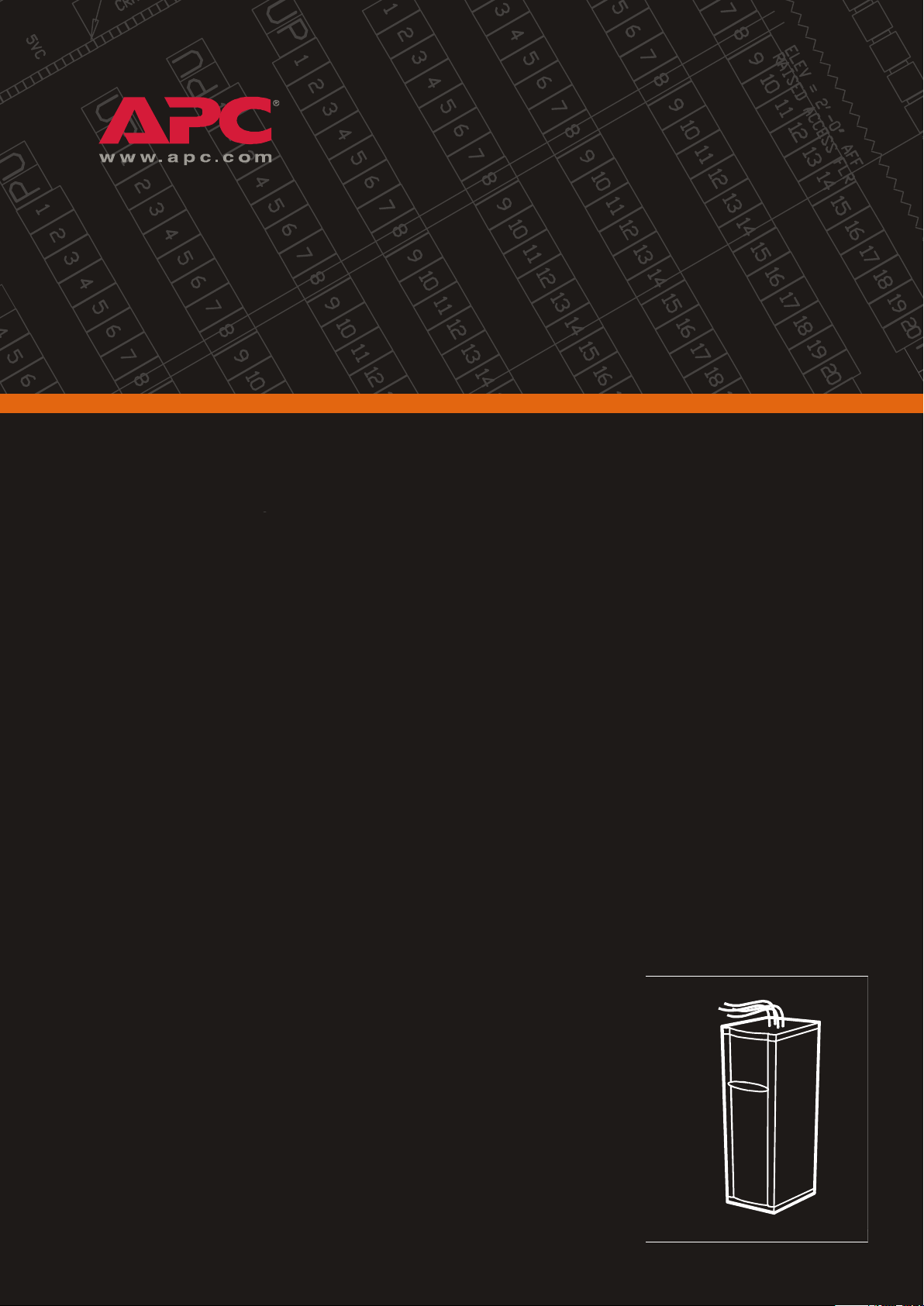
60kW InfraStruXure PDU
PD60H5HK1
PDRPPH1000
Operation and Configuration
400/230V
Page 2
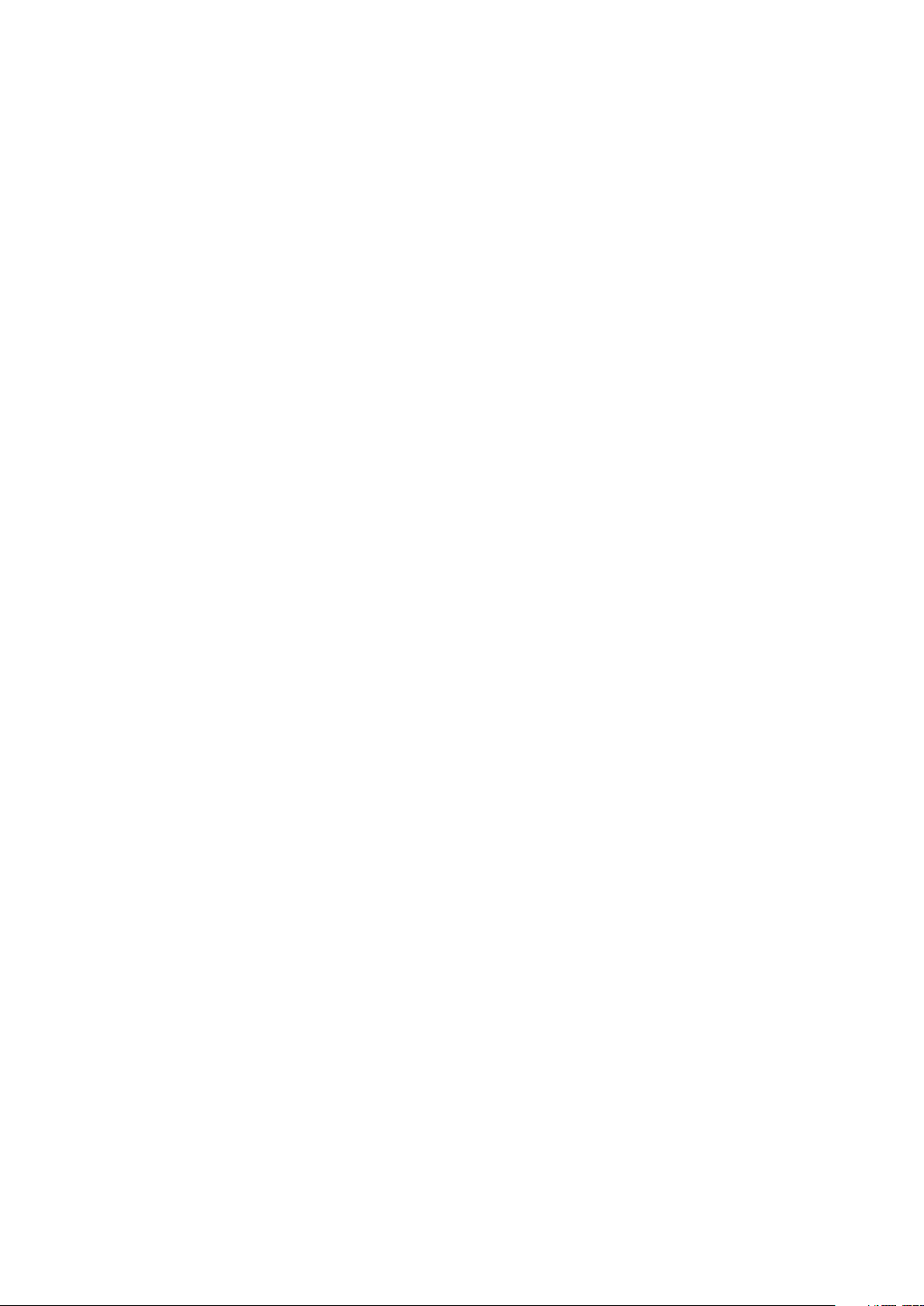
Page 3
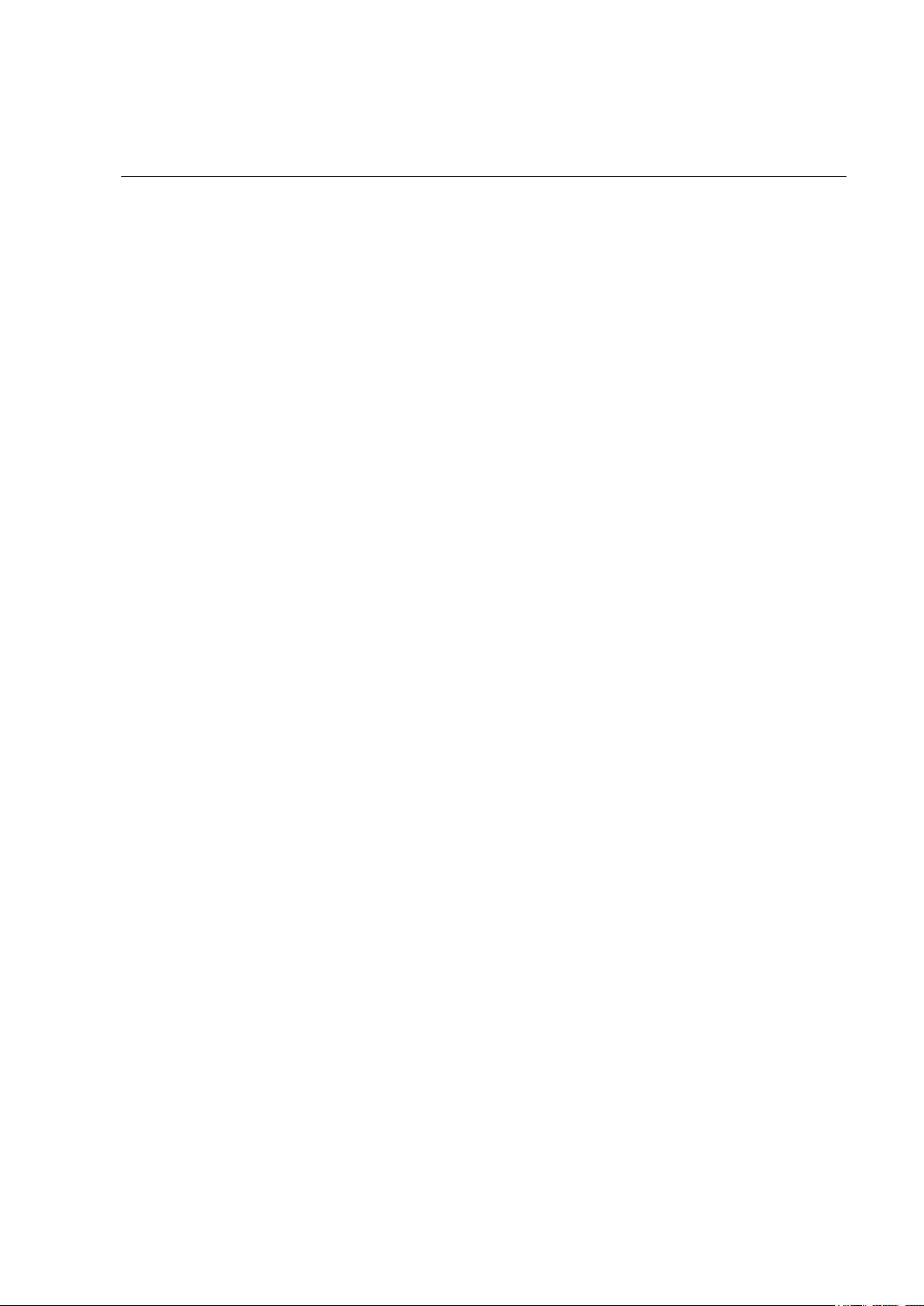
About This Manual
Audience
This manual is intended for end-users of a 60kW InfraStruXure PDU. It covers the operation,
customization, and quick configuration of the PDU, and includes basic InfraStruXure system
operation.
Companion manuals
For additional information about the InfraStruXure system, see the Installation and Start-Up manual
(990-1637B) included with the PDU. It covers the installation and start-up of the PDU, power
distribution to the rack, and power distribution within the rack.
For information about specific components in your InfraStruXure system, see the documentation
included with each component. Before installing or operating any component, refer to the safety
instructions in the component’s manual.
The illustrations of products in this manual may vary slightly from the products in your InfraStruXure
system.
How to find updates to this manual
You can check for updates to this manual by clicking on the User Manuals link on the Support page
of the APC Web site (www.apc.com). In the list of InfraStruXure manuals, look for the latest letter
revision (A, B, etc.) of the part number on this manual.
60kW InfraStruXure PDU—Operation and Configuration i
Page 4
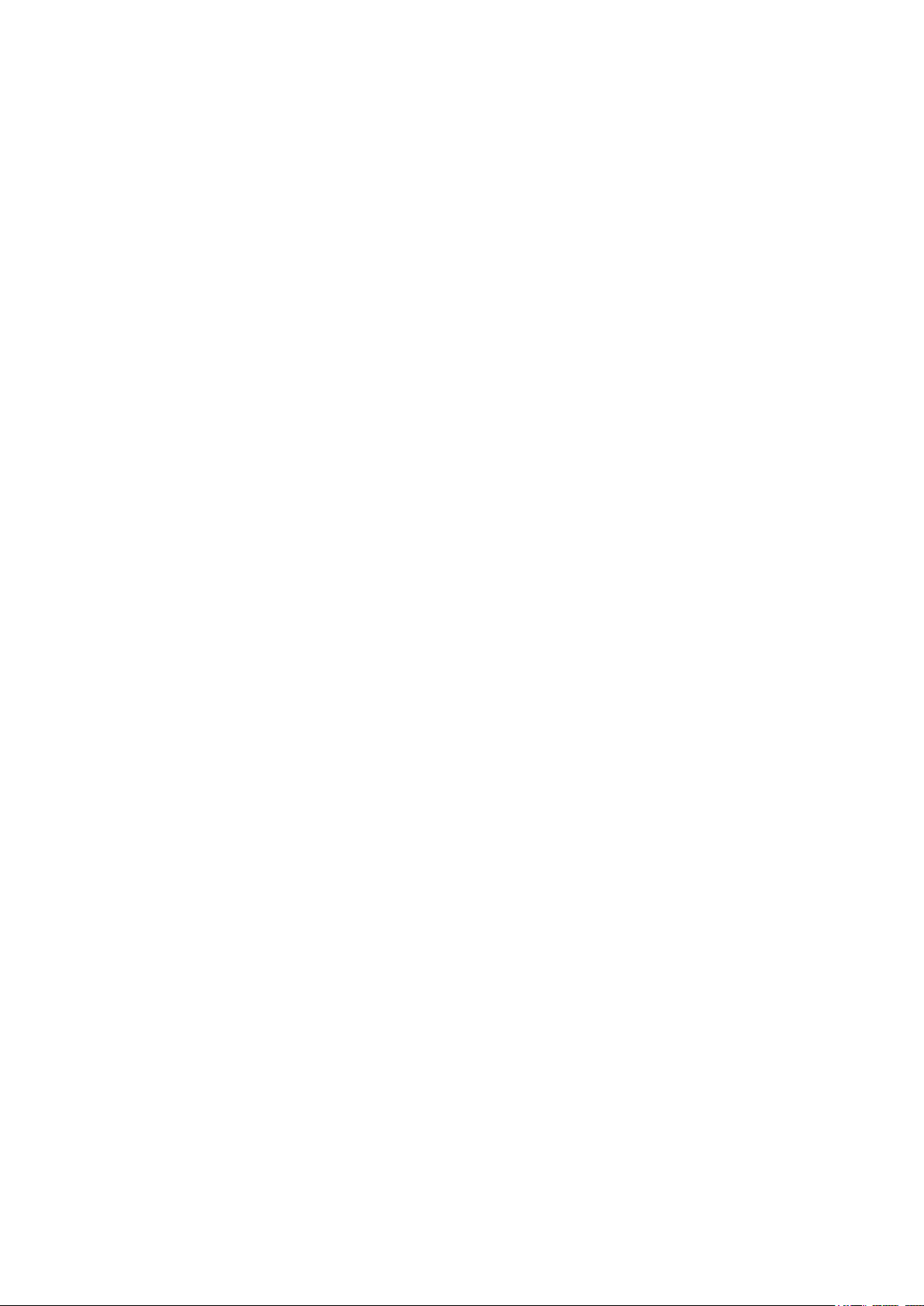
Page 5
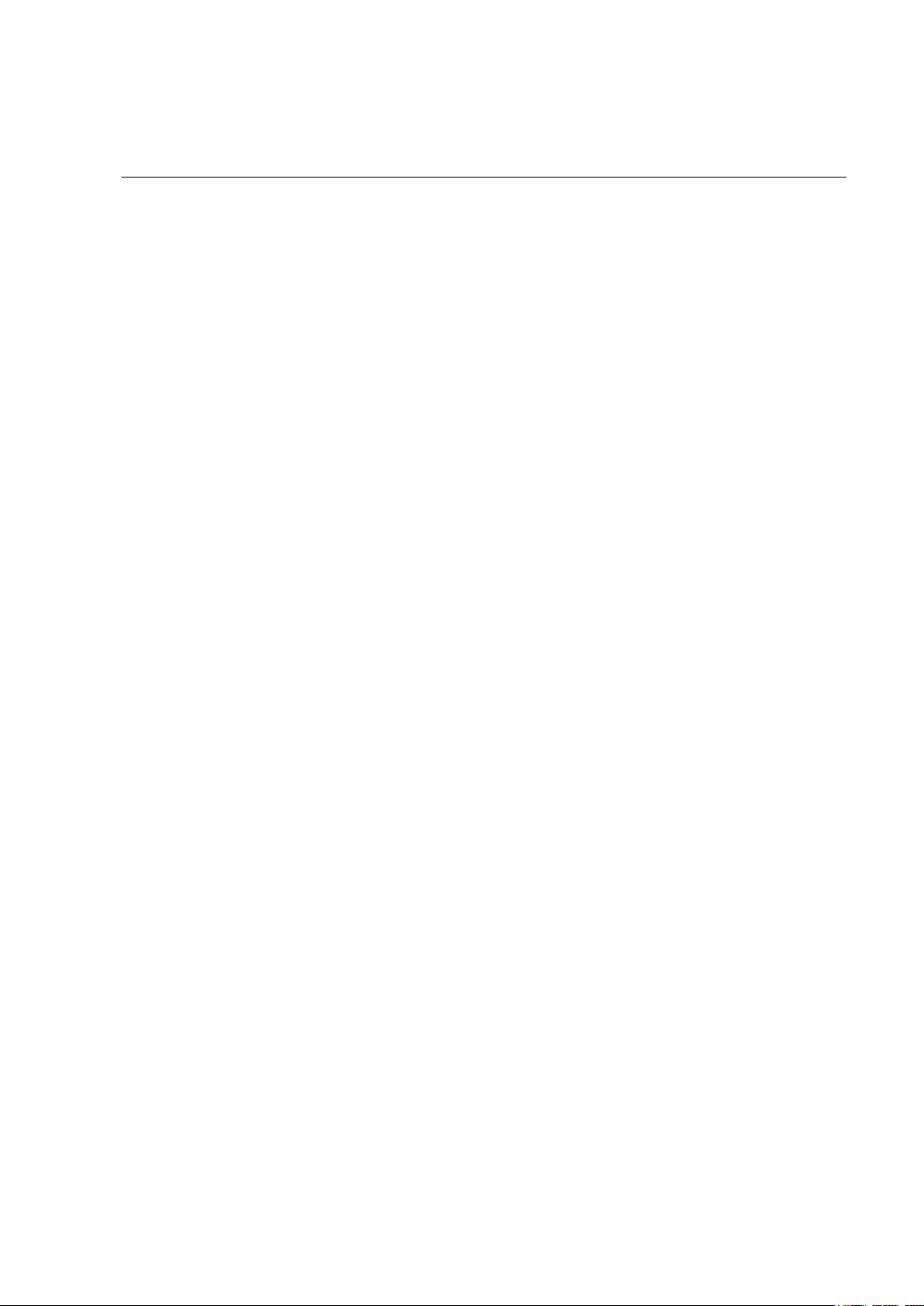
Contents
Safety ......................................................................1
Overview . . . . . . . . . . . . . . . . . . . . . . . . . . . . . . . . . . . . . . . . . 1
Save these instructions . . . . . . . . . . . . . . . . . . . . . . . . . . . . 1
Safety symbols used in this manual . . . . . . . . . . . . . . . . . . . 1
Cross-reference symbols used in this manual . . . . . . . . . . . . . 1
Warnings . . . . . . . . . . . . . . . . . . . . . . . . . . . . . . . . . . . . . . . . . 2
Unpacking/moving . . . . . . . . . . . . . . . . . . . . . . . . . . . . . . 2
Installation/maintenance . . . . . . . . . . . . . . . . . . . . . . . . . . 2
Maintenance performed while the
PDU is receiving input power
Total Power Off . . . . . . . . . . . . . . . . . . . . . . . . . . . . . . . . . 2
Emergency Power Off (EPO) . . . . . . . . . . . . . . . . . . . . . . . . 3
EMI . . . . . . . . . . . . . . . . . . . . . . . . . . . . . . . . . . . . . . . . . 3
. . . . . . . . . . . . . . . . . . . . . . . 2
PDU Display Interface...............................................5
Overview . . . . . . . . . . . . . . . . . . . . . . . . . . . . . . . . . . . . . . . . . 5
Top-level status screens . . . . . . . . . . . . . . . . . . . . . . . . . . . 6
Top-level menu screen . . . . . . . . . . . . . . . . . . . . . . . . . . . . 6
Navigating through screens . . . . . . . . . . . . . . . . . . . . . . . . 6
Password-protected screens . . . . . . . . . . . . . . . . . . . . . . . . 7
Load-Meter Screen. . . . . . . . . . . . . . . . . . . . . . . . . . . . . . . . . . . 8
Volt-Meter Screen . . . . . . . . . . . . . . . . . . . . . . . . . . . . . . . . . . . 9
Contacts Screen. . . . . . . . . . . . . . . . . . . . . . . . . . . . . . . . . . . . 10
Overview . . . . . . . . . . . . . . . . . . . . . . . . . . . . . . . . . . . . 10
How to connect contacts to the PDU monitoring unit . . . . . . 12
Breakers Screen. . . . . . . . . . . . . . . . . . . . . . . . . . . . . . . . . . . . 13
60kW InfraStruXure PDU—Operation and Configuration iii
Page 6
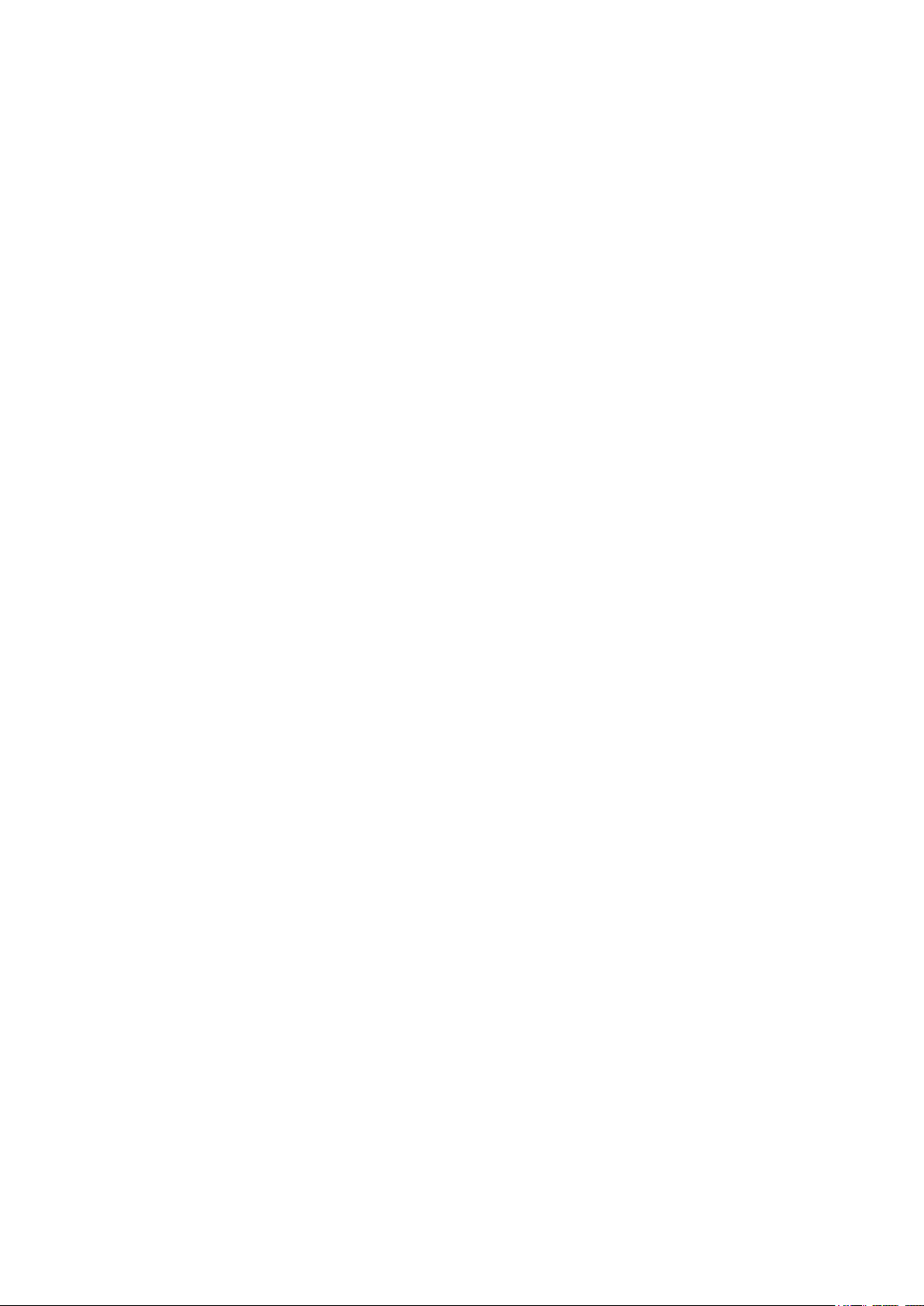
Alarms Screen . . . . . . . . . . . . . . . . . . . . . . . . . . . . . . . . . . . . . 14
View Active Alarms . . . . . . . . . . . . . . . . . . . . . . . . . . . . . 14
Alarm/Event Log . . . . . . . . . . . . . . . . . . . . . . . . . . . . . . . 14
Alarm Setup . . . . . . . . . . . . . . . . . . . . . . . . . . . . . . . . . . 15
Alarm Beeper . . . . . . . . . . . . . . . . . . . . . . . . . . . . . . . . . 15
PDU Alarms . . . . . . . . . . . . . . . . . . . . . . . . . . . . . . . . . . 16
Panel Screen . . . . . . . . . . . . . . . . . . . . . . . . . . . . . . . . . . . . . . 17
Branch Ckt Loading . . . . . . . . . . . . . . . . . . . . . . . . . . . . . 17
Branch Ckt Limits . . . . . . . . . . . . . . . . . . . . . . . . . . . . . . 17
Panel Configuration . . . . . . . . . . . . . . . . . . . . . . . . . . . . 18
Global Panel Config . . . . . . . . . . . . . . . . . . . . . . . . . . . . . 19
Config Screen . . . . . . . . . . . . . . . . . . . . . . . . . . . . . . . . . . . . . 20
System/Network . . . . . . . . . . . . . . . . . . . . . . . . . . . . . . . 20
Electrical Config . . . . . . . . . . . . . . . . . . . . . . . . . . . . . . . 21
Manufacturer Data . . . . . . . . . . . . . . . . . . . . . . . . . . . . . 21
System ID . . . . . . . . . . . . . . . . . . . . . . . . . . . . . . . . . . . 22
Factory Defaults . . . . . . . . . . . . . . . . . . . . . . . . . . . . . . . 22
Firmware Updates . . . . . . . . . . . . . . . . . . . . . . . . . . . . . . 22
Overview .............................................................. 23
InfraStruXure PDU . . . . . . . . . . . . . . . . . . . . . . . . . . . . . . . . . . 23
Front view . . . . . . . . . . . . . . . . . . . . . . . . . . . . . . . . . . . 23
Front view (interior) . . . . . . . . . . . . . . . . . . . . . . . . . . . . 24
Rear view of PDU with transformer (interior) . . . . . . . . . . . . 25
Rear view of PDU without transformer (interior) . . . . . . . . . 26
PDU monitoring unit . . . . . . . . . . . . . . . . . . . . . . . . . . . . 27
User connection plate . . . . . . . . . . . . . . . . . . . . . . . . . . . 28
System Operation .................................................. 29
How to Apply Power to the System . . . . . . . . . . . . . . . . . . . . . 29
How to Ensure Total Power Off . . . . . . . . . . . . . . . . . . . . . . . . 30
iv 60kW InfraStruXure PDU—Operation and Configuration
Page 7
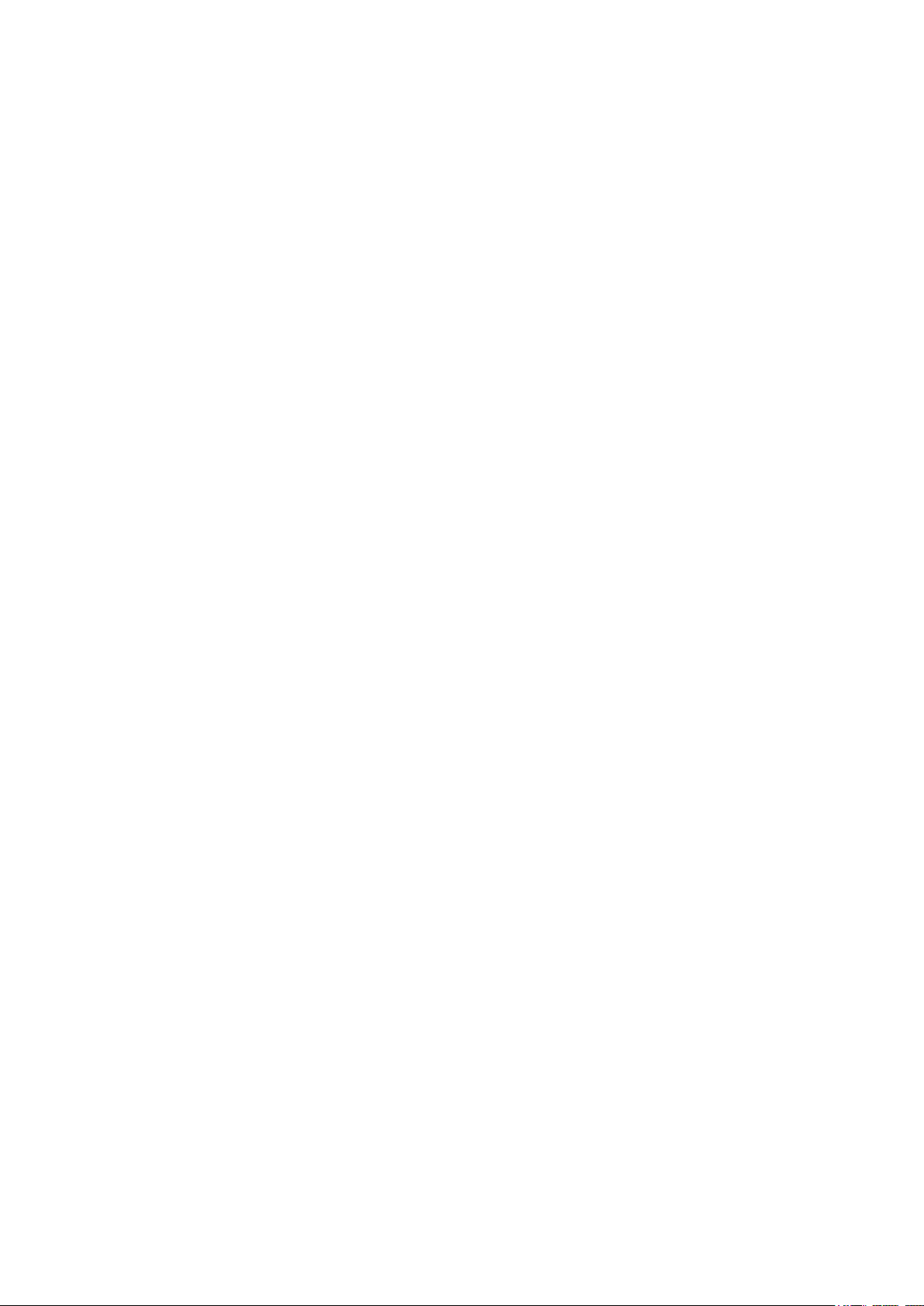
Communication Configuration................................31
InfraStruXure PDU Management Options . . . . . . . . . . . . . . . . . 31
Overview . . . . . . . . . . . . . . . . . . . . . . . . . . . . . . . . . . . . 31
InfraStruXure Manager . . . . . . . . . . . . . . . . . . . . . . . . . . . 31
Network management interfaces . . . . . . . . . . . . . . . . . . . . 31
Configuring the InfraStruXure Manager . . . . . . . . . . . . . . . . . . 32
Configuring the Network Management Interface . . . . . . . . . . . 33
Connect the InfraStruXure PDU to your network . . . . . . . . . 33
Configuration Overview . . . . . . . . . . . . . . . . . . . . . . . . . . 33
TCP/IP configuration methods . . . . . . . . . . . . . . . . . . . . . . 34
Device IP Configuration Wizard . . . . . . . . . . . . . . . . . . . . . 34
BOOTP & DHCP configuration . . . . . . . . . . . . . . . . . . . . . . 35
Local access to the control console . . . . . . . . . . . . . . . . . . . 37
Remote access to the control console . . . . . . . . . . . . . . . . . 37
Control console . . . . . . . . . . . . . . . . . . . . . . . . . . . . . . . . 38
How to Access a Network Management
Interface on a Configured InfraStruXure PDU. . . . . . . . . . . . . . 39
Web interface . . . . . . . . . . . . . . . . . . . . . . . . . . . . . . . . . 39
Telnet and SSH . . . . . . . . . . . . . . . . . . . . . . . . . . . . . . . . 39
SNMP . . . . . . . . . . . . . . . . . . . . . . . . . . . . . . . . . . . . . . 40
FTP and SCP . . . . . . . . . . . . . . . . . . . . . . . . . . . . . . . . . . 41
How to Recover From a Lost
Network Management Interface Password. . . . . . . . . . . . . . . . 42
Customizing and Updating the PDU .......................43
Important Safety Instructions. . . . . . . . . . . . . . . . . . . . . . . . . . 43
PDU Orderable Part List. . . . . . . . . . . . . . . . . . . . . . . . . . . . . . 44
How to Add Circuit Breakers and Power Cables . . . . . . . . . . . . 45
Add a circuit breaker on the PDU . . . . . . . . . . . . . . . . . . . . 45
Add a power cable to the PDU . . . . . . . . . . . . . . . . . . . . . 45
How to Connect User Input Contacts and
Relay Outputs to the PDU User Connection Plate . . . . . . . . . . . 47
Overview . . . . . . . . . . . . . . . . . . . . . . . . . . . . . . . . . . . . 47
How to connect contacts to the PDU monitoring unit . . . . . . 48
60kW InfraStruXure PDU—Operation and Configuration v
Page 8
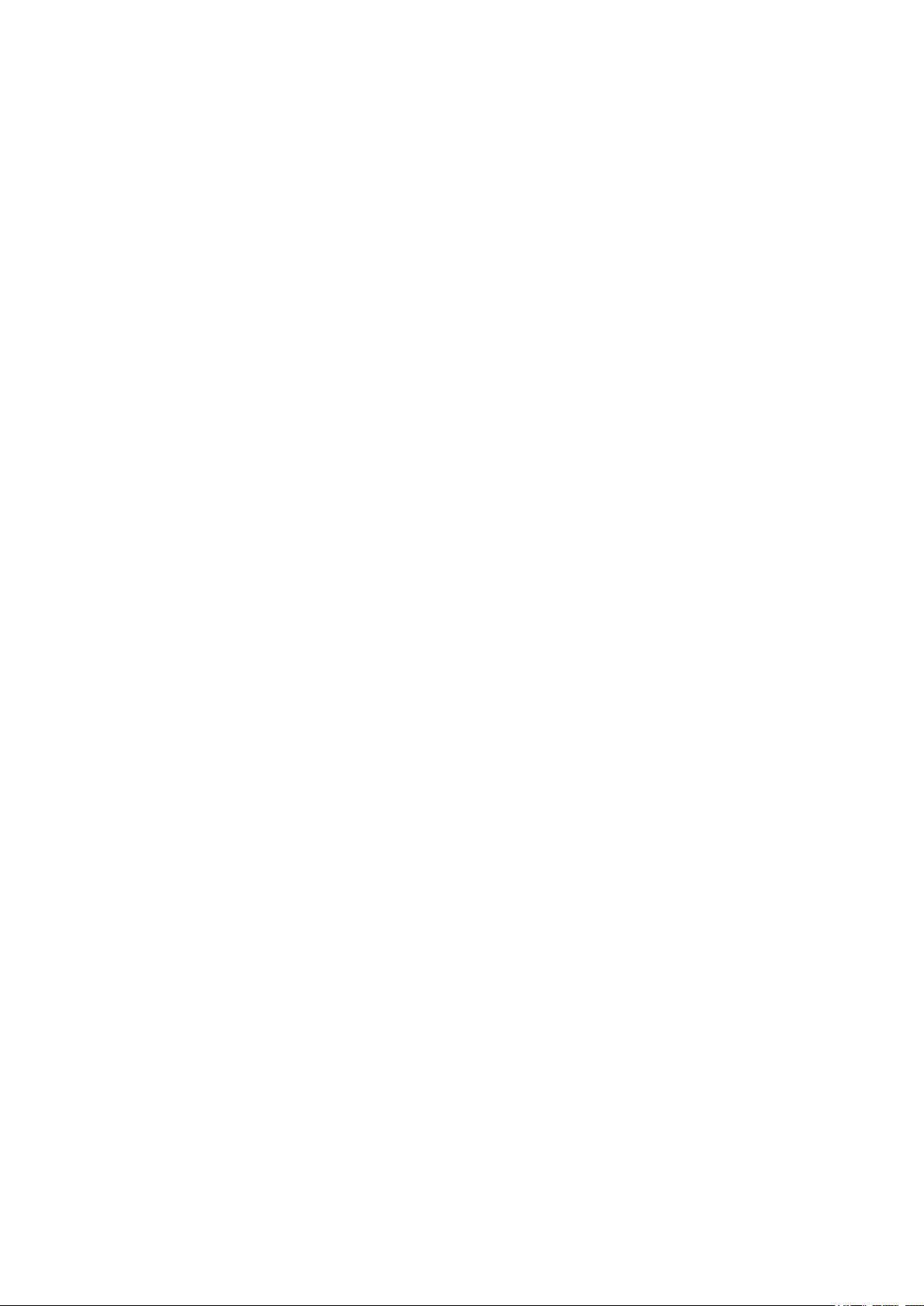
How to Test the Emergency Power Off Switch . . . . . . . . . . . . . 49
Overview . . . . . . . . . . . . . . . . . . . . . . . . . . . . . . . . . . . . 49
Testing the switch . . . . . . . . . . . . . . . . . . . . . . . . . . . . . . 50
Emergency Power Off (EPO) . . . . . . . . . . . . . . . . . . . . . . . 51
How to Download Firmware Upgrades . . . . . . . . . . . . . . . . . . 52
Specifications ........................................................ 55
Product Information .............................................. 57
InfraStruXure Standard Warranty . . . . . . . . . . . . . . . . . . . . . . . 57
Life-Support Policy . . . . . . . . . . . . . . . . . . . . . . . . . . . . . . . . . . 59
How to Obtain Service. . . . . . . . . . . . . . . . . . . . . . . . . . . . . . . 60
Appendix A: Changes in This Manual..................... 61
vi 60kW InfraStruXure PDU—Operation and Configuration
Page 9
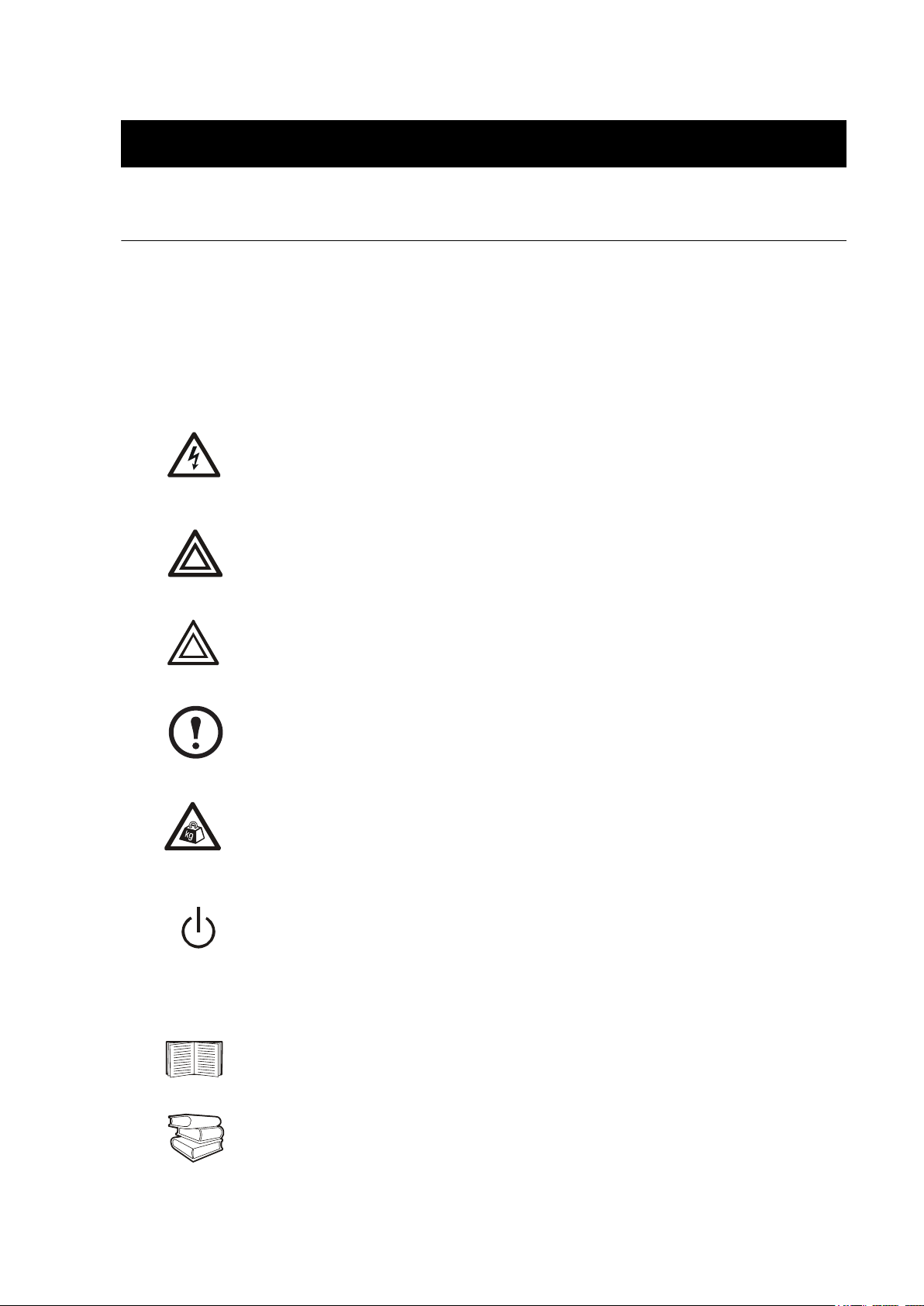
Safety
d
o
Overview
Save these instructions
This manual contains important instructions that must be followed during installation, operation, and
maintenance of the PDU.
Safety symbols used in this manual
Indicates an electrical hazard, which, if not avoided, could result in injury or
Electrical
Hazar
Warning
death.
Indicates a hazard, which, if not avoided, could result in personal injury or
damage to product or other property.
Indicates a potential hazard which could result in damage to product or other property.
Caution
Indicates important information.
Note
Indicates a heavy load that should not be lifted without assistance.
Heavy
Indicates a standby state. When in standby, the unit is not operating, but it may still
contain hazardous voltage. It is not safe to service until the equipment is
disconnected from all sources of electrical power.
Cross-reference symbols used in this manual
Indicates that more information is available on the same subject in a different section
of this manual.
Indicates that more information is available on the same subject in a different manual.
See als
60kW InfraStruXure PDU—Operation and Configuration 1
Page 10
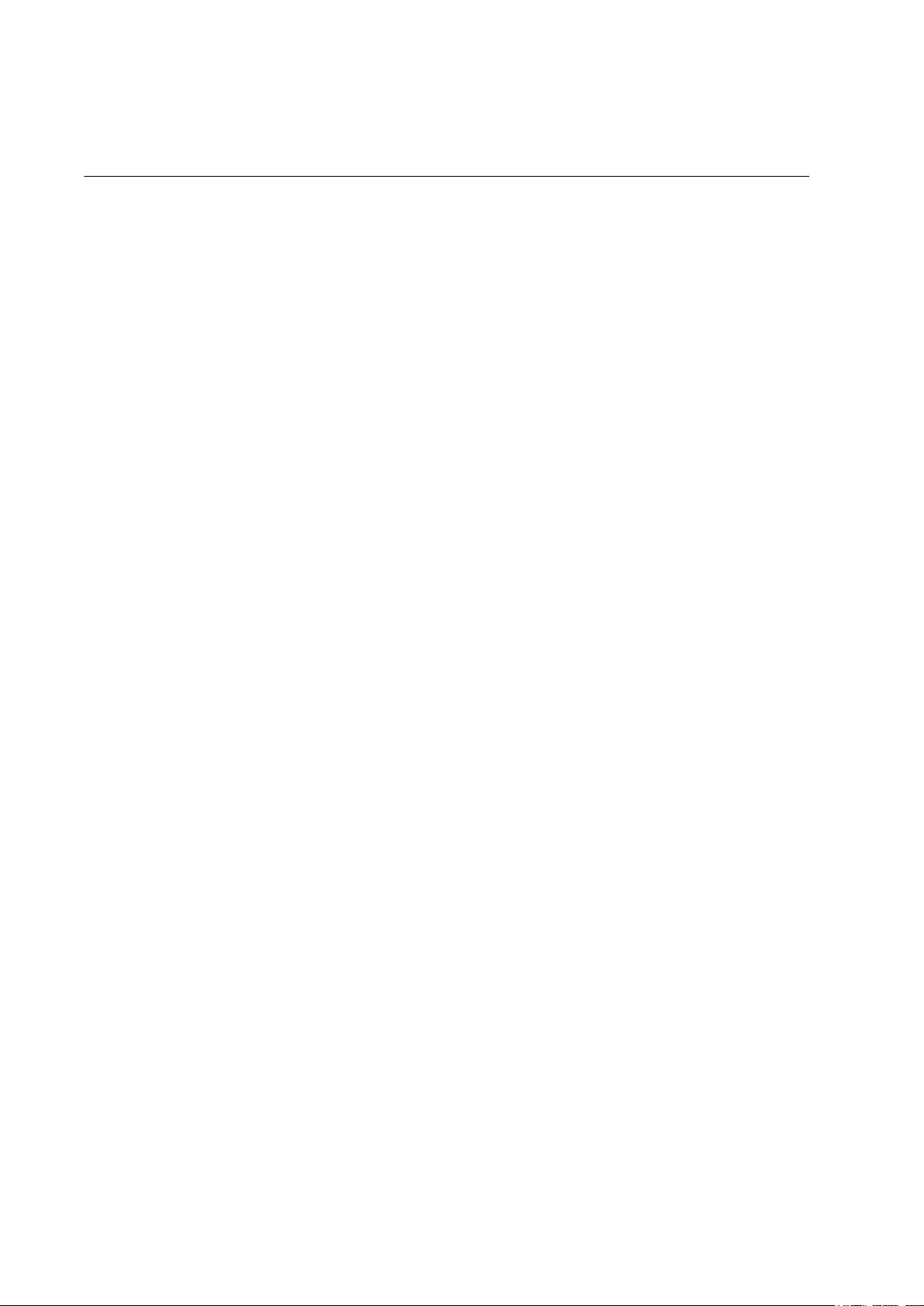
Warnings
Unpacking/moving
DO NOT tilt the PDU greater than 45° from its vertical axis. Never lay the PDU on its side.
Installation/maintenance
Only a certified electrician can perform these tasks:
• Connect the PDU to its power source
• Connect a switch to the EPO interface on the PDU
Only a certified electrician or an APC Field Service Engineer can perform maintenance of the PDU.
When you connect the PDU to its power source, you must install a 125A circuit breaker to protect the
PDU against over-current. The circuit breaker must have a CE mark and a certification mark by a
certified body such as VDE, SELV, BSI, Semko, Nemco, or Demko.
Maintenance performed while the PDU is receiving input power
APC does not recommend that you perform maintenance of the PDU while it is receiving input
power. However, due to the critical nature of data center loads, this may occur. If you must perform
maintenance while the PDU is receiving input power, observe the following precautions to reduce the
risk of electric shock:
1. Never work alone.
2. Perform the maintenance only if you are a certified electrician who is trained in the hazards of
live electrical installation.
3. Know the procedure for disconnecting electricity to the PDU and the data center in case of an
emergency.
4. Wear appropriate personal protective equipment.
5. Use double-insulated tools.
6. Always follow local and site regulations when working on the PDU.
Total Power Off
1. Set the PDU Main Input circuit breaker to Off.
2. Set the upstream power source circuit breaker feeding the PDU to Off.
2 60kW InfraStruXure PDU—Operation and Configuration
Page 11
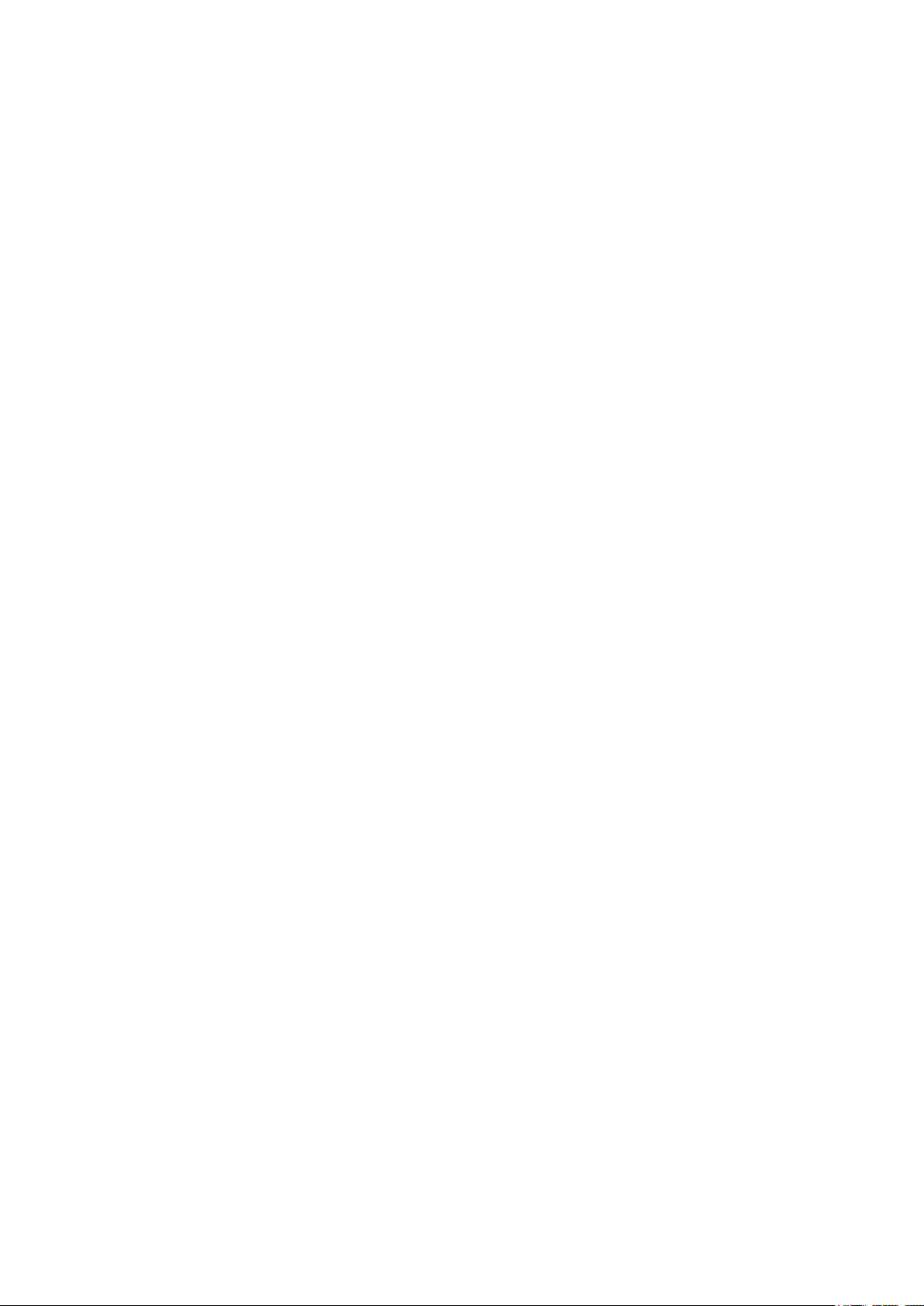
Emergency Power Off (EPO)
This InfraStruXure PDU is provided with an Emergency Power Off switch connection. When this
EPO switch is energized, electrical power to the units is de-energized and the system will not transfer
to on-battery operation.
EPO can be achieved with either a contact closure or application of an external 24VAC or 24VDC
from a SELV or PELV source. It’s important to note that hazardous voltage from the Mains voltage
must be isolated from the contact closure or 24VAC, 24VDC. The EPO circuit contact closure, the
24VAC, or the 24VDC is considered a SELV circuit as defined in EN 60950 Safety of Information
Technology Equipment or PELV circuit as defined in IEC 60364-4-41 Electrical Installations of
Buildings, Protection for Safety—Protection Against Electric Shock. SELV is an abbreviation for
Safety Extra Low Voltage. PELV is an abbreviation for Protective Extra Low Voltage. SELV and
PELV circuits are isolated from the Mains through a safety isolating transformer, and are designed so
that under normal conditions the voltage is limited to 42.4 Vpeak or 60 VDC.
EMI
Safety
WARNING —This is a Class A product. In a domestic environment, this product may cause radio
interference, in which case, the user may be required to take adequate measures. This equipment has
been tested and found to comply with EN55022 (1998) and EN55024.
60kW InfraStruXure PDU—Operation and Configuration 3
Page 12
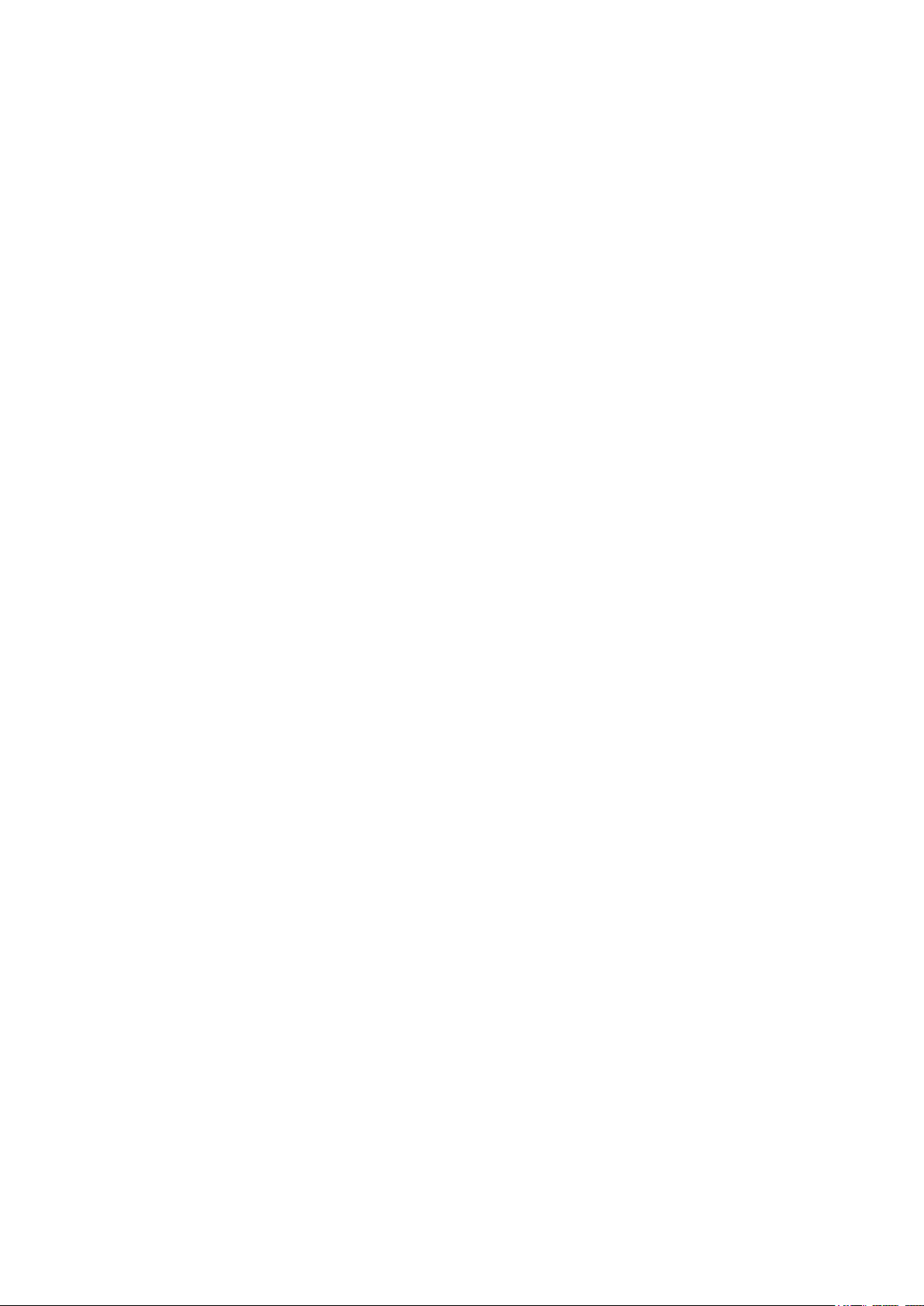
Page 13
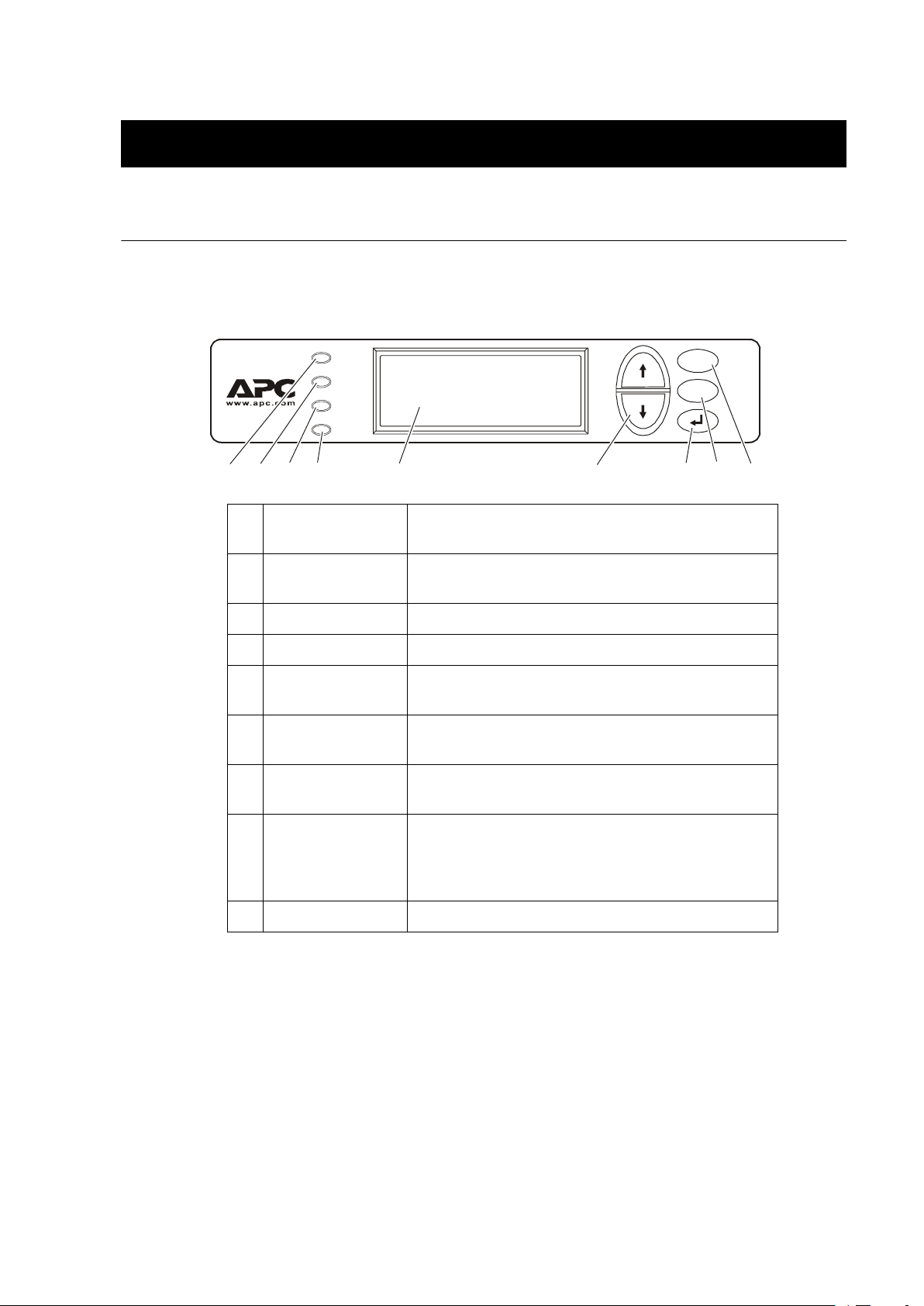
PDU Display Interface
Overview
Use the display interface to configure settings, set alarm thresholds, and provide audible and visual
alarms.
Load
Powered
Check
Log
Bypass
Alarm
ESC
?
Load Powered LED When green, all output phases are within the limits
specified by the output alarm limit thresholds.
Check Log LED When yellow, at least one new alarm condition has been
detected.
Bypass LED Not used on this model PDU.
Alarm LED When red, an alarm condition exists.
LCD View alarms, status data, instructional help, and
configuration items.
Up and Down
navigation keys
ENTER key Opens menu items and inputs changes to system
Selects menu items and accesses information.
parameters.
HELP key Launches context-sensitive help. Press the HELP key for
information about each item on the screen and for
instructions on how to perform certain tasks (i.e. placing
the UPS into Maintenance Bypass operation.)
ESC key Returns to previous screen displayed.
60kW InfraStruXure PDU—Operation and Configuration 5
Page 14
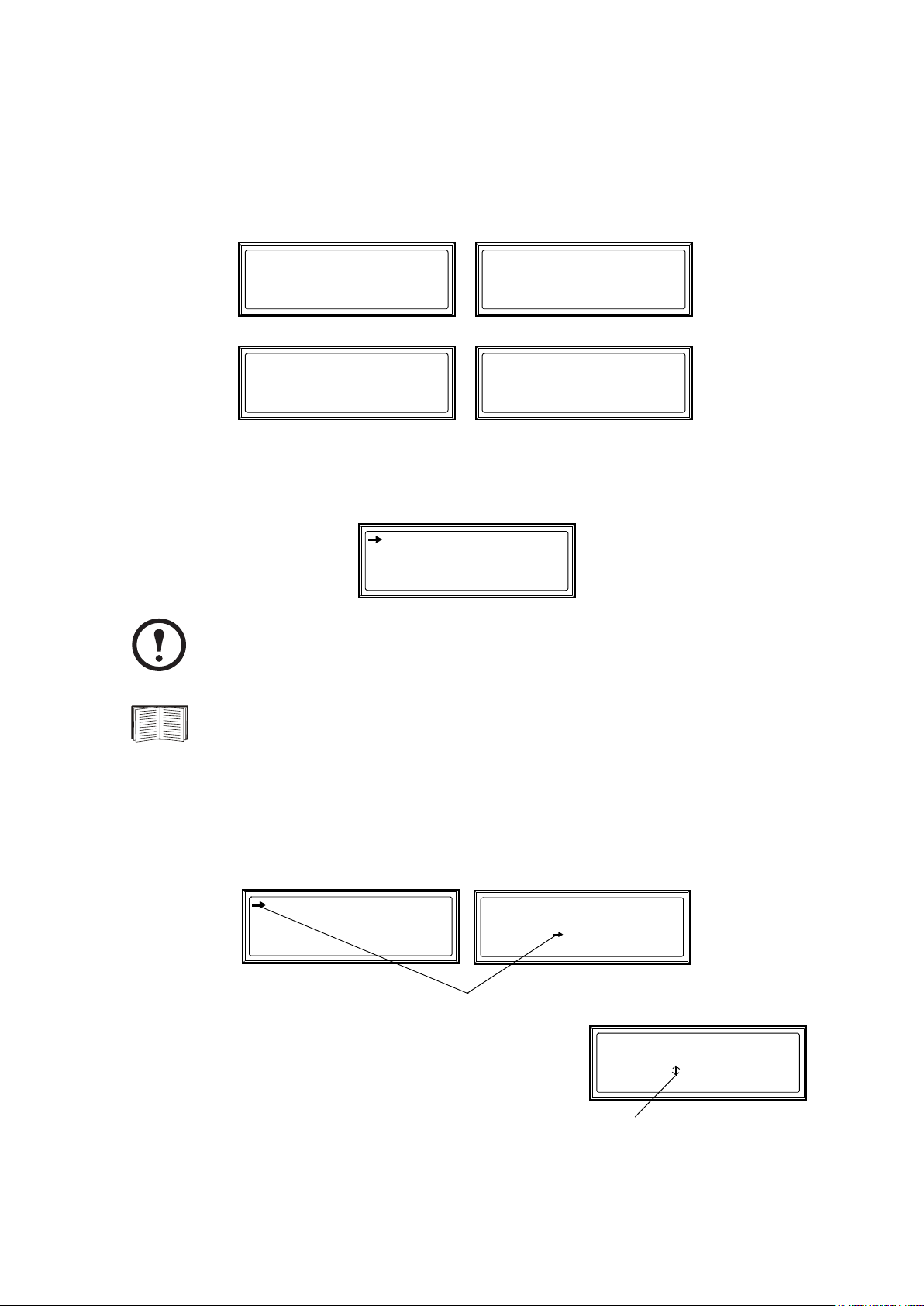
PDU Display Interface
Top-level status screens
After displaying a brief start-up screen after system start-up, the display interface scrolls
automatically and continuously through four screens of basic status information. Press the Up and
Down arrow keys to interrupt the automatic scrolling to view a specific status screen.
Volts In
L1-2: 000
L2-3: 000
L3-1: 000
Total Output Loading
kW:
000
kVA:
000
Freq:
00.0
Volts Out
L1: 000
L2: 000
L3: 000
PF:
000
%LD:
000
Load Current
L1: 000
L2: 000
L3: 000
No Active Alarms
System Date/Time:
Jun-24 2003 07:58
Neut:
Top-level menu screen
On any top-level status screen, press the ENTER key to open the top-level menu screen.
Load-Meter
Volt-Meter
Contacts
Breakers
Alarms
Panel
Config
Help
If the display interface is inactive for the time specified as the Time-out setting, the
interface reverts to the initial basic monitoring screens.
Note
000
For descriptions of the top-level menu choices, see the individual sections starting on
page 8.
Navigating through screens
To open any screen, press the Up and Down arrow keys until the selector arrow ( rests next to your
desired selection. Press the
When configuring settings, press the Up and Down arrow keys
until the selector arrow (
change, and press the
an input arrow (
will appear next to the setting. Press the Up and
Down arrow keys until your desired change is listed. Press the
ENTER key to select the setting.
ENTER key to view the selected screen.
Load-Meter
Volt-Meter
Contacts
Breakers
Alarms
Panel
Config
Help
Contacts In: 02of04
Name: User Switch #2
Normal: Open
Status: Open
rests next to the setting you want to
ENTER key. If the setting is a list of choices,
Contacts In: 02of04
Name: User Switch #2
Normal: Open
Status: Open
6 60kW InfraStruXure PDU—Operation and Configuration
Page 15
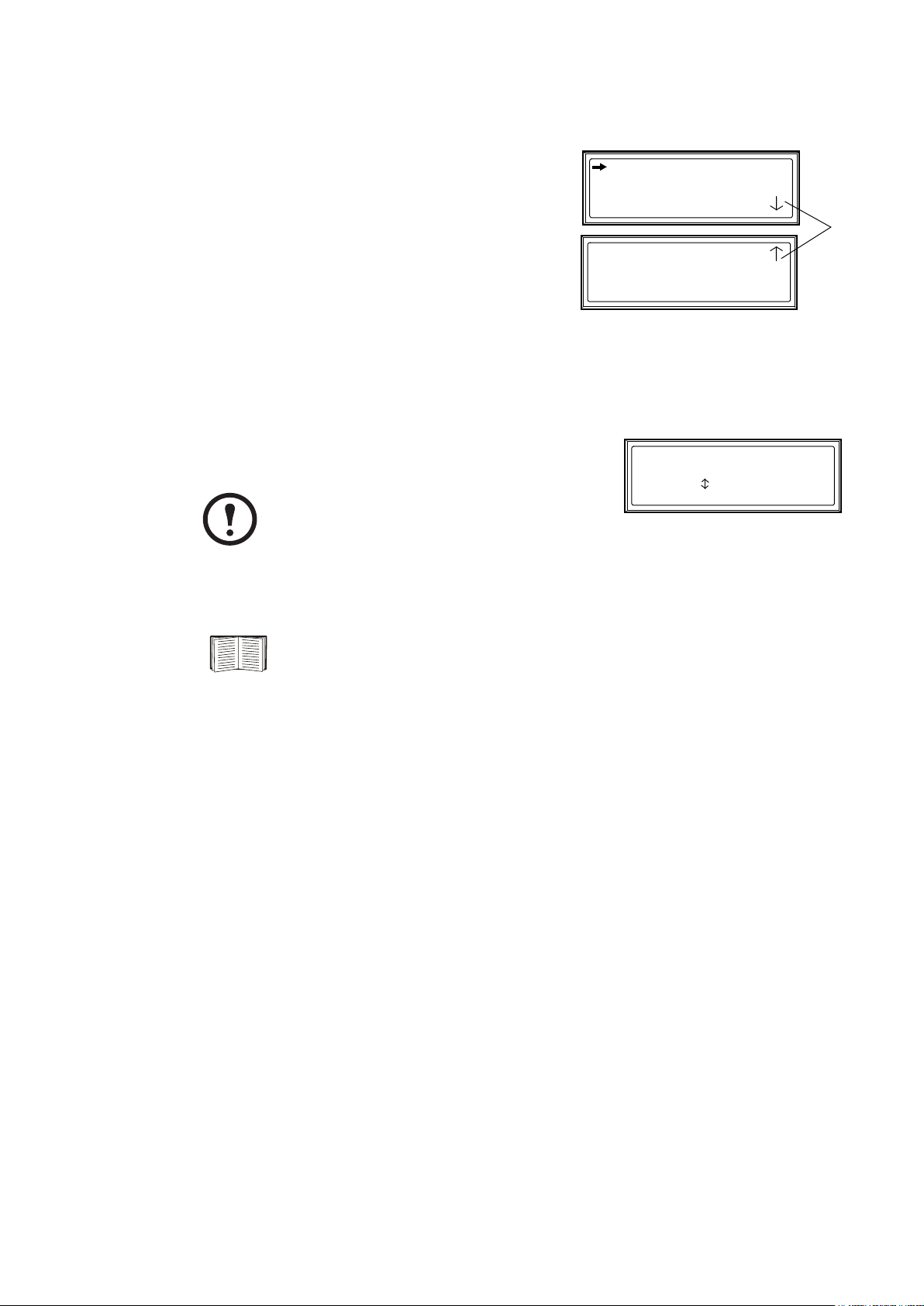
PDU Display Interface
On some screens, continue arrows ( indicate that there
are additional screens to view in the category. Press the Up
or Down arrow key to view the additional screens.
System/Network
Electrical Configuration
Panel Configuration
Manufacturer Data
Product Data
Factory Defaults
Firmware Updates
Password-protected screens
When configuring or changing settings, you will be prompted for your password. To enter your
password:
1. Press the Up or Down arrow key until the correct letter is
displayed, and then press the
ENTER key.
Enter Password:
*******
After you press the ENTER key, the character you
entered is displayed as an asterisk and the input
Note
arrow moves to the next space for you to select
the next password character.
2. Press the
ENTER key twice after you enter your password.
See “System Password” on page 20 to change your password.
60kW InfraStruXure PDU—Operation and Configuration 7
Page 16
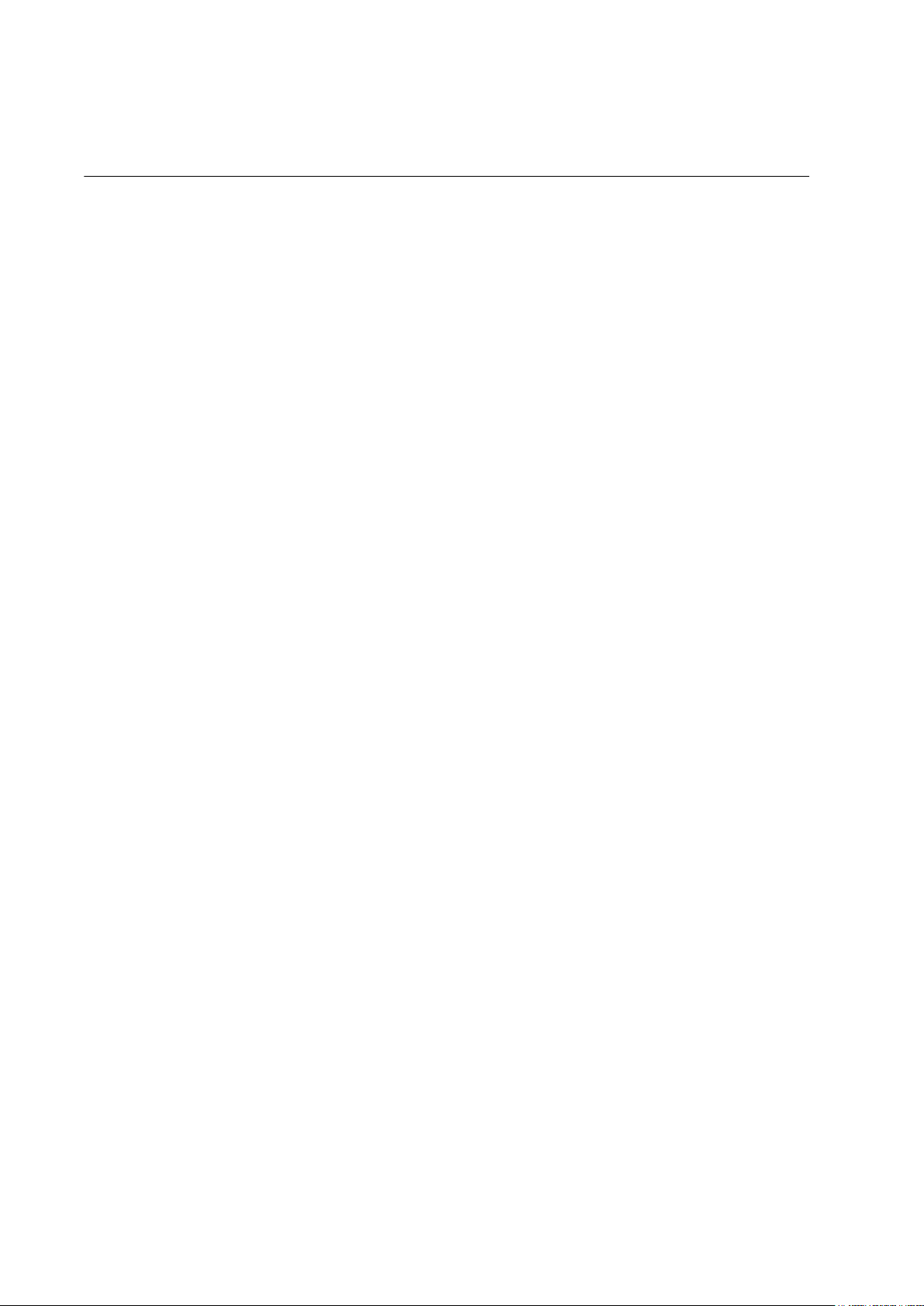
Load-Meter Screen
From the Load-Meter screen, you can select the following items:
Total Load by Phase The load supported by each phase in kVA, in
and as a percentage of the maximum allowable load (%LD).
Total Load Summary For the total load supported:
• kW: The power provided, in kilowatts.
• kVA: The actual power drawn by the load, in kilovolt-amperes.
• Freq: Frequency
• PF: The power factor (kW/kVA), which affects the power
available to the load.
• %LD: The load as a percentage of the maximum allowable
load.
Power Factor For each phase:
• kVA: The actual power drawn by the load, in kilovolt-amperes.
• kW: The power, in kilowatts, provided by the phase.
• PF: The power factor (kW/kVA), which affects the power
available to the load.
RMS current (Irms),
8 60kW InfraStruXure PDU—Operation and Configuration
Page 17
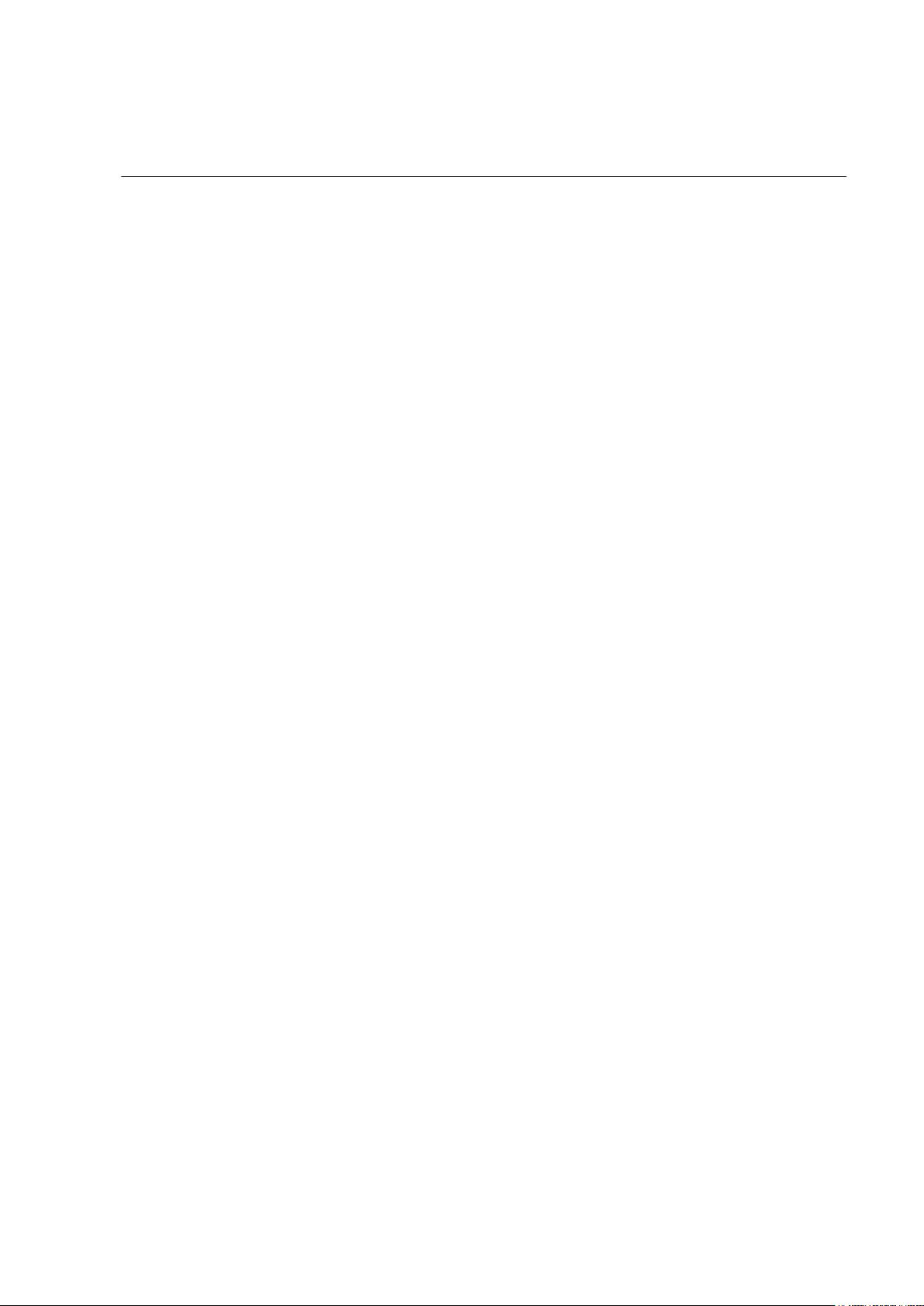
Volt-Meter Screen
From the Volt-Meter screen, you can select the following items:
Output Voltage Displays each phase-to-phase output voltage (e.g., L1-2 for phase L1 to
phase L2) and each phase-to-neutral output voltage (e.g., L1 for phase L1
to neutral).
Input Voltage Displays each phase-to-phase input voltage (e.g., L1-2 for phase L1 to L2),
or each phase-to-neutral input voltage (e.g., L1 for phase L1 to neutral).
60kW InfraStruXure PDU—Operation and Configuration 9
Page 18
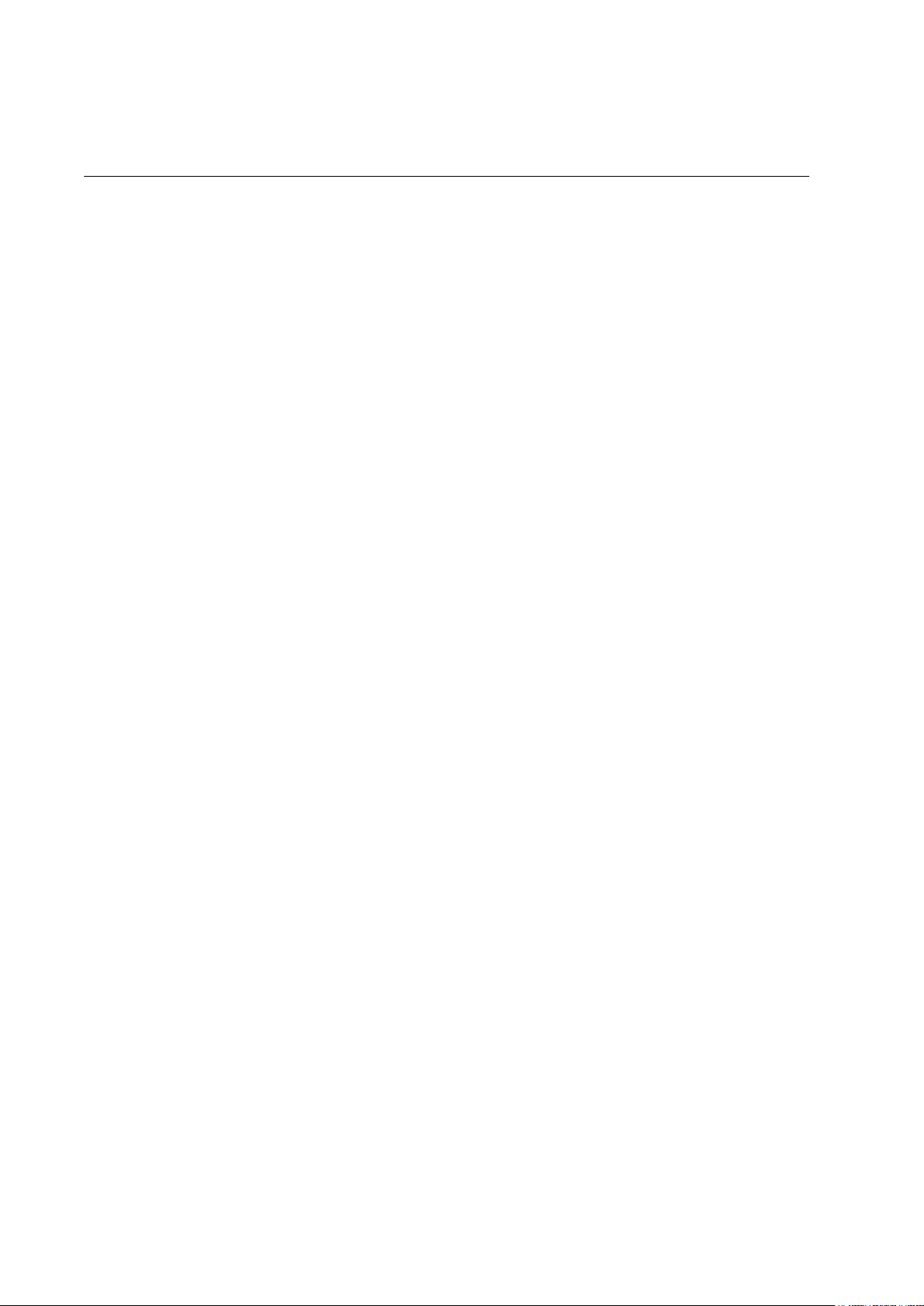
Contacts Screen
Overview
The PDU can monitor external contact closure events. Possible applications include the following:
• Magnetic contact switches
• Window foil
• Tamper switches
• Heat detectors
• Water sensors
• Pressure sensors
• Building smoke and fire detection systems
You can set input contacts to cause alarm conditions based on their current state and a user-defined
normal state. Relay outputs can map internal alarms and events to outside devices. Use the Contacts
screen to display and configure information about input contacts and relay outputs.
Input Contacts Scroll through the list to display information about each of the
installed input contacts. For example, 02of04 displays
information about the second of four installed input contacts.
• Name—The name of this input contact (Maximum: 14
alphanumeric characters).
• Normal—The normal position of this input contact, either
Open or Closed.
• Status—The position of this input contact. If the position is
not the normal position, an alarm condition occurs.
Relay Outputs Scroll through the list to display information about each of the
installed relay outputs. For example, 04of04 displays
information about the fourth of the four available relay outputs.
• Name—The name of this relay output (Maximum: 14
alphanumeric characters).
• Normal—The normal position of this relay output, either
Open or Closed.
• Status—The position of this relay output.
10 60kW InfraStruXure PDU—Operation and Configuration
Page 19
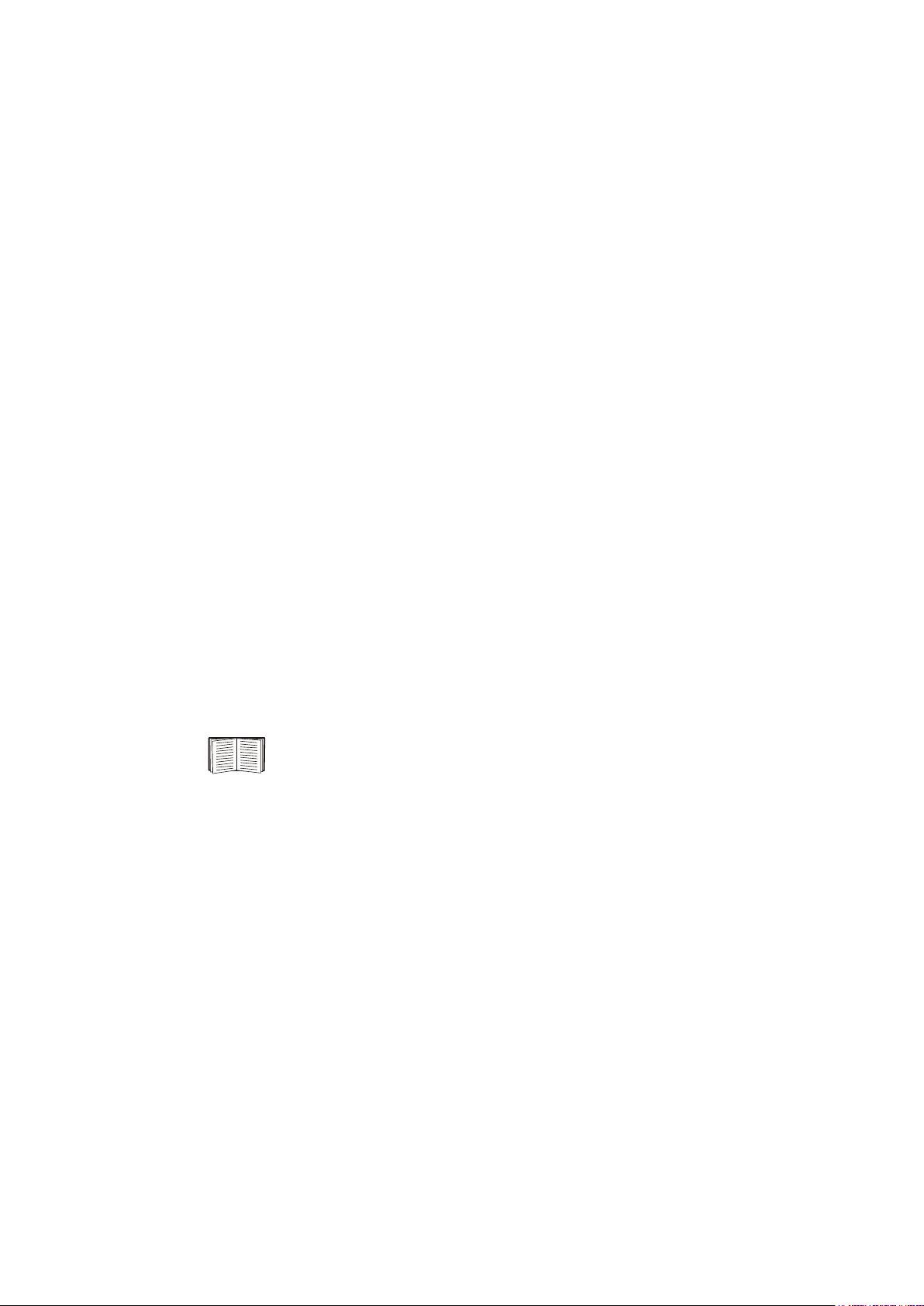
PDU Display Interface
Alarm Relay Map Configure the relay outputs, using the Alarm Relay Map. Each
Alarm Map corresponds to a relay output. For example, Alarm
Map 01of04 corresponds to the first of four relay outputs. The
second line, in brackets [ ], lists the items that you have selected
to map to the selected relay/ The third line allows you to select
the alarms to which you want to map the relay:
• Any Load (L)—Maps to over- or under-current alarms for
circuit breaker panels and branch circuits.
• Overload (O)—Maps to over-current alarms for circuit
breaker panels, branch circuits, and SYSGND.
• Input Voltage (Vi)—Maps to any input voltage alarm.
• Output Voltage (Vo)—Maps to any output voltage alarm.
• PDU in Bypass (By)—Mapping this option will cause the
relay outputs to actuate when the Q3 circuit breaker is
closed.
• Any Breaker (Br)—Mapping to this option will cause the
relay outputs to actuate when the input, bypass input (Q10),
or cross-tie output breaker is not in the normal state.
• Contacts 1–4 (C1, C2, C3, C4)— Maps to the input contact
alarms.
Before exiting the screen, to save your changes, select the Apply
Now option on the bottom line of the screen.
See “Relay Outputs” on page 55 for relay output specifications.
60kW InfraStruXure PDU—Operation and Configuration 11
Page 20
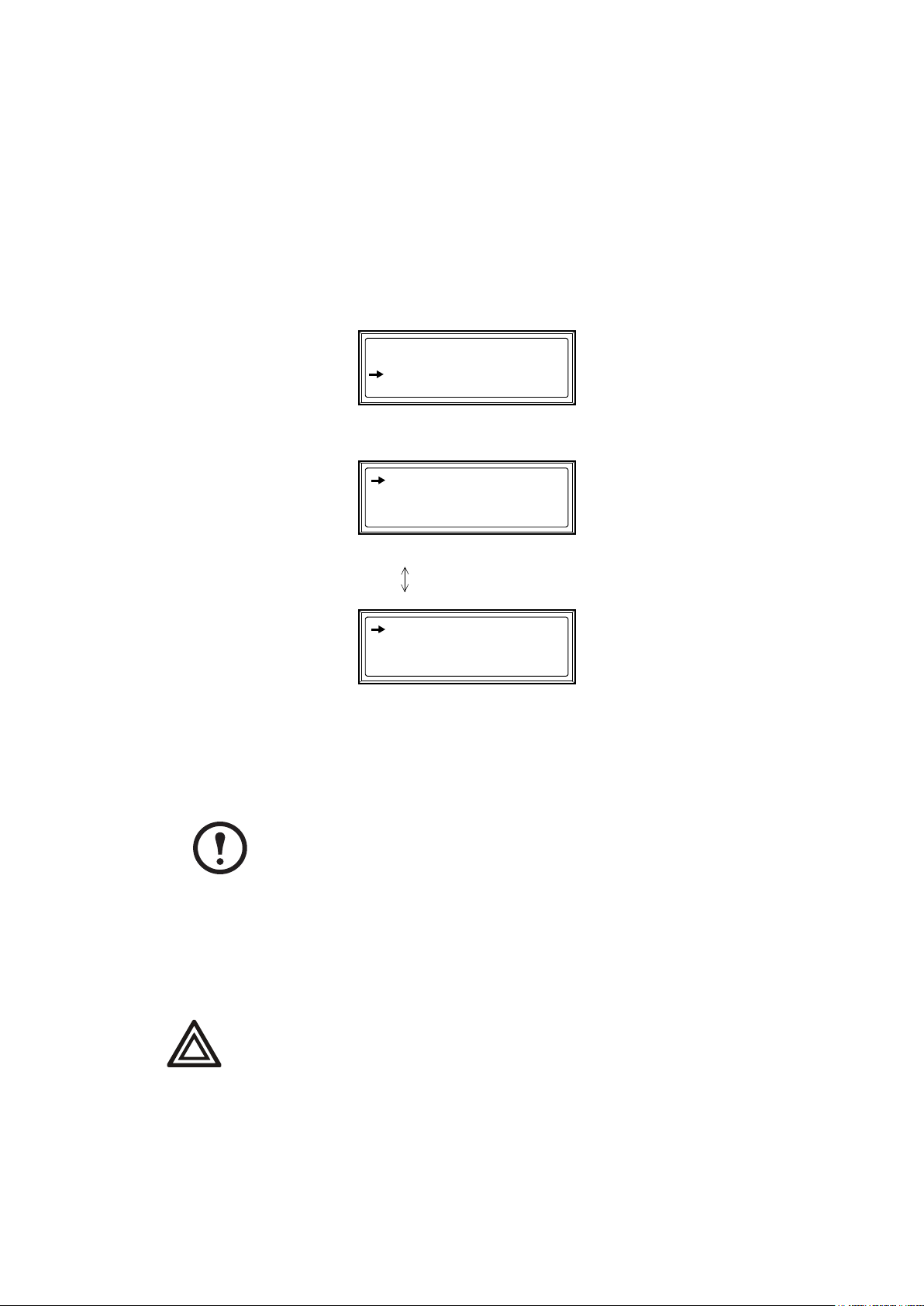
PDU Display Interface
How to connect contacts to the PDU monitoring unit
1. Choose one or more contact numbers on the user connection plate to which you will connect the
contacts. The user connection plate connects to the User/EPO port on the PDU monitoring
unit.
2. From the PDU display interface:
a. Press the
b. Select Contacts on the top-level menu screen, and press the
c. Select Contact Inputs (or Relay Outputs) and press the
ESC or ENTER key to go to the top-level menu screen.
Load-Meter
Volt-Meter
Contacts
Breakers
Alarms
Panel
Config
Help
ENTER key to display the contact
ENTER key.
inputs (or relay outputs) screen.
>Contact Inputs
>Relay Outputs
>Alarm Relay Map
d. Select Contact In and press the
ENTER key to select the number of the contact you are
connecting. The continue arrow will appear next to the contact number.
Contact In:01of04
Name:User Contact1
Normal: Open
Status:Closed
e. Press the Up or Down arrow key to select the appropriate contact number, and press the
ENTER key.
f. Press the Down arrow key to enter a unique Name for the contact and to configure the
Normal state of the contact (Open or Closed). The default Normal state is Open. Press the
ENTER key to select the item you wish to configure.
You will be prompted for your password to configure these items.
Note
3. Connect contact wires (300V-rated cabling required) to the User Contacts terminal block on
the user connection plate. You will need a 2.5-mm standard screwdriver.
4. Run the wires from the terminal block out the roof or under the floor of the PDU to your
contact’s location.
Ensure that wires are properly retained and away from high voltage lines
and breakers.
Warning
12 60kW InfraStruXure PDU—Operation and Configuration
Page 21
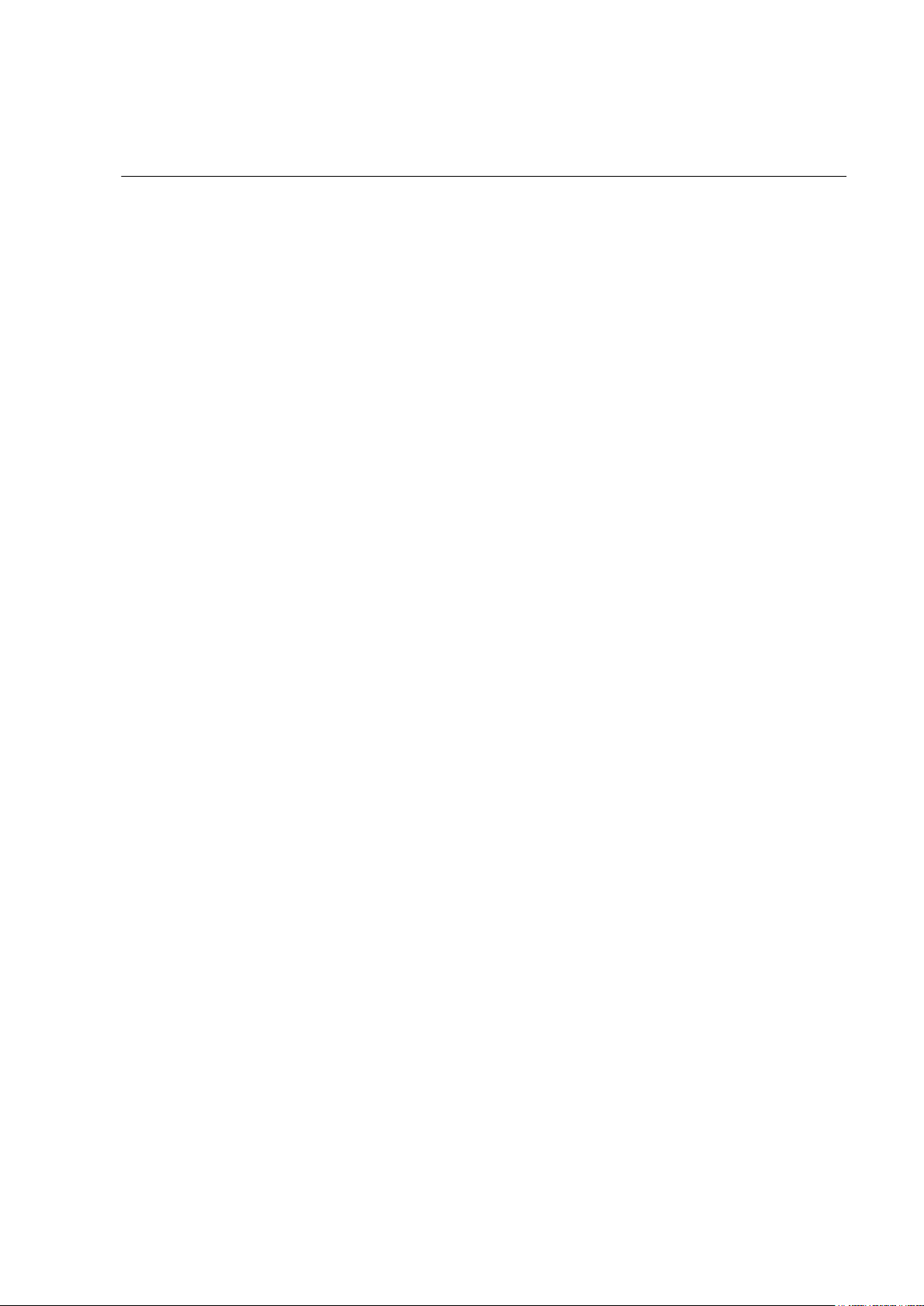
Breakers Screen
Use the Breakers screen to view the status of the system and PDU circuit breakers.
Main Input Reports status of PDU Main Input switch (Open or Closed).
Under normal operation, this switch is Closed.
60kW InfraStruXure PDU—Operation and Configuration 13
Page 22
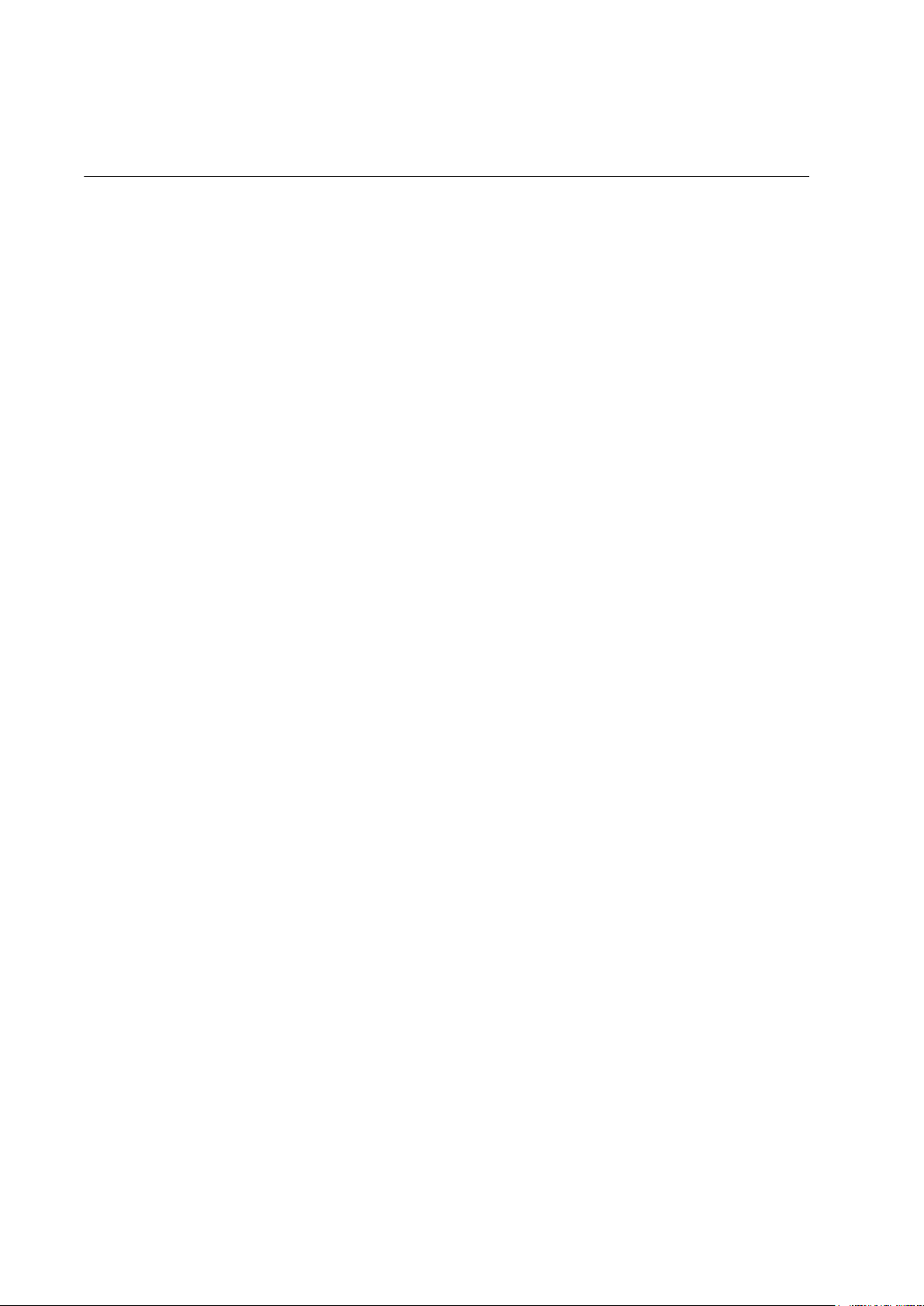
Alarms Screen
View Active Alarms
Use this option of the Alarms screen to display active alarms (alarms that have not been resolved).
Scroll through the list to view each active alarm.
Alarm/Event Log
Use this selection of the Alarms screen to access the following options:
New Logged Items Display a description and the date and time of each alarm that
occurred since the last time this option was used. The date/time
format is mm/dd/yyyy hh:mm:ss.
• The most recent alarm is displayed initially.
• If the log contains no alarms, the screen displays
Logged Items
Entire Log Display a description and the date and time of each alarm in the
alarm log. The date/time format is mm/dd/ yyyy hh:mm:ss.
.
No New
• The most recent alarm is displayed initially. To move to the
previous alarm, press the Down arrow
next more recent alarm, press the Up arrow key.
• If the log contains no alarms, the screen displays
Logged Items
Clear Log Delete the contents of the alarm log. You will be asked to confirm
the deletion.
.
key. To move to the
No New
14 60kW InfraStruXure PDU—Operation and Configuration
Page 23
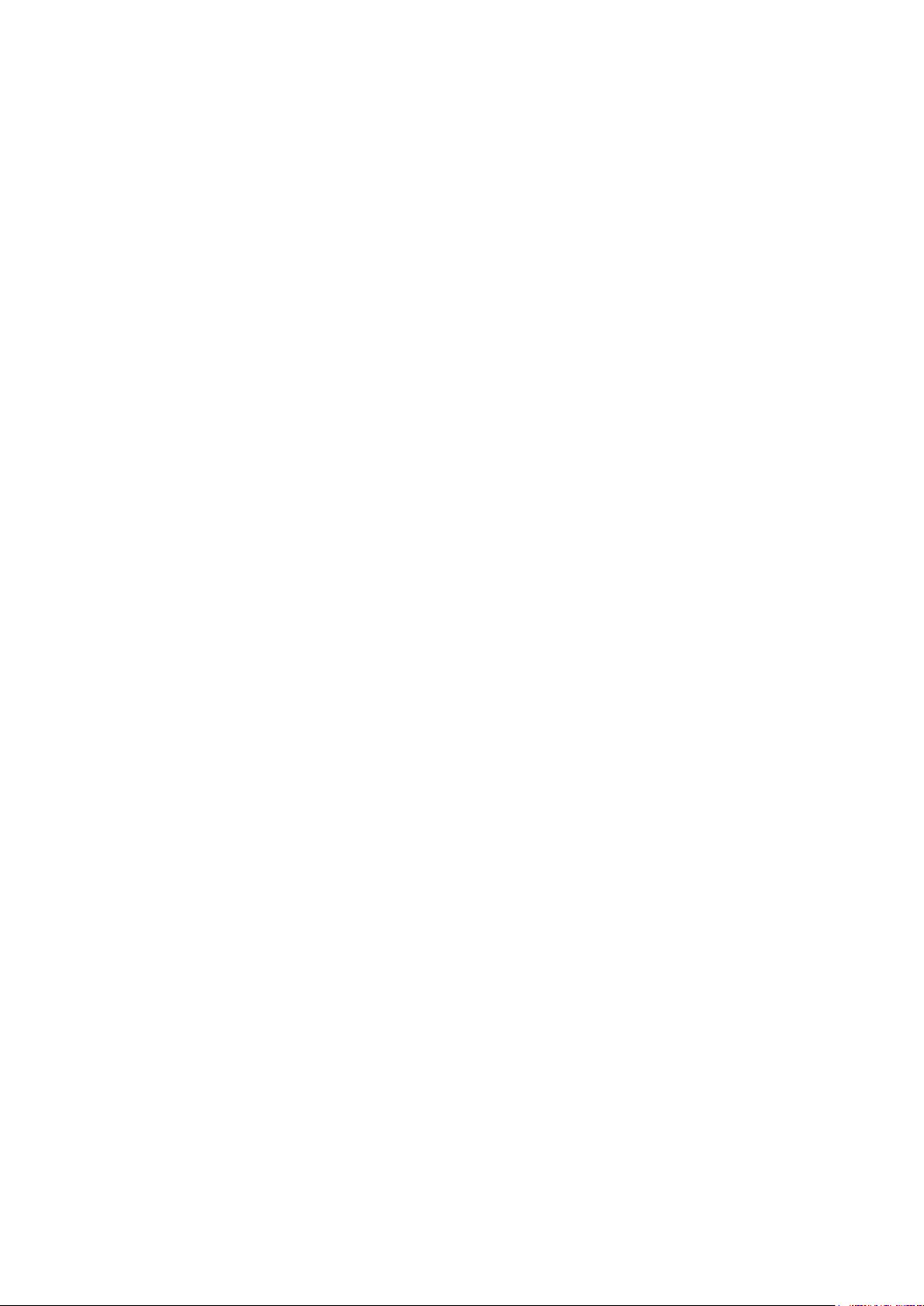
Alarm Setup
Use this option of the Alarms screen to access the following options:
Loading Limits Configure the following in amps and as a percentage of full load:
• Out High: The upper limit for output current
• Out Low: The lower limit for output current
• Out Neut: The upper limit for current on the neutral wire for
the output phases
Volta g e Lim its Configure the following as a percentage under or over the rated
voltage:
• Input: The allowed range for input voltage
• Output: The allowed range for output voltage
Other Limits Configure this limit:
Frequency: The frequency variation, in hertz, that is acceptable
for the output current.
PDU Display Interface
Global Alarm
Config
Set all the loading limits or all the voltage limits simultaneously as a
percentage of full load:
• Load Limits: Set the same percentage upper limit for output
current and current on the neutral wire, and the lower limit for
output current. (Use the Loading Limits option to set these
thresholds individually.)
• Vo lt Li mit s : Set the same percentage for the high and low
thresholds for input and output voltage. (Use the Volt age
Limits option to set these thresholds individually.)
Select Apply Now and then YES to implement your changes.
Alarm Beeper
Use this option of the Alarms screen to turn the alarm beeper ON or OFF.
60kW InfraStruXure PDU—Operation and Configuration 15
Page 24

PDU Display Interface
PDU Alarms
This table lists all alarms that can be generated by the PDU, as displayed by the All Possible Alarms
option, with numeric variables between the < > characters. Logged alarms will display specific numbers
instead.
Alarm Condition Explanation
Input V <Ln-N> = <Value>
Voltage Under Limit
Input V <Ln-N> = <Value>
Voltage Over Limit
Output V <Ln-N> = <Value>
Voltage Under Limit
Output V <Ln-N>=<Value>
Voltage Over Limit
Output I L<n>=<Value>
Current Over Limit
Output I L<n>= <Value>
Current Under Limit
Output Neut=<Value>
Current Over Limit
Output FDev=<Value>
Freq Out of Range
Input Transformer Temperature
Too High
Input voltage of the phase indicated has dropped below the
configured lower limit.
Input voltage of the phase indicated exceeded the configured
upper limit.
Phase-to-neutral output voltage for phase <L-N> dropped below
the configured limit.
Phase-to-neutral output voltage for phase <L-N> exceeded the
configured limit.
Current of output phase <n> exceeded the configured limit.
Current of output phase <n> dropped below the configured limit.
Current on the neutral wire for the output phases exceeded the
configured limit.
Frequency of the output current is above or below the range that
is configured as acceptable.
The temperature of the PDU transformer exceeded the normal
limit (if applicable).
Main Breaker Open
Alarm Active
<User Contact Name>
Alarm Active
No UPS Input
Breaker Q1 Open
Branch Ckt Pos: <nn>
Current Over Limit
Branch Ckt Pos: <nn>
Current Under Limit
The Main input switch is Off.
A user-configured contact connected to the PDU monitoring unit
is reporting an alarm condition.
The Q1 circuit breaker is open, and the PDU is not receiving
power from the UPS.
Current on one of the poles of branch circuit breaker nn exceeded
the configured limit.
Current on one of the poles of branch circuit breaker nn dropped
below the configured limit.
16 60kW InfraStruXure PDU—Operation and Configuration
Page 25

Panel Screen
Branch Ckt Loading
You can display Branch Ckt Loading (Branch Circuit Loading) status if the option to measure
current at the distribution circuit breakers is installed.
You can view data for each individual panel position on the distribution panel. To view status of a
panel position, select the range that includes the position:
Branch Ckt Loading
Select Range:
[01..41] [02..42]
[43..83] [44..84]
The top line of selections on the screen applies to the top distribution circuit breaker panel on the
PDU. The bottom line of selections applies to the bottom distribution circuit breaker panel on the
PDU. The panel position numbers on the screen correspond to the numbers on the distribution panel.
(Odd numbers are on the left; even numbers are on the right.)
Once you have selected the correct range, press the Up and Down arrow keys to scroll through the list
of circuit breakers in the selected range. Poles that are tied together will be shown on the same screen.
Ckt: 03of21 Irms %LD
05: 16A
11.3 56.5
In the example above, the screen shows the third circuit breaker of 21 circuit breakers in the selected
range. This is a single-pole circuit breaker, occupying panel position 05. The circuit breaker is rated
at 16 amps. The following data are displayed for each pole:
• Irms: Measured root mean square (
RMS) current of the pole position.
• %LD: Present load as a percentage of rated load of the panel position.
Branch Ckt Limits
Available only if the option to measure individual currents is installed, Branch Ckt Limits (Branch
Circuit Limits) accesses a scrollable list of the circuit breakers in the panel. For each circuit breaker,
the screen displays, in the Loading column, the current on each panel position as a percentage of the
rated current. In the Load Alarm column, you can configure the high and low thresholds for the
circuit breaker as a percentage of its rated current. For example, if you set 80% as the high threshold
for a single-pole 20-amp circuit breaker, an alarm condition occurs if the current reaches 16 amps.
60kW InfraStruXure PDU—Operation and Configuration 17
Page 26

PDU Display Interface
Panel Configuration
Configure the branch metering settings for each circuit breaker on
the distribution panel, or configure both panels simultaneously.
To configure a circuit breaker, select the range that includes the
Panel Configuration
Select Range:
[01..41] [02..42]
circuit breaker. The top line of selections on the screen apply to
the top distribution circuit breaker panel on the PDU. The bottom line of selections apply to the
bottom distribution circuit breaker panel on the PDU. The panel position numbers on the screen
correspond to the numbers on the distribution panel. (Odd numbers are on the left; even numbers are
on the right.) Once you have selected the correct range, configure the settings for each circuit breaker
in the range:
Pos: The panel positions in the selected range.
Breaker: Two configurable items:
• The circuit breaker rating, in amps.
• The circuit breaker tie indicator: Define the number of associated panel positions. You can
associate positions with circuit breakers, which enables you to view status about each circuit
breaker and receive alarm notification when any of a circuit breaker’s poles are above or below
the configured branch circuit limit. You can also associate together panel positions that are
logically tied together. For example, you can associate together panel positions for three
separate circuit breakers that are connected to the same PDU power cord and that feed power to
the same equipment enclosure.
To configure the values on this screen:
1. From the first column, use the arrow keys to scroll up or down to the pole position you want to
configure.
2. Press the
ENTER key to move to the item you want to configure in the third column (the circuit
breaker rating or the circuit breaker tie indicator).
3. Scroll again to select the value you want for the circuit breaker rating or the circuit breaker tie
indicator. To associate one panel position with the next position in the list, choose the +
character as the tie indicator immediately following the circuit breaker rating. To indicate that
the position is not associated with the next panel position in the list, choose the
the tie indicator immediately following the circuit breaker rating. When you change the
character that follows the circuit breaker rating in one row, the
+ or [ character before the
] character as
+ or ]
circuit breaker rating in the next row also changes to indicate the changed association between
the panel positions.
For example, this screen shows three, single-pole, 16A,
associated circuit breakers occupying positions 08, 10, and
12 on the top right distribution panel.
Pos
08
10
12
Breaker
[ 16A +
+ 16A +
+ 16A ]
18 60kW InfraStruXure PDU—Operation and Configuration
Page 27

PDU Display Interface
Global Panel Config
Configures the same number of poles or circuit breaker ratings for all circuit breakers in both
distribution panels simultaneously. For example, if your system uses only 3-pole, 16-amp circuit
breakers, choose this option, scroll to the value 3 for Poles and 016 for Amp Rating, and then select
Apply Now and YES to implement your changes.
60kW InfraStruXure PDU—Operation and Configuration 19
Page 28

Config Screen
System/Network
Use this option of the Config screen to access these options:
System Password • Password: Change the system password required to access
protected screens and fields in the display interface. Enter a
string of up to eight alphanumeric characters, followed by the
underline character (
default, no password is required.
• Time-out: Set the time that the display interface waits for user
input before it reverts to the initial scrolling of status screens.
Select 1, 2, 5, 10 (the default), or 30 minutes; or 1, 2, or 4 hours,
or Forever.
• Invalidate NOW: Re-enter the system password for viewing
password-protected screens.
_) to indicate the end of the string. By
Date/Time • Date: Set in the following format: dd-mmm yyyy.
• Time: Set in the following format: hh:mm:ss.
Local Interface • Contrast: Set the screen contrast for the LCD. Select from 1
(high contrast) to 8 (low contrast).
• Key Click: Choose On for an audible click whenever you press
a navigation key. Choose Off to disable the key click.
• Beeper: Select High, Medium, Low, or Off to adjust the
loudness of the audible beeper and the key click.
Network Address The following values are set by the Information Controller during
initial configuration:
• IP: The System IP address, which the domain name server
translates into a domain name.
• Mask: The subnet mask, which identifies the subnetwork on
which the PDU operates.
• GW: The Gateway address. This is the physical address of the
PDU, expressed as a 48-bit hexadecimal number.
20 60kW InfraStruXure PDU—Operation and Configuration
Page 29

PDU Display Interface
Electrical Config
This option of the Config screen displays information about the electrical service that provides input
to the PDU. All of the values displayed on this screen are set at the factory. Use this information
when viewing and setting alarms.
Input Config Configure the following items:
• Main Input: The voltage from the power source coming into
the PDU Main Input switch.
• 3W: 3-phase Delta, measured line-to-line
• 4W: 3-phase wye, measured line-to-neutral
• Tr ansf or mer: Indicates whether the PDU has the optional
isolation input transformer.
Output Config Configure the following items:
• Panel Voltage: The nominal voltage of the distribution panels
supplying power to the load equipment. (This is measured
line-to-neutral.)
• Panel Breaker: The rating, in amps, of the circuit breaker
feeding the distribution panels.
Manufacturer Data
Use this option of the Config screen to display a scrollable list containing information about the
PDU. This information is useful when requesting service or product updates. The following
information is displayed:
• Manufacturer Name
• Date of Manufacture
• Date of Calibration
• Hardware Revision
• Firmware Revision (for PDU monitoring and metering)
• Serial Number
• Model Number
60kW InfraStruXure PDU—Operation and Configuration 21
Page 30

PDU Display Interface
System ID
Use this option of the Config screen to identify your PDU. The following fields can be configured:
Device Name Set a unique name for your PDU.
Product Location Name the physical location of the product in your data center.
Product Contact Identify the person to notify concerning questions or problems with regard
to the product.
Factory Defaults
Use this option of the Config screen to reset all PDU settings to their factory default values.
Firmware Updates
Use this option of the Config screen to download updated firmware to the PDU.
22 60kW InfraStruXure PDU—Operation and Configuration
Page 31

Overview
InfraStruXure PDU
Front view
The PDU Shielding Trough
accommodates the power
cables exiting the roof of the
PDU, and separates power
cables from data cables.
The PDU power cables supply
power to equipment racks; they
are fed through knockouts on
the top of the PDU. The
number of power cables
installed in the PDU depends
on your system configuration.
Each power cable terminates
with an IEC 309 outlet, which
accepts a variety of APC
InfraStruXure rack-mount
power distribution accessories.
Both side panels on the PDU
have cable access holes for
Symmetra PX UPS input and
output wiring.
Leveling feet adjust to level the
enclosure. All enclosures must
be level before installation of
the system begins.
The display interface provides
a local interface for viewing
status data. It has an LCD,
five-button interface, basic
status lights, and a beeper.
60kW InfraStruXure PDU—Operation and Configuration 23
Page 32

Overview
Front view (interior)
The two 42-position circuit breaker panels provide 84 total single pole
positions. Each single pole provides power at 230 volts L-N. The
amperage each position provides depends on the size of the circuit breaker
used.
The document pocket provides storage of documents relating to the
circuit breaker panels, such as the PDU Panel Board Schedules
(provided).
The Main Output breaker protects the distribution circuit breaker panels.
Note: On PDUs without a transformer, this breaker is located in the rear
interior of the PDU (same as the Main Input).
The user connection plate is connected to the PDU monitoring unit, and
provides easy access to input contact, relay output, network, and EPO
connections. Make connections from inside the enclosure, and route wires
through the knockout provided on the plate.
24 60kW InfraStruXure PDU—Operation and Configuration
Page 33

Rear view of PDU with transformer (interior)
Overview
The Main input switch connects to your main power source. The
switch accepts 400V input and requires L1, L2, L3, and PE input
conductors.
The PDU monitoring unit has several current and voltage monitoring
boards that report to a central board assembly located in the PDU
monitoring unit. The PDU monitoring unit has one 10BaseT (Cat-5)
connection to the Information Controller hub (or switch), four relay
output connections, four input contact connections, and one EPO input
connection. Make these connections at the user connection plate
located on the roof of the PDU. See “PDU monitoring unit” on
page 27 and “User connection plate” on page 28 for a more detailed
description.
The output of the optional isolation input transformer feeds the input
circuit breaker of the maintenance bypass panel.
Note: The secondary side of the optional isolation/input transformer
should be provided with a suitable separate connection to an earth
electrode.
60kW InfraStruXure PDU—Operation and Configuration 25
Page 34

Overview
Rear view of PDU without transformer (interior)
The Main input circuit breaker connects to either the upstream UPS
or Mains. The circuit breaker accepts 400V input and requires L1,
L2, L3, N, and PE input conductors.
Note: This breaker also serves as the Main Output (disconnect)
breaker on PDUs without a transformer.
The PDU monitoring unit has several current and voltage
monitoring boards that report to a central board assembly located in
the PDU monitoring unit. The PDU monitoring unit has one
10BaseT (Cat-5) connection to the Information Controller hub (or
switch), four relay output connections, four input contact
connections, and one EPO input connection. Make these connections
at the user connection plate located on the roof of the PDU. See
“PDU monitoring unit” on page 27 and “User connection plate” on
page 28 for a more detailed description.
26 60kW InfraStruXure PDU—Operation and Configuration
Page 35

PDU monitoring unit
This connection provides the input power for the PDU
monitoring unit. The power is supplied by the monitoring unit
circuit breaker on the front of the PDU. If the panel is on, and
the monitoring unit circuit breaker is closed, the monitoring
unit is powered.
Connects to sensors monitoring values such as voltage, current,
and power.
Digital input sensing for monitoring such as circuit breaker
status, transformer temperature, fans, etc.
The Display port (RJ-45) connects the PDU monitoring unit to
the PDU display interface.
The Power LED indicates whether the monitoring unit is
receiving power.
Use the Console port (DB-9) to connect a laptop computer to
the monitoring unit using an appropriate communication cable
(APC part number 940-0103). This port is used to configure
items relating to servicing the PDU.
EPO DIP switches configure the EPO input for the type of
EPO switch that is connected—Normally Open (NO) or
Normally Closed (NC).
When the EPO Arm/Test rocker is in the Te st position,
engaging the EPO switch will not cause the load to be powered
off. When the rocker is in the Armed position, engaging the
EPO switch will cause the PDU’s main input switch to be
switched OFF. See “How to Test the Emergency Power Off
Switch” on page 49 for more information on testing the EPO
switch.
The EPO Armed LED is green when the rocker switch is in the
Armed position. The LED is dark when the rocker is in the Test
position.
The EPO Tripped LED is red when the EPO switch is engaged
(the EPO button is pressed), regardless of the state of the EPO
Arm/Test rocker switch,
The Reset button resets the network processor; it does not
reset the PDU or PDU monitoring unit.
885-2288
USER / EPO CONTACTS
TO UPS
NETWORK
RESET
ARMED
EPO
LINK RX/ TX
STATUS
TRIPPED
TEST
NC
NO
Overview
12345678910111213
25 24 23 22 2 1 20 19 18 17 16 15 14
10=G RN
100=ORN
DISPLAY
POWER
RS-232
9600-8-N-1
CONSOLE PORT
Connect to the InfraStruXure Manager through the network port.
Not used on this model PDU.
The optional User/EPO Contacts port is connected to wire harnesses that connect the User Connection Plate in the
roof (or floor) of the PDU. The port allows for relay outputs (4), input contacts (4), and an EPO input (1). See
“Contacts Screen” on page 10 and “How to Test the Emergency Power Off Switch” on page 49 for more
information.
The branch current monitoring boards connect to the Branch Current Monitor ports (RJ-11). These ports
are on the top side of the PDU monitoring unit, and are labeled on the face of the unit. Each port corresponds
to a section of circuit breakers on the PDU distribution circuit breaker panel: upper left=[01..41]; upper
Note
right=[02..42]; lower left=[43..83]; lower right=[44..84].
60kW InfraStruXure PDU—Operation and Configuration 27
Page 36

Overview
–
User connection plate
For a detailed description of the user connection plate, see () on page 24. For clarity, the user
connection plate in the following illustration is shown in greater detail.
!
USER INTERFACE
© 2001 APC
MADE IN USA
1 234
Contact Inputs
!
Contact Outputs
ATS 0
+
EPO 24V
EPO
ATS 1
ATS 2
AC/DC
ATS EN
Contact
Connect the InfraStruXure PDU to the network or the InfraStruXure
Manager through the ethernet port.
The user connection plate has four input contact connections for
monitoring Normally Open (NO) or Normally Closed (NC) dry contacts.
See page 12 and page 48 for more information.
The user connection plate has four relay output connections for Normally
Open (NO) or Normally Closed (NC) dry contacts. See page 12 and page 48
for more information.
Connect an Emergency Power Off (EPO) switch at one of three choices of
EPO connections (24VDC, 24VAC, or contact closure).
28 60kW InfraStruXure PDU—Operation and Configuration
Page 37

System Operation
How to Apply Power to the System
1. Close (turn ON) the main circuit breaker of the
power source supplying power to the PDU.
2. Close (turn ON) the Main Input on the PDU.
3. Power the PDU distribution circuit breakers.
For PDUs with transformer:
a. Close (turn ON) the Main Output circuit breaker
on the PDU.
Note: After the Main Output circuit breaker has
been closed, both PDU distribution panels will be
energized.
For PDUs with and without a transformer:
b. Close (turn ON) the PDU distribution panel circuit breakers.
When the distribution panel circuit breakers are closed, the PDU power cables
and connected equipment are energized.
Note
60kW InfraStruXure PDU—Operation and Configuration 29
Page 38

How to Ensure Total Power Off
1. Open (turn OFF) the main breaker on the
power source feeding the PDU.
2. Open (turn OFF) the Main Input switch on
the PDU.
3. For PDU with transformer: Open (turn
OFF) the Main Output circuit breaker on
the front of the PDU.
30 60kW InfraStruXure PDU—Operation and Configuration
Page 39

Communication Configuration
o
o
o
InfraStruXure PDU Management Options
Overview
You have two management options for the InfraStruXure PDU. You can manage the InfraStruXure
PDU along with the rest of your InfraStruXure equipment through the InfraStruXure Manager (APC
LAN), or you can manage your InfraStruXure PDU through APC’s network management interfaces
(User LAN).
InfraStruXure Manager
The InfraStruXure Manager is a rack-mount management device that coordinates the management
functions of APC InfraStruXure-Certified devices installed in your data center. It provides one single
interface to view and configure all APC InfraStruXure-Certified devices. See “Configuring the
InfraStruXure Manager” on page 32 for configuration instructions.
For more information about the InfraStruXure Manager, see the Installation and
Configuration manual included with the InfraStruXure Manager.
See als
Network management interfaces
The control console and Web interfaces provide menus with options that allow you to manage the
InfraStruXure PDU. See “Configuring the Network Management Interface” on page 33 for
configuration instructions.
For more information about the internal user interfaces, see the InfraStruXure PDU’s
online Network Management User’s Guide.
See als
®
The SNMP interface allows you to use an SNMP browser with the PowerNet
Information Base (MIB) to manage the InfraStruXure PDU. See “Configuring the Network
Management Interface” on page 33 for configuration instructions.
To use the PowerNet MIB with an SNMP browser, see the PowerNet® SNMP
Management Information Base (MIB) Reference Guide, which is provided on the
See als
InfraStruXure PDU Utility CD.
Management
60kW InfraStruXure PDU—Operation and Configuration 31
Page 40

Configuring the InfraStruXure Manager
o
Connect the InfraStruXure PDU to the InfraStruXure Manager
1. Connect a Cat-5 network cable to the surge-protected ethernet port on the PDU user connection
plate.
You can make connections from
inside the enclosure, or you can
remove the user connection plate
and make your connections.
Remove the plate using a Phillips
or standard screwdriver to loosen
the two captive screws. Use the
knockout in the plate to route
cables to and from the user
connections on the plate. If you
remove the plate, make sure that
you do not disturb the existing connections.
2. Run the connected Cat-5 network cable through the knockout in the user connection plate to the
Information Controller Hub.
3. Once all APC InfraStruXure-Certified equipment is installed, the network cables are connected
to the Information Controller Hub, and start-up of the system is complete, configure the
Information Controller.
For detailed configuration instructions, see the Information Controller Installation and
See als
Quick-Start manual included with your Information Controller.
32 60kW InfraStruXure PDU—Operation and Configuration
Page 41

Configuring the Network Management Interface
Connect the InfraStruXure PDU to your network
1. Connect a Cat-5 network cable to the surge-protected ethernet port on the PDU user connection
plate.
You can make connections from
inside the enclosure, or you can
remove the user connection plate
and make your connections.
Remove the plate using a Phillips
or standard screwdriver to loosen
the two captive screws. Use the
knockout in the plate to route
cables to and from the user
connections on the plate. If you
remove the plate, make sure that you do not disturb the existing connections.
2. Run the connected Cat-5 network cable through the knockout in the user connection plate to
your network connection.
3. Configure the TCP/IP settings of the InfraStruXure PDU. See “Configuration Overview” on
this page for further instructions.
Configuration Overview
You must configure the following TCP/IP settings before the InfraStruXure PDU can operate on a
network:
• IP address of the InfraStruXure PDU
• Subnet mask
• Default gateway
If a default gateway is unavailable, use the IP address of a computer that is located
on the same subnet as the InfraStruXure PDU and that is usually running. The
Note
InfraStruXure PDU uses the default gateway to test the network when traffic is very
light. See “Watchdog Features” in the “Introduction” of the InfraStruXure Power
Distribution Unit’s online Network Management User’s Guide for more
information about the watchdog role of the default gateway.
60kW InfraStruXure PDU—Operation and Configuration 33
Page 42

Communication Configuration
o
TCP/IP configuration methods
Use one of the following methods to define the TCP/IP settings needed by the InfraStruXure PDU:
• Device IP Configuration Wizard (See “Device IP Configuration Wizard” on this page.)
• BOOTP or DHCP server (See “BOOTP & DHCP configuration” on page 35.)
• Local computer (See “Local access to the control console” on page 37.)
• Networked computer (See “Remote access to the control console” on page 37.)
Device IP Configuration Wizard
You can use the Device IP Configuration Wizard on a Windows NT® 4.0, Windows 2000, or
Windows XP computer to discover unconfigured InfraStruXure PDUs and configure their basic
TCP/IP settings.
To configure one or more InfraStruXure PDUs by exporting configuration settings from
a configured PDU, see “How to Export Configuration Settings” in the online Network
See als
Management User’s Guide on the Utility CD.
1. Insert the InfraStruXure PDU Utility CD into a computer on your network.
2. Launch the Wizard, when prompted, or, if prompted to restart the computer, access the Wizard
from the Start menu after the computer has restarted.
3. Wait for the Wizard to discover the first unconfigured InfraStruXure PDU, then follow the on-
screen instructions.
If you leave the Start a Web browser when finished option enabled, you can use apc
for both the User Name and Password to access the InfraStruXure PDU through your
Note
browser.
34 60kW InfraStruXure PDU—Operation and Configuration
Page 43

Communication Configuration
o
BOOTP & DHCP configuration
The Boot Mode setting, a TCP/IP option in the InfraStruXure PDU’s Network menu, identifies how
the TCP/IP settings will be defined. The possible settings are Manual, DHCP only, BOOTP only,
and DHCP & BOOTP (the default setting).
The DHCP & BOOTP setting assumes that a properly configured DHCP or BOOTP
server is available to provide TCP/IP settings to InfraStruXure PDUs. If these servers
Note
are unavailable, see “Device IP Configuration Wizard” on page 34, “Local access to the
control console” on page 37, or “Remote access to the control console” on page 37 to
configure the needed TCP/IP settings.
With Boot Mode set to DHCP & BOOTP, the InfraStruXure PDU attempts to discover a properly
configured server. It first searches for a BOOTP server, then a DHCP server, and repeats this pattern
until it discovers a BOOTP or DHCP server.
For more information, see “BOOTP” on this page or “DHCP” on page 36.
Note
BOOTP. You can use an RFC951-compliant BOOTP server to configure the TCP/IP settings for the
InfraStruXure PDU.
The BOOTP setting assumes that a properly configured BOOTP server is available to
provide TCP/IP settings to APC InfraStruXure PDUs. If a BOOTP server is unavailable,
Note
see “Device IP Configuration Wizard” on page 34, “Local access to the control console”
on page 37, or “Remote access to the control console” on page 37 to configure the TCP/
IP settings.
1. Make sure that the BOOTP setting, a TCP/IP option in the InfraStruXure PDU’s Network
menu, is enabled.
2. Enter the InfraStruXure PDU’s MAC and IP addresses, the subnet mask and default gateway
settings, and an optional Bootup file name in the BOOTPTAB file of the BOOTP server.
For the MAC address, look on the Quality Assurance slip included with the
InfraStruXure PDU.
See als
60kW InfraStruXure PDU—Operation and Configuration 35
Page 44

Communication Configuration
o
o
3. When the InfraStruXure PDU reboots, the BOOTP server provides it with the TCP/IP settings.
– If you specified a bootup file name, the InfraStruXure PDU attempts to transfer that file from
the BOOTP server using TFTP or FTP. The InfraStruXure PDU assumes all settings
specified in the bootup file.
– If you did not specify a bootup file name, the InfraStruXure PDU can be configured remotely
by using Telnet or by using the Web interface: User Name and Password are both apc, by
default.
To create the bootup file, see your BOOTP server documentation.
See als
DHCP. You can use a RFC2131/RFC2132-compliant DHCP server to configure the TCP/IP settings
for the InfraStruXure PDU.
This section briefly summarizes the InfraStruXure PDU communication with a DHCP
server. For more detail about how a DHCP server is used to configure the network
See als
settings for a InfraStruXure PDU, see “DHCP Configuration” in the InfraStruXure
PDU’s online Network Management User’s Guide.
1. A InfraStruXure PDU sends out a DHCP request that uses the following to identify itself:
– A Vendor Class Identifier (APC by default)
– A Client Identifier (by default, the InfraStruXure PDU’s MAC address value)
– A User Class Identifier (by default, the identification of the InfraStruXure PDU’s application
firmware)
2. A properly configured DHCP server responds with a DHCP offer that includes all of the
settings that the InfraStruXure PDU needs for network communication. The DHCP offer also
includes the Vendor Specific Information option (DHCP option 43). By default, the
InfraStruXure PDU will ignore DHCP offers that do not encapsulate the APC cookie in the
Vendor Specific Information option using the following hexidecimal format:
Option 43 = 01 04 31 41 50 43
where
– the first byte (
– the second byte (
– the remaining bytes (
01) is the code
04) is the length
31 41 50 43) are the APC cookies
See your DHCP server documentation to add code to the Vendor Specific Information
option. To disable the APC cookie requirement, see “Local access to the control
console” on page 37.
To change the control console’s DHCP Cookie Is setting, use the Advanced option in
the TCP/IP menu. See “Remote access to the control console” on page 37.
36 60kW InfraStruXure PDU—Operation and Configuration
Page 45

Communication Configuration
o
Local access to the control console
You can use a local computer that connects to the InfraStruXure PDU through the console port on the
InfraStruXure PDU monitoring unit to access the control console.
1. Select a serial port at the local computer, and disable any service that uses that port.
2. Use the configuration cable (APC part number 940-0103) to connect the selected port to the
console port on the InfraStruXure PDU monitoring unit.
3. Run a terminal program (such as HyperTerminal
®
) on your computer and configure the selected
port for 9600 bps, 8 data bits, no parity, 1 stop bit, and no flow control, and save the changes.
4. Press E
NTER to display the User Name prompt.
5. Use apc for the User Name and Password.
6. See “Control console” on page 38 to finish the configuration.
Remote access to the control console
From any computer on the same subnet as the InfraStruXure PDU, you can use ARP and Ping to
assign an IP address to an InfraStruXure PDU, and then use Telnet to access that InfraStruXure
PDU’s control console and configure the needed TCP/IP settings.
After an InfraStruXure PDU has its IP address configured, you can use Telnet, without
first using ARP and Ping, to access that InfraStruXure PDU.
Note
1. Use ARP to define an IP address for the InfraStruXure PDU, and use the InfraStruXure PDU’s
MAC address in the ARP command. For example, to define an IP address of 156.205.14.141 for
an InfraStruXure PDU that has a MAC address of 00 c0 b7 63 9f 67, use one of the following
commands:
– Windows command format:
arp -s 156.205.14.141 00-c0-b7-63-9f-67
– LINUX command format:
arp -s 156.205.14.141 00:c0:b7:63:9f:67
For the MAC address, look on the Quality Assurance slip included with the
InfraStruXure PDU.
See als
60kW InfraStruXure PDU—Operation and Configuration 37
Page 46

Communication Configuration
2. Use Ping with a size of 113 bytes to assign the IP address defined by the ARP command. For the
IP address defined in step 1, use one of the following Ping commands:
– Windows command format:
ping 156.205.14.141 -l 113
– LINUX command format:
ping 156.205.14.141 -s 113
3. Use Telnet to access the InfraStruXure PDU at its newly assigned IP address. For example:
telnet 156.205.14.141
4. Use apc for both User Name and Password.
5. See “Control console” on this page to finish the configuration.
Control console
After you log on at the control console, as described in “Local access to the control console” on
page 37 or “Remote access to the control console” on page 37:
1. Choose Network from the Control Console menu.
2. Choose TCP/IP
from the Network menu.
3. If you are not using a BOOTP or DHCP server to configure the
TCP/IP settings, select the Boot Mode menu. Select Manual boot mode, and then press
return to the TCP/IP menu. (Changes will take effect when you log out.)
4. Set the System
5. Press C
TRL-C to exit to the Control Console menu.
IP, Subnet Mask, and Default Gateway address values.
6. Log out (option 4 in the Control Console menu).
If you disconnected a cable during the procedure described in “Local access to the
control console” on page 37, reconnect that cable and restart the associated service.
Note
ESC to
38 60kW InfraStruXure PDU—Operation and Configuration
Page 47

How to Access a Network Management
o
Interface on a Configured InfraStruXure PDU
Disregard the procedures in this section if you have the APC InfraStruXure
Manager as part of your system. See the InfraStruXure Manager’s Installation
Note
Web interface
As your browser, you can use Microsoft® Internet Explorer 5.0 (and higher) or Netscape® 4.0.8 (and
higher, except Netscape 6.x) to access the InfraStruXure PDU through its Web interface. Other
commonly available browsers also may work but have not been fully tested by APC.
To use the Web browser to configure InfraStruXure PDU options or to view the event log, you can
use either of the following:
• The HTTP protocol (enabled by default), which provides authentication by user name and
and Quick-Start manual for access information.
password but no encryption.
• The more secure HTTPS protocol, which provides extra security through Secure Sockets Layer
(SSL) and encrypts user names, passwords, and data being transmitted. It also provides
authentication of Network Management Cards by means of digital certificates.
To access the Web interface and configure the security of your device on the network:
1. Address the InfraStruXure PDU by its IP address or DNS name (if configured).
2. Enter the user name and password (by default, apc and apc for an Administrator, or device and
apc for a Device Manager).
3. Select and configure the type of security you want. (This option is available only for
Administrators.)
See the chapter entitled “Security” in the InfraStruXure PDU’s online Network
Management User’s Guide for information on choosing and setting up your
See als
network security. Use the Web/SSL option of the Network menu to enable or
disable the HTTP or HTTPS protocols.
Teln et a nd SSH
You can access the control console through Telnet or Secure SHell (SSH), depending on which is
enabled. (An Administrator can enable these access methods through the Telnet/SSH option of the
Network menu.) By default, Telnet is enabled. Enabling SSH automatically disables Telnet.
60kW InfraStruXure PDU—Operation and Configuration 39
Page 48

Communication Configuration
o
Telnet for basic access. Telnet provides the basic security of authentication by user name and
password, but not the high-security benefits of encryption. To use Telnet to access an InfraStruXure
PDU’s control console from any computer on the same subnet:
1. At a command prompt, use the following command line, and press
telnet address
ENTER:
As address, use the InfraStruXure PDU’s IP address or DNS name (if configured).
2. Enter the user name and password (by default, apc and apc for an Administrator, or device and
apc for a Device Manager).
SSH for high-security access. If you use the high security of SSL for the Web interface, use
Secure SHell (SSH) for access to the control console. SSH encrypts user names, passwords, and
transmitted data.
The interface, user accounts, and user access rights are the same whether you access the control
console through SSH or Telnet, but to use SSH, you must first configure SSH and have an SSH client
program installed on your computer.
See the InfraStruXure PDU’s online Network Management User’s Guide for more
information on configuring and using SSH.
See als
SNMP
After you add the PowerNet MIB to a standard SNMP MIB browser, you can use that browser for
SNMP access to the InfraStruXure PDU. The default read community name is public; the default
read/write community name is private.
If you enable SSL and SSH for their high-security authentication and encryption,
disable SNMP. Allowing SNMP access to the InfraStruXure PDU compromises the
Note
high security you implement by choosing SSL and SSH. To disable SNMP, you must be
an Administrator; use the SNMP option of the Network menu.
40 60kW InfraStruXure PDU—Operation and Configuration
Page 49

Communication Configuration
o
FTP a nd SC P
You can use FTP (enabled by default) or Secure CoPy (SCP) to transfer new firmware to the
InfraStruXure PDU, or to access a copy of the InfraStruXure PDU’s event logs. SCP provides the
higher security of encrypted data transmission and is enabled automatically when you enable SSH.
If you enable SSL and SSH for their high-security authentication and encryption,
disable FTP. Allowing file transfer to the InfraStruXure PDU through FTP
Note
compromises the high security you implement by choosing SSL and SSH. To disable
FTP, you must be an Administrator; use the FTP Server option of the Network menu.
To access the InfraStruXure PDU through FTP or SCP, the default user name and password are apc
and apc for an Administrator, or device and apc for a Device Manager. In the command line, use the
IP address of the unit.
See the InfraStruXure PDU’s online Network Management User’s Guide to use FTP or
SCP to retrieve log files from the InfraStruXure PDU or to transfer firmware files to the
See als
InfraStruXure PDU.
60kW InfraStruXure PDU—Operation and Configuration 41
Page 50

How to Recover From a Lost Network Management Interface Password
Disregard the procedures in this section if you have the APC InfraStruXure
Manager as part of your system. See the InfraStruXure Manager’s Installation
Note
1. Select a serial port at the local computer, and disable any service that uses that port.
2. Connect the serial cable (APC part number 940-0103) to the selected port on the computer and
3. Run a terminal program (such as HyperTerminal®) on your computer and configure the selected
and Quick-Start manual for information on recovering from a lost password.
to the console port on the
port as follows:
– 9600 bps
– 8 data bits
–no parity
InfraStruXure PDU monitoring unit.
– 1 stop bit
– no flow control
4. Press
5. Press the Reset button on the InfraStruXure PDU monitoring unit. The Status LED will flash
6. Press
7. From the Control Console menu, select System, then User Manager.
ENTER, repeatedly if necessary, to display the User Name prompt. If you are unable to
display the User Name prompt, verify the following:
– The serial port is not in use by another application.
– The terminal settings are correct as specified in step 3.
– The correct cable is being used as specified in step 2.
alternately orange and green. Press the Reset button on the InfraStruXure PDU monitoring unit
a second time immediately while the LED is flashing to reset the user name and password to
their defaults temporarily.
ENTER as many times as necessary to redisplay the User Name prompt, then use the
default, apc, for the user name and password. (If you take longer than 30 seconds to log on after
the User Name prompt is redisplayed, you must repeat step 5 and log on again.)
8. Select Administrator, and change the User Name and Password settings, both of which are
now defined as apc.
9. Press
42 60kW InfraStruXure PDU—Operation and Configuration
CTRL-C, log off, reconnect any serial cable you disconnected, and restart any service you
disabled.
Page 51

Customizing and Updating the PDU
d
Important Safety Instructions
APC does not recommend that you perform maintenance of the PDU while it is
Electrical
Hazar
receiving input power. However, due to the critical nature of data center loads, this
may occur. If you must perform maintenance while the PDU is receiving input
power, observe the following precautions to reduce the risk of electric shock:
1. Never work alone.
2. Perform the maintenance only if you are a certified electrician who is trained
in the hazards of live electrical installation.
3. Know the procedure for disconnecting electricity to the PDU and the data
center in case of an emergency.
4. Wear appropriate personal protective equipment.
5. Use double-insulated tools.
6. Always follow local and site regulations when working on the PDU.
60kW InfraStruXure PDU—Operation and Configuration 43
Page 52

PDU Orderable Part List
Breakers
0M-1293 10A, single-pole breaker 0M-1706 32 A with 100mA ELCB, three-pole breaker
0M-1304 16A, single-pole breaker 0M-1707 32A with 30mA ELCB, three-pole breaker
0M-1703 16A with 30mA ELCB, two-pole breaker 0M-1708 16A with 100mA ELCB, three-pole breaker
0M-1704 10A with 30mA ELCB, single-pole breaker 0M-1709 10A with 100mA ELCB, three-pole breaker
0M-1705 32A, single-pole breaker
Power Cables
PDW15EC309R PDW100EC309R
PDW21EC309R PDW107EC309R
PDW27EC309R PDW113EC309R
PDW33EC309R PDW119EC309R
PDW40EC309R PDW125EC309R
PDW46EC309R PDW131EC309R
PDW52EC309R PDW137EC309R
PDW58EC309R PDW143EC309R
PDW64EC309R PDW149EC309R
PDW70EC309R PDW155EC309R
PDW76EC309R PDW161EC309R
PDW82EC309R PDW167EC309R
PDW88EC309R PDW173EC309R
PDW94EC309R PDW180EC309R
44 60kW InfraStruXure PDU—Operation and Configuration
Page 53

How to Add Circuit Breakers and Power Cables
Add a circuit breaker on the PDU
1. Move the clip on the back of the circuit breaker to correspond to the phase to which you are
connecting to (L1, L2, or L3).
2. Snap the new single-pole circuit breaker into a position on the panel.
3. Remove the corresponding plastic blanking plate on the front panel of the PDU.
Add a power cable to the PDU
Before adding a power cable, add a circuit breaker:
1. Install a strain-relief connector in
any available knockout on the roof
of the PDU.
2. Slide enough of the power cable
through the strain-relief connector to
reach the new circuit breaker.
3. Tighten the strain-relief connector.
60kW InfraStruXure PDU—Operation and Configuration 45
Page 54

Customizing and Updating the PDU
4. At the front of the PDU, connect the power cord’s individual wires:
a. If you have branch current monitoring installed, route the phase conductor through a current
sensor.
b. Connect the line wire to the circuit breaker.
c. Connect the neutral wire to the closest open termination point on the Neutral Bar (N).
d. Connect the PE wire to the closest open termination point on the PE Bar (PE).
N
PE
46 60kW InfraStruXure PDU—Operation and Configuration
Page 55

How to Connect User Input Contacts and Relay Outputs to the PDU User Connection Plate
Overview
Make contact closure connections (NO or
NC) at the user connection plate to
monitor dry contacts. You can make eight
connections—four input contacts and four
relay outputs.
The figure at the right shows the location
of the user connection plate on the roof of
the PDU enclosure.
You can make connections from inside the
enclosure, or you can remove the user
connection plate and make your
connections.
Remove the plate using a Phillips or
standard screwdriver to loosen the two
captive screws. Use the knockout in the
plate to route cables to and from the user
connection on the plate. If you remove the
plate, make sure that you do not disturb
the existing connections.
See “Relay Outputs” on page 55 for relay output specifications.
60kW InfraStruXure PDU—Operation and Configuration 47
Page 56

Customizing and Updating the PDU
How to connect contacts to the PDU monitoring unit
1. Choose one or more contact numbers on the user connection plate to which you will connect the
contacts. The user connection plate connects to the User/EPO port on the PDU monitoring
unit.
2. From the PDU display interface:
a. Press the
b. Select Contacts on the top-level menu screen, and press the
c. Select Contact Inputs (or Relay Outputs) and press the
ESC or ENTER key to go to the top-level menu screen.
Load-Meter
Volt-Meter
Contacts
Breakers
Alarms
Panel
Config
Help
ENTER key to display the contact
ENTER key.
inputs (or relay outputs) screen.
>Contact Inputs
>Relay Outputs
>Alarm Relay Map
d. Select Contact In and press the
ENTER key to select the number of the contact you are
connecting. The continue arrow will appear next to the contact number.
Contact In:01of04
Name:User Contact1
Normal: Open
Status:Closed
e. Press the Up or Down arrow key to select the appropriate contact number, and press the
ENTER key.
f. Press the Down arrow key to enter a unique Name for the contact and to configure the
Normal state of the contact (Open or Closed). The default Normal state is Open. Press the
ENTER key to select the item you wish to configure.
You will be prompted for your password to configure these items.
Note
3. Connect contact wires (300V-rated cabling required) to the User Contacts terminal block on
the user connection plate. You will need a 2.5-mm standard screwdriver.
4. Run the wires from the terminal block out the roof or under the floor of the PDU to your
contact’s location.
Ensure that wires are properly retained and away from high voltage lines
and breakers.
Warning
48 60kW InfraStruXure PDU—Operation and Configuration
Page 57

How to Test the Emergency Power Off Switch
APC offers an optional InfraStruXure EPO System (EPW9). Contact your APC sales
representative, or visit the APC Web site (www.apc.com) for more information.
Note
If you are not connecting an Emergency Power Off switch to the PDU, leave the
Caution
Overview
Connecting the switch. The
Emergency Power Off (EPO) switch
connects to the PDU user connection
plate. The figure on the right shows the
location of the user connection plate on
the roof of the PDU. Connect a switch
using one of the three following
connections:
• Contact closure
•24VAC
Arm/Test rocker switch on the PDU monitoring unit in the Tes t position.
•24VDC
Note
Caution
Contact closure is recommended.
Only a licensed electrician can connect an Emergency Power Off switch to the PDU.
For instructions, see the Installation and Start-Up manual included with your PDU.
60kW InfraStruXure PDU—Operation and Configuration 49
Page 58

Customizing and Updating the PDU
Configuring and testing. Configuring and testing of the switch is
done through the EPO interface on the PDU monitoring unit. The figure
to the right shows the PDU monitoring unit and the location of the EPO
LEDs and DIP switches.
Testing the switch
1. Before testing the EPO switch, verify that the EPO DIP switches on the PDU monitoring unit
are configured properly for the signal type you are using. The labels above the switches and the
following figure show the correct settings for both the Normally Open (NO) and Normally
Closed (NC) position.
Location of switches
on PDU monitoring unit
2. Test the EPO switch to ensure that it is wired and working correctly:
a. Place the Arm/Test rocker switch in the Test position. The EPO state LEDs will be off and
the PDU display interface will show the following alarm (in addition to any other active
alarms):
Active Alarm xxofxx
EPO Ready to Test
b. Engage the EPO switch. (If your switch is momentary, engage it with one person watching
the EPO state LEDs, and another at the EPO switch.)
50 60kW InfraStruXure PDU—Operation and Configuration
Page 59

Customizing and Updating the PDU
c. Observe the EPO LEDs. If the switch is wired and working properly, when the switch is
engaged, both of the EPO state LEDs are red.
d. If the test was successful, place the Arm/Test rocker switch back to the Arm position. The
PDU display interface will clear the EPO test mode alarm. If the test was not successful, see
the troubleshooting chart:
Problem Action
Neither state LED was red when
EPO switch was engaged
• Check the wiring to your EPO switch.
• Check to make sure the EPO DIP
switch configuration is correct for your
switch (NO or NC). See step 1 on the
previous page for proper configuration
instructions.
Only one of the state LEDs was
red when the EPO switch was
engaged
• Check to make sure the EPO DIP
switch configuration is correct for your
switch (NO or NC) and test again. See
step 1 on the previous page for proper
configuration instructions.
• If the switch is configured correctly
and both LEDs are not red after testing
again, contact customer support at a
number on the back cover of this
manual.
e. Repeat this test for each EPO switch installed.
3. Ensure that the Arm/Test rocker switch is in the Arm position on the monitoring unit.
Emergency Power Off (EPO)
This InfraStruXure PDU is provided with an Emergency Power Off switch connection. When this
EPO switch is energized, electrical power to the units is de-energized and the system will not transfer
to on-battery operation.
EPO can be achieved with either a contact closure or application of an external 24VAC or 24VDC
from a SELV or PELV source. It’s important to note that hazardous voltage from the Mains voltage
must be isolated from the contact closure or 24 VAC, 24 VDC. The EPO circuit contact closure, the
24VAC or the 24VDC are considered a SELV circuit as defined in EN 60950 Safety of Information
Technology Equipment or PELV circuit as defined in IEC 60364-4-41 Electrical Installations of
Buildings, Protection for Safety—Protection Against Electric Shock. SELV is an abbreviation for
Safety Extra Low Voltage. PELV is an abbreviation for Protective Extra Low Voltage. SELV and
PELV circuits are isolated from the Mains through a safety isolating transformer, and are designed so
that under normal conditions the voltage is limited to 42.4 Vpeak or 60VDC.
60kW InfraStruXure PDU—Operation and Configuration 51
Page 60

How to Download Firmware Upgrades
o
o
Upgrading the PDU monitor processor
You can download available PDU monitor processor upgrades through the PDU display interface.
The most obvious indication that a firmware upgrade is necessary occurs when the Network
Management Card and the monitor processor stop communicating. This lack of communication
causes the PDU’s data to no longer be accessible through the display interface and a SysData
Mismatch alarm to occur. When this aslarm occurs, perform the following steps to upgrade the PDU
monitor processor firmware:
1. Upgrade the PDU Network Management Card.
For instructions on how to upgrade the PDU’s Network Management Card,
refer to the online Network Management User’s Guide on the Utility CD
See als
2. At the PDU display interface, select Config, and then Firmware Updates. You will receive the
following message:
provided with your InfraStruXure PDU.
Press any key to download the upgrade.
If you do not receive the SysData Mismatch alarm, but want to check for
available firmware upgrades, you can do so by performing step 2 in the
Note
procedure above.
Downloading firmware upgrades from a local computer
To download a firmware upgrade and transfer it to your PDU, see “File Transfers” in the
InfraStruXure PDU’s online Network Management User’s Guide on the Utility CD.
See als
1. Select a serial port at the local computer, and disable any service that uses that port.
2. Use the configuration cable to connect the selected port to the console port on the PDU
monitoring unit.
3. Run a terminal program (such as HyperTerminal
®
) and configure the selected port for 9600 bps,
8 data bits, no parity, 1 stop bit, and no flow control. Save the changes.
4. Press
ENTER twice to display the User Name prompt.
5. Enter your User Name and Password (both apc, for administrators only) and press the
key.
ENTER
52 60kW InfraStruXure PDU—Operation and Configuration
Page 61

Customizing and Updating the PDU
6. From the Control Console menu, select System, then To ol s, then File Transfer, then
XMODEM.
7. The system will prompt you with
ENTER.
press
Perform transfer with XMODEM -CRC? Type Yes and
8. The system will then prompt you to choose a transfer rate and to change your terminal settings
to match the transfer rate. Press
ENTER to set the PDU to accept the download.
9. In the terminal program, send the file using XMODEM protocol. Upon completion of the
transfer, the console will prompt you to restore the baud rate to normal.
Do not interrupt the download.
Caution
The PDU network management interface will reboot when the download is complete.
60kW InfraStruXure PDU—Operation and Configuration 53
Page 62

Page 63

Specifications
InfraStruXure PDU
Electrical With Transformer Without Transformer
Output
Voltage AC L1, L2, L3, N, PE 400/230V: 3W, N, PE
Full Load Rating 60kVA 100A
Nominal Current 167A 180A
Number of Distribution Panels 2 × 225 A, 42-position
Max. Distribution Breaker Size 150 AT 150AT
Main Breaker 175A MCCB, 100% rated 225 A MCCB
Input
Nominal Voltage 400V 400/230V
Frequency 57 –63Hz 47–70Hz
Voltage AC L1, L2, L3, PE 400/230V: 3W, N, PE (WYE)
Nominal Current 167A 100A
Disconnect 225A molded case switch N/A
Physical
Dimensions (H×W ×D)
PDU
Weight
PDU only 410kg (904lb) 204kg (450lb)
PDU with 28 cables 556kg (1226lb) 351kg (774lb)
Relay Outputs
Nominal switching capacity 1A at 30VDC
Maximum switching power 30W
Maximum switching voltage 60VDC
Maximum switching current 2ADC
Maximum carrying current 2 ADC
Surge Ratings 2kV per Bellcore TA-NWT-001089
2159 × 610 × 864 mm
(85 × 24 × 34in)
1.5kV per FCC part 68
2159 × 610 × 864 mm
(85 × 24 × 34in)
60kW InfraStruXure PDU—Operation and Configuration 55
Page 64

Specifications
Environmental
Operating Environment Protected from water and conductive contaminates
Humidity
Operating 0–95%, non-condensing
Storage 0–95%, non-condensing
Temperature Class Class H (220°C)
Storage Elevation
10 000 m (for aircraft transportation)
Heat Rejection at Full Load 6339BTU/hr. (1.9kW) for transformer models
Compliance
Approvals UL Listed
56 60kW InfraStruXure PDU—Operation and Configuration
Page 65

Product Information
InfraStruXure Standard Warranty
APC warrants that all components of the InfraStruXure system will be free from defect in material
and workmanship for a period of two years from the date of start up when start up has been
performed by APC authorized service personnel*. If assembly services are included in the original
purchase and are also performed by APC authorized service personnel, APC offers an additional year
of parts warranty and the first year of on site Next Business Day coverage at no additional charge. I
the event that the system fails to meet the forgoing warranty, APC shall repair or replace, at its sole
discretion, any such defective parts. Under this warranty, APC will ship all parts to your site at no
cost to be available for you the next business day after APC is notified of this requirement. If you
choose to upgrade the system to include an on site contract, APC offers modular service packages to
match your needs.
Each point product incorporated into the system has a separate factory warranty that is applied when
sold as a standalone unit. When incorporated into an InfraStruXure solution, the unit will be covered
by the InfraStruXure warranty. In cases where one warranty favors the customer over the other, the
stronger of the two warranties will take precedence. The InfraStruXure factory warranty covers only
those parts appearing on the bill of materials for that solution. Megawatt UPS systems are not
covered under the InfraStruXure factory warranty.
Battery functionality is typically impacted by age and environmental conditions, and therefore certain
requirements must be met by the end-user. Failure to adhere to these requirements may put the battery
warranty at risk. APC-supplied batteries must always be kept (whether stored or installed) in a
climate-controlled environment, and should be re-charged at a minimum of every three (3) months.
The battery environment must be free of excessive moisture, construction dirt, corrosive elements, or
other contaminants. The temperature range must be maintained at 41 to 95° F (5 to 35° C).
*All warranties are null and void unless startup is performed by authorized an APC Global Services
service center.
APC SHALL NOT BE LIABLE UNDER THIS WARRANTY IF ITS TESTING AND
EXAMINATION DISCLOSE THAT THE ALLEGED DEFECT IN THE PRODUCT DOES NOT
EXIST OR WAS CAUSED BY PURCHASER'S OR ANY THIRD PERSON'S MISUSE,
NEGLIGENCE, IMPROPER INSTALLATION OR TESTING, UNAUTHORIZED ATTEMPTS TO
REPAIR OR MODIFY, OR ANY OTHER CAUSE BEYOND THE RANGE OF THE INTENDED
USE, OR BY ACCIDENT, FIRE, LIGHTNING OR OTHER HAZARD.
60kW InfraStruXure PDU—Operation and Configuration 57
Page 66

Product Information
THERE ARE NO WARRANTIES, EXPRESS OR IMPLIED, BY OPERATION OF LAW OR
OTHERWISE, OF PRODUCTS SOLD, SERVICED OR FURNISHED UNDER THIS
AGREEMENT OR IN CONNECTION HEREWITH. APC DISCLAIMS ALL IMPLIED
WARRANTIES OF MERCHANTABILITY, SATISFACTION AND FITNESS FOR A
PARTICULAR PURPOSE. APC’S EXPRESS WARRANTIES WILL NOT BE ENLARGED,
DIMINISHED, OR AFFECTED BY AND NO OBLIGATION OR LIABILITY WILL ARISE OUT
OF, APC’S RENDERING OF TECHNICAL OR OTHER ADVICE OR SERVICE IN
CONNECTION WITH THE PRODUCTS. THE FOREGOING WARRANTIES AND REMEDIES
ARE EXCLUSIVE AND IN LIEU OF ALL OTHER WARRANTIES AND REMEDIES. THE
WARRANTIES SET FORTH ABOVE. CONSTITUTE APC’S SOLE LIABILITY AND
PURCHASER’ EXCLUSIVE REMEDY FOR ANY BREACH OF SUCH WARRANTIES. APC’S
WARRANTIES RUN ONLY TO PURCHASER AND ARE NOT EXTENDED TO ANY THIRD
PARTIES.
IN NO EVENT SHALL APC, ITS OFFICERS, DIRECTORS, AFFILIATES OR EMPLOYEES BE
LIABLE FOR ANY FORM OF INDIRECT, SPECIAL, CONSEQUENTIAL OR PUNITIVE
DAMAGES, ARISING OUT OF THE USE, SERVICE OR INSTALLATION, OF THE
PRODUCTS, WHETHER SUCH DAMAGES ARISE IN CONTRACT OR TORT, IRRESPECTIVE
OF FAULT, NEGLIGENCE OR STRICT LIABILITY OR WHETHER APC HAS BEEN ADVISED
IN ADVANCE OF THE POSSIBILITY OF SUCH DAMAGES.
58 60kW InfraStruXure PDU—Operation and Configuration
Page 67

Life-Support Policy
APC Three-Phase Systems
As a general policy, American Power Conversion Corporation and its affiliates and subsidiaries
worldwide (APC) do not recommend the use of any of its products in life support applications where
failure or malfunction of the APC product can be reasonably expected to cause failure of the life
support device or to significantly affect its safety or effectiveness. APC does not recommend the use
of any of its products in direct patient care. APC will not knowingly sell its products for use in such
applications.
Examples of devices considered to be life support devices are neonatal oxygen analysers, nerve
stimulators (whether used for anesthesia, pain relief, or other purposes), autotransfusion devices,
blood pumps, defibrillators, arrhythmia detectors and alarms, pacemakers, hemodialysis systems,
peritoneal dialysis systems, neonatal ventilator incubators, ventilators for both adults and infants,
anesthesia ventilators, infusion pumps, and any other device designated as “critical” by the
U.S.F.D.A.
60kW InfraStruXure PDU—Operation and Configuration 59
Page 68

How to Obtain Service
If you ordered on-site service, see your entitlement certificate and terms and conditions
of the service before following the procedure described below. An on-site service
Note
How to Contact APC
Customer support for this or any other APC product is available at no charge in any of the following
ways:
• Visit the APC Web site to access documents in the APC Knowledge Base and to submit any
contract entitles you to an on-site visit by an APC technician to assess the issue,
determine the problem, and replace parts, if needed. (Response time varies per contract.)
customer support requests.
– www.apc.com (Corporate Headquarters)
Connect to localized APC Web sites for specific countries, each of which provides customer
support information.
– www.apc.com/support/
Global support searching APC Knowledge Base and using e-support.
• Contact an APC Customer Support center by telephone or e-mail.
– Regional centers:
Direct InfraStruXure Customer Support Line (1) (877) 537-0607 (toll-free)
APC Headquarters U.S., Canada (1) (800) 800-4272 (toll-free)
Latin America (1) (401) 789-5735 (USA)
Europe, Middle East, Africa (353) (91) 702000 (Ireland)
Japan (0) 35434-2021
Australia, New Zealand, South Pacific area (61) (2) 9955 9366
– Local, country-specific centers: go to www.apc.com/support/contact for contact
information.
Contact the APC representative or other distributor from whom you purchased your APC product for
information on how to obtain local customer support.
60 60kW InfraStruXure PDU—Operation and Configuration
Page 69

Appendix A: Changes in This Manual
Overview
The following list documents the specific changes made to this manual since its last release
(990-1662B).
General changes
Communication configuration instructions were added. See pages 31–41.
Changes by page number
Page 28 Added detailed description of the user connection plate.
Pages 31–41 Added communication configuration instructions.
Page 44 Updated PDU Orderable Part List.
Pages 47–36 Added instructions for connecting user input contacts and relay outputs to the user
connection plate.
Pages 49–51 Added instructions for testing an Emergency Power Off switch.
Page 52 Added instructions for how to download firmware updates.
Page 60 Updated instructions for how to obtain service for the InfraStruXure PDU.
\Pag
60kW InfraStruXure PDU—Operation and Configuration 61
Page 70

Page 71

Index
A
Alarm beeper, 20
Alarm LED
Alarm relay map
Alarm types
Alarm/event log
Alarms screen
, 11
, 17
, 22
, 20
, 20– 22
B
BOOTP configuration, 35
Branch current monitor ports
Breakers screen
Bypass LED
, 19
, 11
, 9
C
Cable access holes, 5
Check log LED
Circuit breaker panels
Circuit breakers
adding to the PDU
orderable parts
Config screen
Configuration
BOOTP
DHCP
electrical
of communication devices
42
of date/time
of global panel
of local interface
of network address
of panel
of password
TCP/IP
Console port, on monitoring unit
Contacts screen
Control console
for PDU management
local and remote access to
38
, 11
, 6
, 45
, 44
, 26– 28
, 35
, 35– 36
, 27
, 31–
, 26
, 25
, 26
, 26
, 24
, 26
, 34
, 16– 18
, 31
, 37–
, 9
D
Date/time configuration, 26
DHCP configuration
Display interface
location
overview
screens
, 5
, 11
, 12– 28
alarms screen
breakers screen
config screen
contacts screen
load-meter
panel screen
password-protected
top-level status
volt-meter
, 35– 36
, 11– 28
, 20– 22
, 19
, 26– 28
, 16– 18
, 14
, 23– 25
, 13
, 12
, 15
Display port, on monitoring unit
Document pocket
, 6
E
Electrical configuration, 27
Electrical specifications
, 53
Emergency Power Off (EPO)
testing the switch
warnings
, 3, 51
EMI warnings
Environmental specifications
, 49– 51
, 3
, 54
EPO. See Emergency Power Off
(EPO).
F
Factory defaults, resetting, 28
Firmware updates
, 28, 52
Front view, of PDU
exterior
interior
FTP access to the PDU
, 5
, 6
, 41
I
InfraStruXure Manager
as a PDU management
option
, 31
configuration
, 32
, 9
Input power connection, on
monitoring unit
IP configuration wizard
Isolation input transformer
, 9
, 34
, 7
K
Keys, up and down navigation, 11
L
LCD, on display interface, 11
LEDs
on display interface
on monitoring unit
Leveling feet
, 5
Life-support policy
Load powered LED
Load-meter screen
Local interface configuration
, 11
, 9
, 57
, 11
, 14
, 26
M
Main input circuit breaker, 8
Main input switch
Main output circuit breaker
, 7
, 6
Maintenace
warnings
Management options
InfraStruXure Manager
, 2
, 31– 42
, 31
Network management
interfaces
Manufacturer data
, 31
, 27
Monitoring unit
connecting contacts
connecting contacts to
detailed description
location
location of
, 8
, 7
, 18
, 48
, 9
N
Navigation keys, 11
Network address configuration
, 26
60kW InfraStruXure PDU—Operation and Configuration 63
Page 72

Network management interface
accessing on a configured
PDU
, 39
configuration
, 33– 42
recovering from a lost
password
, 42
Network port, on monitoring unit
Neutral bar, location of
Neutral wire, location of
, 46
, 46
O
Operation, 29 – 30
applying power to the
system
, 29
total power off, ensuring
Orderable part list
, 44
, 30
P
Panel screen, 23 – 25
Password
protected screens
recovering from a lost
PE bar, location of
PE wire, location of
Physical specifications
, 13
, 42
, 46
, 46
, 53
Power cables
adding to the PDU
location of
, 5
orderable parts
, 45– 46
, 44
R
Relay output specifications, 53
Reset button, on monitoring unit
S
Safety, 1– 3
symbols used in this manual
warnings
SCP access to the PDU
Screens. See display interface or
entry under individual screen
name.
Service, obtaining
Setting the password
Shielding trough, location of
SNMP access to the PDU
Specifications
, 2– 3
, 41
, 58
, 26
, 5
, 40
, 53– 54
, 9
, 1
, 9
SSH
for accessing a network
management interface
, 39– 40
T
TCP/IP configuration options, 34
Telnet
for accessing a network
management interface
Time/date configuration
Top-level menu screen
Top-level status screens
Total power off procedure
, 39– 40
, 26
, 12
, 12
, 2, 30
U
Updates
to firmware
to this manual
, 28, 52
, i
User connection plate
detailed description
location
, 6
User/EPO contacts port
, 10
, 9
V
Volt-meter screen, 15
W
Warnings, 2– 3
Emergency Power Off
(EPO)
, 3, 51
EMI
, 3
for maintenance while the PDU
is receiving input power
installation/maintenance
total power off
, 2
unpacking/moving
Warranty
, 55– 56
Web interface
accessing a Network
management interface
through
, 39
for PDU management
, 2
, 2
, 2
, 31
64 60kW InfraStruXure PDU—Operation and Configuration
Page 73

Page 74

Page 75

Page 76

APC Worldwide Customer Support
Customer support for this or any other APC product is available at no charge in any of the following ways:
• Visit the APC Web site to access documents in the APC Knowledge Base and to submit customer
support requests.
– www.apc.com (Corporate Headquarters)
Connect to localized APC Web sites for specific countries, each of which provides customer
support information.
– www.apc.com/support/
Global support searching APC Knowledge Base and using e-support.
• Contact an APC Customer Support center by telephone or e-mail.
– Regional centers:
Direct InfraStruXure Customer Support Line (1) (877)537-0607 (toll free)
APC headquarters U.S., Canada (1)(800)800-4272 (toll free)
Latin America (1)(401)789-5735 (USA)
Europe, Middle East, Africa
Japan (0) 35434-2021
Australia, New Zealand, South Pacific area (61) (2) 9955 9366 (Australia)
– Local, country-specific centers: go to www.apc.com/support/contact for contact information.
Contact the
information on how to obtain local customer support.
APC representative or other distributor from whom you purchased your APC product for
Entire contents © 2005 American Power Conversion. All rights reserved. Reproduction in
whole or in part without permission is prohibited. APC, the APC logo, NetShelter,
InfraStruXure, and Symmetra are trademarks of American Power Conversion Corporation
and may be registered in some jurisdictions. All other trademarks, product names, and
corporate names are the property of their respective owners and are used for informational
purposes only.
(353)(91)702000 (Ireland)
990-1662C-001 05/2005
*990-1662C-001*
