Page 1
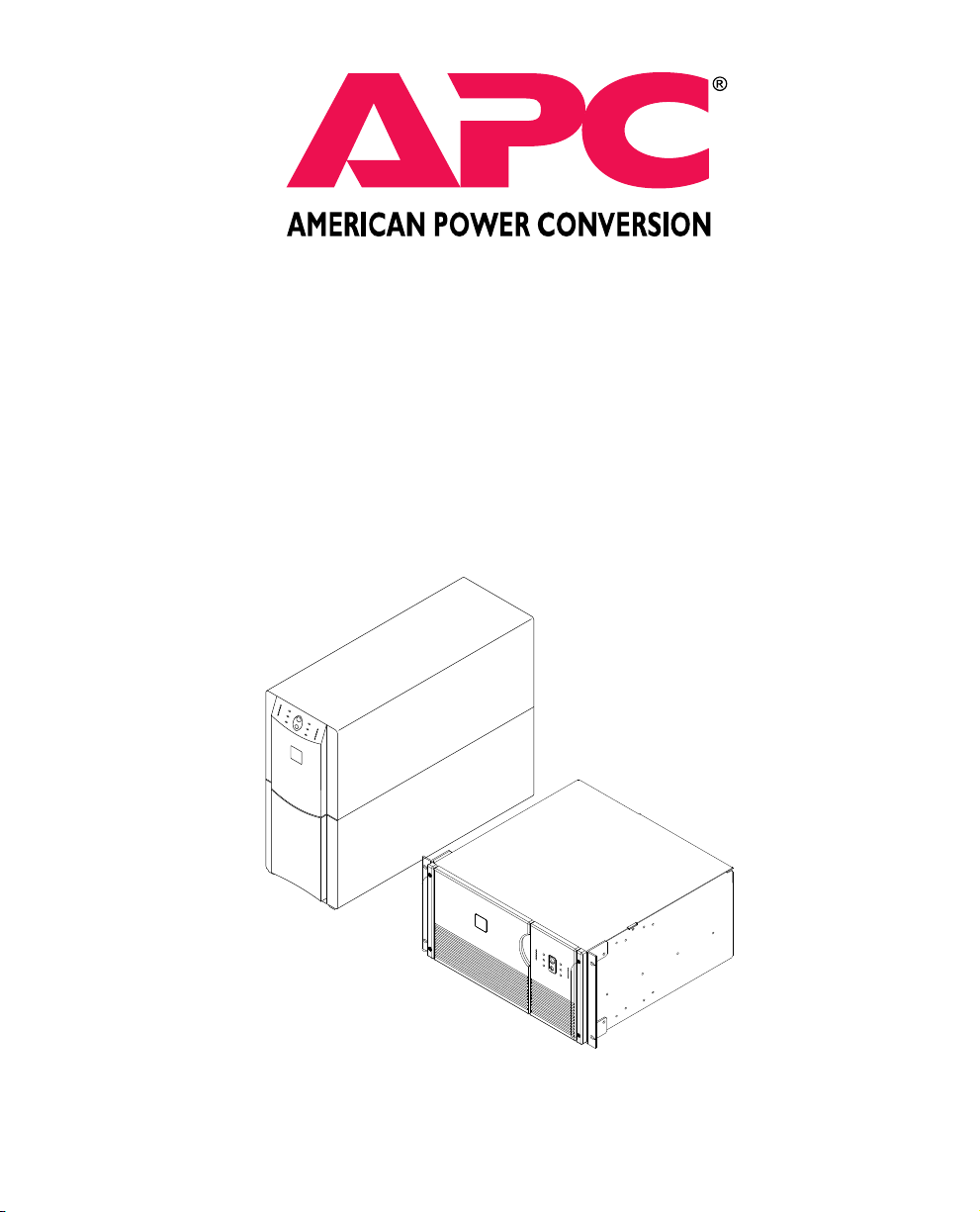
Smart-UPS
ModelsModels
Models
ModelsModels
®
1400XL1400XL
1400XL
1400XL1400XL
TT
, 2200XL, 2200XL
T
, 2200XL
TT
, 2200XL, 2200XL
TT
, 3000XL, 3000XL
T
, 3000XL
TT
, 3000XL, 3000XL
TT
T
TT
User’User’
User’
User’User’
s Manuals Manual
s Manual
s Manuals Manual
Page 2
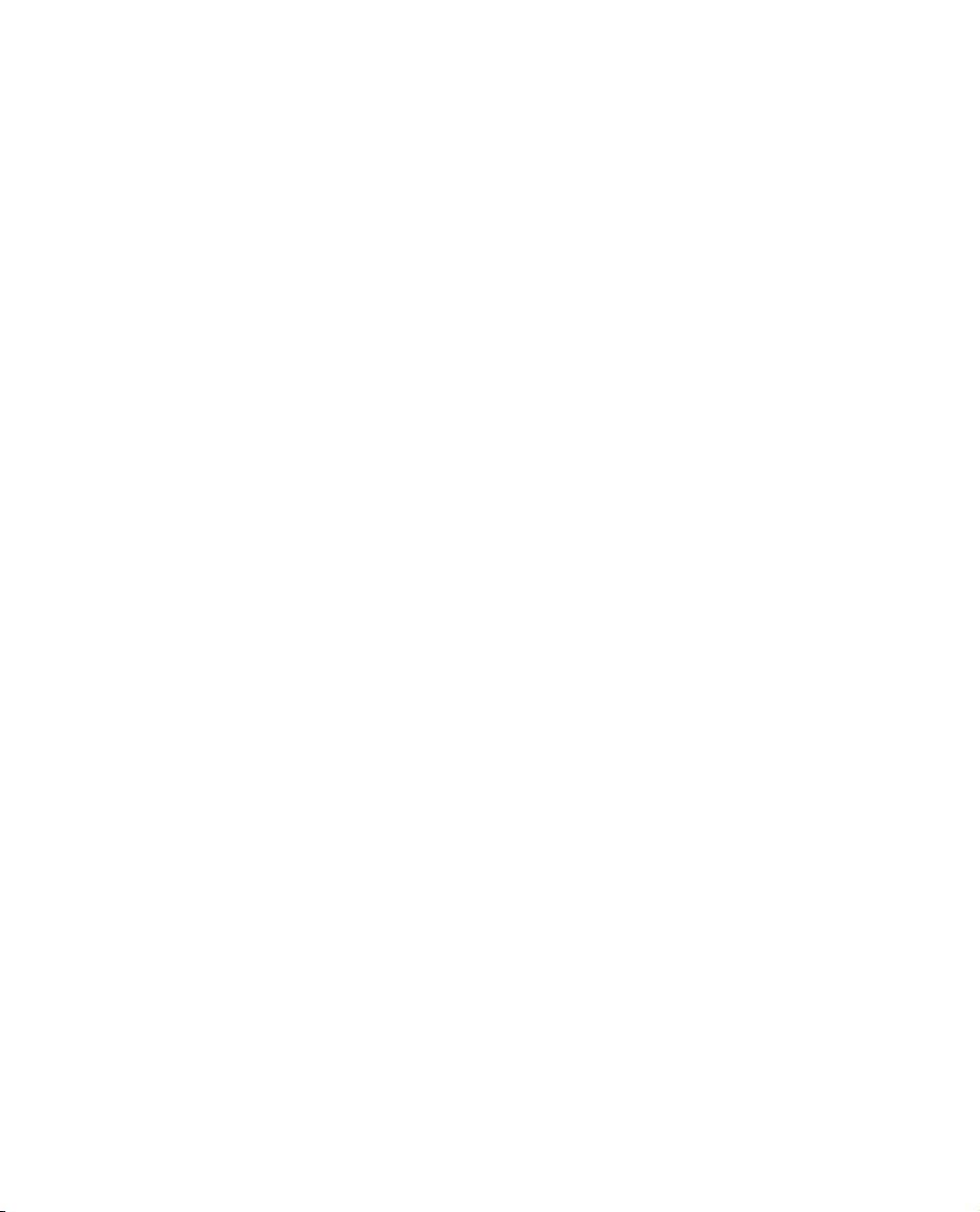
Page 3
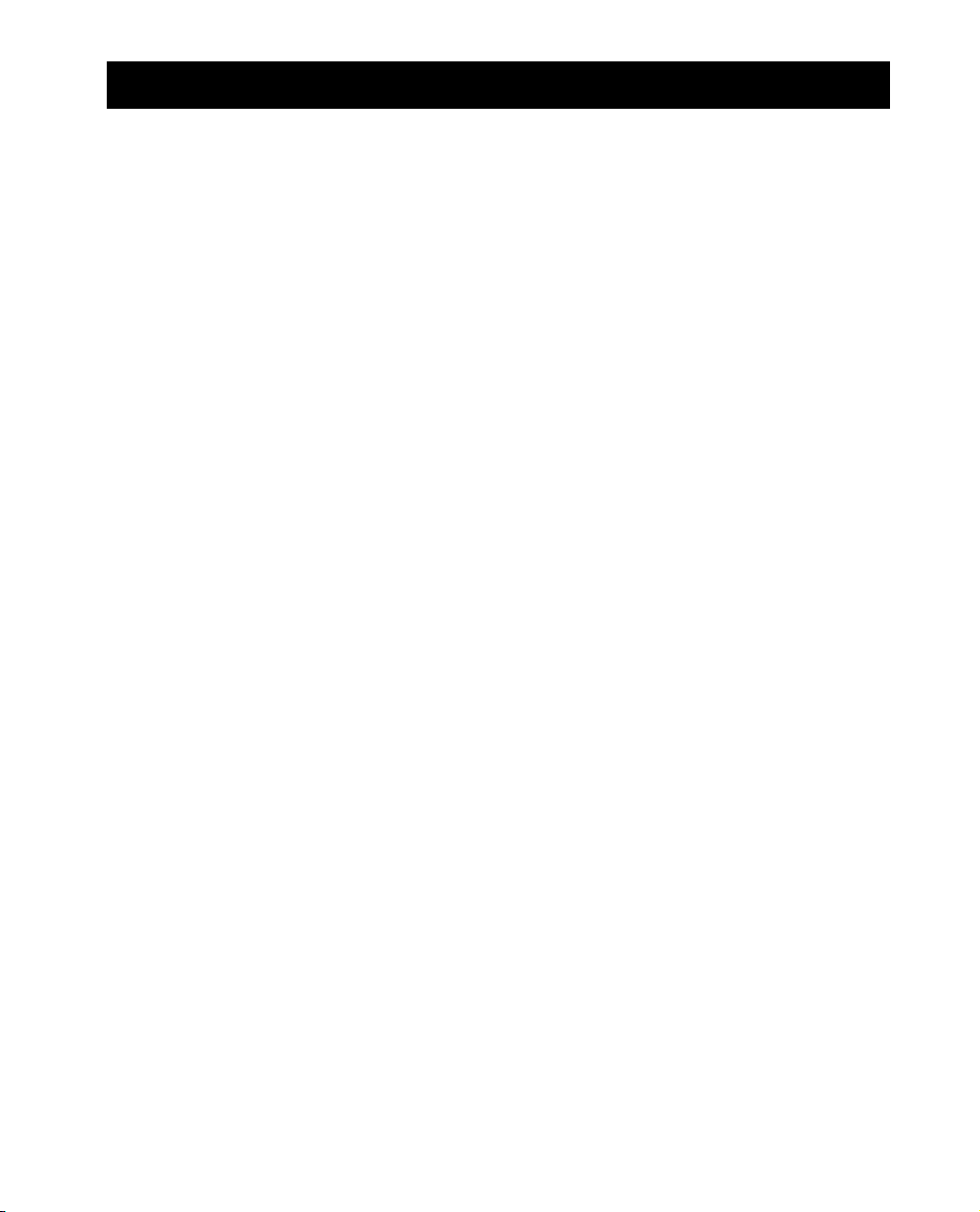
Contents
1. Introduction ......................................................................3
2. Safety ................................................................................6
3. Presentation ......................................................................7
4. Installation....................................................................... 10
5. Operation........................................................................ 16
6. Alarms ............................................................................. 21
7. Options ........................................................................... 22
8. Troubleshooting .............................................................. 23
9. Service............................................................................. 24
10. Replacing the Battery..................................................... 25
11. Storage..........................................................................28
12. Specifications................................................................. 29
13. How to Determine On-battery Run Time ........................ 31
14. User Configuration Items ............................................... 33
Limited Warranty ................................................................. 36
Please note: The troubleshooting section (section 8) offers solutions for most of the difficulties you may
encounter with this UPS. Before calling customer service, please have available your UPS’s serial number
(see label on the rear of the UPS). A returned materials authorization (RMA) number is required for all return shipments to APC. Do not send return shipments to APC without an RMA number. See section 9.
Serial number: _____________________________________________
Toll free technical support:
United States and Canada 1-800-800-4272
Others:
+1 401 789 5735 (USA)
Entire contents copyright © 1994, 1995, 1996 American Power Conversion.
All rights reserved; reproduction in whole or in part without permission is prohibited.
Smart-UPS is a registered trademark of APC. All other trademarks are the property of their respective owners.
Return shipment addresses:
American Power Conversion Corporation
132 Fairgrounds Road
P. O. Box 278
West Kingston, Rhode Island 02892
USA
1
Page 4
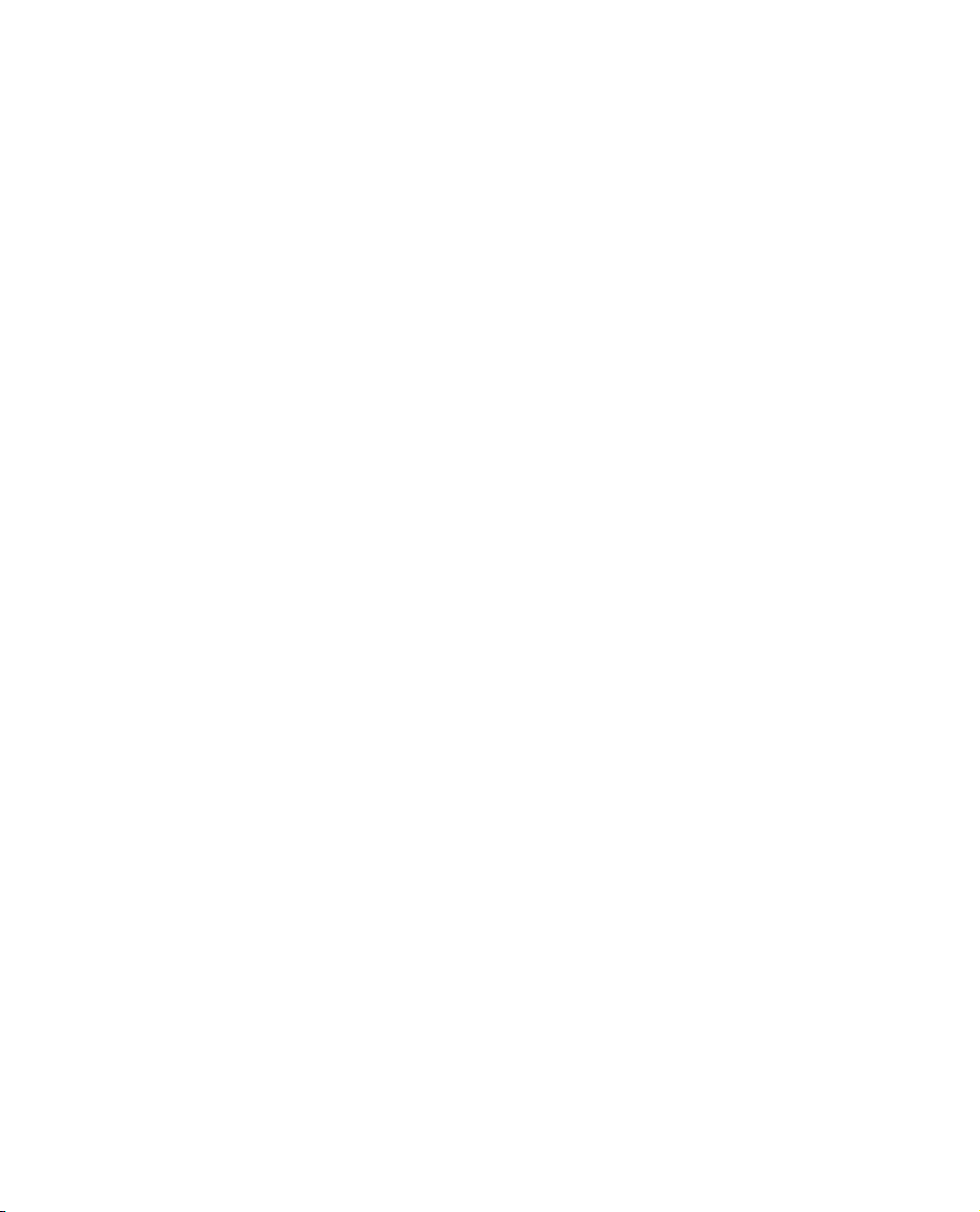
2
Page 5
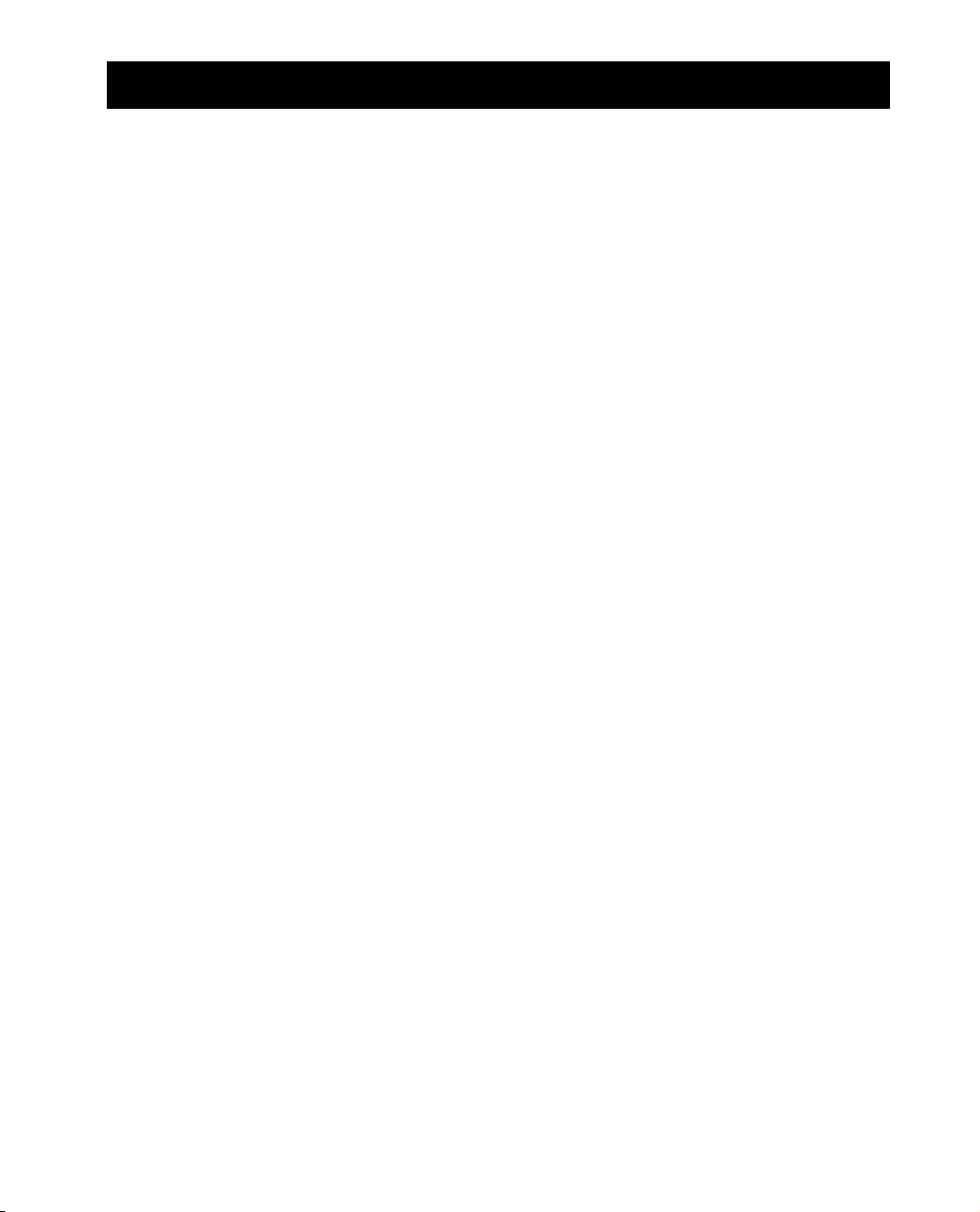
1. Introduction
1.1 Thank you!
Thank you for selecting this uninterruptible power source (UPS). It is designed for many years of
reliable, maintenance-free service.
Important!
Please read this manual. It provides safety, installation, and operating instructions that will help
you get the fullest performance and service life from your UPS. This manual describes the inner
workings of the UPS and how they relate to providing superior protection from utility power
problems such as blackouts, brownouts, sags, swells, EMI/RFI noise, and surges. The manual includes instructions for obtaining factory service if necessary.
If you have a problem with the UPS, please refer to this manual before calling customer service.
The troubleshooting section (section 8) can help with most situations typically encountered when
using the UPS.
Please save the packaging materials!
The UPS’s shipping materials are designed with great care to provide protection during shipping.
These materials are invaluable if you ever have to return the UPS for service. Damage sustained
during transit is not covered under the warranty.
1.2 Radio Frequency Interference
Warning: Changes or modifications to this unit not expressly approved by the party responsible
for compliance could void the user's authority to operate the equipment.
Note: This equipment has been tested and found to comply with the limits for a Class A digital
device, pursuant to Part 15 of the FCC Rules and the Class A limits for radio noise emissions from
digital apparatus set out in the Radio Interference Regulations of the Canadian Department of
Communications. These limits are designed to provide reasonable protection against harmful
interference when the equipment is operated in a commercial environment. This equipment generates, uses, and can radiate radio frequency energy and, if not installed and used in accordance
with the instruction manual, may cause harmful interference to radio communications. Operation
of this equipment in a residential area is likely to cause harmful interference in which case the user
will be required to correct the interference at his own expense.
Shielded signal cables must be used with this unit to ensure compliance with the Class A FCC limits.
3
Page 6
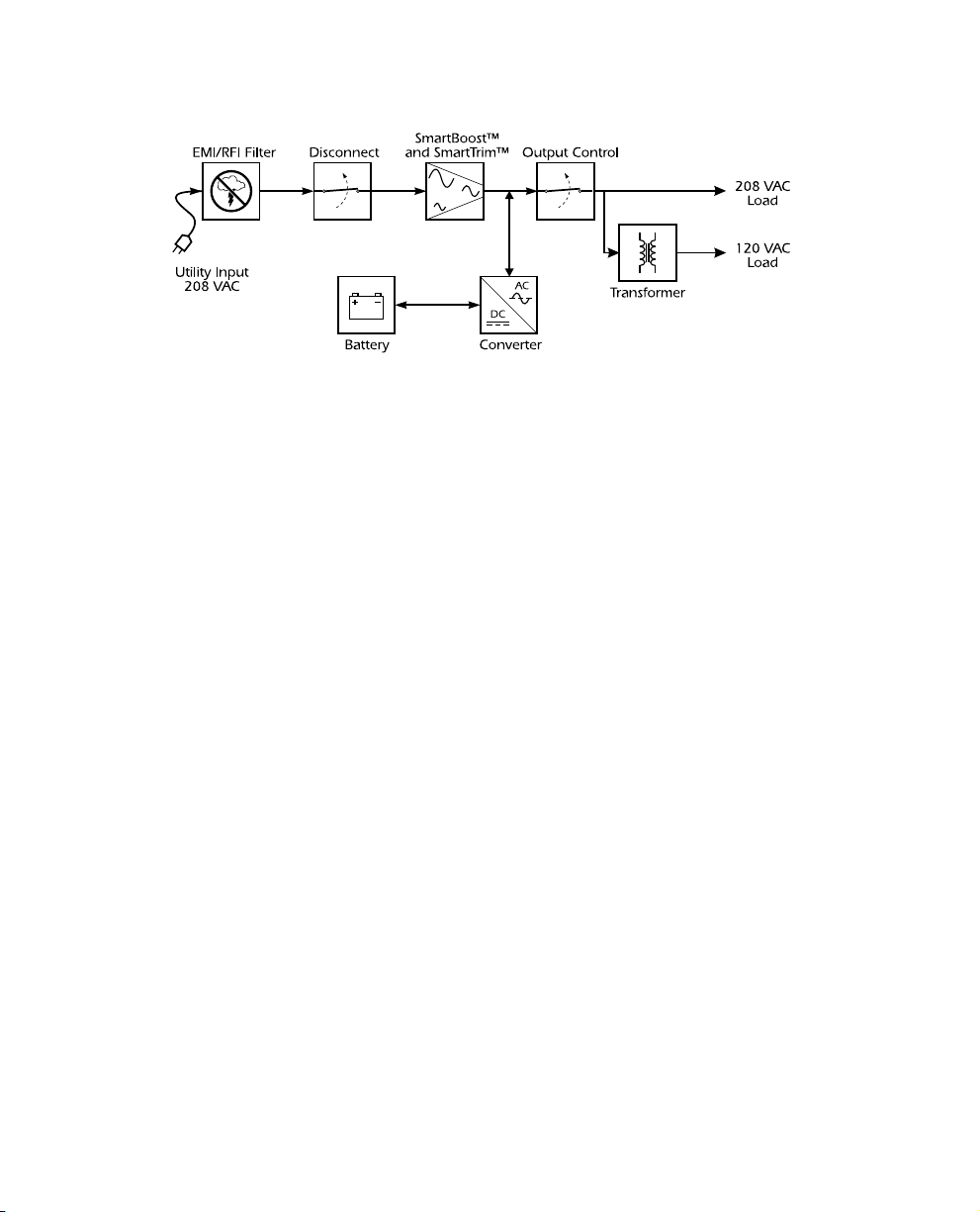
1.3 Theory of Operation
This high-performance, line-interactive, uninterruptible power source (UPS) provides clean, reliable, AC power to computer systems and other electrical equipment — protecting them from
power blackouts, brownouts, swells, sags, surges, and interference. It is designed to provide protection for equipment that operates on 208 volts AC, as well as peripheral equipment requiring 120
volts AC.
The UPS requires single phase 208 volts AC input for proper operation. Typically, this is supplied
by connecting the UPS to two phases of a three phase 208V delta or 120V wye service.
The primary output is single phase 208 volt AC. An auxiliary 400VA, (3.3 amps), 120 volt AC output is provided to receptacles on the rear panel by an internal isolation transformer with the output neutral grounded.
When the front panel display or the optional software report the amount of load, the load on the
120 VAC output is not reported separately, but it is included in the total load. This means that the
120 VAC load is accounted for when calculations are made to determine the amount of run time
remaining.
Note: Any load on the 120 volt output reduces the maximum load that can be powered by the
208 volt output.
Note: The 120 VAC output is provided by an isolation transformer which adds resistance in se-
ries with the equipment to be powered. As a result, the 120 VAC output variation due to
load (expressed as a percentage of nominal output) will be greater than the 208V output it
is powered from. This should not be a problem for most equipment that will be powered.
See Section 12 for more information.
Normally, the UPS operates “on-line,” supplying power from the utility input to the load (work-
station, server, or other device). The converter circuitry is used to maintain an optimal float
charge level on the battery.
When the utility fails, the converter supplies AC power to the load and the disconnect switch
opens. The loads operate normally until shut down or until the battery is exhausted. The UPS automatically transfers the load back to utility power when the line voltage returns to normal.
The UPS also provides surge protection and EMI/RFI filtering, as well as Smart-Boost™ and
SmartTrim™, which correct high and low input voltage without drawing power from the battery.
Output control uses the UPS’s remote interface to turn the load on or off, without disabling other
UPS functions.
4
Page 7
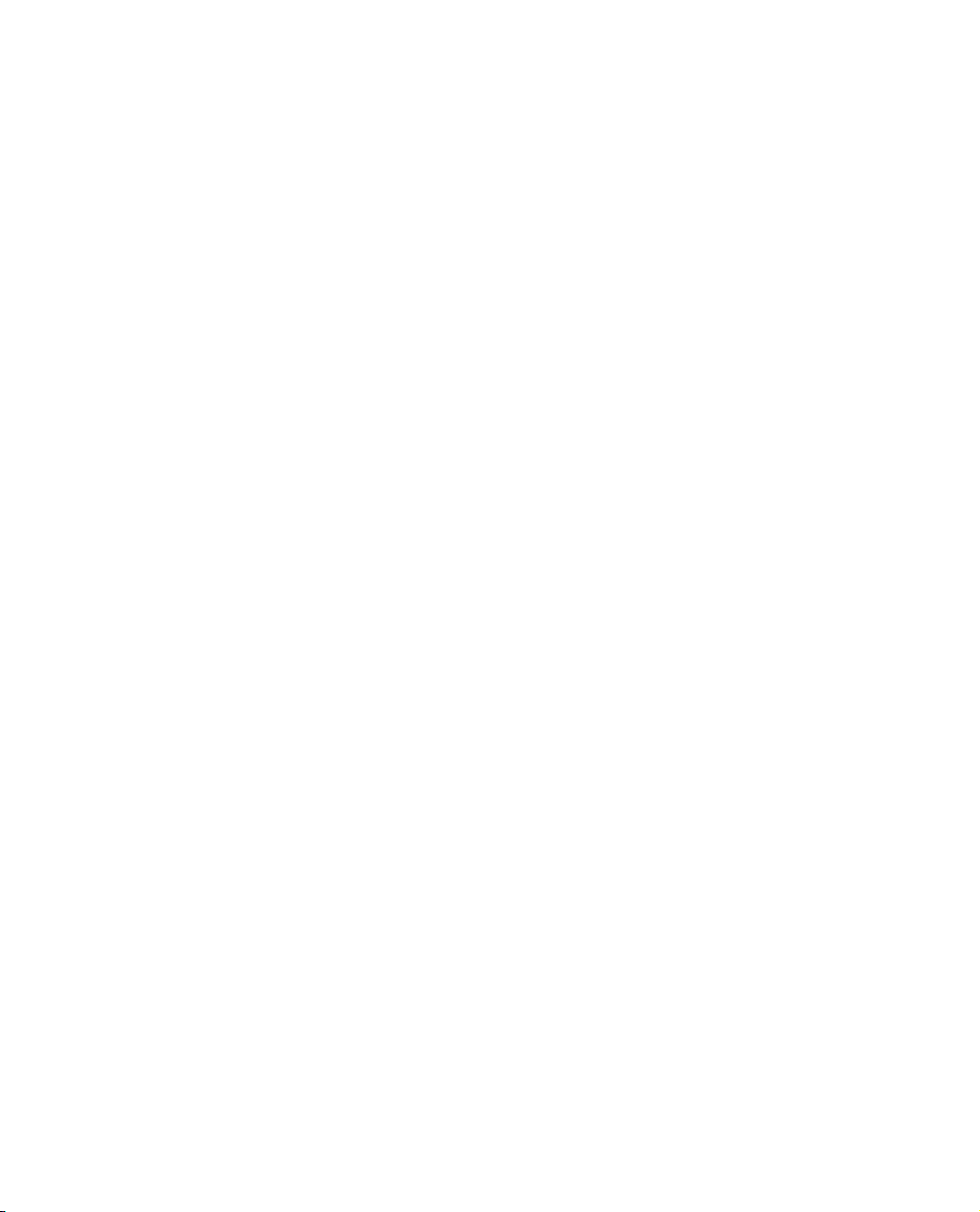
1.4 Features
Intelligent Battery Management
The UPS provides visual and audible indications of the battery’s present status including capacity,
low battery condition, and replace battery condition.
The UPS exercises the battery during its self-test, and detects a weak battery before it is put into
service. The UPS normally performs a self-test at power up and every 14 days. Self-tests can also be
conducted manually with the on/test button at any time.
The UPS features user-replaceable batteries. Batteries can be replaced without having to remove
power from the loads or send the UPS in for service.
Computer Interface and Accessory Slot
Advanced monitoring, power management, and customizing functions are available through the
computer interface and accessory slot. See section 7 for more information.
5
Page 8
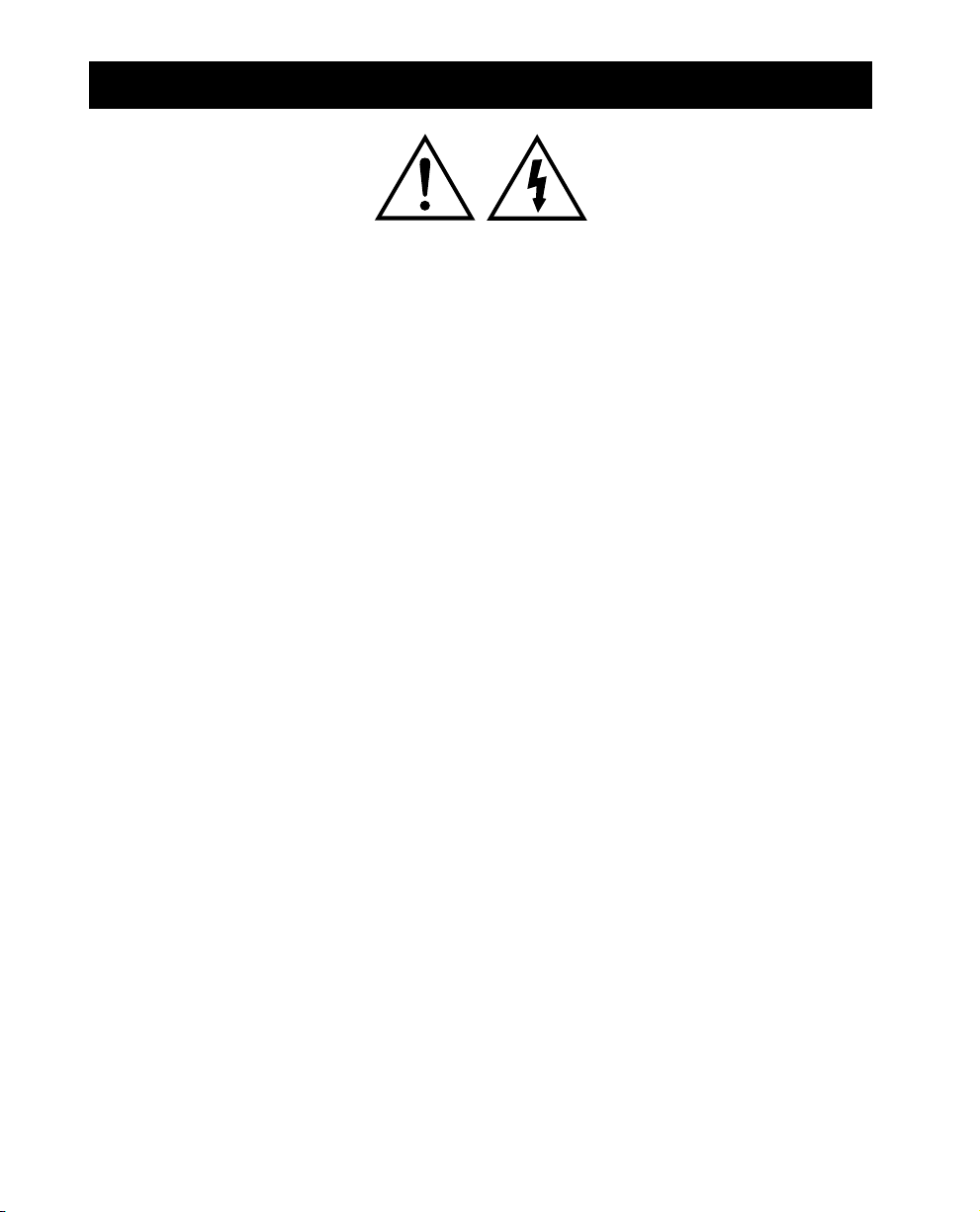
2. Safety
CAUTION!
■ To reduce the risk of electric shock in conditions where load equipment grounding cannot be
verified, disconnect the UPS from the AC power outlet before installing a computer interface
or accessory slot signal cable. Reconnect the power cord only after all signaling connections
are made.
■ Connect the UPS to a two-pole, three-wire grounding AC power outlet. The receptacle must
be connected to appropriate branch protection (fuse or circuit breaker). Connection to any
other type of receptacle may result in a shock hazard and violate local electrical codes.
■ The UPS has an internal energy source (the battery). The output may be energized when the
unit is not connected to an AC power outlet.
■ To deenergize the outputs of the UPS, first press the Off button for more than one second to
switch the UPS off. Next disconnect the UPS from the AC power outlet. To deenergize the
UPS completely, disconnect the battery. See section 10.
■ This UPS’s protective Earth conductor carries the leakage current from the load devices (com-
puter equipment). This UPS generates approximately 1.5 mA of leakage current. To ensure a
safe limit of 3.5 mA, limit the total leakage current of the load devices to 2 mA.
■ Use of this equipment in life support applications where failure of this equipment can reason-
ably be expected to cause the failure of the life support equipment or to significantly effect its
safety or effectiveness is not recommended.
6
Page 9
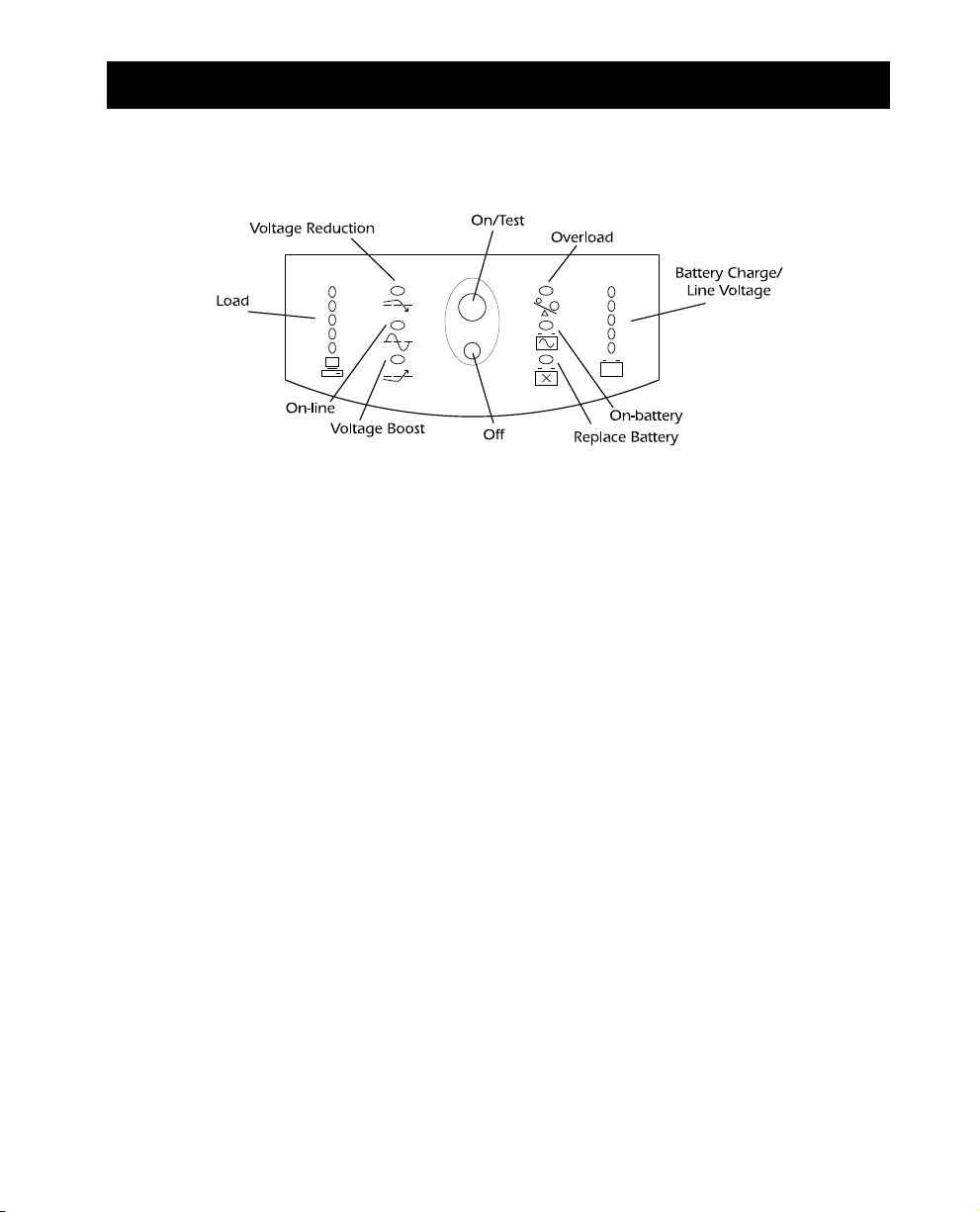
3. Presentation
3.1 Front panel
With the UPS plugged in, press the on/test button to turn on the UPS and power the loads. See
Sec. 5.1. On/test also activates the UPS’s self-test and utility line voltage displays. See sections 5.3
and 5.6.
The overload LED lights when the loads connected to the UPS exceed the UPS’s capacity. See section 6.2.
The battery charge/line voltage display shows the present battery charge as a percentage of battery
capacity. See section 5.5. It also displays the voltage of the utility line. See section 5.6.
The on-battery LED comes on when the UPS is supplying battery power to the loads.
The replace battery LED comes on when the UPS’s battery is no longer useful and must be re-
placed. See section 10.
Press the off button to turn off the UPS and the load. See section 5.2.
The SmartBoost LED comes on when the UPS is correcting a low utility voltage condition. The
loads receive normal power.
The on-line LED comes on when the UPS is supplying utility power to the loads.
The load display shows the power being drawn by the load. See section 5.4.
The SmartTrim LED comes on when the UPS is correcting a high utility voltage condition. The
loads receive normal power.
7
Page 10
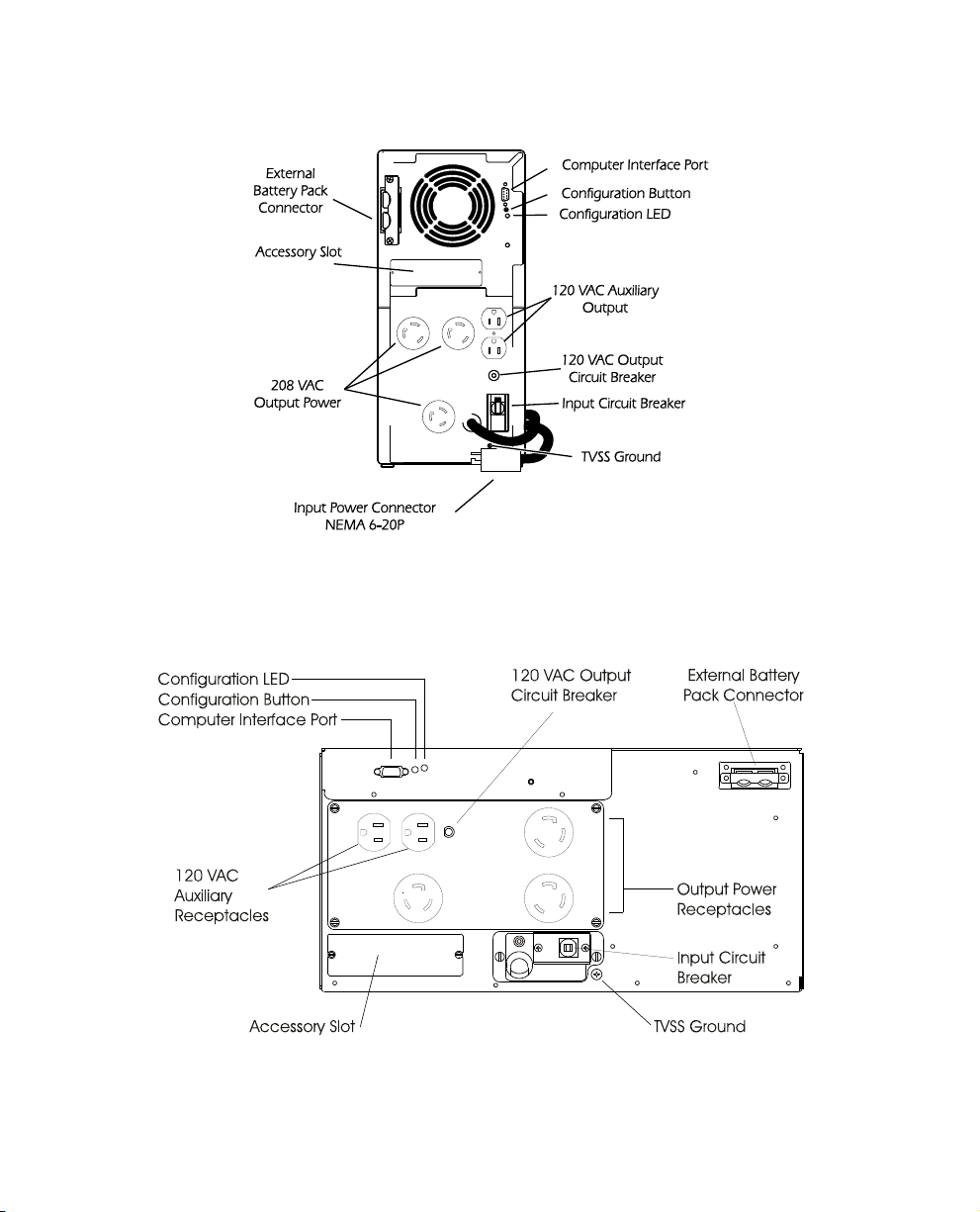
3.2 Rear Panel
Tower Models
Rack Mount Models
8
Page 11
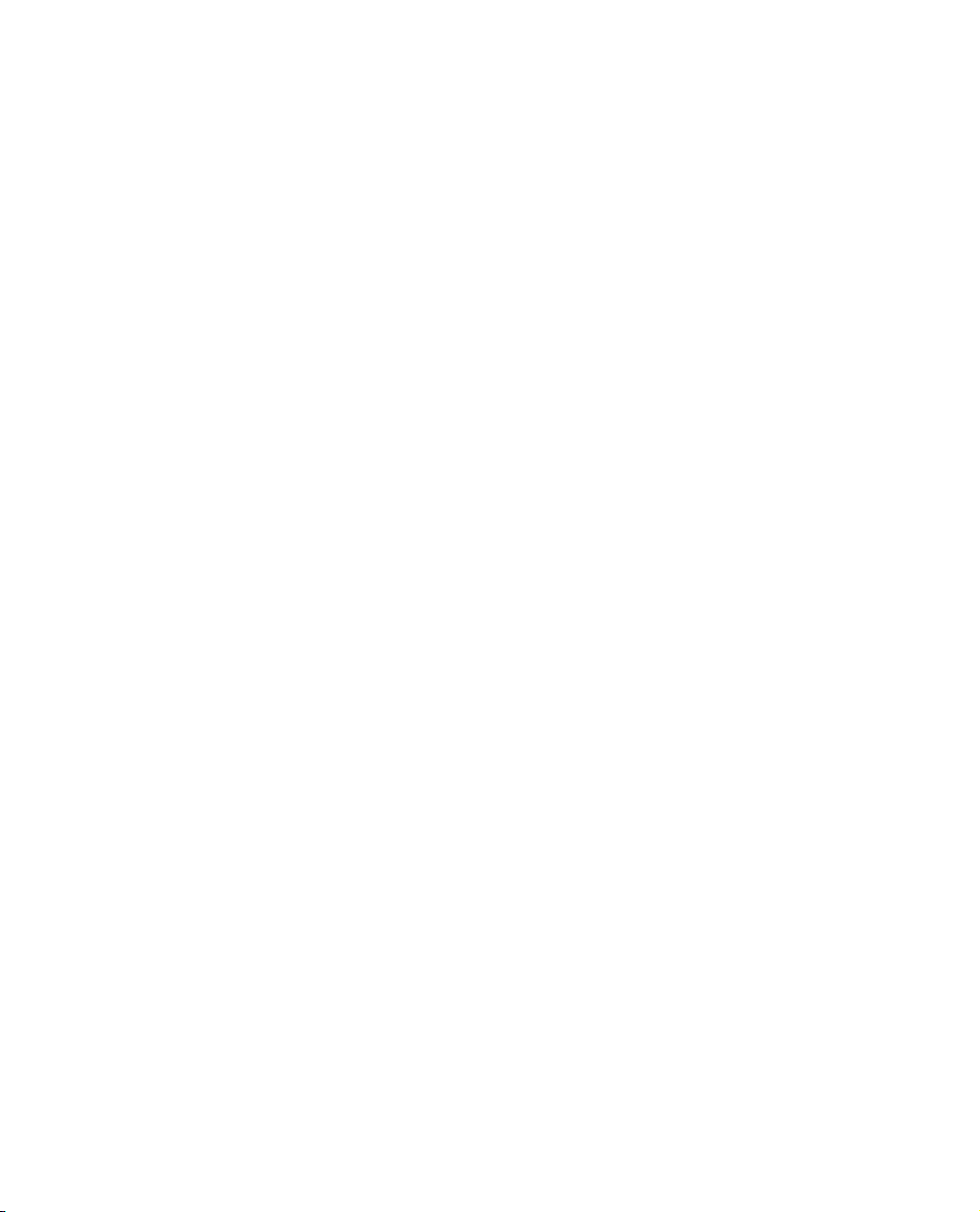
Use the computer interface port for UPS monitoring and control. See section 7.
The configuration button changes the UPS’s sensitivity to utility voltage variations and
the low battery warning interval. See sections 5.9 and 5.10.
The configuration LED indicates the voltage sensitivity setting and the low battery
warning interval. See sections 5.9 and 5.10.
The 120 VAC output circuit breaker trips when the connected load exceeds the rated
capacity. The center plunger of the circuit breaker extends when tripped.
The input circuit breaker trips when the total load exceeds the UPS’s capacity. The
paddle handle on the input circuit breaker shows “off” when tripped.
Use the transient voltage surge suppression (TVSS) ground connector for the ground leads
of telephone or network line protectors. See section 4.9.
The input power connector is a power cord with a NEMA L6-20P connector.
The output power receptacles are NEMA type L6-20R and L6-30R for 208V output, and
type 5-15R for 120V output. An optional hard wiring kit is available. See yout dealer or
call the number at the front of this manual for more information.
Optional accessories can be installed in the accessory slot. See section 4.4 and section 7.
Use the battery pack connector to connect the optional external battery pack. See
section 4.5.
9
Page 12
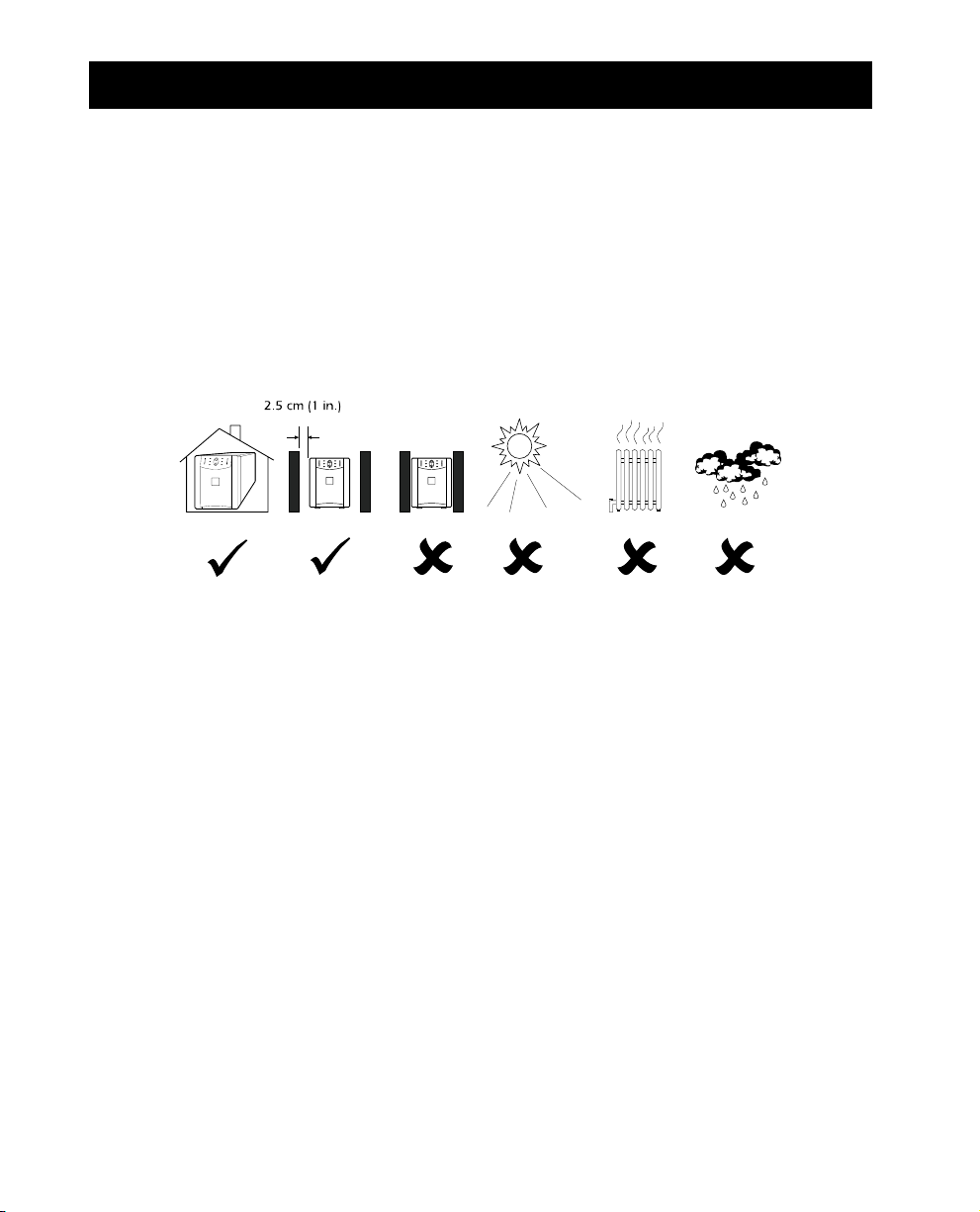
4. Installation
To obtain warranty coverage fill out and return the warranty registration card now.
4.1 Inspection
Inspect the UPS upon receipt. Notify the carrier and dealer if there is damage. The packaging is recyclable; save it for reuse or dispose of it properly.
4.2 Placement
Tower Models
Install the UPS in a protected area with adequate air flow and free of excessive dust. Do not operate the UPS where the temperature and humidity is outside the specified limits. See section 12.
Allow the UPS to come to room temperature before continuing.
Rack Mount Models
Please observe the following items when installing the UPS.
■ The ‘T’ models are supplied with L-channel supports. These supports may be used to ease in-
stallation.
■ Caution: These models require two or more people to install due to their weight.
■ The UPS is not supplied with screws to attach the mounting brackets (ears) to the rack, as the
size of screw varies according to the type of rack used.
■ UPSs are heavy. Select a rack location sturdy enough to handle the weight. Try to mount the
UPS near the bottom of the rack.
■ Select a rack location with adequate air flow that is free from excessive dust. Ensure that the
air vents on the sides of the UPS are not blocked. Do not operate the UPS where temperature
or humidity are outside the limits in Section 12 of the User’s Manual.
■ Caution: Remove the UPS before transporting the rack.
■ Two additional sets of bracket holes are located on the sides of the UPS (see below). These
holes allow mounting the brackets with a three inch or six inch setback. Move the mounting
brackets back if desired to optimize the esthetic or physical requirements of the rack.
Caution: Check the rack to make sure it won't tip after moving the mounting brackets.
10
Page 13

Installing the Support Brackets
1. Verify the contents of the kit. It contains: two adjustable-length L-channel supports, eight clip
nuts, eight 10-32 x 1/2” flat-head screws, and eight washers. The washers are for use with
square rack holes only.
2. If the rack uses threaded holes, drill out the appropriate front rail rack holes with a 7/32” drill
bit. This step is not required when mounting in racks with square holes.
3. Install clip nuts on the uppermost and lowermost holes at each end of the L-channel sup-
ports. Orient the clip nut as shown in the drawing above ➌. The nuts should be to the inside
of the cabinet when the supports are installed.
4. Secure the front of the support to the front cabinet rack using two 10-32 x 1/2”
flat-head screws ➍. Note that the front ear of the L-channel support has a square cutout on
the mounting ear ➊, and the rear ear has no cutout ➋. For cabinets with square rack holes,
use a washer under the head of each screw.
5. Loosen the two 10-32 x 5/16” pan-head screws that lock together the two halves of the L-
channel support ➎. Slide the outer half of the support to the rear until it contacts the rear
rack of the cabinet. If the rack uses threaded holes, drill out the appropriate rear rail rack
holes with a 7/32” drill bit (see Step 3). Secure the rear of the support to the rear cabinet rack
using two 10-32 x 1/2” flat-head screws.For cabinets with square rack holes, use use a washer
under the head of each screw.
6. Securely tighten the two 10-32 x 5/16” pan-head screws that lock together the halves of the L-
channel support ➎.
7. Repeat steps 3 through 6 to install the other L-channel support.
8. Slide the UPS onto the L-channel supports and use rack hardware to secure the UPS mounting ears to the rack rails.
11
Page 14

4.3 Protection Strategies
This UPS provides high performance power line protection to the loads. There are, however, other
potential entry points for damaging surges in information systems. These include serial ports (RS232, RS-422, RS-485, etc.), parallel ports, telephone lines, and network connections. These other
entry points must be considered in developing a comprehensive system protection strategy. Contact your dealer or call the number in the front of this manual for information on a complete set
of related products designed to accomplish total system protection.
Sensitive information systems can be further safeguarded by following these guidelines:
■ Verify that all electrical outlets are properly grounded.
■ Connect information systems to a different electrical service branch than heavy motor loads
like air conditioners, copiers, refrigerators, and heavy industrial machinery.
■ Plug all power protection and information system equipment into the same branch where
possible.
12
Page 15

4.4 Install Accessory (Optional)
Some UPS accessories connect to the computer interface (DB-9) port, while others install in the
accessory slot. See the literature accompanying the accessory to determine proper installation. The
screws holding the slot cover are #2 Phillips head type.
To use the computer interface port, connect the accessory to the DB-9 connector and tighten
down the connector’s screws.
Connect the optional battery pack (3000 VA model only) according to the instructions with the
battery pack.
4.5 Connect Battery Packs (optional)
Install up to 10 additional external battery packs per XL model UPS following the instructions below. See your dealer or call the number at the front of this manual for information on purchasing
the correct battery pack for your model. Note: The 3000 VA UPS accepts only one additional external battery pack.
1. Prepare the UPS to connect the battery pack(s). Note the holes used to attach the battery pack
connector clamp (near the center of the connector opening). Use a #2 Phillips head screwdriver to remove the battery pack connector clamp from the back of the UPS.
2. Turn the clamp over and loosely attach one end at the edge of the connector opening in the
UPS.
3. Holding the clamp aside, insert the battery pack connector into the UPS.
4. Secure the connector clamp.
To install additional battery packs, repeat this procedure using the battery pack connectors on the
battery packs. Note: Do not stack battery packs.
13
Page 16

Completed XL installation with two battery packs.
4.6 Connect to Utility
Plug the UPS into an L6-20 receptacle connected to a 208VAC, 20 Amp service. The service may be
either 50 or 60 Hz, but it must be equipped with a safety ground. If the service at your location
uses a receptacle other than an L6-20, the UPS plug may be replaced with an appropriate plug by a
qualified individual. The UPS is not rated for more than 20 Amps and should not be connected to
a service that supplies a higher current. Avoid using extension cords and adapter plugs.
14
Page 17

4.6 Charge the Battery
The UPS charges its battery whenever it is connected to utility power. For best results, charge the
battery for 2.5 hours before use. It is acceptable to use the UPS without first charging the battery,
but on-battery run time may be reduced until the battery charges.
4.7 Connect the Loads
Plug the loads into the output connectors on the rear of the UPS. To use the UPS as a master on/
off switch, make sure that all of the loads are switched on.
Test the system with all loads operating to make sure that the UPS is not overloaded. See section
6.2.
4.8 Connect Ground Leads to TVSS Connector (Optional)
The UPS features a TVSS connector for connecting the ground lead on transient voltage surgesuppression (TVSS) devices such as telephone and network line protectors. The TVSS connector
provides grounding through the UPS’s power cord ground conductor.
Note: Do not use the TVSS connector without first verifying that the UPS is properly grounded.
To make a connection to the TVSS connector, loosen the screw and connect the surge suppression
device’s ground lead. See section 3.2 for the location of the connector. Tighten the screw to secure
the lead.
15
Page 18

5. Operation
5.1 Switch On
With the UPS plugged in, press the on/test (upper) button to supply power to the loads. The loads
are immediately powered while the UPS beeps and performs a self-test. See section 5.3.
5.2 Switch Off
To switch off the UPS’s output power, press the off (lower) button. It may be convenient to use the
on and off buttons of the UPS as a master on/off switch for the protected equipment.
Note: The UPS is on (the internal processor is operating) whenever it is plugged in and utility
voltage is present. Even when switched off the UPS maintains the battery charge and will respond
to commands received through the computer interface port and the accessory slot.
16
Page 19

5.3 Self-test
Use the self-test to verify both the operation of the UPS and the condition of the battery. With the
UPS plugged in to normal utility power, activate the self-test by pressing the on/test button until
the UPS beeps and the on-line LED flashes.
Note: By default the UPS performs a self-test at power up and once every two weeks.
During the self-test, the UPS briefly operates the loads on-battery (the on-battery LED comes on).
If the UPS passes the self-test, it returns to on-line operation. The on-battery LED goes off and the
on-line LED goes on steady.
If the UPS fails the self-test it immediately returns to on-line operation and lights the replace battery LED. The loads are not affected. Recharge the battery overnight and perform the self-test
again. If the replace battery LED is still on, see section 10 for information on replacing the battery.
5.4 Load Bar Graph
The 5-LED display on the left of the front panel shows the power drawn from the UPS by the load.
The display indicates the percentage of the UPS’s rated capacity. For example, if three LEDs are lit,
the load is drawing between 50% and 67% of the UPS’s capacity.
If all five LEDs light, thoroughly test your complete system to make sure that the UPS will not become overloaded.
If the UPS is overloaded, the overload LED lights and an alarm sounds. See section 6.2.
17
Page 20

5.5 Battery Charge Bar Graph
The 5-LED display on the right of the front panel shows the present charge of the UPS’s battery as
a percentage of the battery’s capacity. When all five LEDs light, the battery is fully charged. When
the lowest LED is flashing, the battery can supply less than two minutes of run time for the load.
5.6 Utility Voltage Bar Graph
This UPS has a diagnostic feature that displays the utility voltage. With the UPS plugged into the
normal utility power, press and hold the on/test button to see the utility voltage bar graph display.
After four seconds the 5-LED display on the right of the front panel shows the utility input voltage. Refer to the list for the voltage reading.
The display indicates that the voltage is between the displayed value from the list and the next
higher value. For example, with three LEDs lit, the input voltage is between 230 and 247 VAC.
If no LEDs come on and the UPS is plugged into a working AC power outlet, the line voltage is extremely low.
If all five LEDs come on, the line voltage is extremely high and should be checked by an electrician.
Note: The UPS will start a self-test as part of this procedure. The self-test does not affect the voltage display.
5.7 SmartBoost and SmartTrim
The UPS automatically corrects high and low utility voltages so that the loads receive voltage
within the normal range.
The UPS’s SmartTrim LED comes on to indicate that the UPS is compensating for a high voltage
level.
18
Page 21

The SmartBoost LED comes on to indicate that the UPS is compensating for a low voltage condition.
SmartTrim and SmartBoost indications are advisory. No user action is required. To check the utility voltage use the utility voltage display. See section 5.6.
5.8 Cold Start
When the UPS is off and there is no utility power, use the cold start feature to apply power to the
loads from the UPS’s battery. Press the on/test button until the UPS beeps. Release the button dur-
ing the beep and the loads are powered within 4 seconds. Cold start is not a normal operating condition.
5.9 Voltage Sensitivity
The UPS detects line voltage distortions such as spikes, notches, dips, and swells, as well as distortions caused by operation with inexpensive fuel powered generators. By default, the UPS reacts to
distortions by transferring to on-battery operation to protect the loads. Where power quality is
poor, the UPS may frequently transfer to on-battery operation. If the loads can operate normally
19
Page 22

under such conditions, battery capacity and service life may be conserved by reducing the sensitivity of the UPS.
To reduce UPS sensitivity, press the configuration button on the rear panel. Use a pointed object
such as a pen to press the button. Press it once to set the UPS’s sensitivity to reduced. Press it again
to set the sensitivity to low. Press the button again to reset normal sensitivity.
When the UPS is set to normal sensitivity, the configuration LED is brightly lit. When it is set to
reduced sensitivity, the LED is dimly lit. When it is set to low sensitivity, the LED is off.
5.10 Low Battery Warning Interval
By default, the low battery warning occurs when there are approximately two minutes of on-battery run time remaining. This may not be enough time to gracefully shut down some protected
computer systems. To change the warning interval, press the rear panel configuration button while
pressing and holding the front-panel on/test button. Use a pointed object such as a pen to press
the configuration button.
Press the configuration button once to set the low battery warning interval to approximately five
minutes. Press it again to set the interval to approximately seven minutes. Press the button again to
reset the interval to two minutes.
When the UPS is set for a two minute warning interval the configuration LED is brightly lit. When
the UPS is set for a five minute warning interval the configuration LED is dimly lit. When the UPS
is set for a seven minute warning interval the configuration LED is off.
5.11 Shutdown Mode
In shutdown mode the UPS stops supplying power to the load, waiting for the return of utility
power. If there is no utility power present, external devices (e. g., servers) connected to the computer interface or the accessory slot can command the UPS to shut down. This is normally done
to preserve battery capacity after the graceful shutdown of protected servers. The UPS will scroll
the front panel indicators sequentially in shutdown mode.
20
Page 23

6. Alarms
6.1 On Battery
In on-battery operation, the on-battery LED comes on and the UPS sounds an audible alarm consisting
of four beeps every 30 seconds. The alarm stops when the UPS returns to on-line operation.
Press the on/test button during on-battery alarms to stop the beeping. This works for the current
alarm only — the next on-battery alarm will have the audible indication. Shutting off the audible
alarm in this way does not affect alarm reporting through the computer interface or accessory slot.
6.2 Overload
When the UPS is overloaded (when the connected loads exceed maximum listed in section 12) the
overload LED comes on and the UPS emits a sustained tone. The alarm remains on until the overload is removed. Disconnect nonessential load equipment from the UPS to eliminate the overload.
If the UPS is operating on-battery when an overload occurs, the unit will shut down after 4 seconds in an overloaded state.
6.3 Replace Battery
The UPS emits short beeps for one minute and the replace battery LED comes on if the battery
fails the self-test. The UPS repeats the alarm every five hours. Perform the self-test procedure in
section 5.3 to confirm the replace battery condition. The alarm stops when the battery passes the
self-test.
6.4 Low Battery
When the UPS’s battery is low the UPS beeps continuously until the UPS returns to on-line operation or shuts down from battery exhaustion. The low battery warning interval is a configuration
item. See section 5.10.
21
Page 24

7. Options
7.1 Overview
This UPS has several options that support advanced operation. Advanced operations include
graceful shutdown of a protected computer, and several communication and command functions.
Computer systems require time to perform an orderly shutdown, without corrupting or losing
data. In an extended power failure, a computer system protected by a UPS eventually will lose
power when the battery is exhausted. Using UPS monitoring, the UPS and the computer system
communicate so that the computer system is warned of impending UPS shutdown and has time to
shut itself down gracefully.
7.2 Software
Use available power management software for unattended operation of servers and workstations,
power quality related data logging, shutdown notification and control, auto-restart, diagnostics,
and battery conservation features. Software is available for most operating systems and is supplied
with a signalling cable that connects to the UPS. See your dealer or call the number at the front of
this manual for more information.
7.3 Interface Kits
For computer systems that have built-in UPS monitoring features, a series of interface kits are
available to connect the UPS to your system. Each kit includes the appropriate interface cable to
convert the UPS’s status signals into signals your system recognizes (use only factory supplied or
authorized UPS monitoring cables). See your dealer or call the number at the front of this manual
for more information.
7.4 Accessory Slot
The capabilities of the accessories that plug into the UPS accessory slot include; SNMP UPS monitoring and control, multiple server support for one UPS, out-of-band management, special signalling, power control, and environment monitoring. See your dealer or call the number at the front
of this manual for more information.
22
Page 25

8. Troubleshooting
Problem Possible Cause Solution
On/test button not
pushed.
Press the on/test button to power the UPS
and the load
UPS will not turn on.
UPS will not turn on or
off.
UPS operates on-battery
even though normal line
voltage is thought to exist.
UPS beeps occasionally. Normal UPS operation. None. The UPS is protecting the load.
UPS does not provide
expected back up time.
Front panel indictors
flash sequentially.
All indicators are lit and
the UPS emits a constant
tone.
UPS input circuit breaker
tripped.
Very low or no utility
voltage.
Computer interface or
accessory problem.
UPS's input circuit breaker
tripped.
Very high, low, or
distorted line voltage.
The UPS's battery is weak
due to recent outage or is
near the end of its service
life.
The UPS is overloaded.
The UPS has been shut
down by remote control.
Internal UPS fault.
Reduce the load on the UPS by unplugging
equipment and reset the circuit breaker by
pressing the plunger back in.
Check the AC power supply to the UPS.
Disconnect the computer interface or
accessory. If the UPS now works normally,
check the interface cable, the attached
computer, and the accessory.
Reduce the load on the UPS by unplugging
equipment and reset the circuit breaker.
Test the input voltage with the utility
voltage display. See section 5.6.
Inexpensive fuel powered generators can
distort the voltage. If acceptable to the
load, reduce the UPS's sensitivity. See
section 5.9.
Charge the battery. The UPS's batteries
require recharging after an extended
outage. Batteries wear faster when put into
service often and when operated at
elevated temperatures. If the battery is near
the end of its service life, consider
replacing the battery even if the replace
battery indicator is not yet lit.
Check the UPS's load display. See section
5.4. Unplug less needed equipment, such
as printers.
None. The UPS will restart automatically
when utility power returns.
Do not attempt to use the UPS. Turn the
UPS off and have it serviced immediately.
23
Page 26

Problem Possible Cause Solution
Low battery light is on
and the on-line light is
off.
The replace battery light
is lit.
The UPS is shut down and the
battery is discharged from an
extended power outage.
Weak batteries.
Replacement batteries not
connected properly.
None. The UPS will return to normal
operation when the power is restored and the
battery has a sufficient charge.
Allow the batteries to recharge for at least four
hours. If the problem persists after recharging,
replace the batteries. See section 10.
Confirm the battery connections. See section
10.
9. Service
If the UPS requires service:
1. Use the troubleshooting section (section 8) to eliminate obvious causes.
2. Verify that no circuit breakers are tripped. A tripped circuit breaker is the most common UPS
problem! See section 6.2.
3. Go to section 5.3 and perform a self-test to check the battery.
4. See the front of this manual for the correct telephone number. Call customer service for a return material authorization number (RMA#). If customer service is not available in your area,
call the dealer that sold the UPS.
■ Note the model number of the UPS, the serial number, and the date purchased. A techni-
cian will ask you to describe the problem and help solve it over the phone, if possible, or
will give you an RMA#.
■ If the UPS is under warranty, repairs are free. If not, there will be a charge for repair.
5. Pack the UPS in its original packaging. If the original packing is not available, ask customer
service about obtaining a new set.
■ It is important to pack the UPS properly to avoid damage in transit. Never use styrofoam
beads for packaging. Damage sustained in transit is not covered under warranty.
■ Include a letter with your name, RMA#, address, copy of the sales receipt, description of
the trouble, your daytime phone number, and a check (if necessary).
6. Mark the RMA# on the outside of the package. The factory cannot accept any package without this marking.
7. Return the UPS by insured, prepaid carrier to the address at the front of this manual.
24
Page 27

10. Replacing the Battery
This UPS has a replaceable battery. Please read section 10.1 before performing the procedure in
sections 10.3 or 10.4.
10.1 Warning
■ This Uninterruptible Power Source (UPS) contains potentially hazardous voltages. Do not at-
tempt to disassemble the unit beyond the battery replacement procedures below. Except for
the battery, the unit contains no user serviceable parts. Repairs should be performed only by
factory trained service personnel.
■ The batteries in this UPS are recyclable. Dispose of the batteries properly. The batteries con-
tain lead and pose a hazard to the environment and human health if not disposed of properly.
Refer to local codes for proper disposal requirements or return the battery to a factory authorized service center. See the instructions with the new battery for more information.
CAUTION—Do not dispose of batteries in a fire. The batteries may explode.
CAUTION—Do not open or mutilate batteries. They contain an electrolyte which is toxic and
harmful to the skin and eyes.
CAUTION—To avoid personal injury due to energy hazard, remove wrist watches and jewelry
such as rings when replacing the batteries. Use tools with insulated handles.
CAUTION—Replace batteries with the same number and type of batteries as originally installed
in the UPS.
10.2 Replacement Batteries
See your dealer or call the number at the front of this manual for information on replacement battery kits and battery recycling.
25
Page 28

10.3 Battery Replacement Procedure (Tower models)
Note: Please read the cautions in section 10.1.
Battery replacement is a safe procedure, isolated from electrical hazards. You may leave the UPS
and loads on for the following procedure.
1. Grasp the top edge of the bottom front cover and tilt it out.
2. Unhook the bottom section of the front cover from the chassis and set it aside.
3. Use a flat-blade screwdriver or a coin to remove the two battery door screws and open the
door.
4. Grip the wires for the front set of batteries and pull firmly to disconnect the connector from
the battery compartment. Remove the batteries. Set aside the foam spacer located between the
batteries. Now reach into the battery compartment and grasp either the white cord (if it is
present), or the wires for the other set of batteries. Again, pull firmly to disconnect the connector. Remove the second set of batteries.
Note: Be careful removing the batteries — they are heavy.
5. Slide the first set of new batteries into the unit. Hold the connector down below the top of the
batteries and toward the door; otherwise the assembly will not fit. Guide the connector over
the top of the batteries and connect it to the rear connector of the battery compartment. Set
the foam spacer against the rear batteries to prevent the wires from being pinched. Slide the
26
Page 29

second set of batteries in, then guide the connector over the batteries and connect it to the
front connector of the battery compartment. Note: Small sparks at the battery connectors are
normal during battery connection. Close the battery compartment door, making sure that no
wires are pinched. Replace the battery compartment screws and replace the front cover.
6. Dispose of the battery properly at an appropriate recycling facility or return it to the supplier
in the packing material for the new battery. See the instructions supplied with the new battery
for more information.
10.4 Battery Replacement Procedure (Rack mount models)
1. Reach into the finger pull and open the front cover. Swing the cover open as shown.
2. Unhook the side of the cover from the chassis and lift it away to expose the battery door.
3. Use a flat-blade or phillips screwdriver or a coin to remove the three battery door screws and
open the door.
4. Grip the wires for the front set of batteries and pull firmly to disconnect the connector from
the battery compartment. Remove the batteries. Set aside the foam spacer located between the
batteries. Now reach into the battery compartment and grasp either the white cord (if it is
present), or the wires for the other set of batteries. Again, pull firmly to disconnect the connector. Remove the second set of batteries. Note: Be careful removing the batteries — they are
heavy.
27
Page 30

5. Slide the first set of new batteries into the unit. Hold the connector down below the top of the
batteries and toward the door; otherwise the assembly will not fit. Guide the connector over
the top of the batteries and connect it to the rear connector of the battery compartment. Set
the foam spacer against the rear batteries to prevent the wires from being pinched. Slide the
second set of batteries in, then guide the connector over the batteries and connect it to the
front connector of the battery compartment. Note: Small sparks at the battery connectors are
normal during battery connection. Close the battery compartment door, making sure that no
wires are pinched. Replace the battery compartment screws and replace the front cover.
6. Dispose of the battery properly at an appropriate recycling facility or return it to the supplier
in the packing material for the new battery. See the instructions supplied with the new battery
for more information.
11. Storage
11.1 Storage conditions
Store the UPS covered and upright in a cool, dry location, with its battery fully charged. Before
storing, charge the UPS for at least 2 hours. Remove any accessories in the accessory slot and disconnect any cables connected to the computer interface port to avoid unnecessarily draining the
battery.
11.2 Extended storage
During extended storage in environments where the ambient temperature is –15 to +30 °C
(+5 to +86 °F), charge the UPS’s battery every 6 months
During extended storage in environments where the ambient temperature is +30 to +45 °C
(+86 to +113 °F), charge the UPS’s battery every 3 months.
28
Page 31

12. Specifications
1400 VA 2200 VA 3000 VA
Acceptable input voltage 0 - 325 VAC
Input voltage (on-line operation)* 160-253 VAC
208 volt output range* 176-229 VAC
120 volt output range*
with 400 VA load
with no load
Nominal input frequency 50 or 60 Hz, autosensing
Input Protection Resettable circuit breaker
Frequency limits (on-line operation) 50 or 60 Hz, ±5%
Transfer time 2 ms typical, 4.5 ms maximum
Maximum load, Total 1400 VA/950 W 2200 VA/1600 W 3000 VA/2250 W
Maximum load, 120V auxilliary 400 VA/400 W
On-battery output voltage 208 VAC
On-battery frequency
On-battery waveshape Low-distortion sine wave
Overload protection (on-battery)
Overload protection (on-line) 2 pole, 20 Amp UL certified input circuit breaker
Overload protection (120VAC auxiliary)
Surge energy rating (one time, 10/1000 µs
waveform)
Surge current capability (one time, 8/20 µs
waveform)
Surge response time
Surge voltage let-through (percentage of
applied ANSI C62.41 Cat. A ±6 kV test
waveform)
Noise Filter
* settings may be changed via optional software
50 or 60 Hz, ±0.1 Hz; unless synchronized to utility during
Overcurrent and short-circuit protected, latching
Transformer and output protected by resettable thermal
circuit breaker (on-line and on-battery)
0 ns (instantaneous) normal mode;
Normal and common mode EMI/RFI suppression, 100
95-130 VAC
100-135 VAC
brownout.
shutdown on overload.
1120 J
6500 A maximum
<5 ns common mode
0.30%
kHz to 10 MHz
29
Page 32

1400 VA 2200 VA 3000 VA
Battery type Spill proof, maintenance free, sealed lead-acid
Typical battery life
Typical recharge time 2 to 5 hours from total discharge
Operating temperature 0 to +40 °C (+32 to +104 °F)
Storage temperature -15 to +45 °C (+5 to +113 °F)
Operating and storage relative
humidity
Operating elevation 0 to +3,000 m (0 to +10,000 ft)
Storage elevation 0 to +15,000 m (0 to +50,000 ft)
Electromagnetic immunity IEC 801-2 level IV, 801-3 level III, 801-4 level IV
Audible noise in dBA at 1 m (3 ft) <55
Size (H x W x D) 43.2 x 19.6 x 54.6 cm (17.0 x 7.7 x 21.5 in.)
Weight - net (shipping)
Safety approvals Listed to UL 1778, certified to CSA 107.1
EMC verification FCC/DOC Class A verified
3 to 6 years, depending on number of discharge
cycles and ambient temperature
0 to 95%, non-condensing
120 (143) lb
54.3 (64.8) kg
137 (160) lb
62.0 (72.5) kg
137 (160) lb
62.0 (72.5) kg
30
Page 33

13. How to Determine On-battery Run Time
This table will aid in estimating the length of run time that you may expect for a given load.
1. To calculate the on-battery run time first determine the total load protected by the UPS in
Volt-Amps. Obtain load figures from either the labelling on the protected equipment or the
accompanying literature. For loads specified in watts, multiply the specified figure by 1.4. For
loads specified in Amps, multiply the specified figure by 208 for the main load, or 120 for the
auxilliary load.
2. Add the individual loads to determine the total load.
3. Compare the total load of your system to the run time table below
1400VA and 2200VA Models
Typical On-Battery Run Time Versus Load, in Minutes
Internal
Load
Battery
100 270 585 925 1,265 1,605 1,945 2,285 2,625 2,965 3,305 3,645
200 165 375 585 810 1,035 1,265 1,490 1,715 1,940 2,170 2,395
300 110 270 425 580 750 920 1,085 1,255 1,425 1,595 1,765
400 80 205 325 450 575 710 845 980 1,115 1,245 1,380
500 63 160 265 365 470 570 680 795 905 1,015 1,125
600 51 130 220 305 390 480 565 660 755 850 945
700 41 105 180 255 330 405 480 555 640 720 800
800 35 90 155 225 290 355 425 490 555 630 700
900 29 76 135 195 255 315 375 435 495 550 615
1000 26 67 120 170 225 280 335 385 440 495 550
1200 20 53 91 135 180 225 270 315 360 405 450
1400 16 42 73 110 150 185 225 265 300 340 375
1600 13 34 60 88 120 155 185 220 250 285 315
1800 11 29 52 75 105 130 160 190 220 250 280
2000 9 25 44 65 87 115 140 165 190 220 245
2200 8 21 38 56 75 100 120 145 170 190 215
1
battery
pack
2
battery
packs
3
battery
packs
4
battery
packs
5
battery
packs
6
battery
packs
7
battery
packs
8
battery
packs
9
battery
packs
battery
10
packs
31
Page 34

3000 VA Models
Typical On-Battery Run Time Versus Load, in Minutes
100 VA 228 491
150 VA 183 394
200 VA 152 328
300 VA 110 245
400 VA 84 193
500 VA 67 157
600 VA 54 131
800 VA 36 96
1000 VA 26 73
1200 VA 20 58
1400 VA 16 46
1600 VA 13 37
2000 VA 10 26
2200 VA 8 22
2500 VA 7 18
3000 VA 5 13
Load Internal Battery 1 Battery Pack
32
Page 35

14. User Configuration Items
Note: Setting these items requires optional software or hardware.
Function
Automatic Self-Test
UPS ID UPS_IDEN
Date of Last Battery
Replacement
Minimum Capacity
Before Return from
Shutdown
Sensitivity Normal Reduced, Low
Duration of Low
Battery Warning
Alarm Delay After
Line Fail
Shutdown Delay 20 seconds
Synchronized
Turn-on Delay
High Transfer Point 253 Vac 264, 271, 280 Vac
Low Transfer Point 196 Vac 188, 204, 208 Vac
Factory
Default
Every 14
days (336
hours)
Manufactur
Date
0 percent 15, 50, or 90 percent
2 minutes 5, 7, or 10 minutes
5 second
delay
0 seconds 60, 180, 300 seconds
User Selectable
Choices
Every 7 days (168
hours), On Startup
Only, No Self-Test
Up to eight
characters to define
the UPS.
Date of Battery
Replacement
30 second delay, At
Low Battery
Condition, No Alarm
180, 300, or 600
seconds
Sets the interval at which the UPS will
execute a self-test.
Use this field to uniquely identify the
UPS for network management
purposes.
Reset this date on battery
replacement.
The UPS will charge its batteries to
the specified percentage before return
from a shutdown.
Set lower than normal sensitivity to
avoid lowered battery capacity and
service life in situations where the
load can tolerate minor power
disturbances.
Sets the time before shutdown at
which the UPS issues a low battery
warning. Set higher than the default
only if the OS needs the time for
graceful shutdown.
To avoid alarms for minor power
glitches, set the alarm delay.
Sets the interval between when the
UPS receives a shutdown command
and when shutdown occurs.
To avoid branch circuit overload, the
UPS will wait the specified time after
the return of utility power before
turn-on.
Description
33
Page 36

Notes:
34
Page 37

Notes:
35
Page 38

Limited Warranty
American Power Conversion (APC) warrants its products to be free from defects in materials and
workmanship for a period of two years from the date of purchase. Its obligation under this warranty is limited to repairing or replacing, at its own sole option, any such defective products. To
obtain service under warranty you must obtain a Returned Material Authorization (RMA) number from APC or an APC service center. Products must be returned to APC or an APC service center with transportation charges prepaid and must be accompanied by a brief description of the
problem encountered and proof of date and place of purchase. This warranty does not apply to
equipment which has been damaged by accident, negligence, or misapplication or has been altered
or modified in any way. This warranty applies only to the original purchaser who must have properly registered the product within 10 days of purchase.
EXCEPT AS PROVIDED HEREIN, AMERICAN POWER CONVERSION MAKES NO WARRANTIES, EXPRESS OR IMPLIED, INCLUDING WARRANTIES OF MERCHANTABILITY AND FITNESS FOR A PARTICULAR PURPOSE. Some states do not permit limitation or exclusion of implied warranties; therefore, the aforesaid limitation(s) or exclusion(s) may not apply to the
purchaser.
EXCEPT AS PROVIDED ABOVE, IN NO EVENT WILL APC BE LIABLE FOR DIRECT, INDIRECT, SPECIAL, INCIDENTAL, OR CONSEQUENTIAL DAMAGES ARISING OUT OF THE
USE OF THIS PRODUCT, EVEN IF ADVISED OF THE POSSIBILITY OF SUCH DAMAGE. Specifically, APC is not liable for any costs, such as lost profits or revenue, loss of equipment, loss of
use of equipment, loss of software, loss of data, costs of substitutes, claims by third parties, or otherwise.
36
Page 39

Page 40

990-7031 Revision 1 10/96
