Page 1
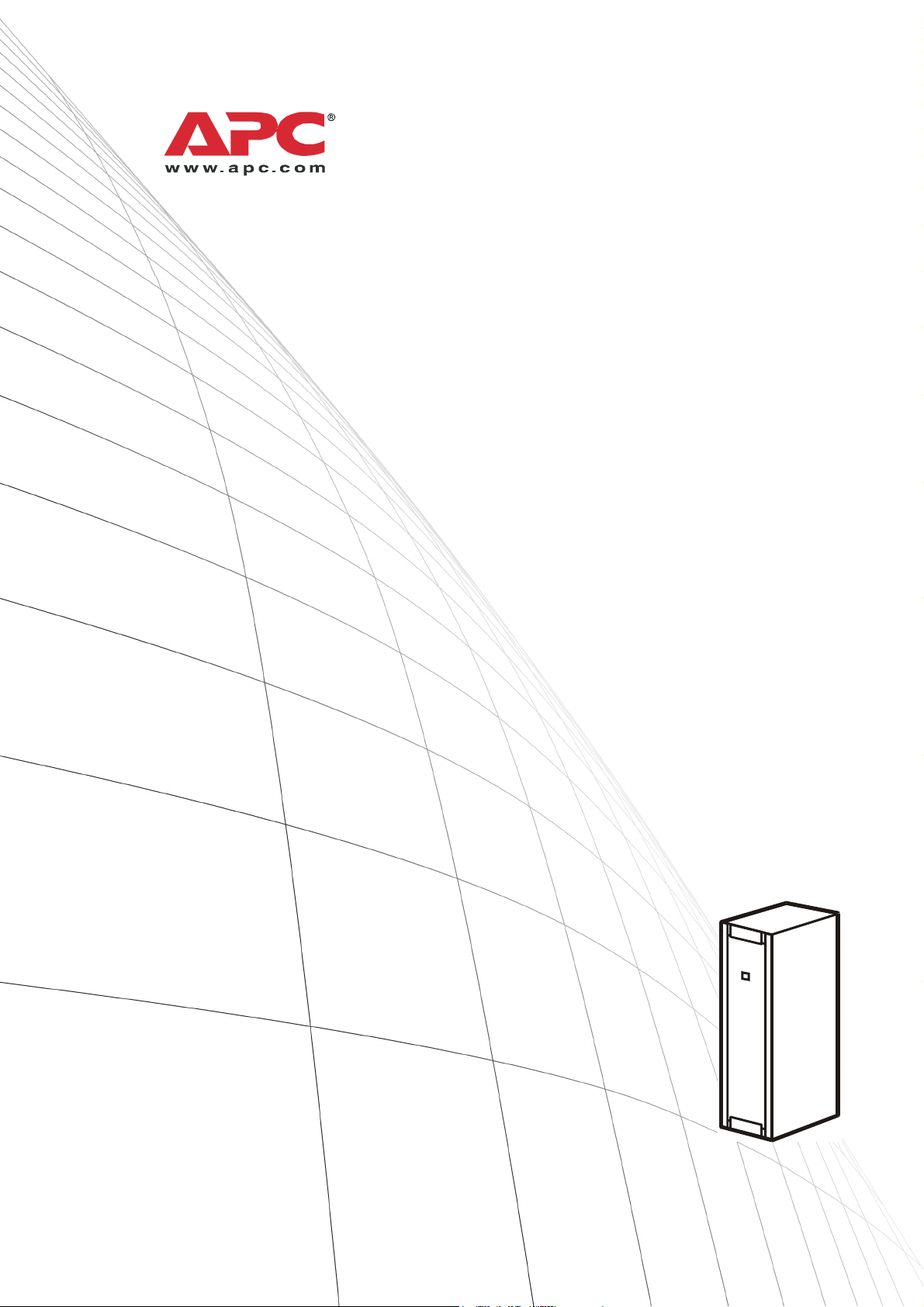
Operation
Smart-UPS® VT
10-30 kVA
200/208 V
Page 2
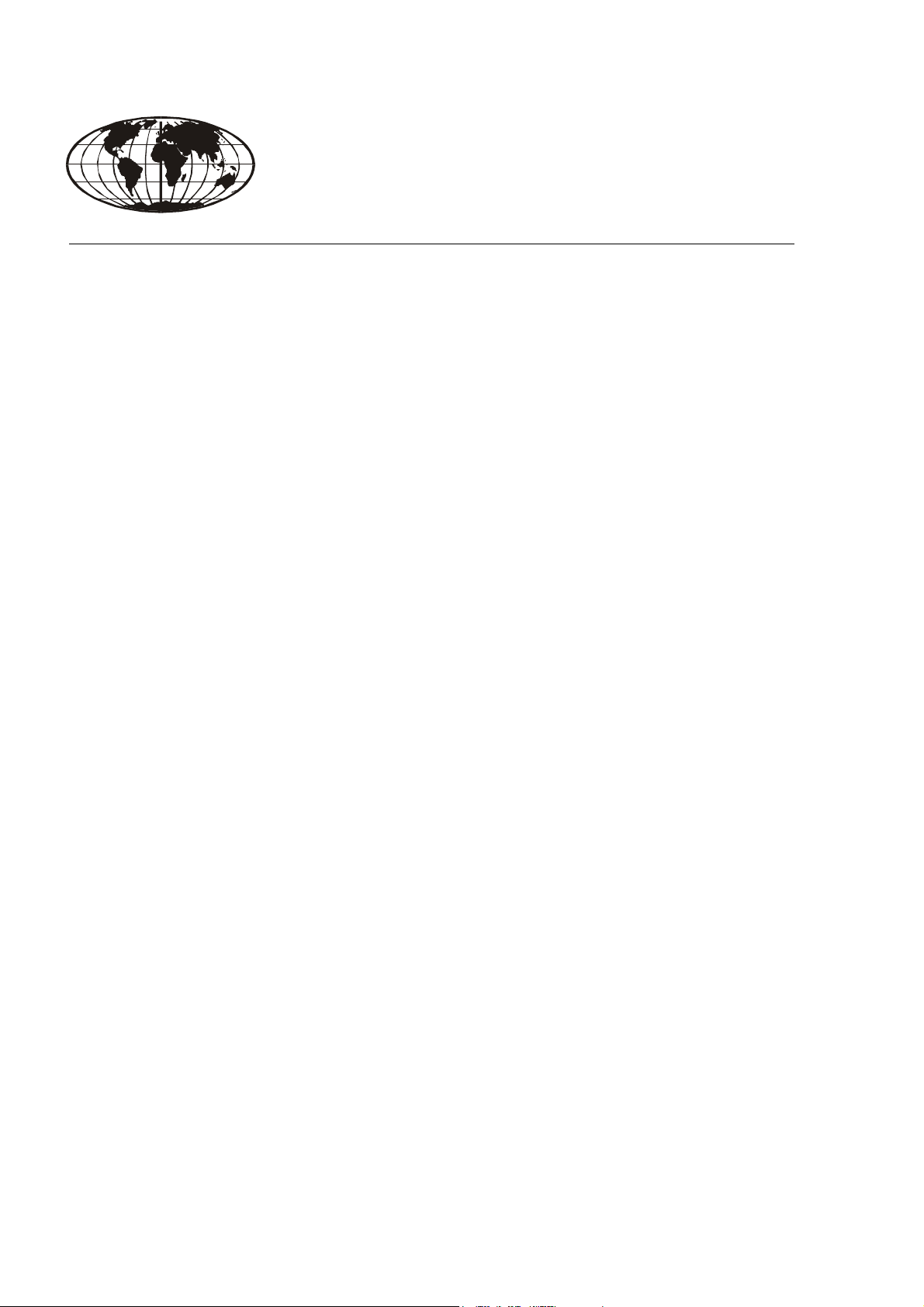
Page 3
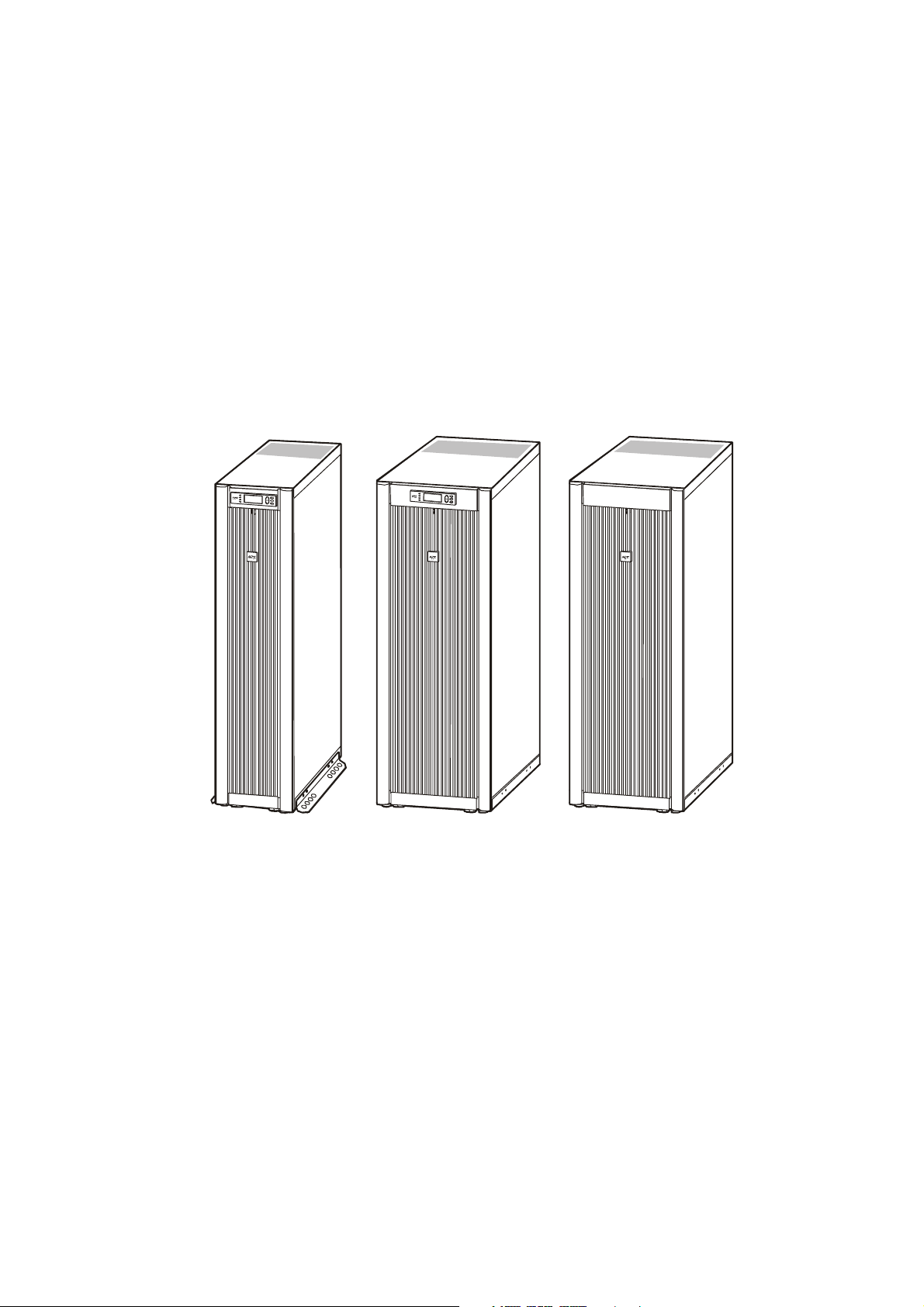
Smart-UPS® VT and XR Battery
Enclosure10-30 kVA 200/208 V
Operation Manual
IMPORTANT!
THIS DOCUMENT CONTAINS IMPORTANT SAFETY INSTRUCTIONS -
PLEASE SAVE THESE INSTRUCTIONS!
Smart-UPS® VT and XR Battery Enclosure 10-30kVA, 208V Operation Guide – 990-1599 1
Page 4
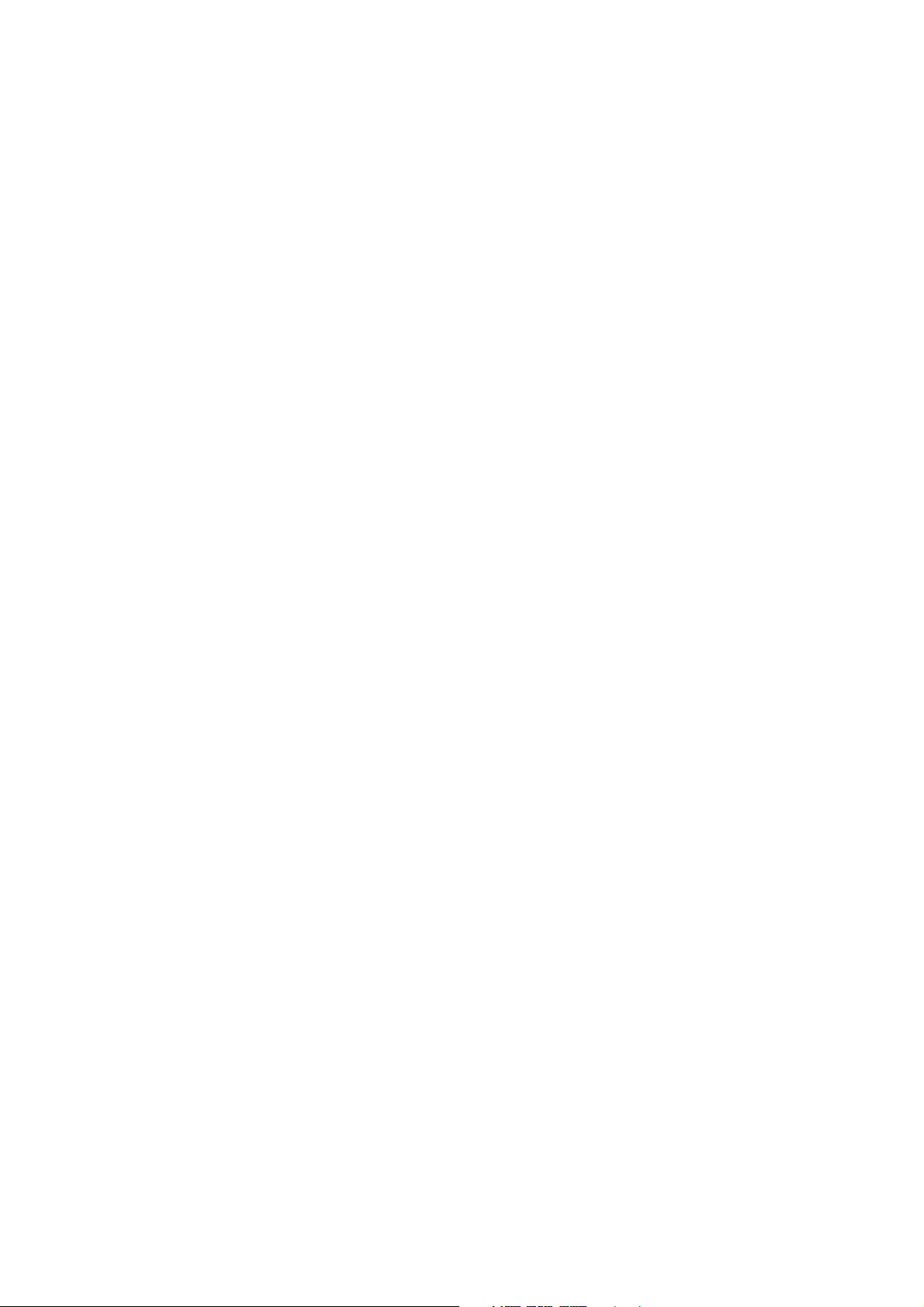
Page 5
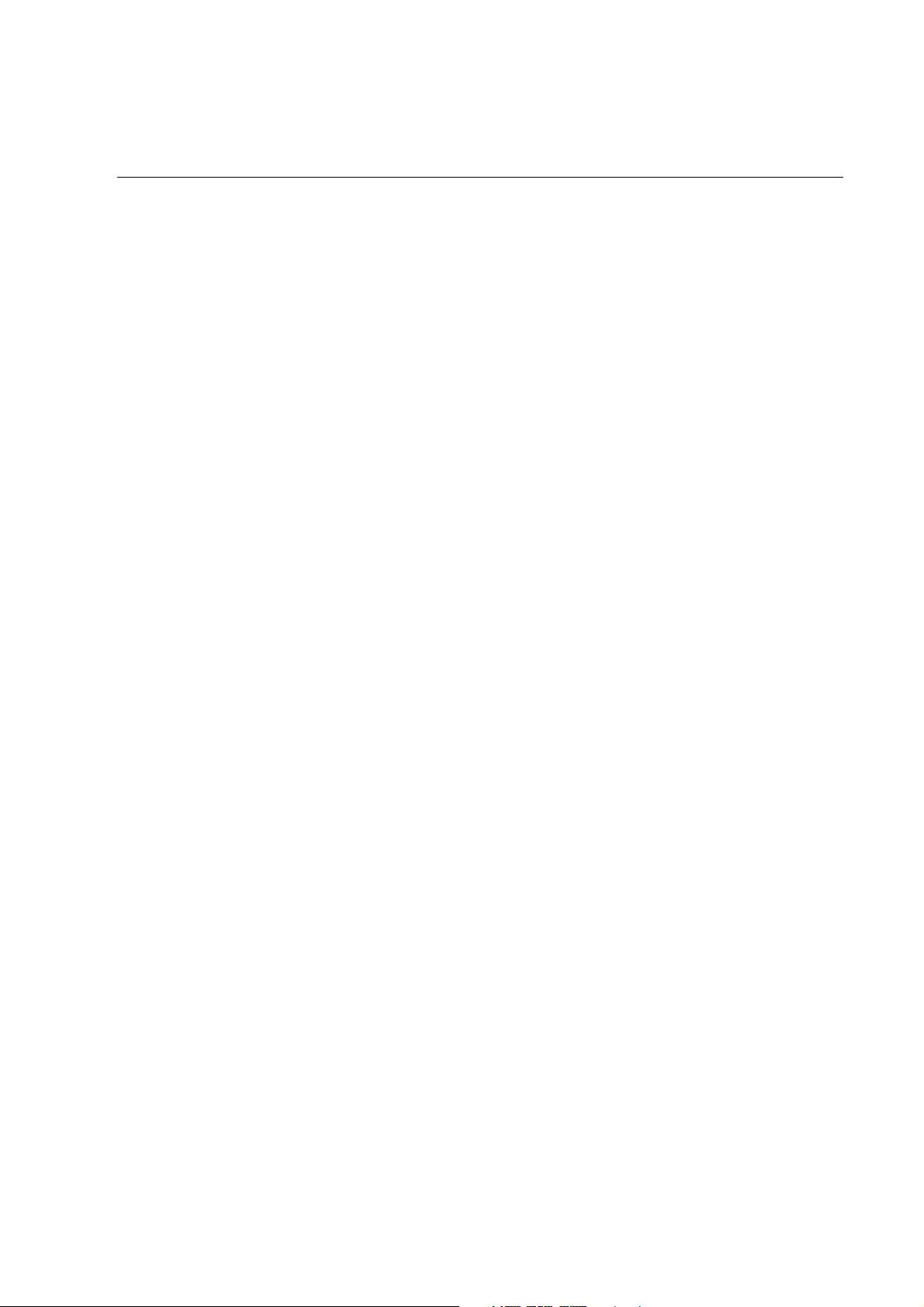
Contents
Safety .....................................................................1
General Safety Instructions . . . . . . . . . . . . . . . . . . . . . . . . . . . . 1
Symbols used in this guide . . . . . . . . . . . . . . . . . . . . . . . . . . . . 1
Environmental symbols . . . . . . . . . . . . . . . . . . . . . . . . . . . . . . . 1
General safety . . . . . . . . . . . . . . . . . . . . . . . . . . . . . . . . . . . . . . 1
Operation ...............................................................3
Introduction . . . . . . . . . . . . . . . . . . . . . . . . . . . . . . . . . . . . . . . 3
The Smart-UPS VT Family Range . . . . . . . . . . . . . . . . . . . . . . . . 4
352mm Enclosures. . . . . . . . . . . . . . . . . . . . . . . . . . . . . . . . . . . 4
523mm Enclosures . . . . . . . . . . . . . . . . . . . . . . . . . . . . . . . . . . 4
Operation Modes . . . . . . . . . . . . . . . . . . . . . . . . . . . . . . . . . . . 5
Normal operation . . . . . . . . . . . . . . . . . . . . . . . . . . . . . . . . . . . 5
Battery operation . . . . . . . . . . . . . . . . . . . . . . . . . . . . . . . . . . . 5
Bypass operation (or static bypass operation) utility . . . . . . . . . 5
Mechanical bypass . . . . . . . . . . . . . . . . . . . . . . . . . . . . . . . . . . 5
Wrap-around maintenance bypass . . . . . . . . . . . . . . . . . . . . . . 5
The Display . . . . . . . . . . . . . . . . . . . . . . . . . . . . . . . . . . . . . . . 6
Introduction . . . . . . . . . . . . . . . . . . . . . . . . . . . . . . . . . . . . . . . 6
Navigation . . . . . . . . . . . . . . . . . . . . . . . . . . . . . . . . . . . . . . . . 7
Basic display navigation principles . . . . . . . . . . . . . . . . . . . . . . 8
Control functions . . . . . . . . . . . . . . . . . . . . . . . . . . . . . . . . . . . 8
Status views . . . . . . . . . . . . . . . . . . . . . . . . . . . . . . . . . . . . . . . 9
Clock set-u . . . . . . . . . . . . . . . . . . . . . . . . . . . . . . . . . . . . . . . . 10
Logging . . . . . . . . . . . . . . . . . . . . . . . . . . . . . . . . . . . . . . . . . 11
Alarm threshold . . . . . . . . . . . . . . . . . . . . . . . . . . . . . . . . . . . 12
Display setup . . . . . . . . . . . . . . . . . . . . . . . . . . . . . . . . . . . . . 12
Diagnostics screen . . . . . . . . . . . . . . . . . . . . . . . . . . . . . . . . . 13
Display Messages/Troubleshooting . . . . . . . . . . . . . . . . . . . . . 15
Display messages . . . . . . . . . . . . . . . . . . . . . . . . . . . . . . . . . . 15
990-2359A Smart-UPS® VT 10-30kVA, 200/208V and XR Battery Enclosure Operation Guide i
Page 6
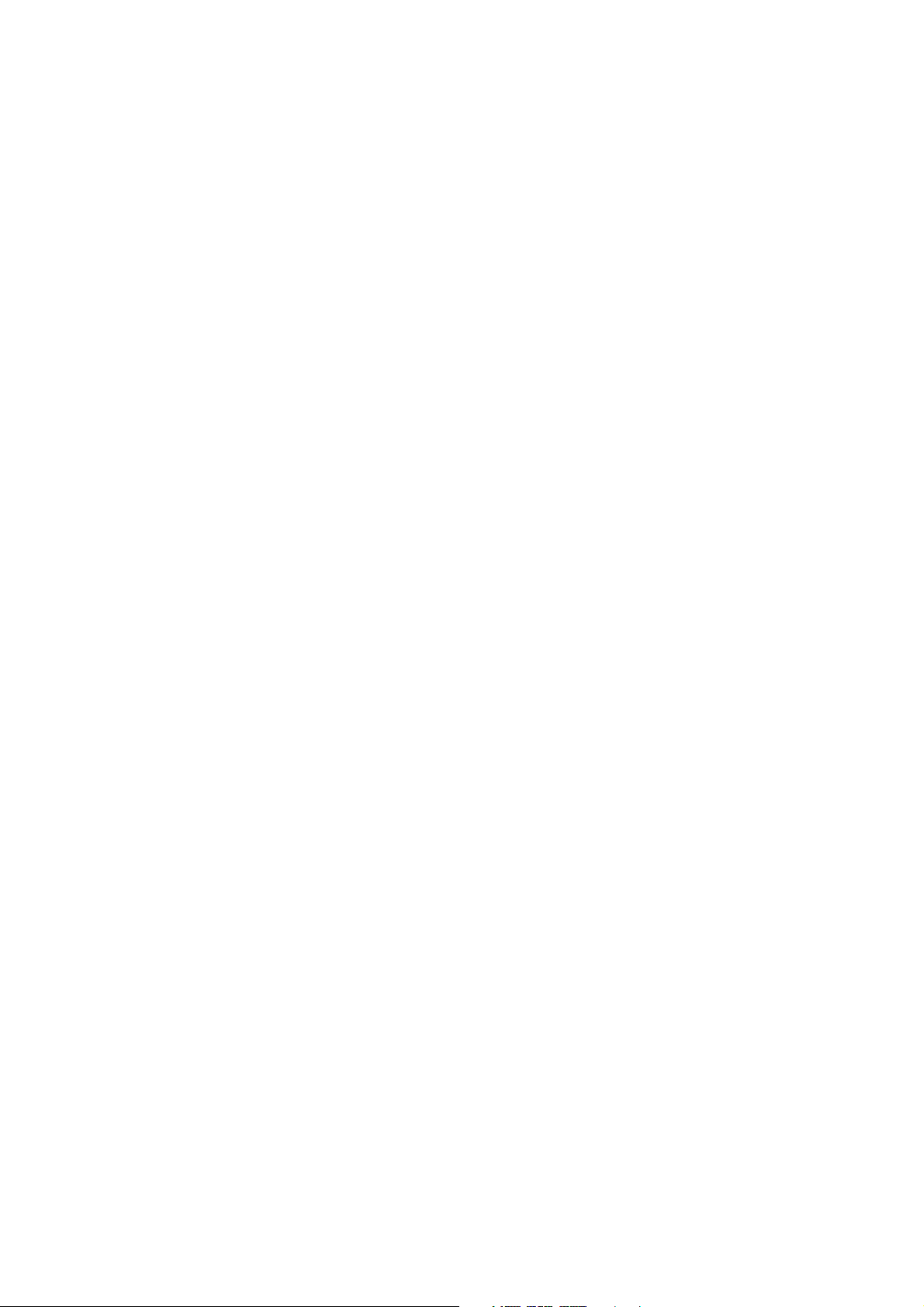
Front Panel and Battery Compartment Cover Removal/Installation 18
Front Panel removal . . . . . . . . . . . . . . . . . . . . . . . . . . . . . . . . 18
Remove Battery Compartment Cover . . . . . . . . . . . . . . . . . . . . 19
Battery Compartment Cover installation . . . . . . . . . . . . . . . . . . 20
Front Panel installation . . . . . . . . . . . . . . . . . . . . . . . . . . . . . . 21
Total-Power-Off Procedure . . . . . . . . . . . . . . . . . . . . . . . . . . . 22
Restart Procedure . . . . . . . . . . . . . . . . . . . . . . . . . . . . . . . . . . 23
Power application . . . . . . . . . . . . . . . . . . . . . . . . . . . . . . . . . . 23
Voltage confirmation . . . . . . . . . . . . . . . . . . . . . . . . . . . . . . . . 24
Mechanical Bypass . . . . . . . . . . . . . . . . . . . . . . . . . . . . . . . . . 25
Mechanical Bypass Lever . . . . . . . . . . . . . . . . . . . . . . . . . . . . . 25
Turn into mechanical bypass . . . . . . . . . . . . . . . . . . . . . . . . . . 25
Switch into normal operation (from mechanical bypass
operation) . . . . . . . . . . . . . . . . . . . . . . . . . . . . . . . . . . . . . . . . 26
Network Management Card with Environmental Monitor . . . . 27
Network Management Card replacement . . . . . . . . . . . . . . . . . 27
Battery Replacement . . . . . . . . . . . . . . . . . . . . . . . . . . . . . . . . 28
General safety prior to module replacement . . . . . . . . . . . . . . . 28
Battery Module . . . . . . . . . . . . . . . . . . . . . . . . . . . . . . . . . . . . 28
Removal and installation of Battery Lock (if applicable) . . . . . . 29
Battery Module removal . . . . . . . . . . . . . . . . . . . . . . . . . . . . . . 30
How to install a Battery Module . . . . . . . . . . . . . . . . . . . . . . . . 30
How to Obtain Replacement Parts . . . . . . . . . . . . . . . . . . . . . 32
Orderable parts . . . . . . . . . . . . . . . . . . . . . . . . . . . . . . . . . . . . 32
Appendix ............................................................. 33
UPS Components and Options . . . . . . . . . . . . . . . . . . . . . . . . 34
352mm Enclosures . . . . . . . . . . . . . . . . . . . . . . . . . . . . . . . . . 34
523mm Enclosures . . . . . . . . . . . . . . . . . . . . . . . . . . . . . . . . . 34
Serial number . . . . . . . . . . . . . . . . . . . . . . . . . . . . . . . . . . . . . 34
Type label . . . . . . . . . . . . . . . . . . . . . . . . . . . . . . . . . . . . . . . . 35
System sizes, part nos., number of Battery Modules and
ii Smart-UPS® VT 10-30kVA, 200/208V and XR Battery Enclosure Operation Guide 990-2359A
Page 7

weights . . . . . . . . . . . . . . . . . . . . . . . . . . . . . . . . . . . . . . . . . . 36
Part number coding . . . . . . . . . . . . . . . . . . . . . . . . . . . . . . . . 36
Battery Module . . . . . . . . . . . . . . . . . . . . . . . . . . . . . . . . . . . . 36
Stabilizing Bracket . . . . . . . . . . . . . . . . . . . . . . . . . . . . . . . . . . 37
User interface . . . . . . . . . . . . . . . . . . . . . . . . . . . . . . . . . . . . . 38
Foot print . . . . . . . . . . . . . . . . . . . . . . . . . . . . . . . . . . . . . . . . 40
APC Network Management Card AP9619 (installed in UPS)
and APC Humidity Sensor (Optional) . . . . . . . . . . . . . . . . . . . . 40
Options . . . . . . . . . . . . . . . . . . . . . . . . . . . . . . . . . . . . . . . . . 41
Extended Run Battery Enclosure (XR Battery Enclosure) . . . . . 41
Part numbers for XR Battery Enclosures . . . . . . . . . . . . . . . . . . 42
Part number for Battery Module . . . . . . . . . . . . . . . . . . . . . . . 42
990-2359A Smart-UPS® VT 10-30kVA, 200/208V and XR Battery Enclosure Operation Guide iii
Page 8
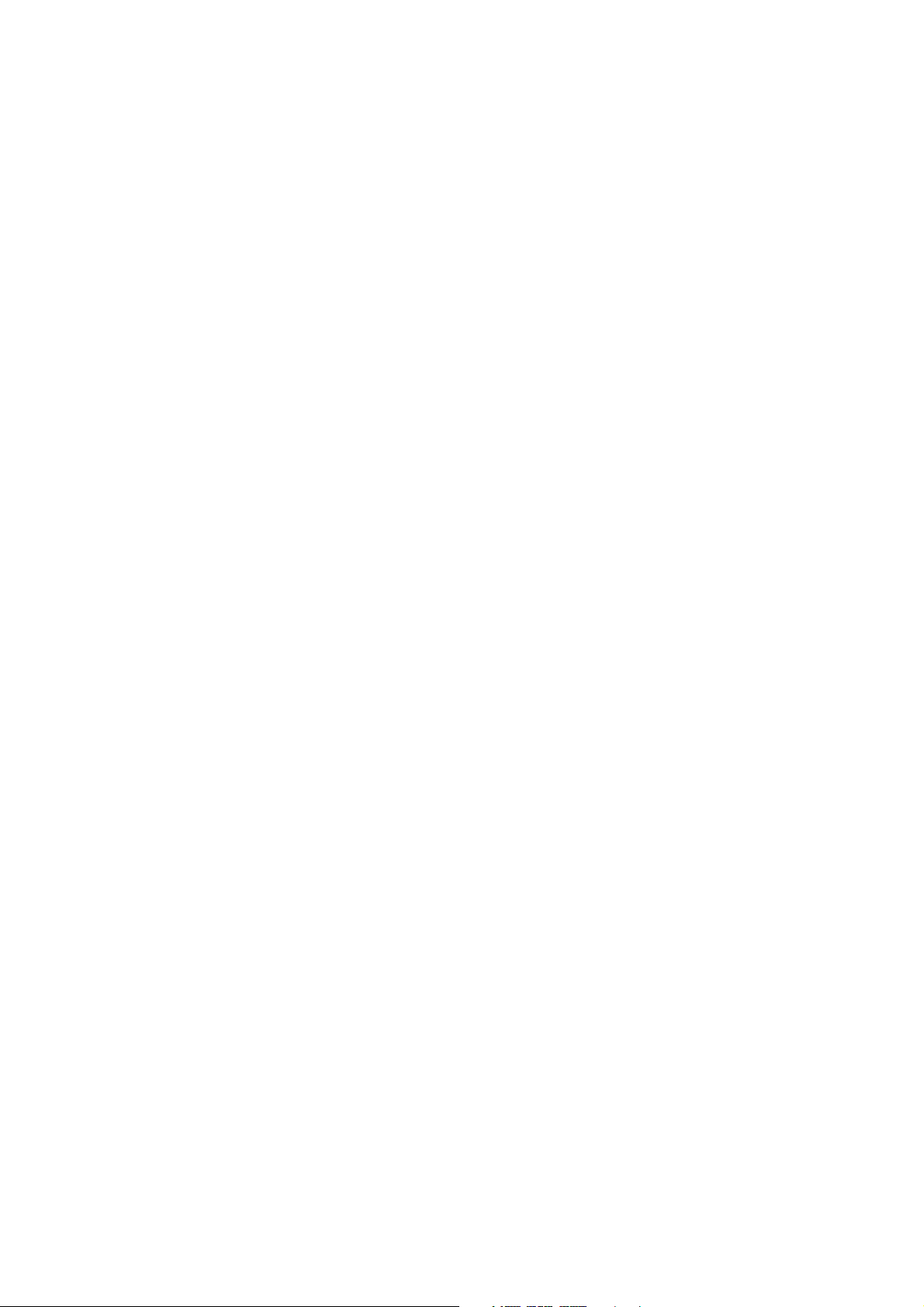
Page 9
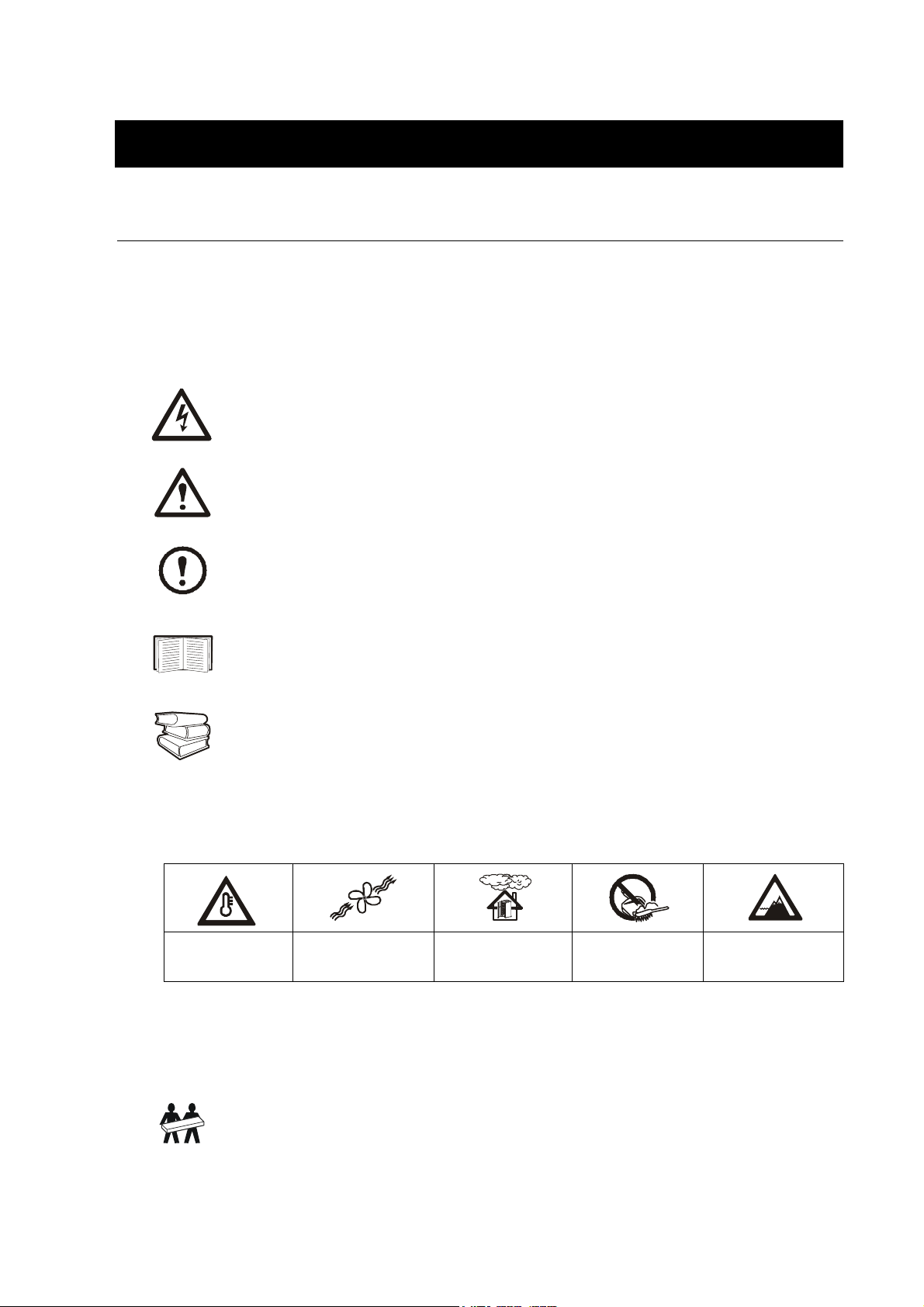
Safety
General Safety Instructions
This guide contains important instructions that should be followed when handling the UPS, Battery
Enclosures, and Batteries.
Symbols used in this guide
WARNING!
Risk of electric shock.
CAUTION!
Read this information to avoid equipment damage.
NOTE!
Indicates important information.
SEE!
Indicates that more information is available on this subject in a different section of this
manual.
SEE ALSO!
Indicates that more information is available on the same subject in a different manual.
Environmental symbols
Temperature Ventilation
General safety
Humidity Dust/Fumes Altitude
requirements
Use two people to lift components weighing between 18 – 32 kg.
990-2359A Smart-UPS® VT 10-30kVA, 200/208V and XR Battery Enclosure Operation Guide 1
Page 10
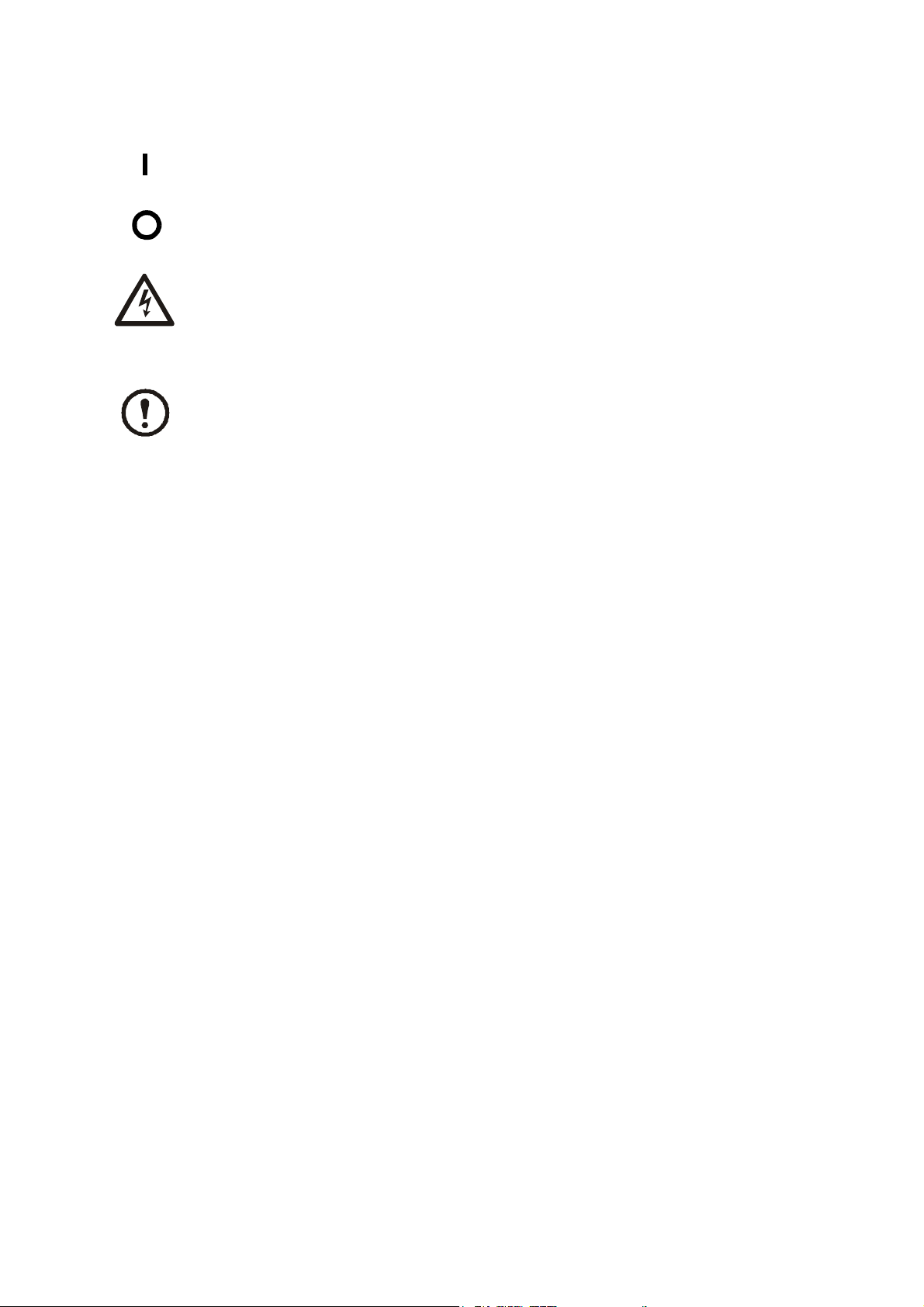
Safety – General Safety Instructions
Indicates that a switch or current protection device is in the ON position.
Indicates that a switch or a breaker is in the OFF position.
WARNING!
Hazardous electrically-charged parts inside the UPS are energized from the battery supply
even when the AC power is disconnected. Follow Total-Power-Off Procedure to
completely de-energize the system.
NOTE!
For configurations including customer-supplied external batteries, refer to manufacturer’s
battery installation and maintenance instructions.
2 Smart-UPS® VT 10-30kVA, 200/208V and XR Battery Enclosure Operation Guide 990-2359A
Page 11
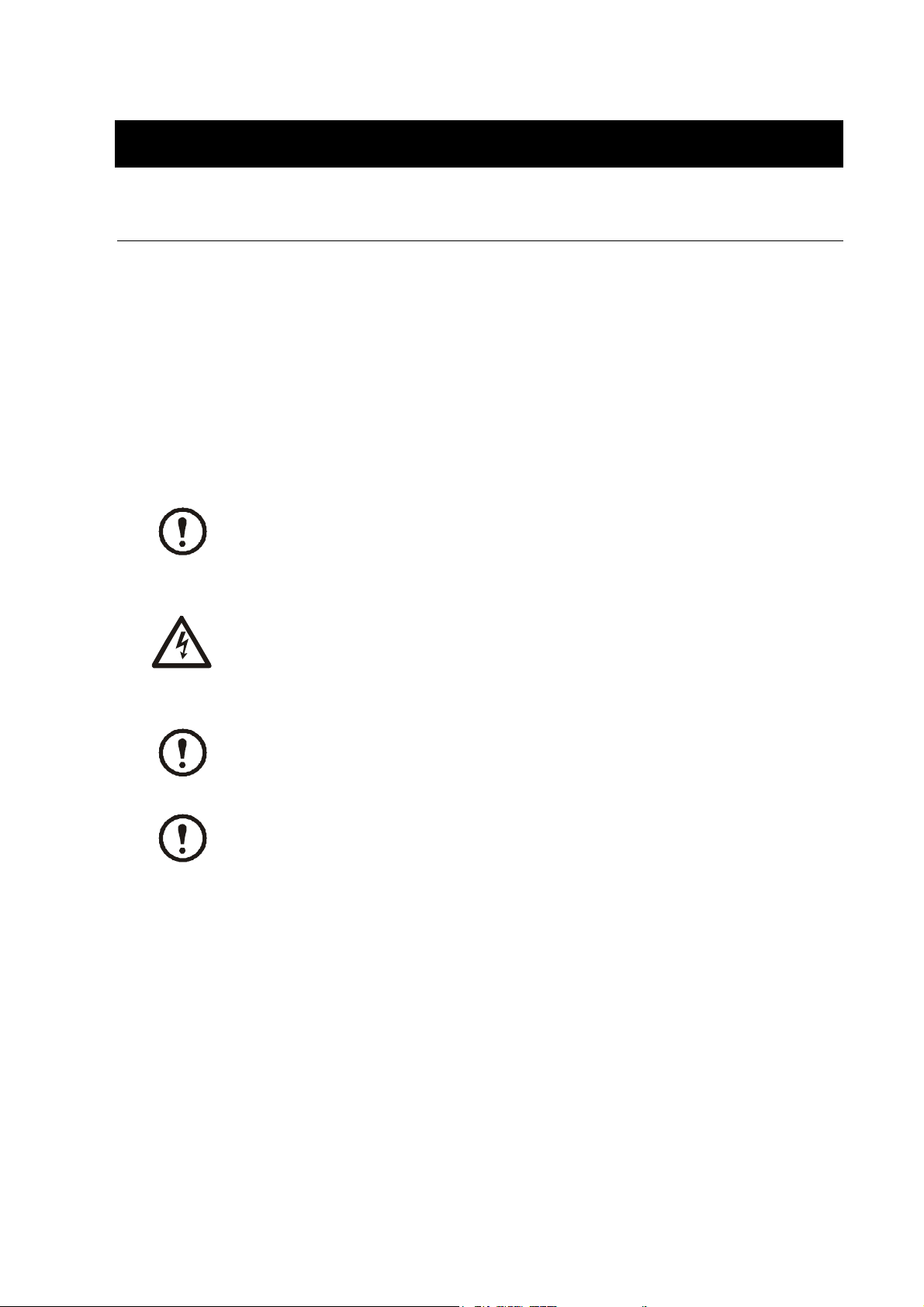
Operation
Introduction
Welcome to the Operation Manual covering the Smart-UPS® VT UPS and the Extended Run Battery
Enclosure (XR Battery Enclosure). This manual provides you with a detailed description of start-up,
operation, and troubleshooting.
Separate manuals are available on:
• Receiving and Unpacking part no. 990-2358.
• UPS Site preparation and Installation part no. 990-2360.
• XR Site preparation and Installation part no. 990-2357.
NOTE!
For more details on APC products and services, visit us at www.apc.com
WARNING!
Only trained person familiar with the construction and operation of the equipment,
including the electrical and mechanical hazards involved, may install and remove
system components.
NOTE!
Details on the UPS sizes, runtime, weight etc. are available in the Appendix under
“System sizes, part nos., number of Battery Modules and weights” on page 40
NOTE!
Most illustrations show 523mm Enclosures but apply to both Enclosure sizes. Any
differences between the two Enclosure sizes will be addressed in the manual.
990-2359A Smart-UPS® VT 10-30kVA, 200/208V and XR Battery Enclosure Operation Guide 3
Page 12
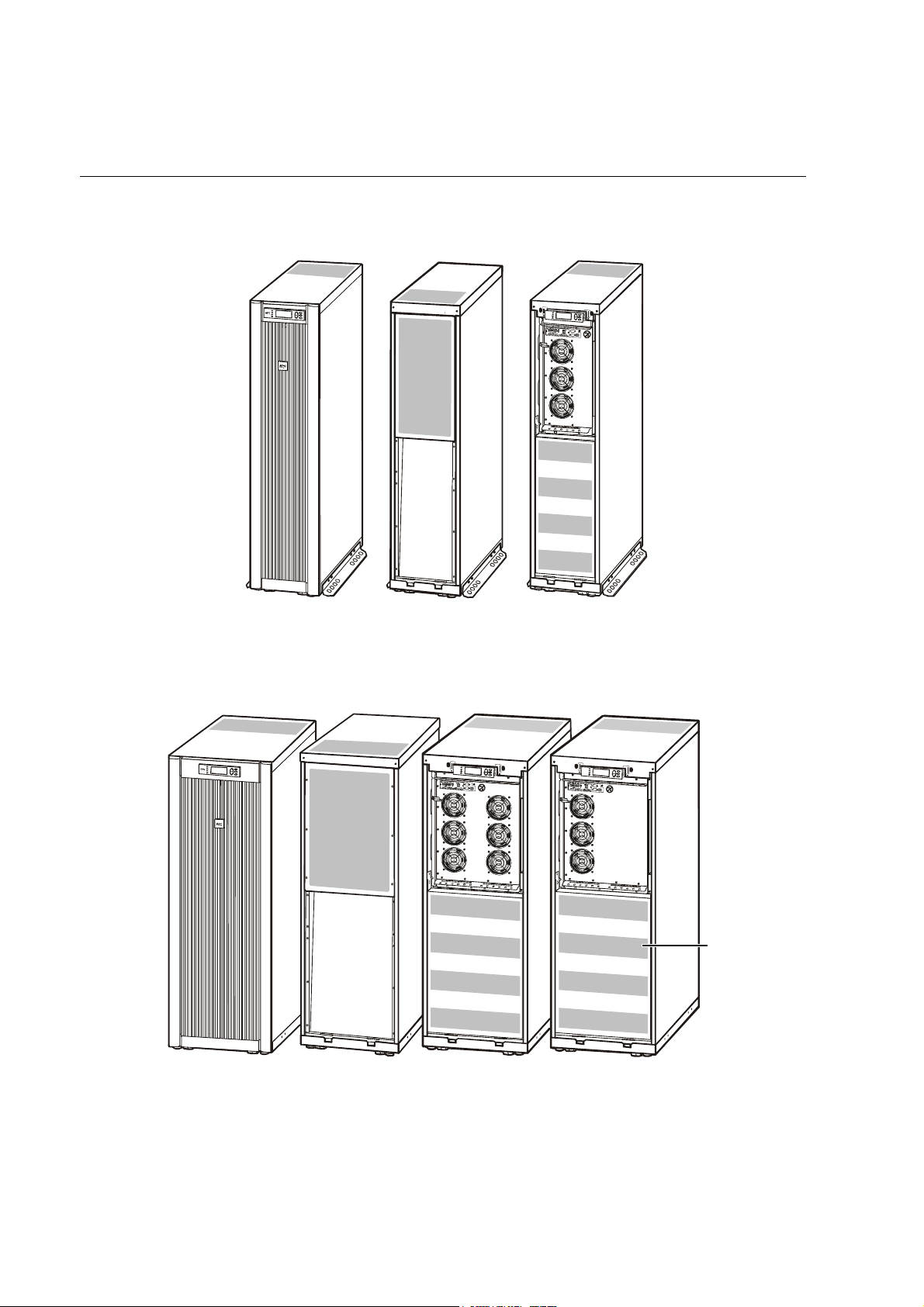
The Smart-UPS VT Family Range
352mm Enclosures
523mm Enclosures
Front
Rear
Front view without front panel
10-15kVA
Battery
Compart
ment
Cover
Front Rear Front view without
4 Smart-UPS® VT 10-30kVA, 200/208V and XR Battery Enclosure Operation Guide 990-2359A
Front view without
front panel 20-30kVA
front panel 10-15kVA
Page 13
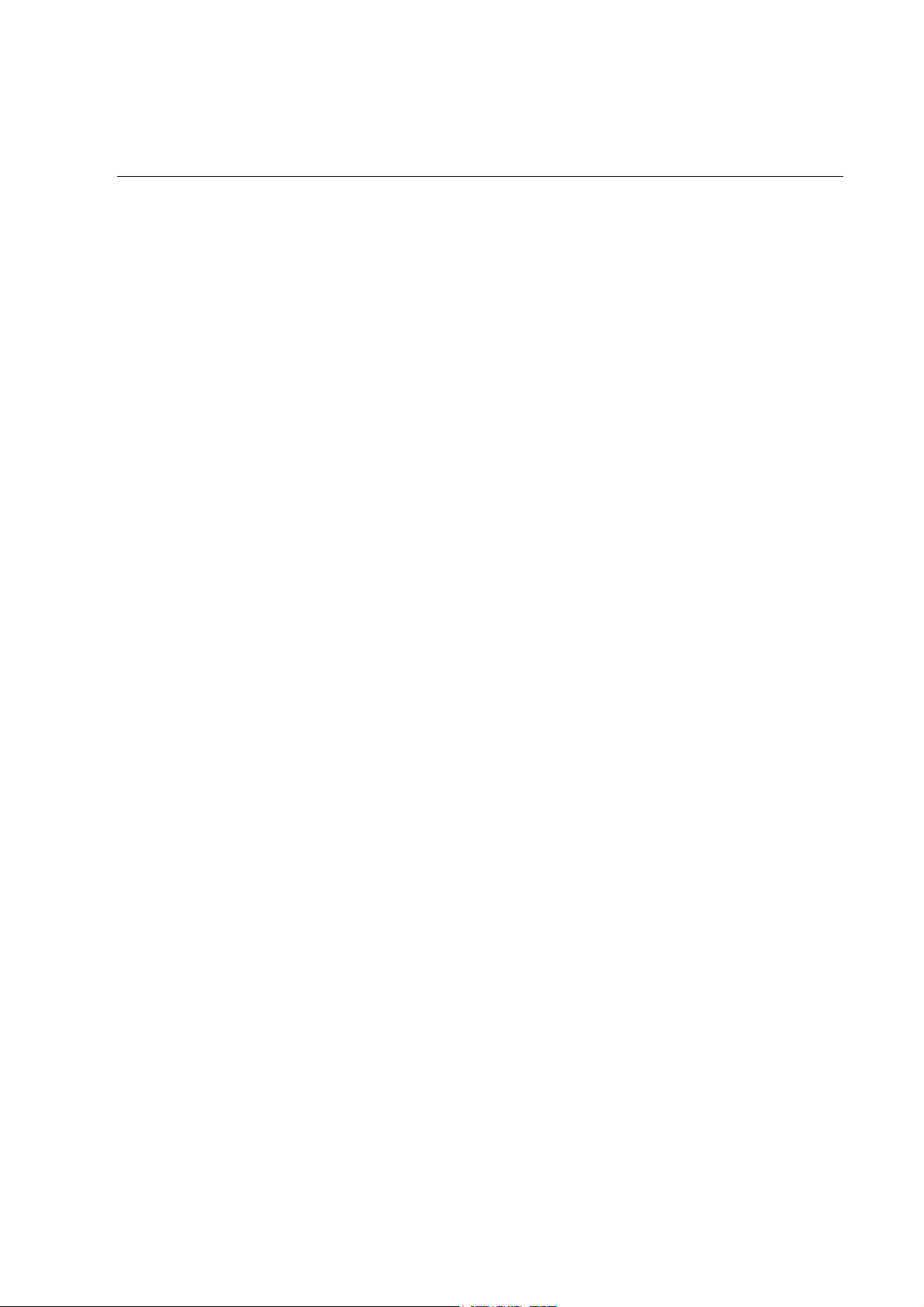
Operation Modes
In a stand-alone installation, the UPS has four different operating modes. If the installation includes a
Maintenance Bypass Panel, bypass mode and test mode will also be available.
Normal operation
During normal operation, the UPS converts utility power to conditioned power for the connected load.
Battery operation
During battery operation, the UPS provides power to the connected load from its internal and (if
applicable) external batteries for a finite period. The UPS transfers to battery operation if the supply
of utility power fails, or is outside pre-defined limits.
Bypass operation (or static bypass operation) utility
Static bypass operation can either be obtained by user request or automatically, as the UPS will
switch into bypass operation if both the normal and battery operation modes are unavailable. During
static bypass operation, the utility power is sent through internal Radio Frequency Interference (RFI)
filters to the connected load, bypassing the internal power converters. The UPS transfers to bypass
operation following a command received via the user display, or after a short or heavy overload on
the output of the UPS. Battery back-up is not available in bypass operation.
Mechanical bypass
In mechanical bypass, utility power is sent directly to the connected load through a mechanical
breaker, bypassing all internal UPS functions and filters. Mechanical bypass is obtained by the
operation of the mechanical bypass breaker lever located behind the front cover. Mechanical bypass
is a feature designed to keep the load supplied with utility power at maintenance of the power
sections of the UPS. All major maintenance operations can be performed with the UPS running in
mechanical bypass, and with the load being supplied directly with unconditioned utility power.
Wrap-around maintenance bypass
The UPS can be connected to an external Maintenance Bypass Panel. When activated, this panel bypasses
the entire UPS Enclosure (only possible with an optional APC Maintenance Bypass Panel), feeding utility
power directly to the load. An activated wrap-around Maintenance Bypass Panel completely isolates the
UPS and allows maintenance to be performed - including a replacement of the entire UPS.
990-2359A Smart-UPS® VT 10-30kVA, 200/208V and XR Battery Enclosure Operation Guide 5
Page 14
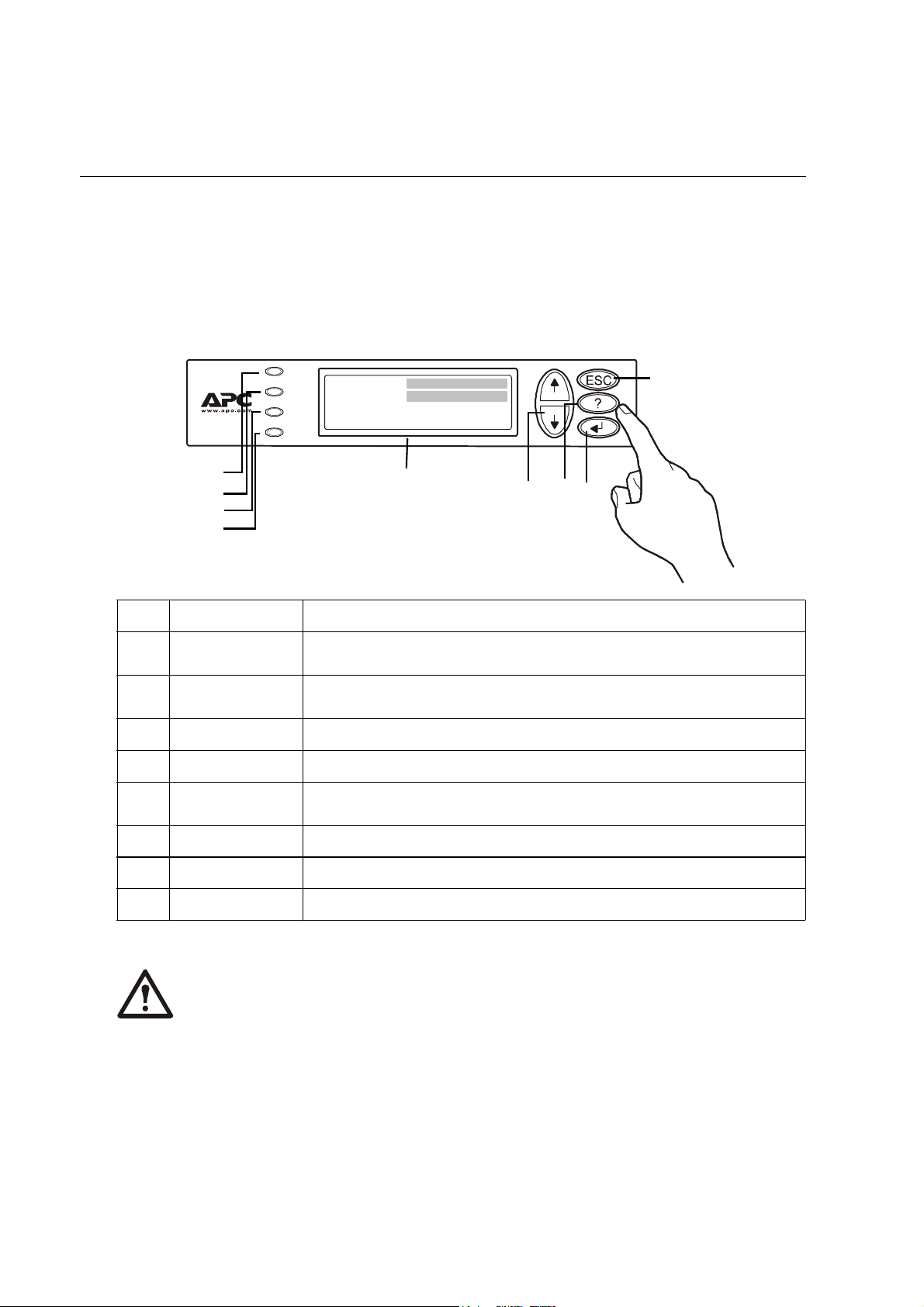
The Display
Introduction
The four LEDs to the left of the display indicate the operational status of the UPS. The five
navigation keys to the right are used to select and open menu items, to access information, change
system parameters, and to launch context-sensitive help.
LOAD ON
ON BATT
BYPASS
FAULT
Chrg 100%
Load 000%
120Vin 000Vout 60Hz
Runtime: 00hr 30m
LOAD ON
ON BATT When the yellow LED is on, power to the load flows from the batteries to the
BYPASS When the yellow LED is on, power to the load is supplied through the static
FAULT When the red LED is on, a fault condition exists.
LCD Screen Displays alarms, status data, instructional help, and configuration items.
UP and DOWN
navigation keys
HELP key Launches context-sensitive help.
ENTER key Opens menu items and enters input changes to system parameters.
ESC key Returns to previous screen displayed.
When the green LED is on, the UPS provides power to the load equipment.
Power Module.
bypass switch or mechanical bypass.
Selects menu items and accesses information.
NOTE!
The display provides access to more functions than described in this manual. Those
functions should not be accessed without the assistance of APC Customer Support in
order to avoid unwanted load impacts. For APC World-wide Customer Support, refer to
rear cover of this manual.
6 Smart-UPS® VT 10-30kVA, 200/208V and XR Battery Enclosure Operation Guide 990-2359A
Page 15
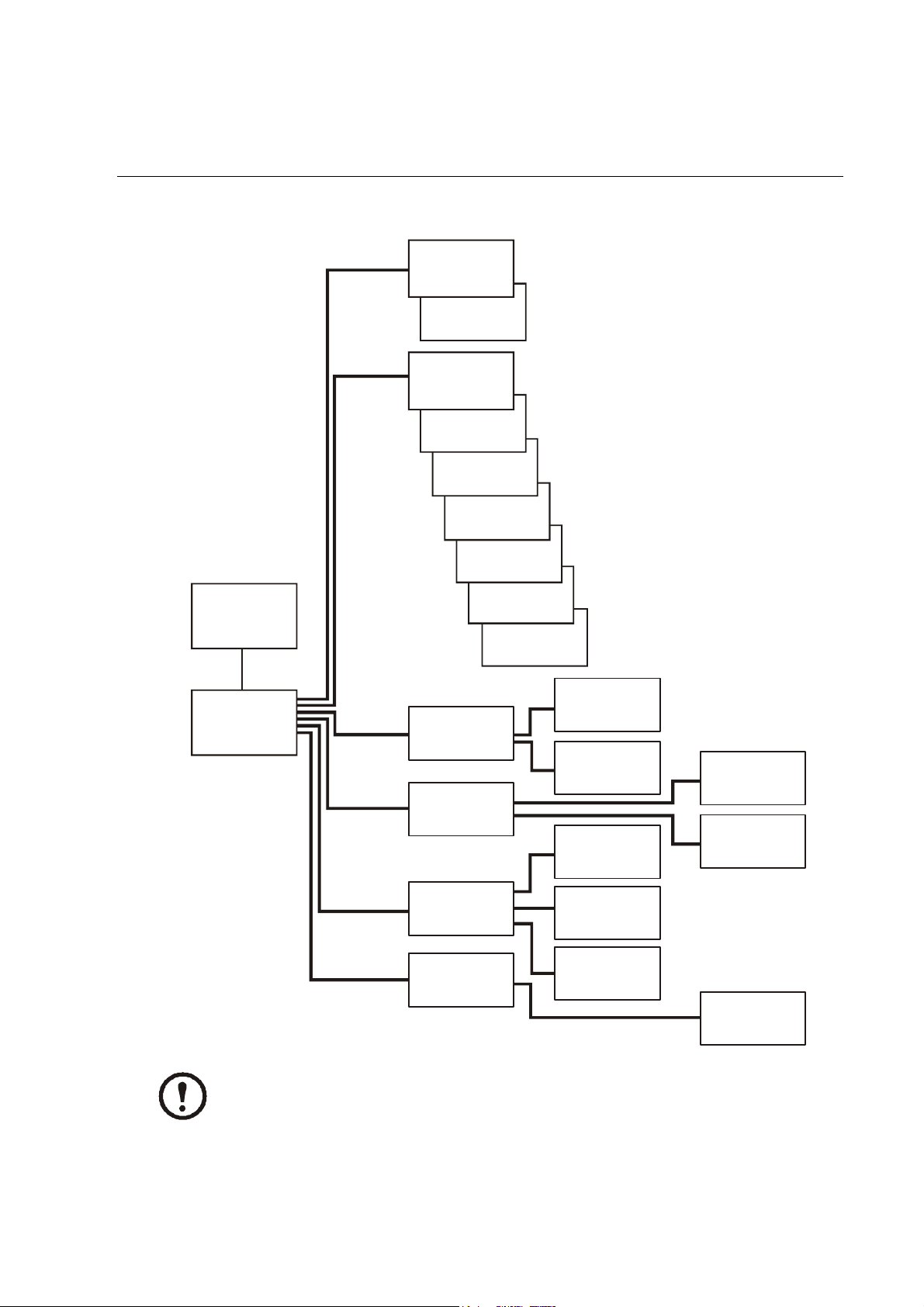
Navigation
The menu tree provides a quick overview of the user interface functions.
Control
Turn load
on/off
UPS into
bypass
Status
Vin Vbyp Vout
Iin lbyp Iout
kVA & kW
Frequencies
Overview
Chrg xxx%
Load xxx%
xxxVin
Runtime
Main Menu
Control
Stat us
Setup
Logging
Display
Diags
Help
Setup
Logging
Display
Diags
Load & Bat
Settings
Logging
Display setup
Diagnostics
Batteries
Alarm
thresholds
Clock
Alarms
Beeper setup
Contrast
Language
View log
View statistics
Faults and
Diagnostics
NOTE!
If you get beyond the functions described in the menu tree, do not proceed (not user
functions). Press ESC to go back.
990-2359A Smart-UPS® VT 10-30kVA, 200/208V and XR Battery Enclosure Operation Guide 7
Page 16
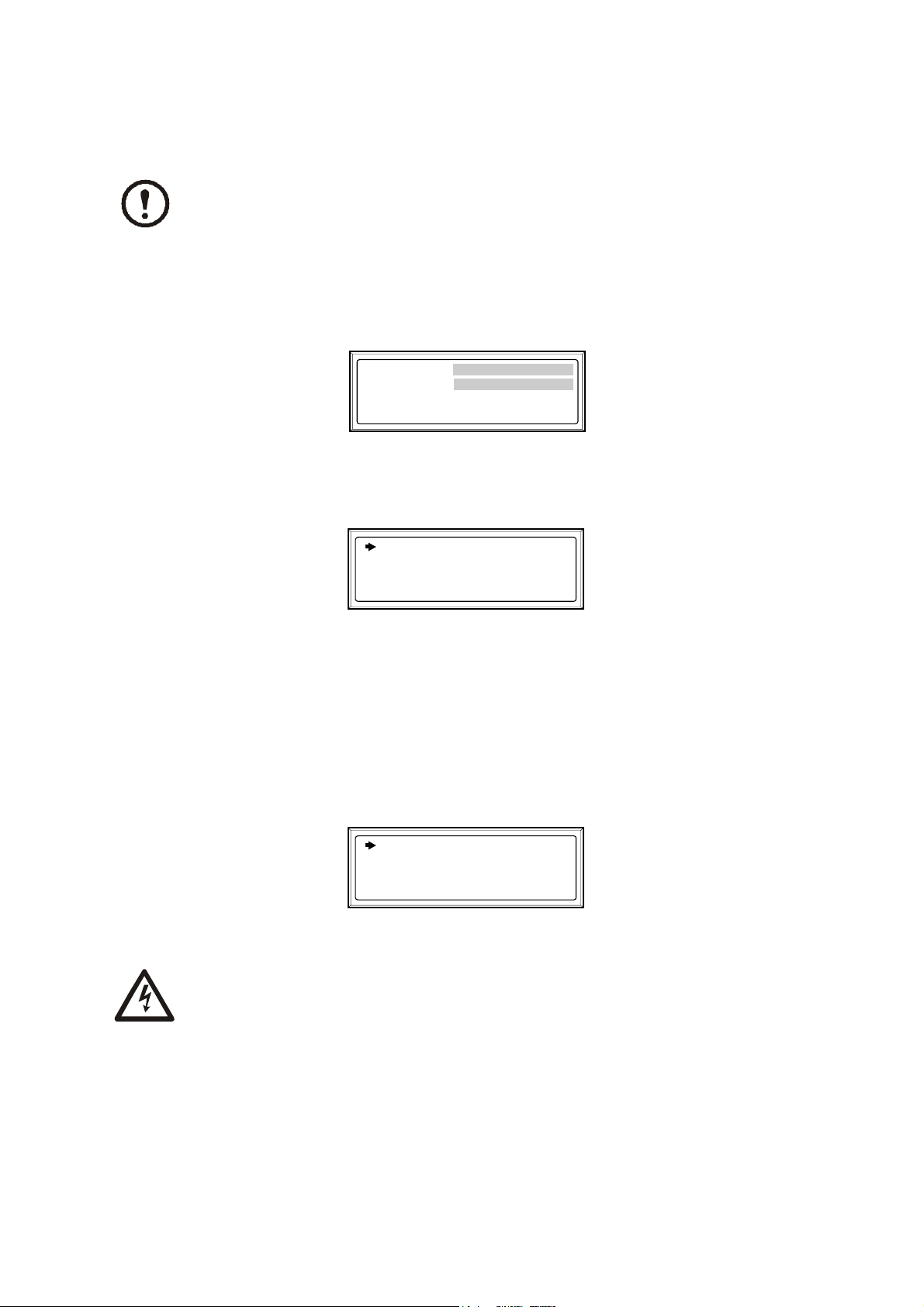
Operation – Navigation
Basic display navigation principles
NOTE!
All illustrated display screens are examples only!
On the display, press ESC until you get to the Overview Screen, which provides you with basic
system status information.
Press UP, DOWN arrows to navigate the selector arrow and view all sub-menu screens.
Chrg 100%
Load 000%
120Vin 000Vout 60Hz
Runtime: 0hr 0m
Overview Screen
Press ENTER to open the Main Menu screen. From here, you command, configure, and monitor the
system.
Control
Status
Setup
Main Menu
Logging
Display
Diags
Help
Control functions
From the Control screen on the Main Menu, you can select the following functions:
• Switch Load OFF/ON
• Switch the UPS into Bypass/out of Bypass
Control
Status
Setup
Main Menu
Logging
Display
Diags
Help
WARNING!
Disconnecting the UPS output to the load, does NOT de-energize the UPS! Always
follow the Total-Power-OFF procedure if you need to de-energize the UPS in
emergency situations!
8 Smart-UPS® VT 10-30kVA, 200/208V and XR Battery Enclosure Operation Guide 990-2359A
Page 17

Switch load OFF (disconnect the UPS output to the load equipment):
• From the Main Menu, select Control and press ENTER
• Use UP/DOWN key to navigate to Turn Load Off, and press ENTER
• Select YES, Turn Lo a d Off
Switch load ON:
• From the Main Menu, select Control and press ENTER
• Use UP/DOWN key to navigate to Turn Load On, and press ENTER
• Select YES, Turn Load On
Switch into bypass:
• From the Main Menu, select Control and press ENTER
• Use UP/DOWN key to navigate to UPS into Bypass and press ENTER
Operation – Navigation
• Use UP/DOWN key to navigate to YES, UPS into bypass, and press ENTER
Switch out of bypass:
• From the Main Menu, select Control and press ENTER
• Select UPS out of Bypass and press ENTER
• Use UP/DOWN key to navigate to YES, UPS out of Byp, and press ENTER
Status views
Select Status on the Main Menu to view the status on the following parameters
Control
Status
Setup
Main Menu
Logging
Display
Diags
Help
Voltage on all phases.
Utility voltage (V), bypass voltage (V), and output voltage (V) for each phase.
Current on all phases.
Utility current (A), bypass current (A), and output current (A) for each phase.
kVA and kW.
Apparent power (kVA) and real power (kW) generated by the UPS to the load.
990-2359A Smart-UPS® VT 10-30kVA, 200/208V and XR Battery Enclosure Operation Guide 9
Page 18

Operation – Navigation
Frequencies.
Utility frequency, bypass frequency and output frequency in Hertz (Hz).
Load and batteries.
Load: Percentage of the load in relation to the total UPS capacity.
Bat Voltage: shows either the positive or negative half of the battery voltage (the lower value of the
two will appear).
Bat Cap: Percentage charge on the batteries in relation to the total battery capacity.
Runtime: The predicted runtime at the current load.
Batteries.
Bat AmpHr: Battery capacity, including both external and internal batteries.
UPS Temp: The highest external battery temperature.
Alarm thresholds.
Load: An alarm will be set when the load is above the threshold level.
Runtime: An alarm will be set when the runtime is below the threshold level.
Clock set-up
From the Setup screen on the Main Menu, you can change the date and the clock setting. From the
Settings screen, select Clock, and press ENTER. A date and a time line will appear.
Control
Status
Setup
Main Menu
Logging
Display
Diags
Help
Time.
The clock function is used to time-stamp events in the event log. To avoid inaccuracies, change the
clock-setting at e.g. daylight-saving time.
Date
• To change the date, press ENTER (the day field will become active). Press the UP/DOWN
arrow to select the desired date.
• To change the month and the year, follow the same procedures.
• Press ENTER to confirm the new settings, or ESC to cancel.
10 Smart-UPS® VT 10-30kVA, 200/208V and XR Battery Enclosure Operation Guide 990-2359A
Page 19

Operation – Navigation
Time
• To change the time, press ENTER (the hour field will become active). Press the UP/DOWN
arrow to select the desired time.
• Follow the same procedure to change the minute and the second fields.
• Press ENTER to save, or ESC to cancel.
Press ESC to return to the Main Menu.
Logging
From the logging screen on the Main Menu, you can view the 100 most recent UPS log events, and
view the logged details of the events, such as date and time of occurrence, and event number.
Control
Status
Setup
Main Menu
Logging
Display
Diags
Help
• From the Main Menu, select Logging
• Select Vie w L o g
• Press ESC to return to Main Menu
Example:
24-Sep 15:06:48 #15
Mains out of
On Line
===================
Logging Screen (example)
Range
The top line indicates date, time and event number.
Lines 2, 3 and 4 are part of the event list. To view the entire list, use UP/DOWN arrows to navigate.
For a detailed description of a particular event, position the arrow, and press ENTER.
990-2359A Smart-UPS® VT 10-30kVA, 200/208V and XR Battery Enclosure Operation Guide 11
Page 20

Operation – Navigation
View Statistics (submenu under Logging).
From the Logging screen on the Main Menu, you can view the statistics on operation mode changes,
inverter time, duration of battery operation.
Control
Status
Setup
Main Menu
Logging
Display
Diags
Help
• From the Main Menu, select Logging
• Select View Statistics
• Press ESC to return to Main Menu
Alarm threshold
If the load level exceeds the preprogrammed threshold, the UPS will display a warning.
Example:
Alarm Thresholds
Load: 20.0 kVA
Runtime: 0 hr 0 min
Alarm Threshold Screen
To change the Alarm Thresholds,
• Select Setup from the Main Menu
• Select Alarms from the Setup Menu
• Press ESC to return to the Main Menu
Display setup
From the Display setup screen, you can select your display Language, Contrast and Beeper
functions.
Display setup
Language: English
Contrast: 0
Beeper Setup
Display Setup Menu
Language selection.
From the Main Menu, select Display Setup.
12 Smart-UPS® VT 10-30kVA, 200/208V and XR Battery Enclosure Operation Guide 990-2359A
Page 21

Operation – Navigation
To change the language, select Language, and press ENTER. The Language line is now active. Use
the UP/DOWN arrows to select the desired language. Press ENTER to confirm your selection.
Contrast setting.
From the Display Setup Menu, select Contrast.
To change the contrast, select Contrast, and press ENTER. Use the UP/DOWN arrows to select the
contrast level - the lower the number, the darker the contrast. Select ENTER to confirm the setting.
Beeper setup.
Beeper setup
Beep at: PwrFail+30
Vol: Low
Key Click: Off
Beeper Setup Menu
From the Beeper Setup Menu, select Beeper Setup.
To change the beeper setup, select Beep at and press ENTER. You now have the following options:
• Never: If you select this setting, the Beeper will be active at internal UPS errors only.
• PwrFail+30: If you select this setting, the Beeper will be active at Internal UPS errors and at
main or bypass errors. The Beeper will only sound if the fault has been present for more than 30
seconds.
• PwrFail: If you select this setting, the Beeper will be active at Internal UPS errors and at main
or bypass errors. The Beeper will sound immediately the error is occurring.
• Low Batt: If you select this setting, the Beeper will be active at internal UPS errors and at main
or bypass errors and at power failures and at low battery level (if the UPS runs in battery
operation). Press ENTER to confirm your setting, or ESC to cancel.
Vo l :
The default setting is low. This setting can be changed to medium, high, or Off. Press ENTER to
confirm your setting, or ESC to cancel.
Key Click:
The default Key Click function is set to Off. Select On if you want to change this setting to On. Press
ENTER to confirm your setting, or ESC to cancel. Press ESC to return to previous screen.
Diagnostics screen
From the Diags screen on the Main Menu, you can view the information given on failures for use in
troubleshooting.
990-2359A Smart-UPS® VT 10-30kVA, 200/208V and XR Battery Enclosure Operation Guide 13
Page 22

Operation – Navigation
Control
Status
Setup
Logging
Display
Diags
Help
Main Menu
• From the Main Menu, select Diags, and press ENTER
• Use UP/DOWN arrow to select Fault and Diagnostics and press ENTER
NOTE!
For more details on Fault and Diagnostics screens, see the Troubleshooting section.
14 Smart-UPS® VT 10-30kVA, 200/208V and XR Battery Enclosure Operation Guide 990-2359A
Page 23

Display Messages/Troubleshooting
This section lists the status and alarm messages that the UPS might display. The messages are listed
in alphabetical order, and a suggested corrective action is listed with each alarm message to help you
troubleshoot problems.
Display messages
Display Message Meaning Corrective Action
Automatic Self Test
Started.
Batt Temperature
Exceeded Upper Limit.
Battery over-voltage
warning.
Bypass Not Available
Input Freq/Volt Out Of
Range.
Discharged Battery. The UPS is in battery operation and
Emergency PSU Fault. The redundant Emergency Power
The UPS has started pre-programmed
battery test.
The temperature of one or more battery units has exceeded the system
specifications.
The battery voltage is too high and
the charger has been deactivated.
The frequency or voltage is out of
acceptable range for bypass. This
message occurs when the UPS is
online, and indicates that the bypass
mode may not be available if
required.
the battery charge is low.
Note: Runtime is limited in duration.
Supply Unit (PSU) is not working.
The UPS will continue to work normally, but the PSU should be
replaced.
No corrective action is necessary.
Contact APC Customer Support.
See rear cover.
Contact APC Customer Support.
See back cover.
Correct the input voltage to provide
an acceptable voltage or frequency.
No corrective action is necessary.
Shut down the system and the load
equipment or restore incoming
voltage.
Contact APC Customer Support.
See backcover.
EPO Activated. The Emergency Power Off switch has
been activated.
Fan fault. A fan has failed. Contact APC Customer Support. See
Int. Mech. Bypass
Switch Closed.
Int. Mech. Bypass
Switch Open.
990-2359A Smart-UPS® VT 10-30kVA, 200/208V and XR Battery Enclosure Operation Guide 15
The internal mechanical switchgear is
closed.
The internal mechanical switchgear is
open.
Deactivate the Emergency Power Off
switch.
back cover.
No corrective action necessary. The
UPS is in internal mechanical bypass
operation.
No corrective action is necessary.
Page 24

Operation – Display Messages/Troubleshooting
Display Message Meaning Corrective Action
Low-Battery. The UPS is in battery operation and
the battery charge is low.
Note: Runtime is limited in duration.
Load Is No Longer
Above Alarm Threshold.
The load previously exceeded the
alarm threshold and the situation has
been corrected either because the load
decreased or the threshold was
increased.
Load Power Is Above
Alarm Limit.
Mains Not Available.
Input Freq/Volt Out of
Range.
The load has exceeded the userspecified load alarm threshold.
The frequency or voltage is out of
acceptable range for normal
operation.
Min Runtime Restored. The system runtime dropped below
the configured minimum and has
been restored. Additional Battery
Modules were installed, the existing
Battery Modules were recharged, the
load was reduced, or the threshold
was decreased.
Shut down the system and the load
equipment or restore incoming voltage.
No is corrective action necessary.
Option 1: Use the display interface to
raise the alarm threshold.
Option 2: Reduce the load.
Correct the input voltage to provide
acceptable voltage or frequency.
No corrective action is necessary.
No Batteries Are
No battery power is available. Check that batteries are inserted
Connected.
Number of Battery
Modules Decreased.
Number of Battery
Modules Increased.
One or more battery modules were
removed.
One or more battery modules were
added.
Replace Batt(s). One or more Battery Modules need
replacement (only applicable with
internal batteries).
Runtime Is Below Alarm
Threshold.
The predicted runtime is lower than
the user-specified minimum runtime
alarm threshold. Either the battery
capacity has decreased, or the load
has increased.
Site Wiring Fault. Wrong phase rotation on the input
side. The UPS will continue to supply
conditioned power, but bypass is
unavailable.
properly.
No corrective action is necessary.
No corrective action is necessary.
Refer to the Module Replacement
section for procedures.
Option 1: Allow the battery modules
to recharge.
Option 2: If possible, increase the
number of battery modules.
Option 3: Reduce the load.
Option 4: Decrease the alarm
threshold.
Contact APC Customer Support.
See back cover.
An electrician should check that the
UPS has been wired properly.
16 Smart-UPS® VT 10-30kVA, 200/208V and XR Battery Enclosure Operation Guide 990-2359A
Page 25

Operation – Display Messages/Troubleshooting
Display Message Meaning Corrective Action
Shutdown Due To Low
Battery.
Static Bypass Switch
Fault.
System Failure Detected
by Surveillance.
System Start Up Configuration Failed.
System Not Synchronized to Bypass.
UPS In Bypass Due To
Fault.
UPS In Bypass Due To
Overload.
The UPS was in Battery Operation
and shut down the load when no more
battery power was available.
The Static Bypass Switch has failed. Contact APC Customer Support. See
The system has detected an internal
error.
System configuration error. Unable to
determine system voltage and/or
Enclosure size.
the system cannot synchronize to
bypass. Mode may not be available.
The UPS has transferred to Bypass
Mode because a fault has occurred.
The load exceeded the power
capacity. The UPS has switched to
Bypass Mode.
No corrective action necessary.
Note: If the problem reoccurs, consider increasing the battery capacity.
back cover.
Check for other alarms and contact
APC customer support if the problem
persists.
Check for other alarms and contact
APC customer support if the problem
persists.
Option 1: Decrease the input frequency sensitivity.
Contact APC Customer Support
(see rear cover).
Option 2: Correct the bypass input
voltage to provide acceptable voltage
on frequency.
Contact APC Customer Support
(see back cover).
Decrease the load.
UPS Is Overloaded. The load exceeded the system power
capacity.
Weak Batt(s) Detected.
Reduced Runtime.
XR Battery Breaker
Open, or Fuse Blown.
One or more weak batteries detected. Replace the weak batteries.
The external DC disconnect switch
tripped. Battery power is not available
or the runtime is lower than expected.
Option 1: Decrease the load.
Option 2: Check the load distribution
on the 3 phases via the display. If the
load is unevenly distributed, adjust
the load distribution.
Activate the external DC Disconnect
Switch or replace the blown fuse in
XR Enclosure (only applicable if your
installation includes an XR
Enclosure).
If a problem persists, note UPS model #, serial #, and purchase date before calling APC Customer
Support (the type label is located on rear cover, bottom section).
990-2359A Smart-UPS® VT 10-30kVA, 200/208V and XR Battery Enclosure Operation Guide 17
Page 26

Front Panel and Battery Compartment Cover Removal/Installation
Front Panel removal
Turn screw clockwise to unlocked position.
Pull top of Front Panel free of UPS.
Lift the Front Panel free of the two slots at the bottom of the Enclosure.
18 Smart-UPS® VT 10-30kVA, 200/208V and XR Battery Enclosure Operation Guide 990-2359A
Page 27

Operation – Front Panel and Battery Compartment Cover Removal/
Remove Battery Compartment Cover
Unscrew 2 M6 screws (1 in each side of UPS).
Pull top free of Enclosure.
Lift Battery Compartment Cover free of the 2 slots.
990-2359A Smart-UPS® VT 10-30kVA, 200/208V and XR Battery Enclosure Operation Guide 19
Page 28

Operation – Front Panel and Battery Compartment Cover Removal/Installation
Battery Compartment Cover installation
Place protrusions in slots at the bottom of the UPS.
Place top protrusions in slots where shown.
Attach with M6 screws to inner side panels in both sides.
20 Smart-UPS® VT 10-30kVA, 200/208V and XR Battery Enclosure Operation Guide 990-2359A
Page 29

Front Panel installation
Operation – Front Panel and Battery Compartment Cover Removal/
Insert the two protrusions at the bottom of the Front Panel into the two slots at the bottom of the
Enclosure.
Push the Front Panel into place.
To secure the Front Panel, turn the screw counterclockwise to locked position.
990-2359A Smart-UPS® VT 10-30kVA, 200/208V and XR Battery Enclosure Operation Guide 21
Page 30

Total-Power-Off Procedure
WARNING!
Risk of electric shock – parts inside the UPS and XR Batterty Enclosure are energized
from the battery supply even when the AC power is disconnected. Before electrical
installation begins, follow the Total-Power-Off procedure to completely de-energize the
system.
Utility/
Mains
breaker
UPS
Set the DC disconnect switch on the XR Enclosure (if available) to the OFF position.
Remove all batteries from the system, or, alternatively, pull out all batteries to the red
XR Battery Enclosure
disconnect line shown on the battery. To ensure sufficient stability, do not pull batteries out
beyond the red disconnect line unless completely removing them from the Enclosure.
Set the utility breaker to the OFF or LOCKED-OUT position. If the UPS has dual mains supply,
set both supplies to the OFF or LOCKED-OUT position.
WARNING!
Correct lock-out procedures at utility breaker must be followed. If necessary, install a
padlock.
22 Smart-UPS® VT 10-30kVA, 200/208V and XR Battery Enclosure Operation Guide 990-2359A
Page 31

Restart Procedure
Power application
WARNING!
Only trained personnel familiar with the construction and the equipment may carry out
the Start-Up procedure.
Utility
breaker
UPS
Set the utility breaker to the ON position.
If your installation includes an XR Battery Enclosure with a DC disconnect switch, set the DC
disconnect switch to the ON position.
NOTE!
Wait approximately 30 seconds for the system to boot up and carry out self test.
After system boot-up, the display will automatically prompt you on how to confirm/select voltage
and frequency as shown in the following.
XR Battery Enclosure
990-2359A Smart-UPS® VT 10-30kVA, 200/208V and XR Battery Enclosure Operation Guide 23
Page 32
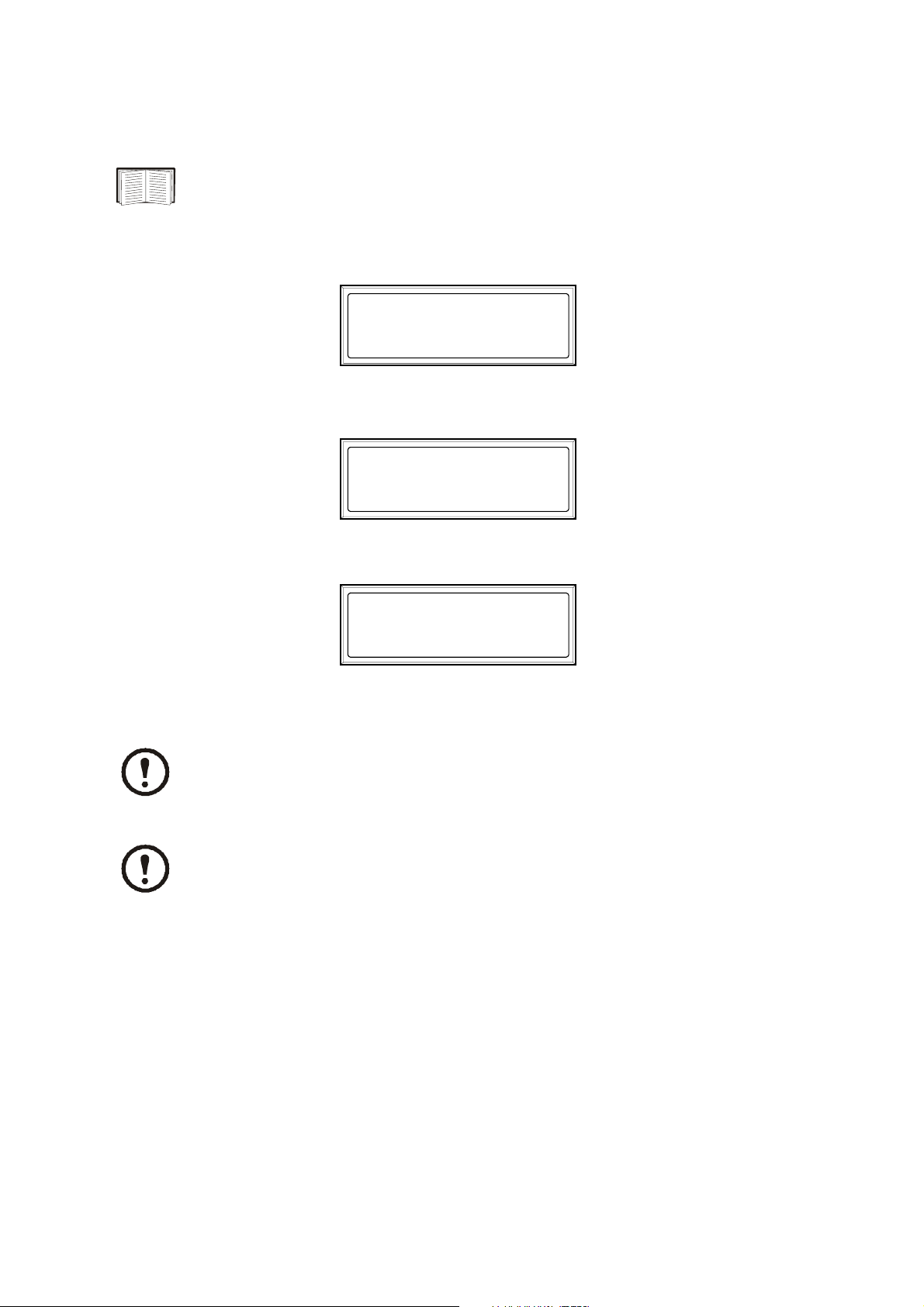
Operation – Restart Procedure
Voltage confirmation
SEE!
Display introduction under The Display.
At the initial start-up, the display will prompt you through the following screens:
Confirm Voltage
Use 208V
Yes, use 208V
No, select another
• When the Confirm Voltage prompt appears on the screen, select desired voltage and press
ENTER.
Apply load?
Yes
No
• When the prompt Apply load appears, select Yes if you want the UPS to provide a load output
now. (If you do not want a UPS load output at this point, select No).
Chrg xxx% ||||||||||
Load xxx% ||||||||||
xxx Vin xxxVout xxHz
Runtime: xxhr xxmin
Status screen
LOAD ON LED is now lit, and the display will show the Confirm Menu Screen.
NOTE!
The UPS is now ready to support the load.
NOTE!
Auto-detection on frequency – if problem occurs call APC Customer Support.
24 Smart-UPS® VT 10-30kVA, 200/208V and XR Battery Enclosure Operation Guide 990-2359A
Page 33

Mechanical Bypass
Start-up is included with the UPS, and the start-up procedure described here is only
applicable if the UPS requires a subsequent start-up.
Mechanical Bypass Lever
For increased availability, the UPS is equipped with an internal mechanical bypass system providing
mains power directly to the output, bypassing all UPS electronics.
CAUTION!
The load is not protected by the UPS when the internal mechanical bypass system is
active, and, the power is not conditioned.
Turn into mechanical bypass
NOTE!
If the UPS is running and controllable through the display, carry out steps 1 through 6.
If not, go directly to step 4.
Control
Status
Setup
Logging
Main Menu
From the Main Menu, select Control and press ENTER
Use UP/DOWN key to navigate to UPS into Bypass and press ENTER
Use UP/DOWN key to navigate to YES, confirm UPS into bypass, and press ENTER
Remove UPS Front Panel
Display
Diags
Help
SEE!
“Front Panel removal” on page 18.
990-2359A Smart-UPS® VT 10-30kVA, 200/208V and XR Battery Enclosure Operation Guide 25
Page 34

Operation – Mechanical Bypass
Turn the Mechanical Bypass Lever upwards to activate the internal mechanical bypass switch.
Reinstall the Front Panel.
SEE!
Front Panel “” on page 19.
The load will now be supported directly by utility power.
Switch into normal operation (from mechanical bypass operation)
CAUTION!
Never attempt to switch back the UPS into normal operation till you have verified that
there are no internal UPS faults. Call APC Customer Support (see rear cover of this
manual) before switching back to normal operation.
Verify the presence of utility supply.
UPS will start up and perform self test (see Restart Procedure).
Ensure no error messages appear in the display and select “YES” when “Apply load” appears in
the display. The UPS will automatically turn into static bypass.
Verify UPS is in static bypass. Green and yellow LED are ON.
Turn the Mechanical Bypass Lever downwards into horizontal position.
Verify UPS is in normal operation. Yellow LED turns OFF and green LED remains ON.
26 Smart-UPS® VT 10-30kVA, 200/208V and XR Battery Enclosure Operation Guide 990-2359A
Page 35
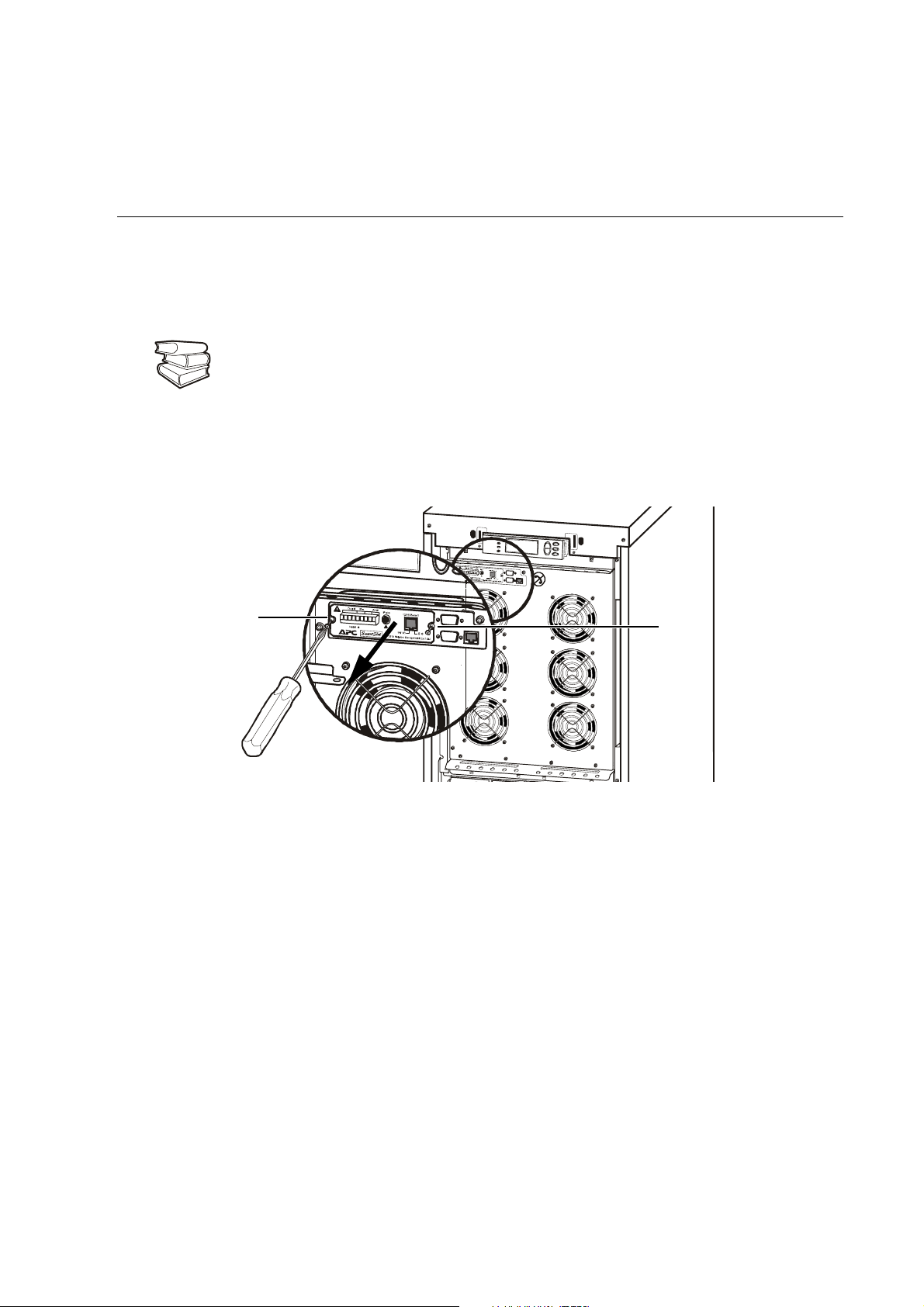
Network Management Card with Environmental Monitor
The APC Network Management Card with Environmental Monitor (AP9619) is installed in the UPS
as default. It is used for remote system control and monitoring, e-mail notifications etc.
SEE ALSO!
For configuration and use, refer to the separate user manual - Network Management
Card with Environmental Monitor - shipped with the UPS.
Network Management Card replacement
Loosen the 2 torx screws (one each side of the card).
Carefully pull out the card.
Reversed procedures for installation.
990-2359A Smart-UPS® VT 10-30kVA, 200/208V and XR Battery Enclosure Operation Guide 27
Page 36

Battery Replacement
General safety prior to module replacement
WARNING!
• Only trained personnel familiar with the operation of the equipment, and the
electrical and mechanical hazards involved, may install and remove system
components.
• The UPS and Battery Enclosure contain an internal energy source. Hazardous
voltage may be present even when disconnected from the power source. Follow
Total Power Off Procedure to completely de-energize the system.
• Never replace batteries when the UPS is running in battery mode!
• Risk of Energy Hazard, 96 V, 7.2 Ampere-hour battery. Before replacing
batteries, remove all conductive jewelry such as chains, watches, and rings.
High energy through conductive materials could cause severe burns.
• Batteries do not contain serviceable parts. Do not open.
• Do not open or mutilate batteries. Released material is harmful to the skin and
eyes. It may be toxic. Do not dispose of batteries in a fire, as they may explode.
• To ensure continuous battery back-up, only replace one Battery Module at a
time.
• For configurations that include customer-supplied external batteries, refer to
manufacturer’s battery installation and maintenance instructions.
Two people to lift a component weighing between 18 – 32 kg.
Battery Module
One Battery Module consists of 4 Battery Units (max. 2 Battery Modules shipped in the Enclosures).
4 x 23kg
28 Smart-UPS® VT 10-30kVA, 200/208V and XR Battery Enclosure Operation Guide 990-2359A
Page 37

Operation – Battery Replacement
SEE!
“Front Panel removal” on page 18 and “Remove Battery Compartment Cover” on
page 19.
Removal and installation of Battery Lock (if applicable)
If your system is equipped with Battery Lock, follow the below procedure to remove the Battery
Lock.
Remove the M3 screw attaching the Battery Lock to the shelf.
Push the Battery Lock to the left, push it upwards and remove.
Use reversed procedures for installation of Battery Lock
NOTE!
For safety reasons APC recommends to attach battery locks.
990-2359A Smart-UPS® VT 10-30kVA, 200/208V and XR Battery Enclosure Operation Guide 29
Page 38

Operation – Battery Replacement
Battery Module removal
Two people to lift a component weighing between 18 – 32 kg.
Follow the below procedures if you need to change or add a Battery Module, e.g. if you receive a
display message reporting a bad battery, or if you need to add batteries for increased runtime:
UPSXR
When removing Battery Modules, start from the highest level and work down.
Holding the battery handle, gently push the battery unit upwards and pull it halfway out of the
Enclosure. A lock mechanism prevents it from being pulled all the way out.
To release the battery from the lock mechanism, one person gently pushes the battery upwards
again and pulls it out, while the other person supports the battery.
How to install a Battery Module
If additional batteries are needed for extra run-time, or if you install battery replacement modules
etc., follow the below procedure:
CAUTION!
Wait until you are ready to power up the system before installing Battery Modules in the
UPS. Failure to do so can result in a deep discharge of the batteries and cause permanent
damage (the time from the battery installation time till the UPS is powered up should
not exceed 72 hours or 3 days).
30 Smart-UPS® VT 10-30kVA, 200/208V and XR Battery Enclosure Operation Guide 990-2359A
Page 39

UPS / XR
Operation – Battery Replacement
Install the Battery Modules in the lowest available bay (4 across in 523mm UPS versions, 2
across in 352mm UPS versions).
Position the Battery Unit to slide in between the grooves and push completely into the UPS to
ensure connection.
NOTE!
If a problem is reported, ensure that the modules in question are correctly installed. If the
problem persists, refer to the Troubleshooting section of this guide.
NOTE!
Allow for a 24-hour recharging period of the batteries after system start-up / battery
replacement for battery monitoring data to become fully reliable.
990-2359A Smart-UPS® VT 10-30kVA, 200/208V and XR Battery Enclosure Operation Guide 31
Page 40

How to Obtain Replacement Parts
To obtain a replacement part, contact APC Customer Support (see rear cover).
1. In the event of a Battery Module failure, the display may show additional “fault list” screens.
Press any key to scroll through these fault lists, record the information, and relay it to the APC
representative.
2. If possible, call APC Customer Support from a telephone that is within reach of the UPS display
interface so that you can gather and report additional information to the APC representative.
3. Be ready to provide a detailed description of the problem. Our representative will help you
solve the problem over the telephone, if possible, or will give you a return material
authorization (RMA) number. If a module is returned to APC, this RMA number must be
clearly printed on the outside of the package.
4. If the UPS is within the warranty period, or covered by an APC On-Site Service contract, there
will be no charge for repair labor, parts and travel expenses. Please refer to the Limited Factory
Warranty section. If it is not within the warranty period, there will be a charge for repair.
SEE!
Limited Factory Warranty section for more information.
5. If the UPS is covered by an APC service contract, have that information available and give it to
the representative.
Orderable parts
Description APC SKU No.
Smart-UPS® VT XR Battery Enclosure with DC breaker, DC fuses and 2 Battery
Modules (expandable to 6).
Smart-UPS
Modules.
Battery Module. SYBTJ4
Network Management Card with Environmental Monitor. AP9619
®
VT XR Battery Enclosure with DC breaker, DC fuses and 6 Battery
SUVTJBXR2B6S
SUVTJBXR6B6S
32 Smart-UPS® VT 10-30kVA, 200/208V and XR Battery Enclosure Operation Guide 990-2359A
Page 41

Appendix
UPS Components and Options
352mm Enclosures
523mm Enclosures
Front Rear Front view without
front panel 10-15A
Battery
Compartment
Cover
Front Rear Front view without
front panel 10-15kVA
990-2359A Smart-UPS® VT 10-30kVA, 200/208V and XR Battery Enclosure Operation Guide 33
Front view without
front panel 20-30kVA
Page 42

Appendix – UPS Components and Options
Serial number
The serial number is available on the type label on the rear side of the UPS.
Type label
SUVTJF10KB2F
SUVTJF10KB4F
SUVTJF15KB2F
SUVTJF15KB4F
SUVTJF20KB4F
SUVTJF30KB4F
885-2540_rev01
34 Smart-UPS® VT 10-30kVA, 200/208V and XR Battery Enclosure Operation Guide 990-2359A
Page 43

Appendix – UPS Components and Options
System sizes, part nos., number of Battery Modules and weights
Height (identical for all Enclosure sizes) 1490mm
Depth (identical for all Enclosure sizes) 838mm
Installed
System Size/ Enclosure width
APC Part No. kg APC Part No. kg
10kVA 13.85in/352mm SUVTJ10KF1B2S 305.2 SUVTJ10KF2B2S 401.2
10kVA 20.59in/523mm SUVTJ10KF1B4S 342.1 SUVTJ10KF2B4S 438.1
10kVA 20.59in/523mm SUVTJ10KF3B4S 534.1 SUVTJ10KF4B4S 630.1
15kVA 13.85in/352mm SUVTJ15KF2B2S 401.2
15kVA 20.59in/523mm SUVTJ15KF2B4S 438.1 SUVTJ15KF3B4 534.1
15kVA 20.59in/523mm SUVTJ15KF4B4S 630.1
20kVA 20.59in/523mm SUVTJ20KF2B4S 468.7 SUVTJ20KF3B4S 564.7
20kVA 20.59in/523mm SUVTJ20KF4B4S 660.7
30kVA 20.59in/523mm SUVTJ30KF3B4S 565.7 SUVTJ30KF4B4S 661.7
weight
Part number coding
Installed
weight
*) 4 = max. 4 Battery Modules
Battery Module
One Battery Module consists of 4 Battery Units (shipping in the UPS Enclosure).
4 x 24kg
990-2359A Smart-UPS® VT 10-30kVA, 200/208V and XR Battery Enclosure Operation Guide 35
Page 44
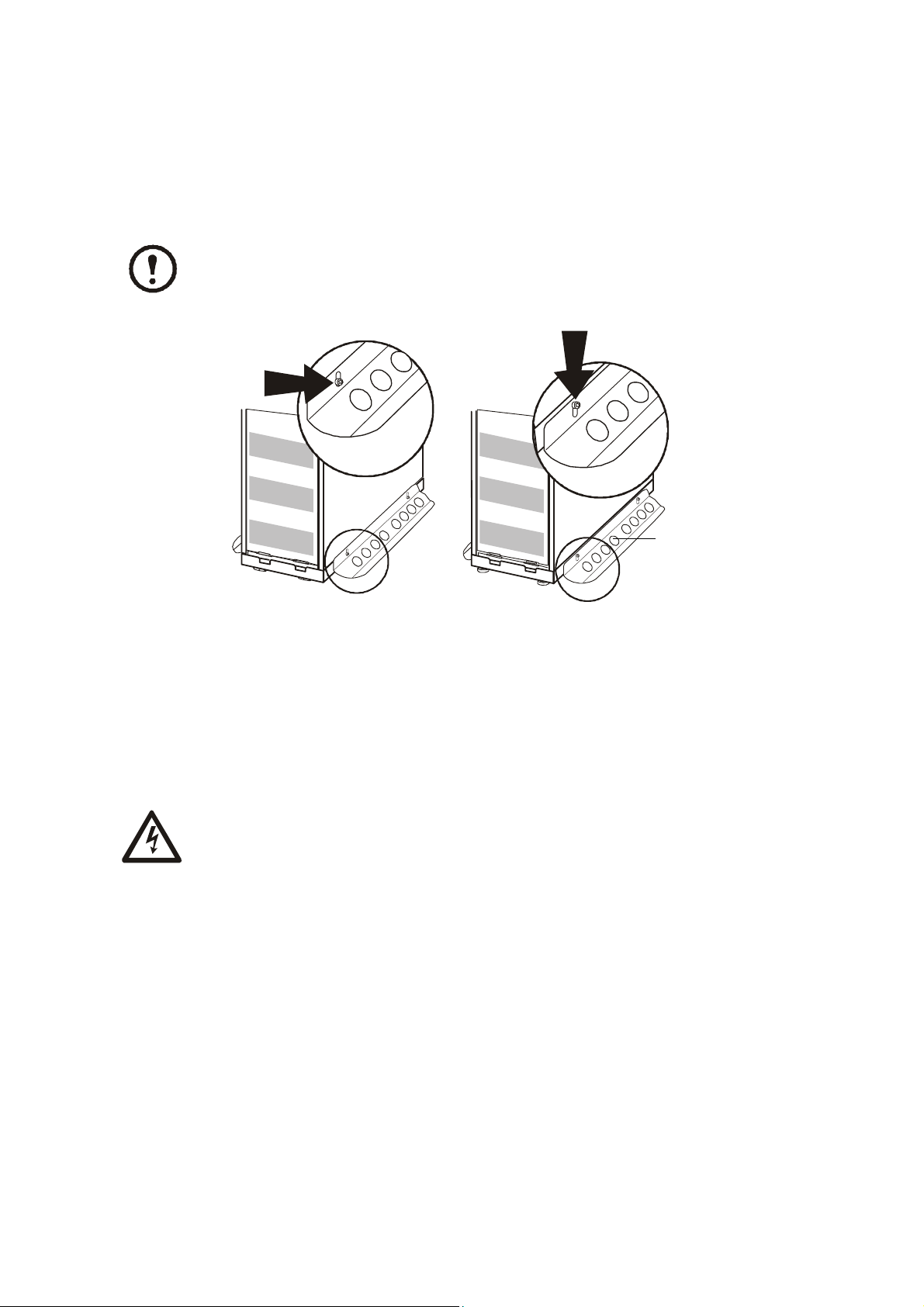
Appendix – UPS Components and Options
Stabilizing Bracket
Always install the Stabilizing Brackets on the 352mm Enclosure (shipped with the UPS) to enhance
the stability of the Enclosure.
Attach the Stabilizing Bracket to the UPS Enclosure re-using the screws used to secure
the UPS to the pallet during shipment.
Stabilizing
Bracket
If the Enclosure needs to be moved after Stabilizing Brackets have been attached to the Enclosure,
the Stabilizing Brackets must be pushed up into their high position.
Loosen the two screws of both Stabilizing Brackets, and push the bracket up into the high
position.
When the Enclosure has reached its new position, push the Bracket into its “down” position
again, and tighten the screws.
WARNING!
For stability reasons, do not remove Stabilizing Brackets from 352mm Enclosures.
36 Smart-UPS® VT 10-30kVA, 200/208V and XR Battery Enclosure Operation Guide 990-2359A
Page 45

User interface
Appendix – UPS Components and Options
Display: user-control interface used to configure the functionality, monitor the system, set alarm
thresholds, and to provide audible and visual alarms.
Network Management Card with Environmental Monitor (AP9619): used for remote system
control and monitoring, e-mail notifications etc.
Computer-interface port for the connection of computers with APC Powerchute® software.
Mechanical Bypass Lever: used to bypass the upstream mains power around the UPS to support
the load directly = internal mechanical bypass operation.
Service port (for APC maintenance personnel only).
990-2359A Smart-UPS® VT 10-30kVA, 200/208V and XR Battery Enclosure Operation Guide 37
Page 46

Appendix – UPS Components and Options
Display port for the connection of display communication cable.
Documentation storage.
Inlet for communication cables.
Battery Compartment Cover.
Foot print
Rear Rear
Levelling feet.
Castors.
Communication cable inlets.
523 mm
837mm
352 mm
APC Network Management Card AP9619 (installed in UPS) and APC Humidity Sensor
(Optional)
Humidity Sensor
38 Smart-UPS® VT 10-30kVA, 200/208V and XR Battery Enclosure Operation Guide 990-2359A
Page 47

Options
Extended Run Battery Enclosure (XR Battery Enclosure)
XR Battery Enclosure with Front Panel
1490mm
837mm
Battery Module
523mm
XR Battery
XR Battery Enclosure
with 2 Battery
Modules and Battery
Compartment
Cover.
XR Battery Enclosure weights
2 Battery Modules 409.5kg
Enclosure fully
loaded with 6
Battery Modules
and Battery
Compartment
Cover.
6 Battery Modules 793.5kg
990-2359A Smart-UPS® VT 10-30kVA, 200/208V and XR Battery Enclosure Operation Guide 39
Page 48

Appendix – Options
Battery Module weight
4 units = 1 Battery Module 4x23kg
Part numbers for XR Battery Enclosures
XR Battery Enclosure
Enclosure with DC breaker, DC fuses and 2 Battery Modules (expandable to 6) SUVTJBXR2B6S
Enclosure with DC breaker, DC fuses and 6 Battery Modules SUVTJBXR6B6S
Part number for Battery Module
One Battery Module consists of 4 Battery Units.
Battery Module
Battery Module (4 battery units) SYBTJ4
40 Smart-UPS® VT 10-30kVA, 200/208V and XR Battery Enclosure Operation Guide 990-2359A
Page 49

Appendix – Options
990-2359A Smart-UPS® VT 10-30kVA, 200/208V and XR Battery Enclosure Operation Guide 41
Page 50
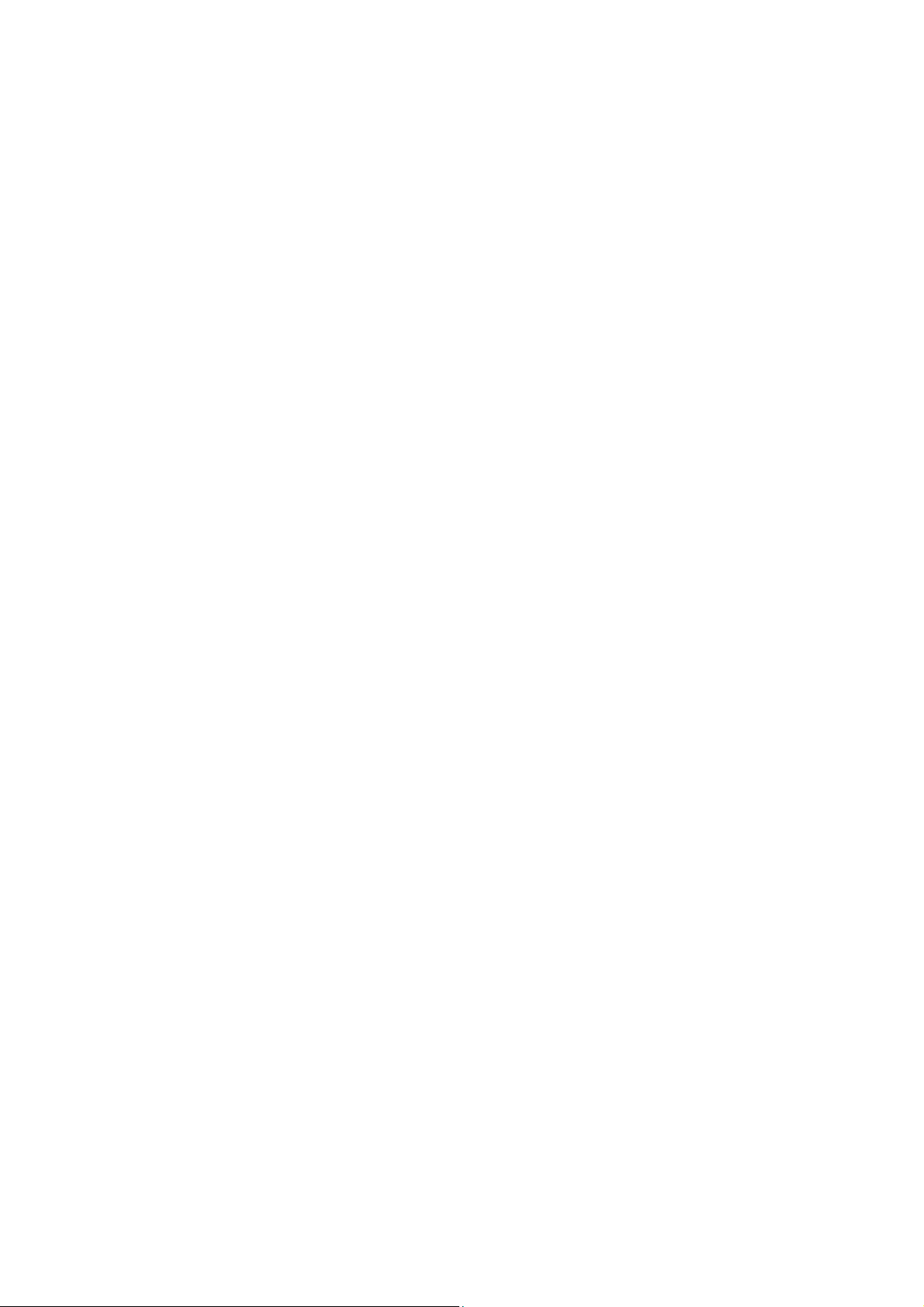
Appendix – Options
42 Smart-UPS® VT 10-30kVA, 200/208V and XR Battery Enclosure Operation Guide 990-2359A
Page 51

Page 52

APC Worldwide Customer Support
Customer support for this or any other APC product is available at no charge in any of the following ways:
• Visit the APC Web site to access documents in the APC Knowledge Base and to submit customer
support requests.
– www.apc.com (Corporate Headquarters)
Connect to localized APC Web sites for specific countries, each of which provides customer support
information.
– www.apc.com/support/
Global support searching APC Knowledge Base and using e-support.
• Contact an APC Customer Support center by telephone or e-mail.
– Regional centers:
Direct InfraStruXure Customer Support Line (1)(877)537-0607 (toll free)
APC headquarters U.S., Canada (1)(800)800-4272 (toll free)
Latin America
Europe, Middle East, Africa
Japan
Australia, New Zealand, South Pacific area
(1)(401)789-5735 (USA)
(353)(91)702000 (Ireland)
(0) 35434-2021
(61) (2) 9955 9366 (Australia)
– Local, country-specific centers: go to www.apc.com/support/contact for contact information.
Contact the
APC representative or other distributor from whom you purchased your APC product for
information on how to obtain local customer support.
Entire contents copyright 2006 American Power Conversion Corporation. All rights reserved. Reproduction
in whole or in part without permission is prohibited. APC, the APC logo, the PowerChute and Smart-UPS
VT are trademarks of American Power Conversion Corporation. All other trademarks, product names, and
corporate names are the property of their respective owners and are used for informational purposes only.
990-2359A
*990-2359A*
08/2006
