Page 1
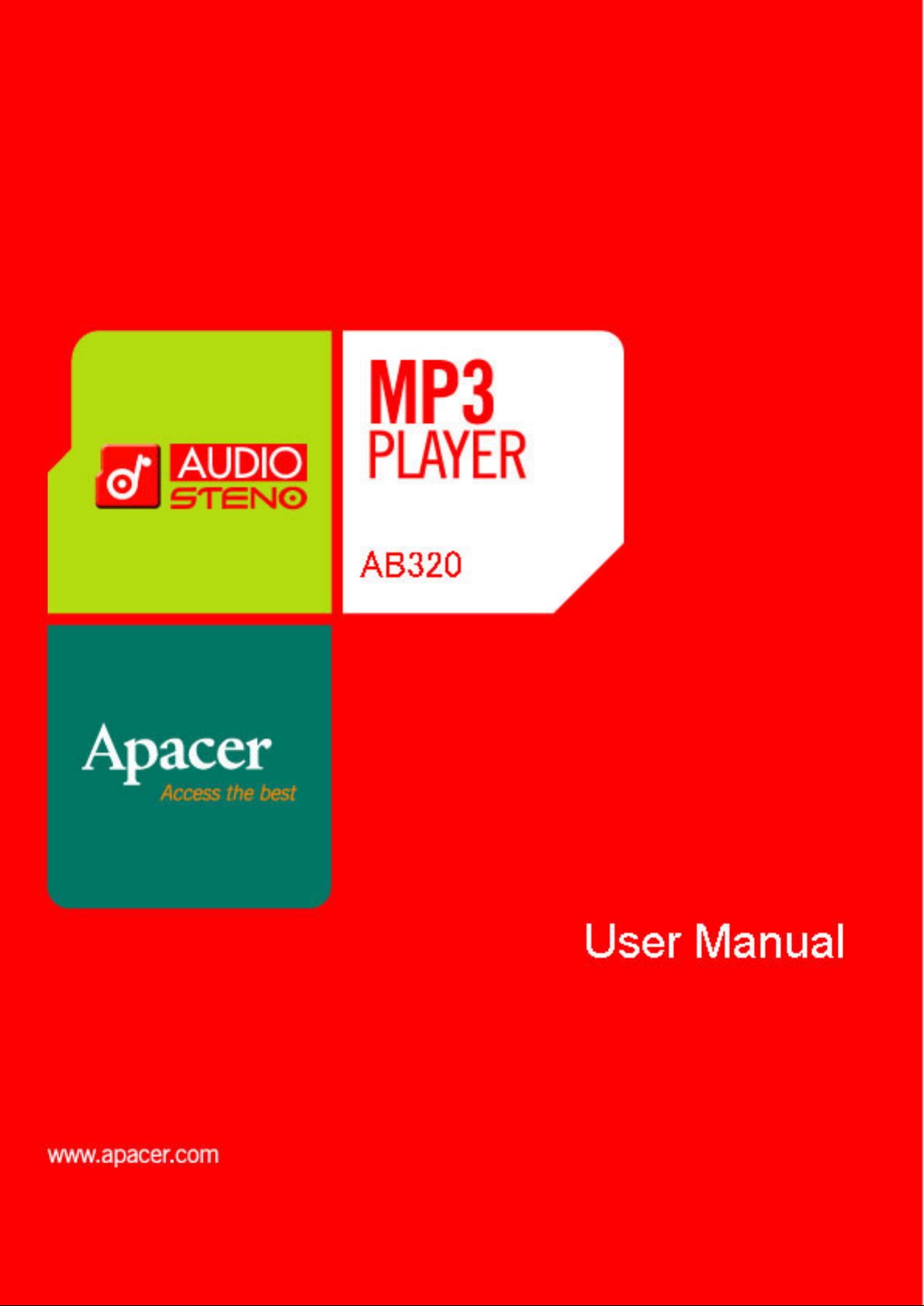
Page 2
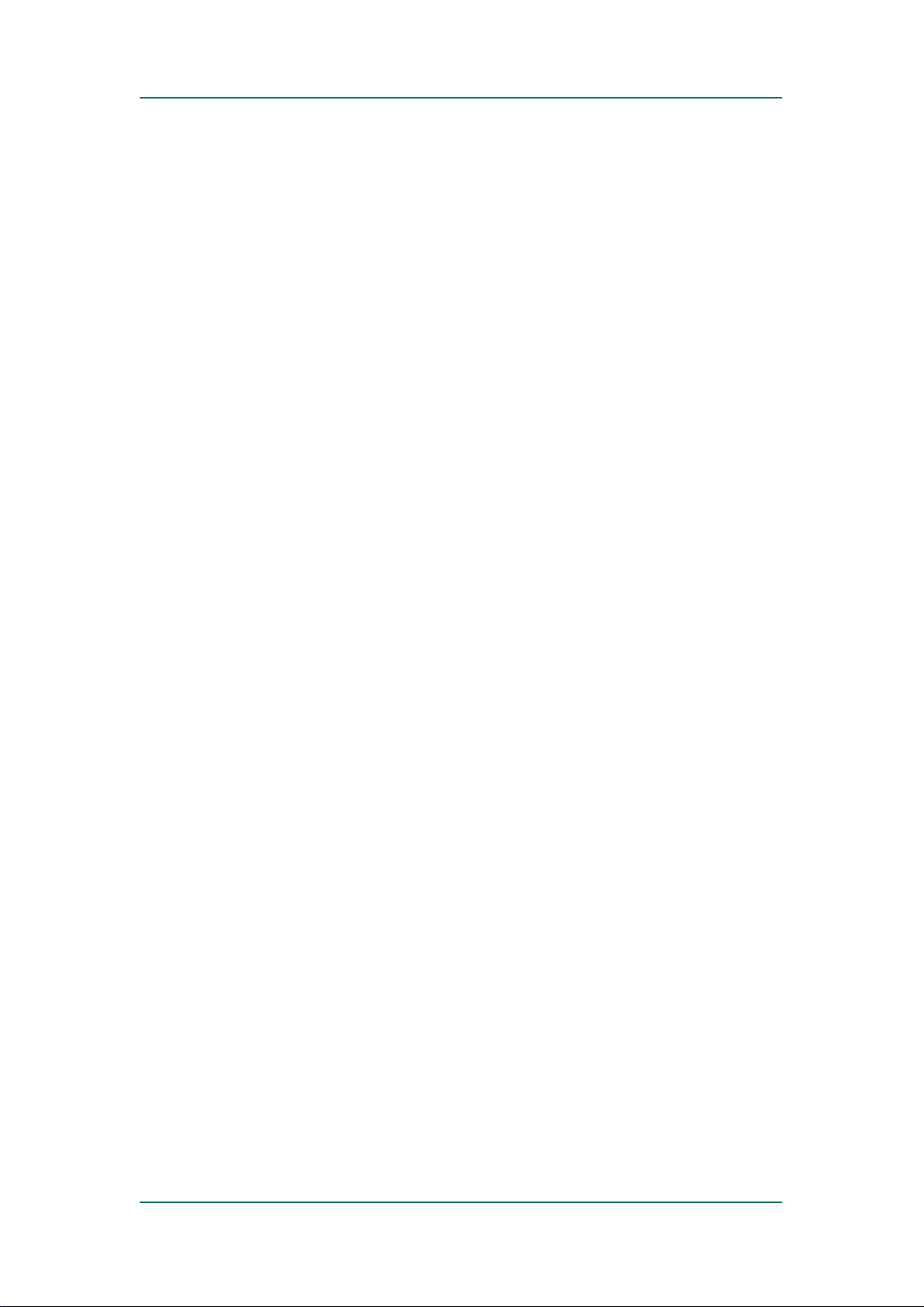
Apacer AB320 MP3 Player
AB320 MP3 Player
USB 2.0 Flash Drive + MP3 player
User Manual
USB 2.0 Fl ash Drive/ M P 3 P layer
Page 3
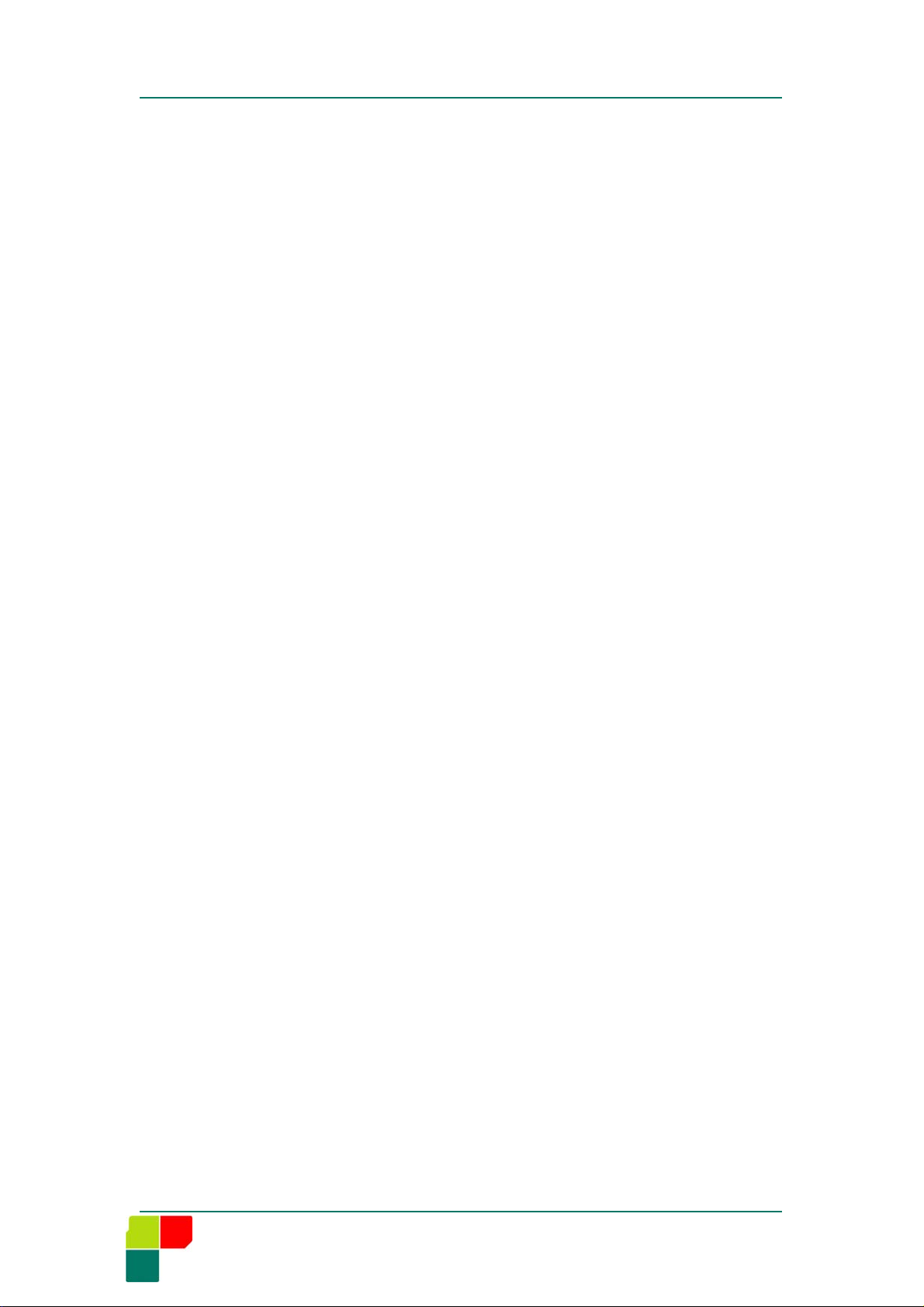
Apacer AB320 MP3 Player
Important
If you use Windows 98 or 98SE, please install the appropriate drivers before
connecting this device to your computer.
The actual available memory on this device is less than what is listed on the
pack. This is due to small discrepancies in file formats and algorithms used by
various operating systems. In addition, a portion of memory space is reserved
for system files and data sectors.
Static electricity is a normal occurrence. If this device shuts off due to static
electricity, just switch it back on.
Safety Notice
To prevent electric shock or other injury, please do not disassemble or
repackage this product.
To prevent fire, electric shock, or device malfunction, please do not use this
product in a wet environment, such as a shower room.
This product is a precision electronic device; please avoid dropping it or
subjecting it to other shocks.
When transferring files, please do not power-off or restart this device. No
responsibility is provided for any damage to or loss or any program, data, or
other information store on any media or any part of any this device serviced
hereunder.
2 USB 2.0 Fl ash Drive/ M P 3 P layer
Page 4
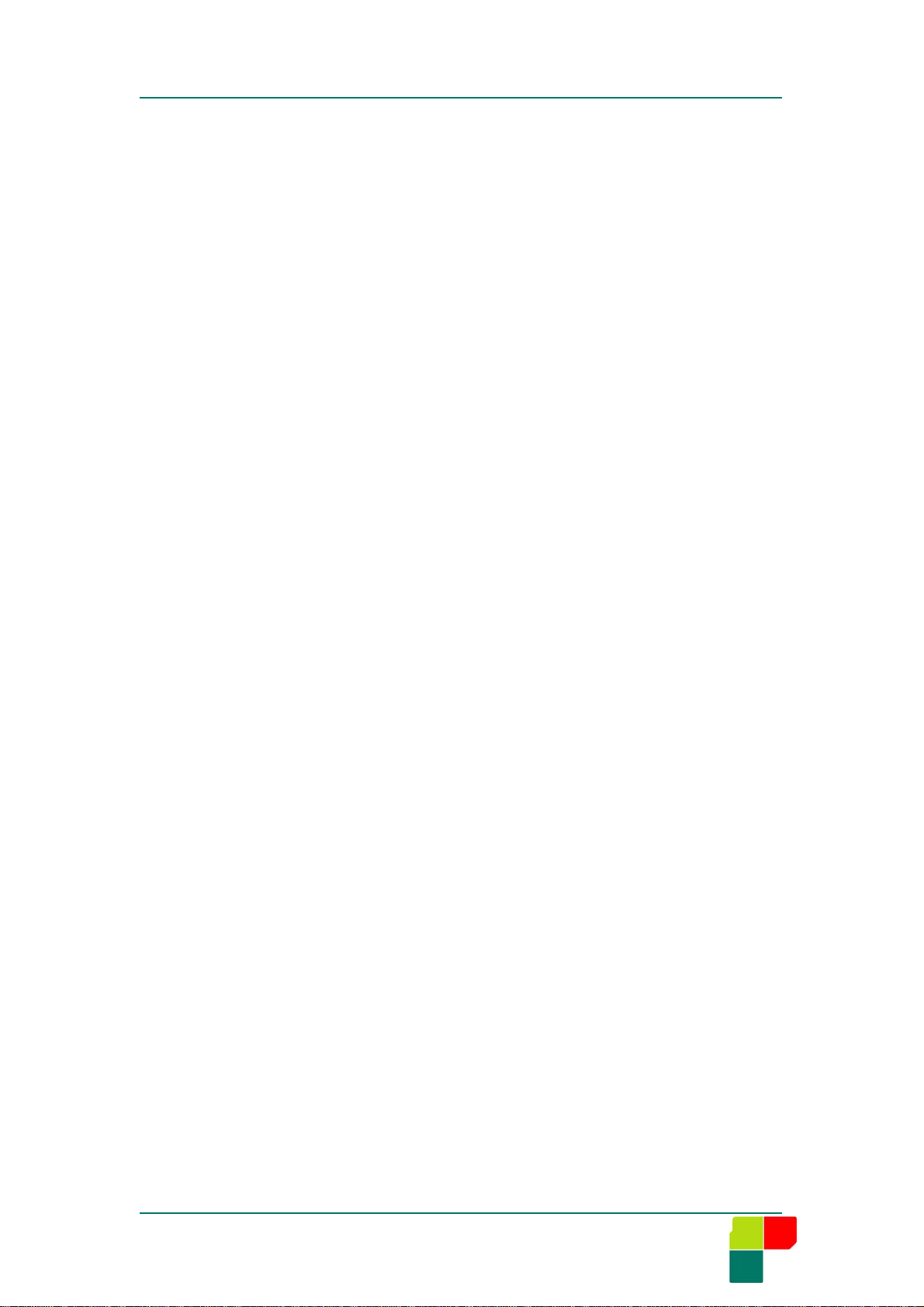
Apacer AB320 MP3 Player
I. OVERVIEW.......................................................................4
II. QUICK START............................................................... 5
1. U
2. LCD D
3. H
4. B
5. M
6. I
7. T
SING THE CONTROLS ...................................................... 5
ISPLAY ................................................................... 6
OW TO USE...................................................................... 7
ATTERY........................................................................... 8
ESSAGES ........................................................................ 8
NSTALLING DRIVERS........................................................ 8
RANSFERRING MUSIC AND DATA FILES ...........................9
III. GETTING STARTED..................................................10
1. M
2. F
3. R
4. FM R
5. S
USIC MODE.................................................................... 10
OLDER MODE.................................................................. 11
ECORD MODE ................................................................. 11
ADIO MODE.............................................................. 12
ETTING MODE ................................................................. 14
6. D
ELETE MODE .................................................................. 16
7. I
NFO MODE ....................................................................... 17
8. USB F
LASH DRIVE MODE................................................. 18
IV. FIRMWARE UPGRADE.............................................19
V. DEVICE FORMATTING...............................................19
VI. TROUBLESHOOTING............................................... 20
VII. SPECIFICATIONS....................................................... 21
USB 2.0 Flash Drive/ MP3 Play er 3
Page 5
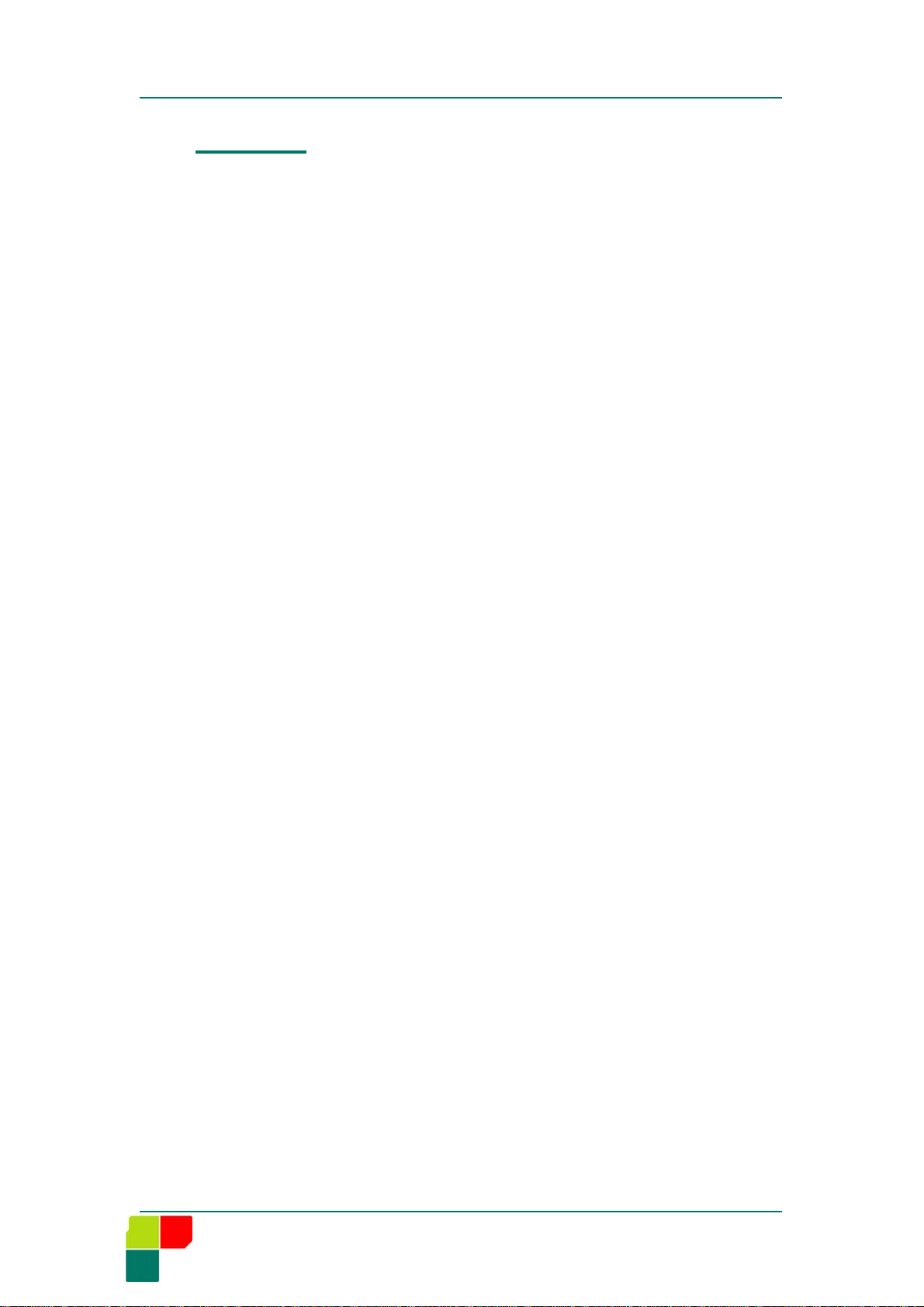
Apacer AB320 MP3 Player
I. Overview
Thank you for purchasing the Apacer Digital Audio Player AB320, a portable
audio device offering high capacity storage for your music, photos, and data.
The handy all-in-one device combines the functions of an MP3 player, a USB
hard drive, FM radio, and voice/FM recorder into one easy-to-use device. The
special features of the device let you:
• Playback MP3 /WMA /WAV format files
• Loop phrases with A-B repeat—ideal for language study
• Store data files such as photos and text
• Record voice with the built-in microphone
• FM radio with 20 presets channels and record FM broadcasts
At a feather-light 37 grams, the device provides maximum portability with a
host of powerful play and record features. The easy-to-use controls and
animated interface makes operation simple and fun. Downloading or recording
your favorite songs onto this USB 2.0 compatible device is quick and easy, so
you can enjoy your music anytime, anywhere.
Package Contents
USB2.0 MP3 Player
Quick Guide
USB cable
Earphones
AAA battery
Driver & User Manual CD
4 USB 2.0 Fl ash Drive/ M P 3 P layer
Page 6
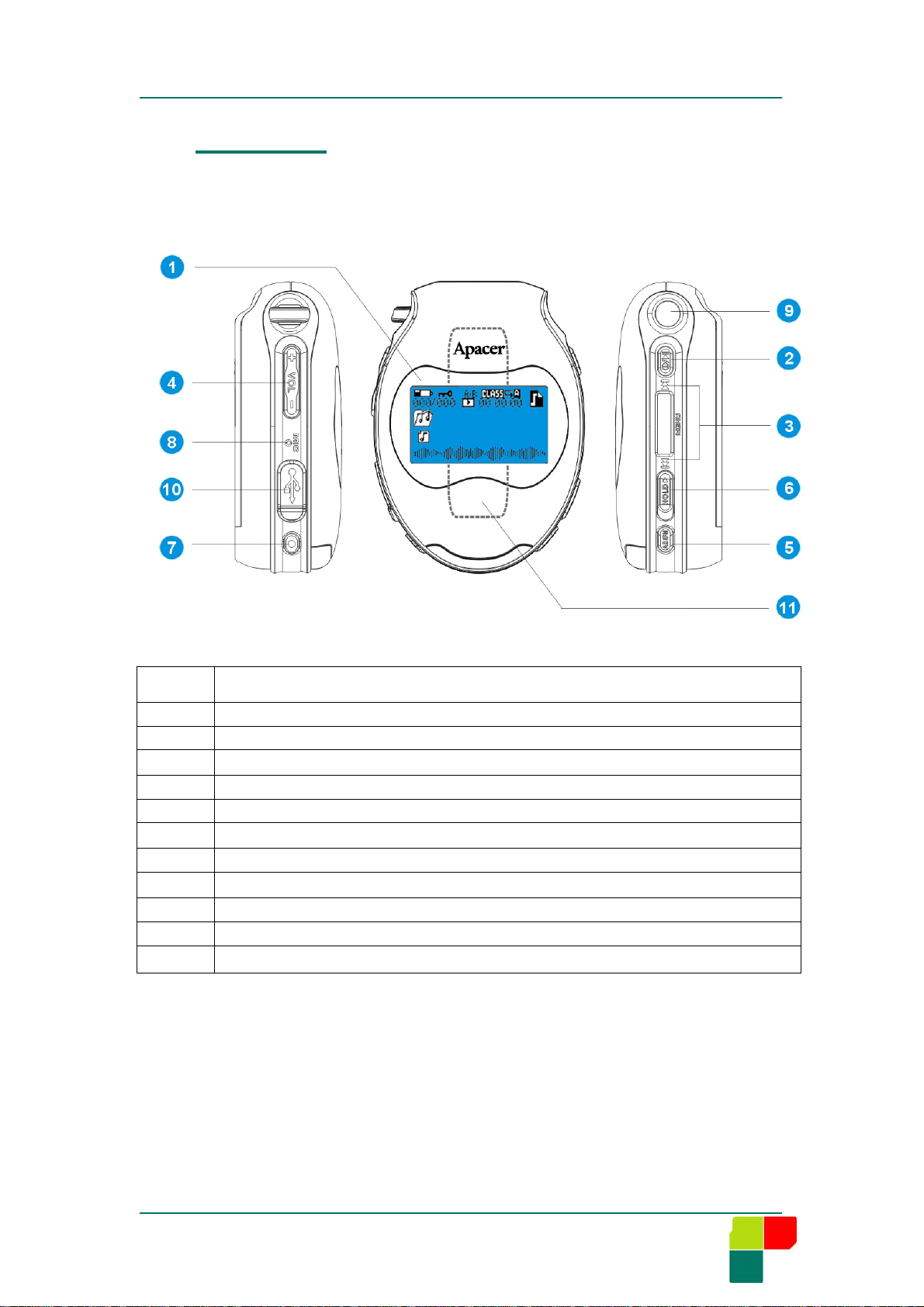
II. Quick Start
1. Using the Controls
Apacer AB320 MP3 Player
Item Device
1 LCD
2 Power/ Play/ Pause
3 Control wheel
4 Volume buttons
5 A-B/FM button
6 Hold slide
7
8 Microphone
9
10 USB Port
11 Battery Cover
Record button
Earphone jack
USB 2.0 Flash Drive/ MP3 Play er 5
Page 7
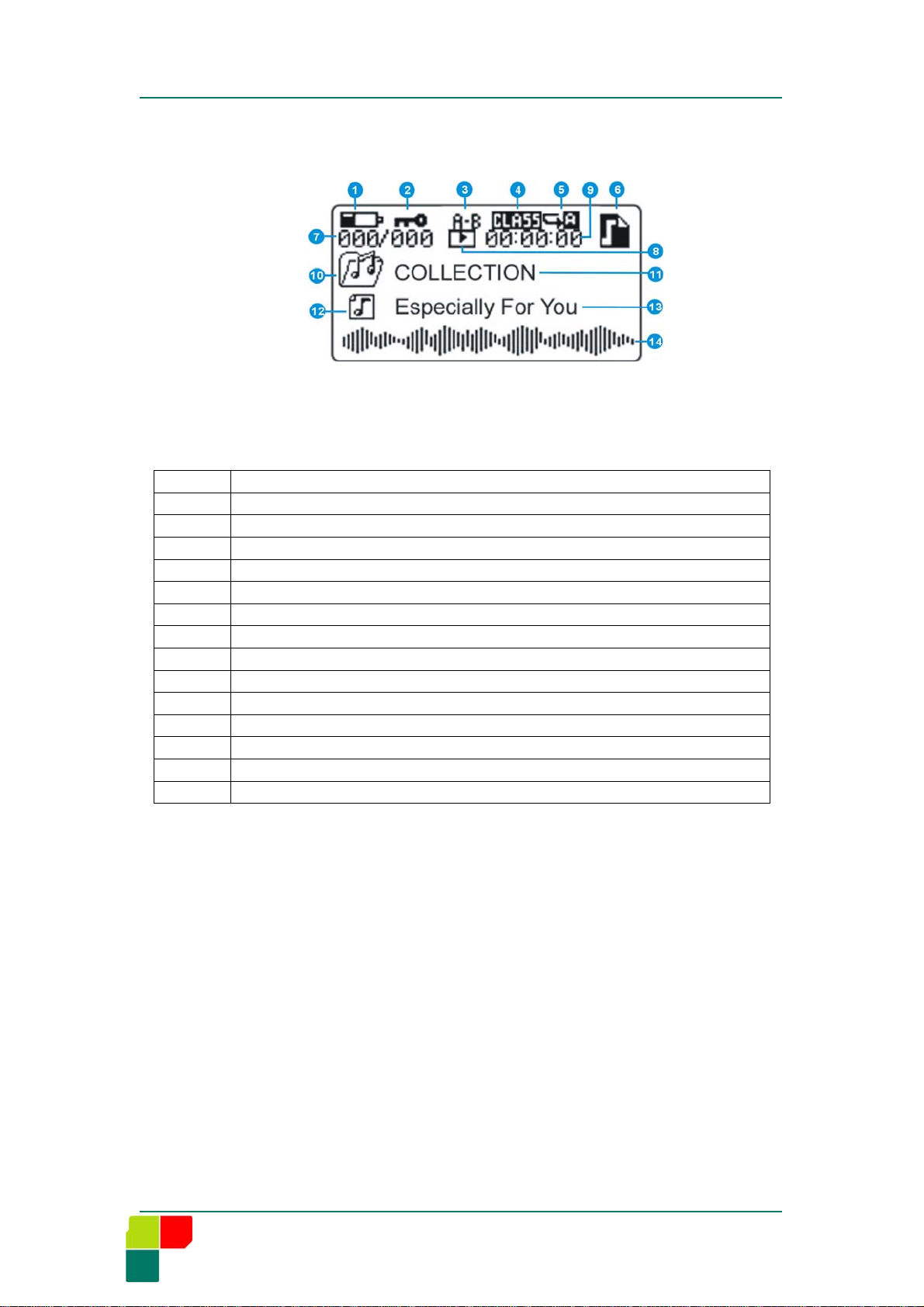
Apacer AB320 MP3 Player
2. LCD Display
Item Description
1 Battery Indicator
2 Lock Indicator
3 A-B Repeat
4 EQ Mode
5 Repeat Mode
6 Function Type
7 File Arrangement
8 Status
9 Time Duration
10 Folder Icon
11 Folder Name
12 File Icon
13 File Name
14 Animation or Lyrics Area
6 USB 2.0 Fl ash Drive/ M P 3 P layer
Page 8

Apacer AB320 MP3 Player
3. How to use
a. Power On / Off
• Before using the device, first install a fresh AAA battery. Press for 2-3
seconds to power on the device. The welcome screen appears .
To power off, again press for 2-3 seconds. The goodbye screen signs
off .
• When powered on the device it is in music play mode.
• Connect the device to a PC via the USB cable and appears in the
LCD. You can now transfer music and data files. Note that the device is
receiving power from the computer via the USB cable.
b. Mode Screen Descriptions
Press in the mode switch to enter the mode selection screen.
Toggle to highlight the mode icons and press once more to enter. To
return to the mode selection screen, press again, or for Setting Mode
Continue to select and for Delete Mode continue to select .
Icon Description
Music Mode: playback music file.
Folder Mode: playback music file by folder.
FM Radio Mode: broadcast FM channels in the air.
Record Mode: playback recording files
Delete Mode: select files to delete.
Setting Mode: set favorite functions.
Info Mode: display version and capacity.
USB 2.0 Flash Drive/ MP3 Play er 7
Page 9

Apacer AB320 MP3 Player
4. Battery
• To use the device as a standalone device you must first install a fresh AAA
battery.
• If there is no operation within a preset time this device automatically powers off to
save
electricity.
• The battery indicator shows the power status: when the battery is full,
. when the battery is low. If the LCD the screen or if there is no
response when pressing the controls, you need to replace the battery. If there
is insufficient battery power, the device automatically power off.
• The playing time of this device may vary depending on battery type, brand,
and voltage.
• If this device is not used for a long period of time, please remove the battery
to avoid leakage that could result in damage.
5. Messages
“No file”
• When the screen appears , it indicates that there are no files to play
or delete.
“Key hold”
• When the screen appears, it indicates that the device’s hold button
is on.
• When the button is set in the direct ion of the ar r ow, all controls are locked.
To turn off the Hold function, slide the button to the off position.
“No space”
• When the screen appears, it indic ates th at th e dev ice’ s memory
is full.
6. Installing Drivers
• If you use Windows 98/98SE, please install the appropriate driver. Insert the
included CD into your computer’s CD drive and follow the InstallShield Wizard
instructions.
• If you use Windows 98SE/ME/2000/XP, the operating system automatically
finds the device, so you do not need to install a driver.
8 USB 2.0 Fl ash Drive/ M P 3 P layer
Page 10

Apacer AB320 MP3 Player
7. Transferring Music and Data Files
You can quickly and easily transfer music and data files between this device’s
flash memory and your computer hard disk via the USB cable provided.
USB 2.0 Flash Drive/ MP3 Play er 9
Page 11

Apacer AB320 MP3 Player
III. Getting started
Press to turn on the device and the blue indicator will twinkle for 5
seconds. Then the blue indicator will automatically turn off.
1. Music Mode
Press to begin music play. Press again to pause music
play.
Toggle the mode switch up to go to the previous song or down to
go to the next song.
When playing a song, toggle and hold to fast forward or rewind
the music. Release to return to normal play speed.
To return to Music Mode from other modes, press in to enter the
mode selection screen. Toggle to highlight and press
again.
a. Adjusting Volume
In any play mode, press to adjust the volume.
b. A-B Repeat Loop
Use the button to loop a repeating musical passage, or to loop a
repeating phrase for language study. When playing music or a voice
recording file, press to set the beginning of the loop (point A) then
press again to set the end of the loop (point B). The devi ce then
plays the loop indefinitely.
To cancel the loop, press again to return to normal play.
c. FM shortcut
Press the button 2-3 seconds to enter FM mode when in Music Mode
d. Record Fun cti on
In Music Mode, press the • button to go to Record Mode directly to Voice
10 USB 2.0 Fl ash Drive/ M P 3 P layer
Page 12

Record mode. - see page13.
e. Lyrics display
Support *.lrc/ Lyric3/ Lyric3 V1.1 file for lyrics display.
2. Folder Mode
Apacer AB320 MP3 Player
Press in the mode switch
Toggle
Mode.
a. Selecting a Folder
In the Folder Mode, the LCD will display the full list of music folder.
Toggle to highlight the folder and press once to play.
to highlight and press once more to enter Folder
to enter the mode selection screen.
3. Record Mode
Press in the mode switch
Toggle to highlight and press once more to play
recorded files.
to enter the mode selection screen.
a. Voice Recording
In Music Mode or Rec ord M ode , press • once t o beg in reco rd ing from the built
in microphone, Recordings are saved as WAV files with filenames that are
numbered in sequence starting fromV001.WAV. (for example V001.WAV,
V02.WAV, ……etc.)
USB 2.0 Flash Drive/ MP3 Play er 11
Page 13

Apacer AB320 MP3 Player
Important: when general recording please point in the direction of
the sound source.Please do not obstruct to ensure good record quality.
Press • once to begin recording from the built-in microphone, then press •
again to stop recording and save the file. Press to pause the
recording, then press again to resume recording.
b. FM Recordi n g
On the FM mode, Press • once to begin recordings from FM present
channel. Recordings are saved as WAV files with filenames that are
numbered in sequence starting from F001.WAV,(for example F001.WAV,
F002.WAV, …… etc.)
c. Playing Voice and FM Files
In Record Mode, it can play voice recordings or FM recordings.
The first letter of each filename indicates the recording source. Recording
files are displayed in alphabetical order.
Press to play file. Press again to pause playing.
Toggle the mode switch to the next file or to the previous file.
When play ing a file, t ogg le and ho ld to fast forward or rewind the
file.Release to return to normal play speed.
4. FM Radio Mode
Press in the mode switch
Toggle
to highlight and press once more to enter FM
Mode.
to enter the mode selection screen.
Tip: For quick access to FM Radio Mode. On Music mode, Press the
button for 2-3 seconds.
12 USB 2.0 Fl ash Drive/ M P 3 P layer
Page 14

Apacer AB320 MP3 Player
a. FM Station Tuning
To tune in FM station, toggle the mode switch to move up and
down
the frequency spectrum.
Press once, the channel bar will appear. Press once to
disappear.
b. Saving stations
Auto scan /Rescan Channels
When Channel bar appear, press for 2-3 seconds to automatically
scan for 20 present frequencies.
Manual Search & Save Channels
When Channel bar disappear, after tuning in a desired channel, press the
button for 2-3 seconds. A channel begins flashing in the screen’s
preset channel bar. Toggle to choose a channel and then press
to save.
c. Direct FM Recording
See Page13 for information on FM recording.
d. Play FM Recording Files
See Page 13 for information on playing your FM recordings.
USB 2.0 Flash Drive/ MP3 Play er 13
Page 15

Apacer AB320 MP3 Player
5. Setting Mode
Press the mode switch to enter the mode selection screen.
Toggle to highlight and press once more to enter
Setting Mode.
In Setting Mode, toggle to choose a function and press again to
enter the function. Toggle to choose a setting and press once
again to confirm and return to the previous level.
• In any menu with , select this icon to return to the previous level.
a. Selections
Icon Setting Description Function/Selection Setting Display
EQ Setting
Play Mod e
NORMAL
Classic
Jazz
Rock
Pop
Bass
Normal
Random
-------
-------
Repeat All
Repeat One
Random Repeat
14 USB 2.0 Fl ash Drive/ M P 3 P layer
Page 16

Apacer AB320 MP3 Player
Contrast
Backlight
Power Saving
Record Quality
Screen Saver
ID 3 Tag Language
Adjusts contrast from
0 to 10
Set backlight time
------
------
in seconds: 3, 5, 10, 15,
OFF
Set power off in
minutes: 1, 3, 5, 10, 15,
------
20, 25, 30, OFF
LP
SP
HQ
Set screen saver in
minutes: 1, 3, 5, 10
English
------
------
------
------
-------
FM Setting
Exit
Chinese Traditional
Japanese
Thai
-------
------
------
U.S./ EU frequencies
Japanese
------
------
frequencies
Exit FM Setting Mode
Exit the current menu
------
------
USB 2.0 Flash Drive/ MP3 Play er 15
Page 17

Apacer AB320 MP3 Player
6. Delete Mode
Press in the mode switch to enter the mode selection screen.
Toggle to highlight and press once more to enter Delete
Mode.
a. Selecting a Folder
In Delete Mode, toggle
press
once more to enter the folder.
to highlight the folder of files to delete and
b. Delete Process
In Delete Process, the above screen will appear.
c. Delete Target Icon Descriptions
Icon Setting
USIC FILE FOLDER
M
FM Record file folder
Voice Record file folder
Select to return t o the previous level. Enter the folder and toggle to
choose whether to delete one file, one folder or all files.
16 USB 2.0 Fl ash Drive/ M P 3 P layer
Page 18

d. Delete Mode Icon Descriptions
Icon Function Setting
Apacer AB320 MP3 Player
Delete 1
This function displays each file one at a time and asks
whether or not to delete the file. Toggle to choose
file
between and press to select.
This function displays each folder one at a time and asks
Delete 1
Folder
whether or not to delete the folder that had been
highlighted. T oggle to choose between
and press to select.
This function asks whether or not to delete all the files.
Delete all
Toggle to choose between and press
to select.
Select to return to the previous level.
Important: Before deleting files, make sure the file is not essential or that you
have a backup to avoid losing files.
7. Info Mode
• The Info Mode shows the device’s available Free Space and Total Space in
MB as
well as the firmware Version number.
• Press in the mode switch
to highlight and press once more to enter. The screen
displays the devices free and total space and the firmware version.
to enter the mode selection screen. Toggle
USB 2.0 Flash Drive/ MP3 Play er 17
Page 19

Apacer AB320 MP3 Player
8. USB Flash Drive Mode
• Connect the device to a PC via the USB cable, and the blue indicator will
keep on lighting until plug out the USB cable from PC. In the PC’s [My
Computer] the device
appears as a removable drive.
• When this device is connected to a PC, the power is provided by the PC,
saving
the device’s battery power.
• When transferring files between the device and the PC, the blue indicator
twinkles
and the following screen appears:
Transfer Screen
• When file transfer is com plete and you wish to disconnect the dev ice from the
PC,
please click on the PC’s [Safely Remove USB Mass Storage Device]
application
and then disconnect the USB cable from the device and PC.
Stop USB Mass Storage Device Screen
Warning! Disconnect the device only when Windows notifies that it is safe to
do so,
otherwise you may lose your data or damage the device.
18 USB 2.0 Fl ash Drive/ M P 3 P layer
Page 20

Apacer AB320 MP3 Player
IV. Firmware Upgrade
• For firmware and related application updates, please go to our official
website.
V. Device Formatting
• If this device does not maintain normal operation, please format it using the
Windows format function. Form at this device either as F AT 16 or FAT 32. The
128MB, 256MB, 512MB , and 1GB versions of this d ev ice are pref ormatted as
FAT 16 or FAT 32. You cannot use NTFS to format this device.
Important: Firmware upgrade will erase all data on this device. Before
formatting,
please back-up the device’s music and data files.
USB 2.0 Flash Drive/ MP3 Play er 19
Page 21

Apacer AB320 MP3 Player
VI. Troubleshooting
Q: What if no screen appears when I turn on the device?
A: Check if you need to change the battery.
Q: What if I can’t transfer files to the device?
A: Make sure the USB cable is connected between the device and your PC.
Check that the operating system has the appropriate drivers installed, if
required.
Q: Why can’t I play certain MP3 files?
A: This device pl ays files in the MPEG1, 2, 2.5 Layer Ⅲ, WMA and WAV
formats and cannot play songs in other formats. Before playing a song make
sure you convert it to the appropriate format.
Q: Why can’t I record in Record Mode?
A: The device’s flash memory may be full or the battery low. Please delete
some of the files in flash memory, or change to a fresh AAA battery.
Q: With the device on, the control buttons won’t work. What do I do?
A: The control buttons may not work if they are pressed rapidly or out of
sequence or if the battery power is low. Please remove the battery for 4-5
seconds, then return it and restart the device. The device should return to
normal operation. If not, then replace the battery.
20 USB 2.0 Fl ash Drive/ M P 3 P layer
Page 22

Apacer AB320 MP3 Player
VII. Specifications
USB Interface Compatible with USB 2.0
Support Format MP3, WMA, WAV format support
LED Blue LED backlight
Display
Resolution
128×64 Full Dot Matrix
Wide Screen Display 5 lines of information
SUPPORT *.LRC/ LYRIC3/ LYRIC3 V1.1 FILE FOR
Lyrics Display
LYRICS DI SPLAY.
Supports world-wide FM broadcast frequencies
Digital FM Tuner
(76MHz ~ 108MHz) and 20 station presets.
Audio Output 3.5mm earphone jack
Power Source AAA (x1) 1.5 volt alkaline battery
Battery Life Up to 12 hours of playing time.
Weight 29g without battery
Dimensions (L) 62.5 x (W) 44.3 x (H) 23 mm
Supports Windows 98SE/ ME/ 2000/ XP
OS Support
Driver included for Windows 98/98SE.
USB 2.0 Flash Drive/ MP3 Play er 21
