Page 1
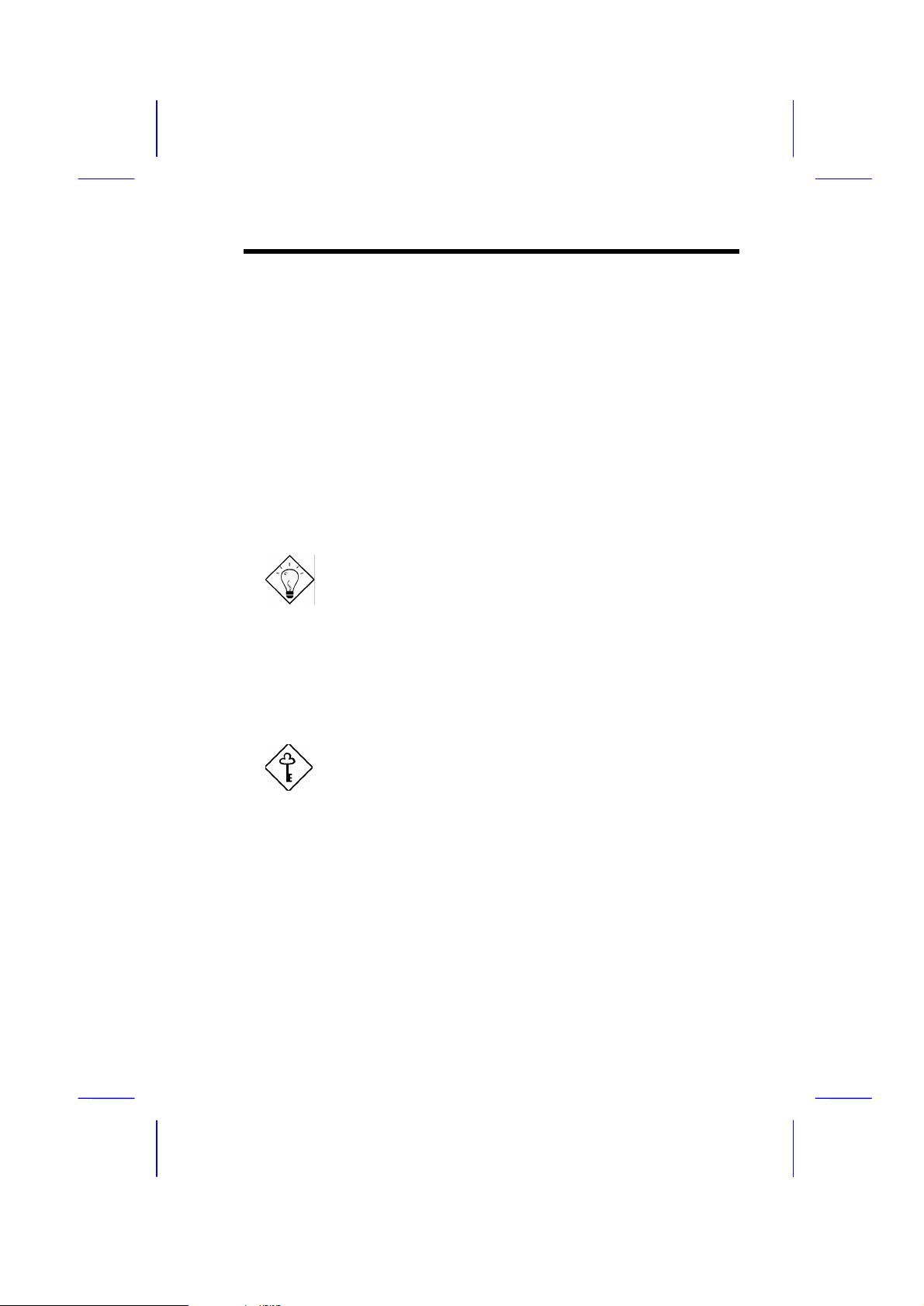
Appendix B
Troubleshooting
In case you encounter any of the troubles listed below, follow the procedures
accordingly to resolve the problem. If the first corrective action listed did not
work, then try the next one.
Tip: There are many useful information in our homepage, such
as jumper settings, latest BIOS, drivers, and more FAQs. Visit
our homepage to see if there is answer of your problem.
Taiwan http://www.aopen.com.tw
USA http://www.aopen-usa.com
http://www.aopenamerica.com
Europe http://www.aopen.nl
Important: Make sure that you have tried listed procedures in
this appendix before you call your distributor. If the problem still
exist, fill out the attached Technical Problem Report Form.
Please write down your configuration and error symptoms as
detailed as possible. The more detailed information you give
us, the faster we can identify and solve your problem. You can
copy this form and fax it to your distributor or send the form via
e-mail. For getting better efficiency, we don't recommand you
report the problem through phone.
B-1
Page 2
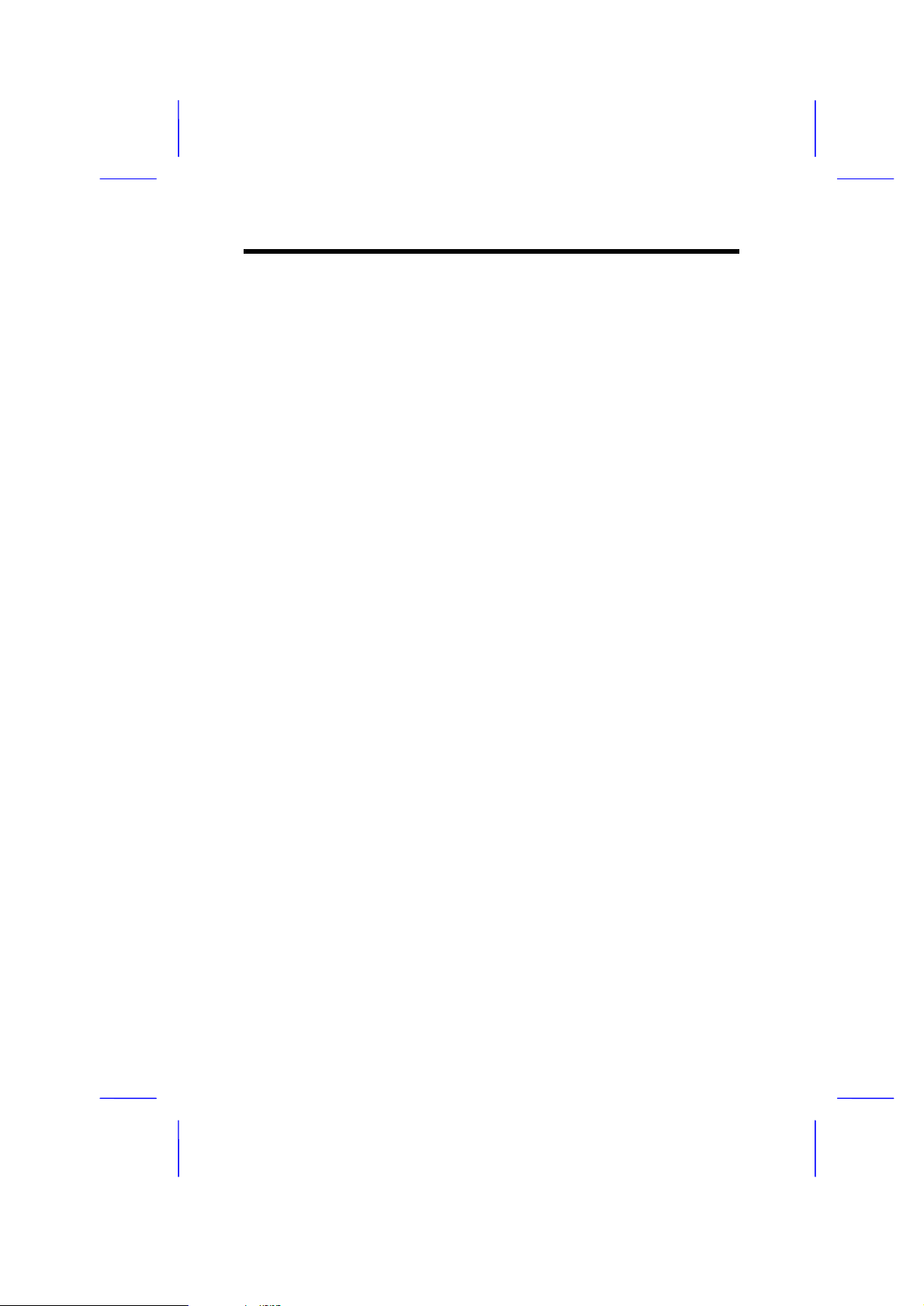
Troubleshooting
No display.
a. Check all jumper settings to make sure that you have set the proper
jumpers, especially those for CPU type, single/dual voltage, CPU
frequency and ratio.
b. Check the power cord or power switch of your system. The simple way to
identify power failure is to check the CPU fan and the power supply fan. If
these are not working, then the power is down.
c. If the 100/112/124MHz external clock was set, check if your DIMMs are
PC100 SDRAM.
d. Is there a short on the motherboard? (Is the fan of the power supply
working properly?)
e. Turn off the power and remove all add-on cards, IDE cables and floppy
cables from your mainboard. Only install the VGA card to simplify the
problem.
f. If you use a PCI VGA card, reinstall it to other PCI slot or try another card.
g. Check if the memory (SIMM/DIMM) were installed properly. Reinstall the
SIMM/DIMM to other socket or try another SIMM/DIMM.
h. Make sure the flat cable matches pin1 of IDE connector and your IDE
device.
There is display, but can't enter BIOS Setup.
a. For checking if the keyboard works properly, press the <Num Lock> key
to enable/disable the Num Lock function, and check if the LED will ON
and OFF accordingly.
b. Check if Turbo Switch was released, don 't use Turbo Switch before
system boots. (In fact, there is no Turbo function after Pentium machine.
Now Turbo Switch usually acts as Suspend Switch.)
System sometimes auto reboots.
a. Clear CMOS. BIOS will load default setting, use the slowest and most
reliable setting.
b. Repeat the steps in "No display" section carefully.
B-2
Page 3

Troubleshooting
There is display, but can 't boot.
a. Check BIOS Setup if the HDD is set to LBA (more than 540MB) format.
b. Load default setting.
c. Boot system from floppy drive. If pass, the problem should be caused by
the IDE cable or HDD itself.
HDD Controller Fails, can't detect HDD.
a. Make sure the Master/Slaver setting for HDD is correct.
b. Check IDE cable or try another HDD.
Mouse/Printer/Floppy is not working properly.
a. Check if Serial/Parallel/Floppy cable was installed properly.
b. If possible, use another peripheral to double check if the mainboard is
defective.
Keyboard has no response when system boots, or BIOS
shows the message "Keyboard Controller Error ".
a. Press the <Num Lock> key to enable and disable Num Lock function,
check if the LED will ON and OFF accordingly.
b. Is the mainboard fuse burned? (Use an multi-meter to check. The fuse is
usually located near the keyboard socket. It is usually green and marked
as F1,3A/125V.)
COMS data lost, or Battery Low
a. Does the voltage of the onboard battery is lower than 2.5V?
b. Make sure the Clear CMOS jumper is set correctly.
B-3
Page 4
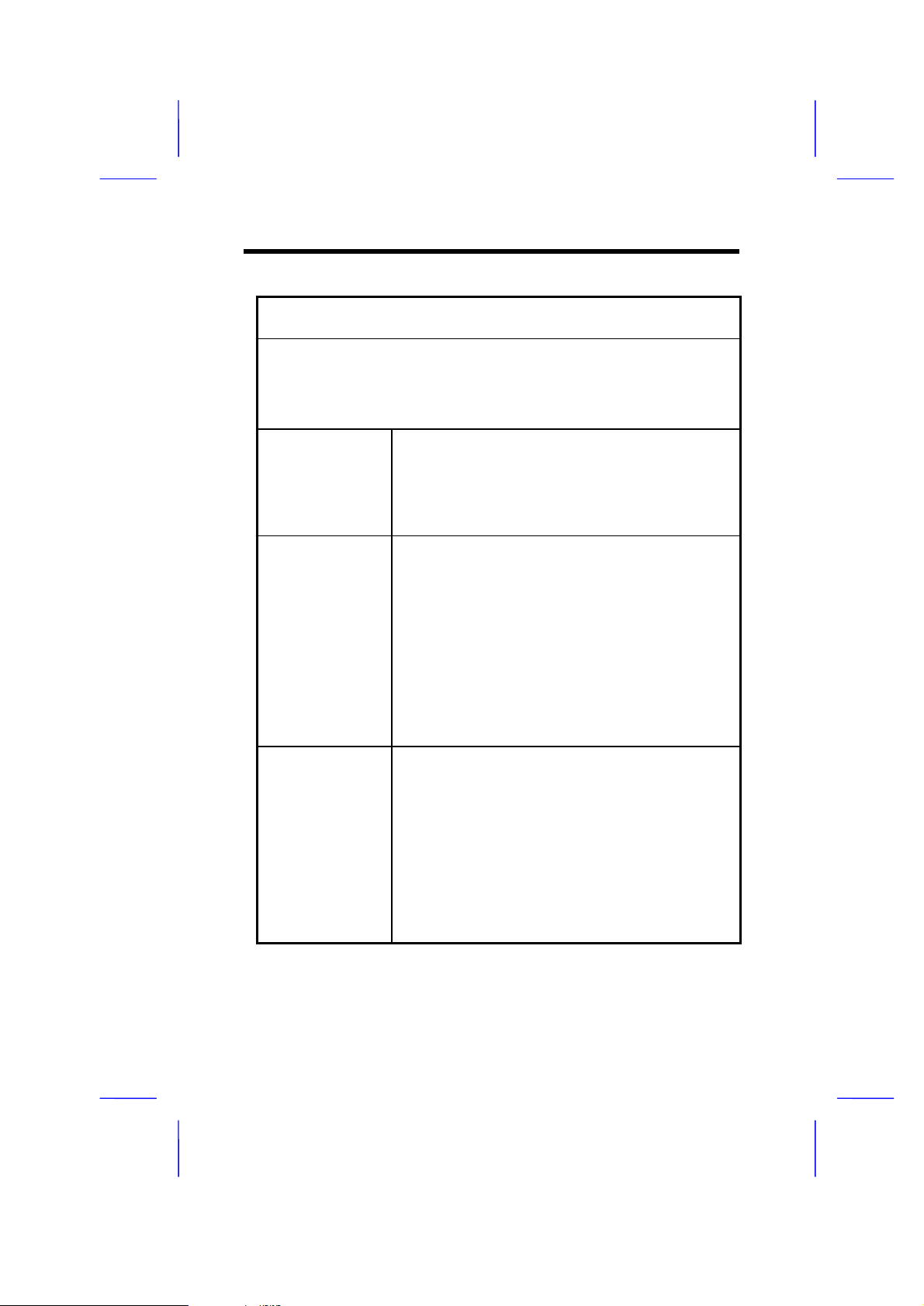
Troubleshooting
Technical Problem Report Form
Model Name:
Serial Number:
Name:
Contact:
TEL: FAX:
Email Address:
Error Symptom:
System
Configuration:
(Please list model
name and
version.)
B-4
OS: BIOS:
CPU: SIMM:
HDD: CDROM:
VGA: Sound:
Modem: Others:
