Page 1
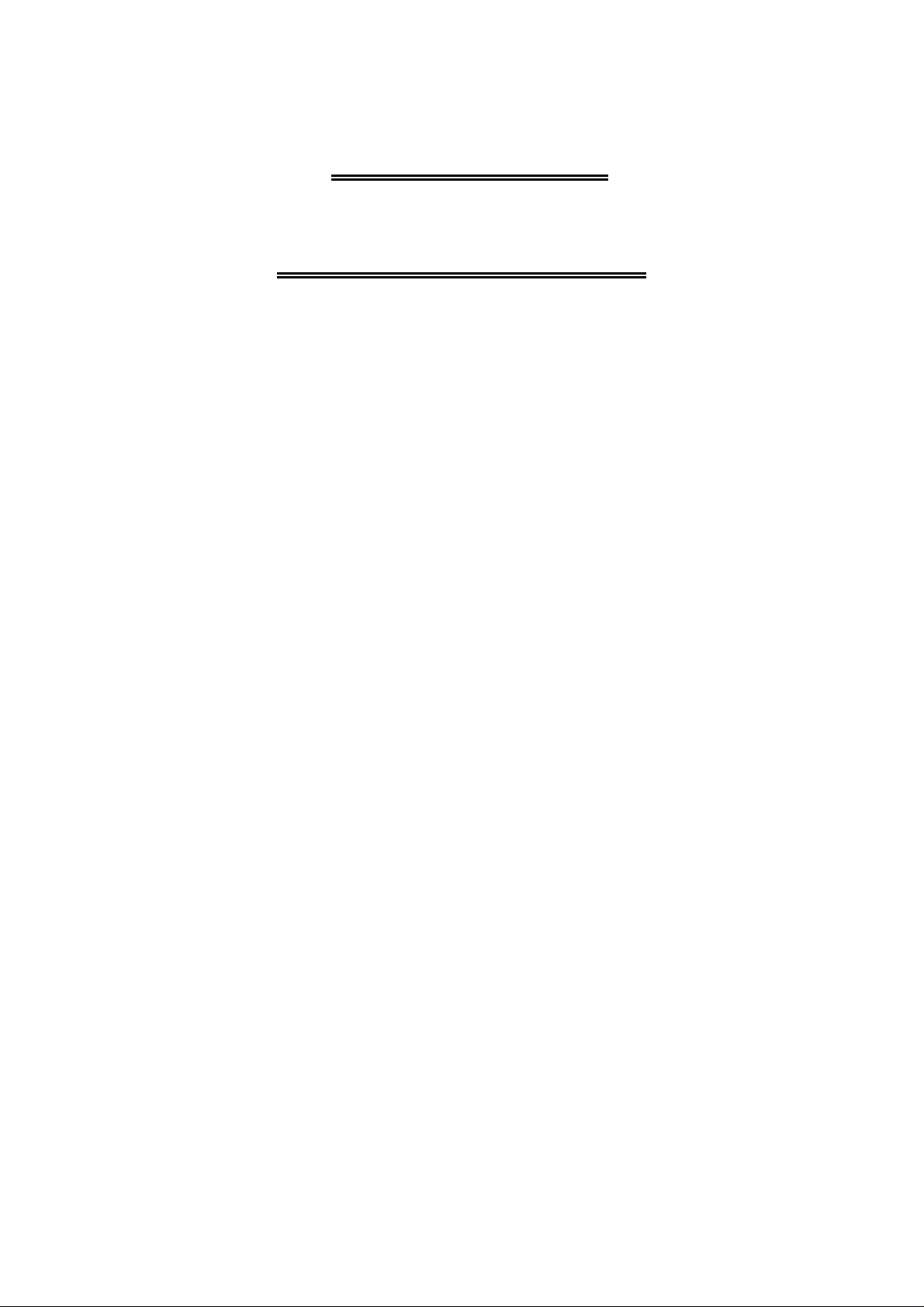
W
IRED
LASER
5+1
BUTTONS
M
USER’S MANUAL
OUSE
1st edition
Page 2
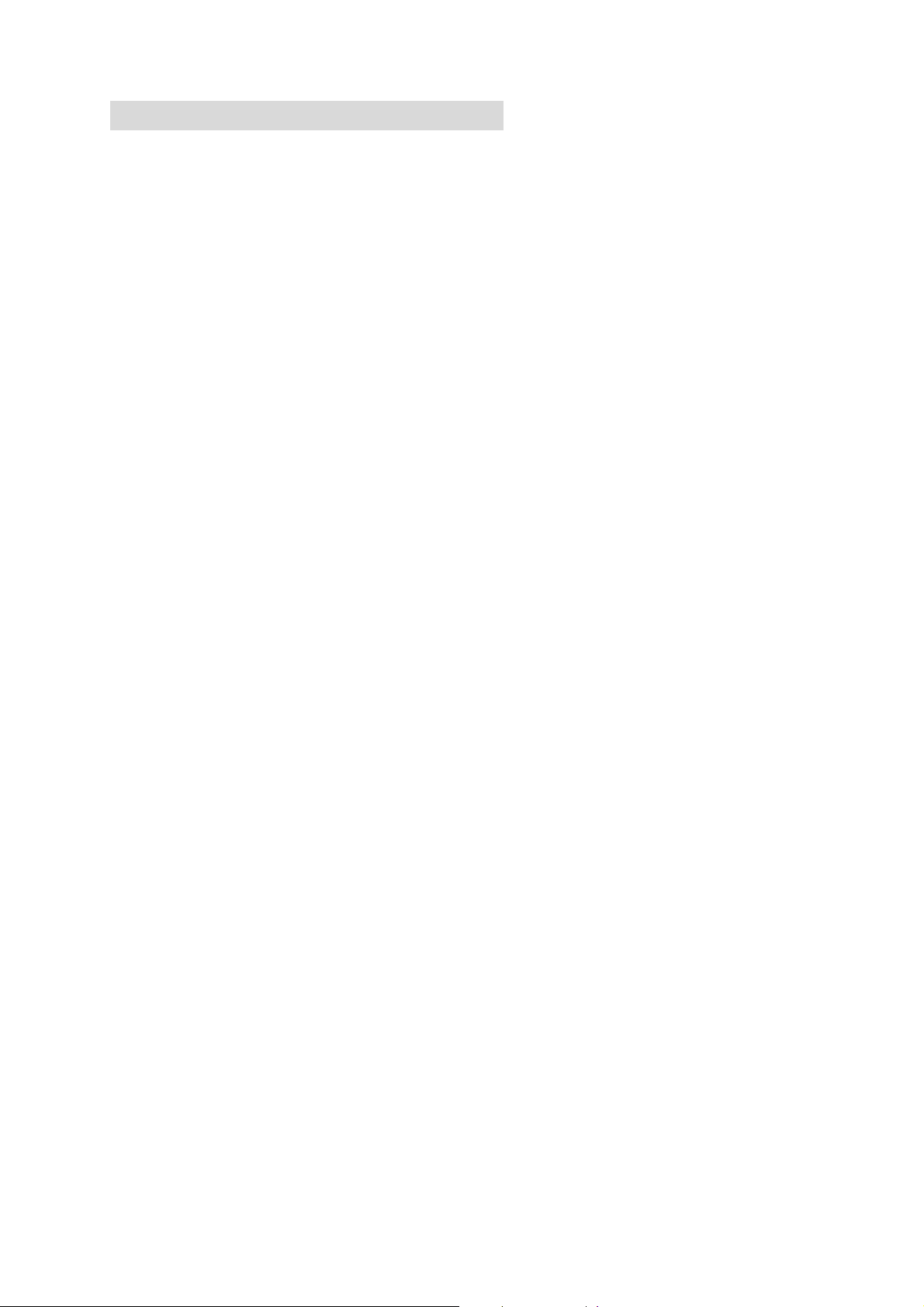
Important Ergonomic Information
Some experts believe that using any mouse or trackball may cause serious injury
to hands, wrists, arms, neck, or back. If you feel pain, numbness, or weakness in
these areas, see a qualified health professional.
TO REDUCE THE RISK OF INJURY, FOLLOW THESE PRECAUTIONS:
Take frequent breaks, get up and walk around several times every hour.
Vary your tasks throughout the day.
Keep your shoulders relaxed with your elbows at your side. Position your
keyboard and mouse so you do not have to reach.
Adjust your chair and keyboard so your upper arms and wrists are straight.
Avoid resting your wrists on sharp edges.
System Requirement
Mouse compatible with standard Microsoft OS
3rd button and wheel function require Win98/ ME/ 2000/ XP
4th & 5th side buttons require WindowsTM, 2000 or XP, or driver installation
Tilt wheel requires driver installation to be functioned.
If your computer’s operating system is Windows 98/ 98SE, please prepare
the Windows98 or 98SE compact disk for system’s request during the
installation of mouse.
Dpi switch button do not need driver
1st, 2nd and wheel are compatible with MAC
Before you begin
Keep this installation guide for future reference! It contains Important
Troubleshooting Information.
Keep your old PS/2 or USB mouse as back-up devices.
1st Edition
Page 3

Getting Started
Congratulations on your purchase of LASER 8 button mouse. LASER
mouse is the last technique of mouse industry. The most important feature for
LASER mouse is that can work on most of shining surface and glass. In
additional, its high resolution, 800 and 1,600 dpi hardware sawp, provide users a
great experience to operate.
Package Contains
Your ML-45 Mouse package includes the following:
1. LASER mouse
2. User’s manual
3. CD-ROM Driver for Windows OS
Note:If any part is missing, please contact your dealer for a replacement
immediately.
Hardware Installation Guide
Step 1. Plug the USB connector to Computer
1. USB is a PnP device; you can plug the device no matter the computer is on
or off. Of course, you can remove USB device in the same way.
2. If the device is HD or pen drive or any device which can store files, stop the
device than remove is the best way to protect the files.
Step 2. Waiting for new device detection
1. If your system is Windows ME/ 2000/ XP, windows will find a new device and
install standard driver automatically.
2. The standard software only support standard functions and will not support
special one of the mouse.
Software Installation & Operation Guide
To install the software, please follow the steps below to finish:
1. Insert the Auto-Run CD-ROM onto CD-ROM driver, the installation menu
will be executed automatically. (If the auto-run does not function itself, double-click
1st Edition
Page 4

the “setup” icon in the CD files.)
Web Wheel
2. The setup program will guide you to finish the installation step by step.
3. After you finish the installation, select "Restart" to reboot your system and activate
multimedia hot keys and wheel scrolling functions.
4. After installed the driver, a symbol will show in the right hand side of working bar.
Programmable Office-Web Hot Keys
When you install the included software driver the mouse hot keys will be enable
with driver default.
The Office-Wheel Function is attached on the mouse software as following.
Users can change the default function of wheel and extra hot-keys.
Default setting for these hot keys is programmable as following as shown on the
application by running the “Office-Web Wheel Center” as following:
Dpi switch button
Tilt Wheel
1st Edition
Page 5

GENERAL SPECIFICATIONS
High-tech real LASER mouse
Tilt Wheel
1,600 dpi hardware resolution
800/ 1,600 Dpi switch function
5+1 buttons design with tilt wheel
Programmable buttons
Right hand Ergonomic design for comfortable grip.
Operating Temperature Range:5℃ ~ 45℃
Troubleshooting
MOUSE NOT DETECTED
Please note that USB port needs driver to active in Windows 95/ 98/ NT, or the
USB mice will not working.
Make sure the mouse cable is plugged into the correct port-USB. An USB mouse
connects only to a USB port.
Make sure your USB port has the proper configuration. Refer to your computer
documentation for the correct port configuration.
You may have other system devices (e.g. a modem card) that conflict with the
mouse. Check the IRQ/address settings of these devices for conflicts, and
change the setting as required. Refer to your computer documentation to make
these changes. Determine whether the problem is mouse or system related, try
the mouse on a second system or a different mouse on your current system.
Note: If mouse is not be detected and you installed driver already, a symbol will be
showed in the right hand side of working bar. (as the photo as follow)
Electromagnetic Characteristics (EMC)
1st Edition
Page 6

Tested to comply with FCC standards
For home or office use
This device complies with Part 15 of the FCC Rules. Operation is subject to the
following two conditions: (1) This device may not cause harmful interference, and (2)
this device must accept any interference received, including interference that may
cause undesired operation.
CE - Type acceptance: EN55022/EN55024 I.T.E. Product
1st Edition
