Page 1
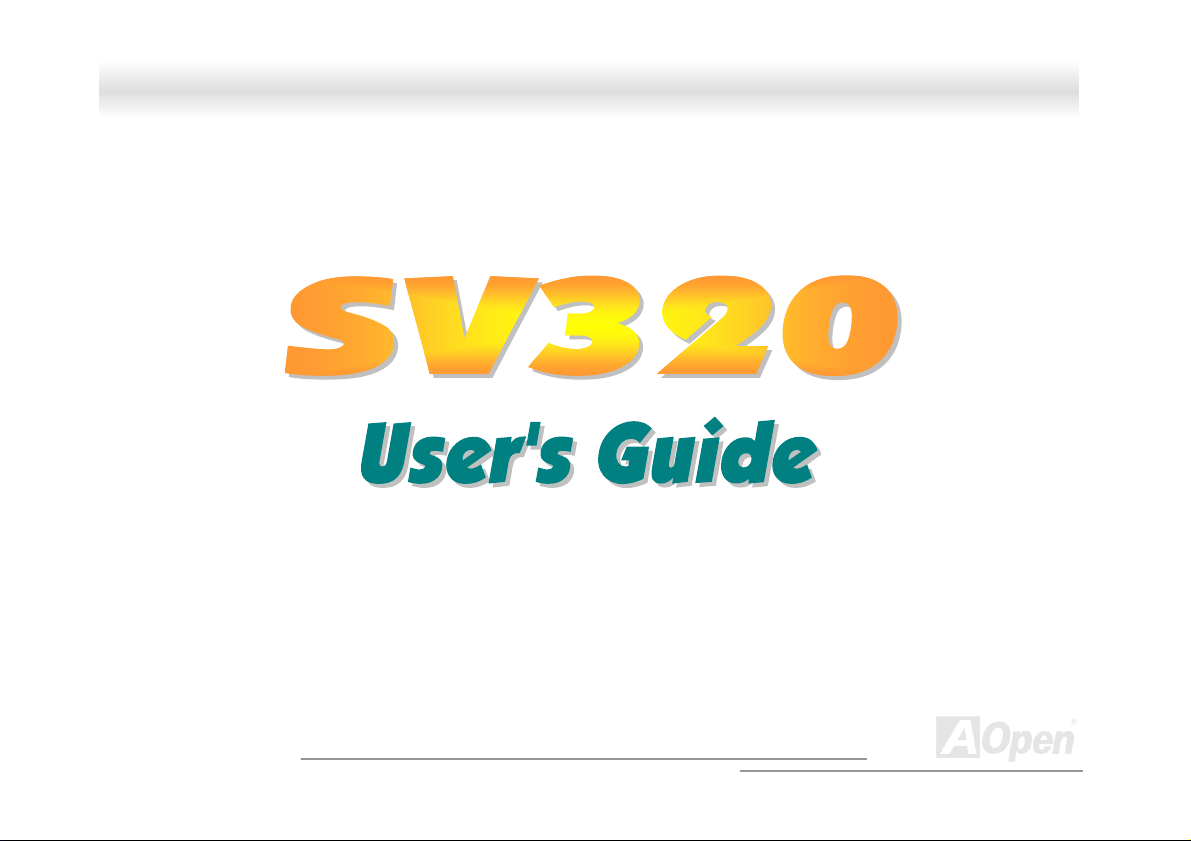
SSVV332200 OOnnlliinnee MMaannuuaall
DOC. NO. : SV320-OL-E0206A
A
Open
1
Page 2
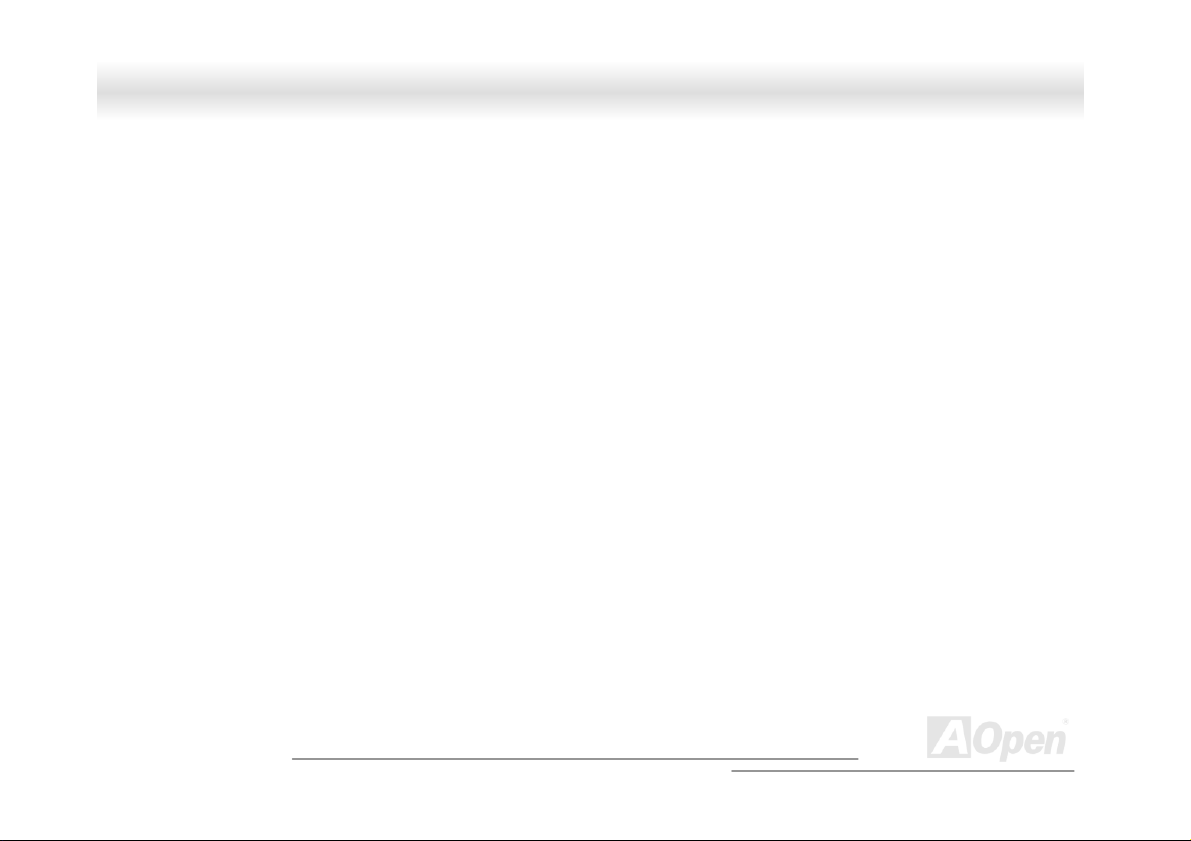
SSVV332200 OOnnlliinnee MMaannuuaall
Copyright© 2002 AOpen Incorporated
All Rights Reserved.
AOpen SV320
User’s Guide
Changes may be made periodically to the information in this publication without obligation to notify any person of such revision or
changes. Such changes will be incorporated in new editions of this manual or supplementary documents and publications. This
company makes no representations or warranties either expressed or implied, with respect to the contents hereof and specifically
disclaims the implied warranties of merchantability or fitness for a particular purpose.
No part of this publication may be reproduced., stored in a retrieval system, or transmitted, in any form or by any means, electronic,
mechanical, photocopy, recording, or otherwise, without the prior written permission of Aopen Incorporated.
All brand and product names mentioned in this manual are trademarks and/or registered trademarks of their respective companies.
A
Open
2
Page 3
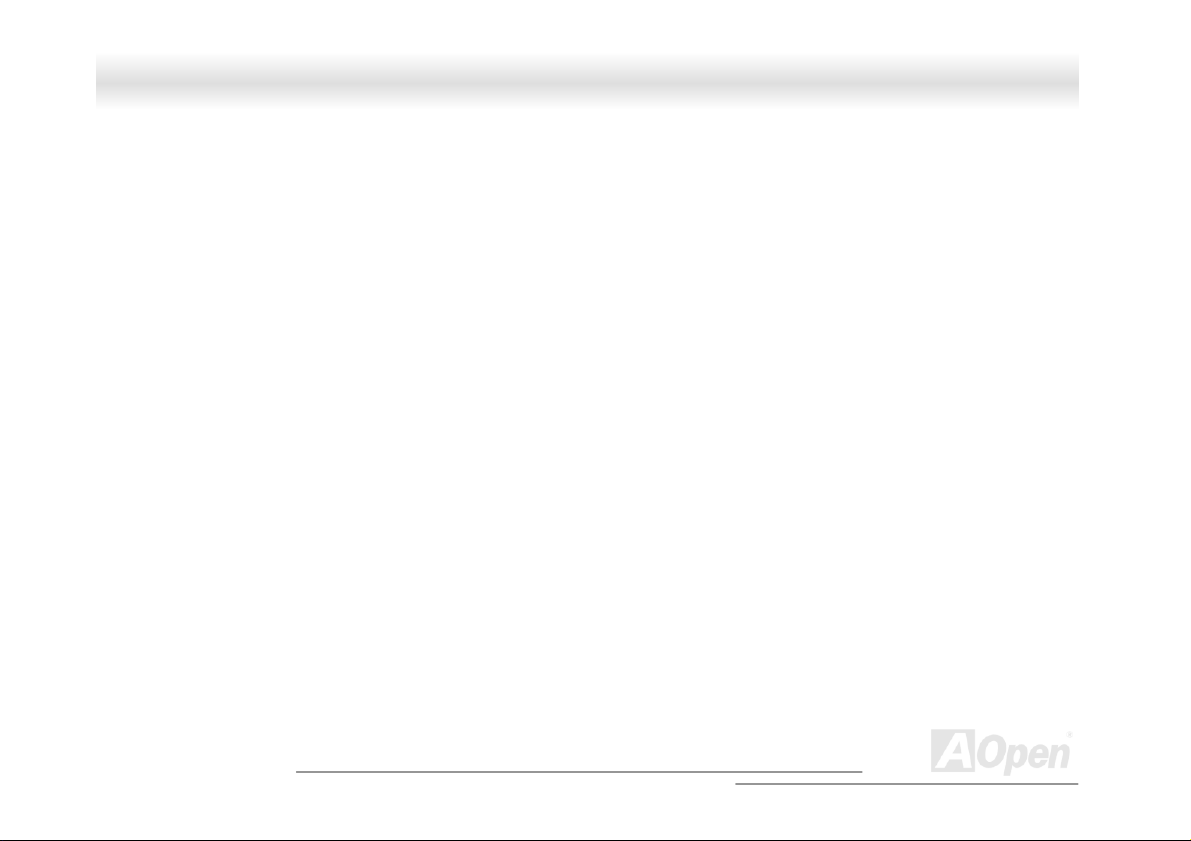
SSVV332200 OOnnlliinnee MMaannuuaall
IImmppoorrttaanntt SSaaffeettyy IInnssttrruuccttiioonnss
1. Read these instructions carefully. Save these instructions for future reference.
2. Follow all warnings and instructions marked on the product.
3. Do not use this product near water.
4. Do not place this product on an unstable cart, stand, or table. The product may fall, causing serious damage to the product.
5. Slots and openings in the cabinet and the back or bottom are provided for ventilation; to ensure reliable operation of the product
and to protect it from overheating, these openings must not be blocked or covered. The openings should never block by placing the
product on a bed, sofa, rug, or other similar surface. This product should never be placed near or over a radiator or heat register, or
in a built-in installation unless proper ventilation is provided.
6. This product should be operated from the type of power indicated on the marking label. If you are not sure of the type of power
available, consult your dealer or local power company.
7. This product is equipped with a 3-wire grounding-type plug, a plug having a third (grounding) pin. This plug will only fit into a
grounding-type power outlet. This is a safety feature. If you are unable to insert the plug into the outlet, contact your electrician to
replace your obsolete outlet. Do not defeat the purpose of the grounding-type plug.
8. Do not allow anything to rest on the power cord. Do not locate this product where persons will walk on the cord.
9. If an extension cord is used with this product, make sure that the total ampere rating of the equipment plugged into the extension
cord does not exceed the extension cord ampere rating. Also, make sure that the total rating of all products plugged into the wall
outlet does not exceed 15 amperes.
10. Never push objects of any kind into this product through cabinet slots as they may touch dangerous voltage points or short out
parts that could result in a fire or electric shock. Never spill liquid of any kind on the product.
11. Do not attempt to service this product yourself, as opening or removing covers may expose you to dangerous voltage points or
other risks. Refer all servicing to qualified service personnel.
A
3
Open
Page 4
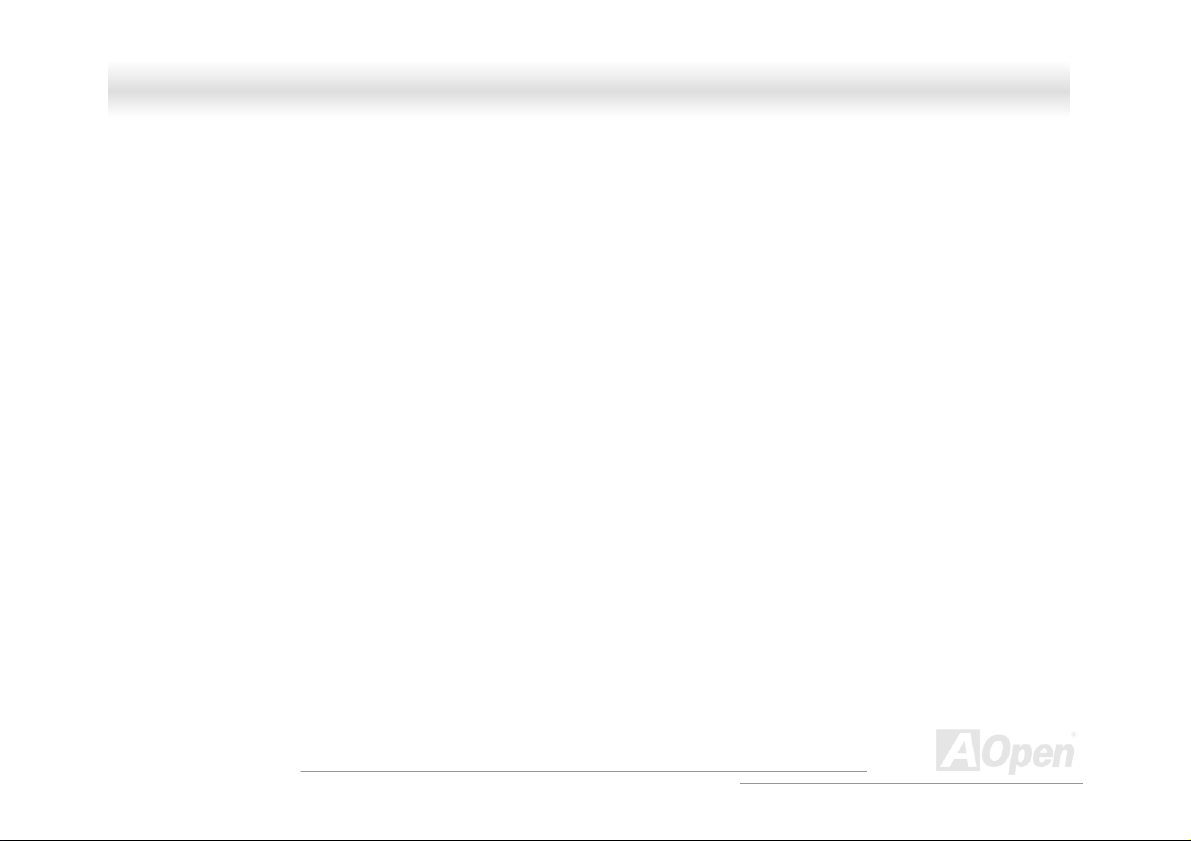
SSVV332200 OOnnlliinnee MMaannuuaall
12. Unplug this product from the wall outlet and refer servicing to qualified service personnel under the following conditions:
a. When the power cord or plug is damaged or frayed
b. If liquid has been spilled into the product
c. If the product has been exposed to rain or water
d. If the product does not operate normally when the operating instructions are followed. Adjust only those controls that are
covered by the operating instructions since improper adjustment of other controls may result in damage and will often
require extensive work by a qualified technician to restore the product to normal condition.
e. If the product has been dropped or the cabinet has been damaged
f. If the product exhibits a distinct change in performance, indicating a need for service
Use only the proper type of power supply cord set (provided in your keyboard/manual accessories box) for this unit. It should
be a detachable type: UL listed/CSA certified, type SVT/SJT, rated 6A 125V minimum, VDE approved or its equivalent.
Maximum length is 15 feet (4.6 meters).
A
4
Open
Page 5
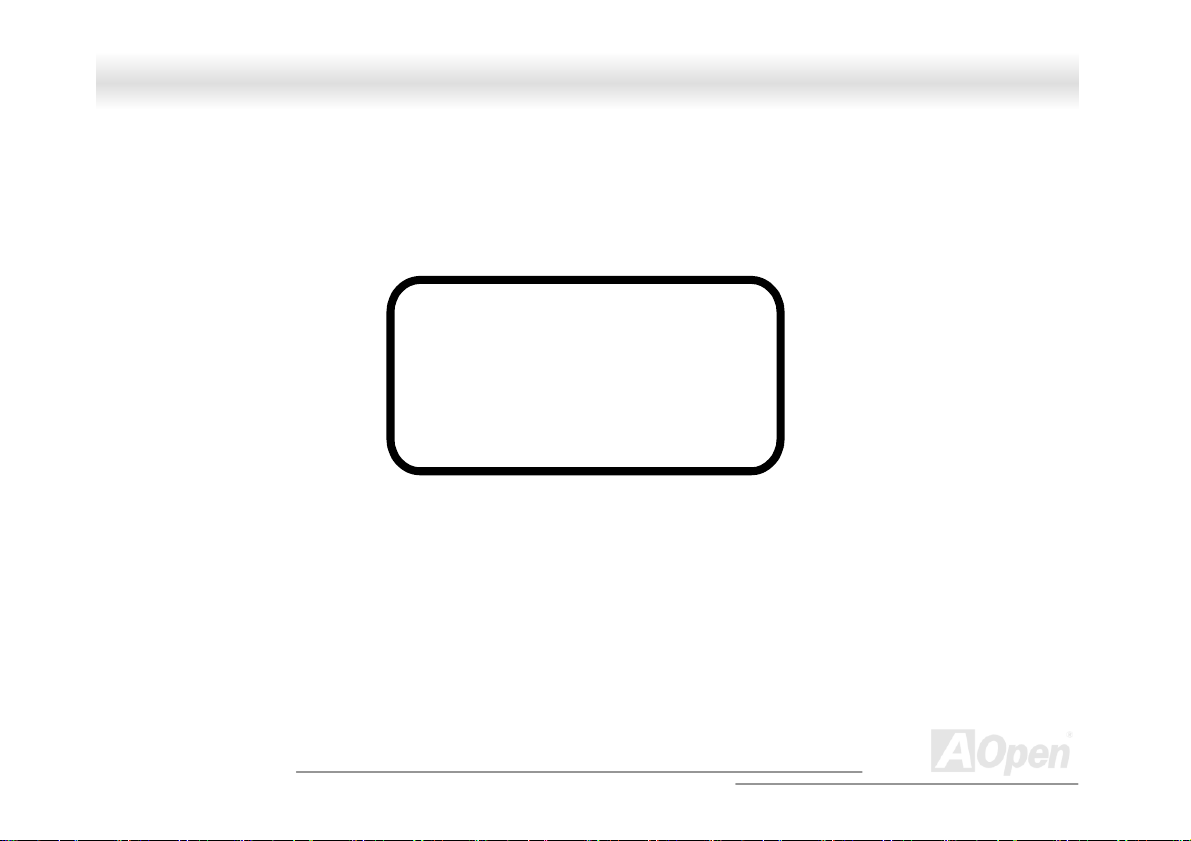
SSVV332200 OOnnlliinnee MMaannuuaall
CCDD--RROOMM SSaaffeettyy WWaarrnniinngg
DANGER
INVISIBLE RADIATION WHEN OPEN.
AVOID EXPOSURE TO BEAM.
CLASS 1 LASER PRODUCT
APPAREIL A LASER DE CLASSE 1
LASER KLASSE 1
LOUKAN 1 LASERLAITE
PRODUIT LASER
CATEGORIE 1
A
5
Open
Page 6
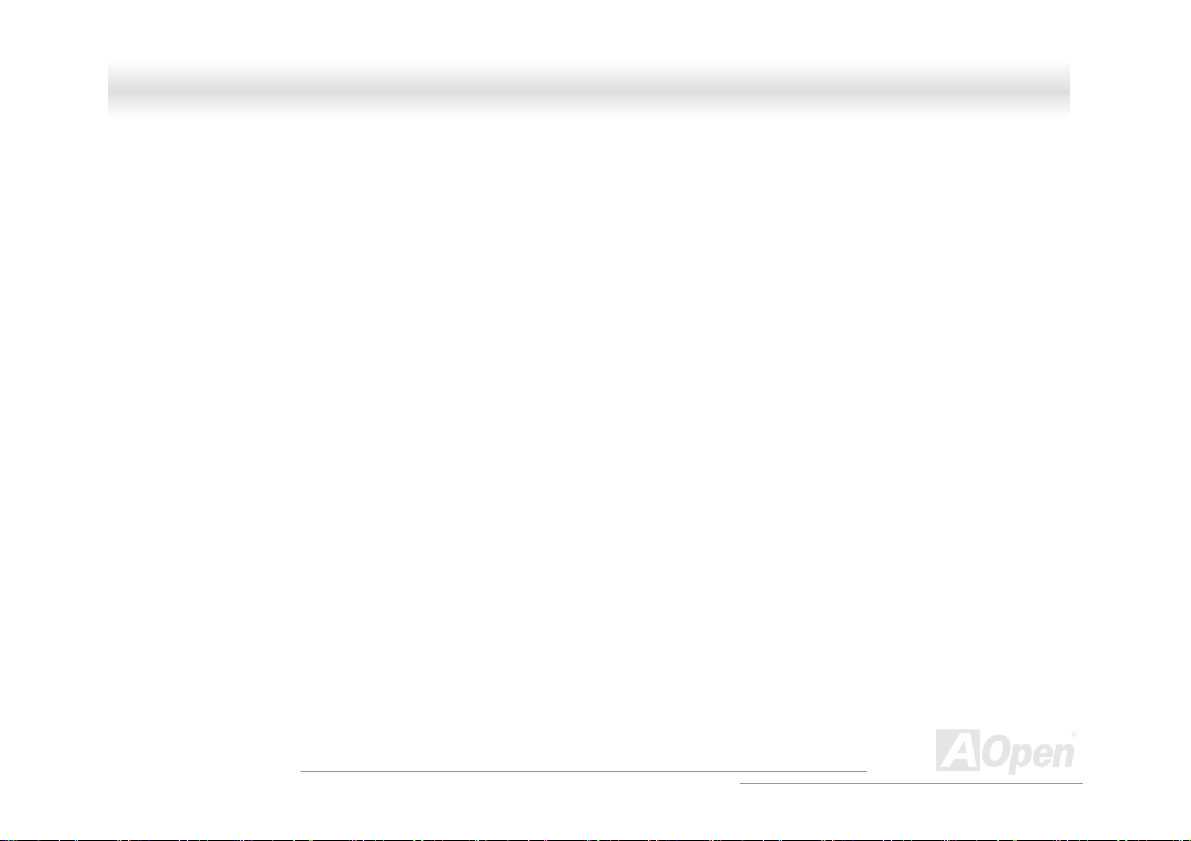
SSVV332200 OOnnlliinnee MMaannuuaall
FFCCCC CCllaassss BB RRaaddiioo FFrreeqquueennccyy IInntteerrffeerreennccee SSttaatteemmeenntt
Note:
This equipment has been tested and found to comply with the limits for a Class B digital device, pursuant to Part 15 of FCC Rules.
These limits are designed to provide reasonable protection against harmful interference in a residential installation. This equipment
generates, uses, and can radiate radio frequency energy and, if not installed and used in accordance with the instructions, may cause
harmful interference to radio communications. However, there is no guarantee that interference will not occur in a particular installation.
If this equipment does cause harmful interference to radio or television reception, which can be determined by turning the equipment off
and on, the user is encouraged to try to correct the interference by one or more of the following measures:
1. Reorient or relocate the receiving antenna.
2. Increase the separation between the equipment and receiver.
3. Connect the equipment into an outlet on a circuit different from that to which the receiver is connected.
4. Consult the dealer or an experienced radio/television technician for help.
Notice 1:
The changes or modifications not expressly approved by the party responsible for compliance could void the user's authority to operate
the equipment.
Notice 2:
Shielded interface cables, if any, must be used in order to comply with the emission limits.
A
6
Open
Page 7
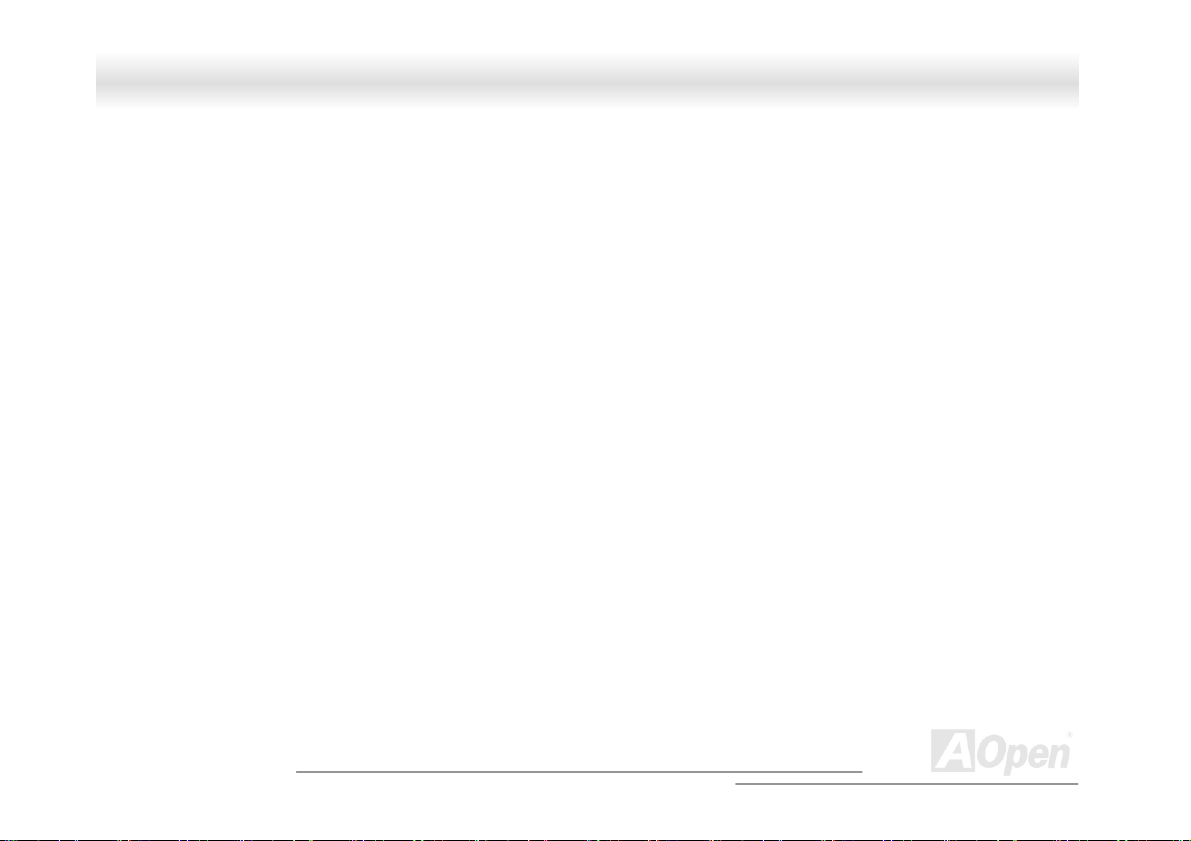
SSVV332200 OOnnlliinnee MMaannuuaall
AAbboouutt tthhiiss MMaannuuaall
Purpose
This user’s guide aims to give you the information you need to operate the system properly and tells you how to install internal
components.
A
7
Open
Page 8
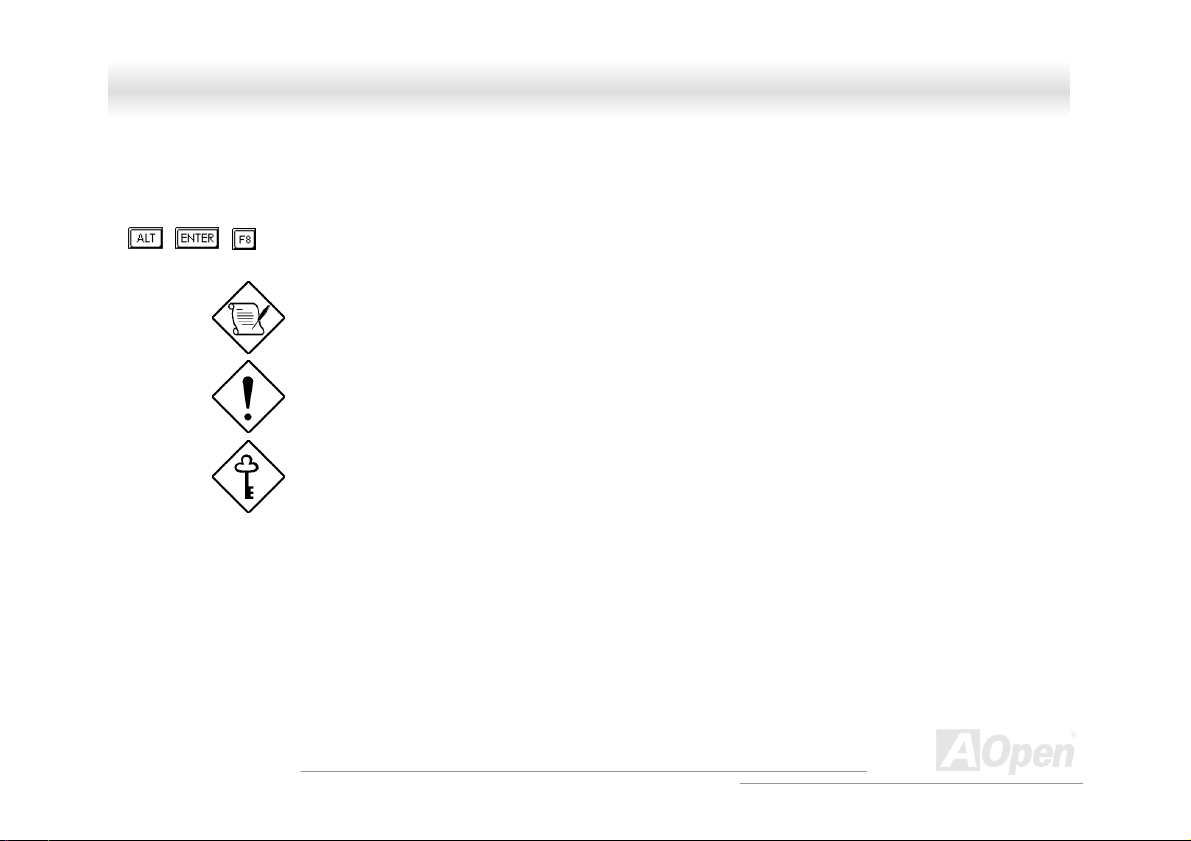
SSVV332200 OOnnlliinnee MMaannuuaall
CCoonnvveennttiioonnss
The following conventions are used in this manual:
Text entered by user Represents text input by the user.
, , , etc….
Represent the actual keys that you have to
press on the keyboard.
NOTE
Gives bits and pieces of additional
information related to the current topic.
CAUTION
Gives precautionary measures to avoid
possible hardware or software problems.
IMPORTANT
Reminds you to take specific actions
relevant to the accomplishment of
procedures.
A
8
Open
Page 9
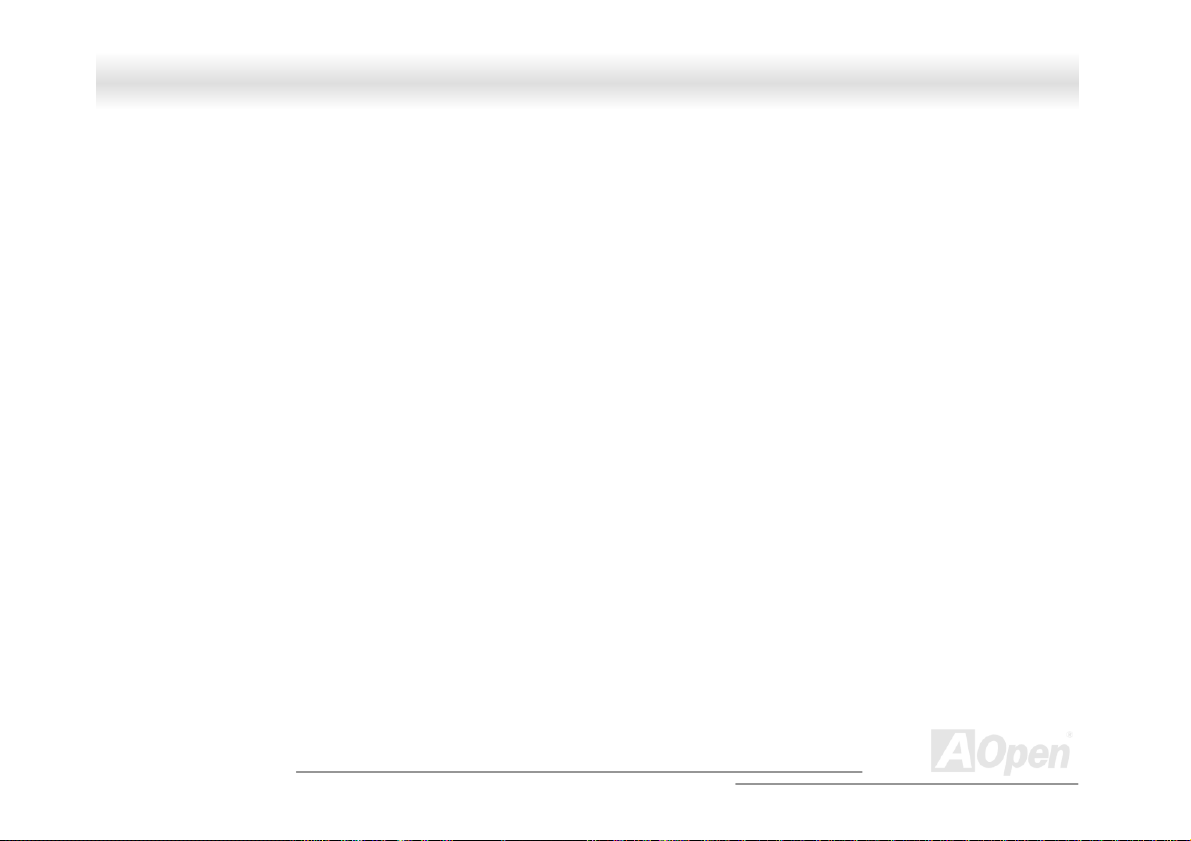
SSVV332200 OOnnlliinnee MMaannuuaall
WWhhaatt’’ss iinn tthhiiss mmaannuuaall
SV320…………………………………………………………………………………………………………………………………………………….1
I
MPORTANT SAFETY INSTRUCTIONS ................................................................................................................................................................................. 3
CD-ROM SAFETY WARNING............................................................................................................................................................................................ 5
FCC CLASS B RADIO FREQUENCY INTERFERENCE STATEMENT .....................................................................................................................................6
ABOUT THIS MANUAL....................................................................................................................................................................................................... 7
CONVENTIONS................................................................................................................................................................................................................... 8
WHAT’S IN THIS MANUAL ................................................................................................................................................................................................. 9
1.1 INTRODUCTION ......................................................................................................................................................................................................... 11
1.2 STANDALONE SYSTEM.............................................................................................................................................................................................. 11
1.3 FEATURES.................................................................................................................................................................................................................. 12
1.3.1 Front Panel........................................................................................................................................................................................................ 12
1.3.2 Rear Panel ......................................................................................................................................................................................................... 13
1.3.3 Internal Structure ..............................................................................................................................................................................................14
1.4 OPENING THE HOUSING PANELS............................................................................................................................................................................... 15
1.4.1 Front Panel........................................................................................................................................................................................................ 15
1.4.2 Left Panel .......................................................................................................................................................................................................... 15
1.5 INSTALLING DEVICE DRIVES ....................................................................................................................................................................................16
1.5.1 3.5-inch Device Drive ....................................................................................................................................................................................... 16
A
9
Open
Page 10
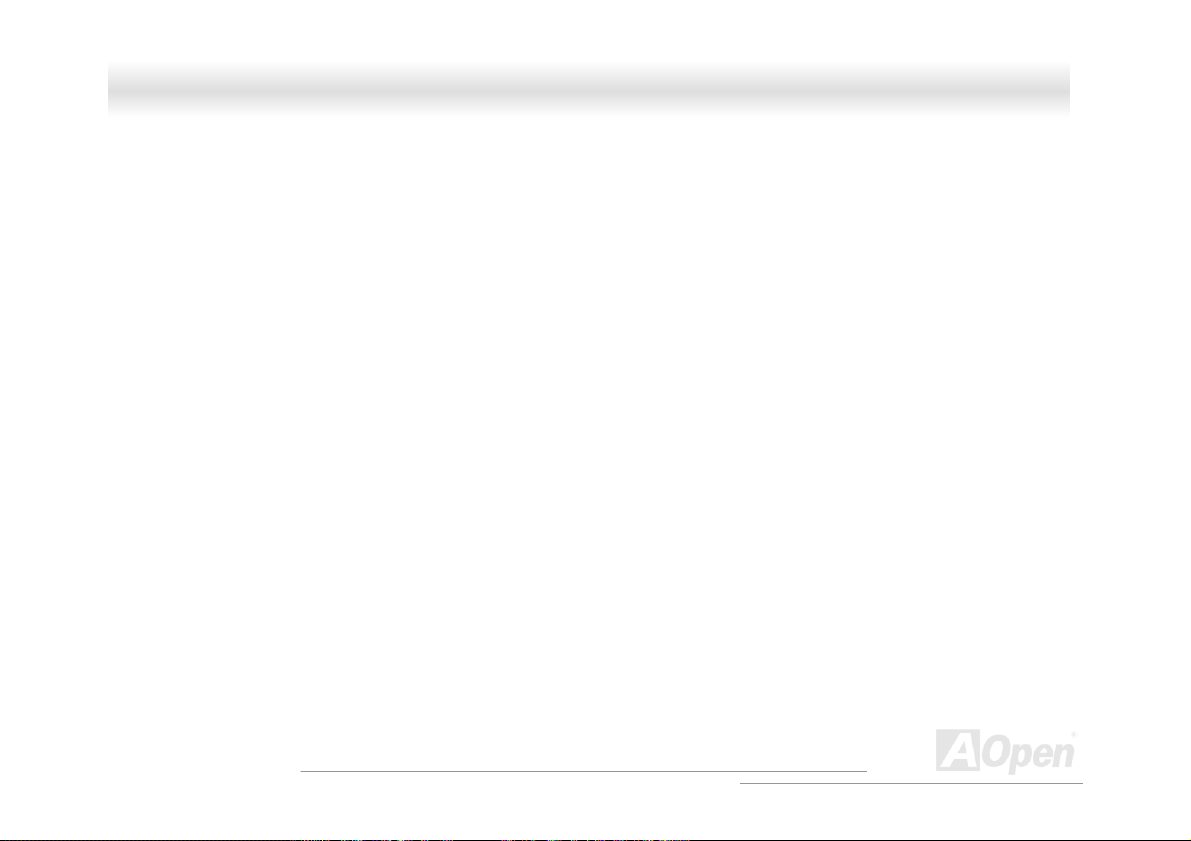
SSVV332200 OOnnlliinnee MMaannuuaall
1.5.2 5.25-inch Device Drives .................................................................................................................................................................................... 18
1.6 INSTALLING HOT-SWAP CAGES (OPTIONAL) ............................................................................................................................................................20
1.6.1 Installing a HSC5 Hot-Swap Cage ...................................................................................................................................................................20
1.6.2 Installing and Removing a HSC5 Hard Disk Drive Tray .................................................................................................................................23
1.6.3 HSC5 LVD SCSI Backpanel Board................................................................................................................................................................... 24
1.6.4 HSC5 Jumpers and Connectors ........................................................................................................................................................................ 25
1.7 INSTALLING AND REMOVING A HOT-SWAPPABLE REDUNDANT POWER SUPPLY MODULE ...................................................................................... 28
1.8 INSTALLING AN EXTERNAL REDUNDANT SYSTEM FAN............................................................................................................................................ 31
1.9 INSTALLING A MOTHERBOARD .................................................................................................................................................................................33
1.10 INSTALLING AN EXPANSION CARD .......................................................................................................................................................................... 34
10
A
Open
Page 11
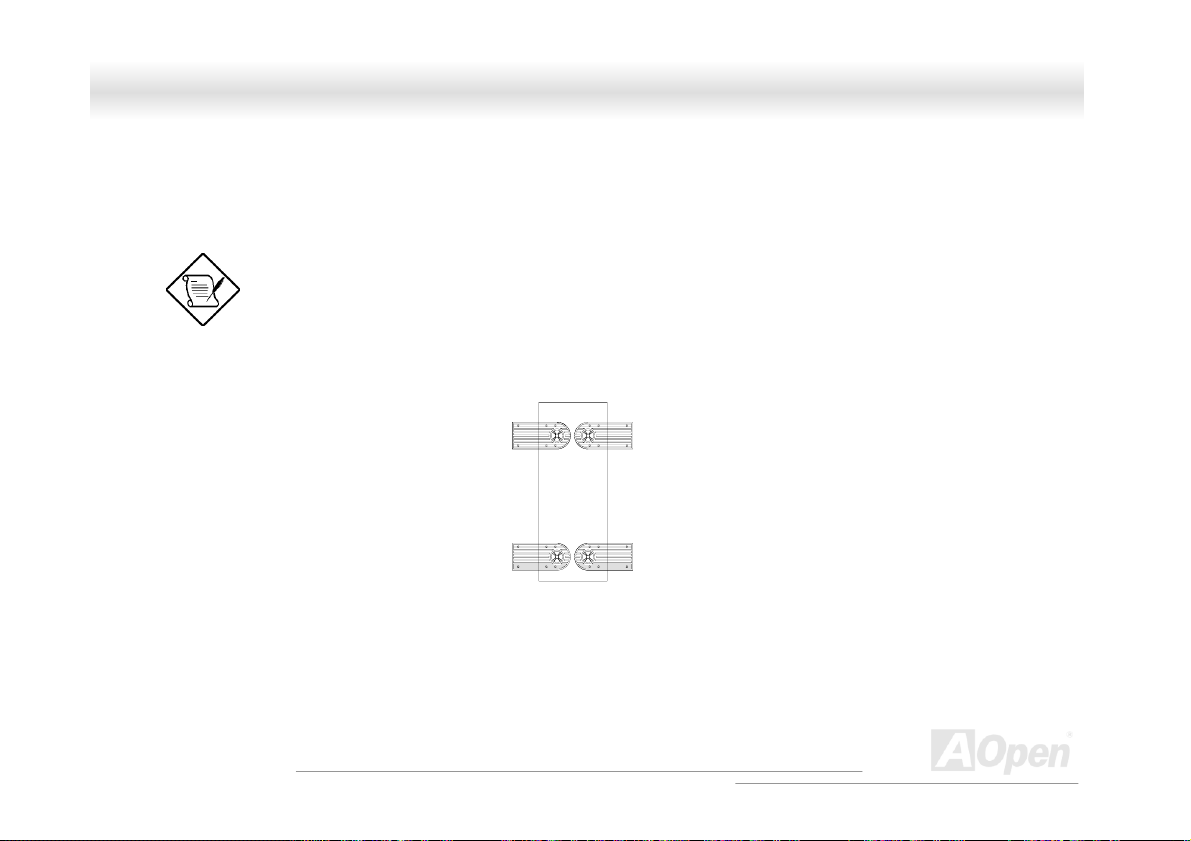
SSVV332200 OOnnlliinnee MMaannuuaall
11..11 IInnttrroodduuccttiioonn
This installation guide describes the features of the SV320 housing and tells you how to install the basic system components such as
disk drives, a motherboard, or expansion boards.
11..22 SSttaannddaalloonnee SSyysstteemm
The SV320 housing is both standalone and rackmount system housing. Rotate the feet outward to stabilize the housing when
standalone.
If you receive a complete system, the basic components
are already installed.
11
A
Open
Page 12

SSVV332200 OOnnlliinnee MMaannuuaall
11..33 FFeeaattuurreess
1.3.1 Front Panel
Key lock
Panel Door
12
A
Open
Page 13

SSVV332200 OOnnlliinnee MMaannuuaall
1.3.2 Rear Panel
COM port
Outlets
Expansion Slots
Hot-Swap Redundant
SCSI Expansion Slots
13
Power Supply
Housing Fan
(Optional)
A
Open
Page 14

r
y
d
s
5
-
y
SSVV332200 OOnnlliinnee MMaannuuaall
1.3.3 Internal Structure
Hot-swap
Redundant Powe
Expansion Car
Suppl
Housing Fan
Slot
5.25-inch Drive Bays
inch Drive Ba
3.
Back-plane Board (Optional)
Hot-Swap Cage (SCSI)(Optional)
Power Switch
Power LED
Hard Disk Drive LED
System Status LED
(reserved)
Removable Hard Disk
Drive Trays (Optional)
A
14
Open
Page 15

k
SSVV332200 OOnnlliinnee MMaannuuaall
11..44 OOppeenniinngg tthhee HHoouussiinngg PPaanneellss
1.4.1 Front Panel
Key loc
To open the front panel, use the key to unlock and then pull the panel as shown in the illustration above.
1.4.2 Left Panel
To remove the left panel:
1. Use a screwdriver to remove the two front screws. Keep them in a safe place for later use.
2. Pull the panel handle out and use it to remove the left panel from the housing.
A
15
Open
Page 16

SSVV332200 OOnnlliinnee MMaannuuaall
Screw
11..55 IInnssttaalllliinngg DDeevviiccee DDrriivveess
Turn off the power switch and unplug the power cord
before installing or removing diskette drives.
1.5.1 3.5-inch Device Drive
To install 3.5-inch device drives:
1. Open the front panel of the housing. See section 1.4.1 for more information on opening the housing panel.
Left Panel Handle
Left panel
A
16
Open
Page 17

SSVV332200 OOnnlliinnee MMaannuuaall
2. Detached the 3.5-inch drive frame (2 pieces) from the housing by removing two screws. Keep the screws for
later use.
3. Attached the drive frames to the 3.5-inch drive securing it with four screws as shown below.
4. Insert the drive into the drive bay and secure it with two screws.
5. Connect the diskette drive cables and close the housing panels.
17
A
Open
Page 18

SSVV332200 OOnnlliinnee MMaannuuaall
1.5.2 5.25-inch Device Drives
You may install a CD-ROM, digital-audio tape (DAT), hard disk, diskette drive or any other 5.25-inch device into the drive bay.
To install 5.25-inch devices:
1. Open the front panel. See section 1.4.1 for more information on opening the housing panel.
2. Detached the 5.25-inch drive frame (2 pieces) from the housing by removing two screws. Keep the screws for later use.
3. Attached the drive frames to the 5.25-inch device drive securing it with four screws as shown below.
18
A
Open
Page 19

SSVV332200 OOnnlliinnee MMaannuuaall
4. Insert the drive into the drive bay and secure it with two screws.
5. Connect the signal and power cables to the drive and close the housing panels.
19
A
Open
Page 20

SSVV332200 OOnnlliinnee MMaannuuaall
11..66 IInnssttaalllliinngg HHoott--SSwwaapp CCaaggeess ((OOppttiioonnaall))
The HSC5 hot-swap cage box includes the following components:
• One hot-swap cage (with back plane board attached)
• Five hard disk drive tray
• One SCSI terminator
1.6.1 Installing a HSC5 Hot-Swap Cage
To install the hot-swap cage into the housing:
1. Open the front panel and remove the left panel of the housing. See section 1.4.1 for more information on opening
the housing panels.
2. Insert the hot-swap cage into the housing and secure the hot-swap cage with two screws as shown below.
20
A
Open
Page 21

SSVV332200 OOnnlliinnee MMaannuuaall
We suggest you use the lower three 5.25” bays.
3. Locate the LVD SCSI cable and remove the terminator located at the end of the LVD SCSI cable.
21
A
Open
Page 22

r
SSVV332200 OOnnlliinnee MMaannuuaall
4. Attach the power cable and the LVD SCSI cable to the backpanel board. The LVD SCSI cable can be
connected to either onboard SCSI channel A or B (channel B recommended), or RAID card to form a RAID
configuration.
SCSI Terminator
Connect to either onboard
SCSI channel A or B
(channel B recommended)
or RAID card
LVD SCSI cable
Power connecto
Connect to the system
power supply
Remove the terminator and
connect to the HSC5 hot-swap
cage
A
22
Open
Page 23

SSVV332200 OOnnlliinnee MMaannuuaall
1.6.2 Installing and Removing a HSC5 Hard Disk Drive Tray
To remove and install a HSC5 Hard Disk Drive Tray:
1. Use your finger to release the drive tray and then
pull it out.
2. Remove all jumpers on the ha
Secure it with fo
ur screws.
rd disk and place it on the tray.
3. Insert the tray into the hot-swap cage with the lever still extended. Make sure that the drive is properly inserted before closing the
lever.
23
A
Open
Page 24

SSVV332200 OOnnlliinnee MMaannuuaall
1.6.3 HSC5 LVD SCSI Backpanel Board
The HSC5 LVD SCSI hot-swap cage supports five 1-inch SCA SCSI hard drives in one channel. The SCA connector design allows for
the addition and removal of SCSI drives without shutting down the system.
24
A
Open
Page 25

SSVV332200 OOnnlliinnee MMaannuuaall
Backpanel Features
The backpanel board has the following major features:
• “Hot-swap” feature that allows replacement of hard drives even when the system is still on.
• Indicates hard disk drive failure through a front panel board LED on cage.
• Supports Ultra-160 SCSI SCA (Single Connector Attachment) disk drives.
SCSI ID strapping that allows SCSI HDD ID configuration through the backpanel switches, instead of configuring the individual drive
IDs.
1.6.4 HSC5 Jumpers and Connectors
25
A
Open
Page 26

SSVV332200 OOnnlliinnee MMaannuuaall
Jumper Setting Function
JP1 Short/Open Terminator Power Source
SW1 & SW2 Reserved
Connector Description
CN1 SCSI 68-pin connector - Out
CN2 Slot 1
CN3 Slot 2
CN4 Slot 3
CN5 Slot 4
CN6 Slot 5
CN7 Front panel LED connector (reserved)
CN8 SCSI 68-pin connector - In
CN9 Reserved
CN10 HDD fault LED connector (reserved)
JP2 FAN connector
JP31
JP4 Power connector
Both from Backplane and Host
Only from Host
Power connector
26
A
Open
Page 27

SSVV332200 OOnnlliinnee MMaannuuaall
Connector Description
JP5 Reserved
S12
S2 Slot 2 ID switch
S3 Slot 3 ID switch
S4 Slot 4 ID switch
S5 Slot 5 ID switch
1 For HSC5 power loading requirement, please use independent power connectors to connect HSC5. If there is more
than one connector on the same wire, those additional connectors should not be used.
Please remove all jumpers on each SCSI hard drive before installing. Use the switches on the backplane board (S1~S5) to configure
the hard drive ID.
Slot 1 ID switch
27
A
Open
Page 28

SSVV332200 OOnnlliinnee MMaannuuaall
11..77 IInnssttaalllliinngg aanndd RReemmoovviinngg aa HHoott--sswwaappppaabbllee RReedduunnddaanntt PPoowweerr SSuuppppllyy
MMoodduullee
The power subsystem consists of two hot-swappable power supply module bays that allow the installation of two 337-watts power
supply modules in a hot-swappable redundant configuration. A redundant power configuration enables a fully-configure system to
continue running even if one power supply fails.
To install a hot-swappable redundant power supply, please follow the steps as shown below.
The SV320 comes with one hot-swappable redundant power
supply installed.
28
A
Open
Page 29

SSVV332200 OOnnlliinnee MMaannuuaall
1. Insert the power supply into the housing.
Make sure that the power supply is properly inserted.
2. Secure the power supply with a screw.
29
A
Open
Page 30

SSVV332200 OOnnlliinnee MMaannuuaall
To remove a hot-swappable redundant power supply, please follow the steps as shown below.
1. Using a flat-head screwdriver, turn the screw counter clockwise to loosen the power supply.
2. Push the metal lock towards the power supply as shown below and gently pull out the power supply using the metal handle.
30
The power supply subsystem
should supply a minimum of
337-Watts to the whole
system. If you only have
one power supply or if you
have two power supplies and
are planning to remove both
of them, remember to turn off
the power first and disconnect
the power cord from the
electrical outlet.
A
Open
Page 31

SSVV332200 OOnnlliinnee MMaannuuaall
11..88 IInnssttaalllliinngg aann EExxtteerrnnaall RReedduunnddaanntt SSyysstteemm FFaann
An additional external redundant fan can be installed behind the system housing. This allows the system to operate properly even
though the internal housing fan failed.
To install an external redundant fan:
1. Open the front panel and remove the left panel of the housing. See section 1.4.1 for more information on opening the housing
panels.
2. Use the screwdriver to push open the plastic peg located below the internal system fan module.
3. Insert the redundant fan into the fan cage and attach the fan cage to the system housing with four screws as shown below.
31
A
Open
Page 32

SSVV332200 OOnnlliinnee MMaannuuaall
Redundant Fan
Screw
4. Insert the fan cable into the peg hole and attach the cable to the motherboard. The fan can be connected to the motherboard fan
connector.
32
A
Open
Page 33

d
SSVV332200 OOnnlliinnee MMaannuuaall
11..99 IInnssttaalllliinngg aa MMootthheerrbbooaarrdd
The housing accommodates various motherboard sizes. You can rearrange the stand-offs on the motherboard plate to fit the board
that you wish to install.
Motherboar
Align the motherboard holes to the pegs with the external ports facing the rear of the housing. Secure the board with screws.
A
33
Open
Page 34

SSVV332200 OOnnlliinnee MMaannuuaall
11..1100 IInnssttaalllliinngg aann EExxppaannssiioonn ccaarrdd
To install an expansion card:
1.Remove an expansion slot bracket cover. Save the screw to secure the expansion card.
2. Align an expansion board with the open slot and insert the golden fingers into the expansion bus connector.
3. Secure the board with the screw.
34
A
Open
