Page 1
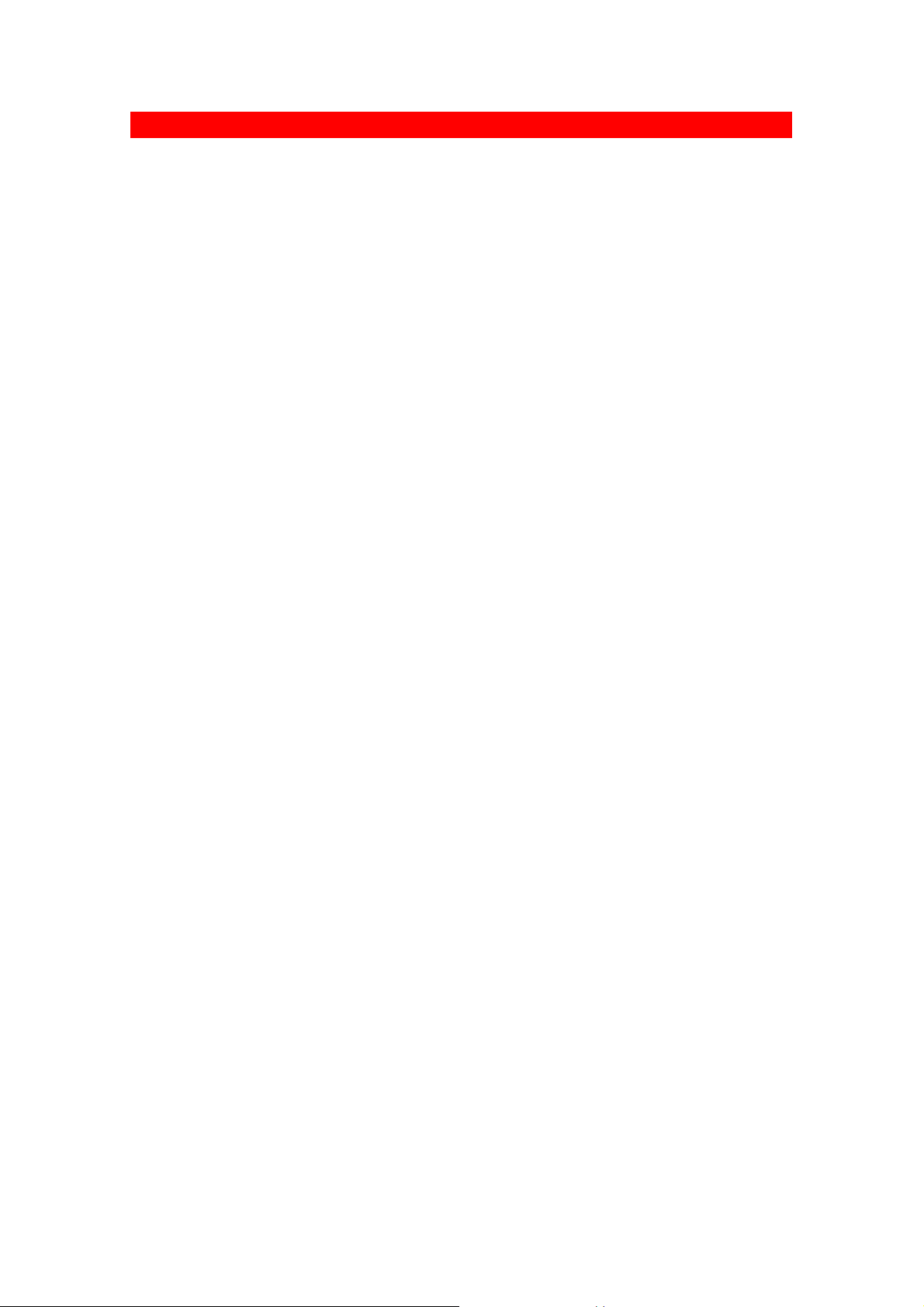
Introduction
Thank you for choosing the AOpen PA70 Graphics & Video Accelerator.
PA70 is a state-of-art video adapter that provides you with fast
acceleration in both 2D/3D graphics and high quality scalable video
playback. Especially, PA70 will offer enhanced features and fully
support 3D Gaming and Multimedia Applications.
Item Checklist
n AOpen PA70 VGA Card
n AOpen Driver & Utility CD
Features
u S3 Savage3DTM/GX3 Graphics and Video Accelerator
u Flash ROM Programmable for BIOS Upgrade
u High Performance 250MHz RAMDAC
u Up to 1280x1024 32bit Color and 1600x1200 32bit Color
u Optional Software DVD/MPEG-II Playback
u TV out for NTSC/PAL/HDTV
u Glueless Interface for Video Digitizers and MPEG-II Upgrade
u User-Friendly Installation for Win95/Win98/NT
Specifications
u AGP 1.0 Interface Compliant, Supports 2x AGP
u Floating point triangle setup engine
u 128-bit with dual rendering pipelines
u 5M triangles/sec peak
u 125M pixels/sec trilinear fill rate
u Enhanced 128-bit 2D graphics engine
Driver Support
u Windows 95 OSR2.1/98
u Windows NT 4.0/5.0
u Direct 3D, DirectDraw and DirectX
u OpenGL
Page 2

Hardware Installation
Prepare Your Computer for Installation
Prior to working on your computer, make sure the power and any
related equipment is turned off.
How to Insert Your PA70 Graphics Card
Installation Procedures
u For The First Time Installation
1. Locate AGP bus expansion slot. Make sure the slot is unobstructed.
2. Remove the corresponding expansion slot cover from the computer
chassis.
3. Position the card directly over the AGP slot and insert one end
of the card down into the slot. Be sure the metal contacts on the
bottom of the host adapter are securely seated in the slot.
4. Connect your analog monitor’s 15-pin VGA connector to the card
and fasten the retaining screws(if any).
5. Connect other cables and devices if available.
6. Now you are ready to install the software drivers and utilities.
u For Systems with Existing VGA Card
1. Change your display driver to Standard VGA.
2. Shut down your computer and unplug all electrical cords.
3. Replace the existing VGA card with the PA70 graphics card.
4. Restart your computer and install the PA70 display driver.
Page 3

Windows 95/98
Caution:
• Before installing the display driver, make sure your Windows 95/98 is
installed in VGA mode and work fine.
• To take advantage of all the AGP features, please use Win95 OSR2.1 or
Win98. Otherwise, you can use OSR2.0 and install the USBSUPP.EXE from
Microsoft(http://www.microsoft.com) to upgrade to OSR2.1.
• The AGP Driver is recommanded for non-Intel chipset, please use correct
AGP driver to install for different chipset.
• Please install the DirectX before you play MPEG CD or file.
• D: present the drive containing the installation CD.
Setup VGA Mode (for First Time Installation)
1. Start Windows 95/98.
2. Update Device Driver Wizard dialog will appear and detect Standard
PCI Graphic Adapter (VGA). Click Next
to let Windows search driver.
3. Click Finish to install the VGA driver.
If the Windows ask you for your Windows
95 CD, insert the CD or change the path
to \Windows\System directory. Windows
will prompt you to restart your Windows.
Choose No and follow the steps on the
next page.
Setup VGA Mode (for Upgrading)
1. Follow Setup VGA Driver steps 1~3.
2. When the Select Device dialog box
appears on screen, select Show all
devices item to show all VGA devices.
3. Select Standard display types from the
manufacturers and select Standard
Display Adapter (VGA) from the Models
then click OK button.
4. After you complete installing Standard
VGA driver, click Close button and restart Windows to enable the VGA driver.
Page 4

Windows 95/98
Setup VGA Driver (Manual Setup)
1. Start Win95/98 and insert the Installation
CD.
2. Click mouse right button on the desktop
and select Properties from the pop-up menu,
or double-click on the Display icon from
the Control Panel folder.
3. Select Settings->Advanced Properties for
Win95 or select Settings->Advanced for
Win98, and then click Change button.
4. In Win95/98, the Update Device Driver
Wizard dialog box will appear, please
click Next button and follow the
instruction on screen to install.
5. When the Select Device dialog box appears
on screen, click Have Disk button and enter
D:\PA70\WIN9x then click OK.
6. Select the 3D navigator PA70 then click
OK.
7. After you complete installing PA70
driver, click Close button and restart
Windows to enable PA70 driver.
Page 5

Windows 95/98
Setup VGA Driver (Auto Setup)
1. Insert the PA70 installation CD,
the AOpen Installation Wizard will
appear. You can also run
D:\Setup.exe to launch it. Please
click VGA Driver to next step.
2. Click Yes when the Confirm Setup
dialog box appears.
3. After you complete installing PA70
driver, click Close button and
restart Windows to enable PA70
driver.
Setup DirectX 6
1. Insert the PA70 installation CD, the AOpen Installation Wizard
will appear. You can also run D:\Setup.exe to launch it. Please
click DirectX 6 to enter DirectX 6 setup program.
2. After you complete installing DirectX 6, please restart Windows
to enable the DirectX 6 driver.
Setup SoftMpeg
Insert the PA70 installation CD, the AOpen Installation Wizard will
appear. You can also run D:\Setup.exe to launch it. Please click
SoftMpeg to enter SoftMpeg setup program.
Special Notes
1. Do not recommend to drive AGP over clock higher than 66MHz.
2. TVOut feature in Windows 95/98 now supports 640x480x32Bits mode only, any update please refer
to AOpen website.
Trouble Shooting
Problem : If system always finds new VGA hardware when you finish installing VGA driver & restart
the Windows, it might be due to wrong version of Windows 95.
Solution : If your Windows version is OSR2.0, follow below steps to upgrade your Windows:
1. Restart Windows OSR2.0.
2. Run usbsupp.exe to upgrade to OSR2.1. You can find this file on MSDN or Microsoft web site.
3. Restart Windows to install VGA driver again.
Page 6

Windows NT 4.0
Caution:
• Before installing the Display driver, make sure your Windows NT is
installed in VGA mode and work fine.
• Please install the Windows NT 4.0 service pack 3 before installing
the video driver. Otherwise, the system may cause setup failed
and won’t be able to start up.
• D: present the drive containing the installation CD.
Setup VGA Mode
1. Follow Setup Driver steps 1~3.
2. When the Select Device dialog box appears
on screen, select Show all devices item
to show all VGA devices.
3. Select Standard display types from the
manufacturers and select VGA compatible
display adapter from the Display then
click OK button.
4. After you complete installing Standard
VGA driver, click Close button and
restart Windows to enable the VGA driver.
Setup VGA Driver (Manual Setup)
1. Start NT and insert the Installation CD
into the CD-ROM drive.
2. Click mouse right button on the desktop
and select Properties from the pop-up
menu, or double-click Display icon from
the Control Panel folder.
3. Select Settings->Display Type and then
click Change button.
Page 7

Windows NT 4.0
4. When the Change Display dialog box
appears on screen, click Have Disk
button and enter D:\PA70\WinNT then
click OK. Select the PA70 Video
Accelerator then click OK.
5. After you complete installing PA70 driver,
click Close button and restart Windows to
enable the PA70 driver.
Setup VGA Driver (Auto Setup)
1. Insert the PA70 installation CD, the AOpen
Installation Wizard will appear. You can also
run D:\Setup.exe to launch it. Please click
Continue to next step.
2. Click Yes when the Confirm Setup dialog box appears.
3. After you complete installing PA70 driver, click Close button and
restart Windows to enable PA70 driver.
Special Notes
1. Do not recommend to drive AGP over clock higher than 66MHz.
3. TVOut feature in Windows NT now supports 640x480x32Bits mode only, any update please refer to
AOpen website.
