Page 1
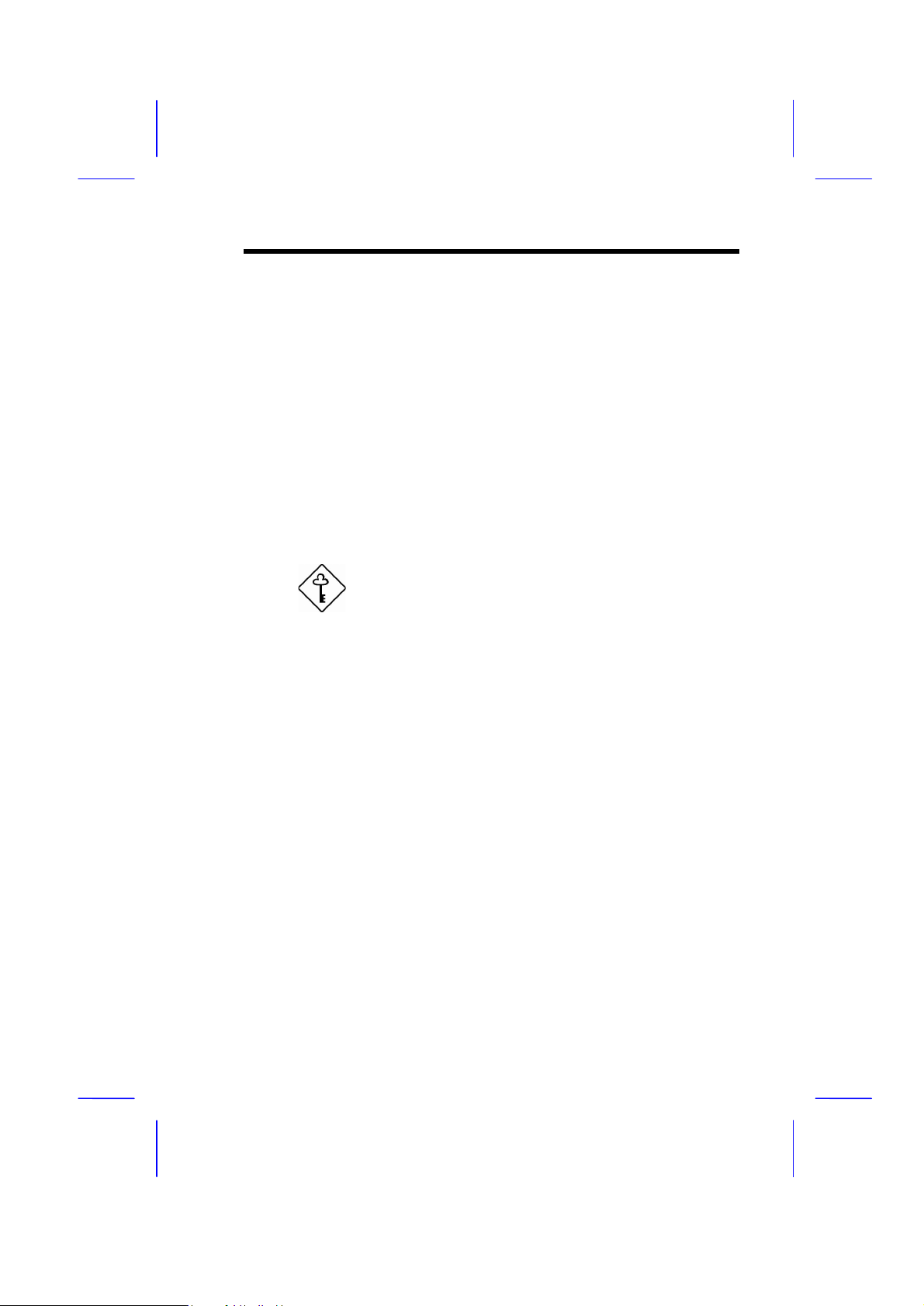
Chapter 3
Award BIOS
This chapter tells how to configure the system parameters. You may update
your BIOS via AWARD Flash Utility.
Important: Because the BIOS code is the most
often changed part of the mainboard design, the
BIOS information contained in this chapter
(especially the Chipset Setup parameters) may be
a little different compared to the actual BIOS that
came with your mainboard.
3-1
Page 2
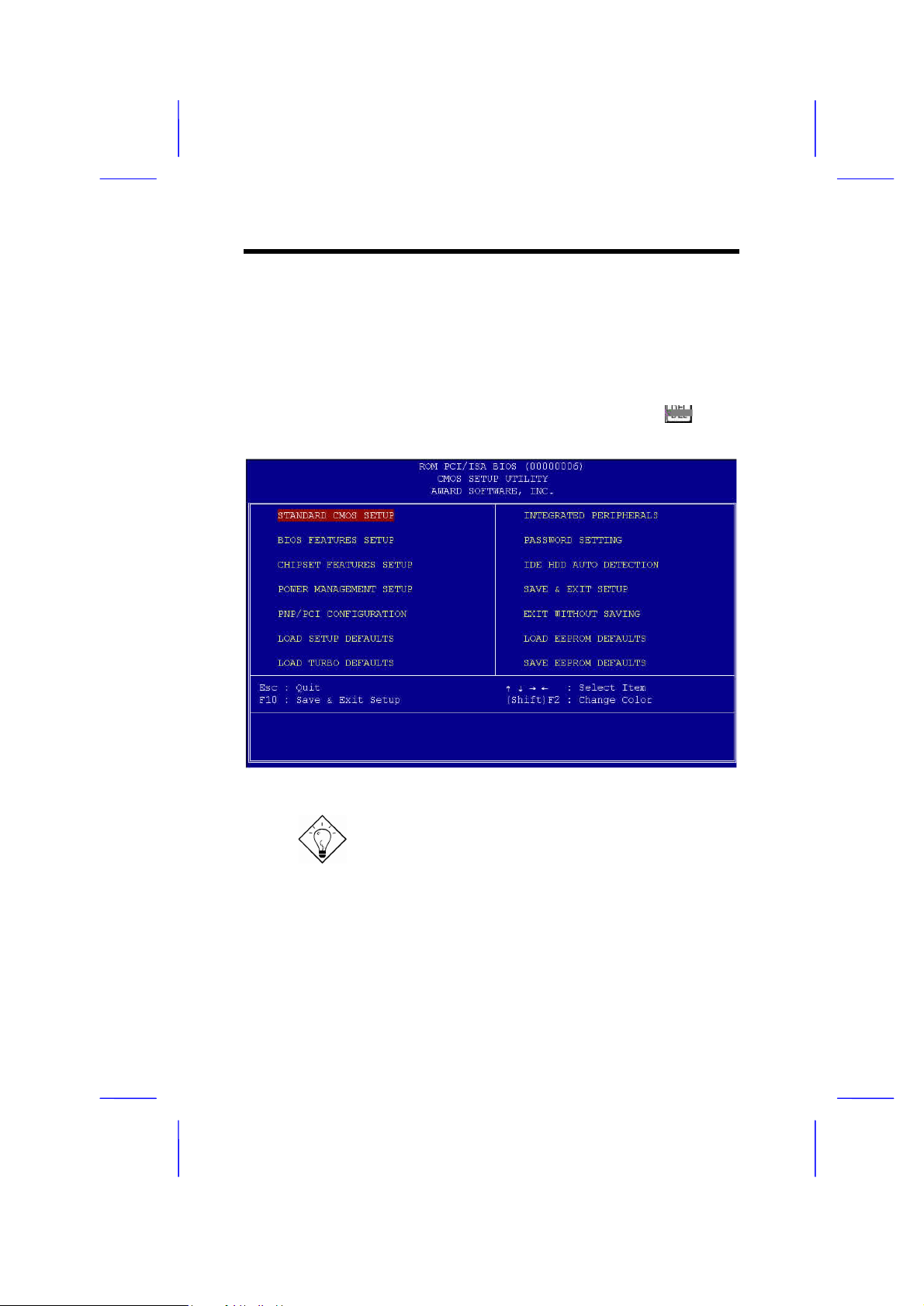
AWARD BIOS
3.1 Entering the Award BIOS Setup Menu
The BIOS setup utility is a segment of codes/routines residing in the BIOS
Flash ROM. This routine allows you to configure the system parameters and
save the configuration into the 128 byte CMOS area, (normally in the RTC chip
or directly in the main chipset). To enter the BIOS Setup, press during
POST (Power-On Self Test). The BIOS Setup Main Menu appears as follows.
Tip: Choose "Load Setup Defaults" for
recommended optimal performance. Choose
"Load Turbo Defaults" for best performance
with light system loading. Refer to section 3.7.
The section at the bottom of the screen tells how to control the screen. Use the
arrow keys to move between items, F9 to change language, ESC to exit, and
F10 to save the changes before exiting. Another section at the bottom of the
screen displays a brief description of the highlighted item.
After selecting an item, press Enter to select or enter a submenu.
3-2
Page 3
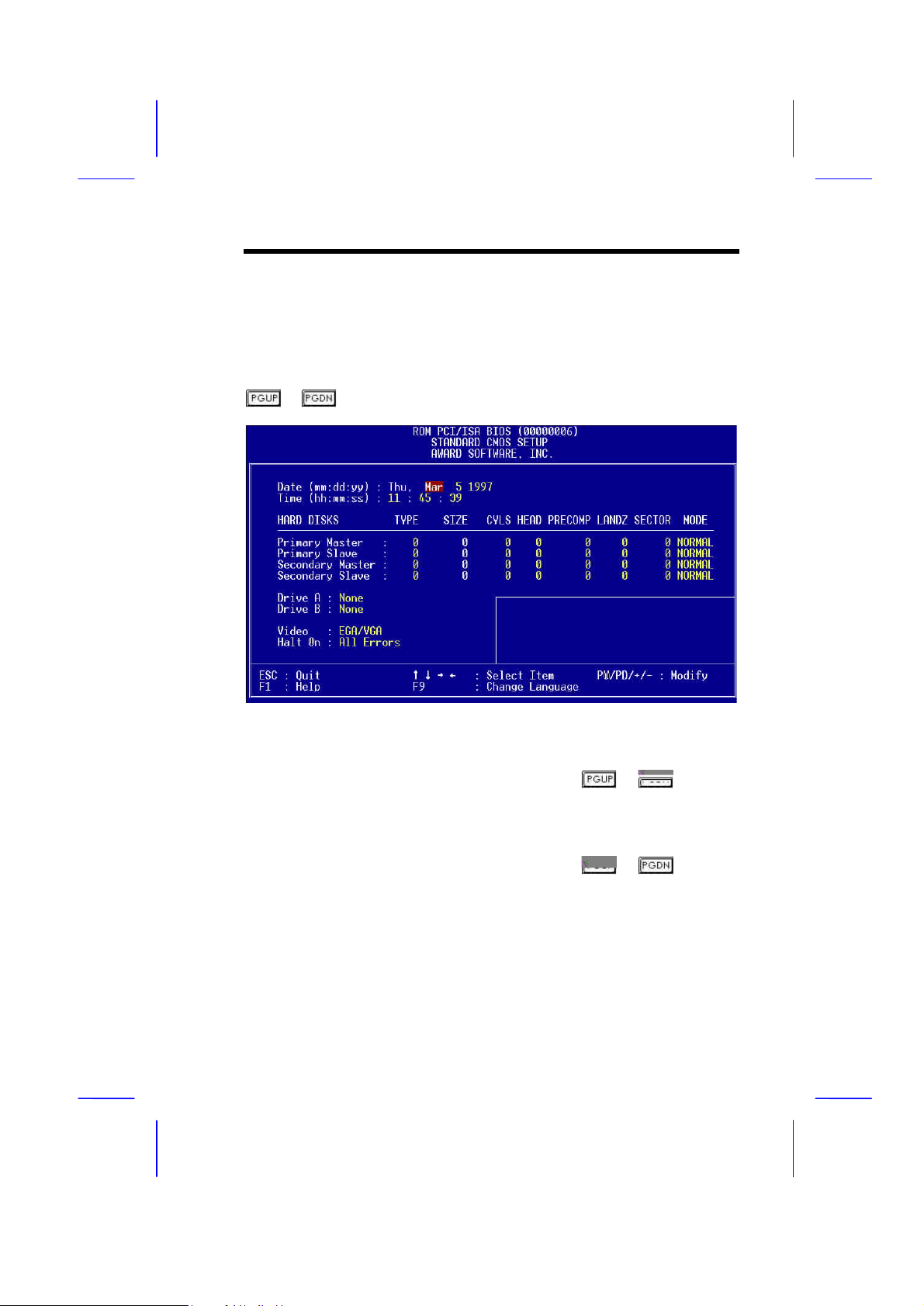
AWARD BIOS
3.2 Standard CMOS Setup
The "Standard CMOS Setup" sets the basic system parameters such as the
date, time, and the hard disk type. Use the arrow keys to highlight an item and
or to select the value for each item.
Standard CMOS à Date
To set the date, highlight the Date parameter. Press or to set the
current date. The date format is month, date, and year.
Standard CMOS à Time
To set the time, highlight the Time parameter. Press or to set the
current time in hour, minute, and second format. The time is based on the 24
hour military clock.
3-3
Page 4
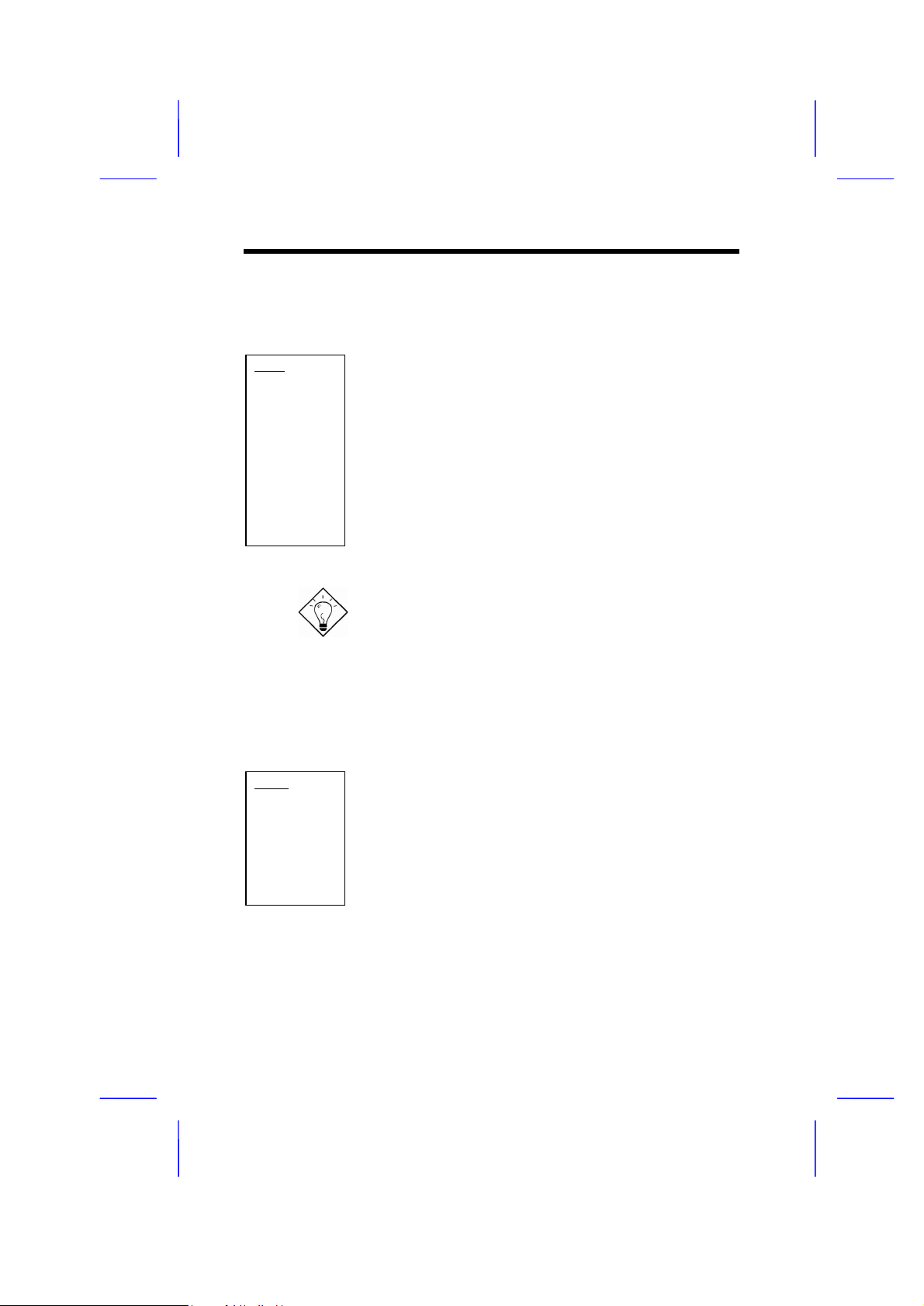
AWARD BIOS
Standard CMOS à Primary Master à Type
Standard CMOS à Primary Slave à Type
Standard CMOS à Secondary Master à Type
Standard CMOS à Secondary Slave à Type
Type
Auto
User
None
This item lets you select the IDE hard disk parameters that
your system supports. These parameters are Size, Number
of Cylinder, Number of Head, Start Cylinder for Precompensation, Cylinder number of Head Landing Zone and
Number of Sector per Track. The default setting is Auto,
which enables BIOS to automatically detect the parameters
of installed HDD (Hard Disk Drive) at POST (Power-On Self
Test). If you prefer to enter HDD parameters manually,
select User. Select None if no HDD is connected to the
system.
The IDE CDROM is always automatically detected.
Tip: For an IDE hard disk, we recommend that
you use the "IDE HDD Auto Detection" to enter
the drive specifications automatically. See the
section "IDE HDD Auto Detection".
Standard CMOS à Primary Master à Mode
Standard CMOS à Primary Slave à Mode
Standard CMOS à Secondary Master à Mode
Standard CMOS à Secondary Slave à Mode
Mode
Auto
Normal
LBA
Large
The enhanced IDE feature allows the system to use a hard
disk with a capacity of more than 528MB. This is made
possible through the Logical Block Address (LBA) mode
translation. The LBA is now considered a standard feature
of current IDE hard disk on the market because of its
capability to support capacity larger than 528MB. Note that
if a HDD is formatted with LBA On, it will not be able to boot
with LBA Off.
3-4
Page 5
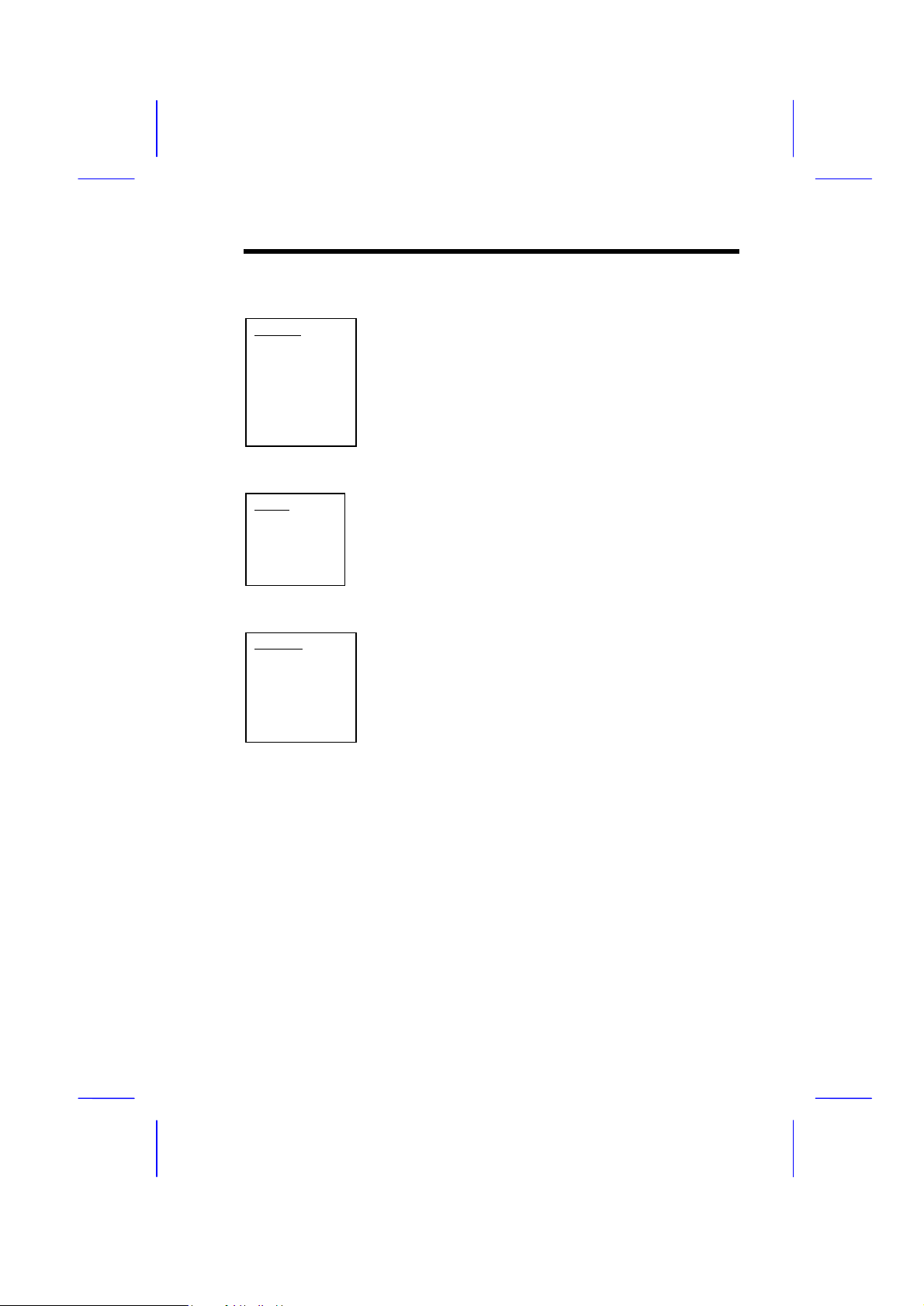
Standard CMOS à Drive A
Standard CMOS à Drive B
AWARD BIOS
Drive A
None
360KB 5.25"
1.2MB 5.25"
720KB 3.5"
1.44MB 3.5"
2.88MB 3.5"
These items select the floppy drive type. The available
settings and types supported by the mainboard are listed to
the left.
Standard CMOS à Video
Video
EGA/VGA
CGA40
CGA80
Mono
This item specifies the type of video card in use. The default
setting is VGA/EGA. Since current PCs use VGA only, this
function is almost useless and may be disregarded in the
future.
Standard CMOS à Halt On
Halt On
No Errors
All Errors
All, But Keyboard
All, But Diskette
All, But Disk/Key
This parameter enables you to control the system stops in
case of Power-On Self Test (POST) error.
3-5
Page 6
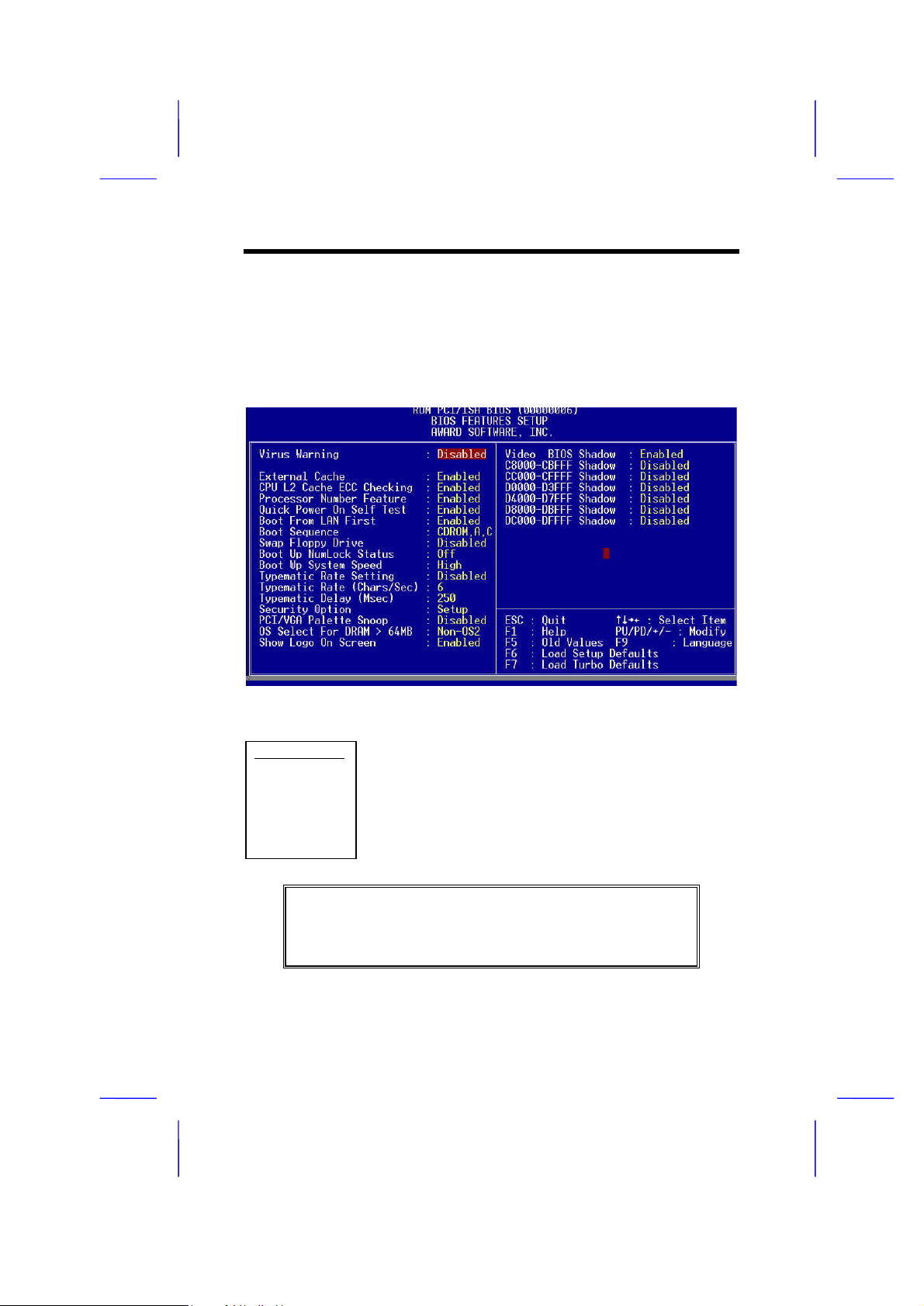
AWARD BIOS
3.3 BIOS Features Setup
This screen appears when you select the option "BIOS Features Setup" from
the main menu.
BIOS Features à Virus Warning
Virus Warning
Enabled
Disabled
Type "Y" to accept write, or "N" to abort write
3-6
Set this parameter to Enabled to activate the warning
message. This feature protects the boot sector and
partition table of your hard disk from virus intrusion. Any
attempt during boot up to write to the boot sector of the hard
disk drive stops the system and the following warning
message appears on the screen. Run an anti-virus program
to locate the problem.
! WARNING !
Disk Boot Sector is to be modified
Award Software, Inc.
Page 7
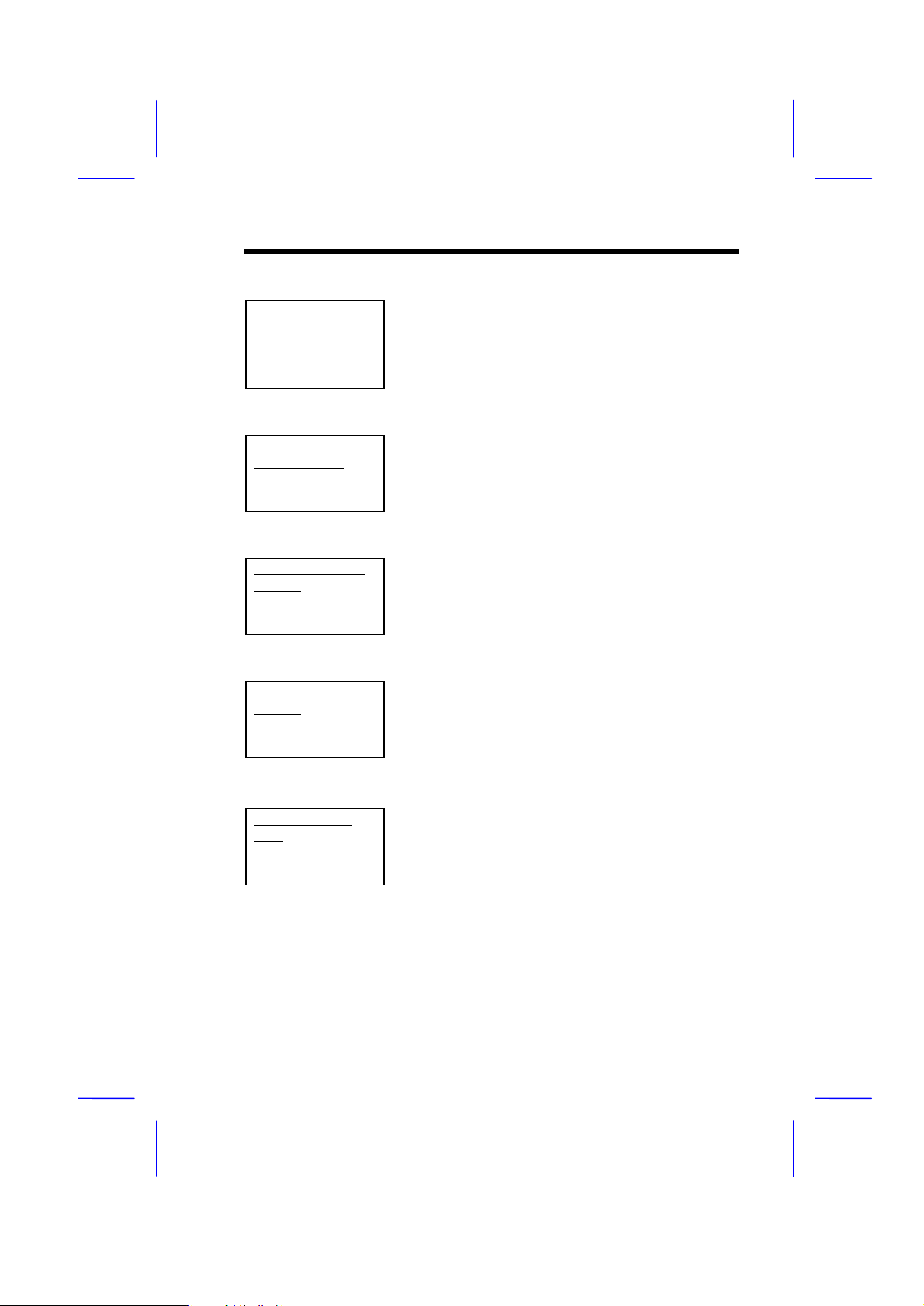
BIOS Features à External Cache
AWARD BIOS
External Cache
Enabled
Disabled
Enabling this parameter activates the secondary cache
(currently, PBSRAM cache). Disabling the parameter
slows down the system. Therefore, we recommend
that you leave it enabled unless you are
troubleshooting a problem.
BIOS Features à CPU L2 Cache ECC Checking
CPU L2 Cache
ECC Checking
Enabled
Disabled
This item lets you enable or disable L2 Cache ECC
checking.
BIOS Features à Processor Number Feature
Processor Number
Feature
Enabled
Disabled
This item is used to enable or disable Pentium III CPU
Number Feature.
BIOS Features à Quick Power On Self Test
Quick Power on
Self test
Enable
Disabled
This parameter speeds up POST by skipping some
items that are normally checked.
BIOS Features à Boot From LAN First
Boot From LAN
First
Enable
Disabled
This item is used to boot the system from a network
server.
3-7
Page 8

AWARD BIOS
BIOS Features à Boot Sequence
Boot Sequence
A,C,SCSI
C,A,SCSI
C,CDROM,A
CDROM,C,A
CDROM,A,C
D,A,SCSI
E,A,SCSI
F,A,SCSI
SCSI,A,C
SCSI,C,A
C only
LS/ZIP,C
This parameter allows you to specify the system boot
up search sequence. The hard disk ID are listed below:
C: Primary master
D: Primary slave
E: Secondary master
F: Secondary slave
LS: LS120
Zip: IOMEGA ZIP Drive
BIOS Features à Swap Floppy Drive
Swap Floppy Drive
Enabled
Disabled
This item allows you to swap floppy drives. For
example, if you have two floppy drives (A and B), you
can assign the first drive as drive B and the second
drive as drive A or vice-versa.
BIOS Features à Boot Up NumLock Status
Boot Up NumLock
Status
On
Off
Setting this parameter to On enables the numeric
function of the numeric keypad. Set this parameter to
Off to disregard the function. Disabling the numeric
function allows you to use the numeric keypad for
cursor control.
BIOS Features à Boot Up System Speed
Boot Up System
Speed
High
Low
3-8
Select High or Low system speed after boot.
Page 9
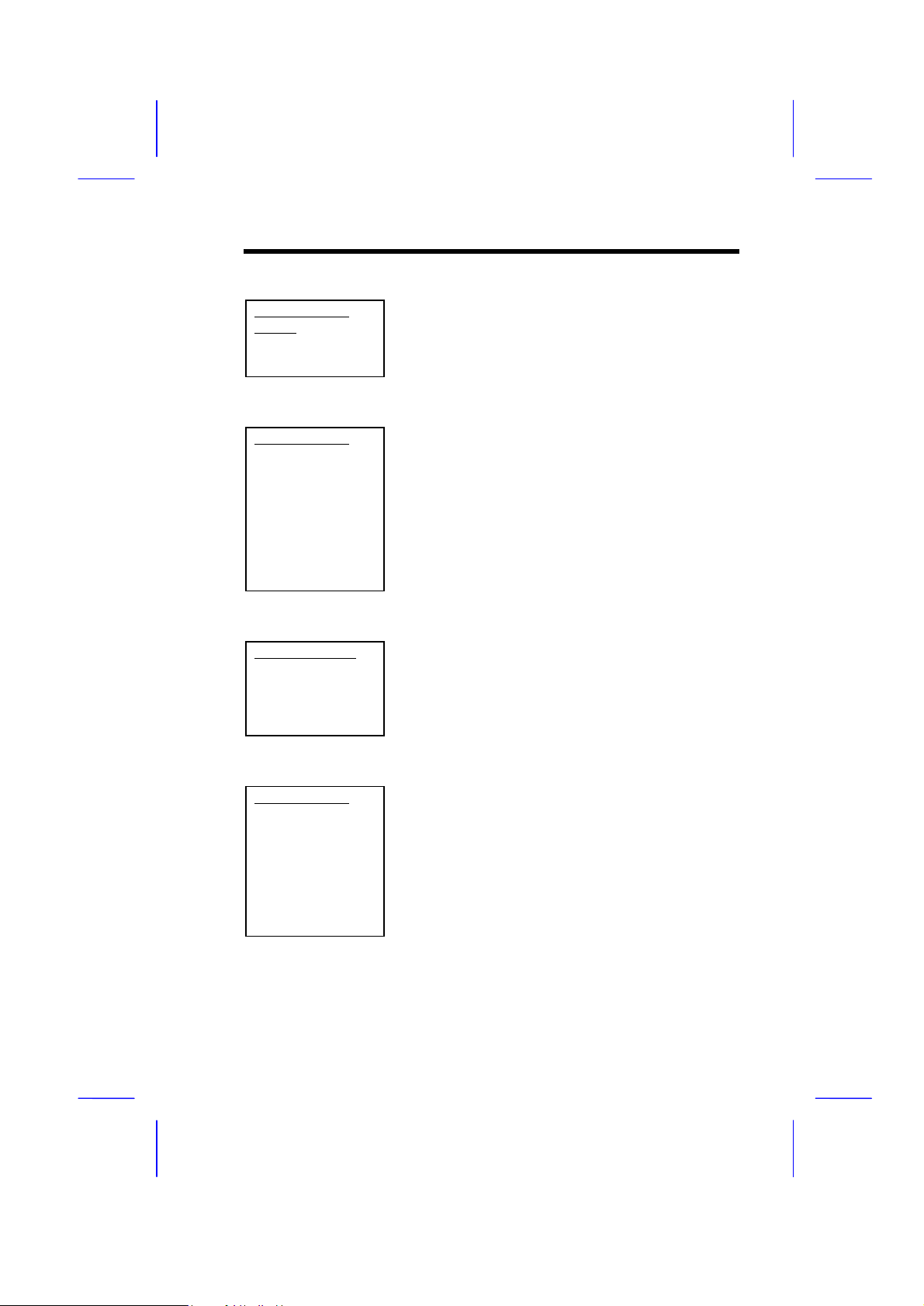
BIOS Features à Typematic Rate Setting
AWARD BIOS
Typematic Rate
Setting
Enabled
Disabled
Set this parameter to Enable/Disable the keyboard
repeat function. When enabled, continually holding
down a key on the keyboard will generate repeatedly
keystrokes.
BIOS Features à Typematic Rate (Chars/Sec)
Typematic Rate
6
8
10
12
15
20
24
30
This item allows you to control the speed of repeated
keystrokes. The default is 30 characters/sec.
BIOS Features à Typematic Delay (Msec)
Typematic Delay
250
500
750
1000
This parameter allows you to control the delay time
between the first and the second keystroke (where the
repeated keystrokes begin). The typematic delay
settings are 250, 500, 750, and 1000 msec.
BIOS Features à Security Option
Security Option
Setup
System
The System option limits access to both the System
boot and BIOS setup. A prompt asking you to enter
your password appears on the screen every time you
boot the system.
The Setup option limits access only to BIOS setup.
To disable the security option, select Password Setting
from the main menu, don't type anything and just press
<Enter>.
3-9
Page 10
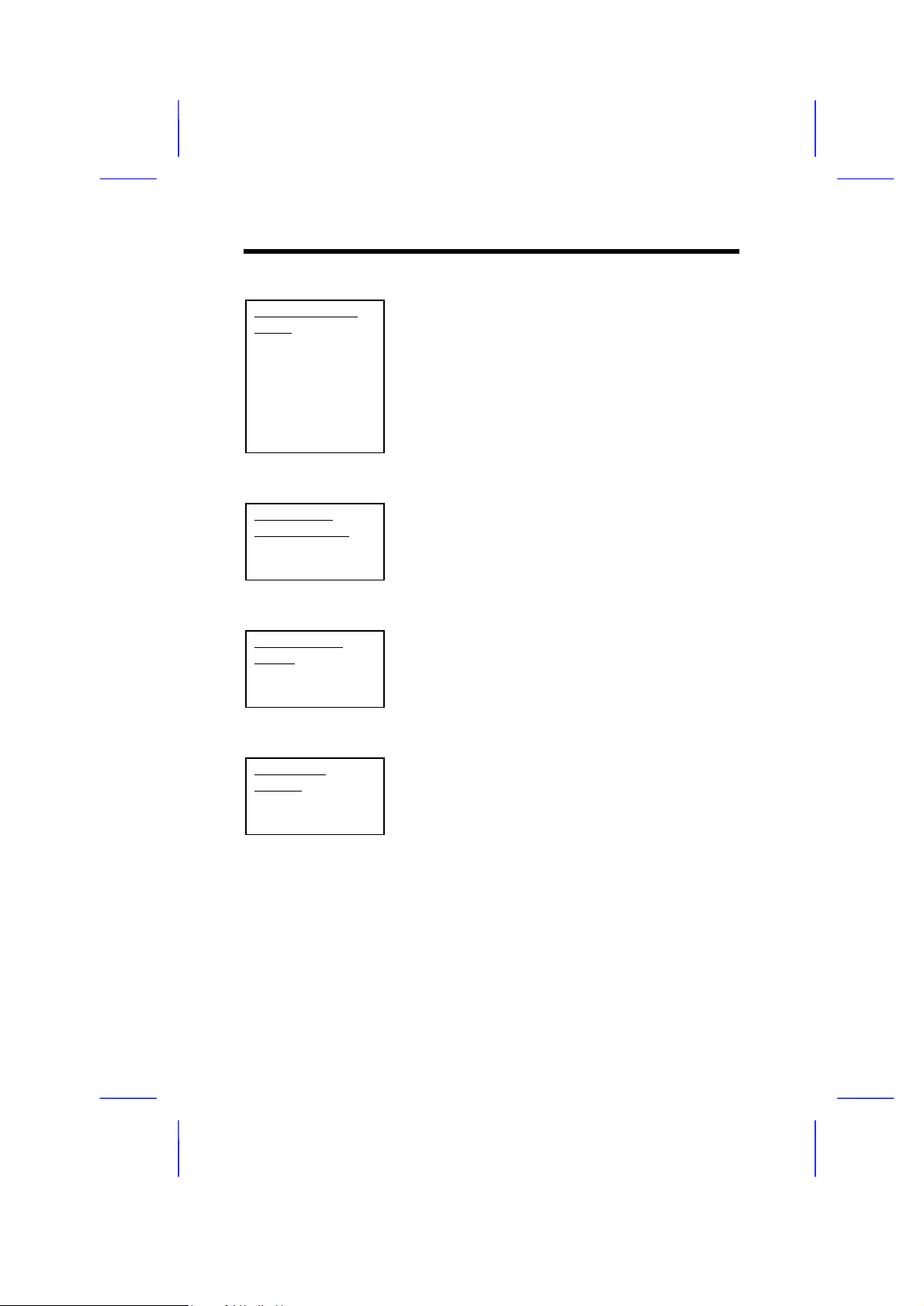
AWARD BIOS
BIOS Features à PCI/VGA Palette Snoop
PCI/VGA Palette
Snoop
Enabled
Disabled
Enabling this item informs the PCI VGA card to keep
silent (and to prevent conflict) when palette register is
updated (i.e., accepts data without responding any
communication signals). This is useful only when two
display cards use the same palette address and
plugged in the PCI bus at the same time (such as
MPEQ or Video capture). In such case, PCI VGA is
silent while MPEQ/Video capture is set to function
normally.
BIOS Features à OS Select for DRAM > 64MB
OS Select for
DRAM > 64MB
OS/2
Non-OS/2
Set to OS/2 if your system is utilizing an OS/2 operating
system and has a memory size of more than 64 MB.
BIOS Features à Show Logo On Screen
Show Logo On
Screen
Enabled
Disabled
This item lets you show or hide AOpen logo on the
POST screen.
BIOS Features à Video BIOS Shadow
Video BIOS
Shadow
Enabled
Disabled
3-10
VGA BIOS Shadowing means to copy video display
card BIOS into the DRAM area. This enhances system
performance because DRAM access time is faster than
ROM.
Page 11
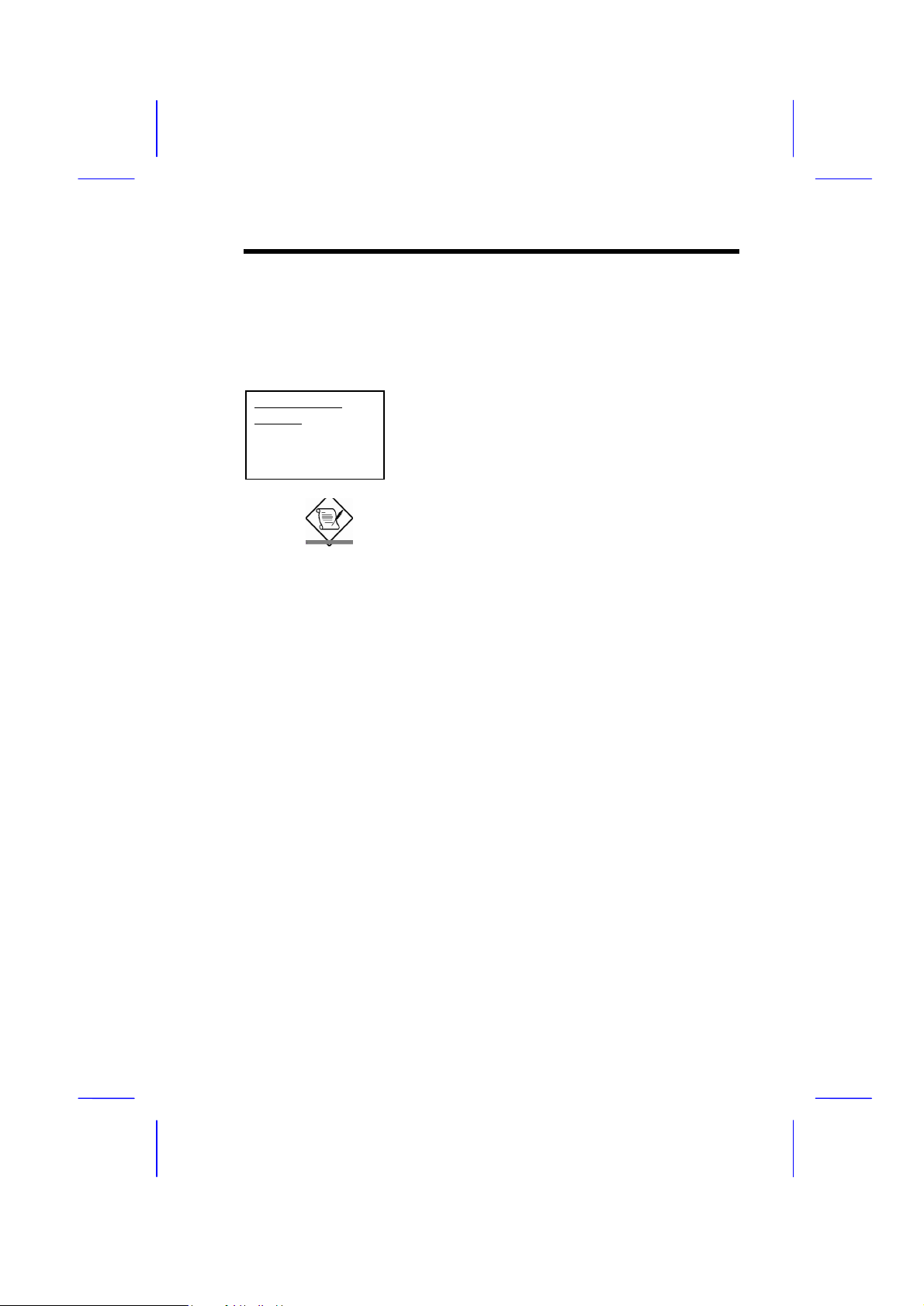
BIOS Features à C800-CBFF Shadow
BIOS Features à CC00-CFFF Shadow
BIOS Features à D000-D3FF Shadow
BIOS Features à D400-D7FF Shadow
BIOS Features à D800-DBFF Shadow
BIOS Features à DC00-DFFF Shadow
AWARD BIOS
C8000-CBFFF
Shadow
Enabled
Disabled
These six items are for shadowing ROM code on other
expansion cards. Before you set these parameters, you
need to know the specific addresses of that ROM code.
If you do not know this information, enable all the ROM
shadow settings.
Note: The F000 and E000 segments are
always shadowed because BIOS code
occupies these areas.
3-11
Page 12
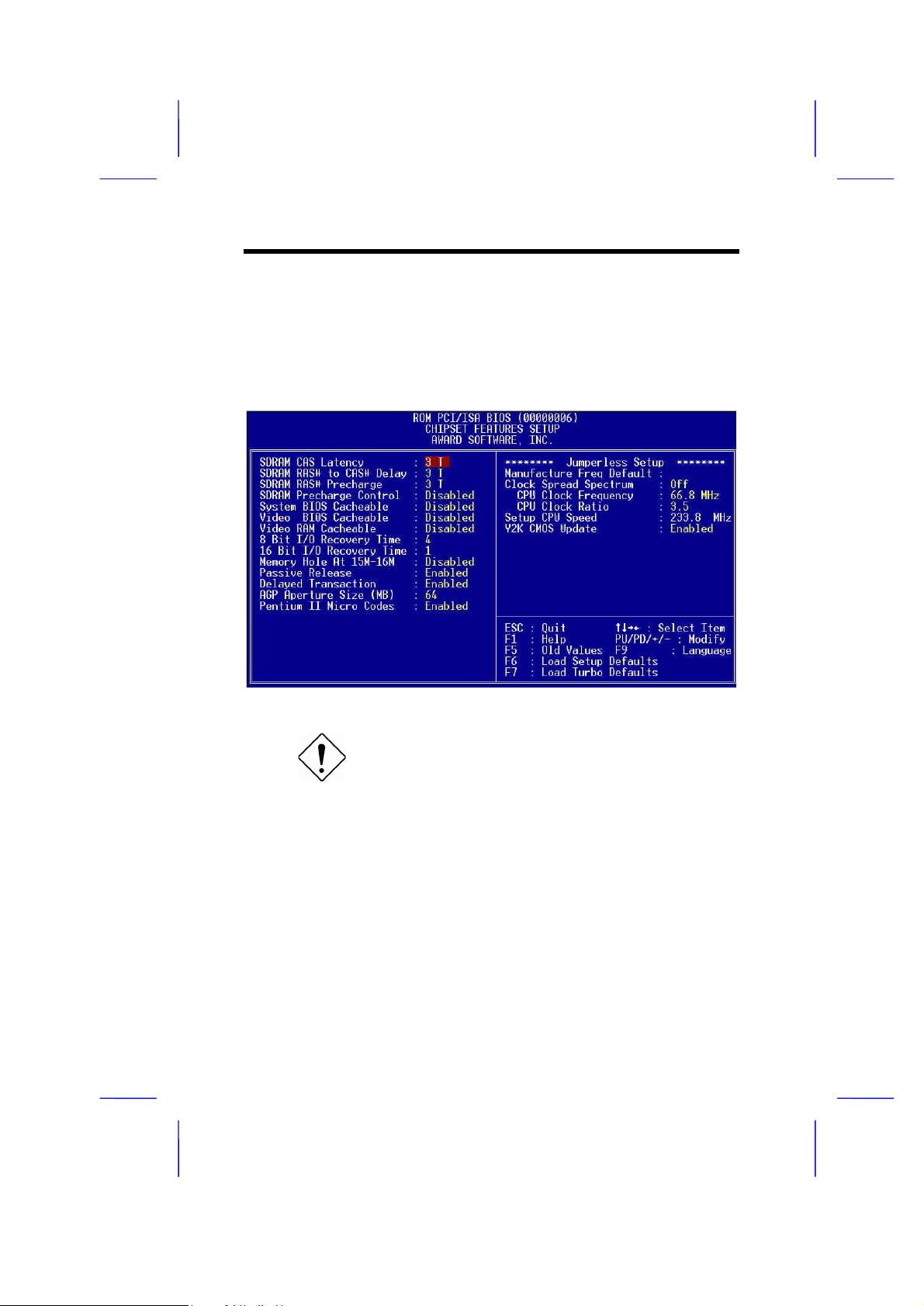
AWARD BIOS
3.4 Chipset Features Setup
The "Chipset Features Setup" includes settings for the chipset dependent
features. These features are related to system performance.
3-12
Caution: Make sure you fully understand the
items contained in this menu before you try to
change anything. You may change the
parameter settings to improve system
performance. However, it may cause your
system to be unstable if the setting is not
correct for your system configuration.
Page 13

AWARD BIOS
Chipset Features à SDRAM CAS Latency
Chipset Features à SDRAM RAS# to CAS# Delay
SDRAM CAS
Latency
2T
3T
Auto
These are timing of SDRAM CAS Latency and RAS
to CAS Delay, calculated by clocks. They are
important parameters affects SDRAM performance,
default is Auto. If you install DIMMs with SPD and
set this item to Auto, BIOS will automatically detect
your DIMMs and then set to a appropriate timing; If
you use DIMMs without SPD and set this item to
Auto, BIOS will set it to 3/3.To make sure all of these
settings in BIOS are correct, it is recommended to
use DIMMs with SPD.
Chipset Features à SDRAM RAS# Precharge
SDRAM RAS#
precharge
2T
3T
Auto
The RAS Precharge means the timing to inactive
RAS and the timing for DRAM to do precharge
before next RAS can be issued. RAS is the address
latch control signal of DRAM row address. The
default setting is Auto.
Chipset Features à System BIOS Cacheable
System BIOS
Cacheable
Enabled
Disabled
Enabling this item allows you to cache the system
BIOS to further enhance system performance.
Chipset Features à Video BIOS Cacheable
Video BIOS
Cacheable
Enabled
Disabled
This item lets you cache Video RAM C000.
Chipset Features à Video RAM Cacheable
Video RAM
Cacheable
Enabled
Disabled
This item lets you cache Video RAM A000 and B000.
3-13
Page 14

AWARD BIOS
Chipset Features à 8 Bit I/O Recovery Time
8 Bit I/O Recovery
Time
1
2
3
4
5
6
7
8
NA
For some old I/O chips, after the execution of an I/O
command, the device requires a certain amount of
time (recovery time) before the execution of the next
I/O command. Because of new generation CPU and
mainboard chipset, the assertion of I/O command is
faster, and sometimes shorter than specified I/O
recovery time of old I/O devices. This item lets you
specify the delay of 8-bit I/O command by count of
ISA bus clock. If you find any unstable 8-bit I/O card,
you may try to extend the I/O recovery time via this
item. The BIOS default value is 4 ISA clock. If set to
NA, the chipset will insert 3.5 system clocks.
Chipset Features à 16 Bit I/O Recovery Time
16 Bit I/O Recovery
Time
1
2
3
4
NA
The same as 16-bit I/O recovery time. This item lets
you specify the recovery time for the execution of 16bit I/O commands by count of ISA bus clock. If you
find any of the installed 16-bit I/O cards unstable, try
extending the I/O recovery time via this item. The
BIOS default value is 1 ISA clocks. If set to NA, the
chipset will automatically insert 3.5 system clocks.
Chipset Features à Memory Hole At 15M-16M
Memory Hole At
15M-16M
Enabled
Disabled
This option lets you reserve system memory area for
special ISA cards. The chipset accesses code/data
of these areas from the ISA bus directly. Normally,
these areas are reserved for memory mapped I/O
card.
Chipset Features à Passive Release
Passive Release
Enabled
Disabled
3-14
This item lets you control the Passive Release
function of the PIIX4E chipset (Intel PCI to ISA
bridge). This function is used to meet latency of ISA
bus master. Try to enable or disable it, if you have
ISA card compatibility problem.
Page 15

Chipset Features à Delayed Transaction
AWARD BIOS
Delayed Transaction
Enabled
Disabled
This item lets you control the Delayed Transaction
function of the PIIX4E chipset (Intel PCI to ISA
bridge). This function is used to meet latency of PCI
cycles to or from ISA bus. Try to enable or disable it,
if you have ISA card compatibility problem.
Chipset Features à AGP Aperture Size (MB)
AGP Aperture Size
(MB)
4
8
16
32
64
128
256
This item lets you determine the effective size of the
AGP Graphic Aperture.
Chipset Features à Pentium II Micro Codes
Pentium II Micro
Codes
Enabled
Disabled
The micro codes are used to fix bugs of Pentium II
CPU, we strongly recommend to enable this item for
system reliability reason. However, this microcode
may slightly reduce CPU performance. We provide
this option for your convenience if you like to test it.
Chipset Features à Manufacture Frequency Default
Manufacture
Frequency Default
Depends on the CPU
type
This item only reminds you of the actual CPU
frequency while clearing CMOS or pressing "Home”
key. The default setting is 233 MHz, you can modify it
to match the actual CPU frequency by using the utility
- flash.exe.
Chipset Features à Clock Spread Spectrum
Clock Spread
Spectrum
On
Off
This item is used to set clock spread spectrum for
EMI testing. Normally, you don’t need to change the
default setting.
3-15
Page 16

AWARD BIOS
Chipset Features à CPU Clock Frequency
CPU Clock Frequency
66.8 MHz
68.5 MHz
75.0 MHz
83.3 MHz
100 MHz
103 MHz
112 MHz
117 MHz
124 MHz
129 MHz
133.3 MHz
138 MHz
143 MHz
148 MHz
153 MHz
This item lets you set external clock (bus clock).
The correct setting may vary because of different
CPU products, refer to your CPU specification for
more details.
Chipset Features à CPU Clock Ratio
CPU Clock Ratio
1.5
2.0
2.5
3.0
3.5
4.0
4.5
5.0
5.5
6.0
6.5
7.0
7.5
8.0
Intel Pentium II is designed to have different Internal
(Core) and External (Bus) frequency. This item lets
you select the ratio of Core/Bus frequency. The
default value is 3.5x.
Chipset Features à Setup CPU Speed
Setup CPU Speed
3-16
The CPU Speed is derived from the product of “CPU
Clock Frequency” and “CPU Clock Ratio”.
Page 17

Chipset Features à Y2K CMOS Update
AWARD BIOS
Y2K CMOS Update
Enabled
Disabled
This item is designed for some Y2K testing programs,
for example, Check It 98. If you are using this kind of
program to test your system and fails, enable this
item and redo the test again.
3-17
Page 18

AWARD BIOS
3.5 Power Management Setup
The Power Management Setup screen enables you to control the mainboard
green features. See the following screen.
Power Management à ACPI Function
ACPI Function
Enabled
Disabled
If your OS is ACPI enabled you have to set this item
to Enabled, or there may be unexpected errors. If
your OS is APM mode, you can remain the Disabled
setting.
Power Management à Power Management
Power Management
Max Saving
Mix Saving
User Define
Disabled
3-18
This function allows you to set the default parameters
of power-saving modes. Set to Disable to turn off the
power management function. Set to User Define to
choose your own parameters.
Page 19

AWARD BIOS
Mode Doze Standby Suspend HDD Power Down
Min Saving 1 hour 1 hour 1 hour 15 min
Max Saving 1 min 1 min 1 min 1 min
Power Management à PM Controlled by APM
PM Controlled by
APM
Yes
No
If "Max Saving" is selected, you can turn on this
item, transfer power management control to APM
(Advanced Power Management) and enhance
power saving function. For example, stop CPU
internal clock.
Power Management à Video Off Method
Video Off Method
V/H SYNC + Blank
DPMS
Blank Screen
This determines the way that the monitor is off.
Blank Screen writes blanks to video buffer. V/H
SYNC + Blank allows BIOS to control VSYNC and
HSYNC signals. This function applies only for
DPMS (Display Power Management Standard)
monitor. The DPMS mode uses DPMS functions
provided by the VGA card.
Power Management à Video Off After
Video Off After
N/A
Doze
Standby
Suspend
To turn off video monitor at which power down
mode.
3-19
Page 20

AWARD BIOS
Power Management à Standby Mode
Standby Mode
Disabled
1 Min
2 Min
4 Min
8 Min
12 Min
20 Min
30 Min
40 Min
1 Hour
This item lets you set the period of time after which
the system enters into Standby mode. In this mode,
the monitor power-saving feature activates. Any
activity detected returns the system to full power. The
system activity (or event) is detected by monitoring
the IRQ signals or other events (such as I/O).
Power Management à Suspend Mode
Suspend Mode
Disabled
1 Min
2 Min
4 Min
8 Min
12 Min
20 Min
30 Min
40 Min
1 Hour
This item lets you set the period of time after which
the system enters into Suspend mode. The Suspend
mode can be Power On Suspend or Suspend to Hard
Drive, selected by "Suspend Mode Option".
Power Management à HDD Power Down
HDD Power Down
Disabled
1 Min
.....
15 Min
This option lets you specify the IDE HDD idle time
before the device enters the power down state. This
item is independent from the power states previously
described in this section (Standby and Suspend).
Power Management à 0V Wake On Modem
0V Wake On Modem
Enabled
Disabled
3-20
This option lets you specify enable or disable Wake
On Modem function.
Page 21

Power Management à Wake On LAN
AWARD BIOS
Wake On LAN
Enabled
Disabled
This option lets you specify enable or disable Wake
On LAN function.
Power Management à Suspend Mode Option
Suspend Mode
Option
PowerOn Suspend
Suspend to Disk
You can select suspend mode by this item. Power
On Suspend is the traditional Green PC suspend
mode, the CPU clock is stop, all other devices are
shut off. But power must be kept On to detect
activities from modem, keyboard/mouse and returns
the system to full power. The system activities is
detected by monitoring the IRQ signals or I/O.
Suspend to Hard Drive saves system status,
memory and screen image into hard disk, then the
power can be totally Off. Next time, when power is
turned On, the system goes back to your original work
within just few seconds, which depending on your
memory size. You need utility AOZVHDD to reserve
disk space.
Power Management à Throttle Duty Cycle
Throttle Duty Cycle
12.5 %
25.0 %
37.5 %
50.0 %
62.5 %
75.0 %
87.5 %
Clock Throttling means at the Doze/Standby state,
the CPU clock count in a given time (not the
frequency) is reduced to the ratio specified in this
parameter. Actually, the period per CPU clock is not
changed. For example, a 66MHz CPU clock remains
the same 30ns clock period when system goes into
Doze/Suspend. The chipset generates the STPCLK
(stop clock) signal periodically to prevent CPU for
accepting clock from clock generator. For full power
on, the CPU can receive 66M count in one second. If
the Slow Clock Ratio is set to 50%, the CPU will only
receive 33M clock count in one second. This will
effectively reduce CPU speed as well as CPU power.
3-21
Page 22

AWARD BIOS
Power Management à VGA Active Monitor
VGA Active Monitor
Enabled
Disabled
To enable or disable the detection of VGA activity for
power down state transition.
Power Management à Soft-Off by PWR-BTTN
Soft-Off by PWRBTTN
Delay 4 sec.
Instant-Off
This is a specification of ACPI and supported by
hardware. When Delay 4 sec. is selected, the soft
power switch on the front panel can be used to
control power On, Suspend and Off. If the switch is
pressed for less than 4 seconds during power On,
the system will go into Suspend mode. If the switch is
pressed for longer than 4 seconds, the system will be
turned Off. The default setting is Instant-Off. If
Instant-Off is selected the soft power switch is only
used to control On and Off, so there is no need to
press it for 4 seconds, and there is no Suspend.
Power Management à Wake On RTC Timer
Wake On RTC Timer
By Date
By Week
Disabled
This option lets you enable or disable the RTC Wake
Up function.
Power Management à Date (of Month)
Date (of Month)
0
1
.....
31
3-22
This item is displayed when you enable the Wake On
RTC Timer option. Here you can specify what date
you want to wake up the system. For Example, setting
to 15 will wake up the system on the 15th day of
every month.
Note: Setting this item to 0 will wake up the
system on the specified time (which can be
set in the Wake On RTC Timer ) every day.
Page 23

Power Management à Time (hh:mm:ss)
AWARD BIOS
Time (hh:mm:ss)
hh:mm:ss
This item is displayed when you enable the Wake On
RTC Timer option. Here you can specify what time
you want to wake up the system.
Power Management à IRQ 8 Clock Event
IRQ 8 Clock Event
Enabled
Disabled
To enable or disable the detection of IRQ8 (RTC)
event for power down state transition. OS2 has
periodically IRQ8 (RTC) interruptions, If IRQ8 is not
set to Disabled, OS/2 may fail to go into
Doze/Standby/Suspend mode.
Power Management à IRQ [3-7,9-15],NMI
IRQ [3-7,9-15],NMI
Enabled
Disabled
To enable or disable the detection of IRQ3-7, IRQ915 or NMI interrupt events for power down state
transition.
Power Management à Primary IDE 0
Power Management à Primary IDE 1
Power Management à Secondary IDE 0
Power Management à Secondary IDE 1
Power Management à Floppy Disk
Power Management à Serial Port
Power Management à Parallel Port
Primary IDE 0
Enabled
Disabled
These items enable or disable the detection of IDE,
floppy, serial and parallel port activities for power
down state transition. Actually it detects the read/write
to/from I/O port.
3-23
Page 24

AWARD BIOS
3.6 PNP/PCI Configuration Setup
The PNP/PCI Configuration Setup allows you to configure the ISA and PCI
devices installed in your system. The following screen appears if you select the
option "PNP/PCI Configuration Setup" from the main menu.
PNP/PCI Configuration à PnP OS Installed
PnP OS Installed
Yes
No
Normally, the PnP resources are allocated by BIOS
during POST (Power-On Self Test). If you are using
a PnP operating system (such as Windows 95), set
this item to Yes to inform BIOS to configure only the
resources needed for booting (VGA/IDE or SCSI).
The rest of system resources will be allocated by PnP
operating system.
PNP/PCI Configuration à Resources Controlled By
Resources Controlled
by
Auto
Manual
3-24
Setting this option to Manual allows you to individually
assign the IRQs and DMAs to the ISA and PCI
devices. Set this to Auto to enable the autoconfiguration function.
Page 25

AWARD BIOS
PNP/PCI Configuration à Reset Configuration Data
Reset Configuration
Data
Enabled
Disabled
In case conflict occurs after you assign the IRQs or
after you configure your system, you can enable this
function, allow your system to automatically reset your
configuration and reassign the IRQs, DMAs, and I/O
address.
PNP/PCI Configuration à IRQ3 (COM2)
PNP/PCI Configuration à IRQ4 (COM1)
PNP/PCI Configuration à IRQ5 (Network/Sound or Others)
PNP/PCI Configuration à IRQ7 (Printer or Others)
PNP/PCI Configuration à IRQ9 (Video or Others)
PNP/PCI Configuration à IRQ10 (SCSI or Others)
PNP/PCI Configuration à IRQ11 (SCSI or Others)
PNP/PCI Configuration à IRQ12 (PS/2 Mouse)
PNP/PCI Configuration à IRQ14 (IDE1)
PNP/PCI Configuration à IRQ15 (IDE2)
IRQ 3
Legacy ISA
PCI/ISA PnP
If your ISA card is not PnP compatible and requires a
special IRQ to support its function, set the selected
IRQ to Legacy ISA. This setting informs the PnP
BIOS to reserve the selected IRQ for the installed
legacy ISA card. The default is PCI/ISA PnP. Take
note that PCI cards are always PnP compatible
(except old PCI IDE card).
PNP/PCI Configuration à DMA 0
PNP/PCI Configuration à DMA 1
PNP/PCI Configuration à DMA 3
PNP/PCI Configuration à DMA 5
PNP/PCI Configuration à DMA 6
PNP/PCI Configuration à DMA 7
DMA 0
Legacy ISA
PCI/ISA PnP
If your ISA card is not PnP compatible and requires a
special DMA channel to support its function, set the
selected DMA channel to Legacy ISA. This setting informs
the PnP BIOS to reserve the selected DMA channel for the
installed legacy ISA card. The default is PCI/ISA PnP.
Take note that PCI card does not require DMA channel.
3-25
Page 26

AWARD BIOS
PNP/PCI Configuration à PCI IDE IRQ Map To
PCI IDE IRQ Map
To
ISA
PCI-Slot1
PCI-Slot2
PCI-Slot3
PCI-Slot4
PCI-Auto
Some old PCI IDE add-on cards are not fully PnP
compatible. These cards require you to specify the
slot in use to enable BIOS to properly configure the
PnP resources. This function allows you to select the
PCI slot for any PCI IDE add-on card present in your
system. Set this item to Auto to allow BIOS to
automatically configure the installed PCI IDE card(s).
PNP/PCI Configuration à Primary IDE INT#
PNP/PCI Configuration à Secondary IDE INT#
Primary IDE INT#
A
B
C
D
These two items, in conjunction with item "PCI IDE
IRQ Map To", specify the IRQ routing of the primary
or secondary channel of the PCI IDE add-on card (not
the onboard IDE). Each PCI slot has four PCI
interrupts aligned as listed in the table below. You
must specify the slot in the "PCI IDE IRQ Map To",
and set the PCI interrupt (INTx) here according to the
interrupt connection on the card.
3-26
Page 27

AWARD BIOS
PCI Slot Location 1
(pin A6)
Slot 1 INTA INTB INTC INTD
Slot 2 INTB INTC INTD INTA
Slot 3 INTC INTD INTA INTB
Slot 4 INTD INTA INTB INTC
Slot 5 (if any) INTD INTA INTB INTC
Location 2
(pin B7)
Location 3
(pin A7)
Location 4
(pin B8)
PNP/PCI Configuration à Modem Use IRQ
Modem Use IRQ
N/A
3
4
5
7
9
10
11
This item lets you set an IRQ for the modem.
PNP/PCI Configuration à Used MEM Base Addr
Used MEM Base
Addr
N/A
C800
CC00
D000
D400
D800
DC00
This item, in conjunction with the "Used MEM
Length", lets you set a memory space for non-PnP
compatible ISA card. This item specifies the
memory base (start address) of the reserved
memory space. The memory size is specified in the
"Used MEM Length".
3-27
Page 28

AWARD BIOS
PNP/PCI Configuration à Used MEM Length
Used MEM Length
8K
16K
32K
64K
If your ISA card is not PnP compatible and requires
special memory space to support its function, specify
the memory size in this parameter to inform the PnP
BIOS to reserve the specified memory space for
installed legacy ISA card.
PNP/PCI Configuration à PCI Slot1 IRQ (Right)
PNP/PCI Configuration à PCI Slot2 IRQ
PNP/PCI Configuration à PCI Slot3 IRQ
PCI Slot1 IRQ
3
4
5
7
9
10
11
12
14
15
Auto
This item is reserved for engineering purpose to let
you assign an IRQ manually to the add-on card on
each PCI slot. If you select Auto, system will
automatically assign an available value to the device.
It is suggested to use default setting, which is Auto, in
order to comply with PnP specification completely.
3-28
Page 29

AWARD BIOS
3.7 Load Setup Defaults
The "Load Setup Defaults" option loads optimized settings for optimum system
performance. Optimal settings are relatively safer than the Turbo settings. All
the product verification, compatibility/reliability test report and manufacture
quality control are based on "Load Setup Defaults". We recommend you to use
this settings for normal operation. "Load Setup Defaults" is not the slowest
setting for this motherboard. If you need to verify an unstable problem, you
may manually set the parameter in the "BIOS Features Setup" and "Chipset
Features Setup" to get slowest and safer setting.
3.8 Load Turbo Defaults
The "Load Turbo Defaults" option gives better performance than "Load Setup
Defaults". It is provided for the convenience of power user who wants to push
the motherboard to get better performance. Turbo setting does not go though
all the detail reliability and compatibility test, it is tested only with limited
configuration and loading (for example, a system that contains only a VGA card
and two DIMMs). Use Turbo setting only when you fully understand the items in
Chipset Setup menu. The performance improvement of Turbo setting is
normally around 3% to 5%, depending on the chipset and the application.
3-29
Page 30

AWARD BIOS
3.9 Integrated Peripherals
The following screen appears if you select the option "Integrated Peripherals"
from the main menu. This option allows you to configure the I/O features.
Integrated Peripherals à IDE HDD Block Mode
IDE HDD Block
Mode
Enabled
Disabled
3-30
This feature enhances disk performance by allowing
multisector data transfers and eliminates the interrupt
handling time for each sector. Most IDE drives,
except with old designs, can support this feature.
Page 31

AWARD BIOS
Integrated Peripherals à IDE Primary Master UDMA
Integrated Peripherals à IDE Primary Slave UDMA
Integrated Peripherals à IDE Secondary Master UDMA
Integrated Peripherals à IDE Secondary Slave UDMA
IDE Primary Master
UDMA
Auto
Disabled
This item allows you to set the Ultra DMA/33 mode
supported by the hard disk drive connected to your
primary IDE connector.
Integrated Peripherals à On-Chip Primary PCI IDE
Integrated Peripherals à On-Chip Secondary PCI IDE
On-Chip Primary
PCI IDE
Enabled
Disabled
This parameter lets you enable or disable the IDE
device connected to the primary IDE connector.
Integrated Peripherals à USB Keyboard Support
USB Keyboard
Support
Enabled
Disabled
This item lets you enable or disable the USB
keyboard driver within the onboard BIOS. The
keyboard driver simulates legacy keyboard command
and let you use USB keyboard during POST or after
boot if you don't have USB driver in the operating
system.
Caution: You can not use both USB driver
and USB legacy keyboard at the same time.
Disable "USB Keyboard Support" if you have
USB driver in the operating system.
Integrated Peripherals à Init Display First
Init Display First
PCI
AGP
If you installed a PCI VGA card and an AGP card at
the same time, this item lets you decide which one is
the initial display card.
3-31
Page 32

AWARD BIOS
Integrated Peripherals à Power On Function
Power On Function
Button Only
Keyboard 98
Password
Hot Key
Mouse Left
Mouse Right
This item is used to select Wake on Keyboard/Mouse
mode.
Button Only: Disable Wake on KB/MS function. You
can boot up your system by power button only.
Keyboard 98: If selecting this option, you can boot
up the system by power button and the “Wake” key
on keyboard which complies to Keyboard 98
standard.
Password: Disable the function of power button and
let the system can only be powered on through the
preset keys (like a password).
Hot Key: If selecting this option, you also need to
specify the hot key from “Hot Key Power On” item.
Mouse Left: This function allows you wake up the
system by clicking left mouse button twice
successively. Note that the mouse can’t be moved
while double clicking.
Mouse Right: This function allows you wake up the
system by clicking right mouse button twice
successively. Note that the mouse can’t be moved
while double clicking.
Caution: Whenever you change this item, it will only
take effect after you restart the system and successfully
boot the Windows or DOS.
Caution: To implement Wake On Keyboard/Mouse
function, you must set JP28 to Enabled.
Caution: Wake On Mouse function applies to PS/2
mouse only.
Caution: If you set a Password but forget it, please
clear CMOS.
Caution: If you want to use Wake On Mouse function in
DOS, it is necessary to install the DOS driver of the
mouse.
3-32
Page 33

AWARD BIOS
Integrated Peripherals à KB Power On Password
KB Power On
Password
You can specify 1-5 keys as a password.
Note: Before setting a password you have to
make sure JP28 has been enabled, or your
system cannot be boot up properly any more.
Under this situation, the only solution is to
clear CMOS.
Integrated Peripherals à Hot Key Power On
Hot Key Power On
Ctrl-F1
Ctrl-F2
Ctrl-F3
Ctrl-F4
Ctrl-F5
Ctrl-F6
Ctrl-F7
Ctrl-F8
Ctrl-F9
Ctrl-F10
Ctrl-F11
Ctrl-F12
If you select “Hot Key” option in “Power On Function”
Item, you need to specify a hot key here.
3-33
Page 34

AWARD BIOS
Power Management à AC PWR Auto Recovery
AC PWR Auto
Recovey
Former-Sts
On
Off
A traditional ATX system should remain at power off
stage when AC power resumes from power failure.
This design is inconvenient for a network server or
workstation, without an UPS, that needs to keep
power-on. This item is used to solve this problem.
Selecting On lets the system can automatically
power-on after AC power resumes; in the other hand,
the system will power-off if you select Off. If FormerSts option is selected, the system will power-on or
power-off based on the original state.
Integrated Peripherals à Onboard FDC Controller
Onboard FDC
Controller
Enabled
Disabled
Setting this parameter to Enabled allows you to
connect your floppy disk drives to the onboard floppy
disk connector instead of a separate controller card.
Change the setting to Disabled if you want to use a
separate controller card.
Integrated Peripherals à Onboard Serial Port 1
Integrated Peripherals à Onboard Serial Port 2
Onboard Serial Port 1
Auto
3F8/IRQ4
2F8/IRQ3
3E8/IRQ4
2E8/IRQ3
Disabled
This item allow you to assign address and interrupt
for the board serial port. Default is Auto.
3-34
Note: If you are using a network card, make
sure that the interrupt does not conflict.
Page 35

Integrated Peripherals à UART Mode Select
AWARD BIOS
UART Mode Select
Standard
HPSIR
ASKIR
This item is configurable only if the "Onboard UART
2" is enabled. This allows you to specify the mode
of serial port2. The available mode selections are:
• Standard - Sets serial port 2 to operate in normal mode. This is the
default setting.
• HPSIR - Select this setting if you installed an Infrared module in your
system via IrDA connector (refer to section 2.3 "Connectors"). This
setting allows infrared serial communication at a maximum baud rate of
115K baud.
• ASKIR - Select this setting if you installed an Infrared module via IrDA
connector (refer to section 2.3 "Connectors"). This setting allows infrared
serial communication at a maximum baud rate of 19.2K baud.
Integrated Peripherals à RxD, TxD Active
RxD, TxD Active
Hi, Hi
Hi, Lo,
Lo, Hi
Lo, Lo
This item is used to select RxD (Receive Data) and
TxD (Transmit Data) mode for UART, for instance, IR
device, modem, etc. Normally, we suggest you keep
the default setting. Please see the documentation that
comes with your device.
Integrated Peripherals à IR Transmission Delay
IR Transmission
Delay
Enabled
Disabled
If Enabled is selected, there will be a 4 character
delay when SIR is changed from TX mode to RX
mode.
3-35
Page 36

AWARD BIOS
Integrated Peripherals à Onboard Parallel Port
Onboard Parallel
Port
3BC/IRQ7
378/IRQ7
278/IRQ5
Disabled
This item controls the onboard parallel port address
and interrupt.
Note: If you are using an I/O card with a
parallel port, make sure that the addresses
and IRQ do not conflict.
Integrated Peripherals à Parallel Port Mode
Parallel Port Mode
SPP
EPP
ECP
ECP + EPP
This item lets you set the parallel port mode. The
mode options are SPP (Standard and Bidirection
Parallel Port), EPP (Enhanced Parallel Port) and ECP
(Extended Parallel Port). SPP is the IBM AT and
PS/2 compatible mode. EPP enhances the parallel
port throughput by directly writing/reading data to/from
parallel port without latch. ECP supports DMA and
RLE (Run Length Encoded) compression and
decompression.
Integrated Peripherals à ECP Mode Use DMA
ECP Mode Use DMA
3
1
This item lets you set the DMA channel of ECP mode.
Integrated Peripherals à EPP Mode Select
EPP Mode Select
EPP1.7
EPP1.9
3-36
This item lets you select EPP mode.
Page 37

Integrated Peripherals à Onboard Sound Chip
AWARD BIOS
Onboard Sound
Chip
Enabled
Disabled
This item lets you enable or disable the onboard
sound chip.
3-37
Page 38

AWARD BIOS
3.10 Password Setting
Password prevents unauthorized use of your computer. If you set a password,
the system prompts for the correct password before boot or access to Setup.
To set a password:
1. At the prompt, type your password. Your password can be up to 8
alphanumeric characters. When you type the characters, they appear as
asterisks on the password screen box.
2. After typing the password, press.
3. At the next prompt, re-type your password and press again to confirm the
new password. After the password entry, the screen automatically reverts
to the main screen.
To disable the password, press when prompted to enter the password. The
screen displays a message confirming that the password has been disabled.
3.11 IDE HDD Auto Detection
If your system has an IDE hard drive, you can use this function to detect its
parameters and enter them into the "Standard CMOS Setup" automatically.
This routine only detects one set of parameters for your IDE hard drive. Some
IDE drives can use more than one set of parameters. If your hard disk is
formatted using different parameters than those detected, you have to enter the
parameters manually. If the parameters listed do not match the ones used to
format the disk, the information on that disk will not be accessible. If the autodetected parameters displayed do not match those that used for your drive,
ignore them. Type N to reject the values and enter the correct ones manually
from the Standard CMOS Setup screen.
3.12 Save & Exit Setup
This function automatically saves all CMOS values before leaving Setup.
3-38
Page 39

AWARD BIOS
3.13 Load EEPROM Default
Except "Load Setup Default" and "Load Turbo Default", you may also use
"Save EEPROM Default " to save your own settings into EEPROM, and reload
by using this item. Note that you must make sure you’ve already executed
“Save EEPROM Default” before choosing this command, otherwise, the system
is likely to boot improperly.
3.14 Save EEPROM Default
You may use this item to save your own settings into EEPROM. Then, if the
data in CMOS is lost or you forget the previous settings, you may use "Load
EEPROM Default " to reload.
3.15 Exit without Saving
Use this function to exit Setup without saving the CMOS value changes. Do
not use this option if you want to save the new configuration.
3.16 NCR SCSI BIOS and Drivers
The NCR 53C810 SCSI BIOS resides in the same flash memory chip as the
system BIOS. The onboard NCR SCSI BIOS is used to support NCR 53C810
SCSI control card without BIOS code.
The NCR SCSI BIOS directly supports DOS, Windows 3.1 and OS/2. For
better system performance, you may use the drivers that come with the NCR
SCSI card or with your operating system. For details, refer to the installation
manual of your NCR 53C810 SCSI card.
3-39
Page 40

AWARD BIOS
3.17 How to Upgrade the BIOS
AOpen Easy Flash is more user friendly than traditional flash method. The
BIOS binary file and flash routine are combined together and you simply run a
single file to complete the flash process.
1. Get new BIOS upgrade program from AOpen's web site. For example,
6BCEZ200.EXE. It is recommended to save it to a bootable DOS floppy
diskette for error recovery.
2. Reboot the system to DOS mode without loading any memory handler
(such as EMM386) or device driver. It needs around 520K free memory
space.
3. Execute A:> 6BCEZ200
DO NOT turn off the power during FLASH PROCESS.
4. Reboot the system by turn off the power after flash is completed.
5. Reload the "BIOS SETUP DEFAULT" and reconfigure other items as
previous set. Save & Exit. Done!
Note: If you encounter BIOS flash fail, use
PCI VGA card to check if it can be boot from
floppy and flash again.
3-40
Note: The upgrade of new BIOS will
permanently replace your original BIOS
content after flashing. The original BIOS
setting and Win95/Win98 PnP information will
be refreshed and you probably need to reconfigure your system.
