Page 1
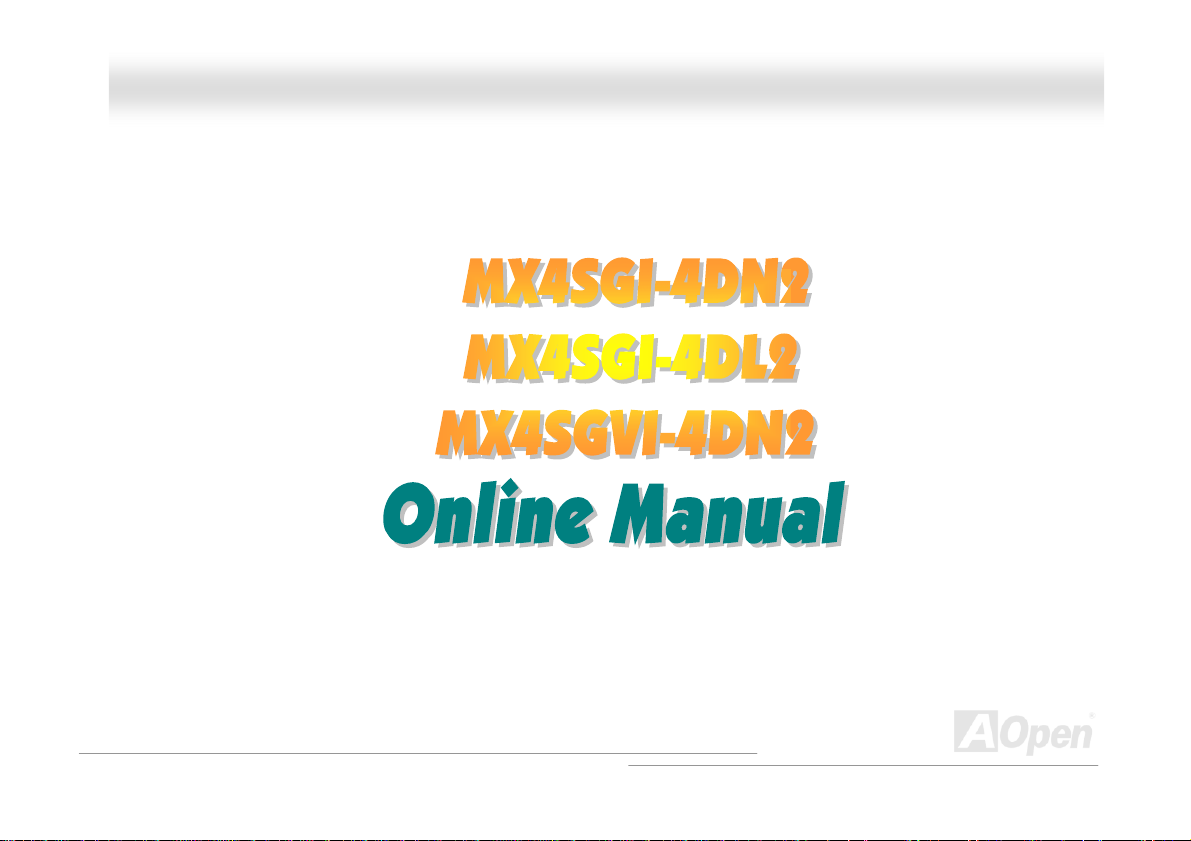
MMXX44SSGGII--44DDNN22 // MMXX44SSGGII--44DDLL22 // MMXX44SSGGVVII--44DDNN22 OOnnlliinnee M
MX4SGI-4DN2 / MX4SGI-4DL2 / MX4SGVI-4DN2
DOC. NO.: MX4SGI4DL2-OL-E0310A
Maannuuaall
1
Page 2
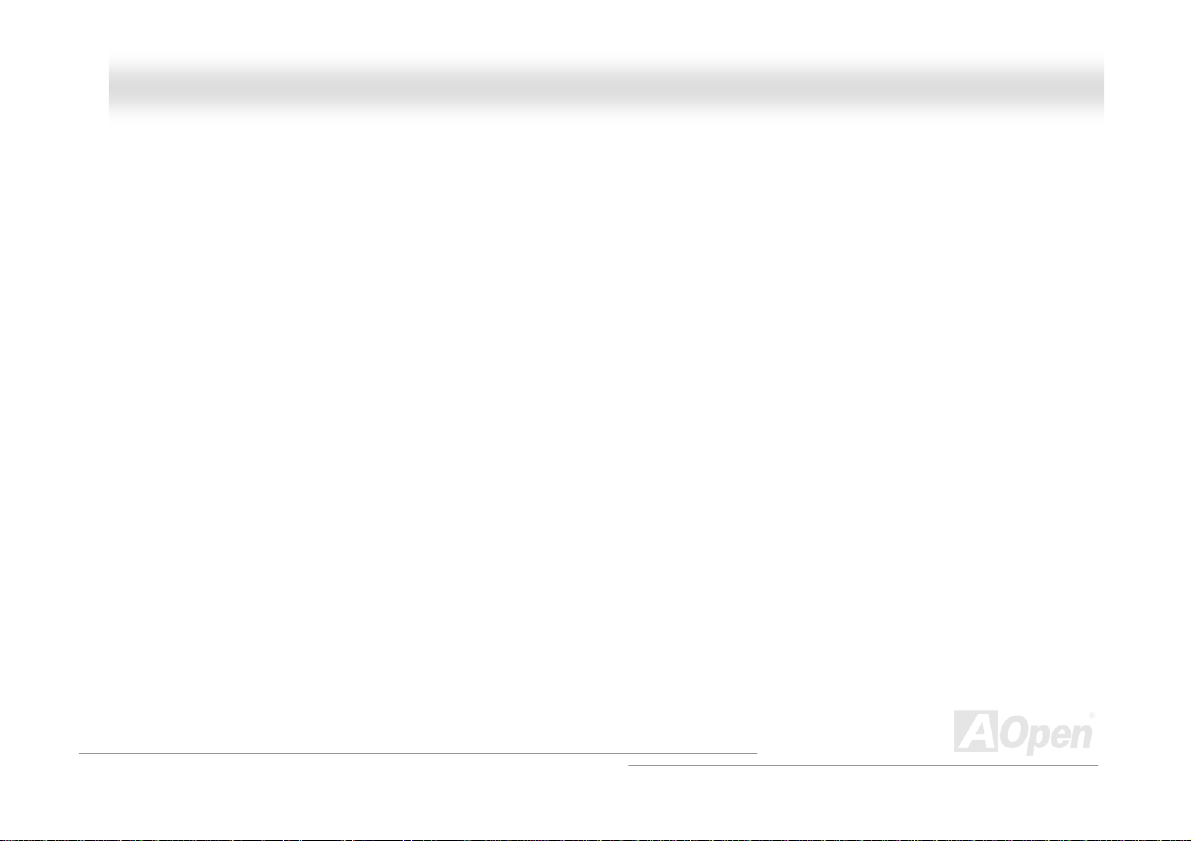
MMXX44SSGGII--44DDNN22 // MMXX44SSGGII--44DDLL22 // MMXX44SSGGVVII--44DDNN22 OOnnlliinnee M
Maannuuaall
WWhhaatt’’ss iinn tthhiiss mmaannuuaall
MX4SGI-4DN2 / MX4SGI-4DL2 / MX4SGVI-4DN2...........................................................................................1
What’s in this manual....................................................................................................................................................................2
You Must Notice............................................................................................................................................................................8
Before You Start............................................................................................................................................................................9
Overview .....................................................................................................................................................................................10
Feature Highlight..........................................................................................................................................................................11
Quick Installation Procedure ....................................................................................................................................................... 16
Motherboard Map........................................................................................................................................................................17
Block Diagram.............................................................................................................................................................................18
Hardware Installation........................................................................................................................19
About “User Upgrade Optional” and “Manufacture Upgrade Optional”… ................................................................................... 20
JP14 Clear CMOS Data.............................................................................................................................................................. 21
CPU Installation...........................................................................................................................................................................22
CPU Fan Installation ...................................................................................................................................................................24
CPU Over-current Protection ......................................................................................................................................................26
AOpen “Watch Dog ABS”............................................................................................................................................................ 28
Full-range Adjustable CPU Core Voltage.................................................................................................................................... 29
2
Page 3

MMXX44SSGGII--44DDNN22 // MMXX44SSGGII--44DDLL22 // MMXX44SSGGVVII--44DDNN22 OOnnlliinnee M
CPU and System Fan Connector (with H/W Monitoring) ............................................................................................................31
JP28 Keyboard/Mouse Wake-up Jumper....................................................................................................................................32
DIMM Sockets.............................................................................................................................................................................33
AC Power Auto Recovery............................................................................................................................................................35
IDE and Floppy Connector..........................................................................................................................................................36
Serial ATA Supported.................................................................................................................................................................. 38
Connecting Serial ATA Disk......................................................................................................................................................... 39
Front Panel Connector................................................................................................................................................................ 42
AGP (Accelerated Graphic Port) 8X Expansion Slot................................................................................................................... 43
AGP Protection Technology and AGP LED................................................................................................................................. 44
IrDA Connector............................................................................................................................................................................45
Support 10/100/1000 Mbps LAN onboard................................................................................................................................... 46
Support USB 2.0 Ports................................................................................................................................................................47
Color Coded Back Panel.............................................................................................................................................................48
S/PDIF (Sony/Philips Digital Interface) Connector......................................................................................................................49
Super 5.1 Channel Audio Effect..................................................................................................................................................50
Wake On Modem / Wake On LAN / Wake On PCI Card............................................................................................................. 51
Front Audio Connector ................................................................................................................................................................52
CD Audio Connector ................................................................................................................................................................... 53
Maannuuaall
3
Page 4
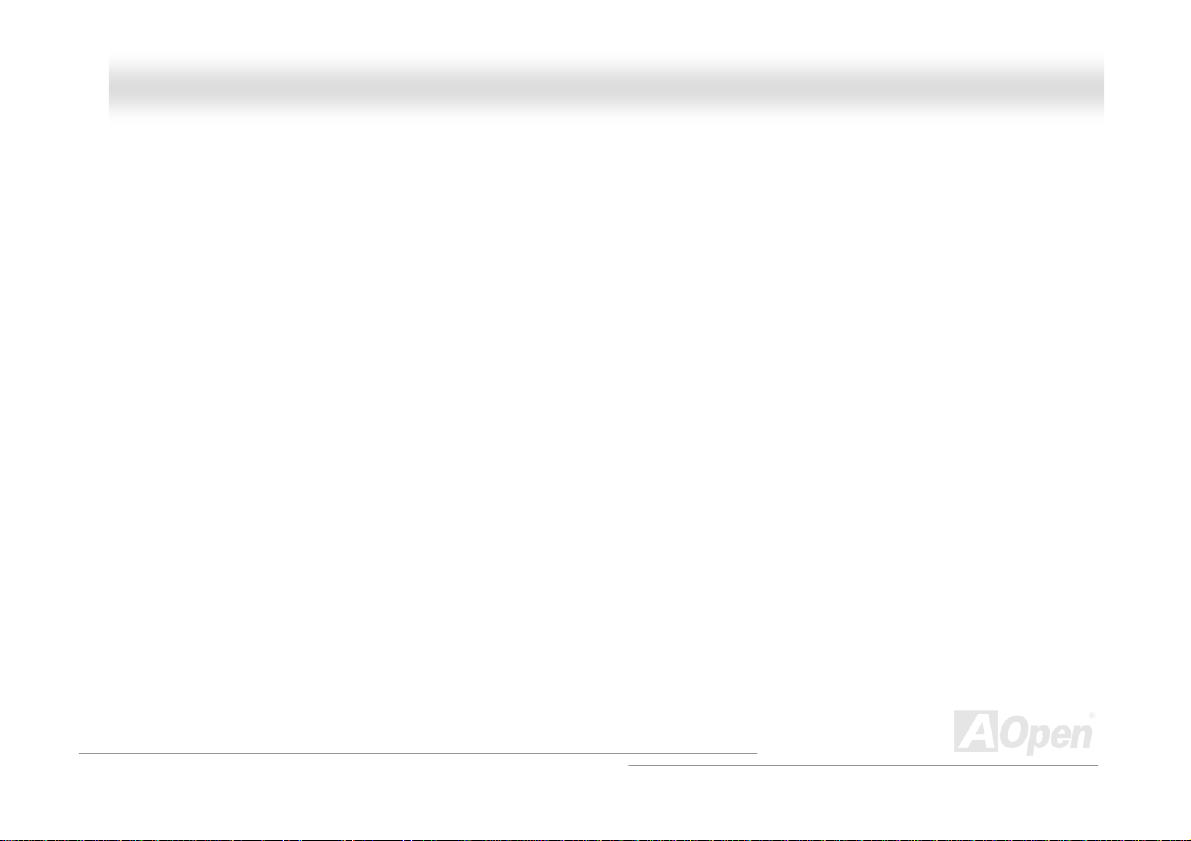
MMXX44SSGGII--44DDNN22 // MMXX44SSGGII--44DDLL22 // MMXX44SSGGVVII--44DDNN22 OOnnlliinnee M
AUX-IN Connector.......................................................................................................................................................................54
COM2 Connector ........................................................................................................................................................................55
Case Open Connector.................................................................................................................................................................56
STBY LED (Standby LED)...........................................................................................................................................................57
Resetable Fuse...........................................................................................................................................................................58
Enlarged Aluminum Heatsink...................................................................................................................................................... 59
Low ESR Capacitor.....................................................................................................................................................................60
The noise is gone!! ---- SilentTek ................................................................................................................................................ 61
Hyper Threading T echnology......................................................................................................................................................64
AOConfig Utility...........................................................................................................................................................................66
Open JukeBox Player..................................................................................................................................................................68
Phoenix-AWARD BIOS........................................................................................................................72
How To Use Phoenix-Award™ BIOS Setup Program................................................................................................................. 73
How To Enter BIOS Setup........................................................................................................................................................... 74
BIOS Upgrade under Windows environment ..............................................................................................................................75
Vivid BIOS technology.................................................................................................................................................................77
Driver and Utility................................................................................................................................78
Auto-run Menu from Bonus CD...................................................................................................................................................78
Installing Drivers.......................................................................................................................................................................... 79
Maannuuaall
4
Page 5
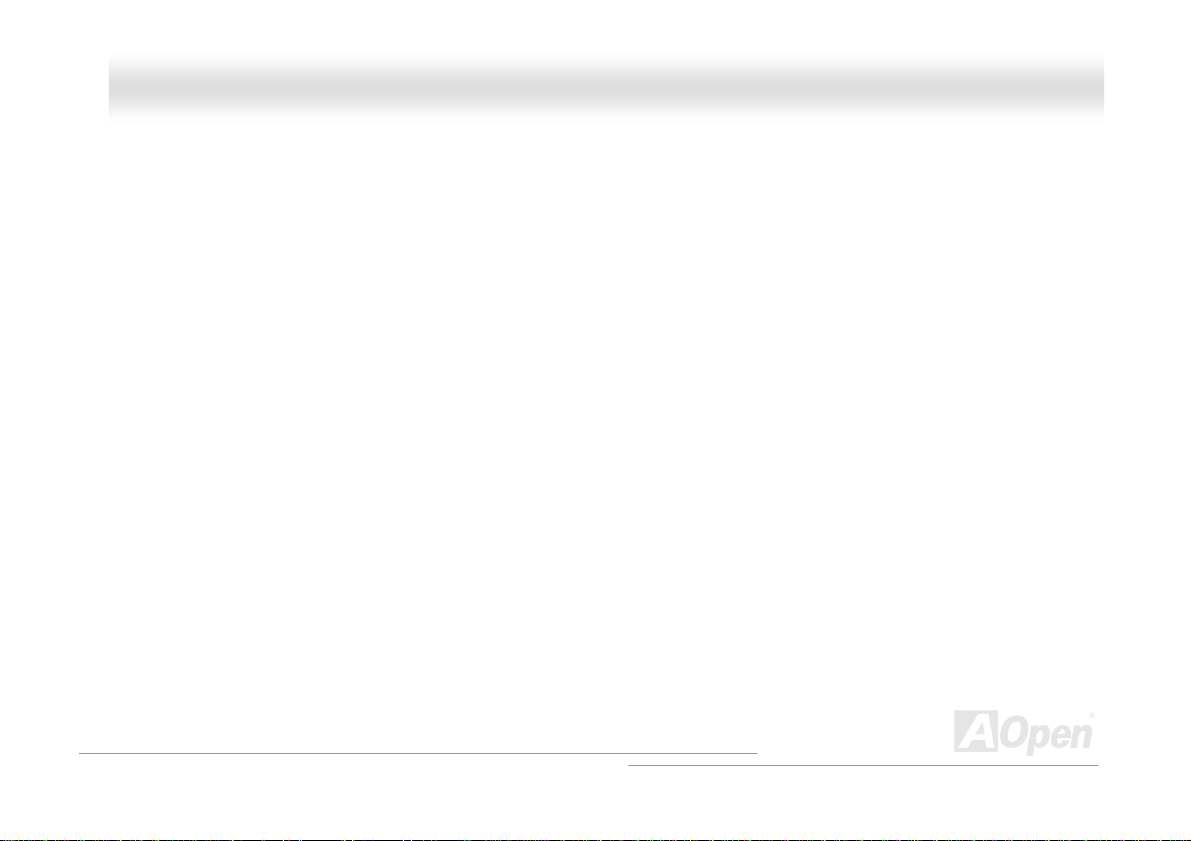
MMXX44SSGGII--44DDNN22 // MMXX44SSGGII--44DDLL22 // MMXX44SSGGVVII--44DDNN22 OOnnlliinnee M
Installing Utilities..........................................................................................................................................................................80
Maannuuaall
Glossary .............................................................................................................................................81
AC’97 CODEC.............................................................................................................................................................................81
ACPI (Advanced Configuration & Power Interface) .................................................................................................................... 81
ACR (Advanced Communication Riser)......................................................................................................................................81
AGP (Accelerated Graphic Port)................................................................................................................................................. 82
AMR (Audio/Modem Riser) ......................................................................................................................................................... 82
ATA (AT Attachment) ...................................................................................................................................................................82
BIOS (Basic Input/Output System).............................................................................................................................................. 83
Bluetooth.....................................................................................................................................................................................83
CNR (Communication and Networking Riser)............................................................................................................................. 84
DDR (Double Data Rate) SDRAM............................................................................................................................................... 84
ECC (Error Checking and Correction)......................................................................................................................................... 84
EEPROM (Electronic Erasable Programmable ROM)................................................................................................................ 84
EPROM (Erasable Programmable ROM)....................................................................................................................................85
EV6 Bus ......................................................................................................................................................................................85
FCC DoC (Declaration of Conformity)......................................................................................................................................... 85
FC-PGA (Flip Chip-Pin Grid Array).............................................................................................................................................. 85
FC-PGA2 (Flip Chip-Pin Grid Array)........................................................................................................................................... 85
5
Page 6
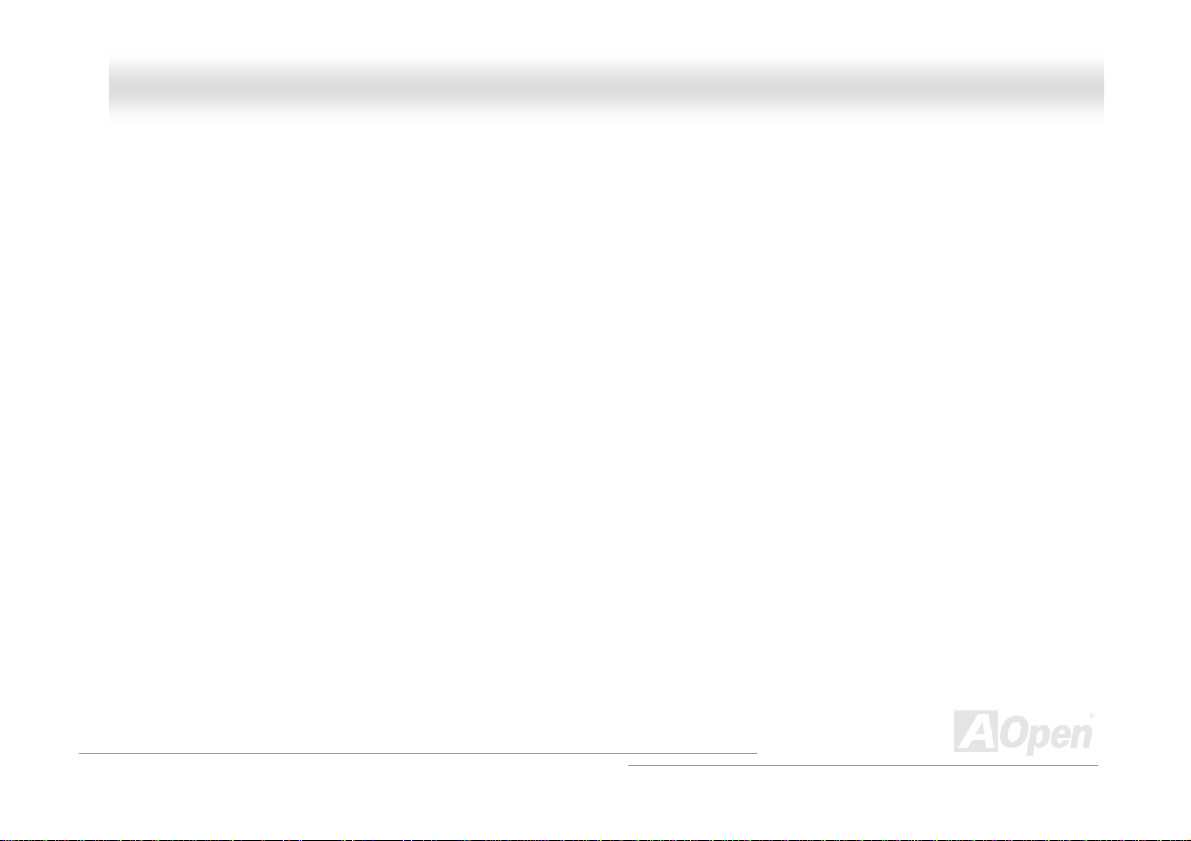
MMXX44SSGGII--44DDNN22 // MMXX44SSGGII--44DDLL22 // MMXX44SSGGVVII--44DDNN22 OOnnlliinnee M
Flash ROM.................................................................................................................................................................................. 86
Hyper Threading.......................................................................................................................................................................... 86
IEEE 1394...................................................................................................................................................................................86
Parity Bit......................................................................................................................................................................................87
PCI (Peripheral Component Interface) Bus................................................................................................................................. 87
PDF Format................................................................................................................................................................................. 87
PnP (Plug and Play)....................................................................................................................................................................87
POST (Power-On Self Test)........................................................................................................................................................ 88
PSB (Processor System Bus) Clock ........................................................................................................................................... 88
RDRAM (Rambus Dynamic Random Access Memory).............................................................................................................. 88
RIMM (Rambus Inline Memory Module)......................................................................................................................................88
SDRAM (Synchronous DRAM) ...................................................................................................................................................89
SATA (Serial ATA)........................................................................................................................................................................89
SMBus (System Management Bus)............................................................................................................................................89
SPD (Serial Presence Detect)..................................................................................................................................................... 89
USB 2.0 (Universal Serial Bus)...................................................................................................................................................90
VCM (Virtual Channel Memory) ..................................................................................................................................................90
Wireless LAN – 802.11b..............................................................................................................................................................90
ZIP file.........................................................................................................................................................................................91
Maannuuaall
6
Page 7
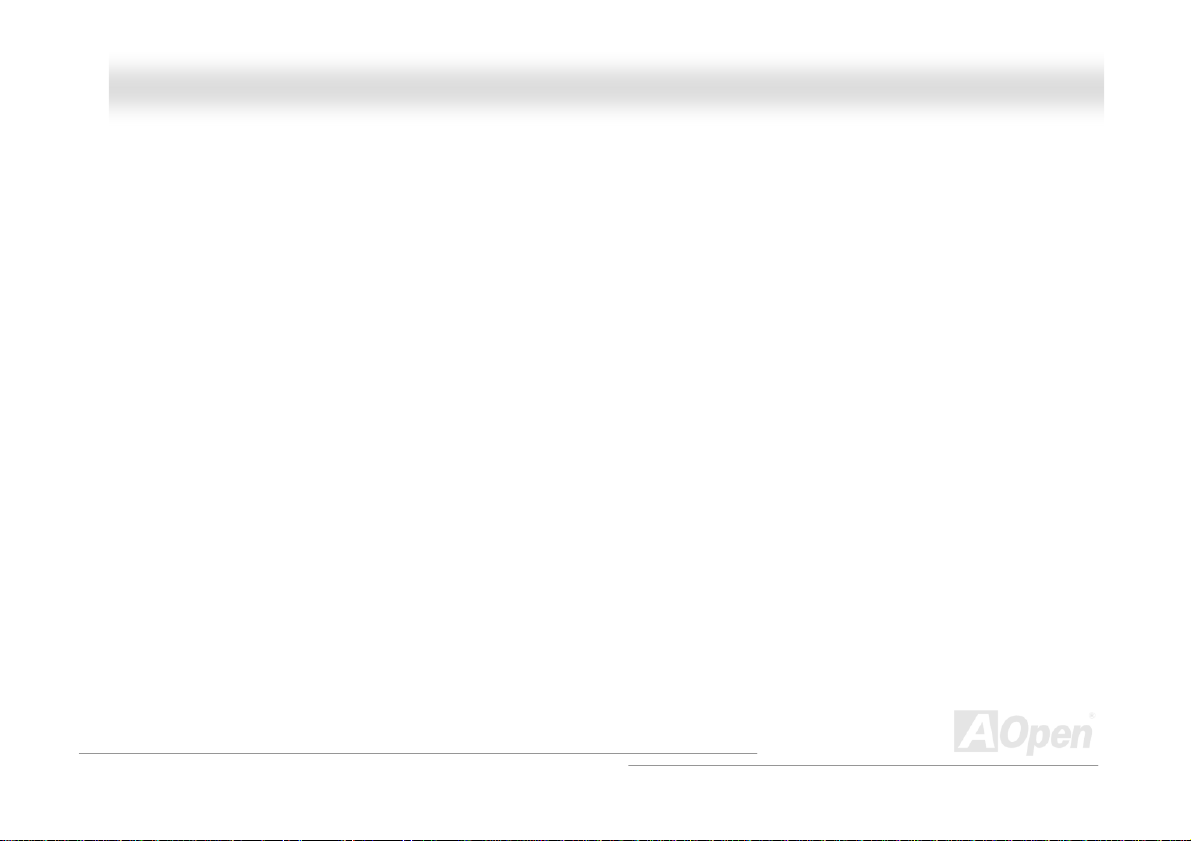
MMXX44SSGGII--44DDNN22 // MMXX44SSGGII--44DDLL22 // MMXX44SSGGVVII--44DDNN22 OOnnlliinnee M
Troubleshooting.................................................................................................................................92
Technical Support..............................................................................................................................96
Product Registration..........................................................................................................................99
How to Contact Us...........................................................................................................................100
Maannuuaall
7
Page 8
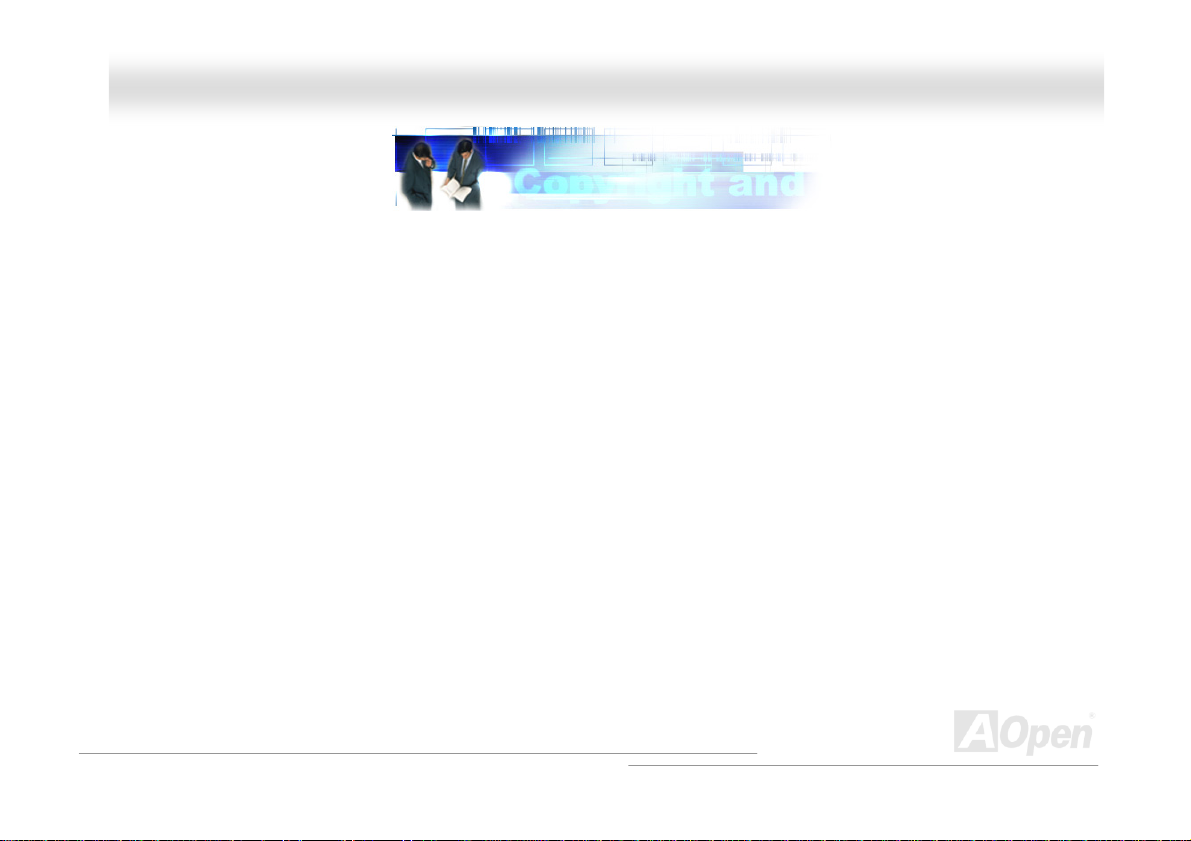
MMXX44SSGGII--44DDNN22 // MMXX44SSGGII--44DDLL22 // MMXX44SSGGVVII--44DDNN22 OOnnlliinnee M
Maannuuaall
YYoouu MMuusstt NNoottiiccee
Adobe, the Adobe logo, Acrobat is trademarks of Adobe Systems Incorporated.
AMD, the AMD logo, Athlon and Duron are trademarks of Advanced Micro Devices, Inc.
Intel, the Intel logo, Intel Celeron, Pentium II, Pentium III and Pentium 4 are trademarks of Intel Corporation.
Microsoft, Windows, and Windows logo are either registered trademarks or trademarks of Microsoft Corporation in the United States
and/or other countries.
All product and brand names used on this manual are used for identification purposes only and may be the registered trademarks of
their respective owners.
All of the specifications and information contained in this manual are subject to change without notice. AOpen reserves the right to
revise this publication and to make reasonable changes. AOpen assumes no responsibility for any errors or inaccuracies that ma y
appear in this manual, including the products and software described in it.
This documentation is protected by copyright law. All rights are reserved.
No part of this document may be used or reproduced in an y form or b y any means, or store d in a database or retrieval s ystem
without prior written permission from AOpen Corporation.
Copyright
©
1996-2003, AOpen Inc. All Rights Reserved.
8
Page 9
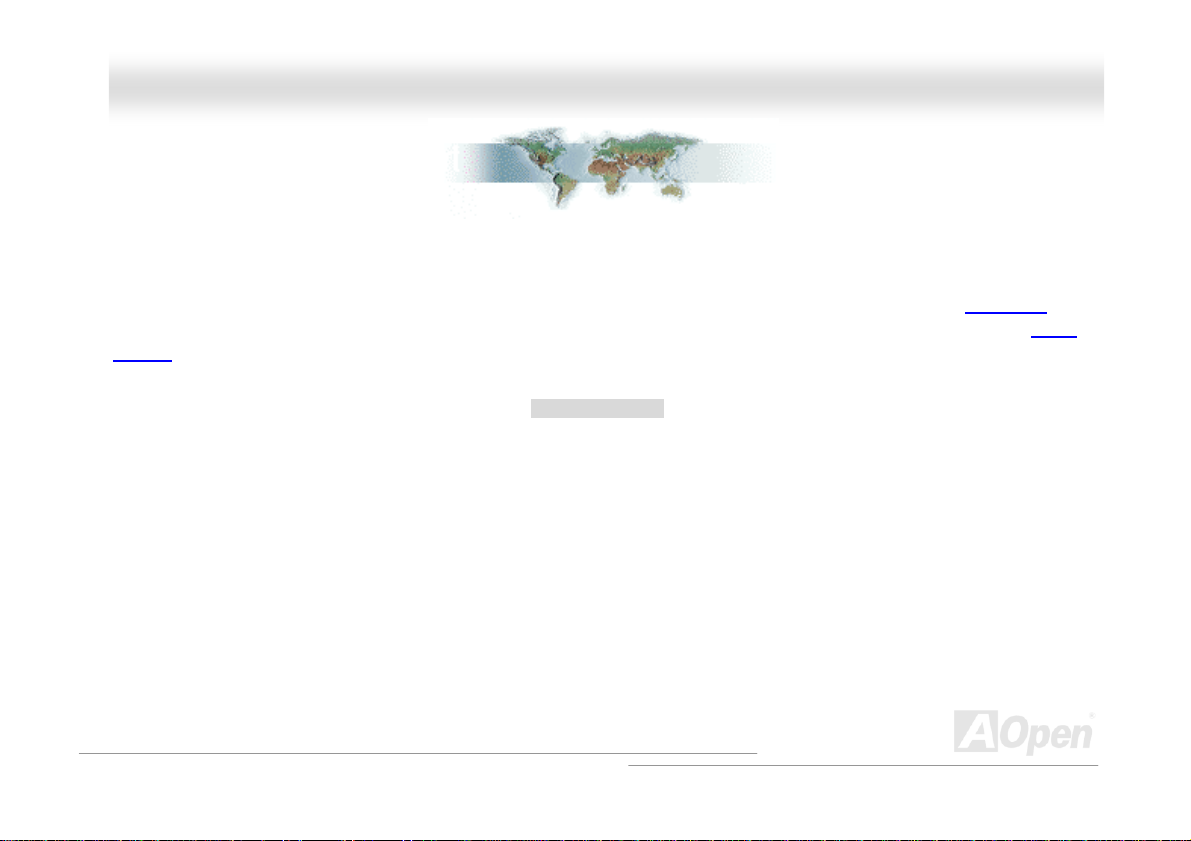
MMXX44SSGGII--44DDNN22 // MMXX44SSGGII--44DDLL22 // MMXX44SSGGVVII--44DDNN22 OOnnlliinnee M
Maannuuaall
BBeeffoorree YYoouu SSttaarrtt
This Online Manual will introduce to the user how this product is installed. All useful information will be described in later chapters.
Please keep this manual carefully for future upgrades or system configuration changes. This Online Manual is saved in
recommend using Adobe Acrobat Reader 5.0 for online viewing, it is included in
web site.
Although this Online Manual is optimized for screen viewing, it is still capable for hardcopy printing, you can print it by A4 paper size and
set 2 pages per A4 sheet on your printer. To do so, choose File > Page Setup and follow the instruction of your printer driver.
Thanks for the help of saving our earth.
PDF format, we
Bonus CD or you can get free download from Adobe
9
Page 10
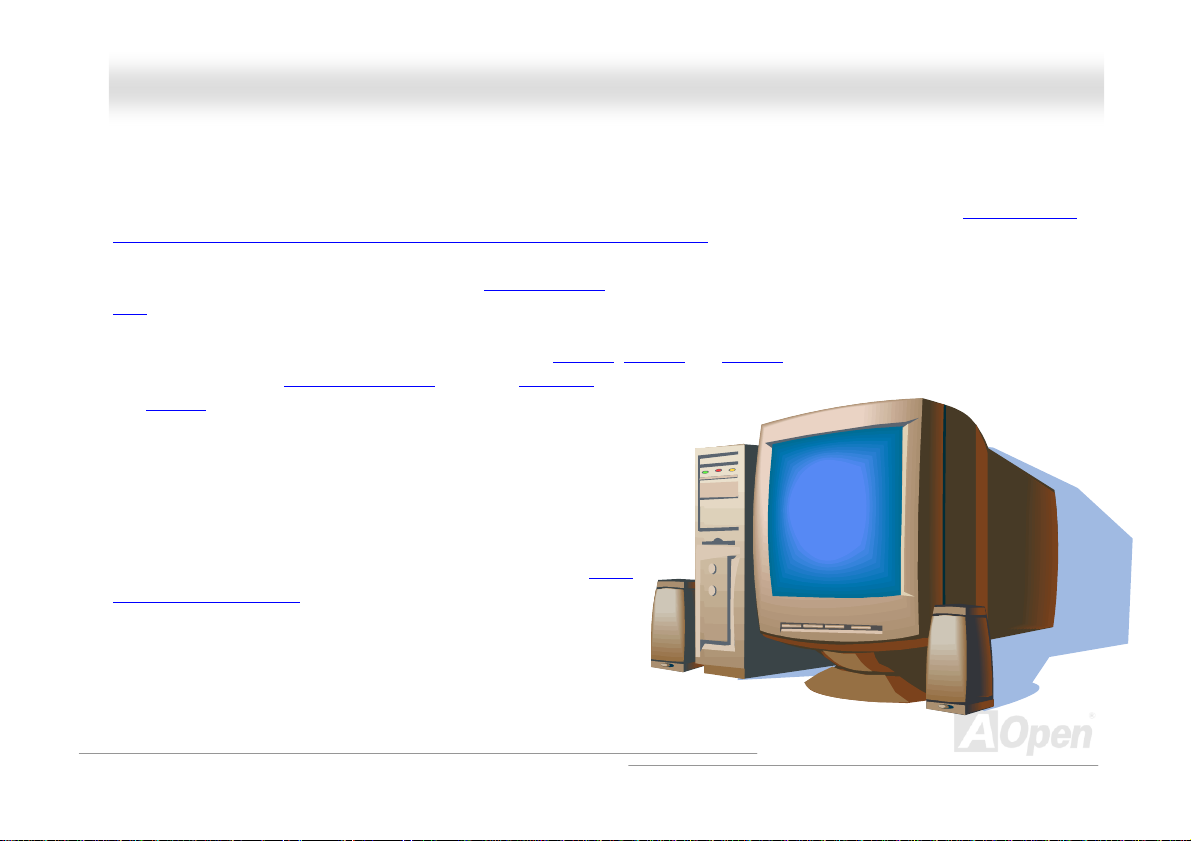
MMXX44SSGGII--44DDNN22 // MMXX44SSGGII--44DDLL22 // MMXX44SSGGVVII--44DDNN22 OOnnlliinnee M
Maannuuaall
OOvveerrvviieeww
Thank you for choosing AOpen MX4SGI-4DN2 / MX4SGI-4DL2 / MX4SGVI-4DN2 motherboard. MX4SGI-4DN2 / MX4SGI-4DL2 /
MX4SGVI-4DN2 is Intel
MX4SGI-4DN2 & MX4SGI-4DL2) / Intel 865GV (for MX4SGVI-4DN2) chipsets. As high performance chipset built in the M/B,
MX4SGI-4DN2 / MX4SGI-4DL2 / MX4SGVI-4DN2 motherboard supports Intel
400/533/800MHz Front Side Bus (FSB) clock and
AGP performance, it has one AGP slot to support AGP 8X/4X mode and pipelined spilt-transaction long burst transfer up to 2112MB/sec.
The slot also support ADD card. (MX4SGVI-4DN2 equips with ADD slot that doesn’t support AGP card but ADD card) According to
different customer’s requirements, this motherboard supports
IDE controller supports
USB 2.0 ports on the back panel and two headers on the board give
four
you the best use of all USB devices with the fancy speed up to 480Mbps.
More than that, on the strength of integrated Intel PH Y and CSA LAN
controller (for MX4SGI-4DL2) on board, which is a highly integrated
Platform LAN Connect device, it provides 10/100 Mbps Ethernet (for
MX4SGI-4DN2 and MX4SGVI-4DN2) and 10/100/1000 Mbps (for
MX4SGI-4DL2) for office and home use. Besides, MX4SGI-4DN2 /
MX4SGI-4DL2 / MX4SGVI-4DN2 has a S/PDIF connector and an
CODEC RealTek ALC655 chipset onboard, providing high performance
and magic surround stereo sound to let people enjoy working with it. Now,
let’s enjoy all features from AOpen MX4SGI-4DN2 / MX4SGI-4DL2 /
MX4SGVI-4DN2 motherboard.
®
Socket 478 motherboard (M/B) based on the micro ATX form factor featuring the Intel 865G (for
®
Socket 478 Pentium® 4 1.6GHz~3.20GHz. It supports
Hyper-Threading Technology that brings additional intelligence to systems. In the
DDR266, DDR333 and DDR400 RAM up to 4GB maximum. The onb oard
Ultra DMA 33/66/100 mode and Serial ATA 150 MB/s. There are 3 PCI slots provided on this board. A total of
AC’97
10
Page 11
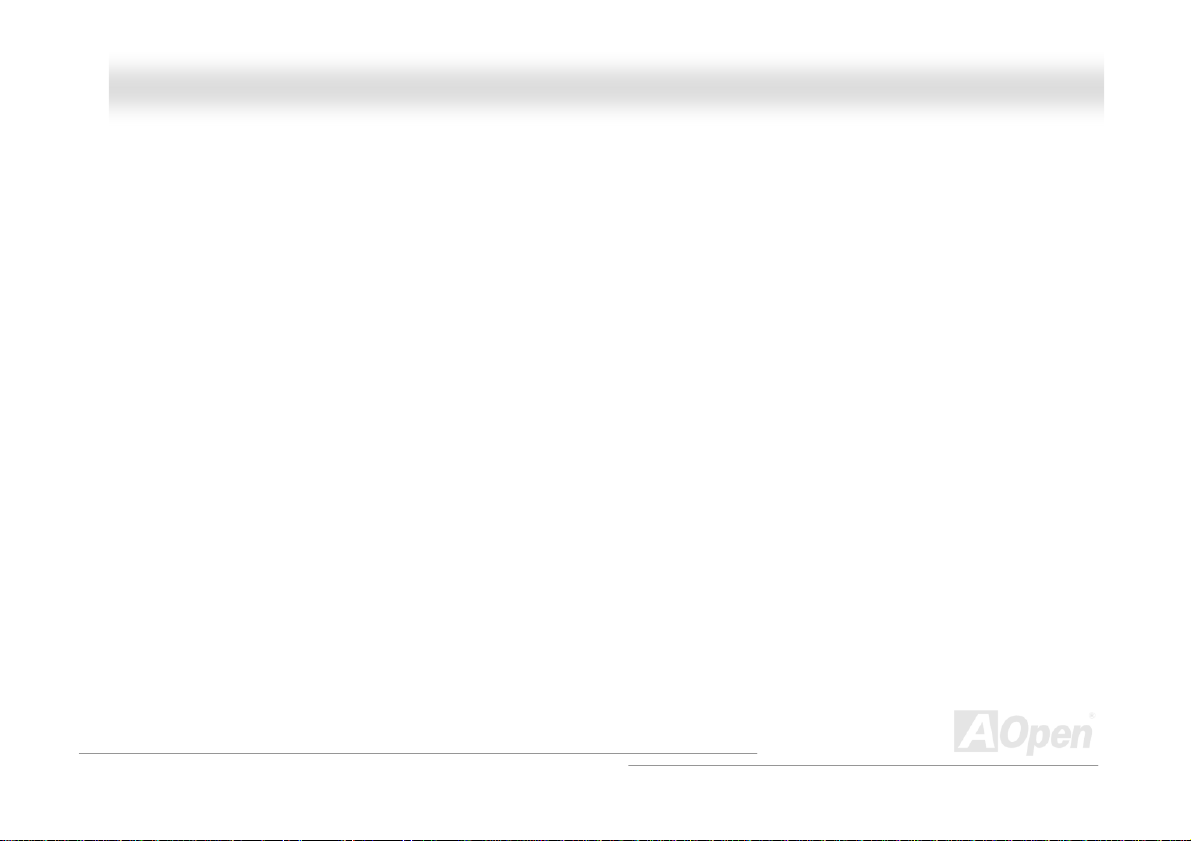
MMXX44SSGGII--44DDNN22 // MMXX44SSGGII--44DDLL22 // MMXX44SSGGVVII--44DDNN22 OOnnlliinnee M
Maannuuaall
FFeeaattuurree HHiigghhlliigghhtt
CPU
Supports Intel® Socket 478 Pentium® 4 (Northwood) 1.6GHz~3.20GHz+ with 400/533/800MHz Front Side Bus (FSB) designed for
Socket 478 technology.
Chipset
Intel 865G is a Graphics Memory Controller Hub (GMCH) designed for use with the Pentium 4 processor with 512-KB L2 cache on
0.13-micron processor. It provides CPU, DDR, AGP, Hub, CSA Interfaces and integrated graphics with display interfaces. The CPU
interface supports Pentium 4 processor subset of the Extended Mode of the Scalable Bus Protocol. The GMCH memory interface
supports one up to two channels of DDR, and the AGP interface supports 0.8/1.5V signaling with 8X/4X data transfers and 8X/4X AGP
Fast Writes. The integrated graphics controller provides 3D, 2D, and display capabilities while using a portion of system memory for
graphics memory (UMA) to provide a cost effective, high performance graphics solution. The Intel 865 platform supports the fifth
generation I/O Controller Hub.
Intel 865GV chipset is designed to support the Pentium 4 Processor with
manage and prioritize multiple threads received from the microprocessor. This highly scalable solution meets a range of demanding
computing needs. The 865GV chipset offers high-bandwidth interfaces such as dual-channel
bus, integrated graphics controller with
Dedicated Network Bus (DNB) interface for wire-speed Gigabit Ethernet (GbE) and Hi-Speed USB 2.0 connectivity to ensure the
flexibility you expect.
Intel Extreme Graphics 2 Technology, Intel Communication Streaming Architecture featuring a
Hyper-Threading (HT) Technology, adding intelligence to help
DDR400 main memory, 800 MHz system
11
Page 12
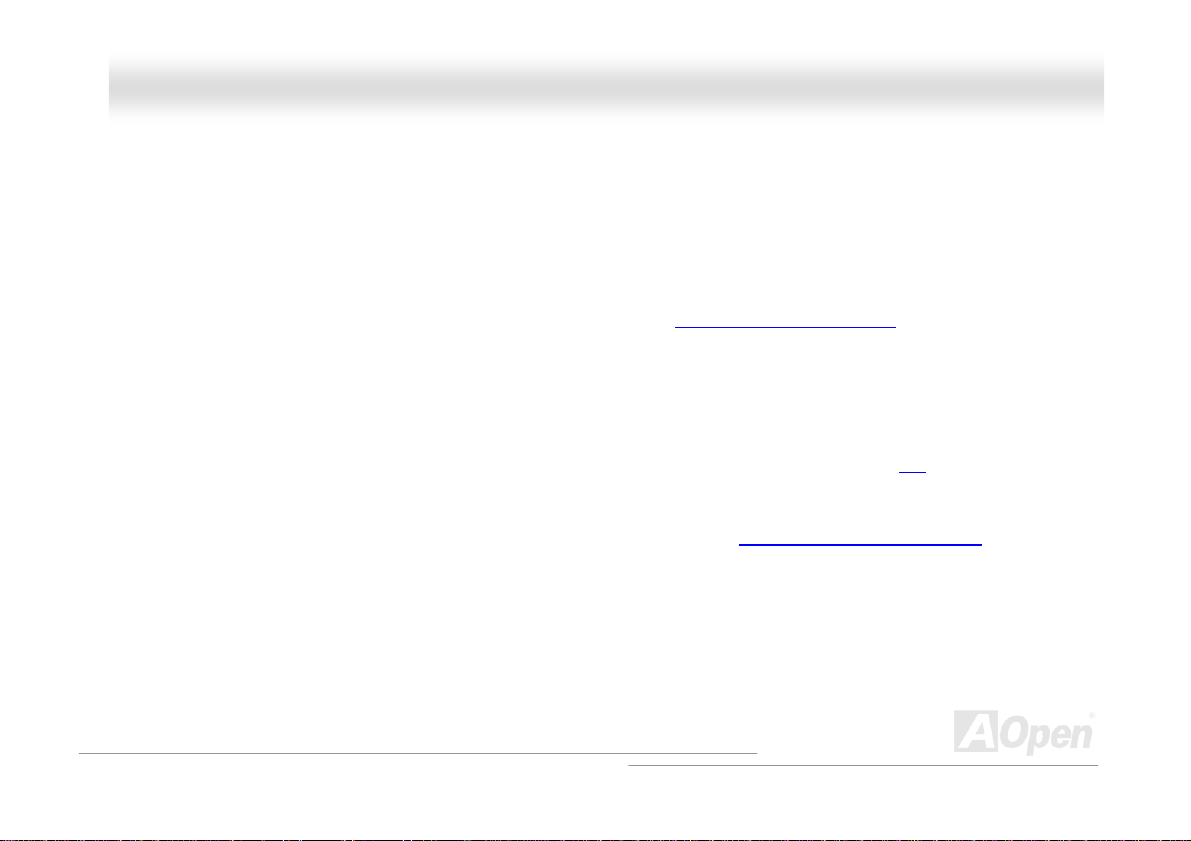
MMXX44SSGGII--44DDNN22 // MMXX44SSGGII--44DDLL22 // MMXX44SSGGVVII--44DDNN22 OOnnlliinnee M
The ICH5 integrates an Ultra ATA 100 controller, two Serial ATA host controllers, one EHCI host controller and four UHCI host controllers
supporting eight external USB 2.0 ports, LPC interface controller; flash BIOS interface controller, PCI interface controller, AC’97 digital
controller, integrated LAN controller, an ASF controller and a hub interface for communication with the 865 GMCH.
Maannuuaall
Memory
With Intel 865G / 865GV chipset, this motherboard can support dual channel Double-Data-Rate (DDR) RAM. The dual channel mode
allows chipsets to get data in 128 bits and zero wait state bursting between the RAM. The data transfer at 266/333/400MHz. The four
slots of DDR SDRAM can be composed of an arbitrary mixture of 64, 128, 256, 512 MB or 1GB DDR SDRAM and maximum up to 4GB.
Expansion Slots
Including three 32-bit/33MHz PCI and one AGP 8X/4X slots (MX4SGVI-4DN2 comes with an ADD slot). The PCI local bus throughput
can be up to 132MB/s. Of three PCI slots provided, all of them are master PCI slots with arbitration and decoding for all integrated
functions and LPC bus. MX4SGI-4DN2 / MX4SGI-4DL2 motherboard includes one AGP expansion slot for a bus mastering AGP graphic
card and MX4SGVI-4DN2 equips with an ADD slot supporting ADD cards only. The
provides a new level of video display sophistication and speed. The AGP video cards support data transfer rate up to 2112MB/s. Or you
may have ADD card cabled to this AGP slot to provide high-speed digital connection for digital displays.
Accelerated Graphics Port (AGP) specification
AGP Protection Technology
With AGP Protection Technology implemented, this motherboard will automatically detect the voltage of AGP card and prevent your
chipsets from being burnt out.
12
Page 13
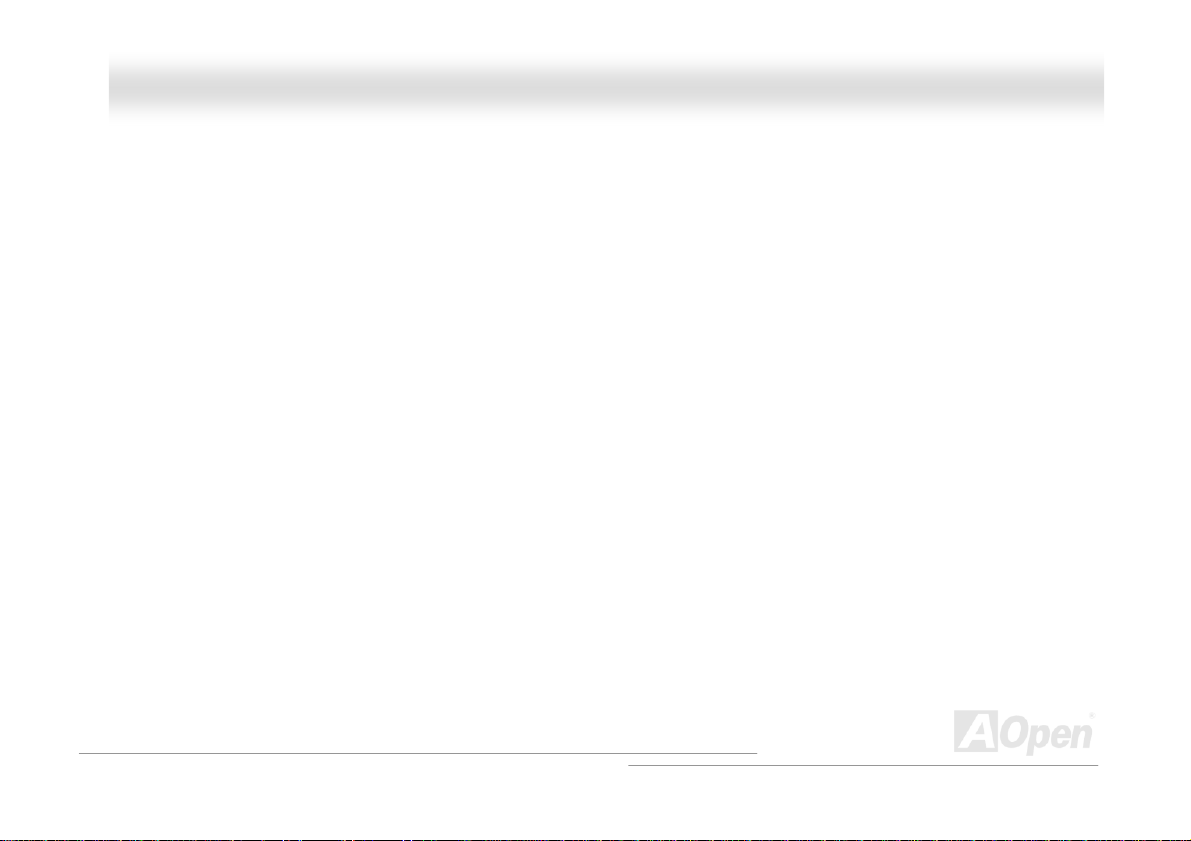
MMXX44SSGGII--44DDNN22 // MMXX44SSGGII--44DDLL22 // MMXX44SSGGVVII--44DDNN22 OOnnlliinnee M
Maannuuaall
Hyper-Threading Technology
Support Hyper-Threading Technology which brings additional intelligence to systems so that multiple tasks received from the processor
can be managed and prioritized more effectively.
Watch Dog ABS
Includes AOpen “Watch Dog ABS” function that can auto-reset system in 4.8 seconds when you fail the system overclocking.
1MHz Stepping CPU Frequency Adjustment
Provides “1MHz Stepping CPU Frequency Adjustment” function in the BIOS. This magic function allows you to adjust CPU FSB
frequency from 100~255MHz by 1MHz stepping adjustment, and helps your system get maximum performance.
LAN Port
On the strength of Intel PHY (for MX4SGI-4DN2 and MX4SGVI-4DN2) or integrated CSA LAN controller (for MX4SGI-4DL2) on board,
this motherboard provides 10/100 Mbps Ethernet (for MX4SGI-4DL2, it is 10/100/1000 Mbps) for office and home use.
Ultra DMA 33/66/100 Bus IDE
Comes with an on-board PCI Bus Master IDE controller with two connectors that support four IDE devices in two channels, supports
Ultra DMA 33/66/100, PIO Modes 3 and 4 and Bus Master IDE DMA Mode 5, and supports Enhanced IDE devices.
13
Page 14
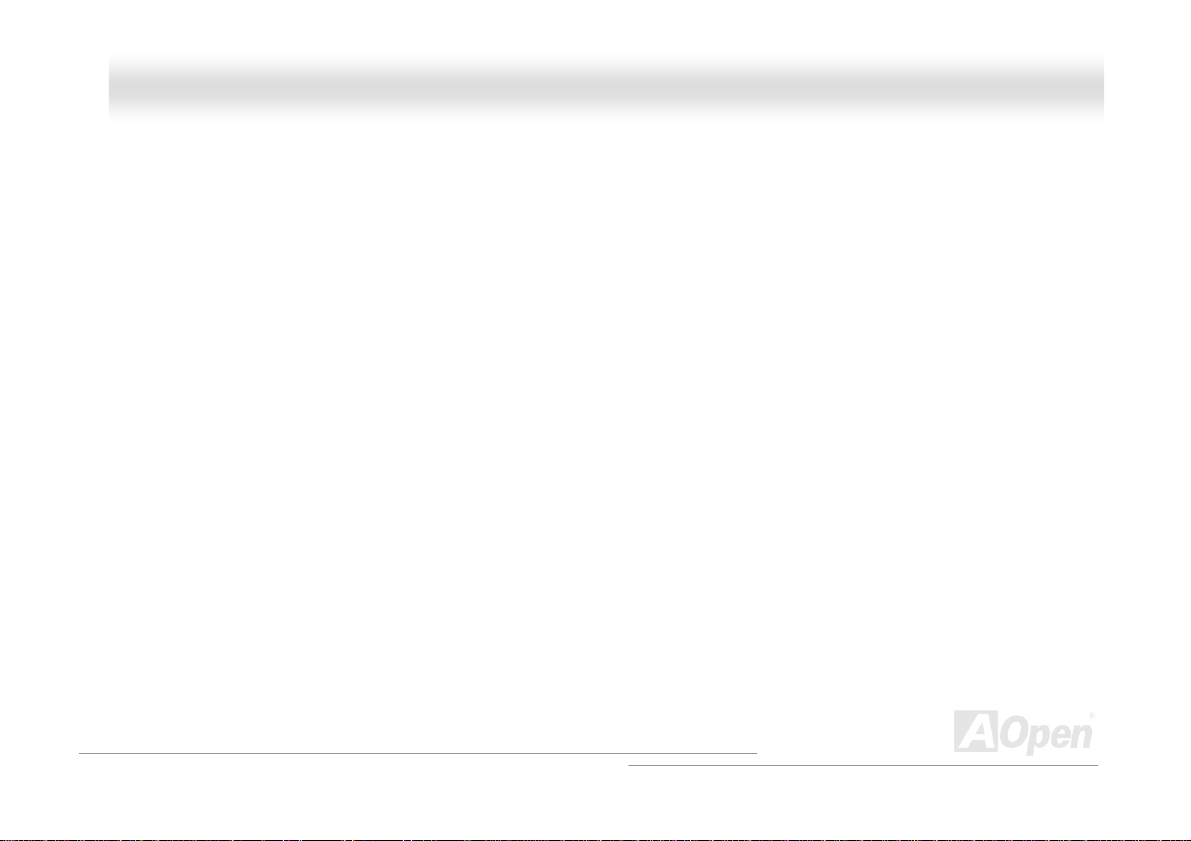
MMXX44SSGGII--44DDNN22 // MMXX44SSGGII--44DDLL22 // MMXX44SSGGVVII--44DDNN22 OOnnlliinnee M
Maannuuaall
Serial A TA
Integrated in ICH5 that contains independent DMA operation on two ports, the SATA controllers are completely software transparent with
the IDE interface, while providing a lower pin count and higher performance. The ICH5 SATA interface supports data transfer rates up to
150MB/s.
On-board AC’97 Sound
MX4SGI-4DN2 / MX4SGI-4DL2 / MX4SGVI-4DN2 uses RealTek AC’97 CODEC sound chip. This on-board audio includes a complete
audio recording and playback system.
Eight USB 2.0 Ports
Provides four ports on the back panel and two USB 2.0 headers on the board, providing a total of eight USB 2.0 interface to connect
devices such as mouse, keyboard, modem, scanner, etc.
S/PDIF Connector
S/PDIF (Sony/Philips Digital Interface) is the newest audio transfer file format, which provides impressive quality through fiber optics and
allows you to enjoy digital audio instead of analog audio.
14
Page 15
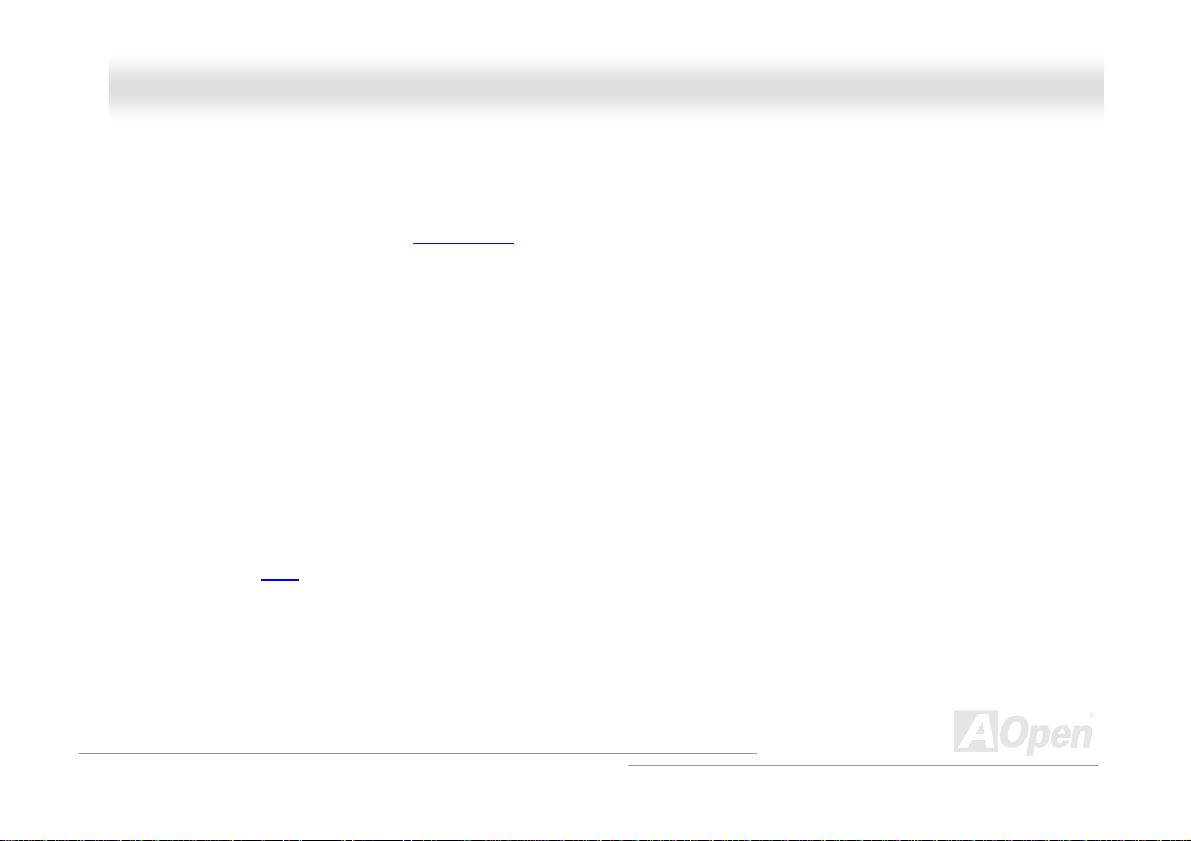
MMXX44SSGGII--44DDNN22 // MMXX44SSGGII--44DDLL22 // MMXX44SSGGVVII--44DDNN22 OOnnlliinnee M
Maannuuaall
Power Management/Plug and Play
Supports the power management function which confirms to the power-saving standards of the U.S. Environmental Protection Agency
(EPA) Energy Star program. It also offers
much user-friendlier.
Plug-and-Play, which helps save users from configuration problems, thus making the system
Hardware Monitoring Management
Supports CPU or system fans status, temperature and voltage monitoring and alert, through the on-board hardware monitor module.
SilentTek
Combines “Hardware-Status Monitoring”, “Overheat Warning” and “Fan Speed Control” with user-friendly interface to provide a perfect
balance among noises, system performance and stability.
Enhanced ACPI
Fully implement the ACPI standard for Windows® 98/ME/2000/XP series compatibility, and supports Soft-Off, STR (Suspend to RAM,
S3), STD (Suspend to Disk, S4) and S5 features.
15
Page 16
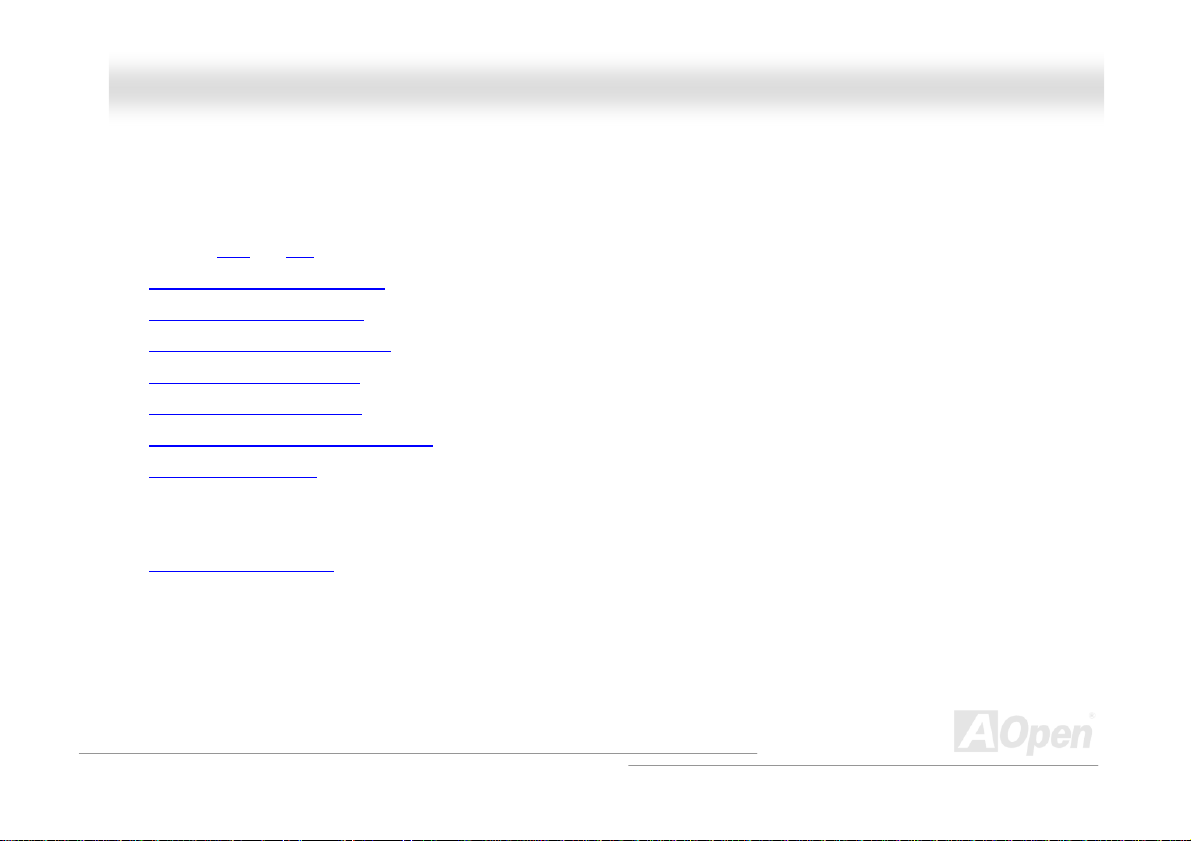
MMXX44SSGGII--44DDNN22 // MMXX44SSGGII--44DDLL22 // MMXX44SSGGVVII--44DDNN22 OOnnlliinnee M
Maannuuaall
QQuuiicckk IInnssttaallllaattiioonn PPrroocceedduurree
This page gives you a quick procedure on how to install your system. Follow each step accordingly.
1. Installing CPU and Fan
2. Installing System Memory (DIMM)
3. Connecting Front Panel Cable
4. Connecting IDE and Floppy Cable
5. Connecting ATX Power Cable
6. Connecting Back Panel Cable
7. Power-on and Load BIOS Setup Default
8. Setting CPU Frequency
9. Reboot
10. Installing Operating System (such as Windows XP)
11. Installing Driver and Utility
16
Page 17
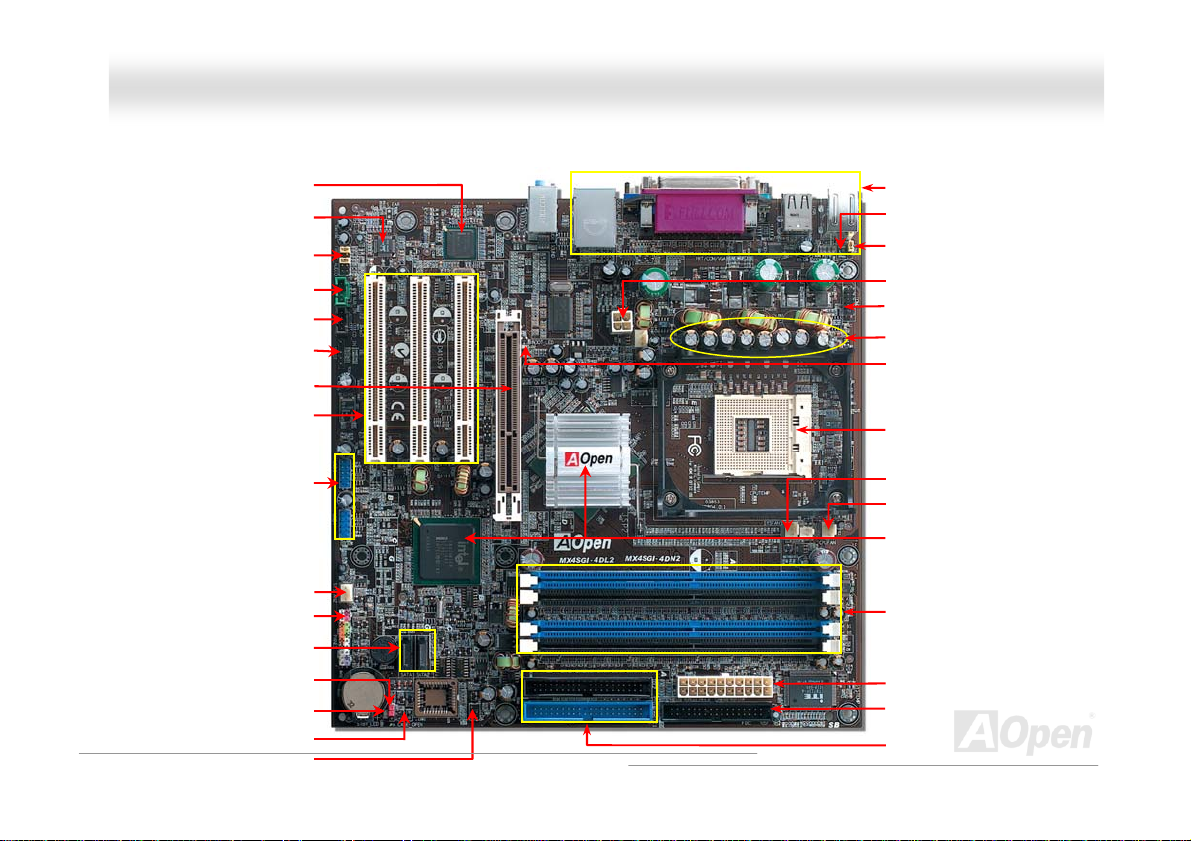
r
r
r
r
r
r
A
ATA
r
r
MMXX44SSGGII--44DDNN22 // MMXX44SSGGII--44DDLL22 // MMXX44SSGGVVII--44DDNN22 OOnnlliinnee M
Intel CSA LAN controller (for MX4SGI-4DL2)
card (MX4SGVI-4DN2 implements ADD
AGP 8X Expansion Slot supports ADD
slot and supports ADD cards only)
32-bit PCI Expansion Slot x3
AC’97 CODEC
Front Audio Connector
AUX-IN Connector
CD-IN Connecto
S/PDIF Connecto
USB 2.0 Connector x2
SYSFAN2 Connecto
Front Panel Connecto
Serial ATA Port x2
Support 150MB/s Transfer Rate
JP14 CMOS Clear Jumpe
Case Open Connecto
STBY LED
IrDA Connecto
Maannuuaall
Motherboard Map
Colored Back Panel
Resetable Fuse
JP28 Keyboard/Mouse Wakeup Jumper
4-pin 12V. ATX Power Connector
COM2 Connector
17
Low ESR Capacitors
AGP Protection LED
478-pin CPU socket (Northwood) with
Voltage and Frequency Auto-detection
that supports Intel
1.6~3.20GHz+ CPU
SYSFAN1 Connector
CPUFAN connector
Intel 865G(for MX4SGVI-4DN2 &
MX4SGVI-4DL2) / 865GV(fo
MX4SGVI-4DN2) Chipset that supports
533/800MHz FSB,DDR 400 and AGP 8X
184-pin DIMMsx4 support
DDR400/333/266 RAM
maximum up to 4GB
TX Power Connector
FDD Connector
33/66/100 IDE Connector x2
®
Pentium®4
Page 18
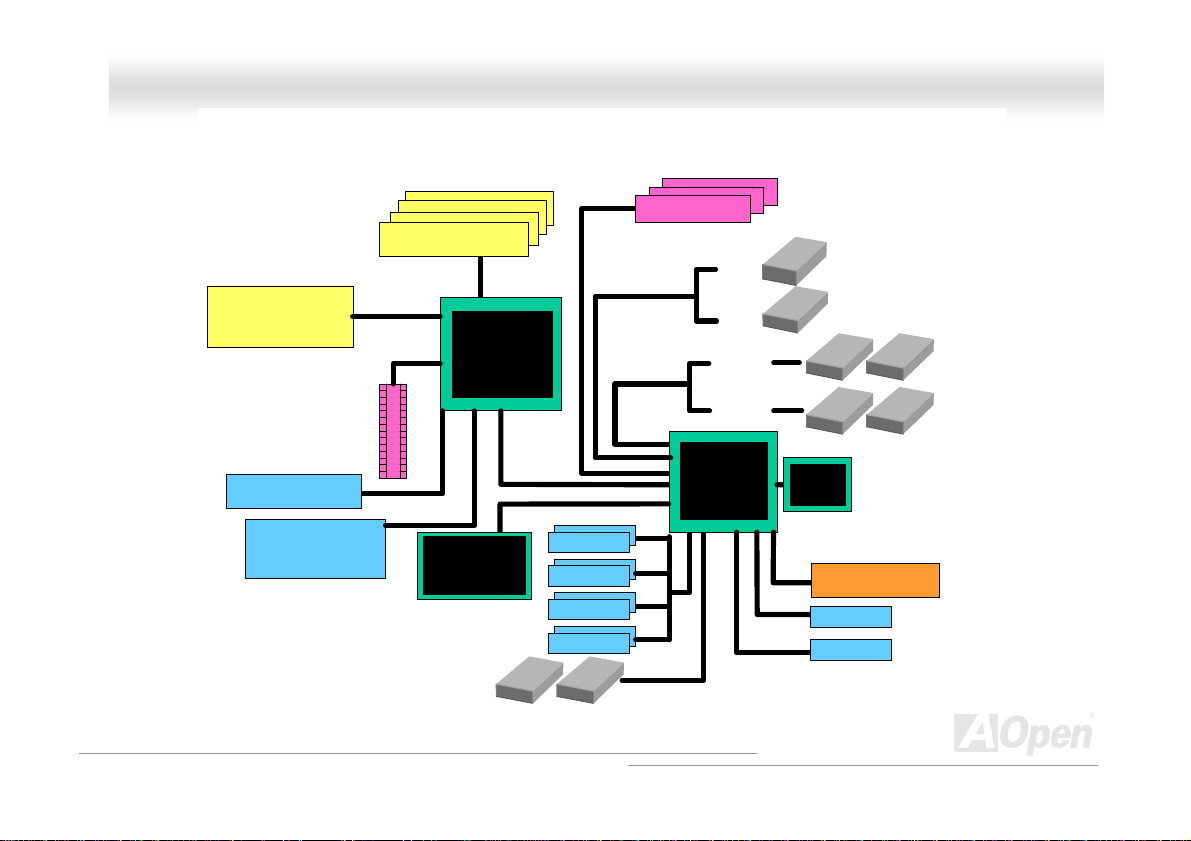
MMXX44SSGGII--44DDNN22 // MMXX44SSGGII--44DDLL22 // MMXX44SSGGVVII--44DDNN22 OOnnlliinnee M
Maannuuaall
BBlloocckk DDiiaaggrraamm
Socket 478
Intel Pentium 4
CPU
AGP 8X Slot
Support ADD Card
(MX4SGVI-4DN2
supports ADD cards only)
VGA onboard
Intel CSA LA N Co n troller
(for MX4SGI-4DL2)
DDR400/333/266 Dual Channel
RAM Up to 4GB
DIMM Socket x4
400/533/800MHz
System Bus
AGP bus
(for MX4SGI-4DN2 &
MX4SGVI-4DN2)
Floppy Disk Drive x2
Intel 865G (for
MX4SGI-4DN2 &
MX4SGI-4DL2)
Intel 865GV ( for
MX4SGVI-4DN2)
Intel PHY
USB Port x8
PCI Bus
Serial ATA Port x2
USB Port
USB Port
USB Port
USB Port
32-bit PCI Slot x3
150MB/s
ATA
33/66/100
SATA 1
SATA 2
Primary
Channel
Secondary
Channel
ICH5
RealTek
AC97
CODEC
4Mbit Flash EEPROM
Parallel Port
Serial Port
IDE Drive x4
18
Page 19
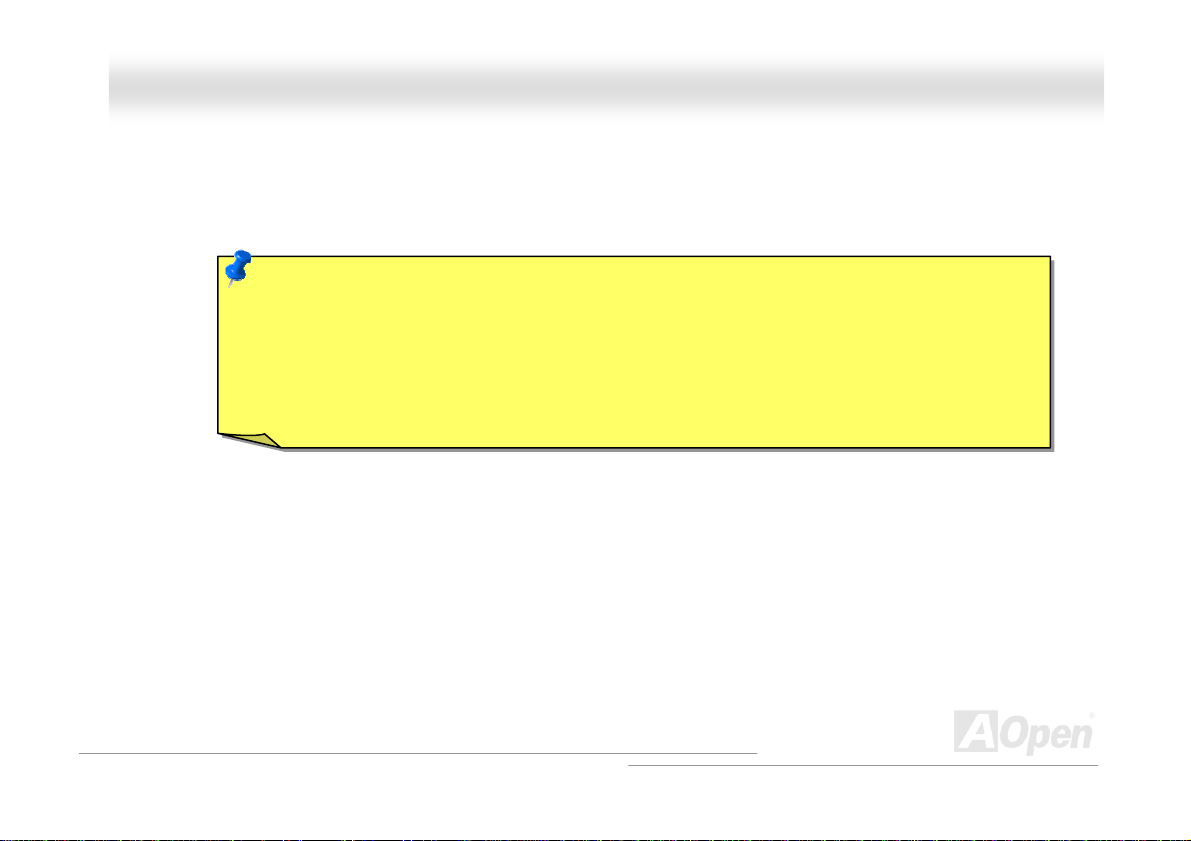
MMXX44SSGGII--44DDNN22 // MMXX44SSGGII--44DDLL22 // MMXX44SSGGVVII--44DDNN22 OOnnlliinnee M
Maannuuaall
HHaarrddwwaarree IInnssttaallllaattiioonn
This chapter describes jumpers, connectors and hardware devices of this motherboard.
Note: Electrostatic discharge (ESD) can damage your processor, disk drives, expansion boards, and other
components. Always observe the following precautions before you install a system component.
1. Do not remove a component from its protective packaging until you are ready to install it.
2. Wear a wrist ground strap and attach it to a metal part of the system unit before handling a component. If
a wrist strap is not available, maintain contact with the system unit throughout any procedure requiring
ESD protection.
19
Page 20
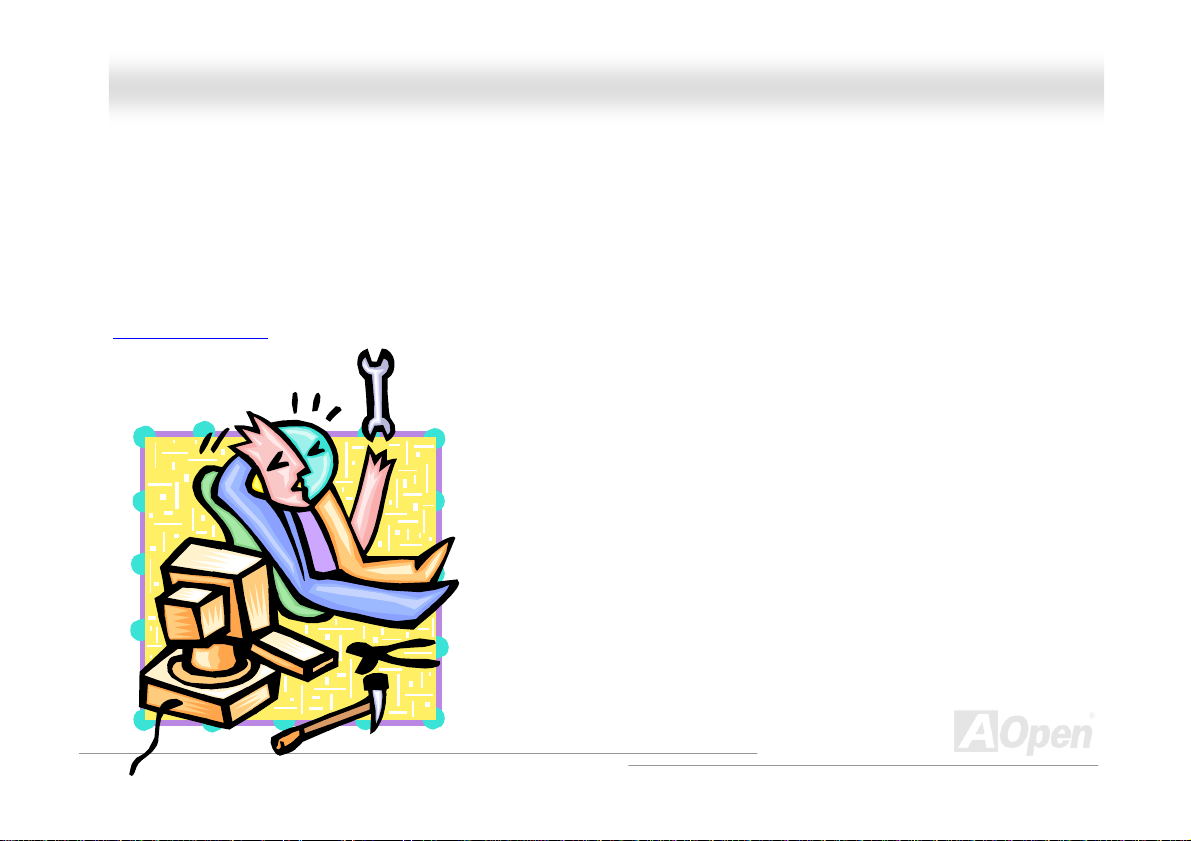
MMXX44SSGGII--44DDNN22 // MMXX44SSGGII--44DDLL22 // MMXX44SSGGVVII--44DDNN22 OOnnlliinnee M
Maannuuaall
AAbboouutt ““UUsseerr UUppggrraaddee OOppttiioonnaall”” aanndd ““MMaannuuffaaccttuurree UUppggr
When you read this online manual and start to assemble your computer system, you may notice that some of the functions are marked
as “User Upgrade Optional” or “Manufacture Upgrade Optional”. Although all of AOpen’s motherboards have included many amazing
and powerful features, sometimes not every user is familiar with these powerful features. As a result of this we define feature s that can
be upgraded by users as “User Upgrade Optional”. You can upgrade these functions by purchasing additional devices. As for functions
that cannot be upgraded by users, we define them as “Manufacture Upgrade Optional”. If need be, you can contact our local distributors
or resellers to purchase “Manufacture Upgrade Optional” components, and again you are also welcome to visit our official website at
english.aopen.com.tw for detail information.
raaddee OOppttiioonnaall””……
20
Page 21
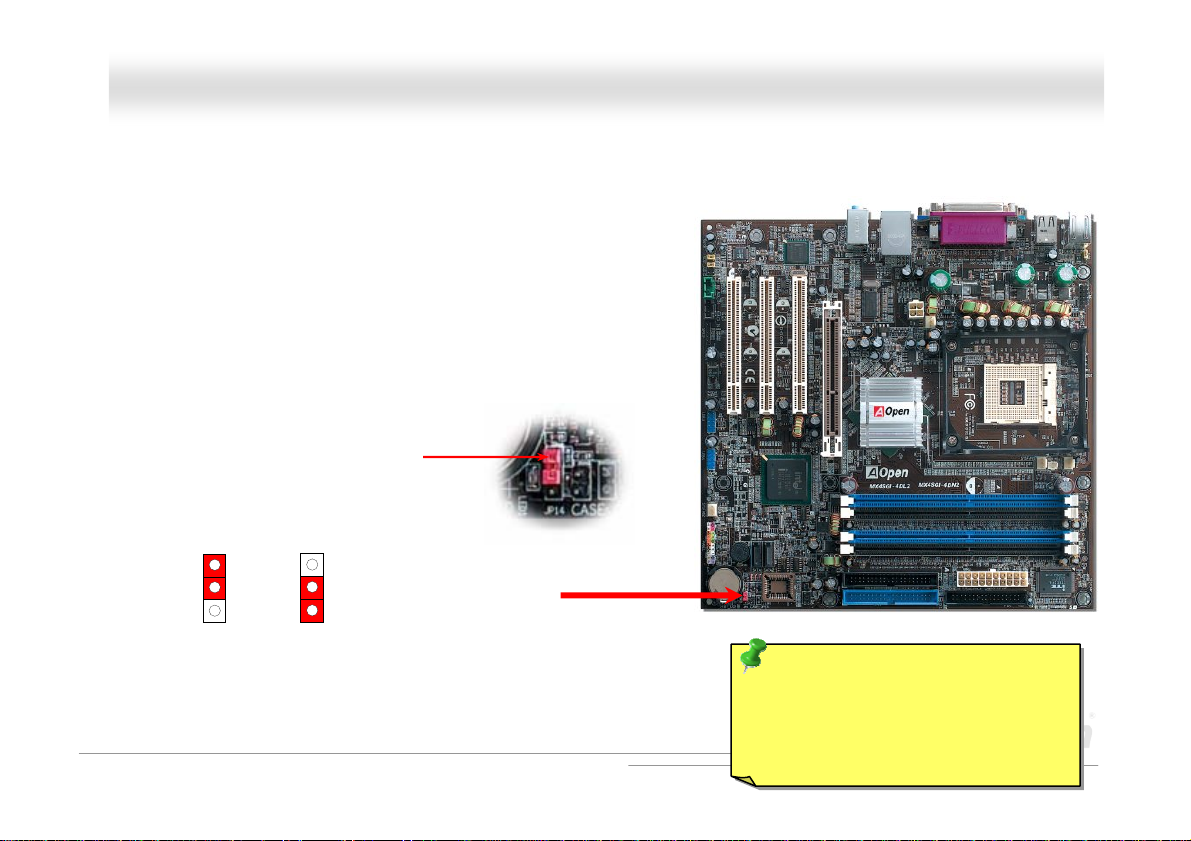
(
MMXX44SSGGII--44DDNN22 // MMXX44SSGGII--44DDLL22 // MMXX44SSGGVVII--44DDNN22 OOnnlliinnee M
Maannuuaall
JJPP1144 CClleeaarr CCMMOOSS DDaattaa
You can clear CMOS to restore system default setting. To clear the CMOS, follow the procedure below.
1. Turn off the system and unplug the AC power.
2. Remove ATX power cable from connector PWR2.
3. Locate JP14 and short pins 2-3 for a few seconds.
4. Return JP14 to its normal setting by shorting pin1 & pin2.
5. Connect ATX power cable back to connector PWR2.
1
Normal
default)
1
Clear CMOS
Pin 1
21
Tip: When should I Clear CMOS?
1. Boot fails because of overclocking…
2. Forget password…
3. Troubleshooting…
Page 22
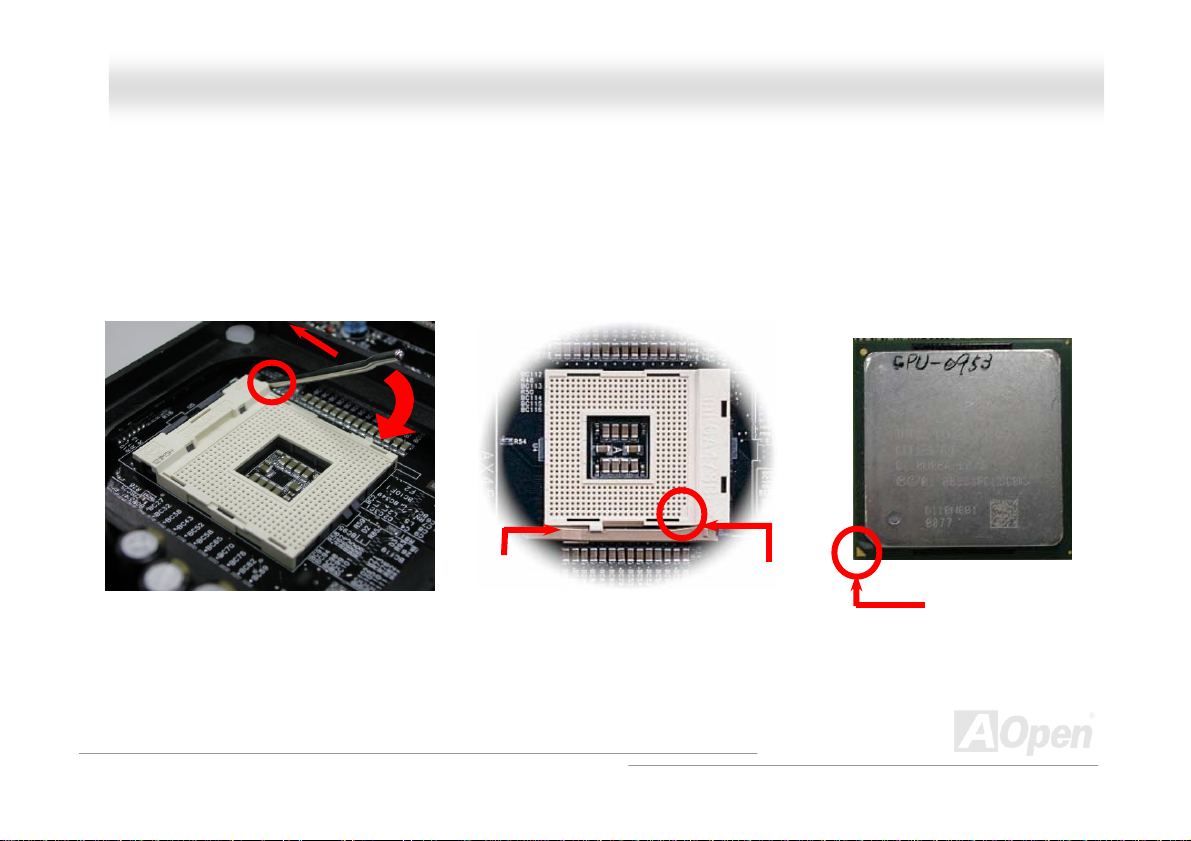
MMXX44SSGGII--44DDNN22 // MMXX44SSGGII--44DDLL22 // MMXX44SSGGVVII--44DDNN22 OOnnlliinnee M
Maannuuaall
CCPPUU IInnssttaallllaattiioonn
This motherboard supports Intel® Pentium 4 Socket 478 series CPU (Northwood). Be careful of CPU orientation when you plug it into
CPU socket.
1. Pull up the CPU socket lever and
up to 90-degree angle.
2. Locate Pin 1 in the socket and look for mark on the CPU upper interface.
Match Pin 1 and cut edge, then insert the CPU into the socket.
Note: Those pictures are for example only; they may not look the same with the motherboard you purchased.
CPU socket
Lever
CPU pin 1 and
cut edge
CPU cut edge
22
Page 23
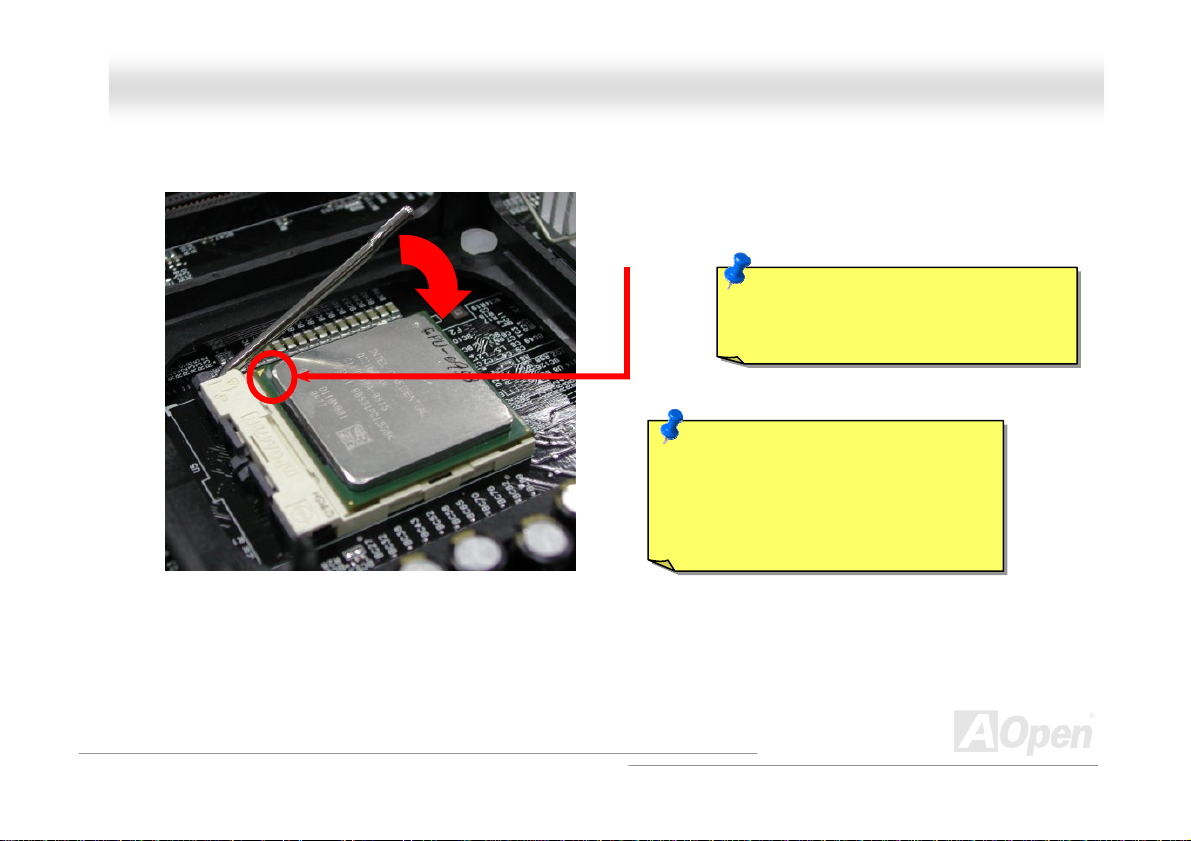
y
MMXX44SSGGII--44DDNN22 // MMXX44SSGGII--44DDLL22 // MMXX44SSGGVVII--44DDNN22 OOnnlliinnee M
3. Press down the CPU socket lever and finish CPU
installation.
Note: This picture is for example only; it may not look the same with the motherboard you purchased.
CPU cut edge
Note: If you do not match the CPU
socket Pin 1 and CPU cut edge well, you
ma
damage the CPU.
Note: This socket supports
Micro-FC-PGA2 package CPU, which is
the latest CPU package developed by
Intel. Other forms of CPU package are
impossible to be fitted in.
Maannuuaall
23
Page 24
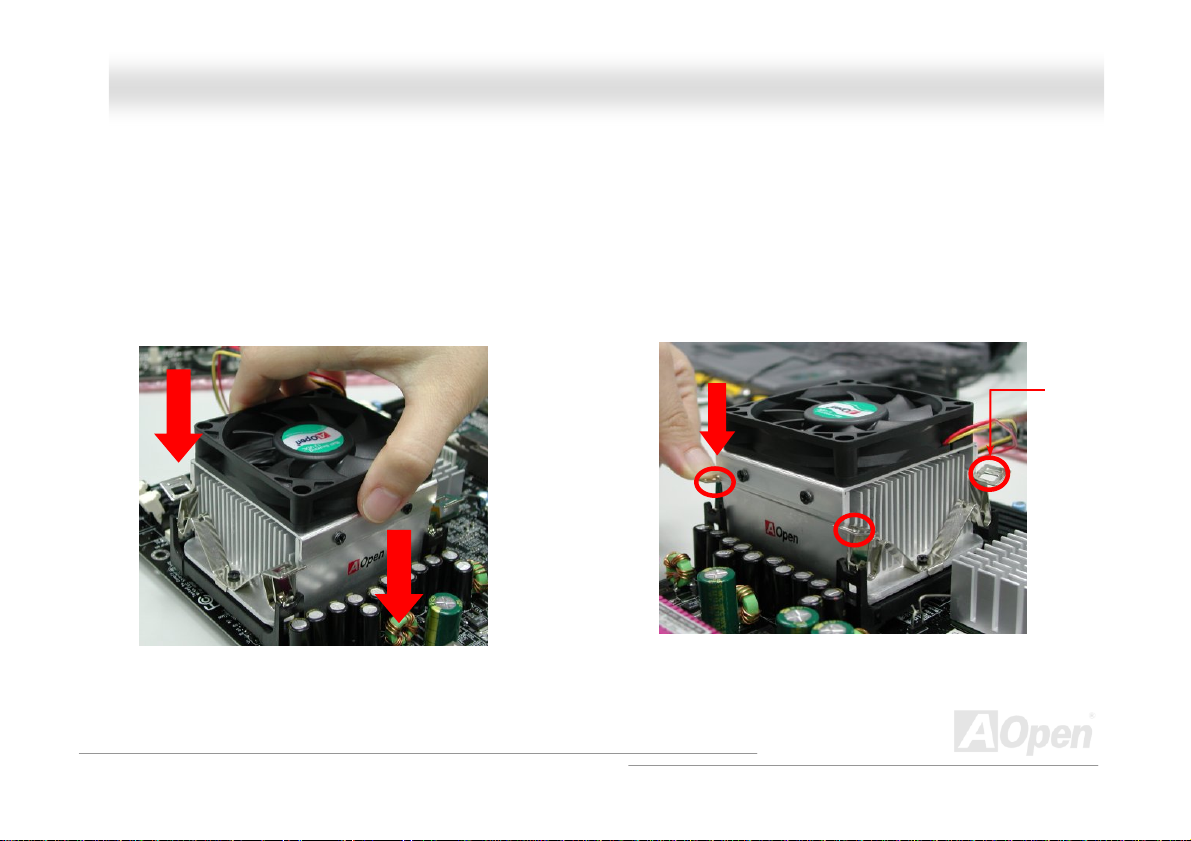
MMXX44SSGGII--44DDNN22 // MMXX44SSGGII--44DDLL22 // MMXX44SSGGVVII--44DDNN22 OOnnlliinnee M
Maannuuaall
CCPPUU FFaann IInnssttaallllaattiioonn
This motherboard comes with a retention module attached on the CPU socket when shipped, we strongly recommend you to install
AOpen special designed CPU Fan as shown below on the retention module for better heat dissipation. Please install the CPU Fan
correctly as the following pictures shown.
1. Gently put the CPU Fan down on the
retention module with clips aligning correctly
to the four corners.
Note: The picture above may look different from the product you purchased.
2. Pressing down the four clips with force one by one
on the retention module.
Clip
24
Page 25
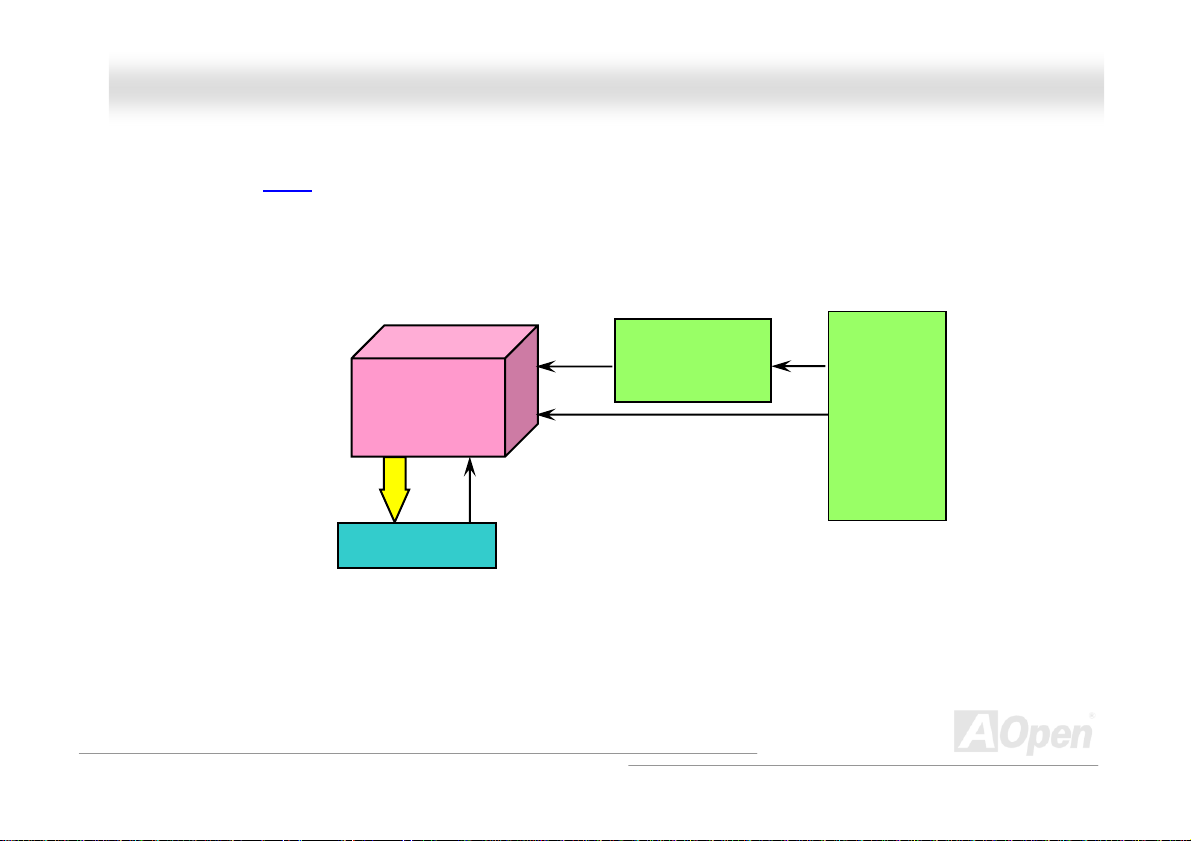
MMXX44SSGGII--44DDNN22 // MMXX44SSGGII--44DDLL22 // MMXX44SSGGVVII--44DDNN22 OOnnlliinnee M
Maannuuaall
CCPPUU JJuummppeerr--lleessss DDeessiiggnn
CPU VID signal and SMbus clock generator provide CPU voltage auto-detection and allows the user to set the CPU frequency through
the BIOS setup, therefore no jumpers or switches are used. The disadvantages of the Pentium based jumper-less designs are
eliminated. There will be no worry of wrong CPU voltage detection.
CPU VID signal
(Automatically generates CPU voltage)
Intel® Socket 478
Power Regulator
Pentium 4
CPU voltage
Clock Generator
CPU Freq. Ratio
BIOS
Controlled
Circuit
25
Page 26
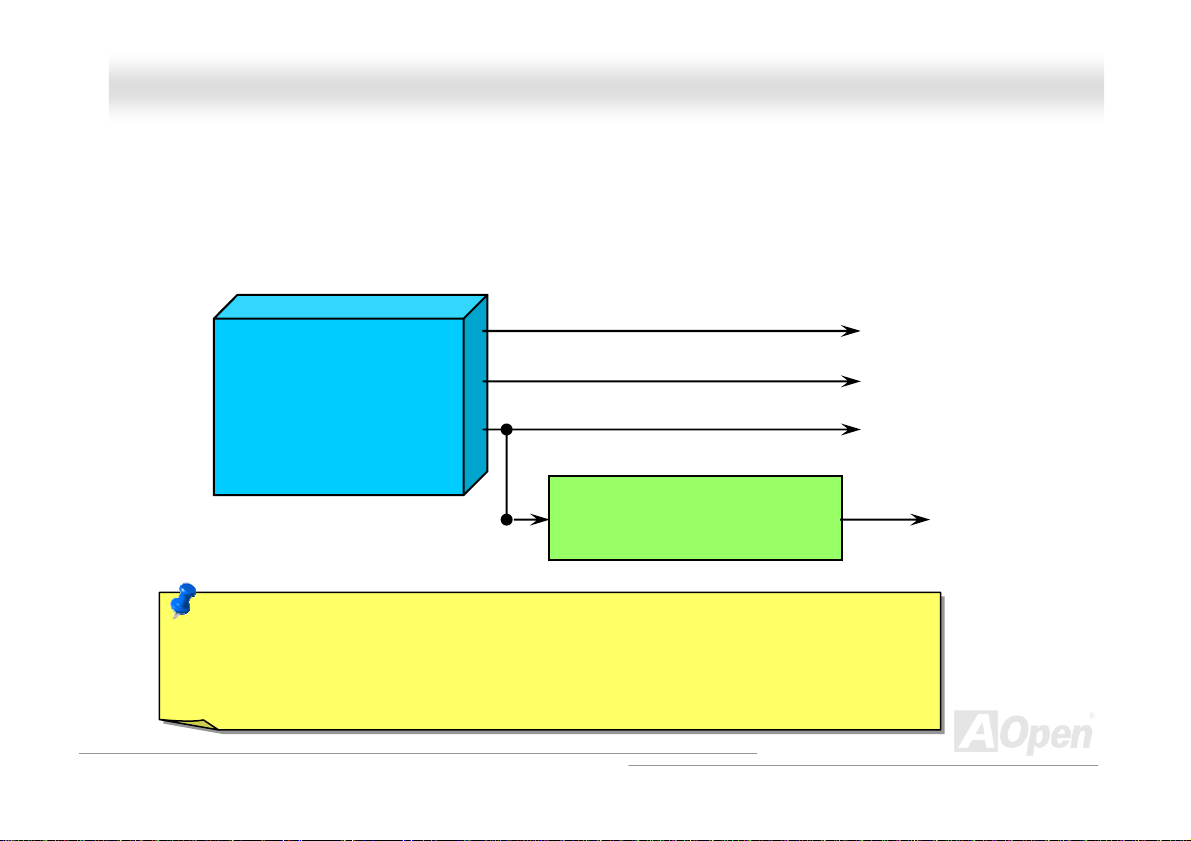
MMXX44SSGGII--44DDNN22 // MMXX44SSGGII--44DDLL22 // MMXX44SSGGVVII--44DDNN22 OOnnlliinnee M
Maannuuaall
CCPPUU OOvveerr--ccuurrrreenntt PPrrootteeccttiioonn
The Over Current Protection is a popular implementation on ATX 3.3V/5V/12V switching power supply. However, the new generation
CPU uses different voltage with a regulator to transfer 12V to CPU voltage (for example, 1.475V), and thus makes 5V over current
protection useless. This motherboard is with switching regulator onboard supporting CPU over-current protection; in conjunction with
3.3V/5V/12V power supply provide the full line over-current protection.
ATX Switching Power Supply
Note: Although we have implemented protection circuit try to prevent any human operating mistake,
there is still certain risk that CPU, memory, HDD, add-on cards installed on this motherboard may be
damaged because of component failure, human operating error or unknown nature reason. AOpen
cannot guaranty the protection circuit will always work perfectly.
5V (Protected by power supply)
3.3V (Protected by power supply)
12V (Protected by power supply)
Onboard Power Regulator
(Over-Current Protection)
CPU Core Voltage
26
Page 27
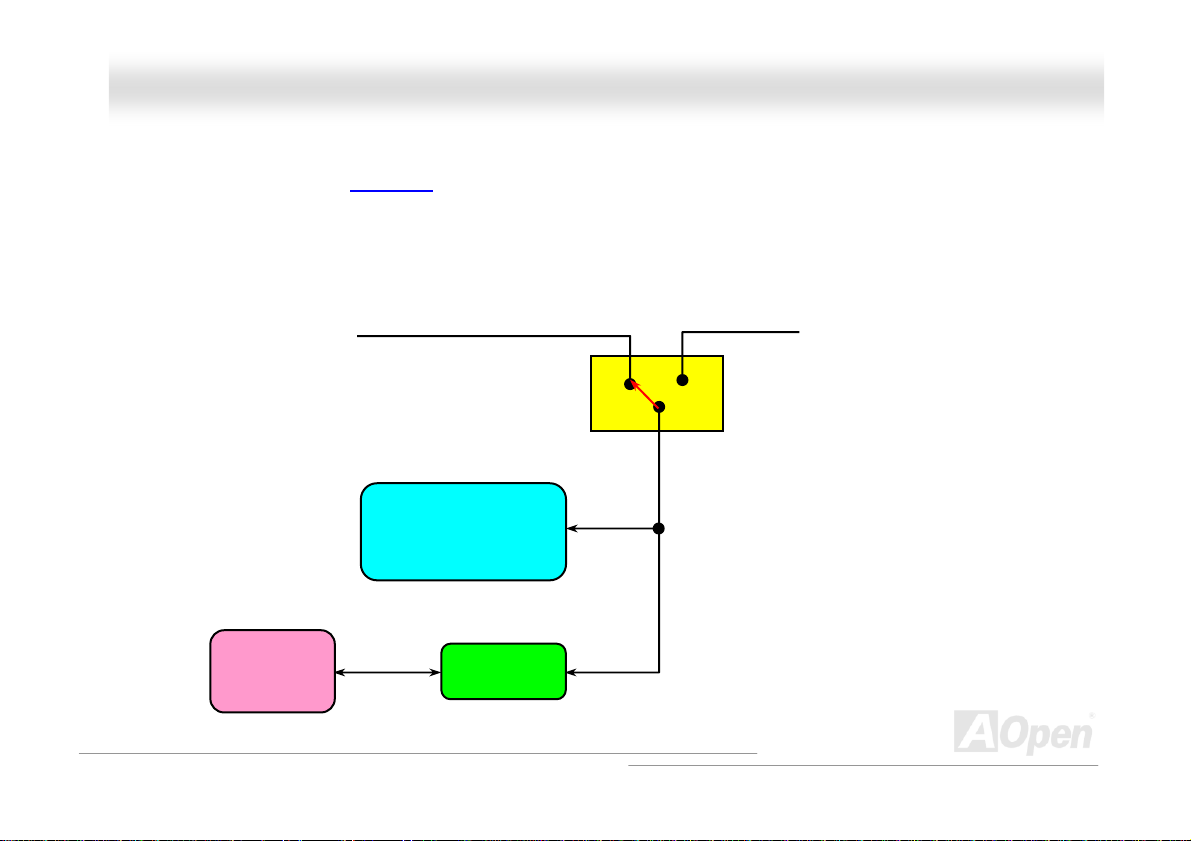
MMXX44SSGGII--44DDNN22 // MMXX44SSGGII--44DDLL22 // MMXX44SSGGVVII--44DDNN22 OOnnlliinnee M
BBaatttteerryy--lleessss aanndd LLoonngg LLiiffee DDeessiiggn
This Motherboard implements a
CMOS Setup configurations. The RTC (real time clock) can also keep running as long as the power cord is plugged . If you lose your
CMOS data by accident, you can just reload the CMOS configurations from Flash ROM and the system will recover as usual.
Flash ROM and a special circuit that provide you no batter power consumption of current CPU and
ATX Stand-by Power
n
Battery
Maannuuaall
Flash ROM
(Real Time Clock)
Auto Switch
RTC
00:00:00
CMOS
Auto switch to ATX standby
power as long as AC power line
is plugged. This smart design
increases battery life if you still
plug battery on motherboard.
Backup by EEPROM
27
Page 28
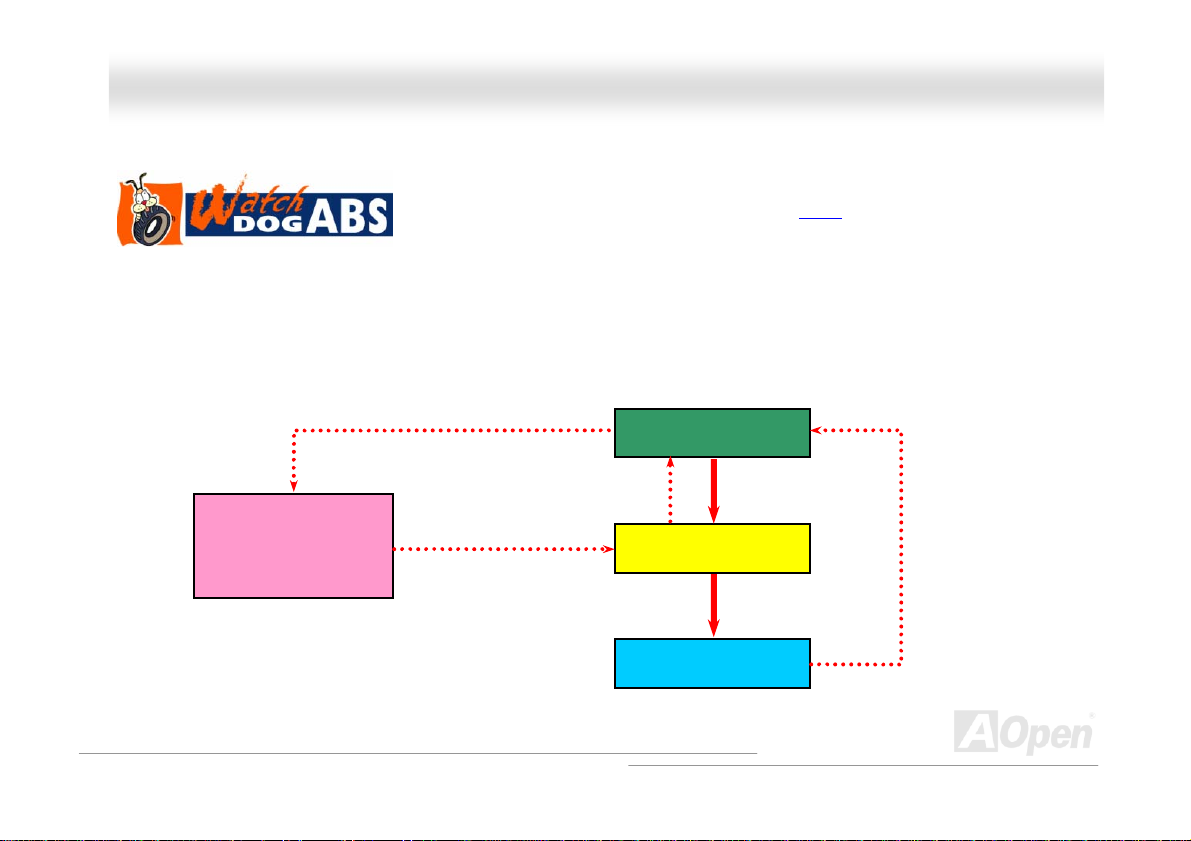
MMXX44SSGGII--44DDNN22 // MMXX44SSGGII--44DDLL22 // MMXX44SSGGVVII--44DDNN22 OOnnlliinnee M
Maannuuaall
AAOOppeenn ““WWaattcchh DDoogg AABBSS””
to user’s settings stored in the BIOS. If system failed in BIOS POST, the “Watch Dog Timer” will reset the system to reboot in five
seconds. Then, BIOS will detect the CPU’s default frequency and POST again. With this special feature, you can easily overclock your
system to get a higher system performance without removing the system housing and save the hassle from setting the jumper to clear
CMOS data when system hangs.
AOpen
Watch Dog ABS
Enable/Disable Signal from
AOpen provides a special and useful feature on this motherboard for overclockers. When you
power-on the system, the BIOS will check last system
will enable “Watch Dog ABS” function immediately, and set the CPU FSB frequency according
BIOS
BIOS
Reset Signal
Clock Generator
Countdown about
5 seconds if fails
in POST
CPU
POST status. If it succeeded, the BIOS
CPU ID Signal
28
Page 29
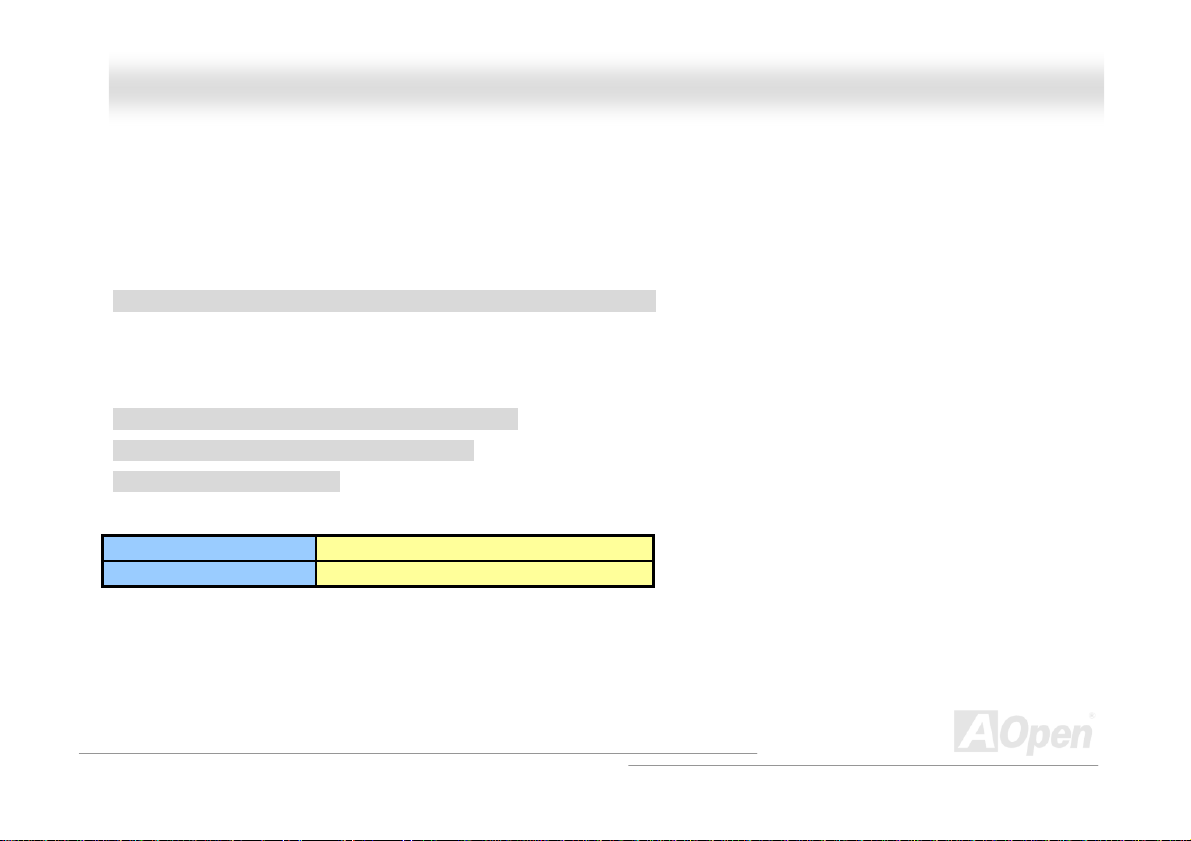
MMXX44SSGGII--44DDNN22 // MMXX44SSGGII--44DDLL22 // MMXX44SSGGVVII--44DDNN22 OOnnlliinnee M
Maannuuaall
FFuullll--rraannggee AAddjjuussttaabbllee CCPPUU CCoorree VVoollttaaggee
This motherboard supports CPU VID function. The CPU core voltage will be automatically detected and the range is from 0.8375V to
1.6000V. It is not necessary to set CPU Core Voltage.
SSeettttiinngg CCPPUU FFrreeqquueennccyy
BIOS Setup > Frequency/Voltage Control > CPU Bus Frequency
This motherboard is CPU jumper-less design, you can set CPU frequency in BIOS; no jumpers or switches are needed. The default
setting is "table select mode". You can adjust the FSB from "CPU Host/RAM/PCI Clock" for overclocking.
Core Frequency = CPU FSB Clock * CPU Ratio
PCI Clock = CPU FSB Clock / Clock Ratio
AGP Clock = PCI Clock x 2
CPU Ratio 8x, 10x… 25x, 26x, 27x, 28x
CPU FSB (By BIOS table) 100-255MHz
29
Page 30
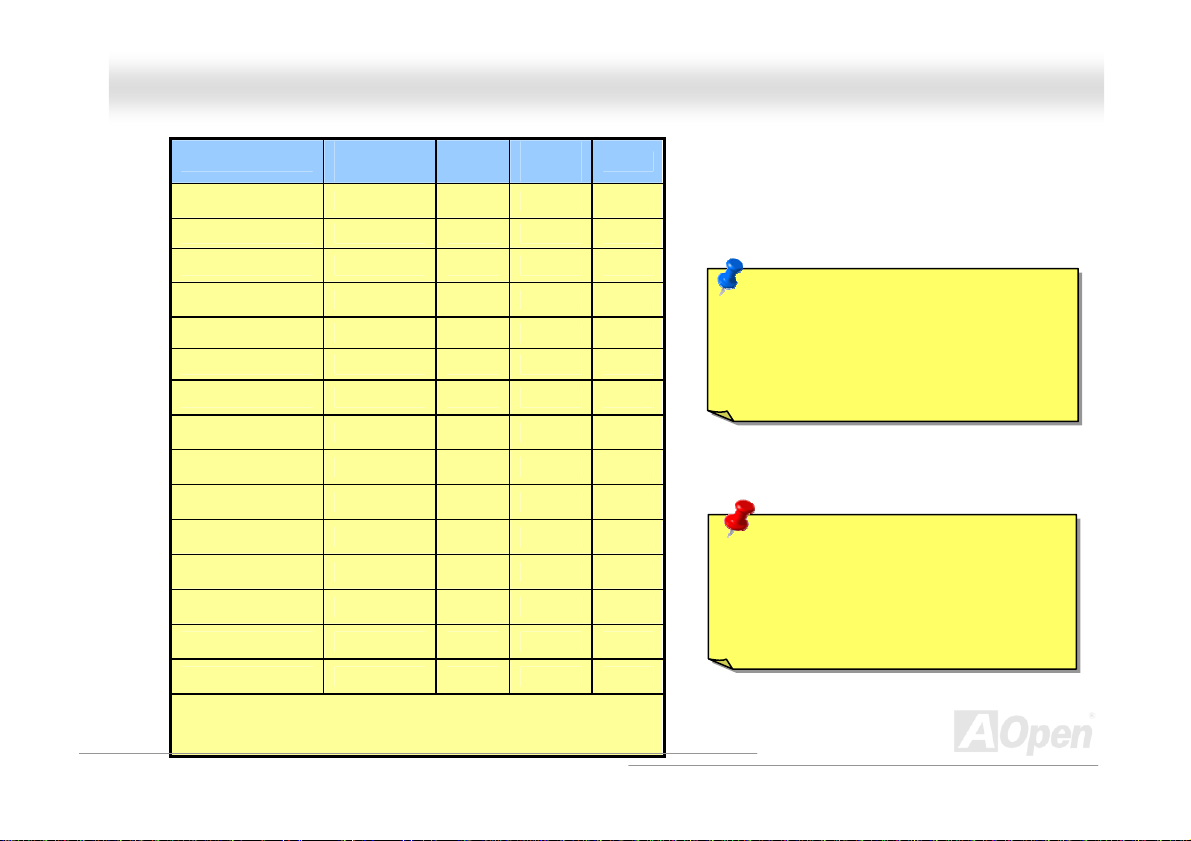
MMXX44SSGGII--44DDNN22 // MMXX44SSGGII--44DDLL22 // MMXX44SSGGVVII--44DDNN22 OOnnlliinnee M
Maannuuaall
Northwood CPU
Pentium 4 1.7G 1700MHz 133MHz 533MHz 13x
Pentium 4 1.8G 1800MHz 100MHz 400MHz 18x
Pentium 4 2.0G 2000MHz 100MHz 400MHz 20x
Pentium 4 2.2G 2200MHz 100MHz 400MHz 22x
Pentium 4 2.2G 2200MHz 133MHz 533MHz 16x
Pentium 4 2.26G 2260MHz 133MHz 533MHz 17x
Pentium 4 2.4G 2400MHz 100MHz 400MHz 24x
Pentium 4 2.4G 2400MHz 133MHz 533MHz 18x
Pentium 4 2.53G 2530MHz 133MHz 533MHz 19x
Pentium 4 2.6G 2600MHz 200MHz 800MHz 13x
CPU Core
Frequency
FSB
Clock
System
Bus
Ratio
Note: Intel 865G / 865GV chipset only
support Northwood processors.
Northwood processors would detect the
clock ratio automatically; you may not be
able to adjust the clock ratio in BIOS
Pentium 4 2.66G 2660MHz 133MHz 533MHz 20x
Pentium 4 2.8G 2800MHz 133MHz 533MHz 21x
Pentium 4 2.8G 2800MHz 200MHz 800MHz 14x
Pentium 4 3.06G 3066MHz 133MHz 533MHz 23x
Pentium 4 3.20G 3200MHz 200MHz 800MHz 16x
Note: With CPU speed changing rapidly, there might be fastest CPU on
the market by the time you received this installation guide. This table is
kindly for your references only.
30
Warning: Intel 865G / 865GV chipset
supports maximum 800MHz (200MHz*4)
system bus and 66MHz AGP clock; higher
clock setting may cause serious system
damage.
Page 31

MMXX44SSGGII--44DDNN22 // MMXX44SSGGII--44DDLL22 // MMXX44SSGGVVII--44DDNN22 OOnnlliinnee M
Maannuuaall
CCPPUU aanndd SSyysstteemm FFaann CCoonnnneeccttoorr ((wwiitthh HH//WW MMoonniittoorriinngg))
Plug in the CPU fan cable to the 3-pin CPUFAN connector. If you have chassis fan, you can also plug it on SYSFAN1 or SYSFAN2
connector.
SENSOR
+12V
GND
SYSFAN1 Connector
CPUFAN Connector
SENSOR
+12V
GND
SENSOR
+12V
GND
Note: Some CPU fans do not have
sensor pin, so that they cannot support
hardware monitoring function.
SYSFAN2 Connector
31
Page 32

MMXX44SSGGII--44DDNN22 // MMXX44SSGGII--44DDLL22 // MMXX44SSGGVVII--44DDNN22 OOnnlliinnee M
Maannuuaall
JJPP2288 KKeeyybbooaarrdd//MMoouussee WWaakkee--uupp JJuummppeerr
This motherboard provides keyboard / mouse wake-up function. You can use JP28 to enable or disable this function, which could
resume your system from suspend mode with keyboard or mouse. The factory default setting is set to “Disable” (1-2), and you may
enable this function by setting the jumper to 2-3.
Pin 1
11
Disable
(Default)
Enable
32
Page 33

MMXX44SSGGII--44DDNN22 // MMXX44SSGGII--44DDLL22 // MMXX44SSGGVVII--44DDNN22 OOnnlliinnee M
Maannuuaall
DDIIMMMM SSoocckkeettss
This motherboard has four 184-pin DDR DIMM sockets that allow you to install 128-bit dual channel DDR400, DDR333 or DDR266
memory up to 4GB. Only non-ECC DDR SDRAM is supported. Please install suitable modules; otherwise serious damage may occur on
memory sockets or RAM modules. Please note that when you install DDR333 memory module and have y our CPU FSB set at
800MHz, the memory can only run with the sp eed of DDR320. It is l imitati on of Inte l. For other limitation of CPU types, please see
the table below.
Warning: This motherboard supports DDR SDRAM. Please
do not install the SDRAM on the DDR SDRAM sockets;
otherwise it will cause serious damage on memory sockets or
SDRAM module.
Item
CPU FSB 400MHz V X X
CPU FSB 533MHz V V X
CPU FSB 800MHz V
33
DDR266 DDR333 DDR400
⊙
Note: To run dual channel speed, you have to use
the same type memory modules installed on two
DIMMs. If you install two different sized modules,
the system can only run single channel mode and
with the speed of that lower memory module.
V
DIMMA1
DIMMA2
DIMMB1
DIMMB2
Page 34

’
MMXX44SSGGII--44DDNN22 // MMXX44SSGGII--44DDLL22 // MMXX44SSGGVVII--44DDNN22 OOnnlliinnee M
Maannuuaall
HHooww ttoo IInnssttaallll MMeemmoorryy MMoodduulleess
Please follow the procedure as shown below to finish memory installation.
1. Make sure the DIMM module’s pin face down and match the socket’s size as depicted below.
2. Insert the module straight down to the DIMM slot with both hands and press down firmly until the DIMM module is securely in
place.
3. Repeat step 2 to finish additional DIMM modules installation.
Note: These images are for example only; they may not be exactly the same as the motherboard you purchased.
Key
52 pins 40 pins
Note: Please pay attention to
the Blue slots. To run dual
channel speed, you should
insert the RAM in the slot of
DIMM A1 and DIMM B1 or
DIMM A2 and DIMM B2.
Please don't use the
different frequency DIMM on
dual channel
Note: The tabs of the DIMM slot
will close-up to hold the DIMM in
place when the DIMM touches the
s bottom. Tab
slot
Pin 1
34
Page 35
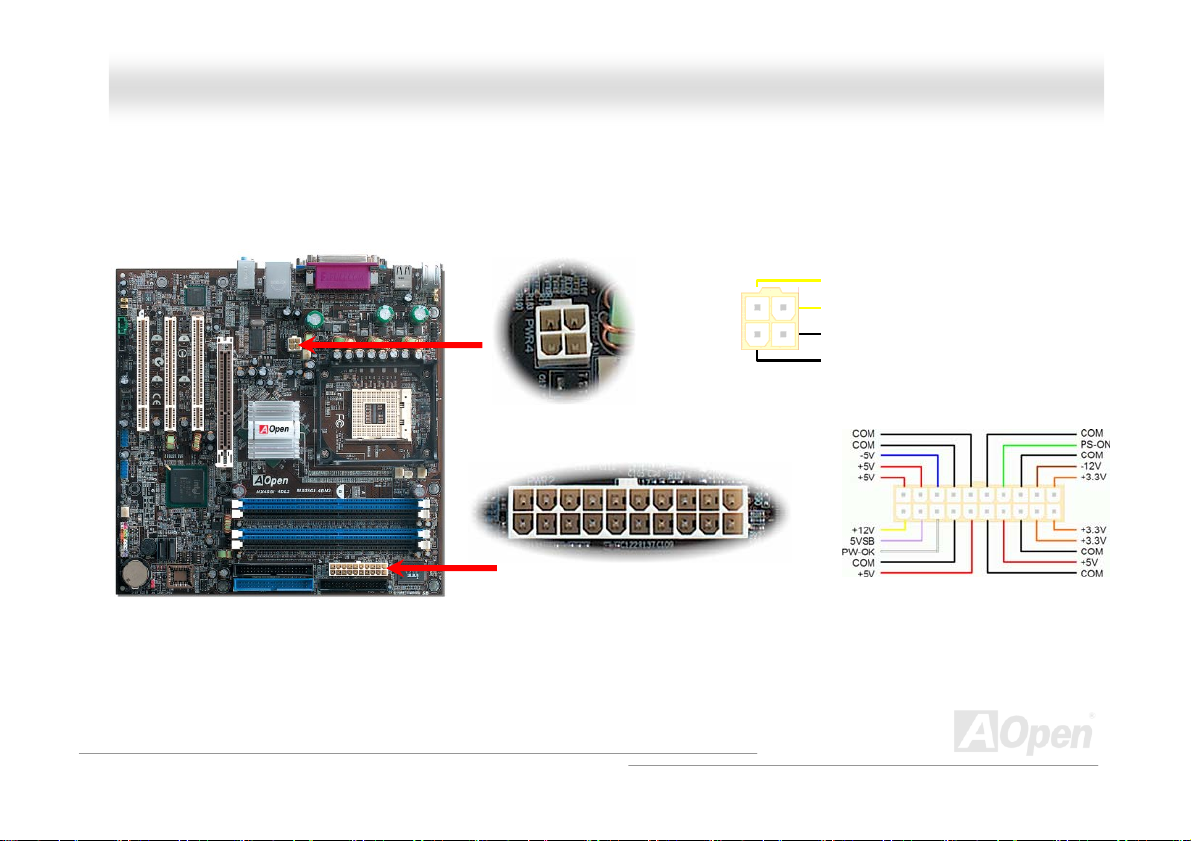
MMXX44SSGGII--44DDNN22 // MMXX44SSGGII--44DDLL22 // MMXX44SSGGVVII--44DDNN22 OOnnlliinnee M
Maannuuaall
AATTXX PPoowweerr CCoonnnneeccttoor
This motherboard comes with a 20-pin and 4-pin ATX power connector. Make sure you plug in the right direction. We strongly
recommend you to connect the 4-pin 12V ATX connector before connecting the 20-pin ATX power connector and use standard power
supply specially designed for Pentium 4 system.
r
AACC PPoowweerr AAuuttoo RReeccoovveerryy
A traditional ATX system should remain at power off stage when AC power resumes from power failure. This design is inconvenient for a
network server or workstation, without an UPS, that needs to keep power-on. This motherboard implements an AC Power Auto
Recovery function to solve this problem.
+12V
+12V
Ground
Ground
35
Page 36

MMXX44SSGGII--44DDNN22 // MMXX44SSGGII--44DDLL22 // MMXX44SSGGVVII--44DDNN22 OOnnlliinnee M
Maannuuaall
IIDDEE aanndd FFllooppppyy CCoonnnneeccttoorr
Connect 34-pin floppy cable and 40-pin IDE cable to floppy connector FDD and IDE connector. Be careful of the pin1 orientation. Wrong
orientation may cause system damage.
Secondary
Slave (4th)
Secondary
Master (3rd)
Pin 1
Pin 1
Primary
Slave (2nd)
ATA 66/100 IDE
Primary
Master (1st)
Connector
IDE 2 (Secondary)
IDE 1 (Primary)
FDD Connector
36
Page 37

MMXX44SSGGII--44DDNN22 // MMXX44SSGGII--44DDLL22 // MMXX44SSGGVVII--44DDNN22 OOnnlliinnee M
IDE1 is also known as the primary channel and IDE2 as the secondary channel. Each channel supports two IDE de vices that make a
total of four devices. In order to work together, the two devices on each channel must be set differently to Master and Sla ve mode.
Either one can be the hard disk or the CDROM. The setting as master or slave mode depen ds on the jumper on your IDE device, so
please refer to your hard disk and CDROM manual accordingly.
Tip:
1. For better signal quality, it is recommended to set the far end side device to
master mode and follow the suggested sequence to install your new device.
Please refer to above diagram
2. To achieve the best performance of Ultra DMA 66/100 hard disks, a special
80-wires IDE cable for Ultra DMA 66/100 is required.
Warning: The specification of the IDE cable is a maximum of 46cm (18 inches);
make sure your cable does not exceed this length.
Maannuuaall
37
Page 38

MMXX44SSGGII--44DDNN22 // MMXX44SSGGII--44DDLL22 // MMXX44SSGGVVII--44DDNN22 OOnnlliinnee M
Maannuuaall
SSeerriiaall AATTAA SSuuppppoorrtteedd
The traditional parallel ATA specification has defined the standard storage interface for PCs with its original speed of just 3
Mbytes/second since the protocol was introduced in the 1980s. And the latest generation of the interface, Ultra ATA-133, has been
developed further with a burst data transfer rate of 133 Mbytes /second. However, while ATA has enjoyed an illustrious track record, the
specification is now showing its age and imposes some serious design issues on today’s developers, including a 5-volt signaling
requirement, high pin count, and serious cabling headaches.
The Serial ATA specification is designed to overcome these design limitations while enabling the storage interface to scale with the
growing media rate demands of PC platforms. Serial ATA is to replace parallel ATA with the compatibility with existing operating systems
and drivers, adding performance headroom for years to come. It reduces voltage and pins count requirements and can be implemented
with thin and easy to route cables.
Serial ATA Ports
SATA port 1 SATA port 2
38
Page 39

MMXX44SSGGII--44DDNN22 // MMXX44SSGGII--44DDLL22 // MMXX44SSGGVVII--44DDNN22 OOnnlliinnee M
Maannuuaall
CCoonnnneeccttiinngg SSeerriiaall AATTAA DDiisskk
To connect a Serial ATA disk, you have to have a 7-pin serial ATA cable. Connect two ends of the serial ATA cable to the serial ATA
header on the motherboard and the disk. Like every other traditional disk, you also have to connec t a power cable. Please be noted
that it is a jumper free implement; you don’t need to set jumpers to define a master or slave disk. When serial ATA hard disks are
installed on serial ATA ports, the one connected on Port 0(SATA 1) will be set as the first boot device automatically. Please be noted that
it doesn’t support Hot-Plug in function.
Item Parallel ATA Serial A TA
Bandwidth 100/133 MB/Sec 150/300/600 MB/Sec
Volts 5V 250mV
Pins 40 7
Length Limitation 18 inch (45.72cm) 1 meter (100cm)
Cable Wide Thin
Ventilation Bad Good
Peer-to-Peer No Yes
Comparison between Parallel ATA and Serial ATA
39
Page 40
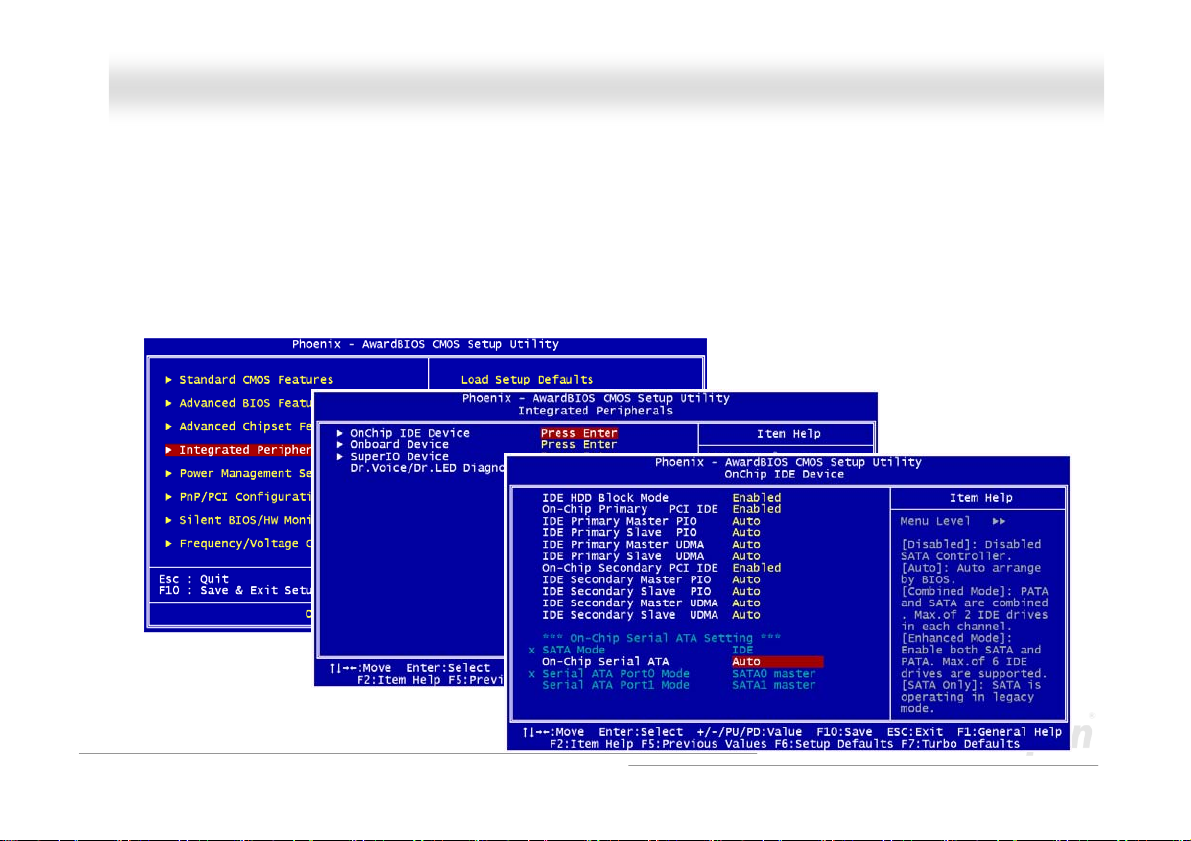
MMXX44SSGGII--44DDNN22 // MMXX44SSGGII--44DDLL22 // MMXX44SSGGVVII--44DDNN22 OOnnlliinnee M
Maannuuaall
AAddjjuussttiinngg YYoouurr HHaarrdd DDiisskk
Except its original 2 sets of parallel IDE, this motherboard does come with the support for the latest Serial ATA hard disk. If you are
unable to find your newly installed Serial ATA hard disks on your operating system after you have had installed them on, the problem
mainly lies in the BIOS setting. You may simply adjust BIOS settings to have them work properly.
After having properly installed your hard disks, you may directly get into the BIOS setting screen for adjustment. You may simply press
“Integrated Peripherals Æ On-Chip IDE Device Æ On-Chip Serial ATA” to choose your preferable mode. If you have no intention of
changing its setting, the default would be Auto.
40
Page 41

MMXX44SSGGII--44DDNN22 // MMXX44SSGGII--44DDLL22 // MMXX44SSGGVVII--44DDNN22 OOnnlliinnee M
If you intend to change the default setting, simply press Enter for a list of selection:
1. Disabled: You may choose this item if you’re sure that only traditional IDE hard
disks had been installed on your system. Disabling this item may also cancel
the detection to Serial ATA hard disk during POST, which theoretically, could
speed up your boot-up timing for a little bit; however, please remember to
re-adjust the settings here if you intend to use Serial ATA hard disk later.
2. Auto: This is the default setting upon receipt of the motherboard. Basically, if
your system functions properly, it’s not necessary to change it. The system will
automatically recognize the first hard disk on IDE1 as the first boot device.
Note: Please be informed that when you are using Windows98/ME with six hard disks fully installed, Auto mode is not able to function
properly, it’s just because Windows98/Me is not able to energize Enhanced Mode to detect all hard disks.
3. Combined Mode: If you have had installed traditional IDE hard disks and Serial ATA hard disks at the same time, then you may
choose this Combined Mode. Under this mode, you may randomly choose either IDE hard disks or Serial ATA had disk as your first
boot device. But please be aware that Serial ATA will exist with IDE in a mapping way, which also means it will occupy one of the
IDE Channel and left you with one IDE Channel only.
4. Enhanced Mode: If you are using the latest operating system (say, Windows XP, Windows.NET Server), it is highly recommended
to select Enhanced Mode. The system would be able to detect all six devices (traditional IDE x4, Serial ATA x 2) completely and
functions perfectly under this mode. But please be noted that it is defaulted with using traditional IDE as the first boot device.
Note: From our practical lab tests, we found no obvious problem or mistakes happened under Windows2000 operating system, but,
however, it is not within the regulation recommended by Intel.
5. SATA Only: You may select this SATA Only mode if you have had installed Serial ATA hard disks only. It also allows you to select
booting sequence from Port0 (SerialATA 1) or Port1 (SerialATA2).
Maannuuaall
41
Page 42
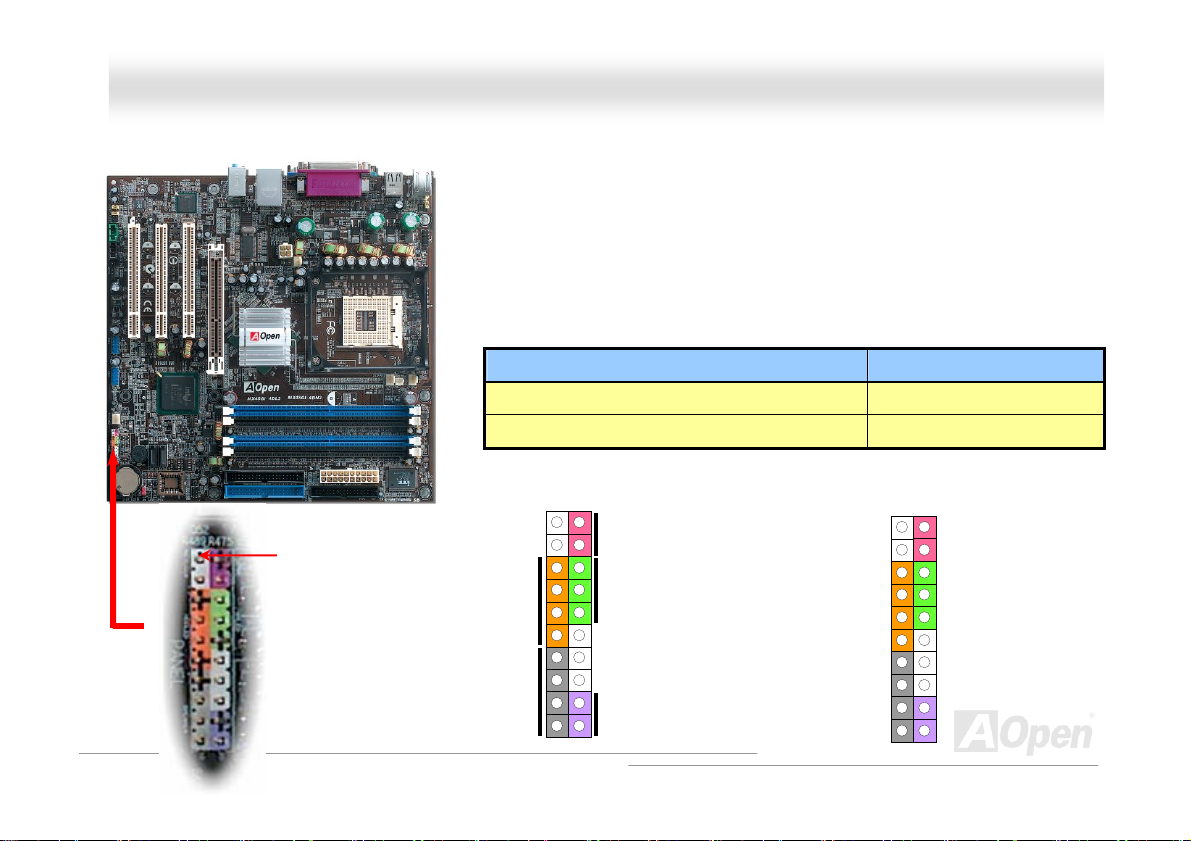
A
A
A
MMXX44SSGGII--44DDNN22 // MMXX44SSGGII--44DDLL22 // MMXX44SSGGVVII--44DDNN22 OOnnlliinnee M
Maannuuaall
FFrroonntt PPaanneell CCoonnnneeccttoorr
Pin1
Attach the power LED, Keylock, speaker, power and reset switch connectors to the
corresponding pins. If you enable “Suspend Mode” item in BIOS Setup, the ACPI &
Power LED will keep flashing while the system is in suspend mode.
Locate the power switch cable from your ATX housing. It is 2-pin female connector
from the housing front panel. Plug this connector to the soft-power switch connector
marked SPWR.
Suspend Type ACPI LED
Power on Suspend (S1) or Suspend to RAM (S3) Flashing for every second
Suspend to Disk (S4) The LED will be turned off
IDE LED
SPEAKER
1
Power Switch
CPI & Power LED
RESET
42
IDE LED
IDE LED
SPEAKER
NC
NC
+5V
+5V
+5V
GND
NC
1
SPWR
GND
CPILED-
GND
CPILED+
NC
NC
GND
RESET
GND
Page 43

MMXX44SSGGII--44DDNN22 // MMXX44SSGGII--44DDLL22 // MMXX44SSGGVVII--44DDNN22
O
O
nnlliinnee M
Maannuuaall
AAGGPP ((AAcccceelleerraatteedd GGrraapphhiicc PPoorrtt)) 88XX EExxppaannssiioonn SSlloott
MX4SGI-4DN2 / MX4SGI-4DL2 provide an AGP 8X slot. The AGP 8X is a bus interface targeted for high-performance 3D graphic. AGP
uses both rising and falling edge of the 66MHz clock, for 4X AGP, the data transfer rate is 66MHz x 4bytes x 4 = 1056MB/s. AGP is now
moving to AGP 8X mode, which is 66MHz x 4bytes x 8 =2.1GB/s. This AGP slot could automatically become an AGP slot or a
Multiplexed Intel DVO Output depending on what kind of cards inserted, like AGP, or ADD (AGP Digital Display) cards. With ADD card
cabled to this slot, Multiplexed Intel DVO output could provide high-speed digital connection for digital displays or TV-OUT functionality.
You can also adjust AGP voltage in BIOS within a range from 1.5V to 1.6V
Note: MX4SGVI-4DN2 implements
ADD slot and supports ADD cards
only. Please DO NOT install AGP
card in the ADD slot.
Warning: It is strongly recommended
not to adjust voltage/clock of AGP/PCI
when connecting any SATA service. It
is because when the voltage/clock for
AGP/PCI is adjusted, the clock for
SATA couldn’t keep 100MHz, and the
system will be unstable.
43
Page 44

MMXX44SSGGII--44DDNN22 // MMXX44SSGGII--44DDLL22 // MMXX44SSGGVVII--44DDNN22 OOnnlliinnee M
Maannuuaall
AAGGPP PPrrootteeccttiioonn TTeecchhnnoollooggyy aanndd AAGGPP LLEEDD
With the outstanding R&D ability of AOpen and its specially developed circuit, this motherboard implements a blend new technology to
protect your motherboard from being damaged by over-voltaging of AGP card. When AGP Protection Technology is implemented, this
motherboard will automatically detect the voltage of AGP card and prevent your chipsets from being burnt out. Please note that if you
install a AGP card with 3.3V, which is not supported by Intel 865 chipset, the AGP LED on the motherboard will light up to warn you the
possible damage of the exceeding voltage. You may contact your AGP card vendor for further support.
AGP LED
Warning: It is strongly recommended not to
install a 3.3V AGP card, which is not
supported by Intel 865 chipset. When you do
so, the AGP LED on the motherboard will light
up to warn you the possible damage.
44
Page 45
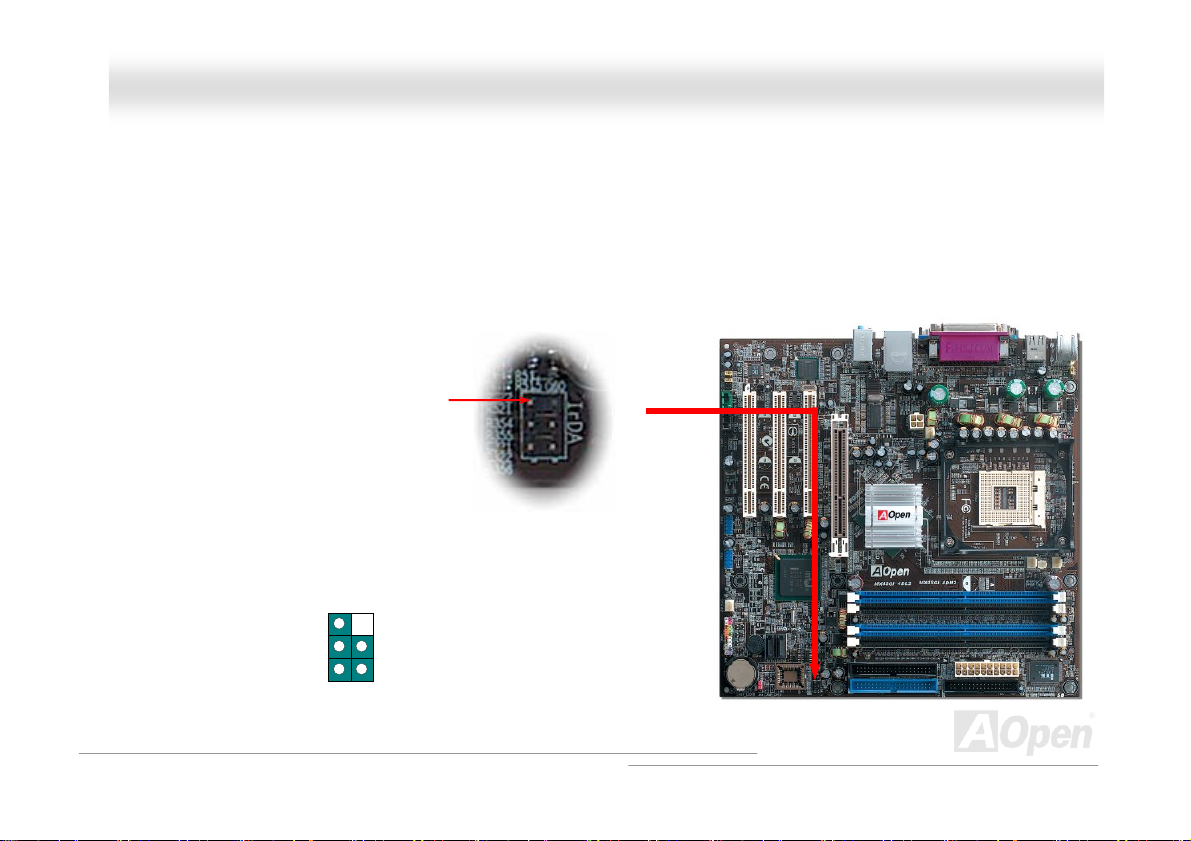
r
MMXX44SSGGII--44DDNN22 // MMXX44SSGGII--44DDLL22 // MMXX44SSGGVVII--44DDNN22 OOnnlliinnee M
Maannuuaall
IIrrDDAA CCoonnnneeccttoorr
The IrDA connector can be configured to support wireless infrared module, with this module and application software such as Laplink or
Windows 98 Direct Cable Connection, the user can transfer files to or from laptops, notebooks, PDA devices and printers. This
connector supports HPSIR (115.2Kbps, 2 meters) and ASK-IR (56Kbps).
Install the infrared module onto the IrDA connector and enable the infrared function from BIOS Setup, UART Mode, make sure to have
the correct orientation when you plug in the IrDA connector.
Pin 1
NC
+5V
IR_TX
1
KEY
GND
IR_RX
IrDA Connecto
45
Page 46

MMXX44SSGGII--44DDNN22 // MMXX44SSGGII--44DDLL22 // MMXX44SSGGVVII--44DDNN2 2OOnnlliinnee M
Maannuuaall
SSuuppppoorrtt 1100//110000//11000000 MMbbppss LLAANN oonnbbooaarrdd
On the strength of Intel Gigabit CSA LAN controller (for MX4SGI-4DL2) or Intel PHY (for MX4SGI-4DN2 and MX4SGVI-4DN2) on board,
this motherboard provides 10/100/1000 Mbps Ethernet for office and home use. The Ethernet RJ45 connector is located on top of USB
connectors. The right hand side LED indicates link mode, it lights in orange whenever linking to network. The left hand side LED
indicates the transfer mode and it lights in green when data is transferring in 100Mbps (never lights while in 10Mbps), but lights in
orange when transferring in Gigabit’s mode (MX4SGI-4DL2). To enable or disable this function, you may simply adjust it through BIOS.
Transferring (Left)
Green 100Mbps
Orange Gigabit mode
Linking (Right)
Orange
46
Page 47
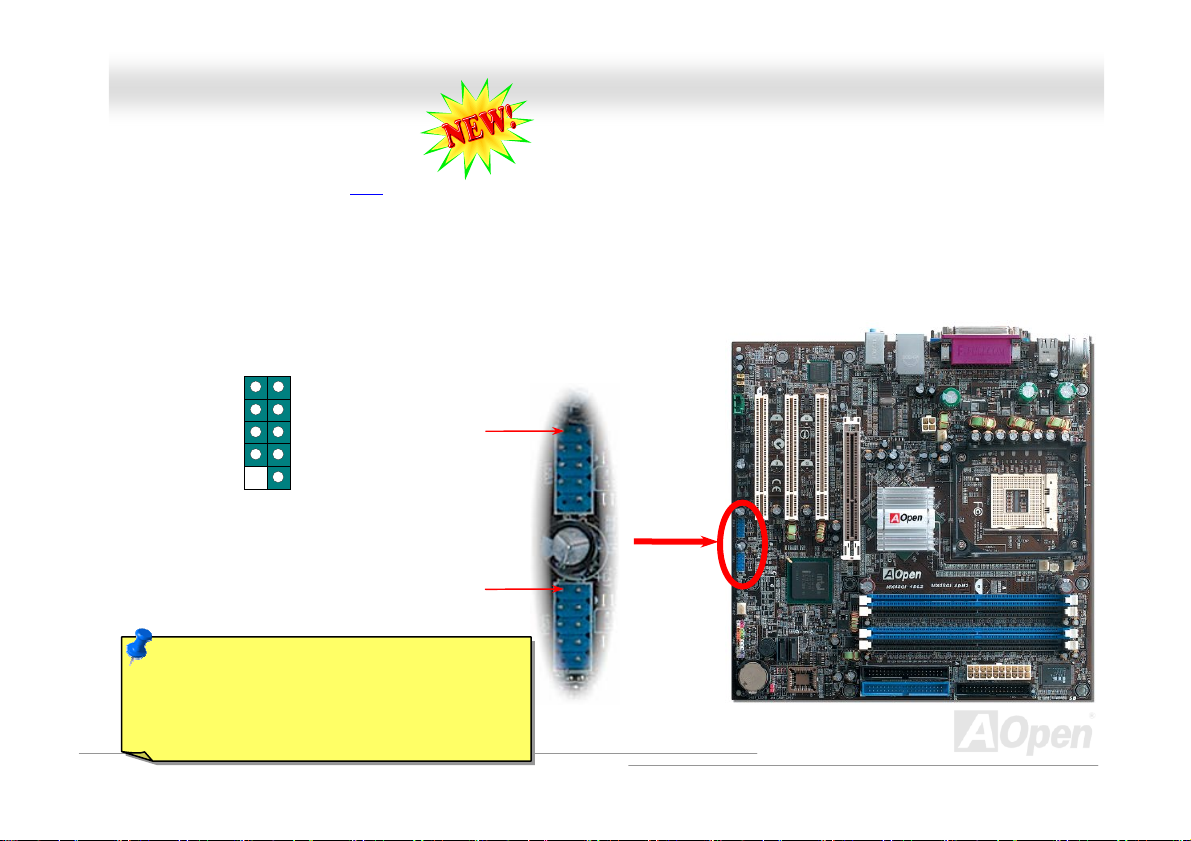
MMXX44SSGGII--44DDNN22 // MMXX44SSGGII--44DDLL22 // MMXX44SSGGVVII--44DDNN22 OOnnlliinnee M
Maannuuaall
SSuuppppoorrtt UUSSBB 22..00 PPoorrttss
This motherboard provides eight USB 2.0 ports to connect USB devices such as mouse, keyboard, modem, printer, etc. There are two
USB headers on the board for you to connect two USB devices and four other ports on the back panel. You can use proper cables to
connect USB devices from back panel or connect the front USB connector to the front panel of chassis.
Compared to traditional USB 1.0/1.1 with the speed of 12Mbps, USB 2.0 has a fancy speed up to 480Mbps that is 40 times faster than
the traditional one. Except for the speed increase, USB 2.0 supports old USB 1.0/1.1 software and peripherals, offering impressive and
even better compatibility to customers. On this motherboard, all eight ports support USB 2.0 function.
SBD6+
Note: Please note that if you would like to use
USB devices (Example: keyboard, mouse etc.)
under DOS environment, you must install driver
that comes with the devices to make it work.
1
+5V
SBD6-
GND
KEY
USB 2.0 Connector
+5V
SBD7SBD7+
GND
NC
Pin 1
Pin 1
47
Page 48

MMXX44SSGGII--44DDNN22 // MMXX44SSGGII--44DDLL22 // MMXX44SSGGVVII--44DDNN22 OOnnlliinnee M
Maannuuaall
CCoolloorr CCooddeedd BBaacckk PPaanneell
The onboard I/O devices are PS/2 Keyboard, PS/2 Mouse, RJ-45 LAN Connector, COM1, VGA port, Printer, USB, and AC’97 sound
ports. The view angle of drawing shown here is from the back panel of the housing.
PS/2 Keyboard: For standard keyboard, which use a PS/2 plug.
PS/2 Mouse: For PC-Mouse, which use a PS/2 plug.
USB Port: Available for connecting USB devices.
Parallel Port: To connect with SPP/ECP/EPP printer.
COM1 Port: To connect with pointing devices, modem or others serial devices.
RJ-45 LAN connector To connect Ethernet for home or office use.
VGA Connector: To connect with PC monitor.
Speaker Out: To External Speaker, Earphone or Amplifier.
Line-In: Comes from the signal sources, such as CD/Tape player.
MIC-In: From Microphone.
PS/2 Mouse
Connector
PS/2 Keyboard
Connector
USB 2.0
Ports
COM 1 Port
SPP/EPP/ECP
Parallel Port
VGA Port
RJ-45 LAN
Connector
USB 2.0 Ports
Line-In
Speaker Out
MIC-In
48
Page 49

MMXX44SSGGII--44DDNN22 // MMXX44SSGGII--44DDLL22 // MMXX44SSGGVVII--44DDNN22 OOnnlliinnee M
Maannuuaall
SS//PPDDIIFF ((SSoonnyy//PPhhiilliippss DDiiggiittaall IInntteerrffaaccee)) CCoonnnneeccttoorr
S/PDIF (Sony/Philips Digital Interface) is a latest audio transfer file format that provides impressive quality through optical fiber and
allows you to enjoy digital audio instead of analog. Normally there are two S/PDIF outputs as shown, one for RCA connector, the most
common one used for consumer audio products, and the other for optical connector with an even better audio quality. Through a specific
audio cable, you can connect the S/PDIF connector to a S/PDIF audio module bearing S/PDIF digital output. However, you must have a
S/PDIF supported speaker with S/PDIF digital input to make the most of this function.
S/PDIF OUT
S/PDIF OUT
S/PDIF IN
S/PDIF Cable
S/PDIF IN
(Optical)
S/PDIF Module
(User Upgrade Optional)
Pin 1
S/PDIF Connector
1
+5V
NC
SPDIFOUT
GND
SPDIFIN
5
49
Page 50

MMXX44SSGGII--44DDNN22 // MMXX44SSGGII--44DDLL22 // MMXX44SSGGVVII--44DDNN22 OOnnlliinnee M
Maannuuaall
SSuuppeerr 55..11 CChhaannnneell AAuuddiioo EEffffeecctt
This motherboard comes with an ALC655 CODEC, which supports high quality of 5.1 Channel audio effects, bringing you a brand new
audio experience. On the strength of the innovative design of ALC655, you're able to use standard line-jacks for surround audio output
without connecting any external module. To apply this function, you have to install the audio driver in the Bonus Pack CD as well as an
audio application supporting 5.1 Channel. Picture bellow represents the standard location of all speakers in 5.1 Channel sound tracks.
Please connect the plug of your front speakers to the green “Speaker out” port, rear speakers’ plug to the blue “Line in” port and both of
the center and subwoofer speakers to the red “MIC in” port.
50
Page 51

MMXX44SSGGII--44DDNN22 // MMXX44SSGGII--44DDLL22 // MMXX44SSGGVVII--44DDNN22 OOnnlliinnee M
Maannuuaall
WWaakkee OOnn MMooddeemm // WWaakkee OOnn LLAANN // WWaakkee OOnn PPCCII CCaarrdd
motherboard implements special circuit to support Wake On Modem, Wake On LAN and Wake On PCI Card.
TThhiiss
Green PC suspend mode does not really turn off the system power supply, it can be triggered by Modem, LAN or Other PCI
Cards and resume back to active. If you have an external Modem card and want to use this wake-up feature, Please enable the
“Wake On Modem” item. For an internal modem, LAN and other PCI cards, please enable the “Wake On PCI Card” item.
51
Page 52
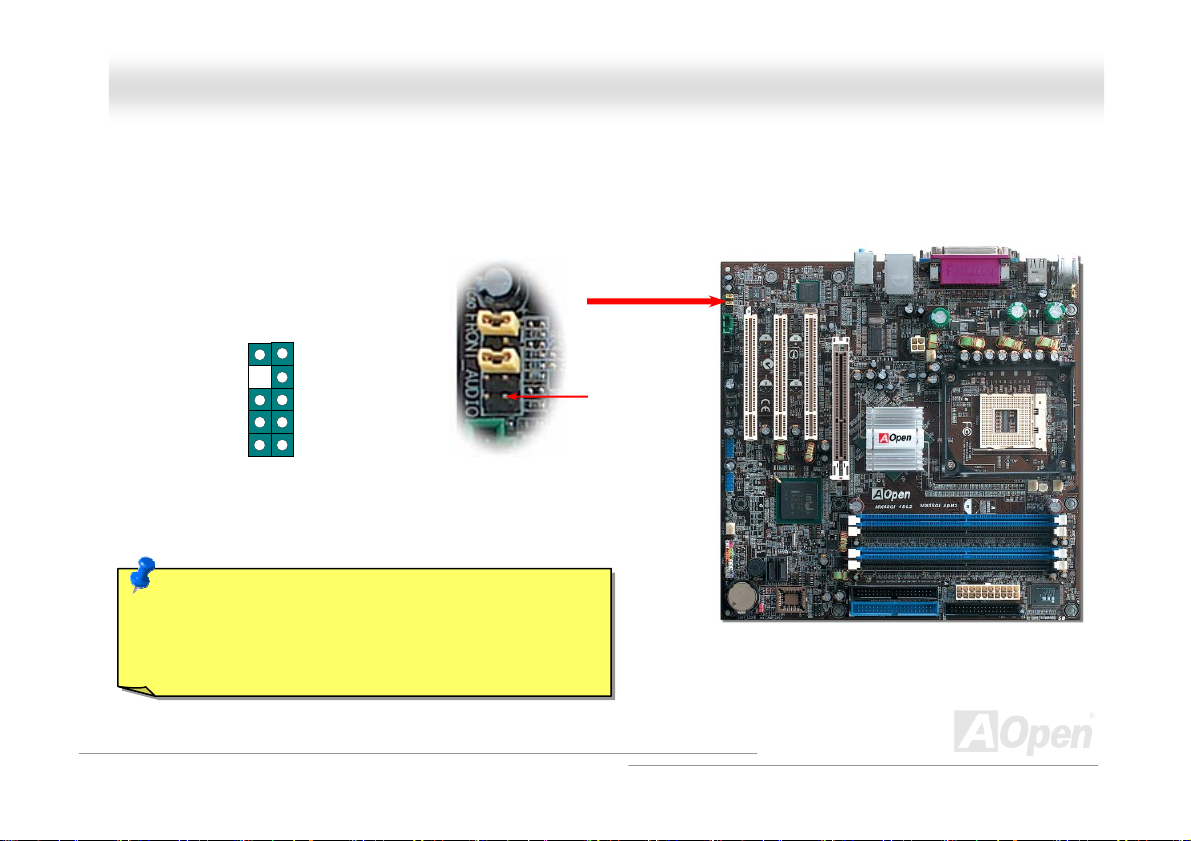
A
A
A
A
MMXX44SSGGII--44DDNN22 // MMXX44SSGGII--44DDLL22 // MMXX44SSGGVVII--44DDNN22 OOnnlliinnee M
Maannuuaall
FFrroonntt AAuuddiioo CCoonnnneeccttoorr
If the housing has been designed with an audio port on the front panel, you’ll be able to connect onboard audio to front panel through
this connector. By the way, please remove the jumper cap from the Front Audio Connector before you connect the cable. Do not remove
this yellow jumper cap if your housing doesn’t have an audio port on the front panel.
AUD_RET_L
AUD_RET_R
KEY
AUD_VCC
AUD_GND
Note: Please remove the jumper cap from the front audio
connector before you connect the cable. Do not remove this
yellow jumper cap if your housing doesn’t have an audio port
on the front panel.
UD_FPOUT_L
NC
UD_FPOUT_R
UD_MIC_BIAS
UD_MIC
1
Pin 1
Front Audio Connector
52
Page 53

MMXX44SSGGII--44DDNN22 // MMXX44SSGGII--44DDLL22 // MMXX44SSGGVVII--44DDNN22 OOnnlliinnee M
Maannuuaall
CCDD AAuuddiioo CCoonnnneeccttoorr
This connector is used to connect CD Audio cable from CDROM or DVD drive to onboard sound.
CD-IN Connector
Note: Though some of the latest versions of Windows
support “Digital Audio” through IDE bus. However, in
order to use Open Jukebox player, which is driven under
BIOS, it is a MUST to connect audio cable to CD-IN
connector on the motherboard.
L
GND
GND
R
53
Page 54

A
MMXX44SSGGII--44DDNN22 // MMXX44SSGGII--44DDLL22 // MMXX44SSGGVVII--44DDNN22 OOnnlliinnee M
Maannuuaall
AAUUXX--IINN CCoonnnneeccttoorr
This connector is used to connect MPEG Audio cable from MPEG card to onboard sound.
UX-IN Connector
L
GND
GND
R
54
Page 55

r
MMXX44SSGGII--44DDNN22 // MMXX44SSGGII--44DDLL22 // MMXX44SSGGVVII--44DDNN22 OOnnlliinnee M
Maannuuaall
CCOOMM22 CCoonnnneeccttoorr
This motherboard provides two serial ports. One of them is on back panel connector, and the other is on the upper left of board. With
proper cable, you can connect it to the back panel of chassis.
Pin 1
1 2
DOD#
SOUT
GND
RI#
RTS#
COM2 Connecto
SIN
DTR#
CTS#
DSR#
55
Page 56
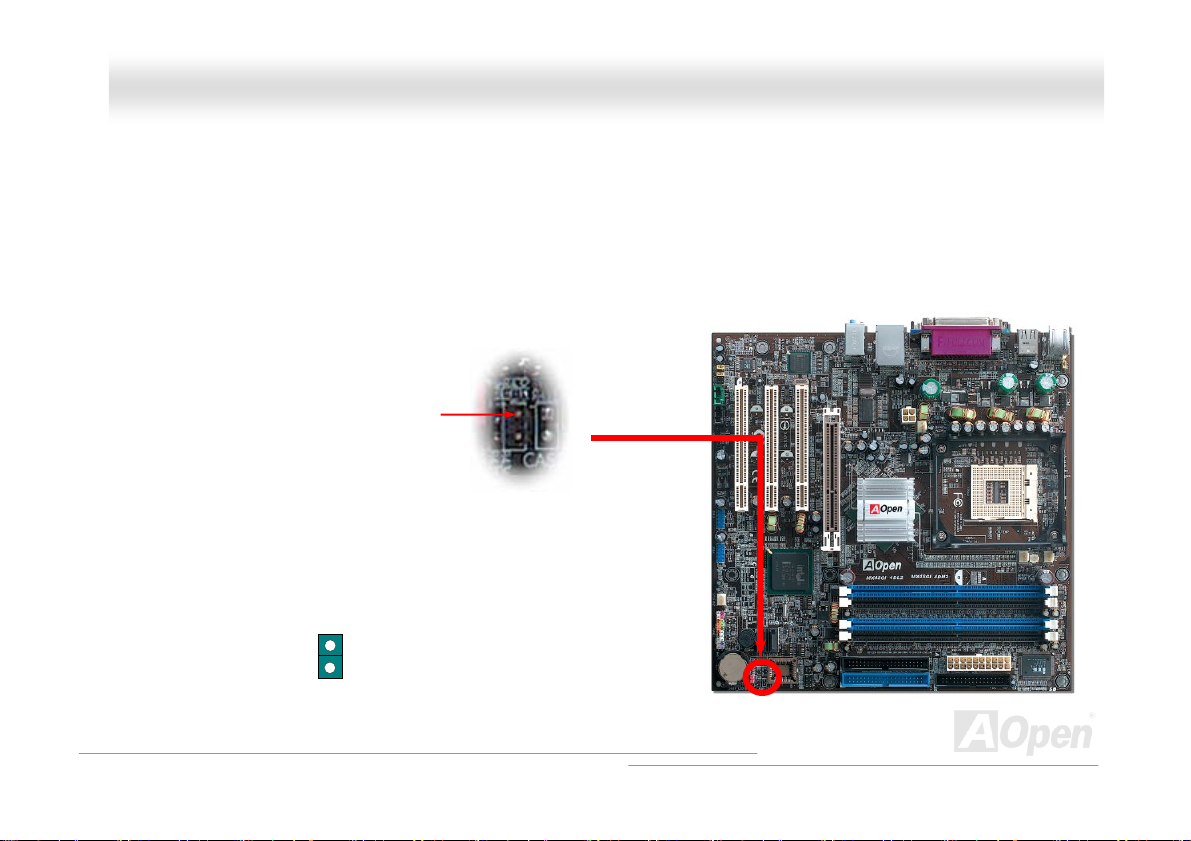
r
MMXX44SSGGII--44DDNN22 // MMXX44SSGGII--44DDLL22 // MMXX44SSGGVVII--44DDNN22 OOnnlliinnee M
Maannuuaall
CCaassee OOppeenn CCoonnnneeccttoorr
The “CASE OPEN” header provides chassis intrusion-monitoring function. To make this function works, you have to enable it in the
system BIOS, connect this header to a sensor somewhere on the chassis. So, whenever the sensor is triggered by lights or by the
opening of the chassis, the system will beep to inform you. Please be informed that this useful function only applies to advanced chassis,
you may purchase an extra sensor, attach it on your chassis, and make a good use of this function.
1
GND
Senso
Pin 1
Case Open Connector
56
Page 57
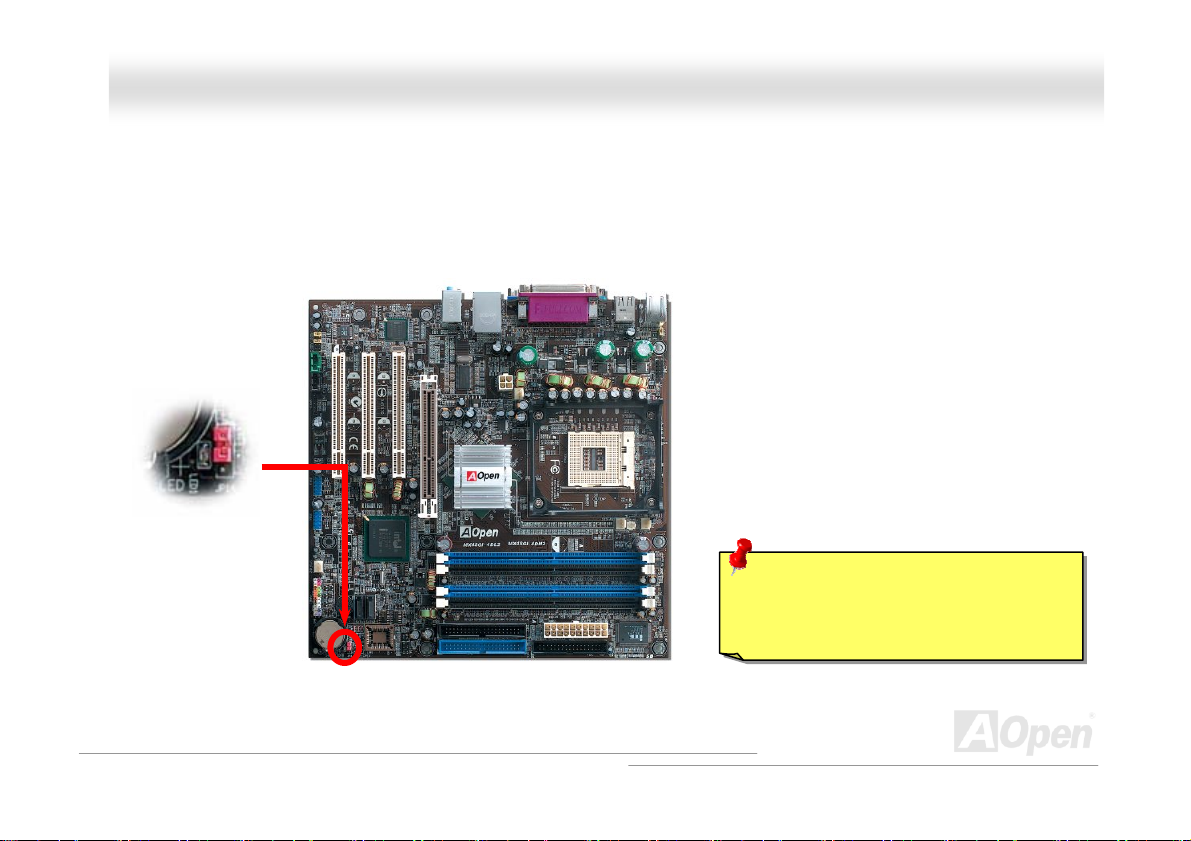
MMXX44SSGGII--44DDNN22 // MMXX44SSGGII--44DDLL22 // MMXX44SSGGVVII--44DDNN22 OOnnlliinnee M
Maannuuaall
SSTTBBYY LLEEDD ((SSttaannddbbyy LLEEDD))
Both STBY LED is AOpen’s considerate design that aims at providing you friendly system information. The STBY LED will light up when
power is provided to the motherboard. This is a convenient indication for you to check the system power status in many circumstances
such as power on/off, stand-by mode and RAM power status during Suspend to RAM mode.
STBY LED
Warning: Do not install or remove the
DIMM module or others devices when the
STBY LED lights on.
57
Page 58

MMXX44SSGGII--44DDNN22 // MMXX44SSGGII--44DDLL22 // MMXX44SSGGVVII--44DDNN22 OOnnlliinnee M
Maannuuaall
RReesseettaabbllee FFuussee
Traditional motherboard uses fuses to prevent Keyboard and USB port from over-current or shortage. These fuses are soldered onboard
that when it is broken (function to protect motherboard), user cannot replace them and result in malfunction of motherboard.
With expensive Resetable Fuse, the motherboard can be resumed back to normal function even after the fuse had done its protection
job.
Resetable Fuse
58
Page 59

MMXX44SSGGII--44DDNN22 // MMXX44SSGGII--44DDLL22 // MMXX44SSGGVVII--44DDNN22 OOnnlliinnee M
Maannuuaall
EEnnllaarrggeedd AAlluummiinnuumm HHeeaattssiinnkk
Cool down CPU and Chipset are important for system reliability. Enlarged aluminum heat sink provides better heat consumption
especially when you are trying to over-clock the CPU.
59
Page 60
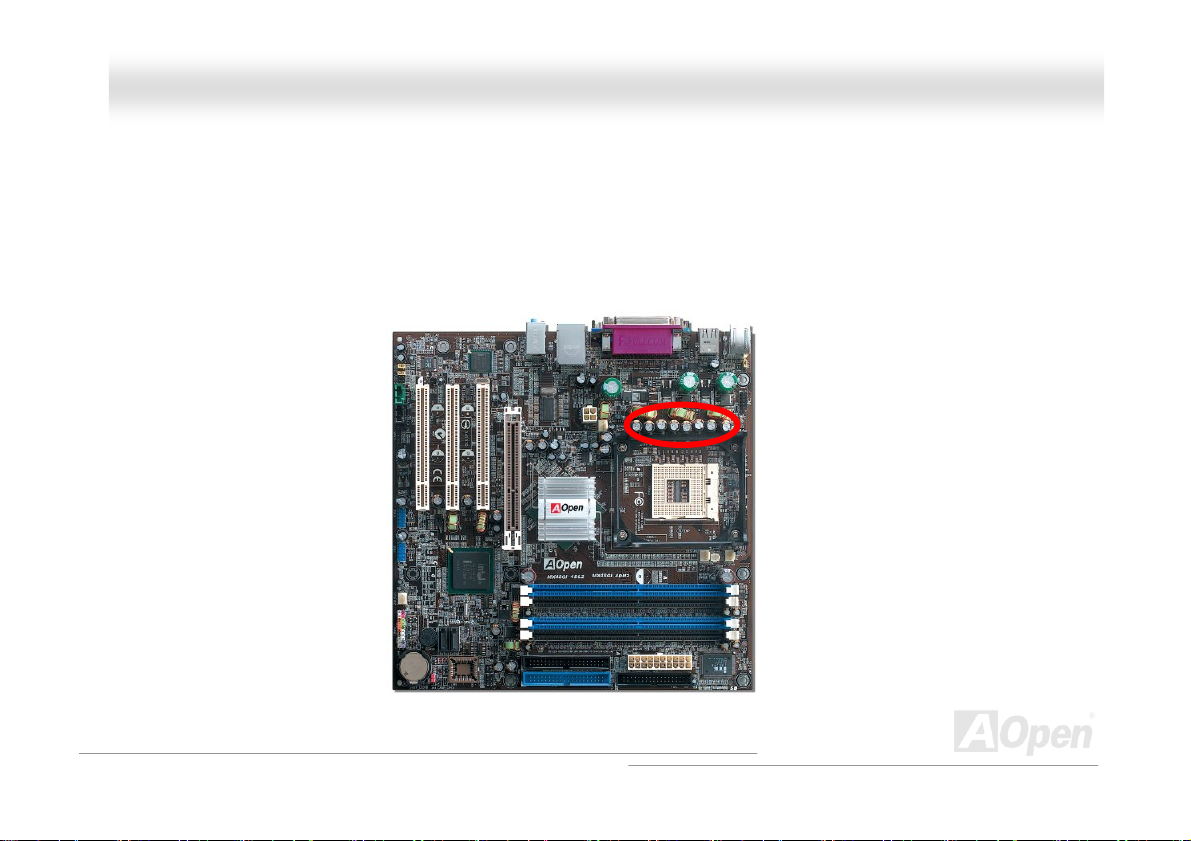
MMXX44SSGGII--44DDNN22 // MMXX44SSGGII--44DDLL22 // MMXX44SSGGVVII--44DDNN22 OOnnlliinnee M
Maannuuaall
LLooww EESSRR CCaappaacciittoorr
The quality of low ESR capacitor (Low Equivalent Series Resistance) during high frequency operation is very important for the stability
of CPU power. The idea of where to put these capacitors is another know-how that requires experience and detail calculation.
Not only that, MX4SGI-4DN2 / MX4SGI-4DL2 / MX4SGVI-4DN2 implement 2200μF capacitors, which is much larger than normal
capacitor (1000 & 1500μF) and it provides better stability for CPU power.
60
Page 61
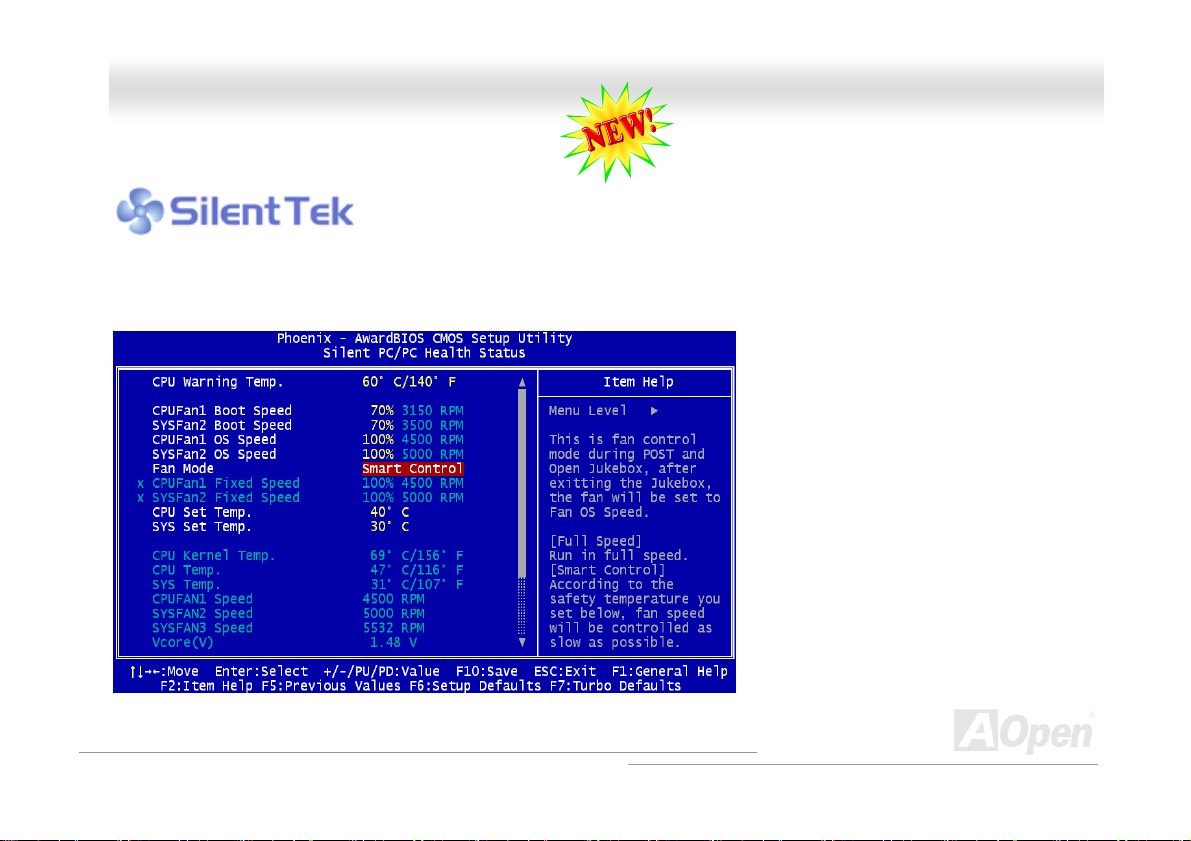
MMXX44SSGGII--44DDNN22 // MMXX44SSGGII--44DDLL22 // MMXX44SSGGVVII--44DDNN22 OOnnlliinnee M
Maannuuaall
TThhee nnooiissee iiss ggoonnee!!!! -------- SSiilleennttTTeekk
As the clock of CPU keeps rocketing higher and higher, it inevitably brings higher heat and
system temperature in a relative way. The way we deal with this heat problem, however, is to
spare no effort to add one fan after another to protect our pampered system, expecting these
fans could cool down our machine as much as they could.
But at the same time, we believe that same users are affected terribly by the irritating noises of these fans while working with
their PC. As a matter of fact, we do not have to get our fans running at such a high speed in most cases; on the contrary, we
discovered that having your fans running
at appropriate time and speed not only
reduces the noise, but also consumes the
least power the system needs, so as to
prevent over-wasting of energy resource.
Today, AOpen Motherboard is honored to
bring you a new overall solution, SilentTek,
to make your system quiet. To collocate
with hardware circuit, BIOS and the utility
under Windows, SilentTek combined
“Hardware-Status Monitoring”, “Overheat
Warning” and “Fan Speed Control” with
user-friendly interfaces to provide you a
perfect balance among noises, system
performance and stability.
61
Page 62

MMXX44SSGGII--44DDNN22 // MMXX44SSGGII--44DDLL22 // MMXX44SSGGVVII--44DDNN22 OOnnlliinnee M
Maannuuaall
The first image you have here is the Voltage Status
page. You can find current status of all voltages and set
your expected margins of warning level.
You may check your
system voltage from the
indicating bar here.
In “Temp/Fan/Case” page, you may get aware of the
current temperature of CPU and the heat inside chassis.
Also, you can check if fans are running properly.
Of course, you may set your
defaulted lowest margin for
your fans and SilentTek would
also pop up a message box to
alarm you when the fan is
rotating slower than this
specified speed.
You may set the highest
margin of your CPU and
system temperature as
default, and SilentTek would
pop up a message box to alert
you with alarm when the
temperature goes beyond the
specified margin.
62
Page 63

r
f
MMXX44SSGGII--44DDNN22 // MMXX44SSGGII--44DDLL22 // MMXX44SSGGVVII--44DDNN22 OOnnlliinnee M
The following page is surely the most important part of this utility. You may control the rotation speed of specific fans that you have got
the options inside in this page.
CD-ROM Rotation Speed Control: by enabling the CD-ROM
Rotation Speed Control, you can adjust the rotation speed of your
CD-ROM. When you set the speed to high level, the CD-ROM will
work at its fastest speed and it will run at basic required speed
while you set the value to low speed.
1. Smart FAN Control: This is the default setting of
SilentTek and can be used for any branded compute
housing. With a special algorithm developed by AOpen,
the fan speed is automatically adjusted by the factors o
CPU and ambient temperature. Ease-of-use and trouble
free at your service.
2. Fixed FAN Control: Under this setting, a desired fan
speed is set fixed when operating.
3. Multiple Level Control: This is the most versatile
setting that allows you to set fan speed in relation to
temperature. You may find that this setting fits you best.
4. AOpen Recommend Setting: This setting is designed
specifically for AOpen housing. A series of lab tests were
conducted under the real world scenario to determine
optimum fan speed to reduce noise level within CPU
working condition and temperature. Most of the time, the
fan would remain still when CPU is not fully utilized.
Note: Due to hundreds different brands of fan on the
market, inaccuracy may happen in some cases when you
had your rotation speed adjusted. It is still under the
criterion and please rest assured that it won’t cause any
problem to your system.
63
Maannuuaall
Page 64

MMXX44SSGGII--44DDNN22 // MMXX44SSGGII--44DDLL22 // MMXX44SSGGVVII--44DDNN22 OOnnlliinnee M
Maannuuaall
HHyyppeerr TThhrreeaaddiinngg TTeecchhnnoollooggyy
What is Hyper-Threading?
Hyper-Threading technology is an innovative design from Intel that enables multi-threaded software applications to process threads in
parallel within each processor resulting in increased utilization of processor execution resources. As a result, an average improvement
of ~40% in CPU resource utilization yields higher processing throughput.
How Hyper-Threading Works
A form of simultaneous multi-threading technology (SMT), Hyper-Threading technology allows multiple threads of software applications
to be run simultaneously on one processor by duplicating the architectural state on each processor while the same processor execution
resources is shared. The figure below
represents how a Hyper-Threading based
processor differentiates a traditional
multiprocessor. The left-hand configuration
shows a traditional multiprocessor system
with two physical processors. Each
processor has its own independent
execution resources and architectural state.
The right-hand configuration represents an
Intel Hyper-Threading technology based
processor. You can see that the architectural
state for each processor is duplicated, while
the execution resources is shared.
64
Page 65

MMXX44SSGGII--44DDNN22 // MMXX44SSGGII--44DDLL22 // MMXX44SSGGVVII--44DDNN22 OOnnlliinnee M
For multiprocessor-capable software applications, the Hyper-Threading based processor is considered two separate logical processors
on which the software applications can
run without modification. Also, each
logical processor responds to
interrupts independently. The first
logical processor can track one
software thread, while the second
logical processor tracks another
software thread simultaneously.
Because the two threads share the
same execution resources, the second
thread can use resources that would
be otherwise idle if only one thread
was executing. This results in an
increased utilization of the execution
resources within each physical
processor.
The figure below represents how
Hyper-Threading saves time when it
works. With two logical processors available on every single physical processor, multi-threaded applications can now take advantage of
thread-level parallelism on each physical processor for additional performance. As software applications continue to be optimized to take
greater advantage of processor parallelism, Hyper-Threading technology provides an additional boost for newer capabilities and the
growing needs of today’s users.
Maannuuaall
65
Page 66

MMXX44SSGGII--44DDNN22 // MMXX44SSGGII--44DDLL22 // MMXX44SSGGVVII--44DDNN22 OOnnlliinnee M
Maannuuaall
AAOOCCoonnffiigg UUttiilliittyy
AOpen always dedicated to provide users a much friendly computer environment. We now
bring you a comprehensive system detection utility. AOConfig is a Windows based utility
with user-friendly interface that allows users to obtain information of the operation system
and hardware such as motherboard, CPU, memory, PCI devices and IDE devices. The powerful utility also displays the version of BIOS
and firmware for your convenience of maintenance.
Moreover, AOConfig allows users to save information in *.BMP or *.TXT format which users may collect the system information in detail
and send them to AOpen directly for technical support or for further diagnose of system problems.
1. The system page shows the
detailed information of the
motherboard, operating
system, processor, and
BIOS version.
2. The PCI device page shows
the configurations of all PCI
devices installed in your
motherboard.
66
Page 67

MMXX44SSGGII--44DDNN22 // MMXX44SSGGII--44DDLL22 // MMXX44SSGGVVII--44DDNN22 OOnnlliinnee M
3. This page presents the IDE
device information, such as
serial number, manufacturer,
firmware version, and capacity.
4. From this page, users can
obtain the technical support
information of AOpen. Moreover,
detailed information could be
saved in .bmp or .txt format.
NOTE:
AOConfig can be used under Windows 98SE/ME, NT4.0/2000, or Windows XP. Please also note that AOConfig can
only be operated in a system equipped with an AOpen motherboard. Before running AOConfig, all applications must
be closed.
Maannuuaall
67
Page 68
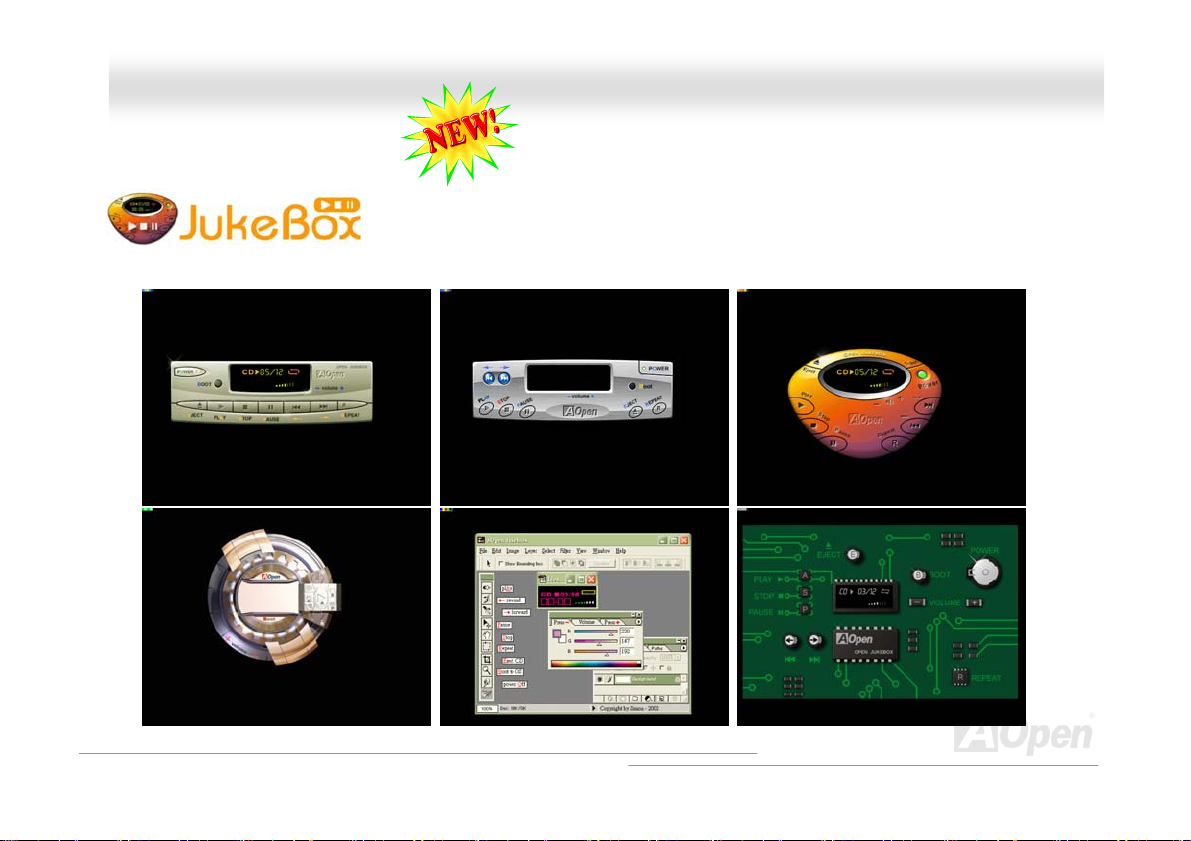
MMXX44SSGGII--44DDNN22 // MMXX44SSGGII--44DDLL22 // MMXX44SSGGVVII--44DDNN22 OOnnlliinnee M
Maannuuaall
OOppeenn JJuukkeeBBooxx PPllaayyeerr
Here we are pleased to provide you a brand-new powerful interface—Open JukeBox. Without any
cost you can have your PC turn into a fashionable CD player! This latest Open JukeBox
motherboard aims at helping you directly operate your CD player o n the PC without any hassle of
entering Windows operation system.
68
Page 69
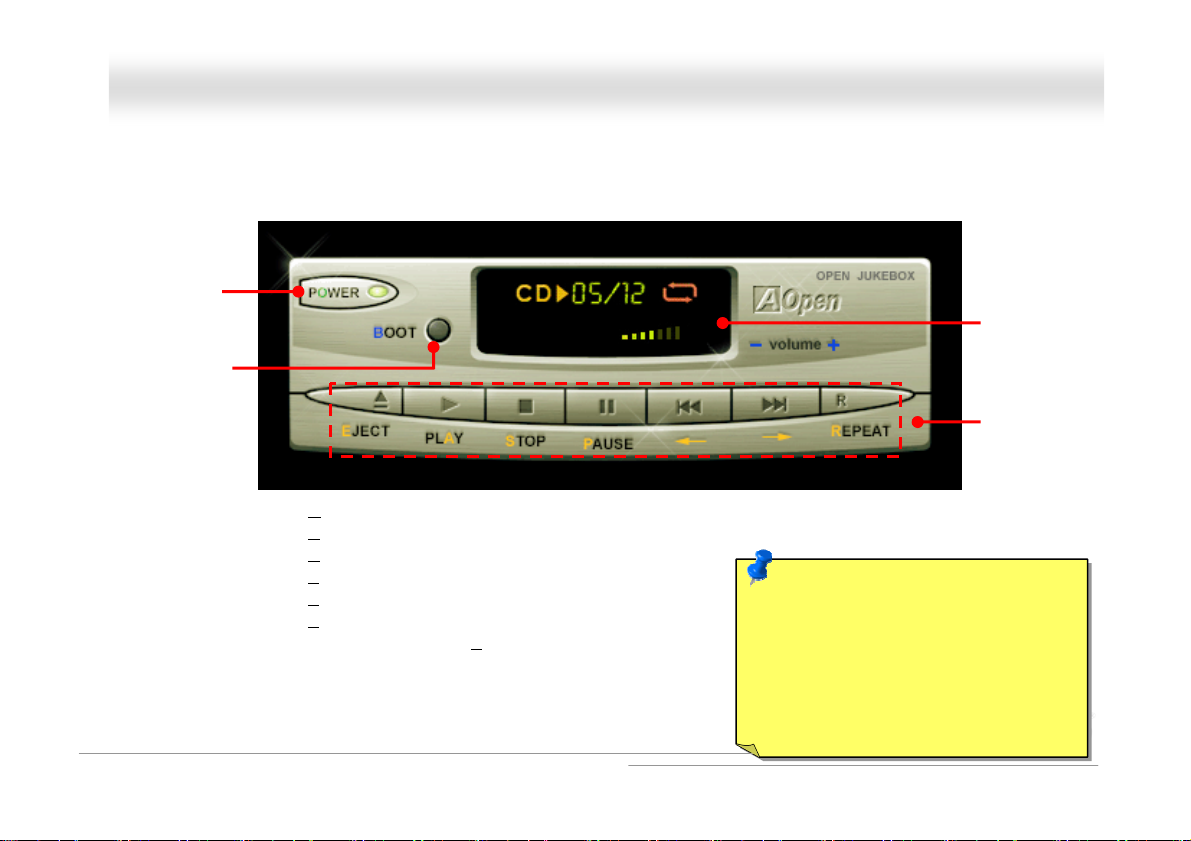
y
play
MMXX44SSGGII--44DDNN22 // MMXX44SSGGII--44DDLL22 // MMXX44SSGGVVII--44DDNN22 OOnnlliinnee M
Maannuuaall
How Your Open JukeBox Works
The operation of Open JukeBox Player is the same as other CD players. By pressing specific keys on the keyboard you will find playing
Open JukeBox Player couldn’t be easier than the traditional CD Players. Below is the function description of respective buttons.
Power-Off Button
Operation System
Boot to
Power: Pressing
Boot: Pressing
Play: Pressing
Stop: Pressing
Pause: Pressing
Eject: Pressing
Repeat: Like other CD Players, pressing
Volume +/-: Pressing + or – to adjust the volume of playing music.
Rewind/Forward Å / Æ: Pressing arrow keys, to rewind or forward the music.
O, to directly power off your computer with no hassle of entering Windows Operation System.
B, to intelligently boot to Windows Operation System for you.
A, to start playing CD music.
S, to stop the music playing.
P, to pause the music playing temporarily.
E, to eject CD tray for you to change CD disc.
R, to shift the repeat mode.
Note: Th ough some of the latest versions
of Windows support “Digital Audio”
through IDE bus. However, in order to use
Open Jukebox player, which is driven
under BIOS, it is a MUST to insert audio
cable to CD-IN connector on the
motherboard.
Dis
Function Ke
Screen
69
Page 70

MMXX44SSGGII--44DDNN22 // MMXX44SSGGII--44DDLL22 // MMXX44SSGGVVII--44DDNN22 OOnnlliinnee M
Maannuuaall
Your Open JukeBox Settings in BIOS
There are three Open JukeBox settings in BIOS as follows.
Auto: The default setting is “Auto” with which the Open JukeBox will automatically check the CD player every time you power on. The
Open JukeBox will automatically be launched when it detects a music CD in your CD player.
Press Insert Key: Choosing this setting will allow a reminder message popped up on the screen during BIOS POST. It reminds you of
pressing “Ins” key on your keyboard to start Open JukeBox Player; otherwise the system will launch the Windows Operation System.
CD Player: Choosing this setting allows the system to launch Open JukeBox Player every time you power on. However, by pressing B
on your keyboard the Windows Operation System will be launched.
70
Page 71
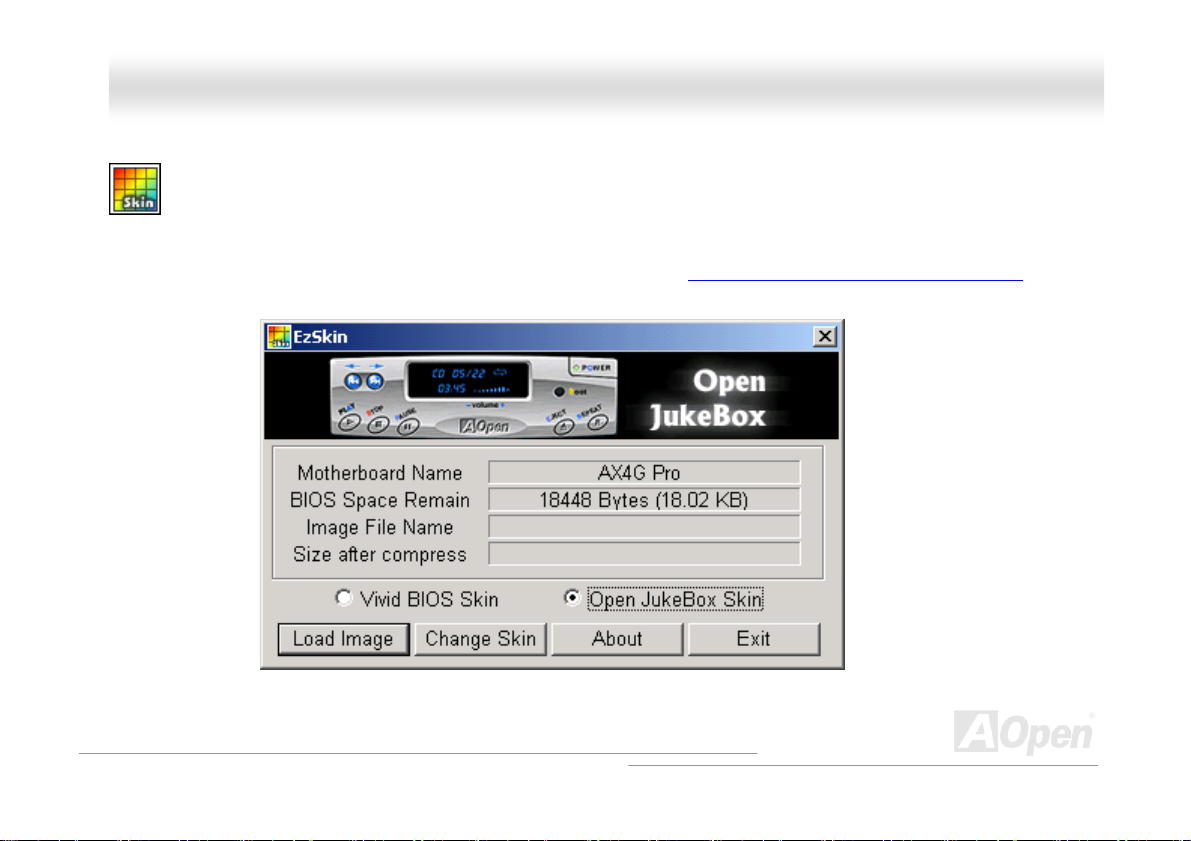
MMXX44SSGGII--44DDNN22 // MMXX44SSGGII--44DDLL22 // MMXX44SSGGVVII--44DDNN22 OOnnlliinnee M
Maannuuaall
Your Open JukeBox EzSkin
Except these powerful functions above, Open JukeBox Player is also equipped with another fancy feature for you to change its
“skin”. You can download as many skins as you want from AOpen Website, and changing them whenever you want by using
this useful utility – EzSkin – which may also be downloaded from our website.
Even more, you may design your own skins with innovative idea and sharing them to users around the world by uploading to our
website. For further technical information, we welcome you to visit our website at
http://english.aopen.com.tw/tech/download/skin
71
Page 72
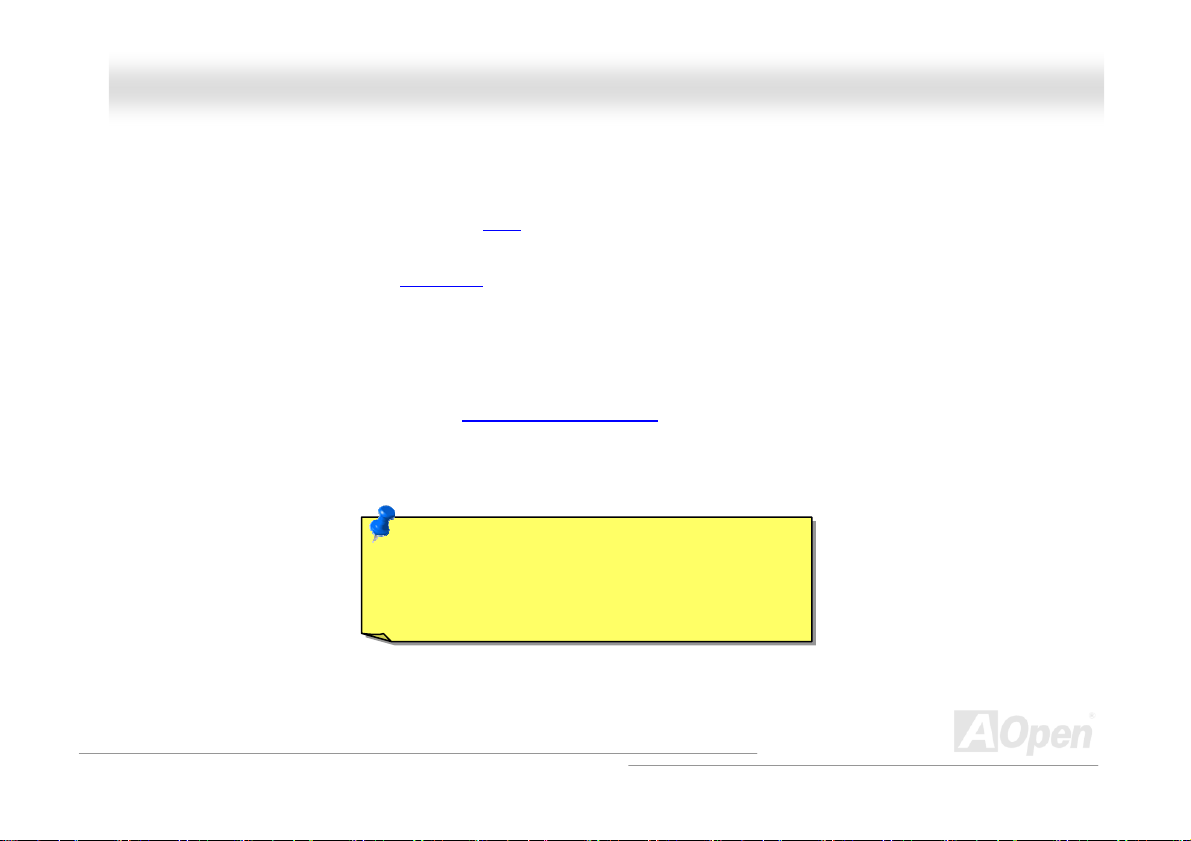
MMXX44SSGGII--44DDNN22 // MMXX44SSGGII--44DDLL22 // MMXX44SSGGVVII--44DDNN22 OOnnlliinnee M
Maannuuaall
PPhhooeenniixx--AAWWAARRDD BBIIOOSS
System parameters can be modified by going into BIOS Setup menu, this menu allows you to configure the system parameters and
save the configuration into the 128 bytes CMOS area, (normally in the RTC chip or in the main chipset).
Phoenix-Award BIOS™ installed in the
provides critical low-level support for standard devices such as hard disk drives, serial and parallel ports.
Most BIOS settings of MX4SGI-4DN2 / MX4SGI-4DL2 / MX4SGVI-4DN2 have been optimized by AOpen’s R&D engineering team. But,
the default setting of BIOS still can’t fine-tune the chipset controlling entire system. Therefore, the rest of this chapter intends to guide
you the process of configuring your system setup.
To enter to BIOS setup menu, press <Del> when
Flash ROM of the motherboard is a custom version of an industry standard BIOS. The BIOS
POST (Power-On Self Test) screen is shown on your monitor.
Note: Because the BIOS code is the most often
changed part of the motherboard design, the BIOS
information contained in this manual may be different
with actual BIOS that come with your motherboard.
72
Page 73

MMXX44SSGGII--44DDNN22 // MMXX44SSGGII--44DDLL22 // MMXX44SSGGVVII--44DDNN22 OOnnlliinnee M
Maannuuaall
HHooww TToo UUssee PPhhooeenniixx--AAwwaarrdd™™ BBIIOOSS SSeettuupp PPrrooggrraamm
Generally, you can use arrow keys to highlight items that you want to choose, then press <Enter> key to select, and use the <Page Up>
and <Page Down> key to change setting values. You can press <Esc> key to quit Phoenix-Award™ BIOS setup program. The following
table provides details about how to use keyboard in the Phoenix-Award BIOS setup program.
Page Up or + Changing setting to next value or increase the value.
Page Down or - Changing setting to previous value or decrease value.
Enter Select the item.
Esc 1. In main menu: Quit and don’t save any change.
Up Arrow Highlight previous item.
Down Arrow Highlight next item.
Left Arrow Move the light bar to left side of menu.
Right Arrow Move the light bar to right side of menu.
F6 Load fail-save setting value from CMOS.
F7 Load turbo setting value from CMOS.
F10 Save changed setting and exit setup prog ram.
Key Description
2. In sub menu: Exit current menu to main menu.
73
Page 74

MMXX44SSGGII--44DDNN22 // MMXX44SSGGII--44DDLL22 // MMXX44SSGGVVII--44DDNN22 OOnnlliinnee M
Maannuuaall
HHooww TToo EEnntteerr BBIIOOSS SSeettuupp
After you finish jumper settings and connect correct cables, power on and enter the BIOS Setup. Press <Del> during POST (Power-On
Self Test) and choose "Load Setup Defaults" for recommended optimal performance.
Del
Warning: Pleas e avoid of using "Load Turbo Defaults", unless you
are sure your system components (CPU, DRAM, HDD, etc.) are
good enough for turbo setting.
74
Page 75

MMXX44SSGGII--44DDNN22 // MMXX44SSGGII--44DDLL22 // MMXX44SSGGVVII--44DDNN22 OOnnlliinnee M
Maannuuaall
BBIIOOSS UUppggrraaddee uunnddeerr WWiinnddoowwss eennvviirroonnmmeenntt
With outstanding R&D ability of AOpen, we now bring you a whole new BIOS Flash wizard ---EzWinFlash. With an eye to users convenience, EzWinFlash combines the BIOS binary code
and flash module together, so the only thing you have to do is just clicking on the utility you
downloaded from web and let it helps you complete the flash process automatically. EzWinFlash detects your motherboard and checks
the BIOS version cleverly to prevent your system from any possible failure. Moreover, EzWinFlash has been taken into consideration to
go with any windows platform you might be using, no matter if you’re using Windows 95/98, 98SE/ME, NT4.0/2000, or Windows XP.
In the meanwhile, in order to provide a much more user-friendly operating environment, AOpen EzWinFlash is natively designed to have
multi-language function to provide easier way for users’ usage in changing BIOS setting.
Caution: By updating your motherboard,
you are taking a risk of BIOS flash failure. If
your motherboard is working stable, and
there are no major bugs that had been fixed
by a latter BIOS revision, we recommend
that you DO NOT try to upgrade your BIOS.
If you intent on upgrading, PLEASE BE
SURE to get the right BIOS revision for the
right motherboard model to avoid any
possibility failure.
75
Page 76
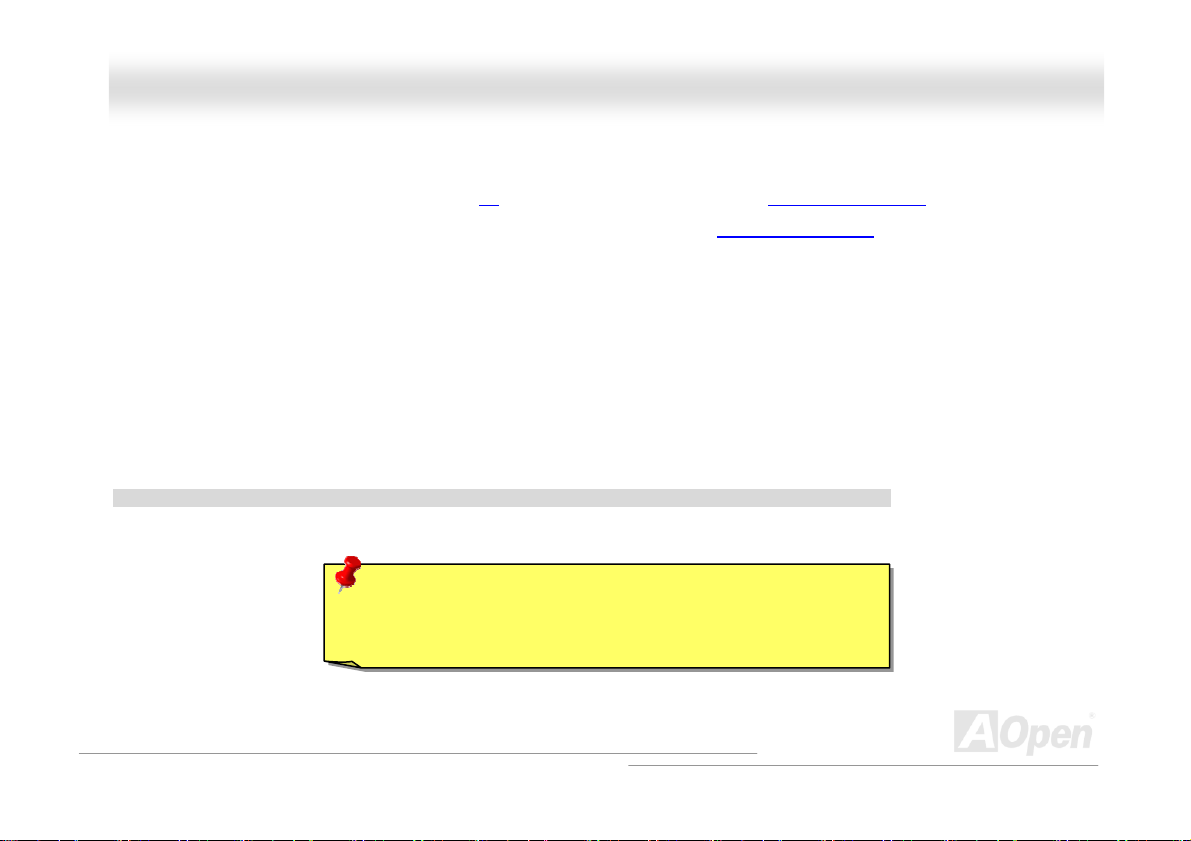
MMXX44SSGGII--44DDNN22 // MMXX44SSGGII--44DDLL22 // MMXX44SSGGVVII--44DDNN22 OOnnlliinnee M
You may accomplish BIOS upgrade procedure with EzWinFlash by the following steps, and it’s STRONGLY RECOMMENDED to close
all the applications before you start the upgrading.
1. Download the new version of BIOS package
2. Unzip the download BIOS package (ex: WMX4SGI4DL2102.ZIP) with WinZip (
3. Save the unzipped files into a folder, for example, WSG4DL102.EXE & WSG4DL102.BIN.
4. Double click on the WMX4SGI4DL2102.EXE; EzWinFlash will detect the model name and BIOS version of your motherboard. If
you had got the wrong BIOS, you will not be allowed to proceed with the flash steps.
5. You may select preferred language in the main menu, then click [Start Flash] to start the BIOS upgrade procedure.
6. EzWinFlash will complete all the process automatically, and a dialogue box will pop up to ask you to restart Windows. You may
click [YES] to reboot Windows.
7. Press <Del> at POST to enter BIOS setup; choose "Load Setup Defaults", then “Save & Exit Setup”. Done!
It is strongly recommended NOT to turn off the power or run any application during FLASH PROCESS.
Warning: The new BIOS upgrade will permanently replace your
original BIOS’s settings when flashing. You may need to reconfigure
your BIOS setting so that your system can go back to work as normal.
zip file from AOpen official web site. (Ex: http://www.aopen.com)
http://www.winzip.com) in Windows environment.
Maannuuaall
76
Page 77

MMXX44SSGGII--44DDNN22 // MMXX44SSGGII--44DDLL22 // MMXX44SSGGVVII--44DDNN22 OOnnlliinnee M
Maannuuaall
VViivviidd BBIIOOSS tteecchhnnoollooggyy
Unlike earlier graphic POST screen which could occupy the whole screen and mask text information during POST, AOpen VividBIOS
deals with graphics and texts separately, and makes them running simultaneously during POST. With this innovative design, VividBIOS
now brings you a beautiful and sleek 256 colours screen without missing any important information shown on POST screen.
In addition, the limited space of BIOS ROM is another big issue. When all of the traditional BIOS can only show space-consuming and
uncompressed Bitmap, AOpen has considerately tuned the BIOS to next generati on, to recognize the smaller-sized GIF format and
even dynamic-showing GIF animation.
Vivid BIOS shares the same fundamental technology with Open JukeBox CD Player, you may use the same EzSkin utility to change
your Vivid BIOS screen or to download your favourite Open JukeBox skin. If you see this little logo
name on the BIOS download page,
supports this innovative feature!
Have you been fed up with the conservative and immutable POST screen? Let’s rule out the tradition
idea that POST screen are stiff and frigid, and let AOpen show you the newly developed VividBIOS
to experience the lively vivid colourful POST screen!
shown beside your model
http://english.aopen.com.tw/tech/download/skin, it is assured that your motherboard
77
Page 78

MMXX44SSGGII--44DDNN22 // MMXX44SSGGII--44DDLL22 // MMXX44SSGGVVII--44DDNN22 OOnnlliinnee M
Maannuuaall
DDrriivveerr aanndd UUttiilliittyy
There are motherboard drivers and utilities in AOpen Bonus CD. You don’t need to install all of them to boot your system. But after you
finish the hardware installation, you have to install your operation system first (such as Windows XP) before you install any drivers or
utilities. Please refer to your operation system’s installation guide.
AAuuttoo--rruunn MMeennuu ffrroomm BBoonnuuss CCDD
You can use the auto-run menu of Bonus CD. Choose the utility and driver and select model name.
Install driver
Install utility
Browse CD contents
Readme
Exit CD
Click to install online
manual
78
Page 79

MMXX44SSGGII--44DDNN22 // MMXX44SSGGII--44DDLL22 // MMXX44SSGGVVII--44DDNN22 OOnnlliinnee M
Maannuuaall
IInnssttaalllliinngg DDrriivveerrss
The Bonus CD will automatically list all drivers related to this motherboard for you. Those “checks” marked in grey indicate
necessary drivers; you cannot click them off to disable installing. Other “red checks” can be disable if you don’t want to install
them now. Please “GO”, drivers will be automatically installed.
79
Page 80

MMXX44SSGGII--44DDNN22 // MMXX44SSGGII--44DDLL22 // MMXX44SSGGVVII--44DDNN22 OOnnlliinnee M
Maannuuaall
IInnssttaalllliinngg UUttiilliittiieess
AOpen provides you many friendly and powerful utilities to manage your system. You can install listed functions you desire and
press “GO” to start installation.
80
Page 81

MMXX44SSGGII--44DDNN22 // MMXX44SSGGII--44DDLL22 // MMXX44SSGGVVII--44DDNN22 OOnnlliinnee M
Maannuuaall
GGlloossssaarryy
AACC’’9977 CCOODDEECC
Basically, AC’97 CODEC is the standard structure of PCI sound card. As we know, computer is digital-based, but music is based
on analog-based. Therefore, there must be a process to turn digital into analog during the last stage processing of sound in
computer. Hence, the component on sound card that play this important task is what we called CODEC.
Audio CODEC 97 (briefly called AC’97) is the specification regulated by Intel, and it’s about the structure of audio conversion.
The special place about CODEC is that it is separated from sound card (CODEC is an independent chipset). Therefore, PCI
sound card could possess with 90db and do other application process as well. We called CODEC that meets this structure
AC’97 CODEC.
AACCPPII ((AAddvvaanncceedd CCoonnffiigguurraattiioonn && PPoowweerr IInntteerrffaaccee))
ACPI is the power management specification of PC97 (1997). It intends to save more power by taking full control of power
management to operating system and bypass
to operating system (such as Windows 98). This is a bit similar as the
power switch to control the power state transition.
AACCRR ((AAddvvaanncceedd CCoommmmuunniiccaattiioonn RRiisseerr))
Building on the PC motherboard riser architecture, ACR slot is backward compatible with AMR but beyond the limitation of it.
The ACR specification is designed to support modem, audio, Local Area Network (LAN) and Digital Subscriber Line (DSL).
BIOS . The chipset or super I/O chip needs to provide standard register interface
PnP register interface. ACPI defines ATX momentary soft
81
Page 82

MMXX44SSGGII--44DDNN22 // MMXX44SSGGII--44DDLL22 // MMXX44SSGGVVII--44DDNN22 OOnnlliinnee M
Maannuuaall
AAGGPP ((AAcccceelleerraatteedd GGrraapphhiicc PPoorrtt))
The main function of AGP simply put is to tell monitor what screen information had to be shown, a visual transmission device
actually. With the rapid developing of AGP card, we can see that it had been developed from single colorful AGP card to 2D and
3D graphic. AGP supports only memory read/write operation and single-master single-slave one-to-one only. Though AGP and
PCI share the same algorithm of 32-bit, its frequencies are 66MHz and 33MHz respectively. AGP interface had been
developed from 2X to 8x.
1X AGP, data transfer rate is 66MHz x 4byte x 1 = 264MB/s
2X AGP, data transfer rate is 66MHz x 4byte x 2 = 528MB/s
4X AGP, data transfer rate is 66MHz x 4byte x 4 = 1056MB/s.
8X AGP, data transfer rate is 66MHz x 4byte x 8 = 2112MB/s.
AAMMRR ((AAuuddiioo//MMooddeemm RRiisseerr))
The CODEC circuit of AC’97 sound/modem solution can be put on motherboard or put on a riser card (AMR card) that connects
to motherboard through AMR connector.
AATTAA ((AATT AAttttaacchhmmeenntt))
Before talking about ATA (AT Attachment), we must understand DMA (Direct Memory Access), which allows devices to skip the
CPU devices and access memory directly. DMA specification could not only eliminate the workload of CPU, but also accelerate
the transmission of data. DMA begins with a data transfer rate of 16.6MB/Sec, but afterward developed to new data rate of
33.3MB/Sec, which is twice the data rate and we called it Ultra DMA. ATA details power and data signals between the drive
and integrated drive controller and the computer's motherboard. Two drives (master and slave) are supported. The ATA
specification allows the drive to connect directly to the ISA bus on the computer. ATA transfer rate then had been developed to
133MHz/Sec and would come out with fastest rate later (please refer to
Serial ATA).
82
Page 83
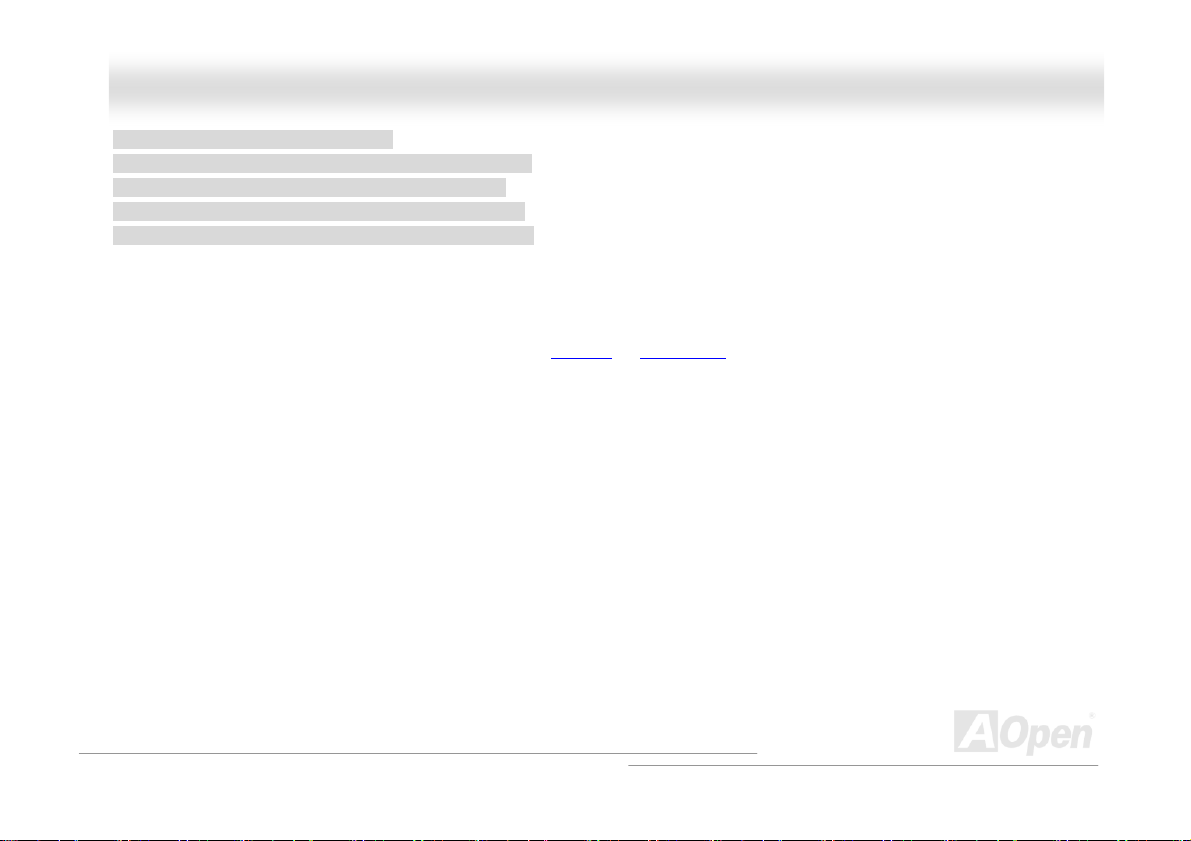
MMXX44SSGGII--44DDNN22 // MMXX44SSGGII--44DDLL22 // MMXX44SSGGVVII--44DDNN22 OOnnlliinnee M
DMA, data transfer rate is 16.6MHz/s
Ultra DMA, data transfer rate is 16.6MHz x 2 = 33MB/s.
ATA/66, data transfer rate is 16.6MHz x 4 = 66MB/s.
ATA/100, data transfer rate is 16.6MHz x 6 = 100MB/s.
ATA/133, data transfer rate is 16.6MHz x 8 = 133MB/s.
(ATA/133 uses both rising edge and falling edge as ATA/66 but clock cycle time is reduced to 30ns.)
BBIIOOSS ((BBaassiicc IInnppuutt//OOuuttppuutt SSyysstteemm))
BIOS, is a set of assembly routine/program that reside in EPROM or Flas h ROM . BIOS controls Input/output devices and other
hardware devices of motherboard. In general, to provide hardware independent portability, operation system and drivers is
required to access BIOS without directly access hardware devices.
BBlluueettooootthh
Bluetooth is a wireless transferring technology that enables short-range wireless connections between desktop and laptop
computers, personal digital assistants (PDAs), cellular phones, printers, scanners, digital cameras and even home
appliances. The principle of Bluetooth (a chipset) is to transfer information and voices at the frequency of ISM Band. Every
Bluetooth technology devices do come with a standard address for you to connect one-to-one or one-to-seven (to form a
Pico-net), with transferring range up to 10 meters (100 meters to follow), using low power radio. Bluetooth do not only possess
high transfer rate of 1MB/s, it also could be encrypted with pin code. With hopping rate of 1600 hops per second, it’s difficult to
be intercepted and are less interrupted by electromagnetic wave.
Maannuuaall
83
Page 84

MMXX44SSGGII--44DDNN22 // MMXX44SSGGII--44DDLL22 // MMXX44SSGGVVII--44DDNN22 OOnnlliinnee M
Maannuuaall
CCNNRR ((CCoommmmuunniiccaattiioonn aanndd NNeettwwoorrkkiinngg RRiisseerr))
The CNR specification provides the PC industry the opportunity to deliver a flexible and cost reduced method of implementing
LAN, home networking, DSL, USB, wireless, audio and modem subsystems widely used in today's "connected PCs". The CNR
specification is an open industry specification and is supported by OEMs, IHV card manufacturers, silicon supplier and
Microsoft.
DDDDRR ((DDoouubbllee DDaattaa RRaattee)) SSDDRRAAMM
DDR SDRAM utilizes the existing SDRAM (For ex, PC-100, PC-133) infrastructure and technology while doubling the nominal
bandwidth available to systems in an easy to design and simple to adopt way. Based on FSB frequency, DDR SDRAM on the
market are DDR200, DDR266 and DDR333 with more coming around soon.
DDR200, transfer bandwidth up to 200x64/8=1600MB/s (PC1600)
DDR266, transfer bandwidth up to 266x64/8=2100MB/s (PC2100)
DDR333, transfer bandwidth up to 333x64/8=2700MB/s (PC2700)
DDR400, transfer bandwidth up to 400x64/8=3200MB/s (PC3200)
EECCCC ((EErrrroorr CChheecckkiinngg aanndd CCoorrrreeccttiioonn))
The ECC mode needs 8 ECC bits for 64-bit data. Each time memory is accessed; ECC bits are updated and checked by a
special algorithm. The ECC algorithm has the ability to detect double-bit error and automatically correct single-bit error while
parity mode can only detect single-bit error.
EEEEPPRROOMM ((EElleeccttrroonniicc EErraassaabbllee PPrrooggrraammmmaabbllee RROOMM))
Also be known as E2PROM. Both EEPROM and Flash ROM can be re-programmed by electronic signals, but the interface
technology is different. Size of EEPROM is much smaller than flash ROM.
84
Page 85

MMXX44SSGGII--44DDNN22 // MMXX44SSGGII--44DDLL22 // MMXX44SSGGVVII--44DDNN22 OOnnlliinnee M
EEPPRROOMM ((EErraassaabbllee PPrrooggrraammmmaabbllee RROOMM))
Traditional motherboard stores BIOS code in EPROM. EPROM can only be erased by ultra-violet (UV) light. If BIOS has to be
upgraded, you need to remove EPROM from motherboard, clear by UV light, re-program, and then insert back.
EEVV66 BBuuss
EV6 Bus is the technology of Alpha processor from Digital Equipment Corporation. EV6 bus uses both rising and falling clock
edge to transfer data, similar as DDR SDRAM or ATA/66 IDE bus.
EV6 Bus Speed = CPU external bus clock x 2.
200 MHz EV6 bus, 200MHz = 100 MHz external bus clock x 2
FFCCCC DDooCC ((DDeeccllaarraattiioonn ooff CCoonnffoorrmmiittyy))
The DoC is component certification standard of FCC EMI regulations. This standard allows DIY component (such as
motherboard) to apply DoC label separately without a shielding of housing.
Maannuuaall
FFCC--PPGGAA ((FFlliipp CChhiipp--PPiinn GGrriidd AArrrraayy))
FC means Flip Chip, FC-PGA is a package of Intel for Pentium III for 0.18µm process CPU, which can be plugged into SKT370
socket.
FFCC--PPGGAA22 ((FFlliipp CChhiipp--PPiinn GGrriidd AArrrraayy)
After FC-PGA, FC-PGA2 is the package for 0.13µm process CPU developed by Intel, which can be plugged into SKT423/478
socket as well.
)
85
Page 86
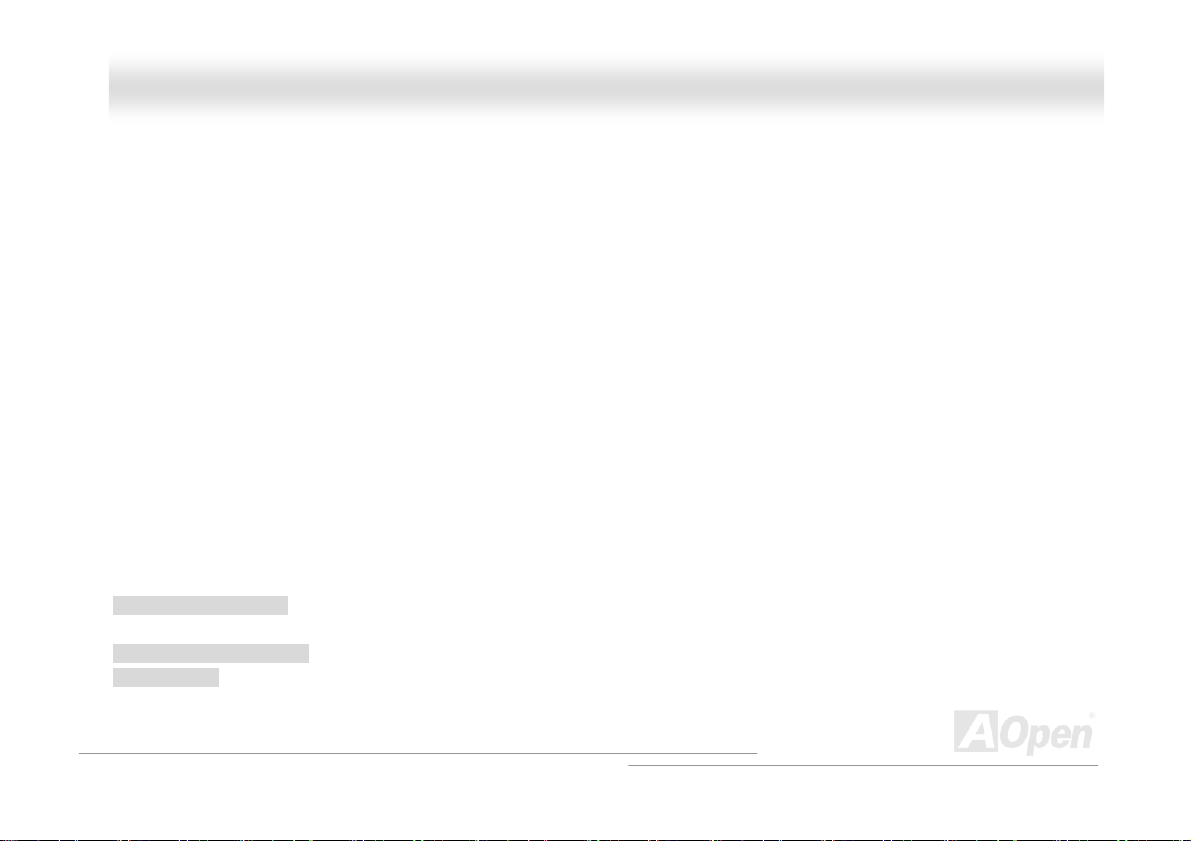
MMXX44SSGGII--44DDNN22 // MMXX44SSGGII--44DDLL22 // MMXX44SSGGVVII--44DDNN22 OOnnlliinnee M
FFllaasshh RROOMM
Flash ROM can be re-programmed by electronic signals. It is easier for BIOS to upgrade by a flash utility, but it is also easier to
be infected by virus. Because of increase of new functions, BIOS size is increased from 64KB to 512KB (4M bits).
HHyyppeerr TThhrreeaaddiinngg
Hyper-Threading technology is an innovative design from Intel that enables multi-threaded software applications to process
threads in parallel within each processor resulting in increased utilization of processor execution resources. As a result, an
average improvement of ~40% in CPU resource utilization yields higher processing throughput.
IIEEEEEE 11339944
IEEE 1394, which also called Firewire, is a serial data transfer protocol and interconnection system. The main feature of the
Firewire that assures its adoption for the digital video and audio (A/V) consumer application is its low cost. Fire wire interface is
capable of supporting various high-end digital A/V applications, such as consumer A/V device control and signal routing, Digital
Video (DV) editing, home networking, and more than 32 channels of digital mixing. Gone are those days of expensive video
capture cards. Firewire allows for video capture from both newer DV camcorders with Firewire ports and older analog
equipment using A/V to Firewire converters.
The advantages of the IEEE1394:
High data transfer rate – Start from 400 Mbps, (with 800/1600/3200 Mbps coming soon), which is about 30 times faster than
USB 1.1.
Supports up to 63 devices (16 - daisy chained) with cable length up to about 4.5 m (14 feet).
Hot-pluggable (like USB). No need to turn of your device to connect or disconnect, and you don't need to reboot your PC. Also,
it is a plug-and-play bus.
Maannuuaall
86
Page 87

MMXX44SSGGII--44DDNN22 // MMXX44SSGGII--44DDLL22 // MMXX44SSGGVVII--44DDNN22 OOnnlliinnee M
IEEE1394 is very easy to connect (Like USB1.1/2/0).
PPaarriittyy BBiitt
The parity mode uses 1 parity bit for each byte, normally it is even parity mode, that is, each time the memory data is updated,
parity bit will be adjusted to have even count "1" for each byte. When next time, if memory is read with odd number of "1", the
parity error is occurred and this is called single bit error detection.
PPCCII ((PPeerriipphheerraall CCoommppoonneenntt IInntteerrffaaccee)) BBuuss
Developed by Intel, Peripheral Component Interconnect (PCI) is a local bus standard. A bus is a channel used to transfer data to
(input) and from (output) a computer and to or from a peripheral device. Most PCs have a PCI bus usually implemented at
32-bits providing a 33 MHz clock speed with a throughput rate of 133 MB/sec.
PPDDFF FFoorrmmaatt
With PDF file, it is easy to do universal document exchange. Virtually any document may be converted in Portable Document
Format (PDF). Contents in PDF documents are exactly the same as the original file, including fonts and graphics, and they can
be distributed by e-mail or stored on the World Wide Web, an intranet, a file system, or a CD-ROM for other users to view on
any platforms. You may download Acrobat Reader in order to read PDF file from its website (
PPnnPP ((PPlluugg aanndd PPllaayy))
Oversimplified, Plug-and-Play automatically tells the software (device drivers) where to find various pieces of hardware (devices)
such as modems, network cards, sound cards, etc. Plug-and-Play's task is to match up physical devices with the software
(device drivers) that operates them and to establish channels of communication between each physical device and its driver.
www.adobe.com).
Maannuuaall
87
Page 88

MMXX44SSGGII--44DDNN22 // MMXX44SSGGII--44DDLL22 // MMXX44SSGGVVII--44DDNN22 OOnnlliinnee M
PPOOSSTT ((PPoowweerr--OOnn SSeellff TTeesstt))
The BIOS self-test procedure after power-on, sometimes, it is the first or the second screen shown on your monitor during
system boot.
PPSSBB ((PPrroocceessssoorr SSyysstteemm BBuuss)) CClloocckk
PSB Clock means the external bus clock of CPU.
CPU internal clock = CPU PSB Clock x CPU Clock Ratio
RRDDRRAAMM ((RRaammbbuuss DDyynnaammiicc RRaannddoomm AAcccceessss MMeemmoorryy))
A DRAM technology developed by Rambus Corporation*, to achieve high speed of memory through the use of multiple channels
in parallel by 16-bits. Basically, RDRAM uses new structure of Multibank, which is quite different from FPM, EDO, SDRAM.
Using different memory module as well, RDRAM uses “RIMM” with transfer rate of 600/700/800MHz, providing bandwidth as
high to 1.6GB.
RRIIMMMM ((RRaammbbuuss IInnlliinnee MMeemmoorryy MMoodduullee))
184-pin memory module that supports RDRAM memory technology. A RIMM memory module may contain up to maximum of 16
RDRAM devices.
Maannuuaall
88
Page 89

MMXX44SSGGII--44DDNN22 // MMXX44SSGGII--44DDLL22 // MMXX44SSGGVVII--44DDNN22 OOnnlliinnee M
Maannuuaall
SSDDRRAAMM ((SSyynncchhrroonnoouuss DDRRAAMM))
SDRAM is one of the DRAM technologies that allow DRAM to use the same clock as the CPU host bus (EDO and FPM are
asynchronous and do not have clock signal). It is similar as PBSRAM to use burst mode transfer. SDRAM comes in 64-bit
168-pin DIMM and operates at 3.3V, and have been gradually replaced by DDR SDRAM.
SSAATTAA ((SSeerriiaall AATTAA))
The Serial ATA specification is designed to overcome speed limitations while enabling the storage interface to scale with the
growing media rate demands of PC platforms. Serial ATA is to replace parallel
systems and drivers, adding performance headroom for years to come. It is developed with data transfer rate of 150
Mbytes/second, and 300MB/s, 600MB/s to come. It reduces voltage and pins count requirements and can be implemented with
thin and easy to route cables.
SSMMBBuuss ((SSyysstteemm MMaannaaggeemmeenntt BBuuss))
SMBus is also called I2C bus. It is a two-wire bus developed for component communication (especially for semiconductor IC).
For example, set clock of clock generator for jumper-less motherboard. The data transfer rate of SMBus is only 100Kbit/s; it
allows one host to communicate with CPU and many masters and slaves to send/receive message.
SSPPDD ((SSeerriiaall PPrreesseennccee DDeetteecctt))
SPD is a small ROM or EEPROM device resided on the DIMM or RIMM. SPD stores memory module information such as
DRAM timing and chip parameters. SPD can be used by
ATA with the compatibility with existing operating
BIOS to decide best timing for this DIMM or RIMM.
89
Page 90

MMXX44SSGGII--44DDNN22 // MMXX44SSGGII--44DDLL22 // MMXX44SSGGVVII--44DDNN22 OOnnlliinnee M
Maannuuaall
UUSSBB 22..00 ((UUnniivveerrssaall SSeerriiaall BBuuss))
A Universal Serial Bus (USB) is an external bus (an interconnect) standard that supports data transfer rates of 12 Mbps. A single
USB port can be used to connect up to 127 peripheral devices, such as mouse, modems and keyboards. Introduced in 1996,
USB has completed replaced serial and parallel ports. It also supports plug-and-play installations and hot plugging
Plug-and-play is the ability to add and remove devices to a computer while the computer is running and have the operating
system automatically recognize the change. USB 2.0, which supports data transfer rates of 480 Mbps, has been widely used in
motherboard these days.
VVCCMM ((VViirrttuuaall CChhaannnneell MMeemmoorryy))
NEC’s Virtual Channel Memory (VCM) is a new DRAM core architecture that dramatically improves the memory system’s ability
to service multimedia requirements. VCM increases memory bus efficiency and performance of any DRAM technology by
providing a set of fast static registers between the memory core and I/O pins. Using VCM technology results in reduced data
access latency and reduced power consumption.
WWiirreelleessss LLAANN –– 880022..1111bb
802.11 is a specification developed by IEEE and Wireless LAN technology, which is an interface between a wireless client and a
base station or between two wireless clients.
802.11 families include the following specifications and with more coming:
802.11 = 1 or 2 Mbps transmission in the 2.4 GHz band, using either frequency hopping spread spectrum (FHSS) or direct
sequence spread spectrum (DSSS)).
802.11a = 54 Mbps in the 5GHz band, using orthogonal frequency division multiplexing)
802.11b (11 Mbps transmission in the 2.4 GHz band, using direct sequence spread spectrum (DSSS).
90
Page 91

MMXX44SSGGII--44DDNN22 // MMXX44SSGGII--44DDLL22 // MMXX44SSGGVVII--44DDNN22 OOnnlliinnee M
Maannuuaall
ZZIIPP ffiillee
A compressed file format to reduce file size. To unzip file, run shareware PKUNZIP (http://www.pkware.com/) for DOS and other
operating system or WINZIP (
http://www.winzip.com/ ) for windows environment.
91
Page 92
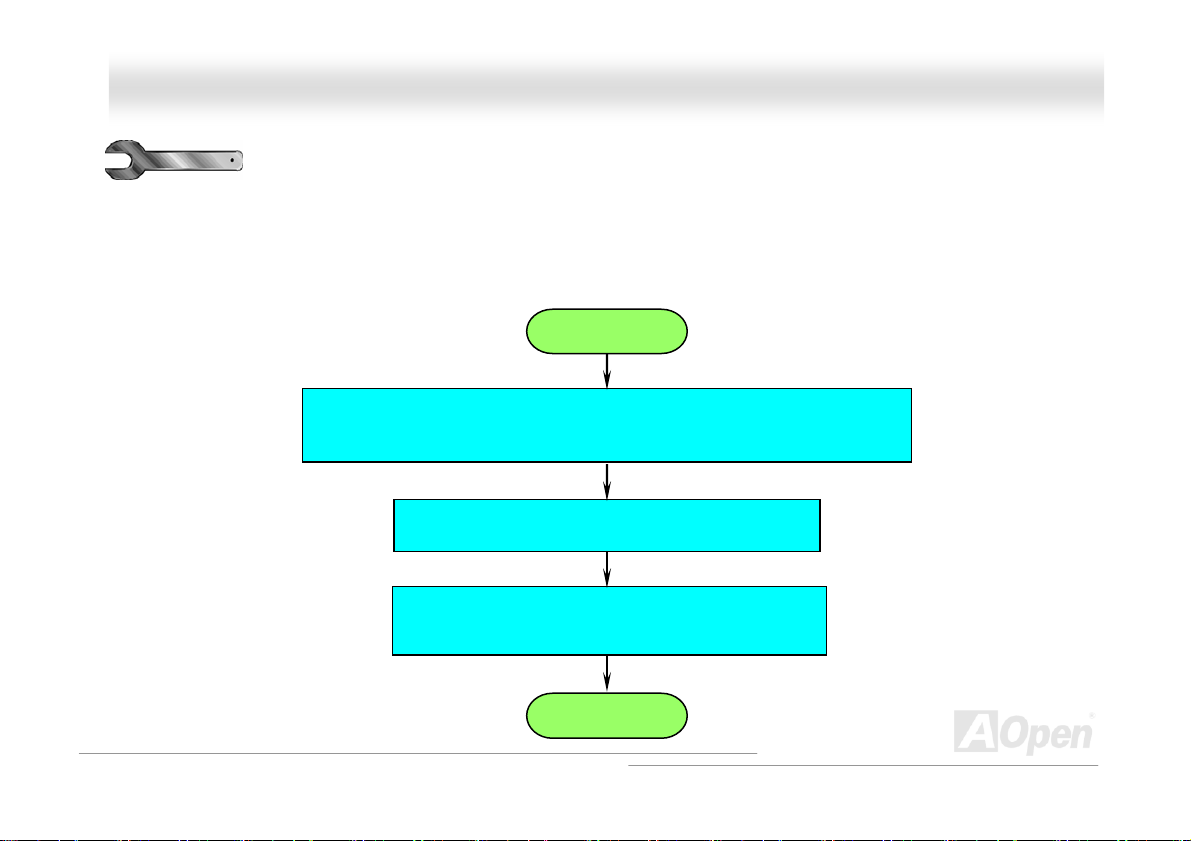
MMXX44SSGGII--44DDNN22 // MMXX44SSGGII--44DDLL22 // MMXX44SSGGVVII--44DDNN22 OOnnlliinnee M
Maannuuaall
TTrroouubblleesshhoooottiinngg
If you encounter any trouble to boot you system, follow the procedures accordingly to resolve the problem.
Start
Turn off the power and unplug the AC power cable, then remove all of the add-on
cards and cables, including VGA, IDE, FDD, COM1, COM2 and printer.
Make sure if all jumper settings are correct.
Clear CMOS, then plug the ATX power cord correctly
(For P4 system, please also plug the 4pin(+12V) cord)
Next
92
Page 93

MMXX44SSGGII--44DDNN22 // MMXX44SSGGII--44DDLL22 // MMXX44SSGGVVII--44DDNN22 OOnnlliinnee M
Yes No
Install the VGA card. Then connect your monitor and keyboard.
Next
Continue
Turn on the power
and check if the power
supply and CPU fan work
properly.
The problem is probably caused by
power supply or motherboard failure.
Please contact your reseller or local
distributor for repairing.
Maannuuaall
93
Page 94

MMXX44SSGGII--44DDNN22 // MMXX44SSGGII--44DDLL22 // MMXX44SSGGVVII--44DDNN22 OOnnlliinnee M
Press <Ctrl> and <Alt> key at the same time, hold them
and then press <Del> to reboot the system.
Continue
Check if there is display?
Yes
Check if the system
reboots?
Yes
Next
No
No
Perhaps your VGA card
or monitor is defective.
It is very possible that your
keyboard is defective.
Maannuuaall
94
Page 95

MMXX44SSGGII--44DDNN22 // MMXX44SSGGII--44DDLL22 // MMXX44SSGGVVII--44DDNN22 OOnnlliinnee M
During system rebooting, press <Del> to enter BIOS setup.
Choose “Load Setup Default”.
Turn off the system and re-connect IDE cable.
Re-install the operating system such as Windows XP.
Continue
Check if the system can
reboot successfully?
Yes
End
No
The problem should be
caused by the IDE cable
or HDD itself.
Maannuuaall
95
Page 96

MMXX44SSGGII--44DDNN22 // MMXX44SSGGII--44DDLL22 // MMXX44SSGGVVII--44DDNN22 OOnnlliinnee M
Maannuuaall
96
TTeecchhnniiccaall SSuuppppoorrtt
Dear Customer,
Thanks for choosing AOpen products. To provide the best and fastest service to our customer is our first priority. However, we
receive numerous emails and phone-calls worldwide everyday, it is very hard for us to serve everyone on time. We recommend
you follow the procedures below and seek help before contact us. With your help, we can then continue to provide the best
quality service to more customers.
Thanks very much for your understanding!
AOpen Technical Supporting Team
1
1
2
2
3
3
4
4
Online Manual: To download manual, please log on and then select your preferred language. Under “Type” directory,
choose “Manuals” to go to our manual database. You can also find the manual and EIG in AOpen Bonus Pack.
http://download.aopen.com.tw/downloads
Test Report: We recommend you to choose board/card/device from the compatibility test reports for assembling
your PC. It may prevent incompatibility problems.
http://english.aopen.com.tw/tech/report/default.htm
FAQ: Here we list problems that users often encounter and FAQ (Frequently Asked Questions). You may be able to
find a solution to your problem.
http://club.aopen.com.tw/faq /
Download Software: After log on and having language selected, you may get the latest updated BIOS/utility and
drivers you need under “Type” directory. In most case, newer versions of drivers and BIOS have solved earlier bugs
or compatibility problems.
http://download.aopen.com.tw/downloads
Page 97

MMXX44SSGGII--44DDNN22 // MMXX44SSGGII--44DDLL22 // MMXX44SSGGVVII--44DDNN22 OOnnlliinnee M
Maannuuaall
5
5
6
6
7
7
PPaarrtt NNuummbbeerr aanndd SSeerriiaall NNuummbbeerr
The Part Number and Serial number are printed on bar code label. You can find this bar code label on the outside packing, or on
component side of PCB. For example:
P/N: 91.88110.201 is part number, S/N: 91949378KN73 is serial number.
eForum: AOpen eForum is provided to discuss our products with other users, in which your problem probably had
been discussed before or will be answered. After log on, you may select your preferred language under
“Multi-language”.
http://club.aopen.com.tw/forum /
Contact Distributors/Resellers: We sell our products through resellers and integrators. They should know your
system configuration very well and should be able to solve your problem efficiently and provide important reference
for you.
Contact Us: Please prepare detail system configuration and error symptom before contacting us. The part nu mbe r,
serial number and BIOS version are also very helpful.
Part No.
Serial No.
97
Page 98
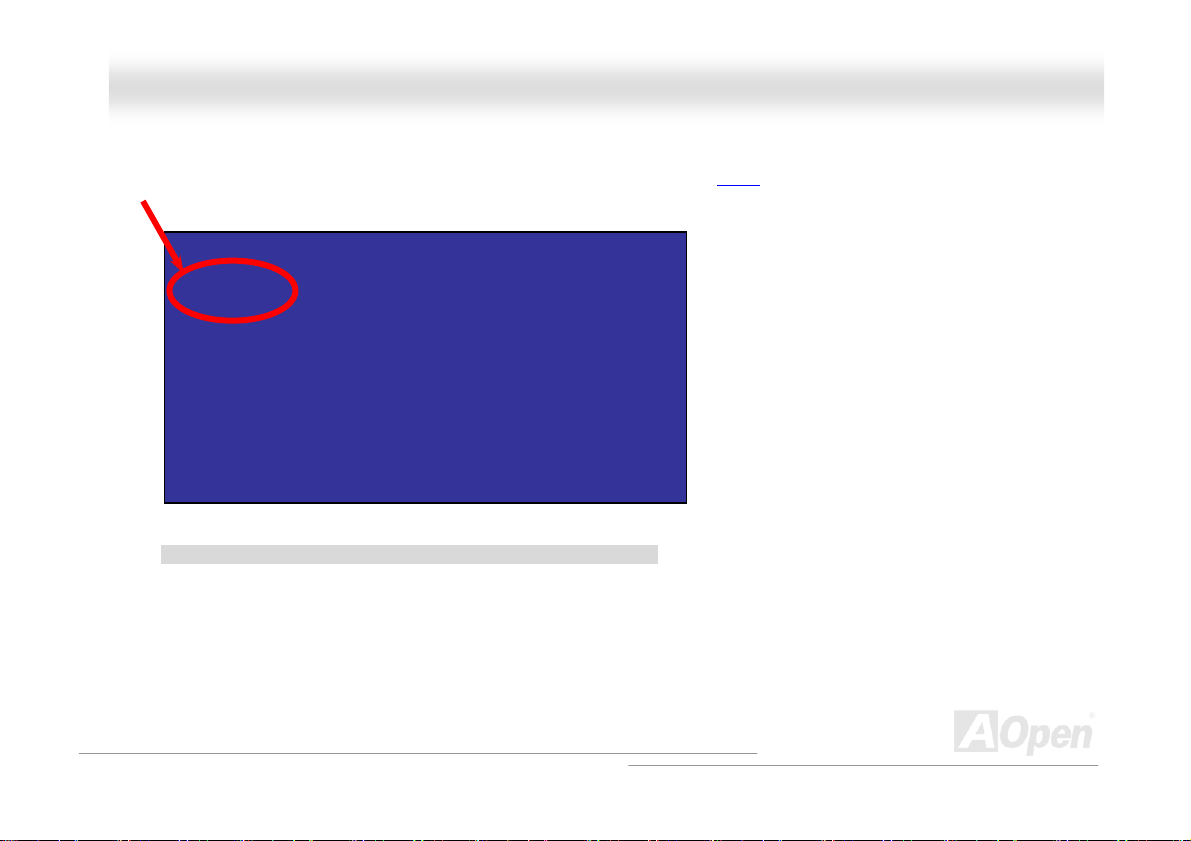
MMXX44SSGGII--44DDNN22 // MMXX44SSGGII--44DDLL22 // MMXX44SSGGVVII--44DDNN22 OOnnlliinnee M
Maannuuaall
MMooddeell nnaammee aanndd BBIIOOSS vveerrssiioonn
Model name and BIOS version can be found on upper left corner of first boot screen (POST screen). For example:
MX4SGI-4DL2 R1.00 Oct. 1. 2003 AOpen Inc.
Phoenix-Award Plug and Play BIOS Extension v1.0A
Copyright © 2003, Award Software, Inc.
MX4SGI-4DL2 is model name of motherboard; R1.00 is BIOS version.
98
Page 99

MMXX44SSGGII--44DDNN22 // MMXX44SSGGII--44DDLL22 // MMXX44SSGGVVII--44DDNN22 OOnnlliinnee M
Proodduucctt RReeggiissttrraattiioonn
P
r
Thank you for choosing AOpen product. AOpen encourages you to spend few minutes in completing the following product registration.
To register your product will ensure the high quality of services from AOpen. After the registration, you will:
• Have opportunities to play online slot machine and win a prize from AOpen by accumulating your bonuses for later prize
exchange.
• Be upgraded to gold membership of Club AOpen program.
• Receive email notification about product safety alerts. Its purpose is to alert consumers quickly and conveniently when products
contain technical issues.
• Receive email notification about latest product's announcements.
• Be able to personalize your AOpen web pages.
• Receive e-mail notification about latest BIOS/Driver/Software release information.
• Have opportunities to participate special product promotional programs.
• Enjoy higher service priority to receive technical assistance provided by AOpen specialists worldwide.
• Be able to join the discussions of web-based news groups.
AOpen makes sure that the information you provide is encrypted, so that it cannot be read or intercepted by other people or companies.
Further, AOpen will not disclose any of information you submitted under any conditions. Please consult our
further information on our company policy.
Note: If registering products purchased from different
dealers/retails and/or purchased on different dates,
please submit a separate form for each product.
online privacy policy for
Maannuuaall
99
Page 100

MMXX44SSGGII--44DDNN22 // MMXX44SSGGII--44DDLL22 // MMXX44SSGGVVII--44DDNN22 OOnnlliinnee M
Howw ttoo CCoonnttaacctt UUss
H
o
Please do not hesitate contact us if you have any problem about our products. Any opinion will be appreciated.
Pacific Rim
AOpen Inc.
Tel: 886-2-3789-5888
Fax: 886-2-3789-5899
Europe
AOpen Computer b.v.
Tel: 31-73-645-9516
Email: Support@AOpen.NL
America
AOpen America Inc.
Tel: 1-510-498-8928
Fax: 1-510-489-1998
Maannuuaall
China
艾爾鵬國際貿易(上海)有限公司
Tel: 86-21-6225-8622
Fax: 86-21-6225-7926
Web Site: http://www.aopen.com.tw
E-mail: Send us email by going through the contact form below.
English
Japanese http://www.aopen.co.jp/tech/default.htm
Chinese http://www.aopen.com.tw/tech/default.htm
German http://www.aopencom.de/tech/default.htm
Simplified Chinese http://www.aopen.com.cn/tech/default.htm
http://english.aopen.com.tw/tech/default.htm
Germany
AOpen Computer GmbH.
Tel: 49-2131-1243-710
Fax: 49-2131-1243-999
100
Japan
AOpen Japan Inc.
Tel: 81-048-290-1800
Fax: 81-048-290-1820
