Page 1
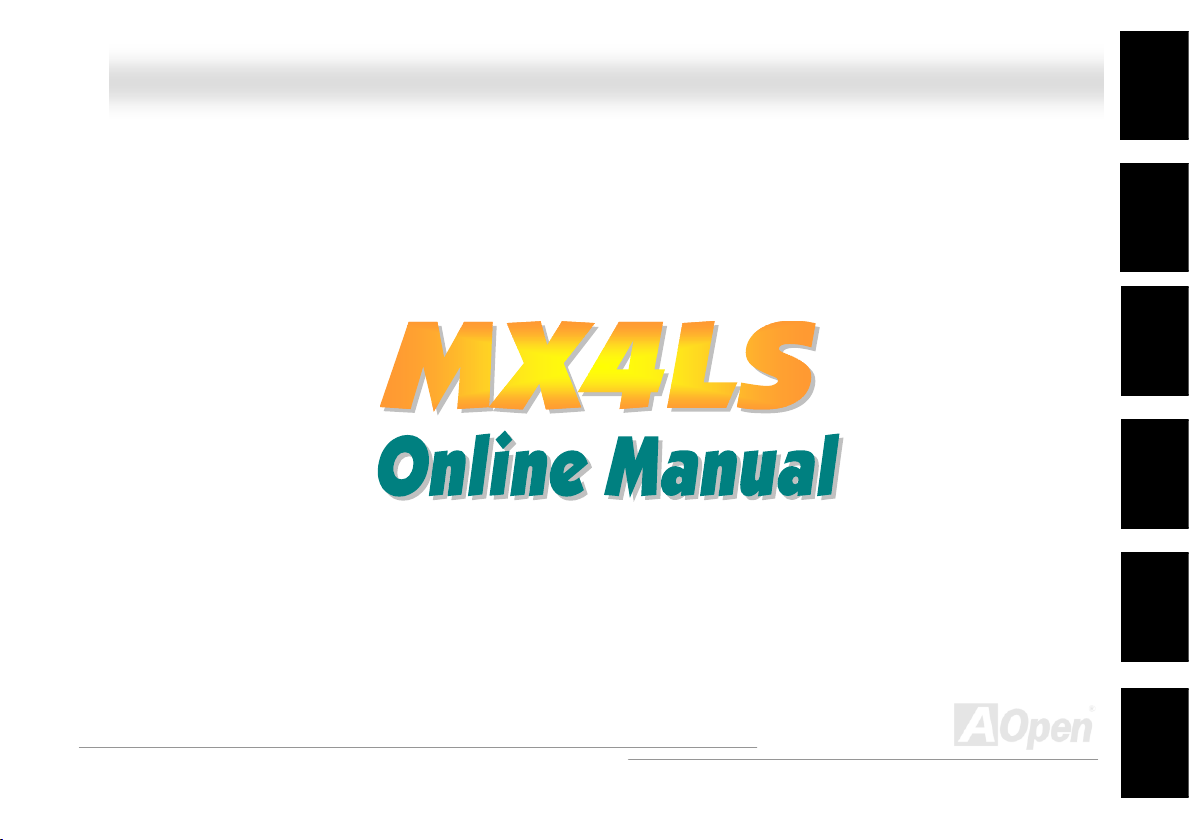
MMXX44LLSS OOnnlliinnee MMaannuuaall
MX4LS
DOC. NO.: MX4LS-OL-E0208B
Overview
Installation
Hardware
Drivers &
Utilities
BIOS Setup
AWARD
Glossary
Troubleshooting &
Technical Support
1
Page 2
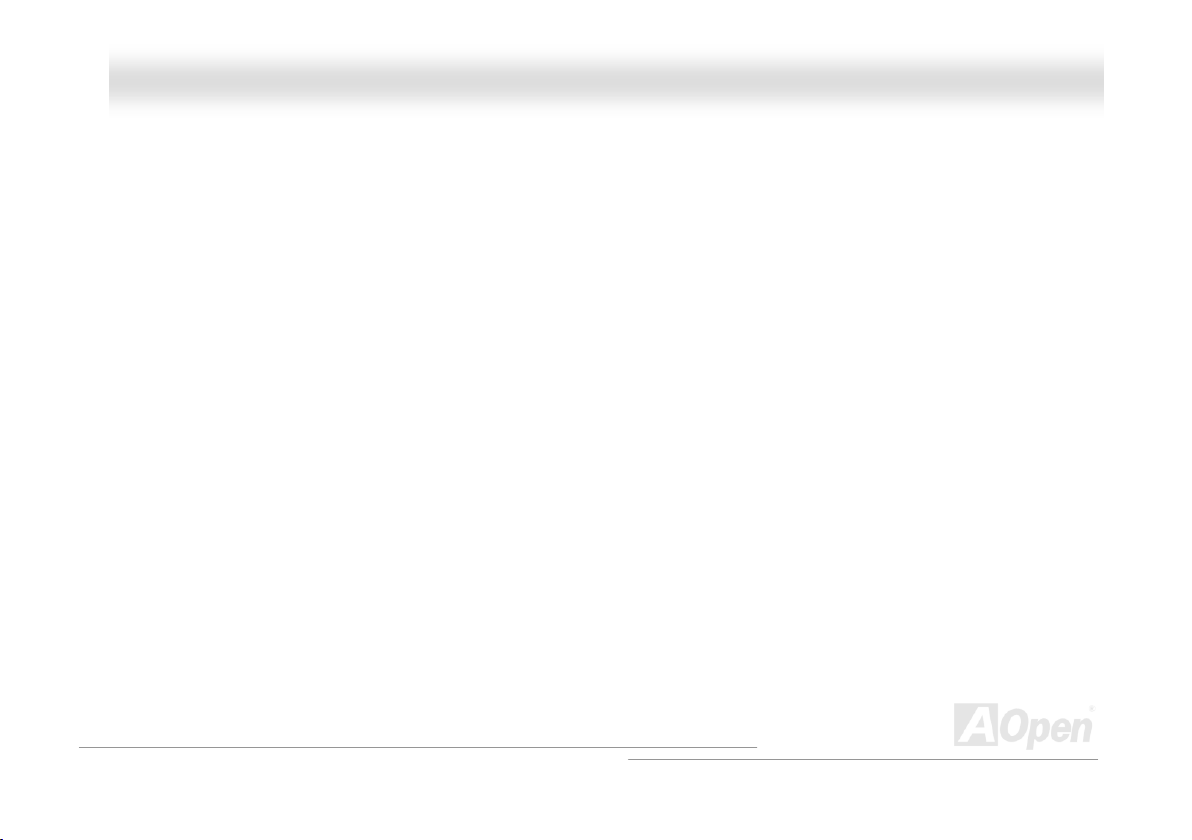
MMXX44LLSS OOnnlliinnee MMaannuuaall
WWhhaatt’’ss iinn tthhiiss mmaannuuaall
MX4LS ............................................................................................................................................. 1
What’s in this manual ...................................................................................................................................................... 2
You Must Notice .............................................................................................................................................................. 8
Before You Start.............................................................................................................................................................. 9
Overview ....................................................................................................................................................................... 10
Feature Highlight........................................................................................................................................................... 11
Quick Installation Procedure ......................................................................................................................................... 15
Motherboard Map ..........................................................................................................................................................16
Block Diagram............................................................................................................................................................... 17
Hardware Installation.................................................................................................................. 18
About “User Upgrade Optional” and “Manufacture Upgrade Optional”… ....................................................................... 19
JP14 Clear CMOS Data ................................................................................................................................................20
CPU Installation ............................................................................................................................................................21
CPU Jumper-less Design ..............................................................................................................................................24
Full-range Adjustable CPU Core Voltage....................................................................................................................... 26
CPU and System Fan Connector (with H/W Monitoring) ............................................................................................... 28
JP28 Keyboard/Mouse Wake-up Enable/Disable Jumper.............................................................................................. 29
2
Page 3
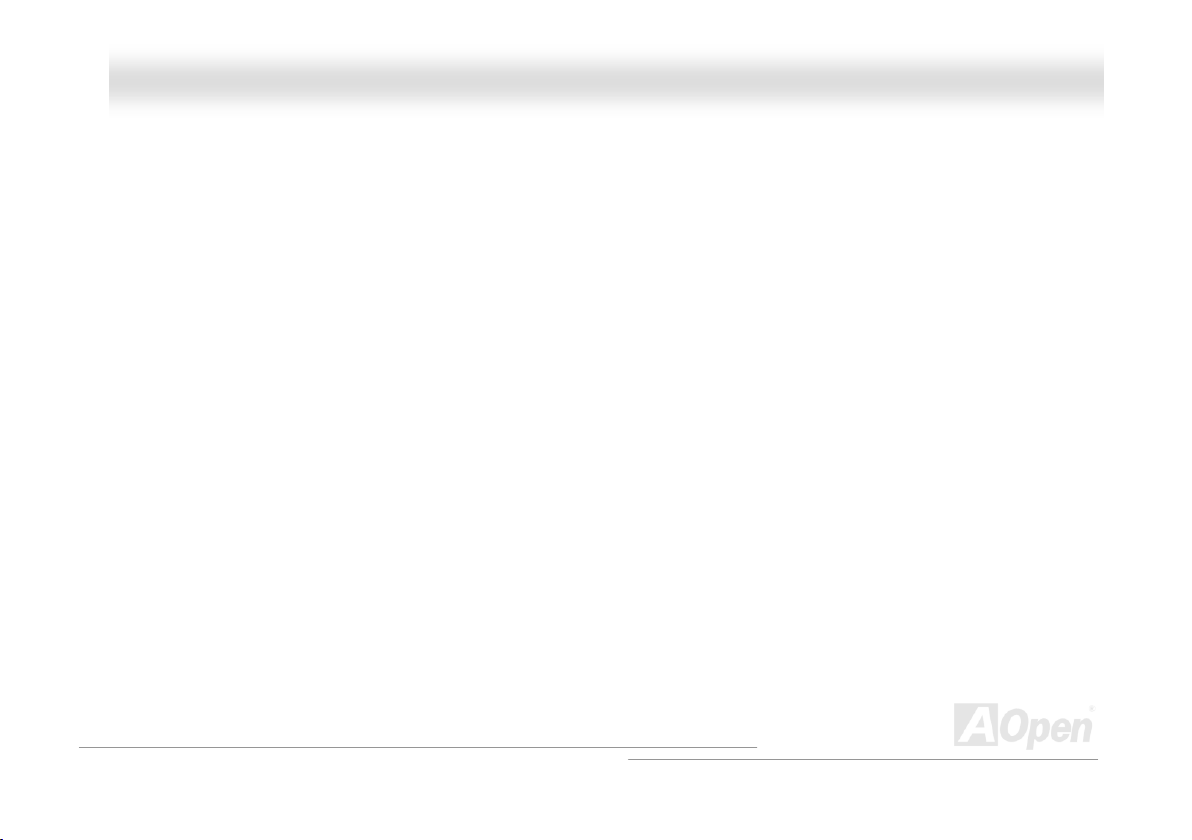
MMXX44LLSS OOnnlliinnee MMaannuuaall
DIMM Sockets support PC100/133................................................................................................................................ 30
Front Panel Connector ..................................................................................................................................................32
ATX Power Connector................................................................................................................................................... 33
AC Power Auto Recovery .............................................................................................................................................. 34
STBY LED and BOOT LED ........................................................................................................................................... 35
IDE and Floppy Connector ............................................................................................................................................ 36
IrDA Connector .............................................................................................................................................................38
S/PDIF (Sony/Philips Digital Interface) Connector......................................................................................................... 39
ADD (AGP Digital Display) Slot ..................................................................................................................................... 40
CNR (Communication and Network Riser) Expansion Slot............................................................................................ 41
PC99 Color Coded Back Panel ..................................................................................................................................... 42
Support 10/100 Mbps LAN Onboard.............................................................................................................................. 43
Support 2nd and 3rd USB2.0 Ports.................................................................................................................................. 44
Case Open Connector................................................................................................................................................... 45
WOL (Wake on LAN)..................................................................................................................................................... 46
CD Audio Connector ..................................................................................................................................................... 47
AUX-IN Connector ........................................................................................................................................................ 48
Front Audio Connector .................................................................................................................................................. 49
COM2 Connector .......................................................................................................................................................... 50
3
Page 4
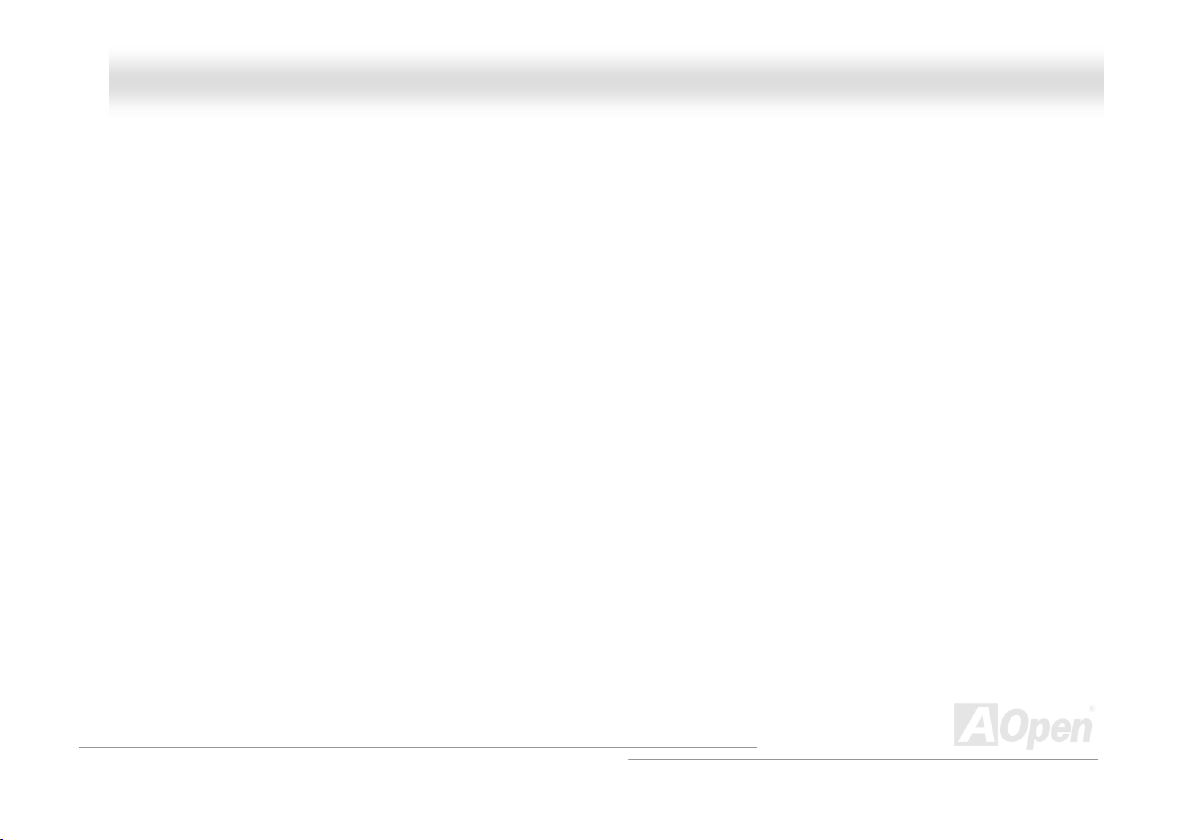
MMXX44LLSS OOnnlliinnee MMaannuuaall
Battery-less and Long Life Design ................................................................................................................................ 51
CPU Over-current Protection......................................................................................................................................... 52
Hardware Monitoring ..................................................................................................................................................... 53
Resetable Fuse ............................................................................................................................................................. 54
3300µF Low ESR Capacitor .......................................................................................................................................... 55
Enlarged Aluminum Heatsink ........................................................................................................................................ 56
Open JukeBox Player.................................................................................................................................................... 57
Vivid BIOS technology................................................................................................................................................... 61
Driver and Utility ......................................................................................................................... 62
Auto-run Menu from Bonus CD ..................................................................................................................................... 63
Installing Intel® Chipset Software Installation Utility...................................................................................................... 64
Installing Intel 845GL VGA driver .................................................................................................................................. 65
Installing Intel IAA Driver............................................................................................................................................... 66
Installing Onboard Audio Driver..................................................................................................................................... 67
Installing LAN Driver .....................................................................................................................................................68
Installing USB2.0 Driver ................................................................................................................................................ 69
AOConfig Utility............................................................................................................................................................. 72
Installing Hardware Monitoring Utility ............................................................................................................................ 74
Phoenix-AWARD BIOS.................................................................................................................. 75
4
Page 5
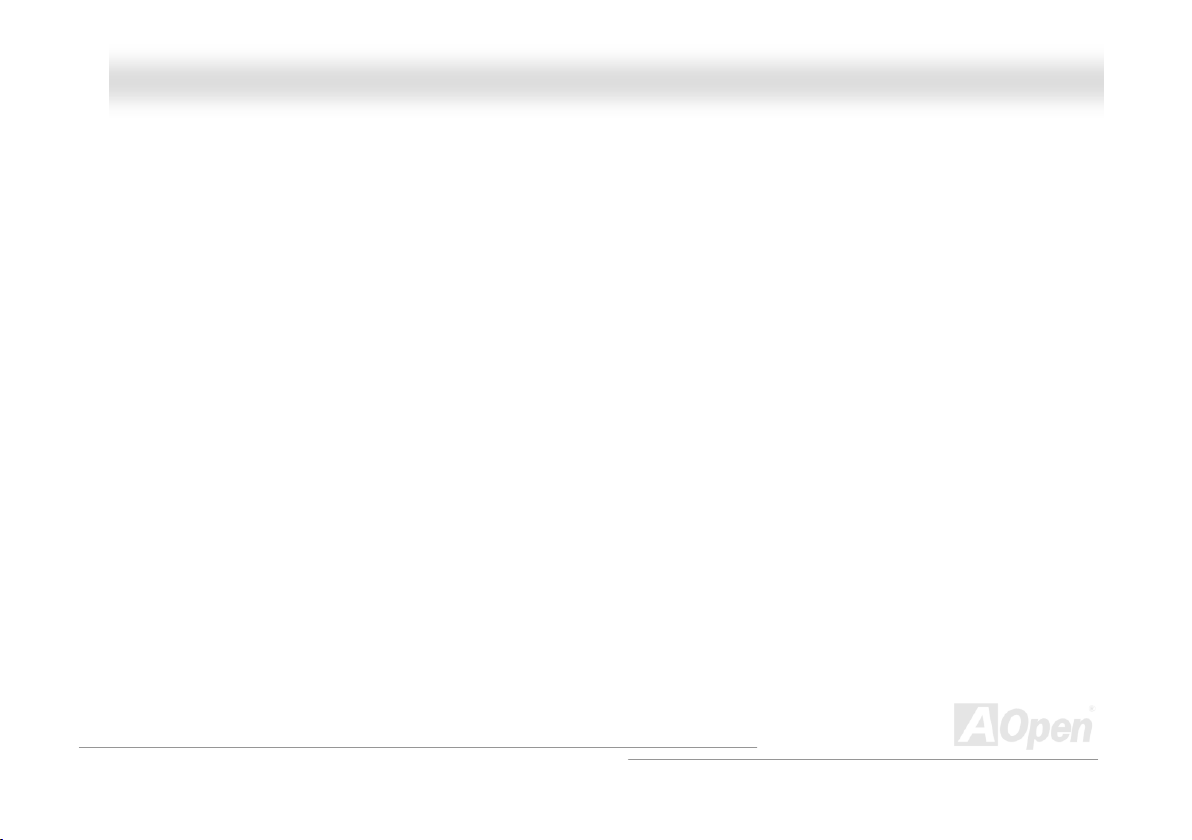
MMXX44LLSS OOnnlliinnee MMaannuuaall
About BIOS Function Description… .............................................................................................................................. 76
How To Use Award™ BIOS Setup Program .................................................................................................................. 77
How To Enter BIOS Setup ............................................................................................................................................. 79
BIOS Upgrade under Windows environment .................................................................................................................80
Glossar y ....................................................................................................................................... 82
AC97............................................................................................................................................................................. 82
ACPI (Advanced Configuration & Power Interface) .......................................................................................................82
AGP (Accelerated Graphic Port) ................................................................................................................................... 82
AMR (Audio/Modem Riser)............................................................................................................................................ 83
AOpen Bonus Pack CD ................................................................................................................................................. 83
APM (Advanced Power Management)........................................................................................................................... 83
ATA (AT Attachment) .....................................................................................................................................................83
ATA/66 ..........................................................................................................................................................................83
ATA/100 ........................................................................................................................................................................ 84
ATA/133 ........................................................................................................................................................................ 84
BIOS (Basic Input/Output System) ................................................................................................................................ 84
Bus Master IDE (DMA mode) ........................................................................................................................................85
CNR (Communication and Networking Riser)................................................................................................................ 85
CODEC (Coding and Decoding) .................................................................................................................................... 85
5
Page 6
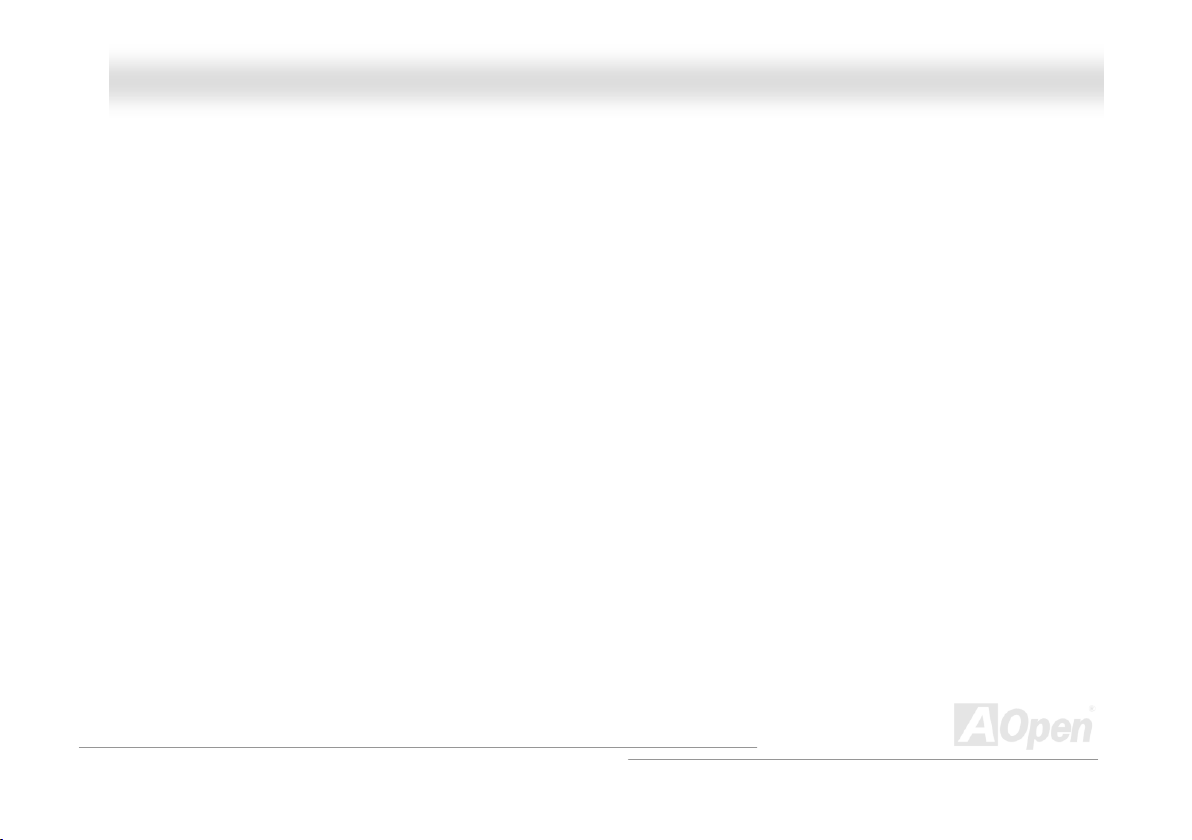
MMXX44LLSS OOnnlliinnee MMaannuuaall
DDR (Double Data Rated) SDRAM ...............................................................................................................................85
DIMM (Dual In Line Memory Module) ............................................................................................................................ 86
DMA (Direct Memory Access)........................................................................................................................................ 86
ECC (Error Checking and Correction) ........................................................................................................................... 86
EDO (Extended Data Output) Memory .......................................................................................................................... 86
EEPROM (Electronic Erasable Programmable ROM).................................................................................................... 87
EPROM (Erasable Programmable ROM) ...................................................................................................................... 87
EV6 Bus ........................................................................................................................................................................ 87
FCC DoC (Declaration of Conformity) ...........................................................................................................................87
FC-PGA (Flip Chip-Pin Grid Array)................................................................................................................................ 88
Flash ROM .................................................................................................................................................................... 88
FSB (Front Side Bus) Clock ..........................................................................................................................................88
I2C Bus.......................................................................................................................................................................... 88
IEEE 1394..................................................................................................................................................................... 89
Parity Bit ....................................................................................................................................................................... 89
PBSRAM (Pipelined Burst SRAM)................................................................................................................................. 89
PC-100 DIMM ...............................................................................................................................................................90
PC-133 DIMM ...............................................................................................................................................................90
PC-1600 or PC-2100 DDR DRAM ................................................................................................................................. 90
6
Page 7
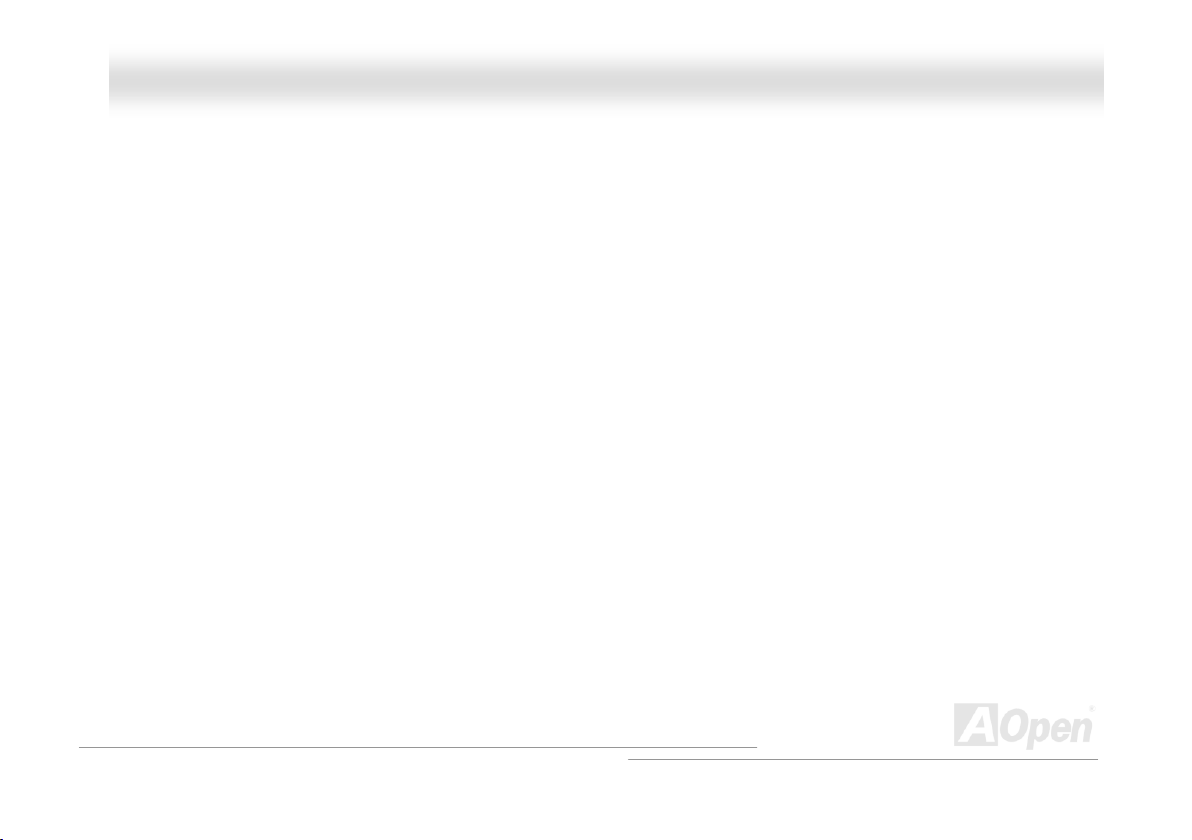
MMXX44LLSS OOnnlliinnee MMaannuuaall
PCI (Peripheral Component Interface) Bus ................................................................................................................... 90
PDF Format................................................................................................................................................................... 90
PnP (Plug and Play) ...................................................................................................................................................... 91
POST (Power-On Self Test) .......................................................................................................................................... 91
RDRAM (Rambus DRAM) ............................................................................................................................................. 91
RIMM (Rambus Inline Memory Module) ........................................................................................................................ 91
SDRAM (Synchronous DRAM) ...................................................................................................................................... 92
Shadow E2PROM ..........................................................................................................................................................92
SIMM (Single In Line Memory Module) ......................................................................................................................... 92
SMBus (System Management Bus) ............................................................................................................................... 92
SPD (Serial Presence Detect)....................................................................................................................................... 93
Ultra DMA .....................................................................................................................................................................93
USB (Universal Serial Bus) ........................................................................................................................................... 93
VCM (Virtual Channel Memory)..................................................................................................................................... 94
ZIP file........................................................................................................................................................................... 94
Troubleshooting........................................................................................................................... 95
Technical Support ....................................................................................................................... 99
Product Registration ................................................................................................................. 102
How to Contact Us .................................................................................................................... 103
7
Page 8
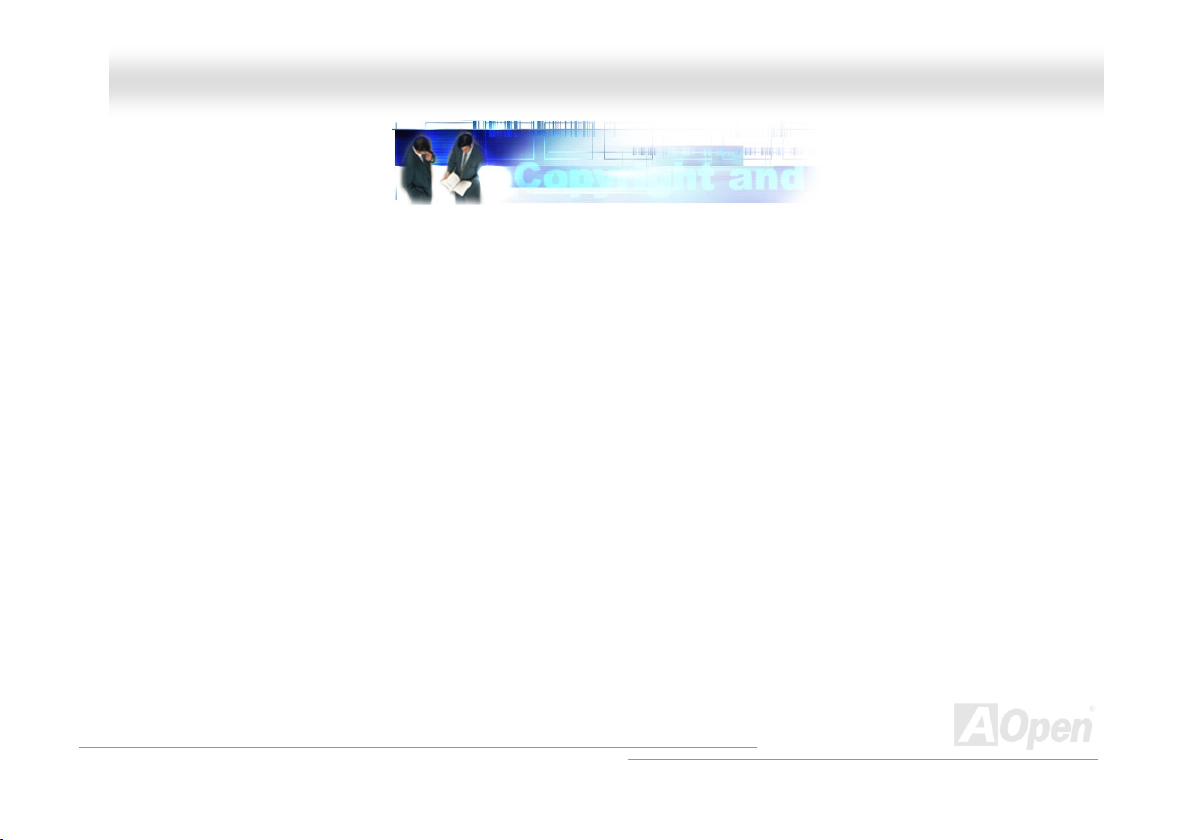
MMXX44LLSS OOnnlliinnee MMaannuuaall
YYoouu MMuusstt NNoottiiccee
Adobe, the Adobe logo, Acrobat is trademarks of Adobe Systems Incorporated.
AMD, the AMD logo, Athlon and Duron are trademarks of Advanced Micro Devices, Inc.
Intel, the Intel logo, Intel Celeron, Pentium II, Pentium III and Pentium 4 are trademarks of Intel Corporation.
Microsoft, Windows, and Windows logo are either registered trademarks or trademarks of Microsoft Corporation in the United
States and/or other countries.
All product and brand names used on this manual are used for identification purposes only and may be the registered
trademarks of their respective owners.
All of the specifications and information contained in this manual are subject to change without notice. AOpen reserves the right
to revise this publication and to make reasonable changes. AOpen assumes no responsibility for any errors or inaccuracies that
may appear in this manual, including the products and software described in it.
This documentation is protected by copyright law. All rights are reserved.
No part of this document may be used or reproduced in any form or by any means, or stored in a database or retrieval
system without prior written permission from AOpen Corporation.
Copyright
©
1996-2002, AOpen Inc. All Rights Reserved.
8
Page 9
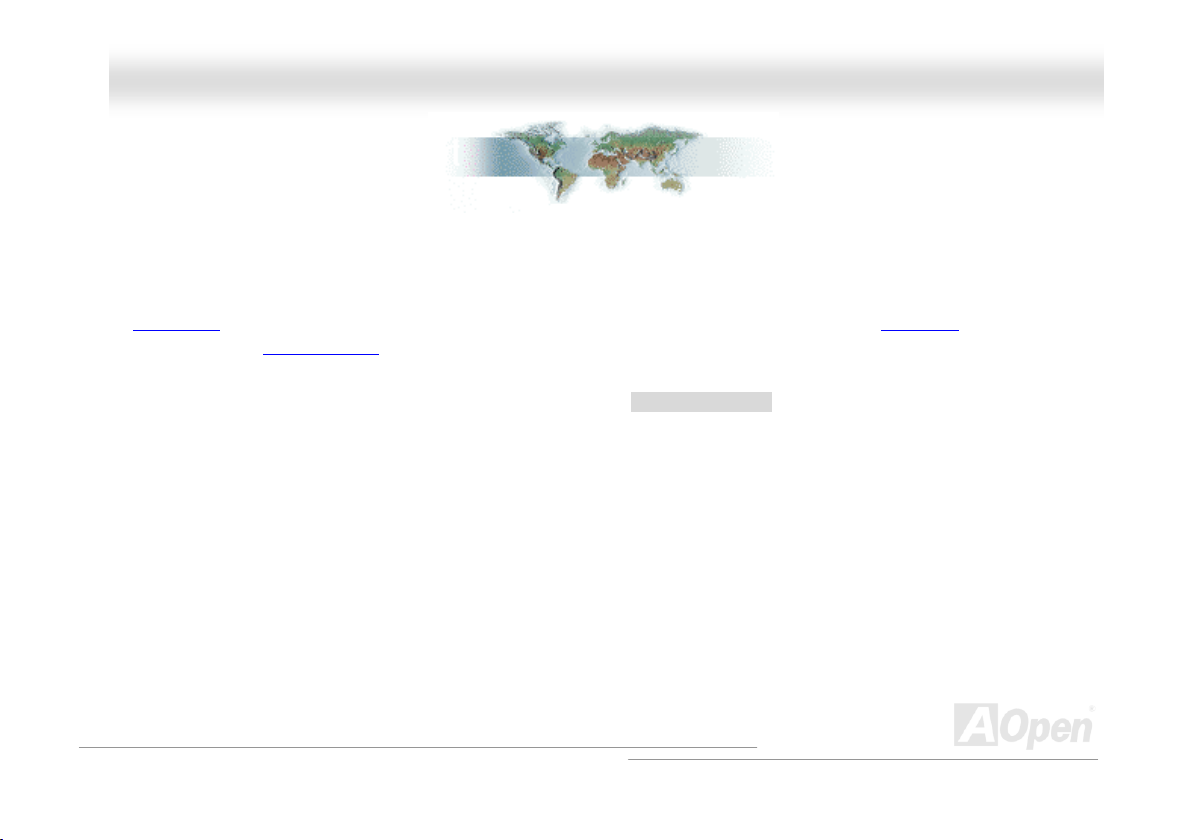
MMXX44LLSS OOnnlliinnee MMaannuuaall
BBeeffoorree YYoouu SSttaarrtt
This Online Manual will introduce to the user how this product is installed. All useful information will be described in later
chapters. Please keep this manual carefully for future upgrades or system configuration changes. This Online Manual is saved
in PDF format
free download from Adobe web site
Although this Online Manual is optimized for screen viewing, it is still capable for hardcopy printing, you can print it by A4 paper
size and set 2 pages per A4 sheet on your printer. To do so, choose File > Page Setup and follow the instruction of your printer
driver.
Thanks for the help of saving our earth.
, we recommend using Adobe Acrobat Reader 4.0 for online viewing, it is included in Bonus CD or you can get
.
9
Page 10
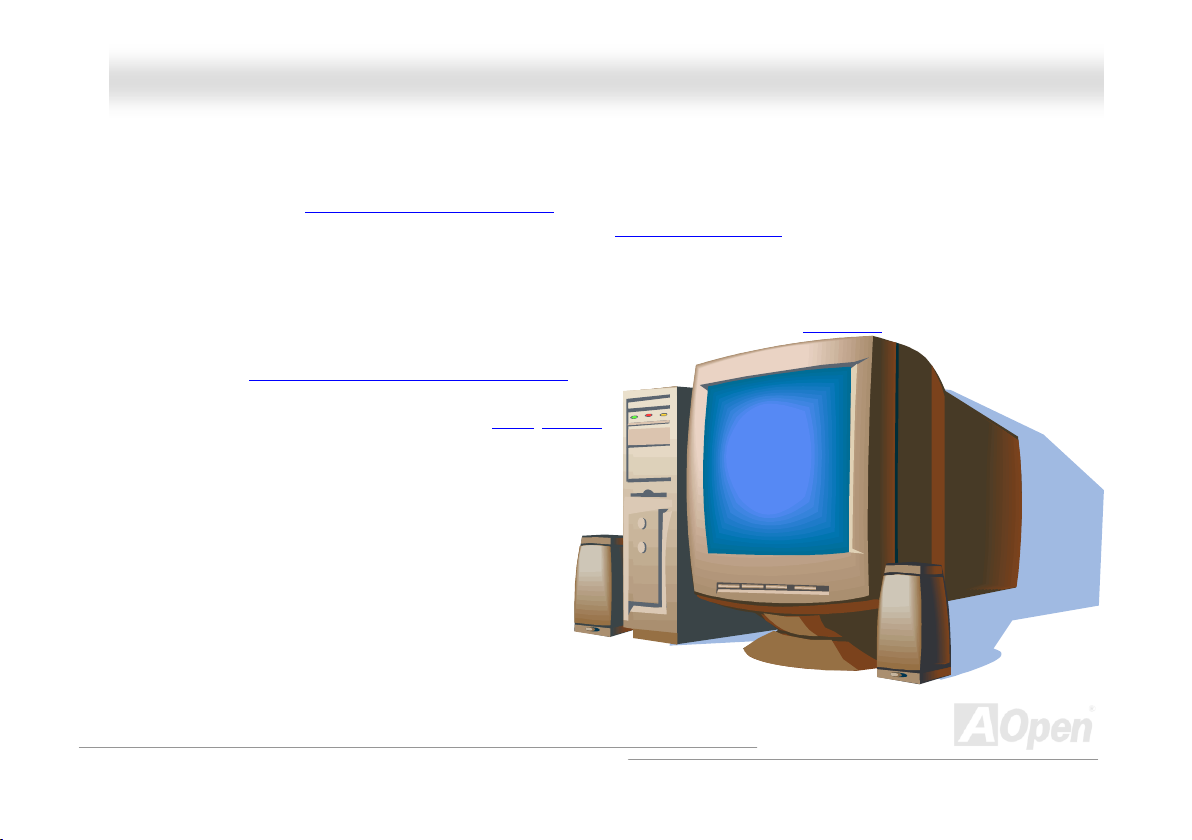
MMXX44LLSS OOnnlliinnee MMaannuuaall
OOvveerrvviieeww
Thank you for choosing AOpen MX4LS motherboard. MX4LS is Intel® Socket 478 motherboard (M/B) based on the Micro-ATX
form factor featuring the Intel® 845GL(Brookdale) chipset
support Intel
chipset, this motherboard multiplexes the AGP signal interface with two Intel DVO ports that are capable of supporting a variety
of digital display devices such as TV-Out encoders. According to different customer’s requirements, the Intel 845GL chipset
memory interface supports PC100/133 SDRAM devices with densities of 64, 128, 256, 512MB or 1GB SDRAM DIMM modules
and the maximum memory size can be up to 2 GB. The onboard IDE controller supports Ultra DMA
transfer rate up to 100MB/s. Further flexibility can be achieved by taking
advantage of the Communication and Network Riser (CNR)
that allows audio and modem configuration on a single
baseboard design. Besides, the MX4LS has an AC97
chipset onboard, providing high performance and magic
surround stereo sound to let people enjoy working with it. Now,
let’s enjoy all features from AOpen MX4LS motherboard.
®
Socket 478 Pentium® 4 (Brookdale) and 400 MHz Front Side Bus (FSB) clock. On the strength of Intel 845GL
. As high performance chipset built in the M/B, MX4LS motherboard
33/66/100 mode and the
card option
CODEC
10
Page 11
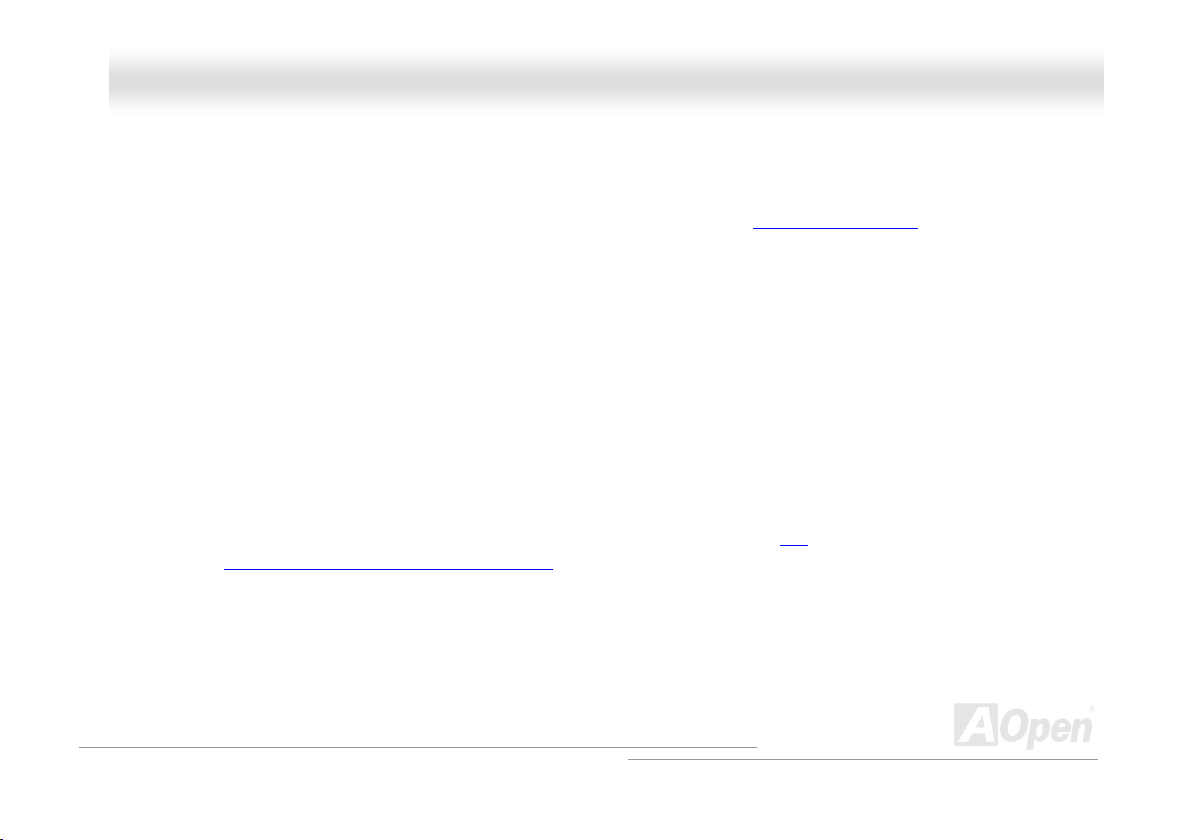
MMXX44LLSS OOnnlliinnee MMaannuuaall
FFeeaattuurree HHiigghhlliigghhtt
CPU
Supports Intel® Socket 478 Pentium® 4 (Brookdale) 1.4GHz~2.4GHz+ with 400MHz Front Side Bus (FSB) designed for Socket
478 technology.
Chipset
With Intel® 845GL (Brookdale) chipset, Intel delivers a discrete graphics solution with all the performance, innovative features
and proven reliability of the Intel
multiplexed Intel DVO Port for Intel
Controller Hub (ICH4) features USB controllers supporting six USB2.0 ports. With support for AC’97 audio and the ability to
make the most of soft audio/modem technology, the 845GL chipset delivers an ideal solution for innovative new form factors.
®
845GL chipset. With its highly scalable design, the new 845GL chipset offers an ideal,
®
Pentium® 4 processor platforms. And the smart integration in the Intel 845GL chipset's I/O
Expansion Slots
Including three 32-bit/33MHz PCI, one CNR and one multiplexed Intel DVO Port. The PCI local bus throughput can be up to
132MB/s. The Communication & Nectworking Riser (CNR)
card. The multiplexed Intel DVO Port specification provides a new level of video display sophistication and speed which
supports DVI/TV-Out add-on card. Of three PCI slots provided, all of them are master PCI slots with arbitration and decoding for
all integrated functions and LPC bus.
slot provided from MX4LS support CNR interface for a Modem/Audio
11
Page 12
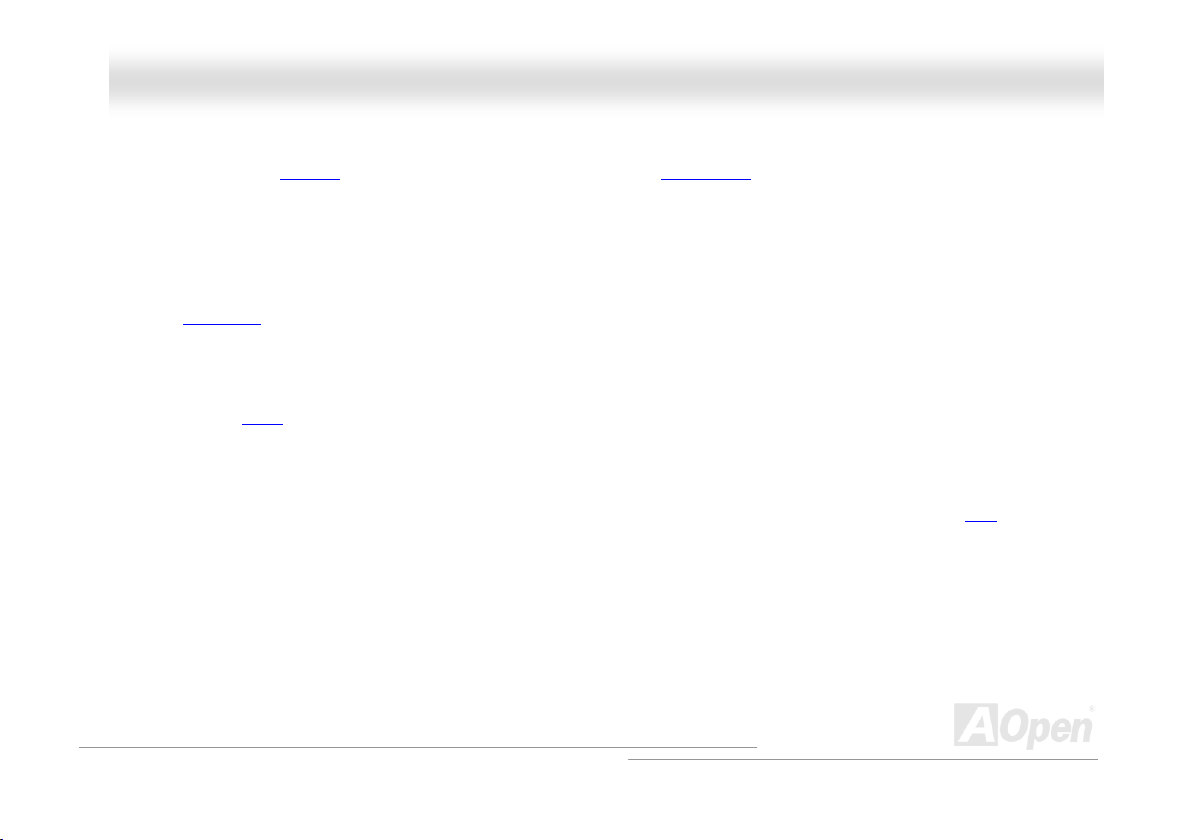
MMXX44LLSS OOnnlliinnee MMaannuuaall
Memory
Provides two 168-pin SDRAM DIMM sockets that support up to 2GB of PC-100/133 compliant SDRAM (Synchronous Dynamic
Random Access Memory). You may install 64, 128, 256, 512MB or 1GB SDRAM DIMM modules into each socket.
Ultra DMA 33/66/100 Bus Master IDE
Comes with an on-board PCI Bus Master IDE controller with two connectors that supports four IDE devices in two channels,
supports Ultra DMA
33/66/100, PIO Modes 3 and 4 and Bus Master IDE DMA Mode 5, and supports Enhanced IDE devices.
On-board AC’97 Sound
MX4LS uses the AC97 sound chip. This on-board audio includes a complete audio recording and playback system.
1MHz Stepping Frequency Adjustment
Provides “1MHz Stepping Frequency Adjustment” function in the BIOS. This magic function allows you to adjust FSB frequency
from 100~248 by 1MHz stepping adjustment, and helps your system get maximum performance.
Watch Dog Timer
Includes AOpen “Watch Dog Timer” function that can auto-reset default settings in 4.8 seconds when you fail system
overclocking.
12
Page 13
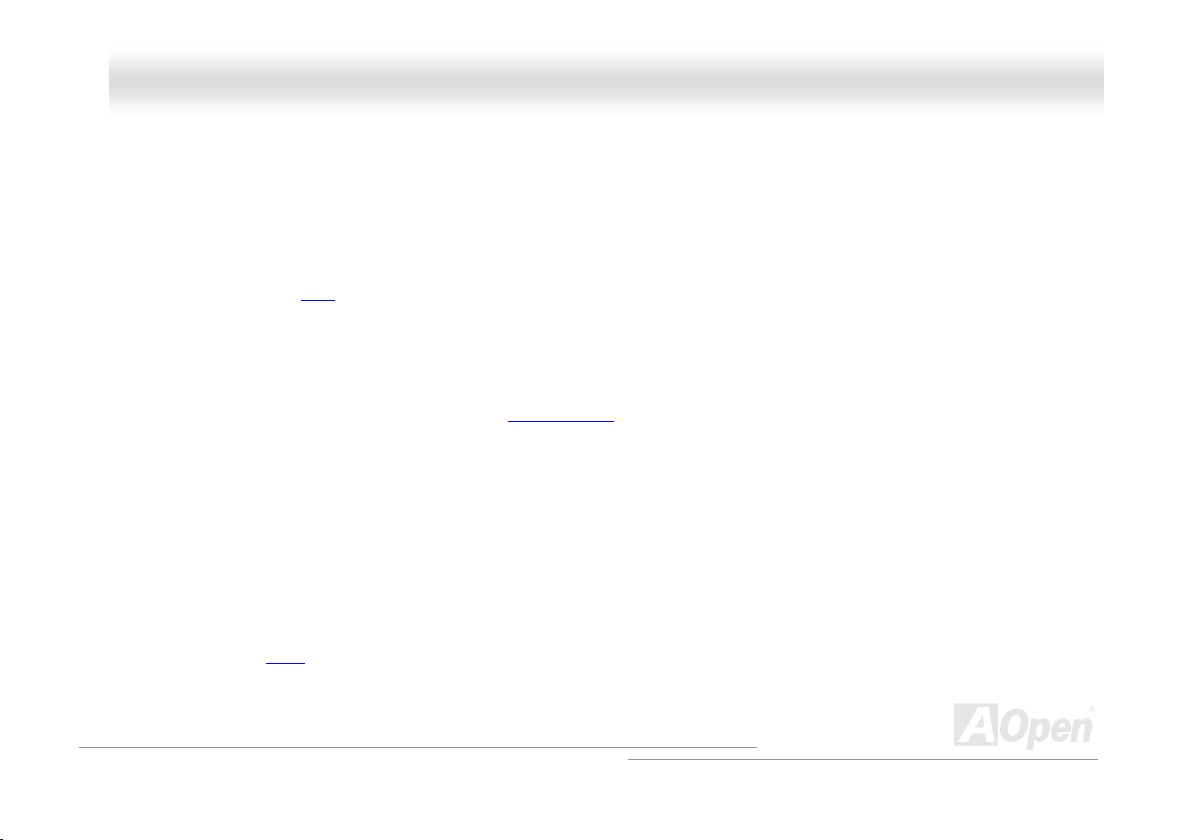
MMXX44LLSS OOnnlliinnee MMaannuuaall
S/PDIF Connectors
S/PDIF (Sony/Philips Digital Interface) is the newest audio transfer file format, which provides impressive quality through optical
fiber and allows you to enjoy digital audio instead of analog audio.
Six USB2.0 Connectors
Provides three ports, six USB connectors for USB interface devices, such as mouse, keyboard, modem, scanner, etc.
Power Management/Plug and Play
Supports the power management function that confirms to the power-saving standards of the U.S. Environmental Protection
Agency (EPA) Energy Star program. It also offers Plug-and-Play
making the system much user-friendlier.
, which helps save users from configuration problems, thus
Hardware Monitoring Management
Supports CPU or system fans status, temperature and voltage monitoring and alert, through the on-board hardware monitor
module.
Enhanced ACPI
Fully implement the ACPI standard for Windows® 98/ME/2000 series compatibility, and supports Soft-Off, STR (Suspend to RAM,
S3), STD (Suspend to Disk, S4) features.
13
Page 14
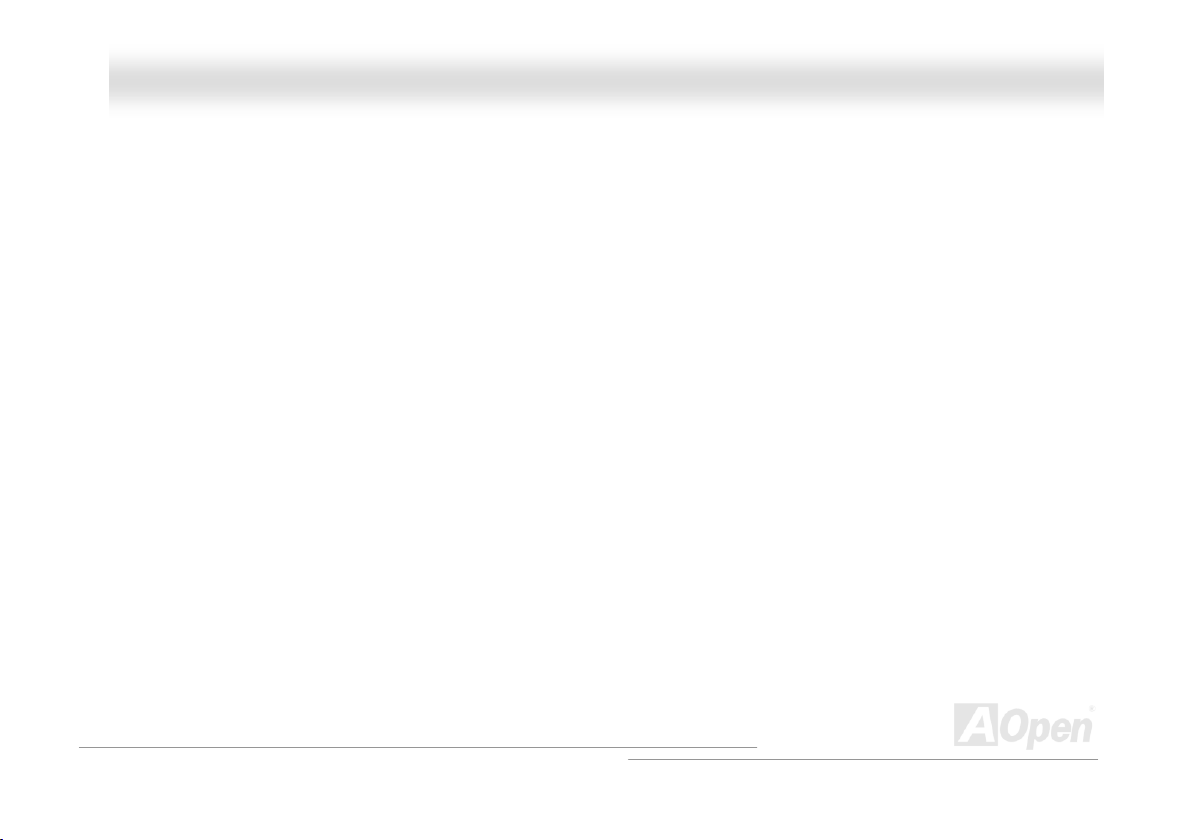
MMXX44LLSS OOnnlliinnee MMaannuuaall
Super Multi-I/O
Provides two high-speed UART compatible serial ports and one parallel port with EPP and ECP capabilities. UART can also be
directed from COM1 to the Infrared Module for the wireless connections.
14
Page 15

MMXX44LLSS OOnnlliinnee MMaannuuaall
QQuuiicckk IInnssttaallllaattiioonn PPrroocceedduurree
This page gives you a quick procedure on how to install your system. Follow each step accordingly.
1. Installing CPU and Fan
2. Installing System Memory (DIMM)
3. Connecting Front Panel Cable
4. Connecting IDE and Floppy Cable
5. Connecting ATX Power Cable
6. Connecting Back Panel Cable
7. Power-on and Load BIOS Setup Default
8. Setting CPU Frequency
9. Reboot
10. Installing Operating System (such as Windows 98)
11. Installing Driver and Utility
15
Page 16
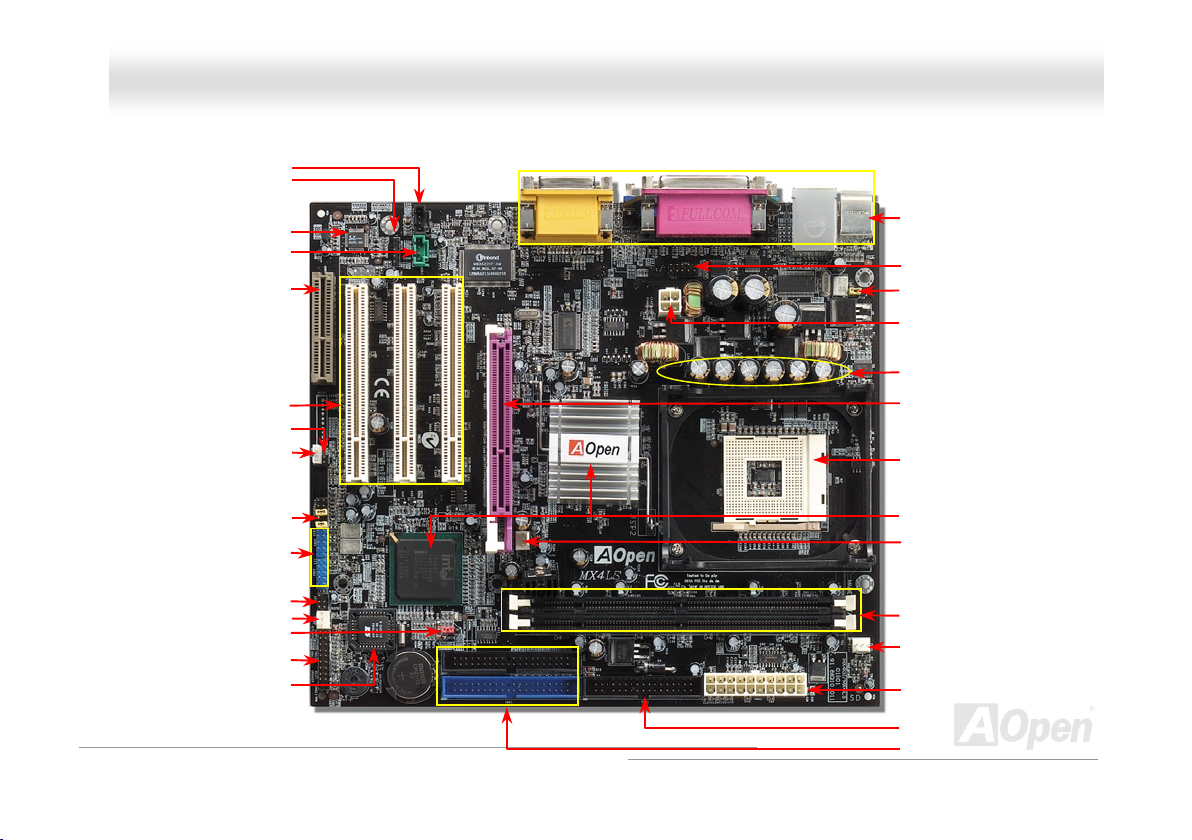
r
r
r
r
A
r
A
r
p
p
μ
r
r
r
r
per
r
A
r
MMXX44LLSS OOnnlliinnee MMaannuuaall
CD-IN Connecto
SPDIF Connecto
Onboard AC’97 CODEC
AUX-IN Connector
CNR Expansion Slot
32-bit PCI Expansion Slot x3
Case Open Connector
WOL Connecto
Front Audio Connecto
2nd& 3rdUSB Connector
IrDA Connecto
SYSFAN3 Connecto
JP14 CMOS Clear Jumpe
Front Panel Connecto
4Mbit Flash ROM BIOS
Motherboard Map
PC99 Colored Back Panel
COM2 Connecto
JP28 Mouse/Keyboard Wakeup
Jum
4-
in 12V. ATX Power Connector
F Low ESR Capacitors
3300
DD Slot (for ADD card only)
478-pin CPU socket with Voltage
and Frequency Auto-detection that
supports Intel
1.4~2.4GHz+ CPU
Intel 845GL chi
SYSFAN2 Connecto
168-pin DIMMx2 supports
PC100/133 SDRAM (Max.
to 2GB)
CPUFan1 Connector
TX Power Connecto
®
Pentium® 4
set
FDD Connecto
TA/33/66/100
16
IDE Connector x2
Page 17
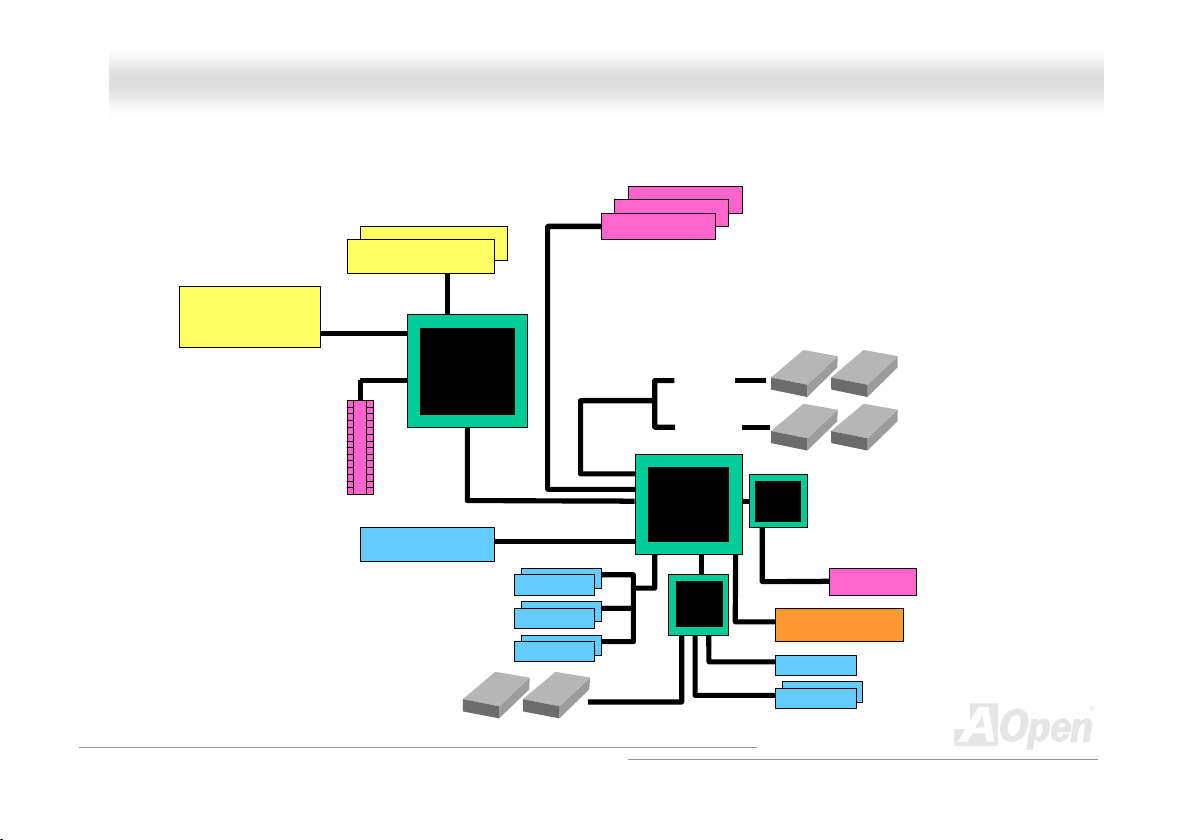
MMXX44LLSS OOnnlliinnee MMaannuuaall
BBlloocckk DDiiaaggrraamm
Socket 478
Intel
Pentium 4
CPU
ADD Slot
400MHz System
Bus
LAN connect Component
Floppy Disk Drive x2
PC-100/133 DDR
SDRAM Up to 2GB
DIMM Socket x2
Intel 845GL
USB2.0 Port x6
GMCH
PCI Bus
1stUSB Port
2ndUSB Port
3rdUSB Port
32-bit PCI Slot x3
ATA
33/66/100
Primary
Channel
Secondary
Channel
Intel ICH4
Low Pin
Count
Super
I/O
AC97
CODEC
AC Link
Firmware Hub
4Mbit Flash EEPROM
Parallel Port
Serial Port x2
IDE Drive x4
CNR Slot
17
Page 18
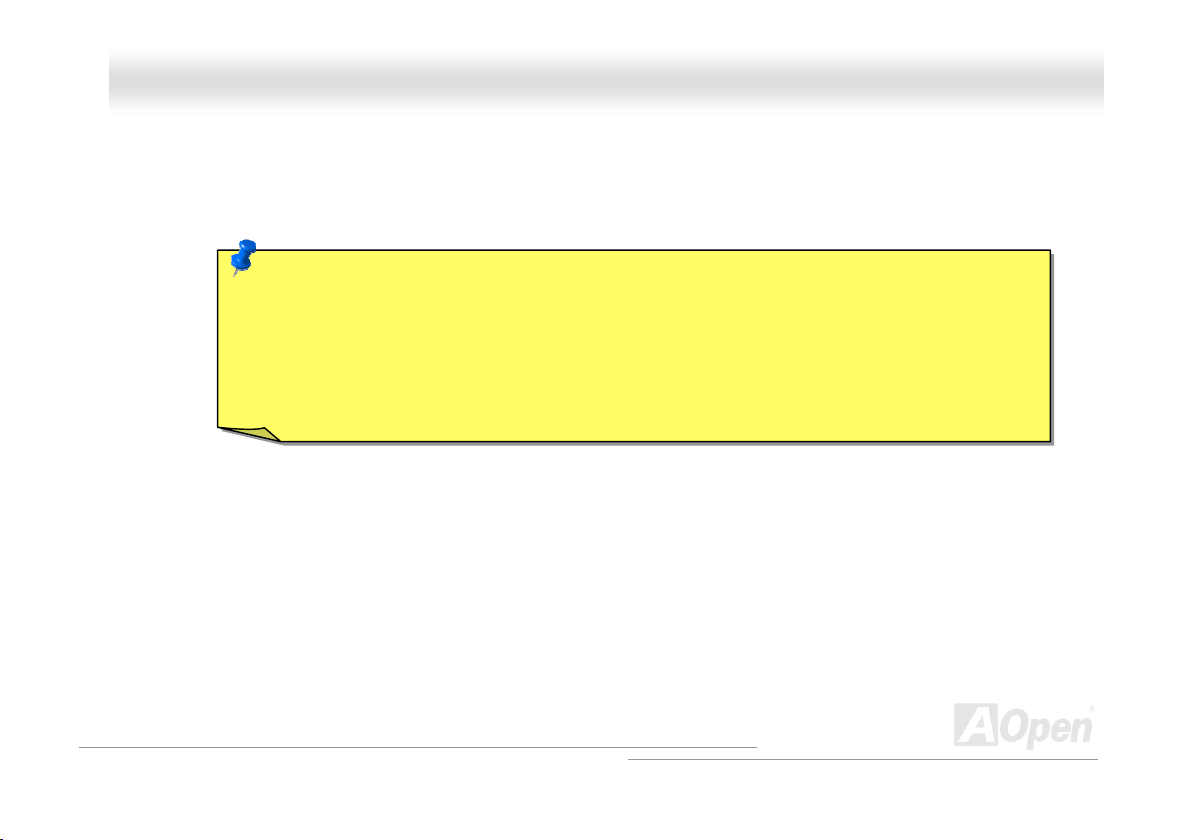
MMXX44LLSS OOnnlliinnee MMaannuuaall
HHaarrddwwaarree IInnssttaallllaattiioonn
This chapter describes jumpers, connectors and hardware devices of this motherboard.
Note: Electrostatic discharge (ESD) can damage your processor, disk drives, expansion boards, and
other components. Always observe the following precautions before you install a system component.
1. Do not remove a component from its protective packaging until you are ready to install it.
2. Wear a wrist ground strap and attach it to a metal part of the system unit before handling a
component. If a wrist strap is not available, maintain contact with the system unit throughout any
procedure requiring ESD protection.
18
Page 19
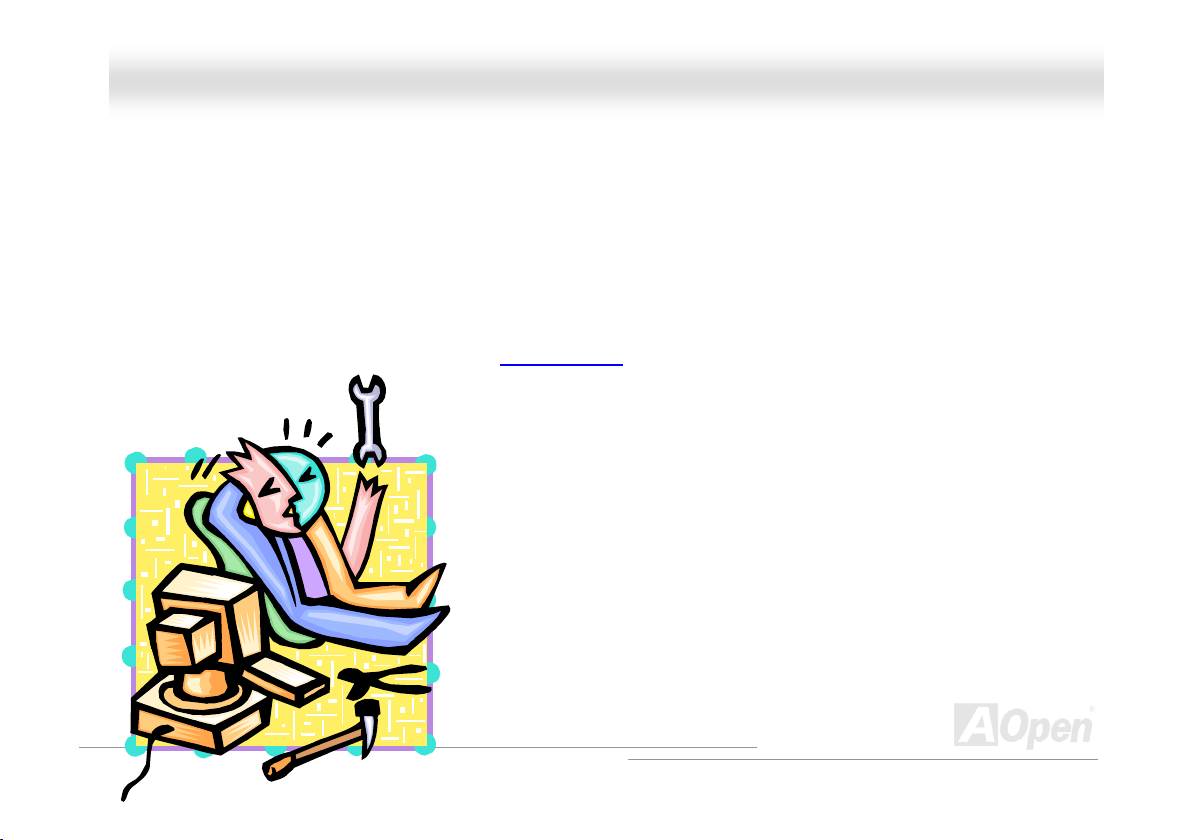
MMXX44LLSS OOnnlliinnee MMaannuuaall
AAbboouutt ““UUsseerr UUppggrraaddee OOppttiioonnaall”” aanndd ““MMaannuuffaaccttuurree UUppggrraaddee
OOppttiioonnaall””……
When you read this online manual and start to assemble your computer system, you may notice that some of the functions are
marked as “User Upgrade Optional” or “Manufacture Upgrade Optional”. Although all of AOpen’s motherboards have included
many amazing and powerful features, sometimes not every user is familiar with these powerful features. As a result of this we
define features that can be upgraded by users as “User Upgrade Optional”. You can upgrade these functions by purchasing
additional devices. As for functions that cannot be upgraded by users, we define them as “Manufacture Upgrade Optional”. If
need be, you can contact our local distributors or resellers to purchase “Manufacture Upgrade Optional” components, and again
you are also welcome to visit our official website at www.aopen.com
for detail information.
19
Page 20
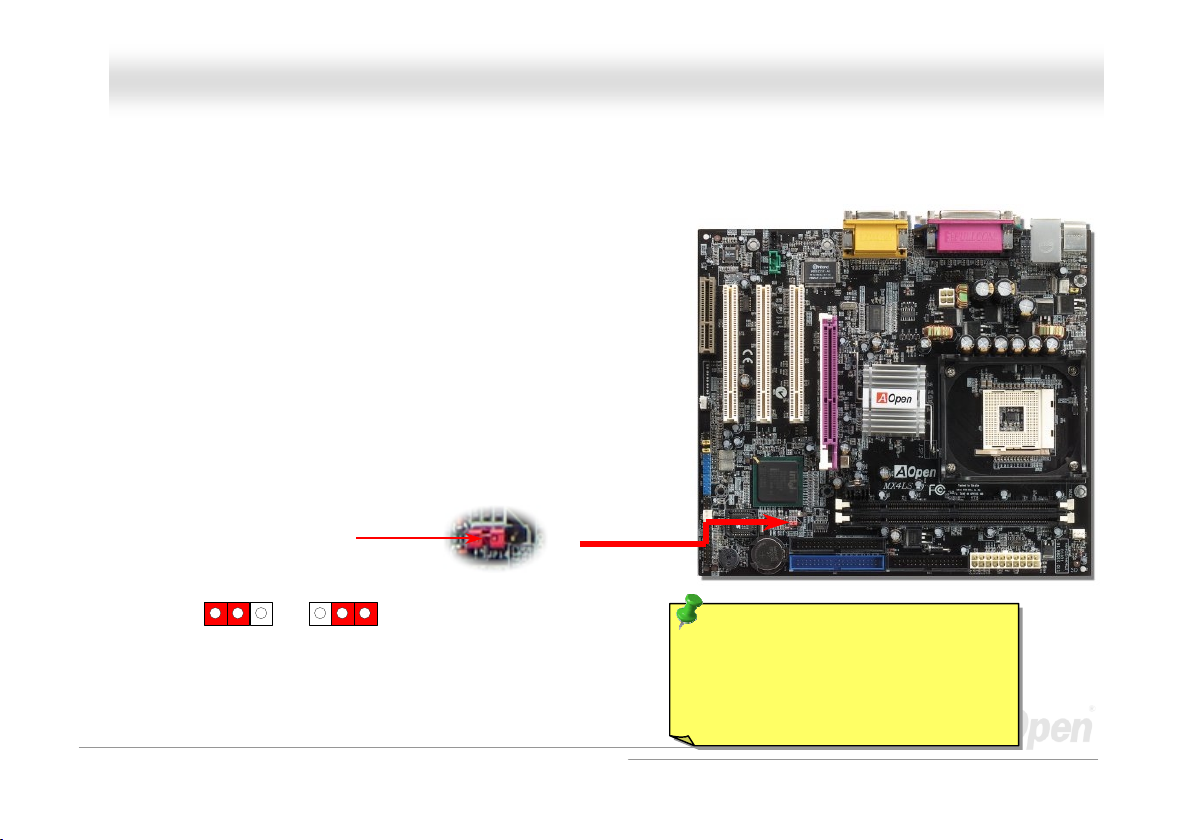
(
)
MMXX44LLSS OOnnlliinnee MMaannuuaall
JJPP1144 CClleeaarr CCMMOOSS DDaattaa
You can clear CMOS to restore system default setting. To clear the CMOS, follow the procedure below.
1. Turn off the system and unplug the AC power.
2. Remove ATX power cable from connector PWR2.
3. Locate JP14 and short pins 2-3 for a few seconds.
4. Return JP14 to its normal setting by shorting pin1 & pin2.
5. Connect ATX power cable back to connector PWR2.
Normal
default
Pin 1
Clear
CMOS
Tip: When should I Clear CMOS?
1. Boot fail because of overclocking…
2. Forget password…
3. Troubleshooting…
20
Page 21
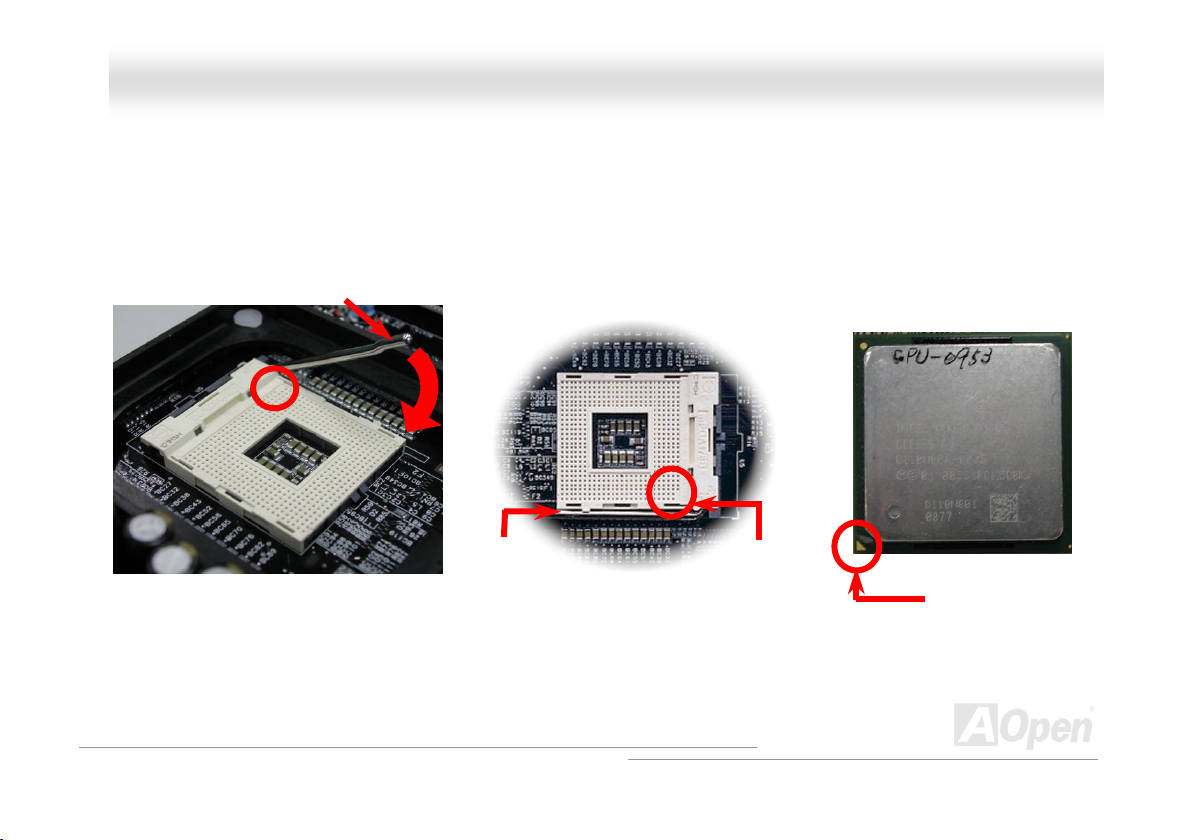
MMXX44LLSS OOnnlliinnee MMaannuuaall
CCPPUU IInnssttaallllaattiioonn
This motherboard supports Intel® Pentium 4 Socket 478 series CPU (Brookdale). Be careful of CPU orientation when you plug it
into CPU socket.
1. Pull up the CPU socket lever and
up to 90-degree angle.
2. Locate Pin 1 in the socket and look for a cut edge on the CPU upper
interface. Match Pin 1 and cut edge, then insert the CPU into the socket.
Note: These pictures are for example only; it may not look exactly the same with the motherboard you purchased.
CPU socket
Lever
CPU pin 1 and
cut edge
CPU cut edge
21
Page 22
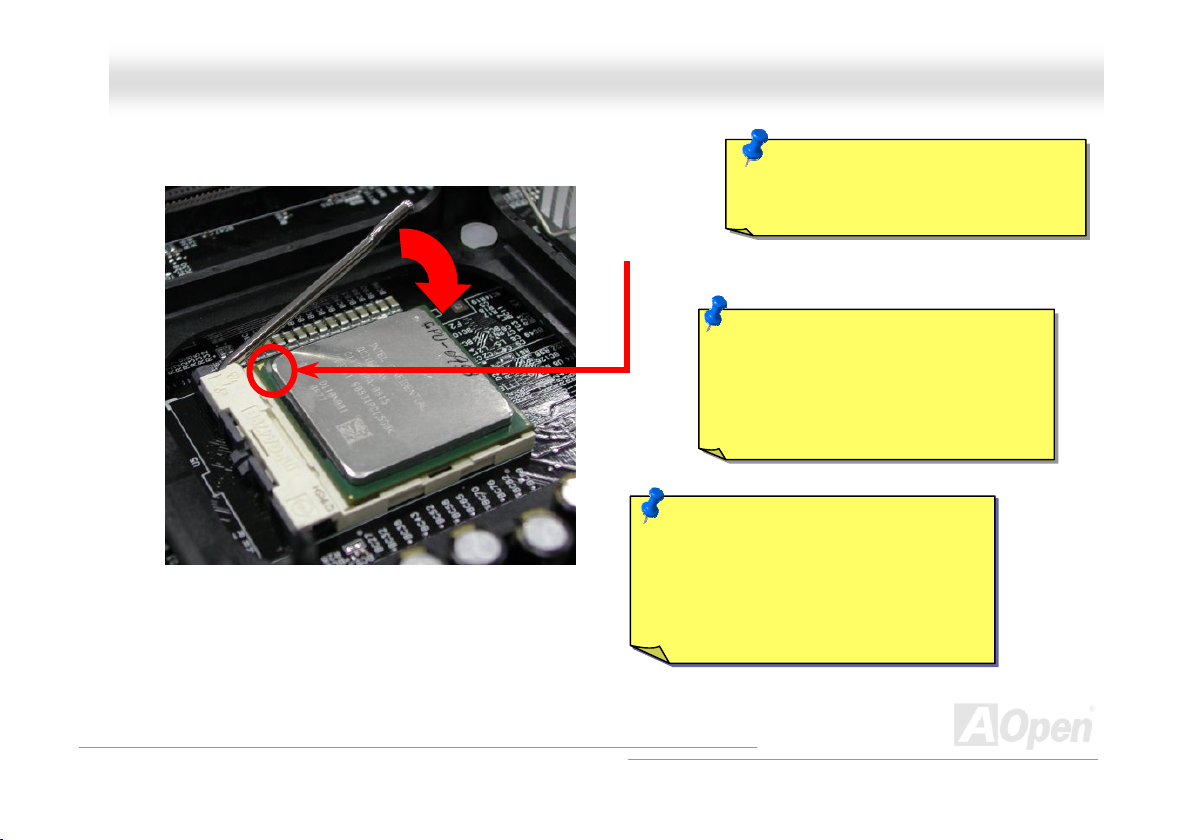
t
MMXX44LLSS OOnnlliinnee MMaannuuaall
3. Press down the CPU socket lever and finish
CPU installation.
Note: These pictures are for example only; it may not look exactly the same with the motherboard you purchased.
CPU cut edge
Note: P4 CPU tends to produce higher
temperature; for better heat dissipation,
we recommend you to install this
motherboard with a bigger housing.
Besides, by doing so you can preven
components from colliding.
Note: If you do not match the CPU
socket Pin 1 and CPU cut edge well, it
may damage the CPU.
Note: This socket supports
Micro-FC-PGA2 package CPU, which
is the latest CPU package developed
by Intel. Other forms of CPU package
are impossible to be fitted in.
22
Page 23
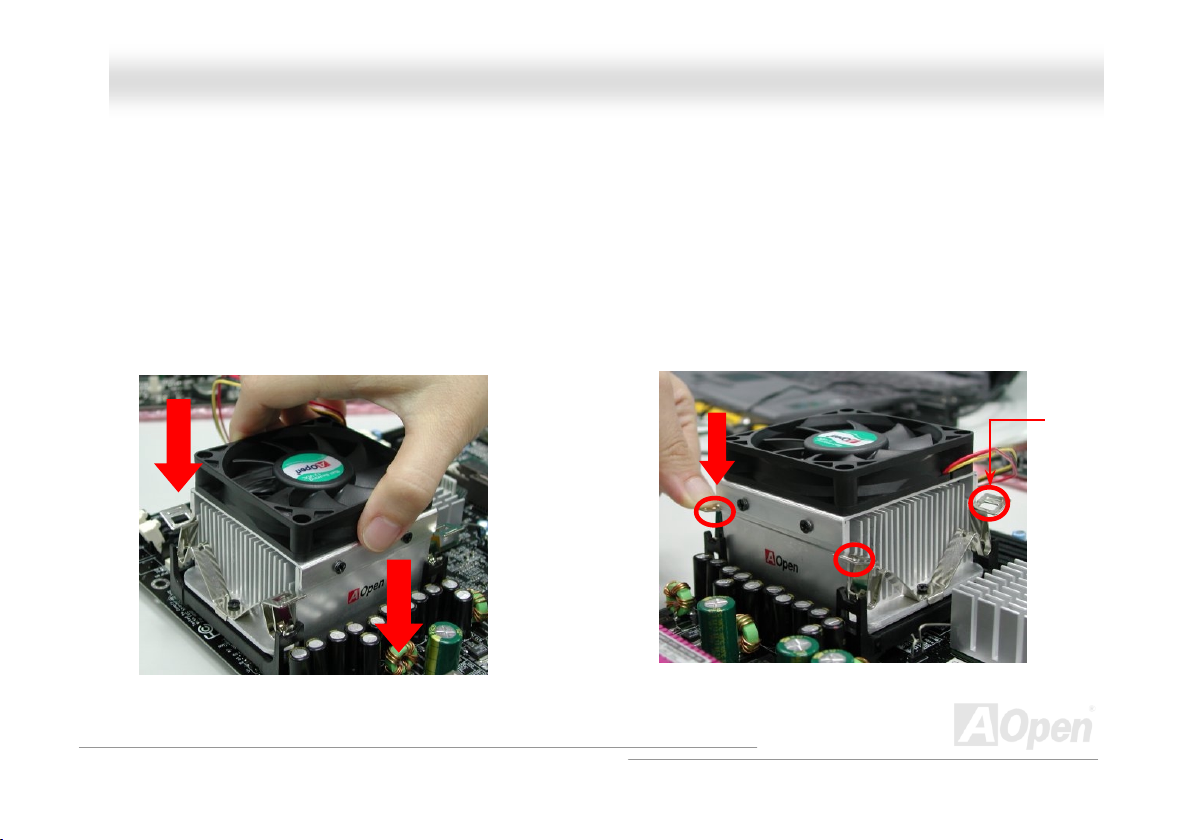
MMXX44LLSS OOnnlliinnee MMaannuuaall
CCPPUU FFaann IInnssttaallllaattiioonn
This motherboard comes with a retention module attached on the CPU socket when shipped, we strongly recommend you to
install AOpen special designed CPU Fan as shown below on the retention module for better heat dissipation. Please install the
CPU Fan correctly as the following pictures shown.
1. Gently put the CPU Fan down on the
retention module with clips aligning
correctly to the four corners.
2. Pressing down the four clips with force one by
one on the retention module.
Clip
23
Page 24
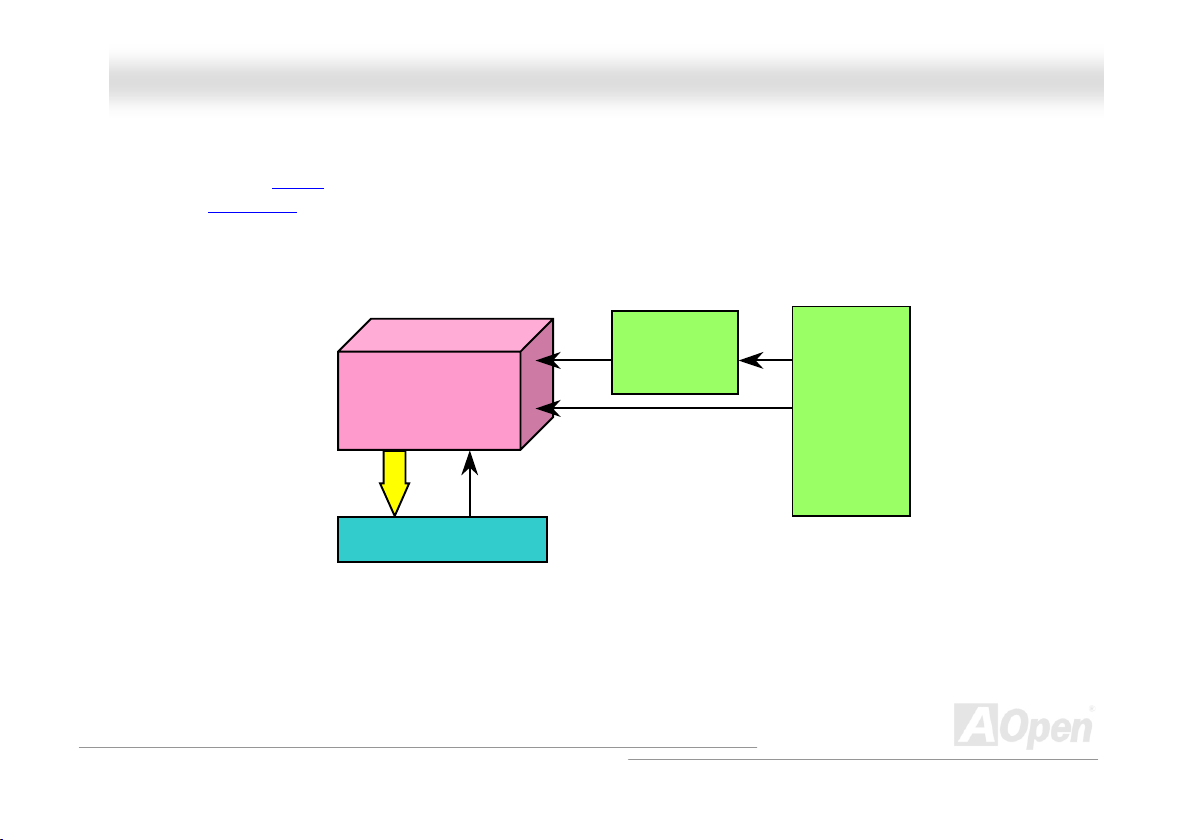
MMXX44LLSS OOnnlliinnee MMaannuuaall
CCPPUU JJuummppeerr--lleessss DDeessiiggnn
CPU VID signal and SMbus clock generator provide CPU voltage auto-detection and allows the user to set the CPU frequency
through the BIOS setup
designs are eliminated. There will be no worry of wrong CPU voltage detection.
, therefore no jumpers or switches are used. The disadvantages of the Pentium based jumper-less
Intel® Socket 478
Pentium 4 CPU
CPU VID signal
Power Regulator
(Automatically generates CPU voltage)
CPU Freq. Ratio
CPU voltage
Clock
Generator
BIOS
Controlled
Circuit
24
Page 25
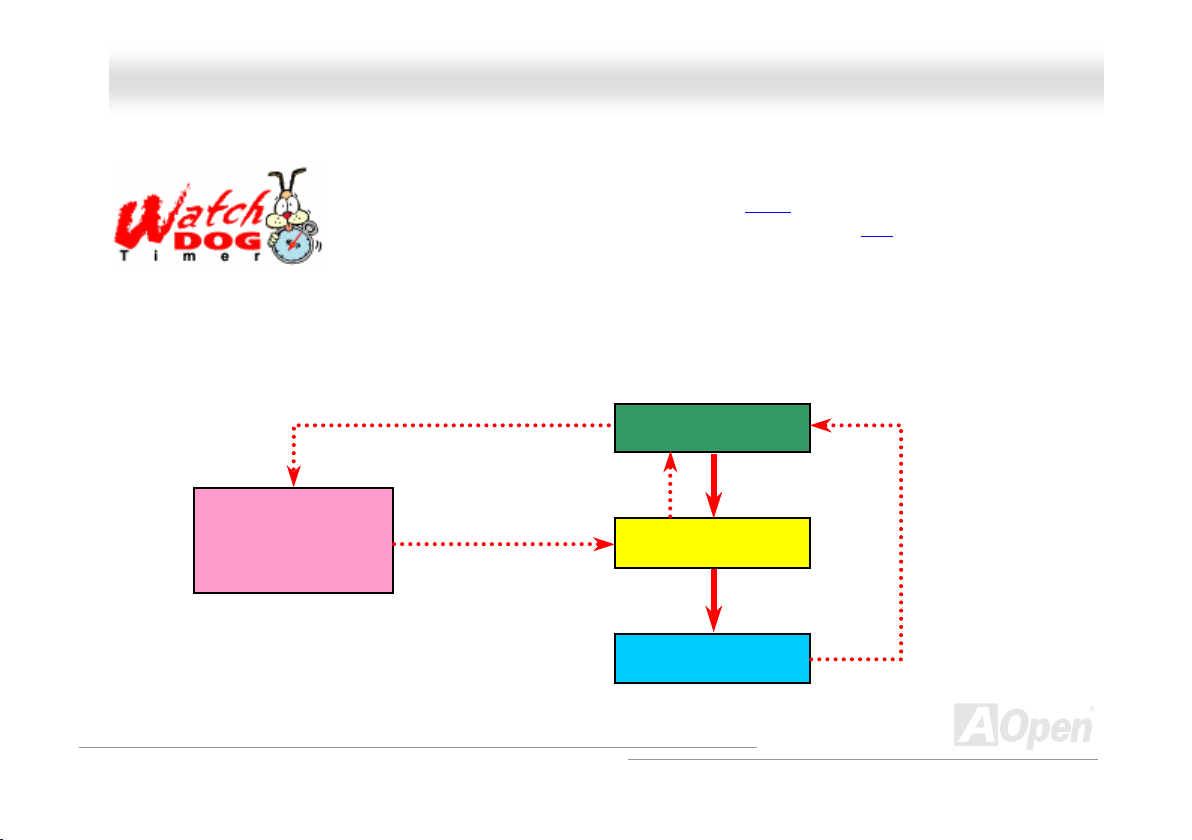
MMXX44LLSS OOnnlliinnee MMaannuuaall
AAOOppeenn ““WWaattcchh DDoogg TTiimmeerr””
the system to reboot in five seconds. BIOS will detect the CPU’s default frequency and POST again. With this special feature,
you can easily overclock your system to get a higher system performance without removing the system housing and save the
hassle from setting the jumper to clear CMOS data when system hangs.
AOpen
Watch Dog
Timer
AOpen provides a special and useful feature on this motherboard for overclockers. When you
power-on the system, BIOS will check last system POST
enable “Watch Dog Timer” function immediately, and set the CPU FSB
user’s settings stored in BIOS. If system fails in BIOS POST, then “Watch Dog Timer” will reset
Enable/Disable Signal
from BIOS
Countdown about
5 seconds if fails
in POST
Reset Signal
Clock Generator
status. If it succeeds, the BIOS will
frequency according to
BIOS
CPU ID Signal
CPU
25
Page 26
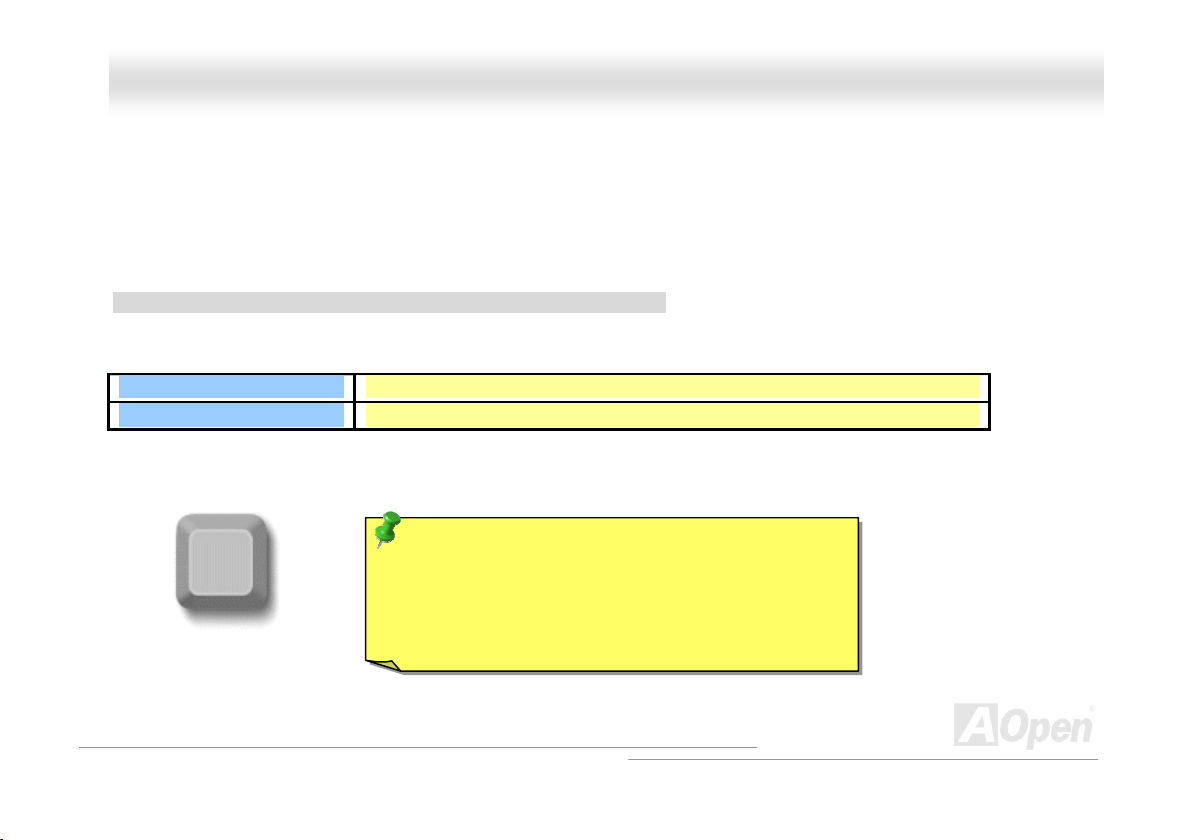
MMXX44LLSS OOnnlliinnee MMaannuuaall
FFuullll--rraannggee AAddjjuussttaabbllee CCPPUU CCoorree VVoollttaaggee
This function is dedicated to overclockers and supports Adjustable CPU Core Voltage from 1.10V to 1.85V. But this motherboard
can also automatically detects CPU VID signal and generates proper CPU core voltage.
SSeettttiinngg CCPPUU FFrreeqquueennccyy
BIOS Setup > Frequency/Voltage Control > CPU Clock Setting
This motherboard is CPU jumper-less design, you can set CPU frequency through the BIOS setup, and no jumpers or switches
are needed.
CPU Ratio
CPU FSB
Home
8x, 9x, 10x,…22x, 23x, 24x
100~248MHz
Tip: If your system hangs or fails to boot because of
overclocking, simply use <Home> key to restore the
default setting or you can wait the AOpen “Watch Dog
Timer” reset the system after five seconds and system
will auto-detect hardware again.
26
Page 27
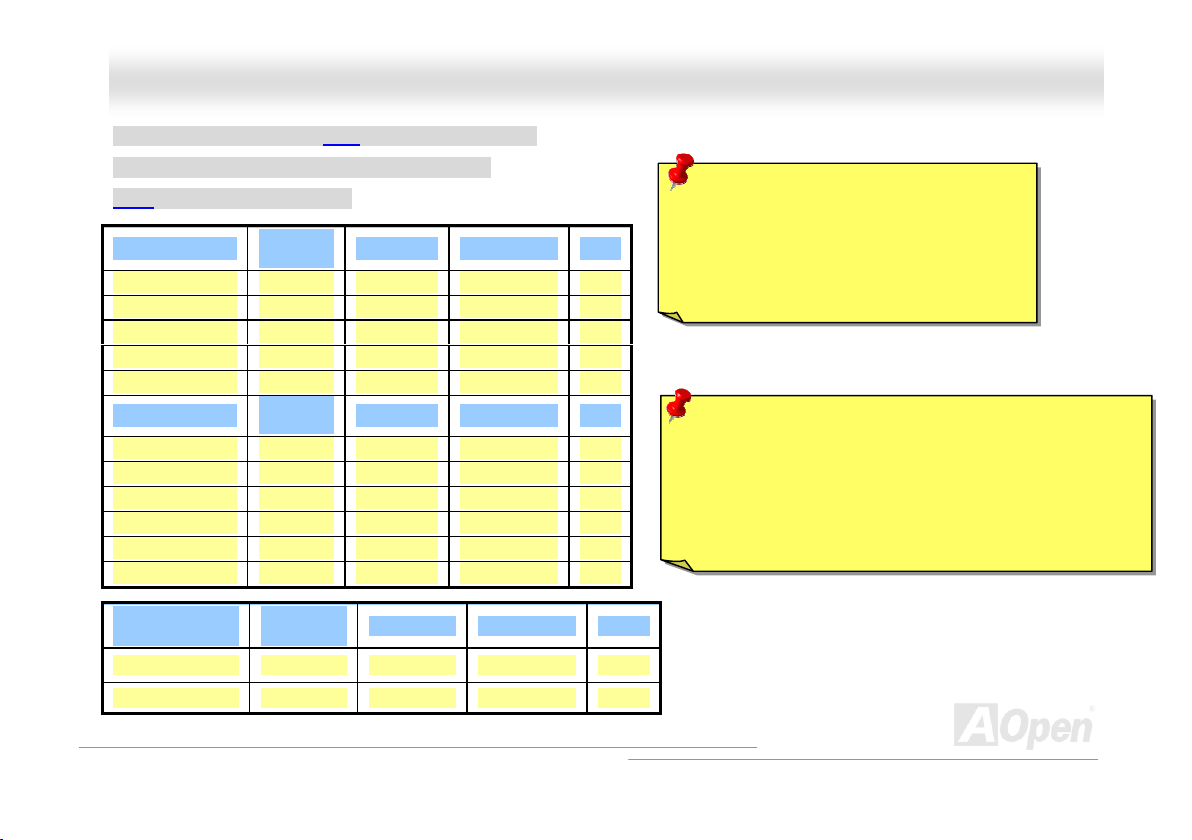
p
MMXX44LLSS OOnnlliinnee MMaannuuaall
Core Frequency = CPU FSB Clock * CPU Ratio
PCI Clock = CPU FSB Clock / Clock Ratio
AGP Clock = PCI Clock x 2
Northwood CPU
Pentium 4 1.6G 1600MHz 100MHz 400MHz 16x
Pentium 4 1.8G 1800MHz 100MHz 400MHz 18x
Pentium 4 2.0G 2000MHz 100MHz 400MHz 20x
Pentium 4 2.2G 2200MHz 100MHz 400MHz 22x
Pentium 4 2.4G 2400MHz 100MHz 400MHz 24x
Willamette CPU
Pentium 4 1.5G 1500MHz 100MHz 400MHz 15x
Pentium 4 1.6G 1600MHz 100MHz 400MHz 16x
Pentium 4 1.7G 1700MHz 100MHz 400MHz 17x
Pentium 4 1.8G 1800MHz 100MHz 400MHz 18x
Pentium 4 1.9G 1900MHz 100MHz 400MHz 19x
Pentium 4 2.0G 2000MHz 100MHz 400MHz 20x
Celeron
CPU
1.7G 1700MHz 100MHz 400MHz 17x
1.8G 1800MHz 100MHz 400MHz 18x
CPU Core
Frequency
CPU Core
Frequency
CPU Core
Frequency
FSB Clock System Bus Ratio
FSB Clock System Bus Ratio
FSB Clock System Bus Ratio
27
Warning: Intel® 845GL chipset supports
maximum 400MHz (100MHz*4) system
bus and 66MHz AGP clock; higher clock
setting may cause serious system
damage.
Warning: To avoid possible CPU damage caused by
overheating, an automatic shutdown of system had been
especially designed on this motherboard. System would
be automatically power off when this motherboard with
implementation of THERMTRIP circuit detected a CPU
tem
erature above 135 degree.
Page 28
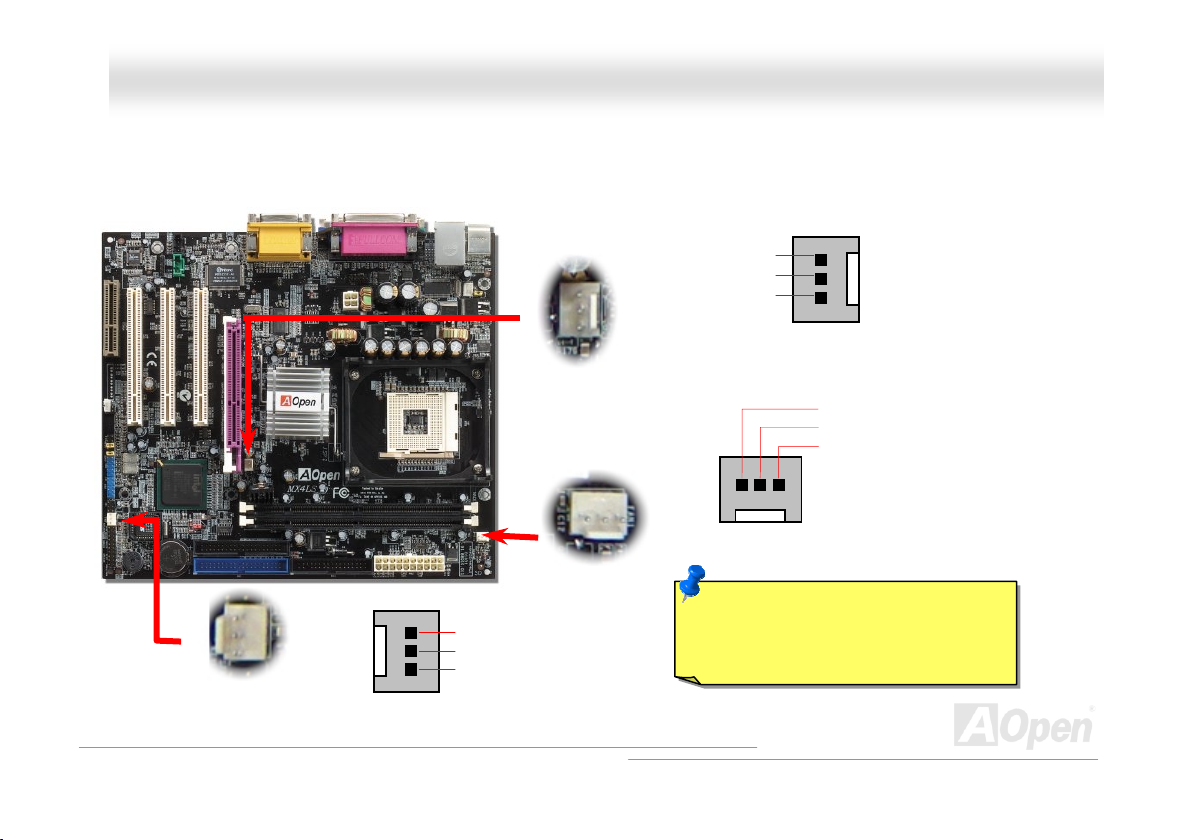
MMXX44LLSS OOnnlliinnee MMaannuuaall
CCPPUU aanndd SSyysstteemm FFaann CCoonnnneeccttoorr ((wwiitthh HH//WW MMoonniittoorriinngg))
Plug in the CPU fan cable to the 3-pin CPUFAN1 connector. If you have chassis fan, you can also plug it on SYSFAN2 or
SYSFAN3 connector.
SYSFAN3 Connector
SYSFAN2 Connector
CPUFAN1 Connector
GND
+12V
SENSOR
GND
+12V
SENSOR
Note: Some CPU fans do not have
sensor pin, so that they cannot
support hardware monitoring function.
GND
+12V
SENSOR
28
Page 29
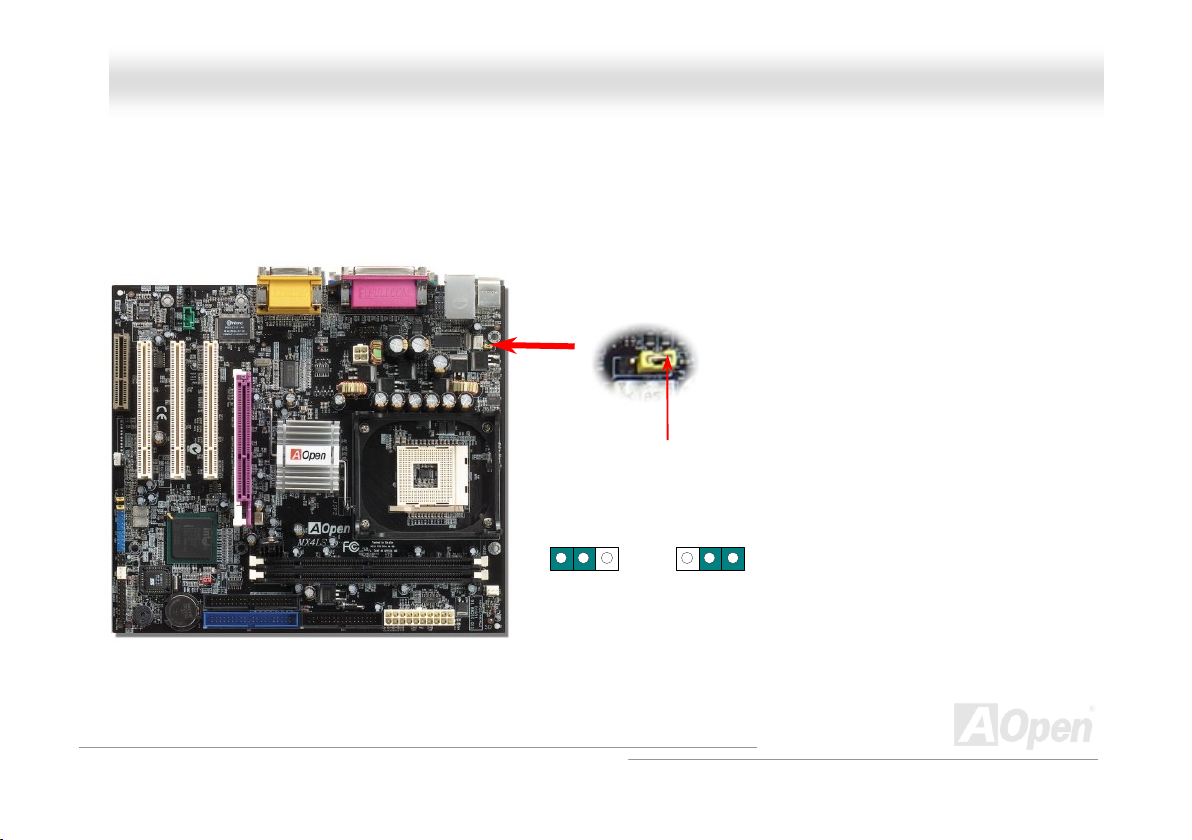
MMXX44LLSS OOnnlliinnee MMaannuuaall
JJPP2288 KKeeyybbooaarrdd//MMoouussee WWaakkee--uupp EEnnaabbllee//DDiissaabbllee JJuummppeerr
This motherboard provides keyboard / mouse wake-up function. You can use JP28 to enable or disable this function, which
could resume your system from suspend mode with keyboard or mouse. The factory default setting is set to “Enable”(1-2), and
you may disable this function by setting the jumper to 2-3.
DDiissaabbllee
Pin1
EEnnaabbllee
((DDeeffaauulltt))
29
Page 30
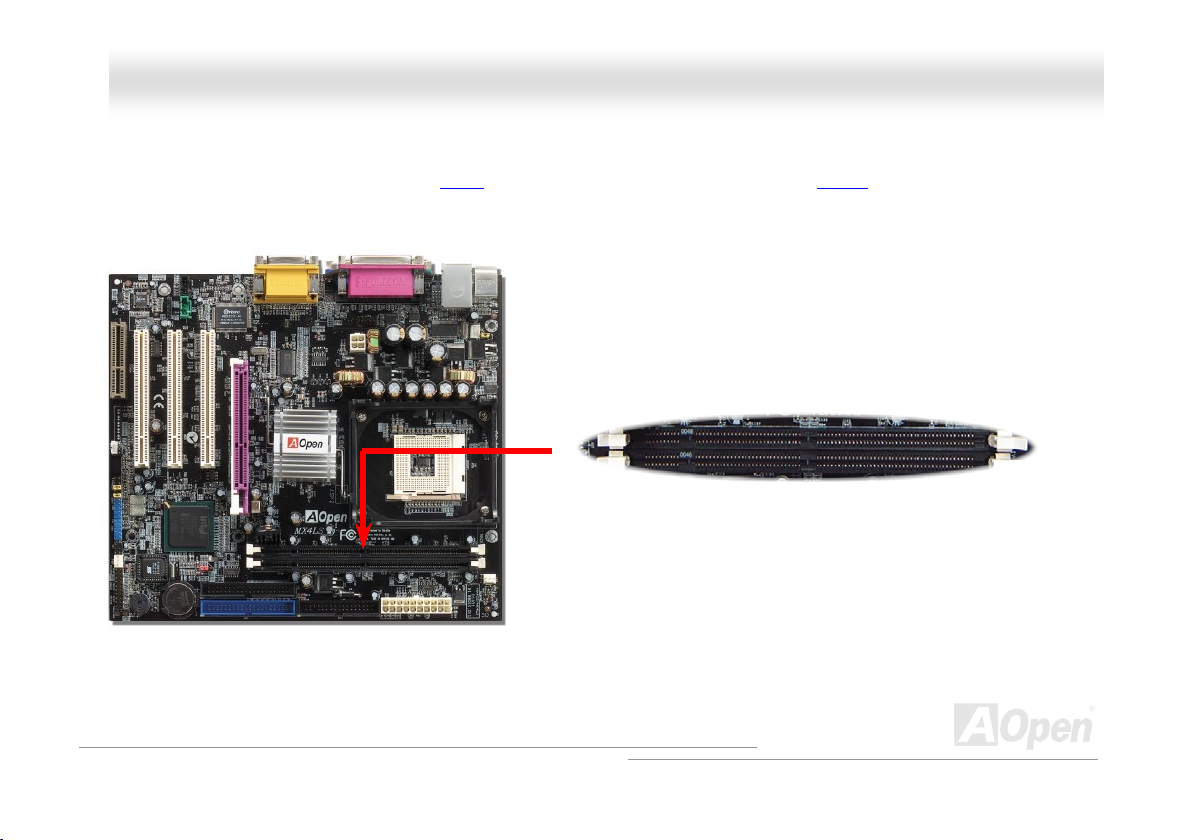
MMXX44LLSS OOnnlliinnee MMaannuuaall
DDIIMMMM SSoocckkeettss ssuuppppoorrtt PPCC110000//113333
This motherboard has two 168-pin SDRAM DIMM sockets that allow you to install PC100 and PC133 memory up to 2GB.
DIMM1
DIMM2
30
Page 31

MMXX44LLSS OOnnlliinnee MMaannuuaall
HHooww ttoo IInnssttaallll MMeemmoorryy MMoodduulleess
Please follow the procedure as shown below to finish memory installation.
1. Make sure the DIMM module’s pin face down and match the socket’s size as depicted below.
2. Insert the module straight down to the DIMM slot with both hands and press down firmly until the DIMM module is securely
in place.
3. Repeat step 2 to finish additional DIMM modules installation.
Please note that the diagrams above are for reference; they may not look exactly the
Same with the motherboard you purchased.
Ta b
20 pins 60 pins 88 pins
Note: The tabs of the DIMM slot
will close-up to hold the DIMM in
place when the DIMM touches
the slot’s bottom.
31
Page 32

o
e
A
A
A
MMXX44LLSS OOnnlliinnee MMaannuuaall
FFrroonntt PPaanneell CCoonnnneeccttoorr
Attach the power LED, Keylock, speaker, power and reset switch connectors t
the corresponding pins. If you enable “Suspend Mode” item in BIOS Setup, th
ACPI & Power LED will keep flashing while the system is in suspend mode.
Locate the power switch cable from your ATX housing. It is 2-pin female
connector from the housing front panel. Plug this connector to the soft-power
switch connector marked SPWR.
Suspend Type ACPI LED
Power on Suspend (S2) or Suspend to RAM (S3) Flashing for every second
Suspend to Disk (S4) The LED will be turned off
GND
RESET
GND
NC
NC
CPILED+
GND
CPILEDGND
SPWR
SPEAKER
IDE LED
RESET
CPI & Power LED
Power Switch
SPEAKER
NC
GND
+5V
+5V
IDE LED
IDE LED
+5V
NC
NC
32
Page 33

MMXX44LLSS OOnnlliinnee MMaannuuaall
AATTXX PPoowweerr CCoonnnneeccttoorr
This motherboard comes with a 20-pin and 4-pin ATX power connector. Make sure you plug in the right direction. We strongly
recommend you to connect the 4-pin 12V ATX connector before connecting the 20-pin ATX power connector and use standard
power supply specially designed for Pentium 4 system.
+12V
+12V
Ground
Ground
4-Pin 12V ATX Power Connector
20-Pin Power Connector
33
Page 34

MMXX44LLSS OOnnlliinnee MMaannuuaall
AACC PPoowweerr AAuuttoo RReeccoovveerryy
A traditional ATX system should remain power off when AC power resumes from power failure. This design is inconvenient for a
network server or workstation without an UPS implemented which has to keep power-on all the time. This motherboard
implements an AC Power Auto Recovery function to solve this problem.
34
Page 35

MMXX44LLSS OOnnlliinnee MMaannuuaall
SSTTBBYY LLEEDD aanndd BBOOOOTT LLEEDD
Both STBY LED and BOOT LED are AOpen’s considerate designs that we aim at providing you friendly system information. The
STBY LED will light up when power is provided to the motherboard. This is a convenient indication for you to check the system
power status in many circumstances such as power on/off, stand-by mode and RAM power status during Suspend to RAM
mode
.
BOOT LED will keep blinking when you power the system on and when your system is under POST (Power-On Self Test)
POST diagnoses everything alright and finishes the booting, the LED will stay on otherwise it will remain flashing to warn you
that mistakes have occurred during POST.
Warning: Do not install or remove the
DIMM module or others devices when
the STBY LED lights on.
. After
LED1 (Standby LED)
LED2 (BOOT LED)
35
Page 36

MMXX44LLSS OOnnlliinnee MMaannuuaall
IIDDEE aanndd FFllooppppyy CCoonnnneeccttoorr
Connect 34-pin floppy cable and 40-pin IDE cable to floppy connector FDC and IDE connector. The blue connector is IDE1 for
clear identification. Be careful of the pin1 orientation. Wrong orientation may cause system damage.
Secondary
Slave (4th)
Pin 1
36
Primary
Slave (2nd)
ATA 33/66/100
IDE Connector
Pin 1
FDD Connector
Secondary
Master (3rd)
IDE 2 (Secondary)
IDE 1 (Primary)
Primary
Master (1st)
Page 37

66/100 is required
MMXX44LLSS OOnnlliinnee MMaannuuaall
IDE1 is also known as the primary channel and IDE2 as the secondary channel. Each channel supports two IDE devices that
make a total of four devices. In order to work together, the two devices on each channel must be set differently to Master and
Slave mode. Either one can be the hard disk or the CDROM. The setting as master or slave mode depends on the jumper on
your IDE device, so please refer to your hard disk and CDROM manual accordingly.
This motherboard supports ATA3 3
modes. The IDE bus is 16-bit, which means every transfer is two bytes.
Mode Clock Period Clock
PIO mode 0 30ns 20 600ns (1/600ns) x 2byte = 3.3MB/s
PIO mode 1 30ns 13 383ns (1/383ns) x 2byte = 5.2MB/s
PIO mode 2 30ns 8 240ns (1/240ns) x 2byte = 8.3MB/s
PIO mode 3 30ns 6 180ns (1/180ns) x 2byte = 11.1MB/s
PIO mode 4 30ns 4 120ns (1/120ns) x 2byte = 16.6MB/s
DMA mode 0 30ns 16 480ns (1/480ns) x 2byte = 4.16MB/s
DMA mode 1 30ns 5 150ns (1/150ns) x 2byte = 13.3MB/s
DMA mode 2 30ns 4 120ns (1/120ns) x 2byte = 16.6MB/s
ATA 33 30ns 4 120ns (1/120ns) x 2byte x2 = 33MB/s
ATA 66 30ns 2 60ns (1/60ns) x 2byte x2 = 66MB/s
ATA100 20ns 2 40ns (1/40ns) x 2byte x2 = 100MB/s
Warning: The specification of the IDE cable is a maximum of 46cm (18 inches);
make sure your cable does not exceed this length.
, ATA 66 or ATA100 IDE devices. Following table lists the transfer rate of IDE PIO and DMA
Tip:
Count
Cycle Time Data Transfer Rate
1. For better signal quality,
it is recommended to set
the far end side device
to master mode and
follow the suggested
sequence to install your
new device. Please refer
to above diagram
2. To achieve the best
performance of Ultra
DMA 66/100 hard disks,
a special 80-wires IDE
cable for Ultra DMA
.
37
Page 38
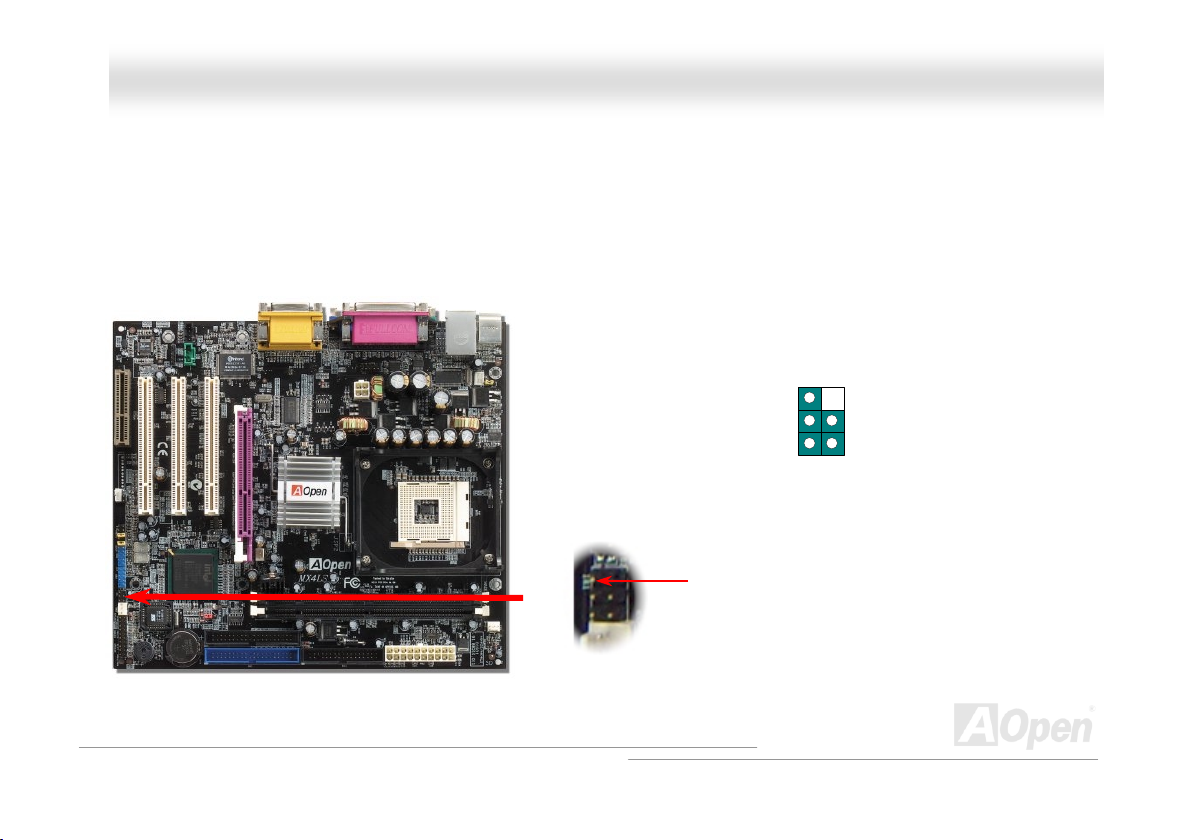
X
MMXX44LLSS OOnnlliinnee MMaannuuaall
IIrrDDAA CCoonnnneeccttoorr
The IrDA connector can be configured to support wireless infrared module, with this module and application software such as
Laplink or Windows 95 Direct Cable Connection, user can transfer files to or from laptops, notebooks, PDA devices and printers.
This connector supports HPSIR (115.2Kbps, 2 meters) and ASK-IR (56Kbps).
Install the infrared module onto the IrDA connector and enable the infrared function from BIOS Setup, UART Mode, make sure
when you plug the IrDA connector in right orientation.
Pin 1
NC
+5V
IR_T
IIrrDDAA CCoonnnneeccttoorr
KEY
GND
IR_RX
38
Page 39

A
r
MMXX44LLSS OOnnlliinnee MMaannuuaall
SS//PPDDIIFF ((SSoonnyy//PPhhiilliippss DDiiggiittaall IInntteerrffaaccee)) CCoonnnneeccttoorr
S/PDIF (Sony/Philips Digital Interface) is a latest audio transfer file format that provides impressive quality through optical fiber
and allows you to enjoy digital audio instead of analog. Normally there are two S/PDIF outputs as shown, one for RCA connector,
the most common one used for consumer audio products, and the other for optical connector with a even better audio quality.
Through a specific audio cable, you can connect the S/PDIF connector to a S/PDIF audio module bearing S/PDIF digital output.
However, you must have a S/PDIF supported speaker with S/PDIF digital input to make the most of this function.
Connecting to
Connecting to
Optical Cable
udio cable
S/PDIF Module
(Optional)
Pin 1
S/PDIF
Connecto
1
5
+5V
NC
SPDIFOUT
GND
SPDIFIN
39
Page 40

MMXX44LLSS OOnnlliinnee MMaannuuaall
AADDDD ((AAGGPP DDiiggiittaall DDiissppllaayy)) SSlloott
AGP Digital Display card is designed by Intel to multiplexe the AGP signal interface with two DVO ports, and is designed to plug
into the special-designed purple slot as you can see, which we call ADD slot here. The function of these two DVO ports is to
support a variety of digital display devices, such as LCDs and Digital-input CRT, and is possible to use in dual-channel mode to
support higher resolution and refresh rate, while deliver digital signal from source to display to preserve signal integrity and the
viewable image quality. Please note that this ADD slot supports ADD cards only.
40
Page 41

MMXX44LLSS OOnnlliinnee MMaannuuaall
CCNNRR ((CCoommmmuunniiccaattiioonn aanndd NNeettwwoorrkk RRiisseerr)) EExxppaannssiioonn SSlloott
CNR is a riser card specification to replace the AMR (Audio/Modem Riser) that supports V.90 analog modem, multi-channel
audio, and phone-line based networking. Owing to CPU computing power getting stronger, the digital processing job can be
implemented in main chipset and share CPU power. The analogy conversion (CODEC) circuit requires a different and separate
circuit design, which is put on CNR card. This motherboard implements sound CODEC on board, but reserve CNR slot for the
option of modem function. Note that you can still use PCI modem card.
41
Page 42

MMXX44LLSS OOnnlliinnee MMaannuuaall
PPCC9999 CCoolloorr CCooddeedd BBaacckk PPaanneell
The onboard I/O devices are PS/2 Keyboard, PS/2 Mouse, COM1 and VGA, Printer, USB, AC97 sound and game ports. The
view angle of drawing shown here is from the back panel of the housing.
PS/2 Mouse
Connector
RJ45 10/100
LAN Jack
SPP/EPP/ECP
Parallel Port
MIDI/Game Port
PS/2 Keyboard: For standard keyboard, which is using a PS/2 plug.
PS/2 Mouse: For PC-Mouse, which is using a PS/2 plug.
USB Port: Available for connecting USB devices.
Parallel Port: To connect with SPP/ECP/EPP printer.
COM1/COM2 Port: To connect with pointing devices, modem or others serial devices.
VGA Connector: To connect with PC monitor.
Speaker Out: To External Speaker, Earphone or Amplifier.
Line-In: Comes from the signal sources, such as CD/Tape player.
MIC-In: From Microphone.
MIDI/Game Port: For 15-pin PC joystick, game pad or MIDI devices.
PS/2 Keyboard
Connector
USB (V2.0)
Connectors
COM 1 Port
VGA Port
MIC-In
Line-In
Speaker Out
42
Page 43

MMXX44LLSS OOnnlliinnee MMaannuuaall
SSuuppppoorrtt 1100//110000 MMbbppss LLAANN OOnnbbooaarrdd
The South Bridge includes a fast Ethernet controller on chip. It provides 10/100M bps Ethernet for office and home use, the
Ethernet RJ45 connector is located on top of USB connectors. The green LED indicates the link mode, it lights when linking to
network and blinking when transferring data. The orange LED indicates the transfer mode, and it lights when data is transferring
in 100Mbps mode. To enable or disable this function, you may simply adjust it through BIOS.
Green/ACT
Orange/Speed
43
Page 44

MMXX44LLSS OOnnlliinnee MMaannuuaall
d
nnd
+5V
SBD2-
SBD2+
GND
KEY
2
aanndd 3
+5V
SBD3SBD3+
GND
NC
SSuuppppoorrtt 2
This motherboard provides six USB ports to connect USB devices such as mouse, keyboard, modem, printer, etc. There are two
connectors on the PC99 back panel. You can use proper cables to connect USB devices from PC99 back panel or connect
USB2 and USB3 headers to the front panel of chassis.
Compared to traditional USB 1.0/1.1 with the speed of 12Mbps, USB 2.0 has a fancy speed up to 480Mbps which is 40 times
faster than the traditional one. Except for the speed increase, USB 2.0 supports old USB 1.0/1.1 software and peripherals,
offering impressive and even better compatibility to customers. On this motherboard, all six ports support USB 2.0 function.
d
rrd
3
UUSSBB22..00 PPoorrttss
Pin 1
Pin 1
USB2 and USB3 Connector
44
Page 45

MMXX44LLSS OOnnlliinnee MMaannuuaall
CCaassee OOppeenn CCoonnnneeccttoorr
The “CASE OPEN” header provides chassis intrusion-monitoring function. To make this function works, you have to enable it in
the system BIOS, connect this header to a sensor somewhere on the chassis. So, whenever the sensor is triggered by lights or
by the opening of the chassis, the system will beep to inform you. Please be informed that this useful function only applies to
advanced chassis, you may purchase an extra sensor, attach it on your chassis, and make a good use of this function.
Pin1
GND
SENSOR
Chassis Intrusion
Connector
45
Page 46

MMXX44LLSS OOnnlliinnee MMaannuuaall
WWOOLL ((WWaakkee oonn LLAANN))
This feature is very similar as Wake On Modem, but it goes through local area network. To use Wake On LAN function, you must
have a network card with a chipset supporting this feature, and connect a cable from LAN card to motherboard WOL connector.
The system identification information (probably IP address) is stored on network card and because there is a lot of traffic on the
Ethernet, you need to install network management software, such as ADM, for the checking of how to wake up the system. Note
that, at least 600mA ATX standby current is required to support the LAN card for this function.
WWOOLL CCoonnnneeccttoorr
+5VSB
GND
LID
46
Page 47

MMXX44LLSS OOnnlliinnee MMaannuuaall
CCDD AAuuddiioo CCoonnnneeccttoorr
This connector is used to connect CD Audio cable from CDROM or DVD drive to onboard sound.
R
GND
GND
L
CCDD--IINN CCoonnnneeccttoorr
Note: Though some of the latest versions of Windows
support “Digital Audio” through IDE bus. However, in
order to use Open Jukebox player, which is driven
under BIOS, it is a MUST to connect audio cable to
CD-IN connector on the motherboard.
47
Page 48

A
MMXX44LLSS OOnnlliinnee MMaannuuaall
AAUUXX--IINN CCoonnnneeccttoorr
This connector is used to connect MPEG Audio cable from MPEG card to onboard sound.
R
GND
GND
L
UUXX--IINN CCoonnnneeccttoorr
A
48
Page 49

g
A
A
A
A
MMXX44LLSS OOnnlliinnee MMaannuuaall
FFrroonntt AAuuddiioo CCoonnnneeccttoorr
If the housing has been designed with an audio port on the front panel, you’ll be able to connect onboard audio to front panel
through this connector. By the way, please remove the jumper cap from the Front Audio Connector before you connect the cable.
Do not remove this yellow jumper cap if your housing doesn’t have an audio port on the front panel.
AUD_MIC_BIAS
AUD_FPOUT_R
AUD_FROUT_L
AUD_MIC
1 2
NC
UD_GND
UD_VCC
UD_RET_R
KEY
UD_RET_L
9 10
Pin 1
Note: Please remove the jumper cap from the Front Panel Audio Connector
before you connect the cable. Do not remove this yellow jumper cap if
housin
without an audio port on the front panel.
49
Page 50

MMXX44LLSS OOnnlliinnee MMaannuuaall
Pin 1
DSR#
GND
CTS#
RTS#
RI#
CCOOMM22 CCoonnnneeccttoorr
This motherboard provides two serial ports. One of them are on back panel connector, the other is on the middle left between
PCI slots. With proper cable, you can connect it to the back panel of chassis.
DTR#
SIN
2
1
DCD#
SOUT
50
Page 51

A
MMXX44LLSS OOnnlliinnee MMaannuuaall
Auto Switch
RTC
CMOS
Battery ATX Stand-by Power
uto switching to ATX standby
power as long as AC power line is
plugged. This smart design
increases battery life if you still plug
battery on motherboard.
Backup by EEPROM
BBaatttteerryy--lleessss aanndd LLoonngg LLiiffee DDeessiiggnn
This Motherboard implements Flash ROM and a special circuit that allows you to save your current CPU and CMOS Setup
configurations without the need of a battery. The RTC (real time clock) can also keep running as long as the power cord is
plugged. If you lose your CMOS data by accident, you can just reload the CMOS configurations from Flash ROM and the system
will recover as usual.
Flash
ROM
(Real Time Clock)
00:00:00
51
Page 52

MMXX44LLSS OOnnlliinnee MMaannuuaall
CCPPUU OOvveerr--ccuurrrreenntt PPrrootteeccttiioonn
Over Current Protection has been popularly implemented on ATX 3.3V/5V/12V switching power supply for a while. However,
new generation CPU is able to use regulator of different voltages to transfer 12V to CPU voltage (for example, to 2.0V). This
motherboard is with switching regulator onboard that supports CPU over-current protection, and it applies to 3.3V/5V/12V power
supply for providing full line over-current protection.
Note: Although we have implemented protection circuit try to prevent any human operating
mistake, there is still certain risk that CPU, memory, HDD, add-on cards installed on this
motherboard may be damaged because of component failure, human operating error or unknown
nature reason. AOpen cannot guaranty the protection circuit will always work perfectly.
ATX
Switching
Power
Supply
5V (Protected by power supply)
3.3V (Protected by power supply)
12V (Protected by power supply)
Onboard
Power
Regulator
Over-Current
Protection
Circuit
CPU Core Voltage
52
Page 53

MMXX44LLSS OOnnlliinnee MMaannuuaall
HHaarrddwwaarree MMoonniittoorriinngg
This motherboard implements a hardware monitoring system. As you turn on your system, this smart design will continue to
monitor your system’s working voltage, fan status and CPU temperature. If any of these systems’ status goes wrong, there will
be an alarm through the chassis external speaker or buzzer of motherboard (if existed) to warn the user.
Fan
CPU
Power
Fan Speed
AOpen H/W
Monitoring
Utility
CPU Temperature
CPU Voltage
System Voltage
Detection
Circuit
53
Page 54

MMXX44LLSS OOnnlliinnee MMaannuuaall
RReesseettaabbllee FFuussee
Traditional motherboard has fuse for Keyboard and USB port to prevent over-current or shortage. These fuses are soldered
onboard that when it is broken (function as protecting the motherboard), user still cannot replace it and the motherboard is still
malfunctioning.
With expensive Resettable Fuse, the motherboard can be resumed back to normal function after the fuse had done its
protection job.
Resettable
Fuse
54
Page 55

MMXX44LLSS OOnnlliinnee MMaannuuaall
0
3333000
The quality of low ESR capacitor (Low Equivalent Series Resistance) during high frequency operation is very important for the
stability of CPU power. The idea of where to put these capacitors is another know-how that requires experience and detail
calculation.
Not only that, MX4LS implements 3300μF capacitors, which is much larger than normal capacitor (1000 and 1500μF) and it
provides better stability for CPU power.
μμμμ
μμμμ
FF LLooww EESSRR CCaappaacciittoorr
55
Page 56

MMXX44LLSS OOnnlliinnee MMaannuuaall
EEnnllaarrggeedd AAlluummiinnuumm HHeeaattssiinnkk
Cool down CPU and Chipset is important for system reliability. Enlarged aluminum heat sink provides better heat consumption
especially when you are trying to over clocking the CPU.
56
Page 57

MMXX44LLSS OOnnlliinnee MMaannuuaall
OOppeenn JJuukkeeBBooxx PPllaayyeerr
motherboard aims at helping you directly operate your CD player on the PC without any hassle of entering Windows operation
system.
Here we are pleased to provide you a brand-new powerful interface—Open JukeBox. Without
any cost you can have your PC turn into a fashionable CD player! This latest Open JukeBox
57
Page 58

y
play
MMXX44LLSS OOnnlliinnee MMaannuuaall
How Your Open JukeBox Works
The operation of Open JukeBox Player is the same as other CD players. By pressing specific keys on the keyboard you will find
playing Open JukeBox Player couldn’t be easier than the traditional CD Players. Below is the function description of respective
buttons.
Power-Off Button
Operation S
Boot to
Power: Pressing O
Boot: Pressing B
Play: Pressing A
Stop: Pressing S
Pause: Pressing P
Eject: Pressing E
Repeat: Like other CD Players, pressing R
Volume +/-: Pressing + or – to adjust the volume of playing music.
stem
to directly power off your computer with no hassle of entering Windows Operation System.
to intelligently boot to Windows Operation System for you.
to start playing CD music.
to stop the music playing.
to pause the music playing temporarily.
to eject CD tray for you to change CD.
to shift the repeat mode.
Rewind/Forward / : Pressing arrow keys, to rewind or forward the music.
58
Note: Though some of the latest versions
of Windows support “Digital Audio”
through IDE bus. However, in order to
use Open Jukebox player, which is driven
under BIOS, it is a MUST to connect
audio cable to CD-IN connector on the
motherboard.
Dis
Function Key
Screen
Page 59

MMXX44LLSS OOnnlliinnee MMaannuuaall
Your Open JukeBox Settings in BIOS
There are three Open JukeBox settings in BIOS as follows.
Auto
: The default setting is “Auto” with which the Open JukeBox will automatically check the CD player every time you power
on. The Open JukeBox will automatically be launched when it detects a music CD in your CD player.
Press Insert Key
you of pressing “Ins” key on your keyboard to start Open JukeBox Player; otherwise the system will launch the Windows
Operation System.
CD Player
pressing B on your keyboard the Windows Operation System will be launched.
: Choosing this setting will allow a reminder message popped up on the screen during BIOS POST. It reminds
: Choosing this setting allows the system to launch Open JukeBox Player every time you power on. However, by
59
Page 60

MMXX44LLSS OOnnlliinnee MMaannuuaall
Your Open JukeBox EzSkin
Except these powerful functions above, Open JukeBox Player is also equipped with another fancy feature for you to
change its “skin”. You can download as many skins as you want from AOpen Website, and changing them whenever
you want by using this useful utility – EzSkin – which may also be downloaded from our website.
Even more, you may design your own skins with innovative idea and sharing them to users around the world by uploading to our
website. For further technical information, we welcome you to visit our website at http://www.aopen.com/products/mb/
60
Page 61

MMXX44LLSS OOnnlliinnee MMaannuuaall
VViivviidd BBIIOOSS tteecchhnnoollooggyy
Unlike earlier graphic POST screen which could occupy the whole screen and mask text information during POST, AOpen
VividBIOS deals with graphics and texts separately, and makes them running simultaneously during POST. With this innovative
design, VividBios now brings you a beautiful and sleek 256 colors screen without missing any important information shown on
POST screen.
In addition, the limited space of BIOS ROM is another big issue. When all of the traditional BIOS can only show
space-consuming and uncompressed Bitmap, AOpen has considerately tuned the BIOS to next generation, to recognize the
smaller-sized GIF format and even dynamic-showing GIF animation.
Vivid BIOS shares the same fundamental technology with Open JukeBox CD Player, you may use the same EzSkin utility to
change your Vivid BIOS screen or to download your favorite Open JukeBox skin. If you see this little logo
your model name on the BIOS download page,
assured that your motherboard supports this innovative feature!
Have you been fed up with the conservative and immutable POST screen? Let’s rule out the
tradition idea that POST screen are stiff and frigid, and let AOpen show you the newly
developed VividBIOS to experience the lively vivid colorful POST screen!
shown beside
http://www.aopen.com/tech/download/mbbios/default.htm, it is
61
Page 62

MMXX44LLSS OOnnlliinnee MMaannuuaall
DDrriivveerr aanndd UUttiilliittyy
There are motherboard drivers and utilities included in AOpen Bonus CD. You don’t need to install all of them in order to boot
your system. But after you finish the hardware installation, you have to install your operation system first (such as Windows 98)
before you can install any drivers or utilities. Please refer to your operation system’s installation guide.
Note: Please follow recommended procedure
to install Windows 95
and Windows 98.
62
Page 63
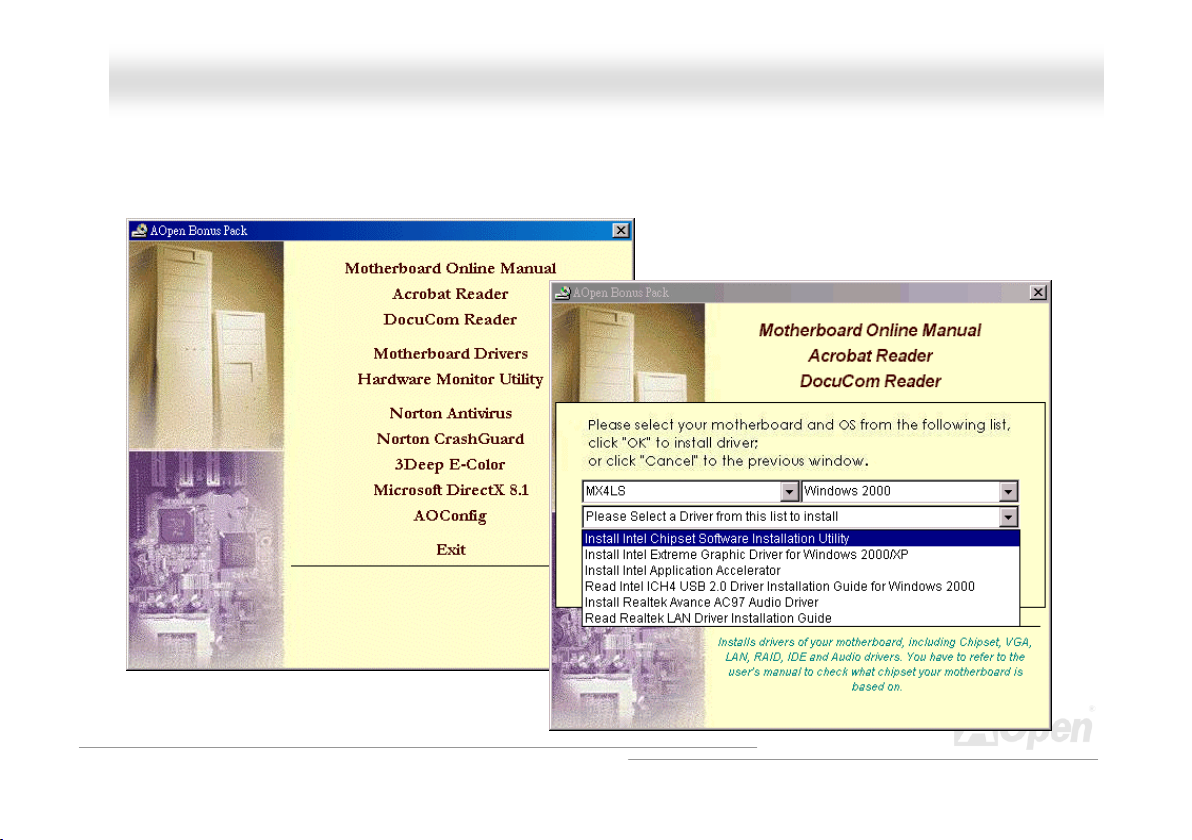
MMXX44LLSS OOnnlliinnee MMaannuuaall
AAuuttoo--rruunn MMeennuu ffrroomm BBoonnuuss CCDD
You can use the auto-run menu of Bonus CD. Choose the utility and driver and select model name.
63
Page 64
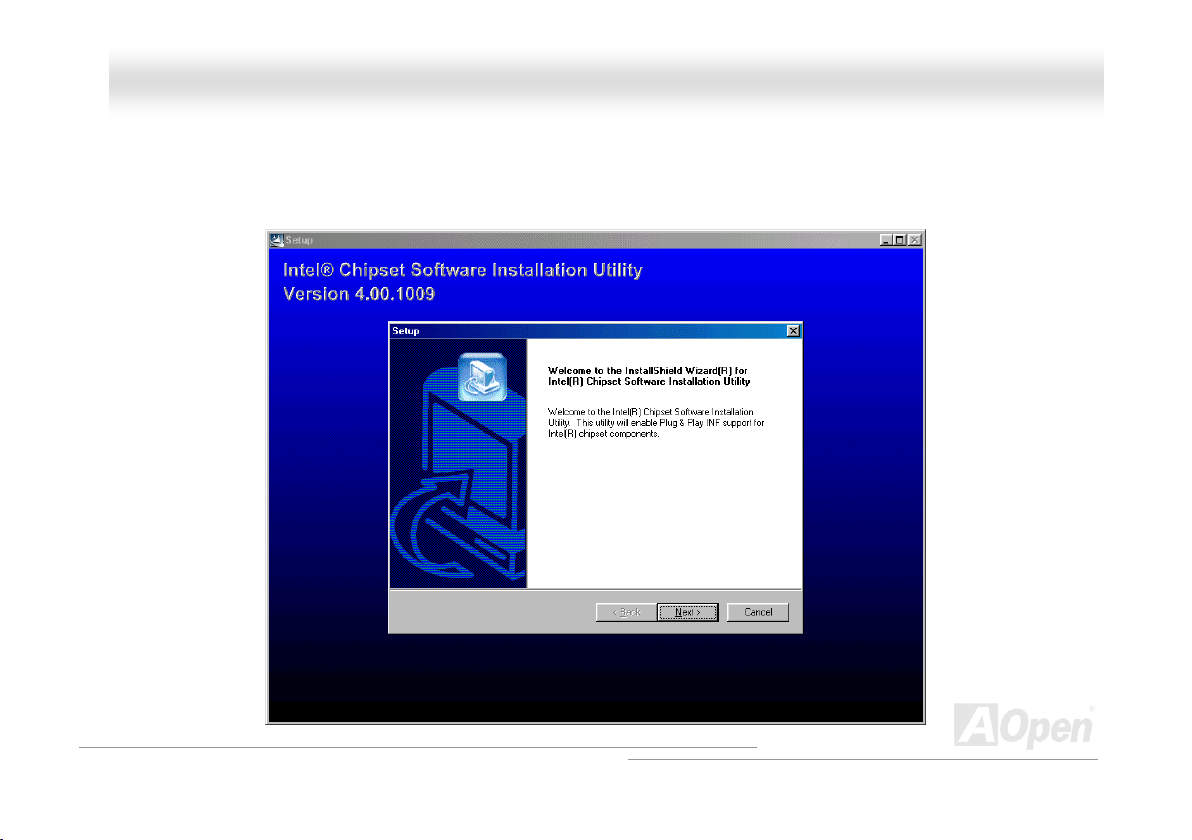
MMXX44LLSS OOnnlliinnee MMaannuuaall
IInnssttaalllliinngg IInntteell®® CChhiippsseett SSooffttwwaarree IInnssttaallllaattiioonn UUttiilliittyy
Windows 95/98 cannot recognize this chipset, because it was released before the Intel 845GL chipset. You can install the Intel
INF Update Utility from the Bonus Pack CD auto-run menu to eliminate the “?” marks.
64
Page 65

MMXX44LLSS OOnnlliinnee MMaannuuaall
IInnssttaalllliinngg IInntteell 884455GGLL VVGGAA ddrriivveerr
You can install Intel VGA Driver to get the best graphics function of the chipset. You can find it in the AOpen Bonus Pack CD.
65
Page 66

MMXX44LLSS OOnnlliinnee MMaannuuaall
IInnssttaalllliinngg IInntteell IIAAAA DDrriivveerr
You can install Intel IAA Driver to increase the performance of software applications and reduce PC boot times. You can find it in
the AOpen Bonus Pack
CD.
66
Page 67

MMXX44LLSS OOnnlliinnee MMaannuuaall
IInnssttaalllliinngg OOnnbbooaarrdd AAuuddiioo DDrriivveerr
This motherboard comes with AC97 CODEC. You can find the audio driver from the Bonus Pack CD auto-run menu.
67
Page 68

MMXX44LLSS OOnnlliinnee MMaannuuaall
IInnssttaalllliinngg LLAANN DDrriivveerr
This motherboard comes with an Intel® 10/100Mbps LAN controller embedded within ICH4. You can find the LAN driver from the Bonus
Pack CD.
68
Page 69

MMXX44LLSS OOnnlliinnee MMaannuuaall
IInnssttaalllliinngg UUSSBB22..00 DDrriivveerr
* Windows 2000 Installation Guide
************************************************
Installing Driver in Existing Windows 2000 System
*************************************************
After enabling the USB 2.0 controller and rebooting your system, Windows 2000 setup will show a "New Hardware Found" dialog box.
Under Windows 2000, "Universal Serial Bus (USB) Controller" will be displayed.
1. Choose "Search for a suitable driver for my device (Recommended)". from the list, and then press "Enter".
2. Choose "Specify a location." and then press "Next"
3. Insert the Bonus CD in CD-ROM.
4. Type "[CD-ROM]:\Driver\Intel\USB2.0\Win2000" in the text box that appears. Press " OK ".
5. Click on "Next." A message informing you that Windows has found "Intel PCI to USB Enhanced Host Controller A1" should appear.
6. Click on "Next," and then on "Finish."
************************************
Confirming Windows 2000 Installation
************************************
1. From Windows 2000, open the Control Panel from "My Computer" followed by the System icon.
2. Choose the "Hardware" tab, and then click the "Device Manager" tab.
3. Click the "+" in front of "Universal Serial Bus controllers". "Intel PCI to USB Enhanced Host Controller A1" should appear.
69
Page 70

MMXX44LLSS OOnnlliinnee MMaannuuaall
* Windows XP Installation Guide
***********************************************
Installing Driver in Existing Windows XP System
***********************************************
After enabling the USB 2.0, Windows XP setup will show a "Found New Hardware" dialog box. Under Windows XP, "Universal Serial
Bus (USB) Controller" will be displayed.
1. Click on "Next," and from the generated list box, choose "Install from a list or special location (Advanced)", click "Next"
2. Click on "Next," and from the generated choices, choose "Include this location in the search:"
3. Insert the Bonus CD in CD-ROM.
4. Type "[CD-ROM]:\Driver\Intel\USB2.0\WinXP" in the text box that appears.
5. Click on "Next." A message informing you that Windows XP has found "Intel PCI to USB Enhanced Host Controller A1" should
appear.
6. When the New Hardware Wizard has finished installing the USB driver, click on "Finish"
**********************************
Confirming Windows XP Installation
**********************************
1. Tools/Folder Options…/View. Change below item:
2. Enable "Display the full path in the title bat".
3. Enable "Show Hidden files and folders".
4. Disable "Hide extensions of known files types".
5. Disable "Hide protected operating system files (Recommended)".
6. Check USB driver version from My Computer, Local Disk C:, Show the content of this drive, Windows directory, Show the content of
70
Page 71

MMXX44LLSS OOnnlliinnee MMaannuuaall
this drive, System32 directory, Show the content of this drive, Drivers directory, Show the content of this drive, View, Details.
1. USBEHCI.SYS - 3/20/2002.
2. USBPORT.SYS - 8/17/2001.
3. USBHUB.SYS - 8/17/2001.
So, new 3616 driver does not install complete.
[Install by manual]
1. Disable Windows File Protection (WFP)
1. Start button/run/Regedit.
2. Set HKEY_LOCAL_MACHINE\Software\Microsoft\Windows NT\CurrentVersion\Winlogon\
SFCDisable = 1
2. Copy all USB files from CD to HDD.
1. Copy all test drivers to %windir%\driver cache\i386.
2. Copy all test drivers to %windir%\system32\dllcache
You need to copy file to this directory first. Otherwise, Windows XP will replace file from this directory to system32\drivers.
3. Copy all test drivers to %windir%\system32\drivers.
3. Check USB driver version again.
1. USBEHCI.SYS - 3/20/2002.
2. USBPORT.SYS - 3/20/2001.
3. USBHUB.SYS - 3/20/2001.
Test USB20 HDD with restart for 10 times.
The USB 20 HDD can detection with any problem for all 10 times.
71
Page 72

MMXX44LLSS OOnnlliinnee MMaannuuaall
AAOOCCoonnffiigg UUttiilliittyy
AOpen always dedicated to provide users a much friendly computer environment. We now bring you a comprehensive system detection
utility. AOConfig is a Windows based utility with user-friendly interface that allows users to obtain information of the operation system
and hardware such as motherboard, CPU, memory, PCI devices and IDE devices. The powerful utility also displays the version of BIOS
and firmware for your convenience of maintenance.
Moreover, AOConfig allows users to save information in *.BMP or *.TXT format which users may collect the system information in detail
and send them to AOpen directly for technical support or for further diagnose of system problems.
1. The system page shows the
detailed information of the
motherboard, operating
system, processor, and
BIOS version.
2. The PCI device page shows
the configurations of all PCI
devices installed in your
motherboard.
72
Page 73

MMXX44LLSS OOnnlliinnee MMaannuuaall
3. This page presents the IDE
device information, such as
serial number, manufacturer,
firmware version, and capacity.
4. From this page, users can
obtain the technical support
information of AOpen. Moreover,
detailed information could be
saved in .bmp or .txt format.
NOTE:
AOConfig can be used under Windows 98SE/ME, NT4.0/2000, or even the latest Windows XP. Please also note that
AOConfig can only be operated in a system equipped with an AOpen motherboard. Before running AOConfig, all
applications must be closed.
73
Page 74

MMXX44LLSS OOnnlliinnee MMaannuuaall
IInnssttaalllliinngg HHaarrddwwaarree MMoonniittoorriinngg UUttiilliittyy
You can install Hardware Monitoring Utility to monitor CPU temperature, fans and system voltage. The hardware monitoring function is
automatically implemented by the BIOS and utility software. No hardware installation is needed.
74
Page 75
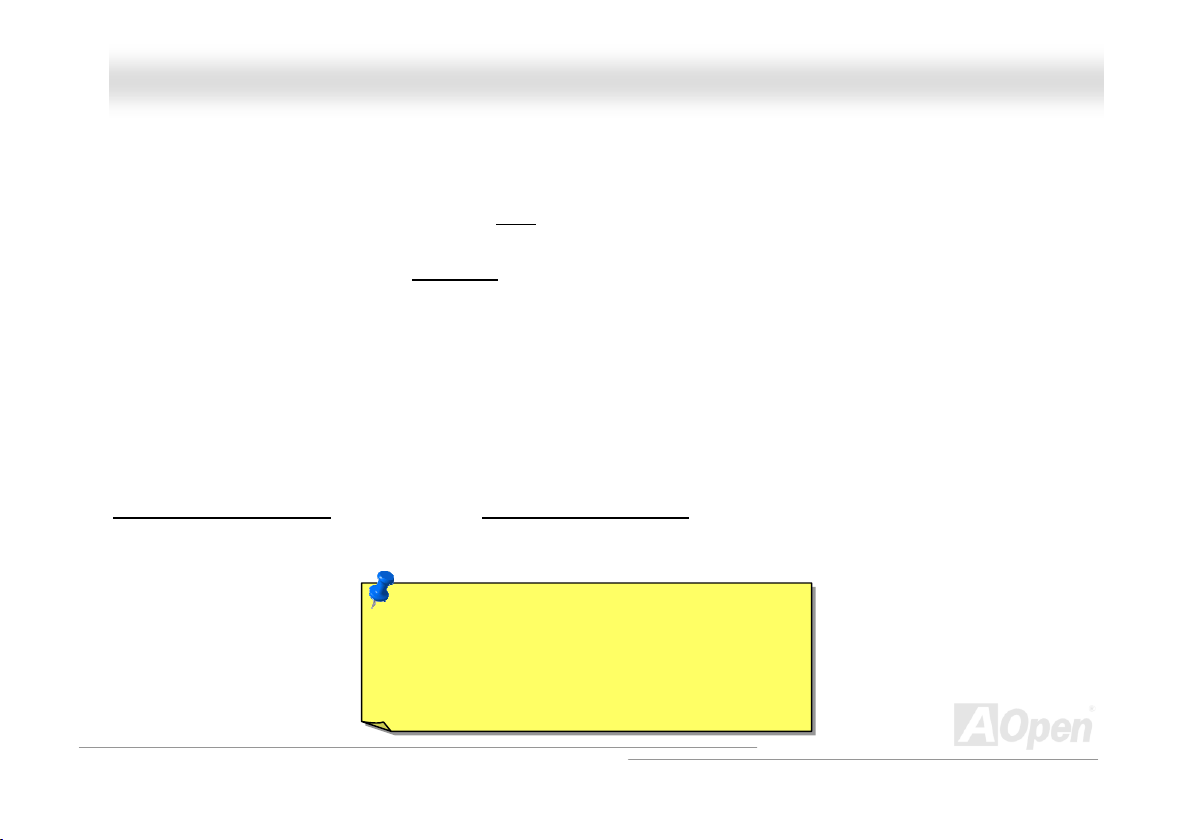
MMXX44LLSS OOnnlliinnee MMaannuuaall
PPhhooeenniixx--AAWWAARRDD BBIIOOSS
System parameters can be modified by going into BIOS Setup menu, this menu allows you to configure the system parameters
and save the configuration into the 128 bytes CMOS area, (normally in the RTC chip or in the main chipset).
The AwardBIOS™ that installed in the Flash ROM
BIOS provides critical low-level support for standard devices such as hard disk drives, serial and parallel ports.
Most BIOS setting of MX4LS have been optimized by AOpen’s R&D engineering team. But, the default setting of BIOS still can’t
fine-tune the chipset controlling entire system. Therefore this chapter aims to guide you through the process of configuring your
system using setup.
Currently there are two kinds of beep sound when system fails booting at POST. The first type of beep sound consists of a
single long beep and two short beeps, indicating a video error has failed BIOS from initializing video screen for displaying any
additional information. The 2
occurred. You may look over the indicated error according to different beep significances.
To enter to BIOS setup menu
nd
type of beep sound is a single long beep that beeps repeatedly, signaling a DRAM error has
, press <Del> when POST (Power-On Self Test) screen is shown on your monitor.
Note: Because the BIOS code is the most often
changed part of the motherboard design, the BIOS
information contained in this manual may be
different with actual BIOS that come with your
motherboard.
of the motherboard is a custom version of an industry standard BIOS. The
75
Page 76

MMXX44LLSS OOnnlliinnee MMaannuuaall
AAbboouutt BBIIOOSS FFuunnccttiioonn DDeessccrriippttiioonn……
AOpen always dedicates to give users a more friendly computer system. Now, we include all function descriptions of BIOS setup
program into the BIOS Flash ROM. When you select one function of BIOS setup program, the function description will appeared
at right side of screen. Hence, you don’t need read this manual while you changing the BIOS setting.
Menu Items Select Window Item Function Description Window
76
Page 77

MMXX44LLSS OOnnlliinnee MMaannuuaall
HHooww TToo UUssee AAwwaarrdd™™ BBIIOOSS SSeettuupp PPrrooggrraamm
Generally, you can use the arrow keys to highlight items that you want to choose, then press <Enter> key to select, and use the
<Page Up> and <Page Down> key to change setting value. You also can press <F1> key for help and press <Esc> key to quit
Award™ BIOS setup program. The following table provides details about how to use keyboard in the Award™ BIOS setup
program. By the way, all products of AOpen also provides a special function in the BIOS setup, you can press <F3> key
selecting preferred menu language to display.
Key Description
Page Up or + Changing setting to next value or increase the value.
Page Down or - Changing setting to previous value or decrease value.
Enter Select the item.
Esc 1. In main menu: Quit and don’t save any change.
2. In sub menu: Exit current menu to main menu.
Up Arrow Highlight previous item.
Down Arrow Highlight next item.
Left Arrow Move the light bar to left side of menu.
Right Arrow Move the light bar to right side of menu.
F1 Get menu or item help description.
F3 Changing menu language.
F5 Load previous setting value from CMOS.
77
Page 78

MMXX44LLSS OOnnlliinnee MMaannuuaall
Key Description
F6 Load fail-save setting value from CMOS.
F7 Load turbo setting value from CMOS.
F10 Save changed setting and exit setup program.
78
Page 79

MMXX44LLSS OOnnlliinnee MMaannuuaall
HHooww TToo EEnntteerr BBIIOOSS SSeettuupp
After you finish the setting of jumpers and connect correct cables. Power on and enter the BIOS Setup, press <Del> during
POST (Power-On Self Test). Choose "Load Setup Defaults" for recommended optimal performance.
Del
Warning: Please avoid of using "Load Turbo Defaults", unless
you are sure your system components (CPU, DRAM, HDD, etc.)
are good enough for turbo setting.
79
Page 80

MMXX44LLSS OOnnlliinnee MMaannuuaall
BBIIOOSS UUppggrraaddee uunnddeerr WWiinnddoowwss eennvviirroonnmmeenntt
With outstanding R&D ability of AOpen, we now bring you a whole new BIOS Flash
wizard ---- EZWinFlash. With an eye to users convenience, EZWinFlash combines the
BIOS binary code and flash module together, so the only thing you have to do is just clicking on the utility you downloaded from
web and let it helps you complete the flash process automatically. EZWinFlash detects your motherboard and checks the BIOS
version cleverly to prevent your system from any possible failure. Moreover, EZWinFlash has been taken into consideration to
go with any windows platform you might be using, no matter if you’re using Windows 95/98, 98SE/ME, NT4.0/2000, or even the
latest Windows XP.
In the meanwhile, in order to provide a much more user-friendly operating environment, AOpen EZWinFlash is natively designed
to have multi-language function to provide easier way for users’ usage in changing BIOS setting.
Note: The model name on this BIOS picture is for reference only. It may not be the exact model name.
Caution: By updating your motherboard,
you are taking a risk of BIOS flash
failure. If your motherboard is working
stable, and there are no major bugs that
had been fixed by a latter BIOS revision,
we recommend that you DO NOT try to
upgrade your BIOS.
If you intent on upgrading, PLEASE BE
SURE to get the right BIOS revision for
the right motherboard model to avoid any
80
Page 81

MMXX44LLSS OOnnlliinnee MMaannuuaall
You may accomplish BIOS upgrade procedure with EZWinFlash by the following steps, and it’s STRONGLY RECOMMMANDED
to close all the applications before you start the upgrading.
1. Download the new version of BIOS package zip file from AOpen official web site. (ex: http://www.aopen.com)
2. Unzip the download BIOS package (ex: WMX4LS102.ZIP) with WinZip (http://www.winzip.com) in Windows
environment.
3. Save the unzipped files into a folder, for example, WMX4LS102.EXE & WMX4LS102.BIN.
4. Double click on the WMX4LS102.EXE, EZWinFlash will detect the model name and BIOS version of your motherboard.
If you had got the wrong BIOS, you will not be allowed to proceed with the flash steps.
5. You may select preferred language in the main menu, then click [Start Flash] to start the BIOS upgrade procedure.
6. EZWinFlash will complete all the process automatically, and a dialogue box will pop up to ask you to restart Windows.
You may click [YES] to reboot Windows.
7. Press <Del> at POST to enter BIOS setup, choose "Load Setup Defaults", then “Save & Exit Setup”. Done!
It is strongly recommended NOT to turn off the power or run any application during FLASH PROCESS.
Warning: The new BIOS upgrade will
permanently replace your original
BIOS’s settings when flashing. You
may need to reconfigure your BIOS
setting so that your system can go
back to work as normal.
81
Page 82
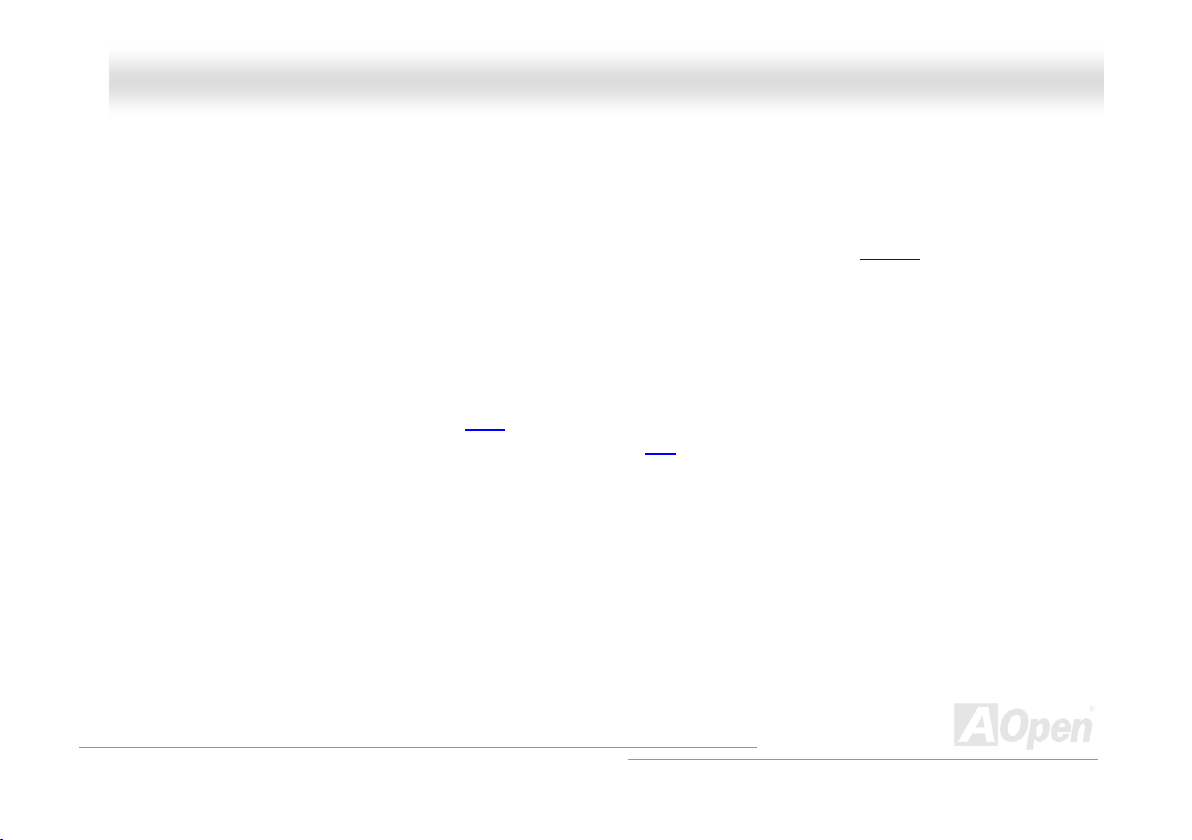
MMXX44LLSS OOnnlliinnee MMaannuuaall
GGlloossssaarryy
AACC9977
Basically, AC97 specification separates sound/modem circuit to two parts, digital processor and a CODEC for analogy I/O they
are linked by AC97 link bus. Since digital processor can be put into motherboard main chipset, the cost of sound/modem
onboard solution can be reduced.
AACCPPII ((AAddvvaanncceedd CCoonnffiigguurraattiioonn && PPoowweerr IInntteerrffaaccee))
ACPI is the power management specification of PC97 (1997). It intends to save more power by taking full control of power
management to operating system and bypass BIOS
to operating system (such as Windows 98). This is a bit similar as the PnP
power switch to control the power state transition.
AAGGPP ((AAcccceelleerraatteedd GGrraapphhiicc PPoorrtt))
AGP is a bus interface targeted for high-performance 3D graphic. AGP supports only memory read/write operation and
single-master single-slave one-to-one only. AGP uses both rising and falling edge of the 66MHz clock, for 2X AGP, the data
transfer rate is 66MHz x 4byte x 2 = 528MB/s. AGP is now moving to 4X mode, 66MHz x 4byte x 4 = 1056MB/s. AOpen is the
first company to support 4X AGP motherboards by both AX6C (Intel 820) and MX64/AX64 (VIA 694x), started from Oct 1999.
. The chipset or super I/O chip needs to provide standard register interface
register interface. ACPI defines ATX momentary soft
82
Page 83

MMXX44LLSS OOnnlliinnee MMaannuuaall
AAMMRR ((AAuuddiioo//MMooddeemm RRiisseerr))
The CODEC circuit of AC97 sound/modem solution can be put on motherboard or put on a riser card (AMR card) that connects
to motherboard through AMR connector.
AAOOppeenn BBoonnuuss PPaacckk CCDD
A disc bundled with AOpen motherboard product; there are motherboard drivers, Acrobat Reader for PDF online manual and
other useful utilities.
AAPPMM ((AAddvvaanncceedd PPoowweerr MMaannaaggeemmeenntt))
Unlike ACPI, BIOS controls most APM power management functions. AOpen Suspend to Hard Drive is a good example of APM
power management.
AATTAA ((AATT AAttttaacchhmmeenntt))
ATA is the specification of diskette interface. In 80’s, many software and hardware manufacturers instituted the ATA specification
together. The AT is meaning International Business Machines Corporation (IBM) personal computer/AT’s bus structure.
AATTAA//6666
ATA/66 uses both rising edge and falling edge but doubles UDMA/33 transfer rate. The data transfer rate is 4 times of the PIO
mode 4 or DMA mode 2, 16.6MB/s x4 = 66MB/s. To use ATA/66, you need special ATA/66 IDE cable.
83
Page 84

MMXX44LLSS OOnnlliinnee MMaannuuaall
AATTAA//110000
ATA/100 is a new IDE specification under developing. ATA/100 uses both rising edge and falling edge as ATA/ 66 but clock cycle
time is reduced to 40ns. The data transfer rate is (1/40ns) x 2 bytes x 2 = 100MB/s. To use ATA/100, you need special 80-wire
IDE cable, the same as ATA/66.
AATTAA//113333
ATA/133 is a new IDE specification under developing. ATA/133 uses both rising edge and falling edge as ATA/ 66 but clock cycle
time is reduced to 30ns. The data transfer rate is (1/30ns) x 2 bytes x 2 = 133MB/s. To use ATA/133, you need special 80-wire
IDE cable, the same as ATA/66.
BBIIOOSS ((BBaassiicc IInnppuutt//OOuuttppuutt SSyysstteemm))
BIOS is a set of assembly routine/program that reside in EPROM or Flash ROM. BIOS controls Input/output devices and other
hardware devices of motherboard. In general, to provide hardware independent portability, operation system and drivers is
required to access BIOS without directly access hardware devices.
84
Page 85

MMXX44LLSS OOnnlliinnee MMaannuuaall
BBuuss MMaasstteerr IIDDEE ((DDMMAA mmooddee))
The traditional PIO (Programmable I/O) IDE requires the CPU to involve in all the activities of the IDE access including waiting
for the mechanical events. To reduce the workload of the CPU, the bus master IDE device transfers data from/to memory
without interrupting CPU, and releases CPU to operate concurrently while data is transferring between memory and IDE device.
You need the bus master IDE driver and the bus master IDE HDD to support bus master IDE mode.
CCNNRR ((CCoommmmuunniiccaattiioonn aanndd NNeettwwoorrkkiinngg RRiisseerr))
The CNR specification provides the PC industry the opportunity to deliver a flexible and cost reduced method of implementing
LAN, home networking, DSL, USB, wireless, audio and modem subsystems widely used in today's "connected PCs". The CNR
specification is an open industry specification and is supported by OEMs, IHV card manufacturers, silicon supplier and
Microsoft.
CCOODDEECC ((CCooddiinngg aanndd DDeeccooddiinngg))
Normally, CODEC means a circuit that can do digital to analog conversion and also the analog to digital conversion. It is part of
AC97
sound/modem solution.
DDDDRR ((DDoouubbllee DDaattaa RRaatteedd)) SSDDRRAAMM
DDR SDRAM utilizes the existing DRAM infrastructure and technology while doubling the nominal bandwidth available to
systems in an easy to design and simple to adopt way. Initially a perfect solution for memory intensive server and workstation
applications, DDR low cost and low voltage will ultimately make it an ideal solution for all segments of the PC market, high
performance desktop and mobile PCs, Value PCs and even Internet Appliances and mobile devices.
85
Page 86

MMXX44LLSS OOnnlliinnee MMaannuuaall
DDIIMMMM ((DDuuaall IInn LLiinnee MMeemmoorryy MMoodduullee))
DIMM socket has total 168-pin and supports 64-bit data. It can be single or double side, the golden finger signals on each side
of PCB are different, and that is why it was called Dual In Line. Almost all DIMMs are made by SDRAM
Note that some old DIMMs are made by FPM/EDO
DDMMAA ((DDiirreecctt MMeemmoorryy AAcccceessss))
Channel for communications between the memory and surrounding devices.
EECCCC ((EErrrroorr CChheecckkiinngg aanndd CCoorrrreeccttiioonn))
The ECC mode needs 8 ECC bits for 64-bit data. Each time memory is accessed; ECC bits are updated and checked by a
special algorithm. The ECC algorithm has the ability to detect double-bit error and automatically correct single-bit error while
parity mode can only detect single-bit error.
EEDDOO ((EExxtteennddeedd DDaattaa OOuuttppuutt)) MMeemmoorryy
The EDO DRAM technology is actually very similar to FPM (Fast Page Mode). Unlike traditional FPM that tri-states the memory
output data to start the pre-charge activity, EDO DRAM holds the memory data valid until the next memory access cycle, that is
similar to pipeline effect and reduces one clock state.
, which operate at 3.3V.
and only operate at 5V. Do not confuse them with SDRAM DIMM.
86
Page 87

MMXX44LLSS OOnnlliinnee MMaannuuaall
EEEEPPRROOMM ((EElleeccttrroonniicc EErraassaabbllee PPrrooggrraammmmaabbllee RROOMM))
Also known as E2PROM. Both EEPROM and Flash ROM can be re-programmed by electronic signals, but the interface
technology is different. Size of EEPROM is much smaller than flash ROM.
EEPPRROOMM ((EErraassaabbllee PPrrooggrraammmmaabbllee RROOMM))
Traditional motherboard stores BIOS code in EPROM. EPROM can only be erased by ultra-violet (UV) light. If BIOS has to be
upgraded, you need to remove EPROM from motherboard, clear by UV light, re-program, and then insert back.
EEVV66 BBuuss
EV6 Bus in the technology of Alpha processor from Digital Equipment Corporation. EV6 bus uses both rising and falling clock
edge to transfer data, similar as DDR SDRAM or ATA/66 IDE bus.
EV6 Bus Speed = CPU external bus clock x 2.
For example, 200 MHz EV6 bus is actually using 100 MHz external bus clock, but the equivalent speed is 200 MHz.
FFCCCC DDooCC ((DDeeccllaarraattiioonn ooff CCoonnffoorrmmiittyy))
The DoC is component certification standard of FCC EMI regulations. This standard allows DIY component (such as
motherboard) to apply DoC label separately without a shielding of housing.
87
Page 88
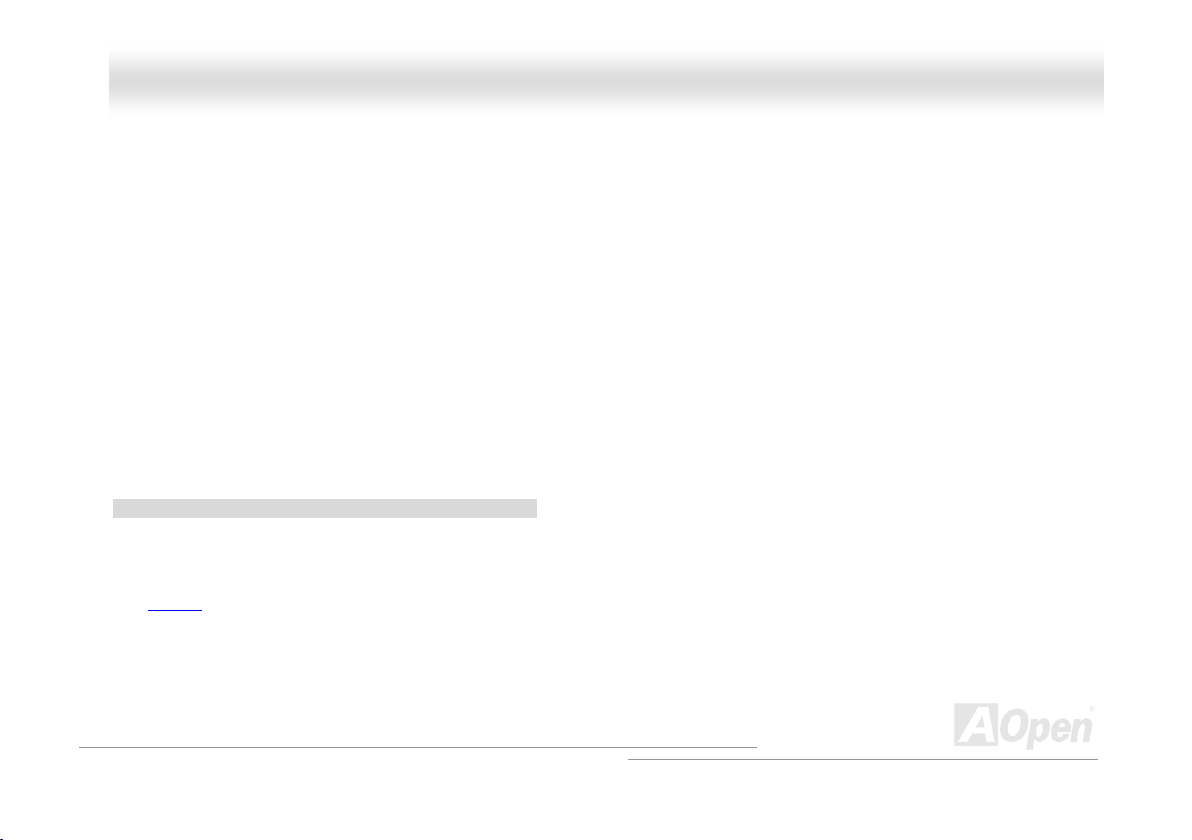
MMXX44LLSS OOnnlliinnee MMaannuuaall
FFCC--PPGGAA ((FFlliipp CChhiipp--PPiinn GGrriidd AArrrraayy))
FC means Flip Chip, FC-PGA is a new package of Intel for Pentium III CPU. It can plug into SKT370 socket, but require
motherboard to add some signals on socket 370. That is, the motherboard needs to be redesigned. Intel is going to ship
FC-PGA 370 CPU and phase out slot1 CPU.
FFllaasshh RROOMM
Flash ROM can be re-programmed by electronic signals. It is easier for BIOS to upgrade by a flash utility, but it is also easier to
be infected by virus. Because of increase of new functions, BIOS size is increased from 64KB to 256KB (2M bit). AOpen AX5T is
the first board to implement 256KB (2Mbit) Flash ROM. Now flash ROM size is moving to 4M bit on AX6C (Intel 820) and MX3W
(Intel 810) motherboard. , AOpen motherboard uses EEPROM for jumper-less and battery-less design.
FFSSBB ((FFrroonntt SSiiddee BBuuss)) CClloocckk
FSB Clock means CPU external bus clock.
CPU internal clock = CPU FSB Clock x CPU Clock Ratio
2
2
I
I
CC BBuuss
See SMBus.
88
Page 89

MMXX44LLSS OOnnlliinnee MMaannuuaall
IIEEEEEE 11339944
IEEE 1394 is a low-cost digital interface originated by Apple Computer as a desktop LAN and developed by the IEEE 1394
working group. The IEEE 1394 can transport data at 100, 200 or 400 Mbps. One of the solutions to connect digital television
devices together at 200 Mbps. Serial Bus Management provides overall configuration control of the serial bus in the form of
optimizing arbitration timing, guarantee of adequate electrical power for all devices on the bus, assignment of isochronous
channel ID, and notification of errors. There are two type of IEEE 1394 data transfer: asynchronous and isochronous.
Asynchronous transport is the traditional computer memory-mapped, load and store interface. Data requests are sent to a
specific address and an acknowledgment is returned. In addition to an architecture that scales with silicon technology, IEEE
1394 features a unique isochronous data channel interface. Isochronous data channels provide guaranteed data transport at a
pre-determined rate. This is especially important for time-critical multimedia data where just-in-time delivery eliminates the need
for costly buffering.
PPaarriittyy BBiitt
The parity mode uses 1 parity bit for each byte, normally it is even parity mode, that is, each time the memory data is updated,
parity bit will be adjusted to have even count "1" for each byte. When next time, if memory is read with odd number of "1", the
parity error is occurred and this is called single bit error detection.
PPBBSSRRAAMM ((PPiippeelliinneedd BBuurrsstt SSRRAAMM))
For Socket 7 CPU, one burst data read requires four QWord (Quad-word, 4x16 = 64 bits). PBSRAM only needs one address
decoding time and automatically sends the remaining QWords to CPU according to a predefined sequence. Normally, it is
3-1-1-1, total 6 clocks, which is faster than asynchronous SRAM. PBSRAM is often used on L2 (level 2) cache of Socket 7 CPU.
Slot 1 and Socket 370 CPU do not need PBSRAM.
89
Page 90

MMXX44LLSS OOnnlliinnee MMaannuuaall
PPCC--110000 DDIIMMMM
SDRAM DIMM that supports 100MHz CPU FSB bus clock.
PPCC--113333 DDIIMMMM
SDRAM DIMM that supports 133MHz CPU FSB bus clock.
PPCC--11660000 oorr PPCC--22110000 DDDDRR DDRRAAMM
Based on FSB frequency, the DDR DRAM has 200MHz and 266MHz two type of working frequency. Because of DDR DRAM
data bus is 64-bit, it provides data transfer bandwidth up to 200x64/8=1600MB/s, and 266x64/8=2100MB/s. Hence, the PC-1600
DDR DRAM is working with 100MHz and PC-2100 DDR DRAM is working with 133MHz FSB frequency.
PPCCII ((PPeerriipphheerraall CCoommppoonneenntt IInntteerrffaaccee)) BBuuss
Bus for the internal connection of peripheral devices, high-speed data channel between the computer and expansion card.
PPDDFF FFoorrmmaatt
A file format for electronic document, PDF format is independent from platform, you can read PDF file under Windows, Unix,
Linux, Mac … with different PDF reader. You can also read PDF file by web browser such as IE and Netscape, note that you
need to install PDF plug-in first (Included in Acrobat Reader).
90
Page 91

MMXX44LLSS OOnnlliinnee MMaannuuaall
PPnnPP ((PPlluugg aanndd PPllaayy))
The PnP specification suggests a standard register interface for both BIOS and operating system (such as Windows 95). These
registers are used by BIOS and operating system to configure system resource and prevent any conflicts. PnP BIOS or
operating system will automatically allocate the IRQ/DMA/Memory. Currently, almost all the PCI cards and most ISA cards are
already PnP compliant.
PPOOSSTT ((PPoowweerr--OOnn SSeellff TTeesstt))
The BIOS self-test procedure after power-on, sometimes, it is the first or the second screen shown on your monitor during
system boot.
RRDDRRAAMM ((RRaammbbuuss DDRRAAMM))
Rambus is a memory technology that uses large burst mode data transfer. Theoretically, the data transfer should be high than
SDRAM
channel, and this channel may have maximum 32 RDRAM devices, no matter how many RIMM
. RDRAM is cascaded in channel operation. For Intel 820, only one RDRAM channel is supported, 16-bit data per
RRIIMMMM ((RRaammbbuuss IInnlliinnee MMeemmoorryy MMoodduullee))
184-pin memory module that supports RDRAM memory technology. A RIMM memory module may contain up to maximum of 16
RDRAM devices.
sockets.
91
Page 92

MMXX44LLSS OOnnlliinnee MMaannuuaall
SSDDRRAAMM ((SSyynncchhrroonnoouuss DDRRAAMM))
SDRAM is one of the DRAM technologies that allow DRAM to use the same clock as the CPU host bus (EDO and FPM are
asynchronous and do not have clock signal). It is similar as PBSRAM
168-pin DIMM
SShhaaddooww E
A memory space in Flash-ROM to simulate E2PROM operation, AOpen motherboard uses Shadow E2PROM for jumper-less and
battery-less design
and operates at 3.3V. AOpen is the first company to support dual-SDRAM DIMMs onboard (AP5V), from Q1 1996
2
2
E
PPRROOMM
SSIIMMMM ((SSiinnggllee IInn LLiinnee MMeemmoorryy MMoodduullee))
SIMM socket is only 72-pin, and is only single side. The golden finger signals on each side of PCB are identical. That is why it
was called Single In Line. SIMM is made by FPM or EDO
current motherboard design.
SSMMBBuuss ((SSyysstteemm MMaannaaggeemmeenntt BBuuss))
SMBus is also called I2C bus. It is a two-wire bus developed for component communication (especially for semiconductor IC).
For example, set clock of clock generator for jumper-less motherboard. The data transfer rate of SMBus is only 100Kbit/s, it
allows one host to communicate with CPU and many masters and slaves to send/receive message.
to use burst mode transfer. SDRAM comes in 64-bit
DRAM and supports 32-bit data. SIMM had been phased out on
92
Page 93

MMXX44LLSS OOnnlliinnee MMaannuuaall
SSPPDD ((SSeerriiaall PPrreesseennccee DDeetteecctt))
SPD is a small ROM or EEPROM device resided on the DIMM or RIMM. SPD stores memory module information such as DRAM
timing and chip parameters. SPD can be used by BIOS
UUllttrraa DDMMAA
Ultra DMA (or, more accurately, Ultra DMA/33) is a protocol for transferring data between a hard disk drive through the
computer’s data path (or bus) to the computer’s random access memory (RAM). The Ultra DMA/33 protocol transfers data in
burst mode at a rate of 33.3MB/s, twice as fast as the previous Direct Access Memory (DMA) interface. Ultra DMA was
developed as a proposed industry standard by the Quantum corporation, makes of hard disk drives, and Intel, makes of chipset
that support computer bus technology. Ultra DMA support in your computer means that it will boot (start) and open new
applications more quickly. It will help users of graphic-intensive and applications that require large amounts of access to data on
the hard disk drive. Ultra DMA uses Cyclical Redundancy Checking (CRC), offering a new level of data protection. Ultra DMA
uses the same 40-pin IDE interface cable as PIO and DMA.
16.6MB/s x2 = 33MB/s
16.6MB/s x4 = 66MB/s
16.6MB/s x6 = 100MB/s
UUSSBB ((UUnniivveerrssaall SSeerriiaall BBuuss))
USB is a 4-pin serial peripheral bus that is capable of cascading low/medium speed peripherals (less than 10Mbit/s) such as
keyboard, mouse, joystick, scanner, printer and modem. With USB, the traditional complex cables from back panel of your PC
can be eliminated.
to decide best timing for this DIMM or RIMM.
93
Page 94

MMXX44LLSS OOnnlliinnee MMaannuuaall
VVCCMM ((VViirrttuuaall CChhaannnneell MMeemmoorryy))
NEC’s Virtual Channel Memory (VCM) is a new DRAM core architecture that dramatically improves the memory system’s ability
to service multimedia requirements. VCM increases memory bus efficiency and performance of any DRAM technology by
providing a set of fast static registers between the memory core and I/O pins. Using VCM technology results in reduced data
access latency and reduced power consumption.
ZZIIPP ffiillee
A compressed file format to reduce file size. To unzip file, run shareware PKUNZIP (http://www.pkware.com/) for DOS and other
operating system or WINZIP (http://www.winzip.com/
) for windows environment.
94
Page 95

MMXX44LLSS OOnnlliinnee MMaannuuaall
TTrroouubblleesshhoooottiinngg
If you encounter any trouble to boot you system, follow the procedures accordingly to resolve the problem.
Start
Turn off the power and unplug the AC power cable, then remove all of the
add-on cards and cables, including VGA, IDE, FDD, COM1, COM2 and
printer.
Make sure if all jumper settings are correct.
Clear CMOS
Next
95
Page 96

MMXX44LLSS OOnnlliinnee MMaannuuaall
Install the VGA card. Then connect your monitor and keyboard.
supply and CPU fan work
Next
Continue
Turn on the power
and check if the power
properly.
NoYes
The problem is probably caused by
power supply or motherboard failure
Please contact your reseller or local
distributor for repairing.
.
96
Page 97

MMXX44LLSS OOnnlliinnee MMaannuuaall
Press <Ctrl> and <Alt> key at the same time, hold
them and then press <Del> to reboot the system.
Continue
Check if there is display?
Yes
Check if the system
reboots?
Yes
Next
No
No
Perhaps your VGA card
or monitor is defective.
It is very possible that your
keyboard is defective.
97
Page 98

MMXX44LLSS OOnnlliinnee MMaannuuaall
During system rebooting, press <Del> to enter BIOS
setup. Choose “Load Setup Default”.
Turn off the system and re-connect IDE cable.
Re-install the operating system such as Windows 98.
Continue
Check if the system can
reboot successfully?
Yes
End
No
The problem should be
caused by the IDE
cable or HDD itself.
98
Page 99

MMXX44LLSS OOnnlliinnee MMaannuuaall
99
TTeecchhnniiccaall SSuuppppoorrtt
Dear Customer,
Thanks for choosing AOpen products. To provide the best and fastest service to our customer is our first priority. However, we
receive numerous emails and phone-calls worldwide everyday, it is very hard for us to serve everyone on time. We recommend
you follow the procedures below and seek help before contact us. With your help, we can then continue to provide the best
quality service to more customers.
Thanks very much for your understanding!
AOpen Technical Supporting Team
1111
1111
2222
2222
3333
3333
4444
4444
Online Manual: Please check the manual carefully and make sure the jumper settings and installation procedure are
correct.
http://english.aopen.com.tw/tech/download/manual/default.htm
Test Report: We recommend choosing board/card/device from the compatibility test reports for assembling your PC.
http://english.aopen.com.tw/tech/report/default.htm
FAQ: The latest FAQ (Frequently Asked Questions) may contain a solution to your problem.
http://english.aopen.com.tw/tech/faq/default.htm
Download Software: Check out this table to get the latest updated BIOS/utility and drivers.
http://english.aopen.com.tw/tech/download/default.htm
Page 100

art No
SerialNo
MMXX44LLSS OOnnlliinnee MMaannuuaall
5555
5555
6666
6666
7777
7777
PPaarrtt NNuummbbeerr aanndd SSeerriiaall NNuummbbeerr
The Part Number and Serial number are printed on bar code label. You can find this bar code label on the outside packing, on
PCI slot or on component side of PCB. For example:
P/N: 91.88110.201 is part number, S/N: 91949378KN73 is serial number.
News Group: News posted by computer experts, you are welcome to join any discussion here.
http://english.aopen.com.tw/tech/newsgrp/default.htm
Contact Distributors/Resellers: We sell our products through resellers and integrators. They should know your
system configuration very well and should be able to solve your problem more efficiently than us. After all, their
attitude of service is an important reference for you if next time you want to buy something else from them.
Contact Us: Please prepare detail system configuration and error symptom before contacting us. The part number,
serial number and BIOS version are also very helpful.
P
.
Part No. Serial No.
.
100
