Page 1
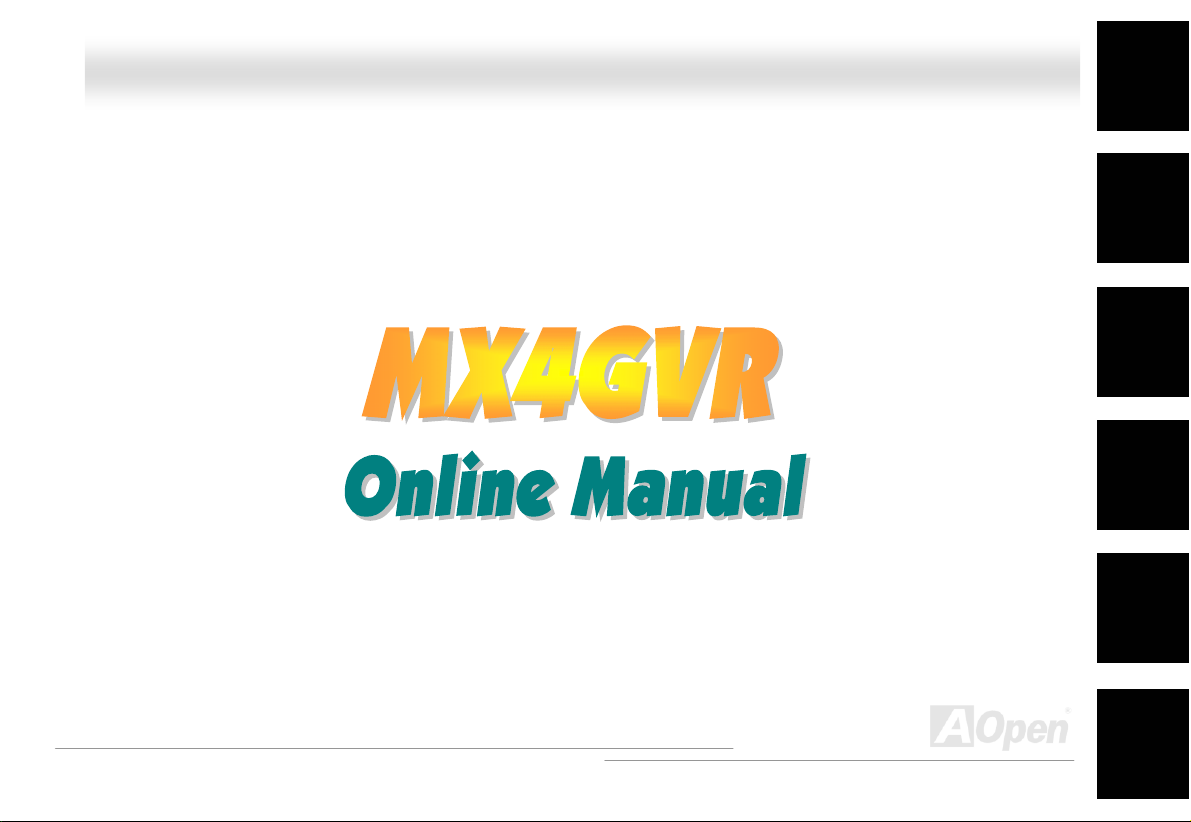
MMXX44GGVVRR OOnnlliinnee MMaannuuaall
MX4GVR
DOC. NO.: MX4GVR-OL-E0208A
Overview
Installation
Hardware
Drivers &
Utilities
BIOS Setup
AWARD
Glossary
Troubleshooting &
Technical Support
1
Page 2
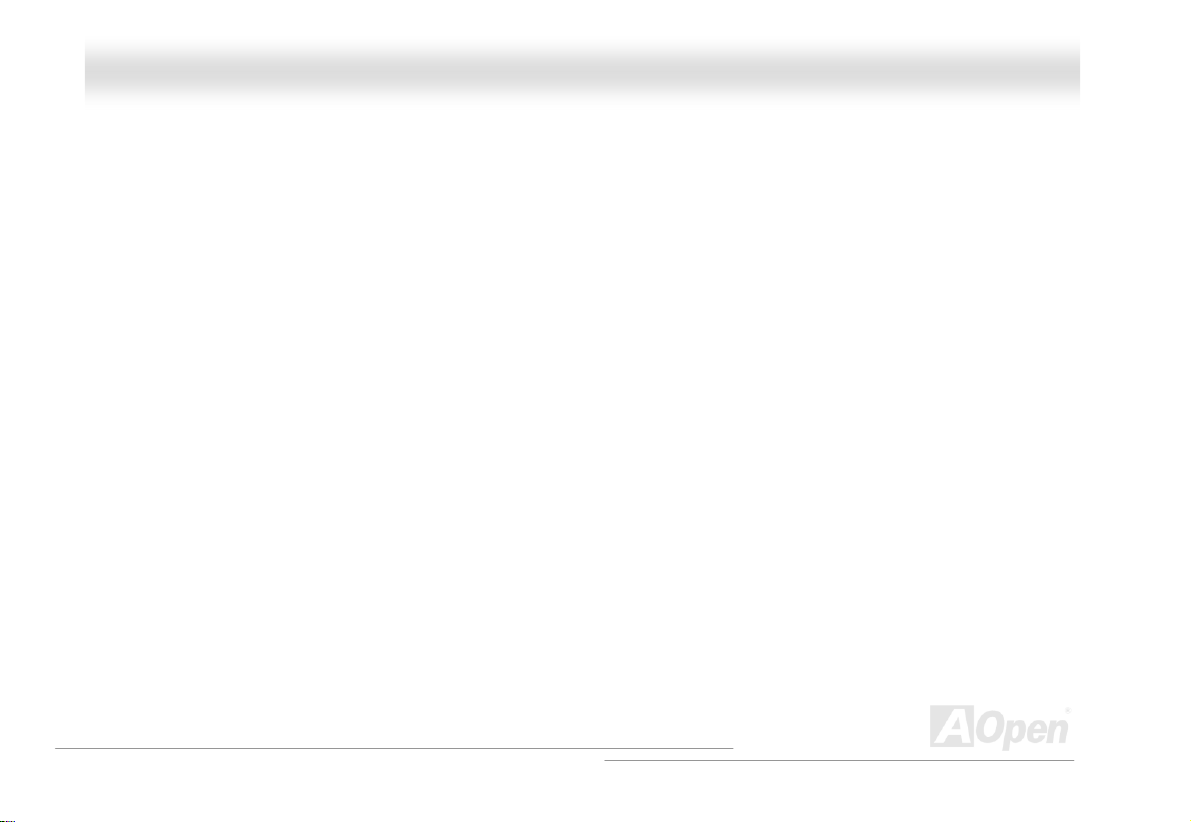
MMXX44GGVVRR OOnnlliinnee MMaannuuaall
WWhhaatt’’ss iinn tthhiiss mmaannuuaall
MX4GVR ........................................................................................................................................... 1
What’s in this manual ...................................................................................................................................................... 2
You Must Notice .............................................................................................................................................................. 9
Before You Start............................................................................................................................................................10
Overview ....................................................................................................................................................................... 11
Feature Highlight........................................................................................................................................................... 12
Quick Installation Procedure .........................................................................................................................................16
Motherboard Map ..........................................................................................................................................................17
Block Diagram ...............................................................................................................................................................18
Hardware Installation................................................................................................................... 19
About “Manufacturer Upgrade Optional” and “User Upgrade Optional”… ...................................................................... 20
JP14 Clear CMOS Data ................................................................................................................................................ 21
CPU Installation ............................................................................................................................................................ 22
CPU Jumper-less Design .............................................................................................................................................. 25
AOpen “Watch Dog Timer” ............................................................................................................................................26
CPU and System Fan Connector (with H/W Monitoring) ............................................................................................... 29
DIMM Sockets ............................................................................................................................................................... 30
Front Panel Connector .................................................................................................................................................. 32
2
Page 3
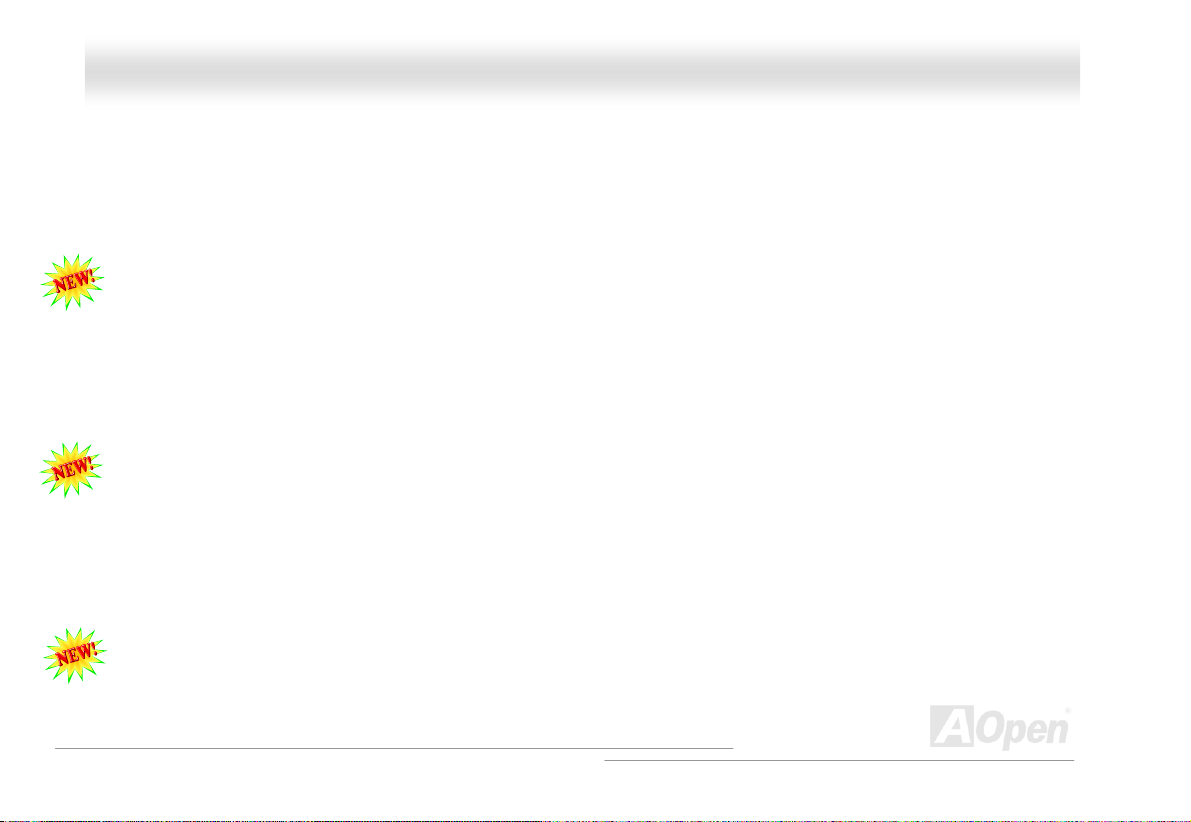
MMXX44GGVVRR OOnnlliinnee MMaannuuaall
ATX Power Connector................................................................................................................................................... 33
AC Power Auto Recovery ..............................................................................................................................................33
STBY LED and BOOT LED ........................................................................................................................................... 34
IDE and Floppy Connector ............................................................................................................................................ 35
IrDA Connector .............................................................................................................................................................37
ADD (AGP Digital Display) Slot .....................................................................................................................................38
WOL (Wake on LAN) ..................................................................................................................................................... 39
CNR (Communication and Network Riser) Expansion Slot ............................................................................................ 41
Support 10/100 Mbps LAN onboard ..............................................................................................................................42
JP27 / JP28 USB Keyboard/Mouse Wake-up Jumper ................................................................................................... 43
PC99 Color Coded Back Panel .....................................................................................................................................44
Support 2nd USB 2.0 Ports............................................................................................................................................. 45
Chassis Intrusion Sensor Connector ............................................................................................................................. 46
CD Audio Connector ..................................................................................................................................................... 47
AUX-IN Connector.........................................................................................................................................................48
COM2 Connector ..........................................................................................................................................................49
Front Audio Connector .................................................................................................................................................. 50
S/PDIF (Sony/Philips Digital Interface) Connector......................................................................................................... 51
Super 5.1 Channel Audio Effect .................................................................................................................................... 52
3
Page 4
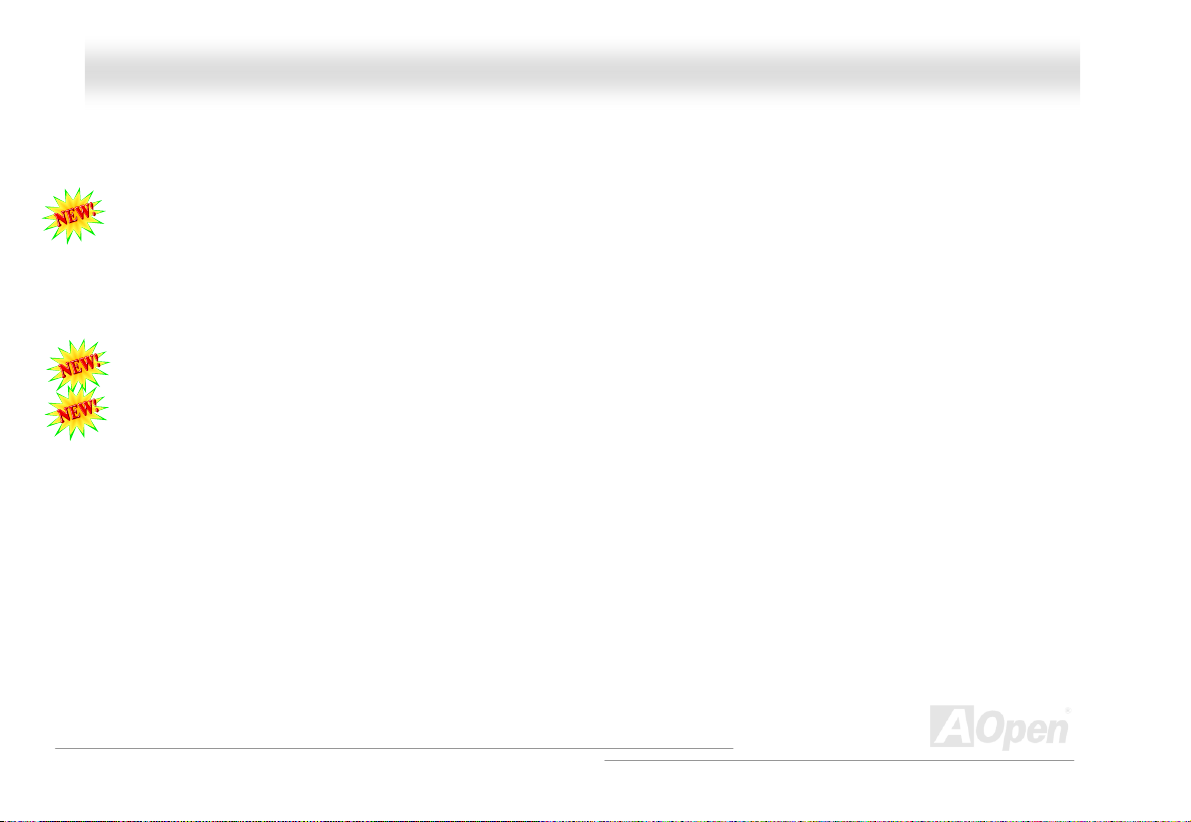
MMXX44GGVVRR OOnnlliinnee MMaannuuaall
Battery-less and Long Life Design................................................................................................................................. 53
CPU Over-current Protection......................................................................................................................................... 54
Hardware Monitoring..................................................................................................................................................... 55
AOConfig Utility .............................................................................................................................................................56
Resetable Fuse ............................................................................................................................................................. 58
Low ESR Capacitor ....................................................................................................................................................... 59
Layout (Frequency Isolation Wall) ................................................................................................................................. 61
Enlarged Aluminum Heatsink ........................................................................................................................................ 62
Open JukeBox Player.................................................................................................................................................... 63
Vivid BIOS technology...................................................................................................................................................67
Driver and Utility .......................................................................................................................... 68
Auto-run Menu from Bonus CD .....................................................................................................................................69
Installing Intel® Chipset Software Installation Utility...................................................................................................... 70
Installing Intel IAA Driver ............................................................................................................................................... 71
Installing Intel 845GV VGA Driver ................................................................................................................................. 72
Installing Onboard Sound Driver ...................................................................................................................................76
Installing USB2.0 Driver ................................................................................................................................................77
Installing Hardware Monitoring Utility III ........................................................................................................................80
PHOENIX-AWARD BIOS................................................................................................................. 81
4
Page 5

MMXX44GGVVRR OOnnlliinnee MMaannuuaall
About Phoenix-Award BIOS Function Description…......................................................................................................82
How To Use Phoenix-Award™ BIOS Setup Program..................................................................................................... 83
How To Enter BIOS Setup ............................................................................................................................................. 85
BIOS Upgrade under Windows environment .................................................................................................................86
Overclocking................................................................................................................................. 88
VGA Card & Hard Disk .................................................................................................................................................. 89
Glossary ....................................................................................................................................... 90
AC97 ............................................................................................................................................................................. 90
ACPI (Advanced Configuration & Power Interface) .......................................................................................................90
AGP (Accelerated Graphic Port).................................................................................................................................... 90
AMR (Audio/Modem Riser)............................................................................................................................................ 91
AOpen Bonus Pack CD.................................................................................................................................................91
APM (Advanced Power Management)...........................................................................................................................91
ATA (AT Attachment) ..................................................................................................................................................... 91
ATA/66 ..........................................................................................................................................................................91
ATA/100 ........................................................................................................................................................................ 92
ATA/133 ........................................................................................................................................................................ 92
BIOS (Basic Input/Output System) ................................................................................................................................ 92
Bus Master IDE (DMA mode) ........................................................................................................................................ 92
5
Page 6
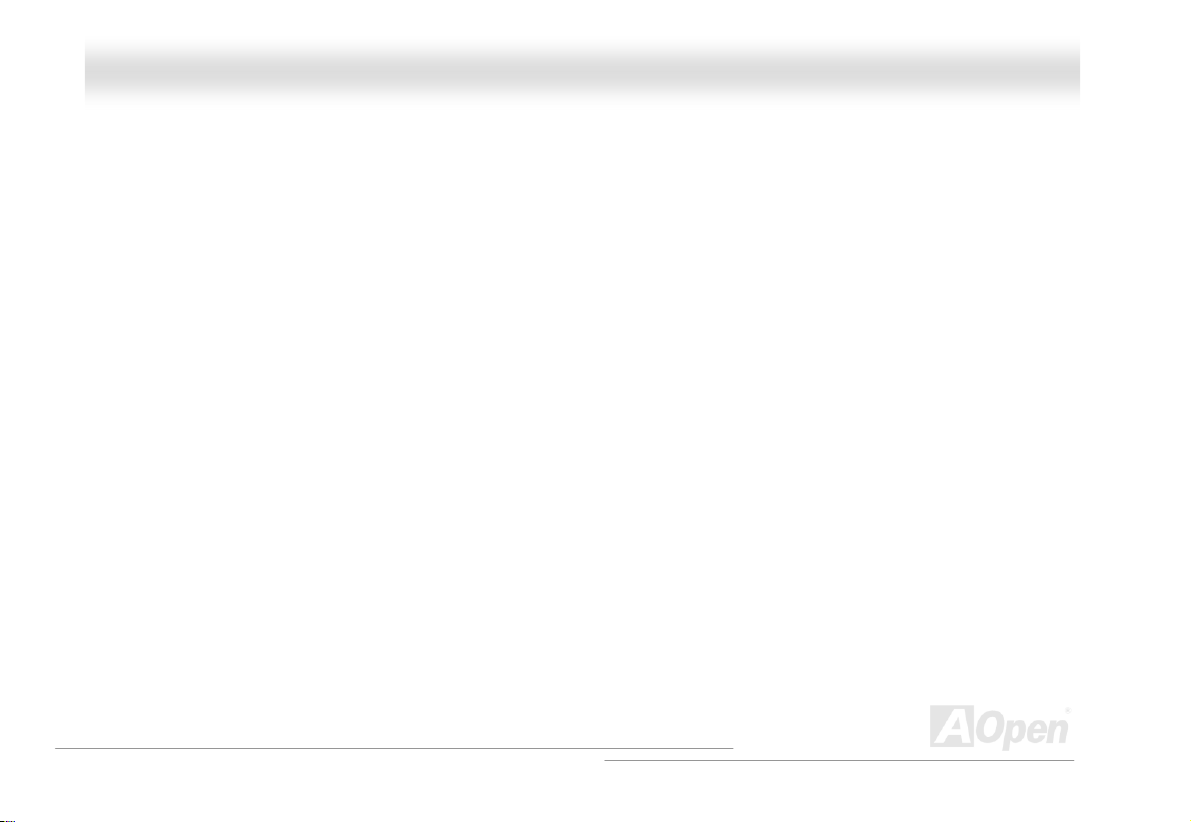
MMXX44GGVVRR OOnnlliinnee MMaannuuaall
CNR (Communication and Networking Riser)................................................................................................................ 93
CODEC (Coding and Decoding) ....................................................................................................................................93
DDR (Double Data Rated) SDRAM ...............................................................................................................................93
DIMM (Dual In Line Memory Module)............................................................................................................................93
DMA (Direct Memory Access)........................................................................................................................................ 94
ECC (Error Checking and Correction) ........................................................................................................................... 94
EDO (Extended Data Output) Memory ..........................................................................................................................94
EEPROM (Electronic Erasable Programmable ROM).................................................................................................... 94
EPROM (Erasable Programmable ROM)....................................................................................................................... 94
EV6 Bus ........................................................................................................................................................................ 95
FCC DoC (Declaration of Conformity) ........................................................................................................................... 95
FC-PGA (Flip Chip-Pin Grid Array) ................................................................................................................................95
Flash ROM .................................................................................................................................................................... 95
FSB (Front Side Bus) Clock .......................................................................................................................................... 96
I2C Bus ..........................................................................................................................................................................96
IEEE 1394.....................................................................................................................................................................96
Parity Bit .......................................................................................................................................................................96
PBSRAM (Pipelined Burst SRAM)................................................................................................................................. 97
PC-100 DIMM ............................................................................................................................................................... 97
6
Page 7
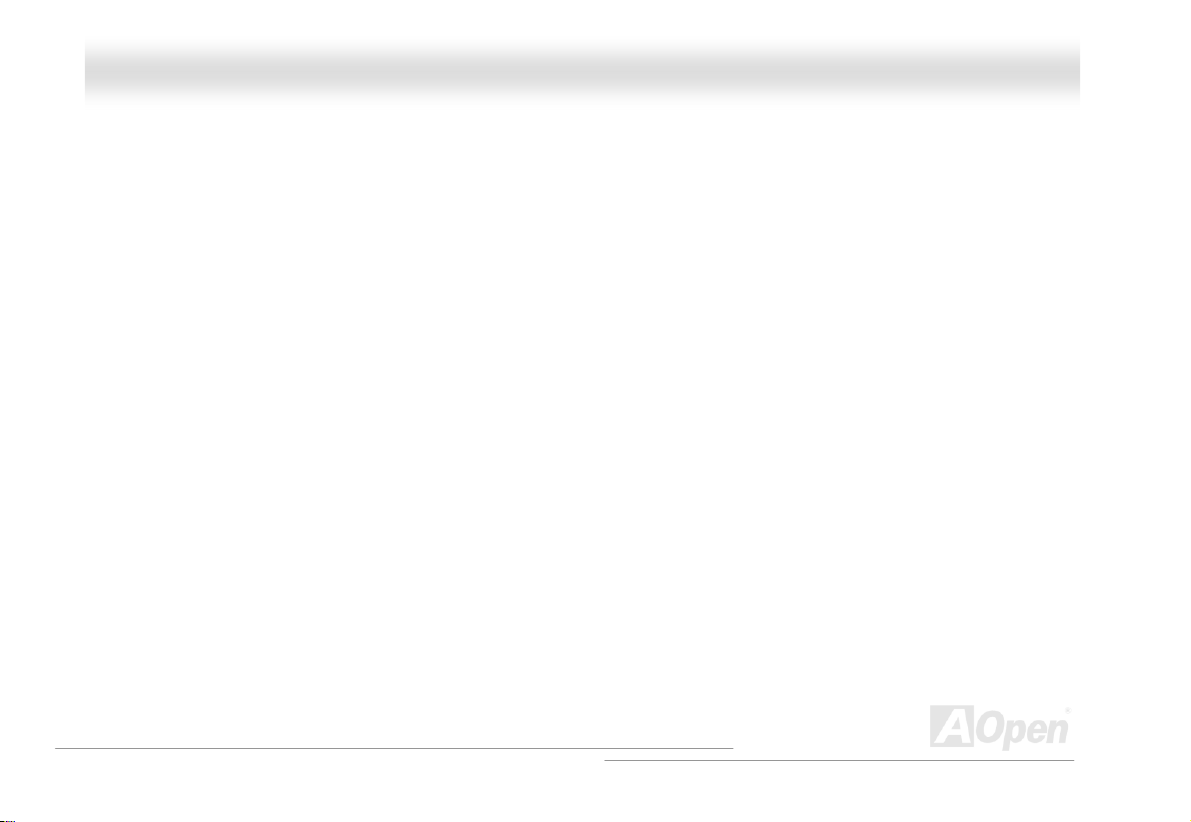
MMXX44GGVVRR OOnnlliinnee MMaannuuaall
PC-133 DIMM ............................................................................................................................................................... 97
PC-1600 / PC-2100/ PC-2700 / PC-3200 DDR DRAM................................................................................................... 97
PCI (Peripheral Component Interface) Bus ...................................................................................................................98
PDF Format................................................................................................................................................................... 98
PnP (Plug and Play) ......................................................................................................................................................98
POST (Power-On Self Test) ..........................................................................................................................................98
RDRAM (Rambus DRAM) .............................................................................................................................................99
RIMM (Rambus Inline Memory Module) ........................................................................................................................99
SDRAM (Synchronous DRAM) ...................................................................................................................................... 99
Shadow E2PROM .......................................................................................................................................................... 99
SIMM (Single In Line Memory Module) ....................................................................................................................... 100
SMBus (System Management Bus) ............................................................................................................................. 100
SPD (Serial Presence Detect).....................................................................................................................................100
Ultra DMA ................................................................................................................................................................... 101
USB (Universal Serial Bus) ......................................................................................................................................... 101
VCM (Virtual Channel Memory)...................................................................................................................................102
ZIP file......................................................................................................................................................................... 102
Troubleshooting...........................................................................................................................103
Technical Support .......................................................................................................................107
7
Page 8
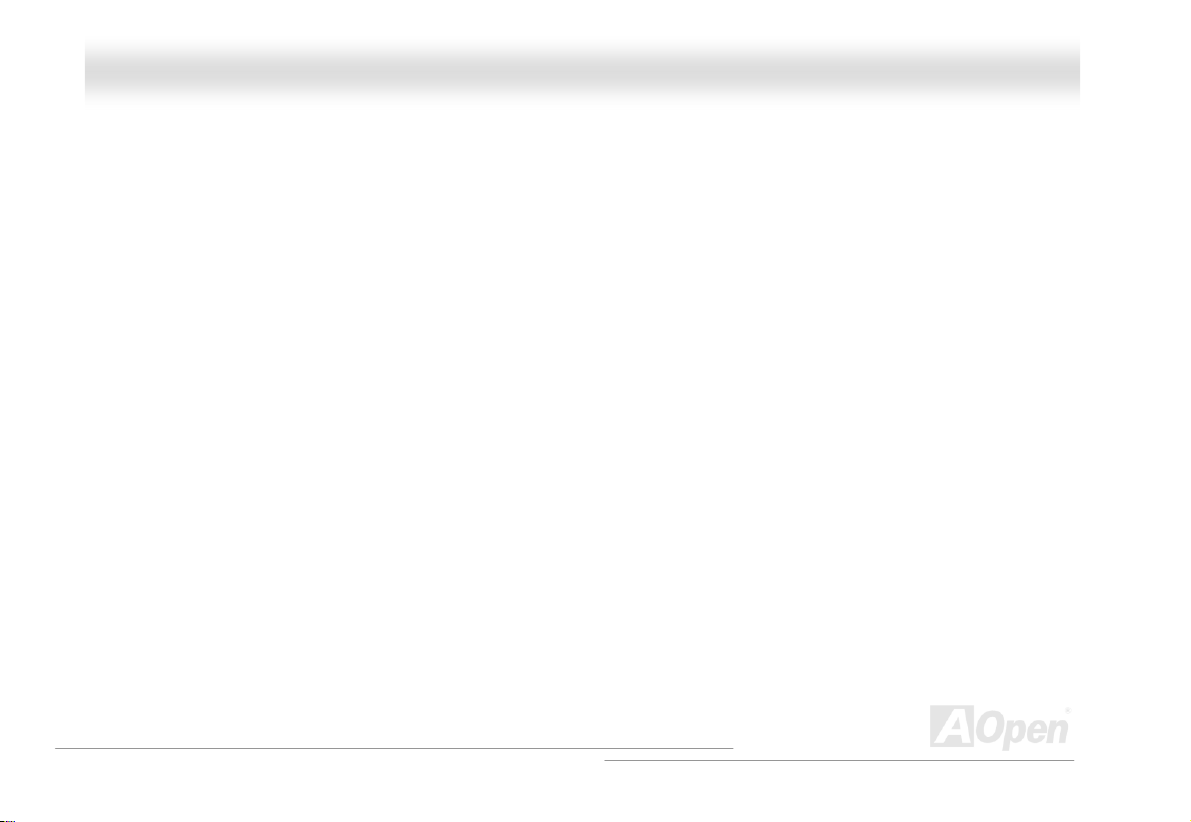
MMXX44GGVVRR OOnnlliinnee MMaannuuaall
Product Registration ...................................................................................................................110
How to Contact Us ......................................................................................................................111
8
Page 9
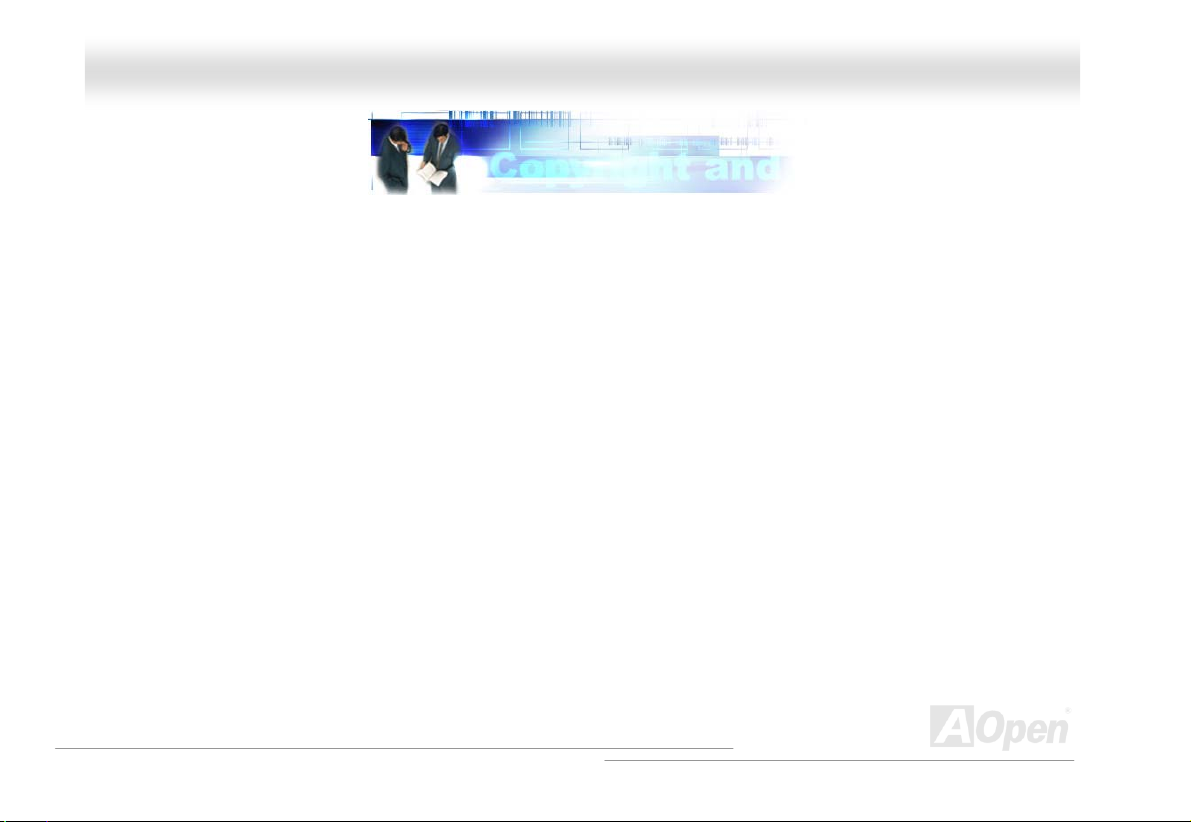
MMXX44GGVVRR OOnnlliinnee MMaannuuaall
YYoouu MMuusstt NNoottiiccee
Adobe, the Adobe logo, Acrobat is trademarks of Adobe Systems Incorporated.
AMD, the AMD logo, Athlon and Duron are trademarks of Advanced Micro Devices, Inc.
Intel, the Intel logo, Intel Celeron, Pentium II, Pentium III and Pentium 4 are trademarks of Intel Corporation.
Microsoft, Windows, and Windows logo are either registered trademarks or trademarks of Microsoft Corporation in the United
States and/or other countries.
All product and brand names used on this manual are used for identification purposes only and may be the registered trademarks
of their respective owners.
All of the specifications and information contained in this manual are subject to change without notice. AOpen reserves the right to
revise this publication and to make reasonable changes. AOpen assumes no responsibility for any errors or inaccuracies that may
appear in this manual, including the products and software described in it.
This documentation is protected by copyright law. All rights are reserved.
No part of this document may be used or reproduced in any form or by any means, or stored in a database or retrieval
system without prior written permission from AOpen Corporation.
Copyright
©
1996-2002, AOpen Inc. All Rights Reserved.
9
Page 10
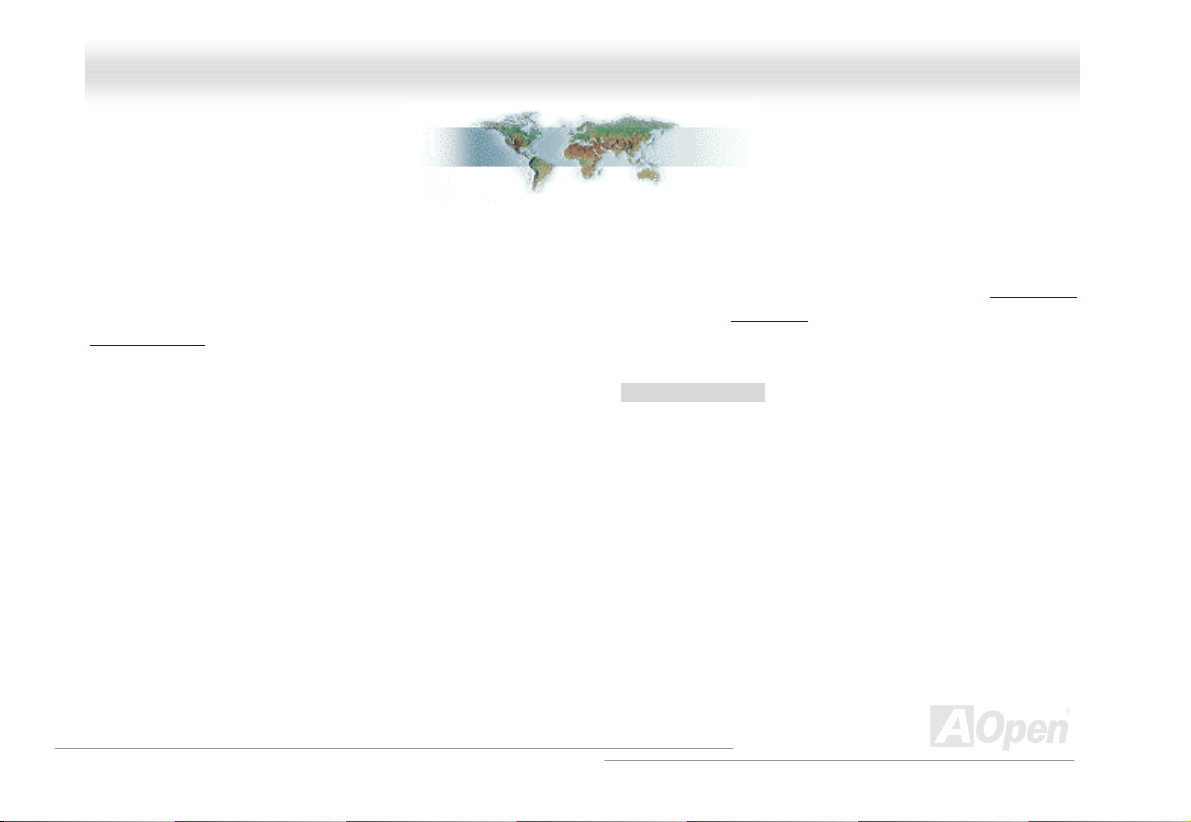
MMXX44GGVVRR OOnnlliinnee MMaannuuaall
BBeeffoorree YYoouu SSttaarrtt
This Online Manual will introduce to the user how this product is installed. All useful information will be described in later chapters.
Please keep this manual carefully for future upgrades or system configuration changes. This Online Manual is saved in PDF format
we recommend using Adobe Acrobat Reader 4.0 for online viewing, it is included in Bonus CD
Adobe web site
Although this Online Manual is optimized for screen viewing, it is still capable for hardcopy printing, you can print it by A4 paper
size and set 2 pages per A4 sheet on your printer. To do so, choose File > Page Setup and follow the instruction of your printer
driver.
Thanks for the help of saving our earth.
.
or you can get free download from
,
10
Page 11

MMXX44GGVVRR OOnnlliinnee MMaannuuaall
OOvveerrvviieeww
Thank you for choosing AOpen MX4GVR motherboard. MX4GVR is Intel® Socket 478 motherboard (M/B) based on the micro-ATX
form factor featuring the Intel 845GV chipsets
Socket 478 Pentium
has one ADD slot and supports two DVO ports, and the function of these two DVO ports is to support a variety of digital display
devices. According to different customer’s requirements, this motherboard supports DDR266 (PC2100) SDRAM and DDR200
(PC1600) SDRAM up to 2GB maximum. The onboard IDE con
33/66/100 mode. More than that, on the strength of RealTek R
controller on board, which is an highly-integrated Platform
Connect device, it provides 10/100M bps Ethernet for office
home use. Besides, MX4GVR has an AC97
onboard providing high performance and magic s rround
sound to let people enjoy working with it. Now, let’s enjo
features from AOpen MX4GVR motherboard.
®
4 (Willamette / Northwood) and 400/533 MHz Processor System Bus (PSB) clock. In the AGP performance, it
. As high performance chipset built in the M/B, MX4GVR motherboard support Intel®
CODEC c
u st
oller supports Ultra DMA
tr
L8100BL LAN
T
AN
L
and
pset
hi
ereo
all
y
11
Page 12
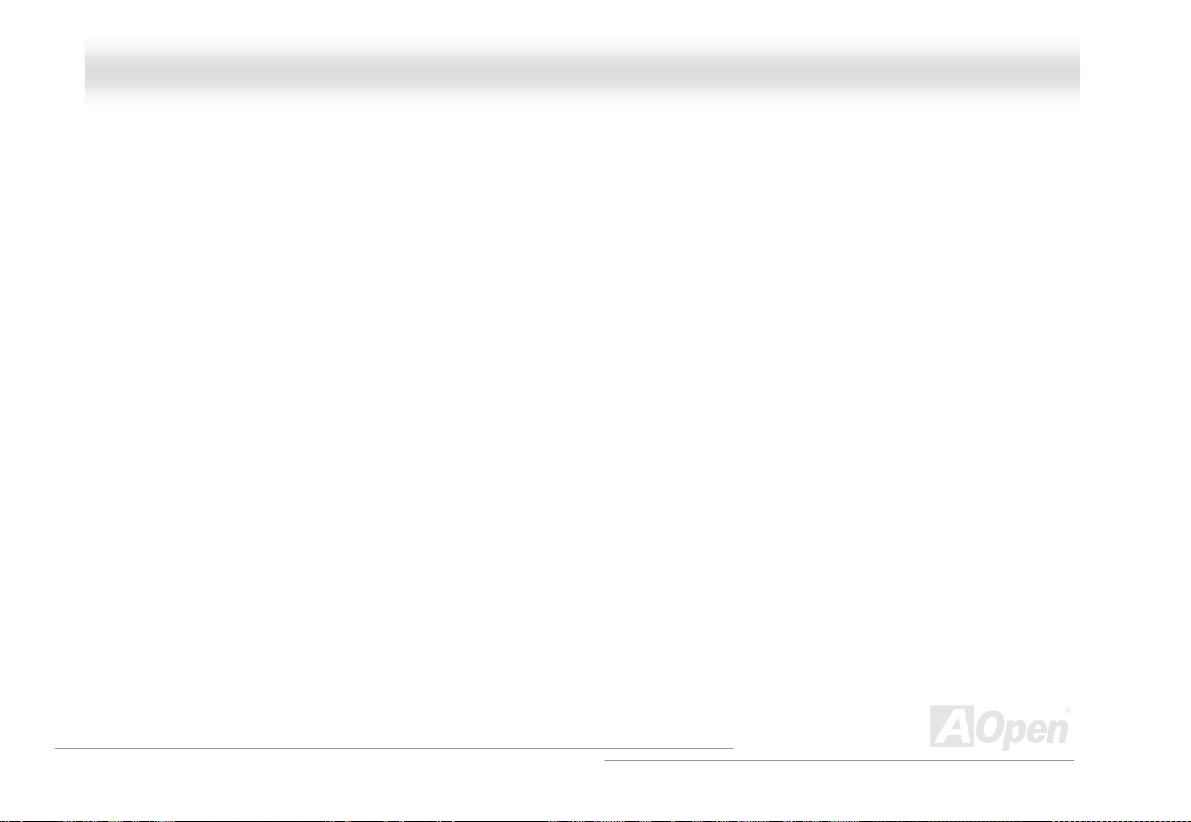
MMXX44GGVVRR OOnnlliinnee MMaannuuaall
FFeeaattuurree HHiigghhlliigghhtt
CPU
Supports Intel® Socket 478 Pentium® 4 (Willamette / Northwood) 1.4GHz~2.8GHz+ with 400/533MHz Processor System Bus (PSB)
design
ed for Socket 478 technology.
Chipset
The 845GV chipset contains two core components designed for the desktop platform: the 845GV Graphics Memory Controller Hub
(GMCH), a
Hub Interf
between the GMCH and the ICH4. The GMCH component provides the processor interface, system memory interface, Hub
interface, AGP interface, and an integrated graphics device with analog and digital display ports. The ICH4 integrates a Universal
Serial Bus 2.0 controller, Ultra ATA/100 Controller, Low Pin Count interface, Firmware Hub Flash BIOS interface controller, PCI
interface controller, integrated LAN, AC’97 digital controller, and a Hub Interface for communication with the GMCH.
nd the Intel I/O Controller Hub 4 (ICH4). These components are interconnected via an Intel proprietary interface called
ace. The Hub Interface is designed into the 845GV chipset to provide an efficient, high bandwidth communication channel
12
Page 13
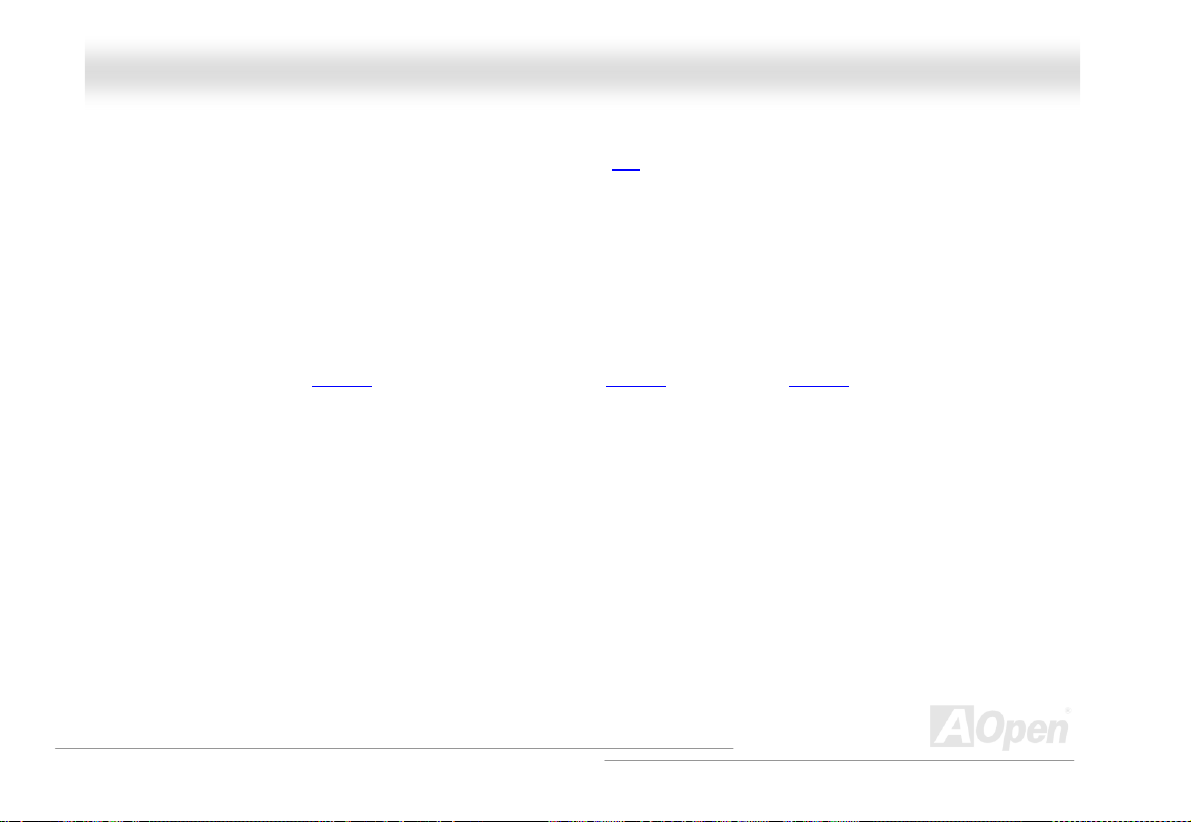
MMXX44GGVVRR OOnnlliinnee MMaannuuaall
Expansion Slots
ncluding three 32-bit/33MHz PCI, one CNR and one ADD slot. The PCII local bus throughput can be up to 132MB/s. AGP Digital
Display card is design
is to support a variety
to support higher resolution and refresh rate, while deliver digital signal from source to display to preserve signal integrity and the
viewable image quality. Of three PCI slots provided, all of them are master PCI slots with arbitration and decoding for all integrated
functions and LPC bus.
ed by Intel to multiplex the AGP signal interface with two DVO ports, and the function of these two DVO ports
of digital display devices, such as LCDs and Digital-input CRT, and is possible to use in dual-channel mode
Memory
Provides two 184-pin DDR SDRAM
(Synchrono
us Dynamic Random Access Memory) up to 2GB.
DIMM sockets that support PC2100(DDR266) and PC1600(DDR200) compliant SDRAM
Watch Dog Timer
ncludes AOpen “Watch Dog Timer” function that can auto-reset system in 4.8 seconds when you fail to system overclocking.
I
1MHz Stepping Frequency Adjustment
Provides “1MHz Stepping Frequency Adjustment” function in the BIOS. This magic function allows you to adjust CPU PSB
frequency from 100~248MHz by 1MHz stepping adj
ustment, and helps your system get maximum performance.
13
Page 14
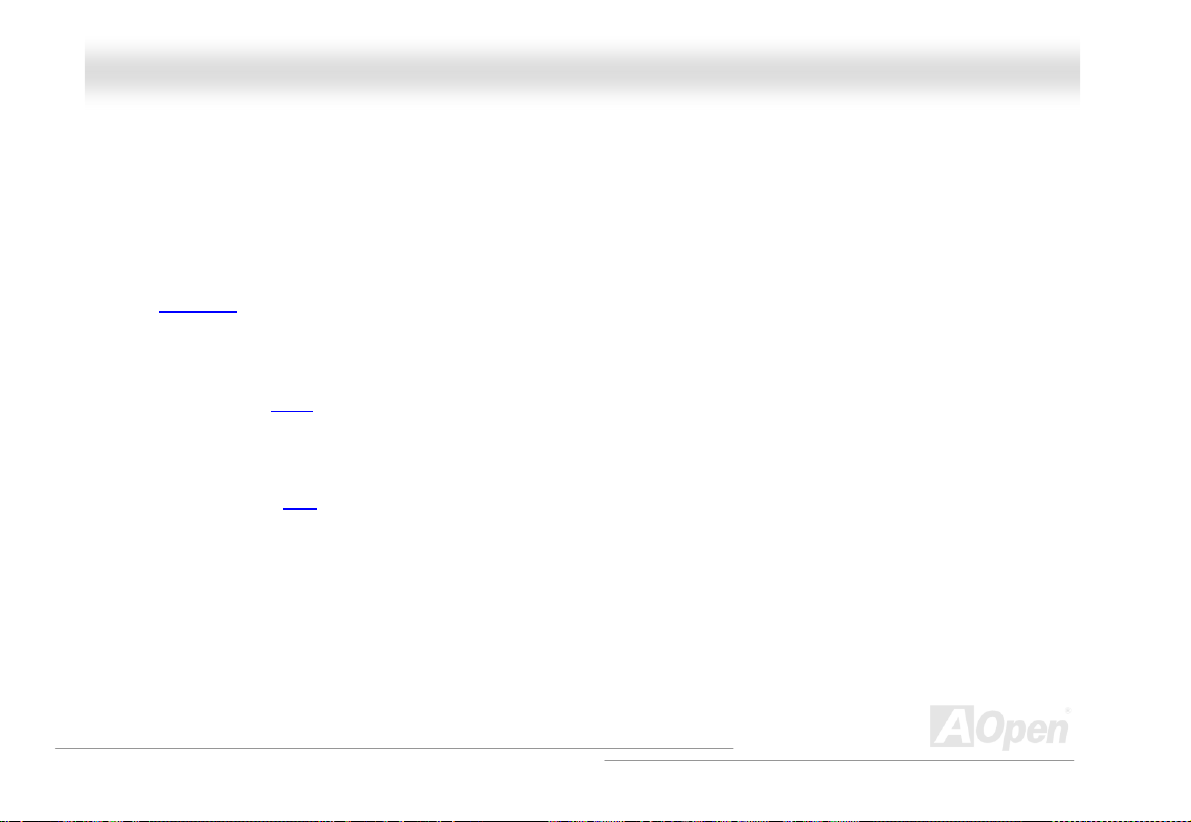
MMXX44GGVVRR OOnnlliinnee MMaannuuaall
LAN Port
On the strength of RealTek RTL8100BL LAN controller on board, which is a highly-integrated Platform LAN Connect device, it
provides 10/
100 Mbps Ethernet for office and home use.
Ultra DMA 33/66/100 Bus Mater IDE
Comes with an on-board PCI Bus Master IDE controller with two connectors that support four IDE devices in two channels,
supports Ultra DMA
33/66/100, PIO Modes 3 a nd 4 and Bus Master IDE DMA Mode 5, and supports Enhanced IDE devices.
On-board AC’97 Sound
MX4GVR uses RealTek AC97
sound chip. This on-board audio includes a complete audio recording and playback system.
Four USB2.0 Connectors
Provides three ports, six USB
etc.
connector, providing total 6 USB2.0 interface devices such as mouse, keyboard, modem, scanner,
S/PDIF Connectors
S/PDIF (Sony/Philips Digital Interface) is the newest audio transfer format, which provides impressive quality through optical fiber
and allows you to enjoy di
gital audio instead of analog audio.
14
Page 15
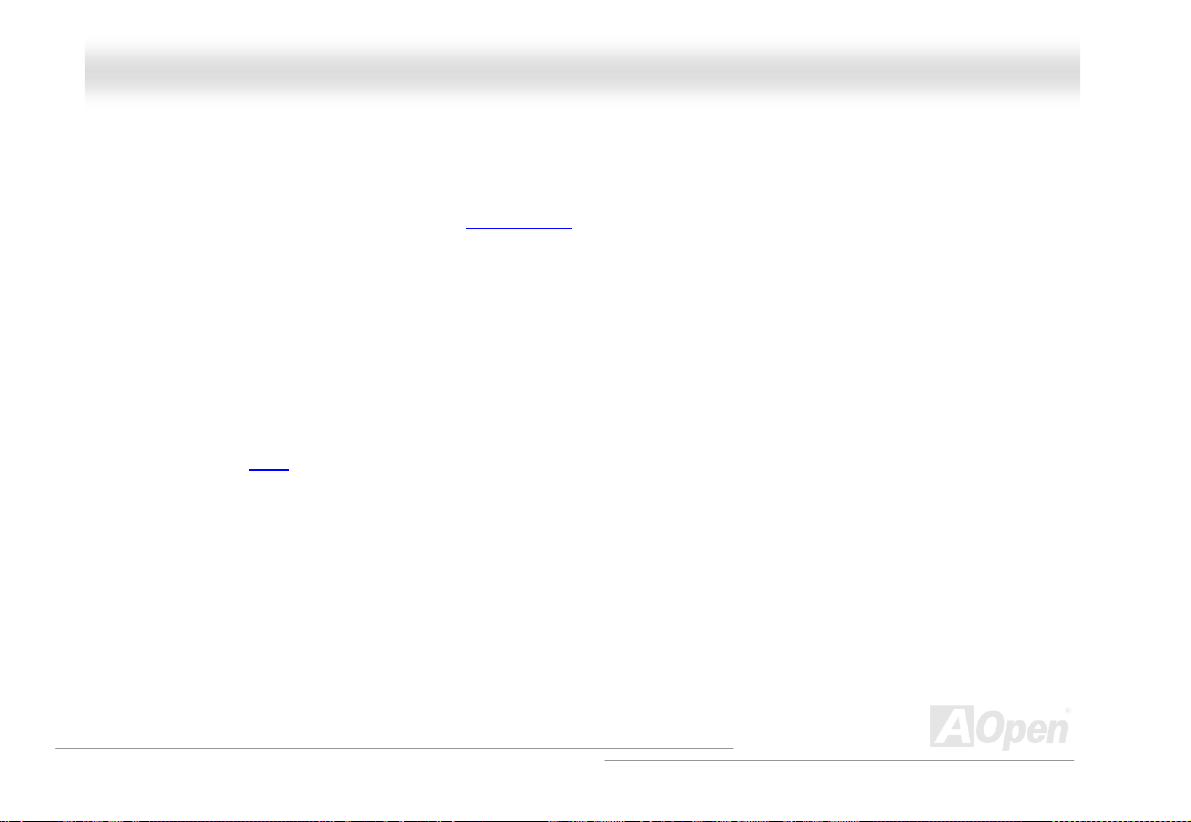
MMXX44GGVVRR OOnnlliinnee MMaannuuaall
Power Management/Plug and Play
Supports the power management function that confirms to the power-saving standards of the U.S. Environmental Protection
Agency (EPA) Energy Star program. It also offers
the system much user-friendlier.
Plug-and-Play
, which helps save users from configuration problems, thus making
Hardware Monitoring Management
Supports CPU or system fans status, temperature and voltage monitoring and alert, through the on-board hardware monitor
module.
Enhanced ACPI
Fully implement the ACPI standard for Windows® 98/ME/2000/XP series compatibility, and supports Soft-Off, STR (Suspend to
RAM, S3), STD (Suspend to Disk, S4) features.
Super Multi-I/O
Provides two high-speed UART compatible serial ports and one parallel port with EPP and ECP capabilities. UART can also be
directed from COM1 to the Infrared Module for the wireless connections.
15
Page 16
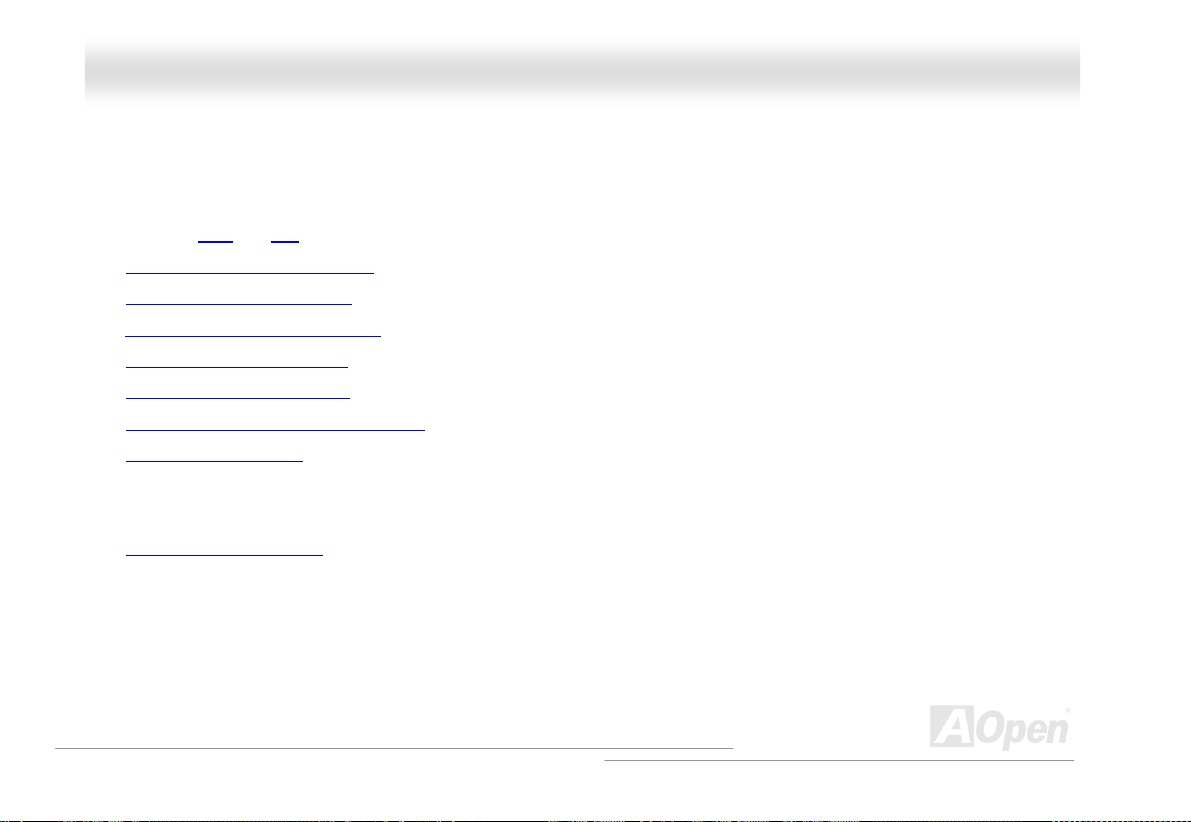
MMXX44GGVVRR OOnnlliinnee MMaannuuaall
QQuuiicckk IInnssttaallllaattiioonn PPrroocceedduurree
This page gives you a quick procedure on how to install your system. Follow each step accordingly.
1. Installing CPU and Fan
2. Installing System Memory (DIMM)
3. Connecting Front Panel Cable
4. Connecting IDE and Floppy Cable
5. Connecting ATX Power Cable
6. Connecting Back Panel Cable
7. Power-on and Load BIOS Setup Default
8. Setting CPU Frequency
9.
Reboot
Installing Operating System (such as Windows 98)
10.
Installing Driver and Utility
11.
16
Page 17

r
r
r
r
r
A
A
A
r
r
r
r
r
r
MMXX44GGVVRR OOnnlliinnee MMaannuuaall
Front Audio Connector
AUX-IN Connector
CD-IN Connecto
RealTek 8100BL
AC’97 CODEC
S/PDIF Connecto
JP27 USBLAN Wakeup Jum pe
CNR Connector
32-bit PCI Expansion Slot
IrDA Connecto
JP14 CMOS Clea
USB2.0 Connecto
WOL Connecto
4Mb Flash ROM BIOS
Chassis Intrusion Connecto
Front Panel Connecto
ATA33/66/100 IDE Connecto
BOOT LED
SYSFAN3
Motherboard Map
PC99 Colored Back Panel
JP28 USB/Keyboard/Mouse
Wakeup Enable/Disable
Resetable Fuse
COM2 Connector
SYSFAN2 Connector
4-pin 12V. ATX Power Connector
Low ESR Capacitors
DD Slot
(For ADD card only)
478-pin CPU socket
(Willamette/ Northwood) with
Voltage and Frequency
uto-detection that supports
®
Intel
Pentium® 4 1.4~2.4GHz+
Intel 845GV Chipset
CPUFAN1 connecto
STBY LED
184-pin DIMMx2 supports
DDR266/200 DDR SDRAM
maximum up to 2GB
TX Power Connector
17
FDD Connector
Page 18
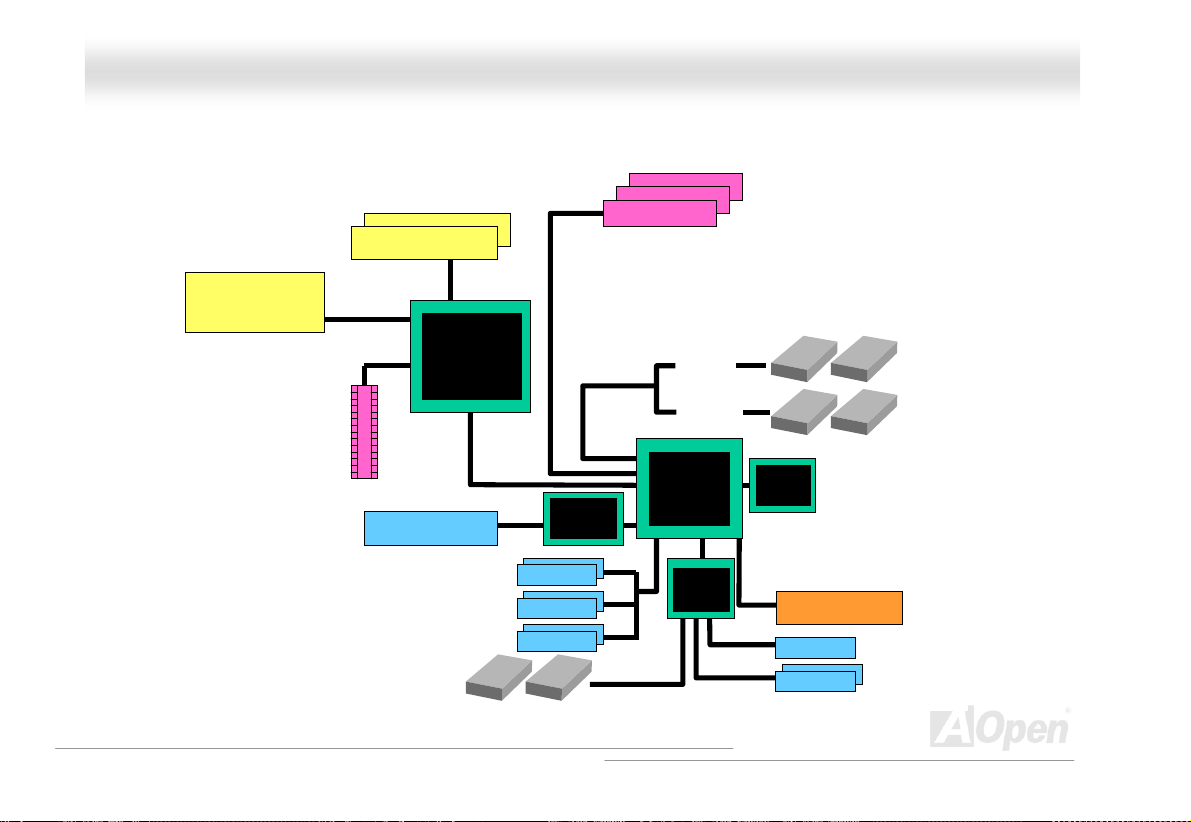
MMXX44GGVVRR OOnnlliinnee MMaannuuaall
BBlloocckk DDiiaaggrraamm
Socket 478
Intel Pentium 4
CPU(Willamette
/Northwood)
ADD Slot
PC-2100/1600 DDR
SDRAM Up to 2GB
DIMM Socket x2
400/533MHz
System Bus
LAN connect Component
Floppy Disk Drive x2
Intel 845GV
USB Port x6
USB Port
USB Port
USB Port
PCI Bus
RealTek
RTL8100BL
32-bit PCI Slot x3
ATA 66/100
Primary
Channel
Secondary
Channel
ICH4
Winbond
W83627
HF
RealTek
AC97
CODEC
4Mbit Flash EEPROM
Parallel Port
Serial Port x2
IDE Drive x4
18
Page 19
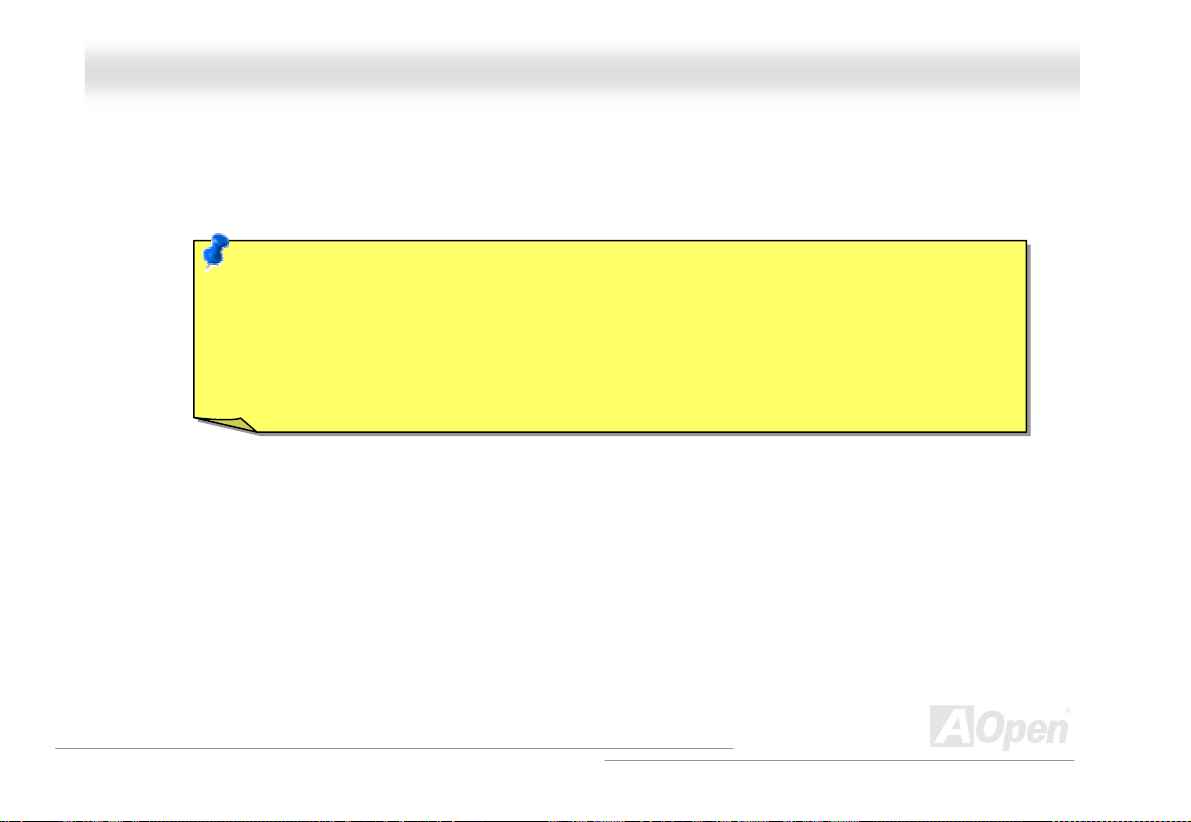
MMXX44GGVVRR OOnnlliinnee MMaannuuaall
HHaarrddwwaarree IInnssttaallllaattiioonn
This chapter describes jumpers, connectors and hardware devices of this motherboard.
Note: Electrostatic discharge (ESD) can damage your processor, disk drives, expansion boards, and
other components. Always observe the following precautions before you install a system component.
1. Do not remove a component from its protective packaging until you are ready to install it.
2. Wear a wrist ground strap and attach it to a metal part of the system unit before handling a
component. If a wrist strap is not available, maintain contact with the system unit throughout any
procedure requiring ESD protection.
19
Page 20
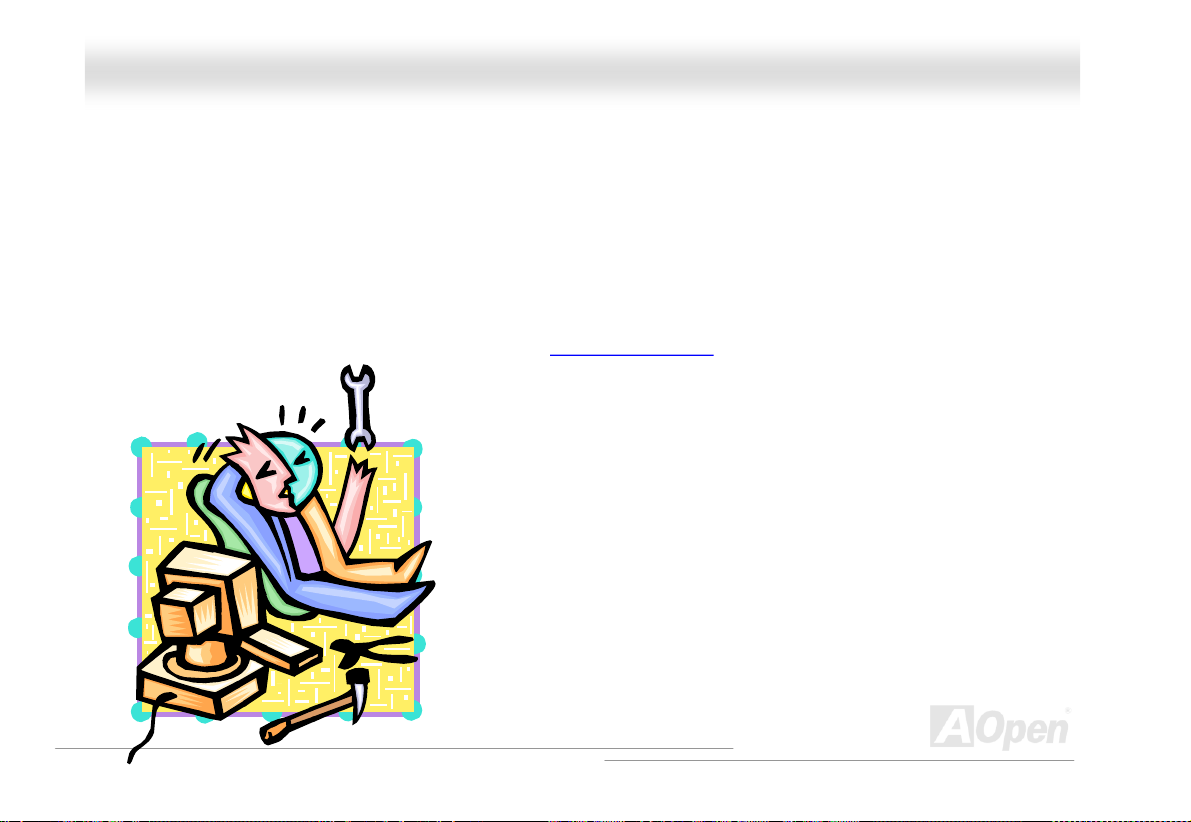
MMXX44GGVVRR OOnnlliinnee MMaannuuaall
AAbboouutt ““MMaannuuffaaccttuurreerr UUppggrraaddee OOppttiioonnaall”” aanndd ““UUsseerr UUppggrraaddee
OOppttiioonnaall””……
When you read this online manual and start to assemble your computer system, you may find some of functions are called
“Manufacturer Upgrade Optional”, and some are called “User Upgrade Optional”. Though all AOpen motherboards include many
amazing and powerful features, in some situations, these powerful features are not used to every user. Hence, we changed some
key features as “Manufacturer Upgrade Optional” for you to choose. Some optional functions that can be upgraded by users, we
call them “User Upgrade Optional”. As for those optional functions that can’t be upgraded by ourselves, we call them “Manufacturer
Upgrade Optional”. If needed, you can contact our local distributors or resellers for purchasing “User Upgrade Optional”
components, and again you can visit AOpen official web site: english.aopen.com.tw
for more detail information.
20
Page 21
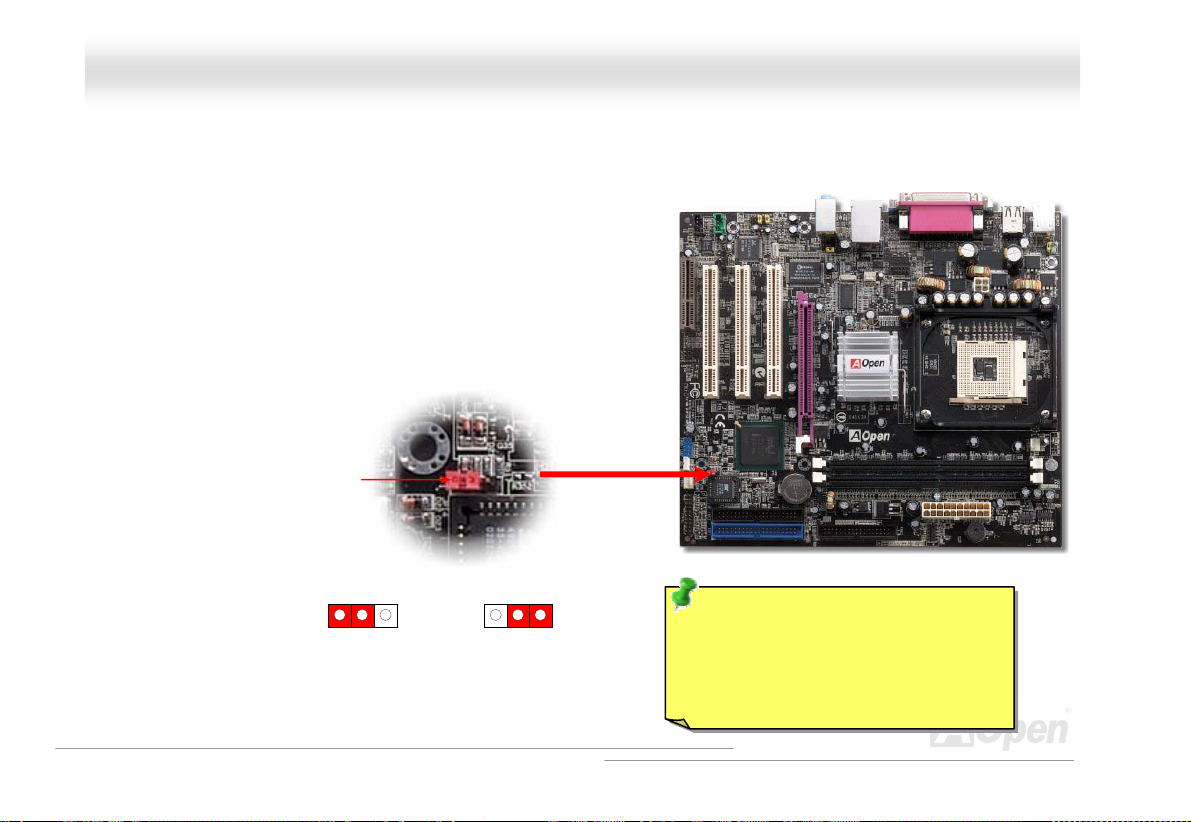
(
)
MMXX44GGV
V
RR
OOnnlliinnee MMaannuuaall
JJPP1144 CClleeaarr CCMMOOSS DDaattaa
You can clear CMOS to restore system default setting. To clear CMOS, follow the procedure below.
1. Turn off the system and unplug the AC power.
2. Remove ATX power cable from connector PWR2.
3. Locate JP14 and short pins 2-3 for a few seconds.
4. Return JP14 to its normal setting by shorting pin 1 & pin 2.
5. Connect ATX power cable back to connector PWR2.
Pin 1
1
Normal
default
1
Clear
CMOS
Tip: When should I Clear CMOS?
1. Boot fail because of overclocking…
2. Forget password…
3. Troubleshooting…
21
Page 22
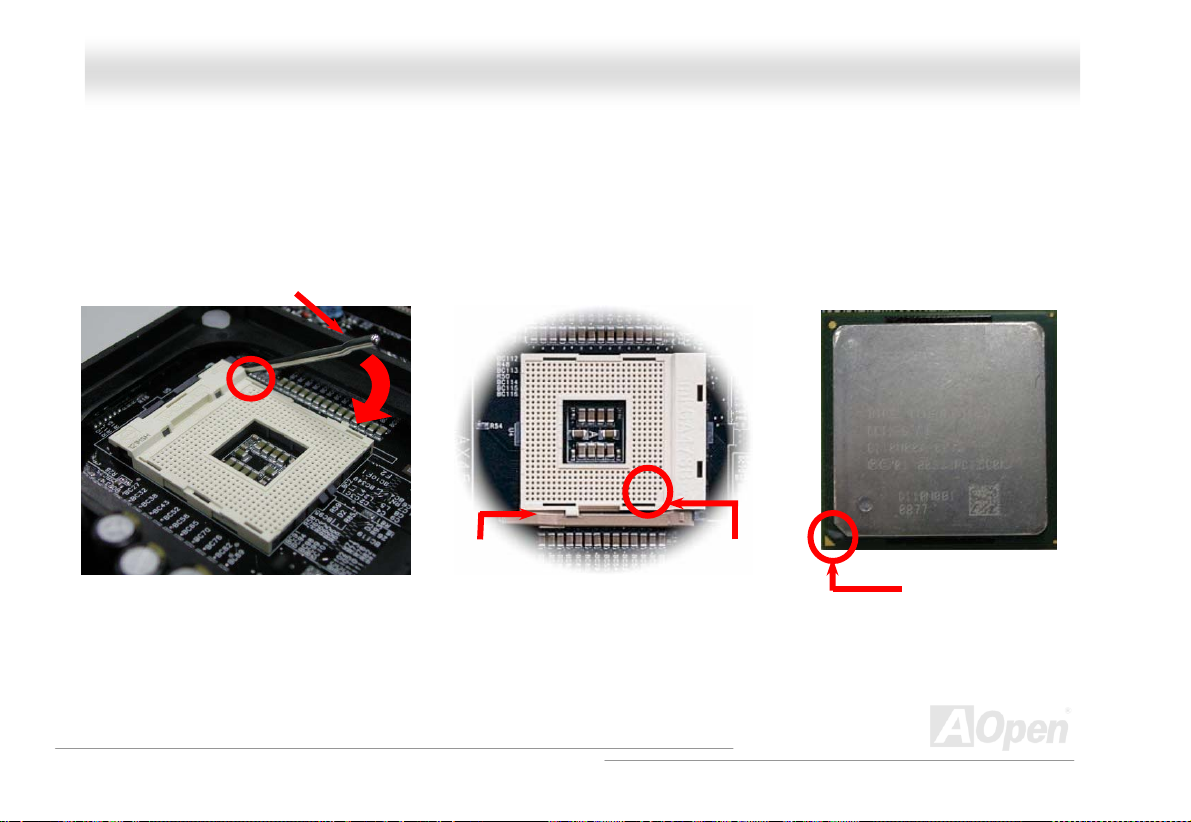
MMXX44GGVVRR OOnnlliinnee MMaannuuaall
CCPPUU IInnssttaallllaattiioonn
This motherboard supports Intel® Pentium 4 Socket 478 series CPU (Willamette / Northwood). Be careful of CPU orientation when
you plug it into CPU socket.
1. Pull up the CPU socket lever and
up to 90-degree angle.
2. Locate Pin 1 in the socket and look for mark on the CPU upper interface.
Match Pin 1 and cut edge, then insert the CPU into the socket.
Note: Those pictures are for example only; they may not look the same with the motherboard you purchased.
CPU socket
Lever
CPU pin 1 and
cut edge
CPU cut edge
22
Page 23
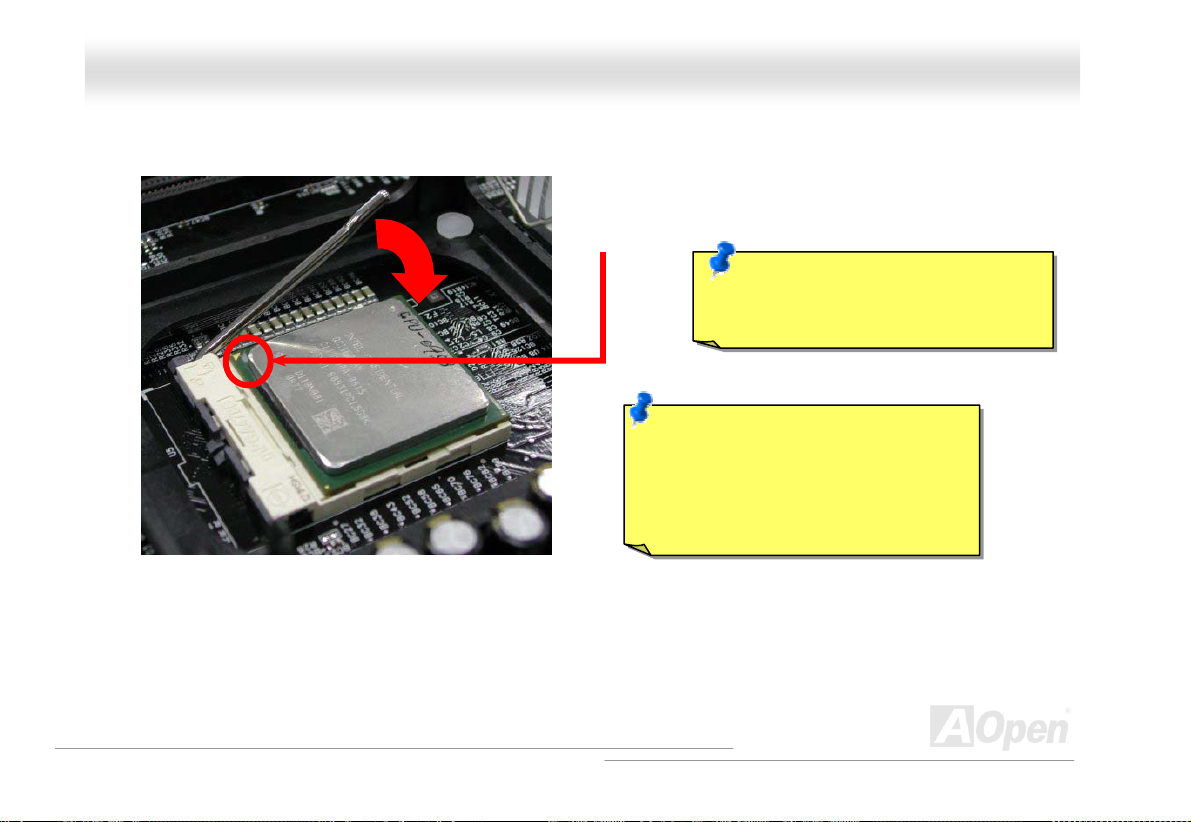
y
MMXX44GGVVR
3. Press down the CPU socket lever and finish
Note: This picture is for example only; it may not look the same with the motherboard you purchased.
R
CPU installation.
OOnnlliinnee MMaannuuaall
CPU cut edge
Note: If you do not match the CPU
socket Pin 1 and CPU cut edge well,
ou may damage the CPU.
Note: This socket supports
Micro-FC-PGA2 package CPU, which
is the latest CPU package developed
by Intel. Other forms of CPU package
are impossible to be fitted in.
23
Page 24
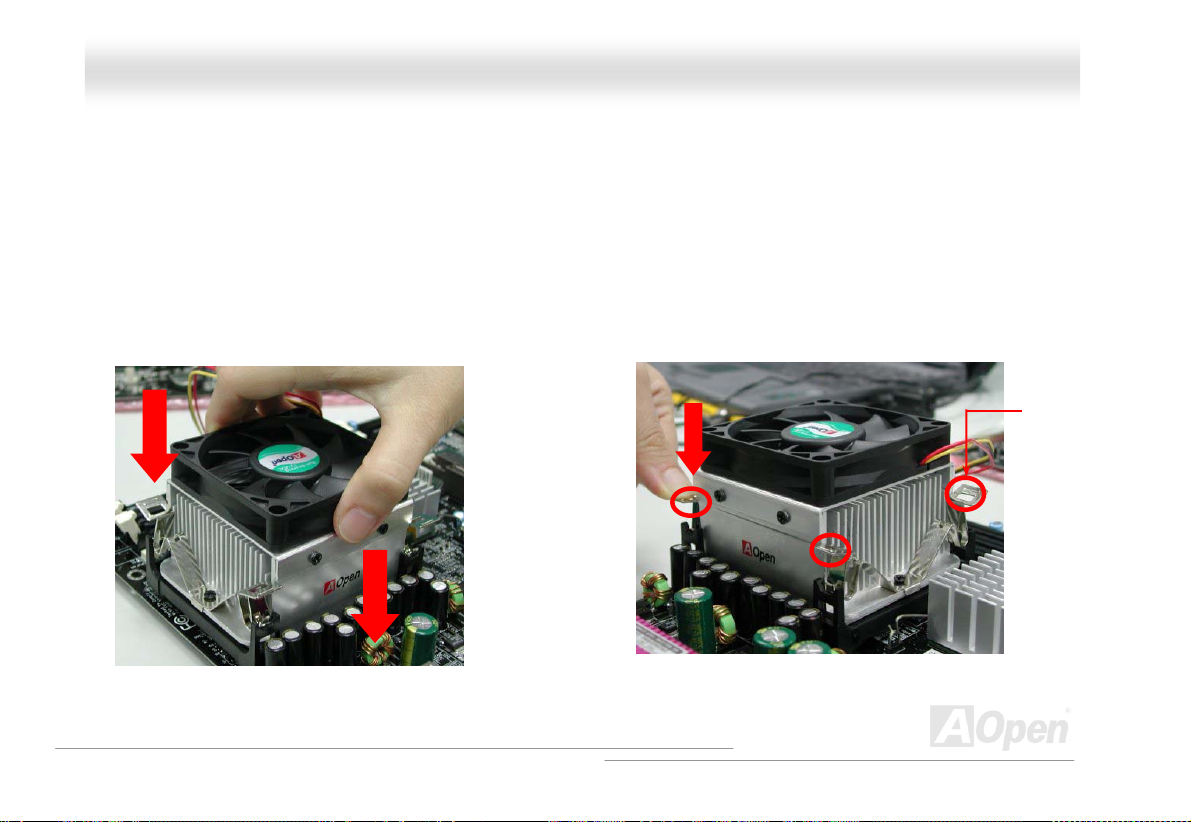
MMXX44GGVVRR OOnnlliinnee MMaannuuaall
CCPPUU FFaann IInnssttaallllaattiioonn
This motherboard comes with a retention module attached on the CPU socket when shipped, we strongly recommend you to install
AOpen special designed CPU Fan as shown below on the retention module for better heat dissipation. Please install the CPU Fan
correctly as the following pictures shown.
1. Gently put the CPU Fan down on the
retention module with clips aligning
correctly to the four corners.
2. Pressing down the four clips with force one by
one on the retention module.
Clip
24
Page 25
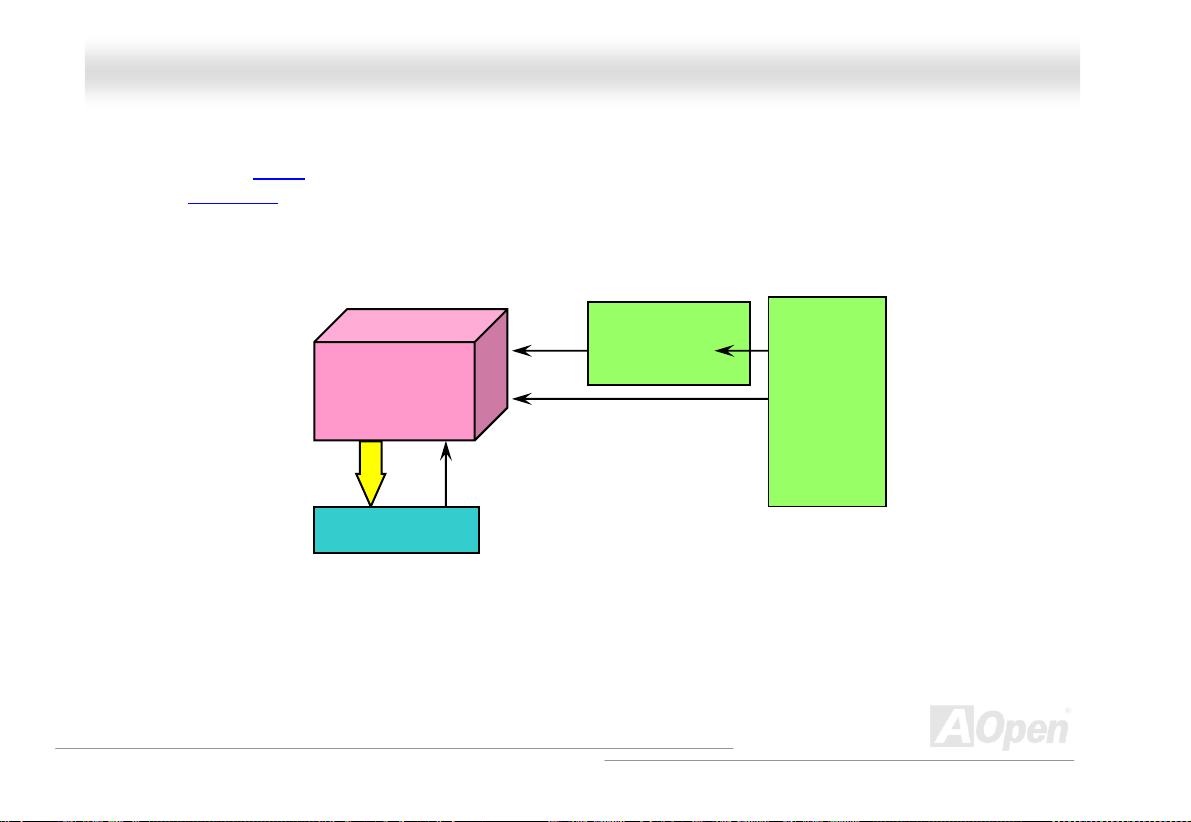
MMXX44GGVVRR OOnnlliinnee MMaannuuaall
CCPPUU JJuummppeerr--lleessss DDeessiiggnn
CPU VID signal and SMbus clock generator provide CPU voltage auto-detection and allows the user to set the CPU frequency
through the BIOS setup
designs are eliminated. There will be no worry of wrong CPU voltage detection.
.
CPU VID signal
, therefore no jumpers or switches are used. The disadvantages of the Pentium based jumper-less
Intel® Socket 478
Pentium 4
Power Regulator
(Automatically generates CPU voltage)
CPU voltage
Clock Generator
CPU Freq. Ratio
BIOS
Controlled
Circuit
25
Page 26
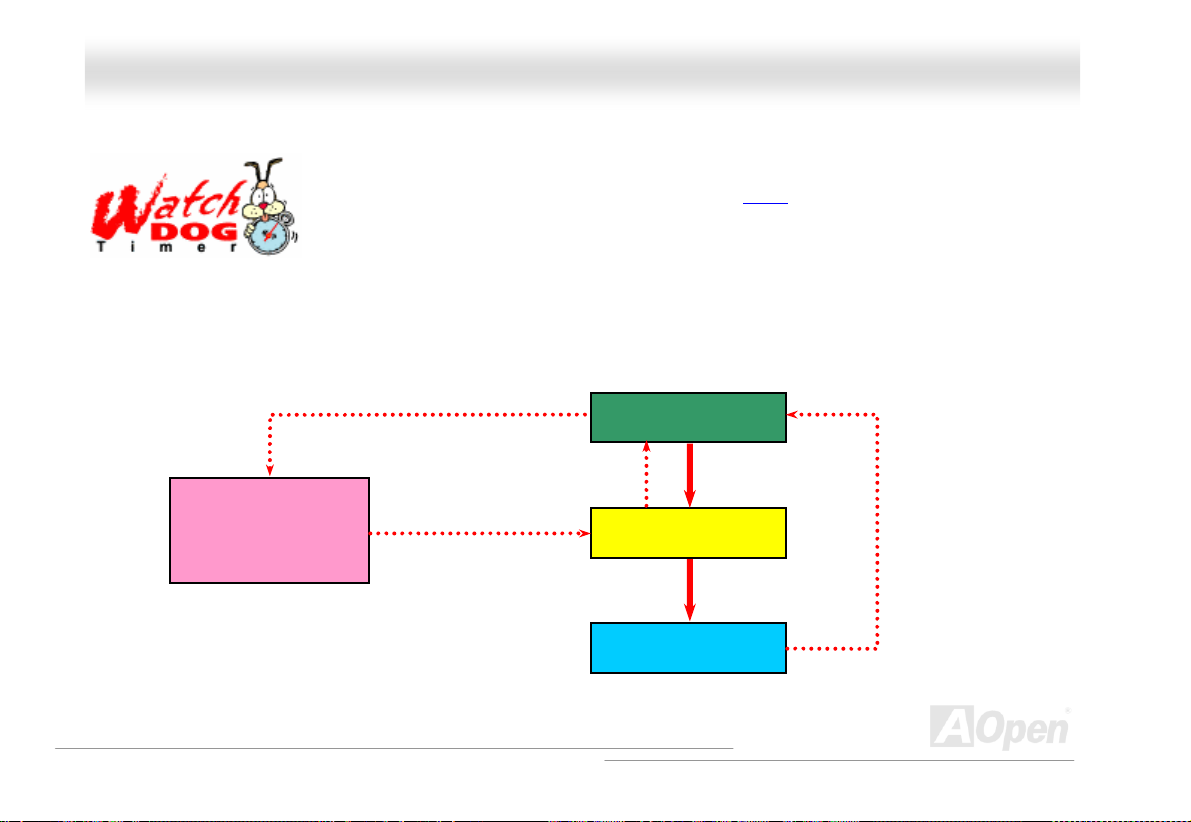
MMXX44GGVVRR OOnnlliinnee MMaannuuaall
AAOOppeenn ““WWaattcchh DDoogg TTiimmeerr””
system to reboot in five seconds. Then, BIOS will detect the CPU’s default frequency and POST again. With this special feature,
you can easily overclock your system to get a higher system performance without removing the system housing and save the
hassle from setting the jumper to clear CMOS data when system hangs.
AOpen
Watch Dog
Timer
AOpen provides a special and useful feature on this motherboard for overclockers. When you
power-on the system, the BIOS will check last system POST
enable “Watch Dog Timer” function immediately, and set the CPU PSB frequency according to user’s
settings stored in the BIOS. If system failed in BIOS POST, the “Watch Dog Timer” will reset the
Enable/Disable Signal
from BIOS
Countdown about
5 seconds if fails
in POST
Reset Signal
Clock Generator
status. If it succeeded, the BIOS will
BIOS
CPU ID Signal
CPU
26
Page 27

g
MMXX44GGVVRR OOnnlliinnee MMaannuuaall
SSeettttiinngg CCPPUU FFrreeqquueennccyy
BIOS Setup > Frequency/Voltage Control > CPU Clock Setting
This motherboard is CPU jumper-less design, you can set CPU frequency through the BIOS setup, and no jumpers or switches are
needed. The default setting is "table select mode". You can adjust the PSB from "CPU Host/SDRAM/PCI Clock" for overclocking.
Core Frequency = CPU PSB Clock * CPU Ratio
PCI Clock = CPU PSB Clock / Clock Ratio
AGP Clock = PCI Clock x 2
CPU Ratio 8x, 10x… 21x, 22x, 23x, 24x
CPU FSB (By BIOS table) 100 and 133 MHz
Home
Tip: If your system hangs or fails to boot
because of overclocking, simply use <Home> key
to restore the default setting or you can wait the
AOpen “Watch Dog Timer” reset the system after
five seconds and system will auto-detect
hardware a
ain.
27
Page 28
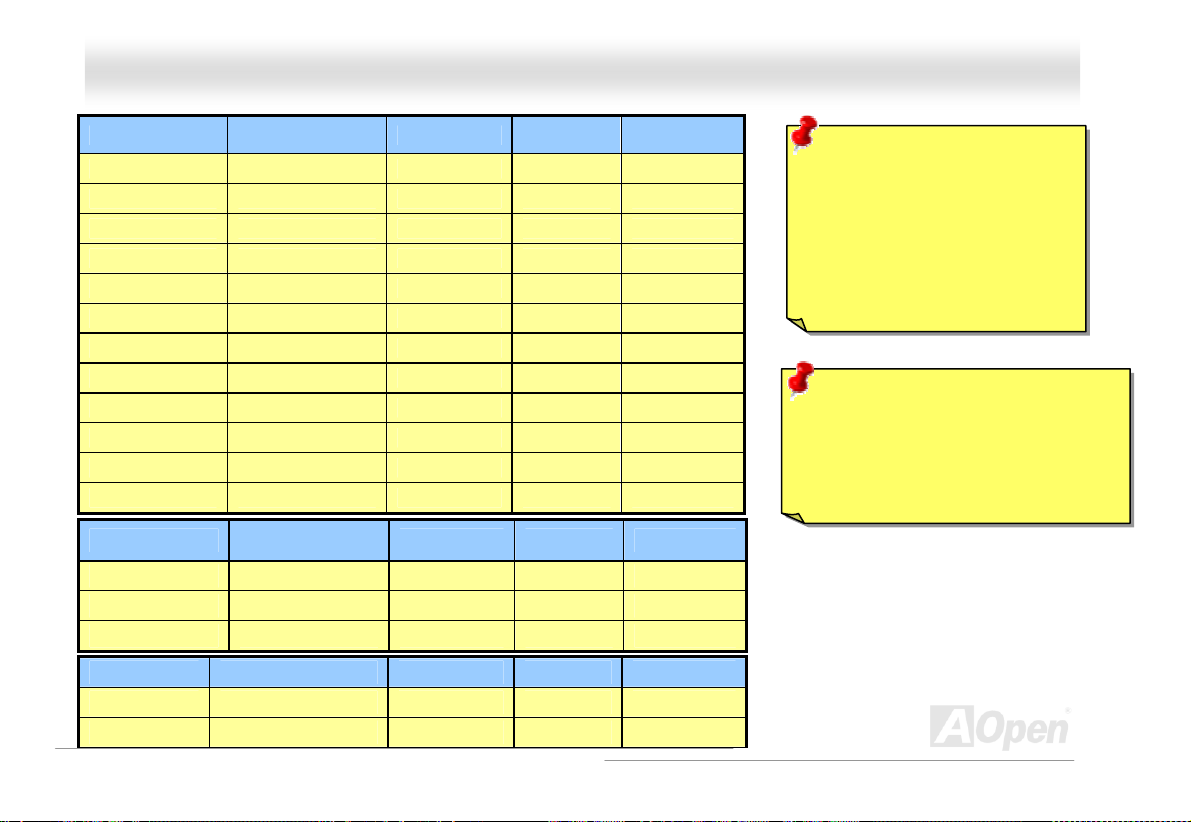
MMXX44GGVVRR OOnnlliinnee MMaannuuaall
Northwood CPU
Pentium 4 1.6G 1600MHz 100MHz 400MHz 16x
Pentium 4 1.6G 1600MHz 133MHz 533MHz 12x
Pentium 4 1.7G 1700MHz 133MHz 533MHz 13x
Pentium 4 1.8G 1800MHz 100MHz 400MHz 18x
Pentium 4 2.0G 2000MHz 100MHz 400MHz 20x
Pentium 4 2.2G 2200MHz 100MHz 400MHz 22x
Pentium 4 2.26G 2260MHz 133MHz 533MHz 17x
Pentium 4 2.4G 2400MHz 100MHz 400MHz 24x
Pentium 4 2.4G 2400MHz 133MHz 533MHz 18x
Pentium 4 2.53G 2530MHz 133MHz 533MHz 19x
Pentium 4 2.66G 2660MHz 133MHz 533MHz 20x
Pentium 4 2.80G 2800MHz 133MHz 533MHz 21x
Willamette CPU
Pentium 4 1.8G 1800MHz 100MHz 400MHz 18x
Pentium 4 1.9G 1900MHz 100MHz 400MHz 19x
Pentium 4 2.0G 2000MHz 100MHz 400MHz 20x
Celeron CPU CPU Core Frequency FSB Clock System Bus Ratio
1.7G 1700MHz 100MHz 400MHz 17x
1.8G 1800MHz 100MHz 400MHz 18x
CPU Core
Frequency
CPU Core
Frequency
FSB Clock System Bus Ratio
FSB Clock System Bus Ratio
28
Warning: Intel 845GV chipset
supports maximum 400MHz
(100MHz*4) / 533MHz
(133MHz*4) system bus and
66MHz AGP clock; higher clock
setting may cause serious
system damage.
Note: Since the latest processor,
Northwood, would detect the clock
ratio automatically, you may not be
able to adjust the clock ratio in BIOS
manually.
Page 29
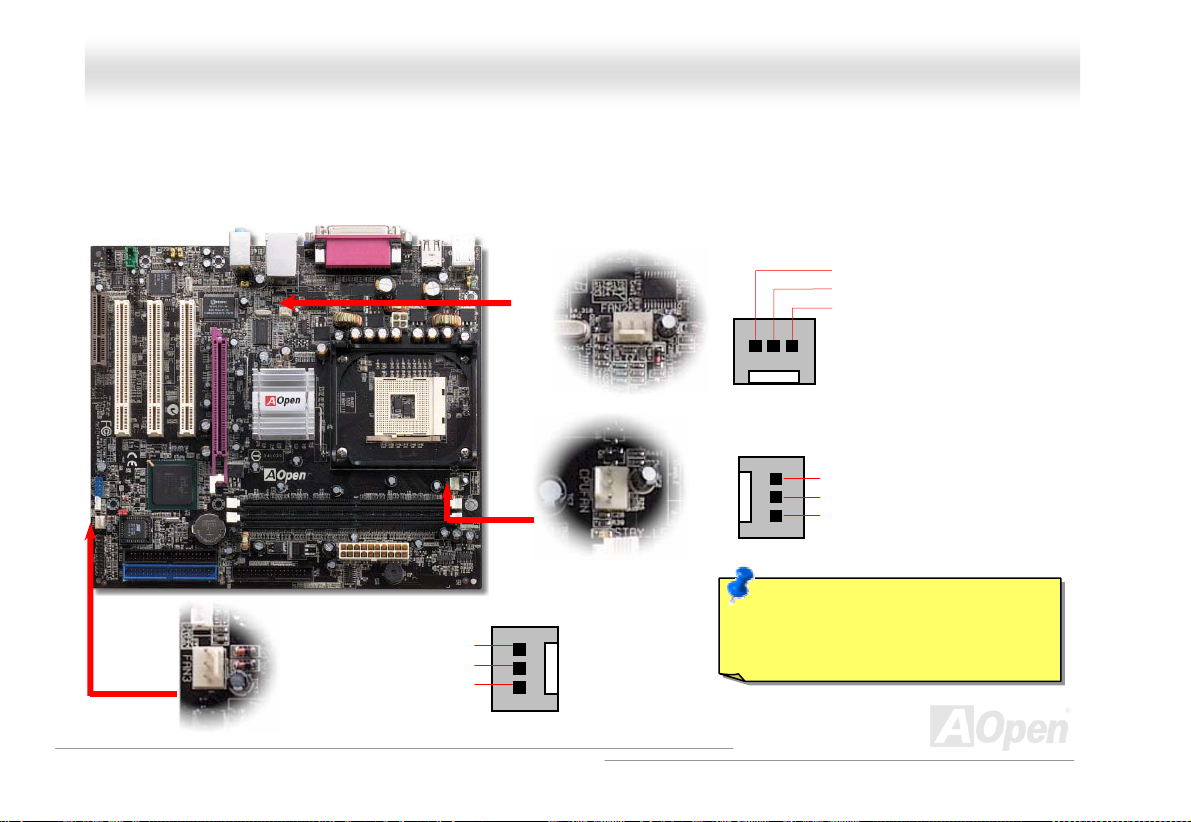
MMXX44GGVVRR OOnnlliinnee MMaannuuaall
CCPPUU aanndd SSyysstteemm FFaann CCoonnnneeccttoorr ((wwiitthh HH//WW MMoonniittoorriinngg))
Plug in the CPU fan cable to the 3-pin CPUFAN1 connector. If you have chassis fan, you can also plug it on SYSFAN2 or
SYSFAN3 connector.
GND
+12V
SENSOR
SYSFAN2 Connector
CPUFAN1 Connector
Note: Some CPU fans do not have
sensor pin, so that they cannot
support hardware monitoring function.
GND
+12V
SENSOR
GND
+12V
SENSOR
SYSFAN3 Connector
29
Page 30
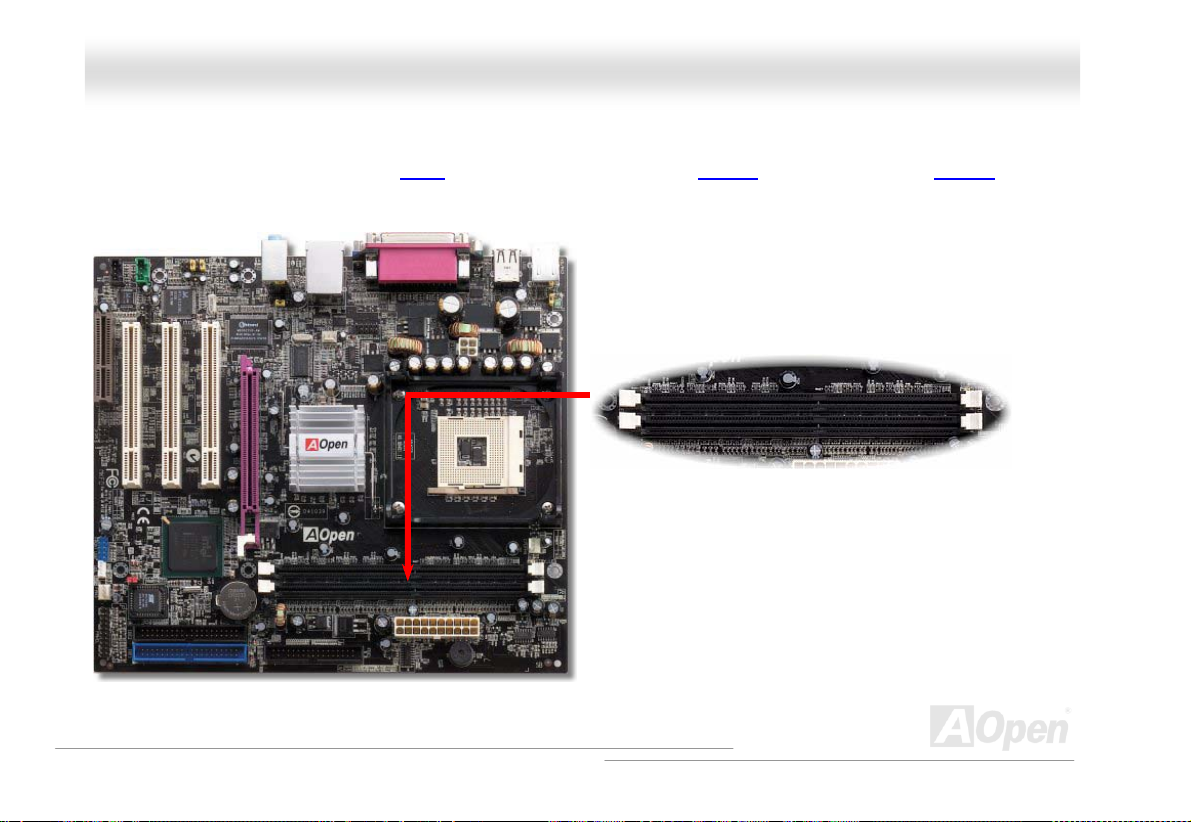
MMXX44GGVVRR OOnnlliinnee MMaannuuaall
DDIIMMMM SSoocckkeettss
This motherboard has two 184-pin DDR DIMM sockets that allow you to install PC2100 (DDR266) memory or PC1600 (DDR200)
memory up to 2GB.
DIMM1
DIMM2
30
Page 31

MMXX44GGVVRR OOnnlliinnee MMaannuuaall
HHooww ttoo IInnssttaallll MMeemmoorryy MMoodduulleess
Please follow the procedure as shown below to finish memory installation.
1. Make sure the DIMM module’s pin face down and match the socket’s size as depicted below.
2. Insert the module straight down to the DIMM slot with both hands and press down firmly until the DIMM module is securely in
place.
3. Repeat step 2 to finish additional DIMM modules installation.
Pin 1
Ta b
Key
52 pins 40 pins
31
Pin 1
Note: The tabs of the DIMM slot
will close-up to hold the DIMM in
place when the DIMM touches
the slot’s bottom.
Page 32

MMXX44GGVVRR OOnnlliinnee MMaannuuaall
FFrroonntt PPaanneell CCoonnnneeccttoorr
Pin 1
Attach the power LED, speaker, power and reset switch connectors to the
corresponding pins. If you enable “Suspend Mode” item in BIOS Setup, the ACPI
& Power LED will keep flashing while the system is in suspend mode.
Locate the power switch cable from your ATX housing. It is 2-pin female
connector from the housing front panel. Plug this connector to the soft-power
switch connector marked SPWR.
Suspend Type ACPI LED
Power on Suspend (S1) or Suspend to RAM (S3) Blinking between green and red.
Suspend to Disk (S4) The LED will be turned off
IDE LED
Spea ker
1
SPWR
ACPI & PWR
LED
ACPI LED (BLUE)
Reset
IDE LED
IDE LED
SPEAKER
NC
NC
+5V
+5V
+5V
GND
NC
1
SPWR
GND
ACPI LED GND
ACPILED
NC
ACPI_B
GND
RESET
GND
32
Page 33

MMXX44GGVVRR OOnnlliinnee MMaannuuaall
AATTXX PPoowweerr CCoonnnneeccttoorr
This motherboard comes with a 20-pin and 4-pin ATX power connector. Make sure you plug in the right direction. We strongly
recommend you to connect the 4-pin 12V ATX connector before connecting the 20-pin ATX power connector and use standard
power supply specially designed for Pentium 4 system.
AACC PPoowweerr AAuuttoo RReeccoovveerryy
A traditional ATX system should remain at power off stage when AC power resumes from power failure. This design is inconvenient
for a network server or workstation, without an UPS, that needs to keep power-on. This motherboard implements an AC Power Auto
Recovery function to solve this problem.
33
Page 34

MMXX44GGVVRR OOnnlliinnee MMaannuuaall
SSTTBBYY LLEEDD aanndd BBOOOOTT LLEEDD
Both STBY LED and BOOT LED are AOpen’s considerate designs that aim at providing you friendly system information. The STBY
LED will light up when power is provided to the motherboard. This is a convenient indication for you to check the system power
status in many circumstances such as power on/off, stand-by mode and RAM power status during Suspend to RAM mode
BOOT LED will keep blinking when you power the system on and when your system is under POST (Power-On Self Test)
POST diagnoses everything alright and finishes the booting, the LED will stay on otherwise it will remain flashing to warn you that
mistakes have occurred during POST.
BOOT LED
.
. After
System
Power LED
Warning: Do not install or remove the
DIMM module or others devices when
the STBY LED lights on.
34
Page 35

MMXX44GGVVRR OOnnlliinnee MMaannuuaall
IIDDEE aanndd FFllooppppyy CCoonnnneeccttoorr
Connect 34-pin floppy cable and 40-pin IDE cable to floppy connector FDD and IDE connector. Be careful of the pin1 orientation.
Wrong orientation may cause system damage.
Secondary
Slave (4th)
Secondary
Master (3rd)
Pin 1
Pin 1
Secondary
Slave (2nd)
FDD Connector
35
Primary
Master (1st)
ATA 66/100 IDE
Connector
IDE 2 (Secondary)
IDE 1 (Primary)
Page 36

MMXX44GGVVRR OOnnlliinnee MMaannuuaall
IDE1 is also known as the primary channel and IDE2 as the secondary channel. Each channel supports two IDE devices that make
a total of four devices. In order to work together, the two devices on each channel must be set differently to Master and Slave
mode. Either one can be the hard disk or the CDROM. The setting as master or slave mode depends on the jumper on your IDE
device, so please refer to your hard disk and CDROM manual accordingly.
Tip:
1. For better signal quality, it is recommended to set the far end side device
to master mode and follow the suggested sequence to install your new
device. Please refer to above diagram
2. To achieve the best performance of Ultra DMA 66/100 hard disks, a
special 80-wires IDE cable for Ultra DMA 33/66/100 is required.
Warning: The specification of the IDE cable is a maximum of 46cm (18 inches);
make sure your cable does not exceed this length.
36
Page 37

MMXX44GGVVRR OOnnlliinnee MMaannuuaall
Pin 1
NC
+5V
IR_TX
IIrrDDAA CCoonnnneeccttoorr
KEY
GND
IR_RX
IIrrDDAA CCoonnnneeccttoorr
The IrDA connector can be configured to support wireless infrared module, with this module and application software such as
Laplink or Windows 95 Direct Cable Connection, the user can transfer files to or from laptops, notebooks, PDA devices and printers.
This connector supports HPSIR (115.2Kbps, 2 meters) and ASK-IR (56Kbps).
Install the infrared module onto the IrDA connector and enable the infrared function from BIOS Setup, UART Mode, make sure to
have the correct orientation when you plug in the IrDA connector.
37
Page 38

MMXX44GGVVRR
OOnnlliinnee MMaannuuaall
AADDDD ((AAGGPP DDiiggiittaall DDiissppllaayy)) SSlloott
AGP Digital Display card is designed by Intel to multiplex the AGP signal interface with two DVO ports, and is designed to plug
into the special-designed purple slot as you can see, which we call ADD slot here. The function of these two DVO ports is to
support a variety of digital display devices, such as LCDs and Digital-input CRT, and is possible to use in dual-channel mode to
support higher resolution and refresh rate, while deliver digital signal from source to display to preserve signal integrity and the
viewable image quality.
38
Page 39

MMXX44GGVVRR OOnnlliinnee MMaannuuaall
WWOOLL ((WWaakkee oonn LLAANN))
To use Wake On LAN function, you must have a network card with chipset that supports this feature, and connect a cable from LAN
card to motherboard WOL connector. The system identification information (probably IP address) is stored on network card and
because there is a lot of traffic on the Ethernet, you need to install network management software, such as ADM, for the checking
of how to wake up the system. Note t hat, at l east 600m A ATX standby current is required to s upport t he LAN c ard for t his func tion.
WOL connector
+5VSB
GND
LID
39
Page 40

MMXX44GGVVRR OOnnlliinnee MMaannuuaall
WOL Connector
(Motherboard Side)
Note: This picture is for example only; it may not exactly look the same with the motherboard you purchased.
WOL Connector
(Ethernet Card Side)
40
Page 41

MMXX44GGVVRR OOnnlliinnee MMaannuuaall
CCNNRR ((CCoommmmuunniiccaattiioonn aanndd NNeettwwoorrkk RRiisseerr)) EExxppaannssiioonn SSlloott
CNR is a riser card specification to replace the AMR (Audio/Modem Riser) that supports V.90 analog modem, multi-channel audio,
and phone-line based networking. Owing to CPU computing power getting stronger, the digital processing job can be implemented
in main chipset and share CPU power. The analogy conversion (CODEC
which is put on CNR card. This motherboard implements sound CODEC on board, but reserve CNR slot for the option of modem
function. Note that you can still use PCI modem card.
) circuit requires a different and separate circuit design,
41
Page 42

MMXX44GGVVRR OOnnlliinnee MMaannuuaall
SSuuppppoorrtt 1100//110000 MMbbppss LLAANN oonnbbooaarrdd
On the strength of RealTek RTL8100BL LAN controller on board, which is a highly-integrated Platform LAN Connect device, it
provides 10/100M bps Ethernet for office and home use, the Ethernet RJ45 connector is located on top of USB connectors. The
green LED indicates the link mode, it lights when linking to network and blinking when transferring data. The orange LED indicates
the transfer mode, and it lights when data is transferring in 100Mbps mode. To enable or disable this function, you may simply
adjust it through BIOS.
Green/ACT
Orange/Speed
42
Page 43

MMXX44GGVVRR OOnnlliinnee MMaannuuaall
JJPP2277 // JJPP2288 UUSSBB KKeeyybbooaarrdd//MMoouussee WWaakkee--uupp JJuummppeerr
This motherboard provides USB and PS2 keyboard / mouse wake-up function. You can use JP27 / JP28 to enable or disable the
resuming of your system from suspend mode with any USB keyboard or mouse connected. JP28 controls 1
JP27 controls 2
jumper to 2-3.
1
Disable
(Default)
nd
USB channel. The factory default setting is set to “Disable”(1-2), and you may enable this function by setting the
nd
2 USB Channel
Pin 1
JP27 KB/Mouse
Wake-up
1
Enable
43
st
USB Channel
1
Pin 1
JP28 KB/Mouse
Wake-up
1 1
Disable
(Default)
st
USB channel, and
Enable
Page 44

V
MMXX44GGVVRR OOnnlliinnee MMaannuuaall
PPCC9999 CCoolloorr CCooddeedd BBaacckk PPaanneell
The onboard I/O devices are PS/2 Keyboard, PS/2 Mouse, RJ-45 LAN Connector, COM1 and VGA, Printer, USB, AC97 sound and
game ports. The view angle of drawing shown here is from the back panel of the housing.
PS/2 Keyboard: For standard keyboard, which is using a PS/2 plug.
PS/2 Mouse: For PC-Mouse, which is using a PS/2 plug.
USB Port: Available for connecting USB devices.
Parallel Port: To connect with SPP/ECP/EPP printer.
COM1 Port: To connect with pointing devices, modem or others serial devices.
RJ-45 LAN connector To connect Ethernet for home or office use.
VGA Connector: To connect with PC monitor.
Speaker Out: To External Speaker, Earphone or Amplifier.
Line-In: Comes from the signal sources, such as CD/Tape player.
MIC-In: From Microphone.
PS/2 Mouse
Connector
PS/2 Keyboard
Connector
USB
Ports
COM 1 Port
SPP/EPP/ECP
Parallel Port
GA Port
RJ-45 LAN
Connector
USB Ports
Line-In
Speaker Out
MIC-In
44
Page 45

1 2
USBPWR0
USB_FP_P1-
USB_FP_P1+
GND
USB_FP_OC0
MMXX44GGVVRR
d
nnd
SSuuppppoorrtt 2
This motherboard provides four USB ports to connect USB devices such as mouse, keyboard, modem, printer, etc. There is one
more front USB connector on the board for you to connect another two USB devices. You can use proper cables to connect USB
devices from PC99 back panel or connect the front USB connector to the front panel of chassis.
Compared to traditional USB 1.0/1.1 with the speed of 12Mbps, USB 2.0 has a fancy speed up to 480Mbps, which is 40 times
faster than the traditional one. Except for the speed increase, USB 2.0 supports old USB 1.0/1.1 software and peripherals, offering
impressive and even better compatibility to customers. On this motherboard, all six ports support USB 2.0 function.
2
UUSSBB 22..00 PPoorrttss
Pin 1
USB2.0 Connector
USBPWR0
USB_FP_P0-
USB_FP_P0+
GND
KEY
OOnnlliinnee MMaannuuaall
45
Page 46

MMXX44GGVVRR OOnnlliinnee MMaannuuaall
CChhaassssiiss IInnttrruussiioonn SSeennssoorr CCoonnnneeccttoorr
The “CASE OPEN” header provides chassis intrusion-monitoring function. To make this function works, you have to enable it in the
system BIOS, connect this header to a sensor somewhere on the chassis. So, whenever the sensor is triggered by lights or by the
opening of the chassis, the system will beep to inform you. Please be informed that this useful function only applies to advanced
chassis, you may purchase an extra sensor, attach it on your chassis, and make a good use of this function.
Pin 1
Sensor
GND
46
Page 47

MMXX44GGVVRR
OOnnlliinnee MMaannuuaall
CCDD AAuuddiioo CCoonnnneeccttoorr
This connector is used to connect CD Audio cable from CDROM or DVD drive to onboard sound.
CD-IN
R
GND
GND
L
Note: Though some of the latest versions of Windows
support “Digital Audio” through IDE bus. However, in
order to use Open Jukebox player, which is driven
under BIOS, it is a MUST to connect audio cable to
CD-IN connector on the motherboard.
47
Page 48

A
MMXX44GGVVRR OOnnlliinnee MMaannuuaall
AAUUXX--IINN CCoonnnneeccttoorr
This GREEN connector is used to connect MPEG Audio cable from MPEG card to onboard sound.
R
GND
GND
L
A
UUXX--IINN CCoonnnneeccttoorr
48
Page 49

MMXX44GGVVRR OOnnlliinnee MMaannuuaall
RI#
Pin 1
GND
SOUT
DOD#
1
2
SIN
DTR#
CCOOMM22 CCoonnnneeccttoorr
This motherboard provides two serial ports. One of them is on back panel connector, and the other is on the upper middle of board.
With proper cable, you can connect it to the back panel of chassis.
RTS#
DSR#
CTS#
49
Page 50

’
MMXX44GGVVRR OOnnlliinnee MMaannuuaall
FFrroonntt AAuuddiioo CCoonnnneeccttoorr
If the housing has been designed with an audio port on the front panel, you’ll be able to connect onboard audio to front panel
through this connector. By the way, please remove 5-6 and 9-10 jumper caps from the Front Audio Connector before connecting the
cable. Please do not remove these 5-6 and 9-10 yellow jumper caps if there’s no audio port on the front panel.
Pin 1
AUD_RET_R
AUD_VCC
AUD_GND
AUD_MIC
AUD_MIC_BIAS
AUD_FPOUT_R
Note: Please remove the jumper cap from the front audio connector before
you connect the cable. Do not remove this yellow jumper cap if your housing
doesn
2
1
t have an audio port on the front panel.
10
9
KEY
AUD_RET_L
AUD_FPOUT_L
HP_ON
50
Page 51

MMXX44GGVVRR
O
O
nnlliinnee MMaannuuaall
SS//PPDDIIFF ((SSoonnyy//PPhhiilliippss DDiiggiittaall IInntteerrffaaccee)) CCoonnnneeccttoorr
S/PDIF (Sony/Philips Digital Interface) is a newest audio transfer file format, which provides impressive audio quality through
optical fiber and allows you to enjoy digital audio instead of analog audio. Through a specific audio cable, you can connect the
S/PDIF connector to other end of the S/PDIF audio module, which bears S/PDIF digital output. Normally there are two S/PDIF
outputs as shown, one for RCA connector, the most common one used for consumer audio products, and the other for optical
connector with better audio quality. Same as outputs, you can also connect RCA or optical audio products to input connectors on
the module and have the voice or music come out from your computer. However, you must have a S/PDIF supported
speaker/amplifier/decoder with S/PDIF digital input/output to connect to the S/PDIF digital input/output to make the most out of this
function.
S/PDIF
Pin 1
1
S/PDIF
Connector
+5V
NC
S/PDIFOUT
GND
S/PDIF IN
S/PDIF IN
S/PDIF Module
(User Upgrade Optional)
51
Page 52

MMXX44GGVVRR OOnnlliinnee MMaannuuaall
SSuuppeerr 55..11 CChhaannnneell AAuuddiioo EEffffeecctt
This motherboard comes with an ALC650 CODEC, which supports high quality of 5.1 Channel audio effects, bringing you a brand
new audio experience. On the strength of the innovative design of ALC650E, you're able to use standard line-jacks for surround
audio output without connecting any external module. To apply this function, you have to install the audio driver in the B onus Pack
CD as well as an audio application supporting 5.1 Channel. Picture below represents the standard location of all speakers in
5.1Channel sound track. Please connect the plug of your front speakers to the green “Speaker out” port, rear speakers’ plug to the
blue “Line in” port and both of the center and s ubwoofer speak ers t o the red “MIC in” port .
52
Page 53

A
MMXX44GGVVRR OOnnlliinnee MMaannuuaall
BBaatttteerryy--lleessss aanndd LLoonngg LLiiffee DDeessiiggnn
This Motherboard implements a Flash ROM and a special circuit that provide you no batter power consumption of current CPU and
CMOS Setup configurations. The RTC (real time clock) can also keep running as long as the power cord is plugged. If you lose
your CMOS data by accident, you can just reload the CMOS configurat ions f rom Flash ROM and the s yst em will recover as usual.
ATX Stand-by Power
Battery
RTC
00:00:00
CMOS
Auto Switch
uto switching to ATX standby
power as long as AC power line is
plugged. This smart design
increases battery life if you still plug
battery on motherboard.
Backup by EEPROM
Flash
ROM
(Real Time Clock)
53
Page 54

MMXX44GGVVRR OOnnlliinnee MMaannuuaall
CCPPUU OOvveerr--ccuurrrreenntt PPrrootteeccttiioonn
Over Current Protection has been popularly implemented on ATX 3.3V/5V/12V switching power supply for a while. However, new
generation CPU is able to use regulator of different voltages to transfer 12V to CPU voltage (for example, to 2.0V). This
motherboard is with switching regulator onboard that supports CPU over-current protection, and it applies to 3.3V/5V/12V power
supply for providing full line over-c urrent prot ect ion.
Note: Although we have implemented protection circuit and tried to prevent any human
operating mistake, certain risks might still happen when CPU, memory, HDD or add-on cards
installed on this motherboard is damaged due to component failure, human operating error or
other unknown natural reasons. AOpen cannot guarantee that the protection circuit will
always work perfectly.
ATX
Switching
Power
Supply
3.3V (Protected by power supply)
5V (Protected by power supply)
12V (Protected by power supply)
Onboard
Power
Regulator
Over-Current
Protection
Circuit
CPU Core Voltage
54
Page 55

MMXX44GGVVRR OOnnlliinnee MMaannuuaall
HHaarrddwwaarree MMoonniittoorriinngg
This motherboard implements a hardware monitoring system. As you turn on your system, this smart design will monitor your
system’s working voltage, fan status and CPU temperature. If any of those systems’ status goes wrong, there will be an alarm
through the chassis external speaker or buzzer of motherboard (if having this function and enabled) to warn the user.
Fan
CPU
Power
Fan Speed
Detection Circuit
CPU Temperature
CPU Voltage
System Voltage
AOpen H/W Monitoring
Utility
55
Page 56

MMXX44GGVVRR
OOnnlliinnee MMaannuuaall
AAOOCCoonnffiigg UUttiilliittyy
AOpen always dedicated to provide users a much friendlier computer environment. We now bring you a comprehensive system
detective utility. AOconfig is a Windows based utility with user-friendly interface that allows users to obtain information of the
operation system and hardware such as motherboard, CPU, memory, PCI devices and IDE devices. The powerful utility also
displays the version of BIOS and firmware for your convenience of maintenance.
Moreover, AOconfig allows users to save information in *.BMP or *.TXT format which users may collect the system information in
detail and send them to AOpen directly for technical support or further diagnosis of system problem.
1. The system page shows the
detail information of the
motherboard, the operating
system, the processor, and
BIOS version.
2. The PCI device page shows
the configurations of all PCI
devices installed on your
motherboard.
56
Page 57

MMXX44GGVVRR OOnnlliinnee MMaannuuaall
3. This page presents the IDE
devices information, such as
the serial number, the
manufacturer, the firmware
version, and capacity.
4. From this page, users may
obtain the technical support
information of AOpen.
Moreover, detailed information
could be saved in .bmp or .txt
format.
NOTE: AOconfig can be used in Windows 98SE/ME, NT4.0/2000, or even the latest Windows XP. Please be
informed that AOconfig can only be operated in a system equipped with an AOpen motherboard. Meanwhile, all
applications must be closed before starting AOconfig.
57
Page 58

MMXX44GGVVRR OOnnlliinnee MMaannuuaall
RReesseettaabbllee FFuussee
Traditional motherboard uses fuses to prevent Keyboard and USB port from over-current or shortage. These fuses are soldered
onboard that when it is broken (function to protect motherboard), user cannot replace them and result in malfunction of
motherboard.
With expensive Resetable Fuse, the motherboard can be resumed back to normal function even after the fuse had done its
protection job.
Resetable
Fuse
58
Page 59

MMXX44GGVVRR OOnnlliinnee MMaannuuaall
LLooww EESSRR CCaappaacciittoorr
The quality of low ESR capacitor (Low Equivalent Series Resistance) during high frequency operation is very important for the
stability of CPU power. The idea of where to put these capacitors is another know-how that requires experience and detail
calculation.
Not only that, MX4GVR implements 2200μF capacitors, which is much larger than normal capacitor (1000 & 1500μf) and it
provides better stability for CPU power.
59
Page 60

MMXX44GGVVRR OOnnlliinnee MMaannuuaall
The power circuit of the CPU core voltage must be checked to ensure system stability for high speed CPUs (such as the new
Pentium III, or when overclocking). A typical CPU core voltage is 2.0V, so a good design should control voltage between 1.860V
and 2.140V. That is, the transient must be below 280mV. Below is a timing diagram captured by a Digital Storage Scope, it shows
the voltage transient is only 143mv even when maximum 60A current is applied.
Note: This diagram for example only, it may not be exactly the same as the motherboard you purchased.
60
Page 61

MMXX44GGVVRR OOnnlliinnee MMaannuuaall
LLaayyouutt ((FFrreeqquueennccyy IIssoollaattiioonn WWaallll))
o
Note: This diagram for example only, it may not look exactly the same as the motherboard you
purchased.
For high frequency operation, especially when
overclocking, layout is the most important factor to
make sure both chipset and CPU are working in
stable condition. The layout of this motherboard
implements AOpen’s unique design called “Frequency
Isolation Wall”. Separating each critical portion of
motherboard into regions, where each region
operates in a same or similar frequency range, we
can avoid cross talk and frequency interference
between each region’s operations and condition. The
trace length and route must be calculated carefully.
For example, the clock trace must be equal to length
(not necessarily as short as possible) so that clock
skew will be controlled within few a pico second
12
Sec)
(1/10
61
Page 62

MMXX44GGVVRR
OOnnlliinnee MMaannuuaall
EEnnllaarrggeedd AAlluummiinnuumm HHeeaattssiinnkk
Cool down CPU and Chipset are important for system reliability. Enlarged aluminum heat sink provides better heat consumption
especially when you are trying to over-clock the CPU.
62
Page 63

MMXX44GGVVRR
OOnnlliinnee MMaannuuaall
OOppeenn JJuukkeeBBooxx PPllaayyeerr
Here we are pleased to provide you a brand-new powerful interface—Open JukeBox. Without any
cost you can have your PC turn into a fashionable CD player! This latest Open JukeBox
motherboard aims at helping you directly operate your CD player on the PC without any hassle of entering Windows operation
system.
63
Page 64

play
MMXX44GGVVRR
OOnnlliinnee MMaannuuaall
How Your Open JukeBox Works
The operation of Open JukeBox Player is the same as other CD players. By pressing specific keys on the keyboard you will find
playing Open JukeBox Player couldn’t be easier than the traditional CD Players. Below is the function description of respective
buttons.
Power-Off Button
Operation System
Boot to
Power: Pressing O
Boot: Pressing B
Play: Pressing A
Stop: Pressing S
Pause: Pressing P
Eject: Pressing E
Repeat: Like other CD Players, pressing R
Vol um e +/ -: Pressing + or – to adjust the volume of playing music.
Rewind/Forward / : Pressing arrow keys, to rewind or forward the music.
to directly power off your computer with no hassle of entering Windows Operation System.
to intelligently boot to Windows Operation System for you.
to start playing CD music.
to stop the music playing.
to pause the music playing temporarily.
to eject CD tray for you to change CD.
to shift the repeat mode.
64
Note: Though some of the latest
versions of Windows support “Digital
Audio” through IDE bus. However, in
order to use Open Jukebox player,
which is driven under BIOS, it is a
MUST to connect audio cable to CD-IN
connector on the motherboard.
Dis
Function Key
Screen
Page 65

MMXX44GGVVRR OOnnlliinnee MMaannuuaall
Your Open JukeBox Settings in BIOS
There are three Open JukeBox settings in BIOS as follows.
Auto
: The default setting is “Auto” with which the Open JukeBox will automatically check the CD player every time you power on.
The Open JukeBox will automatically be launched when it detects a music CD in your CD player.
Press Insert Key
of pressing “Ins” key on your keyboard to start Open JukeBox Player; otherwise the system will launch the Windows Operation
System.
CD Player
pressing B on your keyboard the Windows Operation System will be launched.
: Choosing this setting will allow a reminder message popped up on the screen during BIOS POST. It reminds you
: Choosing this setting allows the system to launch Open JukeBox Player every time you power on. However, by
65
Page 66

MMXX44GGVVRR OOnnlliinnee MMaannuuaall
Your Open JukeBox EzSkin
Except these powerful functions above, Open JukeBox Player is also equipped with another fancy feature for you to
change its “skin”. You can download as many skins as you want from AOpen Website, and changing them whenever you
want by using this useful utility – EzSkin – which may also be downloaded from our website.
Even more, you may design your own skins with innovative idea and sharing them to users around the world by uploading to our
website. For further technical information, we welcome you to visit our website at http://english.aopen.com.tw/tech/download/skin
66
Page 67

MMXX44GGVVRR OOnnlliinnee MMaannuuaall
VViivviidd BBIIOOSS tteecchhnnoollooggyy
Unlike earlier graphic POST screen which could occupy the whole screen and mask text information during POST, AOpen
VividBIOS deals with graphics and texts separately, and makes them running simultaneously during POST. With this innovative
design, VividBios now brings you a beautiful and sleek 256 colors screen without missing any important information shown on
POST screen.
In addition, the limited space of BIOS ROM is another big issue. When all of the traditional BIOS can only show space-consuming
and uncompressed Bitmap, AOpen has considerately tuned the BIOS to next generation, to recognize the smaller-sized GIF format
and even dynamic-showing GIF animation.
Vivid BIOS shares the same fundamental technology with Open JukeBox CD Player, you may use the same EzSkin utility to
change your Vivid BIOS screen or to download your favourite Open JukeBox skin. If you see this little logo
your model name on the BIOS download page, http://english.aopen.com.tw/tech/download/skin
supports this innovative feature!
Have you been fed up with the conservative and immutable POST screen? Let’s rule out the
tradition idea that POST screen are stiff and frigid, and let AOpen show you the newly developed
VividBIOS to experience the lively vivid colorful POST screen!
shown beside
, it is assured that your motherboard
67
Page 68

MMXX44GGVVRR OOnnlliinnee MMaannuuaall
DDrriivveerr aanndd UUttiilliittyy
There are motherboard drivers and utilities in AOpen Bonus CD. You don’t need to install all of them to boot your system. But after
you finish the hardware installation, you have to install your operation system first (such as Windows 98) before you install any
drivers or utilities. Please refer to your operation system’s installation guide.
Note: Please follow recommended procedure
to install Windows 2000
and Windows XP.
68
Page 69

MMXX44GGVVRR OOnnlliinnee MMaannuuaall
AAuuttoo--rruunn MMeennuu ffrroomm BBoonnuuss CCDD
You can use the auto-run menu of Bonus CD. Choose the utility and driver and select model name.
69
Page 70

MMXX44GGVVRR OOnnlliinnee MMaannuuaall
IInnssttaalllliinngg IInntteell®® CChhiippsseett SSoffttwwaarree IInnssttaallllaattiioonn UUttiilliittyy
You can install the Intel INF Update Utility from the Bonus Pack CD disc auto-run menu to eliminate the “?” marks, but except
Windows 95 and 98 (First version).
o
70
Page 71

MMXX44GGVVRR OOnnlliinnee MMaannuuaall
IInnssttaalllliinngg IInntteell IIAAAA DDrriivveerr
You can install Intel IAA Driver to increase the performance of software applications and reduce PC boot times. You can find it in
AOpen Bonus Pack CD.
71
Page 72

MMXX44GGVVRR OOnnlliinnee MMaannuuaall
IInnssttaalllliinngg IInntteell 884455GGVV VVGGAA DDrriivveerr
YYoouu ccaann ffiinndd IInntteell VVGGAA ddrriivveerr ffrroomm tthhee BBoonnuuss PPaacckk CCDD aauuttoo--rruunn mmeennuu.
.
72
Page 73

MMXX44GGVVRR OOnnlliinnee MMaannuuaall
IInnssttaalllliinngg LLAANN DDrriivveer
Introduction:
------------This document describes the procedure to install Windows 95 (Golden version), Win95A, OSR2, Windows 98/98 SE, Windows
2000, Windows ME, Windows NT v4.0 driver for RealTek RTL8139 PCI Fast Ethernet adapter.
[Windows 95 (Golden version), Win95A and OSR2]
Installing driver procedure on Microsoft Windows 95 :
-----------------------------------------------------
1. Ask you to select which driver you want to install, select "Driver from disk provided by hardware manufacturer".
2. Specify the setup file pathname
[CD-ROM]:Driver\LAN\RTL8100\Windows\Win95\WIN95A (for Windows 95 and Win95A) or
[CD-ROM]:Driver\LAN\RTL8100\Windows\Win95 (for Windows 95 OSR2).
3. Windows 95 will appear some messages to insert Windows 95 system disk to complete setup step.
4. Windows 95 will finish the other installation procedure automatically, then you restart the system.
[Windows 98, Windows 98 SE, Windows2000, Windows ME, Windows XP]
Installing driver for Win98/Win98 SE/Windows2000/Windows ME/Windows XP :
-------------------------------------------------------------------
1. Ask you to select which driver you want to install, select "Driver from disk provided by hardware manufacturer".
2. Specify the setup file pathname
[CD-ROM]:Driver\LAN\RTL8100\Windows\WIN98 (for Windows 98/98 SE) or
[CD-ROM]:Driver\LAN\RTL8100\Windows\WIN2000 (for Windows 2000) or
[CD-ROM]:Driver\LAN\RTL8100\Windows\WINME (for Windows ME) or
[CD-ROM]:Driver\LAN\RTL8100\Windows\WinXP (for Windows XP)
3. Win98/Win98 SE/Windows2000/Windows ME will appear some messages to insert Win98/Win98 SE/Windows2000/Windows ME
system disk to complete setup step.
1. Win98/Win98 SE/Windows2000/Windows ME will finish the other installation procedure automatically, then you restart the
system.
[Windows NT 3.5, 3.51 & 4.0]
r
73
Page 74

MMXX44GGVVRR OOnnlliinnee MMaannuuaall
Installing driver procedure on Microsoft Windows NT :
-----------------------------------------------------
When you are in Windows NT :
1. In the Main group of NT, select the "Control Panel" icon.
2. In the Control Panel window, choose the "Network" icon.
3. In the Network Settings dialog box, choose the "Add Adapter" button.
The Add Network Adapter dialog box appears.
4. In the list of network cards, select "<other> Requires disk from manufacturer", and then press <Enter> button.
5. Enter drive and pathname
[CD-ROM]:\Driver\LAN\RTL8100\Windows\WinNT4 (for NT 4.0) which is the path where the setup file OEMSETUP.INF is located,
and then choose the OK button.
6. The screen will appear "Select Line Speed" dialog box which is provide by RTL8139.SYS driver. The default value is "auto" so
that the RTL8139 PCI Fast Ethernet adapter and its driver RTL8139.SYS will auto-detect the line speed, 10 Mb or 100Mb, while
the RTL8139.SYS is loading. The other values, "10" or "100", are only used when you want to forced RTL8139 PCI Fast Ethernet
adapter to 10Mb or 100Mb.
7. The screen will appear "Input EthernetID" dialog box which is provide by RTL8139.SYS driver. This option is only required when
you have more than one Realtek RTL8139 PCI Fast Ethernet adapters on this computer. Select "SKIP" if only one adapter is
installed on this computer.
8. "Bus Location" display in next screen. Your machine contains more than one hardware bus, please select the Bus Type and Bus
number on which your network adapter card is installed.
9. NT will then perform the binding process. If any additional network software options were installed, you may be prompted for
specific information for these packages.
10. Restarting your system you will acquire network service.
NOTES:
------
* Installing Multiple LAN Adapters:
Enter Windows NT and follow above setup procedure step 2,in the "Network Settings" dialog box, choose the "Configure.." button.
The "Input Ethernet ID" dialog box appears and input adapter's Ethernet ID. Last step to select OK and close NETWORK SETUP.
Select SKIP if only one adapter is installed on this computer.
74
Page 75

MMXX44GGVVRR OOnnlliinnee MMaannuuaall
75
Page 76

MMXX44GGVVRR OOnnlliinnee MMaannuuaall
IInnssttaalllliinngg OOnnbbooaarrdd SSoouunndd DDriivveerr
This motherboard comes with AC97 CODEC. This audio driver supports Windows 98SE and upper Windows OS; you can find the
audio driver from the Bonus Pack CD auto-run menu.
r
76
Page 77

MMXX44GGVVRR OOnnlliinnee MMaannuuaall
IInnssttaalllliinngg UUSSBB22..00 DDrriivveerr
* Windows 2000 Installation Guide
*************************************************
Installing Driver in Existing Windows 2000 System
*************************************************
After enabling the USB 2.0 controller and rebooting your system, Windows 2000 setup will show a "New Hardware Found" dialog
box. Under Windows 2000, "Universal Serial Bus (USB) Controller" will be displayed.
1. Choose "Search for a suitable driver for my device (Recommended)". from the list, and then press "Enter".
2. Choose "Specify a location." and then press "Next"
3. Insert the Bonus CD in CD-ROM.
4. Type "[CD-ROM]:\Driver\Intel\USB2.0\Win2000" in the text box that appears. Press " OK ".
5. Click on "Next." A message informing you that Windows has found "Intel PCI to USB Enhanced Host Controller A1" should
appear.
6. Click on "Next," and then on "Finish."
************************************
Confirming Windows 2000 Installation
************************************
1. From Windows 2000, open the Control Panel from "My Computer" followed by the System icon.
2. Choose the "Hardware" tab, and then click the "Device Manager" tab.
3. Click the "+" in front of "Universal Serial Bus controllers". "Intel PCI to USB Enhanced Host Controller A1" should appear.
77
Page 78

MMXX44GGVVRR OOnnlliinnee MMaannuuaall
* Windows XP Installation Guide
***********************************************
Installing Driver in Existing Windows XP System
***********************************************
After enabling the USB 2.0, Windows XP setup will show a "Found New Hardware" dialog box. Under Windows XP, "Universal
Serial Bus (USB) Controller" will be displayed.
1. Click on "Next," and from the generated list box, choose "Install from a list or special location (Advanced)", click "Next"
2. Click on "Next," and from the generated choices, choose "Include this location in the search:"
3. Insert the Bonus CD in CD-ROM.
4. Type "[CD-ROM]:\Driver\Intel\USB2.0\WinXP" in the text box that appears.
5. Click on "Next." A message informing you that Windows XP has found "Intel PCI to USB Enhanced Host Controller A1" should
appear.
6. When the New Hardware Wizard has finished installing the USB driver, click on "Finish"
**********************************
Confirming Windows XP Installation
**********************************
1. Tools/Folder Options…/View. Change below item:
2. Enable "Display the full path in the title bat".
3. Enable "Show Hidden files and folders".
4. Disable "Hide extensions of known files types".
5. Disable "Hide protected operating system files (Recommended)".
78
Page 79

MMXX44GGVVRR OOnnlliinnee MMaannuuaall
6. Check USB driver version from My Computer, Local Disk C:, Show the content of this drive, Windows directory, Show the
content of this drive, System32 directory, Show the content of this drive, Drivers directory, Show the content of this drive, View,
Details.
1. USBEHCI.SYS - 3/20/2002.
2. USBPORT.SYS - 8/17/2001.
3. USBHUB.SYS - 8/17/2001.
So, new 3616 driver does not install complete.
[Install by manual]
1. Disable Windows File Protection (WFP)
1. Start button/run/Regedit.
2. Set HKEY_LOCAL_MACHINE\Software\Microsoft\Windows NT\CurrentVersion\Winlogon\SFCDisable = 1
2. Copy all USB files from CD to HDD.
1. Copy all test drivers to %windir%\driver cache\i386.
2. Copy all test drivers to %windir%\system32\dllcache
You need to copy file to this directory first. Otherwise, Windows XP will replace file from this directory to
system32\drivers.
3. Copy all test drivers to %windir%\system32\drivers.
3. Check USB driver version again.
1. USBEHCI.SYS - 3/20/2002.
2. USBPORT.SYS - 3/20/2001.
3. USBHUB.SYS - 3/20/2001.
Test USB20 HDD with restart for 10 times. The USB 20 HDD can detection with any problem for all 10 times.
79
Page 80

MMXX44GGVVRR OOnnlliinnee MMaannuuaall
IInnssttaalllliinngg HHaarrddwwaarree MMoonniittooriinngg UUttiilliittyy IIIIII
You can install Hardware Monitoring Utility III to monitor CPU temperature, fans and system voltage. The hardware monitoring
function is automatically implemented by BIOS and utility software. No hardware installation is needed.
r
80
Page 81

MMXX44GGVVRR OOnnlliinnee MMaannuuaall
PPHHOOEENNIIXX--AAWWAARRDD BBIIOOSS
System parameters can be modified by going into BIOS Setup menu, this menu allows you to configure the system parameters and
save the configuration into the 128 bytes CMOS area, (normally in the RTC chip or in the main chipset).
Phoenix-Award BIOS™ installed in the Flash ROM
provides critical low-level support for standard devices such as hard disk drives, serial and parallel ports.
Most BIOS settings of MX4GVR have been optimized by AOpen’s R&D engineering team. But, the default setting of BIOS still can’t
fine-tune the chipset controlling entire system. Therefore, the rest of this chapter intends to guide you the process of configuring
your system setup.
To enter to BIOS setup menu
, press <Del> when POST (Power-On Self Test) screen is shown on your monitor.
Note: Because the BIOS code is the most often
changed part of the motherboard design, the BIOS
information contained in this manual may be
different with actual BIOS that come with your
motherboard.
of the motherboard is a custom version of an industry standard BIOS. The BIOS
81
Page 82

MMXX44GGVVRR OOnnlliinnee MMaannuuaall
AAbboouutt PPhhooeenniixx--AAwwaarrdd BBIIOOSS FFuunncctiioonn DDeessccrriippttiioonn……
AOpen always dedicates to give user a more friendly computer system. Now, we include all function descriptions of BIOS setup
program into the BIOS Flash ROM. When you select one function of BIOS setup program, the function description will appear at
the right side of screen. Therefore, you don’t need to read this manual while you change BIOS settings.
t
Menu Items Select Window Item Function Description Window
82
Page 83

MMXX44GGVVRR OOnnlliinnee MMaannuuaall
HHooww TToo UUssee PPhhooeenniixx--AAwwaarrdd™™ BBIIOOSS SSeettuupp PPrrooggrraamm
Generally, you can use arrow keys to highlight items that you want to choose, then press <Enter> key to select, and use the <Page
Up> and <Page Down> key to change setting values. You can also press <F1> key for help and press <Esc> key to quit
Phoenix-Award™ BIOS setup program. The following table provides details about how to use keyboard in the Phoenix-Award
BIOS setup program. By the way, all products of AOpen also provide a special function in BIOS setup; you can press <F3> key
selecting you preferred menu language.
Key Description
Page Up or + Changing setting to next value or increase the value.
Page Down or - Changing setting to previous value or decrease value.
Enter Select the item.
Esc 1. In main menu: Quit and don’t save any change.
2. In sub menu: Exit current menu to main menu.
Up Arrow Highlight previous item.
Down Arrow Highlight next item.
Left Arrow Move the light bar to left side of menu.
Right Arrow Move the light bar to right side of menu.
F1 Get menu or item help description.
F3 Changing menu language.
F5 Load previous setting value from CMOS.
83
Page 84

MMXX44GGVVRR OOnnlliinnee MMaannuuaall
Key Description
F6 Load Setup Defaults setting value from CMOS.
F7 Load turbo setting value from CMOS.
F10 Save changed setting and exit setup program.
84
Page 85

MMXX44GGVVRR OOnnlliinnee MMaannuuaall
HHooww TToo EEnntteerr BBIIOOSS SSeettuupp
After you finish jumper settings and connect correct cables, power on and enter the BIOS Setup. Press <Del> during POST
(Power-On Self Test) and choose "Load Setup Defaults" for recommended optimal performance.
Del
Warning: Please avoid of using "Load Turbo Defaults", unless
you are sure your system components (CPU, DRAM, HDD, etc.)
are good enough for turbo setting.
85
Page 86

MMXX44GGVVRR OOnnlliinnee MMaannuuaall
BBIIOOSS UUppggrraaddee uunnddeerr WWiinnddoowwss eennvviirroonnmmeenntt
With outstanding R&D ability of AOpen, we now bring you a whole new BIOS Flash wizard ----
EzWinFlash. With an eye to users convenience, EzWinFlash combines the BIOS binary code
and flash module together, so the only thing you have to do is just clicking on the utility you downloaded from web and let it helps
you complete the flash process automatically. EzWinFlash detects your motherboard and checks the BIOS version cleverly to
prevent your system from any possible failure. Moreover, EzWinFlash has been taken into consideration to go with any windows
platform you might be using, no matter if you’re using Windows 95/98, 98SE/ME, NT4.0/2000, or even the latest Windows XP.
In the meanwhile, in order to provide a much more user-friendly operating environment, AOpen EzWinFlash is natively designed to
have multi-language function to provide easier way for users’ usage in changing BIOS setting.
Note: The model name on this BIOS picture is for reference only. It may not be the exact model name.
Caution: By updating your motherboard, you
are taking a risk of BIOS flash failure. If your
motherboard is working stable, and there are
no major bugs that had been fixed by a latter
BIOS revision, we recommend that you DO
NOT try to upgrade your BIOS.
If you intent on upgrading, PLEASE BE
SURE to get the right BIOS revision for the
right motherboard model to avoid any
possibility failure.
86
Page 87

MMXX44GGVVRR OOnnlliinnee MMaannuuaall
You may accomplish BIOS upgrade procedure with EzWinFlash by the following steps, and it’s STRONGLY RECOMMENDED to
close all the applications before you start the upgrading.
1. Download the new version of BIOS package zip
2. Unzip the download BIOS package (ex: WMX4GVR102.ZIP) with WinZip (http://www.winzip.com
3. Save the unzipped files into a folder, for example, WMX4GVR102.EXE & WMX4GVR102.BIN.
4. Double click on the WMX4GVR102.EXE, EzWinFlash will detect the model name and BIOS version of your motherboard. If
you had got the wrong BIOS, you will not be allowed to proceed with the flash steps.
5. You may select preferred language in the main menu, then click [Start Flash] to start the BIOS upgrade procedure.
6. EzWinFlash will complete all the process automatically, and a dialogue box will pop up to ask you to restart Windows. You
may click [YES] to reboot Windows.
7. Press <Del> at POST to enter BIOS setup
It is strongly recommended NOT to turn off the power or run any application during FLASH PROCESS.
Warning: The new BIOS upgrade will permanently replace your original
BIOS’s settings when flashing. You may need to reconfigure your BIOS
setting so that your system can go back to work as normal.
file from AOpen official web site. (ex: http://www.aopen.com)
) in Windows environment.
, choose "Load Setup Defaults", then “Save & Exit Setup”. Done!
87
Page 88

MMXX44GGVVRR OOnnlliinnee MMaannuuaall
OOvveerrcclloocckkiinngg
As a leading manufacturer in motherboard industry, AOpen always listens to what customers want and develop products to fit
different user's requirements. Reliability, compatibility, leading technology and friendly features are our basic goals when designing
motherboards. Other than above mentioned design criteria, there are power users who are always seeking to push the limitation of
the system performance by overclocking which we call them "Overclocker".
This section is dedicated to overclockers.
This high performance motherboard is designed for maximum 400/533MHz CPU bus clock. But it comes with clock generator of
248MHz when we design it to accommodate with future CPU bus clock. Not only that, the CPU clock ratio can be up to 24x that
supports almost all of Pentium
But not guaranty. ☺
Tip: Note that overclocking may also
cause thermal problem. Please make
sure that the cooling fan and the
heatsink were adequate to dissipate
excessive heat that's generated by
overclocking the CPU.
®
4 CPUs in the future and provides flexibility for overclockers.
Warning: The design of this product follows CPU and chipset vendor's
design guideline. Any attempts to push beyond product specification are
not recommended and you are taking your own risk to damage your
system or important data. Before doing overclocking, you must make sure
your components are able to tolerate such abnormal setting, especially
CPU, DRAMs, hard disks, and AGP VGA cards.
88
Page 89

MMXX44GGVVRR OOnnlliinnee MMaannuuaall
VVGGAA CCaarrdd && HHaarrdd DDiisskk
VGA and HDD is key components for overclocking, for your reference, the following list are what have been successful overclocked
in our lab. Please note that AOpen can not guaranty they can be successful overclocked again. Please check the Available
Vendor List (AVL) by link to our official website.
VGA: http://english.aopen.com.tw/tech/report/overclk/mb/vga-oc.htm
HDD: http://english.aopen.com.tw/tech/report/overclk/mb/hdd-oc.htm
89
Page 90

MMXX44GGVVRR OOnnlliinnee MMaannuuaall
GGlloossssaarryy
AACC9977
Basically, AC97 specification separates sound/modem circuit to two parts, digital processor and a CODEC for analogy I/O they are
linked by AC97 link bus. Since digital processor can be put into motherboard main chipset, the cost of sound/modem onboard
solution can be reduced.
AACCPPII ((AAddvvaanncceedd CCoonnffiigguurraattiioonn && PPoowweerr IInntteerrffaaccee))
ACPI is the power management specification of PC97 (1997). It intends to save more power by taking full control of power
management to operating system and bypass
operating system (such as Windows 98). This is a bit similar as the
switch to control the power state transition.
AAGGPP ((AAcccceelleerraatteedd GGrraapphhiicc PPoorrtt))
AGP is a bus interface targeted for high-performance 3D graphic. AGP supports only memory read/write operation and
single-master single-slave one-to-one only. AGP uses both rising and falling edge of the 66MHz clock, for 2X AGP, the data transfer
rate is 66MHz x 4byte x 2 = 528MB/s. AGP is now moving to 4X mode, 66MHz x 4byte x 4 = 1056MB/s. AOpen is the first company
to support 4X AGP motherboards by both AX6C (Intel 820) and MX64/AX64 (VIA 694x), started from Oct 1999.
. The chipset or super I/O chip needs to provide standard register interface to
BIOS
register interface. ACPI defines ATX momentary soft power
PnP
90
Page 91

MMXX44GGVVRR OOnnlliinnee MMaannuuaall
AAMMRR ((AAuuddiioo//MMooddeemm RRiisseerr))
The CODEC circuit of AC97 sound/modem solution can be put on motherboard or put on a riser card (AMR card) that connects to
motherboard through AMR connector.
AAOOppeenn BBoonnuuss PPaacckk CCDD
A disc bundled with AOpen motherboard product; there are motherboard drivers, Acrobat Reader for PDF online manual and other
useful utilities.
AAPPMM ((AAddvvaanncceedd PPoowweerr MMaannaaggeemmeenntt))
Unlike ACPI, BIOS controls most APM power management functions. AOpen Suspend to Hard Drive is a good example of APM
power management.
AATTAA ((AATT AAttttaacchhmmeenntt))
ATA is the specification of diskette interface. In 80’s, many software and hardware manufacturers instituted the ATA specification
together. The AT is meaning International Business Machines Corporation (IBM) personal computer/AT’s bus structure.
AATTAA//6666
ATA/66 uses both rising edge and falling edge but doubles UDMA/33 transfer rate. The data transfer rate is 4 times of the PIO
mode 4 or DMA mode 2, 16.6MB/s x4 = 66MB/s. To use ATA/66, you need special ATA/66 IDE cable.
91
Page 92

MMXX44GGVVRR OOnnlliinnee MMaannuuaall
AATTAA//110000
ATA/100 is a new IDE specification under developing. ATA/100 uses both rising edge and falling edge as ATA/66 but clock cycle
time is reduced to 40ns. The data transfer rate is (1/40ns) x 2 bytes x 2 = 100MB/s. To use ATA/100, you need special 80-wire IDE
cable, the same as ATA/66.
AATTAA//113333
ATA/133 is a new IDE specification under developing. ATA/133 uses both rising edge and falling edge as ATA/66 but clock cycle
time is reduced to 30ns. The data transfer rate is (1/30ns) x 2 bytes x 2 = 133MB/s. To use ATA/133, you need special 80-wire IDE
cable, the same as ATA/66.
BBIIOOSS ((BBaassiicc IInnppuutt//OOuuttppuutt SSyysstteemm))
BIOS is a set of assembly routine/program that reside in EPROM or Flash ROM. BIOS controls Input/output devices and other
hardware devices of motherboard. In general, to provide hardware independent portability, operation system and drivers is required
to access BIOS without directly access hardware devices.
BBuuss MMaasstteerr IIDDEE ((DDMMAA mmooddee))
The traditional PIO (Programmable I/O) IDE requires the CPU to involve in all the activities of the IDE access including waiting for
the mechanical events. To reduce the workload of the CPU, the bus master IDE device transfers data from/to memory without
interrupting CPU, and releases CPU to operate concurrently while data is transferring between memory and IDE device. You need
the bus master IDE driver and the bus master IDE HDD to support bus master IDE mode.
92
Page 93

MMXX44GGVVRR OOnnlliinnee MMaannuuaall
CCNNRR ((CCoommmmuunniiccaattiioonn aanndd NNeettwwoorrkkiinngg RRiisseerr))
The CNR specification provides the PC industry the opportunity to deliver a flexible and cost reduced method of implementing LAN,
home networking, DSL, USB, wireless, audio and modem subsystems widely used in today's "connected PCs". The CNR
specification is an open industry specification and is supported by OEMs, IHV card manufacturers, silicon supplier and Microsoft.
CCOODDEECC ((CCooddiinngg aanndd DDeeccooddiinngg))
Normally, CODEC means a circuit that can do digital to analog conversion and also the analog to digital conversion. It is part of
sound/modem solution.
AC97
DDDDRR ((DDoouubbllee DDaattaa RRaatteedd)) SSDDRRAAMM
DDR SDRAM utilizes the existing DRAM infrastructure and technology while doubling the nominal bandwidth available to systems
in an easy to design and simple to adopt way. Initially a perfect solution for memory intensive server and workstation applications,
DDR low cost and low voltage will ultimately make it an ideal solution for all segments of the PC market, high performance desktop
and mobile PCs, Value PCs and even Internet Appliances and mobile devices.
DDIIMMMM ((DDuuaall IInn LLiinnee MMeemmoorryy MMoodduullee))
DIMM socket has total 168-pin and supports 64-bit data. It can be single or double side, the golden finger signals on each side of
PCB are different, and that is why it was called Dual In Line. Almost all DIMMs are made by
that some old DIMMs are made by FPM/
EDO
and only operate at 5V. Do not confuse them with SDRAM DIMM.
, which operate at 3.3V. Note
SDRAM
93
Page 94

MMXX44GGVVRR OOnnlliinnee MMaannuuaall
DDMMAA ((DDiirreecctt MMeemmoorryy AAcccceessss))
Channel for communications between the memory and surrounding devices.
EECCCC ((EErrrroorr CChheecckkiinngg aanndd CCoorrrreeccttiioonn))
The ECC mode needs 8 ECC bits for 64-bit data. Each time memory is accessed; ECC bits are updated and checked by a special
algorithm. The ECC algorithm has the ability to detect double-bit error and automatically correct single-bit error while parity mode
can only detect single-bit error.
EEDDOO ((EExxtteennddeedd DDaattaa OOuuttppuutt)) MMeemmoorryy
The EDO DRAM technology is actually very similar to FPM (Fast Page Mode). Unlike traditional FPM that tri-states the memory
output data to start the pre-charge activity, EDO DRAM holds the memory data valid until the next memory access cycle, that is
similar to pipeline effect and reduces one clock state.
EEEEPPRROOMM ((EElleeccttrroonniicc EErraassaabbllee PPrrooggrraammmmaabbllee RROOMM))
Also known as E2PROM. Both EEPROM and Flash ROM can be re-programmed by electronic signals, but the interface technology
is different. Size of EEPROM is much smaller than flash ROM.
EEPPRROOMM ((EErraassaabbllee PPrrooggrraammmmaabbllee RROOMM))
Traditional motherboard stores BIOS code in EPROM. EPROM can only be erased by ultra-violet (UV) light. If BIOS has to be
upgraded, you need to remove EPROM from motherboard, clear by UV light, re-program, and then insert back.
94
Page 95

MMXX44GGVVRR OOnnlliinnee MMaannuuaall
EEVV66 BBuuss
EV6 Bus in the technology of Alpha processor from Digital Equipment Corporation. EV6 bus uses both rising and falling clock edge
to transfer data, similar as DDR SDRAM or ATA/66 IDE bus.
EV6 Bus Speed = CPU external bus clock x 2.
For example, 200 MHz EV6 bus is actually using 100 MHz external bus clock, but the equivalent speed is 200 MHz.
FFCCCC DDooCC ((DDeeccllaarraattiioonn ooff CCoonnffoorrmmiittyy))
The DoC is component certification standard of FCC EMI regulations. This standard allows DIY component (such as motherboard)
to apply DoC label separately without a shielding of housing.
FFCC--PPGGAA ((FFlliipp CChhiipp--PPiinn GGrriidd AArrrraayy))
FC means Flip Chip, FC-PGA is a package of Intel for Pentium III CPU. It can plug into SKT370 socket.
FFllaasshh RROOMM
Flash ROM can be re-programmed by electronic signals. It is easier for BIOS to upgrade by a flash utility, but it is also easier to be
infected by virus. Because of increase of new functions, BIOS size is increased from 64KB to 256KB (2M bit). AOpen AX5T is the
first board to implement 256KB (2Mbit) Flash ROM. Now flash ROM size is moving to 4M bit on AX6C (Intel 820) and MX3W (Intel
810) motherboard. , AOpen motherboard uses EEPROM for jumper-less and battery-less design.
95
Page 96

MMXX44GGVVRR OOnnlliinnee MMaannuuaall
FFSSBB ((FFrroonntt SSiiddee BBuuss)) CClloocckk
FSB Clock means CPU external bus clock.
CPU internal clock = CPU FSB Clock x CPU Clock Ratio
2
2
I
I
CC BBuuss
See SMBus.
IIEEEEEE 11339944
IEEE 1394 is a low-cost digital interface originated by Apple Computer as a desktop LAN and developed by the IEEE 1394 working
group. The IEEE 1394 can transport data at 100, 200 or 400 Mbps. One of the solutions to connect digital television devices
together at 200 Mbps. Serial Bus Management provides overall configuration control of the serial bus in the form of optimizing
arbitration timing, guarantee of adequate electrical power for all devices on the bus, assignment of isochronous channel ID, and
notification of errors. There are two type of IEEE 1394 data transfer: asynchronous and isochronous. Asynchronous transport is the
traditional computer memory-mapped, load and store interface. Data requests are sent to a specific address and an
acknowledgment is returned. In addition to an architecture that scales with silicon technology, IEEE 1394 features a unique
isochronous data channel interface. Isochronous data channels provide guaranteed data transport at a pre-determined rate. This is
especially important for time-critical multimedia data where just-in-time delivery eliminates the need for costly buffering.
PPaarriittyy BBiitt
The parity mode uses 1 parity bit for each byte, normally it is even parity mode, that is, each time the memory data is updated,
parity bit will be adjusted to have even count "1" for each byte. When next time, if memory is read with odd number of "1", the parity
error is occurred and this is called single bit error detection.
96
Page 97

MMXX44GGVVRR OOnnlliinnee MMaannuuaall
PPBBSSRRAAMM ((PPiippeelliinneedd BBuurrsstt SSRRAAMM))
For Socket 7 CPU, one burst data read requires four QWord (Quad-word, 4x16 = 64 bits). PBSRAM only needs one address
decoding time and automatically sends the remaining QWords to CPU according to a predefined sequence. Normally, it is 3-1-1-1,
total 6 clocks, which is faster than asynchronous SRAM. PBSRAM is often used on L2 (level 2) cache of Socket 7 CPU. Slot 1 and
Socket 370 CPU do not need PBSRAM.
PPCC--110000 DDIIMMMM
SDRAM DIMM that supports 100MHz CPU FSB bus clock.
PPCC--113333 DDIIMMMM
SDRAM DIMM that supports 133MHz CPU FSB bus clock.
PPCC--11660000 // PPCC--22110000// PPCC--22770000 // PPCC--33220000 DDDDRR DDRRAAMM
Based on FSB frequency, the DDR DRAM has 200MHz, 266MHz and 333 MHz three types of working frequency. Because of DDR
DRAM data bus is 64-bit, it provides data transfer bandwidth up to 200x64/8=1600MB/s, 266x64/8=2100MB/s, 333x64/8=2700MB/s
and 400x64/8=3200MB/s. Hence, the PC-1600 DDR DRAM is working with 100MHz, PC-2100 DDR DRAM is working with 133MHz,
PC-2700 DDR DRAM is working with 166MHz and PC-3200 DDR DRAM is working with 200MHz FSB frequency.
97
Page 98

MMXX44GGVVRR OOnnlliinnee MMaannuuaall
PPCCII ((PPeerriipphheerraall CCoommppoonneenntt IInntteerrffaaccee)) BBuuss
Bus for the internal connection of peripheral devices, high-speed data channel between the computer and expansion card.
PPDDFF FFoorrmmaatt
A file format for electronic document, PDF format is independent from platform, you can read PDF file under Windows, Unix, Linux,
Mac … with different PDF reader. You can also read PDF file by web browser such as IE and Netscape, note that you need to
install PDF plug-in first (Included in Acrobat Reader).
PPnnPP ((PPlluugg aanndd PPllaayy))
The PnP specification suggests a standard register interface for both BIOS and operating system (such as Windows 95). These
registers are used by BIOS and operating system to configure system resource and prevent any conflicts. PnP BIOS or operating
system will automatically allocate the IRQ/DMA/Memory. Currently, almost all the PCI cards and most ISA cards are already PnP
compliant.
PPOOSSTT ((PPoowweerr--OOnn SSeellff TTeesstt))
The BIOS self-test procedure after power-on, sometimes, it is the first or the second screen shown on your monitor during system
boot.
98
Page 99

MMXX44GGVVRR OOnnlliinnee MMaannuuaall
RRDDRRAAMM ((RRaammbbuuss DDRRAAMM))
Rambus is a memory technology that uses large burst mode data transfer. Theoretically, the data transfer should be high than
. RDRAM is cascaded in channel operation. For Intel 820, only one RDRAM channel is supported, 16-bit data per channel,
SDRAM
and this channel may have maximum 32 RDRAM devices, no matter how many
RRIIMMMM ((RRaammbbuuss IInnlliinnee MMeemmoorryy MMoodduullee))
184-pin memory module that supports RDRAM memory technology. A RIMM memory module may contain up to maximum of 16
RDRAM devices.
SSDDRRAAMM ((SSyynncchhrroonnoouuss DDRRAAMM))
SDRAM is one of the DRAM technologies that allow DRAM to use the same clock as the CPU host bus (EDO and FPM are
asynchronous and do not have clock signal). It is similar as
DIMM
and operates at 3.3V. AOpen is the first company to support dual-SDRAM DIMMs onboard (AP5V), from Q1 1996
2
2
SShhaaddooww E
A memory space in Flash-ROM to simulate E2PROM operation, AOpen motherboard uses Shadow E2PROM for jumper-less and
battery-less design
E
PPRROOMM
RIMM
sockets.
PBSRAM
to use burst mode transfer. SDRAM comes in 64-bit 168-pin
99
Page 100

MMXX44GGVVRR OOnnlliinnee MMaannuuaall
SSIIMMMM ((SSiinnggllee IInn LLiinnee MMeemmoorryy MMoodduullee))
SIMM socket is only 72-pin, and is only single side. The golden finger signals on each side of PCB are identical. That is why it was
called Single In Line. SIMM is made by FPM or
motherboard design.
EDO
SSMMBBuuss ((SSyysstteemm MMaannaaggeemmeenntt BBuuss))
SMBus is also called I2C bus. It is a two-wire bus developed for component communication (especially for semiconductor IC). For
example, set clock of clock generator for jumper-less motherboard. The data transfer rate of SMBus is only 100Kbit/s, it allows one
host to communicate with CPU and many masters and slaves to send/receive message.
SSPPDD ((SSeerriiaall PPrreesseennccee DDeetteecctt))
SPD is a small ROM or EEPROM device resided on the DIMM or RIMM. SPD stores memory module information such as DRAM
timing and chip parameters. SPD can be used by
BIOS
DRAM and supports 32-bit data. SIMM had been phased out on current
to decide best timing for this DIMM or RIMM.
100
