Page 1
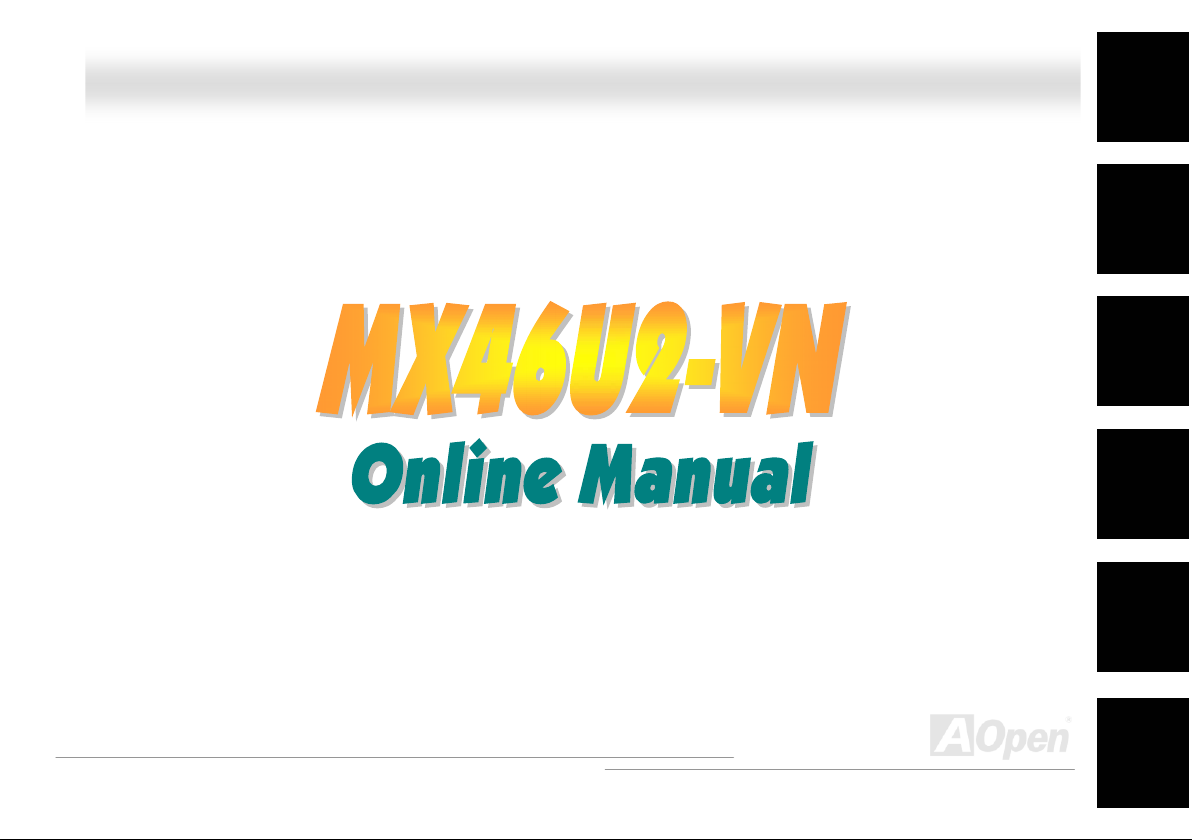
MMXX4466UU22--VVNN OOnnlliinnee MMaannuuaal
MX46U2-VN
DOC. NO.: MX46U2VN-OL-E0303A
Overview
l
Installation
Hardware
Drivers &
Utilities
BIOS Setup
AWARD
Glossary
Troubleshooting &
Technical Support
1
Page 2
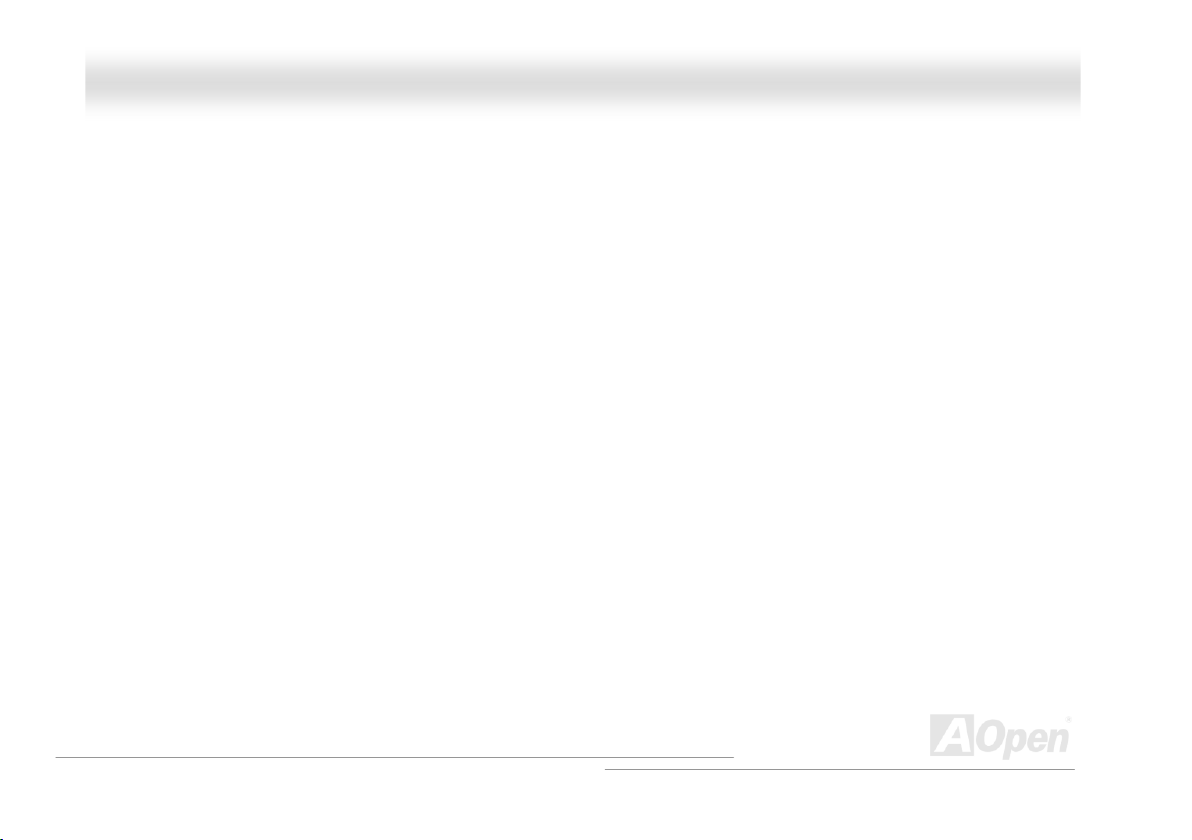
MMXX4466UU22--VVNN
OOnnlliinnee MMaannuuaal
l
WWhhaatt’’ss iinn tthhiiss mmaannuuaall
MX46U2-VN.................................................................................................................................................1
What’s in this manual .................................................................................................................................................................... 2
You Must Notice ............................................................................................................................................................................ 7
Before You Start ............................................................................................................................................................................ 8
Overview ....................................................................................................................................................................................... 9
Feature Highlight ......................................................................................................................................................................... 10
Quick Installation Procedure ....................................................................................................................................................... 13
Motherboard Map ........................................................................................................................................................................ 14
Block Diagram ............................................................................................................................................................................. 15
Hardware Installation ............................................................................................................................16
About “User Upgrade Optional” and “Manufacture Upgrade Optional”… ................................................................................... 17
JP14 Clear CMOS Data .............................................................................................................................................................. 18
CPU Installation........................................................................................................................................................................... 19
CPU Jumper-less Design ............................................................................................................................................................ 22
AOpen “Watch Dog ABS”............................................................................................................................................................ 23
Setting CPU Frequency............................................................................................................................................................... 24
CPU and System Fan Connector (with H/W Monitoring) ............................................................................................................ 26
JP28 Keyboard/Mouse Wake-up Jumper.................................................................................................................................... 27
2
Page 3
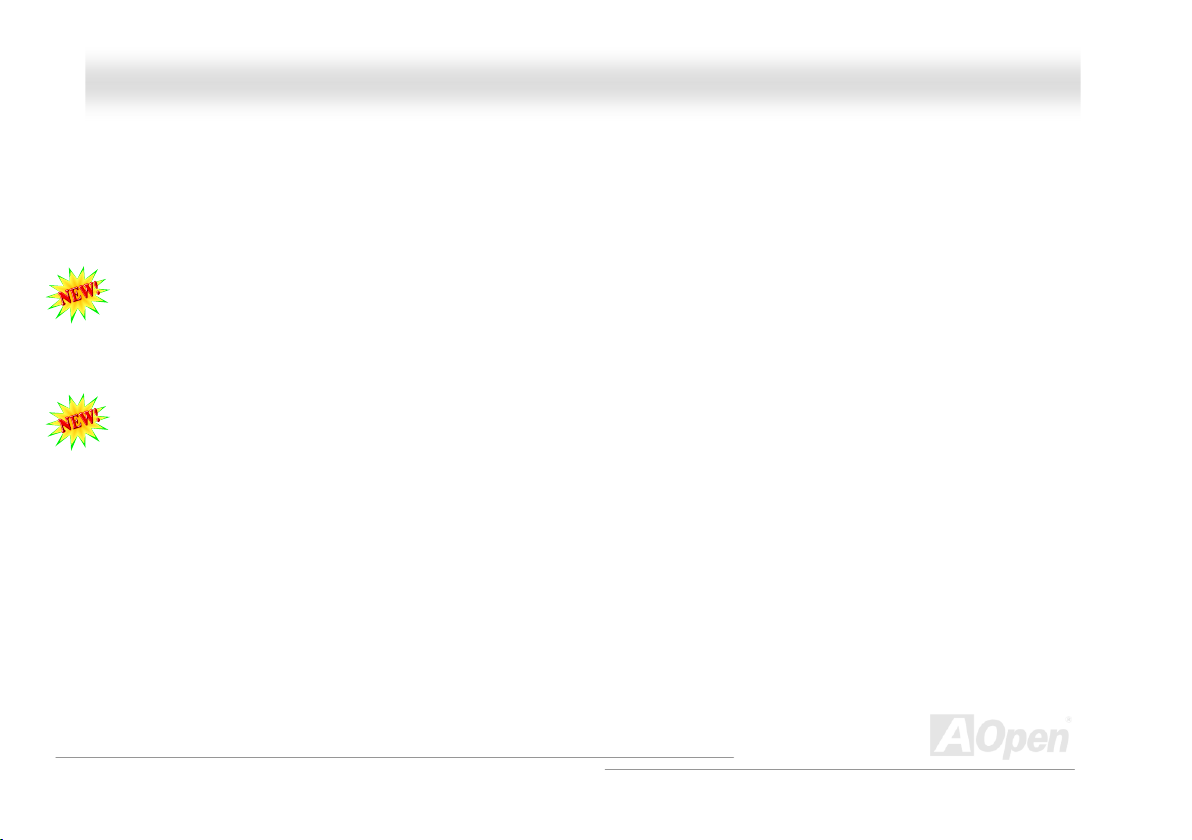
MMXX4466UU22--VVNN
DIMM Sockets ............................................................................................................................................................................. 28
Front Panel Connector ................................................................................................................................................................ 30
ATX Power Connector................................................................................................................................................................. 31
AC Power Auto Recovery............................................................................................................................................................ 31
IDE and Floppy Connector .......................................................................................................................................................... 32
ATA/133 Supported ..................................................................................................................................................................... 34
IrDA Connector............................................................................................................................................................................ 35
Support 10/100 Mbps LAN onboard............................................................................................................................................ 36
PC99 Color Coded Back Panel ................................................................................................................................................... 37
Support USB 2.0 Ports ................................................................................................................................................................ 38
CD Audio Connector.................................................................................................................................................................... 39
Front Audio Connector ................................................................................................................................................................ 40
Battery-less and Long Life Design .............................................................................................................................................. 41
Over-current Protection ............................................................................................................................................................... 42
Hardware Monitoring ................................................................................................................................................................... 43
Resetable Fuse ........................................................................................................................................................................... 44
Low ESR Capacitor ..................................................................................................................................................................... 45
Layout (Frequency Isolation Wall)............................................................................................................................................... 46
Enlarged Aluminum Heatsink ...................................................................................................................................................... 47
OOnnlliinnee MMaannuuaal
l
3
Page 4
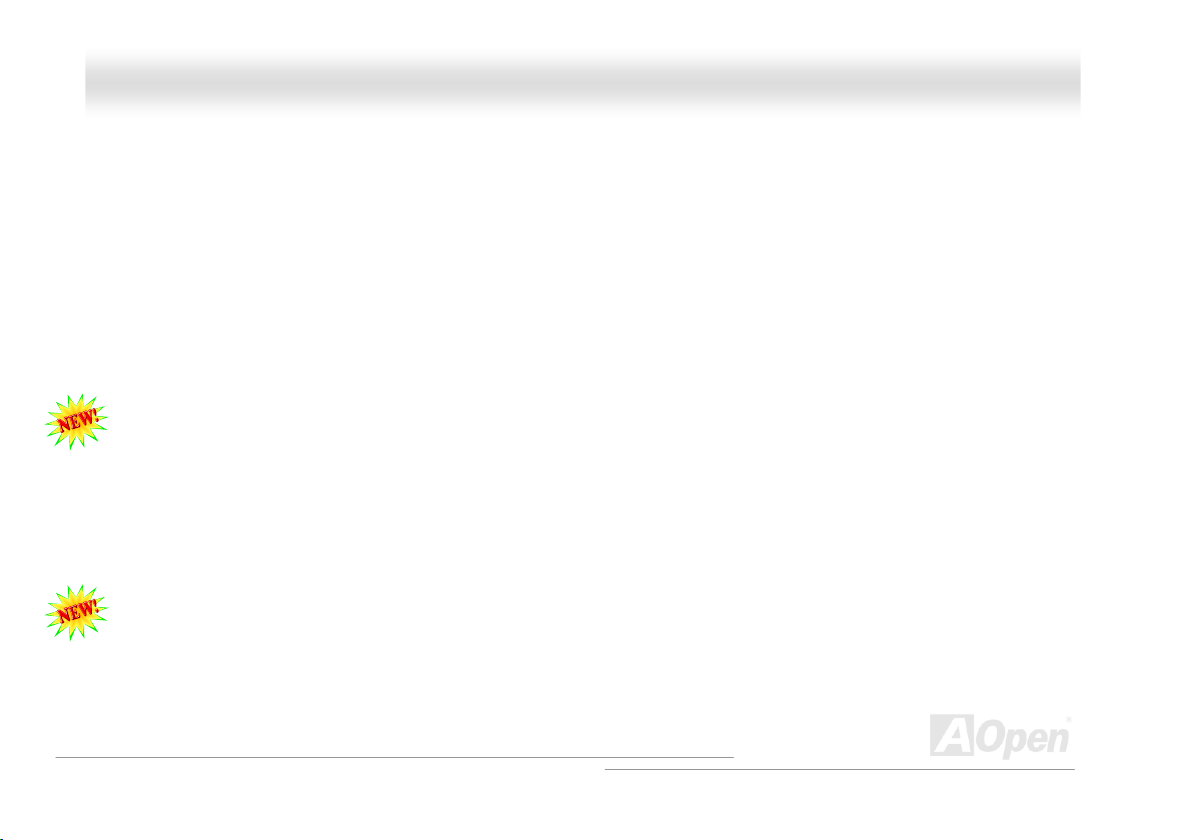
MMXX4466UU22--VVNN
Vivid BIOS technology................................................................................................................................................................. 48
Driver and Utility....................................................................................................................................49
Auto-run Menu from Bonus CD ................................................................................................................................................... 50
Installing VGA Driver ................................................................................................................................................................... 51
Installing AGP Driver ................................................................................................................................................................... 52
Installing Audio Driver.................................................................................................................................................................. 53
Installing IDE Driver..................................................................................................................................................................... 54
Installing LAN Driver.................................................................................................................................................................... 55
Installing USB2.0 Driver .............................................................................................................................................................. 57
AOConfig Utility ........................................................................................................................................................................... 58
ACPI Suspend to Hard Drive....................................................................................................................................................... 60
ACPI Suspend to RAM (STR) ..................................................................................................................................................... 64
AWARD BIOS ..........................................................................................................................................66
How To Use Award™ BIOS Setup Program................................................................................................................................ 67
How To Enter BIOS Setup........................................................................................................................................................... 69
BIOS Upgrade under Windows environment .............................................................................................................................. 70
Glossary .................................................................................................................................................72
AC97 CODEC ............................................................................................................................................................................. 72
ACPI (Advanced Configuration & Power Interface)..................................................................................................................... 72
OOnnlliinnee MMaannuuaal
l
4
Page 5
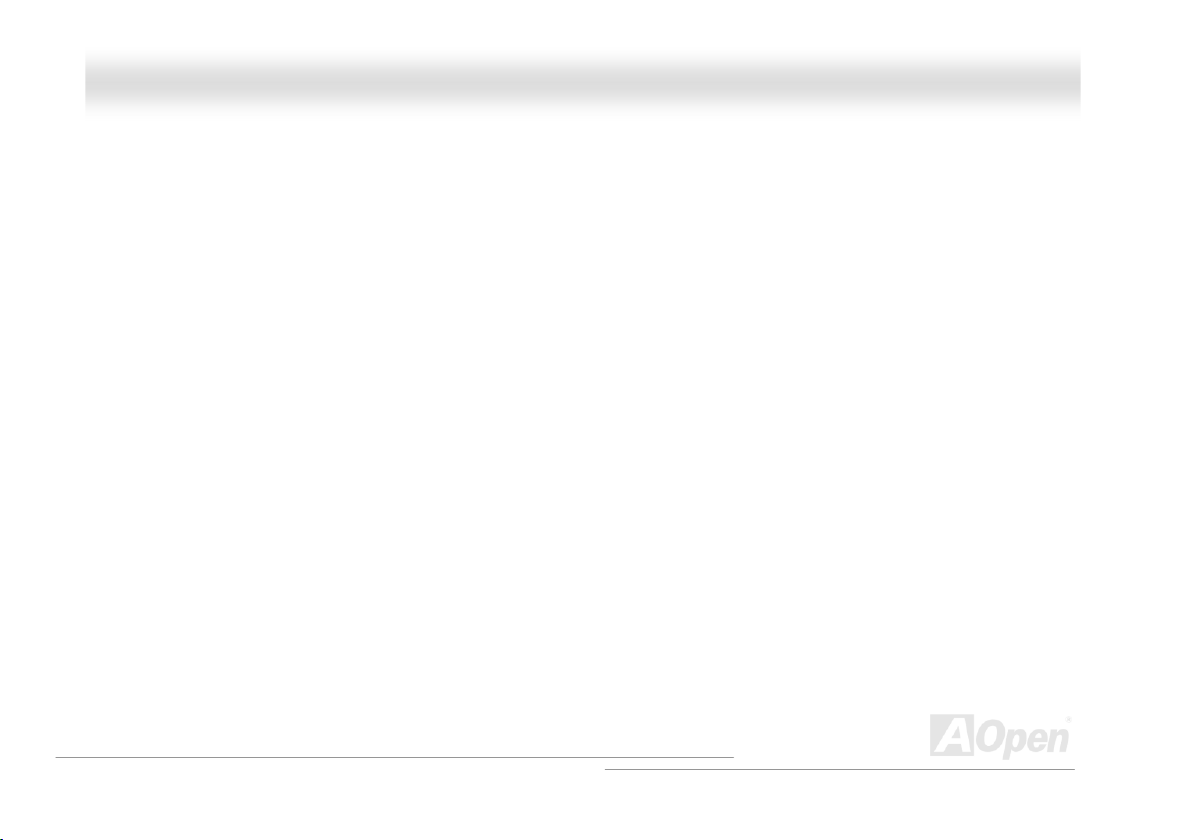
MMXX4466UU22--VVNN
ACR (Advanced Communication Riser) ...................................................................................................................................... 72
AGP (Accelerated Graphic Port) ................................................................................................................................................. 73
AMR (Audio/Modem Riser) ......................................................................................................................................................... 73
ATA (AT Attachment) ................................................................................................................................................................... 73
BIOS (Basic Input/Output System).............................................................................................................................................. 74
Bluetooth ..................................................................................................................................................................................... 74
CNR (Communication and Networking Riser)............................................................................................................................. 74
DDR (Double Data Rate) RAM.................................................................................................................................................... 75
ECC (Error Checking and Correction)......................................................................................................................................... 75
EEPROM (Electronic Erasable Programmable ROM) ................................................................................................................ 75
EPROM (Erasable Programmable ROM).................................................................................................................................... 75
EV6 Bus ...................................................................................................................................................................................... 76
FCC DoC (Declaration of Conformity)......................................................................................................................................... 76
FC-PGA (Flip Chip-Pin Grid Array).............................................................................................................................................. 76
FC-PGA2 (Flip Chip-Pin Grid Array)............................................................................................................................................ 76
Flash ROM .................................................................................................................................................................................. 76
Hyper Threading.......................................................................................................................................................................... 77
IEEE 1394 ................................................................................................................................................................................... 77
Parity Bit ...................................................................................................................................................................................... 77
OOnnlliinnee MMaannuuaal
l
5
Page 6
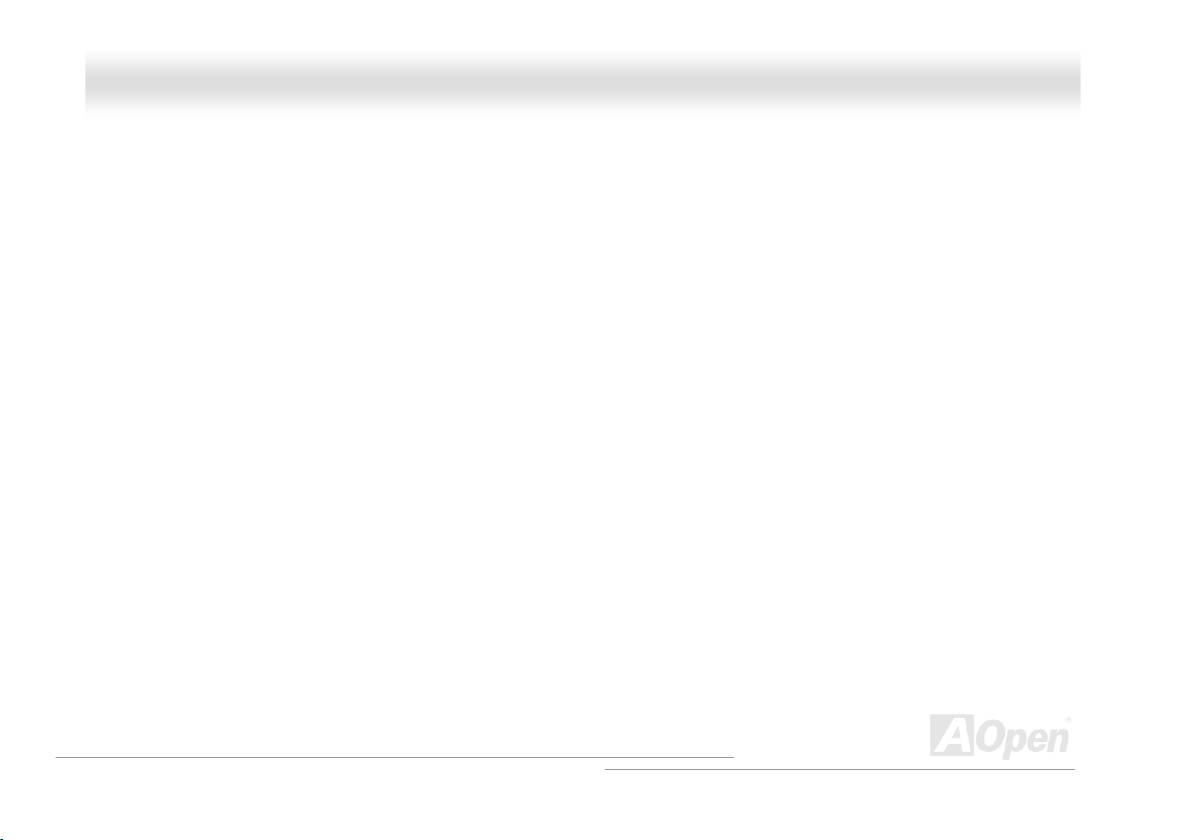
MMXX4466UU22--VVNN
PCI (Peripheral Component Interface) Bus................................................................................................................................. 78
PDF Format.................................................................................................................................................................................78
PnP (Plug and Play) .................................................................................................................................................................... 78
POST (Power-On Self Test) ........................................................................................................................................................ 78
PSB (Processor System Bus) Clock ........................................................................................................................................... 78
RDRAM (Rambus Dynamic Random Access Memory) .............................................................................................................. 79
RIMM (Rambus Inline Memory Module)...................................................................................................................................... 79
SDRAM (Synchronous DRAM) ................................................................................................................................................... 79
SATA (Serial ATA)........................................................................................................................................................................ 79
SMBus (System Management Bus) ............................................................................................................................................ 80
SPD (Serial Presence Detect)..................................................................................................................................................... 80
USB 2.0 (Universal Serial Bus) ................................................................................................................................................... 80
VCM (Virtual Channel Memory) .................................................................................................................................................. 80
Wireless LAN – 802.11b .............................................................................................................................................................. 81
ZIP file ......................................................................................................................................................................................... 81
Troubleshooting .....................................................................................................................................82
Technical Support ..................................................................................................................................86
Product Registration.............................................................................................................................. 89
How to Contact Us................................................................................................................................. 90
OOnnlliinnee MMaannuuaal
l
6
Page 7
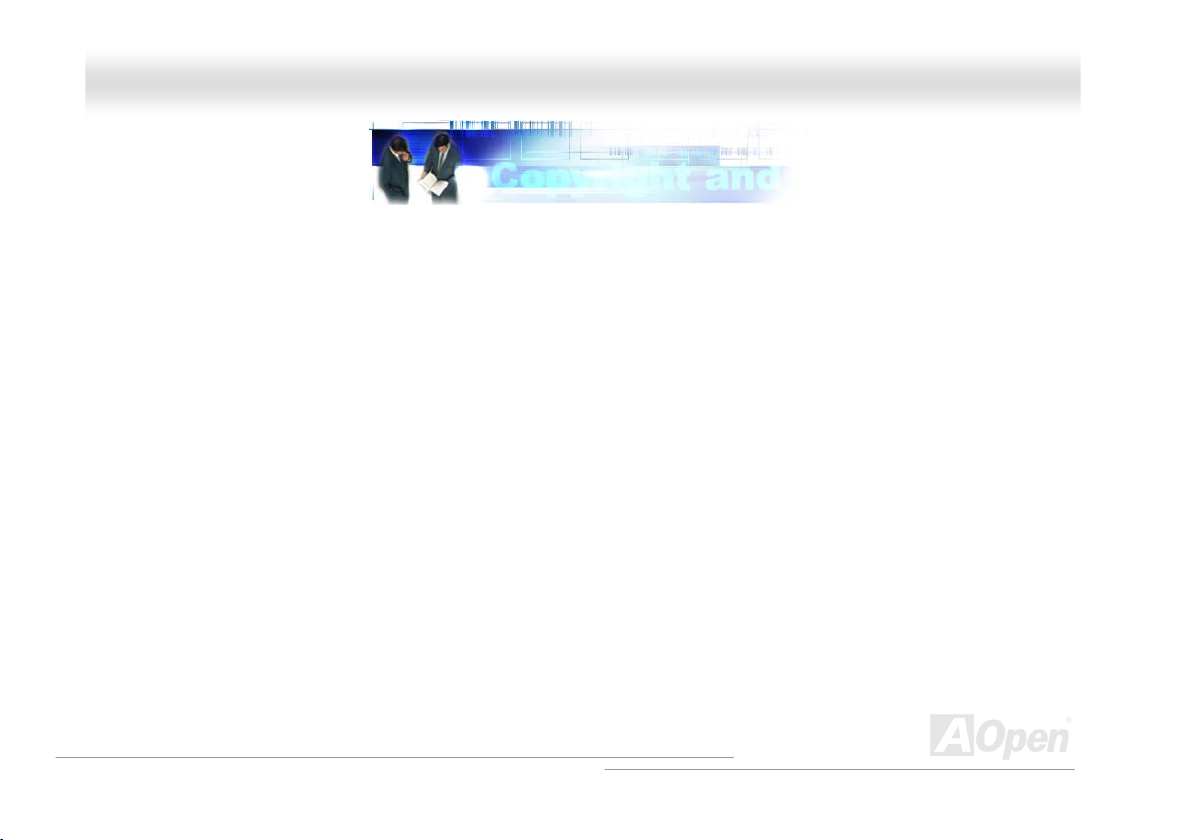
MMXX4466UU22--VVNN
OOnnlliinnee MMaannuuaal
l
YYoouu MMuusstt NNoottiiccee
Adobe, the Adobe logo, Acrobat is trademarks of Adobe Systems Incorporated.
AMD, the AMD logo, Athlon and Duron are trademarks of Advanced Micro Devices, Inc.
Intel, the Intel logo, Intel Celeron, Pentium II, Pentium III and Pentium 4 are trademarks of Intel Corporation.
Microsoft, Windows, and Windows logo are either registered trademarks or trademarks of Microsoft Corporation in the United States and/or
other countries.
All product and brand names used on this manual are used for identification purposes only and may be the registered trademarks of their
respective owners.
All of the specifications and information contained in this manual are subject to change without notice. AOpen reserves the right to revise
this publication and to make reasonable changes. AOpen assumes no responsibility for any errors or inaccuracies that may appear in this
manual, including the products and software described in it.
This documentation is protected by copyright law. All rights are reserved.
No part of this document may be used or reproduced in any form or by any means, or stored in a database or retrieval system
without prior written permission from AOpen Corporation.
Copyright
©
1996-2003, AOpen Inc. All Rights Reserved.
7
Page 8
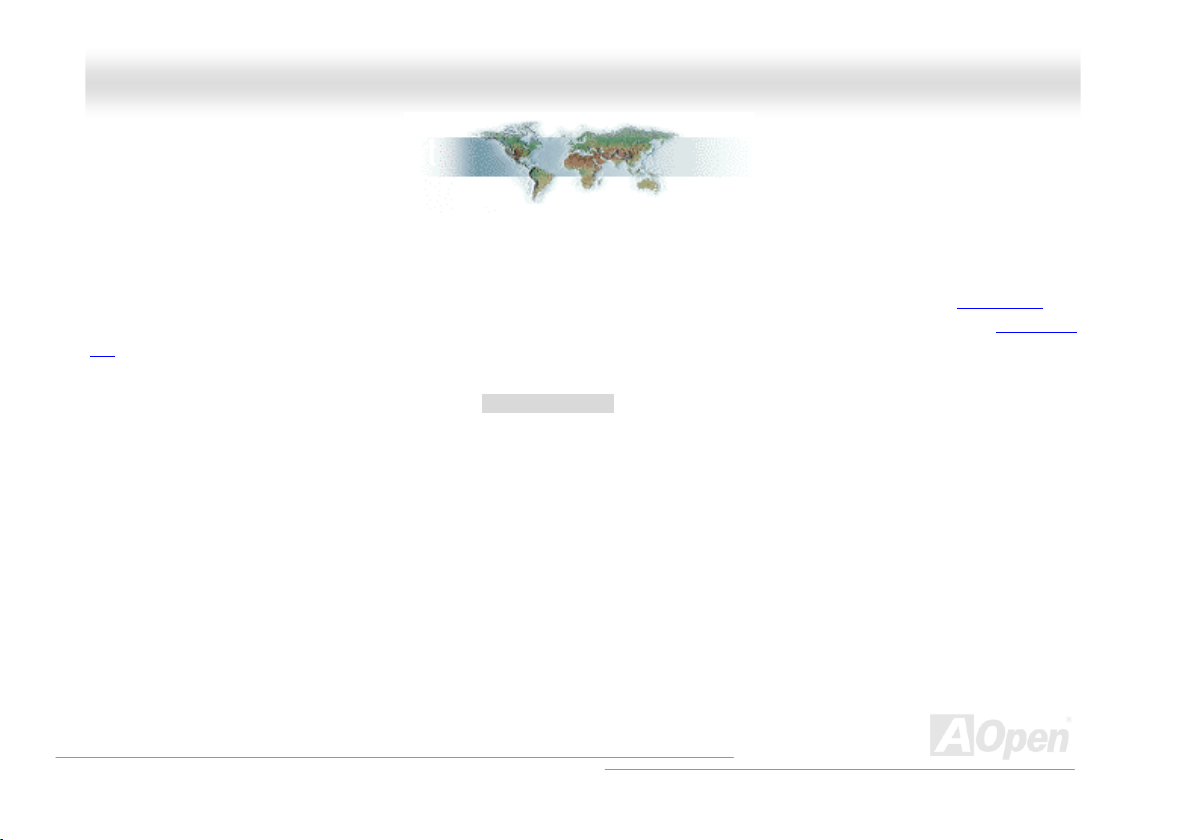
MMXX4466UU22--VVNN
OOnnlliinnee MMaannuuaal
l
BBeeffoorree YYoouu SSttaarrtt
This Online Manual will introduce to the user how this product is installed. All useful information will be described in later chapters. Please
keep this manual carefully for future upgrades or system configuration changes. This Online Manual is saved in PDF format
recommend using Adobe Acrobat Reader 5.0 for online viewing, it is included in Bonus CD or you can get free download from Adobe web
site.
Although this Online Manual is optimized for screen viewing, it is still capable for hardcopy printing, you can print it by A4 paper size and set
2 pages per A4 sheet on your printer. To do so, choose File > Page Setup and follow the instruction of your printer driver.
Thanks for the help of saving our earth.
, we
8
Page 9
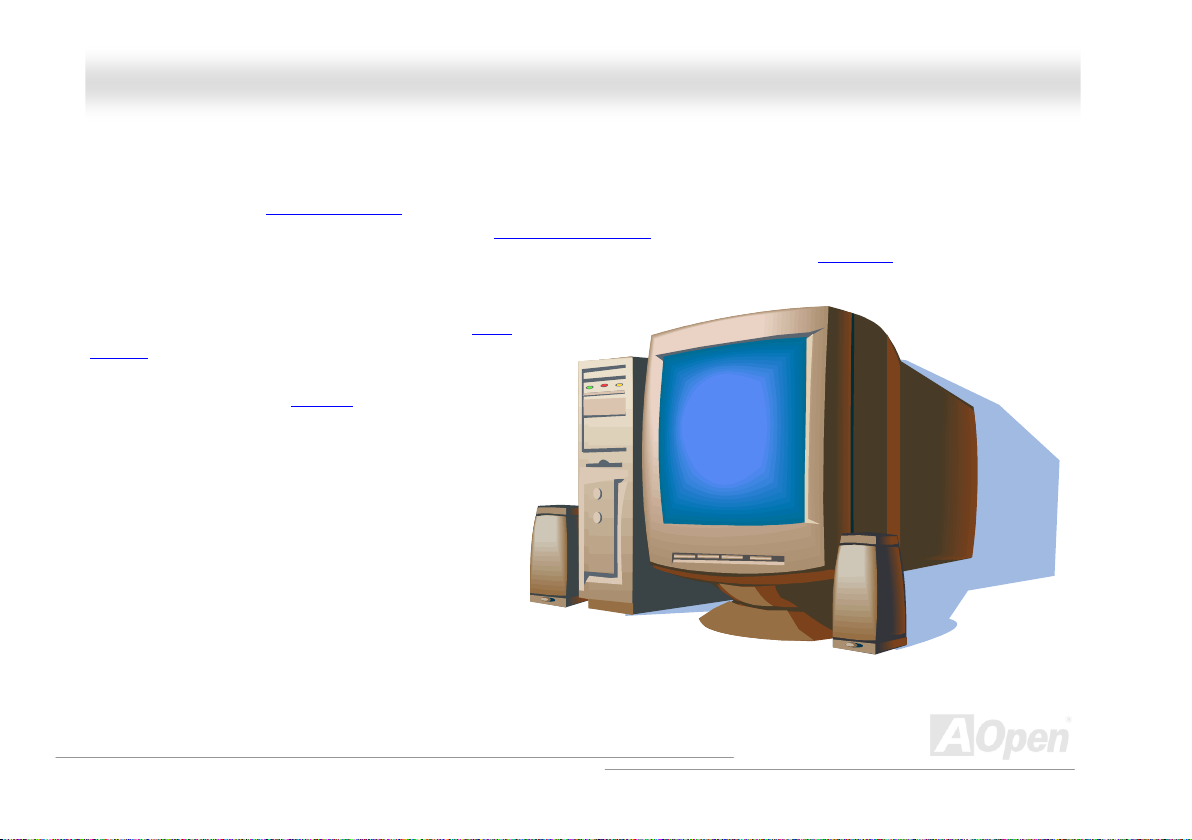
MMXX4466UU22--VVNN
OOnnlliinnee MMaannuuaal
l
OOvveerrvviieeww
Thank you for choosing AOpen MX46U2-VN motherboard. MX46U2-VN is Intel® Socket 478 motherboard (M/B) based on the micro-ATX
form factor featuring the SIS 650GX chipset
478 Pentium
motherboard supports DDR 200/266 RAM up to 2GB maximum. The onboard IDE controller supports Ultra DMA
the transfer rate is up to 133MB/s. More than that, on the strength of Realtek 8201BL PHY on board, which is a highly-integrated Platform
LAN Connect device, it provides 10/100M bps Ethernet for
office and home use. Besides, MX46U2-VN has an AC97
chipset onboard providing high performance
CODEC
stereo sound to let people enjoy working with it. This
motherboard also supports USB 2.0
speed up to 480Mbps. Now, let’s enjoy all features from
AOpen MX46U2-VN motherboard.
®
4 (Willamette / Northwood) and 400MHz Front Side Bus (FSB) clock. According to different customer’s requirements, this
. As high performance chipset built in the M/B, MX46U2-VN motherboard support Intel® Socket
33/66/100/133 mode and
function with a fancy
9
Page 10

MMXX4466UU22--VVNN
OOnnlliinnee MMaannuuaal
l
FFeeaattuurree HHiigghhlliigghhtt
CPU
Supports Intel® Socket 478 Pentium® 4 (Willamette / Northwood) 1.4GHz~2.4GHz+ with 400MHz Front Side Bus (FSB) designed for Socket
478 technology.
Chipset
This motherboard is equipped with SIS 650GX chipset. SIS 650 IGUI Host Memory Controller integrates a high performance host interface
for Intel Pentium 4 processor and a high performance 2D/3D Graphic Engine. The SIS 962L MuTIOL Media I/O integrates one Universal
Serial Bus 2.0 Host Controllers, the Audio Controller with AC97 Interface, three Universal Serial Bus 1.1 Host Controllers and the IDE
Master/Slave controllers. The PCI to LPC Bridge, I/O Advanced Programmable Interrupt Controller, legacy system I/O and legacy power
management functionalities are integrated as well.
Expansion Slots
Including three 32-bit/33MHz PCI slots. The PCI local bus throughput can be up to 132MB/s. Of three PCI slots provided, all of them are
master PCI slots with arbitration and decoding for all integrated functions and LPC bus.
Memory
Provides two 184-pin DDR SDRAM DIMM sockets that support up to 2GB of DDR200 and DDR266 compliant SDRAM (Synchronous
Dynamic Random Access Memory).
10
Page 11
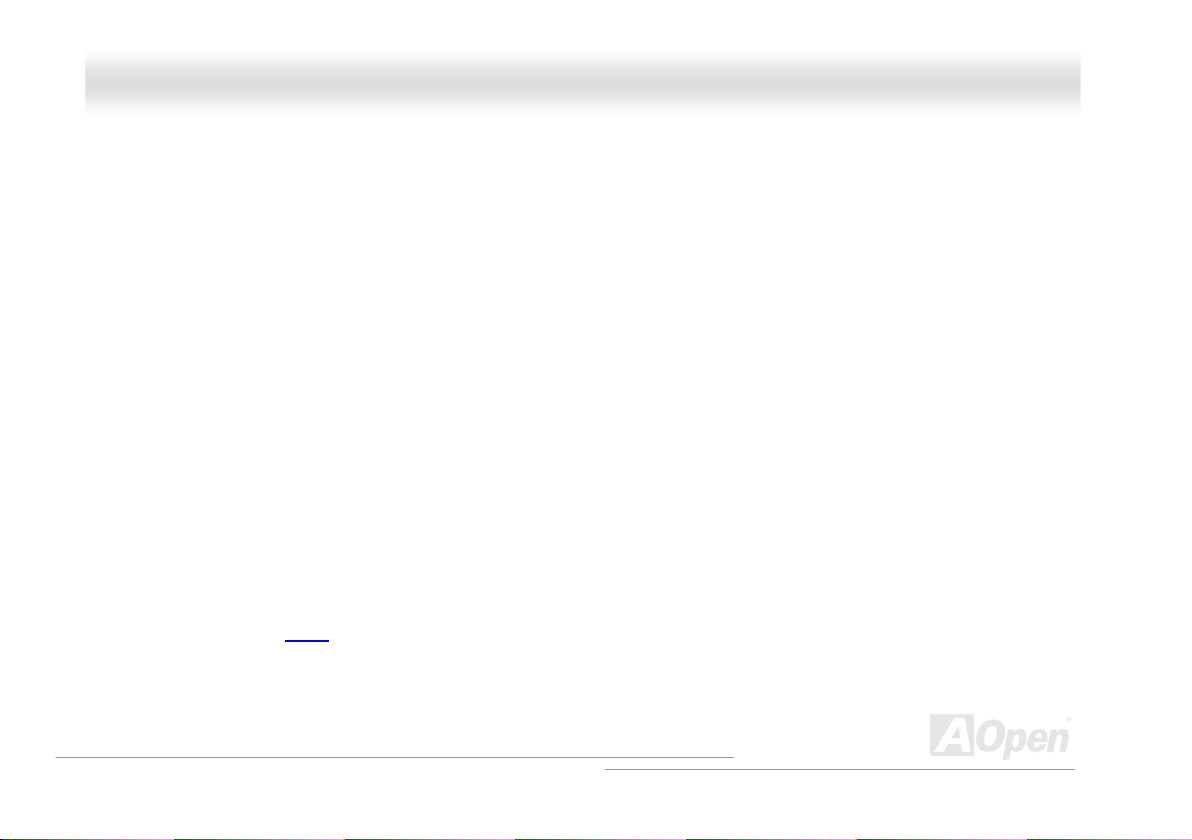
MMXX4466UU22--VVNN
1MHz Stepping Frequency Adjustment
Provides “1MHz Stepping Frequency Adjustment” function in the BIOS. This magic function allows you to adjust CPU FSB frequency from
90~200MHz by 1MHz stepping adjustment, and helps your system get maximum performance.
WatchDog ABS
Includes AOpen “WatchDog ABS” function that can auto-reset default settings in 4.8 seconds when you fail to system overclocking.
LAN Port
On the strength of Realtek 8201BL PHY on board, which is a highly-integrated Platform LAN Connect device, it provides 10/100 Mbps
Ethernet for office and home use.
Ultra DMA 33/66/100/133 Bus Mater IDE
Comes with an on-board PCI Bus Master IDE controller with two connectors that support four IDE devices in two channels, supports Ultra
DMA 66/100/133, PIO Modes 3 and 4 and Bus Master IDE DMA Mode 5, and supports Enhanced IDE devices.
On-board AC’97 Sound
MX46U2-VN uses RealTek AC97 sound chip. This on-board audio includes a complete audio recording and playback system.
OOnnlliinnee MMaannuuaal
l
11
Page 12
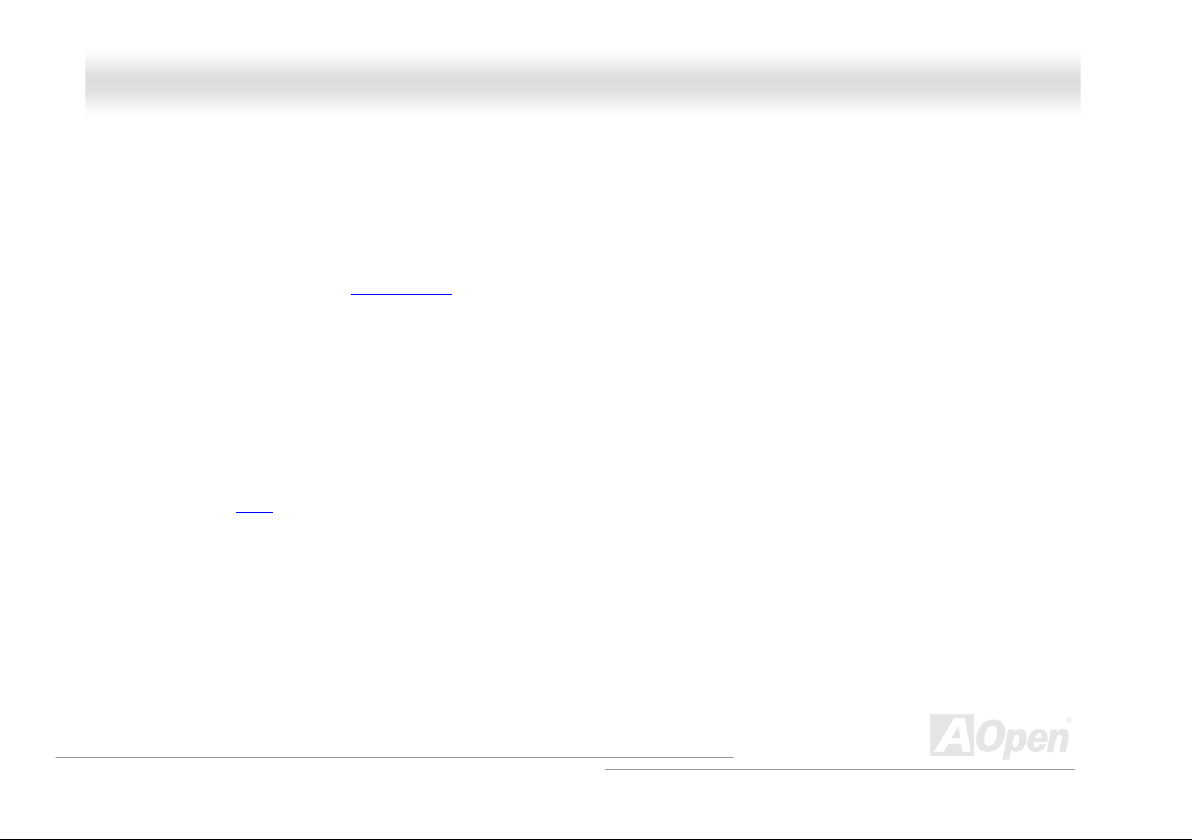
MMXX4466UU22--VVNN
Six USB 2.0 Ports
Provides four ports on the back panel, one connector on the board for USB 2.0 interface devices, such as mouse, keyboard, modem,
scanner, etc.
Power Management/Plug and Play
Supports the power management function that confirms to the power-saving standards of the U.S. Environmental Protection Agency (EPA)
Energy Star program. It also offers
user-friendlier.
Hardware Monitoring Management
Supports CPU or system fans status, temperature and voltage monitoring and alert, through the on-board hardware monitor module.
Enhanced ACPI
Fully implement the ACPI standard for Windows® 98/ME/2000/XP series compatibility, and supports Soft-Off, STR (Suspend to RAM, S3),
STD (Suspend to Disk, S4) features.
Super Multi-I/O
Provides two high-speed UART compatible serial ports and one parallel port with EPP and ECP capabilities. UART can also be directed
from COM1 to the Infrared Module for the wireless connections.
Plug-and-Play
, which helps save users from configuration problems, thus making the system much
OOnnlliinnee MMaannuuaal
l
12
Page 13
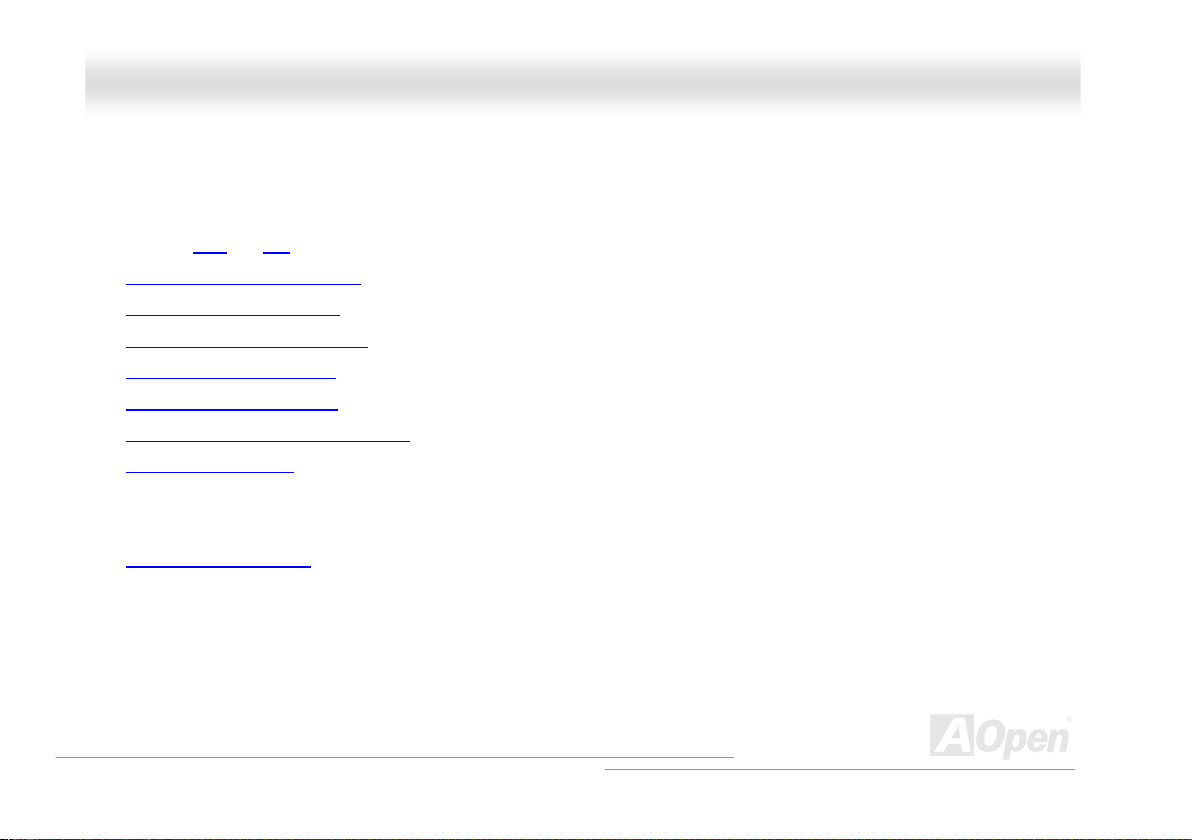
MMXX4466UU22--VVNN
OOnnlliinnee MMaannuuaal
l
QQuuiicckk IInnssttaallllaattiioonn PPrroocceedduurree
This page gives you a quick procedure on how to install your system. Follow each step accordingly.
1. Installing CPU and Fan
2. Installing System Memory (DIMM)
3. Connecting Front Panel Cable
4. Connecting IDE and Floppy Cable
5. Connecting ATX Power Cable
6. Connecting Back Panel Cable
7. Power-on and Load BIOS Setup Default
8. Setting CPU Frequency
9.
Reboot
Installing Operating System (such as Windows 98)
10.
Installing Driver and Utility
11.
13
Page 14

r
r
r
r
MMXX4466UU22--VVNN
OOnnlliinnee MMaannuuaal
l
CD-IN Connecto
2Mb Flash ROM BIOS
AC’97 CODEC
Front Audio Connector
Realtek RTL8201BL LAN Chip
SYSFAN3 Connecto
IrDA Connector
32-bit PCI Expansion Slot x3
USB 2.0 Connector
Front Panel Connecto
JP14 CMOS Clear Jumper
ATA100/133 IDE Connector x2
Motherboard Map
PC99 Colored Back Panel
Resetable Fuse
JP28 KB/Mouse Wakeup Jumper
4-pin 12V. ATX Power Connector
Low ESR Capacitors
SYSFAN2 connecto
478-pin CPU socket
(Willamette/ Northwood)
with Voltage and Frequency
Auto-detection that supports
®
Pentium® 4 1.4~2.4GHz+ CPU
Intel
SIS 650GX/962L Chipset
CPUFAN1 Connector
184-pin DIMMx2 supports
DDR200/266 RAM
maximum up to 2GB
ATX Power Connector
14
FDC Connector
Page 15
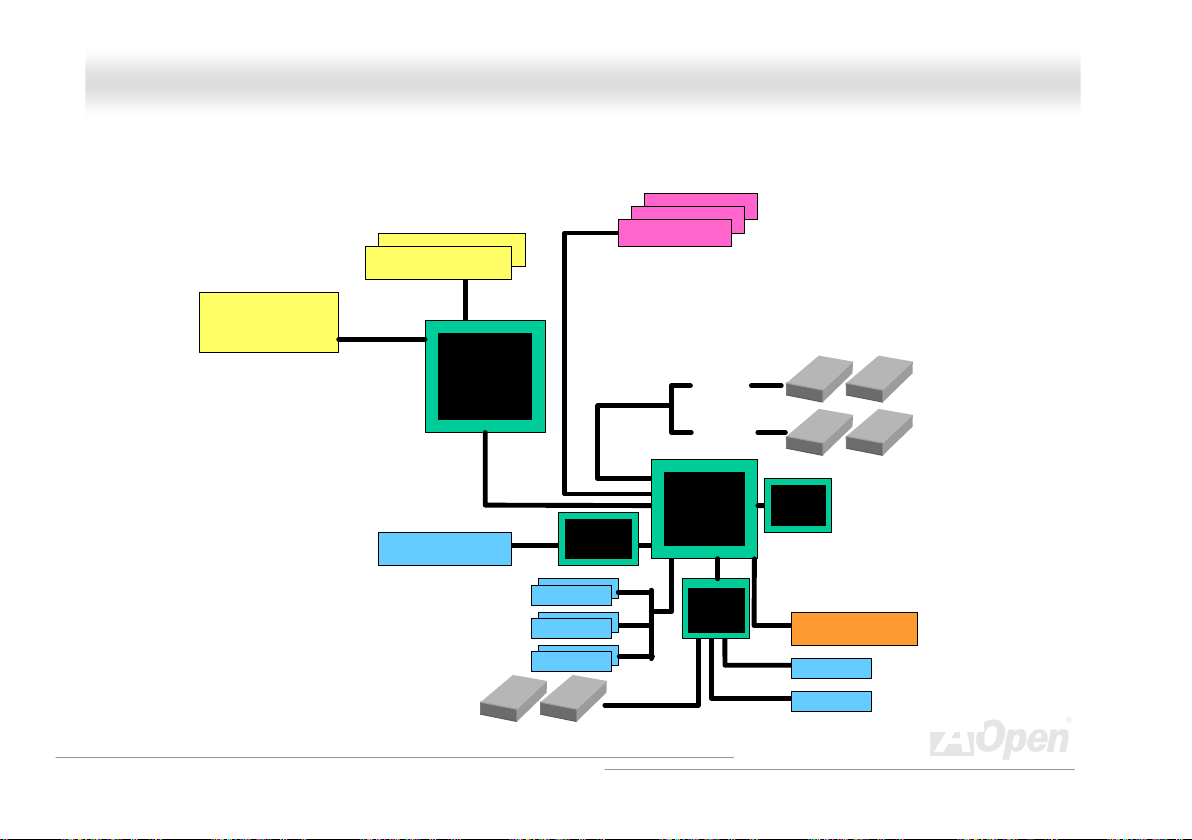
MMXX4466UU22--VVNN
OOnnlliinnee MMaannuuaal
l
BBlloocckk DDiiaaggrraamm
Socket 478
Intel Pentium 4
CPU(Willamette
/Northwood)
DDR 200/266 SDRAM
Up to 2GB
32-bit PCI Slot x3
DIMM Socket x2
400MHz System
Bus
SIS 650GX
LAN co nnect Com ponent
USB Port x6
Floppy Disk Drive x2
PCI Bus
RTL8201BL
USB Port
USB Port
USB Port
Realtek
ATA
66/100/133
Primary
Channel
Secondary
Channel
SIS 962L
iTE
IT8705F
RealTek
AC97
CODEC
2Mbit Flash EEPRO M
Parallel Port
Serial Port
IDE Dr ive x4
15
Page 16
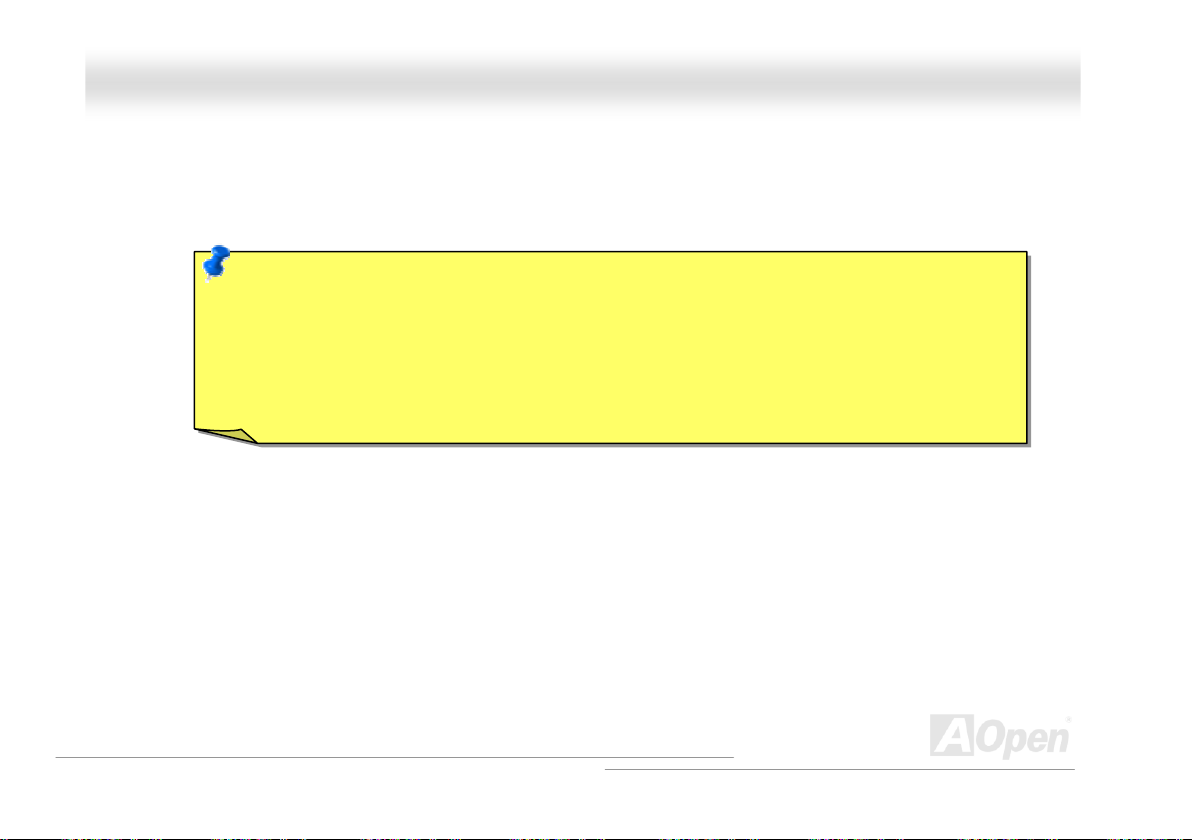
MMXX4466UU22--VVNN
OOnnlliinnee MMaannuuaal
l
HHaarrddwwaarree IInnssttaallllaattiioonn
This chapter describes jumpers, connectors and hardware devices of this motherboard.
Note: Electrostatic discharge (ESD) can damage your processor, disk drives, expansion boards, and other
components. Always observe the following precautions before you install a system component.
1. Do not remove a component from its protective packaging until you are ready to install it.
2. Wear a wrist ground strap and attach it to a metal part of the system unit before handling a component. If
a wrist strap is not available, maintain contact with the system unit throughout any procedure requiring
ESD protection.
16
Page 17
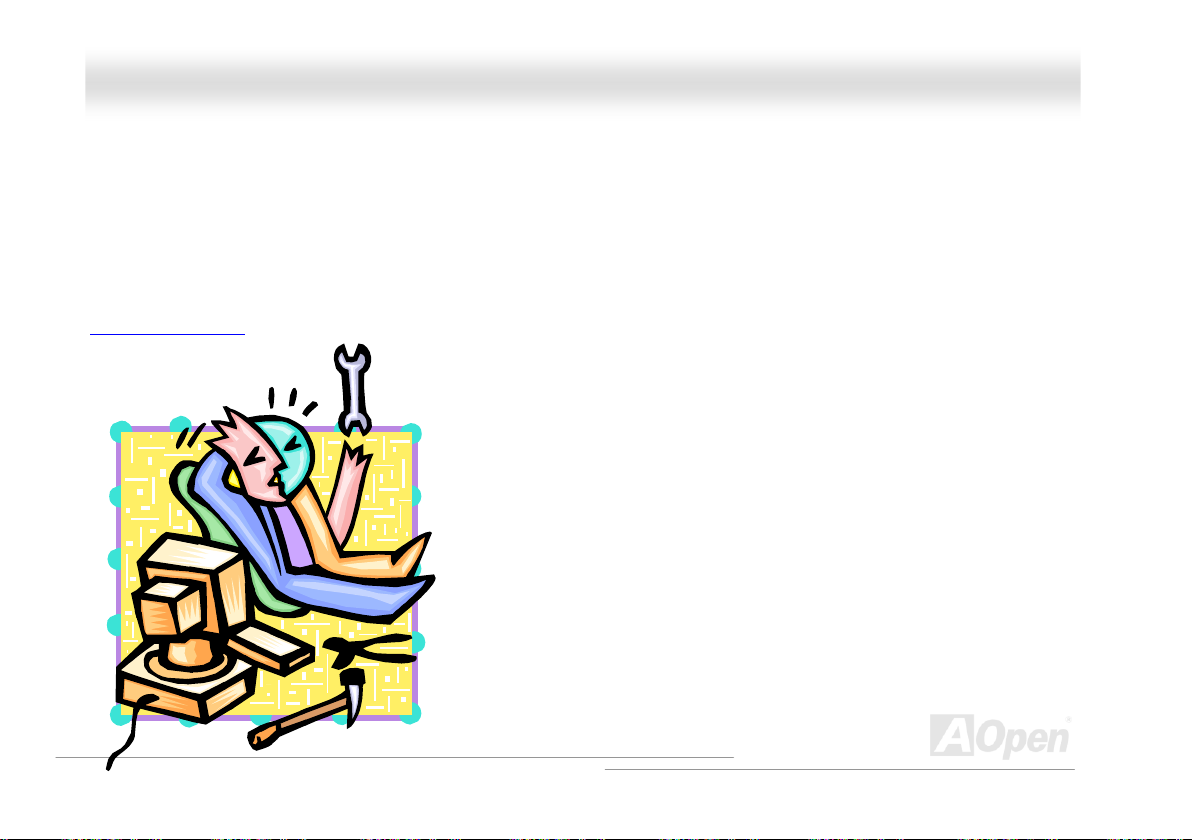
MMXX4466UU22--VVNN
OOnnlliinnee MMaannuuaal
l
AAbboouutt ““UUsseerr UUppggrraaddee OOppttiioonnaall”” aanndd ““MMaannuuffaaccttuurree UUppggrraaddee OOppttiioonnaall””……
When you read this online manual and start to assemble your computer system, you may notice that some of the functions are marked as
“User Upgrade Optional” or “Manufacture Upgrade Optional”. Although all of AOpen’s motherboards have included many amazing and
powerful features, sometimes not every user is familiar with these powerful features. As a result of this we define features that can be
upgraded by users as “User Upgrade Optional”. You can upgrade these functions by purchasing additional devices. As for functions that
cannot be upgraded by users, we define them as “Manufacture Upgrade Optional”. If need be, you can contact our local distributors or
resellers to purchase “Manufacture Upgrade Optional” components, and again you are also welcome to visit our official website at
english.aopen.com.tw
for detail information.
17
Page 18
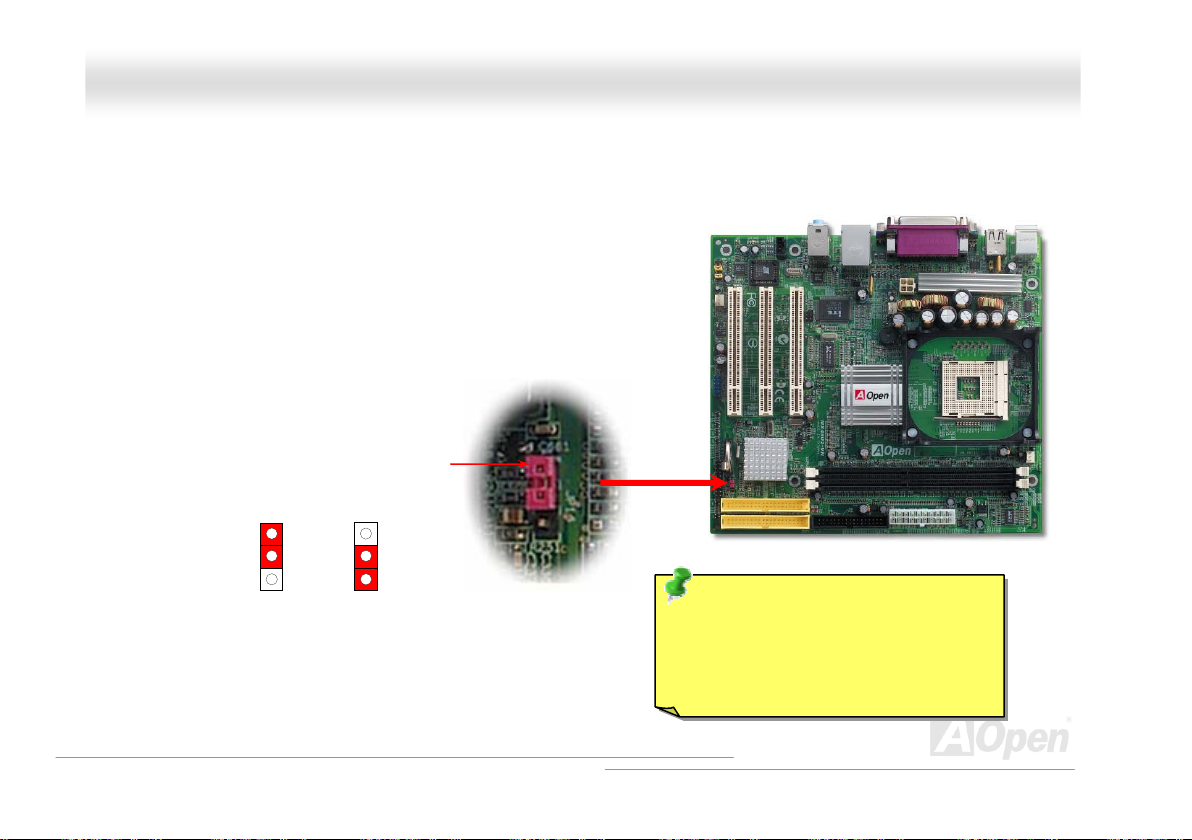
(
)
MMXX4466UU22--VVNN
OOnnlliinnee MMaannuuaal
l
JJPP1144 CClleeaarr CCMMOOSS DDaattaa
You can clear CMOS to restore system default setting. To clear CMOS, follow the procedure below.
1. Turn off the system and unplug the AC power.
2. Remove ATX power cable from connector PWR2.
3. Locate JP14 and short pins 2-3 for a few seconds.
4. Return JP14 to its normal setting by shorting pin 1 & pin 2.
5. Connect ATX power cable back to connector PWR2.
1 1
Normal
default
Clear CMOS
Pin 1
Tip: When should I Clear CMOS?
1. Boot fails because of overclocking…
2. Forget password…
3. Troubleshooting…
18
Page 19
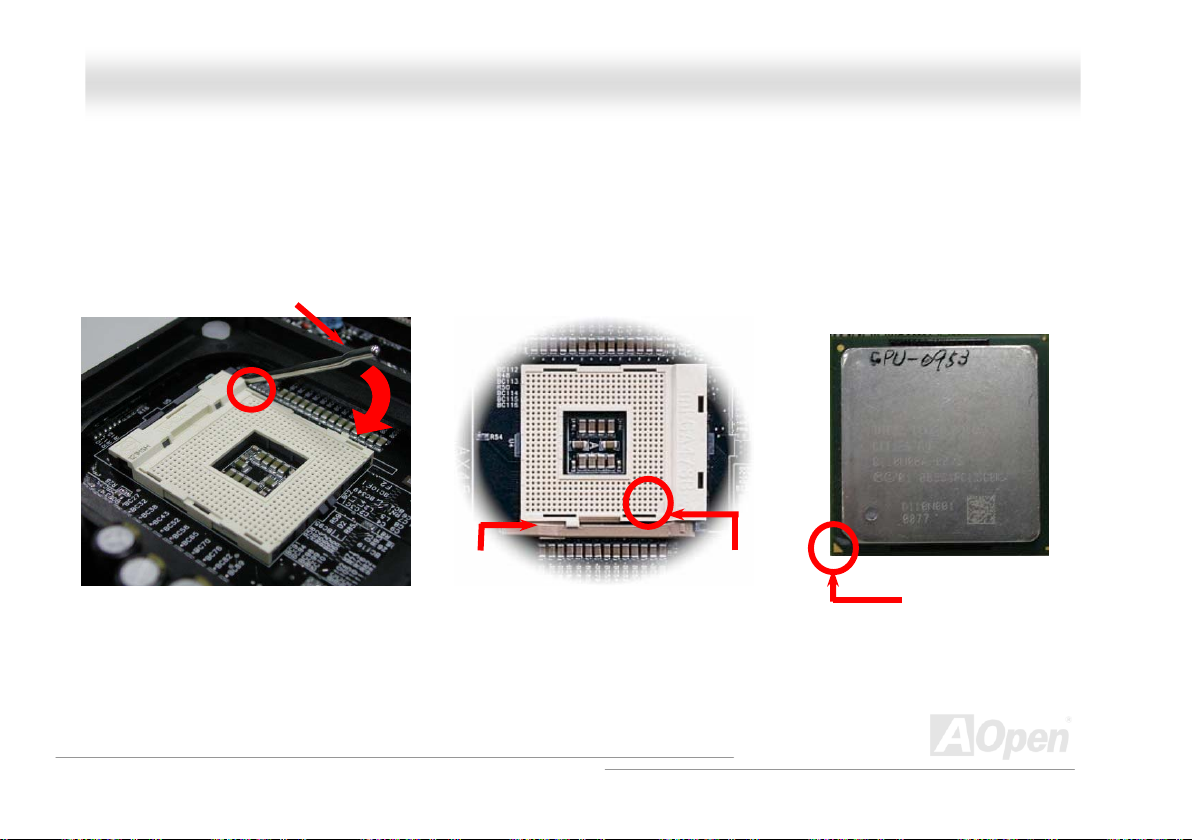
MMXX4466UU22--VVNN
OOnnlliinnee MMaannuuaal
l
CCPPUU IInnssttaallllaattiioonn
This motherboard supports Intel® Pentium 4 Socket 478 series CPU (Willamette / Northwood). Be careful of CPU orientation when you plug
it into CPU socket.
1. Pull up the CPU socket lever and
up to 90-degree angle.
2. Locate Pin 1 in the socket and look for mark on the CPU upper interface.
Match Pin 1 and cut edge, then insert the CPU into the socket.
Note: Those pictures are for example only; they may not look the same with the motherboard you purchased.
CPU socket
Lever
CPU pin 1 and
cut edge
CPU cut edge
19
Page 20
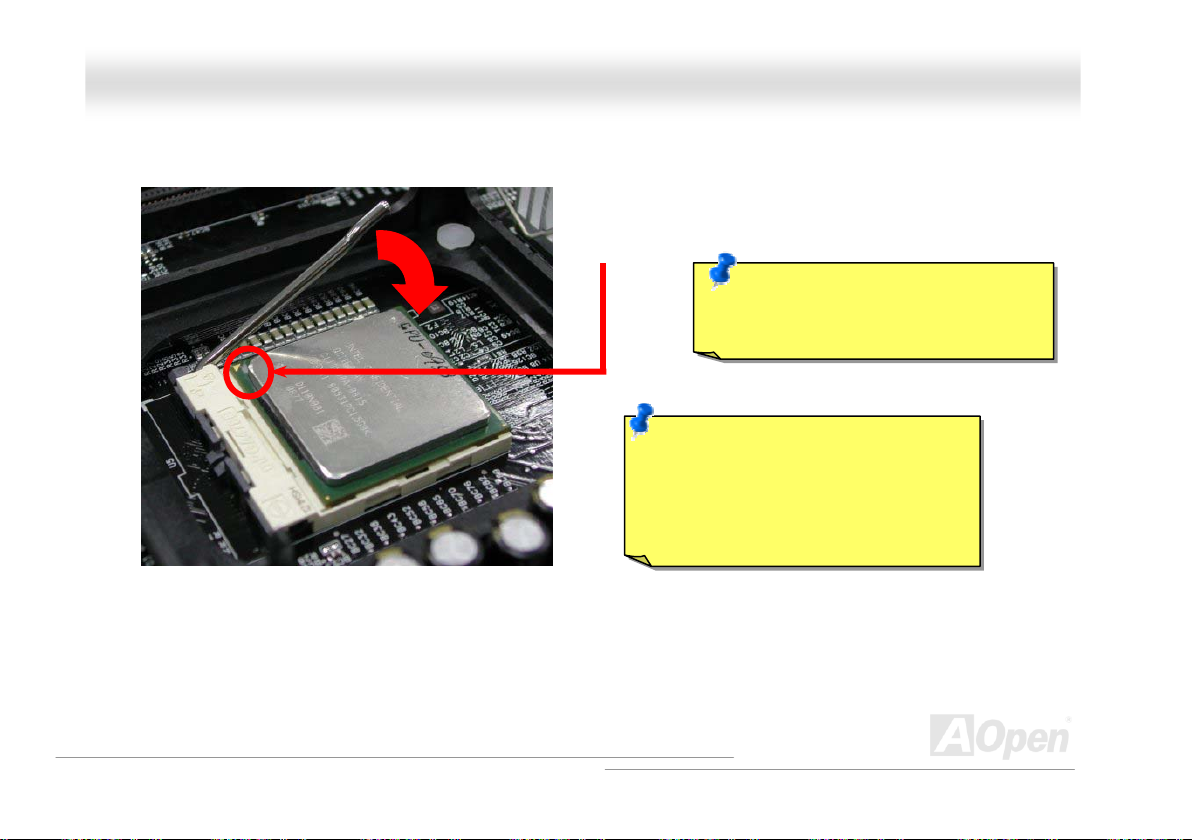
y
MMXX4466UU2
3. Press down the CPU socket lever and finish CPU
Note: This picture is for example only; it may not look the same with the motherboard you purchased.
2
installation.
--VVNN
OOnnlliinnee MMaannuuaal
CPU cut edge
Note: If you do not match the CPU
socket Pin 1 and CPU cut edge well, you
ma
damage the CPU.
Note: This socket supports
Micro-FC-PGA2 package CPU, which is
the latest CPU package developed by
Intel. Other forms of CPU package are
impossible to be fitted in.
l
20
Page 21
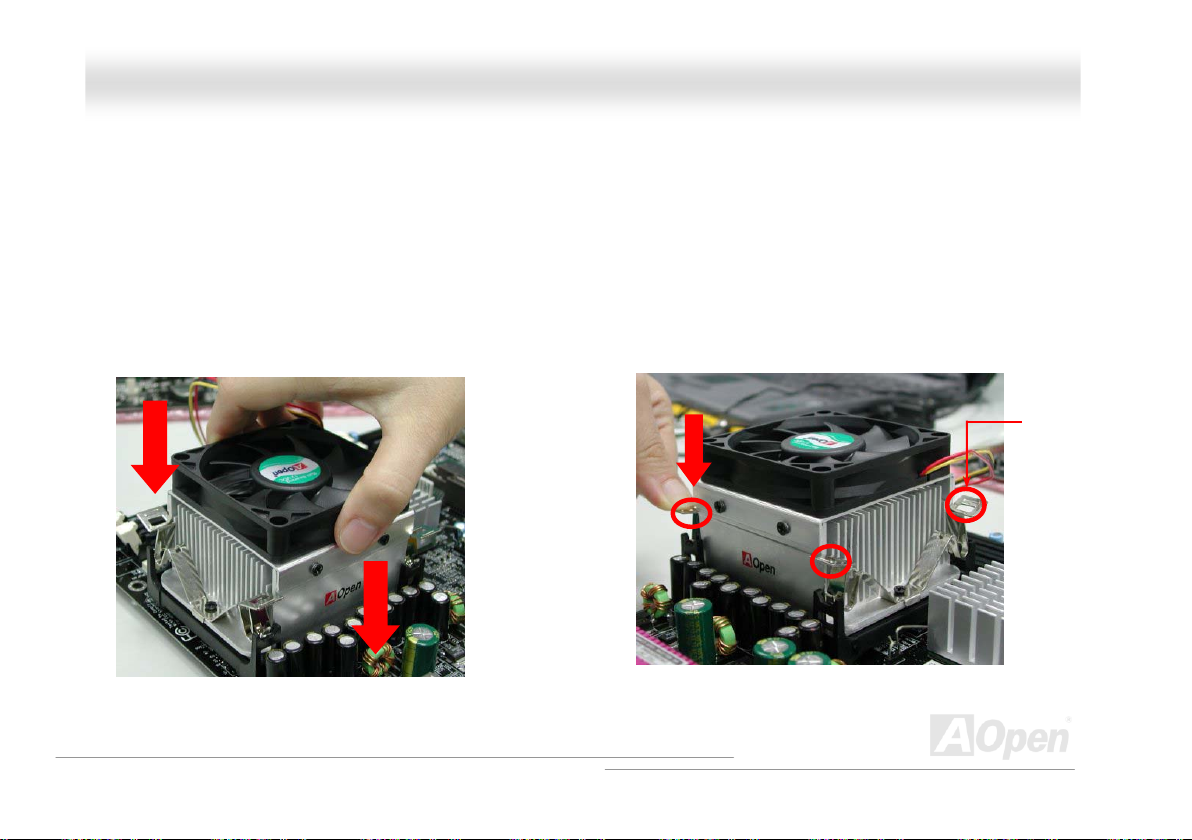
MMXX4466UU22--VVNN
OOnnlliinnee MMaannuuaal
l
CCPPUU FFaann IInnssttaallllaattiioonn
This motherboard comes with a retention module attached on the CPU socket when shipped, we strongly recommend you to install AOpen
special designed CPU Fan as shown below on the retention module for better heat dissipation. Please install the CPU Fan correctly as the
following pictures shown.
1. Gently put the CPU Fan down on the
retention module with clips aligning correctly
to the four corners.
2. Pressing down the four clips with force one by one
on the retention module.
Clip
21
Page 22
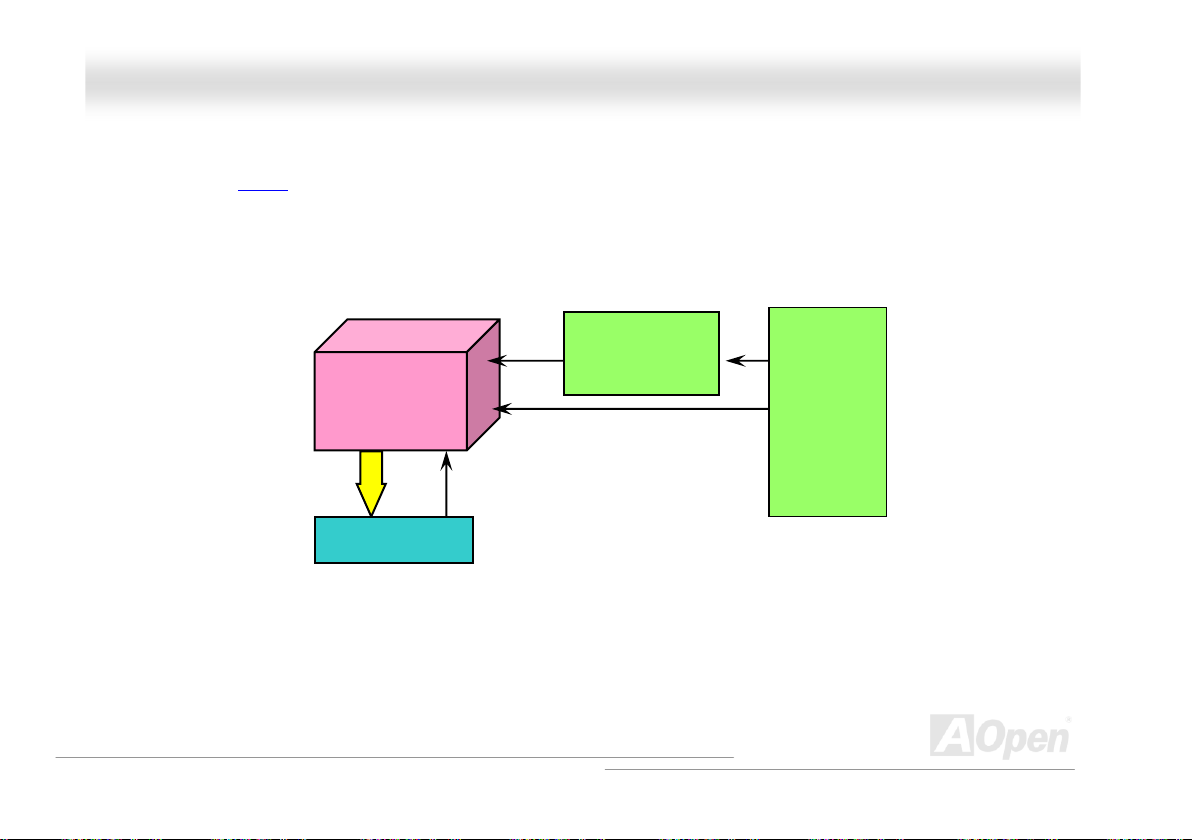
MMXX4466UU22--VVNN
OOnnlliinnee MMaannuuaal
l
CCPPUU JJuummppeerr--lleessss DDeessiiggnn
CPU VID signal and SMbus clock generator provide CPU voltage auto-detection and allows the user to set the CPU frequency through the
BIOS setup, therefore no jumpers or switches are used. The disadvantages of the Pentium based jumper-less designs are eliminated.
There will be no worry of wrong CPU voltage detection.
.
CPU VID signal
Intel® Socket 478
Pentium 4 CPU
Power Regulator
Clock Generator
CPU Freq. Ratio
CPU voltage
(Automatically generates CPU voltage)
BIOS
Controlled
Circuit
22
Page 23
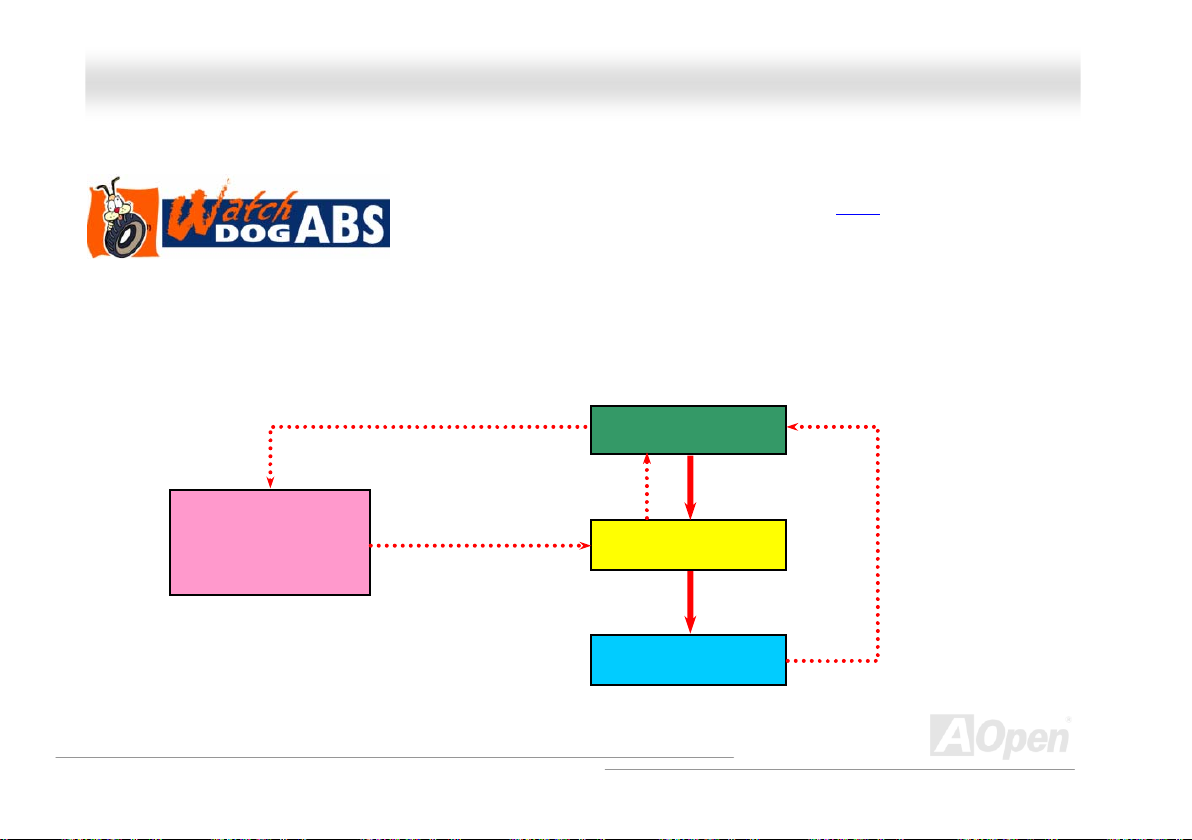
MMXX4466UU22--VVNN
OOnnlliinnee MMaannuuaal
l
AAOOppeenn ““WWaattcchh DDoogg AABBSS””
reset the system to reboot in five seconds. Then, BIOS will detect the CPU’s default frequency and POST again. With this special feature,
you can easily overclock your system to get higher system performance, and without removing the cover of system housing to set the
jumper to clear CMOS data when your system hanged.
AOpen
Watch Dog ABS
Enable/Disable Signal from
With this motherboard, AOpen provides a very special, useful feature for overclockers. When
you power-on the system, the BIOS will check last system POST
BIOS will enable “Watch Dog ABS” function immediately, and set the CPU FSB frequency by
user’s setting that stored in the BIOS. If system failed in BIOS POST, the “Watch Dog ABS” will
BIOS
BIOS
Reset Signal
Clock Generator
Countdown about
5 seconds if fails
in POST
CPU
status. If it succeeded, the
CPU ID Signal
23
Page 24
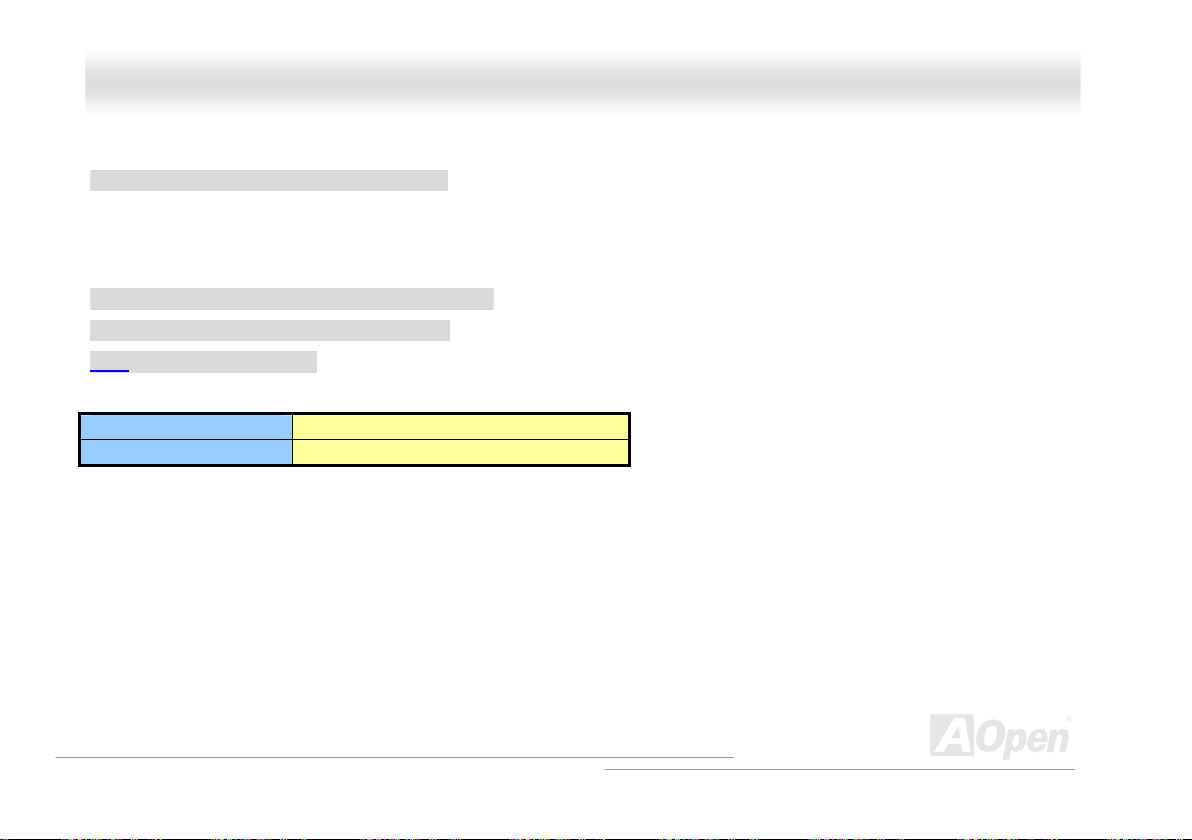
MMXX4466UU22--VVNN
SSeettttiinngg CCPPUU FFrreeqquueennccy
BIOS Setup > Frequency/Voltage Control
This motherboard is CPU jumper-less design, you can set CPU frequency through the BIOS setup, and no jumpers or switches are needed.
The default setting is "table select mode". You can adjust the FSB from "CPU Host/SDRAM/PCI Clock" for overclocking.
Core Frequency = CPU FSB Clock * CPU Ratio
PCI Clock = CPU FSB Clock / Clock Ratio
AGP Clock = PCI Clock x 2
CPU Ratio 8x, 10x… 21x, 22x, 23x, 24x
CPU FSB (By BIOS table) 90-200MHz
y
OOnnlliinnee MMaannuuaal
l
24
Page 25
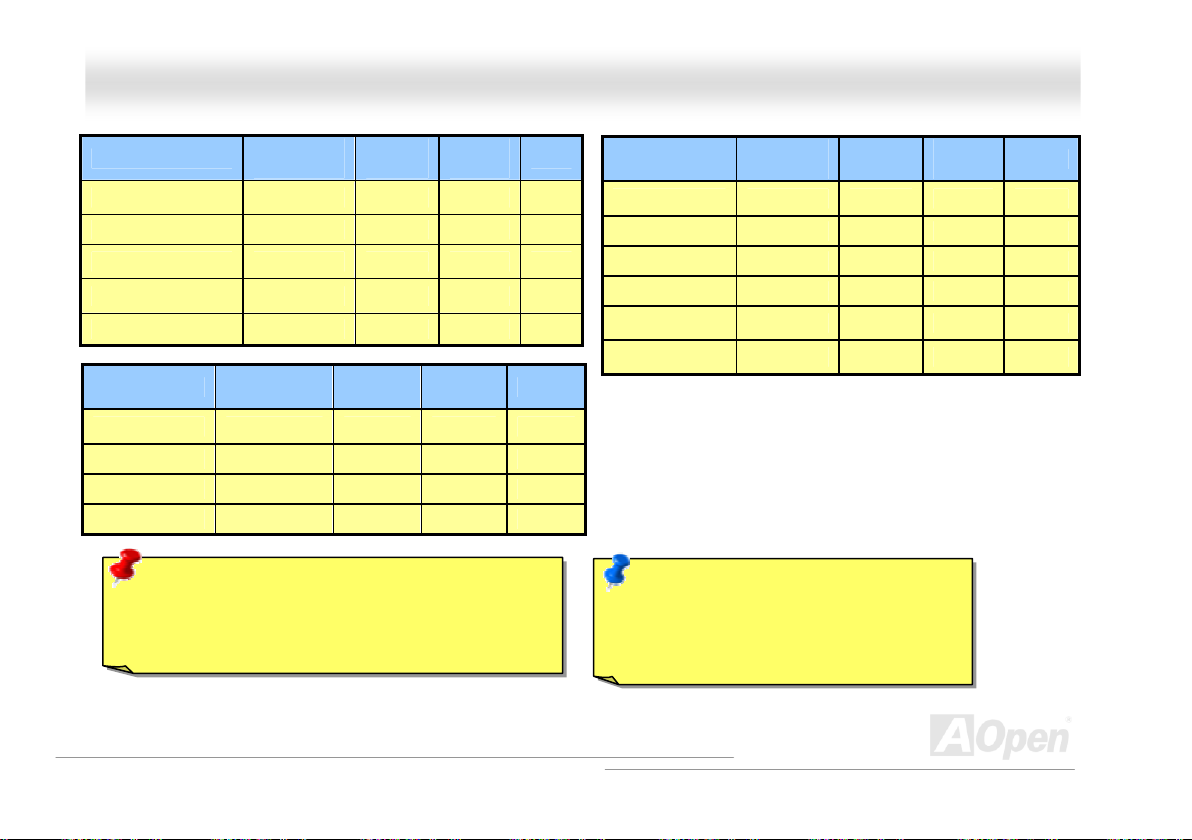
MMXX4466UU22--VVNN
OOnnlliinnee MMaannuuaal
l
Northwood CPU
Pentium 4 1.6G 1600MHz 100MHz 400MHz 16x
Pentium 4 1.8G 1800MHz 100MHz 400MHz 18x
Pentium 4 2.0G 2000MHz 100MHz 400MHz 20x
Pentium 4 2.2G 2200MHz 100MHz 400MHz 22x
Pentium 4 2.4G 2400MHz 100MHz 400MHz 24x
Celeron CPU
Celeron 1.7G 1700MHz 100MHz 400MHz 17x
Celeron 1.8G 1800MHz 100MHz 400MHz 18x
Celeron 2.0G 2000MHz 100MHz 400MHz 20x
Celeron 2.1G 2100MHz 100MHz 400MHz 21x
CPU Core
Frequency
CPU Core
Frequency
FSB
Clock
FSB
Clock
System
Bus
System
Bus
Ratio
Ratio
Warning: SIS 650GX chipset supports maximum
400MHz (100MHz*4) system clock; higher clock setting
may cause serious system damage.
Willamette
CPU
Pentium 4 1.5G 1500MHz 100MHz 400MHz 15x
Pentium 4 1.6G 1600MHz 100MHz 400MHz 16x
Pentium 4 1.7G 1700MHz 100MHz 400MHz 17x
Pentium 4 1.8G 1800MHz 100MHz 400MHz 18x
Pentium 4 1.9G 1900MHz 100MHz 400MHz 19x
Pentium 4 2.0G 2000MHz 100MHz 400MHz 20x
Note: Since the latest processor, Northwood,
would detect the clock ratio automatically,
you may not be able to adjust the clock ratio
in BIOS manually.
CPU Core
Frequency
FSB
Clock
System
Bus
Ratio
25
Page 26
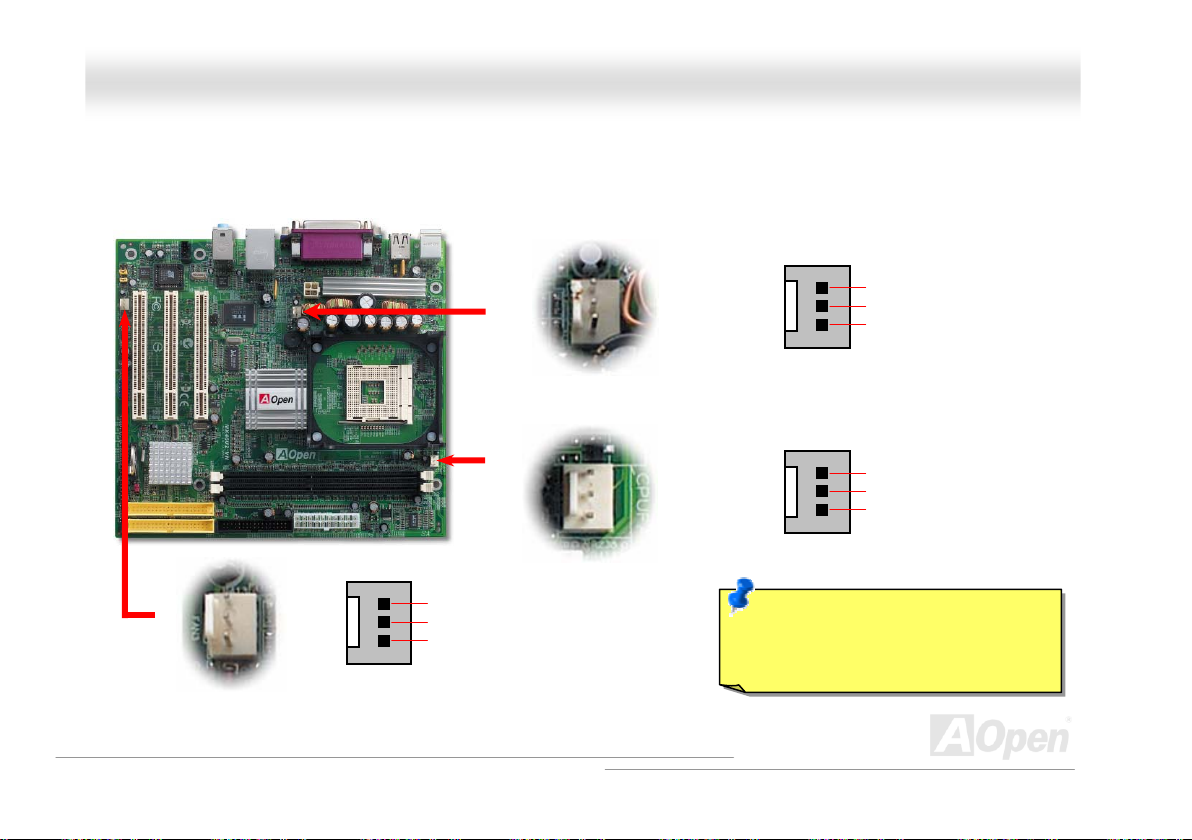
MMXX4466UU22--VVNN
OOnnlliinnee MMaannuuaal
l
CCPPUU aanndd SSyysstteemm FFaann CCoonnnneeccttoorr ((wwiitthh HH//WW MMoonniittoorriinngg))
Plug in the CPU fan cable to the 3-pin CPUFAN1 connector. If you have chassis fan, you can also plug it on SYSFAN2 or SYSFAN3
connector.
SYSFAN3 Connector
GND
+12V
SENSOR
SYSFAN2 Connector
CPUFAN1 Connector
Note: Some CPU fans do not have
sensor pin, so that they cannot support
hardware monitoring function.
GND
+12V
SENSOR
GND
+12V
SENSOR
26
Page 27
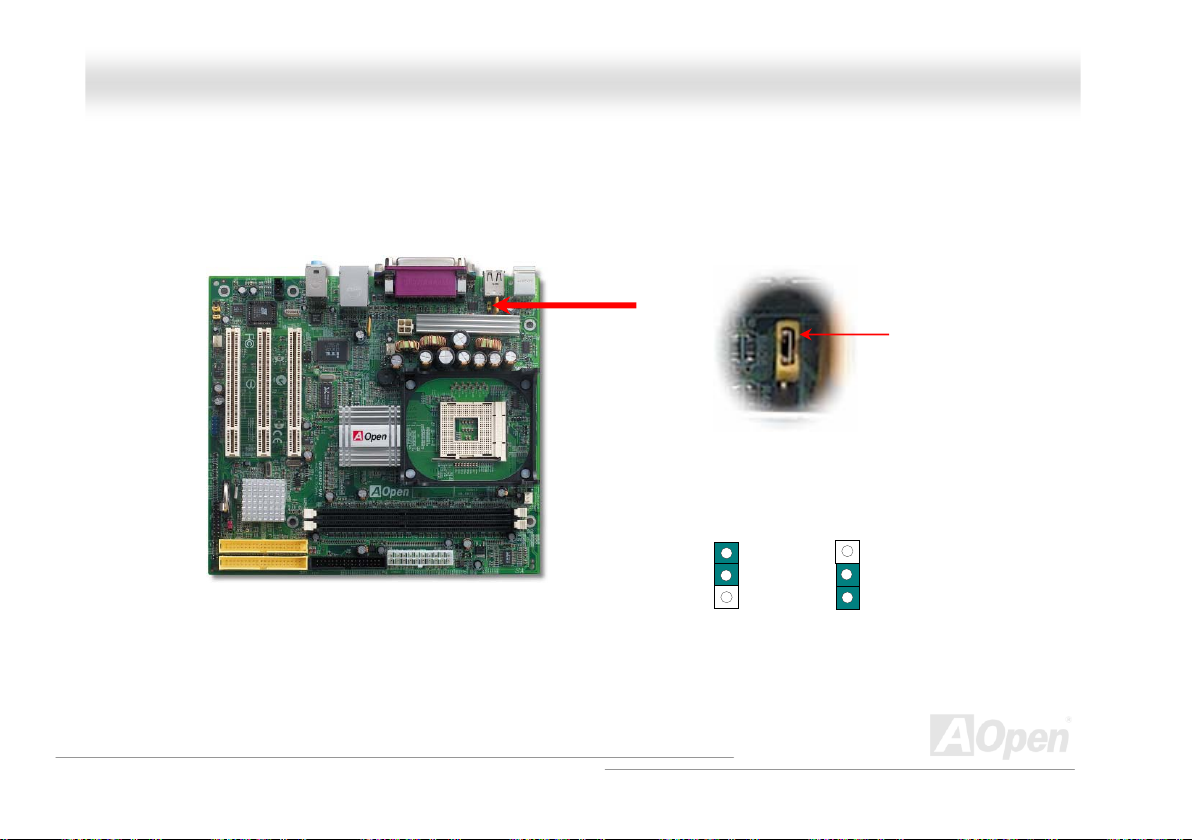
MMXX4466UU22--VVNN
OOnnlliinnee MMaannuuaal
l
JJPP2288 KKeeyybbooaarrdd//MMoouussee WWaakkee--uupp JJuummppeerr
This motherboard provides keyboard / mouse wake-up function. You can use JP28 to enable or disable this function, which could resume
your system from suspend mode with keyboard or mouse installed. The factory default setting is set to “Disable”(1-2), and you may enable
this function by setting the jumper to 2-3.
JP28 KB/Mouse Wake-up Jumper
1 1
Disable
(Default)
Pin 1
Enable
27
Page 28

MMXX4466UU22--VVNN
OOnnlliinnee MMaannuuaal
l
DDIIMMMM SSoocckkeettss
This motherboard has two 184-pin DDR DIMM sockets that allow you to install DDR266 memory or DDR200 memory up to 2GB.
DIMM1
DIMM2
28
Page 29

MMXX4466UU22--VVNN
OOnnlliinnee MMaannuuaal
l
HHooww ttoo IInnssttaallll MMeemmoorryy MMoodduulleess
Please follow the procedure as shown below to finish memory installation.
1. Make sure the DIMM module’s pin face down and match the socket’s size as depicted below.
2. Insert the module straight down to the DIMM slot with both hands and press down firmly until the DIMM module is securely in place.
3. Repeat step 2 to finish additional DIMM modules installation.
Pin 1
Ta b
Key
52 pins 40 pins
29
Pin 1
Note: The tabs of the DIMM slot
will close-up to hold the DIMM in
place when the DIMM touches the
slot’s bottom.
Page 30

)
MMXX4466UU22--VVNN
OOnnlliinnee MMaannuuaal
l
FFrroonntt PPaanneell CCoonnnneeccttoorr
Pin1
Attach the power LED, Keylock, speaker, power and reset switch connectors to the
corresponding pins. If you enable “Suspend Mode” item in BIOS Setup, the ACPI &
Power LED will keep flashing while the system is in suspend mode.
Locate the power switch cable from your ATX housing. It is 2-pin female connector
from the housing front panel. Plug this connector to the soft-power switch connector
marked SPWR.
Suspend Type ACPI LED
Power on Suspend (S1) Flashing in red and green for every second
Suspend to RAM (S3) Flashing in red
Suspend to Disk (S4) The LED will be turned off
NC
NC
+5V
IDE LED
IDE LED
+5V
+5V
GND
NC
1
5VSB
SPWR
ACPI L ED-
GND
ACPILED
NC
ACPI_B
GND
RESET
GND
IDE LED
Speaker
1
SPWR
ACPI & PWR
LED
ACPI LED (BLUE
Reset
SPEAKER
30
Page 31

MMXX4466U
U
22--VVNN
OOnnlliinnee MMaannuuaal
l
AATTXX PPoowweerr CCoonnnneeccttoorr
This motherboard comes with a 20-pin and 4-pin ATX power connector. Make sure you plug in the right direction. We strongly recommend
you to connect the 4-pin 12V ATX connector before connecting the 20-pin ATX power connector and use standard power supply specially
designed for Pentium 4 system.
AACC PPoowweerr AAuuttoo RReeccoovveerryy
A traditional ATX system should remain at power off stage when AC power resumes from power failure. This design is inconvenient for a
network server or workstation, without an UPS, that needs to keep power-on. This motherboard implements an AC Power Auto Recovery
function to solve this problem.
31
Page 32

MMXX4466UU22--VVNN
OOnnlliinnee MMaannuuaal
l
IIDDEE aanndd FFllooppppyy CCoonnnneeccttoorr
Connect 34-pin floppy cable and 40-pin IDE cable to floppy connector FDD and IDE connector. Be careful of the pin1 orientation. Wrong
orientation may cause system damage.
Secondary Slave
(4th)
Pin 1
Primary Master
(1st)
ATA 66/100/133
IDE Connector
Pin 1
FDC Connector
Secondary
Master (3rd)
IDE 2 (Secondary)
IDE 1 (Primary)
Primary Slave
(2nd)
32
Page 33

MMXX4466UU22--VVNN
IDE1 is also known as the primary channel and IDE2 as the secondary channel. Each channel supports two IDE devices that make a total
of four devices. In order to work together, the two devices on each channel must be set differently to Master and Slave mode. Either one
can be the hard disk or the CDROM. The setting as master or slave mode depends on the jumper on your IDE device, so please refer to
your hard disk and CDROM manual accordingly.
Tip:
1. For better signal quality, it is recommended to set the far end side device to
2. To achieve the best performance of Ultra DMA 66/100/133 hard disks, a special
master mode and follow the suggested sequence to install your new device.
Please refer to above diagram
80-wires IDE cable for Ultra DMA 66/100/133 is required.
Warning: The specification of the IDE cable is a maximum of 46cm (18 inches);
make sure your cable does not exceed this length.
OOnnlliinnee MMaannuuaal
l
33
Page 34

MMXX4466UU22--VVNN
OOnnlliinnee MMaannuuaal
l
AATTAA//113333 SSuuppppoorrtteedd
This motherboard supports ATA6 6, ATA100 or ATA133 IDE devices. Following table lists the transfer rate of IDE PIO and DMA modes. The
IDE bus is 16-bit, which means every transfer is two bytes. As the hard drive industry introduces faster and higher capacity hard drives,
the current Ultra ATA/100 interface causes a data bottleneck between the drive and the host computer. To avoid this problem, hard disk
manufactures have introduced the new Ultra ATA-133 interface technology.
percent increase in interface speed with transfer rate of 133MB/s. ATA/133 performance is ideal for new operating systems, such as
Window XP, that demand more storage space and faster data transfer rates from more responsive computing experiences.
To make good use of this new technology and enjoy its best performance, we recommend you to pair your system with a hard disk
equipped with ATA/133 technology so that your system's need for speed on this motherboard can be satisfied.
Compared to traditional ATA/100, ATA/133 has up to 33
Mode Clock Period Clock Count Cycle Time Data Transfer Rate
PIO mode 0 30ns 20 600ns (1/600ns) x 2byte = 3.3MB/s
PIO mode 1 30ns 13 383ns (1/383ns) x 2byte = 5.2MB/s
PIO mode 2 30ns 8 240ns (1/240ns) x 2byte = 8.3MB/s
PIO mode 3 30ns 6 180ns (1/180ns) x 2byte = 11.1MB/s
PIO mode 4 30ns 4 120ns (1/120ns) x 2byte = 16.6MB/s
DMA mode 0 30ns 16 480ns (1/480ns) x 2byte = 4.16MB/s
DMA mode 1 30ns 5 150ns (1/150ns) x 2byte = 13.3MB/s
DMA mode 2 30ns 4 120ns (1/120ns) x 2byte = 16.6MB/s
ATA 66 30ns 2 60ns (1/60ns) x 2byte x2 = 66MB/s
ATA 100 20ns 2 40ns (1/40ns) x 2byte x2 = 100MB/s
ATA 133 15ns 2 30ns (1/30ns) x 2byte x2= 133MB/s
34
Page 35

MMXX4466UU22--VVNN
OOnnlliinnee MMaannuuaal
l
IIrrDDAA CCoonnnneeccttoorr
The IrDA connector can be configured to support wireless infrared module, with this module and application software such as Laplink or
Windows 95 Direct Cable Connection, the user can transfer files to or from laptops, notebooks, PDA devices and printers. This connector
supports HPSIR (115.2Kbps, 2 meters) and ASK-IR (56Kbps).
Install the infrared module onto the IrDA connector and enable the infrared function from BIOS Setup, UART Mode. Make sure that you
plug in the IrDA connector with correct orientation.
1
NC
+5V
IR_TX
IrDA Connector
Pin 1
KEY
GND
IR_RX
35
Page 36

MMXX4466UU22--VVNN
OOnnlliinnee MMaannuuaal
l
SSuuppppoorrtt 1100//110000 MMbbppss LLAANN oonnbbooaarrdd
On the strength of Realtek 8201BL PHY on board, which is a highly-integrated Platform LAN Connect device, it provides 10/100M bps
Ethernet for office and home use, the Ethernet RJ45 connector is located on top of USB connectors. The orange LED indicates the link
mode, it lights when linking to network. The green LED indicates the transfer mode, and it lights when data is transferring. To enable or
disable this function, you may simply adjust it through BIOS.
Green/Transfer
Orange/Link
36
Page 37

r
V
MMXX4466UU22--VVNN
OOnnlliinnee MMaannuuaal
l
PPCC9999 CCoolloorr CCooddeedd BBaackk PPaanneell
The onboard I/O devices are PS/2 Keyboard, PS/2 Mouse, RJ-45 LAN Connector, COM1, VGA, Printer, USB, and AC97 sound ports. The
view angle of drawing shown here is from the back panel of the housing.
PS/2 Mouse
Connecto
USB Ports
c
SPP/EPP/ECP
Parallel Port
RJ-45 LAN
Connector
LINE-IN
SPEAKER OUT
PS/2 Keyboard: For standard keyboard, which is using a PS/2 plug.
PS/2 Mouse: For PC-Mouse, which is using a PS/2 plug.
USB Port: Available for connecting USB devices.
Parallel Port: To connect with SPP/ECP/EPP printer.
COM1/COM2 Port: To connect with pointing devices, modem or others serial devices.
RJ-45 LAN connector To connect Ethernet for home or office use.
VGA Connector: To connect with PC monitor.
Speaker Out: To External Speaker, Earphone or Amplifier.
Line-In: Comes from the signal sources, such as CD/Tape player.
MIC-In: From Microphone.
PS/2 Keyboard
Connector
COM 1 Port
GA Port
USB Ports
MIC-IN
37
Page 38

MMXX4466UU22--VVNN
OOnnlliinnee MMaannuuaal
l
SSuuppppoorrtt UUSSBB 22..00 PPoorrttss
This motherboard provides six USB ports to connect USB devices such as mouse, keyboard, modem, printer, etc. There are four
connectors on the PC99 back panel. You can use proper cables to connect USB devices from PC99 back panel or connect USB 2.0 header
to the front panel of chassis.
Compared to traditional USB 1.0/1.1 with the speed of 12Mbps, USB 2.0 has a fancy speed up to 480Mbps which is 40 times faster than
the traditional one. Except for the speed increase, USB 2.0 supports old USB 1.0/1.1 software and peripherals, offering impressive and
even better compatibility to customers. On this motherboard, all six ports support USB 2.0 function.
SBD2-
SBD2+
1
+5V
GND
KEY
Pin 1
+5V
SBD3-
SBD3+
GND
NC
USB 2.0 Connector
38
Page 39

MMXX4466UU22--VVNN
OOnnlliinnee MMaannuuaal
l
CCDD AAuuddiioo CCoonnnneeccttoorr
This connector is used to connect CD Audio cable from CDROM or DVD drive to onboard sound.
R
GND
GND
L
CD-IN Connector
39
Page 40

p
MMXX4466UU22--VVNN
OOnnlliinnee MMaannuuaal
l
FFrroonntt AAuuddiioo CCoonnnneeccttoorr
If the housing has been designed with an audio port on the front panel, you’ll be able to connect onboard audio to front panel through this
connector. By the way, please remove these jumpers cap from the Front Audio Connector before you connect the cable. Do not remove this
yellow jumper cap if your housing doesn’t have an audio port on the front panel.
AUD_MIC
AUD_MIC_BIAS
AUD_FPOUT_R
AUD_FPOUT_L
Front Audio Connector
1
NC
Note: Please remove the jumper cap from the front audio connector before you
connect the cable. Do not remove this yellow jumper cap if your housing doesn’t
have an audio
Pin 1
AUD_GND
AUD_VCC
AUD_RET_R
KEY
AUD_RET_L
ort on the front panel.
40
Page 41

MMXX4466UU22--VVNN
OOnnlliinnee MMaannuuaal
l
BBaatttteerryy--lleessss aanndd LLoonngg LLiiffee DDeessiiggnn
This Motherboard implements a Flash ROM and a special circuit that provide you no batter power consumption of current CPU and CMOS
Setup configurations. The RTC (real time clock) can also keep running as long as the power cord is plugged. If you lose your CMOS data
by accident, you can just reload the CMOS configurations from Flash ROM and the system will recover as usual.
ATX Stand-by Power
Battery
Flash ROM
(Real Time Clock)
Auto Switch
RTC
00:00:00
CMOS
Auto switching to ATX standby power as
long as AC power line is plugged. This
smart design increases battery life if
you still plug battery on motherboard.
Backup by EEPROM
41
Page 42

MMXX4466UU22--VVNN
OOnnlliinnee MMaannuuaal
l
OOvveerr--ccuurrrreenntt PPrrootteeccttiioonn
The Over Current Protection is a popular implementation on ATX 3.3V/5V/12V switching power supply. However, the new generation CPU
uses different voltage with a regulator to transfer 12V to CPU voltage (for example, 2.0V), and thus makes 5V over current protection
useless. This motherboard is with switching regulator onboard supporting CPU over-current protection; in conjunction with 3.3V/5V/12V
power supply provide the full line over-current protection.
ATX Switching Power Supply
Note: Although we have implemented protection circuit and tried to prevent any human operating
mistake, certain risks might still happen when CPU, memory, HDD or add-on cards installed on this
motherboard is damaged due to component failure, human operating error or other unknown natural
reasons. AOpen cannot guarantee that the protection circuit will always work perfectly.
12V (Protected by power supply)
3.3V (Protected by power supply)
5V (Protected by power supply)
Onboard Power Regulator
(Over-Current Protection)
CPU Core Voltage
42
Page 43

MMXX4466UU22--VVNN
OOnnlliinnee MMaannuuaal
l
Fan
CPU
Fan Speed
AOpen H/W Monitoring
Utility
CPU Temperature
CPU Voltage
System Voltage
Detection
Circuit
HHaarrddwwaarree MMoonniittoorriinngg
This motherboard implements a hardware monitoring system. As you turn on your system, this smart design will monitor your system’s
working voltage, fan status and CPU temperature. If any of those systems’ status goes wrong, there will be an alarm through the chassis
external speaker or buzzer of motherboard (if having this function and enabled) to warn the user.
Power
43
Page 44

MMXX4466UU22--VVNN
OOnnlliinnee MMaannuuaal
l
RReesseettaabbllee FFuussee
Traditional motherboard uses fuses to prevent Keyboard and USB port from over-current or shortage. These fuses are soldered onboard
that when it is broken (function to protect motherboard), user cannot replace them and result in malfunction of motherboard.
With expensive Resetable Fuse, the motherboard can be resumed back to normal function even after the fuse had done its protection job.
Resetable
Fuse
44
Page 45

MMXX4466UU22--VVNN
OOnnlliinnee MMaannuuaal
l
LLooww EESSRR CCaappaacciittoorr
The quality of low ESR capacitor (Low Equivalent Series Resistance) during high frequency operation is very important for the stability of
CPU power. The idea of where to put these capacitors is another know-how that requires experience and detail calculation.
Not only that, MX46U2-VN implements 2200μF and 3300μF capacitors, which are much larger than normal capacitors (1000 & 1500μf)
and they provides better stability for CPU power.
45
Page 46

MMXX4466UU22--VVNN
OOnnlliinnee MMaannuuaal
l
LLaayyooutt ((FFrreeqquueennccyy IIssoollaattiioonn WWaallll))
u
Note: This diagram for example only, it may not look exactly the same as the motherboard you
purchased.
For high frequency operation, especially when
overclocking, layout is the most important factor to make
sure both chipset and CPU are working in stable
condition. The layout of this motherboard implements
AOpen’s unique design called “Frequency Isolation Wall”.
Separating each critical portion of motherboard into
regions, where each region operates in a same or similar
frequency range, we can avoid cross talk and frequency
interference between each region’s operations and
condition. The trace length and route must be calculated
carefully. For example, the clock trace must be equal to
length (not necessarily as short as possible) so that clock
skew will be controlled within few a pico second (1/10
Sec)
46
12
Page 47

MMXX4466UU22-
-
VVNN
OOnnlliinnee MMaannuuaal
l
EEnnllaarrggeedd AAlluummiinnuumm HHeeaattssiinnkk
Cool down CPU and Chipset are important for system reliability. Enlarged aluminum heat sink provides better heat consumption especially
when you are trying to over-clock the CPU.
47
Page 48

MMXX4466UU22--VVNN
OOnnlliinnee MMaannuuaal
l
VViivviidd BBIIOOSS tteecchhnnoollooggyy
Unlike earlier graphic POST screen which could occupy the whole screen and mask text information during POST, AOpen VividBIOS deals
with graphics and texts separately, and makes them running simultaneously during POST. With this innovative design, VividBios now brings
you a beautiful and sleek 256 colors screen without missing any important information shown on POST screen.
In addition, the limited space of BIOS ROM is another big issue. When all of the traditional BIOS can only show space-consuming and
uncompressed Bitmap, AOpen has considerately tuned the BIOS to next generation, to recognize the smaller-sized GIF format and even
dynamic-showing GIF animation.
Vivid BIOS shares the same fundamental technology with Open JukeBox CD Player, you may use the same EzSkin utility to change your
Vivid BIOS screen or to download your favorite Open JukeBox skin. If you see this little logo
BIOS download page,
innovative feature!
http://english.aopen.com.tw/tech/download/skin, it is assured that your motherboard supports this
Have you been fed up with the conservative and immutable POST screen? Let’s rule out the tradition
idea that POST screen are stiff and frigid, and let AOpen show you the newly developed VividBIOS to
experience the lively vivid colorful POST screen!
shown beside your model name on the
48
Page 49

MMXX4466UU22--VVNN
OOnnlliinnee MMaannuuaal
l
DDrriivveerr aanndd UUttiilliittyy
There are motherboard drivers and utilities in AOpen Bonus CD. You don’t need to install all of them to boot your system. But after you
finish the hardware installation, you have to install your operation system first (such as Windows XP) before you install any drivers or
utilities. Please refer to your operation system’s installation guide.
Note: Please follow recommended procedure to
install Windows 2000 and Windows XP.
49
Page 50

MMXX4466UU22--VVNN
OOnnlliinnee MMaannuuaal
l
AAuuttoo--rruunn MMeennuu ffrroomm BBoonnuuss CCDD
You can use the auto-run menu of Bonus CD. Choose the utility and driver and select model name.
50
Page 51

MMXX4466UU22--VVNN
OOnnlliinnee MMaannuuaal
l
IInnssttaalllliinngg VVGGAA DDrriivveerr
This motherboard integrates VGA Engine in chipset. You can install VGA driver from the Bonus Pack CD auto-run menu.
51
Page 52

MMXX4466UU22--VVNN
OOnnlliinnee MMaannuuaal
l
IInnssttaalllliinngg AAGGPP DDrriivveerr
In Bonus Pack CD, you can install AGP driver from the following screen.
52
Page 53

MMXX4466UU22--VVNN
OOnnlliinnee MMaannuuaal
l
IInnssttaalllliinngg AAuuddiioo DDrriivveerr
This motherboard comes with AC97 CODEC. You can find the audio driver from the Bonus Pack CD auto-run menu.
53
Page 54

MMXX4466UU22--VVNN
OOnnlliinnee MMaannuuaal
l
IInnssttaalllliinngg IIDDEE DDrriivveerr
To use IDE devices you have to install IDE driver from Bonus Pack CD.
54
Page 55

MMXX4466UU22--VVNN
OOnnlliinnee MMaannuuaal
l
IInnssttaalllliinngg LLAANN DDrriivveerr
In Bonus Pack CD, you can install LAN driver from the following screen.
55
Page 56

MMXX4466UU22--VVNN
To install the SiS PCI Fast Ethernet adapter and driver for use with Windows NT 4.0, please do the following:
1. Double click the Network icon in the Control Panel.
2. Select the "Adapter" tab and click "Add..."
3. Select Have Disk. Insert the "Bonus CD" in your CD-ROM drive and specify the correct path "[CD-ROM]:\Driver\SiS\LAN\NT40"
6. Select one of the following models: "SiS 900 PCI Fast Ethernet Adapter" then click OK.
7. In the dialog box that appears, select the Media Type and enter the Network address for the adapter if necessary(You can click Help for
more detailed information about these settings). Click OK to complete this dialog box (or Cancel to terminate the configuration without
completing it).
8. Exit the Network control panel window. Windows NT asks if you wish to reboot. You must reboot before the adapter will function
properly.
OOnnlliinnee MMaannuuaal
l
56
Page 57

MMXX4466UU22--VVNN
OOnnlliinnee MMaannuuaal
l
IInnssttaalllliinngg UUSSBB 22..00 DDrriivveerr
In Bonus Pack CD, you can install USB 2.0 driver for Windows 2000/XP from the following screen. You can download the newest the
drivers for Windows98SE/ME systems from http://download.sis.com/sisdlc/index.jsp
only get USB 1.0/1.1 function.
. To install the drivers of Bonus CD in these systems
57
Page 58

MMXX4466UU22--VVNN
OOnnlliinnee MMaannuuaal
l
AAOOCCoonnffiigg UUttiilliittyy
AOpen always dedicated to provide users a much friendly computer environment. We now bring you a comprehensive system detection
utility. AOConfig is a Windows based utility with user-friendly interface that allows users to obtain information of the operation system and
hardware such as motherboard, CPU, memory, PCI devices and IDE devices. The powerful utility also displays the version of BIOS and
firmware for your convenience of maintenance.
Moreover, AOConfig allows users to save information in *.BMP or *.TXT format which users may collect the system information in detail and
send them to AOpen directly for technical support or for further diagnose of system problems.
1. The system page shows the
detailed information of the
motherboard, operating
system, processor, and
BIOS version.
2. The PCI device page shows
the configurations of all PCI
devices installed in your
motherboard.
58
Page 59

MMXX4466UU22--VVNN
NOTE:
AOConfig can be used under Windows 98SE/ME, NT4.0/2000, or even the latest Windows XP. Please also note that
AOConfig can only be operated in a system equipped with an AOpen motherboard. Before running AOConfig, all
applications must be closed.
3. This page presents the IDE
device information, such as
serial number, manufacturer,
firmware version, and capacity.
4. From this page, users can
obtain the technical support
information of AOpen. Moreover,
detailed information could be
saved in .bmp or .txt format.
OOnnlliinnee MMaannuuaal
l
59
Page 60

MMXX4466UU22--VVNN
OOnnlliinnee MMaannuuaal
l
AACCPPII SSuussppeenndd ttoo HHaarrdd DDrriivvee
ACPI Suspend to Hard Drive is basically controlled by Windows operation system. It saves your current work (system status, memory and
screen image) into hard disk, and then the system can be totally power off. Next time, when power is on, you can resume your original work
directly from hard disk within few seconds without go through the Windows booting process and run your application again. If your memory
is 64MB, normally, you need to reserve at least 64MB HDD space to save your memory image.
When go into Suspend:
When power-on next time:
System Image & Status
System Image & Status
Save into
Restore within
seconds
Hard
Disk
Hard
Disk
60
Page 61

MMXX4466UU22--VVNN
OOnnlliinnee MMaannuuaal
l
System Requirement
1. AOZVHDD.EXE 1.30b or later.
2. Delete config.sys and autoexec.bat.
Fresh installation of Windows 98 on a new system
1. Execute "Setup.exe /p j" to install Windows 98
2. After Windows 98's installation is complete, go to the Control Panel > Power Management.
a. Set Power Schemes > System Standby to "Never".
b. Click on "Hibernate" and select "Enable Hibernate Support" then "Apply".
c. Click on the "Advanced" tab, you'll see "Hibernate" on "Power Buttons". Note that this option will only be seen after step b
mentioned above has been completed; otherwise only "Standby" and "Shutdown" will be shown. Select "Hibernate" and "Apply".
3. Clean boot into DOS and run AOZVHDD utility.
a. If you assign the whole disk to your Win 98 system (FAT 16 or FAT 32), please run "aozvhdd /c /file". Please remember sufficient
free space has to be reserved in the disk, e.g. if you have 64 MB DRAM and 16 MB VGA card installed, the system needs at least
80 MB free space. The utility will locate the space automatically.
b. If you assign an individual partition for Win 98, please run "aozvhdd /c /partition". Of course, the system needs to provide
unformatted an empty partition.
4. Reboot system.
5. You've already implemented ACPI Suspend to-Hard Drive. Click "Start > Shut Down > Standby" then the screen will go off immediately.
And 1 minute or so will be taken for the system to save what's in the memory to the hard drive; the larger the memory size the longer this
process will take.
61
Page 62

MMXX4466UU22--VVNN
OOnnlliinnee MMaannuuaal
l
Changing from APM to ACPI (Windows 98 only)
1. Run "Regedit.exe"
a. Go through the following path
HKEY_LOCAL_MACHINE
SOFTWARE
MICROSOFT
WINDOWS
CURRENT VERSION
DETECT
b. Select "ADD Binary" and name it as "ACPIOPTION".
c. Right click and select Modify, add "01" after "0000" to make it "0000 01".
d. Save changes.
2. Select "Add New Hardware" under Control Panel. Allow Windows 98 to detect new hardware. (It will find "ACPI BIOS" and remove "Plug
and Play BIOS")
3. Reboot system.
4. Clean boot into DOS and run "AOZVHDD.EXE /C /File"
Changing from ACPI to APM
1. Run "Regedit.exe"
a. Go through the following path
62
Page 63

MMXX4466UU22--VVNN
HKEY_LOCAL_MACHINE
SOFTWARE
b. Right click and select "Modify, change "01" to "02" to make it "0000 02".
c. Save changes.
2. Select "Add New Hardware" under Control Panel. Allow Windows 98 to detect new hardware. (It will find "Plug and Play BIOS" and
remove "ACPI BIOS")
3. Reboot system.
4. Run "Add New Hardware" again and it will find "Advanced Power Management Resource".
5. Click "OK".
MICROSOFT
WINDOWS
CURRENT VERSION
DETECT
ACPI OPTION
Tip: "02" means Windows 98 is ACPI acknowledged but
the ACPI function is disabled.
OOnnlliinnee MMaannuuaal
l
63
Page 64

MMXX4466UU22--VVNN
OOnnlliinnee MMaannuuaal
l
AACCPPII SSuussppeenndd ttoo RRAAMM ((SSTTRR))
This motherboard supports ACPI Suspend to RAM function. With this function, you can resume your original work directly from DRAM
without going through the Windows 98 booting process and run your application again. Suspend to DRAM saves your current work in the
system memory, it is faster than Suspend to Hard Drive but requires power supplied to DRAM, while Suspend to Hard Drive requires no
power.
When go into Suspend:
When power-on next time:
System Image & Status in the DRAM
System Image & Status in the DRAM
Backup by 3.3V
Power
Other System Devices
Power loss
Other System Devices
Power back to work
64
Page 65

MMXX4466UU22--VVNN
To implement ACPI Suspend to DRAM, please follow the procedures as below:
OOnnlliinnee MMaannuuaal
System Requirement
An ACPI OS is required. Currently, except Windows 95 and Windows NT, all other Windows Systems support ACPI.
Procedures
1. Changed the following BIOS settings.
BIOS Setup > Power Management Setup > ACPI Function: Enabled
BIOS Setup > Power Management Setup > ACPI Suspend Type: S3.
2. Go to Control Panel > Power Management. Set “Power Buttons” to “Standby”.
3. Press power button or standby button to wake up the system.
l
65
Page 66

MMXX4466UU22--VVNN
OOnnlliinnee MMaannuuaal
l
AAWWAARRDD BBIIOOSS
System parameters can be modified by going into BIOS Setup menu, this menu allows you to configure the system parameters and save
the configuration into the 128 bytes CMOS area, (normally in the RTC chip or in the main chipset).
AwardBIOS™ installed in the Flash ROM
low-level support for standard devices such as hard disk drives, serial and parallel ports.
Most BIOS settings of MX46U2-VN have been optimized by AOpen’s R&D engineering team. But, the default setting of BIOS still can’t
fine-tune the chipset controlling entire system. Therefore, the rest of this chapter intends to guide you the process of configuring your
system setup.
To enter to BIOS setup menu, press <Del> when POST (Power-On Self Test)
of the motherboard is a custom version of an industry standard BIOS. The BIOS provides critical
screen is shown on your monitor.
Note: Because the BIOS code is the most often
changed part of the motherboard design, the BIOS
information contained in this manual may be different
with actual BIOS that come with your motherboard.
66
Page 67

MMXX4466UU22--VVNN
OOnnlliinnee MMaannuuaal
l
HHooww TToo UUssee AAwwaarrdd™™ BBIIOOSS SSeettuupp PPrrooggrraamm
Generally, you can use arrow keys to highlight items that you want to choose, then press <Enter> key to select, and use the <Page Up>
and <Page Down> key to change setting values. You can also press <F1> key for help and press <Esc> key to quit Award™ BIOS setup
program. The following table provides details about how to use keyboard in the Award BIOS setup program.
Key Description
Page Up or + Changing setting to next value or increase the value.
Page Down or - Changing setting to previous value or decrease value.
Enter Select the item.
Esc 1. In main menu: Quit and don’t save any change.
2. In sub menu: Exit current menu to main menu.
Up Arrow Highlight previous item.
Down Arrow Highlight next item.
Left Arrow Move the light bar to left side of menu.
Right Arrow Move the light bar to right side of menu.
F1 Get menu or item help description.
F5 Load previous setting value from CMOS.
67
Page 68

MMXX4466UU22--VVNN
Key Description
F6 Load fail-save setting value from CMOS.
F7 Load turbo setting value from CMOS.
F10 Save changed setting and exit setup program.
OOnnlliinnee MMaannuuaal
l
68
Page 69

MMXX4466UU22--VVNN
OOnnlliinnee MMaannuuaal
l
HHooww TToo EEnntteerr BBIIOOSS SSeettuupp
After you finish jumper settings and connect correct cables, power on and enter the BIOS Setup. Press <Del> during POST (Power-On Self
Te st ) and choose "Load Setup Defaults" for recommended optimal performance.
Del
Warning: Please avoid of using "Load Turbo Defaults", unless you
are sure your system components (CPU, DRAM, HDD, etc.) are
good enough for turbo setting.
69
Page 70

MMXX4466UU22--VVNN
OOnnlliinnee MMaannuuaal
l
BBIIOOSS UUppggrraaddee uunnddeerr WWiinnddoowwss eennvviirroonnmmeenntt
With outstanding R&D ability of AOpen, we now bring you a whole new BIOS Flash
wizard ---- EzWinFlash. With an eye to users convenience, EzWinFlash combines the
BIOS binary code and flash module together, so the only thing you have to do is just clicking on the utility you downloaded from
web and let it helps you complete the flash process automatically. EzWinFlash detects your motherboard and checks the BIOS
version cleverly to prevent your system from any possible failure. Moreover, EzWinFlash has been taken into consideration to
go with any windows platform you might be using, no matter if you’re using Windows 95/98, 98SE/ME, NT4.0/2000, or Windows
XP.
In the meanwhile, in order to provide a much more user-friendly operating environment, AOpen EzWinFlash is natively designed
to have multi-language function to provide easier way for users’ usage in changing BIOS setting.
Caution: By updating your motherboard,
you are taking a risk of BIOS flash
failure. If your motherboard is working
stable, and there are no major bugs that
had been fixed by a latter BIOS revision,
we recommend that you DO NOT try to
upgrade your BIOS.
If you intent on upgrading, PLEASE BE
SURE to get the right BIOS revision for
the right motherboard model to avoid any
possibility failure.
70
Page 71

MMXX4466UU22--VVNN
You may accomplish BIOS upgrade procedure with EZWinFlash by the following steps, and it’s STRONGLY RECOMMMANDED
to close all the applications before you start the upgrading.
1. Download the new version of BIOS package zip file from AOpen official web site. (ex: http://www.aopen.com)
2. Unzip the download BIOS package (ex: WMX46U2102.ZIP) with WinZip (http://www.winzip.com
environment.
3. Save the unzipped files into a folder, for example, WMX46U2102.EXE & WMX46U2102.BIN.
4. Double click on the WMX46U2102.EXE, EzWinFlash will detect the model name and BIOS version of your motherboard. If
you had got the wrong BIOS, you will not be allowed to proceed with the flash steps.
5. You may select preferred language in the main menu, then click [Start Flash] to start the BIOS upgrade procedure.
6. EzWinFlash will complete all the process automatically, and a dialogue box will pop up to ask you to restart Windows.
You may click [YES] to reboot Windows.
7. Press <Del> at POST to enter BIOS setup, choose "Load Setup Defaults", then “Save & Exit Setup”. Done!
It is strongly recommended NOT to turn off the power or run any application during FLASH PROCESS.
Warning: The new BIOS upgrade will permanently replace your
original BIOS’s settings when flashing. You may need to
reconfigure your BIOS setting so that your system can go back to
work as normal.
OOnnlliinnee MMaannuuaal
) in Windows
l
71
Page 72

MMXX4466UU22--VVNN
OOnnlliinnee MMaannuuaal
l
GGlloossssaarryy
AACC9977 CCOODDEECC
Basically, AC97 CODEC is the standard structure of PCI sound card. As we know, computer is digital-based, but music is based
on analog-based. Therefore, there must be a process to turn digital into analog during the last stage processing of sound in
computer. Hence, the component on sound card that play this important task is what we called CODEC.
Audio CODEC 97 (briefly called AC97) is the specification regulated by Intel, and it’s about the structure of audio conversion.
The special place about CODEC is that it is separated from sound card (CODEC is an independent chipset). Therefore, PCI
sound card could possess with 90db and do other application process as well. We called CODEC that meets this structure AC97
CODEC.
AACCPPII ((AAddvvaanncceedd CCoonnffiigguurraattiioonn && PPoowweerr IInntteerrffaaccee))
ACPI is the power management specification of PC97 (1997). It intends to save more power by taking full control of power
management to operating system and bypass
to operating system (such as Windows 98). This is a bit similar as the
power switch to control the power state transition.
AACCRR ((AAddvvaanncceedd CCoommmmuunniiccaattiioonn RRiisseerr))
Building on the PC motherboard riser architecture, ACR slot is backward compatible with AMR but beyond the limitation of it.
The ACR specification is designed to support modem, audio, Local Area Network (LAN) and Digital Subscriber Line (DSL).
. The chipset or super I/O chip needs to provide standard register interface
BIOS
register interface. ACPI defines ATX momentary soft
PnP
72
Page 73

MMXX4466UU22--VVNN
OOnnlliinnee MMaannuuaal
l
AAGGPP ((AAcccceelleerraatteedd GGrraapphhiicc PPoorrtt))
The main function of AGP simply put is to tell monitor what screen information had to be shown, a visual transmission device actually. With
the rapid developing of AGP card, we can see that it had been developed from single colorful AGP card to 2D and 3D graphic. AGP
supports only memory read/write operation and single-master single-slave one-to-one only. Though AGP and PCI share the same algorithm
of 32-bit, its frequencies are 66MHz and 33MHz respectively. AGP interface had been developed from 2X to 8x.
1X AGP, data transfer rate is 66MHz x 4byte x 1 = 264MB/s
2X AGP, data transfer rate is 66MHz x 4byte x 2 = 528MB/s
4X AGP, data transfer rate is 66MHz x 4byte x 4 = 1056MB/s.
8X AGP, data transfer rate is 66MHz x 4byte x 8 = 2112MB/s.
AAMMRR ((AAuuddiioo//MMooddeemm RRiisseerr))
The CODEC circuit of AC97 sound/modem solution can be put on motherboard or put on a riser card (AMR card) that connects to
motherboard through AMR connector.
AATTAA ((AATT AAttttaacchhmmeenntt))
Before talking about ATA (AT Attachment), we must understand DMA (Direct Memory Access), which allows devices to skip the CPU
devices and access memory directly. DMA specification could not only eliminate the workload of CPU, but also accelerate the transmission
of data. DMA begins with a data transfer rate of 16.6MB/Sec, but afterward developed to new data rate of 33.3MB/Sec, which is twice the
data rate and we called it Ultra DMA. ATA details power and data signals between the drive and integrated drive controller and the
computer's motherboard. Two drives (master and slave) are supported. The ATA specification allows the drive to connect directly to the ISA
bus on the computer. ATA transfer rate then had been developed to 133MHz/Sec and would come out with fastest rate later (please refer to
Serial ATA
DMA, data transfer rate is 16.6MHz/s.
Ultra DMA, data transfer rate is 16.6MHz x 2 = 33MB/s.
).
73
Page 74

MMXX4466UU22--VVNN
ATA /6 6, data transfer rate is 16.6MHz x 4 = 66MB/s.
ATA /1 00 , data transfer rate is 16.6MHz x 6 = 100MB/s.
ATA /1 33 , data transfer rate is 16.6MHz x 8 = 133MB/s.
(ATA/133 uses both rising edge and falling edge as ATA/66 but clock cycle time is reduced to 30ns.)
BBIIOOSS ((BBaassiicc IInnppuutt//OOuuttppuutt SSyysstteemm))
BIOS, is a set of assembly routine/program that reside in EPROM or Flash ROM. BIOS controls Input/output devices and other hardware
devices of motherboard. In general, to provide hardware independent portability, operation system and drivers is required to access BIOS
without directly access hardware devices.
h
BBlluueettooootth
Bluetooth is a wireless transferring technology that enables short-range wireless connections between desktop and laptop computers,
personal digital assistants (PDAs), cellular phones, printers, scanners, digital cameras and even home appliances. The principle of
Bluetooth (a chipset) is to transfer information and voices at the frequency of ISM Band. Every Bluetooth technology devices do come with
a standard address for you to connect one-to-one or one-to-seven (to form a Pico-net), with transferring range up to 10 meters (100 meters
to follow), using low power radio. Bluetooth do not only possess high transfer rate of 1MB/s, it also could be encrypted with pin code. With
hopping rate of 1600 hops per second, it’s difficult to be intercepted and are less interrupted by electromagnetic wave.
CCNNRR ((CCoommmmuunniiccaattiioonn aanndd NNeettwwoorrkkiinngg RRiisseerr))
The CNR specification provides the PC industry the opportunity to deliver a flexible and cost reduced method of implementing LAN, home
networking, DSL, USB, wireless, audio and modem subsystems widely used in today's "connected PCs". The CNR specification is an open
industry specification and is supported by OEMs, IHV card manufacturers, silicon supplier and Microsoft.
OOnnlliinnee MMaannuuaal
l
74
Page 75

MMXX4466UU22--VVNN
OOnnlliinnee MMaannuuaal
l
DDDDRR ((DDoouubbllee DDaattaa RRaattee)) RRAAMM
DDR RAM utilizes the existing SDRAM (For ex, PC-100, PC-133) infrastructure and technology while doubling the nominal bandwidth
available to systems in an easy to design and simple to adopt way. Based on FSB frequency, DDR RAM on the market are DDR200,
DDR266 and DDR333 with more coming around soon.
DDR200, transfer bandwidth up to 200x64/8=1600MB/s (PC1600)
DDR266, transfer bandwidth up to 266x64/8=2100MB/s (PC2100)
DDR333, transfer bandwidth up to 333x64/8=2700MB/s (PC2700)
DDR400, transfer bandwidth up to 400x64/8=3200MB/s (PC3200)
EECCCC ((EErrrroorr CChheecckkiinngg aanndd CCoorrrreeccttiioonn))
The ECC mode needs 8 ECC bits for 64-bit data. Each time memory is accessed; ECC bits are updated and checked by a special
algorithm. The ECC algorithm has the ability to detect double-bit error and automatically correct single-bit error while parity mode can only
detect single-bit error.
EEEEPPRROOMM ((EElleeccttrroonniicc EErraassaabbllee PPrrooggrraammmmaabbllee RROOMM))
Also known as E2PROM. Both EEPROM and Flash ROM can be re-programmed by electronic signals, but the interface technology is
different. Size of EEPROM is much smaller than flash ROM.
EEPPRROOMM ((EErraassaabbllee PPrrooggrraammmmaabbllee RROOMM))
Traditional motherboard stores BIOS code in EPROM. EPROM can only be erased by ultra-violet (UV) light. If BIOS has to be upgraded,
you need to remove EPROM from motherboard, clear by UV light, re-program, and then insert back.
75
Page 76

MMXX4466UU22--VVNN
OOnnlliinnee MMaannuuaal
l
EEVV66 BBuuss
EV6 Bus is the technology of Alpha processor from Digital Equipment Corporation. EV6 bus uses both rising and falling clock edge to
transfer data, similar as DDR RAM or ATA/66 IDE bus.
EV6 Bus Speed = CPU external bus clock x 2.
200 MHz EV6 bus, 200MHz = 100 MHz external bus clock x 2
FFCCCC DDooCC ((DDeeccllaarraattiioonn ooff CCoonnffoorrmmiittyy))
The DoC is component certification standard of FCC EMI regulations. This standard allows DIY component (such as motherboard) to apply
DoC label separately without a shielding of housing.
FFCC--PPGGAA ((FFlliipp CChhiipp--PPiinn GGrriidd AArrrraayy))
FC means Flip Chip, FC-PGA is a package of Intel for Pentium III for 0.18µm process CPU, which can be plugged into SKT370 socket.
FFCC--PPGGAA22 ((FFlliipp CChhiipp--PPiinn GGrriidd AArrrraayy))
After FC-PGA, FC-PGA2 is the package for 0.13µm process CPU developed by Intel, which can be plugged into SKT423/478 socket as
well.
FFllaasshh RROOMM
Flash ROM can be re-programmed by electronic signals. It is easier for BIOS to upgrade by a flash utility, but it is also easier to be infected
by virus. Because of increase of new functions, BIOS size is increased from 64KB to 512KB (4M bit).
76
Page 77

MMXX4466UU22--VVNN
OOnnlliinnee MMaannuuaal
l
HHyyppeerr TThhrreeaaddiinngg
Hyper-Threading technology is an innovative design from Intel that enables multi-threaded software applications to process threads in
parallel within each processor resulting in increased utilization of processor execution resources. As a result, an average improvement of
~40% in CPU resource utilization yields higher processing throughput.
IIEEEEEE 11339944
IEEE 1394, which also called Firewire, is a serial data transfer protocol and interconnection system. The main feature of the Firewire that
assures its adoption for the digital video and audio (A/V) consumer application is its low cost. Fire wire interface is capable of supporting
various high-end digital A/V applications, such as consumer A/V device control and signal routing, Digital Video (DV) editing, home
networking, and more than 32 channels of digital mixing. Gone are those days of expensive video capture cards. Firewire allows for video
capture from both newer DV camcorders with Firewire ports and older analog equipment using A/V to Firewire converters.
The advantages of the IEEE1394:
High data transfer rate – Start from 400 Mbps, (with 800/1600/3200 Mbps coming soon), which is about 30 times faster than USB 1.1.
Supports up to 63 devices (16 - daisy chained) with cable length up to about 4.5 m (14 feet).
Hot-pluggable (like USB). No need to turn of your device to connect or disconnect, and you don't need to reboot your PC. Also, it is a
plug-and-play bus.
IEEE1394 is very easy to connect (Like USB1.1/2/0).
PPaarriittyy BBiitt
The parity mode uses 1 parity bit for each byte, normally it is even parity mode, that is, each time the memory data is updated, parity bit will
be adjusted to have even count "1" for each byte. When next time, if memory is read with odd number of "1", the parity error is occurred
and this is called single bit error detection.
77
Page 78

MMXX4466UU22--VVNN
OOnnlliinnee MMaannuuaal
l
PPCCII ((PPeerriipphheerraall CCoommppoonneenntt IInntteerrffaaccee)) BBuuss
Developed by Intel, Peripheral Component Interconnect (PCI) is a local bus standard. A bus is a channel used to transfer data to (input) and
from (output) a computer and to or from a peripheral device. Most PCs have a PCI bus usually implemented at 32-bits providing a 33 MHz
clock speed with a throughput rate of 133 MBps.
PPDDFF FFoorrmmaatt
With PDF file, it is easy to do universal document exchange. Virtually any document may be converted in Portable Document Format (PDF).
Contents in PDF documents are exactly the same as the original file, including fonts and graphics, and they can be distributed by e-mail or
stored on the World Wide Web, an intranet, a file system, or a CD-ROM for other users to view on any platforms. You may download
Acrobat Reader in order to read PDF file from its website (
PPnnPP ((PPlluugg aanndd PPllaayy))
Oversimplified, Plug-and-Play automatically tells the software (device drivers) where to find various pieces of hardware (devices) such as
modems, network cards, sound cards, etc. Plug-and-Play's task is to match up physical devices with the software (device drivers) that
operates them and to establish channels of communication between each physical device and its driver.
PPOOSSTT ((PPoowweerr--OOnn SSeellff TTeesstt))
The BIOS self-test procedure after power-on, sometimes, it is the first or the second screen shown on your monitor during system boot.
PPSSBB ((PPrroocceessssoorr SSyysstteemm BBuuss)) CClloocckk
PSB Clock means the external bus clock of CPU.
CPU internal clock = CPU PSB Clock x CPU Clock Ratio
www.adobe.com
).
78
Page 79

MMXX4466UU22--VVNN
RRDDRRAAMM ((RRaammbbuuss DDyynnaammiicc RRaannddoomm AAcccceessss MMeemmoorryy))
A DRAM technology developed by Rambus Corporation*, to achieve high speed of memory through the use of multiple channels in parallel
by 16-bits. Basically, RDRAM uses new structure of Multibank, which is quite different from FPM, EDO, SDRAM. Using different memory
module as well, RDRAM uses “RIMM” with transfer rate of 600/700/800MHz, providing bandwidth as high to 1.6GB.
RRIIMMMM ((RRaammbbuuss IInnlliinnee MMeemmoorryy MMoodduullee))
184-pin memory module that supports RDRAM memory technology. A RIMM memory module may contain up to maximum of 16 RDRAM
devices.
OOnnlliinnee MMaannuuaal
l
SSDDRRAAMM ((SSyynncchhrroonnoouuss DDRRAAMM))
SDRAM is one of the DRAM technologies that allow DRAM to use the same clock as the CPU host bus (EDO and FPM are asynchronous
and do not have clock signal). It is similar as PBSRAM to use burst mode transfer. SDRAM comes in 64-bit 168-pin DIMM and operates at
3.3V, and have been gradually replaced by DDR RAM.
SSAATTAA ((SSeerriiaall AATTAA))
The Serial ATA specification is designed to overcome speed limitations while enabling the storage interface to scale with the growing media
rate demands of PC platforms. Serial ATA is to replace parallel
adding performance headroom for years to come. It is developed with data transfer rate of 150 Mbytes/second, and 300M/bs, 600M/bs to
come. It reduces voltage and pins count requirements and can be implemented with thin and easy to route cables.
with the compatibility with existing operating systems and drivers,
ATA
79
Page 80

MMXX4466UU22--VVNN
OOnnlliinnee MMaannuuaal
l
SSMMBBuuss ((SSyysstteemm MMaannaaggeemmeenntt BBuuss))
SMBus is also called I2C bus. It is a two-wire bus developed for component communication (especially for semiconductor IC). For example,
set clock of clock generator for jumper-less motherboard. The data transfer rate of SMBus is only 100Kbit/s, it allows one host to
communicate with CPU and many masters and slaves to send/receive message.
SSPPDD ((SSeerriiaall PPrreesseennccee DDeetteecctt))
SPD is a small ROM or EEPROM device resided on the DIMM or RIMM. SPD stores memory module information such as DRAM timing
and chip parameters. SPD can be used by
UUSSBB 22..00 ((UUnniivveerrssaall SSeerriiaall BBuuss))
A Universal Serial Bus (USB) is an external bus (an interconnect) standard that supports data transfer rates of 12 Mbps. A single USB port
can be used to connect up to 127 peripheral devices, such as mouse, modems and keyboards. Introduced in 1996, USB has completed
replaced serial and parallel ports. It also supports plug-and-play installations and hot plugging Plug-and-play is the ability to add and
remove devices to a computer while the computer is running and have the operating system automatically recognize the change. USB 2.0,
which supports data transfer rates of 480 Mbps, has been widely used in motherboard these days.
VVCCMM ((VViirrttuuaall CChhaannnneell MMeemmoorryy))
NEC’s Virtual Channel Memory (VCM) is a new DRAM core architecture that dramatically improves the memory system’s ability to service
multimedia requirements. VCM increases memory bus efficiency and performance of any DRAM technology by providing a set of fast static
registers between the memory core and I/O pins. Using VCM technology results in reduced data access latency and reduced power
consumption.
to decide best timing for this DIMM or RIMM.
BIOS
80
Page 81

MMXX4466UU22--VVNN
OOnnlliinnee MMaannuuaal
l
WWiirreelleessss LLAANN –– 880022..1111bb
802.11 is a specification developed by IEEE and Wireless LAN technology, which is an interface between a wireless client and a base
station or between two wireless clients.
802.11 family includes the following specifications and with more coming:
802.11 = 1 or 2 Mbps transmission in the 2.4 GHz band, using either frequency hopping spread spectrum (FHSS) or direct sequence
spread spectrum (DSSS)).
802.11a = 54 Mbps in the 5GHz band, using orthogonal frequency division multiplexing)
802.11b (11 Mbps transmission in the 2.4 GHz band, using direct sequence spread spectrum (DSSS).
ZZIIPP ffiillee
A compressed file format to reduce file size. To unzip file, run shareware PKUNZIP (http://www.pkware.com/) for DOS and other operating
system or WINZIP (
http://www.winzip.com/
) for windows environment.
81
Page 82

MMXX4466UU22--VVNN
OOnnlliinnee MMaannuuaal
l
TTrroouubblleesshhoooottiinngg
If you encounter any trouble to boot you system, follow the procedures accordingly to resolve the problem.
Turn off the power and unplug the AC power cable, then remove all of the add-on
cards and cables, including VGA, IDE, FDD, COM1, COM2 and printer.
Make sure if all jumper settings are correct.
Clear CMOS, then plug the ATX power cord correctly.
(For P4 system, please also plug the 4pin(+12V) cord.)
Start
Next
82
Page 83

MMXX4466UU22--VVNN
Install the VGA card (if have). Then connect your monitor and keyboard.
Yes No
Next
OOnnlliinnee MMaannuuaal
Continue
Turn on the power
and check if the power
supply and CPU fan work
properly.
The problem is probably caused by
power supply or motherboard failure.
Please contact your reseller or local
distributor for repairing.
l
83
Page 84

MMXX4466UU22--VVNN
Continue
Check if there is display?
Yes
Press <Ctrl> and <Alt> key at the same time, hold them
and then press <Del> to reboot the system.
Check if the system
reboots?
Yes
Next
OOnnlliinnee MMaannuuaal
No
No
l
Perhaps your VGA card
or monitor is defective.
It is very possible that your
keyboard is defective.
84
Page 85

MMXX4466UU22--VVNN
Continue
During system rebooting, press <Del> to enter BIOS setup.
Choose “Load Setup Default”.
Turn off the system and re-connect IDE cable.
Check if the system can
reboot successfully?
Yes
Re-install the operating system such as Windows 98.
OOnnlliinnee MMaannuuaal
End
No
l
The problem should be
caused by the IDE cable
or HDD itself.
85
Page 86

MMXX4466UU22--VVNN
OOnnlliinnee MMaannuuaal
l
TTeecchhnniiccaall SSuuppppoorrtt
Dear Customer,
Thanks for choosing AOpen products. To provide the best and fastest service to our customer is our first priority. However, we receive
numerous emails and phone-calls worldwide everyday, it is very hard for us to serve everyone on time. We recommend you follow the
procedures below and seek help before contact us. With your help, we can then continue to provide the best quality service to more
customers.
Thanks very much for your understanding!
AOpen Technical Supporting Team
1
1
2
2
3
3
4
4
Online Manual: To download manual, please log on and then select your preferred language. Under “Type” directory,
choose “Manuals” to go to our manual database. You can also find the manual and EIG in AOpen Bonus Pack.
http://club.aopen.com.tw/downloads
Test Report: We recommend you to choose board/card/device from the compatibility test reports for assembling your PC. It
may prevent incompatibility problems.
http://english.aopen.com.tw/tech/report/default.htm
FAQ: Here we list problems that users often encounter and FAQ (Frequently Asked Questions). You may be able to find a
solution to your problem.
http://club.aopen.com.tw/faq/
Download Software: After log on and having language selected, you may get the latest updated BIOS/utility and drivers
you need under “Type” directory. In most case, newer versions of drivers and BIOS have solved earlier bugs or compatibility
problems.
http://club.aopen.com.tw/downloads
86
Page 87

Seria
MMXX4466UU22--VVNN
OOnnlliinnee MMaannuuaal
l
5
5
6
6
7
7
PPaarrtt NNuummbbeerr aanndd SSeerriiaall NNuummbbeerr
The Part Number and Serial number are printed on bar code label. You can find this bar code label on the outside packing or on the
component side of PCB. For example:
P/N: 91.88110.201 is part number, S/N: 91949378KN73 is serial number.
eForum: AOpen eForum is provided to discuss our products with other users, in which your problem probably had been
discussed before or will be answered. After log on, you may select your preferred language under “Multi-language”.
http://club.aopen.com.tw/forum/
Contact Distributors/Resellers: We sell our products through resellers and integrators. They should know your system
configuration very well and should be able to solve your problem efficiently and provide important reference for you.
Contact Us: Please prepare detail system configuration and error symptom before contacting us. The part number, serial
number and BIOS version are also very helpful.
Part No.
l No.
87
Page 88

MMXX4466UU22--VVNN
OOnnlliinnee MMaannuuaal
l
MMooddeell nnaammee aanndd BBIIOOSS vveerrssiioonn
Model name and BIOS version can be found on upper left corner of first boot screen (POST screen). For example:
MX46U2-VN is model name of motherboard; R1.00 is BIOS version.
--
MX46U2-VN R1.00 Mar.01.2003 AOpen Inc.
Award Plug and Play BIOS Extension v1.0A
Copyright © 2003, Award Software, Inc.
88
Page 89

MMXX4466UU22--VVNN
OOnnlliinnee MMaannuuaal
l
PPrroodduucctt RReeggiissttrraattiioonn
Thank you for choosing AOpen product. AOpen encourages you to spend few minutes in completing the following product registration. To
register your product will ensure the high quality of services from AOpen. After the registration, you will:
• Have opportunities to play online slot machine and win a prize from AOpen by accumulating your bonuses for later prize
exchange.
• Be upgraded to gold membership of Club AOpen program.
• Receive email notification about product safety alerts. Its purpose is to alert consumers quickly and conveniently when products
contain technical issues.
• Receive email notification about latest product's announcements.
• Be able to personalize your AOpen web pages.
• Receive e-mail notification about latest BIOS/Driver/Software release information.
• Have opportunities to participate special product promotional programs.
• Enjoy higher service priority to receive technical assistance provided by AOpen specialists worldwide.
• Be able to join the discussions of web-based news groups.
AOpen makes sure that the information you provide is encrypted, so that it cannot be read or intercepted by other people or companies.
Further, AOpen will not disclose any of information you submitted under any conditions. Please consult our online privacy policy
information on our company policy.
Note: If registering products purchased from different
dealers/retails and/or purchased on different dates,
please submit a separate form for each product.
for further
89
Page 90

MMXX4466UU22--VVNN
Hooww ttoo CCoonnttaacctt UUss
H
Please do not hesitate contact us if you have any problem about our products. Any opinion will be appreciated.
Pacific Rim
AOpen Inc.
Tel: 886-2-3789-5888
Fax: 886-2-3789-5899
Europe
AOpen Computer b.v.
Tel: 31-73-645-9516
Fax: 31-73-645-9604
OOnnlliinnee MMaannuuaal
America
AOpen America Inc.
Tel: 1-510-489-8928
Fax: 1-510-489-1998
l
China
艾爾鵬國際貿易(上海)有限公司
Tel: 86-21-6225-8622
Fax: 86-21-6225-7926
Web Site: http://www.aopen.com.tw
E-mail: Send us email by going through the contact form below.
English http://english.aopen.com.tw/tech/default.htm
Japanese http://www.aopen.co.jp/tech/default.htm
Chinese http://www.aopen.com.tw/tech/default.htm
German http://www.aopencom.de/tech/default.htm
Simplified Chinese http://www.aopen.com.cn/tech/default.htm
Germany
AOpen Computer GmbH.
Tel: 49-1805-559191
Fax: 49-2102-157799
90
Japan
AOpen Japan Inc.
Tel: 81-048-290-1800
Fax: 81-048-290-1820
