Page 1
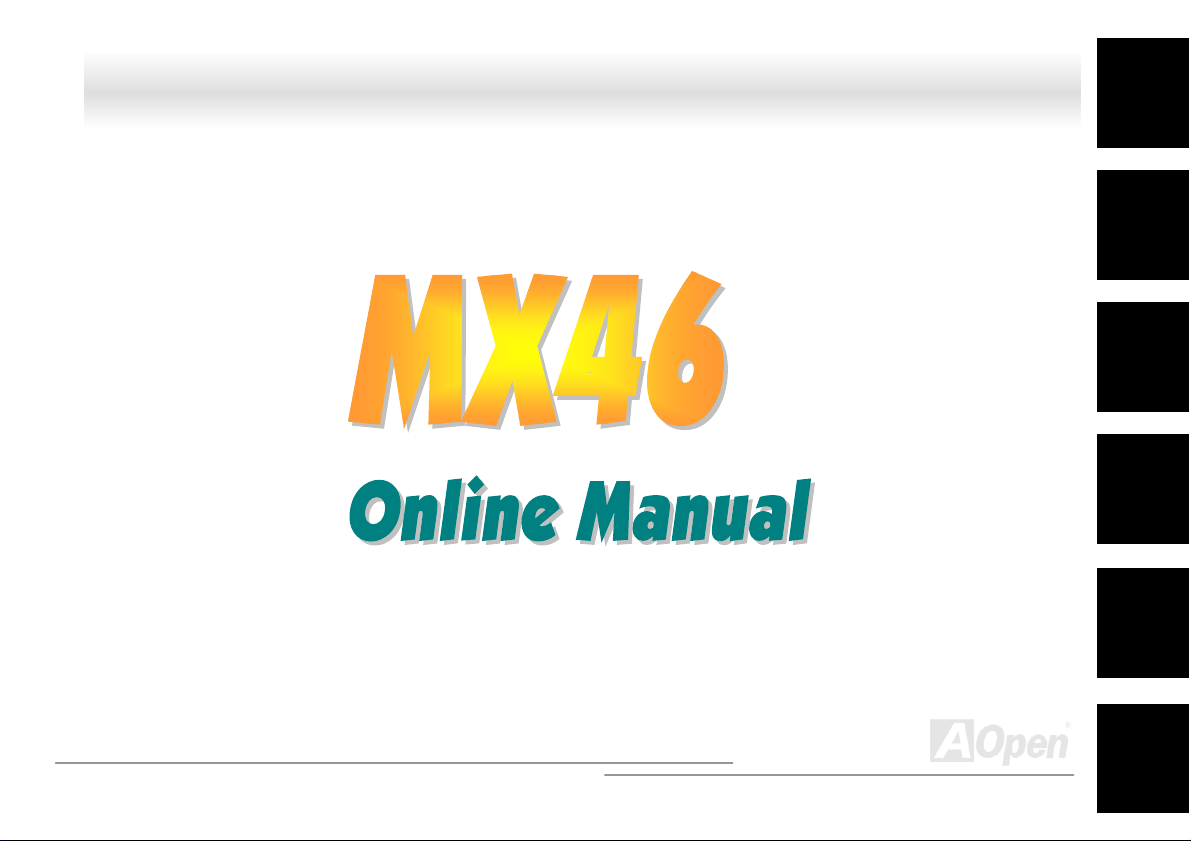
MMXX4466 OOnnlliinnee MMaannuuaall
Ji3MX46
DOC. NO.: MX46-OL-E0112B
Overview
Installation
Hardware
Drivers &
Utilities
BIOS Setup
AWARD
Glossary
Troubleshooting &
Technical Support
1
Page 2
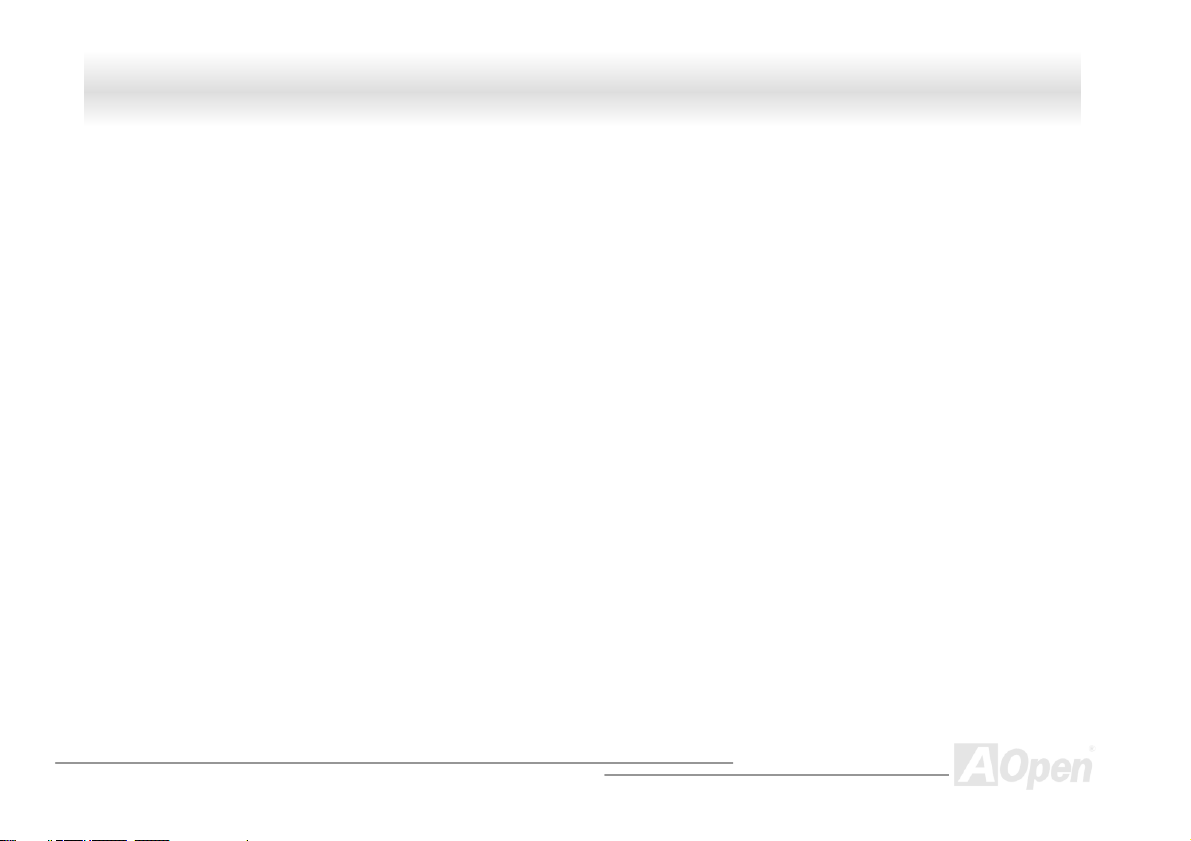
MMXX4466 OOnnlliinnee MMaannuuaall
WWhhaatt’’ss iinn tthhiiss mmaannuuaall
MX46 ......................................................................................................................................................... 1
What’s in this manual.....................................................................................................................................................................2
You Must Notice.............................................................................................................................................................................8
Before You Start.............................................................................................................................................................................9
Overview......................................................................................................................................................................................10
Feature Highlight .........................................................................................................................................................................11
Quick Installation Procedure........................................................................................................................................................ 14
Motherboard Map ........................................................................................................................................................................15
Block Diagram .............................................................................................................................................................................16
Hardware Installation ........................................................................................................................... 17
About “Optional” and “Upgrade Optional”… ................................................................................................................................18
JP14 Clear CMOS Data...............................................................................................................................................................19
CPU Installation ...........................................................................................................................................................................20
CPU Jumper-less Design ............................................................................................................................................................23
CPU and System Fan Connector (with H/W Monitoring)............................................................................................................. 26
DIMM Sockets .............................................................................................................................................................................27
Front Panel Connector.................................................................................................................................................................29
ATX Power Connector .................................................................................................................................................................30
2
Page 3
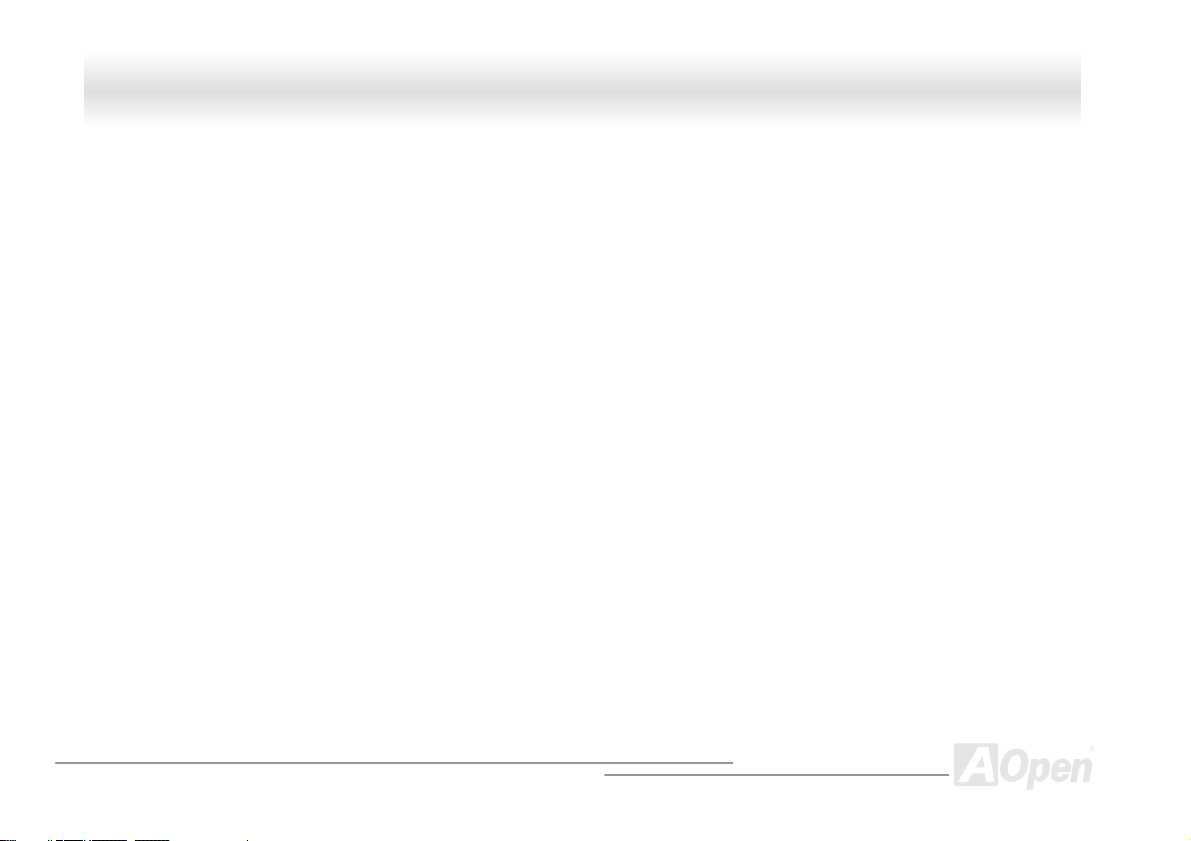
MMXX4466 OOnnlliinnee MMaannuuaall
AC Power Auto Recovery ............................................................................................................................................................30
IDE and Floppy Connector ..........................................................................................................................................................31
IrDA Connector ............................................................................................................................................................................33
AGP (Accelerated Graphic Port) Expansion Slot.........................................................................................................................34
WOM (Zero Voltage Wake on Modem) Connector......................................................................................................................35
WOM by External BOX Modem ...................................................................................................................................................36
WOM by Internal Modem Card ....................................................................................................................................................37
WOL (Wake on LAN) ...................................................................................................................................................................38
Support 10/100 Mbps LAN onboard (Optional) ...........................................................................................................................40
CNR (Communication and Network Riser) Expansion Slot .........................................................................................................41
PC99 Color Coded Back Panel ...................................................................................................................................................42
Support 3 USB Ports ...................................................................................................................................................................43
CD Audio Connector ....................................................................................................................................................................44
Modem Audio Connector .............................................................................................................................................................45
Front Audio Connector.................................................................................................................................................................46
Dr. LED Connector (Upgrade Optional).......................................................................................................................................47
Battery-less and Long Life Design............................................................................................................................................... 49
Over-current Protection ...............................................................................................................................................................50
Hardware Monitoring ...................................................................................................................................................................51
3
Page 4
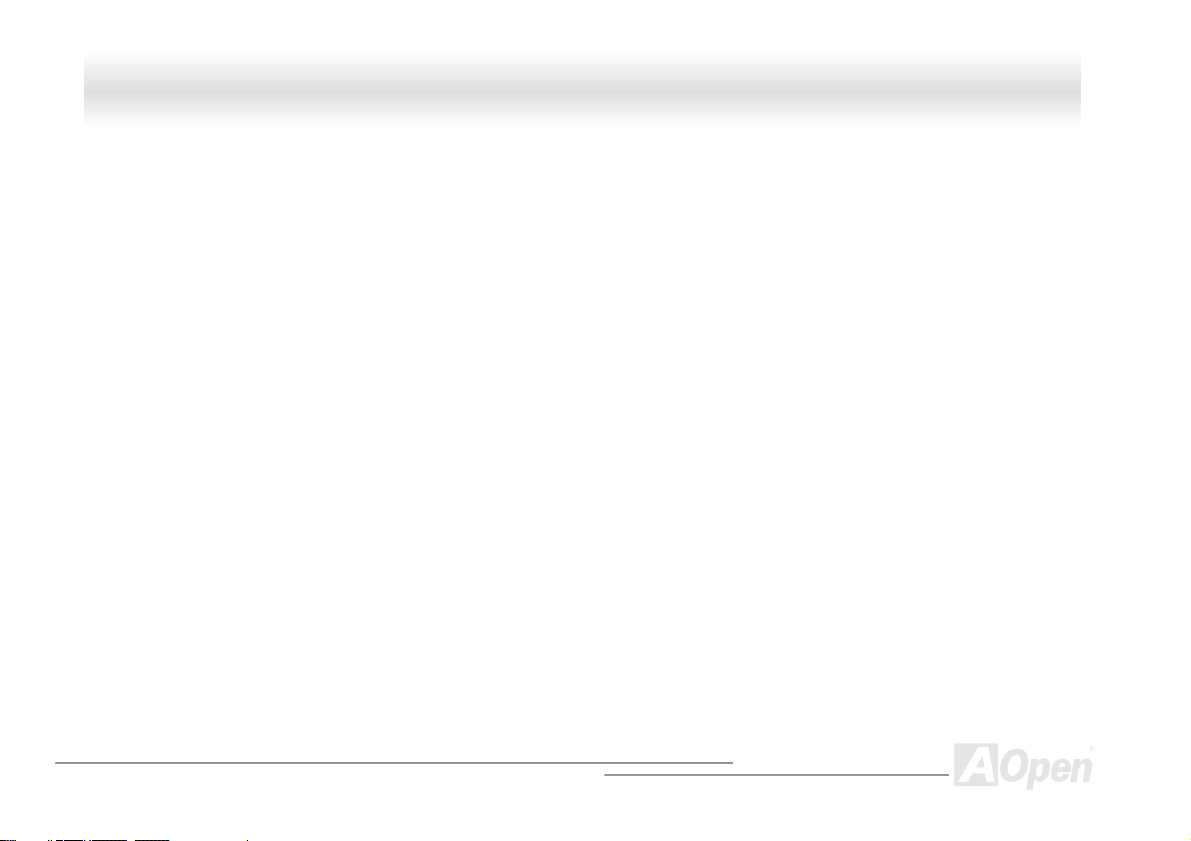
MMXX4466 OOnnlliinnee MMaannuuaall
Resettable Fuse...........................................................................................................................................................................52
1500µF Low ESR Capacitor ........................................................................................................................................................53
Layout (Frequency Isolation Wall) ...............................................................................................................................................54
Pure Aluminum Heatsink .............................................................................................................................................................55
Driver and Utility ................................................................................................................................... 56
Auto-run Menu from Bonus CD Disc ...........................................................................................................................................57
Installing LAN Driver (Optional) ...................................................................................................................................................58
Installing Onboard Sound Driver..................................................................................................................................................59
ACPI Suspend to Hard Drive .......................................................................................................................................................60
ACPI Suspend to RAM (STR)......................................................................................................................................................64
AWARD BIOS ......................................................................................................................................... 66
About BIOS Function Description… ............................................................................................................................................67
How To Use Award™ BIOS Setup Program................................................................................................................................68
How To Enter BIOS Setup ...........................................................................................................................................................70
BIOS Upgrade .............................................................................................................................................................................71
Overclocking ......................................................................................................................................... 73
VGA Card & Hard Disk ................................................................................................................................................................74
Glossary ................................................................................................................................................ 75
AC97............................................................................................................................................................................................75
4
Page 5
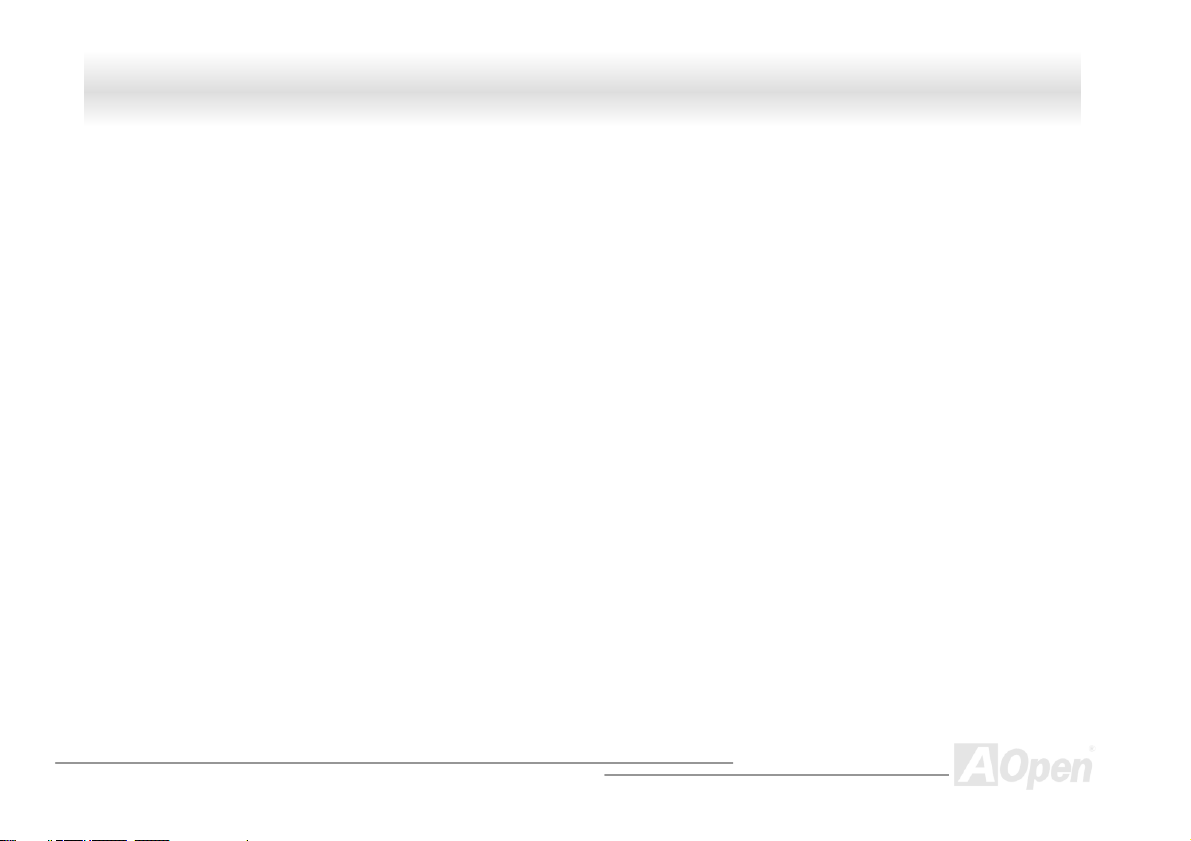
MMXX4466 OOnnlliinnee MMaannuuaall
ACPI (Advanced Configuration & Power Interface) .....................................................................................................................75
AGP (Accelerated Graphic Port)..................................................................................................................................................75
AMR (Audio/Modem Riser).......................................................................................................................................................... 76
Bonus Pack CD ...........................................................................................................................................................................76
APM (Advanced Power Management) ........................................................................................................................................76
ATA (AT Attachment)....................................................................................................................................................................76
ATA/66 .........................................................................................................................................................................................76
ATA/100 .......................................................................................................................................................................................77
BIOS (Basic Input/Output System) ..............................................................................................................................................77
Bus Master IDE (DMA mode) ......................................................................................................................................................77
CNR (Communication and Networking Riser) .............................................................................................................................77
CODEC (Coding and Decoding)..................................................................................................................................................78
DDR (Double Data Rated) SDRAM ............................................................................................................................................. 78
DIMM (Dual In Line Memory Module)..........................................................................................................................................78
DMA (Direct Memory Access)......................................................................................................................................................78
ECC (Error Checking and Correction) .........................................................................................................................................79
EDO (Extended Data Output) Memory ........................................................................................................................................79
EEPROM (Electronic Erasable Programmable ROM)................................................................................................................. 79
EPROM (Erasable Programmable ROM) ....................................................................................................................................79
5
Page 6
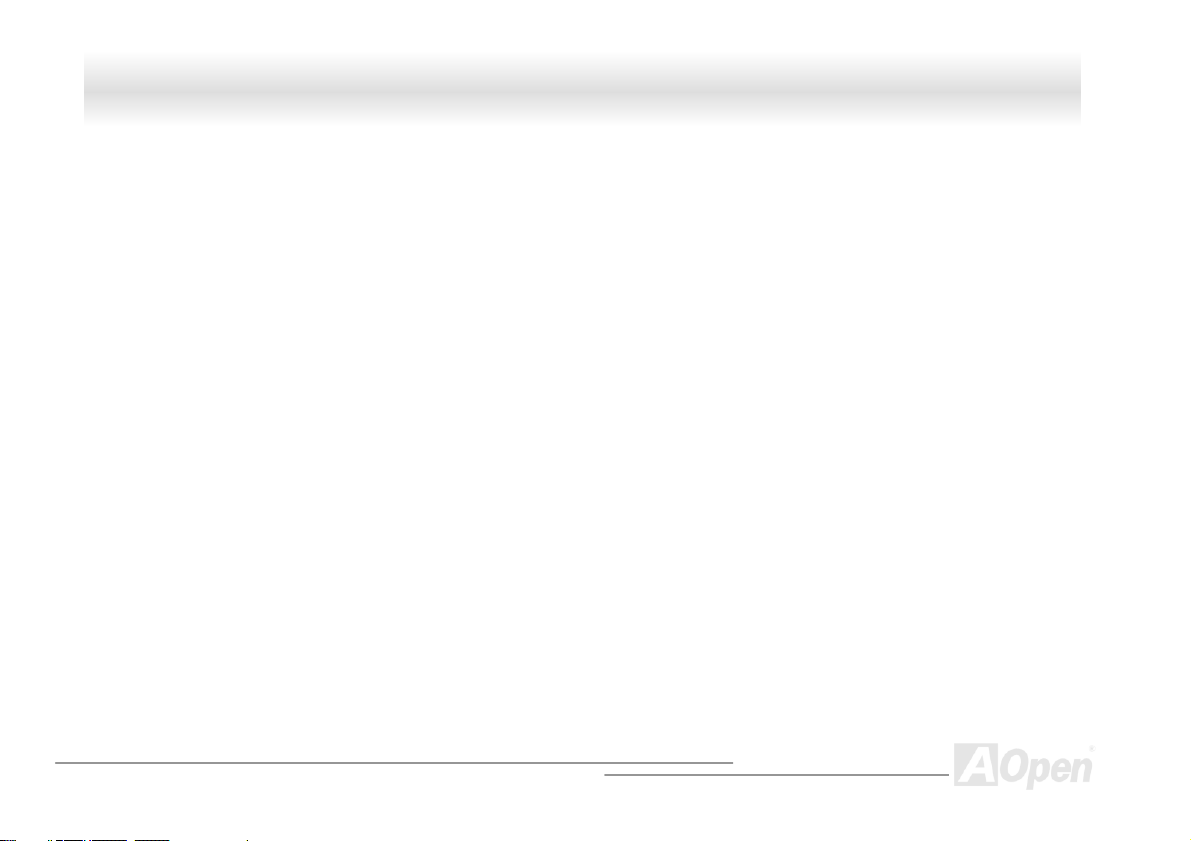
MMXX4466 OOnnlliinnee MMaannuuaall
EV6 Bus.......................................................................................................................................................................................80
FCC DoC (Declaration of Conformity) .........................................................................................................................................80
FC-PGA (Flip Chip-Pin Grid Array)..............................................................................................................................................80
Flash ROM...................................................................................................................................................................................80
FSB (Front Side Bus) Clock.........................................................................................................................................................81
I2C Bus......................................................................................................................................................................................... 81
IEEE 1394....................................................................................................................................................................................81
Parity Bit ......................................................................................................................................................................................81
PBSRAM (Pipelined Burst SRAM)...............................................................................................................................................82
PC-100 DIMM ..............................................................................................................................................................................82
PC-133 DIMM ..............................................................................................................................................................................82
PC-1600 or PC-2100 DDR DRAM...............................................................................................................................................82
PCI (Peripheral Component Interface) Bus .................................................................................................................................82
PDF Format .................................................................................................................................................................................83
PnP (Plug and Play).....................................................................................................................................................................83
POST (Power-On Self Test).........................................................................................................................................................83
RDRAM (Rambus DRAM) ...........................................................................................................................................................83
RIMM (Rambus Inline Memory Module) ......................................................................................................................................84
SDRAM (Synchronous DRAM).................................................................................................................................................... 84
6
Page 7
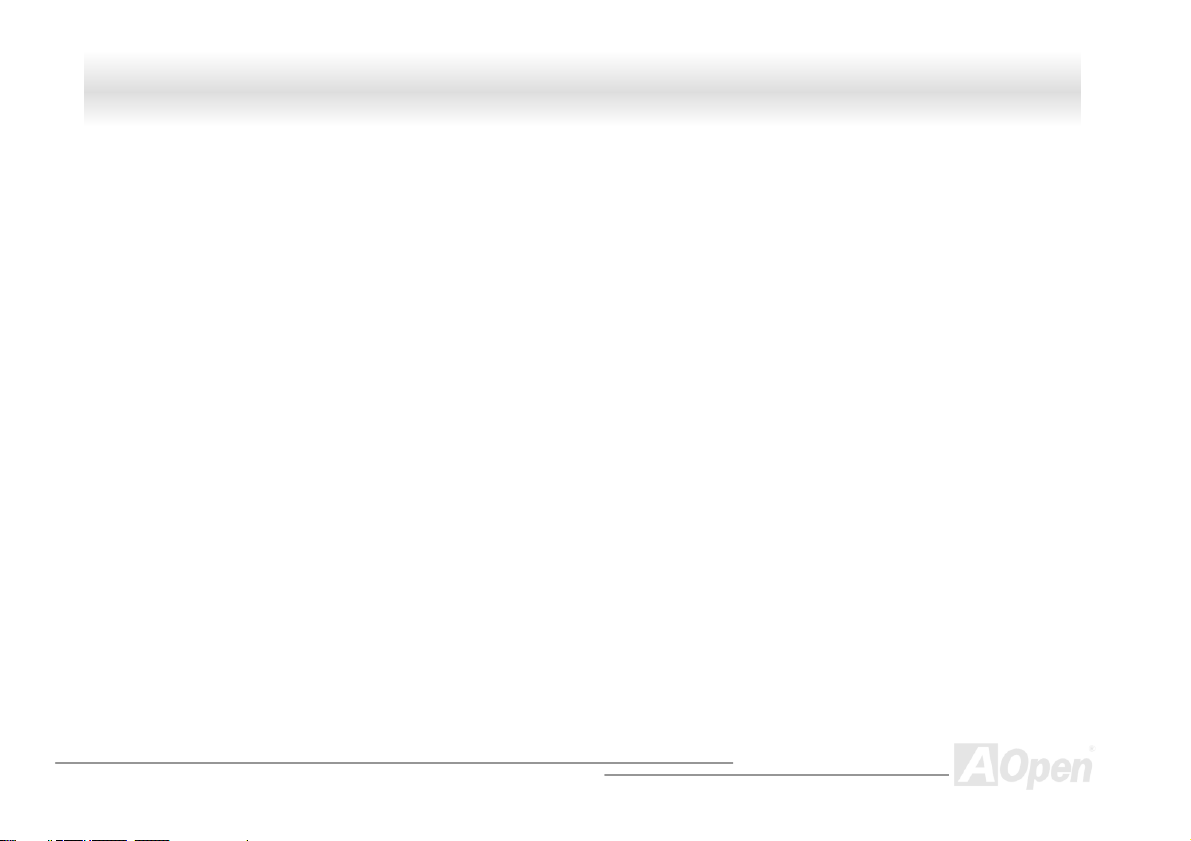
MMXX4466 OOnnlliinnee MMaannuuaall
Shadow E2PROM ........................................................................................................................................................................84
SIMM (Single In Line Memory Module) .......................................................................................................................................84
SMBus (System Management Bus).............................................................................................................................................85
SPD (Serial Presence Detect) .....................................................................................................................................................85
Ultra DMA ....................................................................................................................................................................................85
USB (Universal Serial Bus)..........................................................................................................................................................86
VCM (Virtual Channel Memory)...................................................................................................................................................86
ZIP file..........................................................................................................................................................................................86
Troubleshooting .................................................................................................................................... 87
Technical Support ................................................................................................................................. 91
Product Registration ............................................................................................................................. 94
How to Contact Us ................................................................................................................................ 95
7
Page 8
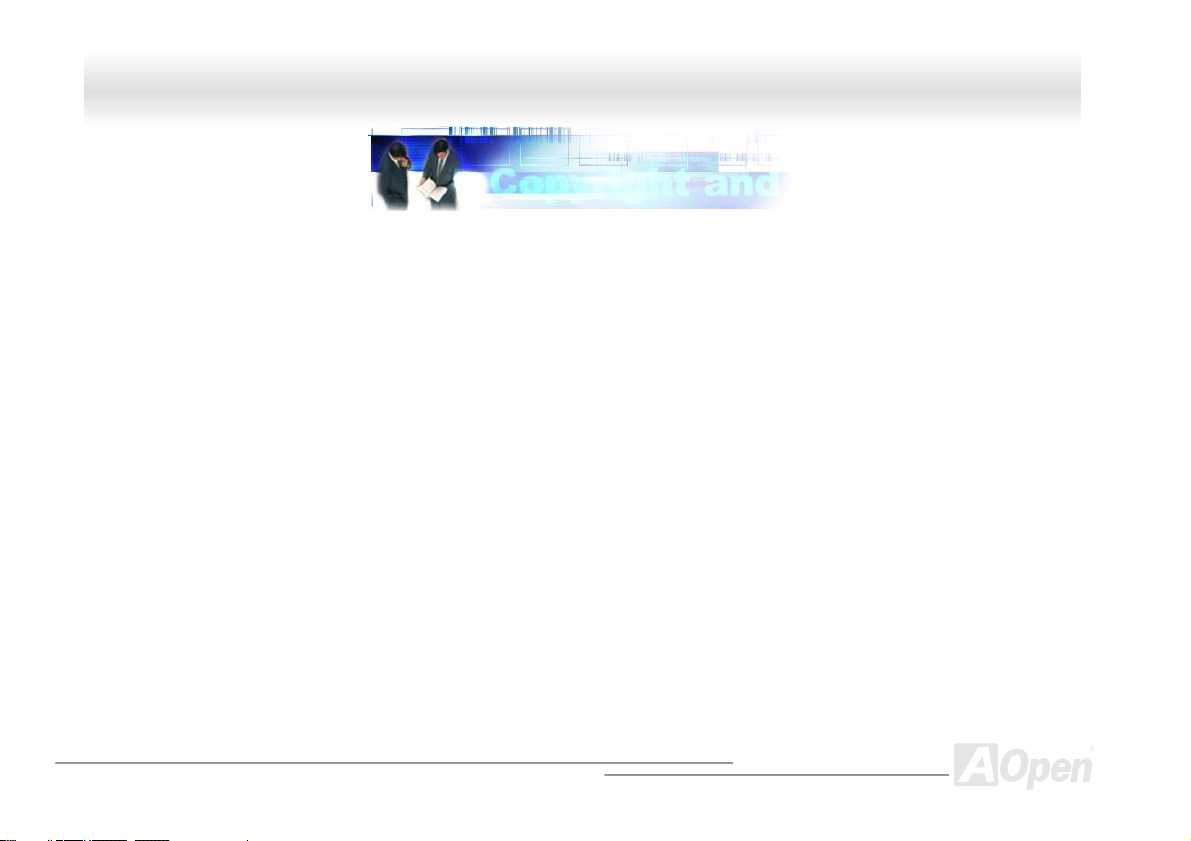
MMXX4466 OOnnlliinnee MMaannuuaall
YYoouu MMuusstt NNoottiiccee
Adobe, the Adobe logo, Acrobat is trademarks of Adobe Systems Incorporated.
AMD, the AMD logo, Athlon and Duron are trademarks of Advanced Micro Devices, Inc.
Intel, the Intel logo, Intel Celeron, Pentium II, Pentium III are trademarks of Intel Corporation.
Microsoft, Windows, and Windows logo are either registered trademarks or trademarks of Microsoft Corporation in the United States and/or
other countries.
All product and brand names used on this manual are used for identification purposes only and may be the registered trademarks of their
respective owners.
All of the specifications and information contained in this manual are subject to change without notice. We reserve the right to revise this
publication and to make reasonable changes. Our company assumes no responsibility for any errors or inaccuracies that may appear in
this manual, including the products and software described in it.
This documentation is protected by Copyright law. All rights are reserved.
No part of this document may be used or reproduced in any form or by any means, or stored in a database or retrieval system
without prior written permission from our Corporation.
Copyright© 1996-2002, AOpen Inc. All Rights Reserved.
8
Page 9
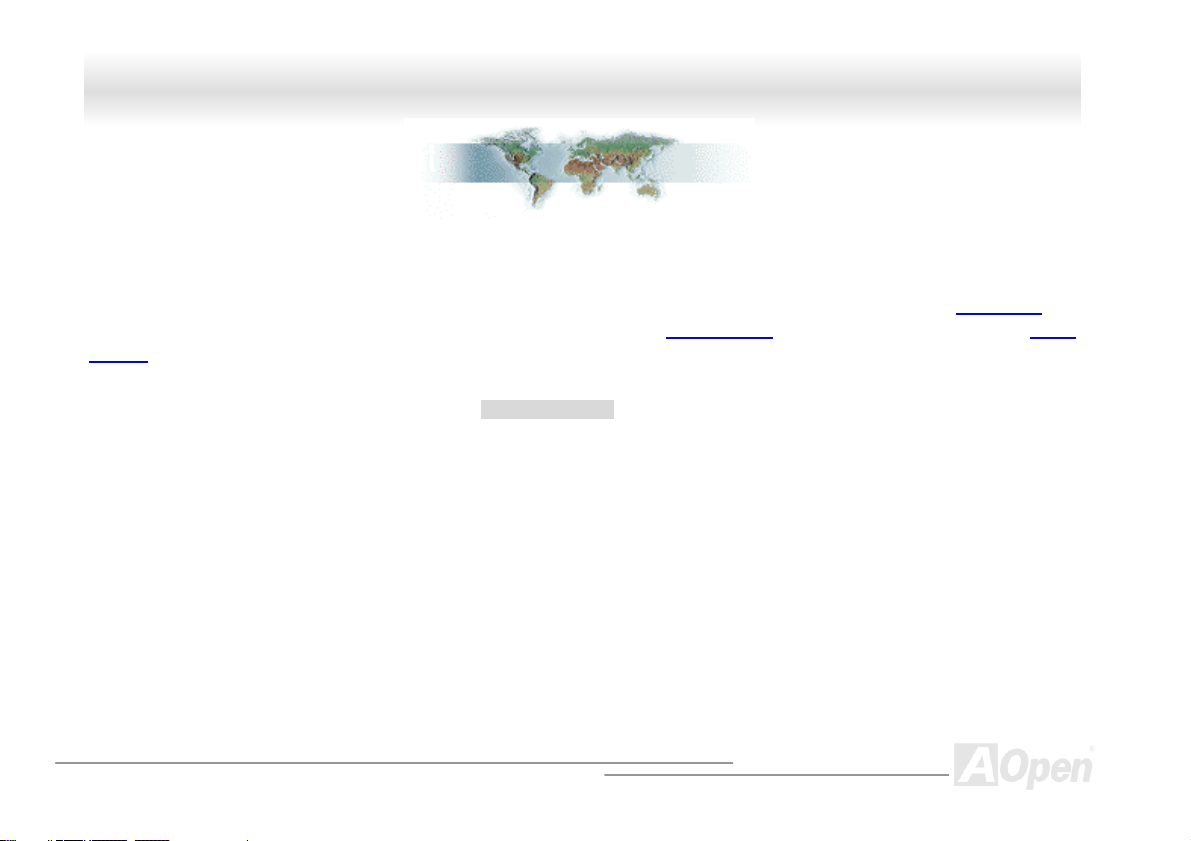
MMXX4466 OOnnlliinnee MMaannuuaall
BBeeffoorree YYoouu SSttaarrtt
This Online Manual will introduce to the user how this product is installed. All useful information will be described in later chapters. Please
keep this manual carefully for future upgrades or system configuration changes. This Online Manual is saved in PDF format
recommend using Adobe Acrobat Reader 4.0 for online viewing, it is included in Bonus CD disc
web site.
Although this Online Manual is optimized for screen viewing, it is still capable for hardcopy printing, you can print it by A4 paper size and set
2 pages per A4 sheet on your printer. To do so, choose File > Page Setup and follow the instruction of your printer driver.
Thanks for the help of saving our earth.
, we
or you can get free download from Adobe
9
Page 10
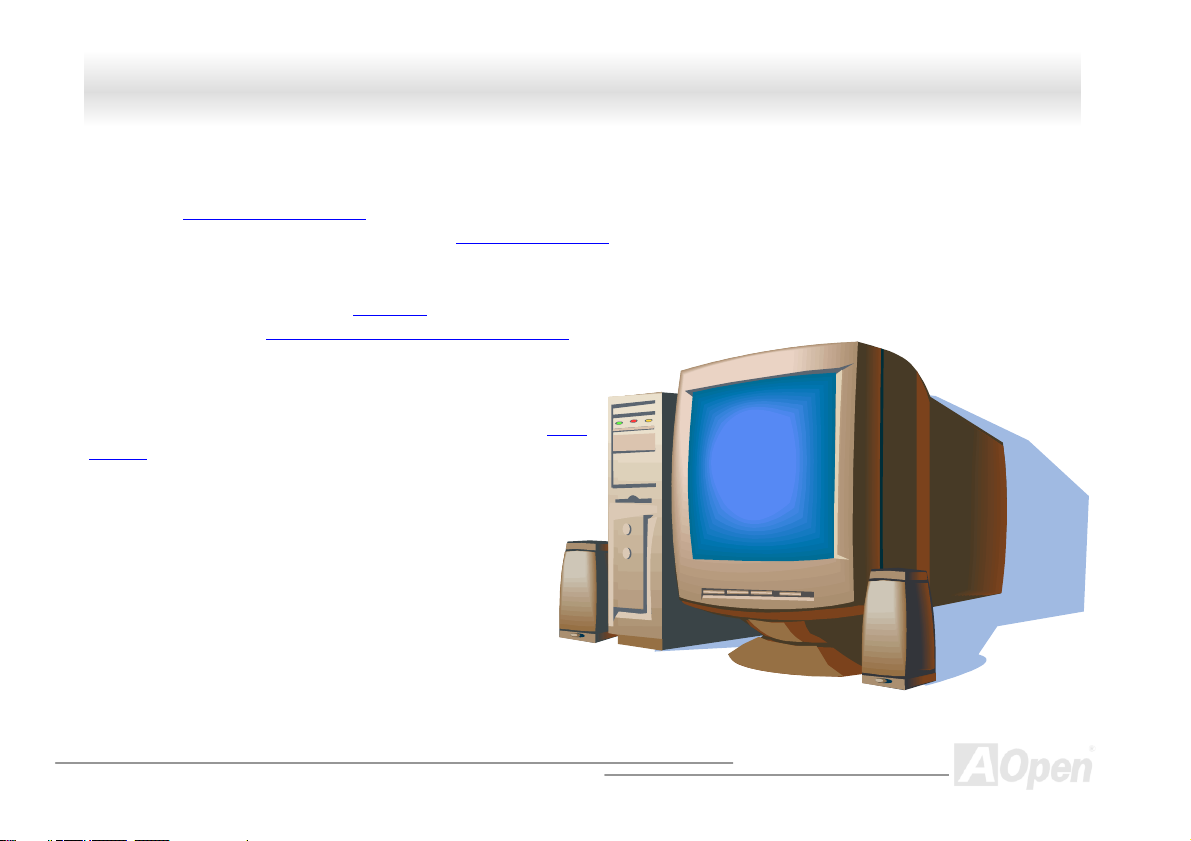
MMXX4466 OOnnlliinnee MMaannuuaall
OOvveerrvviieeww
Thank you for choosing our MX46 motherboard. The MX46 is Intel® Socket 478 motherboard (M/B) based on the Micro ATX form factor
featuring the SIS 650 / SIS 961 chipset
®
Pentium
AGP 4X mode and pipelined spilt-transaction long burst transfer up to 1056MB/sec. According to different customer’s requirements, 128,
256, 512Mb and 1GB DDR SDRAM DIMM modules can be applied to the motherboard and the maximum memory size can be up to 2 GB.
The onboard IDE controller supports Ultra DMA
taking advantage of the Communication and Network Riser (CNR)
single baseboard design. More than that, on the strength of Realtek RTL8100 LAN
controller on board, which is a highly integrated Platform LAN Connect
device, it provides 10/100M bps Ethernet for office and home use
(Optional). Besides, the MX46 has a RealTek ALC201A AC97
chipset onboard providing high performance and magic
CODEC
surround stereo sound to let people enjoy working with it. Now, let’s
enjoy all features from MX46 motherboard.
. As high performance chipset built in the M/B, the MX46 motherboard can support Intel® Socket 478
4 (Willamette / Northwood) and 400 MHz Front Side Bus (FSB) clock. In the AGP performance, it has one AGP slot and supports
33/66/100 mode and the transfer rate up to 100MB/s. Further flexibility can be achieved by
card option that allows audio, modem, and/or LAN configuration on a
10
Page 11
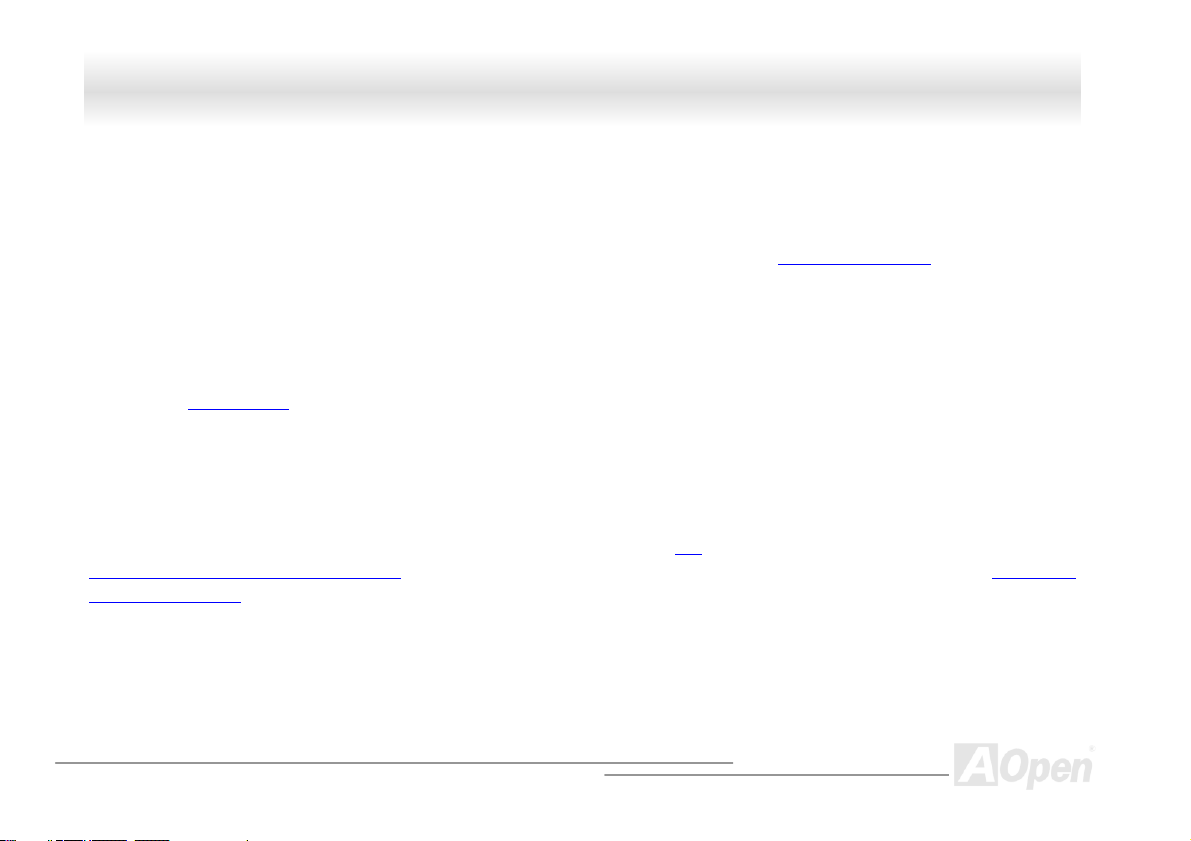
MMXX4466 OOnnlliinnee MMaannuuaall
FFeeaattuurree HHiigghhlliigghhtt
CPU
Supports Intel® Socket 478 Pentium® 4 (Willamette / Northwood) 1.4GHz~2.4GHz+ with 400MHz Front Side Bus (FSB) designed for Socket
478 technology.
Chipset
The motherboard is equipped with SIS 650 / 961 chipset. SIS 650 chipset consists of host interface Controller and integrated high
performance DDR SDRAM
delivering 533MB/s Bandwidth. In coordination with SIS 650, the SIS 961 chipset integrated fast Ethernet/Home networking controller,
Audio/Modem Controller with AC’97 interface and advanced power management, which can strongly enhance the system performance.
Host system controller, which provide superior performance between the CPU, SDRAM, AGP bus, and
Expansion Slots
Including three 32-bit/33MHz PCI, one CNR and one AGP 1x2x4X slots. The PCI local bus throughput can be up to 132MB/s. The
Communication & Nectworking Riser (CNR)
Graphics Port (AGP) specification provides a new level of video display sophistication and speed. The AGP video cards support data
transfer rate up to 1056MB/s. MX46 motherboard includes one AGP expansion slot for a bus mastering AGP graphic card. For AD and SBA
signaling, MX46 motherboard can support 4X mode. Of three PCI slots provided, all of them are master PCI slots with arbitration and
decoding for all integrated functions and LPC bus.
slot provided from MX46 can support CNR interface for a Modem/Audio card. The Accelerated
11
Page 12
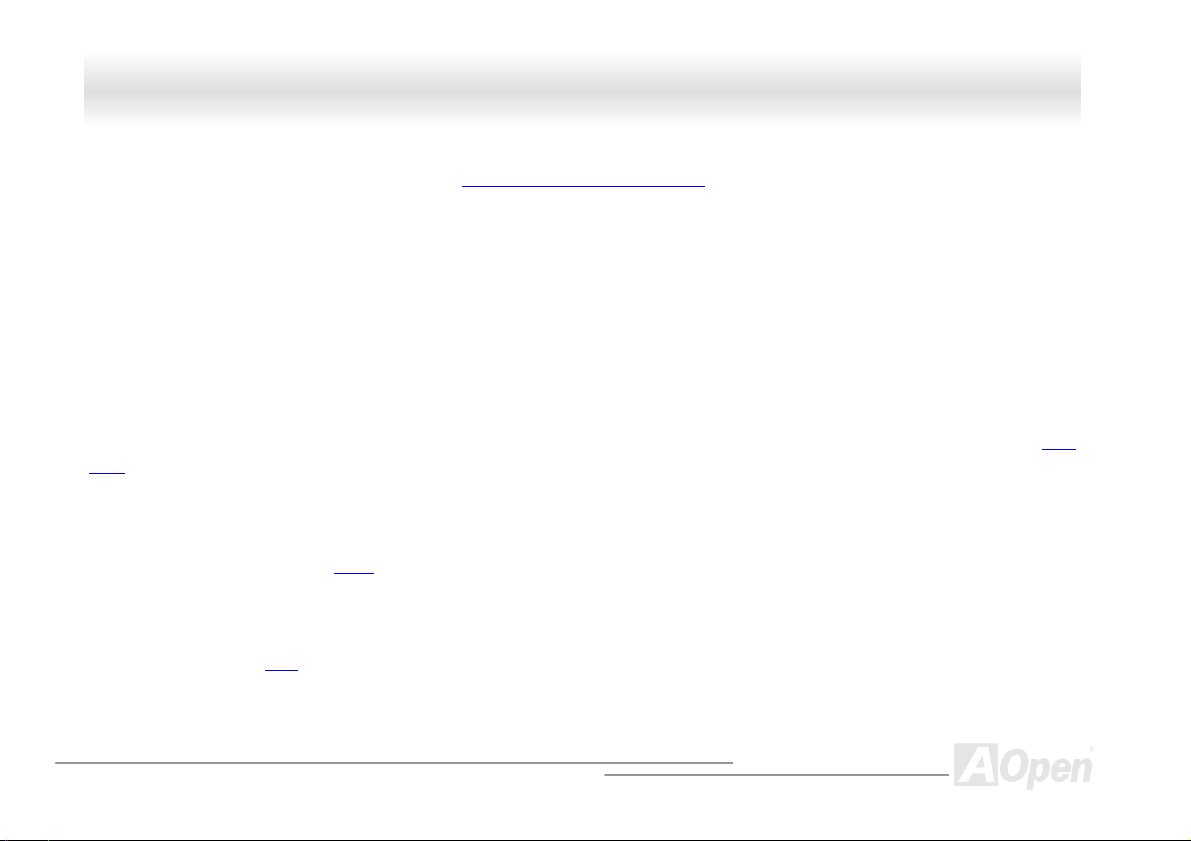
MMXX4466 OOnnlliinnee MMaannuuaall
Memory
With SIS 650 / 961 chipset, the MX46 can support Double-Data-Rate (DDR) SDRAM. The DDR SDRAM interface allows zero wait state
bursting between the SDRAM and the data buffers at 66/100/133MHz. The four banks of DDR SDRAM can be composed of an arbitrary
mixture of 1M/2M4M/8M/16M/32M/64Mx1GB DDR SDRAM and maximum up to 2 GB.
LAN Port (Optional)
On the strength of Realtek RTL8100 LAN controller on board, which is a highly integrated Platform LAN Connect device, it provides 10/100
Mbps Ethernet for office and home use.
Ultra DMA 33/66/100 Bus Master IDE
Comes with an on-board PCI Bus Master IDE controller with two connectors that supports four IDE devices in two channels, supports Ultra
DMA 33/66/100, PIO Modes 3 and 4 and Bus Master IDE DMA Mode 5, and supports Enhanced IDE devices.
On-board AC’97 Sound
MX46 uses the RealTek ALC201A AC97 sound chip. This on-board audio includes a complete audio recording and playback system.
Six USB Connectors
Provides three ports, six USB connectors for USB interface devices, such as mouse, keyboard, modem, scanner, etc.
12
Page 13
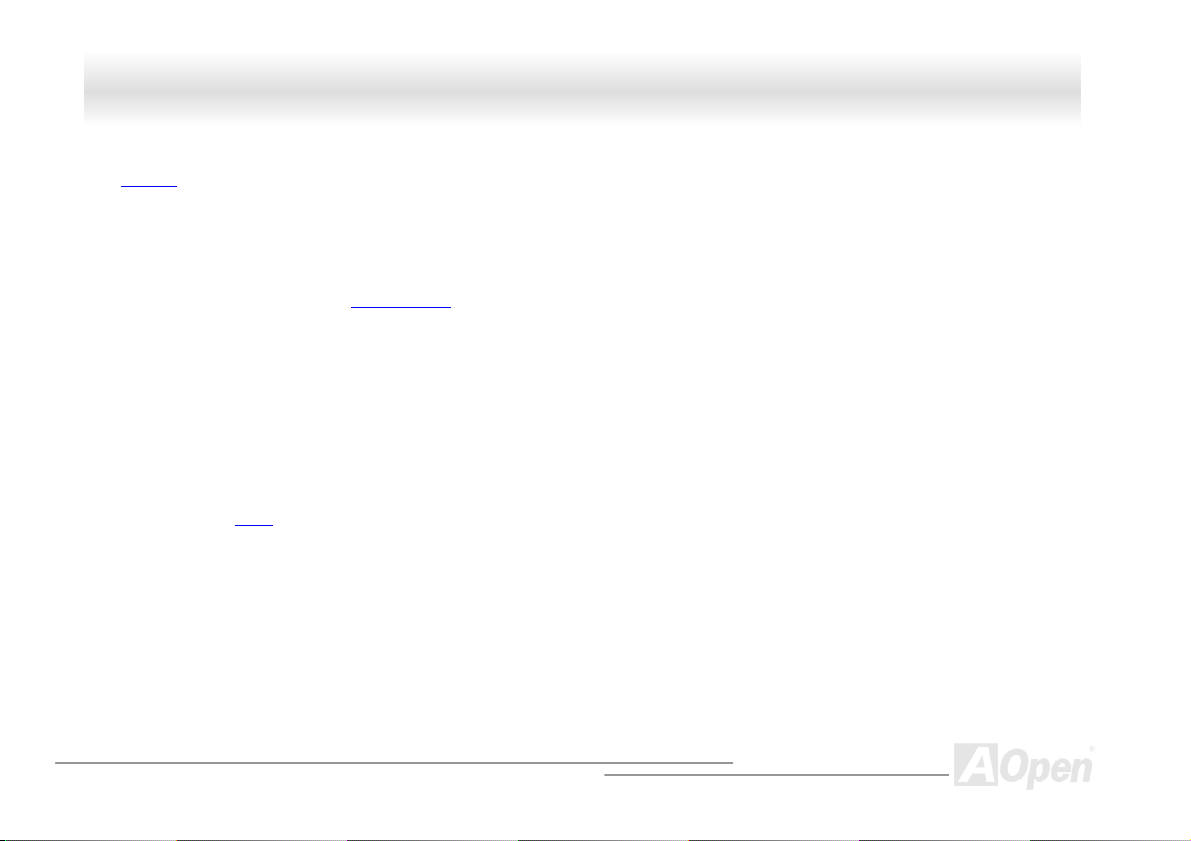
MMXX4466 OOnnlliinnee MMaannuuaall
Dr. LED (Upgrade Optional)
The Dr. LED has 8 LEDs on this MX46 M/B to easily show what kind of problems you may encounter.
Power Management/Plug and Play
Supports the power management function that confirms to the power-saving standards of the U.S. Environmental Protection Agency (EPA)
Energy Star program. It also offers Plug-and-Play
user-friendlier.
, which helps save users from configuration problems, thus making the system much
Hardware Monitoring Management
Supports CPU or system fans status, temperature and voltage monitoring and alert, through the on-board hardware monitor module.
Enhanced ACPI
Fully implement the ACPI standard for Windows® 98/ME/2000/XP series compatibility, and supports Soft-Off, STR (Suspend to RAM, S3),
STD (Suspend to Disk, S4) features.
Super Multi-I/O
Provides two high-speed UART compatible serial ports and one parallel port with EPP and ECP capabilities. UART can also be directed
from COM1 to the Infrared Module for the wireless connections.
13
Page 14
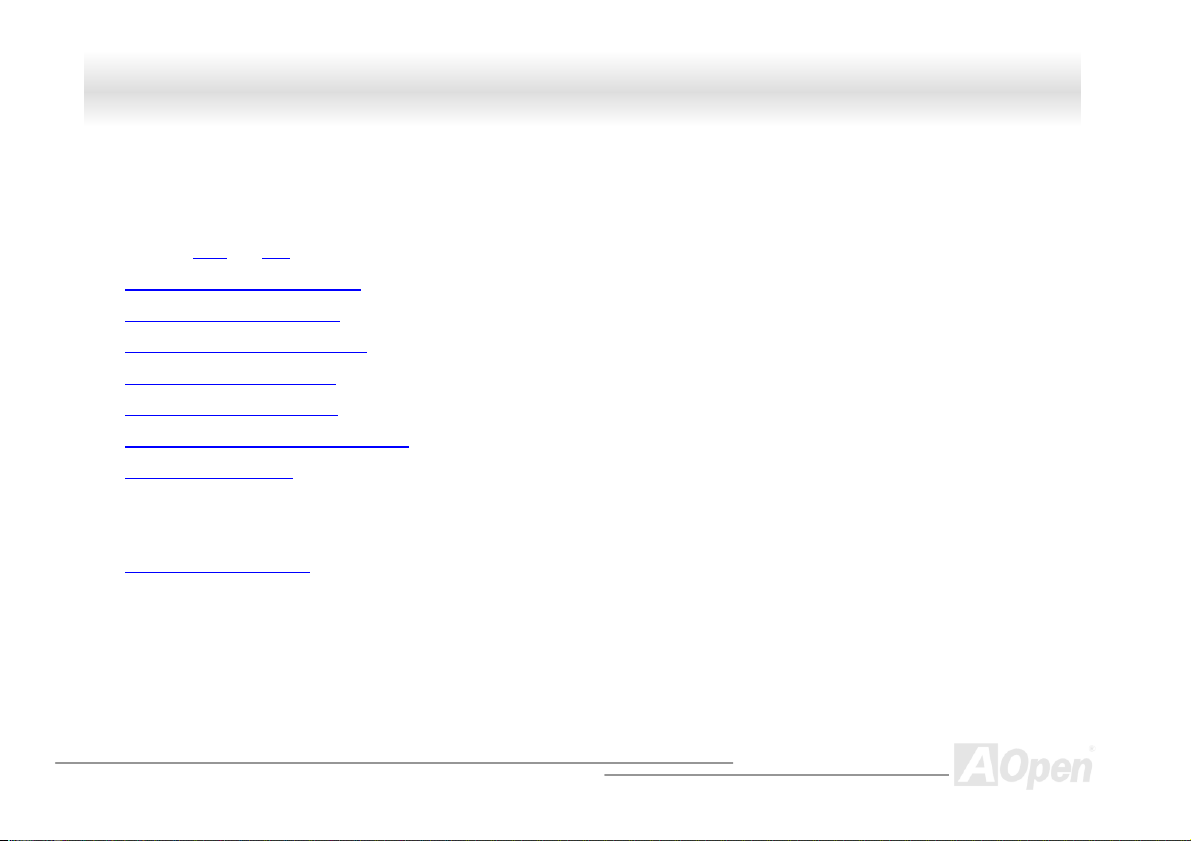
MMXX4466 OOnnlliinnee MMaannuuaall
QQuuiicckk IInnssttaallllaattiioonn PPrroocceedduurree
This page gives you a quick procedure on how to install your system. Follow each step accordingly.
1.
Installing CPU and Fan
2.
Installing System Memory (DIMM)
3.
Connecting Front Panel Cable
4.
Connecting IDE and Floppy Cable
5.
Connecting ATX Power Cable
6.
Connecting Back Panel Cable
7.
Power-on and Load BIOS Setup Default
8.
Setting CPU Frequency
9.
Reboot
10.
Installing Operating System (such as Windows 98)
11.
Installing Driver and Utility
14
Page 15
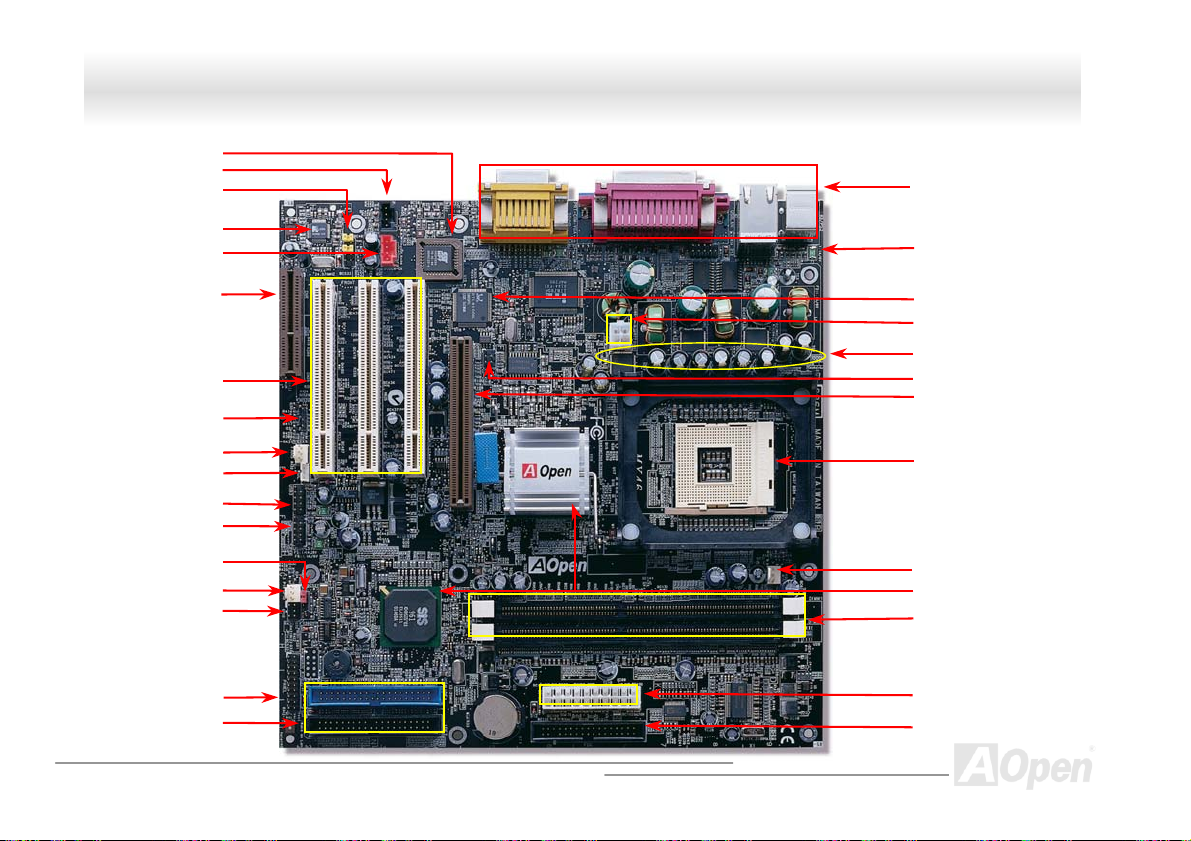
A
r
r
r
r
r
r
r
A
A
r
r
r
r
r
r
A
MMXX4466 OOnnlliinnee MMaannuuaall
Flash ROM
CD-IN Connecto
Front Audio Connecto
AC’97 CODEC
MODEM-CN
CNR Connecto
(CNR LAN NOT Supported)
32-bit PCI Expansion Slot x3
WOM (Wake on Modem)
Connecto
FAN3 Connecto
WOL (Wake on LAN)
Connecto
3rd USB Connecto
nd
2
USB Connecto
JP14 CMOS Clear Jumpe
FAN2 Connecto
Dr.LED Connector
(Upgrade Optional)
Front Panel Connecto
TA/33/66/100 IDE Connector x2
Motherboard Map
PC99 Colored Back Panel
Resettable Fuse
PCI LAN Controller
4-pin 12V. ATX Power Connector
Low ESR Capacitors
IrDA Connecto
GP 4x Expansion Slot
(1.5v / 3.3V supported)
478-pin CPU socket (Willamette/
Northwood) with Voltage and Frequency
uto-detection that supports Intel®
®
4 1.4~2.4GHz+ CPU
Pentium
CPU FAN Connector
SIS NB:650 / SB:961 Chipset
184-pin DIMMx2 supports DDR266
maximum up to 2 GB
TX Power Connector
FDD Connecto
15
Page 16

MMXX4466 OOnnlliinnee MMaannuuaall
BBlloocckk DDiiaaggrraamm
Socket 478
Intel Pentium 4
CPU(Willame tte
/Northwood)
AGP 4X Slot
DDR266 DDR SDRAM
DIMM Socket x2
400MHz System
Bus
LAN connect Component
Floppy Disk Drive x2
Up to 2GB
SIS 650
Connector x6
USB
PCI Bus
Realtek
RTL8100
1stUSB Port
2ndUSB Port
3rdUSB Port
32-bit PCI Slot x3
ATA
33/66100
Primary
Channel
Secondary
Channel
SIS 961
Winbond
W83637/
W83627
RealTek
ALC201 A
AC97
CODEC
AC Link
2Mbit Flash EEPROM
Parallel Port
Serial Port x2
IDE Drive x4
CNR Slot
16
Page 17
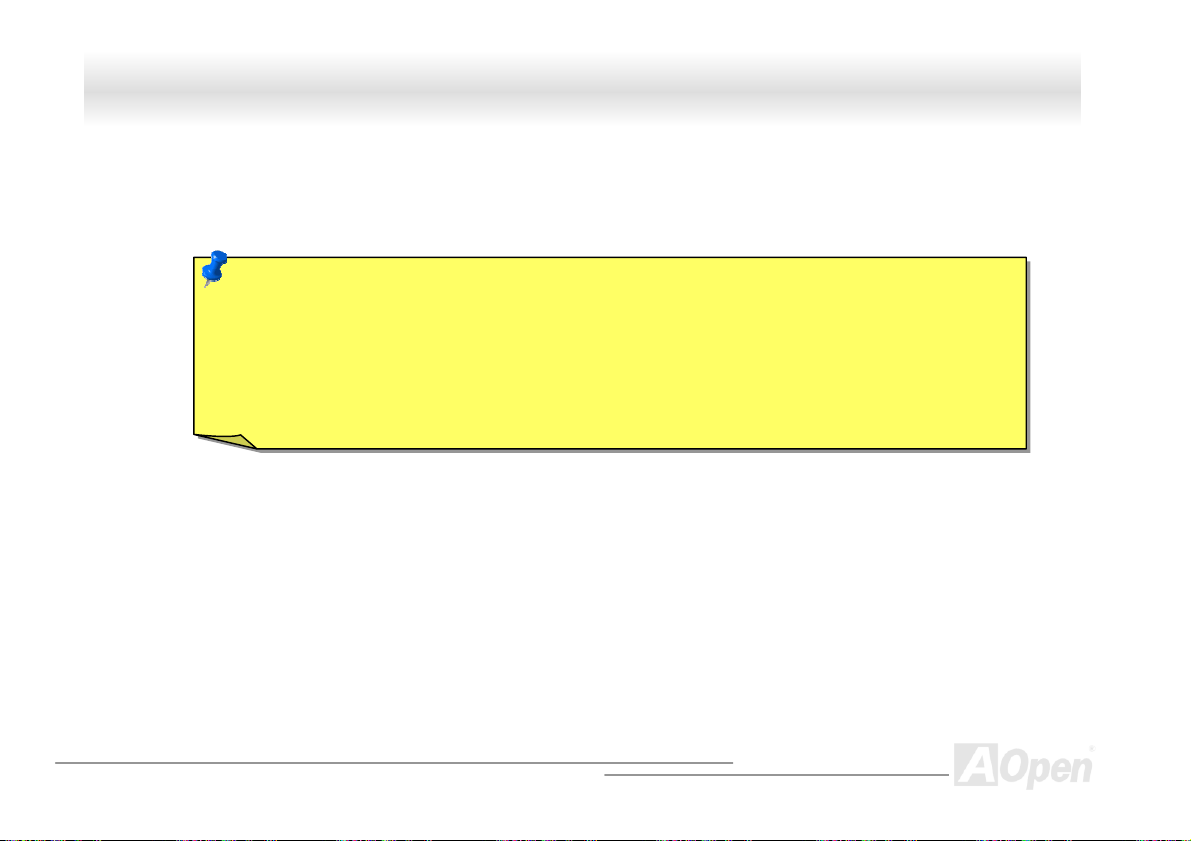
MMXX4466 OOnnlliinnee MMaannuuaall
HHaarrddwwaarree IInnssttaallllaattiioonn
This chapter describes jumpers, connectors and hardware devices of this motherboard.
Note: Electrostatic discharge (ESD) can damage your processor, disk drives, expansion boards, and other
components. Always observe the following precautions before you install a system component.
1. Do not remove a component from its protective packaging until you are ready to install it.
2. Wear a wrist ground strap and attach it to a metal part of the system unit before handling a component. If
a wrist strap is not available, maintain contact with the system unit throughout any procedure requiring
ESD protection.
17
Page 18
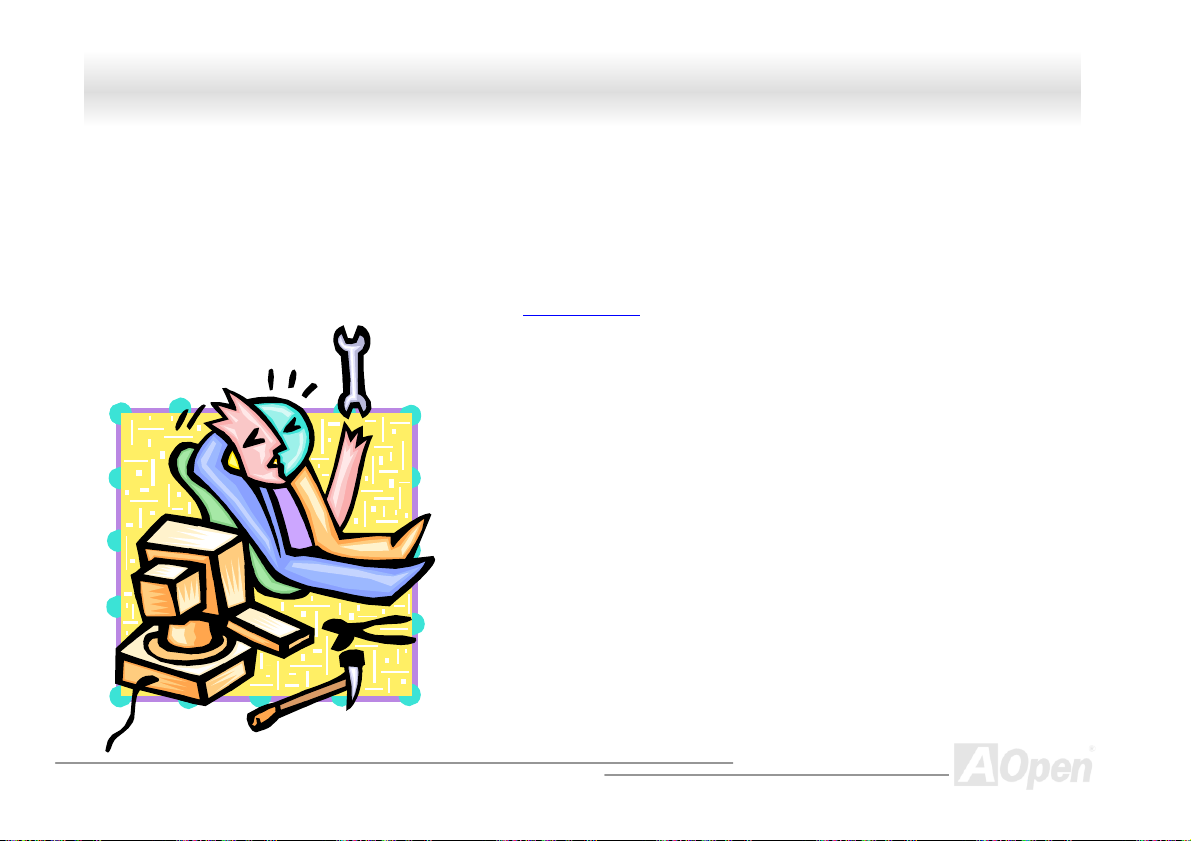
MMXX4466 OOnnlliinnee MMaannuuaall
AAbboouutt ““OOppttiioonnaall”” aanndd ““UUppggrraaddee OOppttiioonnaall””……
When you read this online manual and start to assemble your computer system, you may find some of functions are called “Optional”, and
some are called “Upgrade Optional”. Though all AOpen motherboards include many amazing and powerful features, in some situations,
these powerful features are not used to every user. Hence, we changed some key features as “Optional” for you to choose. Some optional
functions that can be upgraded by users, we call them “Upgrade Optional”. As for those optional functions that can’t be upgraded by
ourselves, we call them “Optional”. If needed, you can contact our local distributors or resellers for purchasing “Upgrade Optional”
components, and again you can visit AOpen official web site: www.aopen.com
for more detail information.
18
Page 19
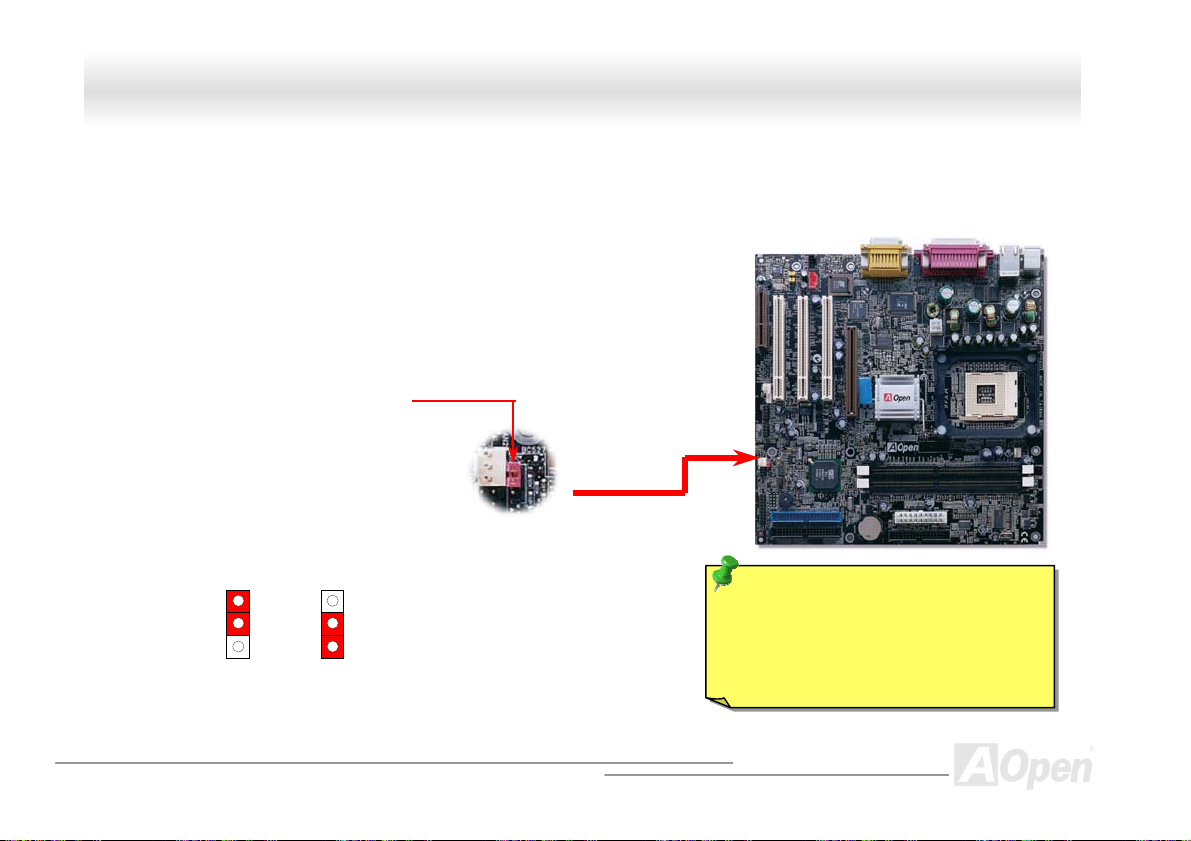
(
MMXX4466 OOnnlliinnee MMaannuuaall
JJPP1144 CClleeaarr CCMMOOSS DDaattaa
You can clear CMOS to restore system default setting. To clear the CMOS, follow the procedure below.
1. Turn off the system and unplug the AC power.
2. Remove ATX power cable from connector PWR2.
3. Locate JP14 and short pins 2-3 for a few seconds.
4. Return JP14 to its normal setting by shorting pin 1 & pin 2.
5. Connect ATX power cable back to connector PWR2.
Normal
default)
Clear CMOS
Pin 1
Tip: When should I Clear CMOS?
1. Boot fail because of overclocking…
2. Forget password…
3. Troubleshooting…
19
Page 20
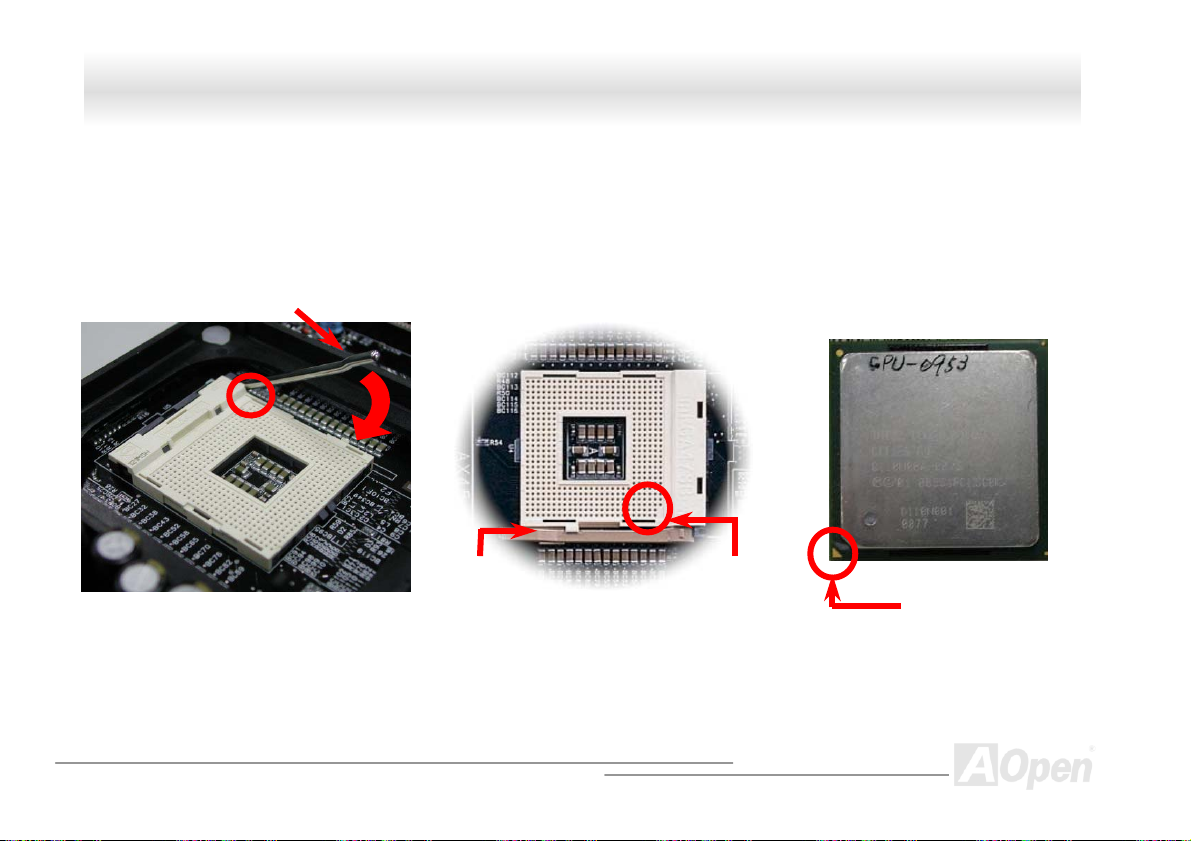
MMXX4466 OOnnlliinnee MMaannuuaall
CCPPUU IInnssttaallllaattiioonn
This motherboard supports Intel® Pentium 4 Socket 478 series CPU (Willamette / Northwood). Be careful of CPU orientation when you plug
it into CPU socket.
1. Pull up the CPU socket lever and
up to 90-degree angle.
2. Locate Pin 1 in the socket and look for a black dot or cut edge on the CPU
upper interface. Match Pin 1 and cut edge, then insert the CPU into the
socket.
Note: These pictures are for example only; it may not exactly be the same motherboard.
CPU socket
Lever
CPU pin 1 and
cut edge
CPU cut edge
20
Page 21
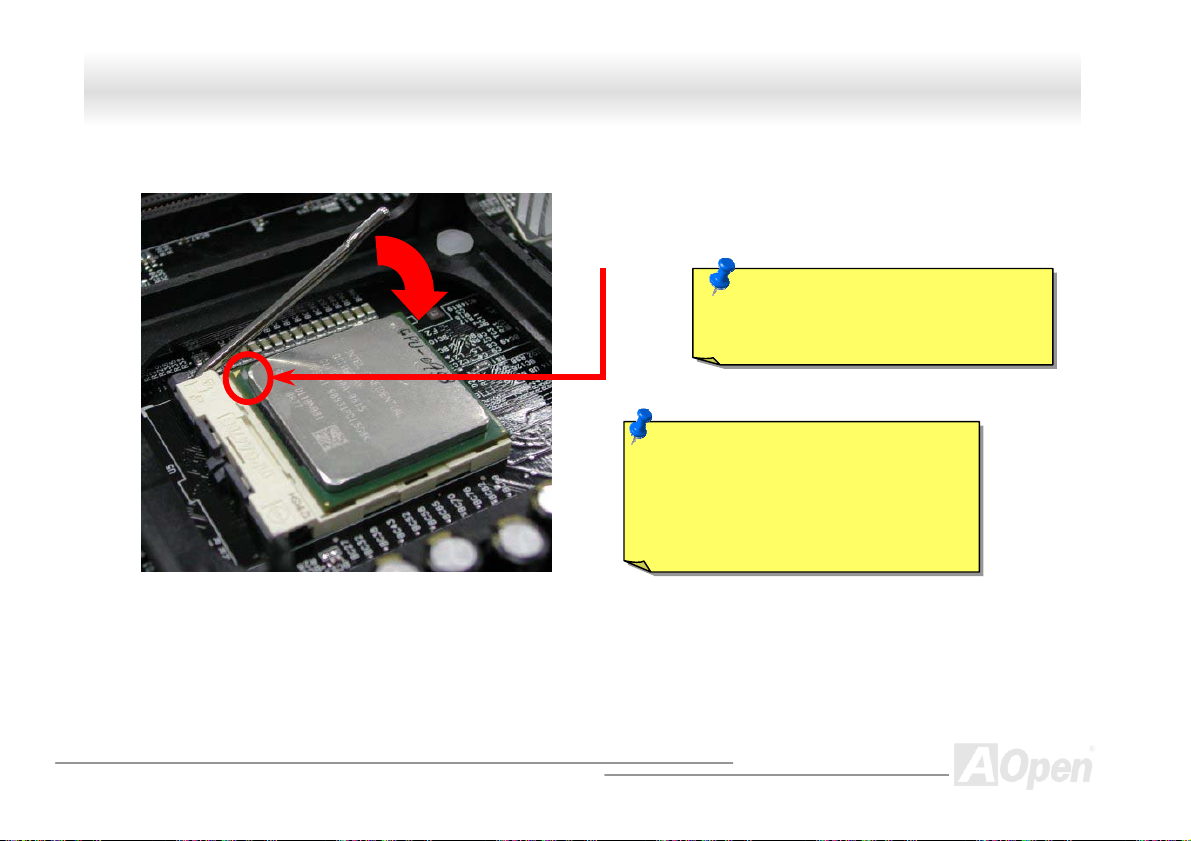
y
MMXX4466 OOnnlliinnee MMaannuuaall
3. Press down the CPU socket lever and finish CPU
installation.
Note: This picture is for example only; it may not exactly be the same motherboard.
CPU cut edge
Note: If you do not match the CPU
socket Pin 1 and CPU cut edge well, it
ma
damage the CPU.
Note: This socket supports
Micro-FC-PGA2 package CPU, which is
the latest CPU package developed by
Intel. Other forms of CPU package are
impossible to be fitted in.
21
Page 22
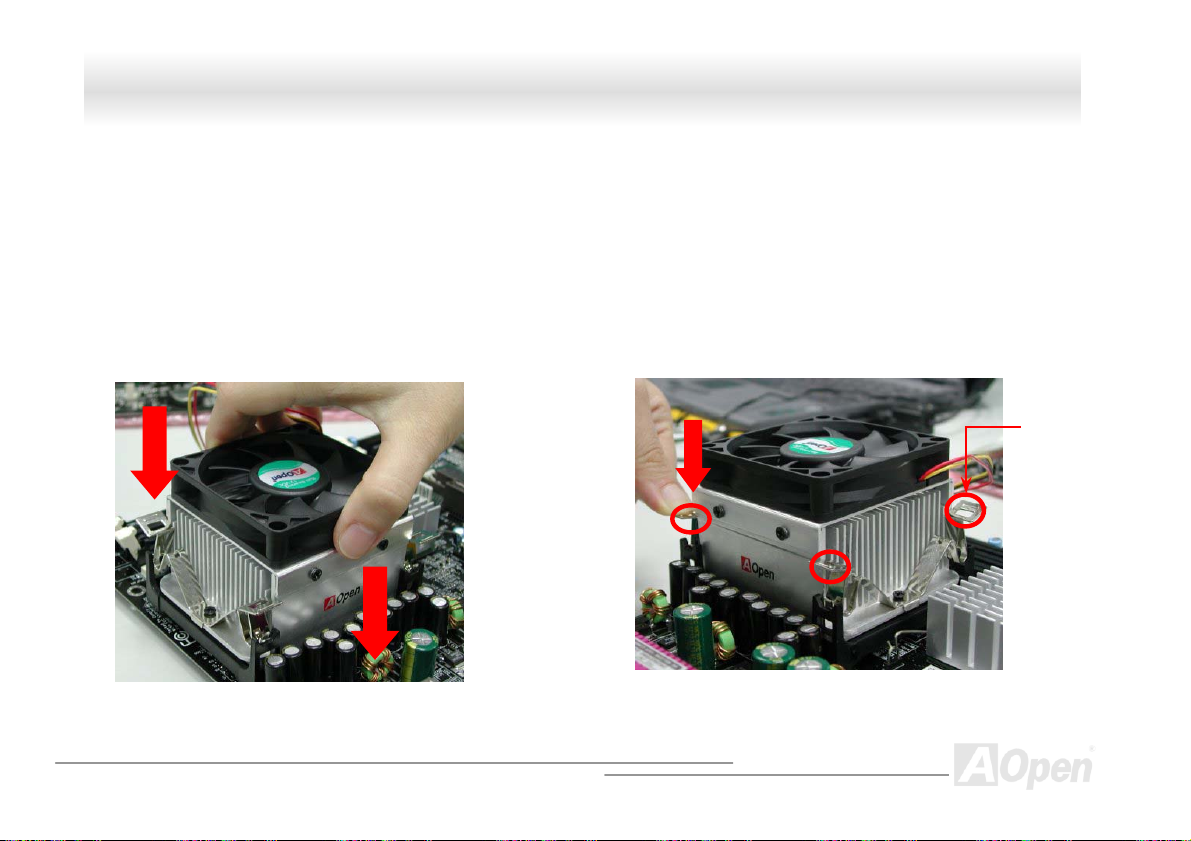
y
MMXX4466 OOnnlliinnee MMaannuuaall
CCPPUU FFaann IInnssttaallllaattiioonn
This motherboard comes with a retention module attached on the CPU socket when shipped, we strongly recommend you to install special
designed CPU Fan as shown below on the retention module for better heat dissipation. Please install the CPU Fan correctly as the
following pictures shown.
1. Gently put the CPU Fan down on the
retention module with clips aligning correctl
to the four corners.
2. Pressing down the four clips with force one by one
on the retention module.
Clip
22
Page 23

MMXX4466 OOnnlliinnee MMaannuuaall
CCPPUU JJuummppeerr--lleessss DDeessiiggnn
CPU VID signal and SMbus clock generator provide CPU voltage auto-detection and allows the user to set the CPU frequency through the
BIOS setup
There will be no worry of wrong CPU voltage detection.
.
, therefore no jumpers or switches are used. The disadvantages of the Pentium based jumper-less designs are eliminated.
Intel® Socket 478
Pentium 4 &
Celeron CPU
CPU VID signal
Power Regulator
(Automatically generates CPU voltage)
CPU voltage
Clock
Generator
CPU Freq. Ratio
BIOS
Controlled
Circuit
23
Page 24
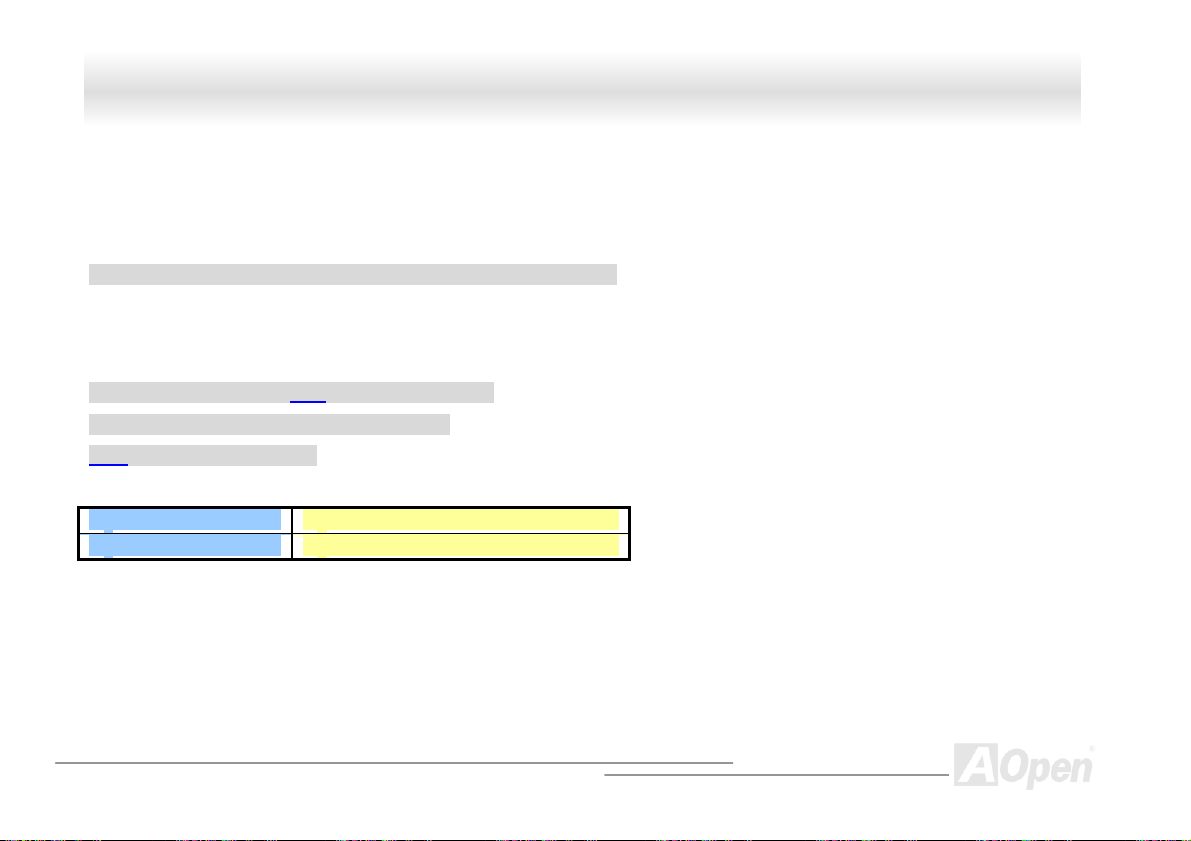
MMXX4466 OOnnlliinnee MMaannuuaall
SSeettttiinngg CCPPUU CCoorree VVoollttaaggee
This motherboard supports CPU VID function. The CPU core voltage will be automatically detected.
SSeettttiinngg CCPPUU FFrreeqquueennccyy
BIOS Setup > Frequency/Voltage Control > CPU Clock Setting
This motherboard is CPU jumper-less design, you can set CPU frequency through the BIOS setup, and no jumpers or switches are needed.
The default setting is "table select mode". You can adjust the FSB from "CPU Host/SDRAM/PCI Clock" for overclocking.
Core Frequency = CPU FSB Clock * CPU Ratio
PCI Clock = CPU FSB Clock / Clock Ratio
AGP Clock = PCI Clock x 2
CPU Ratio 10x… 21x, 22x, 23x, 24x
CPU FSB (By BIOS table) 100, 105, 108, 112 and 133MHz.
24
Page 25
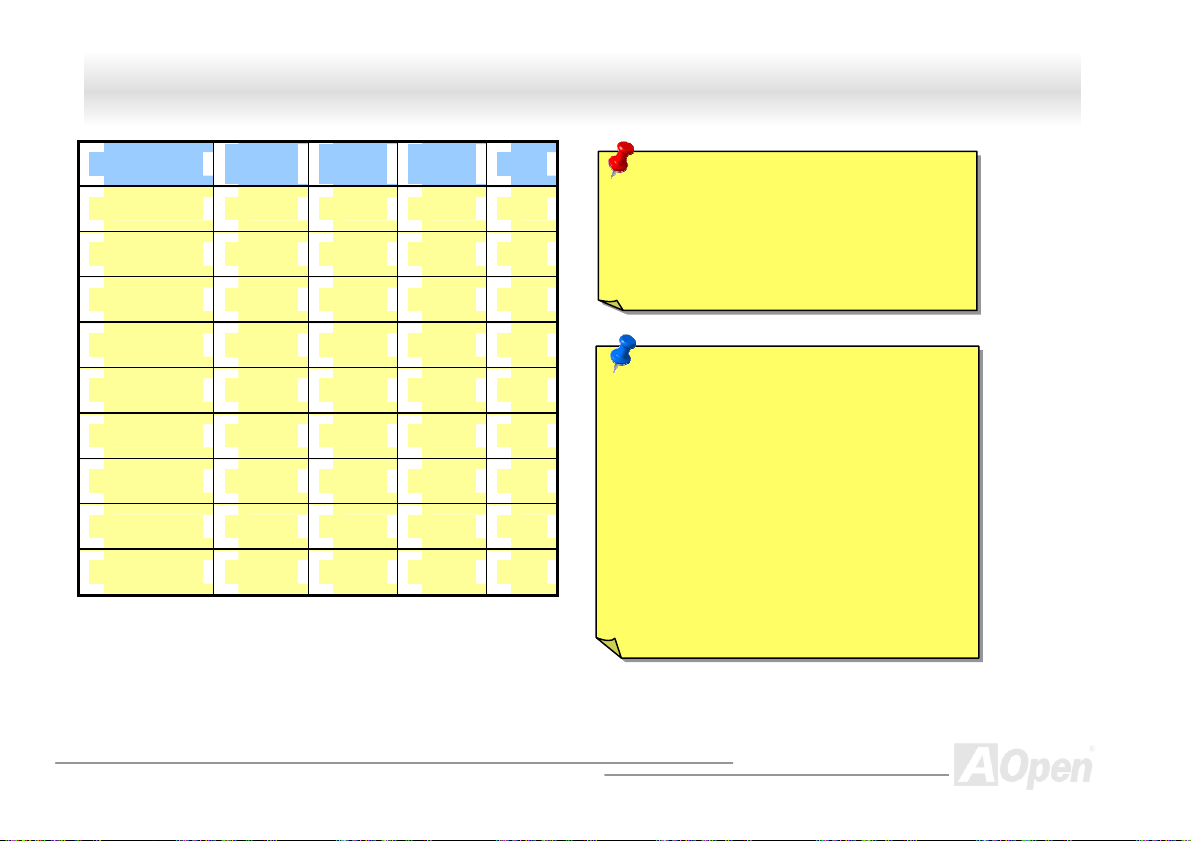
MMXX4466 OOnnlliinnee MMaannuuaall
CPU
Pentium 4 1.4G 1400MHz 100MHz 400MHz 14x
Pentium 4 1.5G 1500MHz 100MHz 400MHz 15x
Pentium 4 1.6G 1600MHz 100MHz 400MHz 16x
Pentium 4 1.7G 1700MHz 100MHz 400MHz 17x
Pentium 4 1.8G 1800MHz 100MHz 400MHz 18x
Pentium 4 1.9G 1900MHz 100MHz 400MHz 19x
Pentium 4 2.0G 2000MHz 100MHz 400MHz 20x
Pentium 4 2.2G 2200MHz 100MHz 400MHz 22x
Pentium 4 2.4G 2400MHz 100MHz 400MHz 24x
CPU Core
Frequency
FSB
Clock
System
Bus
Ratio
Warning: SIS 650 / 961 chipset supports
maximum 400MHz (100MHz*4) system bus
and 66MHz AGP clock; higher clock setting
may cause serious system damage.
Note: SIS 650/961 Chipset supports SMA
(Share Memory Architecture) for the build-in
VGA function. You may adjust the size of
video memory in BIOS. After entering the
BIOS SETUP, please choose the "System
Share Memory Size" of the ”Advanced
Chipset Features”. We provide 8, 16, 32, 64
and 128MB for choosing. It supports up to
128 MB shared system memory. It is
recommended to keep enough system
memory for your operating system.
25
Page 26
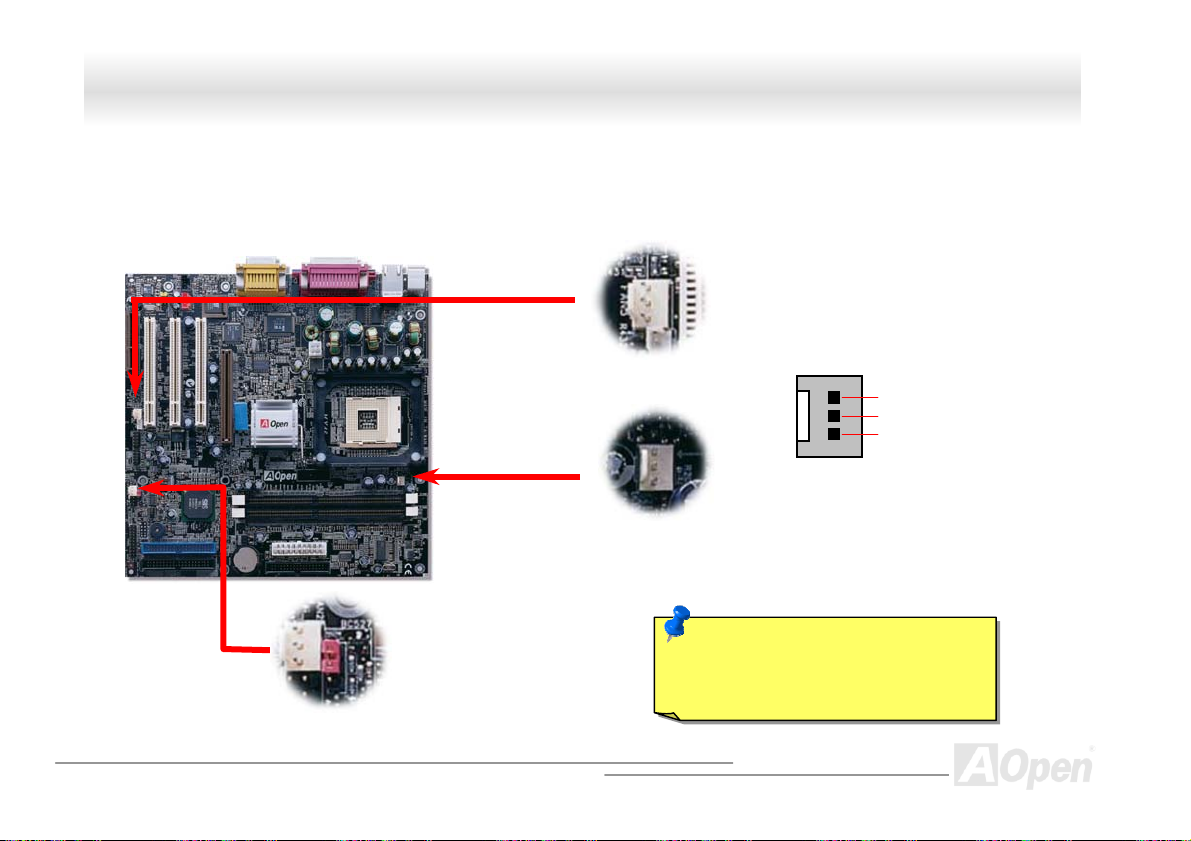
MMXX4466 OOnnlliinnee MMaannuuaall
CCPPUU aanndd SSyysstteemm FFaann CCoonnnneeccttoorr ((wwiitthh HH//WW MMoonniittoorriinngg))
Plug in the CPU fan cable to the 3-pin CPU FAN connector. If you have chassis fan, you can also plug it on System FAN (FAN2) or AUX
FAN (FAN3) connector.
(Without Hardware Monitor)
CPU Fan Connector
FAN3 Connector
GND
+12V
SENSOR
FAN2 Connector
Note: Some CPU fans do not have
sensor pin, so that cannot support
hardware monitoring function.
26
Page 27
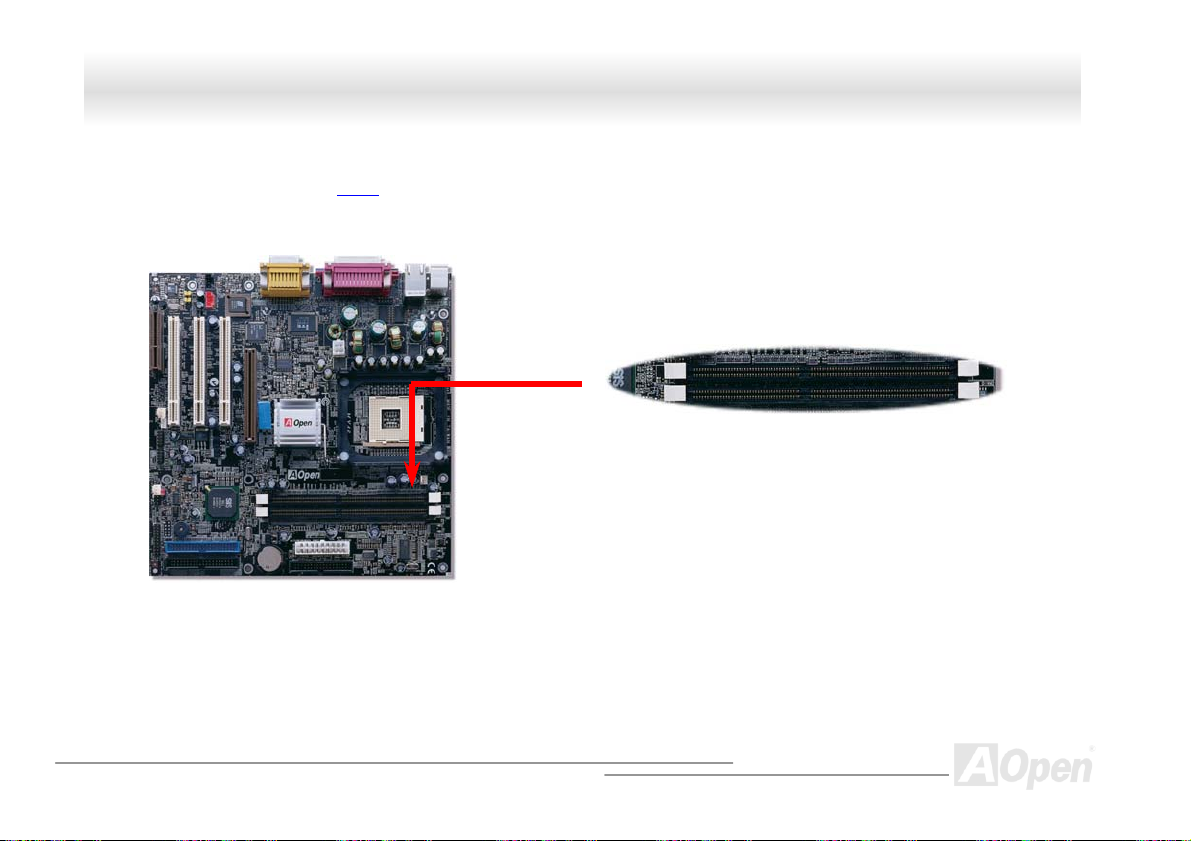
MMXX4466 OOnnlliinnee MMaannuuaall
DDIIMMMM SSoocckkeettss
This motherboard has two 184-pin DIMM sockets that allow you to install DDR 266 memory up to 2 GB.
DIMM1
DIMM2
27
Page 28

MMXX4466 OOnnlliinnee MMaannuuaall
HHooww ttoo IInnssttaallll MMeemmoorryy MMoodduulleess
Please follow the procedure as shown below to finish memory installation.
1. Make sure the DIMM module’s pin face down and match the socket’s size as depicted below.
2. Insert the module straight down to the DIMM slot with both hands and press down firmly until the DIMM module is securely in place.
3. Repeat step 2 to finish additional DIMM modules installation.
Ta b
52 pins40 pins
Note: The tabs of the DIMM slot
will close-up to hold the DIMM in
place when the DIMM touches the
slot’s bottom.
28
Page 29
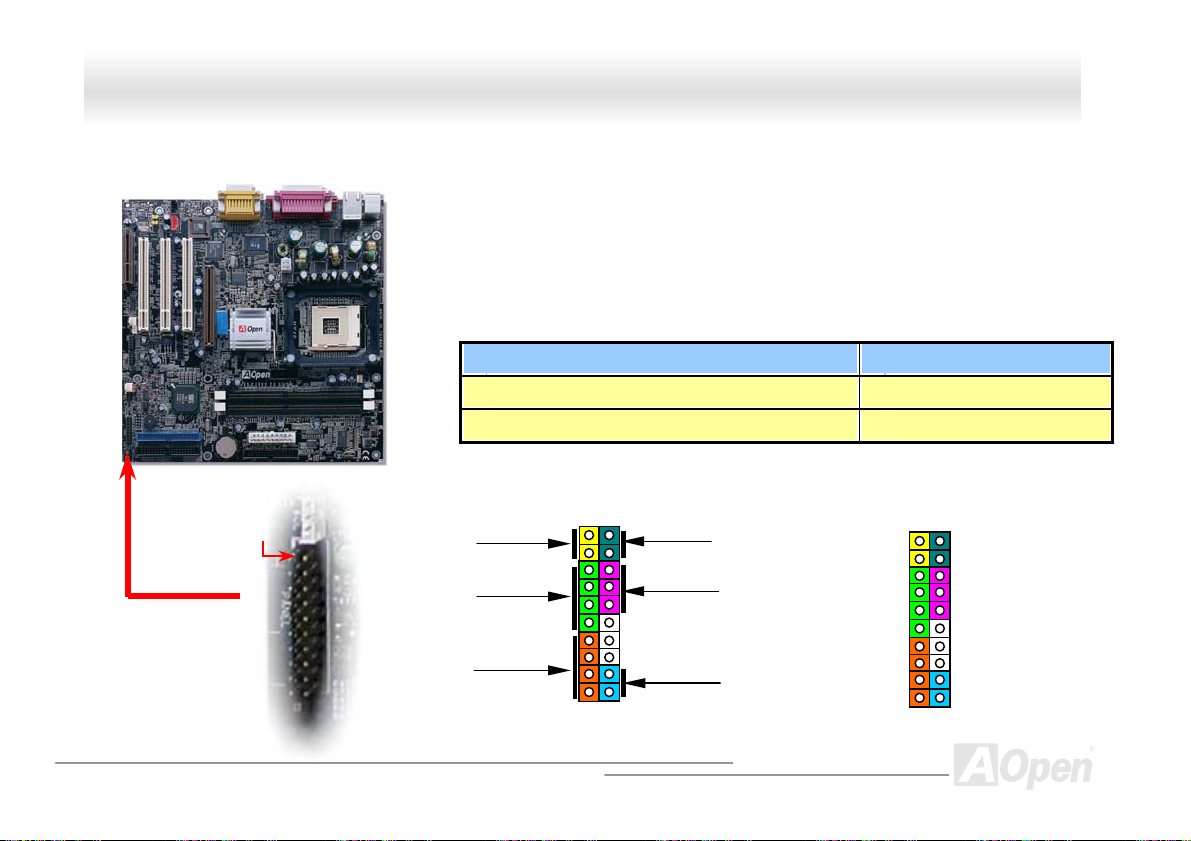
e
&
r
r
V
V
V
R
A
MMXX4466 OOnnlliinnee MMaannuuaall
FFrroonntt PPaanneell CCoonnnneeccttoorr
Pin 1
Attach the power LED, Keylock, speaker, power and reset switch connectors to th
corresponding pins. If you enable “Suspend Mode” item in BIOS Setup, the ACPI
Power LED will keep flashing while the system is in suspend mode.
Locate the power switch cable from your ATX housing. It is 2-pin female connecto
from the housing front panel. Plug this connector to the soft-power switch connecto
marked SPWR.
Suspend Type ACPI LED
Power on Suspend (S2) or Suspend to RAM (S3) Flashing for every second
Suspend to Disk (S4) The LED will be turned off
IDE LED
Speaker
1
SPWR
CPI & PWR
LED
Reset
SPEAKE
NC
NC
+5
IDE LED
IDE LED
+5
+5
GND
NC
1
SPWR
GND
ACPI LED GND
ACPILED
NC
NC
GND
RESET
GND
29
Page 30

K
MMXX4466 OOnnlliinnee MMaannuuaall
AATTXX PPoowweerr CCoonnnneeccttoorr
This motherboard comes with a 20-pin ATX power connector and an extra 4-pin connector as shown below. Make sure you plug in the right
direction. We strongly recommend you to insert the 4-pin connector before connecting the 20-pin connector.
Pin1
Ground
12V
12V
Ground
AACC PPoowweerr AAuuttoo RReeccoovveerryy
COM
COM
+12V
5VSB
PO-O
COM
-5V
+5V
+5V
+5V
COM
PS-ON
COM
-12V
+3.3V
+3.3V
+3.3V
COM
+5V
COM
A traditional ATX system should remain at power off stage when AC power resumes from power failure. This design is inconvenient for a
network server or workstation, without an UPS, that needs to keep power-on. This motherboard implements an AC Power Auto Recovery
function to solve this problem.
30
Page 31

MMXX4466 OOnnlliinnee MMaannuuaall
IIDDEE aanndd FFllooppppyy CCoonnnneeccttoorr
Connect 34-pin floppy cable and 40-pin IDE cable to floppy connector FDC and IDE connector. The blue connector is IDE1 for clear
identification. Be careful of the pin1 orientation. Wrong orientation may cause system damage.
Pin 1
Pin 1
FDD Connector
Slave (2nd)
Pin 1
Secondary
Slave (4th)
Primary
Primary Master
(1st)
IDE 1 (Primary)
IDE 2 (Secondary)
Secondary
Master (3rd)
ATA 33/66/100
IDE Connector
31
Page 32

66/100 is required.
MMXX4466 OOnnlliinnee MMaannuuaall
IDE1 is also known as the primary channel and IDE2 as the secondary channel. Each channel supports two IDE devices that make a total
of four devices. In order to work together, the two devices on each channel must be set differently to Master and Slave mode. Either one
can be the hard disk or the CDROM. The setting as master or slave mode depends on the jumper on your IDE device, so please refer to
your hard disk and CDROM manual accordingly.
This motherboard supports ATA3 3
IDE bus is 16-bit, which means every transfer is two bytes.
Mode Clock Period Clock
PIO mode 0 30ns 20 600ns (1/600ns) x 2byte = 3.3MB/s
PIO mode 1 30ns 13 383ns (1/383ns) x 2byte = 5.2MB/s
PIO mode 2 30ns 8 240ns (1/240ns) x 2byte = 8.3MB/s
PIO mode 3 30ns 6 180ns (1/180ns) x 2byte = 11.1MB/s
PIO mode 4 30ns 4 120ns (1/120ns) x 2byte = 16.6MB/s
DMA mode 0 30ns 16 480ns (1/480ns) x 2byte = 4.16MB/s
DMA mode 1 30ns 5 150ns (1/150ns) x 2byte = 13.3MB/s
DMA mode 2 30ns 4 120ns (1/120ns) x 2byte = 16.6MB/s
UDMA 33 30ns 4 120ns (1/120ns) x 2byte x2 = 33MB/s
UDMA 66 30ns 2 60ns (1/60ns) x 2byte x2 = 66MB/s
UDMA100 20ns 2 40ns (1/40ns) x 2byte x2 = 100MB/s
, ATA 66 or ATA100 IDE devices. Following table lists the transfer rate of IDE PIO and DMA modes. The
Count
Cycle Time Data Transfer Rate
Tip:
1. For better signal quality, it
is recommended to set the
far end side device to
master mode and follow
the suggested sequence
to install your new device.
Please refer to above
diagram
2. To achieve the best
performance of Ultra DMA
66/100 hard disks, a
special 80-wires IDE
cable for Ultra DMA
Warning: The specification of the IDE cable is a maximum of 46cm (18 inches);
make sure your cable does not exceed this length.
32
Page 33

MMXX4466 OOnnlliinnee MMaannuuaall
IIrrDDAA CCoonnnneeccttoorr
The IrDA connector can be configured to support wireless infrared module, with this module and application software such as Laplink or
Windows 95 Direct Cable Connection, the user can transfer files to or from laptops, notebooks, PDA devices and printers. This connector
supports HPSIR (115.2Kbps, 2 meters) and ASK-IR (56Kbps).
Install the infrared module onto the IrDA connector and enable the infrared function from BIOS Setup, UART Mode, make sure to have the
correct orientation when you plug in the IrDA connector.
Pin 1
NC
+5V
IR_TX
IIrrDDAA CCoonnnneeccttoorr
KEY
GND
IR_RX
33
Page 34

MMXX4466 OOnnlliinnee MMaannuuaall
AAGGPP ((AAcccceelleerraatteedd GGrraapphhiicc PPoorrtt)) EExxppaannssiioonn SSlloott
The MX46 provides an AGP 4x slot. The AGP 4x is a bus interface targeted for high-performance 3D graphic. AGP supports only memory
read/write operation and single-master single-slave one-to-one only. AGP uses both rising and falling edge of the 66MHz clock, for 2X AGP,
the data transfer rate is 66MHz x 4bytes x 2 = 528MB/s. AGP is now moving to AGP 4x mode, 66MHz x 4bytes x 4 = 1056MB/s.
34
Page 35

MMXX4466 OOnnlliinnee MMaannuuaall
WWOOMM ((ZZeerroo VVoollttaaggee WWaakkee oonn MMooddeemm)) CCoonnnneeccttoorr
TThhiiss mmootthheerrbbooaarrdd iimmpplleemmeennttss ssppeecciiaall cciirrccuuiitt ttoo ssuuppppoorrtt WWaakkee OOnn MMooddeemm,, bbootthh IInntteerrnnaall mmooddeemm ccaarrdd aanndd eexxtteerrnnaall bbooxx mmooddeemm aarree
ssuuppppoorrtteedd.. SSiinnccee IInntteerrnnaall mmooddeemm ccaarrdd ccoonnssuummeess nnoo ppoowweerr wwhheenn ssyysstteemm ppoowweerr iiss ooffff,, iitt iiss rreeccoommmmeennddeedd ttoo uussee aann iinntteerrnnaall mmooddeemm.. TToo uussee
iinntteerrnnaall mmooddeemm,, ccoonnnneecctt 44--ppiinn ccaabbllee ffrroomm RRIINNGG ccoonnnneeccttoorr ooff mmooddeemm ccaarrdd ttoo tthhee WWOOMM ccoonnnneeccttoorr oonn tthhee mmootthheerrbbooaarrdd..
Pin 1
WOM Connector
+5VSB
NC
RIGND
WWOOMM CCoonnnneeccttoorr
35
Page 36

MMXX4466 OOnnlliinnee MMaannuuaall
m
WWOOMM bbyy EExxtteerrnnaall BBOOXX MMooddeem
TTrraaddiittiioonnaall GGrreeeenn PPCC ssuussppeenndd mmooddee ddooeess nnoott rreeaallllyy ttuurrnn ooffff tthhee ssyysstteemm ppoowweerr ssuuppppllyy,, iitt uusseess eexxtteerrnnaall bbooxx mmooddeemm ttoo ttrriiggggeerr MMBB CCOOMM ppoorrtt
aanndd rreessuummee bbaacckk ttoo aaccttiivvee..
Serial Port (Modem
Side)
Pin 1
Serial Port
(Motherboard Side)
36
Page 37

MMXX4466 OOnnlliinnee MMaannuuaall
d
WWOOMM bbyy IInntteerrnnaall MMooddeemm CCaarrd
WWiitthh tthhee hheellpp ooff tthhee AATTXX ssoofftt ppoowweerr OOnn//OOffff,, iitt iiss ppoossssiibbllee ttoo hhaavvee aa ssyysstteemm ttoottaallllyy ppoowweerr ooffff,, aanndd wwaakkeeuupp ttoo aauuttoommaattiiccaallllyy aannsswweerr aa pphhoonnee
ccaallll aass aann aannsswweerriinngg mmaacchhiinnee oorr ttoo sseenndd//rreecceeiivvee aa ffaaxx.. YYoouu mmaayy iiddeennttiiffyy wwhheetthheerr oorr nnoott yyoouurr ssyysstteemm iiss iinn ttrruuee ppoowweerr ooffff mmooddee bbyy cchheecckkiinngg
ttoo sseeee iiff tthhee ffaann ooff yyoouurr ppoowweerr ssuuppppllyy iiss ooffff.. BBootthh aann eexxtteerrnnaall bbooxx mmooddeemm aanndd aann iinntteerrnnaall mmooddeemm ccaarrdd ccaann bbee uusseedd ttoo ssuuppppoorrtt MMooddeemm WWaakkee
UUpp,, bbuutt iiff yyoouu uussee aann eexxtteerrnnaall mmooddeemm,, yyoouu hhaavvee ttoo lleeaavvee yyoouurr bbooxx mmooddeemm oonn..
37
Page 38

MMXX4466 OOnnlliinnee MMaannuuaall
WWOOLL ((WWaakkee oonn LLAANN))
To use Wake On LAN function, you must have a network card with chipset that supports this feature, and connect a cable from LAN card to
motherboard WOL connector. The system identification information (probably IP address) is stored on network card and because there is a
lot of traffic on the Ethernet, you need to install network management software, such as ADM, for the checking of how to wake up the
system. Note that, at least 600mA ATX standby current is required to support the LAN card for this function.
LID
GND
+5VSB
WOL connector
38
Page 39

MMXX4466 OOnnlliinnee MMaannuuaall
WOL Connector
(Motherboard Side)
WOL Connector
(Ethernet Card Side)
39
Page 40

MMXX4466 OOnnlliinnee MMaannuuaall
SSuuppppoorrtt 1100//110000 MMbbppss LLAANN oonnbbooaarrdd ((OOppttiioonnaall))
On the strength of Realtek RTL8100 LAN controller on board, which is a highly-integrated Platform LAN Connect device, it provides
10/100M bps Ethernet for office and home use, the Ethernet RJ45 connector is located on top of USB connectors. The green LED
indicates the link mode, it lights when linking to network and blinking when transferring data. The orange LED indicates the transfer
mode, and it lights when data is transferring in 100Mbps mode. To enable or disable this function, you may simply adjust it through
BIOS.
Green/ACT
Orange/Speed
40
Page 41

MMXX4466 OOnnlliinnee MMaannuuaall
CCNNRR ((CCoommmmuunniiccaattiioonn aanndd NNeettwwoorrkk RRiisseerr)) EExxppaannssiioonn SSlloott
CNR is a riser card specification to replace the AMR (Audio/Modem Riser) that supports V.90 analog modem, multi-channel audio, and
phone-line based networking. Owing to CPU computing power getting stronger, the digital processing job can be implemented in main
chipset and share CPU power. The analogy conversion (CODEC
CNR card. This motherboard implements sound CODEC on board, but reserve CNR slot for the option of modem function. Note that you
can still use PCI modem card.
) circuit requires a different and separate circuit design, which is put on
41
Page 42

r
r
MMXX4466 OOnnlliinnee MMaannuuaall
PPCC9999 CCoolloorr CCooddeedd BBaacckk PPaanneell
The onboard I/O devices are PS/2 Keyboard, PS/2 Mouse, RJ-45 LAN Connector, COM1 and VGA, Printer, Six USB, AC97 sound and
game ports. The view angle of drawing shown here is from the back panel of the housing.
PS/2 Mouse
Connecto
RJ-45 LAN
Connector
SPP/EPP/ECP
Parallel Port
MIDI/Game Port
PS/2 Keyboard: For standard keyboard, which is using a PS/2 plug.
PS/2 Mouse: For PC-Mouse, which is using a PS/2 plug.
USB Port: Available for connecting USB devices.
Parallel Port: To connect with SPP/ECP/EPP printer.
COM1/COM2 Port: To connect with pointing devices, modem or others serial devices.
RJ-45 LAN connector To connect Ethernet for home or office use.
VGA Connector: To connect with PC monitor.
Speaker Out: To External Speaker, Earphone or Amplifier.
Line-In: Comes from the signal sources, such as CD/Tape player.
MIC-In: From Microphone.
MIDI/Game Port: For 15-pin PC joystick, game pad or MIDI devices.
PS/2 Keyboard
Connecto
USB Port
COM 1 Port
VGA Connector
MIC-In
Line-In
Speaker Out
42
Page 43

MMXX4466 OOnnlliinnee MMaannuuaall
SSuuppppoorrtt 33 UUSSBB PPoorrttss
This motherboard provides six USB connectors to connect USB devices, such as mouse, keyboard, modem, printer, etc. There are two
connectors on the PC99 back panel. You can use proper cable to connect other USB connectors to the back panel or front panel of chassis.
USB_FP_OC0
USB_FP_P1+
USB_FP_P1-
USBPWR0
UUSSBB33 CCoonnnneeccttoorr
UUSSBB22 CCoonnnneeccttoorr
GND
1
KEY
GND
USB_ FP_P0+
USB_FP_P0-
USBPWR0
Pin 1
Pin 1
43
Page 44

MMXX4466 OOnnlliinnee MMaannuuaall
CCDD AAuuddiioo CCoonnnneeccttoorr
This connector is used to connect CD Audio cable from CDROM or DVD drive to onboard sound.
CD-IN
R
GND
GND
L
44
Page 45

MMXX4466 OOnnlliinnee MMaannuuaall
MMooddeemm AAuuddiioo CCoonnnneeccttoorr
This connector is used to connect Mono In/MIC Out cable from internal modem card to onboard sound circuit. The pin 1-2 is Mono In, and
the pin 3-4 is MIC Out. Please note that there is no standard for this kind of connector yet, only some internal modem cards implement this
connector.
MIC OUT
GND
GND
MONO IN
MMOODDEEMM--CCNN CCoonnnneeccttoorr
45
Page 46

Y
A
A
A
A
p
MMXX4466 OOnnlliinnee MMaannuuaall
FFrroonntt AAuuddiioo CCoonnnneeccttoorr
If the housing has been designed with an audio port on the front panel, you’ll be able to connect onboard audio to front panel through
this connector. By the way, please remove 5-6 and 9-10 jumper caps from the Front Audio Connector before connecting the cable.
Please do not remove these 5-6 and 9-10 yellow jumper caps if there’s no audio port on the front panel.
Pin 1
AUD_RET_L
KE
AUD_RET_R
AUD_VCC
AUD_GND
Note: Please remove the jumper cap from the Front Panel Audio Connector before
you connect the cable. Do not remove this yellow jumper cap if housing without an
audio
UD_FPOUT_L
NC
UD_FPOUT_R
UD_MIC_BIAS
UD_MIC
ort on the front panel.
46
Page 47

MMXX4466 OOnnlliinnee MMaannuuaall
DDrr.. LLEEDD CCoonnnneeccttoorr ((UUppggrraaddee OOppttiioonnaall))
In conjunction with Dr. LED (Upgrade Optional), which can easily shows what kind of problems may occur on your system during assembly.
It can clearly indicate whether there is a component issue or an installed issue by the 8 LEDs on the front panel of Dr. LED. This can helps
you to have a self-diagnostic to your system status quickly.
Pin 1
3.3V
GND
1 2
GPO11
GPO12
GPO13
5 6
47
Page 48

MMXX4466 OOnnlliinnee MMaannuuaall
Dr. LED is a CD disc storage box with 8 LEDs on its front panel, the size of Dr. LED is exactly the same as 5.25 in floppy drive, so that it
can be mount into normal 5.25 in drive bay of any housing.
The total 8 LEDs light up alternatively if the system fails in one of eight stages. Once the LED7 (latest LED) is lit, this indicates that the
system has completed its boot-up procedure.
The 8 LEDs indicate the following messages when lit:
LED 0 - Indicates that the CPU may have been installed incorrectly or is damaged.
LED 1 - Indicates that the memory may have been installed incorrectly or is damaged.
LED 2 - Indicates that the AGP may have been installed incorrectly or is damaged.
LED 3 - Indicates that the PCI card may have been installed incorrectly or is damaged.
LED 4 - Indicates that the floppy disk drive may have been installed incorrectly or is damaged.
LED 5 - Indicates that the HDD may have been installed incorrectly or is damaged.
LED 6 - Indicates that the keyboard may have been installed incorrectly or is damaged.
LED 7 - Indicates that the system is OK.
01234567
Boot O.K.
KB HDD
Floppy
PCI MemoryVideo
CPU
Note: During POST (Power On Self Test) procedure, the Debug
LED will light on sequentially from LED0 to LED7 until the system
boot O.K
48
Page 49

A
MMXX4466 OOnnlliinnee MMaannuuaall
BBaatttteerryy--lleessss aanndd LLoonngg LLiiffee DDeessiiggnn
This Motherboard implements Flash ROM and a special circuit that allows you to save your current CPU and CMOS Setup configurations
without the need of a battery. The RTC (real time clock) can also keep running as long as the power cord is plugged. If you lose your
CMOS data by accident, you can just reload the CMOS configurations from Flash ROM and the system will recover as usual.
ATX Stand-by Power
Battery
RTC
00:00:00
CMOS
Auto Switch
uto switching to ATX standby power
as long as AC power line is plugged.
This smart design increases battery
life if you still plug battery on
motherboard.
Flash ROM
(Real Time Clock)
Backup by EEPROM
49
Page 50

MMXX4466 OOnnlliinnee MMaannuuaall
OOvveerr--ccuurrrreenntt PPrrootteeccttiioonn
The Over Current Protection was very popular implemented on ATX 3.3V/5V/12V switching power supply. However, the new generation
CPU uses different voltage that has regulator to transfer 5V to CPU voltage (for example, 2.0V), and makes 5V over current protection
useless. This motherboard is with switching regulator onboard supports CPU over-current protection; in conjunction with 3.3V/5V/12V
power supply provide the full line over-current protection.
Note: Although we have implemented protection circuit try to prevent any human operating mistake,
there is still certain risk that CPU, memory, HDD, add-on cards installed on this motherboard may be
damaged because of component failure, human operating error or unknown nature reason. We cannot
guaranty the protection circuit will always work perfectly.
ATX
Switching
Power
Supply
12V (Protected by power supply)
3.3V (Protected by power supply)
5V (Protected by power supply)
Onboard
Power
Regulator
Over-Current
Protection
Circuit
CPU Core Voltage
50
Page 51

MMXX4466 OOnnlliinnee MMaannuuaall
Fan
CPU
Power
Fan Speed
H/W
Monitoring
Utility
CPU Temperature
CPU Voltage
System Voltage
Detection
Circuit
HHaarrddwwaarree MMoonniittoorriinngg
This motherboard implements a hardware monitoring system. As you turn on your system, this smart design will continue to monitor your
system’s working voltage, fan status and CPU temperature. If any of these systems’ status goes wrong, there will be an alarm through the
chassis external speaker or buzzer of motherboard (if existed) to warn the user.
51
Page 52

MMXX4466 OOnnlliinnee MMaannuuaall
RReesseettttaabbllee FFuussee
Traditional motherboard has fuse for Keyboard and USB port to prevent over-current or shortage. These fuses are soldered onboard that
when it is broken (function as protecting the motherboard), user still cannot replace it and the motherboard is still malfunctioning.
With expensive Resettable Fuse, the motherboard can be resumed back to normal function after the fuse had done its protection job.
Resettable
Fuse
52
Page 53

MMXX4466 OOnnlliinnee MMaannuuaall
0
1155000
The quality of low ESR capacitor (Low Equivalent Series Resistance) during high frequency operation is very important for the stability of
CPU power. The idea of where to put these capacitors is another know-how that requires experience and detail calculation.
Not only that, MX46 implements 1500μF capacitors, which is much larger than normal capacitor (1000μF) and it provides better stability
for CPU power.
μ
μ
FF LLooww EESSRR CCaappaacciittoorr
53
Page 54

k
MMXX4466 OOnnlliinnee MMaannuuaall
LLaayyoouutt ((FFrreeqquueennccyy IIssoollaattiioonn WWaallll))
Note: This diagram for example only, it may not be exactly the same as this motherboard.
For high frequency operation, especially overclocking,
layout is the most important factor to make sure chipset
and CPU working in stable condition. The layout of this
motherboard implements our unique design called
“ Frequency Isolation Wall”. Separating each critical
portion of motherboard into regions where each region
operates in a same or similar frequency range to avoid
cross talk and frequency interference between each
region’s operations and condition. The trace length and
route must be calculated carefully. For example, the cloc
trace must be equal length (not necessarily as short as
possible) so that clock skew will be controlled within few a
pico second (1/10
12
Sec)
54
Page 55

MMXX4466 OOnnlliinnee MMaannuuaall
PPuurree AAlluummiinnuumm HHeeaattssiinnkk
Cool down CPU and Chipset is important for system reliability. Aluminum heat sink provides better heat consumption especially when you
are trying to over clocking the CPU.
55
Page 56

MMXX4466 OOnnlliinnee MMaannuuaall
DDrriivveerr aanndd UUttiilliittyy
There are motherboard drivers and utilities included in AOpen Bonus CD disc. You don’t need to install all of them in order to boot your
system. But after you finish the hardware installation, you have to install your operation system first (such as Windows 98) before you can
install any drivers or utilities. Please refer to your operation system’s installation guide.
Note: Please follow recommended procedure to
install Windows 95
and Windows 98.
56
Page 57

MMXX4466 OOnnlliinnee MMaannuuaall
AAuuttoo--rruunn MMeennuu ffrroomm BBoonnuuss CCDD DDiisscc
You can use the auto-run menu of Bonus CD disc. Choose the utility and driver and select model name.
57
Page 58

MMXX4466 OOnnlliinnee MMaannuuaall
IInnssttaalllliinngg LLAANN DDrriivveerr ((OOppttiioonnaall))
You can install LAN Driver under Windows95/98, Windows NT, Windows 2000 and Windows XP for RealTek
RTL8100 PCI Fast Ethernet adapter by following steps.
Installing driver procedure on Microsoft Windows 95 :
---------------------------------------------------------------------
1. Ask you to select which driver you want to install, select "Driver” from disk provided by hardware
manufacturer".
2. Specify the setup file pathname
[CD-ROM]:Driver\LAN\RTL8100\Windows\Win95\WIN95A (for Windows 95 and Win95A) or
[CD-ROM]:Driver\LAN\RTL8100\Windows\Win95 (for Windows 95 OSR2).
3. Follow the procedure and insert Windows 95 system disk to complete setup step.
4. Windows 95 will finish the installation procedure automatically, then you restart the system.
Installing driver for Win98/Win98 SE/Windows2000/Windows ME/Windows XP :
----------------------------------------------------------------------------------------------------------
1. Ask you to select which driver you want to install, select "Driver” from disk provided by hardware
manufacturer".
2. Specify the setup file pathname
[CD-ROM]:Driver\LAN\RTL8100\Windows\WIN98 (for Windows 98/98 SE) or
[CD-ROM]:Driver\LAN\RTL8100\Windows\WIN2000 (for Windows 2000) or
[CD-ROM]:Driver\LAN\RTL8100\Windows\WINME (for Windows ME) or
[CD-ROM]:Driver\LAN\RTL8100\Windows\WinXP (for Windows XP)
3. Win98/Win98 SE/Windows2000/Windows ME will appear some messages to insert Win98/Win98
SE/Windows2000/Windows ME system disk to complete setup step.
4. Win98/Win98 SE/Windows2000/Windows ME will finish the other installation procedure automatically, then
you restart the system.
58
Page 59

MMXX4466 OOnnlliinnee MMaannuuaall
IInnssttaalllliinngg OOnnbbooaarrdd SSoouunndd DDrriivveerr
This motherboard comes with a RealTek ALC201A AC97 CODEC. You can find the audio driver from the Bonus Pack CD disc auto-run
menu.
59
Page 60

MMXX4466 OOnnlliinnee MMaannuuaall
AACCPPII SSuussppeenndd ttoo HHaarrdd DDrriivvee
ACPI Suspend to Hard Drive is basically controlled by Windows operation system. It saves your current work (system status, memory and
screen image) into hard disk, and then the system can be totally power off. Next time, when power is on, you can resume your original work
directly from hard disk within few seconds without go through the Windows booting process and run your application again. If your memory
is 64MB, normally, you need to reserve at least 64MB HDD space to save your memory image.
When go into Suspend:
When power-on next time:
System
Image &
Status
System
Image &
Status
Hard
Disk
Hard
Disk
Save into
Restore within
seconds
60
Page 61

MMXX4466 OOnnlliinnee MMaannuuaall
System Requirement
1. AOZVHDD.EXE 1.30b or later.
2. Delete config.sys and autoexec.bat.
Fresh installation of Windows 98 on a new system
1. Execute "Setup.exe /p j" to install Windows 98
2. After Windows 98's installation is complete, go to the Control Panel > Power Management.
a. Set Power Schemes > System Standby to "Never".
b. Click on "Hibernate" and select "Enable Hibernate Support" then "Apply".
c. Click on the "Advanced" tab, you'll see "Hibernate" on "Power Buttons". Note that this option will only be seen after step b
mentioned above has been completed; otherwise only "Standby" and "Shutdown" will be shown. Select "Hibernate" and "Apply".
3. Clean boot into DOS and run AOZVHDD utility.
a. If you assign the whole disk to your Win 98 system (FAT 16 or FAT 32), please run "aozvhdd /c /file". Please remember sufficient
free space has to be reserved in the disk, e.g. if you have 64 MB DRAM and 16 MB VGA card installed, the system needs at least
80 MB free space. The utility will locate the space automatically.
b. If you assign an individual partition for Win 98, please run "aozvhdd /c /partition". Of course, the system needs to provide
unformatted an empty partition.
4. Reboot system.
5. You've already implemented ACPI Suspend to-Hard Drive. Click "Start > Shut Down > Standby" then the screen will go off immediately.
And 1 minute or so will be taken for the system to save what's in the memory to the hard drive; the larger the memory size the longer this
process will take.
61
Page 62

MMXX4466 OOnnlliinnee MMaannuuaall
Changing from APM to ACPI (Windows 98 only)
1. Run "Regedit.exe"
a. Go through the following path
HKEY_LOCAL_MACHINE
SOFTWARE
MICROSOFT
WINDOWS
CURRENT VERSION
DETECT
b. Select "ADD Binary" and name it as "ACPIOPTION".
c. Right click and select Modify, add "01" after "0000" to make it "0000 01".
d. Save changes.
2. Select "Add New Hardware" under Control Panel. Allow Windows 98 to detect new hardware. (It will find "ACPI BIOS" and remove "Plug
and Play BIOS")
3. Reboot system.
4. Clean boot into DOS and run "AOZVHDD.EXE /C /File"
Changing from ACPI to APM
1. Run "Regedit.exe"
a. Go through the following path
62
Page 63

MMXX4466 OOnnlliinnee MMaannuuaall
HKEY_LOCAL_MACHINE
SOFTWARE
MICROSOFT
WINDOWS
CURRENT VERSION
DETECT
ACPI OPTION
b. Right click and select "Modify, change "01" to "02" to make it "0000 02".
c. Save changes.
2. Select "Add New Hardware" under Control Panel. Allow Windows 98 to detect new hardware. (It will find "Plug and Play BIOS" and
remove "ACPI BIOS")
3. Reboot system.
4. Run "Add New Hardware" again and it will find "Advanced Power Management Resource".
5. Click "OK".
Tip: "02" means Windows 98 is ACPI acknowledged but
the ACPI function is disabled.
Tip: Currently we found only ATI 3D Rage Pro AGP card would support ACPI
suspend to disk. Please refer to our web site for latest update
63
Page 64

o
o
MMXX4466 OOnnlliinnee MMaannuuaall
AACCPPII SSuussppeenndd ttoo RRAAMM ((SSTTRR))
This motherboard supports ACPI Suspend to RAM function. With this function, you can resume your original work directly from DRAM
without going through the Windows 98 booting process and run your application again. Suspend to DRAM saves your current work in the
system memory, it is faster than Suspend to Hard Drive but requires power supplied to DRAM, while Suspend to Hard Drive requires no
power.
When go into Suspend:
System Image & Status in
the DRAM
When power-on next time:
System Image & Status in
the DRAM
Backup by 3.3V
Power
Power back to
rk
w
Other System
Devices
Other System
Devices
Power loss
Power back to
w
rk
64
Page 65

MMXX4466 OOnnlliinnee MMaannuuaall
To implement ACPI Suspend to DRAM, please follow the procedures as below:
System Requirement
An ACPI OS is required. Currently, except Windows 95 and Windows NT, all other Windows Systems support ACPI. Please
refer to ACPI Suspend to Hard Drive
of how to setup ACPI mode.
Procedures
1. Changed the following BIOS settings.
BIOS Setup > Power Management Setup > ACPI Function: Enabled
BIOS Setup > Power Management Setup > ACPI Suspend Type: S3.
2. Go to Control Panel > Power Management. Set “Power Buttons” to “Standby”.
3. Press power button or standby button to wake up the system.
65
Page 66

MMXX4466 OOnnlliinnee MMaannuuaall
AAWWAARRDD BBIIOOSS
System parameters can be modified by going into BIOS Setup menu, this menu allows you to configure the system parameters and save
the configuration into the 128 bytes CMOS area, (normally in the RTC chip or in the main chipset).
The AwardBIOS™ that installed in the Flash ROM
provides critical low-level support for standard devices such as hard disk drives, serial and parallel ports.
Most BIOS setting of MX46 had optimized by our R&D engineering team. But, the default setting of BIOS still can’t fine-tune the chipset
controlling entire system. Hence, the rest of this chapter is intended to guide you through the process of configuring your system using
setup.
To enter to BIOS setup menu
, press <Del> when POST (Power-On Self Test) screen is shown on your monitor.
of the motherboard is a custom version of an industry standard BIOS. The BIOS
Note: Because the BIOS code is the most often
changed part of the motherboard design, the BIOS
information contained in this manual may be different
with actual BIOS that come with your motherboard.
66
Page 67

MMXX4466 OOnnlliinnee MMaannuuaall
AAbboouutt BBIIOOSS FFuunnccttiioonn DDeessccrriippttiioonn……
We always dedicate to give users a more friendly computer system. Now, we include all function descriptions of BIOS setup program into
the BIOS Flash ROM. When you select one function of BIOS setup program, the function description will appeared at right side of screen.
Hence, you don’t need read this manual while you changing the BIOS setting.
Item Function Description Window Menu Items Select Window
67
Page 68

MMXX4466 OOnnlliinnee MMaannuuaall
HHooww TToo UUssee AAwwaarrdd™™ BBIIOOSS SSeettuupp PPrrooggrraamm
Generally, you can use the arrow keys to highlight items that you want to choose, then press <Enter> key to select, and use the <Page Up>
and <Page Down> key to change setting value. You also can press <F1> key for help and press <Esc> key to quit Award™ BIOS setup
program. The following table provides details about how to use keyboard in the Award™ BIOS setup program. By the way, all products of
We also provide a special function in the BIOS setup, you can press <F3> key selecting preferred menu language to display.
Key Description
Page Up or + Changing setting to next value or increase the value.
Page Down or - Changing setting to previous value or decrease value.
Enter Select the item.
Esc 1. In main menu: Quit and don’t save any change.
2. In sub menu: Exit current menu to main menu.
Up Arrow Highlight previous item.
Down Arrow Highlight next item.
Left Arrow Move the light bar to left side of menu.
Right Arrow Move the light bar to right side of menu.
F1 Get menu or item help description.
F3 Changing menu language.
F5 Load previous setting value from CMOS.
68
Page 69

p
MMXX4466 OOnnlliinnee MMaannuuaall
Key Description
F6 Load fail-save setting value from CMOS.
F7 Load turbo setting value from CMOS.
F10 Save changed setting and exit setup program.
Note: We always dedicates to give users a more
friendly computer system. Now, we include all function
descriptions of BIOS setup program into the BIOS Flash
ROM. When you select one function of BIOS setup
rogram, the function description will appeared at right
side of screen. Hence, you don’t need read this manual
while you changing the BIOS setting.
69
Page 70

MMXX4466 OOnnlliinnee MMaannuuaall
HHooww TToo EEnntteerr BBIIOOSS SSeettuupp
After you finish the setting of jumpers and connect correct cables. Power on and enter the BIOS Setup, press <Del> during POST After you finish the setting of jumpers and connect correct cables. Power on and enter the BIOS Setup, press <Del> during POST
(Power-On Self Test). Choose "Load Setup Defaults" for recommended optimal performance.
Del
Warning: Please avoid of using "Load Turbo Defaults", unless you
are sure your system components (CPU, DRAM, HDD, etc.) are
good enough for turbo setting.
Hooww TToo EEnntteerr BBIIOOSS SSeettuupp
70
Page 71

p
MMXX4466 OOnnlliinnee MMaannuuaall
BBIIOOSS UUppggrraaddee
By flashing your motherboard, you agree to accept the possibility of BIOS flash failure. If you motherboard is working and is stable, and
there are no major bugs that were fixed by a latter BIOS revision, we recommend that you DO NOT try to upgrade your BIOS.
By doing so, you are taking a risk of BIOS flash failure. If you indeed intent on upgrading, PLEASE BE SURE to use the right BIOS revision
for the right motherboard model.
Easy Flash is a little different than traditional flash method. The BIOS
single commend to complete the flash process.
binary file and flash routine are linked together and you simply run a
Caution: Easy Flash BIOS programs are designed to be compatible
with the Award BIOS. At the date of this note, Easy Flash BIOS
rograms are not available for AMI BIOS. AMI BIOS appears mostly
only on old 486 boards and some early Pentium boards. Please be
sure to view the README compressed inside the BIOS package
before upgrading, and follow upgrade instructions carefully. This will
minimize the chance of flash failures.
71
Page 72

MMXX4466 OOnnlliinnee MMaannuuaall
Below are the steps for easy flashing procedures: (applies for Award BIOS ONLY)
1. Download new BIOS upgrade zip file from our web site. For example, MX46102.ZIP.
2. Run shareware PKUNZIP (http://www.pkware.com/
and the flash utility. Or Winzip (http://www.winzip.com/
3. Save the unzipped file into a bootable floppy disk. For example, MX46102.BIN & MX46102.EXE
4. Reboot the system to DOS mode without loading any memory handler (such as EMM386) or device driver. It needs around 520K
free memory spaces.
5. Execute A:> MX46102 and the program will do the rest of it.
DO NOT turn off the power during FLASH PROCESS until you are asked to!!
6. Reboot system and press <Del> to enter BIOS setup
Warning: The new BIOS upgrade will permanently replace your
original BIOS's settings and PnP information when flashing. You may
need to reconfigure your BIOS setting and re-install Win95/Win98 as
well as your add-on cards, so that your system can go back to work as
normal.
) which supports miscellaneous operation systems to extract the binary BIOS file
) in Windows environment.
, Choose "Load Setup Defaults", then “Save & Exit Setup”. Done!
72
Page 73

MMXX4466 OOnnlliinnee MMaannuuaall
OOvveerrcclloocckkiinngg
As a leading manufacturer in motherboard industry, AOpen always listens to what customers want and develop products to fit different
user's requirements. Reliability, compatibility, leading technology and friendly features are our basic goals when designing motherboards.
Other than above mentioned design criteria, there are power users who are always seeking to push the limitation of the system
performance by overclocking which we call them "Overclocker".
This section is dedicated to overclockers.
This high performance motherboard is designed for maximum 400MHz CPU bus clock. Some lab tests results showed that 133MHz is
achievable when proper setting and qualified components were presented. Not only that, the CPU clock ratio can be up to 24x that supports
almost all of Pentium® 4 CPUs in the future and provides flexibility for overclockers.
But not guaranty. ☺
Tip: Note that overclocking may also
cause thermal problem. Please make
sure that the cooling fan and the heatsink
were adequate to dissipate excessive
heat that's generated by overclocking the
CPU.
Warning: The design of this product follows CPU and chipset vendor's design
guideline. Any attempts to push beyond product specification are not
recommended and you are taking your own risk to damage your system or
important data. Before doing overclocking, you must make sure your
components are able to tolerate such abnormal setting, especially CPU,
DRAMs, hard disks, and AGP VGA cards.
73
Page 74

MMXX4466 OOnnlliinnee MMaannuuaall
VVGGAA CCaarrdd && HHaarrdd DDiisskk
VGA and HDD is key components for overclocking, for your reference, the following list are what have been successful overclocked in our
lab. Please note that AOpen can not guaranty they can be successful overclocked again. Please check the Available Vendor List (AVL) by
link to our official website.
VGA: http://www.aopen.com/tech/report/overclk/mb/vga-oc.htm
HDD: http://www.aopen.com/tech/report/overclk/mb/hdd-oc.htm
74
Page 75

MMXX4466 OOnnlliinnee MMaannuuaall
GGlloossssaarryy
AACC9977
Basically, AC97 specification separates sound/modem circuit to two parts, digital processor and a CODEC for analogy I/O they are linked by
AC97 link bus. Since digital processor can be put into motherboard main chipset, the cost of sound/modem onboard solution can be
reduced.
AACCPPII ((AAddvvaanncceedd CCoonnffiigguurraattiioonn && PPoowweerr IInntteerrffaaccee))
ACPI is the power management specification of PC97 (1997). It intends to save more power by taking full control of power management to
operating system and bypass BIOS
Windows 98). This is a bit similar as the PnP
transition.
AAGGPP ((AAcccceelleerraatteedd GGrraapphhiicc PPoorrtt))
AGP is a bus interface targeted for high-performance 3D graphic. AGP supports only memory read/write operation and single-master
single-slave one-to-one only. AGP uses both rising and falling edge of the 66MHz clock, for 2X AGP, the data transfer rate is 66MHz x 4byte
x 2 = 528MB/s. AGP is now moving to 4X mode, 66MHz x 4byte x 4 = 1056MB/s. Our company is the first company to support 4X AGP
motherboards by both AX6C (Intel 820) and MX64/AX64 (VIA 694x), started from Oct 1999.
. The chipset or super I/O chip needs to provide standard register interface to operating system (such as
register interface. ACPI defines ATX momentary soft power switch to control the power state
75
Page 76

MMXX4466 OOnnlliinnee MMaannuuaall
AAMMRR ((AAuuddiioo//MMooddeemm RRiisseerr))
The CODEC circuit of AC97 sound/modem solution can be put on motherboard or put on a riser card (AMR card) that connects to
motherboard through AMR connector.
BBoonnuuss PPaacckk CCDD
A disc bundled with our motherboard product; there are motherboard drivers, Acrobat Reader for PDF online manual and other useful
utilities.
AAPPMM ((AAddvvaanncceedd PPoowweerr MMaannaaggeemmeenntt))
Unlike ACPI, BIOS controls most APM power management functions. Suspend to Hard Drive is a good example of APM power
management.
AATTAA ((AATT AAttttaacchhmmeenntt))
ATA is the specification of diskette interface. In 80’s, many software and hardware manufacturers instituted the ATA specification together.
The AT is meaning International Business Machines Corporation (IBM) personal computer/AT’s bus structure.
AATTAA//6666
ATA/66 uses both rising edge and falling edge but doubles UDMA/33 transfer rate. The data transfer rate is 4 times of the PIO mode 4 or
DMA mode 2, 16.6MB/s x4 = 66MB/s. To use ATA/66, you need special ATA/66 IDE cable.
76
Page 77

MMXX4466 OOnnlliinnee MMaannuuaall
AATTAA//110000
ATA/100 is a new IDE specification under developing. ATA/100 uses both rising edge and falling edge as ATA/66 but clock cycle time is
reduced to 40ns. The data transfer rate is (1/40ns) x 2 bytes x 2 = 100MB/s. To use ATA/100, you need special 80-wire IDE cable, the same
as ATA/66.
BBIIOOSS ((BBaassiicc IInnppuutt//OOuuttppuutt SSyysstteemm))
BIOS is a set of assembly routine/program that reside in EPROM or Flash ROM. BIOS controls Input/output devices and other hardware
devices of motherboard. In general, to provide hardware independent portability, operation system and drivers is required to access BIOS
without directly access hardware devices.
BBuuss MMaasstteerr IIDDEE ((DDMMAA mmooddee))
The traditional PIO (Programmable I/O) IDE requires the CPU to involve in all the activities of the IDE access including waiting for the
mechanical events. To reduce the workload of the CPU, the bus master IDE device transfers data from/to memory without interrupting CPU,
and releases CPU to operate concurrently while data is transferring between memory and IDE device. You need the bus master IDE driver
and the bus master IDE HDD to support bus master IDE mode.
CCNNRR ((CCoommmmuunniiccaattiioonn aanndd NNeettwwoorrkkiinngg RRiisseerr))
The CNR specification provides the PC industry the opportunity to deliver a flexible and cost reduced method of implementing LAN, home
networking, DSL, USB, wireless, audio and modem subsystems widely used in today's "connected PCs". The CNR specification is an open
industry specification and is supported by OEMs, IHV card manufacturers, silicon supplier and Microsoft.
77
Page 78

MMXX4466 OOnnlliinnee MMaannuuaall
CCOODDEECC ((CCooddiinngg aanndd DDeeccooddiinngg))
Normally, CODEC means a circuit that can do digital to analog conversion and also the analog to digital conversion. It is part of AC97
sound/modem solution.
DDDDRR ((DDoouubbllee DDaattaa RRaatteedd)) SSDDRRAAMM
DDR SDRAM utilizes the existing DRAM infrastructure and technology while doubling the nominal bandwidth available to systems in an
easy to design and simple to adopt way. Initially a perfect solution for memory intensive server and workstation applications, DDR low cost
and low voltage will ultimately make it an ideal solution for all segments of the PC market, high performance desktop and mobile PCs,
Value PCs and even Internet Appliances and mobile devices.
DDIIMMMM ((DDuuaall IInn LLiinnee MMeemmoorryy MMoodduullee))
DIMM socket has total 168-pin and supports 64-bit data. It can be single or double side, the golden finger signals on each side of PCB are
different, and that is why it was called Dual In Line. Almost all DIMMs are made by SDRAM
DIMMs are made by FPM/EDO
and only operate at 5V. Do not confuse them with SDRAM DIMM.
DDMMAA ((DDiirreecctt MMeemmoorryy AAcccceessss))
Channel for communications between the memory and surrounding devices.
, which operate at 3.3V. Note that some old
78
Page 79

MMXX4466 OOnnlliinnee MMaannuuaall
EECCCC ((EErrrroorr CChheecckkiinngg aanndd CCoorrrreeccttiioonn))
The ECC mode needs 8 ECC bits for 64-bit data. Each time memory is accessed; ECC bits are updated and checked by a special
algorithm. The ECC algorithm has the ability to detect double-bit error and automatically correct single-bit error while parity mode can only
detect single-bit error.
EEDDOO ((EExxtteennddeedd DDaattaa OOuuttppuutt)) MMeemmoorryy
The EDO DRAM technology is actually very similar to FPM (Fast Page Mode). Unlike traditional FPM that tri-states the memory output data
to start the pre-charge activity, EDO DRAM holds the memory data valid until the next memory access cycle, that is similar to pipeline effect
and reduces one clock state.
EEEEPPRROOMM ((EElleeccttrroonniicc EErraassaabbllee PPrrooggrraammmmaabbllee RROOMM))
Also known as E2PROM. Both EEPROM and Flash ROM can be re-programmed by electronic signals, but the interface technology is
different. Size of EEPROM is much smaller than flash ROM.
EEPPRROOMM ((EErraassaabbllee PPrrooggrraammmmaabbllee RROOMM))
Traditional motherboard stores BIOS code in EPROM. EPROM can only be erased by ultra-violet (UV) light. If BIOS has to be upgraded,
you need to remove EPROM from motherboard, clear by UV light, re-program, and then insert back.
79
Page 80

MMXX4466 OOnnlliinnee MMaannuuaall
EEVV66 BBuuss
EV6 Bus in the technology of Alpha processor from Digital Equipment Corporation. EV6 bus uses both rising and falling clock edge to
transfer data, similar as DDR SDRAM or ATA/66 IDE bus.
EV6 Bus Speed = CPU external bus clock x 2.
For example, 200 MHz EV6 bus is actually using 100 MHz external bus clock, but the equivalent speed is 200 MHz.
FFCCCC DDooCC ((DDeeccllaarraattiioonn ooff CCoonnffoorrmmiittyy))
The DoC is component certification standard of FCC EMI regulations. This standard allows DIY component (such as motherboard) to apply
DoC label separately without a shielding of housing.
FFCC--PPGGAA ((FFlliipp CChhiipp--PPiinn GGrriidd AArrrraayy))
FC means Flip Chip, FC-PGA is a new package of Intel for Pentium III CPU. It can plug into SKT370 socket, but require motherboard to
add some signals on socket 370. That is, the motherboard needs to be redesigned. Intel is going to ship FC-PGA 370 CPU and phase out
slot1 CPU.
FFllaasshh RROOMM
Flash ROM can be re-programmed by electronic signals. It is easier for BIOS to upgrade by a flash utility, but it is also easier to be infected
by virus. Because of increase of new functions, BIOS size is increased from 64KB to 256KB (2M bit). AX5T is the first board to implement
256KB (2Mbit) Flash ROM. Now flash ROM size is moving to 4M bit on AX6C (Intel 820) and MX3W (Intel 810) motherboard. , our
motherboard uses EEPROM for jumper-less and battery-less design.
80
Page 81

MMXX4466 OOnnlliinnee MMaannuuaall
FFSSBB ((FFrroonntt SSiiddee BBuuss)) CClloocckk
FSB Clock means CPU external bus clock.
CPU internal clock = CPU FSB Clock x CPU Clock Ratio
2
2
I
I
CC BBuuss
See SMBus.
IIEEEEEE 11339944
IEEE 1394 is a low-cost digital interface originated by Apple Computer as a desktop LAN and developed by the IEEE 1394 working group.
The IEEE 1394 can transport data at 100, 200 or 400 Mbps. One of the solutions to connect digital television devices together at 200 Mbps.
Serial Bus Management provides overall configuration control of the serial bus in the form of optimizing arbitration timing, guarantee of
adequate electrical power for all devices on the bus, assignment of isochronous channel ID, and notification of errors. There are two type of
IEEE 1394 data transfer: asynchronous and isochronous. Asynchronous transport is the traditional computer memory-mapped, load and
store interface. Data requests are sent to a specific address and an acknowledgment is returned. In addition to an architecture that scales
with silicon technology, IEEE 1394 features a unique isochronous data channel interface. Isochronous data channels provide guaranteed
data transport at a pre-determined rate. This is especially important for time-critical multimedia data where just-in-time delivery eliminates
the need for costly buffering.
PPaarriittyy BBiitt
The parity mode uses 1 parity bit for each byte, normally it is even parity mode, that is, each time the memory data is updated, parity bit will
be adjusted to have even count "1" for each byte. When next time, if memory is read with odd number of "1", the parity error is occurred
and this is called single bit error detection.
81
Page 82

MMXX4466 OOnnlliinnee MMaannuuaall
PPBBSSRRAAMM ((PPiippeelliinneedd BBuurrsstt SSRRAAMM))
For Socket 7 CPU, one burst data read requires four QWord (Quad-word, 4x16 = 64 bits). PBSRAM only needs one address decoding time
and automatically sends the remaining QWords to CPU according to a predefined sequence. Normally, it is 3-1-1-1, total 6 clocks, which is
faster than asynchronous SRAM. PBSRAM is often used on L2 (level 2) cache of Socket 7 CPU. Slot 1 and Socket 370 CPU do not need
PBSRAM.
PPCC--110000 DDIIMMMM
SDRAM DIMM that supports 100MHz CPU FSB bus clock.
PPCC--113333 DDIIMMMM
SDRAM DIMM that supports 133MHz CPU FSB bus clock.
PPCC--11660000 oorr PPCC--22110000 DDDDRR DDRRAAMM
Based on FSB frequency, the DDR DRAM has 200MHz and 266MHz two type of working frequency. Because of DDR DRAM data bus is
64-bit, it provides data transfer bandwidth up to 200x64/8=1600MB/s, and 266x64/8=2100MB/s. Hence, the PC-1600 DDR DRAM is
working with 100MHz and PC-2100 DDR DRAM is working with 133MHz FSB frequency.
PPCCII ((PPeerriipphheerraall CCoommppoonneenntt IInntteerrffaaccee)) BBuuss
Bus for the internal connection of peripheral devices, high-speed data channel between the computer and expansion card.
82
Page 83

MMXX4466 OOnnlliinnee MMaannuuaall
PPDDFF FFoorrmmaatt
A file format for electronic document, PDF format is independent from platform, you can read PDF file under Windows, Unix, Linux, Mac …
with different PDF reader. You can also read PDF file by web browser such as IE and Netscape, note that you need to install PDF plug-in
first (Included in Acrobat Reader).
PPnnPP ((PPlluugg aanndd PPllaayy))
The PnP specification suggests a standard register interface for both BIOS and operating system (such as Windows 95). These registers
are used by BIOS and operating system to configure system resource and prevent any conflicts. PnP BIOS or operating system will
automatically allocate the IRQ/DMA/Memory. Currently, almost all the PCI cards and most ISA cards are already PnP compliant.
PPOOSSTT ((PPoowweerr--OOnn SSeellff TTeesstt))
The BIOS self-test procedure after power-on, sometimes, it is the first or the second screen shown on your monitor during system boot.
RRDDRRAAMM ((RRaammbbuuss DDRRAAMM))
Rambus is a memory technology that uses large burst mode data transfer. Theoretically, the data transfer should be high than SDRAM.
RDRAM is cascaded in channel operation. For Intel 820, only one RDRAM channel is supported, 16-bit data per channel, and this channel
may have maximum 32 RDRAM devices, no matter how many RIMM
sockets.
83
Page 84

MMXX4466 OOnnlliinnee MMaannuuaall
RRIIMMMM ((RRaammbbuuss IInnlliinnee MMeemmoorryy MMoodduullee))
184-pin memory module supports RDRAM memory technology. A RIMM memory module may contain up to maximum of 16 RDRAM
devices.
SSDDRRAAMM ((SSyynncchhrroonnoouuss DDRRAAMM))
SDRAM is one of the DRAM technologies that allow DRAM to use the same clock as the CPU host bus (EDO and FPM are asynchronous
and do not have clock signal). It is similar as PBSRAM
3.3V. Our company is the first company to support dual-SDRAM DIMMs onboard (AP5V), from Q1 1996
2
2
SShhaaddooww E
A memory space in Flash-ROM to simulate E2PROM operation, our motherboard uses Shadow E2PROM for jumper-less and battery-less
design
E
PPRROOMM
SSIIMMMM ((SSiinnggllee IInn LLiinnee MMeemmoorryy MMoodduullee))
SIMM socket is only 72-pin, and is only single side. The golden finger signals on each side of PCB are identical. That is why it was called
Single In Line. SIMM is made by FPM or EDO
DRAM and supports 32-bit data. SIMM had been phased out on current motherboard design.
to use burst mode transfer. SDRAM comes in 64-bit 168-pin DIMM and operates at
84
Page 85

MMXX4466 OOnnlliinnee MMaannuuaall
SSMMBBuuss ((SSyysstteemm MMaannaaggeemmeenntt BBuuss))
SMBus is also called I2C bus. It is a two-wire bus developed for component communication (especially for semiconductor IC). For example,
set clock of clock generator for jumper-less motherboard. The data transfer rate of SMBus is only 100Kbit/s, it allows one host to
communicate with CPU and many masters and slaves to send/receive message.
SSPPDD ((SSeerriiaall PPrreesseennccee DDeetteecctt))
SPD is a small ROM or EEPROM device resided on the DIMM or RIMM. SPD stores memory module information such as DRAM timing
and chip parameters. SPD can be used by BIOS
UUllttrraa DDMMAA
Ultra DMA (or, more accurately, Ultra DMA/33) is a protocol for transferring data between a hard disk drive through the computer’s data
path (or bus) to the computer’s random access memory (RAM). The Ultra DMA/33 protocol transfers data in burst mode at a rate of
33.3MB/s, twice as fast as the previous Direct Access Memory (DMA)
by the Quantum corporation, makes of hard disk drives, and Intel, makes of chipset that support computer bus technology. Ultra DMA
support in your computer means that it will boot (start) and open new applications more quickly. It will help users of graphic-intensive and
applications that require large amounts of access to data on the hard disk drive. Ultra DMA uses Cyclical Redundancy Checking (CRC),
offering a new level of data protection. Ultra DMA uses the same 40-pin IDE interface cable as PIO and DMA.
16.6MB/s x2 = 33MB/s
16.6MB/s x4 = 66MB/s
16.6MB/s x6 = 100MB/s
to decide best timing for this DIMM or RIMM.
interface. Ultra DMA was developed as a proposed industry standard
85
Page 86

MMXX4466 OOnnlliinnee MMaannuuaall
UUSSBB ((UUnniivveerrssaall SSeerriiaall BBuuss))
USB is a 4-pin serial peripheral bus that is capable of cascading low/medium speed peripherals (less than 10Mbit/s) such as keyboard,
mouse, joystick, scanner, printer and modem. With USB, the traditional complex cables from back panel of your PC can be eliminated.
VVCCMM ((VViirrttuuaall CChhaannnneell MMeemmoorryy))
NEC’s Virtual Channel Memory (VCM) is a new DRAM core architecture that dramatically improves the memory system’s ability to service
multimedia requirements. VCM increases memory bus efficiency and performance of any DRAM technology by providing a set of fast static
registers between the memory core and I/O pins. Using VCM technology results in reduced data access latency and reduced power
consumption.
ZZIIPP ffiillee
A compressed file format is used to reduce file size. To unzip file, run shareware PKUNZIP (http://www.pkware.com/) for DOS and other
operating system or WINZIP (http://www.winzip.com/
) for windows environment.
86
Page 87

MMXX4466 OOnnlliinnee MMaannuuaall
Troouubblleesshhoooottiinngg
T
r
If you encounter any trouble to boot you system, follow the procedures accordingly to resolve the problem.
Turn off the power and unplug the AC power cable, then remove all of the add-on
cards and cables, including VGA, IDE, FDD, COM1, COM2 and printer.
Make sure if all jumper settings are correct.
Start
Clear CMOS
Next
87
Page 88

Y
MMXX4466 OOnnlliinnee MMaannuuaall
Continue
es
Install the VGA card. Then connect your monitor and keyboard.
Turn on the power
and check if the power
supply and CPU fan work
properly.
The problem is probably caused by
Next
power supply or motherboard failure
Please contact your reseller or local
distributor for repairing.
No
.
88
Page 89

r
Y
Y
MMXX4466 OOnnlliinnee MMaannuuaall
Press <Ctrl> and <Alt> key at the same time, hold them
and then press <Del> to reboot the system.
Continue
Check if there is display?
es
Check if the system
reboots?
es
Next
No
No
Perhaps your VGA card
or monitor is defective.
It is very possible that you
keyboard is defective.
89
Page 90

Y
MMXX4466 OOnnlliinnee MMaannuuaall
During system rebooting, press <Del> to enter BIOS setup.
Choose “Load Setup Default”.
Turn off the system and re-connect IDE cable.
Re-install the operating system such as Windows 98.
Continue
Check if the system can
reboot successfully?
es
End
No
The problem should be
caused by the IDE cable
or HDD itself.
90
Page 91

MMXX4466 OOnnlliinnee MMaannuuaall
TTeecchhnniiccaall SSuuppppoorrtt
Dear Customer,
Thanks for choosing AOpen products. To provide the best and fastest service to our customer is our first priority. However, we receive
numerous emails and phone-calls worldwide everyday, it is very hard for us to serve everyone on time. We recommend you follow the
procedures below and seek help before contact us. With your help, we can then continue to provide the best quality service to more
customers.
Thanks very much for your understanding!
AOpen Technical Supporting Team
2
3
4
1
1
2
3
4
Online Manual: Please check the manual carefully and make sure the jumper settings and installation procedure are correct.
http://www.aopen.com/tech/download/manual/default.htm
Test Report: We recommend choosing board/card/device from the compatibility test reports for assembling your PC.
http://www.aopen.com/tech/report/default.htm
FAQ: The latest FAQ (Frequently Asked Questions) may contain a solution to your problem.
http://www.aopen.com/tech/faq/default.htm
Download Software: Check out this table to get the latest updated BIOS/utility and drivers.
http://www.aopen.com/tech/download/default.htm
91
Page 92

SerialNo
MMXX4466 OOnnlliinnee MMaannuuaall
5
5
6
6
7
7
PPaarrtt NNuummbbeerr aanndd SSeerriiaall NNuummbbeerr
The Part Number and Serial number are printed on bar code label. You can find this bar code label on the outside packing, on ISA/CPU slot
or on component side of PCB. For example:
P/N: 91.88110.201 is part number, S/N: 91949378KN73 is serial number.
News Group: Our support engineer or professional users on the news group probably had answered your problem.
http://www.aopen.com/tech/newsgrp/default.htm
Contact Distributors/Resellers: We sell our products through resellers and integrators. They should know your system
configuration very well and should be able to solve your problem efficiently and provide important reference for you if next
time you want to buy something else from them.
Contact Us: Please prepare detail system configuration and error symptom before contacting us. The part nu mber, serial
number and BIOS version are also very helpful.
. Part No.
92
Page 93

A
MMXX4466 OOnnlliinnee MMaannuuaall
MMooddeell nnaammee aanndd BBIIOOSS vveerrssiioonn
Model name and BIOS version can be found on upper left corner of first boot screen (POST screen). For example:
MX46 is the model name of the motherboard; R1.00 is BIOS version.
--
MX46 R1.00 Nov.30.2001 AOpen Inc.
ward Plug and Play BIOS Extension v1.0A
Copyright © 1998, Award Software, Inc.
93
Page 94

p
MMXX4466 OOnnlliinnee MMaannuuaall
Proodduucctt RReeggiissttrraattiioonn
P
r
Thank you for choosing AOpen product. AOpen encourages you to spend few minutes in completing the following product registration. To
register your product will ensure the high quality of services from AOpen. After the registration, you will:
• Have opportunities to play online slot machine and win a prize from AOpen by accumulating your bonuses for later prize
exchange.
• Be upgraded to gold membership of Club AOpen program.
• Receive email notification about product safety alerts. Its purpose is to alert consumers quickly and conveniently when products
contain technical issues.
• Receive email notification about latest product's announcements.
• Be able to personalize your AOpen web pages.
• Receive e-mail notification about latest BIOS/Driver/Software release information.
• Have opportunities to participate special product promotional programs.
• Enjoy higher service priority to receive technical assistance provided by AOpen specialists worldwide.
• Be able to join the discussions of web-based news groups.
AOpen makes sure that the information you provide is encrypted, so that it cannot be read or intercepted by other people or companies.
Further, AOpen will not disclose any of information you submitted under any conditions. Please consult our online privacy policy
information on our company policy.
Note: If registering products purchased from different
dealers/retails and/or purchased on different dates,
lease submit a separate form for each product.
for further
94
Page 95

A
A
A
A
A
A
MMXX4466 OOnnlliinnee MMaannuuaall
Howw ttoo CCoonnttaacctt UUss
H
o
Please do not hesitate contact us if you have any problem about our products. Any opinion will be appreciated.
Pacific Rim
Open Inc.
Tel: 886-2-3789-5888
-
-
Europe
Open Computer b.v.
Tel: 31-73-645-9516
-
-
-
-
merica
Open America Inc.
Tel: 1-408-922-2100
-
-
-
China
艾尔鹏国际上海(股)有限公司
Tel: 86-21-6225-8622
Fax: 86-21-6225-7926
Web Site: http://www.aopen.com
E-mail: Send us email by going through the contact form below.
English http://www.aopen.com/tech/contact/techusa.htm
Japanese http://www.aopen.co.jp/tech/contact/techjp.htm
Chinese http://www.aopen.com.tw/tech/contact/techtw.htm
German http://www.aopencom.de/tech/contact/techde.htm
French http://france.aopen.com/tech/contact/techfr.htm
Simplified Chinese http://www.aopen.com.cn/tech/contact/techcn.htm
Germany
Open Computer GmbH.
Tel: 49-2102-157700
Fax: 49-2102-157799
95
Japan
Open Japan Inc.
Tel: 81-048-290-1800
Fax: 81-048-290-1820
