Page 1
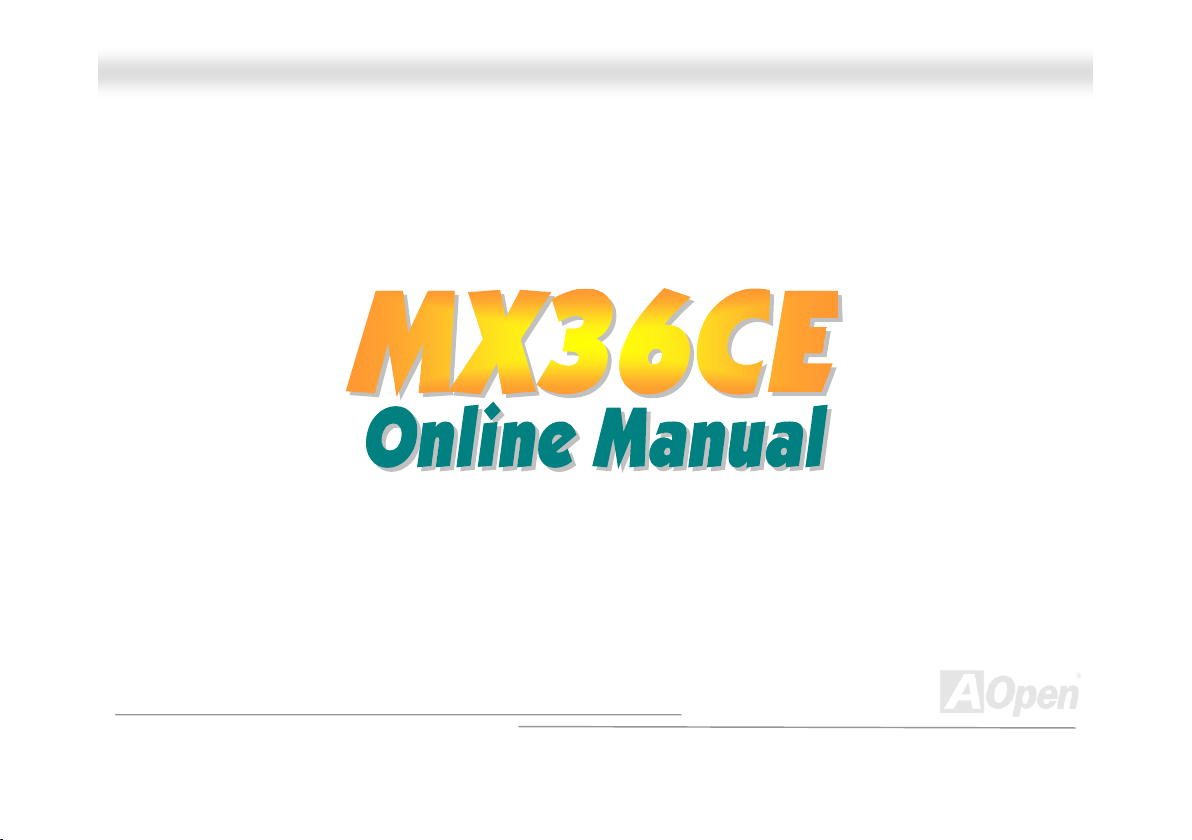
MMXX3366CCEE
MX36CE
DOC. NO.: MX36CE-OL-E0210A
OOnnlliinnee MMaannuuaall
1
Page 2
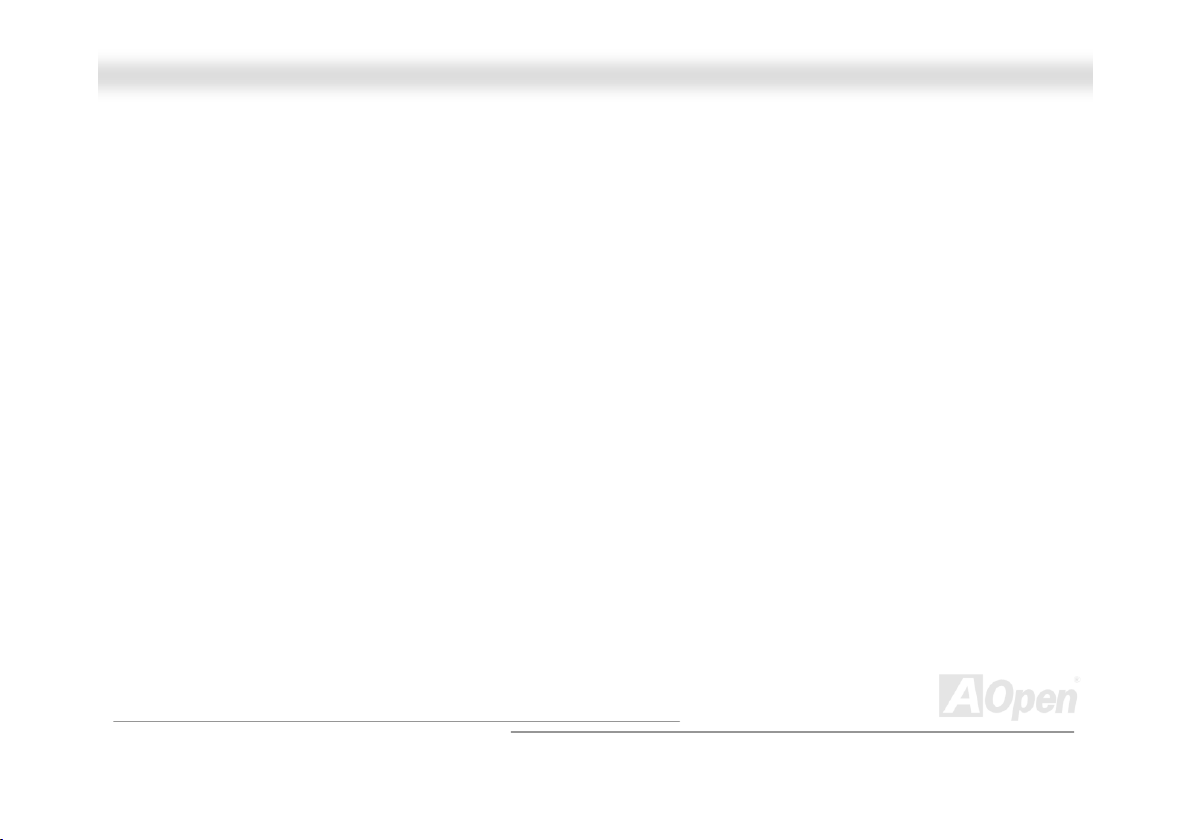
MMXX3366CCEE
OOnnlliinnee MMaannuuaall
WWhhaatt’’ss iinn tthhiiss mmaannuuaall
MX36CE ........................................................................................................................................... 1
What’s in this manual ................................................................................................................................................................. 2
You Must Notice .........................................................................................................................................................................9
Before You Start....................................................................................................................................................................... 10
Overview .................................................................................................................................................................................. 11
Feature Highlight......................................................................................................................................................................12
Quick Installation Procedure .................................................................................................................................................... 15
Motherboard Map ..................................................................................................................................................................... 16
Hardware Installation.................................................................................................................. 17
About “User Upgrade Optional” and “Manufacture Upgrade Optional”… ..................................................................................18
JP14 Clear CMOS Data ...........................................................................................................................................................19
CPU Installation .......................................................................................................................................................................20
JP23 Adjust FSB/PCI Clock ..................................................................................................................................................... 21
CPU Jumper-less Design .........................................................................................................................................................25
CPU and Housing Fan Connector (With H/W Monitoring) ........................................................................................................ 26
DIMM Socket............................................................................................................................................................................ 27
DDR 266(PC2100) Supported .................................................................................................................................................. 29
Front Panel Connector ............................................................................................................................................................. 30
2
Page 3
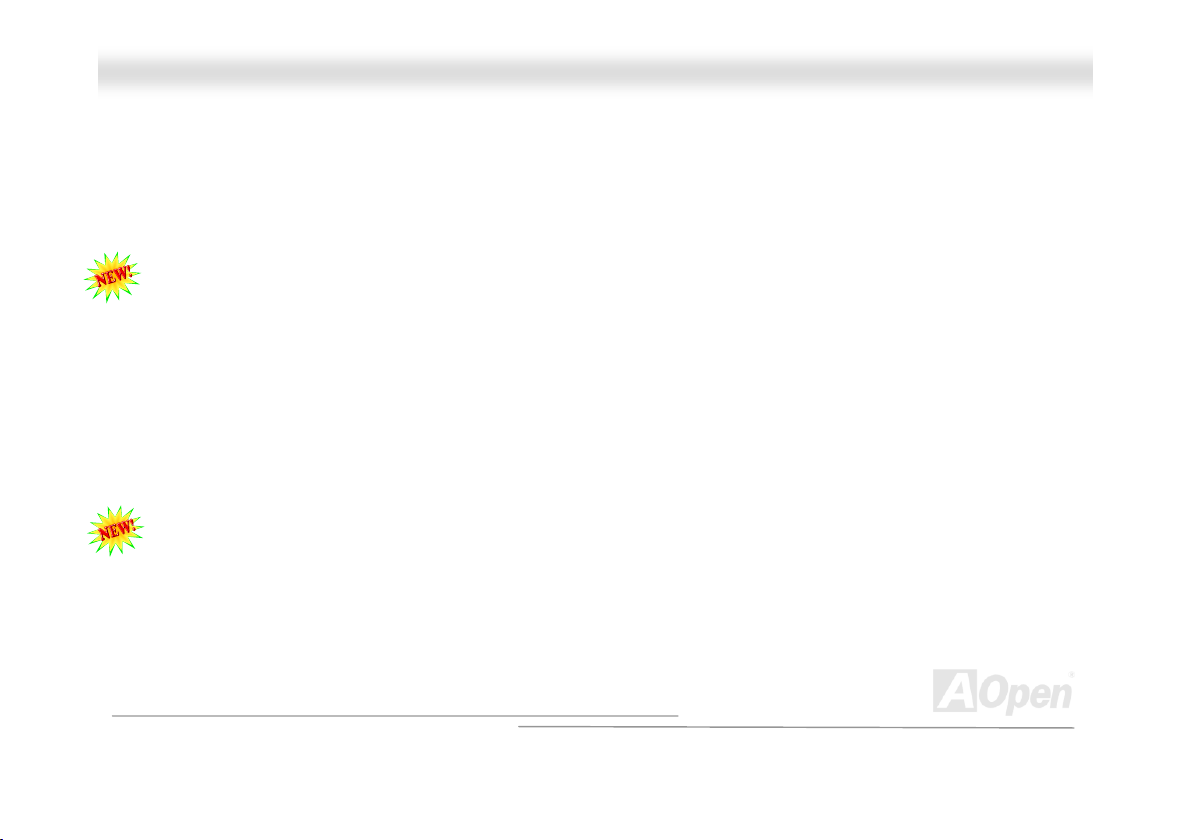
MMXX3366CCEE
AC Power Auto Recovery ......................................................................................................................................................... 31
ATX Power Connector..............................................................................................................................................................31
STBY LED................................................................................................................................................................................ 32
JP28 Keyboard/Mouse Wake-up Jumper ................................................................................................................................. 33
IDE and Floppy Connector ....................................................................................................................................................... 34
ATA/133 Supported .................................................................................................................................................................. 36
IrDA Connector ........................................................................................................................................................................37
WOL (Wake on LAN)................................................................................................................................................................ 38
CNR (Communication and Network Riser) Expansion Slot....................................................................................................... 40
Support Realtek 10/100 Mbps LAN onboard ............................................................................................................................ 41
JP13 LAN Select Jumper .........................................................................................................................................................42
Color Coded Back Panel .......................................................................................................................................................... 43
COM2 Connector ..................................................................................................................................................................... 44
Support USB2.0 Port................................................................................................................................................................ 45
CD Audio Connector ................................................................................................................................................................ 46
Case Open Connector.............................................................................................................................................................. 47
Game Port Bracket Supported .................................................................................................................................................48
Front Audio Connector ............................................................................................................................................................. 49
Battery-less and Long Life Design ...........................................................................................................................................50
OOnnlliinnee MMaannuuaall
3
Page 4

MMXX3366CCEE
Hardware Monitoring ................................................................................................................................................................ 51
Over-current Protection ............................................................................................................................................................ 52
Resetable Fuse ........................................................................................................................................................................ 53
Layout (Frequency Isolation Wall) ............................................................................................................................................ 54
Vivid BIOS technology.............................................................................................................................................................. 55
The noise is gone!! ---- SilentTek ............................................................................................................................................. 56
Driver and Utility ......................................................................................................................... 59
Autorun Menu from Bonus CD..................................................................................................................................................60
Installing Windows 95 .............................................................................................................................................................. 61
Installing Windows 98 .............................................................................................................................................................. 62
Installing Windows 98 SE, Windows ME & Windows2000/XP .................................................................................................. 63
Installing VIA 4 in 1 Driver........................................................................................................................................................64
Installing Onboard Sound Driver .............................................................................................................................................. 65
Installing VGA Driver ................................................................................................................................................................ 66
Installing LAN Driver ................................................................................................................................................................67
Installing USB2.0 Driver ........................................................................................................................................................... 70
AOConfig Utility........................................................................................................................................................................ 71
Installing Hardware Monitoring Utility.......................................................................................................................................73
Phoenix-AWARD BIOS.................................................................................................................. 74
OOnnlliinnee MMaannuuaall
4
Page 5
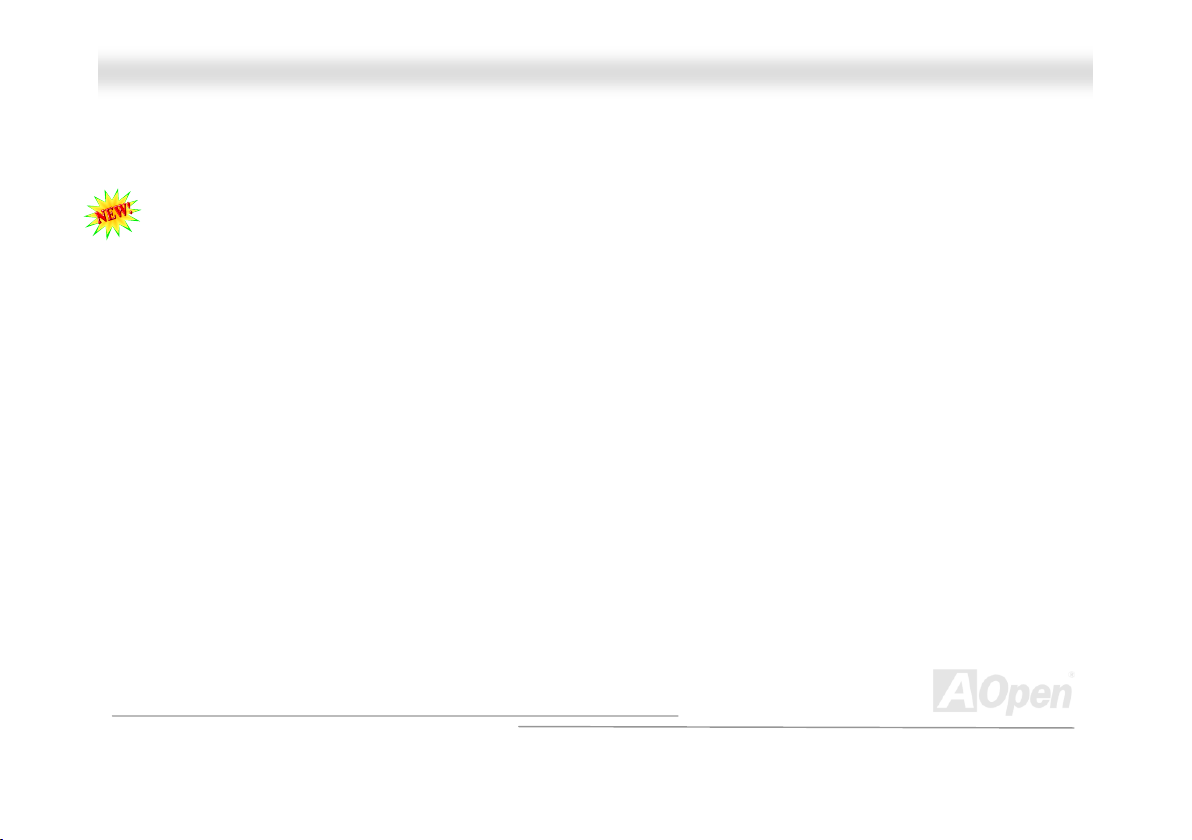
MMXX3366CCEE
About BIOS Function Description… .........................................................................................................................................75
How To Use Phoenix-Award™ BIOS Setup Program ............................................................................................................... 76
How To Enter BIOS Setup ........................................................................................................................................................ 78
BIOS Upgrade under Windows environment ............................................................................................................................ 79
Overclocking ................................................................................................................................ 81
VGA Card & Hard Disk.............................................................................................................................................................82
Glossar y ....................................................................................................................................... 83
AC97........................................................................................................................................................................................83
ACPI (Advanced Configuration & Power Interface) .................................................................................................................. 83
AGP (Accelerated Graphic Port) .............................................................................................................................................. 83
AMR (Audio/Modem Riser)....................................................................................................................................................... 84
AOpen Bonus Pack CD ............................................................................................................................................................84
APM (Advanced Power Management)...................................................................................................................................... 84
ATA (AT Attachment) ................................................................................................................................................................ 84
ATA/66 ..................................................................................................................................................................................... 84
ATA/100 ...................................................................................................................................................................................85
ATA/133 ...................................................................................................................................................................................85
BIOS (Basic Input/Output System)...........................................................................................................................................85
Bus Master IDE (DMA mode) ................................................................................................................................................... 85
OOnnlliinnee MMaannuuaall
5
Page 6
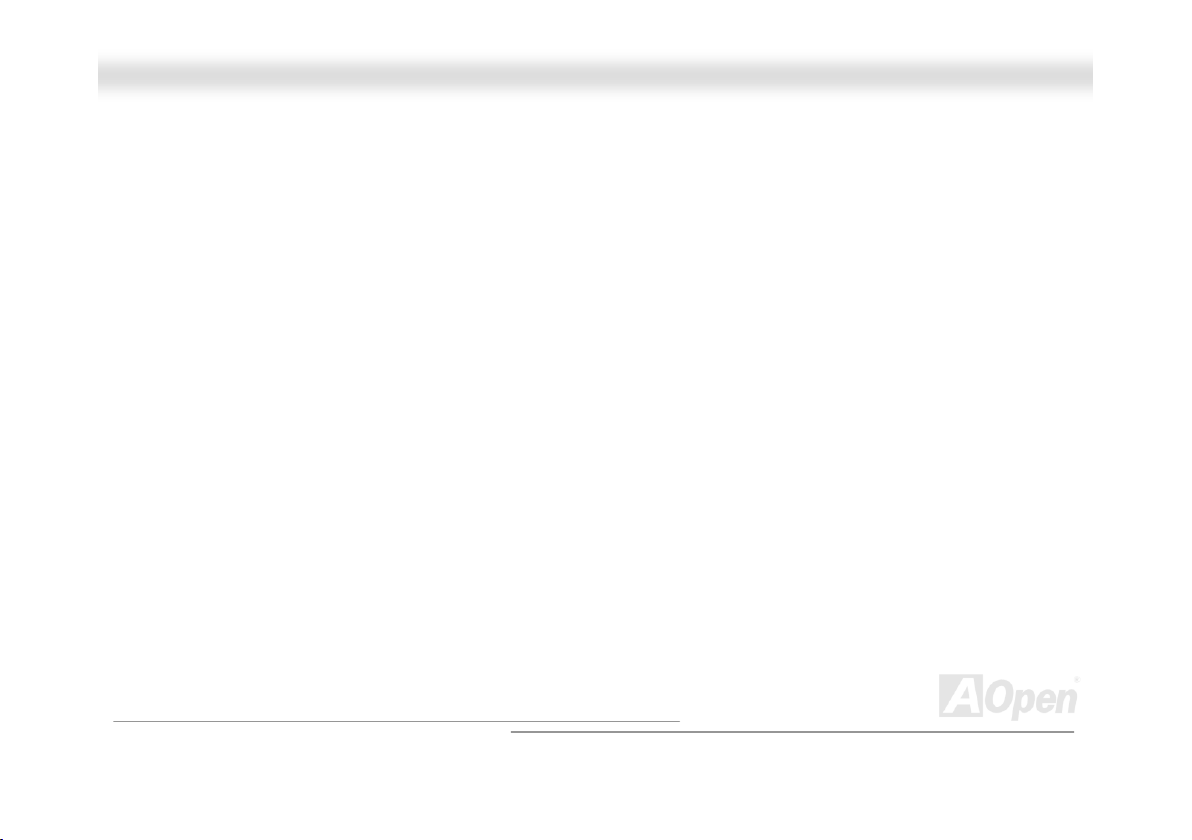
MMXX3366CCEE
CNR (Communication and Networking Riser)...........................................................................................................................86
CODEC (Coding and Decoding) ............................................................................................................................................... 86
DIMM (Dual In Line Memory Module) .......................................................................................................................................86
ECC (Error Checking and Correction) ...................................................................................................................................... 86
EDO (Extended Data Output) Memory .....................................................................................................................................87
EEPROM (Electronic Erasable Programmable ROM)............................................................................................................... 87
EPROM (Erasable Programmable ROM) ................................................................................................................................. 87
EV6 Bus ................................................................................................................................................................................... 87
FCC DoC (Declaration of Conformity) ......................................................................................................................................88
FC-PGA (Flip Chip-Pin Grid Array)...........................................................................................................................................88
Flash ROM ............................................................................................................................................................................... 88
FSB (Front Side Bus) Clock .....................................................................................................................................................88
I2C Bus.....................................................................................................................................................................................88
IEEE 1394................................................................................................................................................................................89
Parity Bit ..................................................................................................................................................................................89
PBSRAM (Pipelined Burst SRAM)............................................................................................................................................ 90
PC-100 DIMM ..........................................................................................................................................................................90
PC-133 DIMM ..........................................................................................................................................................................90
PC-1600, PC-2100 or PC-2700 DDR DRAM ............................................................................................................................ 90
OOnnlliinnee MMaannuuaall
6
Page 7
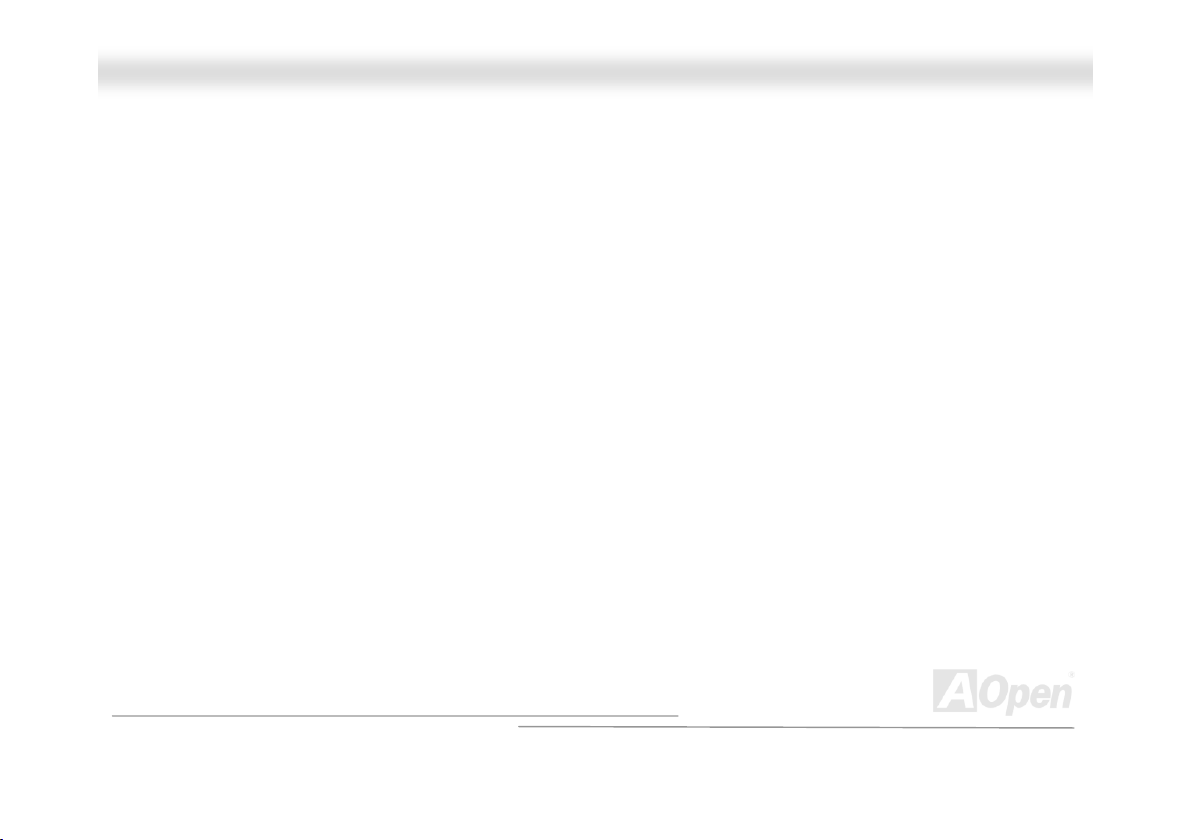
MMXX3366CCEE
PCI (Peripheral Component Interface) Bus .............................................................................................................................. 90
PDF Format.............................................................................................................................................................................. 91
PnP (Plug and Play) ................................................................................................................................................................. 91
POST (Power-On Self Test) .....................................................................................................................................................91
RDRAM (Rambus DRAM) ........................................................................................................................................................ 91
RIMM (Rambus Inline Memory Module) ................................................................................................................................... 92
SDRAM (Synchronous DRAM) ................................................................................................................................................. 92
Shadow E2PROM ..................................................................................................................................................................... 92
SIMM (Single In Line Memory Module) .................................................................................................................................... 92
SMBus (System Management Bus) .......................................................................................................................................... 93
SPD (Serial Presence Detect).................................................................................................................................................. 93
UltraATA................................................................................................................................................................................... 93
USB (Universal Serial Bus) ...................................................................................................................................................... 94
USB2.0 (Universal Serial Bus) .................................................................................................................................................94
VCM (Virtual Channel Memory)................................................................................................................................................ 94
ZIP file...................................................................................................................................................................................... 94
Troubleshooting........................................................................................................................... 95
Technical Support ....................................................................................................................... 99
Product Registration ................................................................................................................. 102
OOnnlliinnee MMaannuuaall
7
Page 8
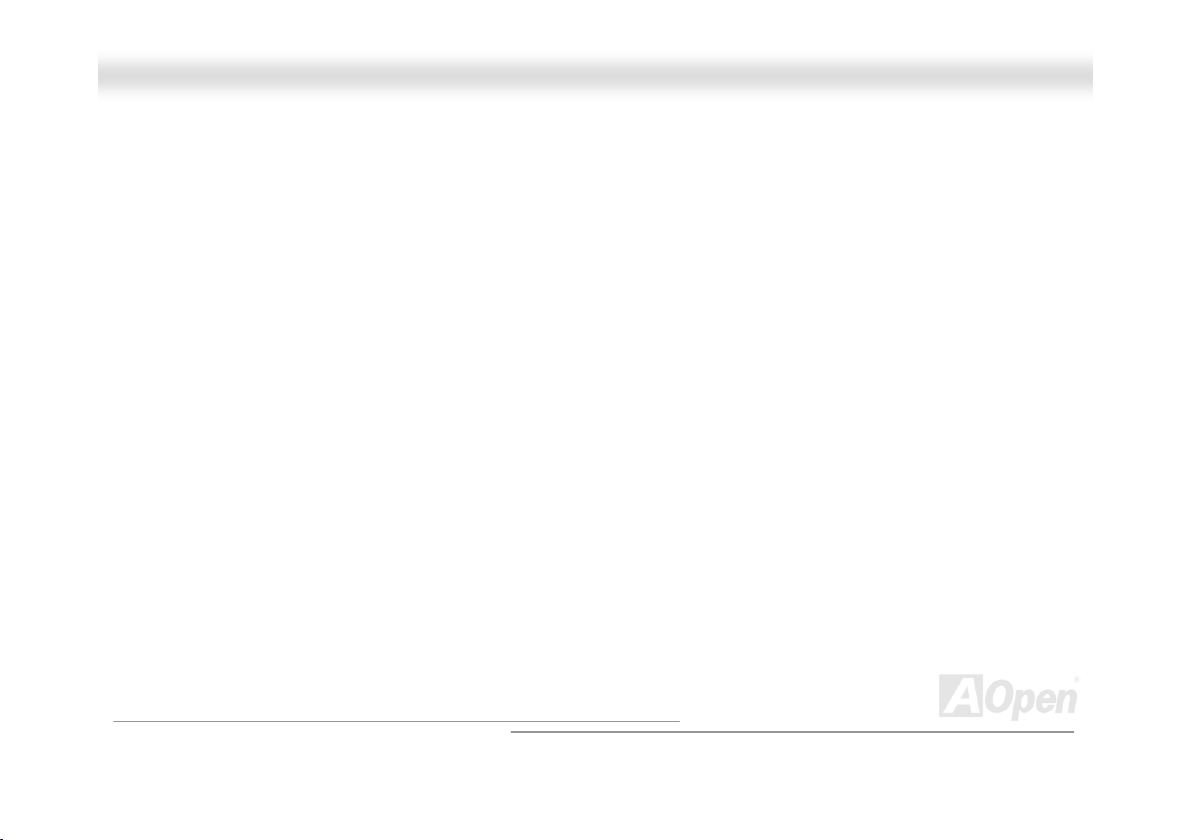
MMXX3366CCEE
How to Contact Us .................................................................................................................... 103
OOnnlliinnee MMaannuuaall
8
Page 9
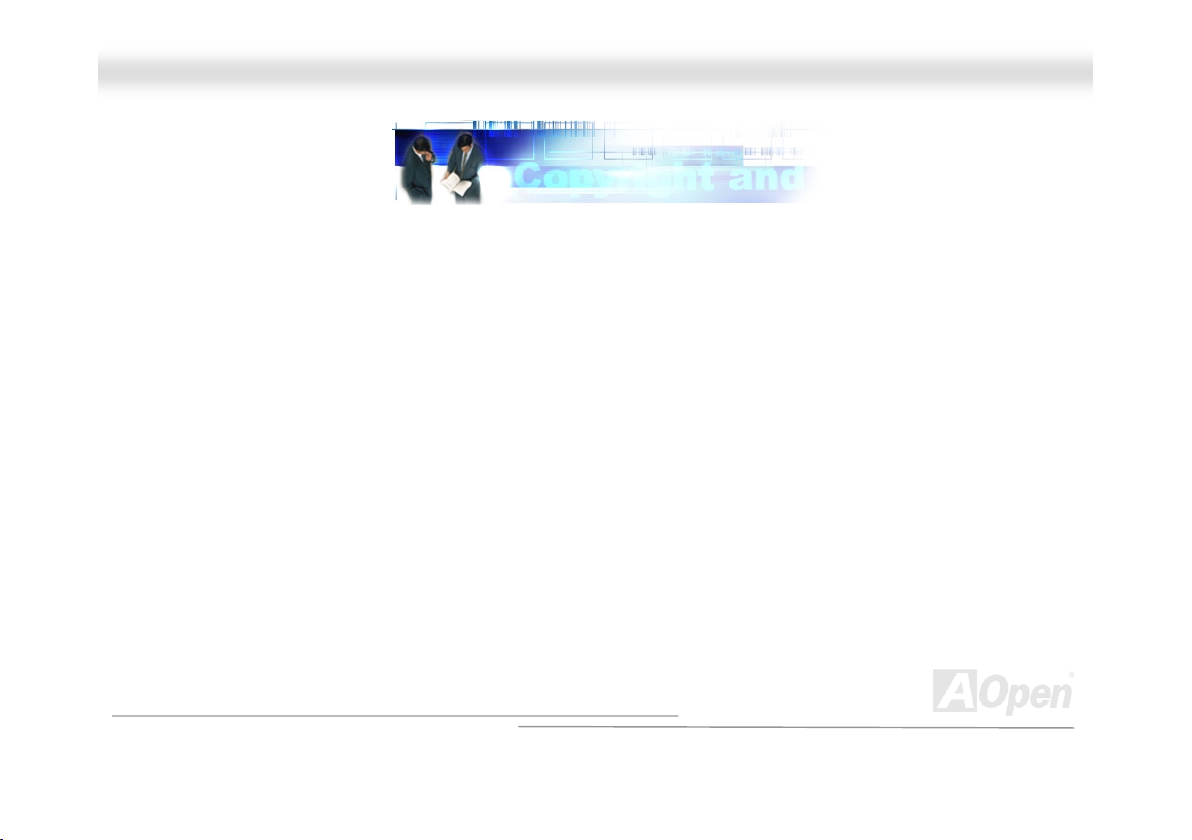
MMXX3366CCEE
OOnnlliinnee MMaannuuaall
YYoouu MMuusstt NNoottiiccee
Adobe, the Adobe logo, Acrobat is trademarks of Adobe Systems Incorporated.
AMD, the AMD logo, Athlon and Duron are trademarks of Advanced Micro Devices, Inc.
Intel, the Intel logo, Intel Celeron, Pentium II, Pentium III are trademarks of Intel Corporation.
Microsoft, Windows, and Windows logo are either registered trademarks or trademarks of Microsoft Corporation in the United
States and/or other countries.
All product and brand names used on this manual are used for identification purposes only and may be the registered
trademarks of their respective owners.
All of the specifications and information contained in this manual are subject to change without notice. AOpen reserves the right
to revise this publication and to make reasonable changes. AOpen assumes no responsibility for any errors or inaccuracies that
may appear in this manual, including the products and software described in it.
This documentation is protected by copyright law. All rights are reserved.
No part of this document may be used or reproduced in any form or by any means, or stored in a database or retrieval
system without prior written permission from AOpen Corporation.
Copyright
©
1996-2002, AOpen Inc. All Rights Reserved.
9
Page 10
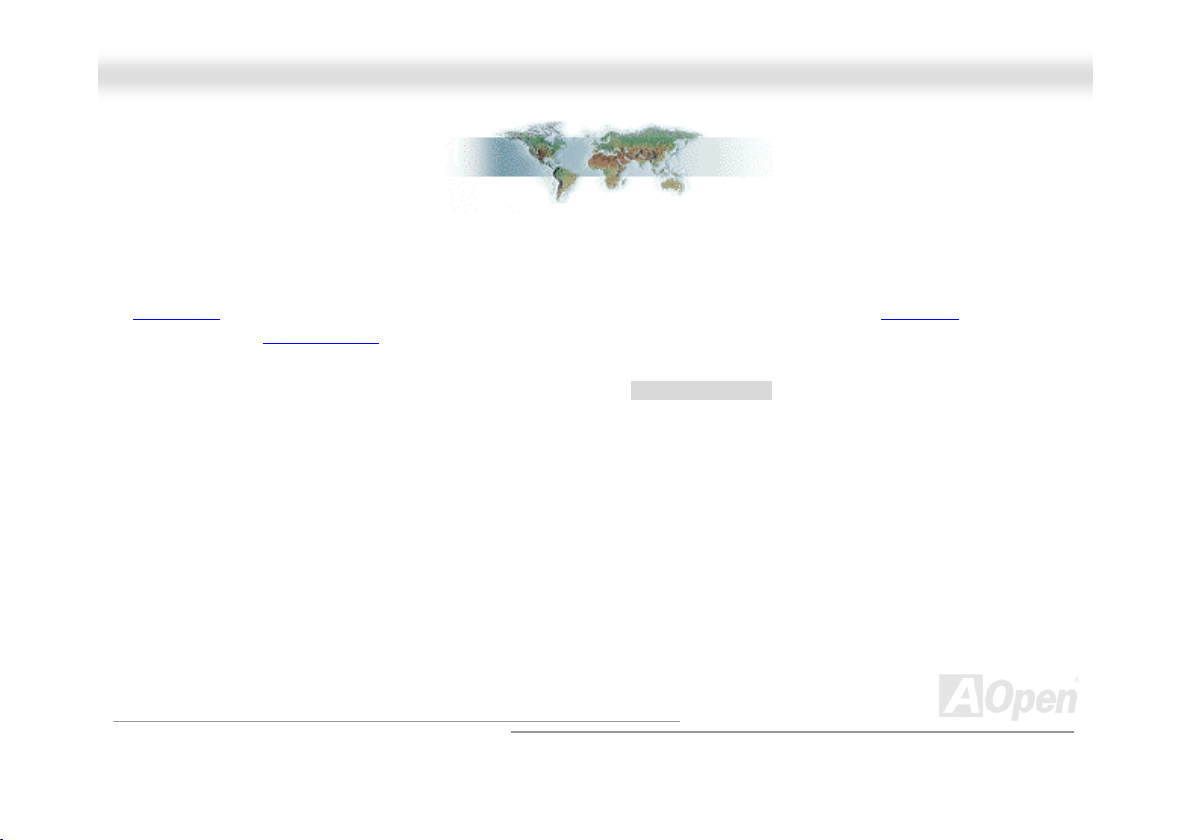
MMXX3366CCEE
OOnnlliinnee MMaannuuaall
BBeeffoorree YYoouu SSttaarrtt
This Online Manual will introduce to the user how this product is installed. All useful information will be described in later
chapters. Please keep this manual carefully for future upgrades or system configuration changes. This Online Manual is saved
in PDF format
free download from Adobe web site
Although this Online Manual is optimized for screen viewing, it is still capable for hardcopy printing, you can print it by A4 paper
size and set 2 pages per A4 sheet on your printer. To do so, choose File > Page Setup and follow the instruction of your printer
driver.
Thanks for the help of saving our earth.
, we recommend using Adobe Acrobat Reader 4.0 for online viewing, it is included in Bonus CD or you can get
.
10
Page 11
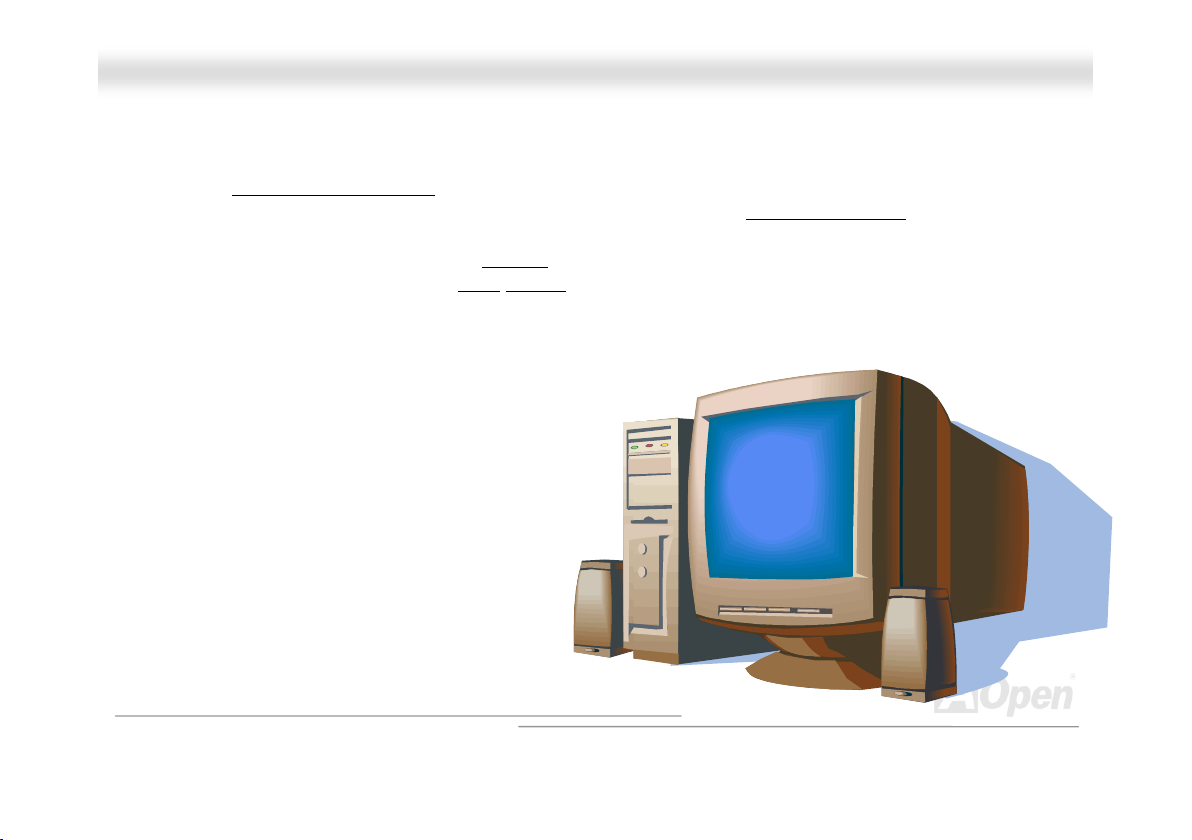
MMXX3366CCEE
OOnnlliinnee MMaannuuaall
OOvveerrvviieeww
Thank you very much for choosing AOpen MX36CE, which is an Intel® Socket 370 motherboard based on the microATX form
factor featuring VIA Apollo CLE266 chipset
®
Intel
Socket 370 series Pentium III™ and Celeron™ processors in 66/100/133MHz Front Side bus (FSB). According to different
customer’s requirements, this motherboard supports DDR200 (PC1600) SDRAM and DDR266 (PC2100) SDRAM up to 2GB
maximum. The on-board IDE controller supports UltraATA
133MB/s. Besides, on the strength of built in AC97
magic stereo surround. MX36CE also has VGA onboard, Realtek 8100BL LAN controller, one CNR slot, 3 PCI slots and 6 USB
ports for you to make best use of it. Now, please enjoy all features that AOpen MX36CE brings you.
. As high performance chipset built in the M/B, MX36CE supports VIA C3 processors,
33/66/100/133 mode and the transfer rate up to the latest high-speed
CODEC controller, it can bring you high quality multimedia capabilities with
11
Page 12
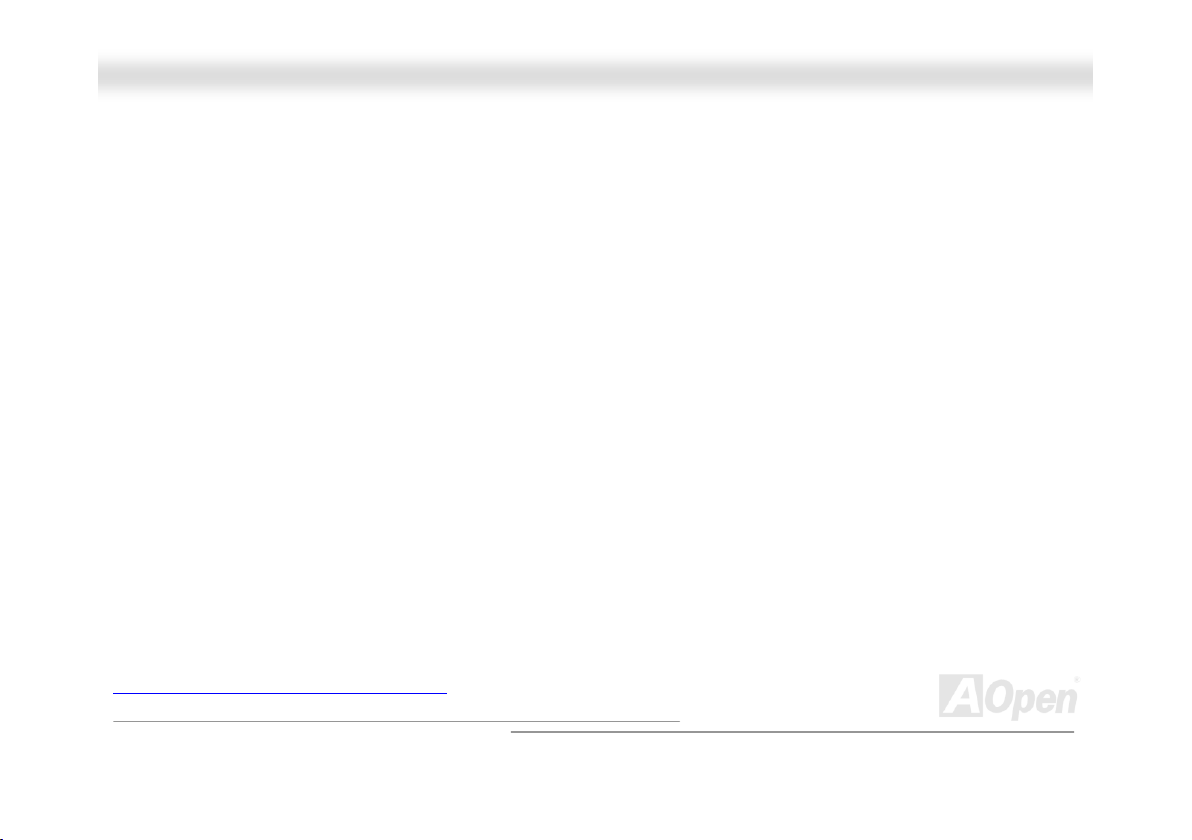
MMXX3366CCEE
OOnnlliinnee MMaannuuaall
FFeeaattuurree HHiigghhlliigghhtt
CPU
Supports Intel® Socket 370 Pentium® III Tualatin/Celeron™ 533MHz~1.2GHz+ and VIA C3 with 66/100/133MHz Front Side Bus
designed for Socket 370 technology.
Chipset
The CLE266 north bridge integrates VIA’s VT8653 Apollo Pro266T system controller, 128-bit graphics accelerator and flat panel
interfaces into a single 548 BGA package. The north bridge VT8623 supports four banks of DDR/SDR SDRAMs up to 2GB. It
also supports a high speed 8-bit 66MHz Quad Data Transfer interconnect (V-Link) to the south bridge. The CLE266 north bridge
also integrates a VIA-designed 128-bit graphics accelerator into the chip. This brings mainstream graphics performance to the
Value PC with leading-edge 2D, 3D and DVD video acceleration into a cost effective package. The VT8235 south bridge
supports Intel and non-Intel based processor to V-Link bus bridge functionality to make a complete Microsoft PC2001-compliant
PCI/LPC system. It includes IEEE 802.3 compliant 10/100 Mbps PCI bus master Ethernet MAC with standard MII interface to
external PHY receiver, master mode enhanced IDE controller with dual channel DMA engine and interlaced dual channel
commands, universal Serial Bus controller that is USB v2.0/1.1 and Universal HCI v2.0/1.1 compliant. It also supports keyboard
controller with PS2 mouse support, Real Time Clock with 256 byte extended CMOS, Full System Management Bus (SMBus)
interface and integrated bus-mastering dual full-duplex direct-sound AC97-link-compatible sound system.
Expansion Slots
Including three 32-bit / 33MHz PCI and one CNR slots. The PCI local bus throughput can be up to 132MB/s. The
Communication & Nectworking Riser (CNR)
slots provided, all of them are master PCI slots with arbitration and decoding for all integrated functions and LPC bus.
slot on this model supports CNR interface for a Modem/Audio card. Of three PCI
12
Page 13
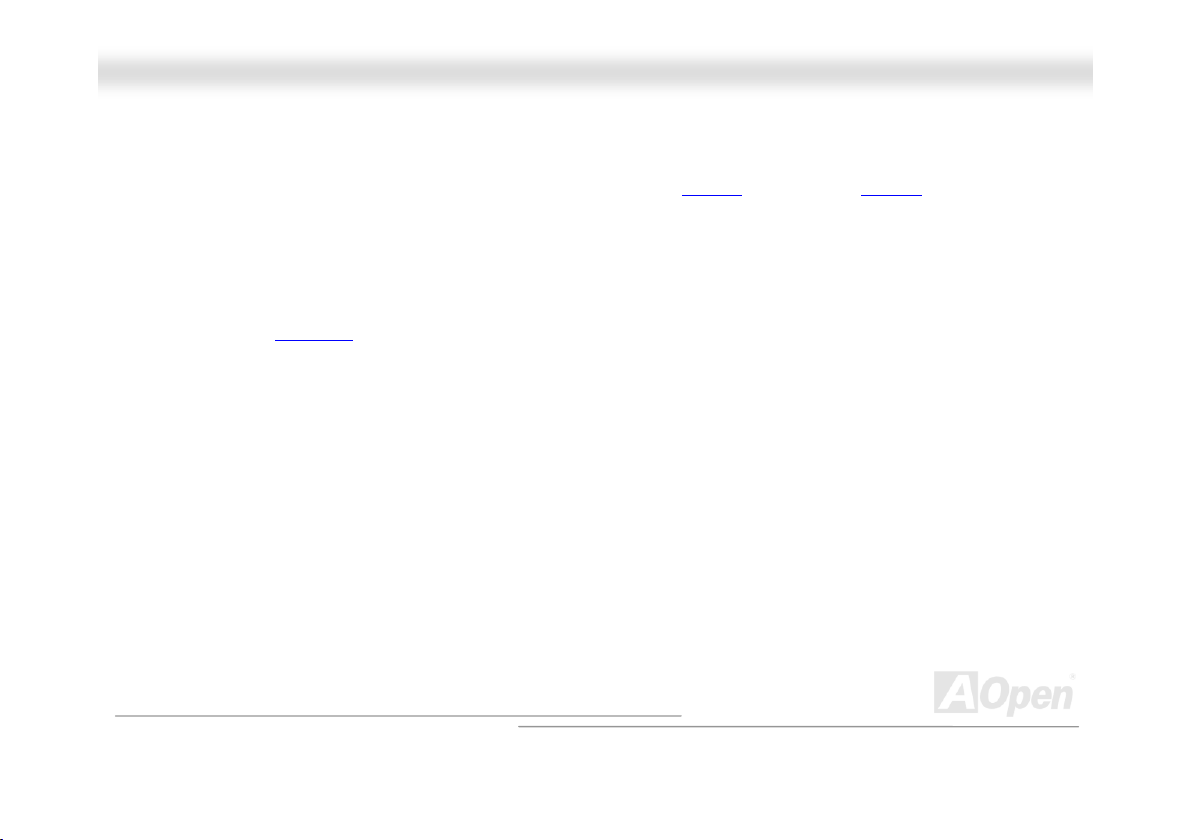
MMXX3366CCEE
OOnnlliinnee MMaannuuaall
Memory
Provides two 184-pin DDRAM DIMM sockets that support up to 2GB of PC1600(DDR200) and PC2100(DDR266) compliant
SDRAM (Synchronous Dynamic Random Access Memory).
Ultra DMA 33/66/100/133 Enhanced IDE
Comes with an on-board PCI Bus Master IDE controller with two connectors that allow you to connect four IDE devices in two
channels, supporting Ultra DMA
devices.
33/66/100/133, PIO Modes 3 and 4 and Bus Master IDE DMA Mode 5, and other Enhanced IDE
On-board AC97 Sound
This motherboard uses the AC97 sound chip, which includes a complete capability of audio recording and playback system.
LAN Port
On the strength of Realtek 8100BL on board, it provides 10/100 Mbps Ethernet for office and home use.
Six USB2.0 Ports
Provides four ports on the back panel, one USB connector on the board, offering a total of six USB2.0 interface devices such as
mouse, keyboard, modem, scanner, etc.
13
Page 14
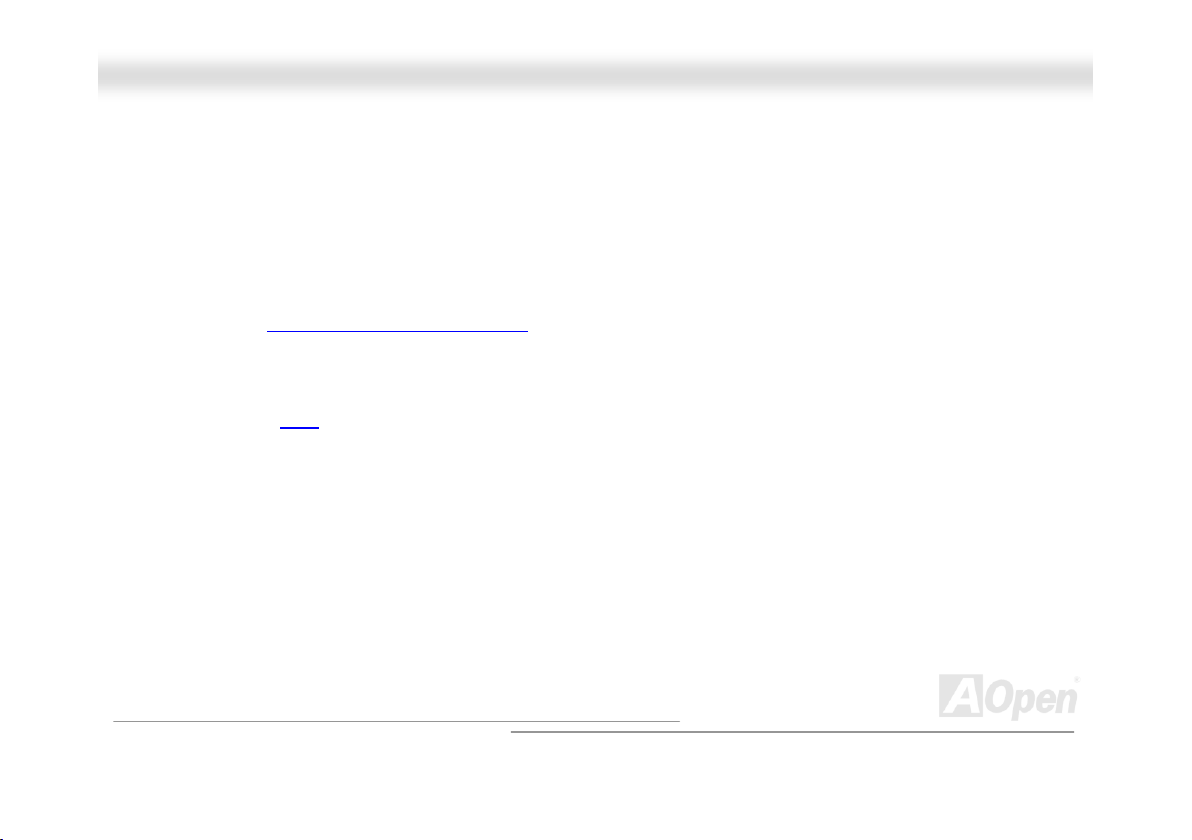
MMXX3366CCEE
OOnnlliinnee MMaannuuaall
Power Management/Plug and Play
Supports the power management function that confirms to the power-saving standards of the U.S. Environmental Protection
Agency (EPA) Energy Star program. It also offers Plug-and-Play, which helps save users from configuration problems, thus
making to system user-friendlier.
Hardware Monitoring Management
Supports CPU or system fans status and control, temperature and voltage monitoring and alert, through the on-board hardware
monitor module and AOpen Hardware Monitoring Utility
.
Enhanced ACPI
Fully implement the ACPI standard for Windows® 95/98/ME/NT/2000/XP series compatibility, and supports Soft-Off, STR
(Suspend to RAM, S3), STD (Suspend to Disk, S4), and WOL (Wake On LAN) features.
Super Multi-I/O
Provides two high-speed UART compatible serial ports and one parallel port with EPP and ECP capabilities. UART2 can also be
directed from COM2 to the Infrared Module for the wireless connections.
14
Page 15

MMXX3366CCEE
OOnnlliinnee MMaannuuaall
QQuuiicckk IInnssttaallllaattiioonn PPrroocceedduurree
This page gives you a quick procedure on how to install your system. Follow each step accordingly.
1 Installing CPU and Fan
2 Installing System Memory (DIMM)
3 Connecting Front Panel Cable
4 Connecting IDE and Floppy Cable
5 Connecting ATX Power Cable
6 Connecting Back Panel Cable
7 Power-on and Load BIOS Setup Default
8 Setting CPU Frequency
9 Reboot
10 Installing Operating System (such as Windows 98)
11 Installing Driver and Utility
15
Page 16

A
p
r
r
r
r
r
r
r
r
r
MMXX3366CCEE
2Mbit Flash ROM BIOS
CD-IN Connecto
Onboard AC97 CODEC
JST-MIDI Connecto
CNR Connecto
32-bit PCI Expansion Slot x3
COM2 Connector
Support 2nd USB ports
JP14 Clear CMOS
WOL Connecto
SYSFAN3 Connecto
Case Open Connecto
IrDA Connecto
Front Panel Connecto
ATA100/133 IDE Connector x2
Motherboard Map
OOnnlliinnee MMaannuuaall
Colored Back Connector
Front Audio Connector
LAN Chip
JP28 Keyboard/Mouse Wakeup
CPUFAN1 Connector
Low ESR Capacitors
370-pin CPU Socket supports
100/133MHz FSB for
Pentium!!! Tualatin / Celeron
and VIA C3 CPU
SYSFAN2 Connector
VIA CLE266 Chipsets
(VT8623 + VT8235)
TX Power Connector
184-pin DIMMx2 supports
PC1600/2100 DDRAM
maximum u
JP13 LAN Select Jumper
JP23 CPU FSB Select Jumper
FDD Connecto
to 2GB
16
Page 17

MMXX3366CCEE
OOnnlliinnee MMaannuuaall
HHaarrddwwaarree IInnssttaallllaattiioonn
This chapter describes jumpers, connectors and hardware devices of this motherboard.
Note: Electrostatic discharge (ESD) can damage your processor, disk drives,
expansion boards, and other components. Always observe the following precautions
before you install a system component.
1. Do not remove a component from its protective packaging until you are ready to
install it.
2. Wear a wrist ground strap and attach it to a metal part of the system unit before
handling a component. If a wrist strap is not available, maintain contact with the
system unit throughout any procedure requiring ESD protection.
17
Page 18

MMXX3366CCEE
OOnnlliinnee MMaannuuaall
AAbboouutt ““UUsseerr UUppggrraaddee OOppttiioonnaall”” aanndd ““MMaannuuffaaccttuurree UUppggrraaddee
OOppttiioonnaall””……
When you read this online manual and start to assemble your computer system, you may notice that some of the functions are
marked as “User Upgrade Optional” or “Manufacture Upgrade Optional”. Although all of AOpen’s motherboards have included
many amazing and powerful features, sometimes not every user is familiar with these powerful features. As a result of this we
define features that can be upgraded by users as “User Upgrade Optional”. You can upgrade these functions by purchasing
additional devices. As for functions that cannot be upgraded by users, we define them as “Manufacture Upgrade Optional”. If
need be, you can contact our local distributors or resellers to purchase “Manufacture Upgrade Optional” components, and again
you are also welcome to visit our official website at english.aopen.com.tw
for detail information.
18
Page 19
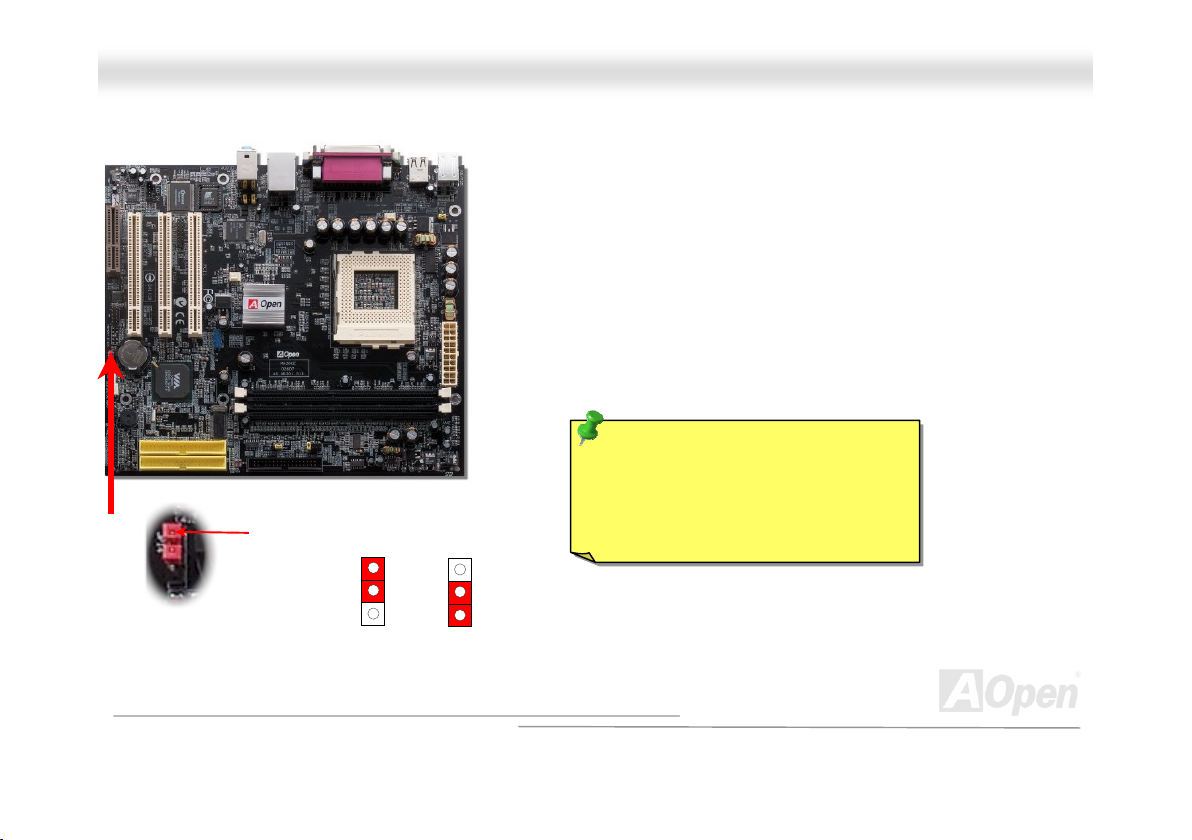
4
(
)
MMXX3366CCEE
OOnnlliinnee MMaannuuaall
JJPP1144 CClleeaarr CCMMOOSS DDaattaa
Pin 1
Normal
default
You can clear CMOS to restore system default setting. To clear the CMOS,
follow the procedure below.
1. Turn off the system and unplug the AC power.
2. Remove ATX power cable from connector PWR2.
3. Locate JP14 and short pins 2-3 for a few seconds.
. Return JP14 to its normal setting by shorting pin 1 and pin 2.
5. Connect ATX power cable back to connector PWR2.
Tip: When should I Clear CMOS?
1. Boot fail because of overclocking…
2. Forget password…
3. Troubleshooting…
Clear
CMOS
19
Page 20
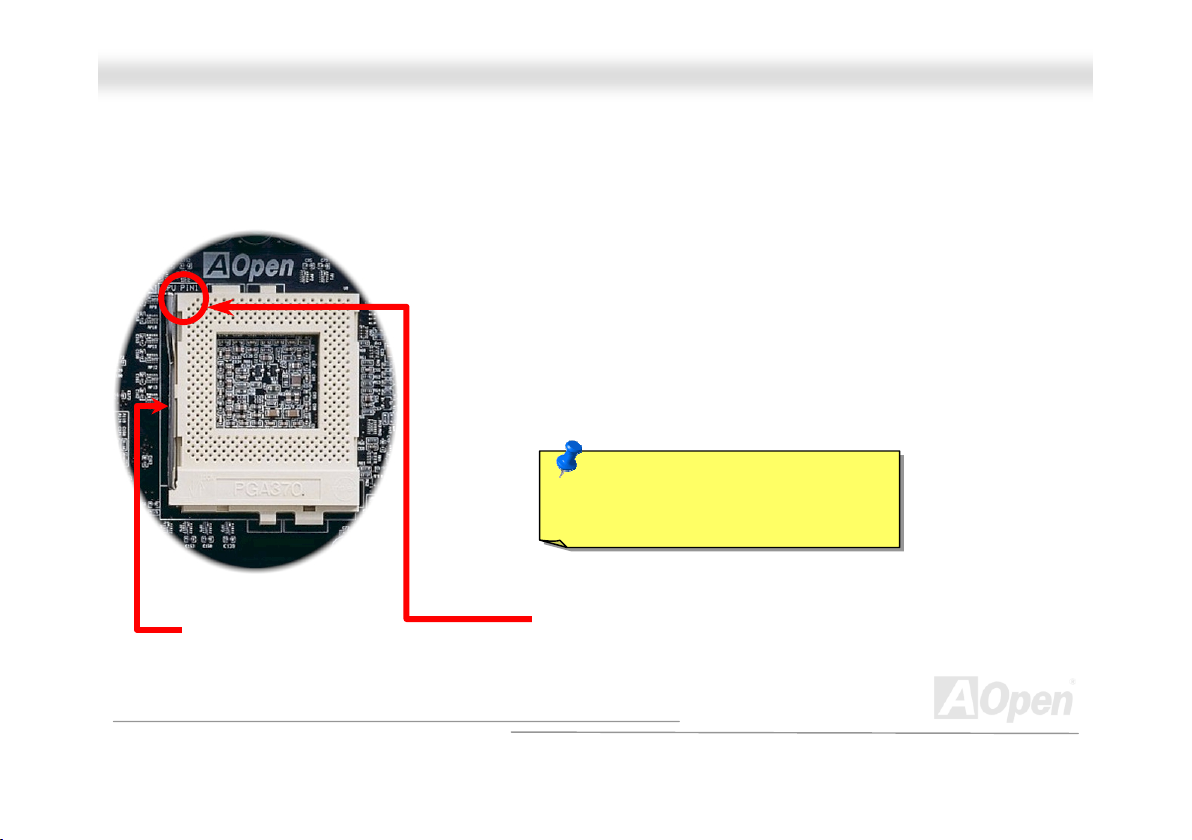
U
y
MMXX3366CCEE
OOnnlliinnee MMaannuuaall
CCPPUU IInnssttaallllaattiioonn
This motherboard supports Intel® Pentium III Tualatin / Celeron and VIA C3 Socket 370 CPU. Be careful of CPU orientation
when you plug it into CPU socket.
Note: Those pictures are for example only; they may not look the same with the motherboard you purchased.
CPU socket
Lever
1. Pull up the CPU socket lever and up to 90-degree angle.
2. Locate Pin 1 in the socket and look for a black dot or cut edge on
the CPU upper interface. Match Pin 1 and cut edge. Then insert
the CPU into the socket.
3. Press down the CPU socket lever and finish CPU installation.
Note: If you do not match the CP
socket Pin 1 and CPU cut edge well,
ou may damage the CPU.
CPU Pin1
and cut edge
20
Page 21
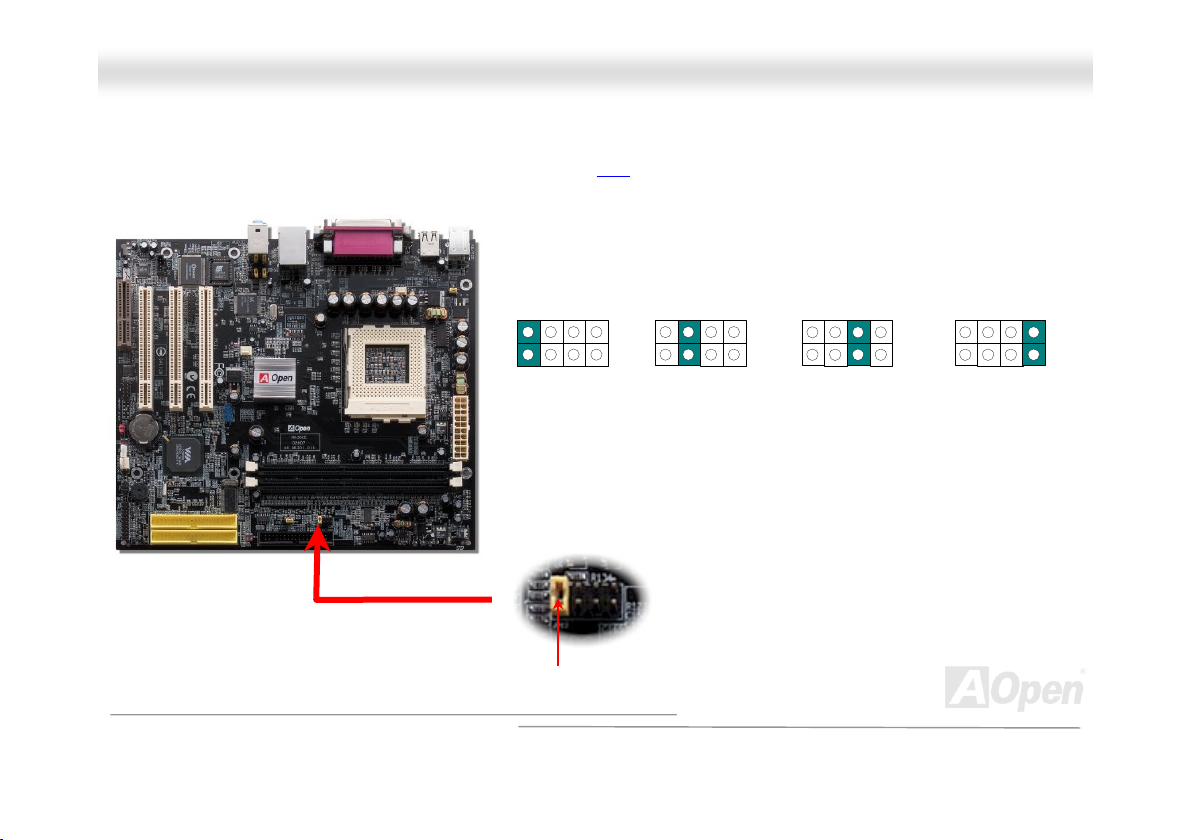
MMXX3366CCEE
OOnnlliinnee MMaannuuaall
JJPP2233 AAddjjuusstt FFSSBB//PPCCII CClloocckk
This jumper is used to specify the relationship between PCI and FSB clock. Generally speaking, if you are not an overclocker,
we recommend you to set this jumper at default setting.
1
Auto Detect
(Default)
1
FSB=133MHz
1
FSB=100MHz
1
FSB=66MHz
Pin 1
21
Page 22
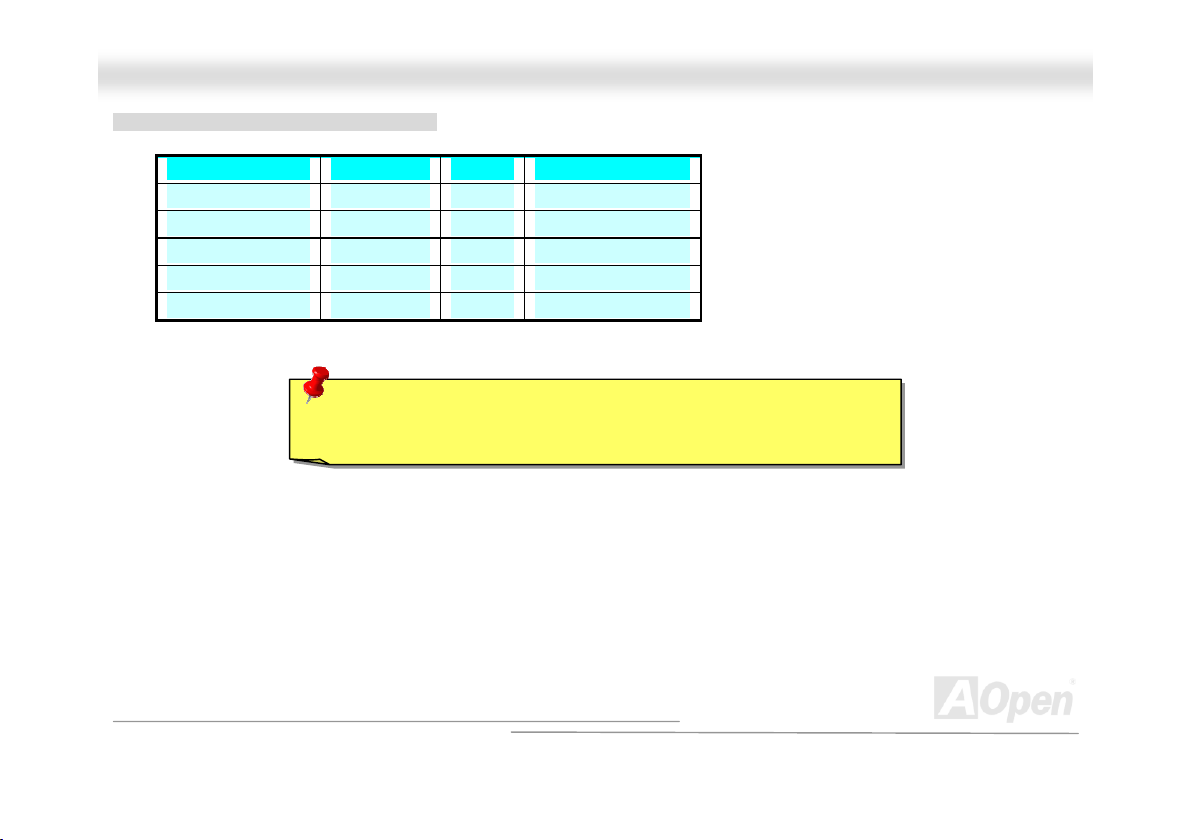
MMXX3366CCEE
PCI Clock = CPU FSB Clock / Clock Ratio
Clock Ratio CPU (Host) PCI Memory
2X 66 33 PCI x2 or x3
2X (Overclocking) 75 37.5 PCI x2 or x3
3X 100 33 PCI x2 or x3 or x4
3X (Overclocking) 112 37.3 PCI x2 or x3 or x4
4X 133 33 PCI x3 or x4
Warning: VIA CLE266 chipset supports maximum 133MHz FSB, higher
clock setting may cause serious system damage.
OOnnlliinnee MMaannuuaall
22
Page 23
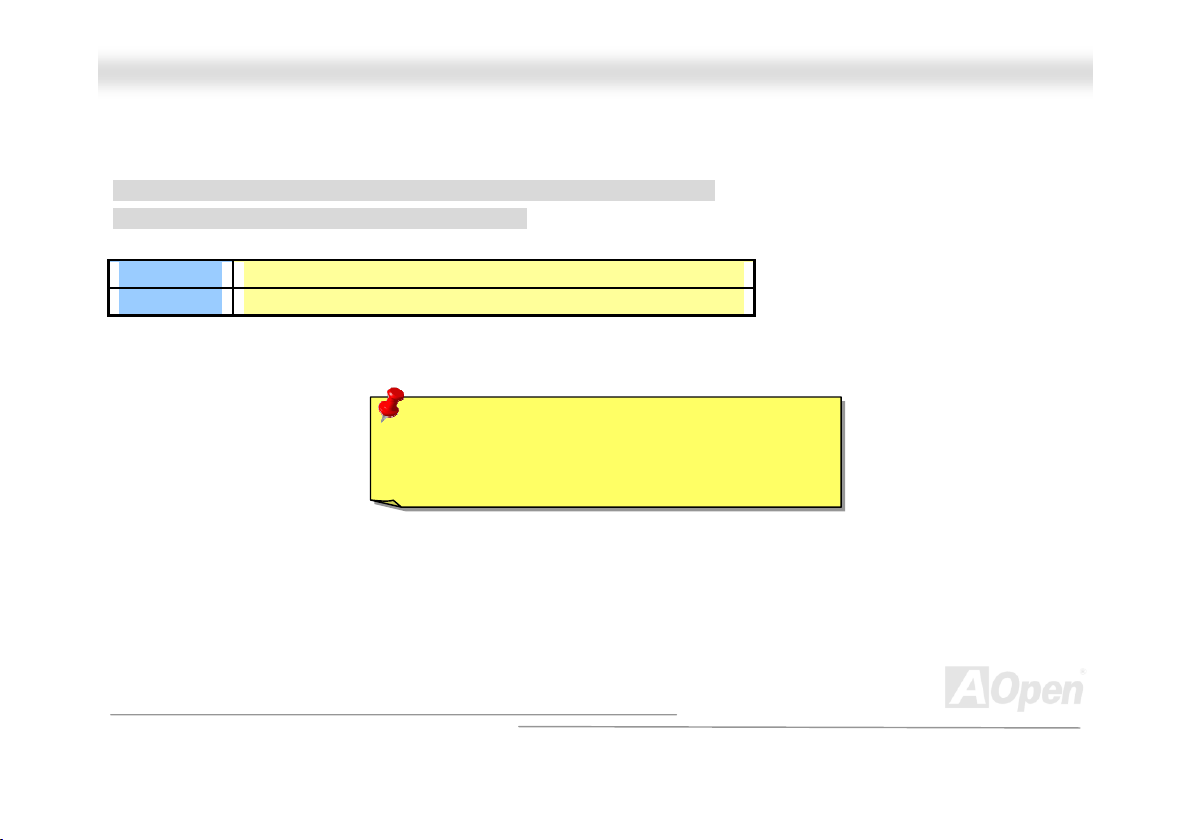
MMXX3366CCEE
OOnnlliinnee MMaannuuaall
SSeettttiinngg CCPPUU FFrreeqquueennccyy
BIOS Setup > Frequency/Voltage Control > CPU Host Clock (CPU/PCI)
Core Frequency = CPU FSB Clock * CPU Ratio
CPU Ratio
CPU FSB
3x, 3.5x, 4x, 4.5x, …16x
50~248MHz
Warning: VIA CLE266 chipset supports maximum
133MHz FSB, higher clock setting may cause serious
system damage.
23
Page 24
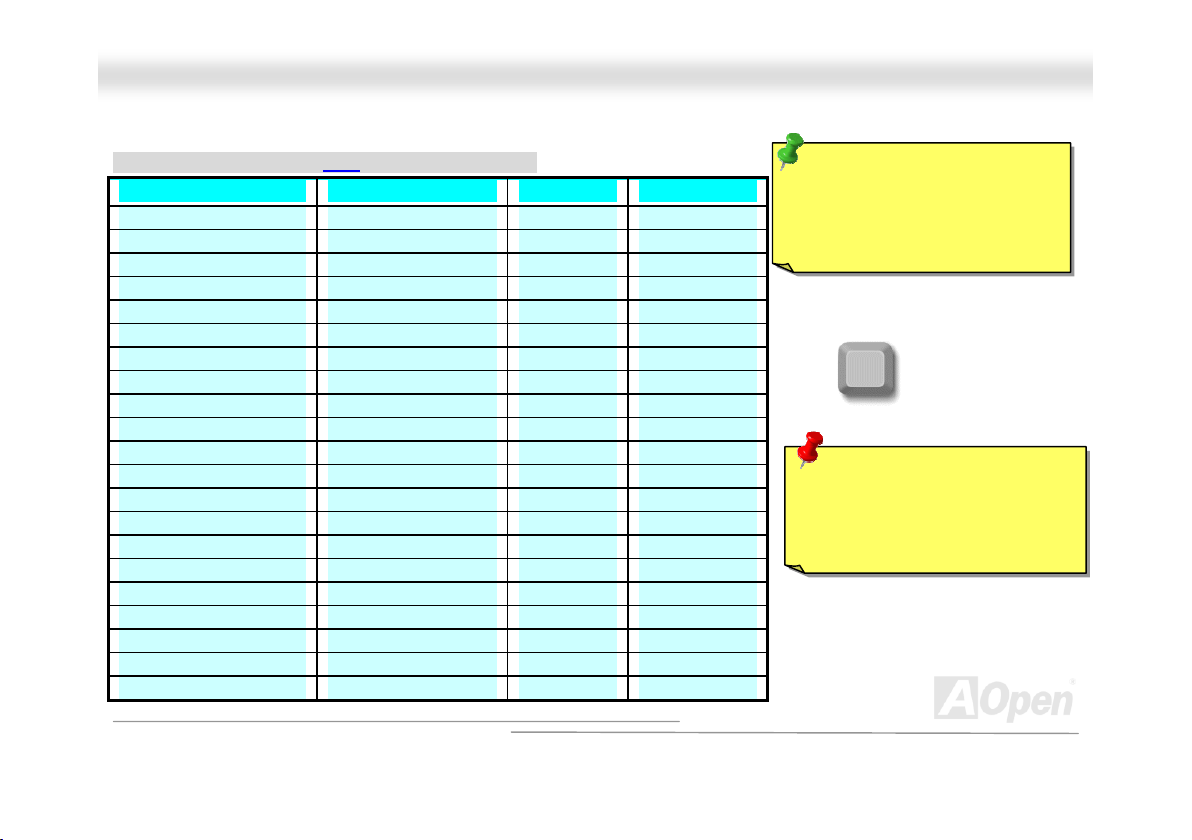
y
MMXX3366CCEE
SSuuppppoorrtteedd CCPPUU FFrreeqquueennccy
OOnnlliinnee MMaannuuaall
y
Core Frequency = CPU FSB Clock * CPU Ratio
CPU CPU Core Frequency FSB Clock Ratio
VIA C3 733 733MHz 133MHz 5.5x
VIA C3 750 750MHz 100MHz 7.5x
VIA C3 800 800MHz 100MHz 8x
VIA C3 800 800MHz 133MHz 6x
VIA C3 866 866MHz 133MHz 6.5x
VIA C3 900 900MHz 100MHz 9x
VIA C3 933 933MHz 133MHz 7x
VIA C3 1G 1GHz 133MHz 7.5x
Celeron 800 800MHz 100MHz 8x
Celeron 900 900MHz 100MHz 9x
Celeron 1G 1GHz 100MHz 10x
Celeron 1.1G 1.1GHz 100MHz 11x
Celeron 1.2G 1.2GHz 100MHz 12x
Pentium III 800E 800MHz 100MHz 8x
Pentium III 850E 850MHz 100MHz 8.5x
Pentium III 866EB 866MHz 133MHz 6.5x
Pentium III 933EB 933MHz 133MHz 7x
Pentium III 1G 1000MHz 133MHz 7.5x
Pentium III 1.13G 1.13GHz 133MHz 8.5x
Pentium III 1.2G 1.2GHz 133MHz 9x
Pentium III 1.3G 1.3GHz 133MHz 10x
Tip: If your system hangs or fails
to boot because of overclocking,
simply use <Home> key to
restore the default setting.
Home
Warning: VIA CLE266 chipset
supports maximum 133MHz FSB
Bus, higher clock setting ma
cause serious system damage.
24
Page 25
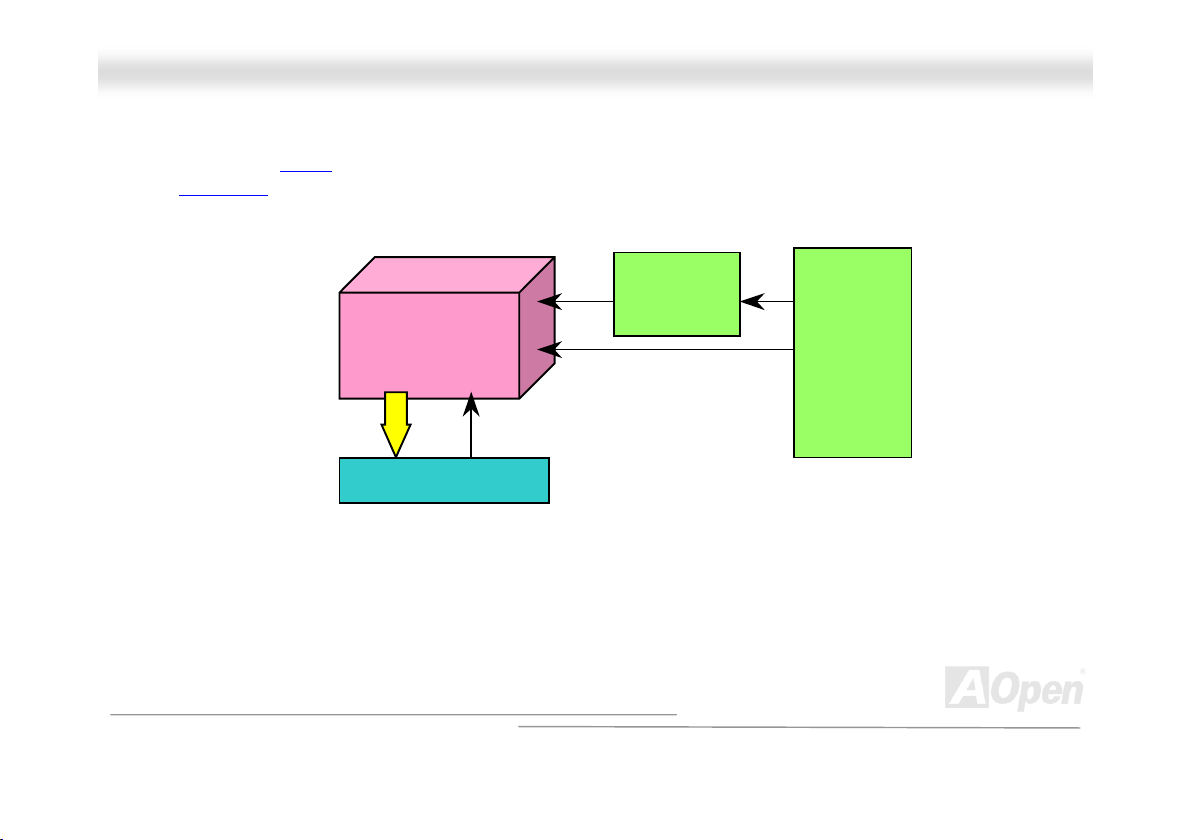
MMXX3366CCEE
OOnnlliinnee MMaannuuaall
CCPPUU JJuummppeerr--lleessss DDeessiiggnn
CPU VID signal and SMbus clock generator provide CPU voltage auto-detection and allow user to set the CPU frequency
through BIOS setup
designs are eliminated. There will be no worry of wrong CPU voltage detection.
, therefore no jumpers or switches are used and the disadvantages of the Pentium based jumper-less
Intel Socket 370
Pentium III &
Celeron CPU
CPU VID signal
Power Regulator
(Automatically generates CPU voltage)
CPU Freq. Ratio
CPU voltage
Clock
Generator
BIOS
Controlled
Circuit
25
Page 26
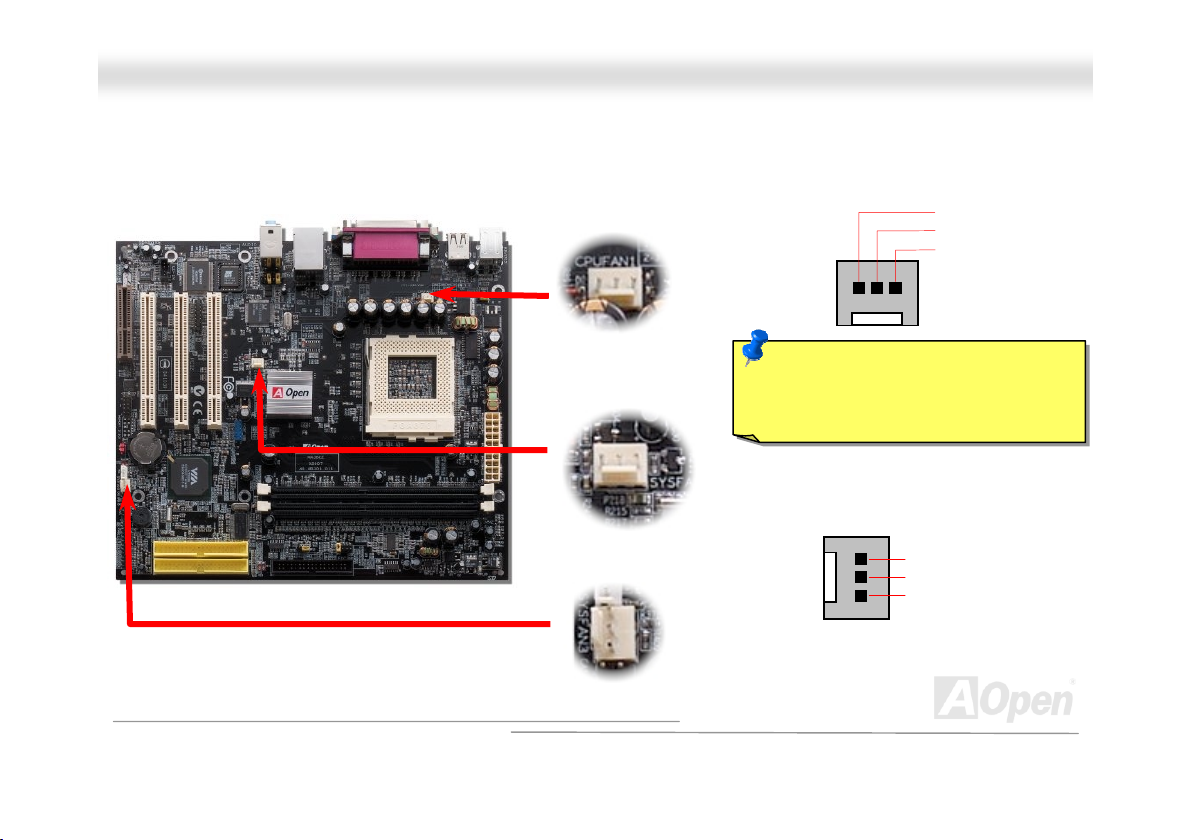
t
MMXX3366CCEE
OOnnlliinnee MMaannuuaall
CCPPUU aanndd HHoouussiinngg FFaann CCoonnnneeccttoorr ((WWiitthh HH//WW MMoonniittoorriinngg))
Plug in the CPU fan cable to the 3-pin CPUFAN1 connector. If you have chassis fan, you can also plug it on SYSFAN2 or
SYSFAN3 connector.
CPUFAN1
Note: Some CPU fans do not have
sensor pin, so that they cannot suppor
fan monitoring.
SYSFAN2
SYSFAN3
GND
+12V
SENSOR
GND
+12V
SENSOR
26
Page 27
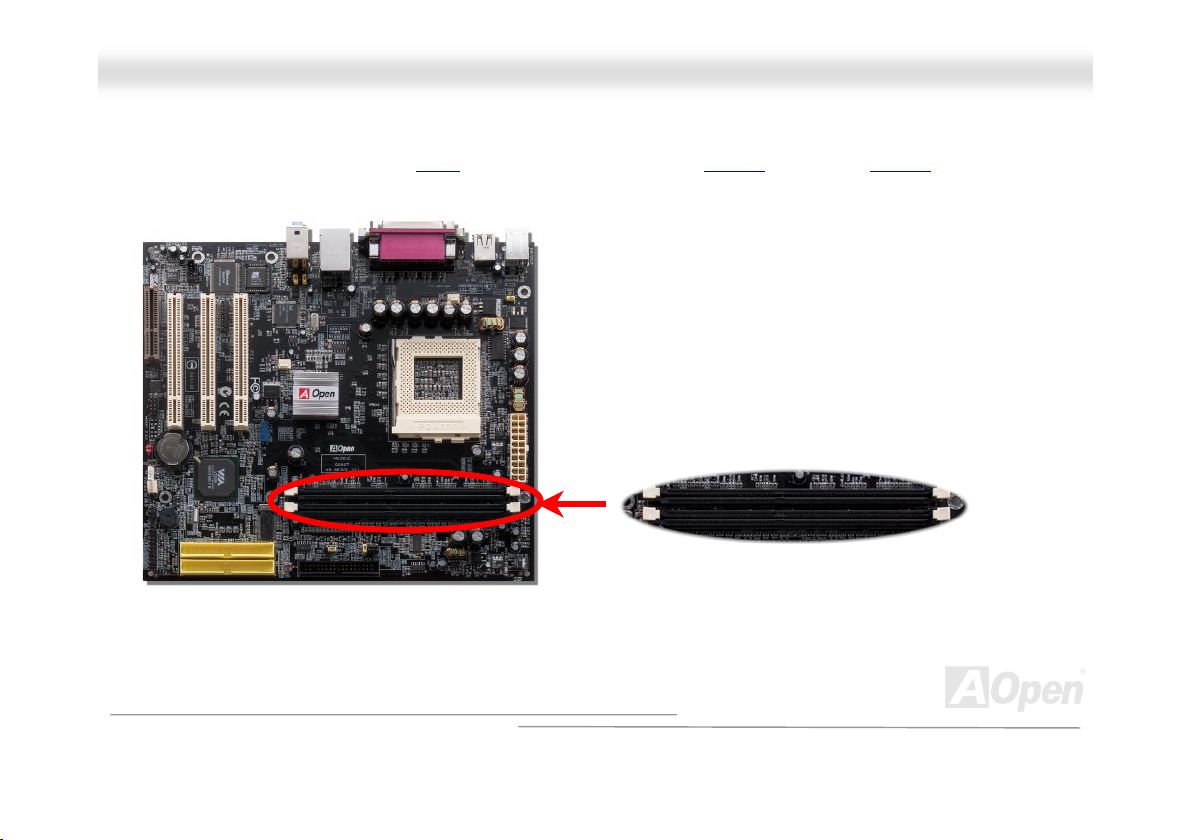
MMXX3366CCEE
OOnnlliinnee MMaannuuaall
DDIIMMMM SSoocckkeett
This motherboard has two 184-pin DDR DIMM sockets that allow you to install PC1600 (DDR200) or PC2100 (DDR266) memory
up to 2GB.
DIMM1
DIMM2
27
Page 28
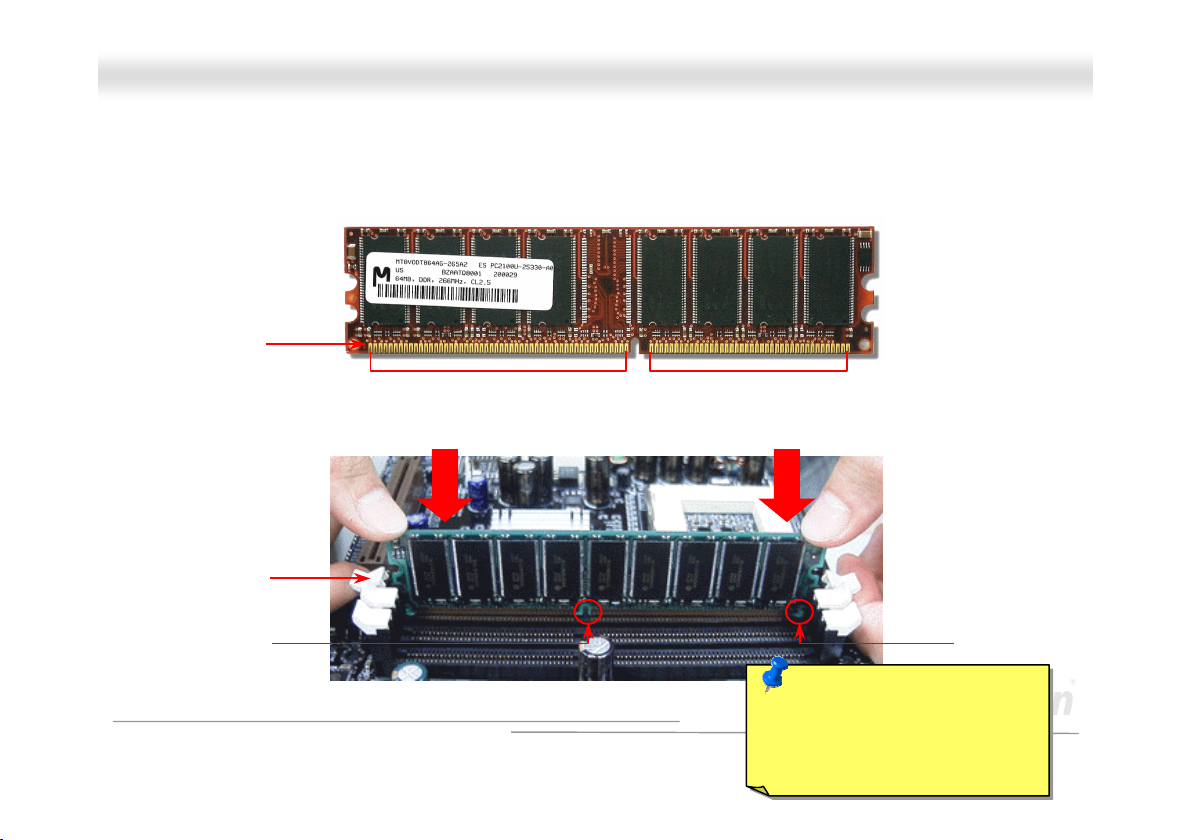
MMXX3366CCEE
OOnnlliinnee MMaannuuaall
HHooww ttoo IInnssttaallll MMeemmoorryy MMoodduulleess
Please follow the procedure as shown below to finish memory installation.
1. Make sure the DIMM module’s pin face down and match the socket’s size as depicted below.
2. Insert the module straight down to the DIMM slot with both hands and press down firmly until the DIMM module is securely
in place.
3. Repeat step 2 to finish additional DIMM modules installation.
Pin 1
Ta b
Key
52 pins 40 pins
28
Pin 1
Note: The tabs of the DIMM slot
will close-up to hold the DIMM in
place when the DIMM touches
the slot’s bottom.
Page 29
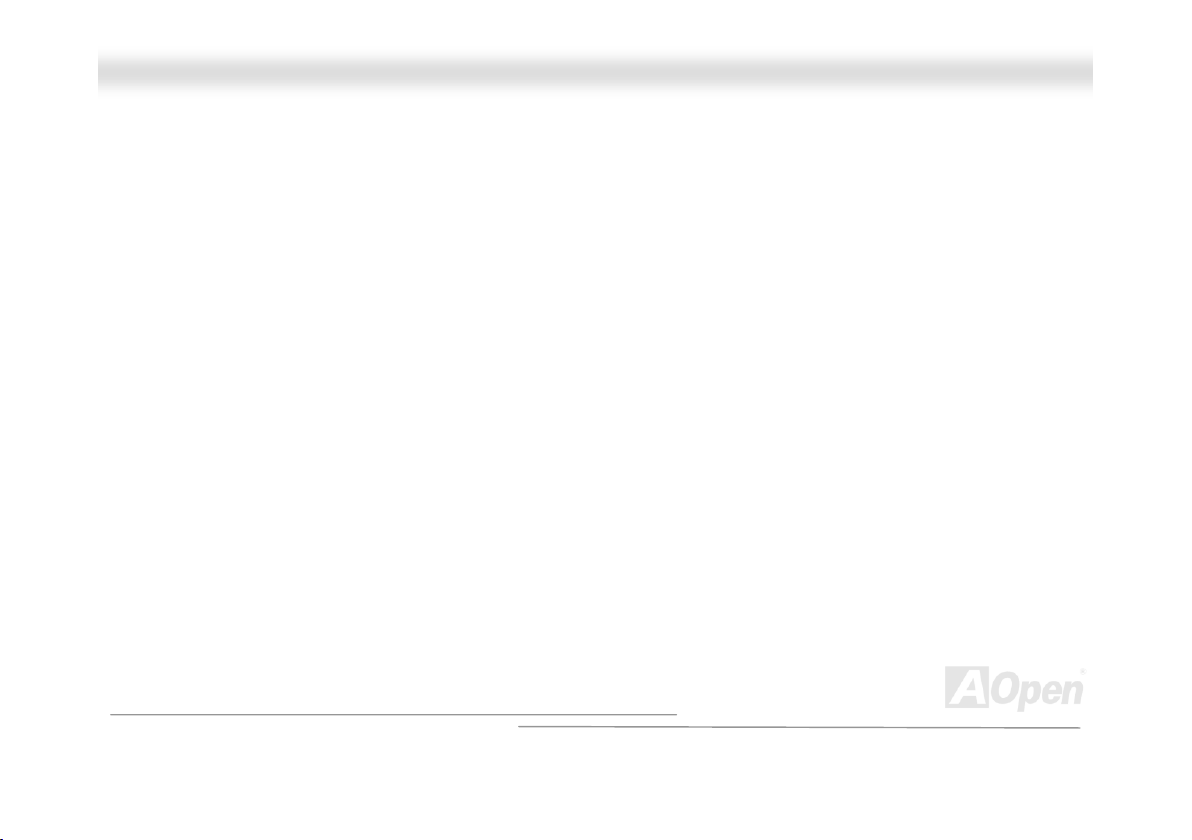
MMXX3366CCEE
OOnnlliinnee MMaannuuaall
DDDDRR 226666((PPCC22110000)) SSuuppppoorrtteedd
DDRAM utilizes the existing SDRAM infrastructure and technology while doubling the nominal bandwidth available to systems.
To put it in a simple way, DDRAM is like data going along a two lane highway, while at the same time data in traditional SDRAM
go along a one way street. Therefore, it is a more advanced technology that provides a great overall improvement in system
performance. DDR266 (PC2100) runs two times faster than the traditional PC133 SDRAM with the speed of Front Side Bus
(FSB) up to 266MHz. (2x133=266). PC2100 is a new naming standard for speed of DDR 266, representing their theoretical
speeds of the RAM. The theoretical transfer rate of DDR 266 (PC2100) is 2.1GB/s.
29
Page 30
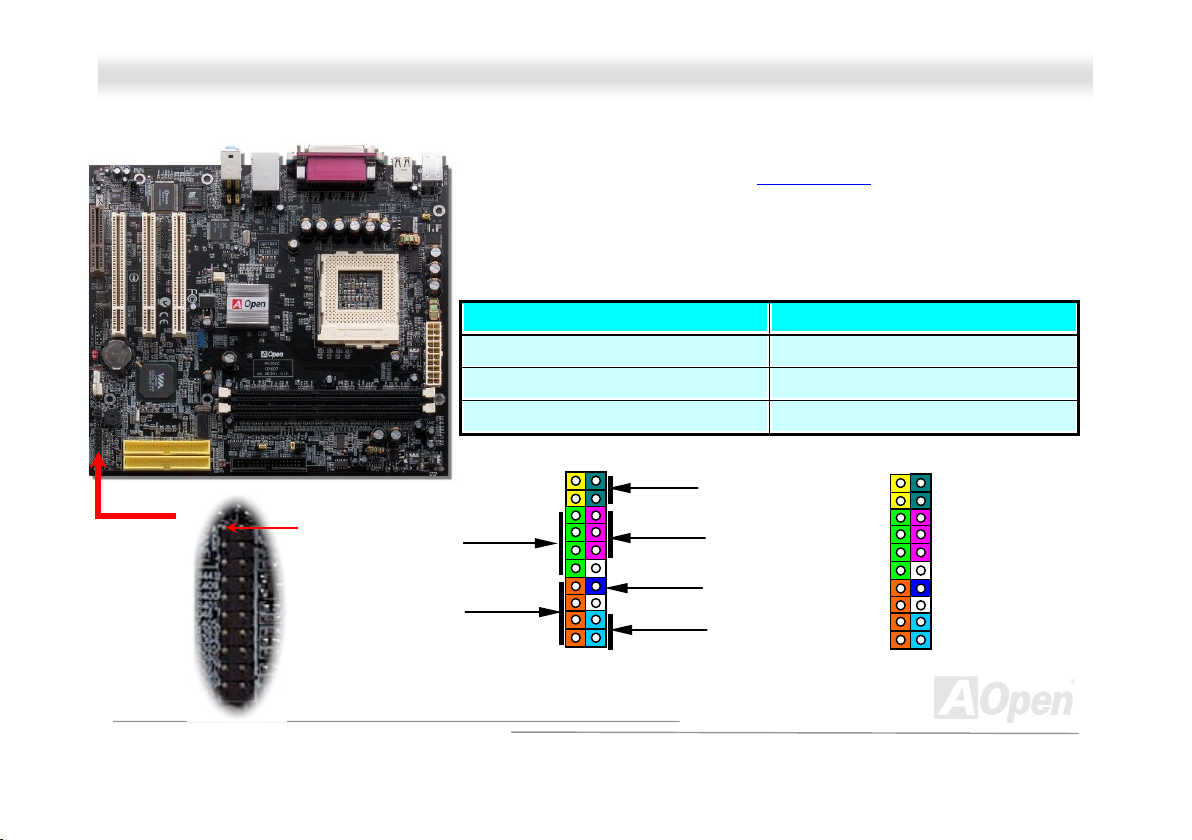
o
e
A
A
MMXX3366CCEE
OOnnlliinnee MMaannuuaall
FFrroonntt PPaanneell CCoonnnneeccttoorr
Pin 1
Attach the power LED, EMPI, speaker, power and reset switch connectors t
the corresponding pins. If you enable “Suspend Mode” item in BIOS Setup, th
ACPI & Power LED will keep flashing while the system is in suspend mode.
Locate the power switch cable from your ATX housing. It is 2-pin female
connector from the housing front panel. Plug this connector to the soft-power
switch connector marked SPWR.
Suspend Type ACPI LED
Power on Suspend (S1) Flashing for every 1/4 second
Suspend to RAM (S3) Flashing for every second
Suspend to Disk (S4) The LED will be turned off
NC
NC
+5V
IDE LED
IDE LED
+5V
+5V
GND
NC
1
SPWR
GND
ACPI LED GND
ACPILED
NC
ACPI_B
GND
RESET
GND
IDE LED
Speaker
1
SPWR
CPI & PWR
LED
CPI LED (BLUE)
Reset
SPEAKER
30
Page 31

MMXX3366CCEE
OOnnlliinnee MMaannuuaall
AACC PPoowweerr AAuuttoo RReeccoovveerryy
A traditional ATX system should remain power off when AC power resumes from power failure. This design is inconvenient for a
network server or workstation, without an UPS, which has to keep power-on all the time. This motherboard implements an AC
Power Auto Recovery function to solve this problem.
AATTXX PPoowweerr CCoonnnneeccttoorr
The ATX power supply uses 20-pin connector shown below. Make sure you plug in the right direction.
+12V
5VSB
PW-OK
COM
+5V
COM
+5V
COM
+3.3V
+3.3V
+5V
+5V
-5V
COM
COM
COM
PS-ON
COM
-12V
+3.3V
31
Page 32
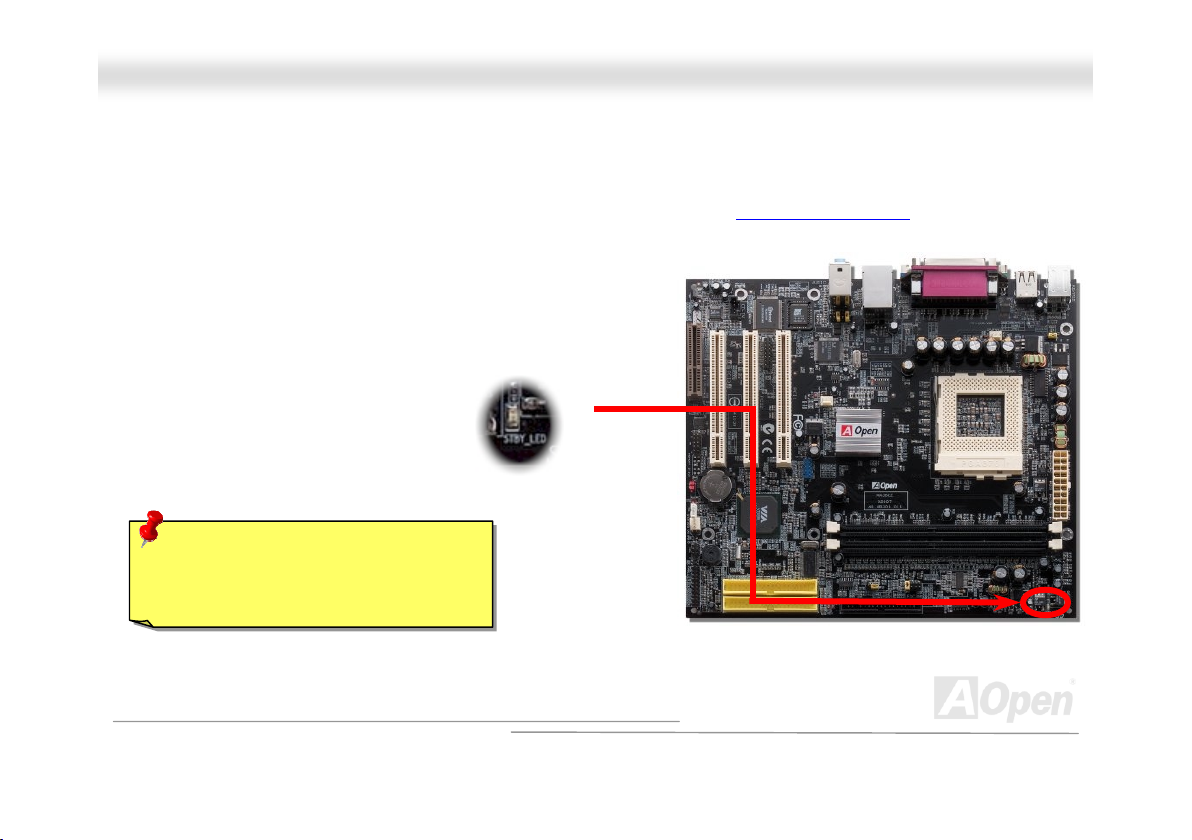
MMXX3366CCEE
OOnnlliinnee MMaannuuaall
SSTTBBYY LLEEDD
STBY LED is AOpen’s considerate design that we aim at providing you friendly system information. The STBY LED will light up
when power is provided to the motherboard. This is a convenient indication for you to check the system power status in many
circumstances such as power on/off, stand-by mode and RAM power status during Suspend to RAM mode
Warning: Do not install or remove the
DIMM module or others devices when
the STBY LED lights on.
.
System
Power LED
32
Page 33

MMXX3366CCEE
OOnnlliinnee MMaannuuaall
JJPP2288 KKeeyybbooaarrdd//MMoouussee WWaakkee--uupp JJuummppeerr
TThhiiss mmootthheerrbbooaarrdd pprroovviiddeess PPSS22 kkeeyybbooaarrdd // mmoouussee wwaakkee--uupp ffuunnccttiioonn.. YYoouu ccaann uussee JJPP2288 ttoo eennaabbllee oorr ddiissaabbllee tthhiiss ffuunnccttiioonn,, wwhhiicchh
ccoouulldd rreessuummee yyoouurr ssyysstteemm ffrroomm ssuussppeenndd mmooddee wwiitthh kkeeyybbooaarrdd oorr mmoouussee.. TThhee ffaaccttoorryy ddeeffaauulltt sseettttiinngg iiss sseett ttoo ““DDiissaabbllee””((11--22)),, aanndd
yyoouu mmaayy eennaabbllee tthhiiss ffuunnccttiioonn bbyy sseettttiinngg tthhee jjuummppeerr ttoo 22--33..
EEnnaabbllee
DDiissaabbllee
((DDeeffaauulltt))
Pin 1
33
Page 34
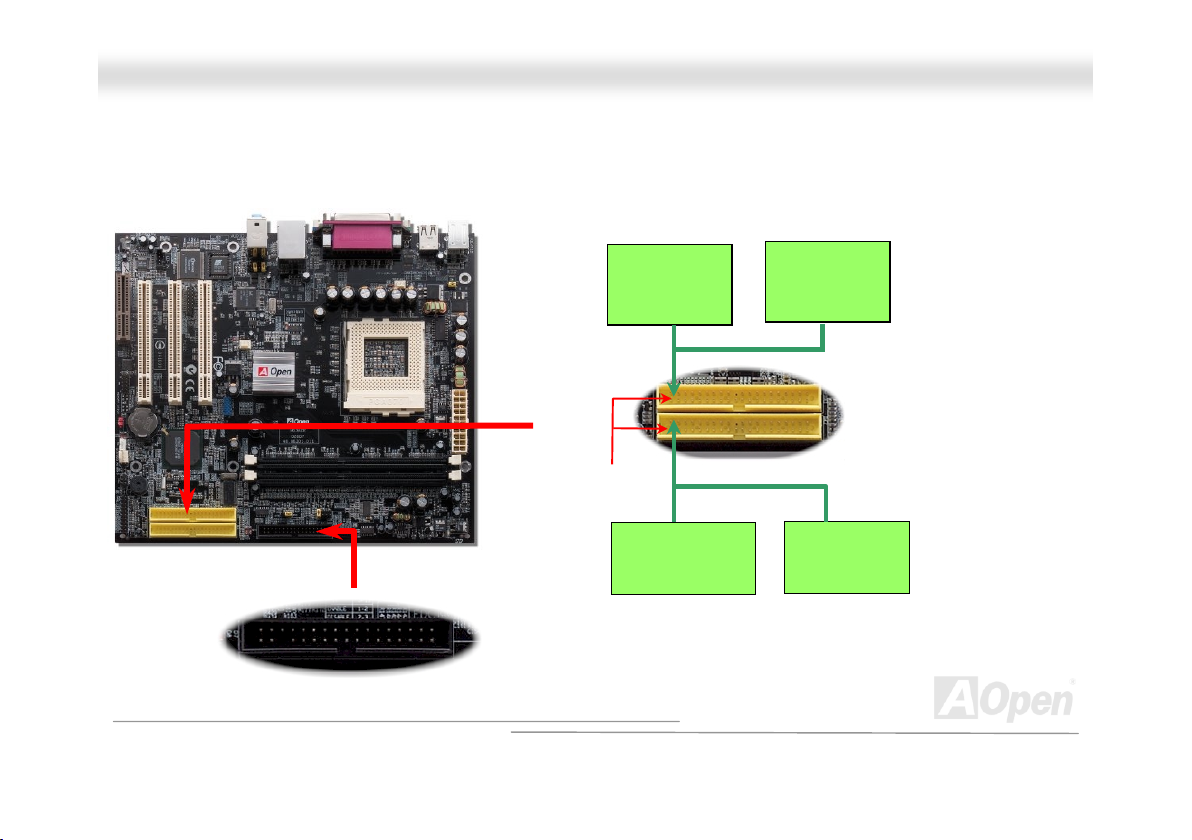
MMXX3366CCEE
OOnnlliinnee MMaannuuaall
IIDDEE aanndd FFllooppppyy CCoonnnneeccttoorr
Connect 34-pin floppy cable and 40-pin IDE cable to floppy connector FDD and IDE connector. Be careful of the pin1 orientation;
wrong orientation may cause system damage.
Pin 1
Primary
Slave (2nd)
Secondary
Slave (4th)
Primary
Master (1st)
IDE1 (Primary)
IDE2 (Secondary)
Secondary
Master (3rd)
34
Page 35

MMXX3366CCEE
IDE1 is also known as the primary channel and IDE2 as the secondary channel. Each channel supports two IDE devices that
make a total of four devices. In order to work together, the two devices on each channel must be set differently to Master and
Slave mode. Either one can be the hard disk or the CDROM. The setting of master or slave mode depends on the jumper on
your IDE device, so please refer to your hard disk and CDROM manuals accordingly.
Warning: The specification of the IDE cable is a
maximum of 46cm (18 inches); make sure your
cable does not exceed this length.
Tip: For better signal quality, it is recommended
to set the far end side device to master mode
and follow the suggested sequence to install
your new device. Please refer to above diagram.
OOnnlliinnee MMaannuuaall
35
Page 36

MMXX3366CCEE
OOnnlliinnee MMaannuuaall
AATTAA//113333 SSuuppppoorrtteedd
This motherboard supports ATA66, ATA100 or ATA133 IDE devices. The following table lists the transfer rate of IDE PIO and
DMA modes. The IDE bus is 16-bit, which means every transfer is two bytes. As the hard drive industry introduces faster and
higher capacity hard drives, the current Ultra ATA/100 interface causes a data bottleneck between the drive and the host
computer. To avoid this problem, hard disk manufactures have introduced the new Ultra ATA-133 interface technology.
Compared to traditional ATA/100, ATA/133 has up to 33 percent increase in interface speed with transfer rate of 133MB/s.
ATA/133 performance is ideal for new operating systems, such as Window XP, that demand more storage space and faster data
transfer rates from more responsive computing experiences.
To make good use of this new technology and enjoy its best performance, we recommend you to pair your system with a hard
disk equipped with ATA/133 technology so that your system's need for speed on this motherboard can be satisfied.
Mode Clock Period Clock Count Cycle Time Data Transfer Rate
PIO mode 0 30ns 20 600ns (1/600ns) x 2byte = 3.3MB/s
PIO mode 1 30ns 13 383ns (1/383ns) x 2byte = 5.2MB/s
PIO mode 2 30ns 8 240ns (1/240ns) x 2byte = 8.3MB/s
PIO mode 3 30ns 6 180ns (1/180ns) x 2byte = 11.1MB/s
PIO mode 4 30ns 4 120ns (1/120ns) x 2byte = 16.6MB/s
DMA mode 0 30ns 16 480ns (1/480ns) x 2byte = 4.16MB/s
DMA mode 1 30ns 5 150ns (1/150ns) x 2byte = 13.3MB/s
DMA mode 2 30ns 4 120ns (1/120ns) x 2byte = 16.6MB/s
ATA 66 30ns 2 60ns (1/60ns) x 2byte x2 = 66MB/s
ATA 100 20ns 2 40ns (1/40ns) x 2byte x2 = 100MB/s
ATA 133 15ns 2 30ns (1/30ns) x 2byte x2= 133MB/s
36
Page 37

X
MMXX3366CCEE
OOnnlliinnee MMaannuuaall
IIrrDDAA CCoonnnneeccttoorr
The IrDA connector can be configured to support wireless infrared module, with this module and application software such as
Laplink or Windows 95 Direct Cable Connection, the user can transfer files to or from laptops, notebooks, PDA devices and
printers. This connector supports HPSIR (115.2Kbps, 2 meters) and ASK-IR (56Kbps).
Install the infrared module onto the IrDA connector and enable the infrared function from BIOS Setup, UART2 Mode
to have the correct orientation when you plug in the IrDA connector.
, make sure
NC
+5V
IR_T
GND
IR_RX
Pin 1
37
Page 38

MMXX3366CCEE
OOnnlliinnee MMaannuuaall
WWOOLL ((WWaakkee oonn LLAANN))
This feature is very similar to Wake On Modem, but it goes through local area network. To use Wake On LAN function, you must
have a network card with a chipset supporting this feature, and connect a cable from LAN card to motherboard WOL connector.
The system identification information (probably IP address) is stored on network card and because there is a lot of traffic on the
Ethernet, you need to install network management software, such as ADM, for the checking of how to wake up the system. Note
that, at least 600mA ATX standby current is required to support the LAN card for this function.
LID
GND
+5VSB
38
Page 39

r
MMXX3366CCEE
OOnnlliinnee MMaannuuaall
WOL Connector
(Ethernet Card Side)
WOL Connecto
(Motherboard Side)
Note: This picture is for example only; it may not look exactly the same with the motherboard you purchased.
39
Page 40
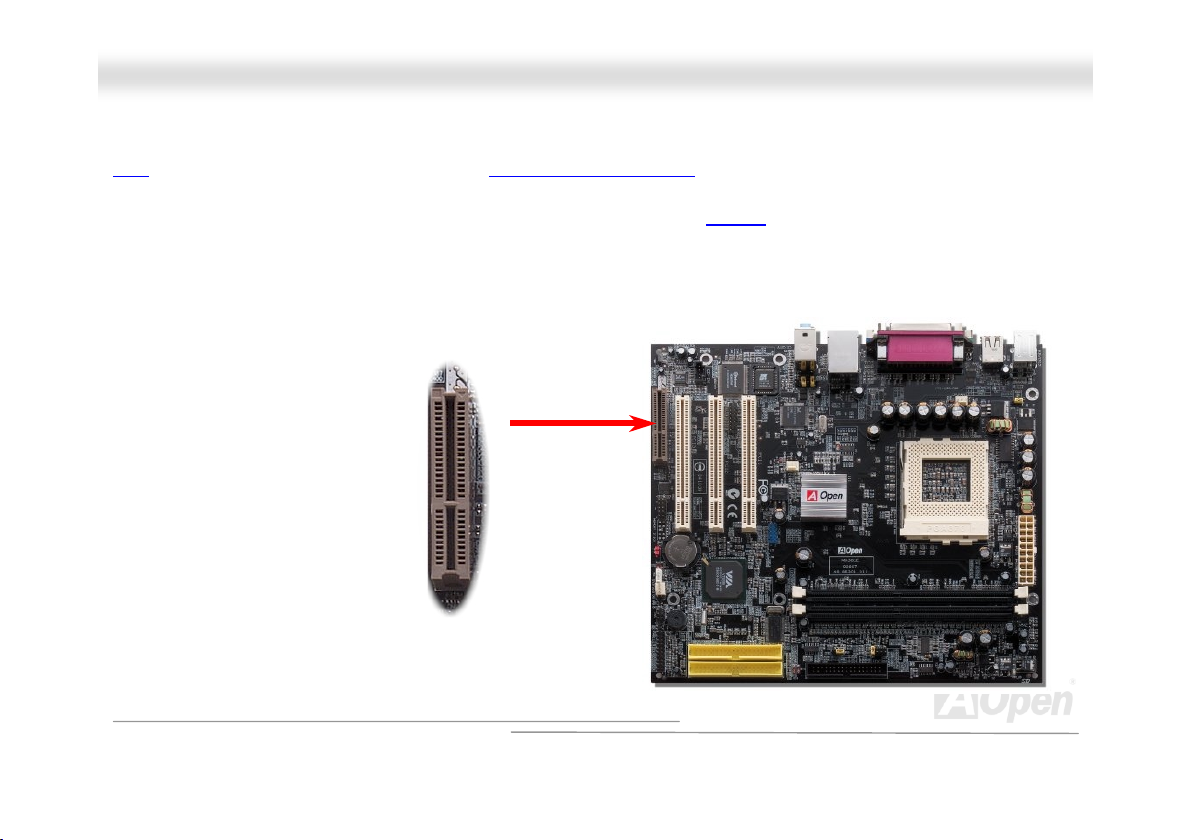
MMXX3366CCEE
OOnnlliinnee MMaannuuaall
CCNNRR ((CCoommmmuunniiccaattiioonn aanndd NNeettwwoorrkk RRiisseerr)) EExxppaannssiioonn SSlloott
CNR is a riser card specification to replace the AMR (Audio/Modem Riser) that supports V.90 analog modem, multi-channel
audio, and phone-line based networking. Owing to CPU computing power getting stronger, the digital processing job can be
implemented in main chipset and share CPU power. The analogy conversion (CODEC) circuit requires a different and separate
circuit design, which is put on CNR card. This motherboard implements sound CODEC on board, but reserve CNR slot for the
option of modem function. Note that you can still use PCI modem card.
40
Page 41

MMXX3366CCEE
OOnnlliinnee MMaannuuaall
SSuuppppoorrtt RReeaalltteekk 1100//110000 MMbbppss LLAANN oonnbbooaarrdd
This motherboard has a fast Ethernet controller on chip. On the strength of Realtek 10/100 LAN onboard, which is a
highly-integrated Platform LAN Connect device, it provides 10/100M bps Ethernet for office and home use, the Ethernet
connector is located on top of USB connectors.
41
Page 42
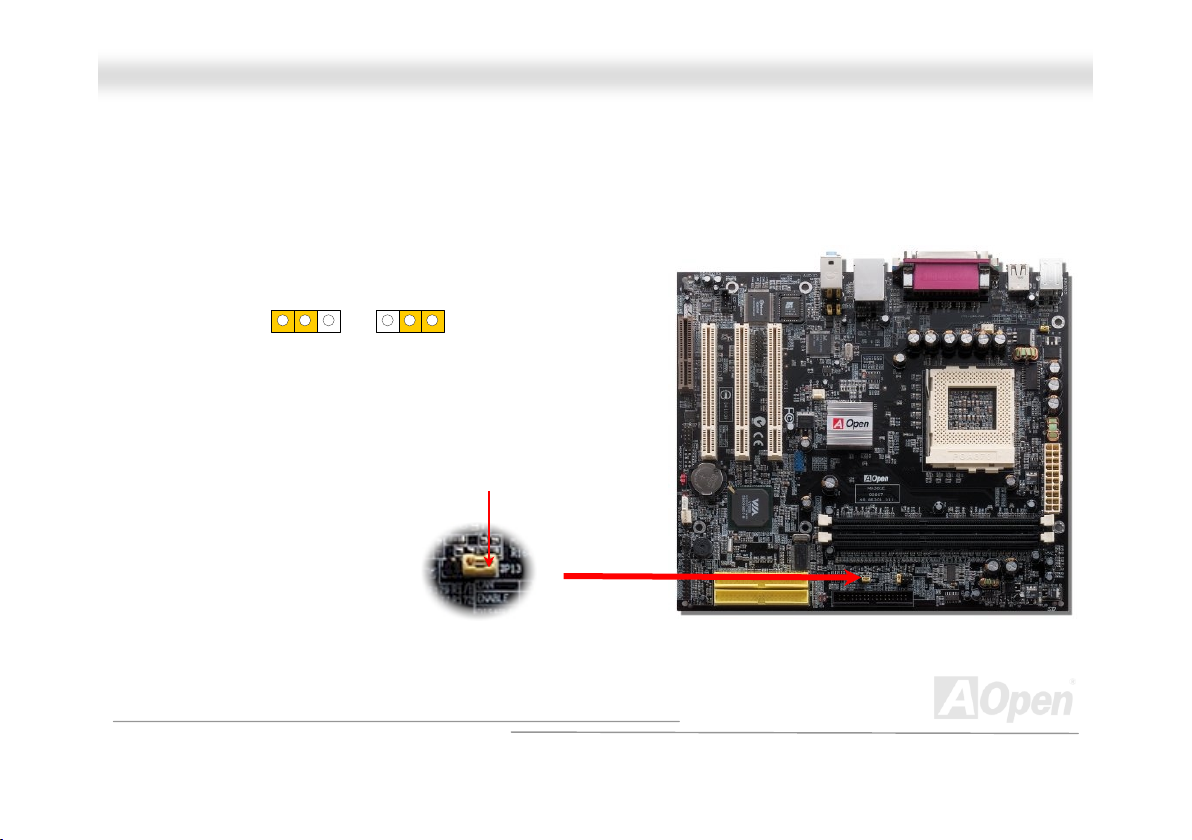
MMXX3366CCEE
OOnnlliinnee MMaannuuaall
JJPP1133 LLAANN SSeelleecctt JJuummppeerr
This jumper allows you to enable or disable the LAN onboard function by adjusting the position of yellow cap.
Enable Disable
Pin 1
42
Page 43

MMXX3366CCEE
OOnnlliinnee MMaannuuaall
CCoolloorr CCooddeedd BBaacckk PPaanneell
The onboard I/O devices are PS/2 Keyboard, PS/2 Mouse, COM1 and 15-pin D-Sub connector, Printer, four USB, AC97 sound
and game ports. The view angle of drawing shown here is from the back panel of the housing.
PS/2 Mouse
Connector
PS/2 Keyboard
Connector
PS/2 Keyboard: For standard keyboard, which is using a PS/2 plug.
PS/2 Mouse: For PC-Mouse, which is using a PS/2 plug.
USB Port: Available for connecting USB devices.
Parallel Port: To connect with SPP/ECP/EPP printer.
COM1/COM2 Port: To connect with pointing devices, modem or others serial devices.
VGA Connector: To connect with PC monitor.
Speaker Out: To External Speaker, Earphone or Amplifier.
Line-In: Comes from the signal sources, such as CD/Tape player.
MIC-In: From Microphone.
USB Ports
COM 1 Port
SPP/EPP/ECP
Parallel Port
15-pin D-Sub
VGA Connector
LAN Connector
Line-In
Speaker Out
MIC-In
USB Ports
43
Page 44

MMXX3366CCEE
OOnnlliinnee MMaannuuaall
CCOOMM22 CCoonnnneeccttoorr
This motherboard provides two serial ports. One of them are on back panel connector, the other is on the middle left of the
board. With proper cable, you can connect it to the back panel of chassis.
CTS#
DSR#
DTR#
SIN
2 1
Pin 1
RTS#
RI#
GND
SOUT
DCD#
44
Page 45
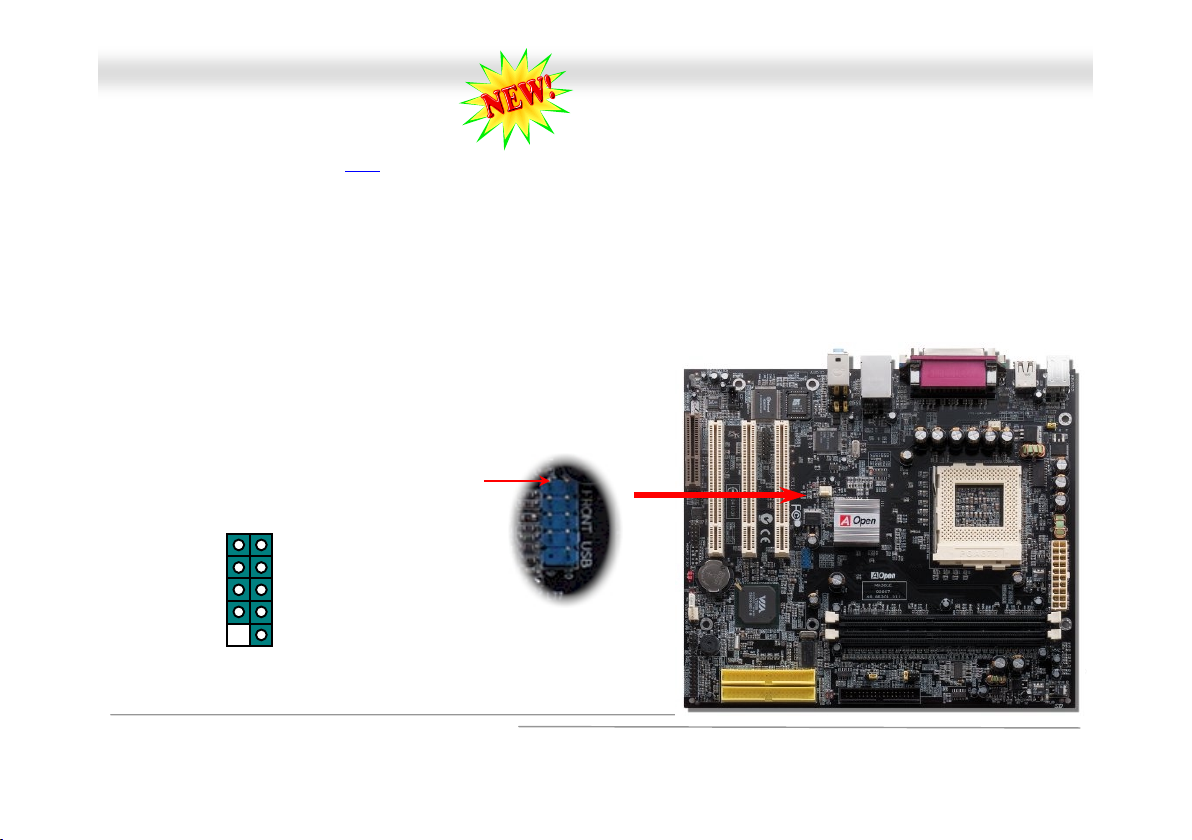
MMXX3366CCEE
OOnnlliinnee MMaannuuaall
SSuuppppoorrtt UUSSBB22..00 PPoorrtt
This motherboard provides six USB ports to connect USB devices such as mouse, keyboard, modem, printer, etc. There are four
connectors on the back panel. You can use proper cables to connect USB devices from back panel or connect USB2 header to
the front panel of chassis.
Compared to traditional USB 1.0/1.1 with the speed of 12Mbps, USB 2.0 has a fancy speed up to 480 Mbps which is 40 times
faster than the traditional one. Except for the speed increase, USB 2.0 supports old USB 1.0/1.1 software and peripherals,
offering impressive and even better compatibility to customers. On this motherboard, all six ports support USB 2.0 function.
SBD2+
+5V
SBD2-
GND
1 2
+5V
SBD3-
SBD3+
GND
NC
9 10
Pin 1
45
Page 46
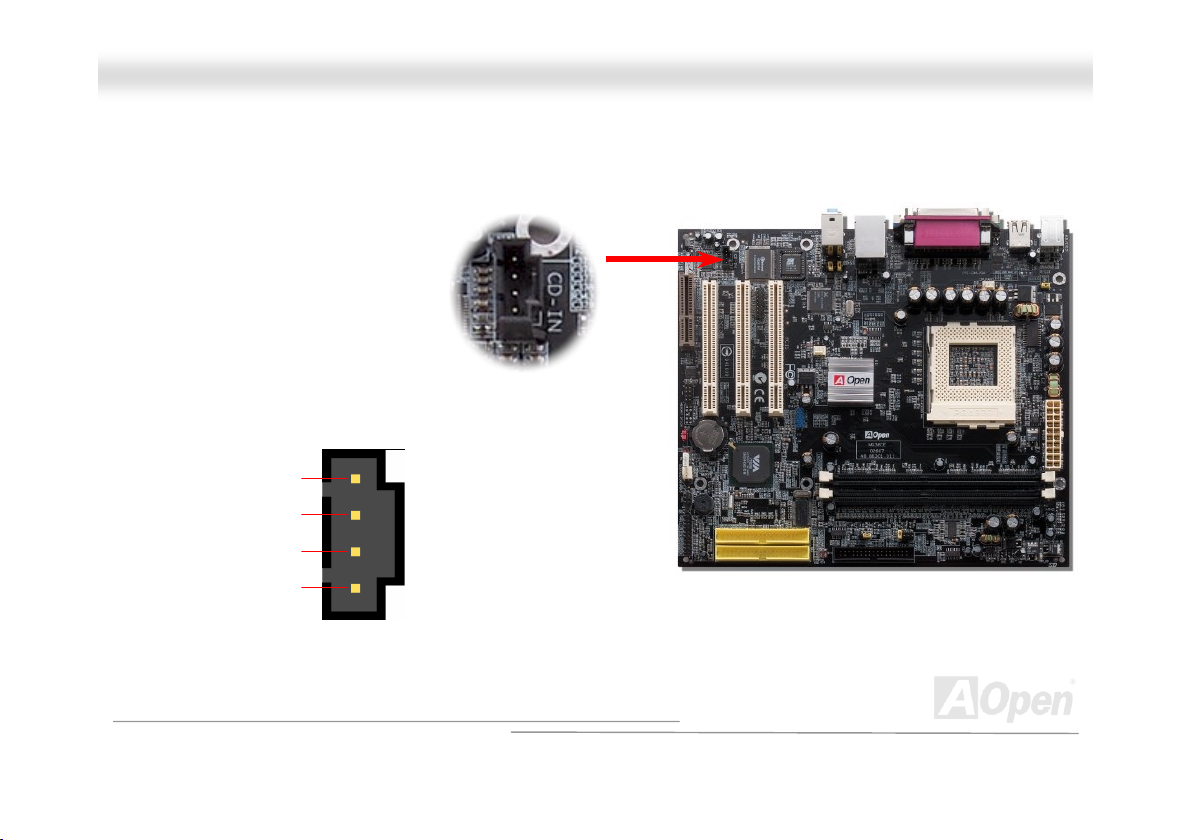
MMXX3366CCEE
OOnnlliinnee MMaannuuaall
CCDD AAuuddiioo CCoonnnneeccttoorr
This black connector is used to connect CD Audio cable from CDROM or DVD drive to onboard sound.
R
GND
GND
L
CCDD--IINN CCoonnnneeccttoorr
46
Page 47
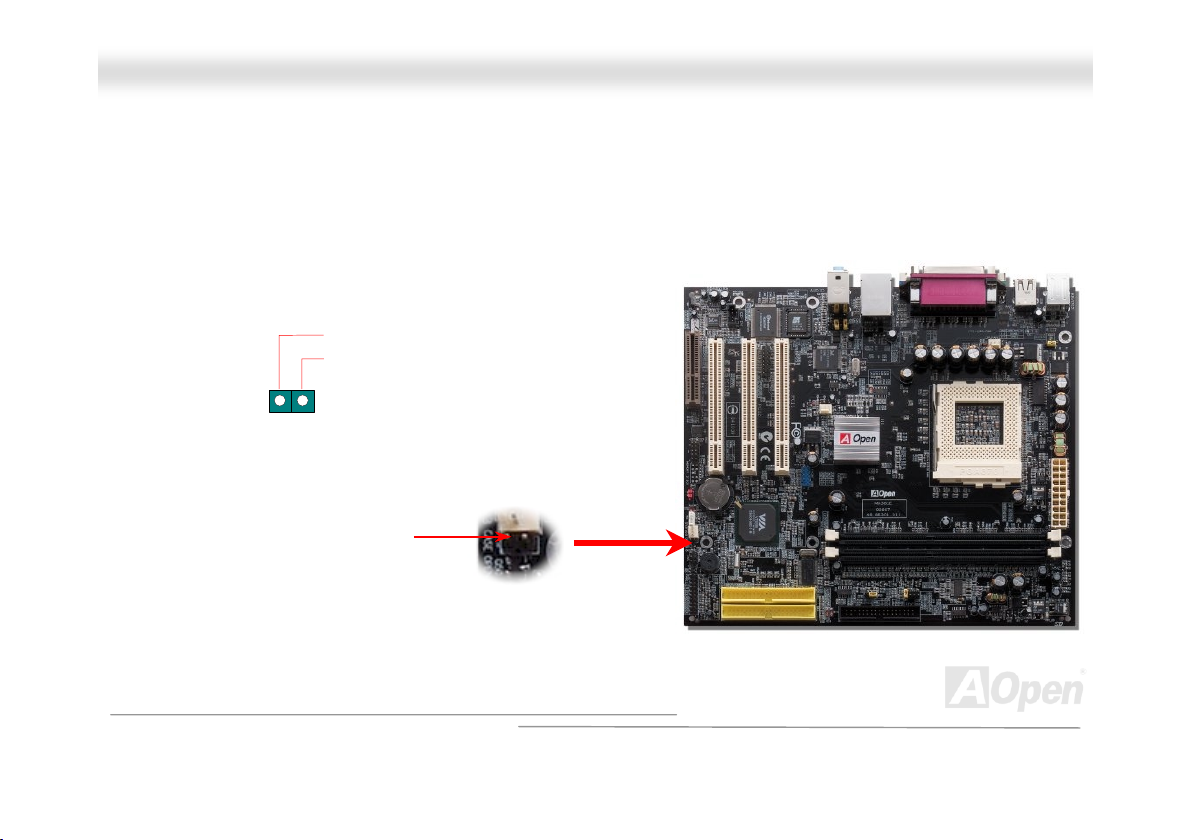
MMXX3366CCEE
OOnnlliinnee MMaannuuaall
CCaassee OOppeenn CCoonnnneeccttoorr
The “CASE OPEN” header provides chassis intrusion-monitoring function. To make this function works, you have to enable it in
the system BIOS, connect this header to a sensor somewhere on the chassis. So, whenever the sensor is triggered by lights or
by the opening of the chassis, the system will beep to inform you. Please be informed that this useful function only applies to
advanced chassis, you may purchase an extra sensor, attach it on your chassis, and make a good use of this function.
Sensor
GND
Pin 1
47
Page 48

MMXX3366CCEE
OOnnlliinnee MMaannuuaall
GGaammee PPoorrtt BBrraacckkeett SSuuppppoorrtteedd
This motherboard comes with a game port (Joystick-Midi) for you to connect any midi devices or joysticks. To use this function
you have to have a joystick module and connect it with a game port cable to this port on the motherboard.
Joystick Module
(User Upgrade Optional)
(This photo is for example only)
Pin1
+5V
JAB1
JACX
GND
GND
JACY
JAB2
+5V
+5V
JBB1
JBCX
MIDI_TXD
JBCY
JBB2
MIDI_RXD
KEY
JST-MIDI Port
48
Page 49
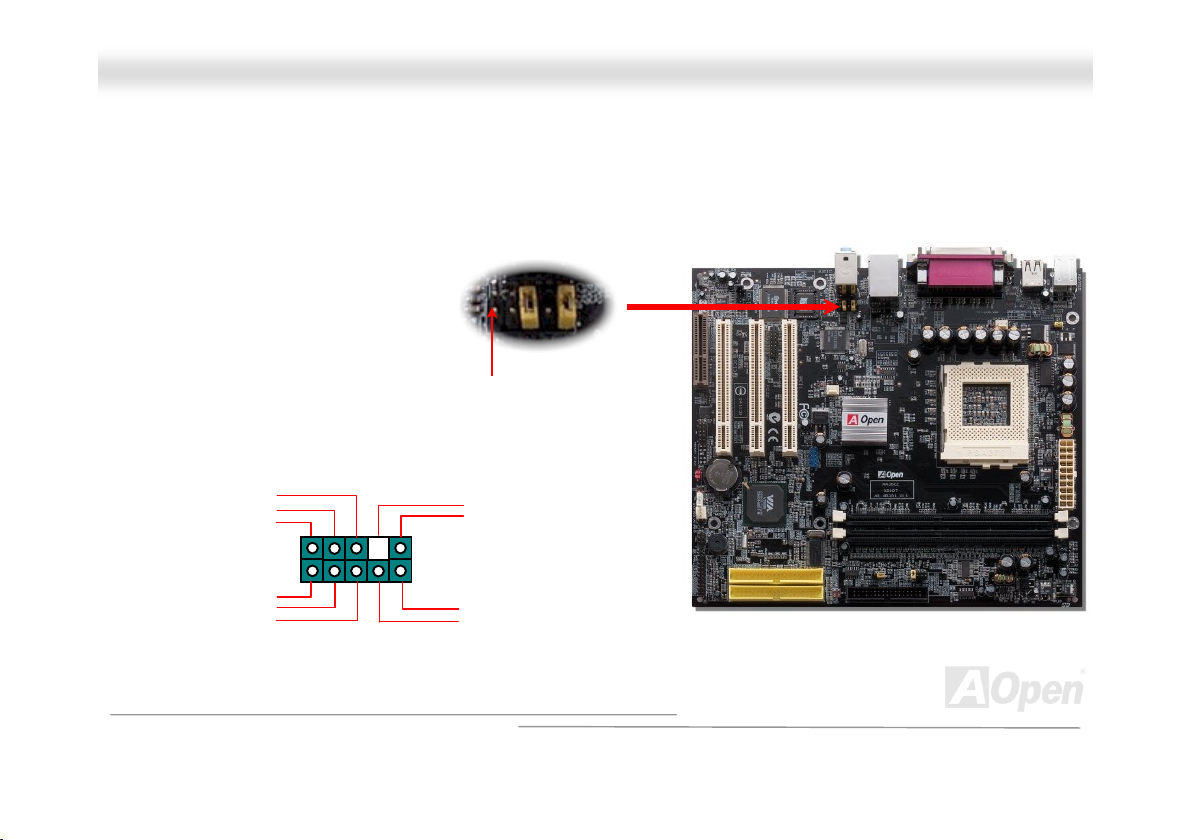
A
A
MMXX3366CCEE
OOnnlliinnee MMaannuuaall
FFrroonntt AAuuddiioo CCoonnnneeccttoorr
If the housing is designed with an audio port on the front panel, you’ll be able to connect onboard audio to front panel through
this connector. Please remove the jumper cap from the front audio connector before you connect the cable. Do not remove this
yellow jumper cap if your housing does not have an audio port on the front panel.
AUD_RET_R
AUD_VCC
AUD_GND
AUD_MIC
AUD_MIC_BIAS
AUD_FPOUT_R
2
1
10
9
Pin 1
KEY
UD_RET_L
UD_FPOUT_L
NC
49
Page 50
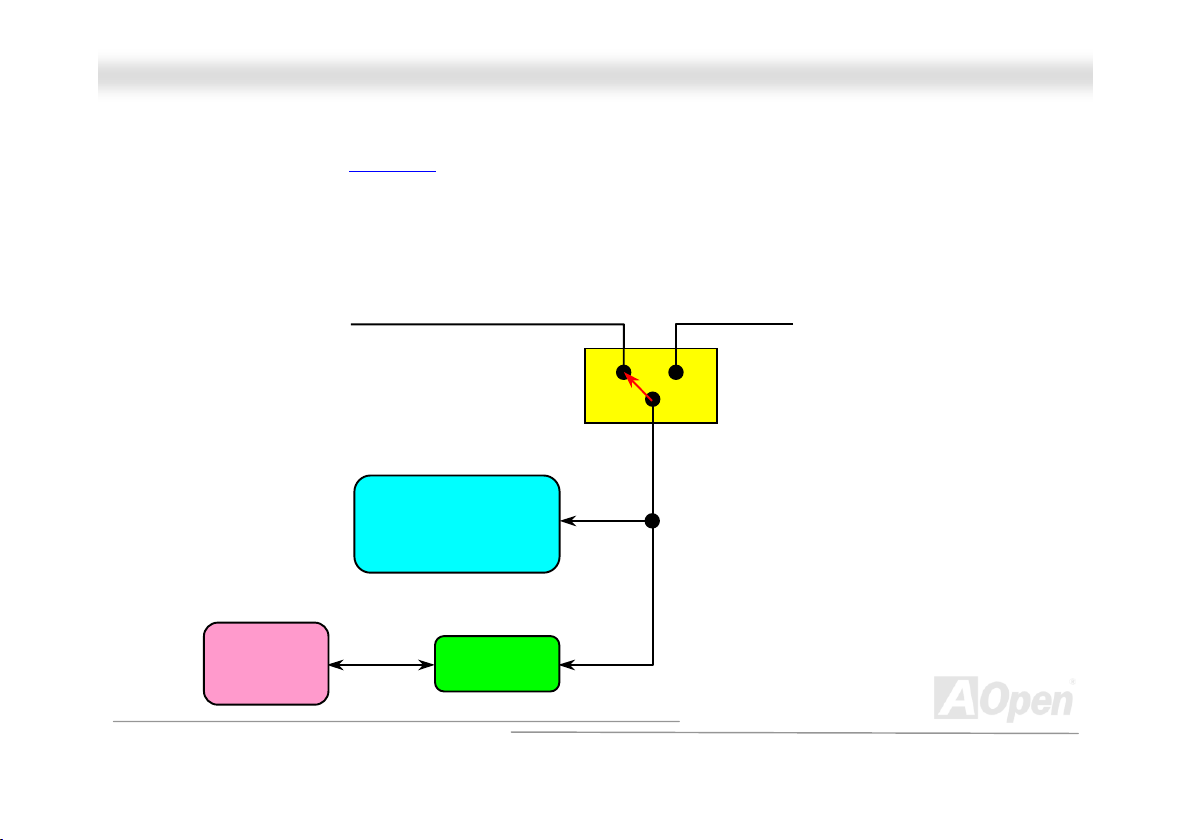
A
MMXX3366CCEE
OOnnlliinnee MMaannuuaall
BBaatttteerryy--lleessss aanndd LLoonngg LLiiffee DDeessiiggnn
This Motherboard implements Flash ROM and a special circuit that allows you to save your current CPU and CMOS Setup
configurations without the need of a battery. The RTC (real time clock) can also keep running as long as the power cord is
plugged. If you lose your CMOS data by accident, you can just reload the CMOS configurations from Flash ROM and the system
will recover as usual.
Flash
ROM
(Real Time Clock)
Auto Switch
RTC
00:00:00
CMOS
Battery ATX Stand-by Power
uto switching to ATX standby
power as long as AC power line is
plugged. This smart design
increases battery life if you still plug
battery on motherboard.
Backup by EEPROM
50
Page 51

MMXX3366CCEE
OOnnlliinnee MMaannuuaall
HHaarrddwwaarree MMoonniittoorriinngg
This motherboard implements a hardware monitoring system. As you turn on your system, this smart design will monitor your
system’s working voltage, fan status and CPU temperature. If any of these systems’ status goes wrong, there will be an alarm
through the AOpen Hardware Monitoring Utility
Fan
CPU
Power
to warn the user.
Fan Speed
CPU Temperature
CPU Voltage
System Voltage
Detection
Circuit
AOpen
HWMON
Utility
51
Page 52
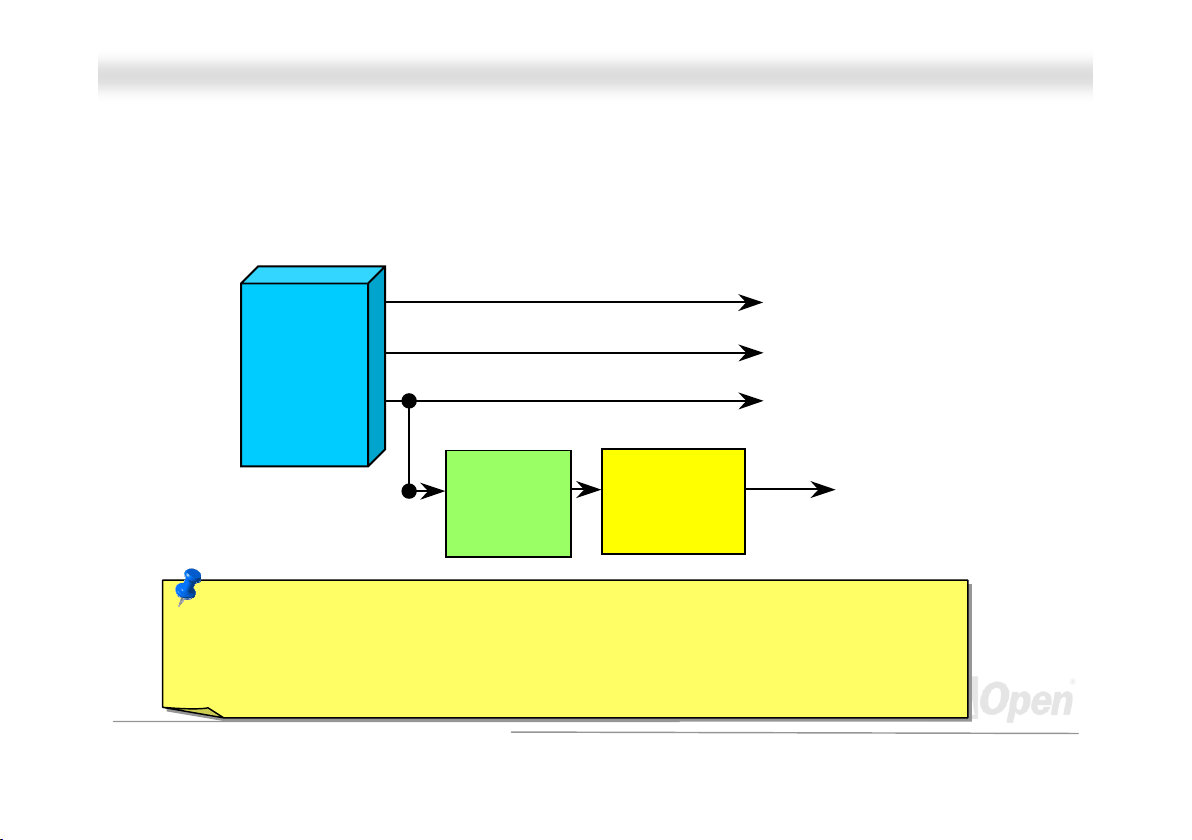
MMXX3366CCEE
OOnnlliinnee MMaannuuaall
OOvveerr--ccuurrrreenntt PPrrootteeccttiioonn
The Over Current Protection is a popular implementation on ATX 3.3V/5V/12V switching power supply. However, the new
generation CPU uses different voltage with a regulator to transfer 12V to CPU voltage (for example, 2.0V), and thus makes 5V
over current protection useless. This motherboard is with switching regulator onboard supporting CPU over-current protection; in
conjunction with 3.3V/5V/12V power supply provide the full line over-current protection.
Note: Although we have implemented protection circuit and tried to prevent any human operating
mistake, certain risks might still happen when CPU, memory, HDD or add-on cards installed on this
motherboard is damaged due to component failure, human operating error or other unknown natural
reasons. AOpen cannot guarantee that the protection circuit will always work perfectly.
ATX
Switching
Power
Supply
3.3V (Protected by power supply)
5V (Protected by power supply)
12V (Protected by power supply)
Onboard
Power
Regulator
Over-Current
Protection
Circuit
CPU Core Voltage
52
Page 53

MMXX3366CCEE
OOnnlliinnee MMaannuuaall
RReesseettaabbllee FFuussee
Traditional motherboard uses fuses to prevent Keyboard and USB port from over-current or shortage. These fuses are soldered
onboard that when it is broken (function to protect motherboard), user cannot replace them otherweise malfunction or damage
may occur.
With expensive Resetable Fuse, the motherboard can be resumed back to normal function even after the fuse had done its
protection job.
53
Page 54
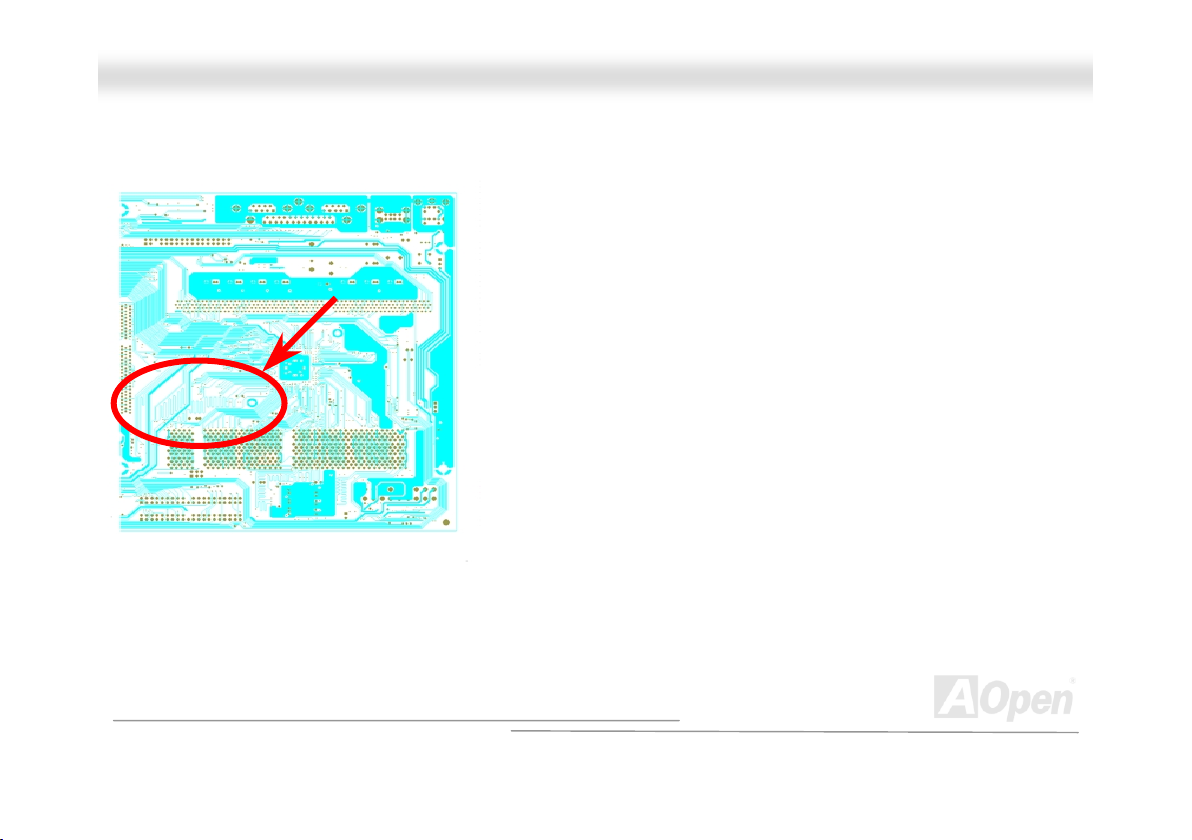
MMXX3366CCEE
OOnnlliinnee MMaannuuaall
LLaayyoouutt ((FFrreeqquueennccyy IIssoollaattiioonn WWaallll))
Note: This diagram is only for example; it
may not look exactly the same with the
motherboard you purchased.
For high frequency operation, especially overclocking, layout is
the most important factor to make sure both chipset and CPU
are working in stable condition. The layout of this motherboard
implements AOpen’s unique design called “ Frequency Isolation
Wall”. Separating each critical portion of motherboard into
regions, where each region operates in a same or similar
frequency range, we can avoid cross talk and frequency
interference between each region’s operations and condition.
The trace length and route must be calculated carefully. For
example, the clock trace must be equal to length (not
necessarily as short as possible) so that clock skew will be
controlled within few a pico second (1/10
12
Sec)
54
Page 55

MMXX3366CCEE
OOnnlliinnee MMaannuuaall
VViivviidd BBIIOOSS tteecchhnnoollooggyy
Have you been fed up with the conservative and immutable POST screen? Let’s rule out the
tradition idea that POST screen are stiff and frigid, and let AOpen show you the newly
developed VividBIOS to experience the lively vivid colorful POST screen!
Unlike earlier graphic POST screen which could occupy the whole screen and mask text information during POST, AOpen
VividBIOS deals with graphics and texts separately, and makes them running simultaneously during POST. With this innovative
design, VividBios now brings you a beautiful and sleek 256 colors screen without missing any important information shown on
POST screen.
In addition, the limited space of BIOS ROM is another big issue. When all of the traditional BIOS can only show
space-consuming and uncompressed Bitmap, AOpen has considerately tuned the BIOS to next generation, to recognize the
smaller-sized GIF format and even dynamic-showing GIF animation.
Vivid BIOS shares the same fundamental technology with Open JukeBox CD Player, you may use the same EzSkin utility to
change your Vivid BIOS screen or to download your favorite Open JukeBox skin. If you see this little logo
your model name on the BIOS download page, http://english.aopen.com.tw/tech/download/skin
motherboard supports this innovative feature!
shown beside
, it is assured that your
55
Page 56

MMXX3366CCEE
OOnnlliinnee MMaannuuaall
TThhee nnooiissee iiss ggoonnee!!!! -------- SSiilleennttTTeekk
As the clock of CPU keeps rocketing higher and higher, it inevitably brings higher heat and
system temperature in a relative way. The way we deal with this heat problem, however, is to
spare no effort to add one fan after another to protect our pampered system, expecting these
fans could cool down our machine as much as they could.
But at the same time, we believe that same users are affected terribly by the irritating noises of these fans while working with
their PC. As a matter of fact, we do not have to get our fans running at such a high speed in most cases; on the contrary, we
discovered that having your fans running at appropriate time and speed not only reduces the noise, but also consumes the least
power the system needs, so as to prevent over-wasting of energy resource.
Today, AOpen is honored to bring you a new overall solution, SilentTek, to make your system quiet. To collocate with hardware
circuit and the utility under Windows, SilentTek combined “Hardware-Status Monitoring”, “Overheat Warning” and “Fan Speed
Control” with user-friendly interfaces to provide you a perfect balance among noises, system performance and stability.
56
Page 57

A
r
r
r
MMXX3366CCEE
OOnnlliinnee MMaannuuaall
The first image you have here is the Voltage Status
page. You can find current status of all voltages and set
your expected margins of warning level.
You may check you
system voltage from the
indicating bar here.
In “Temp/Fan/Case” page, you may get aware of the
current temperature of CPU and the heat inside chassis.
lso, you can check if fans are running properly.
Of course, you may set you
defaulted lowest margin fo
your fans and SilentTek would
also pop up a message box to
alarm you when the fan is
rotating slower than this
specified speed.
You may set the highest
margin of your CPU and
system temperature as
default, and SilentTek would
pop up a message box to alert
you with alarm when the
temperature goes beyond the
specified margin.
57
Page 58

f
r
p
f
MMXX3366CCEE
The following page is surely the most important part of this utility. You may control the rotation speed of specific fans that you
have got the options inside in this page.
CD-ROM Rotation Speed Control: by enabling the CD-ROM
Rotation Speed Control, you can adjust the rotation speed o
your CD-ROM. When you set the speed to high level, the
CD-ROM will work at its fastest speed and it will run at basic
required speed while you set the value to low speed.
1. Smart FAN Control: This is the default setting o
SilentTek and can be used for any branded compute
housing. With a special algorithm developed by
AOpen, the fan speed is automatically adjusted by
the factors of CPU and ambient temperature.
Ease-of-use and trouble free at your service.
2. Fixed FAN Control: Under this setting, a desired fan
speed is set fixed when operating.
3. Multiple Level Control: This is the most versatile
setting that allows you to set fan speed in relation to
temperature. You may find that this setting fits you
best.
4. AOpen Recommend Setting: This setting is
designed specifically for AOpen housing. A series of
lab tests were conducted under the real world
scenario to determine optimum fan speed to reduce
noise level within CPU working condition and
temperature. Most of the time, the fan would remain
still when CPU is not fully utilized.
58
Note: Due to hundreds different brands of fan on the
market, inaccuracy may happen in some cases when
you had your rotation speed adjusted. It is still under the
criterion and please rest assured that it won’t cause any
roblem to your system.
OOnnlliinnee MMaannuuaall
Page 59

MMXX3366CCEE
OOnnlliinnee MMaannuuaall
DDrriivveerr aanndd UUttiilliittyy
There are motherboard drivers and utilities in AOpen Bonus CD. You don’t need to install all of them to boot your system. But
after you finish the hardware installation, you have to install your operation system first (such as Windows 2000) before you
install any drivers or utilities. Please refer to your operation system’s installation guide.
Note: Please follow recommended procedure to install
Windows XP
and Windows 2000.
59
Page 60
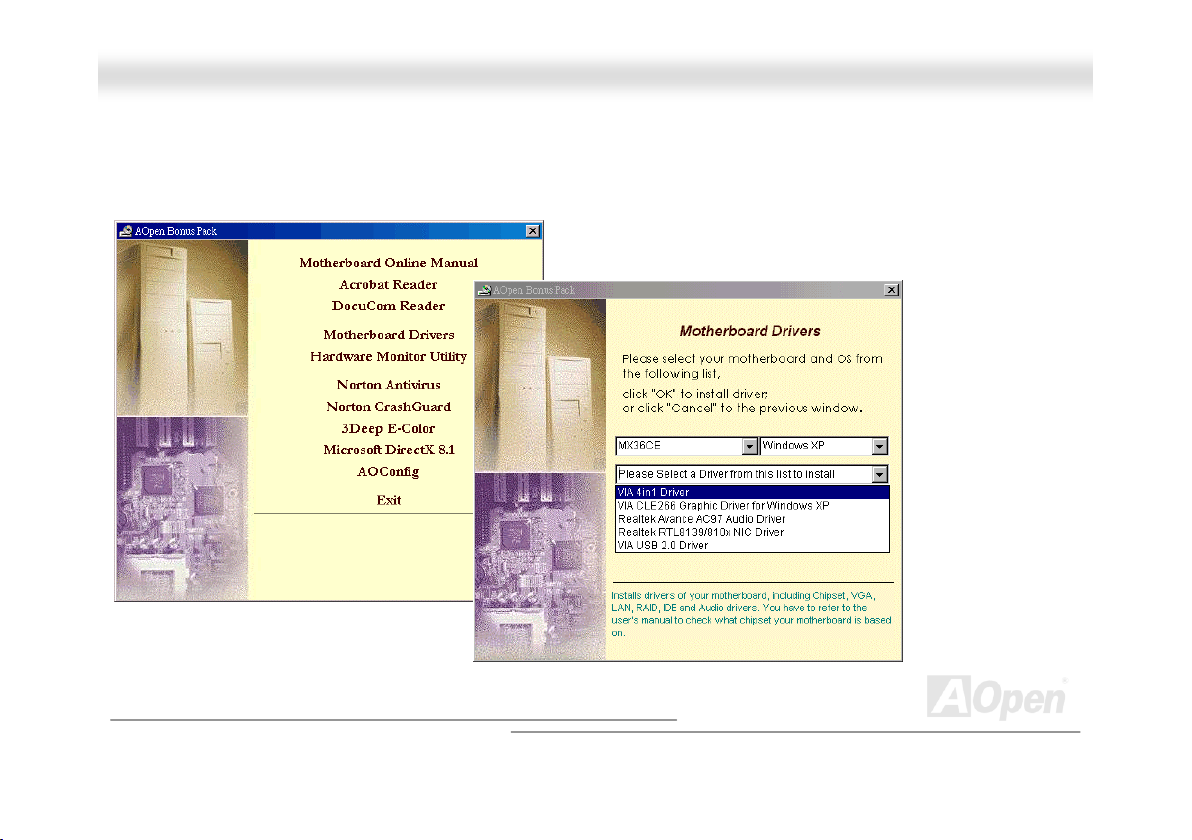
MMXX3366CCEE
OOnnlliinnee MMaannuuaall
AAuuttoorruunn MMeennuu ffrroomm BBoonnuuss CCDD
You can use the autorun menu of Bonus CD. Choose the utility and driver and select model name.
60
Page 61
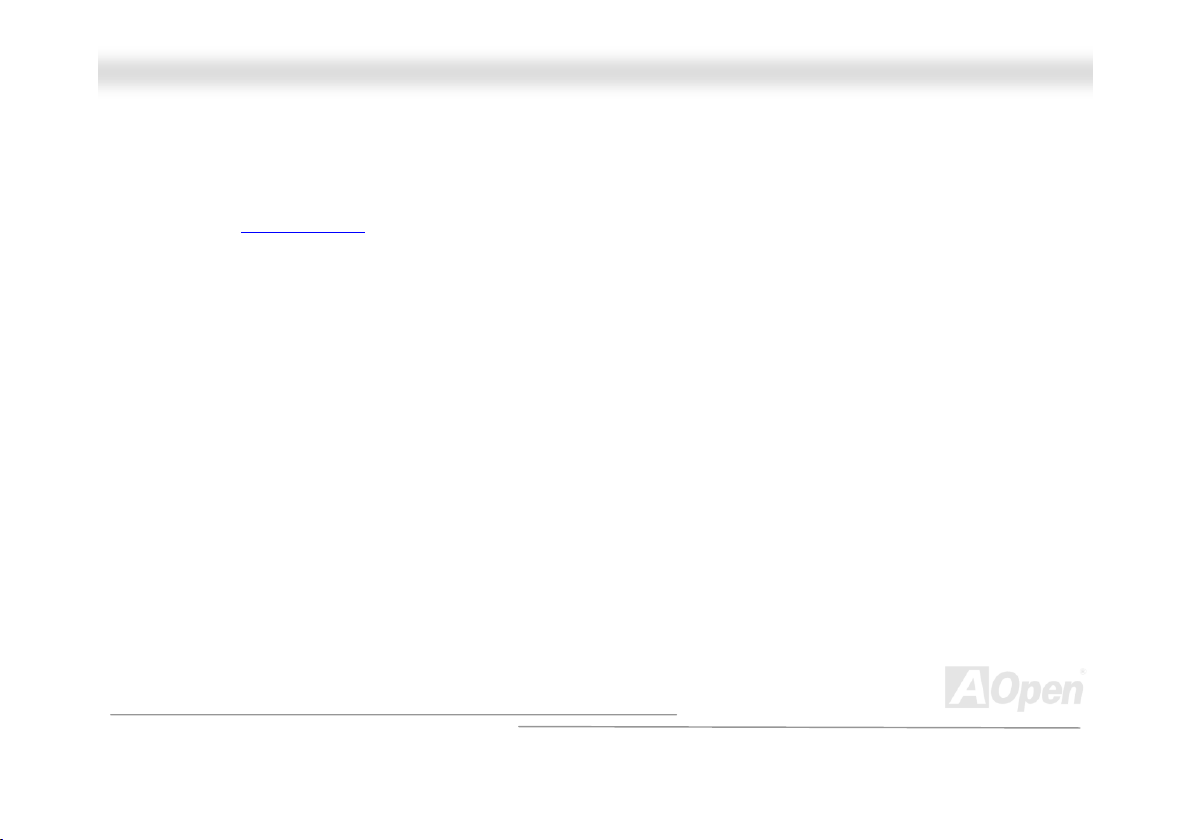
MMXX3366CCEE
OOnnlliinnee MMaannuuaall
IInnssttaalllliinngg WWiinnddoowwss 9955
1. Install Windows 95 OSR2 v2.1, 1212 or 1214 version and later with USB support. Otherwise, you need to install
USBSUPP.EXE.
2. Install the VIA 4 in 1 driver
program.
3. Finally, Install other add-on cards and their drivers.
, which includes VIA AGP Vxd driver, VIA ATAPI Vendor Support driver and VIA registry (INF)
61
Page 62

MMXX3366CCEE
OOnnlliinnee MMaannuuaall
IInnssttaalllliinngg WWiinnddoowwss 9988
1. Enable USB Controller in BIOS Setup > Advanced Chipset Features > OnChip USB, to make BIOS fully capable of
controlling IRQ assignment.
2. Install Window 98 into your system.
3. Install the VIA 4 in 1 driver
registry (INF) program.
4. Finally, Install other add-on cards and their drivers.
, which includes VIA AGP Vxd driver, IRQ Routing, VIA ATAPI Vendor Support driver and VIA
62
Page 63

MMXX3366CCEE
OOnnlliinnee MMaannuuaall
IInnssttaalllliinngg WWiinnddoowwss 9988 SSEE,, WWiinnddoowwss MMEE && WWiinnddoowwss22000000//XXPP
If you are using Windows® 98 Second Edition, Windows® Millennium Edition or Windows® 2000/XP, you do not need to install the
4-in-1 driver as the IRQ Routing Driver and the ACPI Registry are already incorporated into the operating system. Users with
Windows® 98 SE may update the VIA Registry INF and AGP drivers by installing them individually.
Please refer to VIA Technologies Inc.
http://www.via.com/
for latest version of 4 in 1 driver:
63
Page 64

A
MMXX3366CCEE
OOnnlliinnee MMaannuuaall
IInnssttaalllliinngg VVIIAA 44 iinn 11 DDrriivveerr
You can install the VIA 4 in 1 driver (IDE Bus master (For Windows NT use), VIA ATAPI Vendor Support Driver, VIA AGP, IRQ
Routing Driver (For Windows 98 use), VIA Registry (INF) Driver) from the Bonus Pack CD Autorun menu.
Warning: If you want to uninstall the VIA AGP Vxd driver, please remove
the AGP card driver first. Otherwise, the screen may go black when
rebooting after the un-installation.
Warning: To take advantage of
TA133, it is a must to install the
latest version of VIA 4in1 driver
in the Bonus CD. For
Windows2000, it cannot
supports ATA133 even after
installing the latest version of
VIA 4-in-1 driver until the new
release of Service-Pack 3 from
Microsoft.
Note: Installing this Bus Master
IDE driver may cause Suspend
to Hard Drive failure.
64
Page 65

MMXX3366CCEE
OOnnlliinnee MMaannuuaall
IInnssttaalllliinngg OOnnbbooaarrdd SSoouunndd DDrriivveerr
This motherboard comes with an AC97 CODEC and the sound controller is in VIA South Bridge chipset. You can find the audio
driver from the Bonus Pack CD Autorun menu.
65
Page 66

MMXX3366CCEE
OOnnlliinnee MMaannuuaall
IInnssttaalllliinngg VVGGAA DDrriivveerr
You can find the VIA CLE266 VGA driver from the autorun menu of Bonus Pack CD.
66
Page 67

MMXX3366CCEE
OOnnlliinnee MMaannuuaall
IInnssttaalllliinngg LLAANN DDrriivveerr
Introduction:
-------------
This document describes the procedure to install Windows 95 (Golden version), Win95A, OSR2, Windows NT v4.0 driver for
Realtek RTL8139 PCI Fast Ethernet adapter.
[Windows 95 (Golden version), Win95A and OSR2]
Installing driver procedure on Microsoft Windows 95 :
-----------------------------------------------------
1. Ask you to select which driver you want to install, select "Driver from disk provided by hardware manufacturer".
2. Specify the setup file pathname
[CD-ROM]:\Driver\LAN\RTL8100\Windows\95\WIN95A (for Windows 95 and Win95A) or
[CD-ROM]:\Driver\LAN\RTL8100\Windows\95\W95OSR2 (for Windows 95 OSR2).
3. Windows 95 will appear some messages to insert Windows 95 system disk to complete setup step.
4. Windows 95 will finish the other installation procedure automatically, then you restart the system.
[Windows NT 3.5, 3.51 & 4.0]
Installing driver procedure on Microsoft Windows NT :
-----------------------------------------------------
67
Page 68
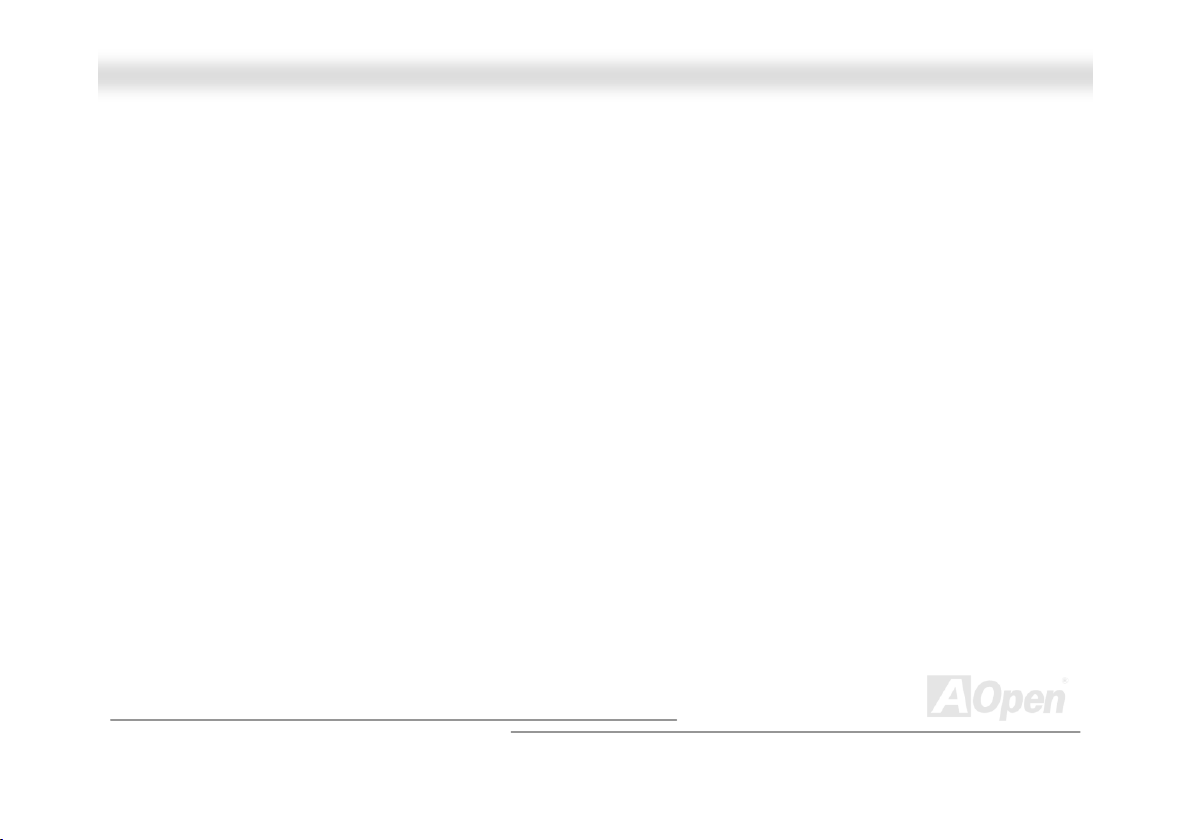
MMXX3366CCEE
When you are in Windows NT :
1. In the Main group of NT, select the "Control Panel" icon.
2. In the Control Panel window, choose the "Network" icon.
3. In the Network Settings dialog box, choose the "Add Adapter" button. The Add Network Adapter dialog box appears.
4. In the list of network cards, select "<other> Requires disk from manufacturer", and then press <Enter> button.
5. Enter drive and pathname
[CD-ROM]:\Driver\LAN\RTL8100\Windows\NT (for NT 4.0) which is the path where the setup file OEMSETUP.INF is
located, and then choose the OK button.
6. The screen will appear "Select Line Speed" dialog box which is provide by RTL8139.SYS driver. The default value is "auto"
so that the RTL8139 PCI Fast Ethernet adapter and its driver RTL8139.SYS will auto-detect the line speed, 10 Mb or
100Mb, while the RTL8139.SYS is loading. The other values, "10" or "100", are only used when you want to forced
RTL8139 PCI Fast Ethernet adapter to 10Mb or 100Mb.
7. The screen will appear "Input EthernetID" dialog box which is provide by RTL8139.SYS driver. This option is only required
when you have more than one Realtek RTL8139 PCI Fast Ethernet adapters on this computer. Select "SKIP" if only one
adapter is installed on this computer.
8. "Bus Location" display in next screen. Your machine contains more than one hardware bus, please select the Bus Type and
Bus number on which your network adapter card is installed.
9. NT will then perform the binding process. If any additional network software options were installed, you may be prompted
for specific information for these packages.
10. Restarting your system you will acquire network service.
OOnnlliinnee MMaannuuaall
68
Page 69

MMXX3366CCEE
NOTES:
------
* Installing Multiple LAN Adapters:
Enter Windows NT and follow above setup procedure step 2, in the "Network Settings" dialog box, choose the "Configure.."
button. The "Input Ethernet ID" dialog box appears and input adapter's Ethernet ID. Last step to select OK and close NETWORK
SETUP. Select SKIP if only one adapter is installed on this computer.
[Windows 98, Windows ME, Windows 2000 and Windows XP]
Please find the LAN driver from the Bonus Pack CD Autorun menu.
OOnnlliinnee MMaannuuaall
69
Page 70
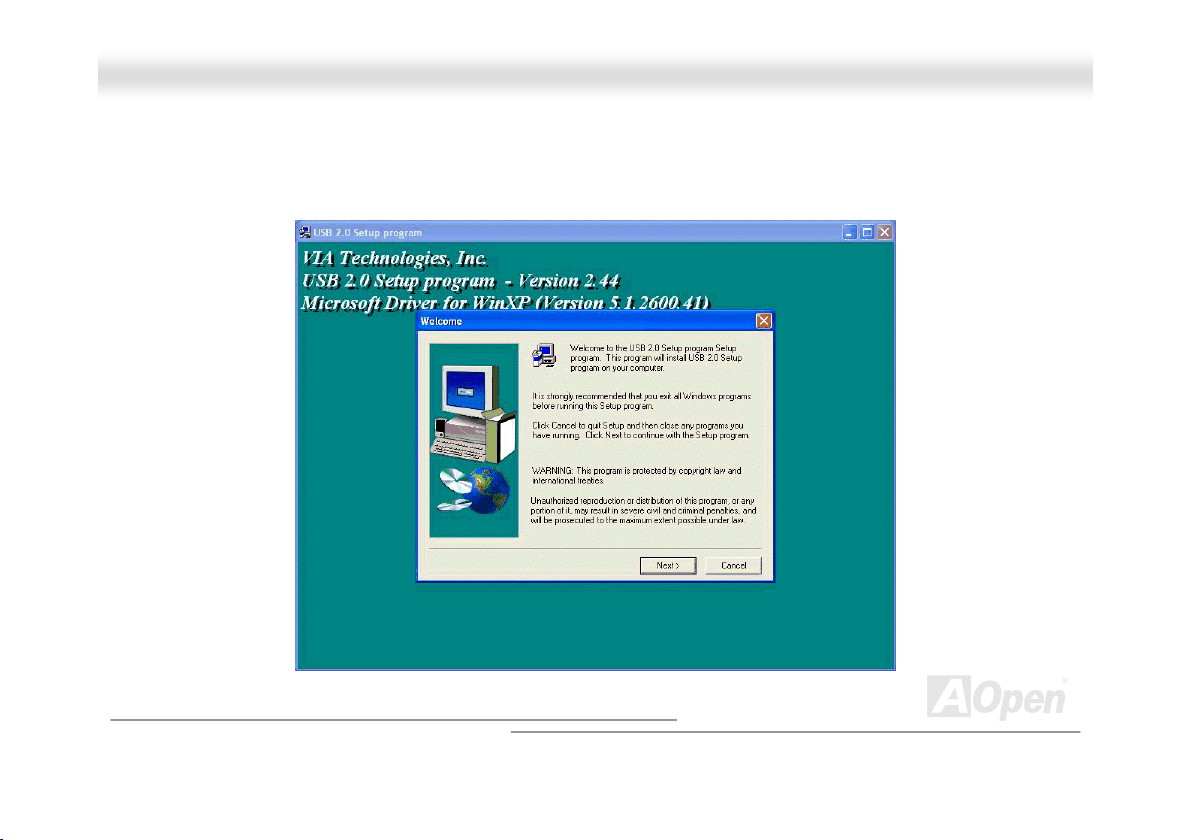
MMXX3366CCEE
OOnnlliinnee MMaannuuaall
IInnssttaalllliinngg UUSSBB22..00 DDrriivveerr
TThhiiss mmootthheerrbbooaarrdd ccoommeess wwiitthh UUSSBB22..00 ffuunnccttiioonn.. YYoouu ccaann iinnssttaallll UUSSBB22..00 DDrriivveerr uunnddeerr WWiinnddoowwss 9988SSEE,, WWiinnddoowwss MMEE,, WWiinnddoowwss
22000000 aanndd WWiinnddoowwss XXPP ffrroomm tthhee BBoonnuuss PPaacckk CCDD aauuttoo--rruunn mmeennuu.
.
70
Page 71

MMXX3366CCEE
OOnnlliinnee MMaannuuaall
AAOOCCoonnffiigg UUttiilliittyy
AOpen always dedicated to provide users a much friendly computer environment. We now bring you a comprehensive system
detection utility. AOConfig is a Windows based utility with user-friendly interface that allows users to obtain information of the
operation system and hardware such as motherboard, CPU, memory, PCI devices and IDE devices. The powerful utility also
displays the version of BIOS and firmware for your convenience of maintenance.
Moreover, AOConfig allows users to save information in *.BMP or *.TXT format which users may collect the system information
in detail and send them to AOpen directly for technical support or for further diagnose of system problems.
1. The system page shows the
detailed information of the
motherboard, operating
system, processor, and
BIOS version.
2. The PCI device page shows
the configurations of all PCI
devices installed in your
motherboard.
71
Page 72

MMXX3366CCEE
NOTE:
AOConfig can be used under Windows 98SE/ME, NT4.0/2000, or even the latest Windows XP. Please also note
that AOConfig can only be operated in a system equipped with an AOpen motherboard. Before running
AOConfig, all applications must be closed.
3. This page presents the IDE
device information, such as
serial number, manufacturer,
firmware version, and
4. From this page, users can
obtain the technical support
information of AOpen.
Moreover,
detailed information could be
saved in .bmp or .txt format.
OOnnlliinnee MMaannuuaall
72
Page 73

MMXX3366CCEE
OOnnlliinnee MMaannuuaall
IInnssttaalllliinngg HHaarrddwwaarree MMoonniittoorriinngg UUttiilliittyy
You can install Hardware Monitoring Utility to monitor CPU temperature, fans, system voltage and other useful information. The
hardware monitoring function is automatically implemented by the BIOS and utility software. No hardware installation is needed.
73
Page 74

p
l
MMXX3366CCEE
OOnnlliinnee MMaannuuaall
PPhhooeenniixx--AAWWAARRDD BBIIOOSS
System parameters can be modified by going into BIOS Setup menu, this menu allows you to configure the system parameters
and save the configuration into the 128 bytes CMOS area, (normally in the RTC chip or in the main chipset).
The Phoenix-Award BIOS™ that installed in the Flash ROM
BIOS. The BIOS provides critical low-level support for standard devices such as hard disk drives, serial and parallel ports.
Most BIOS setting of this motherboard had been optimized by AOpen’s R&D engineering team. But, the default setting of BIOS
still can’t fine-tune the chipset controlling entire system. Hence, the rest of this chapter is intended to guide you through the
process of configuring your system using setup.
Currently there are two kinds of beep sound when system fails to boot at POST. The first type of beep sound consists of a single
long beep and two short beeps, indicating a video error has failed BIOS from initializing video screen for displaying any
additional information. The 2
occurred. You may look over the indicated error according to different beep significances.
To enter to BIOS setup menu
Note: Because the BIOS code is the most often changed
art of the motherboard design, BIOS information
contained in this manual may be different with the actua
BIOS that comes with your motherboard.
nd
type of beep sound is a single long beep that beeping repeatedly, signaling a DRAM error has
, press <Del> when POST (Power-On Self Test) screen is shown on your monitor.
of the motherboard is a custom version of an industry standard
74
Page 75

MMXX3366CCEE
OOnnlliinnee MMaannuuaall
AAbboouutt BBIIOOSS FFuunnccttiioonn DDeessccrriippttiioonn……
AOpen always dedicates to give users a friendly computer system. Now, we include all function descriptions of BIOS setup
program into BIOS Flash ROM. When you select one function of BIOS setup program, the function description will appear at the
right side of screen. Therefore, you don’t need to read this manual while you change BIOS setting.
Menu Items Select Window Item Function Description Window
75
Page 76
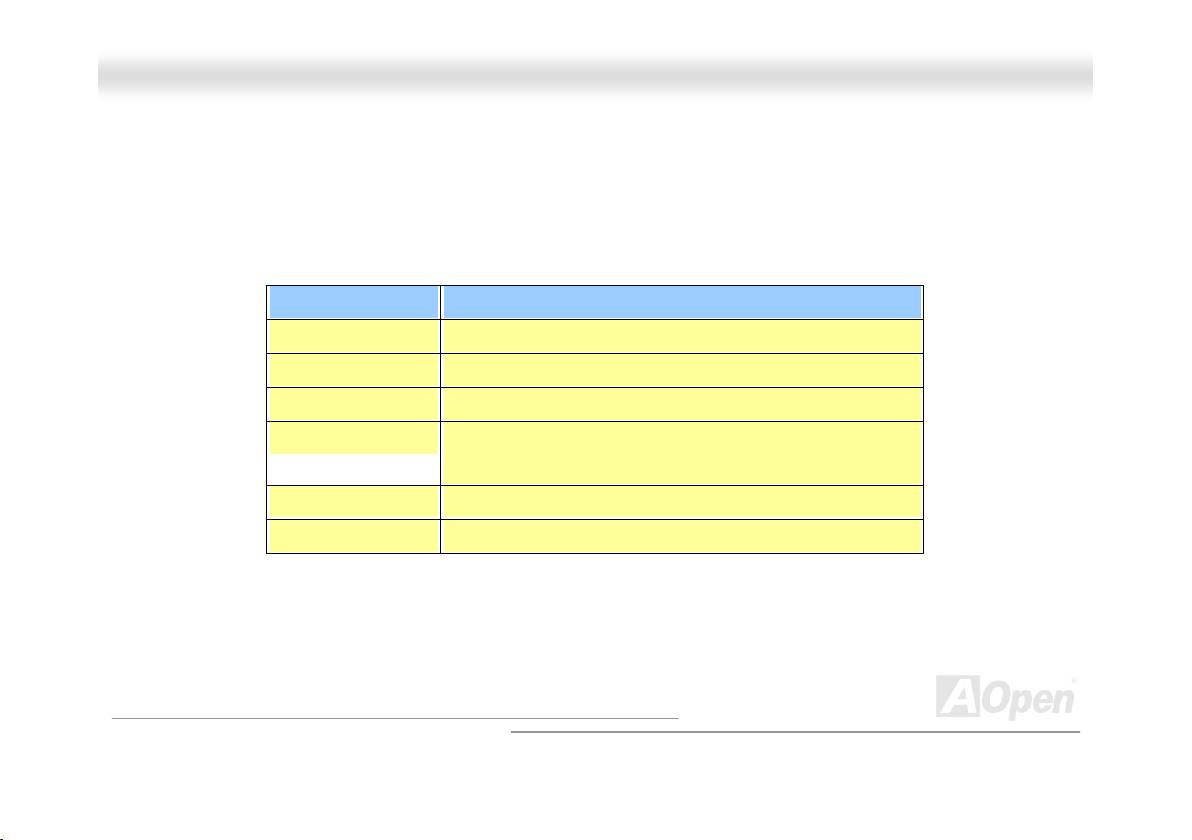
MMXX3366CCEE
OOnnlliinnee MMaannuuaall
HHooww TToo UUssee PPhhooeenniixx--AAwwaarrdd™™ BBIIOOSS SSeettuupp PPrrooggrraamm
Generally, you can use arrow keys to highlight items that you want to choose, then press <Enter> key to select, and use the
<Page Up> and <Page Down> key to change setting values. You can also press <F1> key for help and press <Esc> key to quit
Phoenix-Award™ BIOS setup program. The following table provides details about how to use keyboard in the Phoenix-Award™
BIOS setup program. By the way, all products of AOpen also provide a special function in BIOS setup; you can press <F3> key
selecting you preferred menu language.
Key Description
Page Up or + Changing setting to next value or increase the value.
Page Down or - Changing setting to previous value or decrease value.
Enter Select the item.
Esc 1. In main menu: Quit and don’t save any change.
2. In sub menu: Exit current menu to main menu.
Up Arrow Highlight previous item.
Down Arrow Highlight next item.
76
Page 77

MMXX3366CCEE
Key Description
Left Arrow Move the light bar to left side of menu.
Right Arrow Move the light bar to right side of menu.
F1 Get menu or item help description.
F3 Changing menu language.
F5 Load previous setting value from CMOS.
F6 Load fail-save setting value from CMOS.
F7 Load turbo setting value from CMOS.
F10 Save changed setting and exit setup program.
OOnnlliinnee MMaannuuaall
77
Page 78

g
MMXX3366CCEE
OOnnlliinnee MMaannuuaall
HHooww TToo EEnntteerr BBIIOOSS SSeettuupp
After you finish jumper settings and connect correct cables, power on and enter the BIOS Setup. Press <Del> during POST
(Power-On Self Test). Choose "Load Setup Defaults" for recommended optimal performance.
Del
Warning: Please avoid of using "Load Turbo Defaults", unless
you are sure your system components (CPU, DRAM, HDD, etc.)
are
ood enough for turbo setting.
78
Page 79

p
MMXX3366CCEE
OOnnlliinnee MMaannuuaall
BBIIOOSS UUppggrraaddee uunnddeerr WWiinnddoowwss eennvviirroonnmmeenntt
With outstanding R&D ability of AOpen, we now bring you a whole new BIOS Flash
wizard ---- EzWinFlash. With an eye to users convenience, EzWinFlash combines the
BIOS binary code and flash module together, so the only thing you have to do is just
clicking on the utility you downloaded from web and let it helps you complete the flash process automatically. EzWinFlash
detects your motherboard and checks the BIOS version cleverly to prevent your system from any possible failure. Moreover,
EzWinFlash has been taken into consideration to go with any windows platform you might be using, no matter if you’re using
Windows 95/98, 98SE/ME, NT4.0/2000, or even the latest Windows XP.
In the meanwhile, in order to provide a much more user-friendly operating environment, AOpen EzWinFlash is natively designed
to have multi-language function to provide easier way for users’ usage in changing BIOS setting.
Caution: By updating your motherboard,
you are taking a risk of BIOS flash
failure. If your motherboard is working
stable, and there are no major bugs that
had been fixed by a latter BIOS revision,
we recommend that you DO NOT try to
upgrade your BIOS.
If you intent on upgrading, PLEASE BE
SURE to get the right BIOS revision for
the right motherboard model to avoid any
ossibility failure.
79
Page 80

MMXX3366CCEE
You may accomplish BIOS upgrade procedure with EzWinFlash by the following steps, and it’s STRONGLY RECOMMENDED to
close all the applications before you start the upgrading.
1. Download the new version of BIOS package zip
2. Unzip the download BIOS package (ex: WMX36CE102.ZIP) with WinZip (http://www.winzip.com
3. Save the unzipped files into a folder, for example, WMX36CE102.EXE & WMX36CE102.BIN.
4. Double click on the WMX36CE102.EXE, EzWinFlash will detect the model name and BIOS version of your motherboard. If
you had got the wrong BIOS, you will not be allowed to proceed with the flash steps.
5. You may select preferred language in the main menu, then click [Start Flash] to start the BIOS upgrade procedure.
6. EzWinFlash will complete all the process automatically, and a dialogue box will pop up to ask you to restart Windows. You
may click [YES] to reboot Windows.
7. Press <Del> at POST to enter BIOS setup
It is strongly recommended NOT to turn off the power or run any application during FLASH PROCESS.
file from AOpen official web site. (ex: http://www.aopen.com)
, choose "Load Setup Defaults", then “Save & Exit Setup”. Done!
Warning: The new BIOS upgrade will permanently replace your
original BIOS’s settings when flashing. You may need to
reconfigure your BIOS setting so that your system can go back to
work as normal.
OOnnlliinnee MMaannuuaall
) in Windows environment.
80
Page 81
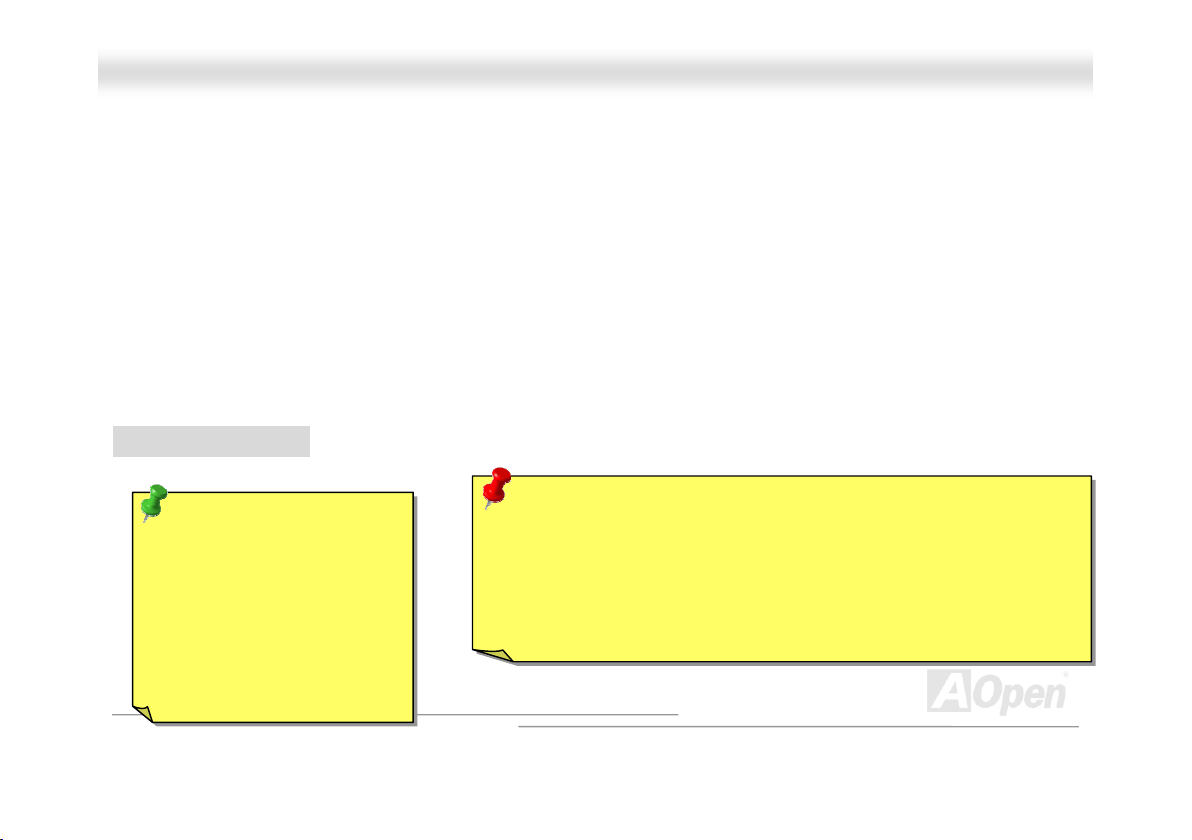
A
p
MMXX3366CCEE
OOnnlliinnee MMaannuuaall
OOvveerrcclloocckkiinngg
As a leading manufacturer in motherboard industry, AOpen always listens to what customers want and develop products to fit
different user's requirements. Reliability, compatibility, leading technology and friendly features are our basic goals when
designing motherboards. Other than above mentioned design criteria, there are power users who are always seeking to push
the limitation of the system performance by overclocking which we call them "Overclocker".
This section is dedicated to overclockers.
This high performance motherboard is designed for maximum 533MHz CPU bus clock. But it comes with clock generator of
992MHz (248MHz x 4) when we design it to accommodate with future CPU bus clock. Not only that, the CPU clock ratio can be
up to 24x that supports almost all of Pentium
But not guarantee. ☺
Tip: Note that overclocking
may also cause thermal
roblem. Please make sure
the cooling fan and the
heatsink are capable of
dissipating excessive heat
that is generated by
overclocking the CPU.
☺
☺☺
®
4 CPUs in the future and provides flexibility for overclockers.
Warning: This product follows CPU and chipset vendor's design guideline.
ny attempt to push beyond product specification is not recommended and
you have to take your own risk of damaging your system or important data.
Before doing overclocking, you must make sure your components are able
to tolerate such abnormal setting, especially CPU, DRAMs, hard disks,
and AGP VGA cards.
81
Page 82

MMXX3366CCEE
OOnnlliinnee MMaannuuaall
VVGGAA CCaarrdd && HHaarrdd DDiisskk
VGA and HDD are key components for overclocking; for your reference, the following list has been successfully overclocked in
our lab. Please note that AOpen cannot guaranty if they can be successfully overclocked again. Please check Available Vendor
List (AVL) by linking to our official website.
VGA: http://www.aopen.com/tech/report/overclk/mb/vga-oc.htm
HDD: http://www.aopen.com/tech/report/overclk/mb/hdd-oc.htm
82
Page 83

MMXX3366CCEE
OOnnlliinnee MMaannuuaall
GGlloossssaarryy
AACC9977
Basically, AC97 specification separates sound/modem circuit to two parts, digital processor and a CODEC for analogy I/O they
are linked by AC97 link bus. Since digital processor can be put into motherboard main chipset, the cost of sound/modem
onboard solution can be reduced.
AACCPPII ((AAddvvaanncceedd CCoonnffiigguurraattiioonn && PPoowweerr IInntteerrffaaccee))
ACPI is the power management specification of PC97 (1997). It intends to save more power by taking full control of power
management to operating system and bypass BIOS
to operating system (such as Windows 98). This is a bit similar as the PnP
power switch to control the power state transition.
AAGGPP ((AAcccceelleerraatteedd GGrraapphhiicc PPoorrtt))
AGP is a bus interface targeted for high-performance 3D graphic. AGP supports only memory read/write operation and
single-master single-slave one-to-one only. AGP uses both rising and falling edge of the 66MHz clock, for 2X AGP, the data
transfer rate is 66MHz x 4byte x 2 = 528MB/s. AGP is now moving to 4X mode, 66MHz x 4byte x 4 = 1056MB/s. AOpen is the
first company to support 4X AGP motherboards by both AX6C (Intel 820) and MX64/AX64 (VIA 694x), started from Oct 1999.
. The chipset or super I/O chip needs to provide standard register interface
register interface. ACPI defines ATX momentary soft
83
Page 84

MMXX3366CCEE
OOnnlliinnee MMaannuuaall
AAMMRR ((AAuuddiioo//MMooddeemm RRiisseerr))
The CODEC circuit of AC97 sound/modem solution can be put on motherboard or put on a riser card (AMR card) that connects
to motherboard through AMR connector.
AAOOppeenn BBoonnuuss PPaacckk CCDD
A disc bundled with AOpen motherboard, there are motherboard drivers, Acrobat Reader for PDF online manual and other useful
utilities.
AAPPMM ((AAddvvaanncceedd PPoowweerr MMaannaaggeemmeenntt))
Unlike ACPI, BIOS controls most APM power management functions. AOpen Suspend to Hard Drive is a good example of APM
power management.
AATTAA ((AATT AAttttaacchhmmeenntt))
ATA is the specification of diskette interface. In 80’s, many software and hardware manufacturers instituted the ATA specification
together. The AT is meaning International Business Machines Corporation (IBM) personal computer/AT’s bus structure.
AATTAA//6666
ATA/66 uses both rising edge and falling edge but doubles UDMA/33 transfer rate. The data transfer rate is 4 times of the PIO
mode 4 or DMA mode 2, 16.6MB/s x4 = 66MB/s. To use ATA/66, you need special ATA/66 IDE cable.
84
Page 85

MMXX3366CCEE
OOnnlliinnee MMaannuuaall
AATTAA//110000
ATA/100 is a new IDE specification under developing. ATA/100 uses both rising edge and falling edge as ATA/6 6 but clock cycle
time is reduced to 40ns. The data transfer rate is (1/40ns) x 2 bytes x 2 = 100MB/s. To use ATA/100, you need special 80-wire
IDE cable, the same as ATA/66.
AATTAA//113333
Compared to traditional ATA/100, ATA/133 has been up to 33 percent increase in interface speed with transfer rate of 133MB/s.
ATA/133 performance is ideal for new operating systems, such as Window XP, that demand more storage space and faster data
transfer rates from more responsive computing experiences.
BBIIOOSS ((BBaassiicc IInnppuutt//OOuuttppuutt SSyysstteemm))
BIOS is a set of assembly routine/program that reside in EPROM or Flash ROM. BIOS controls Input/output devices and other
hardware devices of motherboard. In general, to provide hardware independent portability, operation system and drivers is
required to access BIOS without directly access hardware devices.
BBuuss MMaasstteerr IIDDEE ((DDMMAA mmooddee))
The traditional PIO (Programmable I/O) IDE requires the CPU to involve in all the activities of the IDE access including waiting
for the mechanical events. To reduce the workload of the CPU, the bus master IDE device transfers data from/to memory
without interrupting CPU, and releases CPU to operate concurrently while data is transferring between memory and IDE device.
You need the bus master IDE driver and the bus master IDE HDD to support bus master IDE mode.
85
Page 86

MMXX3366CCEE
OOnnlliinnee MMaannuuaall
CCNNRR ((CCoommmmuunniiccaattiioonn aanndd NNeettwwoorrkkiinngg RRiisseerr))
The CNR specification provides the PC industry the opportunity to deliver a flexible and cost reduced method of implementing
LAN, home networking, DSL, USB, wireless, audio and modem subsystems widely used in today's "connected PCs". The CNR
specification is an open industry specification and is supported by OEMs, IHV card manufacturers, silicon supplier and
Microsoft.
CCOODDEECC ((CCooddiinngg aanndd DDeeccooddiinngg))
Normally, CODEC means a circuit that can do digital to analog conversion and also the analog to digital conversion. It is part of
sound/modem solution.
AC97
DDIIMMMM ((DDuuaall IInn LLiinnee MMeemmoorryy MMoodduullee))
DIMM socket has total 168-pin and supports 64-bit data. It can be single or double side, the golden finger signals on each side
of PCB are different, that is why it was called Dual In Line. Almost all DIMMs are made by SDRAM
that some old DIMMs are made by FPM/EDO
EECCCC ((EErrrroorr CChheecckkiinngg aanndd CCoorrrreeccttiioonn))
The ECC mode needs 8 ECC bits for 64-bit data. Each time memory is accessed; ECC bits are updated and checked by a
special algorithm. The ECC algorithm has the ability to detect double-bit error and automatically correct single-bit error while
parity mode can only detect single-bit error.
and only operate at 5V. Do not confuse them with SDRAM DIMM.
, which operate at 3.3V. Note
86
Page 87

MMXX3366CCEE
OOnnlliinnee MMaannuuaall
EEDDOO ((EExxtteennddeedd DDaattaa OOuuttppuutt)) MMeemmoorryy
The EDO DRAM technology is actually very similar to FPM (Fast Page Mode). Unlike traditional FPM that tri-states the memory
output data to start the pre-charge activity, EDO DRAM holds the memory data valid until the next memory access cycle, that is
similar to pipeline effect and reduces one clock state.
EEEEPPRROOMM ((EElleeccttrroonniicc EErraassaabbllee PPrrooggrraammmmaabbllee RROOMM))
Also known as E2PROM. Both EEPROM and Flash ROM can be re-programmed by electronic signals, but the interface
technology is different. Size of EEPROM is much smaller than flash ROM.
EEPPRROOMM ((EErraassaabbllee PPrrooggrraammmmaabbllee RROOMM))
Traditional motherboard stores BIOS code in EPROM. EPROM can only be erased by ultra-violet (UV) light. If BIOS has to be
upgraded, you need to remove EPROM from motherboard, clear by UV light, re-program, and then insert back.
EEVV66 BBuuss
EV6 Bus in the technology of Alpha processor from Digital Equipment Corporation. EV6 bus uses both rising and falling clock
edge to transfer data, similar as DDR SDRAM or ATA/66 IDE bus.
EV6 Bus Speed = CPU external bus clock x 2.
For example, 200 MHz EV6 bus is actually using 100 MHz external bus clock, but the equivalent speed is 200 MHz.
87
Page 88

MMXX3366CCEE
OOnnlliinnee MMaannuuaall
FFCCCC DDooCC ((DDeeccllaarraattiioonn ooff CCoonnffoorrmmiittyy))
The DoC is component certification standard of FCC EMI regulations. This standard allows DIY component (such as
motherboard) to apply DoC label separately without a shielding of housing.
FFCC--PPGGAA ((FFlliipp CChhiipp--PPiinn GGrriidd AArrrraayy))
FC means Flip Chip, FC-PGA is a new package of Intel for Pentium III CPU. It can plug into SKT370 socket, but require
motherboard to add some signals on socket 370. That is, the motherboard needs to be redesigned. Intel is going to ship
FC-PGA 370 CPU and phase out slot1 CPU.
FFllaasshh RROOMM
Flash ROM can be re-programmed by electronic signals. It is easier for BIOS to upgrade by a flash utility, but it is also easier to
be infected by virus. Because of increase of new functions, BIOS size is increased from 64KB to 256KB (2M bit). AOpen AX5T is
the first board to implement 256KB (2Mbit) Flash ROM. Now flash ROM size is moving to 4M bit on AX6C (Intel 820) and MX3W
(Intel 810) motherboard. , AOpen motherboard uses EEPROM for jumper-less and battery-less design.
FFSSBB ((FFrroonntt SSiiddee BBuuss)) CClloocckk
FSB Clock means CPU external bus clock.
CPU internal clock = CPU FSB Clock x CPU Clock Ratio
2
2
I
I
CC BBuuss
See SMBus.
88
Page 89
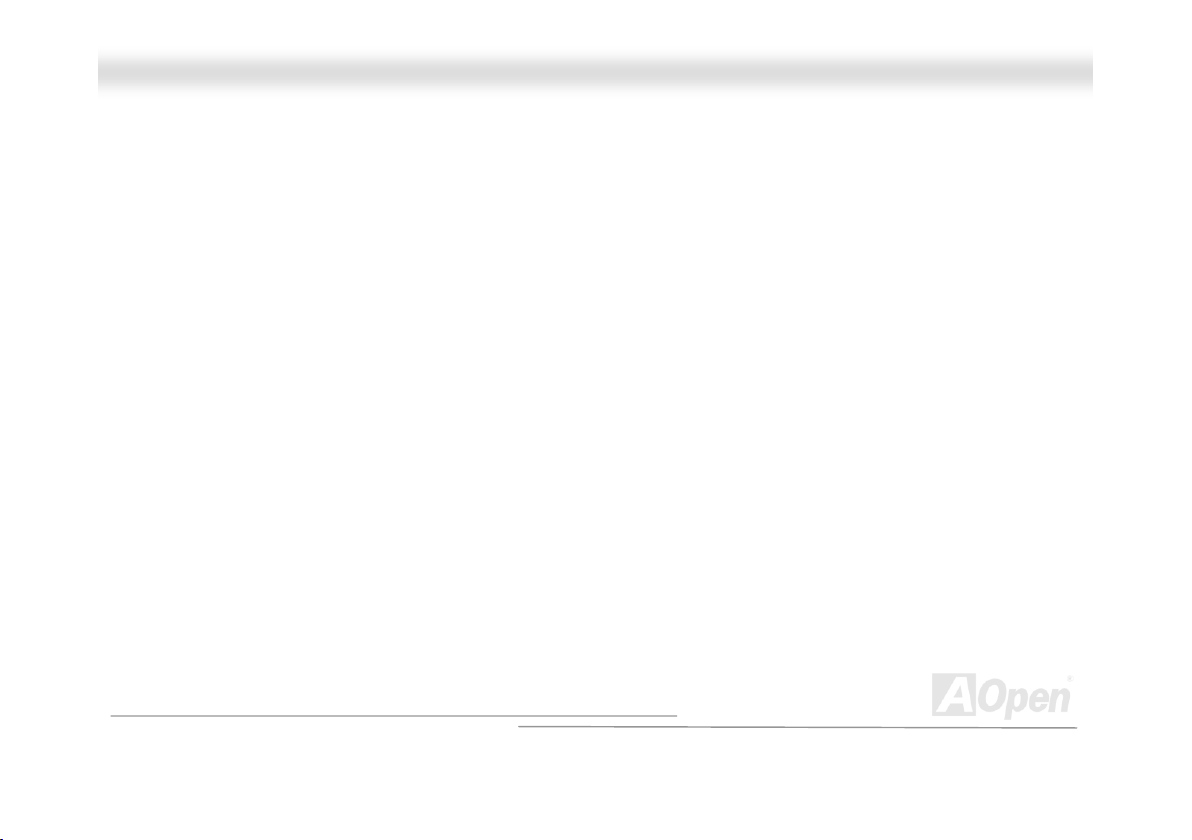
MMXX3366CCEE
IIEEEEEE 11339944
IEEE 1394 is a low-cost digital interface originated by Apple Computer as a desktop LAN and developed by the IEEE 1394
working group. The IEEE 1394 can transport data at 100, 200 or 400 Mbps. One of the solutions to connect digital television
devices together at 200 Mbps. Serial Bus Management provides overall configuration control of the serial bus in the form of
optimizing arbitration timing, guarantee of adequate electrical power for all devices on the bus, assignment of isochronous
channel ID, and notification of errors. There are two type of IEEE 1394 data transfer: asynchronous and isochronous.
Asynchronous transport is the traditional computer memory-mapped, load and store interface. Data requests are sent to a
specific address and an acknowledgment is returned. In addition to an architecture that scales with silicon technology, IEEE
1394 features a unique isochronous data channel interface. Isochronous data channels provide guaranteed data transport at a
pre-determined rate. This is especially important for time-critical multimedia data where just-in-time delivery eliminates the need
for costly buffering.
PPaarriittyy BBiitt
The parity mode uses 1 parity bit for each byte, normally it is even parity mode, that is, each time the memory data is updated,
parity bit will be adjusted to have even count "1" for each byte. When next time, if memory is read with odd number of "1", the
parity error is occurred and this is called single bit error detection.
OOnnlliinnee MMaannuuaall
89
Page 90

MMXX3366CCEE
OOnnlliinnee MMaannuuaall
PPBBSSRRAAMM ((PPiippeelliinneedd BBuurrsstt SSRRAAMM))
For Socket 7 CPU, one burst data read requires four QWord (Quad-word, 4x16 = 64 bits). PBSRAM only needs one address
decoding time and automatically sends the remaining QWords to CPU according to a predefined sequence. Normally, it is
3-1-1-1, total 6 clocks, which is faster than asynchronous SRAM. PBSRAM is often used on L2 (level 2) cache of Socket 7 CPU.
Slot 1 and Socket 370 CPU do not need PBSRAM.
PPCC--110000 DDIIMMMM
SDRAM DIMM that supports 100MHz CPU FSB bus clock.
PPCC--113333 DDIIMMMM
SDRAM DIMM that supports 133MHz CPU FSB bus clock.
PPCC--11660000,, PPCC--22110000 oorr PPCC--22770000 DDDDRR DDRRAAMM
Based on FSB frequency, the DDR DRAM has 200MHz, 266MHz and 333MHz three types of working frequency. Because DDR
DRAM data bus is 64-bit, it provides data transfer bandwidth up to 200x64/8=1600MB/s, 266x64/8=2100MB/s and
333x64/8=2700MB/s in these current three DDR DRAM. Therefore, the PC-1600 DDR DRAM is working with 100MHz,
PC-2100 DDR DRAM is working with 133MHz and PC-2700 with 166MHz FSB frequency.
PPCCII ((PPeerriipphheerraall CCoommppoonneenntt IInntteerrffaaccee)) BBuuss
Bus for the internal connection of peripheral devices, high-speed data channel between the computer and expansion card.
90
Page 91

MMXX3366CCEE
PPDDFF FFoorrmmaatt
A file format for electronic document, PDF format is independent from platform, you can read PDF file under Windows, Unix,
Linux, Mac … with different PDF reader. You can also read PDF file by web browser such as IE and Netscape, note that you
need to install PDF plug-in first (Included in Acrobat Reader).
PPnnPP ((PPlluugg aanndd PPllaayy))
The PnP specification suggests a standard register interface for both BIOS and operating system (such as Windows 95). These
registers are used by BIOS and operating system to configure system resource and prevent any conflicts. PnP BIOS or
operating system will automatically allocate the IRQ/DMA/Memory. Currently, almost all the PCI cards and most ISA cards are
already PnP compliant.
PPOOSSTT ((PPoowweerr--OOnn SSeellff TTeesstt))
The BIOS self-test procedure after power-on, sometimes, it is the first or the second screen shown on your monitor during
system boot.
RRDDRRAAMM ((RRaammbbuuss DDRRAAMM))
Rambus is a memory technology that uses large burst mode data transfer. Theoretically, the data transfer should be high than
SDRAM
channel, and this channel may have maximum 32 RDRAM devices, no matter how many RIMM
OOnnlliinnee MMaannuuaall
. RDRAM is cascaded in channel operation. For Intel 820, only one RDRAM channel is supported, 16-bit data per
sockets.
91
Page 92
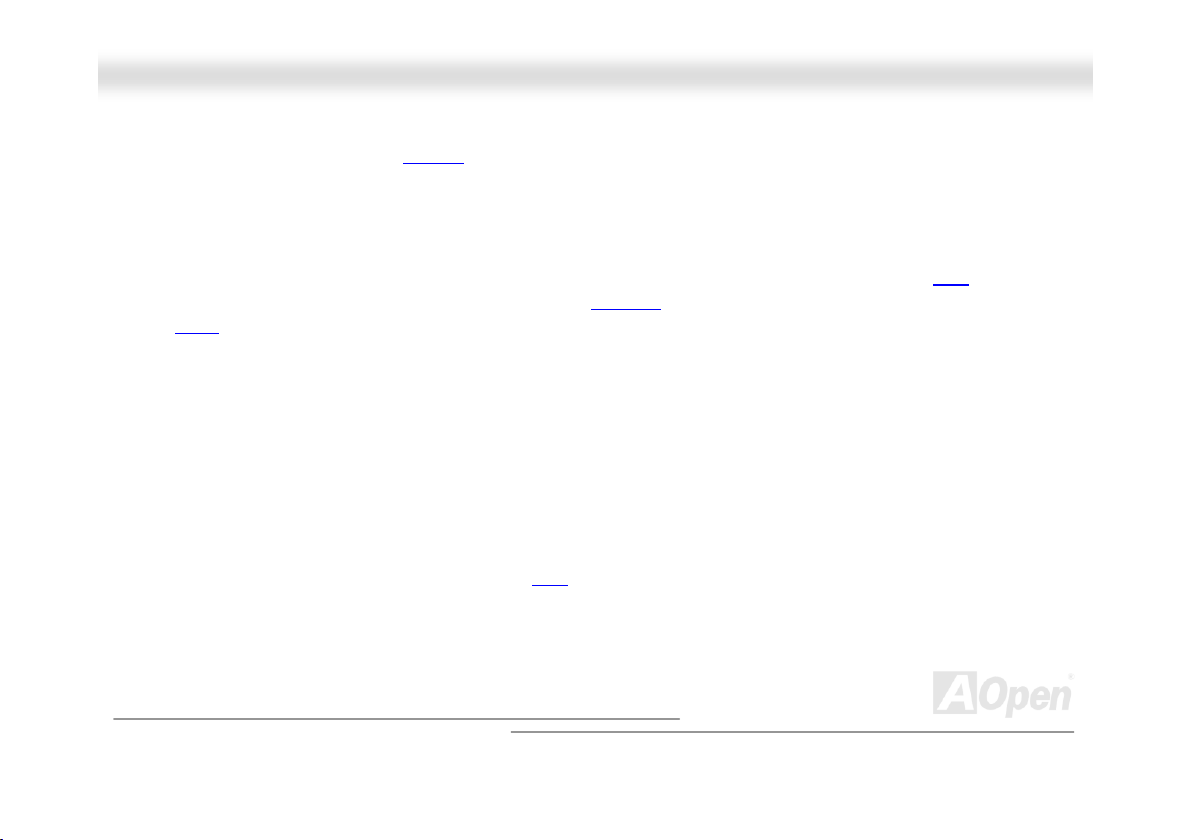
MMXX3366CCEE
OOnnlliinnee MMaannuuaall
RRIIMMMM ((RRaammbbuuss IInnlliinnee MMeemmoorryy MMoodduullee))
184-pin memory module that supports RDRAM memory technology. A RIMM memory module may contain up to maximum of 16
RDRAM devices.
SSDDRRAAMM ((SSyynncchhrroonnoouuss DDRRAAMM))
SDRAM is one of the DRAM technologies that allow DRAM to use the same clock as the CPU host bus (EDO and FPM are
asynchronous and do not have clock signal). It is similar as PBSRAM
168-pin DIMM
SShhaaddooww E
A memory space in Flash-ROM to simulate E2PROM operation, AOpen motherboard uses Shadow E2PROM for jumper-less and
battery-less design
and operates at 3.3V. AOpen is the first company to support dual-SDRAM DIMMs onboard (AP5V), from Q1 1996
2
2
E
PPRROOMM
SSIIMMMM ((SSiinnggllee IInn LLiinnee MMeemmoorryy MMoodduullee))
SIMM socket is only 72-pin, and is only single side. The golden finger signals on each side of PCB are identical. That is why it
was called Single In Line. SIMM is made by FPM or EDO
current motherboard design.
to use burst mode transfer. SDRAM comes in 64-bit
DRAM and supports 32-bit data. SIMM had been phased out on
92
Page 93

MMXX3366CCEE
OOnnlliinnee MMaannuuaall
SSMMBBuuss ((SSyysstteemm MMaannaaggeemmeenntt BBuuss))
SMBus is also called I2C bus. It is a two-wire bus developed for component communication (especially for semiconductor IC).
For example, set clock of clock generator for jumper-less motherboard. The data transfer rate of SMBus is only 100Kbit/s, it
allows one host to communicate with CPU and many masters and slaves to send/receive message.
SSPPDD ((SSeerriiaall PPrreesseennccee DDeetteecctt))
SPD is a small ROM or EEPROM device resided on the DIMM or RIMM. SPD stores memory module information such as DRAM
timing and chip parameters. SPD can be used by BIOS
UUllttrraaAATTAA
UltraATA (or, more accurately, UltraATA/33) is a protocol for transferring data between a hard disk drive through the computer’s
data path (or bus) to the computer’s random access memory (RAM). The UltraATA/33 protocol transfers data in burst mode at a
rate of 33.3MB/s, twice as fast as the previous Direct Memory Access (DMA)
industry standard by the Quantum corporation, makes of hard disk drives, and Intel, makes of chipset that support computer bus
technology. UltraATA support in your computer means that it will boot (start) and open new applications more quickly. It will help
users of graphic-intensive and applications that require large amounts of access to data on the hard disk drive. UltraATA uses
Cyclical Redundancy Checking (CRC), offering a new level of data protection. UltraATA uses the same 40-pin IDE interface
cable as PIO and DMA.
16.6MB/s x2 = 33MB/s
16.6MB/s x4 = 66MB/s
16.6MB/s x6 = 100MB/s
to decide best timing for this DIMM or RIMM.
interface. UltraATA was developed as a proposed
93
Page 94

MMXX3366CCEE
UUSSBB ((UUnniivveerrssaall SSeerriiaall BBuuss))
USB is a 4-pin serial peripheral bus that is capable of cascading low/medium speed peripherals (less than 10Mbit/s) such as
keyboard, mouse, joystick, scanner, printer and modem. With USB, the traditional complex cables from back panel of your PC
can be eliminated.
UUSSBB22..00 ((UUnniivveerrssaall SSeerriiaall BBuuss))
Compared to traditional USB 1.0/1.1 with the speed of 12Mbps, USB 2.0 has a fancy speed up to 480 Mbps that is 40 times
faster than the traditional one. Except for the speed increase, USB 2.0 supports old USB 1.0/1.1 software and peripherals,
offering impressive and even better compatibility to customers.
VVCCMM ((VViirrttuuaall CChhaannnneell MMeemmoorryy))
NEC’s Virtual Channel Memory (VCM) is a new DRAM core architecture that dramatically improves the memory system’s ability
to service multimedia requirements. VCM increases memory bus efficiency and performance of any DRAM technology by
providing a set of fast static registers between the memory core and I/O pins. Using VCM technology results in reduced data
access latency and reduced power consumption.
ZZIIPP ffiillee
A compressed file format to reduce file size. To unzip file, run shareware PKUNZIP (http://www.pkware.com/) for DOS and other
operating system or WINZIP (http://www.winzip.com/
OOnnlliinnee MMaannuuaall
) for windows environment.
94
Page 95

MMXX3366CCEE
OOnnlliinnee MMaannuuaall
TTrroouubblleesshhoooottiinngg
Turn off the power and unplug the AC power cable, then remove all of the add-on
cards and cables, including VGA, IDE, FDD, COM1, COM2 and printer.
Make sure if all jumper settings are correct.
Start
Clear CMOS
Next
95
Page 96
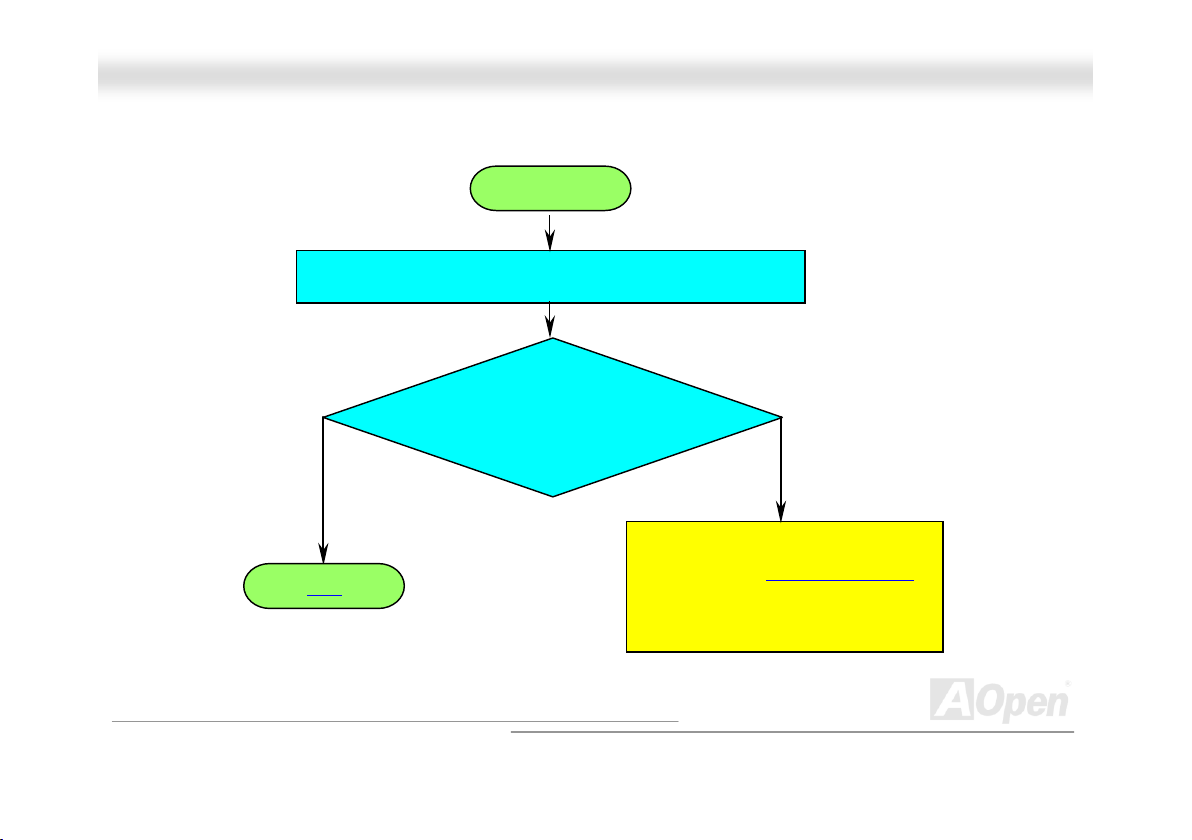
MMXX3366CCEE
Continue
Install the VGA card. Then connect your monitor and keyboard.
Turn on the power
and check if the power
supply and CPU fan work
properly.
The problem is probably caused by
Next
power supply or motherboard failure
Please contact your reseller or local
distributor for repairing.
OOnnlliinnee MMaannuuaall
NoYes
.
96
Page 97

MMXX3366CCEE
Continue
Check if there is display?
Yes
Press <Ctrl> and <Alt> key at the same time, hold
them and then press <Del> to reboot the system.
Check if the system
reboots?
Yes
Next
No
No
OOnnlliinnee MMaannuuaall
Perhaps your VGA card
or monitor is defective.
It is very possible that your
keyboard is defective.
97
Page 98

MMXX3366CCEE
OOnnlliinnee MMaannuuaall
During system rebooting, press <Del> to enter BIOS
setup. Choose “Load Setup Default”.
Turn off the system and re-connect IDE cable.
Re-install the operating system such as Windows 98.
Continue
Check if the system can
reboot successfully?
Yes
End
No
The problem should be
caused by the IDE
cable or HDD itself.
98
Page 99

MMXX3366CCEE
OOnnlliinnee MMaannuuaall
TTeecchhnniiccaall SSuuppppoorrtt
Dear Customer,
Thanks for choosing AOpen products. To provide the best and fastest service to our customer is our first priority. However, we
receive numerous emails and phone-calls worldwide everyday, it is very hard for us to serve everyone on time. We recommend
you to follow the procedures below and seek help before contact us. With your help, we can then continue to provide the best
quality service to more customers.
Thanks very much for your understanding!
AOpen Technical Supporting Team
1111
1111
2222
2222
3333
3333
4444
4444
Online Manual: Please check the manual carefully and make sure the jumper settings and installation procedure
are correct.
http://english.aopen.com.tw/tech/download/manual/default.htm
Test Report: We recommend you to choose board/card/device from the compatibility test reports for assembling
your PC.
http://english.aopen.com.tw/tech/report/default.htm
FAQ: The latest FAQ (Frequently Asked Questions) may contain a solution to your problem.
http://english.aopen.com.tw/tech/faq/default.htm
Download Software: Check out this table to get the latest updated BIOS/utility and drivers.
http://english.aopen.com.tw/tech/download/default.htm
99
Page 100
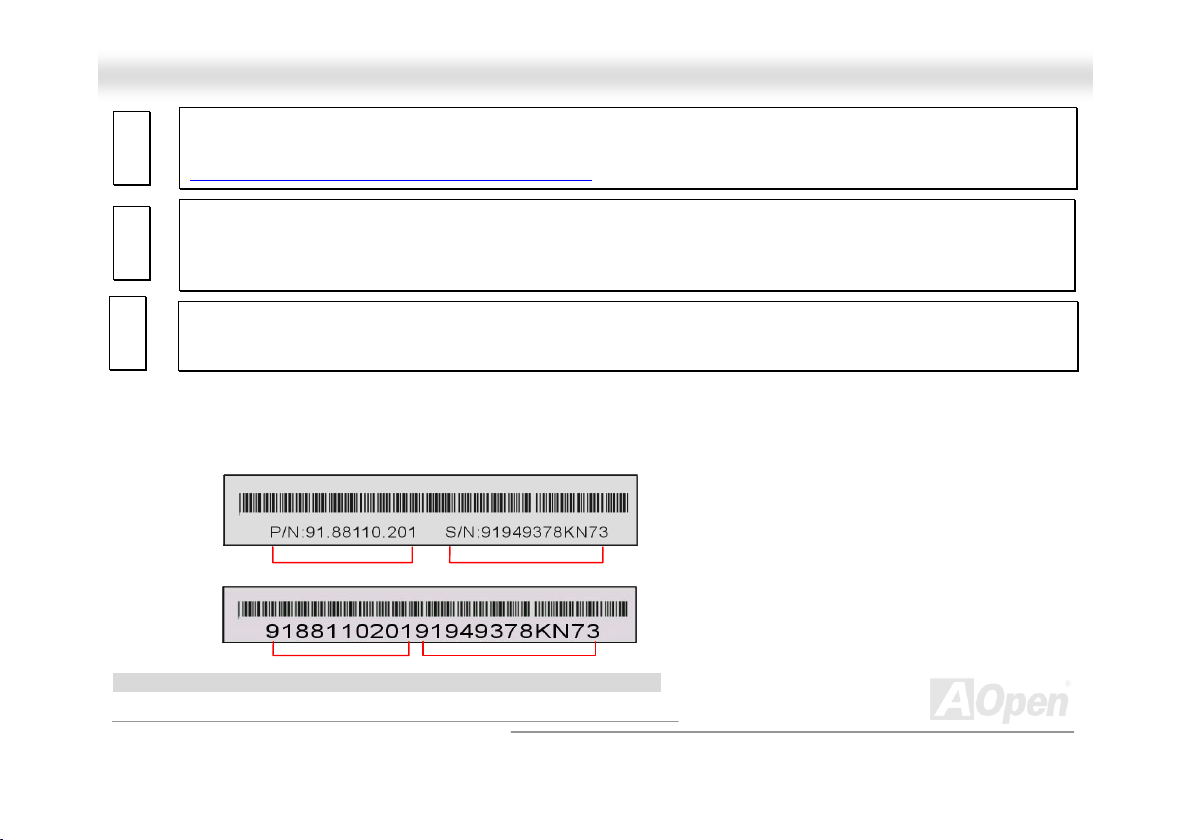
MMXX3366CCEE
OOnnlliinnee MMaannuuaall
5555
5555
6666
6666
7777
7777
PPaarrtt NNuummbbeerr aanndd SSeerriiaall NNuummbbeerr
The Part Number and Serial number are printed on bar code label. You can find this bar code label on the outside packing or on
component side of PCB. For example:
P/N: 91.88110.201 is part number, S/N: 91949378KN73 is serial number.
News Group: Your problem probably had been answered by our support engineer or professional users on the
news group.
http://english.aopen.com.tw/tech/newsgrp/default.htm
Contact Distributors/Resellers: We sell our products through resellers and integrators. They should know your
system configuration very well and should be able to solve your problem more efficiently than us. After all, their
attitude of service is an important reference for you if next time you want to buy something else from them.
Contact Us: Please prepare detail system configuration and error symptom before contacting us. The part number,
serial number and BIOS version are also very helpful.
Part No.
Part No. Serial No.
Serial No.
100
