Page 1
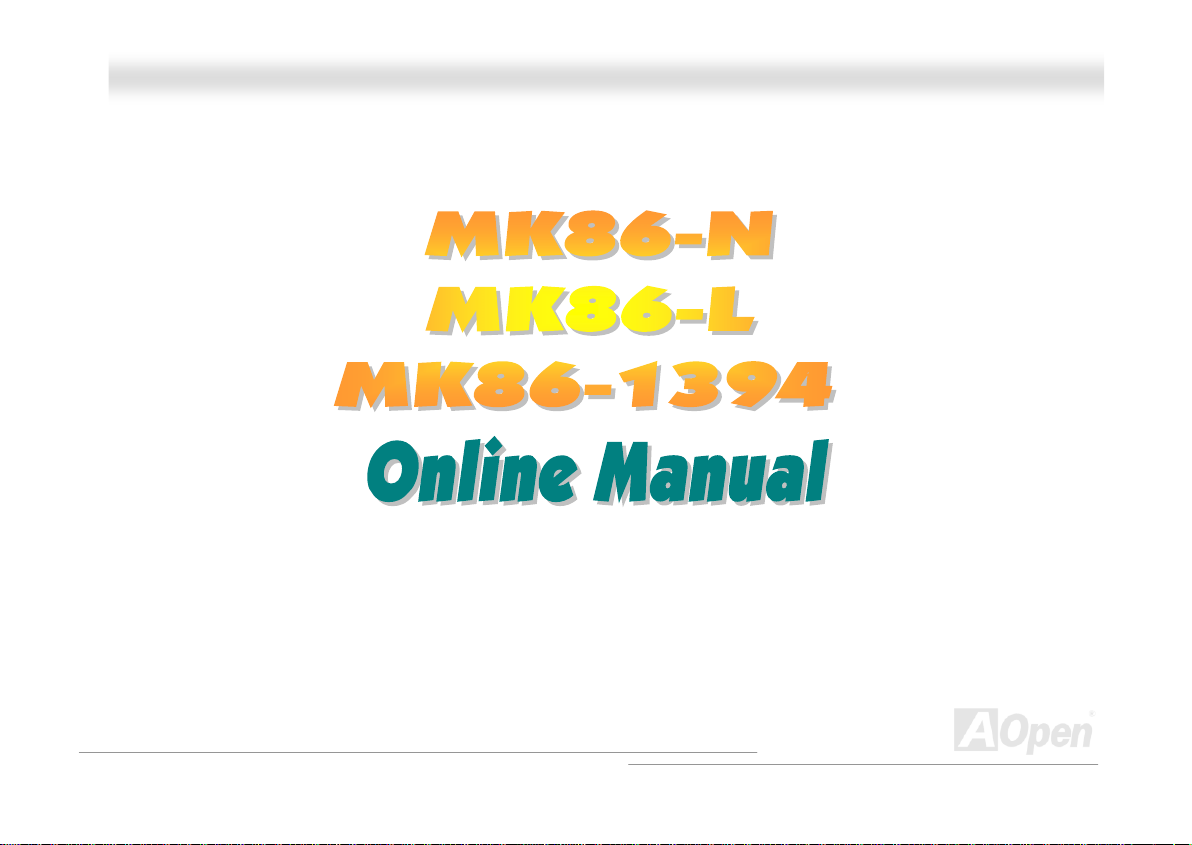
MMKK8866--NN // MMKK8866--LL // MMKK8866--11339944
MK86-N / MK86-L / MK86-1394
DOC. NO.: MK86L-OL-E0310A
OOnnlliinnee MMaannuuaal
l
1
Page 2
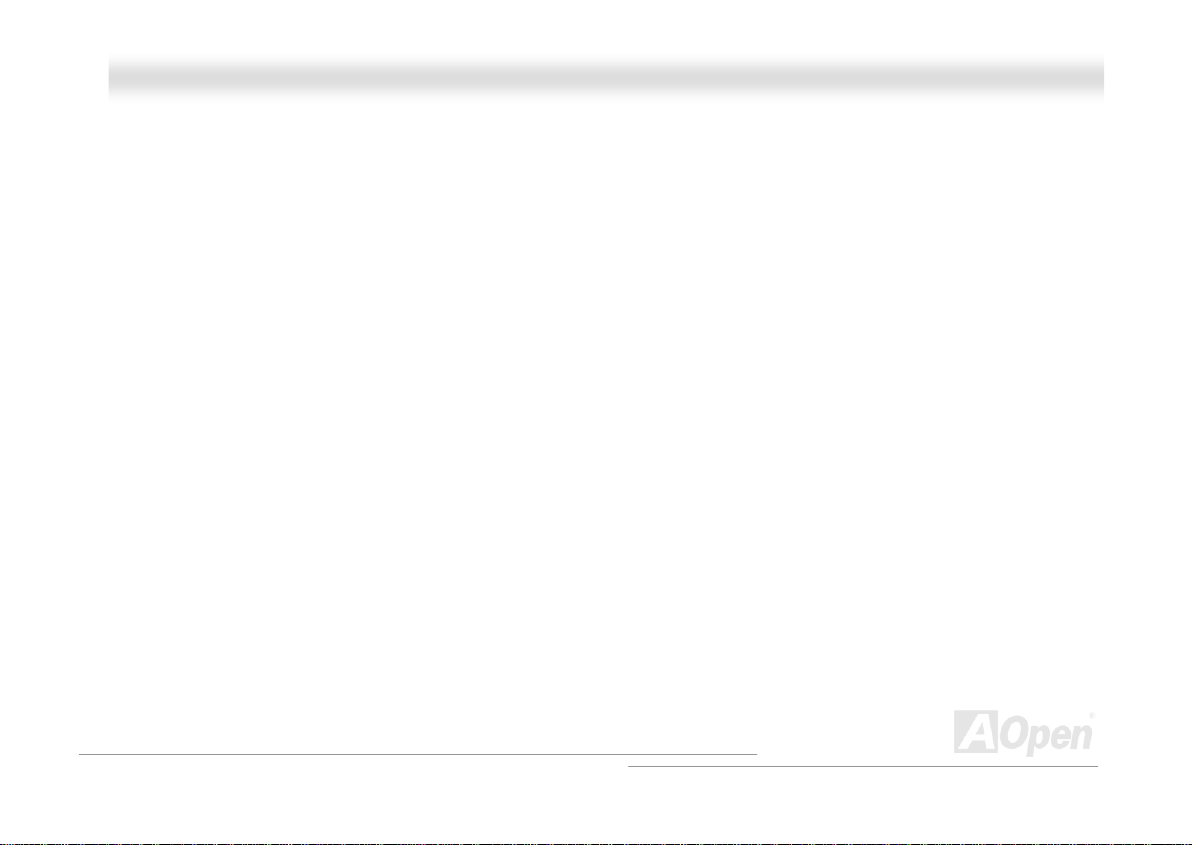
MMKK8866--NN // MMKK8866--LL // MMKK8866--11339944
OOnnlliinnee MMaannuuaal
l
WWhhaatt’’ss iinn tthhiiss mmaannuuaall
MK86-N / MK86-L / MK86-1394...........................................................................................................1
What’s in this manual......................................................................................................................................................2
You Must Notice..............................................................................................................................................................8
Before You Start..............................................................................................................................................................9
Overview.......................................................................................................................................................................10
MK86-N / MK86-L / MK86-1394 Comparison Table.......................................................................................................11
Feature Highligh t ...........................................................................................................................................................12
Quick Installation Pr ocedu re .........................................................................................................................................16
Motherboard Map..........................................................................................................................................................17
Block Diagram...............................................................................................................................................................18
Hardware Instal lation................................................................................................................19
About “Manufacturer Upgrade Optional” and “User Upgrade Optional”…......................................................................20
CPU Installation ............................................................................................................................................................21
AOpen Overheat Protection (O.H.P.) Technology..........................................................................................................2 3
CPU Over-current Prot ectio n.........................................................................................................................................24
Full-range Adjustable CPU Core Voltage.......................................................................................................................25
Setting CPU Frequency.................................................................................................................................................26
Supported CPU Frequency ...........................................................................................................................................27
2
Page 3
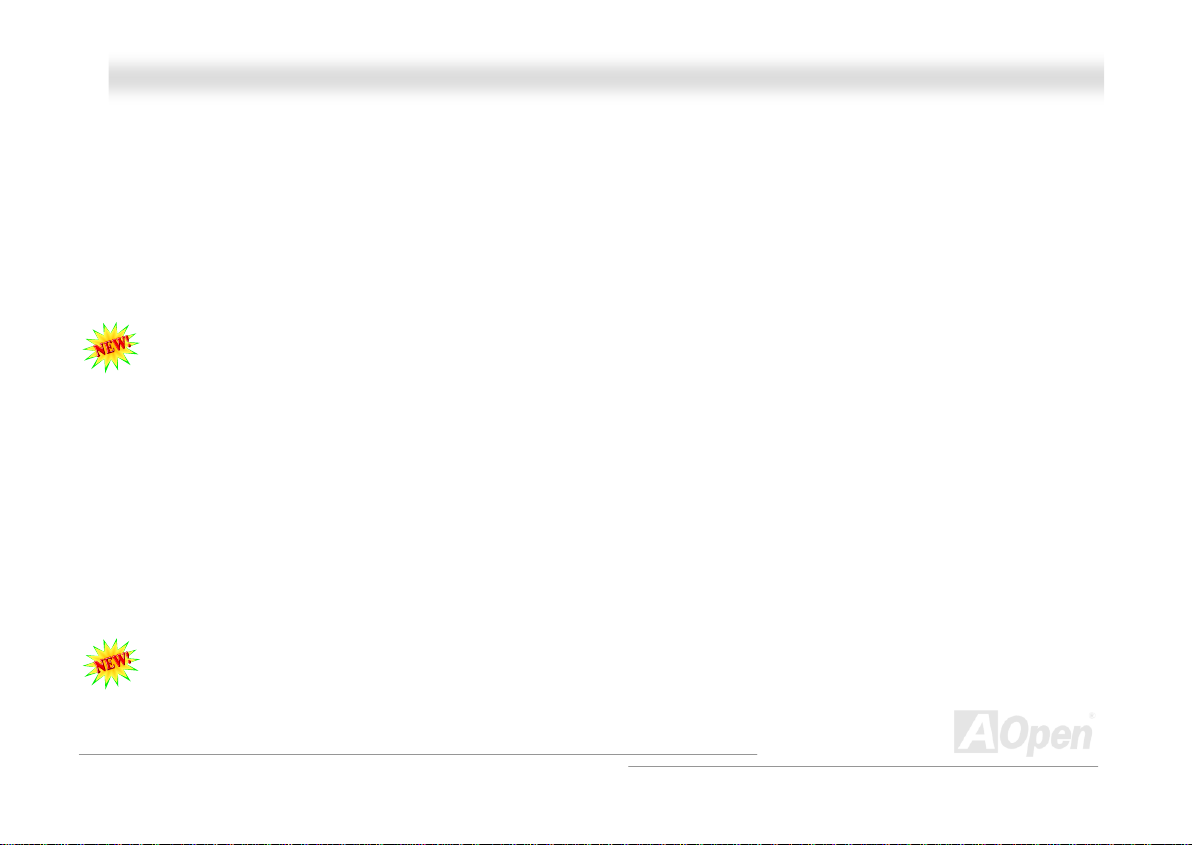
MMKK8866--NN // MMKK8866--LL // MMKK8866--11339944
OOnnlliinnee MMaannuuaal
l
AOpen “Watch Dog ABS” ..............................................................................................................................................28
CPU and Housing Fan Connector (with H/W Monitoring) ..............................................................................................29
DIMM Sockets...............................................................................................................................................................3 0
ATX Power Connector...................................................................................................................................................32
AC Power Auto Reco very..............................................................................................................................................32
IDE and Floppy Connector............................................................................................................................................ 33
ATA/133 Supported .......................................................................................................................................................35
Serial ATA Supported (With RAID Function)..................................................................................................................36
Connecting Serial ATA Disk...........................................................................................................................................37
Front Panel Connector ..................................................................................................................................................39
IrDA Connector .............................................................................................................................................................4 0
AGP (Accelerated Graphic Port) 8X Expansion Slot......................................................................................................41
10/100/1000 Mbps LAN onboard ...................................................................................................................................42
Support eight USB 2.0 connectors ................................................................................................................................43
Color Coded Back Panel...............................................................................................................................................44
Super 5.1 Channel Audio Effect....................................................................................................................................45
Front Audio Connector ..................................................................................................................................................46
S/PDIF (Sony/Phili ps Digital In terfac e) Co nnect or .........................................................................................................4 7
Case Open Connector...................................................................................................................................................4 8
3
Page 4
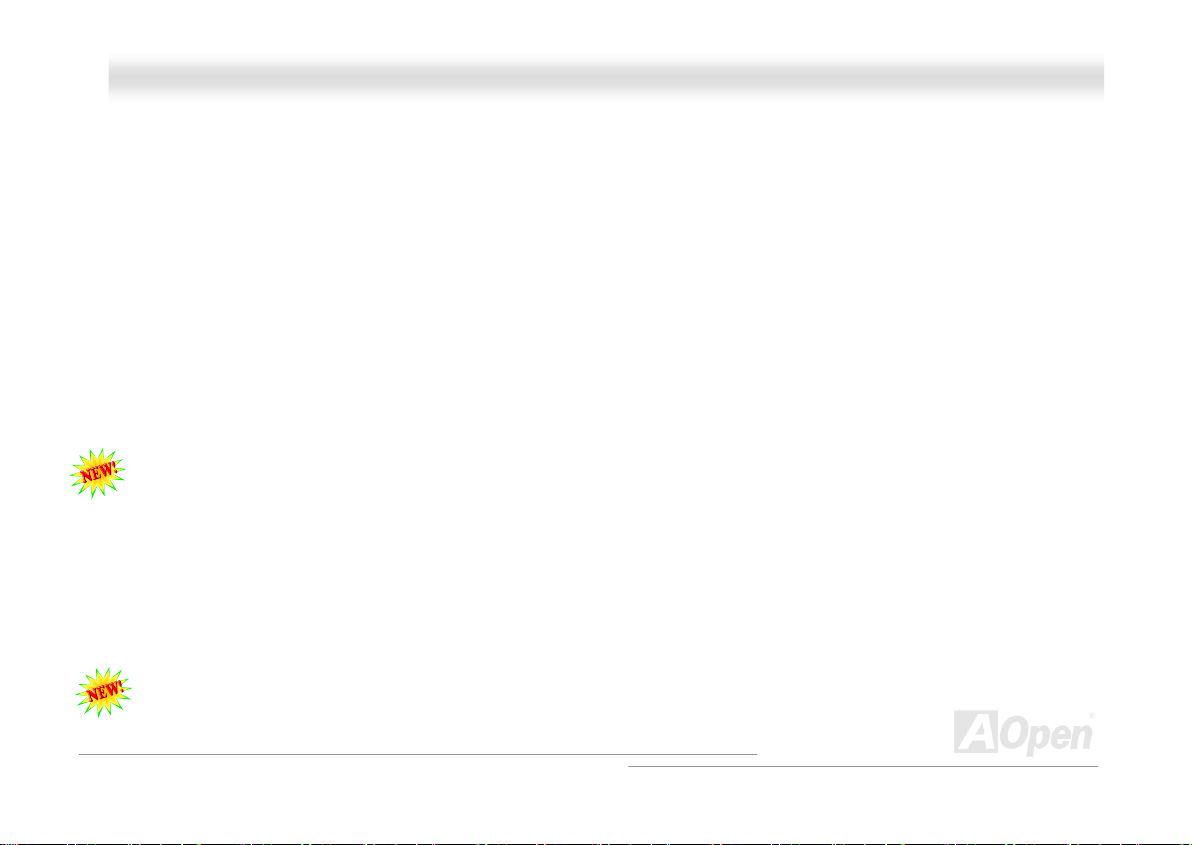
MMKK8866--NN // MMKK8866--LL // MMKK8866--11339944
OOnnlliinnee MMaannuuaal
l
CD Audio Connector .....................................................................................................................................................49
AUX-IN Connector.........................................................................................................................................................50
WOL (Wake on LAN).....................................................................................................................................................51
IEEE 1394 Connector (for MK86-1394) ......................................................................................................................... 52
JP14 Clear CMOS D ata Jumpe r....................................................................................................................................53
JP28 KB/Mouse Wake -up J ump er.................................................................................................................................54
STBY LED.....................................................................................................................................................................55
AGP Protection Technology and AGP LED....................................................................................................................56
Battery-less and Long Life Design.................................................................................................................................57
Resetable Fuse .............................................................................................................................................................58
2200μF Low ESR Capacito r .........................................................................................................................................59
RAID Introduction......................................................................................................................61
What’s RAID? ................................................................................................................................................................6 1
What are the RAID l evels ? ............................................................................................................................................62
HDD Capacity of RAID Levels.......................................................................................................................................66
PHOENIX-AWARD BIO S..............................................................................................................67
How To Use Phoenix-Award™ BIOS Setup Program ....................................................................................................68
How To Enter BIOS Setup.............................................................................................................................................69
BIOS Upgrade under Windows environment .................................................................................................................70
4
Page 5
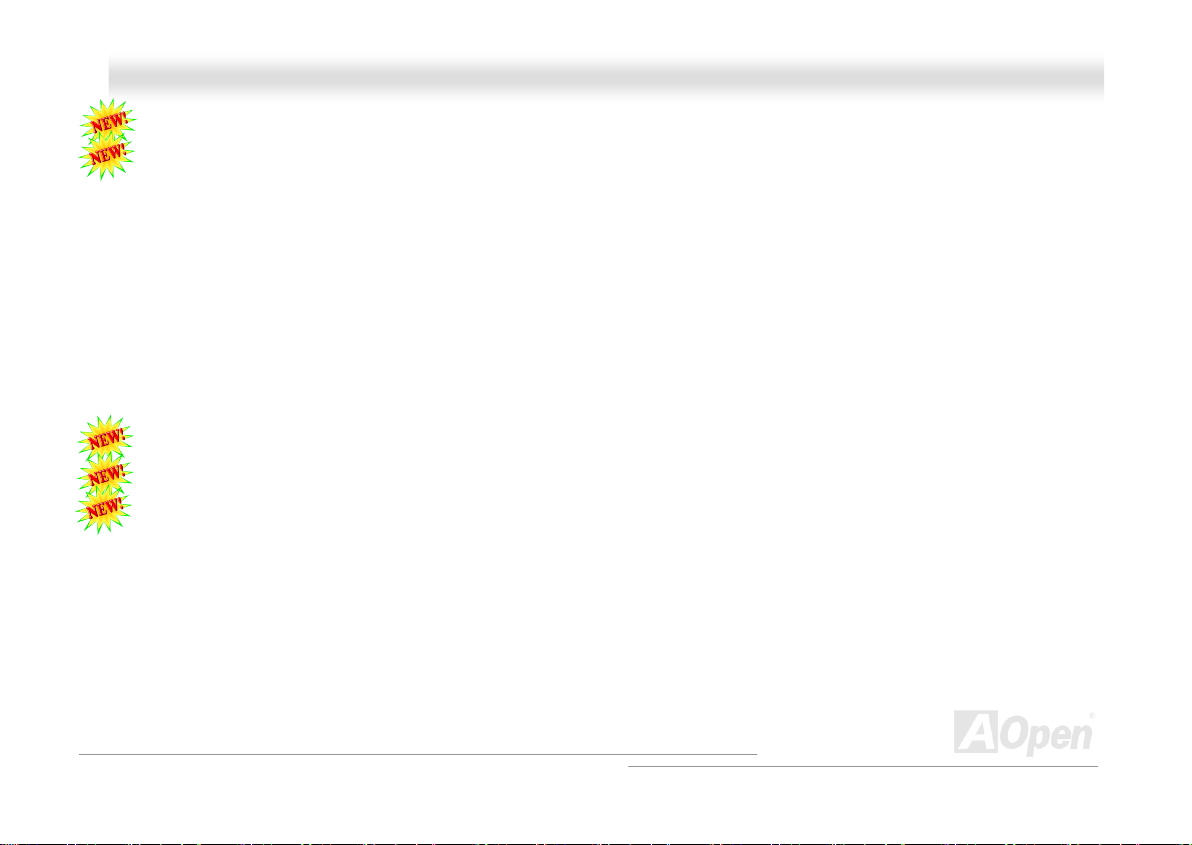
MMKK8866--NN // MMKK8866--LL // MMKK8866--11339944
OOnnlliinnee MMaannuuaal
l
Open JukeBox Player....................................................................................................................................................72
Vivid BIOS technology ...................................................................................................................................................76
Driver and Utility .......................................................................................................................77
Auto-run Menu from Bonus CD .....................................................................................................................................77
Installing VIA 4 in 1 Driver.............................................................................................................................................7 8
Installing Audio Driver ...................................................................................................................................................79
Installing USB2.0 Driver ................................................................................................................................................80
Installing LAN Driv er (for MK86-L ) ................................................................................................................................81
Installing LAN Driver (for MK86-N and MK86-1394)......................................................................................................87
Installing VIA Serial ATA RAID Driver ............................................................................................................................93
AOConfig Utility .............................................................................................................................................................94
The noise is gone!! ---- SilentTek ..................................................................................................................................96
EzClock.........................................................................................................................................................................99
Glossar y ..................................................................................................................................103
AC97 CODEC .............................................................................................................................................................103
ACPI (Advanced Configurat ion & Power I nterf ace) .....................................................................................................103
ACR (Advanced C ommuni cati on Rise r) ....................................................................................................................... 103
AGP (Accelerated Graphic Port)..................................................................................................................................104
AMR (Audio/Modem Riser) .......................................................................................................................................... 104
5
Page 6
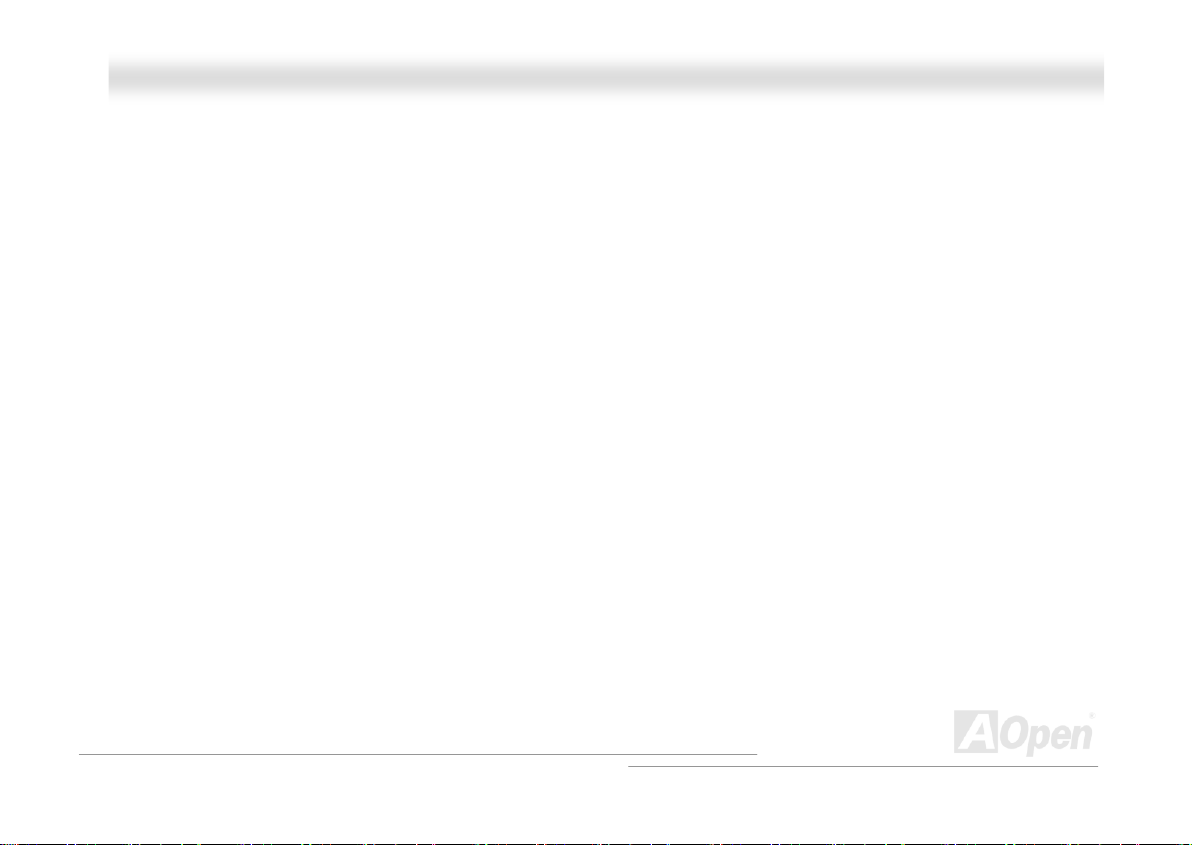
MMKK8866--NN // MMKK8866--LL // MMKK8866--11339944
OOnnlliinnee MMaannuuaal
l
ATA (AT Attachment)...................................................................................................................................................104
BIOS (Basic Input/Output System).............................................................................................................................. 105
Bluetooth.....................................................................................................................................................................105
CNR (Communication and Networking Riser)..............................................................................................................10 6
DDR (Double Data Rate) RAM....................................................................................................................................106
ECC (Error Checking and Corre ction) ......................................................................................................................... 106
EEPROM (Electronic Erasabl e Prog rammabl e ROM)..................................................................................................10 7
EPROM (Erasable Program mabl e ROM) .....................................................................................................................107
EV6 Bus...................................................................................................................................................................... 107
FCC DoC (Declarati on of C onfo rmity ) .........................................................................................................................1 07
FC-PGA (Flip Chip-Pin Grid Array)..............................................................................................................................108
FC-PGA2 (Flip Chip-Pin Grid Array)............................................................................................................................108
Flash ROM..................................................................................................................................................................108
Hyper Threading .........................................................................................................................................................1 08
IEEE 1394 ...................................................................................................................................................................108
Parity Bit .....................................................................................................................................................................109
PCI (Peripheral Component Interface) Bus .................................................................................................................109
PDF Format................................................................................................................................................................. 110
PnP (Plug and Play).................................................................................................................................................... 110
6
Page 7
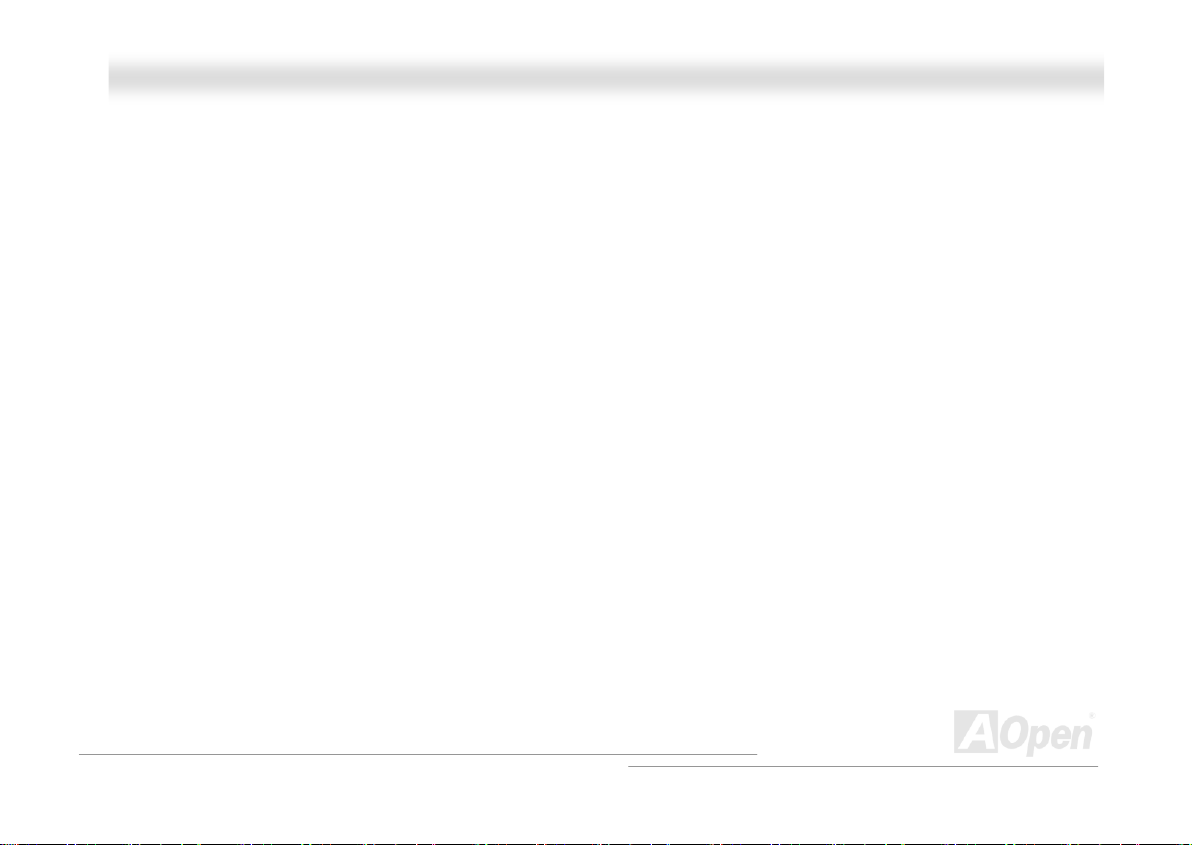
MMKK8866--NN // MMKK8866--LL // MMKK8866--11339944
OOnnlliinnee MMaannuuaal
l
POST (Power-On Self Test) ........................................................................................................................................ 110
PSB (Processor Syst em Bus ) Cloc k............................................................................................................................ 110
RDRAM (Rambus Dynamic Random Access Memory).................................................................................................111
RIMM (Rambus Inline Memory Module) .......................................................................................................................111
SDRAM (Synchronous DRAM).....................................................................................................................................111
SATA (Serial ATA) ........................................................................................................................................................111
SMBus (System Management Bus)............................................................................................................................. 112
SPD (Serial Presen ce Det ect).....................................................................................................................................112
USB 2.0 (Universal Se rial Bus) ...................................................................................................................................112
VCM (Virtual Channel Memory)................................................................................................................................... 112
Wireless LAN – 802. 11b.............................................................................................................................................. 113
ZIP file......................................................................................................................................................................... 113
Troubleshooting.......................................................................................................................114
Technical Support ...................................................................................................................118
Product Registr ation ...............................................................................................................121
How to Contact Us ..................................................................................................................122
7
Page 8
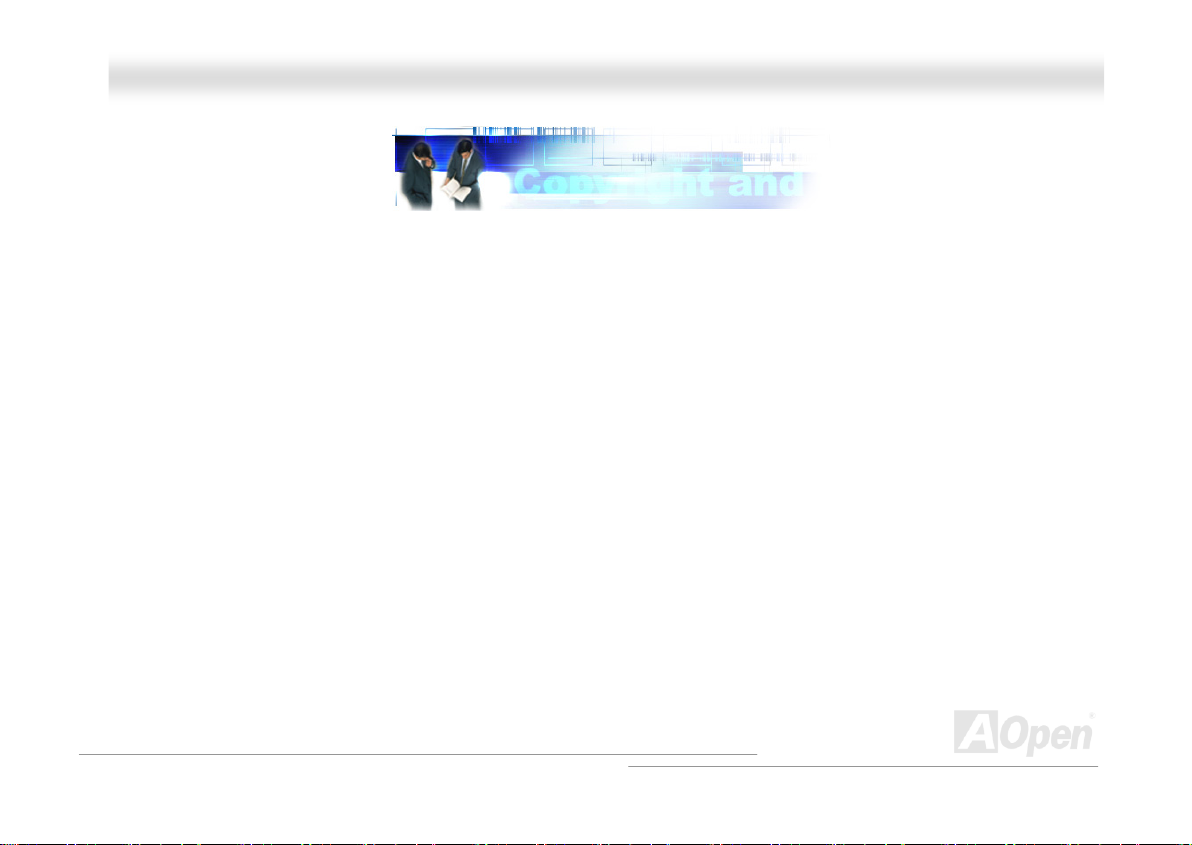
MMKK8866--NN // MMKK8866--LL // MMKK8866--11339944
OOnnlliinnee MMaannuuaal
l
YYoouu MMuusstt NNoottiiccee
Adobe, the Adobe logo, Acrobat is trademarks of Adobe Systems Incorporated.
AMD, the AMD logo, Athlon and Duron are trademarks of Advanced Micro Devices, Inc.
Intel, the Intel logo, Intel Celeron, Pentium II, Pentium III, Pentium 4 are trademarks of Intel Corporation.
Microsoft, Windows, and Windows logo are either registered trademarks or trademarks of Microsoft Corporation in the United
States and/or other countries.
All product and brand names used on this manual are used for identification purposes only and may be the registered
trademarks of their respective owners.
All of the specifications and information contained in this manual are subject to change without notice. AOpen reserves the right
to revise this publication and to make reasonable changes. AOpen assumes no responsibility for any errors or inaccuracies that
may appear in this manual, including the products and software described in it.
This documentation is protected by copyright law. All rights are reserved.
No part of this document may be used or reproduced in any form or by any means, or stored in a database or retrieval
system without prior written permission from AOpen Corporation.
Copyright
©
1996-2003, AOpen Inc. All Rights Reserved.
8
Page 9
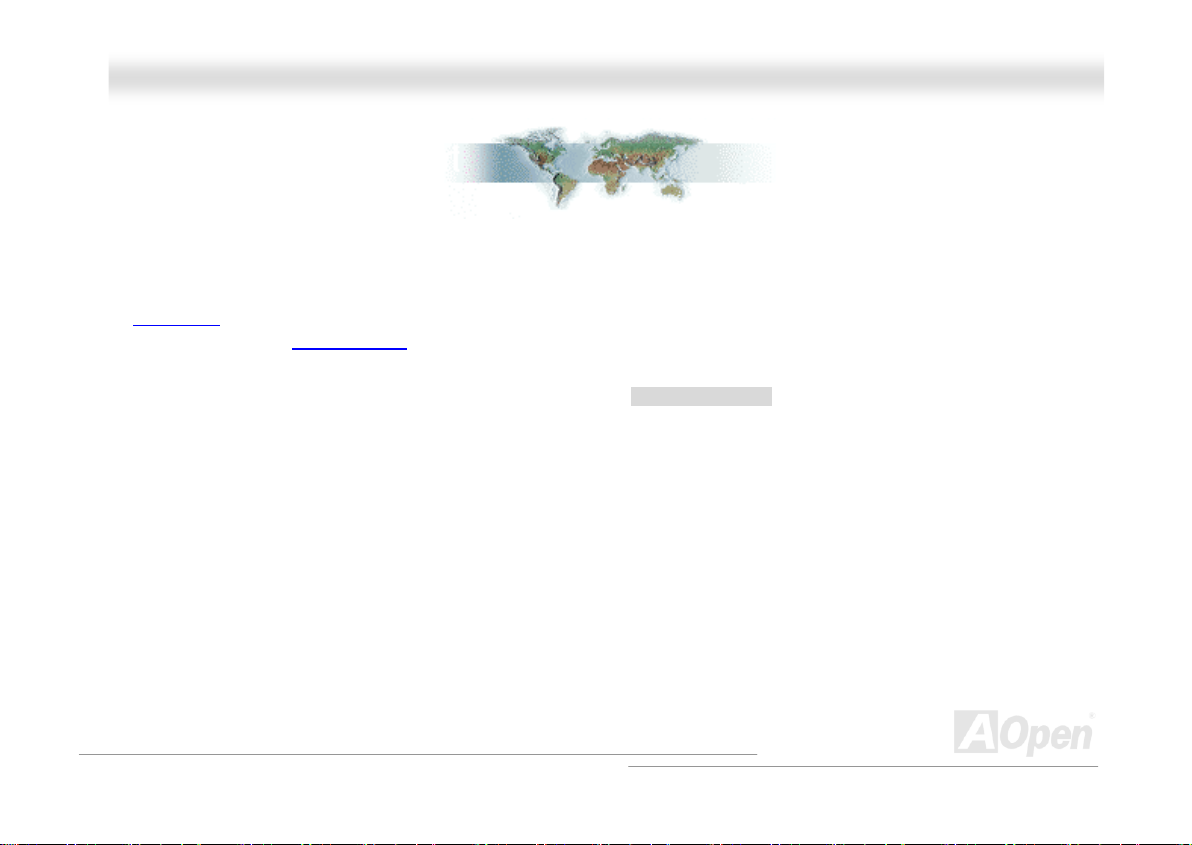
MMKK8866--NN // MMKK8866--LL // MMKK8866--11339944
OOnnlliinnee MMaannuuaal
l
BBeeffoorree YYoouu SSttaarrtt
This Online Manual will introduce to the user how this product is installed. All useful information will be described in later
chapters. Please keep this manual carefully for future upgrades or system configuration changes. This Online Manual is saved
in PDF format
get free download from Adobe web site
Although this Online Manual is optimized for screen viewing, it is still capable for hardcopy printing, you can print it by A4 paper
size and set 2 pages per A4 sheet on your printer. To do so, choose File > Page Setup and follow the instruction of your printer
driver.
Thanks for the help of saving our earth.
, we recommend using Adobe Acrobat Reader 5.0 for online viewing, it is included in Bonus CD disc or you can
.
9
Page 10
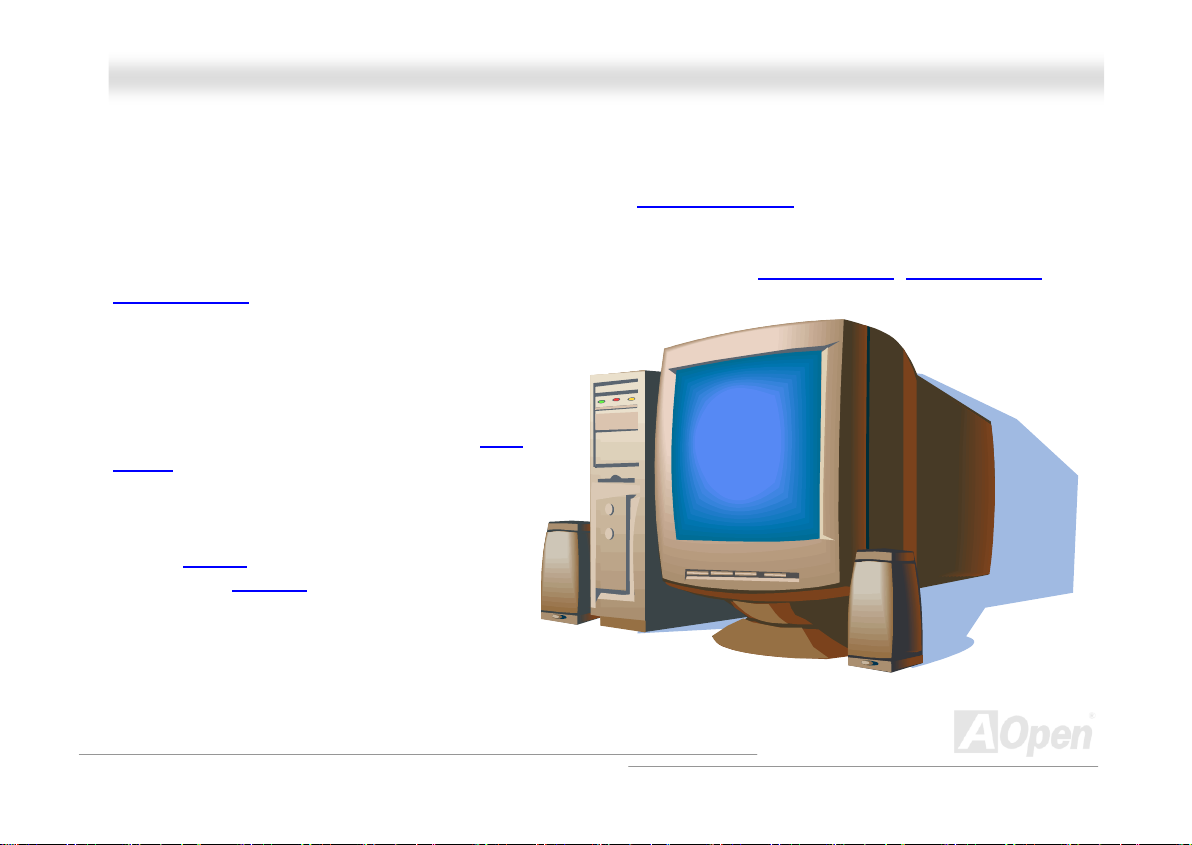
MMKK8866--NN // MMKK8866--LL // MMKK8866--11339944
OOnnlliinnee MMaannuuaal
l
OOvveerrvviieeww
Thank you for choosing AOpen MK86-N / MK86-L / MK86-1394. The MK86-N / MK86-L / MK86-1394 is AMD® Socket 754
motherboard (M/B) based on the micro ATX form factor featuring the VIA K8T800 chipset
the M/B, the MK86-N / MK86-L / MK86-1394 comes with AMD
side bus. In the AGP performance, it has one AGP slot and supports AGP 8X/4X mode and pipelined spilt-transaction long burst
transfer up to 2.1GB/sec. With memory controller built in the Athlon 64 processor, DDR400(PC3200)
DDR266(PC2100)
up to 2GB. The on-board IDE controller supports Ultra
DMA 66/100/133 mode and the transfer rate up to
133MB/s. MK86-N / MK86-L / MK86-1394 also has
two Serial ATA connectors and they aim to provide you
an even faster transfer rate of 150 Mbytes/second.
Beside, MK86-N / MK86-L / MK86-1394 has an AC97
CODEC
supports 5.1 channels, providing high performance
and magic surround stereo sound to let people enjoy
working with it. More than that, this motherboard
supports USB 2.0
480Mbps and IEEE1394
data transfer rate up to 400Mbps. Now, enjoy all
features from AOpen MK86-N / MK86-L / MK86-1394.
Realtek ALC655 chipset onboard and
®
Socket 754 Athlon 64 processor and 200MHz QDR CPU front
DDR RAM can be applied to the MK86-N / MK86-L / MK86-1394 and DDR400 maximum memory size can be
function with a fancy speed of up to
(for MK86-1394) provided
. As high performance chipset built in
, DDR333(PC2700) and
10
Page 11
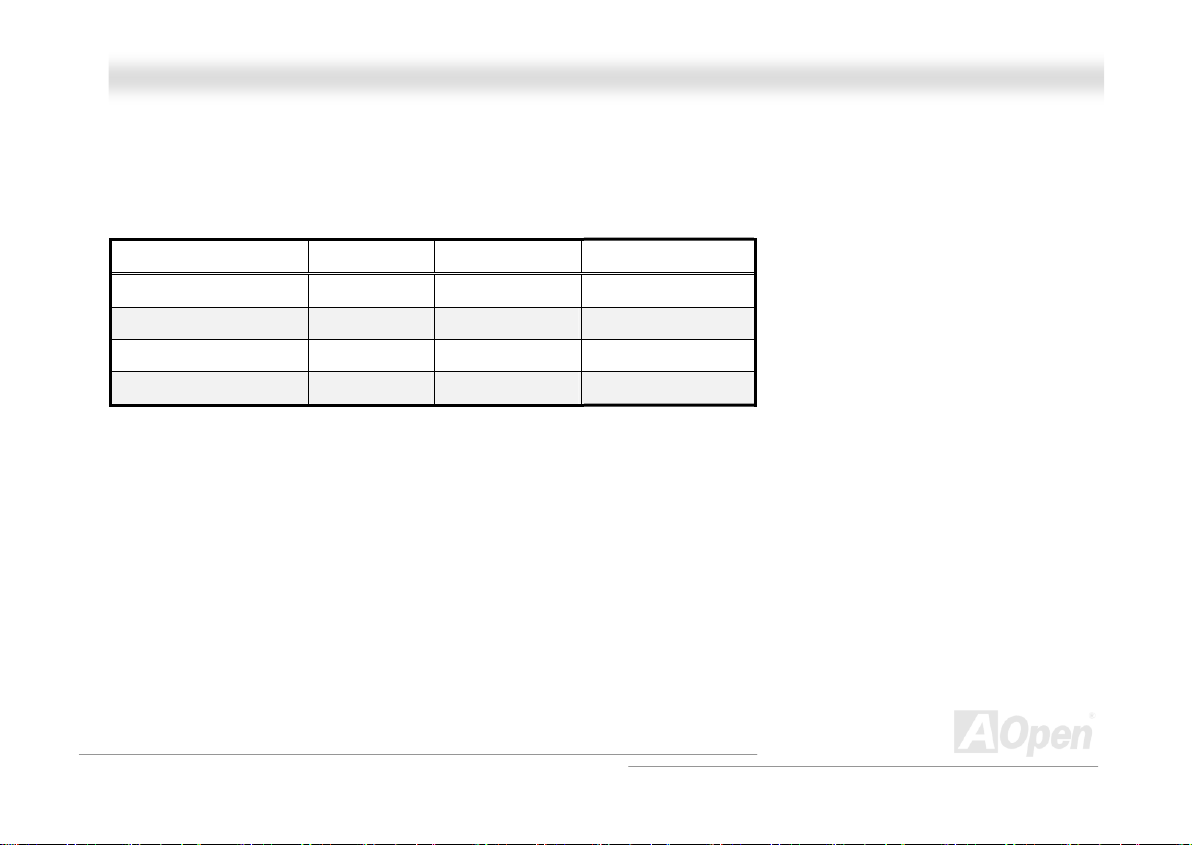
MMKK8866--NN // MMKK8866--LL // MMKK8866--11339944
OOnnlliinnee MMaannuuaal
l
MMKK8866--NN // MMKK8866--LL // MMKK8866--11339944 CCoommppaarriissoonn TTaabbllee
Following we list different functions in those three models. “V” represents those functions that the model equips with and “X”
represents functions that model doesn’t have. Please always refer to this page to see the functions of your model.
IEEE 1394 Function
IEEE 1394 Connector
10/100Mbps LAN
Gigabits LAN
MK86-N MK86-L MK86-1394
X X V
X X V
V V V
X V X
11
Page 12
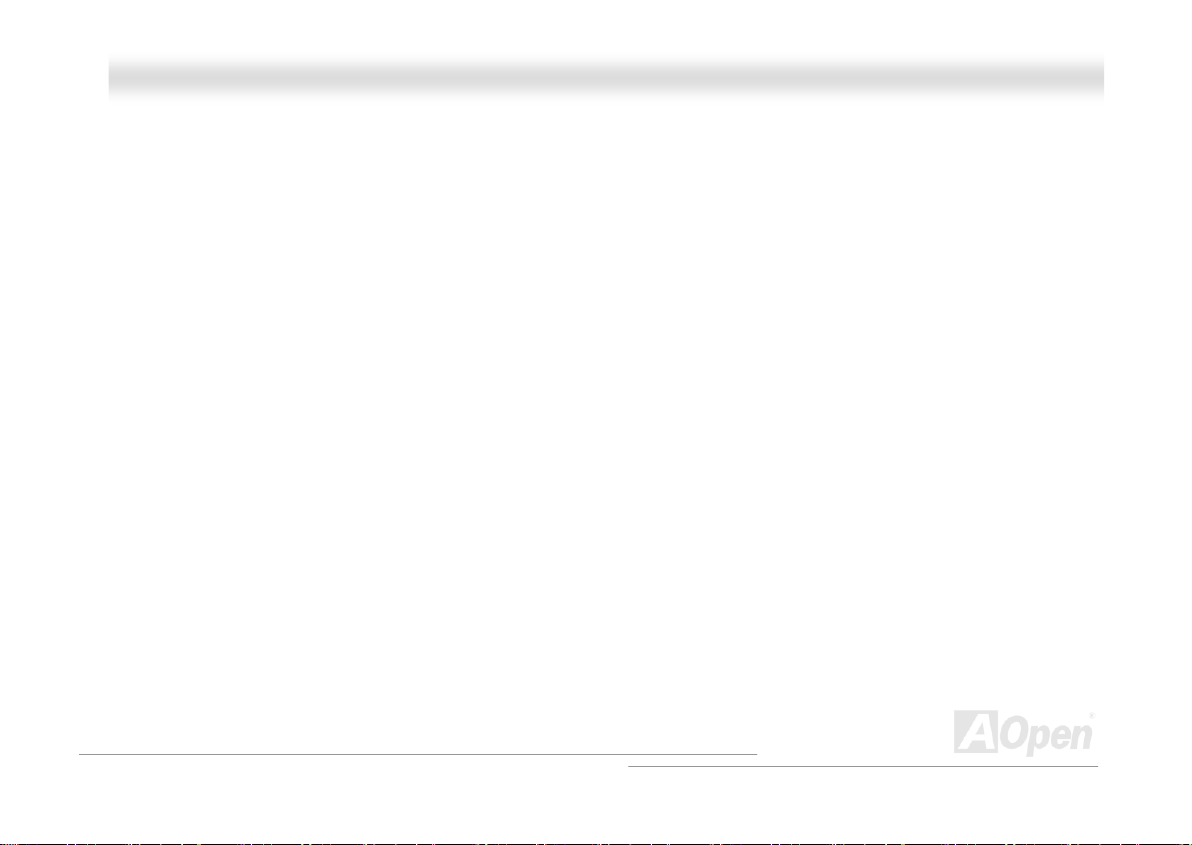
MMKK8866--NN // MMKK8866--LL // MMKK8866--11339944
OOnnlliinnee MMaannuuaal
l
FFeeaattuurree HHiigghhlliigghhtt
CPU
Supports AMD® Socket 754 Athlon 64 CPU with 800MHz Hyper Transport Bus.
Chipset
The K8T800 North Bridge is a high performance and energy efficient solution for the implementation of desktop PC systems with
Hyper Transport CPU host interface based on AMD Athlon 64 processors. The K8T800 chipset provides support for AMD Athlon
64 processors via the Hyper Transport Bus and South Bridge VT8237 chipset via the V-Link Host Controller. The V-Link Host
Controller in the North Bridge connects it to the South Bridge and provides superior performance between the CPU / DRAM
subsystem, V-Link bus and AGP 8X graphics controller bus with pipelined, burst and concurrent operation. The South Bridge
VT8237 integrates PCI controller, networking MAC, IDE controller, two-channel Serial ATA (with RAID function) controller and
four ports USB 2.0 controller.
Ultra DMA 66/100/133 Bus Master IDE
Comes with an on-board PCI Bus Master IDE controller with two connectors that supports four IDE devices in two channels,
supports Ultra DMA 66/100/133, PIO Modes 3 and 4 and Bus Master IDE DMA Mode 4, and supports Enhanced IDE devices.
12
Page 13

MMKK8866--NN // MMKK8866--LL // MMKK8866--11339944
OOnnlliinnee MMaannuuaal
LAN Port
For MK86-L, on the strength of BCM5705 controller on board, which is a highly integrated Platform LAN Connect device, it
provides 10/100/1000Mbps Ethernet for office and home use. For MK86-N and MK86-1394, with BCM4401 network controller on
boards, it provides 10/100Mbps Ethernet for office and home use.
Serial ATA
This motherboard comes with an integrated SATA controller in VIA VT8237, aiming to provide you an even faster transfer rate of
150 Mbytes/second. The SATA connectors (port 1 and port 2) provided by VIA VT8237 support RAID 0, RIAD 1, RAID 0+1 and
JBOD mode.
Expansion Slots
Including three 32-bit/33MHz PCI and one AGP 8X slots. The PCI local bus throughput can be up to 132MB/s. The Accelerated
Graphics Port (AGP) specification provides a new level of video display sophistication and speed. The AGP video cards support
data transfer rate up to 2.1GB/s. As MK86-N / MK86-L / MK86-1394 includes one AGP expansion slot for a bus mastering AGP
graphic card for AD and SBA signaling, MK86-N / MK86-L / MK86-1394 can support 133MHz 4X/8X mode. MK86-N / MK86-L /
MK86-1394 also support three master PCI slots for arbitration and decoding functions.
Watch Dog ABS
Includes AOpen “Watch Dog ABS” function that can auto-reset system in few seconds when you fail the system overclocking.
l
13
Page 14
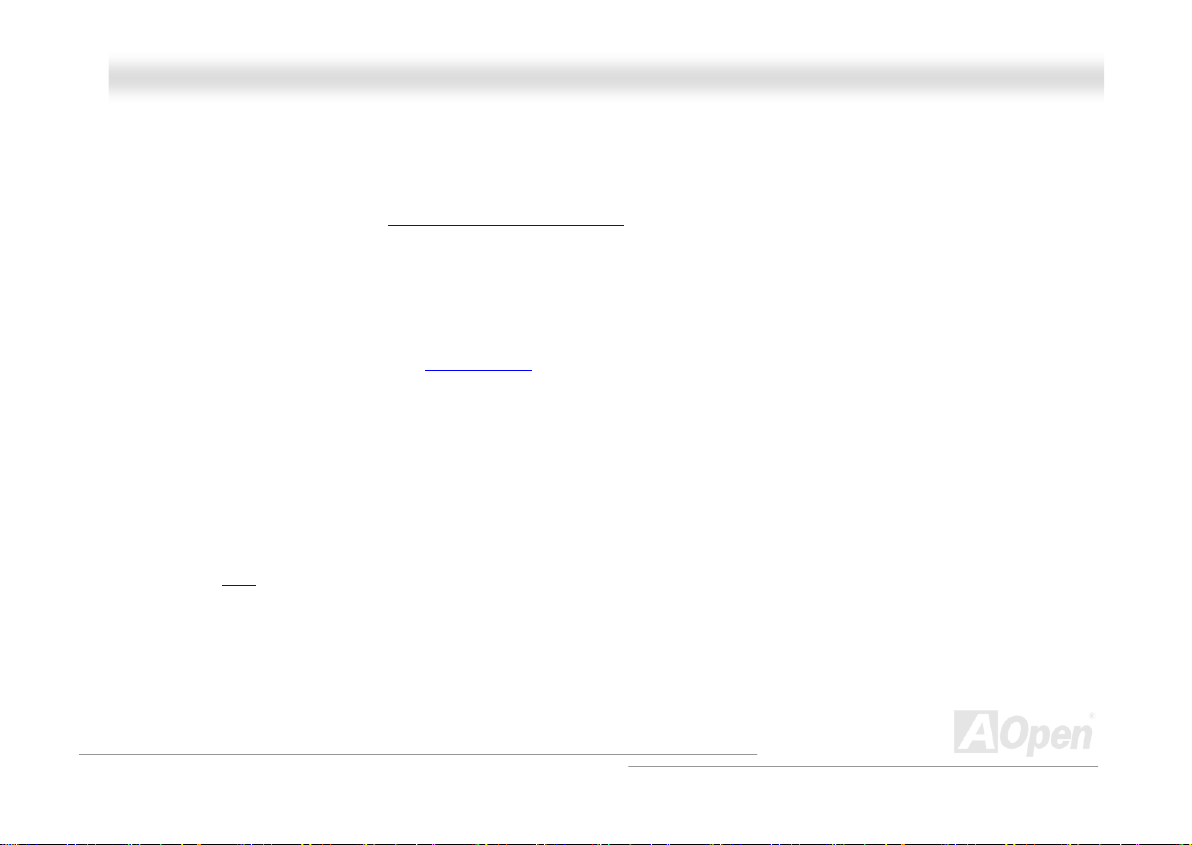
MMKK8866--NN // MMKK8866--LL // MMKK8866--11339944
OOnnlliinnee MMaannuuaal
Memory
With memory controller built in the AMD Athlon 64 processors, which is a brand new design in AMD Athlon 64 CPUs, MK86-N /
MK86-L / MK86-1394 can support Double-Data-Rate (DDR) RAM
between the RAM and the data buffers at 400/333/266/200 MHz. The four banks of DDR RAM can be composed of an arbitrary
mixture of 64, 128, 256, 512,1024MB DDR RAM and support DDR400/DDR333/266 maximum up to 2GB.
. The DDR RAM interface allows zero wait state bursting
On-board AC97 Sound
MK86-N / MK86-L / MK86-1394 uses the AC97 CODEC RealTek ALC655 chip, which supports high quality of 5.1 Channel audio
effects. This on-board audio includes a complete audio recording and playback system.
IEEE 1394 (for MK86-1394)
This motherboard comes with great function of IEEE1394 which has transfer data rate up to 400Mbps.
Eight USB 2.0 Connectors
Provides four USB ports for USB interface devices, such as mouse, keyboard, modem, scanner, etc. The new USB 2.0, with
fancy speed up to 480Mbps, is 40 times faster than the traditional ones. Except for the speed increase, USB 2.0 supports old
USB 1.0/1.1 software and peripherals, offering impressive and even better compatibility to customers.
l
14
Page 15
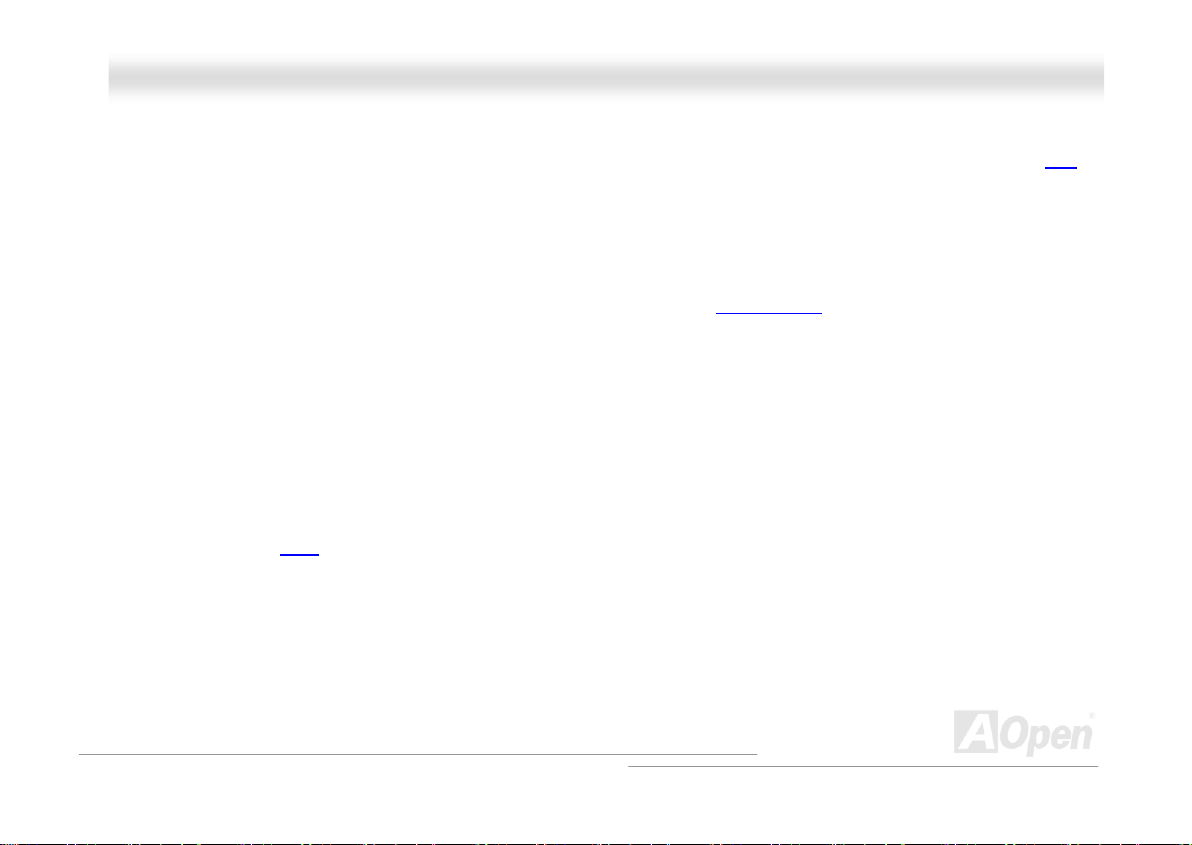
MMKK8866--NN // MMKK8866--LL // MMKK8866--11339944
OOnnlliinnee MMaannuuaal
1MHz Stepping CPU Frequency Adjustment
Provides “1MHz Stepping CPU Frequency Adjustment” function in the BIOS. This magic function allows you to adjust CPU FSB
frequency from 200~232MHz by 1MHz stepping, and lets your system get maximum performance.
Power Management/Plug and Play
MK86-N / MK86-L / MK86-1394 support power management function that confirms to the power-saving standards of the U.S.
Environmental Protection Agency (EPA) Energy Star program. It also offers Plug-and-Play
configuration problems, thus making the system much more user-friendly.
, which helps saving users from
Hardware Monitoring Management
Supports CPU or system fans status, temperature, voltage monitoring and alert through on-board hardware monitor module and
AOpen Hardware Monitoring Utility.
Enhanced ACPI
Fully implement the ACPI standard for Windows® 95/98/ME/NT/2000/XP series compatibility, and supports Soft-Off, STR
(Suspend to RAM, S3), STD (Suspend to Disk, S4), WOM (Wake On Modem), WOL (Wake On LAN) features.
Super Multi-I/O
MK86-N / MK86-L / MK86-1394 provide two high-speed UART compatible serial ports and one parallel port with EPP and ECP
capabilities. UART2 can also be directed from COM2 to the Infrared Module for the wireless connections.
l
15
Page 16
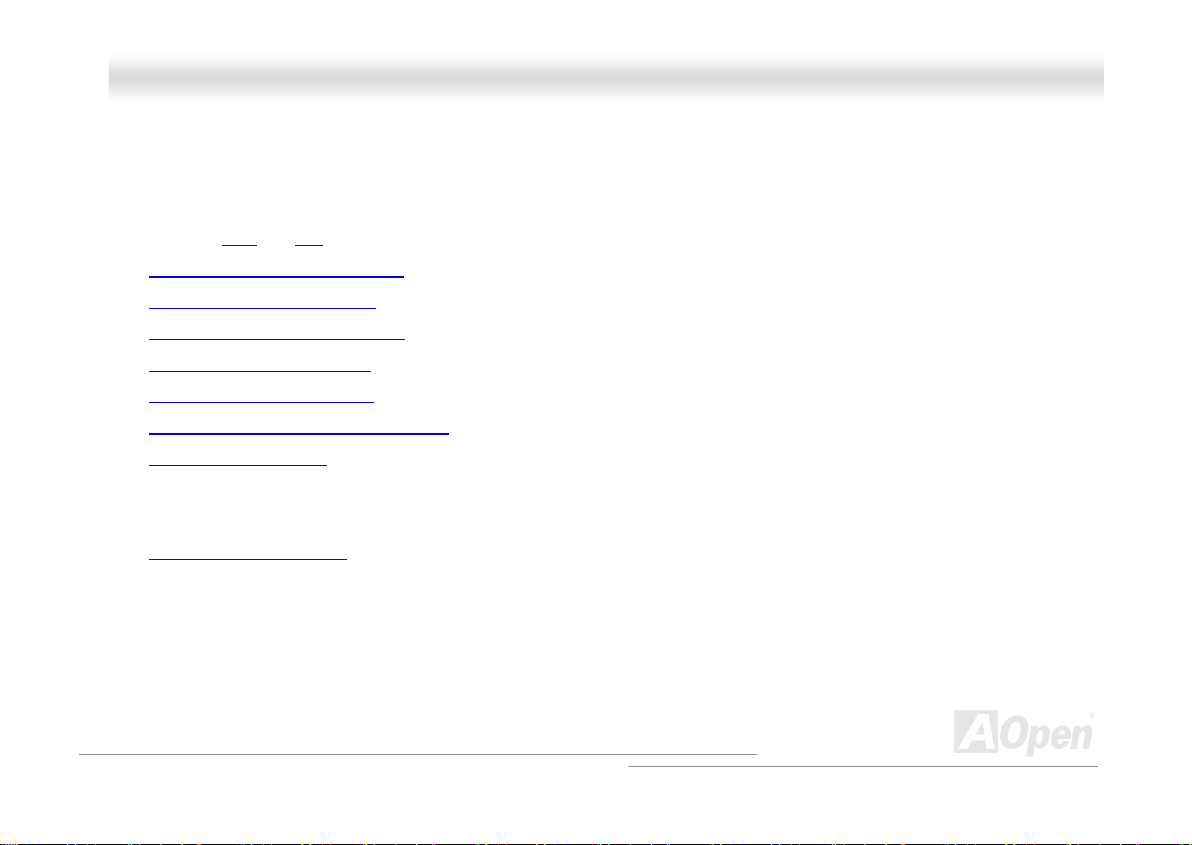
MMKK8866--NN // MMKK8866--LL // MMKK8866--11339944
OOnnlliinnee MMaannuuaal
l
QQuuiicckk IInnssttaallllaattiioonn PPrroocceedduurree
This page gives you a quick procedure on how to install your system. Follow each step accordingly.
1. Installing CPU and Fan
2. Installing System Memory (DIMM)
3. Connecting Front Panel Cable
4. Connecting IDE and Floppy Cable
5. Connecting A TX Power Cable
6. Connecting Back Panel Cable
7. Power-on and Load BIOS Setup Default
8. Setting CPU Frequency
9. Reboot
10. Installing Operating System (such as Windows XP)
11. Installing Driver and Utility
16
Page 17
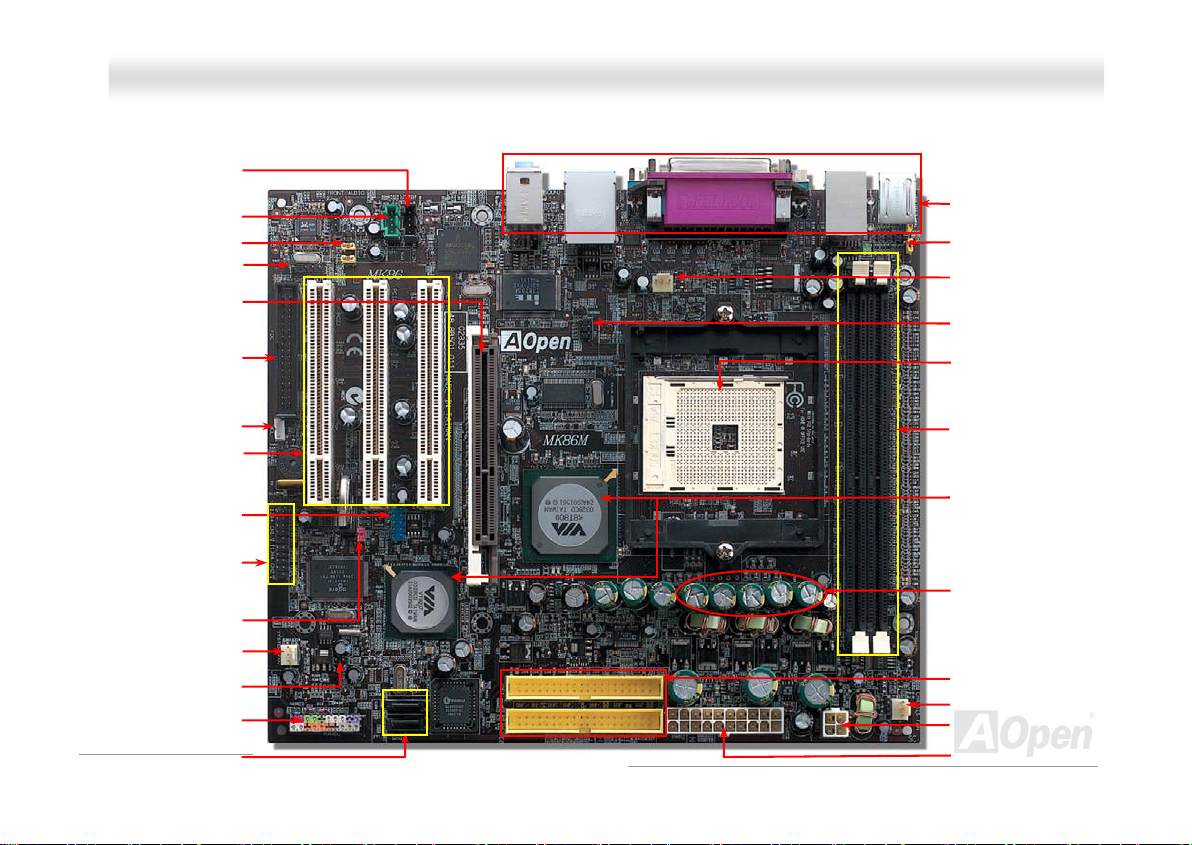
p
MMKK8866--NN // MMKK8866--LL // MMKK8866--11339944
CD-IN Connector
AUX-IN Connector
Front Audio Connector
S/PDIF Connector
AGP 8x Slot
FDD Connector
WOL Connector
32-bit PCI Expansion Slot x3
JP14 Clear CMOS Jum
SYSFAN2 Connector
USB 2.0 Connector
IEEE 1394 Connector x2
(for MK86-1394)
Case Open Connector
Front Panel Connector
Serial A TA connector x2
OOnnlliinnee MMaannuuaal
l
Motherboard Map
Colored Back Panel
JP28 Keyboard/Mouse
Wakeup Jumper
CPUFAN Connector
IrDA Connector
754-pin CPU Socket with
Voltage and Frequency
Auto-Detection that supports
TM
AthlonTM 64
AMD
184-pin DIMMx2 supports
DDR400/DDR333/DDR266
max up to 2GB
VIA® Apollo K8T800 Chipset
and VT8237 SB
2200μF Low ESR Capacitors
er
IDE Connector x 2
(ATA/66/ 100/ 133 suppo rted)
SYSFAN1 Connector
4-pin 12V ATX Power Connector
17
ATX Power Connector
Page 18
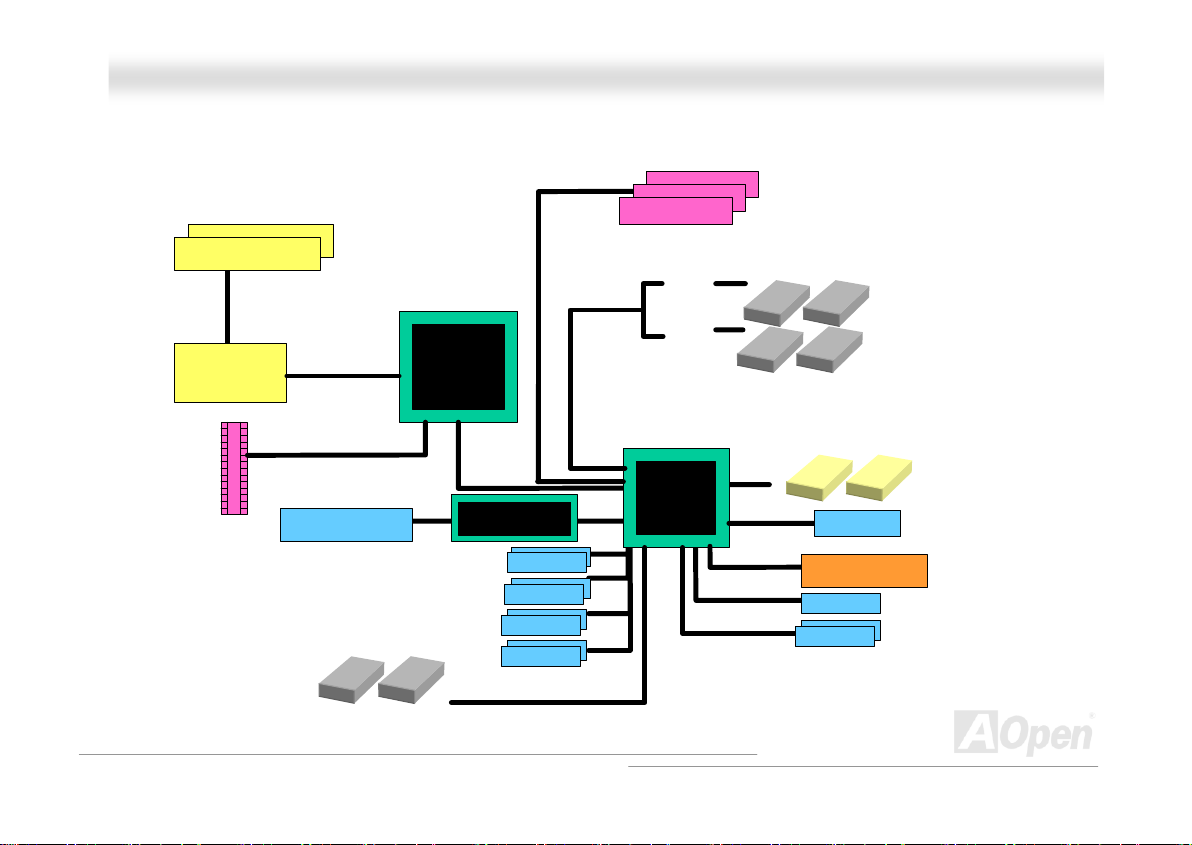
MMKK8866--NN // MMKK8866--LL // MMKK8866--11339944
OOnnlliinnee MMaannuuaal
l
BBlloocckk DDiiaaggrraamm
DDR400/DDR333/266 RAM
to 2GB
DDR SDRAM Socket x3
800 MHz Hyper
Socket 754
AMD Athlon 64
CPU
AGP 8X Slot
Transport Bus
LAN connect Component
AGP Bus
Floppy Disk Drive x2
VIA K8T800
V-Link Bus
BCM4401 (for MK86-N & MK86-
BCM5707 (for MK86-L)
1394)
1stUSB Port
2ndUSB Port
3rdUSB Port
4th USB Port
USB connector x8
PCI Bus
ATA
66/100/133
32-bit PCI Slot x3
Primary
Channel
Secondary
Channel
VT8237
Serial ATA
AC’97 Link
IDE Drive x4
Serial ATA Devices x2
Audio CODEC
4MBit Flash EEPROM
Parallel Port
Serial Port x2
18
Page 19
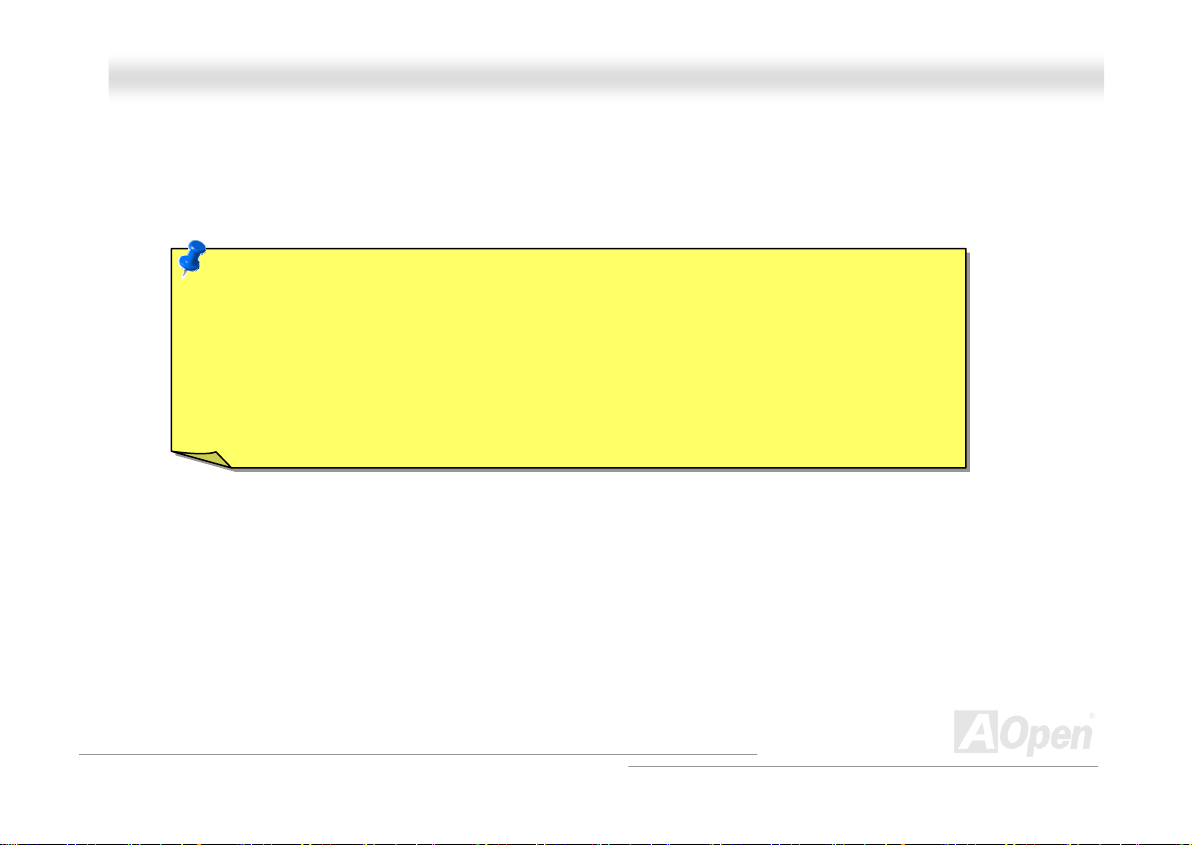
MMKK8866--NN // MMKK8866--LL // MMKK8866--11339944
OOnnlliinnee MMaannuuaal
l
HHaarrddwwaarree IInnssttaallllaattiioonn
This chapter describes jumpers, connectors and hardware devices of this motherboard.
Note: Electrostatic discharge (ESD) can damage your processor, disk drives, expansion boards,
and other components. Always observe the following precautions before you install a system
component.
1. Do not remove a component from its protective packaging until you are ready to install it.
2. Wear a wrist ground strap and attach it to a metal part of the system unit before handling a
component. If a wrist strap is not available, maintain contact with the system unit throughout
any procedures requiring ESD protection.
19
Page 20
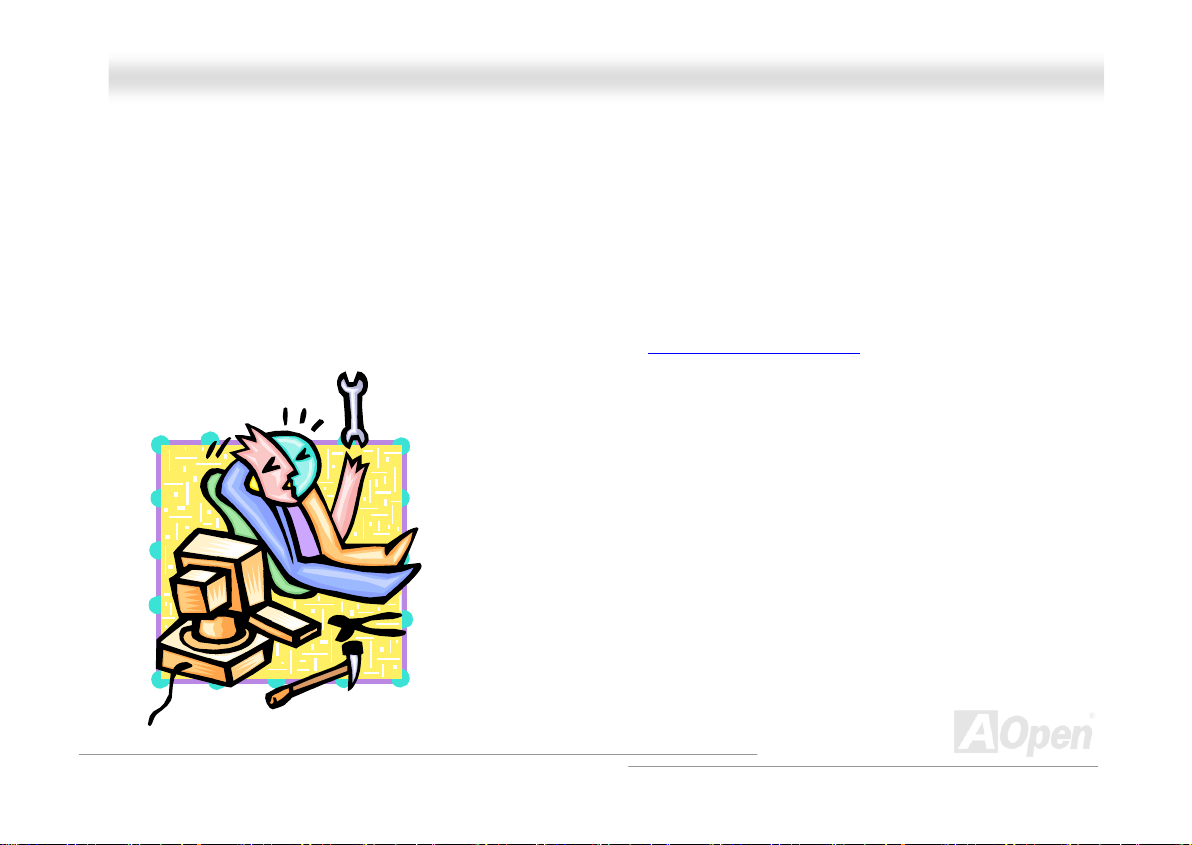
MMKK8866--NN // MMKK8866--LL // MMKK8866--11339944
OOnnlliinnee MMaannuuaal
l
AAbboouutt ““MMaannuuffaaccttuurreerr UUppggrraaddee OOppttiioonnaall”” aanndd ““UUsseerr UUppg
OOppttiioonnaall””……
When you read this online manual and start to assemble your computer system, you may find some of functions are called
“Manufacturer Upgrade Optional”, and some are called “User Upgrade Optional”. Though all AOpen motherboards include many
amazing and powerful features, in some situations, these powerful features are not used to every user. Hence, we changed
some key features as “Manufacturer Upgrade Optional” for you to choose. Some optional functions that can be upgraded by
users, we call them “User Upgrade Optional”. As for those optional functions that can’t be upgraded by ourselves, we call them
“Manufacturer Upgrade Optional”. If needed, you can contact our local distributors or resellers for purchasing “User Upgrade
Optional” components, and again you can visit AOpen official web site: http://english.aopen.com.tw/
grraaddee
for more detail information.
20
Page 21
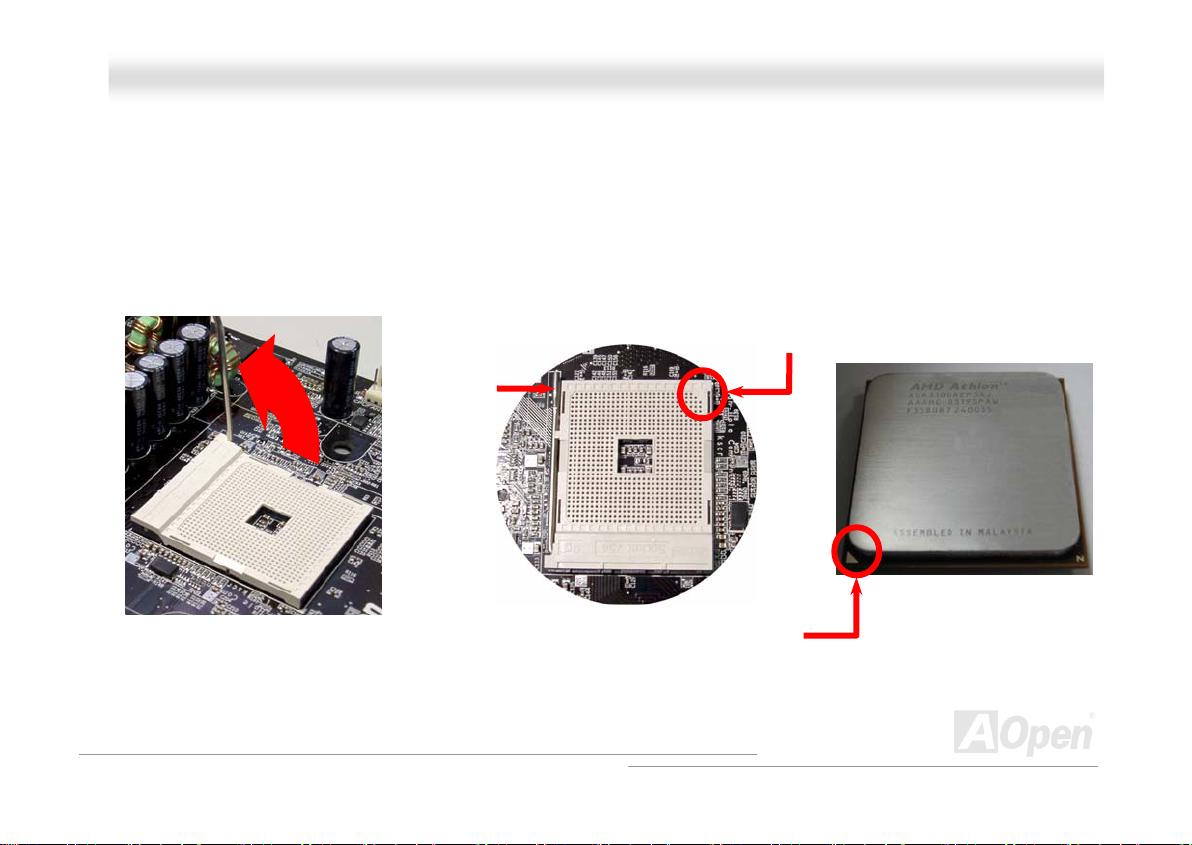
MMKK8866--NN // MMKK8866--LL // MMKK8866--11339944
OOnnlliinnee MMaannuuaal
l
CCPPUU IInnssttaallllaattiioonn
This motherboard supports AMD® Athlon 64 Socket 754 CPU. Be careful of CPU orientation when you plug it into CPU socket
(with CPU Overheat Protection function implemented, the system will be automatically power off when the temperature of CPU
reached 97 degree).
1. Pull up the CPU socket lever and
up to 90-degree angle.
2. Locate Pin 1 in the socket and look for a black dot or cut edge on the
CPU upper interface. Match Pin 1 and cut edge, then insert the CPU into
the socket.
CPU pin 1
and cut edge
CPU socket
Lever
Note: This picture is for example only; it may not exactly be the same motherboard.
CPU cut edge
21
Page 22
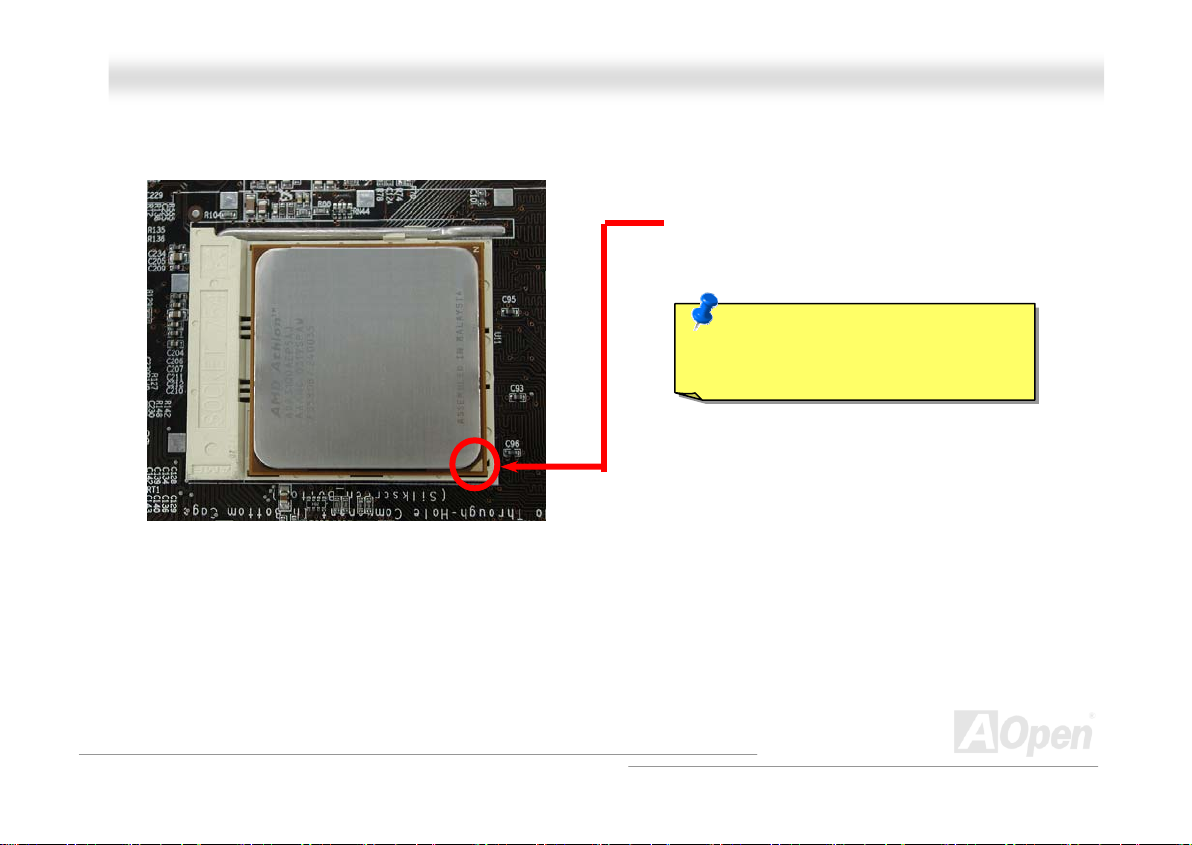
y
MMKK8866--NN // MMKK8866--LL // MMKK8866--11339944
3. Press down the CPU socket lever and finish
CPU installation.
Note: This picture is for example only; it may not exactly be the same motherboard.
CPU cut edge
Note: If you do not match the CPU
socket Pin 1 and CPU cut edge well, it
ma
OOnnlliinnee MMaannuuaal
damage the CPU.
l
22
Page 23
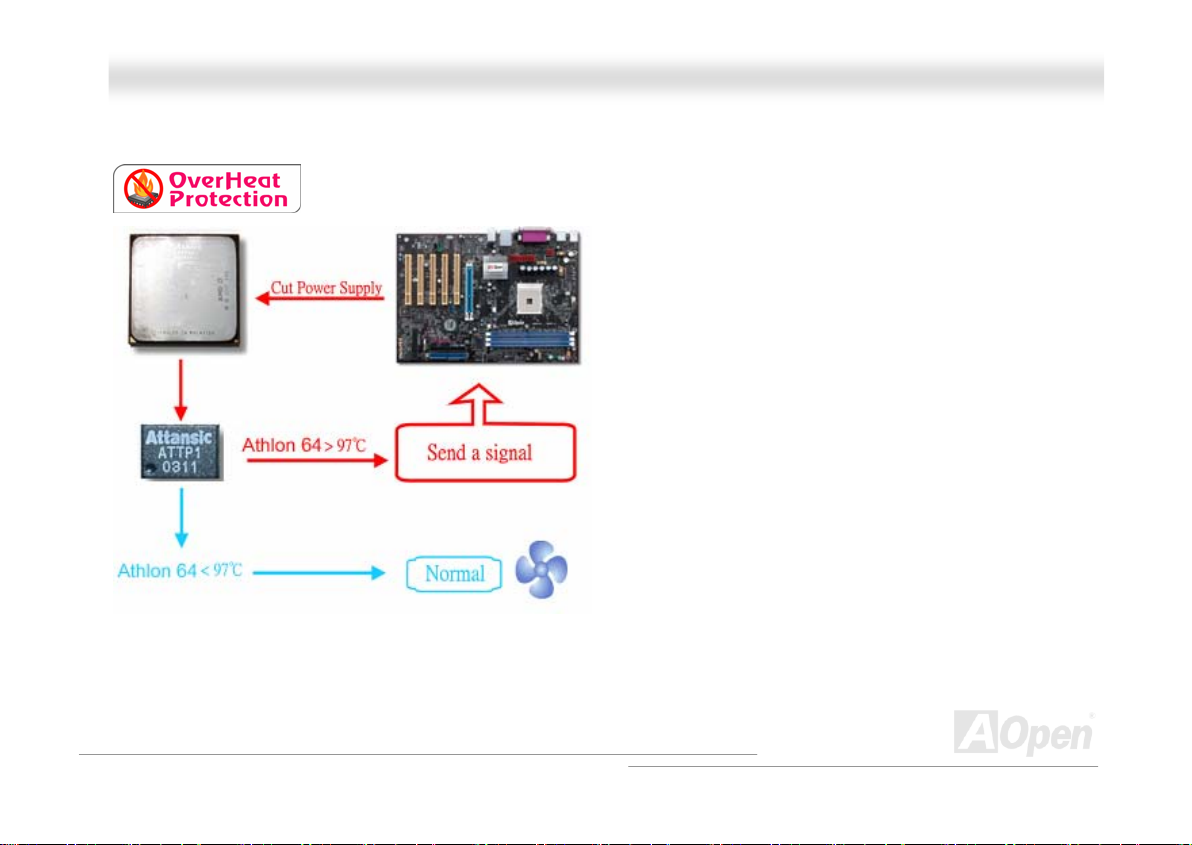
MMKK8866--NN // MMKK8866--LL // MMKK8866--11339944
OOnnlliinnee MMaannuuaal
l
AAOOppeenn OOvveerrhheeaatt PPrrootteeccttiioonn ((OO..HH..PP..)) TTeecchhnnoollooggyy
With AMD platform substantially keeps increasing the speed of its CPU, it inevitably led to the
annoying problem of high CPU operation temperature at the same time. In order to prevent
accidental failure of CPU fan, which could cause the burning
down of the Athlon 64 CPU, we, AOpen, have meticulously
developed a new technology, named, O.H.P. (Overheat
Protection) Technology to protect them. Thanks to the
intelligent monitoring design of AOpen O.H.P. technology,
user can now finally set their mind at ease even when fan
failed to work without fearing the possible damage of CPU.
Under the circumstances that CPU fan is running properly,
Athlon 64 temperature should be way below the highest
temperature limit of 97℃. However, if CPU fan accidentally
becomes malfunction or improperly installed, the CPU
temperature would rocket abruptly, and you may find your
system hang up or crying over the smoking CPU if you
haven’t installed AOpen O.H.P. previously. With AOpen O.H.P.
technology applied, the specific thermal detection pins on
Athlon 64 CPU would sense voltage difference when
processor is overheated with fan failed, and the overheat
protection system would immediately send out a signal to abort your system by cutting CPU electricity before any damage is
done. Unlike other manufacturers who use BIOS or software to control the power supply of CPU, AOpen O.H.P. Technology is
purely hardware-controlled the minute after system boot-up, and occupies no system resource. We are pleasant to phase in this
practical function on all AOpen AMD series motherboards to protect customer’s valuable hardware and personal data.
23
Page 24
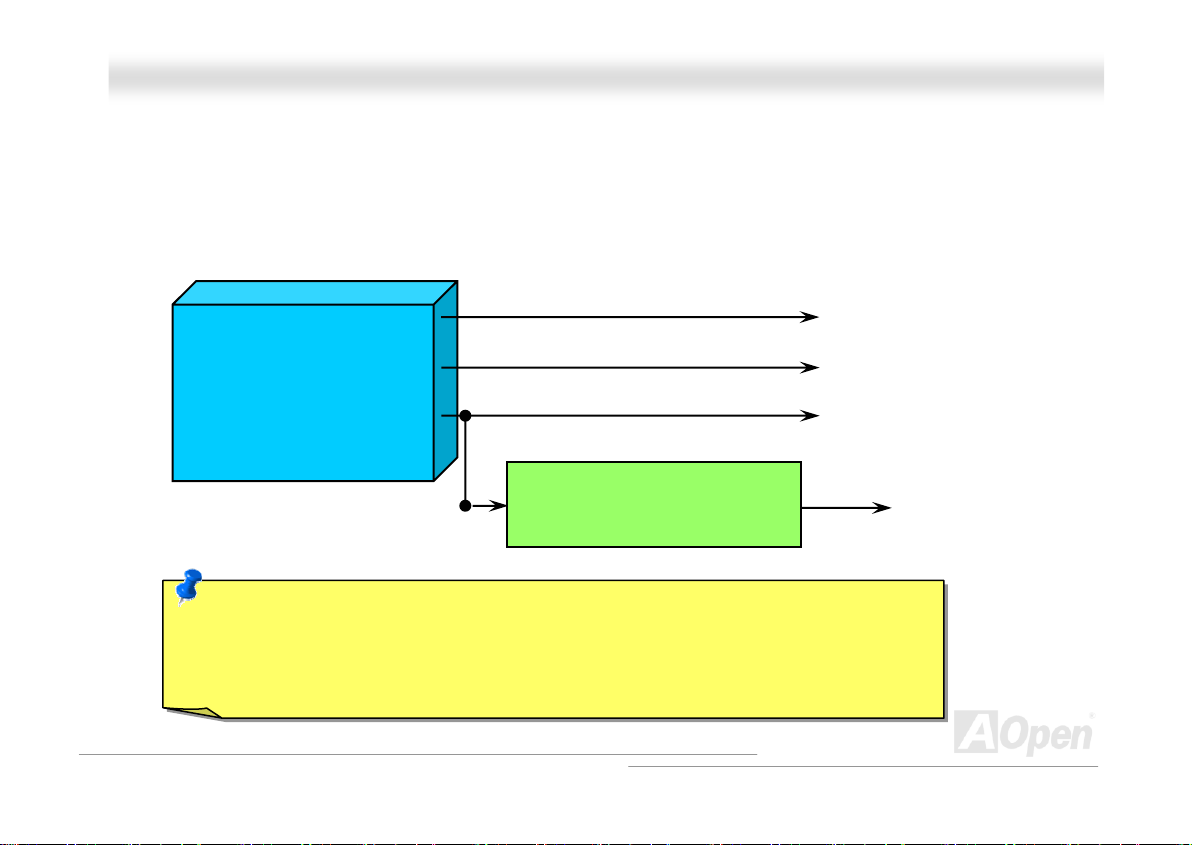
MMKK8866--NN // MMKK8866--LL // MMKK8866--11339944
OOnnlliinnee MMaannuuaal
l
CCPPUU OOvveerr--ccuurrrreenntt PPrrootteeccttiioonn
Over Current Protection has been popularly implemented on ATX 3.3V/5V/12V switching power supply for a while. However,
new generation CPU is able to use regulator of different voltages to transfer 12V to CPU voltage (for example, to 2.0V). This
motherboard is with switching regulator onboard that supports CPU over-current protection, and it applies to 3.3V/5V/12V power
supply for providing full line over-current protection.
ATX Switching Power Supply
Note: Although we have implemented protection circuit try to prevent any human operating
mistake, there is still certain risk that CPU, memory, HDD, add-on cards installed on this
motherboard may be damaged because of component failure, human operating error or unknown
nature reason. AOpen cannot guaranty the protection circuit will always work perfectly.
12V (Protected by power supply)
3.3V (Protected by power supply)
5V (Protected by power supply)
Onboard Power Regulator
(Over-Current Protection)
CPU Core Voltage
24
Page 25
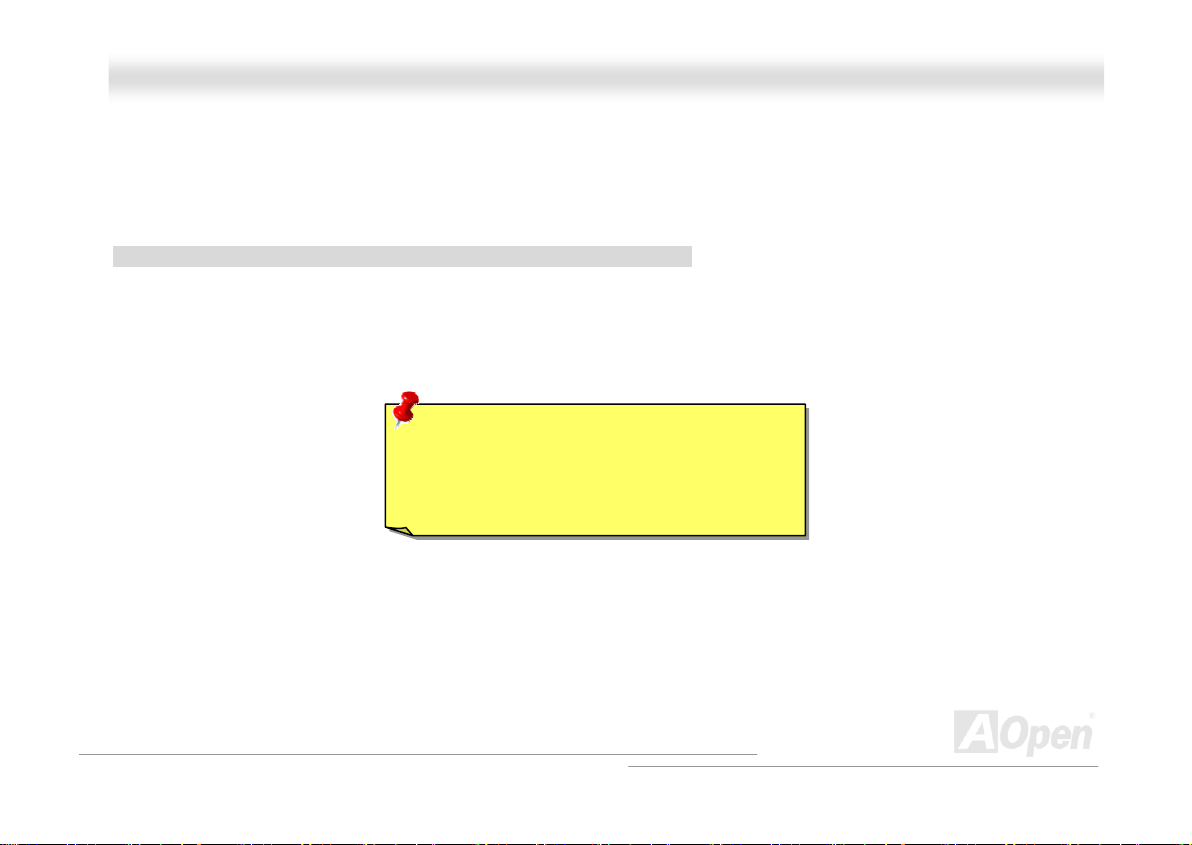
MMKK8866--NN // MMKK8866--LL // MMKK8866--11339944
OOnnlliinnee MMaannuuaal
l
FFuullll--rraannggee AAddjjuussttaabbllee CCPPUU CCoorree VVoollttaaggee
This function is dedicated to overclockers. The CPU core voltage of this motherboard is adjustable 0.8V to 1.55V by 0.025V
stepping. But this motherboard can also automatically detect CPU VID signal and generates proper CPU core voltage.
BIOS Setup > Frequency/Voltage Control > CPU Voltage Setting
Warning: Higher CPU core voltage may be
able to increase CPU speed for overclocking,
but you may damage the CPU or reduce the
CPU lifecycle.
25
Page 26
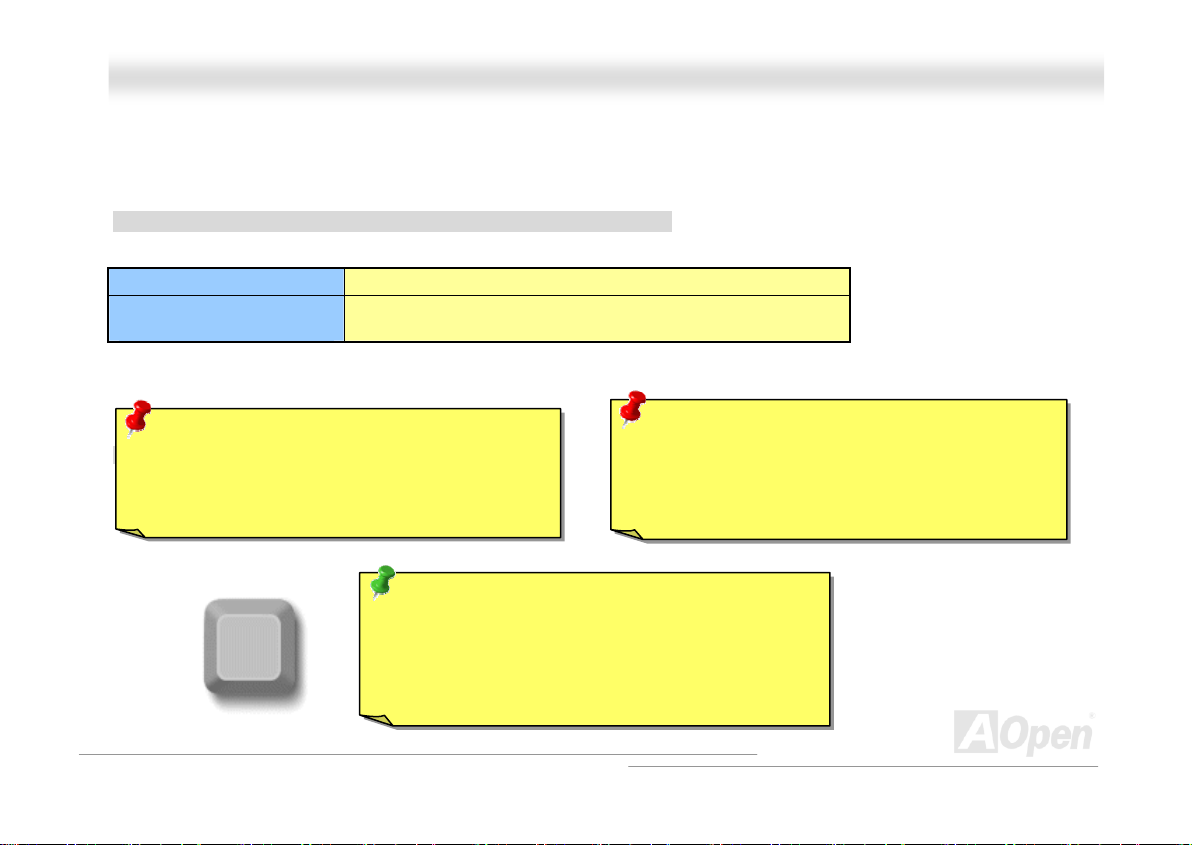
MMKK8866--NN // MMKK8866--LL // MMKK8866--11339944
OOnnlliinnee MMaannuuaal
l
SSeettttiinngg CCPPUU FFrreeqquueennccyy
This motherboard is CPU jumper-less design, you can set CPU frequency through the BIOS setup, and no jumpers or switches
are needed.
BIOS Setup > Frequency/Voltage Control > CPU Speed Setting
CPU Ratio
CPU Clock
(By manual Adjustment)
Warning: VIA® Apollo K8T800 chipset supports
200MHz system clock and 66MHz AGP clock,
higher clock setting may cause serious system
damage.
Home
From 8x to 50x step 1x (auto-detection)
200~232MHz by 1MHz stepping adjustment technology
Warning: If you have adjusted CPU ratio on your
current CPU, and planed to replace a new CPU,
please use <Home> key or Clear CMOS to restore
the default setting when changing a new CPU.
Tip: If your system hangs or fails to boot because of
overclocking, simply use <Home> key to restore the
default setting or you can wait the AOpen “Watch Dog
ABS” reset the system after five seconds and system
will auto-detect hardware again.
26
Page 27
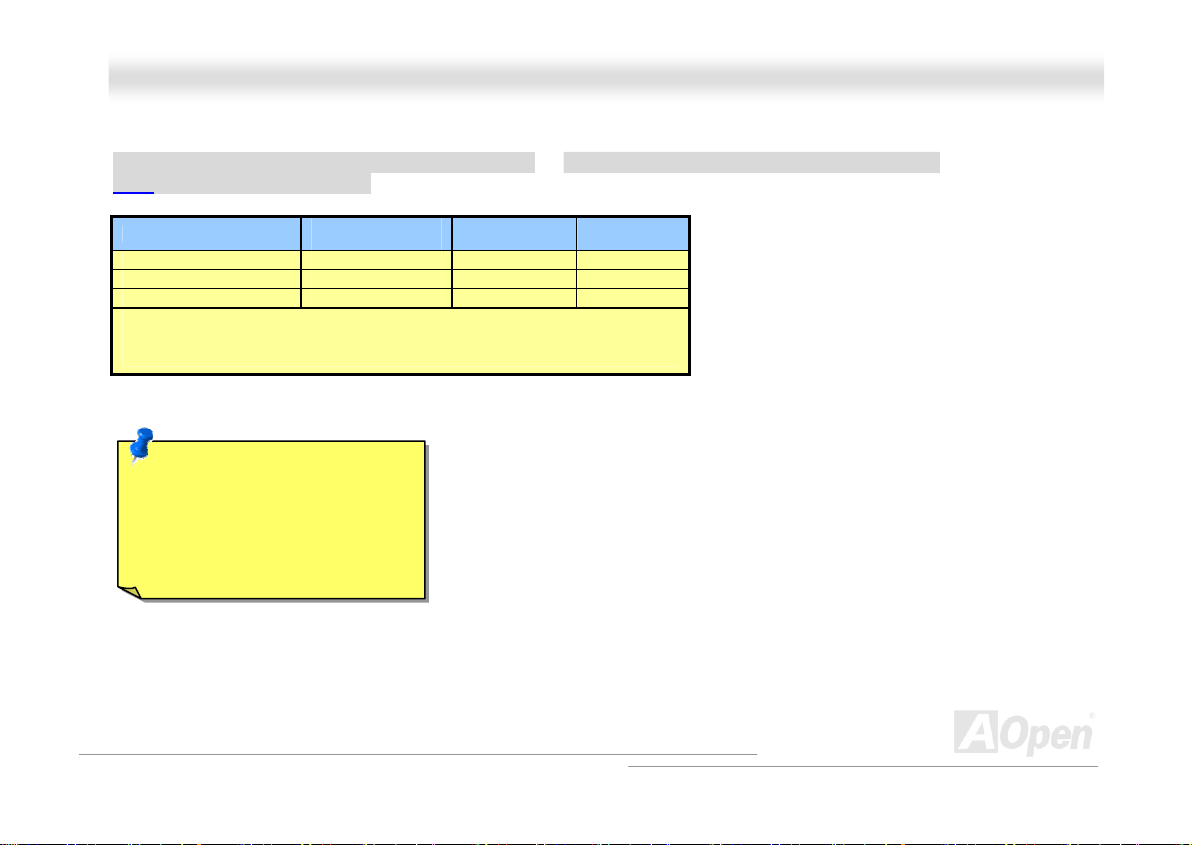
MMKK8866--NN // MMKK8866--LL // MMKK8866--11339944
OOnnlliinnee MMaannuuaal
l
SSuuppppoorrtteedd CCPPUU FFrreeqquueennccyy
Core Frequency = CPU Bus Clock * CPU Ratio PCI Clock = CPU Bus Clock / Clock Ratio
AGP Clock = PCI Clock x 2
CPU
Athlon 64 3000+ 1.6GHz 200MHz 8x
Athlon 64 3200+ 2.0GHz 200MHz 10x
Athlon 64 3400+ 2.2GHz 200MHz 11x
Note: With CPU speed changing rapidly, there might be fastest CPU on
the market by the time you received this installation guide. This table is
kindly for your references only.
Note: This motherboard support
CPU auto-detection function.
Therefore you don’t need to
setup the CPU frequency
manually.
CPU Core
Frequency
System
Clock
Ratio
27
Page 28
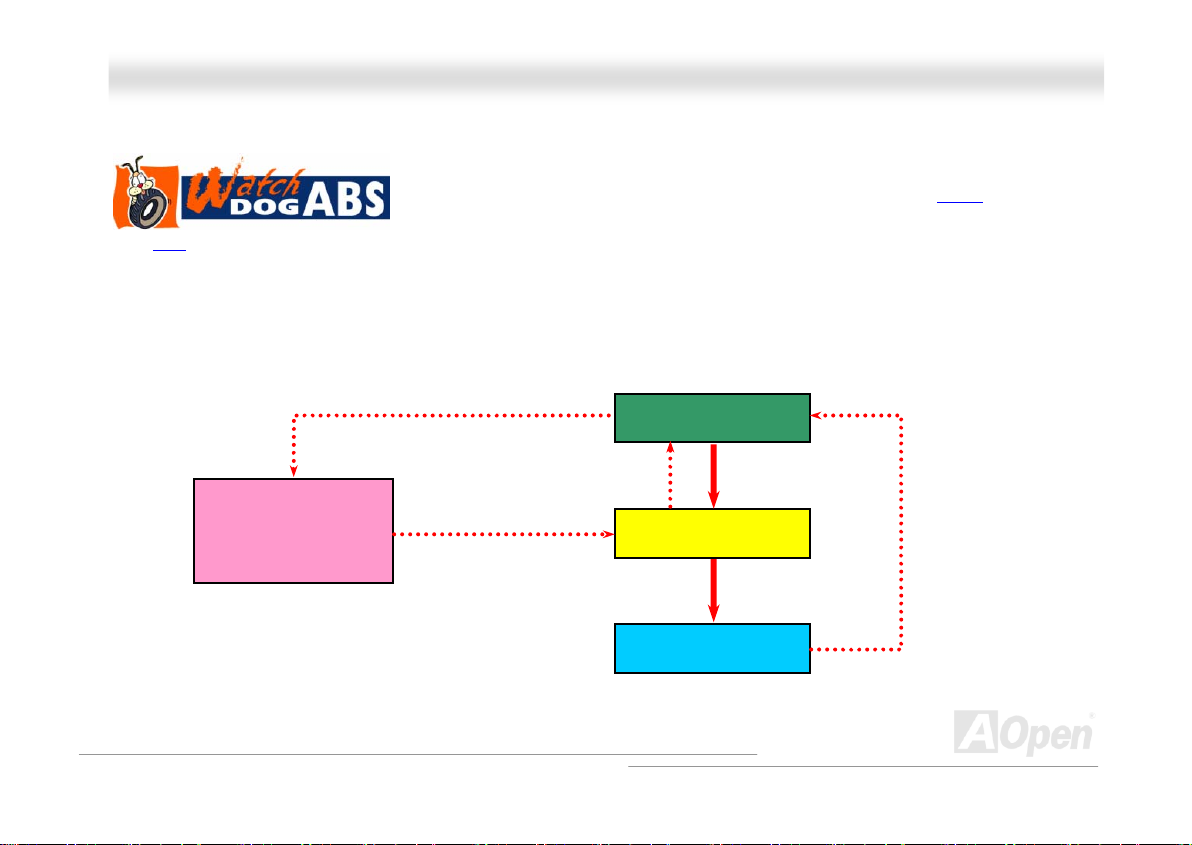
MMKK8866--NN // MMKK8866--LL // MMKK8866--11339944
OOnnlliinnee MMaannuuaal
l
AAOOppeenn ““WWaattcchh DDoogg AABBSS””
CPU FSB
system to reboot in five seconds. Then, BIOS will detect the CPU’s default frequency and POST again. With this special feature,
you can easily overclock your system to get higher system performance without removing the cover of system housing, and be
able to set the jumper to clear CMOS data when your system hanged.
frequency by user’s setting that stored in the BIOS. If system failed in BIOS POST, the “Watch Dog ABS” will reset the
Enable/Disable Signal
AOpen
Watch Dog ABS
With this motherboard, AOpen provides a very special, useful feature for overclockers.
When you power-on the system, the BIOS will check last system POST
succeeded, the BIOS will enable “Watch Dog ABS” function immediately, and set the
from BIOS
BIOS
Reset Signal
Clock Generator
Countdown about
5 seconds if fails
in POST
CPU
status. If it
CPU ID Signal
28
Page 29
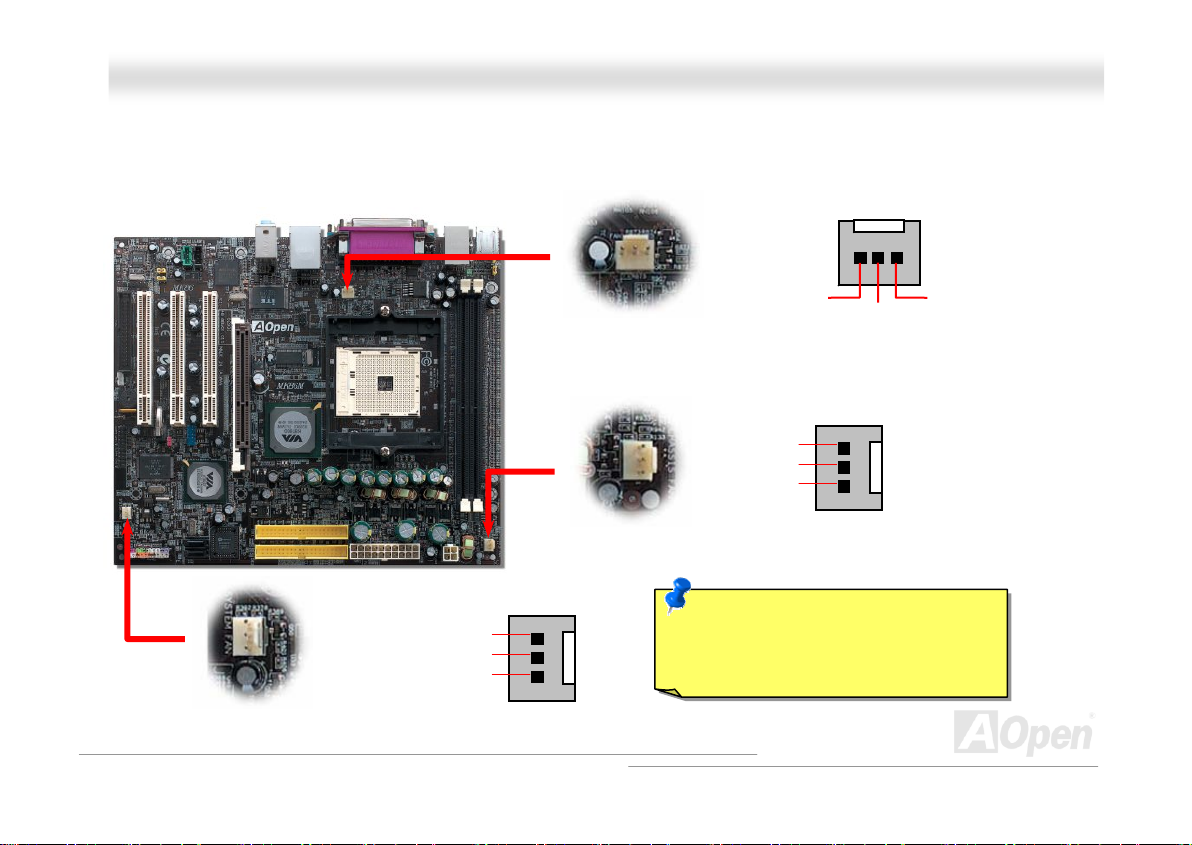
MMKK8866--NN // MMKK8866--LL // MMKK8866--11339944
OOnnlliinnee MMaannuuaal
l
CCPPUU aanndd HHoouussiinngg FFaann CCoonnnneeccttoorr ((wwiitthh HH//WW MMoonniittoorriinngg)
Plug in the CPU fan cable to the 3-pin CPUFAN connector. If you have chassis fan, you can also plug it on SYSFAN1 or
SYSFAN2 connector.
SYSFAN2 Connector
CPUFAN Connector
SYSFAN1 Connector
GND
+12V
SENSOR
SENSOR
GND
+12V
SENSOR
Note: Some CPU fans do not have
sensor pin, so that they cannot support
fan monitoring.
)
GND
+12V
29
Page 30
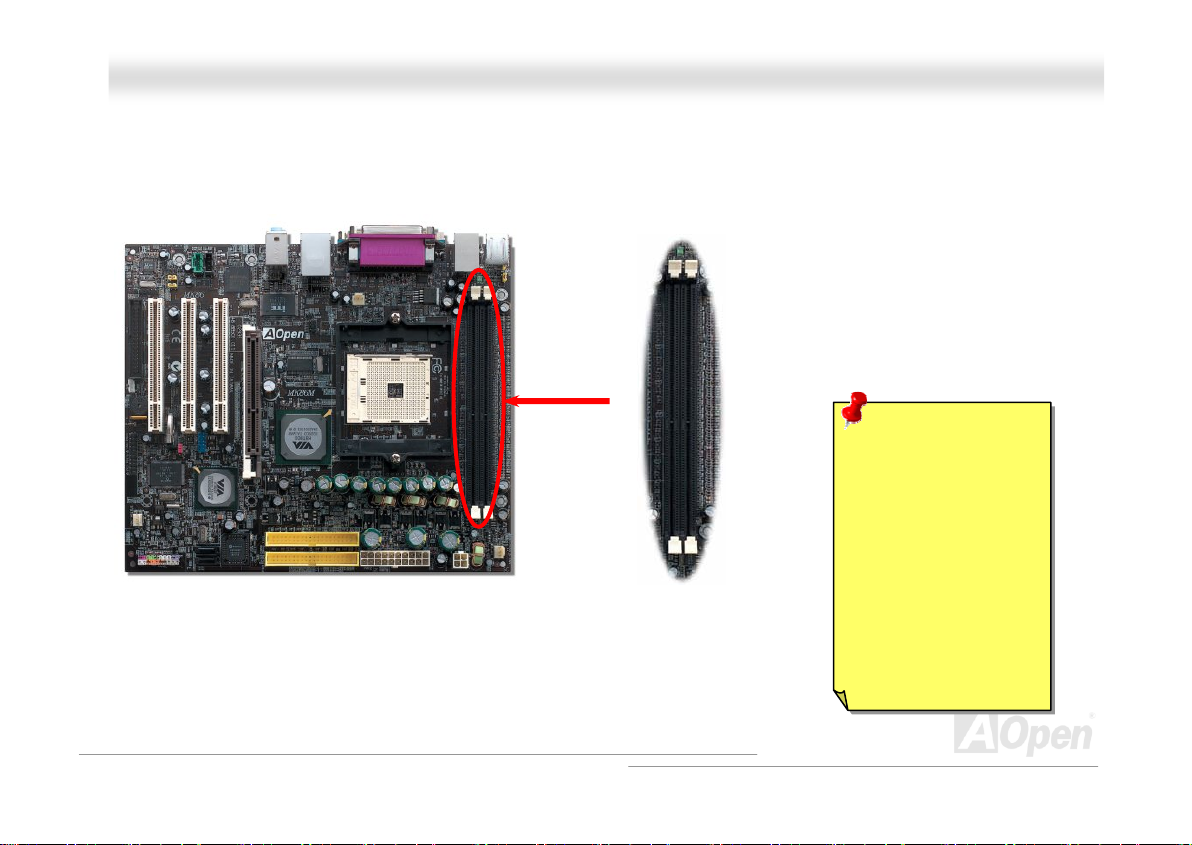
MMKK8866--NN // MMKK8866--LL // MMKK8866--11339944
OOnnlliinnee MMaannuuaal
l
DDIIMMMM SSoocckkeettss
This motherboard has two 184-pin DDR DIMM sockets that allow you to install DDR266/333/400 memory up to 2GB. Non-ECC
DDR RAM is supported; otherwise it will cause serious damage on memory sockets or RAM module.
Warning: This
motherboard
supports DDR RAM.
DIMM 1
DIMM 2
Please do not install
the SDRAM on the
DDR RAM sockets;
otherwise it will
cause serious
damage on memory
sockets or SDRAM
module.
30
Page 31

MMKK8866--NN // MMKK8866--LL // MMKK8866--11339944
OOnnlliinnee MMaannuuaal
l
HHooww ttoo IInnssttaallll MMeemmoorryy MMoodduulleess
Please follow the procedure as shown below to finish memory installation.
1. Make sure the DIMM module’s pin face down and match the socket’s size as depicted below.
2. Insert the module straight down to the DIMM slot with both hands and press down firmly until the DIMM module is securely
in place.
3. Repeat step 2 to finish additional DIMM modules installation.
Pin 1
Tab
Key
52 pins 40 pins
Note: The tabs of the DIMM slot
will close-up to hold the DIMM in
place when the DIMM touches
the slot’s bottom.
Pin 1
31
Page 32
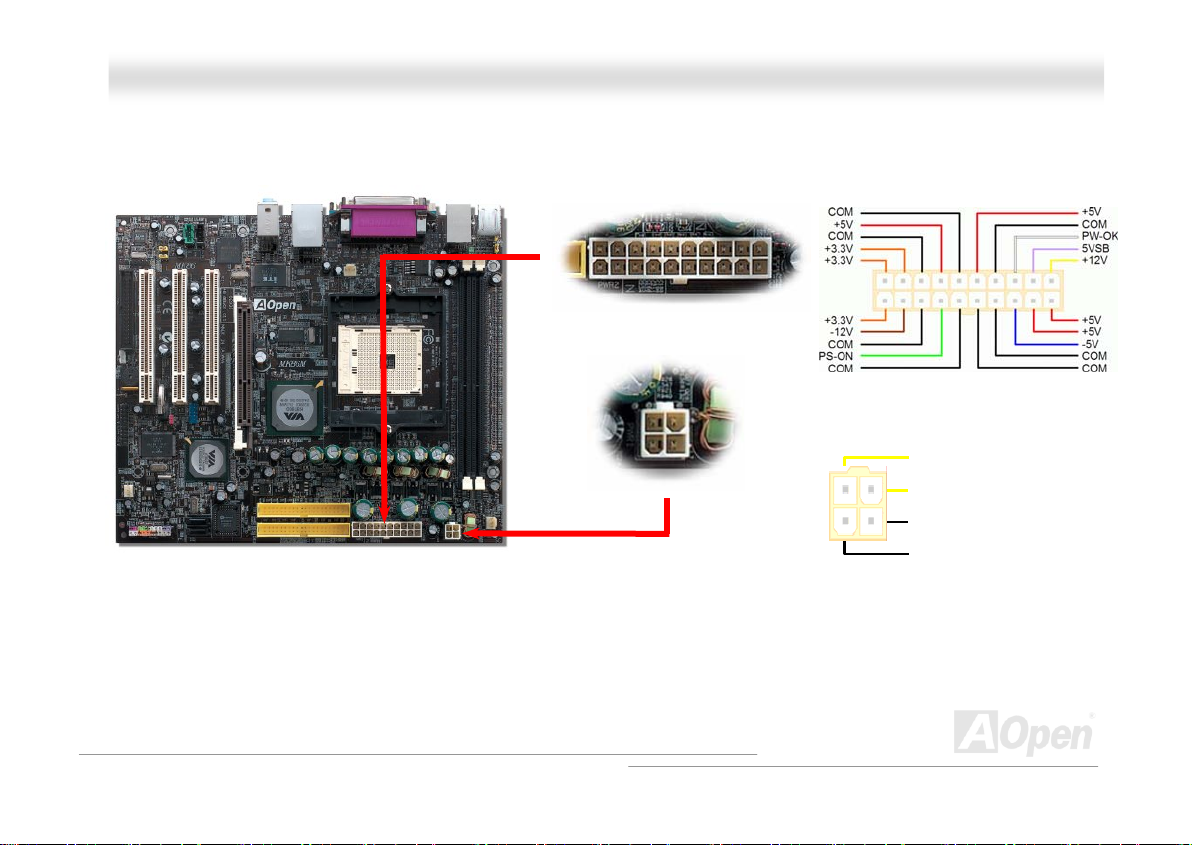
MMKK8866--NN // MMKK8866--LL // MMKK8866--11339944
OOnnlliinnee MMaannuuaal
l
AATTXX PPoowweerr CCoonnnneeccttoorr
This motherboard comes with a 20-pin and 4-pin ATX power connector. Make sure you plug in the right direction.
AACC PPoowweerr AAuuttoo RReeccoovveerryy
A traditional ATX system should remain at power off stage when AC power resumes from power failure. This design is
inconvenient for a network server or workstation, without an UPS, that needs to keep power-on. This motherboard implements
an AC Power Auto Recovery function to solve this problem.
+12V
+12V
Ground
Ground
32
Page 33

MMKK8866--NN // MMKK8866--LL // MMKK8866--11339944
OOnnlliinnee MMaannuuaal
l
IIDDEE aanndd FFllooppppyy CCoonnnneeccttoorr
Connect 34-pin floppy cable and 40-pin IDE cable to floppy connector FDC connector. Be careful of the pin1 orientation. Wrong
orientation may cause system damage.
Pin 1
FDD Connector
Primary
Slave (2nd)
Pin 1
Secondary
Slave (4th)
Primary
Master (1st)
IDE1 (Primary)
IDE2 (Secondary)
Secondary
Master (3rd)
33
Page 34
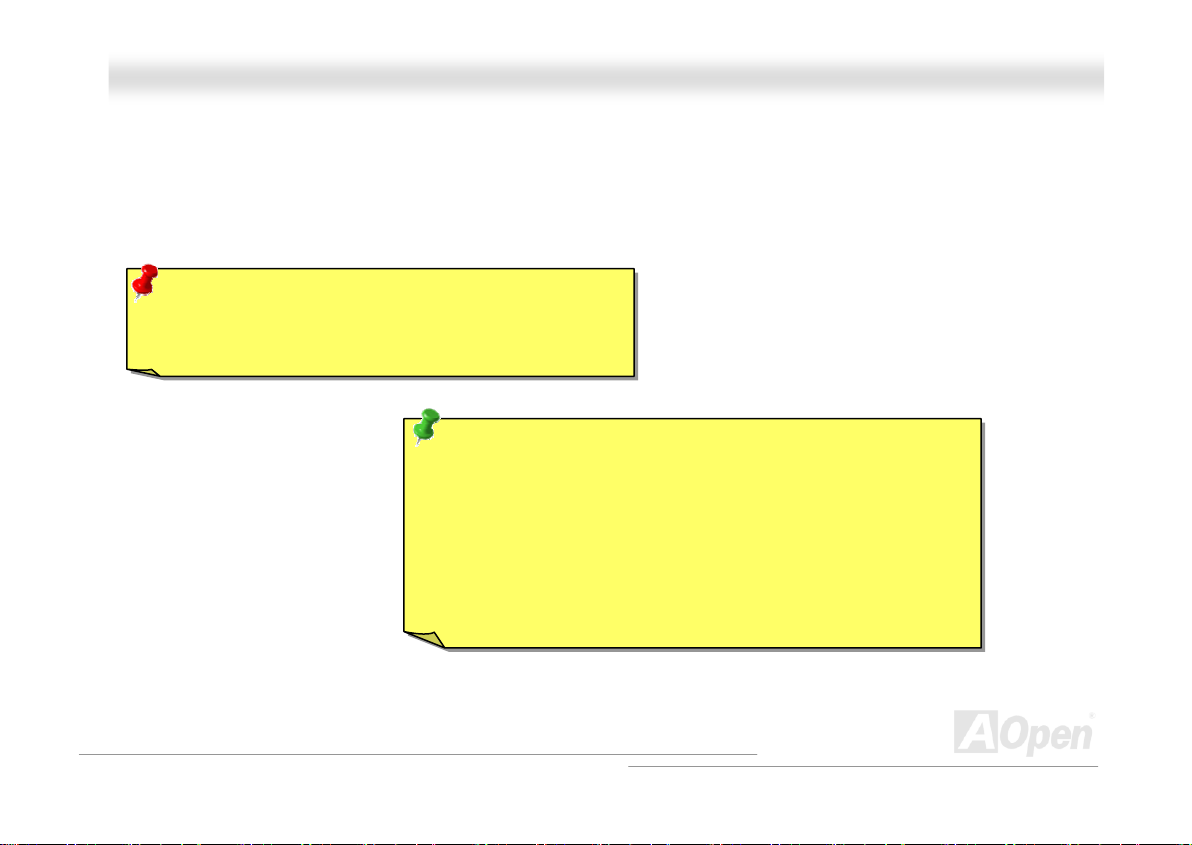
MMKK8866--NN // MMKK8866--LL // MMKK8866--11339944
IDE1 is also known as the primary channel, IDE2 is known as the secondary channel. Each channel supports two IDE devices
that make a total of four devices. In order to work together, the two devices on each channel must be set differently to Master
and Slave mode. Either one can be the hard disk or the CDROM. The setting as master or slave mode depends on the jumper
on your IDE device, so please refer to your hard disk and CDROM manual accordingly.
Warning: The specification of the IDE cable is a maximum
of 46cm (18 inches); make sure your cable does not exceed
this length.
Tip:
1. For better signal quality, it is recommended to set the far end
side device to master mode and follow the suggested sequence
to install your new device. Please refer to above diagram
2. To achieve the best performance of Ultra DMA 66/100/133 hard
disks, a special 80-wires IDE cable for Ultra DMA 66/100/133
is required.
OOnnlliinnee MMaannuuaal
l
34
Page 35

MMKK8866--NN // MMKK8866--LL // MMKK8866--11339944
OOnnlliinnee MMaannuuaal
l
AATTAA//113333 SSuuppppoorrtteedd
This motherboard supports ATA66, ATA100 or ATA133 IDE devices. Following table lists the transfer rate of IDE PIO and DMA
modes. The IDE bus is 16-bit, which means every transfer is two bytes. As the hard drive industry introduces faster and higher
capacity hard drives, the current Ultra ATA/100 interface causes a data bottleneck between the drive and the host computer.
To avoid this problem, hard disk manufacturers have introduced the new Ultra ATA-133 interface technology.
traditional ATA/100, ATA/133 has up to 33 percent increase in interface speed with transfer rate of 133MB/s. ATA/133
performance is ideal for new operating systems, such as Window XP, that demand more storage space and faster data transfer
rates from more responsive computing experiences.
To make good use of this new technology and enjoy its best performance, we recommend you to pair your system with a hard
disk equipped with ATA/133 technology so that your system's need for speeding on this motherboard can be satisfied.
Mode Clock Period Clock Count Cycle Time Data Transfer Rate
PIO mode 0 30ns 20 600ns (1/600ns) x 2byte = 3.3MB/s
PIO mode 1 30ns 13 383ns (1/383ns) x 2byte = 5.2MB/s
PIO mode 2 30ns 8 240ns (1/240ns) x 2byte = 8.3MB/s
PIO mode 3 30ns 6 180ns (1/180ns) x 2byte = 11.1MB/s
PIO mode 4 30ns 4 120ns (1/120ns) x 2byte = 16.6MB/s
DMA mode 0 30ns 16 480ns (1/480ns) x 2byte = 4.16MB/s
DMA mode 1 30ns 5 150ns (1/150ns) x 2byte = 13.3MB/s
DMA mode 2 30ns 4 120ns (1/120ns) x 2byte = 16.6MB/s
ATA33 30ns 4 120ns (1/120ns) x 2byte x 2 = 33MB/s
ATA66 30ns 2 60ns (1/60ns) x 2byte x 2 = 66MB/s
ATA100 20ns 2 40ns (1/40ns) x 2byte x 2 = 100MB/s
ATA133 15ns 2 30ns (1/30ns) x 2byte x 2 = 133MB/s
Compared to
35
Page 36

MMKK8866--NN // MMKK8866--LL // MMKK8866--11339944
OOnnlliinnee MMaannuuaal
l
SSeerriiaall AATTAA SSuuppppoorrtteedd ((WWiitthh RRAAIIDD FFuunnccttiioonn))
The traditional parallel ATA specification has defined the standard storage interface for PCs with its original speed of just 3
Mbytes/second since the protocol was introduced in the 1980s. And the latest generation of the interface, Ultra ATA-133, has
been developed further with a burst data transfer rate of 133 Mbytes/second. However, while ATA has enjoyed an illustrious
track record, the specification is now showing its age and imposes some serious design issues on today’s developers, including
a 5-volt signaling requirement, high pin count, and serious cabling headaches.
The Serial ATA specification is designed to overcome these design limitations while enabling the storage interface to scale with
the growing media rate demands of PC platforms. Serial ATA is to replace parallel ATA with the compatibility with existing
operating systems and drivers, adding performance headroom for years to come. It reduces voltage and pins count
requirements and can be implemented with thin and easy to route cables.
SATA port 2
SATA port 1
36
Page 37

MMKK8866--NN // MMKK8866--LL // MMKK8866--11339944
OOnnlliinnee MMaannuuaal
l
CCoonnnneeccttiinngg SSeerriiaall AATTAA DDiisskk
To connect a Serial ATA disk, you have to have a 7-pin Serial ATA cable. Connect two ends of the Serial ATA cable to the Serial
ATA header on the motherboard and the disk. Like every other traditional disk, you also have to connect a power cable. Please
note that it is a jumper free implement; you don’t need to set jumpers to define a master or slave disk. When connecting two
Serial ATA disks, the system will automatically take the one connected to “Serial ATA 1” header as a master disk.
Note: This picture is for example only; it may not be exactly the same motherboard.
Serial AT A Cable
Parallel ATA Serial ATA
Comparison between Parallel ATA and Serial ATA
Bandwidth 100/133 MB/Secs 150/300/600 MB/Secs
Volts 5V 250mV
Pins 40 7
Length Limitation 18 inch (45.72cm) 1 meter (100cm)
Cable Wide Thin
Ventilation Bad Good
Peer-to-Peer No Yes
37
Page 38

MMKK8866--NN // MMKK8866--LL // MMKK8866--11339944
OOnnlliinnee MMaannuuaal
l
AAddjjuussttiinngg YYoouurr HHaarrdd DDiisskk
Except its original 2 sets of parallel IDE, this motherboard does come with the support for the latest Serial ATA hard disk. If you
are unable to find your newly installed Serial ATA hard disks on your operating system after you have had installed them on, the
problem mainly lies in the BIOS setting. You may simply adjust BIOS settings to have them work properly.
After having properly installed your hard disks, you may directly get into the BIOS setting screen for adjustment. You ma y simply
press “Integrated Peripherals Æ On-Chip IDE Device Æ VIA-OnChip IDE DeviceÆOnChip SATA” to either enable or disable
SATA interface.
38
Page 39

MMKK8866--NN // MMKK8866--LL // MMKK8866--11339944
OOnnlliinnee MMaannuuaal
l
FFrroonntt PPaanneell CCoonnnneeccttoorr
Pin 1
Power
Switch
1
Attach the power LED, speaker, power and reset switch connectors to the
corresponding pins. If you enable “Suspend Mode” item in BIOS Setup, the ACPI
& Power LED will keep flashing while the system is in suspend mode.
Locate the power switch cable from your ATX housing. It is 2-pin female
connector from the housing front panel. Plug this connector to the soft-power
switch connector marked SPWR.
Suspend Type ACPI LE D
Power on Suspend (S1) Blinking between green and red
Suspend to RAM (S3) or Suspend to Disk (S4) Blinking between green and red
NC
NC
GND
RESET
GND
SPEAKER
NC
GND
+5V
+5V
ACPI &
Power LED
SPEAKERIDE LED
RESET
ACPILED
GND
ACPILED-
GND
SPWR
1
NC
NC
+5V
LED
LED
39
Page 40

MMKK8866--NN // MMKK8866--LL // MMKK8866--11339944
OOnnlliinnee MMaannuuaal
l
IIrrDDAA CCoonnnneeccttoorr
The IrDA connector can be configured to support wireless infrared module, with this module and application software such as
Laplink or Windows 95 Direct Cable Connection, the user can transfer files to or from laptops, notebooks, PDA devices and
printers. This connector supports HPSIR (115.2Kbps, 2 meters) and ASK-IR (56Kbps).
Install the infrared module onto the IrDA connector and enable the infrared function from BIOS Setup, UART2 Mode, make sure
to have the correct orientation when you plug in the IrDA connector.
Pin 1
IR_TX
IrDA Connector
1
NC
+5V
KEY
GND
IR_RX
40
Page 41

MMKK8866--NN // MMKK8866--LL // MMKK8866--11339944
OOnnlliinnee MMaannuuaal
l
AAGGPP ((AAcccceelleerraatteedd GGrraapphhiicc PPoorrtt)) 88XX EExxppaannssiioonn SSlloott
The MK86-N / MK86-L / MK86-1394 provide an AGP 8X slot. The AGP 8X is a bus interface targeted for high-performance 3D
graphic. AGP supports only memory read/write operation and single-master single-slave one-to-one only. AGP uses both rising
and falling edge of the 66MHz clock, for 4X AGP, the data transfer rate is 66MHz x 4bytes x 4 = 1056MB/s. AGP is now moving
to AGP 8X mode, which is 66MHz x 4bytes x 8 =2.1GB/s, This AGP expansion slot is for 1.5V-1.6V AGP card only.
41
Page 42

MMKK8866--NN // MMKK8866--LL // MMKK8866--11339944
OOnnlliinnee MMaannuuaal
l
1100//110000//11000000 MMbbppss LLAANN oonnbbooaarrd
The South Bridge VT8237 includes a fast Ethernet controller on chip. For MK86-L, on the strength of Broadcom BCM5705 LAN
controller on board, which is a highly integrated Platform LAN Connect device, it provides 10/100/1000M bps Ethernet for office
and home use. For MK86-N and MK86-1394, the Broadcom BCM4401 LAN controller provides 10/100M bps Ethernet. The
Ethernet RJ45 connector is located on top of USB connectors. The right-hand side LED indicates the link mode, it blinks in
green whenever linking to network. The left-hand side LED indicates the Connecting mode, and it lights in orange when
100Mbps LAN is connected (never lights while 10Mbps is connected), but lights in green when Gigabits LAN is connected. To
enable or disable this function, you may simply adjust it through BIOS.
d
Connecting (Left)
Green (Gigabit)
Orange (100Mbps)
Linking (Right)
Green
42
Page 43

MMKK8866--NN // MMKK8866--LL // MMKK8866--11339944
OOnnlliinnee MMaannuuaal
l
43
Note: Please note that if you would like to use
USB devices (Example: keyboard, mouse etc.)
under DOS environment, you must install driver
that comes with the devices to make it work.
SSuuppppoorrtt eeiigghhtt UUSSBB 22..00 ccoonnnneeccttoorrss
This motherboard provides eight USB ports to connect USB devices, such as mouse, keyboard, modem, printer, etc. There are
six connectors on the PC99 back panel. You can use proper cables to connect the other USB connectors to the USB modules or
front panel of chassis. Please note that USB 2.0, with fancy speed up to 480Mbps, is 40 times faster than the traditional ones.
Except for the speed increase, USB 2.0 supports old USB 1.0/1.1 software and peripherals, offering impressive and even better
compatibility to customers.
Pin 1
SBD2-
SBD2+
+5V
GND
KEY
1
+5V
SBD3SBD3+
GND
NC
Page 44
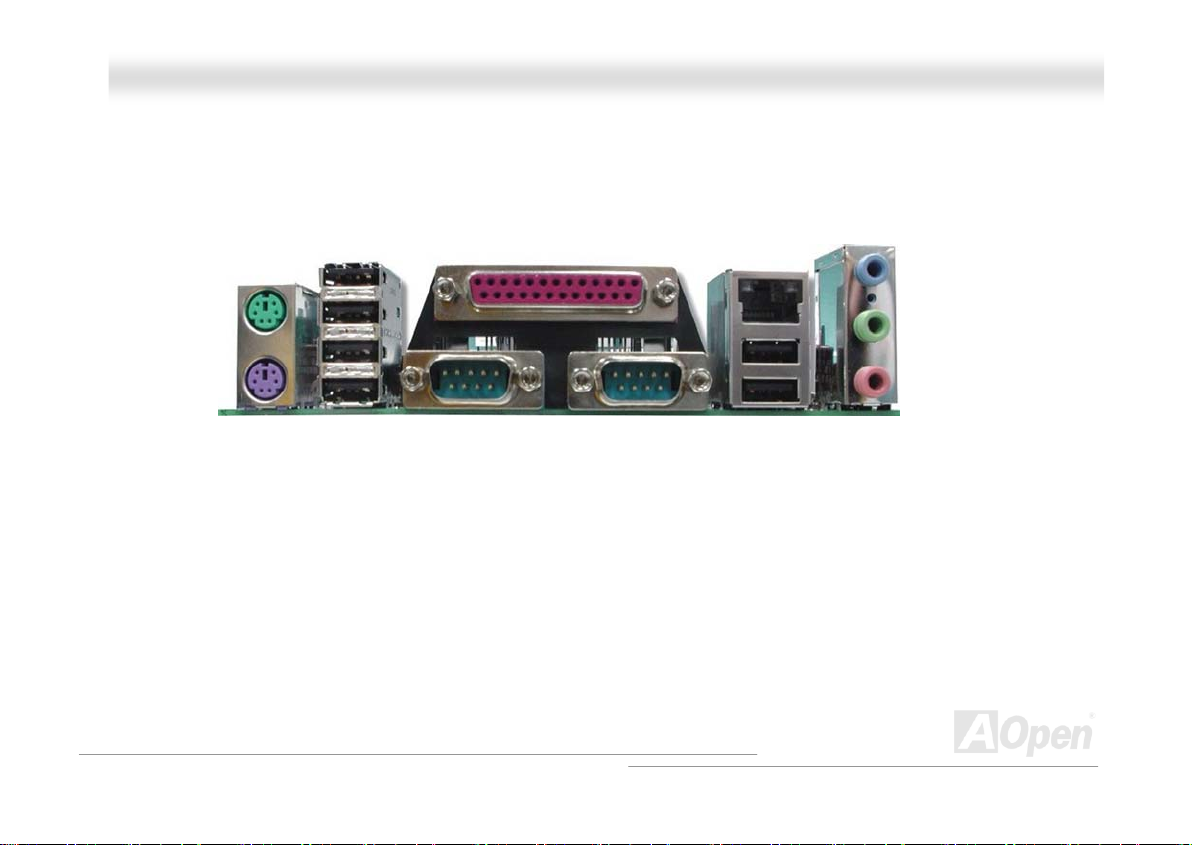
MMKK8866--NN // MMKK8866--LL // MMKK8866--11339944
OOnnlliinnee MMaannuuaal
l
CCoolloorr CCooddeedd BBaacckk PPaanneell
The onboard I/O devices are PS/2 Keyboard, PS/2 Mouse, serial ports COM1 and COM2, RJ45 LAN Jack, Printer, USB, AC97
sound. The view angle of drawing shown here is the back panel of the housing.
PS/2 Keyboard: For standard keyboard, which uses a PS/2 plug.
PS/2 Mouse: For PC-M ouse, wh ich u ses a P S/2 pl ug.
USB Port: Available for connecting USB devices.
Parallel Port: To connect with SPP/ECP/EPP printer.
COM1/COM2 Port: To connect with pointing devices, modem or others serial devices.
RJ-45 LAN connector: To connect Ethernet for home or office use.
Speaker Out: To External Speaker, Earphone or Amplifier.
Line-In: Comes from the signal sources, such as CD/Tape player.
MIC-In: From Microphone.
PS/2 Mouse
Connector
PS/2 Keyboard
Connector
USB Port
(2.0)
SPP/EPP/ECP
COM 1 Port
Parallel Port
COM2 Port
RJ45 LAN Jack
USB Port
(2.0)
Line-In
Speaker Out
MIC-In
44
Page 45
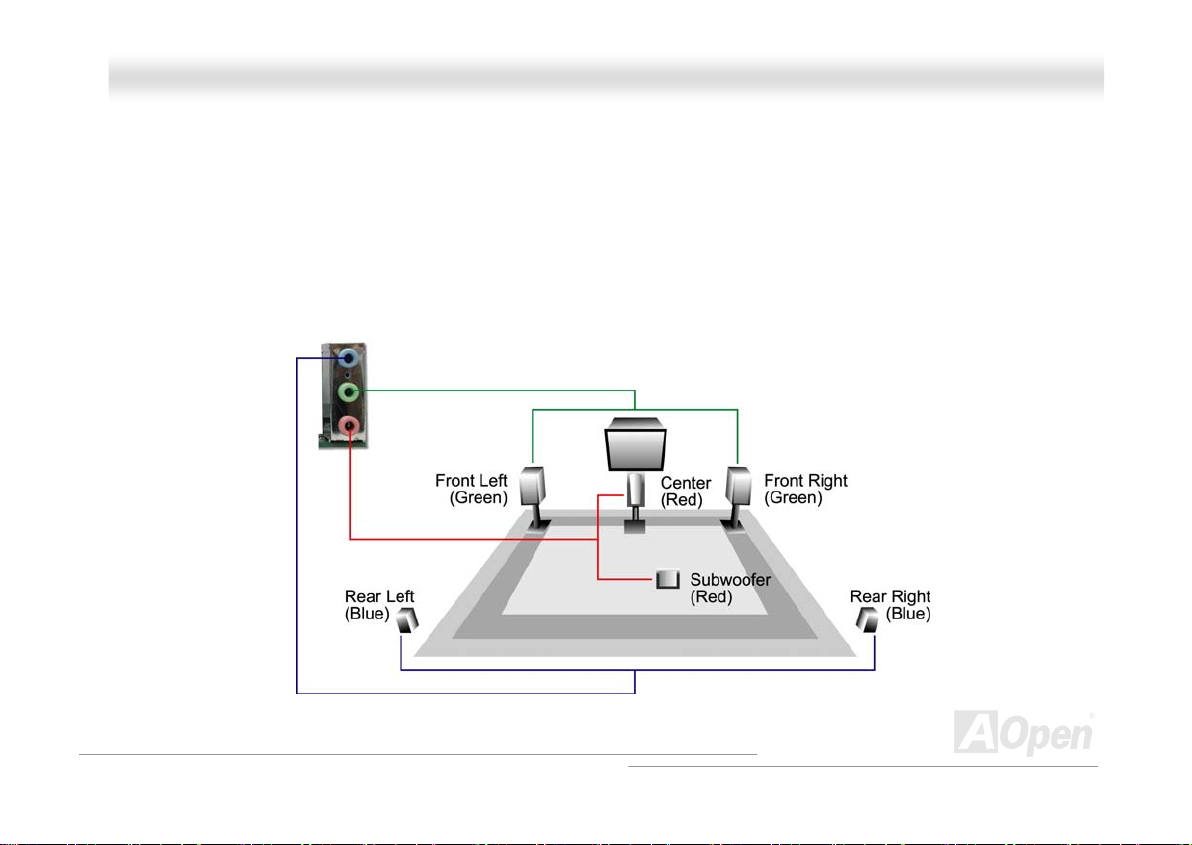
MMKK8866--NN // MMKK8866--LL // MMKK8866--11339944
OOnnlliinnee MMaannuuaal
l
SSuuppeerr 55..11 CChhaannnneell AAuuddiioo EEffffeecctt
This motherboard comes with an ALC655 CODEC, which supports high quality of 5.1 Channel audio effects, bringing you a
brand new audio experience. On the strength of the innovative design of ALC655, you're able to use standard line-jacks for
surround audio output without connecting any external module. To apply this function, you have to install the audio driver in the
Bonus Pack CD as well as an audio application supporting 5.1 Channel. Picture bellow represents the standard location of all
speakers in 5.1 Channel sound tracks. Please connect the plug of your front speakers to the green “Speaker out” port, rear
speakers’ plug to the blue “Line in” port and both of the center and subwoofer speakers to the red “MIC in” port.
45
Page 46

MMKK8866--NN // MMKK8866--LL // MMKK8866--11339944
OOnnlliinnee MMaannuuaal
l
FFrroonntt AAuuddiioo CCoonnnneeccttoorr
If the housing has been designed with an audio port on the front panel, you’ll be able to connect onboard audio to front panel
through this connector. By the way, please remove 5-6 and 9-10 jumper caps from the Front Audio Connector before connecting
the cable. Please do not remove these 5-6 and 9-10 yellow jumper caps if there’s no audio port on the front panel.
AUD_MIC
AUD_MIC_BIAS
AUD_FPOUT_R
AUD_FPOUT_L
NC
Pin 1
1
AUD_GND
AUD_VCC
AUD_RET_R
KEY
AUD_RET_L
46
Page 47

Pin 1
Connector
S/PDIF
5
SPDIFIN
GND
SPDIFOUT
OOnnlliinnee MMaannuuaal
r
MMKK8866--NN // MMKK8866--LL // MMKK8866--11339944
SS//PPDDIIFF ((SSoonnyy//PPhhiilliippss DDiiggiittaall IInntteerrffaaccee)) CCoonnnneeccttoor
S/PDIF (Sony/Philips Digital Interface) is a newest audio transfer file format, which provides impressive audio quality through
optical fiber and allows you to enjoy digital audio instead of analog audio. Through a specific audio cable, you can connect the
S/PDIF connector to other end of the S/PDIF audio module, which bears S/PDIF digital output. Normally there are two S/PDIF
outputs as shown, one for RCA connector, the most common one used for consumer audio products, and the other for optical
connector with better audio quality. Same as outputs, you can also connect RCA or optical audio products to input connectors
on the module and have the voice or music come out from your computer. However, you must have a S/PDIF supported
speaker/amplifier/decoder with S/PDIF digital input/output to connect to the S/PDIF digital input/output to make the most out of
this function.
(RCA)
S/PDIF OUT
S/PDIF IN
S/PDIF OUT
S/PDIF IN
(Optical)
S/PDIF Module
(User Upgrade Optional)
S/PDIF
Cable
+5V
NC
1
l
47
Page 48
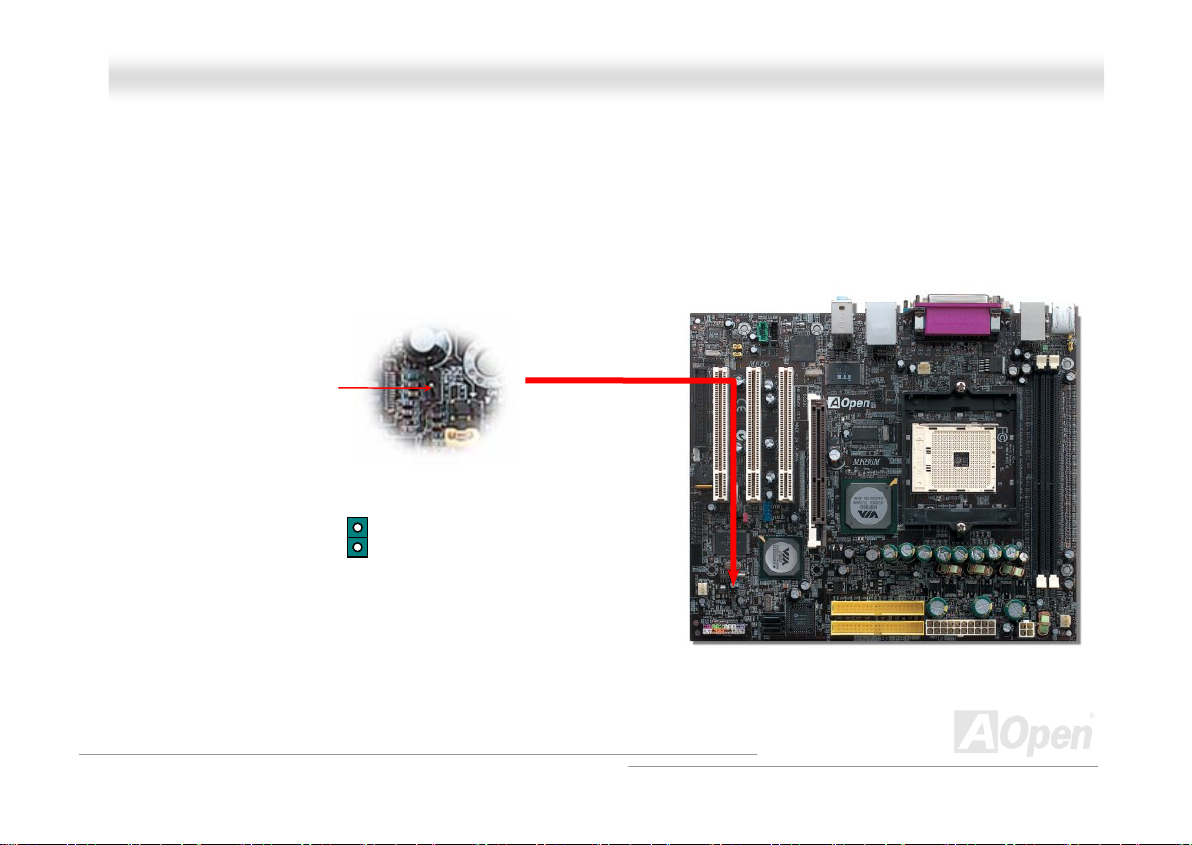
MMKK8866--NN // MMKK8866--LL // MMKK8866--11339944
OOnnlliinnee MMaannuuaal
l
CCaassee OOppeenn CCoonnnneeccttoorr
The “CASE OPEN” header provides chassis intrusion-monitoring function. To make this function work, you have to enable it in
the system BIOS, connect this header to a sensor somewhere on the chassis. So, whenever the sensor is being triggered by
light or opening of the chassis, the system will send out beep sound to inform you. Please be informed that this useful function
only applies to advanced chassis, you may purchase an extra sensor, attach it on your chassis, and make a good use of this
function.
Pin 1
1
Case Open
Sensor Connector
48
Page 49

MMKK8866--NN // MMKK8866--LL // MMKK8866--11339944
OOnnlliinnee MMaannuuaal
l
CCDD AAuuddiioo CCoonnnneeccttoorr
This connector is used to connect CD Audio cable from CD-ROM or DVD drive to onboard sound.
L
GND
GND
R
49
Page 50
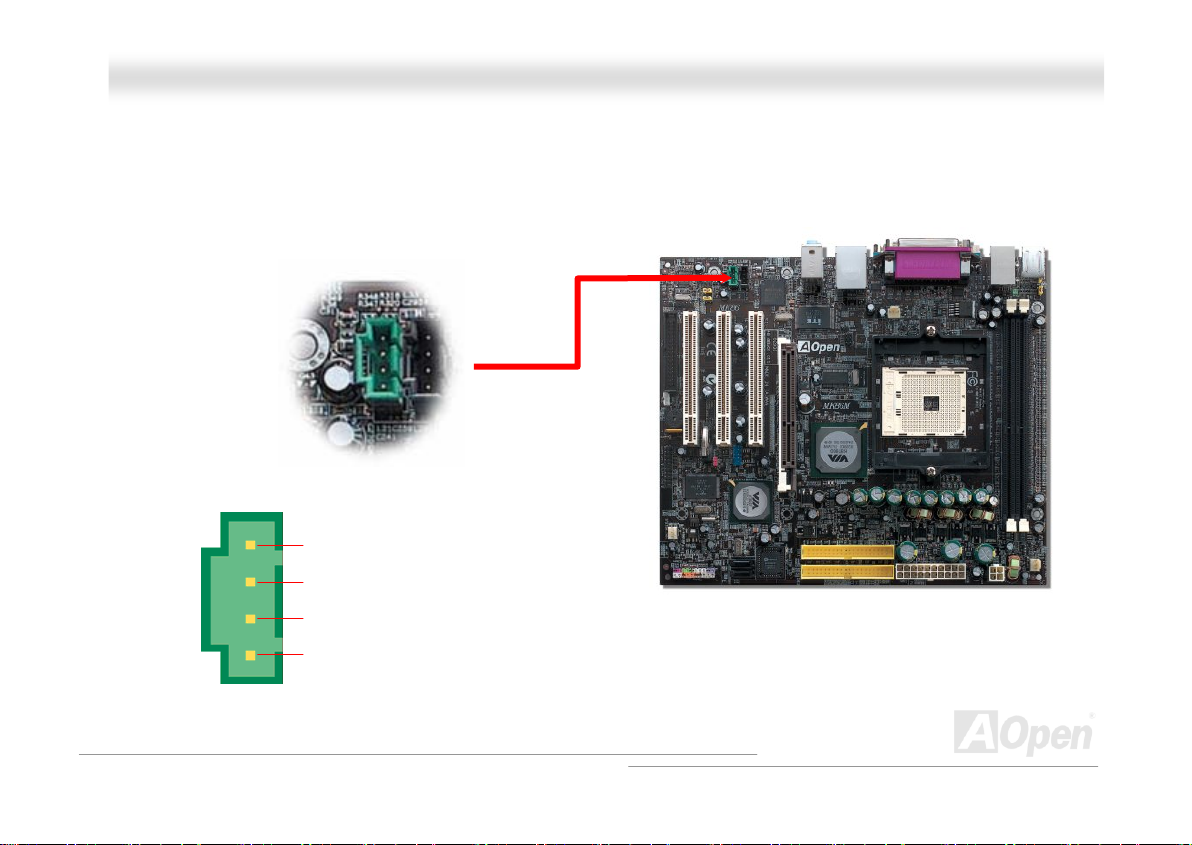
MMKK8866--NN // MMKK8866--LL // MMKK8866--11339944
OOnnlliinnee MMaannuuaal
l
AAUUXX--IINN CCoonnnneeccttoorr
This connector is used to connect MPEG Audio cable from MPEG card to onboard sound.
L
GND
GND
R
50
Page 51

MMKK8866--NN // MMKK8866--LL // MMKK8866--11339944
OOnnlliinnee MMaannuuaal
l
WWOOLL ((WWaakkee oonn LLAANN))
This feature is very similar as Wake On Modem, but it goes through local area network. To use Wake On LAN function, you must
have a network card with a chipset supporting this feature, and connect a cable from LAN card to motherboard WOL connector.
The system identification information (probably IP address) is stored on network card and because there is a lot of traffic on the
Ethernet, you need to install network management software, such as ADM, for the checking of how to wake up the system. Note
that, at least 600mA ATX standby current is required to support the LAN card for this function.
WWOOLL CCoonnnneeccttoorr
+5VSB
GND
LID
51
Page 52

MMKK8866--NN // MMKK8866--LL // MMKK8866--11339944
OOnnlliinnee MMaannuuaal
l
IIEEEEEE 11339944 CCoonnnneeccttoorr ((ffoorr MMKK8866--11339944))
This motherboard comes with IEEE 1394 connector onboard. The IEEE 1394 provides
data transfer rate up to 400Mb/s, and USB just has 12Mb/s. Hence, the IEEE 1394
interface can connect with the devices that need high data transferring performance such
as digital camera, scanner or others IEEE 1394 devices. Please use the proper cable to connect with devices.
IEEE 1394
Port 1
IEEE 1394
Port 2
Pin 1
1 2
TPA+
GND
TPB+
+12V(Fused)
9 10
TPAGND
TPB+12V(Fused)
SHIED GND
52
Page 53

MMKK8866--NN // MMKK8866--LL // MMKK8866--11339944
OOnnlliinnee MMaannuuaal
l
JJPP1144 CClleeaarr CCMMOOSS DDaattaa JJuummppeerr
You can clear CMOS to restore system default setting. To clear the CMOS, follow the procedures below.
1. Turn off the system and unplug the AC power.
2. Remove ATX power cable from connector PWR2.
3. Locate JP14 and short pins 2-3 for a few seconds.
4. Return JP14 to its normal setting by shorting pin 1 & pin 2.
5. Connect ATX power cable back to connector PWR2.
1
Normal
(default)
Pin 1
1
Clear
CMOS
Tip: When should I Clear CMOS?
1. Boot fail because of overclocking…
2. Forget password…
3. Troubleshooting…
53
Page 54
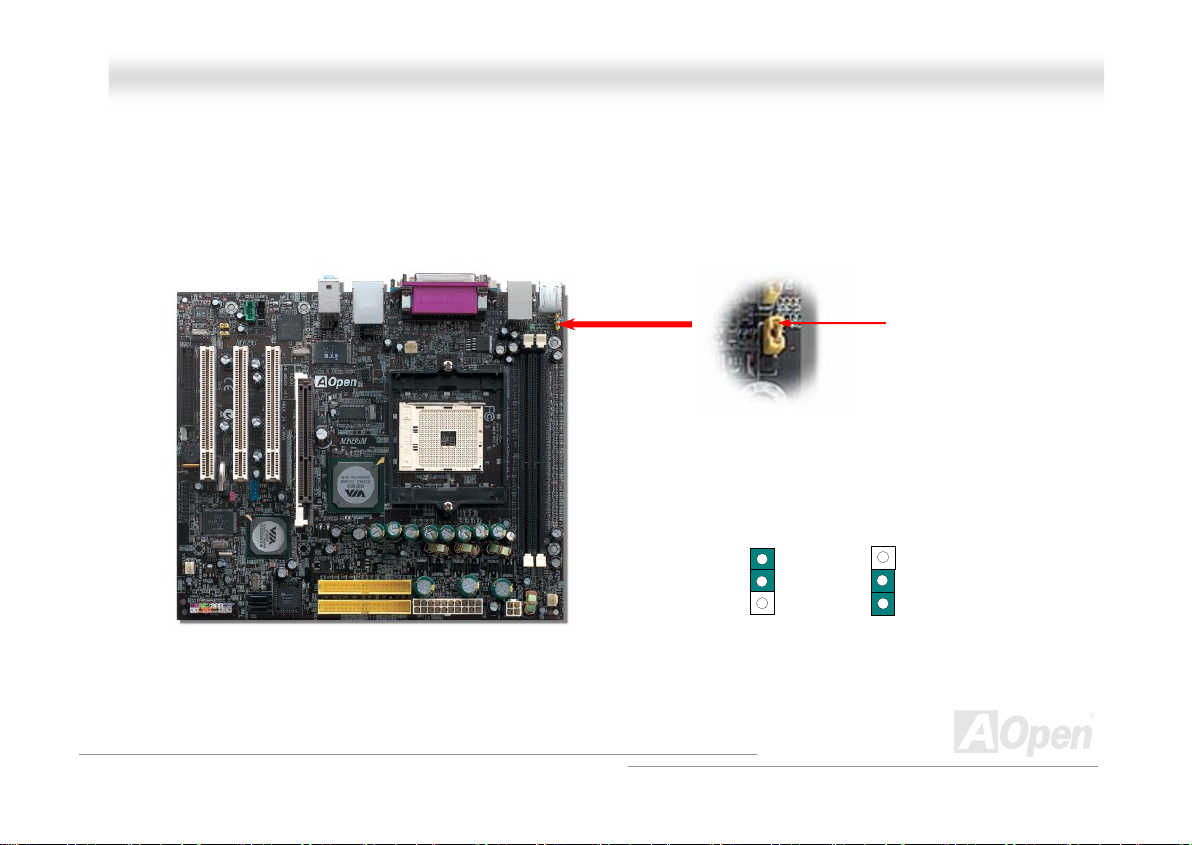
MMKK8866--NN // MMKK8866--LL // MMKK8866--11339944
OOnnlliinnee MMaannuuaal
l
JJPP2288 KKBB//MMoouussee WWaakkee--uupp JJuummppeerr
This motherboard provides keyboard / mouse wake-up function. You can use JP28 to enable or disable this function, which
could resume your system from suspend mode with keyboard or mouse installed. The factory default setting is set to “Disable”
(1-2), and you may enable this function by setting the jumper to pin2-3.
Pin 1
JP28 KB/Mouse
Wake-up Jumper
1 1
Disable
(Default)
Enable
54
Page 55
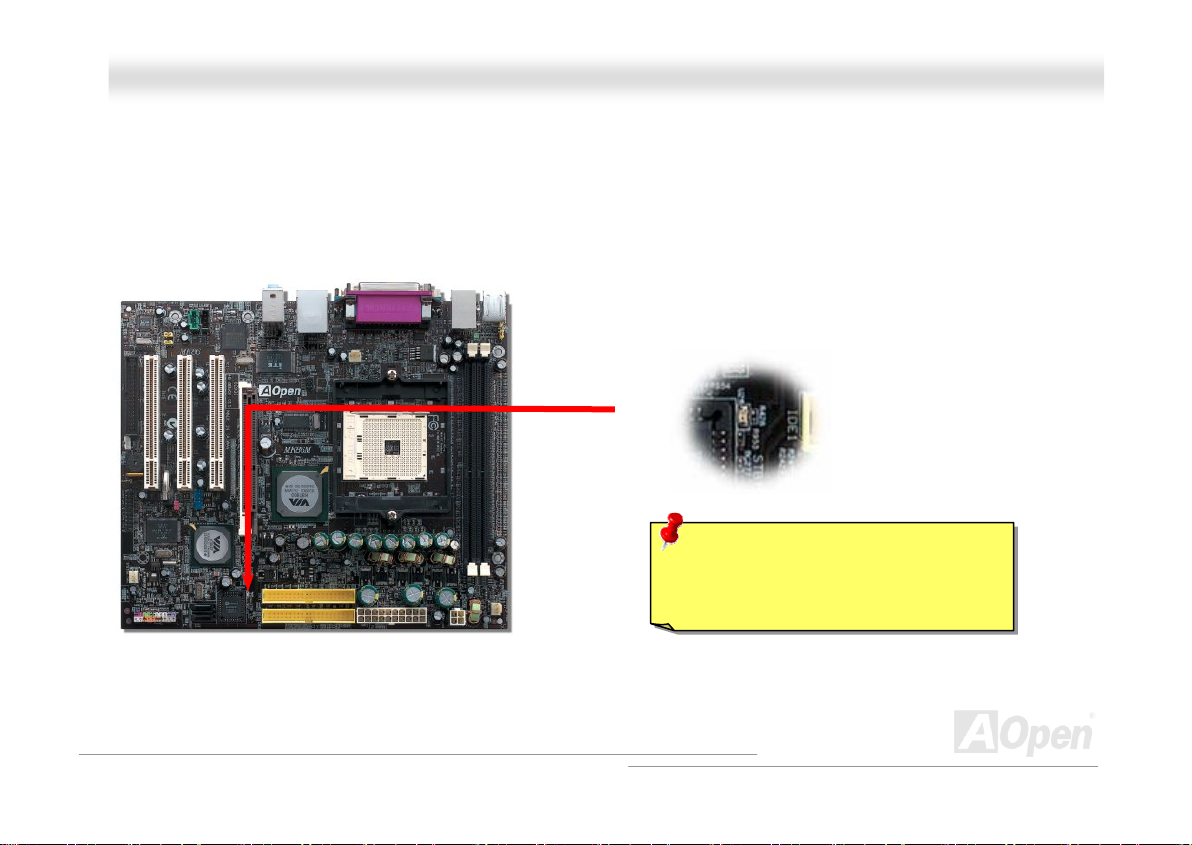
MMKK8866--NN // MMKK8866--LL // MMKK8866--11339944
OOnnlliinnee MMaannuuaal
l
SSTTBBYY LLEEDD
STBY LED is AOpen’s considerate design that aims at providing you friendly system information. The STBY LED will light up
when power is provided to the motherboard. This is a convenient indication for you to check the system power status in many
circumstances such as power on/off, stand-by mode and RAM power status during Suspend to RAM mode.
System
Power LED
Warning: Do not install or remove the
DIMM module or others devices when
the STBY LED lights on.
55
Page 56
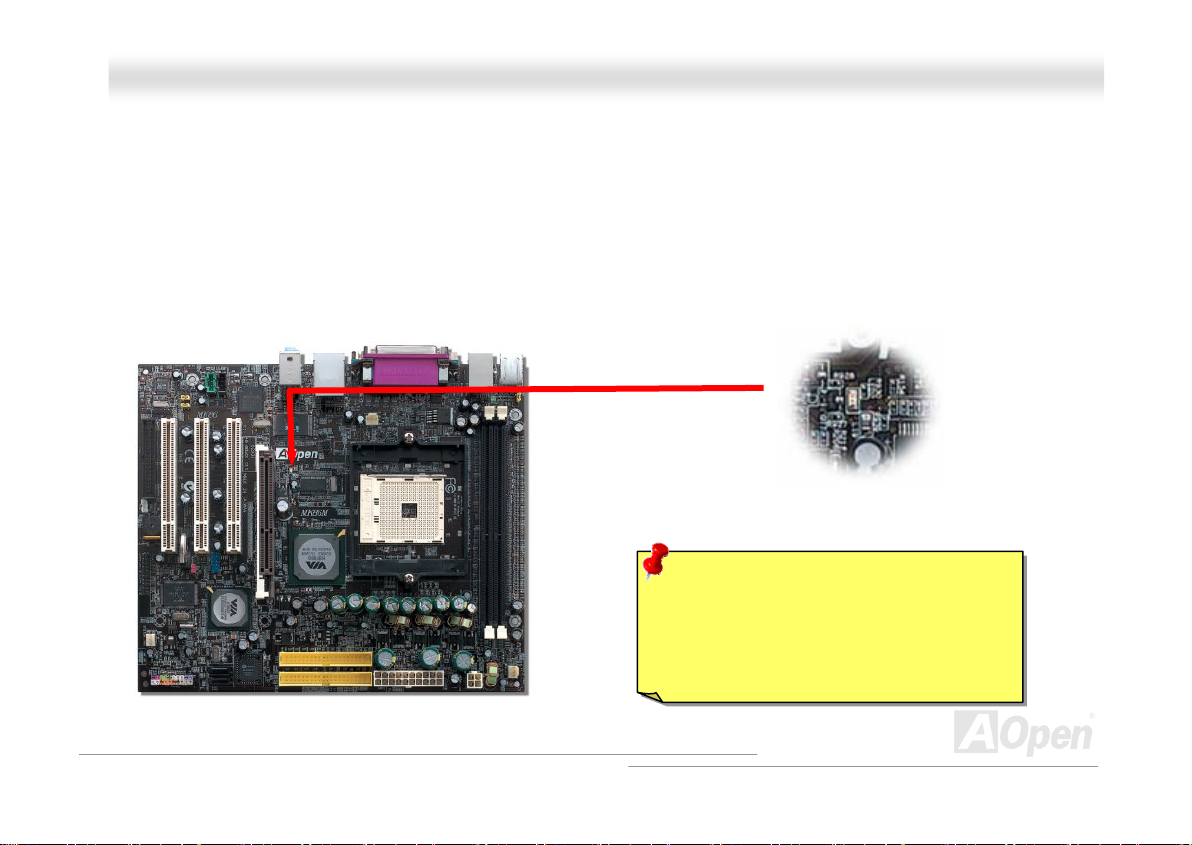
MMKK8866--NN // MMKK8866--LL // MMKK8866--11339944
OOnnlliinnee MMaannuuaal
l
AAGGPP PPrrootteeccttiioonn TTeecchhnnoollooggyy aanndd AAGGPP LLEEDD
With the outstanding R&D ability of AOpen and its specially developed circuit, this model implements a blend new technology to
protect your motherboard from being damaged by over-voltaging of AGP card. When AGP Protection Technology is implemented,
this motherboard will automatically detect the voltage of AGP card and prevent your chipsets from being burnt out. Please note
that if you install a AGP card with 3.3V, which is not supported, the AGP LED on the motherboard will light up to warn you the
possible damage of the exceeding voltage. You may contact your AGP card vendor for further support.
AGP LED
Warning: It is strongly recommended not
to install a 3.3V AGP card, which is not
supported. When you do so, the AGP LED
on the motherboard will light up to warn you
the possible damage.
56
Page 57

MMKK8866--NN // MMKK8866--LL // MMKK8866--11339944
OOnnlliinnee MMaannuuaal
l
BBaatttteerryy--lleessss aanndd LLoonngg LLiiffee DDeessiiggnn
This Motherboard implements Flash ROM and a special circuit that allows you to save your current CPU and CMOS Setup
configurations without using the battery. The RTC (real time clock) can also keep running as long as the power cord is plugged.
If you lose your CMOS data by accident, you can just reload the CMOS configurations from Flash ROM and the system will
recover as usual.
ATX Stand-by Power
Battery
Flash
ROM
(Real Time Clock)
Auto Sw it ch
RTC
00:00:00
CMOS
Auto switching to ATX standby power as long
as AC power line is plugged. This smart design
can increases battery life if you still had battery
plugged on motherboard.
Backup by EEPROM
57
Page 58

MMKK8866--NN // MMKK8866--LL // MMKK8866--11339944
OOnnlliinnee MMaannuuaal
l
RReesseettaabbllee FFuussee
Traditional motherboard has fuse for Keyboard and USB port to prevent over-current or shortage. These fuses are soldered
onboard that user cannot replace it when it is damaged (did the job to protect motherboard), and the motherboard remains
malfunction.
With expensive Resetable Fuse, the motherboard can resume back to normal function after fuse had done its protection job.
Resetable
Fuse
58
Page 59

MMKK8866--NN // MMKK8866--LL // MMKK8866--11339944
0
μ
F
2222000
The quality of low ESR capacitor (Low Equivalent Series Resistance) during high frequency operation is very important for the
stability of CPU power. The idea of where to put these capacitors is another know-how that requires experience and detail
calculation.
Not only that, this motherboard implements 2200μF capacitor, which is much larger than normal capacitor (1000 or 1500μF)
and it provides better stability for CPU power.
μ
F
LLooww EESSRR CCaappaacciittoorr
OOnnlliinnee MMaannuuaal
l
59
Page 60

MMKK8866--NN // MMKK8866--LL // MMKK8866--11339944
The power circuit of the CPU core voltage must be checked to ensure system stability for high speed CPUs (such as the new
Pentium III, or when overclocking). A typical CPU core voltage is 2.0V, so a good design should control voltage between 1.860V
and 2.140V. That is, the transient must be below 280mV. Below is a timing diagram captured by a Digital Storage Scope, it
shows the voltage transient is only 143mv even when maximum 60 current is applied.
Note: This diagram for example only; it may not exactly be the same motherboard.
OOnnlliinnee MMaannuuaal
l
60
Page 61

MMKK8866--NN // MMKK8866--LL // MMKK8866--11339944
OOnnlliinnee MMaannuuaal
l
RRAAIIDD IInnttrroodduuccttiioonn
WWhhaatt’’ss RRAAIIDD??
Two major challenges facing the storage industry today are keeping pace with the increasing performance demands of computer
systems by improving disk I/O throughput and providing data accessibility in the face of hard disk failures.
The idea of RAID (Redundant Array of Independent Disks) was first introduced by David A. Patterson, Garth Gibson and Randy
H. Katz at the University California at Berkeley in 1988. RAID is a purpose of storing the same data in different places on
multiple hard disks and improves storage subsystem performance. The advantage of RAID is to provide better throughput
performance and/or data fault tolerance. Better performance is accomplished by sharing the workload in parallel among multiple
physical hard drives. Fault-tolerance is achieved through data redundant operation where if one (or more) drive fails or has a
sector failure, a mirrored copy of the data can be found on another drive(s).
A RAID appears to the operating system to be a single logical hard disk. The RAID controller manages how the data is stored
and accessed across the physical and logical arrays. The RAID controller help users to ensure that the operating system only
sees the logical drives and users do not need to worry about managing the complicated schema.
For optimal performance results, select identical hard drives to install in disk arrays. The drives’ matched performance allows
the array to function better as a single drive.
Warning: The Serial ATA RAID function
can be supported under Windows XP
and Windows .Net environments.
61
Page 62

MMKK8866--NN // MMKK8866--LL // MMKK8866--11339944
OOnnlliinnee MMaannuuaal
l
WWhhaatt aarree tthhee RRAAIIDD lleevveellss??
SSttrriippiinngg // SSppaann ((RRAAIIDD 00))
RAID level 0, which is the fastest drive array you can have, is a performance-oriented disk mapping method. The data in this
array gets written across a stripe or different disks for a faster transfer. This technique has striping but no redundancy of data. It
offers the best performance but no fault-tolerance. Reads and writes sector of data interleaved between multiple drives. When
any disk member fails, it affects the entire array. Performance is better than a single drive since the workload is balanced
between the array members. This array type is for high performance systems. Identical drives are recommended for
performance as well as data storage efficiency. The disk array data capacity is equal to the number of members times the
smallest member capacity. For example, one 40GB and one 60GB drives will form an 80GB (40GBx2) disk array.
Block 1
Block 2
Block 3
Block 4
Striping
Block 1
Block 3
Block 5
Block 7
Block 5
Block 6
Block 7
Block 8
Block 2
Block 4
Block 6
Block 8
Logical Drive
62
Physical Disks
Page 63

MMKK8866--NN // MMKK8866--LL // MMKK8866--11339944
OOnnlliinnee MMaannuuaal
l
MMiirrrroorriinngg ((RRAAIIDD 11))
RAID level 1 uses at least two duplicate hard drives and store the exact
same blocks of information between them. This is the slowest form of
fault tolerance because the data has to be replicated onto two disks at
the same time. However, this is the simplest way to provide high
reliability.
If one of the mirrored drives suffers a mechanical failure or does not
respond, the remaining drive will continue to serve and provide correct
data. If one drive has a physical sector error, the mirrored drive will
continue to function.
Due to redundancy, the drive capacity of the array is half the total drive
capacity. For example, two 40GB drives that have a combined capacity
of 80GB would have 40GB of usable storage. With drives of different
capacities, there may be unused capacity on the larger drive. RAID 1
increases cost as it takes twice as much hard drives to build our arrays.
Block 1
Block 2
Block 3
Block 4
Block 5
Block 6
Block 7
Block 8
Logical Drive
Block 1
Block 2
Block 3
Block 4
Block 5
Block 6
Mirroring
Block 7
Block 8
Block 1
Block 2
Block 3
Block 4
Block 5
Block 6
Block 7
Block 8
63
Physical Disks
Page 64
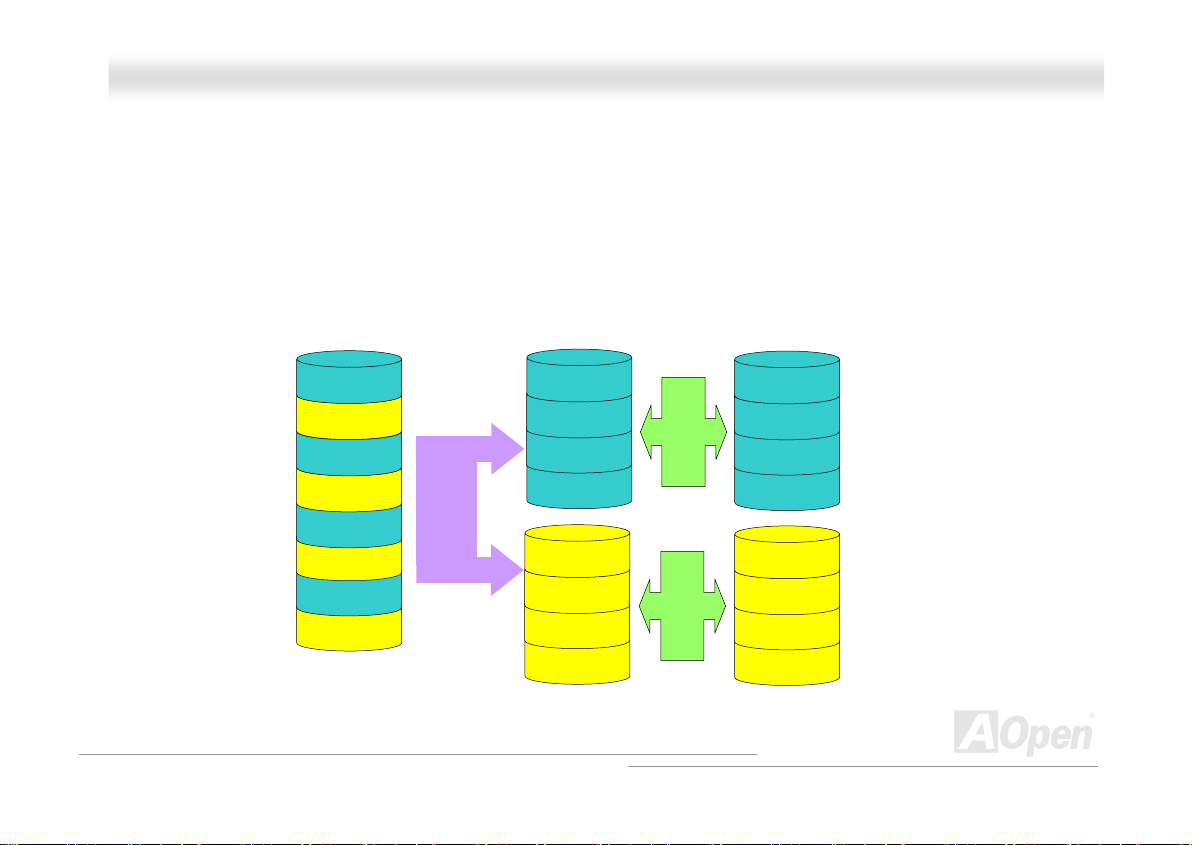
MMKK8866--NN // MMKK8866--LL // MMKK8866--11339944
OOnnlliinnee MMaannuuaal
l
Striping
Block 1
Block 3
Block 5
Block 7
Block 2
Block 4
Block 6
Block 8
Physical Disks
Mirroring
Mirroring
Block 1
Block 3
Block 5
Block 7
Block 2
Block 4
Block 6
Block 8
Physical Disks
SSttrriippiinngg wwiitthh MMiirrrroorriinngg ((RRAAIIDD 00++11))
As the name would suggest, RAID 0+1 is striping and mirroring combined. This RAID combines the best of both RAID 0 and
RAID 1. It takes a Disk stripe using two disks, and mirrors it to another set of disks for fault tolerance. Data is stripped across
several disks, each disk has partner with exactly the same data on it. You get the benefits of fast data access as in RAID 0, with
the fault tolerance of RAID 1. This configuration provides optimal speed and reliability. You need double the number of disks as
a RAID 0, half for each side of the mirror. At least 4 hard disks are needed while performing RAID 0+1. There are other RAID
configurations in addition to those described here, but these are the types most commonly used in the industry.
Block 1
Block 2
Block 3
Block 4
Block 5
Block 6
Block 7
Block 8
Logical Drive
64
Page 65

MMKK8866--NN // MMKK8866--LL // MMKK8866--11339944
OOnnlliinnee MMaannuuaal
l
JJBBOODD ((JJuusstt aa BBuunncchh ooff DDiisskkss))
JBOD combines multiple drives into one larger logical one, which is recognized by the operating system as a single drive.
Although it doesn’t provide data integrity advantages as RAID levels 0 and 1 have, it can be very helpful for users dealing with
extremely large file sizes such as animation or digital editing files.
Block 1
Block 2
Block 3
Block 4
Block 5
Block 6
Block 7
Block 8
Block 1
Block 2
Block 3
Block 4
Block 5
Block 6
Block 7
Block 8
Physical Disks
Block 1
Block 2
Block 3
Block 4
Block 5
Block 6
Block 7
Block 8
Block 1
Block 2
Striping
Block 3
Block 4
Block 5
Block 6
Block 7
Block 8
Logical Drive
65
Page 66

MMKK8866--NN // MMKK8866--LL // MMKK8866--11339944
OOnnlliinnee MMaannuuaal
l
HHDDDD CCaappaacciittyy ooff RRAAIIDD LLeevveellss
SSttrriippiinngg // SSppaann ((RRAAIIDD 00)) S
Physical Disks
40 GB
MMiirrrroorriinngg ((RRAAIIDD 11))
Physical Disks
40 GB
Physical Disks
40 GB
Physical Disks
40 GB
Logical Drive
80 GB
Logical Drive
40 GB
Physical Disks 40GB
Physical Disks 40GB
Sttrriippiinngg wwiitthh MMiirrrroorriinngg ((RRAAIIDD 00 ++11))
Striping
Physical Disks 40 GB
Mirroring
Logical Drive
80 GB
Physical Disks 40 GB
Striping
66
Page 67
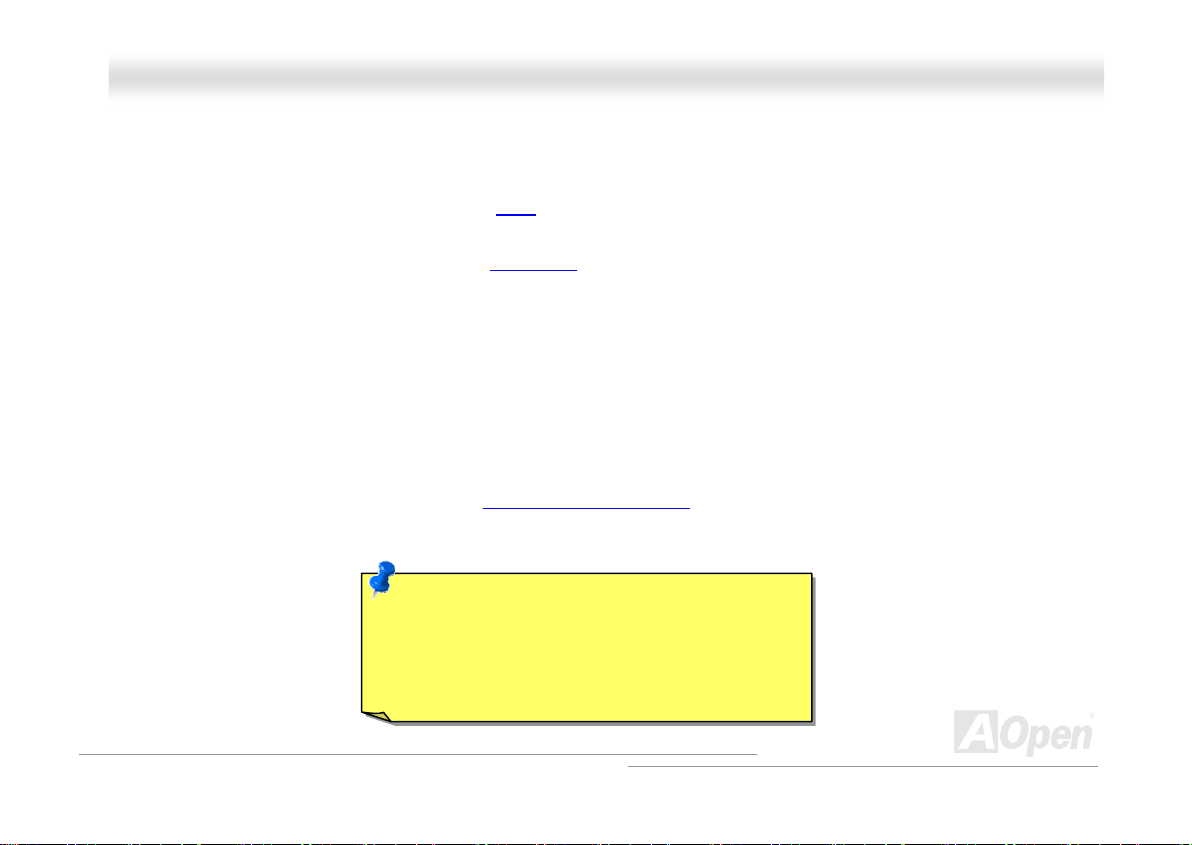
MMKK8866--NN // MMKK8866--LL // MMKK8866--11339944
OOnnlliinnee MMaannuuaal
l
PPHHOOEENNIIXX--AAWWAARRDD BBIIOOSS
System parameters can be modified by going into BIOS Setup menu, this menu allows you to configure the system parameters
and save the configuration into the 128 bytes CMOS area, (normally in the RTC chip or in the main chipset).
The Phoenix-Award BIOS™ that installed in the Flash ROM
BIOS. The BIOS provides critical low-level support for standard devices such as hard disk drives, serial and parallel ports.
AOpen’s R&D engineering team had optimized most BIOS setting of this motherboard. But, the default setting of BIOS still can’t
fine-tune the chipset controlling entire system. Hence, the rest of this chapter is intended to guide you through the process of
configuring your system using setup.
Currently there are two kinds of beep sound when system fails to boot at POST. The first type of beep sound consists of a single
long beep and two short beeps, indicating a video error has failed BIOS from initializing video screen for displaying any
additional information. The 2
occurred. You may look over the indicated error according to different beep significances.
To enter to BIOS setup menu, press <Del> when POST (Power-On Self Test)
nd
type of beep sound is a single long beep that beeping repeatedly, signaling a DRAM error has
Note: Because the BIOS code is the most often
changed part of the motherboard design, the BIOS
information contained in this manual may be
different with actual BIOS that come with your
motherboard.
of the motherboard is a custom version of an industry standard
screen is shown on your monitor.
67
Page 68
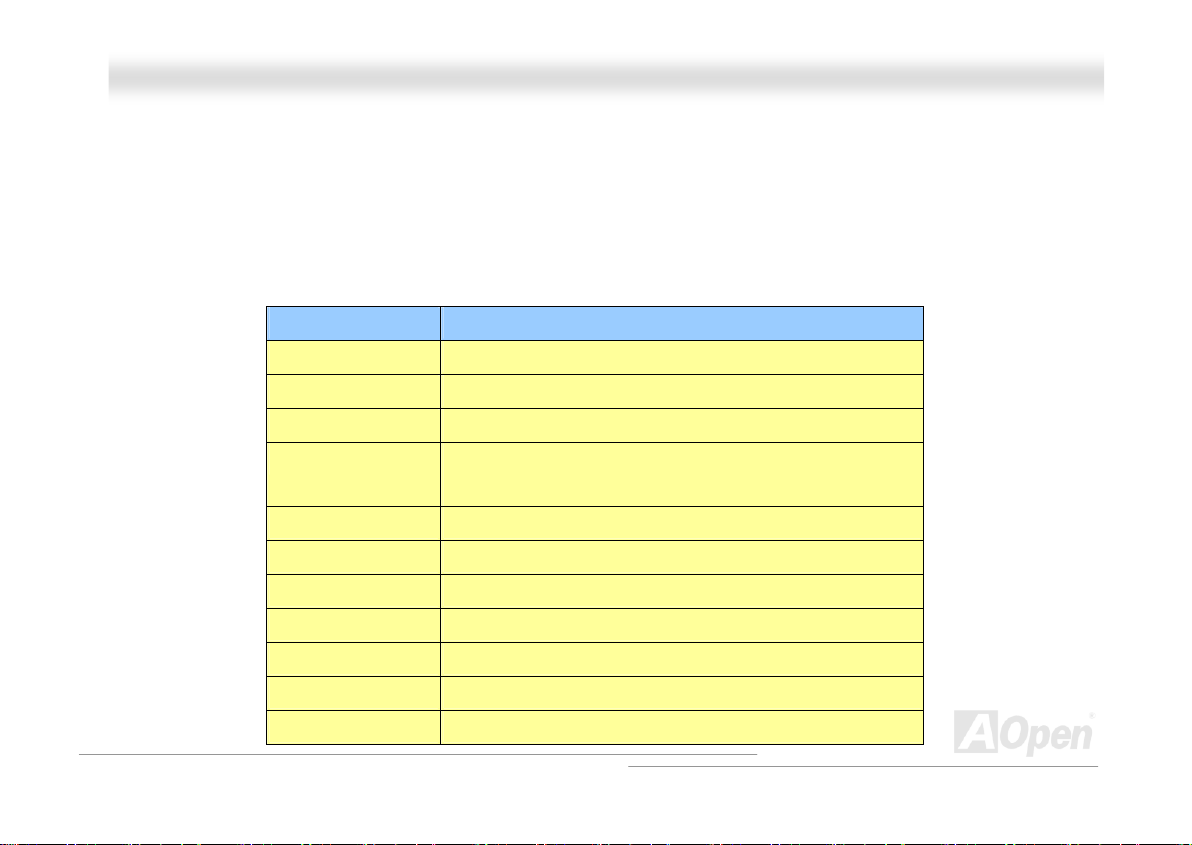
MMKK8866--NN // MMKK8866--LL // MMKK8866--11339944
OOnnlliinnee MMaannuuaal
l
HHooww TToo UUssee PPhhooeenniixx--AAwwaarrdd™™ BBIIOOSS SSeettuupp PPrrooggrraamm
Generally, you can use the arrow keys to highlight items that you want to choose, then press <Enter> key to select, and use the
<Page Up> and <Page Down> key to change setting value. You also can press <F1> key for help and press <Esc> key to quit
Phoenix-Award™ BIOS setup program. The following table provides details about how to use keyboard in the Phoenix-Award
BIOS setup program. By the way, all products of AOpen also provides a special function in the BIOS setup, you can press <F3>
key selecting preferred menu language to display.
Key Description
Page Up or + Changing setting to next value or increase the value.
Page Down or - Changing setting to previous value or decrease value.
Enter Select the item.
Esc 1. In main menu: Quit and don’t save any change.
2. In sub menu: Exit current menu to main menu.
Up Arrow Highlight previous item.
Down Arrow Highlight next item.
Left Arrow Move the light bar to left side of menu.
Right Arrow Move the light bar to right side of menu.
F6 Load Setup Default setting value from CMOS.
F7 Load turbo setting value from CMOS.
F10 Save changed setting and exit setup program.
68
Page 69
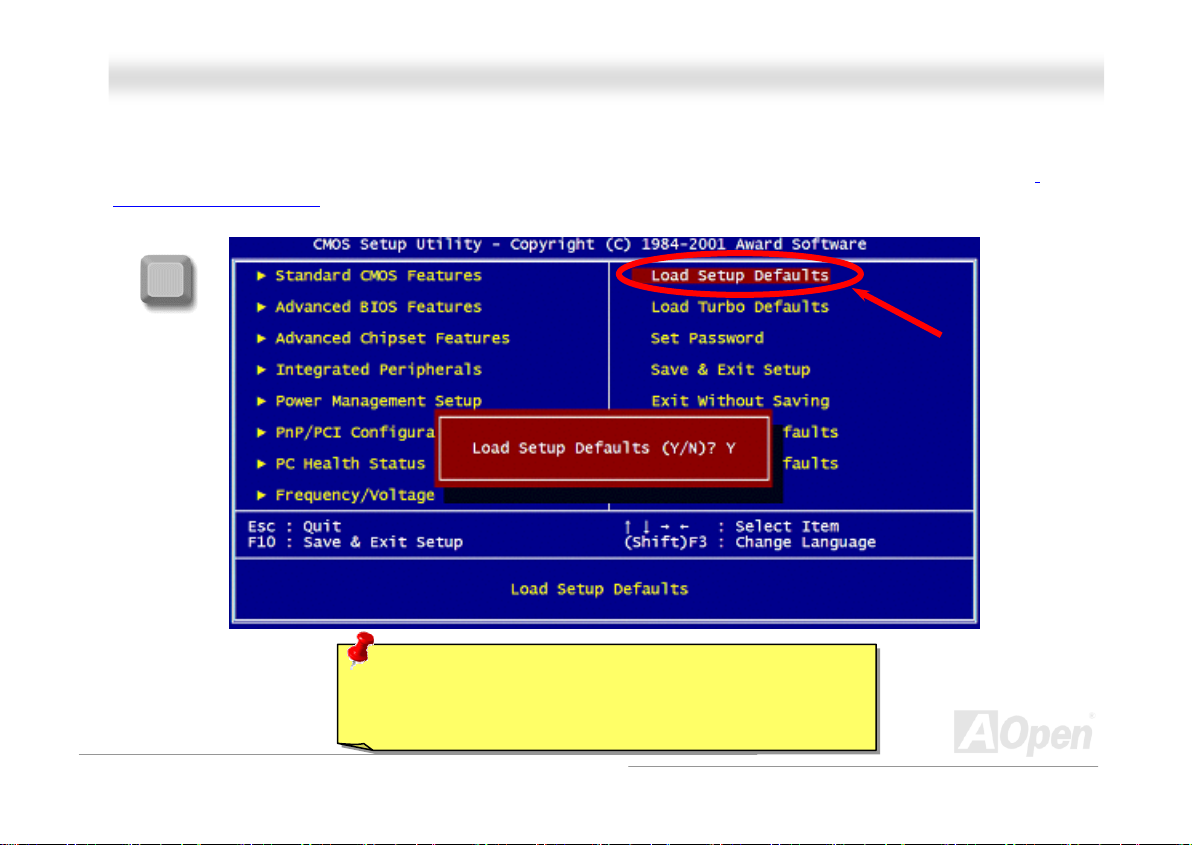
MMKK8866--NN // MMKK8866--LL // MMKK8866--11339944
OOnnlliinnee MMaannuuaal
l
HHooww TToo EEnntteerr BBIIOOSS SSeettuupp
After you finish the setting of jumpers and connect correct cables. Power on and enter the BIOS Setup, press <Del> during
POST (Power-On Self Test). Choose "Load Setup Defaults" for recommended optimal performance.
Del
Warning: Please avoid of using "Load Turbo Defaults", unless
you are sure your system components (CPU, SDRAM, HDD,
etc.) are good enough for turbo setting.
69
Page 70
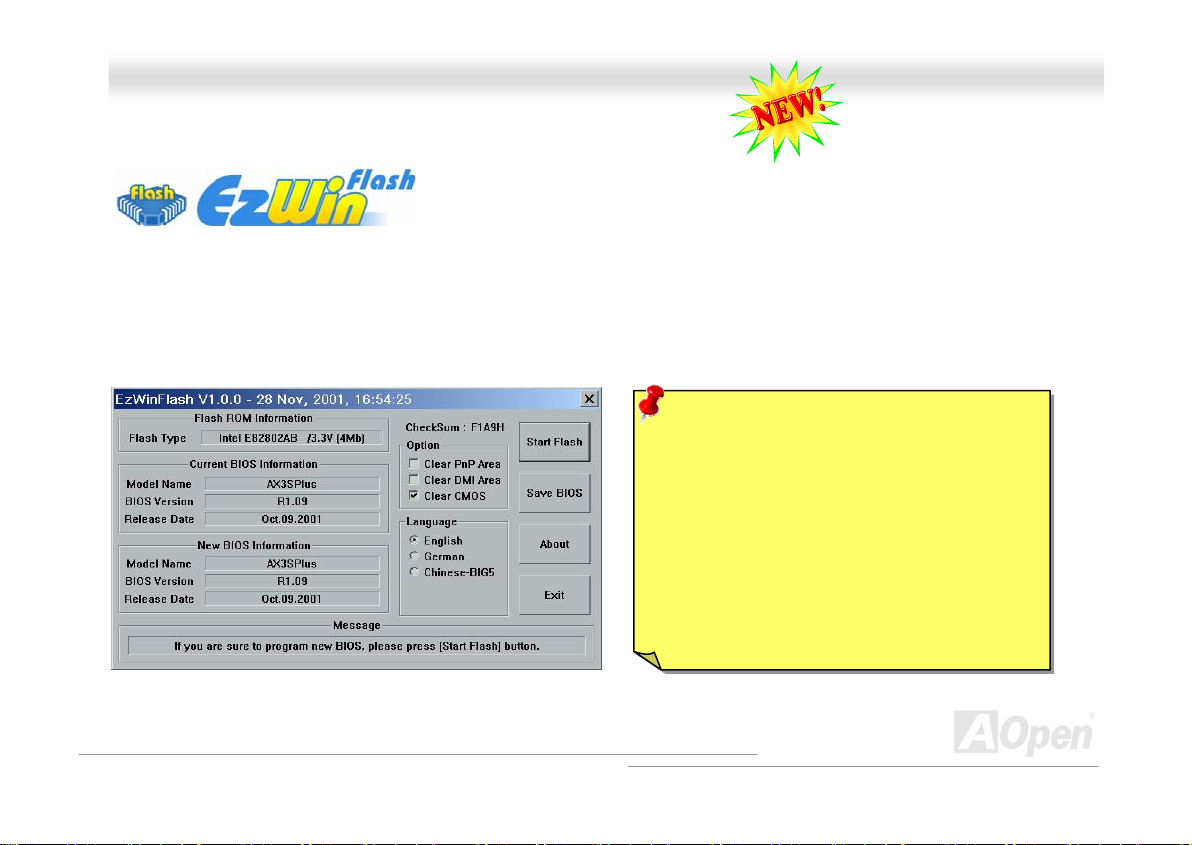
p
MMKK8866--NN // MMKK8866--LL // MMKK8866--11339944
OOnnlliinnee MMaannuuaal
l
BBIIOOSS UUppggrraaddee uunnddeerr WWiinnddoowwss eennvviirroonnmmeenntt
With outstanding R&D ability of AOpen, we now bring you a whole new BIOS Flash
wizard ---- EzWinFlash. With an eye to users convenience, EzWinFlash combines the
BIOS binary code and flash module together, so the only thing you have to do is just
clicking on the utility you downloaded from web and let it helps you complete the flash process automatically. EzWinFlash
detects your motherboard and checks the BIOS version cleverly to prevent your system from any possible failure. Moreover,
EzWinFlash has been taken into consideration to go with any windows platform you might be using, no matter if you’re using
Windows 95/98, 98SE/ME, NT4.0/2000, or even the latest Windows XP.
In the meanwhile, in order to provide a much more user-friendly operating environment, AOpen EzWinFlash is natively designed
to have multi-language function to provide easier way for users’ usage in changing BIOS setting.
Note: The model name on this BIOS picture is for reference only. It may not be the exact model name.
Caution: By updating your motherboard, you
are taking a risk of BIOS flash failure. If your
motherboard is working stable, and there are no
major bugs that had been fixed by a latter BIOS
revision, we recommend that you DO NOT try to
upgrade your BIOS.
If you intent on upgrading, PLEASE BE SURE to
get the right BIOS revision for the right
motherboard model in order to avoid any
ossibility failure.
70
Page 71
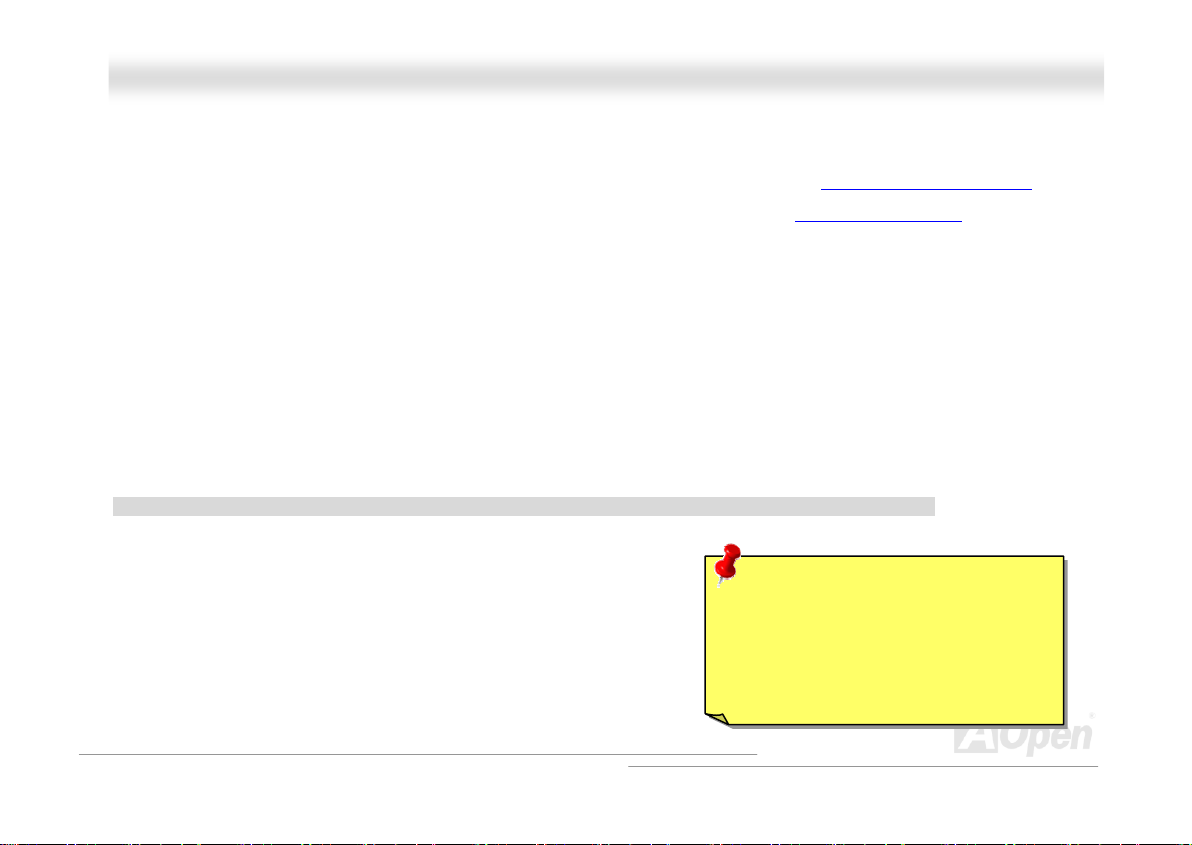
MMKK8866--NN // MMKK8866--LL // MMKK8866--11339944
You may accomplish BIOS upgrade procedure with EzWinFlash by the following steps, and it’s STRONGLY RECOMMENDED to
close all the applications before you start the upgrading.
1. Download the new version of BIOS package zip file from AOpen official web site. (ex: http://english.aopen.com.tw/
2. Unzip the download BIOS package (ex: WMK86L102.ZIP) with WinZip (http://www.winzip.com
environment.
3. Save the unzipped files into a folder, for example, WMK86L102.EXE & WMK86L102.BIN.
4. Double click on the WMK86L102.EXE, EzWinFlash will detect the model name and BIOS version of your motherboard.
If you had got the wrong BIOS, you will not be allowed to proceed with the flash steps.
5. You may select preferred language in the main menu, then click [Start Flash] to start the BIOS upgrade procedure.
6. EzWinFlash will complete all the process automatically, and a dialogue box will pop up to ask you to restart Windows.
You may click [YES] to reboot Windows.
7. Press <Del> at POST to enter BIOS setup, choose "Load Setup Defaults", then “Save & Exit Setup”. Done!
It is strongly recommended NOT to turn off the power or run any application during FLASH PROCESS.
Warning: The new BIOS upgrade will
permanently replace your original
BIOS’s settings when flashing. You
may need to reconfigure your BIOS
setting so that your system can go
back to work as normal.
OOnnlliinnee MMaannuuaal
)
) in Windows
l
71
Page 72

MMKK8866--NN // MMKK8866--LL // MMKK8866--11339944
OOnnlliinnee MMaannuuaal
l
OOppeenn JJuukkeeBBooxx PPllaayyeerr
Here we are pleased to provide you a brand-new powerful interface—Open JukeBox.
Without any cost you can have your PC turn into a fashionable CD player! This latest Open
JukeBox motherboard aims at helping you directly operate your CD player on the PC
without any hassle of entering Windows operation system.
72
Page 73
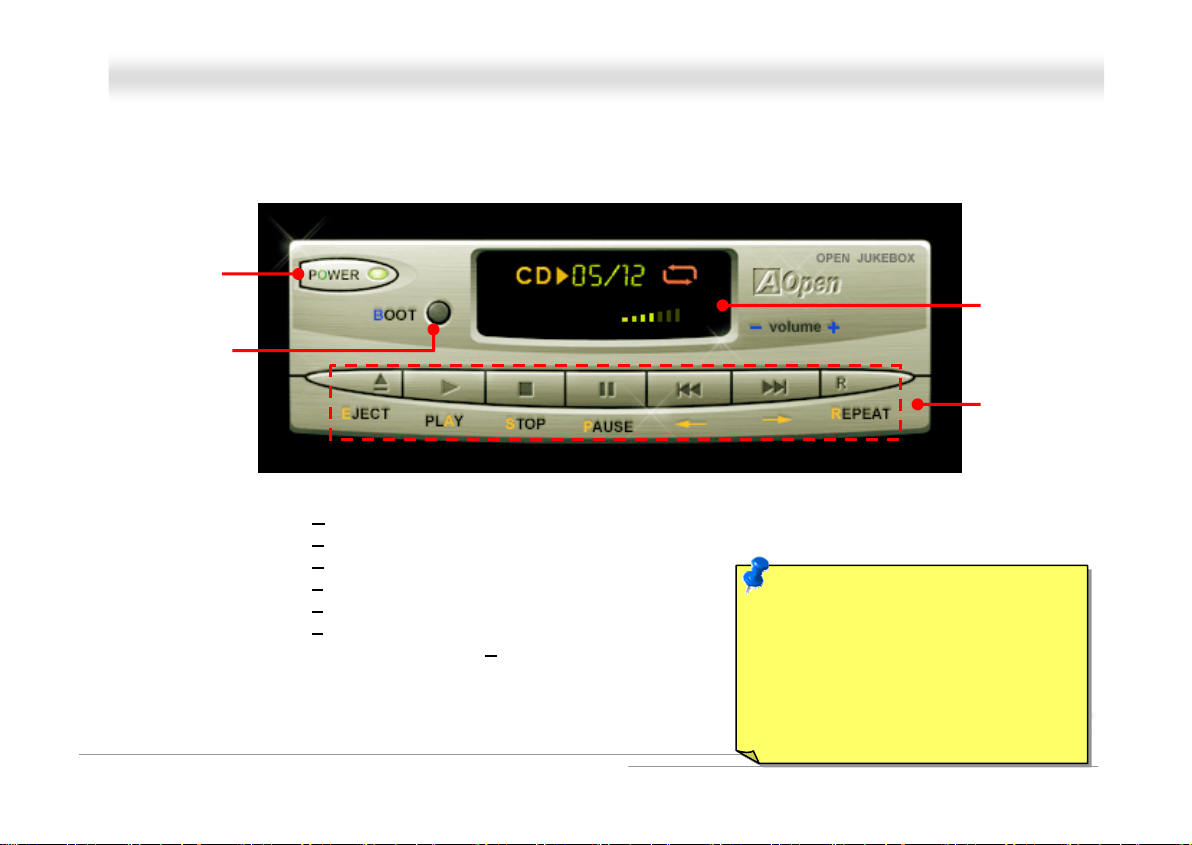
A
play
MMKK8866--NN // MMKK8866--LL // MMKK8866--11339944
OOnnlliinnee MMaannuuaal
How Your Open JukeBox Works
The operation of Open JukeBox Player is the same as other CD players. By pressing specific keys on the keyboard you will find
playing Open JukeBox Player couldn’t be easier than the traditional CD Players. Below is the function description of respective
buttons.
Power-Off Button
Operation System
Boot to
Power: Pressing O
Boot: Pressing B
Play: Pressing A
Stop: Pressing S
Pause: Pressing P
Eject: Pressing E
Repeat: Like other CD Players, pressing R
Volume +/-: Pressing + or – to adjust the volume of playing music.
Rewind/Forward Å / Æ: Pressing arrow keys, to rewind or forward the music.
, to directly power off your computer with no hassle of entering Windows Operation System.
, to intelligently boot to Windows Operation System for you.
, to start playing CD music.
, to stop the music playing.
, to pause the music playing temporarily.
, to eject CD tray for you to change CD disc.
, to shift the repeat mode.
73
Note: Though some of the latest
version of Windows support “Digital
udio” through IDE bus. However, in
order to use Open Jukebox player,
which is driven under BIOS, it is a
MUST to insert audio cable to CD-IN
connector on the motherboard.
Dis
Function Key
l
Screen
Page 74

MMKK8866--NN // MMKK8866--LL // MMKK8866--11339944
OOnnlliinnee MMaannuuaal
Your Open JukeBox Settings in BIOS
There are three Open JukeBox settings in BIOS as follows.
Auto
: The default setting is “Auto” with which the Open JukeBox will automatically check the CD player every time you power
on. The Open JukeBox will automatically be launched when it detects a music CD in your CD player.
Press Insert Key
you of pressing “Ins” key on your keyboard to start Open JukeBox Player; otherwise the system will launch the Windows
Operation System.
CD Player
pressing B on your keyboard the Windows Operation System will be launched.
: Choosing this setting will allow a reminder message popped up on the screen during BIOS POST. It reminds
: Choosing this setting allows the system to launch Open JukeBox Player every time you power on. However, by
l
74
Page 75

MMKK8866--NN // MMKK8866--LL // MMKK8866--11339944
OOnnlliinnee MMaannuuaal
l
Your Open JukeBox EzSkin
Except these powerful functions above, Open JukeBox Player is also equipped with another fancy feature for you to change its
“skin”. You can download as many skins as you want from AOpen Website, and changing them whenever you want by
using this useful utility – EzSkin – which may also be downloaded from our website.
Even more, you may design your own skins with innovative idea and sharing them to users around the world by
uploading to our website. For further technical information, we welcome you to visit our website at
http://english.aopen.com.tw/tech/download/skin
75
Page 76
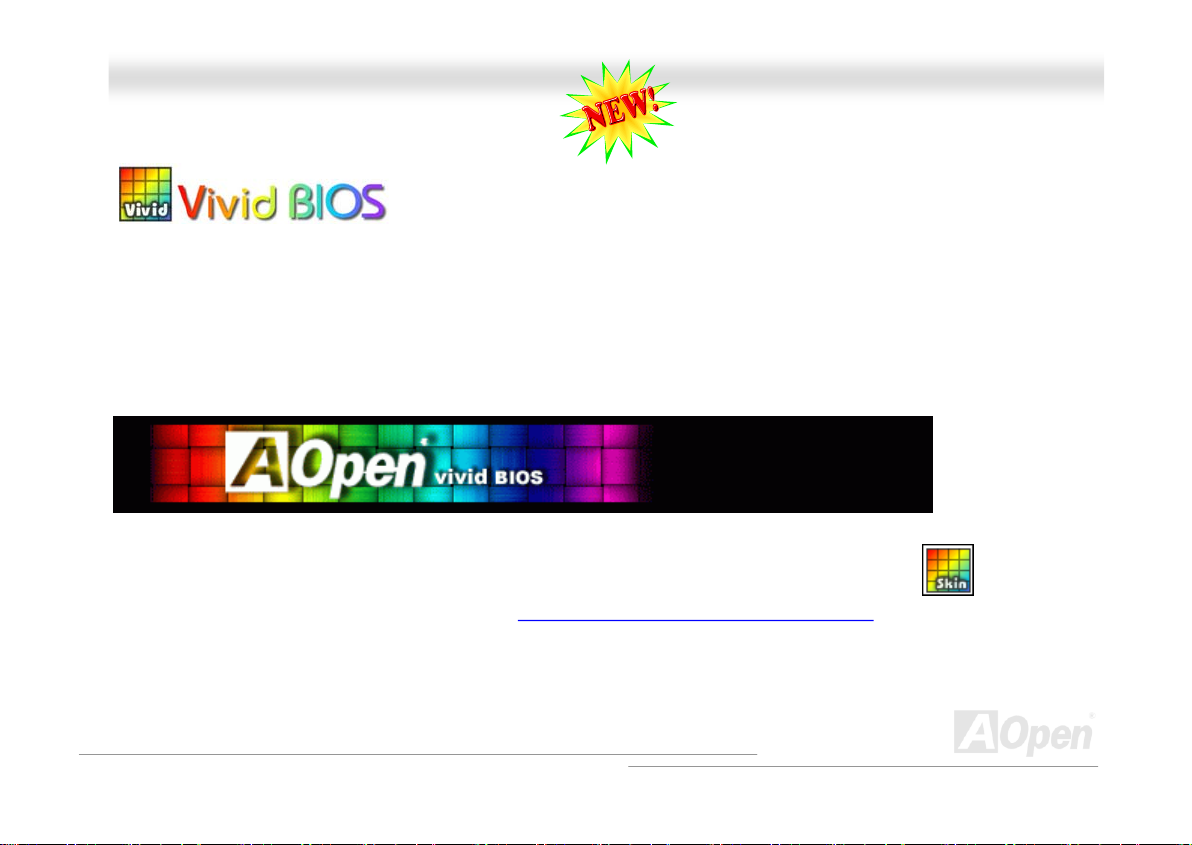
MMKK8866--NN // MMKK8866--LL // MMKK8866--11339944
OOnnlliinnee MMaannuuaal
l
VViivviidd BBIIOOSS tteecchhnnoollooggyy
Unlike earlier graphic POST screen which could occupy the whole screen and mask text information during POST, AOpen
VividBIOS deals with graphics and texts separately, and makes them running simultaneously during POST. With this innovative
design, VividBios now brings you a beautiful and sleek 256 colors screen without missing any important information shown on
POST screen.
In addition, the limited space of BIOS ROM is another big issue. When all of the traditional BIOS can only show
space-consuming and uncompressed Bitmap, AOpen has considerately tuned the BIOS to next generation, to recognize the
smaller-sized GIF format and even dynamic-showing GIF animation.
Vivid BIOS shares the same fundamental technology with Open JukeBox CD Player, you may use the same EzSkin utility to
change your Vivid BIOS screen or to download your favorite Open JukeBox skin. If you see this little logo
your model name on the BIOS download page, http://english.aopen.com.tw/tech/download/skin
motherboard supports this innovative feature!
Have you been fed up with the conservative and immutable POST screen? Let’s rule out
the tradition idea that POST screen are stiff and frigid, and let AOpen show you the newly
developed VividBIOS to experience the lively vivid colorful POST screen!
shown beside
,
it is assured that your
76
Page 77

MMKK8866--NN // MMKK8866--LL // MMKK8866--11339944
OOnnlliinnee MMaannuuaal
l
DDrriivveerr aanndd UUttiilliittyy
There are motherboard drivers and utilities included in AOpen Bonus CD. You don’t need to install all of them in order to boot
your system. But after you finish the hardware installation, you have to install your operation system first (such as Windows XP)
before you can install any drivers or utilities. Please refer to your operation system’s installation guide.
AAuuttoo--rruunn MMeennuu ffrroomm BBoonnuuss CCDD
You can use the auto-run menu of Bonus CD. Choose the utility and driver and select model name.
77
Page 78

MMKK8866--NN // MMKK8866--LL // MMKK8866--11339944
OOnnlliinnee MMaannuuaal
l
IInnssttaalllliinngg VVIIAA 44 iinn 11 DDrriivveerr
You can install the VIA 4 in 1 driver (IDE Bus master (For Windows NT use), VIA ATAPI Vendor Support Driver, VIA AGP, IRQ
Routing Driver (For Windows 98 use), VIA Registry (INF) Driver) from the Bonus Pack CD auto-run menu.
Warning: To take advantage of ATA133, it is a must to
install the latest version of VIA 4in1 driver in the Bonus CD.
For Windows2000, it cannot support ATA133 even after
installing the latest version of VIA 4-in-1 driver until the
new release of Service-Pack 3 from Microsoft.
78
Page 79

MMKK8866--NN // MMKK8866--LL // MMKK8866--11339944
OOnnlliinnee MMaannuuaal
l
IInnssttaalllliinngg AAuuddiioo DDrriivveerr
This motherboard comes with RealTek ALC655 AC97 CODEC and the sound controller is in VIA South Bridge chipset. You can
find the audio driver from the Bonus Pack CD auto-run menu.
79
Page 80

MMKK8866--NN // MMKK8866--LL // MMKK8866--11339944
OOnnlliinnee MMaannuuaal
l
IInnssttaalllliinngg UUSSBB22..00 DDrriivveerr
This motherboard comes with USB2.0 function. You can install USB2.0 Driver under Windows 98SE, Windows ME, Windows
2000 and Windows XP from the Bonus Pack CD auto-run menu.
80
Page 81
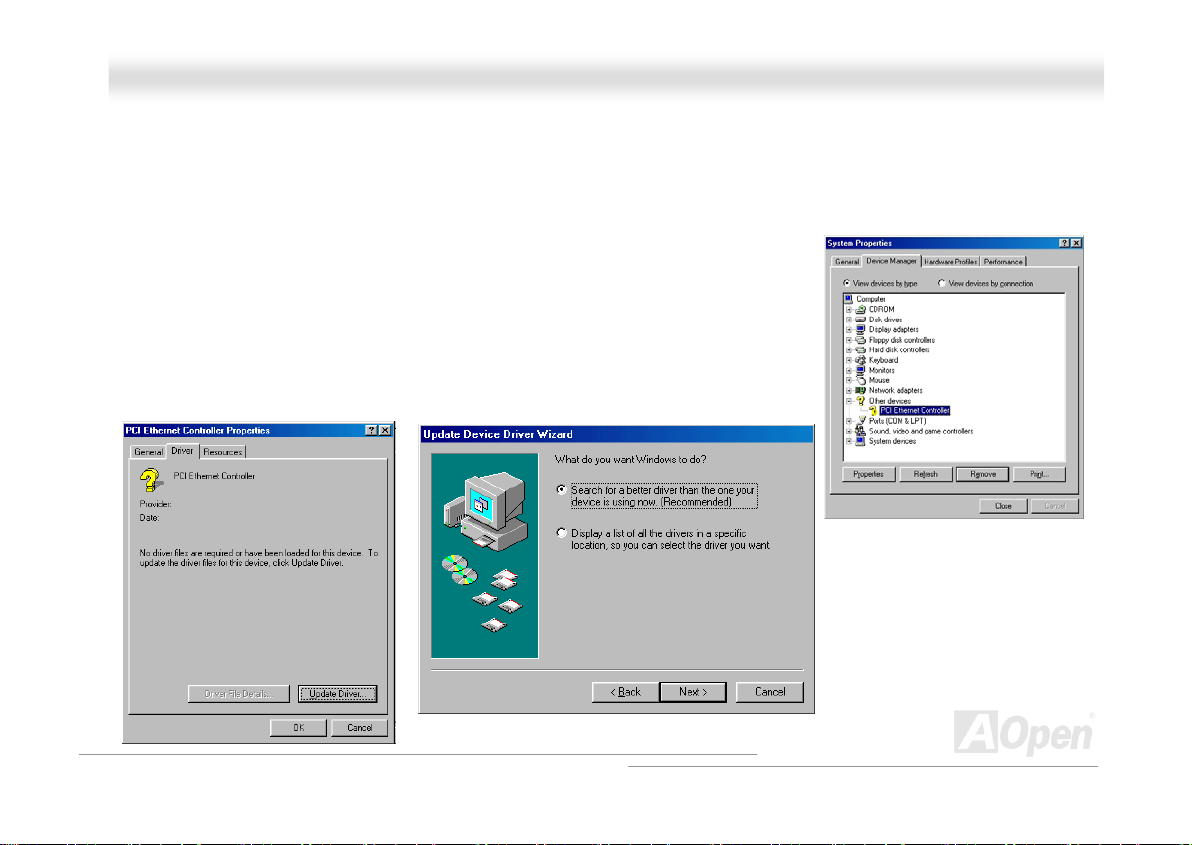
MMKK8866--NN // MMKK8866--LL // MMKK8866--11339944
OOnnlliinnee MMaannuuaal
l
IInnssttaalllliinngg LLAANN DDrriivveerr ((ffoorr MMKK8866--LL))
This motherboard comes with BCM5705 controller on board, which is a highly-integrated Platform LAN connect device providing
10/100/1000 Mbps Ethernet for office and home use.
Windows 98 / ME installation guide
1. Open the Device Manager and check if there is a "PCI Ethernet Controller" in "Other
devices".
2. Insert the supplied "Bonus CD". Click "PCI Ethernet Controller" -> "Driver" -> "Update
Driver" and Select "Install the software automatically (Recommended) "And then Click
"Next".
81
Page 82

MMKK8866--NN // MMKK8866--LL // MMKK8866--11339944
3. When prompted, insert the media to be searched into your
CD-ROM drive, type the path to the driver, and select OK.
Example: e:\Driver\Lan\BCM5705\Win98MENT (Where
"e:\Driver\Lan\BCM5705\Win98MENT" is the designation of the
driver on your system).
4. In the Driver Files Search Results window, verify the correct path
to the driver software is shown, and then click Next. The OS will
request you to insert the Bonus CD into CD-ROM Drive
5. Type the path of the BroadCom Ethernet driver and select "OK".
Example: e:\Driver\Lan\BCM5705\Win98MENT (Where
"e:\Driver\Lan\BCM5705\Win98MENT" is the designation of the
"b57w2k.sys " on your Bonus CD.)
OOnnlliinnee MMaannuuaal
l
82
Page 83
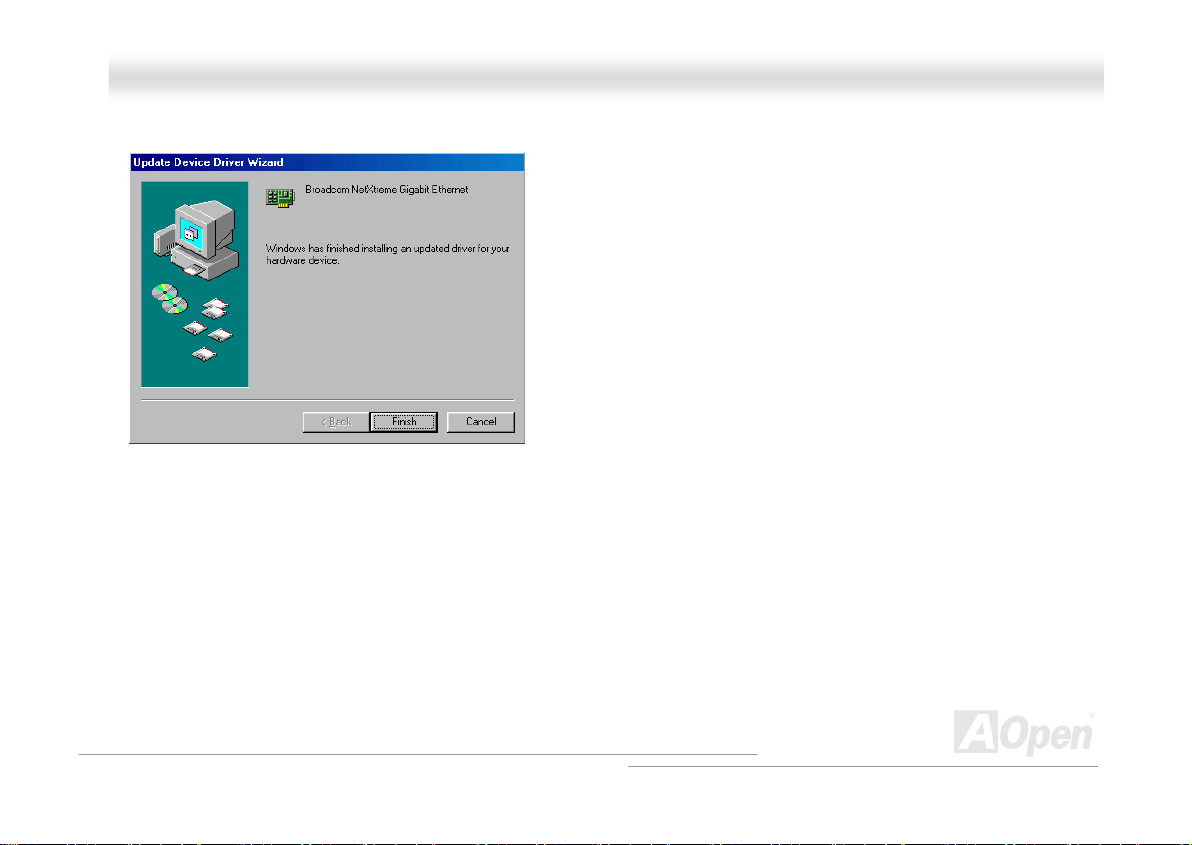
MMKK8866--NN // MMKK8866--LL // MMKK8866--11339944
6. BroadCom Ethernet driver installation is finished.
OOnnlliinnee MMaannuuaal
l
83
Page 84
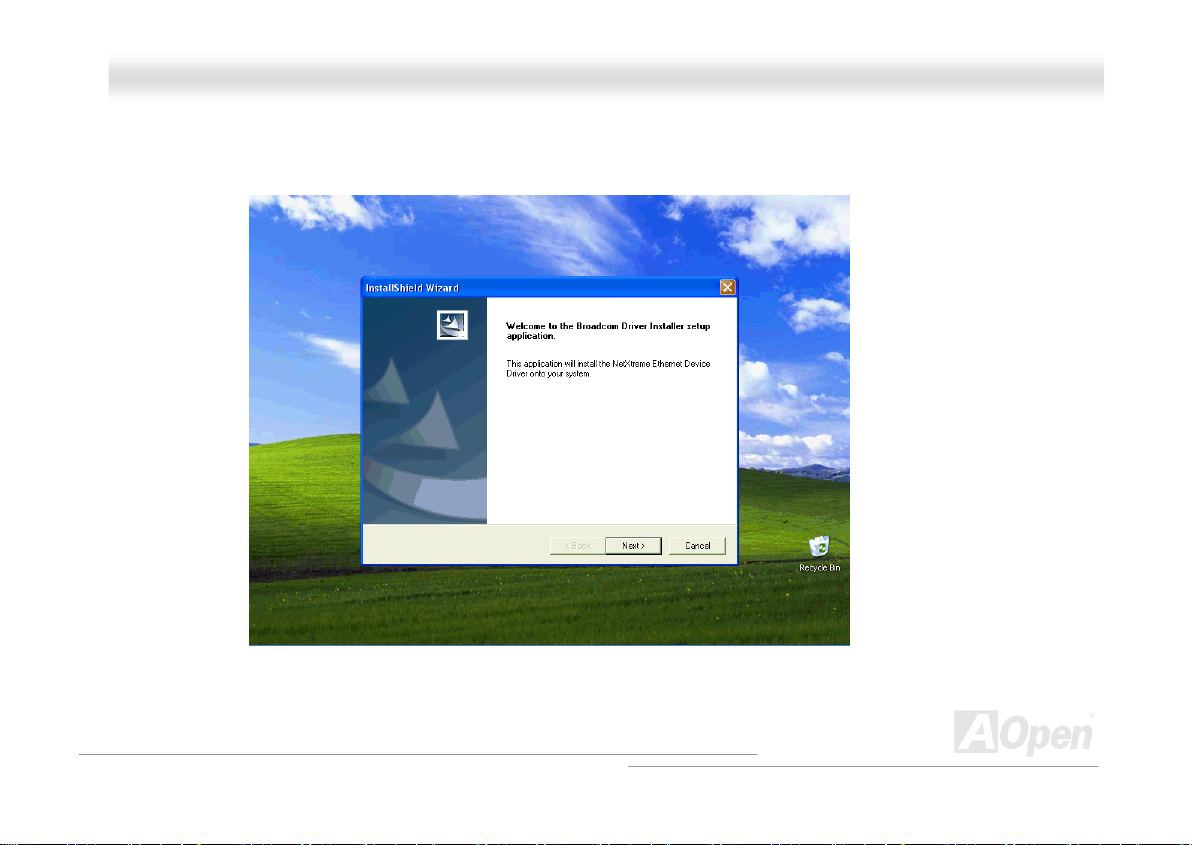
MMKK8866--NN // MMKK8866--LL // MMKK8866--11339944
OOnnlliinnee MMaannuuaal
Windows 2000 / XP installation guide
For Windows 2000 / XP users, you can install the LAN driver form the Bonus Pack CD auto-run menu.
l
84
Page 85

MMKK8866--NN // MMKK8866--LL // MMKK8866--11339944
Windows NT installation guide
1. Please make sure your Windows NT system is upgraded with Service Pack 4 or later.
2. Start your Windows NT system and log in. You must have System Administrator
privileges to install the driver software.
3. Open the Control Panel. In the Control Panel, double-click the Network icon. When
Network window opens, select Adapters tab.
4. Click "Add" to install a new adapter. All previously installed drivers will be listed
under Network Adapters.
5. When the Select Network Adapter window opens, click "Have Disk".
When prompted, insert the driver installation media, or choose a location
to install the driver from. Type the path to the driver, and click "OK".
For example, to install the adapter driver software for Windows NT, type
D:\Driver\Lan\BCM5705\Win98MENT in the Insert Disk location box
OOnnlliinnee MMaannuuaal
l
85
Page 86
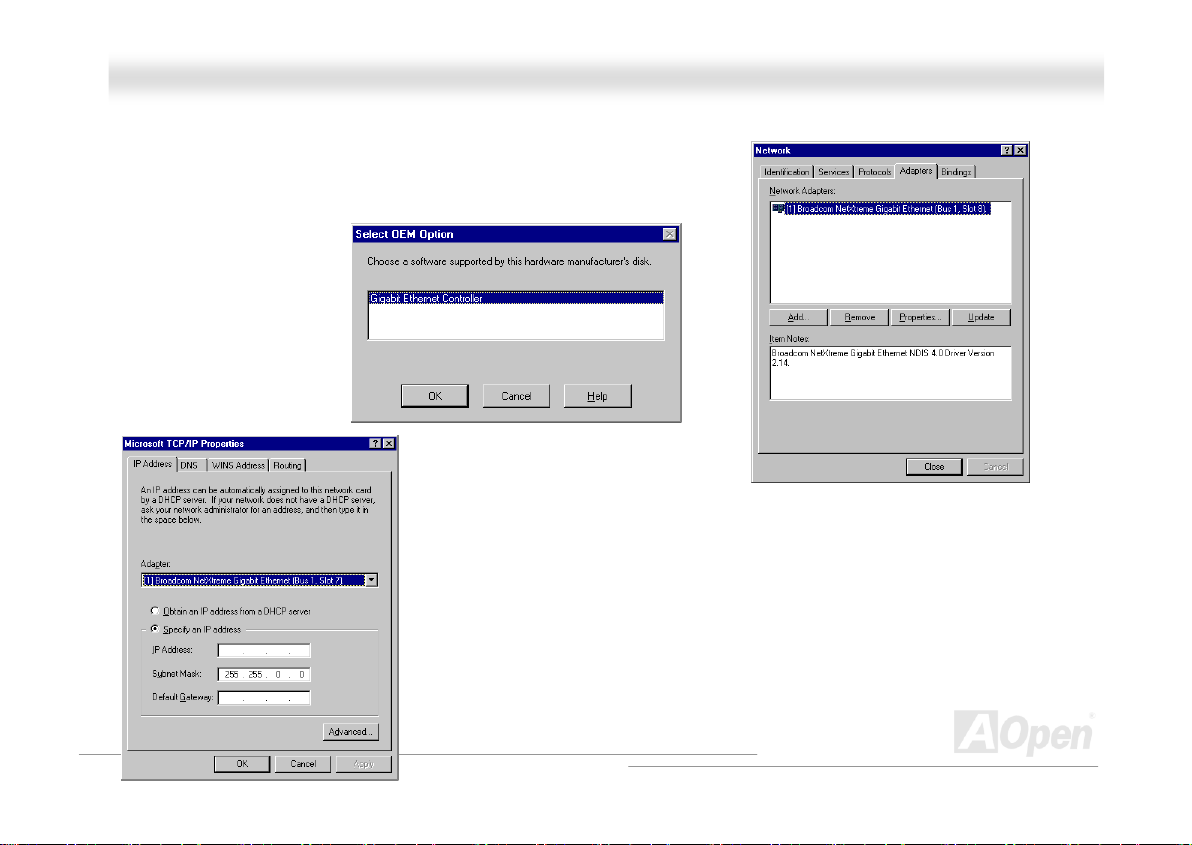
MMKK8866--NN // MMKK8866--LL // MMKK8866--11339944
(where "d:\Driver\Lan\BCM5705\Win98MENT" is the designation of the Lan driver on Bonus CD).
6. With "Gigabit Ethernet Controller" highlighted in the Select OEM Option window,
click "OK". When the adapter files are installed, the Network window will
display newly installed adapter.
7. Click "Close", then the Microsoft TCP/IP Properties window appears. Configure the
TCP/IP protocol and click "OK". When prompted to restart your computer, click "Yes".
OOnnlliinnee MMaannuuaal
l
86
Page 87

MMKK8866--NN // MMKK8866--LL // MMKK8866--11339944
OOnnlliinnee MMaannuuaal
l
IInnssttaalllliinngg LLAANN DDrriivveerr ((ffoorr MMKK8866--NN aanndd MMKK8866--11339944))
This motherboard comes with BCM4401 controller on board, which is a highly integrated Platform LAN connecting device
providing 10/100 Mbps Ethernet for office and home use.
Windows 98 / ME installation guide
1. Open the Device Manager and check if there is a "PCI Ethernet Controller" in "Other
devices".
2. Insert the supplied "Bonus CD". Click "PCI Ethernet Controller" -> "Driver" -> "Update
Driver" and Select "Install the software automatically (Recommended) "And then Click
"Next".
87
Page 88

MMKK8866--NN // MMKK8866--LL // MMKK8866--11339944
3. When prompted, insert the media to be searched into your
CD-ROM drive, type the path to the driver, and select OK.
Example: e:\Driver\Lan\BCM4401\Win98MENT (Where
"e:\Driver\Lan\BCM4401\Win98MENT" is the designation of the
driver on your system).
4. In the Driver Files Search Results window, verify the correct path
to the driver software is shown, and then click Next. The OS will
request you to insert the Bonus CD into CD-ROM Drive
5. Type the path of the BroadCom Ethernet driver and select
"OK". Example: e:\Driver\Lan\BCM4401\Win98MENT (Where
"e:\Driver\Lan\BCM4401\Win98MENT" is the designation of the
"bcm4sbe5.sys" on your Bonus CD.)
OOnnlliinnee MMaannuuaal
l
88
Page 89
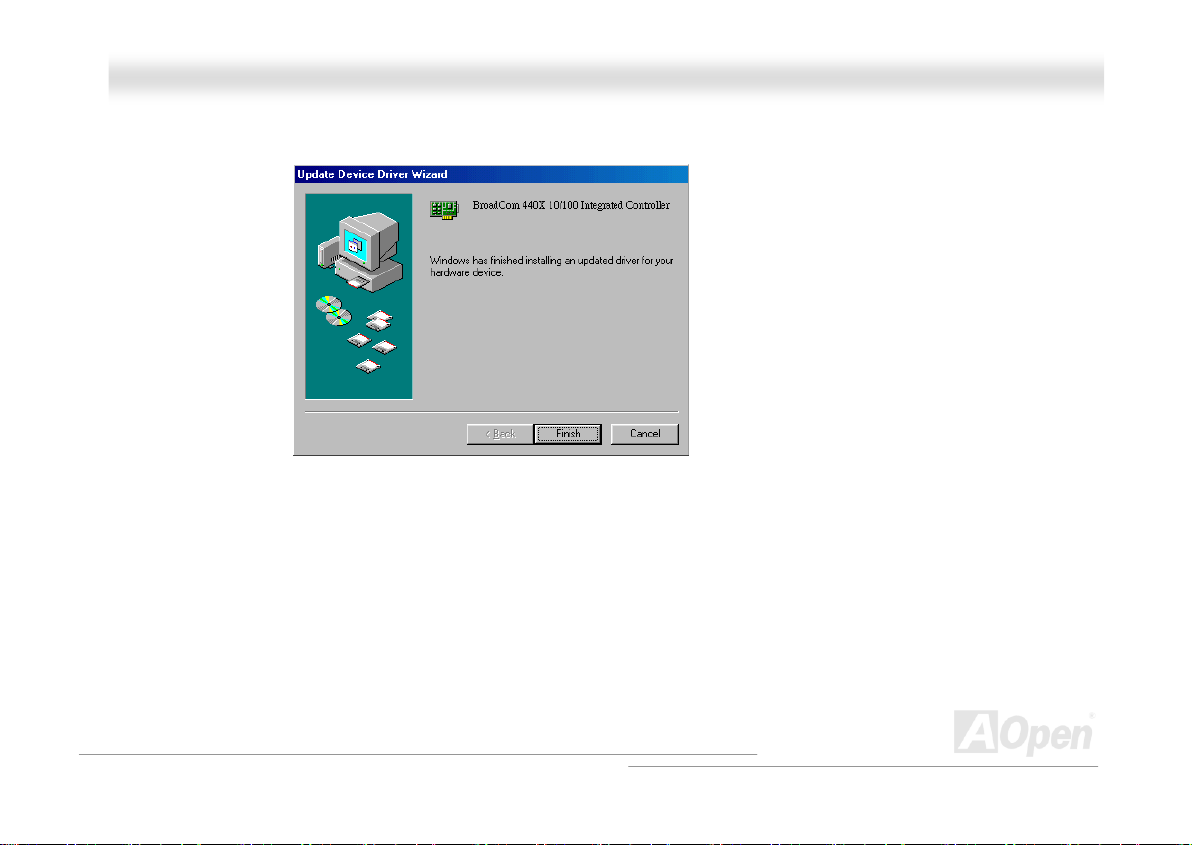
MMKK8866--NN // MMKK8866--LL // MMKK8866--11339944
6. BroadCom Ethernet driver installation is finished.
OOnnlliinnee MMaannuuaal
l
89
Page 90

MMKK8866--NN // MMKK8866--LL // MMKK8866--11339944
Windows 2000 / XP installation guide
For Windows 2000 / XP users, you can install the LAN driver form the Bonus Pack CD auto-run menu.
OOnnlliinnee MMaannuuaal
l
90
Page 91

MMKK8866--NN // MMKK8866--LL // MMKK8866--11339944
Windows NT installation guide
1. Please make sure your Windows NT system is upgraded with Service Pack 4 or later.
2. Start your Windows NT system and log in. You must have System Administrator
privileges to install the driver software.
3. Open the Control Panel. In the Control Panel, double-click the Network icon. When
Network window opens, select Adapters tab.
4. Click "Add" to install a new adapter. All previously installed drivers will be listed under
Network Adapters.
5. When the Select Network
Adapter window opens, click "Have Disk". When prompted, insert the driver
installation media, or choose a location to install the driver from. Type the
path to the driver, and click "OK".
For example, to install the adapter driver software for Windows NT, type
D:\Driver\Lan\BCM4401\Win98MENT in the Insert Disk location box (where
"d:\Driver\Lan\BCM4401\Win98MENT" is the designation of the Lan driver
on Bonus CD).
OOnnlliinnee MMaannuuaal
l
91
Page 92
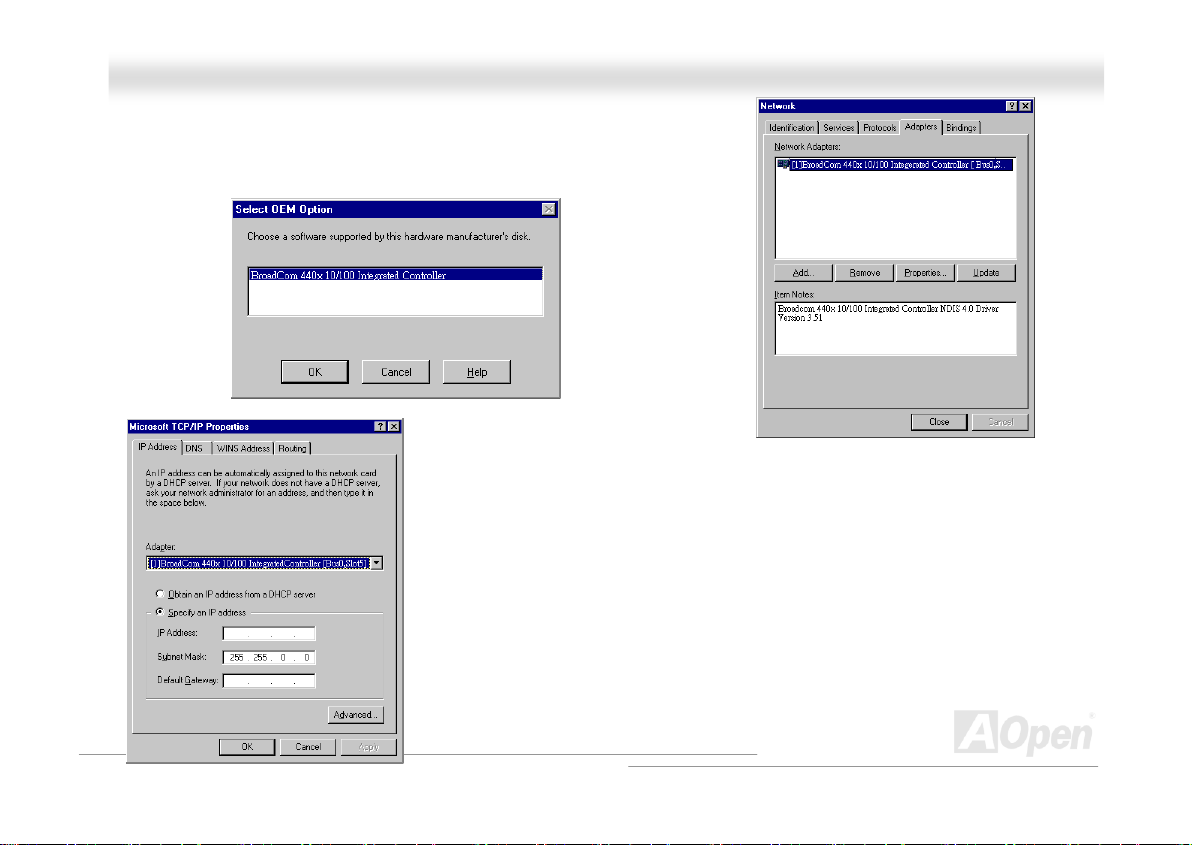
MMKK8866--NN // MMKK8866--LL // MMKK8866--11339944
6. With "Gigabit Ethernet Controller" highlighted in the Select OEM Option window,
click "OK". When the adapter files are installed, the Network window will display
newly installed adapter.
7. Click "Close", then the Microsoft TCP/IP Properties window appears. Configure the
TCP/IP protocol and click "OK". When prompted to restart your computer, click "Yes".
OOnnlliinnee MMaannuuaal
l
92
Page 93

MMKK8866--NN // MMKK8866--LL // MMKK8866--11339944
OOnnlliinnee MMaannuuaal
l
IInnssttaalllliinngg VVIIAA SSeerriiaall AATTAA RRAAIIDD DDrriivveerr
This Motherboard has two SATA ports, which is provided by the south bridge VIA VT8237. The two ports support RAID 0 and
RAID 1. You can install the SATA RAID driver from the Bonus Pack CD auto-run menu.
93
Page 94

MMKK8866--NN // MMKK8866--LL // MMKK8866--11339944
OOnnlliinnee MMaannuuaal
l
AAOOCCoonnffiigg UUttiilliittyy
system and hardware such as motherboard, CPU, memory, PCI devices and IDE devices. The powerful utility also displays the
version of BIOS and firmware for your convenience of maintenance.
Moreover, AOconfig allows users to save information in *.BMP or *.TXT format which users may collect the system information
in detail and send them to AOpen directly for technical support or further diagnosis of system problem.
A
Open always dedicated to provide users a much friendlier computer environment. We
now bring you a comprehensive system detective utility. AOconfig is a Windows based
utility with user-friendly interface that allows users to obtain information of the operation
1. The system page shows the
detail information of the
motherboard, the operating
system, the processor, and
BIOS version.
2. The PCI device page shows
the configurations of all PCI
devices installed on your
motherboard.
94
Page 95

MMKK8866--NN // MMKK8866--LL // MMKK8866--11339944
NOTE: AOconfig can be used in Windows 98SE/ME, NT4.0/2000, or even the latest Windows XP. Please be
informed that AOconfig can only be operated in a system equipped with an AOpen motherboard. Meanwhile, all
applications must be closed before starting AOconfig.
3. This page presents the IDE
devices information, such as
the serial number, the
manufacturer, the firmware
version, and capacity.
4. From this page, users may
obtain the technical support
information of AOpen.
Moreover, detailed information
could be saved in .bmp or .txt
format.
OOnnlliinnee MMaannuuaal
l
95
Page 96

MMKK8866--NN // MMKK8866--LL // MMKK8866--11339944
OOnnlliinnee MMaannuuaal
l
TThhee nnooiissee iiss ggoonnee!!!! -------- SSiilleennttTTeekk
As the clock of CPU keeps rocketing higher and higher, it inevitably brings higher heat and
system temperature in a relative way. The way we deal with this heat problem, however, is to
spare no effort to add one fan after another to protect our pampered system, expecting these
fans could cool down our machine as much as it could.
But at the same time, we believe that same amount of users are affected terribly while working with their PC by the irritating
noises of these fans. As a matter of fact, we do not have to get our fans running at such a high speed in most cases; on the
contrary, we discovered that having your fans running at appropriate time and speed could not only reduce the noise, but also
consume the least power the system
needed, so as to prevent over-wasting
of energy resource.
Today, AOpen Motherboard is honored
to bring you a new overall solution,
SilentTek, to have your system quiet. To
collocate with hardware circuit, BIOS
and the utility under Windows,
SilentTek combined “Hardware-Status
Monitoring”, “Overheat Warning” and
“Fan Speed Control” with user-friendly
interfaces to provide you a perfect
balance between noises, system
performance and stability.
96
Page 97

MMKK8866--NN // MMKK8866--LL // MMKK8866--11339944
OOnnlliinnee MMaannuuaal
l
The first image you have here is the Voltage Status
page. You can find current status of all voltages and set
your expected margins of warning level.
You may check your
system voltage from the
indicating bar here.
In “Temp/Fan/Case” page, you may get aware of the
current temperature of CPU and the heat inside chassis,
plus checking if fans are running properly.
Of course, you may set your
defaulted lowest margin for
your fans and the SilentTek
would also pop up a message
box and alarm you when the
fan is rotating slower than this
specified speed.
You may set the highest
margin of your CPU and
system temperature as
default, and SilentTek would
pop up a message box and
alert you with alarm when the
temperature goes beyond the
specified margin.
97
Page 98
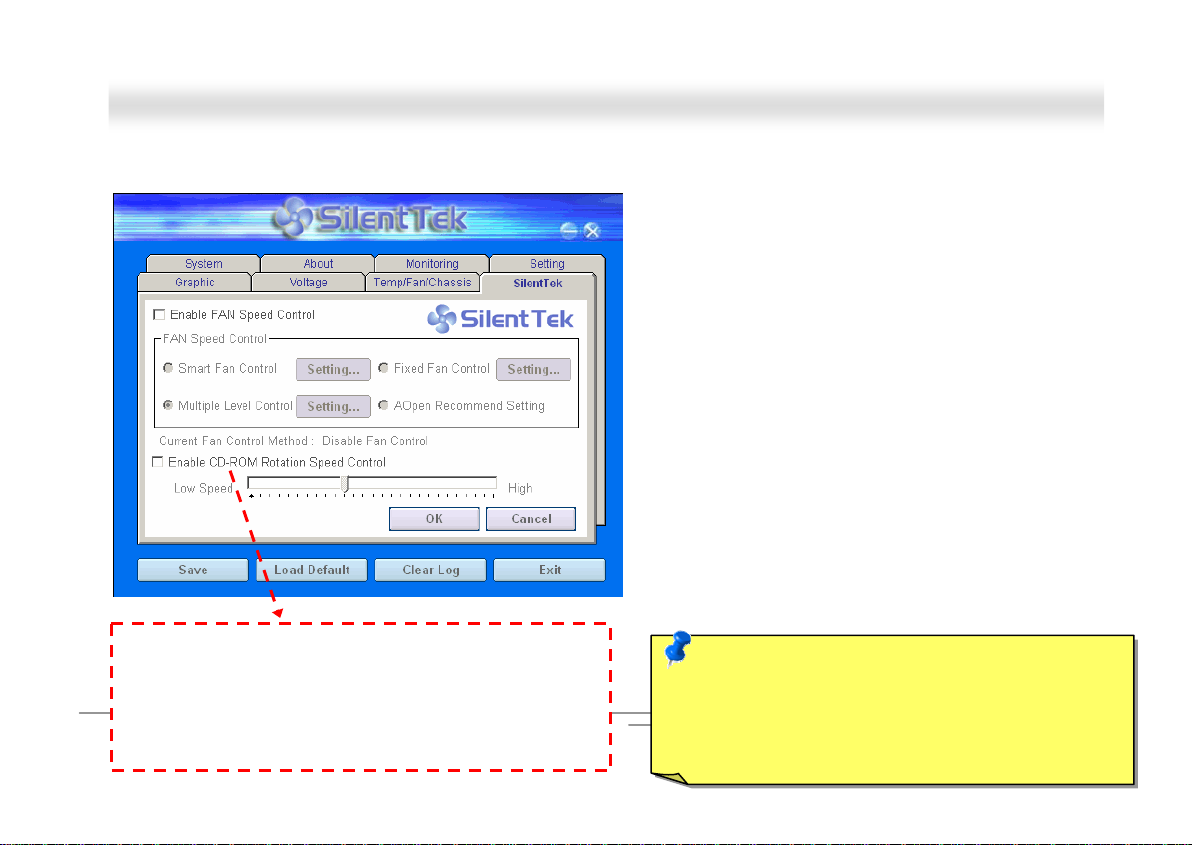
MMKK8866--NN // MMKK8866--LL // MMKK8866--11339944
The following page is surely the most important part of this utility. You may control the rotation speed of specific fans that you have got
the options inside in this page.
CD-ROM Rotation Speed Control: by enabling the CD-ROM
Rotation Speed Control, you can adjust the rotation speed of your
CD-ROM. When you set the speed to high level, the CD-ROM will
work at its fastest speed and it will run at basic required speed
while you set the value to low speed.
1. Smart FAN Control: This is the default setting of
SilentTek and can be used for any branded computer
housing. With a special algorithm developed by AOpen,
the fan speed is automatically adjusted by the factors of
CPU and ambient temperature. Ease-of-use and trouble
free at your service.
2. Fixed FAN Control: Under this setting, a desired fan
speed is set fixed when operating.
3. Multiple Level Control: This is the most versatile
setting that allows you to set fan speed in relation to
temperature. You may find that this setting fits you best.
4. AOpen Recommend Setting: This setting is designed
specifically for AOpen housing. A series of lab tests were
conducted under the real world scenario to determine
optimum fan speed to reduce noise level within CPU
working condition and temperature. Most of the time, the
fan would remain still when CPU is not fully utilized.
Note: Due to hundreds different brands of fan on the
market, inaccuracy may happen in some cases when you
98
had your rotation speed adjusted. It is still under the
criterion and please rest assured that it won’t cause any
problem to your system.
OOnnlliinnee MMaannuuaal
l
Page 99

MMKK8866--NN // MMKK8866--LL // MMKK8866--11339944
OOnnlliinnee MMaannuuaal
l
EEzzCClloocckk
performance, however, it’s absolutely not an easy
task for an amateur to adjust the setting value. On
most traditional motherboards, you have to get into
BIOS screen for the frequency and reboot the
system again and again. But from now on, you don’t
have to surfer the boring stuffs anymore.
With brand-new and user-friendly EzClock that
AOpen specially designs for his users, you can
adjust those important values as you please and
think of suitable. This tailor-made EzClock allows you
to set the voltage and frequency of CPU, VGA, PCI
and memory under Windows environment as well as
in BIOS setting page; even better, those settings will
be displayed realtime. Having this handy EzClock,
you can monitor the system when you’re fine-tuning
the performance of your system. It provides you
detailed and necessary information. Now let’s take a
look how it works on utility, BIOS and POST.
Have you ever thought how great it would be if you can adjust the frequency setting on your
motherboard under Windows environment and be a real master of your system? Everybody
knows that the ratio and frequency setting are key factors to influence the system
99
Page 100

MMKK8866--NN // MMKK8866--LL // MMKK8866--11339944
OOnnlliinnee MMaannuuaal
l
How You Adjust the Settings in EzClock Utility
In EzClock utility, you can adjust CPU Front Side Bus (FSB), the voltage and frequency of VGA, AGP, PCI and DRAM. Besides, the
CPU related information such as CPU voltage, temperature and CPUFAN rotation speed will also be displayed on this utility.
CPU Color Bars:
The color bar will
light on and show
different colors as
values change. On
default values, it
will show green.
On the right part of the panel is the section that you adjust the settings of
VGA, AGP, PCI and memo ry. To adjust the voltage and clock frequency of
those installments, you can press “-“ or “+” on corresponding items. The
color parts represent the situation of values. The higher value you set, the
light on the color bar goes to right and turns red. After finishing those value
settings, you can press “S” button on the upper right hand corner to save
changes to CMOS.
VGA, AGP, PCI and DRAM Voltage / Clock Area:
Pressing “_” and “+” buttons, you can adjust the
voltage and clock frequency values of onboard
VGA, AGP, PCI and DRAM.
On the left circle area shows Ratio, FSB and frequency information
about CPU. When the values are set to factory default, the light on
the top and bottom of the circle will show green and it will vary as you
change these CPU settings.
CPU Ratio, FSB and frequency displaying area:
You can adjust CPU FSB here by entering preferred value.
Control buttons:
“_” button allows
you to minimize the
utility and “X” button
to close the utility.
100
Pressing “S” button
you can save the
changes to CMOS.
