Page 1
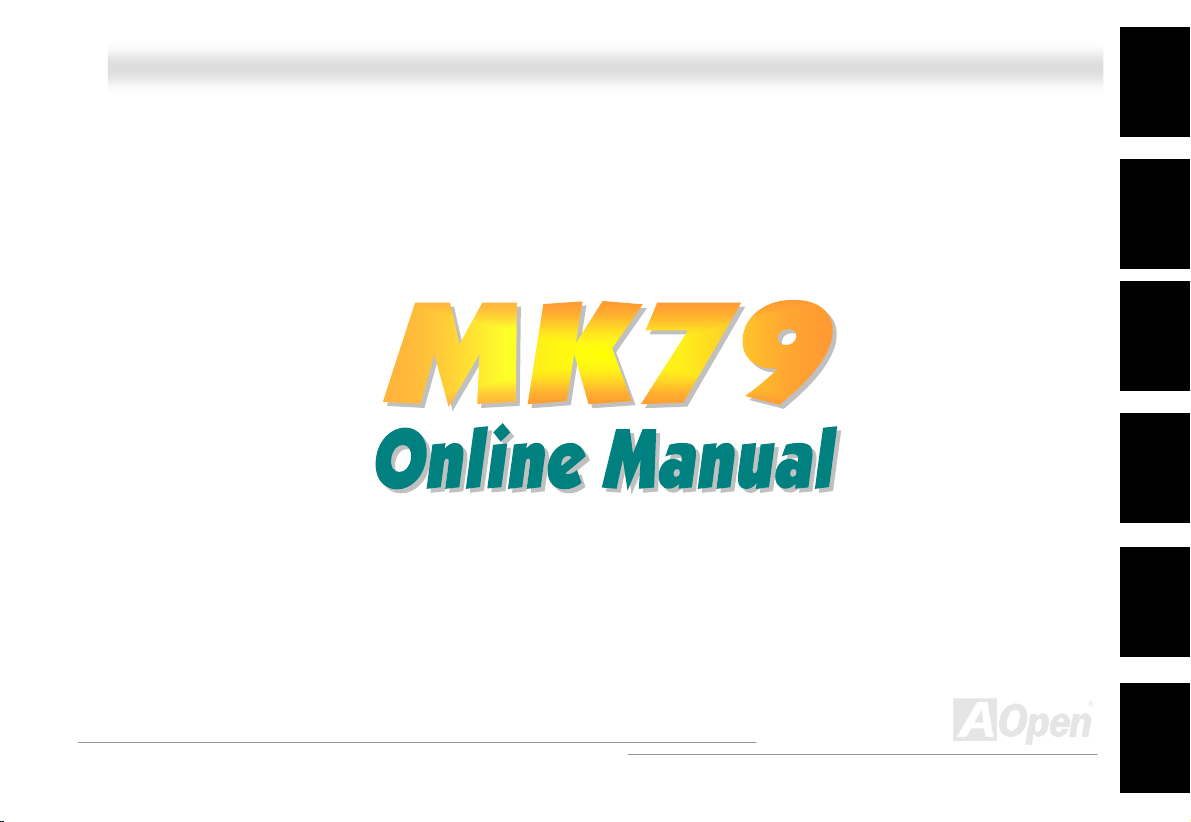
MMKK7799 OOnnlliinnee MMaannuuaall
Overview
MK79
DOC. NO.: MK79-OL-E0210A
1
Installation
Hardware
Drivers &
Utilities
BIOS Setup
AWARD
Glossary
Troubleshooting &
Technical Support
Page 2
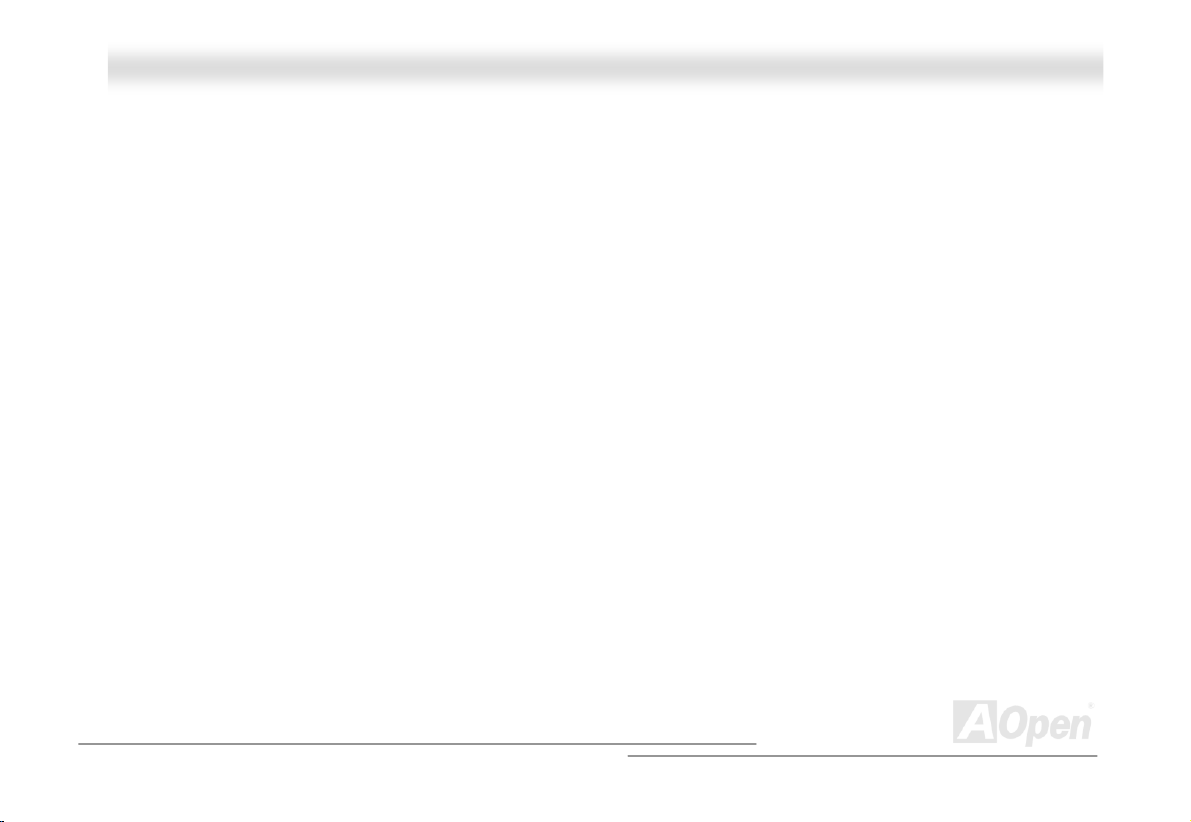
MMKK7799 OOnnlliinnee MMaannuuaall
WWhhaatt’’ss iinn tthhiiss mmaannuuaall
MK79 .............................................................................................................................................1
What’s in this manual ...................................................................................................................................................... 2
You Must Notice .............................................................................................................................................................. 8
Before You Start..............................................................................................................................................................9
Overview ....................................................................................................................................................................... 10
Feature Highlight........................................................................................................................................................... 11
Quick Installation Procedure .........................................................................................................................................14
Motherboard Map ..........................................................................................................................................................15
Block Diagram ...............................................................................................................................................................16
Hardware Installation................................................................................................................17
JP14 Clear CMOS Data ................................................................................................................................................ 18
CPU Installation ............................................................................................................................................................ 19
CPU Jumper-less Design .............................................................................................................................................. 21
CPU and Housing Fan Connector .................................................................................................................................24
JP28 Keyboard/Mouse Wakeup Enable/Disable Jumper ............................................................................................... 26
DIMM Sockets ............................................................................................................................................................... 27
STBY LED .....................................................................................................................................................................29
Front Panel Connector .................................................................................................................................................. 30
2
Page 3
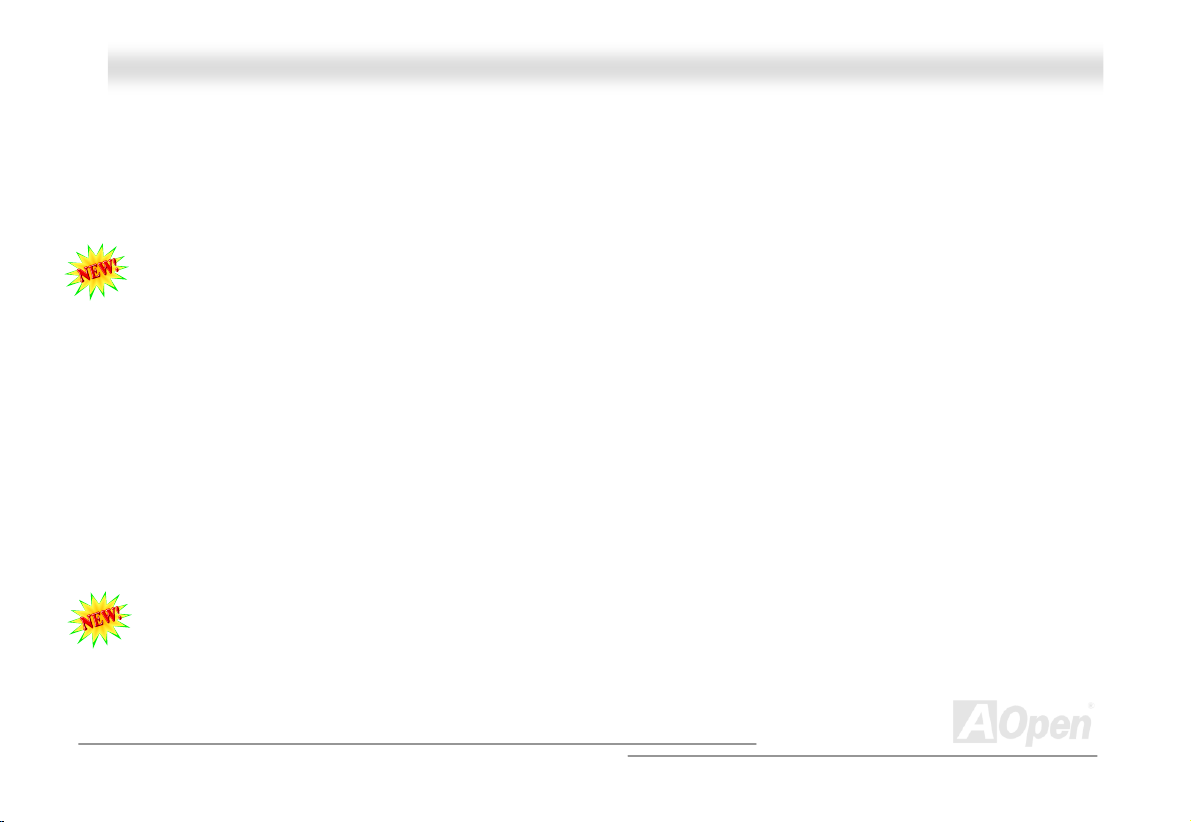
MMKK7799 OOnnlliinnee MMaannuuaall
ATX Power Connector................................................................................................................................................... 31
AC Power Auto Recovery ..............................................................................................................................................32
IDE and Floppy Connector ............................................................................................................................................ 33
IrDA Connector .............................................................................................................................................................35
AGP (Accelerated Graphic Port) 4X Expansion Slot......................................................................................................36
AGP Protection Technology and AGP LED....................................................................................................................37
ACR Slot ....................................................................................................................................................................... 38
PC99 Color Coded Back Panel .....................................................................................................................................39
COM2 Connector ..........................................................................................................................................................40
Support 2
Chassis Intrusion Sensor Connector ............................................................................................................................. 42
CD Audio Connector ..................................................................................................................................................... 43
AUX-IN Connector.........................................................................................................................................................44
Front Audio Connector .................................................................................................................................................. 45
Battery-less and Long Life Design................................................................................................................................. 46
CPU Over-current Protection......................................................................................................................................... 47
AOConfig Utility .............................................................................................................................................................48
Resetable Fuse ............................................................................................................................................................. 50
nd
and 3rd USB (1.1) Port ................................................................................................................................41
μF
Low ESR Capacitor.........................................................................................................................................51
2200
3
Page 4
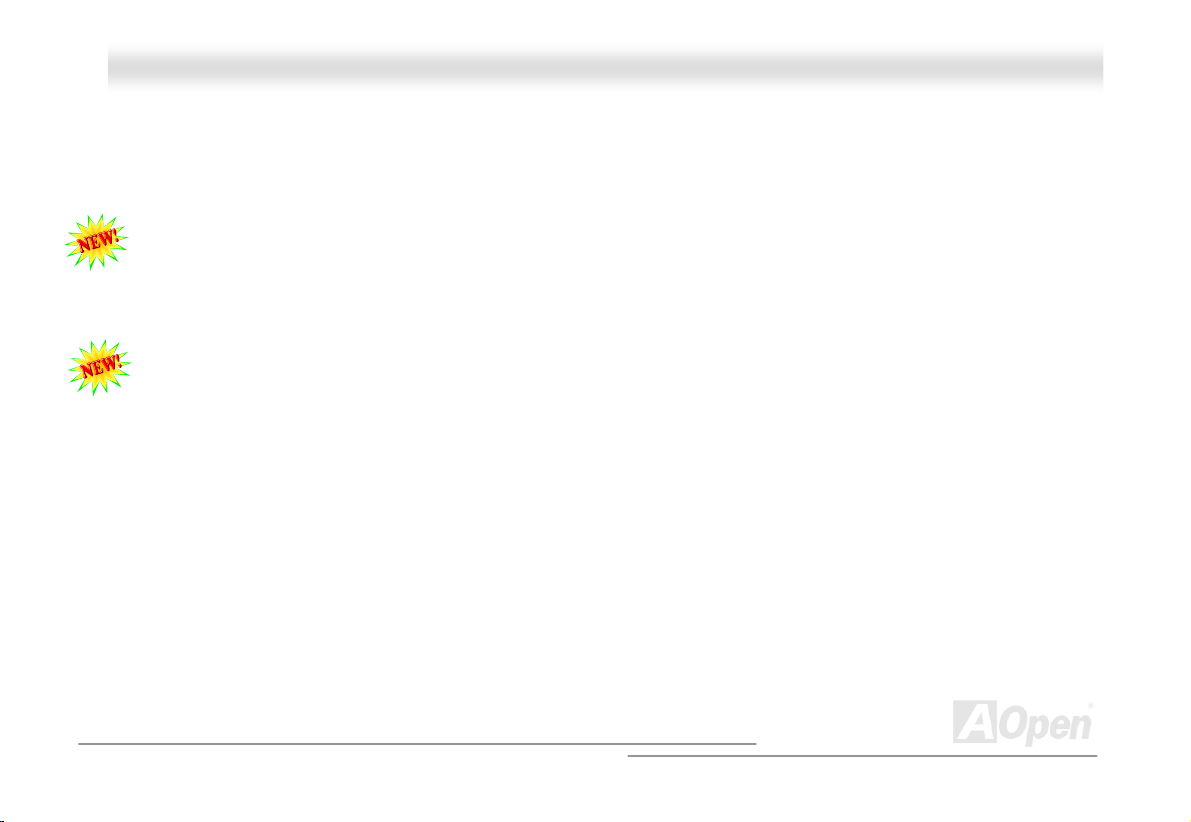
MMKK7799 OOnnlliinnee MMaannuuaall
Layout (Frequency Isolation Wall) ................................................................................................................................. 52
Driver and Utility .......................................................................................................................53
Auto-run Menu from Bonus CD Disc ............................................................................................................................. 54
nVIDIA nForce Drivers .................................................................................................................................................. 55
The noise is gone!! ---- SilentTek .................................................................................................................................. 56
Phoenix Award BIOS..................................................................................................................59
How To Use Phoenix Award™ BIOS Setup Program .....................................................................................................60
How To Enter BIOS Setup ............................................................................................................................................. 62
BIOS Upgrade under Windows environment .................................................................................................................63
Overclocking.............................................................................................................................. 65
VGA Card & Hard Disk .................................................................................................................................................. 66
Glossary ....................................................................................................................................67
AC97 ............................................................................................................................................................................. 67
ACPI (Advanced Configuration & Power Interface) .......................................................................................................67
AGP (Accelerated Graphic Port).................................................................................................................................... 67
AMR (Audio/Modem Riser)............................................................................................................................................ 68
AOpen Bonus Pack CD.................................................................................................................................................68
APM (Advanced Power Management)...........................................................................................................................68
ATA (AT Attachment) ..................................................................................................................................................... 68
4
Page 5
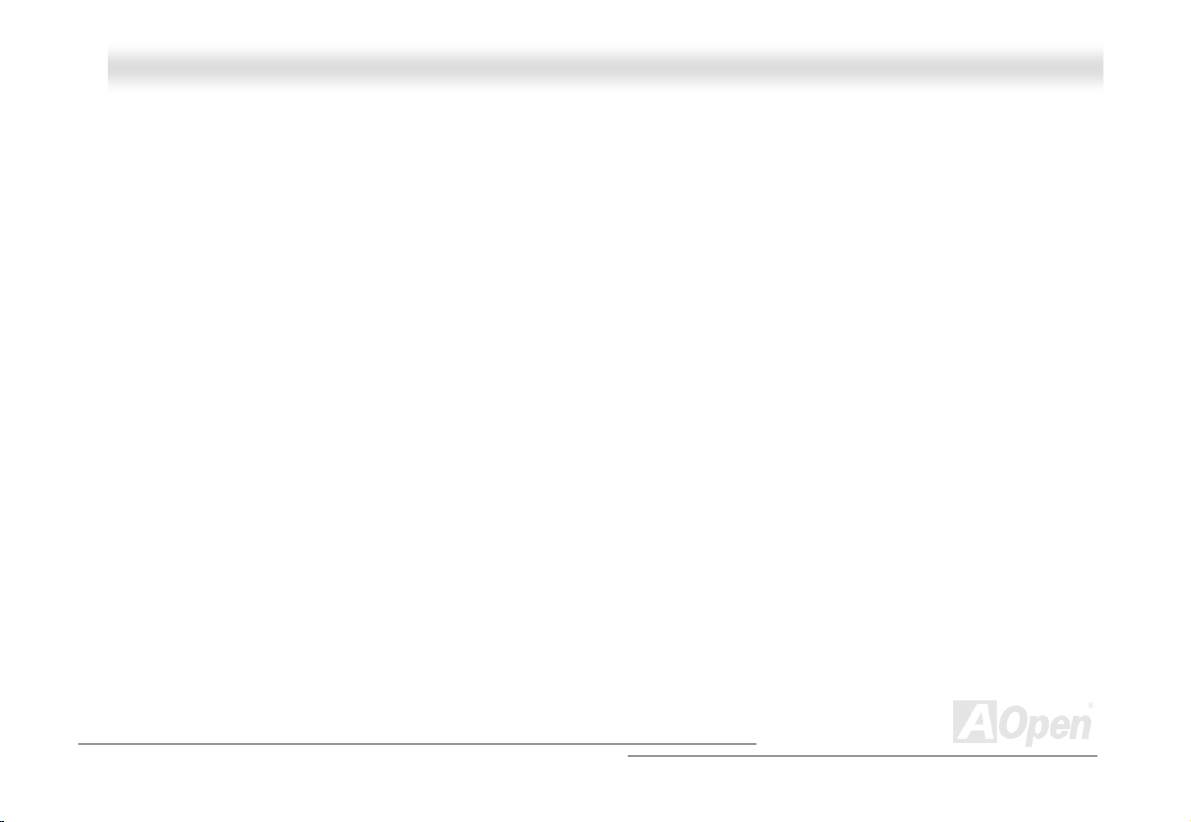
MMKK7799 OOnnlliinnee MMaannuuaall
ATA/66 ..........................................................................................................................................................................68
ATA/100 ........................................................................................................................................................................ 69
ATA/133 ........................................................................................................................................................................ 69
BIOS (Basic Input/Output System) ................................................................................................................................ 69
Bus Master IDE (DMA mode) ........................................................................................................................................ 69
CNR (Communication and Networking Riser)................................................................................................................ 70
CODEC (Coding and Decoding) ....................................................................................................................................70
DDR (Double Data Rate) RAM ...................................................................................................................................... 70
DIMM (Dual In Line Memory Module)............................................................................................................................71
DMA (Direct Memory Access)........................................................................................................................................ 71
ECC (Error Checking and Correction) ........................................................................................................................... 71
EDO (Extended Data Output) Memory ..........................................................................................................................71
EEPROM (Electronic Erasable Programmable ROM).................................................................................................... 72
EPROM (Erasable Programmable ROM)....................................................................................................................... 72
EV6 Bus ........................................................................................................................................................................ 72
FCC DoC (Declaration of Conformity) ........................................................................................................................... 72
FC-PGA (Flip Chip-Pin Grid Array) ................................................................................................................................72
Flash ROM .................................................................................................................................................................... 73
FSB (Front Side Bus) Clock .......................................................................................................................................... 73
5
Page 6
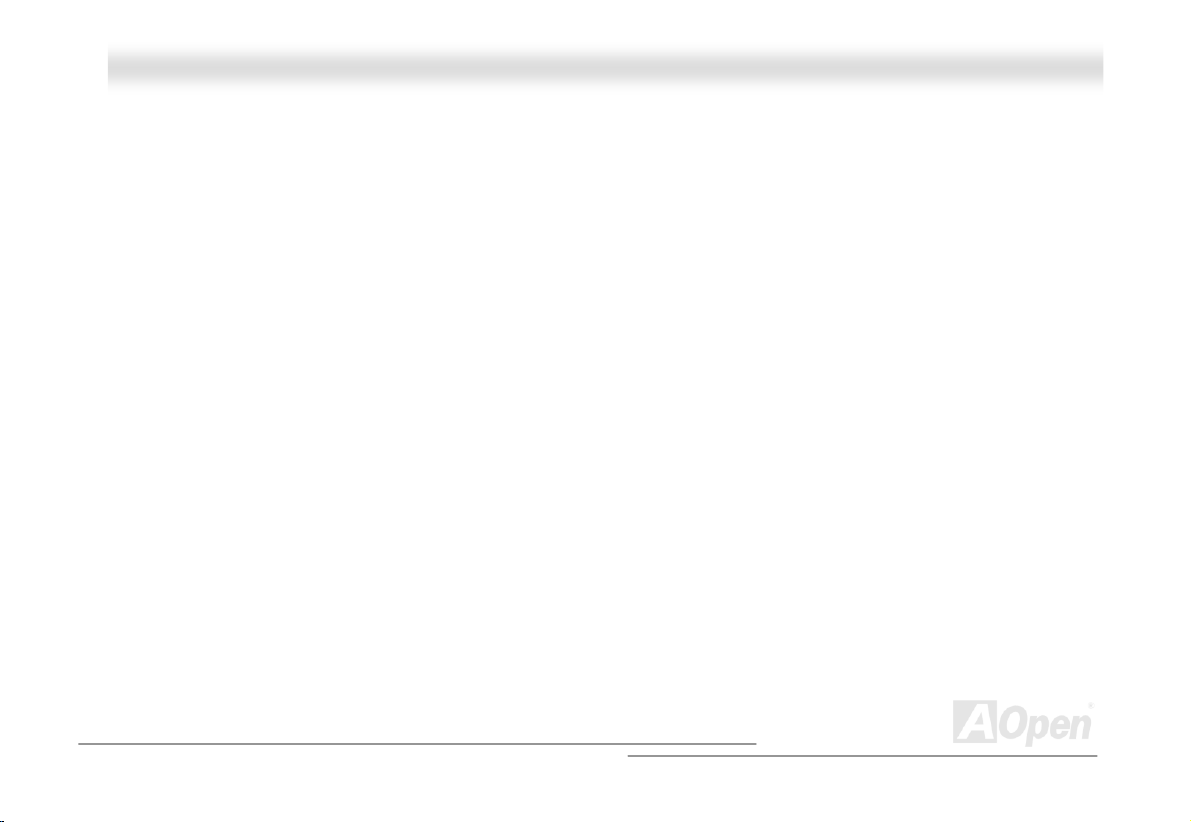
MMKK7799 OOnnlliinnee MMaannuuaall
I2C Bus ..........................................................................................................................................................................73
IEEE 1394.....................................................................................................................................................................74
Parity Bit .......................................................................................................................................................................74
PBSRAM (Pipelined Burst SRAM)................................................................................................................................. 74
PC-100 DIMM ............................................................................................................................................................... 75
PC-133 DIMM ............................................................................................................................................................... 75
PC-1600 / PC-2100/ PC-2700 / PC-3200 DDR DRAM................................................................................................... 75
PCI (Peripheral Component Interface) Bus ...................................................................................................................75
PDF Format................................................................................................................................................................... 76
PnP (Plug and Play) ......................................................................................................................................................76
POST (Power-On Self Test) ..........................................................................................................................................76
RDRAM (Rambus DRAM) .............................................................................................................................................76
RIMM (Rambus Inline Memory Module) ........................................................................................................................77
SDRAM (Synchronous DRAM) ...................................................................................................................................... 77
Shadow E2PROM .......................................................................................................................................................... 77
SIMM (Single In Line Memory Module) .........................................................................................................................77
SMBus (System Management Bus) ............................................................................................................................... 78
SPD (Serial Presence Detect).......................................................................................................................................78
Ultra DMA ..................................................................................................................................................................... 78
6
Page 7
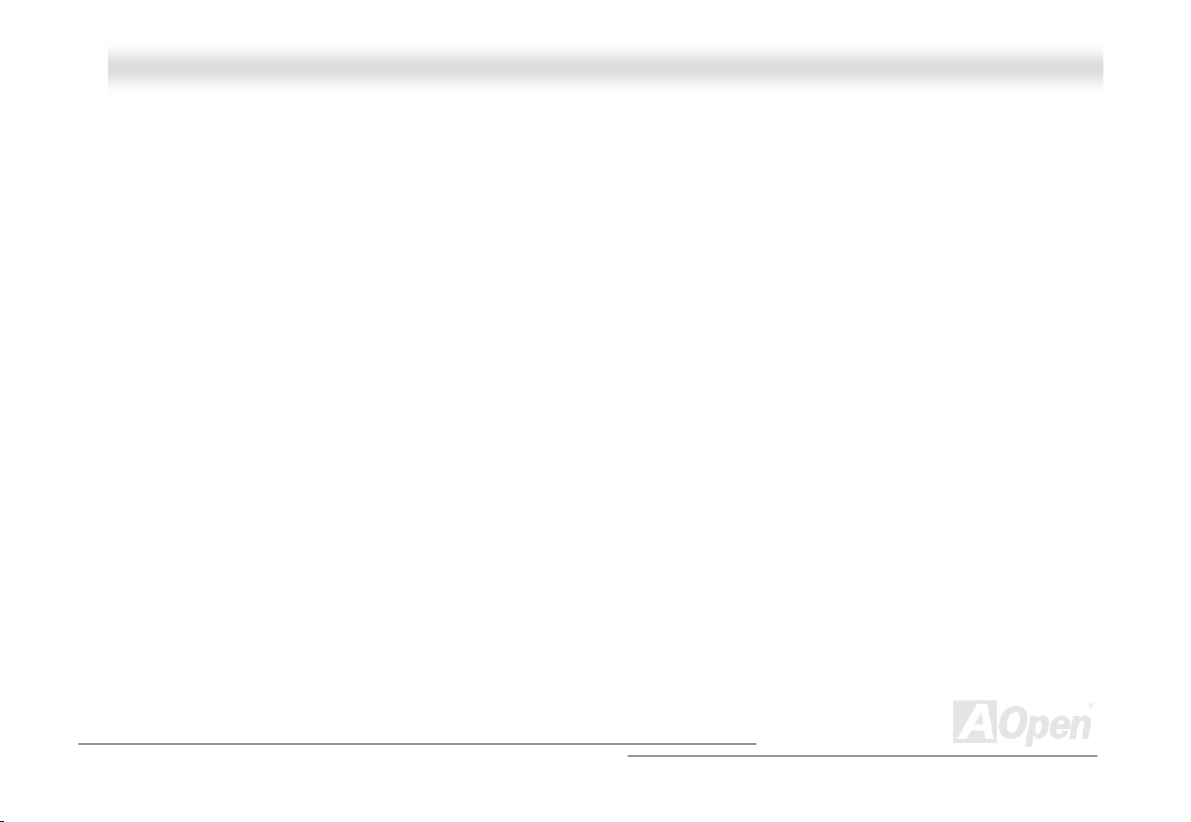
MMKK7799 OOnnlliinnee MMaannuuaall
USB (Universal Serial Bus) ........................................................................................................................................... 79
VCM (Virtual Channel Memory).....................................................................................................................................79
ZIP file........................................................................................................................................................................... 79
Troubleshooting......................................................................................................................... 80
Technical Support .....................................................................................................................84
Product Registration .................................................................................................................87
How to Contact Us ....................................................................................................................88
7
Page 8
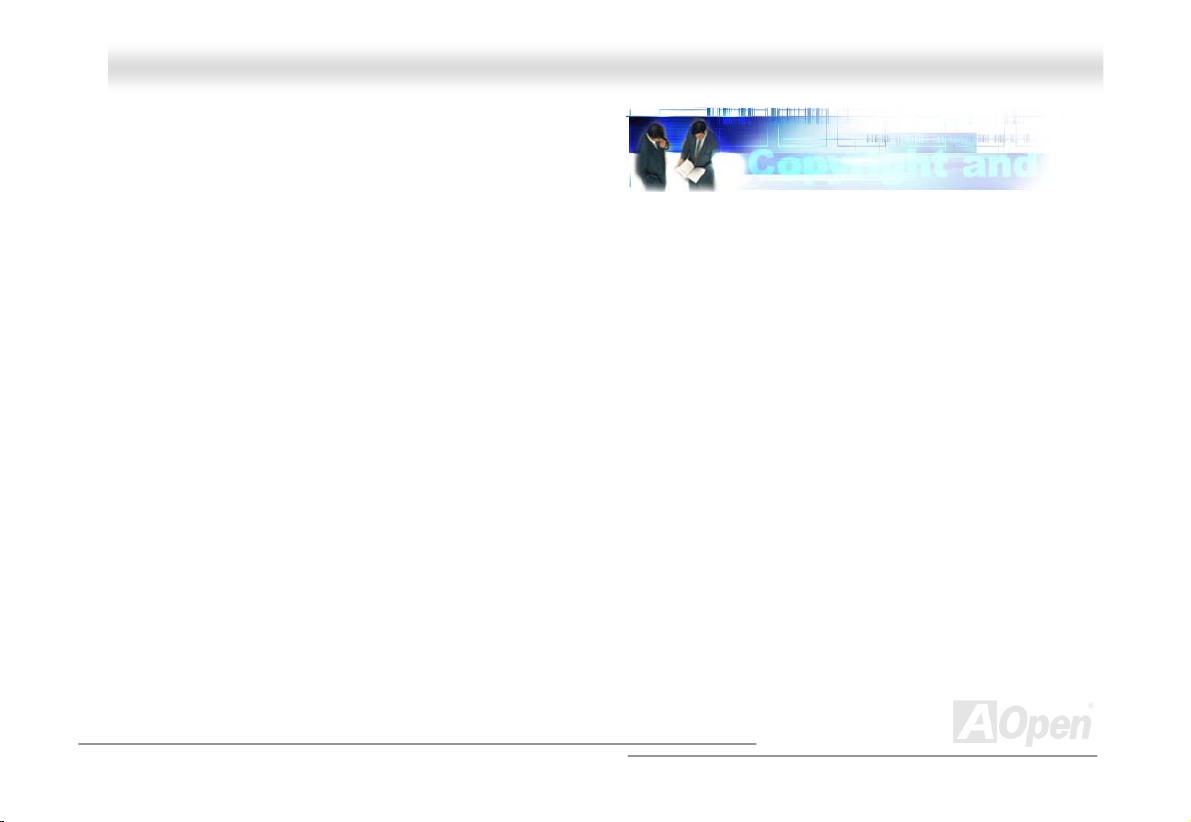
MMKK7799 OOnnlliinnee MMaannuuaall
YYoouu MMuusstt NNoottiiccee
Adobe, the Adobe logo, Acrobat is trademarks of Adobe Systems Incorporated.
AMD, the AMD logo, Athlon and Duron are trademarks of Advanced Micro Devices, Inc.
Intel, the Intel logo, Intel Celeron, Pentium II, Pentium III, Pentium 4 are trademarks of Intel Corporation.
Microsoft, Windows, and Windows logo are either registered trademarks or trademarks of Microsoft Corporation in the United
States and/or other countries.
All product and brand names used on this manual are used for identification purposes only and may be the registered
trademarks of their respective owners.
All of the specifications and information contained in this manual are subject to change without notice. AOpen reserves the right
to revise this publication and to make reasonable changes. AOpen assumes no responsibility for any errors or inaccuracies that
may appear in this manual, including the products and software described in it.
This documentation is protected by copyright law. All rights are reserved.
No part of this document may be used or reproduced in any form or by any means, or stored in a database or retrieval
system without prior written permission from AOpen Corporation.
Copyright
©
1996-2002, AOpen Inc. All Rights Reserved.
8
Page 9
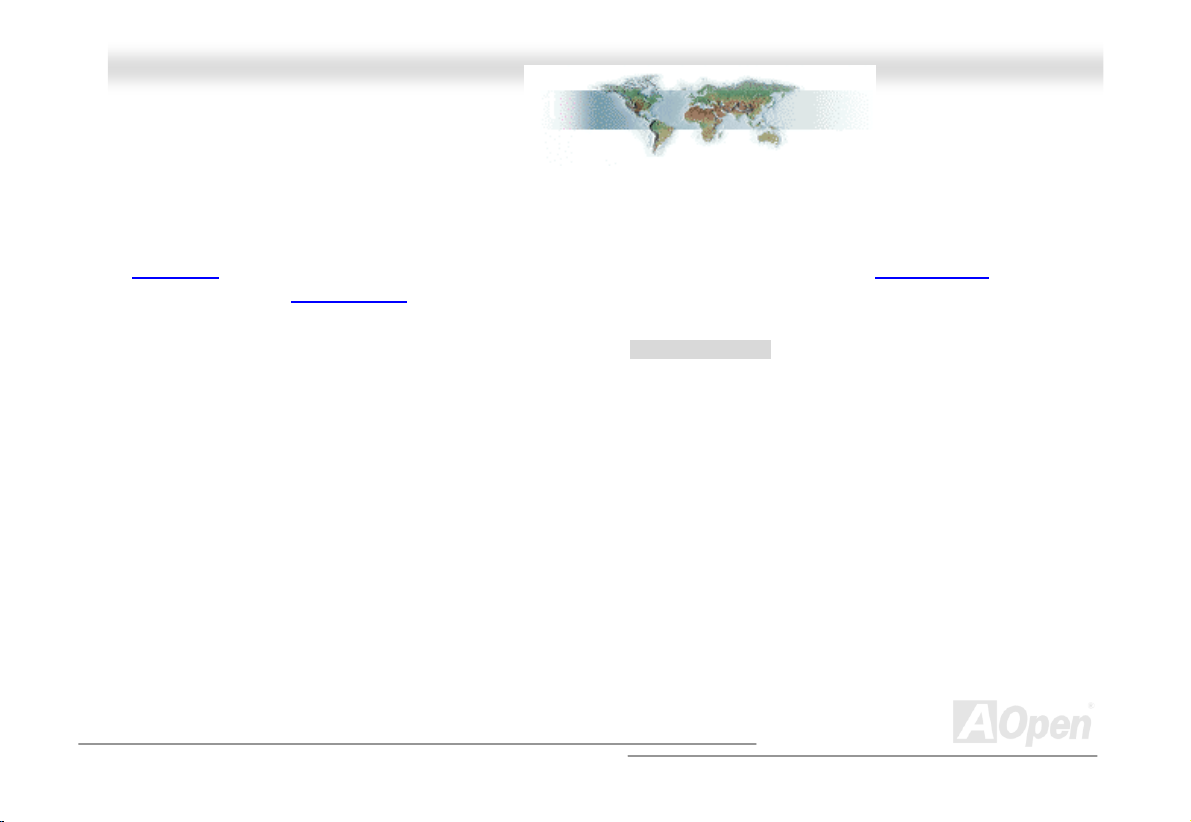
MMKK7799
OOnnlliinnee MMaannuuaall
BBeeffoorree YYoouu SSttaarrtt
This Online Manual will introduce to the user how this product is installed. All useful information will be described in later
chapters. Please keep this manual carefully for future upgrades or system configuration changes. This Online Manual is saved
in PDF format
get free download from Adobe web site
Although this Online Manual is optimized for screen viewing, it is still capable for hardcopy printing, you can print it by A4 paper
size and set 2 pages per A4 sheet on your printer. To do so, choose File > Page Setup and follow the instruction of your printer
driver.
Thanks for the help of saving our earth.
, we recommend using Adobe Acrobat Reader 4.0 for online viewing, it is included in Bonus CD disc or you can
.
9
Page 10
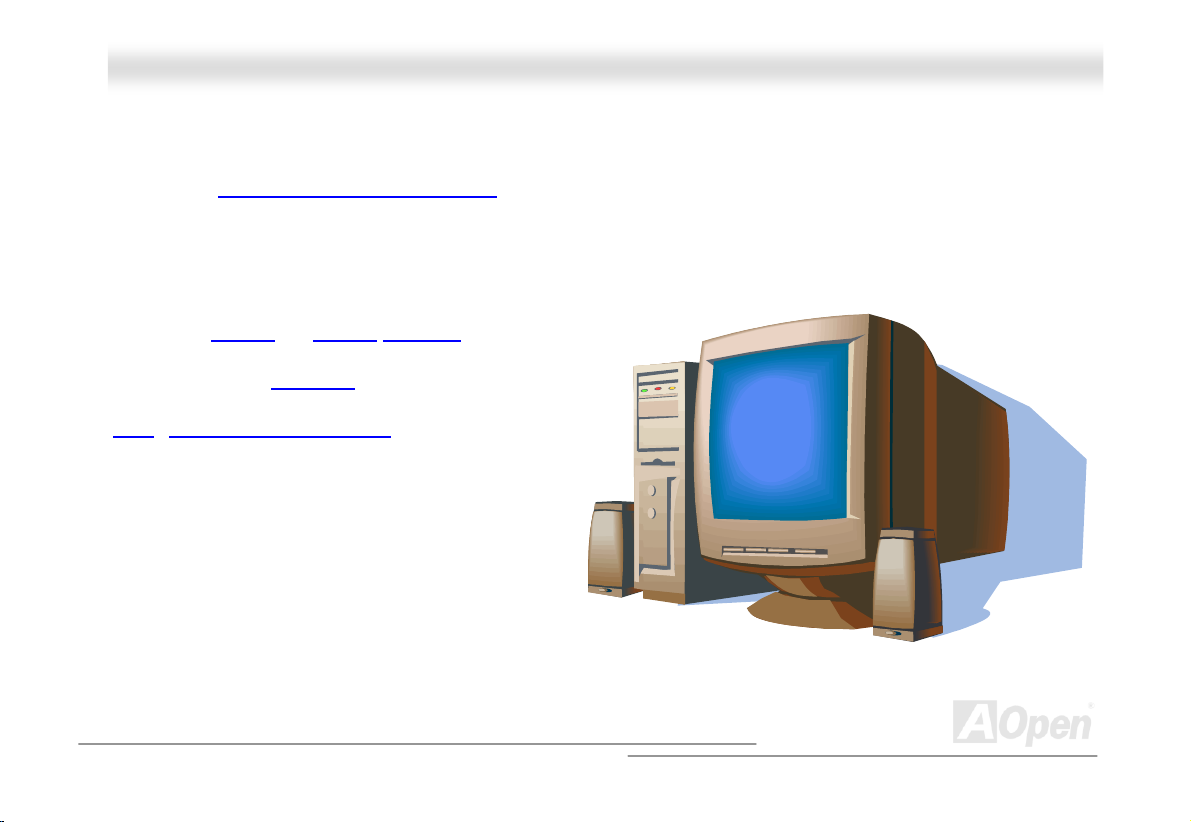
MMKK7799 OOnnlliinnee MMaannuuaall
OOvveerrvviieeww
Thank you for choosing AOpen MK79. The MK79 is based on AMD® Socket 462 motherboard with micro ATX form factor
featuring the NVIDIA nForce™ (IGP and MCP-D)
Socket 462 series Athlon™ & Duron™ and AthlonXP™ processor and 266/200MHz EV6 system bus. For better graphic
performance, GeForce2 GPU 3D Graphics is integrated into the NVIDIA nForce for delivering rich,real-time 3D images and
animation consumes valuable system Bandwidth. MK79 supports 1.5V AGP interface with AGP 4x with Fast Write data transfer,
which pipelined spilt-transaction long burst transfer up to 1056MB/sec. This motherboard comes with high speed of 6.4Gb/sec
HyperTransport, the Isochronous Link between NVIDIA IGP
and MCP-D. DDR266
the maximum memory size of up to 1GB. The on-board IDE
controller supports Ultra DMA
transfer rate up to 100MB/s. Besides, the MK79 has an
CODEC RealTek ALC202A chipset onboard for
AC97
provides high performance and magic surround stereo
sound to let people enjoy working with it.
. As high performance chipset built in the M/B, the MK79 supports AMD®
and DDR200 DDR RAM are applied to
33/66/100 mode and the
10
Page 11
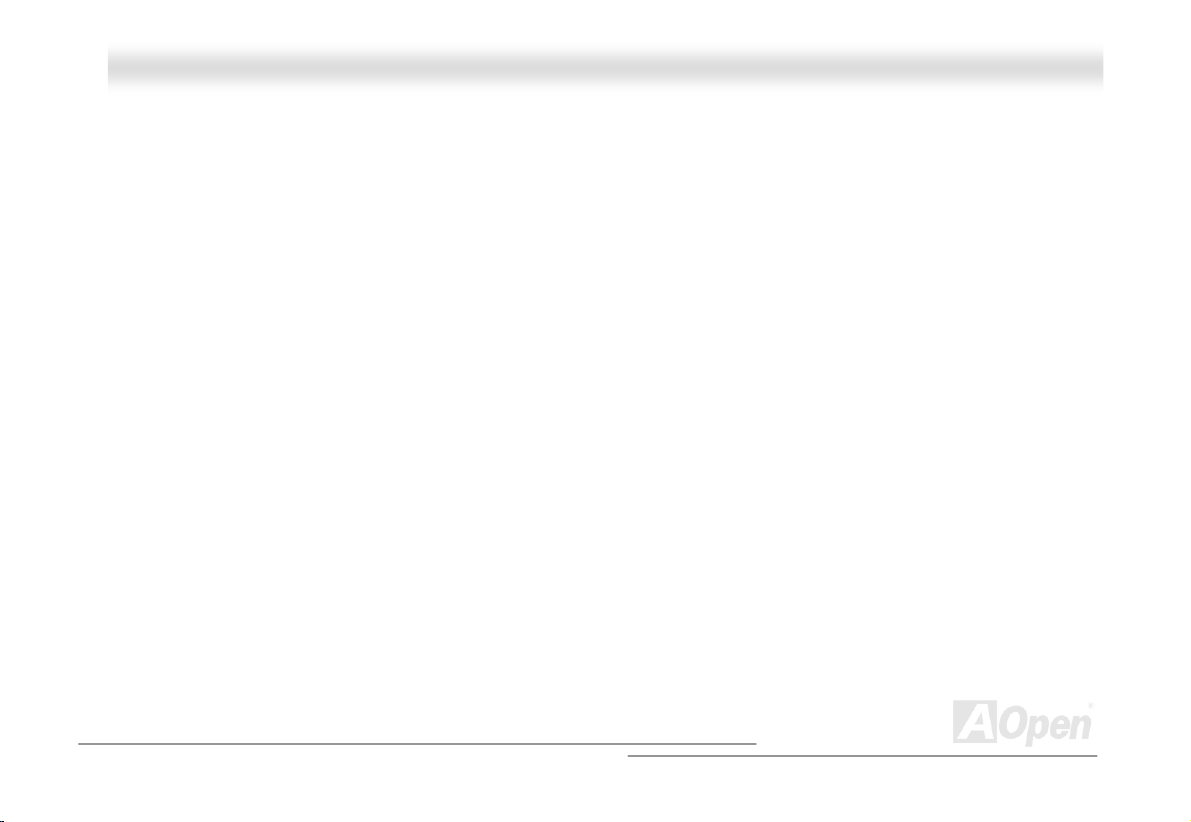
MMKK7799 OOnnlliinnee MMaannuuaall
FFeeaattuurree HHiigghhlliigghhtt
CPU
Supports AMD® Socket 462 series CPU with 200MHz and 266MHz, EV6 Bus designed for Socket 462 technology.
Athlon: 600MHz~1.4GHz
Duron: 600MHz~1.2GHz
AthlonXP: 1500+(1.33GHz)~2600+(2.06GHz)
Chipset
The NVIDIA nForce™2 consists of the nVIDIA nForce IGP and MCP-D, which using TwinBank™ Memory Architecture, a
Dynamic Adaptive Speculative processor (DASP) to help boost CPU performance and the HyperTransport, a high performance
I/O bus interface with high speed of 6.4Gb/sec. Integrated in this excellent chipset is the Geforce2 GPU, which could provide
amazing 3D visual performance to create rich, real-time 3D images and animation and Dolby
provided, MK79 supports all master PCI slots with arbitration and decoding for all integrated functions and LPC bus.
®
Digital 3D audio. Of two PCI slots
Ultra DMA 33/66/100 Bus Master IDE
Embedded within nVIDIA MCP-D, this motherboard equipped with Ultra DMA 33/66/100 that supports two connectors, and that
means four IDE devices in two channels, and supports Enhanced IDE devices.
11
Page 12
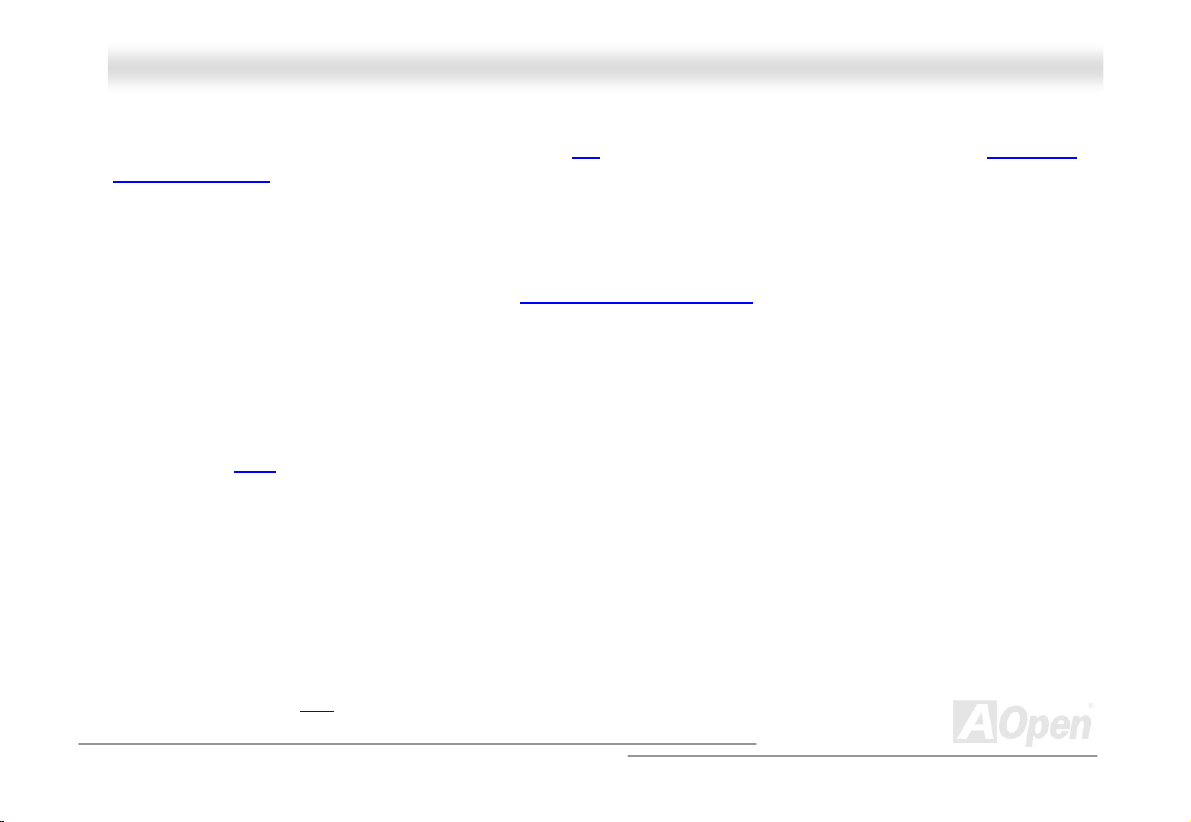
MMKK7799 OOnnlliinnee MMaannuuaall
Expansion Slots
Including two 32-bit/33MHz PCI and one AGP 4X slot. The PCI local bus throughput can be up to 132MB/s. The Accelerated
Graphics Port (AGP) specification provides a new level of video display sophistication and speed with data transfer rate up to
1056MB/s. For AD and SBA signaling, MK79 can support 133MHz 2X/4X mode.
Memory
With NVIDIA nForce™2 chipsets, the MK79 supports Double-Data-Rate (DDR) RAM. The DDR RAM interface allows zero wait
state bursting between the RAM and the data buffers at 266/200 MHz. The four banks of DDR RAM can be composed of an
arbitrary mixture of 64, 128, 256, 512MB DDR RAM and maximum up to 1GB. The MK79 allows DDR RAM to run at either
synchronous or pseudo-synchronous mode with the host CPU bus frequency (266/200MHz).
On-board AC97 Sound
MK79 uses the AC97 CODEC RealTek ALC202A chip. This on-board audio includes a complete audio recording and playback
system.
ACR Slot
On the strength of nForce MCP-D on chip, which is a highly-integrated Platform LAN Connect device, it provides 10/100 Mbps
Ethernet for office and home use. You may use ACR slot with LAN card connected for network access.
Six USB (1.1) Connectors
Provides three ports, six USB connectors for USB interface devices, such as mouse, keyboard, modem, scanner, etc.
12
Page 13
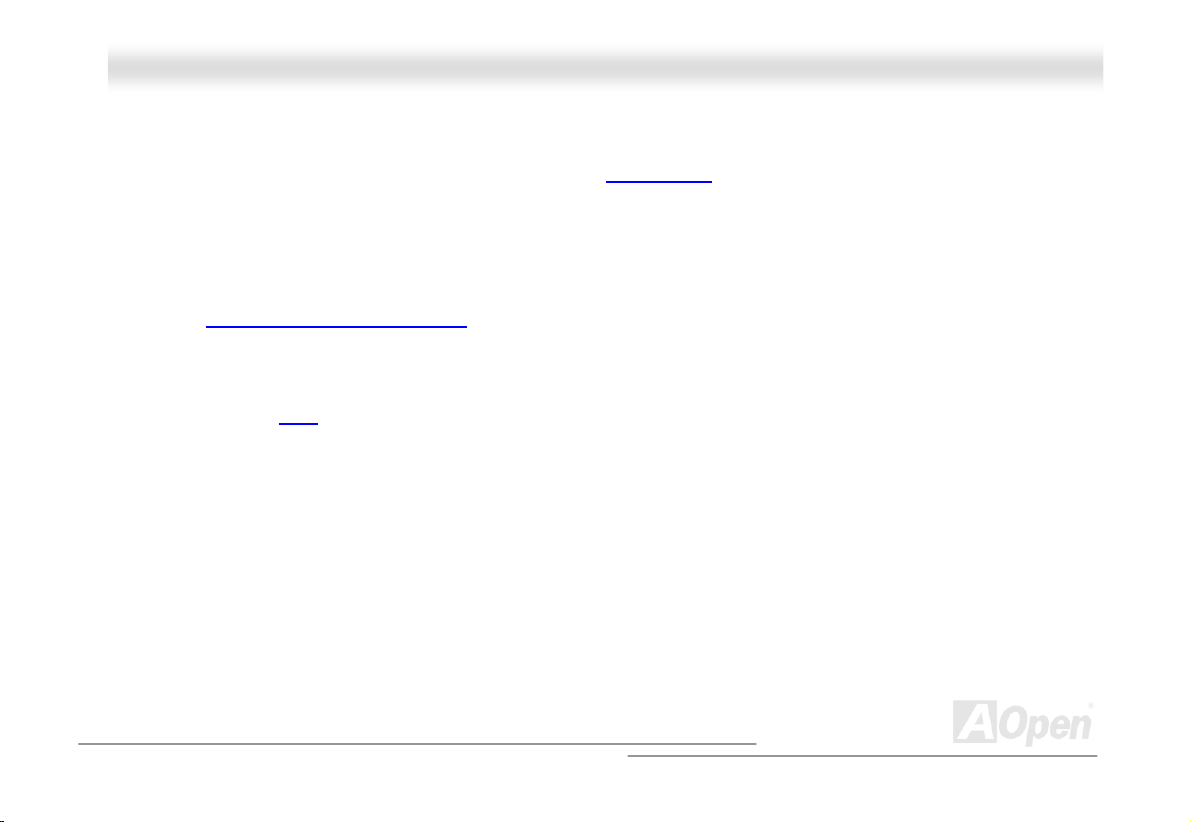
MMKK7799 OOnnlliinnee MMaannuuaall
Power Management/Plug and Play
The MK79 supports the power management function that confirms to the power-saving standards of the U.S. Environmental
Protection Agency (EPA) Energy Star program. It also offers
problems, thus making the system much more user-friendly.
Plug-and-Play
, which helps saving users from configuration
Hardware Monitoring Management
Supports CPU or system fans status, temperature and voltage monitoring and alert, through the on-board hardware monitor
module and
AOpen Hardware Monitoring Utility
.
Enhanced ACPI
Fully implement the ACPI standard for Windows® 95/98/ME/NT/2000/XP series compatibility, and supports Soft-Off, STR
(Suspend to RAM, S3), STD (Suspend to Disk, S4) features.
Super Multi-I/O
The MK79 provides one high-speed UART compatible serial port, one VGA port and one parallel port with EPP and ECP
capabilities.
13
Page 14
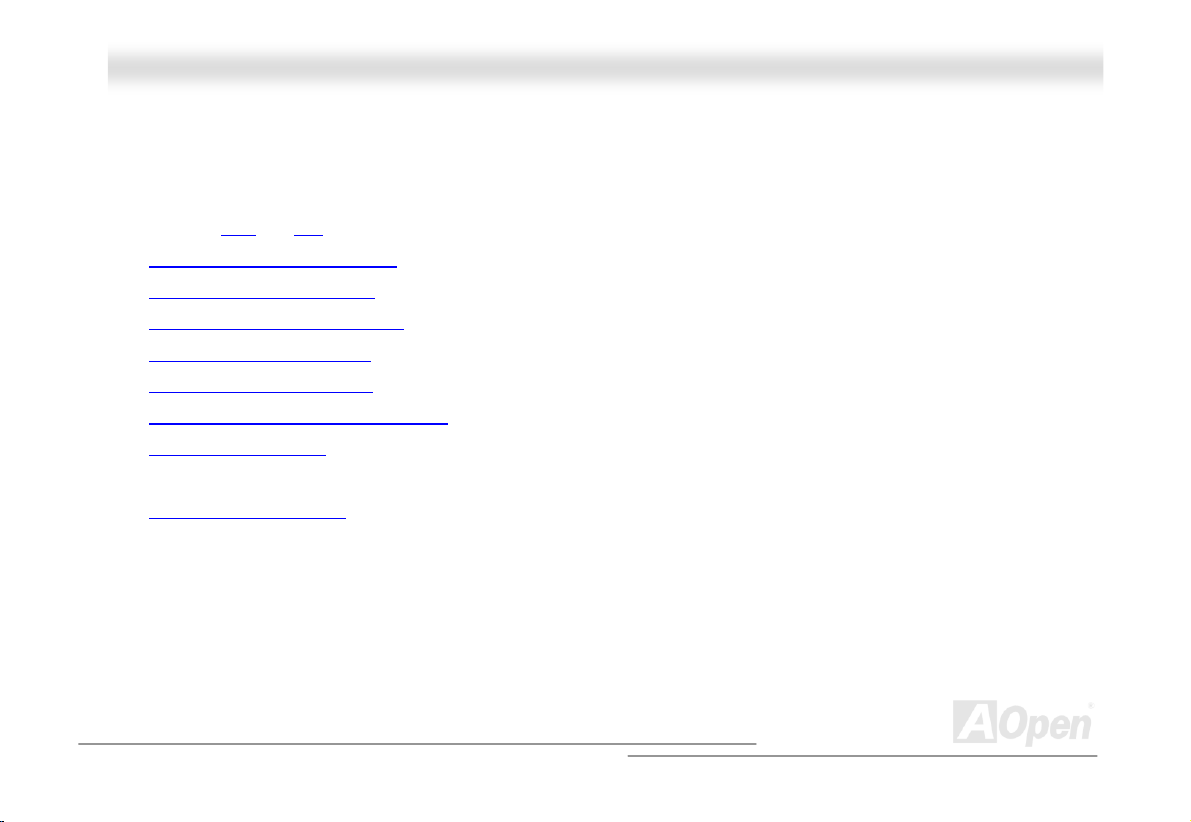
MMKK7799 OOnnlliinnee MMaannuuaall
QQuuiicckk IInnssttaallllaattiioonn PPrroocceedduurree
This page gives you a quick procedure on how to install your system. Follow each step accordingly.
1. Installing CPU and Fan
2. Installing System Memory (DIMM)
3. Connecting Front Panel Cable
4. Connecting IDE and Floppy Cable
5. Connecting ATX Power Cable
6. Connecting Back Panel Cable
7. Power-on and Load BIOS Setup Default
8. Setting CPU Frequency
9.
Reboot
Installing Driver and Utility
10.
14
Page 15
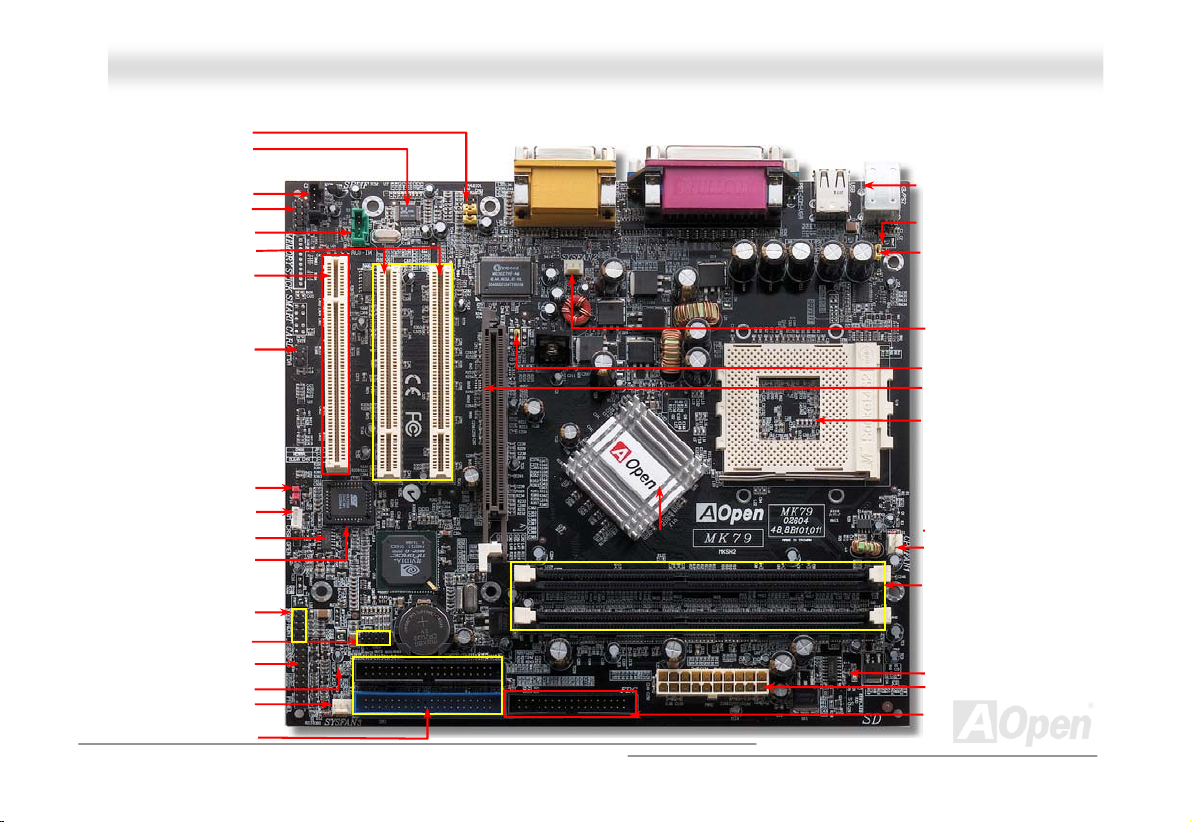
MMKK7799
OOnnlliinnee MMaannuuaall
Front Audio Connector
O
nboard AC97 CODEC
RealTek ALC202A
-
COM2 Connector
Green: AUX-IN Connector
32-bit PCI Expansion Slot x2
WOL (Wake on LAN) Connector
Chassis Intrusion Sensor Connector
2ndUSB (1.1) Port Connector
3rdUSB (1.1)Port Connector
JP14 Clear CMOS Jumper
2Mb Phoenix Award BIOS
Front Panel Connector
SYSFAN3 Connector
(ATA/33/66/100 supported)
ACR Slot
IrDA Connector
AGP LED
IDE Connector x 2
Motherboard Map
15
PC99 Colored Back Panel
Resetable Fuse
JP28 Keyboard/Mouse Wakeup
SYSFAN2 Connector
JP17 Host Clock Selection
AGP 4x Expansion Slot
(For 1.5V AGP and ADD card only)
462-pin CPU Socket with Voltage
and Frequency Auto-Detection that
supports AMD
and AthlonTMXP
NVIDIA nForce IGP and MCP-D
CPUFAN1 Connector
184-pin DIMMx2 supports
DDR266/200
(Max. to 1GB)
STBY LED
ATX Power
FDD Connector
TM
AthlonTM/DuronTM/
Connector
Page 16
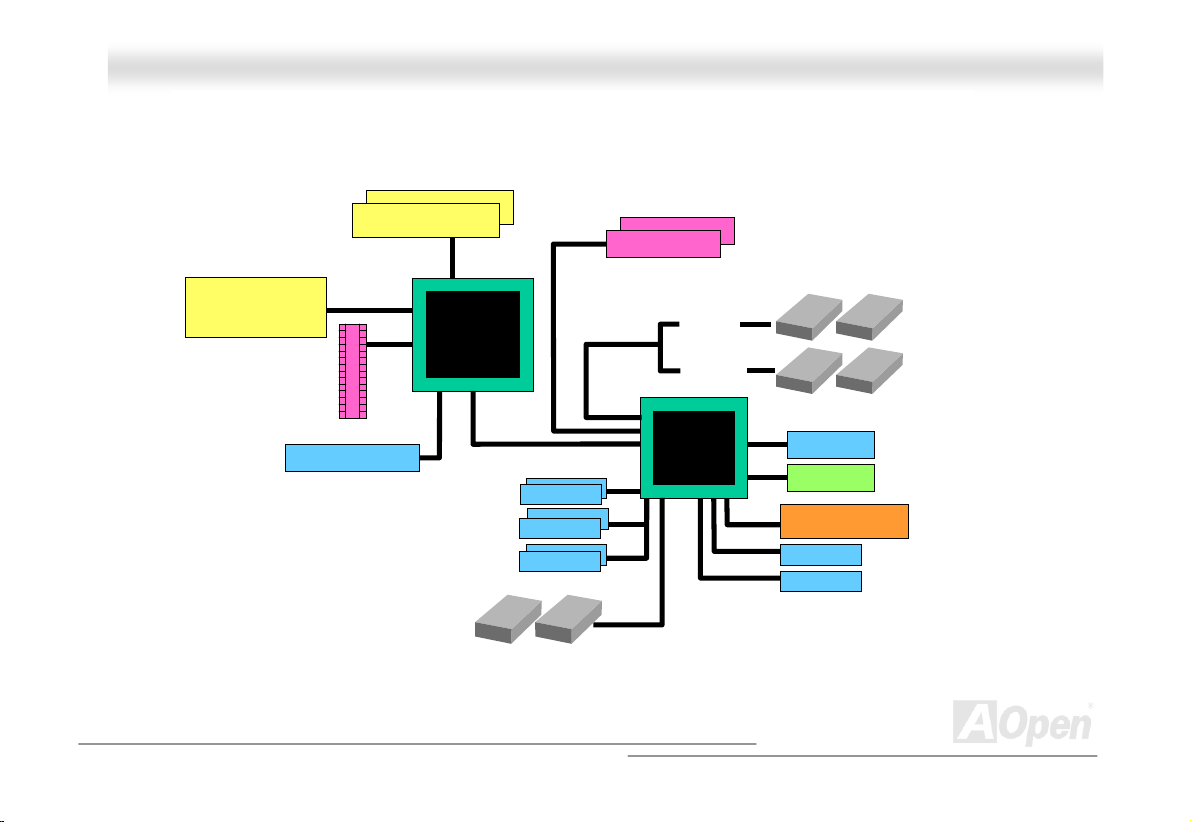
MMKK7799 OOnnlliinnee MMaannuuaall
BBlloocckk DDiiaaggrraamm
Socket 462
AMD
Athlon/Duron/AthlonXP
CPU
DDR SDRAM Socket x2
100/133MHz
System Bus
AGP 4X Slot
VGA onboard
DDR266/200
DDR RAM Up to 1GB
NVIDIA
nForce2 IGP
AGP Bus
PCI Bus
1stUSB Port
2ndUSB Port
3rdUSB Port
USB (1.1) connector x6
Floppy Disk Drive x2
32-bit PCI Slot x3
ATA
33/66/100
Primary
Channel
Secondary
Channel
MCP-D
IDE Dr ive x4
AC’97 Link
Audio CODEC
ACR slot
2MBit Flash EEPROM
Parallel Port
Serial Port x1
16
Page 17
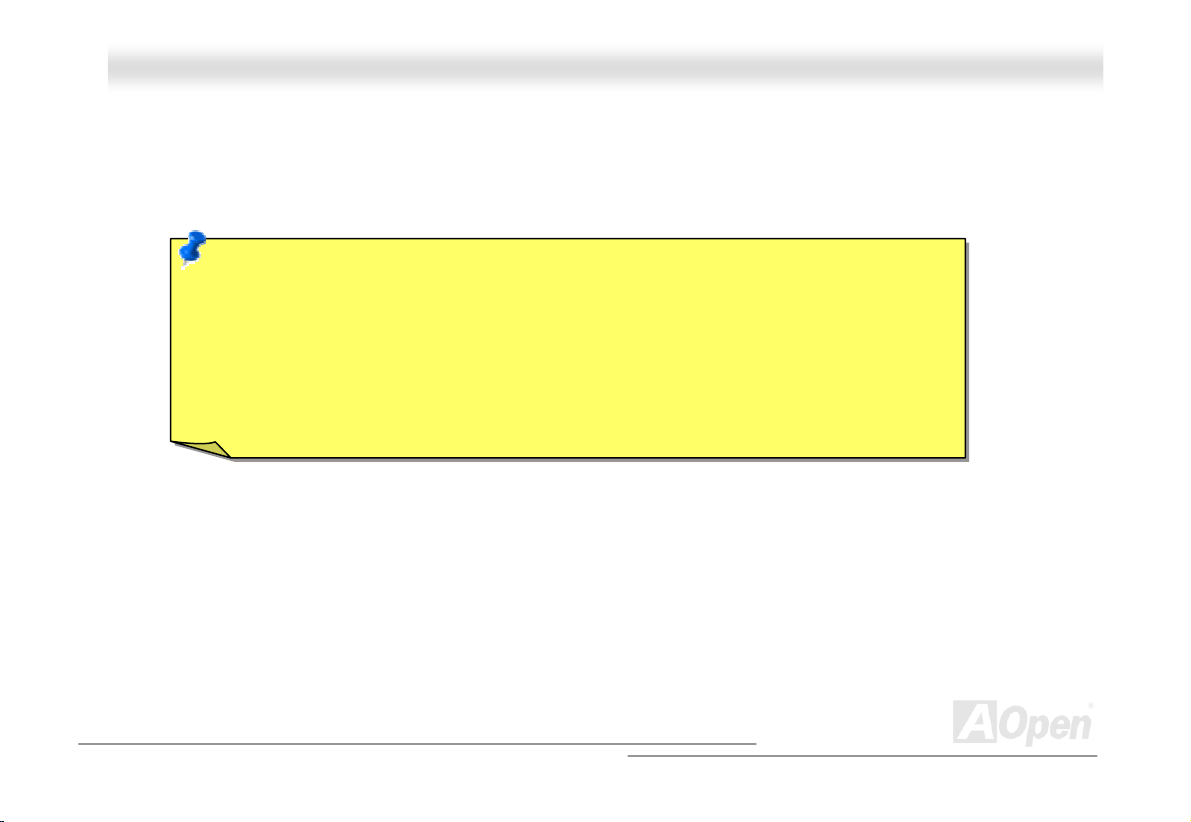
MMKK7799 OOnnlliinnee MMaannuuaall
HHaarrddwwaarree IInnssttaallllaattiioonn
This chapter describes jumpers, connectors and hardware devices of this motherboard.
Note: Electrostatic discharge (ESD) can damage your processor, disk drives, expansion boards,
and other components. Always observe the following precautions before you install a system
component.
1. Do not remove a component from its protective packaging until you are ready to install it.
2. Wear a wrist ground strap and attach it to a metal part of the system unit before handling a
component. If a wrist strap is not available, maintain contact with the system unit throughout
any procedures requiring ESD protection.
17
Page 18
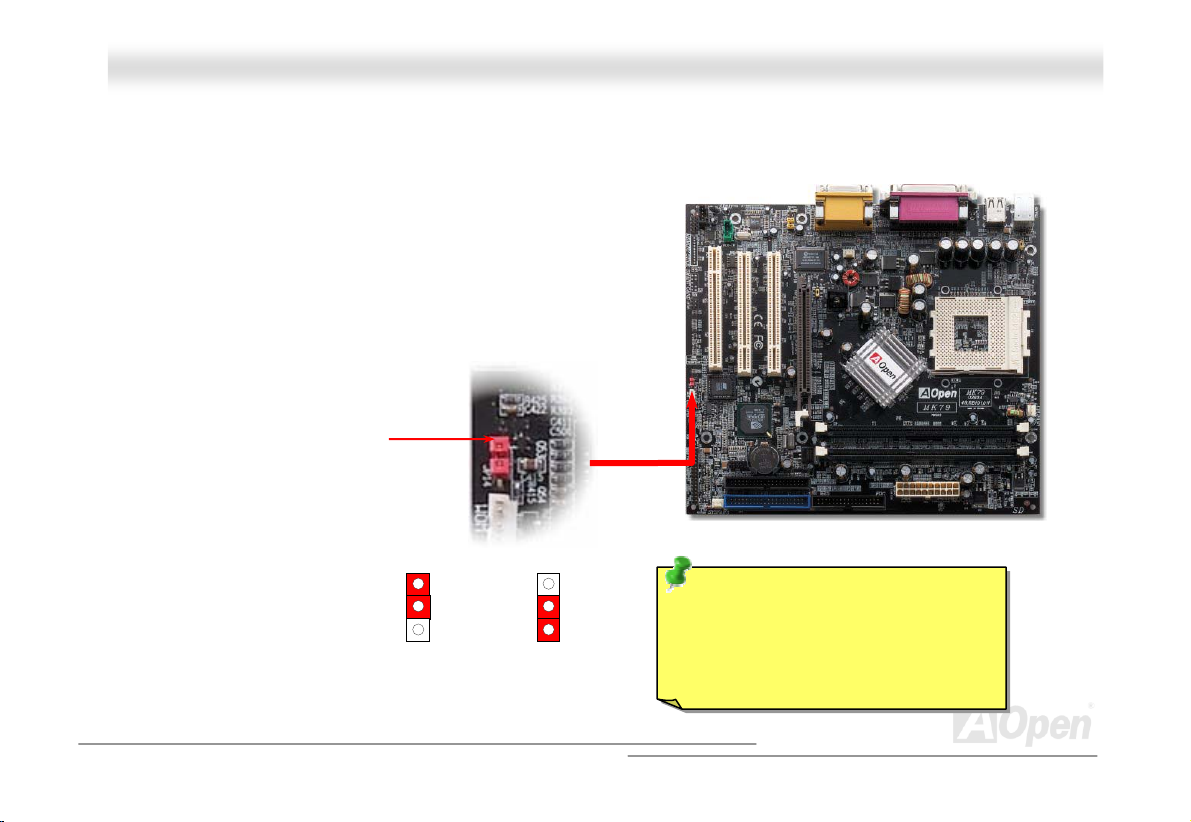
MMKK7799 OOnnlliinnee MMaannuuaall
JJPP1144 CClleeaarr CCMMOOSS DDaattaa
You can clear CMOS to restore system default setting. To clear the CMOS, follow the procedures below.
1. Turn off the system and unplug the AC power.
2. Remove ATX power cable from connector PWR2.
3. Locate JP14 and short pins 2-3 for a few seconds.
4. Return JP14 to its normal setting by shorting pin 1 & pin 2.
5. Connect ATX power cable back to connector PWR2.
Pin 1
Normal Operation
1
(default)
1
Clear CMOS
Tip: When should I Clear CMOS?
1. Boot fail because of overclocking…
2. Forget password…
3. Troubleshooting…
18
Page 19
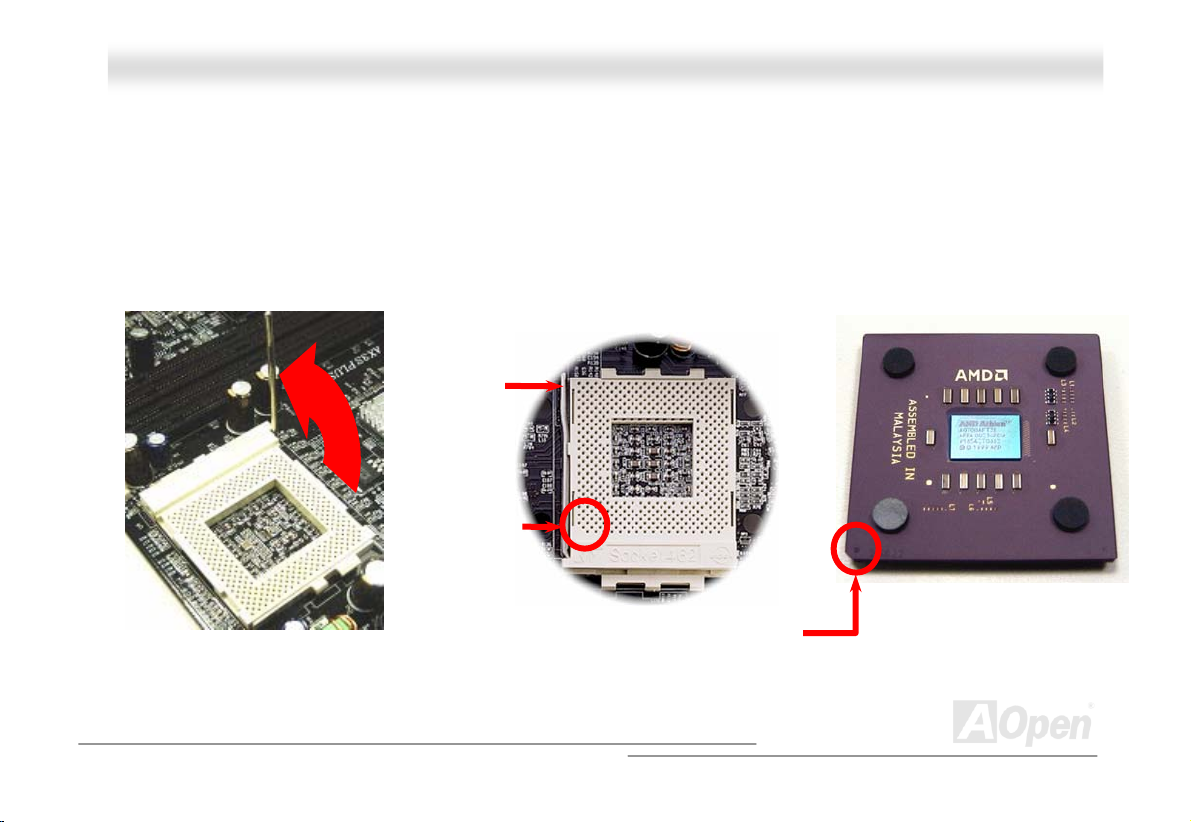
MMKK7799 OOnnlliinnee MMaannuuaall
CCPPUU IInnssttaallllaattiioonn
This motherboard supports AMD® Athlon™ & Duron™ and AthlonXP™ Socket 462 series CPU. Be careful of CPU orientation
when you plug it into CPU socket.
1. Pull up the CPU socket lever and
up to 90-degree angle.
2. Locate Pin 1 in the socket and look for a black dot or cut edge on the
CPU upper interface. Match Pin 1 and cut edge, then insert the CPU into
the socket.
CPU socket
Lever
Note: This picture is for example only, it may not exactly be the same motherboard.
CPU pin 1
and cut edge
Black dot
and cut edge
19
Page 20
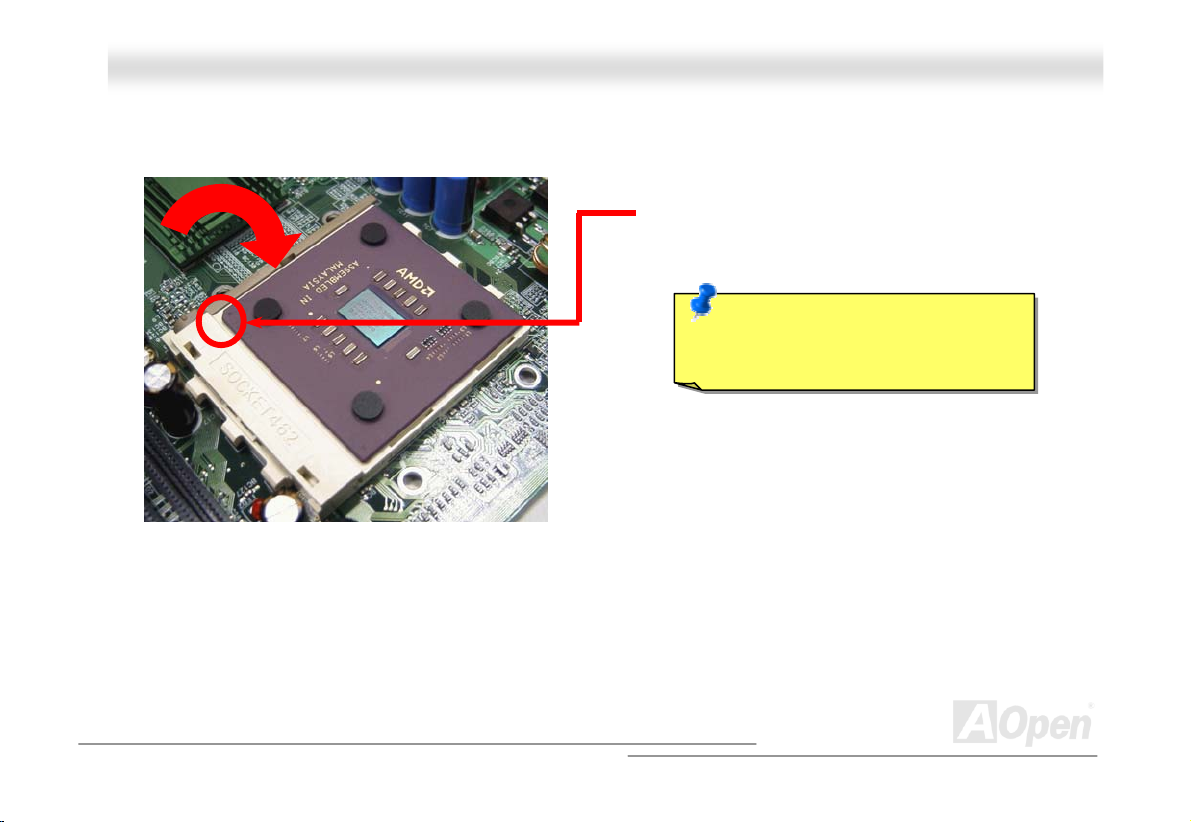
y
MMKK7799 OOnnlliinnee MMaannuuaall
3. Press down the CPU socket lever and finish
CPU installation.
Note: This picture is for example only, it may not exactly be the same motherboard.
CPU cut edge
Note: If you do not match the CPU
socket Pin 1 and CPU cut edge well, it
ma
damage the CPU.
20
Page 21
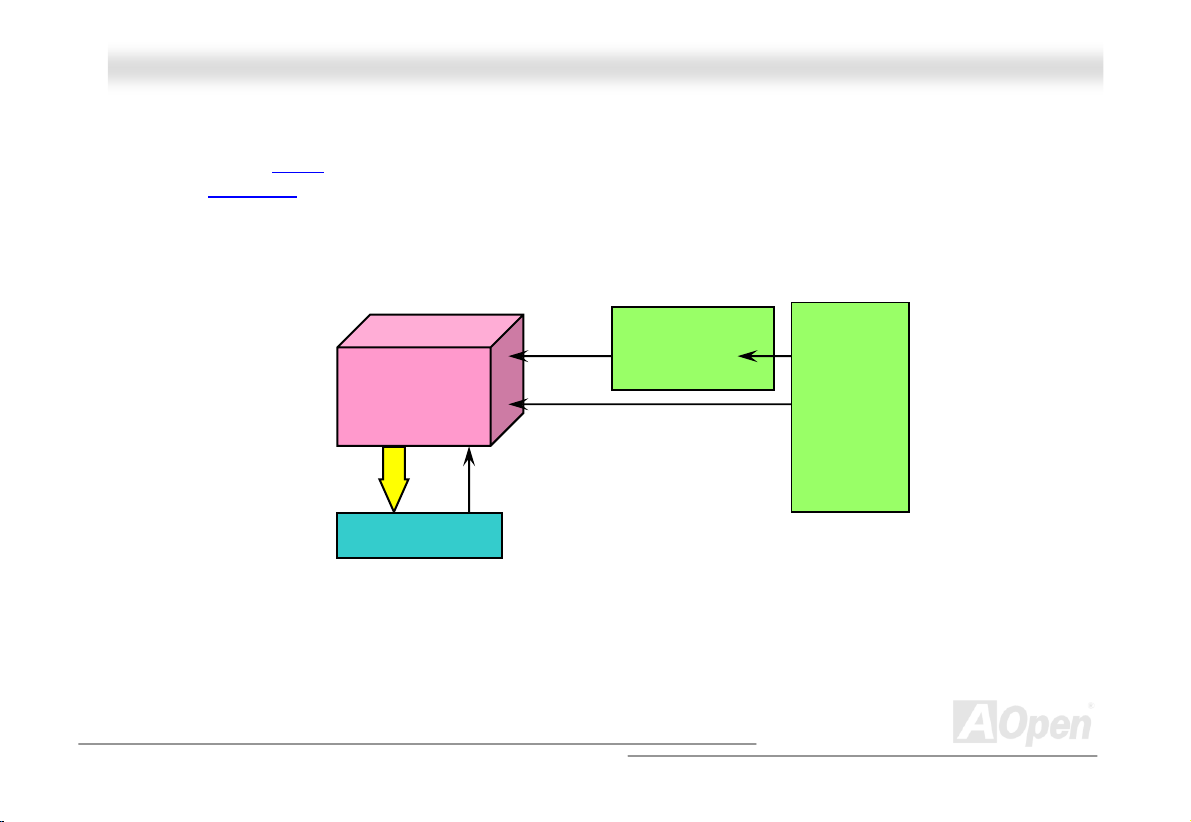
MMKK7799 OOnnlliinnee MMaannuuaall
AMD
CPU
CPU voltage
Clock Generator
CPU Freq. Ratio
BIOS
Controlled
Circuit
CCPPUU JJuummppeerr--lleessss DDeessiiggnn
CPU VID signal and SMbus clock generator provide CPU voltage auto-detection and allows the user to set the CPU frequency
through the BIOS setup
designs are eliminated. There will be no worry of wrong CPU voltage detection.
, therefore no jumpers or switches are used. The disadvantages of the Pentium based jumper-less
Socket 462
CPU VID signal
Power Regulator
(Automatically generates CPU voltage)
21
Page 22
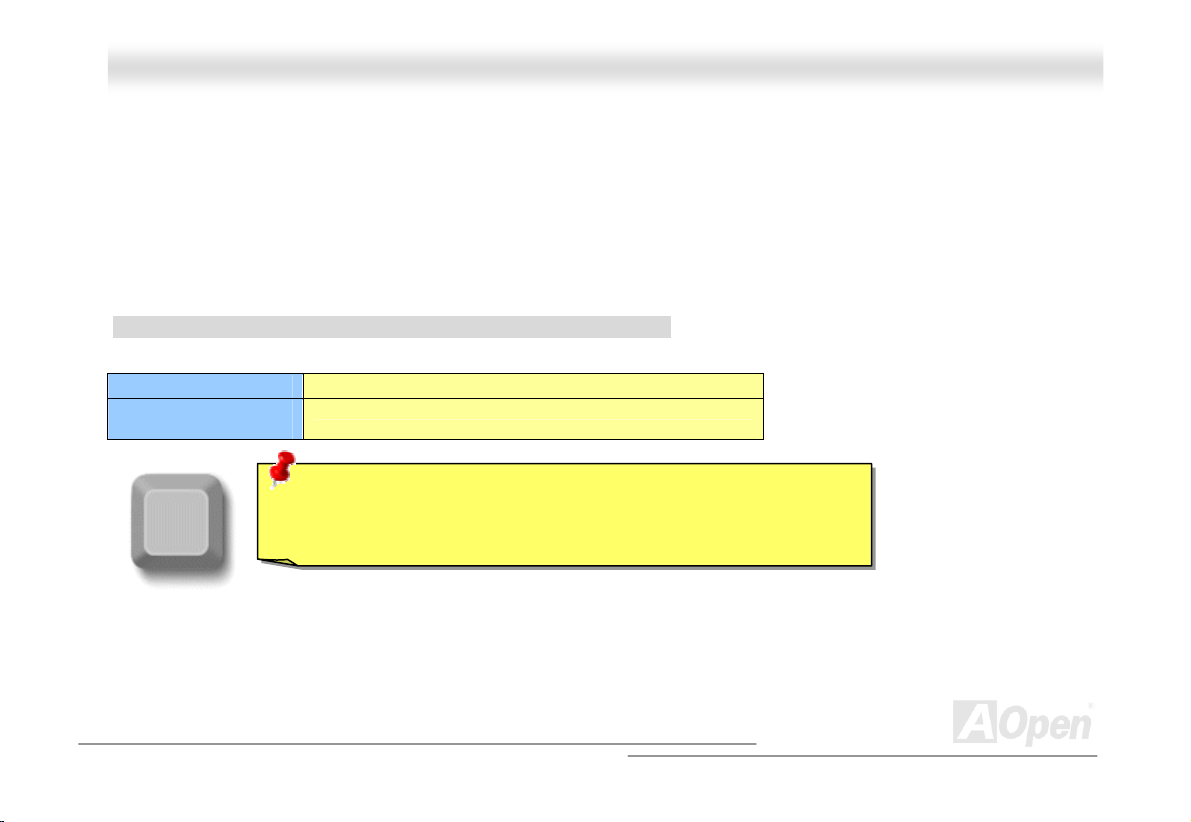
MMKK7799 OOnnlliinnee MMaannuuaall
FFuullll--rraannggee AAddjjuussttaabbllee CCPPUU CCoorree VVoollttaaggee
The CPU core voltage will be automatically detected. It is not necessary to set CPU core voltage.
SSeettttiinngg CCPPUU FFrreeqquueennccy
This motherboard is CPU jumper-less design, you can set CPU frequency through the BIOS setup, and no jumpers or switches
are needed.
BIOS Setup > Frequency/Voltage Control > CPU Speed Setting
CPU Ratio From 5x to 16x step 0.5x
CPU FSB (By BIOS
table)
Home
100,102,103,106,133,138,143,146,150,153,157MHZ
Warning: NVIDIA nForce IGP chipset supports 133MHz FSB (with
performance reaches maximum 266MHz EV6 system bus) and 66MHz
AGP clock, higher clock setting may cause serious system damage.
y
22
Page 23
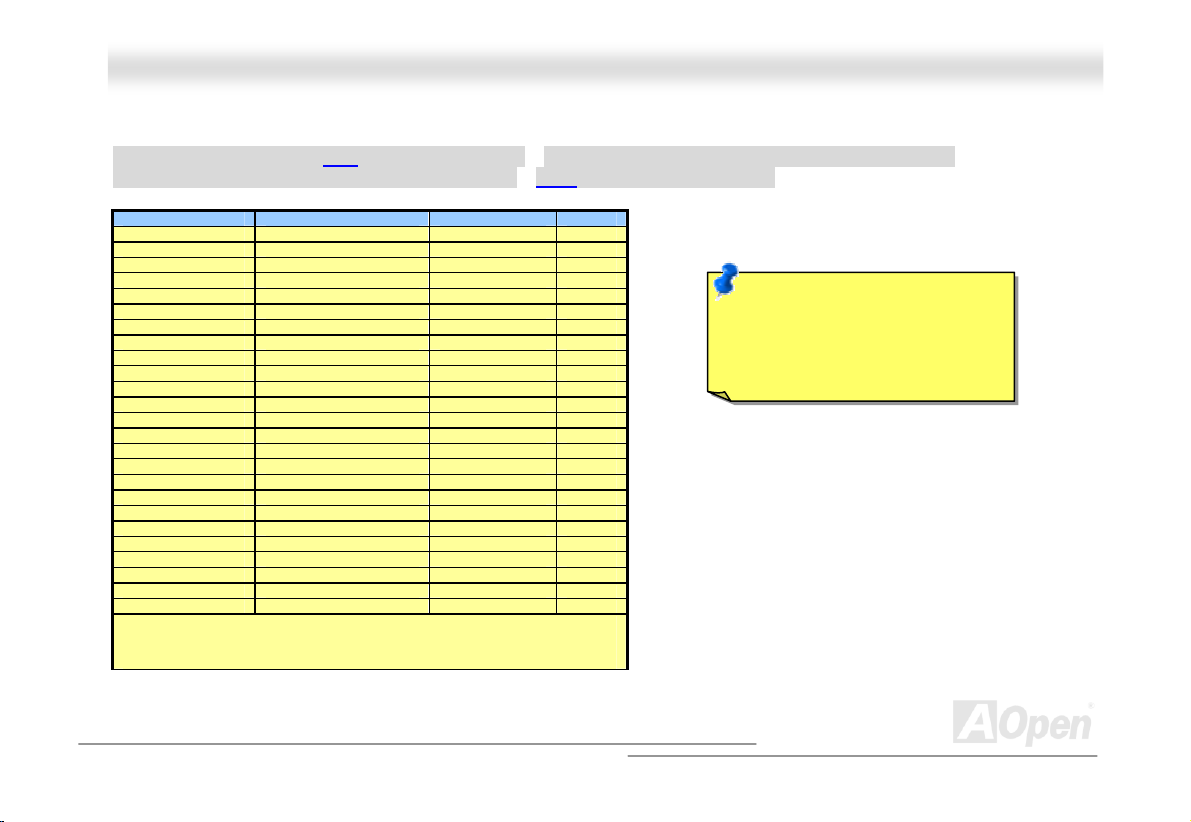
MMKK7799 OOnnlliinnee MMaannuuaall
SSuuppppoorrtteedd CCPPUU FFrreeqquueennccyy
Core Frequency = CPU Bus Clock * CPU Ratio EV6 Bus Speed = CPU external bus clock x 2
PCI Clock = CPU Bus Clock / Clock Ratio AGP Clock = PCI Clock x 2
CPU CPU Core Frequency EV6 Bus Clock Ratio
Athlon 1G 1GHz 200MHz 10.0x
Athlon 1.1G 1.1GHz 200MHz 11.0x
Athlon 1.2G 1.2GHz 200MHz 12.0x
Athlon 1.3G 1.3GHz 200MHz 13.0x
Athlon 1G 1GHz 266MHz 7.5x
Athlon 1.13G 1.13GHz 266MHz 8.5x
Athlon 1.2G 1.2GHz 266MHz 9.0x
Athlon 1.33G 1.33GHz 266MHz 10.0x
Athlon 1.4G 1.4GHz 266MHz 10.5x
AthlonXP 1500+ 1.3GHz 266MHz 10.0x
AthlonXP 1600+ 1.4GHz 266MHz 10.5x
AthlonXP 1700+ 1.46GHz 266MHz 11.0x
AthlonXP 1800+ 1.53GHz 266MHz 11.5x
AthlonXP 1900+ 1.6GHz 266MHz 12.0x
AthlonXP 2000+ 1.667GHz 266MHz 12.5x
AthlonXP 2100+ 1.73GHz 266MHz 13x
AthlonXP 2200+ 1.80GHz 266MHz 13.5x
AthlonXP 2400+ 2.0GHz 266MHz 15x
AthlonXP 2600+ 2.13GHz 266MHz 16x
Duron 800 800MHz 200MHz 8.0x
Duron 850 850MHz 200MHz 8.5x
Duron 900 900MHz 200MHz 9.0x
Duron 950 950MHz 200MHz 9.5x
Duron 1G 1GHz 200MHz 10.0x
Duron 1.1G 1.1GHz 200MHz 11.0x
Note: With CPU speed changing rapidly, there might be fastest CPU on
the market by the time you received this installation guide. This table is
kindly for your references only.
Note: This motherboard support
CPU auto-detection function.
Hence, you don’t need to setup
the CPU frequency manually.
23
Page 24
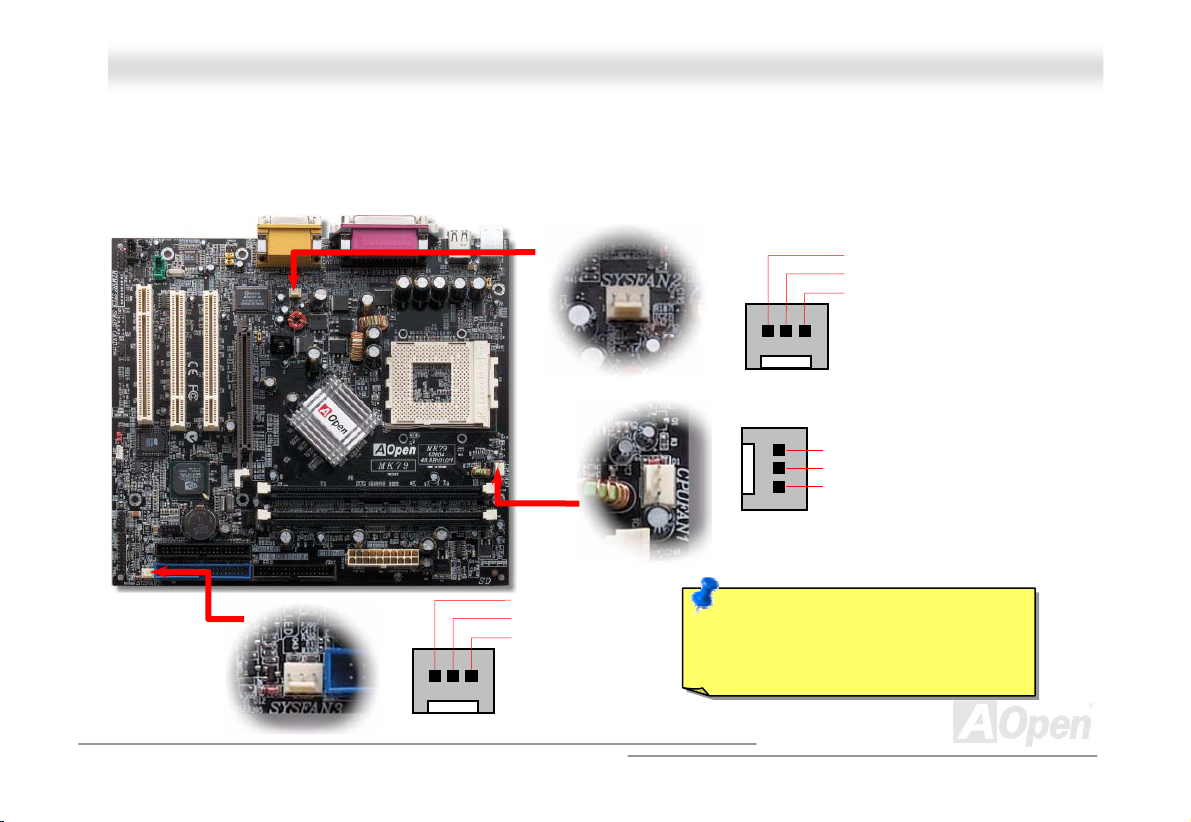
MMKK7799
OOnnlliinnee MMaannuuaall
CCPPUU aanndd HHoouussiinngg FFaann CCoonnnneeccttoorr
Plug in the CPU fan cable to the 3-pin CPUFAN1 connector. If you have chassis fan, you can also plug it on SYSFAN2 or
SYSFAN3 connector.
GND
+12V
SENSOR
SYSFAN2 Connector
GND
+12V
SENSOR
GND
+12V
SENSOR
CPUFAN1 Connector
Note: Some CPU fans do not have
sensor pin, so that cannot support fan
monitoring.
SYSFAN3 Connector
24
Page 25
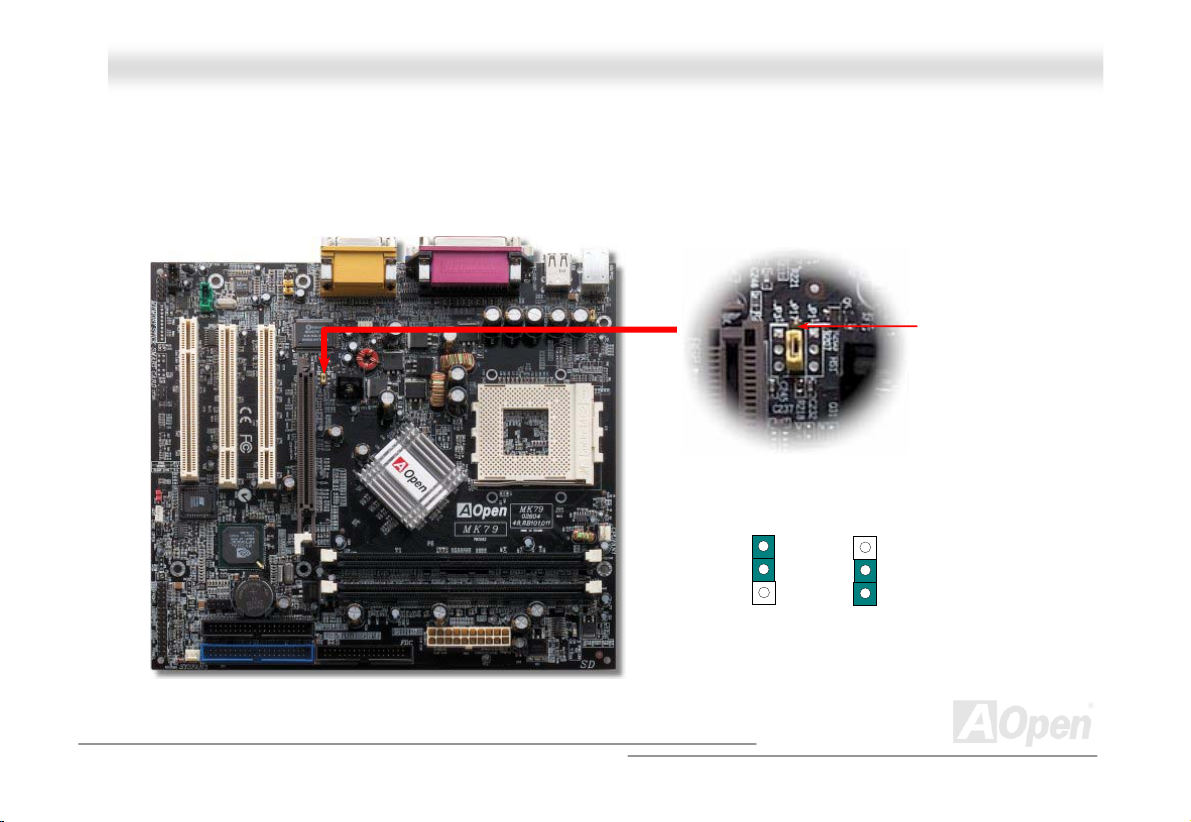
MMKK7799 OOnnlliinnee MMaannuuaall
JJPP177 HHoosstt CClloocckk SSeelleeccttiioon
1
This jumper allows you to select different CPU Frequency. You may set pin 1-2 for 100MHz or pin 2-3 for 133MHz. Additionally,
You may also choose a specific FSB frequency ranging from 100~106 (say, 100, 102, 103 for example) and 133~157 with
reference to a frequency table in BIOS setup program.
n
JP17 Host Clock
Select Jumper
1
100MHz
(Default)
133MHz
25
Page 26

MMKK7799 OOnnlliinnee MMaannuuaall
JJPP288 KKeeyybbooaarrdd//MMoouussee WWaakkeeuupp EEnnaabbllee//DDiissaabbllee JJuummppeerr
2
This motherboard provides keyboard / mouse wake-up function. You can use JP28 to enable or disable this function, which
could resume your system from suspend mode with keyboard or mouse installed. The factory default setting is set to
“Enable”(1-2), and you may disable this function by setting the jumper to 2-3.
1
Enable
(Default)
JP28
Disable
26
Page 27
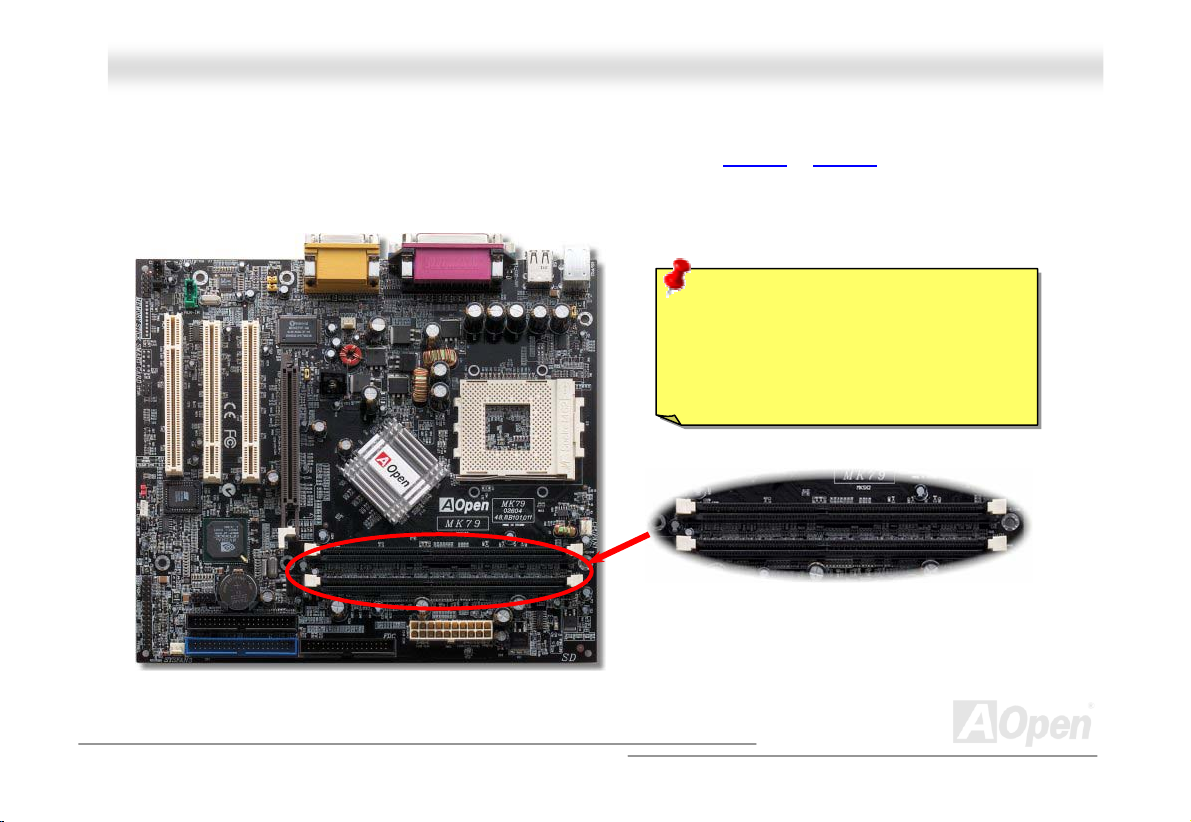
MMKK7799 OOnnlliinnee MMaannuuaall
DDIMMMM SSoocckkeettss
I
This motherboard has three 184-pin DDR DIMM sockets that allow you to install DDR266 or DDR200 memory up to 1 GB. Only
Non-ECC DDR RAM is supported, otherwise, it will cause serious damage on memory sockets or SDRAM module.
Warning: The MK79 support DDR RAM.
Please do not install the SDRAM on the
DDR RAM sockets. Otherwise, it will
cause serious damage on memory sockets
or SDRAM module.
DDR
RAM
27
Page 28

MMKK7799 OOnnlliinnee MMaannuuaall
HHooww ttoo IInnssttaallll MMeemmoorryy MMoodduulleess
Please follow the procedure as shown below to finish memory installation.
1. Make sure the DIMM module’s pin face down and match the socket’s size as depicted below.
2. Insert the module straight down to the DIMM slot with both hands and press down firmly until the DIMM module is securely
in place.
3. Repeat step 2 to finish additional DIMM modules installation.
Pin 1
Ta b
Key
52 pins 40 pins
Note: The tabs of the DIMM slot
will close-up to hold the DIMM in
place when the DIMM touches
the slot’s bottom.
Pin 1
28
Page 29
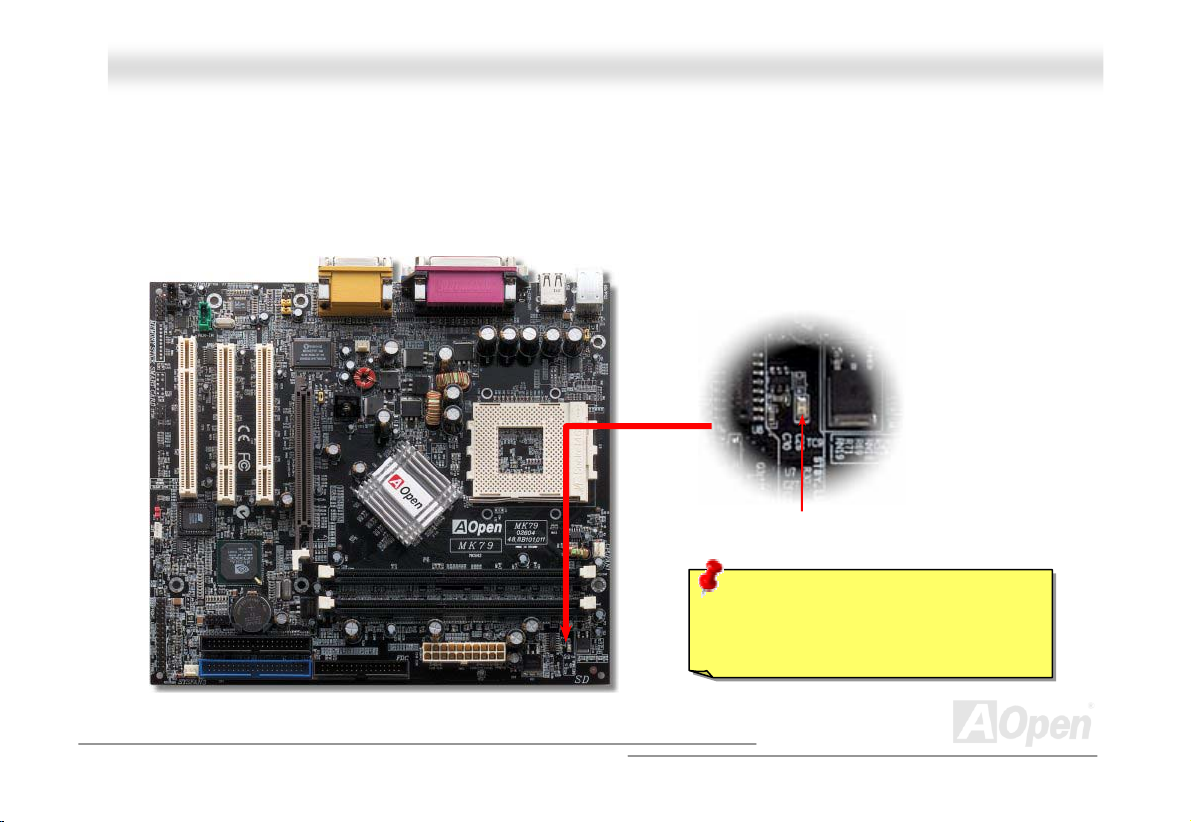
MMKK7799 OOnnlliinnee MMaannuuaall
SSTTBBYY LLEEDD
STBY LED is AOpen’s considerate design that aims at providing you friendly system information. The STBY LED will light up
when power is connected to the motherboard. This is a convenient indication for you to check the system power status in many
circumstances such as power on/off, stand-by mode and RAM power status during Suspend to RAM mode.
STBY LED
Warning: Do not install or remove the
DIMM module or others devices when
the STBY LED lights on.
29
Page 30

(
)
MMKK7799 OOnnlliinnee MMaannuuaall
FFrroonntt PPaanneell CCoonnnneeccttoorr
Attach the power LED, speaker, power and reset switch connectors to the
corresponding pins. If you enable “Suspend Mode” item in BIOS Setup, the ACPI
& Power LED will keep flashing while the system is in suspend mode.
Locate the power switch cable from your ATX housing. It is 2-pin female
connector from the housing front panel. Plug this connector to the soft-power
switch connector marked SPWR.
Suspend Type ACPI LED
Power on Suspend (S1) or Suspend to RAM (S3) Blinking between green and red.
Suspend to Disk (S4) The LED will be turned off
NC
NC
+5V
+5V
+5V
GND
NC
1
SPWR
GND
ACPI LED GND
ACPILED
NC
ACPI_B
GND
RESET
GND
IDE LED
Speaker
1
SPWR
ACPI & PWR
LED
ACPI LED
Blue
Reset
IDE LED
IDE LED
SPEAKER
30
Page 31

MMKK7799 OOnnlliinnee MMaannuuaall
AATTXX PPoowweerr CCoonnnneeccttoorr
The ATX power supply uses 20-pin connector shown below. Make sure you plug in the right direction.
20-Pin Power Connector
31
Page 32

MMKK7799 OOnnlliinnee MMaannuuaall
AACC PPoowweerr AAuuttoo RReeccoovveerryy
A traditional ATX system should remain at power off stage when AC power resumes from power failure. This design is
inconvenient for a network server or workstation, without an UPS, that needs to keep power-on. This motherboard implements
an AC Power Auto Recovery function to solve this problem.
32
Page 33

K
(
)
(
)
(
)
MMK
7799
OOnnlliinnee MMaannuuaall
IIDDEE aanndd FFllooppppyy CCoonnnneeccttoorr
Connect 34-pin floppy cable and 40-pin IDE cable to floppy connector FDC connector. Be careful of the pin1 orientation. Wrong
orientation may cause system damage.
Pin 1
Slave (2nd)
Pin 1
Secondary
Slave
4th
Primary
Secondary
Master
Primary
Master
FDD Connector
3rd
IDE 2 Secondary
IDE 1 Primary
ATA 33/66/100
IDE Connector
1st
33
Page 34

MMKK7799 OOnnlliinnee MMaannuuaall
IDE1 is also known as the primary channel and IDE2 as the secondary channel. Each channel supports two IDE devices that
make a total of four devices. In order to work together, the two devices on each channel must be set differently to Master and
Slave mode. Either one can be the hard disk or the CDROM. The setting as master or slave mode depends on the jumper on
your IDE device, so please ref er to your hard dis k and CDROM manual acc ordingly.
This motherboard supports ATA33, ATA66 or ATA100 DE devices. Following table lists the transfer rate of IDE PIO and DMA
modes. The IDE bus is 16-bit , which means every transfer is two bytes.
Mode Clock Period Clock Count Cycle Time Data Transfer Rate
PIO mode 0 30ns 20 600ns (1/600ns) x 2byte = 3.3MB/s
PIO mode 1 30ns 13 383ns (1/383ns) x 2byte = 5.2MB/s
PIO mode 2 30ns 8 240ns (1/240ns) x 2byte = 8.3MB/s
PIO mode 3 30ns 6 180ns (1/180ns) x 2byte = 11.1MB/s
PIO mode 4 30ns 4 120ns (1/120ns) x 2byte = 16.6MB/s
DMA mode 0 30ns 16 480ns (1/480ns) x 2byte = 4.16MB/s
DMA mode 1 30ns 5 150ns (1/150ns) x 2byte = 13.3MB/s
DMA mode 2 30ns 4 120ns (1/120ns) x 2byte = 16.6MB/s
ATA33 30ns 4 120ns (1/120ns) x 2byte x 2 = 33MB/s
ATA66 30ns 2 60ns (1/ 60ns) x 2byte x 2 = 66MB/s
ATA100 20ns 2 40ns (1/40ns) x 2byte x 2 = 100MB/s
Warning: The spec if icat i on o f the I DE c abl e is a max im um o f 46 cm ( 18 inc h es) ;
make sure your cable does not exc eed this lengt h.
Tip:
1. For better signal quality,
it is recommended to set
the far end side device
to master mode and
follow the suggested
sequence to install your
new device. Please refer
to above diagram
2. To achieve the best
performance of Ultra
DMA 33/66/100 hard
disks, a s pecial 80-wires
IDE cable for Ultra DMA
1 i r
ir
.
34
Page 35

MMKK7799 OOnnlliinnee MMaannuuaall
IIrrDDAA CCoonnnneeccttoorr
The IrDA connector can be configured to support wireless infrared module, with this module and application software such as
Laplink or Windows 95 Direct Cable Connection, the user can transfer files to or from laptops, notebooks, PDA devices and
printers. This connector supports HPSIR (115.2Kbps, 2 meters) and ASK-IR (56Kbps).
Install the infrared module onto the IrDA connector and enable the infrared function from BIOS Setup, UART2 Mode, make sure
to have the correct orientation when you plug in the IrDA connector.
Pin 1
IrDA Connector
NC
+5V
IR_TX
KEY
GND
IR_RX
35
Page 36

MMKK7799 OOnnlliinnee MMaannuuaall
AAGGPP ((AAcccceelleerraatteedd GGrraapphhiicc PPoorrtt)) 44XX EExxppaannssiioonn SSlloott
With Intel 845GE chipset implemented, this AGP slot could automatically become an AGP slot or a Multiplexed Intel DVO Output
depending on what kind of cards inserted, like AGP, or ADD (AGP Digital Display) cards. With ADD card cabled to this slot,
Multiplexed Intel DVO output could provide high-speed digital connection for digital displays or TV-OUT functionality. As for AGP
performance, Integrated GeForce4 GPU Graphics could provide amazing 3D visual performance to create rich, real-time 3D
images and animation and Dolby
graphic. AGP uses both rising and falling edge of the 66MHz clock, for 4X AGP, the data transfer rate is 66MHz x 4bytes x 4 =
1056MB/s.
®
Digital 3D audio. The MK79 provides an AGP 4x slot targeted for high-performance 3D
36
Page 37

MMKK7799 OOnnlliinnee MMaannuuaall
AAGGPP PPrrootteeccttiioonn TTeecchhnnoollooggyy aanndd AAGGPP LLEEDD
WWiitthh tthhee oouuttssttaannddiinngg RR&&DD aabbiilliittyy ooff AAOOppeenn aanndd iittss ssppeecciiaallllyy ddeevveellooppeedd cciirrccuuiitt,, tthhiiss mmooddeell iimmpplleemmeennttss aa bblleenndd nneeww tteecchhnnoollooggyy ttoo
pprrootteecctt yyoouurr mmootthheerrbbooaarrdd ffrroomm bbeeiinngg ddaammaaggeedd bbyy oovveerr--vvoollttaaggiinngg ooff AAGGPP ccaarrdd.. WWhheenn AAGGPP PPrrootteeccttiioonn TTeecchhnnoollooggyy iiss iimmpplleemmeenntteedd,,
tthhiiss mmootthheerrbbooaarrdd wwiillll aauuttoommaattiiccaallllyy ddeetteecctt tthhee vvoollttaaggee ooff AAGGPP ccaarrdd aanndd pprreevveenntt yyoouurr cchhiippsseettss ffrroomm bbeeiinngg bbuurrnntt oouutt.. PPlleeaassee nnoottee
tthhaatt iiff yyoouu iinnssttaallll aa AAGGPP ccaarrdd wwiitthh 33..33VV,, wwhhiicchh iiss nnoott ssuuppppoorrtteedd,, tthhee AAGGPP LLEEDD oonn tthhee mmootthheerrbbooaarrdd wwiillll lliigghhtt uupp ttoo wwaarrnn yyoouu tthhee
ppoossssiibbllee ddaammaaggee ooff tthhee eexxcceeeeddiinngg vvoollttaaggee.. YYoouu mmaayy ccoonnttaacctt yyoouurr AAGGPP ccaarrdd vveennddoorr ffoorr ffuurrtthheerr ssuuppppoorrtt.
.
AGP LED
Warning: It is strongly recommended not
to install a AGP card with 3.3V, which is not
supported, the LED3 will light up to warn
you the possible damage.
37
Page 38

MMKK7799 OOnnlliinnee MMaannuuaall
AACCRR SSlloott
Building on the PC motherboard riser architecture, ACR slot is backward compatible with AMR but beyond the limitation of it.
The ACR specification is designed to support modem, audio, Local Area Network (LAN) and Digital Subscriber Line (DSL). On
the strength of nVIDIA MCP-D controller on chip, which is a highly integrated Platform LAN Connect device, it provides 10/100M
bps Ethernet for office and home use.
38
ACR Slot
Page 39

VGA
MMKK7799 OOnnlliinnee MMaannuuaall
PPCC9999 CCoolloorr CCooddeedd BBaacckk PPaanneell
The onboard I/O devices are PS/2 Keyboard, PS/2 Mouse, serial ports COM1 and VGA, Printer, USB, AC97 sound and game
port. The view angle of drawing shown here is the back panel of the housing.
PS/2 Keyboard: For standard keyboard, which is using a PS/2 plug.
PS/2 Mouse: For PC-Mouse, which is using a PS/2 plug.
USB Port: Available for connecting USB devices.
Parallel Port: To connect with SPP/ECP/EPP printer.
COM1 Port: To connect with pointing devices, modem or others serial devices.
VGA Connector: To connect with PC monitor.
Speaker Out: To External Speaker, Earphone or Amplifier.
Line-In: Comes from the signal sources, such as CD/Tape player.
MIC-In: From Microphone.
MIDI/Game Port: For 15-pin PC joystick, game pad or MIDI devices.
PS/2 Mouse
Connector
PS/2
Keyboard
USB1.1
Ports
SPP/EPP/ECP Parallel Port
COM 1 Port
Game Port
Port
MIC-In
Line-In
Speaker Out
39
Page 40

MMKK7799
OOnnlliinnee MMaannuuaall
CCOOMM22 CCoonnnneeccttoorr
This motherboard provides two serial ports. One of them is on back panel connector, and the other is on the upper middle of
board. With proper cable, you can connect it to the back panel of chassis.
Pin 1
1 2
DOD#
SOUT
GND
RI#
RTS#
COM2 Connector
SIN
DTR#
CTS#
DSR#
KEY
40
Page 41

MMKK7799 OOnnlliinnee MMaannuuaall
nndd
SSuuppppoorrtt 2
This motherboard provides six USBThis motherboard provides six USB connectors to connect USB devices, such as mouse, keyboard, modem, printer, etc. There
are four connectors on the PC99 back panel. You can use proper cables to connect the other USB connectors to the USB
modules or front panel of chassis.
Pin 1
2
USB2 Connector
SBD3+
SB
D3-
+5V
2
1
+5V
SBD2-
SBD2+
aanndd 3
GND
GND
d
rrd
3
UUSSBB ((11..11)) PPoorrtt t
Pin 1
NC
KEY
USB3 Connector
Note: Please note that if you would like to use
USB devices (Example: keyboard, mouse.etc.)
under DOS environment, you must install driver
comes with the devices to make it work.
41
Page 42

Pin 1
MMKK7799 OOnnlliinnee MMaannuuaall
CChhaassssiiss IInnttrruussiioonn SSeennssoorr CCoonnnneeccttoorr
The “CASE OPEN” header provides chassis intrusion-monitoring function. To make this function works, you have to enable it in
the system BIOS, connect this header to a sensor somewhere on the chassis. So, whenever the sensor is triggered by lights or
the opening of the chassis, the system will send out beep sound to inform you. Please be informed that this useful function only
applies to advanced chassis, you may purchase an extra sensor, attach it on your chassis, and make a good use of this
function.
Case Open Chassis Intrusion
Sensor Connector
1
SENSOR
GND
42
Page 43

MMKK7799 OOnnlliinnee MMaannuuaall
CCDD AAuuddiioo CCoonnnneeccttoorr
This connector is used to connect CD Audio cable from CD-ROM or DVD drive to onboard sound.
R
GND
GND
L
CCDD--IINN CCoonnnneeccttoorr
Note: Though some of the latest version of Windows
support “Digital Audio” through IDE bus. However, in
order to use Open Jukebox player, which is driven
under BIOS, it is a MUST to insert audio cable to
CD-IN connector on the motherboard.
43
Page 44

MMKK7799 OOnnlliinnee MMaannuuaall
AAUUXX--IINN CCoonnnneeccttoorr
This connector is used t o connec t MPE G Audio cable from MPEG c ard t o onboard sound.
R
GND
GND
L
AUX-IN
44
Page 45

MMKK7799 OOnnlliinnee MMaannuuaall
FFrroonntt AAuuddiioo CCoonnnneeccttoorr
If the housing has been designed with an audio port on the front panel, you’ll be able to connect onboard audio to front panel
through this connector. By the way, please remove 5-6 and 9-10 jumper caps from the Front Audio Connector before connecting
the cable. Please do not remove these 5-6 and 9-10 yellow jumper caps if there’s no audio port on the front panel.
Pin 1
1 2
AUD_MIC
AUD_MIC_BIAS
AUD_FPOUT_R
NC
AUD_FROUT_L
9 10
AUD_GND
AUD_VCC
AUD_RET_R
KEY
AUD_RET_L
45
Page 46

A
MMKK7799 OOnnlliinnee MMaannuuaall
Auto Switch
RTC
CMOS
BatteryATX Stand-by Power
uto switching to ATX standby
power as long as AC power
line is plugged. This smart
design can increases battery
life if you still had battery
plugged on motherboard.
Backup by EEPROM
BBaatttteerryy--lleessss aanndd LLoonngg LLiiffee DDeessiiggnn
This Motherboard implements Flash ROM and a special circuit that allows you to save your current CPU and CMOS Setup
configurations without using the battery. The RTC (real time clock) can also keep running as long as the power cord is plugged.
If you lose your CMOS data by accident, you can just reload the CMOS configurations from Flash ROM and the system will
recover as usual.
Flash
ROM
(Real Time Clock)
00:00:00
46
Page 47

MMKK7799 OOnnlliinnee MMaannuuaall
CCPPUU OOvveerr--ccuurrrreenntt PPrrootteeccttiioonn
Over Current Protection has been popularly implemented on ATX 3.3V/5V/12V switching power supply for a while. However,
new generation CPU is able to use regulator of different voltages to transfer 5V to CPU voltage (for example, to 2.0V). This
motherboard is with switching regulator onboard that supports CPU over-current protection, and it applies to 3.3V/5V/12V power
supply for providing full line over-c urrent prot ect ion.
Note: Although we have implemented protection circuit try to prevent any human operating
mistake, there is still certain risk that CPU, memory, HDD, add-on cards installed on this
motherboard may be damaged because of component failure, human operating error or unknown
nature reason. AOpen cannot guaranty the protection circuit will always work perfectly.
ATX
Switching
Power
Supply
5V (Protected by power supply)
3.3V (Protected by power supply)
12V (Protected by power supply)
Onboard
Power
Regulator
Over-Current
Protection
Circuit
CPU Core Voltage
47
Page 48

MMKK7799
OOnnlliinnee MMaannuuaall
AAOOCCoonnffiigg UUttiilliittyy
AOpen always dedicated to provide users a much friendlier computer environment. We now bring you a comprehensive system
detective utility. AOconfig is a Windows based utility with user-friendly interface that allows users to obtain information of the
operation system and hardware such as motherboard, CPU, memory, PCI devices and IDE devices. The powerful utility also
displays the version of BIOS and firmware for your convenience of maintenance.
Moreover, AOconfig allows users to save information in *.BMP or *.TXT format which users may collect the system information
in detail and send them to AOpen directly for technical support or further diagnosis of system problem.
1. The system page shows the
detail information of the
motherboard, the operating
system, the processor, and
BIOS version.
2. The PCI device page shows
the configurations of all PCI
devices installed on your
motherboard.
48
Page 49

MMKK7799 OOnnlliinnee MMaannuuaall
NOTE: AOconfig can be used in Windows 98SE/ME, NT4.0/2000, or even the latest Windows XP. Please be
informed that AOconfig can only be operated in a system equipped with an AOpen motherboard. Meanwhile, all
applications must be closed before starting AOconfig.
3. This page presents the IDE
devices information, such as
the serial number, the
manufacturer, the firmware
version, and capacity.
4. From this page, users may
obtain the technical support
information of AOpen.
Moreover, detailed information
could be saved in .bmp or .txt
format.
49
Page 50

MMKK7799 OOnnlliinnee MMaannuuaall
RReesseettaabbllee FFuussee
Traditional motherboard has fuse for Keyboard and USB port to prevent over-current or shortage. These fuses are soldered
onboard that user cannot replace it when it is damaged (did the job to protect motherboard), and the motherboard remains
malfunction.
With expensive Resetable Fuse, the motherboard can resume back to normal function after fuse had done its protection job.
Resetable
Fuse
50
Page 51

MMKK7799 OOnnlliinnee MMaannuuaall
0
μ
F
2222000
The quality of low ESR capacitor (Low Equivalent Series Resistance) during high frequency operation is very important for the
stability of CPU power. The idea of where to put these capacitors is another know-how that requires experience and detail
calculation.
Not only that, this motherboard implements 2200μF capacitor, which is much larger than normal capacitor (1000 or 1500μF)
and it provides better stability for CPU power.
μ
F
LLooww EESSRR CCaappaacciittoorr
51
Page 52

MMKK7799 OOnnlliinnee MMaannuuaall
LLaayoouutt ((FFrreeqquueennccyy IIssoollaattiioonn WWaallll))
y
Note: This diagram is for example only, it may not exactly be the same diagram of this motherboard.
For high frequency operation, especially overclocking,
layout is the most important factor to make sure
chipset and CPU working in stable condition. The
layout of this motherboard implements AOpen’s
unique design called “ Frequency Isolation Wall”.
Separating each critical portion of motherboard into
regions where each region operates in a same or
similar frequency range to avoid cross talk and
frequency interference between each region’s
operations and condition. The trace length and route
must be calculated carefully. For example, the clock
trace must be equal length (not necessarily as short
as possible) so that clock skew will be controlled
within few a pico second (1/10
12
Sec)
52
Page 53

MMKK7799 OOnnlliinnee MMaannuuaall
DDrriivveerr aanndd UUttiilliittyy
There are motherboard drivers and utilities included in AOpen Bonus CD disc. You don’t need to install all of them in order to
boot your system. But after you finish the hardware installation, you have to install your operation system first (such as Windows
2000/XP) before you can install any drivers or utilities. Please refer to your operation system’s installation guide.
53
Page 54

MMKK7799 OOnnlliinnee MMaannuuaall
AAuuttoo--rruunn MMeennuu ffrroomm BBoonnuuss CCDD DDiisscc
You can use the auto-run menu of Bonus CD disc. Choose the utility and driver and select model name.
54
Page 55

MMKK7799 OOnnlliinnee MMaannuuaall
nnVVIIDDIIAA nnFFoorrccee DDrriivveerrss
This nForce driver is an all in one package, which contains the below components:
GPU driver, Audio driver, Audio utilities, Network driver, GART driver, SMBus driver, Memory controller driver
55
Page 56

MMKK7799
OOnnlliinnee MMaannuuaall
TThhee nnooiissee iiss ggoonnee!!!! -------- SSiilleennttTTeekk
As the clock of CPU keeps rocketing higher and higher, it inevitably brings higher heat and
system temperature in a relative way. The way we deal with this heat problem, however, is to
spare no effort to add one fan after another to protect our pampered system, expecting these
fans could cool down our machine as much as it could.
But at the same time, we believe that same amount of users are affected terribly while working with their PC by the irritating
noises of these fans. As a matter of fact, we do not have to get our fans running at such a high speed in most cases; on the
contrary, we discovered that having your fans running at appropriate time and speed could not only reduce the noise, but also
consume the least power the system
needed, so as to prevent over-wasting
of energy resource.
Today, AOpen Motherboard is honored
to bring you a new overall solution,
SilentTek, to have your system quiet. To
collocate with hardware circuit, BIOS
and the utility under Windows,
SilentTek combined “Hardware-Status
Monitoring”, “Overheat Warning” and
“Fan Speed Control” with user-friendly
interfaces to provide you a perfect
balance between noises, system
performance and stability.
56
Page 57

MMKK7799 OOnnlliinnee MMaannuuaall
The first image you have here is the Voltage Status
page. You can find current status of all voltages and set
your expected margins of warning level.
You may check your
system voltage from the
indicating bar here.
In “Temp/Fan/Case” page, you may get aware of the
current temperature of CPU and the heat inside chassis,
plus checking if fans are running properly.
Of course, you may set your
defaulted lowest margin for
your fans and the SilentTek
would also pop up a message
box and alarm you when the
fan is rotating slower than this
specified speed.
You may set the highest
margin of your CPU and
system temperature as
default, and SilentTek would
pop up a message box and
alert you with alarm when the
temperature goes beyond the
specified margin.
57
Page 58
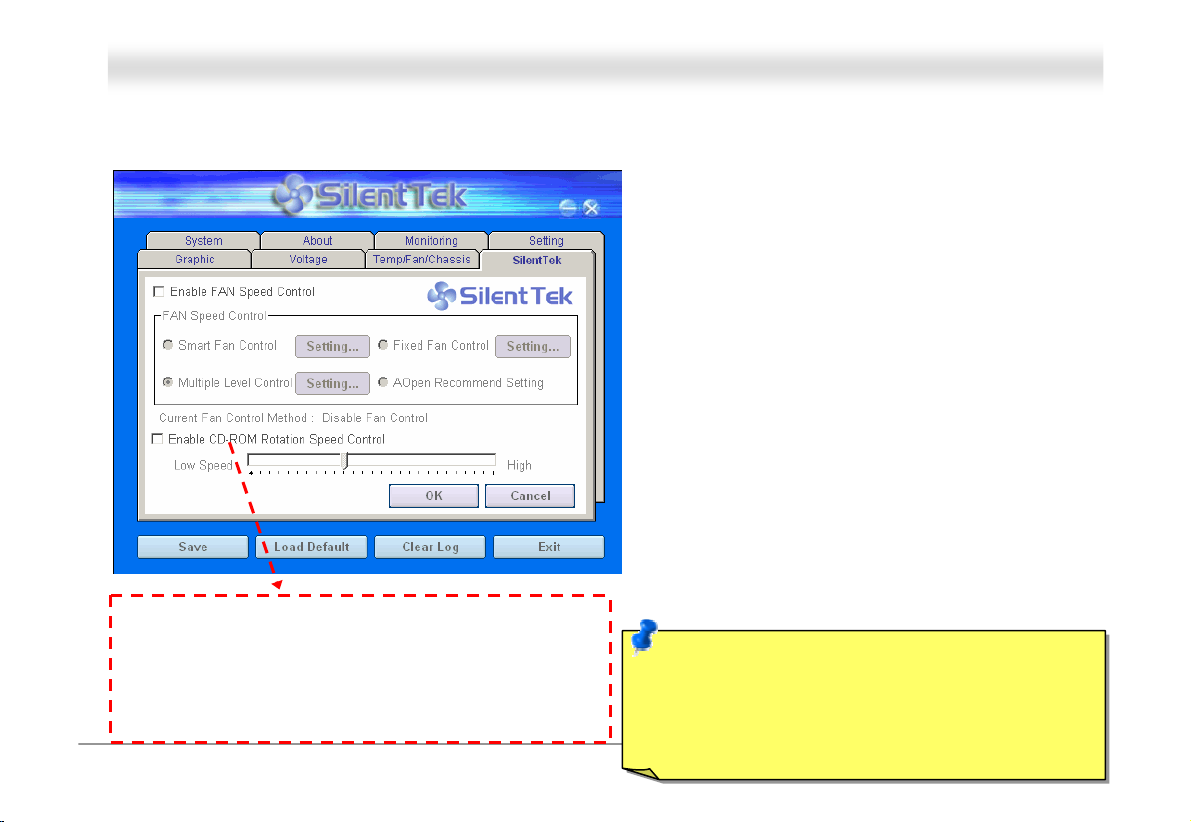
MMKK7799 OOnnlliinnee MMaannuuaall
The following page is sure to be the most important part of this utility, you may control the rotation speed of specific fans you got
with options inside in this page. Respectively illustrate as follow:
1. Smart FAN Control: This is the default setting of
SilentTek and can be used for any branded computer
housing. With a special algorithm developed by
AOpen, the fan speed is automatically adjusted by
the factors of CPU and ambient temperature.
Ease-of-use and trouble free at your service.
2. Fixed FAN Control: Under this setting, a desired fan
speed is set fixed when operating.
3. Multiple Level Control: This is the most versatile
setting that allows you to set fan speed in relation to
temperature. You may find this setting fits youbest.
4. AOpen Recommend Setting: This setting is
designed specifically for AOpen housing. A series of
lab tests were conducted under the real world
scenario to determine optimum fan speed to reduce
noise level within CPU working condition and
temperature. Most of the time, the fan would remain
CD-ROM Rotation Speed Control: by enabling the CD-ROM
Rotation Speed Control, you can adjust the rotation speed of
your CD-ROM. When you set the speed to high level, the
CD-ROM will work at its fastest speed and it will run at basic
required speed while you set the value to low speed.
58
still when CPU is not fully utilized.
Note: Due to there are hundreds different brands of fan
on the market, there might be some inaccuracy
occurred when you have had adjusted your rotation
speed; this is still under criterion and please assured
that it won’t cause any problem to y our system.
Page 59

MMKK7799 OOnnlliinnee MMaannuuaall
PPhhooeenniixx AAwwaarrdd BBIIOOSS
System parameters can be modified by going into BIOS Setup menu, this menu allows you to configure the system parameters
and save the configuration into the 128 bytes CMOS area, (normally in the RTC chip or in the main chipset).
The Phoenix AwardBIOS™ that installed in the Flash ROM
The BIOS provides critical low-level support for standard devices such as hard disk drives, serial and parallel ports.
Most BIOS setting of MK79 had been optimized by AOpen’s R&D engineering team. But, the default setting of BIOS still can’t
fine-tune the chipset controlling the entire system. Hence, the rest of this chapter is intended to guide you through the process
of configuring your system using setup procedures.
To enter to BIOS setup menu
, press <Del> when POST (Power-On Self Test) screen is shown on your monitor.
Note: Because the BIOS code is the most often
changed part of the motherboard design, the BIOS
information contained in this manual may be
different with actual BIOS that come with your
motherboard.
of the motherboard is a custom version of an industry standard BIOS.
59
Page 60

MMKK7799 OOnnlliinnee MMaannuuaall
HHooww TToo UUssee PPhhooeenniixx AAwwaarrdd™™ BBIIOOSS SSeettuupp PPrrooggrraamm
Generally, you can use the arrow keys to highlight items that you want to choose, then press <Enter> key to select, and use the
<Page Up> and <Page Down> key to change setting value. You also can press <F1> key for help and press <Esc> key to quit
Phoenix Award™ BIOS setup program. The following table provides details about how to use keyboard in the Phoenix Award
BIOS setup program. By the way, all products of AOpen also provides a special function in the BIOS setup, you can press <F3>
key selecting preferred menu language to display.
Key Description
Page Up or + Changing setting to next value or increase the value.
Page Down or - Changing setting to previous value or decrease value.
Enter Select the item.
Esc 1. In main menu: Quit and don’t save any change.
2. In sub menu: Exit current menu to main menu.
Up Arrow Highlight previous item.
Down Arrow Highlight next item.
Left Arrow Move the light bar to left side of menu.
Right Arrow Move the light bar to right side of menu.
F1 Get menu or item help description.
F3 Changing menu language.
F5 Load previous setting value from CMOS.
60
Page 61

MMKK7799 OOnnlliinnee MMaannuuaall
Key Description
F6 Load Setup Defaults setting value from CMOS.
F7 Load turbo setting value from CMOS.
F10 Save changed setting and exit setup program.
61
Page 62

MMKK7799 OOnnlliinnee MMaannuuaall
HHooww TToo EEnntteerr BBIIOOSS SSeettuupp
After you finish the setting of jumpers and connect correct cables. Power on and enter the BIOS Setup, press <Del> during
POST (Power-On Self Test). Choose "Load Setup Defaults" for recommended optimal performance.
Del
Warning: Please avoid of using "Load Turbo Defaults", unless
you are sure your system components (CPU, SDRAM, HDD,
etc.) are good enough for turbo setting.
62
Page 63

MMKK7799 OOnnlliinnee MMaannuuaall
BBIIOOSS UUppggrraaddee uunnddeerr WWiinnddoowwss eennvviirroonnmmeenntt
With outstanding R&D ability of AOpen, we now bring you a whole new BIOS Flash wizard
---- EzWinFlash. With an eye to users convenience, EzWinFlash combines the BIOS binary
code and flash module together, so the only thing you have to do is just clicking on the
utility you downloaded from web and let it helps you complete the flash process automatically. EzWinFlash detects your
motherboard and checks the BIOS version cleverly to prevent your system from any possible failure. Moreover, EzWinFlash has
been taken into consideration to go with any windows platform you might be using, no matter if you’re using Windows 95/98,
98SE/ME, NT4.0/2000, or even the latest Windows XP.
In the meanwhile, in order to provide a much more user-friendly operating environment, AOpen EzWinFlash is natively designed
to have multi-language function to provide easier way for users’ usage in changing BIOS setting.
Note: The model name on this BIOS picture is for reference only. It may not be the exact model name.
Caution: By updating your motherboard, you
are taking a risk of BIOS flash failure. If your
motherboard is working stable, and there are
no major bugs that had been fixed by a latter
BIOS revision, we recommend that you DO
NOT try to upgrade your BIOS.
If you intent on upgrading, PLEASE BE SURE
to get the right BIOS revision for the right
motherboard model to avoid any possibility
failure.
63
Page 64

MMKK7799 OOnnlliinnee MMaannuuaall
You may accomplish BIOS upgrade procedure with EzWinFlash by the following steps, and it’s STRONGLY RECOMMENDED to
close all the applications before you start the upgrading.
1. Download the new version of BIOS package zip file from AOpen official web site. (ex: http://english.aopen.com.tw/
2. Unzip the download BIOS package (ex: WMK79102.ZIP) with WinZip (http://www.winzip.com
3. Save the unzipped files into a folder, for example, WMK79102.EXE & WMK79102.BIN.
4. Double click on the WMK79102.EXE, EzWinFlash will detect the model name and BIOS version of your motherboard. If
you had got the wrong BIOS, you will not be allowed to proceed with the flash steps.
5. You may select preferred language in the main menu, then click [Start Flash] to start the BIOS upgrade procedure.
6. EzWinFlash will complete all the process automatically, and a dialogue box will pop up to ask you to restart Windows.
You may click [YES] to reboot Windows.
7. Press <Del> at POST to enter BIOS setup
It is strongly recommended NOT to turn off the power or run any application during FLASH PROCESS.
, choose "Load Setup Defaults", then “Save & Exit Setup”. Done!
Warning: The new BIOS upgrade will
permanently replace your original
BIOS’s settings when flashing. You
may need to reconfigure your BIOS
setting so that your system can go
back to work as normal.
) in Windows environment.
)
64
Page 65

MMKK7799 OOnnlliinnee MMaannuuaall
OOvveerrcclloocckkiinngg
As a leading manufacturer in motherboard industry, AOpen always listens to what customers want and develop products to fit
different user's requirements. Reliability, compatibility, leading technology and friendly features are our basic goals when
designing motherboards. Other than above mentioned design criteria, there are power users who are always seeking to push
the limitation of the system performance by overclocking who we call them "Overclocker".
This section is dedicated to overclockers.
This high performance motherboard is designed for maximum 133MHz CPU bus clock. But it comes with clock generator of
166MHz when we design it to accommodate future CPU bus clock. Our lab test results shown that 157MHz is achievable when
proper setting and qualified components were presented, but not guarantee that it would work properly on your side. The CPU
clock ratio can be up to 12.5x that supports almost all of Athlon / Duron CPUs in the future and provides flexibility for
overclockers..
But not guaranty. ☺
Tip: Note that overclocking may also
cause thermal problem. Please make
sure that the cooling fan and the
heatsink were adequate to dissipate
excessive heat that's generated by
overclocking the CPU.
Warning: The design of this product follows CPU and chipset vendor's
design guideline. Any attempts to push beyond product specification are
not recommended and you are taking your own risk to damage your
system or important data. Before doing overclocking, you must make sure
your components are able to tolerate such abnormal setting, especially
CPU, SDRAM, hard disks, and AGP VGA cards.
65
Page 66

MMKK7799 OOnnlliinnee MMaannuuaall
VVGGAA CCaarrdd && HHaarrdd DDiisskk
VGA and HDD is key components for overclocking, for your reference, the following list are what have been successful
overclocked in our lab. Please note that AOpen can not guaranty they can be successful overclocked again. Please check the
Available Vendor List (AVL) by link to our official website.
VGA: http://english.aopen.com.tw/tech/report/overclk/mb/vga-oc.htm
HDD: http://english.aopen.com.tw/tech/report/overclk/mb/hdd-oc.htm
66
Page 67

MMKK7799 OOnnlliinnee MMaannuuaall
GGlloossssaarryy
AACC9977
Basically, AC97 specification separates sound/modem circuit to two parts, digital processor and a CODEC for analogy I/O they
are linked by AC97 link bus. Since digital processor can be put into motherboard main chipset, the cost of sound/modem
onboard solution can be reduced.
AACCPPII ((AAddvvaanncceedd CCoonnffiigguurraattiioonn && PPoowweerr IInntteerrffaaccee))
ACPI is the power management specification of PC97 (1997). It intends to save more power by taking full control of power
management to operating system and bypass
to operating system (such as Windows 98). This is a bit similar as the
power switch to control the power state transition.
AAGGPP ((AAcccceelleerraatteedd GGrraapphhiicc PPoorrtt))
AGP is a bus interface targeted for high-performance 3D graphic. AGP supports only memory read/write operation and
single-master single-slave one-to-one only. AGP uses both rising and falling edge of the 66MHz clock, for 2X AGP, the data
transfer rate is 66MHz x 4byte x 2 = 528MB/s. AGP is now moving to 4X mode, 66MHz x 4byte x 4 = 1056MB/s, 66MHz x 4bytes
x 8 =2.1GB/s. AOpen is the first company to support 4X AGP motherboards by both AX6C (Intel 820) and MX64/AX64 (VIA
694x), started from Oct 1999.
. The chipset or super I/O chip needs to provide standard register interface
BIOS
register interface. ACPI defines ATX momentary soft
PnP
67
Page 68

MMKK7799 OOnnlliinnee MMaannuuaall
AAMMRR ((AAuuddiioo//MMooddeemm RRiisseerr))
The CODEC circuit of AC97 sound/modem solution can be put on motherboard or put on a riser card (AMR card) that connects
to motherboard through AMR connector.
AAOOppeenn BBoonnuuss PPaacckk CCDD
A disc bundled with AOpen motherboard product, there are motherboard drivers, Acrobat Reader for PDF online manual and
other useful utilities.
AAPPMM ((AAddvvaanncceedd PPoowweerr MMaannaaggeemmeenntt))
Unlike ACPI, BIOS controls most APM power management functions. AOpen Suspend to Hard Drive is a good example of APM
power management.
AATTAA ((AATT AAttttaacchhmmeenntt))
ATA is the specification of diskette interface. In 80’s, many software and hardware manufacturers instituted the ATA specification
together. The AT is meaning International Business Machines Corporation (IBM) personal computer/AT’s bus structure.
AATTAA//6666
ATA/66 uses both rising edge and falling edge but doubles UDMA/33 transfer rate. The data transfer rate is 4 times of the PIO
mode 4 or DMA mode 2, 16.6MB/s x4 = 66MB/s. To use ATA/66, you need special ATA/66 IDE cable.
68
Page 69

MMKK7799 OOnnlliinnee MMaannuuaall
AATTAA//110000
ATA/100 is a new IDE specification under developing. ATA/100 uses both rising edge and falling edge as ATA/66 but clock cycle
time is reduced to 40ns. The data transfer rate is (1/40ns) x 2 bytes x 2 = 100MB/s. To use ATA/100, you need special 80-wire
IDE cable, the same as ATA/66.
AATTAA//113333
ATA/133 is a new IDE specification under developing. ATA/133 uses both rising edge and falling edge as ATA/66 but clock cycle
time is reduced to 30ns. The data transfer rate is (1/30ns) x 2 bytes x 2 = 133MB/s. To use ATA/133, you need special 80-wire
IDE cable, the same as ATA/66.
BBIIOOSS ((BBaassiicc IInnppuutt//OOuuttppuutt SSyysstteemm))
BIOS is a set of assembly routine/program that reside in EPROM or Flash ROM. BIOS controls Input/output devices and other
hardware devices of motherboard. In general, to provide hardware independent portability, operation system and drivers is
required to access BIOS without directly access hardware devices.
BBuuss MMaasstteerr IIDDEE ((DDMMAA mmooddee))
The traditional PIO (Programmable I/O) IDE requires the CPU to involve in all the activities of the IDE access including waiting
for the mechanical events. To reduce the workload of the CPU, the bus master IDE device transfers data from/to memory
without interrupting CPU, and releases CPU to operate concurrently while data is transferring between memory and IDE device.
You need the bus master IDE driver and the bus master IDE HDD to support bus master IDE mode.
69
Page 70

MMKK7799 OOnnlliinnee MMaannuuaall
CCNNRR ((CCoommmmuunniiccaattiioonn aanndd NNeettwwoorrkkiinngg RRiisseerr))
The CNR specification provides the PC industry the opportunity to deliver a flexible and cost reduced method of implementing
LAN, home networking, DSL, USB, wireless, audio and modem subsystems widely used in today's "connected PCs". The CNR
specification is an open industry specification and is supported by OEMs, IHV card manufacturers, silicon supplier and
Microsoft.
CCOODDEECC ((CCooddiinngg aanndd DDeeccooddiinngg))
Normally, CODEC means a circuit that can do digital to analog conversion and also the analog to digital conversion. It is part of
sound/modem solution.
AC97
DDDDRR ((DDoouubbllee DDaattaa RRaattee)) RRAAMM
DDR RAM utilizes the existing SDRAM infrastructure and technology while doubling the nominal bandwidth available to systems
in an easy to design and simple to adopt way. Initially a perfect solution for memory intensive server and workstation
applications, DDR low cost and low voltage will ultimately make it an ideal solution for all segments of the PC market, high
performance desktop and mobile PCs, Value PCs and even Internet Appliances and mobile devices.
70
Page 71

MMKK7799 OOnnlliinnee MMaannuuaall
DDIIMMMM ((DDuuaall IInn LLiinnee MMeemmoorryy MMoodduullee))
DIMM socket has total 168-pin and supports 64-bit data. It can be single or double side, the golden finger signals on each side
of PCB are different, and that is why it was called Dual In Line. Almost all DIMMs are made by
Note that some old DIMMs are made by FPM/
operates at 2.5V..
DDMMAA ((DDiirreecctt MMeemmoorryy AAcccceessss))
Channel for communications between the memory and surrounding devices.
EDO
EECCCC ((EErrrroorr CChheecckkiinngg aanndd CCoorrrreeccttiioonn))
The ECC mode needs 8 ECC bits for 64-bit data. Each time memory is accessed; ECC bits are updated and checked by a
special algorithm. The ECC algorithm has the ability to detect double-bit error and automatically correct single-bit error while
parity mode can only detect single-bit error.
EEDDOO ((EExxtteennddeedd DDaattaa OOuuttppuutt)) MMeemmoorryy
The EDO DRAM technology is actually very similar to FPM (Fast Page Mode). Unlike traditional FPM that tri-states the memory
output data to start the pre-charge activity, EDO DRAM holds the memory data valid until the next memory access cycle, that is
similar to pipeline effect and reduces one clock state.
SDRAM
and only operate at 5V. Do not confuse them with SDRAM DIMM which
, which operate at 3.3V.
71
Page 72

MMKK7799 OOnnlliinnee MMaannuuaall
EEEEPPRROOMM ((EElleeccttrroonniicc EErraassaabbllee PPrrooggrraammmmaabbllee RROOMM))
Also known as E2PROM. Both EEPROM and Flash ROM can be re-programmed by electronic signals, but the interface
technology is different. Size of EEPROM is much smaller than flash ROM.
EEPPRROOMM ((EErraassaabbllee PPrrooggrraammmmaabbllee RROOMM))
Traditional motherboard stores BIOS code in EPROM. EPROM can only be erased by ultra-violet (UV) light. If BIOS has to be
upgraded, you need to remove EPROM from motherboard, clear by UV light, re-program, and then insert back.
EEVV66 BBuuss
EV6 Bus is the technology of Alpha processor from Digital Equipment Corporation. EV6 bus uses both rising and falling clock
edge to transfer data, similar as DDR RAM or ATA/66 IDE bus.
EV6 Bus Speed = CPU external bus clock x 2.
For example, 200 MHz EV6 bus is actually using 100 MHz external bus clock, but the equivalent speed is 200 MHz.
FFCCCC DDooCC ((DDeeccllaarraattiioonn ooff CCoonnffoorrmmiittyy))
The DoC is component certification standard of FCC EMI regulations. This standard allows DIY component (such as
motherboard) to apply DoC label separately without a shielding of housing.
FFCC--PPGGAA ((FFlliipp CChhiipp--PPiinn GGrriidd AArrrraayy))
FC means Flip Chip, FC-PGA is a package of Intel for Pentium III CPU. It can plug into SKT370 socket.
72
Page 73

MMKK7799 OOnnlliinnee MMaannuuaall
FFllaasshh RROOMM
Flash ROM can be re-programmed by electronic signals. It is easier for BIOS to upgrade by a flash utility, but it is also easier to
be infected by virus. Because of increase of new functions, BIOS size is increased from 64KB to 256KB (2M bit). AOpen AX5T is
the first board to implement 256KB (2Mbit) Flash ROM. Now flash ROM size is moving to 4M bit on AX6C (Intel 820) and MX3W
(Intel 810) motherboard. , AOpen motherboard uses EEPROM for jumper-less and battery-less design.
FFSSBB ((FFrroonntt SSiiddee BBuuss)) CClloocckk
FSB Clock means CPU external bus clock.
CPU internal clock = CPU FSB Clock x CPU Clock Ratio
2
2
I
I
CC BBuuss
See SMBus.
73
Page 74

MMKK7799 OOnnlliinnee MMaannuuaall
IIEEEEEE 11339944
IEEE 1394 is a low-cost digital interface originated by Apple Computer as a desktop LAN and developed by the IEEE 1394
working group. The IEEE 1394 can transport data at 100, 200 or 400 Mbps. One of the solutions to connect digital television
devices together at 200 Mbps. Serial Bus Management provides overall configuration control of the serial bus in the form of
optimizing arbitration timing, guarantee of adequate electrical power for all devices on the bus, assignment of isochronous
channel ID, and notification of errors. There are two type of IEEE 1394 data transfer: asynchronous and isochronous.
Asynchronous transport is the traditional computer memory-mapped, load and store interface. Data requests are sent to a
specific address and an acknowledgment is returned. In addition to an architecture that scales with silicon technology, IEEE
1394 features a unique isochronous data channel interface. Isochronous data channels provide guaranteed data transport at a
pre-determined rate. This is especially important for time-critical multimedia data where just-in-time delivery eliminates the need
for costly buffering.
PPaarriittyy BBiitt
The parity mode uses 1 parity bit for each byte, normally it is even parity mode, that is, each time the memory data is updated,
parity bit will be adjusted to have even count "1" for each byte. When next time, if memory is read with odd number of "1", the
parity error is occurred and this is called single bit error detection.
PPBBSSRRAAMM ((PPiippeelliinneedd BBuurrsstt SSRRAAMM))
For Socket 7 CPU, one burst data read requires four QWord (Quad-word, 4x16 = 64 bits). PBSRAM only needs one address
decoding time and automatically sends the remaining QWords to CPU according to a predefined sequence. Normally, it is
3-1-1-1, total 6 clocks, which is faster than asynchronous SRAM. PBSRAM is often used on L2 (level 2) cache of Socket 7 CPU.
Slot 1 and Socket 370 CPU do not need PBSRAM.
74
Page 75

MMKK7799 OOnnlliinnee MMaannuuaall
PPCC--110000 DDIIMMMM
SDRAM DIMM that supports 100MHz CPU FSB bus clock.
PPCC--113333 DDIIMMMM
SDRAM DIMM that supports 133MHz CPU FSB bus clock.
PPCC--11660000 // PPCC--22110000// PPCC--22770000 // PPCC--33220000 DDDDRR DDRRAAMM
Based on FSB frequency, the DDR DRAM has 200MHz, 266MHz and 333 MHz three types of working frequency. Because of
DDR DRAM data bus is 64-bit, it provides data transfer bandwidth up to 200x64/8=1600MB/s, 266x64/8=2100MB/s,
333x64/8=2700MB/s and 400x64/8=3200MB/s. Hence, the PC-1600 DDR DRAM is working with 100MHz, PC-2100 DDR DRAM
is working with 133MHz, PC-2700 DDR DRAM is working with 166MHz and PC-3200 DDR DRAM is working with 200MHz FSB
frequency.
PPCCII ((PPeerriipphheerraall CCoommppoonneenntt IInntteerrffaaccee)) BBuuss
Bus for the internal connection of peripheral devices, high-speed data channel between the computer and expansion card.
75
Page 76

MMKK7799 OOnnlliinnee MMaannuuaall
PPDDFF FFoorrmmaatt
A file format for electronic document, PDF format is independent from platform, you can read PDF file under Windows, Unix,
Linux, Mac … with different PDF reader. You can also read PDF file by web browser such as IE and Netscape, note that you
need to install PDF plug-in first (Included in Acrobat Reader).
PPnnPP ((PPlluugg aanndd PPllaayy))
The PnP specification suggests a standard register interface for both BIOS and operating system (such as Windows 95). These
registers are used by BIOS and operating system to configure system resource and prevent any conflicts. PnP BIOS or
operating system will automatically allocate the IRQ/DMA/Memory. Currently, almost all the PCI cards and most ISA cards are
already PnP compliant.
PPOOSSTT ((PPoowweerr--OOnn SSeellff TTeesstt))
The BIOS self-test procedure after power-on, sometimes, it is the first or the second screen shown on your monitor during
system boot.
RRDDRRAAMM ((RRaammbbuuss DDRRAAMM))
Rambus is a memory technology that uses large burst mode data transfer. Theoretically, the data transfer should be high than
. RDRAM is cascaded in channel operation. For Intel 820, only one RDRAM channel is supported, 16-bit data per
SDRAM
channel, and this channel may have maximum 32 RDRAM devices, no matter how many
RIMM
sockets.
76
Page 77

MMKK7799 OOnnlliinnee MMaannuuaall
RRIIMMMM ((RRaammbbuuss IInnlliinnee MMeemmoorryy MMoodduullee))
184-pin memory module that supports RDRAM memory technology. A RIMM memory module may contain up to maximum of 16
RDRAM devices.
SSDDRRAAMM ((SSyynncchhrroonnoouuss DDRRAAMM))
SDRAM is one of the DRAM technologies that allow DRAM to use the same clock as the CPU host bus (EDO and FPM are
asynchronous and do not have clock signal). It is similar as
168-pin
SShhaaddooww E
A memory space in Flash-ROM to simulate E2PROM operation, AOpen motherboard uses Shadow E2PROM for jumper-less and
battery-less design
DIMM
and operates at 3.3V. AOpen is the first company to support dual-SDRAM DIMMs onboard (AP5V), from Q1 1996
2
2
E
PPRROOMM
SSIIMMMM ((SSiinnggllee IInn LLiinnee MMeemmoorryy MMoodduullee))
SIMM socket is only 72-pin, and is only single side. The golden finger signals on each side of PCB are identical. That is why it
was called Single In Line. SIMM is made by FPM or
current motherboard design.
PBSRAM
to use burst mode transfer. SDRAM comes in 64-bit
DRAM and supports 32-bit data. SIMM had been phased out on
EDO
77
Page 78

MMKK7799 OOnnlliinnee MMaannuuaall
SSMMBBuuss ((SSyysstteemm MMaannaaggeemmeenntt BBuuss))
SMBus is also called I2C bus. It is a two-wire bus developed for component communication (especially for semiconductor IC).
For example, set clock of clock generator for jumper-less motherboard. The data transfer rate of SMBus is only 100Kbit/s, it
allows one host to communicate with CPU and many masters and slaves to send/receive message.
SSPPDD ((SSeerriiaall PPrreesseennccee DDeetteecctt))
SPD is a small ROM or EEPROM device resided on the DIMM or RIMM. SPD stores memory module information such as DRAM
timing and chip parameters. SPD can be used by
UUllttrraa DDMMAA
Ultra DMA (or, more accurately, Ultra DMA/33) is a protocol for transferring data between a hard disk drive through the
computer’s data path (or bus) to the computer’s random access memory (RAM). The Ultra DMA/33 protocol transfers data in
burst mode at a rate of 33.3MB/s, twice as fast as the previous Direct Access Memory (DMA)
developed as a proposed industry standard by the Quantum corporation, makes of hard disk drives, and Intel, makes of chipset
that support computer bus technology. Ultra DMA support in your computer means that it will boot (start) and open new
applications more quickly. It will help users of graphic-intensive and applications that require large amounts of access to data on
the hard disk drive. Ultra DMA uses Cyclical Redundancy Checking (CRC), offering a new level of data protection. Ultra DMA
uses the same 40-pin IDE interface cable as PIO and DMA.
16.6MB/s x2 = 33MB/s
16.6MB/s x4 = 66MB/s
16.6MB/s x6 = 100MB/s
to decide best timing for this DIMM or RIMM.
BIOS
interface. Ultra DMA was
78
Page 79

MMKK7799 OOnnlliinnee MMaannuuaall
UUSSBB ((UUnniivveerrssaall SSeerriiaall BBuuss))
USB is a 4-pin serial peripheral bus that is capable of cascading low/medium speed peripherals (less than 10Mbit/s, but the
newly designed USB2.0 has s fancy speed of up to 480Mbps) such as keyboard, mouse, joystick, scanner, printer and modem.
With USB, the traditional complex cables from back panel of your PC can be eliminated.
VVCCMM ((VViirrttuuaall CChhaannnneell MMeemmoorryy))
NEC’s Virtual Channel Memory (VCM) is a new DRAM core architecture that dramatically improves the memory system’s ability
to service multimedia requirements. VCM increases memory bus efficiency and performance of any DRAM technology by
providing a set of fast static registers between the memory core and I/O pins. Using VCM technology results in reduced data
access latency and reduced power consumption.
ZZIIPP ffiillee
A compressed file format to reduce file size. To unzip file, run shareware PKUNZIP (http://www.pkware.com/) for DOS and other
operating system or WINZIP (
http://www.winzip.com/
) for windows environment.
79
Page 80

MMKK7799 OOnnlliinnee MMaannuuaall
TTrroouubblleesshhoooottiinngg
If you encounter any trouble to boot you system, follow the procedures accordingly to resolve the problem.
Start
Turn off the power and unplug the AC power cable, then remove all of the
add-on cards and cables, including VGA, IDE, FDD, COM1, COM2 and
printer.
Make sure if all jumper settings are correct.
Clear CMOS
Next
80
Page 81

MMKK7799 OOnnlliinnee MMaannuuaall
Continue
Install the VGA card. Then connect your monitor and keyboard.
Turn on the power
Yes No
Next
and check if the power
supply and CPU fan work
properly.
The problem is probably caused by
power supply or motherboard failure
Please contact your reseller or local
distributor for repairing.
.
81
Page 82

MMKK7799 OOnnlliinnee MMaannuuaall
Press <Ctrl> and <Alt> key at the same time, hold
them and then press <Del> to reboot the system.
Continue
Check if there is display?
Yes
Check if the system
reboots?
Yes
Next
No
No
Perhaps your VGA card
or monitor is defective.
It is very possible that your
keyboard is defective.
82
Page 83

MMKK7799 OOnnlliinnee MMaannuuaall
During system rebooting, press <Del> to enter BIOS
setup. Choose “Load Setup Default”.
Turn off the system and re-connect IDE cable.
Re-install the operating system such as Windows 98.
Continue
Check if the system can
reboot successfully?
Yes
End
No
The problem should be
caused by the IDE
cable or HDD itself.
83
Page 84

MMKK7799 OOnnlliinnee MMaannuuaall
84
TTeecchhnniiccaall SSuuppppoorrtt
Dear Customer,
Thanks for choosing AOpen products. To provide the best and fastest service to our customer is our first priority. However, we
receive numerous emails and phone-calls worldwide everyday, it is very hard for us to serve everyone on time. We recommend
you follow the procedures below and seek help before contact us. With your help, we can then continue to provide the best
quality service to more customers.
Thanks very much for your understanding!
AOpen Technical Supporting Team
2
3
4
1
1
2
3
4
Online Manual: Please check the manual carefully and make sure the jumper settings and installation procedure are
correct.
http://english.aopen.com.tw/tech/download/manual/default.htm
Test Report: We recommend choosing board/card/device from the compatibility test reports for assembling your PC.
http://english.aopen.com.tw/tech/report/default.htm
FAQ: The latest FAQ (Frequently Asked Questions) may contain a solution to your problem.
http://english.aopen.com.tw/tech/faq/default.htm
Download Software: Check out this table to get the latest updated BIOS/utility and drivers.
http://english.aopen.com.tw/tech/download/default.htm
Page 85

MMKK7799 OOnnlliinnee MMaannuuaall
5
5
6
6
7
7
PPaarrtt NNuummbbeerr aanndd SSeerriiaall NNuummbbeerr
The Part Number and Serial number are printed on bar code label. You can find this bar code label on the outside packing, or on
component side of PCB. For example:
P/N: 91.88110.201 is part number, S/N: 91949378KN73 is serial number.
News Group: News posted by computer experts, you are welcome to join any discussion and learning from it.
http://english.aopen.com.tw/tech/newsgrp/default.htm
Contact Distributors/Resellers: We sell our products through resellers and integrators. They should know your
system configuration very well and should be able to solve your problem more efficiently than us. After all, their
attitude of service is an important reference for you if next time you want to buy something else from them.
Contact Us: Please prepare detail system configuration and error symptom before contacting us. The part number,
serial number and BIOS version are also very helpful.
Part No. Serial No.
Serial No.Part No.
85
Page 86

MMKK7799 OOnnlliinnee MMaannuuaall
MMooddeell nnaammee aanndd BBIIOOSS vveerrssiioonn
Model name and BIOS version can be found on upper left corner of first boot screen (POST screen). For example:
MK79 is model name of motherboard, R1.02 is BIOS version.
MK79 R1.02 Sept.01.2002 AOpen Inc.
Award Plug and Play BIOS Extension v1.0A
Copyright © 1998, Award Software, Inc.
86
Page 87

MMKK7799 OOnnlliinnee MMaannuuaall
PPrroodduucctt RReeggiissttrraattiioonn
Thank you for choosing AOpen product. AOpen encourages you to spend few minutes in completing the following product
registration. To register your product will ensure the high quality of services from AOpen. After the registration, you will:
• Have opportunities to play online slot machine and win a prize from AOpen by accumulating your bonuses for later prize
exchange.
• Be upgraded to gold membership of Club AOpen program.
• Receive email notification about product safety alerts. Its purpose is to alert consumers quickly and conveniently when
products contain technical issues.
• Receive email notification about latest product's announcements.
• Be able to personalize your AOpen web pages.
• Receive e-mail notification about latest BIOS/Driver/Software release information.
• Have opportunities to participate special product promotional programs.
• Enjoy higher service priority to receive technical assistance provided by AOpen specialists worldwide.
• Be able to join the discussions of web-based news groups.
AOpen makes sure that the information you provide is encrypted, so that it cannot be read or intercepted by other people or
companies. Further, AOpen will not disclose any of information you submitted under any conditions. Please consult our online
privacy policy for further information on our company policy.
Note: If registering products purchased from different dealers/retails and/or purchased on different
dates, please submit a separate form for each product.
87
Page 88

MMKK7799 OOnnlliinnee MMaannuuaall
88
America
AOpen America Inc.
Tel: 1-510-489-8928
Fax: 1-510-489-1998
Japan
AOpen Japan Inc.
Tel: 81-048-290-1800
Fax: 81-048-290-1820
HHooww ttoo CCoonnttaacctt UUss
Please do not hesitate contact us if you have any problem about our products. Any opinion will be appreciated.
Pacific Rim
AOpen Inc.
Tel: 886-2-3789-5888
Fax: 886-2-3789-5899
China
艾爾鵬國際貿易(上海)有限公司
Tel: 86-21-6225-8622
Fax: 86-21-6225-7926
Web Site: www.aopen.com
E-mail: Send us email by going through the contact form below.
English http://english.aopen.com.tw/tech/default.htm
Japanese http://www.aopen.co.jp/tech/default.htm
Chinese http://www.aopen.com.tw/tech/default.htm
German http://www.aopencom.de/tech/default.htm
Simplified Chinese http://www.aopen.com.cn/tech/default.htm
Europe
AOpen Computer b.v.
Tel: 31-73-645-9516
Fax: 31-73-645-9604
Germany
AOpen Computer GmbH.
Tel: 49-1805-559191
Fax: 49-2102-157799
