Page 1
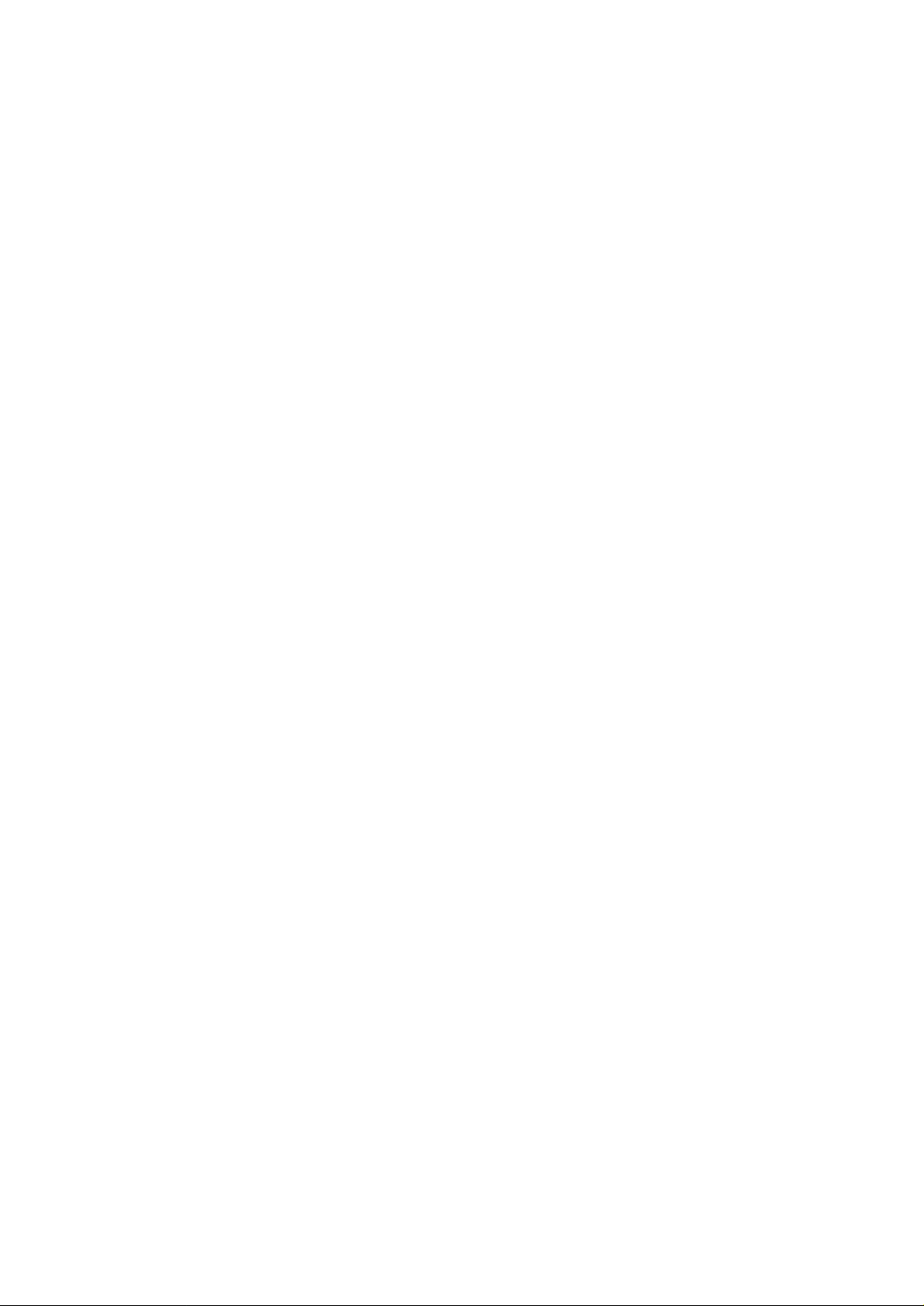
Quick Configuration to Internet
Before you can connect your LAN to the Internet you must obtain an ISDN
internet account from your local Internet Service Provider (ISP). Your local ISP
should provide you the following information when you register with them:
1. Account user ID and password
2. Dial in telephone number, you may need to have two phone numbers if
you wish to run Multilink Point-to-Point Protocol (ie. MLPPP).
When the above information is ready, you can configure the router with it to
connect your LAN to the internet. Configuring the router is very easy with the
quick config "qconfig" command.
The router will prompt you to enter the ethernet IP address for the router, the ISP
user ID, password, and the ISP phone number. When you’re done typing the
information, the router will return you to the CLI prompt. At this point we
recommend you to save all your configuration by entering the command:
> config save
Now you are ready to launch the connection to the internet. To do this please
use the connect command:
> connect <user id>
The router shall attempt to connect you with your local ISP. If succeed you should
see a message indicating that connection with the internet is successful. At this
point, depending on weather your LAN has private IP addresses or not, you may
want to configure NAT (Network Address Translation) to translate all of your
private IP addresses to the public IP address. This can be done with the this
command:
> config ip nat add isdn
Simple as that! Now you can start surfing.
Page 2
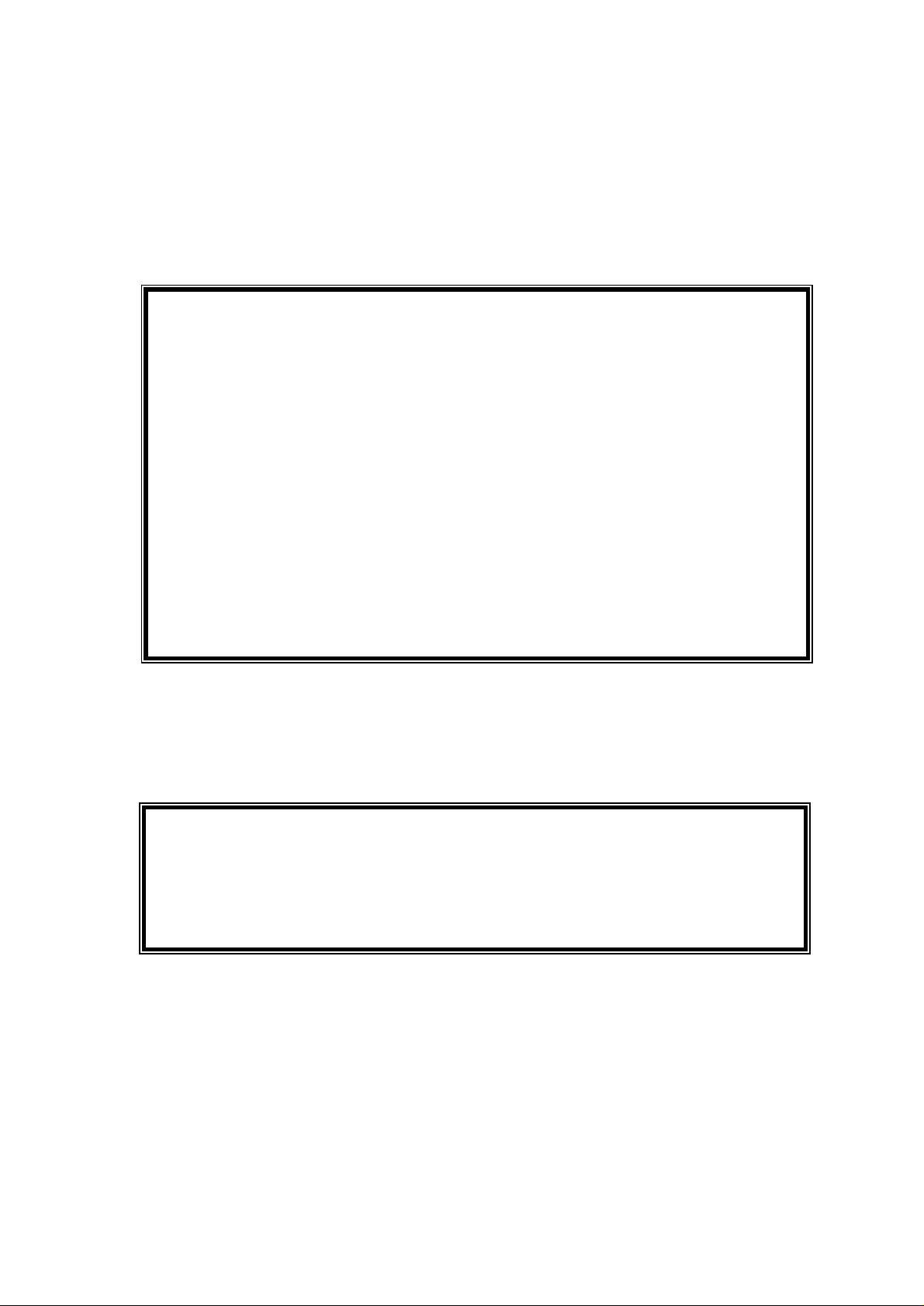
Quick configuration is designed to help users with limited network knowledge to
setup the SOHO router and connect to the internet with ease within the least amount
of time.
To start quick configuration for the internet, enter qconfig at the command prompt.
An example of the quick configuration screen is displayed as shown below.
Quick Configuration Setup (ESC, ESC to exit)
-------------------------------IP address of this unit's LAN port : 123.97.35.7
IP mask of this unit's LAN port : 255.255.255.0
Switch Type (etsi, ni1, ntt) : ni1
DN1 : 3930219
DN2 : 3930237
SPID1 : 50839302190101
SPID2 : 50839302370101
Phone number of the remote unit : 8398111
User's ID to log into remote site : john
User's password to log into remote site : master
At this point the unit is configured. It is suggested to save the configuration
immediately to keep it in the EPROM. The user can connect and start surfing the
internet by entering the following command.
CLI> connect john (user entered)
CLI> B1 channel up (automatic display by router)
CLI> add net (automatic display by router)
By using qconfig you can change the telephone number and connect to any specified
destination or ISP manually. For detailed significance of the above command,
please see the following command set.
Note: The quick configuration can only be executed in CLI mode.
Page 3

