Page 1
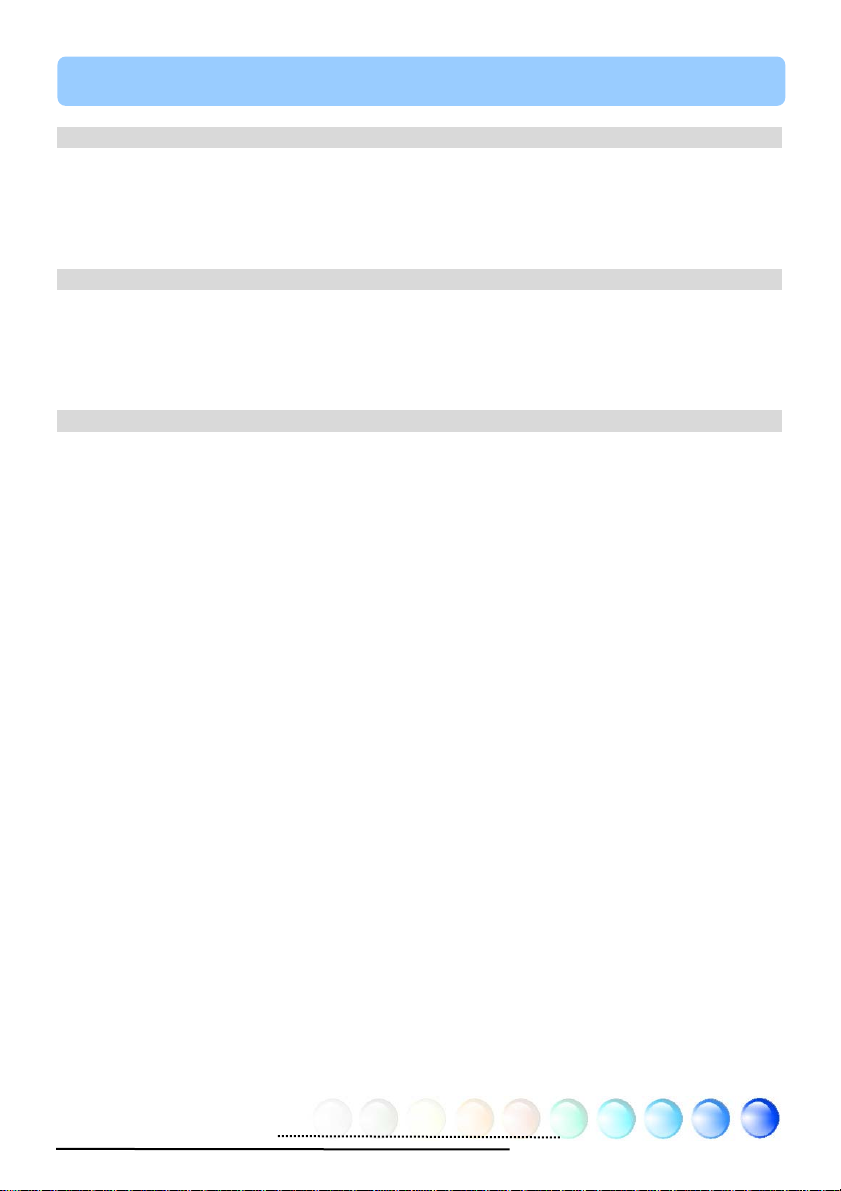
Table of Contents
Table of Contents
Table of Contents ................................................................................... 1
1.1 A Thank-you Note Before You Get Start..........................................................3
1.2 Features of This Manual ...............................................................................4
1.3 Safety Information ......................................................................................4
Chapter 2 Introduction to This Motherboard............................................... 5
2.1 How does your motherboard look like?...........................................................5
2.2 Specification...............................................................................................6
2.3 Block Diagram ............................................................................................7
Chapter 3 Hardware Installation............................................................... 8
3.1 Quick Installation Procedure .........................................................................8
3.2 Installation You Have to Know.......................................................................9
Installing CPU............................................................................................ 9
Installing CPU and System Fans ..................................................................10
Installing CPU Fan.....................................................................................11
Installing Memory Modules.........................................................................12
Maximum The Performance of the Dual Channel............................................13
Connecting IDE and Floppy Cables ..............................................................14
Connecting Front Panel Cable .....................................................................15
Connecting ATX Power Cables.....................................................................16
3.3 Other Installation for Your Reference ...........................................................17
Setting CPU Voltage and Frequency.............................................................17
Connecting Serial ATA................................................................................18
Adjusting your Hard Disk Setting.................................................................19
Connecting AGP 8X Expansion Slot ..............................................................21
Connecting IrDA........................................................................................22
10/100/1000Mbps LAN Supported (1000Mbps for i865Gm-IL) ........................23
Connecting USB2.0....................................................................................24
1
Page 2
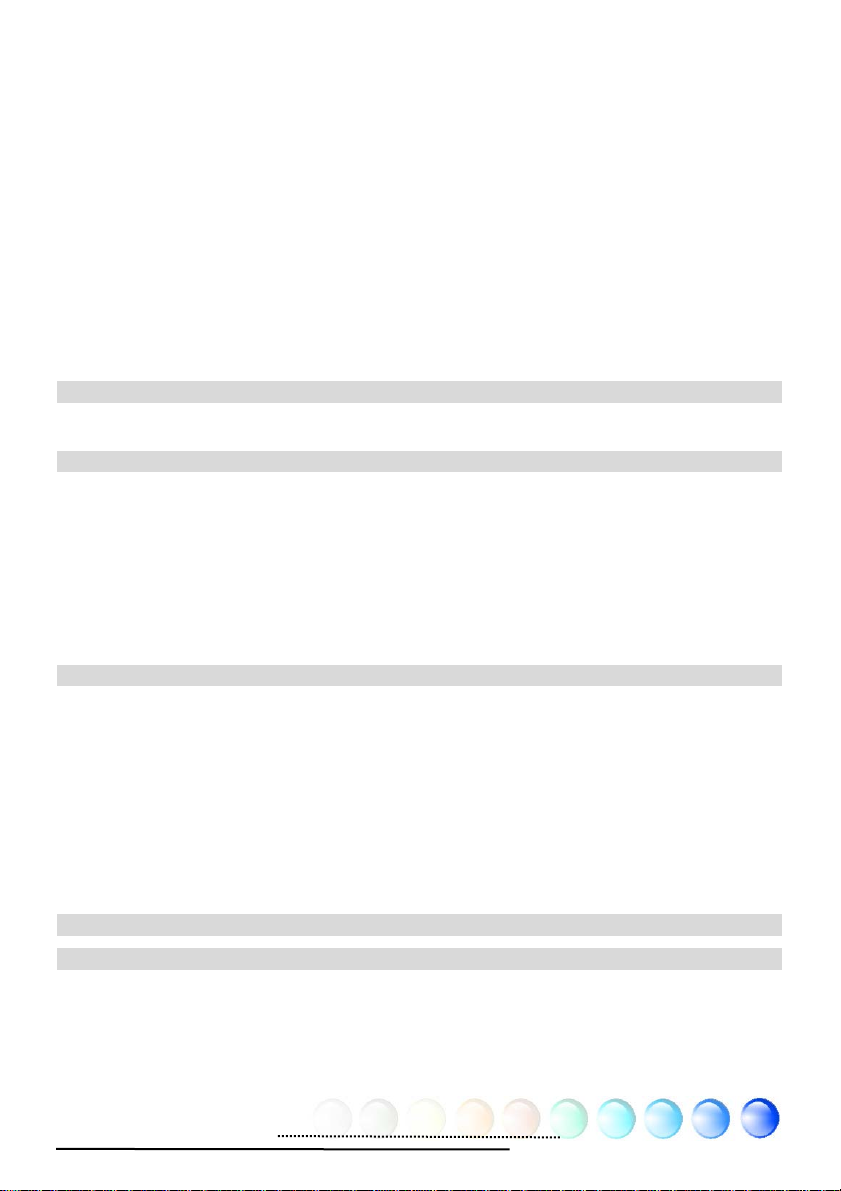
Super 5.1 Channel Audio Effect...................................................................25
Connecting Front Audio..............................................................................26
Connecting CD_IN.....................................................................................27
Connecting AUX_IN ...................................................................................28
Connecting Case Open...............................................................................29
Connecting S/PDIF (Sony/Philips Digital Interface) ........................................30
Colored Coded Back Panel ..........................................................................31
LED Indication ..........................................................................................32
3.4 Jumper Settings........................................................................................33
Chapter 4 Special Features and Utilities................................................... 34
Other Useful Features......................................................................................34
Chapter 5 Setting BIOS......................................................................... 35
Introduction .............................................................................................35
How To Use Phoenix-Award™ BIOS Setup Program .......................................36
How To Enter BIOS Setup ..........................................................................36
BIOS Upgrade under Windows environment..................................................37
Vivid BIOS technology ...............................................................................39
Chapter 6 Installing Drivers................................................................... 40
Auto-run Menu from Bonus CD....................................................................40
Installing Intel Chipset Software Installation Utility........................................40
Installing Intel Extreme Graphics 2 Driver ....................................................41
Installing Audio Driver ...............................................................................41
Installing LAN Driver..................................................................................42
Installing USB 2.0 Driver............................................................................42
Chapter 7 Troubleshooting..................................................................... 43
Chapter 8 Technical Support .................................................................. 44
Model Name and BIOS Version....................................................................45
Register Your Motherboard .........................................................................45
Technical Support......................................................................................46
2
Page 3
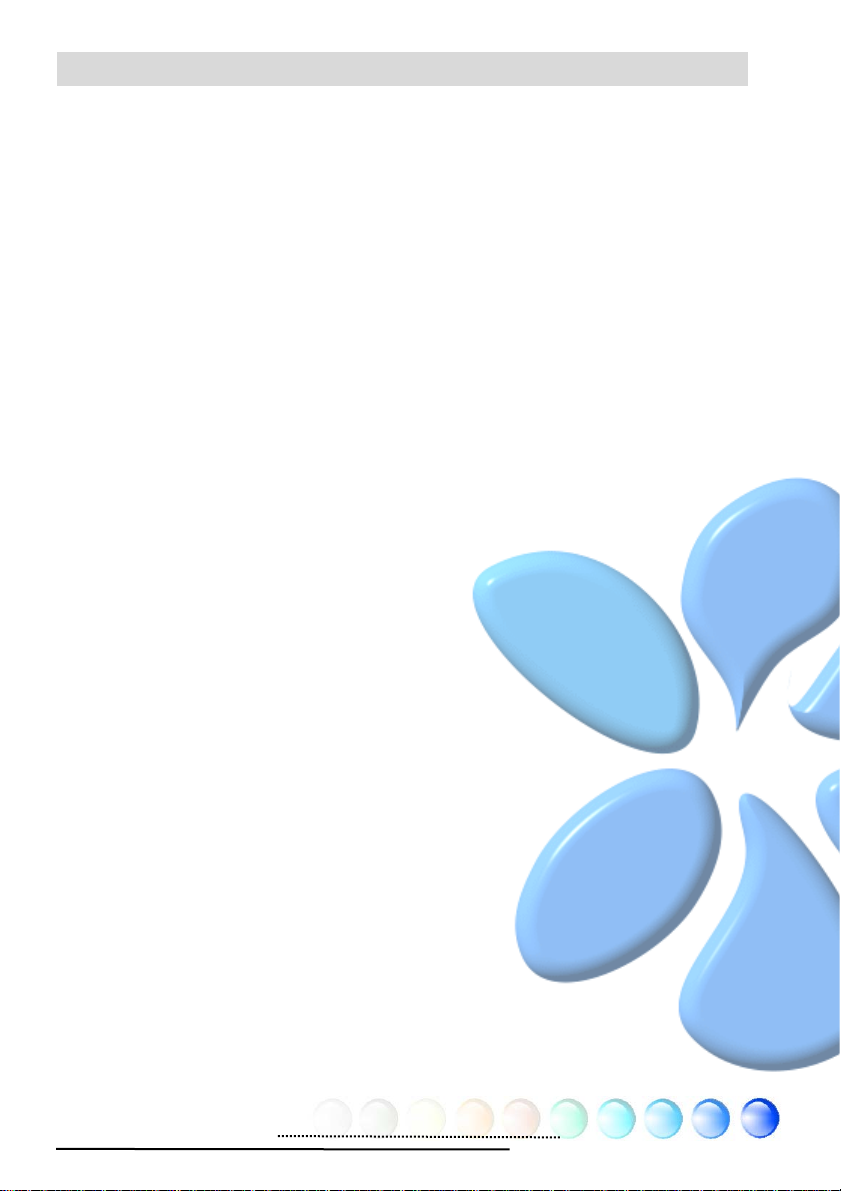
1.1 A Thank-you Note Before You Get Start
First of all, we would like to express our gratitude for purchasing AOpen products.
Once again, this motherboard is designed uniquely to meet all your personal
needs with our gre at industr y-d esigning ability and our ev erlasti ng perse ver ance
to the quality of all our products.
This manual will introduce you how this motherboard is installed. Please keep it
well for your future reference. If you lost your printed manual, you may also go to
our website at
Now, we would like to invite you to personally experience this user-friendly
manual and all of the powerful functions this AOpen product offers.
The logos of Adobe and Acrobat are the registered trademarks of Adobe Systems
Incorporated.
The logos of AMD, Athlon, and Duron are the registered trademarks of Advanced Micro
Devices, Inc.
The logos of Intel, Intel Celeron, Pentium II, III and Pentium 4 are the registered
trademarks of Intel Corporation.
The logos of nVidia are the registered trademarks of nVidia Corporation.
The logos of Microsoft, Windows are the registered trademarks of Microsoft Corporation in
America and other countries.
http://www.aopen.com to download the updated file.
All the titles of the products and the trademarks mentioned in this manual are for the
purpose of illustrative conveniences and are possessed by their respective firms.
We regret not informing about any changes in usage standards and other related
information. AOpen reserves the right of altering or modifying the content of this manual. In
case of any mistakes or incorrect descriptions, which include those on the products, AOpen
makes no guarantee or commitments.
This document is based on the copyright laws in order to protect our company and reserve
all rights.
Under no circumstances are any types of duplicating and loading this brochure in any
databases and media permitted except the permission signed on formal document by
AOpen Company.
1996-2004 Copyrights, AOpen Ltd. All rights reserved.
3
Page 4
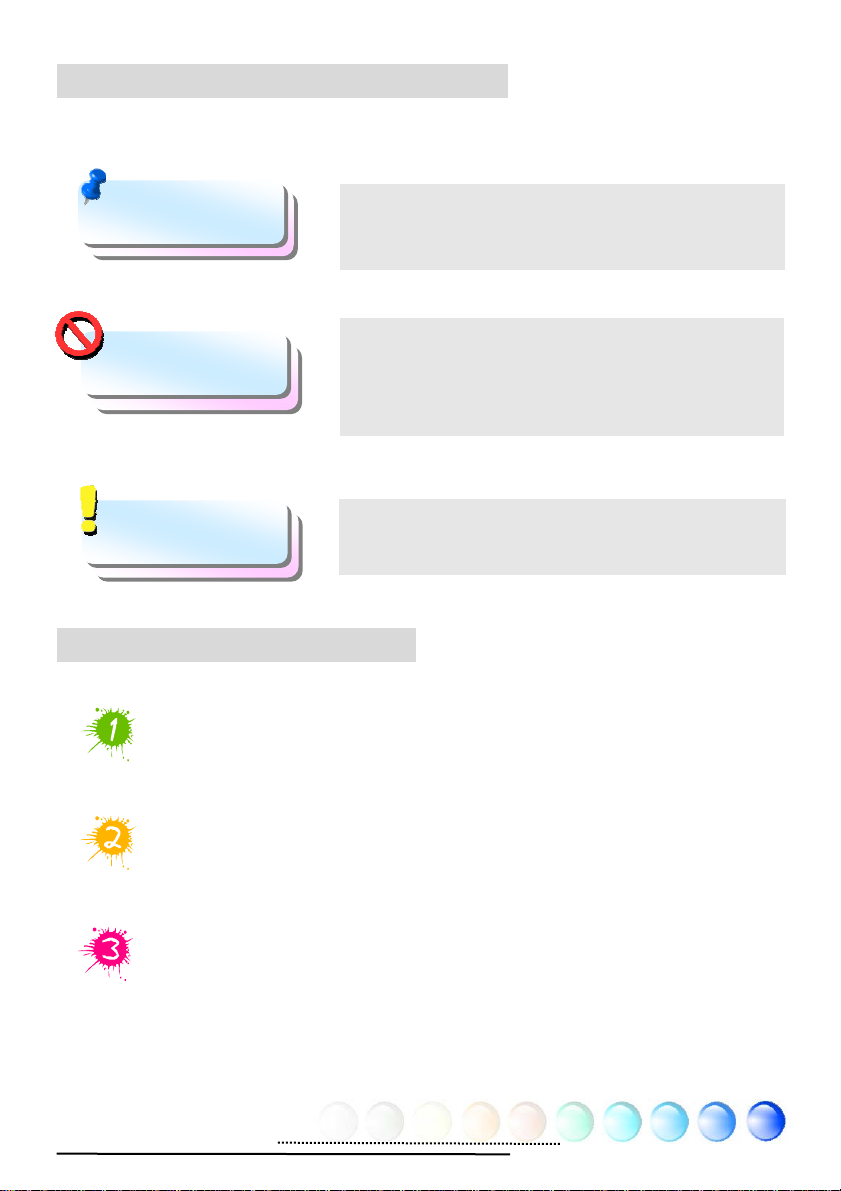
1.2 Features of This Manual
T o help you g rab the useful information of this motherboard and aware of certain
conditions that you might need to know, you will see the icons below frequently:
Note
Warning / Caution
Warning
Tip
Warning
This contains knowledge you should know in process
of assembling, or some helpful tips.
Please be careful when you see this mark. It
highlights mistakes that occur often during
assembling, or something you need to pay attention
to.
This tip tells you some useful information that will
make your installation smoothly.
1.3 Safety Information
Please wear a wrist strap and attach it to a metal part of the system unit
before handling a component. Alternatively, you can also touch an objec t
that is of ground connection or with metal surface.
Always unplug the power before you make any jumper setting.
Before you install or remove any components on the motherboard, please
make sure to disconnect the power first in case of damaging motherboard
or other components.
4
Page 5

18
(
Chapter 2 Introduction to This Motherboard
Chapter 2 Introduction to This Motherboard
2.1 How does your motherboard look like?
14
1. Resetable Fuse 16. Front Audio Connector
2. JP28 PS2 KB/Mouse Wakeup Jumper 17. Onboard AC’97 CODEC
3. 4-pin 12V ATX Power Connector 18. AUX_IN Connector
4. AGP 8X Expansion Slot (i865Gm-I&i865Gm-IL) 19. CD_IN Connector
5. 478-pin CPU socket supporting Intel P4
5. Northwood and Prescott CPU
6. Intel 865G/ICH5 Chipsets
6. (i865Gm-I&i865Gm-IL)
6. Intel 865GV/ICH5 Chipsets (i865GVm-I)
7. 184-pin DIMMs X 2 22. 32-bit PCI Expansion Slots X 3
8. ATX Power Connector 23. USB 2.0 Connector
9. CPUFAN Connector 24. DieHard BIOS Lite
10. IRDA Connector 25. Serial ATA Ports X 2
11. Case Open Connector 26. STBY LED
12. FDD Connector 27. Front Panel Connector
13. IDE Connectors x 2 28. JP14 CMOS Data Clear Jumper
14. AGP Protection LED 29. SYSFAN2 Connector
15. Intel Gigabit LAN Chip (i865Gm-IL)
14. Intel 10/100Mbps LAN Chip
15.
i865Gm-I&i865GVm-I)
22
24
28
16
20
26
15
17
19
21
23
25
27
29
20. S/PDIF Connector
21. SYSFAN1 Connector
30.
1
2
3
4
5
6
7
8
9
10
11
12
13
5
Page 6

2.2 Specification
Here is the main function of your motherboard.
Models i865Gm-I/i865Gm-IL i865GVm-I
CPU
Chipset Intel 865G/ICH5 Intel 865GV/ICH5
Main
Memory
Graphics
IDE
LAN
Sound
USB Integrated in chipset, USB 2.0 x 8 Integrated in chipset, USB 2.0 x 8
Slots
Back Panel
I/O
On Board
Connector
BIOS Award PnP 4Mb Flash ROM BIOS Award PnP 4Mb Flash ROM BIOS
Board Size 244 mm x 210 mm 244 mm x 210 mm
Intel Pentiu m 4 No rth w oo d a nd Pr esco tt
CPU
Socket 478
400/533/800MHz
Dual Channel Mode DDR
266/333/400MHz
DDR DIMM x 2
DIMM Type : 64/128/256/512MB & 1GB
Max Memory : 2GB
Integrated VGA Engine in chipset
8X AGP slot, support ADD card
Integrated ATA100 and Serial ATA
Controller
Max Disk: 144,000,000GB [by 48 bits
LBA Spec.]
Intel Gigabit LAN Controller (i865Gm-IL)
Intel LAN 10/100Mbps Controller
(i865Gm-I)
Realtek AC'97 CODEC onboard, support
5.1 Channel
AGP x 1
PCI x 3
PS/2 Keyboard x 1, PS/2 Mouse x 1
USB Port x 6, LAN Port x 1,
VGA Port x 1
COM Port x 1, Printer Port x 1
Speaker_Out x 1, Line_In x 1
MIC_In x 1
Front Panel x 1
Front Audio x 1
CPU FAN x 1,System FAN x 1,Chassis
FAN x 1
Case Open Connector x 1
CD_IN x 1, AUX_IN x 1
IrDA x 1,S/PDIF x 1
USB Port x 2
Intel Pentium 4 CPU No rt h w o o d a nd
Prescott CPU
Socket 478
400/533/800MHz
Dual Channel Mode DDR
266/333/400MHz
DDR DIMM x 2
DIMM Type : 64/128/256/512MB & 1GB
Max Memory : 2GB
Integrated VGA Engine in chipset
Integrated ATA100 and Serial ATA
Controller
Max Disk: 144,000,000GB [by 48 bits
LBA Spec.]
Intel LAN 10/100Mbps Controller
Realtek AC'97 CODEC onboard, support
5.1 Channel
PCI x 3
PS/2 Keyboard x 1, PS/2 Mouse x 1
USB Port x 6, LAN Port x 1
VGA Port x 1
COM Port x 1, Printer Port x 1
Speaker_Out x 1, Line_In x 1
MIC_In x 1
Front Panel x 1
Front Audio x 1
CPU FAN x 1,System FAN x 1,Chassis
FAN x 1
Case Open Connector x 1
CD_IN x 1, AUX_IN x 1
IrDA x 1,S/PDIF x 1
USB Port x 2
6
Page 7

2.3 Block Diagram
p
VGA Onboard
400/533/800MHz
System Bus
AGP 8X
AGP 8X Slot
Support ADD Card
(for i865Gm-I/i865Gm-IL)
AGP bus
DIMM Sockets x2
DDR400/333/266
Dual Channel RAM Up
to 2GB
Intel
Gigabit
LAN Chip
(for i865Gm-IL)
LAN connect
Com
onent
Socket 478
Intel
Pentium 4
CPU
865G/865GV
chipset
USB Ports x8
Floppy Disk
Drive
Serial Ports x2
PCI Bus
32-bit PCI Slot
150MB/s
Serial ATA Ports
ATA
33/66/100
IDE Drives x 4
Intel
RealTek
AC97
CODEC
ICH5
4Mbits Flash
EEPROM
Parallel Port
7
Page 8
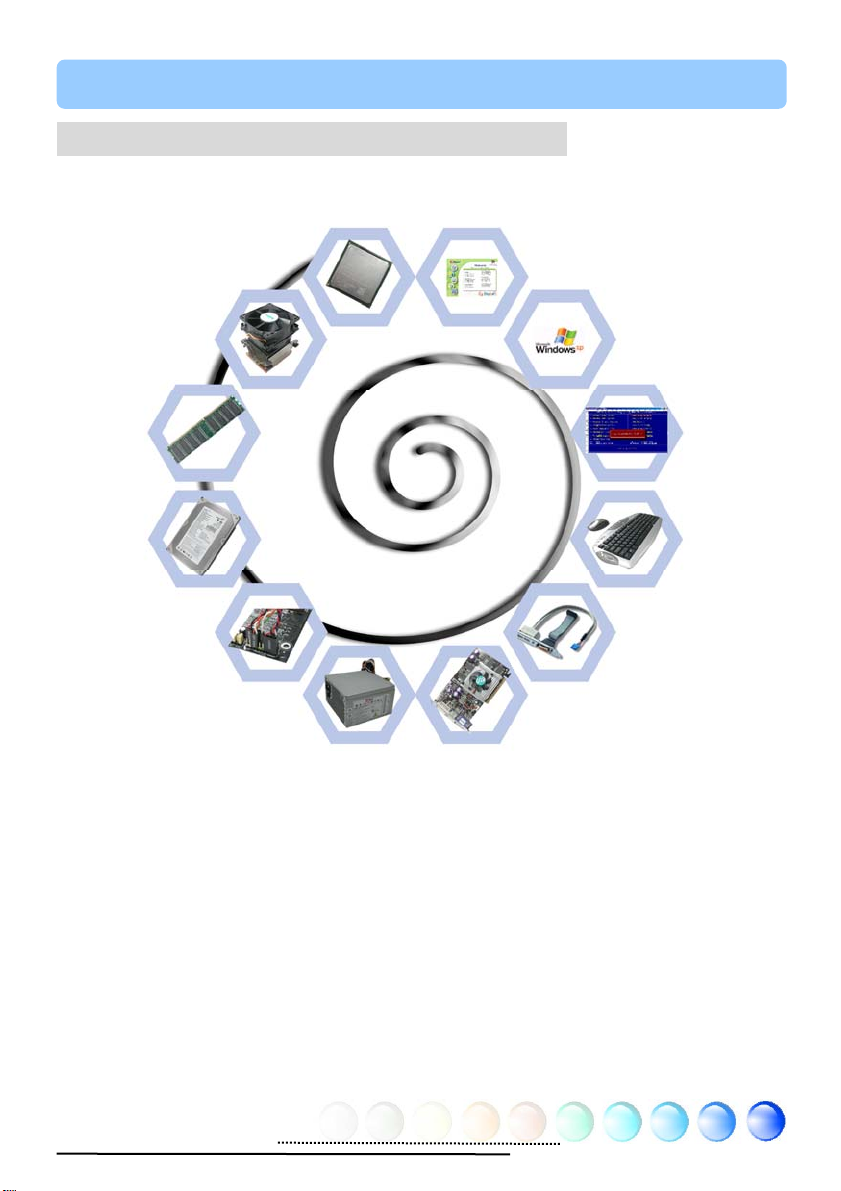
Chapter 3 Hardware Installation
Chapter 3 Hardware
q
Installation
3.1 Quick Installation Procedure
2. Installing CPU
Fan & System Fan
3. Installing
Memory Module
4. Installing HD,
CD-ROM and
SATA Disk, etc
5. Connecting Front
Panel Cable
1. Installing CPU
6. Connecting ATX
Power Cable
12. Installing Drivers &
Utilities
11. Installing
Operating System
(such as, Windows
XP)
8. Installing Other
Devices (USB, Front
Audio, etc)
7. Installing AGP & PCI
Cards
10. Loading
Default BIOS,
Setting CPU
uency
Fre
9. Connecting
Back Panel Ports
(Keyboard,
Mouse, etc)
8
Page 9
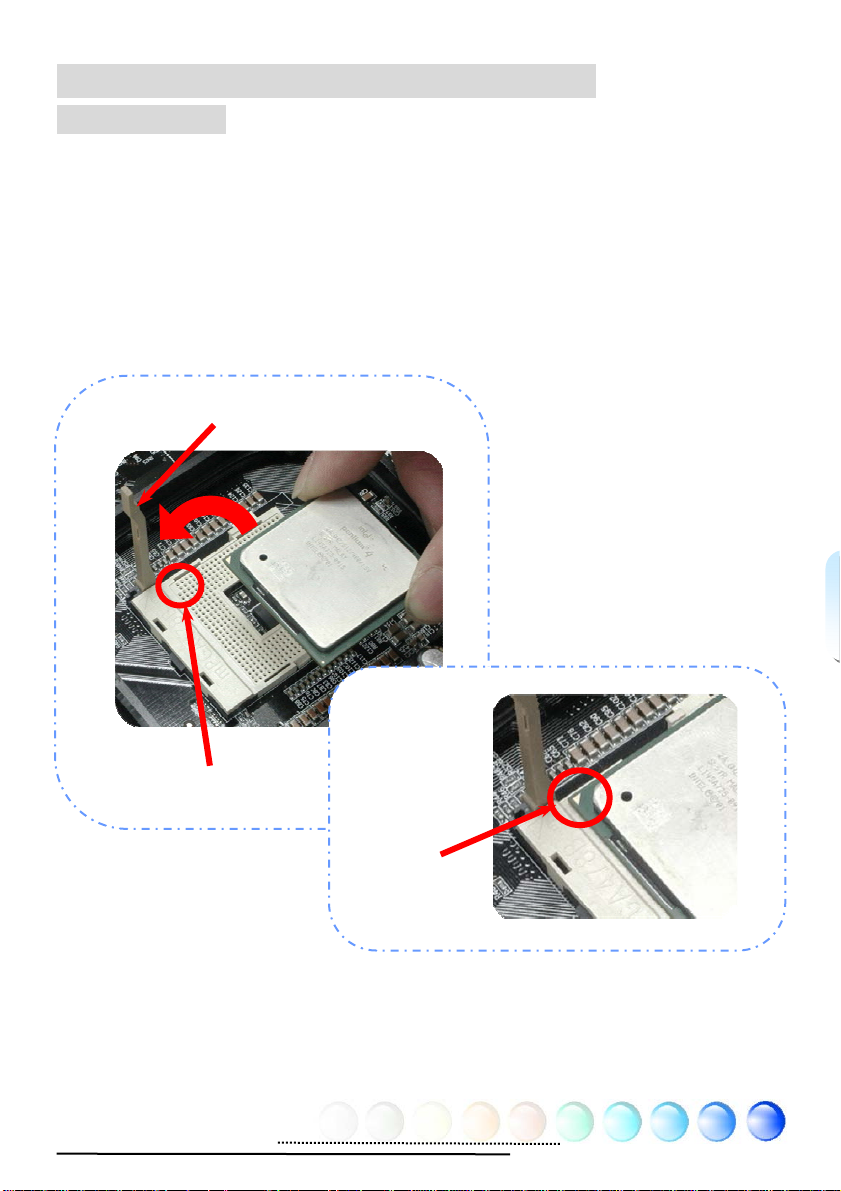
3.2 Installation You Have to Know
Installing CPU
This socket supports FC-PGA2 package CPU, which is the latest CPU package
developed by Intel. Other forms of CPU package are impossible to be fitted in.
1. Pull up the CPU socket lever and up to 90-degree angle.
2. Locate Pin 1 in the socket and look for a golden arrow on the CPU upper
interface. Match Pin 1 and golden arrow. Then insert the CPU into the
socket.
3. Press down the CPU socket lever to finish CPU installation.
CPU socket lever
Socket Pin 1
Golden arrow
9
Page 10
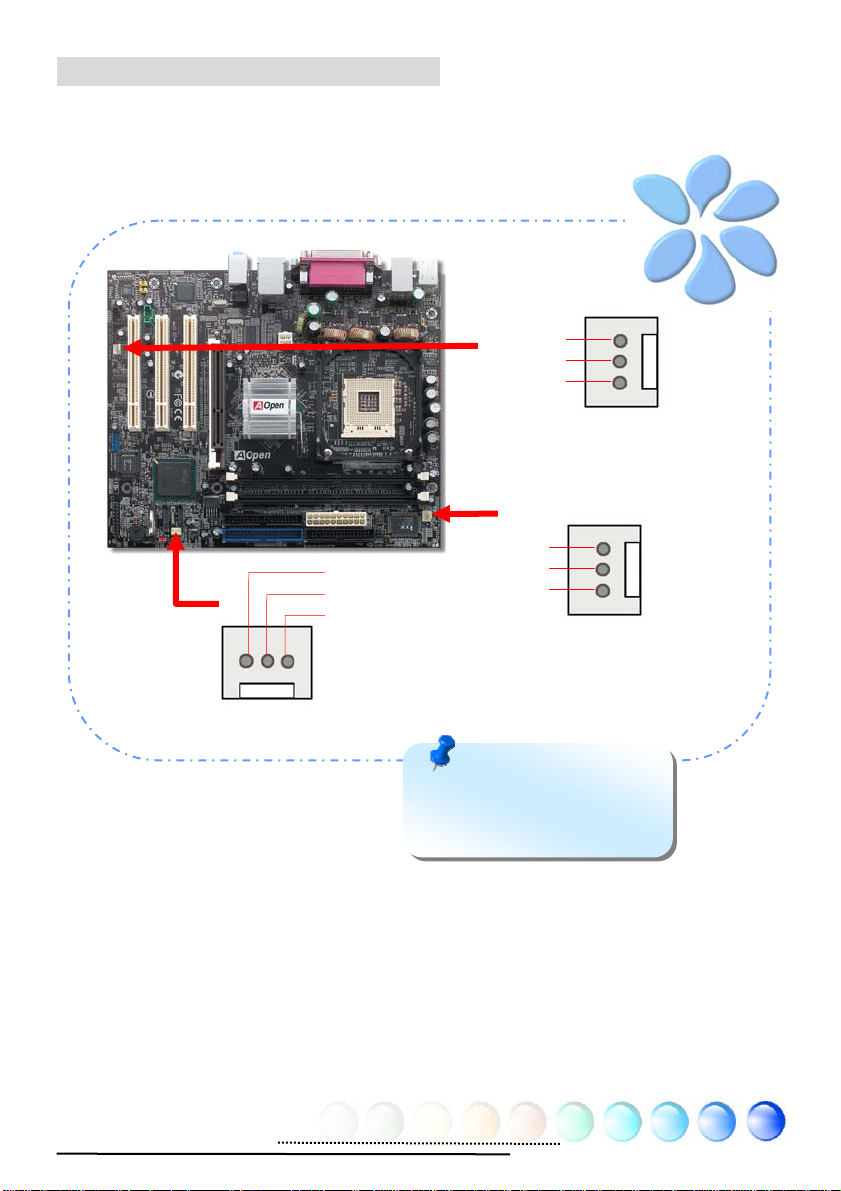
Installing CPU and System Fans
R
R
Plug the CPU fan cable to the 3-pin CPUFAN connector. If you have chassis fan,
you can also plug it in SYSFAN1 or SYSFAN2 connector.
SENSO
+12V
GND
SYSFAN2 Connector
GND
+12V
SENSOR
Note: Some CPU fans
do not have sensor pin so
that they cannot support fan
monitoring.
SYSFAN1 Connector
SENSO
+12V
GND
CPUFAN Connector
10
Page 11

Installing CPU Fan
1. Gently put down the CPU fan on the retention module with four clips aligning
correctly to the four holes. Make sure the two levers are in opposite
direction.
2. Press down the clips into the holes one by one. Make sure the clips are
firmly fixed into the holes.
Clip
Hole
3. Pull two levers down toward the opposite direction to secure the cpu fan.
Note: The picture
above may look different
from the product you
purchased.
11
Page 12

Installing Memory Modules
DIMM slots are designed in black which are very easy to recognize. Insert the
module straight down to the DIMM slot with both hands and press down firmly
until the DIMM module is securely in place.
Tab
Pin 1
Key
Note: The tabs of the
DIMM slot will clip to hold the
DIMM in place when the DIMM
touches the slot’s bottom.
12
Page 13
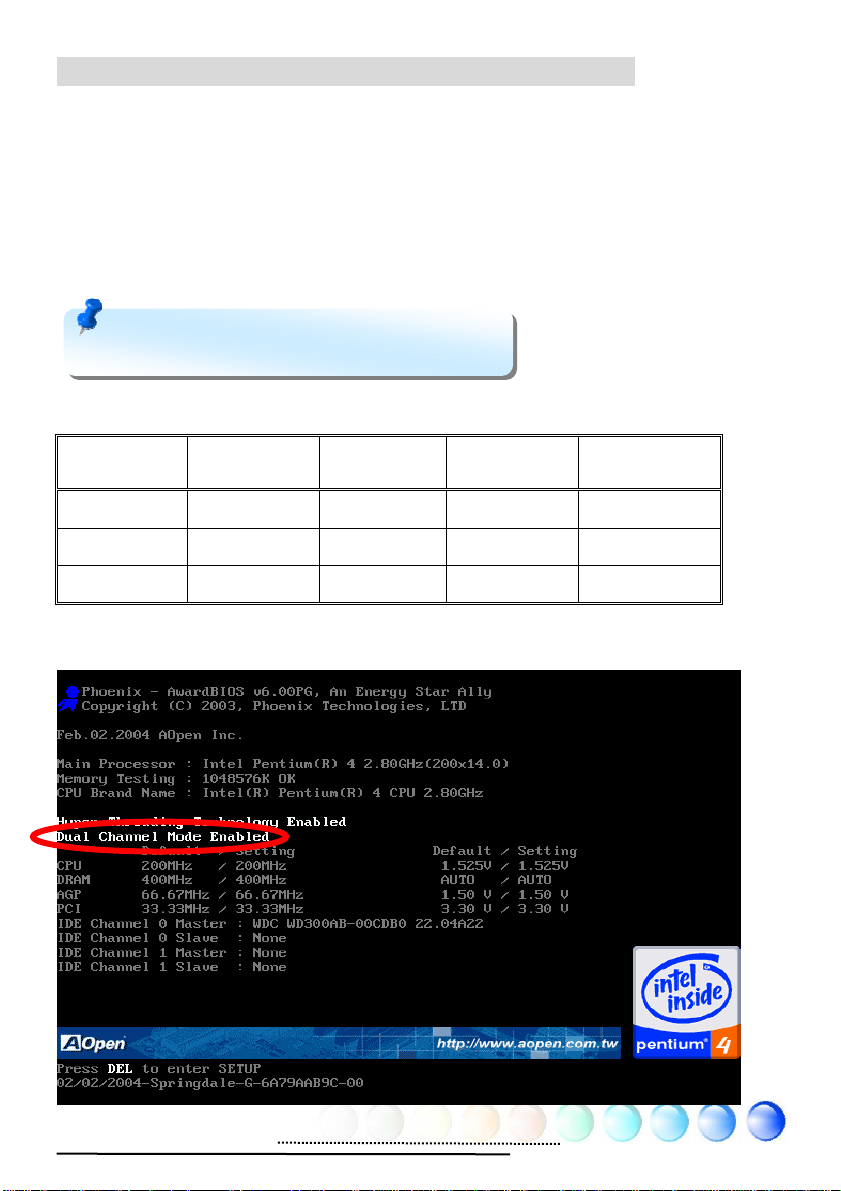
Maximum The Performance of the Dual Channel
To obtain the highest performance of Dual Channel, the configuration of DIMM
must meet the following conditions.
Matched DIMM configuration in each channel
● same density (128MB~1GB)
● Same DRAM bus width (x8 or x16)
● Either single-sided or double-sided
Note: Using memory modules of different
chip and density will cause system unstable.
Follow reference table below to insert memory module
DIMM A1 DIMM A2 DIMM B1 DIMM B2 Dual channel
V V Enabled
V V Enabled
V V V V Enabled
When dual channel mode is successfully enabled, the screen will show “Dual
Channel Mode Enabled” while entering POST screen.
13
Page 14

Connecting IDE and Floppy Cables
(
(
(
(
Connect the 34-pin floppy cable and 40-pin, 80-wire IDE cable to floppy
connector and IDE connector. Be careful of the pin1 orientation. Wrong
orientation may cause system damage.
FDD Connector
Secondary
Slave
Pin 1
4th)
Primary
2nd)
Slave
Secondary
Primary
Master
3rd)
1st)
Master
14
Pin 1
ATA 66/100 IDE Connector
Page 15

Connecting Front Panel Cable
Attach the power LED, speaker and reset switch connectors to the corresponding
pins. If you enable “Suspend Mode” item in BIOS Setup, the ACPI & Power LED
will keep flashing while the system is in suspend mode.
Locate the power switch cable from your ATX housing, which is a 2-pin female
connector from the housing front panel. Plug this connector to the soft-power
switch connector marked SPWR.
15
Page 16

Connecting ATX Power Cables
This motherboard comes with a 20-pin and 4-pin ATX power connector as shown
below. Make sure you plug them in the right direction. We strongly recommend
you to insert the 4-pin connector before connecting the 20-pin connector.
+12V
+12V
Ground
Ground
16
Page 17

3.3 Other Installation for Your Reference
Setting CPU Voltage and Frequency
Setting CPU Core Voltage
This motherboard supports Voltage ID (VID) function to detect CPU voltage
automatically during power-on.
Setting CPU Frequency
This motherboard is of CPU jumper-less design; you can set CPU frequency by
1MHz stepping CPU Overclocking in the BIOS. CPU Core Frequency = CPU FSB
clock x CPU Ratio. However, all CPU now sold in market belong to "Fixed
Multiplier". That means users can not adjust the CPU Ratio but change CPU FSB
clock to achieve overclocking only.
BIOS Setup > Frequency / Voltage Control > CPU Speed Setup
(Users will do the overclocking at their own risks!!)
CPU Model Name
Pentium 4 2.4AG 2400MHz 533MHz 1MB 18x
Pentium 4 2.8AG 2800MHz 533MHz 1MB 21x
Pentium 4 2.8BG 2800MHz 533MHz 512KB 21x
Pentium 4 2.8CG 2800MHz 800MHz 512KB 14x
Pentium 4 2.8EG 2800MHz 800MHz 1MB 14x
Pentium 4 3.0CG 3000MHz 800MHz 512KB 15x
Pentium 4 3.0EG 3000MHz 800MHz 1MB 15x
Pentium 4 3.06BG 3066MHz 533MHz 512KB 23x
Pentium 4 3.2CG 3200MHz 800MHz 512KB 16x
Pentium 4 3.2EG 3200MHz 800MHz 1MB 16x
Pentium 4 3.4CG 3400MHz 800MHz 512KB 17x
Pentium 4 3.4EG 3400MHz 800MHz 1MB 17x
Celeron 325 2533MHz 533MHz 256KB 19x
Celeron 330 2666MHz 533MHz 256KB 20x
Celeron 335 2800MHz 533MHz 256KB 21x
Celeron 340 2933MHz 533MHz 256KB 22x
Celeron 345 3066MHz 533MHz 256KB 23x
Note: With CPU speed changing r apidly , there might be faster CPU on the
market by the time you received this installation guide. This table is
kindly for your references only.
CPU Ratio 8x, 10x… 24x, 25x, 26x, 27x, 28x
CPU FSB (Adjustment manually) FSB = 100MHz-248MHz by 1MHz Stepping CPU Overclocking
CPU Core
Freq.
System
Bus
L2 Cache Ratio
Note: Intel
865G/865GV chipset
support Intel P4
Northwood and
Prescott processor.
Northwood and
Prescott processor
could detect the clock
ratio automatically;
you may not be able to
adjust the clock ratio
in BIOS manual.
Warning: Intel
865G/865GV chipset
support maximum
800MHz (200MHz*4)
system bus and 66MHz
AGP clock; higher clock
setting may cause
serious system
damage.
17
Page 18

Connecting Serial ATA
To connect a serial ATA disk, you have to have a 7-pin serial ATA cable. Connect
two ends of the serial AT A cable to the serial A T A header on the motherboard and
the disk. Like every other traditional disk, you also have to connect a power cable.
Please be noted that it is a jumper free implement; you don’t need to set jumpers
to define a master or slave disk. When serial AT A hard disks are installed on serial
AT A ports, the one connected on P ort0 (SA T A1) will be set as the first boot device
automatically.
Please note that it doesn’t support Hot-Plug in function.
SATA1
SATA2
18
Page 19

Adjusting your Hard Disk Setting
Except its original 2 sets of parallel IDE, this motherboard supports the latest
serial AT A hard disk. If you are unable to find your newly installed serial A T A hard
disks on your operating system after having them installed, the problem may lie
in the BIOS setting. You can simply adjust BIOS settings to have them work
properly.
After installing your hard disks properly, you can directly go to BIOS setting
screen for adjustment. Simply pressing
IDE Device
Æ
On-Chip Serial ATA” to choose your preferable mode. If you
have no intention of changing its original setting, the default would be Auto.
“Integrated Peripherals Æ OnChip
19
Page 20

If you desire to change the default setting,
press Enter for selection list:
Disabled: You can choose this item if
there are only traditional IDE hard disks
had been installed on your system.
Disabling this item will also cancel the
detection of serial ATA hard disks during
POST, which will theoretically speed up
your boot-up time a little bit; however,
please remember to re-adjust the setting here if you want to use serial ATA hard
disk later.
Auto: This is factory default setting on this motherboard. Basically, if your system
functions properly, it is unnecessary to change it. The system will automatically
recognize the first hard disk on IDE1 as first boot device.
Note: Please be informed that when you are using Windows98/ME with
the capacity of all six hard disks being installed, the Auto mode will not
function properly. It is because Windows98/Me is not able to energize
Enhanced Mode to detect all hard disks.
Combined Mode: If you have traditional IDE hard disks and serial A TA hard disks
installed at the same time, then you can choose this mode. Under this mode, you
can randomly choose either IDE hard disks or serial AT A had disk as your first boot
device. But please note, serial ATA will exist with IDE in a mapping way, which
means it will occupy one of the IDE Channel and leave you one IDE Channel only .
Enhanced Mode: If you are using the latest operating system (say , Windows XP,
Windows.NET Server), it is highly recommended that you select Enhanced Mode.
Under this mode the system will detect all six devices (traditional IDE x 4, Serial
AT A x 2) completely and function perfectly. But please note that traditional IDE is
set to first boot device under this mode.
Note: According to practical lab tests of us, there are no obvious
problems or mistakes happened when we set this mode under
Windows2000 operating system; however, it is not recommended by
Intel.
SATA Only: You may select this mode if you install serial ATA hard disks only.
This mode also allows you to se lect b ootin g seq uence from P o rt0 (S erialAT A1) o r
Port1 (SerialATA2).
20
Page 21

Connecting AGP 8X Expansion Slot
i865Gm-I / i865Gm-IL provide an AGP 8X slot. The AGP 8X is a bus interface
targeted for high-performance 3D graphic. Traditional ly AGP used b oth rising a nd
falling edge of the 66MHz clock for 4X AGP, and the data transfer rate could
achieve 66MHz x 4bytes x 4 = 1056MB/s. Now AGP is moving to AGP 8X mode,
which is upgraded to 66MHz x 4bytes x 8 =2.1GB/s. The AGP slot can
automatically recog niz e an AG P or a Mu ltiple x ed I ntel DVO Out put d epe nding on
which cards being inserted, such as AGP , or ADD (AGP Digital Display) cards. With
an ADD card implemented to this slot, Multiplexed Intel DVO output will provide
high-speed digital connection for digital displays or TV-OUT functionality.
Warning: It is strongly
recommended not adjust AGP/PCI
voltage/clock when you connect SATA
device. It is because when the
voltage/clock for AGP/PCI is adjusted,
the SATA clock cannot remain at
100MHz, and the
system will therefore
21
Warning: It is
strongly recommended
not install a 3.3V AGP
card, which is not
supported by Intel 865G
/ 865GV
motherboard.
chipsets on this
Page 22

Connecting IrDA
The IrDA connector can be configured to support wireless infrared module, with
this module and application software such as Laplink or Windows Direct Cable
Connection, user can transfer files to or from laptops, notebooks, PDA devices
and printers. This connector supports both HPSIR (115.2Kbps, 2 meters) and
ASK-IR (56Kbps).
Install an infrared module onto the IrDA connector and enable the infrared
function from BIOS Setup, UART Mode, you can use this function. Please make
sure you connect correct orientation when plugging IrDA module.
Pin 1
22
Page 23

10/100/1000Mbps LAN Supported (1000Mbps for i865Gm-IL)
On the strength of Gigabit LAN controller on board, this motherboard provides
10/100/1000Mbps (it is 10/100Mbps for i865Gm-I and i865GVm-I) Ethernet for
office and home use. The Ethernet RJ45 connector is located on the top of USB
connectors. The right hand side LED indicates link mode; it lights in yellow when
linking to network. The left hand side LED indicates the transfer mode and will
light in green when data is transferring at 100Mbps (never lights while at 10Mbps),
but will light in orange when transferring in Gigabit’s mode. To enable or disable
this function, you may simply adjust it through BIOS. To enable LAN wakeup
function, you have to set the “Wake on PCI Card” enable in the BIOS “Power
Management Setup” section.
Speed LED (Left)
Green 100Mbps
Orange Gigabit mode
ACT LED (Right)
Yellow
23
Page 24

Connecting USB2.0
This motherboard provides eight USB 2.0 ports to connect USB devices such as
mouse, keyboard, modem, printer, etc. There are four ports on the back panel.
You can use proper cables to connect Front USB connector to USB modules or
chassis front panel.
Pin 1
24
Page 25

Super 5.1 Channel Audio Effect
This motherboard comes with a Realtek AC’97 CODEC (ALC650), which supports
high quality of 5.1 Channel audio effects, bringing you a brand new audio
experience. On the strength of the innovative design of ALC650, you're able to
use standard line-jacks for surround audio output without connecting any
external module. T o apply this function, you have to install the audio driver in the
Bonus Pack CD as well as an audio application supporting 5.1 Channel. Picture
below represents the standard location of all speakers in 5.1 Channel sound
tracks. Please connect the plug of your front speakers to the green “Speaker out”
port, rear speakers’ plug to the blue “Line in” port and both of the center and
subwoofer speakers to the red “MIC in” port.
25
Page 26

Connecting Front Audio
If the housing is designed with an audio port on the front panel, you’ll be able to
connect onboard audio to front panel through this connector. By the way, please
remove the jumper cap from the Front Audio Connector before you connect the
cable. Do not remove this yellow jumper cap if your housing doesn’t have an
audio port on the front panel.
Pin1
26
Page 27

Connecting CD_IN
This connector is designed to connect CD Audio cable from CDROM or DVD drive
to onboard sound.
27
Page 28

Connecting AUX_IN
This connector is used to connect MPEG Audio cable from MPEG card to onboard
sound.
28
Page 29

Connecting Case Open
The “CASE OPEN” header provides chassis intrusion-monitoring function. To
make this function work, you have to enable it in the system BIOS, connect this
header to a sensor somewhere on the chassis. So, whenever the sensor is
triggered by lights or by the opening of the chassis, the system will beep to inform
you. Please be informed that this useful function only applies to advanced chassis;
you may purchase an extra sensor, attach it on your chassis and make a good use
of this function.
Pin 1
29
Page 30

Connecting S/PDIF (Sony/Philips Digital Interface)
S/PDIF (Sony/Philips Digital Interface) is a newest audio transfer file format,
which provides impressive audio quality through optical fiber and allows you to
enjoy digital audio instead of analog audio. Through a specific audio cable, you
can connect the S/PDIF connector to other end of the S/PDIF audio module, which
bears S/PDIF digital output. Normally there are two S/PDIF outputs as shown,
one for RCA connector, the most common one used for consumer audio products,
and the other for optical connector with better audio quality. Same as outputs,
you can also connect RCA or optical audio products to input connectors on the
module and have the voice or music come out from your computer . However, you
must have a S/PDIF supported speaker/amplifier/decoder with S/PDIF digital
input/output to connect to the S/PDIF digital input/output to make the most out
of this function.
Pin 1
1
+5V
NC
SPDIFOUT
GND
SPDIFIN
(RCA)
S/PDIF OUT
S/PDIF IN
S/PDIF OUT
S/PDIF IN
(Optical)
S/PDIF Module
(User Upgrade Optional)
S/PDIF
Cable
30
Page 31

Colored Coded Back Panel
The onboard I/O devices have PS/2 Keyboard, PS/2 Mouse, RJ-45 LAN Connector ,
COM1, VGA port, Printer, USB, AC’97 sound and game ports. The view angle of
drawing shown here is from the back panel of the housing.
PS/2 Mouse
Connector
PS/2 Keyboard
Connector
USB 2.0
Ports
SPP/EPP/ECP
Parallel Port
COM 1 Port
VGA Port
RJ45
LAN Jack
USB 2.0
Ports
Line-In
Speaker Out
MIC-In
PS/2 Keyboard: For standard keyboard, which use a PS/2 plug.
PS/2 Mouse: For PC-Mouse, which use a PS/2 plug.
USB Port: Available for connecting USB devices.
Parallel Port: To connect with SPP/ECP/EPP printer.
COM1 Port: To connect with pointing devices, modem or others serial
devices.
RJ-45 LAN Port: To connect Ethernet for home or office use.
VGA Connector: To connect with PC monitor.
Speaker Out: To External Speaker, Earphone or Amplifier.
Line-In: Comes from the signal sources, such as CD/Tape player.
MIC-In: For Microphone
31
Page 32

LED Indication
LED indication including Standby LED and AGP LED are AOpen’s considerate
designs that aim at providing you friendly system information.
STBY LED will light up when power is provided to the motherboard, giving you a
convenient indication check the system power status in circumstances such as
power on/off, stand-by mode and RAM power status during Suspend to RAM
mode.
AGP LED aims to protect your motherboard from being damaged by over voltage
of AGP card. When AGP Protection T echnolog y is imp lemente d, this mo therboa rd
will automatically detect the voltage of AGP card and prevent your chipsets from
being burnt out. Please note that if you install an AGP card with 3.3V , which is not
supported by Intel 865G/865GV chipset, the AGP LED on the motherboard will
light up to warn you the possible damage of the exceeding voltage.
AGP LED
STBY LED
32
Page 33

3.4 Jumper Settings
JP28 Keyboard / Mouse
Wakeup Jumper
This motherboard provides PS2 keyboard / mouse
wake-up function.
JP14 Clear CMOS Data
1
Normal
(default)
1
Disable
(Default)
JP28 PS2 KB/Mouse
Wakeup Jumper
JP14 Clear CMOS Jumper
1
Clear CMOS
You can clear CMOS to restore system default setting. To
clear the CMOS, follow the procedure below.
1. Turn off the system and unplug the AC power.
2. Remove ATX power cable from connector PWR2.
3. Locate JP14 and short pins 2-3 for a few seconds.
4. Return JP14 to its normal setting by s horting pin 1 & pin 2.
5. Connect ATX power cable back to connector PWR2.
1
Enable
33
Page 34

Chapter 4 Special Features and Utilities
Chapter 4 Special Features and Utilities
Other Useful Features
With excellent design ability of R&D team, AOpen boasts for its various powerful
and handy features that come with our product like follows. You are welcomed
to visit our technical website to learn more about those features.
http://english.aopen.com.tw/tech/techinside
34
Page 35

Chapter 5 Setting BIOS
Chapter 5 Setting BIOS
Introduction
System parameters can be modified by going into BIOS Setup menu; this menu
allows you to configure the system parameters and save the configuration into
the 128 bytes CMOS area (normally in the RTC chip or in the main chipset).
The Phoenix-Award BIOS™ that installed in the Flash ROM of the motherboard is
a custom version of an industry standard BIOS. The BIOS provides critical
low-level support for standard devices such as hard disk drives, serial and parallel
ports.
AOpen’s R&D engineering team had optimized most BIOS settings of this
motherboard. However, some default settings of BIOS cannot fine-tune those
sections that controlled by chipset. Therefore, this chapter is intended to guide
you and help you to configure some other settings.
T o enter BIOS setup menu, press <Del> when POST (P ower-On Self Test) screen
is shown on your monitor.
Note: Because BIOS code is the most often
changed part on motherboard, the BIOS
information contained in this manual may be
different from the BIOS version that comes with
your motherboard.
35
Page 36

How To Use Phoenix-Award™ BIOS Setup Program
Generally, you can use arrow keys to highlight items that you want to choose,
press <Enter> key to select, and use <Page Up> and <Page Down> keys to
change setting values. You can press <Esc> key to quit Phoenix-Award™ BIOS
setup program. The following table provides details about how to use keyboard in
the Phoenix-Award BIOS setup program. Alternatively, it's strongly
recommended to install AOpen’s newest WinBIOS Utility to get more detailed
description, further powerful functions and advanced setting of BIOS.
Key Description
Page Up or + Change setting to next value or increase the value.
Page Down or - Change setting to previous value or decrease value.
Enter Select the item.
Esc In main menu: Quit without saving any changes.
In sub menu: Exit current menu to main menu.
Up Arrow Highlight previous item.
Down Arrow Highlight next item.
Left Arrow Move the light bar to left side of menu.
Right Arrow Move the light bar to right side of menu.
F6 Load Setup Default setting value from CMOS.
F7 Load turbo setting value from CMOS.
F10 Save changed settings and exit setup program.
How To Enter BIOS Setup
After finishing the jumper settings and connecting cables, you can power on and
enter the BIOS Setup. Press <Del> during POST (Power-On Self T est) and choose
"Load Setup Defaults" for recommended optimal performance.
Del
Warning: Please avoid of using “Load
Turbo Defaults”, unless you are certain your
system components (CPU, SDRAM, HDD, etc.)
are good enough for turbo setting.
36
Page 37

BIOS Upgrade under Windows environment
y p
With outstanding R&D ability of AOpen, we now bring you a whole new BIOS Flash
wizard ---- EzWinFlash. With an eye to convenience for users, EzWinFlash
combines the BIOS binary code and flash module together, so the only thing you
have to do is just c lic kin g o n th e u tilit y y ou do wnloa d ed fro m web and le t it help
you complete the flash process automatically. EzWinFlash detects your
motherboard and checks the BIOS version cleverly to prevent your system from
any possible failure. Moreover, EzWi nFlash has been taken into consideration to
go with any windows platform you might be using, no matter if you’re using
Windows 95/98, 98SE/ME, NT4.0/2000, or Windows XP.
In the meanwhile, in order to provide a much more user-friendly operating
environment, AOpen EzWinFlash is natively designed to have multi-language
function to provide easier way for user in changing BIOS setting.
Caution: You are taking a risk of BIOS flash
failure when you update your system. If your
motherboard is working stable, and there are no
major bugs to be fixed by a latter BIOS revision, we
recommend that you DO NOT upgrade your BIOS.
If you intent on upgrade PLEASE MAKE SURE you
get the right BIOS revision for your motherboard
model so as to avoid an
ossible failure.
Note: The model name on this BIOS picture is for reference only. It may
not be the same model with your motherboard.
37
Page 38

You may accomplish BIOS upgrade procedure with EzWinFlash according to
following steps, and it’s STRONGLY RECOMMENDED to close all applications
before you start the upgrades.
Download the latest ve rsion of BIOS package
(Ex:
http://english.aopen.com.tw/)
zip file from AOpen official web site.
Unzip the downloaded BIOS package (ex: WSGMAXII102.ZIP) with WinZip
(
http://www.winzip.com) in Windows environment.
Save the unzipped files into a folder, for example, WSGMAXII102.EXE &
WSGMAXII102.BIN.
Double click WSGMAXII102.EXE; EzWinFlash will detect the model name and
BIOS version of your motherboard. If you collect wrong BIOS, you will not be
allowed to proceed with the flash steps.
You may select a preferred language in main menu, then click [Start Flash] to
begin the BIOS upgrade procedure.
EzWinFlash will complete all the process automatically, and a dialogue box will
pop up to ask you to restart Windows. Click [YES] to reboot Windows.
Press <Del> at POST to enter BIOS setup screen; choose "Load Setup Defaults",
then “Save & Exit Setup”. Done!
It is strongly recommended NOT to turn off the power or run any applications
during FLASH PROCESS.
Warning: The new BIOS upgrade will
permanently replace your original BIOS setting
when flashing. You may need to reconfigure the
BIOS setting before your system goes back to
work as normal.
38
Page 39

Vivid BIOS technology
Have you been fed up with the conservative and immutable POST screen? Let’s
rule out the tradition idea that POST screen are stiff and frigid, and let AOpen
show you the newly developed VividBIOS to experience the lively vivid colorful
POST screen!
Unlike earlier graphic POST screen which could occupy the whole screen and
mask text information during POST, AOpen VividBIOS deals with graphics and
texts separately , and makes them running simultaneously during POST. With this
innovative design, VividBIOS now brings you a beautiful and sleek 256 colors
screen without missing any important information shown on POST screen.
In addition, the limited space of BIOS ROM is another big issue. When all of the
traditional BIOS can only show space-consuming and uncompressed Bitmap,
AOpen has considerately tuned the BIOS to next generation, to recognize the
smaller-sized GIF format and even dynamic-showing GIF animation.
Vivid BIOS shares the same fundamental technology with Open JukeBox CD
Player , you may use the same EzSkin utility to change your VividBIOS screen or to
download your fav orite Open JukeBo x skin. If you se e this little logo s hown beside
your model name on the motherboard download page,
http://english.aopen.com.tw/tech/ezskin/vivid.htm, it is assured
that your motherboard supports this innovative feature!
39
Page 40

Chapter 6 Installing Drivers
Chapter 6 Installing Drivers
There are motherboard drivers and utilities included in AOpen Bonus CD. You
don’t need to install all of them in order to boot your system. But after you finish
the hardware installation, you have to install your operation system first (such as
Windows XP) before you can install any drivers or utilities. Please refer to your
operation system’s installation guide.
Auto-run Menu from Bonus CD
You can use the auto-run menu of Bonus CD. Choose the utility and driver and
select model name.
Installing Intel Chipset Software Installation Utility
The Intel Chipset Software Installation Utility installs to the target system the
Windows* INF files that outline to the operating system how the chipset
components will be configured. It is recommended that the Intel(R) Chipset
Software Installation utility be installed onto the target system prior to the
installation of other drivers.
40
Page 41

Installing Intel Extreme Graphics 2 Driver
This motherboard is based on Intel 865G/865GV which provides integrated VGA
Engine in die. For optimized 3D performance, please installing its driver by
choosing Intel(R) Extreme Graphic driver for WIN2000/XP in the Bonus Pack CD
auto-run menu
Installing Audio Driver
This motherboard comes with RealTek ALC650 AC’97 CODEC. You can find the
audio driver from the Bonus Pack CD auto-run menu.
41
Page 42

Installing LAN Driver
This motherboard comes with Intel 10/100/1000Mbps (1000Mbps is only for
i865Gm-IL) LAN controller on board, which is a highly-integrated Platform LAN
connect device providing 10/100/1000Mbps Ethernet for office and home use.
You can find the LAN driver from the Bonus CD Pack auto-run menu.
Installing USB 2.0 Driver
This motherboard comes with USB2.0 function. You can install USB2.0 Driver
under Windows 98SE, Windows ME, Windows 2000 and Windows XP from the
Bonus Pack CD auto-run menu.
42
Page 43

Chapter 7 Troubleshooting
g
Chapter 7 Troubleshootin
43
Page 44

Chapter 8 Technical Support
L
Chapter 8 Technical Support
Dear Customer,
Thanks for choosing AOpen products. We invite you to register at
http://www.aopen.com to become a Gold Member of Club AOpen so as to
ensure quality service in the future. In order to maintain the best service to every
customer of us, we recommend you to follow the procedures below and seek help
from our branches according to the region you buy the product. With your help,
we can then continue to provide efficient and the best quality service to every
customer.
Thanks very much for your understanding!
AOpen Technical Supporting Team
Europe
AOpen Computer b.v.
Tel: 31-73-645-9516
Support@AOpen.N
Email:
Germany
AOpen Computer GmbH.
Tel: 49-2131-1243-710
Fax: 49-2131-1243-999
Europe Email: Support@AOpen.NL
Pacific Rim: http://www.aopen.com.tw/tech/default.htm
China: http://www.aopen.com.cn/tech/default.htm
Germany: http://www.aopencom.de/tech/default.htm
America: http://usa.aopen. com/te ch/default.htm
Japan: http://www.aopen.co.jp/tech/default.htm
China
艾爾鵬國際貿易(上海)有限公司
Tel: 86-21-6225-8622
Fax: 86-21-6225-7926
Japan
AOpen Japan Inc.
Tel: 81-048-290-1800
Fax: 81-048-290-1820
Pacific Rim
AOpen Inc.
Tel: 886-2-3789-5888
Fax: 886-2-3789-5899
America
AOpen America Inc.
Tel: 1-510-489-8928
Fax: 1-510-489-1998
44
Page 45

Model Name and BIOS Version
Model name and BIOS version can be found on upper left corner of first boot
screen (POST screen). For example:
Phoenix AwardBIOS v6.00PG, An Energy Star Ally
Copyright (C) 2003, Phoenix Technologies, LTD.
i865GVm-I R1.02 June. 01. 2003 AOpen Inc.
i865GVm-I is model name of motherboard; R1.02 is BIOS version
Register Your Motherboard
Thanks for choosing AOpen product, please register this motherboard at
http://club.aopen.com.tw/productreg/ to become a Gold member of Club AOpen,
and to ensure high service quality and priority from AOpen. You will also have a
chance to play slot machine game to win prize from AOpen. Please prepare the
following information before you start: Model Name, Part Number (P/N), Serial
Number (S/N) and Purchase Date. The Part Number and Serial number are
printed on bar code label. You can find this bar code label on the outside packing
or on component side of PCB. For example:
P/N: 91.88110.201 is part number, S/N: 91949378KN73 is serial number.
Phoenix-Award BIOS ERROR Message
Beep Sound Message
1 short(Beep) System booting is normally.
1 long - 1 short(Beep) DRAM ERROR
1 long - 2 short(Beep) Display card or monitor connected error
1 long - 3 short(Beep) Keyboard Error
Long(Beep) continuous DRAM hasn't inset correctly.
Part No. Serial No.
45
Page 46

Technical Support Technical Support
46
46
