Page 1
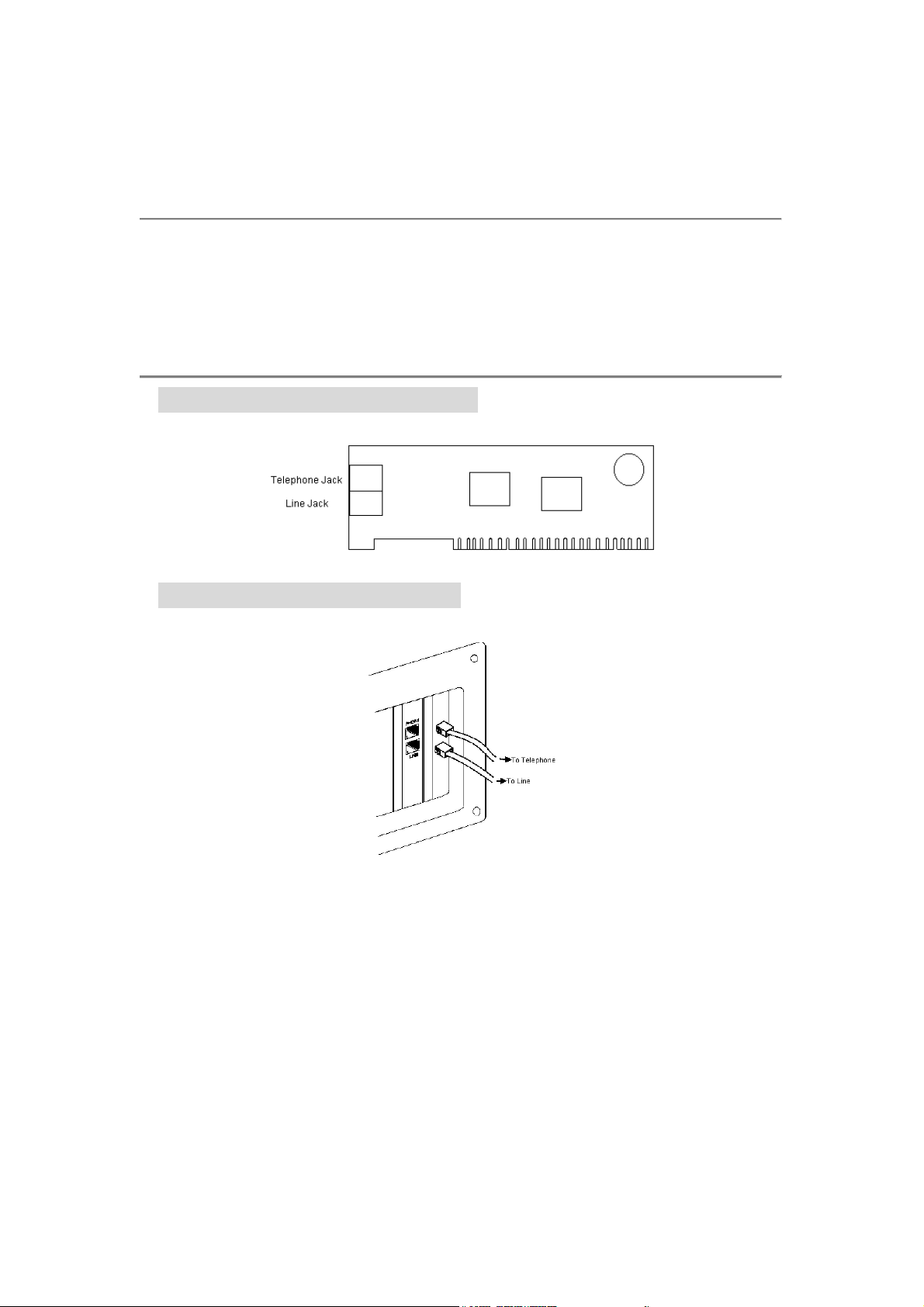
Installation Guide of FM56-SVV Soft PCI Modem
Support O/S
1. Windows 9x
2. Windows ME
3. Windows 2000
Outlet Description
The Appearance of PCI Modem
PCI Card Bracket Connection
4. Windows NT
5. Windows XP
1
Page 2
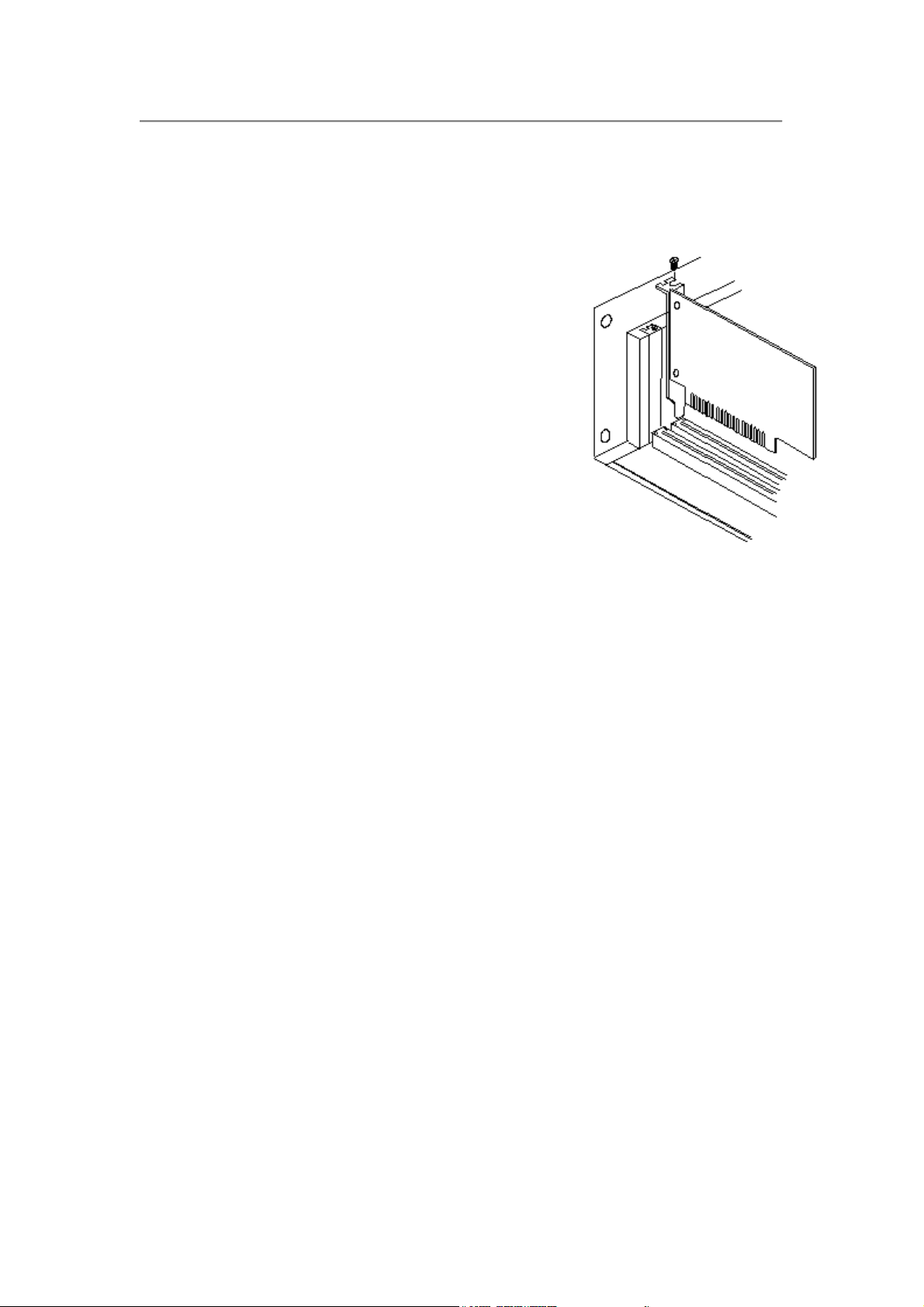
Hardware Installation
1. Turn off the computer. No power must be applied to your computer when
you install the internal modem, or the computer could be damaged.
2. Make sure you can freely access the back of the personal computer.
Remove the computer cover.
3. Select any available PCI slot into which you can
install the internal modem.
4. Unscrew and remove the slot cover.
5. Hold the internal modem above the slot you have
selected, and carefully slide the modem into the
slot, applying even pressure to both ends of the
modem. Stop inserting the modem when its
gold-plated edge connector is aligned and fully
seated into the base of the computer.
6. Use the screw that was holding the slot cover to
secure the modem in the slot.
7. Use the cover-mounting screws to secure the computer cover. This
completes the hardware installation of your modem.
8. Locate an available RJ-11 modular jack telephone outlet.
9. Take one end of the modular cord supplied with the modem and plug it into
the LINE modular jack on the back of modem.
10. Plug the other end of the modular cord into the modular jack on the wall
outlet.
11. Connect the telephone's modular cord into the PHONE jack on the back of
your modem. (An active telephone line and telephone set are needed if you
need to use a telephone with your modem.)
12. Lift your telephone's handset and listen for a dial tone.
2
Page 3
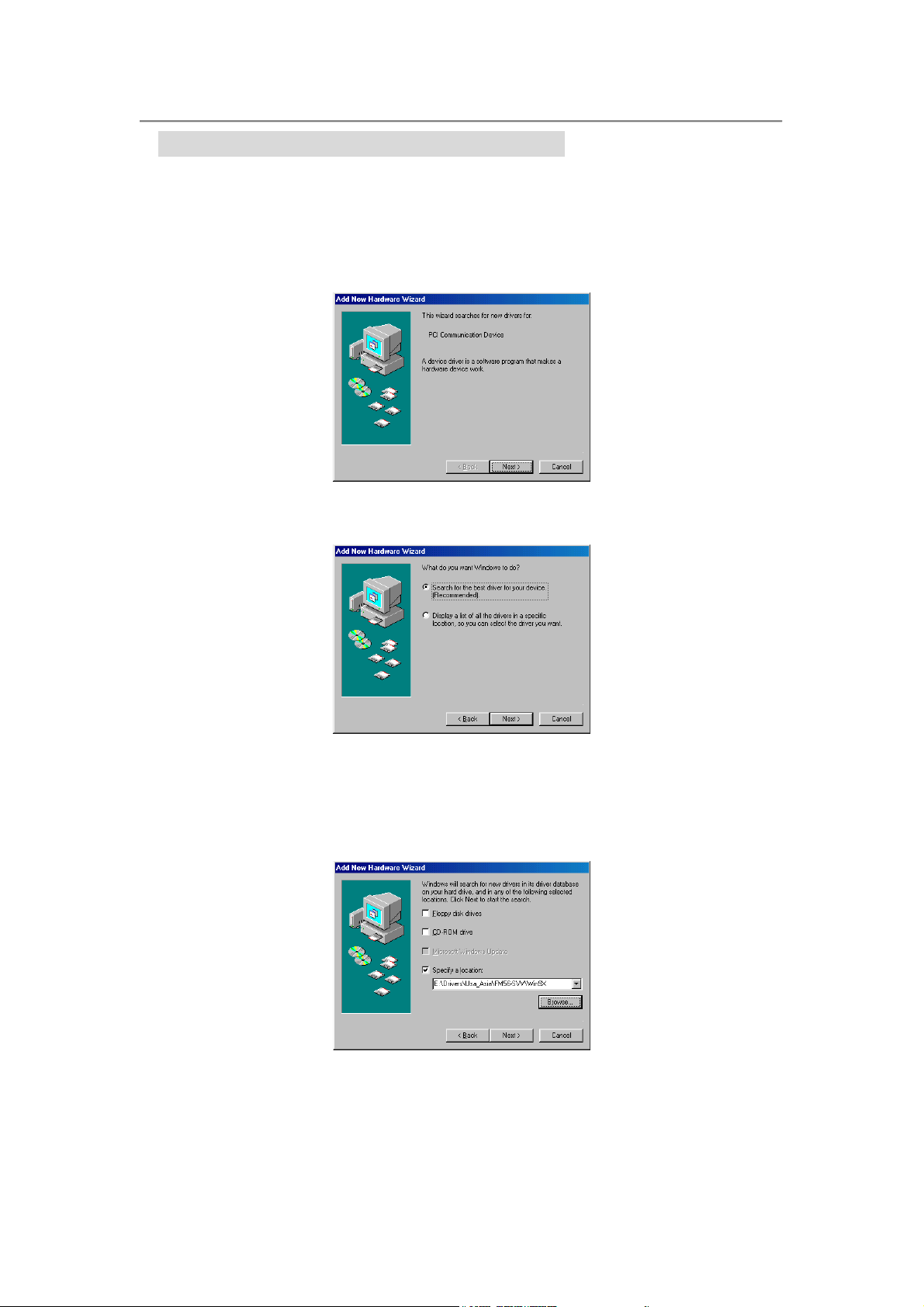
Software Installation
Installation Procedures for Windows 9x
1. Restart PC after inserting the PCI modem into the PCI slot of PC. When
Windows detects communication device, the message "This wizard
searches for new drivers for: PCI Communication Device" is displayed.
Click Next.
2. To search for the best drivers for your device, click Next.
3. Insert the driver CD into your CD-ROM drive and then specify the location
E:\Drivers\Usa_Asia\FM56-SVV\Win9x (E is your CD-ROM drive. If you
are a European user, select Europe folder for instead. If you are an
Australian user, select Australia folder for instead.) and then click Next.
3
Page 4
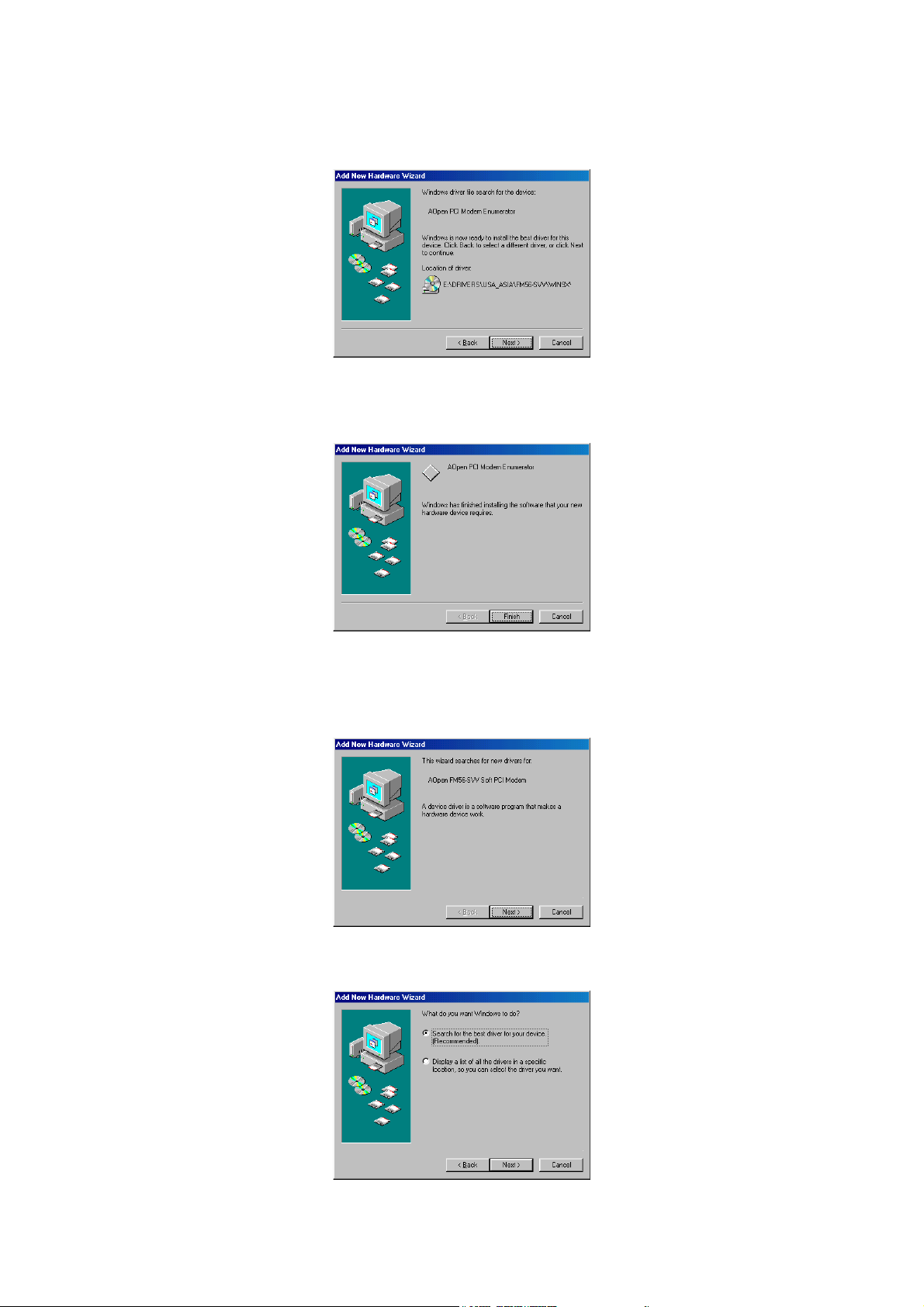
4. Windows will show the message ”Windows driver file search for the device
“AOpen PCI Modem Enumerator” and show the location of driver. Click
Next.
5. Click Finish to complete the installation of AOpen PCI Modem
Enumerator.
6. Then Windows detects the PCI modem, the message "This wizard
searches for new drivers for: AOpen FM56-SVV Soft PCI Modem" is
displayed. Click Next.
7. To search for the best drivers for your device, click Next.
4
Page 5
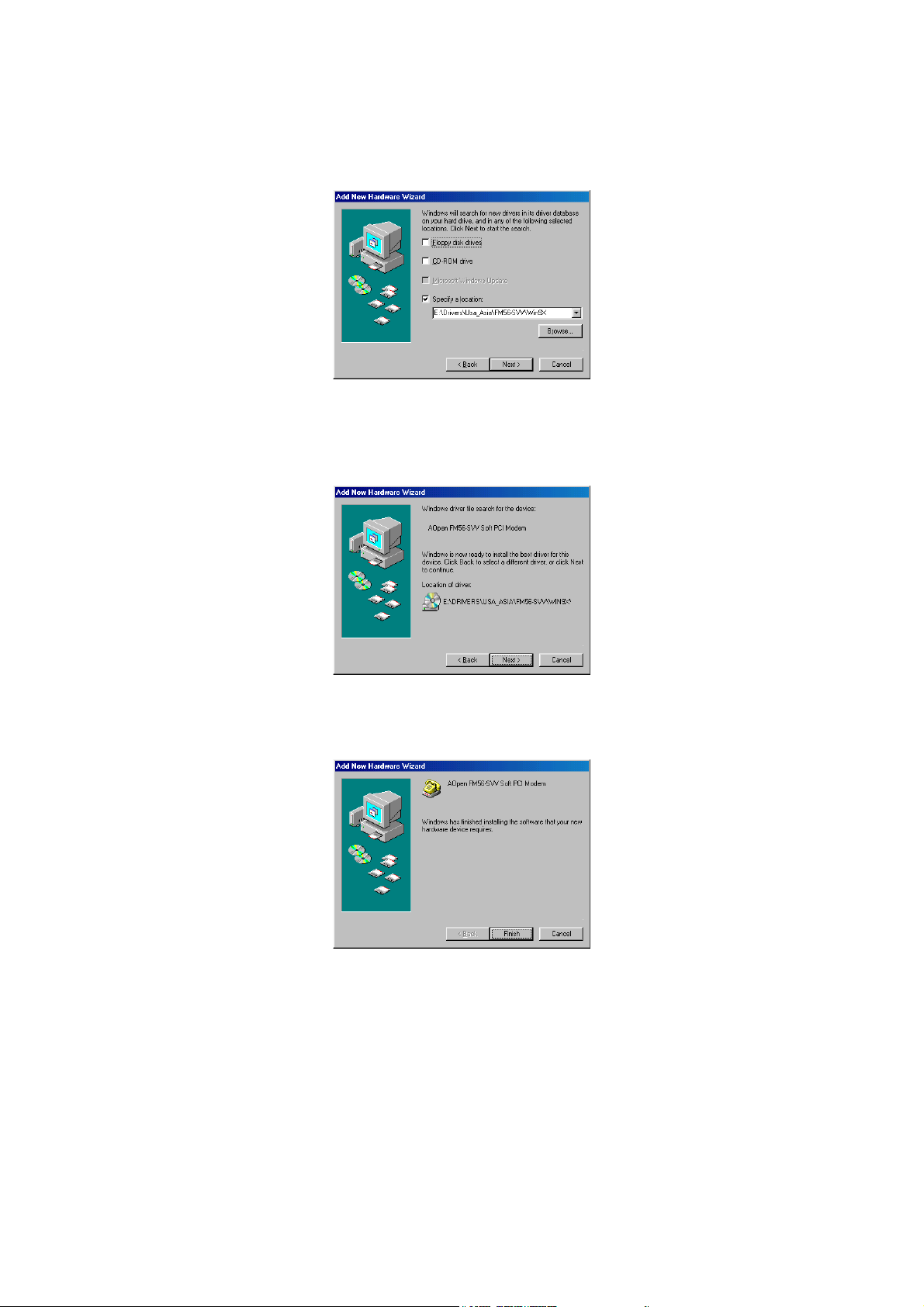
8. Indicate the same location E:\Drivers\Usa_Asia\FM56-SVV\Win9X (E is
your CD-ROM drive. If you are a European user, select Europe folder for
instead. If you are an Australian user, select Australia folder for instead.)
and then click Next.
9. Windows will show the message ”Windows driver file search for the device
“AOpen FM56-SVV Soft PCI Modem” and show the location of driver.
Click Next.
10. Click Finish to complete the installation of AOpen FM56-SVV Soft PCI
Modem.
5
Page 6

11. Then Windows detects the wave device, the message "This wizard
searches for new drivers for: Wave Device for Voice Modem" is displayed.
Click Next.
12. To search for the best drivers for your device, click Next.
13. Indicate the same location E:\Drivers\Usa_Asia\FM56-SVV\Win9x (E is
your CD-ROM drive. If you are a European user, select Europe folder for
instead. If you are an Australian user, select Australia folder for instead.)
and then click Next.
6
Page 7

14. Windows will show the message ”Windows driver file search for the device
“Voice Modem Serial Wave Device” and show the location of driver. Click
Next.
15. Windows will show the message ”Windows driver file search for the device
“Voice Modem Serial Wave Device” and show the location of driver. Click
Finish to complete the installation of Voice Modem Serial Wave Device.
7
Page 8

Installation Procedures for Windows ME
1. Restart PC after inserting the PCI modem into the PCI slot of PC. When
Windows detects the PCI communication device, the message "Windows
has found the following new hardware: PCI Communication Device" is
displayed. Select “Automatic search for a better driver” or ”Specify the
location of the driver”. Insert the driver CD into your CD-ROM drive and
then click Next. If you select ”Specify the location of the driver”. The path
of driver is E:\DRIVERS\USA_ASIA\FM56-SVV\WINME (E is your
CD-ROM drive. If you are a European user, select Europe folder for
instead. If you are an Australian user, select Australia folder for instead.)
2. Select AOpen PCI Modem Enumerator whose location is
E:\DRIVERS\USA_ASIA\FM56-SVV\WINME (E is your CD-ROM drive. If
you are a European user, select Europe folder for instead. If you are an
Australian user, select Australia folder for instead.) and then click OK.
3. Click Finish to complete the installation of AOpen PCI Modem
Enumerator.
8
Page 9

4. Windows then detects the modem device, the message "Windows has
found the following new hardware: Modem Device" is displayed. Select
“Automatic search for a better driver” and then click Next.
5. Select AOpen FM56-SVV Soft PCI Modem whose location is
E:\DRIVERS\USA_ASIA\FM56-SVV\WINME (E is your CD-ROM drive. If
you are a European user, select Europe folder for instead. If you are an
Australian user, select Australia folder for instead.) and then click OK.
6. Windows has finished installing the new device. Click Finish to complete
the installation of AOpen FM56-SVV Soft PCI Modem.
9
Page 10

Installation Procedures for Windows 2000
1. Restart PC after inserting the PCI modem into the PCI slot of PC. When
Windows detects the modem, the wizard will help you to install the new
device. Click Next to begin installation.
2. Select “Search for a suitable driver for my device”. Then click Next.
Insert the driver CD into your CD-ROM drive. Select “Specify a location”
3.
only and then click Next.
10
Page 11

4. Choose Browse to specify the location:
E:\Drivers\Usa_Asia\FM-56SVV\Win2K (E is your CD-ROM drive. If you
are a European user, select Europe folder for instead. If you are an
Australian user, select Australia folder for instead.) and then click OK.
5. Wizard will find the correct driver for the new device. Then click Next.
6. Windows has finished installing the software. Click Finish to complete the
installation.
11
Page 12

Installation Procedures for Windows NT
1. Insert driver CD into your CD-ROM drive and then double click Setup icon
from the path: E:\Drivers\Usa_Asia\FM56-SVV\WinNT. (E is your
CD-ROM drive. If you are a European user, select Europe folder for
instead. If you are an Australian user, select Australia folder for instead.)
2. You will see the Modem Board Installation Wizard and then click Next.
3. Wizard will install the modem driver of AOpen FM56-SVV Soft PCI
Modem. Click Next to go into next step.
12
Page 13

4. Click Finish to complete installation.
13
Page 14

Installation Procedures for Windows XP
1. Restart PC after inserting the PCI modem into the PCI slot of PC.
2. When detects modem, Windows will install the Windows build-in driver
automatically.
16.
3. You can see the new device in Device Manager. Highlight this new device
and click right button of mouse. Select Update Driver item to update the
driver.
4. Select “Install from a list or specific location” and then click Next.
5. Select “Don’t search. I will choose the driver to install.” Then click Next.
14
Page 15

6. Click Have Disk to select the new driver.
7. Insert driver CD into your CD-ROM drive. Click Browse to indicate the
location: E:\Driver\FM56-SVV\WinXP (E is your CD-ROM drive. If you are
a European user, select Europe folder for instead. If you are an Australian
user, select Australia folder for instead.) and then click OK.
8. Select the model named AOpen FM56-SVV Soft PCI Modem and then
click Next.
9. Click Finish to complete update procedures.
15
