Page 1
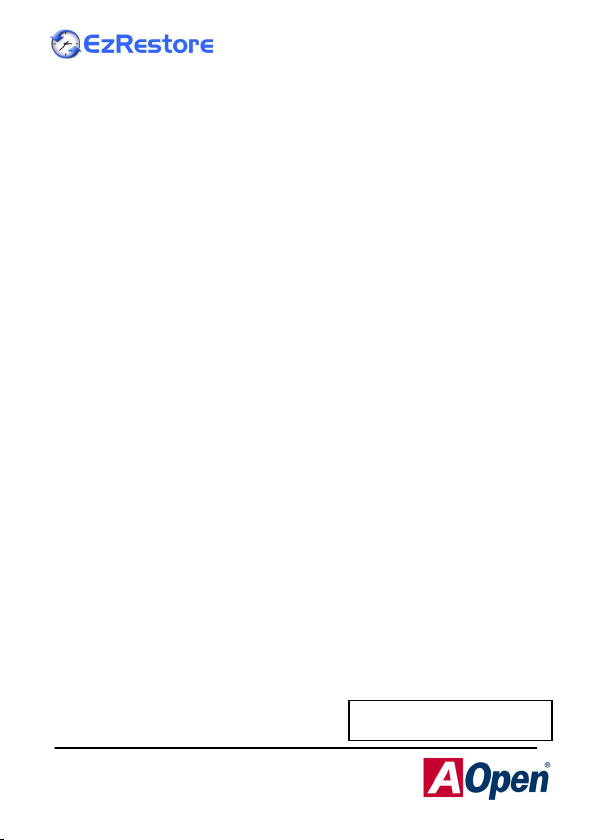
Easy Installation Guide
1. What is EzRestore?
1.1 Overview
Ever watch the movie “Back to the future”? Well, though you
cannot go back to future in real life, AOpen allows you to go
back to yesterday before your PC was infected by a virus or
crashed by installing a device or application! AOpen
EzRestore Motherboard implements Time Machine kernel
within BIOS and a Pre-OS utility called Pro Magic to realize
your fantasy! All you have to do is to just save a single time
point of your hard disk image, and then you may go back to
this certain time point any time you want. It is not a mirror
operation, so it’s not necessary to have big hard disk space
for this job. Only 100MB
Yes! No doubt about it! A 80GB hard disk can be protected by
only 100MB
Who are best suited for this AOpen EzRestore function:
z If you have to install/test device and application
z If you would like to have 100% Anti-Virus protection.
z If you were the school IT manager, you could change
z If you were a company IT manager, you would like to
z Or, if you were the one running Internet Cafe, once
*The required space will be
variable depend on the different
OS.
*
, and it is hidden.
regularly.
your system back to original setting easily, after your
students had changed them.
recover the crashed system as soon as possible, with
least effort.
setting had been messed up by customer, you could
just change your system back to original setting easily.
*
is enough for hard disk of any size.
Serial Number:
15654000000001N603UY
-- 1 --
Page 2
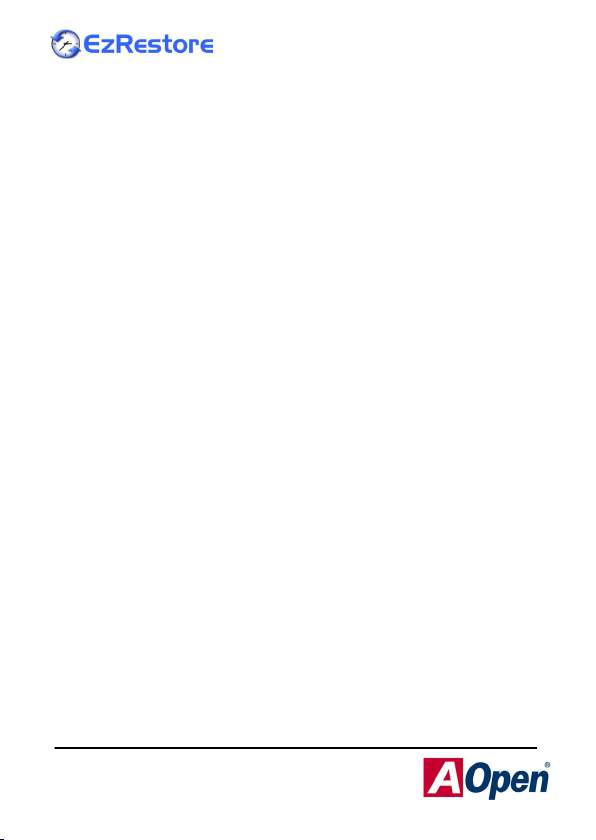
Easy Installation Guide
1.2 Features of AOpen EzRestore:
z EzRestore supports all Windows systems
(95/98/ME/NT/2000/XP), and allows you to
entire windows system no matter data was inappropriate
deleted, system crash down or even the fully destruction
of your operating system.
z Fully implements 32bits kernel to accelerate the data
restore speed.
z User-friendly Interface, easier to use.
z Defaulted double password (user password and
manager password) protection to ensure safer security,
which could truly prevent others from using your
computer and the leaking of your data.
z Prevents CMOS from unauthorized modification,
access and
application.
Software watchdog: It provides a protection mode, which
z
allows you to test any kinds of software freely. You may
just reboot the computer to restore back to the previous
status if you find the software is inappropriate, EzRestore
will remove those testing software completely from your
computer.
z Allow you to set booting sequence and be able to
prevent floppy boot-up from unauthorized person.
z Allow you to save and restore anytime.
z Supports multi restore points, Multi-booting function.
(Upgrade Option)
z Free naming of the restore points, unlimited dynamic
restore points. (Upgrade Option)
z Scheduled Save, Scheduled Multi Points Save.
(Upgrade Option)
the wreckage of low-level programmable
restore the
-- 2 --
Page 3
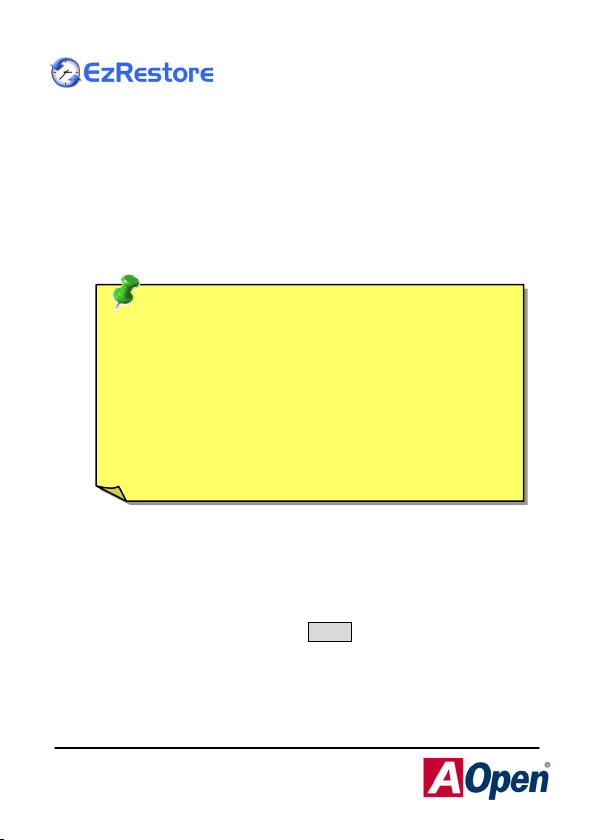
Easy Installation Guide
2. How to install EzRestore?
2.1 BIOS Setting
EzRestore/ProMagic is a BIOS kernel developed by AOpen
and WASAY to achieve perfect compatibility with your PC
system. Before installing ProMagic6.0, it is a MUST to enable
the EzRestore function in the BIOS setting.
Note:
1.It’s highly recommended you have second
partition as your data disk to store your valuable
data. When you restore your boot disk, those
valuable data will not be over-write.
2.Remove other multi-boot program/boot manager
program before install AOpen EzRestore, if any.
Not long after activating the power, you will see a line of
message saying " Press DEL to enter SETUP" at the bottom
of the screen. Please press Delete button on your keyboard:
-- 3 --
Page 4

Easy Installation Guide
Now, you will see this blue screen, you move the cursor by
using direction keys. Move the cursor to the option item
"Advanced BIOS Features." Press [Enter] to get in for further
setting.
Make sure EzRestore kernel is enabled.
PN: 49.8A70X.001
SN: EZRESTORE-EG-E0207A
-- 4 --
Page 5

Easy Installation Guide
Finally, move the cursor to "Save & Exit Setup" and press Enter to
save the parameters and exit BIOS setup.
Note:
AOpen EzRestore will detect your motherboard
before installation. The software can only be installed
with AOpen motherboard. The elder BIOS version
could cause the failure of EzRestore installation. If
you want to upgrade your BIOS to the latest version,
please go directly to AOpen website. Thank you.
-- 5 --
Page 6

Easy Installation Guide
2.2 Installing ProMagic 6.0 under Windows
After insert Bonus CD into CD-ROM drive, Autorun will pop up
automatically. Please click on [Pro Magic 6.0] in Autorun menu
to continue.
Please select [I accept the agreement]. Then choose [Next>]
to continue.
-- 6 --
Page 7

Easy Installation Guide
The installation will ask you to enter a set of serial number.
Please key in the serial number on serial number sticker
correctly. After keying, please click on [Next>] to continue.
Then, please choose [500MB] and click on [Next>].
-- 7 --
Page 8

Easy Installation Guide
The installation is complete! The system will remind you to
reboot! After rebooting, the system will start EzRestore program
immediately. Let’s experience the powerful EzRestore!
3. How to upgrade?
Once tasted ProMagic, I believe you must be a devotee of this
powerful and handy function. But wait, don’t be too satisfied yet,
ProMagic does possess with more advanced function for you to find
out! From now on, as long as you follow the upgrade information of
the following websites, you will be able to earn yourself a
function-complete flagship version to dig out more of its superb
restore ability. With this flagship version alone, you will be able to
solve your system problem of all kinds, to save you time, efforts and
money all along the way!
For upgrading to flagship version, please refer to the upgrade guide
of the below website:
http://software.www.wasay.com/upgrade/aopen.htm
http://www.wasay.com/upgrade/aopen/flagship.htm
-- 8 --
