Page 1
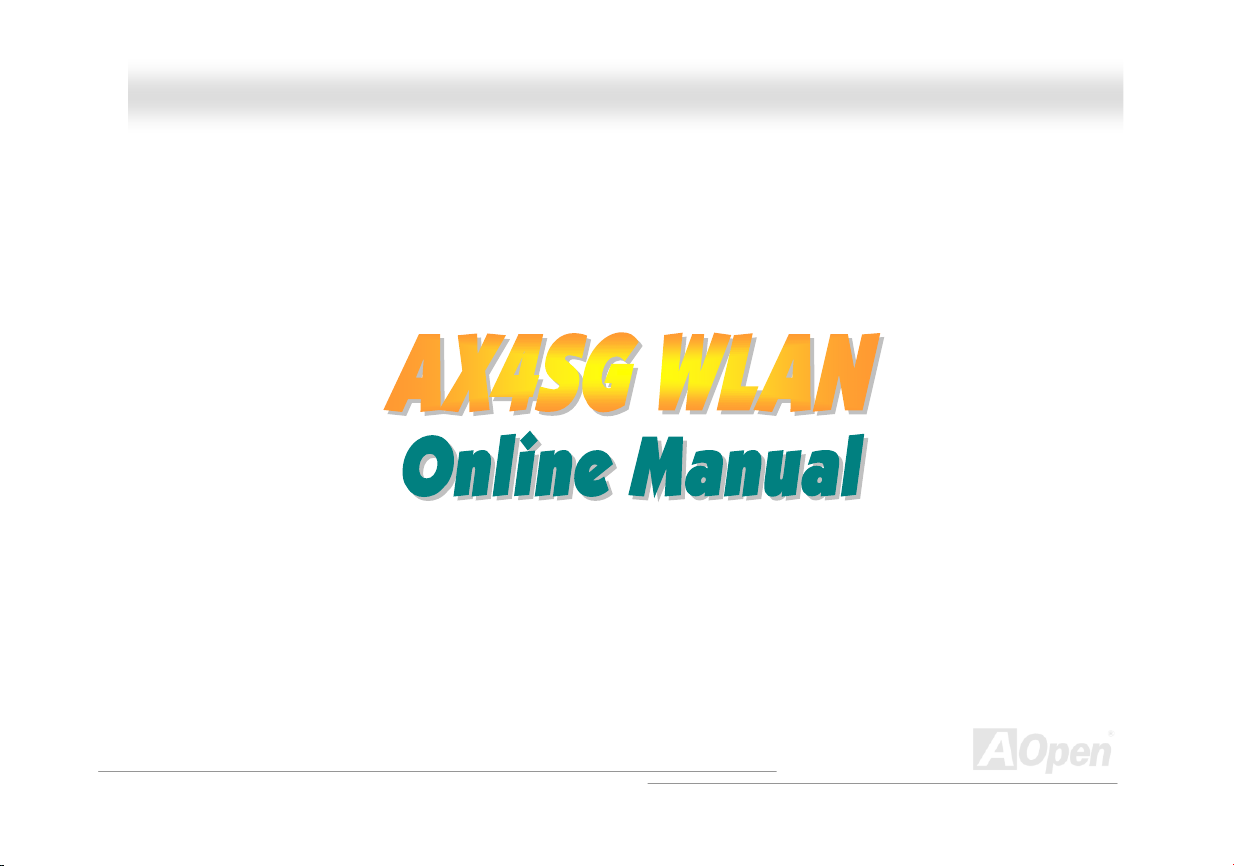
AAXX44SSGG WWLLAANN OOnnlliinnee MMaannuuaal
AX4SG WLAN
DOC. NO.: AX4SGWLAN-OL-E0306A
l
1
Page 2
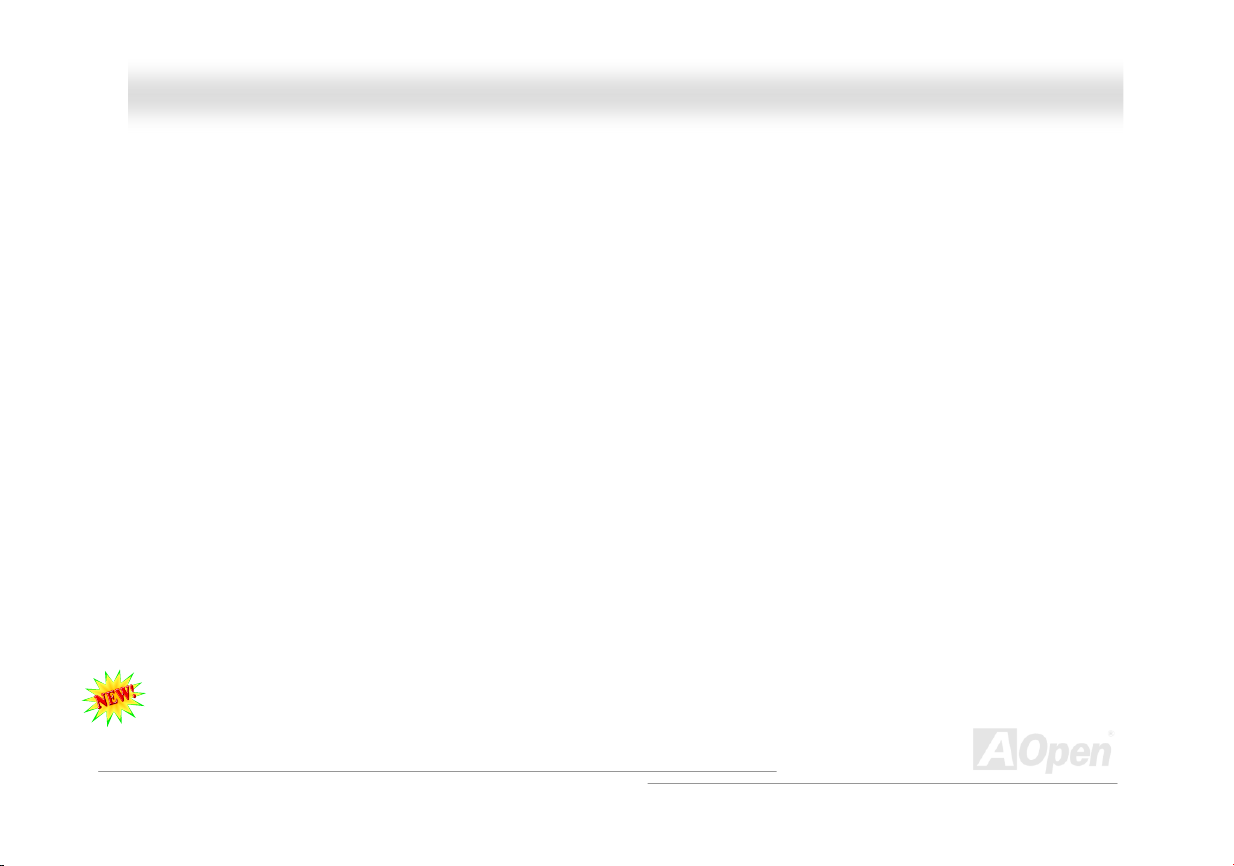
AAXX44SSGG WWLLAANN OOnnlliinnee MMaannuuaall
WWhhaatt’’ss iinn tthhiiss mmaannuuaall
AX4SG WLAN..............................................................................................................................................1
What’s in this manual .................................................................................................................................................................... 2
You Must Notice ............................................................................................................................................................................ 9
Before You Start .......................................................................................................................................................................... 10
Overview ..................................................................................................................................................................................... 11
Feature Highlight ......................................................................................................................................................................... 12
Quick Installation Procedure ....................................................................................................................................................... 17
Motherboard Map ........................................................................................................................................................................ 18
Block Diagram ............................................................................................................................................................................. 19
Hardware Installation ............................................................................................................................ 20
About “User Upgrade Optional” and “Manufacture Upgrade Optional”… ................................................................................... 21
JP14 Clear CMOS Data .............................................................................................................................................................. 22
CPU Installation........................................................................................................................................................................... 23
CPU Over-current Protection ...................................................................................................................................................... 26
AOpen “Watch Dog ABS”............................................................................................................................................................ 28
Full-range Adjustable CPU Core Voltage.................................................................................................................................... 29
EzColor........................................................................................................................................................................................ 31
Connecting CPU, System, Power Supply Fan Connectors......................................................................................................... 33
2
Page 3
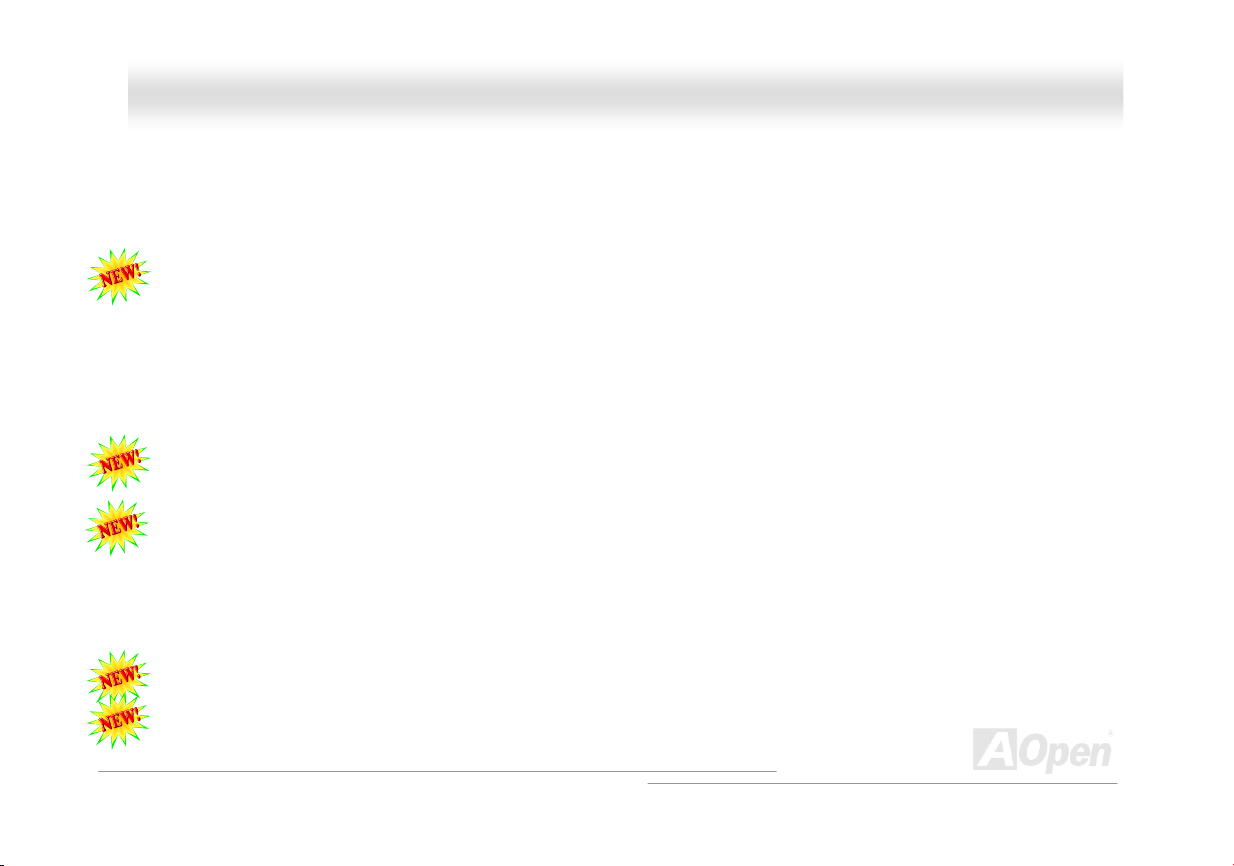
AAXX44SSGG WWLLAANN OOnnlliinnee MMaannuuaall
JP28 Keyboard/Mouse Wake-up Jumper.................................................................................................................................... 34
DIMM Sockets ............................................................................................................................................................................. 35
AC Power Auto Recovery............................................................................................................................................................ 38
IDE and Floppy Connector .......................................................................................................................................................... 39
Serial ATA Supported .................................................................................................................................................................. 41
Connecting Serial ATA Disk......................................................................................................................................................... 42
Front Panel Connector ................................................................................................................................................................ 45
AGP (Accelerated Graphic Port) 8X Expansion Slot................................................................................................................... 46
AGP Protection Technology and AGP LED ................................................................................................................................. 47
IrDA Connector............................................................................................................................................................................ 48
Hercules PCI Slot ........................................................................................................................................................................ 49
Support Gigabits LAN onboard ................................................................................................................................................... 50
MINI-PCI...................................................................................................................................................................................... 51
Support USB 2.0 Ports ................................................................................................................................................................ 57
COM2 Connector ........................................................................................................................................................................ 58
Game Port Bracket Supported .................................................................................................................................................... 59
Color Coded Back Panel ............................................................................................................................................................. 60
S/PDIF (Sony/Philips Digital Interface) Connector...................................................................................................................... 61
Super 5.1 Channel Audio Effect .................................................................................................................................................. 62
3
Page 4
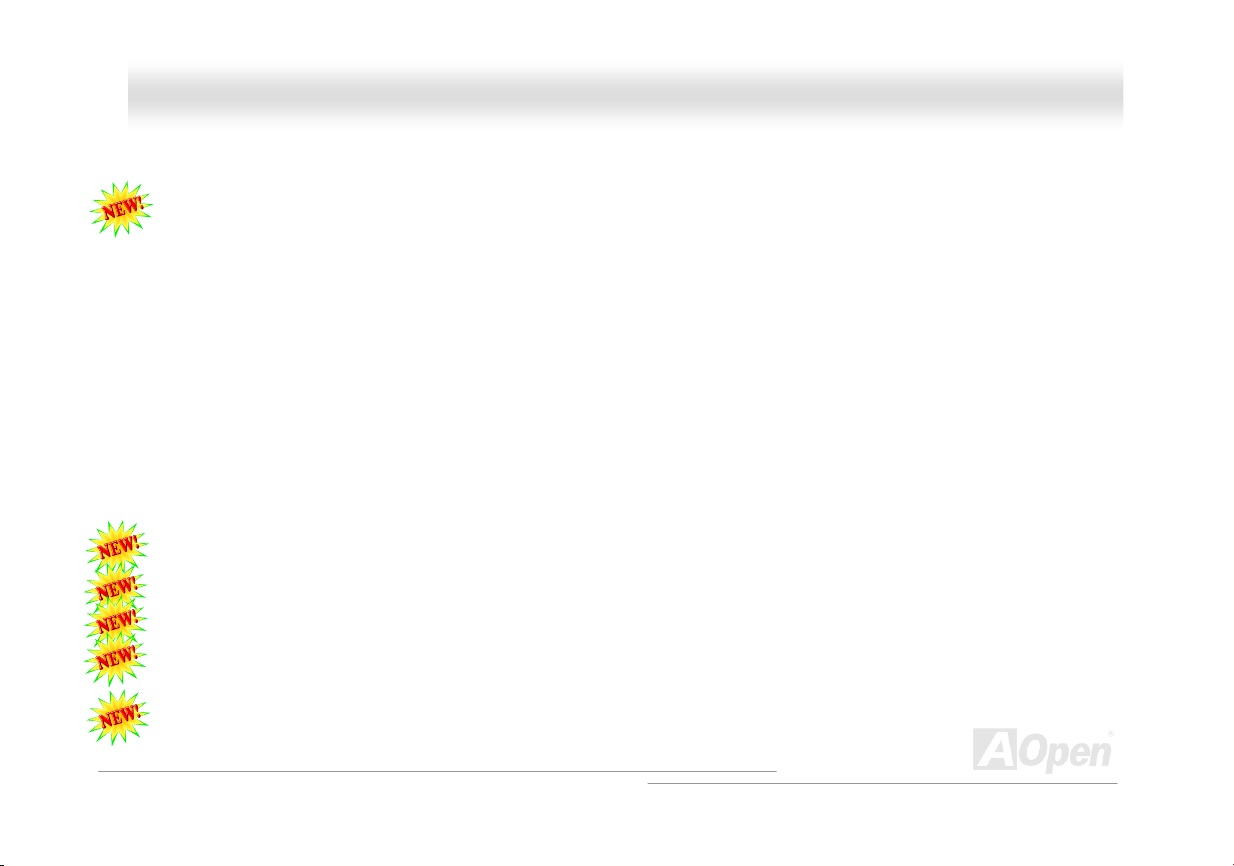
AAXX44SSGG WWLLAANN OOnnlliinnee MMaannuuaall
Front Audio Connector ................................................................................................................................................................ 63
FM Radio Card (User Upgrade Optional).................................................................................................................................... 64
DieHard BIOS II........................................................................................................................................................................... 66
JP15/JP16 Dr. Voice Language Select Jumpers......................................................................................................................... 67
JP2 Dr.Voice Speaker/Buzzer Output Jumper ............................................................................................................................ 68
CD Audio Connector.................................................................................................................................................................... 69
AUX-IN Connector....................................................................................................................................................................... 70
Case Open Connector................................................................................................................................................................. 71
STBY LED and BOOT LED......................................................................................................................................................... 72
Resetable Fuse ........................................................................................................................................................................... 73
Enlarged Aluminum Heatsink ...................................................................................................................................................... 74
Low ESR Capacitor ..................................................................................................................................................................... 75
V4 Power Engine......................................................................................................................................................................... 76
The noise is gone!! ---- SilentTek................................................................................................................................................. 78
EzClock ....................................................................................................................................................................................... 81
Hyper Threading Technology ...................................................................................................................................................... 85
AOConfig Utility ........................................................................................................................................................................... 87
RAID Introduction ..................................................................................................................................89
What’s RAID?.............................................................................................................................................................................. 89
4
Page 5
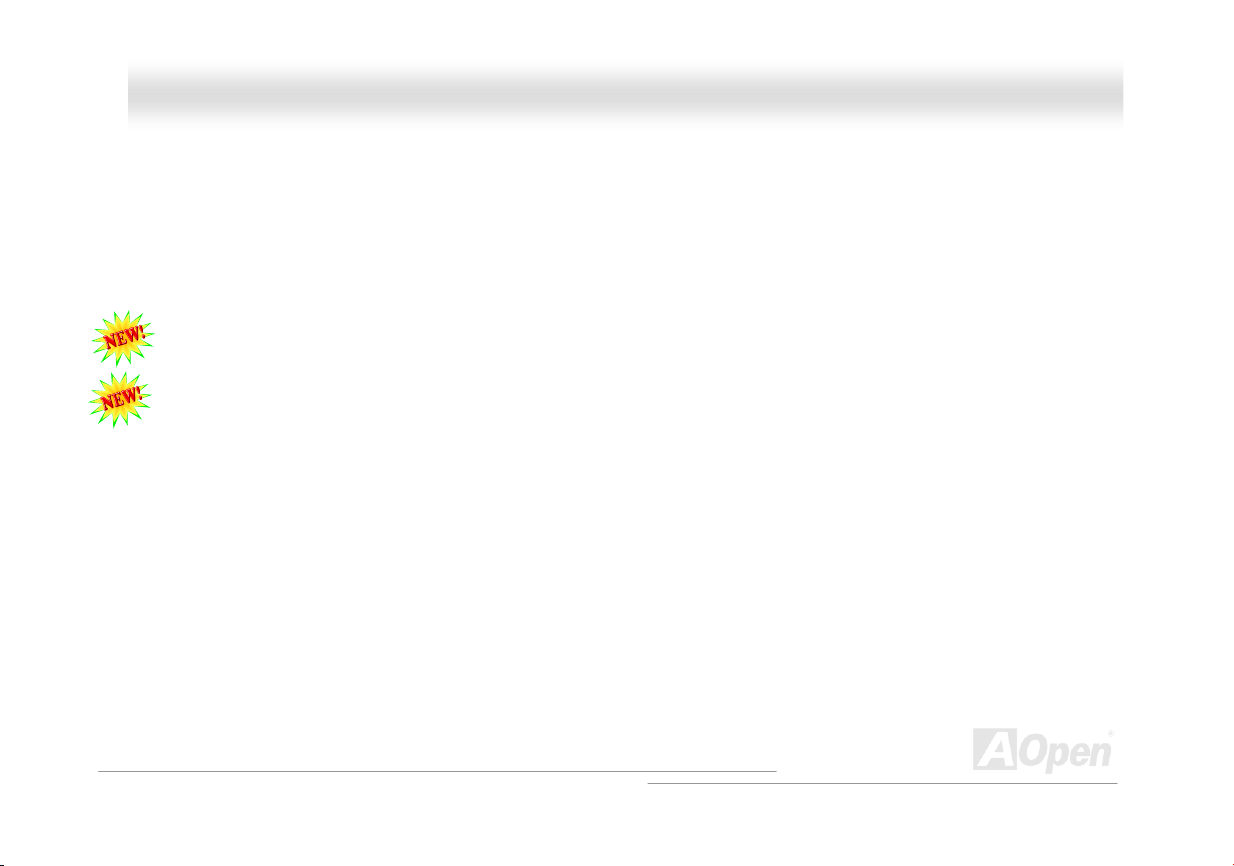
AAXX44SSGG WWLLAANN OOnnlliinnee MMaannuuaall
What are the RAID levels? .......................................................................................................................................................... 90
HDD Capacity of RAID Levels..................................................................................................................................................... 93
Serial ATA RAID for Intel ICH5R.................................................................................................................................................. 94
Phoenix-AWARD BIOS ............................................................................................................................ 96
How To Use Phoenix-Award™ BIOS Setup Program ................................................................................................................. 97
How To Enter BIOS Setup........................................................................................................................................................... 98
WinBIOS Utility............................................................................................................................................................................ 99
BIOS Upgrade under Windows environment ............................................................................................................................ 101
Vivid BIOS technology............................................................................................................................................................... 103
Driver and Utility..................................................................................................................................104
Auto-run Menu from Bonus CD ................................................................................................................................................. 104
Installing Intel® Chipset Software Installation Utility................................................................................................................... 105
Installing Intel Extreme Graphic Driver...................................................................................................................................... 106
Installing Onboard Sound Driver ............................................................................................................................................... 107
Installing Intel Application Accelerator RAID Edition Driver in Windows XP ............................................................................. 108
Installing LAN Driver in Windows 2000/XP ............................................................................................................................... 109
Install LAN Driver in Windows 98SE/ME................................................................................................................................... 110
Install LAN Driver in Windows NT 4.0 ....................................................................................................................................... 114
Installing USB 2.0 Driver ........................................................................................................................................................... 117
5
Page 6
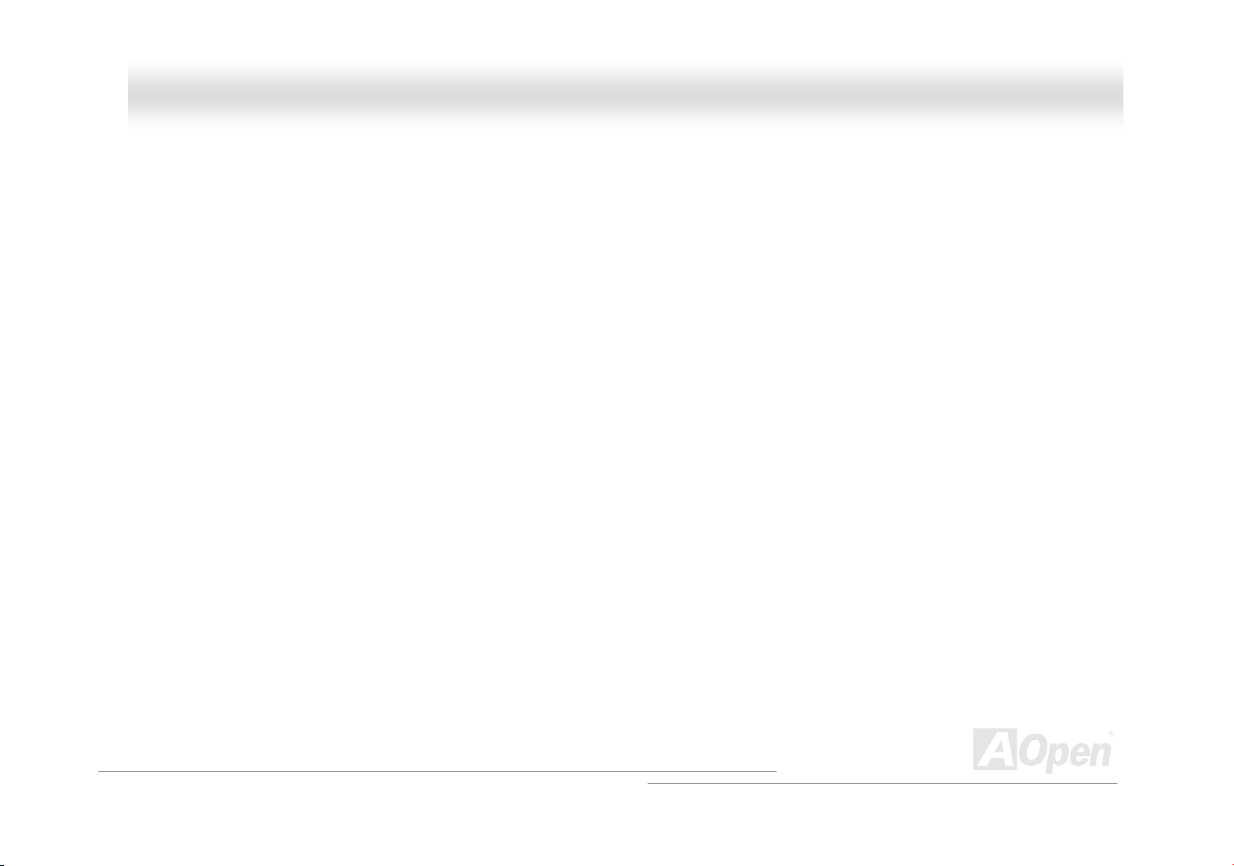
AAXX44SSGG WWLLAANN OOnnlliinnee MMaannuuaall
Glossary ...............................................................................................................................................121
AC97 CODEC ........................................................................................................................................................................... 121
ACPI (Advanced Configuration & Power Interface)................................................................................................................... 121
ACR (Advanced Communication Riser) .................................................................................................................................... 121
AGP (Accelerated Graphic Port) ............................................................................................................................................... 122
AMR (Audio/Modem Riser) ....................................................................................................................................................... 122
ATA (AT Attachment) ................................................................................................................................................................. 122
BIOS (Basic Input/Output System)............................................................................................................................................ 123
Bluetooth ................................................................................................................................................................................... 123
CNR (Communication and Networking Riser)........................................................................................................................... 124
DDR (Double Data Rate) RAM.................................................................................................................................................. 124
ECC (Error Checking and Correction)....................................................................................................................................... 124
EEPROM (Electronic Erasable Programmable ROM) .............................................................................................................. 124
EPROM (Erasable Programmable ROM).................................................................................................................................. 125
EV6 Bus .................................................................................................................................................................................... 125
FCC DoC (Declaration of Conformity)....................................................................................................................................... 125
FC-PGA (Flip Chip-Pin Grid Array)............................................................................................................................................ 125
FC-PGA2 (Flip Chip-Pin Grid Array).......................................................................................................................................... 125
Flash ROM ................................................................................................................................................................................ 126
6
Page 7
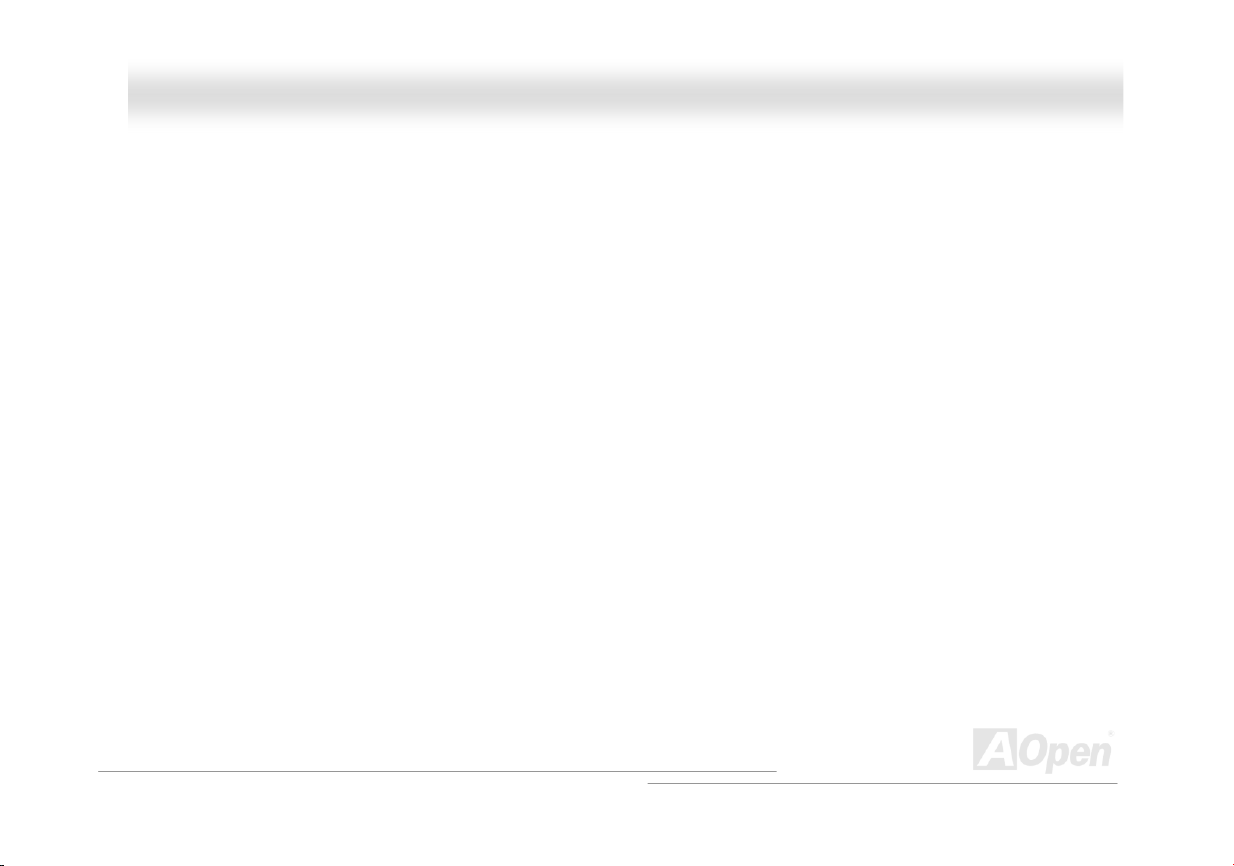
AAXX44SSGG WWLLAANN OOnnlliinnee MMaannuuaall
Hyper Threading........................................................................................................................................................................ 126
IEEE 1394 ................................................................................................................................................................................. 126
Parity Bit .................................................................................................................................................................................... 127
PCI (Peripheral Component Interface) Bus............................................................................................................................... 127
PDF Format............................................................................................................................................................................... 127
PnP (Plug and Play) .................................................................................................................................................................. 127
POST (Power-On Self Test) ...................................................................................................................................................... 128
PSB (Processor System Bus) Clock ......................................................................................................................................... 128
RDRAM (Rambus Dynamic Random Access Memory) ............................................................................................................ 128
RIMM (Rambus Inline Memory Module).................................................................................................................................... 128
SDRAM (Synchronous DRAM) ................................................................................................................................................. 128
SATA (Serial ATA)...................................................................................................................................................................... 129
SMBus (System Management Bus) .......................................................................................................................................... 129
SPD (Serial Presence Detect)................................................................................................................................................... 129
USB 2.0 (Universal Serial Bus) ................................................................................................................................................. 129
VCM (Virtual Channel Memory) ................................................................................................................................................ 130
Wireless LAN – 802.11b............................................................................................................................................................ 130
ZIP file ....................................................................................................................................................................................... 130
Troubleshooting ................................................................................................................................... 131
7
Page 8

AAXX44SSGG WWLLAANN OOnnlliinnee MMaannuuaall
Technical Support ................................................................................................................................135
Product Registration............................................................................................................................ 139
How to Contact Us............................................................................................................................... 140
8
Page 9

AAXX44SSGG WWLLAANN OOnnlliinnee MMaannuuaall
YYoouu MMuusstt NNoottiiccee
Adobe, the Adobe logo, Acrobat is trademarks of Adobe Systems Incorporated.
AMD, the AMD logo, Athlon and Duron are trademarks of Advanced Micro Devices, Inc.
Intel, the Intel logo, Intel Celeron, Pentium II, Pentium III and Pentium 4 are trademarks of Intel Corporation.
Microsoft, Windows, and Windows logo are either registered trademarks or trademarks of Microsoft Corporation in the United States and/or
other countries.
All product and brand names used on this manual are used for identification purposes only and may be the registered trademarks of their
respective owners.
All of the specifications and information contained in this manual are subject to change without notice. AOpen reserves the right to revise
this publication and to make reasonable changes. AOpen assumes no responsibility for any errors or inaccuracies that may appear in this
manual, including the products and software described in it.
This documentation is protected by copyright law. All rights are reserved.
No part of this document may be used or reproduced in any form or by any means, or stored in a database or retrieval system
without prior written permission from AOpen Corporation.
Copyright
©
1996-2003, AOpen Inc. All Rights Reserved.
9
Page 10
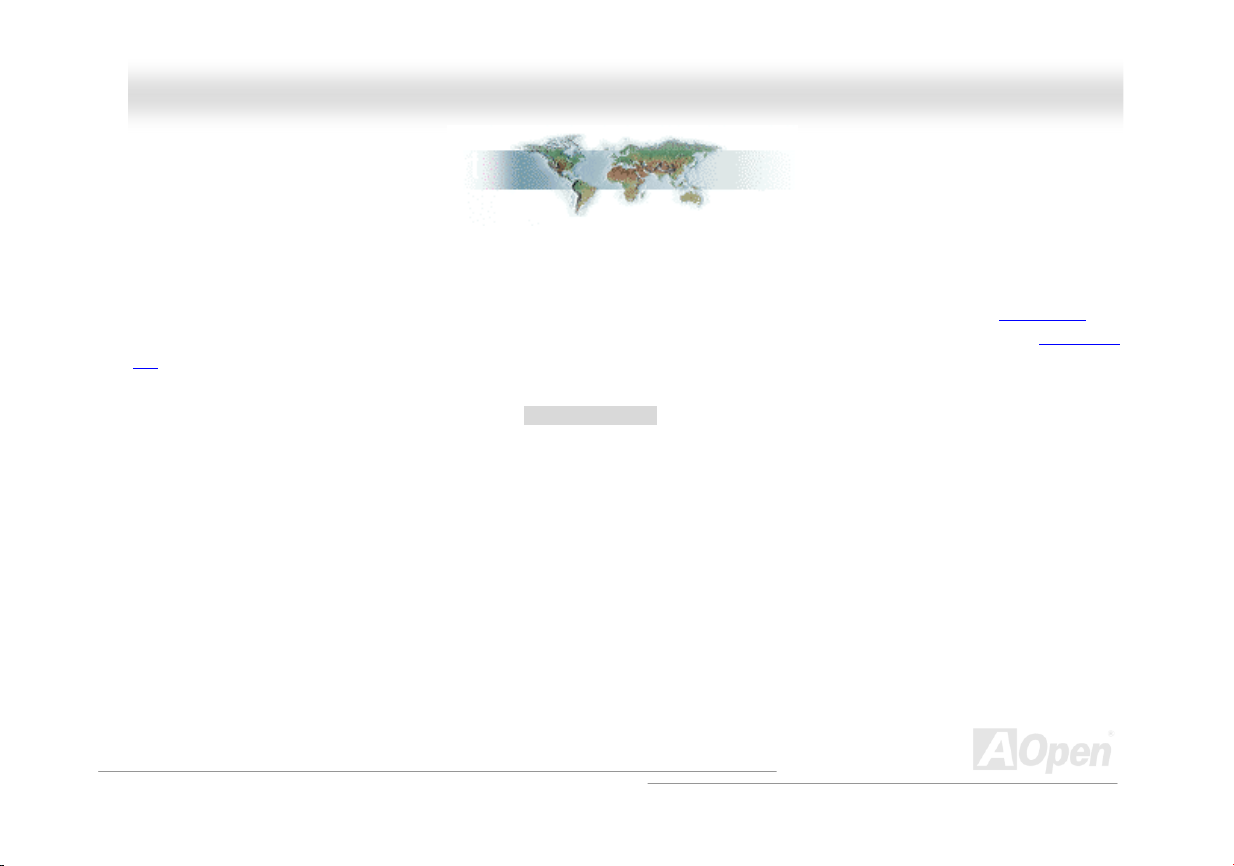
AAXX44SSGG WWLLAANN OOnnlliinnee MMaannuuaall
BBeeffoorree YYoouu SSttaarrtt
This Online Manual will introduce to the user how this product is installed. All useful information will be described in later chapters. Please
keep this manual carefully for future upgrades or system configuration changes. This Online Manual is saved in PDF format
recommend using Adobe Acrobat Reader 5.0 for online viewing, it is included in Bonus CD or you can get free download from Adobe web
site.
Although this Online Manual is optimized for screen viewing, it is still capable for hardcopy printing, you can print it by A4 paper size and set
2 pages per A4 sheet on your printer. To do so, choose File > Page Setup and follow the instruction of your printer driver.
Thanks for the help of saving our earth.
, we
10
Page 11
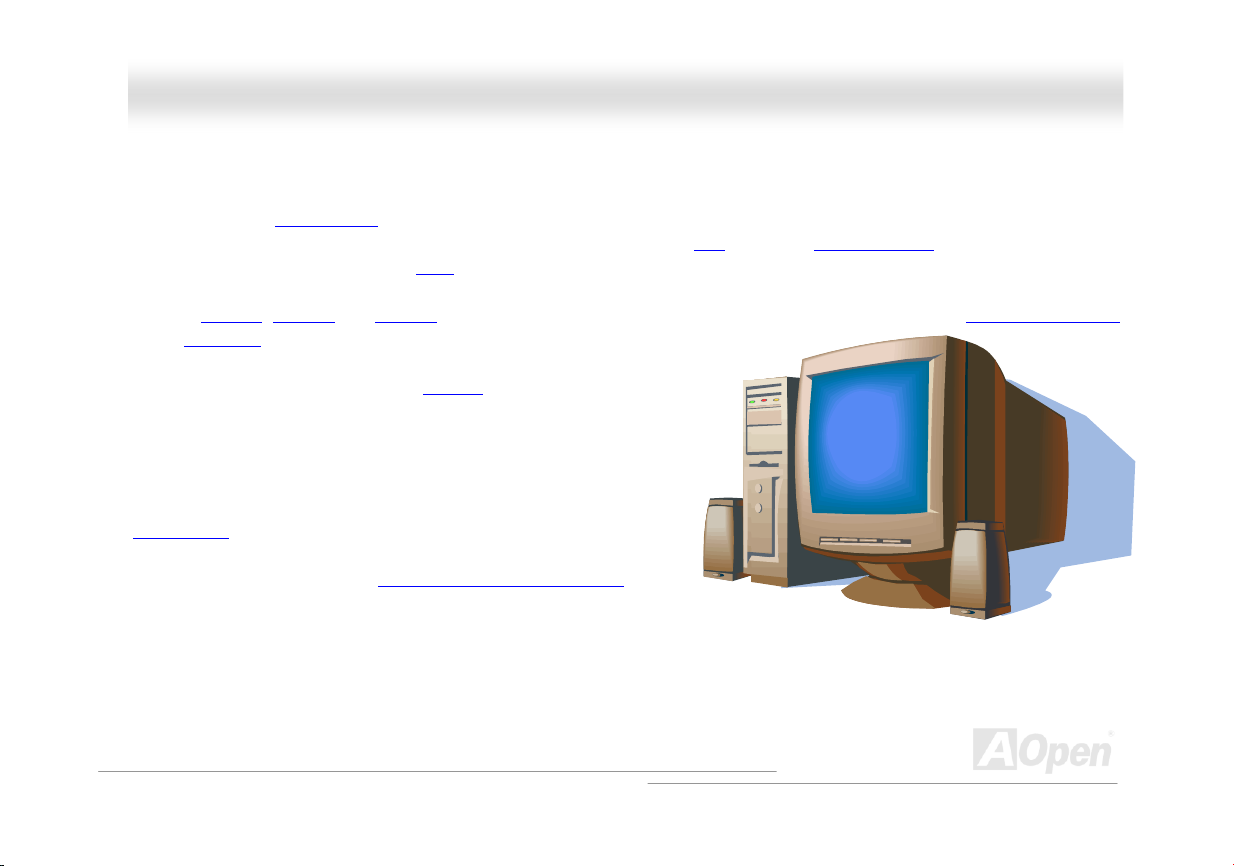
AAXX44SSGG WWLLAANN OOnnlliinnee MMaannuuaall
OOvveerrvviieeww
Thank you for choosing AOpen AX4SG WLAN motherboard. AX4SG WLAN is Intel® Socket 478 motherboard (M/B) based on the ATX form
factor featuring the 865G chipsets
®
Pentium
additional intelligence to system. In the AGP
long burst transfer up to 2112MB/sec.The slot also support ADD card. According to different customer’s requirements, this motherboard
supports DDR266
mode, Serial ATA
provided on this board, in which the Hercules PCI supports high
power-consuming PCI cards. A total of 6 USB 2.0
one connector (2 ports) on the board give you the best use of all USB devices
with the fancy speed up to 480Mbps. More than that, on the strength of
integrated Broadcom Gigabit LAN controller on board, which is a highly
integrated Platform LAN Connect devices, it provides Gigabits Ethernet for
office and home use. In addition, this motherboard had been designed with
MINI-PCI slot
point with SoftAP utility invented by AOpen as well. Besides, AX4SG WLAN
has S/PDIF connector and an AC97 CODEC RealTek ALC650
onboard, providing high performance and magic surround stereo sound to let
people enjoy working with it. Now, let’s enjoy all features from AOpen AX4SG
WLAN motherboard.
4 1.6GHz~3.06GHz. It supports 400/533/800MHz Front Side Bus (FSB) clock and Hyper-Threading Technology which brings
. As high performance chipset built in the M/B, AX4SG WLAN motherboard supports Intel® Socket 478
performance, it has one AGP slot to support AGP 8X/4X mode and pipelined spilt-transaction
, DDR333 and DDR400 DDR RAM up to 4GB maximum. The onboard IDE controller supports Ultra DMA 33/66/100
150 MB/s and IDE Raid 0 mode. There are 6 PCI slots
ports on the back panel and
, which allows you to get online wireless and act as an access
chipset
11
Page 12
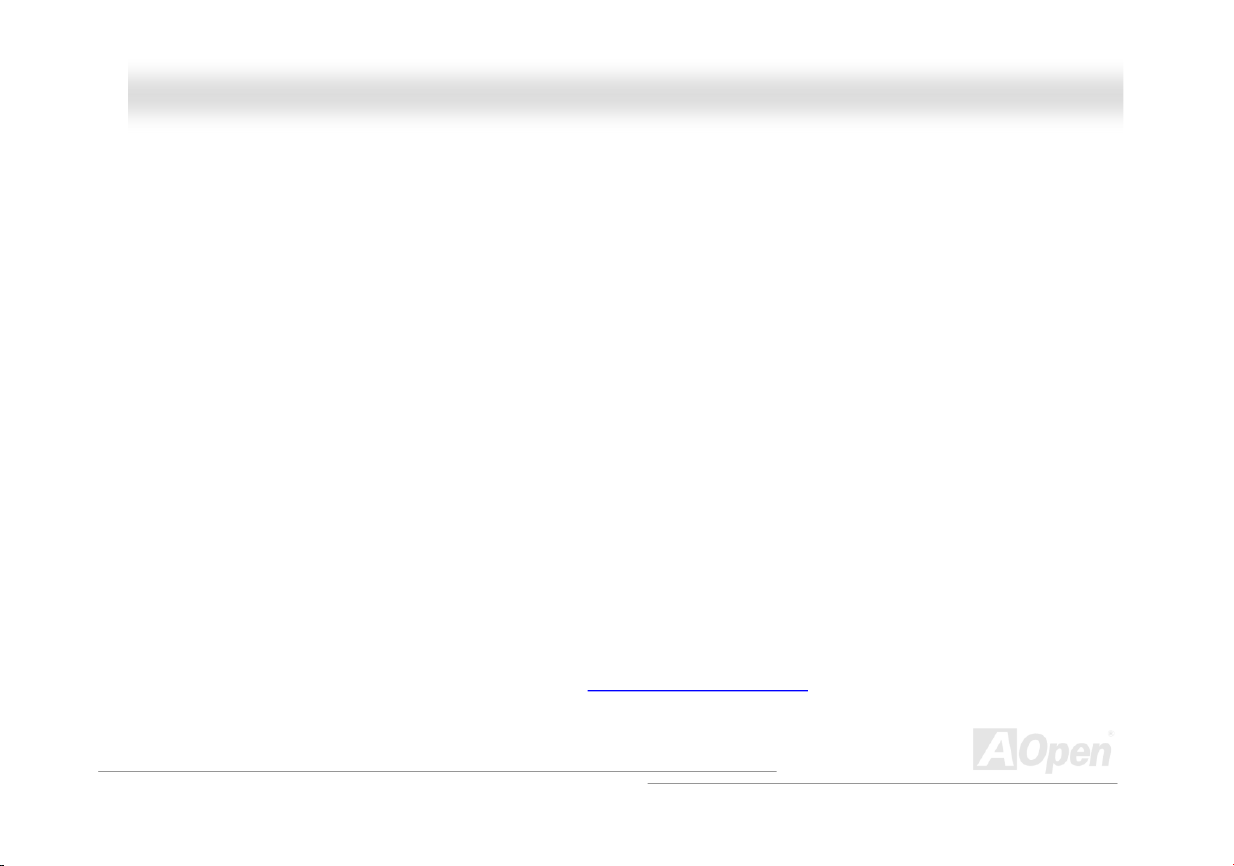
AAXX44SSGG WWLLAANN OOnnlliinnee MMaannuuaall
FFeeaattuurree HHiigghhlliigghhtt
CPU
Supports Intel® Socket 478 Pentium® 4 (Northwood) 1.6GHz~3.06GHz+ with 400/533/800MHz Front Side Bus (FSB) designed for Socket
478 technology.
Chipset
Intel 865G is a Graphics Memory Controller Hub (GMCH) designed for use with the Pentium 4 processor with 512-KB L2 cache on 0.13
micron processor. It provides CPU, DDR, AGP, Hub, CSA Interfaces and integrated graphics with display interfaces. The CPU interface
supports Pentium 4 processor subset of the Extended Mode of the Scalable Bus Protocol. The GMCH memory interface supports one up to
four channels of DDR, and the AGP interface supports 0.8/1.5V signaling with 8X/4X data transfers and 8X/4X AGP Fast Writes. The
integrated graphics controller provides 3D, 2D, and display capabilities while using a portion of system memory for graphics memory (UMA)
to provide a cost effective, high performance graphics solution. The 865G platform supports the fifth generation I/O Controller Hub (ICH5R).
The ICH5R integrates an Ultra ATA 100 controller, two Serial ATA host controllers, one EHCI host controller and four UHCI host controllers
supporting eight external USB 2.0 ports, LPC interface controller; flash BIOS interface controller, PCI interface controller, AC’97 digital
controller, integrated LAN controller, an ASF controller and a hub interface for communication with the 865G GMCH.
Memory
With 865G chipset, this motherboard can support dual channel Double-Data-Rate (DDR) RAM. The dual channel mode allows chipsets to
get data in 128 bit and zero wait state bursting between the RAM. The data transfer at 266/333/400MHz. The four slots of DDR RAM can
be composed of an arbitrary mixture of 64, 128, 256, 512 MB or 1GB DDR RAM and maximum up to 4GB.
12
Page 13
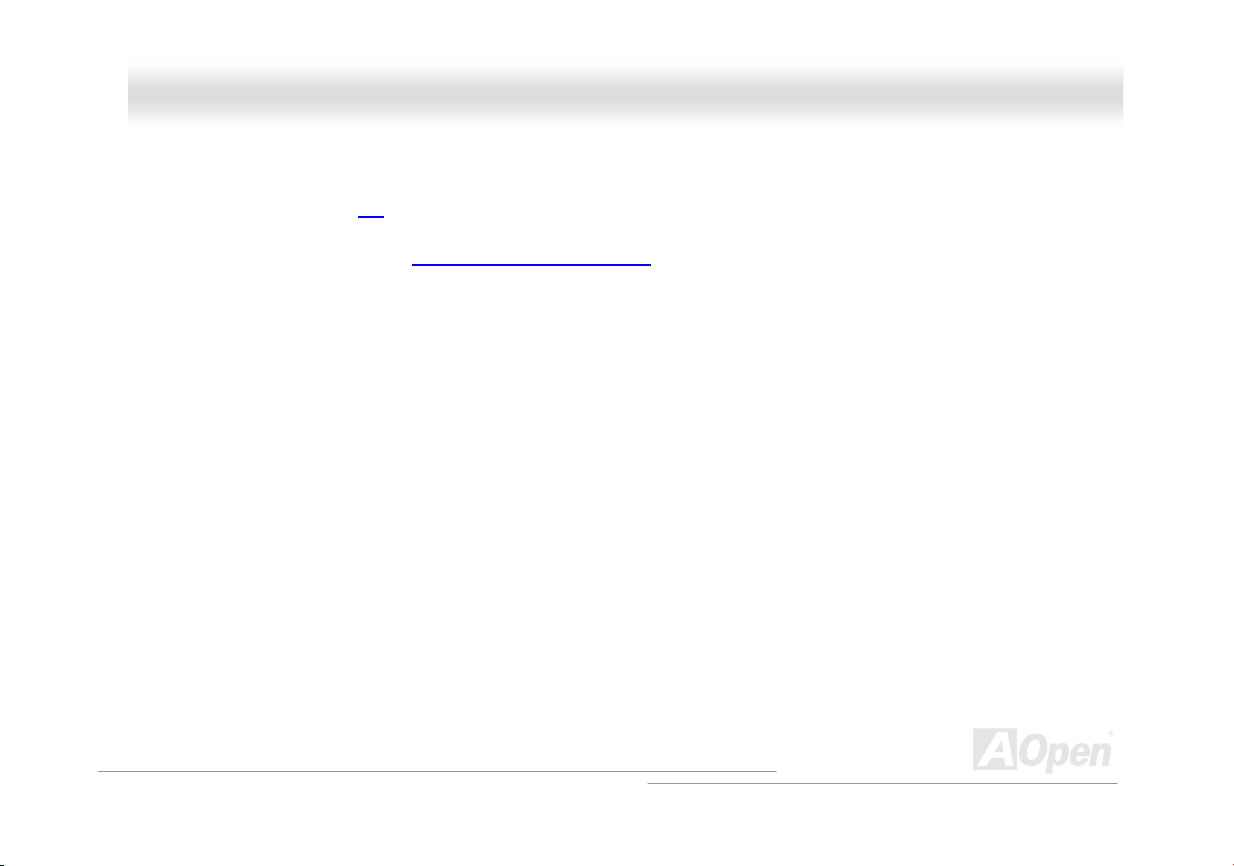
AAXX44SSGG WWLLAANN OOnnlliinnee MMaannuuaall
Expansion Slots
Including six 32-bit/33MHz PCI, in which PCI 6 is named as Hercules, which is reserved especially for high power-consuming PCI cards,
local bus throughput can be up to 132MB/s. Of six PCI slots provided, all of them are master PCI slots
and one AGP 8X/4X slots. The
with arbitration and decoding for all integrated functions and LPC bus. AX4SG WLAN motherboard includes one AGP expansion slot for a
bus mastering AGP graphic card. The
and speed. The AGP video cards support data transfer rate up to 2112MB/s. Or you may have ADD card cabled to this AGP slot to provide
high-speed digital connection for digital displays.
PCI
Accelerated Graphics Port (AGP)
specification provides a new level of video display sophistication
AGP Protection Technology
With AGP Protection Technology implemented, this motherboard will automatically detect the voltage of AGP card and prevent your
chipsets from being burnt out.
Hyper-Threading Technology
Hyper-Threading technology, an innovative design from Intel that enables multi-threaded software applications to process threads in
parallel within each processor resulting in increased utilization of processor execution resources.
Watch Dog ABS
Includes AOpen “Watch Dog ABS” function that can auto-reset system in 4.8 seconds when you fail the system overclocking.
13
Page 14
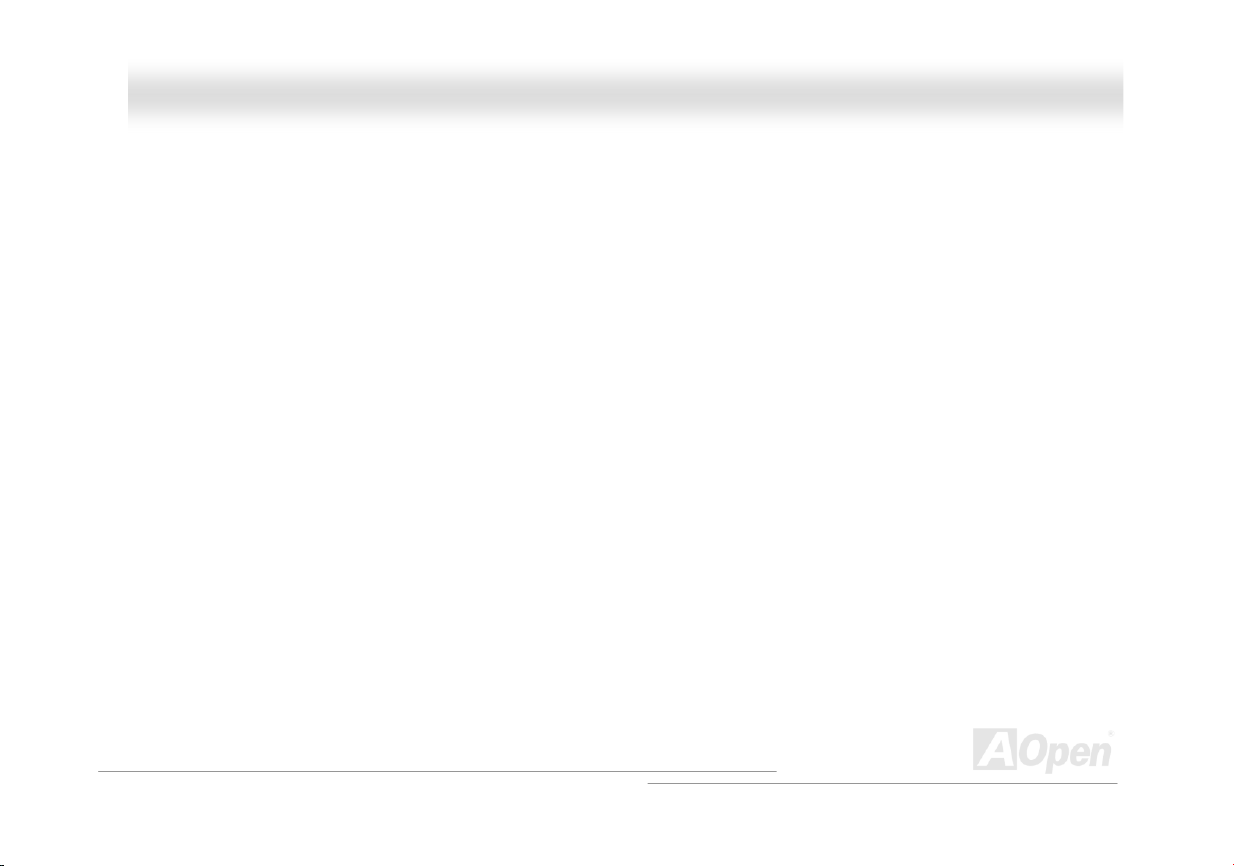
AAXX44SSGG WWLLAANN OOnnlliinnee MMaannuuaall
1MHz Stepping CPU Frequency Adjustment
Provides “1MHz Stepping CPU Frequency Adjustment” function in the BIOS. This magic function allows you to adjust CPU FSB frequency
from 100~250MHz by 1MHz stepping adjustment, and helps your system get maximum performance.
LAN Port
Broadcom Gigabit PCI LAN Chip, which is an highly-integrated Platform LAN Connect device, it provides Gigabits per second Ethernet for
office and home use.
MINI-PCI Slot
Designed with MINI-PCI slot onboard, this motherboard allows you to insert wireless network card for wireless internet access. In addition
to wireless network card slot, you may use it as the access point for network by simply using SoftAP utility included in our bonus CD.
Ultra DMA 33/66/100 Bus IDE
Comes with an on-board PCI Bus Master IDE controller with two connectors that support four IDE devices in two channels, supports Ultra
DMA 33/66/100, PIO Modes 3 and 4 and Bus Master IDE DMA Mode 5, and supports Enhanced IDE devices.
Serial ATA
Integrated in ICH5R that contains independent DMA operation on two ports, the SATA controllers are completely software transparent with
the IDE interface, while providing a lower pin count and higher performance. The ICH5R SATA interface supports data transfer rates up to
150MB/s.In this motherboard the SATA interfaces support RAID 0 mode.
14
Page 15
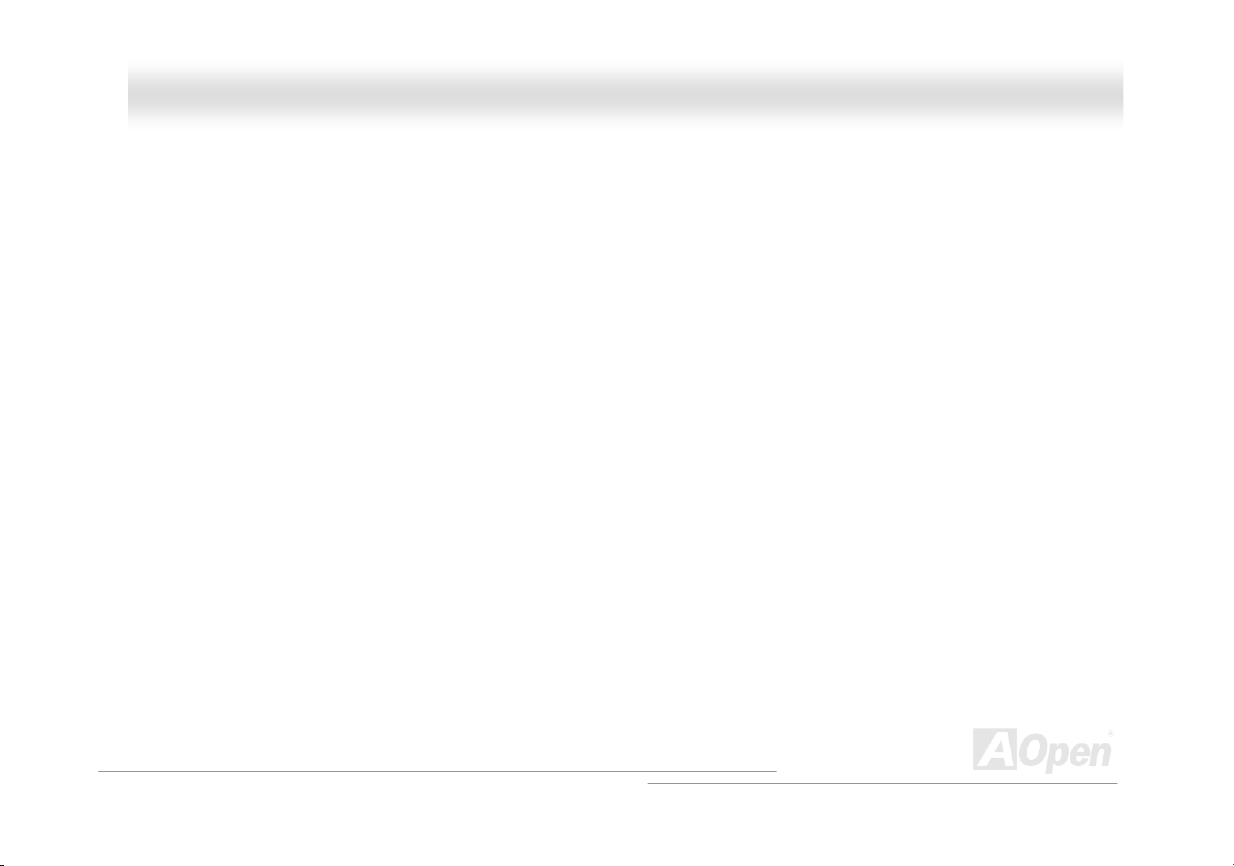
AAXX44SSGG WWLLAANN OOnnlliinnee MMaannuuaall
On-board AC’97 Sound
AX4SG WLAN uses RealTek AC97 CODEC RealTek ALC650 sound chip. This on-board audio includes a complete audio recording and
playback system.
Eight USB 2.0 Ports
Provides six ports on the back panel and one USB 2.0 connector (2 ports) on the board, providing a total of eight USB 2.0 interface to
connect devices such as mouse, keyboard, modem, scanner, etc.
DieHard BIOS II
Die-Hard BIOS technology is a very effective hardware protection method that doesn’t involve any software or BIOS coding. Hence, it is
100% virus free. This motherboard comes with BIOS 1 and BIOS 2 (User Upgrade Optional) that allow you to rescue BIOS 1 with BIOS 2.
Inherited its first generation, DieHard BIOS II allows you to download more skins for utility like JukeBox CD Player, JukeBox FM or
VividBIOS to BIOS 2 by simply setting JP25 to pin2-3 mode.
Dr. Voice II
The Dr. Voice II can identify what kind of problems had occurred in the operating system. It provides four kinds language versions.
SilentTek II
Inherited the first generation of SilentTek with temperature monitoring, and many useful fan controlling functions, SilentTek II have been
refined with several innovative functions, such as Smart Ear, Fan Diagnostic, Silent Power and Silent VGA.
15
Page 16
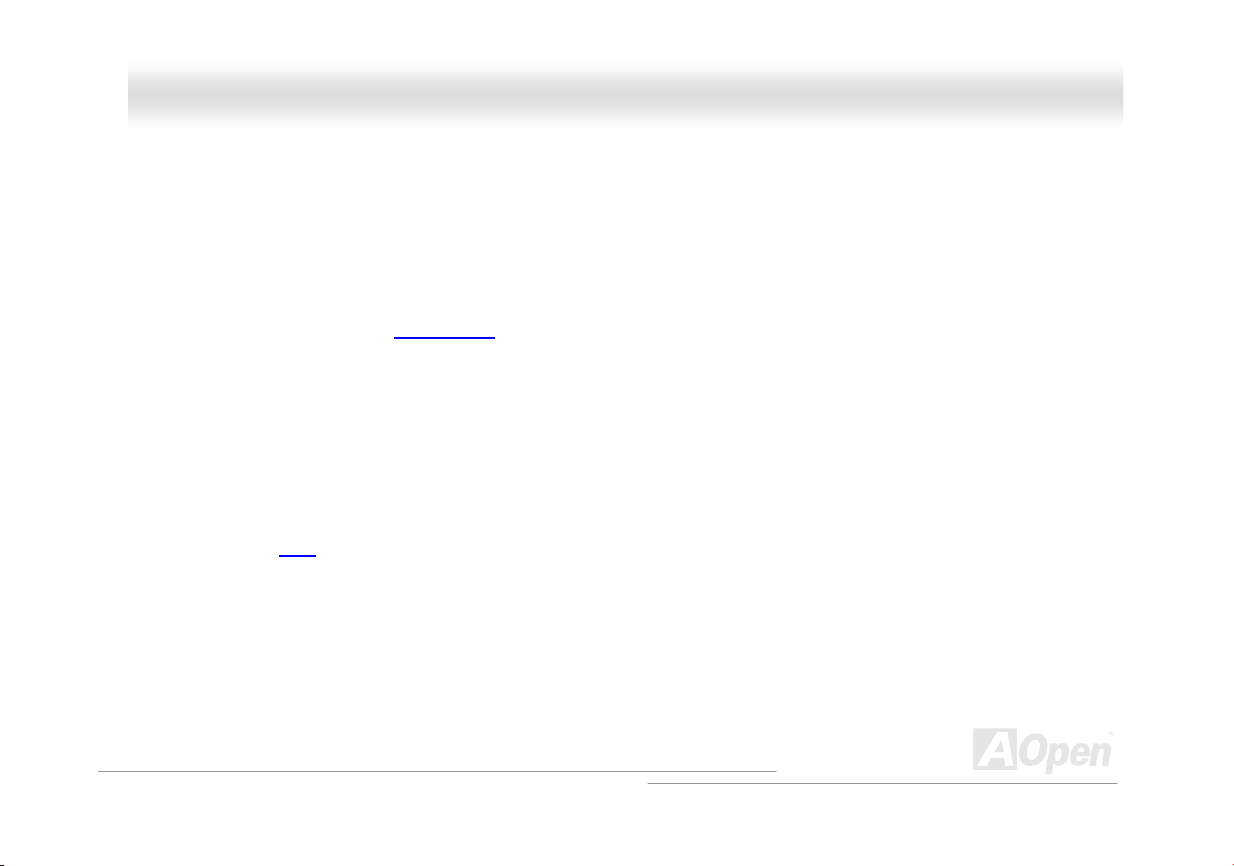
AAXX44SSGG WWLLAANN OOnnlliinnee MMaannuuaall
S/PDIF Connector
S/PDIF (Sony/Philips Digital Interface) is the newest audio transfer file format, which provides impressive quality through optical fiber and
allows you to enjoy digital audio instead of analog audio.
Power Management/Plug and Play
Supports the power management function which confirms to the power-saving standards of the U.S. Environmental Protection Agency (EPA)
Energy Star program. It also offers
user-friendlier.
Plug-and-Play
, which helps save users from configuration problems, thus making the system much
Hardware Monitoring Management
Supports CPU or system fans status, temperature and voltage monitoring and alert, through the on-board hardware monitor module.
Enhanced ACPI
Fully implement the ACPI standard for Windows® 98/ME/2000/XP series compatibility, and supports Soft-Off, STR (Suspend to RAM, S3),
STD (Suspend to Disk, S4) and S5 features.
16
Page 17
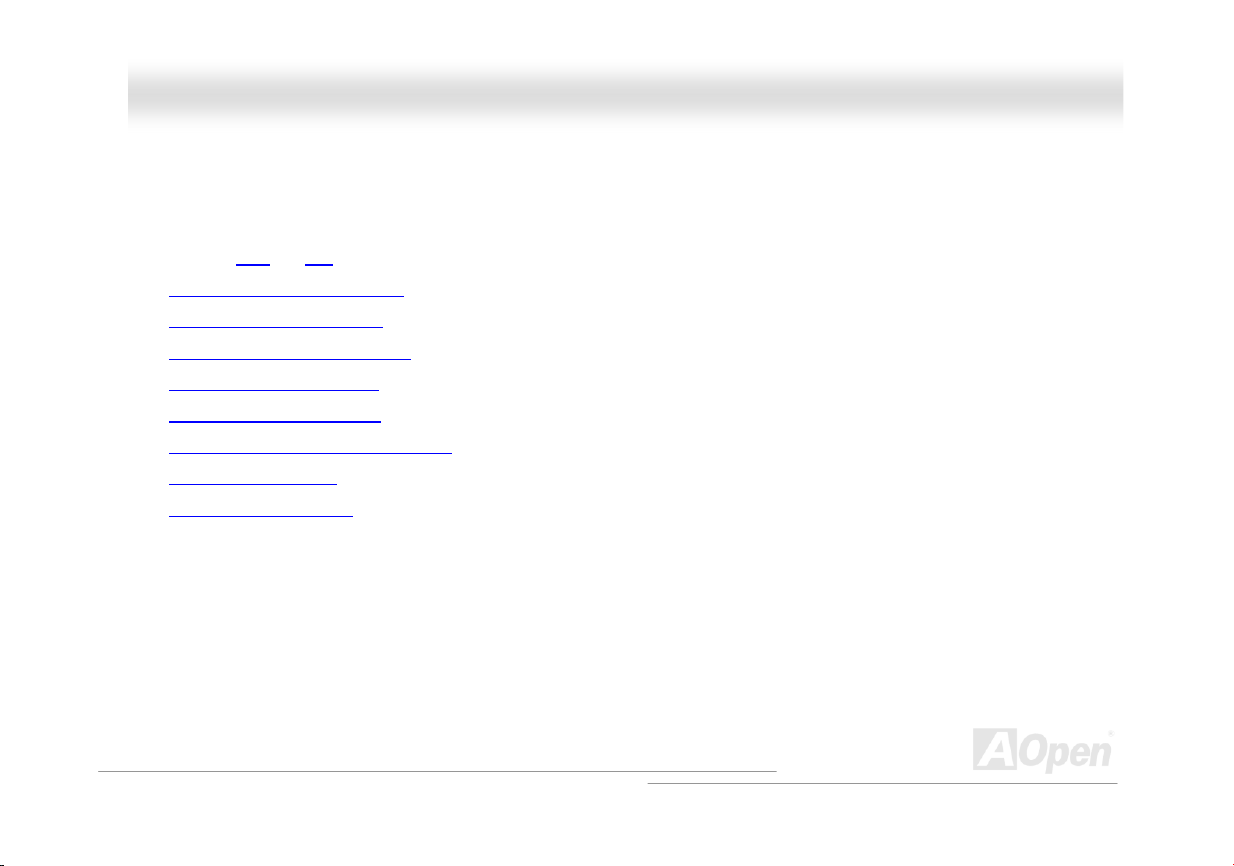
AAXX44SSGG WWLLAANN OOnnlliinnee MMaannuuaall
QQuuiicckk IInnssttaallllaattiioonn PPrroocceedduurree
This page gives you a quick procedure on how to install your system. Follow each step accordingly.
1. Installing CPU and Fan
2. Installing System Memory (DIMM)
3. Connecting Front Panel Cable
4. Connecting IDE and Floppy Cable
5. Connecting ATX Power Cable
6. Connecting Back Panel Cable
7. Power-on and Load BIOS Setup Default
8. Setting CPU Frequency
9. Installing Driver and Utility
17
Page 18
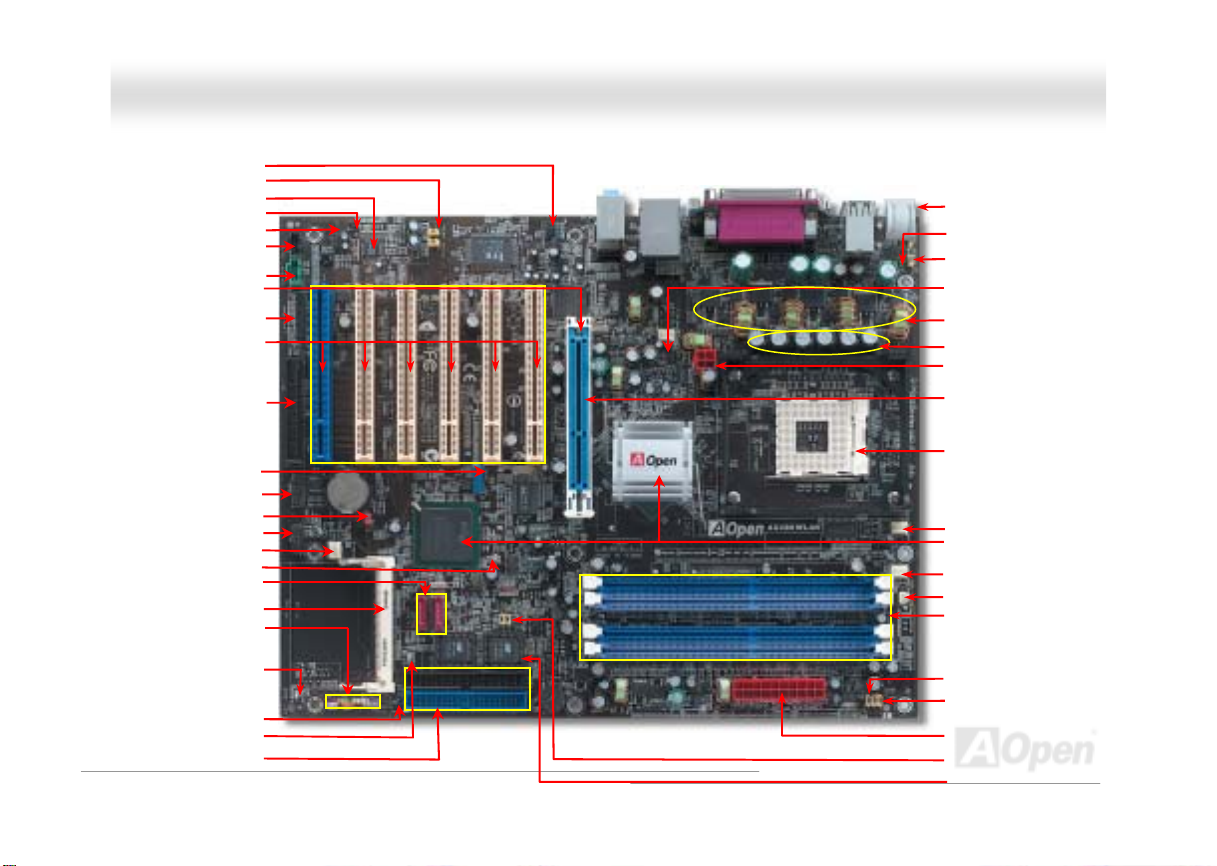
AAXX44SSGG WWLLAANN OOnnlliinnee MMaannuuaall
IrDA Connector
Front Audio Connector
AC’97 CODEC
Smart Ear Connector
S/PDIF Connector
CD-IN Connector
AUX-IN Connector
Game Port Connector
32-bit PCI Expansion Slot x6
(Slot 6: Hercules PCI card that supports
high power-consuming PCI cards)
AGP LED
FDD Connector
USB 2.0 Connector
COM2 Connector
JP14 CMOS Clear Jumper
JukeBox FM Connector
SYSFAN3 Connector
BOOT LED
SATA Port x 2 (RAID 0)
MINI-PCI Slot
Front Panel Connector
STBY LED
Case Open Connector
ATA66/100 IDE Connector x2
LAN LED
Motherboard Map
18
Colored Back Panel
Resetable Fuse
JP28 Keyboard/Mouse
Wakeup Jumper
SYSFAN2 Connector
V4 Power Engine
Low ESR Capacitors
4-pin 12V. ATX Power Connector
AGP 8x Expansion Slot
(For 1.5V AGP card & ADD card
478-pin CPU socket (Northwood)
with Voltage and Frequency
Auto-detection that supports Intel
®
Pentium
4 1.6~3.06GHz+ CPU
CPUFAN1 connector
865G Chipset that supports
400/533/800MHz FSB
PWR FAN4 Connector
PWR TEMP Connector
184-pin DIMMx4 support
DDR400/333/266 DDR RAM
maximum up to 4GB
JP2 Speaker Output Connector
JP15/JP16 Dr. Voice II
Language Select Jumper
ATX Power Connector
JP24 & JP25 BIOS Rescue Jumper
Die-hard BIOS II
(Normal and Rescue ROM)
®
Page 19
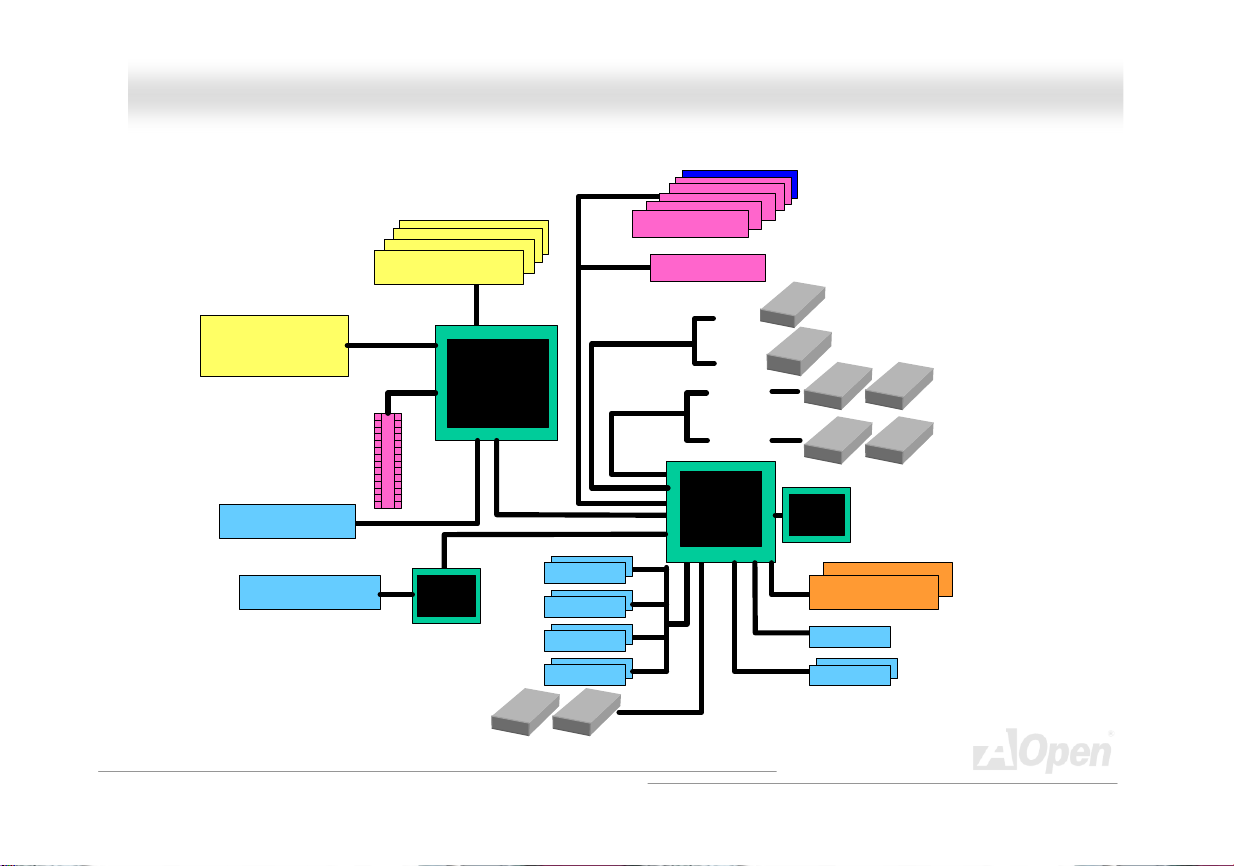
AAXX44SSGG WWLLAANN OOnnlliinnee MMaannuuaall
BBlloocckk DDiiaaggrraamm
Socket 478
Intel Pentium 4
CPU
AGP 8X Slot
(For 1.5V AGP card &
ADD card)
VGA onboard
LAN connect Component
400/533/800MH
z System Bus
DDR400/333/266 Dual Channel
RAM Up to 4GB
DIMM Socket x4
Gigabit
Intel
865G
USB Port x8
AGP bus
BCM5705
Floppy Disk Drive x2
PCI Bus
MINI-PCI
USB Port
USB Port
USB Port
USB Port
32-bit PCI Slot x6
2 Serial ATA Port s
150MB/s
ATA 66/100
Hercules PCI
MINI-PCI Slot x1
SATA 1
SATA 2
Primary
Channel
Secondary
Channel
ICH5R
RealTek
AC97
CODEC
4Mbit Flash EEPROM
Parallel Port
Serial Port x2
IDE Drive x4
19
Page 20
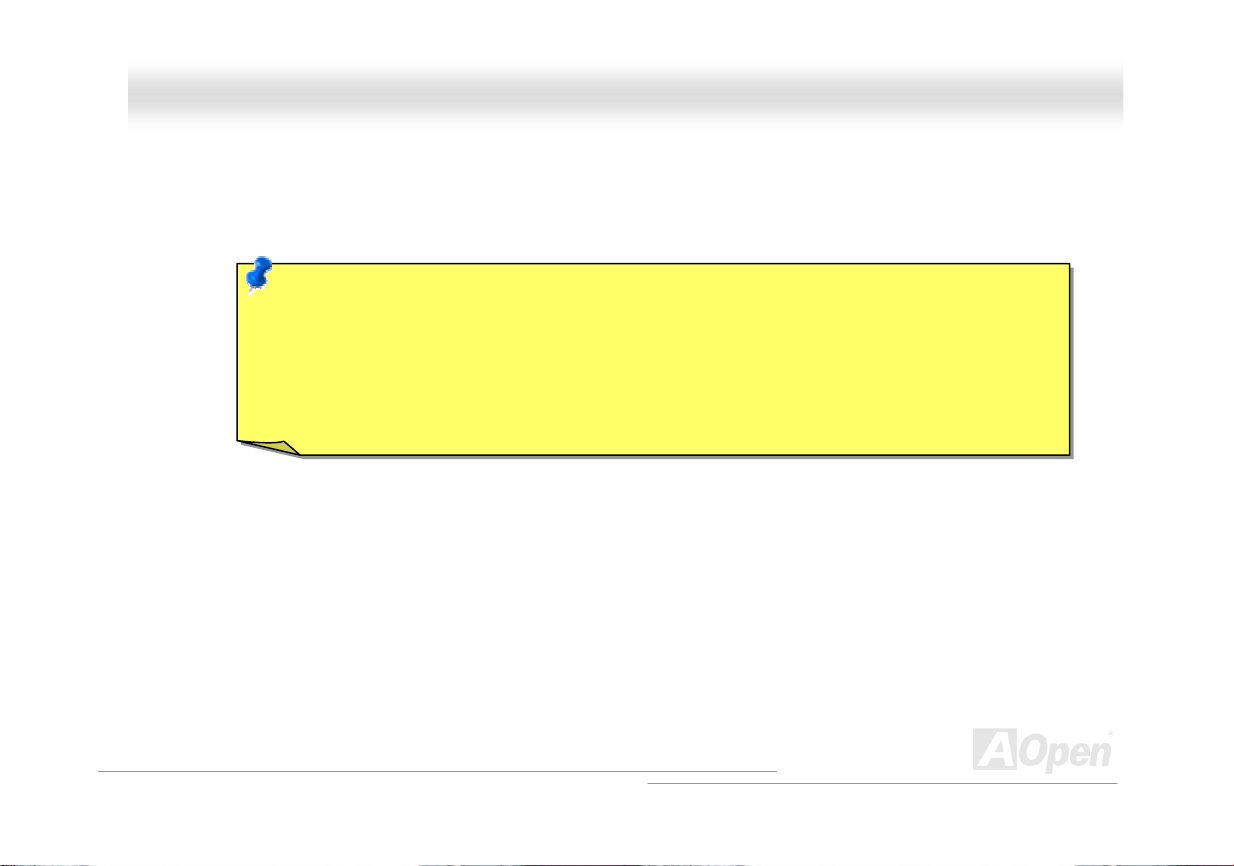
AAXX44SSGG WWLLAANN OOnnlliinnee MMaannuuaall
HHaarrddwwaarree IInnssttaallllaattiioonn
This chapter describes jumpers, connectors and hardware devices of this motherboard.
Note: Electrostatic discharge (ESD) can damage your processor, disk drives, expansion boards, and other
components. Always observe the following precautions before you install a system component.
1. Do not remove a component from its protective packaging until you are ready to install it.
2. Wear a wrist ground strap and attach it to a metal part of the system unit before handling a component. If
a wrist strap is not available, maintain contact with the system unit throughout any procedure requiring
ESD protection.
20
Page 21
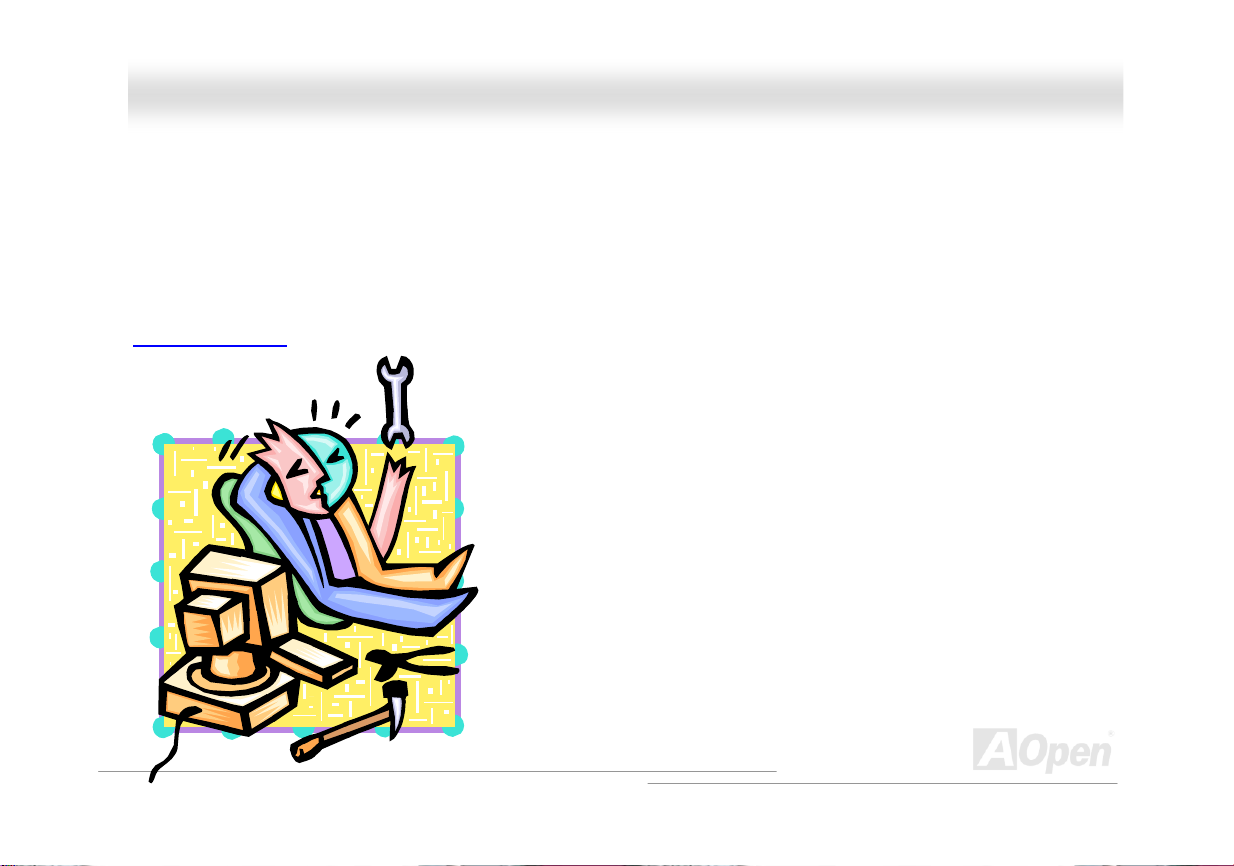
AAXX44SSGG WWLLAANN OOnnlliinnee MMaannuuaall
AAbboouutt ““UUsseerr UUppggrraaddee OOppttiioonnaall”” aanndd ““MMaannuuffaaccttuurree UUppggrraaddee OOppttiioonnaall””……
When you read this online manual and start to assemble your computer system, you may notice that some of the functions are marked as
“User Upgrade Optional” or “Manufacture Upgrade Optional”. Although all of AOpen’s motherboards have included many amazing and
powerful features, sometimes not every user is familiar with these powerful features. As a result of this we define features that can be
upgraded by users as “User Upgrade Optional”. You can upgrade these functions by purchasing additional devices. As for functions that
cannot be upgraded by users, we define them as “Manufacture Upgrade Optional”. If need be, you can contact our local distributors or
resellers to purchase “Manufacture Upgrade Optional” components, and again you are also welcome to visit our official website at
english.aopen.com.tw
for detail information.
21
Page 22

(
)
AAXX44SSGG WWLLAANN OOnnlliinnee MMaannuuaall
JJPP1144 CClleeaarr CCMMOOSS DDaattaa
You can clear CMOS to restore system default setting. To clear the CMOS, follow the procedure below.
1. Turn off the system and unplug the AC power.
2. Remove ATX power cable from connector PWR2.
3. Locate JP14 and short pins 2-3 for a few seconds.
4. Return JP14 to its normal setting by shorting pin1 & pin2.
5. Connect ATX power cable back to connector PWR2.
1
Normal
default
Pin 1
1
Clear CMOS
Tip: When should I Clear CMOS?
1. Boot fails because of overclocking…
2. Forget password…
3. Troubleshooting…
22
Page 23
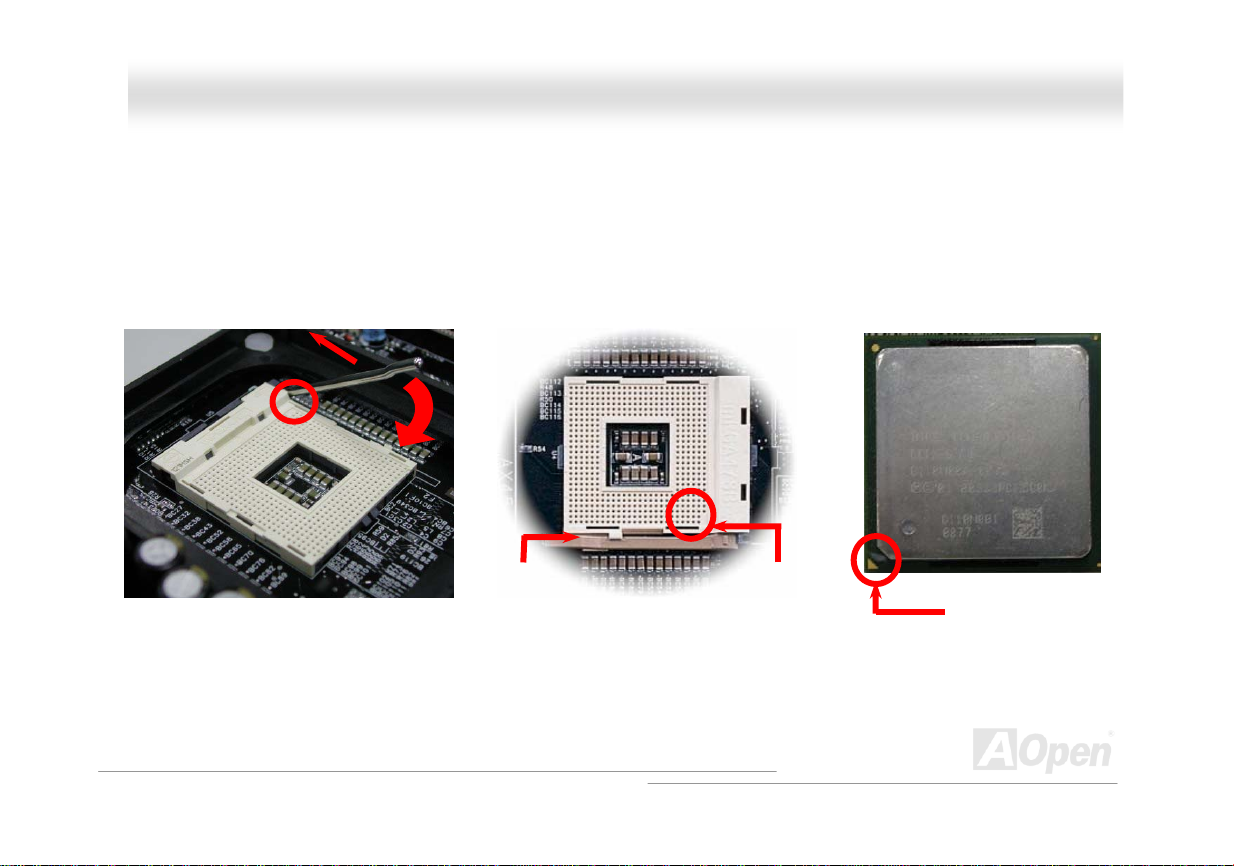
AAXX44SSGG WWLLAANN OOnnlliinnee MMaannuuaall
CCPPUU IInnssttaallllaattiioonn
This motherboard supports Intel® Pentium 4 Socket 478 series CPU (Northwood). Be careful of CPU orientation when you plug it into CPU
socket.
1. Pull up the CPU socket lever and
up to 90-degree angle.
2. Locate Pin 1 in the socket and look for mark on the CPU upper interface.
Match Pin 1 and cut edge, then insert the CPU into the socket.
Note: Those pictures are for example only; they may not look the same with the motherboard you purchased.
CPU socket
Lever
CPU pin 1 and
cut edge
CPU cut edge
23
Page 24

y
AAXX44SSGG W
3. Press down the CPU socket lever and finish CPU
Note: This picture is for example only; it may not look the same with the motherboard you purchased.
W
installation.
N
OOnnlliinnee MMaannuuaall
LLAAN
CPU cut edge
Note: If you do not match the CPU
socket Pin 1 and CPU cut edge well, you
ma
damage the CPU.
Note: This socket supports
Micro-FC-PGA2 package CPU, which is
the latest CPU package developed by
Intel. Other forms of CPU package are
impossible to be fitted in.
24
Page 25

AAXX44SSGG WWLLAANN OOnnlliinnee MMaannuuaall
CCPPUU JJuummppeerr--lleessss DDeessiiggnn
CPU VID signal and SMbus clock generator provide CPU voltage auto-detection and allows the user to set the CPU frequency through the
BIOS setup, therefore no jumpers or switches are used. The disadvantages of the Pentium based jumper-less designs are eliminated.
There will be no worry of wrong CPU voltage detection.
CPU VID signal
(Automatically generates CPU voltage)
Intel® Socket 478
Power Regulator
Pentium 4
CPU voltage
Clock Generator
CPU Freq. Ratio
BIOS
Controlled
Circuit
25
Page 26
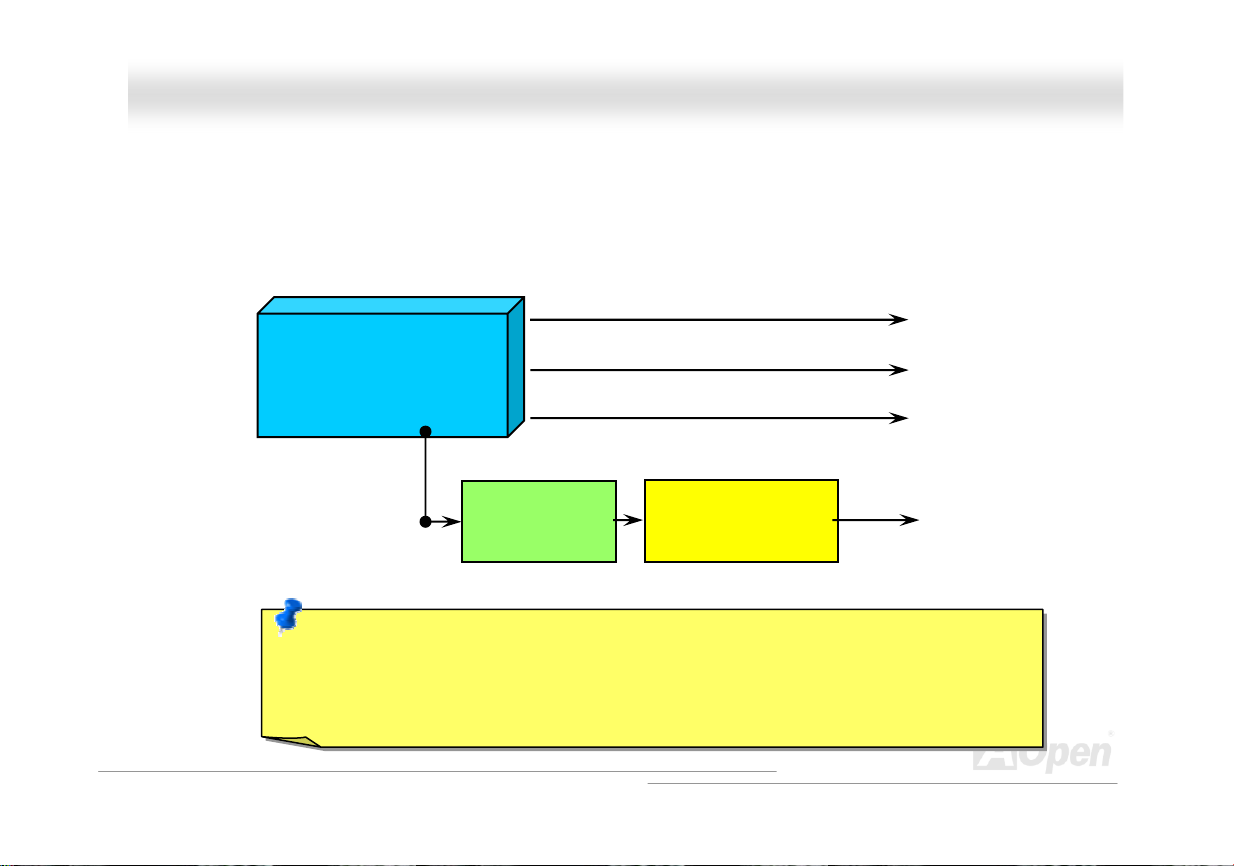
AAXX44SSGG WWLLAANN OOnnlliinnee MMaannuuaall
CCPPUU OOvveerr--ccuurrrreenntt PPrrootteeccttiioonn
Over Current Protection has been popularly implemented on ATX 3.3V/5V/12V switching power supply for a while. However, new
generation CPU is able to use regulator of different voltages to transfer 12V to CPU voltage (for example, to 2.0V). This motherboard is with
switching regulator onboard that supports CPU over-current protection, and it applies to 3.3V/5V/12V power supply for providing full line
over-current protection.
ATX Switching Power Supply
Note: Although we have implemented protection circuit try to prevent any human operating mistake,
there is still certain risk that CPU, memory, HDD, add-on cards installed on this motherboard may be
damaged because of component failure, human operating error or unknown nature reason. AOpen
cannot guaranty the protection circuit will always work perfectly.
Onboard Power
Regulator
5V (Protected by power supply)
3.3V (Protected by power supply)
12V (Protected by power supply)
Over-Current
Protection Circuit
CPU Core Voltage
26
Page 27
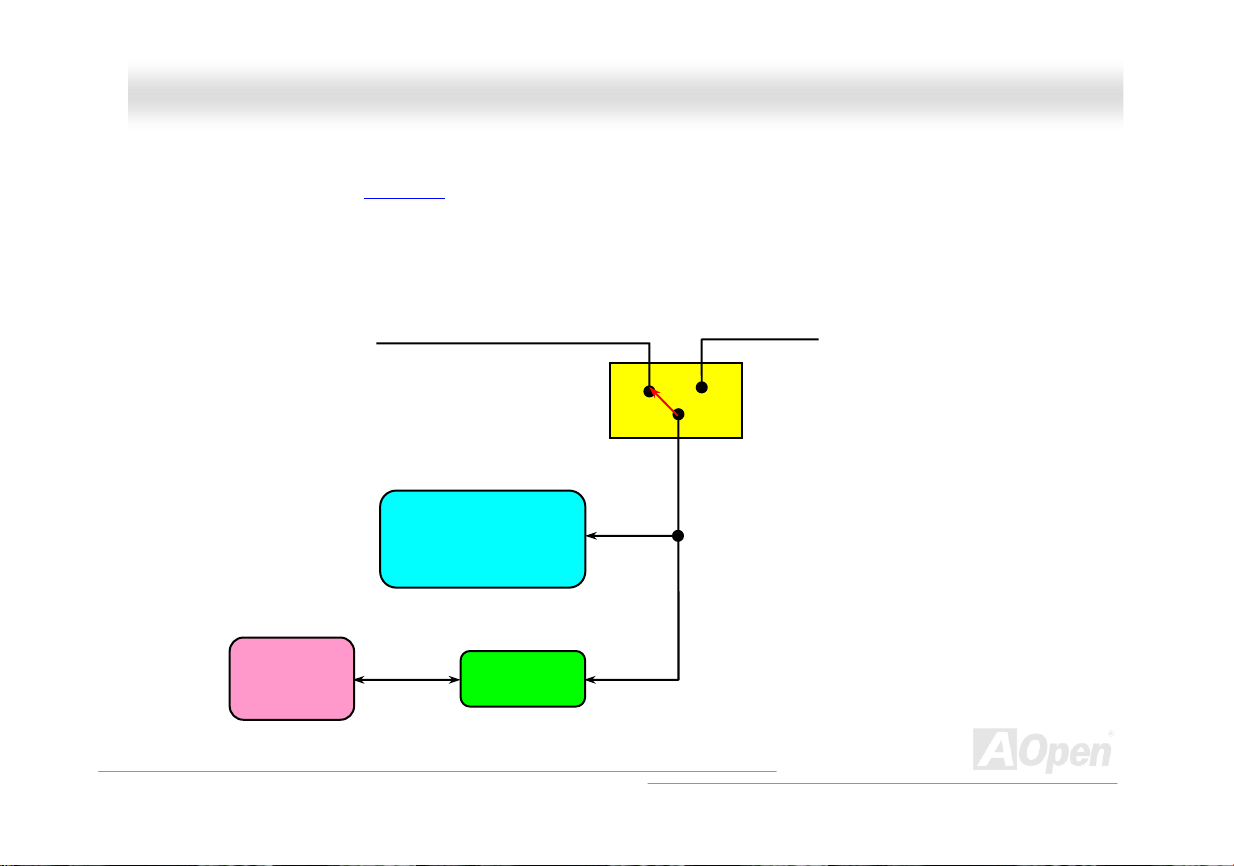
AAXX44SSGG WWLLAANN OOnnlliinnee MMaannuuaall
BBaatttteerryy--lleessss aanndd LLoonngg LLiiffee DDeessiiggn
This Motherboard implements a Flash ROM
Setup configurations. The RTC (real time clock) can also keep running as long as the power cord is plugged. If you lose your CMOS data
by accident, you can just reload the CMOS configurations from Flash ROM and the system will recover as usual.
and a special circuit that provide you no batter power consumption of current CPU and CMOS
ATX Stand-by Power
n
Battery
Flash ROM
(Real Time Clock)
Switch
RTC
00:00:00
CMOS
Auto
Auto switch to ATX standby
power as long as AC power line
is plugged. This smart design
increases battery life if you still
plug battery on motherboard.
Backup by EEPROM
27
Page 28
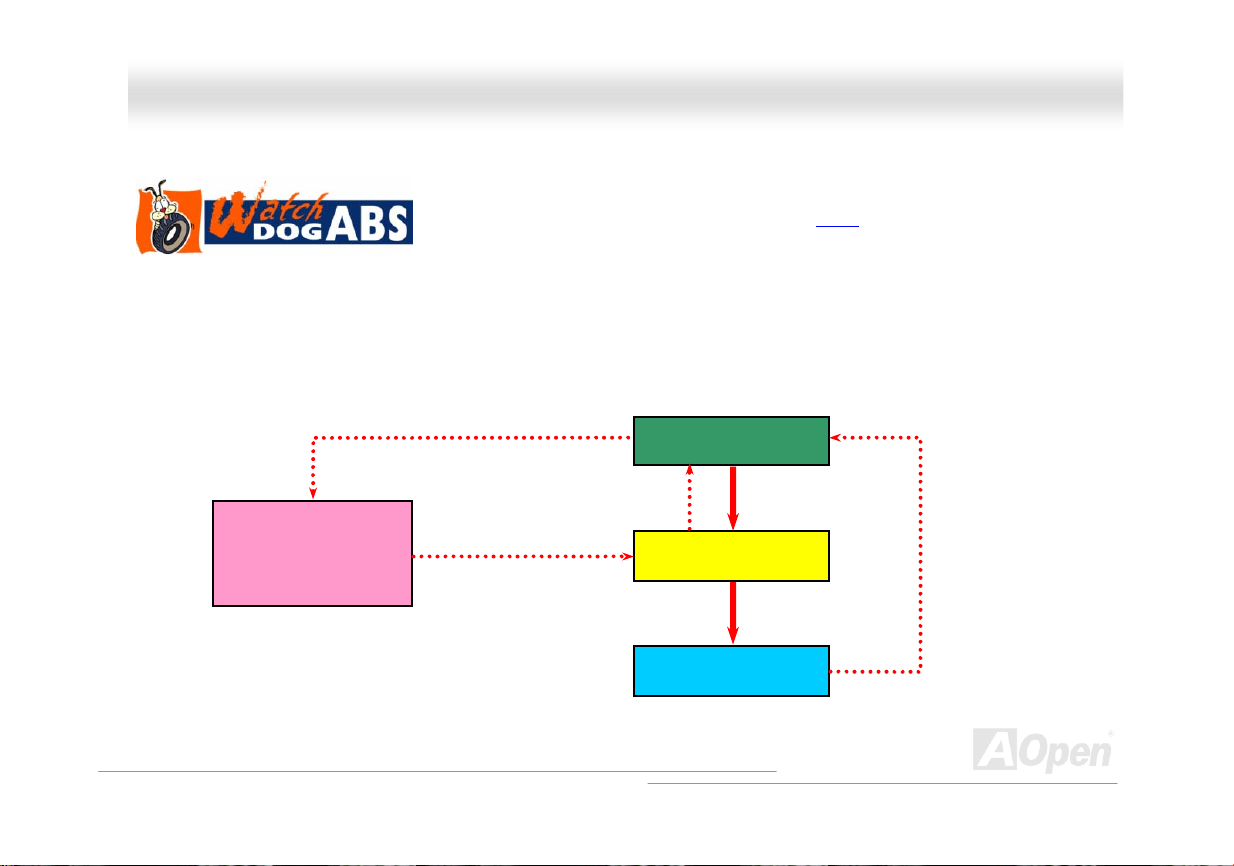
AAXX44SSGG WWLLAANN OOnnlliinnee MMaannuuaall
AAOOppeenn ““WWaattcchh DDoogg AABBSS””
user’s settings stored in the BIOS. If system failed in BIOS POST, the “Watch Dog Timer” will reset the system to reboot in five seconds.
Then, BIOS will detect the CPU’s default frequency and POST again. With this special feature, you can easily overclock your system to get
a higher system performance without removing the system housing and save the hassle from setting the jumper to clear CMOS data when
system hangs.
AOpen
Watch Dog ABS
Enable/Disable Signal from
AOpen provides a special and useful feature on this motherboard for overclockers. When you
power-on the system, the BIOS will check last system POST
enable “Watch Dog ABS” function immediately, and set the CPU FSB frequency according to
BIOS
BIOS
Reset Signal
Clock Generator
Countdown about
5 seconds if fails
in POST
CPU
status. If it succeeded, the BIOS will
CPU ID Signal
28
Page 29
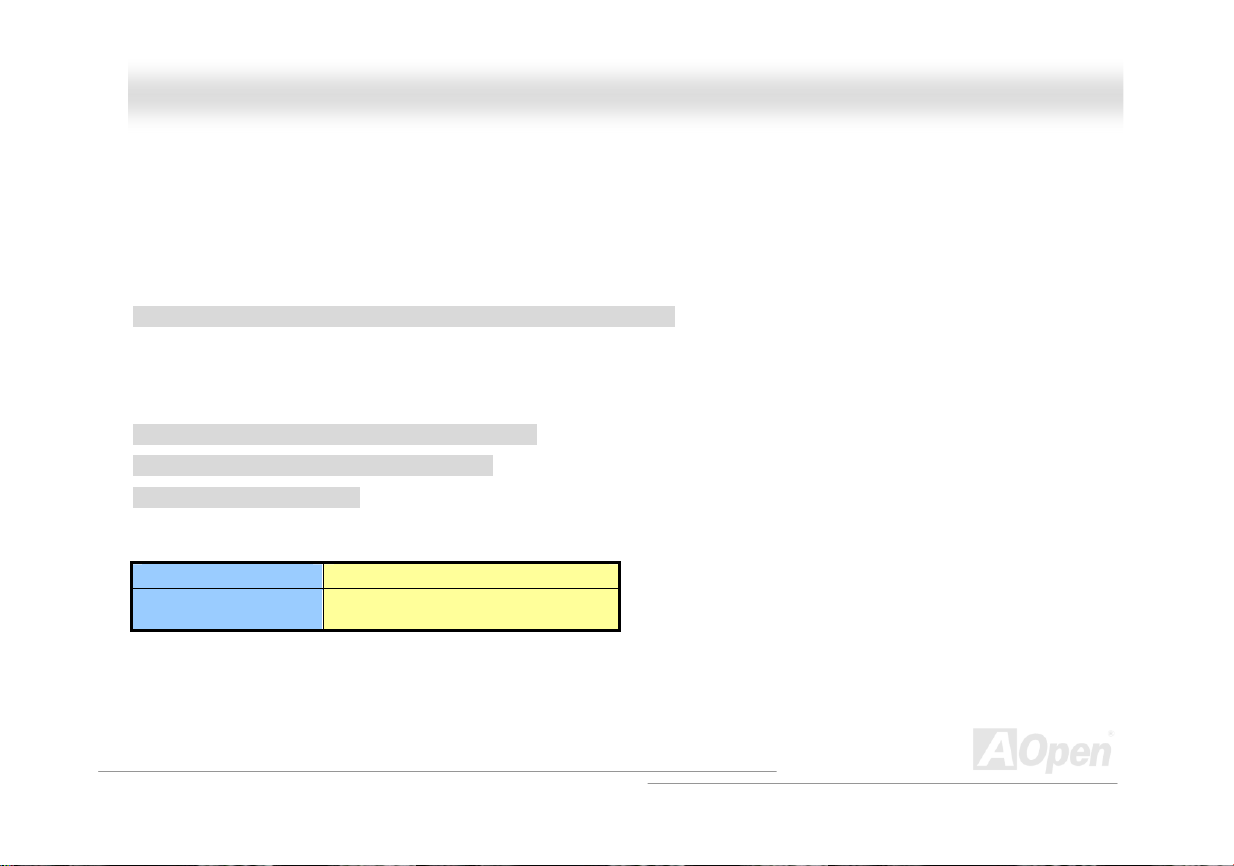
AAXX44SSGG WWLLAANN OOnnlliinnee MMaannuuaall
FFuullll--rraannggee AAddjjuussttaabbllee CCPPUU CCoorree VVoollttaaggee
This function is dedicated to overclockers and supports Adjustable CPU Core Voltage from 1.10V to 1.85V. However, this motherboard can
also automatically detect CPU VID signal and generates proper CPU core voltage.
SSeettttiinngg CCPPUU FFrreeqquueennccyy
BIOS Setup > Frequency/Voltage Control > CPU Bus Frequency
This motherboard is CPU jumper-less design, you can set CPU frequency in BIOS; no jumpers or switches are needed. The default setting
is "table select mode". You can adjust the FSB from "CPU Host/RAM/PCI Clock" for overclocking.
Core Frequency = CPU FSB Clock * CPU Ratio
PCI Clock = CPU FSB Clock / Clock Ratio
AGP Clock = PCI Clock x 2
CPU Ratio 8x, 10x… 21x, 22x, 23x, 24x
CPU FSB
(Adjustment manually)
FSB = 100MHz-250MHz by 1MHz Stepping
CPU Overclocking
29
Page 30

AAXX44SSGG WWLLAANN OOnnlliinnee MMaannuuaall
Northwood
CPU
Pentium 4 1.8G 1800MHz 100MHz 400MHz 18x
Pentium 4 2.0G 2000MHz 100MHz 400MHz 20x
Pentium 4 2.2G 2200MHz 100MHz 400MHz 22x
Pentium 4 2.2G 2200MHz 133MHz 533MHz 16x
Pentium 4 2.26G 2260MHz 133MHz 533MHz 17x
Pentium 4 2.4G 2400MHz 100MHz 400MHz 24x
Pentium 4 2.4G 2400MHz 133MHz 533MHz 18x
Pentium 4 2.53G 2530MHz 133MHz 533MHz 19x
Pentium 4 2.6G 2600MHz 200MHz 800MHz 13x
Pentium 4 2.66G 2660MHz 133MHz 533MHz 20x
Pentium 4 2.8G 2800MHz 133MHz 533MHz 21x
Pentium 4 2.8G 2800MHz 200MHz 800MHz 14x
Pentium 4 3.0G 3000MHz 200MHz 800MHz 15x
Pentium 4 3.06G 3060MHz 133MHz 533MHz 23x
Note: With CPU speed changing rapidly, there might be fastest CPU on
the market by the time you received this installation guide. This table is
kindly for your references only.
CPU Core
Frequency
FSB
Clock
System
Bus
Ratio
Note: Intel 865G chipset don’t support
Willamette or Celeron (0.18u) processors.
Northwood processor would detect the
clock ratio automatically, you may not be
able to adjust the clock ratio in B IOS
manually.
Warning: Intel 865G chipset supports
maximum 800MHz (200MHz*4) system bus
and 66MHz AGP clock; higher clock setting
may cause serious system damage.
30
Page 31

AAXX44SSGG W
W
LLAANN
OOnnlliinnee MMaannuuaall
EEzzCCoolloorr
Breaking through traditional outlook of motherboard, AOpen now brings you a new fresh look of motherboard! – EzColor!
Fancy? You may think so, but actually it is a practical and useful feature for amateur or even power-users. Coming in specific color for
specific connector and module, components on motherboard are now born with their respective colors. Users may now easily recognize
what jumper or cable should match with specific jumper or cable by COLOR, without having the trouble of holding user guide in one hand
and connecting jumpers with the other hand.
And what makes this feature so great is that, even the easy-to-get-confused front panel connector is differentiated now with different light
colors!
Navy Blue: Hercules PCI
Navy Blue: Memory Module
Electric Blue: Memory Module
Sky Blue: AGP Slot
Sand: PCI Master
Flame Red: ATX connector
31
Page 32

AAXX44SSGG WWLLAANN OOnnlliinnee MMaannuuaall
ACPILED
GND
ACPILED-
GND
SPWR
NC
NC
+5V
LED
LED
Note: Colors setting varies on different motherboards, the color setting here applies only to AX4SG WLAN.
NC
NC
GND
RESET
GND
SPEAKER
NC
GND
+5V
+5V
Claret: Serial A TA connector
Navy Blue: IDE 1 Connector
32
Page 33

AAXX44SSGG WWLLAANN OOnnlliinnee MMaannuuaall
CCoonnnneeccttiinngg CCPPUU,, SSyysstteemm,, PPoowweerr SSuuppppllyy FFaann CCoonnnneeccttoorrss
This motherboard comes CPUFAN1, SYSFAN2 and SYSFAN3 connectors, you may connect fans to them if necessary. In addition, this
motherboard allows you to control Power Supply Fan with SilentTek II utility. Please remember to connect necessary power supply
connectors to your power supply.
SENSOR
+12V
GND
SYSFAN3 Connector
CPUFAN1
33
GND
+12V
SENSOR
3-pin
PWR FAN4
Note: Some CPU fans do not have
sensor pin, so that they cannot support
hardware monitoring function.
SYSFAN2
GND
PWR TEMP
2-pin
GND
+12V
SENSOR
+12V
Page 34

AAXX44SSGG WWLLAANN
OOnnlliinnee MMa
a
nnuuaall
JJPP2288 KKeeyybbooaarrdd//MMoouussee WWaakkee--uupp JJuummppeerr
This motherboard provides PS2 keyboard / mouse wake-up function. You can use JP28 to enable or disable this function, which could
resume your system from suspend mode with keyboard or mouse. The factory default setting is set to “Disable” (1-2), and you may enable
this function by setting the jumper to 2-3.
1 1
Disable
(Default)
Pin 1
Enable
34
Page 35

AAXX44SSGG WWLLAANN OOnnlliinnee MMaannuuaall
DDIIMMMM SSoocckkeettss
This motherboard has four 184-pin DDR DIMM sockets that allow you to install 128-bit dual channel DDR400, DDR333 or DDR266 memory
up to 4GB. Only non-ECC DDR RAM is supported. Please install suitable modules; otherwise serious damage may occur on memory
sockets or you RAM modules. Please note that when you install DDR333 memory module and have your CPU FSB set at 800MHz,
the memory can only run with the speed of DDR320. It is limitation of Intel. For other limitation of CPU types, please see the table
below. You can also adjust memory voltage in BIOS within a rage from 2.55V, 2.6V (Default), 2.65V, 2.7V to 2.75V.
Warning: This motherboard supports DDR RAM. Please do
not install the SDRAM on the DDR RAM sockets; otherwise it
will cause serious damage on memory sockets or SDRAM
module.
Item
CPU FSB 400MHz V X X
CPU FSB 533MHz V V X
CPU FSB 800MHz V
DDR266 DDR333 DDR400
⊙
DIMMA1
DIMMB1
DIMMA2
DIMMB2
Note: To run dual channel speed, you have to use
the same type memory modules installed on two
DIMMs. If you install two different sized modules,
the system can only run single channel mode and
with the speed of that lower memory module.
V
35
Page 36

AAXX44SSGG WWLLAANN OOnnlliinnee MMaannuuaall
MMaaxxiimmuumm tthhee ppeerrffoorrmmaannccee ooff DDuuaall CChhaannnneell
Dual Channel memory configuration provides higher performance than single channel configuration. To get the highest performance of Dual
Channel, the DIMM modules you’re using must meet the following conditions:
● Same DRAM technology (128Mb, 256Mb, or 512Mb)
● Same Density (128MB, 256MB, 512MB, etc.) ● Same DRAM bus width (x8 or x16)
● Matched DIMM configuration in each channel ● Both either single-sided or dual-sided
Note: Memory interface speed will be set to the lowest speed of memory populated.
Optimize performance for dual channel is obtained with matched DIMM population. Table below shows DIMMs with same Organization and
Density, but are non-matching as bus width, technology and/or external banks are different. Mixing these DIMMs will put platform into
single channel mode.
Non-Matched
128MB DIMMs
Non-Matched
256MB DIMMs
Organization Density Composition Technology External
16Mx64 128MB 16Mx8 *8 pcs 128MB 1
16Mx64 128MB 16Mx16 *4 pcs 256MB 1
32Mx64 256MB 16Mx8 *16 pcs 128MB 2
32Mx64 256MB 32Mx8 *8 pcs 256MB 1
Different
Bus Width
Different
Technology
Different
Technology
Different # of
DRAM Banks
36
Page 37

l
AAXX44SSGG WWLLAANN OOnnlliinnee MMaannuuaall
HHooww ttoo IInnssttaallll MMeemmoorryy MMoodduulleess
Please follow the procedure as shown below to finish memory installation.
1. Make sure the DIMM module’s pin face down and match the socket’s size as depicted below.
2. Insert the module straight down to the DIMM slot with both hands and press down firmly until the DIMM module is securely in place.
3. Repeat step 2 to finish additional DIMM modules installation.
Note: These images are for example only; they may not be exactly the same as the motherboard you purchased.
Ta b
Key
Note: Please pay attention to the
Blue slots. To run dual channel
speed, you should insert the RAM
in the slot of DIMM A1 and DIMM
B1 or DIMM A2 and DIMM B2.
Please don't use the different
frequency DIMM on dual
52 pins40 pins
channe
.
Note: The tabs of the DIMM slot
will close-up to hold the DIMM in
place when the DIMM touches the
slot’s bottom.
Pin 1
37
Page 38

AAXX44SSGG WWLLAANN OOnnlliinnee MMaannuuaall
AATTXX PPoowweerr CCoonnnneeccttoor
This motherboard comes with a 20-pin and 4-pin ATX power connector. Make sure you plug in the right direction. We strongly recommend
you to connect the 4-pin 12V ATX connector before connecting the 20-pin ATX power connector and use standard power supply specially
designed for Pentium 4 system.
r
AACC PPoowweerr AAuuttoo RReeccoovveerryy
A traditional ATX system should remain at power off stage when AC power resumes from power failure. This design is inconvenient for a
network server or workstation, without an UPS, that needs to keep power-on. This motherboard implements an AC Power Auto Rec overy
function to solve this problem.
38
Page 39

AAXX44SSGG WWLLAANN OOnnlliinnee MMaannuuaall
IIDDEE aanndd FFllooppppyy CCoonnnneeccttoorr
Connect 34-pin floppy cable and 40-pin IDE cable to floppy connector FDD and IDE connector. Be careful of the pin1 orientation. Wrong
orientation may cause system damage.
Pin 1
Pin 1
FDD Connector
Secondary
Slave (4th)
Primary
Slave (2nd)
Secondary
Master (3rd)
IDE 2 (Secondary)
IDE 1 (Primary)
Primary
Master (1st)
ATA 66/100 IDE
Connector
39
Page 40

AAXX44SSGG WWLLAANN OOnnlliinnee MMaannuuaall
IDE1 is also known as the primary channel and IDE2 as the secondary channel. Each channel supports two IDE devices that make a total
of four devices. In order to work together, the two devices on each channel must be set differently to Master and Slave mode. Either one
can be the hard disk or the CDROM. The setting as master or slave mode depends on the jumper on your IDE device, so please refer to
your hard disk and CDROM manual accordingly.
Tip:
1. For better signal quality, it is recommended to set the far end side device to
master mode and follow the suggested sequence to install your new device.
Please refer to above diagram
2. To achieve the best performance of Ultra DMA 66/100 hard disks, a special
80-wires IDE cable for Ultra DMA 66/100 is required.
Warning: The specification of the IDE cable is a maximum of 46cm (18 inches);
make sure your cable does not exceed this length.
40
Page 41

AAXX44SSGG WWLLAANN
OOnnlliinnee MMaannuuaall
SSeerriiaall AATTAA SSuuppppoorrtteedd
The traditional parallel ATA specification has defined the standard storage interface for PCs with its original speed of just 3 Mbytes/second
since the protocol was introduced in the 1980s. And the latest generation of the interface, Ultra ATA-133, has been developed further with a
burst data transfer rate of 133 Mbytes/second. However, while ATA has enjoyed an illustrious track record, the specification is now showing
its age and imposes some serious design issues on today’s developers, including a 5-volt signaling requirement, high pin count, and
serious cabling headaches.
The Serial ATA specification is designed to overcome these design limitations while enabling the storage interface to scale with the growing
media rate demands of PC platforms. Serial ATA is to replace parallel ATA with the compatibility with existing operating systems and drivers,
adding performance headroom for years to come. It reduces voltage and pins count requirements and can be implemented with thin and
easy to route cables.
SATA port 1 (ICH5R)
SATA port 2 (ICH5R)
41
Serial ATA Ports
Page 42

AAXX44SSGG WWLLAANN OOnnlliinnee MMaannuuaall
CCoonnnneeccttiinngg SSeerriiaall AATTAA DDiisskk
To connect a Serial ATA disk, you have to have a 7-pin serial ATA cable. Connect two ends of the serial ATA cable to the serial ATA header
on the motherboard and the disk. Like every other traditional disk, you also have to connect a power cable. Please be noted that it is a
jumper free implement; you don’t need to set jumpers to define a master or slave disk. When serial ATA hard disks are installed on serial
ATA ports, the one connected on Port 0(SATA 1) will be set as the first boot device automatically. Please be noted that it doesn’t support
Hot-Plug in function.
Item Parallel ATA Serial ATA
Bandwidth 100/133 MB/Sec 150/300/600 MB/Sec
Vol ts 5V 250mV
Pins 40 7
Length Limitation 18 inch (45.72cm) 1 meter (100cm)
Cable Wide Thin
Ventilation Bad Good
Peer-to-Peer No Yes
Comparison between Parallel ATA and Serial ATA
42
Page 43

AAXX44SSGG WWLLAANN OOnnlliinnee MMaannuuaall
AAddjjuussttiinngg YYoouurr HHaarrdd DDiisskk
Except its original 2 sets of parallel IDE, this motherboard does come with the support for the latest Serial ATA hard disk. If you are unable
to find your newly installed Serial ATA hard disks on your operating system after you have had installed them on, the problem mainly lies in
the BIOS setting. You may simply adjust BIOS settings to have them work properly.
After having properly installed your hard disks, you may directly get into the BIOS setting screen for adjustment. You may simply press
“Integrated Peripherals Æ On-Chip IDE Device Æ On-Chip Serial ATA” to choose your preferable mode. If you have no intention of
changing its setting, the default would be Auto.
43
Page 44

AAXX44SSGG WWLLAANN OOnnlliinnee MMaannuuaall
If you intend to change the default setting, simply press Enter for a list of selection:
1. Disabled: You may choose this item if you’re sure that only traditional IDE hard
disks had been installed on your system. Disabling this item may also cancel the
detection to Serial ATA hard disk during POST, which theoretically, could speed up
your boot-up timing for a little bit; however, please remember to re-adjust the
settings here if you intend to use Serial ATA hard disk later.
2. Auto: This is the default setting upon receipt of the motherboard. Basically, if your
system functions properly, it’s not necessary to change it. The system will
automatically recognize the first hard disk on IDE1 as the first boot device.
Note: Please be informed that when you are using Windows98/ME with six hard disks fully installed, Auto mode is not able to function
properly, it’s just because Windows98/Me is not able to energize Enhanced Mode to detect all hard disks.
3. Combined Mode: If you have had installed traditional IDE hard disks and Serial ATA hard disks at the same time, then you may
choose this Combined Mode. Under this mode, you may randomly choose either IDE hard disks or Serial ATA had disk as your first
boot device. But please be aware that Serial ATA will exist with IDE in a mapping way, which also means it will occupy one of the IDE
Channel and left you with one IDE Channel only.
4. Enhanced Mode: If you are using the latest operating system (say, Windows XP, Windows.NET Server), it is highly recommended to
select Enhanced Mode. The system would be able to detect all six devices (traditional IDE x4, Serial ATA x 2) completely and functions
perfectly under this mode. But please be noted that it is defaulted with using traditional IDE as the first boot device.
Note: From our practical lab tests, we found no obvious problem or mistakes happened under Windows2000 operating system, but,
however, it is not within the regulation recommended by Intel.
5. SATA Only: You may select this SATA Only mode if you have had installed Serial ATA hard disks only. It also allows you to select
booting sequence from Port0 (SerialATA1) or Port1 (SerialATA2).
44
Page 45

AAXX44SSGG WWLLAANN OOnnlliinnee MMaannuuaall
FFrroonntt PPaanneell CCoonnnneeccttoorr
Pin1
Power Switch
Designed with different colors of pin headers aligning together, front panel is one of the
most important components on your motherboard. With SPWR, ACPI & PWR LED,
IDE LED, ACPI LED, Reset and Speaker pins included, it is very easy to mess up the
right cables to the correct headers. However, with colorful EzColor designed on front
panel, users can lay back and easily set up cables by color to color setting, inserting
the right color of cables onto the right color of headers.
Suspend Type ACPI LED
Power on Suspend (S1) or Suspend to RAM (S3) Flashing for every second
Suspend to Disk (S4) The LED will be turned off
NC
NC
GND
RESET
GND
SPEAKER
NC
GND
+5V
+5V
ACPI & Power LED
1
IDE LED
RESET
SPEAKER
45
ACPILED
GND
ACPILED-
GND
SPWR
NC
NC
+5V
LED
LED
Page 46

AAXX44SSGG WWLLAANN
OOn
n
lliinnee MMaannuuaall
AAGGPP ((AAcccceelleerraatteedd GGrraapphhiicc PPoorrtt)) 88XX EExxppaannssiioonn SSlloott
AX4SG WLAN provides an AGP 8x slot. The AGP 8X is a bus interface targeted for high-performance 3D graphic. AGP uses both rising
and falling edge of the 66MHz clock, for 4X AGP, the data transfer rate is 66MHz x 4bytes x 4 = 1056MB/s. AGP is now moving to AGP 8x
mode, which is 66MHz x 4bytes x 8 =2.1GB/s. This AGP slot could automatically become an AGP slot or a Multiplexed Intel DVO Output
depending on what kind of cards inserted, like AGP, or ADD (AGP Digital Display) cards. With ADD card cabled to this slot, Multiplexed Intel
DVO output could provide high-speed digital connection for digital displays or TV-OUT functionality. You can also adjust AGP voltage in
BIOS within a rage from 1.5V, 1.53V (Default), 1.56V to 1.6V.
Warning: It is strongly
recommended not to adjust
voltage/clock of AGP/PCI
when connecting any SATA
service, because the clock
for SATA would not be able to
maintain at 100MHz and that
will might cause the
instability of system.
46
Page 47

AAXX44SSGG WWLLAANN OOnnlliinnee MMaannuuaall
AAGGPP PPrrootteeccttiioonn TTeecchhnnoollooggyy aanndd AAGGPP LLEEDD
With the outstanding R&D ability of AOpen and its specially developed circuit, this motherboard implements a blend new technology to
protect your motherboard from being damaged by over-voltaging of AGP card. When AGP Protection Technology is implemented, this
motherboard will automatically detect the voltage of AGP card and prevent your chipsets from being burnt out. Please note that if you install
a AGP card with 3.3V, which is not supported by Intel 865G chipset, the AGP LED on the motherboard will light up to warn you the possible
damage of the exceeding voltage. You may contact your AGP card vendor for further support.
AGP LED
Warning: It is strongly recommended not to
install a 3.3V AGP card, which is not
supported by Intel 865SG. When you do so,
the AGP LED on the motherboard will light up
to warn you the possible damage.
47
Page 48

r
AAXX44SSGG WWLLAANN OOnnlliinnee MMaannuuaall
IIrrDDAA CCoonnnneeccttoorr
The IrDA connector can be configured to support wireless infrared module, with this module and application software such as Laplink or
Windows 98 Direct Cable Connection, the user can transfer files to or from laptops, notebooks, PDA devices and printers. This connector
supports HPSIR (115.2Kbps, 2 meters) and ASK-IR (56Kbps).
Install the infrared module onto the IrDA connector and enable the infrared function from BIOS Setup, UART Mode, make sure to have the
correct orientation when you plug in the IrDA connector.
Pin 1
IrDA Connecto
1
NC
+5V
IR_TX
KEY
GND
IR_RX
48
Page 49

AAXX44SSGG WWLLAANN OOnnlliinnee MMaannuuaall
HHeerrccuulleess PPCCII SSlloott
As independent as Hercules is, it comes in a separate set of 3.3 volt power circuitry which supplies needed current and making it virtually
free from the “loading issue” of traditional PCI slot. In addition, traces around this specially designed slot power delivery are upgraded in
terms of their trace thickness, making its signals much more robust than their fellow PCI slots onboard.
When building machines with PCI cards which requires higher power, such as SCSI and RAID cards, the card installed on this slot will
never be affected under heavy loading conditions such as all onboard PCI slots being fully populated. Hercules PCI keeps supplying you
best performance and stability.
Last but not least, if your computer comes with an ordinary SPS (Switching Power Supply), Hercules PCI Slot demonstrates superior
compatibility and reliability.
Spotted easily among other PCI slots onboard, this Hercules PCI slot comes in a special BLUE color to
illustrate its uniqueness and usefulness.
Independent 3.3 volt power
circuitry
Hercules PCI slot
49
Page 50

AAXX44SSGG WWLLAANN
OOnnlliinnee MMaannuuaall
SSuuppppoorrtt GGiiggaabbiittss LLAANN oonnbbooaarrdd
On the strength of Broadcom Gigabit LAN controller on board, which is a highly-integrated Platform LAN Connect device, it provides
Gigabits Ethernet for office and home use, the Ethernet RJ45 connector is located on top of USB connectors. The right-hand side LED
indicates the link mode, it blinks in orange whenever linking to network. The left-hand side LED indicates the Connecting mode, and it lights
in green when 100Mbps LAN is connected (never lights while 10Mbps is connected), but lights in orange when Gigabits LAN is connected.
To enable or disable this function, you may simply adjust it through BIOS.
Transfering (Left)
Green 100Mbps
Orange Gigabit
Linking (Right)
Orange
50
Page 51

AAXX44SSGG WWLLAANN
OOnnlliinnee MMaannuuaall
MMIINNII--PPCCII
Originally, MINI-PCI, which s defined as a small form factor daughter card for 32-bit/33MHz PCI bus was designed for general notebook
applications in order to expand Ethernet or wireless solutions in space-constrained systems. However, with increasingly people using
wireless network card these days, Mini-PCI card can also be applied on PC system these days. With its convenient wireless accessing,
AOpen decides to phase in Mini-PCI slot on this motherboard. Mini-PCI interface offers you the greatest flexibility and extendibility for any
application.
AOpen Mini-PCI Wireless LAN Card with its light weight, small size and low power consumption is ideal fitted in your PC system. With
802.11b compliant, the data rate of AOpen-made WLAN card is able to support 11Mbps or even 22Mbps (802.11b+), while other WLAN
card on the market may limited to 11Mbps only. It utilizes 2.4GHz Direct Sequence Spread Spectrum (DSSS) radio transmission technology
and allows your AOpen motherboards with Mini-PCI slot easy to integrate wireless LAN feature.
In addition of being purely as an wireless network slot, it can be used an a individual access point for getting online as well. Simply plug in
the card, start Soft AP, our special-designed application, then you may get online right on the spot.
Wireless LAN Card
MINI-PCI Slot
51
LAN LED
(Transferring = Blinking)
Note: Before installing Mini Wireless LAN
card, please must install the utility –
SoftAP first. Otherwise, the system would
not be able to recognize the device.
Page 52

AAXX44SSGG WWLLAANN OOnnlliinnee MMaannuuaall
SSooffttAAPP UUttiilliittyy
What is an AP (Access Point)?
Generally speaking, an access point is a wireless LAN transceiver that connects the wired network with wireless clients. The function of an
access point is to transform data packets over a wired network into radio signals to be used on the wireless network and vice versa.
Furthermore, the access points and wireless clients must both utilize the same wireless standard or protocol for communication.
AOpen SoftAP
AOpen is dedicated to providing users with a much friendlier computer environment and help users to
save more money. We now bring you an innovative utility, the AOpen SoftAP, which can be managed
via the user-friendly manager software as shown below.
Let's say your AOpen motherboard is equipped with an AOpen Mini-PCI Wireless LAN Card, and want to share Internet with another
notebook which already has a wireless LAN device in it. What are you supposed to do? Buy an expensive hardware access point? It will
cost you at least 150 US dollars. You may just simply install AOpen SoftAP utility from the Driver CD come with AOpen Mini-PCI Wireless
LAN Card, then you do not have to spend extra money to buy one. Of course, please make sure that the wireless LAN card in your
notebook is IEEE 802.11b compatible.
NOTE: AOpen SoftAP can be used in Windows 2000, or even the latest Windows XP.
Please be informed that SoftAP can only be operated in a system equipped with an
AOpen motherboard and AOpen Mini-PCI Wireless LAN Card. Meanwhile, all
applications must be closed before starting install SoftAP.
52
Page 53

AAXX44SSGG WWLLAANN OOnnlliinnee MMaannuuaall
SSeettuupp GGuuiiddee ooff SSooffttAAPP
AOpen SoftAP is an utility to configure and monitor wireless LAN status under Windows environment, which not only provide you a free
software access point, but allow user to configure settings manually. It is very easy to install AOpen SoftAP.
1. Before installing WLAN card on motherboard, it is a MUST to install utility in advance. Otherwise, the utility would not be able to detect
the device installed previously. Press next for the utility to run accordingly.
2. After having executed utility, you will be prompted with an install complete window. Select “No, I will restart my computer later”.
53
Page 54

AAXX44SSGG WWLLAANN OOnnlliinnee MMaannuuaall
2. After that, please shut down your PC, install the WLAN card on your motherboard, and plug LAN cable to the RJ45 connector on
back panel.
3. Restart the PC, and a new device will be detected. Install it.
4. Double click the SoftAP icon on the desktop. After that, please go to Card Mode page, select SoftAP mode, choose broadcom
NetXtreme Gigabit Ethernet, and press Apply button。
Note: If you want to set your WLAN as client
,
please select Station Mode。 And jump to Step 6.
Please select
this for acting
as Client.
Please select
this for acting
as Server.
54
Page 55

AAXX44SSGG WWLLAANN OOnnlliinnee MMaannuuaall
5. Select Configuration page, fill in any SSID name you wish, the channel is arbitrary (Here we use “wlan” as example). Before
leaving this section, press Apply. After these above settings, it’s done! You will be able to use your motherboard as access point
then.
6. In case you want to have your WLAN to act as a Client, please select Station Mode. Go to SiteSurvey page, and select the
available AP within your environment.
Station Mode
for Client.
Please fill in any
SSID name you
prefer.
Select available
AP.
55
Page 56

AAXX44SSGG
LA
ANN OOnnlliinnee MMaannuuaall
WWL
EEaassyy iinnssttaallllaattiioonn ooff MMiinnii--PPCCII sslloott aanndd WWiirreelleessss CCaarrdd
The installation of AOpen Mini-PCI Wireless LAN card can be easily accomplished by several steps.
1. Gently
insert MINI
wireless
module into the
MINI-PCI slot
at 45 degree as
picture shows.
3. Pass the
receiving end of the
MINI Wireless module
through the suitable
hole you may find on
the chassis for the
best receiving
location.
2. Press
the MINI
Wireless
module down
till you heard
“Clip” sound
which proves it
had been firmly
inserted.
4. As you may
find the receiving end
must be attached
within the chassis by
angle of 90 degree as
shows.
56
Page 57

AAXX44SSGG WWLLAANN OOnnlliinnee MMaannuuaall
SSuuppppoorrtt UUSSBB 22..00 PPoorrttss
This motherboard provides eight USB 2.0 ports to connect USB devices such as mouse, keyboard, modem, printer, etc. There is one USB
connector on the board for you to connect two USB devices and six other ports on the back panel. You can use proper cables to connect
USB devices from back panel or connect the front USB connector to the front panel of chassis.
Compared to traditional USB 1.0/1.1 with the speed of 12Mbps, USB 2.0 has a fancy speed up to 480Mbps which is 40 times faster than
the traditional one. Except for the speed increase, USB 2.0 supports old USB 1.0/1.1 software and peripherals, offering impressive and
even better compatibility to customers. On this motherboard, all eight ports support USB 2.0 function.
NC
GND-
SBD3+
SBD3-
+5V
KEY
GND
SBD2+
SBD2
+5V
1
Note: Please note that if you would like to use
USB devices (Example: keyboard, mouse etc.)
under DOS environment, you must install driver
that comes with the devices to make it work.
Pin 1
57
Page 58

AAXX44SSGG WWLLAANN OOnnlliinnee MMaannuuaall
CCOOMM22 CCoonnnneeccttoorr
This motherboard provides two serial ports. One of them is on back panel connector, and the other is on the upper left of board. With proper
cable, you can connect it to the back panel of chassis.
Pin 1
1 2
DCD#
SOUT
GND
RI#
RTS#
COM2 Connector
SIN
DTR#
DSR#
CTS#
58
Page 59

X
AAX
44SSGG WWLLAANN OOnnlliinnee MMaannuuaall
+5V
JAB1
JACX
GND
GND
JACY
JAB2
+5V
1
+5V
JBB1
JBCX
MIDI_TXD
JBCY
JBB2
MIDI_RXD
KEY
GGaammee PPoorrtt BBrraacckkeett SSuuppppoorrtteedd
This motherboard comes with a game port (Joystick-Midi) for you to connect any midi devices or joysticks. To use this function you have to
have a joystick module and connect it with a game port cable to this port on the motherboard.
Note: This picture is for example only; it may not exactly look the same with the motherboard you purchased.
Joystick Module
(User Upgrade Optional)
Pin1
Game Port Connector
59
Page 60

r
AAXX44SSGG WWLLAANN OOnnlliinnee MMaannuuaall
CCoolloorr CCooddeedd BBaacckk PPaaneell
The onboard I/O devices are PS/2 Keyboard, PS/2 Mouse, RJ-45 LAN Connector, COM1, VGA port, Printer, USB, AC97 sound and game
ports. The view angle of drawing shown here is from the back panel of the housing.
PS/2 Mouse
Connecto
PS/2 Keyboard
PS/2 Keyboard: For standard keyboard, which use a PS/2 plug.
PS/2 Mouse: For PC-Mouse, which use a PS/2 plug.
USB Port: Available for connecting USB devices.
Parallel Port: To connect with SPP/ECP/EPP printer.
COM1 Port: To connect with pointing devices, modem or others serial devices.
RJ-45 LAN connector To connect Ethernet for home or office use.
VGA Connector: To connect with PC monitor.
Speaker Out: To External Speaker, Earphone or Amplifier.
Line-In: Comes from the signal sources, such as CD/Tape player.
MIC-In: From Microphone.
Connector
USB 2.0
Ports
COM 1 Port
n
SPP/EPP/ECP
Parallel Port
VGA Port
RJ-45 LAN
Connector
USB 2.0 Ports
Line-In
Speaker Out
MIC-In
60
Page 61

AAXX44SSGG WWLLAANN
O
O
nnlliinnee MMaannuuaall
SS//PPDDIIFF ((SSoonnyy//PPhhiilliippss DDiiggiittaall IInntteerrffaaccee)) CCoonnnneeccttoorr
S/PDIF (Sony/Philips Digital Interface) is a latest audio transfer file format that provides impressive quality through optical fiber and allows
you to enjoy digital audio instead of analog. Normally there are two S/PDIF outputs as shown, one for RCA connector, the most common
one used for consumer audio products, and the other for optical connector with a even better audio quality. Through a specific audio cable,
you can connect the S/PDIF connector to a S/PDIF audio module bearing S/PDIF digital output. However, you must have a S/PDIF
supported speaker with S/PDIF digital input to make the most of this function.
S/PDIF OUT
S/PDIF IN
S/PDIF O
UT
S/PDIF IN
(Optical)
S/PDIF Module
(User Upgrade Optional)
S/PDIF Cable
Pin 1
S/PDIF Connector
1
+5V
NC
SPDIFOUT
GND
SPDIFIN
5
61
Page 62

AAXX44SSGG WWLLAANN
OOnnlliinnee MMaannuuaall
SSuuppeerr 55..11 CChhaannnneell AAuuddiioo EEffffeecctt
This motherboard comes with an ALC650E CODEC, which supports high quality of 5.1 Channel audio effects, bringing you a brand new
audio experience. On the strength of the innovative design of ALC650, you're able to use standard line-jacks for surround audio output
without connecting any external module. To apply this function, you have to install the audio driver in the Bonus Pack CD as well as an
audio application supporting 5.1 Channel. Picture bellow represents the standard location of all speakers in 5.1 Channel sound tracks.
Please connect the plug of your front speakers to the green “Speaker out” port, rear speakers’ plug to the blue “Line in” port and both of the
center and subwoofer speakers to the red “MIC in” port.
62
Page 63

AAXX44SSGG WWLLAANN OOnnlliinnee MMaannuuaall
FFrroonntt AAuuddiioo CCoonnnneeccttoorr
If the housing has been designed with an audio port on the front panel, you’ll be able to connect onboard audio to front panel through this
connector. By the way, please remove the jumper cap from the Front Audio Connector before you connect the cable. Do not remove this
yellow jumper cap if your housing doesn’t have an audio port on the front panel.
Pin 1
AUD_MIC_BIAS
AUD_FPOUT_R
AUD_FPOUT_L
Front Audio Connector
1
AUD_MIC
NC
AUD_GND
AUD_VCC
AUD_RET_R
KEY
AUD_RET_L
Note: Please remove the jumper cap from the front audio connector
before you connect the cable. Do not remove this yellow jumper cap
if your housing doesn’t have an audio port on the front panel.
63
Page 64

(
)
AAXX44SSGG WWLLAANN
OOnnlliinnee MMaannuuaall
64
1 2
Ausio Left
GND
WREN
STEREO
KEY
FM Connector
Audio Right
GND
CLK
DATA
+3.3V
FFMM RRaaddiioo CCaarrdd ((UUsseerr UUppggrraaddee OOppttiioonnaall))
Do you enjoy listening baseball live broadcast while playing your PC at the same time? Though you can connect to few designated
broadcasting channels through some small broadcasting utilities on your PC, there’s always some abominable problems such as the on
and off listening quality, audience number limitation and the long hours of connecting to the broadcasting server. To solve the above said
torments for our users, AOpen had integrated the FM frequency radio function into a little piece of expansion card, to allow you listening to
exciting game broadcasting, without missing any good moments, even, taping down any exciting pitch for replaying. Additionally, you could
even convert the .WAV file into .MP3 file, to preserve its original sounds into compressed file for long term keeping, setting 10 of your
favorite frequency as fixed channel for click and play, which is very convenient. To be more considerate for our users, you may use
JukeBox FM, integrated in our BIOS, to listening to radio without entering operating system after installing this FM Radio Expansion card.
It’s never been easier with FM Radio!
Installing FM Radio Card:
Please unplug your power cord before processing the following steps.
1. Unpacking your FM Radio Card out from the box 2. To connect the signal cable to FM header onboard
FM Radio Card
User Upgrade Optional
Page 65

AAXX44SSGG WWLLAANN OOnnlliinnee MMaannuuaall
3. To connect the FM Radio Card
onto the chassis.
Installing FM Radio software:
After necessary hardware had been installed, you may power and reboot the
system. Please run the AOpen Bonus Pack CD after entering Window system.
An installation program will prompt up automatically on the screen, please
select FM Radio for starting installation. Please refer to the FM Radio
User Manual enclosed in the package for detailed illustration.
4. To connect antenna connector to
expansion card port.
5. Stretch the antenna out and have it
secured firmly.
Tip:
Please use the audio antenna that
comes along with this expansion
card to get the best receiving
quality.
Setting the position of your PC at
different places and angles would
have had different receiving quality.
Please adjust the angle of your
antenna for best receiving by
yourself, and try to stretch it out as
wide as possible.
General speaking, it would be better
to receive frequency with antenna
located beside windows.
65
Page 66

AAXX44SSGG WWLLAANN
OOnnlliinnee MMaannuuaall
DDiieeHHaarrdd BBIIOOSS IIII
Inherited DieHard BIOS, which allows you to boot up the system with 2nd BIOS ROM by setting JP24 to pin 2-3, and re-flash BIOS 1 by
setting JP24 to pin 1-2, DieHard BIOS II are enhanced with data saving function. In addition to read-only ROM, DieHard BIOS II allows you
to turn your second ROM into an Read-and-write ROM. You may download fancy skins from our website to apply it on JukeBox, VividBIOS
or JukeBox FM by adjusting JP25 to Pin2-3. This motherboard comes with one BIOS ROM; you may contact our local distributors or
resellers for purchasing an extra BIOS ROM. Please visit our website at english.aopen.com.tw
JP25
st
BIOS
1
for details.
JP24
nd
2 BIOS
1 1
Normal
JP24
Rescue
JP25
1
Protection
1
No Protection
66
Page 67

p
AAXX44SSGG WWLLAANN OOnnlliinnee MMaannuuaall
JJPP1155//JJPP1166 DDrr.. VVooiiccee LLaanngguuaaggee SSeelleecctt JJuummppeerrss
Dr. Voice is a great feature of AX4SG WLAN, which can identify the problems you may encounter in the operating system. It can
clearly “tell you” whether the problem is caused from components or improper installation such as CPU, memory module, VGA,
PCI add-on card, FDD, HDD or keyboard. Dr. Voice provides four language versions: English, German, Japanese and Chinese.
You can select your preferred language by JP15 & JP16 jumpers. However, you may also set JP2 to choose making out voices
from buzzer or speaker.
Pin1
JP2
JP15
English
(Default)
Dr. Voice Language
JP16
Select Jum
Japanese Chinese German
JP16
JP15
JP16
er
67
Page 68

AAXX44SSGG WWLLAANN OOnnlliinnee MMaannuuaall
JJPP22 DDrr..VVooiiccee SSppeeaakkeerr//BBuuzzzzeerr OOuuttppuutt JJuummppeerr
This motherboard comes with another considerate option that allows you to switch the Dr. Voice sound out from buzzer or speaker. You can
choose not to be bothered by the warning made from Dr. Voice when it detects any error in operating system. You may also set JP2 to
choose sending out voices from buzzer or speaker.
Pin 1
JP2 Dr.Voice Speaker/Buzzer Output
Pin 1
Speaker Buzzer
(Default)
68
Page 69

AAXX44SSGG WWLLAANN OOnnlliinnee MMaannuuaall
CCDD AAuuddiioo CCoonnnneeccttoorr
This connector is used to connect CD Audio cable from CDROM or DVD drive to onboard sound.
CD-IN Connector
L
GND
GND
R
Note: Though some of the latest versions of Windows
support “Digital Audio” through IDE bus. However, in
order to use Open Jukebox player, which is driven under
BIOS, it is a MUST to connect audio cable to CD-IN
connector on the motherboard.
69
Page 70

AAXX44SSGG WWLLAANN OOnnlliinnee MMaannuuaall
AAUUXX--IINN CCoonnnneeccttoorr
This connector is used to connect MPEG Audio cable from MPEG card to onboard sound.
AUX-IN Connector
L
GND
GND
R
70
Page 71

AAXX44SSGG WWLLAANN OOnnlliinnee MMaannuuaall
CCaassee OOppeenn CCoonnnneeccttoorr
The “CASE OPEN” header provides chassis intrusion-monitoring function. To make this function works, you have to enable it in the system
BIOS, connect this header to a sensor somewhere on the chassis. So, whenever the sensor is triggered by lights or by the opening of the
chassis, the system will beep to inform you. Please be informed that this useful function only applies to advanced chassis, you may
purchase an extra sensor, attach it on your chassis, and make a good use of this function.
Pin 1
Case Open Connector
Sensor
1
GND
71
Page 72

AAXX44SSGG WWLLAANN OOnnlliinnee MMaannuuaall
SSTTBBYY LLEEDD aanndd BBOOOOTT LLEEDD
Both STBY LED and BOOT LED are AOpen’s considerate designs that aim at providing you friendly system information. The STBY LED
will light up when power is provided to the motherboard. This is a convenient indication for you to check the system power status in many
circumstances such as power on/off, stand-by mode and RAM power status during Suspend to RAM mode.
BOOT LED will keep blinking when you power the system on and when your system is under POST (Power-On Self Test)
diagnoses everything alright and finishes the booting, the LED will stay on otherwise it will remain flashing to warn you that mistakes have
occurred during POST.
STBY LED
. After POST
BOOT LED
Warning: Do not install or remove
the DIMM module or others
devices when the STBY LED lights
on.
72
Page 73

AAXX44SSGG WWLLAANN OOnnlliinnee MMaannuuaall
RReesseettaabbllee FFuussee
Traditional motherboard uses fuses to prevent Keyboard and USB port from over-current or shortage. These fuses are soldered onboard
that when it is broken (function to protect motherboard), user cannot replace them and result in malfunction of motherboard.
With expensive Resetable Fuse, the motherboard can be resumed back to normal function even after the fuse had done its protection job.
Resetable Fuse
73
Page 74

AAXX44SSGG WWLLAANN OOnnlliinnee MMaannuuaall
EEnnllaarrggeedd AAlluummiinnuumm HHeeaattssiinnkk
Cool down CPU and Chipset are important for system reliability. Enlarged aluminum heat sink provides better heat consumption especially
when you are trying to over-clock the CPU.
74
Page 75

AAXX44SSGG WWLLAANN OOnnlliinnee MMaannuuaall
LLooww EESSRR CCaappaacciittoorr
The quality of low ESR capacitor (Low Equivalent Series Resistance) during high frequency operation is very important for the stability of
CPU power. The idea of where to put these capacitors is another know-how that requires experience and detail calculation.
Not only that, AX4SG WLAN implements 3300μF capacitors, which is much larger than normal capacitor (1000 & 1500μF) and it provides
better stability for CPU power.
75
Page 76

AAXX44SSGG WWLLAANN
OOnnlliinnee MMaannuuaall
VV44 PPoowweerr EEnnggiinnee
While the market are flooded with low quality, cost-down power materials on motherboard by treacherous manufacturers that subsequently
cause the stability of your system, unknown system crashing, overheating of your motherboard, we, AOpen have decided to maintain our
long-lasting reputation of refined manufacturer by keep providing solid materials on our products.
As if V6 engine gives more horsepower to your car driving on the road, so as motherboard needed to have stronger and more robust power
to protect your system. Adopted 4 parelelled PWM (Pulse Width Modulation) controller channels in 4-phase form, this motherboard provide
optimized power density, transient response and thermal performance for satisfying the increasing high CPU temperature. And one thing for
sure, 4-phase PWM controller would definitely be better for 3-phase PWM controller as the same theory of 3000c.c car would certainly be
better than 2000c.c car. Therefore, It is a must for motherboard these days to get prepared with stronger, more stable power.
If we take 60W power consumption shared by 3-phase PWM controller for example, testings shows that it transmits higher temperature to
its surrounding components and thus increasing the temperature of motherbaord, which is very frustrating for CPU overclocking or for
system stability concern at high loading. However, with 4-phase PWM controller implemented, voltage are averagely shared in 4-phase
PWM controller and transmit less temperature onto the board and thus cool down motherboard temperature, so as to protect your system.
76
Page 77

AAXX44SSGG WWLLAANN OOnnlliinnee MMaannuuaall
Comprison Transient of 3-phase and 4-phase PWM
As test report shows, while most of the motherboards on the market are powered by 3-phase PWM controller, this motherboard does
comes with 4-phase PWM controller providing stronger power, and could lower down the temperature of mothereboard from 30℃ to 15℃.
-phase
4
3-phase Vcore tolerance of - 126 mv
Vcore tolerance of - 116 mv
顯示桌面.scf
3-Phase PWM
4-Phase PWM
Transient difference between 3-phase and 4-phase PWM
77
Page 78

AAXX44SSGG WWLLAANN
OOnnlliinnee MMaannuuaall
TThhee nnooiissee iiss ggoonnee!!!! -------- SSiilleennttTTeekk
As the clock of CPU keeps rocketing higher and higher, it inevitably brings higher heat and
system temperature in a relative way. The way we deal with this heat problem, however, is to
spare no effort to add one fan after another to protect our pampered system, expecting these
fans could cool down our machine as much as they could.
But at the same time, we believe that same users are affected terribly by the irritating noises of these fans while working with
their PC. As a matter of fact, we do not have to get our fans running at such a high speed in most cases; on the contrary, we
discovered that having your fans running
at appropriate time and speed not only
reduces the noise, but also consumes the
least power the system needs, so as to
prevent over-wasting of energy resource.
Today, AOpen Motherboard is honored to
bring you a new overall solution, SilentTek,
to make your system quiet. To collocate
with hardware circuit, BIOS and the utility
under Windows, SilentTek combined
“Hardware-Status Monitoring”, “Overheat
Warning” and “Fan Speed Control” with
user-friendly interfaces to provide you a
perfect balance among noises, system
performance and stability.
78
Page 79

AAXX44SSGG WWLLAANN OOnnlliinnee MMaannuuaall
The first image you have here is the Voltage Status
page. You can find current status of all voltages and set
your expected margins of warning level.
You may check your
system voltage from the
indicating bar here.
Of course, you may set your defaulted
lowest margin for your fans and
SilentTek would also pop up a message
box to alarm you when the fan is rotating
slower than this specified speed.
In “Temp/Fan/Case” page, you may get aware of the
current temperature of CPU and the heat inside chassis.
Also, you can check if fans are running properly.
You may set the highest
margin of your CPU and
system temperature as
default, and SilentTek would
pop up a message box to alert
you with alarm when the
temperature goes beyond the
specified margin.
79
Page 80

AAXX44SSGG WWLLAANN OOnnlliinnee MMaannuuaall
The following page is surely the most important part of this utility. You may control the rotation speed of specific fans that you have got the
options inside in this page.
CD-ROM Rotation Speed Control: by enabling the CD-ROM
Rotation Speed Control, you can adjust the rotation speed of your
CD-ROM. When you set the speed to high level, the CD-ROM will
work at its fastest speed and it will run at basic required speed
while you set the value to low speed.
1. Smart FAN Control: This is the default setting of
SilentTek and can be used for any branded computer
housing. With a special algorithm developed by AOpen,
the fan speed is automatically adjusted by the factors of
CPU and ambient temperature. Ease-of-use and trouble
free at your service.
2. Fixed FAN Control: Under this setting, a desired fan
speed is set fixed when operating.
3. Multiple Level Control: This is the most versatile
setting that allows you to set fan speed in relation to
temperature. You may find that this setting fits you best.
4. AOpen Recommend Setting: This setting is designed
specifically for AOpen housing. A series of lab tests were
conducted under the real world scenario to determine
optimum fan speed to reduce noise level within CPU
working condition and temperature. Most of the time, the
fan would remain still when CPU is not fully utilized.
Note: Due to hundreds different brands of fan on the
market, inaccuracy may happen in some cases when you
had your rotation speed adjusted. It is still under the
criterion and please rest assured that it won’t cause any
problem to your system.
80
Page 81

AAXX44SSGG WWLLAAN
N
OOnnlliinnee MMaannuuaall
EEzzCClloocckk
Have you ever thought how great it would be if you can adjust the frequency setting on your motherboard under Windows environment
and be a real master of your system? Everybody knows that the ratio and frequency setting are key factors to influence the system
performance, however, it’s absolutely not an easy task for an amateur to adjust the setting value. On most traditional motherboards, you
have to get into BIOS screen for the frequency and
reboot the system again and again. But from now on,
you don’t have to surfer the boring stuffs anymore.
With brand-new and user-friendly EzClock that
AOpen specially designs for his users, you can adjust
those important values as you please and think of
suitable. This tailor-made EzClock allows you to set
the voltage and frequency of CPU, VGA, PCI and
memory under Windows environment as well as in
BIOS setting page; even better, those settings will be
displayed realtime. Having this handy EzClock, you
can monitor the system when you’re fine-tuning the
performance of your system. It provides you detailed
and necessary information. Now let’s take a look how
it works on utility, BIOS and POST.
81
Page 82

AAXX44SSGG WWLLAANN OOnnlliinnee MMaannuuaall
How You Adjust the Settings in EzClock Utility
In EzClock utility, you can adjust CPU Front Side Bus (FSB), the voltage and frequency of VGA, AGP, PCI and DRAM. Besides, the
CPU related information such as CPU voltage, temperature and CPUFAN rotation speed will also be displayed on this utility.
CPU Color Bars:
The color bar will
light on and show
different colors as
values change. On
default values, it
will show green.
On the right part of the panel is the section that you adjust the settings of
VGA, AGP, PCI and memory. To adjust the voltage and clock frequency of
those installments, you can press “-“ or “+” on corresponding items. The
color parts represent the situation of values. The higher value you set, the
light on the color bar goes to right and turns red. After finishing those value
settings, you can press “S” button on the upper right hand corner to save
changes to CMOS.
VGA, AGP, PCI and DRAM Voltage / Clock Area:
Pressing “_” and “+” buttons, you can adjust the
voltage and clock frequency values of onboard
VGA, AGP, PCI and DRAM.
On the left circle area shows Ratio, FSB and frequency information
about CPU. When the values are set to factory default, the light on
the top and bottom of the circle will show green and it will vary as you
change these CPU settings.
CPU Ratio, FSB and frequency displaying area:
You can adjust CPU FSB here by entering preferred value.
82
Control buttons:
“_” button allows you
to minimize the utility
and “X” button to close
the utility. Pressing
“Apply” button you can
save the changes to
CMOS.
Page 83

p
AAXX44SSGG WWL
On the bottom rectangular panel represents CPU fan speed, CPU voltage and CPU temperature. The three color bars on the right hand
side will light on according to operation temperature. Please refer to the picture shown above.
CPU Color Bars:
The color bars will light on
according to CPU operation
erature.
tem
L
AANN OOnnlliinnee MMaannuuaall
CPU Fan, Voltage and Temperature:
representing CPU fan speed, CPU
voltage and CPU temperature in
Celsius and Fahrenheit degrees.
How You Adjust the Settings in BIOS
Apart from EzClock utility, the voltage and frequency values of CPU, PCI and memory can also be adjusted on BIOS page. By pressing
“+”, “-“, “PgUp” or “PgDn” keys, you can
adjust the frequency values of CPU Bus,
PCI Bus and DRAM.
Also, the same keys help you adjust the
voltage of CPU and DDR settings. Some
values may change while you adjust the
settings. You can press “F10” to save the
changes you’ve made.
Function Keys
Description
83
Page 84

AAXX44SSGG WWLLAANN OOnnlliinnee MMaannuuaall
How Your Boot Screen Looks Like
After you finish setting BIOS, these setting values will
be displayed on the boot screen like the shown
picture here.
Every time you boot your system, both default and
current settings will pop up on the screen. Your
personal settings that had been adjusted earlier will
be highlighted; thus, you can have clear idea how
your system functions and monitor your system more
easily.
Current values of
your system
Default settings of this
motherboard
84
The highlighted setting
value you manually adjust
Page 85

AAXX44SSGG WWLLAANN OOnnlliinnee MMaannuuaall
HHyyppeerr TThhrreeaaddiinngg TTeecchhnnoollooggyy
What is Hyper-Threading?
Hyper-Threading technology is an innovative design from Intel that enables multi-threaded software applications to process threads in
parallel within each processor resulting in increased utilization of processor execution resources. As a result, an average improvement of
~40% in CPU resource utilization yields higher processing throughput.
How Hyper-Threading Works
A form of simultaneous multi-threading technology (SMT), Hyper-Threading technology allows multiple threads of software applications to
be run simultaneously on one processor by duplicating the architectural state on each processor while the same processor execution
resources is shared. The figure below
represents how a Hyper-Threading based
processor differentiates a traditional
multiprocessor. The left-hand configuration
shows a traditional multiprocessor system with
two physical processors. Each processor has its
own independent execution resources and
architectural state. The right-hand configuration
represents an Intel Hyper-Threading technology
based processor. You can see that the
architectural state for each processor is
duplicated, while the execution resources is
shared.
85
Page 86

AAXX44SSGG WWLLAANN OOnnlliinnee MMaannuuaall
For multiprocessor-capable software applications, the Hyper-Threading based processor is considered two separate logical processors on
which the software applications can
run without modification. Also, each
logical processor responds to
interrupts independently. The first
logical processor can track one
software thread, while the second
logical processor tracks another
software thread simultaneously.
Because the two threads share the
same execution resources, the second
thread can use resources that would
be otherwise idle if only one thread
was executing. This results in an
increased utilization of the execution
resources within each physical
processor.
The figure below represents how
Hyper-Threading saves time when it
works. With two logical processors available on every single physical processor, multi-threaded applications can now take advantage of
thread-level parallelism on each physical processor for additional performance. As software applications continue to be optimized to take
greater advantage of processor parallelism, Hyper-Threading technology provides an additional boost for newer capabilities and the
growing needs of today’s users.
86
Page 87

AAXX44SSGG WWLLAANN OOnnlliinnee MMaannuuaall
AAOOCCoonnffiigg UUttiilliittyy
AOpen always dedicated to provide users a much friendly computer environment. We now
bring you a comprehensive system detection utility. AOConfig is a Windows based utility with
user-friendly interface that allows users to obtain information of the operation system and
hardware such as motherboard, CPU, memory, PCI devices and IDE devices. The powerful utility also displays the version of BIOS and
firmware for your convenience of maintenance.
Moreover, AOConfig allows users to save information in *.BMP or *.TXT format which users may collect the system information in detail and
send them to AOpen directly for technical support or for further diagnose of system problems.
1. The system page shows the
detailed information of the
motherboard, operating
system, processor, and
BIOS version.
2. The PCI device page shows
the configurations of all PCI
devices installed in your
motherboard.
87
Page 88

AAXX44SSGG WWLLAANN OOnnlliinnee MMaannuuaall
3. This page presents the IDE
device information, such as
serial number, manufacturer,
firmware version, and capacity.
4. From this page, users can
obtain the technical support
information of AOpen. Moreover,
detailed information could be
saved in .bmp or .txt format.
NOTE: AOConfig can be used under Windows 98SE/ME, NT4.0/2000, or Windows XP. Please also note that AOConfig
can only be operated in a system equipped with an AOpen motherboard. Before running AOConfig, all applications must
be closed.
88
Page 89

AAXX44SSGG WWLLAANN OOnnlliinnee MMaannuuaall
RRAAIIDD IInnttrroodduuccttiioonn
WWhhaatt’’ss RRAAIIDD??
Two major challenges facing the storage industry today are keeping pace with the increasing performance demands of computer systems
by improving disk I/O throughput and providing data accessibility in the face of hard disk failures.
The idea of RAID (Redundant Array of Independent Disks) was first introduced by David A. Patterson, Garth Gibson and Randy H. Katz at
the University California at Berkeley in 1988. RAID is a purpose of storing the same data in different places on multiple hard disks and
improves storage subsystem performance. The advantage of RAID is to provide better throughput performance and/or data fault tolerance.
Better performance is accomplished by sharing the workload in parallel among multiple physical hard drives. Fault-tolerance is achieved
through data redundant operation where if one (or more) drive fails or has a sector failure, a mirrored copy of the data can be found on
another drive(s).
A RAID appears to the operating system to be a single logical hard disk. The RAID controller manages how the data is stored and
accessed across the physical and logical arrays. The RAID controller help users to ensure that the operating system only sees the logical
drives and users do not need to worry about managing the complicated schema.
For optimal performance results, select identical hard drives to install in disk arrays. The drives’ matched performance allows the array to
function better as a single drive.
Warning: The Serial ATA RAID function
can be supported under Windows XP and
Windows .Net environments.
89
Page 90

AAXX44SSGG WWLLAANN OOnnlliinnee MMaannuuaall
WWhhaatt aarree tthhee RRAAIIDD lleevveellss??
SSttrriippiinngg // SSppaann ((RRAAIIDD 00))
RAID level 0, which is the fastest drive array you can have, is a performance-oriented disk mapping method. The data in this array gets
written across a stripe or different disks for a faster transfer. This technique has striping but no redundancy of data. It offers the best
performance but no fault-tolerance. Reads and writes sector of data interleaved between multiple drives. When any disk member fails, it
affects the entire array. Performance is better than a single drive since the workload is balanced between the array members. This array
type is for high performance systems. Identical drives are recommended for performance as well as data storage efficiency. The disk array
data capacity is equal to the number of members times the smallest member capacity. For example, one 40GB and one 60GB drives will
form an 80GB (40GBx2) disk array.
Block 1
Block 2
Block 3
Block 4
Striping
Block 1
Block 3
Block 5
Block 7
Block 5
Block 6
Block 7
Block 8
Block 2
Block 4
Block 6
Block 8
Logical Drive
90
Physical Disks
Page 91

AAXX44S
S
GG WWLLAANN
OOnnlliinnee MMaannuuaall
MMiirrrroorriinngg ((RRAAIIDD 11))
RAID level 1 uses at least two duplicate hard drives and store the exact same
blocks of information between them. This is the slowest form of fault
tolerance because the data has to be replicated onto two disks at the same
time. However, this is the simplest way to provide high reliability.
If one of the mirrored drives suffers a mechanical failure or does not respond,
the remaining drive will continue to serve and provide correct data. If one
drive has a physical sector error, the mirrored drive will continue to function.
Due to redundancy, the drive capacity of the array is half the total drive
capacity. For example, two 40GB drives that have a combined capacity of
80GB would have 40GB of usable storage. With drives of different capacities,
there may be unused capacity on the larger drive. RAID 1 increases cost as it
takes twice as much hard drives to build our arrays.
Block 1
Block 2
Block 3
Block 4
Block 5
Block 6
Block 7
Block 8
Logical Drive
Block 1
Block 2
Block 3
Block 4
Block 5
Block 6
Mirroring
Block 7
Block 8
Block 1
Block 2
Block 3
Block 4
Block 5
Block 6
Block 7
Block 8
91
Physical Disks
Page 92

AAXX44SSGG WWLLAANN OOnnlliinnee MMaannuuaall
SSttrriippiinngg wwiitthh MMiirrrroorriinngg ((RRAAIIDD 00++11))
As the name would suggest, RAID 0+1 is striping and mirroring combined. This RAID combines the best of both RAID 0 and RAID 1. It
takes a Disk stripe using two disks, and mirrors it to another set of disks for fault tolerance. Data is stripped across several disks, each disk
has partner with exactly the same data on it. You get the benefits of fast data access as in RAID 0, with the fault tolerance of RAID 1. This
configuration provides optimal speed and reliability. You need double the number of disks as a RAID 0, half for each side of the mirror. At
least 4 hard disks are needed while performing RAID 0+1. There is other RAID configurations in addition to those described here, but these
are the types most commonly used in the industry.
Block 1
Block 2
Block 3
Block 4
Block 5
Block 6
Block 7
Block 8
Logical Drive
Block 1
Block 3
Striping
Block 5
Block 7
Block 2
Block 4
Block 6
Block 8
Physical Disks
Mirroring
Mirroring
Physical Disks
Block 1
Block 3
Block 5
Block 7
Block 2
Block 4
Block 6
Block 8
92
Page 93

AAXX44SSGG WWLLAANN OOnnlliinnee MMaannuuaall
HHDDDD CCaappaacciittyy ooff RRAAIIDD LLeevveellss
SSttrriippiinngg // SSppaann ((RRAAIIDD 00)) SSttrriippiinngg wwiitthh MMiirrrroorriinngg ((RRAAIIDD 00 ++11))
Physical Disks
40 GB
MMiirrrroorriinngg ((RRAAIIDD 11))
Physical Disks
40 GB
Physical Disks
40 GB
Physical Disks
40 GB
Logical Drive
80 GB
Logical Drive
40 GB
Striping
Physical Disks 40GB
Physical Disks 40GB
Striping
Physical Disks 40 GB
Mirroring
Physical Disks 40 GB
Logical Drive
80 GB
93
Page 94

AAXX44SSGG WWLLAANN OOnnlliinnee MMaannuuaall
SSeerriiaall AATTAA RRAAIIDD ffoorr IInntteell IICCHH55RR
With the latest chipsets implemented, Intel ICH5R provides RAID 0 function for the Serial ATA hard disks. You may follow the steps shown
below to setup your disk array.
AArroouussee RRAAIIDD ffuunnccttiioonn iinn BBIIOOSS
After having properly installed your Serial ATA hard disks, you may directly get into the BIOS setting screen for adjustment. You may simply
press “Integrated Peripherals Æ On-Chip IDE Device Æ On-Chip Serial ATA” to choose Enhanced mode. In order to utilize Serial ATA
function, please select RAID in SATA Mode. Finally, do save the changes and exit BIOS setup screen.
94
Page 95

AAXX44SSGG WWLLAANN OOnnlliinnee MMaannuuaall
RRAAIIDD CCoonnffiigguurraattiioonn UUttiilliittyy
In order to make sure your system can recognize and operate Serial ATA RAID device smoothly, we have to enter RAID Configuration Utility
to do some configuration. After finishing the BIOS setup and reboot, you will see [Press CTRL + I to enter configuration Utility] about half
way through the boot up. Please press these two buttons simultaneously. When you enter you will be presented with a screen as shown
below:
1. Create RAID Volume:
This section allows users to choose the strip
size and disk volume of RAID.
2. Delete RAID Volume:
This section allows users to delete the volume of
RAID. Please be noted that deleting a volume
will destroy volume data and cause any member
disks to become available as non-RAID disks.
3. Reset Disks to Non-RAID:
Users can remove any internal RAID structures
from all RAID disks, including disks with working
volume. Select “Yes” will cause all data on any
disk to be lost.
95
Page 96

AAXX44SSGG WWLLAANN OOnnlliinnee MMaannuuaall
PPhhooeenniixx--AAWWAARRDD BBIIOOSS
System parameters can be modified by going into BIOS Setup menu, this menu allows you to configure the system parameters and save
the configuration into the 128 bytes CMOS area, (normally in the RTC chip or in the main chipset).
Phoenix-Award BIOS™ installed in the Flash ROM
provides critical low-level support for standard devices such as hard disk drives, serial and parallel ports.
Most BIOS settings of AX4SG WLAN have been optimized by AOpen’s R&D engineering team. But, the default setting of BIOS still can’t
fine-tune the chipset controlling entire system. Therefore, the rest of this chapter intends to guide you the process of configuring your
system setup.
To enter to BIOS setup menu, press <Del> when POST (Power-On Self Test)
Note: Because the BIOS code is the most often
changed part of the motherboard design, the BIOS
information contained in this manual may be different
with actual BIOS that come with your motherboard.
of the motherboard is a custom version of an industry standard BIOS. The BIOS
screen is shown on your monitor.
96
Page 97

AAXX44SSGG WWLLAANN OOnnlliinnee MMaannuuaall
HHooww TToo UUssee PPhhooeenniixx--AAwwaarrdd™™ BBIIOOSS SSeettuupp PPrrooggrraamm
Generally, you can use arrow keys to highlight items that you want to choose, then press <Enter> key to select, and use the <Page Up>
and <Page Down> key to change setting values. You can press <Esc> key to quit Phoenix-Award™ BIOS setup program. The following
table provides details about how to use keyboard in the Phoenix-Award BIOS setup program. Alternatively, it's strongly recommended to
install AOpen’s newest WinBIOS Utility to get more detailed description, further powerful functions and advanced setting of BIOS.
Page Up or + Changing setting to next value or increase the value.
Page Down or - Changing setting to previous value or decrease value.
Enter Select the item.
Esc 1. In main menu: Quit and don’t save any change.
Up Arrow Highlight previous item.
Down Arrow Highlight next item.
Left Arrow Move the light bar to left side of menu.
Right Arrow Move the light bar to right side of menu.
F6 Load fail-save setting value from CMOS.
F7 Load turbo setting value from CMOS.
F10 Save changed setting and exit setup program.
Key Description
2. In sub menu: Exit current menu to main menu.
97
Page 98

AAXX44SSGG WWLLAANN
OOnnlliinnee MMaannuuaall
HHooww TToo EEnntteerr BBIIOOSS SSeettuupp
After you finish jumper settings and connect correct cables, power on and enter the BIOS Setup. Press <Del> during POST (Power-On Self
Test) and choose "Load Setup Defaults" for recommended optimal performance.
Del
Warning: Please avoid of using "Load Turbo Defaults", unless you
are sure your system components (CPU, DRAM, HDD, etc.) are
good enough for turbo setting.
98
Page 99

AAXX44SSGG WWLLAANN
OOnnlliinnee MMaannuuaall
WWiinnBBIIOOSS UUttiilliittyy
good timing during POST (Power-On-Self-Test) screen to get
into the BIOS, which is inconvenient and clumsy. From now on,
AOpen provides an easier way to configure your BIOS. WinBIOS
is a customized utility for running exclusively on AOpen
motherboards, which allows you to setup your BIOS under
Windows environment. Designed with traditional-BIOS-alike
interface, you may adjust BIOS parameter with clear descriptions
for each item.
WinBIOS is natively designed with multi-language support. There
are various widely-use languages provided on our website for
your downloading, which also helps to prevent wrong settings
caused by misunderstanding of the languages. The only thing
you have to do is to visit our official website and download your
respective language pack (of few KB size), then double-click on it to activate the support with your chosen language.
Moreover, with high scalability, either for newly bought motherboard or the latest BIOS version with new function, you don’t have
to re-install the whole program again and again. All you have to do is to grab the latest profile from our website, simply
double-click on it as well to support the latest version of your BIOS. You don’t have to spend any extra effort to have your
motherboard supported by WinBIOS.
In the past, users have to keep
punching the DEL key at a
99
Page 100

A
A
XX44SSGG WWLLAANN OOnnlliinnee MMaannuuaall
Function keys:
It’s definitely easy to handle WinBIOS as if you’re using traditional
BIOS setting. Users can use the arrow keys such as
to move around the items in WinBIOS screen. And use ,
“+” or “-” to change the setting value if they are available. Press
get back to the previous screen. Furthermore, the hotkeys shown in the
table may help you and save your time. Some settings may not come
into effect until you reboot your system.
Caution: After updating your BIOS, please remember to update
WinBIOS profile as well. If the upgraded BIOS version is newer
than WinBIOS profile, WinBIOS will not be able to launch and a
dialog box with error message will pop up. This verification is
designed on purpose to protect your BIOS from damaged by
wrong profile version.
For the latest WinBIOS profile and language pack modules, you may
find them from AOpen official web site as shown below:
(http://english.aopen.com.tw/tech/download/WinBIOS/default.htm
Note: Due to BIOS versions are updated in an extremely fast speed, it's strongly recommended to download the latest BIOS
version and WinBIOS profile from our website upon receipt of the motherboard.
)
Hotkey Function Description
F1 Get help description.
F2 Item Help
F3 Changing menu language.
to
F5 Load previous setting
F6 Load setup default setting
F7 Load turbo setting
F10 Save changed setting and exit setup program.
F12 Full Screen / Normal Mode
100
