Page 1
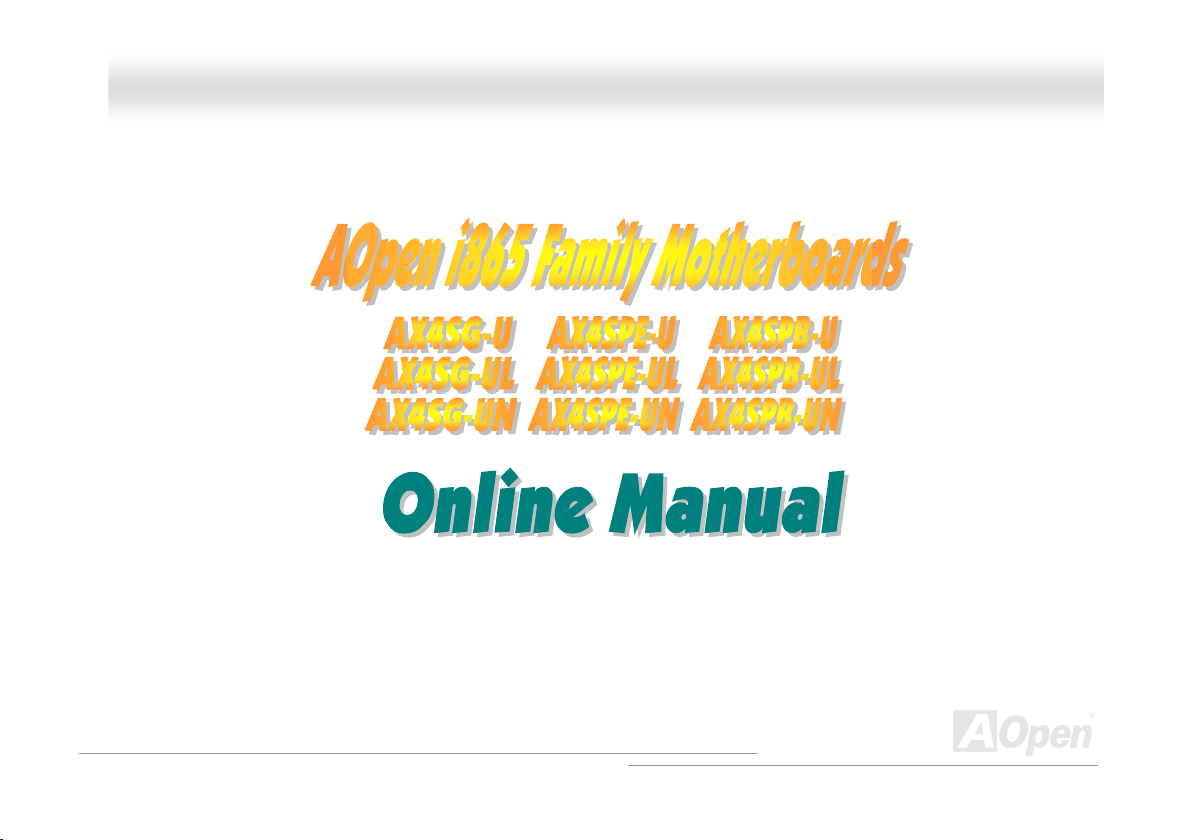
AAOOppeenn ii886655 FFaammiillyy MMo
o
tthheerrbbooaarrddss OOnnlliinnee MMaannuuaal
AOpen i865 Family Motherboards
DOC. NO.:AX4SGUL-OL-E0309A
l
1
Page 2
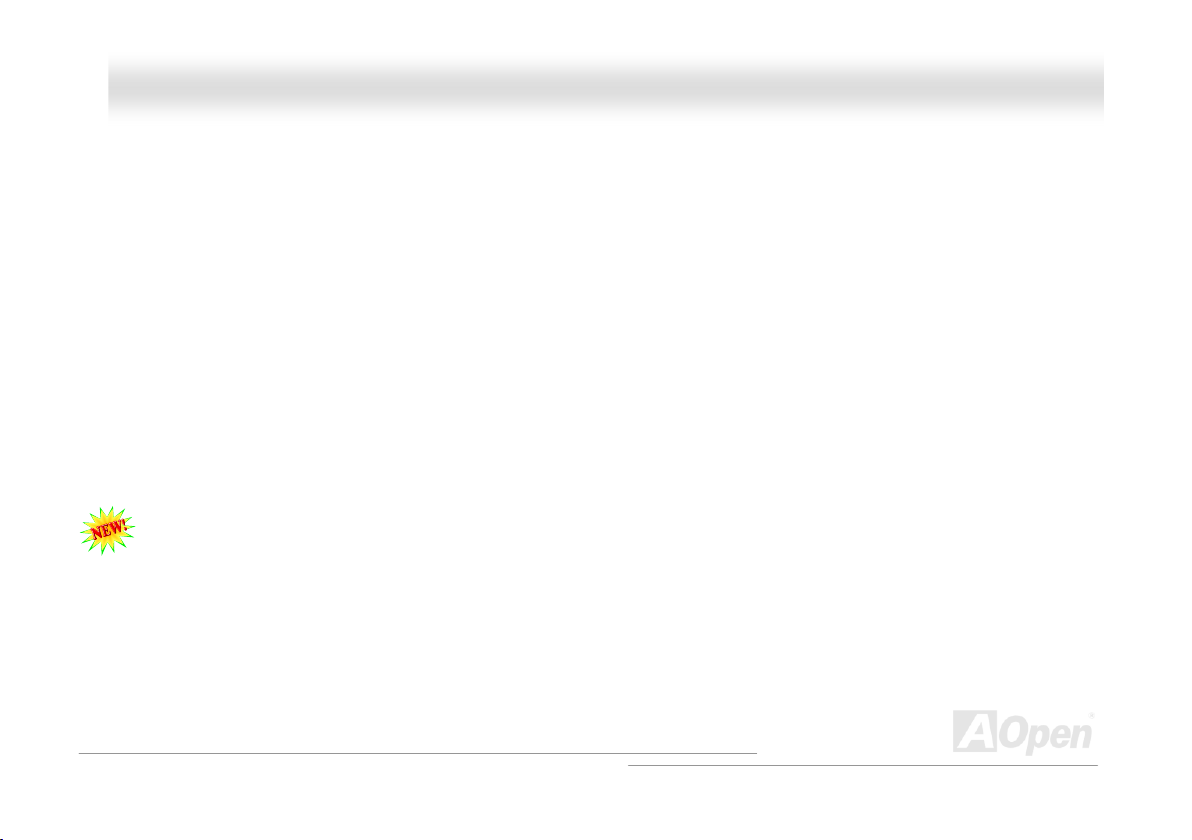
AAOOppeenn ii886655 FFaammiillyy MMootthheerrbbooaarrddss OOnnlliinnee MMaannuuaal
l
WWhhaatt’’ss iinn tthhiiss mmaannuuaall
AOpen i865 Family Motherboards ..............................................................................................................1
What’s in this manual .................................................................................................................................................................... 2
You Must Notice ............................................................................................................................................................................ 8
Before You Start ............................................................................................................................................................................ 9
Overview ..................................................................................................................................................................................... 10
AOpen i865 Family Motherboards Comparison Table................................................................................................................. 11
Feature Highlight .........................................................................................................................................................................12
Quick Installation Procedure ....................................................................................................................................................... 17
Motherboard Map ........................................................................................................................................................................ 18
Block Diagram ............................................................................................................................................................................. 19
Hardware Installation ........................................................................................................................20
About “User Upgrade Optional” and “Manufacture Upgrade Optional”… ................................................................................... 21
EzColor........................................................................................................................................................................................ 22
JP14 Clear CMOS Data .............................................................................................................................................................. 24
CPU Installation........................................................................................................................................................................... 25
CPU Fan Installation ................................................................................................................................................................... 27
CPU Over-current Protection ...................................................................................................................................................... 29
AOpen “Watch Dog ABS”............................................................................................................................................................ 31
Full-range Adjustable CPU Core Voltage.................................................................................................................................... 32
2
Page 3
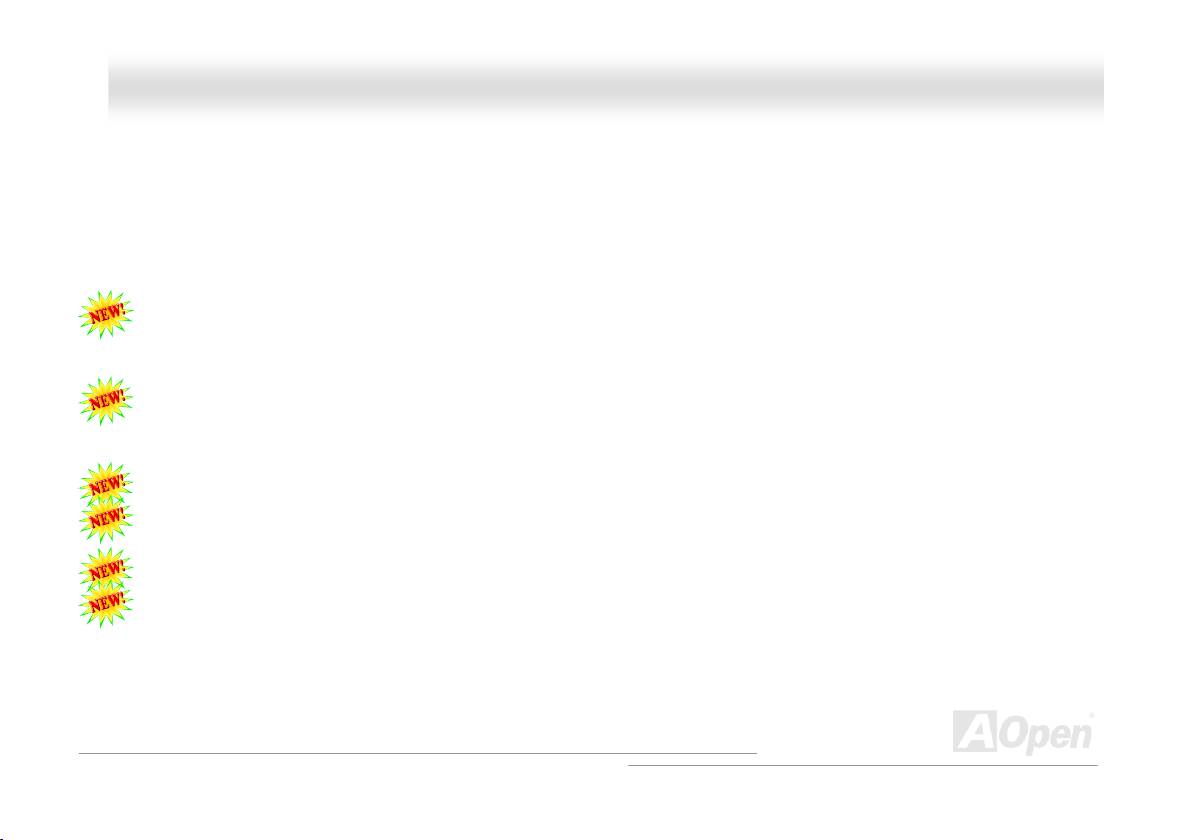
AAOOppeenn ii886655 FFaammiillyy MMootthheerrbbooaarrddss OOnnlliinnee MMaannuuaal
CPU and System Fan Connector (with H/W Monitoring) ............................................................................................................ 34
JP28 Keyboard/Mouse Wake-up Jumper.................................................................................................................................... 35
DIMM Sockets ............................................................................................................................................................................. 36
ATX Power Connector................................................................................................................................................................. 38
AC Power Auto Recovery............................................................................................................................................................ 38
IDE and Floppy Connector .......................................................................................................................................................... 39
Serial ATA Supported .................................................................................................................................................................. 41
Connecting Serial ATA Disk......................................................................................................................................................... 42
Front Panel Connector ................................................................................................................................................................ 45
AGP (Accelerated Graphic Port) 8X Expansion Slot................................................................................................................... 46
AGP Protection Technology and AGP LED ................................................................................................................................. 47
IrDA Connector............................................................................................................................................................................ 48
Support 10/100/1000 Mbps LAN onboard................................................................................................................................... 49
Support USB 2.0 Ports ................................................................................................................................................................ 50
Color Coded Back Panel ............................................................................................................................................................. 51
S/PDIF (Sony/Philips Digital Interface) Connector...................................................................................................................... 52
Super 5.1 Channel Audio Effect .................................................................................................................................................. 53
Wake On Modem / Wake On LAN / Wake On PCI Card............................................................................................................. 54
Front Audio Connector ................................................................................................................................................................ 55
Game Port Bracket Supported .................................................................................................................................................... 56
l
3
Page 4
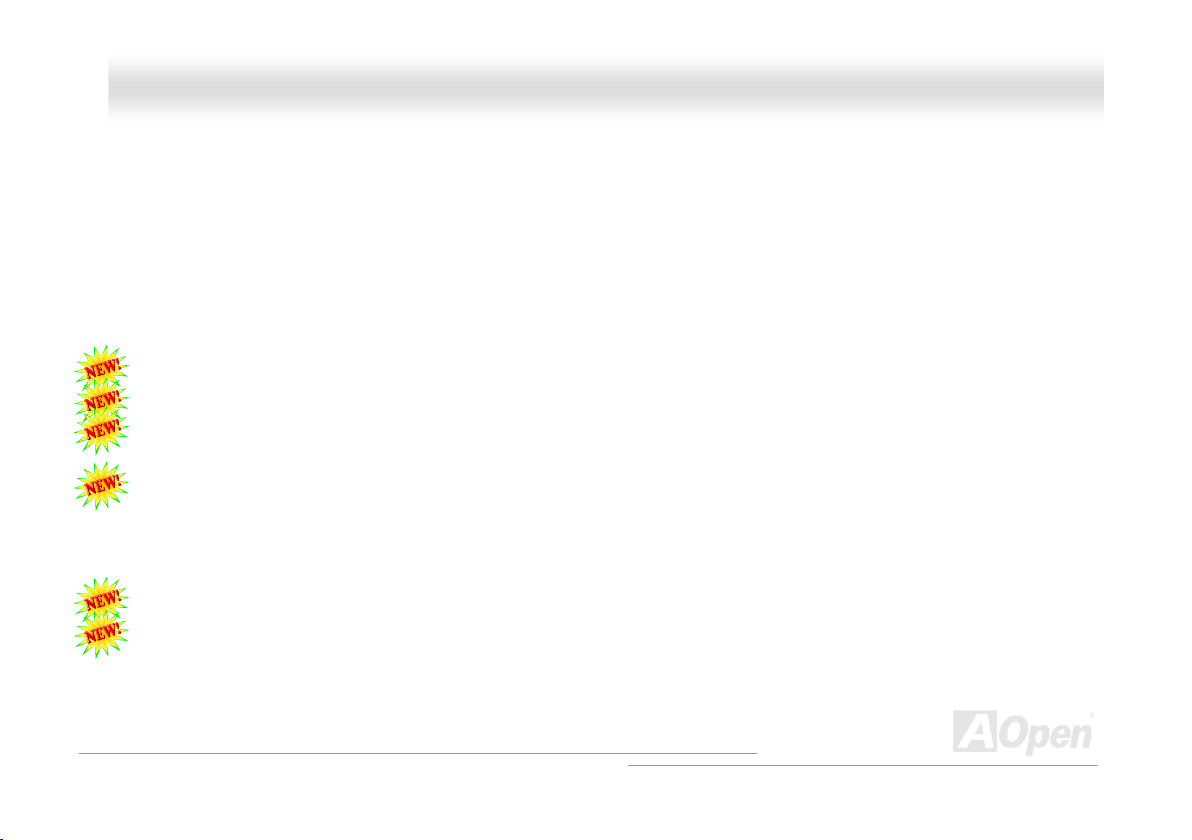
AAOOppeenn ii886655 FFaammiillyy MMootthheerrbbooaarrddss OOnnlliinnee MMaannuuaal
COM2 Connector ........................................................................................................................................................................ 57
CD Audio Connector.................................................................................................................................................................... 58
AUX-IN Connector....................................................................................................................................................................... 59
Case Open Connector................................................................................................................................................................. 60
STBY LED (Standby LED) and BOOT LED ................................................................................................................................ 61
Resetable Fuse ........................................................................................................................................................................... 62
Enlarged Aluminum Heatsink ...................................................................................................................................................... 63
Low ESR Capacitor ..................................................................................................................................................................... 64
PBE – Performance Boosting Engine (for AX4SG and AX4SPE series) .................................................................................... 65
The noise is gone!! ---- SilentTek................................................................................................................................................. 66
EzClock ....................................................................................................................................................................................... 69
Hyper Threading Technology ...................................................................................................................................................... 73
AOConfig Utility ........................................................................................................................................................................... 75
Phoenix-AWARD BIOS ........................................................................................................................ 77
How to Use Phoenix-Award™ BIOS Setup Program .................................................................................................................. 78
How To Enter BIOS Setup........................................................................................................................................................... 79
BIOS Upgrade under Windows environment .............................................................................................................................. 80
Vivid BIOS technology................................................................................................................................................................. 82
Driver and Utility................................................................................................................................ 83
Auto-run Menu from Bonus CD ................................................................................................................................................... 83
l
4
Page 5
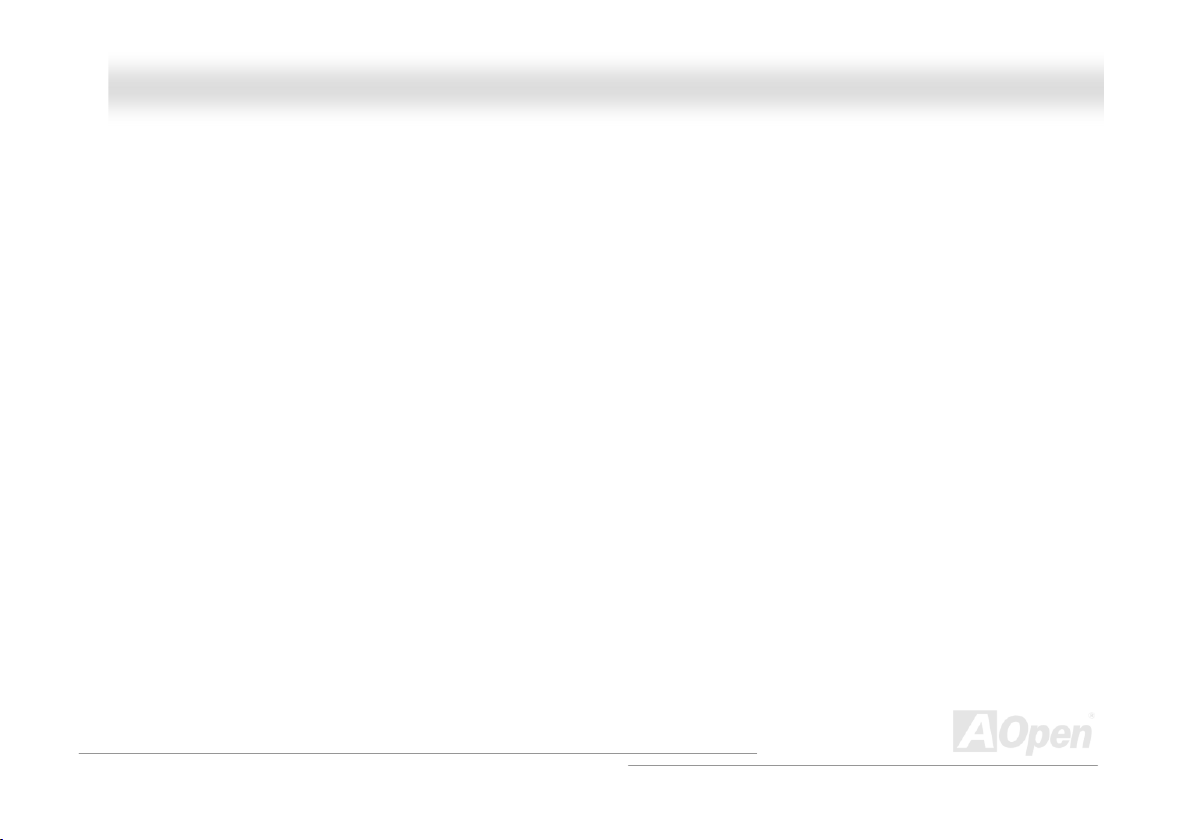
AAOOppeenn ii886655 FFaammiillyy MMootthheerrbbooaarrddss OOnnlliinnee MMaannuuaal
Installing Intel® Chipset Software Installation Utility..................................................................................................................... 84
Installing Intel Extreme Graphic Driver (only for AX4SG-U, AX4SG-UL and AX4SG-UN) ....................................................... 85
Installing Onboard Sound Driver ................................................................................................................................................. 86
Installing Gigabit LAN Driver (for AX4SG-UL, AX4SPE-UL and AX4SPB-UL) ......................................................................... 87
Installing Realtek 10/100 Mbps LAN Driver in Win98SE/2000/XP (for AX4SG-UN, AX4SPE-UN and AX4SPB-UN) .............. 98
Installing USB 2.0 Driver in Windows 98SE/ME........................................................................................................................ 102
Glossary ...........................................................................................................................................106
AC’97 CODEC........................................................................................................................................................................... 106
ACPI (Advanced Configuration & Power Interface)................................................................................................................... 106
ACR (Advanced Communication Riser) .................................................................................................................................... 106
AGP (Accelerated Graphic Port) ............................................................................................................................................... 107
AMR (Audio/Modem Riser) ....................................................................................................................................................... 107
ATA (AT Attachment) ................................................................................................................................................................. 107
BIOS (Basic Input/Output System)............................................................................................................................................ 108
Bluetooth ................................................................................................................................................................................... 108
CNR (Communication and Networking Riser)........................................................................................................................... 109
DDR (Double Data Rate) SDRAM............................................................................................................................................. 109
ECC (Error Checking and Correction)....................................................................................................................................... 109
EEPROM (Electronic Erasable Programmable ROM) .............................................................................................................. 109
EPROM (Erasable Programmable ROM).................................................................................................................................. 110
l
5
Page 6
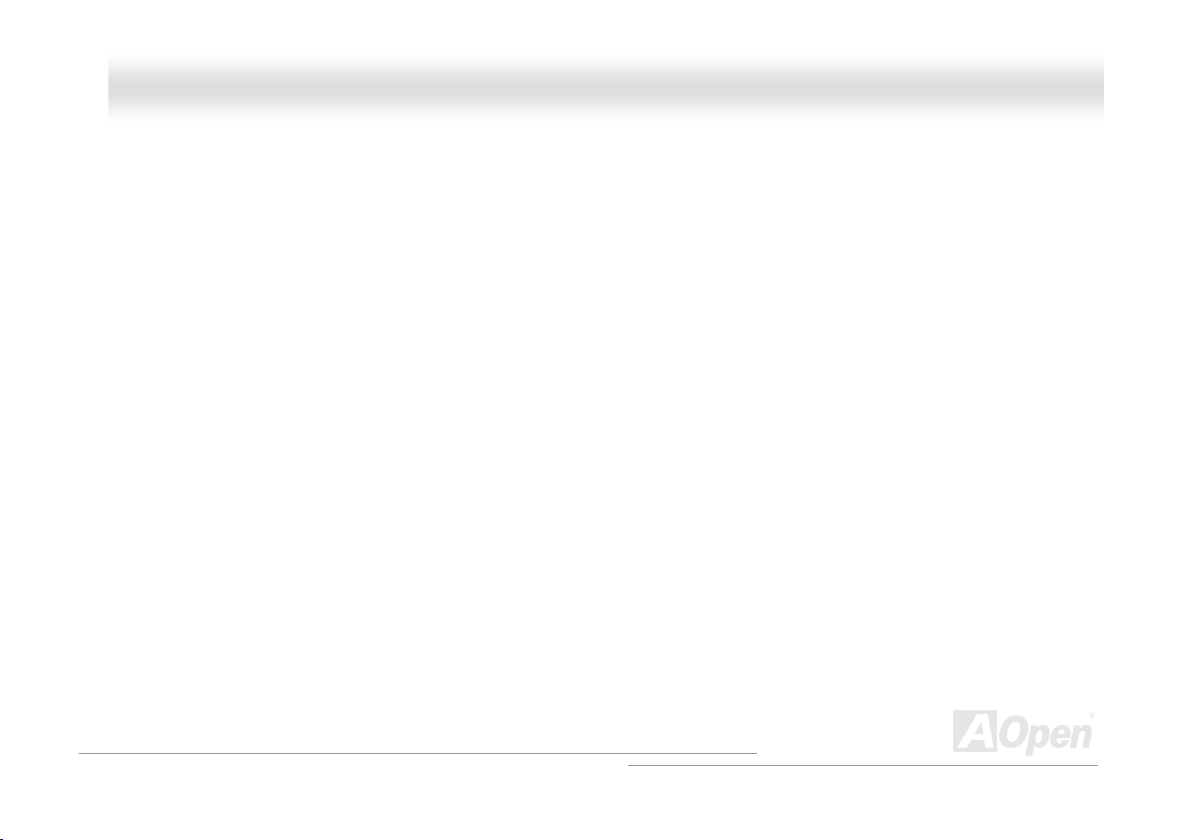
AAOOppeenn ii886655 FFaammiillyy MMootthheerrbbooaarrddss OOnnlliinnee MMaannuuaal
EV6 Bus .................................................................................................................................................................................... 110
FCC DoC (Declaration of Conformity)....................................................................................................................................... 110
FC-PGA (Flip Chip-Pin Grid Array)............................................................................................................................................ 110
FC-PGA2 (Flip Chip-Pin Grid Array).......................................................................................................................................... 110
Flash ROM .................................................................................................................................................................................111
Hyper Threading.........................................................................................................................................................................111
IEEE 1394 ..................................................................................................................................................................................111
Parity Bit .................................................................................................................................................................................... 112
PCI (Peripheral Component Interface) Bus............................................................................................................................... 112
PDF Format............................................................................................................................................................................... 112
PnP (Plug and Play) .................................................................................................................................................................. 112
POST (Power-On Self Test) ...................................................................................................................................................... 112
PSB (Processor System Bus) Clock ......................................................................................................................................... 113
RDRAM (Rambus Dynamic Random Access Memory) ............................................................................................................ 113
RIMM (Rambus Inline Memory Module).................................................................................................................................... 113
SDRAM (Synchronous DRAM) ................................................................................................................................................. 113
SATA (Serial ATA)...................................................................................................................................................................... 114
SMBus (System Management Bus) .......................................................................................................................................... 114
SPD (Serial Presence Detect)................................................................................................................................................... 114
USB 2.0 (Universal Serial Bus) ................................................................................................................................................. 114
l
6
Page 7
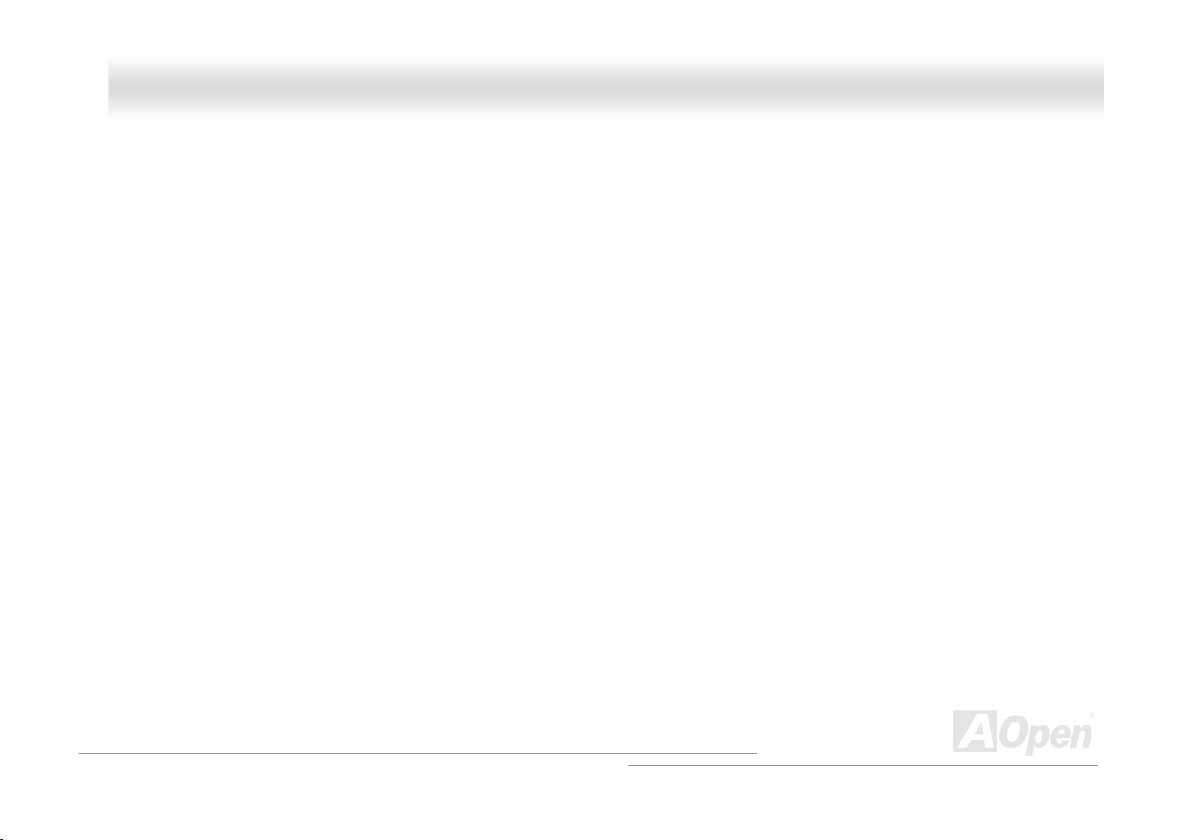
AAOOppeenn ii886655 FFaammiillyy MMootthheerrbbooaarrddss OOnnlliinnee MMaannuuaal
VCM (Virtual Channel Memory) ................................................................................................................................................ 115
Wireless LAN – 802.11b............................................................................................................................................................ 115
ZIP file ....................................................................................................................................................................................... 115
Troubleshooting ............................................................................................................................... 116
Technical Support............................................................................................................................ 120
Product Registration........................................................................................................................ 124
How to Contact Us........................................................................................................................... 125
l
7
Page 8
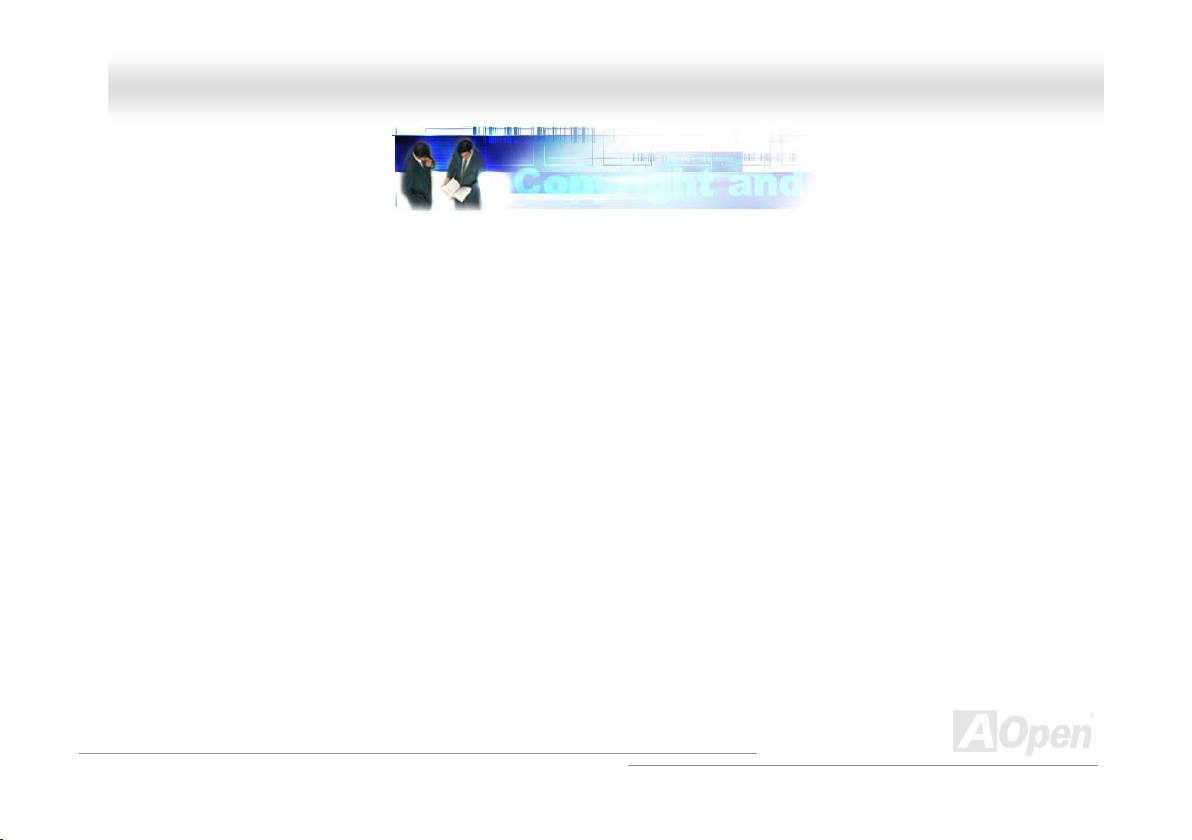
AAOOppeenn ii886655 FFaammiillyy MMootthheerrbbooaarrddss OOnnlliinnee MMaannuuaal
l
YYoouu MMuusstt NNoottiiccee
Adobe, the Adobe logo, Acrobat is trademarks of Adobe Systems Incorporated.
AMD, the AMD logo, Athlon and Duron are trademarks of Advanced Micro Devices, Inc.
Intel, the Intel logo, Intel Celeron, Pentium II, Pentium III and Pentium 4 are trademarks of Intel Corporation.
Microsoft, Windows, and Windows logo are either registered trademarks or trademarks of Microsoft Corporation in the United States
and/or other countries.
All product and brand names used on this manual are used for identification purposes only and may be the registered trademarks of
their respective owners.
All of the specifications and information contained in this manual are subject to change without notice. AOpen reserves the right to
revise this publication and to make reasonable changes. AOpen assumes no responsibility for any errors or inaccuracies that may
appear in this manual, including the products and software described in it.
This documentation is protected by copyright law. All rights are reserved.
No part of this document may be used or reproduced in any form or by any means, or stored in a database or retrieval system
without prior written permission from AOpen Corporation.
Copyright
©
1996-2003, AOpen Inc. All Rights Reserved.
8
Page 9
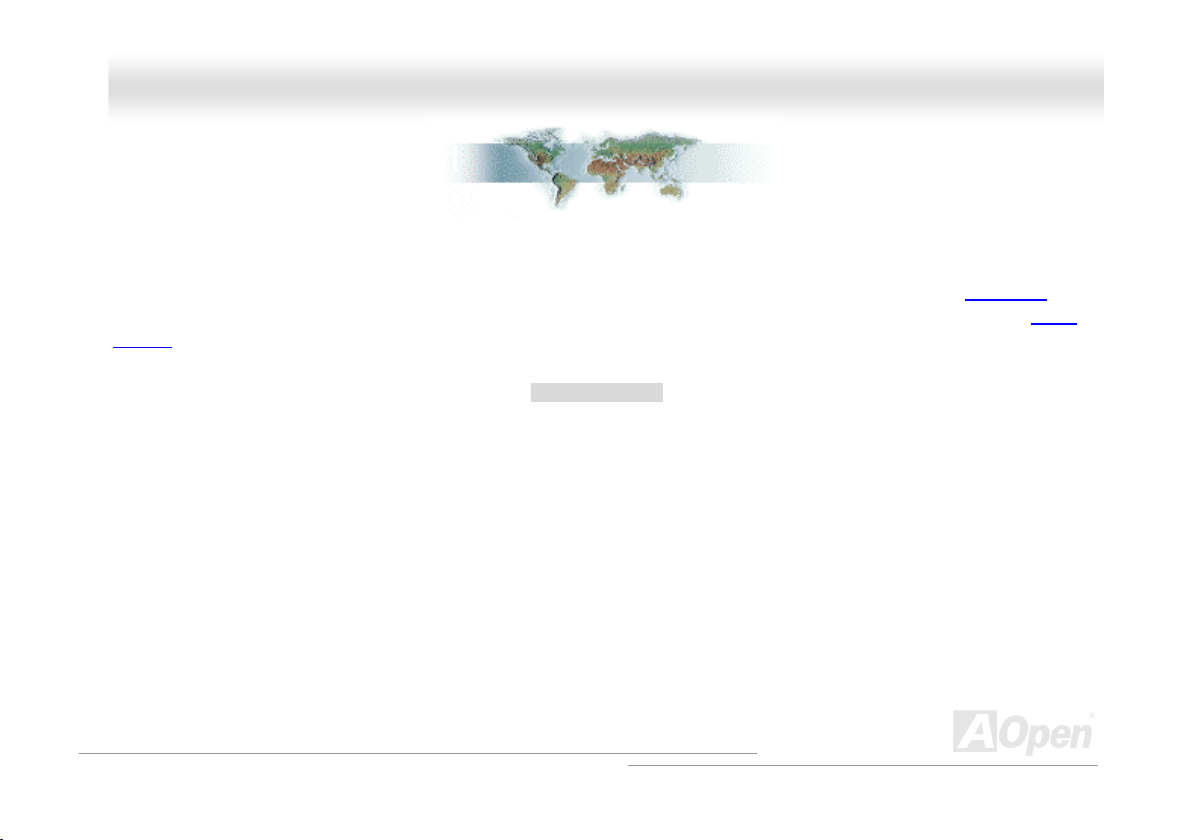
AAOOppeenn ii886655 FFaammiillyy MMootthheerrbbooaarrddss OOnnlliinnee MMaannuuaal
l
BBeeffoorree YYoouu SSttaarrtt
This Online Manual will introduce to the user how this product is installed. All useful information will be described in later chapters.
Please keep this manual carefully for future upgrades or system configuration changes. This Online Manual is saved in PDF format, we
recommend using Adobe Acrobat Reader 5.0 for online viewing, it is included in Bonus CD or you can get free download from Adobe
web site.
Although this Online Manual is optimized for screen viewing, it is still capable for hardcopy printing, you can print it by A4 paper size and
set 2 pages per A4 sheet on your printer. To do so, choose File > Page Setup and follow the instruction of your printer driver.
Thanks for the help of saving our earth.
9
Page 10
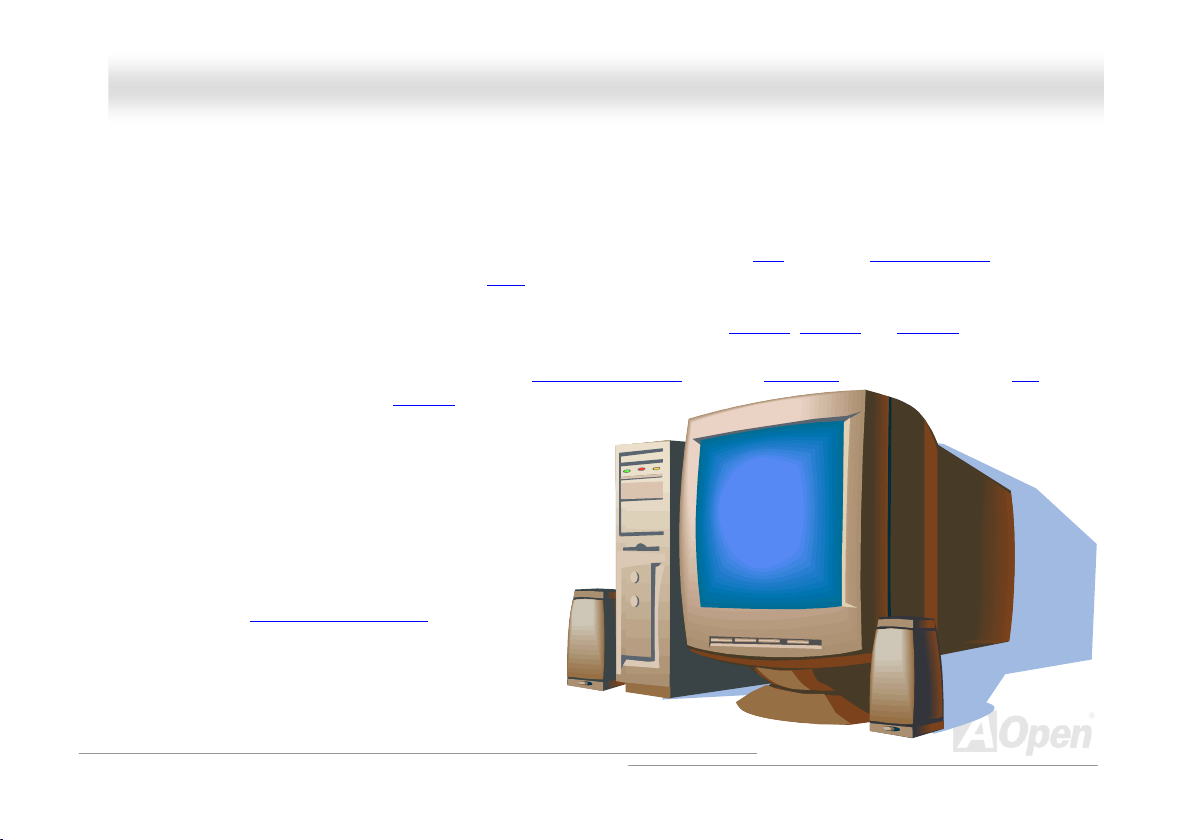
AAOOppeenn ii886655 FFaammiillyy MMootthheerrbbooaarrddss OOnnlliinnee MMaannuuaal
l
OOvveerrvviieeww
Thank you for choosing AOpen i865 Family motherboards. AOpen i865 Family Motherboard is Intel® Socket 478 motherboard (M/B)
based on the ATX form factor featuring the Intel 865G chipsets (for AX4SG series), Intel 865PE chipsets (for AX4SPE series) and Intel
848P chipsets (for AX4SPB series). As high performance chipset built in the M/B, AOpen i865 Family motherboard supports Intel
Socket 478 Pentium
that brings additional intelligence to systems. In the AGP
spilt-transaction long burst transfer up to 2112MB/sec. For AX4SG series, it integrates VGA Engine in chipset and AGP 8X slot also
support ADD cards. According to different customer’s requirements, this M/B supports DDR266
maximum in Dual Channel mode. For AX4SPB series, it only has two RAM slots and supports Single Channel mode with maximum
capacity up to 2 GB. The onboard IDE controller supports Ultra DMA 33/66/100
provided on this board. A total of four USB 2.0
back panel and two headers on the board give you the best
use of all USB devices with the fancy speed up to 480Mbps.
More than that, on the strength of integrated Realtek LAN
controller on board, which is a highly integrated Platform LAN
Connect device, it provides 10/100 Mbps Ethernet (for -UL
series, it is 10/100/1000 Mbps) for office and home use. For
–U series motherboards, they do not support LAN onboard.
Besides, AOpen i865 Family motherboard has S/PDIF
connector and an AC’97 CODEC Realtek
providing high performance and magic surround stereo
sound to let people enjoy working with it. Now, let’s enjoy all
features from AOpen i865 Family motherboards.
®
4 1.6GHz~3.20GHz. It supports 400/533/800MHz Front Side Bus (FSB) clock and Hyper-Threading Technology
performance, it has one AGP slot to support AGP 8X/4X mode and pipelined
, DDR333 and DDR400 RAM up to 4GB
mode and Serial ATA 150 MB/s. There are 5 PCI slots
ports on the
chipset onboard,
®
10
Page 11
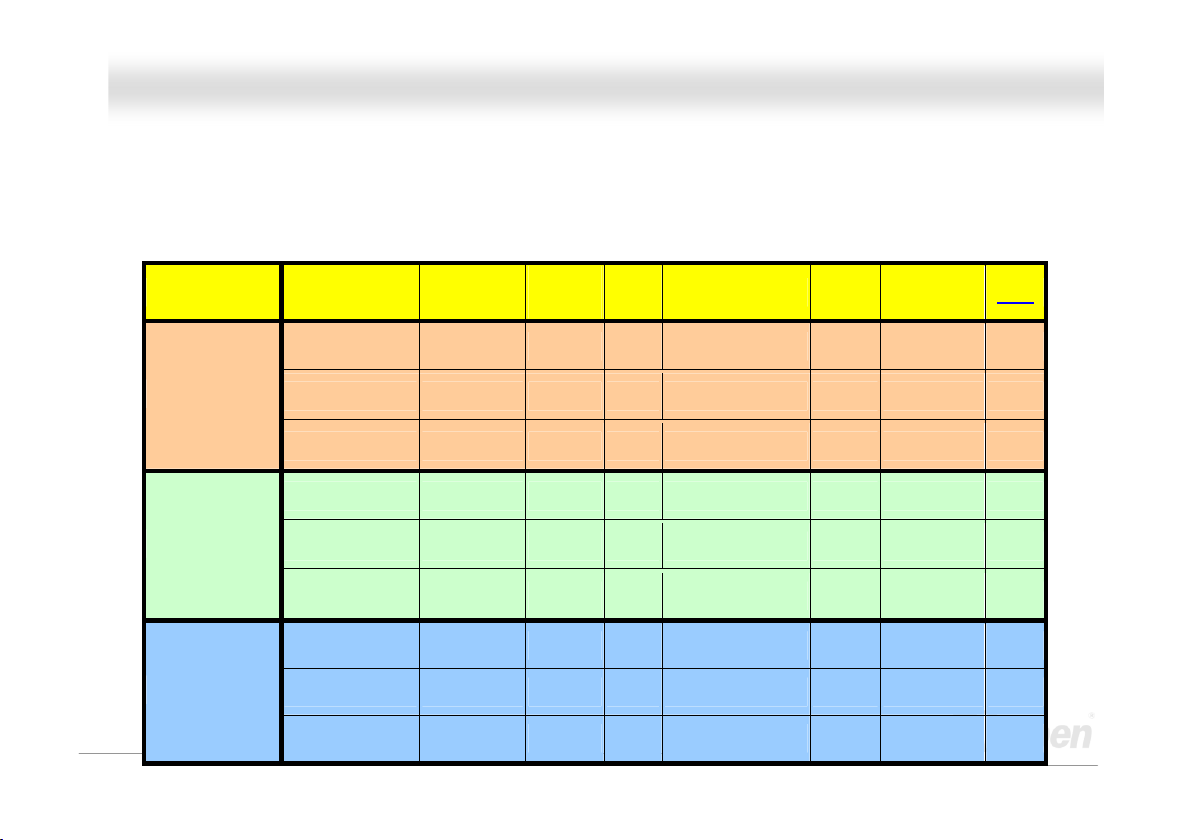
AAOOppeenn ii886655 FFaammiillyy MMootthheerrbbooaarrddss OOnnlliinnee MMaannuuaal
l
AAOOppeenn ii886655 FFaammiillyy MMootthheerrbbooaarrddss CCoommppaarriissoonn TTaabbllee
Following we list functions of all models. “V” represents those functions that the model equips with and “X” represents functions that
models don’t have. Please always refer to this page to see the functions of your model.
Series Model Chipset
AX4SG-U
AX4SG Series
AX4SPE Series
AX4SPB Series
AX4SG-UL
AX4SG-UN
AX4SPE-U
AX4SPE-UL
AX4SPE-UN
AX4SPB-U
AX4SPB-UL
Dual
Channel
Intel 865G V 4 X V V V
Intel 865G V 4 10/100/1000 Mbps V V V
Intel 865G V 4 10/100Mbps V V V
Intel 865PE V 4 X X X V
Intel 865PE V 4 10/100/1000 Mbps X X V
Intel 865PE V 4 10/100Mbps X X V
Intel 848P X 2 X X X X
Intel 848P X 2 10/100/1000 Mbps X X X
RAM
Slots
LAN VGA
Support
ADD card
PBE
AX4SPB-UN
Intel 848P X 2 10/100Mbps X X X
11
Page 12
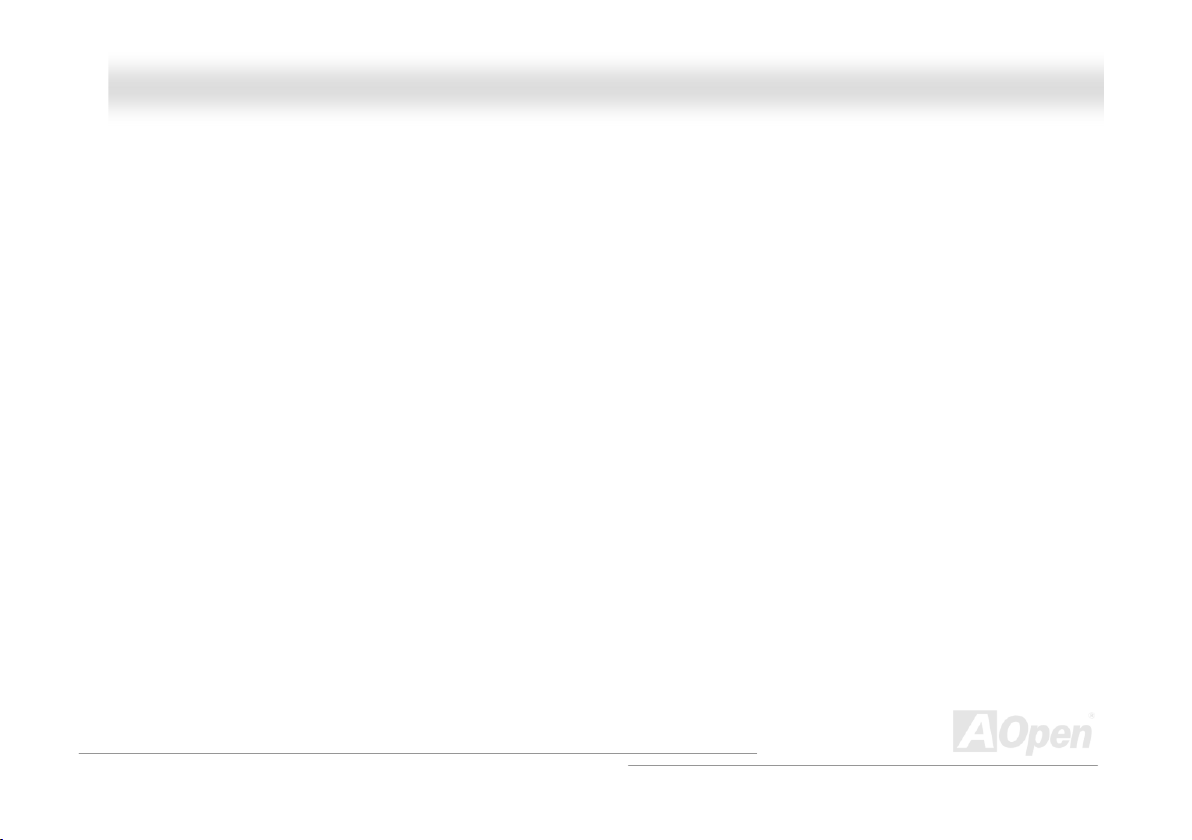
AAOOppeenn ii886655 FFaammiillyy MMootthheerrbbooaarrddss OOnnlliinnee MMaannuuaal
l
FFeeaattuurree HHiigghhlliigghhtt
CPU
Supports Intel® Socket 478 Pentium® 4 (Northwood) 1.6GHz~3.20GHz+ with 400/533/800MHz Front Side Bus (FSB) designed for
Socket 478 technology.
Chipset
Intel 865 chipset is a Graphics Memory Controller Hub (GMCH) designed for use with the Pentium 4 processor with 512-KB L2 cache on
0.13-micron processor. It provides CPU, DDR, AGP, Hub, CSA Interfaces and integrated graphics with display interfaces. The CPU
interface supports Pentium 4 processor subset of the Extended Mode of the Scalable Bus Protocol. The GMCH memory interface
supports one up to two channels of DDR (for 865G and 865PE chipsets), and the AGP interface supports 0.8/1.5V signaling with 8X/4X
data transfers and 8X/4X AGP Fast Writes. The integrated graphics controller provides 3D, 2D, and display capabilities while using a
portion of system memory for graphics memory (UMA) to provide a cost effective, high performance graphics solution. The Intel 865
platform supports the fifth generation I/O Controller Hub.
The ICH5 integrates an Ultra ATA 100 controller, two Serial ATA host controllers, one EHCI host controller and four UHCI host controllers
supporting eight external USB 2.0 ports, LPC interface controller; flash BIOS interface controller, PCI interface controller, AC’97 digital
controller, integrated LAN controller, an ASF controller and a hub interface for communication with the 865 GMCH.
12
Page 13
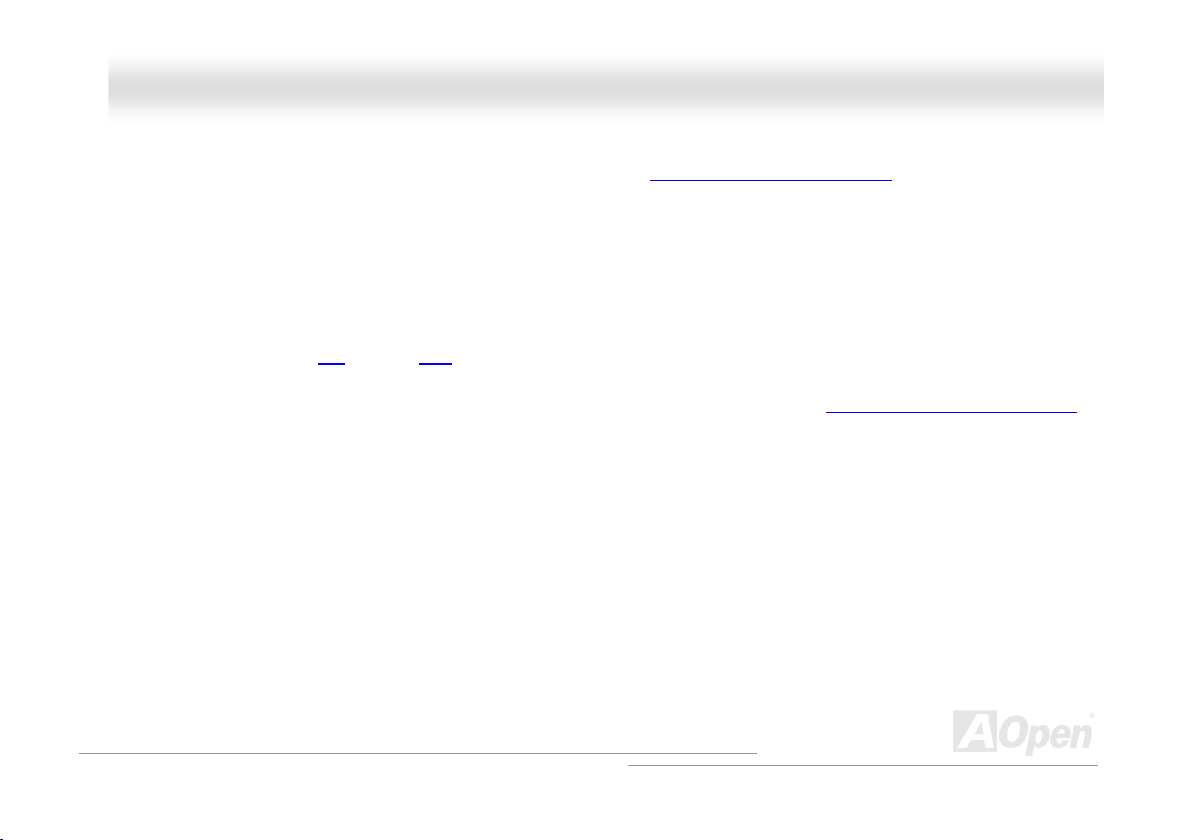
AAOOppeenn ii886655 FFaammiillyy MMootthheerrbbooaarrddss OOnnlliinnee MMaannuuaal
Memory
With Intel 865G/865PE chipset, this motherboard can support dual channel Double-Data-Rate (DDR) SDRAM (for AX4SG and AX4SPE
series). The dual channel mode allows chipsets to get data in 128 bit and zero wait state bursting between the RAM. The data transfer
at 266/333/400MHz. The four slots of DDR SDRAM can be composed of an arbitrary mixture of 64, 128, 256, 512 MB or 1GB DDR
SDRAM and maximum up to 4GB. For AX4SPB series, it only has two RAM slots and support maximum up to 2GB in Single Channel
mode.
Expansion Slots
Including five 32-bit/33MHz PCI and one AGP 8X/4X slots. The PCI local bus throughput can be up to 132MB/s. Of five PCI slots
provided, all of them are master PCI slots with arbitration and decoding for all integrated functions and LPC bus. AOpen i865 Family
motherboard includes one AGP expansion slot for a bus mastering AGP graphic card. The Accelerated Graphics Port (AGP)
specification provides a new level of video display sophistication and speed. The AGP video cards support data transfer rate up to
2112MB/s. For AX4SG series, you may have ADD card cabled to this AGP slot to provide high-speed digital connection for digital
displays.
AGP Protection Technology
With AGP Protection Technology implemented, this motherboard will automatically detect the voltage of AGP card and prevent your
chipsets from being burnt out.
Hyper-Threading Technology
Support Hyper-Threading Technology which brings additional intelligence to systems so that multiple tasks received from the processor
can be managed and prioritized more effectively.
l
13
Page 14
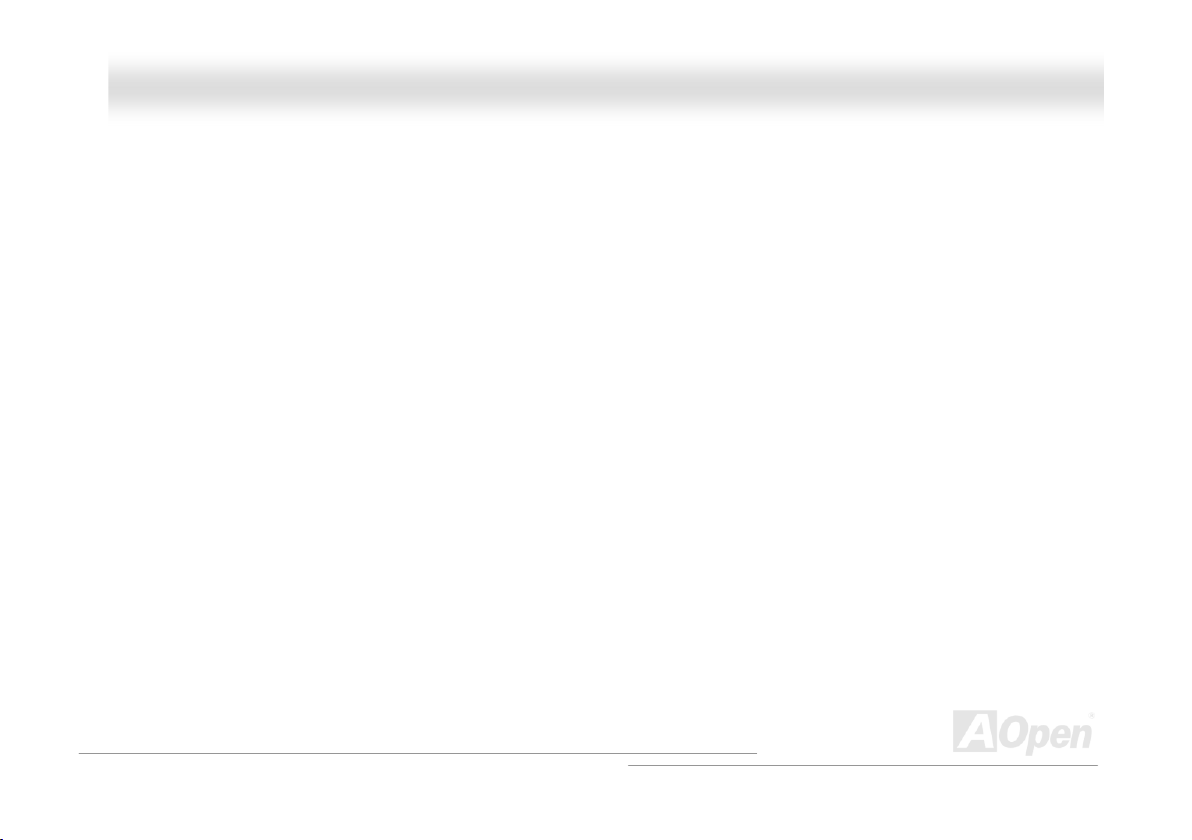
AAOOppeenn ii886655 FFaammiillyy MMootthheerrbbooaarrddss OOnnlliinnee MMaannuuaal
Watch Dog ABS
Includes AOpen “Watch Dog ABS” function that can auto-reset system in 4.8 seconds when you fail the system overclocking.
1MHz Stepping CPU Frequency Adjustment
Provides “1MHz Stepping CPU Frequency Adjustment” function in the BIOS. This magic function allows you to adjust CPU FSB
frequency from 100~400MHz by 1MHz stepping adjustment, and helps your system get maximum performance.
LAN Port (for –UL and –UN series)
On the strength of Gigabit LAN controller (-UL series) or Realtek 10/100 Mbps LAN controller (-UN series) on board, this motherboard
provides 10/100 Mbps Ethernet (for –UL series, it is 10/100/1000 Mbps) for office and home use. For –U series motherboard, it does not
support LAN onboard.
Ultra DMA 33/66/100 Bus IDE
Comes with an on-board PCI Bus Master IDE controller with two connectors that support four IDE devices in two channels, supports
Ultra DMA 33/66/100, PIO Modes 3 and 4 and Bus Master IDE DMA Mode 5, and supports Enhanced IDE devices.
Serial ATA
Integrated in ICH5 that contains independent DMA operation on two ports, the SATA controllers are completely software transparent with
the IDE interface, while providing a lower pin count and higher performance. The ICH5 SATA interface supports data transfer rates up to
150MB/s.
l
14
Page 15
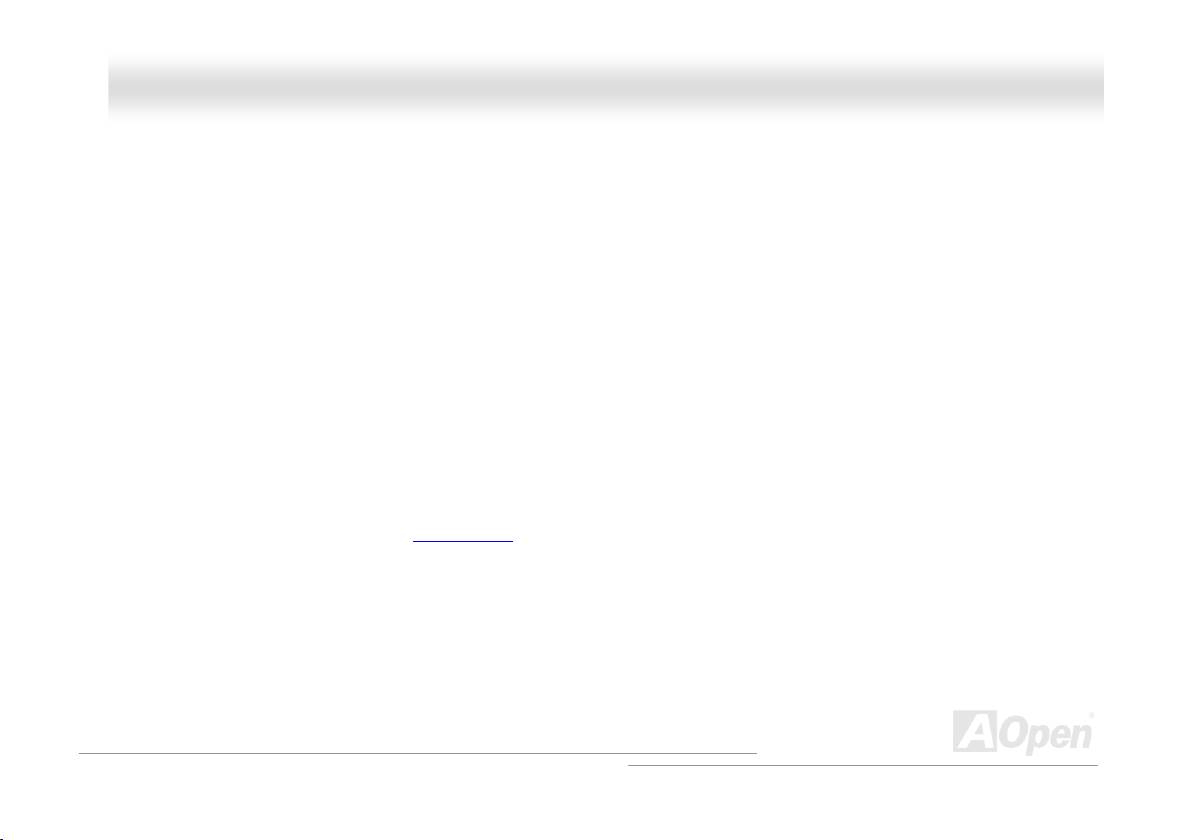
AAOOppeenn ii886655 FFaammiillyy MMootthheerrbbooaarrddss OOnnlliinnee MMaannuuaal
On-board AC’97 Sound
AOpen i865 Family motherboard uses RealTek AC’97 CODEC Realtek ALC655 chip. This on-board audio includes a complete audio
recording and playback system.
Eight USB 2.0 Ports
Provides four ports on the back panel and two USB 2.0 headers on the board, providing a total of eight USB 2.0 interface to connect
devices such as mouse, keyboard, modem, scanner, etc.
S/PDIF Connector
S/PDIF (Sony/Philips Digital Interface) is the newest audio transfer file format, which provides impressive quality through optical fiber
and allows you to enjoy digital audio instead of analog audio.
Power Management/Plug and Play
Supports the power management function which confirms to the power-saving standards of the U.S. Environmental Protection Agency
(EPA) Energy Star program. It also offers
much user-friendlier.
Plug-and-Play
, which helps save users from configuration problems, thus making the system
Hardware Monitoring Management
Supports CPU or system fans status, temperature and voltage monitoring and alert, through the on-board hardware monitor module.
l
15
Page 16
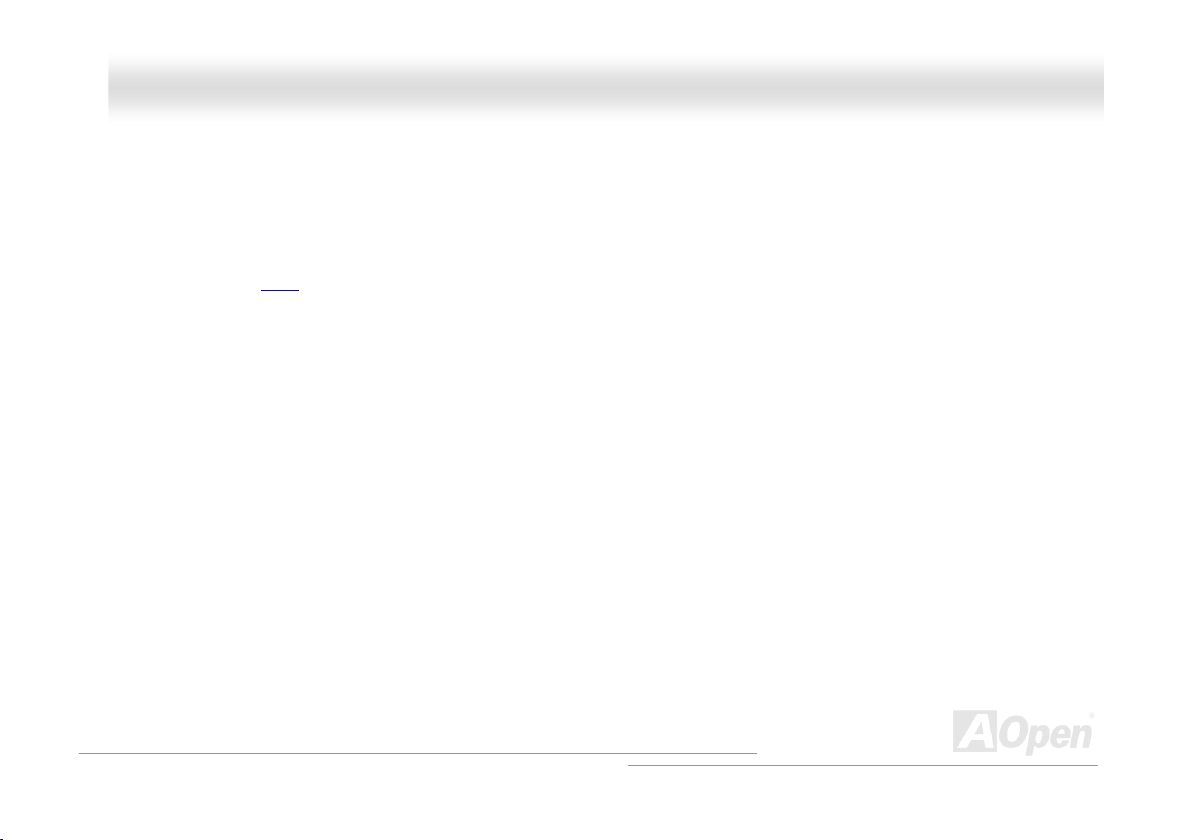
AAOOppeenn ii886655 FFaammiillyy MMootthheerrbbooaarrddss OOnnlliinnee MMaannuuaal
SilentTek
Combines “Hardware-Status Monitoring”, “Overheat Warning” and “Fan Speed Control” with user-friendly interfaces to provide a perfect
balance among noises, system performance and stability.
Enhanced ACPI
Fully implement the ACPI standard for Windows® 98/ME/2000/XP series compatibility, and supports Soft-Off, STR (Suspend to RAM,
S3), STD (Suspend to Disk, S4) and S5 features.
l
16
Page 17
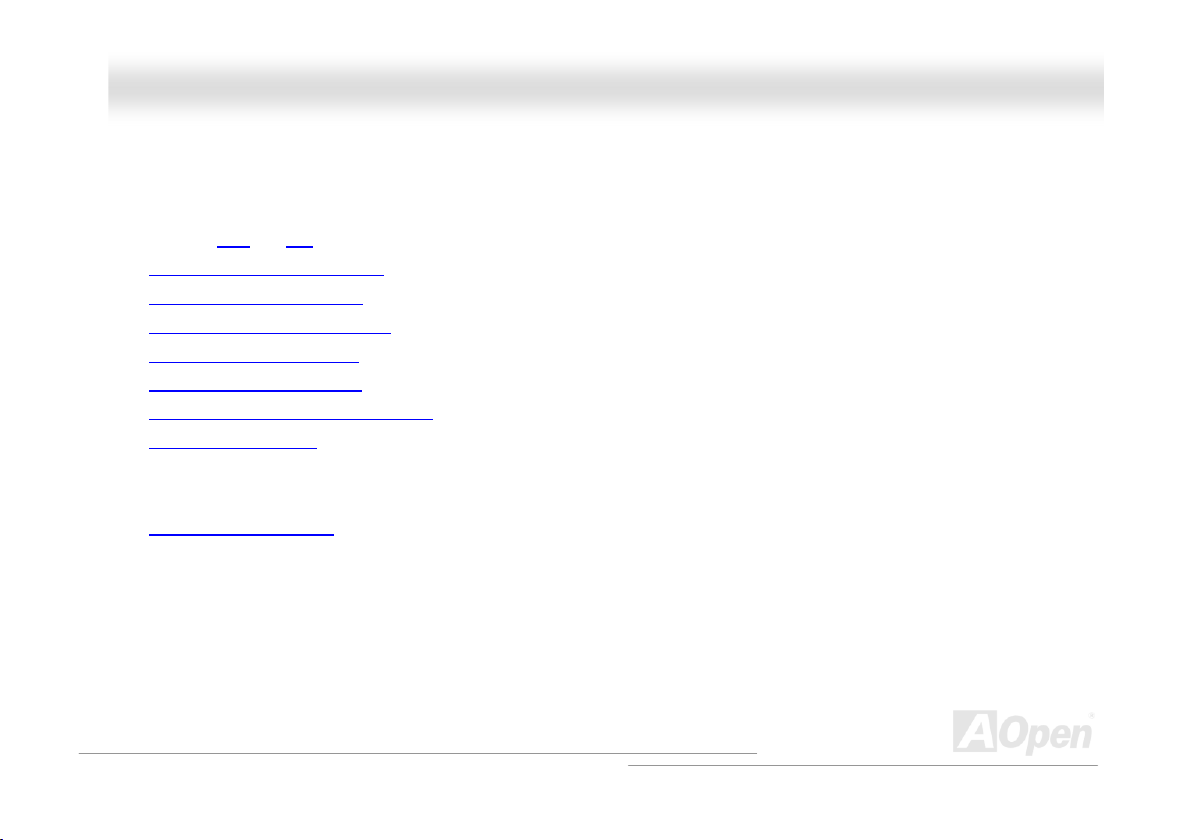
AAOOppeenn ii886655 FFaammiillyy MMootthheerrbbooaarrddss OOnnlliinnee MMaannuuaal
l
QQuuiicckk IInnssttaallllaattiioonn PPrroocceedduurree
This page gives you a quick procedure on how to install your system. Follow each step accordingly.
1. Installing CPU and Fan
2. Installing System Memory (DIMM)
3. Connecting Front Panel Cable
4. Connecting IDE and Floppy Cable
5. Connecting ATX Power Cable
6. Connecting Back Panel Cable
7. Power-on and Load BIOS Setup Default
8. Setting CPU Frequency
9.
Reboot
10.
Installing Operating System (such as Windows XP)
11.
Installing Driver and Utility
17
Page 18
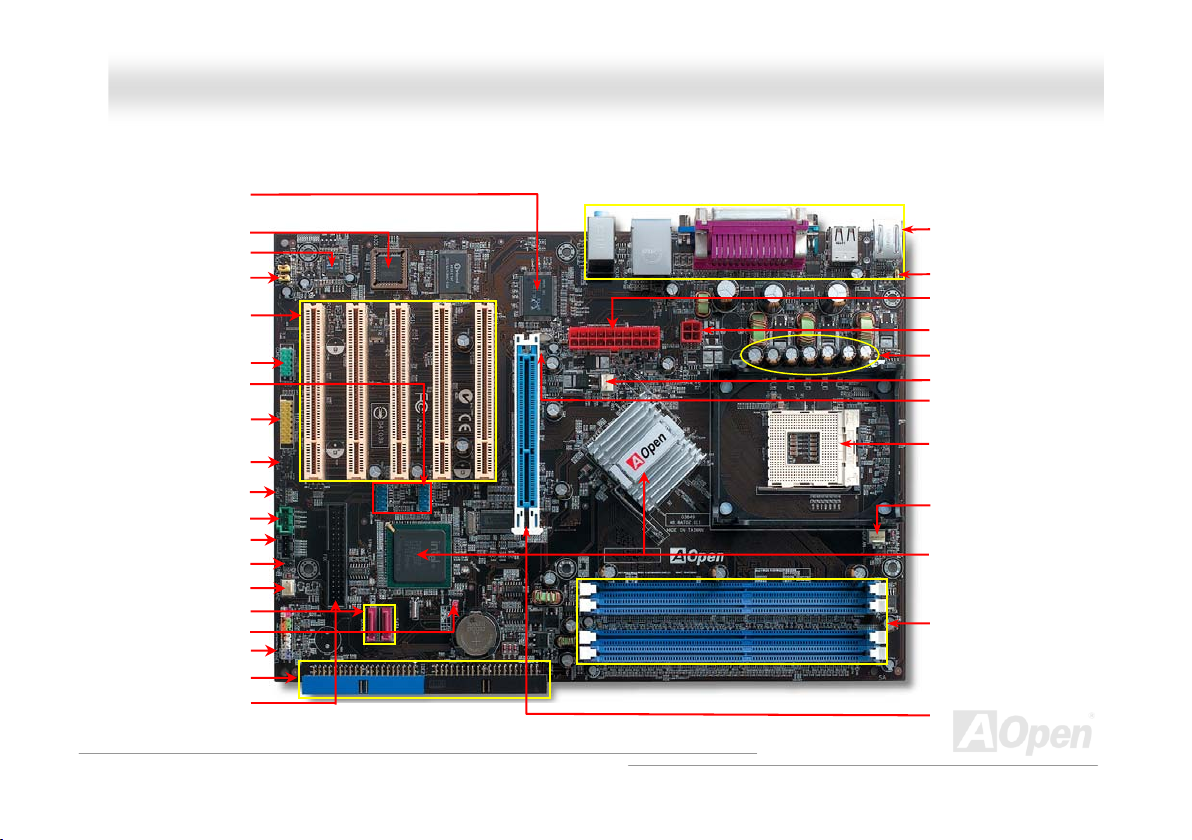
AAOOppeenn ii886655 FFaammiillyy M
M
ootthheerrbbooaarrddss OOnnlliinnee MMaannuuaal
l
Realtek Gigabit LAN chip
Realtek 10/100 Mbps LAN chip
32-bit PCI Expansion Slots x5
USB 2.0 Connectors x 2
JP14 CMOS Clear Jumper
ATA 66/100 IDE Connectors x2
(for -UL series)
(for -UN series)
4Mb Flash ROM BIOS
Onboard AC’97 CODEC
Front Audio Connector
COM2 Connector
Game Port Connector
IrDA Connector
S/PDIF Connector
AUX-IN Connector
CD-IN Connector
Case Open Connector
SYSFAN2 Connector
SATA Ports x 2
Front Panel Connector
FDD Connector
Motherboard Map
18
Colored Back Panel
JP28 Keyboard/Mouse
Wakeup Jumper
ATX Power Connector
4-pin 12V. ATX Power Connector
Low ESR Capacitors
Connector SYSFAN1
AGP Protection LED
478-pin CPU socket (Northwood)
with Voltage and Frequency
Auto-detection that supports Intel
Pentium® 4 1.6~3.20GHz+ CPU
CPUFAN Connector
Intel 865G/865PE/848P Chipset that
supports 400/533/800MHz FSB,
DDR 266/333/400 and AGP 8X
184-pin DIMMsx4 support Dual Channel
DDR400/333/266 Max. To 4 GB
(for AX4SG and AX4SPE series)
184-pin DIMMx2 support Single Channel
DDR400/333/266 Max. To 2GB
(for AX4SPB serie s)
AGP 8X Expansion Slot
(for AX4SG series, it also supports
ADD card.)
®
Page 19
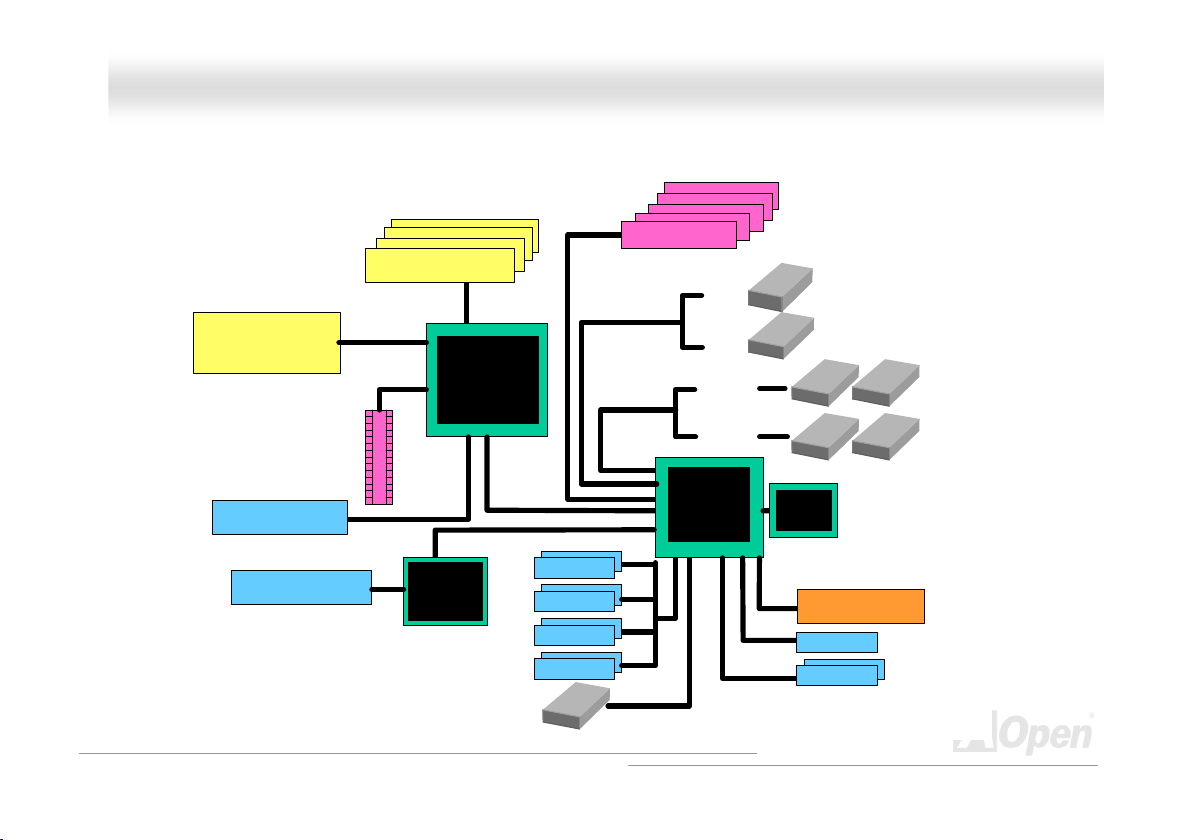
AAOOppeenn ii886655 FFaammiillyy MMootthheerrbbooaarrddss OOnnlliinnee MMaannuuaal
l
BBlloocckk DDiiaaggrraamm
DDR400/333/266 Dual Channel
RAM Up to 4GB
Socket 478
Intel Pentium 4
CPU
AGP 8X Slot
Support ADD Card
(for AX4SG series)
VGA onboard
(for AX4SG series)
LAN connect Component
For AX4SPB series, it only has two slots and
support 2GB maximum in Single Channel
DIMM Sockets x4
400/533/800MHz
System Bus
AGP bus
Intel
865 chipset
Gigabit LAN Chip
(-UL series)
Realtek
10/100Mbps
(-UN series)
USB Ports x8
Floppy Disk Drive
PCI Bus
Serial ATA Por ts x2
USB Port
USB Port
USB Port
USB Port
32-bit PCI Slots x5
150MB/s
ATA
33/66/100
SATA 1
SATA 2
Primar y
Channel
Secondary
Channel
ICH5
RealTek
AC97
CODEC
4Mbit Flash EEPROM
Parallel Po rt
Serial Ports x2
IDE D rives x4
19
Page 20
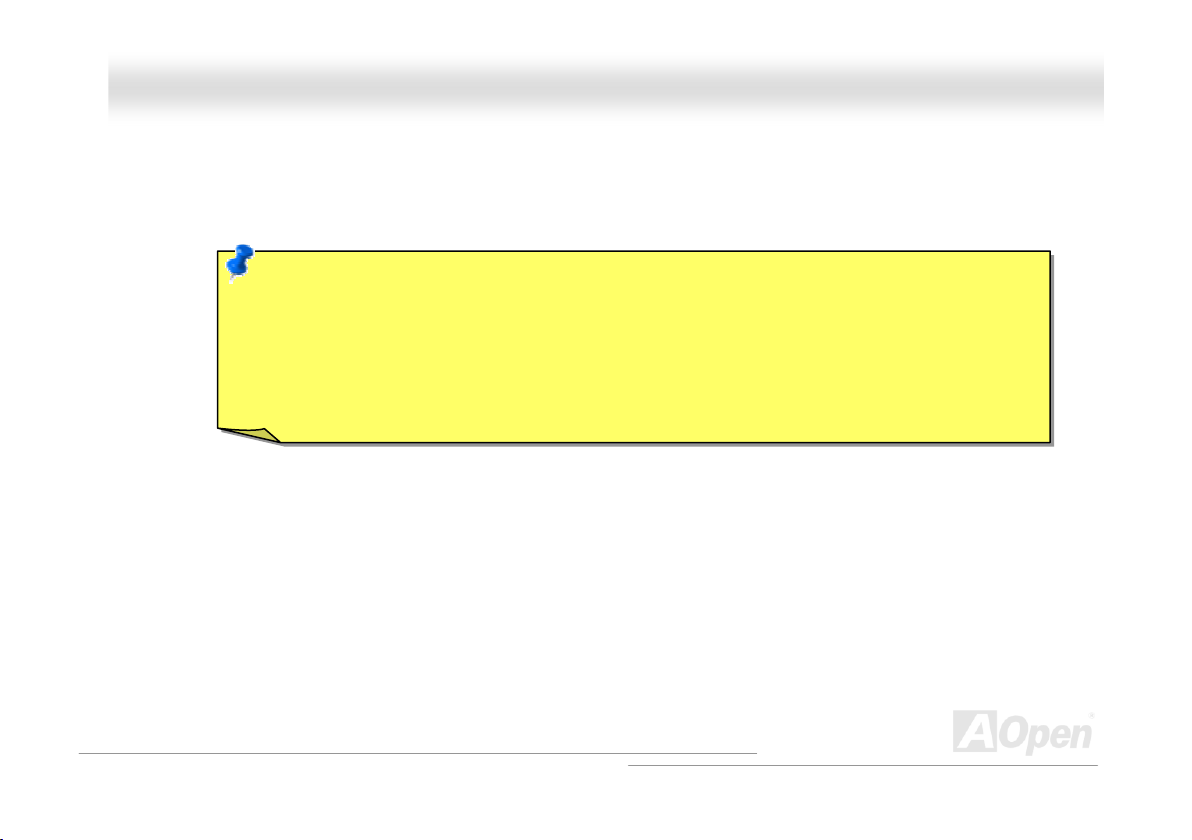
AAOOppeenn ii886655 FFaammiillyy MMootthheerrbbooaarrddss OOnnlliinnee MMaannuuaal
l
HHaarrddwwaarree IInnssttaallllaattiioonn
This chapter describes jumpers, connectors and hardware devices of this motherboard.
Note: Electrostatic discharge (ESD) can damage your processor, disk drives, expansion boards, and other
components. Always observe the following precautions before you install a system component.
1. Do not remove a component from its protective packaging until you are ready to install it.
2. Wear a wrist ground strap and attach it to a metal part of the system unit before handling a component. If
a wrist strap is not available, maintain contact with the system unit throughout any procedure requiring
ESD protection.
20
Page 21
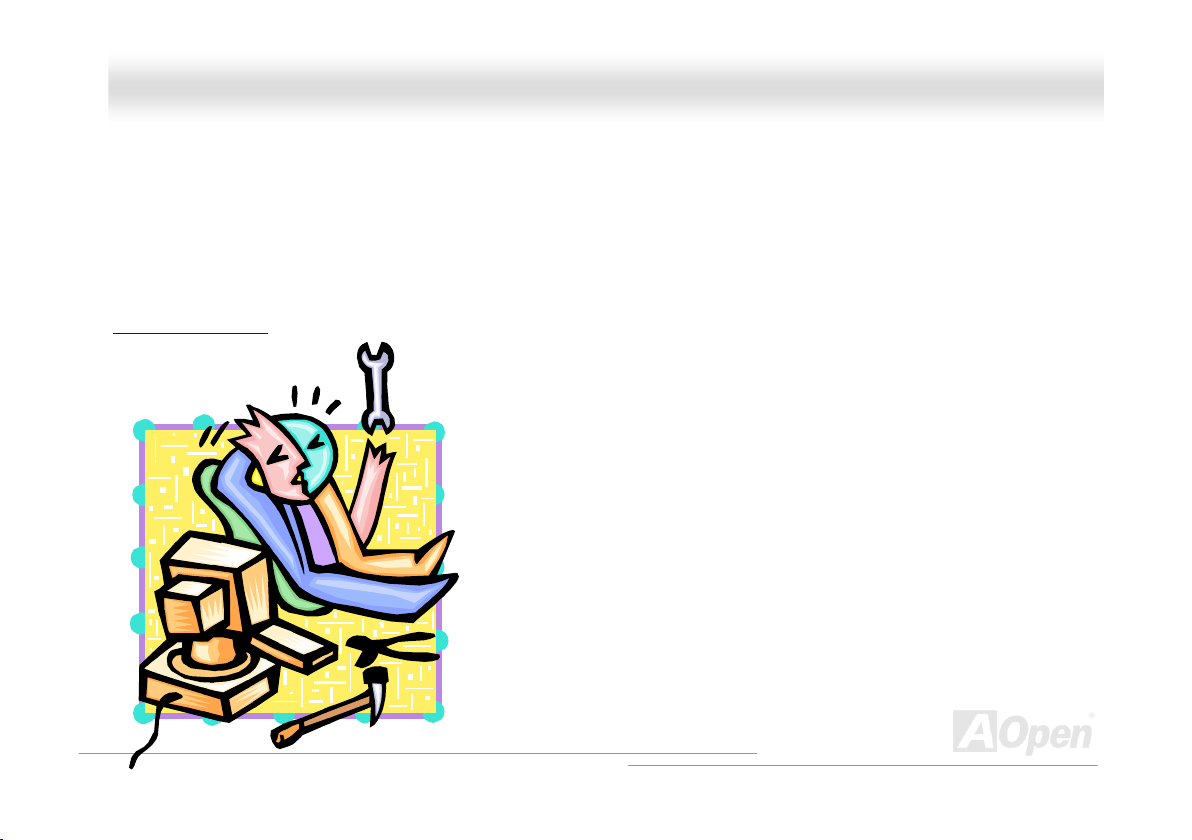
AAOOppeenn ii886655 FFaammiillyy MMootthheerrbbooaarrddss OOnnlliinnee MMaannuuaal
l
AAbboouutt ““UUsseerr UUppggrraaddee OOppttiioonnaall”” aanndd ““MMaannuuffaaccttuurree UUppggrraaddee OOppttiioonnaall””……
When you read this online manual and start to assemble your computer system, you may notice that some of the functions are marked
as “User Upgrade Optional” or “Manufacture Upgrade Optional”. Although all of AOpen’s motherboards have included many amazing
and powerful features, sometimes not every user is familiar with these powerful features. As a result of this we define features that can
be upgraded by users as “User Upgrade Optional”. You can upgrade these functions by purchasing additional devices. As for functions
that cannot be upgraded by users, we define them as “Manufacture Upgrade Optional”. If need be, you can contact our local distributors
or resellers to purchase “Manufacture Upgrade Optional” components, and again you are also welcome to visit our official website at
english.aopen.com.tw
for detail information.
21
Page 22
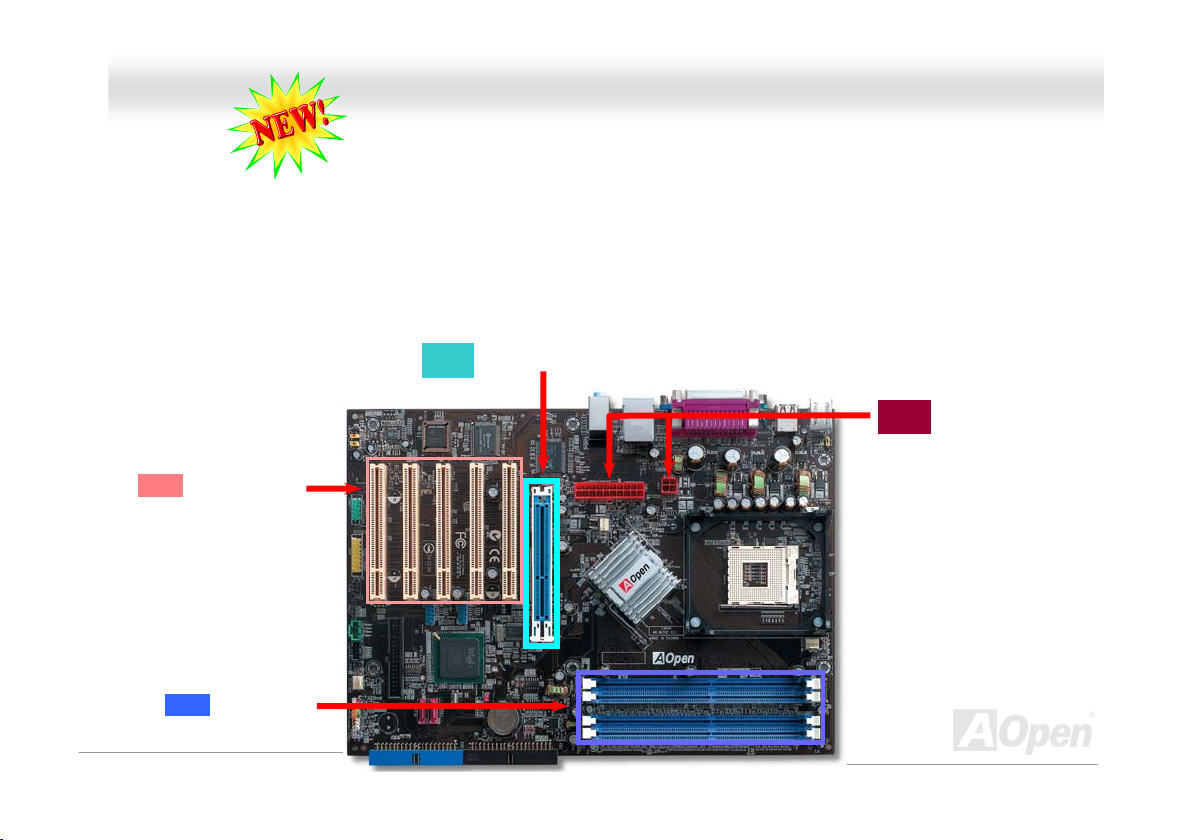
AAOOppeen
n
ii886655 FFaam
m
iillyy MMootthheerrbbooaarrddss OOnnlliinnee MMaannuuaal
l
EEzzCCoolloorr
Breaking through traditional outlook of motherboard, AOpen now brings you a new fresh look of motherboard! – EzColor!
Fancy? You may think so, but actually it is a practical and useful feature for amateur or even power-users. Coming in specific color for
specific connector and module, components on motherboard are now born with their respective colors. Users may now easily recognize
what jumper or cable should match with specific jumper or cable by COLOR, without having the trouble of holding user guide in one
hand and connecting jumpers with the other hand.
And what makes this feature so great is that, even the easy-to-get-confused front panel connector is differentiated now with different
light colors!
Sand: PCI Slot
Sky Blue: AGP Slot
Flame Red:
Both 4-pin and 12-pin
ATX connector
Electric Blue:
Memory Module
22
Page 23
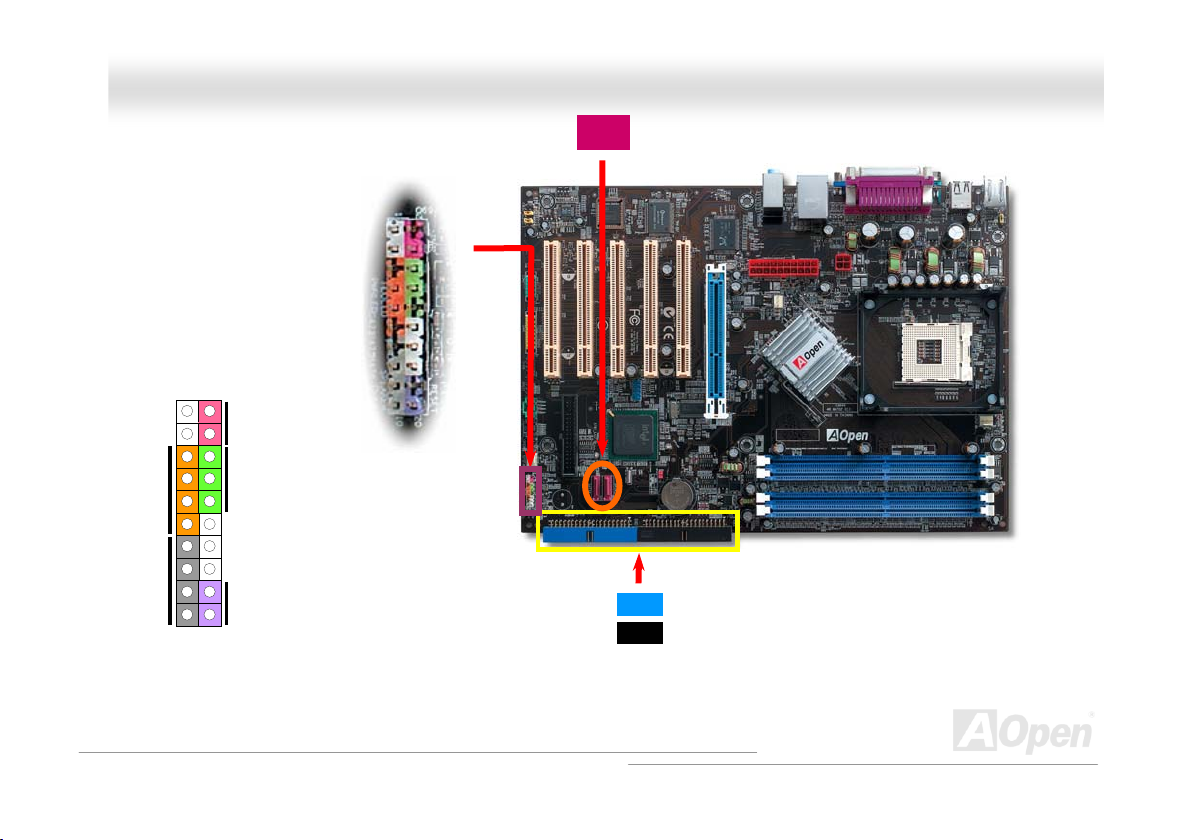
AAOOppeenn ii886655 FFaammiillyy MMootthheerrbbo
o
aarrddss OOnnlliinnee MMaannuuaal
l
1
Power Switch
IDE LED
SPEAKER
Note: Colors setting varies on different motherboards; the color setting here applies only to AOpen i865 Family Motherboards.
ACPI & Power LED
RESET
Claret: Serial ATA connector
Navy Blue: IDE 1 Connector
Black: IDE 2 Connector
23
Page 24
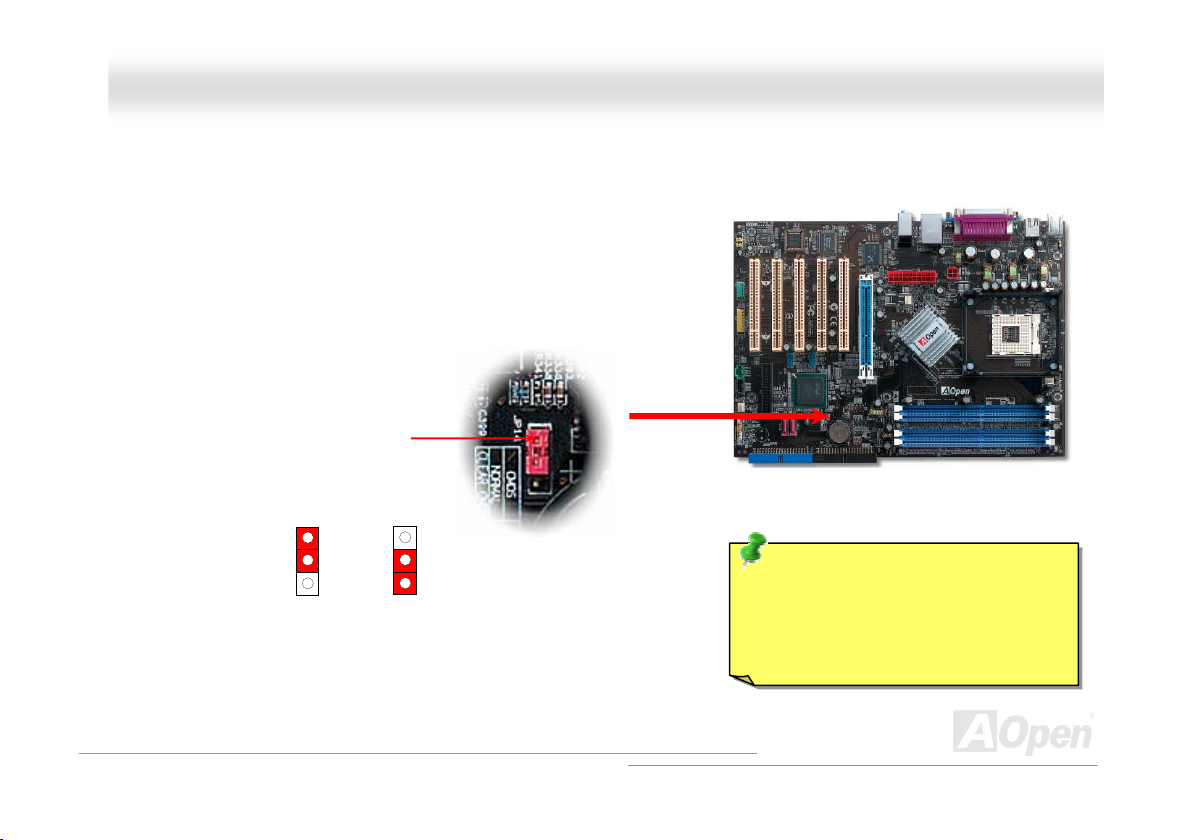
(
)
AAOOppeenn ii886655 FFaammiillyy MMootthheerrbbooaarrddss OOnnlliinnee MMaannuuaal
l
JJPP1144 CClleeaarr CCMMOOSS DDaattaa
You can clear CMOS to restore system default setting. To clear the CMOS, follow the procedure below.
1. Turn off the system and unplug the AC power.
2. Remove ATX power cable from connector PWR2.
3. Locate JP14 and short pins 2-3 for a few seconds.
4. Return JP14 to its normal setting by shorting pin1 & pin2.
5. Connect ATX power cable back to connector PWR2.
1
Normal
default
Pin 1
1
Clear CMOS
Tip: When should I Clear CMOS?
1. Boot fails because of overclocking…
2. Forget password…
3. Troubleshooting…
24
Page 25
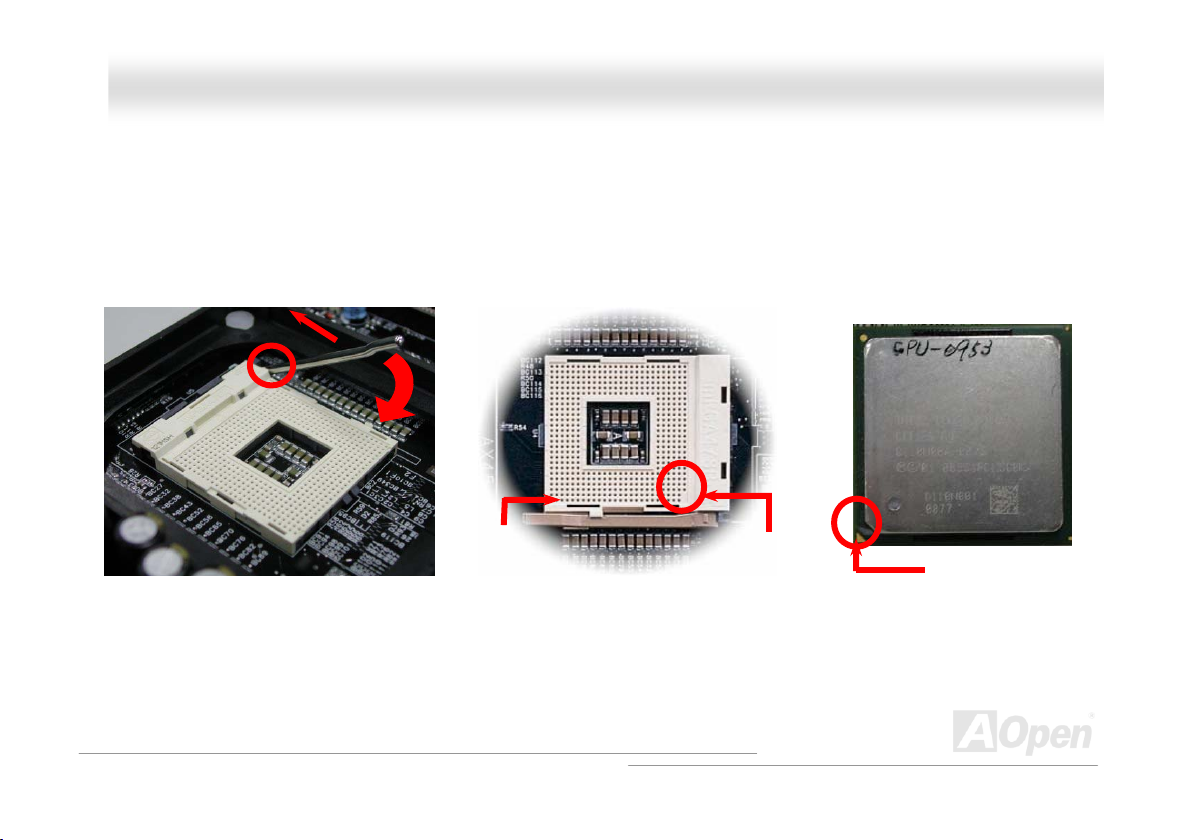
AAOOppeenn ii886655 FFaammiillyy MMootthheerrbbooaarrddss OOnnlliinnee MMaannuuaal
l
CCPPUU IInnssttaallllaattiionn
This motherboard supports Intel® Pentium 4 Socket 478 series CPU (Northwood). Be careful of CPU orientation when you plug it into
CPU socket.
1. Pull up the CPU socket lever and
up to 90-degree angle.
o
2. Locate Pin 1 in the socket and look for mark on the CPU upper interface.
Match Pin 1 and cut edge, then insert the CPU into the socket.
Note: Those pictures are for example only; they may not look the same with the motherboard you purchased.
CPU socket
Lever
CPU pin 1 and
cut edge
CPU cut edge
25
Page 26
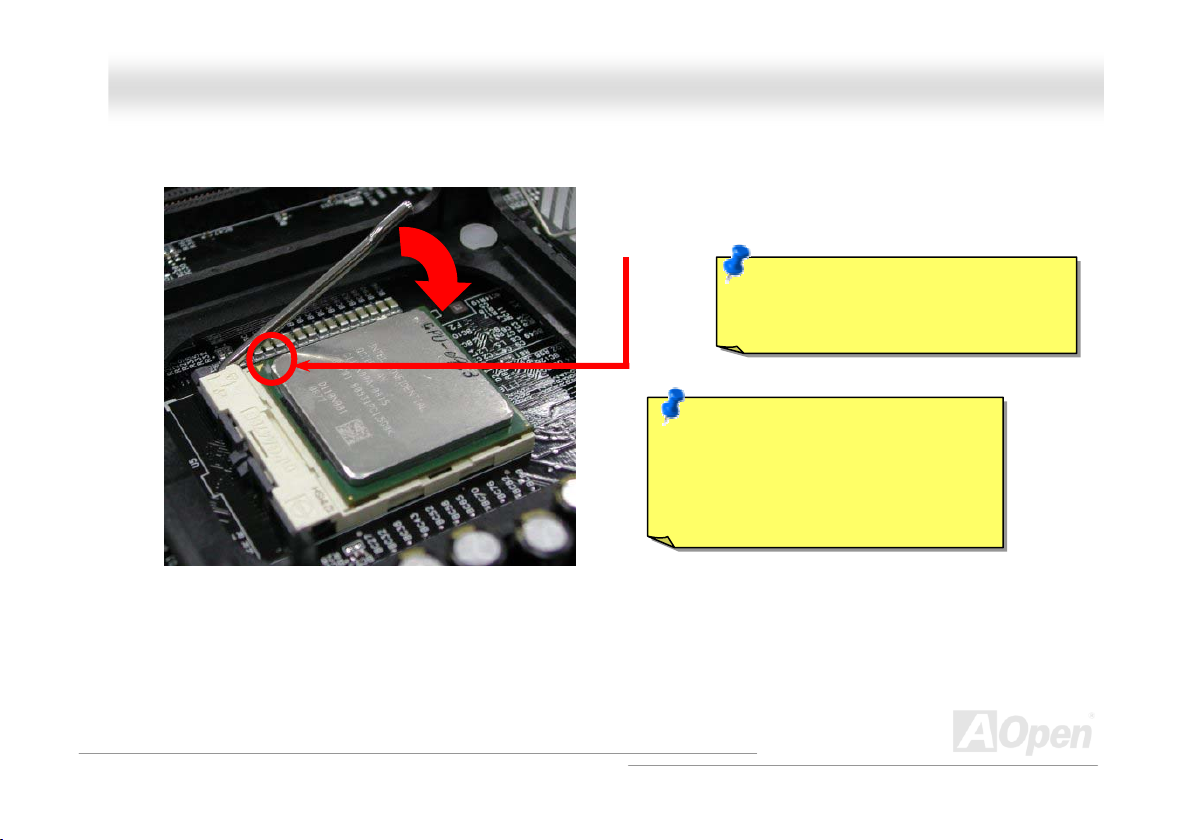
AAOOppe
3. Press down the CPU socket lever and finish CPU
Note: This picture is for example only; it may not look the same with the motherboard you purchased.
e
installation.
6
nn ii886
55 FFaammiillyy MMootthheerrbbooaarrddss OOnnlliinnee MMaannuuaal
CPU cut edge
Note: If you do not match the CPU
socket Pin 1 and CPU cut edge well, you
may damage the CPU.
Note: This socket supports
Micro-FC-PGA2 package CPU, which is
the latest CPU package developed by
Intel. Other forms of CPU package are
impossible to be fitted in.
l
26
Page 27
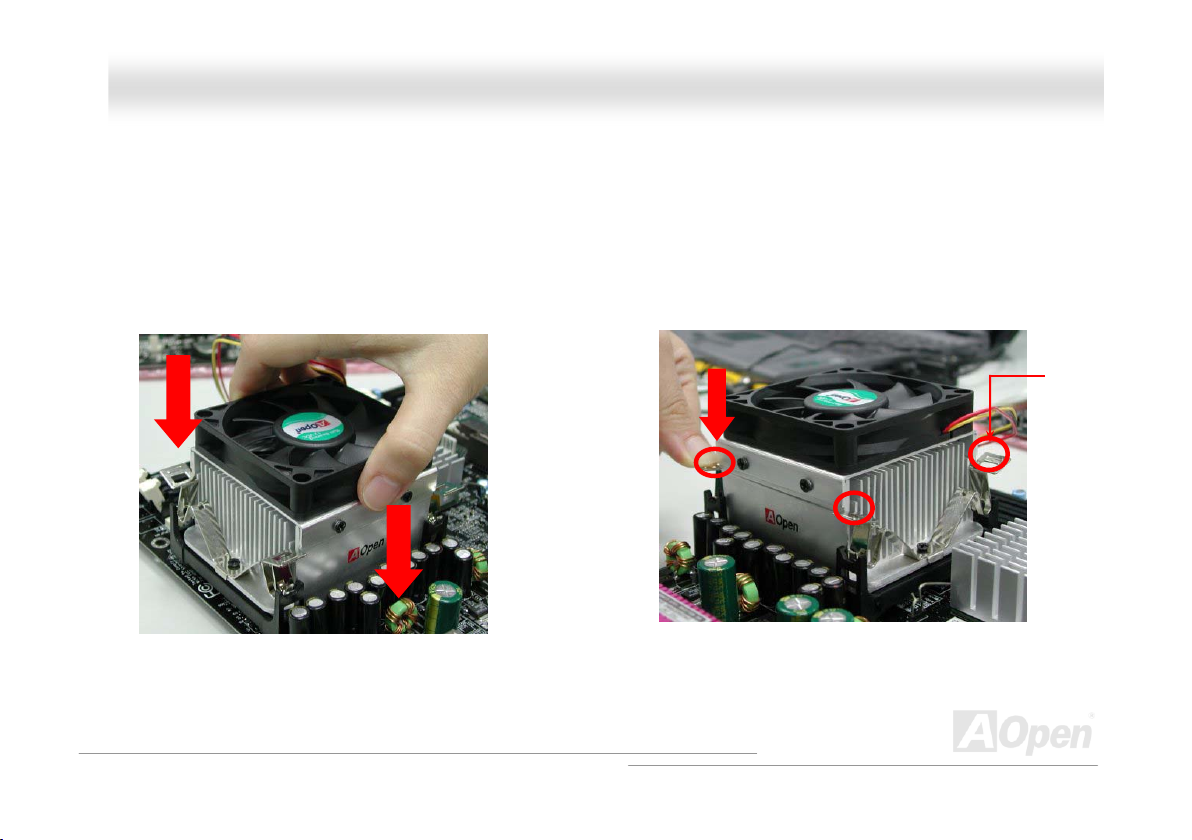
AAOOppeenn ii886655 FFaammiillyy MMootthheerrbbooaarrddss OOnnlliinnee MMaannuuaal
l
CCPPUU FFaann IInnssttaallllaattiioonn
This motherboard comes with a retention module attached on the CPU socket when shipped, we strongly recommend you to install
AOpen special designed CPU Fan as shown below on the retention module for better heat dissipation. Please install the CPU Fan
correctly as the following pictures shown.
1. Gently put the CPU Fan down on the
retention module with clips aligning correctly
to the four corners.
Note: The picture above may look different from the product you purchased.
2. Pressing down the four clips with force one by one
on the retention module.
Clip
27
Page 28
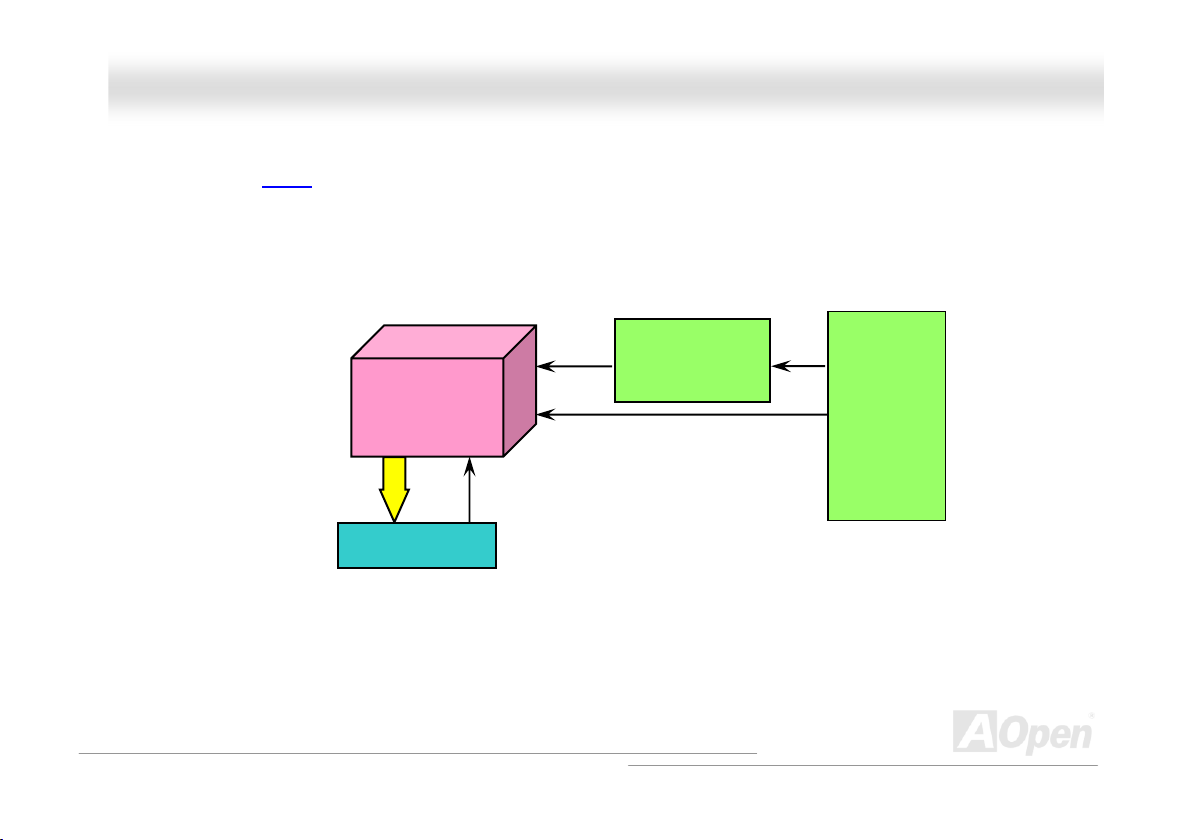
AAOOppeenn ii886655 FFaammiillyy MMootthheerrbbooaarrddss OOnnlliinnee MMaannuuaal
l
CCPPUU JJuummppeerr--lleessss DDeessiiggnn
CPU VID signal and SMbus clock generator provide CPU voltage auto-detection and allows the user to set the CPU frequency through
the BIOS setup, therefore no jumpers or switches are used. The disadvantages of the Pentium based jumper-less designs are
eliminated. There will be no worry of wrong CPU voltage detection.
CPU VID signal
(Automatically generates CPU voltage)
Intel® Socket 478
Power Regulator
Pentium 4
CPU voltage
Clock Generator
CPU Freq. Ratio
BIOS
Controlled
Circuit
28
Page 29
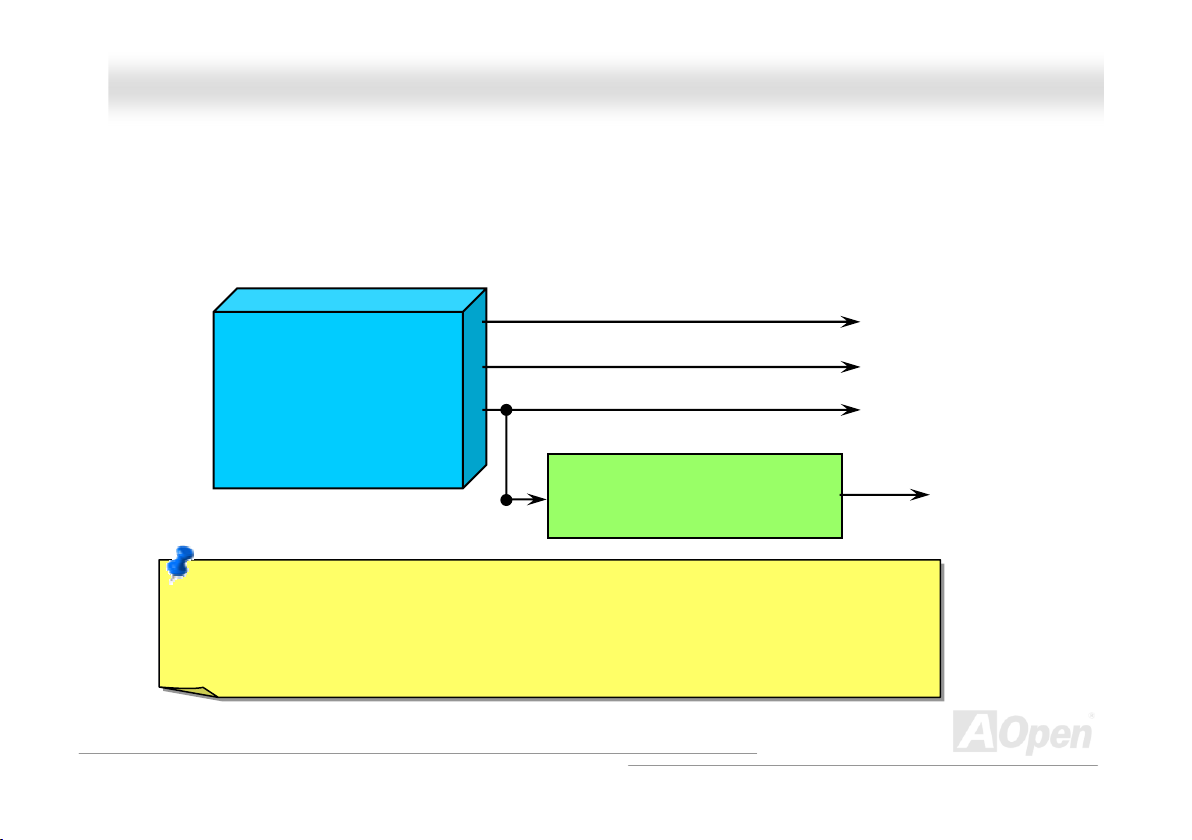
AAOOppeenn ii886655 FFaammiillyy MMootthheerrbbooaarrddss OOnnlliinnee MMaannuuaal
l
CCPPUU OOvveerr--ccuurrrreenntt PProotteeccttiioonn
The Over Current Protection is a popular implementation on ATX 3.3V/5V/12V switching power supply. However, the new generation
CPU uses different voltage with a regulator to transfer 12V to CPU voltage (for example, 1.475V), and thus makes 5V over current
protection useless. This motherboard is with switching regulator onboard supporting CPU over-current protection; in conjunction with
3.3V/5V/12V power supply provide the full line over-current protection.
ATX Switching Power Supply
Note: Although we have implemented protection circuit try to prevent any human operating mistake,
there is still certain risk that CPU, memory, HDD, add-on cards installed on this motherboard may be
damaged because of component failure, human operating error or unknown nature reason. AOpen
cannot guaranty the protection circuit will always work perfectly.
r
5V (Protected by power supply)
3.3V (Protected by power supply)
12V (Protected by power supply)
Onboard Power Regulator
(Over-Current Protection)
CPU Core Voltage
29
Page 30
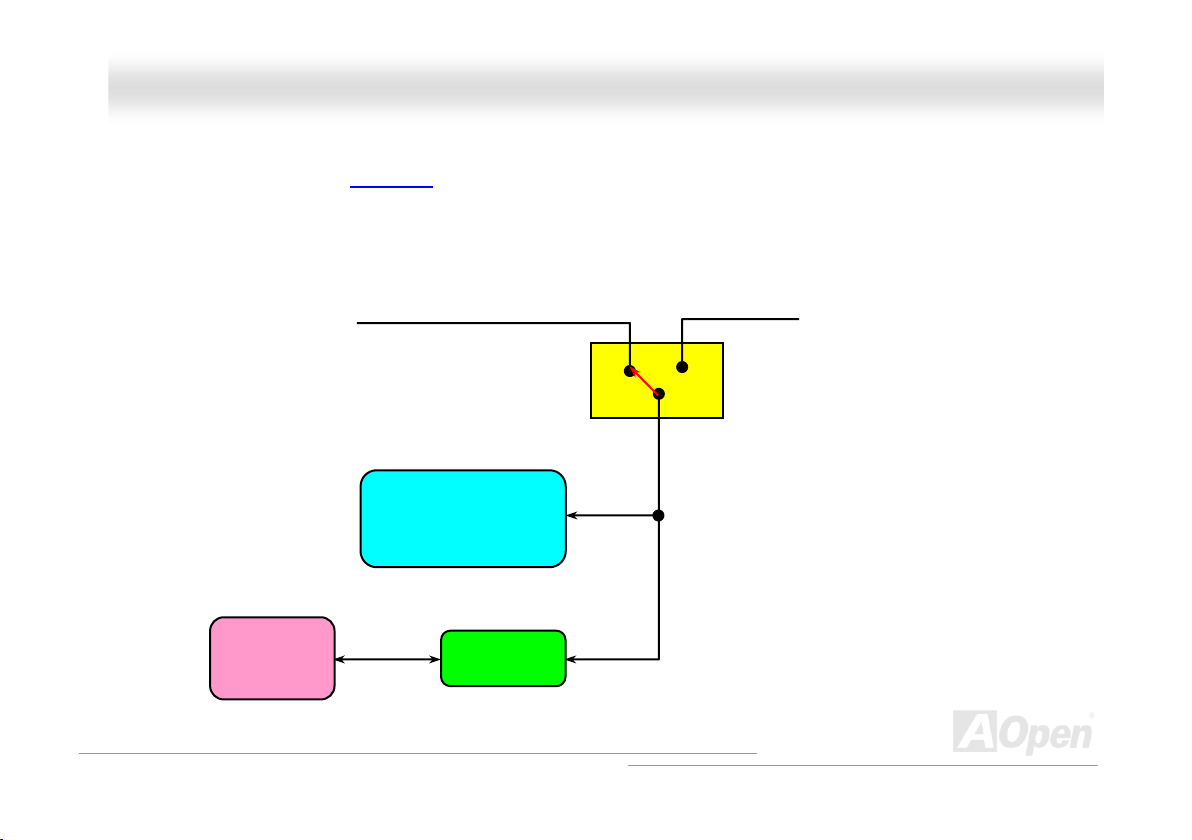
AAOOppeenn ii886655 FFaammiillyy MMootthheerrbbooaarrddss OOnnlliinnee MMaannuuaal
BBaattteerryy--lleessss aanndd LLoonngg LLiiffee DDeessiiggn
t
This Motherboard implements a Flash ROM
CMOS Setup configurations. The RTC (real time clock) can also keep running as long as the power cord is plugged. If you lose your
CMOS data by accident, you can just reload the CMOS configurations from Flash ROM and the system will recover as usual.
and a special circuit that provide you no batter power consumption of current CPU and
ATX Stand-by Power
n
Battery
Flash ROM
(Real Time Clock)
Auto Switch
RTC
00:00:00
CMOS
Auto switch to ATX standby
power as long as AC power line
is plugged. This smart design
increases battery life if you still
plug battery on motherboard.
l
Backup by EEPROM
30
Page 31

AAOOppeenn ii886655 FFaammiillyy MMootthheerrbbooaarrddss OOnnlliinnee MMaannuuaal
l
AAOOppeenn ““WWaattcchh DDoogg AABBSS””
to user’s settings stored in the BIOS. If system failed in BIOS POST, the “Watch Dog Timer” will reset the system to reboot in five
seconds. Then, BIOS will detect the CPU’s default frequency and POST again. With this special feature, you can easily overclock your
system to get a higher system performance without removing the system housing and save the hassle from setting the jumper to clear
CMOS data when system hangs.
AOpen
Watch Dog ABS
Enable/Disable Signal from
AOpen provides a special and useful feature on this motherboard for overclockers. When you
power-on the system, the BIOS will check last system POST
will enable “Watch Dog ABS” function immediately, and set the CPU FSB frequency according
BIOS
BIOS
Reset Signal
Clock Generator
Countdown about
5 seconds if fails
in POST
CPU
status. If it succeeded, the BIOS
CPU ID Signal
31
Page 32

AAOOppeenn ii886655 FFaammiillyy MMootthheerrbbooaarrddss OOnnlliinnee MMaannuuaal
l
FFuullll--rraannggee AAddjjuussttaabbllee CCPPUU CCoorree VVoollttaaggee
This motherboard supports CPU VID function. The CPU core voltage will be automatically detected and the range is from 0.8375V to
1.6000V. It is not necessary to set CPU Core Voltage.
SSeettttiinngg CCPPUU FFrreeqquueennccyy
BIOS Setup > Frequency/Voltage Control > CPU Bus Frequency
This motherboard is CPU jumper-less design, you can set CPU frequency in BIOS; no jumpers or switches are needed. The default
setting is "table select mode". You can adjust the FSB from "CPU Host/RAM/PCI Clock" for overclocking.
Core Frequency = CPU FSB Clock * CPU Ratio
PCI Clock = CPU FSB Clock / Clock Ratio
AGP Clock = PCI Clock x 2
CPU Ratio 8x, 10x… 25x, 26x, 27x, 28x
CPU FSB (By BIOS table) 100-400MHz
32
Page 33

AAOOppeenn ii886655 FFaammiillyy MMootthheerrbbooaarrddss OOnnlliinnee MMaannuuaal
l
Northwood CPU
Pentium 4 1.7G 1700MHz 133MHz 533MHz 13x
Pentium 4 1.8G 1800MHz 100MHz 400MHz 18x
Pentium 4 2.0G 2000MHz 100MHz 400MHz 20x
Pentium 4 2.2G 2200MHz 100MHz 400MHz 22x
Pentium 4 2.2G 2200MHz 133MHz 533MHz 16x
Pentium 4 2.26G 2260MHz 133MHz 533MHz 17x
Pentium 4 2.4G 2400MHz 100MHz 400MHz 24x
Pentium 4 2.4G 2400MHz 133MHz 533MHz 18x
Pentium 4 2.53G 2530MHz 133MHz 533MHz 19x
Pentium 4 2.6G 2600MHz 200MHz 800MHz 13x
Pentium 4 2.66G 2660MHz 133MHz 533MHz 20x
Pentium 4 2.8G 2800MHz 133MHz 533MHz 21x
Pentium 4 2.8G 2800MHz 200MHz 800MHz 14x
Pentium 4 3.06G 3066MHz 133MHz 533MHz 23x
Pentium 4 3.20G 3200MHz 200MHz 800MHz 16x
Note: With CPU speed changing rapidly, there might be fastest CPU on
the market by the time you received this installation guide. This table is
kindly for your references only.
CPU Core
Frequency
FSB
Clock
System
Bus
33
Ratio
Note: Intel 865G/PE and 848P chipset only
support Northwood processors.
Northwood processors would detect the
clock ratio automatically; you may not be
able to adjust the clock ratio in BIOS
manually.
Warning: Intel 865G/PE and 848P chipset
supports maximum 800MHz (200MHz*4)
system bus and 66MHz AGP clock; higher
clock setting may cause serious system
damage.
Page 34

AAOOppeenn ii886655 FFaammiillyy MMootthheerrbbooaarrddss OOnnlliinnee MMaannuuaal
l
CCPPUU aanndd SSyysstteemm FFaann CCoonnnneeccttoorr ((wwiitthh HH//WW MMoonniittoorriinngg))
The fan Connectors are painted in white in EzColor. Please plug in the CPU fan cable to the 3-pin CPUFAN connector. If you have
chassis fan, you can also plug it on SYSFAN1 or SYSFAN2 connector.
SYSFAN1 Connector
GND
+12V
SENSOR
GND
+12V
SENSOR
SYSFAN2 Connector
SENSOR
+12V
GND
CPUFAN Connector
34
Note: Some CPU fans do not have
sensor pin, so that they cannot support
hardware monitoring function.
Page 35

AAOOppeenn ii886655 FFaammiillyy MMootthheerrbbooaarrddss OOnnlliinnee MMaannuuaal
l
1
Disable
(Default)
Pin 1
1
Enable
JJPP2288 KKeeyybbooaarrdd//MMoouussee WWaakkee--uupp JJuummppeerr
This motherboard provides PS2 keyboard / mouse wake-up function. You can use JP28 to enable or disable this function, which could
resume your system from suspend mode with keyboard or mouse. The factory default setting is set to “Disable” (1-2), and you may
enable this function by setting the jumper to 2-3.
35
Page 36

AAOOppeenn ii886655 FFaammiillyy MMootthheerrbbooaarrddss OOnnlliinnee MMaannuuaal
l
DDIIMMMM SSoocckkeettss
For AX4SG and AX4SPE series, the motherboard has four 184-pin DDR DIMM sockets that allow you to install 128-bit dual channel
DDR400
maximum up to 2GB in Single Channel mode. The DIMM sockets are painted in electric blue and only support non-ECC DDR RAM.
Please install suitable modules; otherwise serious damage may occur on memory sockets or you RAM modules. The RAM voltage for
you to adjust is from 2.60V-2.70V.
, DDR333 or DDR266 memory up to 4GB. For AX4SPB series motherboard, it only has two DDR DIMM sockets and support
Warning: This motherboard supports DDR SDRAM. Please
do not install the SDRAM on the DDR SDRAM sockets;
otherwise it will cause serious damage on memory sockets or
SDRAM module.
DIMMA1
DIMMA2
DIMMB1
DIMMB2
Note: To run dual channel speed, you have to use
the same type memory modules installed on two
DIMMs. If you install two different sized modules,
the system can only run single channel mode and
with the speed of that lower memory module.
36
Page 37

AAOOppeenn ii886655 FFaammi
i
llyy MMootthheerrbbooaarrddss OOnnlliinnee MMaannuuaal
l
HHooww ttoo IInnssttaallll MMeemmoorryy MMoodduulleess
Please follow the procedure as shown below to finish memory installation.
1. Make sure the DIMM module’s pin face down and match the socket’s size as depicted below.
2. Insert the module straight down to the DIMM slot with both hands and press down firmly until the DIMM module is securely in
place.
3. Repeat step 2 to finish additional DIMM modules installation.
Note: These images are for example only; they may not be exactly the same as the motherboard you purchased.
Ta b
Key
52 pins40 pins
Note: Please pay attention to
the Blue slots. To run dual
channel speed, you should
insert the RAM in the slot of
DIMM A1 and DIMM B1 or
DIMM A2 and DIMM B2.
Please don't use the
different frequency DIMM on
dual channel
Note: The tabs of the DIMM slot
will close-up to hold the DIMM in
place when the DIMM touches the
slot’s bottom.
Pin 1
37
Page 38

AAOOppeenn ii886655 FFaammiillyy MMootthheerrbbooaarrddss OOnnlliinnee MMaannuuaal
l
AATTXX PPoowweerr CCoonnnneeccttoorr
This motherboard comes with a 20-pin and 4-pin ATX power connector in flame red. Make sure you plug in the right direction. We
strongly recommend you to connect the 4-pin 12V ATX connector before connecting the 20-pin ATX power connector and use standard
power supply specially designed for Pentium 4 system.
AACC PPoowweerr AAuuttoo RReeccoovveerryy
A traditional ATX system should remain at power off stage when AC power resumes from power failure. This design is inconvenient for a
network server or workstation, without an UPS, that needs to keep power-on. This motherboard implements an AC Power Auto
Recovery function to solve this problem.
+12V
+12V
Ground
Ground
38
Page 39

AAOOppeenn ii886
6
55 FFaam
m
iillyy MMootthheerrbbooaarrddss OOnnlliinnee MMaannuuaal
l
IIDDEE aanndd FFllooppppyy CCoonnnneeccttoorr
Connect 34-pin floppy cable and 40-pin IDE cable to floppy connector FDD and IDE connector. The IDE 1 connector is painted in navy
blue; the IDE 2 connector and FDD connector are painted in Black. Be careful of the pin1 orientation. Wrong orientation may cause
system damage.
Pin1
Pin 1
ATA 33/66/100
IDE Connector
Primary
Master (1st)
IDE 1 (Primary)
Primary
Slave (2nd)
IDE 2 (Secondary)
FDD Connector
Secondary
Master (3rd)
Secondary
Slave (4th)
39
Page 40

AAOOppeenn ii886655 FFaammiillyy MMootthheerrbbooaarrddss OOnnlliinnee MMaannuuaal
IDE1 is also known as the primary channel and IDE2 as the secondary channel. Each channel supports two IDE devices that make a
total of four devices. In order to work together, the two devices on each channel must be set differently to Master and Slave mode.
Either one can be the hard disk or the CDROM. The setting as master or slave mode depends on the jumper on your IDE device, so
please refer to your hard disk and CDROM manual accordingly.
Tip:
1. For better signal quality, it is recommended to set the far end side device to
master mode and follow the suggested sequence to install your new device.
Please refer to above diagram
2. To achieve the best performance of Ultra DMA 66/100 hard disks, a special
80-wires IDE cable for Ultra DMA 66/100 is required.
Warning: The specification of the IDE cable is a maximum of 46cm (18 inches);
make sure your cable does not exceed this length.
l
40
Page 41

AAOOppeenn ii886655 FFaammiilly
y
MMootthheerrbbo
o
aarrddss OOnnlliinnee MMaannuuaal
l
SSeerriiaall AATTAA SSuuppppoorrtteedd
The traditional parallel ATA specification has defined the standard storage interface for PCs with its original speed of just 3
Mbytes/second since the protocol was introduced in the 1980s. And the latest generation of the interface, Ultra ATA-133, has been
developed further with a burst data transfer rate of 133 Mbytes/second. However, while ATA has enjoyed an illustrious track record, the
specification is now showing its age and imposes some serious design issues on today’s developers, including a 5-volt signaling
requirement, high pin count, and serious cabling headaches.
The Serial ATA specification is designed to overcome these design limitations while enabling the storage interface to scale with the
growing media rate demands of PC platforms. Serial ATA is to replace parallel ATA with the compatibility with existing operating systems
and drivers, adding performance headroom for years to come. It reduces voltage and pins count requirements and can be implemented
with thin and easy to route cables.
Serial ATA Ports
SATA port 1 SATA port 2
41
Page 42

AAOOppeenn ii886655 FFaammiillyy MMootthheerrbbooaarrddss OOnnlliinnee MMaannuuaal
l
CCoonnnneeccttiinngg SSeerriiaall AATTAA DDiisskk
You will find the claret serial ATA connectors in motherboard easily. To connect a Serial ATA disk, you have to have a 7-pin serial ATA
cable. Connect two ends of the serial ATA cable to the serial ATA header on the motherboard and the disk. Like every other traditional
disk, you also have to connect a power cable. Please be noted that it is a jumper free implement; you don’t need to set jumpers to
define a master or slave disk. When serial ATA hard disks are installed on serial ATA ports, the one connected on Port 0(SATA 1) will be
set as the first boot device automatically. Please be noted that it doesn’t support Hot-Plug in function.
Note: These images are for example only; they may not be exactly the same as the motherboard you purchased.
Item Parallel ATA Serial ATA
Bandwidth 100/133 MB/Sec 150/300/600 MB/Sec
Vol ts 5V 250mV
Pins 40 7
Length Limitation 18 inch (45.72cm) 1 meter (100cm)
Cable Wide Thin
Ventilation Bad Good
Peer-to-Peer No Yes
Comparison between Parallel ATA and Serial ATA
42
Page 43

AAOOppeenn ii886655 FFaammiillyy MMootthheerrbbooaarrddss OOnnlliinnee MMaannuuaal
l
AAddjjuussttiinngg YYoouurr HHaarrdd DDiisskk
Except its original 2 sets of parallel IDE, this motherboard does come with the support for the latest Serial ATA hard disk. If you are
unable to find your newly installed Serial ATA hard disks on your operating system after you have had installed them on, the problem
mainly lies in the BIOS setting. You may simply adjust BIOS settings to have them work properly.
After having properly installed your hard disks, you may directly get into the BIOS setting screen for adjustment. You may simply press
“Integrated Peripherals Æ On-Chip IDE Device Æ On-Chip Serial ATA” to choose your preferable mode. If you have no intention of
changing its setting, the default would be Auto.
43
Page 44
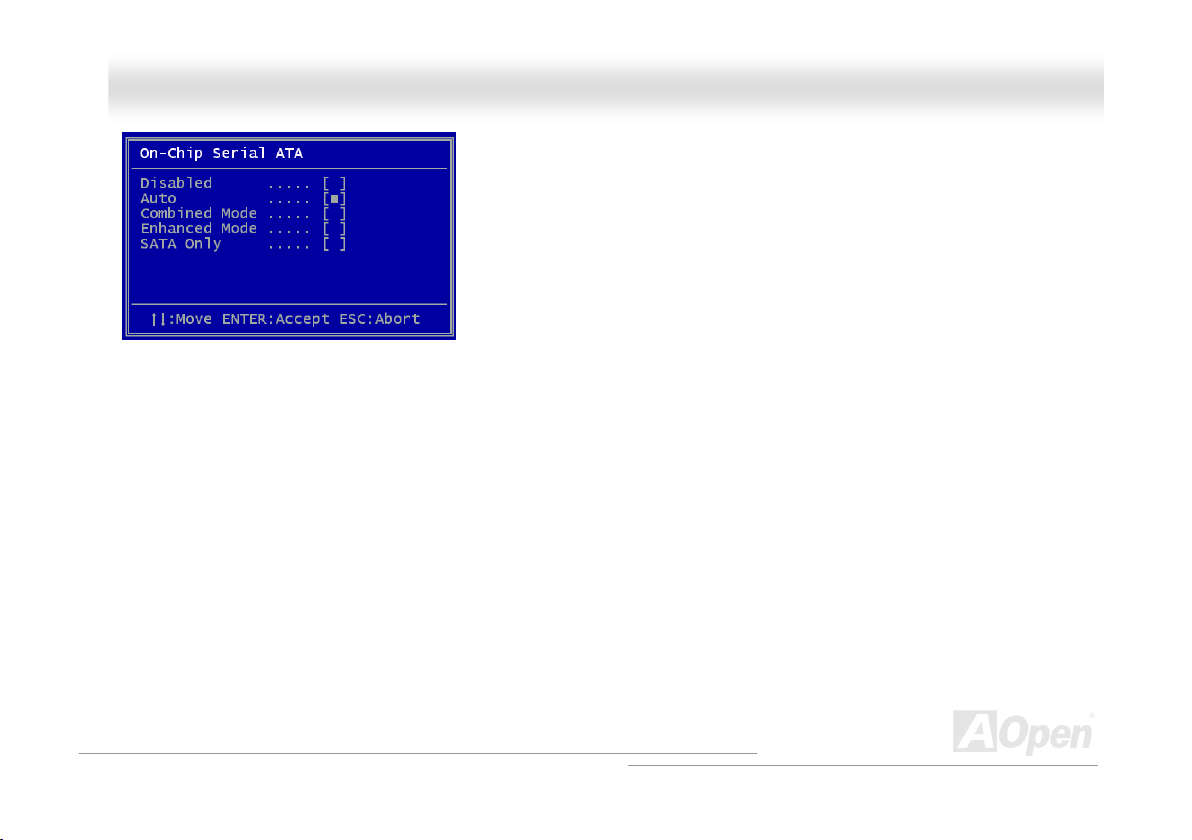
AAOOppeenn ii886655 FFaammiillyy MMootthheerrbbooaarrddss OOnnlliinnee MMaannuuaal
If you intend to change the default setting, simply press Enter for a list of selection:
1. Disabled: You may choose this item if you’re sure that only traditional IDE hard
disks had been installed on your system. Disabling this item may also cancel
the detection to Serial ATA hard disk during POST, which theoretically, could
speed up your boot-up timing for a little bit; however, please remember to
re-adjust the settings here if you intend to use Serial ATA hard disk later.
2. Auto: This is the default setting upon receipt of the motherboard. Basically, if
your system functions properly, it’s not necessary to change it. The system will
automatically recognize the first hard disk on IDE1 as the first boot device.
Note: Please be informed that when you are using Windows98/ME with six hard disks fully installed, Auto mode is not able to function
properly, it’s just because Windows98/Me is not able to energize Enhanced Mode to detect all hard disks.
3. Combined Mode: If you have had installed traditional IDE hard disks and Serial ATA hard disks at the same time, then you may
choose this Combined Mode. Under this mode, you may randomly choose either IDE hard disks or Serial ATA had disk as your first
boot device. But please be aware that Serial ATA will exist with IDE in a mapping way, which also means it will occupy one of the
IDE Channel and left you with one IDE Channel only.
4. Enhanced Mode: If you are using the latest operating system (say, Windows XP, Windows.NET Server), it is highly recommended
to select Enhanced Mode. The system would be able to detect all six devices (traditional IDE x4, Serial ATA x 2) completely and
functions perfectly under this mode. But please be noted that it is defaulted with using traditional IDE as the first boot device.
Note: From our practical lab tests, we found no obvious problem or mistakes happened under Windows2000 operating system, but,
however, it is not within the regulation recommended by Intel.
5. SATA Only: You may select this SATA Only mode if you have had installed Serial ATA hard disks only. It also allows you to select
booting sequence from Port0 (SerialATA1) or Port1 (SerialATA2).
l
44
Page 45

AAOOppeenn ii886655 FFaammiillyy MMootthheerrbbooaarrddss OOnnlliinnee MMaannuuaal
l
FFrroonntt PPaanneell CCoonnnneeccttoorr
Pin1
IDE LED
SPEAKER
The pins of Front Panel Connector are painted in different colors with their respective
functions. Please attach the power LED, speaker, power and reset switch connectors
to the corresponding pins matched in same colors. If you enable “Suspend Mode” item
in BIOS Setup, the ACPI & Power LED will keep flashing or high light while the system
is in suspend mode.
Locate the power switch cable from your ATX housing. It is 2-pin female connector
from the housing front panel. Plug this connector to the soft-power switch connector
marked SPWR.
Suspend Type ACPI LED
Power on Suspend (S1) or Suspend to RAM (S3) Flashing for every second
Suspend to Disk (S4) The LED will be turned off
1
Power Switch
ACPI & Power LED
RESET
IDE LED
IDE LED
SPEAKER
NC
NC
+5V
+5V
+5V
GND
NC
1
SPWR
GND
ACPILEDGND
ACPILED+
NC
NC
GND
RESET
GND
45
Page 46

AAOOppeenn ii886655 FFaammiillyy MMootthheerrbbooaarrddss
O
O
nnlliinnee MMaannuuaal
l
AAGGPP ((AAcccceelleerraatteedd GGrraapphhiicc PPoorrtt)) 88XX EExxppaannssiioonn SSlloott
AOpen i865 Family Motherboards provides an AGP 8X slot, a sky blue slot which has the latest AGP specification in motherboard. The
AGP 8X is a bus interface targeted for high-performance 3D graphic. AGP uses both rising and falling edge of the 66MHz clock, for 4X
AGP, the data transfer rate is 66MHz x 4bytes x 4 = 1056MB/s. AGP is now moving to AGP 8X mode, which is 66MHz x 4bytes x 8
=2.1GB/s. You can also adjust AGP voltage in BIOS within a range from 1.5V to 1.6V. For AX4SG series, this AGP slot could
automatically become an AGP slot or a Multiplexed Intel DVO Output depending on what kind of cards inserted, like AGP, or ADD (AGP
Digital Display) cards. With ADD card cabled to this slot, Multiplexed Intel DVO output could provide high-speed digital connection for
digital displays or TV-OUT functionality.
Warning: It is strongly
recommended not to adjust
voltage/clock of AGP/PCI
when connecting any SATA
service. It is because when
the voltage/clock for
AGP/PCI is adjusted, the
clock for SATA couldn’t
keep 100MHz, and the
system will be unstable.
Warning: It is strongly recommended not
to install a 3.3V AGP card, which is not
supported by Intel 865G / 865PE / 848P
chipset.
46
Page 47

AAOOppeenn ii886655 FFaammiillyy MMootthheerrbbooaarrddss OOnnlliinnee MMaannuuaal
l
AAGGPP PPrrootteeccttiioonn TTeecchhnnoollooggyy aanndd AAGGPP LLEEDD
With the outstanding R&D ability of AOpen and its specially developed circuit, this motherboard implements a blend new technology to
protect your motherboard from being damaged by over voltage of AGP card. When AGP Protection Technology is implemented, this
motherboard will automatically detect the voltage of AGP card and prevent your chipsets from being burnt out. Please note that if you
install a AGP card with 3.3V, which is not supported by Intel 865 chipset, the AGP LED on the motherboard will light up to warn you the
possible damage of the exceeding voltage. You may contact your AGP card vendor for further support.
AGP LED
Warning: It is strongly recommended not to
install a 3.3V AGP card, which is not
supported by Intel 865 chipset. When you do
so, the AGP LED on the motherboard will light
up to warn you the possible damage.
47
Page 48

AAOOppeenn ii886655 FFaammiillyy MMootthheerrbbooaarrddss OOnnlliinnee MMaannuuaal
l
IIrrDDAA CCoonnnneeccttoorr
The IrDA connector can be configured to support wireless infrared module, with this module and application software such as Laplink or
Windows 98 Direct Cable Connection, the user can transfer files to or from laptops, notebooks, PDA devices and printers. This
connector supports HPSIR (115.2Kbps, 2 meters) and ASK-IR (56Kbps).
Install the infrared module onto the IrDA connector and enable the infrared function from BIOS Setup, UART Mode, make sure to have
the correct orientation when you plug in the IrDA connector.
Pin 1
NC
+5V
IR_TX
1
KEY
GND
IR_RX
IrDA Connector
48
Page 49

AAOOppeenn ii886655 FFaammiillyy MMootthheerrbbooaarrddss
OOnnlliinnee MMaannuuaal
l
SSuuppppoorrtt 1100//110000//11000000 MMbbppss LLAANN oonnbbooaarrdd
On the strength of Gigabit LAN controller (-UL series) or Realtek 10/100Mbps LAN controller (-UN series) on board, this motherboard
provides 10/100 Mbps (for Gigabit LAN, it is 10/100/1000 Mbps) Ethernet for office and home use. To –U series motherboards, they do
not support LAN onboard. The Ethernet RJ45 connector is located on top of USB connectors. The right hand side LED indicates link
mode, it lights in orange whenever linking to network. The left hand side LED indicates the transfer mode and it lights in green when
data is transferring in 100Mbps (never lights while in 10Mbps), but lights in orange when transferring in Gigabit’s mode. To enable or
disable this function, you may simply adjust it through BIOS. To enable LAN wakeup function, you have to set the “Wake on PCI Card”
enable in the BIOS “Power Management Setup” section.
Transferring (Left)
Green 100Mbps
Orange Gigabit mode
Linking (Right)
Orange
49
Page 50

AAOOppeenn ii886655 FFaammiillyy M
M
ootthheerrbbooa
a
rrddss OOnnlliinnee MMaannuuaal
l
SSuuppppoorrtt UUSSBB 22..00 PPoorrttss
This motherboard provides eight USB 2.0 ports to connect USB devices such as mouse, keyboard, modem, printer, etc. There are two
USB headers on the board for you to connect two USB devices and four other ports on the back panel. You can use proper cables to
connect USB devices from back panel or connect the front USB connector to the front panel of chassis.
Compared to traditional USB 1.0/1.1 with the speed of 12Mbps, USB 2.0 has a fancy speed up to 480Mbps that is 40 times faster than
the traditional one. Except for the speed increase, USB 2.0 supports old USB 1.0/1.1 software and peripherals, offering impressive and
even better compatibility to customers. On this motherboard, all eight ports support USB 2.0 function.
SBD6+
1
+5V
SBD6-
GND
KEY
USB 2.0 Connector
Pin 1
+5V
SBD7SBD7+
GND
NC
Pin 1
Note: Please note that if you would like to use
USB devices (Example: keyboard, mouse etc.)
under DOS environment, you must install driver
that comes with the devices to make it work.
50
Page 51

/
)
VGA
AAOOppeenn ii886655 FFaammiillyy MMootthheerrbbooaarrddss OOnnlliinnee MMaannuuaal
l
CCoolloorr CCooddeedd BBaacckk PPaanneell
The onboard I/O devices are PS/2 Keyboard, PS/2 Mouse, RJ-45 LAN Connector, COM1, VGA port, Printer, USB, AC’97 sound and
game ports. The view angle of drawing shown here is from the back panel of the housing.
PS/2 Keyboard: For standard keyboard, which use a PS/2 plug.
PS/2 Mouse: For PC-Mouse, which use a PS/2 plug.
USB Port: Available for connecting USB devices.
Parallel Port: To connect with SPP/ECP/EPP printer.
COM1 Port: To connect with pointing devices, modem or others serial devices.
RJ-45 LAN connector To connect Ethernet for home or office use.
VGA Connector: To connect with PC monitor.
Speaker Out: To External Speaker, Earphone or Amplifier.
Line-In: Comes from the signal sources, such as CD/Tape player.
MIC-In: From Microphone.
PS/2 Mouse
Connector
PS/2 Keyboard
Connector
USB 2.0
Ports
COM 1 Port
SPP/EPP/ECP
Parallel Port
(for AX4SG series only)
RJ45 10/100
Series Motherboards
Port
1000 LAN Jack
(for –UL and –UN
USB 2.0 Ports
Line-In
Speaker Out
MIC-In
51
Page 52

AAOOppeenn ii886655 FFaammiillyy MMootthheerrbbooaarrddss
O
O
nnlliinnee MMaannuuaal
l
SS//PPDDIIFF ((SSoonnyy//PPhhiilliippss DDiiggiittaall IInntteerrffaaccee)) CCoonnnneeccttoorr
S/PDIF (Sony/Philips Digital Interface) is a latest audio transfer file format that provides impressive quality through optical fiber and
allows you to enjoy digital audio instead of analog. Normally there are two S/PDIF outputs as shown, one for RCA connector, the most
common one used for consumer audio products, and the other for optical connector with a even better audio quality. Through a specific
audio cable, you can connect the S/PDIF connector to a S/PDIF audio module bearing S/PDIF digital output. However, you must have a
S/PDIF supported speaker with S/PDIF digital input to make the most of this function.
S/PDIF OUT
S/PDIF OUT
S/PDIF IN
S/PDIF IN
(Optical)
S/PDIF Module
(User Upgrade Optional)
S/PDIF Cable
1
5
Pin 1
S/PDIF Connector
+5V
NC
SPDIFOUT
GND
SPDIFIN
52
Page 53

AAOOppeenn ii886655 FFaammiillyy MMootthheerrbbo
o
aarrddss
OOnnlliinnee MMaannuuaal
l
SSuuppeerr 55..11 CChhaannnneell AAuuddiioo EEffffeecctt
This motherboard comes with an ALC655 CODEC, which supports high quality of 5.1 Channel audio effects, bringing you a brand new
audio experience. On the strength of the innovative design of ALC655, you're able to use standard line-jacks for surround audio output
without connecting any external module. To apply this function, you have to install the audio driver in the Bonus Pack CD as well as an
audio application supporting 5.1 Channel. Picture bellow represents the standard location of all speakers in 5.1 Channel sound tracks.
Please connect the plug of your front speakers to the green “Speaker out” port, rear speakers’ plug to the blue “Line in” port and both of
the center and subwoofer speakers to the red “MIC in” port.
53
Page 54

AAOOppeenn ii886655 FFaammiillyy MMootthheerrbbooaarrddss OOnnlliinnee MMaannuuaal
l
WWaakkee OOnn MMooddeemm // WWaakkee OOnn LLAANN // WWaakkee OOnn PPCCII CCaarrdd
motherboard implements special circuit to support Wake On Modem, Wake On LAN and Wake On PCI Card.
TThhiiss
Green PC suspend mode does not really turn off the system power supply, it can be triggered by Modem, LAN or Other PCI Cards and
resume back to active. If you have an external Modem card and want to use this wake-up feature, Please enable the “Wake On Modem”
item. For an internal modem, LAN and other PCI cards, please enable the “Wake On PCI Card” item.
54
Page 55

AAOOppeenn ii886655 FFaammiillyy MMootthheerrbbooaarrddss OOnnlliinnee MMaannuuaal
l
FFrroonntt AAuuddiioo CCoonnnneeccttoorr
If the housing has been designed with an audio port on the front panel, you’ll be able to connect onboard audio to front panel through
this connector. By the way, please remove the jumper cap from the Front Audio Connector before you connect the cable. Do not remove
this yellow jumper cap if your housing doesn’t have an audio port on the front panel.
Pin 1
AUD_MIC
AUD_MIC_BIAS
AUD_FPOUT_R
NC
AUD_FPOUT_L
Front Audio Connector
1
AUD_GND
AUD_VCC
AUD_RET_R
KEY
AUD_RET_L
Front Audio Connector
Note: Please remove the jumper cap from the front audio connector before you
connect the cable. Do not remove this yellow jumper cap if your housing doesn’t
have an audio port on the front panel.
55
Page 56

AAOOppeenn ii886655 FFaammiillyy MMootthheerrbbooaarrddss OOnnlliinnee MMaannuuaal
l
GGaammee PPoorrtt BBrraacckkeett SSuuppppoorrtteedd
This motherboard comes with a game port (Joystick-Midi) for you to connect any midi devices or joysticks. To use this function you have
to have a joystick module and connect it with a game port cable to this port on the motherboard.
Joystick Module
(User Upgrade Optional)
Pin1
Game Port Connector
+5V
JAB1
JACX
GND
GND
JACY
JAB2
+5V
1
+5V
JBB1
JBCX
MIDI_TXD
JBCY
JBB2
MIDI_RXD
KEY
56
Page 57

AAOOppeenn ii886655 FFaammiillyy MMootthheerrbbooaarrddss OOnnlliinnee MMaannuuaal
l
CCOOMM22 CCoonnnneeccttoorr
This motherboard provides two serial ports. One of them is on back panel connector, and the other is on the upper left of board. With
proper cable, you can connect it to the back panel of chassis.
Pin 1
1
DCD#
SOUT
GND
RI#
RTS#
COM2 Connector
SIN
DTR#
DSR#
CTS#
57
Page 58

AAOOppeenn ii886655 FFaammiillyy MMootthheerrbbooaarrddss OOnnlliinnee MMaannuuaal
l
L
GND
GND
R
1
Note: Though some of the latest versions of Windows
support “Digital Audio” through IDE bus. However, in
order to use Open Jukebox player, which is driven under
BIOS, it is a MUST to connect audio cable to CD-IN
connector on the motherboard.
CCDD AAuuddiioo CCoonnnneeccttoorr
This connector is used to connect CD Audio cable from CDROM or DVD drive to onboard sound.
CD-IN Connector
58
Page 59

AAOOppeenn ii886655 FFaammiillyy MMootthheerrbbooaarrddss OOnnlliinnee MMaannuuaal
l
AAUUXX--IINN CCoonnnneeccttoorr
This connector is used to connect MPEG Audio cable from MPEG card to onboard sound.
L
GND
GND
R
AUX-IN Connector
59
Page 60

AAOOppeenn ii886655 FFaammiillyy MMootthheerrbbooaarrddss OOnnlliinnee MMaannuuaal
l
CCaassee OOppeenn CCoonnnneeccttoorr
The “CASE OPEN” header provides chassis intrusion-monitoring function. To make this function works, you have to enable it in the
system BIOS, connect this header to a sensor somewhere on the chassis. So, whenever the sensor is triggered by lights or by the
opening of the chassis, the system will beep to inform you. Please be informed that this useful function only applies to advanced chassis,
you may purchase an extra sensor, attach it on your chassis, and make a good use of this function.
Pin 1
Case Open Connector
Sensor
GND
60
Page 61

AAOOppeenn ii886655 FFaammiillyy MMootthheerrbbooaarrddss OOnnlliinnee MMaannuuaal
l
SSTTBBYY LLEEDD ((SSttaannddbbyy LLEEDD)) aanndd BBOOOOTT LLEEDD
Both STBY LED and BOOT LED are AOpen’s considerate designs that aim at providing you friendly system information. The STBY LED
will light up when power is provided to the motherboard. This is a convenient indication for you to check the system power status in
many circumstances such as power on/off, stand-by mode and RAM power status during Suspend to RAM mode.
BOOT LED will keep blinking when you power the system on and when your system is under POST (Power-On Self Test)
diagnoses everything all right and finishes the booting, the LED will stay on otherwise it will remain flashing to warn you that mistakes
have occurred during POST
STBY LED
. After POST
BOOT LED
Warning: Do not install or remove the
DIMM module or others devices when the
STBY LED lights on.
61
Page 62

AAOOppeenn ii886655 FFaammiillyy MMootthheerrbbooaarrddss OOnnlliinnee MMaannuuaal
l
RReesseettaabbllee FFuussee
Traditional motherboard uses fuses to prevent Keyboard and USB port from over-current or shortage. These fuses are soldered onboard
that when it is broken (function to protect motherboard), user cannot replace them and result in malfunction of motherboard.
With expensive Resetable Fuse, the motherboard can be resumed back to normal function even after the fuse had done its protection
job.
Resetable Fuse
62
Page 63

AAOOppeenn ii886655 FFaammiillyy MMootthheerrbbooaarrddss OOnnlliinnee MMaannuuaal
l
EEnnllaarrggeedd AAlluummiinnuumm HHeeaattssiinnkk
Cool down CPU and Chipset are important for system reliability. Enlarged aluminum heat sink provides better heat consumption
especially when you are trying to over-clock the CPU.
63
Page 64

AAOOppeenn ii886655 FFaammiillyy MMootthheerrbbooaarrddss OOnnlliinnee MMaannuuaal
l
LLooww EESSRR CCaappaacciittoorr
The quality of low ESR capacitor (Low Equivalent Series Resistance) during high frequency operation is very important for the stability
of CPU power. The idea of where to put these capacitors is another know-how that requires experience and detail calculation.
Not only that, AOpen i865 Family motherboards implements 2200μF capacitors, which is much larger than normal capacitor (1000 &
1500μF) and it provides better stability for CPU power.
64
Page 65

y
(
)
AAOOppeenn ii886655 FFaammiillyy MMootthheerrbbooaarrdds
s
OOnnlliinnee MMaannuuaal
l
PPBBEE –– PPeerrffoorrmmaannccee BBoooossttiinngg EEnnggiinnee ((ffoorr AAXX44SSGG aanndd AAXX44SSPPEE sseerriieess)
Configuring Intel 865 chipset, the performance of this motherboard had been uplifted by implementing PBE Technology (Performance
Boosting Engine). Acting as similar as PAT in uplifting the system performance, PBE enable users to optimize the accessing speed and
quality between the CPU and Memory. Theoretically speaking, CPU must go through some standard paths to access memory. However,
with an optimized path created, CPU may access memory through optimized path in a faster way. Therefore, PBE effectively shortened
the distance between CPU and memory and thus increasing system performance as a matter of fact. To enable it, all you have to do is
to go to BIOS screen, select Advanced Chipset Feature/Performance Boost Engine.
Chipsets
PBE Technology
Optimized Access
Memory
Normal Access
Dual Channel
DDR Memory
Note: Enabling this feature will make maximum use of your
RAM modules. This is not standard specification of Intel
865G/865PE chipset. Uneven quality RAM modules in the
market may not able to withstand this kind of extreme usage
and cause the instability of your system. You are taking
our own risk for taking advantage of this benefit.
Enable or Disabled
PBE item : Disabled
Default
)
65
Page 66

AAOOppeenn ii886655 FFaammiillyy MMootthheerrbbooaar
r
ddss
OOnnlliinnee MMaannuuaal
l
TThhee nnooiissee iiss ggoonnee!!!! -------- SSiilleennttTTeekk
As the clock of CPU keeps rocketing higher and higher, it inevitably brings higher heat and system
temperature in a relative way. The way we deal with this heat problem, however, is to spare no
effort to add one fan after another to protect our pampered system, expecting these fans could cool
down our machine as much as they could.
But at the same time, we believe that same users are affected terribly by the irritating noises of these fans while working with their PC.
As a matter of fact, we do not have to get our fans running at such a high speed in most cases; on the contrary, we discovered that
having your fans running at appropriate time
and speed not only reduces the noise, but
also consumes the least power the system
needs, so as to prevent over-wasting of
energy resource.
Today, AOpen Motherboard is honored to
bring you a new overall solution, SilentTek, to
make your system quiet. To collocate with
hardware circuit, BIOS and the utility under
Windows, SilentTek combined
“Hardware-Status Monitoring”, “Overheat
Warning” and “Fan Speed Control” with
user-friendly interfaces to provide you a
perfect balance among noises, system
performance and stability.
66
Page 67

AAOOppeenn ii886655 FFaammiillyy MMootthheerrbbooaarrddss OOnnlliinnee MMaannuuaal
l
The first image you have here is the Voltage Status page.
You can find current status of all voltages and set your
expected margins of warning level.
You may check your
system voltage from the
indicating bar here.
In “Temp/Fan/Case” page, you may get aware of the current
temperature of CPU and the heat inside chassis. Also,
you can check if fans are running properly.
Of course, you may set your
defaulted lowest margin for your
fans and SilentTek would also
pop up a message box to alarm
you when the fan is rotating
slower than this specified speed.
You may set the highest margin
of your CPU and system
temperature as default, and
SilentTek would pop up a
message box to alert you with
alarm when the temperature
goes beyond the specified
margin.
67
Page 68

AAOOppeenn ii886655 FFaammiillyy MMootthheerrbbooaarrddss OOnnlliinnee MMaannuuaal
The following page is surely the most important part of this utility. You may control the rotation speed of specific fans that you have got
the options inside in this page.
CD-ROM Rotation Speed Control: by enabling the CD-ROM
Rotation Speed Control, you can adjust the rotation speed of your
CD-ROM. When you set the speed to high level, the CD-ROM will
work at its fastest speed and it will run at basic required speed
while you set the value to low speed.
1. Smart FAN Control: This is the default setting of
SilentTek and can be used for any branded computer
housing. With a special algorithm developed by AOpen,
the fan speed is automatically adjusted by the factors of
CPU and ambient temperature. Ease-of-use and trouble
free at your service.
2. Fixed FAN Control: Under this setting, a desired fan
speed is set fixed when operating.
3. Multiple Level Control: This is the most versatile
setting that allows you to set fan speed in relation to
temperature. You may find that this setting fits you best.
4. AOpen Recommend Setting: This setting is designed
specifically for AOpen housing. A series of lab tests were
conducted under the real world scenario to determine
optimum fan speed to reduce noise level within CPU
working condition and temperature. Most of the time, the
fan would remain still when CPU is not fully utilized.
Note: Due to hundreds different brands of fan on the
market, inaccuracy may happen in some cases when you
had your rotation speed adjusted. It is still under the
criterion and please rest assured that it won’t cause any
problem to your system.
l
68
Page 69

AAOOppeen
n
ii886655 FFaam
m
iillyy MMootthheerrbbooaarrddss OOnnlliinnee MMaannuuaal
l
EEzzCClloocckk
Have you ever thought how great it would be if you can adjust the frequency setting on your motherboard under Windows environment
and be a real master of your system? Everybody knows that the ratio and frequency setting are key factors to influence the system
performance; however, it’s absolutely not an easy task for an amateur to adjust the setting value. On most traditional motherboards, you
have to get into BIOS screen for the frequency and
reboot the system again and again. But from now on,
you don’t surfer the boring stuffs anymore.
With brand-new and user-friendly EzClock that
AOpen specially designs for his users, you can adjust
those important values as you please and think of
suitable. This tailor-made EzClock allows you to set
the voltage and frequency of CPU, VGA, PCI and
memory under Windows environment as well as in
BIOS setting page; even better, those settings will be
displayed real-time. Having this handy EzClock, you
can monitor the system when you’re fine-tuning the
performance of your system. It provides you detailed
and necessary information. Now let’s take a look how
it works on utility, BIOS and POST.
69
Page 70

AAOOppeenn ii886655 FFaammiillyy MMootthheerrbbooaarrddss OOnnlliinnee MMaannuuaal
How You Adjust the Settings in EzClock Utility
In EzClock utility, you can adjust CPU Front Side Bus (FSB), the voltage and frequency of VGA, AGP, PCI and DRAM. Besides, the
CPU related information such as CPU voltage, temperature and CPUFAN rotation speed will also be displayed on this utility.
l
CPU Color Bars:
The color bar will
light on and show
different colors as
values change. On
default values, it
will show green.
On the right part of the panel is the section that you adjust the settings of
VGA, AGP, PCI and memory. To adjust the voltage and clock frequency of
those installments, you can press “-“ or “+” on corresponding items. The
color parts represent the situation of values. The higher value you set, the
light on the color bar goes to right and turns red. After finishing those value
settings, you can press “Apply” button on the upper right hand corner to
save changes to CMOS.
VGA, AGP, PCI and DRAM Voltage / Clock Area:
Pressing “_” and “+” buttons, you can adjust the
voltage and clock frequency values of onboard
VGA, AGP, PCI and DRAM.
On the left circle area shows Ratio, FSB and frequency information
about CPU. When the values are set to factory default, the light on
the top and bottom of the circle will show green and it will vary as you
change these CPU settings.
CPU Ratio, FSB and frequency displaying area:
You can adjust CPU FSB here by entering preferred value.
Control buttons:
“_” button allows you
to minimize the utility
and “X” button to close
70
the utility. Pressing
“Apply” button you can
save the changes to
CMOS.
Page 71

8
AAOOppeenn ii8
On the bottom rectangular panel represents CPU fan speed, CPU voltage and CPU temperature. The three color bars on the right hand
On the bottom rectangular panel represents CPU fan speed, CPU voltage and CPU temperature. The three color bars on the right hand
side will light on according to operation temperature. Please refer to the picture shown above.
side will light on according to operation temperature. Please refer to the picture shown above.
CPU Color Bars:
The color bars will light on
according to CPU operation
temperature.
F
aammiillyy MMootthheerrbbooaarrddss OOnnlliinnee MMaannuuaal
6655 F
CPU Fan, Voltage and Temperature:
representing CPU fan speed, CPU
voltage and CPU temperature in
Celsius and Fahrenheit degrees.
How You Adjust the Settings in BIOS How You Adjust the Settings in BIOS
Apart from EzClock utility, the voltage and frequency values of CPU, PCI and memory can also be adjusted on BIOS page. By pressing
Apart from EzClock utility, the voltage and frequency values of CPU, PCI and memory can also be adjusted on BIOS page. By pressing
“+”, “-“, “PgUp” or “PgDn” keys, you can adjust the frequency values of CPU Bus, PCI Bus and DRAM.
“+”, “-“, “PgUp” or “PgDn” keys, you can adjust the frequency values of CPU Bus, PCI Bus and DRAM.
Also, the same keys help you adjust the voltage of CPU
Also, the same keys help you adjust the voltage of CPU
and DDR settings. Some values may change while you
and DDR settings. Some values may change while you
adjust the settings. You can press “F10” to save the
adjust the settings. You can press “F10” to save the
changes you’ve made.
changes you’ve made.
Note: The items provided by EzClock
Utility vary in different motherboards. The
unavailable function in your motherboard
will present in grey.
Function Keys
Description
71
l
Page 72

AAOOppeenn ii886655 FFaammiillyy MMootthheerrbbooaarrddss OOnnlliinnee MMaannuuaal
How Your Boot Screen Looks Like
After you finish setting BIOS, these setting values
will be displayed on the boot screen like the shown
picture here.
Every time you boot your system, both default and
current settings will pop up on the screen. Your
personal settings that had been adjusted earlier
will be highlighted; thus, you can have clear idea
how your system functions and monitor your
system more easily.
Current values of
your system
l
Default settings of this
motherboard
72
The highlighted setting
value you manually adjust
Page 73

AAOOppeenn ii886655 FFaammiillyy MMootthheerrbbooaarrddss OOnnlliinnee MMaannuuaal
l
HHyyppeerr TThhrreeaaddiinngg TTeecchhnnoollooggyy
What is Hyper-Threading?
Hyper-Threading technology is an innovative design from Intel that enables multi-threaded software applications to process threads in
parallel within each processor resulting in increased utilization of processor execution resources. As a result, an average improvement
of ~40% in CPU resource utilization yields higher processing throughput.
How Hyper-Threading Works
A form of simultaneous multi-threading technology (SMT), Hyper-Threading technology allows multiple threads of software applications
to be run simultaneously on one processor by duplicating the architectural state on each processor while the same processor execution
resources is shared. The figure below
represents how a Hyper-Threading based
processor differentiates a traditional
multiprocessor. The left-hand configuration
shows a traditional multiprocessor system
with two physical processors. Each
processor has its own independent
execution resources and architectural state.
The right-hand configuration represents an
Intel Hyper-Threading technology based
processor. You can see that the architectural
state for each processor is duplicated, while
the execution resources is shared.
73
Page 74
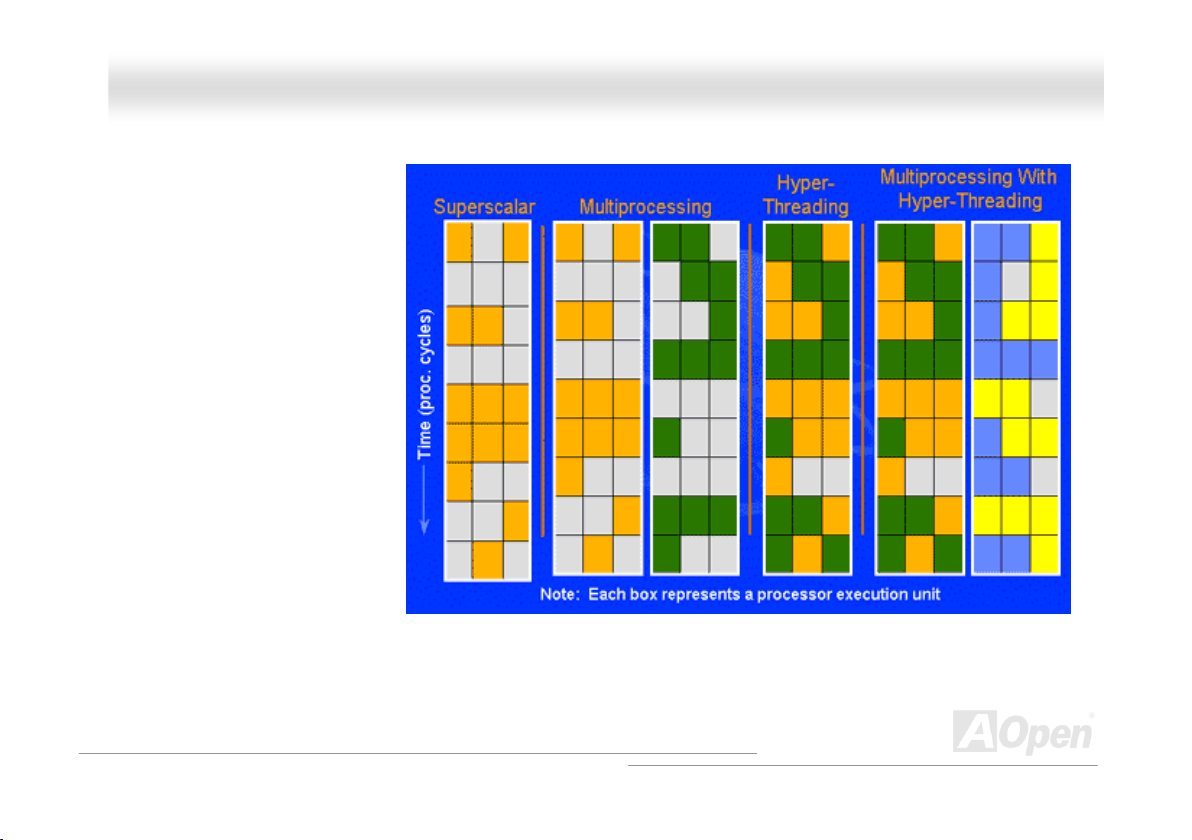
AAOOppeenn ii886655 FFaammiillyy MMootthheerrbbooaarrddss OOnnlliinnee MMaannuuaal
For multiprocessor-capable software applications, the Hyper-Threading based processor is considered two separate logical processors
on which the software applications can
run without modification. Also, each
logical processor responds to
interrupts independently. The first
logical processor can track one
software thread, while the second
logical processor tracks another
software thread simultaneously.
Because the two threads share the
same execution resources, the second
thread can use resources that would
be otherwise idle if only one thread
was executing. This results in an
increased utilization of the execution
resources within each physical
processor.
The figure below represents how
Hyper-Threading saves time when it
works. With two logical processors available on every single physical processor, multi-threaded applications can now take advantage of
thread-level parallelism on each physical processor for additional performance. As software applications continue to be optimized to take
greater advantage of processor parallelism, Hyper-Threading technology provides an additional boost for newer capabilities and the
growing needs of today’s users.
l
74
Page 75

AAOOppeenn ii886655 FFaammiillyy MMootthheerrbbooaarrddss OOnnlliinnee MMaannuuaal
l
AAOOCCoonnffiigg UUttiilliittyy
and hardware such as motherboard, CPU, memory, PCI devices and IDE devices. The powerful utility also displays the version of BIOS
and firmware for your convenience of maintenance.
Moreover, AOConfig allows users to save information in *.BMP or *.TXT format which users may collect the system information in detail
and send them to AOpen directly for technical support or for further diagnose of system problems.
AOpen always dedicated to provide users a much friendly computer environment. We now
bring you a comprehensive system detection utility. AOConfig is a Windows based utility
with user-friendly interface that allows users to obtain information of the operation system
1. The system page shows the
detailed information of the
motherboard, operating
system, processor, and
BIOS version.
2. The PCI device page shows
the configurations of all PCI
devices installed in your
motherboard.
75
Page 76

AAOOppeenn ii886655 FFaammiillyy MMootthheerrbbooaarrddss OOnnlliinnee MMaannuuaal
3. This page presents the IDE
device information, such as
serial number, manufacturer,
firmware version, and capacity.
4. From this page, users can
obtain the technical support
information of AOpen. Moreover,
detailed information could be
saved in .bmp or .txt format.
NOTE:
AOConfig can be used under Windows 98SE/ME, NT4.0/2000, or Windows XP. Please also note that AOConfig can
only be operated in a system equipped with an AOpen motherboard. Before running AOConfig, all applications must
be closed.
l
76
Page 77

AAOOppeenn ii886655 FFaammiillyy MMootthheerrbbooaarrddss OOnnlliinnee MMaannuuaal
l
PPhhooeenniixx--AAWWAARRDD BBIIOOSS
System parameters can be modified by going into BIOS Setup menu, this menu allows you to configure the system parameters and
save the configuration into the 128 bytes CMOS area, (normally in the RTC chip or in the main chipset).
Phoenix-Award BIOS™ installed in the Flash ROM
provides critical low-level support for standard devices such as hard disk drives, serial and parallel ports.
Most BIOS settings of AOpen i865 Family motherboards have been optimized by AOpen’s R&D engineering team. But, the default
setting of BIOS still can’t fine-tune the chipset controlling entire system. Therefore, the rest of this chapter intends to guide you the
process of configuring your system setup.
To enter to BIOS setup menu, press <Del> when POST (Power-On Self Test)
Note: Because the BIOS code is the most often
changed part of the motherboard design, the BIOS
information contained in this manual may be different
with actual BIOS that come with your motherboard.
of the motherboard is a custom version of an industry standard BIOS. The BIOS
screen is shown on your monitor.
77
Page 78

AAOOppeenn ii886655 FFaammiillyy MMootthheerrbbooaarrddss OOnnlliinnee MMaannuuaal
l
HHooww ttoo UUssee PPhhooeenniixx--AAwwaarrdd™™ BBIIOOSS SSeettuupp PPrrooggrraamm
Generally, you can use arrow keys to highlight items that you want to choose, then press <Enter> key to select, and use the <Page Up>
and <Page Down> key to change setting values. You can press <Esc> key to quit Phoenix-Award™ BIOS setup program. The following
table provides details about how to use keyboard in the Phoenix-Award BIOS setup program.
Page Up or + Changing setting to next value or increase the value.
Page Down or - Changing setting to previous value or decrease value.
Enter Select the item.
Esc 1. In main menu: Quit and don’t save any change.
Up Arrow Highlight previous item.
Down Arrow Highlight next item.
Left Arrow Move the light bar to left side of menu.
Right Arrow Move the light bar to right side of menu.
F6 Load fail-save setting value from CMOS.
F7 Load turbo setting value from CMOS.
F10 Save changed setting and exit setup program.
Key Description
2. In sub menu: Exit current menu to main menu.
78
Page 79

AAOOppeenn ii886655 FFaammiillyy MMootthhe
e
rrbbooaarrddss OOnnlliinnee MMaannuuaal
l
HHooww TToo EEnntteerr BBIIOOSS SSeettuupp
After you finish jumper settings and connect correct cables, power on and enter the BIOS Setup. Press <Del> during POST (Power-On
Self Test) and choose "Load Setup Defaults" for recommended optimal performance.
Del
Warning: Please avoid of using "Load Turbo Defaults", unless you
are sure your system components (CPU, DRAM, HDD, etc.) are
good enough for turbo setting.
79
Page 80

AAOOppeenn ii886655 FFaammiillyy MMootthheerrbbooaarrddss OOnnlliinnee MMaannuuaal
l
BBIIOOSS UUppggrraaddee uunnddeerr WWiinnddoowwss eennvviirroonnmmeenntt
With outstanding R&D ability of AOpen, we now bring you a whole new BIOS Flash wizard ----
EzWinFlash. With an eye to users convenience, EzWinFlash combines the BIOS binary code
and flash module together, so the only thing you have to do is just clicking on the utility you
downloaded from web and let it helps you complete the flash process automatically. EzWinFlash detects your motherboard and checks
the BIOS version cleverly to prevent your system from any possible failure. Moreover, EzWinFlash has been taken into consideration to
go with any windows platform you might be using, no matter if you’re using Windows 95/98, 98SE/ME, NT4.0/2000, or Windows XP.
In the meanwhile, in order to provide a much more user-friendly operating environment, AOpen EzWinFlash is natively designed to have
multi-language function to provide easier way for users’ usage in changing BIOS setting.
Caution: By updating your motherboard,
you are taking a risk of BIOS flash failure. If
your motherboard is working stable, and
there are no major bugs that had been fixed
by a latter BIOS revision, we recommend
that you DO NOT try to upgrade your BIOS.
If you intent on upgrading, PLEASE BE
SURE to get the right BIOS revision for the
right motherboard model to avoid any
possibility failure.
80
Page 81

AAOOppeenn ii886655 FFaammiillyy MMootthheerrbbooaarrddss OOnnlliinnee MMaannuuaal
You may accomplish BIOS upgrade procedure with EzWinFlash by the following steps, and it’s STRONGLY RECOMMENDED to close
all the applications before you start the upgrading.
1. Download the new version of BIOS package zip
2. Unzip the download BIOS package (ex: WSGUL102.ZIP) with WinZip (http://www.winzip.com
3. Save the unzipped files into a folder, for example, WSGUL102.EXE & WSGUL102.BIN.
4. Double click on the WSGUL102.EXE; EzWinFlash will detect the model name and BIOS version of your motherboard. If you had
got the wrong BIOS, you will not be allowed to proceed with the flash steps.
5. You may select preferred language in the main menu, then click [Start Flash] to start the BIOS upgrade procedure.
6. EzWinFlash will complete all the process automatically, and a dialogue box will pop up to ask you to restart Windows. You may
click [YES] to reboot Windows.
7. Press <Del> at POST to enter BIOS setup; choose "Load Setup Defaults", then “Save & Exit Setup”. Done!
It is strongly recommended NOT to turn off the power or run any application during FLASH PROCESS.
Warning: The new BIOS upgrade will permanently replace your
original BIOS’s settings when flashing. You may need to reconfigure
your BIOS setting so that your system can go back to work as normal.
file from AOpen official web site. (Ex: http://www.aopen.com)
) in Windows environment.
l
81
Page 82

AAOOppeenn ii886655 FFaammiillyy
MMootthheerrbbo
o
aarrddss OOnnlliinnee MMaannuuaal
l
VViivviidd BBIIOOSS tteecchhnnoollooggyy
Unlike earlier graphic POST screen which could occupy the whole screen and mask text information during POST, AOpen VividBIOS
deals with graphics and texts separately, and makes them running simultaneously during POST. With this innovative design, VividBIOS
now brings you a beautiful and sleek 256 colours screen without missing any important information shown on POST screen.
In addition, the limited space of BIOS ROM is another big issue. When all of the traditional BIOS can only show space-consuming and
uncompressed Bitmap, AOpen has considerately tuned the BIOS to next generation, to recognize the smaller-sized GIF format and
even dynamic-showing GIF animation.
Vivid BIOS shares the same fundamental technology with Open JukeBox CD Player, you may use the same EzSkin utility to change
your Vivid BIOS screen or to download your favourite Open JukeBox skin. If you see this little logo
name on the BIOS download page,
supports this innovative feature!
Have you been fed up with the conservative and immutable POST screen? Let’s rule out the tradition
idea that POST screen are stiff and frigid, and let AOpen show you the newly developed VividBIOS
to experience the lively vivid colourful POST screen!
shown beside your model
http://english.aopen.com.tw/tech/download/skin, it is assured that your motherboard
82
Page 83

AAOOppeenn ii886655 FFaammiillyy MMootthheerrbbooaarrddss OOnnlliinnee MMaannuuaal
l
DDrriivveerr aanndd UUttiilliittyy
There are motherboard drivers and utilities in AOpen Bonus CD. You don’t need to install all of them to boot your system. But after you
finish the hardware installation, you have to install your operation system first (such as Windows XP) before you install any drivers or
utilities. Please refer to your operation system’s installation guide.
AAuuttoo--rruunn MMeennuu ffrroomm BBoonnuuss CCDD
You can use the auto-run menu of Bonus CD. Choose the utility and driver and select model name.
83
Page 84

AAOOppeenn ii886655 FFaammiillyy MMootthheerrbbooaarrddss OOnnlliinnee MMaannuuaal
®
®
IInnssttaalllliinngg IInntteel
The Intel® Chipset Software Installation Utility should be installed onto the target system and the Windows * INF files outline the
operating system how the chipset components will be configured. It is recommended that the Intel
be installed onto the target system prior to the installation of other drivers.
l
CChhiippsseett SSooffttwwaarree IInnssttaallllaattiioonn UUttiilliittyy
®
Chipset Software Installation utility
l
84
Page 85
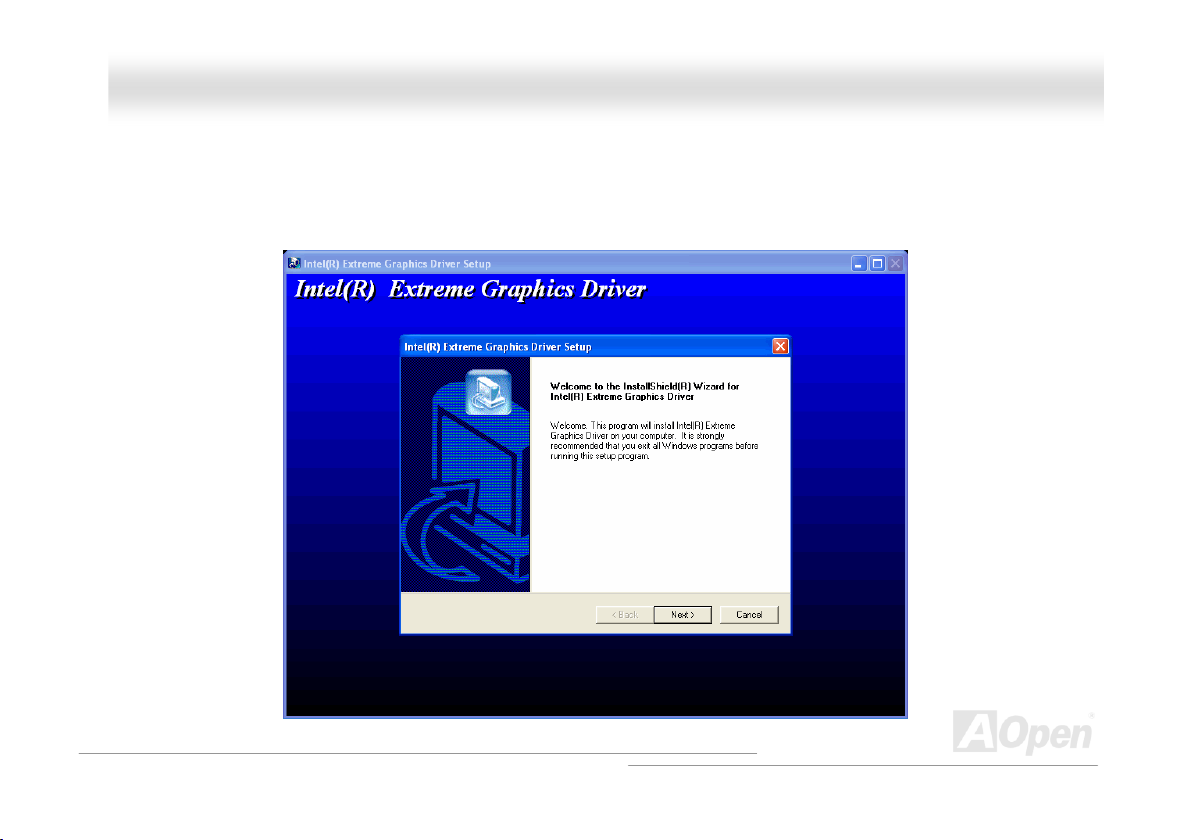
AAOOppeenn ii886655 FFaammiillyy MMootthheerrbbooaarrddss OOnnlliinnee MMaannuuaal
l
IInnssttaalllliinngg IInntteell EExxttrreemmee GGrraapphhiicc DDrriivveerr
((oonnllyy ffoorr AAXX44SSGG--UU,, AAXX44SSGG--UULL aanndd AAXX44SSGG--UUNN))
You can install Intel Extreme graphic driver to get the best graphics function of the chipset. You can find it in the Bonus Pack CD disc.
85
Page 86

AAOOppeenn ii886655 FFaammiillyy MMootthheerrbbooaarrddss OOnnlliinnee MMaannuuaal
l
IInnssttaalllliinngg OOnnbbooaarrdd SSoouunndd DDrriivveerr
This motherboard comes with AC’97 CODEC. This audio driver supports Windows 98SE and upper Windows OS; you can find the audio
driver from the Bonus Pack CD auto-run menu.
86
Page 87

AAOOppeenn ii886655 FFaammiillyy MMootthheerrbbooaarrddss OOnnlliinnee MMaannuuaal
l
IInnssttaalllliinngg GGiiggaabbiitt LLAANN DDrriivveerr
((ffoorr AAXX44SSGG--UULL,, AAXX44SSPPEE--UULL aanndd AAXX44SSPPBB--UULL))
Install LAN Driver in Windows 98SE
1. Open the Device Manager and check if there is a "PCI Ethernet Controller" in "Other devices"
2. Insert the supplied "Bonus CD"
3. Double click "PCI Ethernet Controller”
4. Click "Reinstall Driver" in the General Tab.
5. Select "Search for a better driver than the one your device is using now. (Recommended)"
87
Page 88

AAOOppeenn ii886655 FFaammiillyy MMootthheerrbbooaarrddss OOnnlliinnee MMaannuuaal
6. Select "Specify a location", and type "G:\Driver\LAN\RTL8100S-32\Win98" in the text box that appears. Press “Next".
7. System will ask you to provide the file path for loading driver, please type "G:\Driver\LAN\RTL8100S-32\Win98" in the text box that
appears. Press “OK".
8. System will ask you to insert "Windows 98 CD-ROM".
l
88
Page 89

AAOOppeenn ii886655 FFaammiillyy MMootthheerrbbooaarrddss OOnnlliinnee MMaannuuaal
9. Driver installed.
10. Restart computer.
11. Confirming Windows 98 Installation.
l
89
Page 90

AAOOppeenn ii886655 FFaammiillyy MMootthheerrbbooaarrddss OOnnlliinnee MMaannuuaal
Install LAN Driver in Windows ME
1. Open the Device Manager and check if there is a "PCI Ethernet Controller" in "Other devices"
2. Insert the supplied "Bonus CD"
3. Double click "PCI Ethernet Controller”
4. Click "Reinstall Driver" in the General Tab.
5. Select "Specify the location of the driver (Advanced)".
6. Choose "Search for a better driver than the one your device is using now. (Recommended)", then Select "Specify a location", and
type "G:\Driver\LAN\RTL8100S-32\WinME" in the text box that appears. Press “Next".
7. Driver installed.
8. Restart computer.
l
90
Page 91

AAOOppeenn ii886655 FFaammiillyy MMootthheerrbbooaarrddss OOnnlliinnee MMaannuuaal
AAOOppeenn ii886655 FFaammiillyy MMootthheerrbbooaarrddss OOnnlliinnee MMaannuuaal
9. Confirming Windows ME Installation. 9. Confirming Windows ME Installation.
l
l
91
91
Page 92

AAOOppeenn ii886655 FFaammiillyy MMootthheerrbbooaarrddss OOnnlliinnee MMaannuuaal
Install LAN Driver in Windows NT 4.0
1. In the Control Panel, double-click the Network icon. When the Network window opens, select the Adapters tab.
2. Click "Add" to install a new adapter. All previously installed drivers are listed under Network Adapters.
3. When the Select Network Adapter window opens, click "Have Disk"....
4. When prompted, insert the BONUS CD, type the path "G:\Driver\LAN\RTL8100S-32\Winnt4" to the driver, and click "OK".
5. With "Realtek RTL8169/8110 Family Gigabit Ethernet NIC" highlighted in the Select OEM Option window, click "OK".
l
92
Page 93

AAOOppeenn ii886655 FFaammiillyy MMootthheerrbbooaarrddss OOnnlliinnee MMaannuuaal
6. Restart computer.
7. Confirming Windows NT Installation
l
93
Page 94

AAOOppeenn ii886655 FFaammiillyy MMootthheerrbbooaarrddss OOnnlliinnee MMaannuuaal
Install LAN Driver in Windows 2000
1. Open the Device Manager and check if there is a "Ethernet Controller" in "Other devices"
2. Insert the supplied "Bonus CD "
3. Right click "Ethernet Controller ", and then select "Properties".
4. Click "Reinstall Driver" in the General Tab.
l
94
Page 95

AAOOppeenn ii886655 FFaammiillyy MMootthheerrbbooaarrddss OOnnlliinnee MMaannuuaal
5. Select "Search for a suitable driver for my device (recommended)"
6. Select "Specify a location", and then click "Next".
7. Type "G:\Driver\LAN\RTL8100S-32\Win2000" in the text box that appears. Press " OK".
8. Driver installed.
9. Confirming Windows 2000 Installation.
l
95
Page 96

AAOOppeenn ii886655 FFaammiillyy MMootthheerrbbooaarrddss OOnnlliinnee MMaannuuaal
Install LAN Driver in Windows XP
1. Open the Device Manager and check if there is a "Ethernet Controller" in "Other devices"
2. Insert the supplied "Bonus CD "
3. Right click "Ethernet Controller ", then select "Update Driver".
4. Select "Install from a list or specific location (Advanced)", and then Click "Next".
5. Choose "Search for the best driver in these locations", and then select "Include this location in the search:". Type
"G:\Driver\LAN\RTL8100S-32\WinXP" in the text box that appears. Press " Next ".
6. Driver installed.
7. Confirming Windows XP Installation
l
96
Page 97

AAOOppeenn ii886655 FFaammiillyy MMootthheerrbbooaarrddss OOnnlliinnee MMaannuuaal
l
97
Page 98

AAOOppeenn ii886655 FFaammiillyy MMootthheerrbbooaarrddss OOnnlliinnee MMaannuuaal
l
IInnssttaalllliinngg RReeaalltteekk 1100//110000 MMbbppss LLAANN DDrriivveerr iinn WWiinn9988SSEE//22000000//XXPP
((ffoorr AAXX44SSGG--UUNN,, AAXX44SSPPEE--UUNN aanndd AAXX44SSPPBB--UUNN))
This motherboard integrates Realtek 10/100 Mbps Ethernet Chip. You can find this driver from the Bonus Pack CD auto-run menu.
98
Page 99

AAOOppeenn ii886655 FFaammiillyy MMootthheerrbbooaarrddss OOnnlliinnee MMaannuuaal
Install LAN Driver in Windows 95 (Golden version), Win95A and OSR2
Installing driver procedure on Microsoft Windows 95:
----------------------------------------------------------------------
1. Ask you to select which driver you want to install, select "Driver from disk provided by hardware manufacturer".
2. Specify the setup file pathname
[CD-ROM]:\Driver\LAN\RTL8100\Windows\95\WIN95A (for Windows 95 and Win95A) or
[CD-ROM]:\Driver\LAN\RTL8100\Windows\95\W95OSR2 (for Windows 95 OSR2).
3. Windows 95 will appear some messages to insert Windows 95 system disk to complete setup step.
4. Windows 95 will finish the other installation procedure automatically, and then you restart the system.
l
99
Page 100

AAOOppeenn ii886655 FFaammiillyy MMootthheerrbbooaarrddss OOnnlliinnee MMaannuuaal
Install LAN Driver in Windows NT 3.5, 3.51 & 4.0
Installing driver procedure on Microsoft Windows NT:
----------------------------------------------------------------------
When you are in Windows NT:
1. In the Main group of NT, select the "Control Panel" icon.
2. In the Control Panel window, choose the "Network" icon.
3. In the Network Settings dialog box, choose the "Add Adapter" button. The Add Network Adapter dialog box appears.
4. In the list of network cards, select "<other> Requires disk from manufacturer", and then press <Enter> button.
5. Enter drive and pathname
[CD-ROM]:\Driver\LAN\RTL8100\Windows\NT (for NT 4.0) which is the path where the setup files OEMSETUP.INF is located, and then
chooses the OK button.
6. The screen will appear "Select Line Speed" dialog box which is provided by RTL8139.SYS driver. The default value is "auto" so that
the
RTL8139 PCI Fast Ethernet adapter and its driver RTL8139.SYS will auto-detect the line speed, 10 Mb or 100Mb, while the
RTL8139.SYS is loading. The other values, "10" or "100", are only used when you want to forced RTL8139 PCI Fast Ethernet adapter to
10Mb or 100Mb.
7. The screen will appear "Input Ethernet ID" dialog box which is provided by RTL8139.SYS driver. This option is only required when you
have more than one Realtek RTL8139 PCI Fast Ethernet adapters on this computer. Select "SKIP" if only one adapter is installed on this
computer.
l
100
