Page 1
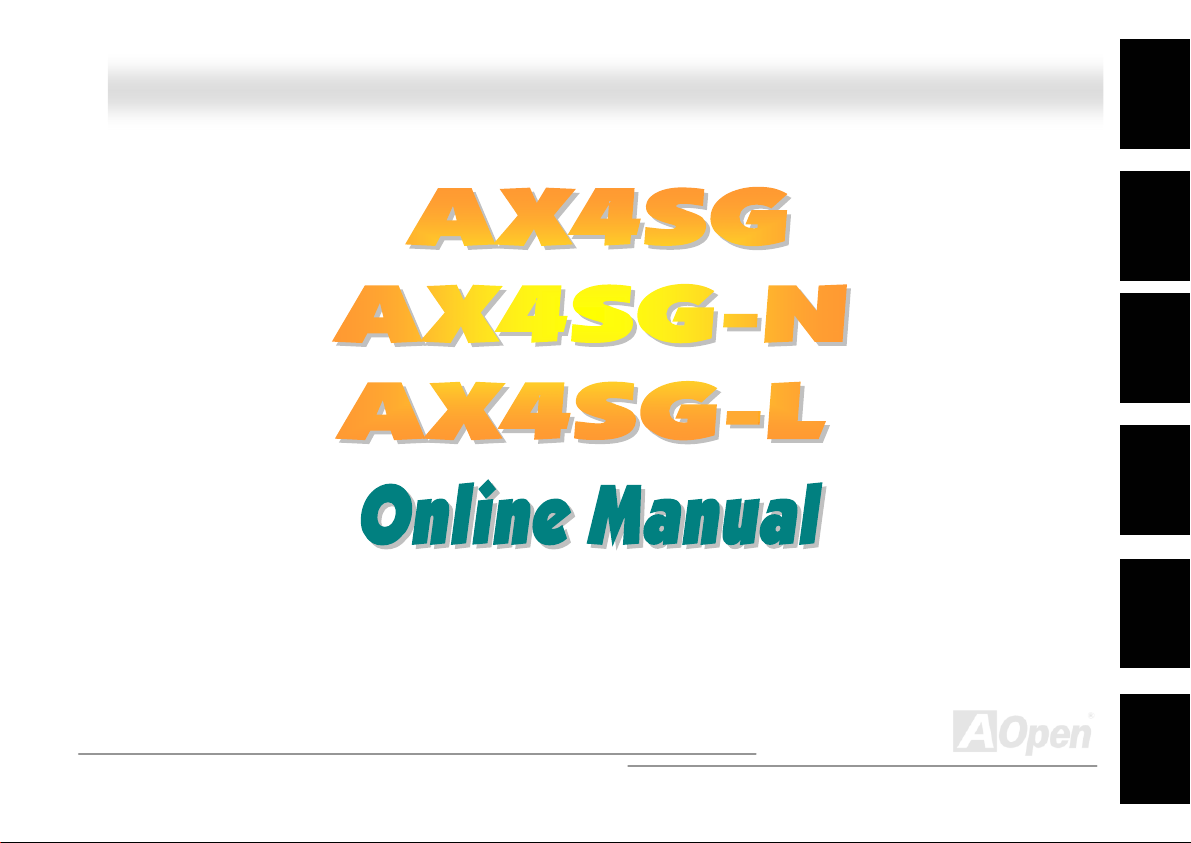
AAXX44SSGG // AAXX44SSGG--NN // AAXX44SSGG--LL OOnnlliinnee MMaannuuaal
AX4SG / AX4SG-N / AX4SG-L
DOC. NO.: AX4SGL-OL-E0304B
Overview
l
Installation
Hardware
Drivers &
Utilities
BIOS Setup
AWARD
Glossary
Troubleshooting &
Technical Support
1
Page 2
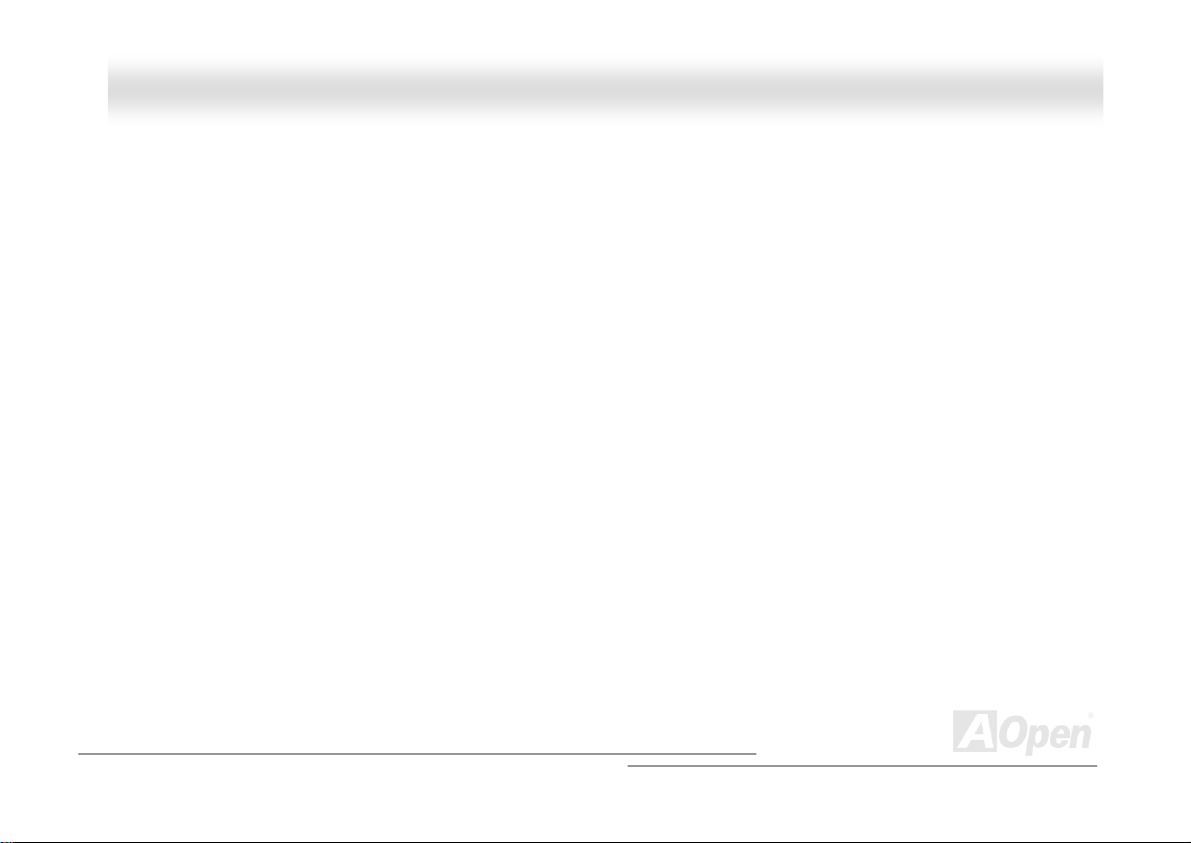
AAXX44SSGG // AAXX44SSGG--NN // AAXX44SSGG--LL OOnnlliinnee MMaannuuaal
l
WWhhaatt’’ss iinn tthhiiss mmaannuuaall
AX4SG / AX4SG-N / AX4SG-L .............................................................................. 错误!未定义书签。
What’s in this manual ...................................................................................................................................................... 2
You Must Notice .............................................................................................................................................................. 8
Before You Start.............................................................................................................................................................. 9
Overview ....................................................................................................................................................................... 10
Feature Highlight........................................................................................................................................................... 11
Quick Installation Procedure .........................................................................................................................................16
Motherboard Map .......................................................................................................................................................... 17
Block Diagram ............................................................................................................................................................... 18
Hardware Installation................................................................................................................ 19
About “Manufacturer Upgrade Optional” and “User Upgrade Optional”… ...................................................................... 20
JP14 Clear CMOS Data ................................................................................................................................................ 21
CPU Installation ............................................................................................................................................................ 22
CPU Over-current Protection......................................................................................................................................... 26
AOpen “Watch Dog ABS” ..............................................................................................................................................28
CPU Core Voltage Auto Detectable ............................................................................................................................... 29
CPU and System Fan Connector (with H/W Monitoring) ............................................................................................... 31
2
Page 3
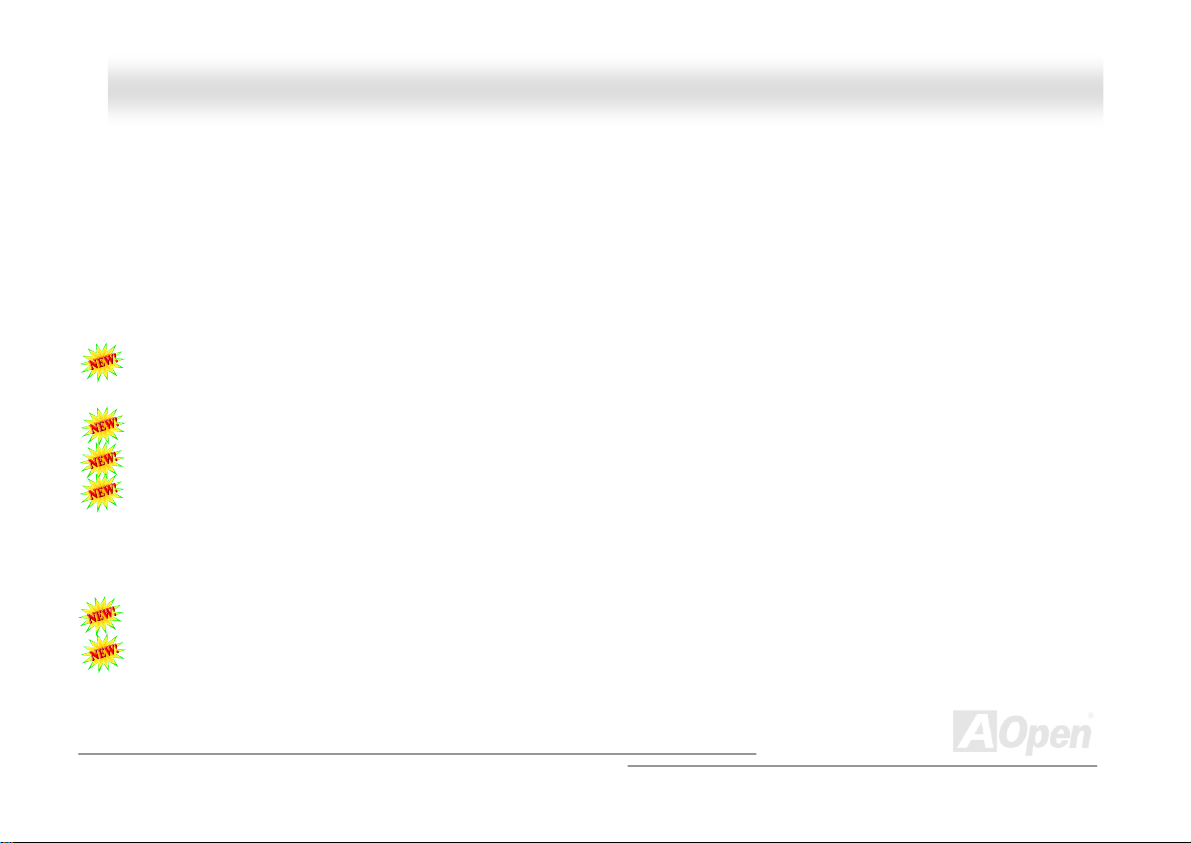
AAXX44SSGG // AAXX44SSGG--NN // AAXX44SSGG--LL OOnnlliinnee MMaannuuaal
JP28 Keyboard/Mouse Wake-up Enable/Disable Jumper .............................................................................................. 32
DIMM Sockets ............................................................................................................................................................... 33
Front Panel Connector .................................................................................................................................................. 35
ATX Power Connector................................................................................................................................................... 36
AC Power Auto Recovery .............................................................................................................................................. 37
STBY LED and BOOT LED ........................................................................................................................................... 38
IDE and Floppy Connector ............................................................................................................................................ 39
Serial ATA Supported (with RAID function, RAID for AX4SG-L only) ............................................................................. 41
IrDA Connector .............................................................................................................................................................49
S/PDIF (Sony/Philips Digital Interface) Connector......................................................................................................... 50
Super 5.1 Channel Audio Effect .................................................................................................................................... 51
AGP (Accelerated Graphic Port) 8X Expansion Slot...................................................................................................... 52
AGP Protection Technology and AGP LED.................................................................................................................... 53
WOL (Wake on LAN) ..................................................................................................................................................... 54
Color Coded Back Panel ...............................................................................................................................................56
Support 10/100/1000 Mbps LAN onboard (for AX4SG-N and AX4SG-L) .......................................................................57
Support Eight USB2.0 Connectors ................................................................................................................................ 58
COM2 Connector ..........................................................................................................................................................59
Game Port Bracket Supported ...................................................................................................................................... 60
l
3
Page 4
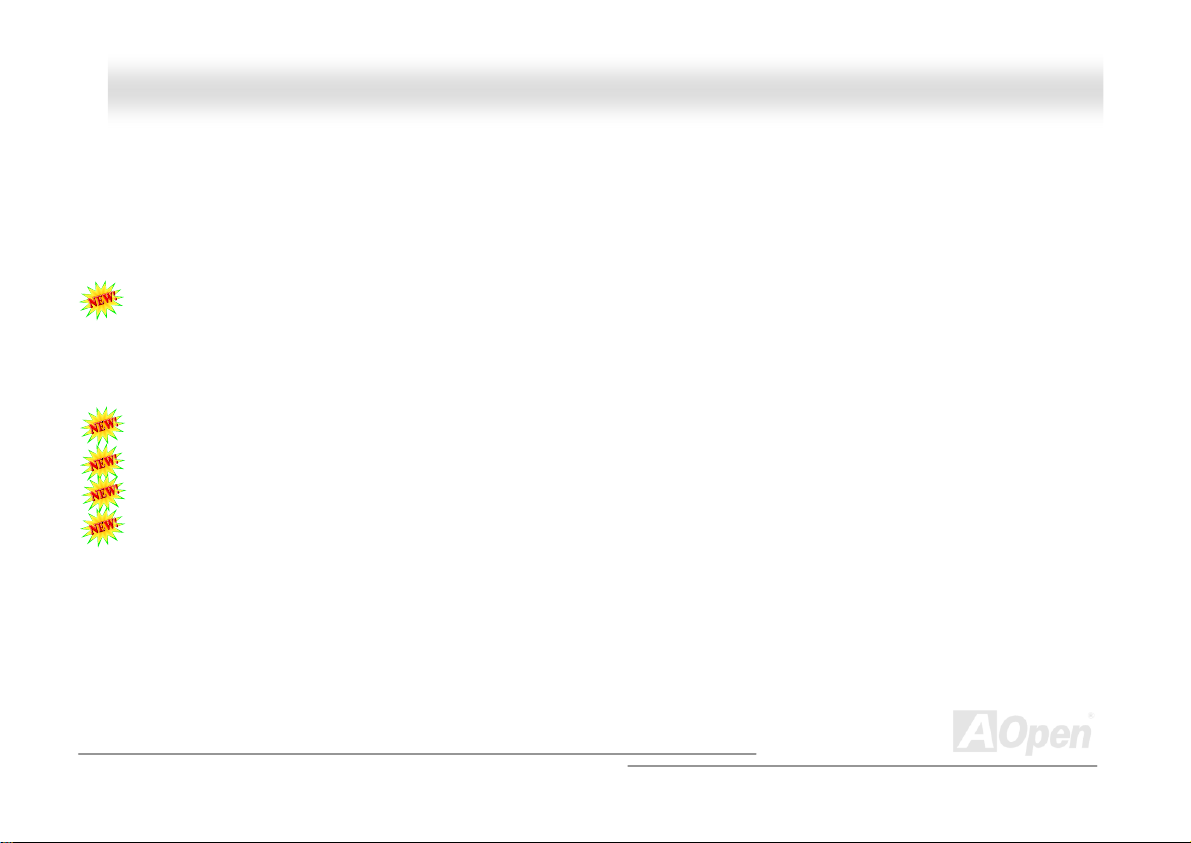
AAXX44SSGG // AAXX44SSGG--NN // AAXX44SSGG--LL OOnnlliinnee MMaannuuaal
Chassis Intrusion Connector .........................................................................................................................................61
CD Audio Connector ..................................................................................................................................................... 62
AUX-IN Connector......................................................................................................................................................... 63
Front Audio Connector .................................................................................................................................................. 64
Dr. LED Connector ........................................................................................................................................................ 65
AOConfig Utility ............................................................................................................................................................. 67
Resetable Fuse ............................................................................................................................................................. 69
3300µF Low ESR Capacitor .......................................................................................................................................... 70
Enlarged Aluminum Heatsink ........................................................................................................................................ 72
Open JukeBox Player.................................................................................................................................................... 73
Vivid BIOS technology................................................................................................................................................... 77
The noise is gone!! ---- SilentTek .................................................................................................................................. 78
EzClock......................................................................................................................................................................... 81
Hyper Threading Technology......................................................................................................................................... 85
Driver and Utility .......................................................................................................................87
Auto-run Menu from Bonus CD Disc ............................................................................................................................. 87
Installing Intel® Chipset Software Installation Utility....................................................................................................... 88
Intel Brookdale-G VGA driver ........................................................................................................................................ 89
Installing Intel IAA Driver RAID Edition.......................................................................................................................... 90
l
4
Page 5
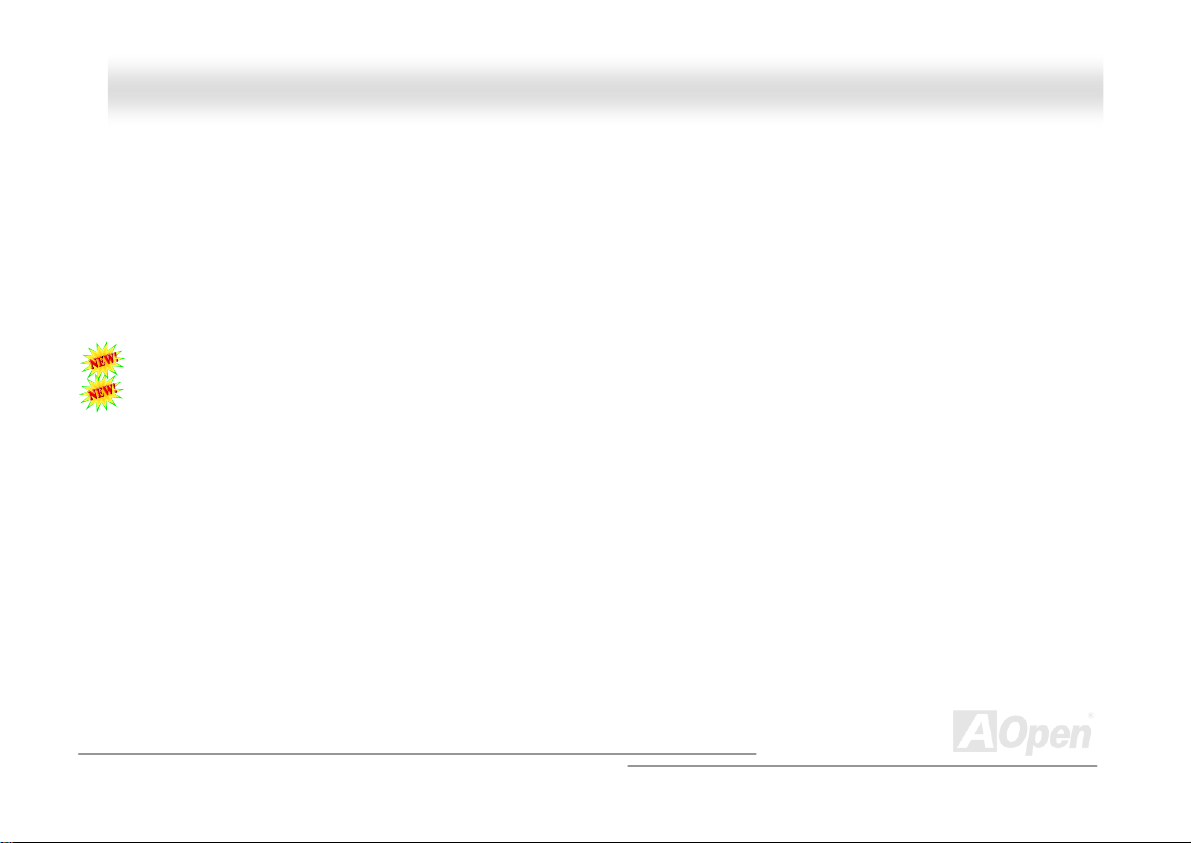
AAXX44SSGG // AAXX44SSGG--NN // AAXX44SSGG--LL OOnnlliinnee MMaannuuaal
Installing Onboard Sound Driver ...................................................................................................................................91
Installing USB 2.0 Driver ............................................................................................................................................... 92
Installing LAN Driver (for AX4SG-N).............................................................................................................................. 96
Installing LAN Driver (for AX4SG-L) .............................................................................................................................. 99
PHOENIX-AWARD BIOS............................................................................................................ 102
How To Use Phoenix-Award™ BIOS Setup Program................................................................................................... 103
How To Enter BIOS Setup ........................................................................................................................................... 104
BIOS Upgrade under Windows environment ...............................................................................................................105
WinBIOS Utility ........................................................................................................................................................... 107
Glossary .................................................................................................................................. 109
AC97 CODEC ............................................................................................................................................................. 109
ACPI (Advanced Configuration & Power Interface) .....................................................................................................109
ACR (Advanced Communication Riser)....................................................................................................................... 109
AGP (Accelerated Graphic Port).................................................................................................................................. 110
AMR (Audio/Modem Riser).......................................................................................................................................... 110
ATA (AT Attachment) ................................................................................................................................................... 110
BIOS (Basic Input/Output System) ...............................................................................................................................111
Bluetooth......................................................................................................................................................................111
CNR (Communication and Networking Riser)...............................................................................................................111
l
5
Page 6
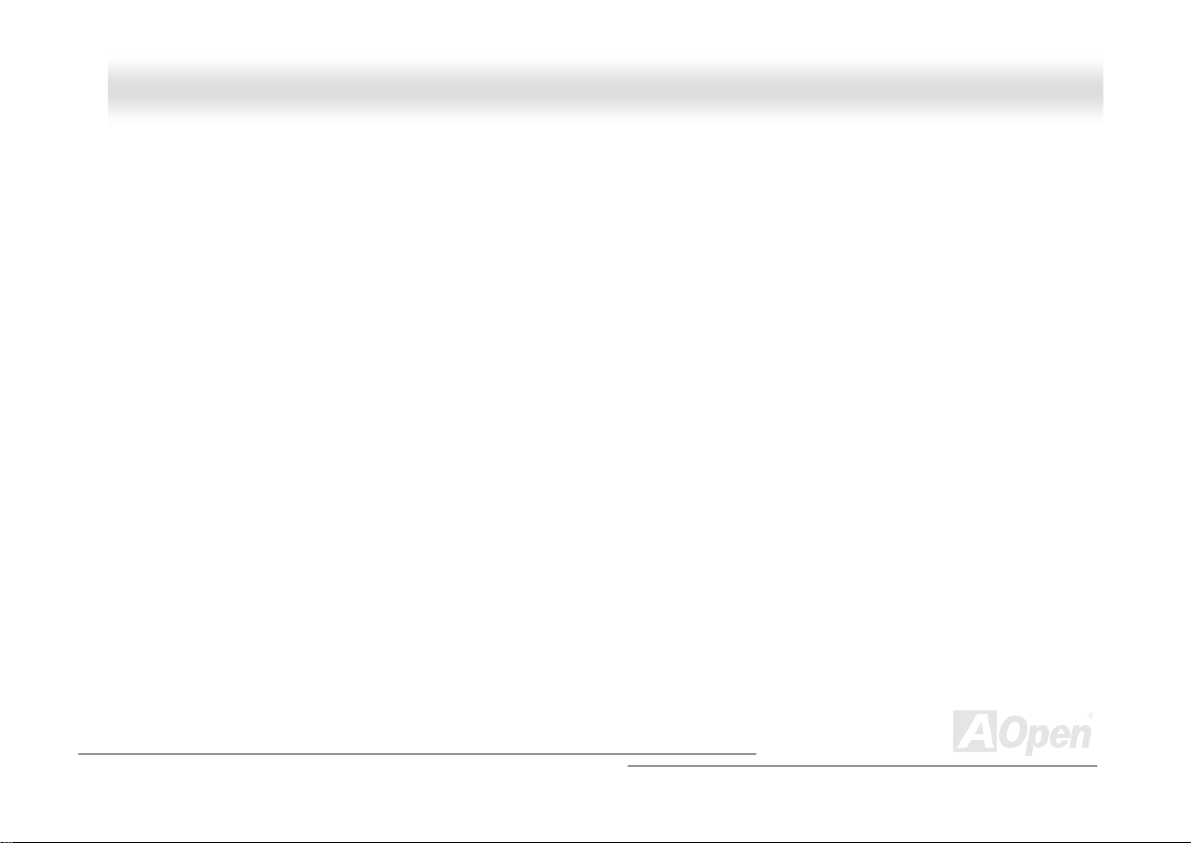
AAXX44SSGG // AAXX44SSGG--NN // AAXX44SSGG--LL OOnnlliinnee MMaannuuaal
DDR (Double Data Rate) RAM .................................................................................................................................... 112
ECC (Error Checking and Correction) ......................................................................................................................... 112
EEPROM (Electronic Erasable Programmable ROM).................................................................................................. 112
EPROM (Erasable Programmable ROM)..................................................................................................................... 112
EV6 Bus ...................................................................................................................................................................... 113
FCC DoC (Declaration of Conformity) ......................................................................................................................... 113
FC-PGA (Flip Chip-Pin Grid Array) .............................................................................................................................. 113
FC-PGA2 (Flip Chip-Pin Grid Array) ............................................................................................................................ 113
Flash ROM .................................................................................................................................................................. 113
Hyper Threading ......................................................................................................................................................... 114
IEEE 1394................................................................................................................................................................... 114
Parity Bit ..................................................................................................................................................................... 114
PCI (Peripheral Component Interface) Bus ................................................................................................................. 115
PDF Format................................................................................................................................................................. 115
PnP (Plug and Play) .................................................................................................................................................... 115
POST (Power-On Self Test) ........................................................................................................................................ 115
PSB (Processor System Bus) Clock ............................................................................................................................ 115
RDRAM (Rambus Dynamic Random Access Memory) ................................................................................................ 116
RIMM (Rambus Inline Memory Module) ...................................................................................................................... 116
l
6
Page 7
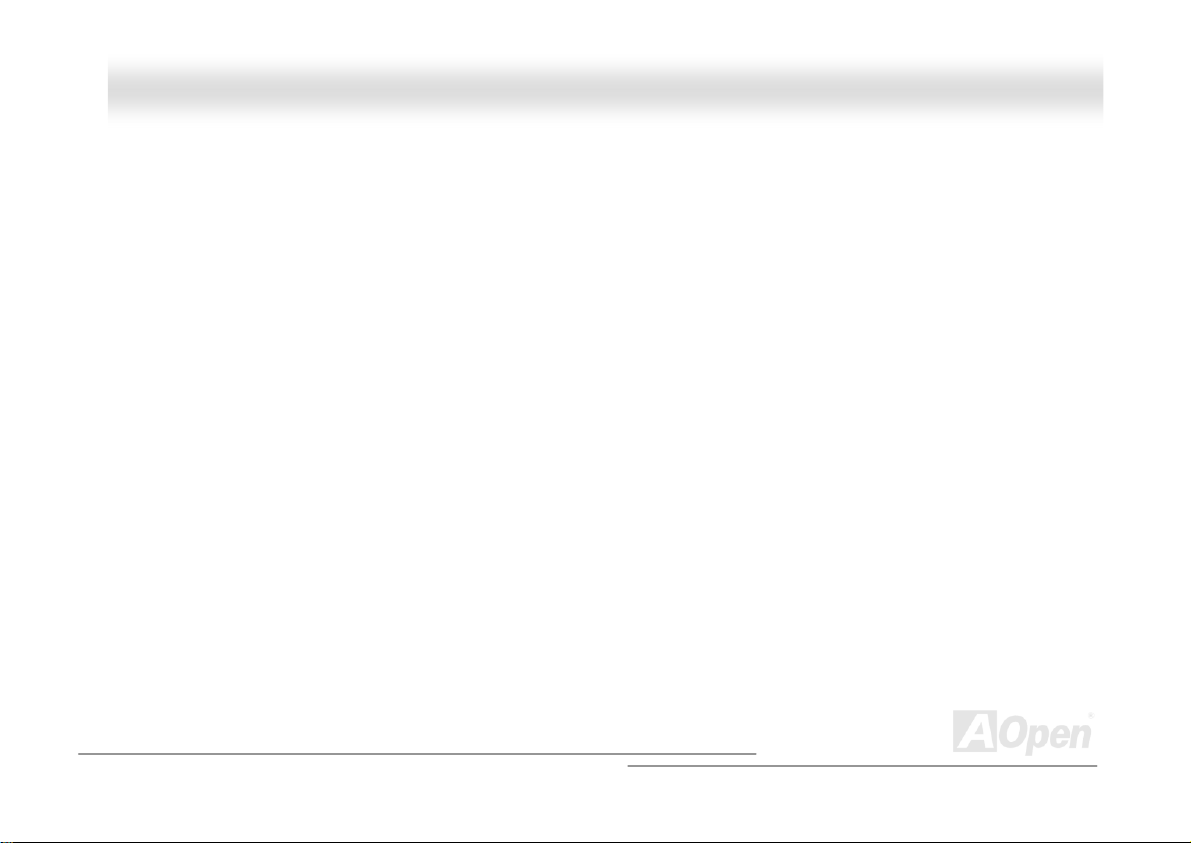
AAXX44SSGG // AAXX44SSGG--NN // AAXX44SSGG--LL OOnnlliinnee MMaannuuaal
SDRAM (Synchronous DRAM) .................................................................................................................................... 116
SATA (Serial ATA) ....................................................................................................................................................... 116
SMBus (System Management Bus) ............................................................................................................................. 117
SPD (Serial Presence Detect) ..................................................................................................................................... 117
USB 2.0 (Universal Serial Bus) ................................................................................................................................... 117
VCM (Virtual Channel Memory)................................................................................................................................... 117
Wireless LAN – 802.11b .............................................................................................................................................. 118
ZIP file......................................................................................................................................................................... 118
Troubleshooting....................................................................................................................... 119
Technical Support ...................................................................................................................123
Product Registration ...............................................................................................................126
How to Contact Us ............................................................................................. 错误!未定义书签。
l
7
Page 8
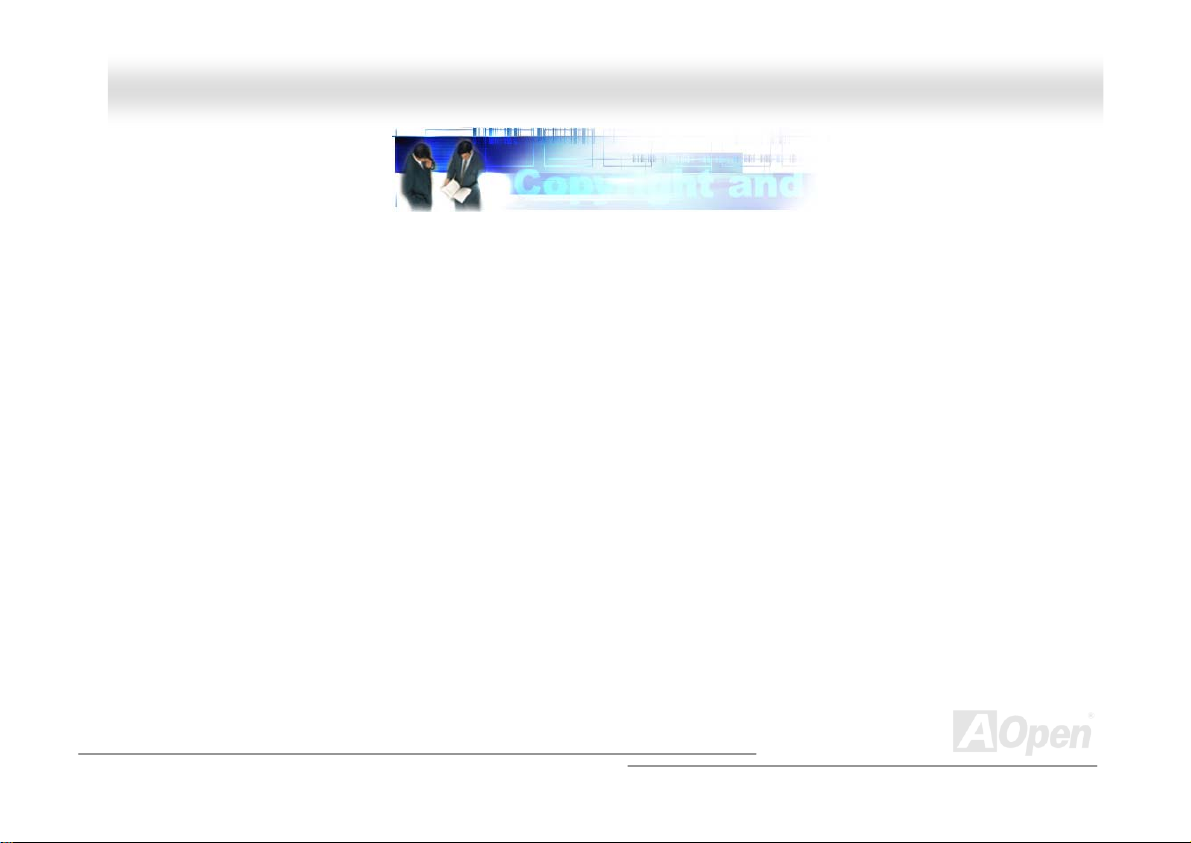
AAXX44SSGG // AAXX44SSGG--NN // AAXX44SSGG--LL OOnnlliinnee MMaannuuaal
l
YYoouu MMuusstt NNoottiiccee
Adobe, the Adobe logo, Acrobat is trademarks of Adobe Systems Incorporated.
AMD, the AMD logo, Athlon and Duron are trademarks of Advanced Micro Devices, Inc.
Intel, the Intel logo, Intel Celeron, Pentium II, Pentium III, Pentium 4 are trademarks of Intel Corporation.
Microsoft, Windows, and Windows logo are either registered trademarks or trademarks of Microsoft Corporation in the United
States and/or other countries.
All product and brand names used on this manual are used for identification purposes only and may be the registered
trademarks of their respective owners.
All of the specifications and information contained in this manual are subject to change without notice. AOpen reserves the right
to revise this publication and to make reasonable changes. AOpen assumes no responsibility for any errors or inaccuracies that
may appear in this manual, including the products and software described in it.
This documentation is protected by copyright law. All rights are reserved.
No part of this document may be used or reproduced in any form or by any means, or stored in a database or retrieval
system without prior written permission from AOpen Corporation.
Copyright
©
1996-2003, AOpen Inc. All Rights Reserved.
8
Page 9
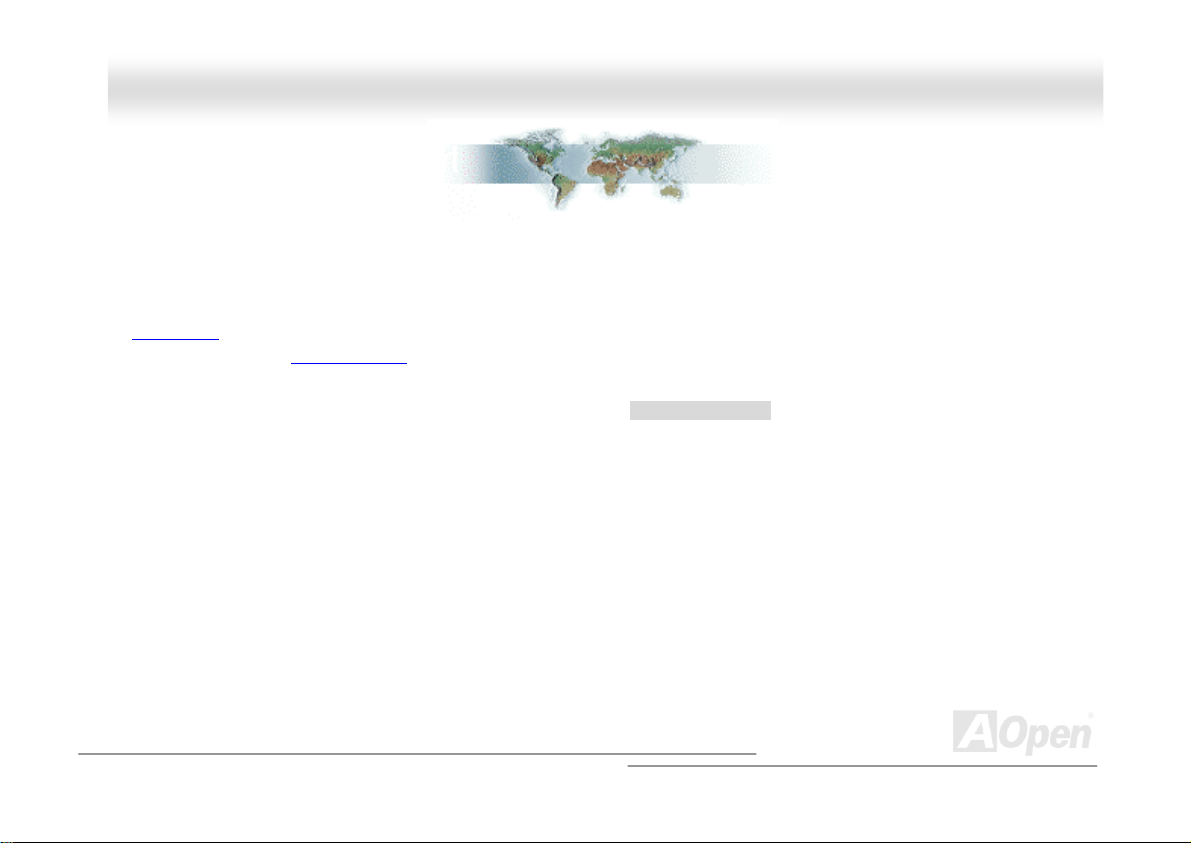
AAXX44SSGG // AAXX44SSGG--NN // AAXX44SSGG--LL OOnnlliinnee MMaannuuaal
l
BBeeffoorree YYoouu SSttaarrtt
This Online Manual will introduce to the user how this product is installed. All useful information will be described in later
chapters. Please keep this manual carefully for future upgrades or system configuration changes. This Online Manual is saved
in PDF format
get free download from Adobe web site
Although this Online Manual is optimized for screen viewing, it is still capable for hardcopy printing, you can print it by A4 paper
size and set 2 pages per A4 sheet on your printer. To do so, choose File > Page Setup and follow the instruction of your printer
driver.
Thanks for the help of saving our earth.
, we recommend using Adobe Acrobat Reader 5.0 for online viewing, it is included in Bonus CD disc or you can
.
9
Page 10
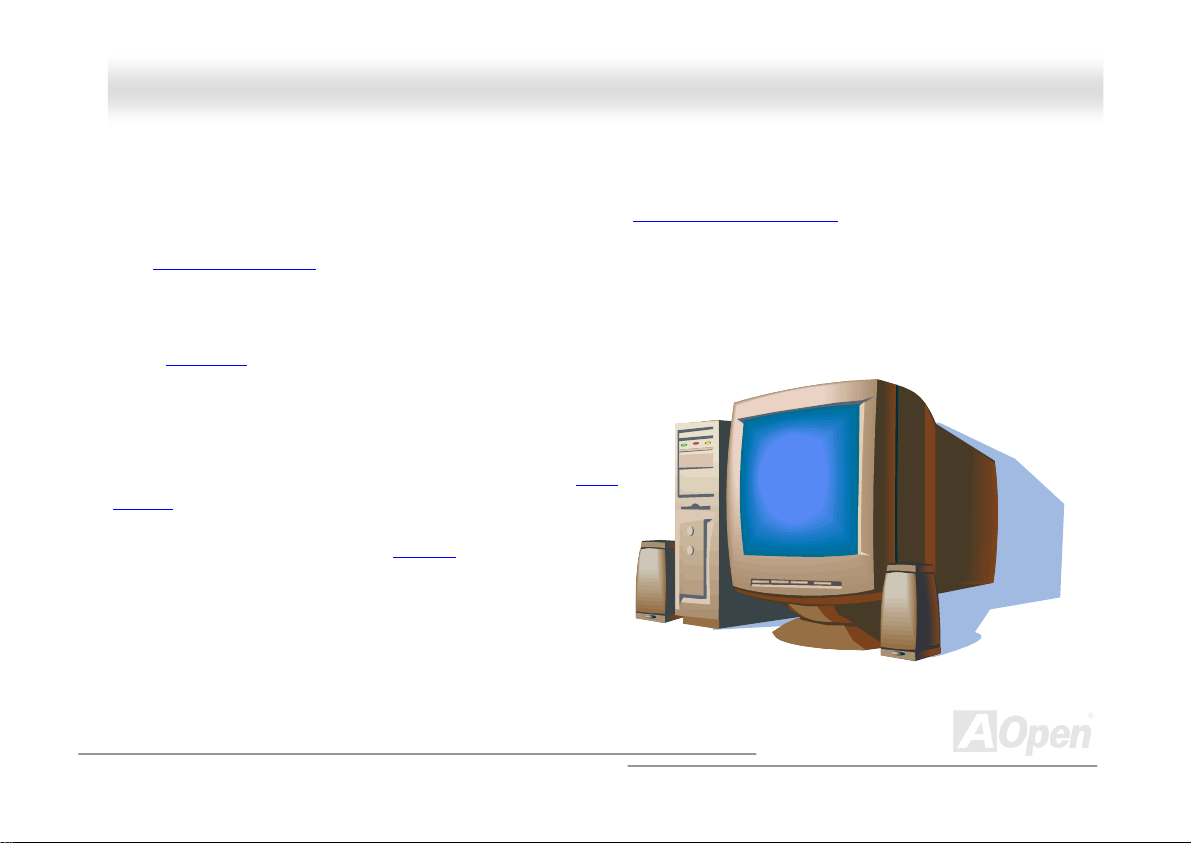
AAXX44SSGG // AAXX44SSGG--NN // AAXX44SSGG--LL OOnnlliinnee MMaannuuaal
l
OOvveerrvviieeww
Thank you for choosing AOpen AX4SG / AX4SG-N / AX4SG-L motherboard. The AX4SG / AX4SG-N / AX4SG-L is Intel® Socket
478 motherboard (M/B) based on the ATX form factor featuring the Intel
built in the M/B, the AX4SG / AX4SG-N / AX4SG-L motherboard can support Intel
MHz Front Side Bus (FSB)
spilt-transaction long burst transfer up to 2112MB/sec. According to different customer’s requirements, the Intel Springdale-G
chipset memory interface supports DDR400/333/266 SDRAM devices with densities of 64,128, 256, 512,1024Mb DDR RAM
DIMM modules and the maximum memory size can be up to 4 GB. The onboard IDE controller supports Ultra DMA 33/66/100
mode, Serial ATA
BCM5705 controller on board, which is a highly-integrated Platform
LAN Connect device, it provides 10/100/1000M bps Ethernet for
office and home use. For AX4SG-N, it integrates Broadcom
BCM4401 controller on board, and it provides 10/100M bps
Ethernet. Besides, the AX4SG / AX4SG-N / AX4SG-L has an AC97
chipset onboard, providing high performance and magic
CODEC
surround stereo sound to let people enjoy working with it. More
than that, this motherboard supports USB 2.0
speed of up to 480Mbps. Now, let’s enjoy all features from AOpen
AX4SG / AX4SG-N / AX4SG-L motherboard.
®
Springdale-G chipset. As high performance chipset
clock. In the AGP performance, it has one AGP slot and supports AGP 8X/4X mode and pipelined
150 Mbps and there are 6 PCI slots provided on this board. For AX4SG-L, On the strength of Broadcom
function with a fancy
®
Socket 478 Pentium® 4 and 400/533/800
10
Page 11
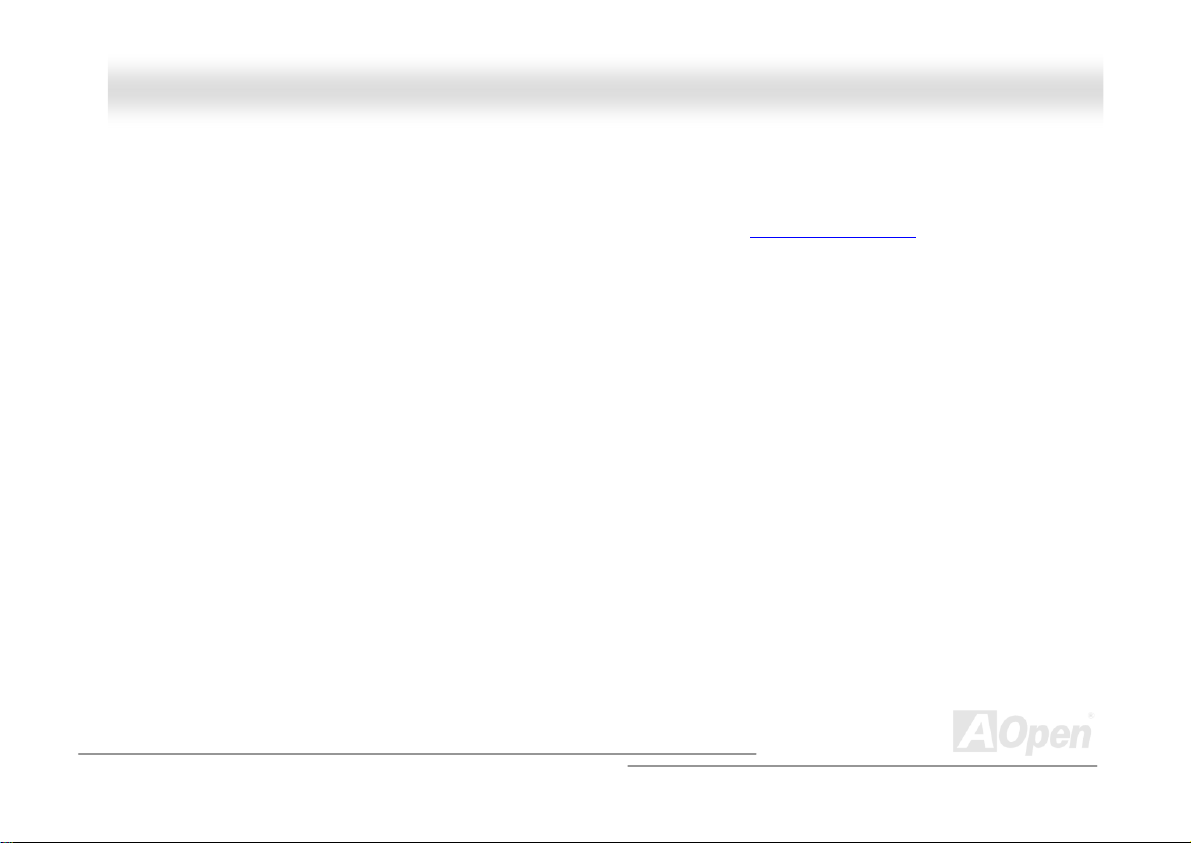
AAXX44SSGG // AAXX44SSGG--NN // AAXX44SSGG--LL OOnnlliinnee MMaannuuaal
l
FFeeaattuurree HHiigghhlliigghhtt
CPU
Supports Intel® Socket 478 Pentium® 4 1.6GHz~3.06 GHz+ with 400/533/800 MHz Front Side Bus (FSB) designed for Socket
478 technology.
Chipset
Springdale-G is a Graphics Memory Controller Hub (GMCH) designed for use with the Pentium 4 processor with 512-KB L2
cache on 0.13 micron processor. It provides CPU, DDR, AGP, Hub, CSA Interfaces and integrated graphics with display
interfaces. The CPU interface supports Pentium 4 processor subset of the Extended Mode of the Scalable Bus Protocol. The
GMCH memory interface supports one up to two channels of DDR, and the AGP interface supports 0.8V/1.5V signaling with
8X/4X data transfers and 8X/4X AGP Fast Writes. The integrated graphics controller provides 3D, 2D, and display capabilities
while using a portion of system memory for graphics memory (UMA) to provide a cost effective, high performance graphics
solution. The Springdale-G platform supports the fifth generation I/O Controller Hub (ICH5 and ICH5R).
The ICH5 integrates an Ultra ATA 100 controller, two Serial ATA host controllers, one EHCI host controller and four UHCI host
controllers supporting eight external USB2.0 ports, LPC interface controller; flash BIOS interface controller, PCI interface
controller, AC’97 digital controller, integrated LAN controller, an ASF controller and a hub interface for communication with the
Springdale-G GMCH. The ICH5R offers the same feature as ICH5 and adds support for RAID 0.
11
Page 12
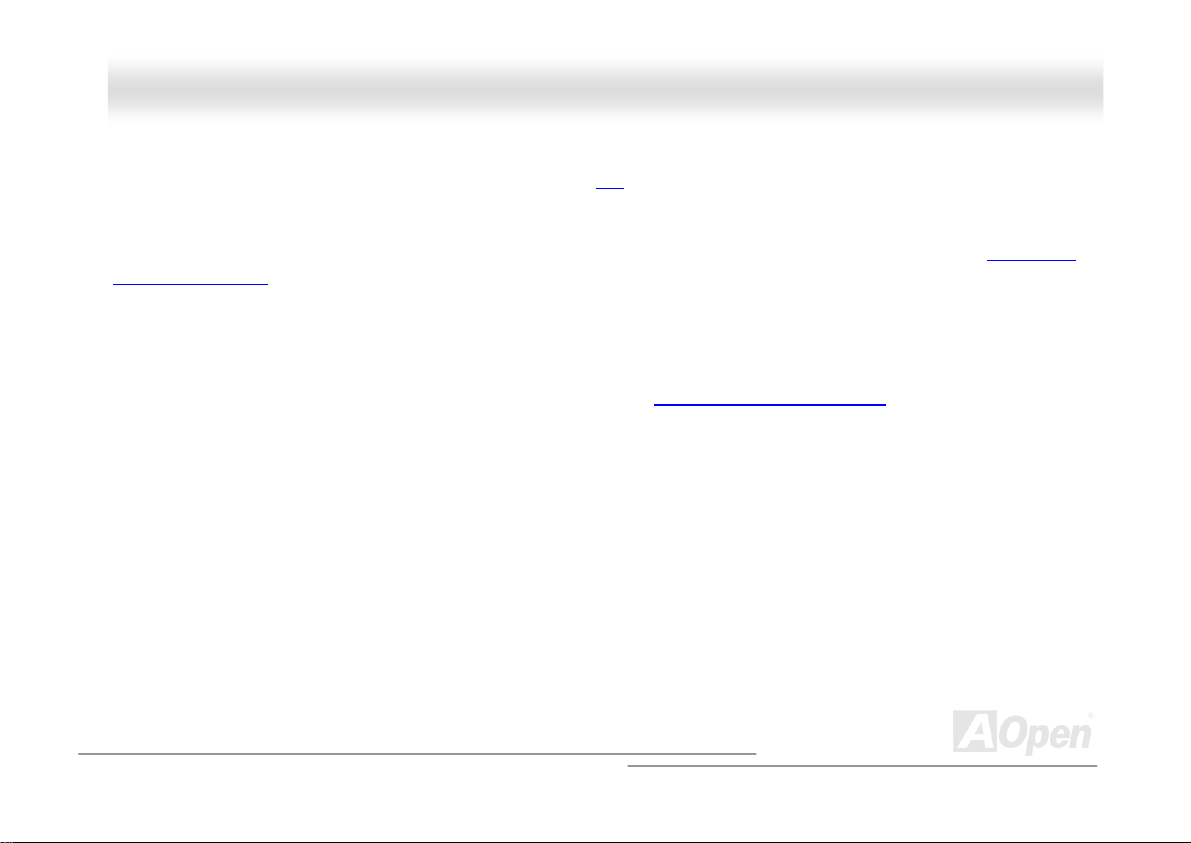
AAXX44SSGG // AAXX44SSGG--NN // AAXX44SSGG--LL OOnnlliinnee MMaannuuaal
Expansion Slots
Including six 32-bit/33MHz PCI and one AGP 8X/4X slots. The PCI local bus throughput can be up to 132MB/s. For AX4SG-N
and AX4SG-L, of six PCI slots provided, five of them are master PCI slots with arbitration and decoding for all integrated
functions and LPC bus, and PCI 1 supports slave mode PCI card only. For AX4SG, all six PCI slots are master PCI slots. AX4SG
/ AX4SG-N / AX4SG-L motherboard includes one AGP expansion slot for a bus mastering AGP graphic card. The
Graphics Port (AGP) specification provides a new level of video display sophistication and speed. The AGP video cards support
data transfer rate up to 2112MB/s.
Accelerated
Memory
With Springdale-G chipset, this motherboard can support dual channel Double-Data-Rate (DDR) RAM. The dual channel mode
allows chipsets to get data in 128 bit and zero wait state bursting between the RAM, The data transfers at 266/333/400MHz. The
four slots of DDR RAM can be composed of an arbitrary mixture of 64, 128, 256, 512 MB or 1GB DDR RAM and maximum up to
4GB.
LAN Port
For AX4SG-L, On the strength of Broadcom BCM5705 on board, which is a highly-integrated Platform LAN Connect device, it
provides 10/100/1000 Mbps Ethernet for office and home use. For AX4SG-N, there is a Broadcom BCM4401 controller on board,
and it can provide 10/100 Mbps Ethernet.
l
12
Page 13
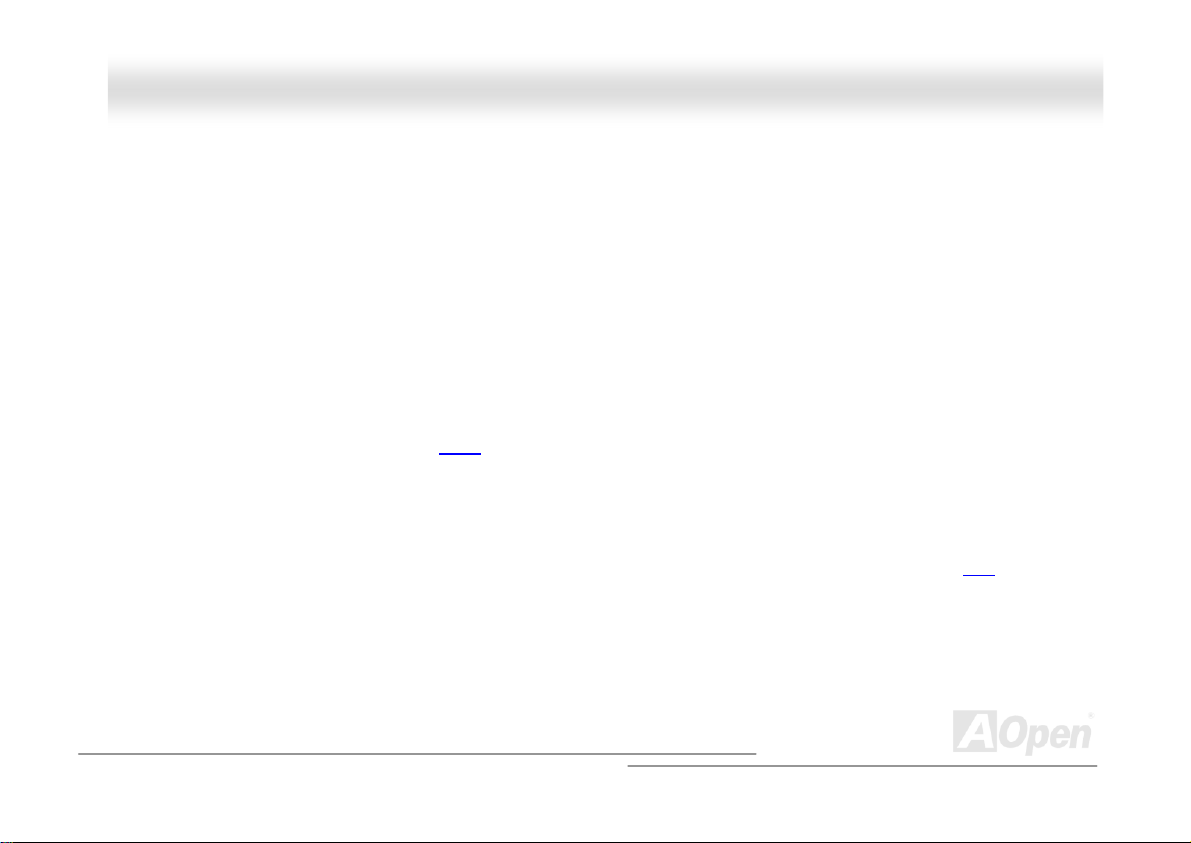
AAXX44SSGG // AAXX44SSGG--NN // AAXX44SSGG--LL OOnnlliinnee MMaannuuaal
Ultra DMA 33/66/100 Bus Mater IDE
Comes with an on-board PCI Bus Master IDE controller with two connectors that support four IDE devices in two channels,
supports Ultra DMA 33/66/100, PIO Modes 3 and 4 and Bus Master IDE DMA Mode 5, and supports Enhanced IDE devices.
Serial ATA
Integrated in ICH5 that contains independent DMA operation on two ports. The SATA controllers are completely software
transparent with the IDE interface, while providing a lower pin count and higher performance. The ICH5 SATA interface supports
data transfer rates up to 150MB/s. Because AX4SG-L has ICH5R on board, it supports RAID 0 when using SATA HDD.
On-board AC’97 Sound
AX4SG / AX4SG-N / AX4SG-L uses the AC97 sound chip. This on-board audio includes a complete audio recording and
playback system.
1MHz Stepping Frequency Adjustment
Provides “1MHz Stepping Frequency Adjustment” function in the BIOS. This magic function allows you adjust FSB frequency
from 100~400 by 1MHz stepping adjustment, and lets your system can get maximum performance.
Watch Dog ABS
Includes AOpen “Watch Dog ABS” functions that can auto-reset default settings in 4.8 seconds when you fail to system
overclocking.
l
13
Page 14
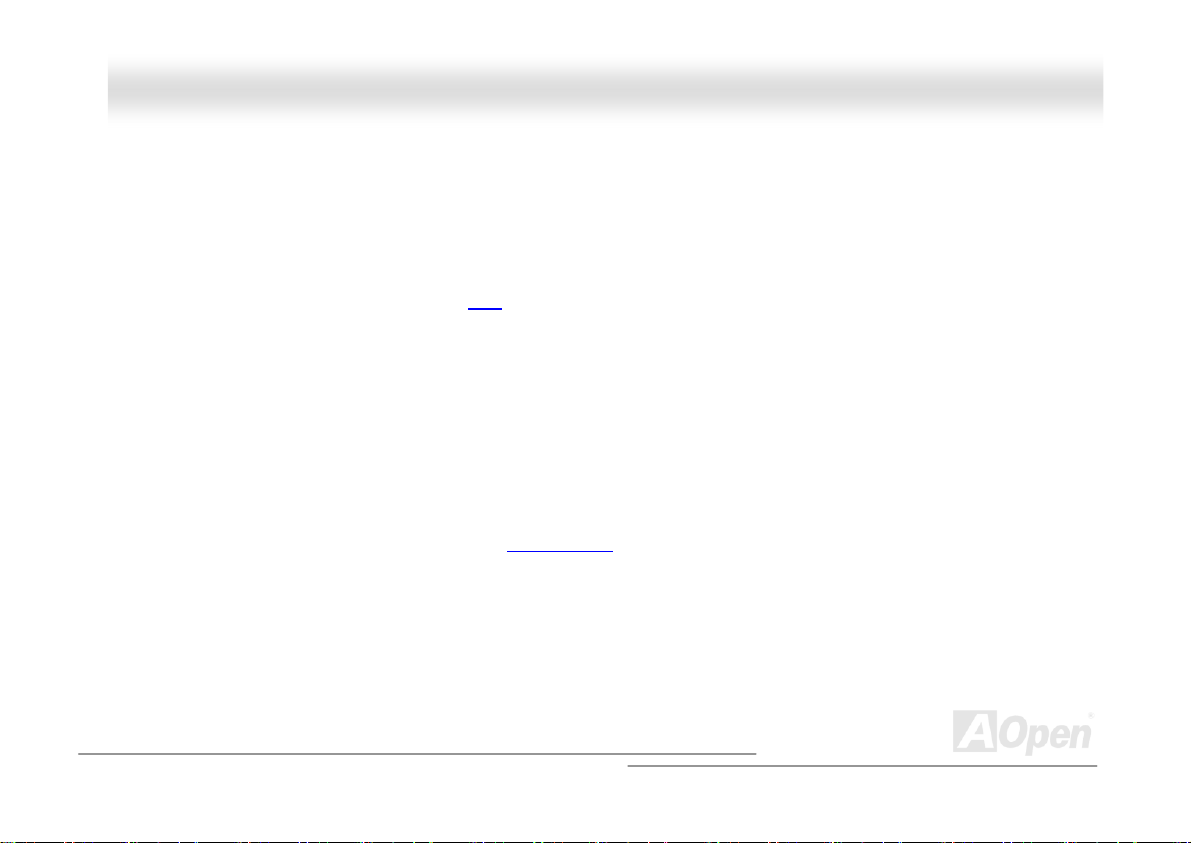
AAXX44SSGG // AAXX44SSGG--NN // AAXX44SSGG--LL OOnnlliinnee MMaannuuaal
S/PDIF Connectors
S/PDIF (Sony/Philips Digital Interface) is a newest audio transfer format, which provides impressive quality through optical fiber
and allows you to enjoy digital audio instead of analog audio.
Eight USB 2.0 Ports
Provides six ports on the back panel and one USB 2.0 connector on the board, providing a total of eight USB 2.0 interface to
connect devices such as mouse, keyboard, modem, scanner, etc.
Dr. LED (User Upgrade Optional)
The Dr. LED has 8 LEDs on this AX4SG / AX4SG-N / AX4SG-L M/B to easily show what kind of problems you may encounter.
Power Management/Plug and Play
Supports the power management function that confirms to the power-saving standards of the U.S. Environmental Protection
Agency (EPA) Energy Star program. It also offers
making the system much user-friendlier.
Plug-and-Play
, which helps save users from configuration problems, thus
Hardware Monitoring Management
Supports CPU or system fans status, temperature and voltage monitoring and alert, through the on-board hardware monitor
module.
l
14
Page 15
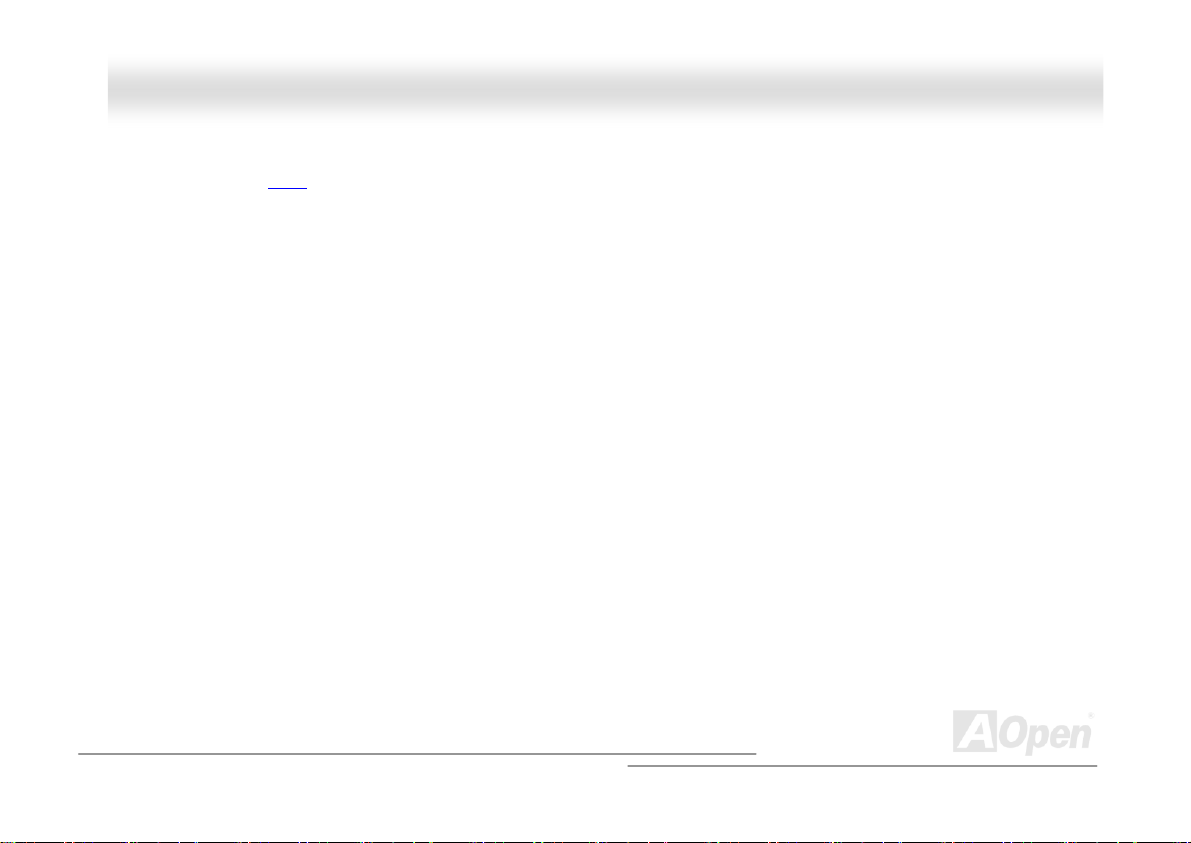
AAXX44SSGG // AAXX44SSGG--NN // AAXX44SSGG--LL OOnnlliinnee MMaannuuaal
Enhanced ACPI
Fully implement the ACPI standard for Windows® 98/ME/2000/XP series compatibility, and supports Soft-Off, STR (Suspend to
RAM, S3), STD (Suspend to Disk, S4) features.
Super Multi-I/O
Provides two high-speed UART compatible serial ports and one parallel port with EPP and ECP capabilities. UART can also be
directed from COM1 to the Infrared Module for the wireless connections.
l
15
Page 16
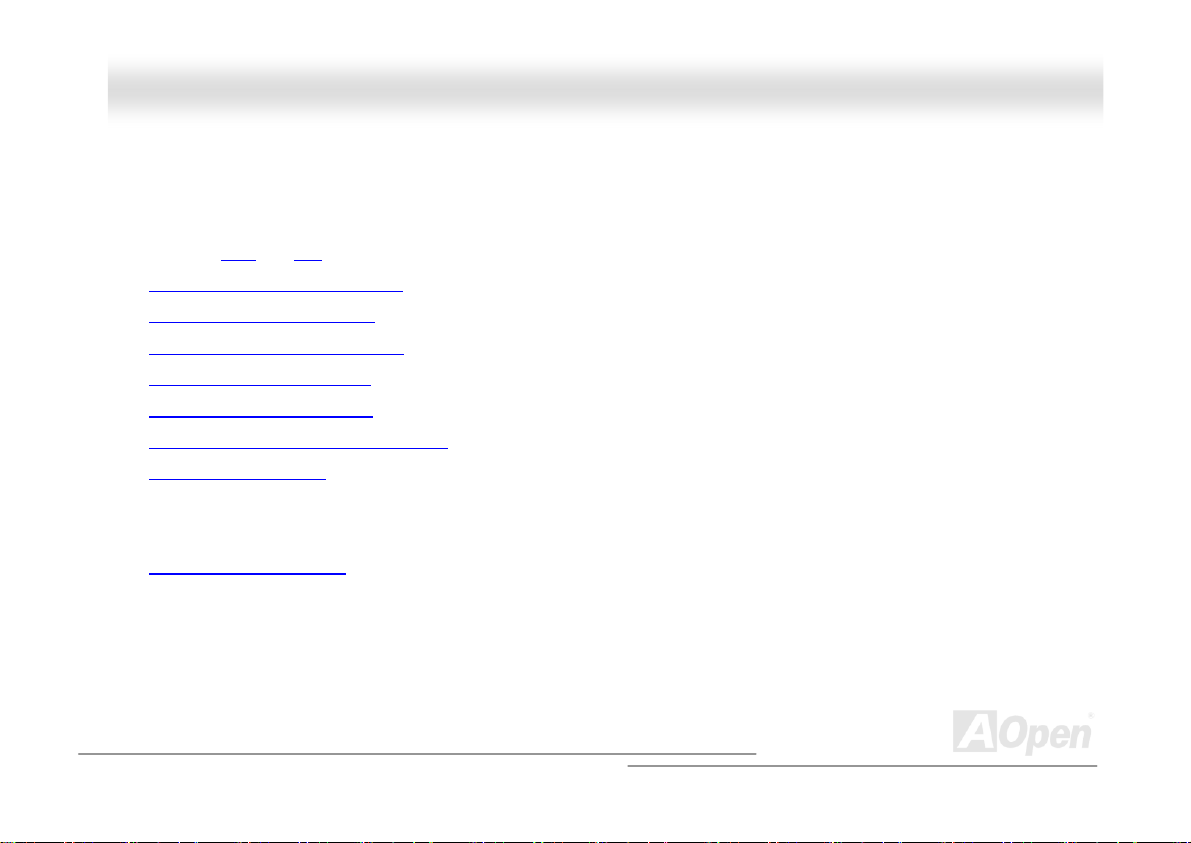
AAXX44SSGG // AAXX44SSGG--NN // AAXX44SSGG--LL OOnnlliinnee MMaannuuaal
l
QQuuiicckk IInnssttaallllaattiioonn PPrroocceedduurree
This page gives you a quick procedure on how to install your system. Follow each step accordingly.
1. Installing CPU and Fan
2. Installing System Memory (DIMM)
3. Connecting Front Panel Cable
4. Connecting IDE and Floppy Cable
5. Connecting ATX Power Cable
6. Connecting Back Panel Cable
7. Power-on and Load BIOS Setup Default
8. Setting CPU Frequency
9.
Reboot
Installing Operating System (such as Windows 98)
10.
Installing Driver and Utility
11.
16
Page 17
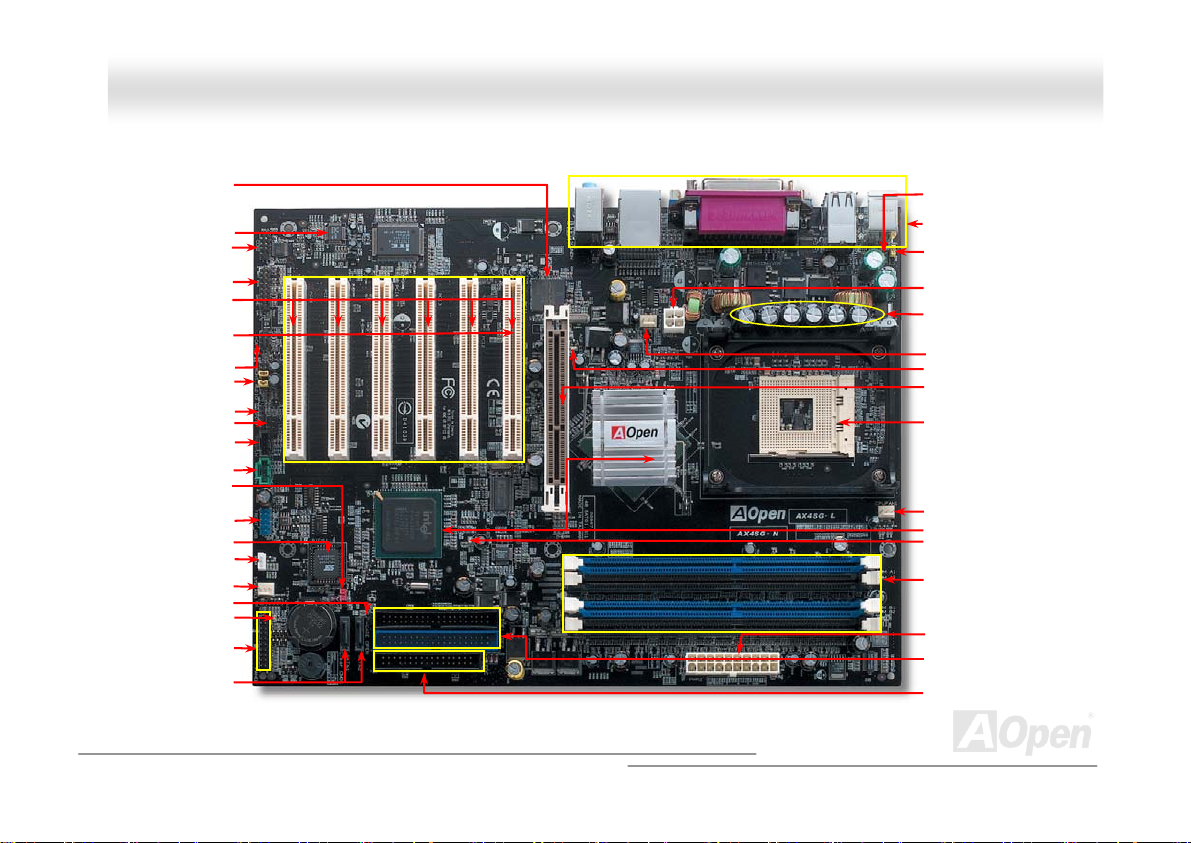
AGP Slot
AAXX44SSGG // AAXX44SSGG--NN // AAX
1 GbE LAN (for AX4SG-L)
Onboard AC’97 CODEC
32-bi
t PCI Expansion Slot x6
(for AX4SG-N and AX4SG-L,
PCI 1 supports slave mode
JP14 CMOS
Case Open Connector
Front Panel Connector
COM2 Connector
Game Port Connector
PCI card only)
IrDA Connector
Front Audio Connector
S/PDIF Connector
Dr. LED Connector
CD-IN Connector
AUX-IN Connector
Clear Jumper
USB 2.0 Connector
4Mb Flash Rom BIOS
WOL Connector
SYSFAN3 Connector
STBY LED
Serial ATA Port x2
X
44SSGG--LL OOnnlliinnee MMaannuuaal
Motherboard Map
Resetable Fuse
Colored Back Panel
JP28 Keyboard/Mouse Wakeup
Enable/Disable Jumper
4-pin 12V. ATX Powe
SYSFAN2 Connector
AGP Protection LED
(For 1.5V AGP card or ADD card)
478-pin CPU socket with Voltage
and Frequency Auto-detection
that supports Intel
1.6~3.06GHz+ CPU (Northwood)
CPUFAN1 Connector
Intel® Springdale-G chipset
BOOT LED
184-pin DIMMx4 supports Dual
Channel modeDDR400/333/266
(Max. to 4GB)
ATX Power Connector
ATA 33/66/100
IDE Connector x2
FDD Connector
l
r Connector
®
Pentium4
3300μF Low ESR Capacitors
17
Page 18
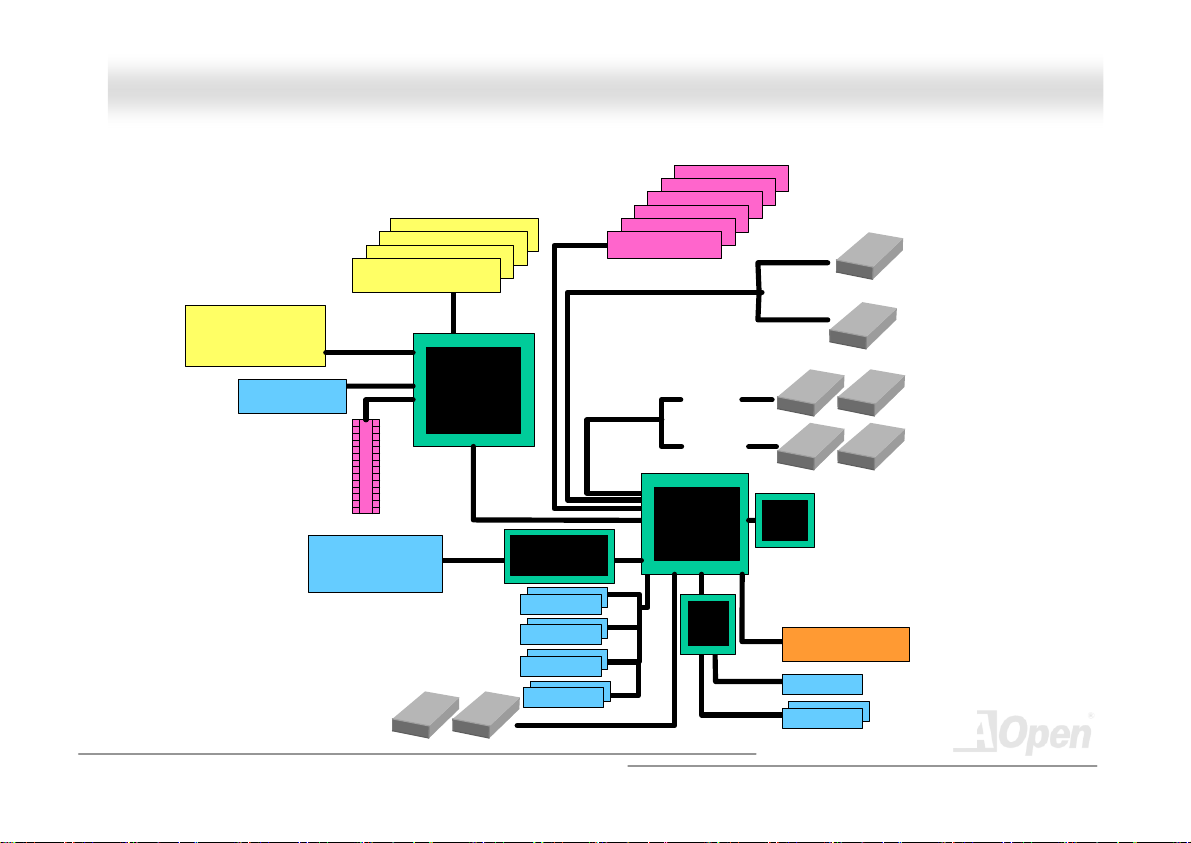
AAXX44SSGG // AAXX44SSGG--NN // AAXX44SSGG--LL OOnnlliinnee MMaannuuaal
l
BBlloocckk DDiiaaggrraamm
Socket 478
Inte l
Pentium 4
CPU
VGA onboard
AGP 8x/4x Slot
Or
ADD Slot
Floppy Disk Drive x2
DDR 400/333/266 Dual Channel
DIMM Socket x4
800/533/400MHz
System Bus
LAN connect
Component
(For AX4SG-N and
AX4SG-L)
RAM up to 4G
Intel
Springdale-G
GMCH
USB 2.0
Connector x8
PCI Bus
Broadcom
BCM5705 (For AX4SG-L)
/ BCM4401 (for AX4SG-N)
1stUSB Port
2ndUSB Port
3rdUSB Port
4thUSB Port
32-bit PCI Slot x6
Two Serial
ATA Ports
150M B/s
ATA
33/66100
Primary
Channel
Secondary
Channel
Intel ICH5(for AX4SG
and AX4SG-N) /
ICH5R(fo r AX4SG-L)
Low
Pin
Count
Super
I/O
AC97
CODEC
Firmware Hub
4Mbit Flash EEPROM
Parallel Por t
Serial Port x2
SATA 1
SATA 2
IDE D rive x4
18
Page 19
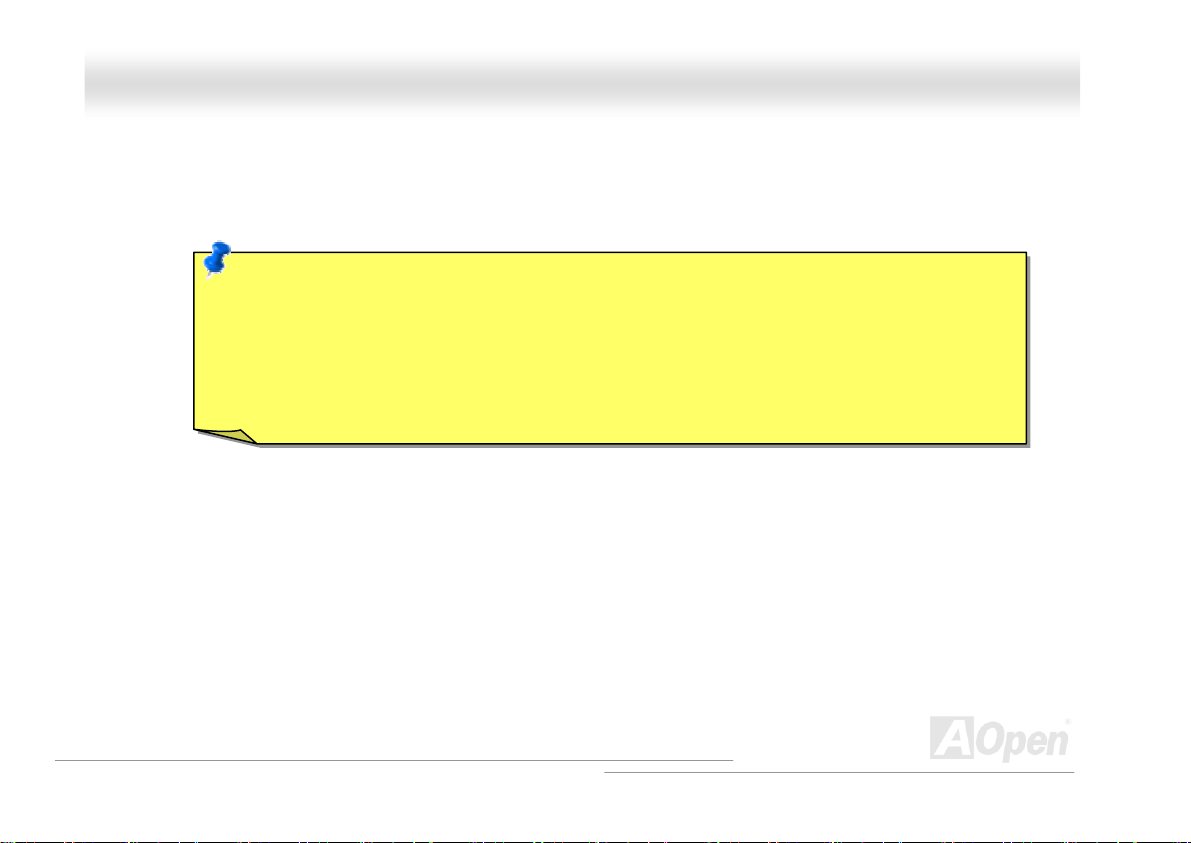
AAXX44SSGG // AAXX44SSGG--NN // AAXX44SSGG--LL OOnnlliinnee MMaannuuaal
l
HHaarrddwwaarree IInnssttaallllaattiioonn
This chapter describes jumpers, connectors and hardware devices of this motherboard.
Note: Electrostatic discharge (ESD) can damage your processor, disk drives, expansion boards, and other
components. Always observe the following precautions before you install a system component.
1. Do not remove a component from its protective packaging until you are ready to install it.
2. Wear a wrist ground strap and attach it to a metal part of the system unit before handling a component. If
a wrist strap is not available, maintain contact with the system unit throughout any procedure requiring
ESD protection.
19
Page 20
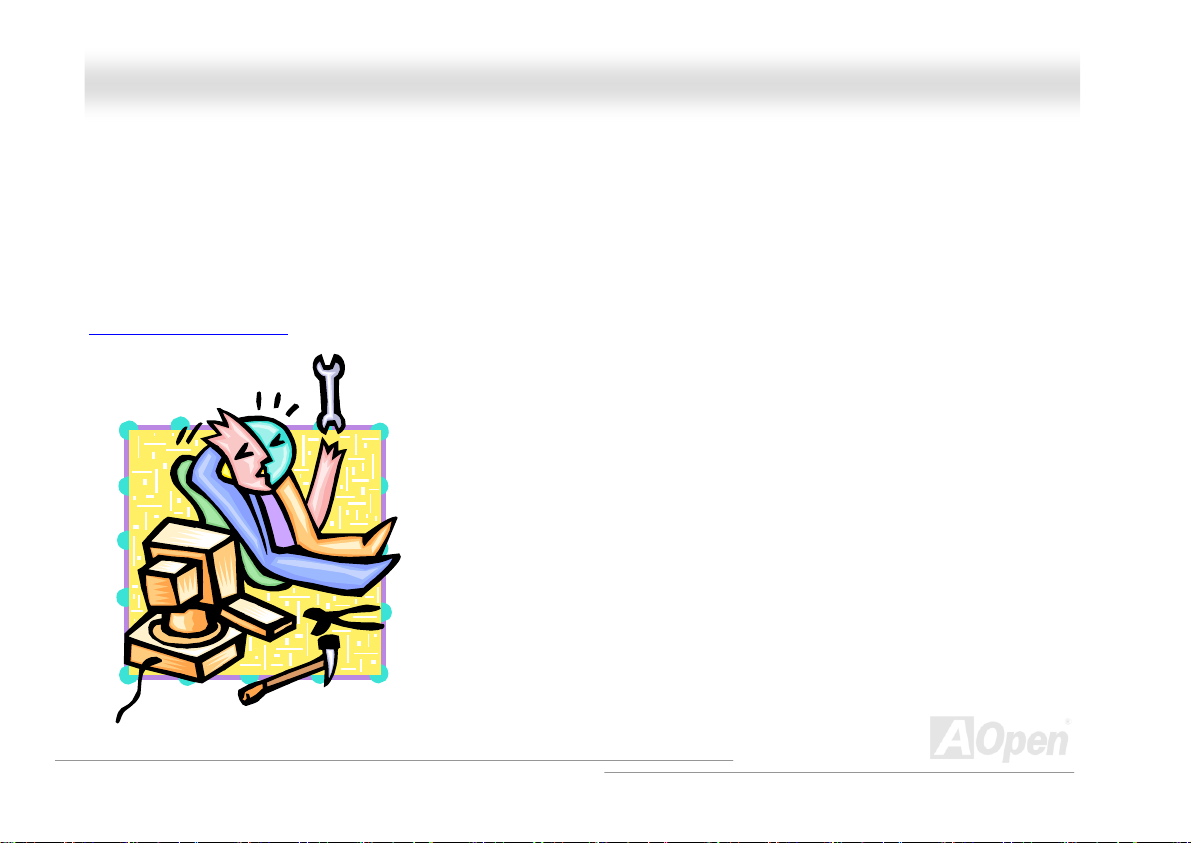
AAXX44SSGG // AAXX44SSGG--NN // AAXX44SSGG--LL OOnnlliinnee MMaannuuaal
l
AAbboouutt ““MMaannuuffaaccttuurreerr UUppggrraaddee OOppttiioonnaall”” aanndd ““UUsseerr UUppggrraaddee OOppttiioonnaall””……
When you read this online manual and start to assemble your computer system, you may find some of functions are called “Manufacturer
Upgrade Optional”, and some are called “User Upgrade Optional”. Though all AOpen motherboards include many amazing and powerful
features, in some situations, these powerful features are not used to every user. Hence, we changed some key features as “Manufacturer
Upgrade Optional” for you to choose. Some optional functions that can be upgraded by users, we call them “User Upgrade Optional”. As for
those optional functions that can’t be upgraded by ourselves, we call them “Manufacturer Upgrade Optional”. If needed, you can contact our
local distributors or resellers for purchasing “User Upgrade Optional” components, and again you can visit AOpen official web site:
http://english.aopen.com.tw/
for more detail information.
20
Page 21
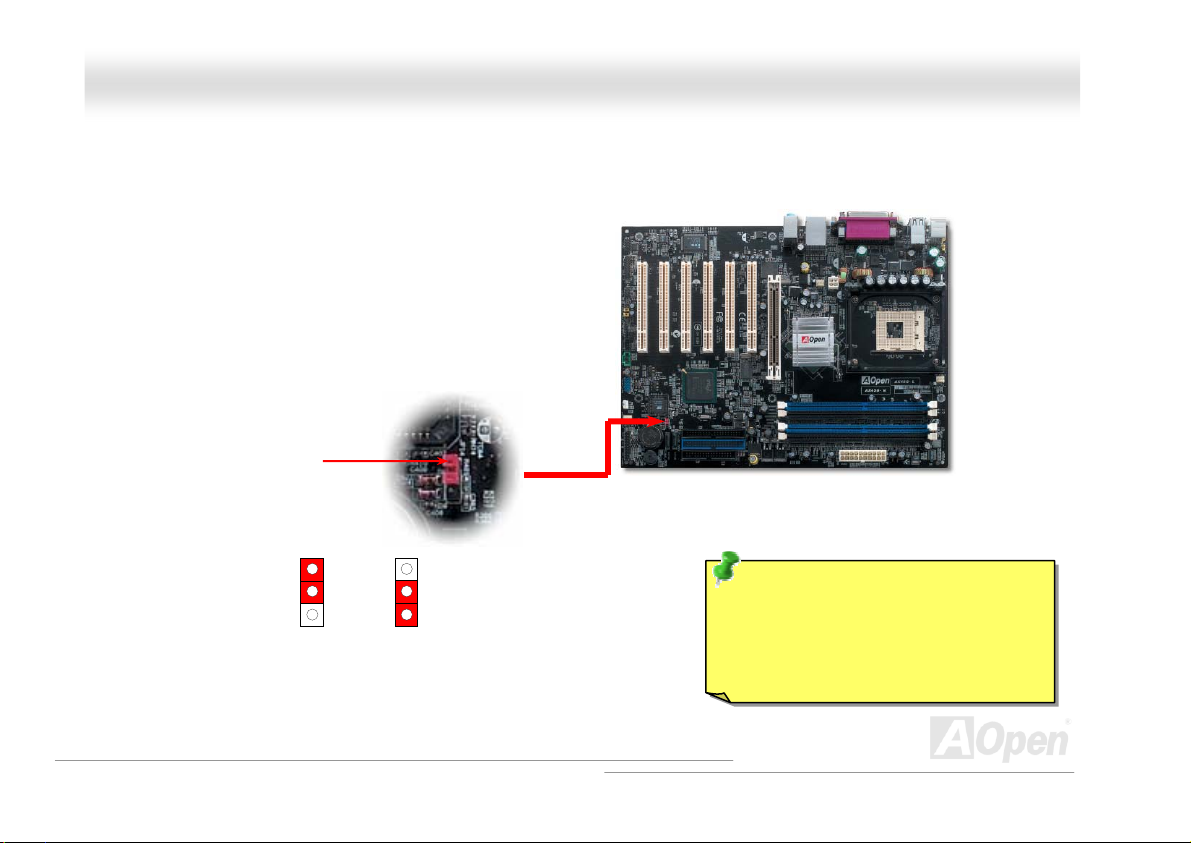
(
)
AAXX44SSGG // AAXX44SSGG--NN // AAXX44SSGG--LL OOnnlliinnee MMaannuuaal
l
JJPP1144 CClleeaarr CCMMOOSS DDaattaa
You can clear CMOS to restore system default setting. To clear the CMOS, follow the procedure below.
1. Turn off the system and unplug the AC power.
2. Remove ATX power cable from connector PWR2.
3. Locate JP14 and short pins 2-3 for a few seconds.
4. Return JP14 to its normal setting by shorting pins 1 & pin2.
5. Connect ATX power cable back to connector PWR2.
Pin 1
1
Normal
default
1
Clear CMOS
Tip: When should I Clear CMOS?
1. Boot fails because of overclocking…
2. Forget password…
3. Troubleshooting…
21
Page 22
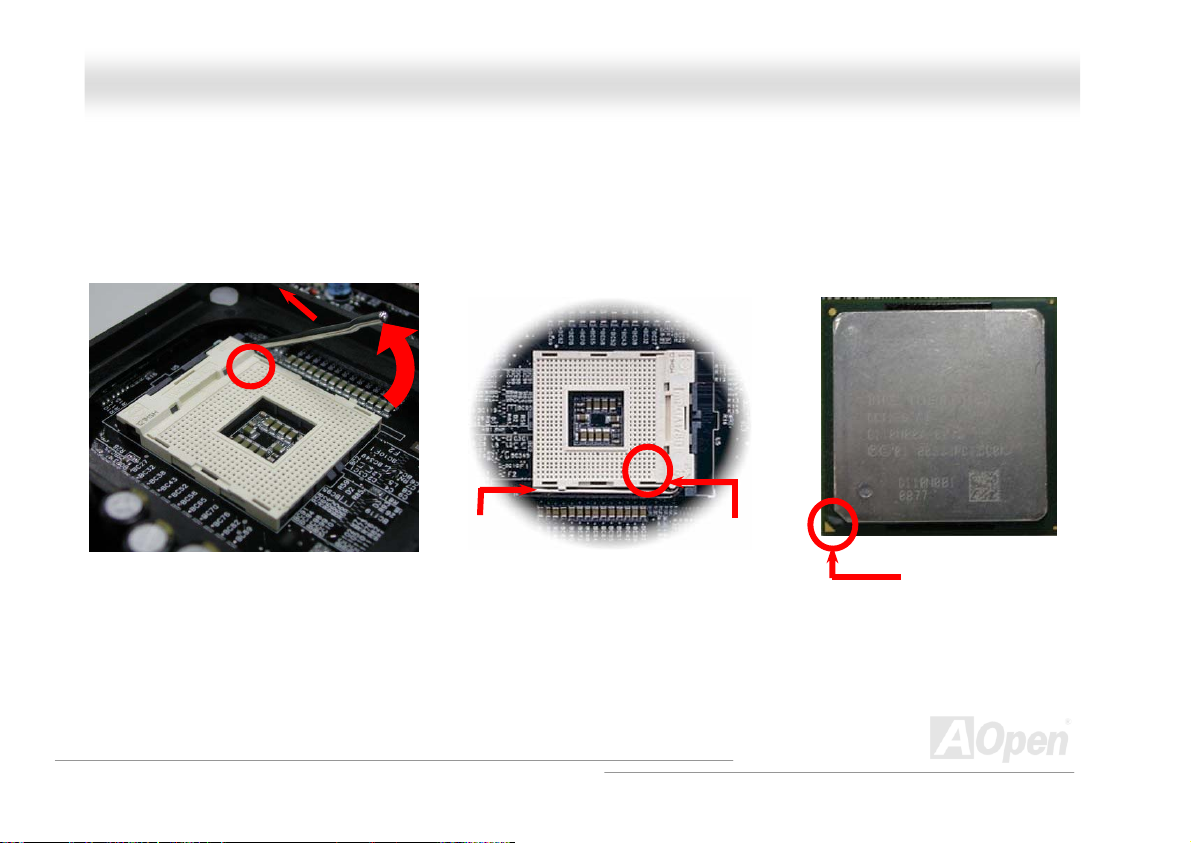
AAXX44SSGG // AAXX44SSGG--NN // AAXX44SSGG--LL OOnnlliinnee MMaannuuaal
CCPPUU IInnssttaallllaattiioonn
This motherboard supports Intel® Pentium 4 Socket 478 series CPU. Be careful of CPU orientation when you plug it into CPU socket.
1. Pull up the CPU socket lever and
up to 90-degree angle.
Note: These pictures are for example only, it may not exactly be the same motherboard.
3. Press down the CPU socket lever and finish CPU installation.
2. Locate Pin 1 in the socket and look for a cut edge on the CPU upper
interface. Match Pin 1 and cut edge, then insert the CPU into the socket.
CPU socket
Lever
CPU pin 1 and
cut edge
CPU cut edge
l
22
Page 23
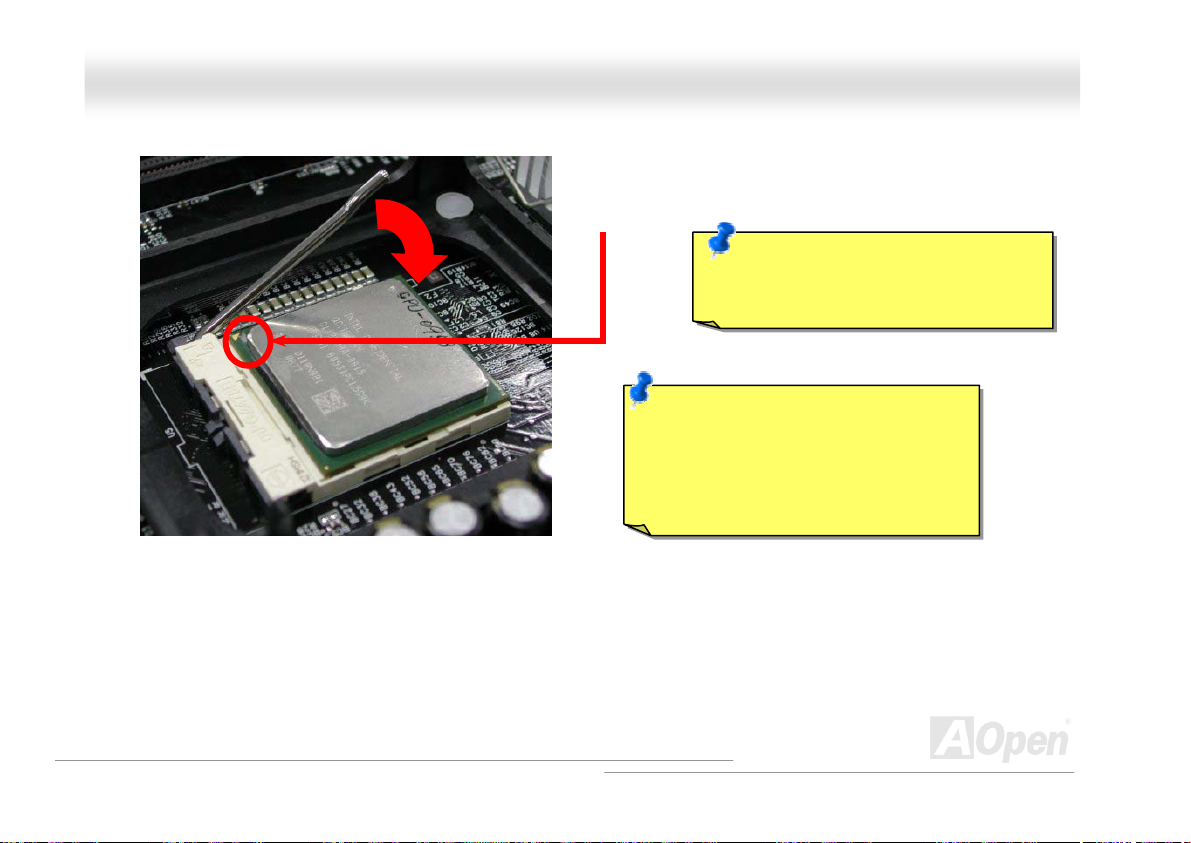
y
AAXX44SSGG /
Note: This picture is for example only, it may not exactly be the same motherboard.
/
AAXX44S
S
GG--NN // AAXX44SSGG--LL OOnnlliinnee MMaannuuaal
CPU cut edge
Note: If you do not match the CPU
socket Pin 1 and CPU cut edge well, it
ma
damage the CPU.
Note: This socket supports
Micro-FC-PGA2 package CPU, which is
the latest CPU package developed by
Intel. Other forms of CPU package are
impossible to be fitted in.
l
23
Page 24
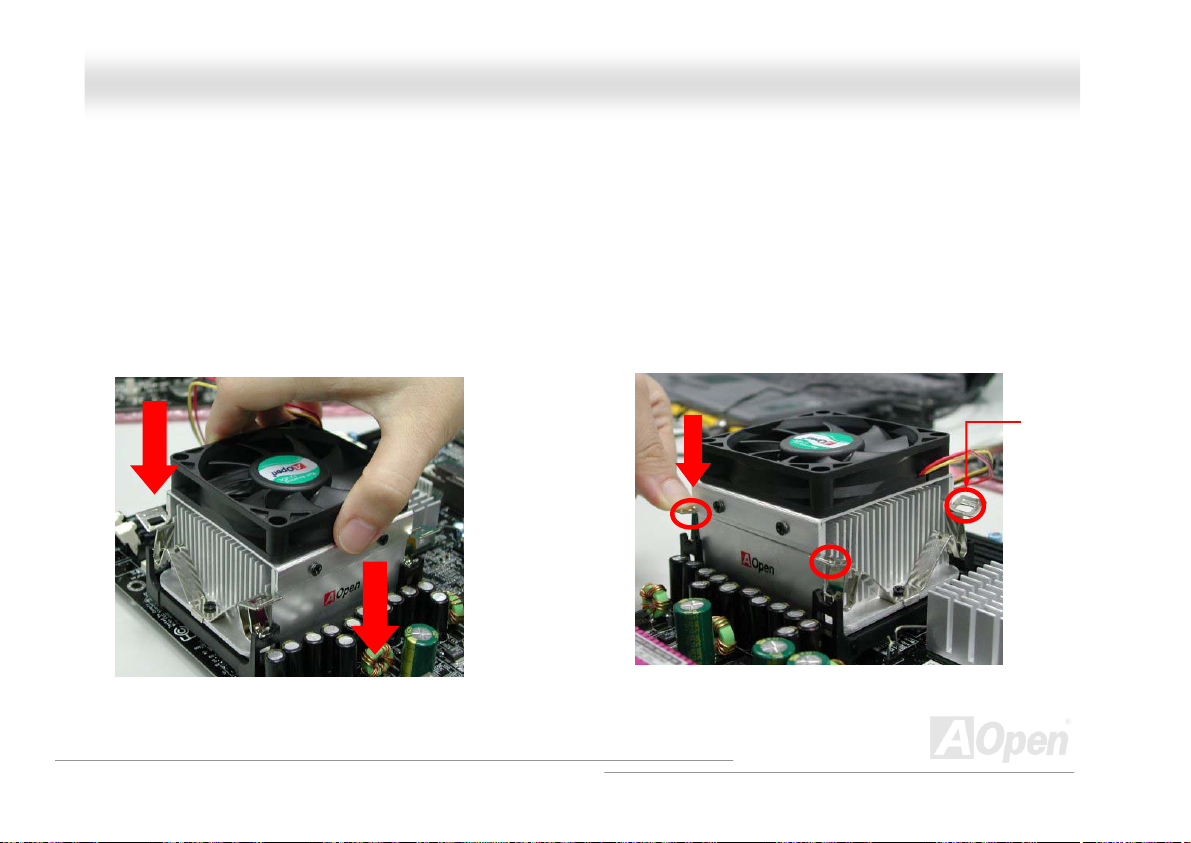
AAXX44SSGG // AAXX44SSGG--NN // AAXX44SSGG--LL OOnnlliinnee MMaannuuaal
l
CCPPUU FFaann IInnssttaallllaattiioonn
This motherboard comes with a retention module attached on the CPU socket when shipped, we strongly recommend you to install AOpen
special designed CPU Fan as shown below on the retention module for better heat dissipation. Please install the CPU Fan correctly as the
following pictures shown.
1. Gently put the CPU Fan down on the
retention module with clips aligning correctly
to the four corners.
2. Pressing down the four clips with force one by one
on the retention module.
Clip
24
Page 25
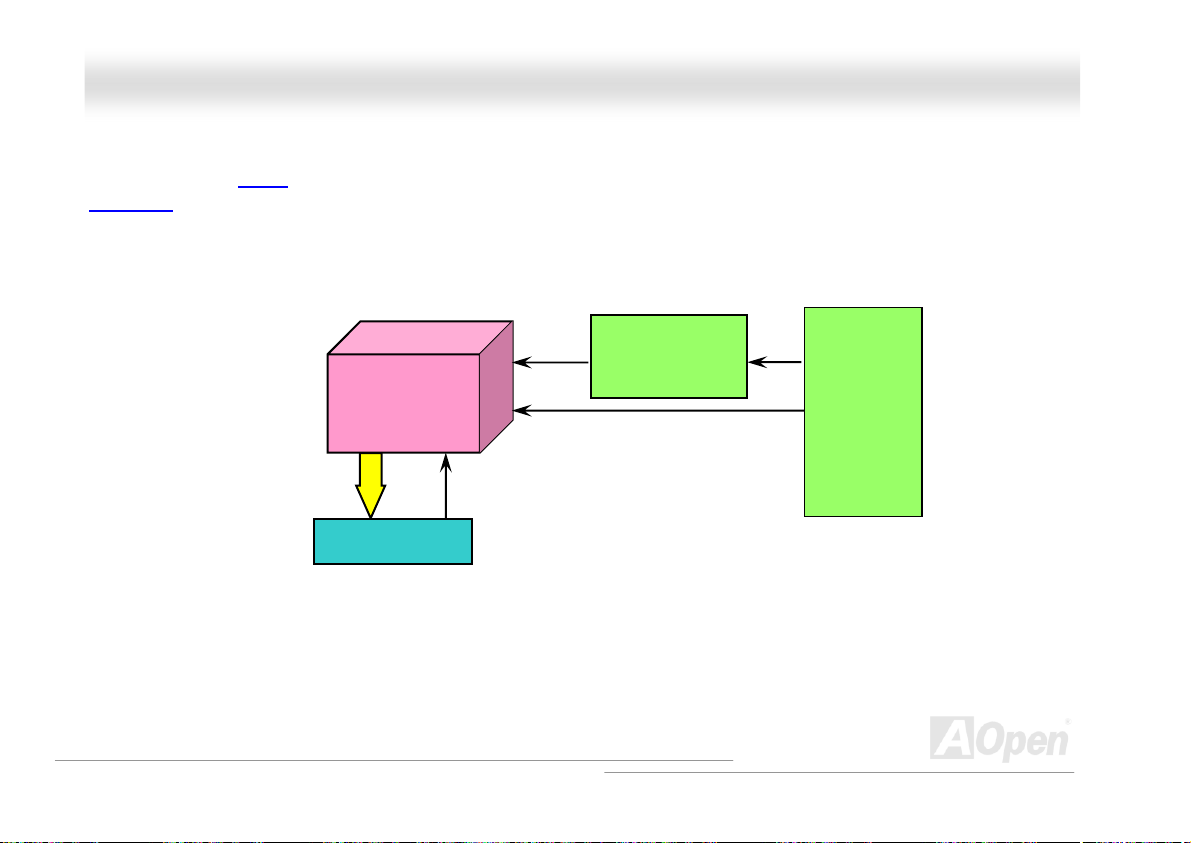
AAXX44SSGG // AAXX44SSGG--NN // AAXX44SSGG--LL OOnnlliinnee MMaannuuaal
l
CCPPUU JJuummppeerr--lleessss DDeessiiggnn
CPU VID signal and SMbus clock generator provide CPU voltage auto-detection and allows the user to set the CPU frequency through the
BIOS setup
There will be no worry of wrong CPU voltage detection.
, therefore no jumpers or switches are used. The disadvantages of the Pentium based jumper-less designs are eliminated.
Intel® Socket 478
CPU VID signal
Power Regulator
(Automatically generates CPU voltage)
Pentium 4
CPU voltage
Clock Generator
CPU Freq. Ratio
BIOS
Controlled
Circuit
25
Page 26
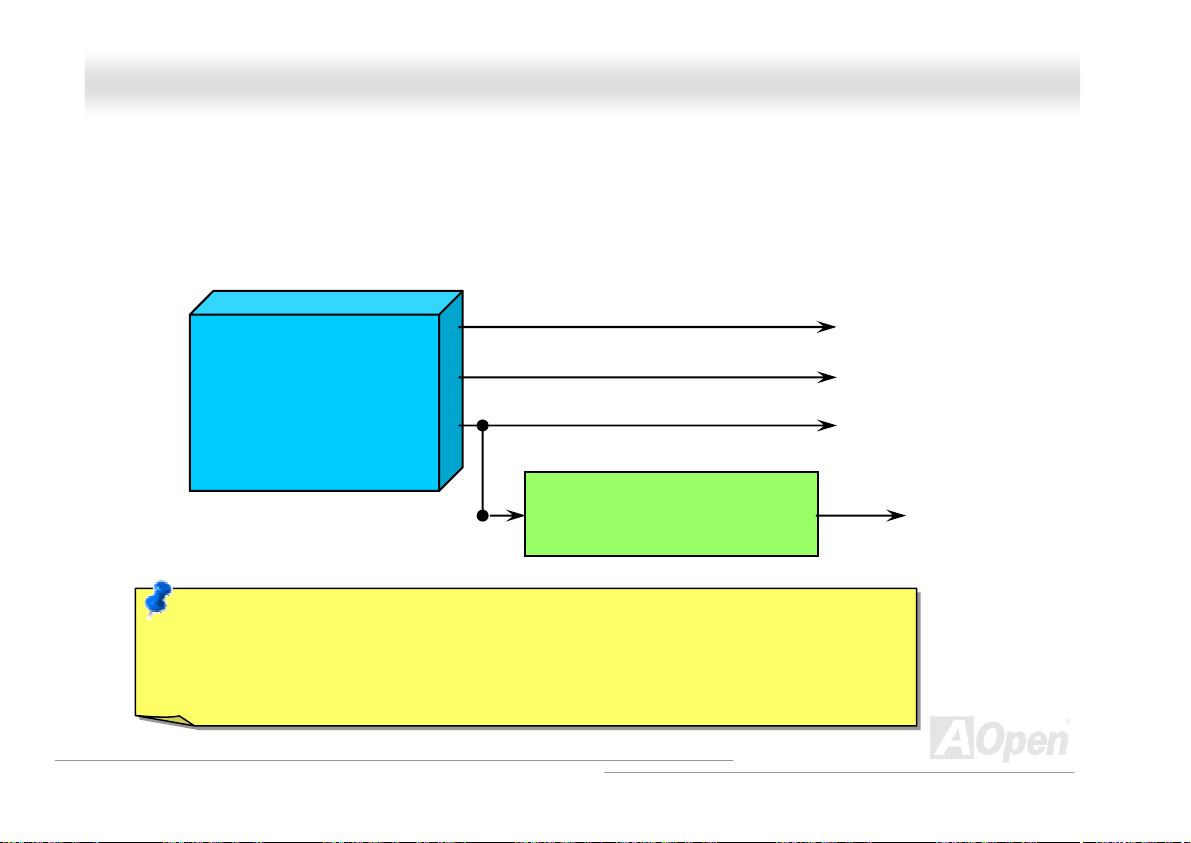
AAXX44SSGG // AAXX44SSGG--NN // AAXX44SSGG--LL OOnnlliinnee MMaannuuaal
l
CCPPUU OOvveerr--ccuurrrreenntt PPrrootteeccttiioonn
The Over Current Protection is a popular implementation on ATX 3.3V/5V/12V switching power supply. However, the new generation CPU
uses different voltage with a regulator to transfer 12V to CPU voltage (for example, 2.0V), and thus makes 5V over current protection
useless. This motherboard is with switching regulator onboard supporting CPU over-current protection; in conjunction with 3.3V/5V/12V
power supply provide the full line over-current protection.
ATX Switching Power Supply
Note: Although we have implemented protection circuit try to prevent any human operating mistake,
there is still certain risk that CPU, memory, HDD, add-on cards installed on this motherboard may be
damaged because of component failure, human operating error or unknown nature reason. AOpen
cannot guaranty the protection circuit will always work perfectly.
12V (Protected by power supply)
3.3V (Protected by power supply)
5V (Protected by power supply)
Onboard Power Regulator
(Over-Current Protection)
CPU Core Voltage
26
Page 27
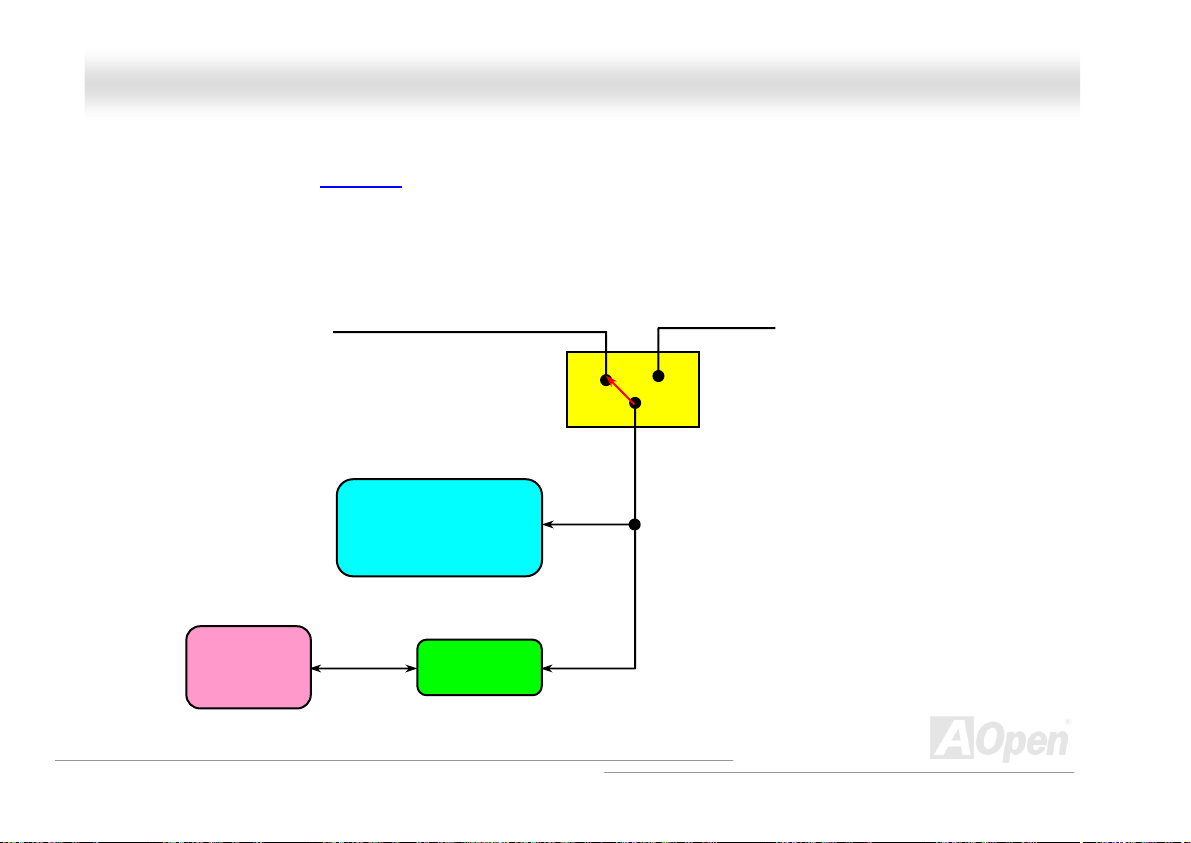
AAXX44SSGG // AAXX44SSGG--NN // AAXX44SSGG--LL OOnnlliinnee MMaannuuaal
BBaatttteerryy--lleessss aanndd LLoonngg LLiiffee DDeessiiggn
This Motherboard implements a Flash ROM
Setup configurations. The RTC (real time clock) can also keep running as long as the power cord is plugged. If you lose your CMOS data
by accident, you can just reload the CMOS configurations from Flash ROM and the system will recover as usual.
and a special circuit that provide you no batter power consumption of current CPU and CMOS
ATX Stand-by Power
n
Battery
l
Flash ROM
(Real Time Clock)
Auto Switch
RTC
00:00:00
CMOS
Auto switch to ATX standby
power as long as AC power line
is plugged. This smart design
increases battery life if you still
plug battery on motherboard.
Backup by EEPROM
27
Page 28
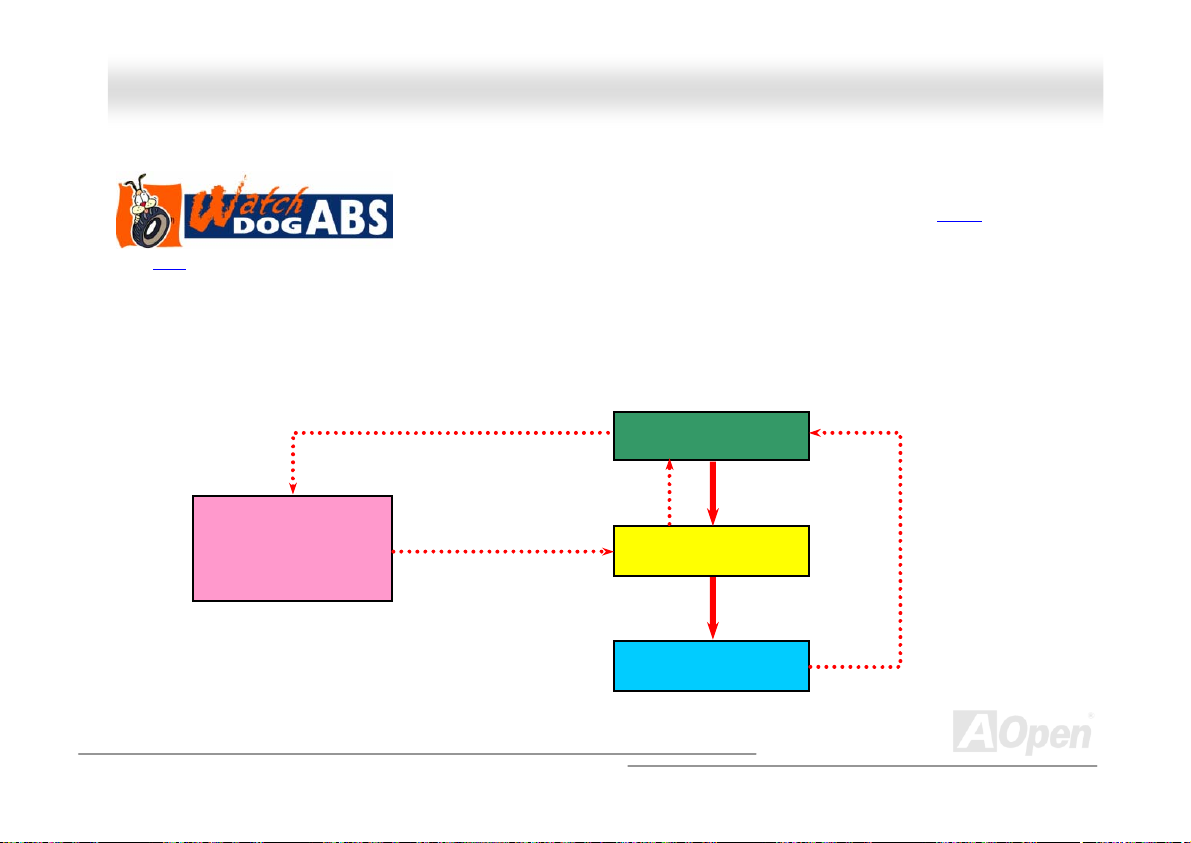
AAXX44SSGG // AAXX44SSGG--NN // AAXX44SSGG--LL OOnnlliinnee MMaannuuaal
l
AAOOppeenn ““WWaattcchh DDoogg AABBSS””
CPU FSB
reset the system to reboot in five seconds. Then, BIOS will detect the CPU’s default frequency and POST again. With this
special feature, you can easily overclock your system to get a higher system performance without removing the system housing
and save the hassle from setting the jumper to clear CMOS data when system hangs.
frequency according to user’s settings stored in the BIOS. If system failed in BIOS POST, the “Watch Dog Timer” will
Enable/Disable Signal
AOpen
Watch Dog ABS
AOpen provides a special and useful feature on this motherboard for overclockers.
When you power-on the system, the BIOS will check last system POST
succeeded, the BIOS will enable “Watch Dog ABS” function immediately, and set the
from BIOS
BIOS
Reset Signal
Clock Generator
Countdown about
5 seconds if fails
in POST
status. If it
CPU ID Signal
CPU
28
Page 29
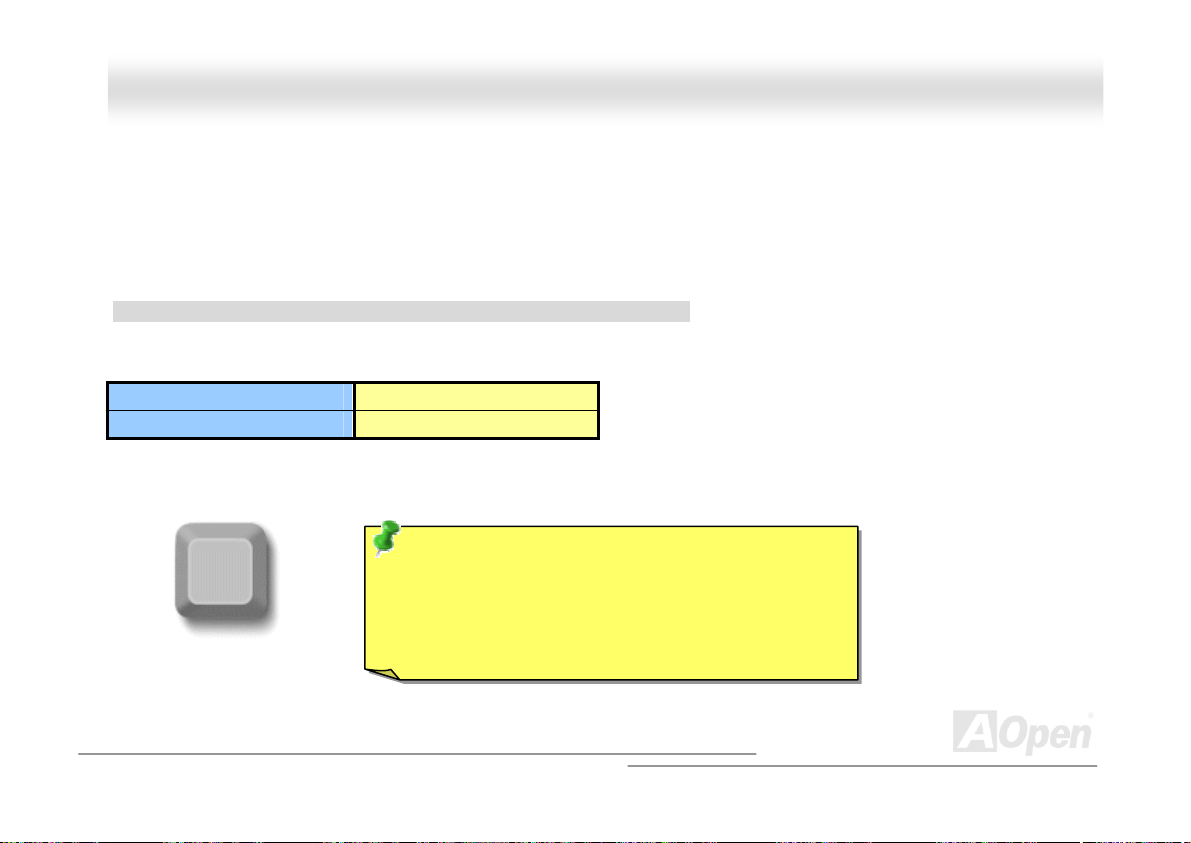
AAXX44SSGG // AAXX44SSGG--NN // AAXX44SSGG--LL OOnnlliinnee MMaannuuaal
l
CCPPUU CCoorree VVoollttaaggee AAuuttoo DDeetteeccttaabbllee
This motherboard supports CPU VID function. The CPU core voltage will be automatically detected and the range is from 1.1V ~
2.025V. It is not necessary to set CPU Core Voltage.
SSeettttiinngg CCPPUU FFrreeqquueennccyy
BIOS Setup > Frequency/Voltage Control > CPU Bus Frequency
This motherboard is CPU jumper-less design, you can set CPU frequency through the BIOS setup, and no jumpers or switches
are needed.
CPU Ratio 8x, 9x, 10x,…22x, 23x, 24x
CPU FSB 100MHz~400MHz
Home
Tip: If your system hangs or fails to boot because of
overclocking, simply use <Home> key to restore the
default setting or you can wait the AOpen “Watch Dog
Timer” reset the system after five seconds and system
will auto-detect hardware ag
ain.
29
Page 30
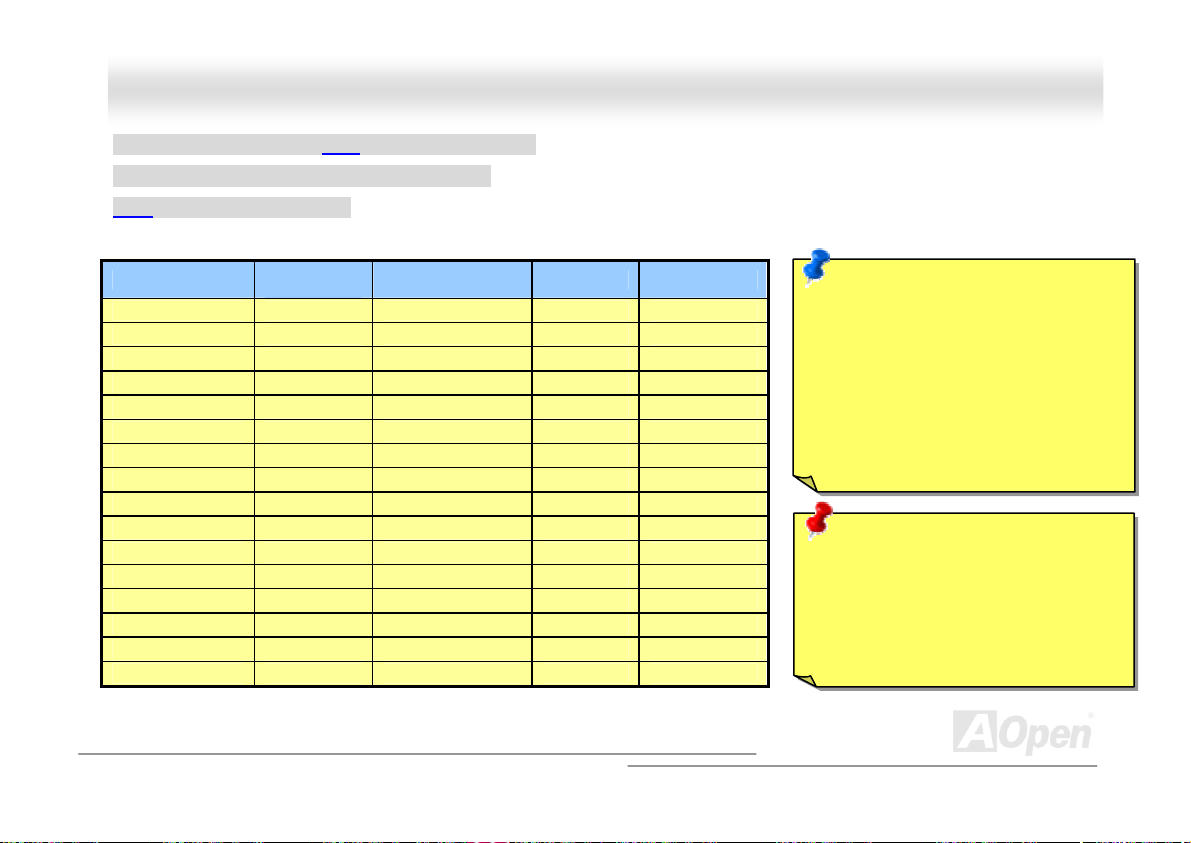
g
AAXX44SSGG // AAXX44SSGG--NN // AAXX44SSGG--LL OOnnlliinnee MMaannuuaal
Core Frequency = CPU FSB Clock * CPU Ratio
PCI Clock = CPU FSB Clock / Clock Ratio
AGP Clock = PCI Clock x 2
Northwood CPU
Pentium 4 1.6G 1600MHz 100MHz 400MHz 16x
Pentium 4 1.6G 1600MHz 133MHz 533MHz 12x
Pentium 4 1.7G 1700MHz 133MHz 533MHz 13x
Pentium 4 1.8G 1800MHz 100MHz 400MHz 18x
Pentium 4 2.0G 2000MHz 100MHz 400MHz 20x
Pentium 4 2.2G 2200MHz 100MHz 400MHz 22x
Pentium 4 2.26G 2260MHz 133MHz 533MHz 17x
Pentium 4 2.4G 2400MHz 100MHz 400MHz 24x
Pentium 4 2.4G 2400MHz 133MHz 533MHz 18x
Pentium 4 2.53G 2530MHz 133MHz 533MHz 19x
Pentium 4 2.6G 2600MHz 200MHz 800MHz 13X
Pentium 4 2.66G 2660MHz 133MHz 533MHz 20x
Pentium 4 2.80G 2800MHz 133MHz 533MHz 21x
Pentium 4 2.80G 2800MHz 200MHz 800MHz 14x
Pentium 4 3.0G 3000MHz 200MHz 800MHz 15x
Pentium 4 3.06G 3060MHz 133MHz 533MHz 23x
CPU Core
Frequency
FSB Clock System Bus Ratio
Note: Intel Springdale-G chipset only
support Northwood processors, and
don’t support Willamette or Celeron
processors. Northwood processor
would detect the clock ratio
automatically, you may not be able to
adjust the clock ratio in BIOS
manually.
Warning: Intel® Spingdale-G chipset
supports maximum 400/533/800 MHz
(100/133/200MHz*4) system bus and
66MHz AGP clock; higher clock
setting may cause serious system
dama
e.
l
30
Page 31

AAXX44SSGG // AAXX44SSGG--NN // AAXX44SSGG--LL OOnnlliinnee MMaannuuaal
l
CCPPUU aanndd SSyysstteemm FFaann CCoonnnneeccttoorr ((wwiitthh HH//WW MMoonniittoorriinngg))
Plug in the CPU fan cable to the 3-pin CPUFAN1 connector. If you have chassis fan, you can also plug it on SYSFAN2 or
SYSFAN3 connector.
SYSFAN3 Connector
GND
+12V
SENSOR
SYSFAN2 Connector
CPUFAN1 Fan Connector
Note: Some CPU fans do not have
sensor pin, so that cannot support
hardware monitoring function.
GND
+12V
SENSOR
GND
+12V
SENSOR
31
Page 32

AAXX44SSGG // AAXX44SSGG--NN // AAXX44SSGG--LL OOnnlliinnee MMaannuuaal
l
JJPP2288 KKeeyybbooaarrdd//MMoouussee WWaakkee--uupp EEnnaabbllee//DDiissaabbllee JJuummppeerr
This motherboard provides keyboard / mouse wake-up function. You can use JP28 to enable or disable this function, which
could resume your system from suspend mode with keyboard or mouse installed. The factory default setting is set to “Disable”
(1-2), and you may enable this function by setting the jumper to 2-3.
KB/Mouse Wake-up
Disable
(Default)
Pin 1
JP28
1 1
Enable
32
Page 33

AAXX44SSGG // AAXX44SSGG--NN // AAXX44SSGG--LL OOnnlliinnee MMaannuuaal
l
DDIIMMMM SSoocckkeettss
This motherboard has four 184-pin DDR DIMM sockets that allow you to install 128-bit dual channel DDR400, DDR333 or
DDR266
may occur on memory sockets or you RAM modules.
Please note that when you install DDR333 memory
module and have your CPU FSB set at 800MHz, the
memory can run with the speed of DDR320. For other
limitation of CPU types, please see the table below.
memory up to 4GB. Only non-ECC DDR RAM is supported. Please install suitable modules; otherwise serious damage
Warning: This motherboard supports DDR RAM. Please
do not install the SDRAM on the DDR RAM sockets;
otherwise it will cause serious damage on memory
sockets or SDRAM module.
Item
CPU FSB 400MHz V X X
CPU FSB 533MHz V V X
CPU FSB 800MHz V
Note: To run dual channel speed, you have to
use the same type memory modules installed on
two DIMM. If you install two different sized
modules, the system can only run single channel
mode and with the speed of that lower memory
33
module.
DDR266 DDR333 DDR400
⊙
V
DIMMA1
DIMMA2
DIMMB1
DIMMB2
Page 34

AAXX44SSGG // AAXX44SSG
G
--NN // AAXX44SSGG--LL OOnnlliinnee MMaannuuaal
l
HHooww ttoo IInnssttaallll MMeemmooryy MMoodduulleess
Please follow the procedure as shown below to finish memory installation.
1. Make sure the DIMM module’s pin face down and match the socket’s size as depicted below.
2. Insert the module straight down to the DIMM slot with both hands and press down firmly until the DIMM module is securely
in place.
3. Repeat step 2 to finish additional DIMM modules installation.
Ta b
r
Note: Please pay attention
to the blue slots. To run dual
channel speed, you should
insert the RAM in the slot of
DIMM A1 and DIMM B1 or
DIMM A2 and DIMM B2.
Please don't use the
different frequency DIMM
on dual channel.
52 pins40 pins
Note: The tabs of the DIMM
slot will close-up to hold the
DIMM in place when the
DIMM touches the slot’s
bottom.
34
Page 35

AAXX44SSGG // AAXX44SSGG--NN // AAXX44SSGG--LL OOnnlliinnee MMaannuuaal
l
FFrroonntt PPaanneell CCoonnnneeccttoorr
Pin1
Attach the power LED, speaker, power and reset switch connectors to the
corresponding pins. If you enable “Suspend Mode” item in BIOS Setup, the ACPI
& Power LED will keep flashing while the system is in suspend mode.
Locate the power switch cable from your ATX housing. It is 2-pin female
connector from the housing front panel. Plug this connector to the soft-power
switch connector marked SPWR.
Suspend Type ACPI LED
Power on Suspend (S1) or Suspend to RAM (S3) Blinking between green and red.
Suspend to Disk (S4) The LED will be turned off
IDE LED
SPEAKER
1
Power Switch
ACPI & Power LED
RESET
IDE LED
IDE LED
SPEAKER
NC
NC
+5V
+5V
+5V
GND
NC
1
SPWR
GND
ACPILED-
GND
ACPILED+
NC
NC
GND
RESET
GND
35
Page 36

AAXX44SSGG // AAX
X
44SSGG--NN // AAX
X
44SSGG--LL OOnnlliinnee MMaannuuaal
l
AATTXX PPoowweerr CCoonnnneeccttoorr
This motherboard comes with a 20-pin and 4-pin ATX power connector. Make sure you plug in the right direction. We strongly
recommend you to connect the 4-pin 12V ATX connector before connecting the 20-pin ATX power connector and use standard
power supply specially designed for Pentium 4 system.
+12V
+12V
Ground
Ground
4-Pin 12V ATX Power Connector
20-Pin Power Connector
36
Page 37

AAXX44SSGG // AAXX44SSGG--NN // AAXX44SSGG--LL OOnnlliinnee MMaannuuaal
AC PPoowweerr AAuuttoo RReeccoovveerryy
A
C
A traditional ATX system should remain at power off stage when AC power resumes from power failure. This design is
inconvenient for a network server or workstation, without an UPS, that needs to keep power-on. This motherboard implements
an AC Power Auto Recovery function to solve this problem.
l
37
Page 38

AAXX44SSGG // AAXX44SSGG--NN // AAXX44SSGG--LL OOnnlliinnee MMaannuuaal
l
SSTTBBYY LLEEDD aanndd BBOOOOTT LLEEDD
Both STBY LED and BOOT LED are AOpen’s considerate designs that aim at providing you friendly system information. The
STBY LED will light up when power is provided to the motherboard. This is a convenient indication for you to check the system
power status in many circumstances such as power on/off, stand-by mode and RAM power status during Suspend to RAM
mode.
BOOT LED will keep blinking when you power the system on and when your system is under POST (Power-On Self Test)
POST diagnoses everything alright and finishes the booting, the LED will stay on otherwise it will remain flashing to warn you
that mistakes have occurred during POST.
System
Power LED
. After
BOOT LED
Warning: Do not install or remove the
DIMM module or others devices when
the STBY LED lights on.
38
Page 39

AAXX44SSGG // AAXX44SSGG--NN // AAXX44SSGG--LL OOnnlliinnee MMaannuuaal
l
IIDDEE aanndd FFllooppppyy CCoonnnneeccttoorr
Connect 34-pin floppy cable and 40-pin IDE cable to floppy connector FDD and IDE connector. Be careful of the pin1 orientation.
Wrong orientation may cause system damage.
Secondary
Slave (4th)
Secondary
Master (3rd)
Pin 1
FDD Connector
Pin 1
Primary
Slave (2nd)
ATA 66/100 IDE Connector
IDE 2 (Secondary)
IDE 1 (Primary)
Primary
Master (1st)
39
Page 40

AAXX44SSGG // AAXX44SSGG--NN // AAXX44SSGG--LL OOnnlliinnee MMaannuuaal
IDE1 is also known as the primary channel, IDE2 is known as the secondary channel. Each channel supports two IDE devices
that make a total of four devices. In order to work together, the two devices on each channel must be set differently to Master
and Slave mode. Either one can be the hard disk or the CDROM. The setting as master or slave mode depends on the jumper
on your IDE device, so please refer to your hard disk and CDROM manual accordingly.
Warning: The specification of the IDE cable is a maximum
of 46cm (18 inches); make sure your cable does not exceed
this length.
Tip:
1. For better signal quality, it is recommended to set the far end
side device to master mode and follow the suggested sequence
to install your new device. Please refer to above diagram
2. To achieve the best performance of Ultra DMA 66/100 hard
disks, a special 80-wires IDE cable for Ultra DMA 66/100 is
required.
l
40
Page 41

AAXX44SSGG // AAXX44SSGG--NN // AAXX44SSGG--LL OOnnlliinnee MMaannuuaal
l
SSeerriiaall AATTAA SSuuppppoorrtteedd ((wwiitthh RRAAIIDD ffuunnccttiioonn,, RRAAIIDD ffoorr AAXX44SSGG--LL oonnllyy))
The traditional parallel ATA specification has defined the standard storage interface for PCs with its original speed of just 3
Mbytes/second since the protocol was introduced in the 1980s. And the latest generation of the interface, Ultra ATA-133, has
been developed further with a burst data transfer rate of 133 Mbytes/second. However, while ATA has enjoyed an illustrious
track record, the specification is now showing its age and imposes some serious design issues on today’s developers, including
a 5-volt signaling requirement, high pin count, and serious cabling headaches.
The Serial ATA specification is designed to overcome these design limitations while enabling the storage interface to scale with
the growing media rate demands of PC platforms. Serial ATA is to replace parallel ATA with the compatibility with existing
operating systems and drivers, adding performance headroom for years to come. It reduces voltage and pins count
requirements and can be implemented with thin and easy to route cables.
Port 0
Serial ATA
Connectors
Port 1
41
Page 42

AAXX44SSGG // AAXX44SSGG--NN // AAXX44SSGG--LL OOnnlliinnee MMaannuuaal
l
CCoonnnneeccttiinngg SSeerriiaall AATTAA DDiisskk
To connect a Serial ATA disk, you have to have a 7-pin serial ATA cable. Connect two ends of the serial ATA cable to the serial
ATA header on the motherboard and the disk. Like every other traditional disk, you also have to connect a power cable. Please
be noted that it is a jumper free implement; you don’t need to set jumpers to define a master or slave disk. When serial ATA hard
disks are installed on serial ATA ports, the one connected on Port 0(SATA 1) will be set as the first boot device automatically.
Please be noted that it doesn’t support Hot-Plug in function.
Item Parallel ATA Serial ATA
Bandwidth 100/133 MB/Sec 150/300/600 MB/Sec
Vol ts 5V 250mV
Pins 40 7
Length Limitation 18 inch (45.72cm) 1 meter (100cm)
Cable Wide Thin
Ventilation Bad Good
Peer-to-Peer No Yes
Comparison between Parallel ATA and Serial ATA
42
Page 43

AAXX44SSGG // AAXX44SSGG--NN // AAXX44SSGG--LL OOnnlliinnee MMaannuuaal
l
AAddjjuussttiinngg YYoouurr HHaarrdd DDiisskk
Except its original 2 sets of parallel IDE, this motherboard does come with the support for the latest Serial ATA hard disk. If you
are unable to find your newly installed Serial ATA hard disks on your operating system after you have had installed them on, the
problem mainly lies in the BIOS setting. You may simply adjust BIOS settings to have them work properly.
After having properly installed your hard disks, you may directly get into the BIOS setting screen for adjustment. You may simply
press “Integrated Peripherals Æ On-Chip IDE Device Æ On-Chip Serial ATA” to choose your preferable mode. If you have no
intention of changing its setting, the default would be Auto.
43
Page 44

AAXX44SSGG // AAXX44SSGG--NN // AAXX44SSGG--LL OOnnlliinnee MMaannuuaal
If you intend to change the default setting, simply press Enter for a list of selection:
1. Disabled: You may choose this item if you’re sure that only traditional IDE
hard disks had been installed on your system. Disabling this item may also
cancel the detection to Serial ATA hard disk during POST, which theoretically,
could speed up your boot-up timing for a little bit; however, please remember
to re-adjust the settings here if you intend to use Serial ATA hard disk later.
2. Auto: This is the default setting upon receipt of the motherboard. Basically, if
your system functions properly, it’s not necessary to change it. The system
will automatically recognize the first hard disk on IDE1 as the first boot
device.
Note: Please be informed that when you are using Windows98/ME with six hard disks fully installed, Auto mode is not able
to function properly, it’s just because Windows98/Me is not able to energize Enhanced Mode to detect all hard disks.
3. Combined Mode: If you have had installed traditional IDE hard disks and Serial ATA hard disks at the same time, then you
may choose this Combined Mode. Under this mode, you may randomly choose either IDE hard disks or Serial ATA had disk
as your first boot device. But please be aware that Serial ATA will exist with IDE in a mapping way, which also means it will
occupy one of the IDE Channel and left you with one IDE Channel only.
4. Enhanced Mode: If you are using the latest operating system (say, Windows XP, Windows.NET Server), it is highly
recommended to select Enhanced Mode. The system would be able to detect all six devices (traditional IDE x4, Serial ATA
x 2) completely and functions perfectly under this mode. But please be noted that it is defaulted with using traditional IDE
as the first boot device.
Note: From our practical lab tests, we found no obvious problem or mistakes happened under Windows2000 operating
system, but, however, it is not within the regulation recommended by Intel.
5. SATA Only: You may select this SATA only mode if you have had installed Serial ATA hard disks only. It also allows you to
select booting sequence from Port0 (SerialATA1) or Port1 (SerialATA2).
l
44
Page 45

AAXX44SSGG // AAXX44SSGG--NN // AAXX44SSGG--LL OOnnlliinnee MMaannuuaal
l
WWhhaatt’’ss RRAAIIDD 00 ((SSttrriippiinngg // SSppaann))??
RAID level 0, which is the fastest drive array you can have, is a performance-oriented disk mapping method. The data in this
array gets written across a stripe or different disks for a faster transfer. This technique has striping but no redundancy of data. It
offers the best performance but no fault-tolerance. Reads and writes sector of data interleaved between multiple drives. When
any disk member fails, it affects the entire array. Performance is better than a single drive since the workload is balanced
between the array members. This array type is for high performance systems. Identical drives are recommended for
performance as well as data storage efficiency. The disk array data capacity is equal to the number of members times the
smallest member capacity. For example, one 40GB and one 60GB drives will form an 80GB (40GBx2) disk array.
Block 1
Block 2
Block 3
Block 4
Block 5
Block 6
Block 7
Block 8
Logical Drive
Striping
Block 1
Block 3
Block 5
Block 7
Block 2
Block 4
Block 6
Block 8
Physical Disks
45
Page 46

AAXX44SSGG // AAXX44SSGG--NN // AAXX44SSGG--LL OOnnlliinnee MMaannuuaal
l
AArroouussee RRAAIIDD ffuunnccttiioonn iinn BBIIOOSS
After having properly installed your Serial ATA hard disks, you may directly get into the BIOS setting screen for adjustment. You
may simply press “Integrated Peripherals Æ OnChip IDE Device Æ On-Chip Serial ATA” to choose Enhanced mode. In order to
utilize Serial ATA function, please select RAID in SATA Mode. Finally, do save the changes and exit BIOS setup screen.
46
Page 47

AAXX44SSGG // AAXX44SSGG--NN // AAXX44SSGG--LL OOnnlliinnee MMaannuuaal
l
RRAAIIDD CCoonnffiigguurraattiioonn UUttiilliittyy
In order to make sure your system can recognize and operate Serial ATA RAID device smoothly, we have to enter RAID
Configuration Utility to do some configuration. After finishing the BIOS setup and reboot, you will see [Press CTRL + I to enter
configuration Utility] about half way through the boot up. Please press these two buttons simultaneously. When you enter you
will be presented with a screen as shown below:
1. Create RAID Volume:
This section allows users to choose the strip
size and disk volume of RAID.
2. Delete RAID Volume:
This section allows users to delete the volume
of RAID. Please be noted that deleting a
volume will destroy volume data and cause
any member disks to become available as
non-RAID disks.
3. Reset Disks to Non-RAID:
Users can remove any internal RAID
structures from all RAID disks, including disks
with working volume. Select “Yes” will cause
all data on any disk to be lost.
47
Page 48

AAXX44SSGG // AAXX44SSGG--NN // AAXX44SSGG--LL OOnnlliinnee MMaannuuaal
l
IInnssttaalllliinngg IIAAAA DDrriivveerr ((IInntteell AApppplliiccaattiioonn AAcccceelleerraattoorr RRAAIIDD EEddiittiioonn))
You can install Intel IAA RAID Edition Driver to increase the performance of software applications and reduce PC boot times.
The IAA RAID Edition is designed to provide functionality for the Intel (R) ICH5R SATA RAID Controller. This product is available
for use on Pentium (R) 4 processor-based systems with an ICH5R I/O Controller Hub and running Microsoft Windows XP.
Software installation is flexible and fully automated for Windows XP. You can find it in the AOpen Bonus Pack.
48
Page 49
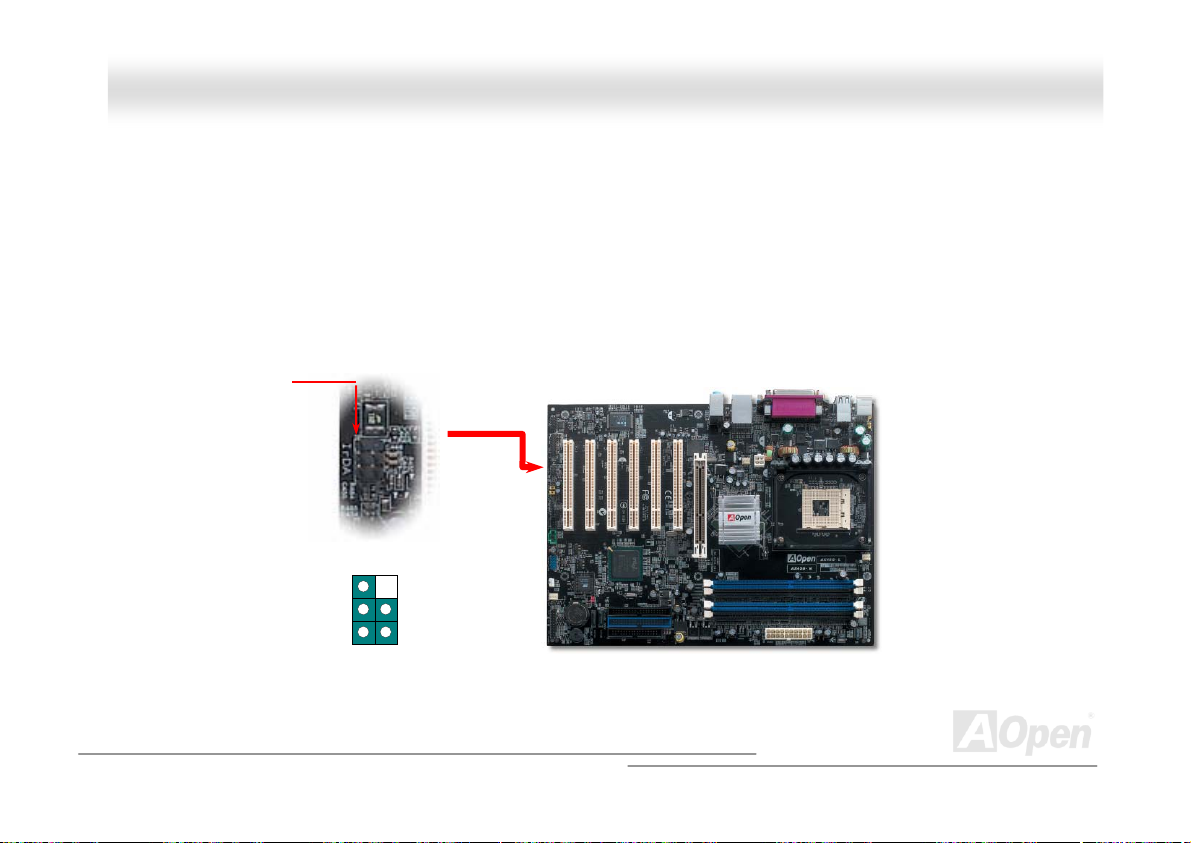
AAXX44SSGG // AAXX44SSGG--NN // AAXX44SSGG--LL OOnnlliinnee MMaannuuaal
l
IIrrDDAA CCoonnnneeccttoorr
The IrDA connector can be configured to support wireless infrared module, with this module and application software such as
Laplink or Windows 98 Direct Cable Connection, the user can transfer files to or from laptops, notebooks, PDA devices and
printers. This connector supports HPSIR (115.2Kbps, 2 meters) and ASK-IR (56Kbps).
Install the infrared module onto the IrDA connector and enable the infrared function from BIOS Setup, UART Mode, make sure
to have the correct orientation when you plug in the IrDA connector.
Pin 1
1
NC
+5V
IR_TX
IrDA Connector
KEY
GND
IR_RX
49
Page 50

AAXX44SSGG // AAXX44SSGG--NN // AAXX44SSGG--LL
O
O
nnlliinnee MMaannuuaal
l
SS//PPDDIIFF ((SSoonnyy//PPhhiilliippss DDiiggiittaall IInntteerrffaaccee)) CCoonnnneeccttoorr
S/PDIF (Sony/Philips Digital Interface) is a newest audio transfer file format, which provides impressive audio quality through
optical fiber and allows you to enjoy digital audio instead of analog audio. Normally there are two S/PDIF outputs as shown, one
for RCA connector, the most common one used for consumer audio products, and the other for optical connector with better
audio quality. Through a specific audio cable, you can connect the S/PDIF connector to other end of the S/PDIF audio module,
which bears S/PDIF digital output. However, you must have a S/PDIF supported speaker/amplifier/decoder with S/PDIF digital
input to connect to the S/PDIF digital output to make the most out of this function.
(RCA)
F OUT
S/PDI
S/PDIF IN
S/PDIF OUT
S/PDIF IN
(Optical)
S/PDIF Module
(User Upgrade Optional)
S/PDIF
Cable
Pin 1
S/PDIF Connector
1
+5V
NC
SPDIFOUT
GND
SPDIFIN
5
50
Page 51

AAXX44SSGG // AAXX44SSGG--NN // AAXX44SSGG--LL
OOnnlliinnee MMaannuuaal
l
SSuuppeerr 55..11 CChhaannnneell AAuuddiioo EEffffeecctt
This motherboard comes with an ALC650 CODEC, which supports high quality of 5.1 Channel audio effects, bringing you a
brand new audio experience. On the strength of the innovative design of ALC650, you're able to use standard line-jacks for
surround audio output without connecting any external module. To apply this function, you have to install the audio driver in the
Bonus Pack CD as well as an audio application supporting 5.1 Channel. Picture bellow represents the standard location of all
speakers in 5.1Channel sound track. Please connect the plug of your front speakers to the green “Speaker out” port, rear
speakers’ plug to the blue “Line in” port and both of the center and subwoofer speakers to the red “MIC in” port.
51
Page 52
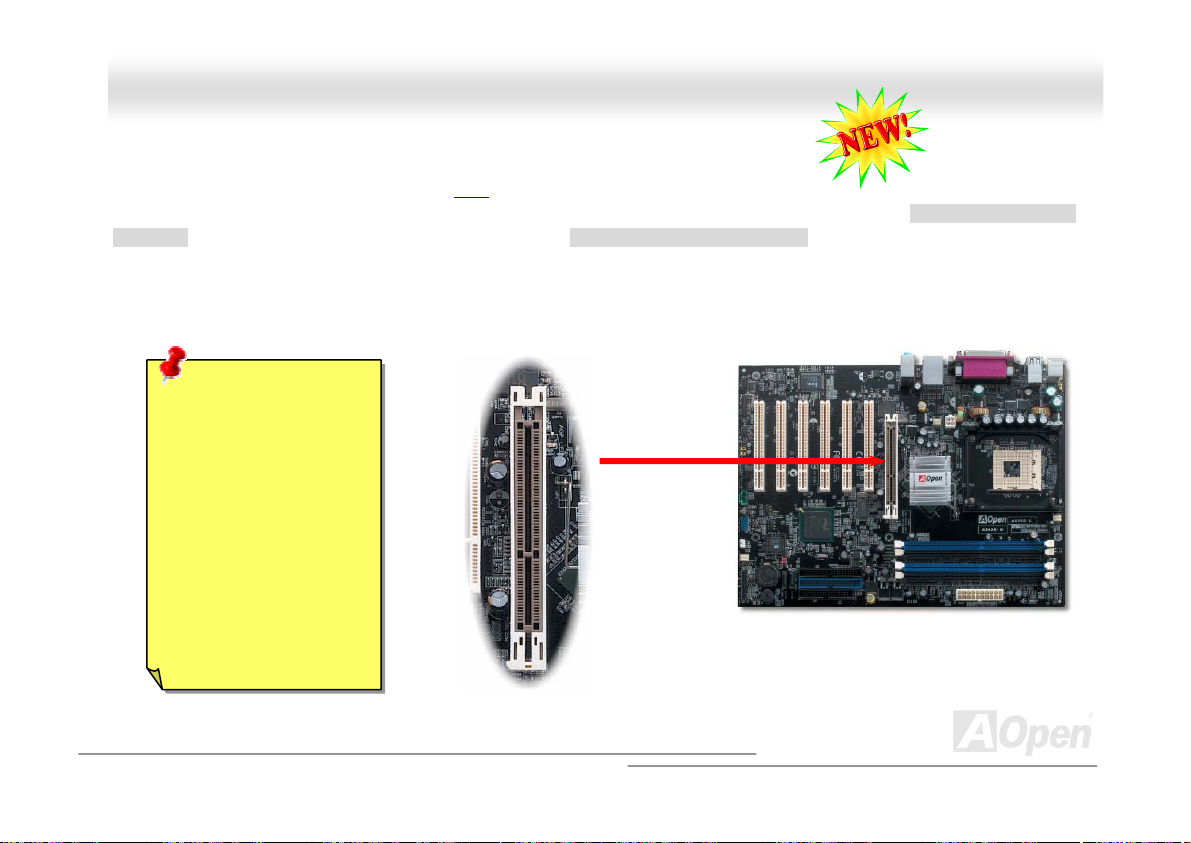
AAXX44SSGG // AAXX44SSGG--NN // AAXX44SSGG--LL
Onliinnee MMaannuuaall
Onl
AAGGPP ((AAcccceelleerraatteedd GGrraapphhiicc PPoorrtt)) 88XX EExxppaannssiioonn SSlloott
AX4SG / AX4SG-N / AX4SG-L provide an AGP 8x slot. The AGP 8X is a bus interface targeted for high-performance 3D
graphic. AGP uses both rising and falling edge of the 66MHz clock, for 4X AGP, the data transfer rate is 66MHz x 4bytes x 4 =
1056MB/s. AGP is now moving to AGP 8x mode, which is 66MHz x 4bytes x 8 =2.1GB/s. This AGP slot could automatically
become an AGP slot or a Multiplexed Intel DVO Output depending on what kind of cards inserted, like AGP, or ADD (AGP Digital
Display) cards. With ADD card cabled to this slot, Multiplexed Intel DVO output could provide high-speed digital connection for
digital displays or TV-OUT functionality. You can also adjust AGP voltage in BIOS within a rage from 1.5V to 1.7V.
Warning: It is strongly
recommended not to
adjust voltage/clock of
AGP/PCI when
connecting any SATA
service. It is because
when the voltage/clock
for AGP/PCI is
adjusted, the clock for
SATA couldn’t keep
100MHz, and the
system will be unstable.
52
Page 53

AAXX44SSGG // AAXX44SSGG--NN // AAXX44SSGG--LL OOnnlliinnee MMaannuuaal
l
AAGGPP PPrrootteeccttiioonn TTeecchhnnoollooggyy aanndd AAGGPP LLEEDD
With the outstanding R&D ability of AOpen and its specially developed circuit, this model implements a blend new technology to
protect your motherboard from being damaged by over-voltaging of AGP card. When AGP Protection Technology is implemented,
this motherboard will automatically detect the voltage of AGP card and prevent your chipsets from being burnt out. Please note
that if you install an AGP card with 3.3V, which is not supported, the AGP LED on the motherboard will light up to warn you the
possible damage of the exceeding voltage. You may contact your AGP card vendor for further support.
AGP LED
Warning: It is strongly recommended not
to install a 3.3V AGP card, which is not
supported. When you do so, the AGP LED
on the motherboard will light up to warn you
the possible damage.
53
Page 54

AAXX44SSGG // AAXX44SSGG--NN // AAXX44SSGG--LL OOnnlliinnee MMaannuuaal
l
WWOOLL ((WWaakkee oonn LLAANN))
To use Wake On LAN function, you must have a network card with chipset that supports this feature, and connect a cable from
LAN card to motherboard WOL connector. The system identification information (probably IP address) is stored on network card
and because there is a lot of traffic on the Ethernet, you need to install network management software, such as ADM, for the
checking of how to wake up the system. Note that, at least 600mA ATX standby current is required to support the LAN card for
this function.
WOL Connector
LID
GND
+5VSB
54
Page 55

AAXX44SSGG // AAXX44SSGG--NN // AAXX44SSGG--LL OOnnlliinnee MMaannuuaal
WOL Connector
(Motherboard Side)
Note: This picture is for example only, it may not exactly be the same motherboard.
WOL Connector
(Ethernet Card Side)
l
55
Page 56

AAXX44SSGG // AAXX44SSGG--NN // AAXX44SSGG--LL OOnnlliinnee MMaannuuaal
l
CCoolloorr CCooddeedd BBaacckk PPaanneell
The onboard I/O devices are PS/2 Keyboard, PS/2 Mouse, COM1 and VGA, RJ45 LAN, Printer, USB2.0, AC97 sound and game
ports. The view angle of drawing shown here is from the back panel of the housing.
PS/2 Keyboard: For standard keyboard, which use a PS/2 plug.
PS/2 Mouse: For PC-Mouse, which use a PS/2 plug.
USB Port: Available for connecting USB devices.
Parallel Port: To connect with SPP/ECP/EPP printer.
COM1 Port: To connect with pointing devices, modem or others serial devices.
VGA Connector: To connect with PC monitor.
Speaker Out: To External Speaker, Earphone or Amplifier.
Line-In: Comes from the signal sources, such as CD/Tape player.
MIC-In: From Microphone.
PS/2 Mouse
Connector
PS/2 Keyboard
Connector
USB 2.0
Port
SPP/EPP/ECP
Parallel Port
COM 1 Port VGA Port
RJ45 LAN Jack
(for AX4SG-N
and AX4SG-L)
USB 2.0
Port
Line-In
Speaker Out
MIC-In
56
Page 57

AAXX44SSGG // AAXX44SSGG--NN // AAXX44SSGG--LL OOnnlliinnee MMaannuuaal
l
SSuuppppoorrtt 1100//110000//11000000 MMbbppss LLAANN oonnbbooaarrdd ((ffoorr AAXX44SSGG--NN aanndd AAXX44SSGG--LL))
The South Bridge ICH5(R) includes a fast Ethernet controller on chip. On the strength of Broadcom BCM5705(for AX4SG-L)
or BCM4401(for AX4SG-N) LAN controller on board, which is a highly-integrated Platform LAN Connect device, AX4SG-L
provides 10/100/1000M bps Ethernet for office and home use and AX4SG-N provides 10/100M bps Ethernet, the Ethernet
RJ45 connector is located on top of USB connectors. The right hand side LED indicates link mode, it lights in orange
whenever linking to network. The left hand side LED indicates the transfer mode and it lights in green when data is
transferring in 100Mbps (never lights while in 10Mbps), but lights in orange when transferring in Gigabit’s mode. To enable or
disable this function, you may simply adjust it through BIOS.
Transferring (Left)
Green 100Mbps
Orange Gigabit
Linking (Right)
Orange
57
Page 58

AAXX44SSGG // AAXX44SSGG--NN // AAXX44SSGG--LL
OOnnlliinnee MMaannuuaal
l
SSuuppppoorrtt EEiigghhtt UUSSBB22..00 CCoonnnneeccttoorrss
Compared to traditional USB 1.0/1.1 with the speed of 12Mbps, USB 2.0 has a fancy speed up to 480Mbps, which is 40 times
faster than the traditional one. Except for the speed increase, USB 2.0 supports old USB 1.0/1.1 software and peripherals,
offering impressive and even better compatibility to customers. On this motherboard, all eight USB connectors support USB 2.0
function. To connect those two headers, you have to use proper USB cables and connect them to any USB models.
Pin 1
USB2 Connector
1
+5V
SBD6-
SBD6+
GND
KEY
USB 2.0 Connector
+5V
SBD7SBD7+
GND
NC
58
Page 59

AAXX44SSGG // AAXX44SSGG--NN // AAXX44SSGG--LL OOnnlliinnee MMaannuuaal
l
CCOOMM22 CCoonnnneeccttoorr
This motherboard provides two serial ports. One of them is on back panel connector, and the other is on the upper left of board.
With proper cable, you can connect it to the back panel of chassis.
Pin 1
DCD#
SOUT
1 2
SIN
DTR#
GND
RI#
RTS#
COM2 Connector
DSR#
CTS#
59
Page 60

AAXX4
4
SSGG // AAXX44SSGG--NN // AAXX44SSGG--LL OOnnlliinnee MMaannuuaal
l
GGaammee PPoorrtt BBrraacckkeett SSuuppppoorrtteedd
This motherboard comes with a game port (Joystick-Midi) for you to connect any midi devices or joysticks. To use this function
you have to have a joystick module and connect it with a game port cable to this port on the motherboard.
Note: This picture is for example only; it may not exactly look the same with the motherboard you purchased.
Joystick Module
(User Upgrade Optional)
Pin1
Game Port Connector
1
+5V
JAB1
JACX
GND
GND
JACY
JAB2
+5V
+5V
JBB1
JBCX
MIDI_TXD
JBCY
JBB2
MIDI_RXD
KEY
60
Page 61

AAXX44SSGG // AAXX44SSGG--NN // AAXX44SSGG--LL OOnnlliinnee MMaannuuaal
l
CChhaassssiiss IInnttrruussiioonn CCoonnnneeccttoorr
The “CASE OPEN” header provides chassis intrusion-monitoring function. To make this function works, you have to enable it in
the system BIOS, connect this header to a sensor somewhere on the chassis. So, whenever the sensor is triggered by lights or
the opening of the chassis, the system will send out beep sound to inform you. Please be informed that this useful function only
applies to advanced chassis, you may purchase an extra sensor, attach it on your chassis, and make a good use of this
function.
Pin 1
1
Sensor
GND
Chassis Intrusion
Connector
61
Page 62

AAXX44SSGG // AAXX44SSGG--NN // AAXX44SSGG--LL OOnnlliinnee MMaannuuaal
l
CCDD AAuuddiioo CCoonnnneeccttoorr
This connector is used to connect CD Audio cable from CDROM or DVD drive to onboard sound.
CD-IN Connector
L
GND
GND
R
Note: Though some of the latest versions of Windows
support “Digital Audio” through IDE bus. However, in
order to use Open Jukebox player, which is driven
under BIOS, it is a MUST to insert audio cable to
CD-IN connector on the motherboard.
62
Page 63

AAXX44SSGG // AAXX44SSGG--NN // AAXX44SSGG--LL OOnnlliinnee MMaannuuaal
l
AAUUXX--IINN CCoonnnneeccttoorr
This connector is used to connect MPEG Audio cable from MPEG card to onboard sound.
AUX-IN Connector
L
GND
GND
R
63
Page 64

AAXX44SSGG // AAXX44SSGG--NN // AAXX44SSGG--LL OOnnlliinnee MMaannuuaal
l
FFrroonntt AAuuddiioo CCoonnnneeccttoorr
If the housing has been designed with an audio port on the front panel, you’ll be able to connect onboard audio to front panel
through this connector. By the way, please remove 5-6 and 9-10 jumper caps from the Front Audio Connector before
connecting the cable. Please do not remove these 5-6 and 9-10 yellow jumper caps if there’s no audio port on the front
panel.
Pin 1
AUD_MIC
AUD_MIC_BIAS
AUD_FPOUT_R
NC
AUD_FROUT_L
1 2
AUD_GND
AUD_VCC
AUD_RET_R
KEY
AUD_RET_L
9 10
Note: Please remove the jumper cap from the Front Panel Audio Connector
before you connect the cable. Do not remove this yellow jumper cap if
housing without an audio port on the front panel.
64
Page 65

AAXX44SSGG // AAXX44SSGG--NN // AAXX44SSGG--LL OOnnlliinnee MMaannuuaal
l
DDrr.. LLEEDD CCoonnnneeccttoorr
In conjunction with Dr. LED (Upgrade Optional), which can easily shows what kind of problems may occur on your system during
assembly. It can clearly indicate whether there is a component issue or an installed issue by the 8 LED on the front panel of Dr.
LED. This can help you to have a self-diagnostic to your system status quickly.
Pin 1
3.3V
KEY
GND
1 2
S1
S2
S3
5 6
65
Page 66

AAXX44SSGG // AAXX44SSGG--N
Dr. LED is a CD disc storage box with 8 LED on its front panel, the size of Dr. LED is exactly the same as 5.25 in floppy drive,
so that it can be mount into normal 5.25 in drive bay of any housing. This module is User Upgrade Optional.
The total 8 LED light up alternatively if the system fails in one of eight stages. Once the LED7 (latest LED) is lit, this indicates
that the system has completed its boot-up procedure.
The 8 LED indicate the following messages when lit:
LED 0 - Indicates that the CPU may have been installed incorrectly or is damaged.
LED 1 - Indicates that the memory may have been installed incorrectly or is damaged.
LED 2 - Indicates that the AGP may have been installed incorrectly or is damaged.
LED 3 - Indicates that the PCI card may have been installed incorrectly or is damaged.
LED 4 - Indicates that the floppy disk drive may have been installed incorrectly or is damaged.
LED 5 - Indicates that the HDD may have been installed incorrectly or is damaged.
LED 6 - Indicates that the keyboard may have been installed incorrectly or is damaged.
LED 7 - Indicates that the system is OK.
N
// AAXX44SSGG--LL OOnnlliinnee MMaannuuaal
01234567
Boot O.K.
KB
HDD
Floppy
PCI MemoryVideo CPU
Note: During POST (Power On Self Test) procedure, the
Debug LED will light on sequentially from LED0 to LED7 until
the system boot O.K
l
66
Page 67

AAXX44SSGG // AAXX44SSG
G
--NN // AAXX44S
S
GG--LL OOnnlliinnee MMaannuuaal
l
AAOOCCoonnffiigg UUttiilliittyy
and IDE devices. The powerful utility also displays the version of BIOS and firmware for your convenience of maintenance.
Moreover, AOconfig allows users to save information in *.BMP or *.TXT format which users may collect the system information
in detail and send them to AOpen directly for technical support or further diagnosis of system problem.
AOpen always dedicated to provide users a much friendlier computer environment.
We now bring you a comprehensive system detective utility. AOconfig is a Windows
based utility with user-friendly interface that allows users to obtain information of the
operation system and hardware such as motherboard, CPU, memory, PCI devices
1. The system page shows the
detail information of the
motherboard, the operating
system, the processor, and
BIOS version.
2. The PCI device page shows
the configurations of all PCI
devices installed on your
motherboard.
67
Page 68

AAXX44SSGG // AAXX44SSGG--NN // AAXX44SSGG--LL OOnnlliinnee MMaannuuaal
3. This page presents the IDE
devices information, such as
the serial number, the
manufacturer, the firmware
version, and capacity.
4. From this page, users may
obtain the technical support
information of AOpen.
Moreover, detailed information
could be saved in .bmp or .txt
format.
NOTE: AOconfig can be used in Windows 98SE/ME, NT4.0/2000, or Windows XP. Please be informed that
AOconfig can only be operated in a system equipped with an AOpen motherboard. Meanwhile, all applications
must be closed before starting AOconfig.
l
68
Page 69

AAXX44SSGG // AAXX44SSGG--NN // AAXX44SSGG--LL OOnnlliinnee MMaannuuaal
l
RReesseettaabbllee FFuussee
Traditional motherboard has fuse for Keyboard and USB port to prevent over-current or shortage. These fuses are soldered
onboard that when it is broken (function as protecting the motherboard), user still cannot replace it and the motherboard is still
malfunctioning.
With expensive Resetable Fuse, the motherboard can be resumed back to normal function after the fuse had done its protection
job.
Resetable
Fuse
69
Page 70

AAXX44SSGG // AAXX44SSGG--NN // AAXX44SSGG--LL OOnnlliinnee MMaannuuaal
0
3333000
The quality of low ESR capacitor (Low Equivalent Series Resistance) during high frequency operation is very important for the
stability of CPU power. The idea of where to put these capacitors is another know-how that requires experience and detail
calculation.
Not only that, AX4SG / AX4SG-N / AX4SG-L implements 3300μF capacitors, which is much larger than normal capacitor (1500
and 2200μf) and it provides better stability for CPU power.
μ
μ
FF LLooww EESSRR CCaappaacciittoorr
l
70
Page 71

AAXX44SSGG // AAXX44SSGG--NN // AAXX44SSGG--LL OOnnlliinnee MMaannuuaal
The power circuit of the CPU core voltage must be checked to ensure system stability for high speed CPUs (such as the new
Pentium III, or when overclocking). A typical CPU core voltage is 2.0V, so a good design should control voltage between 1.860V
and 2.140V. That is, the transient must be below 280mV. Below is a timing diagram captured by a Digital Storage Scope, it
shows the voltage transient is only 143mv even when maximum 60 current is applied.
Note: This diagram for example only, it may not exactly be the same motherboard.
l
71
Page 72

AAXX44SSGG // AAXX44SSGG--NN // AAXX44SSGG--LL OOnnlliinnee MMaannuuaal
l
EEnnllaarrggeedd AAlluummiinnuumm HHeeaattssiinnkk
Cool down CPU and Chipset is important for system reliability. Enlarged aluminum heat sink provides better heat consumption
especially when you are trying to over clocking the CPU.
72
Page 73

AAXX44SSGG // AAXX44SSGG--NN //
AAXX44SSGG--LL
OOnnlliinnee MMaannuuaal
l
OOppeenn JJuukkeeBBooxx PPllaayyeerr
without any hassle of entering Windows operation system.
Here we are pleased to provide you a brand-new powerful interface—Open JukeBox.
Without any cost you can have your PC turn into a fashionable CD player! This latest Open
JukeBox motherboard aims at helping you directly operate your CD player on the PC
73
Page 74

play
AAXX44SSGG // AAXX44SSGG--NN // AAXX44SSGG--LL
OOnnlliinnee MMaannuuaal
How Your Open JukeBox Works
The operation of Open JukeBox Player is the same as other CD players. By pressing specific keys on the keyboard you will find
playing Open JukeBox Player couldn’t be easier than the traditional CD Players. Below is the function description of respective
buttons.
Power-Off Button
Operation System
Boot to
Power: Pressing O
Boot: Pressing B
Play: Pressing A
Stop: Pressing S
Pause: Pressing P
Eject: Pressing E
Repeat: Like other CD Players, pressing R
Vol u me +/ - : Pressing + or – to adjust the volume of playing music.
Rewind/Forward Å / Æ: Pressing arrow keys, to rewind or forward the music.
, to directly power off your computer with no hassle of entering Windows Operation System.
, to intelligently boot to Windows Operation System for you.
, to start playing CD music.
, to stop the music playing.
, to pause the music playing temporarily.
, to eject CD tray for you to change CD disc.
, to shift the repeat mode.
74
Note: Though some of the latest
version of Windows support “Digital
Audio” through IDE bus. However, in
order to use Open Jukebox player,
which is driven under BIOS, it is a
MUST to insert audio cable to CD-IN
connector on the motherboard.
Screen
Dis
Function Key
l
Page 75

AAXX44SSGG // AAXX44SSGG--NN // AAXX44SSGG--LL OOnnlliinnee MMaannuuaal
Your Open JukeBox Settings in BIOS
There are three Open JukeBox settings in BIOS as follows.
Auto
: The default setting is “Auto” with which the Open JukeBox will automatically check the CD player every time you power
on. The Open JukeBox will automatically be launched when it detects a music CD in your CD player.
Press Insert Key
you of pressing “Ins” key on your keyboard to start Open JukeBox Player; otherwise the system will launch the Windows
Operation System.
CD Player
pressing B on your keyboard the Windows Operation System will be launched.
: Choosing this setting will allow a reminder message popped up on the screen during BIOS POST. It reminds
: Choosing this setting allows the system to launch Open JukeBox Player every time you power on. However, by
l
75
Page 76

AAXX44SSGG // AAXX44SSGG--NN // AAXX44SSGG--LL OOnnlliinnee MMaannuuaal
Your Open JukeBox EzSkin
Except these powerful functions above, Open JukeBox Player is also equipped with another fancy feature for you to
change its “skin”. You can download as many skins as you want from AOpen Website, and changing them whenever
you want by using this useful utility – EzSkin – which may also be downloaded from our website.
Even more, you may design your own skins with innovative idea and sharing them to users around the world by uploading to our
website. For further technical information, we welcome you to visit our website at
http://english.aopen.com.tw/tech/download/skin
l
76
Page 77

AAXX44SSGG // AAXX44SSGG--NN // A
A
XX44SSGG--LL
OOnnlliinnee MMaannuuaal
l
VViivviidd BBIIOOSS tteecchhnnoollooggyy
Unlike earlier graphic POST screen which could occupy the whole screen and mask text information during POST, AOpen
VividBIOS deals with graphics and texts separately, and makes them running simultaneously during POST. With this innovative
design, VividBios now brings you a beautiful and sleek 256 colors screen without missing any important information shown on
POST screen.
In addition, the limited space of BIOS ROM is another big issue. When all of the traditional BIOS can only show
space-consuming and uncompressed Bitmap, AOpen has considerately tuned the BIOS to next generation, to recognize the
smaller-sized GIF format and even dynamic-showing GIF animation.
Vivid BIOS shares the same fundamental technology with Open JukeBox CD Player, you may use the same EzSkin utility to
change your Vivid BIOS screen or to download your favorite Open JukeBox skin. If you see this little logo
your model name on the BIOS download page, http://english.aopen.com.tw/tech/download/skin
motherboard supports this innovative feature!
Have you been fed up with the conservative and immutable POST screen? Let’s rule out
the tradition idea that POST screen are stiff and frigid, and let AOpen show you the newly
developed VividBIOS to experience the lively vivid colorful POST screen!
shown beside
, it is assured that your
77
Page 78

AAXX44SSGG // AAXX44SSGG--NN // AAXX44SSGG--LL
OOnnlliinnee MMaannuuaal
l
TThhee nnooiissee iiss ggoonnee!!!! -------- SSiilleennttTTeekk
As the clock of CPU keeps rocketing higher and higher, it inevitably brings higher heat and
system temperature in a relative way. The way we deal with this heat problem, however, is to
spare no effort to add one fan after another to protect our pampered system, expecting these
fans could cool down our machine as much as they could.
But at the same time, we believe that same users are affected terribly by the irritating noises of these fans while working with
their PC. As a matter of fact, we do not have to get our
fans running at such a high speed in most cases; on the
contrary, we discovered that having your fans running at
appropriate time and speed not only reduces the noise,
but also consumes the least power the system needs, so
as to prevent over-wasting of energy resource.
Today, AOpen Motherboard is honored to bring you a
new overall solution, SilentTek, to make your system
quiet. To collocate with hardware circuit, BIOS and the
utility under Windows, SilentTek combined
“Hardware-Status Monitoring”, “Overheat Warning” and
“Fan Speed Control” with user-friendly interfaces to
provide you a perfect balance among noises, system
performance and stability.
78
Page 79

AAXX44SSGG // AAXX44SSGG--NN // AAXX44SSGG--LL OOnnlliinnee MMaannuuaal
l
The first image you have here is the Voltage Status
page. You can find current status of all voltages and set
your expected margins of warning level.
You may check your
system voltage from the
indicating bar here.
In “Temp/Fan/Case” page, you may get aware of the
current temperature of CPU and the heat inside chassis.
Also, you can check if fans are running properly.
Of course, you may set your
defaulted lowest margin for
your fans and SilentTek would
also pop up a message box to
alarm you when the fan is
rotating slower than this
specified speed.
You may set the highest
margin of your CPU and
system temperature as
default, and SilentTek would
pop up a message box to alert
you with alarm when the
temperature goes beyond the
specified margin.
79
Page 80

AAXX44SSGG // AAXX44SSGG--NN // AAXX44SSGG--LL OOnnlliinnee MMaannuuaal
The following page is surely the most important part of this utility. You may control the rotation speed of specific fans that you have got
the options inside in this page.
1. Smart FAN Control: This is the default setting of
SilentTek and can be used for any branded computer
housing. With a special algorithm developed by AOpen,
the fan speed is automatically adjusted by the factors of
CPU and ambient temperature. Ease-of-use and trouble
free at your service.
2. Fixed FAN Control: Under this setting, a desired fan
speed is set fixed when operating.
3. Multiple Level Control: This is the most versatile
setting that allows you to set fan speed in relation to
temperature. You may find that this setting fits you best.
4. AOpen Recommend Setting: This setting is designed
specifically for AOpen housing. A series of lab tests were
conducted under the real world scenario to determine
optimum fan speed to reduce noise level within CPU
working condition and temperature. Most of the time, the
CD-ROM Rotation Speed Control: by enabling the CD-ROM
Rotation Speed Control, you can adjust the rotation speed of your
CD-ROM. When you set the speed to high level, the CD-ROM will
work at its fastest speed and it will run at basic required speed
while you set the value to low speed.
80
fan would remain still when CPU is not fully utilized.
Note: Due to hundreds different brands of fan on the
market, inaccuracy may happen in some cases when you
had your rotation speed adjusted. It is still under the
criterion and please rest assured that it won’t cause any
problem to your system.
l
Page 81

AAXX44SSG
G
// AAXX44SSGG-
-
NN // AAXX44SSGG--LL OOnnlliinnee MMaannuuaal
l
EEzzCClloocckk
Have you ever thought how great it would be if you can adjust the frequency setting on your motherboard under Windows environment
and be a real master of your system? Everybody knows that the ratio and frequency setting are key factors to influence the system
performance, however, it’s absolutely not an easy task for an amateur to adjust the setting value. On most traditional motherboards, you
have to get into BIOS screen for the frequency and
reboot the system again and again. But from now on,
you don’t have to surfer the boring stuffs anymore.
With brand-new and user-friendly EzClock that
AOpen specially designs for his users, you can adjust
those important values as you please and think of
suitable. This tailor-made EzClock allows you to set
the voltage and frequency of CPU, VGA, PCI and
memory under Windows environment as well as in
BIOS setting page; even better, those settings will be
displayed realtime. Having this handy EzClock, you
can monitor the system when you’re fine-tuning the
performance of your system. It provides you detailed
and necessary information. Now let’s take a look how
it works on utility, BIOS and POST.
81
Page 82

AAXX44SSGG // AAXX44SSGG--NN // AAXX44SSGG--LL OOnnlliinnee MMaannuuaal
How You Adjust the Settings in EzClock Utility
In EzClock utility, you can adjust CPU Front Side Bus (FSB), the voltage and frequency of VGA, AGP, PCI and DRAM. Besides, the
CPU related information such as CPU voltage, temperature and CPUFAN rotation speed will also be displayed on this utility.
l
CPU Color Bars:
The color bar will
light on and show
different colors as
values change. On
default values, it
will show green.
On the right part of the panel is the section that you adjust the settings of
VGA, AGP, PCI and memory. To adjust the voltage and clock frequency of
those installments, you can press “-“ or “+” on corresponding items. The
color parts represent the situation of values. The higher value you set, the
light on the color bar goes to right and turns red. After finishing those value
settings, you can press “S” button on the upper right hand corner to save
changes to CMOS.
VGA, AGP, PCI and DRAM Voltage / Clock Area:
Pressing “_” and “+” buttons, you can adjust the
voltage and clock frequency values of onboard
VGA, AGP, PCI and DRAM.
On the left circle area shows Ratio, FSB and frequency information
about CPU. When the values are set to factory default, the light on
the top and bottom of the circle will show green and it will vary as you
change these CPU settings.
CPU Ratio, FSB and frequency displaying area:
You can adjust CPU FSB here by entering preferred value.
Control buttons:
“_” button allows you
to minimize the utility
and “X” button to close
82
the utility. Pressing
“Apply” button you can
save the changes to
CMOS.
Page 83

p
AAXX44SSGG // AAX
On the bottom rectangular panel represents CPU fan speed, CPU voltage and CPU temperature. The three color bars on the right hand
side will light on according to operation temperature. Please refer to the picture shown above.
CPU Color Bars:
The color bars will light on
according to CPU operation
erature.
tem
X
44SSGG--NN // AAXX44SSGG--LL OOnnlliinnee MMaannuuaal
CPU Fan, Voltage and Temperature:
representing CPU fan speed, CPU
voltage and CPU temperature in
Celsius and Fahrenheit degrees.
How You Adjust the Settings in BIOS
Apart from EzClock utility, the voltage and frequency values of CPU, PCI and memory can also be adjusted on BIOS page. By pressing
“+”, “-“, “PgUp” or “PgDn” keys, you can
adjust the frequency values of CPU Bus,
PCI Bus and DRAM.
Also, the same keys help you adjust the
voltage of CPU and DDR settings. Some
values may change while you adjust the
settings. You can press “F10” to save the
changes you’ve made.
Function Keys
Description
83
l
Page 84

AAXX44SSGG // AAXX44SSGG--NN // AAXX44SSGG--LL OOnnlliinnee MMaannuuaal
How Your Boot Screen Looks Like
After you finish setting BIOS, these setting values
will be displayed on the boot screen like the
shown picture here.
Every time you boot your system, both default and
current settings will pop up on the screen. Your
personal settings that had been adjusted earlier
will be highlighted; thus, you can have clear idea
how your system functions and monitor your
system more easily.
Current values
of your system
l
Default settings of
this motherboard
84
The highlighted setting
value you manually
Page 85

AAXX44SSGG // AAXX44SSGG--NN // AAXX44SSGG--LL OOnnlliinnee MMaannuuaal
l
HHyyppeerr TThhrreeaaddiinngg TTeecchhnnoollooggyy
What is Hyper-Threading?
Hyper-Threading technology is an innovative design from Intel that enables multi-threaded software applications to process
threads in parallel within each processor resulting in increased utilization of processor execution resources. As a result, an
average improvement of ~40% in CPU resource utilization yields higher processing throughput.
How Hyper-Threading Works
A form of simultaneous multi-threading technology (SMT), Hyper-Threading technology allows multiple threads of software
applications to be run simultaneously on
one processor by duplicating the
architectural state on each processor
while the same processor execution
resources is shared. The figure below
represents how a Hyper-Threading based
processor differentiates a traditional
multiprocessor. The left-hand
configuration shows a traditional
multiprocessor system with two physical
processors. Each processor has its own
independent execution resources and
architectural state. The right-hand
configuration represents an Intel
Hyper-Threading technology based
processor. You can see that the architectural state for each processor is duplicated, while the execution resources is shared.
85
Page 86

AAXX44SSGG // AAXX44SSGG--NN // AAXX44SSGG--LL OOnnlliinnee MMaannuuaal
For multiprocessor-capable software applications, the Hyper-Threading based processor is considered two separate logical
processors on which the software
applications can run without
modification. Also, each logical
processor responds to interrupts
independently. The first logical
processor can track one software
thread, while the second logical
processor tracks another software
thread simultaneously. Because the
two threads share the same
execution resources, the second
thread can use resources that would
be otherwise idle if only one thread
was executing. This results in an
increased utilization of the execution
resources within each physical
processor.
The figure below represents how
Hyper-Threading saves time when it works. With two logical processors available on every single physical processor,
multi-threaded applications can now take advantage of thread-level parallelism on each physical processor for additional
performance. As software applications continue to be optimized to take greater advantage of processor parallelism,
Hyper-Threading technology provides an additional boost for newer capabilities and the growing needs of today’s users.
l
86
Page 87

AAXX44SSGG // AAXX44SSGG--NN // AAXX44SSGG--LL OOnnlliinnee MMaannuuaal
l
DDrriivveerr aanndd UUttiilliittyy
There are motherboard drivers and utilities included in AOpen Bonus CD disc. You don’t need to install all of them in order to
boot your system. But after you finish the hardware installation, you have to install your operation system first (such as Windows
XP) before you can install any drivers or utilities. Please refer to your operation system’s installation guide.
AAuuttoo--rruunn MMeennuu ffrroomm BBoonnuuss CCDD DDiisscc
You can use the auto-run menu of Bonus CD disc. Choose the utility and driver and select model name.
87
Page 88

AAXX44SSGG // AAXX44SSGG--NN // AAXX44SSGG--LL OOnnlliinnee MMaannuuaal
®
®
IInnssttaalllliinngg IInntteel
The Intel® Chipset Software Installation Utility should be installed onto the target system and the Windows * INF files outline the
operating system how the chipset components will be configured. It is recommended that the Intel
utility be installed onto the target system prior to the installation of other drivers.
l
CChhiippsseett SSooffttwwaarree IInnssttaallllaattiioonn UUttiilliittyy
®
Chipset Software Installation
l
88
Page 89

AAXX44SSGG // AAXX44SSGG--NN // AAXX44SSGG--LL OOnnlliinnee MMaannuuaal
l
IInntteell BBrrooookkddaallee--GG VVGGAA ddrriivveerr
You can install Intel VGA Driver to get the best graphics function of the chipset. You can find this driver from the Bonus Pack CD
auto-run menu.
89
Page 90

AAXX44SSGG // AAXX44SSGG--NN // AAXX44SSGG--LL OOnnlliinnee MMaannuuaal
l
IInnssttaalllliinngg IInntteell IIAAAA DDrriivveerr RRAAIIDD EEddiittiioonn
You can install Intel IAA Driver to increase the performance of software applications, reduce PC boot times and add support for
RAID. Here the IAA Driver RAID Edition Driver only supports Windows XP. You can find the driver from the Bonus Pack CD
auto-run menu.
90
Page 91

AAXX44SSGG // AAXX44SSGG--NN // AAXX44SSGG--LL OOnnlliinnee MMaannuuaal
l
IInnssttaalllliinngg OOnnbbooaarrdd SSoouunndd DDrriivveerr
This motherboard comes with AC97 CODEC. This audio driver supports Windows 98SE and upper Windows OS; you can find
the audio driver from the Bonus Pack CD auto-run menu.
91
Page 92

AAXX44SSGG // AAXX44SSGG--NN // AAXX44SSGG--LL OOnnlliinnee MMaannuuaal
l
IInnssttaalllliinngg UUSSBB 22..00 DDrriivveerr
*Windows 98SE Installation Guide
****************************************************
Installing Drivers with Existing Windows 98SE
***************************************************
The following section details the installation of USB 2.0 driver on a system that has Windows 98SE already installed.
1. Enable the USB 2.0 controller and boot Windows.
2. The "Add New Hardware Wizard" will appear, informing you that it has found a "PCI Universal Serial Bus."
3. Click on "Next," and from the generated list box, choose "Search for best driver for your device (Recommended)".
4. Insert the "Bonus CD" in CD-ROM.
5. Click on "Next," and from the generated choices, choose "Specify a location."
6. Type "[CD-ROM]:\Driver\Intel\USB2.0\Win98ME" in the text box that appears.
7. Click on "Next." A message informing you that Windows has found "Intel USB 2.0 Enhanced Host Controller" should appear.
8. Click on "Next," and then on "Finish."
*****************************************************
Confirming Driver Installation in Windows 98SE
*****************************************************
To confirm that the driver has been properly loaded in Windows 98SE, perform the following steps:
1. Choose "Settings" from the "Start" menu.
2. Choose "Control Panel," and then double-click on the "System" icon.
92
Page 93

AAXX44SSGG // AAXX44SSGG--NN // AAXX44SSGG--LL OOnnlliinnee MMaannuuaal
3. Choose the "Device Manager" tab, and then click the "+" in front of "Universal Serial Bus Controllers." "Intel USB 2.0
Enhanced Host Controller" should appear.
* Windows 2000 Installation Guide
*********************************************************
Installing Driver in Existing Windows 2000 System
*********************************************************
After enabling the USB 2.0 controller and rebooting your system, Windows 2000 setup will show a "New Hardware Found"
dialog box. Under Windows 2000, "Universal Serial Bus (USB) Controller" will be displayed.
1. Choose "Search for a suitable driver for my device (Recommended)". from the list, and then press "Enter".
2. Choose "Specify a location." and then press "Next"
3. Insert the Bonus CD in CD-ROM.
4. Type "[CD-ROM]:\Driver\Intel\USB2.0\Win2000" in the text box that appears. Press " OK ".
5. Click on "Next." A message informing you that Windows has found "Intel PCI to USB Enhanced Host Controller - ICH5" should
appear.
6. Click on "Next," and then on "Finish."
******************************************
Confirming Windows 2000 Installation
******************************************
l
93
Page 94

AAXX44SSGG // AAXX44SSGG--NN // AAXX44SSGG--LL OOnnlliinnee MMaannuuaal
1. From Windows 2000, open the Control Panel from "My Computer" followed by the System icon.
2. Choose the "Hardware" tab, and then click the "Device Manager" tab.
3. Click the "+" in front of "Universal Serial Bus controllers". "Intel PCI to USB Enhanced Host Controller - ICH5" should appear.
*Windows Me Installation Guide
**********************************************************
Installing Drivers with Existing Windows Me System
**********************************************************
The following section details the installation of USB 2.0 driver on a system that has Windows Me already installed and running.
1. After installing the USB 2.0 controller, boot system.
2. The "Add New Hardware Wizard" will appear, informing you that it has found a "PCI Universal Serial Bus."
3. Click on "Next," and from the generated list box, choose "Specify the location of the driver (Advanced)."
4. Click on "Next," and from the generated choices, choose "Specify a location."
5. Insert the Bonus CD in CD-ROM.
6. Type "[CD-ROM]:\Driver\Intel\USB2.0\Win98ME" in the text box that appears.
7. Click on "Next." A message informing you that Windows Me has found "Intel USB2.0 Enhanced Host Controller" should
appear.
8. Click on "Next," and then on "Finish."
**************************************************
Confirming Driver Installation in Windows Me
**************************************************
l
94
Page 95

AAXX44SSGG // AAXX44SSGG--NN // AAXX44SSGG--LL OOnnlliinnee MMaannuuaal
To confirm that the driver has been properly loaded in Windows Me, perform the following steps:
1. Choose "Settings" from the "Start" menu.
2. Choose "Control Panel," and then double-click on the "System" icon.
3. Choose the "Device Manager" tab, and then click the "+" in front of "Universal Serial Bus Controllers." "Intel USB2.0
Enhanced Host Controller" should appear.
l
95
Page 96

AAXX44SSGG // AAXX44SSGG--NN // AAXX44SSGG--LL OOnnlliinnee MMaannuuaal
l
IInnssttaalllliinngg LLAANN DDrriivveerr ((ffoorr AAXX44SSGG--NN))
In Windows 2000 and Windows XP, you can find the LAN driver from the Bonus Pack CD disc auto-run menu.
96
Page 97

AAXX44SSGG // AAXX44SSGG--NN // AAXX44SSGG--LL OOnnlliinnee MMaannuuaal
********************************************************************
BroadCom Ethernet Driver Install Guide under Win98SE/ME
********************************************************************
1. Open the Device Manager and check if there is a "PCI Ethernet Controller" in "Other devices"
2. Insert the supplied "Bonus CD"
3. Click "PCI Ethernet Controller"-> "Driver" -> "Update Driver" and Select "Install the software automatically (Recommended)”
And then Click "Next".
4. When prompted, insert the media to be searched into your CD-ROM drive, type the path to the driver, and select OK.
Example: e:\Driver\Lan\BCM4401
Where "e:\Driver\Lan\BCM4401" is the designation of the driver on your system.
5. In the Driver Files Search Results window, verify that the correct path to the driver software is shown, and then click next.
6. Then OS will request to insert the Bonus CD into CD-ROM Driver
7. Type the path of the BroadCom Ethernet driver and select "OK”
Example: e:\Driver\Lan\BCM4401
Where "e:\Driver\Lan\BCM4401" is the designation of the "bcm4sbe5.sys" on your Bonus CD.
8. BroadCom Ethernet driver installation finish
************************************************************************
BroadCom Ethernet Driver Install Guide under Windows NT4.0
************************************************************************
1. Verify that the Windows NT system is upgraded with Service Pack 4 or later.
l
97
Page 98

AAXX44SSGG // AAXX44SSGG--NN // AAXX44SSGG--LL OOnnlliinnee MMaannuuaal
2. Start your Windows NT system and log in. You must have System Administrator privileges to install the driver software.
3. Open the Control Panel.
4. In the Control Panel, double-click the Network icon.
5. When the Network window opens, select the Adapters tab.
6. Click "Add" to install a new adapter.
All previously installed drivers are listed under Network Adapters
7. When the Select Network Adapter window opens, click "Have Disk"....
8. When prompted, insert the driver installation media, or choose a location to install the driver from. Type the path to the driver,
and click "OK".
For example, to install the adapter driver software for Windows NT, type D:\Driver\Lan\BCM4401 in the Insert Disk location
box (where "d:\Driver\Lan\BCM4401" is the designation of the LAN driver on Bonus CD).
9. With "Broadcom 440x 10/100 Integrated Controller" highlighted in the Select OEM Option window, click "OK".
The adapter files are installed, and then the Network window is displayed showing the newly installed adapter.
10. Click "Close", then the Microsoft TCP/IP Properties window appears.
11. Configure the TCP/IP protocol and click "OK".
12. When prompted to restart your computer, click "Yes".
l
98
Page 99

AAXX44SSGG // AAXX44SSGG--NN // AAXX44SSGG--LL OOnnlliinnee MMaannuuaal
l
IInnssttaalllliinngg LLAANN DDrriivveerr ((ffoorr AAXX44SSGG--LL))
In Windows 2000 and Windows XP, you can find the LAN driver from the Bonus Pack CD disc auto-run menu.
99
Page 100

AAXX44SSGG // AAXX44SSGG--NN // AAXX44SSGG--LL OOnnlliinnee MMaannuuaal
********************************************************************
BroadCom Ethernet Driver Install Guide under Win98SE/ME
********************************************************************
1. Open the Device Manager and check if there is a "PCI Ethernet Controller" in "Other devices"
2. Insert the supplied "Bonus CD"
3. Click "PCI Ethernet Controller"->"Driver"->"Update Driver" and Select "Install the software automatically (Recommended)”
And then Click "Next".
4. When prompted, insert the media to be searched into your CD-ROM drive, type the path to the driver, and select OK.
Example: e:\Driver\Lan\BCM5705
Where "e:\Driver\Lan\BCM5705" is the designation of the driver on your system.
5.In the Driver Files Search Results window, verify that the correct path to the driver software is shown, then click Next.
6. Then OS will request to insert the Bonus CD into CD-ROM Drive
7. Type the path of the BroadCom Ethernet driver and select "OK"
Example: e:\Driver\Lan\BCM5705
Where "e:\Driver\Lan\BCM5705" is the designation of the "b57w2k.sys" on your Bonus CD.
8. BroadCom Ethernet driver installation finish
**********************************************************************
BroadCom Ethernet Driver Install Guide under Windows NT4.0
**********************************************************************
1. Verify that the Windows NT system is upgraded with Service Pack 4 or later.
l
100
