Page 1

l
l
AAXX44SSGG--GGNN OOnnlliinnee MMaannuua
AX4SG-GN
DOC. NO.: AX4SGGN-OL-E0306A
a
1
Page 2
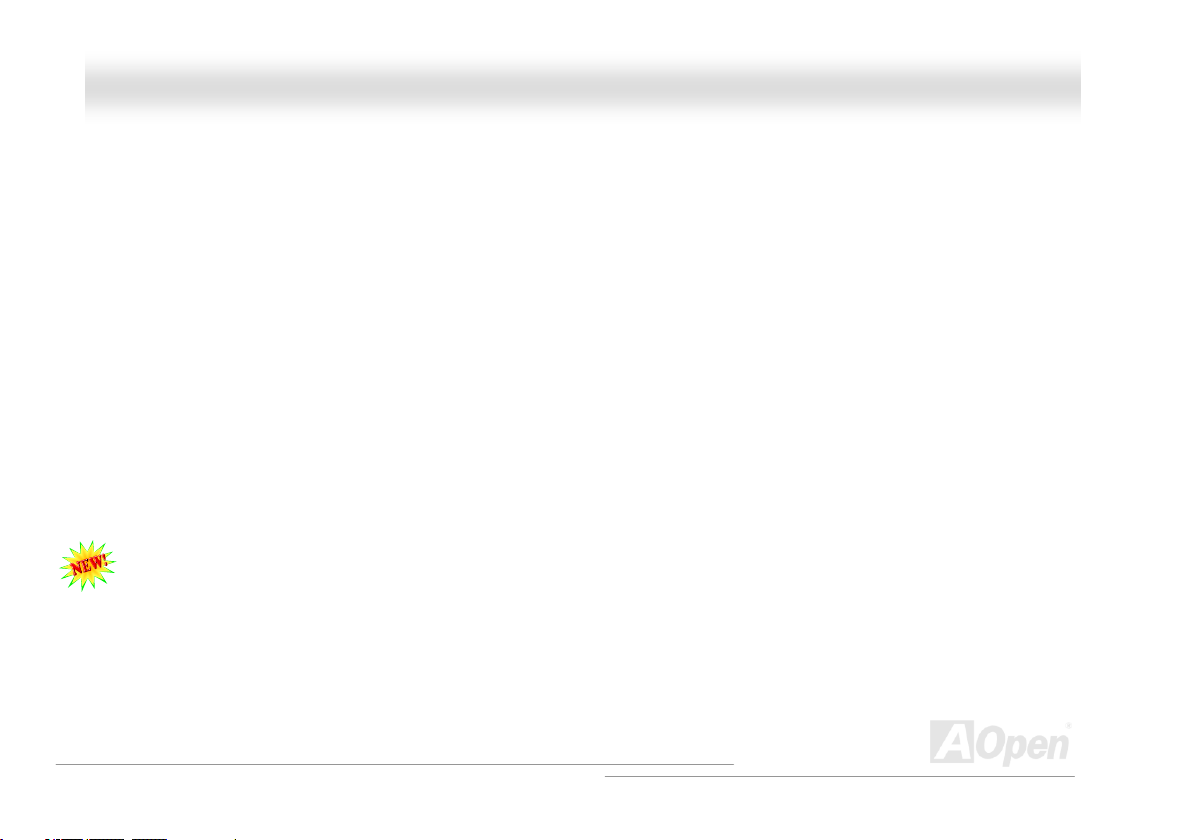
AAXX44SSGG--GGNN OOnnlliinnee MMaannuuaall
WWhhaatt’’ss iinn tthhiiss mmaannuuaall
AX4SG-GN ..................................................................................................................................................1
What’s in this manual................................................................................................................................................................ 2
You Must Notice........................................................................................................................................................................8
Before You Start........................................................................................................................................................................ 9
Overview................................................................................................................................................................................. 10
Feature Highlight .....................................................................................................................................................................11
Quick Installation Procedure ................................................................................................................................................... 15
Motherboard Map ................................................................................................................................................................... 16
Block Diagram ........................................................................................................................................................................ 17
Hardware Installation ............................................................................................................................18
About “User Upgrade Optional” and “Manufacture Upgrade Optional”…................................................................................. 19
CPU Installation...................................................................................................................................................................... 20
Hyper Threading Technology .................................................................................................................................................. 22
CPU Fan Installation............................................................................................................................................................... 24
CPU Over-current Protection .................................................................................................................................................. 26
CPU and System Fan Connector (with H/W Monitoring) ......................................................................................................... 27
Full-range Adjustable CPU Core Voltage................................................................................................................................. 28
DIMM Sockets ........................................................................................................................................................................ 30
2
Page 3
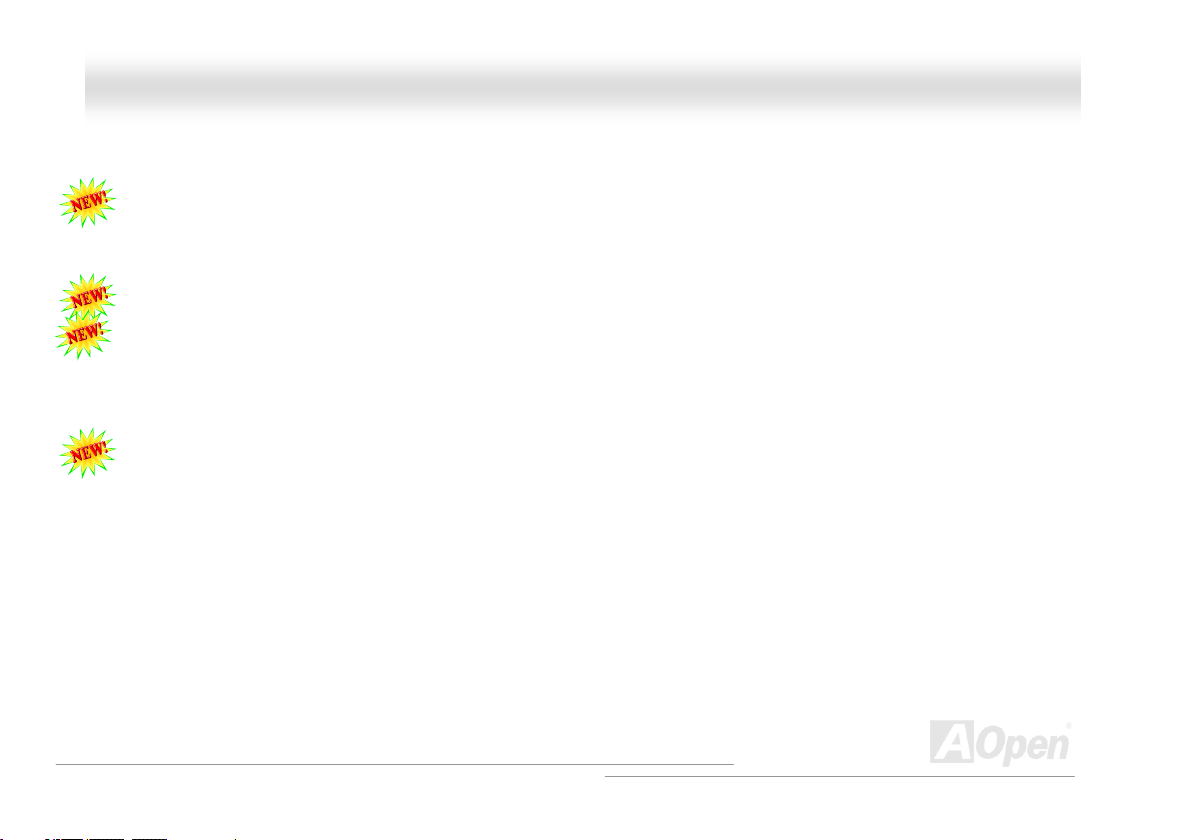
AAXX44SSGG--GGNN OOnnlliinnee MMaannuuaall
AC Power Auto Recovery........................................................................................................................................................ 32
IDE and Floppy Connector...................................................................................................................................................... 33
Serial ATA Supported.............................................................................................................................................................. 35
Connecting Serial ATA Disk..................................................................................................................................................... 36
Front Panel Connector............................................................................................................................................................ 39
AGP (Accelerated Graphic Port) 8X Expansion Slot................................................................................................................ 40
Support USB 2.0 Ports............................................................................................................................................................ 41
Color Coded Back Panel......................................................................................................................................................... 42
Front Audio Connector............................................................................................................................................................ 43
Support 10/100Mbps LAN Onboard ........................................................................................................................................ 44
S/PDIF (Sony/Philips Digital Interface) Connector................................................................................................................... 45
IrDA Connector....................................................................................................................................................................... 46
COM2 Connector.................................................................................................................................................................... 47
Game Port Bracket Supported ................................................................................................................................................ 48
CD Audio Connector............................................................................................................................................................... 49
AUX-IN Connector.................................................................................................................................................................. 50
Case Open Connector ............................................................................................................................................................ 51
JP14 Clear CMOS Data.......................................................................................................................................................... 52
JP28 Keyboard/Mouse Wake-up Jumper ................................................................................................................................ 53
3
Page 4
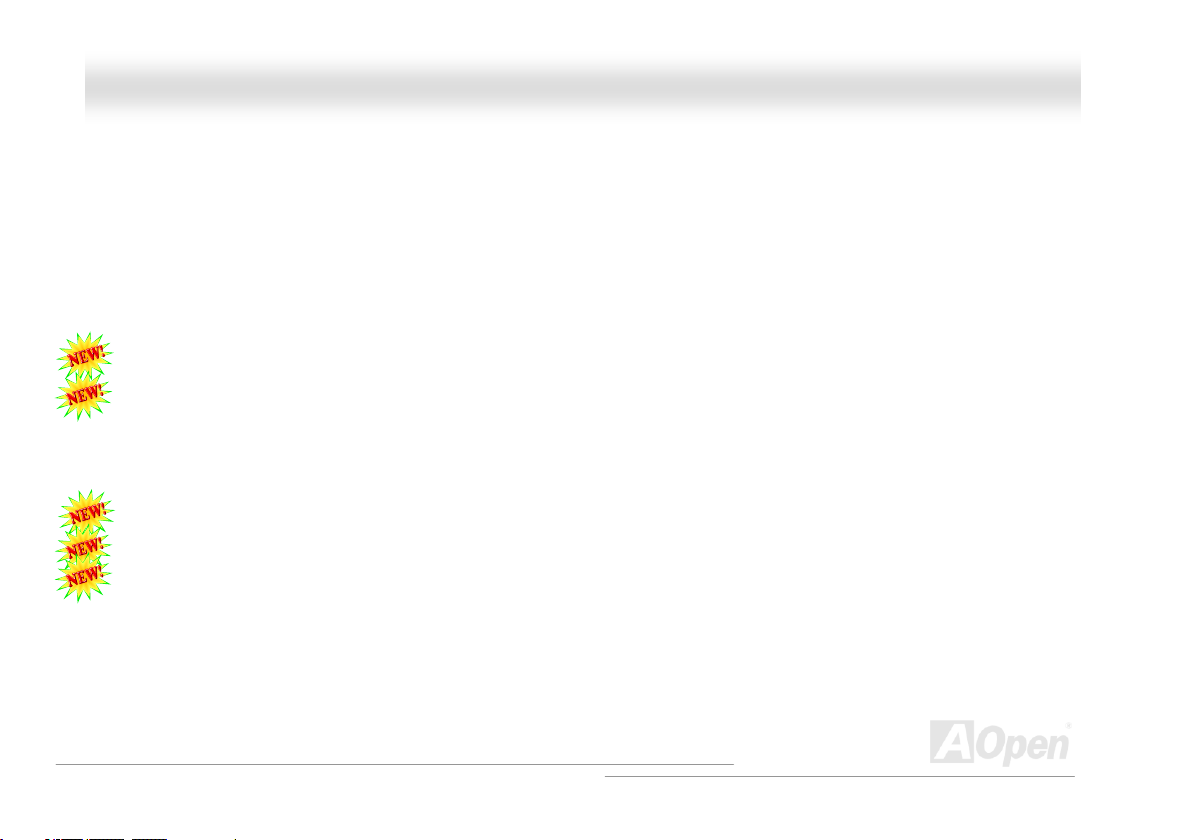
AAXX44SSGG--GGNN OOnnlliinnee MMaannuuaall
AOpen “Watch Dog ABS”........................................................................................................................................................ 54
STBY LED and BOOT LED..................................................................................................................................................... 55
AGP Protection Technology and AGP LED.............................................................................................................................. 56
Battery-less and Long Life Design .......................................................................................................................................... 57
Resetable Fuse....................................................................................................................................................................... 58
Enlarged Aluminum Heatsink.................................................................................................................................................. 59
Low ESR Capacitor................................................................................................................................................................. 60
EzClock .................................................................................................................................................................................. 61
AOConfig Utility ...................................................................................................................................................................... 65
Phoenix-AWARD BIOS ............................................................................................................................67
How To Use Phoenix-Award™ BIOS Setup Program.............................................................................................................. 68
How To Enter BIOS Setup....................................................................................................................................................... 69
WinBIOS Utility ....................................................................................................................................................................... 70
BIOS Upgrade under Windows environment........................................................................................................................... 72
Vivid BIOS technology ............................................................................................................................................................ 74
Driver and Utility.................................................................................................................................... 75
Auto-run Menu from Bonus CD............................................................................................................................................... 75
Installing Intel® Chipset Software Installation Utility ................................................................................................................. 76
Installing Intel Extreme Graphic Driver.................................................................................................................................... 77
4
Page 5
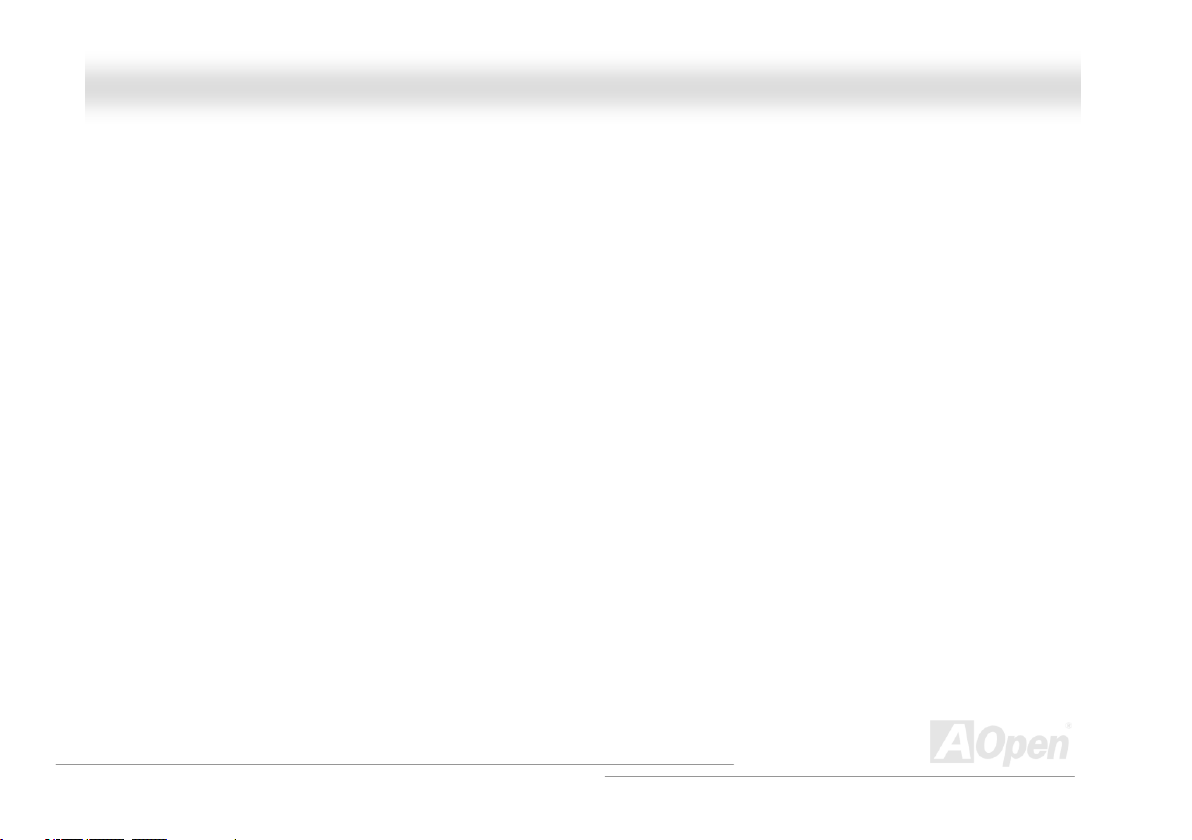
AAXX44SSGG--GGNN OOnnlliinnee MMaannuuaall
Installing Onboard Sound Driver ............................................................................................................................................. 78
Installing LAN Driver in Windows 98/ME/2000/XP................................................................................................................... 79
Installing USB 2.0 Driver in Windows 98/SE............................................................................................................................ 82
Glossary .................................................................................................................................................87
AC97 CODEC......................................................................................................................................................................... 87
ACPI (Advanced Configuration & Power Interface) ................................................................................................................. 87
ACR (Advanced Communication Riser) .................................................................................................................................. 87
AGP (Accelerated Graphic Port) ............................................................................................................................................. 88
AMR (Audio/Modem Riser) ..................................................................................................................................................... 88
ATA (AT Attachment) ............................................................................................................................................................... 88
BIOS (Basic Input/Output System).......................................................................................................................................... 89
Bluetooth ................................................................................................................................................................................ 89
CNR (Communication and Networking Riser) ......................................................................................................................... 90
DDR (Double Data Rate) RAM................................................................................................................................................ 90
ECC (Error Checking and Correction)..................................................................................................................................... 90
EEPROM (Electronic Erasable Programmable ROM) ............................................................................................................. 90
EPROM (Erasable Programmable ROM)................................................................................................................................ 91
EV6 Bus.................................................................................................................................................................................. 91
FCC DoC (Declaration of Conformity)..................................................................................................................................... 91
5
Page 6
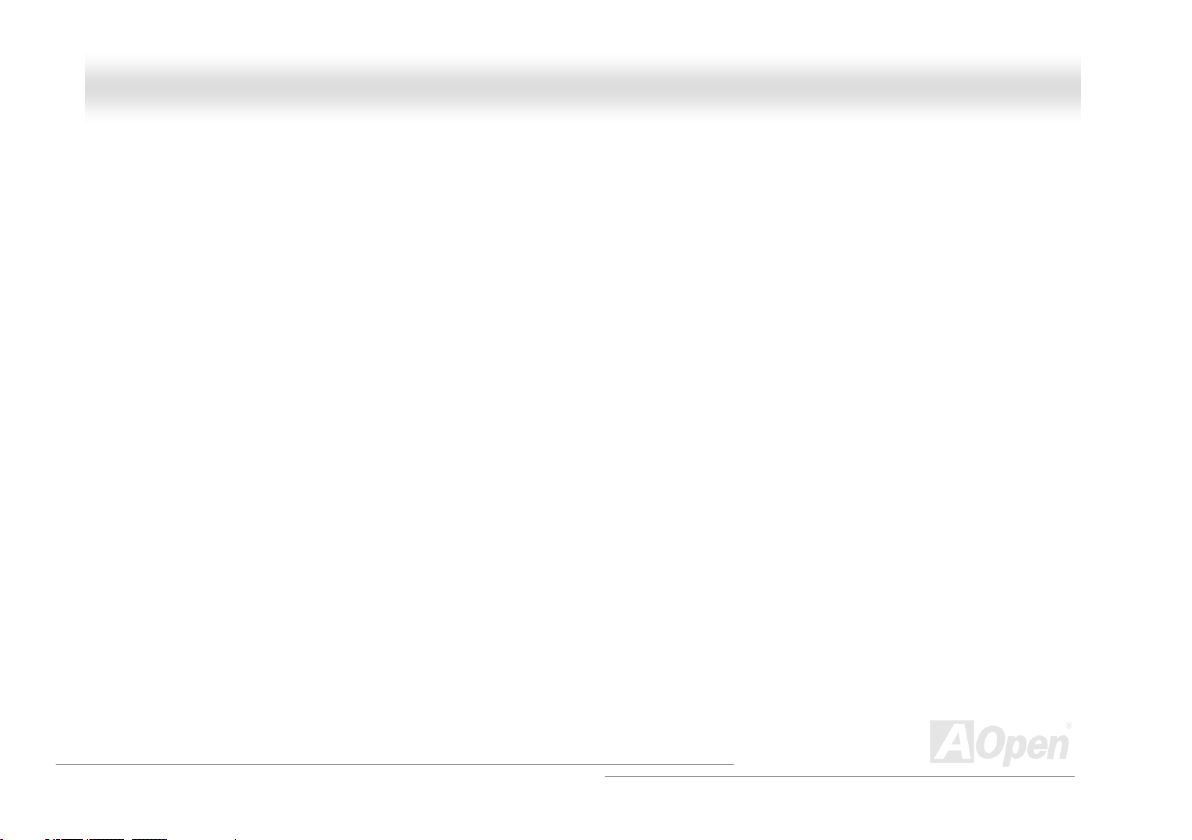
AAXX44SSGG--GGNN OOnnlliinnee MMaannuuaall
FC-PGA (Flip Chip-Pin Grid Array).......................................................................................................................................... 91
FC-PGA2 (Flip Chip-Pin Grid Array)........................................................................................................................................ 91
Flash ROM ............................................................................................................................................................................. 92
Hyper Threading..................................................................................................................................................................... 92
IEEE 1394 .............................................................................................................................................................................. 92
Parity Bit................................................................................................................................................................................. 93
PCI (Peripheral Component Interface) Bus ............................................................................................................................. 93
PDF Format............................................................................................................................................................................ 93
PnP (Plug and Play)................................................................................................................................................................ 93
POST (Power-On Self Test) .................................................................................................................................................... 94
PSB (Processor System Bus) Clock........................................................................................................................................ 94
RDRAM (Rambus Dynamic Random Access Memory) ........................................................................................................... 94
RIMM (Rambus Inline Memory Module).................................................................................................................................. 94
SDRAM (Synchronous DRAM) ............................................................................................................................................... 94
SATA (Serial ATA) ................................................................................................................................................................... 95
SMBus (System Management Bus) ........................................................................................................................................ 95
SPD (Serial Presence Detect)................................................................................................................................................. 95
USB 2.0 (Universal Serial Bus) ............................................................................................................................................... 95
VCM (Virtual Channel Memory) .............................................................................................................................................. 96
6
Page 7

AAXX44SSGG--GGNN OOnnlliinnee MMaannuuaall
Wireless LAN – 802.11b.......................................................................................................................................................... 96
ZIP file .................................................................................................................................................................................... 96
Troubleshooting .....................................................................................................................................97
Technical Support ................................................................................................................................ 101
Product Registration............................................................................................................................ 104
How to Contact Us............................................................................................................................... 105
7
Page 8
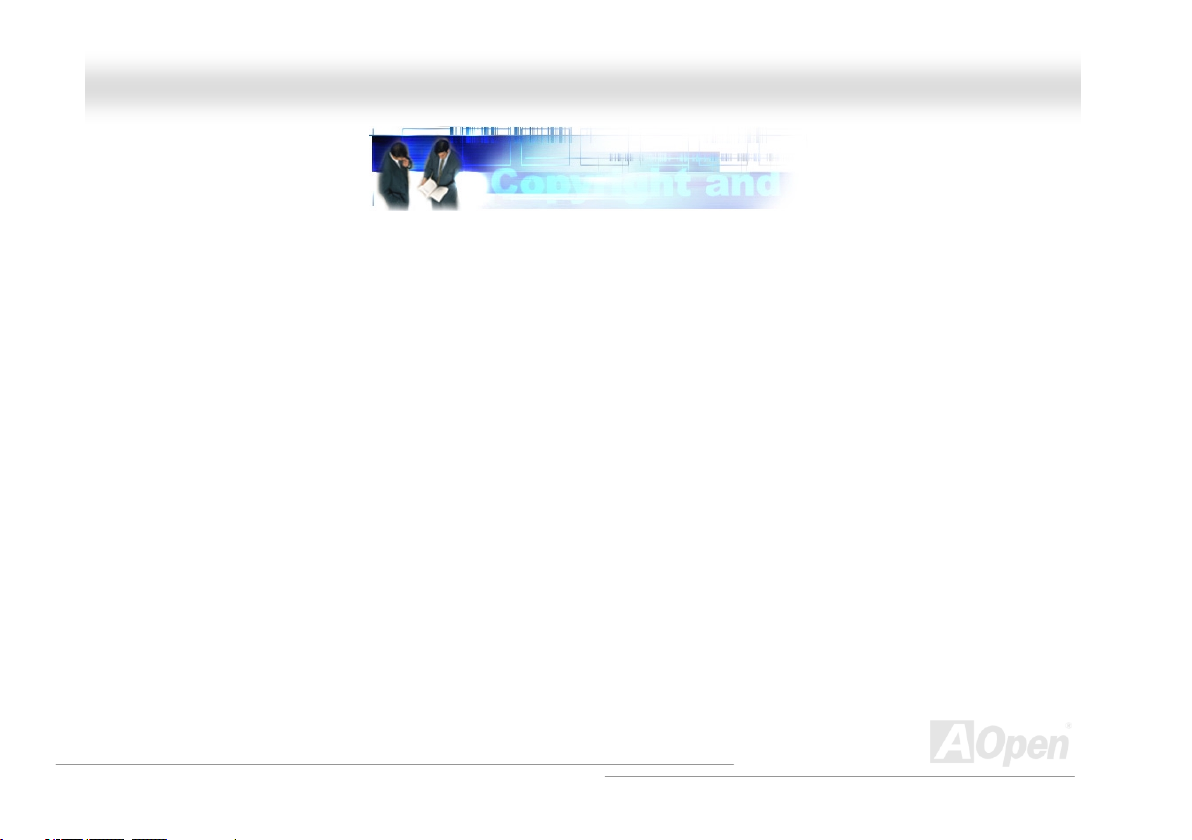
AAXX44SSGG--GGNN OOnnlliinnee MMaannuuaall
YYoouu MMuusstt NNoottiiccee
Adobe, the Adobe logo, Acrobat is trademarks of Adobe Systems Incorporated.
AMD, the AMD logo, Athlon and Duron are trademarks of Advanced Micro Devices, Inc.
Intel, the Intel logo, Intel Celeron, Pentium II, Pentium III and Pentium 4 are trademarks of Intel Corporation.
Microsoft, Windows, and Windows logo are either registered trademarks or trademarks of Microsoft Corporation in the United States and/or
other countries.
All product and brand names used on this manual are used for identification purposes only and may be the registered trademarks of their
respective owners.
All of the specifications and information contained in this manual are subject to change without notice. AOpen reserves the right to revise
this publication and to make reasonable changes. AOpen assumes no responsibility for any errors or inaccuracies that may appear in this
manual, including the products and software described in it.
This documentation is protected by copyright law. All rights are reserved.
No part of this document may be used or reproduced in any form or by any means, or stored in a database or retrieval system
without prior written permission from AOpen Corporation.
Copyright
©
1996-2003, AOpen Inc. All Rights Reserved.
8
Page 9

AAXX44SSGG--GGNN OOnnlliinnee MMaannuuaall
BBeeffoorree YYoouu SSttaarrtt
This Online Manual will introduce to the user how this product is installed. All useful information will be described in later chapters. Please
keep this manual carefully for future upgrades or system configuration changes. This Online Manual is saved in PDF format
recommend using Adobe Acrobat Reader 5.0 for online viewing, it is included in Bonus CD or you can get free download from Adobe web
site.
Although this Online Manual is optimized for screen viewing, it is still capable for hardcopy printing, you can print it by A4 paper size and set
2 pages per A4 sheet on your printer. To do so, choose File > Page Setup and follow the instruction of your printer driver.
Thanks for the help of saving our earth.
, we
9
Page 10
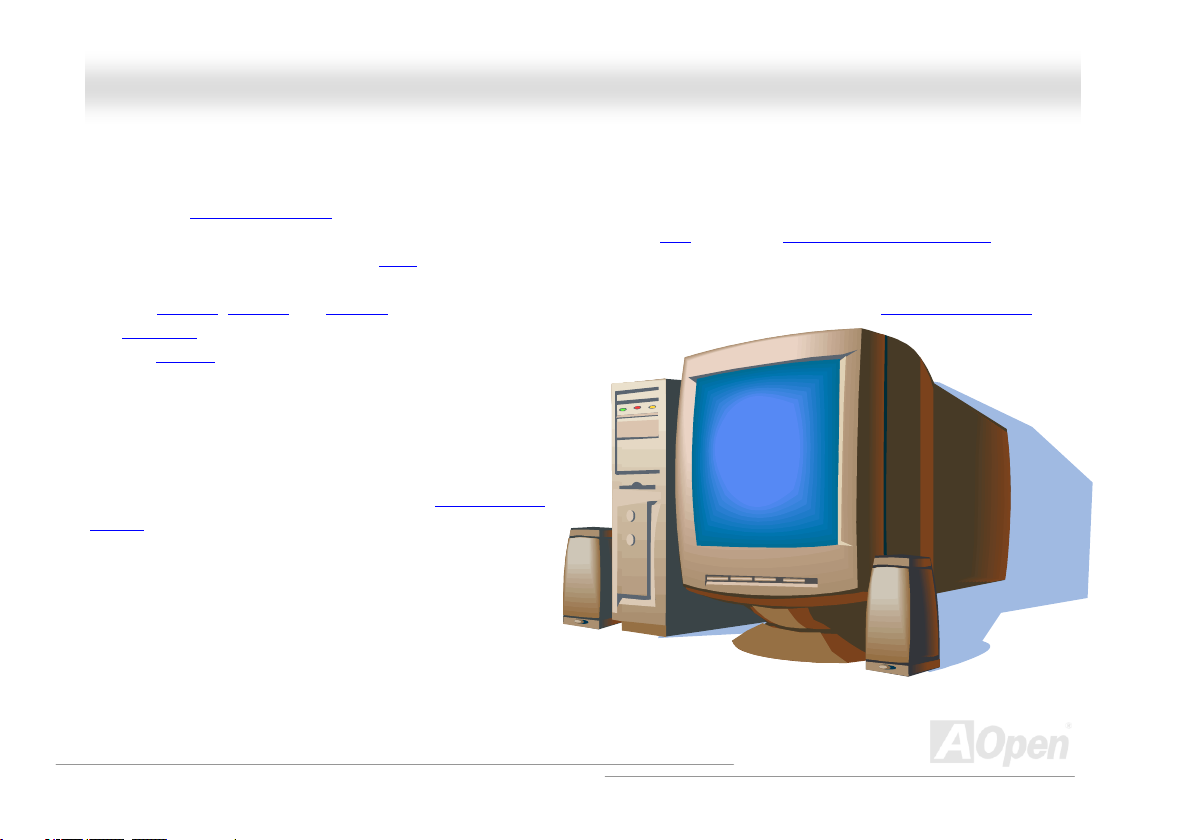
AAXX44SSGG--GGNN OOnnlliinnee MMaannuuaall
OOvveerrvviieeww
Thank you for choosing AOpen AX4SG-GN motherboard. AX4SG-GN is Intel® Socket 478 motherboard (M/B) based on the ATX form factor
featuring the Intel 865G chipsets
®
Pentium
additional intelligence to systems. In the AGP
long burst transfer up to 2112MB/sec. The slot also support ADD card. According to different customer’s requirements, this motherboard
supports DDR266
and Serial ATA
total of 6 USB 2.0
the board give you the best use of all USB devices with the
fancy speed up to 480Mbps. More than that, on the strength of
integrated Realtek LAN controller on board, which is a highly
integrated Platform LAN Connect device, it provides
10/100Mbps Ethernet for office and home use. Besides,
AX4SG-GN has S/PDIF connector and an AC97 CODEC
Realtek chipset onboard, providing high performance and magic
surround stereo sound to let people enjoy working with it. Now,
let’s enjoy all features from AOpen AX4SG-GN motherboard.
4 1.6GHz~3.06GHz. It supports 400/533/800MHz Front Side Bus (FSB) clock and Hyper-Threading Technology that brings
. As high performance chipset built in the M/B, AX4SG-GN motherboard supports Intel® Socket 478
performance, it has one AGP slot to support AGP 8X/4X mode and pipelined spilt-transaction
, DDR333 and DDR400 SDRAM up to 2GB maximum. The onboard IDE controller supports Ultra DMA 33/66/100 mode
. There are 5 PCI slots provided on this board. A
ports on the back panel and one connector on
10
Page 11
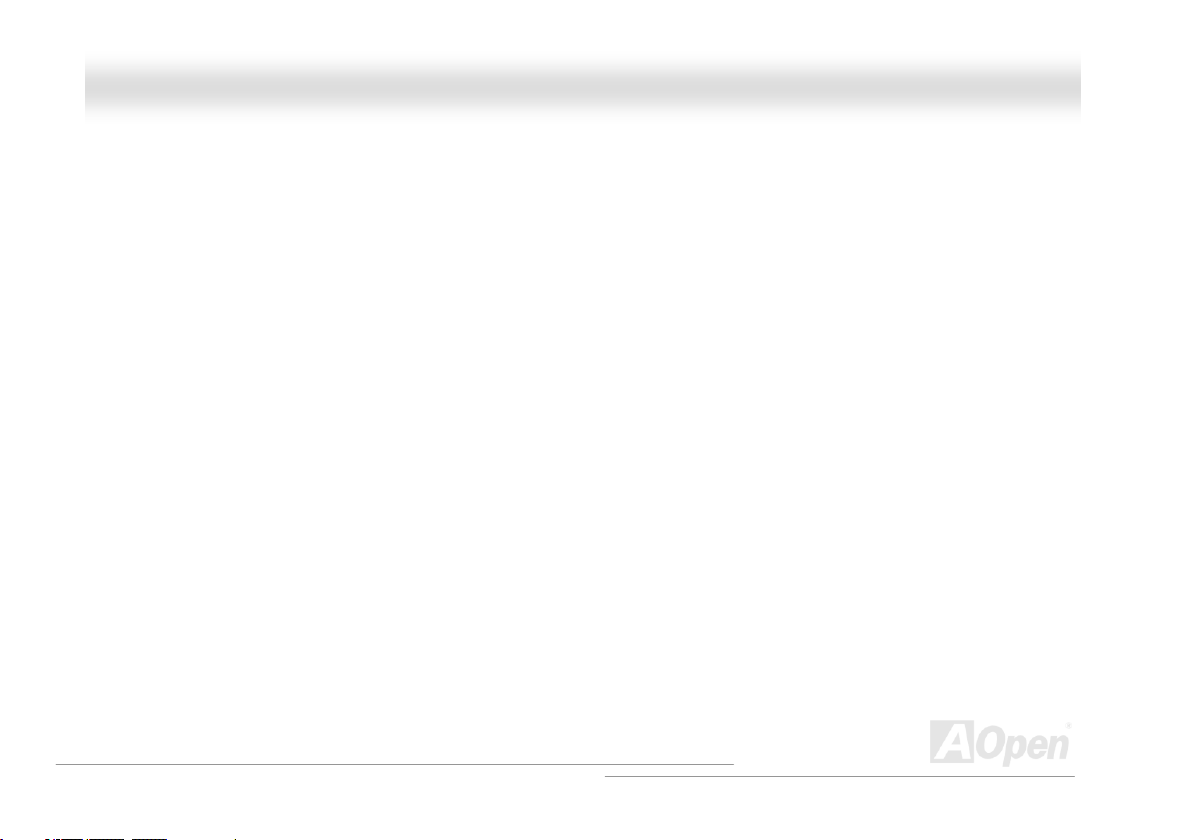
AAXX44SSGG--GGNN OOnnlliinnee MMaannuuaall
FFeeaattuurree HHiigghhlliigghhtt
CPU
Supports Intel® Socket 478 Pentium® 4 (Northwood) 1.6GHz~3.06GHz+ with 400/533/800MHz Front Side Bus (FSB) designed for Socket
478 technology.
Chipset
Intel 865G is a Graphics Memory Controller Hub (GMCH) designed for use with the Pentium 4 processor with 512-KB L2 cache on 0.13
micron processor. It provides CPU, DDR, AGP, Hub, CSA Interfaces and integrated graphics with display interfaces. The CPU interface
supports Pentium 4 processor subset of the Extended Mode of the Scalable Bus Protocol. The GMCH memory interface supports one up to
two channels of DDR, and the AGP interface supports 0.8/1.5V signaling with 8X/4X data transfers and 8X/4X AGP Fast Writes. The
integrated graphics controller provides 3D, 2D, and display capabilities while using a portion of system memory for graphics memory (UMA)
to provide a cost effective, high performance graphics solution. The Springdale platform supports the fifth generation I/O Controller Hub
(ICH5).
The ICH5 integrates an Ultra ATA 100 controller, two Serial ATA host controllers, one EHCI host controller and four UHCI host controllers
supporting eight external USB2.0 ports, LPC interface controller, flash BIOS interface controller, PCI interface controller, AC’97 digital
controller, integrated LAN controller, an ASF controller and a hub interface for communication with the Springdale GMCH.
Hyper-Threading Technology
Support Hyper-Threading Technology that brings additional intelligence to systems so that multiple tasks received from the processor can
be managed and prioritized more effectively.
11
Page 12
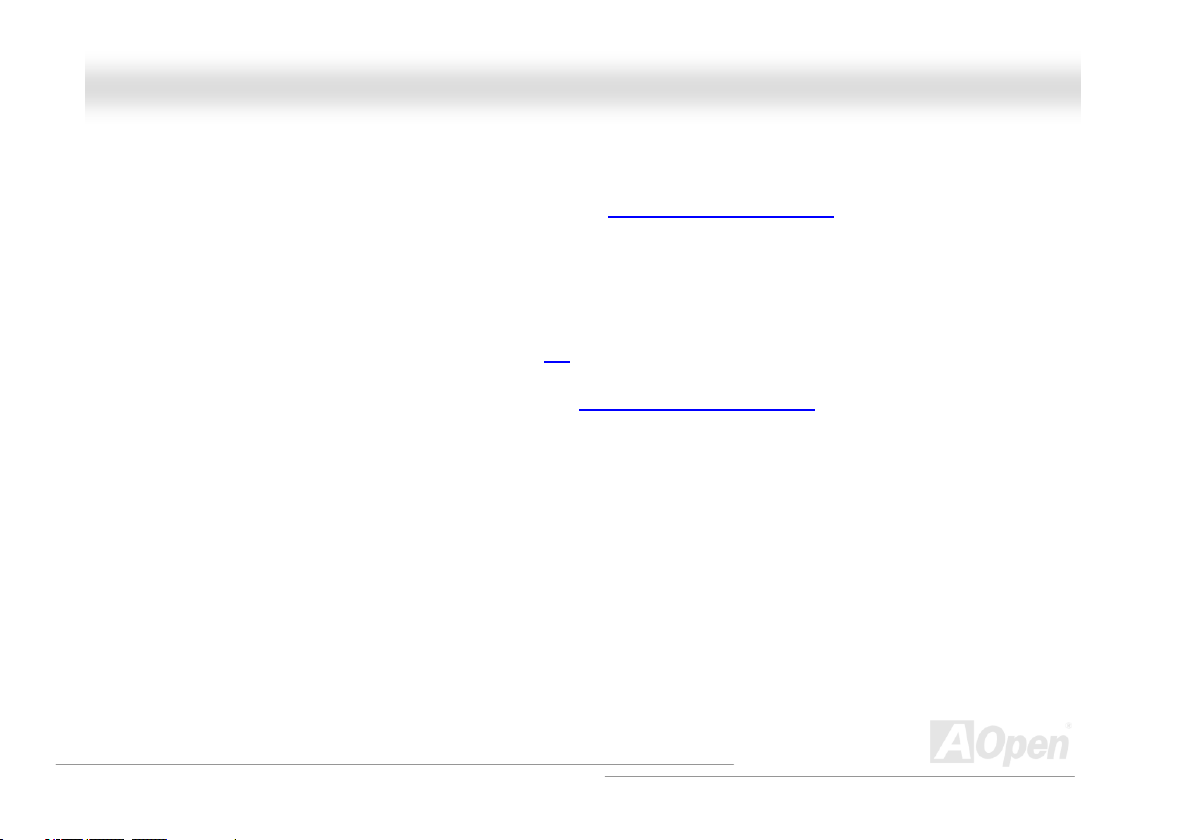
AAXX44SSGG--GGNN OOnnlliinnee MMaannuuaall
Memory
With Intel 865G chipset, this motherboard can support dual channel Double-Data-Rate (DDR) RAM. The dual channel mode allows
chipsets to get data in 128 bit and zero wait state bursting between the RAM. The data transfer at 266/333/400MHz. The two slots of DDR
RAM can be composed of an arbitrary mixture of 64, 128, 256, 512 MB or 1GB DDR RAM and maximum up to 2GB.
Expansion Slots
Including five 32-bit/33MHz PCI and one AGP 8X/4X slots. The PCI local bus throughput can be up to 132MB/s. Of five PCI slots provided,
all of them are master PCI slots with arbitration and decoding for all integrated functions and LPC bus. AX4SG-GN motherboard includes
one AGP expansion slot for a bus mastering AGP graphic card. The Accelerated Graphics Port (AGP)
video display sophistication and speed. The AGP video cards support data transfer rate up to 2112MB/s. Or you may have ADD card cabled
to this AGP slot to provide high-speed digital connection for digital displays.
specification provides a new level of
AGP Protection Technology
With AGP Protection Technology implemented, this motherboard will automatically detect the voltage of AGP card and prevent your
chipsets from being burnt out.
Watch Dog ABS
Includes AOpen “Watch Dog ABS” function that can auto-reset system in few seconds when you fail the system overclocking.
12
Page 13
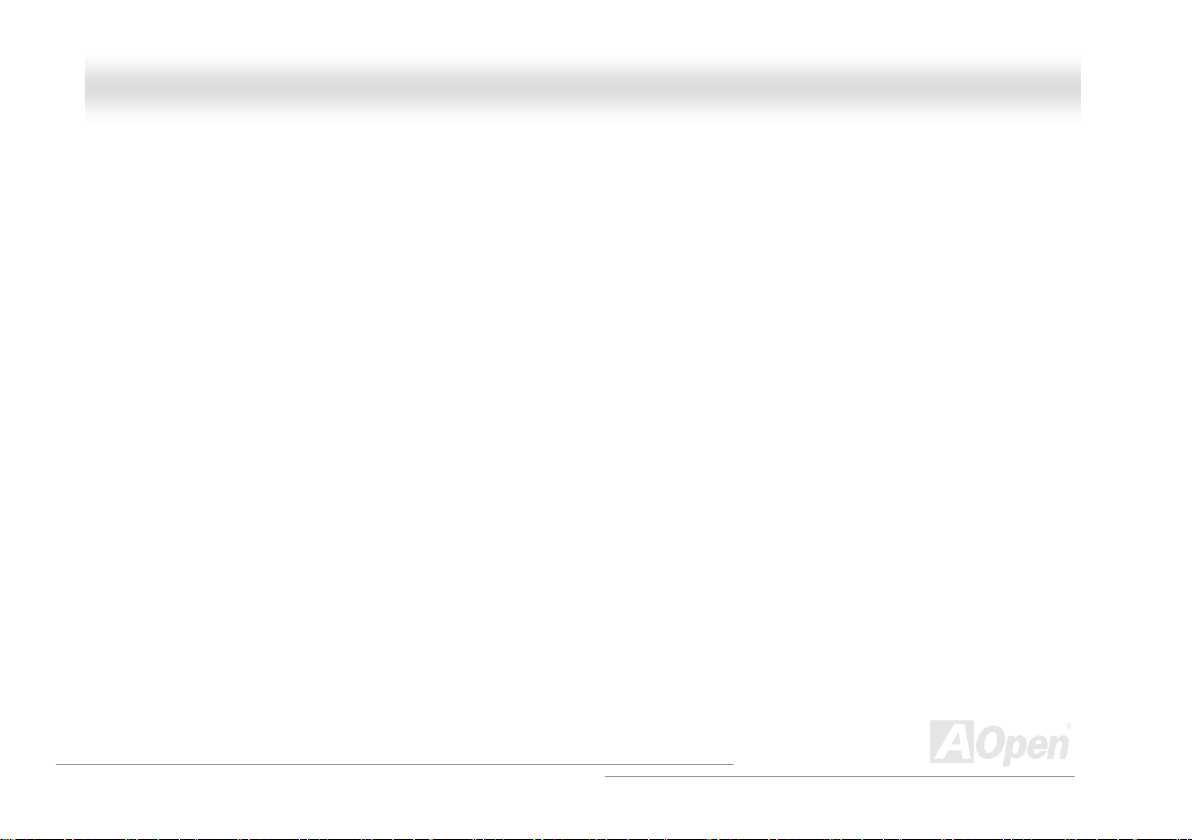
AAXX44SSGG--GGNN OOnnlliinnee MMaannuuaall
1MHz Stepping CPU Frequency Adjustment
Provides “1MHz Stepping CPU Frequency Adjustment” function in the BIOS. This magic function allows you to adjust CPU FSB frequency
from 100~400MHz by 1MHz stepping adjustment, and helps your system get maximum performance.
LAN Port
On the strength of Realtek LAN, a fourth-generation dual-speed 10/100 base-T Ethernet LAN Controller solution for high-performance
network applications, this motherboard provides 10/100 Mbps Ethernet for office and home use.
Ultra DMA 33/66/100 Bus IDE
Comes with an on-board PCI Bus Master IDE controller with two connectors that support four IDE devices in two channels, supports Ultra
DMA 33/66/100, PIO Modes 3 and 4 and Bus Master IDE DMA Mode 5, and supports Enhanced IDE devices.
Serial ATA
Integrated in ICH5 that contains independent DMA operation on two ports, the SATA controllers are completely software transparent with
the IDE interface, while providing a lower pin count and higher performance. The ICH5 SATA interface supports data transfer rates up to
150MB/s.
On-board AC’97 Sound
AX4SG-GN uses Realtek AC97 CODEC Realtek ALC202A sound chip. This on-board audio includes a complete audio recording and
playback system.
13
Page 14
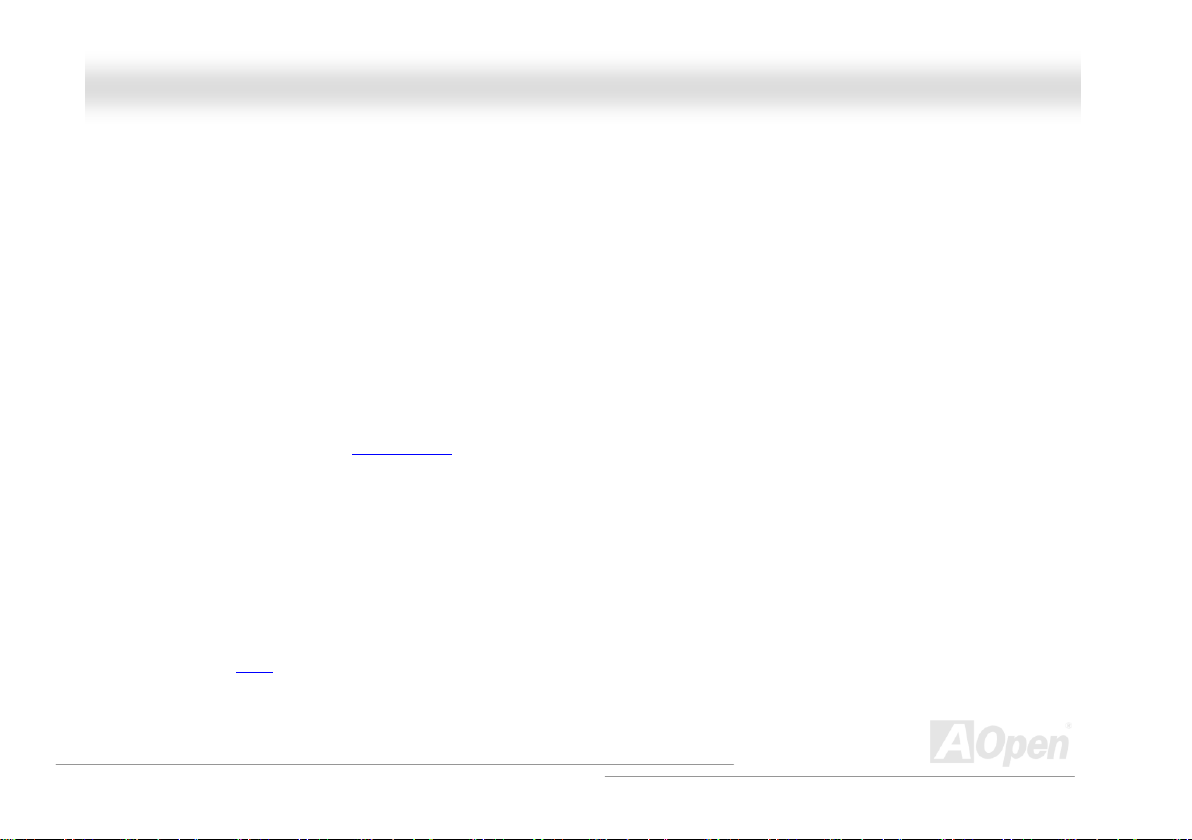
AAXX44SSGG--GGNN OOnnlliinnee MMaannuuaall
Eight USB 2.0 Ports
Provides six ports on the back panel and one USB 2.0 connector on the board, providing a total of eight USB 2.0 interface to connect
devices such as mouse, keyboard, modem, scanner, etc.
S/PDIF Connector
S/PDIF (Sony/Philips Digital Interface) is the newest audio transfer file format, which provides impressive quality through optical fiber and
allows you to enjoy digital audio instead of analog audio.
Power Management/Plug and Play
Supports the power management function that confirms to the power-saving standards of the U.S. Environmental Protection Agency (EPA)
Energy Star program. It also offers Plug-and-Play
user-friendlier.
, which helps save users from configuration problems, thus making the system much
Hardware Monitoring Management
Supports CPU or system fans status, temperature and voltage monitoring and alert, through the on-board hardware monitor module.
Enhanced ACPI
Fully implement the ACPI standard for Windows® 98/ME/2000/XP series compatibility, and supports Soft-Off, STR (Suspend to RAM, S3),
STD (Suspend to Disk, S4) and S5 features.
14
Page 15
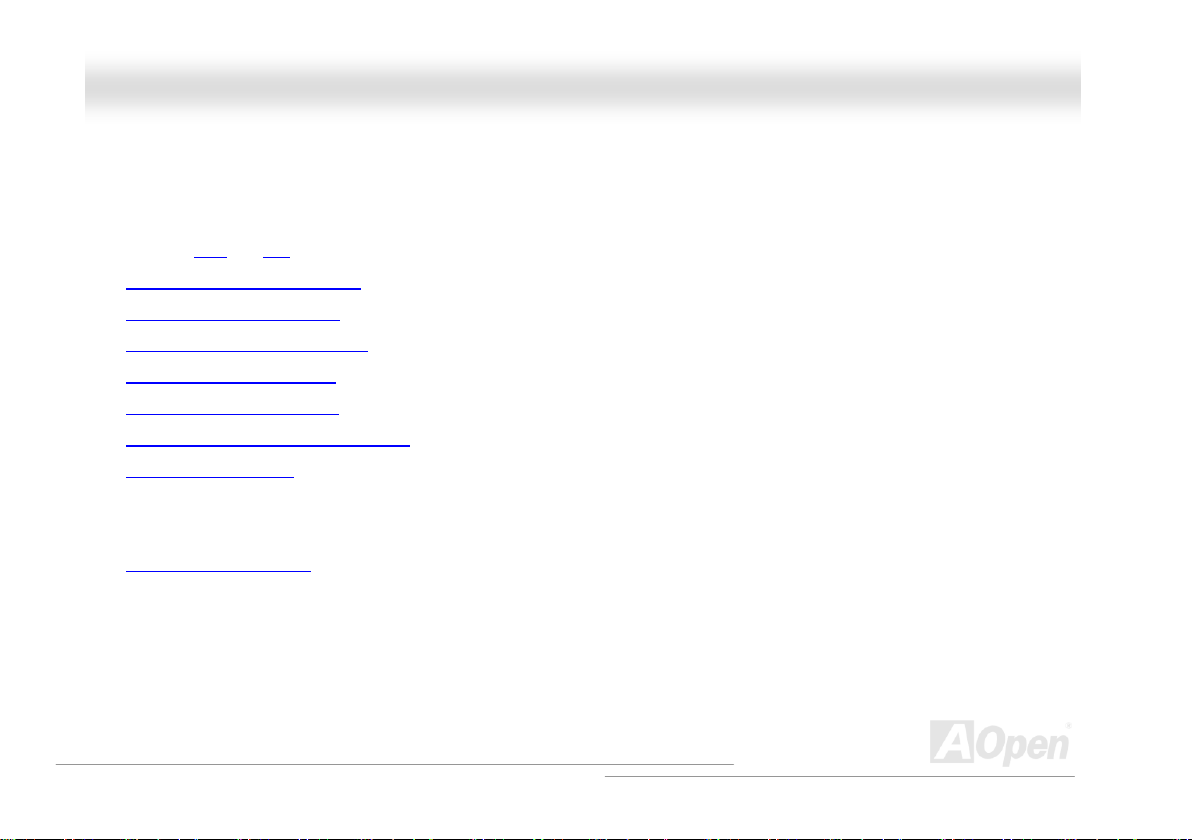
AAXX44SSGG--GGNN OOnnlliinnee MMaannuuaall
QQuuiicckk IInnssttaallllaattiioonn PPrroocceedduurree
This page gives you a quick procedure on how to install your system. Follow each step accordingly.
1. Installing CPU and Fan
2. Installing System Memory (DIMM)
3. Connecting Front Panel Cable
4. Connecting IDE and Floppy Cable
5. Connecting ATX Power Cable
6. Connecting Back Panel Cable
7. Power-on and Load BIOS Setup Default
8. Setting CPU Frequency
9. Reboot
10. Installing Operating System (such as Windows XP)
11. Installing Driver and Utility
15
Page 16

r
r
r
r
r
A
A
A
r
r
r
r
r
r
r
r
AAXX44SSGG--GGNN OOnnlliinnee MMaannuuaall
AC’97 CODEC
AUX-IN Connecto
COM2 Connecto
S/PDIF Connecto
Game Port Connecto
Resetable Fuse
IrDA Connecto
Front Audio Connecto
CD-IN Connecto
32-bit PCI Expansion Slot x5
JP14 CMOS Clear Jumpe
ATA66/100 IDE Connector x2
FDD Connecto
SATA Port x 2
USB 2.0 Connecto
SYSFAN3 Connecto
Front Panel Connecto
Case Open Connecto
Motherboard Map
Colored Back Panel
JP28 Keyboard/Mouse
Wakeup Jumper
SYSFAN2 Connector
4-pin 12V. ATX Power Connector
Low ESR Capacitors
TX Power Connector
GP 8x Expansion Slot
supports ADD card
478-pin CPU socket (Northwood)
with Voltage and Frequency
uto-detection that supports Intel®
®
4 1.6~3.06GHz+ CPU
Pentium
Intel 865G Chipsets that
support 533/800MHz FSB
CPUFAN1 connector
184-pin DIMMx2 support
DDR400/333/266 SDRAM
maximum up to 2GB
16
Page 17
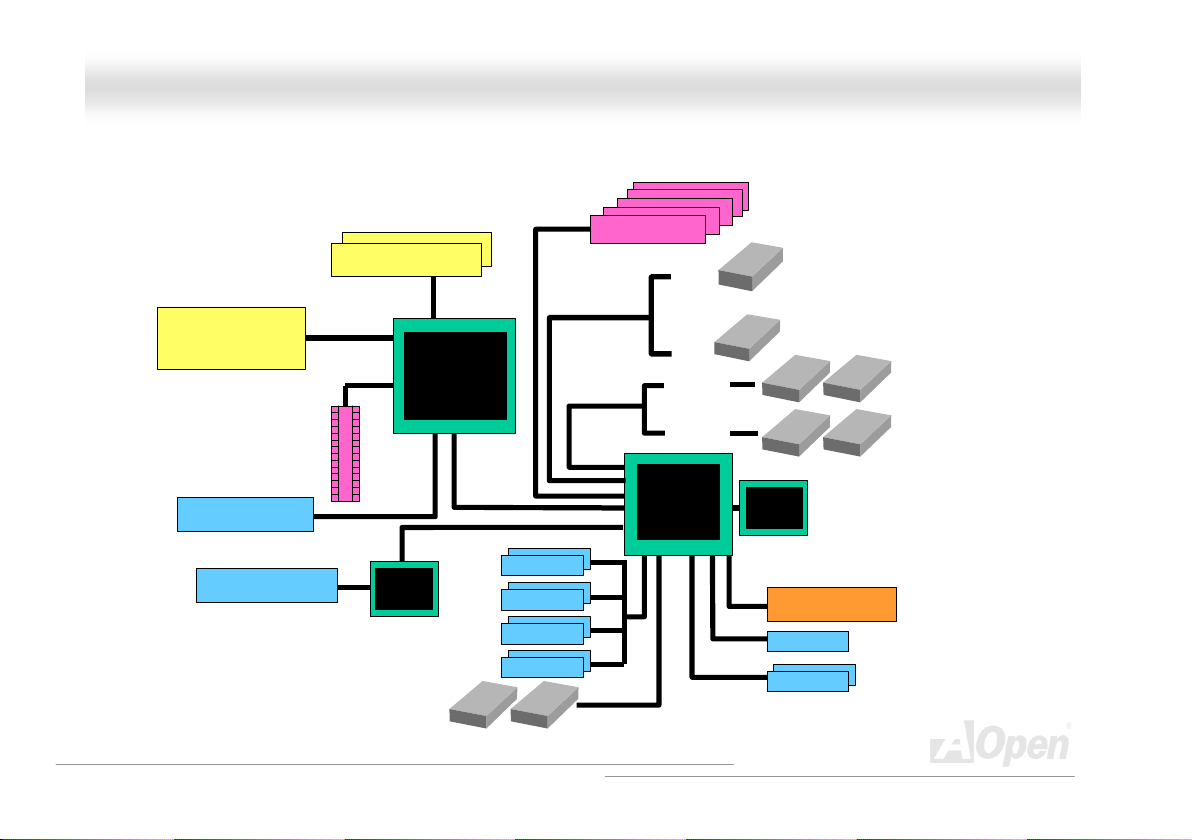
AAXX44SSGG--GGNN OOnnlliinnee MMaannuuaall
BBlloocckk DDiiaaggrraamm
Socket 478
Intel Pentium 4
CPU
AGP 8X Slot
VGA onboard
LAN connect Component
533/800MHz
System Bus
Dual Channel DDR400/333/266
SDRAM Up to 2GB
DIMM Socket x2
Realtek
LAN
Intel
865G
USB Port x8
AGP bus
Floppy Disk Drive x2
PCI Bus
USB Port
USB Port
USB Port
USB Port
32-bit PCI Slot x5
2 Serial ATA Ports
150MB/s
ATA 66/100
SATA 1
SATA 2
Primary
Channel
Secondary
Channel
ICH5
Realtek
AC97
CODEC
4Mbit Flash EEPROM
Parallel Port
Serial Port x2
IDE D rive x4
17
Page 18
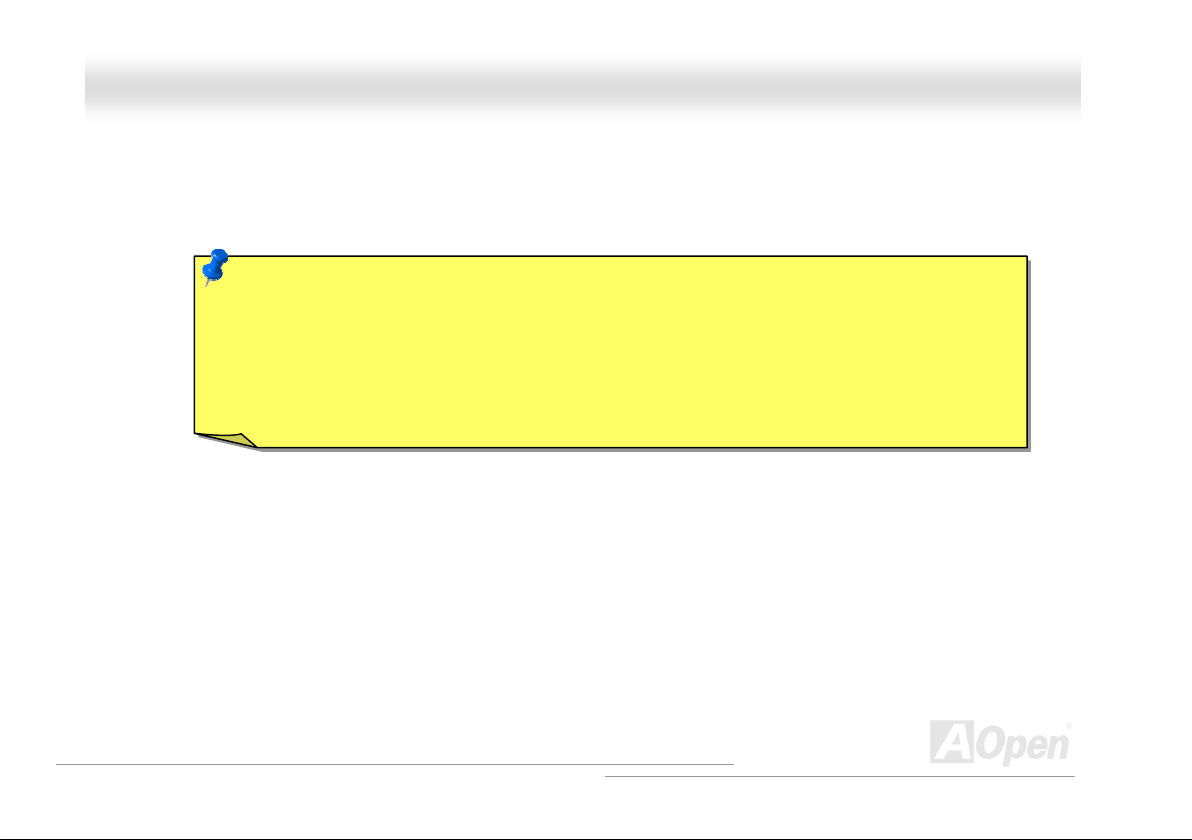
AAXX44SSGG--GGNN OOnnlliinnee MMaannuuaall
HHaarrddwwaarree IInnssttaallllaattiioonn
This chapter describes jumpers, connectors and hardware devices of this motherboard.
Note: Electrostatic discharge (ESD) can damage your processor, disk drives, expansion boards, and other
components. Always observe the following precautions before you install a system component.
1. Do not remove a component from its protective packaging until you are ready to install it.
2. Wear a wrist ground strap and attach it to a metal part of the system unit before handling a component. If
a wrist strap is not available, maintain contact with the system unit throughout any procedure requiring
ESD protection.
18
Page 19

AAXX44SSGG--GGNN OOnnlliinnee MMaannuuaall
AAbboouutt ““UUsseerr UUppggrraaddee OOppttiioonnaall”” aanndd ““MMaannuuffaaccttuurree UUppggrraaddee OOppttiioonnaall””……
When you read this online manual, you may notice that some of the functions are marked as “User Upgrade Optional” or “Manufacture
Upgrade Optional”. Although all of AOpen’s motherboards have included many amazing and powerful features, sometimes not every user is
familiar with these powerful features. As a result of this we define features that can be upgraded by users as “User Upgrade Optional”. You
can upgrade these functions by purchasing additional devices. As for functions that cannot be upgraded by users, we define them as
“Manufacture Upgrade Optional”. If needed, you can contact our local distributors or resellers to purchase “Manufacture Upgrade Optional”
components, and again you are also welcome to visit our official website at english.aopen.com.tw
for detail information.
19
Page 20

AAXX44SSGG--GGNN OOnnlliinnee MMaannuuaall
CCPPUU IInnssttaallllaattiioonn
This motherboard supports Intel® Pentium 4 Socket 478 series CPU (Northwood). Be careful of CPU orientation when you plug it into CPU
socket.
1. Pull up the CPU socket lever and
up to 90-degree angle.
2. Locate Pin 1 in the socket and look for mark on the CPU upper interface.
Match Pin 1 and cut edge, then insert the CPU into the socket.
Note: Those pictures are for example only; they may not look the same with the motherboard you purchased.
CPU socket
Lever
CPU pin 1 and
cut edge
CPU cut edge
20
Page 21

y
p
p
AAXX44SSGG--GGNN OOnnlliinnee MMaannuuaall
3. Press down the CPU socket lever and finish CPU
installation.
Note: This picture is for example only; it may not look the same with the motherboard you purchased.
CPU cut edge
Note: If you do not match the CPU
socket Pin 1 and CPU cut edge well, you
ma
damage the CPU.
Note: This socket supports FC-PGA2
ackage CPU, which is the latest CPU
ackage developed by Intel. Other
forms of CPU package are impossible to
be fitted in.
21
Page 22

AAXX44SSGG--GGNN OOnnlliinnee MMaannuuaall
HHyyppeerr TThhrreeaaddiinngg TTeecchhnnoollooggyy
What is Hyper-Threading?
Hyper-Threading technology is an innovative design from Intel that enables multi-threaded
software applications to process threads in parallel within each processor resulting in increased
utilization of processor execution resources. As a result, an average improvement of ~40% in CPU resource utilization yields higher
processing throughput.
How Hyper-Threading Works
A form of simultaneous multi-threading technology (SMT), Hyper-Threading technology allows multiple threads of software applications to
be run simultaneously on one processor by
duplicating the architectural state on each
processor while the same processor execution
resources is shared. The figure below represents
how a Hyper-Threading based processor
differentiates a traditional multiprocessor. The
left-hand configuration shows a traditional
multiprocessor system with two physical
processors. Each processor has its own
independent execution resources and architectural
state. The right-hand configuration represents an
Intel Hyper-Threading technology based processor.
You can see that the architectural state for each
processor is duplicated, while the execution
resources is shared.
22
Page 23

AAXX44SSGG--GGNN OOnnlliinnee MMaannuuaall
For multiprocessor-capable software applications, the Hyper-Threading based processor is considered two separate logical processors on
which the software applications can
run without modification. Also, each
logical processor responds to
interrupts independently. The first
logical processor can track one
software thread, while the second
logical processor tracks another
software thread simultaneously.
Because the two threads share the
same execution resources, the second
thread can use resources that would
be otherwise idle if only one thread
was executing. This results in an
increased utilization of the execution
resources within each physical
processor.
The figure below represents how
Hyper-Threading saves time when it
works. With two logical processors available on every single physical processor, multi-threaded applications can now take advantage of
thread-level parallelism on each physical processor for additional performance. As software applications continue to be optimized to take
greater advantage of processor parallelism, Hyper-Threading technology provides an additional boost for newer capabilities and the
growing needs of today’s users.
23
Page 24

y
AAXX44SSGG--GGNN OOnnlliinnee MMaannuuaall
CCPPUU FFaann IInnssttaallllaattiioonn
This motherboard comes with a retention module attached on the CPU socket when shipped, we strongly recommend you to install AOpen
special designed CPU Fan as shown below on the retention module for better heat dissipation. Please install the CPU Fan correctly as the
following pictures shown.
1. Gently put the CPU Fan down on the
retention module with clips aligning correctl
to the four corners.
Note: The picture above may look different from the product you purchased.
2. Pressing down the four clips with force one by one
on the retention module.
Clip
24
Page 25

r
r
AAXX44SSGG--GGNN OOnnlliinnee MMaannuuaall
CCPPUU JJuummppeerr--lleessss DDeessiiggnn
CPU VID signal and SMbus clock generator provide CPU voltage auto-detection and allows the user to set the CPU frequency through the
BIOS setup, therefore no jumpers or switches are used. The disadvantages of the Pentium based jumper-less designs are eliminated.
There will be no worry of wrong CPU voltage detection.
CPU VID signal
(Automatically generates CPU voltage)
Intel® Socket 478
Power Regulato
Pentium 4
CPU voltage
Clock Generato
CPU Freq. Ratio
BIOS
Controlled
Circuit
25
Page 26
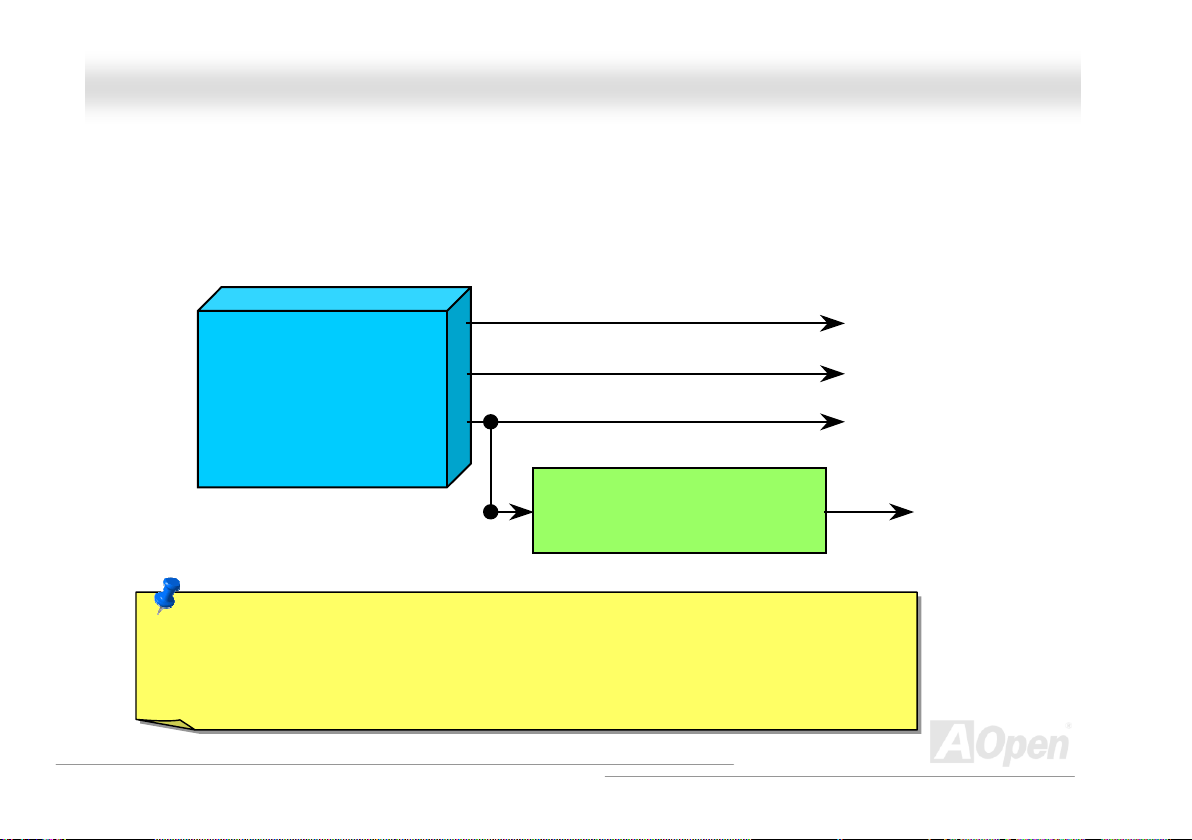
A
AAXX44SSGG--GGNN OOnnlliinnee MMaannuuaall
CCPPUU OOvveerr--ccuurrrreenntt PPrrootteeccttiioonn
The Over Current Protection is a popular implementation on ATX 3.3V/5V/12V switching power supply. However, the new generation CPU
uses different voltage with a regulator to transfer 12V to CPU voltage (for example, 2.0V), and thus makes 5V over current protection
useless. This motherboard is with switching regulator onboard supporting CPU over-current protection; in conjunction with 3.3V/5V/12V
power supply provide the full line over-current protection.
ATX Switching Power Supply
Note: Although we have implemented protection circuit try to prevent any human operating mistake,
there is still certain risk that CPU, memory, HDD, add-on cards installed on this motherboard may be
damaged because of component failure, human operating error or unknown nature reason.
cannot guarantee the protection circuit will always work perfectly.
5V (Protected by power supply)
3.3V (Protected by power supply)
12V (Protected by power supply)
Onboard Power Regulator
(Over-Current Protection)
CPU Core Voltage
Open
26
Page 27
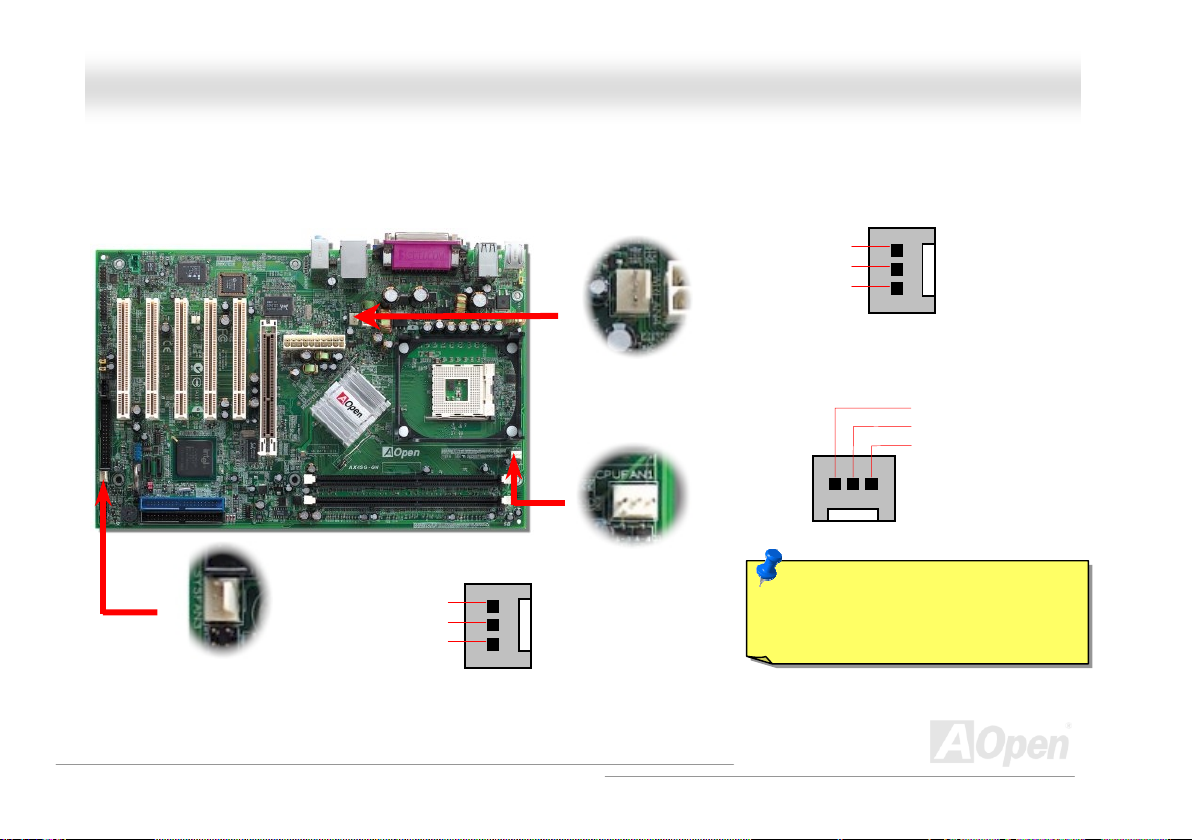
V
R
AAXX44SSGG--GGNN OOnnlliinnee MMaannuuaall
CCPPUU aanndd SSyysstteemm FFaann CCoonnnneeccttoorr ((wwiitthh HH//WW MMoonniittoorriinngg))
Plug in the CPU fan cable to the 3-pin CPUFAN1 connector. If you have chassis fan, you can also plug it on SYSFAN2 or SYSFAN3
connector.
SYSFAN3 Connector
GND
+12
SENSO
SYSFAN2 Connector
CPUFAN1 Connector
GND
+12V
SENSOR
GND
+12V
SENSOR
Note: Some CPU fans do not have
sensor pin, so that they cannot support
hardware monitoring function.
27
Page 28

AAXX44SSGG--GGNN OOnnlliinnee MMaannuuaall
FFuullll--rraannggee AAddjjuussttaabbllee CCPPUU CCoorree VVoollttaaggee
This motherboard supports CPU VID function. The CPU core voltage will be automatically detected and the range is from 0.8375V to 1.6V.
It is not necessary to set CPU Core Voltage.
SSeettttiinngg CCPPUU FFrreeqquueennccyy
BIOS Setup > Frequency/Voltage Control > CPU Bus Frequency
This motherboard is CPU jumper-less design, you can set CPU frequency in BIOS; no jumpers or switches are needed. The default setting
is "table select mode". You can adjust the FSB from "CPU Host/RAM/PCI Clock" for overclocking.
Core Frequency = CPU FSB Clock * CPU Ratio
PCI Clock = CPU FSB Clock / Clock Ratio
AGP Clock = PCI Clock x 2
CPU Ratio
CPU FSB (By BIOS table)
8x, 10x… 24x, 25x, 26x
100-400MHz
28
Page 29
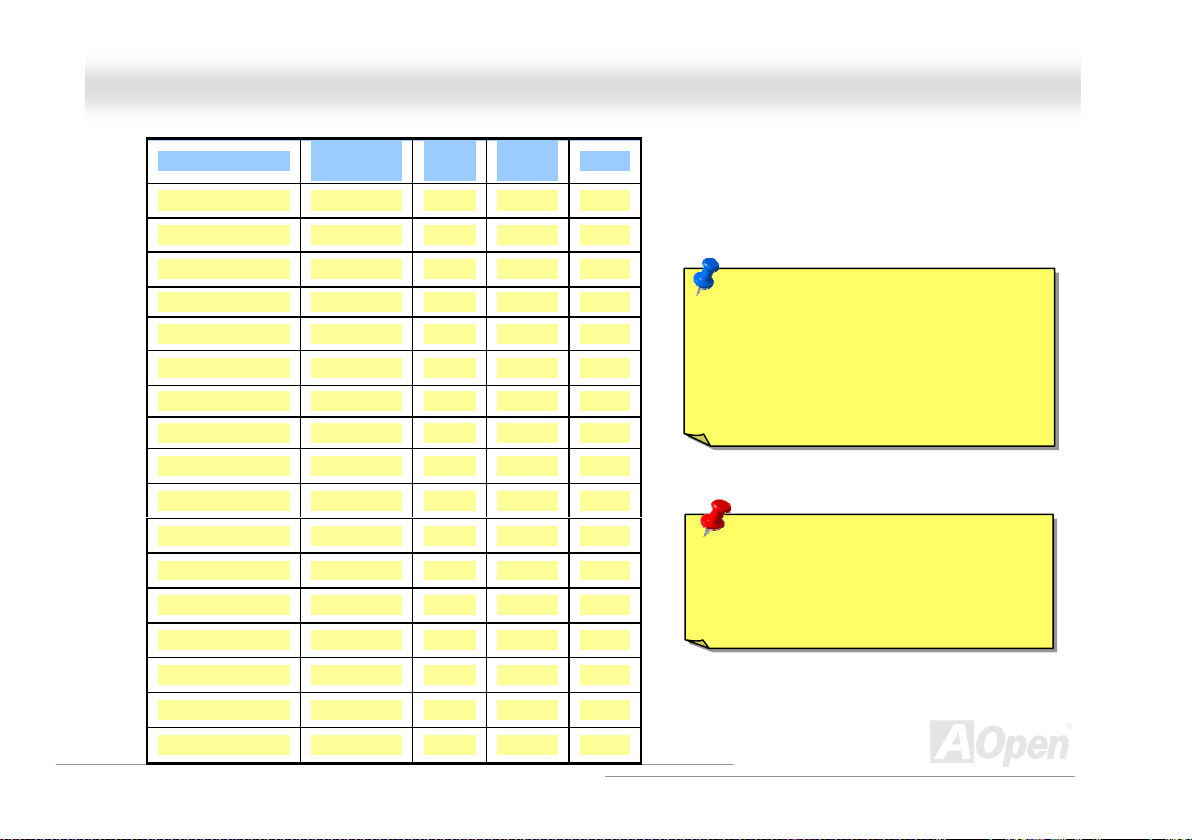
AAXX44SSGG--GGNN OOnnlliinnee MMaannuuaall
Northwood CPU
Pentium 4 1.6G 1600MHz 100MHz 400MHz 16x
Pentium 4 1.6G 1600MHz 133MHz 533MHz 12x
Pentium 4 1.7G 1700MHz 133MHz 533MHz 13x
Pentium 4 1.8G 1800MHz 100MHz 400MHz 18x
Pentium 4 2.0G 2000MHz 100MHz 400MHz 20x
Pentium 4 2.2G 2200MHz 100MHz 400MHz 22x
Pentium 4 2.2G 2200MHz 133MHz 533MHz 16x
Pentium 4 2.26G 2260MHz 133MHz 533MHz 17x
Pentium 4 2.4G 2400MHz 100MHz 400MHz 24x
Pentium 4 2.4G 2400MHz 133MHz 533MHz 18x
CPU Core
Frequency
FSB
Clock
System
Bus
Ratio
Note: Intel 865G chipset doesn’t support
Willamette or Celeron processors.
Northwood processor can detect the clock
ratio automatically; you may not be able to
adjust the clock ratio in BIOS manually.
Pentium 4 2.53G 2530MHz 133MHz 533MHz 19x
Pentium 4 2.6G 2600MHz 200MHz 800MHz 13x
Pentium 4 2.66G 2660MHz 133MHz 533MHz 20x
Pentium 4 2.8G 2800MHz 133MHz 533MHz 21x
Pentium 4 2.8G 2800MHz 200MHz 800MHz 14x
Pentium 4 3.0G 3000MHz 200MHz 800MHz 15x
Warning: Intel 865G chipset supports
maximum 800MHz (200MHz*4) system bus
and 66MHz AGP clock; higher clock setting
may cause serious system damage.
Pentium 4 3.06G 3060MHz 133MHz 533MHz 23x
29
Page 30
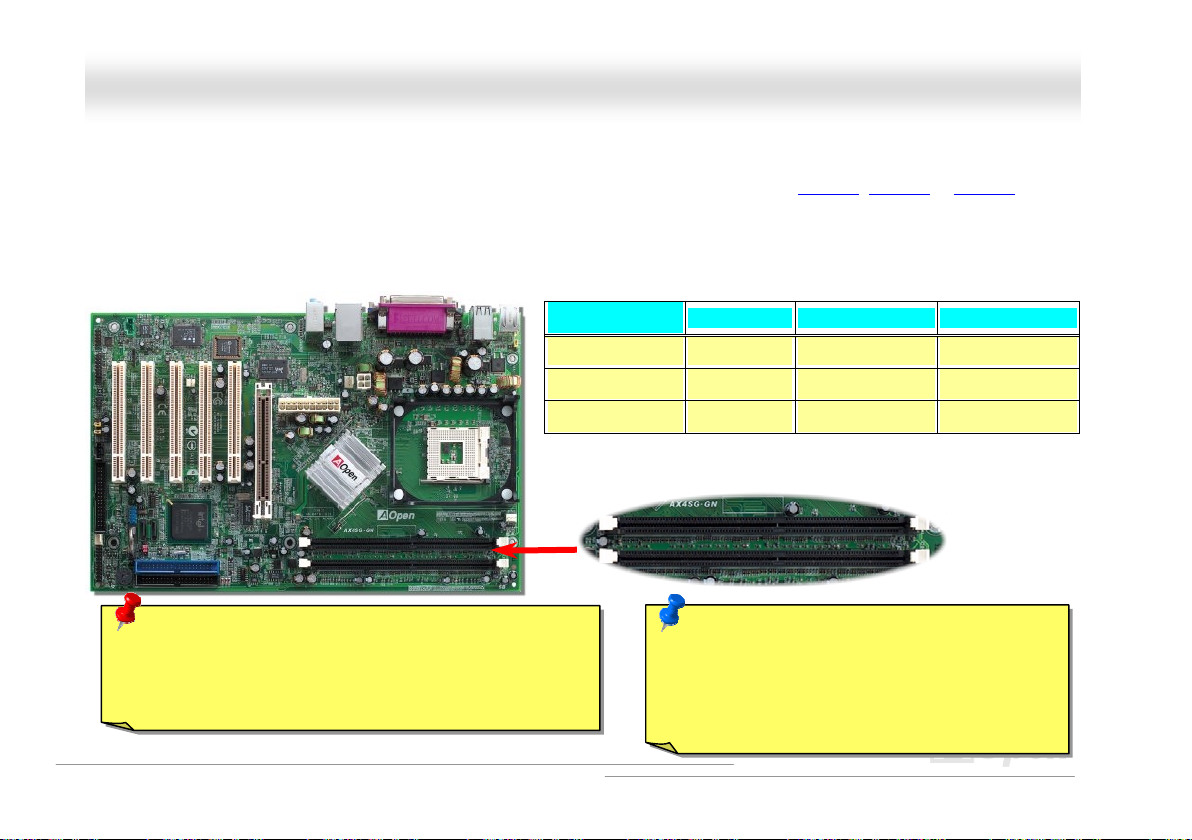
AAXX44SSGG--GGNN OOnnlliinnee MMaannuuaall
DDIIMMMM SSoocckkeettss
This motherboard has two 184-pin DDR DIMM sockets that allow you to install 128-bit dual channel DDR400, DDR333 or DDR266 memory
up to 2GB. Only non-ECC DDR RAM is supported. Please install suitable modules; otherwise serious damage may occur on memory
sockets or you RAM modules. Please note that when you install DDR333 memory module and have your CPU FSB set at 800MHz,
the memory can only run with the speed of DDR320. It is limitation of Intel. For other limitation of CPU types, please see the table
below.
Warning: This motherboard supports DDR RAM. Please do
not install the SDRAM on the DDR RAM sockets; otherwise it
will cause serious damage on memory sockets or SDRAM
module.
Item
CPU FSB 400MHz
CPU FSB 533MHz
CPU FSB 800MHz
DDR266 DDR333 DDR400
V X X
V V X
V
Note: To run dual channel speed, you have to use
the same type memory modules installed on two
DIMMs. If you install two different sized modules,
the system can only run single channel mode and
with the speed of that lower memory module.
⊙
V
DIMM1
DIMM2
30
Page 31

’
AAXX44SSGG--GGNN OOnnlliinnee MMaannuuaall
HHooww ttoo IInnssttaallll MMeemmoorryy MMoodduulleess
Please follow the procedure as shown below to finish memory installation.
1. Make sure the DIMM module’s pin face down and match the socket’s size as depicted below.
2. Insert the module straight down to the DIMM slot with both hands and press down firmly until the DIMM module is securely in place.
3. Repeat step 2 to finish additional DIMM modules installation.
Note: These images are for example only; they may not be exactly the same as the motherboard you purchased.
Ta b
Key
40 pins 52 pins
Note: The tabs of the DIMM slot
will close-up to hold the DIMM in
place when the DIMM touches the
slot
s bottom.
Pin 1
31
Page 32

AAXX44SSGG--GGNN OOnnlliinnee MMaannuuaall
AATTXX PPoowweerr CCoonnnneeccttoor
This motherboard comes with a 20-pin and 4-pin ATX power connector. Make sure you plug in the right direction. We strongly recommend
you to connect the 4-pin 12V ATX connector before connecting the 20-pin ATX power connector and use standard power supply specially
designed for Pentium 4 system.
r
AACC PPoowweerr AAuuttoo RReeccoovveerryy
A traditional ATX system should remain at power off stage when AC power resumes from power failure. This design is inconvenient for a
network server or workstation, without an UPS, that needs to keep power-on. This motherboard implements an AC Power Auto Recovery
function to solve this problem.
32
Page 33

AAXX44SSGG--GGNN OOnnlliinnee MMaannuuaall
IIDDEE aanndd FFllooppppyy CCoonnnneeccttoorr
Connect 34-pin floppy cable and 40-pin IDE cable to floppy connector FDD and IDE connector. Be careful of the pin1 orientation. Wrong
orientation may cause system damage.
Primary
Master (1st)
Primary
Slave (2nd)
IDE 1 (Primary)
Pin 1
FDD Connector
Pin 1
Secondary
Master (3rd)
ATA 66/100 IDE
Connector
IDE 2 (Secondary)
Secondary
Slave (4th)
33
Page 34

AAXX44SSGG--GGNN OOnnlliinnee MMaannuuaall
IDE1 is also known as the primary channel and IDE2 as the secondary channel. Each channel supports two IDE devices that make a total
of four devices. In order to work together, the two devices on each channel must be set differently to Master and Slave mode. Either one
can be the hard disk or the CDROM. The setting as master or slave mode depends on the jumper on your IDE device, so please refer to
your hard disk and CDROM manual accordingly.
Tip:
1. For better signal quality, it is recommended to set the far end side device to
master mode and follow the suggested sequence to install your new device.
Please refer to above diagram
2. To achieve the best performance of Ultra DMA 66/100 hard disks, a special
80-wires IDE cable for Ultra DMA 66/100 is required.
Warning: The specification of the IDE cable is a maximum of 46cm (18 inches);
make sure your cable does not exceed this length.
34
Page 35

AAXX44SSGG--GGNN OOnnlliinnee MMaannuuaall
SSeerriiaall AATTAA SSuuppppoorrtteedd
The traditional parallel ATA specification has defined the standard storage interface for PCs with its original
speed of just 3 Mbytes/second since the protocol was introduced in the 1980s. And the latest generation of the
interface, Ultra ATA-133, has been developed further with a burst data transfer rate of 133 Mbytes/second.
However, while ATA has enjoyed an illustrious track record, the specification is now showing its age and
imposes some serious design issues on today’s developers, including a 5-volt signaling requirement, high pin count, and serious cabling
headaches.
The Serial ATA specification is designed to overcome these design limitations while enabling the storage interface to scale with the growing
media rate demands of PC platforms. Serial ATA is to replace parallel ATA with the compatibility with existing operating systems and drivers,
adding performance headroom for years to come. It reduces voltage and pins count requirements and can be implemented with thin and
easy to route cables.
SATA port 2
Serial ATA Port 1
35
Page 36

AAXX44SSGG--GGNN OOnnlliinnee MMaannuuaall
CCoonnnneeccttiinngg SSeerriiaall AATTAA DDiisskk
To connect a Serial ATA disk, you have to have a 7-pin serial ATA cable. Connect two ends of the serial ATA cable to the serial ATA header
on the motherboard and the disk. Like every other traditional disk, you also have to connect a power cable. Please be noted that it is a
jumper free implement; you don’t need to set jumpers to define a master or slave disk. When serial ATA hard disks are installed on serial
ATA ports, the one connected on Port 0(SATA 1) will be set as the first boot device automatically. Please be noted that it doesn’t support
Hot-Plug in function.
Note: These images are for example only; they may not be exactly the same as the motherboard you purchased.
Item Parallel ATA Serial ATA
Bandwidth
Vol ts
Pins
Length Limitation
Cable
Ventilation
Peer-to-Peer
Comparison between Parallel ATA and Serial ATA
100/133 MB/Sec 150/300/600 MB/Sec
5V 250mV
40 7
18 inch (45.72cm) 1 meter (100cm)
Wide Thin
Bad Good
No Yes
36
Page 37

AAXX44SSGG--GGNN OOnnlliinnee MMaannuuaall
AAddjjuussttiinngg YYoouurr HHaarrdd DDiisskk
Except its original 2 sets of parallel IDE, this motherboard does come with the support for the latest Serial ATA hard disk. If you are unable
to find your newly installed Serial ATA hard disks on your operating system after you have had installed them on, the problem mainly lies in
the BIOS setting. You may simply adjust BIOS settings to have them work properly.
After having properly installed your hard disks, you may directly get into the BIOS setting screen for adjustment. You may simply press
“Integrated Peripherals On-Chip IDE Device On-Chip Serial ATA” to choose your preferable mode. If you have no intention of
changing its setting, the default would be Auto.
37
Page 38

AAXX44SSGG--GGNN OOnnlliinnee MMaannuuaall
If you intend to change the default setting, simply press Enter for a list of selection:
1. Disabled: You may choose this item if you’re sure that only traditional IDE hard
disks had been installed on your system. Disabling this item may also cancel the
detection to Serial ATA hard disk during POST, which theoretically, could speed up
your boot-up timing for a little bit; however, please remember to re-adjust the
settings here if you intend to use Serial ATA hard disk later.
2. Auto: This is the default setting upon receipt of the motherboard. Basically, if your
system functions properly, it’s not necessary to change it. The system will
automatically recognize the first hard disk on IDE1 as the first boot device.
Note: Please be informed that when you are using Windows98/ME with six hard disks fully installed, Auto mode is not able to function
properly, it’s just because Windows98/Me is not able to energize Enhanced Mode to detect all hard disks.
3. Combined Mode: If you have had installed traditional IDE hard disks and Serial ATA hard disks at the same time, then you may
choose this Combined Mode. Under this mode, you may randomly choose either IDE hard disks or Serial ATA had disk as your first
boot device. But please be aware that Serial ATA will exist with IDE in a mapping way, which also means it will occupy one of the IDE
Channel and left you with one IDE Channel only.
4. Enhanced Mode: If you are using the latest operating system (say, Windows XP, Windows.NET Server), it is highly recommended to
select Enhanced Mode. The system would be able to detect all six devices (traditional IDE x4, Serial ATA x 2) completely and functions
perfectly under this mode. But please be noted that it is defaulted with using traditional IDE as the first boot device.
Note: From our practical lab tests, we found no obvious problem or mistakes happened under Windows2000 operating system, but,
however, it is not within the regulation recommended by Intel.
5. SATA Only: You may select this SATA Only mode if you have had installed Serial ATA hard disks only. It also allows you to select
booting sequence from Port0 (SerialATA1) or Port1 (SerialATA2).
38
Page 39

e
&
r
r
A
AAXX44SSGG--GGNN OOnnlliinnee MMaannuuaall
FFrroonntt PPaanneell CCoonnnneeccttoorr
Pin1
IDE LED
IDE LED
SPEAKER
Attach the power LED, Keylock, speaker, power and reset switch connectors to th
corresponding pins. If you enable “Suspend Mode” item in BIOS Setup, the ACPI
Power LED will keep flashing while the system is in suspend mode.
Locate the power switch cable from your ATX housing. It is 2-pin female connecto
from the housing front panel. Plug this connector to the soft-power switch connecto
marked SPWR.
Suspend Type ACPI LED
Power on Suspend (S1) or Suspend to RAM (S3) Flashing for every second
Suspend to Disk (S4) The LED will be turned off
NC
NC
+5V
+5V
+5V
GND
NC
1
5VSB
SPWR
ACPI LED GND
ACPILED
NC
NC
GND
RESET
GND
IDE LED
Speaker
1
SPWR
CPI & POWER
LED
Reset
39
Page 40

A
AAXX44SSGG--GGNN OOnnlliinnee MMaannuuaall
AAGGPP ((AAcccceelleerraatteedd GGrraapphhiicc PPoorrtt)) 88XX EExxppaannssiioonn SSlloott
AX4SG-GN provides an AGP 8x slot. The AGP 8X is a bus interface targeted for high-performance
3D graphic. AGP uses both rising and falling edge of the 66MHz clock, for 4X AGP, the data transfer
rate is 66MHz x 4bytes x 4 = 1056MB/s. AGP is now moving to AGP 8x mode, which is 66MHz
x 4bytes x 8 =2.1GB/s. This AGP slot could automatically become an AGP slot or a Multiplexed Intel DVO Output depending on what kind
of cards inserted, like AGP, or ADD (AGP Digital Display) cards. With ADD card cabled to this slot, Multiplexed Intel DVO output could
provide high-speed digital connection for digital displays or TV-OUT functionality.
Warning: It is strongly
recommended not to adjust
voltage/clock of AGP/PCI
when connecting any SATA
service. It is because when
the voltage/clock for
GP/PCI is adjusted, the
clock for SATA couldn’t
keep 100MHz, and the
system will be unstable.
40
Page 41

AAXX44SSGG--GGNN OOnnlliinnee MMaannuuaall
SSuuppppoorrtt UUSSBB 22..00 PPoorrttss
This motherboard provides eight USB 2.0 ports to connect USB devices such as mouse, keyboard, modem, printer, etc. There is one USB
connector on the board for you to connect two USB devices and six other ports on the back panel. You can use proper cables to connect
USB devices from back panel or connect the front USB connector to the front panel of chassis.
Compared to traditional USB 1.0/1.1 with the speed of 12Mbps, USB 2.0 has a fancy speed up to 480Mbps which is 40 times faster than
the traditional one. Except for the speed increase, USB 2.0 supports old USB 1.0/1.1 software and peripherals, offering impressive and
even better compatibility to customers. On this motherboard, all eight ports support USB 2.0 function.
SBD6+
1
+5V
SBD6-
GND
KEY
USB 2.0 Connector
Note: Please note that if you would like to use
USB devices (Example: keyboard, mouse etc.)
under DOS environment, you must install driver
that comes with the devices to make it work.
+5V
SBD7SBD7+
GND
NC
Pin 1
41
Page 42

AAXX44SSGG--GGNN OOnnlliinnee MMaannuuaall
CCoolloorr CCooddeedd BBaacckk PPaanneell
The onboard I/O devices are PS/2 Keyboard, PS/2 Mouse, RJ-45 LAN Connector, COM1, VGA port, Printer, USB, AC97 sound and game
ports. The view angle of drawing shown here is from the back panel of the housing.
PS/2 Mouse
Connector
PS/2 Keyboard
PS/2 Keyboard: For standard keyboard, which use a PS/2 plug.
PS/2 Mouse: For PC-Mouse, which use a PS/2 plug.
USB Port: Available for connecting USB devices.
Parallel Port: To connect with SPP/ECP/EPP printer.
COM1 Port: To connect with pointing devices, modem or others serial devices.
RJ-45 LAN connector To connect Ethernet for home or office use.
VGA Connector: To connect with PC monitor.
Speaker Out: To External Speaker, Earphone or Amplifier.
Line-In: Comes from the signal sources, such as CD/Tape player.
MIC-In: From Microphone.
Connector
USB 2.0
Ports
COM 1 Port
SPP/EPP/ECP
Parallel Port
VGA Port
RJ-45 LAN
Connector
USB 2.0 Ports
Line-In
Speaker Out
MIC-In
42
Page 43

A
A
A
A
AAXX44SSGG--GGNN OOnnlliinnee MMaannuuaall
FFrroonntt AAuuddiioo CCoonnnneeccttoorr
If the housing has been designed with an audio port on the front panel, you’ll be able to connect onboard audio to front panel through this
connector. By the way, please remove the jumper cap from the Front Audio Connector before you connect the cable. Do not remove this
yellow jumper cap if your housing doesn’t have an audio port on the front panel.
Pin 1
AUD_MIC
AUD_MIC_BIAS
AUD_FPOUT_R
AUD_FPOUT_L
1
UD_GND
UD_VCC
UD_RET_R
NC
KEY
UD_RET_L
Note: Please remove the jumper cap from the front audio connector before you
connect the cable. Do not remove this yellow jumper cap if your housing doesn’t
have an audio port on the front panel.
Front Audio Connector
43
Page 44

AAXX44SSGG--GGNN OOnnlliinnee MMaannuuaall
SSuuppppoorrtt 1100//110000MMbbppss LLAANN OOnnbbooaarrdd
On the strength of Realtek LAN, which is a highly integrated platform LAN connect device, it provides 10/100Mbps Ethernet for
office and home use. The Ethernet RJ45 connector is located on top of USB connectors. The right hand side LED indicates link mode, it
lights in yellow whenever linking to network. The left hand side LED indicates transfer mode and it lights in green when data is transferring
in 100Mbps (no light while in 10Mbps). To enable or disable this function, you may simply adjust it through BIOS.
Right: Linking
(Yellow)
Left: Transferring
10Mbps (No light)
100Mbps (Green)
44
Page 45

A
AAXX44SSGG--GGNN OOnnlliinnee MMaannuuaall
SS//PPDDIIFF ((SSoonnyy//PPhhiilliippss DDiiggiittaall IInntteerrffaaccee)) CCoonnnneeccttoorr
S/PDIF (Sony/Philips Digital Interface) is a latest audio transfer file format that provides impressive quality through optical fiber and allows
you to enjoy digital audio instead of analog. Normally there are two S/PDIF outputs as shown, one for RCA connector, the most common
one used for consumer audio products, and the other for optical connector with a even better audio quality. Through a specific audio cable,
you can connect the S/PDIF connector to a S/PDIF audio module bearing S/PDIF digital output. However, you must have a S/PDIF
supported speaker with S/PDIF digital input to make the most of this function.
Connecting to
RCA Cable
Connecting to
Optical Cable
Pin 1
udio cable
S/PDIF Module
(User Upgrade Optional)
S/PDIF Connector
1
+5V
NC
SPDIFOUT
GND
SPDIFIN
5
Note: Please note that this
model doesn’t support
S/PDIF IN function.
45
Page 46

V
X
r
AAXX44SSGG--GGNN OOnnlliinnee MMaannuuaall
IIrrDDAA CCoonnnneeccttoorr
The IrDA connector can be configured to support wireless infrared module. With this module and application software such as Laplink or
Windows 98 Direct Cable Connection, user can transfer files to or from laptops, notebooks, PDA devices and printers. This connector
supports HPSIR (115.2Kbps, 2 meters) and ASK-IR (56Kbps).
Install the infrared module onto the IrDA connector and enable the infrared function from BIOS Setup, UART Mode. Please make sure you
have the correct orientation when plugging the IrDA connector.
Pin 1
IrDAConnecto
1
NC
+5
IR_T
KEY
GND
IR_RX
46
Page 47

r
AAXX44SSGG--GGNN OOnnlliinnee MMaannuuaall
CCOOMM22 CCoonnnneeccttoorr
This motherboard provides two serial ports. One of them is on back panel connector, and the other is on the upper left of board. With proper
cable, you can connect it to the back panel of chassis.
Pin 1
SOUT
DCD#
GND
RI#
RTS#
1 2
SIN
DTR#
DSR#
CTS#
COM2 Connecto
47
Page 48

V
X
Y
V
AAXX44SSGG--GGNN OOnnlliinnee MMaannuuaall
GGaammee PPoorrtt BBrraacckkeett SSuuppppoorrtteedd
This motherboard comes with a game port (Joystick-Midi) for you to connect any midi devices or joysticks. To use this function you have to
have a joystick module and connect it with a game port cable to this port on the motherboard.
Note: This picture is for example only; it may not exactly look the same with the motherboard you purchased.
Joystick Module
(User Upgrade Optional)
Pin1
Game Port Connector
+5
JAB1
JAC
GND
GND
JAC
JAB2
+5
1
+5V
JBB1
JBCX
MIDI_TXD
JBCY
JBB2
MIDI_RXD
KEY
48
Page 49

AAXX44SSGG--GGNN OOnnlliinnee MMaannuuaall
CCDD AAuuddiioo CCoonnnneeccttoorr
This connector is used to connect CD Audio cable from CDROM or DVD drive to onboard sound.
CD-IN Connector
L
GND
GND
R
Note: Though some of the latest versions of Windows
support “Digital Audio” through IDE bus. However, in
order to use Open Jukebox player, which is driven under
BIOS, it is a MUST to connect audio cable to CD-IN
connector on the motherboard.
49
Page 50

AUX
AAXX44SSGG--GGNN OOnnlliinnee MMaannuuaall
AAUUXX--IINN CCoonnnneeccttoorr
This connector is used to connect MPEG Audio cable from MPEG card to onboard sound.
L
GND
GND
R
-IN Connector
50
Page 51

AAXX44SSGG--GGNN OOnnlliinnee MMaannuuaall
CCaassee OOppeenn CCoonnnneeccttoorr
The “CASE OPEN” header provides chassis intrusion-monitoring function. To make this function works, you have to enable it in the system
BIOS, connect this header to a sensor somewhere on the chassis. So, whenever the sensor is triggered by lights or by the opening of the
chassis, the system will beep to inform you. Please be informed that this useful function only applies to advanced chassis, you may
purchase an extra sensor, attach it on your chassis, and make a good use of this function.
Sensor
GND
Pin 1
Case Open Connector
51
Page 52

(
)
AAXX44SSGG--GGNN OOnnlliinnee MMaannuuaall
JJPP1144 CClleeaarr CCMMOOSS DDaattaa
You can clear CMOS to restore system default setting. To clear the CMOS, follow the procedure below.
1. Turn off the system and unplug the AC power.
2. Remove ATX power cable from connector PWR2.
3. Locate JP14 and short pins 2-3 for a few seconds.
4. Return JP14 to its normal setting by shorting pin1 & pin2.
5. Connect ATX power cable back to connector PWR2.
Normal
default
Pin 1
Clear CMOS
Tip: When should I Clear CMOS?
1. Boot fails because of overclocking…
2. Forget password…
3. Troubleshooting…
52
Page 53

AAXX44SSGG--GGNN OOnnlliinnee MMaannuuaall
JJPP2288 KKeeyybbooaarrdd//MMoouussee WWaakkee--uupp JJuummppeerr
This motherboard provides PS2 keyboard / mouse wake-up function. You can use JP28 to enable or disable this function, which could
resume your system from suspend mode with keyboard or mouse. The factory default setting is set to “Disable” (1-2), and you may enable
this function by setting the jumper to 2-3.
Pin 1
11
Disable
(Default)
Enable
53
Page 54

AAXX44SSGG--GGNN OOnnlliinnee MMaannuuaall
AAOOppeenn ““WWaattcchh DDoogg AABBSS””
user’s settings stored in the BIOS. If system failed in BIOS POST, the “Watch Dog ABS” will reset the system to reboot in five seconds.
Then, BIOS will detect the CPU’s default frequency and POST again. With this special feature, you can easily overclock your system to get
a higher system performance without removing the system housing and save the hassle from setting the jumper to clear CMOS data when
system hangs.
AOpen
Watch Dog ABS
Enable/Disable Signal from
AOpen provides a special and useful feature on this motherboard for overclockers. When you
power-on the system, the BIOS will check last system POST
enable “Watch Dog ABS” function immediately, and set the CPU FSB frequency according to
BIOS
BIOS
Reset Signal
Clock Generator
Countdown about
5 seconds if fails
in POST
CPU
status. If it succeeded, the BIOS will
CPU ID Signal
54
Page 55

AAXX44SSGG--GGNN OOnnlliinnee MMaannuuaall
SSTTBBYY LLEEDD aanndd BBOOOOTT LLEEDD
Both STBY LED and BOOT LED are AOpen’s considerate designs that aim at providing you friendly system information. The STBY LED
will light up when power is provided to the motherboard. This is a convenient indication for you to check the system power status in many
circumstances such as power on/off, stand-by mode and RAM power status during Suspend to RAM mode.
BOOT LED will keep blinking when you power the system on and when your system is under POST (Power-On Self Test)
diagnoses everything alright and finishes the booting, the LED will stay on otherwise it will remain flashing to warn you that mistakes have
occurred during POST.
System STBY
LED
. After POST
BOOT LED
Warning: Do not install or remove the
DIMM module or others devices when the
STBY LED lights on.
55
Page 56

A
AAXX44SSGG--GGNN OOnnlliinnee MMaannuuaall
AAGGPP PPrrootteeccttiioonn TTeecchhnnoollooggyy aanndd AAGGPP LLEEDD
With the outstanding R&D ability of AOpen and its specially developed circuit, this motherboard implements a blend new technology to
protect your motherboard from being damaged by over-voltaging of AGP card. When AGP Protection Technology is implemented, this
motherboard will automatically detect the voltage of AGP card and prevent your chipsets from being burnt out. Please note that if you install
a AGP card with 3.3V, which is not supported by Intel Springdale chipset, the AGP LED on the motherboard will light up to warn you the
possible damage of the exceeding voltage. You may contact your AGP card vendor for further support.
GP LED
Warning: It is strongly recommended not to
install a 3.3V AGP card, which is not
supported by Intel 865SG. When you do so,
the AGP LED on the motherboard will light up
to warn you the possible damage.
56
Page 57

r
A
AAXX44SSGG--GGNN OOnnlliinnee MMaannuuaall
BBaatttteerryy--lleessss aanndd LLoonngg LLiiffee DDeessiiggnn
This Motherboard implements a Flash ROM and a special circuit that provide you no batter power consumption of current CPU and CMOS
Setup configurations. The RTC (real time clock) can also keep running as long as the power cord is plugged. If you lose your CMOS data
by accident, you can just reload the CMOS configurations from Flash ROM and the system will recover as usual.
ATX Stand-by Powe
Battery
Flash ROM
(Real Time Clock)
Auto Switch
RTC
00:00:00
CMOS
uto switch to ATX standby
power as long as AC power line
is plugged. This smart design
increases battery life if you still
plug battery on motherboard.
Backup by EEPROM
57
Page 58

AAXX44SSGG--GGNN OOnnlliinnee MMaannuuaall
RReesseettaabbllee FFuussee
Traditional motherboard uses fuses to prevent Keyboard and USB port from over-current or shortage. These fuses are soldered onboard
that when it is broken (function to protect motherboard), user cannot replace them and result in malfunction of motherboard.
With expensive Resetable Fuse, the motherboard can be resumed back to normal function even after the fuse had done its protection job.
Resetable Fuse
58
Page 59

AAXX44SSGG--GGNN OOnnlliinnee MMaannuuaall
EEnnllaarrggeedd AAlluummiinnuumm HHeeaattssiinnkk
Cool down CPU and Chipset are important for system reliability. Enlarged aluminum heat sink provides better heat consumption especially
when you are trying to over-clock the CPU.
59
Page 60

AAXX44SSGG--GGNN OOnnlliinnee MMaannuuaall
LLooww EESSRR CCaappaacciittoorr
The quality of low ESR capacitor (Low Equivalent Series Resistance) during high frequency operation is very important for the stability of
CPU power. The idea of where to put these capacitors is another know-how that requires experience and detail calculation.
Not only that, AX4SG-GN implements 3300F capacitors, which is much larger than normal capacitor (1000 & 1500F) and it provides
better stability for CPU power.
60
Page 61

AAXX44SSGG--GGNN OOnnlliinnee MMaannuuaall
EEzzCClloocckk
however, it’s absolutely not an easy task for an amateur to adjust the setting value. On most traditional motherboards, you have to get into
BIOS screen for the frequency and reboot the system
again and again. But from now on, you don’t have to surfer
the boring stuffs anymore.
With brand-new and user-friendly EzClock that AOpen
specially designs for his users, you can adjust those
important values as you please and think of suitable. This
tailor-made EzClock allows you to set the voltage and
frequency of CPU, VGA, PCI and memory under Windows
environment as well as in BIOS setting page; even better,
those settings will be displayed realtime. Having this handy
EzClock, you can monitor the system when you’re
fine-tuning the performance of your system. It provides you
detailed and necessary information. Now let’s take a look
how it works on utility, BIOS and POST.
Have you ever thought how great it would be if you can adjust the frequency setting on your
motherboard under Windows environment and be a real master of your system? Everybody
knows that the ratio and frequency setting are key factors to influence the system performance,
61
Page 62

f
w
t
y
V
AAXX44SSGG--GGNN OOnnlliinnee MMaannuuaall
How You Adjust the Settings in EzClock Utility
In EzClock utility, you can adjust CPU Front Side Bus (FSB), the voltage and frequency of VGA, AGP, PCI and DRAM. Besides, the CPU
related information such as CPU voltage, temperature and CPUFAN rotation speed will also be displayed on this utility.
CPU Color Bars:
The color bar will
light on and sho
different colors as
values change. On
default values, i
will show green.
On the right part of the panel is the section that you adjust the settings o
VGA, AGP, PCI and memory. To adjust the voltage and clock frequency of
those installments, you can press “-“ or “+” on corresponding items. The
color parts represent the situation of values. The higher value you set, the
light on the color bar goes to right and turns red. After finishing those value
settings, you can press “S” button on the upper right hand corner to save
changes to CMOS.
GA, AGP, PCI and DRAM Voltage / Clock Area:
Pressing “_” and “+” buttons, you can adjust the
voltage and clock frequency values of onboard
VGA, AGP, PCI and DRAM.
On the left circle area shows Ratio, FSB and frequency information
about CPU. When the values are set to factory default, the light on
the top and bottom of the circle will show green and it will vary as you
change these CPU settings.
CPU Ratio, FSB and frequency displaying area:
You can adjust CPU FSB here by entering preferred value.
62
Control buttons:
“_” button allows you
to minimize the utilit
and “X” button to close
the utility. Pressing
“Apply” button you can
save the changes to
CMOS.
Page 63

p
AAXX44SSGG--GGNN OOnnlliinnee MMaannuuaall
On the bottom rectangular panel represents CPU fan speed, CPU voltage and CPU temperature. The three color bars on the right hand
side will light on according to operation temperature. Please refer to the picture shown above.
CPU Color Bars:
The color bars will light on
according to CPU operation
tem
erature.
CPU Fan, Voltage and Temperature:
representing CPU fan speed, CPU
voltage and CPU temperature in
Celsius and Fahrenheit degrees.
How You Adjust the Settings in BIOS
Apart from EzClock utility, the voltage and frequency values of CPU, PCI and memory can also be adjusted on BIOS page. By pressing “+”,
“-“, “PgUp” or “PgDn” keys, you can adjust
the frequency values of CPU Bus, PCI Bus
and DRAM.
Also, the same keys help you adjust the
voltage of CPU and DDR settings. Some
values may change while you adjust the
settings. You can press “F10” to save the
changes you’ve made.
Function Keys
Description
63
Page 64

AAXX44SSGG--GGNN OOnnlliinnee MMaannuuaall
How Your Boot Screen Looks Like
After you finish setting BIOS, these setting values will
be displayed on the boot screen like the shown
picture here.
Every time you boot your system, both default and
current settings will pop up on the screen. Your
personal settings that had been adjusted earlier will
be highlighted; thus, you can have clear idea how
your system functions and monitor your system more
easily.
Current values of
your system
Default settings of this
motherboard
64
The highlighted setting
value you manually adjust
Page 65

AAXX44SSGG--GGNN OOnnlliinnee MMaannuuaall
AAOOCCoonnffiigg UUttiilliittyy
AOpen always dedicated to provide users a much friendly computer environment. We now
bring you a comprehensive system detection utility. AOConfig is a Windows based utility with
user-friendly interface that allows users to obtain information of the operation system and
hardware such as motherboard, CPU, memory, PCI devices and IDE devices. The powerful
utility also displays the version of BIOS and firmware for your convenience of maintenance.
Moreover, AOConfig allows users to save information in *.BMP or *.TXT format which users may collect the system information in detail and
send them to AOpen directly for technical support or for further diagnose of system problems.
1. The system page shows the
detailed information of the
motherboard, operating
system, processor, and
BIOS version.
2. The PCI device page shows
the configurations of all PCI
devices installed in your
motherboard.
65
Page 66

A
AAXX44SSGG--GGNN OOnnlliinnee MMaannuuaall
3. This page presents the IDE
device information, such as
serial number, manufacturer,
firmware version, and capacity.
4. From this page, users can
obtain the technical support
information of AOpen. Moreover,
detailed information could be
saved in .bmp or .txt format.
NOTE:
AOConfig can be used under Windows 98SE/ME, NT4.0/2000, or Windows XP. Please also note that
only be operated in a system equipped with an AOpen motherboard. Before running AOConfig, all applications must
be closed.
OConfig can
66
Page 67

AAXX44SSGG--GGNN OOnnlliinnee MMaannuuaall
PPhhooeenniixx--AAWWAARRDD BBIIOOSS
System parameters can be modified by going into BIOS Setup menu, this menu allows you to configure the system parameters and save
the configuration into the 128 bytes CMOS area, (normally in the RTC chip or in the main chipset).
Phoenix-Award BIOS™ installed in the Flash ROM
provides critical low-level support for standard devices such as hard disk drives, serial and parallel ports.
Most BIOS settings of AX4SG-GN have been optimized by AOpen’s R&D engineering team. But, the default setting of BIOS still can’t
fine-tune the chipset controlling entire system. Therefore, the rest of this chapter intends to guide you the process of configuring your
system setup.
To enter to BIOS setup menu, press <Del> when POST (Power-On Self Test)
Note: Because the BIOS code is the most often
changed part of the motherboard design, the BIOS
information contained in this manual may be different
with actual BIOS that come with your motherboard.
of the motherboard is a custom version of an industry standard BIOS. The BIOS
screen is shown on your monitor.
67
Page 68

AAXX44SSGG--GGNN OOnnlliinnee MMaannuuaall
HHooww TToo UUssee PPhhooeenniixx--AAwwaarrdd™™ BBIIOOSS SSeettuupp PPrrooggrraamm
Generally, you can use arrow keys to highlight items that you want to choose, then press <Enter> key to select, and use the <Page Up>
and <Page Down> key to change setting values. You can press <Esc> key to quit Phoenix-Award™ BIOS setup program. The following
table provides details about how to use keyboard in the Phoenix-Award BIOS setup program. Alternatively, it's strongly recommended to
install AOpen’s newest WinBIOS Utility to get more detailed description, further powerful functions and advanced setting of BIOS.
Page Up or + Changing setting to next value or increase the value.
Page Down or - Changing setting to previous value or decrease value.
Enter Select the item.
Esc 1. In main menu: Quit and don’t save any change.
Up Arrow Highlight previous item.
Down Arrow Highlight next item.
Left Arrow Move the light bar to left side of menu.
Right Arrow Move the light bar to right side of menu.
F6 Load fail-save setting value from CMOS.
F7 Load turbo setting value from CMOS.
F10 Save changed setting and exit setup program.
Key Description
2. In sub menu: Exit current menu to main menu.
68
Page 69

AAXX44SSGG--GGNN OOnnlliinnee MMaannuuaall
HHooww TToo EEnntteerr BBIIOOSS SSeettuupp
After you finish jumper settings and connect correct cables, power on and enter the BIOS Setup. Press <Del> during POST (Power-On Self
Test) and choose "Load Setup Defaults" for recommended optimal performance.
Del
Warning: Please avoid of using "Load Turbo Defaults", unless you
are sure your system components (CPU, DRAM, HDD, etc.) are
good enough for turbo setting.
69
Page 70

AAXX44SSGG--GGNN OOnnlliinnee MMaannuuaall
WWiinnBBIIOOSS UUttiilliittyy
timing during POST (Power-On-Self-Test) screen to get into the
BIOS, which is inconvenient and clumsy. From now on, AOpen
provides an easier way to configure your BIOS. WinBIOS is a
customized utility for running exclusively on AOpen motherboards,
which allows you to setup your BIOS under Windows environment.
Designed with traditional-BIOS-alike interface, you may adjust BIOS
parameter with clear descriptions for each item.
WinBIOS is natively designed with multi-language support. There
are various widely-use languages provided on our website for your
downloading, which also helps to prevent wrong settings caused by
misunderstanding of the languages. The only thing you have to do
is to visit our official website and download your respective
language pack (of few KB size), then double-click on it to activate
the support with your chosen language.
Moreover, with high scalability, either for newly bought motherboard or the latest BIOS version with new function, you don’t have to
re-install the whole program again and again. All you have to do is to grab the latest profile from our website, simply double-click on
it as well to support the latest version of your BIOS. You don’t have to spend any extra effort to have your motherboard supported
by WinBIOS.
In the past, users have to keep
punching the DEL key at a good
70
Page 71

AAXX44SSGG--GGNN OOnnlliinnee MMaannuuaall
Function keys:
It’s definitely easy to handle WinBIOS as if you’re using traditional
BIOS setting. Users can use the arrow keys such as
to move around the items in WinBIOS screen. And use
“+” or “-” to change the setting value if they are available. Press
get back to the previous screen. Furthermore, the hotkeys shown in the
table may help you and save your time. Some settings may not come
into effect until you reboot your system.
Caution: After updating your BIOS, please remember to update
WinBIOS profile as well. If the upgraded BIOS version is newer
than WinBIOS profile, WinBIOS will not be able to launch and a
dialog box with error message will pop up. This verification is
designed on purpose to protect your BIOS from damaged by
wrong profile version.
For the latest WinBIOS profile and language pack modules, you may
find them from AOpen official web site as shown below:
(http://english.aopen.com.tw/tech/download/WinBIOS/default.htm
Note: Due to BIOS versions are updated in an extremely fast speed, it's strongly recommended to download the latest BIOS
version and WinBIOS profile from our website upon receipt of the motherboard.
)
Hotkey
F1 Get help description.
F2 Item Help
,
F3 Changing menu language.
to
F5 Load previous setting
F6 Load setup default setting
F7 Load turbo setting
F10 Save changed setting and exit setup program.
F12 Full Screen / Normal Mode
Function Description
71
Page 72

p
AAXX44SSGG--GGNN OOnnlliinnee MMaannuuaall
BBIIOOSS UUppggrraaddee uunnddeerr WWiinnddoowwss eennvviirroonnmmeenntt
With outstanding R&D ability of AOpen, we now bring you a whole new BIOS Flash wizard ----
EzWinFlash. With an eye to users convenience, EzWinFlash combines the BIOS binary code
and flash module together, so the only thing you have to do is just clicking on the utility you
downloaded from web and let it helps you complete the flash process automatically. EzWinFlash detects your motherboard and checks the
BIOS version cleverly to prevent your system from any possible failure. Moreover, EzWinFlash has been taken into consideration to go with
any windows platform you might be using, no matter if you’re using Windows 95/98, 98SE/ME, NT4.0/2000, or Windows XP.
In the meanwhile, in order to provide a much more user-friendly operating environment, AOpen EzWinFlash is natively designed to have
multi-language function to provide easier way for users’ usage in changing BIOS setting.
Caution: By updating your motherboard,
you are taking a risk of BIOS flash failure. If
your motherboard is working stable, and
there are no major bugs that had been fixed
by a latter BIOS revision, we recommend
that you DO NOT try to upgrade your BIOS.
If you intent on upgrading, PLEASE BE
SURE to get the right BIOS revision for the
right motherboard model to avoid any
ossibility failure.
72
Page 73

AAXX44SSGG--GGNN OOnnlliinnee MMaannuuaall
You may accomplish BIOS upgrade procedure with EzWinFlash by the following steps, and it’s STRONGLY RECOMMENDED to close all
the applications before you start the upgrading.
1. Download the new version of BIOS package zip
2. Unzip the download BIOS package (ex: WAX4SGGN102.ZIP) with WinZip (http://www.winzip.com
3. Save the unzipped files into a folder, for example, WAX4SGGN102.EXE & WAX4SGGN102.BIN.
4. Double click on the WAX4SGGN102.EXE; EzWinFlash will detect the model name and BIOS version of your motherboard. If you
had got the wrong BIOS, you will not be allowed to proceed with the flash steps.
5. You may select preferred language in the main menu, then click [Start Flash] to start the BIOS upgrade procedure.
6. EzWinFlash will complete all the process automatically, and a dialogue box will pop up to ask you to restart Windows. You may click
[YES] to reboot Windows.
7. Press <Del> at POST to enter BIOS setup; choose "Load Setup Defaults", then “Save & Exit Setup”. Done!
It is strongly recommended NOT to turn off the power or run any application during FLASH PROCESS.
Warning: The new BIOS upgrade will permanently replace your
original BIOS’s settings when flashing. You may need to reconfigure
your BIOS setting so that your system can go back to work as normal.
file from AOpen official web site. (ex: http://www.aopen.com)
) in Windows environment.
73
Page 74

AAXX44SSGG--GGNN OOnnlliinnee MMaannuuaall
VViivviidd BBIIOOSS tteecchhnnoollooggyy
Unlike earlier graphic POST screen which could occupy the whole screen and mask text information during POST, AOpen VividBIOS deals
with graphics and texts separately, and makes them running simultaneously during POST. With this innovative design, VividBIOS now
brings you a beautiful and sleek 256 colours screen without missing any important information shown on POST screen.
In addition, the limited space of BIOS ROM is another big issue. When all of the traditional BIOS can only show space-consuming and
uncompressed Bitmap, AOpen has considerately tuned the BIOS to next generation, to recognize the smaller-sized GIF format and even
dynamic-showing GIF animation.
Vivid BIOS shares the same fundamental technology with Open JukeBox CD Player, you may use the same EzSkin utility to change your
Vivid BIOS screen or to download your favourite Open JukeBox skin. If you see this little logo
the BIOS download page,
feature!
http://download.aopen.com.tw/downloads, it is assured that your motherboard supports this innovative
Have you been fed up with the conservative and immutable POST screen? Let’s rule out the tradition
idea that POST screen are stiff and frigid, and let AOpen show you the newly developed VividBIOS to
experience the lively vivid colourful POST screen!
shown beside your model name on
74
Page 75

AAXX44SSGG--GGNN OOnnlliinnee MMaannuuaall
DDrriivveerr aanndd UUttiilliittyy
There are motherboard drivers and utilities in AOpen Bonus CD. You don’t need to install all of them to boot your system. But after you
finish the hardware installation, you have to install your operation system first (such as Windows XP) before you install any drivers or
utilities. Please refer to your operation system’s installation guide.
AAuuttoo--rruunn MMeennuu ffrroomm BBoonnuuss CCDD
You can use the auto-run menu of Bonus CD. Choose the utility and driver and select model name.
75
Page 76

AAXX44SSGG--GGNN OOnnlliinnee MMaannuuaall
®
®
IInnssttaalllliinngg IInntteel
The Intel® Chipset Software Installation Utility should be installed onto the target system and the Windows * INF files outline the operating
system how the chipset components will be configured. It is recommended that the Intel
onto the target system prior to the installation of other drivers.
l
CChhiippsseett SSooffttwwaarree IInnssttaallllaattiioonn UUttiilliittyy
®
Chipset Software Installation utility be installed
76
Page 77

AAXX44SSGG--GGNN OOnnlliinnee MMaannuuaall
IInnssttaalllliinngg IInntteell EExxttrreemmee GGrraapphhiicc DDrriivveerr
You can install Intel Extreme graphic driver to get the best graphics function of the chipset. You can find it in the Bonus Pack CD.
77
Page 78

AAXX44SSGG--GGNN OOnnlliinnee MMaannuuaall
IInnssttaalllliinngg OOnnbbooaarrdd SSoouunndd DDrriivveerr
This motherboard comes with AC97 CODEC. This audio driver supports Windows 98SE and upper Windows OS; you can find the audio
driver from the Bonus Pack CD auto-run menu.
78
Page 79

AAXX44SSGG--GGNN OOnnlliinnee MMaannuuaall
IInnssttaalllliinngg LLAANN DDrriivveerr iinn WWiinnddoowwss 9988//MMEE//22000000//XXPP
This motherboard integrates Realtek Ethernet Chip. You can find this driver from the Bonus Pack CD auto-run menu.
79
Page 80

AAXX44SSGG--GGNN OOnnlliinnee MMaannuuaall
Install LAN Driver in W indows 95
Introduction:
-------------
This document describes the procedure to install Windows 95 (Golden version), Win95A, OSR2, Windows NT v4.0 driver for
Realtek RTL8139 PCI Fast Ethernet adapter.
[Windows 95 (Golden version), Win95A and OSR2]
Installing driver procedure on Microsoft Windows 95 :
-----------------------------------------------------
1. Ask you to select which driver you want to install, select "Driver from disk provided by hardware manufacturer".
2. Specify the setup file pathname
[CD-ROM]:\Driver\LAN\RTL8100\Windows\95\WIN95A (for Windows 95 and Win95A) or
[CD-ROM]:\Driver\LAN\RTL8100\Windows\95\W95OSR2 (for Windows 95 OSR2).
3. Windows 95 will appear some messages to insert Windows 95 system disk to complete setup step.
4. Windows 95 will finish the other installation procedure automatically, then you restart the system.
[Windows NT 3.5, 3.51 & 4.0]
Installing driver procedure on Microsoft Windows NT :
-----------------------------------------------------
When you are in Windows NT :
1. In the Main group of NT, select the "Control Panel" icon.
2. In the Control Panel window, choose the "Network" icon.
80
Page 81

AAXX44SSGG--GGNN OOnnlliinnee MMaannuuaall
3. In the Network Settings dialog box, choose the "Add Adapter" button. The Add Network Adapter dialog box appears.
4. In the list of network cards, select "<other> Requires disk from manufacturer", and then press <Enter> button.
5. Enter drive and pathname
[CD-ROM]:\Driver\LAN\RTL8100\Windows\NT (for NT 4.0) which is the path where the setup file OEMSETUP.INF is located, and
then choose the OK button.
6. The screen will appear "Select Line Speed" dialog box which is provided by RTL8139.SYS driver. The default value is "auto" so
that the RTL8139 PCI Fast Ethernet adapter and its driver RTL8139.SYS will auto-detect the line speed, 10 Mb or 100Mb, while the
RTL8139.SYS is loading. The other values, "10" or "100", are only used when you want to forced RTL8139 PCI Fast Ethernet
adapter to 10Mb or 100Mb.
7. The screen will appear "Input EthernetID" dialog box which is provided by RTL8139.SYS driver. This option is only required
when you have more than one Realtek RTL8139 PCI Fast Ethernet adapters on this computer. Select "SKIP" if only one adapter is
installed on this computer.
8. "Bus Location" display in next screen. Your machine contains more than one hardware bus, please select the Bus Type and Bus
number on which your network adapter card is installed.
9. NT will then perform the binding process. If any additional network software options were installed, you may be prompted for
specific inform ation for these packages.
10. Restarting your system you will acquire network service.
NOTES:
------
* Installing Multiple LAN Adapters:
Enter Windows NT and follow above setup procedure step 2,in the "Network Settings" dialog box, choose the "Configure.." button.
The "Input Ethernet ID" dialog box appears and input adapter's Ethernet ID. Last step to select OK and close NETWORK SETUP.
Select SKIP if only one adapter is installed on this computer.
81
Page 82

AAXX44SSGG--GGNN OOnnlliinnee MMaannuuaall
s
IInnssttaalllliinngg UUSSBB 22..00 DDrriivveerr iinn WWi in nd do ow ws
This motherboard supports USB2.0. You can find this driver from the Bonus Pack CD auto-run menu.
S
9 98 8/
E
E
82
Page 83

AAXX44SSGG--GGNN OOnnlliinnee MMaannuuaall
Windows 2000 Installation Guide
***************************************************
Installing Drivers During Windows 2000 Installation
***************************************************
The following details the installation of the USB 2.0 driver while installing Windows 2000 (with the USB 2.0 controller is enabled
already).
1. After enabling the USB 2.0 controller, install Windows 2000 normally.
2. After installation, go the "Start" menu and choose "Settings."
3. From the "Settings" menu, choose "Control Panel."
4. In the "Control Panel" window, double-click on the "System" icon.
5. In the "System" window, choose the "Hardware" tab.
6. Press the "Device Manager..." button in the "Hardware" window.
7. In the hierarchical display under "Other Devices" is a listing for "Universal Serial Bus (USB) Controller". Choose it and then
press the mouse right button and click "Properties".
83
Page 84

AAXX44SSGG--GGNN OOnnlliinnee MMaannuuaall
8. Choose the "Driver" tab in the "Properties" window, choose "Update Driver," and then press "Next."
9. Choose "Search for a suitable driver for my device (Recommended)". from the list, and then press "Enter".
10. Choose "Specify a location." and then press "Next"
11. Insert the Bonus CD in CD-ROM.
12. Type "[CD-ROM]:\Driver\Intel\USB2.0\Win2000" in the text box that appears. Press " OK ".
84
Page 85

AAXX44SSGG--GGNN OOnnlliinnee MMaannuuaall
13. Click on "Next." A message informing you that Windows has found "Intel PCI to USB Enhanced Host Controller - ICH5" should
appear.
14. Click on "Next," and then on "Finish."
85
Page 86

AAXX44SSGG--GGNN OOnnlliinnee MMaannuuaall
*************************************************
Installing Driver in Existing Windows 2000 System
*************************************************
After enabling the USB 2.0 controller and rebooting your system, Windows 2000 setup will show a "New Hardware Found" dialog
box. Under Windows 2000, "Universal Serial Bus (USB) Controller" will be displayed.
1. Choose "Search for a suitable driver for my device (Recommended)". from the list, and then press "Enter".
2. Choose "Specify a location." and then press "Next"
3. Insert the Bonus CD in CD-ROM.
4. Type "[CD-ROM]:\Driver\Intel\USB2.0\Win2000" in the text box that appears. Press " OK ".
5. Click on "Next." A message informing you that Windows has found "Intel PCI to USB Enhanced Host Controller - ICH5" should
appear.
6. Click on "Next," and then on "Finish."
************************************
Confirming Windows 2000 Installation
************************************
1. From Windows 2000, open the Control Panel from "My Computer" followed by the System icon.
2. Choose the "Hardware" tab, and then click the "Device Manager" tab.
3. Click the "+" in front of "Universal Serial Bus controllers". "Intel PCI to USB Enhanced Host Controller - ICH5" should appear.
86
Page 87

AAXX44SSGG--GGNN OOnnlliinnee MMaannuuaall
GGlloossssaarryy
AACC9977 CCOODDEECC
Basically, AC97 CODEC is the standard structure of PCI sound card. As we know, computer is digital-based, but music is based on
analog-based. Therefore, there must be a process to turn digital into analog during the last stage processing of sound in computer.
Hence, the component on sound card that play this important task is what we called CODEC.
Audio CODEC 97 (briefly called AC97) is the specification regulated by Intel, and it’s about the structure of audio conversion. The
special place about CODEC is that it is separated from sound card (CODEC is an independent chipset). Therefore, PCI sound card
could possess with 90db and do other application process as well. We called CODEC that meets this structure AC97 CODEC.
AACCPPII ((AAddvvaanncceedd CCoonnffiigguurraattiioonn && PPoowweerr IInntteerrffaaccee)
ACPI is the power management specification of PC97 (1997). It intends to save more power by taking full control of power
management to operating system and bypass BIOS
operating system (such as Windows 98). This is a bit similar as the PnP
switch to control the power state transition.
AACCRR ((AAddvvaanncceedd CCoommmmuunniiccaattiioonn RRiisseerr)
Building on the PC motherboard riser architecture, ACR slot is backward compatible with AMR but beyond the limitation of it. The
ACR specification is designed to support modem, audio, Local Area Network (LAN) and Digital Subscriber Line (DSL).
)
. The chipset or super I/O chip needs to provide standard register interface to
register interface. ACPI defines ATX momentary soft power
)
87
Page 88

AAXX44SSGG--GGNN OOnnlliinnee MMaannuuaall
)
AAGGPP ((AAcccceelleerraatteedd GGrraapphhiicc PPoorrtt)
The main function of AGP simply put is to tell monitor what screen information had to be shown, a visual transmission device
actually. With the rapid developing of AGP card, we can see that it had been developed from single colorful AGP card to 2D and 3D
graphic. AGP supports only memory read/write operation and single-master single-slave one-to-one only. Though AGP and PCI
share the same algorithm of 32-bit, its frequencies are 66MHz and 33MHz respectively. AGP interface had been developed from
2X to 8x.
1X AGP, data transfer rate is 66MHz x 4byte x 1 = 264MB/s
2X AGP, data transfer rate is 66MHz x 4byte x 2 = 528MB/s
4X AGP, data transfer rate is 66MHz x 4byte x 4 = 1056MB/s.
8X AGP, data transfer rate is 66MHz x 4byte x 8 = 2112MB/s.
AAMMRR ((AAuuddiioo//MMooddeemm RRiisseerr)
The CODEC circuit of AC97 sound/modem solution can be put on motherboard or put on a riser card (AMR card) that connects to
motherboard through AMR connector.
)
AATTAA ((AATT AAttttaacchhmmeenntt)
Before talking about ATA (AT Attachment), we must understand DMA (Direct Memory Access), which allows devices to skip the
CPU devices and access memory directly. DMA specification could not only eliminate the workload of CPU, but also accelerate the
transmission of data. DMA begins with a data transfer rate of 16.6MB/Sec, but afterward developed to new data rate of 33.3MB/Sec,
which is twice the data rate and we called it Ultra DMA. ATA details power and data signals between the drive and integrated
drive controller and the computer's motherboard. Two drives (master and slave) are supported. The ATA specification allows the
drive to connect directly to the ISA bus on the computer. ATA transfer rate then had been developed to 133MHz/Sec and would
come out with fastest rate later (please refer to Serial ATA
DMA, data transfer rate is 16.6MHz/s
)
).
88
Page 89

AAXX44SSGG--GGNN OOnnlliinnee MMaannuuaall
Ultra DM A, data transfer rate is 16.6MHz x 2 = 33MB/s.
ATA/66, data transfer rate is 16.6MHz x 4 = 66MB/s.
ATA/100, data transfer rate is 16.6MHz x 6 = 100MB/s.
ATA/133, data transfer rate is 16.6MHz x 8 = 133MB/s.
(ATA/133 uses both rising edge and falling edge as ATA/66 but clock cycle time is reduced to 30ns.)
)
BBIIOOSS ((BBaassiicc IInnppuutt//OOuuttppuutt SSyysstteemm)
BIOS, is a set of assembly routine/program that reside in EPROM or Flash ROM. BIOS controls Input/output devices and other
hardware devices of motherboard. In general, to provide hardware independent portability, operation system and drivers is required
to access BIOS without directly access hardware devices.
h
BBlluueettooootth
Bluetooth is a wireless transferring technology that enables short-range wireless connections between desktop and laptop
computers, personal digital assistants (PDAs), cellular phones, printers, scanners, digital cameras and even home appliances. The
principle of Bluetooth (a chipset) is to transfer information and voices at the frequency of ISM Band. Every Bluetooth technology
devices do come with a standard address for you to connect one-to-one or one-to-seven (to form a Pico-net), with transferring
range up to 10 meters (100 meters to follow), using low power radio. Bluetooth do not only possess high transfer rate of 1MB/s, it
also could be encrypted with pin code. With hopping rate of 1600 hops per second, it’s difficult to be intercepted and are less
interrupted by electromagnetic wave.
89
Page 90

AAXX44SSGG--GGNN OOnnlliinnee MMaannuuaall
)
CCNNRR ((CCoommmmuunniiccaattiioonn aanndd NNeettwwoorrkkiinngg RRiisseerr)
The CNR specification provides the PC industry the opportunity to deliver a flexible and cost reduced method of implementing LAN,
home networking, DSL, USB, wireless, audio and modem subsystems widely used in today's "connected PCs". The CNR
specification is an open industry specification and is supported by OEMs, IHV card manufacturers, silicon supplier and Microsoft.
M
DDDDRR ((DDoouubbllee DDaattaa RRaattee)) RRAAM
DDR RAM utilizes the existing SDRAM (For ex, PC-100, PC-133) infrastructure and technology while doubling the nominal
bandwidth available to systems in an easy to design and simple to adopt way. Based on FSB frequency, DDR RAM on the market
are DDR200, DDR266 and DDR333 with more coming around soon.
DDR200, transfer bandwidth up to 200x64/8=1600MB/s (PC1600)
DDR266, transfer bandwidth up to 266x64/8=2100MB/s (PC2100)
DDR333, transfer bandwidth up to 333x64/8=2700MB/s (PC2700)
DDR400, transfer bandwidth up to 400x64/8=3200MB/s (PC3200)
EECCCC ((EErrrroorr CChheecckkiinngg aanndd CCoorrrreeccttiioonn))
The ECC mode needs 8 ECC bits for 64-bit data. Each time memory is accessed; ECC bits are updated and checked by a special
algorithm. The ECC algorithm has the ability to detect double-bit error and automatically correct single-bit error while parity mode
can only detect single-bit error.
EEEEPPRROOMM ((EElleeccttrroonniicc EErraassaabbllee PPrrooggrraammmmaabbllee RROOMM)
Also known as E2PROM. Both EEPROM and Flash ROM can be re-programmed by electronic signals, but the interface technology
is different. Size of EEPROM is much smaller than flash ROM.
)
90
Page 91

AAXX44SSGG--GGNN OOnnlliinnee MMaannuuaall
)
EEPPRROOMM ((EErraassaabbllee PPrrooggrraammmmaabbllee RROOMM)
Traditional motherboard stores BIOS code in EPROM. EPROM can only be erased by ultra-violet (UV) light. If BIOS has to be
upgraded, you need to remove EPROM from motherboard, clear by UV light, re-program, and then insert back.
s
EEVV66 BBuus
EV6 Bus is the technology of Alpha processor from Digital Equipment Corporation. EV6 bus uses both rising and falling clock edge
to transfer data, similar as DDR RAM or ATA/66 IDE bus.
EV6 Bus Speed = CPU external bus clock x 2.
200 MHz EV6 bus, 200MHz = 100 MHz external bus clock x 2
FFCCCC DDooCC ((DDeeccllaarraattiioonn ooff CCoonnffoorrmmiittyy)
The DoC is component certification standard of FCC EMI regulations. This standard allows DIY component (such as motherboard)
to apply DoC label separately without a shielding of housing.
)
)
FFCC--PPGGAA ((FFlliipp CChhiipp--PPiinn GGrriidd AArrrraayy)
FC means Flip Chip, FC-PGA is a package of Intel for Pentium III for 0.18µm process CPU, which can be plugged into SKT370
socket.
FFCC--PPGGAA22 ((FFlliipp CChhiipp--PPiinn GGrriidd AArrrraayy)
After FC-PGA, FC-PGA2 is the package for 0.13µm process CPU developed by Intel, which can be plugged into SKT423/478
socket as well.
)
91
Page 92

AAXX44SSGG--GGNN OOnnlliinnee MMaannuuaall
M
FFllaasshh RROOM
Flash ROM can be re-programmed by electronic signals. It is easier for BIOS to upgrade by a flash utility, but it is also easier to be
infected by virus. Because of increase of new functions, BIOS size is increased from 64KB to 512KB (4M bit).
HHyyppeerr TThhrreeaaddiinng
Hyper-Threading technology is an innovative design from Intel that enables multi-threaded software applications to process threads
in parallel within each processor resulting in increased utilization of processor execution resources. As a result, an average
improvement of ~40% in CPU resource utilization yields higher processing throughput.
IIEEEEEE 1133994
IEEE 1394, which also called Firewire, is a serial data transfer protocol and interconnection system. The main feature of the
Firewire that assures its adoption for the digital video and audio (A/V) consumer application is its low cost. Fire wire interface is
capable of supporting various high-end digital A/V applications, such as consumer A/V device control and signal routing, Digital
Video (DV) editing, home networking, and more than 32 channels of digital mixing. Gone are those days of expensive video
capture cards. Firewire allows for video capture from both newer DV camcorders with Firewire ports and older analog equipment
using A/V to Firewire converters.
The advantages of the IEEE1394:
High data transfer rate – Start from 400 Mbps, (with 800/1600/3200 Mbps coming soon), which is about 30 times faster than USB
1.1.
Supports up to 63 devices (16 - daisy chained) with cable length up to about 4.5 m (14 feet).
Hot-pluggable (like USB). No need to turn of your device to connect or disconnect, and you don't need to reboot your PC. Also, it is
a plug-and-play bus.
IEEE1394 is very easy to connect (Like USB1.1/2/0).
g
4
92
Page 93

AAXX44SSGG--GGNN OOnnlliinnee MMaannuuaall
t
PPaarriittyy BBiit
The parity mode uses 1 parity bit for each byte, normally it is even parity mode, that is, each time the memory data is updated,
parity bit will be adjusted to have even count "1" for each byte. When next time, if memory is read with odd number of "1", the parity
error is occurred and this is called single bit error detection.
PPCCII ((PPeerriipphheerraall CCoommppoonneenntt IInntteerrffaaccee)) BBuuss
Developed by Intel, Peripheral Component Interconnect (PCI) is a local bus standard. A bus is a channel used to transfer data to
(input) and from (output) a computer and to or from a peripheral device. Most PCs have a PCI bus usually implemented at 32-bits
providing a 33 MHz clock speed with a throughput rate of 133 MBps.
PPDDFF FFoorrmmaat
With PDF file, it is easy to do universal document exchange. Virtually any document may be converted in Portable Document
Format (PDF). Contents in PDF documents are exactly the same as the original file, including fonts and graphics, and they can be
distributed by e-mail or stored on the World Wide Web, an intranet, a file system, or a CD-ROM for other users to view on any
platforms. You may download Acrobat Reader in order to read PDF file from its website (www.adobe.com
PPnnPP ((PPlluugg aanndd PPllaayy)
Oversimplified, Plug-and-Play automatically tells the software (device drivers) where to find various pieces of hardware (devices)
such as modems, network cards, sound cards, etc. Plug-and-Play's task is to match up physical devices with the software (device
drivers) that operates them and to establish channels of communication between each physical device and its driver.
t
).
)
93
Page 94

AAXX44SSGG--GGNN OOnnlliinnee MMaannuuaall
)
PPOOSSTT ((PPoowweerr--OOnn SSeellff TTeesstt)
The BIOS self-test procedure after power-on, sometimes, it is the first or the second screen shown on your monitor during system
boot.
PPSSBB ((PPrroocceessssoorr SSyysstteemm BBuuss)) CClloocck
PSB Clock means the external bus clock of CPU.
CPU internal clock = CPU PSB Clock x CPU Clock Ratio
RRDDRRAAMM ((RRaammbbuuss DDyynnaammiicc RRaannddoomm AAcccceessss MMeemmoorryy)
A DRAM technology developed by Rambus Corporation*, to achieve high speed of memory through the use of multiple channels in
parallel by 16-bits. Basically, RDRAM uses new structure of Multibank, which is quite different from FPM, EDO, SDRAM. Using
different memory module as well, RDRAM uses “RIMM” with transfer rate of 600/700/800MHz, providing bandwidth as high to
1.6GB.
RRIIMMMM ((RRaammbbuuss IInnlliinnee MMeemmoorryy MMoodduullee)
184-pin memory module that supports RDRAM memory technology. A RIMM memory module may contain up to maximum of 16
RDRAM devices.
SSDDRRAAMM ((SSyynncchhrroonnoouuss DDRRAAMM))
SDRAM is one of the DRAM technologies that allow DRAM to use the same clock as the CPU host bus (EDO and FPM are
asynchronous and do not have clock signal). It is similar as PBSRAM to use burst mode transfer. SDRAM comes in 64-bit 168-pin
DIMM and operates at 3.3V, and have been gradually replaced by DDR RAM.
k
)
)
94
Page 95

AAXX44SSGG--GGNN OOnnlliinnee MMaannuuaall
)
SSAATTAA ((SSeerriiaall AATTAA)
The Serial ATA specification is designed to overcome speed limitations while enabling the storage interface to scale with the
growing media rate demands of PC platforms. Serial ATA is to replace parallel ATA
systems and drivers, adding performance headroom for years to come. It is developed with data transfer rate of 150 Mbytes/second,
and 300M/bs, 600M/bs to come. It reduces voltage and pins count requirements and can be implemented with thin and easy to
route cables.
SSMMBBuuss ((SSyysstteemm MMaannaaggeemmeenntt BBuuss)
SMBus is also called I2C bus. It is a two-wire bus developed for component communication (especially for semiconductor IC). For
example, set clock of clock generator for jumper-less motherboard. The data transfer rate of SMBus is only 100Kbit/s, it allows one
host to communicate with CPU and many masters and slaves to send/receive message.
SSPPDD ((SSeerriiaall PPrreesseennccee DDeetteecctt)
SPD is a small ROM or EEPROM device resided on the DIMM or RIMM. SPD stores memory module information such as DRAM
timing and chip parameters. SPD can be used by BIOS
UUSSBB 22..00 ((UUnniivveerrssaall SSeerriiaall BBuuss)
A Universal Serial Bus (USB) is an external bus (an interconnect) standard that supports data transfer rates of 12 Mbps. A single
USB port can be used to connect up to 127 peripheral devices, such as mouse, modems and keyboards. Introduced in 1996, USB
has completed replaced serial and parallel ports. It also supports plug-and-play installations and hot plugging Plug-and-play is the
ability to add and remove devices to a computer while the computer is running and have the operating system automatically
recognize the change. USB 2.0, which supports data transfer rates of 480 Mbps, has been widely used in motherboard these days.
with the compatibility with existing operating
)
)
to decide best timing for this DIMM or RIMM.
)
95
Page 96

AAXX44SSGG--GGNN OOnnlliinnee MMaannuuaall
)
VVCCMM ((VViirrttuuaall CChhaannnneell MMeemmoorryy)
NEC’s Virtual Channel Memory (VCM) is a new DRAM core architecture that dramatically improves the memory system’s ability to
service multimedia requirements. VCM increases memory bus efficiency and performance of any DRAM technology by providing a
set of fast static registers between the memory core and I/O pins. Using VCM technology results in reduced data access latency
and reduced power consumption.
WWiirreelleessss LLAANN –– 880022..1111b
802.11 is a specification developed by IEEE and Wireless LAN technology, which is an interface between a wireless client and a
base station or between two wireless clients.
802.11 families include the following specifications and with more coming:
802.11 = 1 or 2 Mbps transmission in the 2.4 GHz band, using either frequency hopping spread spectrum (FHSS) or direct
sequence spread spectrum (DSSS)).
802.11a = 54 Mbps in the 5GHz band, using orthogonal frequency division multiplexing)
802.11b (11 Mbps transmission in the 2.4 GHz band, using direct sequence spread spectrum (DSSS).
e
ZZIIPP ffiille
A compressed file format to reduce file size. To unzip file, run shareware PKUNZIP (http://www.pkware.com/) for DOS and other
operating system or WINZIP (http://www.winzip.com/
b
) for windows environment.
96
Page 97

AAXX44SSGG--GGNN OOnnlliinnee MMaannuuaall
TTrroouubblleesshhoooottiinngg
If you encounter any trouble to boot you system, follow the procedures accordingly to resolve the problem.
Start
Turn off the power and unplug the AC power cable, then remove all of the add-on
cards and cables, including VGA, IDE, FDD, COM1, COM2 and printer.
Make sure if all jumper settings are correct.
Clear CMOS, then plug the ATX power cord correctly
(For P4 system, please also plug the 4pin(+12V) cord)
Next
97
Page 98

AAXX44SSGG--GGNN OOnnlliinnee MMaannuuaall
Continue
Install the VGA card. Then connect your monitor and keyboard.
Turn on the power
and check if the power
supply and CPU fan work
properly.
The problem is probably caused by
Next
power supply or motherboard failure.
Please contact your reseller or local
distributor for repairing.
NoYes
98
Page 99

r
AAXX44SSGG--GGNN OOnnlliinnee MMaannuuaall
Press <Ctrl> and <Alt> key at the same time, hold them
and then press <Del> to reboot the system.
Continue
Check if there is display?
Yes
Check if the system
reboots?
Yes
Next
No
No
Perhaps your VGA card
or monitor is defective.
It is very possible that you
keyboard is defective.
99
Page 100

AAXX44SSGG--GGNN OOnnlliinnee MMaannuuaall
During system rebooting, press <Del> to enter BIOS setup.
Choose “Load Setup Default”.
Turn off the system and re-connect IDE cable.
Re-install the operating system such as Windows XP.
Continue
Check if the system can
reboot successfully?
Yes
No
The problem should be
caused by the IDE cable
or HDD itself.
End
100
