Page 1
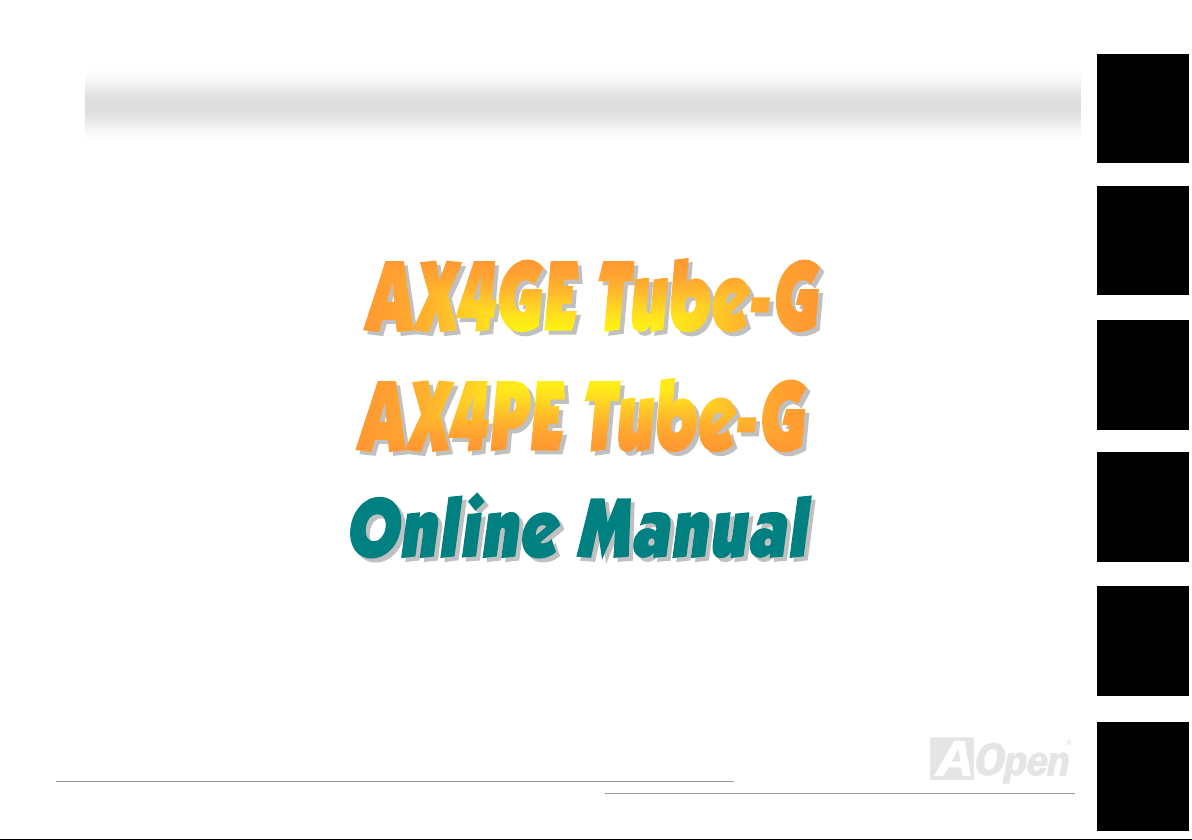
l
l
AAXX44GGEE TTuubbee--GG // AAXX44PPEE TTuubbee--GG OOnnlliinnee MMaannuua
AX4GE Tube-G / AX4PE Tube-G
DOC. NO.: AX4GETUBEG-OL-E0211A
a
Overview
Installation
Hardware
Drivers &
Utilities
BIOS Setup
AWARD
Glossary
Troubleshooting &
Technical Support
1
Page 2
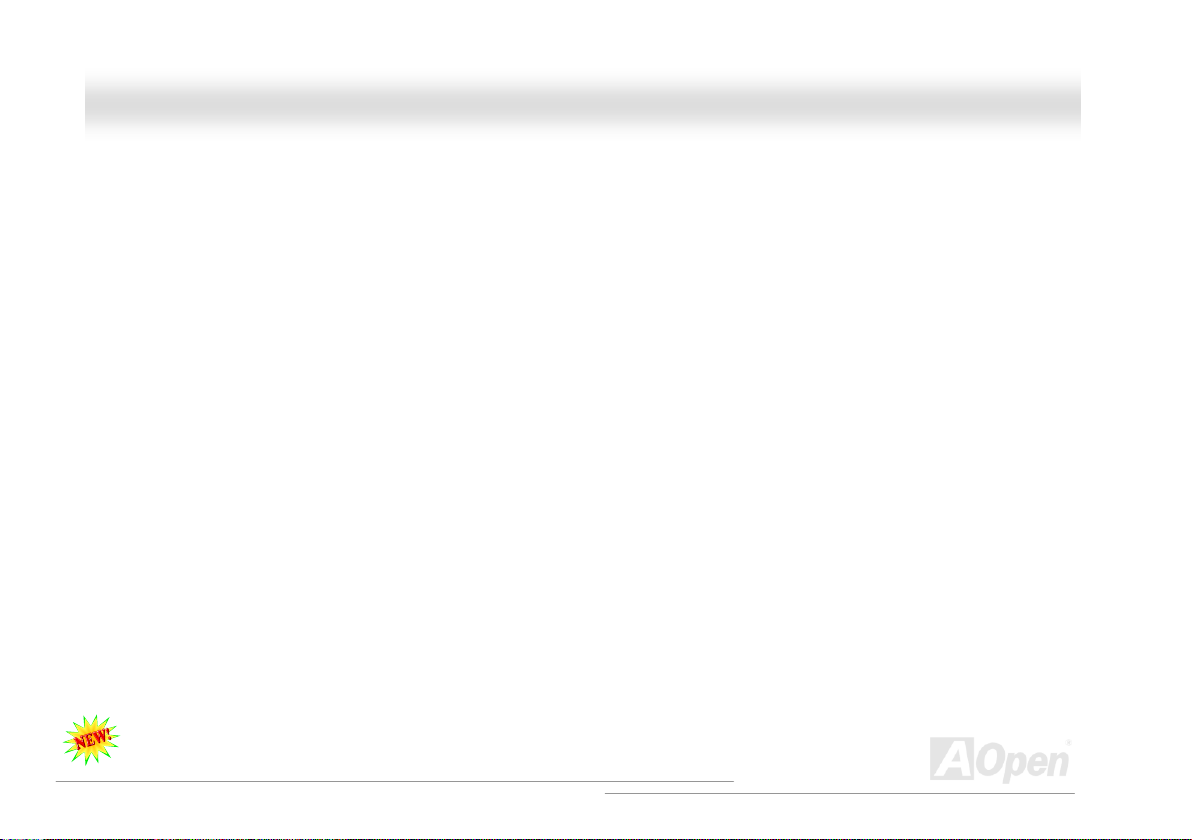
AAXX44GGEE TTuubbee--GG // AAXX44PPEE TTuubbee--GG OOnnlliinnee MMaannuuaal
l
WWhhaatt’’ss iinn tthhiiss mmaannuuaall
AX4GE Tube-G / AX4PE Tube-G .....................................................................................................................1
What’s in this manual................................................................................................................................................................ 2
You Must Notice........................................................................................................................................................................ 9
Before You Start...................................................................................................................................................................... 10
Overview..................................................................................................................................................................................11
Feature Highlight .................................................................................................................................................................... 12
Quick Installation Procedure ................................................................................................................................................... 16
Motherboard Map ................................................................................................................................................................... 17
Block Diagram ........................................................................................................................................................................ 18
Hardware Installation ............................................................................................................................19
About “User Upgrade Optional” and “Manufacture Upgrade Optional”… ................................................................................. 20
CPU Installation ...................................................................................................................................................................... 21
Hyper Threading Technology .................................................................................................................................................. 24
Enlarged Aluminum Heatsink.................................................................................................................................................. 26
Full-range Adjustable CPU Core Voltage................................................................................................................................. 27
CPU and System Fan Connector (with H/W Monitoring) ......................................................................................................... 29
DIMM Sockets and Memory Adjustable Voltage...................................................................................................................... 30
DDR 266(PC2100) and DDR 333(PC2700) ............................................................................................................................ 33
2
Page 3
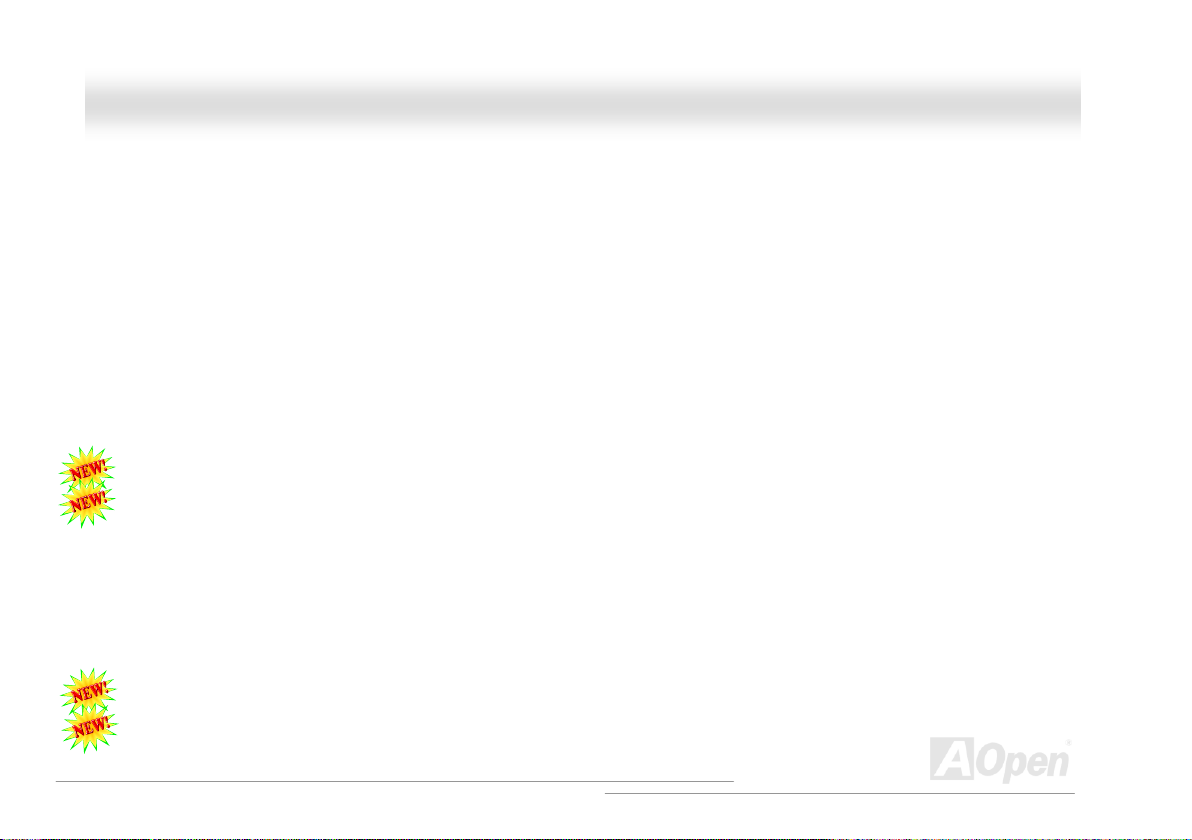
AAXX44GGEE TTuubbee--GG // AAXX44PPEE TTuubbee--GG OOnnlliinnee MMaannuuaal
Front Panel Connector............................................................................................................................................................ 34
ATX Power Connector............................................................................................................................................................. 35
AC Power Auto Recovery........................................................................................................................................................ 35
IDE and Floppy Connector...................................................................................................................................................... 36
IrDA Connector....................................................................................................................................................................... 38
AGP (Accelerated Graphic Port) Expansion Slot and Adjustable Voltage ................................................................................ 39
WOL (Wake on LAN) .............................................................................................................................................................. 40
Game Port Bracket Supported ................................................................................................................................................ 42
Support 10/100 Mbps LAN onboard ........................................................................................................................................ 43
Color Coded Back Panel......................................................................................................................................................... 44
Super 5.1 Channel Audio Effect .............................................................................................................................................. 45
Support USB 2.0 Ports............................................................................................................................................................ 46
Case Open Connector ............................................................................................................................................................ 47
CD Audio Connector............................................................................................................................................................... 48
AUX-IN Connector.................................................................................................................................................................. 49
COM2 Connector.................................................................................................................................................................... 50
Front Audio Connector............................................................................................................................................................ 51
Tube Related components ...................................................................................................................................................... 52
S/PDIF (Sony/Philips Digital Interface) Connector................................................................................................................... 53
l
3
Page 4
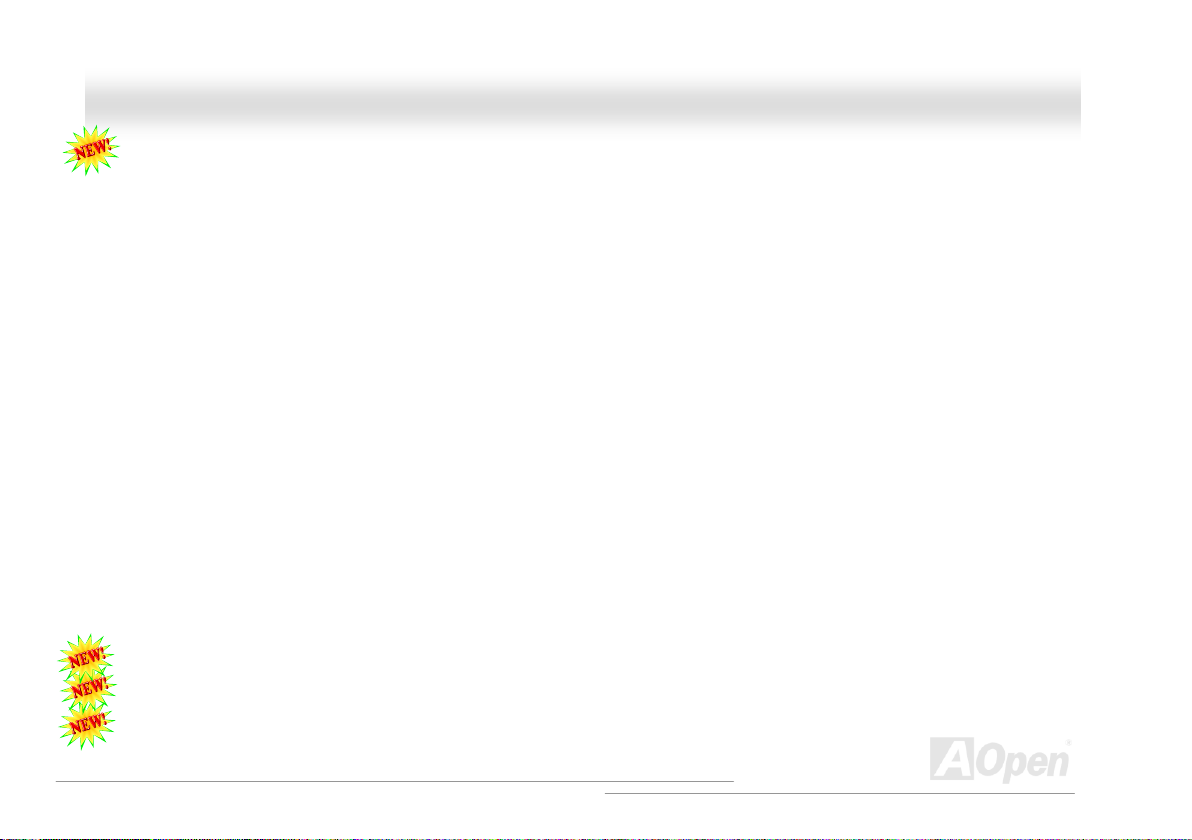
AAXX44GGEE TTuubbee--GG // AAXX44PPEE TTuubbee--GG OOnnlliinnee MMaannuuaal
FM Radio Card Supported...................................................................................................................................................... 54
JP3 Tube Power Jumper......................................................................................................................................................... 56
JP14 Clear CMOS Data.......................................................................................................................................................... 57
JP28 Keyboard/Mouse Wake-up Jumper ................................................................................................................................ 58
Die-Hard BIOS and JP24 Die-Hard BIOS Select Jumper (Optional)........................................................................................ 59
AGP Protection Technology and AGP LED.............................................................................................................................. 60
STBY LED (Standby LED) and BOOT LED............................................................................................................................. 61
AOpen “Watch Dog Timer”...................................................................................................................................................... 62
Over-current Protection........................................................................................................................................................... 64
Hardware Monitoring............................................................................................................................................................... 65
Resetable Fuse....................................................................................................................................................................... 66
Low ESR Capacitor................................................................................................................................................................. 67
Phoenix-AWARD BIOS ............................................................................................................................69
About BIOS Function Description… ........................................................................................................................................ 70
How To Use Phoenix-Award™ BIOS Setup Program .............................................................................................................. 71
How To Enter BIOS Setup....................................................................................................................................................... 73
BIOS Upgrade under Windows environment ........................................................................................................................... 74
Vivid BIOS technology ............................................................................................................................................................ 76
Open JukeBox Player............................................................................................................................................................. 77
l
4
Page 5
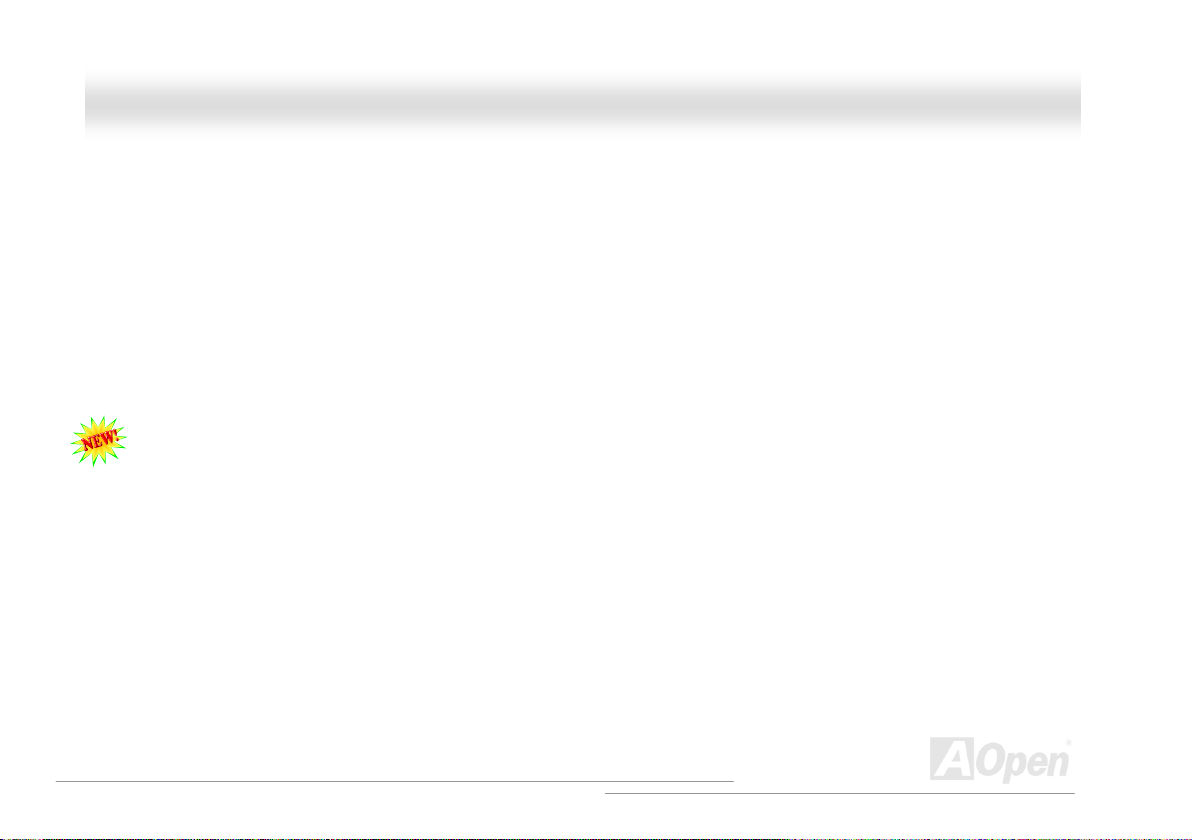
AAXX44GGEE TTuubbee--GG // AAXX44PPEE TTuubbee--GG OOnnlliinnee MMaannuuaal
Driver and Utility.................................................................................................................................... 81
Auto-run Menu from Bonus CD............................................................................................................................................... 81
Installing Intel® Chipset Software Installation Utility ................................................................................................................ 82
Installing Intel IAA Driver......................................................................................................................................................... 83
Installing Intel Extreme Graphic Driver (For AX4GE Tube) ...................................................................................................... 84
Installing LAN Driver ............................................................................................................................................................... 85
Installing Onboard Audio Driver............................................................................................................................................... 86
Installing USB2.0 Driver.......................................................................................................................................................... 87
AOConfig Utility ...................................................................................................................................................................... 90
The noise is gone!! ---- SilentTek............................................................................................................................................. 92
Glossary .................................................................................................................................................95
AC97 ...................................................................................................................................................................................... 95
ACPI (Advanced Configuration & Power Interface) ................................................................................................................. 95
AGP (Accelerated Graphic Port) ............................................................................................................................................. 95
AMR (Audio/Modem Riser) ..................................................................................................................................................... 96
AOpen Bonus Pack CD .......................................................................................................................................................... 96
APM (Advanced Power Management) .................................................................................................................................... 96
ATA (AT Attachment)............................................................................................................................................................... 96
ATA/66.................................................................................................................................................................................... 96
l
5
Page 6
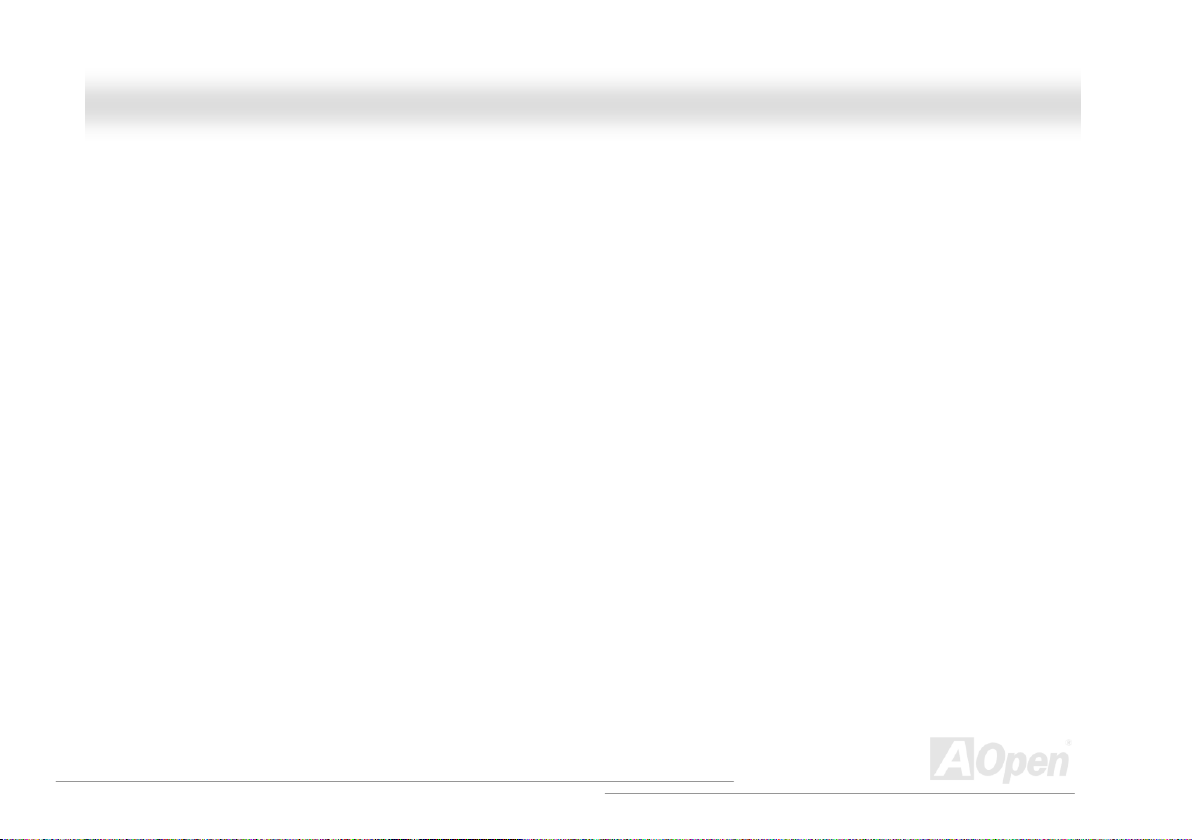
AAXX44GGEE TTuubbee--GG // AAXX44PPEE TTuubbee--GG OOnnlliinnee MMaannuuaal
ATA/100.................................................................................................................................................................................. 97
ATA/133.................................................................................................................................................................................. 97
BIOS (Basic Input/Output System).......................................................................................................................................... 97
Bus Master IDE (DMA mode).................................................................................................................................................. 97
CNR (Communication and Networking Riser) ......................................................................................................................... 98
CODEC (Coding and Decoding) ............................................................................................................................................. 98
DDR (Double Data Rated) SDRAM......................................................................................................................................... 98
DIMM (Dual In Line Memory Module)...................................................................................................................................... 98
DMA (Direct Memory Access) ................................................................................................................................................. 99
ECC (Error Checking and Correction)..................................................................................................................................... 99
EDO (Extended Data Output) Memory .................................................................................................................................... 99
EEPROM (Electronic Erasable Programmable ROM) ............................................................................................................. 99
EPROM (Erasable Programmable ROM)................................................................................................................................ 99
EV6 Bus................................................................................................................................................................................ 100
FCC DoC (Declaration of Conformity) ................................................................................................................................... 100
FC-PGA (Flip Chip-Pin Grid Array)........................................................................................................................................ 100
Flash ROM ........................................................................................................................................................................... 100
FSB (Front Side Bus) Clock.................................................................................................................................................. 101
I2C Bus ................................................................................................................................................................................. 101
l
6
Page 7
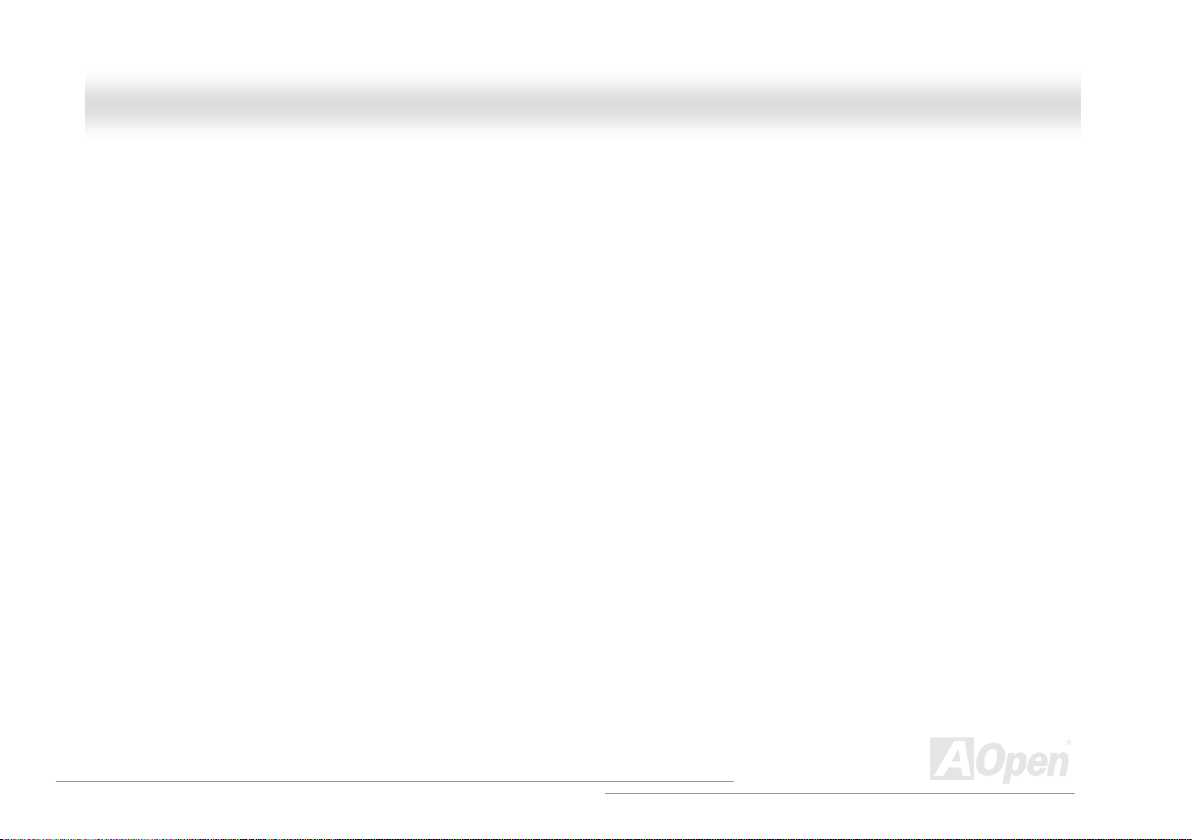
AAXX44GGEE TTuubbee--GG // AAXX44PPEE TTuubbee--GG OOnnlliinnee MMaannuuaal
IEEE 1394 ............................................................................................................................................................................ 101
Parity Bit............................................................................................................................................................................... 102
PBSRAM (Pipelined Burst SRAM) ........................................................................................................................................ 102
PC-100 DIMM....................................................................................................................................................................... 102
PC-133 DIMM....................................................................................................................................................................... 102
PC-1600, PC-2100 or PC-2700 DDR DRAM......................................................................................................................... 103
PCI (Peripheral Component Interface) Bus ........................................................................................................................... 103
PDF Format.......................................................................................................................................................................... 103
PnP (Plug and Play).............................................................................................................................................................. 103
POST (Power-On Self Test) .................................................................................................................................................. 104
RDRAM (Rambus DRAM)..................................................................................................................................................... 104
RIMM (Rambus Inline Memory Module)................................................................................................................................ 104
SDRAM (Synchronous DRAM) ............................................................................................................................................. 104
Shadow E2PROM ................................................................................................................................................................. 104
SIMM (Single In Line Memory Module) ................................................................................................................................. 105
SMBus (System Management Bus) ...................................................................................................................................... 105
SPD (Serial Presence Detect)............................................................................................................................................... 105
Ultra DMA............................................................................................................................................................................. 106
USB (Universal Serial Bus)................................................................................................................................................... 106
l
7
Page 8
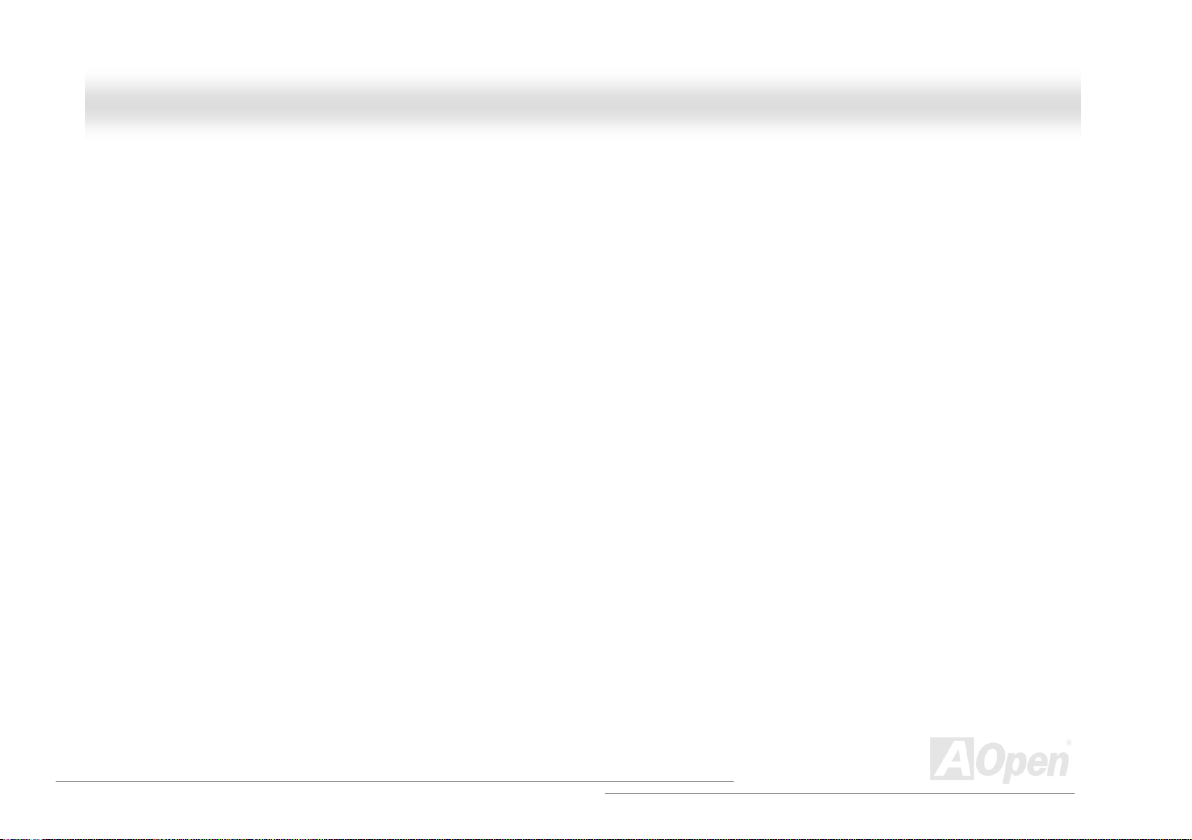
AAXX44GGEE TTuubbee--GG // AAXX44PPEE TTuubbee--GG OOnnlliinnee MMaannuuaal
USB2.0 (Universal Serial Bus).............................................................................................................................................. 106
VCM (Virtual Channel Memory) ............................................................................................................................................ 107
ZIP file .................................................................................................................................................................................. 107
Troubleshooting ...................................................................................................................................108
Technical Support ................................................................................................................................112
Product Registration............................................................................................................................ 115
How to Contact Us............................................................................................................................... 116
l
8
Page 9
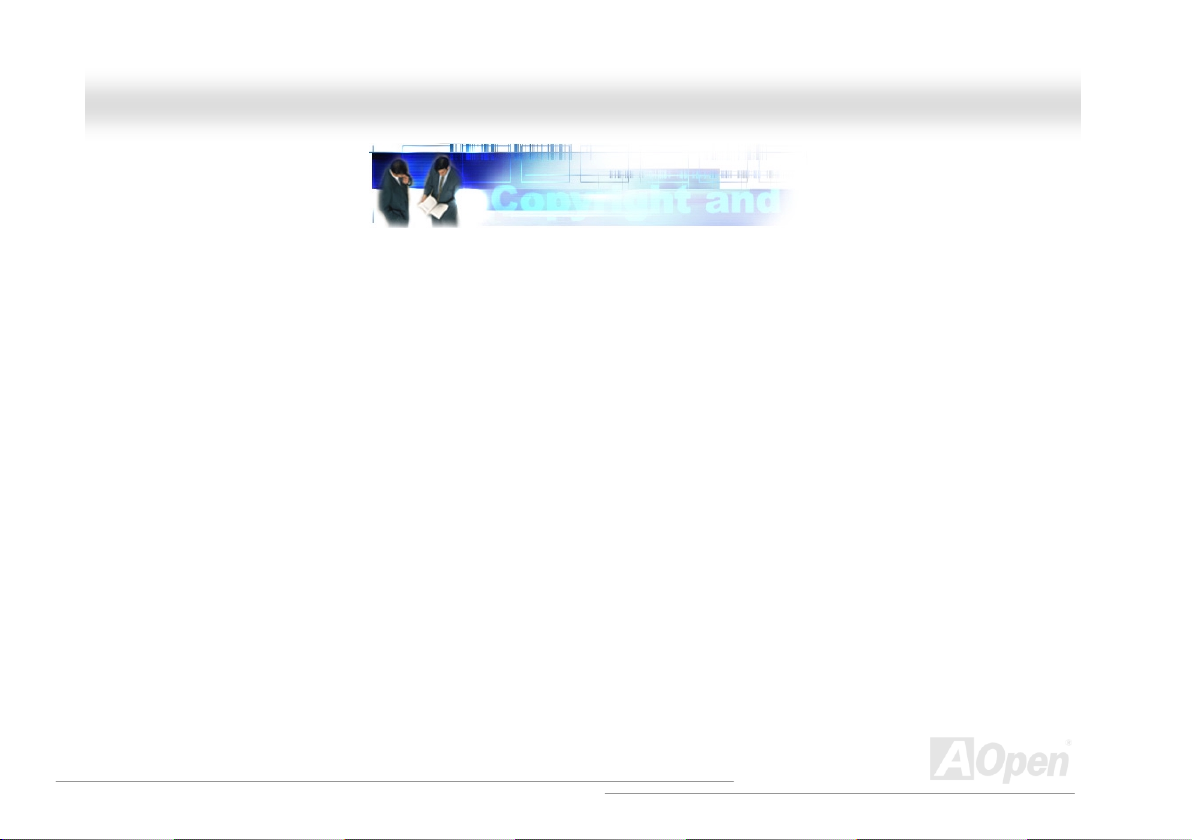
AAXX44GGEE TTuubbee--GG // AAXX44PPEE TTuubbee--GG OOnnlliinnee MMaannuuaal
l
YYoouu MMuusstt NNoottiiccee
Adobe, the Adobe logo, Acrobat is trademarks of Adobe Systems Incorporated.
AMD, the AMD logo, Athlon and Duron are trademarks of Advanced Micro Devices, Inc.
Intel, the Intel logo, Intel Celeron, Pentium II, Pentium III and Pentium 4 are trademarks of Intel Corporation.
Microsoft, Windows, and Windows logo are either registered trademarks or trademarks of Microsoft Corporation in the United States and/or
other countries.
All product and brand names used on this manual are used for identification purposes only and may be the registered trademarks of their
respective owners.
All of the specifications and information contained in this manual are subject to change without notice. AOpen reserves the right to revise
this publication and to make reasonable changes. AOpen assumes no responsibility for any errors or inaccuracies that may appear in this
manual, including the products and software described in it.
This documentation is protected by copyright law. All rights are reserved.
No part of this document may be used or reproduced in any form or by any means, or stored in a database or retrieval system
without prior written permission from AOpen Corporation.
Copyright
©
1996-2002, AOpen Inc. All Rights Reserved.
9
Page 10
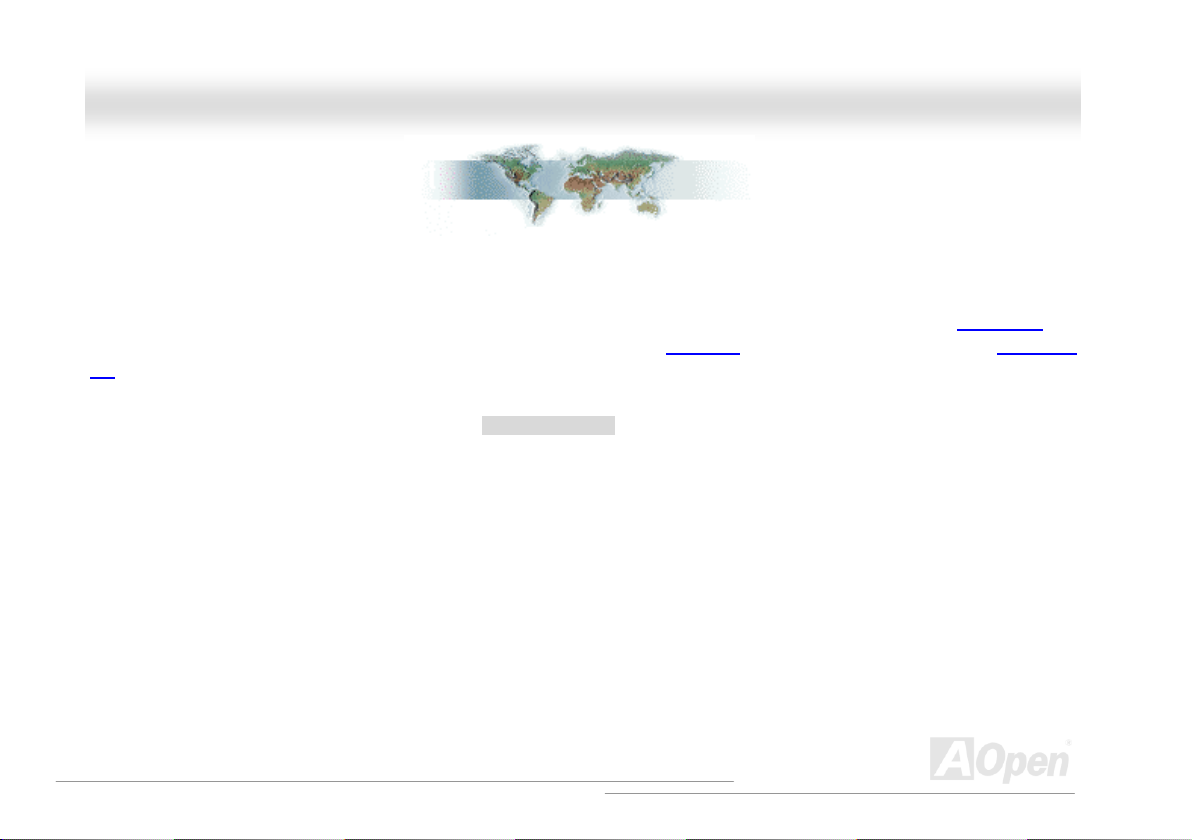
AAXX44GGEE TTuubbee--GG // AAXX44PPEE TTuubbee--GG OOnnlliinnee MMaannuuaal
l
BBeeffoorree YYoouu SSttaarrtt
This Online Manual will introduce to the user how this product is installed. All useful information will be described in later chapters. Please
keep this manual carefully for future upgrades or system configuration changes. This Online Manual is saved in PDF format
recommend using Adobe Acrobat Reader 4.0 for online viewing, it is included in Bonus CD
site.
Although this Online Manual is optimized for screen viewing, it is still capable for hardcopy printing, you can print it by A4 paper size and set
2 pages per A4 sheet on your printer. To do so, choose File > Page Setup and follow the instruction of your printer driver.
Thanks for the help of saving our earth.
, we
or you can get free download from Adobe web
10
Page 11
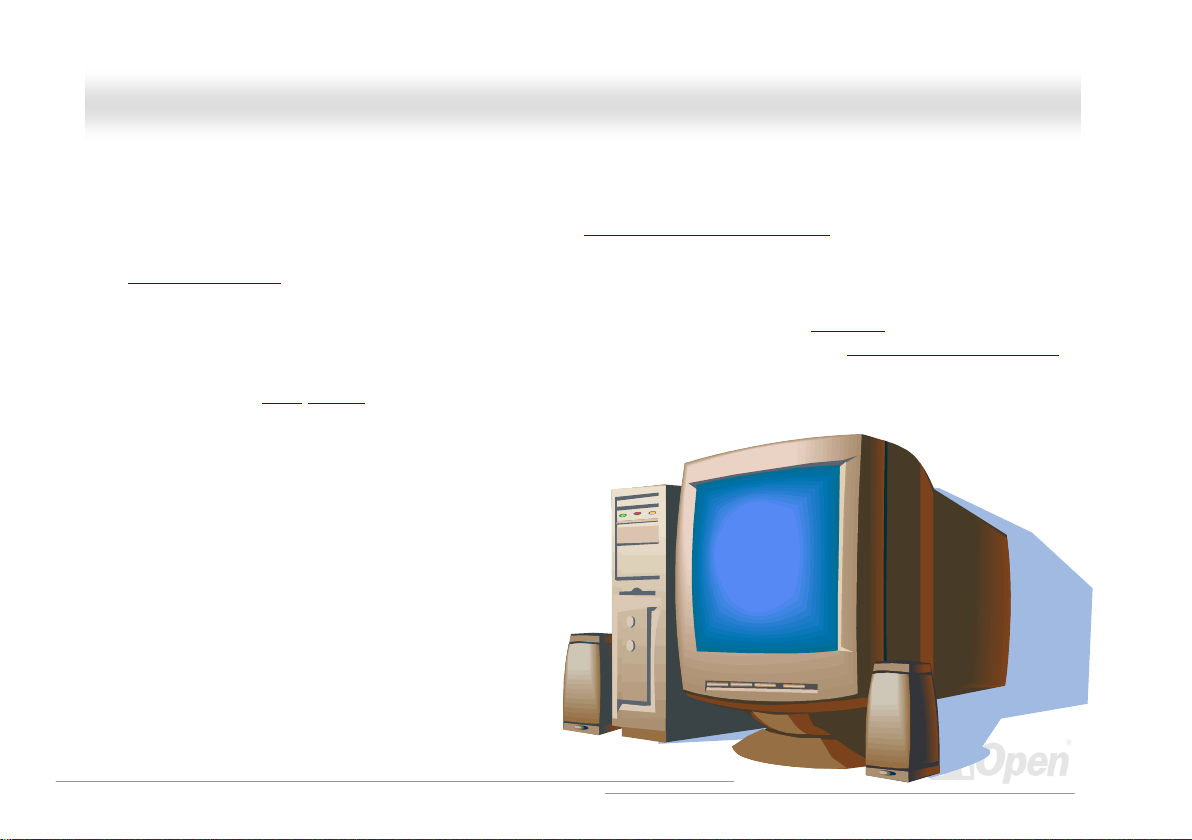
AAXX44GGEE TTuubbee--GG // AAXX44PPEE TTuubbee--GG OOnnlliinnee MMaannuuaal
l
OOvveerrvviieeww
Thank you for choosing AOpen AX4GE Tube-G / AX4PE Tube-G motherboard. AX4GE Tube-G / AX4PE Tube-G is Intel® Socket 478
motherboard (M/B) based on the micro ATX form factor featuring the Intel 845GE / Intel 845PE chipsets
in the M/B, AX4GE Tube-G / AX4PE Tube-G motherboard supports Intel
MHz Front Side Bus (FSB)
long burst transfer up to 1056MB/sec. According to different customer’s requirements, this motherboard supports DDR266 (PC2100)
SDRAM and DDR333 (PC2700) SDRAM up to 2GB maximum. The onboard IDE controller supports Ultra DMA
PCI slots provided on this board. In addition, AX4GE Tube-G / AX4PE Tube-G Motherboard incorporates
provide you an incredible sound effects that even audiophiles would be stunned when they listen to the music. Besides, AX4GE Tube-G /
AX4PE Tube-G has an AC97
working with it. Now, let’s enjoy all features from AOpen AX4GE Tube-G / AX4PE Tube-G motherboard.
®
Socket 478 Pentium® 4 (Willamette / Northwood) and 400/533
clock. In the AGP performance, it has one AGP slot and supports AGP 4X mode and pipelined spilt-transaction
CODEC chipset onboard providing high performance and magic surround stereo sound to let people enjoy
. As high performance chipset built
33/66/100 and there are 3
Sovtek 6922 dual Triode tube to
11
Page 12
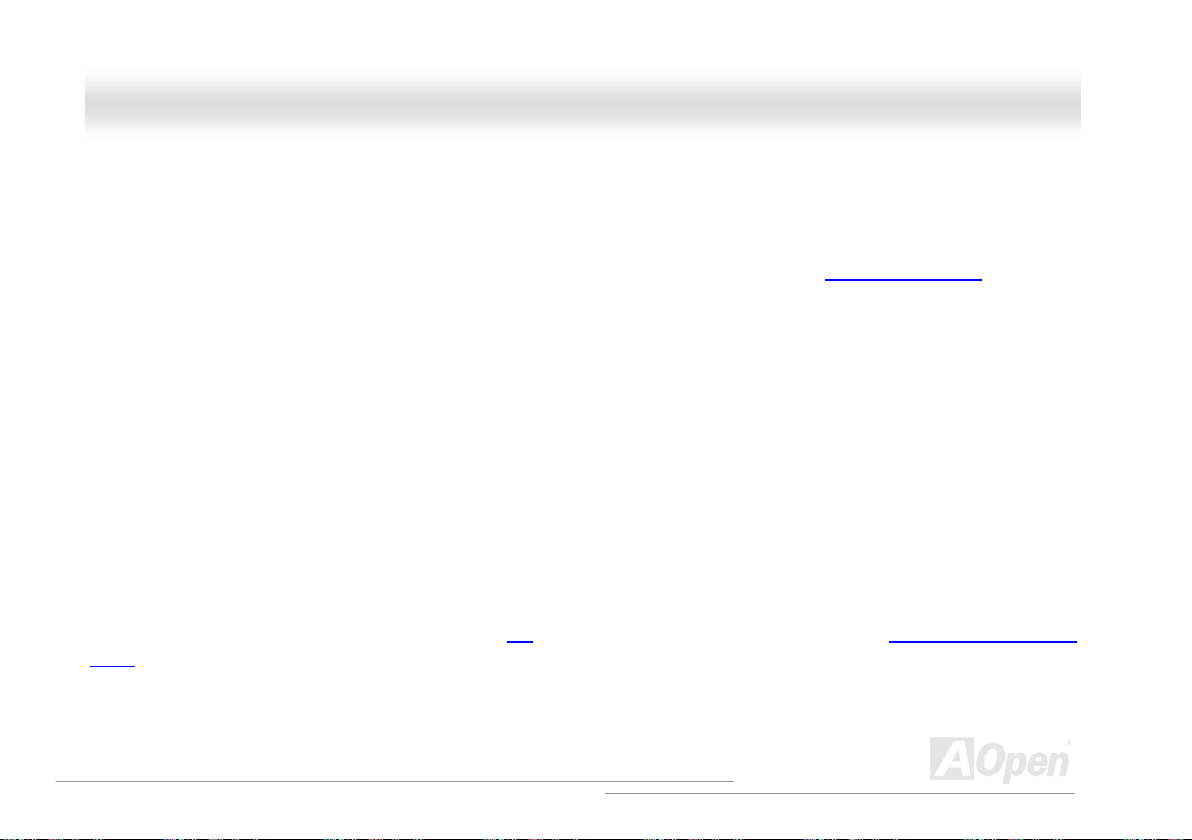
AAXX44GGEE TTuubbee--GG // AAXX44PPEE TTuubbee--GG OOnnlliinnee MMaannuuaal
l
FFeeaattuurree HHiigghhlliigghhtt
CPU
Supports Intel® Socket 478 Pentium® 4 (Willamette / Northwood) 1.4GHz~2.8GHz+ with 400/533MHz Front Side Bus (FSB) designed for
Socket 478 technology.
Chipset
The 845GE/PE chipset contains two core components designed for the desktop platform: the 845GE/PE Graphics Memory Controller Hub
(GMCH), and the Intel I/O Controller Hub 4 (ICH4). These components are interconnected via an Intel proprietary interface called Hub
Interface. The Hub Interface is designed into the 845GE/PE chipset to provide an efficient, high bandwidth communication channel between
the GMCH and the ICH4. The GMCH component provides the processor interface, system memory interface, Hub interface, AGP interface,
and an integrated graphics device with analog and digital display ports (845GE only). The ICH4 integrates a Universal Serial Bus 2.0
controller, Ultra ATA/100 Controller, Low Pin Count interface, Firmware Hub Flash BIOS interface controller, PCI interface controller,
integrated LAN, AC’97 digital controller, and a Hub Interface for communication with the GMCH.
Expansion Slots
Including three 32-bit/33MHz PCI, one AGP 4X slots. The PCI local bus throughput can be up to 132MB/s. The Accelerated Graphics Port
(AGP) specification provides a new level of video display sophistication and speed. The AGP video cards support data transfer rate up to
1056MB/s. AX4GE Tube-G / AX4PE Tube-G motherboard includes one AGP expansion slot for a bus mastering AGP graphic card. For AD
and SBA signaling, AX4GE Tube-G / AX4PE Tube-G motherboard can support 4X mode. Of three PCI slots provided, all of them are master
PCI slots with arbitration and decoding for all integrated functions and LPC bus.
12
Page 13
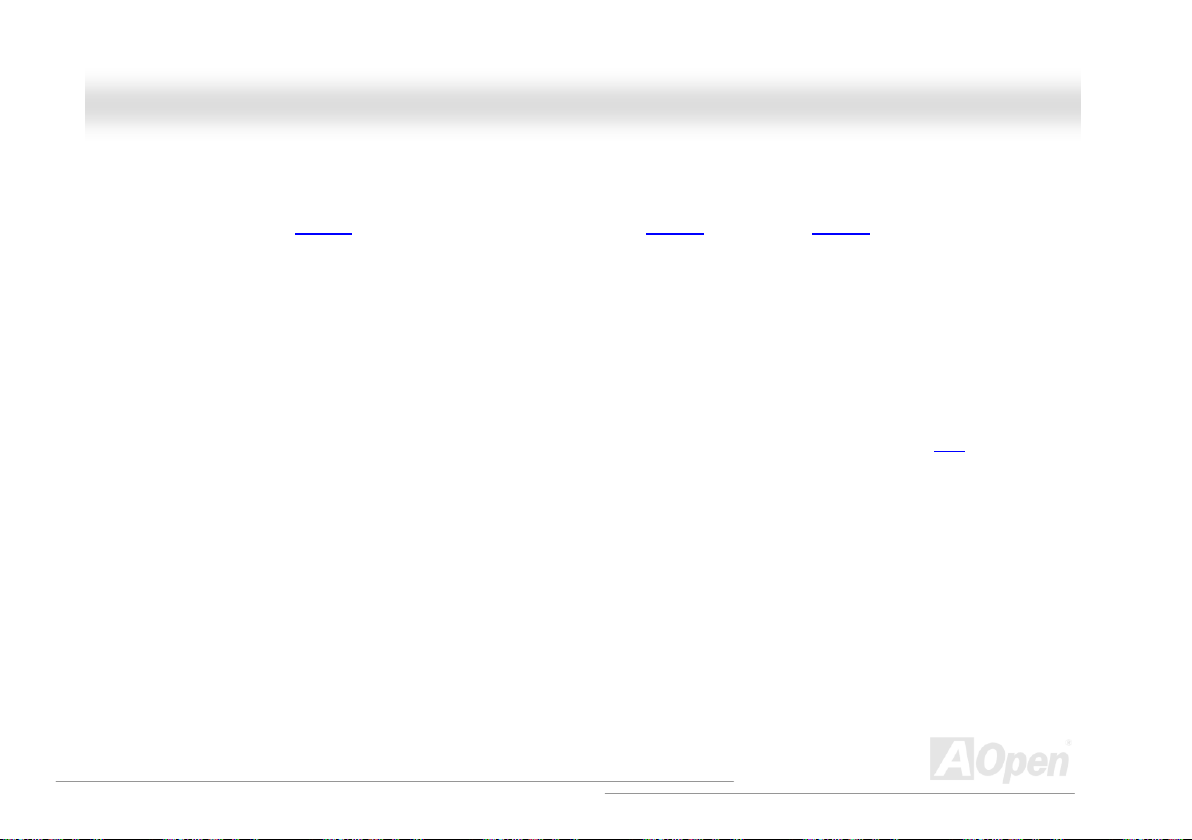
AAXX44GGEE TTuubbee--GG // AAXX44PPEE TTuubbee--GG OOnnlliinnee MMaannuuaal
l
Memory
Provides three 184-pin DDR SDRAM DIMM sockets that support up to 2GB of PC2700(DDR333) and PC2100(DDR266) compliant SDRAM
(Synchronous Dynamic Random Access Memory) (Please note that only CPU FSB 533MHz supports DDR333).
Watch Dog Timer
Includes AOpen “Watch Dog Timer” function that can auto-reset system in 4.8 seconds when you fail to system overclocking.
1MHz Stepping Frequency Adjustment
Provides “1MHz Stepping Frequency Adjustment” function in the BIOS. This magic function allows you to adjust CPU FSB frequency from
100~248MHz by 1MHz stepping adjustment, and helps your system get maximum performance.
AGP Protection Technology
With AGP Protection Technology implemented, this motherboard will automatically detect the voltage of AGP card and prevent your
chipsets from being burnt out.
LAN Port
On the strength of Intel ICH4 on board, it provides 10/100 Mbps Ethernet for office and home use.
13
Page 14
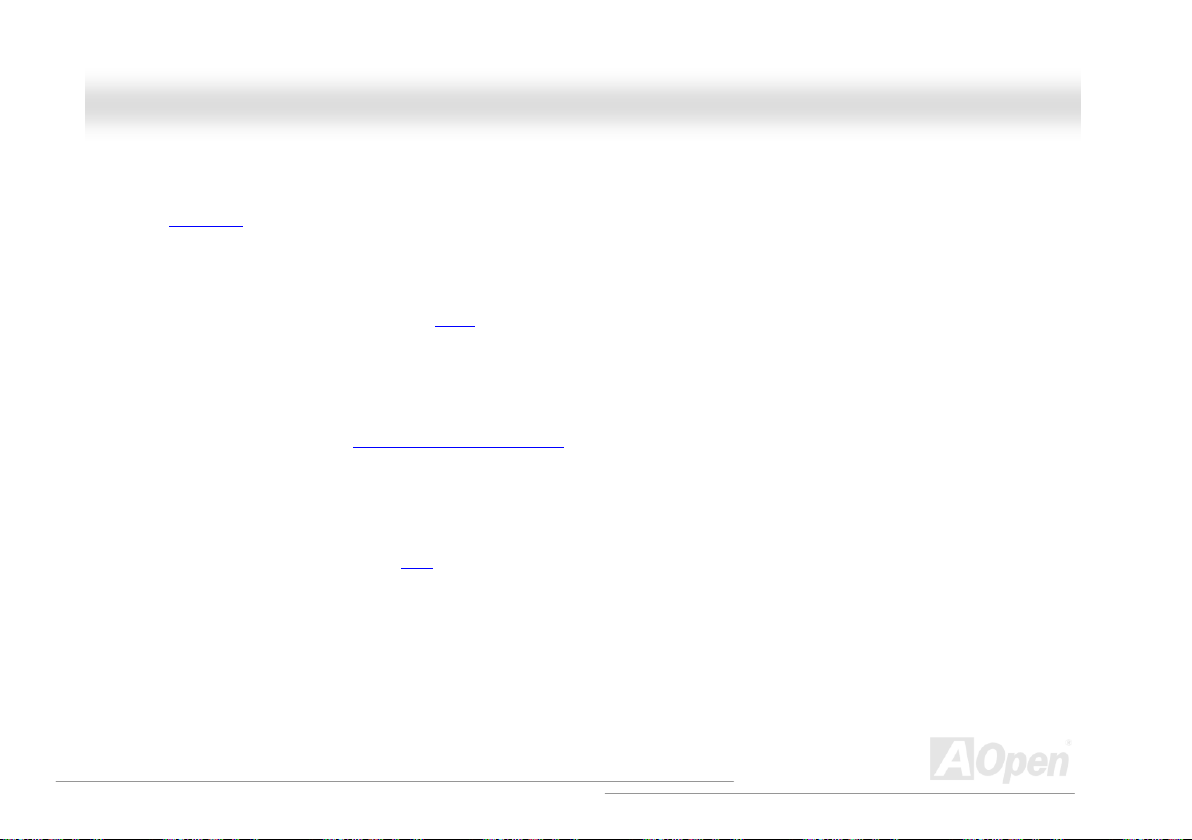
AAXX44GGEE TTuubbee--GG // AAXX44PPEE TTuubbee--GG OOnnlliinnee MMaannuuaal
l
Ultra DMA 33/66/100 Bus Mater IDE
Comes with an on-board PCI Bus Master IDE controller with two connectors that allow you to connect four IDE devices in two channels,
supporting Ultra DMA
33/66/100, PIO Modes 3 and 4 and Bus Master IDE DMA Mode 5, and other Enhanced IDE devices.
On-board AC’97 Sound
AX4GE Tube-G / AX4PE Tube-G uses RealTek AC97 sound chip. This on-board audio includes a complete audio recording and playback
system.
Sovtek 6922 Dual Triode Tube
This tube Motherboard incorporates Sovtek 6922 dual Triode tube to provide you the incredible sound effects that even audiophiles would
be stunned when they listened the music.
Six USB2.0 Ports
Provides four ports on the back panel, one USB connector on the board, providing a total of six USB2.0 interface devices such as mouse,
keyboard, modem, scanner, etc.
S/PDIF Connectors
S/PDIF (Sony/Philips Digital Interface) is the newest audio transfer file format, which provides impressive quality through optical fiber and
allows you to enjoy digital audio instead of analog audio.
14
Page 15
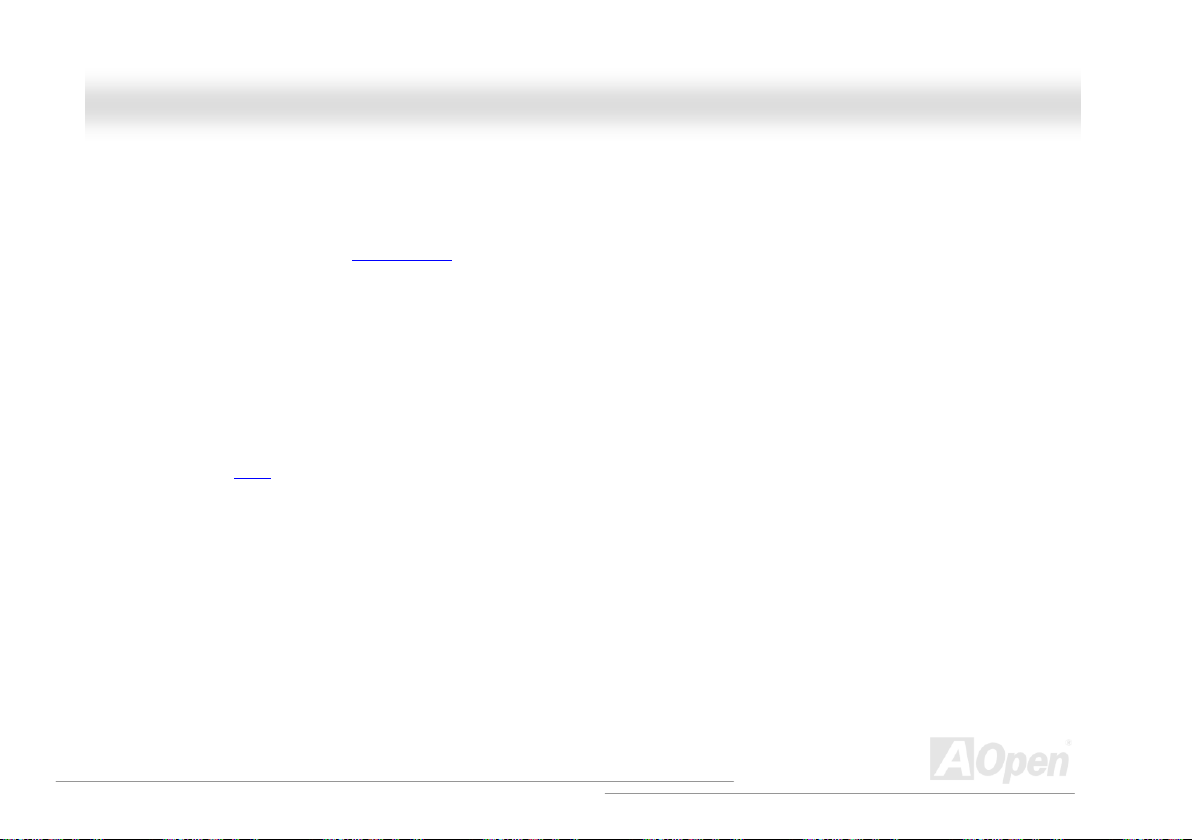
AAXX44GGEE TTuubbee--GG // AAXX44PPEE TTuubbee--GG OOnnlliinnee MMaannuuaal
l
Power Management/Plug and Play
Supports the power management function that confirms to the power-saving standards of the U.S. Environmental Protection Agency (EPA)
Energy Star program. It also offers Plug-and-Play
user-friendlier.
, which helps save users from configuration problems, thus making the system much
Hardware Monitoring Management
Supports CPU or system fans status, temperature and voltage monitoring and alert, through the on-board hardware monitor module.
Enhanced ACPI
Fully implement the ACPI standard for Windows® 98/ME/2000 series compatibility, and supports Soft-Off, STR (Suspend to RAM, S3), STD
(Suspend to Disk, S4) features.
Super Multi-I/O
Provides two high-speed UART compatible serial ports and one parallel port with EPP and ECP capabilities. UART can also be directed
from COM1 to the Infrared Module for the wireless connections.
15
Page 16
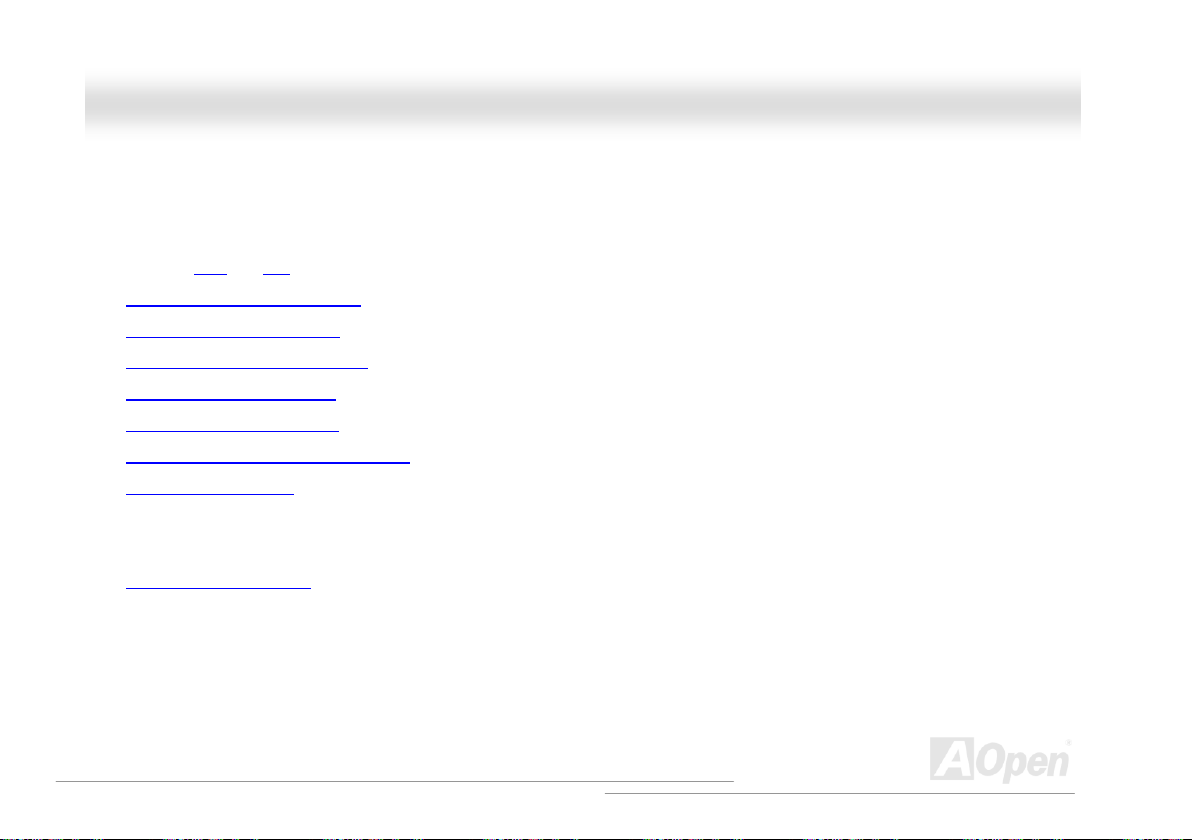
AAXX44GGEE TTuubbee--GG // AAXX44PPEE TTuubbee--GG OOnnlliinnee MMaannuuaal
l
QQuuiicckk IInnssttaallllaattiioonn PPrroocceedduurree
This page gives you a quick procedure on how to install your system. Follow each step accordingly.
1. Installing CPU and Fan
2. Installing System Memory (DIMM)
3. Connecting Front Panel Cable
4. Connecting IDE and Floppy Cable
5. Connecting ATX Power Cable
6. Connecting Back Panel Cable
7. Power-on and Load BIOS Setup Default
8. Setting CPU Frequency
9. Reboot
10. Installing Operating System (such as Windows 98)
11. Installing Driver and Utility
16
Page 17

per
r
r
r
r
r
r
A
A
r
pp
A
r
r
r
r
r
r
r
r
r
r
r
r
r
p
r
p
r
AAXX44GGEE TTuubbee--GG // AAXX44PPEE TTuubbee--GG OOnnlliinnee MMaannuuaal
l
Front Audio Connecto
CD-IN Connecto
AUX-IN Connecto
Tube Audio Connecto
AC’97 CODEC
S/PDIF Connecto
Sovtek 6922 dual Triode Tube
WIMA Hi-End Audio Grade
Case Open Connecto
MultiCap Hi-End Audio Grade
32-bit PCI Expansion Slot x3
JP3 Tube Power Jumpe
JP14 CMOS Clear Jumpe
JP24 Die-Hard BIOS Select Jumpe
JP25 for internal use only (both are
4Mb Flash ROM BIOS
Front Panel Connecto
& Tube Base
JST-MIDI Connecto
Ca
acito
Ca
IrDA Connecto
USB2.0 Connecto
WOL Connecto
SYSFAN3 Connecto
acito
FM Connecto
Opeional)
Motherboard Map
PC99 Colored Back Panel
Resetable Fuse
JP28 Keyboard/Mouse Wakeup
Enable/Disable Jum
4-pin 12V. ATX Power Connector
Low ESR Capacitors
COM2 Connecto
SYSFAN2 Connecto
GP 4x Expansion Slot
478-pin CPU socket (Willamette/
Northwood) with Voltage and
Frequency Auto-detection that
su
orts Intel®Pentium® 4 CPU
Intel 845GE/PE Chipsets
CPUFAN1 connecto
184-pin DIMMx3 support
DDR200/266/333 SDRAM
maximum up to 2GB
TA66/100 IDE Connector x2
TX Power Connecto
FDD Connector
17
Page 18
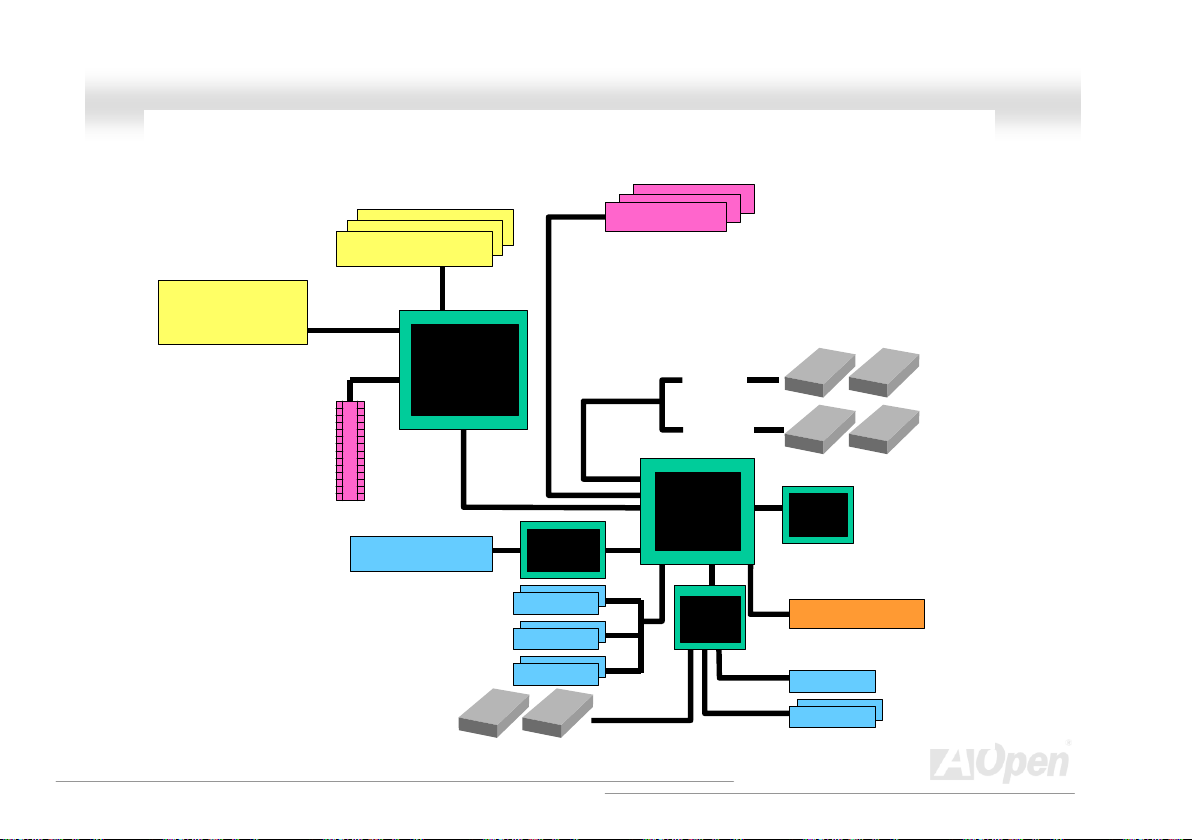
AAXX44GGEE TTuubbee--GG // AAXX44PPEE TTuubbee--GG OOnnlliinnee MMaannuuaal
l
BBlloocckk DDiiaaggrraamm
Socket 478
Intel Pentium 4
CPU(Willamette
/Northwood)
AGP 4X Slot
400/533MHz
System Bus
DDR200/266/333
SDRAM Up to 2GB
DIMM Socket x3
Intel 845GE
Intel 845PE
LAN connect Comp onent
USB Port x6
Floppy Disk Drive x2
PCI Bus
Intel PH Y
82562ET
USB Port
USB Port
USB Port
32-bit PCI Slot x3
ATA 66/100
Primary
Channel
Secondary
Channel
ICH4
Winbond
W83627
HF
RealTek
AC97
CODEC
4Mbit Flash EEPROM
Parallel Port
Serial Port x2
IDE Drive x4
18
Page 19
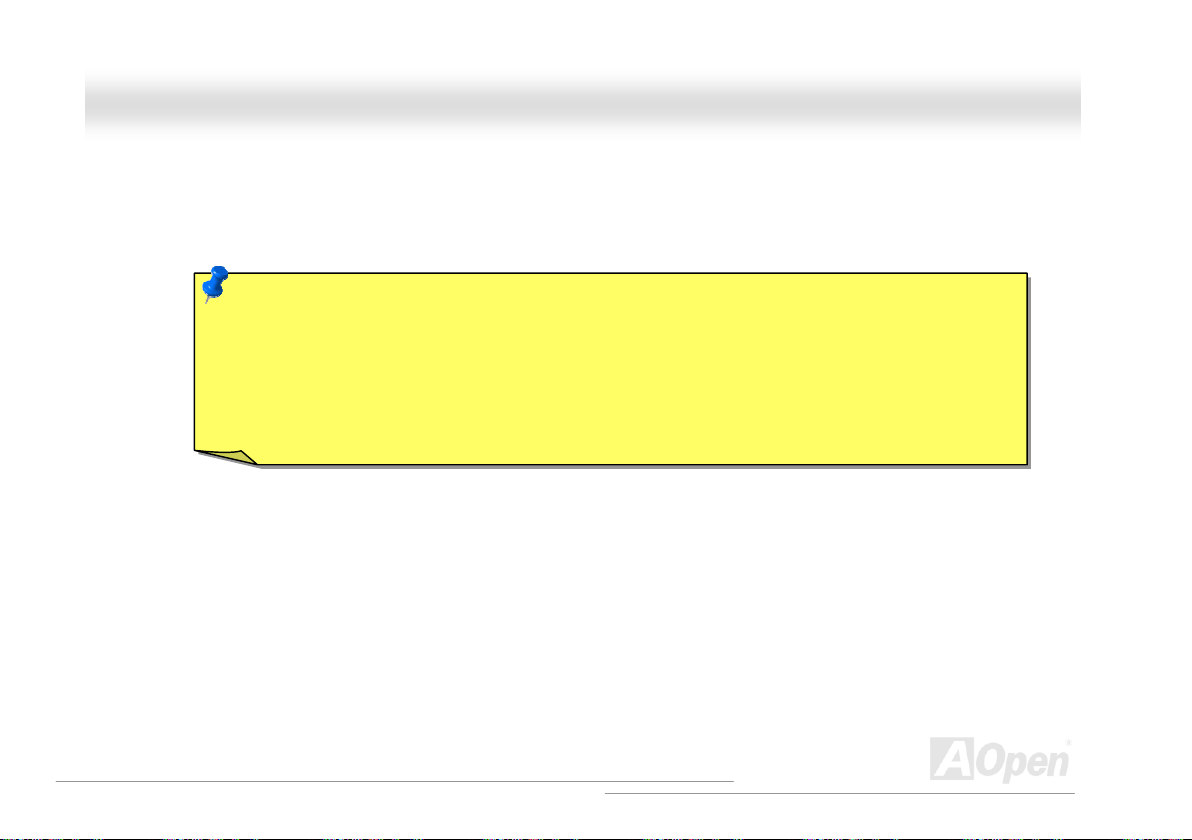
AAXX44GGEE TTuubbee--GG // AAXX44PPEE TTuubbee--GG OOnnlliinnee MMaannuuaal
l
HHaarrddwwaarree IInnssttaallllaattiioonn
This chapter describes jumpers, connectors and hardware devices of this motherboard.
Note: Electrostatic discharge (ESD) can damage your processor, disk drives, expansion boards, and other
components. Always observe the following precautions before you install a system component.
1. Do not remove a component from its protective packaging until you are ready to install it.
2. Wear a wrist ground strap and attach it to a metal part of the system unit before handling a component. If
a wrist strap is not available, maintain contact with the system unit throughout any procedure requiring
ESD protection.
19
Page 20
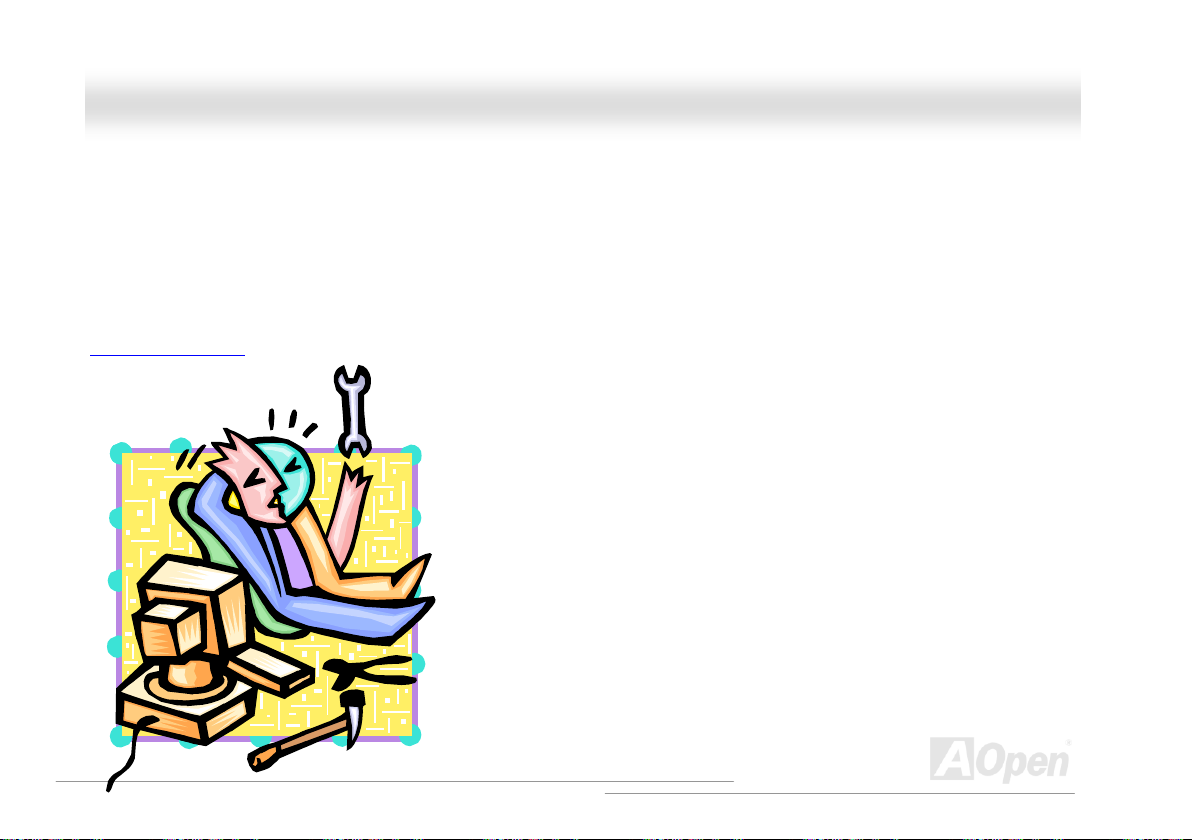
AAXX44GGEE TTuubbee--GG // AAXX44PPEE TTuubbee--GG OOnnlliinnee MMaannuuaal
l
AAbboouutt ““UUsseerr UUppggrraaddee OOppttiioonnaall”” aanndd ““MMaannuuffaaccttuurree UUppggrraaddee OOppttiioonnaall””……
When you read this online manual and start to assemble your computer system, you may notice that some of the functions are marked as
“User Upgrade Optional” or “Manufacture Upgrade Optional”. Although all of AOpen’s motherboards have included many amazing and
powerful features, sometimes not every user is familiar with these powerful features. As a result of this we define features that can be
upgraded by users as “User Upgrade Optional”. You can upgrade these functions by purchasing additional devices. As for functions that
cannot be upgraded by users, we define them as “Manufacture Upgrade Optional”. If need be, you can contact our local distributors or
resellers to purchase “Manufacture Upgrade Optional” components, and again you are also welcome to visit our official website at
english.aopen.com.tw
for detail information.
20
Page 21

AAXX44GGEE TTuubbee--GG // AAXX44PPEE TTuubbee--GG OOnnlliinnee MMaannuuaal
l
CCPPUU IInnssttaallllaattiioonn
This motherboard supports Intel® Pentium 4 Socket 478 series CPU (Willamette / Northwood). Be careful of CPU orientation when you plug
it into CPU socket.
1. Pull up the CPU socket lever and
up to 90-degree angle.
2. Locate Pin 1 in the socket and look for mark on the CPU upper interface.
Match Pin 1 and cut edge, then insert the CPU into the socket.
Note: Those pictures are for example only; they may not look the same with the motherboard you purchased.
CPU socket
Lever
CPU pin 1 and
cut edge
CPU cut edge
21
Page 22
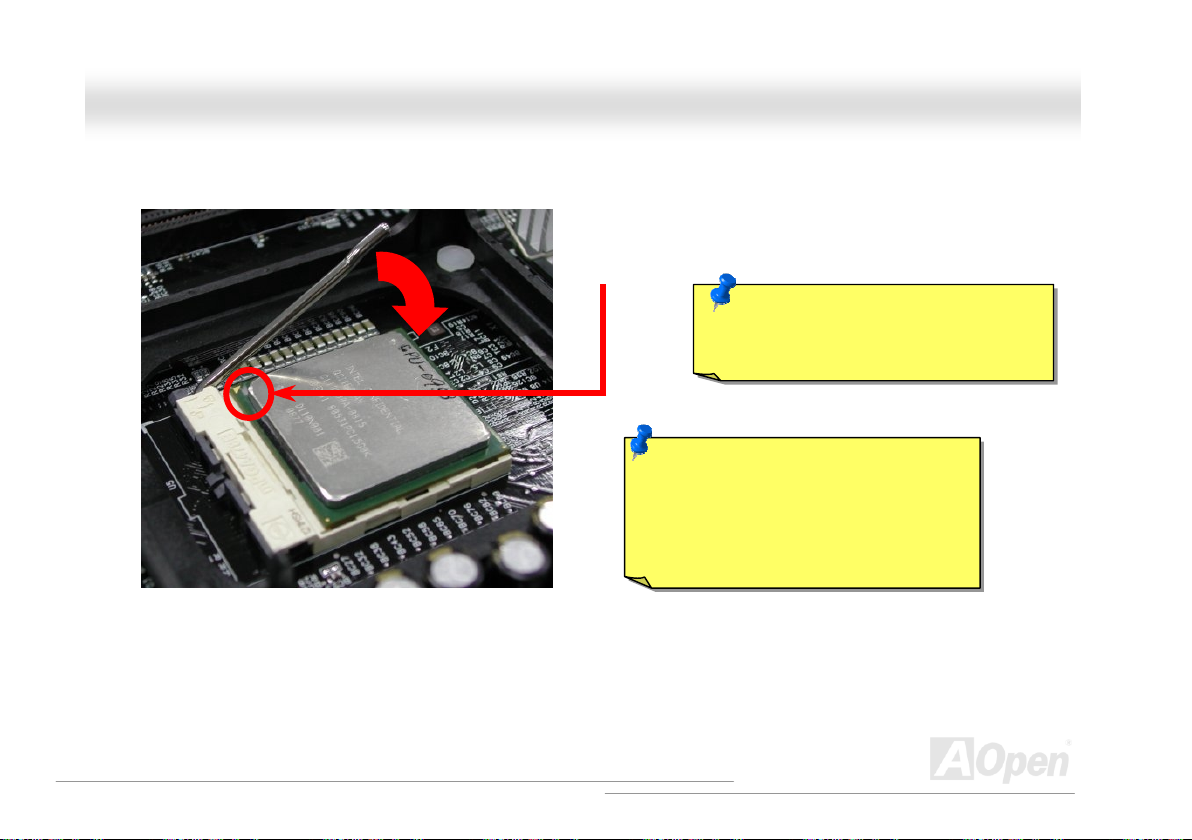
y
AAXX44GGEE TTuubbee--GG // AAXX44PPEE TTuubbee--GG OOnnlliinnee MMaannuuaal
3. Press down the CPU socket lever and finish CPU
installation.
Note: This picture is for example only; it may not look the same with the motherboard you purchased.
CPU cut edge
Note: If you do not match the CPU
socket Pin 1 and CPU cut edge well, you
ma
damage the CPU.
Note: This socket supports
Micro-FC-PGA2 package CPU, which is
the latest CPU package developed by
Intel. Other forms of CPU package are
impossible to be fitted in.
l
22
Page 23
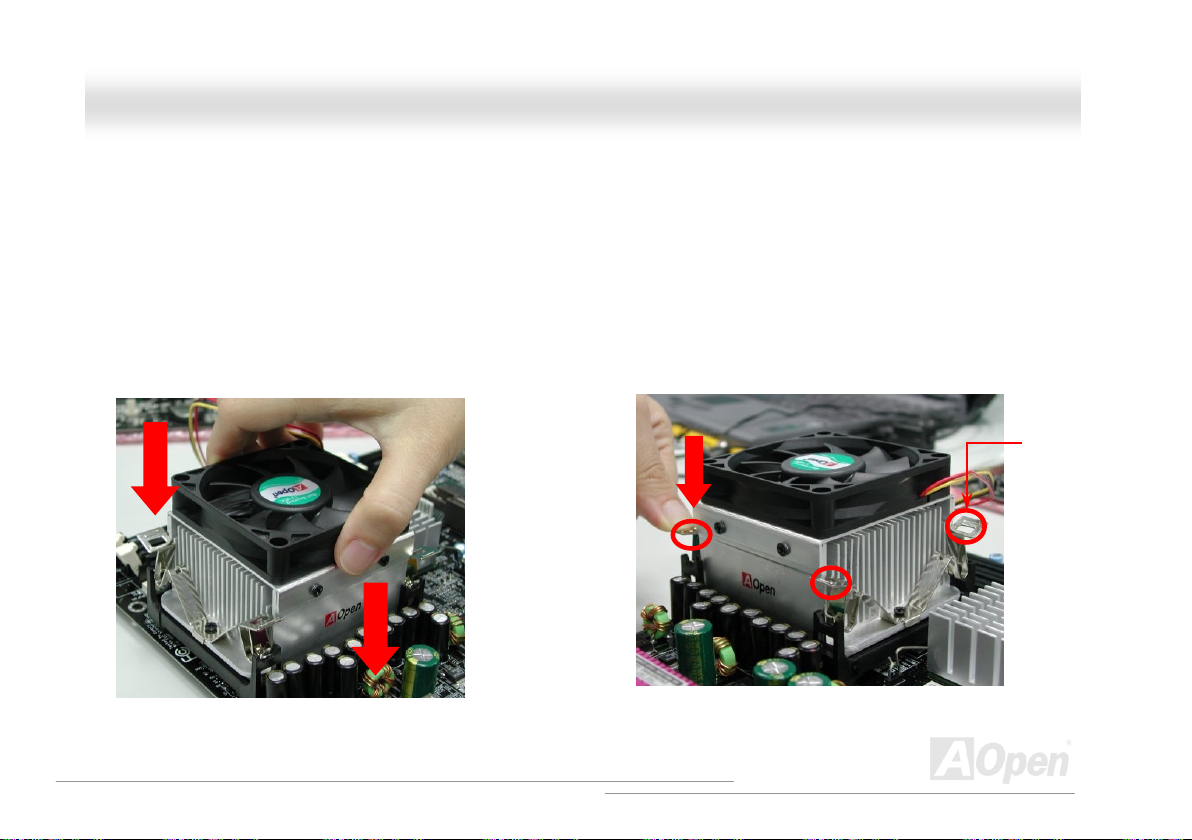
y
AAXX44GGEE TTuubbee--GG // AAXX44PPEE TTuubbee--GG OOnnlliinnee MMaannuuaal
l
CCPPUU FFaann IInnssttaallllaattiioonn
This motherboard comes with a retention module attached on the CPU socket when shipped, we strongly recommend you to install AOpen
special designed CPU Fan as shown below on the retention module for better heat dissipation. Please install the CPU Fan correctly as the
following pictures shown.
1. Gently put the CPU Fan down on the
retention module with clips aligning correctl
to the four corners.
Note: This picture is for example only; it may not look the same with the motherboard you purchased.
2. Pressing down the four clips with force one by one
on the retention module.
Clip
23
Page 24
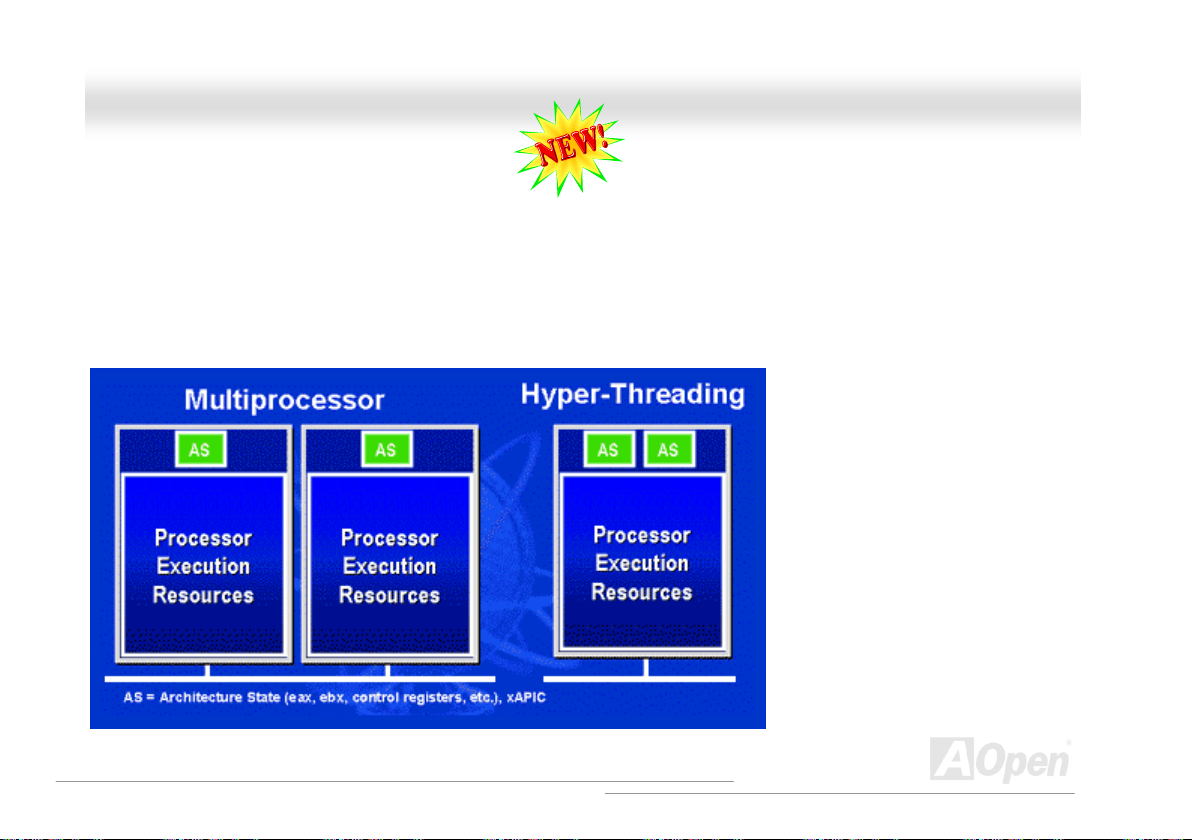
AAXX44GGEE TTuubbee--GG // AAXX44PPEE TTuubbee--GG OOnnlliinnee MMaannuuaal
l
HHyyppeerr TThhrreeaaddiinngg TTeecchhnnoollooggyy
What is Hyper-Threading?
Hyper-Threading technology is an innovative design from Intel that enables multi-threaded software applications to process threads in
parallel within each processor resulting in increased utilization of processor execution resources. As a result, an average improvement of
~40% in CPU resource utilization yields higher processing throughput.
How Hyper-Threading Works
A form of simultaneous multi-threading technology (SMT), Hyper-Threading technology allows multiple threads of software applications to
be run simultaneously on one processor by duplicating the architectural state on each processor while the same processor execution
resources is shared. The figure below
represents how a Hyper-Threading
based processor differentiates a
traditional multiprocessor. The left-hand
configuration shows a traditional
multiprocessor system with two physical
processors. Each processor has its own
independent execution resources and
architectural state. The right-hand
configuration represents an Intel
Hyper-Threading technology based
processor. You can see that the
architectural state for each processor is
duplicated, while the execution resources
is shared.
24
Page 25
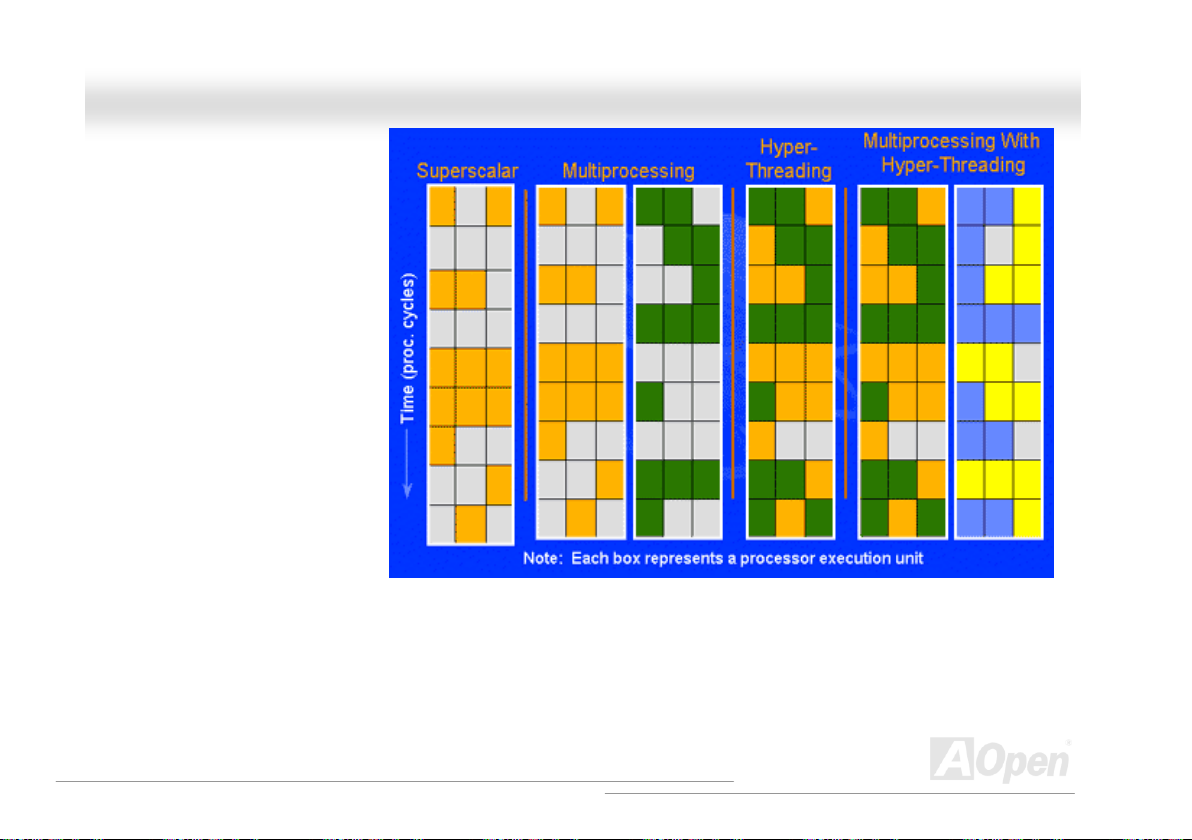
AAXX44GGEE TTuubbee--GG // AAXX44PPEE TTuubbee--GG OOnnlliinnee MMaannuuaal
For multiprocessor-capable software
applications, the Hyper-Threading
based processor is considered two
separate logical processors on which
the software applications can run
without modification. Also, each logical
processor responds to interrupts
independently. The first logical
processor can track one software
thread, while the second logical
processor tracks another software
thread simultaneously. Because the
two threads share the same execution
resources, the second thread can use
resources that would be otherwise idle
if only one thread was executing. This
results in an increased utilization of the
execution resources within each
physical processor.
The figure below represents how Hyper-Threading saves time when it works. With two logical processors available on every single physical
processor, multi-threaded applications can now take advantage of thread-level parallelism on each physical processor for additional
performance. As software applications continue to be optimized to take greater advantage of processor parallelism, Hyper-Threading
technology provides an additional boost for newer capabilities and the growing needs of today’s users.
l
25
Page 26

AAXX44GGEE TTuubbee--GG // AAXX44PPEE TTuubbee--GG OOnnlliinnee MMaannuuaal
l
EEnnllaarrggeedd AAlluummiinnuumm HHeeaattssiinnkk
Cool down CPU and Chipset are important for system reliability. Enlarged aluminum heat sink provides better heat consumption especially
when you are trying to over-clock the CPU.
26
Page 27
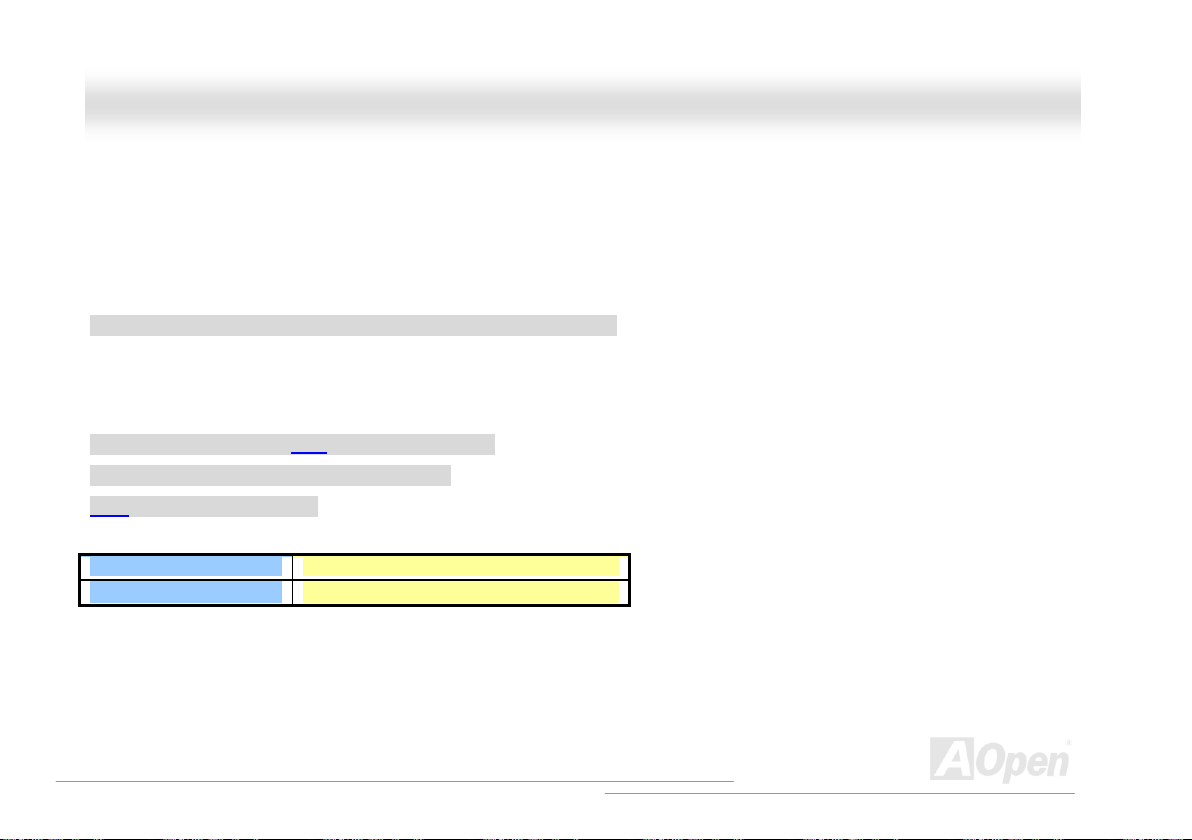
AAXX44GGEE TTuubbee--GG // AAXX44PPEE TTuubbee--GG OOnnlliinnee MMaannuuaal
l
FFuullll--rraannggee AAddjjuussttaabbllee CCPPUU CCoorree VVoollttaaggee
This function is dedicated to overclockers and supports Adjustable CPU Core Voltage from 1.10V to 1.85V. However, this motherboard can
also automatically detects CPU VID signal and generates proper CPU core voltage.
SSeettttiinngg CCPPUU FFrreeqquueennccyy
BIOS Setup > Frequency/Voltage Control > CPU Clock Setting
This motherboard is CPU jumper-less design, you can set CPU frequency through the BIOS setup, and no jumpers or switches are needed.
The default setting is "table select mode". You can adjust the FSB from "CPU Host/SDRAM/PCI Clock" for overclocking.
Core Frequency = CPU FSB Clock * CPU Ratio
PCI Clock = CPU FSB Clock / Clock Ratio
AGP Clock = PCI Clock x 2
CPU Ratio
CPU FSB (By BIOS table)
8x, 10x… 21x, 22x, 23x, 24x
100 and 133 MHz
27
Page 28
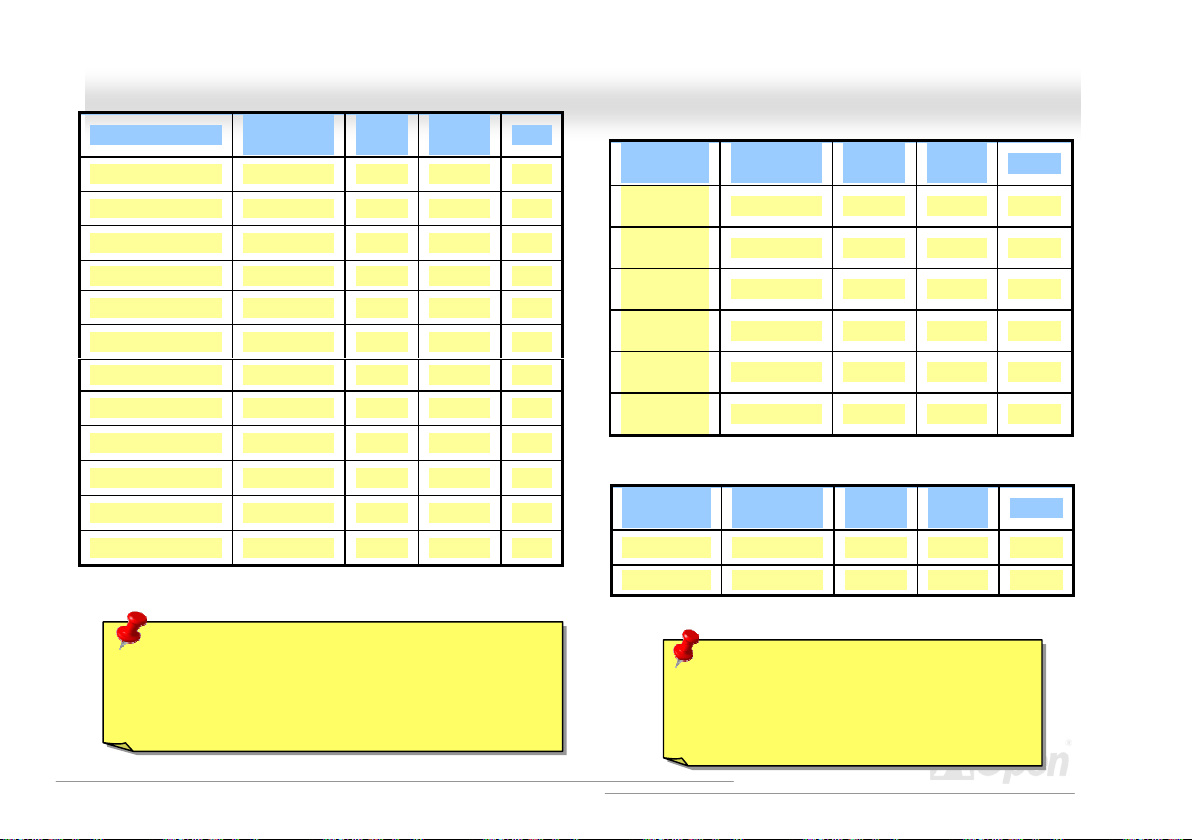
AAXX44GGEE TTuubbee--GG // AAXX44PPEE TTuubbee--GG OOnnlliinnee MMaannuuaal
Northwood CPU
Pentium 4 1.6G 1600MHz 100MHz 400MHz 16x
Pentium 4 1.6G 1600MHz 133MHz 533MHz 12x
Pentium 4 1.7G 1700MHz 133MHz 533MHz 13x
Pentium 4 1.8G 1800MHz 100MHz 400MHz 18x
Pentium 4 2.0G 2000MHz 100MHz 400MHz 20x
Pentium 4 2.2G 2200MHz 100MHz 400MHz 22x
Pentium 4 2.26G 2260MHz 133MHz 533MHz 17x
Pentium 4 2.4G 2400MHz 100MHz 400MHz 24x
Pentium 4 2.4G 2400MHz 133MHz 533MHz 18x
Pentium 4 2.53G 2530MHz 133MHz 533MHz 19x
Pentium 4 2.66G 2660MHz 133MHz 533MHz 20x
Pentium 4 2.8G 2800MHz 133MHz 533MHz 21x
CPU Core
Frequency
FSB
Clock
System
Bus
Ratio
Willamette
CPU
Pentium 4
1.5G
Pentium 4
1.6G
Pentium 4
1.7G
Pentium 4
1.8G
Pentium 4
1.9G
Pentium 4
2.0G
CPU Core
Frequency
1500MHz 100MHz 400MHz 15x
1600MHz 100MHz 400MHz 16x
1700MHz 100MHz 400MHz 17x
1800MHz 100MHz 400MHz 18x
1900MHz 100MHz 400MHz 19x
2000MHz 100MHz 400MHz 20x
FSB
Clock
System
Bus
Celeron
CPU
1.7G 1700MHz 100MHz 400MHz 17x
1.8G 1800MHz 100MHz 400MHz 18x
CPU Core
Frequency
FSB
Clock
System
Bus
Ratio
Ratio
Warning: Intel 845GE/PE chipset supports maximum
400MHz (100MHz*4) / 533MHz (133MHz*4) system bus
and 66MHz AGP clock; higher clock setting may cause
serious system damage.
Note: Since the latest processor, Northwood,
would detect the clock ratio automatically,
you may not be able to adjust the clock ratio
in BIOS manually.
l
28
Page 29
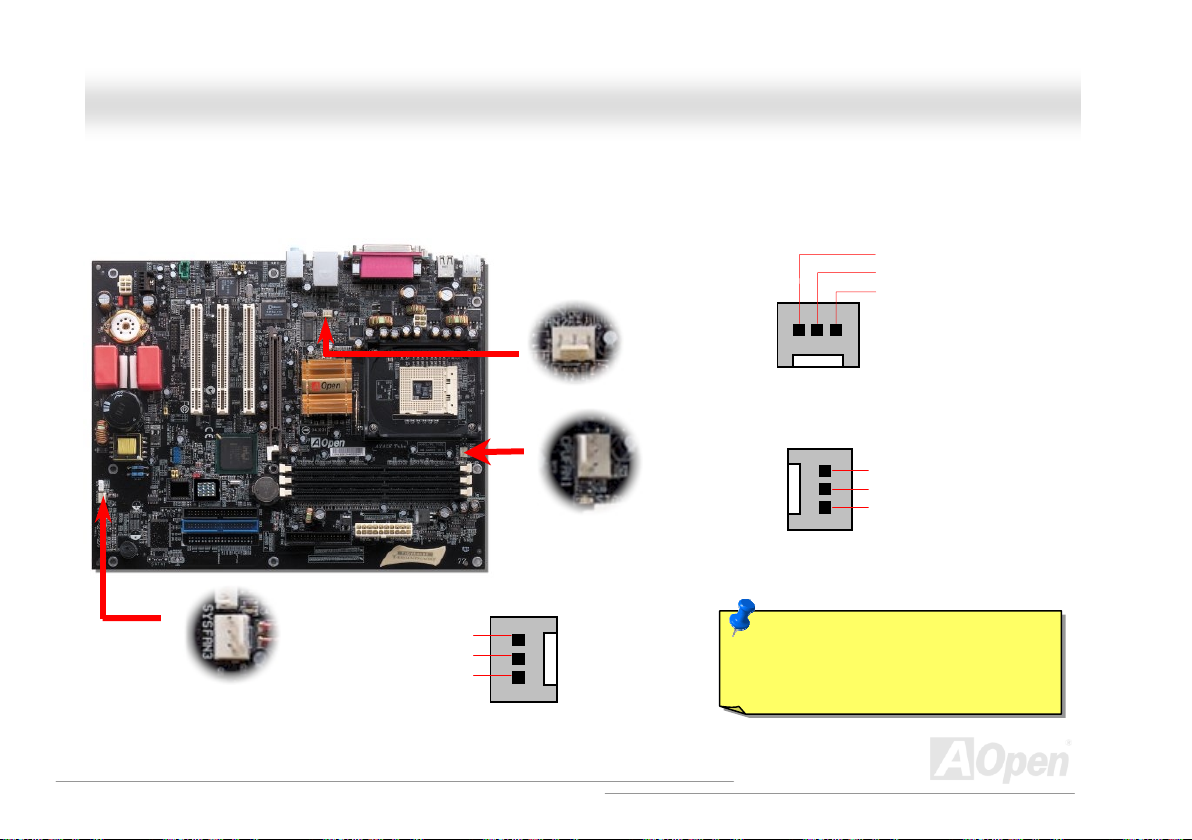
r
V
R
AAXX44GGEE TTuubbee--GG // AAXX44PPEE TTuubbee--GG OOnnlliinnee MMaannuuaal
l
CCPPUU aanndd SSyysstteemm FFaann CCoonnnneeccttoorr ((wwiitthh HH//WW MMoonniittoorriinngg))
Plug in the CPU fan cable to the 3-pin CPUFAN1 connector. If you have chassis fan, you can also plug it on SYSFAN2 or SYSFAN3
connector.
SYSFAN3 Connecto
GND
+12
SENSO
SYSFAN2 Connector
CPUFAN1 Connector
Note: Some CPU fans do not have
sensor pin, so that they cannot support
hardware monitoring function.
GND
+12V
SENSOR
GND
+12V
SENSOR
29
Page 30
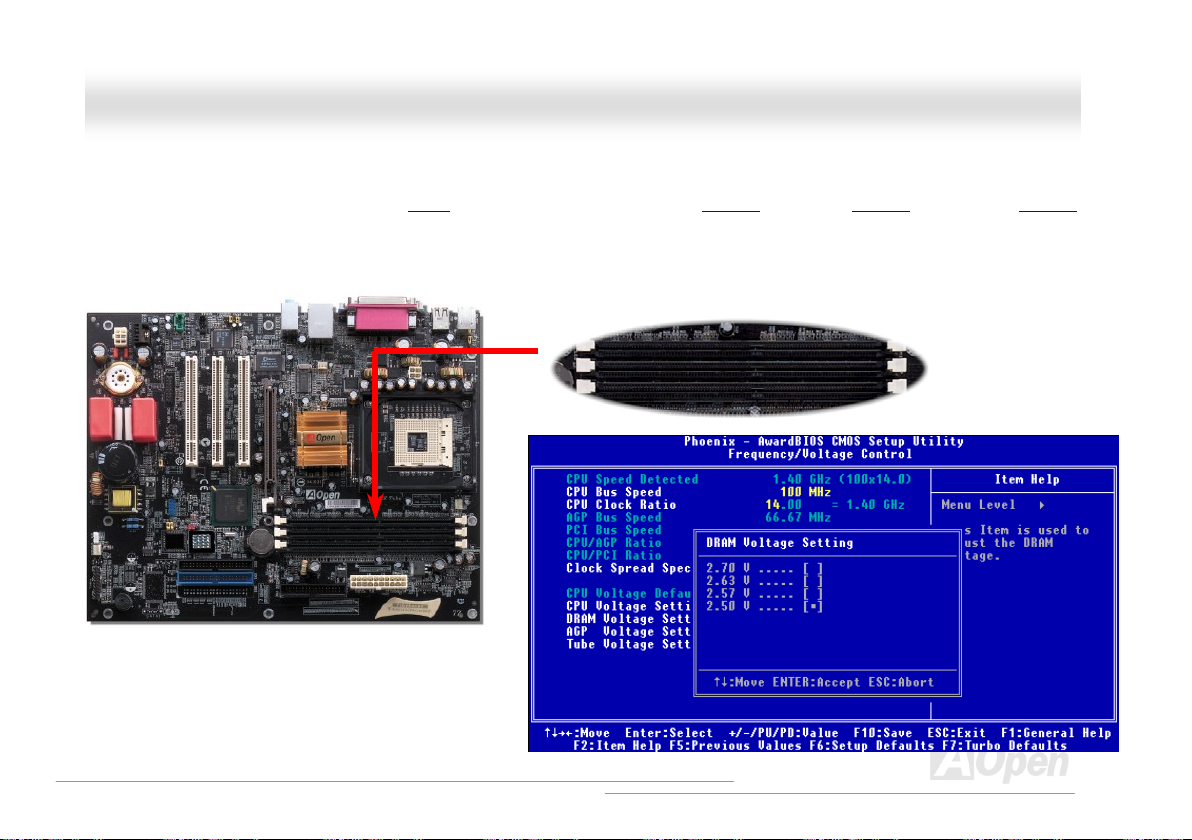
AAXX44GGEE TTuubbee--GG // AAXX44PPEE TTuubbee--GG OOnnlliinnee MMaannuuaal
l
DDIIMMMM SSoocckkeettss aanndd MMeemmoorryy AAddjjuussttaabbllee VVoollttaaggee
This motherboard has three 184-pin DDR DIMM sockets that allow you to install PC1600 (DDR200), PC2100 (DDR266) or PC2700
(DDR333) memory up to 2GB. To have better and stable performance of the memory, we also provide several options of memory voltages
for you to choose. You can setup an appropriate voltage with a range between 2.50V and 2.70V in BIOS.
DIMM1
DIMM2
DIMM3
30
Page 31

AAXX44GGEE TTuubbee--GG // AAXX44PPEE TTuubbee--GG OOnnlliinnee MMaannuuaal
Although Intel claims that 845GE/PE Chipsets only support two DIMM sockets (four banks), we overcome this obstacle with special circuit
design in order to provide better adaptability for different combinations of various RAM modules. On this motherboard, DIMM1 occupies
the 1st and 2nd banks; both DIMM2 and DIMM3 are designed to share the 3rd and 4th banks. Thus, maximally you can insert one double
side RAM module on DIMM2 or DIMM3, or insert one single side module on both DIMM2 and DIMM3 the most. After our testing and
verifying, the following configurations are approved to be running properly.
(DIMM2 and DIMM3 share 2 banks maximally)
DIMM1
DIMM2
DIMM3
DIMM2 DIMM3
Double Side X
X Double Side
Single Side X
X Single Side
Single Side Single Side
l
31
Page 32

AAXX44GGEE TTuubbee--GG // AAXX44PPEE TTuubbee--GG OOnnlliinnee MMaannuuaal
l
HHooww ttoo IInnssttaallll MMeemmoorryy MMoodduulleess
Please follow the procedure as shown below to finish memory installation.
1. Make sure the DIMM module’s pin face down and match the socket’s size as depicted below.
2. Insert the module straight down to the DIMM slot with both hands and press down firmly until the DIMM module is securely in place.
3. Repeat step 2 to finish additional DIMM modules installation.
Note: This picture is for example only; it may not look the same with the motherboard you purchased.
Pin 1
Ta b
Key
52 pins 40 pins
32
Pin 1
Note: The tabs of the DIMM slot
will close-up to hold the DIMM in
place when the DIMM touches the
slot’s bottom.
Page 33

AAXX44GGEE TTuubbee--GG // AAXX44PPEE TTuubbee--GG OOnnlliinnee MMaannuuaal
l
DDDDRR 226666((PPCC22110000)) aanndd DDDDRR 333333((PPCC22770000))
DDR SDRAM utilizes the existing SDRAM infrastructure and technology while doubling the nominal bandwidth available to systems. To p u t
it in a simple way, DDR SDRAM is like data going along a two lane highway, while at the same time data in traditional SDRAM go along a
one way street. Therefore, it is a more advanced technology that provides a great overall improvement in system performance. DDR266
(PC2100) runs two times faster than the traditional PC133 SDRAM with the speed of Front Side Bus (FSB) up to 266MHz. (2x133=266).
And DDR333 (PC2700) is running at 333MHz FSB. Both PC2100 and PC2700 are a new naming standard for speed of DDR 266 and
DDR 333, representing their theoretical speeds of the RAM. The theoretical transfer rate of DDR 266 (PC2100) is 2.1GB/s and 2.7GB/s is
for DDR 333 (PC2700).
33
Page 34

e
&
r
r
V
V+5V
R
A
AAXX44GGEE TTuubbee--GG // AAXX44PPEE TTuubbee--GG OOnnlliinnee MMaannuuaal
l
FFrroonntt PPaanneell CCoonnnneeccttoorr
Pin1
Attach the power LED, Keylock, speaker, power and reset switch connectors to th
corresponding pins. If you enable “Suspend Mode” item in BIOS Setup, the ACPI
Power LED will keep flashing while the system is in suspend mode.
Locate the power switch cable from your ATX housing. It is 2-pin female connecto
from the housing front panel. Plug this connector to the soft-power switch connecto
marked SPWR.
Suspend Type ACPI LED
Power on Suspend (S2) or Suspend to RAM (S3) Flashing for every second
Suspend to Disk (S4) The LED will be turned off
IDE LED
Speaker
1
SPWR
CPI & PWR
LED
NC
Reset
SPEAKE
NC
NC
+5
IDE LED
IDE LED
+5
GND
NC
1
SPWR
GND
ACPI LED GND
ACPILED
NC
NC
GND
RESET
GND
34
Page 35

AAXX44GGEE TTuubbee--GG // AAXX44PPEE TTuubbee--GG OOnnlliinnee MMaannuuaal
l
AATTXX PPoowweerr CCoonnnneeccttoorr
This motherboard comes with a 20-pin and 4-pin ATX power connector. Make sure you plug in the right direction. We strongly recommend
you to connect the 4-pin 12V ATX connector before connecting the 20-pin ATX power connector and use standard power supply specially
designed for Pentium 4 system.
AACC PPoowweerr AAuuttoo RReeccoovveerryy
A traditional ATX system should remain at power off stage when AC power resumes from power failure. This design is inconvenient for a
network server or workstation, without an UPS, that needs to keep power-on. This motherboard implements an AC Power Auto Recovery
function to solve this problem.
35
Page 36

(
y)
(
)
(
)
(
)
(
)
r
AAXX44GGEE TTuubbee--GG // AAXX44PPEE TTuubbee--GG OOnnlliinnee MMaannuuaal
l
IIDDEE aanndd FFllooppppyy CCoonnnneeccttoorr
Connect 34-pin floppy cable and 40-pin, 80-wire IDE cable to floppy connector FDC and IDE connector. Be careful of the pin1 orientation.
Wrong orientation may cause system damage.
Secondary
Master
3rd
IDE2 (Secondary)
Primar
IDE1
Primary
1st
Master
ATA 33/66/100 IDE
Connecto
FDD Connector
Secondary
Slave
4th
Primary
Slave
2nd
36
Page 37

33/66/100 is required
AAXX44GGEE TTuubbee--GG // AAXX44PPEE TTuubbee--GG OOnnlliinnee MMaannuuaal
IDE1 is also known as the primary channel and IDE2 as the secondary channel. Each channel supports two IDE devices that make a total
of four devices. In order to work together, the two devices on each channel must be set differently to Master and Slave mode. Either one
can be the hard disk or the CDROM. The setting as master or slave mode depends on the jumper on your IDE device, so please refer to
your hard disk and CDROM manual accordingly.
This motherboard supports ATA 33
IDE bus is 16-bit, which means every transfer is two bytes.
Mode Clock Period Clock
PIO mode 0 30ns 20 600ns (1/600ns) x 2byte = 3.3MB/s
PIO mode 1 30ns 13 383ns (1/383ns) x 2byte = 5.2MB/s
PIO mode 2 30ns 8 240ns (1/240ns) x 2byte = 8.3MB/s
PIO mode 3 30ns 6 180ns (1/180ns) x 2byte = 11.1MB/s
PIO mode 4 30ns 4 120ns (1/120ns) x 2byte = 16.6MB/s
DMA mode 0 30ns 16 480ns (1/480ns) x 2byte = 4.16MB/s
DMA mode 1 30ns 5 150ns (1/150ns) x 2byte = 13.3MB/s
DMA mode 2 30ns 4 120ns (1/120ns) x 2byte = 16.6MB/s
ATA 33 30ns 4 120ns (1/120ns) x 2byte x2 = 33MB/s
ATA 66 30ns 2 60ns (1/60ns) x 2byte x2 = 66MB/s
ATA100 20ns 2 40ns (1/40ns) x 2byte x2 = 100MB/s
Warning: The specification of the IDE cable is a maximum of 46cm (18 inches);
make sure your cable does not exceed this length.
, ATA66 or ATA100 IDE devices. Following table lists the transfer rate of IDE PIO and DMA modes. The
Count
Cycle Time Data Transfer Rate
Tip:
1. For better signal quality, it
is recommended to set the
far end side device to
master mode and follow
the suggested sequence
to install your new device.
Please refer to above
diagram
2. To achieve the best
performance of Ultra DMA
33/66/100 hard disks, a
special 80-wires IDE
cable for Ultra DMA
l
.
37
Page 38

AAXX44GGEE TTuubbee--GG // AAXX44PPEE TTuubbee--GG OOnnlliinnee MMaannuuaal
l
IIrrDDAA CCoonnnneeccttoorr
The IrDA connector can be configured to support wireless infrared module, with this module and application software such as Laplink or
Windows 95 Direct Cable Connection, the user can transfer files to or from laptops, notebooks, PDA devices and printers. This connector
supports HPSIR (115.2Kbps, 2 meters) and ASK-IR (56Kbps).
Install the infrared module onto the IrDA connector and enable the infrared function from BIOS Setup, UART Mode, make sure to have the
correct orientation when you plug in the IrDA connector.
NC
+5V
IR_TX
KEY
GND
IR_RX
Pin 1
38
Page 39

AAXX44GGEE TTuubbee--GG // AAXX44PPEE TTuubbee--GG OOnnlliinnee MMaannuuaal
l
AAGGPP ((AAcccceelleerraatteedd GGrraapphhiicc PPoorrtt)) EExxppaannssiioonn SSlloott aanndd AAddjjuussttaabbllee VVoollttaaggee
AX4GE Tube-G / AX4PE Tube-G provides an AGP 4x slot. The AGP 4x is a bus interface targeted for high-performance 3D graphic. AGP
supports only memory read/write operation and single-master single-slave one-to-one only. AGP uses both rising and falling edge of the
66MHz clock, for 2X AGP, the data transfer rate is 66MHz x 4bytes x
2 = 528MB/s. AGP is now moving to AGP 4x mode, 66MHz x 4bytes
x 4 = 1056MB/s. Same as memory adjustable voltage, you can also
adjust a suitable AGP voltage in BIOS to obtain better performance
of you AGP.
39
Page 40

AAXX44GGEE TTuubbee--GG // AAXX44PPEE TTuubbee--GG OOnnlliinnee MMaannuuaal
l
WWOOLL ((WWaakkee oonn LLAANN))
To use Wake On LAN function, you must have a network card with chipset that supports this feature, and connect a cable from LAN card to
motherboard WOL connector. The system identification information (probably IP address) is stored on network card and because there is a
lot of traffic on the Ethernet, you need to install network management software, such as ADM, for the checking of how to wake up the
system. Note that, at least 600mA ATX standby current is required to support the LAN card for this function.
WOL connector
LID
GND
+5VSB
40
Page 41

AAXX44GGEE TTuubbee--GG // AAXX44PPEE TTuubbee--GG OOnnlliinnee MMaannuuaal
WOL Connector
(Motherboard Side)
Note: This picture is for example only; it may not exactly look the same with the motherboard you purchased.
WOL Connector
(Ethernet Card Side)
l
41
Page 42

V
X
Y
V
AAXX44GGEE TTuubbee--GG // AAXX44PPEE TTuubbee--GG OOnnlliinnee MMaannuuaal
l
+5
JAB1
JAC
GND
GND
JAC
JAB2
+5
Pin1
JST-MIDI Port
+5V
JBB1
JBCX
MIDI_TXD
JBCY
JBB2
MIDI_RXD
KEY
GGaammee PPoorrtt BBrraacckkeett SSuuppppoorrtteedd
This motherboard comes with a game port (Joystick-Midi) for you to connect any midi devices or joysticks. To use this function you have to
have a joystick module and connect it with a game port cable to this port on the motherboard.
Note: This picture is for example only; it may not exactly look the same with the motherboard you purchased.
Joystick Module
(User Upgrade Optional)
42
Page 43

AAXX44GGEE TTuubbee--GG // AAXX44PPEE TTuubbee--GG OOnnlliinnee MMaannuuaal
l
SSuuppppoorrtt 1100//110000 MMbbppss LLAANN oonnbbooaarrdd
On the strength of Intel ICH4 on board, it provides 10/100M bps Ethernet for office and home use, the Ethernet RJ45 connector is located
on top of USB connectors. The green LED indicates the link mode, it lights when linking to network and blinking when transferring data. The
orange LED indicates the transfer mode, and it lights when data is transferring in 100Mbps mode. To enable or disable this function, you
may simply adjust it through BIOS.
Green/ACT
Orange/Speed
43
Page 44

AAXX44GGEE TTuubbee--GG // AAXX44PPEE TTuubbee--GG OOnnlliinnee MMaannuuaal
l
CCoolloorr CCooddeedd BBaacckk PPaanneell
The onboard I/O devices are PS/2 Keyboard, PS/2 Mouse, RJ-45 LAN Connector, COM1, VGA port, Printer, USB, and AC97 sound port.
The view angle of drawing shown here is from the back panel of the housing.
PS/2 Keyboard: For standard keyboard, which is using a PS/2 plug.
PS/2 Mouse: For PC-Mouse, which is using a PS/2 plug.
USB Port: Available for connecting USB devices.
Parallel Port: To connect with SPP/ECP/EPP printer.
COM1/COM2 Port: To connect with pointing devices, modem or others serial devices.
RJ-45 LAN connector To connect Ethernet for home or office use.
VGA Connector: To connect with PC monitor.
Speaker Out: To External Speaker, Earphone or Amplifier.
Line-In: Comes from the signal sources, such as CD/Tape player.
MIC-In: From Microphone.
MIDI/Game Port: For 15-pin PC joystick, game pad or MIDI devices.
PS/2 Mouse
Connector
PS/2 Keyboard
Connector
USB Ports
COM 1 Port
SPP/EPP/ECP
Parallel Port
(For AX4GE Tube-G)
VGA Port
RJ-45 LAN
Connector
USB Port
LINE-IN
SPEAKER OUT
MIC-IN
44
Page 45

AAXX44GGEE TTuubbee--GG // AAXX44PPEE TTuubbee--GG OOnnlliinnee MMaannuuaal
l
SSuuppeerr 55..11 CChhaannnneell AAuuddiioo EEffffeecctt
This motherboard comes with an ALC650 CODEC which supports high quality of 5.1 Channel audio effect, bringing you a brand new audio
experience. On the strength of the innovative design of ALC650, you're able to use standard line-jacks for surround audio output without
connecting any external module. To apply this function, you have to install the audio driver in the Bonus Pack CD as well as an audio
application supporting 5.1 Channel. Picture below represents the standard location of all speakers in 5.1 Channel sound track. Please
connect the plug of your front speakers to the green “Speaker out” port, rear speakers’ plug to the blue “Line in” port and both of the center
and subwoofer speakers to the red “MIC in” port.
45
Page 46

AAXX44GGEE TTuubbee--GG // AAXX44PPEE TTuubbee--GG OOnnlliinnee MMaannuuaal
l
SSuuppppoorrtt UUSSBB 22..00 PPoorrttss
This motherboard provides six USB ports to connect USB devices such as mouse, keyboard, modem, printer, etc. There is one USB
connector on the board for you to connect two USB devices and four other ports on the back panel. You can use proper cables to connect
USB devices from PC99 back panel or connect the front USB connector to the front panel of chassis.
Compared to traditional USB 1.0/1.1 with the speed of 12Mbps, USB 2.0 has a fancy speed up to 480Mbps which is 40 times faster than
the traditional one. Except for the speed increase, USB 2.0 supports old USB 1.0/1.1 software and peripherals, offering impressive and
even better compatibility to customers. On this motherboard, all six ports support USB 2.0 function.
+5V
SBD2-
SBD2+
GND
KEY
+5V
SBD3SBD3+
GND
NC
Pin1
USB2.0 Connector
46
Page 47

AAXX44GGEE TTuubbee--GG // AAXX44PPEE TTuubbee--GG OOnnlliinnee MMaannuuaal
l
CCaassee OOppeenn CCoonnnneeccttoorr
The “CASE OPEN” header provides chassis intrusion-monitoring function. To make this function works, you have to enable it in the system
BIOS, connect this header to a sensor somewhere on the chassis. So, whenever the sensor is triggered by lights or by the opening of the
chassis, the system will beep to inform you. Please be informed that this useful function only applies to advanced chassis, you may
purchase an extra sensor, attach it on your chassis, and make a good use of this function.
Sensor
GND
IInnttrruussiioonn SSeennssoorr
Pin 1
47
Page 48

AAXX44GGEE TTuubbee--GG // AAXX44PPEE TTuubbee--GG OOnnlliinnee MMaannuuaal
l
CCDD AAuuddiioo CCoonnnneeccttoorr
This connector is used to connect CD Audio cable from CDROM or DVD drive to onboard sound.
CCDD--IINN CCoonnnneeccttoorr
Note: Though some of the Windows versions support
“Digital Audio” through IDE bus. However, in order to use
Open Jukebox player, which is driven under BIOS, it is a
MUST to connect audio cable to CD-IN connector on the
motherboard.
L
GND
GND
R
48
Page 49

A
AAXX44GGEE TTuubbee--GG // AAXX44PPEE TTuubbee--GG OOnnlliinnee MMaannuuaal
l
AAUUXX--IINN CCoonnnneeccttoorr
This GREEN connector is used to connect MPEG Audio cable from MPEG card to onboard sound.
UUXX--IINN CCoonnnneeccttoorr
A
L
GND
GND
R
49
Page 50

#
AAXX44GGEE TTuubbee--GG // AAXX44PPEE TTuubbee--GG OOnnlliinnee MMaannuuaal
l
CCOOMM22 CCoonnnneeccttoorr
This motherboard provides two serial ports. One of them is on back panel connector, and the other is on the lower part of the board. With
proper cable, you can connect it to the back panel of chassis.
RI#
RTS#
DSR
Pin 1
GND
SOUT
DOD#
1
2
SIN
DTR#
50
Page 51

p
A
R
A
AAXX44GGEE TTuubbee--GG // AAXX44PPEE TTuubbee--GG OOnnlliinnee MMaannuuaal
l
FFrroonntt AAuuddiioo CCoonnnneeccttoorr
If the housing has been designed with an audio port on the front panel, you’ll be able to connect onboard audio to front panel through this
connector. By the way, please remove the jumper cap from the Front Audio Connector before you connect the cable. Do not remove this
yellow jumper cap if your housing doesn’t have an audio port on the front panel.
Pin 1
AUD_RET_
AUD_VCC
AUD_GND
AUD_MIC
AUD_MIC_BIAS
AUD_FPOUT_R
2
1
Note: Please remove the jumper cap from the front audio connector before you
connect the cable. Do not remove this yellow jumper cap if your housing doesn’t
have an audio
KEY
UD_RET_L
10
9
UD_FPOUT_L
NC
ort on the front panel.
51
Page 52

r
AAXX44GGEE TTuubbee--GG // AAXX44PPEE TTuubbee--GG OOnnlliinnee MMaannuuaal
TTuubbee RReellaatteedd ccoommppoonneenntts
To provide audiophiles excellent audio effect on the computer system, this motherboard is equipped with a Vacuum Tube. You may find its
related component as shown below. For the detail information of tube installation or other related components, please refer to Tube Manual.
Sovtek 6922 Tube and Tube Base
WIMA Hi-End Audio
Grade Capacitor
s
Note: For Vacuum Tube details, please refer to
our specially made Tube Manual.
Audio Cable Connecto
MultiCap Hi-End Audio
Grade Capacitor
l
52
Page 53

)
AAXX44GGEE TTuubbee--GG // AAXX44PPEE TTuubbee--GG OOnnlliinnee MMaannuuaal
l
SS//PPDDIIFF ((SSoonnyy//PPhhiilliippss DDiiggiittaall IInntteerrffaaccee)) CCoonnnneeccttoorr
S/PDIF (Sony/Philips Digital Interface) is a latest audio transfer file format that provides impressive quality through optical fiber and allows
you to enjoy digital audio instead of analog. Normally there are two S/PDIF outputs as shown, one for RCA connector, the most common
one used for consumer audio products, and the other for optical connector with a even better audio quality. Through a specific audio cable,
you can connect the S/PDIF connector to a S/PDIF audio module bearing S/PDIF digital output. However, you must have a S/PDIF
supported speaker with S/PDIF digital input to make the most of this function.
1
5
+5V
NC
SPDIFOUT
GND
SPDIFIN
(User Upgrade Optional)
Pin 1
S/PDIF
S/PDIF Module
S/PDIF
Connector
S/PDIF OUT (RCA)
S/PDIF IN (RCA
S/PDIF OUT (Optical)
S/PDIF IN (Optical)
53
Page 54

V
ACLK
A
AAXX44GGEE TTuubbee--GG // AAXX44PPEE TTuubbee--GG OOnnlliinnee MMaannuuaal
l
FFMM RRaaddiioo CCaarrdd SSuuppppoorrtteedd
Do you enjoy listening baseball live broadcast while playing your PC at the same time? Though you can connect few designated
broadcasting channels through some small broadcasting utilities on your PC, there are always abominable problems such as the on and off
listening quality, limitation of audience numbers and the long hours of connection to the broadcasting server. To solve the above hassles for
our users, AOpen integrates the FM frequency radio function into a small piece of expansion card to allow you enjoy the exciting game
broadcasts without missing any good moments. Even more, you can tape down any exciting pitch for later replay. To preserve the original
sound of your programs, you can convert the .WAV format file into .MP3 file for the long term keeping. Besides, setting up to 10 of your
favorite channels is as easy as normal radios. To be more considerate for our users, you may use JukeBox FM, integrated in our BIOS, to
listen to radio without entering operation system after installing this FM Radio Expansion card. It’s never been easier with FM Radio!
Installing FM Radio Card:
Please unplug your power cord before processing the following steps.
1. Unpack your FM Radio Card from the box 2. Connect the signal cable of the FM Radio Card to the FM header onboard
+3.3
DAT
GND
AUDIO RIGHT
KEY
STEREO
WREN
GND
UDIO LEFT
2 1
54
Page 55

s
t
t
g
f
g
s
d
y
AAXX44GGEE TTuubbee--GG // AAXX44PPEE TTuubbee--GG OOnnlliinnee MMaannuuaal
3. Connect the FM Radio Card
onto the chassis.
Installing FM Radio software:
After the hardware had been installed, you may reboot the system.
Please run the AOpen Bonus Pack CD after entering Window system.
An installation program will pop up automatically on the screen. Choose
FM Radio to start installation. You can also refer to the FM Radio
User Manual enclosed in the package for detailed illustration.
4. Connect antenna connector to
expansion card port on the FM Radio
Card.
5. Stretch the antenna out and place it
securely.
Tip
::::
Please use the audio antenna
that comes along with thi
expansion card to get the bes
receiving quality.
Placing your PC at differen
places may have different receivin
quality. Please adjust the angle o
your antenna for the best receivin
quality and stretch it out at it
longest extent.
General speaking, it woul
be easier to receive clear frequenc
when you locate the antenna
beside windows.
l
55
Page 56

r
AAXX44GGEE TTuubbee--GG // AAXX44PPEE TTuubbee--GG OOnnlliinnee MMaannuuaal
l
JJPP33 TTuubbee PPoowweerr JJuummppeerr
TThhiiss JJPP33 jjuummppeerr aalllloowwss yyoouu ttoo sswwiittcchh oonn//ooffff ppoowweerr ssuuppppllyy ffoorr VVaaccuuuumm TTuubbee.. YYoouu mmaayy sswwiittcchh tthhee ppoowweerr ooffff wwhheenneevveerr yyoouu aarree nnoott uussiinngg TTuubbee
aass yyoouurr aauuddiioo oouuttppuutt iinn oorrddeerr ttoo ssaavvee tthhee ppoowweerr..
Pin 1
JP3 Tube Powe
1
On
(Default)
Note: For details of Vacuum Tube, please refer
to our specially made Tube Manual.
OFF
56
Page 57

(
)
AAXX44GGEE TTuubbee--GG // AAXX44PPEE TTuubbee--GG OOnnlliinnee MMaannuuaal
l
JJPP1144 CClleeaarr CCMMOOSS DDaattaa
You can clear CMOS to restore system default setting. To clear CMOS, follow the procedure below.
1. Turn off the system and unplug the AC power.
2. Remove ATX power cable from connector PWR2.
3. Locate JP14 and short pins 2-3 for a few seconds.
4. Return JP14 to its normal setting by shorting pin 1 & pin 2.
5. Connect ATX power cable back to connector PWR2.
Normal
default
Clear CMOS
Pin 1
Tip: When should I Clear CMOS?
1. Boot fail because of overclocking…
2. Forget password…
3. Troubleshooting…
57
Page 58

AAXX44GGEE TTuubbee--GG // AAXX44PPEE TTuubbee--GG OOnnlliinnee MMaannuuaal
l
JJPP2288 KKeeyybbooaarrdd//MMoouussee WWaakkee--uupp JJuummppeerr
This motherboard provides PS2 keyboard / mouse wake-up function. You can use JP28 to enable or disable this function, which could
resume your system from suspend mode with keyboard or mouse. The factory default setting is set to “Disable”(1-2), and you may enable
this function by setting the jumper to 2-3.
11
Disable
(Default)
Enable
Pin 1
58
Page 59

AAXX44GGEE TTuubbee--GG // AAXX44PPEE TTuubbee--GG OOnnlliinnee MMaannuuaal
l
DDiiee--HHaarrdd BBIIOOSS aanndd JJPP2244 DDiiee--HHaarrdd BBIIOOSS SSeelleecctt JJuummppeerr ((OOppttiioonnaall))
Many viruses have been found that they may destroy bios code and data area lately. This motherboard implements a very effective
hardware protection method without any software or BIOS coding involved, therefore it is 100% virus free. You may restore the originally
mounted BIOS with 2nd BIOS ROM by setting JP24 to pin 2-3 if it fails to work properly. This motherboard comes with one BIOS ROM, you
may contact our local distributors or resellers for purchasing an extra BIOS ROM. Please visit our website at www.aopen.com
1
Normal Rescue
1
for details.
JP24 Pin1
59
Page 60

A
AAXX44GGEE TTuubbee--GG // AAXX44PPEE TTuubbee--GG OOnnlliinnee MMaannuuaal
l
AAGGPP PPrrootteeccttiioonn TTeecchhnnoollooggyy aanndd AAGGPP LLEEDD
With the outstanding R&D ability of AOpen and its specially developed circuit, AX4GE Tube-G / AX4PE Tube-G implements a blend new
technology to protect your motherboard from being damaged by over-voltaging of AGP card. When AGP Protection Technology is
implemented, this motherboard will automatically detect the voltage of AGP card and prevent your chipsets from being burnt out. Please
note that if you install a AGP card with 3.3V, which is not supported by Intel 845GE/PE, the AGP LED on the motherboard will light up to
warn you the possible damage of the exceeding voltage. You may contact your AGP card vendor for further support.
GP LED
Warning: It is strongly recommended not to
install a 3.3V AGP card, which is not
supported by Intel 845GE/PE. When you do
so, the AGP_LED on the motherboard will light
up to warn you the possible damage.
60
Page 61

AAXX44GGEE TTuubbee--GG // AAXX44PPEE TTuubbee--GG OOnnlliinnee MMaannuuaal
l
SSTTBBYY LLEEDD ((SSttaannddbbyy LLEEDD)) aanndd BBOOOOTT LLEEDD
Both STBY LED and BOOT LED are AOpen’s considerate designs that we aim at providing you friendly system information. The STBY LED
will light up when power is provided to the motherboard. This is a convenient indication for you to check the system power status in many
circumstances such as power on/off, stand-by mode and RAM power status during Suspend to RAM mode.
BOOT LED will keep blinking when you power the system on and when your system is under POST (Power-On Self Test)
diagnoses everything alright and finishes the booting, the LED will stay on otherwise it will remain flashing to warn you that mistakes have
occurred during POST.
. After POST
BOOT LED
STBY LED
61
Page 62

AAXX44GGEE TTuubbee--GG // AAXX44PPEE TTuubbee--GG OOnnlliinnee MMaannuuaal
l
AAOOppeenn ““WWaattcchh DDoogg TTiimmeerr””
easily overclock your system to get a higher system performance without removing the system housing and save the hassle from setting
the jumper to clear CMOS data when system hangs.
AOpen
Watch Dog Timer
AOpen provides a special and useful feature on this motherboard for overclockers. When you power-on
the system, the BIOS will check last system POST
Timer” function immediately, and set the CPU FSB
BIOS. If system failed in BIOS POST, the “Watch Dog Timer” will reset the system to reboot in five seconds.
Then, BIOS will detect the CPU’s default frequency and POST again. With this special feature, you can
Enable/Disable Signal from
BIOS
Countdown about
5 seconds if fails
in POST
Reset Signal
Clock Generator
status. If it succeeded, the BIOS will enable “Watch Dog
frequency according to user’s settings stored in the
BIOS
CPU ID Signal
CPU
62
Page 63

A
AAXX44GGEE TTuubbee--GG // AAXX44PPEE TTuubbee--GG OOnnlliinnee MMaannuuaal
BBaatttteerryy--lleessss aanndd LLoonngg LLiiffee DDeessiiggn
This Motherboard implements a Flash ROM
Setup configurations. The RTC (real time clock) can also keep running as long as the power cord is plugged. If you lose your CMOS data
by accident, you can just reload the CMOS configurations from Flash ROM and the system will recover as usual.
and a special circuit that provide you no battery power consumption of current CPU and CMOS
ATX Stand-by Power
n
Battery
l
RTC
00:00:00
CMOS
Auto Switch
uto switching to ATX standby power
as long as AC power line is plugged.
This smart design increases battery
life if you still plug battery on
motherboard.
Flash ROM
(Real Time Clock)
Backup by EEPROM
63
Page 64

AAXX44GGEE TTuubbee--GG // AAXX44PPEE TTuubbee--GG OOnnlliinnee MMaannuuaal
l
OOvveerr--ccuurrrreenntt PPrrootteeccttiioonn
The Over Current Protection is a popular implementation on ATX 3.3V/5V/12V switching power supply. However, the new generation CPU
uses different voltage with a regulator to transfer 12V to CPU voltage (for example, 2.0V), and thus makes 5V over current protection
useless. This motherboard is with switching regulator onboard supporting CPU over-current protection; in conjunction with 3.3V/5V/12V
power supply provide the full line over-current protection.
Note: Although we have implemented protection circuit and tried to prevent any human operating
mistake, certain risks might still happen when CPU, memory, HDD or add-on cards installed on this
motherboard is damaged due to component failure, human operating error or other unknown natural
reasons. AOpen cannot guarantee that the protection circuit will always work perfectly.
ATX
Switching
Power
Supply
3.3V (Protected by power supply)
5V (Protected by power supply)
12V (Protected by power supply)
Onboard
Power
Regulator
Over-Current
Protection
Circuit
CPU Core Voltage
64
Page 65

AAXX44GGEE TTuubbee--GG // AAXX44PPEE TTuubbee--GG OOnnlliinnee MMaannuuaal
l
Fan
CPU
Power
Fan Speed
AOpen H/W
Monitoring
Utility
CPU Temperature
CPU Voltage
System Voltage
Detection
Circuit
HHaarrddwwaarree MMoonniittoorriinngg
This motherboard implements a hardware monitoring system. As you turn on your system, this smart design will monitor your system’s
working voltage, fan status and CPU temperature. If any of those systems’ status goes wrong, there will be an alarm through the chassis
external speaker or buzzer of motherboard (if having this function and enabled) to warn the user.
65
Page 66

AAXX44GGEE TTuubbee--GG // AAXX44PPEE TTuubbee--GG OOnnlliinnee MMaannuuaal
l
RReesseettaabbllee FFuussee
Traditional motherboard uses fuses to prevent Keyboard and USB port from over-current or shortage. These fuses are soldered onboard
that when it is broken (function to protect motherboard), user cannot replace them and result in malfunction of motherboard.
With expensive Resetable Fuse, the motherboard can be resumed back to normal function even after the fuse had done its protection job.
Resetable
Fuse
66
Page 67

AAXX44GGEE TTuubbee--GG // AAXX44PPEE TTuubbee--GG OOnnlliinnee MMaannuuaal
l
LLooww EESSRR CCaappaacciittoorr
The quality of low ESR capacitor (Low Equivalent Series Resistance) during high frequency operation is very important for the stability of
CPU power. The idea of where to put these capacitors is another know-how that requires experience and detail calculation.
Not only that, AX4GE Tube-G / AX4PE Tube-G implements 2200μF capacitors, which is much larger than normal capacitor (1000 & 1500
μF) and it provides better stability for CPU power.
67
Page 68

AAXX44GGEE TTuubbee--GG // AAXX44PPEE TTuubbee--GG OOnnlliinnee MMaannuuaal
The power circuit of the CPU core voltage must be checked to ensure system stability for high speed CPUs (such as the new Pentium III, or
when overclocking). A typical CPU core voltage is 2.0V, so a good design should control voltage between 1.860V and 2.140V. That is, the
transient must be below 280mV. Below is a timing diagram captured by a Digital Storage Scope, it shows the voltage transient is only
143mv even when maximum 60A current is applied.
Note: This diagram for example only, it may not be exactly the same as the motherboard you purchased.
l
68
Page 69

AAXX44GGEE TTuubbee--GG // AAXX44PPEE TTuubbee--GG OOnnlliinnee MMaannuuaal
l
PPhhooeenniixx--AAWWAARRDD BBIIOOSS
System parameters can be modified by going into BIOS Setup menu, this menu allows you to configure the system parameters and save
the configuration into the 128 bytes CMOS area, (normally in the RTC chip or in the main chipset).
Phoenix-Award BIOS™ installed in the Flash ROM
provides critical low-level support for standard devices such as hard disk drives, serial and parallel ports.
Most BIOS settings of this model have been optimized by AOpen’s R&D engineering team. But, the default setting of BIOS still can’t
fine-tune the chipset controlling entire system. Therefore, the rest of this chapter intends to guide you the process of configuring your
system setup.
To enter to BIOS setup menu
, press <Del> when POST (Power-On Self Test) screen is shown on your monitor.
Note: Because the BIOS code is the most often
changed part of the motherboard design, the BIOS
information contained in this manual may be different
with actual BIOS that come with your motherboard.
of the motherboard is a custom version of an industry standard BIOS. The BIOS
69
Page 70

AAXX44GGEE TTuubbee--GG // AAXX44PPEE TTuubbee--GG OOnnlliinnee MMaannuuaal
l
AAbboouutt BBIIOOSS FFuunnccttiioonn DDeessccrriippttiioonn……
AOpen always dedicates to give user a more friendly computer system. Now, we include all function descriptions of BIOS setup program
into the BIOS Flash ROM. When you select one function of BIOS setup program, the function description will appear at the right side of
screen. Therefore, you don’t need to read this manual while you change BIOS settings.
Menu Items Select Window Item Function Description Window
70
Page 71

AAXX44GGEE TTuubbee--GG // AAXX44PPEE TTuubbee--GG OOnnlliinnee MMaannuuaal
l
HHooww TToo UUssee PPhhooeenniixx--AAwwaarrdd™™ BBIIOOSS SSeettuupp PPrrooggrraamm
Generally, you can use arrow keys to highlight items that you want to choose, then press <Enter> key to select, and use the <Page Up>
and <Page Down> key to change setting values. You can also press <F1> key for help and press <Esc> key to quit Phoenix-Award™ BIOS
setup program. The following table provides details about how to use keyboard in the Phoenix-Award™ BIOS setup program. By the way,
all products of AOpen also provide a special function in BIOS setup; you can press <F3> key selecting you preferred menu language.
Key Description
Page Up or + Changing setting to next value or increase the value.
Page Down or - Changing setting to previous value or decrease value.
Enter Select the item.
Esc 1. In main menu: Quit and don’t save any change.
2. In sub menu: Exit current menu to main menu.
Up Arrow Highlight previous item.
Down Arrow Highlight next item.
Left Arrow Move the light bar to left side of menu.
Right Arrow Move the light bar to right side of menu.
F1 Get menu or item help description.
F5 Load previous setting value from CMOS.
71
Page 72

AAXX44GGEE TTuubbee--GG // AAXX44PPEE TTuubbee--GG OOnnlliinnee MMaannuuaal
Key Description
F6 Load fail-save setting value from CMOS.
F7 Load turbo setting value from CMOS.
F10 Save changed setting and exit setup program.
l
72
Page 73

AAXX44GGEE TTuubbee--GG // AAXX44PPEE TTuubbee--GG OOnnlliinnee MMaannuuaal
l
HHooww TToo EEnntteerr BBIIOOSS SSeettuupp
After you finish jumper settings and connect correct cables, power on and enter the BIOS Setup. Press <Del> during POST (Power-On Self
Te st ) and choose "Load Setup Defaults" for recommended optimal performance.
Del
Warning: Please avoid of using "Load Turbo Defaults", unless you
are sure your system components (CPU, DRAM, HDD, etc.) are
good enough for turbo setting.
73
Page 74

p
AAXX44GGEE TTuubbee--GG // AAXX44PPEE TTuubbee--GG OOnnlliinnee MMaannuuaal
l
BBIIOOSS UUppggrraaddee uunnddeerr WWiinnddoowwss eennvviirroonnmmeenntt
With outstanding R&D ability of AOpen, we now bring you a whole new BIOS Flash wizard ----
EzWinFlash. With an eye to users convenience, EzWinFlash combines the BIOS binary code
and flash module together, so the only thing you have to do is just clicking on the utility you downloaded from web and let it helps you
complete the flash process automatically. EzWinFlash detects your motherboard and checks the BIOS version cleverly to prevent your
system from any possible failure. Moreover, EzWinFlash has been taken into consideration to go with any windows platform you might be
using, no matter if you’re using Windows 95/98, 98SE/ME, NT4.0/2000, or even the latest Windows XP.
In the meanwhile, in order to provide a much more user-friendly operating environment, AOpen EzWinFlash is natively designed to have
multi-language function to provide easier way for users’ usage in changing BIOS setting.
Caution: By updating your motherboard,
you are taking a risk of BIOS flash failure. If
your motherboard is working stable, and
there are no major bugs that had been fixed
by a latter BIOS revision, we recommend
that you DO NOT try to upgrade your BIOS.
If you intent on upgrading, PLEASE BE
SURE to get the right BIOS revision for the
right motherboard model to avoid any
ossibility failure.
74
Page 75

AAXX44GGEE TTuubbee--GG // AAXX44PPEE TTuubbee--GG OOnnlliinnee MMaannuuaal
You may accomplish BIOS upgrade procedure with EzWinFlash by the following steps, and it’s STRONGLY RECOMMENDED to close all
the applications before you start the upgrading.
1. Download the new version of BIOS package zip
2. Unzip the download BIOS package (ex: WAX4GETG102.ZIP) with WinZip (http://www.winzip.com
3. Save the unzipped files into a folder, for example, WAX4GETG102.EXE & WAX4GETG102.BIN.
4. Double click on the WAX4GETG102.EXE, EzWinFlash will detect the model name and BIOS version of your motherboard. If you had
got the wrong BIOS, you will not be allowed to proceed with the flash steps.
5. You may select preferred language in the main menu, then click [Start Flash] to start the BIOS upgrade procedure.
6. EzWinFlash will complete all the process automatically, and a dialogue box will pop up to ask you to restart Windows. You may click
[YES] to reboot Windows.
7. Press <Del> at POST to enter BIOS setup
It is strongly recommended NOT to turn off the power or run any application during FLASH PROCESS.
Warning: The new BIOS upgrade will permanently replace your
original BIOS’s settings when flashing. You may need to reconfigure
your BIOS setting so that your system can go back to work as normal.
file from AOpen official web site. (ex: http://www.aopen.com)
) in Windows environment.
, choose "Load Setup Defaults", then “Save & Exit Setup”. Done!
l
75
Page 76

AAXX44GGEE TTuubbee--GG // AAXX44PPEE TTuubbee--GG OOnnlliinnee MMaannuuaal
l
VViivviidd BBIIOOSS tteecchhnnoollooggyy
Unlike earlier graphic POST screen which could occupy the whole screen and mask text information during POST, AOpen VividBIOS deals
with graphics and texts separately, and makes them running simultaneously during POST. With this innovative design, VividBios now brings
you a beautiful and sleek 256 colours screen without missing any important information shown on POST screen.
In addition, the limited space of BIOS ROM is another big issue. When all of the traditional BIOS can only show space-consuming and
uncompressed Bitmap, AOpen has considerately tuned the BIOS to next generation, to recognize the smaller-sized GIF format and even
dynamic-showing GIF animation.
Vivid BIOS shares the same fundamental technology with Open JukeBox CD Player, you may use the same EzSkin utility to change your
Vivid BIOS screen or to download your favourite Open JukeBox skin. If you see this little logo
the BIOS download page,
innovative feature!
http://english.aopen.com.tw/tech/download/skin, it is assured that your motherboard supports this
Have you been fed up with the conservative and immutable POST screen? Let’s rule out the tradition
idea that POST screen are stiff and frigid, and let AOpen show you the newly developed VividBIOS to
experience the lively vivid colourful POST screen!
shown beside your model name on
76
Page 77

AAXX44GGEE TTuubbee--GG // AAXX44PPEE TTuubbee--GG OOnnlliinnee MMaannuuaal
l
OOppeenn JJuukkeeBBooxx PPllaayyeerr
Here we are pleased to provide you a brand-new powerful interface—Open JukeBox. Without any cost
you can have your PC turn into a fashionable CD player! This latest Open JukeBox motherboard aims at
helping you directly operate your CD player on the PC without any hassle of entering Windows operation
system.
77
Page 78

y
play
y
AAXX44GGEE TTuubbee--GG // AAXX44PPEE TTuubbee--GG OOnnlliinnee MMaannuuaal
How Your Open JukeBox Works
The operation of Open JukeBox Player is the same as other CD players. By pressing specific keys on the keyboard you will find playing
Open JukeBox Player couldn’t be easier than the traditional CD Players. Below is the function description of respective buttons.
Power-Off Button
Operation S
Boot to
Power: Pressing O
Boot: Pressing B
Play: Pressing A
Stop: Pressing S
Pause: Pressing P
Eject: Pressing E
Repeat: Like other CD Players, pressing R
Volume +/-: Pressing + or – to adjust the volume of playing music.
Rewind/Forward / : Pressing arrow keys, to rewind or forward the music.
stem
, to directly power off your computer with no hassle of entering Windows Operation System.
, to intelligently boot to Windows Operation System for you.
, to start playing CD music.
, to stop the music playing.
, to pause the music playing temporarily.
, to eject CD tray for you to change CD disc.
, to shift the repeat mode.
Note: Though some latest Windows
versions support “Digital Audio” through
IDE bus. However, in order to use Open
Jukebox player, which is driven under
BIOS, it is a MUST to insert audio cable
to CD-IN connector on the motherboard.
Dis
Function Ke
l
Screen
78
Page 79

AAXX44GGEE TTuubbee--GG // AAXX44PPEE TTuubbee--GG OOnnlliinnee MMaannuuaal
Your Open JukeBox Settings in BIOS
There are four Open JukeBox settings in BIOS as follows.
Auto
: The default setting is “Auto” with which the Open JukeBox will automatically check the CD player every time you power on. The
Open JukeBox will be launched when it detects a music CD in your CD player if any key has been pressed for 3 seconds.
Press Insert Key
pressing “Ins” key on your keyboard to start Open JukeBox Player; otherwise the system will launch the Windows Operation System.
CD Player
on your keyboard to launch the Windows Operating System, and press F to launch FM Radio.
FM Radio
to switch to CD player, and press B to launch OS.
: Choosing this setting will allow a reminder message popped up on the screen during BIOS POST. It reminds you of
: Choosing this setting allows the system to launch Open JukeBox Player every time you power on. However, you can press B
: Choosing this setting allows the system to launch Open JukeBox FM Radio every time you power on. However, you can press C
l
79
Page 80

AAXX44GGEE TTuubbee--GG // AAXX44PPEE TTuubbee--GG OOnnlliinnee MMaannuuaal
Your Open JukeBox EzSkin
Except these powerful functions above, Open JukeBox Player is also equipped with another fancy feature for you to change its
“skin”. You can download as many skins as you want from AOpen Website, and changing them whenever you want by using this
useful utility – EzSkin – which may also be downloaded from our website.
Even more, you may design your own skins with innovative idea and sharing them to users around the world by uploading to our website.
For further technical information, we welcome you to visit our website at http://english.aopen.com.tw/tech/download/skin
.
l
80
Page 81

AAXX44GGEE TTuubbee--GG // AAXX44PPEE TTuubbee--GG OOnnlliinnee MMaannuuaal
l
DDrriivveerr aanndd UUttiilliittyy
There are motherboard drivers and utilities in AOpen Bonus CD. You don’t need to install all of them to boot your system. But after you
finish the hardware installation, you have to install your operation system first (such as Windows 2000) before you install any drivers or
utilities. Please refer to your operation system’s installation guide.
AAuuttoo--rruunn MMeennuu ffrroomm BBoonnuuss CCDD
You can use the auto-run menu of Bonus CD. Choose the utility and driver and select model name.
81
Page 82

AAXX44GGEE TTuubbee--GG // AAXX44PPEE TTuubbee--GG OOnnlliinnee MMaannuuaal
l
IInnssttaalllliinngg IInntteell®® CChhiippsseett SSooffttwwaarree IInnssttaallllaattiioonn UUttiilliittyy
Some Windows systems cannot recognize newer chipsets that release later than those systems, therefore “?” marks may appear
on “Device manager” page. Intel 845GE/PE cannot support systems earlier than Windows 95 and 98 first version. As for other later
Windows systems, you can install Intel INF Update Utility from Bonus Pack CD auto-run menu to eliminate the “?” marks.
82
Page 83

AAXX44GGEE TTuubbee--GG // AAXX44PPEE TTuubbee--GG OOnnlliinnee MMaannuuaal
l
IInnssttaalllliinngg IInntteell IIAAAA DDrriivveerr
You can install Intel IAA Driver to increase the performance of software applications and reduce PC boot times. You can find it in
AOpen Bonus Pack CD.
83
Page 84

AAXX44GGEE TTuubbee--GG // AAXX44PPEE TTuubbee--GG OOnnlliinnee MMaannuuaal
l
IInnssttaalllliinngg IInntteell EExxttrreemmee GGrraapphhiicc DDrriivveerr ((FFoorr AAXX44GGEE TTuubbee))
You can download Intel Extreme graphic driver from the Bonus Pack CD.
84
Page 85

AAXX44GGEE TTuubbee--GG // AAXX44PPEE TTuubbee--GG OOnnlliinnee MMaannuuaal
l
IInnssttaalllliinngg LLAANN DDrriivveerr
You can download LAN Driver from the Bonus Pack CD.
85
Page 86

AAXX44GGEE TTuubbee--GG // AAXX44PPEE TTuubbee--GG OOnnlliinnee MMaannuuaal
l
IInnssttaalllliinngg OOnnbbooaarrdd AAuuddiioo DDrriivveerr
This motherboard comes with AC97 CODEC. This audio driver supports Windows 98SE and upper Windows OS; you can find the
audio driver from the Bonus Pack CD auto-run menu.
86
Page 87

AAXX44GGEE TTuubbee--GG // AAXX44PPEE TTuubbee--GG OOnnlliinnee MMaannuuaal
l
IInnssttaalllliinngg UUSSBB22..00 DDrriivveerr
***********************************************
Installing Driver in Existing Windows XP System
***********************************************
After enabling the USB 2.0, Windows XP setup will show a "Found New Hardware" dialog box. Under Windows XP, "Universal
Serial Bus (USB) Controller" will be displayed.
1. Click on "Next," and from the generated list box, choose "Install from a list or special location (Advanced)", click "Next"
2. Click on "Next," and from the generated choices, choose "Include this location in the search:"
3. Insert the Bonus CD in CD-ROM.
4. Type "[CD-ROM]:\Driver\Intel\USB2.0\WinXP" in the text box that appears.
5. Click on "Next." A message informing you that Windows XP has found "Intel PCI to USB Enhanced Host Controller A1" should
appear.
6. When the New Hardware Wizard has finished installing the USB driver, click on "Finish"
**********************************
Confirming Windows XP Installation
**********************************
1. Tools/Folder Options…/View. Change below item:
2. Enable "Display the full path in the title bat".
3. Enable "Show Hidden files and folders".
4. Disable "Hide extensions of known files types".
5. Disable "Hide protected operating system files (Recommended)".
87
Page 88

AAXX44GGEE TTuubbee--GG // AAXX44PPEE TTuubbee--GG OOnnlliinnee MMaannuuaal
6. Check USB driver version from My Computer, Local Disk C:, Show the content of this drive, Windows directory, Show the
content of this drive, System32 directory, Show the content of this drive, Drivers directory, Show the content of this drive, View,
Details.
1. USBEHCI.SYS - 3/20/2002.
2. USBPORT.SYS - 8/17/2001.
3. USBHUB.SYS - 8/17/2001.
So, new 3616 driver does not install complete.
[Install by manual]
1. Disable Windows File Protection (WFP)
1. Start button/run/Regedit.
2. Set HKEY_LOCAL_MACHINE\Software\Microsoft\Windows NT\CurrentVersion\Winlogon\SFCDisable = 1
2. Copy all USB files from CD to HDD.
1. Copy all test drivers to %windir%\driver cache\i386.
2. Copy all test drivers to %windir%\system32\dllcache
You need to copy file to this directory first. Otherwise, Windows XP will replace file from this directory to
system32\drivers.
3. Copy all test drivers to %windir%\system32\drivers.
3. Check USB driver version again.
1. USBEHCI.SYS - 3/20/2002.
2. USBPORT.SYS - 3/20/2001.
3. USBHUB.SYS - 3/20/2001.
Test USB20 HDD with restart for 10 times. The USB 20 HDD can detection with any problem for all 10 times.
l
88
Page 89

AAXX44GGEE TTuubbee--GG // AAXX44PPEE TTuubbee--GG OOnnlliinnee MMaannuuaal
*************************************************
Installing Driver in Existing Windows 2000 System
*************************************************
After enabling the USB 2.0 controller and rebooting your system, Windows 2000 setup will show a "New Hardware Found" dialog
box. Under Windows 2000, "Universal Serial Bus (USB) Controller" will be displayed.
1. Choose "Search for a suitable driver for my device (Recommended)". from the list, and then press "Enter".
2. Choose "Specify a location." and then press "Next"
3. Insert the Bonus CD in CD-ROM.
4. Type "[CD-ROM]:\Driver\Intel\USB2.0\Win2000" in the text box that appears. Press " OK ".
5. Click on "Next." A message informing you that Windows has found "Intel PCI to USB Enhanced Host Controller A1" should
appear.
6. Click on "Next," and then on "Finish."
************************************
Confirming Windows 2000 Installation
************************************
1. From Windows 2000, open the Control Panel from "My Computer" followed by the System icon.
2. Choose the "Hardware" tab, and then click the "Device Manager" tab.
3. Click the "+" in front of "Universal Serial Bus controllers". "Intel PCI to USB Enhanced Host Controller A1" should appear.
l
89
Page 90

AAXX44GGEE TTuubbee--GG // AAXX44PPEE TTuubbee--GG OOnnlliinnee MMaannuuaal
l
AAOOCCoonnffiigg UUttiilliittyy
AOpen always dedicated to provide users a much friendly computer environment. We now bring you a comprehensive system
detection utility. AOConfig is a Windows based utility with user-friendly interface that allows users to obtain information of the
operation system and hardware such as motherboard, CPU, memory, PCI devices and IDE devices. The powerful utility also
displays the version of BIOS and firmware for your convenience of maintenance.
Moreover, AOConfig allows users to save information in *.BMP or *.TXT format which users may collect the system information in
detail and send them to AOpen directly for technical support or for further diagnose of system problems.
1. The system page shows the
detailed information of the
motherboard, operating
system, processor, and
BIOS version.
2. The PCI device page shows
the configurations of all PCI
devices installed in your
motherboard.
90
Page 91

AAXX44GGEE TTuubbee--GG // AAXX44PPEE TTuubbee--GG OOnnlliinnee MMaannuuaal
3. This page presents the IDE
device information, such as
serial number, manufacturer,
firmware version, and
4. From this page, users can
obtain the technical support
information of AOpen.
Moreover,
detailed information could be
saved in .bmp or .txt format.
NOTE:
AOConfig can be used under Windows 98SE/ME, NT4.0/2000, or even the latest Windows XP. Please also note
that AOConfig can only be operated in a system equipped with an AOpen motherboard. Before running
AOConfig, all applications must be closed.
l
91
Page 92

AAXX44GGEE TTuubbee--GG // AAXX44PPEE TTuubbee--GG OOnnlliinnee MMaannuuaal
l
TThhee nnooiissee iiss ggoonnee!!!! -------- SSiilleennttTTeekk
As the clock of CPU keeps rocketing higher and higher, it inevitably brings higher heat and
system temperature in a relative way. The way we deal with this heat problem, however, is to
spare no effort to add one fan after another to protect our pampered system, expecting these
fans could cool down our machine as much as they could.
But at the same time, we believe that same users are affected terribly by the irritating noises of these fans while working with their
PC. As a matter of fact, we do not have to get our fans running at such a high speed in most cases; on the contrary, we discovered
that having your fans running at appropriate
time and speed not only reduces the noise,
but also consumes the least power the
system needs, so as to prevent over-wasting
of energy resource.
Today, AOpen Motherboard is honored to
bring you a new overall solution, SilentTek, to
make your system quiet. To collocate with
hardware circuit, BIOS and the utility under
Windows, SilentTek combined
“Hardware-Status Monitoring”, “Overheat
Warning” and “Fan Speed Control” with
user-friendly interfaces to provide you a
perfect balance among noises, system
performance and stability.
92
Page 93

A
r
r
r
AAXX44GGEE TTuubbee--GG // AAXX44PPEE TTuubbee--GG OOnnlliinnee MMaannuuaal
l
The first image you have here is the Voltage Status
page. You can find current status of all voltages and set
your expected margins of warning level.
You may check you
system voltage from the
indicating bar here.
In “Temp/Fan/Case” page, you may get aware of the
current temperature of CPU and the heat inside chassis.
lso, you can check if fans are running properly.
Of course, you may set you
defaulted lowest margin fo
your fans and SilentTek would
also pop up a message box to
alarm you when the fan is
rotating slower than this
specified speed.
You may set the highest
margin of your CPU and
system temperature as
default, and SilentTek would
pop up a message box to alert
you with alarm when the
temperature goes beyond the
specified margin.
93
Page 94

f
r
f
p
AAXX44GGEE TTuubbee--GG // AAXX44PPEE TTuubbee--GG OOnnlliinnee MMaannuuaal
The following page is surely the most important part of this utility. You may control the rotation speed of specific fans that you have got the
options inside in this page.
1. Smart FAN Control: This is the default setting o
SilentTek and can be used for any branded compute
housing. With a special algorithm developed by AOpen,
the fan speed is automatically adjusted by the factors o
CPU and ambient temperature. Ease-of-use and trouble
free at your service.
2. Fixed FAN Control: Under this setting, a desired fan
speed is set fixed when operating.
3. Multiple Level Control: This is the most versatile
setting that allows you to set fan speed in relation to
temperature. You may find that this setting fits you best.
4. AOpen Recommend Setting: This setting is designed
specifically for AOpen housing. A series of lab tests were
conducted under the real world scenario to determine
optimum fan speed to reduce noise level within CPU
working condition and temperature. Most of the time, the
CD-ROM Rotation Speed Control: by enabling the CD-ROM
Rotation Speed Control, you can adjust the rotation speed of your
CD-ROM. When you set the speed to high level, the CD-ROM will
work at its fastest speed and it will run at basic required speed
while you set the value to low speed.
94
fan would remain still when CPU is not fully utilized.
Note: Due to hundreds different brands of fan on the
market, inaccuracy may happen in some cases when you
had your rotation speed adjusted. It is still under the
criterion and please rest assured that it won’t cause any
roblem to your system.
l
Page 95

AAXX44GGEE TTuubbee--GG // AAXX44PPEE TTuubbee--GG OOnnlliinnee MMaannuuaal
l
GGlloossssaarryy
AACC9977
Basically, AC97 specification separates sound/modem circuit to two parts, digital processor and a CODEC for analogy I/O they are linked by
AC97 link bus. Since digital processor can be put into motherboard main chipset, the cost of sound/modem onboard solution can be
reduced.
AACCPPII ((AAddvvaanncceedd CCoonnffiigguurraattiioonn && PPoowweerr IInntteerrffaaccee))
ACPI is the power management specification of PC97 (1997). It intends to save more power by taking full control of power management to
operating system and bypass BIOS
Windows 98). This is a bit similar as the PnP
transition.
AAGGPP ((AAcccceelleerraatteedd GGrraapphhiicc PPoorrtt))
AGP is a bus interface targeted for high-performance 3D graphic. AGP supports only memory read/write operation and single-master
single-slave one-to-one only. AGP uses both rising and falling edge of the 66MHz clock, for 2X AGP, the data transfer rate is 66MHz x 4byte
x 2 = 528MB/s. AGP is now moving to 4X mode, 66MHz x 4byte x 4 = 1056MB/s. AOpen is the first company to support 4X AGP
motherboards by both AX6C (Intel 820) and MX64/AX64 (VIA 694x), started from Oct 1999.
. The chipset or super I/O chip needs to provide standard register interface to operating system (such as
register interface. ACPI defines ATX momentary soft power switch to control the power state
95
Page 96

AAXX44GGEE TTuubbee--GG // AAXX44PPEE TTuubbee--GG OOnnlliinnee MMaannuuaal
l
AAMMRR ((AAuuddiioo//MMooddeemm RRiisseerr))
The CODEC circuit of AC97 sound/modem solution can be put on motherboard or put on a riser card (AMR card) that connects to
motherboard through AMR connector.
AAOOppeenn BBoonnuuss PPaacckk CCDD
A disc bundled with AOpen motherboard product; there are motherboard drivers, Acrobat Reader for PDF online manual and other useful
utilities.
AAPPMM ((AAddvvaanncceedd PPoowweerr MMaannaaggeemmeenntt))
Unlike ACPI, BIOS controls most APM power management functions. AOpen Suspend to Hard Drive is a good example of APM power
management.
AATTAA ((AATT AAttttaacchhmmeenntt))
ATA is the specification of diskette interface. In 80’s, many software and hardware manufacturers instituted the ATA specification together.
The AT is meaning International Business Machines Corporation (IBM) personal computer/AT’s bus structure.
AATTAA//6666
ATA/66 uses both rising edge and falling edge but doubles UDMA/33 transfer rate. The data transfer rate is 4 times of the PIO mode 4 or
DMA mode 2, 16.6MB/s x4 = 66MB/s. To use ATA/66, you need special ATA/66 IDE cable.
96
Page 97

AAXX44GGEE TTuubbee--GG // AAXX44PPEE TTuubbee--GG OOnnlliinnee MMaannuuaal
l
AATTAA//110000
ATA/100 is a new IDE specification under developing. ATA/100 uses both rising edge and falling edge as ATA/66 but clock cycle time is
reduced to 40ns. The data transfer rate is (1/40ns) x 2 bytes x 2 = 100MB/s. To use ATA/100, you need special 80-wire IDE cable, the same
as ATA/66.
AATTAA//113333
Compared to traditional ATA/100, ATA/133 has been up to 33 percent increase in interface speed with transfer rate of 133MB/s. ATA/1 33
performance is ideal for new operating systems, such as Window XP, that demand more storage space and faster data transfer rates from
more responsive computing experiences.
BBIIOOSS ((BBaassiicc IInnppuutt//OOuuttppuutt SSyysstteemm))
BIOS is a set of assembly routine/program that reside in EPROM or Flash ROM. BIOS controls Input/output devices and other hardware
devices of motherboard. In general, to provide hardware independent portability, operation system and drivers is required to access BIOS
without directly access hardware devices.
BBuuss MMaasstteerr IIDDEE ((DDMMAA mmooddee))
The traditional PIO (Programmable I/O) IDE requires the CPU to involve in all the activities of the IDE access including waiting for the
mechanical events. To reduce the workload of the CPU, the bus master IDE device transfers data from/to memory without interrupting CPU,
and releases CPU to operate concurrently while data is transferring between memory and IDE device. You need the bus master IDE driver
and the bus master IDE HDD to support bus master IDE mode.
97
Page 98

AAXX44GGEE TTuubbee--GG // AAXX44PPEE TTuubbee--GG OOnnlliinnee MMaannuuaal
l
CCNNRR ((CCoommmmuunniiccaattiioonn aanndd NNeettwwoorrkkiinngg RRiisseerr))
The CNR specification provides the PC industry the opportunity to deliver a flexible and cost reduced method of implementing LAN, home
networking, DSL, USB, wireless, audio and modem subsystems widely used in today's "connected PCs". The CNR specification is an open
industry specification and is supported by OEMs, IHV card manufacturers, silicon supplier and Microsoft.
CCOODDEECC ((CCooddiinngg aanndd DDeeccooddiinngg))
Normally, CODEC means a circuit that can do digital to analog conversion and also the analog to digital conversion. It is part of AC97
sound/modem solution.
DDDDRR ((DDoouubbllee DDaattaa RRaatteedd)) SSDDRRAAMM
DDR SDRAM utilizes the existing DRAM infrastructure and technology while doubling the nominal bandwidth available to systems in an
easy to design and simple to adopt way. Initially a perfect solution for memory intensive server and workstation applications, DDR low cost
and low voltage will ultimately make it an ideal solution for all segments of the PC market, high performance desktop and mobile PCs,
Value PCs and even Internet Appliances and mobile devices.
DDIIMMMM ((DDuuaall IInn LLiinnee MMeemmoorryy MMoodduullee))
DIMM socket has total 168-pin and supports 64-bit data. It can be single or double side, the golden finger signals on each side of PCB are
different, and that is why it was called Dual In Line. Almost all DIMMs are made by SDRAM
DIMMs are made by FPM/EDO
and only operate at 5V. Do not confuse them with SDRAM DIMM.
, which operate at 3.3V. Note that some old
98
Page 99

AAXX44GGEE TTuubbee--GG // AAXX44PPEE TTuubbee--GG OOnnlliinnee MMaannuuaal
l
DDMMAA ((DDiirreecctt MMeemmoorryy AAcccceessss))
Channel for communications between the memory and surrounding devices.
EECCCC ((EErrrroorr CChheecckkiinngg aanndd CCoorrrreeccttiioonn))
The ECC mode needs 8 ECC bits for 64-bit data. Each time memory is accessed; ECC bits are updated and checked by a special
algorithm. The ECC algorithm has the ability to detect double-bit error and automatically correct single-bit error while parity mode can only
detect single-bit error.
EEDDOO ((EExxtteennddeedd DDaattaa OOuuttppuutt)) MMeemmoorryy
The EDO DRAM technology is actually very similar to FPM (Fast Page Mode). Unlike traditional FPM that tri-states the memory output data
to start the pre-charge activity, EDO DRAM holds the memory data valid until the next memory access cycle, that is similar to pipeline effect
and reduces one clock state.
EEEEPPRROOMM ((EElleeccttrroonniicc EErraassaabbllee PPrrooggrraammmmaabbllee RROOMM))
Also known as E2PROM. Both EEPROM and Flash ROM can be re-programmed by electronic signals, but the interface technology is
different. Size of EEPROM is much smaller than flash ROM.
EEPPRROOMM ((EErraassaabbllee PPrrooggrraammmmaabbllee RROOMM))
Traditional motherboard stores BIOS code in EPROM. EPROM can only be erased by ultra-violet (UV) light. If BIOS has to be upgraded,
you need to remove EPROM from motherboard, clear by UV light, re-program, and then insert back.
99
Page 100

AAXX44GGEE TTuubbee--GG // AAXX44PPEE TTuubbee--GG OOnnlliinnee MMaannuuaal
EEVV66 BBuuss
EV6 Bus in the technology of Alpha processor from Digital Equipment Corporation. EV6 bus uses both rising and falling clock edge to
transfer data, similar as DDR SDRAM or ATA/66 IDE bus.
EV6 Bus Speed = CPU external bus clock x 2.
For example, 200 MHz EV6 bus is actually using 100 MHz external bus clock, but the equivalent speed is 200 MHz.
FFCCCC DDooCC ((DDeeccllaarraattiioonn ooff CCoonnffoorrmmiittyy))
The DoC is component certification standard of FCC EMI regulations. This standard allows DIY component (such as motherboard) to apply
DoC label separately without a shielding of housing.
FFCC--PPGGAA ((FFlliipp CChhiipp--PPiinn GGrriidd AArrrraayy))
FC means Flip Chip, FC-PGA is a new package of Intel for Pentium III CPU. It can plug into SKT370 socket, but require motherboard to
add some signals on socket 370. That is, the motherboard needs to be redesigned. Intel is going to ship FC-PGA 370 CPU and phase out
slot1 CPU.
FFllaasshh RROOMM
Flash ROM can be re-programmed by electronic signals. It is easier for BIOS to upgrade by a flash utility, but it is also easier to be infected
by virus. Because of increase of new functions, BIOS size is increased from 64KB to 256KB (2M bit). AOpen AX5T is the first board to
implement 256KB (2Mbit) Flash ROM. Now flash ROM size is moving to 4M bit on AX6C (Intel 820) and MX3W (Intel 810) motherboard. ,
AOpen motherboard uses EEPROM for jumper-less and battery-less design.
l
100
