Page 1
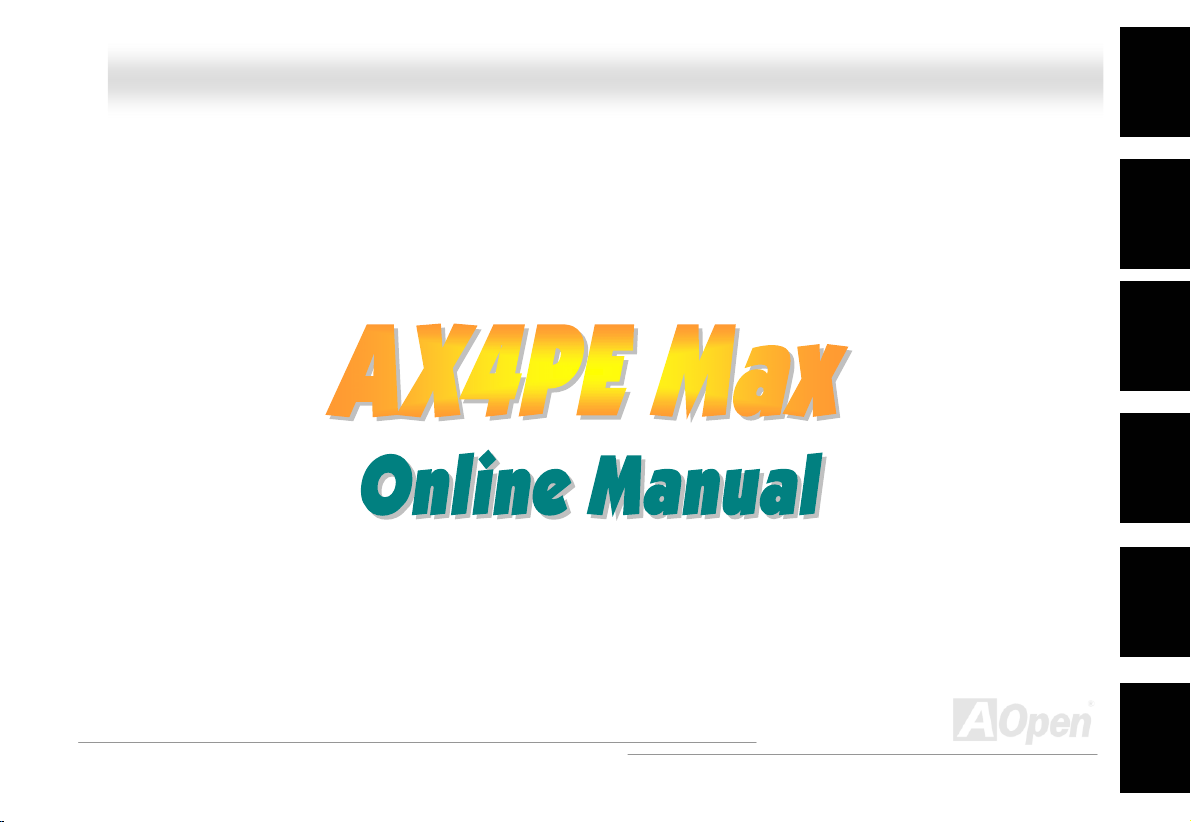
AAXX44PPEE MMaaxx OOnnlliinnee MMaannuuaall
AX4PE Max
DOC. NO.: AX4PEM-OL-E0208A
Overview
Installation
Hardware
Drivers &
Utilities
BIOS Setup
AWARD
Glossary
Troubleshooting &
Technical Support
1
Page 2
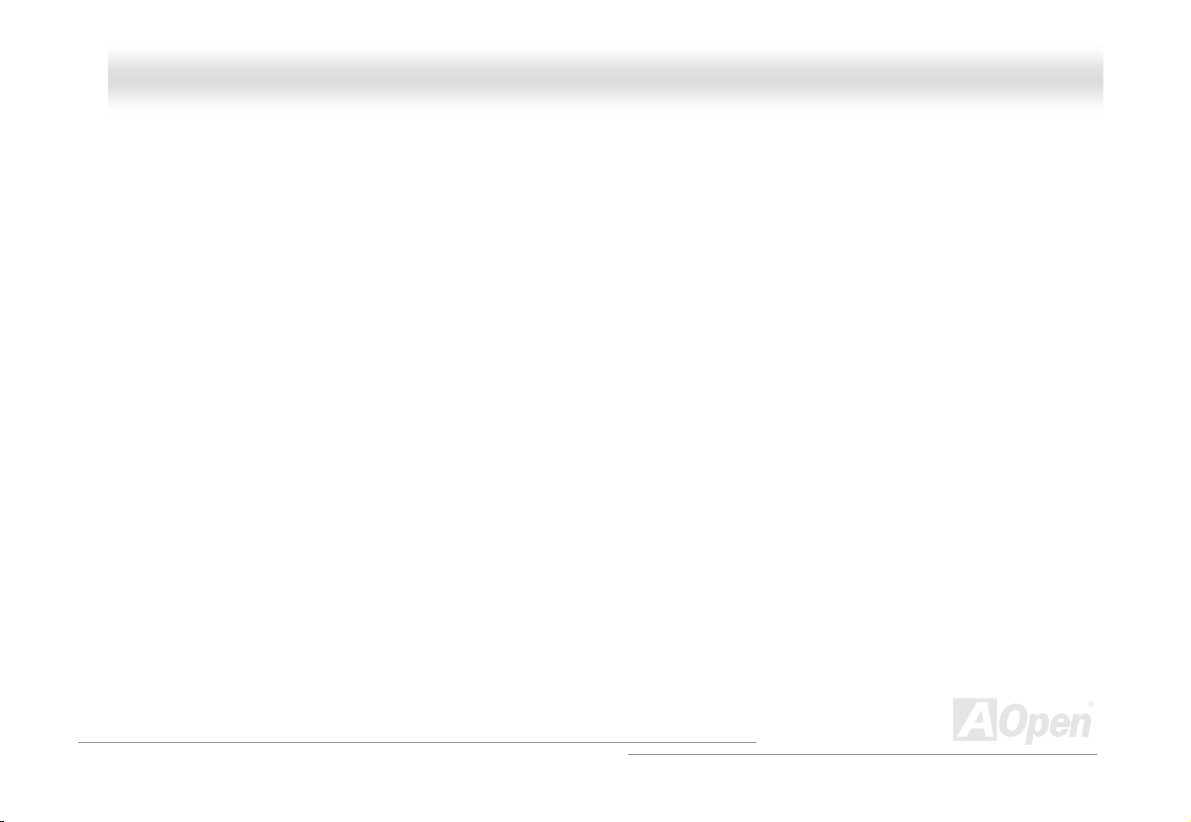
AAXX44PPEE MMaaxx OOnnlliinnee MMaannuuaall
WWhhaatt’’ss iinn tthhiiss mmaannuuaall
AX4PE Max.....................................................................................................................................1
What’s in this manual ...................................................................................................................................................... 2
You Must Notice .............................................................................................................................................................. 9
Before You Start............................................................................................................................................................ 10
Overview ....................................................................................................................................................................... 11
Feature Highlight........................................................................................................................................................... 12
Quick Installation Procedure .........................................................................................................................................16
Motherboard Map .......................................................................................................................................................... 17
Block Diagram ............................................................................................................................................................... 18
Hardware Installation................................................................................................................ 19
About “Manufacturer Upgrade Optional” and “User Upgrade Optional”… ...................................................................... 20
JP14 Clear CMOS Data ................................................................................................................................................ 21
CPU Installation ............................................................................................................................................................ 22
CPU Jumper-less Design .............................................................................................................................................. 25
CPU Core Voltage Auto Detectable ............................................................................................................................... 27
CPU and System Fan Connector (with H/W Monitoring) ............................................................................................... 30
JP28 Keyboard/Mouse Wake-up Enable/Disable Jumper .............................................................................................. 31
2
Page 3
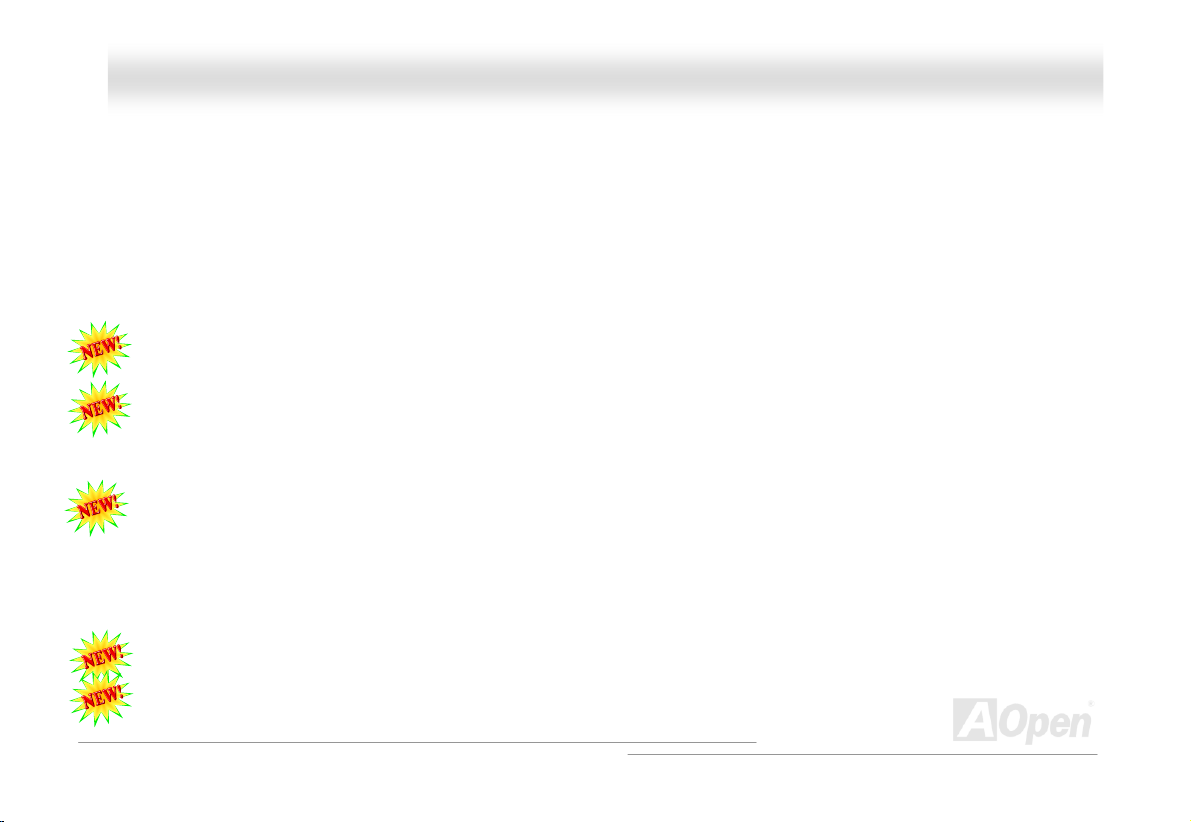
AAXX44PPEE MMaaxx OOnnlliinnee MMaannuuaall
DIMM Sockets ............................................................................................................................................................... 32
Front Panel Connector .................................................................................................................................................. 34
ATX Power Connector...................................................................................................................................................35
AC Power Auto Recovery .............................................................................................................................................. 36
STBY LED and BOOT LED ........................................................................................................................................... 37
IDE and Floppy Connector ............................................................................................................................................38
ATA/133 Supported ....................................................................................................................................................... 40
Serial ATA Supported .................................................................................................................................................... 41
IrDA Connector .............................................................................................................................................................43
S/PDIF (Sony/Philips Digital Interface) Connector......................................................................................................... 44
Super 5.1 Channel Audio Effect .................................................................................................................................... 45
AGP 4X Slot .................................................................................................................................................................. 46
AGP Protection Technology and AGP LED.................................................................................................................... 47
WOL (Wake on LAN) ..................................................................................................................................................... 48
CNR (Communication and Network Riser) Expansion Slot ............................................................................................ 50
PC99 Color Coded Back Panel .....................................................................................................................................51
Support 10/100 Mbps LAN onboard ..............................................................................................................................52
Support Six USB2.0 Connectors ...................................................................................................................................53
Onboard IEEE 1394 Controller...................................................................................................................................... 54
3
Page 4
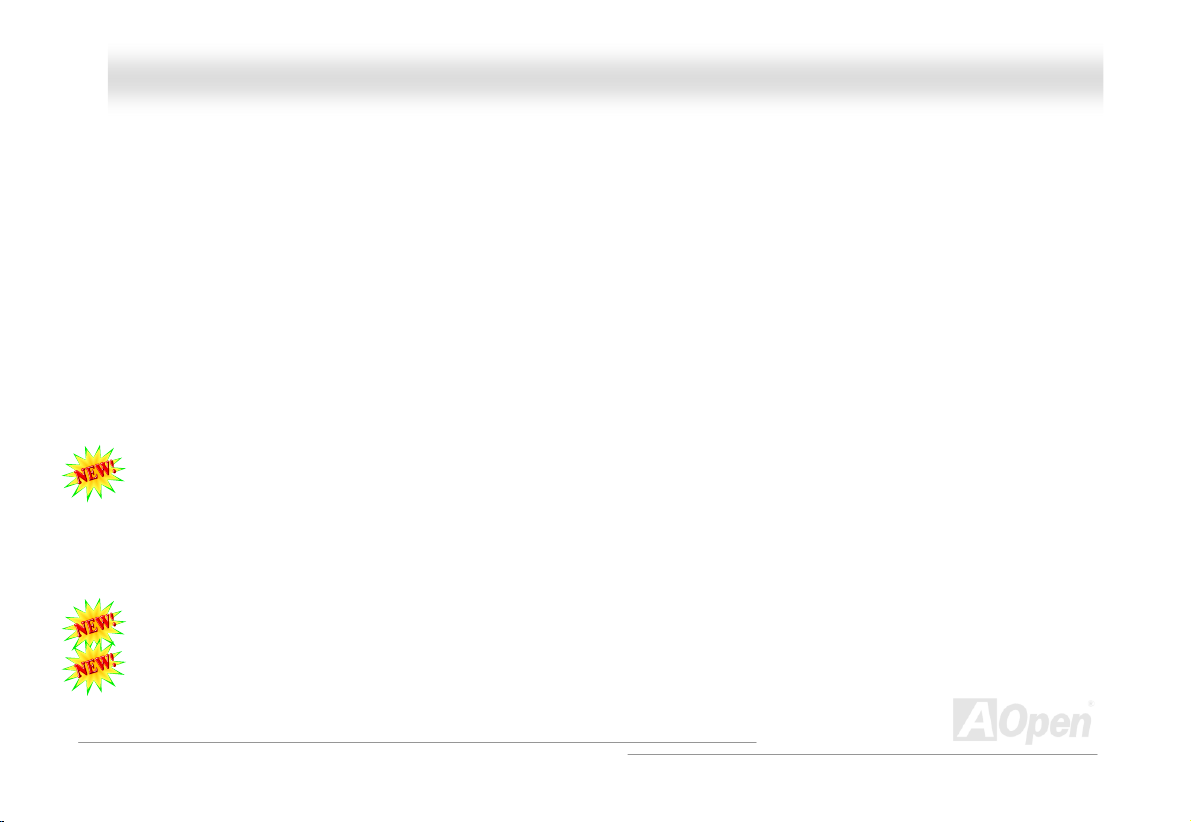
AAXX44PPEE MMaaxx OOnnlliinnee MMaannuuaall
Chassis Intrusion Connector .........................................................................................................................................55
CD Audio Connector ..................................................................................................................................................... 56
AUX-IN Connector......................................................................................................................................................... 57
Front Audio Connector .................................................................................................................................................. 58
Die-Hard BIOS (100% Virus Protection, User Upgrade Optional) .................................................................................. 59
Dr. Voice II (Volume adjustable through speaker).......................................................................................................... 62
JP2 Dr. Voice Output Select Jumper ............................................................................................................................. 63
Dr. LED Connector ........................................................................................................................................................ 64
Battery-less and Long Life Design................................................................................................................................. 66
CPU Over-current Protection......................................................................................................................................... 67
Hardware Monitoring ..................................................................................................................................................... 68
AOConfig Utility ............................................................................................................................................................. 69
Resetable Fuse ............................................................................................................................................................. 71
3300µF Low ESR Capacitor .......................................................................................................................................... 72
Layout (Frequency Isolation Wall) ................................................................................................................................. 74
Enlarged Aluminum Heatsink ........................................................................................................................................ 75
Open JukeBox Player.................................................................................................................................................... 76
Vivid BIOS technology................................................................................................................................................... 80
Driver and Utility .......................................................................................................................81
4
Page 5
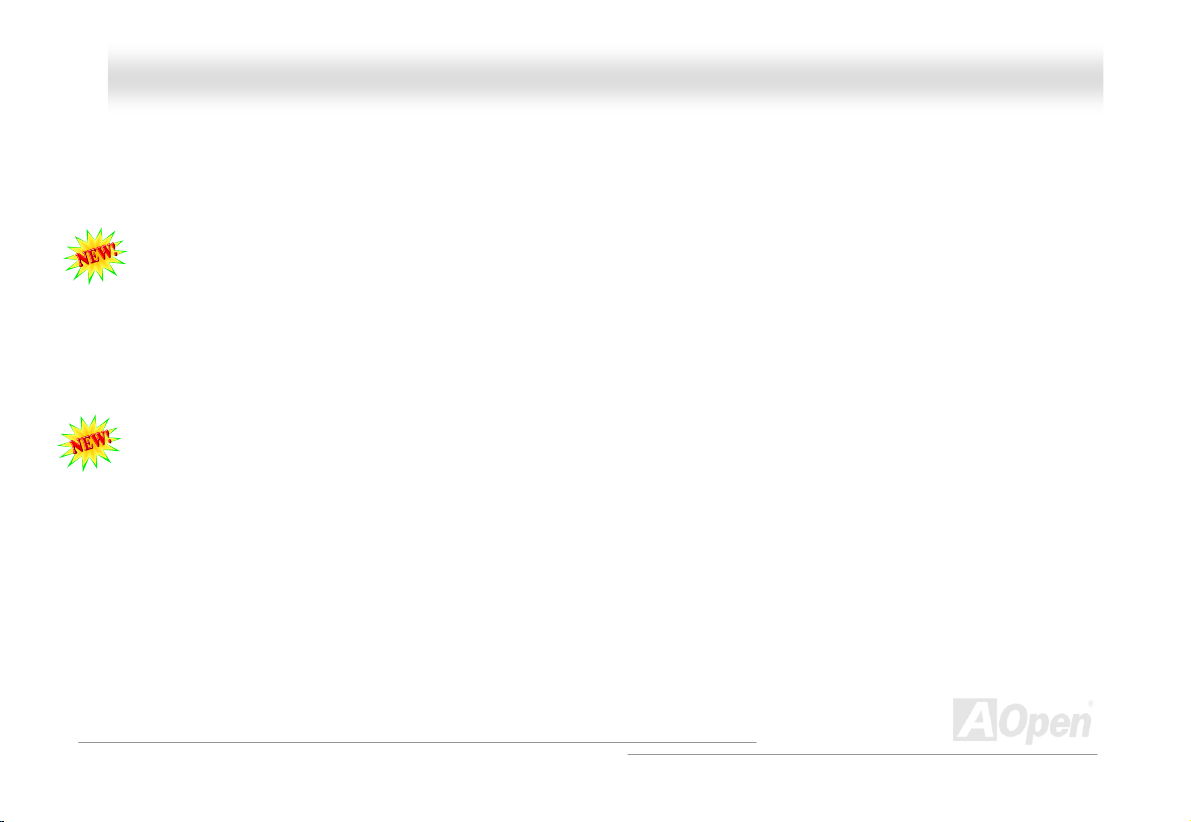
AAXX44PPEE MMaaxx OOnnlliinnee MMaannuuaall
Auto-run Menu from Bonus CD Disc ............................................................................................................................. 82
Installing Intel® Chipset Software Installation Utility ...................................................................................................... 83
Installing Intel IAA Driver ............................................................................................................................................... 84
Installing Onboard Sound Driver ...................................................................................................................................85
The noise is gone!! ---- Silent PC .................................................................................................................................. 87
Installing Serial ATA Driver ............................................................................................................................................ 96
PHOENIX-AWARD BIOS............................................................................................................104
About Phoenix-Award BIOS Function Description….................................................................................................... 105
How To Use Phoenix-Award™ BIOS Setup Program................................................................................................... 106
How To Enter BIOS Setup ........................................................................................................................................... 108
BIOS Upgrade under Windows environment ...............................................................................................................109
Overclocking............................................................................................................................ 111
VGA Card & Hard Disk ................................................................................................................................................ 112
Glossary ..................................................................................................................................113
AC97 ........................................................................................................................................................................... 113
ACPI (Advanced Configuration & Power Interface) ..................................................................................................... 113
AGP (Accelerated Graphic Port).................................................................................................................................. 113
AMR (Audio/Modem Riser).......................................................................................................................................... 114
AOpen Bonus Pack CD ............................................................................................................................................... 114
5
Page 6
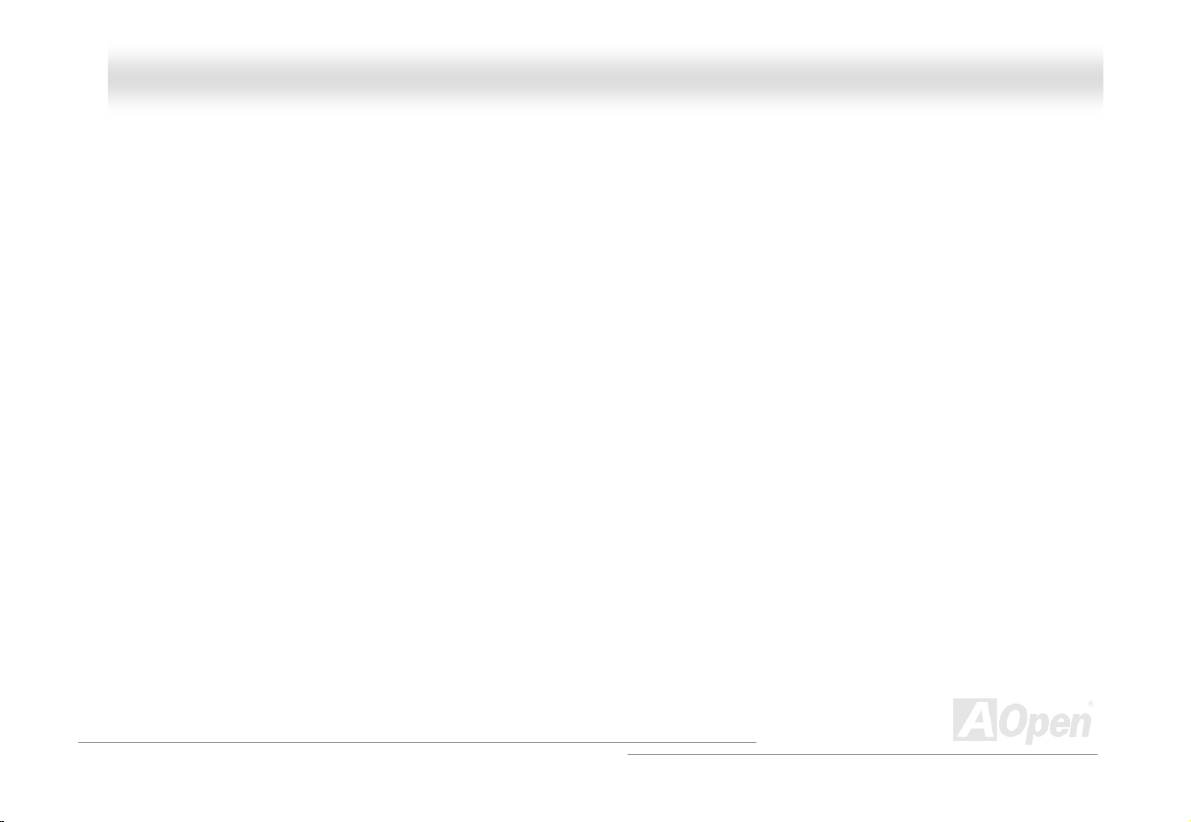
AAXX44PPEE MMaaxx OOnnlliinnee MMaannuuaall
APM (Advanced Power Management)......................................................................................................................... 114
ATA (AT Attachment) ................................................................................................................................................... 114
ATA/66 ........................................................................................................................................................................ 114
ATA/100 ...................................................................................................................................................................... 115
ATA/133 ...................................................................................................................................................................... 115
BIOS (Basic Input/Output System) .............................................................................................................................. 115
Bus Master IDE (DMA mode) ...................................................................................................................................... 116
CNR (Communication and Networking Riser).............................................................................................................. 116
CODEC (Coding and Decoding) .................................................................................................................................. 116
DDR (Double Data Rate) SDRAM ............................................................................................................................... 116
DIMM (Dual In Line Memory Module) .......................................................................................................................... 117
DMA (Direct Memory Access)...................................................................................................................................... 117
ECC (Error Checking and Correction) ......................................................................................................................... 117
EDO (Extended Data Output) Memory ........................................................................................................................ 117
EEPROM (Electronic Erasable Programmable ROM) .................................................................................................. 118
EPROM (Erasable Programmable ROM)..................................................................................................................... 118
EV6 Bus ...................................................................................................................................................................... 118
FCC DoC (Declaration of Conformity) ......................................................................................................................... 118
FC-PGA (Flip Chip-Pin Grid Array) .............................................................................................................................. 118
6
Page 7
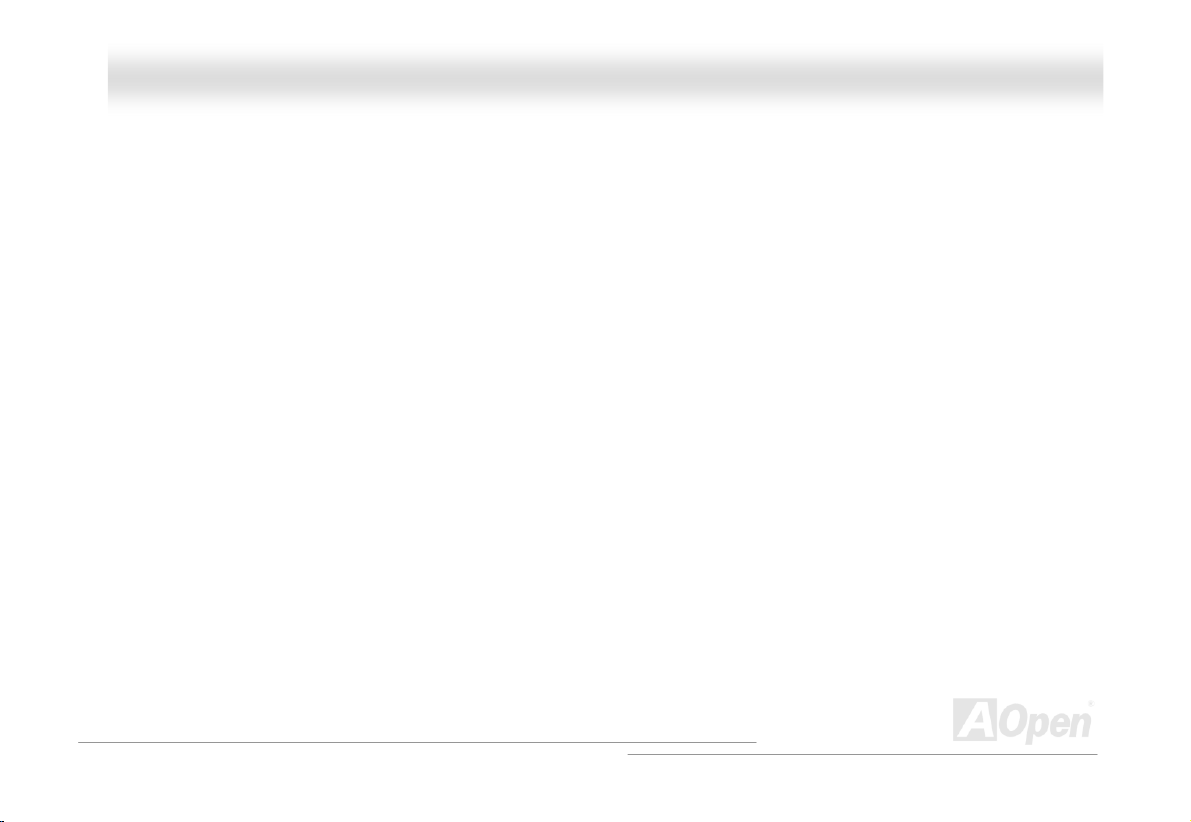
AAXX44PPEE MMaaxx OOnnlliinnee MMaannuuaall
Flash ROM .................................................................................................................................................................. 119
FSB (Front Side Bus) Clock ........................................................................................................................................ 119
I2C Bus ........................................................................................................................................................................ 119
IEEE 1394................................................................................................................................................................... 120
Parity Bit ..................................................................................................................................................................... 120
PBSRAM (Pipelined Burst SRAM)............................................................................................................................... 120
PC-100 DIMM ............................................................................................................................................................. 121
PC-133 DIMM ............................................................................................................................................................. 121
PC-1600 / PC-2100/ PC-2700 / PC-3200 DDR DRAM................................................................................................. 121
PCI (Peripheral Component Interface) Bus .................................................................................................................121
PDF Format................................................................................................................................................................. 122
PnP (Plug and Play) .................................................................................................................................................... 122
POST (Power-On Self Test) ........................................................................................................................................122
RDRAM (Rambus DRAM) ........................................................................................................................................... 122
RIMM (Rambus Inline Memory Module) ......................................................................................................................123
SDRAM (Synchronous DRAM) .................................................................................................................................... 123
Shadow E2PROM ........................................................................................................................................................ 123
SIMM (Single In Line Memory Module) ....................................................................................................................... 123
SMBus (System Management Bus) ............................................................................................................................. 124
7
Page 8
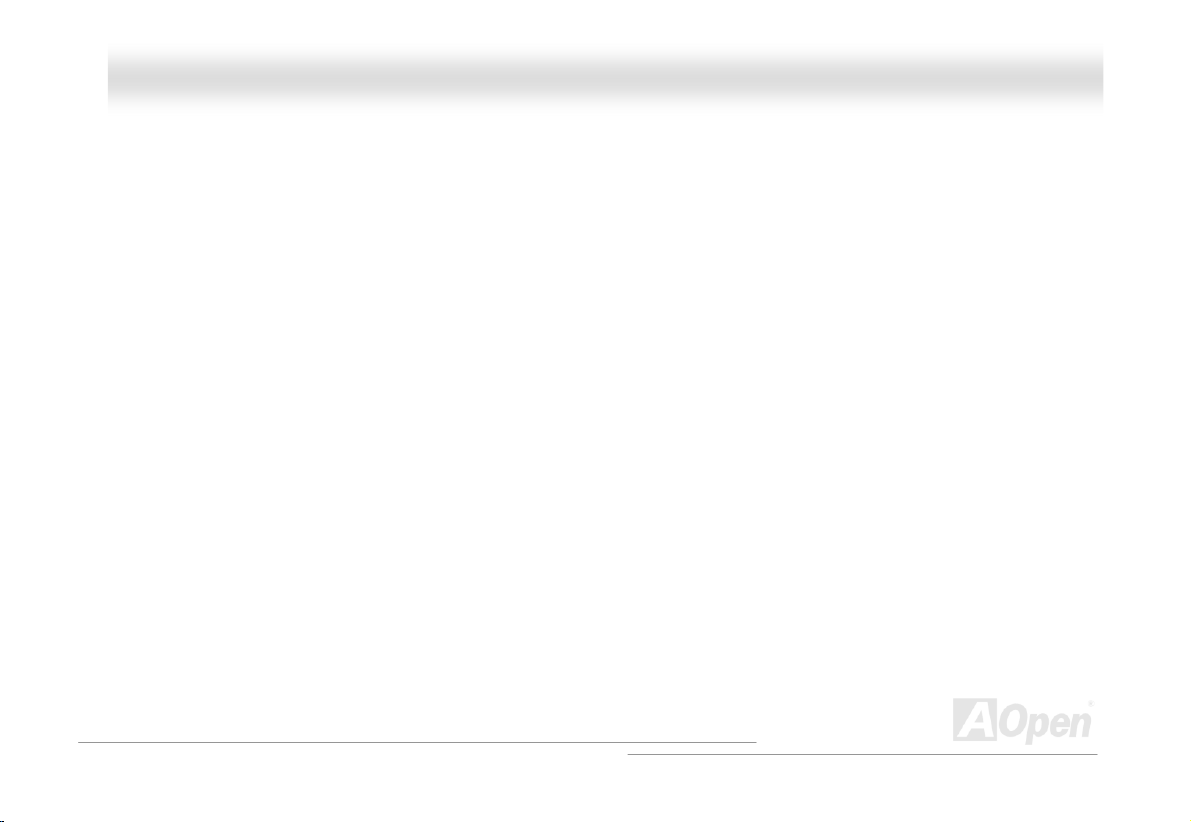
AAXX44PPEE MMaaxx OOnnlliinnee MMaannuuaall
SPD (Serial Presence Detect) ..................................................................................................................................... 124
Ultra DMA ................................................................................................................................................................... 124
USB (Universal Serial Bus) ......................................................................................................................................... 125
VCM (Virtual Channel Memory)................................................................................................................................... 125
ZIP file......................................................................................................................................................................... 125
Troubleshooting....................................................................................................................... 126
Technical Support ...................................................................................................................130
Product Registration ...............................................................................................................133
How to Contact Us .................................................................................................................. 134
8
Page 9
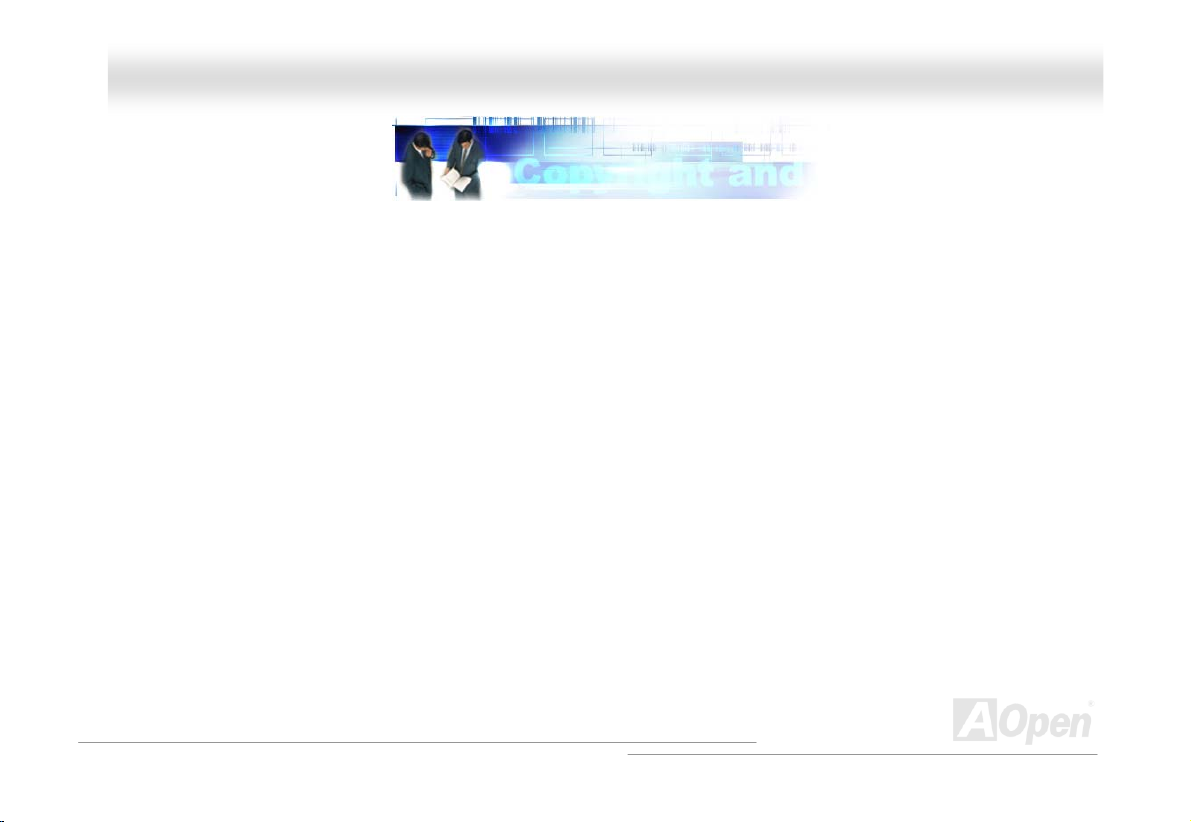
AAXX44PPEE MMaaxx OOnnlliinnee MMaannuuaall
YYoouu MMuusstt NNoottiiccee
Adobe, the Adobe logo, Acrobat is trademarks of Adobe Systems Incorporated.
AMD, the AMD logo, Athlon and Duron are trademarks of Advanced Micro Devices, Inc.
Intel, the Intel logo, Intel Celeron, Pentium II, Pentium III, Pentium 4 are trademarks of Intel Corporation.
Microsoft, Windows, and Windows logo are either registered trademarks or trademarks of Microsoft Corporation in the United
States and/or other countries.
All product and brand names used on this manual are used for identification purposes only and may be the registered
trademarks of their respective owners.
All of the specifications and information contained in this manual are subject to change without notice. AOpen reserves the right
to revise this publication and to make reasonable changes. AOpen assumes no responsibility for any errors or inaccuracies that
may appear in this manual, including the products and software described in it.
This documentation is protected by copyright law. All rights are reserved.
No part of this document may be used or reproduced in any form or by any means, or stored in a database or retrieval
system without prior written permission from AOpen Corporation.
Copyright
©
1996-2002, AOpen Inc. All Rights Reserved.
9
Page 10
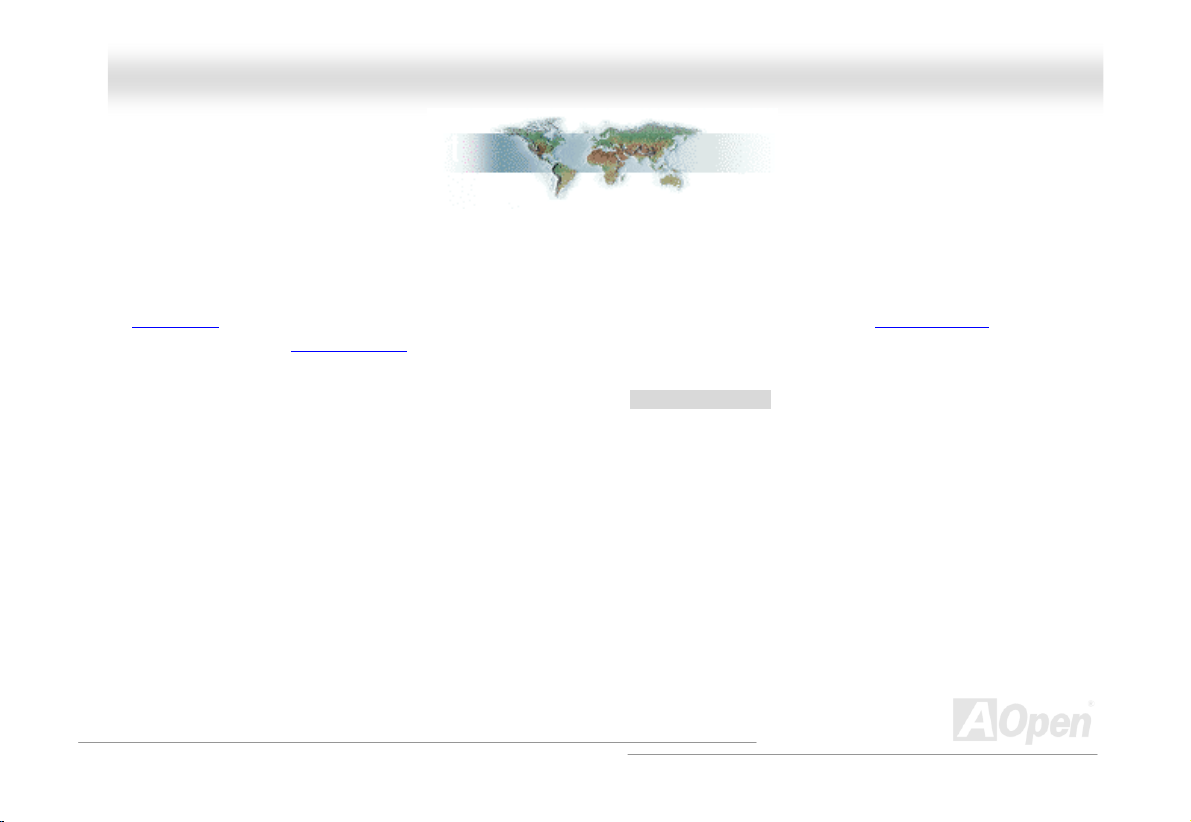
AAXX44PPEE MMaaxx OOnnlliinnee MMaannuuaall
BBeeffoorree YYoouu SSttaarrtt
This Online Manual will introduce to the user how this product is installed. All useful information will be described in later
chapters. Please keep this manual carefully for future upgrades or system configuration changes. This Online Manual is saved
in PDF format
get free download from Adobe web site
Although this Online Manual is optimized for screen viewing, it is still capable for hardcopy printing, you can print it by A4 paper
size and set 2 pages per A4 sheet on your printer. To do so, choose File > Page Setup and follow the instruction of your printer
driver.
Thanks for the help of saving our earth.
, we recommend using Adobe Acrobat Reader 4.0 for online viewing, it is included in Bonus CD disc or you can
.
10
Page 11

AAXX44PPEE MMaaxx OOnnlliinnee MMaannuuaall
OOvveerrvviieeww
Thank you for choosing AOpen AX4PE Max motherboard. The AX4PE Max is Intel® Socket 478 motherboard (M/B) based on
the ATX form factor featuring the Intel® 845PE chipset
motherboard can support Intel
different customer’s requirements, the Intel 845PE chipset memory interface supports DDR333/266 SDRAM devices with
densities of 64, 128, 256, 512Mb DDR SDRAM DIMM modules and the maximum memory size can be up to 2 GB (Please note
that only CPU FSB 533 supports DDR333). The onboard IDE controller supports Ultra DMA
rate up to 133MB/s. Further flexibility can be achieved by taking advantage of the Communication and Network Riser (CNR)
card option that allows audio, modem configuration on a single baseboard design. With a Promise Serial ATA
controller onboard, it aims to provide you an even faster transfer rate of 150
Mbytes/second. On the strength of RealTek RTL8100BL controll
which is an highly-integrated Platform LAN Connect device
provides 10/100M bps Ethernet for office and home use. Besid
the AX4PE Max has an AC97
high performance and magic surround stereo sound to let pe
enjoy working with it. More than that, this motherboard sup
USB 2.0
IEEE 1394
400Mbps. Now, let’s enjoy all features from AOpen AX4PE
Max motherboard.
function with a fancy speed of up to 480Mbps, and
®
Socket 478 Pentium® 4 (Brookdale) and 400/533 MHz Front Side Bus (FSB) clock. According to
CODEC chipset onboard, prov
controller to provides data transfer rate up to
. As high performance chipset built in the M/B, the AX4PE Max
er on board,
, it
es,
id
ing
o
ple
p
orts
66/100/133 mode and the transfer
(PDC20375)
11
Page 12
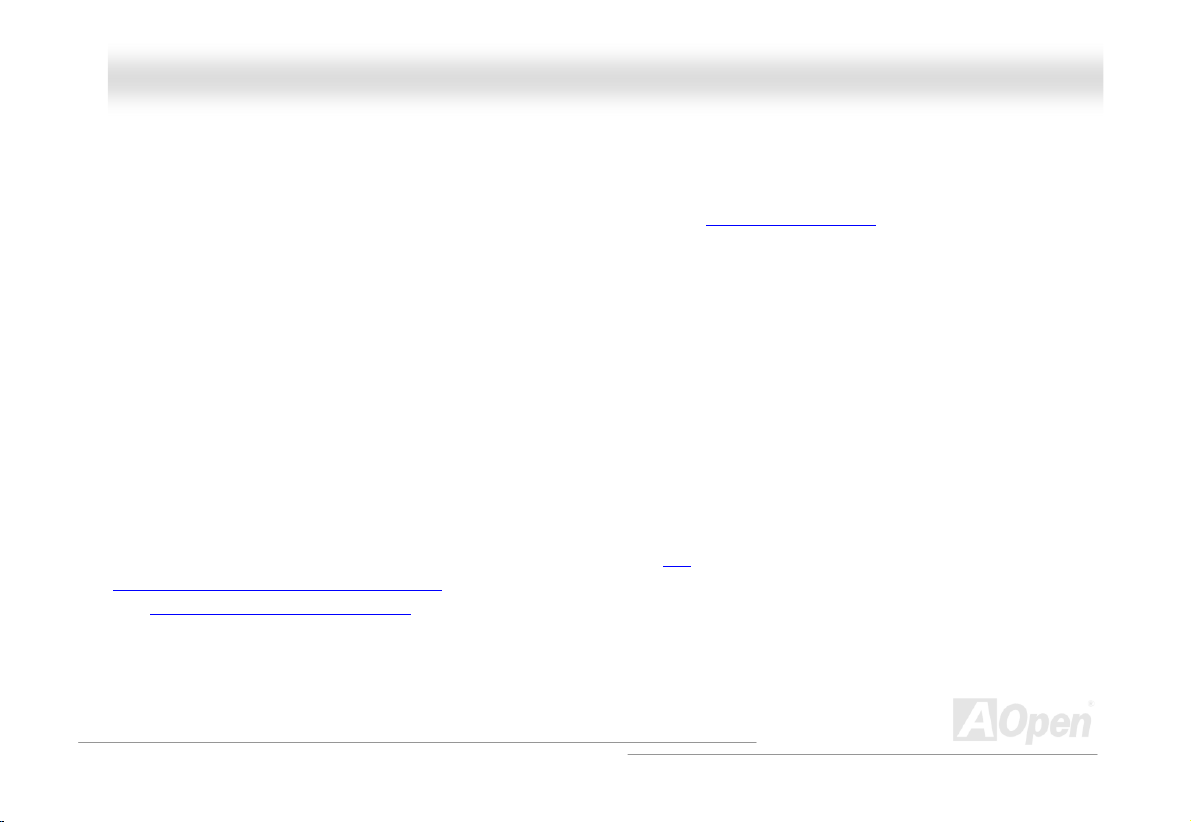
AAXX44PPEE MMaaxx OOnnlliinnee MMaannuuaall
FFeeaattuurree HHiigghhlliigghhtt
CPU
rts Intel® Socket 478 Pentium® 4 1.4GHz~2.8GHz+ with 400/533MHz Front Side Bus (FSB)
Suppo designed for Socket 478
techno
logy.
Chipset
With the In
proven reliability of the Intel 845PE chipset. With its highly scalable design, the new 845PE chipset offers an ideal,
leading-edge AGP graphics solution for Intel
chipset's I/O Controller Hub (ICH4) features USB controllers supporting six USB ports. With support for 5.1 channels of AC’97
audio and the ability to make the most of soft audio/modem technology, the 845PE chipset delivers an ideal solution for
innovative new form factors.
tel® 845PE chipset, Intel delivers a discrete graphics solution with all the performance, innovative features and
®
®
Pentium® 4 processor platforms. And the smart integration in the Intel 845PE
xpansion Slots
E
Including six 32-bit/33 local bus throughput can be up to 132MB/s. The
Communication & Nectworking Riser (CNR)
The Accelerated Graphics Port (AGP)
supports data transfer rate up to 1056MB/s. AX4PE Max motherboard can support 4X mode. Of six PCI slots provided, five of
th
em are master PCI slots with arbitration and decoding for all integrated functions and LPC bus, and one is slave PCI slot.
MHz PCI, one CNR and one AGP 4X slots. The PCI
slot provided from AX4PE Max can support CNR interface for a Modem/Audio card.
specification provides a new level of video display sophistication and speed which
12
Page 13
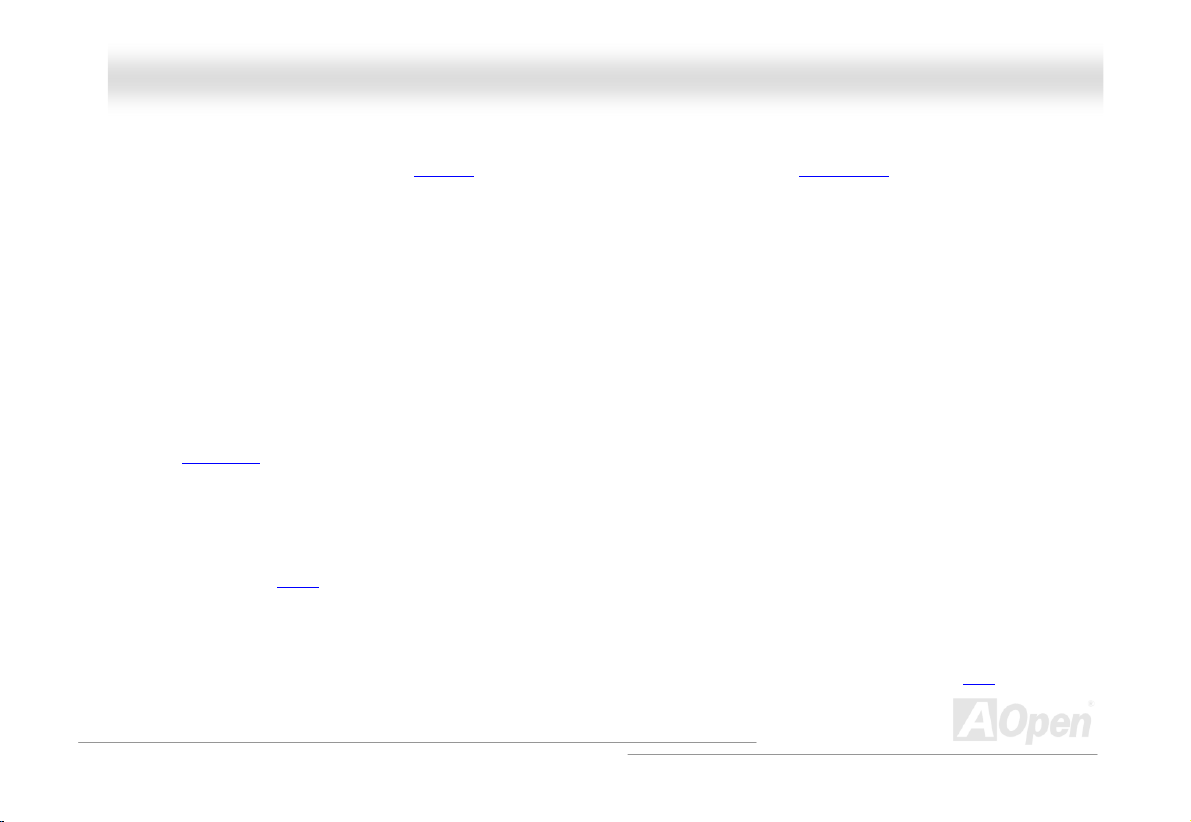
AAXX44PPEE MMaaxx OOnnlliinnee MMaannuuaall
Memory
ree Non-ECC 184-pin DDR SDRAMProvides th DIMM sockets that support up to 2GB of PC-266/333 compliant DDR SDRAM
(Synchronou
socket (Please note that only CPU FSB 533 supports DDR333).
s Dynamic Random Access Memory). You may install 64, 128, 256, 512Mb DDR SDRAM DIMM modules into each
LAN Port
On the stren
provides 10/10
gth of RealTek RTL8100BL controller on board, which is an highly-integrated Platform LAN Connect device, it
0 Mbps Ethernet for office and home use.
Ultra DMA 33/66/100 and Promise 133 IDE
Comes with an on-board PCI Bus Master IDE controll
supports Ultra DMA
Promise controller that supports 133 mode.
33/66/100, PIO Modes 3 and 4 and Bus Master IDE DMA Mode 5, and supports Enhanced IDE devices. And
er with two connectors that supports four IDE devices in two channels,
On-board AC’97 Sound
AX4PE Max uses the AC97 sound chip. This on-board audio includes a complete audio recording and playback system.
1MHz Stepping Frequency Adjustment
Provides “1MHz Stepping Frequency Adjustment” function in the BIOS. This magic function allows you adjust FSB frequency
from 100~248 by 1MHz stepping adjustment, and lets your system can get maximum performance.
13
Page 14
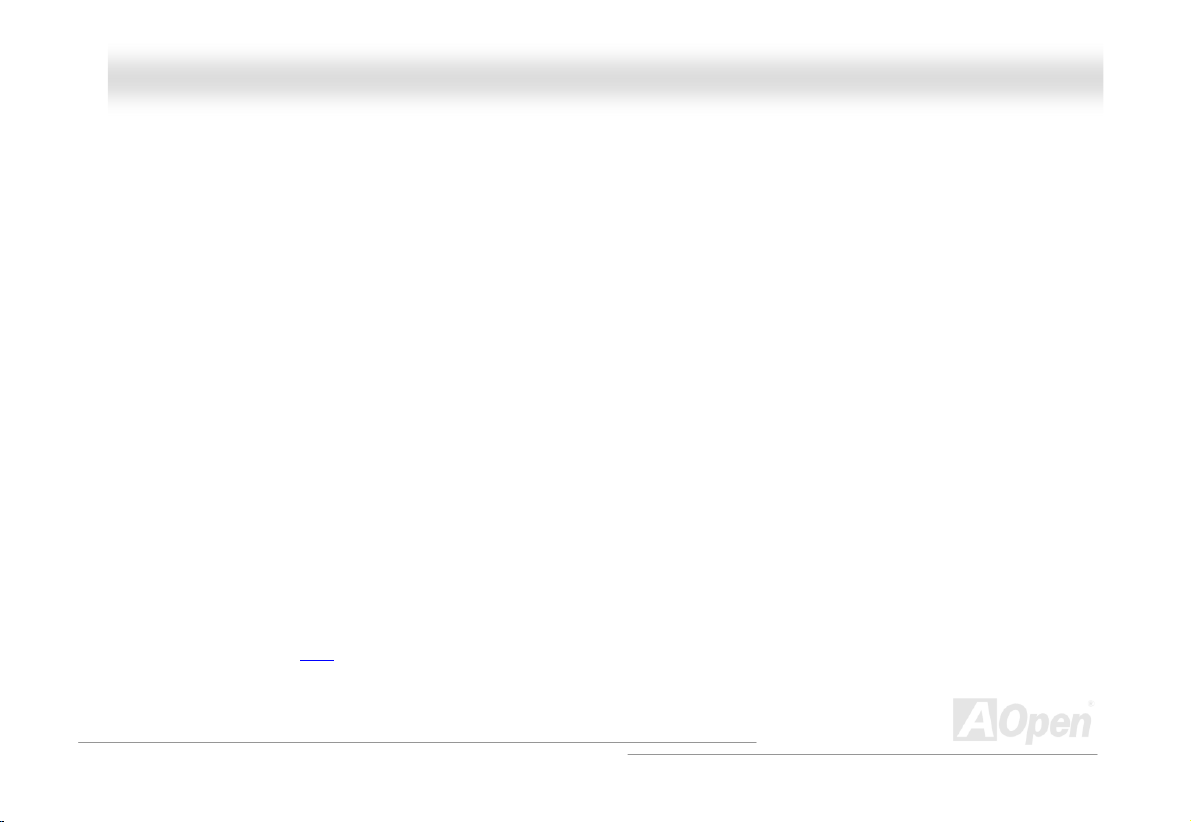
AAXX44PPEE MMaaxx OOnnlliinnee MMaannuuaall
Watch Dog Timer
Includes AOpen “Watch Dog Timer” function that can auto-reset default settings in 4.8 seconds when you fail to system
overclocking.
Die-Hard BIOS (User Upgrade Optional)
The Die-Hard BIOS technology is a very effective hardware protection method that doesn’t involve any software or BIOS coding.
Hence, it is 100% virus free.
S/PDIF Connectors
S/PDIF (Sony/Philips Digital
nd allows you to enjoy digital audio instead of analog audio.
a
Interface) is a newest audio transfer format, which provides impressive quality through optical fiber
IEEE 1394 ports
This motherboard comes with IEEE 1394a controller onboard
he devices that need high data transferring performance, such as digital camera, scanner or others IEEE 1394 devices.
t
, which provides data transfer rate up to 400Mbps. to connect with
Six USB Connectors (2.0)
Provides three ports, six USB connectors for USB interface devices, such as mouse, keyboard, modem, scanner, etc. Compared
o traditional USB 1.0/1.1 with the speed of 12Mbps, USB 2.0 has a fancy speed up to 480Mbps, which is 40 times faster than
t
the traditional one.
14
Page 15
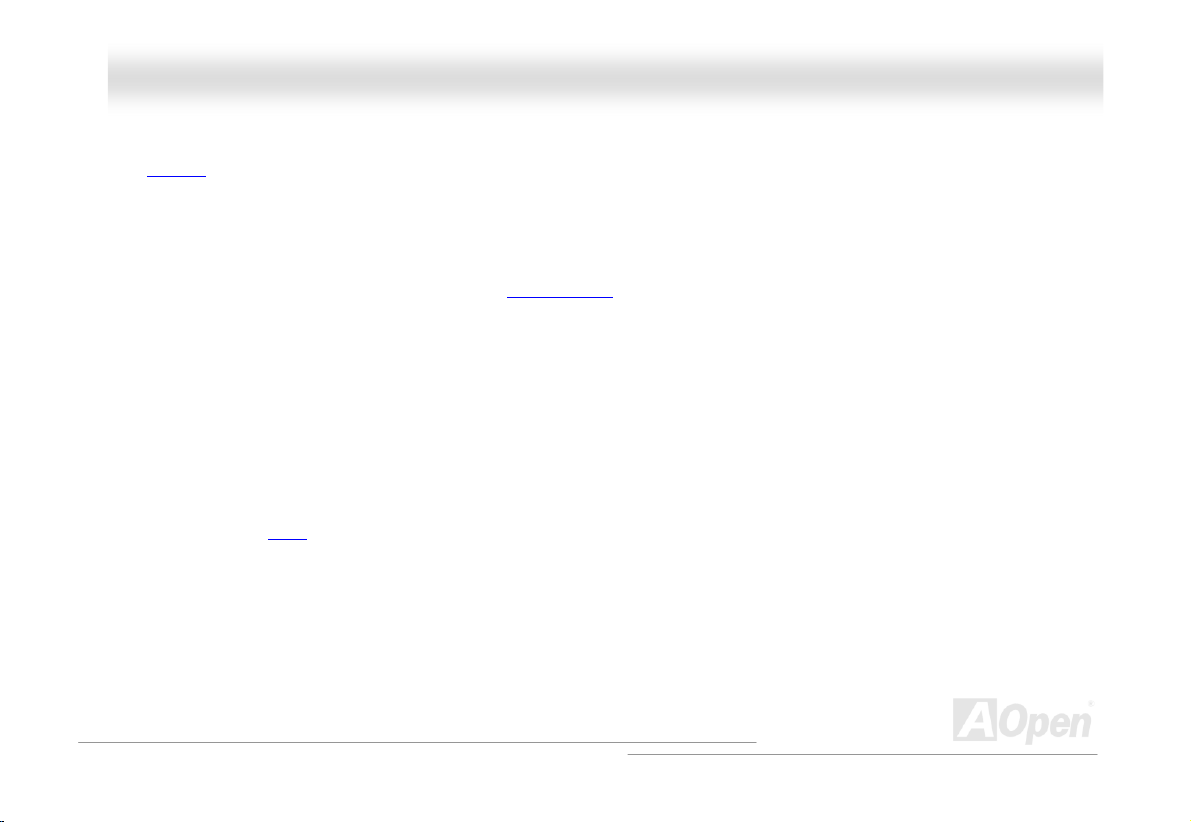
AAXX44PPEE MMaaxx OOnnlliinnee MMaannuuaall
Dr. LED (User Upgrade Optional)
The Dr. LED has 8 LEDs on this AX4PE Max M/B to easily show what kind of problems you may encounter.
Power Management/Plug and Play
on that confirms to the power-saving standards of the U.S. Environmental Protection Supports the power management functi
Agency (EPA) Energy Star program. It also offers Plug-and-Play
making the system much user-friendlier.
, which helps save users from configuration problems, thus
Hardware Monitoring Management
Supports CPU or system fans status, temperature and voltage monitoring and alert, through the on-board hardware monitor
module.
Enhanced ACPI
Fully implement the ACPI standard for Windows® 98/ME/2000/XP series compatibility, and supports Soft-Off, STR (Suspend to
RAM, S3
), STD (Suspend to Disk, S4) features.
Super Multi-I/O
Provides two high-speed UART compatible serial ports and one parallel port with EPP and ECP capabilities. UART can also be
directed from COM1 to the Infrared Module for th
e wireless connections.
15
Page 16
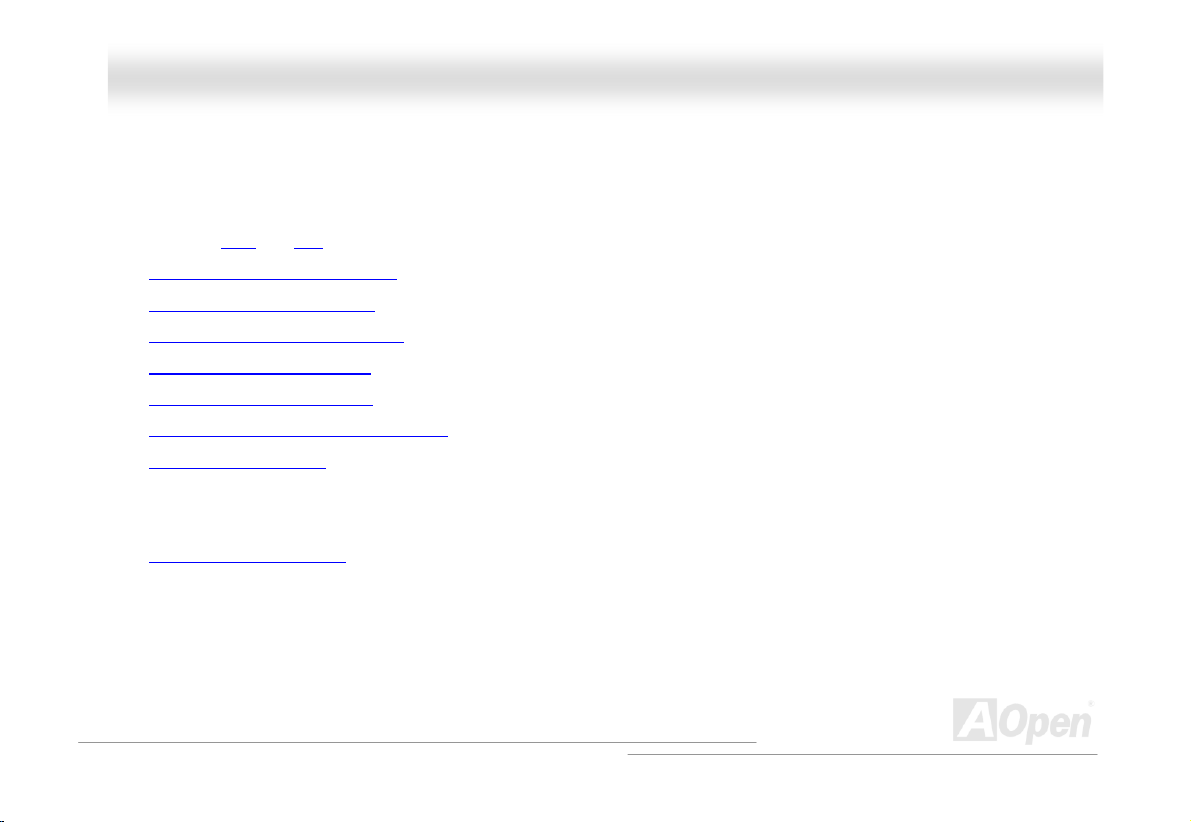
AAXX44PPEE MMaaxx OOnnlliinnee MMaannuuaall
QQuuiicckk IInnssttaallllaattiioonn PPrroocceedduurree
This page gives you a quick procedure on how to install your system. Follow each step accordingly.
1. Installing CPU
2. Installing System Memory (DIMM)
3. Connecting Front Panel Cable
4. Connecting IDE and Floppy Cable
5. Connecting ATX Power Cable
6. Connecting Back Panel Cable
7. Power-on and Load BIOS Setup Default
8. Setting CPU Frequency
9. Reboot
10. Installing Operating System (such as Windows 98)
11. Installing Driver and Utility
and Fan
16
Page 17
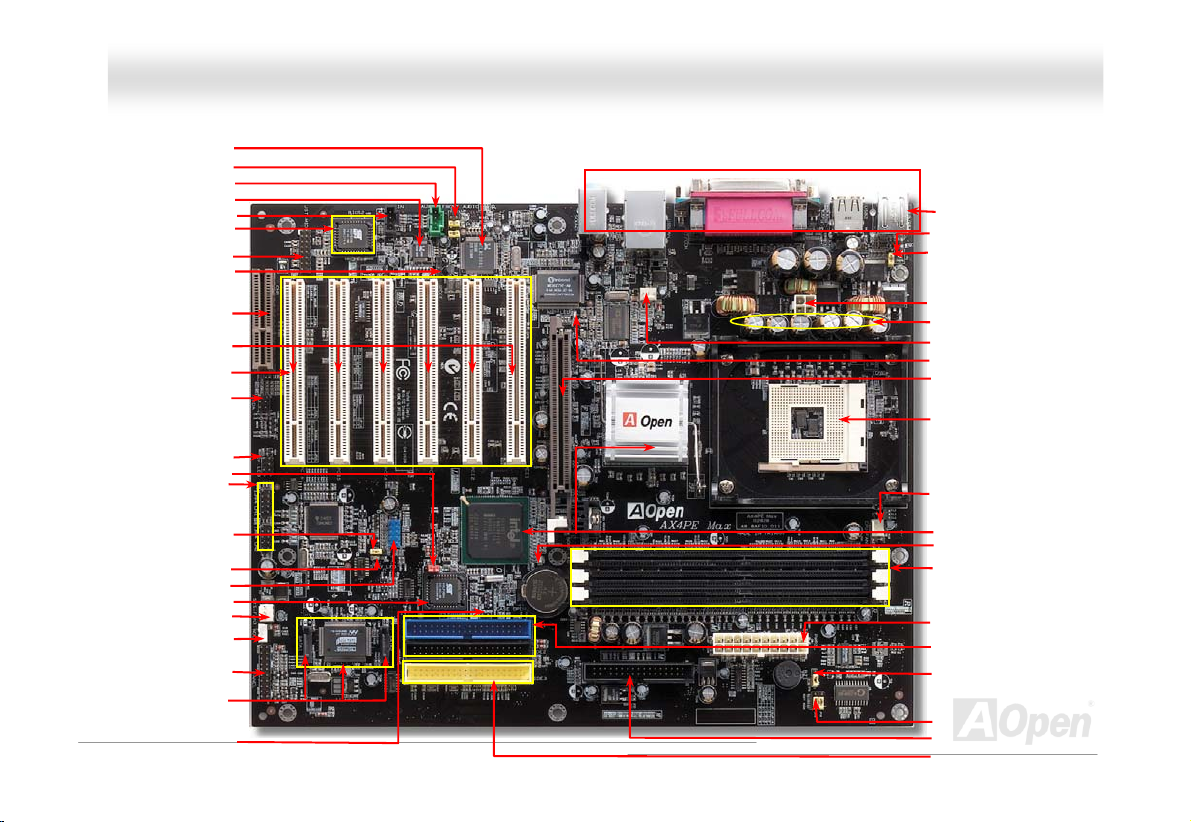
Di
nd
AGP Slot
Die-Hard BIOS (BIOS 2)
JP30 Hard BIOS
)
AAXX44PPEE MMaaxx OOnnlliinnee MMaannuuaall
Tek RTL8100BL
Real
Front Aud
Onboard
(User Up d
CNR pansion Slot
32-bit PCI Ex ns
JP14 CMO le
IEEE 13 C rs
(Hot Plug o rs
Die-Hard BIOS (BIOS 1)
SYSF N3 Connector
Front el Connector
Serial ATA Controller
Serial ATA Connectors
Chassis Intrusion Connector
io Connector
X-IN Connector
AU
AC’97 CODEC
CD-IN Connector
gra
e Optional)
JST-MIDI
PDIF
S/
Dr. D Connector
2
Connector
Ex
pa
ion Slot x6
s sl
e mode PCI
card only)
IrD
A
Connector
LE
S C
ar Jumper
94
onnecto
-In
n heade
is no
t allowed
e-
Resc
ue Jumper
STBY LED
USB Connector
A
W
OL Connector
Pan
Mo
therboard Map
PC99 Colored Back Panel
Resetable Fuse
JP28 Keyboard/Mouse Wakeup
Enable/Disable Jumper
4-pin 12V. ATX Power Connector
3300μF Low ESR Capacitors
17
SYSFAN2 Connector
AGP LED
(For 1.5V AGP card only)
478-pin CPU socket with Voltage
and Frequency Auto-detection
support Intel
1.4~2.8GHz+ CPU
CPUFAN1 Connector with H/W
Monitoring Function
Intel® 845PE chipset
BOOT LED
184-pin DIMMx3 supports
DDR333/DDR266
(Max. to 2GB)
ATX Power Connector
ATA 33/66100
IDE Connector x2
JP2 Dr. Voice Output
Select Jumper
Dr Voice II (JP15, JP16)
FDD Connector
ATA/133
IDE Connector x1
®
Pentium® 4
Page 18
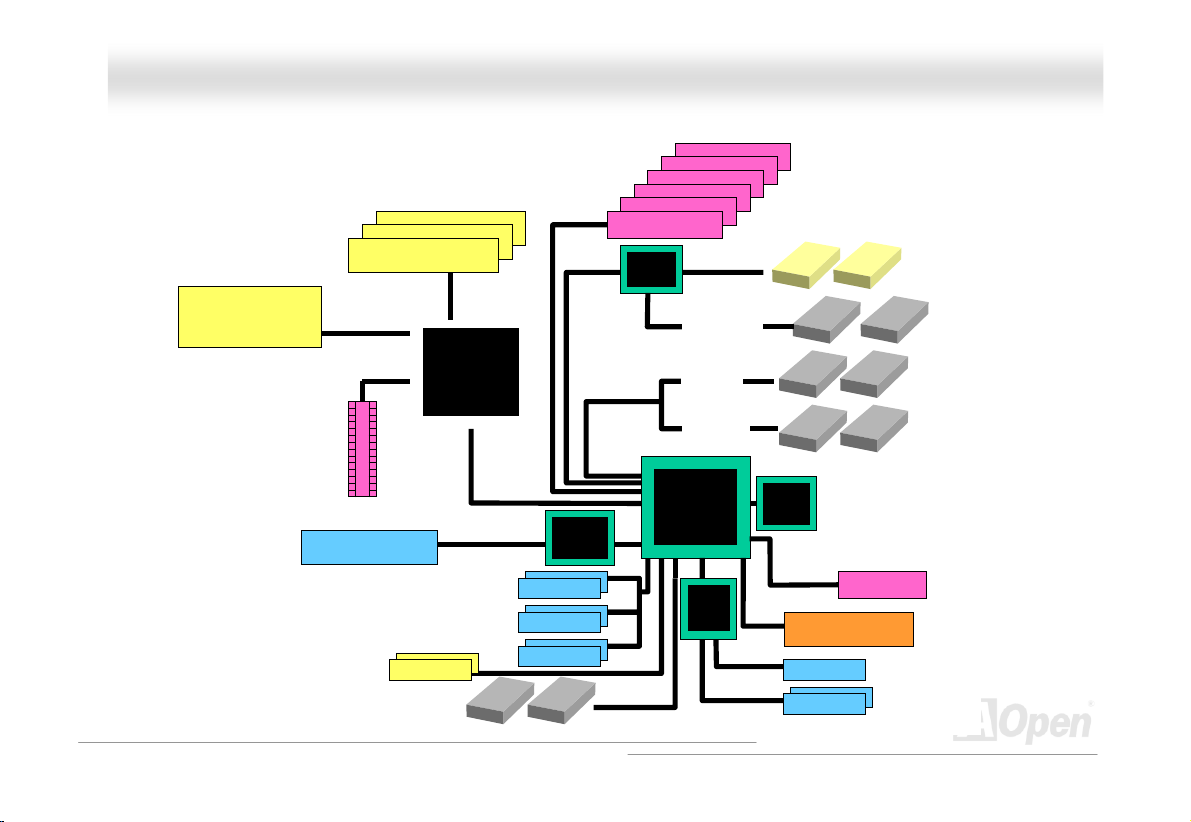
AAXX44PPEE MMaaxx
OOnnlliinnee MMaannuuaall
BBlloocckk DDiiaaggrraamm
Socket 478
Intel
entium 4
P
CPU
AGP 4x Slot
LAN connect Component
400/533MHz
System Bu
IEEE 1394
Connector x2
Floppy Disk Drive x2
PC2100/2700
Up to 2GB
DIMM Socket x3
s
Intel 845PE
Connector x6
IEEE 1394
DDR SDRAM
GMCH
USB 2.0
PCI Bus
Realtek
RTL8100BL
1stUSB Port
2ndUSB Port
3rdUSB Port
32-bit PCI Slot x6
ATA 133
ATA
33/66100
Promise
PDC20375
Serial ATA
Third Channel
Primary
Channel
Secondary
Channel
Intel ICH4
Low
Pin
Count
Super
I/O
AC97
CODEC
AC Link
Firmware Hub
4Mbit Flash EEPROM
Parallel Port
Serial Port x2
CNR Slot
SATA
IDE D
Drive x2
rive x6
18
Page 19
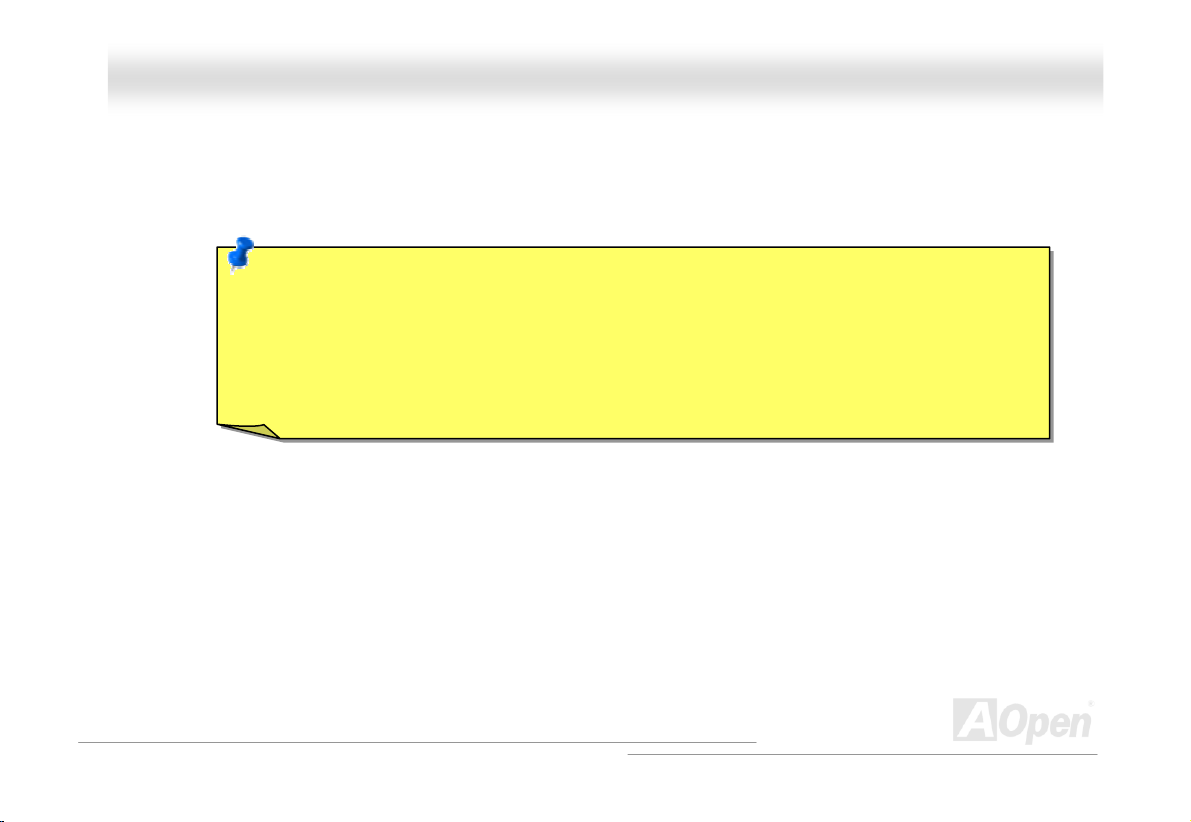
AAXX44PPEE MMaaxx OOnnlliinnee MMaannuuaall
HHaarrddwwaarre
This cha
pter describes jumpers, connectors and hardware devices of this motherboard.
e
Note: Electrostatic discharge (ESD) can damage your processor, disk drives, expansion boards, and
other components. Always observe the following precautions before you install a system componen
1. Do not remove a component from its protective packaging until you are ready to install it.
2. Wear a wrist ground strap and attach it to a metal part of the system unit before handling a
component. If a wrist strap is not available, maintain contact with the system unit throughou
procedure requiring ESD protection.
IInnssttaallllaattiioonn
t.
t any
19
Page 20
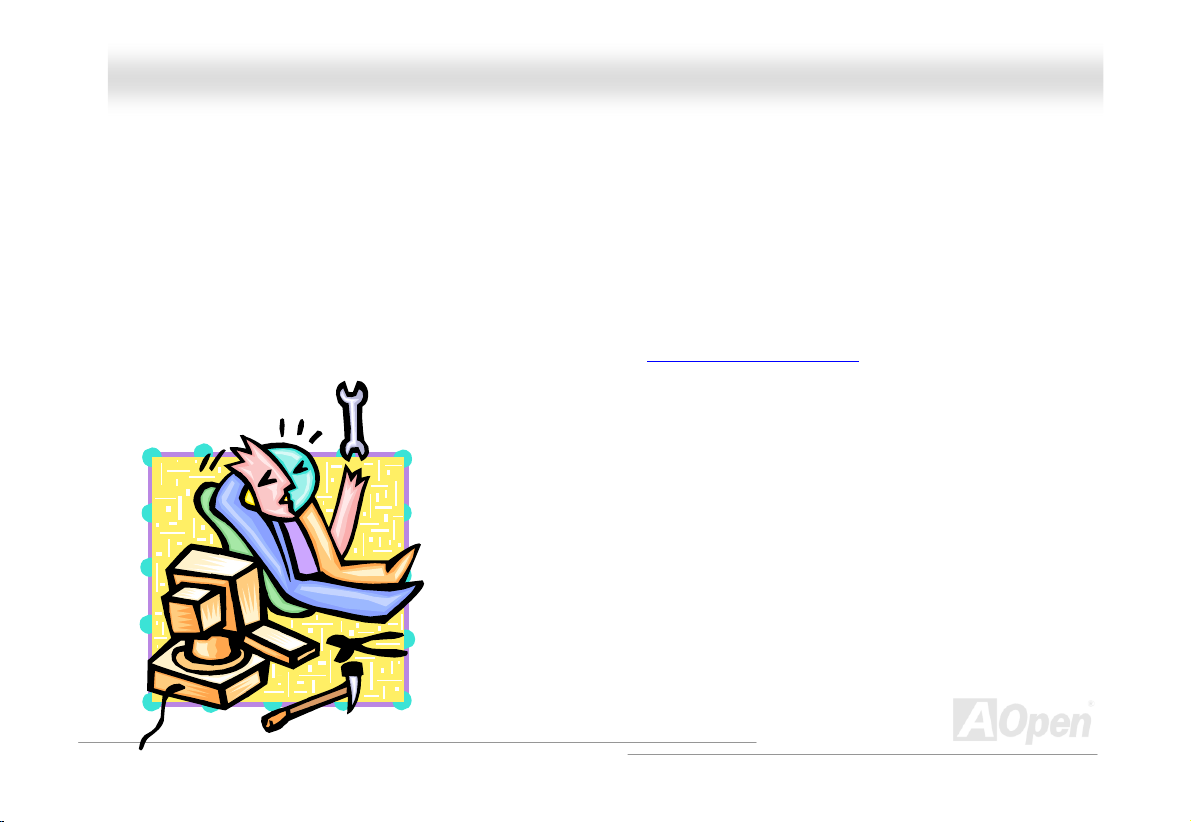
AAXX44PPEE MMaaxx OOnnlliinnee MMaannuuaall
AAbboouutt ““MMaannuuffaaccttuurreerr UUppggrraaddee OOppttiioonnaall”” aanndd ““UUsseerr UUppggrraaddee
OOppttiioonnaall””……
When you read this online manual and start to assemble your computer system, you
“Manufacturer Upgrade Optional”, and some are called “User Upgrade Optional”. Though a
amazing and powerful features, in some situations, these powerful features are not used to every user. Hence, we changed
ome key feature ed by
s s as “Manufacturer Upgrade Optional” for you to choose. Some optional functions that can be upgrad
sers, we call the call them
u
Manufacturer Up de “User Upgrade
“
Optional” compon s,
may find some of functions are called
ll AOpen motherboards include many
m “User Upgrade Optional”. As for those optional functions that can’t be upgraded by ourselves, we
gra Optional”. If needed, you can contact our local distributors or resellers for purchasing
ent and again you can visit AOpen official web site: http://english.aopen.com.tw/
for more detail information.
20
Page 21
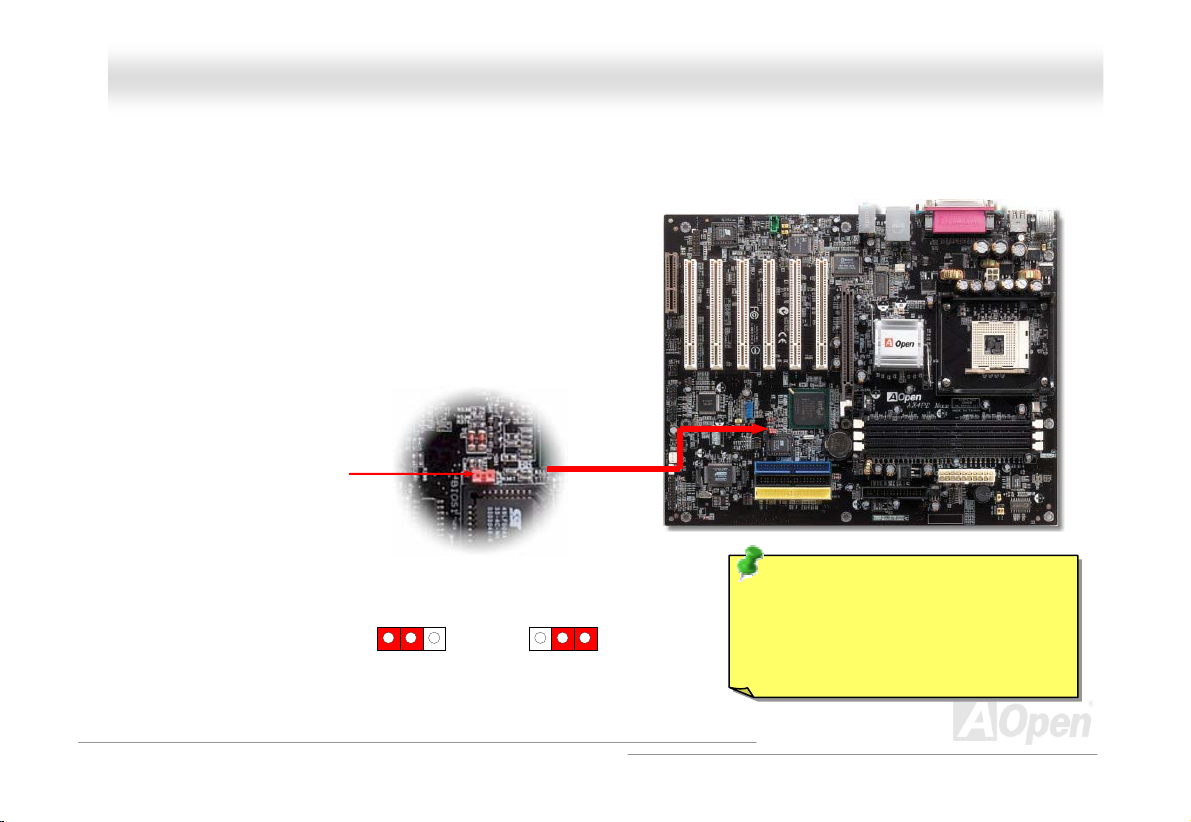
X
AAX
44PPEE MMaaxx
OOnnlliinnee MMaannuuaall
1
(default)
Tip: When should I Clear CMOS?
1
ion
Clear CMOS
1. Boot fail because of overclocking…
2. Forget password…
3. Troubleshooting…
JJPP1144 CClleeaarr CCMMOOSS DDaattaa
You can clear CMOS t CMOS, follow the procedure below.
1. Turn off the system and unplug the AC power.
2. Remove ATX power cable from connector PWR2.
3. Locate JP14 and short pins 2-3 for a few seconds.
4. Return JP14 to its normal setting by shorting pin 1 & pin2.
5. Connect ATX power cable back to connector PWR2.
o restore system default setting. To clear the
Pin 1
Normal Operat
21
Page 22
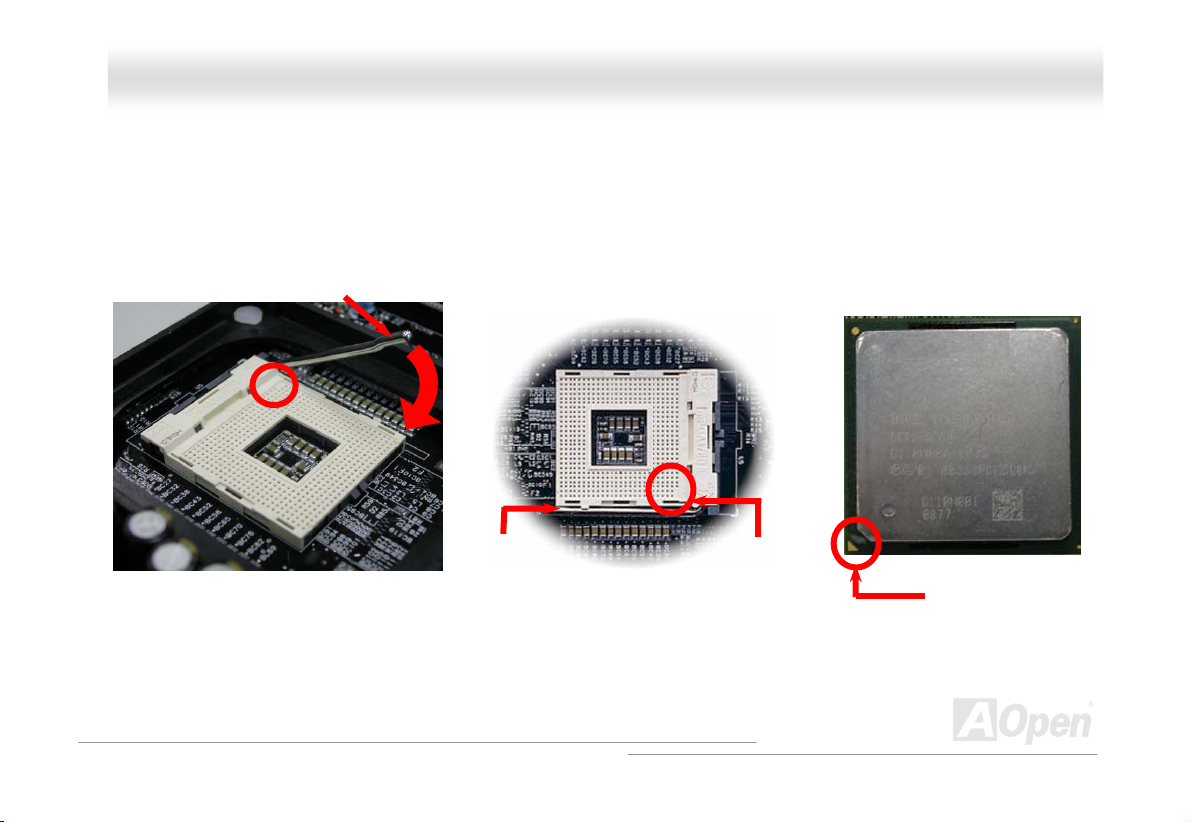
AAXX44PPEE MMaaxx OOnnlliinnee MMaannuuaall
CCPPUU IInnssttaallllaattiioonn
This motherboard supports Intel® Pentium 4 Socket 478 series CPU. Be careful of CPU orientation w
socket.
ll up the CPU socket lever and
1. Pu
p to 90-degree angle.
u
2.
Locate P
i
nterface.
in 1 in the socket and look for a cut edge on the CPU upper
Match Pin 1 and cut edge, then insert the CPU into the socket.
Note: These pictures are for exam may not exactly be the same motherboard.
ple only, it
CPU socket
Lever
CPU pin 1 and
cut edge
hen you plug it into CPU
CPU cut edge
22
Page 23
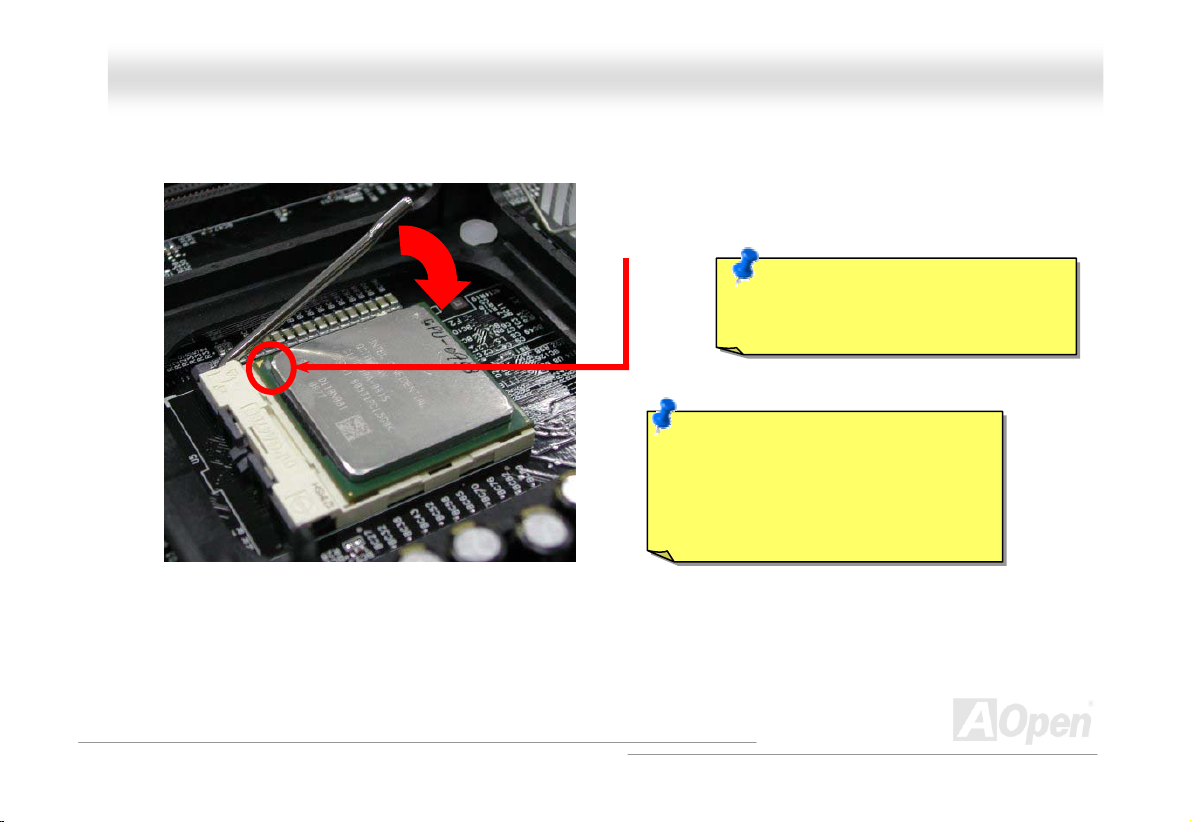
y
AAXX44PPEE MMaaxx OOnnlliinnee MMaannuuaall
3. Press down the CPU
CPU installation.
Note: This picture is for example only, it may not exactly be the same motherboard.
socket lever and finish
CPU cut edge
Note: This socket supports
icro-FC-PGA2 package CPU, which
M
is the
Intel. Other forms of CPU package
by
are impossible to be f itted in.
Note: If you do not match the CPU
socket Pin 1 and CPU cut edge well, it
ma
damage the CPU.
latest CPU package developed
23
Page 24
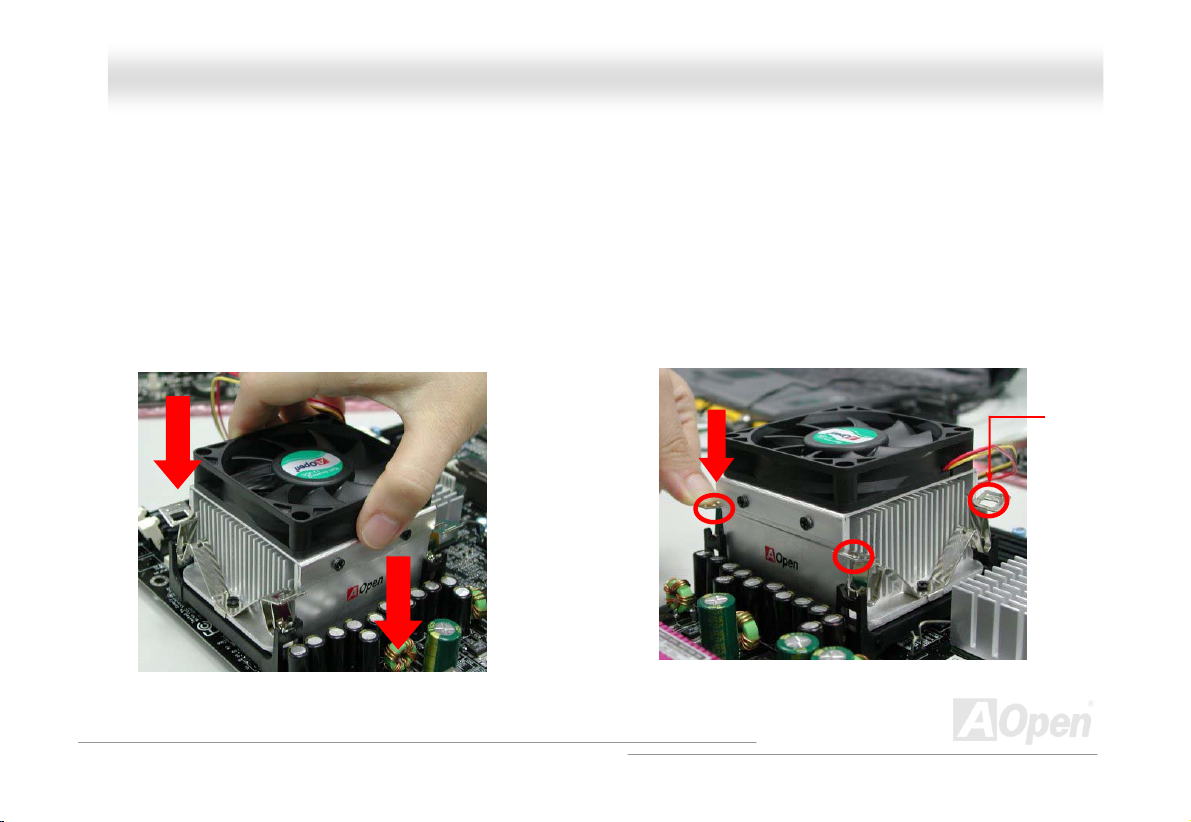
AAXX44PPE
P
P
CCP
his moth
his moth
TT erboard comes with a retention module attached on the CPU socket when shipped, we strongly recommend you to
nstall AOpen
nstall AOpen
ii
CPU ly as the following pictures shown.
CPU ly as the following pictures shown.
1. Gently put the CPU Fan down on the
1. Gently put the CPU Fan down on the
E
UU FFaann IInnssttaallllaattiioonn
UU FFaann IInnssttaallllaattiioonn
erboard comes with a retention module attached on the CPU socket when shipped, we strongly recommend you to
Fan correct Fan correct
retention module with clips aligning
retention module with clips aligning
correctly to the four corners.
correctly to the four corners.
x
MMaax
special designed CPU Fan as shown below on the retention module for better heat dissipation. Please install the
special designed CPU Fan as shown below on the retention module for better heat dissipation. Please install the
OOnnlliinnee MMaannuuaall
2. Pressing d
one on the
own the four clips with force one by
retention module.
24
Clip
Page 25
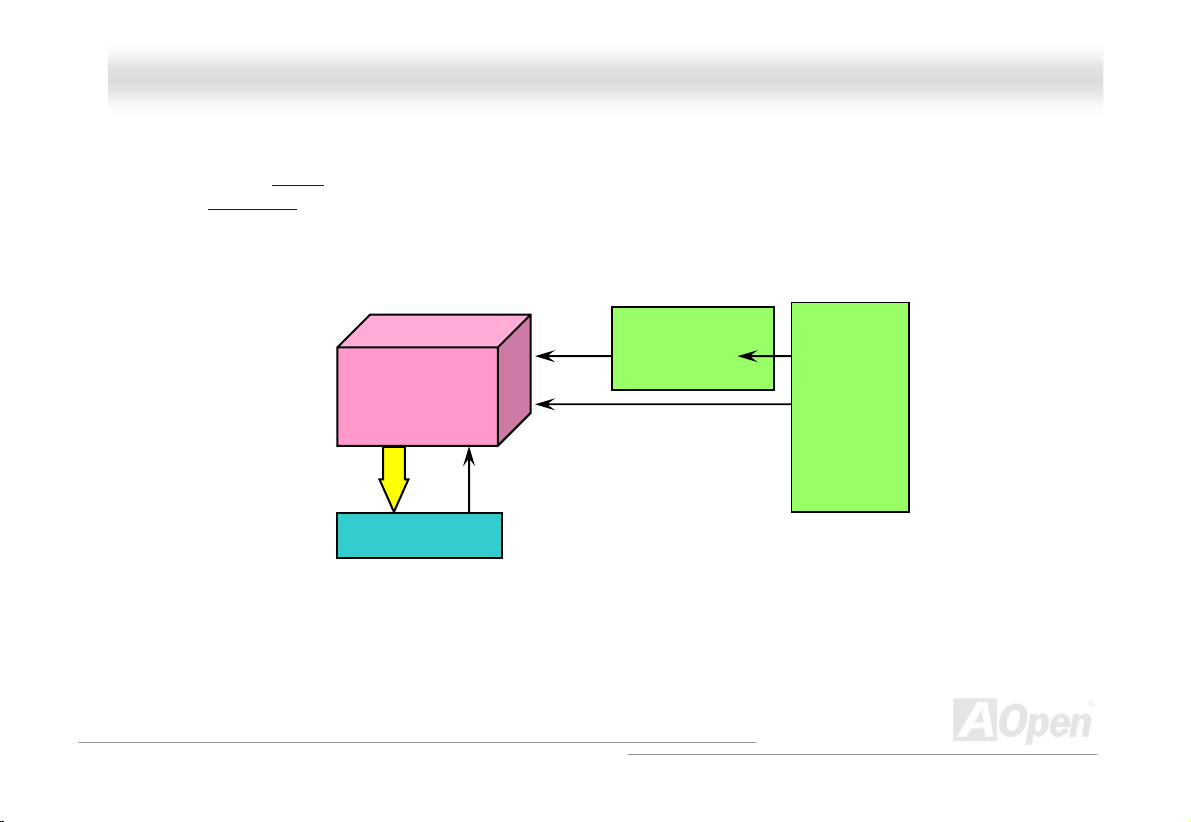
AAXX44PPEE MMaaxx OOnnlliinnee MMaannuuaall
C ssiiggnn
CPU VID signal and SMbus clock generator provide CPU voltage auto-detection and allows the user to set the CPU frequency
through the BIOS setup
designs are eliminated. There will be no worry of wr no g CPU voltage detection.
, therefore no jumpers or switches are used. The disadvantages of the Pentium based jumper-less
®
Intel
Pentium 4 CPU
CPU VID signal
Power Regulator
(Automatically generates CPU voltage)
CPPUU JJuummppeerr--lleessss DDee
Socket 478
CPU voltage
Clock Generator
CPU Freq. Rat
BIOS
Controlled
io
Circuit
25
Page 26
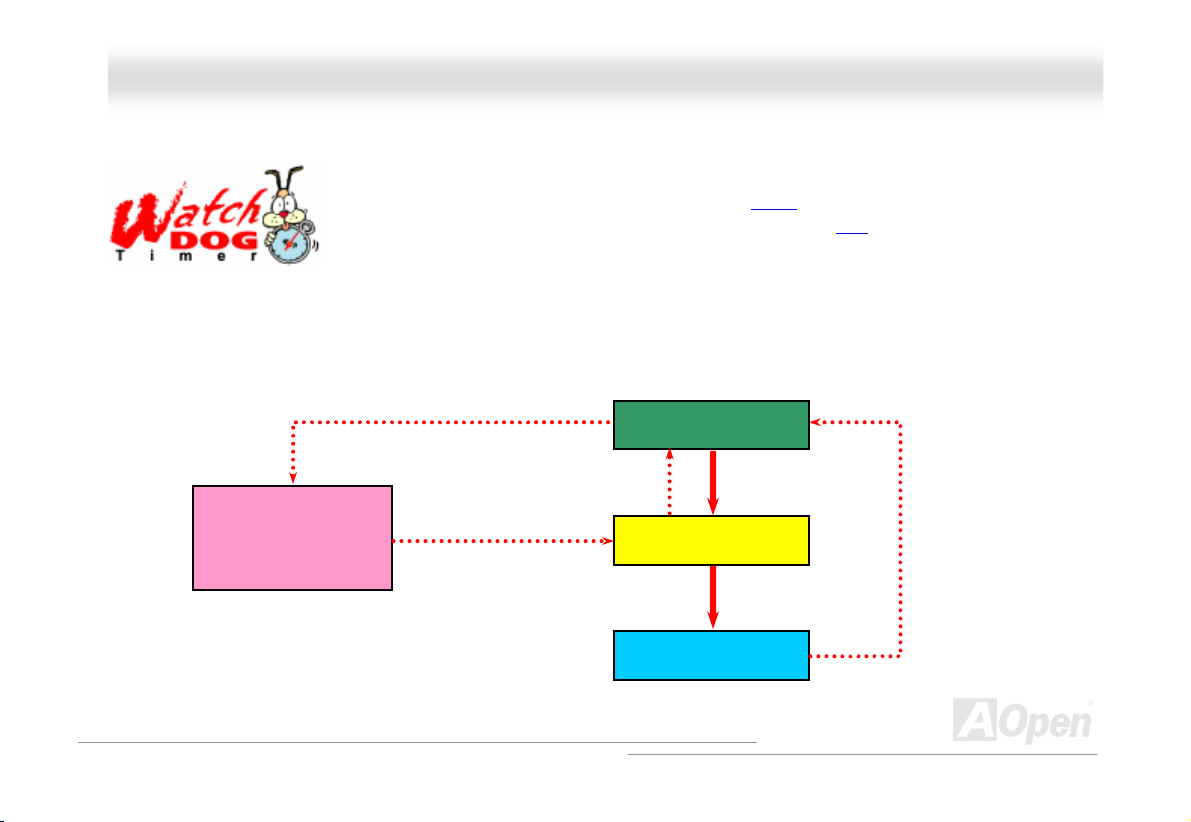
AAXX44PPEE MMaaxx OOnnlliinnee MMaannuuaall
A ””
With this motherboard, AOpen provides a very special, useful feature for overclockers. When you
power-on the system, the BIOS will check last system POST
enable “Watch Dog Timer” function immediately, and set the CPU FSB
that stored in the BIOS. If system failed in BIOS POST, the “Watch Dog Timer” will reset the
system to reboot in five seconds. Then, BIOS will detect the CPU’s default frequency and POST
gain. With this special feature, you can easily overclock your system to get higher system performance, and without removing
a
he cover of system housing to set the jumper to clear CMOS data when your system hanged.
t
AOpen
Watch Dog
Timer
Enable/Disable
AOOppeenn ““WWaattcchh DDoogg TTiimmeerr
Signal
from BIO
Countdown about
5 seconds if fails
in POST
S
Reset Signal
Clock Generator
status. If it succeeded, the BIOS will
frequency by user’s setting
BIOS
CPU ID Signal
CPU
26
Page 27
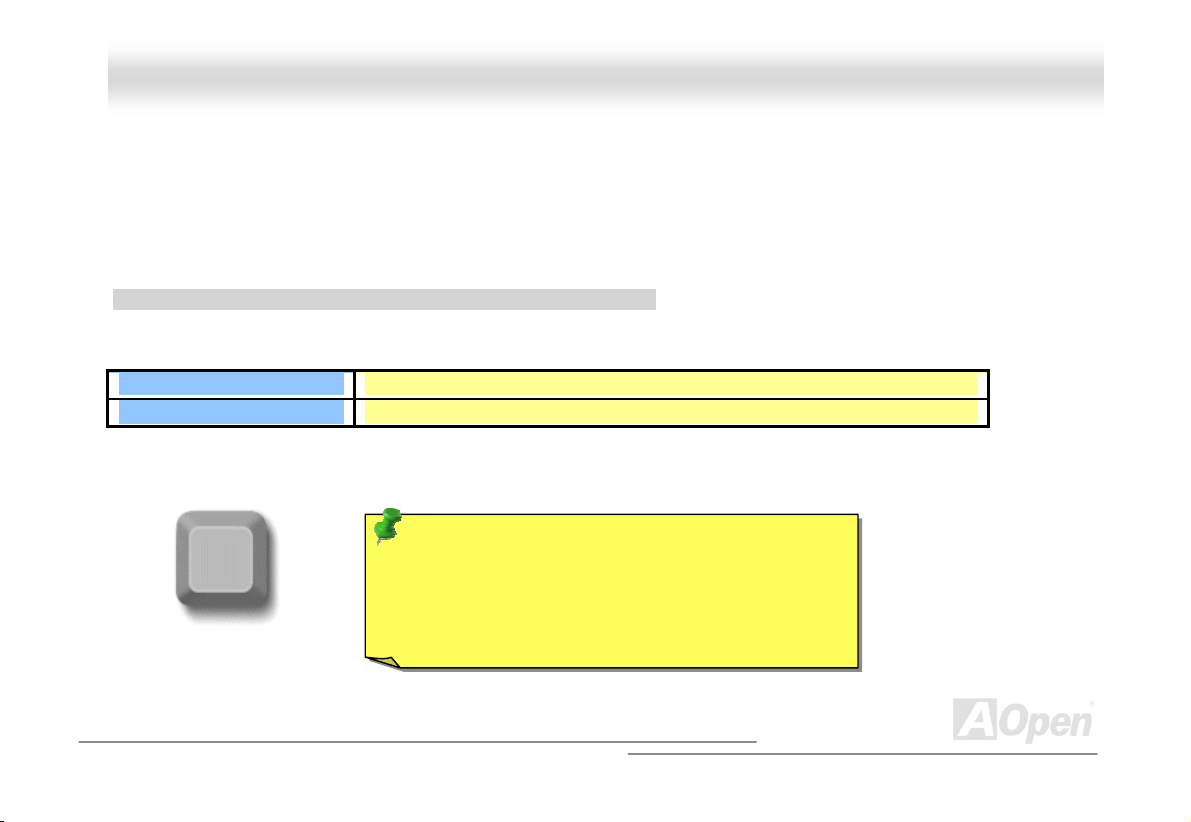
AAXX44PPEE MMaaxx OOnnlliinnee MMaannuuaall
CCPPUU CCoorree VVoollttaaggee AAuuttoo DDeetteeccttaabbllee
This motherboard supports CPU VID function. The CPU core voltage will be automatically detected and the range is from 1.1V
to 1.925V. It is not necessary to set CPU Core Voltage.
SSeettttiinngg CCPPUU FFrreeqquueennccyy
BIOS Setup > Frequency/Voltage Control > CPU Clock Setting
This motherboard is CPU jumper-less design, you can s et CP U frequenc y through t he BIOS set up, and no j um pers or s witches
are needed.
CPU Ratio
CPU FSB
Home
8x, 9x, 10x,…22x, 23x, 24x
100~248MHz
Tip: If your system hangs or fails to boot because of
overclocking, simply use <Home> key to restore the
default setting or you can wait the AOpen “Watch Dog
Timer” reset the system after five seconds and system
will auto-detect hardware again.
27
Page 28
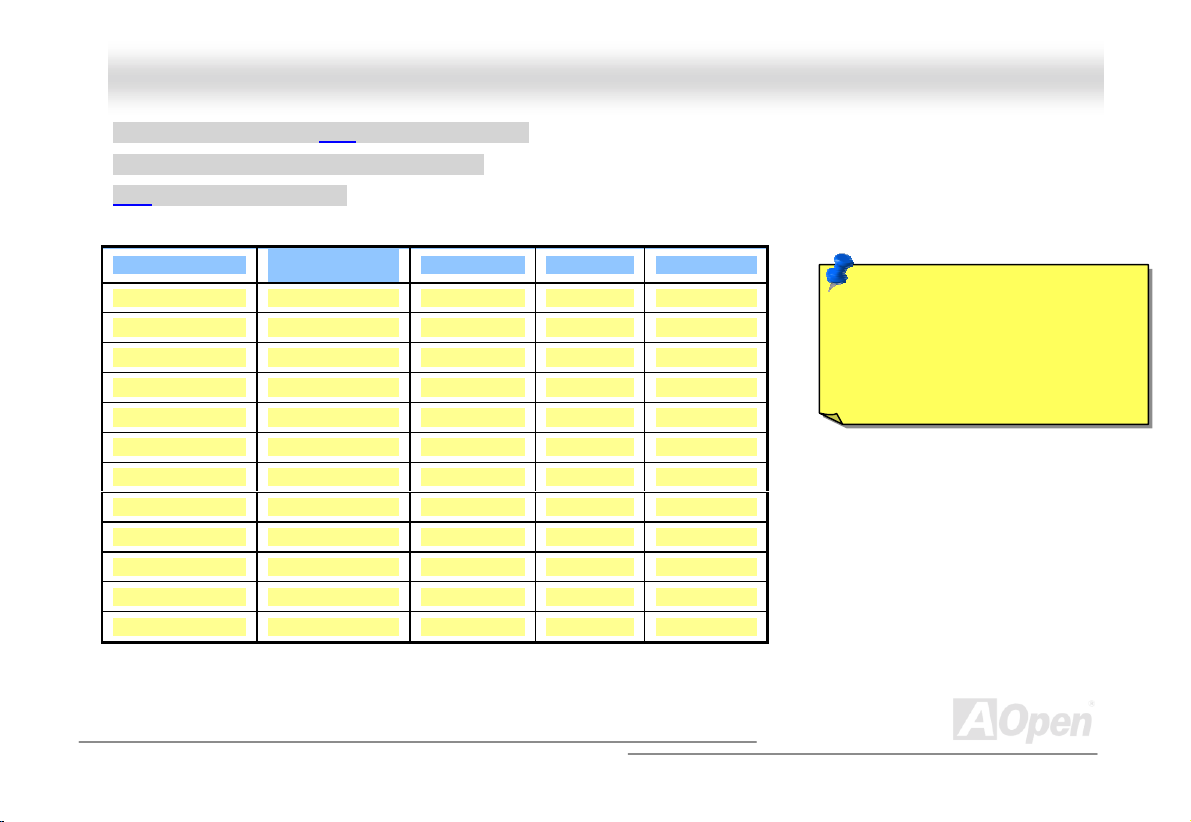
AAXX44PPEE MMaaxx OOnnlliinnee MMaannuuaall
Core Frequency = CPU FSB Clock * CPU Ratio
PCI Clock = CPU FSB Clock / Clock Ratio
AGP Clock = PCI Clock x 2
Northwood CPU
Pentium 4 1.6G 1600MHz 100MHz 400MHz 16x
Pentium 4 1.6G 1600MHz 133MHz 533MHz 12x
Pentium 4 1.7G 1700MHz 133MHz 533MHz 13x
Pentium 4 1.8G 1800MHz 100MHz 400MHz 18x
Pentium 4 2.0G 2000MHz 100MHz 400MHz 20x
Pentium 4 2.2G 2200MHz 100MHz 400MHz 22x
Pentium 4 2.26G 2260MHz 133MHz 533MHz 17x
Pentium 4 2.4G 2400MHz 100MHz 400MHz 24x
Pentium 4 2.4G 2400MHz 133MHz 533MHz 18x
Pentium 4 2.53G 2530MHz 133MHz 533MHz 19x
Pentium 4 2.66G 2660MHz 133MHz 533MHz 20x
Pentium 4 2.80G 2800MHz 133MHz 533MHz 21x
CPU Core
Frequency
FSB Clock System Bus Ratio
Note: Since the latest processor,
Northwood, would detect the clock
ratio automatically, you may not be
able to adjust the clock ratio in
BIOS manually.
28
Page 29
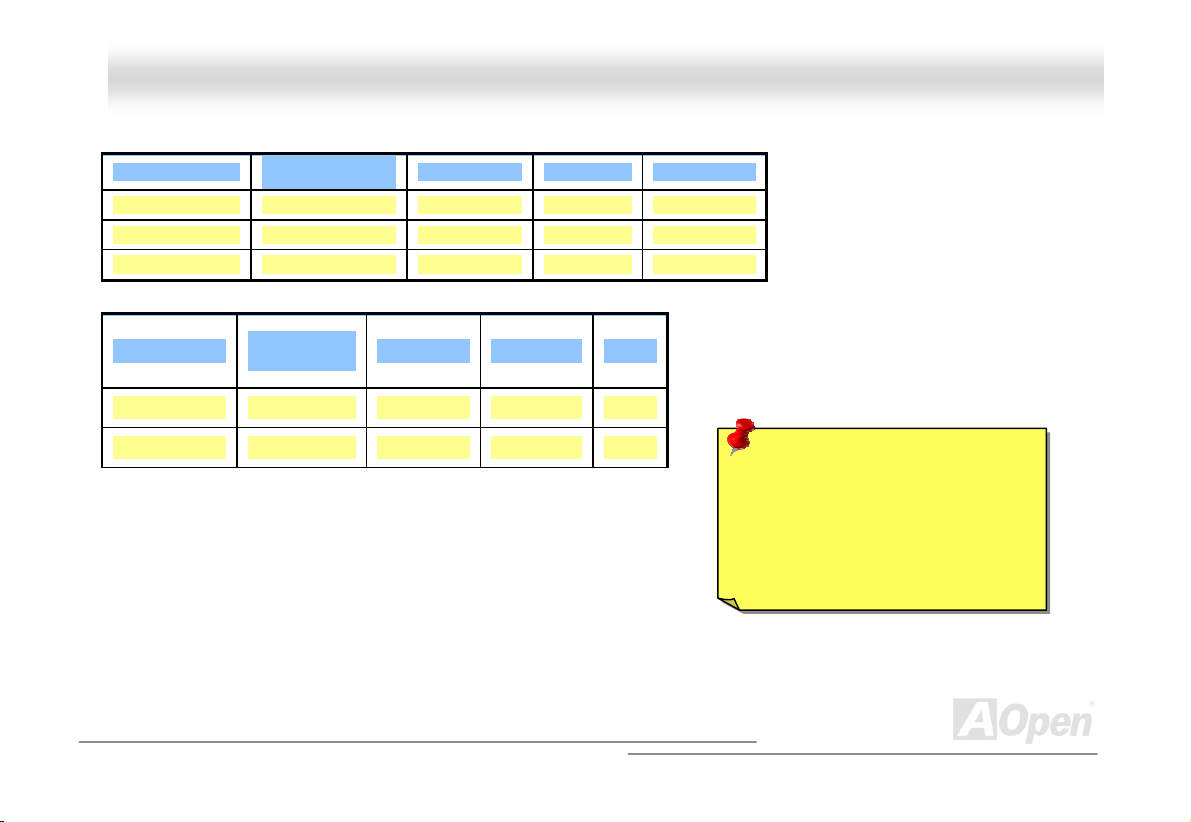
AAXX44PPEE MMaaxx OOnnlliinnee MMaannuuaall
Willamette CPU
Pentium 4 1.8G 1800MHz 100MHz 400MHz 18x
Pentium 4 1.9G 1900MHz 100MHz 400MHz 19x
Pentium 4 2.0G 2000MHz 100MHz 400MHz 20x
CPU Core
Frequency
FSB Clock System Bus Ratio
Celeron CPU
CPU Core
Frequency
FSB Clock System Bus Ratio
1.7G 1700MHz 100MHz 400MHz 17x
1.8G 1800MHz 100MHz 400MHz 18x
Warning: Intel® 845PE chipset
supports maximum 400/533MHz
(100/133MHz*4) system bus and
66MHz AGP clock; higher clock
setting may cause serious system
damage.
29
Page 30
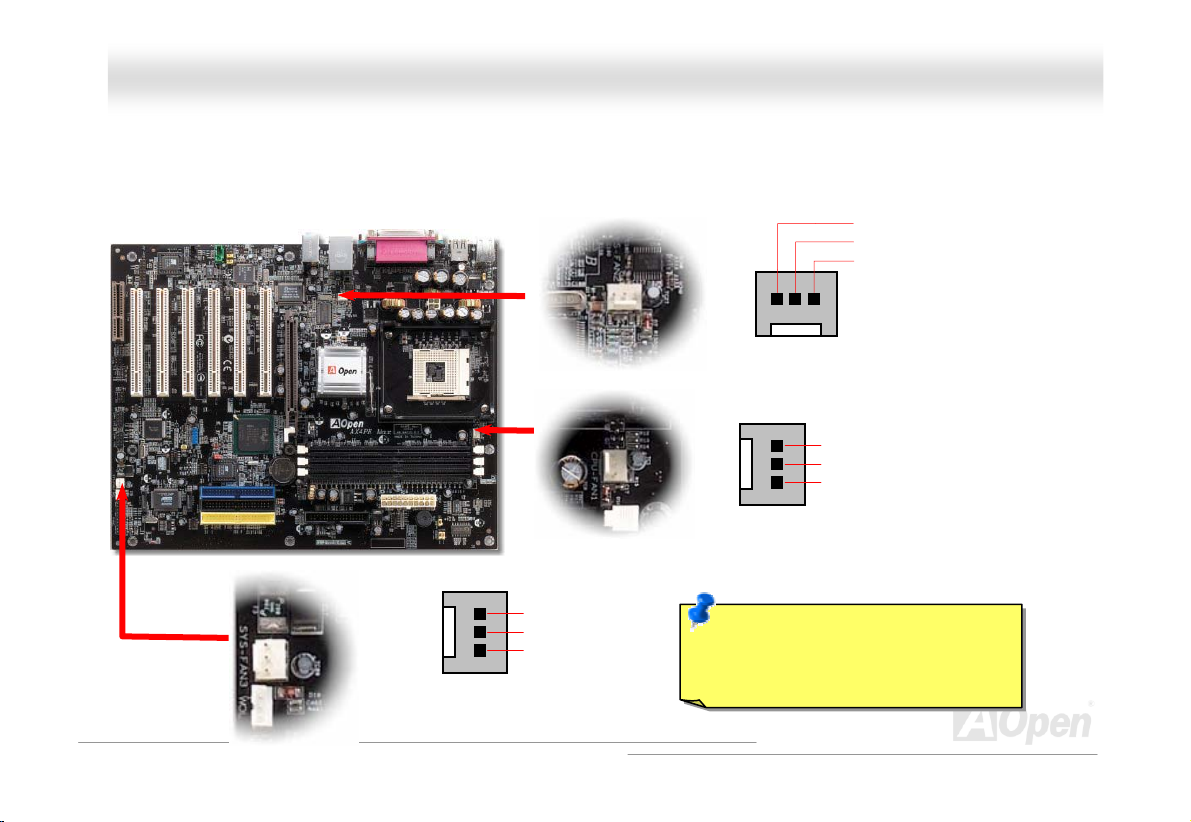
AAXX44PPEE MMaaxx OOnnlliinnee MMaannuuaall
CCPPUU aanndd SSyysstteemm FFaann CCoonnnneeccttoorr ((wwiitthh HH//WW MMoonniittoorriinngg))
Plug in the C n cable to
SYSFAN3 conne
PU fa the 3-pin 1 conn u h chassis fan, you can also plug it on SYSFAN2 or
cto
r.
CPUFAN ector. If yo ave
GND
+12V
SENSOR
SYSFAN3 Connector
SYSFAN2 Connector
GND
+12V
SENSOR
CPU
FAN1 Fan Connector
Note: Some CPU fans do not have
sensor pin, so that cannot support
hardware monitoring function.
GND
+12V
SENSOR
30
Page 31

AAXX44PPEE MMa
a
xx
JJPP2288 KKeeyybbooaarrdd//MMoouussee WWaakkee--uupp EEnnaabbllee//DDiissaabbllee JJuummppeer
This motherboard provides keyboard / mouse wake-up function. You can use JP28 to enable or disable this function, which
could resume your system from suspend mode with keyboard or mouse installed. The factory default setting is set to
“Disable”(1-2), and you may enable this function by set
OOnnlliinnee MMaannuuaall
r
g the jumper to 2-3.
tin
Pin 1
JP28
KB/Mouse Wake-up
Pin 1
Enable Disable
(Default)
31
Page 32

AAXX44PPEE MMaaxx OOnnlliinnee MMaannuuaall
DDIIMMMM SSoocckkeettss
This motherboard has three 184-pin DDR DIMM sockets that allow you to install PC266 or PC333 memory up to 2 GB. Only
Non-ECC DDR SDRAM are supported, otherwise, it will cause serious damage on memory sockets or SDRAM module (Please
note that only CPU FSB 533 supports DDR333). Newly implemented function, the Voltage of memory on this motherboard is
adjustable from 2.5V to 2.65V for over clocking purpose.
DIMM1
DIMM2
DIMM3
Warning: Please n t double-side DDR
SDRAM is n stalled on both
DIMM2 and you have had
installed two double-side DDR SDRAM on
them, the system can only read one side DDR
SDRAM on each DIMM2 and DIMM3. However,
you are not re
it will cause serious damage on memory
sockets or module.
SDRAM
ote tha
ot allowed to be in
DIMM3. But if
commended to do so, otherwise,
32
Page 33

AAXX44PPEE MMaaxx OOnnlliinnee MMaannuuaall
HHooww ttoo IInnssttaallll MMeemmoorryy MMoodduulleess
Please follow the procedure as shown below to finish memory installation.
1. Make sure the DIMM module’s pin face down and match the socket’s size as depicted below.
2. Insert the module straight down to the DIMM slot with both hands and
in place.
. Repeat step 2 to finish additional DIMM modules installation.
3
Ta b
40 pins 52 pins
press down firmly until the DIMM module is securely
Note: The tabs of the DIMM
will close-up to hold the DI
place when the DIMM tou
the slot’s bottom.
slot
MM in
ches
33
Page 34

e
V
V+5V
AAXX44PPEE MMaaxx OOnnlliinnee MMaannuuaall
FFrroonntt PPaanneell CCoonnnneeccttoorr
Pin1
Attach the power LED, speaker, power and reset switch connectors to th
corresponding pins. If you enable “Suspend Mode” item in BIOS Setup, the ACPI
& Power LED will keep flashing while the system is in suspend m ode.
Locate the power switch cable from your ATX housing. It is 2-pin female
connector from the housing front panel. Plug this connector to the soft-power
switch connector mark ed SPW R.
Suspend Type ACP I L ED
Power on Suspend (S1) or Suspend to RAM (S3) Blinking between green and red.
Suspend to Disk (S4) The LED will be turned off
NC
NC
+5
IDE LED
IDE LED
+5
GND
NC
1
SPWR
GND
ACPI LED GND
ACPILED
NC
ACPI_B
GND
RESET
GND
IDE LED
Speaker
1
SPWR
ACPI & PWR
LED
Reset
SPEAKER
34
Page 35

AAXX44PPEE M
M
aaxx OOnnlliinnee MMaannuuaall
AATTXX PPoowweerr CCoonnnneeccttoorr
his motherboard comes with a 20-pin and 4-pin
T
ecommend you to connect the 4-pin 12V ATX conn
r
pow ium 4 sy
ATX power connector. Make sure you plug in the right direction. We strongly
ector before connecting the 20-pin ATX power connector and use standard
ste
m. er supply specially designed for Pent
4-Pi
n 12V ATX Power Connector
20 ower Connector
-Pin P
35
Page 36

AAXX44PPEE MMaaxx OOnnlliinnee MMaannuuaall
AACC PPoowweerr AAuuttoo RReeccoovveerryy
A traditional ATX system should remain at power off stage when AC power resumes from power failure. This design
inconvenient for a network server or workstation, without an UPS, that needs to keep power-on. This motherboard implemen
an AC Power Auto Recovery function to solve this problem.
is
ts
36
Page 37

AAXX44PPEE MMaaxx OOnnlliinnee MMaannuuaall
SSTTBBYY LLEEDD aanndd BBOOOOTT LLEEDD
Both STBY LED and BOOT LED are AOpen’s considerate designs that aim at providing you friendly system information. The
STBY LED will light up when power is provided to the motherboard. This is a convenient indication for you to check the system
power status in many circumstances such as power on/off, stand-by mode and RAM power status during Suspend to RAM
mode
.
BOOT LED will keep blinking when on and when your system is under POST (Power-On Self Test)
POST diagnoses everything a ing, the LED will stay on otherwise it will remain flashing to warn you
hat mt istakes have occurred dur
System
Power LED
you power the system
lright and finishes the boot
ing POST.
. After
BOOT LED
Warning: Do not install or remove the
DIMM module or others devices when
the STBY LED lights on.
37
Page 38

AAXX44PPEE MMaaxx OOnnlliinnee MMaannuuaall
r
IIDDEE aanndd FFllooppppyy CCoonnnneeccttoor
Connect 34-pin floppy cable and 40-pin IDE cable to floppy connector FDC and IDE connector. The blue connector is IDE1 for
clear identification. Be careful of the pin1 orientation. Wrong orientation may cause system damage.
Pin 1
ATA1 3 3
IDE Connector
38
Slave (2nd)
Pin 1
Secondary
Slave (4th)
Pin 1
Primary
Primary Master
Secondary
Master (3rd)
ATA 33/6
IDE Conne
FDD Connector
6/100
ctor
(1st)
IDE 1 (Primary)
IDE 2 (Secondary)
Page 39

AAXX44PPEE MMaaxx OOnnlliinnee MMaannuuaall
IDE1 is also known as the primary channel, IDE2 and IDE3 are known as the secondary and third channel. Each channel
supports two IDE devices that make a total of six devices. In order to work together, the two devices on each channel must be
set differently to Master and Slave mode. Either one can be the hard disk or the CDROM. The setting as master or slave mode
depends on the jumper on your IDE devic e, s o pleas e refer to your hard disk and CDROM m anual acc ordingl y.
Warning: The sp ecificati on of the IDE cable is a max imum
of 46cm (18 inches); make sure your cable does not exceed
this length.
Tip:
3. For better signal quality, it is recommended to set the far end
side device to master mode and follow the suggested sequence
to install your new devic e. P lease ref er to abov e diagram
4. To achieve the best performance of Ultra DMA 66/100/133 hard
disks, a s pecial 80-wires IDE cable for Ultra DMA 66/100/ 133
is required.
Note for ATA133:
1. It is not recommend using CD-ROM
for ATA133 IDE.
2. Please set the device to MASTER
when there is only ONE device
connected.
39
Page 40

AAXX44PPEE MMaaxx OOnnlliinnee MMaannuuaall
AATTAA//113333 SSuuppppoorrtteedd
This motherboard supports ATA66, ATA100 or ATA133 IDE devices. Following table lists the transfer rate of IDE PIO and DMA
modes. The IDE bus is 16-bit, which means every transfer is two bytes. As the hard drive industry introduces faster and higher
capacity hard drives, the current Ultra ATA/100 interface causes a data bottleneck between the drive and the host computer.
To avoid this problem, hard disk manufacturers have introduced the new Ultra ATA-133 interface technology. Compared to
traditional ATA/100, ATA/133 has up to 33 percent increase in interface speed with transfer rate of 133MB/s. ATA/133
performance is ideal for new operating systems, such as Window XP, that demand more storage space and faster data transfer
rates from more res ponsive c om puti ng experiences.
To make good use of this new technology and enjoy its best performance, we recommend you to pair your system with a hard
disk equipped with ATA/133 tec hnology s o that your sys tem 's need for s peeding on t his m otherboard c an be sat is fied.
Mode Clock Period Clock Count Cycle Tim e Data Transfer Rate
PIO mode 0 30ns 20 600ns (1/600ns) x 2byte = 3.3MB/s
PIO mode 1 30ns 13 383ns (1/383ns) x 2byte = 5.2MB/s
PIO mode 2 30ns 8 240ns (1/240ns) x 2byte = 8.3MB/s
PIO mode 3 30ns 6 180ns (1/180ns) x 2byte = 11.1MB/s
PIO mode 4 30ns 4 120ns (1/120ns) x 2byte = 16.6MB/s
DMA mode 0 30ns 16 480ns (1/480ns) x 2byte = 4.16MB/ s
DMA mode 1 30ns 5 150ns (1/150ns) x 2byte = 13.3MB/s
DMA mode 2 30ns 4 120ns (1/120ns) x 2byte = 16.6MB/s
ATA33 30ns 4 120ns (1/120ns) x 2byte x 2 = 33MB/s
ATA66 30ns 2 60ns (1/60ns) x 2byte x 2 = 66MB/s
ATA100 20ns 2 40ns (1/40ns) x 2byte x 2 = 100MB/s
ATA133 15ns 2 30ns (1/30ns) x 2byte x 2 = 133MB/s
40
Page 41

AAXX44PPEE MMaaxx OOnnlliinnee MMaannuuaall
e
SSeerriiaall AATTAA SSuuppppoorrtte
This motherboard comes with a Promise Serial ATA (PDC20375) controller, aiming to provide you an
even faster transfer rate of 150 Mbytes/second. The traditional parallel ATA specification has defined
the standard storage interface for PCs with its original speed of just 3 Mbytes/second since the
protocol was introduced in the 1980s. And the latest generation of the interface, Ultra ATA-133, has
been developed further with a burst data transfer rate of 133 Mbytes/second. However, while ATA has enjoyed an illustrious
track record, the specification is now showing its age a
a 5-volt signaling requirement, high pin count, and serious cabling headaches.
he Serial ATA specification is designed to overcome these design limitations while enabling the storage interface toT
g me n
owin l arallel ATA with the compatibility with existing
the gr dia rate dema ds of PC platforms. Seria ATA is to replace p
operating sy ms a forman adroom for years to come.
requirements d can men n and e route cables.
ste nd drivers, adding per
an be imple ted with thi
dd
nd imposes some serious design issues on today’s developers, including
scale with
ce he It reduces voltage and pins count
asy to
Serial
ATA Controller
41
Serial ATA Connectors
Page 42

AAXX44PPEE MMaaxx
CCoonnnneeccttiinngg SSeerriiaall AATTA
To connect a Serial ATA
ATA header on the mothe
be noted that it is a jump
two serial ATA disks, the
noted that it doesn’t support Hot-Plug in function.
di
sk, you have to have a 7-pin serial ATA cable. Connect two ends of the serial ATA cable to the serial
r
board and the disk. Like every other traditional disk, you also have to connect a power cable. Please
e
r free implement; you don’t need to set jumpers to define a master or slave disk. When connecting
s
ystem will automatically take the one connected to “Serial ATA 1” header as a master disk. Please be
A
DDiissk
OOnnlliinnee MMaannuuaall
k
Comparison between Parallel ATA and Serial ATA
Bandw
idth 100/133 MB/Secs 150/300/600 MB/Secs
Vol ts
Pins
Length Limit
Cable
Ventilation
Peer-to-Pee
Bad Good
r No Yes
Parallel ATA Serial ATA
5V 250mV
40 7
ation 18 inch (45.72cm) 1 meter (100cm)
Wide Thin
42
Page 43

AAXX44PPEE MMaaxx
OOnnlliinnee MMaannuuaall
IIrrDDAA CCoonnnneeccttoorr
The IrDA connector can be configured to support wireless infrared module, with this module and application software such as
Laplink or Windows 95 Direct Cable Connection, the user can transfer files to or from laptops, notebooks, PDA devices and
printers. This connector supports HPSIR (115.2Kbps, 2 meters) and ASK-IR (56Kbps).
Install the infrared module onto the IrDA connector and enable the infrared function from BIOS Setup, UART Mode, make sure
to have the correct orientation when you plug in the IrDA connector.
Pin 1
NC
+5V
IR_TX
IIrrDDAA CCoonnnneeccttoorr
KEY
GND
IR_RX
43
Page 44

AAXX44PPEE MMaaxx OOnnlliinnee MMaannuuaall
S/PDIF
Connect
+5V
NC
S/PDIFOUT
GND
n
tteerrffaaccee)) CCoonnnneeccttoorr
or
oonnnneeccttoorr
this function.
this function.
SS//PPDDIIFF ((SSoonnyy//PPhhiilliippss DDiiggiittaall IIn
S/PDIF (Sony/Philips Digital Interface) is a newest audio transfer file format, which provides impressive audio quality through
S/PDIF (Sony/Philips Digital Interface) is a newest audio transfer file format, which provides impressive audio quality through
optical fiber and allows you to enjoy digital audio instead of analog audio. Normally there are two S/PDIF outputs as shown, one
optical fiber and allows you to enjoy digital audio instead of analog audio. Normally there are two S/PDIF outputs as shown, one
for RCA connector, the most common one used for consumer audio products, and the other for optical connector with better
for RCA connector, the most common one used for consumer audio products, and the other for optical connector with better
audio quality. Through a specific audio cable, you can connect the S/PDIF connector to
audio quality. Through a specific audio cable, you can connect the S/PDIF connector to
which bears S/PDIF digital output. However, you must have a S/PDIF supported speaker/amplifier/decoder with S/PDIF digital
which bears S/PDIF digital output. However, you must have a S/PDIF supported speaker/amplifier/decoder with S/PDIF digital
input to connect to the S/PDIF digital output to make the most out of
input to connect to the S/PDIF digital output to make the most out of
(RCA)
S PDIF OUT
/
S/PDIF IN
S PDIF OUT
/
S/PDIF IN
(Optical)
S/PDIF Module
(User Upgrade Option al)
Pin 1
S/PDIF
Cable
1
other end of the S/PDIF audio module,
other end of the S/PDIF audio module,
44
Page 45

AAXX44PPEE MMaaxx
OOn
n
lliinnee MMaannuuaall
SSuuppeerr 55..11 CChhaannnneell AAuuddiioo EEffffeecctt
This motherboard comes with an ALC650 CODEC, which supports high quality of 5.1 Channel audio effects, bringing you a
brand new audio experience. On the strength of the innovative design of ALC650, you're able to use standard line-jacks for
surround audio output without connecting any external module. To apply this function, you have to install the audio driver in the
Bonus Pack CD as well as an audio application supporting 5.1 Channel. Picture bellow represents the standard location of all
speakers in 5.1Channel sound track. Please connect the plug of your front speakers to the green “Speaker out” port, rear
speakers’ plug to the blue “Line in” port and both of the center and subwoofer speakers to the red “MIC in” port.
45
Page 46

AAXX44PPEE MMaaxx
OOnnlliinnee MMaannuuaall
AAGGPP 44XX SSlloott
The AX4PE Max provides an AGP 4x slot. The AGP 4x is a bus interface targeted for high-performance 3D graphic. AGP
supports only memory read/write operation and single-master single-slave one-to-one only. AGP uses both rising and falling
edge of the 66MHz clock, for 4X AGP, the data transfer rate is 66MHz x 4bytes x 4 = 1056MB/s. This AGP expansion slot is for
1.5V AGP card only (adjustable between 1.5V to 1.6V from BIOS), please do not insert 3.3V AGP card, otherwise, it could cause
serious damage to the motherboard. Other than that, you could even adjust frequency between variations from 64MHz to
100MHz through BIOS.
46
Page 47

AAXX44PPEE MMaaxx
OOnnlliinnee MMaannuuaall
d
AAGGPP PPrrootteeccttiioonn TTeecchhnnoollooggyy aannd
WWiitthh tthhee oouuttssttaannddiinngg RR&&DD aabbiilliittyy ooff AAOOppeenn aanndd iittss ssppeecciiaallllyy ddeevveellooppeedd cciirrccuuiitt,, tthhiiss mmooddeell iimmpplleemmeennttss aa bblleenndd nneeww tteecchhnnoollooggyy ttoo
pprrootteecctt yyoouurr mmootthheerrbbooaarrdd ffrroomm bbeeiinngg ddaammaaggeedd bbyy oovveerr--vvoollttaaggiinngg ooff AAGGPP ccaarrdd.. WWhheenn AAGGPP PPrrootteeccttiioonn TTeecchhnnoollooggyy iiss iimmpplleemmeenntteedd,,
tthhiiss mmootthheerrbbooaarrdd wwiillll aauuttoommaattiiccaallllyy ddeetteecctt tthhee vvoollttaaggee ooff AAGGPP ccaarrdd aanndd pprreevveenntt yyoouurr cchhiippsseettss ffrroomm bbeeiinngg bbuurrnntt oouutt.. PPlleeaassee nnoottee
tthhaatt iiff yyoouu iinnssttaallll aa AAGGPP ccaarrdd wwiitthh 33..33VV,, wwhhiicchh iiss nnoott ssuuppppoorrtteedd,, tthhee AAGGPP LLEEDD oonn tthhee mmootthheerrbbooaarrdd wwiillll lliigghhtt uupp ttoo wwaarrnn yyoouu tthhee
ppoossssiibbllee ddaammaaggee ooff tthhee eexxcceeeeddiinngg vvoollttaaggee.. YYoouu mmaayy ccoonnttaacctt yyoouurr AAGGPP ccaarrdd vveennddoorr ffoorr ffuurrtthheerr ssuuppppoorrtt..
AAGGPP LLEED
D
AGP LED
Warning: It is strongly re
to install a 3.3V AGP card,
supported. When you do so,
on the motherboard will light up
the possible damage.
commended not
which is not
the AGP LED
to warn you
47
Page 48

AAXX44PPEE MMaaxx OOnnlliinnee MMaannuuaall
WWOOLL ((WWaakkee oonn LLAANN))
This feature is very similar as Wake On Modem, but it goes through local area network. To use Wake On LAN function, you must
have a network card with chipset that supports this feature, and connect a cable from LAN card to motherboard WOL connector.
The system identification information (probably IP address) is stored on network card and because there is a lot of traffic on the
Ethernet, you need to install network management software, such as ADM, for the checking of how to wake up the system. Note
that, at least 600m A ATX standby current is required to s upport t he LAN c ard for t his func ti on.
WOL Connector
+5VSB
GND
LID
48
Page 49

AAXX44PPEE MMaaxx OOnnlliinnee MMaannuuaall
WOL Connector
(Motherboard Side)
Note: This picture is f it may not exactor example only,
ly be the same motherboard.
WOL Connector
(Ethernet Card Side)
49
Page 50

AAXX44PPEE MMaaxx OOnnlliinnee MMaannuuaall
CCNNRR ((CCoommmmuunniiccaattiioonn aanndd NNeettwwoorrkk RRiisseerr)) EExxppaannssiioonn SSlloott
oommmmuunniiccaattiioonn aanndd NNeettwwoorrkk RRiisseerr)) EExxppaannssiioonn SSlloott
CNR
CNR is a riser card specificat , multi-channel
udio, and phone-line based netw al processing job can be
a
mplemented in main chipset and
i
c serve CNR slot for the ircuit design, w
option of modem
hich is put on
function. Note
ion to replace the AMR (Audio/Modem Riser) that supports V.90 analog modem
orking. Owing to CPU computing power getting stronger, the digit
share CPU power. The analogy conversion (CODEC
CNR card. This motherboard implements sound CODEC on board, but re
that you can still use PCI modem card.
50
) circuit require
s a different and separate
Page 51

AAXX44PPEE MMaaxx OOnnlliinnee MMaannuuaall
PPCC9999 CCoolloorr CCooddeedd BBaacckk PPaanneell
The onboard I/O devices are PS/2 Keyboard, PS/2 Mouse, COM1 and COM2, RJ45 LAN, Printer, USB2.0, AC97 sound and
game ports. The view angle of drawing shown here is from the back panel of the housing.
PS/2 Keyboard: board, w
PS/2 Mouse: which is using
USB Port: cting
Parallel Port: th SPP/ECP/
COM1/COM2 Port: th pointing
AN port: network d
L
Speaker Out: peaker, Earpho
ine-In: e signal source
L
MIC-In:
PS/2 Mouse
Connector
PS/2 Key
Conne
board
USB Port
ctor
(2.0)
For standard key
For PC-Mouse,
Available for conne
To connect wi
To connect wi
To connect to
To External S
Comes from th
From Microphone.
COM 1
SPP/EPP/ECP
Parallel Port
Port
hich is using a PS/2 plug.
a PS/2 plug.
USB devices.
EPP printer.
devices, modem or others serial devices.
evices.
ne or Amplifier.
s, such as CD/Tape player.
COM 2 Port
RJ45 LAN Jack
USB Port
(2.0)
Line-In
Speaker Ou
MIC-In
t
51
Page 52

AAXX44PPEE MMaaxx OOnnlliinnee MMaannuuaall
SSuuppppoorrtt 1100//110000 MMbbppss LLAANN oonnb
The South Bridge ICH4 includes a fast Ethernet controller on chip. On the strength of RealTek 8100BL LAN controller on
board, which is a highly-integrated Platform LAN Connect device, it provides 10/100M bp
the Ethernet RJ45 connector is located on top of USB connectors. The green LED indicates the link mode, it lights when
linking to netw s when data
is transferring
ork and blinking when transferring data. The orange LED indicates the transfer mode, and it light
in de. To enable or disable , you may si rough BIOS.
100Mbps mo this function mply adjust it th
b
ooaarrdd
s Ethernet for office and home use,
Gree
n/ACT
Oran
ge/Speed
52
Page 53

AAXX44PPEE MMaaxx OOnnlliinnee MMaannuuaall
SSuuppppoorrtt SSiixx UUSSBB22..00 CCoonnnneeccttoorrss
Compared to traditional USB 1.0/1.1 with the speed of 12Mbps, USB 2.0 has a fancy speed up to 480Mbps, which is 40 time
faster than the traditional one. Except for the speed increase, USB 2.0 supports old USB 1.0/1.1 software and peripheral
offering impressive and even better compatibility to customers. On this motherboard, all six USB connectors support USB 2.
function. To connect those two headers, you have to use proper USB cables and connect them to any USB models.
Pin 1
USB2 Connector
USBPWR0
USB_FP_P0-
USB_FP_P0+
GND
KEY
1 2
USBPWR0
USB_FP_P1-
USB_FP_P1+
GND
USB_FP_OC0
9 10
s
s,
0
53
Page 54

AAXX44PPEE MMaaxx
OOnnlliinnee MMaannuuaall
OOnnbbooaarrdd IIEEEEEE 11339944 CCoonnttrroolllleerr
This motherboard comes with IEEE 1394a controller TI TSB43AB22 onboard. The IEEE 1394 provides data transfer rate up to
400Mb/s, and USB just has 12Mbps. Hence, the IEEE 1394 interface can connect with the devices that need high data
transferring performance, such as digital camera, scanner or others IEEE 1394 devices. Please use the proper cable to connect
with devices.
8 7
Shielding GND
Pin 1
IEEE 1394
Port 1 & 2
Warning: Please be noted that Hot-Plug in is not
allowed on IEEE 1394 header, because it will burn
the IC of the controller and damage the motherboard.
54
1394_PWR
TPB-
GND
TPA+
KEY
1394_PWR
TPB+
GND
TPA-
2 1
Page 55

AAXX44PPEE MMaaxx OOnnlliinnee MMaannuuaall
CChhaassssiiss IInnttrruussiioonn CCoonnnneeccttoorr
The “CASE OPEN” header provides chassis intrusion-monitoring function. To make this function works, you have to enable it in
the system BIOS, connect this header to a sensor somewhere on the chassis. So, whenever the sensor is triggered by lights or
the opening of the chassis, the system will send out beep sound to inform you. Please be informed that this useful function only
applies to advanced chassis, you may purchase an extra sensor, attach it on your chassis, and make a good use of this
function.
Pin 1
1
SENSOR
Chassis Intrusion
Connector
GND
55
Page 56

AAXX44PPEE MMaaxx
OOnnlliinnee MMaannuuaall
CCDD AAuuddiioo CCoonnnneeccttoorr
This connector is used to connect CD Audio cable from CDROM or DVD drive to onboard sound.
R
GND
GND
L
CD-IN
Note: Thoug
support “Digital Audio” through IDE bus. H H
order to u
order to u
under BIOS, it is a
under BIOS, it is a
CD-IN conn
CD-IN conn
h some of the latest version of Windows
se Open Juk ich is driven
se Open Juk ich is driven
ector on the motherboard.
ector on the motherboard.
ebox player, wh
ebox player, wh
MUST dio cable to
MUST dio cable to
to insert au
to insert au
owever, in
owever, in
56
Page 57

AAXX44PPEE MMaaxx OOnnlliinnee MMaannuuaall
AAUUXX--IINN CCoonnnneeccttoorr
This connector is used to connect MPEG Audio cable from MPEG card to onboard sound.
R
GND
GND
L
AUX-IN
57
Page 58

g
A
A
A
A
AAXX44PPEE MMaaxx OOnnlliinnee MMaannuuaall
FFrroonntt AAuuddiioo CCoonnnneeccttoorr
If the housing has been designed with an audio port on the front panel, you’ll be able to connect onboard audio to front panel
through this connector. By the way, please remove 5-6 and 9-10 jumper caps from the Front Audio Connector before
connecting the cable. Please do not remove these 5-6 and 9-10 yellow jumper caps if there’s no audio port on the front
panel.
Pin 1
AUD_MIC
AUD_MIC_BIAS
AUD_FPOUT_R
NC
AUD_FROUT_L
1 2
KEY
9 10
UD_GND
UD_VCC
UD_RET_R
UD_RET_L
Note: Pl ease remove the jumper cap from the Front Panel Audio Connector
before you connect the cable. Do not remove this yellow jumper cap if
housin
without an audio port on the front panel.
58
Page 59

AAXX44PPEE MMaaxx OOnnlliinnee MMaannuuaall
DDiiee--HHaarrdd BBIIOOSS ((110000%% VVi
Recently, many viruses have been found that they may destroy bios code and data area. Therefore, this motherboa
implements a very effective hardware protection method that does not involve any software or BIOS coding, hence it is 100
virus free. You may restore the originally mounted BIOS with BIOS 2 by setting JP30 to pin 2-3 if it fails to act normally. Th
board comes with one BIOS ROM, you may contact our
mother
Please visit our website: http://english.aopen.com.tw/
BIOS 2
(
User Upgrade
Optional)
B per
IOS Rescue Jum
1
Normal
(Default)
JP30
BIOS 1
1
Rescue
i
rruuss PPrrootteeccttiioonn,, UUsseerr UUppggrraaddee OOppttiioonnaall))
local distributor or reseller for purchasing the extra BIOS ROM.
for deta
JP30
ils.
rd
%
is
59
Page 60

AAXX44PPEE MMaaxx OOnnlliinnee MMaannuuaall
l
EExxtteerrnnaall CCoonnttrroolllleerr ffoorr DDIIEE--HHAARRDD BBIIOOSS ((UUsseerr UUppggrraaddee OOppttiioonnaal
External Controller provides you a better and convenience way to switch the BIOS status between “Rescue” and “Normal”
without opening the case of your computer. You have to plug the jumper cable to the connector pin (JP30) on the motherboard.
Be careful of the orientation when you connect, the red wire should correspond to Pin1.
Manual Swit
Flash ROM
To / From
Normal
CPU
ch
Read Only
Read/Write
Rescue ROM
))
60
Page 61

AAXX44PPEE MMaaxx OOnnlliinnee MMaannuuaall
Note: If you suspect your BIOS is infected by virus, just rescue your bios by following steps:
1. Turn off the system, set the External Controller to “Rescue” to read from rescue ROM.
2. Boot the system and set the switch back to “Normal”.
3. Follow the BIOS upgrade procedure to rehabilitate BIOS.
Reboot the system, and you should be able to go back to normal mode.
Normal
(Read from normal
Flash ROM)
Tip: If you place the swit ddle
(as 3rd picture shows), you will not be
able to boot your system, thus you can
protect your data from molesting.
Rescue
(Read from
Rescue ROM)
Lock
(Lock your computer
to protect your data)
ch to the mi
61
Page 62

AAXX44PPEE MMaaxx OOnnlliinnee MMaannuuaall
DDrr.. VVooiiccee IIII ((VVoolluummee aaddjjuussttaabbllee tthhrroouugghh ssppeeaakkeerr))
Th Dr. Voice II is a great feature of this motherboard, which can identifies what kind of probe lems had occurred in the operating
ste ent issue or an installed issue, such as CPU, memory module, VGA,
sy m. It can even clearly “tell” whether there is a compon
PCI add-on card, FDD, HDD or keyboard by voice. The Dr. Vo
Japanese and Chinese for your choosing. You can select preferred lang
JP
Pi
n 1
16
JP16
Pin 1
English
(Default)
Dr. Voic
Language
Select Jum
JP15
Pin 1
Chinese Japanese
e II
per
JP15
Pi
n 1
German
ice provides four kinds of language versions, English, German,
uage version by JP15 & JP16 jumpers.
62
Page 63

AAXX44PPEE MMaaxx OOnnlliinnee MMaannuuaall
JJPP22 DDrr.. VVooiiccee OOuuttppuutt SSeelleecctt JJuummppeerr
This motherboard comes with another considerate function, which allows you to select the voice coming out from buzzer or
speaker, if Dr. Voice detects any errors that occurred in the operating system. If you want to enable buzzer, you may set JP2 to
pin 1-2, or pin 2-3 to enable speaker.
JP Output
2 Dr. Voice
Select Jum
1
Speaker
per
Buzzer
(Default)
P
in 1
1
63
Page 64

AAXX44PPEE MMaaxx OOnnlliinnee MMaannuuaall
DDrr.. LLEEDD CCoonnnneeccttoorr
In conjunction with Dr. LED (Upgrade Optional), which can easily shows what kind of problems may occur on your system during
assembly. It can clearly indicate whether there is a component issue or an installed issue by the 8 LEDs on the front panel of Dr.
LED. This can helps you to have a self-diagnostic to your system status quickly.
Pin 1
3.3V
KEY
GND
1 2
S1
S2
S3
5 6
64
Page 65

AAXX44PPEE MMaaxx OOnnlliinnee MMaannuuaall
Dr. LED is a CD disc storage box w
so that it can be mount into normal so that it can be mount into normal
The total 8 LEDs light up alternatively if the system fa
The total 8 LEDs light up alternatively if the system fa
hat the system has completed its boot-up procedure
hat the system has completed its boot-up procedure
tt
he 8 LEDs indicate the following messages when lit:
he 8 LEDs indicate the following messages when lit:
TT
ED 0 - Indicates that the CPU may have been installed
ED 0 - Indicates that the CPU may have been installed
LLL
ED 1 - Indic that the memory may have been in
ED 1 - Indic that the memory may have been in
L ates ates
ED 2 - Indicates that the AGP may have been installed
ED 2 - Indicates that the AGP may have been installed
LL
ED 3 - Indicates that the PCI card may have been inst
ED 3 - Indicates that the PCI card may have been inst
LL
ED 4 - Indicates that the floppy disk drive may have
ED 4 - Indicates that the floppy disk drive may have
LLL
ED 5 - Indicates that the HDD may have been installed
ED 5 - Indicates that the HDD may have been installed
L
ED 6 - Indicates that the keyboard may have been inst
ED 6 - Indicates that the keyboard may have been inst
LL
ED 7 - Indicates that the sy is OK.
ED 7 - Indicates that the sy is OK.
LL stem stem
ith 8 LEDs on its front panel, the size of Dr. LED is exactly the same as 5.25 in floppy drive,
5.25 in drive bay of any housing.
5.25 in drive bay of any housing.
7 6 5 4 3 2 1 0
Boot O.K.
KB HDD
Floppy
ils in one of eight stages. Once the LED7 (latest LED) is lit, this indicates
ils in one of eight stages. Once the LED7 (latest LED) is lit, this indicates
.
.
incorrectly or is damaged.
incorrectly or is damaged.
stalled incorrectly or is damaged.
stalled incorrectly or is damaged.
incorrectly or is damaged.
incorrectly or is damaged.
alled incorrectly or is damaged.
alled incorrectly or is damaged.
been installed incorrectly or is damaged.
been installed incorrectly or is damaged.
incorrectly or is damaged.
incorrectly or is damaged.
alled incorrectly or is damaged.
alled incorrectly or is damaged.
the same as 5.25 in floppy drive,
CPUVideo MemoryPCI
Note: During POST
Debug LED will light on
the system boot O.K
(Power On Self Test) procedure, the
sequentially from LED0 to LED7 until
65
Page 66

A
AAXX44PPEE MMaaxx OOnnlliinnee MMaannuuaall
Auto Switch
RTC
CMOS
Battery ATX Stand-by Power
uto switching to ATX standby
power as long as AC power line is
plugged. This smart design
increases battery life if you still plug
battery on motherboard.
Backup by EEPROM
BBaatttteerryy--lleessss aanndd LLoonngg LLiiffee DDeessiiggnn
This Motherboard implements Flash ROM and a special circuit that allows you to save your current CPU and CMOS Setup
configurations without the need of a battery. The RTC (real time clock) can also keep running as long as the power cord is
plugged. If you lose your CMOS data by accident, you can just reload the CMOS configurations from Flash ROM and the system
will recover as usual.
Flash
ROM
(Real Time Clock)
00:00:00
66
Page 67

AAXX44PPEE MMaaxx OOnnlliinnee MMaannuuaall
CCPPUU OOvveerr--ccuurrrreenntt PPrrootteeccttiioonn
Over Current Protection has been popularly implemented on ATX 3.3V/5V/12V switching power supply for a while. However,
new generation CPU is able to use regulator of different voltages to transfer 12V to CPU voltage (for example, to 2.0V). This
motherboard is with switching regulator onboard that supports CPU over-current protection, and it applies to 3.3V/5V/12V power
supply for providing full line over-c urrent prot ect ion.
Note: Although we have implemented protection circuit try to prevent any human operating
mistake, there is still certain risk that CPU, memory, HDD, add-on cards installed on this
motherboard may be damaged because of component failure, human operating error or unknown
nature reason. AOpen cannot guaranty the protection circuit will always work perfectly.
ATX
Switching
Power
Supply
5V (Protected by power supply)
3.3V (Protected by power supply)
12V (Protected by power supply)
Onboard
Power
Regulator
Over-Current
Protection
67
CPU Core Voltage
Circuit
Page 68

AAXX44PPEE MMaaxx OOnnlliinnee MMaannuuaall
Fan
CPU
Fan Speed
Detection Circuit
CPU Temperature
CPU Voltage
System Voltage
AOpen H/W Monitoring
Utility
HHaarrddwwaarree MMoonniittoorriinngg
This motherboard implements a hardware monitoring system. As you turn on your system, this smart design will continue to
monitor your system’s working voltage, fan status and CPU temperature. If any of these systems’ status goes wrong, there will
be an alarm through the chassis external speaker or buzzer of motherboard (if existed) to warn the user.
Power
68
Page 69

AAXX44PPEE MMaaxx OOnnlliinnee MMaannuuaall
to
1. The system page shows the
detail in
motherb
system, the processor, and
BIOS version.
2. The PCI device page shows
the configurations of all PCI
devices ins
motherboard.
formation of the
oard, the operating
talled on your
AAOOCCoonnffiigg UUttiilliittyy
A
Open always dedicated to provide users a much friendlier computer environment. We now bring you a comprehensive system
detective utility. AOconfig is a Windows based utility with user-friendly interface that allows users to obtain information of the
operation system and hardware such as motherboard, CPU, memory, PCI devices and IDE devices. The powerful utility also
displays the version of BIOS and firmware for your convenience of maintenance.
Moreover, AOconfig allows users to save information in *.BMP or *.TXT format which users may collect the system information
in detail and send them AOpen directly for technical support or further diagnosis of system problem.
69
Page 70

AAXX44PPEE MMaaxx
NOTE: AOconfig can be used in Window
informed that AOconfig can only be operated
applications must be closed before start
OOnnlliinnee MMaannuuaall
3. This page presents the IDE
devices information, such as
the serial number, the
manufacturer, the firmware
version, and capacity.
4. From this page, users may
obtain the technical support
information of AOpen.
Moreover, detailed information
could be saved in .bmp or .txt
format.
s S e latest Windows XP. Please be
98 E/ME, NT4.0/2000, or even th
i pen motherboard. Meanwhile, all
n a system equipped with an AO
ing AO
config.
70
Page 71

AAXX44PPEE MMaaxx OOnnlliinnee MMaannuuaall
Reesseettaabbllee FFuussee
RReesseettaabbllee FFuussee
Traditional motherbo o rd a
Traditional motherbo o rd aa nd USBa nd USB port to prevent ove
onboard that when p ill canno l
malfunctioning.
With expensive Re rb normal functio
job.
it is broken (function as
setable Fuse, the mothe
ard has fuse for Keybard has fuse for Keyb
rotecting the motherboard), user st
oard can be resumed back to
Resetable
r-current or
Fuse
shortage. These fuses are soldered
t replace it and the motherboard is stil
n after the fuse had done its protection
71
Page 72

AAXX44PPEE MMaaxx OOnnlliinnee MMaannuuaall
0
3333000
The quality of low ESR capacitor (Low Equivalent Series Resistance) during high frequency operation is very important for the
stability of CPU power. The idea of where to put these capacitors is another know-how that requires experience and detail
calculation.
Not only that, AX4PE Max implements 3300μF capacitors, which is much larger than normal capacitor (1500 and 2200μf) and
it provides better stab
μ
μ
FF LLooww EES
S
RR CCaappaacciittoorr
ility for CPU p
ower.
72
Page 73

AAXX44PPEE MMaaxx OOnnlliinnee MMaannuuaall
The pow r circuit of the CPU core voltage must be
Pentium III, or when overclocking). A typical CPU co
and 2.140V. That is, the transient must be below 280mV. Below is a timing diagram captured by a Digital Storage Scope, it
shows the voltage transient is only 143mv even when maximum 60 current is applied.
Note: This diagram for example only, it may not exactly be the same motherboard.
e checked to ensure system stability for high speed CPUs (such as the new
re voltage is 2.0V, so a good design should control voltage between 1.860V
73
Page 74

AAXX44PPEE MMaaxx OOnnlliinnee MMaannuuaall
LLaayyoouutt ((FFrreeqquueennccyy IIssoollaattiioonn WWaallll))
Note: This diagram for example only, it may not be exactly the same as this motherboard.
For high frequen
layout factor to make sure
is the most important
chipset stable condition. The
and CPU working in
layout of this motherboard
unique design called
Separating each critical port
regions where each region operat
similar frequency range to
frequency interference
operations and condition.
must be calculated caref
trace must be equal len
as possible) so that clock skew
within few a pico second (1
cy operation, especially overclocking,
implements AOpen’s
equency Isolation Wall”.
“ Fr
ion motherboard into
of
es in a same or
avoid cross talk and
between each region’s
The trace length and route
ully. For example, the clock
gth (not necessarily as short
will be controlled
12
Sec)
/10
74
Page 75

AAXX44PPEE MMaaxx OOnnlliinnee MMaannuuaall
EEnnllaarrggeedd AAlluummiinnuumm HHeeaattssiinnkk
Cool down CPU and Chipset is important for system reliability. Enlarged
specially when you are trying to over clocking the CPU.
e
aluminum heat sink provides better heat consumption
75
Page 76

AAXX44PPEE MMaaxx OOnnlliinnee MMaannuuaall
OOppeenn JJuukkeeBBooxx PPllaayyeerr
Here we are pleased to provide you a brand-new powerful interface—Open JukeBo
Without any cost yo
JukeBox motherboard aims at helping you directly operate your CD player on the PC
without any hassle of entering Wind
ows operation system.
x.
u can have your PC turn into a fashionable CD player! This latest Open
76
Page 77

A
play
AAXX44PPEE MMaaxx
OOnnlliinnee MMaannuuaall
How Your Open JukeBox Work
The operation of Open JukeBox Play
playing Open JukeBox Player couldn
buttons.
Po er-Off Button
w
Operation System
Boot to
Power: Pressing O
Boot: Pressing B
Play: Pressing A
Stop: Pressing S
Pause: Pressing P
Eject: Pressing E
Repeat: Like other CD Players, pressing R
Vol ume + / -: Pressing + or – to adjust the volume of playing music.
Rewind/Forward / : Pressing arrow keys, to rewind or forward the music.
, to directly power off your comp
, to intelligently boot to Window
, to start playing CD music.
, to stop the music playing.
, to pause the music playing temporarily.
, to eject CD tray for you to change CD disc.
s
er is the same as other CD
’t be easier than the traditional CD Players. Below is the function description of respective
, to shift the repeat mode.
players. By pressing specific keys on the keyboard you will find
uter with no hassle of entering Windows Operation System.
s Operation System for you.
77
Screen
Dis
Function Key
Note: Though some of the latest
version of Windows support “Digital
udio” through IDE bus. However, in
order to use Open Jukebox player,
which is driven under BIOS, it is a
MUST to insert audio cable to CD-IN
connector on the motherboard.
Page 78

AAXX44PPEE MMaaxx
OOnnlliinnee MMaannuuaall
Your Open JukeBox Settings in
There are three Open JukeBox settings in B
Auto
: The lt setting defau ck the CD player every time you power
on. The Op keBox will automatically be launched w
Press Inse y
you of press “Ins” key on your keyboard to start Open Juke
Operation S m. y
CD Player
pressing B on your keyboard the Windows Operation System will be laun
en Ju hen it detects a music CD in your CD player.
: Choosing this setting will allow a reminder message popped up on t e
rt Ke
ing Box Player; otherwi
ste
sing this setting allows the system to launch Open Ju: Choo
is “Auto” with which the Open JukeBox will automatically che
BIOS
IOS as follows.
keBox Player
ched.
he scr en during BIOS POST. It reminds
se the system will launch the Windows
every time you power on. However, by
78
Page 79

AAXX44PPEE MMaaxx OOnnlliinnee MMaannuuaall
Your Open JukeBox EzSkin
Except these powerful functions above, Open ith another fancy feature for you to
change its “skin”. You can download as many skins as you want from AOpen We
you want by using this useful utility – EzSkin – which may also be downloaded from
Even more, you may design your own skins with innovative idea and sharing them to users around
website. For further technical information, we welcome you to visit our website at
ttp://english.aopen.com.tw/tech/download/skin
h
JukeBox Player is also equipped w
bsite, and changing them whenever
our website.
the world by uploading to our
79
Page 80

AAXX44PPEE MMaaxx OOnnlliinnee MMaannuuaall
VViivviidd BBIIOOSS tteecchhnnoollooggyy
Unlike earlier graphic POST screen which could occupy the whole screen and mask text information during POST, AOpen
VividBIOS deals with graphics and texts separately, and makes them running simu
design, VividBios now brings you a beautiful and
POST screen.
In addition, the lim ional BIOS can only show
space-consuming and generation, to recognize the
sm ller-sized GIF for
ited space of BIOS ROM is another big issue. When all of the tradit
uncompressed Bit has considerately tuned the BIOS to next
mat and even dynamic- ing GIF animation.
Have you been fed up with the conservative and immutable POST screen? Let’s rule out
the tradition idea that POST screen are stiff and frigid, and let AOpen show you the newly
developed VividBIOS to experience the lively vivid colorful POST scre
ltaneously during POST. With this innovative
sleek 256 colors screen without missing any important information shown on
map, AOpen
showa
en!
Vivid BIOS shares the he same EzSkin utility to
hange your Vivid BIOS screen le logo c
our model namey
motherboard support
same fundamental technology with Open JukeBox CD Player, you may use t
or to download your favorite Open JukeBox skin. If you see this litt
on the BIOS download page, http://english.aopen.com.tw/tech/download/skin
s this innovative feature!
shown beside
, it is assured that your
80
Page 81

AAXX44PPEE MMaaxx
Drriivveerr aanndd UUttiilliittyy
D
OOnnlliinnee MMaannuuaall
There are motherboard drivers and
98) before you can install any drivers or utilities. Please refer to your operation system’s installation guide.
utilities included in AOpen Bonus CD disc. You don’t need to install all of them in order to
the hardware installation, you have to install your operation system first (suboot your system. But after you finish ch as Windows
Note: Please follow recommended procedure
to install Windows 95
and Windows 98.
81
Page 82

AAXX44PPEE MMaaxx OOnnlliinnee MMaannuuaall
AAuuttoo--rruunn MMeennuu ffrroomm BBoonnuuss CCDD DDiisscc
You can use the auto-run menu of Bonus CD disc. Ch
oose the utility and driver and select model name.
82
Page 83

AAXX44PPEE MMaaxx OOnnlliinnee MMaannuuaall
IInnssttaalllliinngg IInntteell®® CChhiippsseett SSooffttwwaarree IInnssttaallllaattiioonn UUttiilliittyy
You can install the Intel INF Update Utility from the Bonus Pack CD disc auto-run menu to eliminate th
Windows 95 and 98 (First version).
e “?” marks, but except
83
Page 84

AAXX44PPEE MMaaxx OOnnlliinnee MMaannuuaall
IInnssttaalllliinngg IInntteell IIAAAA DDrriivveerr
You can install Intel IAA Driver to increase the performance of software applications and reduce PC boot times. You can find it in
the AOpen Bonus Pack
CD disc.
84
Page 85

AAXX44PPEE MMaaxx OOnnlliinnee MMaannuuaall
IInnssttaalllliinngg OOnnbbooaarrdd SSoounnd
This motherboard comes with AC97 CODEC. You can find the audio driver from the Bonus Pack CD disc auto-run menu.
d
u DDrriivveerr
85
Page 86

AAXX44PPEE MMaaxx OOnnlliinnee MMaannuuaall
86
Page 87

AAXX44PPEE MMaaxx OOnnlliinnee MMaannuuaall
TThhee nnooiissee iiss ggoonnee!!!! -------- SSiilleenntt PPCC
As the clock of CPU keeps rocketing higher and higher, it inevitably brings h
and system temperature in a relative way. The way we deal with th
however, is to spare no effort to add one fan after another to prote
ystem, expecting the
s
But at the same time, w by the irritating
noises of these fans st cases; on the
ontrary, we discovered tha he noise, but also
c
onsume the least po
c
oday, AOpen Motherboard iet. To collocate
T
with hardware circu itoring”, “Overheat
Warning” and “Fan S en noises, system
erformance and stab
p
The first image y
here is the Voltage S
page. You can find
status of all voltage
set your expected marg
of warning level.
se fans could cool down our machine as much as it could.
e believe that same amount of users are affected terribly while working with their PC
. As a matter of fact, we do not have to get our fans running at such a high speed in mo
t having your fans running at appropriate time and speed could not only reduce t
wer the system needed, so as to prevent over-wasting of energy resource.
is honored to bring you a new overall solution, SilentPC, to have your system qu
it, BIOS and the utility under Windows, SilentPC combined “Hardware-Status Mon
peed Control” with user-friendly interfaces to provide you a perfect balance betwe
ility.
ou have
tatus
current
s and
ins
igher heat
is heat problem,
ct our pampered
You may
system vo
the indicat
here.
check your
ltage from
ing bar
87
Page 88

p
AAXX44PPEE MMaaxx
In “Temp/Fan/Case” page, you
may get aware of the current
temperature of CPU and the heat
inside chassis, plus checking
fans are running properly.
Of course, you may
set your defaulted
lowest margin for
your fans and the
SilentPC would also
pop up a message
box and alarm you
when the fan is
rotating slower than
this specified
eed.
s
if
88
OOnnlliinnee MMaannuuaall
You may set the hi
margin of your CPU
system temperature
default, and SilentPC
pop up a message box and
alert you with alarm when the
temperature goes beyo
specified margin.
ghest
and
as
would
nd the
Page 89

AAXX44PPEE MMaaxx OOnnlliinnee MMaannuuaall
he fo mportant part of this utility, you may control the rotation speed of specific fans you got
T llowing page is sure to be the most i
with o ely illustrate as follow:
ptions inside in this page. Respectiv
1. Smart FAN Control: This is the default setting of this
utility and also the most easy-to-set one, which can
Note: Due to the
the market, there
when you have h
still under criter
any problem to your system.
are hundreds different brands of fan on
re
might be some inaccuracy occurred
d adjusted your rotation speed; this is
a
ion and please assured that it won’t cause
89
be applied to any housing. I
the fan speed by exerting alg
Logic”. All you got to do is
temperature, and then S
automatically for your system,
rotation speed.
2. Fix FAN Control: In this se
rotation speed for each fan y
3. Multiple Control: This is
setting, which allows you to be
and set different rotation speed f
temperature.
4. AOpen Recommend Setting
to fit in with AOpen housing;
your system under the least qu
only lift the fan rotation sp
when necessary. According
we found that in most case
still when the CPU is not in full loading.
t can automatically adjust
o
rithm similar to “Fuzzy
to
set the margin of the
i
lentPC would judge
lifting or lowering the
ttin
g, you may set a fixed
ou
installed.
the most unconstrained
on top of all details
or different
: This is the best setting
SilentPC would keep
iet situation, and would
eed for heat-dissipation
to our practical testing,
s, the fan would remain
Page 90

AAXX44PPEE MMaaxx OOnnlliinnee MMaannuuaall
IInnssttaalllliinngg UUSSBB22..00 DDrriivveer
* Windows 2000 Installation Guide
*************************************************
Installing Driver in Existing Windows 2000 System
*************************************************
After enabling the USB 2.0 controller and rebooting your system, Window
show a "New Hardware Found" dialog box. Under Windows 2000, "Univer
Controller" will be displayed.
1. Choose "Search for a suitable driver for my device (Recommended)". fr
then press "Enter".
2. Choose "Specify a location." and then press "Next"
3. Insert the Bonus CD in CD-ROM.
4. Type "[CD-ROM]:\Driver\Intel\USB2.0\Win2000" in the text box th
5. Click on "Next." A message informing you that Windows has found
Enhanced Host Controller A1" should appear.
6. Click on "Next," and then on "Finish."
************************************
Confirming Windows 2000 Installation
************************************
. From Windows 2000, open the Control Panel from "My Computer" follow
1
2. Choo tab.
se the "Hardware" tab, and then click the "Device Manager"
. Click CI to U
the "+" in front of "Universal Serial Bus controllers". "Intel P
3
Hos
t Controller A1" should appear.
r
s
2000 setup will
s
al Serial Bus (USB)
o
m the list, and
e
ars. Press " OK ".
at app
el
"Int PCI to USB
ed by the System icon.
SB Enhanced
90
Page 91

AAXX44PPEE MMaaxx OOnnlliinnee MMaannuuaall
* Windows XP Installation Guide
*****************************************
Installing Driver in Existi
*******************************
After en
abling the USB 2.0, Windows XP setup will show a "Fo
Under Windows XP, "Universal Serial Bus (USB) Controller"
1. Click on "Next," and from the generated list box, choose "Install from a list or special
location (Advanced)", click "Next"
2. Click on "Next," and from t
search:"
3. Insert the Bonus CD in CD-ROM.
4. Type "[CD-ROM]:\Driv
5. Click on "Next." A message informing you that Wind
Enhanced Host Controller A1" sh
6. When the New Hardware Wizard has finished installing the USB driver, click on "Finish"
**********************************
Confirming Windows XP Installa
*********************************
1. Tools/Folder Options…/View. Change be
2 Enable "Display the full path in the title
.
3. Enable "Show Hidden files and folders".
. Disable "Hide extensions of known files ty
4
5. Disable "Hide protected operating system files (Recommended)".
6. Check USB driver version from My Computer, Local Disk C:, Sh
drive, Windows directory, Show the content of this drive, System32 directory, Sh
the content of this drive, Drive
er\Intel\USB2.0\WinXP" in the text box that appears.
ng Windo
****************
he generated choices, choose "Include this location in the
ould appear.
******
ws XP System
und New Hardware" dialog box.
wi
ll be displayed.
ows XP has found "Intel PCI to USB
tion
*
low item:
bat".
pes".
ow the content of this
rs directory, Show the content of this drive,View,
ow
91
Page 92

AAXX44PPEE MMaaxx OOnnlliinnee MMaannuuaall
Details.
1. USBEHCI.SYS - 3/20/2002.
2. USBPORT.SYS - 8/17/2001.
So, new 3616 driver does not install complete.
[Install by manual]
1. Disable Windows File Protection (WFP)
1. S
2. Set HKEY_LOCAL_MACHINE\Software\Microsoft\Windows NT\CurrentVersion\Winlogon\
SFCDisable = 1
2. Copy all USB files from CD to HDD.
1. Copy all test drivers to %windir%\driver cache\i386.
You need to copy file to this director
file from this directory to system3
3. Copy all test drivers to %windir%\sy
3. USB driver version again.
1. USBEHCI.SYS - 3/20/2002.
2. USBPORT.SYS - 3/20/2001.
3. USBHUB.SYS - 3/20/2001.
Test USB20 HDD with restart for 10 times.
The USB 20 HDD can detection with any problem for all 10 times.
3. USBHUB.SYS - 8/17/2001.
tart button/run/Regedit.
2. Copy all test drivers to %windir%\system32\dllcache
y first. Otherwise, Windows XP will replace
2\
drivers.
stem32\drivers.
Check
92
Page 93

AAXX44PPEE MMaaxx OOnnlliinnee MMaannuuaall
IInnssttaalllliinngg LLAANN DDrriivveer
I tion:
ntroduc
------------T ument describes the procedure
his doc to install Windows 95 (Golden version), Win95A, OSR2, Windows 98/98 SE, Windows
2 indows ME, Windows NT v4.0 dr
000, W iver for RealTek RTL8139 PCI Fast Ethernet adapter.
[ s 95 (Golden version), Win95A and OSR2]
Window
I
nstalling driver procedure on Microsoft Windows 95 :
-------------------------
1. Ask you to select w
2. Specify the setup file pathname
[CD-ROM]:Dr dow
[CD-ROM]:Dr ows\Win95 (for Windows 95 OSR2).
3 ws 95 will appear so
. Windo .
4
. Windows 95 will finish the other installation procedure automatically, then you restart the system.
[ s 98, Windows 98 SE, Windows2000, Windows ME, Wi
Window ndows XP]
I driver for Win98/Win98 SE/Windows2000/Windows ME
nstalling /Windows XP :
---------. Ask y ware manufacturer".
2 y the setup file pathname
. Specif
CD-RO s 98/98 SE) or
[CD-ROM]:Driver\LAN\RTL8100\Win
[CD-ROM]:Driver\LAN\RTL8100\Win
[CD-ROM]:Dr
3 /Win98 SE/Windows2000/Wind
. Win98 ows ME will appear some messages to insert Win98/Win98 SE/Windows2000/Windows
4. Win98/Win98 SE/Windows2000/Windo
-- -- -----------------------------------------------------
M]:Driver\LAN\RTL8100\Windows\WIN98 (for Window[
stem disk to complete setup st
ME sy ep.
system.
---------------------------hich driver you want to install, select "Driver from disk provided by hardware manufacturer".
iver\LAN\RTL8100\Win
iver\LAN\RTL8100\Wind
iver\LAN\RTL8100\Windo
r
s\Win95\WIN95A (for Windows 95 and Win95A) or
me messages to insert Windows 95 system disk to complete setup step
ect "Driver from disk provided by hard1 ou to select which driver you want to install, sel
dows\WIN2000 (for Windows 2000) or
dows\WINME (for Windows ME) or
ws\WinXP (for Windows XP)
ws ME will finish the other installation procedure automatically, then you restart the
93
Page 94

AAXX44PPEE MMaaxx OOnnlliinnee MMaannuuaall
[Windows NT 3.5, 3.51 & 4.0]
Installing driver procedure on Microsof
-
----------------------------------------------------
When you ar
2. In the Control Panel window, choose the "Network" icon.
3
. In the Network Settings dialog box, choose the "Add Adapter" button.
The Add Network Adapter dialog box appears.
. Enter drive and pathname
5
[CD-ROM]:\Driver\LAN\RTL8100\Wi
and then choose the OK button.
. The screen will appear "Select Line Speed" dialog box which is provide by6
that the RTL8139 PCI Fast Ethernet adapter and its driver RTL8139.SYS will auto-detect the line sp
while the RTL8139.SYS is loading. The other values, "10" or "100", are only used when you want to f
Ethernet adapter to 10Mb or 100Mb.
7
. The screen will appear "Input EthernetID" dialog box which is provide by RTL8139.SYS driver. This option is only required
when you have more than one Realtek RTL8139 PCI Fast Ethernet adap
adapter is installed on this computer.
8. "Bus Location" display in next screen. Your machine contains more than one hardware bus, please select the B
Bus number on which your network adapter card is installed.
9. NT will then perform the binding process. If any additional network software
specific information for these packages.
10. Restarting your system you will acquire network service.
NOTES:
------
*
nstalling Multiple LAN Adapters:
I
Enter Windows NT and follow above setup procedure step 2,in the "Network Settings" dialog box, choose the "Configure.."
bu
The "
ETUP. Se
S lect SKIP if only one adapter is installed on this computer.
e in Windows NT :
a1. In the M
in group of NT, select the "Control Panel" icon.
tton.
Input Ethernet ID" dialog box appears and input adapter's Ethernet ID. Last step to select OK and close NETWORK
t Windows NT :
er> Require4. In the list of network cards, select "<oth
ndows\WinNT4 (for NT 4.0) which is the path where the setup file OEMSETUP.INF is located,
s disk from manufacturer", and then press <Enter> button.
RTL8139.SYS driver. The default value is "auto" so
ters on this computer. Select "SKIP" if only one
options were installed, you may be prompted for
eed, 10 Mb or 100Mb,
orced RTL8139 PCI Fast
us Type and
94
Page 95

AAXX44PPEE MMaaxx OOnnlliinnee MMaannuuaall
95
Page 96

AAXX44PPEE MMaaxx OOnnlliinnee MMaannuuaall
IInnssttaalllliin
Windows 2000 Inst
****************
*
nstalling Driver Dur
I
****************
*
. Start the inst
1
a. Floppy Inst
b. Floppyless In . On the reboot,
ress <F6> after th
p
c. CD-ROM In ll third party SCSI or
RAID driver" appear
. When the "W
2
. Insert the Prom
3
. Use "↑" or " screen, and
4
hen press the "E
t
. The Window storage devices:"
5
he list will include
T
NOTE: If you need ecified, continue
o the next step -
t
. From the Window tinue the
6
Windows 2000
n
gg SSeerriiaall AATTAA DDrriivveerr
allation Guide
*************************************
ing New Windows 2000 Installation
*************************************
allation:
all: Boot the computer with the Windows 2000 installation diskettes.
stall: Boot from floppy and type "WINNT". After files have been copied, the system will reboot
e message "Setup is inspecting your computer's hardware configuration..." appears.
stall: Boot from the CD-ROM. Press <F6> after the message "Press F6 if you need to insta
s.
indows 2000 Setup" window is generated, press "S" to Specify an Additional Device(s)
ise SATA150 driver diskette into drive A: and press "Enter" key.
↓" to choose "Win2000 Promise SATA TX2plus (tm) IDE Controller" from the list that appears on
nter" key.
s 2000 Setup screen will appear again saying "Setup will load support for the following mass
"Win2000 Promise SATA TX2plus (tm) IDE Controller".
to specify any additional devices to be installed, do so at this time. Once all devices are sp
s 2000 Setup screen, press the Enter key. Setup will now load all device files and then con
installation.
96
Page 97

AAXX44PPEE MMaaxx OOnnlliinnee MMaannuuaall
*************************************************
Installing Driver in Existing Windows 2000 System
*************************************************
WARNING: If you will be moving the
c
onnector, the SATA150 driver MU
Do not attach this drive or any other hard drive to
After enabling the SATA150 IDE controller and rebootin
dialog box. Under Windows 2000, "PCI Mass Sto
1. Choose "Search for a suitable driver for my de
then press "Enter".
Choose "Specify a location." and then press "Next"
2.
Choose "Mass Storage controller" and press "next" and next screen press "finish"
3.
4. Insert the Promise SATA150 driver diskette into drive A:.
5. Type "A:\" in the text box that appears. Press " OK ".
4a. Insert the
5a. Ty
6. Click on "Next." A message informing you that Windows has found "Win2000 Promise SATA TX2plus
should appear.
7. Click on "Next," and then on "Finish."
******************************
Confirming Windows 2000 Installation
************************************
1. From Windows 2000, open the Control Panel from "My Computer" followed by the System icon.
2. Choose the "Ha
3. Click the "+" in front of "SCSI controllers". "Win2000 Promise SATA TX2plus (tm) IDE Controller" should appear.
Bonus CD in CD-ROM.
pe "[CD-ROM]:\Driver\Promise\SATA150\Driver\Win2000" in the text box that appears. P
******
rdware" tab, and then click the "Device Manager" tab.
boot drive containing the existing Windows 2000 operating system to the SATA150
ST be loaded on to this hard drive while it is still attached to your existing hard drive controller.
the SATA150 connector before completing this step.
g your system, Windows 2000 setup will show a "New Hardware Found"
rage Controller" will be displayed.
vice (Recommended)". from the list, and
ress " OK ".
(tm) IDE Controller"
97
Page 98

AAXX44PPEE MMaaxx OOnnlliinnee MMaannuuaall
****************************************************
Installing Drivers During Windows 98 SE Install
**************************************************
The following details the installation of the Serial ATA drivers while installing Windows 98 SE (with the SATA controller is
enabled already).
1. After enabling the Serial ATA controller and configuring the hard drive(s), partition and format your hard drive(s), if necessary.
2
. Install Windows 98 SE normally.
3. After installation, go the "Start" menu and choose "Settings."
4. From the "Settings" menu, choose "Control Panel."
5. In the "Control Panel" window, double-click on the "System" icon.
6. In the "System" windo
7. In the hierarchical display under "Other Devices" is
"PCI Mass Storage Controller." Choose it and then press the "Properties" button.
8. Choose "Reinstall Driver," and then press "Next."
9. Choose "Search for a better driver than the one your
1
0. Insert the Promise SATA150 driver diskette into drive
1 se "Specify a Location," and then typ
1. Choo e "A:\"
10a. Insert the "Bonus CD" in CD-ROM.
11a. Choose "Specify a Location," and then type
"[CD-ROM]:\Driver\Promis
12
. Press the "Next" button. A message
Controller" should appear.
13. Press "Next," then "Finish".
*************************************
Confirming Driver Installation in
********************************************
To confirm that the driver has been properly loaded in Windows 98, perfo
1. Choose "Settings" from the "Start" menu.
2. Choose "Control Panel," and then double-click on the "System" icon.
3
. Choose the "Device Manager" tab, and then click the "+" in front of "SCSI controllers." "Win98-ME Promise SATA150
T
X2plus(tm) IDE Controller" should appear.
w, choose the "Device Manager" tab.
e\SATA150\Driver\Win98-Me" in the text box.
informing you that Windows has found "Win98-ME Promise SATA150 TX2plus(tm) IDE
*******
Windows 98
**
ation
a listing for
vice is using now (recommended)," then press "Next."
de
A:.
rm the following steps:
98
Page 99

AAXX44PPEE MMaaxx OOnnlliinnee MMaannuuaall
*************************************************
Installing Drivers During Windows Me Installation
*************************************************
The following details the installation of the Serial ATA drivers while installing Windows Me (with the Serial ATA controller i
enabled already).
1. Install Windows Me fully.
2. After installation, go the "Start" m
3. From the "Settings" menu, choose "Control Panel."
4. In the "Control Panel" window, double-click on the "
5. In the "System" window, choose the "Device Manager" tab.
6. In the hierarchical display under "Other Devices" is a listing
"Properties" button.
Choose "Reinstall Driver," and then press "Next."
7.
8. Choose "Specify the location of the driver (Advanc
9. Insert the Promise SATA150 driver diskette into drive A:.
10. Choose "Specify a Location," and then type "A:\"
9a. Insert the "Bonus CD" in CD-ROM.
"[CD-ROM]:\Driver\Promise\SATA1
1 s the "Next" button. A message informing you tha
"Win98-ME Promise SATA150 TX2plus(tm) IDE Controller" should appear.
12. Press "Next," then "Finish".
************************************
Confirming Driver Installation in Window
********************************************
To confirm that the driver has been prop
perform the following steps:
1. Choose "Settings" from the "Start" menu.
2. Choose "Control Panel," and then double-click on the "System" icon.
3. Choose the "Device Manager" tab, and then click the "+" in front of "SCSI & RAID controllers".
"Win98-ME Promise SATT150 TX2plu
10a. Choose "Specify a Location," and then ty
50\Driver\Win98-Me" in the text box.
1. Pres t Windows Me has found
enu and choose "Settings."
ed)," then press "Next".
********
s Me
erly
loaded in Windows Me,
s(tm) IDE Controller" should appear.
System"
pe
icon.
for "P
CI Mass Storage Controller." Choose it and then press the
s
99
Page 100

AAXX44PPEE MMaaxx OOnnlliinnee MMaannuuaall
Windows NT 4.x Installation Guide
**************************************************
Installing Drivers During New Windows NT 4.0 Installation
*********************************************************
1. Start the system installation by booting from the Windows NT
a. Floppy install: boot the system with the Windows
b. Floppyless install: boot from floppy and type "WINNT /B". After
reboot, press the "F6" key when the message
"Setup is inspecting your computer's hardware configuration…" appears.
c. CD-ROM disk install: boot from the CD-ROM disk and press the "F6" key when the message "Setup is inspecting your
computer's hardware configuration…" appears.
2. When the "Windows NT Setup" window is generated, press "S" to specify a
3. Use "↑" or "↓" to select "Other" and press the "Enter" k
4. Insert the driver diskette into drive A: and press th
5 e "WinNT Promise SATA TX2plus (tm)
. Choos ID
k
ey.
6. The Windows NT Setup screen will appear again saying, "Setup will load support for
list will include "WinNT Promise SATA TX2plus (tm) IDE Controller".
NOTE: If you need to specify an
t
o the next step -
7. From the Windows NT Setup screen, press
files and then continue the Windows
8. After a successful installation, the "SCSI Adapter Setup" box will s
Promise SATA TX2plus (t
y additional devices to be installed, do so at th
m) IDE Controller" driver has been insta
*******
NT inst
e "Enter"
E Controller" from the list that appears on screen,and then press the "Enter"
the Enter key. Setup will now load all device
NT inst
allation.
disk:
allation diskettes.
files have been copied, the system will reboot. On the
n Additional Device(s).
ey.
key.
how that the "WinNT
lled.
the following mass storage devices:" The
is time. Once all devices are specified, continue
100
