Page 1
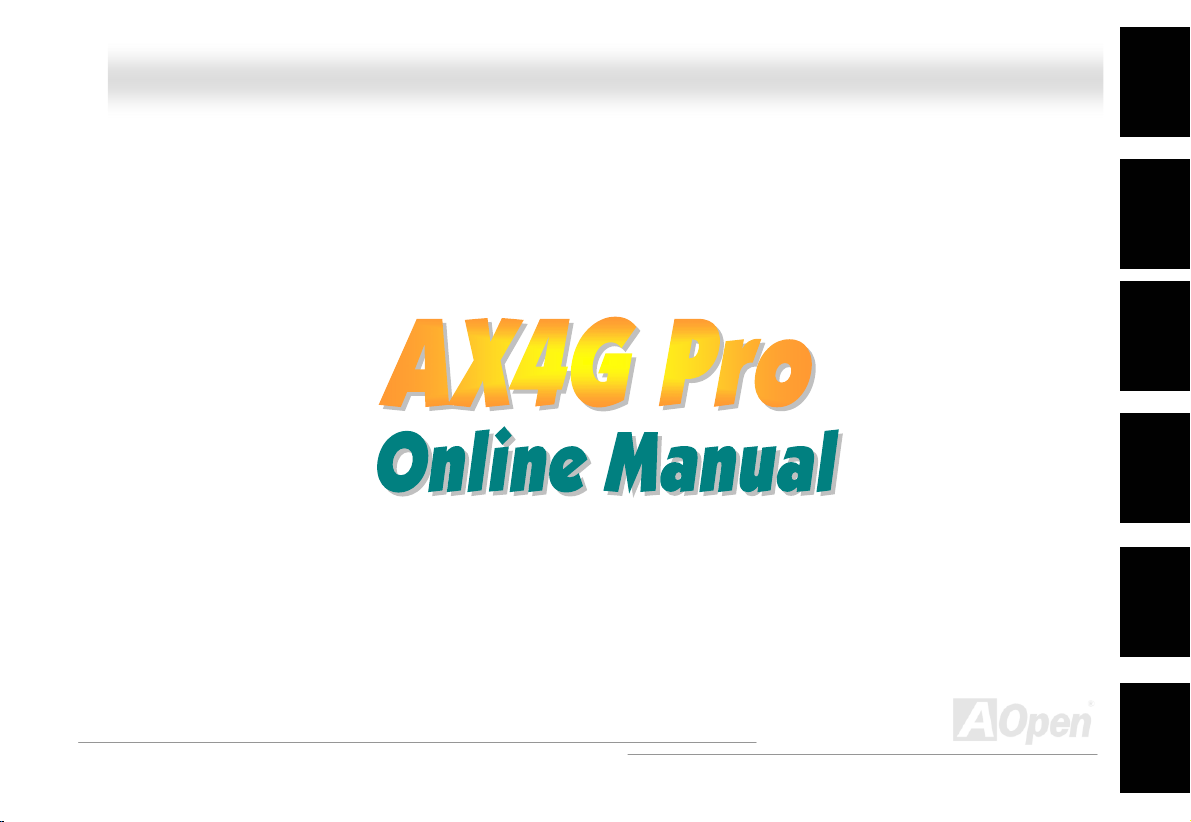
AAXX44GG PPrroo OOnnlliinnee MMaannuuaall
AX4G Pro
DOC. NO.: AX4GP-OL-E0206B
Overview
Installation
Hardware
Drivers &
Utilities
BIOS Setup
AWARD
Glossary
Troubleshooting &
Technical Support
1
Page 2
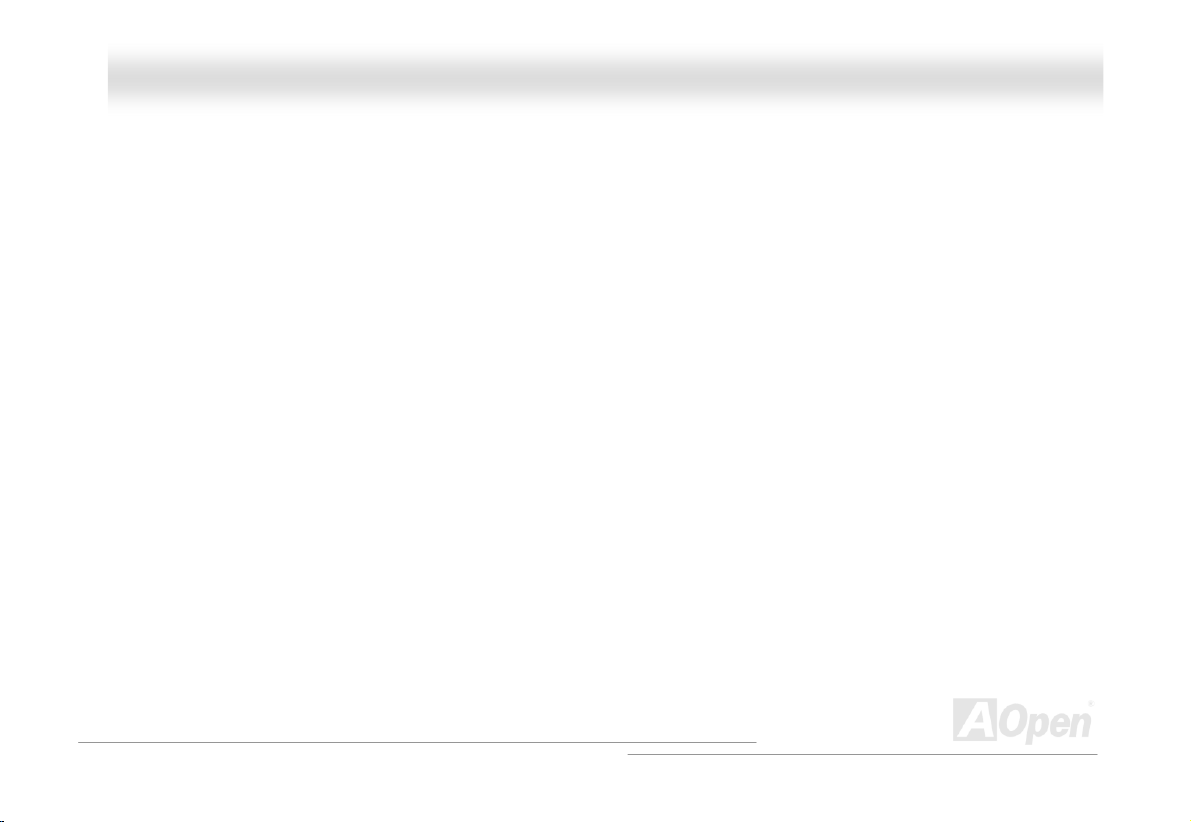
AAXX44GG PPrroo OOnnlliinnee MMaannuuaall
WWhhaatt’’ss iinn tthhiiss mmaannuuaall
AX4G Pro .......................................................................................................................................1
What’s in this manual ...................................................................................................................................................... 2
You Must Notice ..............................................................................................................................................................9
Before You Start............................................................................................................................................................10
Overview ....................................................................................................................................................................... 11
Feature Highlight...........................................................................................................................................................12
Quick Installation Procedure .........................................................................................................................................16
Motherboard Map ..........................................................................................................................................................17
Block Diagram ...............................................................................................................................................................18
Hardware Installation................................................................................................................19
About “Manufacturer Upgrade Optional” and “User Upgrade Optional”… ......................................................................20
JP14 Clear CMOS Data ................................................................................................................................................ 21
CPU Installation ............................................................................................................................................................ 22
CPU Jumper-less Design .............................................................................................................................................. 25
Full-range Adjustable CPU Core Voltage.......................................................................................................................27
CPU and System Fan Connector (with H/W Monitoring) ............................................................................................... 30
JP28 Keyboard/Mouse Wake-up Enable/Disable Jumper.............................................................................................. 31
2
Page 3
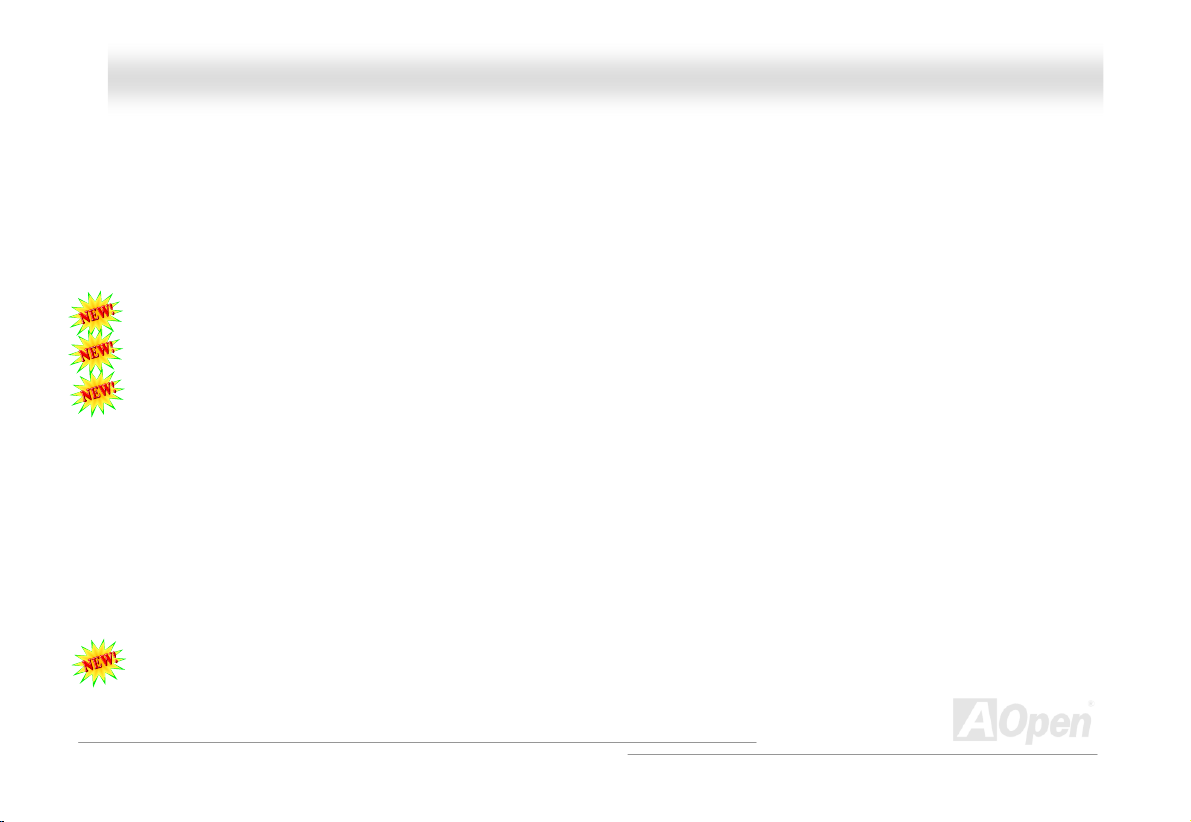
AAXX44GG PPrroo OOnnlliinnee MMaannuuaall
DIMM Sockets ............................................................................................................................................................... 32
Front Panel Connector .................................................................................................................................................. 34
ATX Power Connector................................................................................................................................................... 35
AC Power Auto Recovery.............................................................................................................................................. 36
IDE and Floppy Connector ............................................................................................................................................ 37
IrDA Connector ............................................................................................................................................................. 39
S/PDIF (Sony/Philips Digital Interface) Connector......................................................................................................... 40
Super 5.1 Channel Audio Effect .................................................................................................................................... 41
AGP Slot ....................................................................................................................................................................... 42
WOM (Zero Voltage Wake on Modem) Connector......................................................................................................... 43
WOM by External BOX Modem .....................................................................................................................................44
WOM by Internal Modem Card...................................................................................................................................... 45
WOL (Wake on LAN) ..................................................................................................................................................... 46
CNR (Communication and Network Riser) Expansion Slot ............................................................................................48
PC99 Color Coded Back Panel .....................................................................................................................................49
Support 10/100 Mbps LAN onboard .............................................................................................................................. 50
JP13 LAN Enable/Disable Jumper ................................................................................................................................ 51
Support Six USB2.0 Connectors ...................................................................................................................................52
Chassis Intrusion Connector .........................................................................................................................................53
3
Page 4
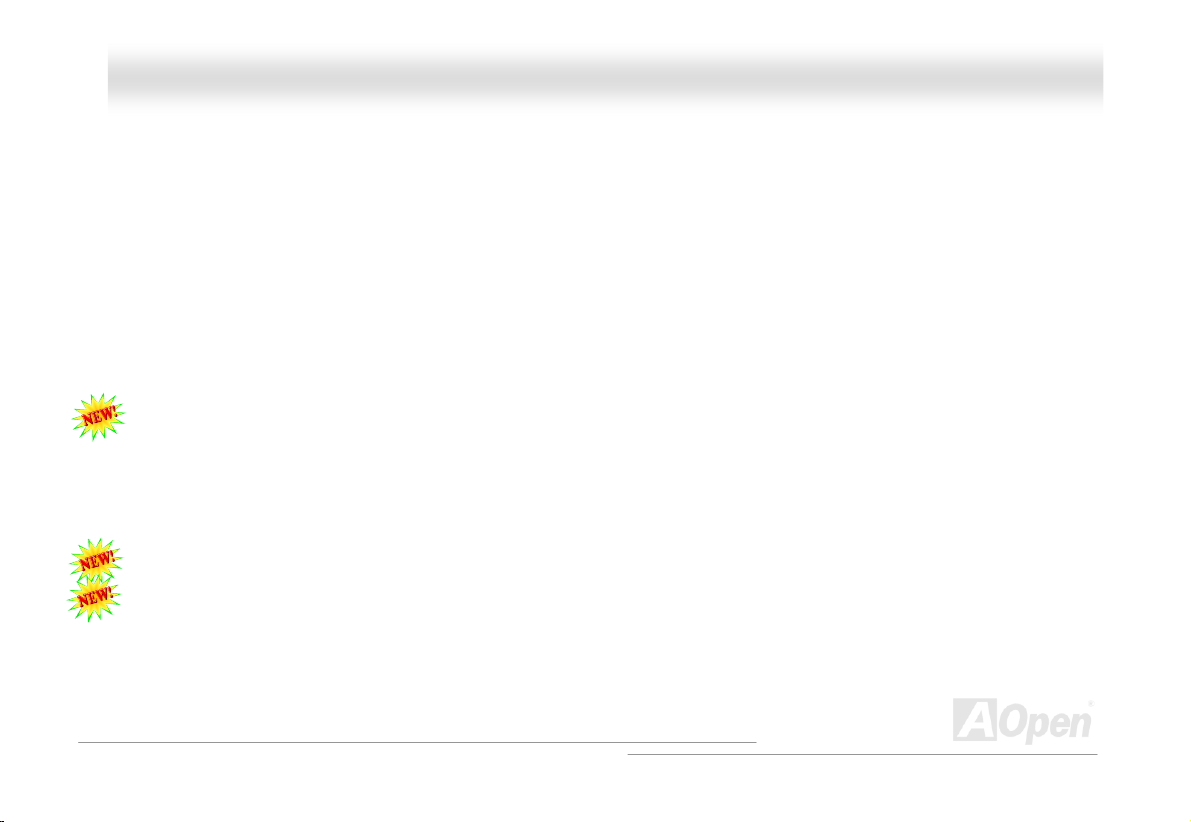
AAXX44GG PPrroo OOnnlliinnee MMaannuuaall
CD Audio Connector ..................................................................................................................................................... 54
AUX-IN Connector ........................................................................................................................................................ 55
Front Audio Connector ..................................................................................................................................................56
Die-Hard BIOS (User Upgrade optional) .......................................................................................................................57
Dr. LED Connector........................................................................................................................................................59
Dr. Voice ....................................................................................................................................................................... 61
Battery-less and Long Life Design ................................................................................................................................62
CPU Over-current Protection.........................................................................................................................................63
Hardware Monitoring..................................................................................................................................................... 64
AOConfig Utility.............................................................................................................................................................65
Resetable Fuse ............................................................................................................................................................. 67
3300µF Low ESR Capacitor .......................................................................................................................................... 68
Layout (Frequency Isolation Wall) ................................................................................................................................. 69
Enlarged Aluminum Heatsink ........................................................................................................................................70
Open JukeBox Player.................................................................................................................................................... 71
Vivid BIOS technology...................................................................................................................................................75
Driver and Utility .......................................................................................................................76
Auto-run Menu from Bonus CD Disc ............................................................................................................................. 77
Installing Intel® Chipset Software Installation Utility...................................................................................................... 78
4
Page 5
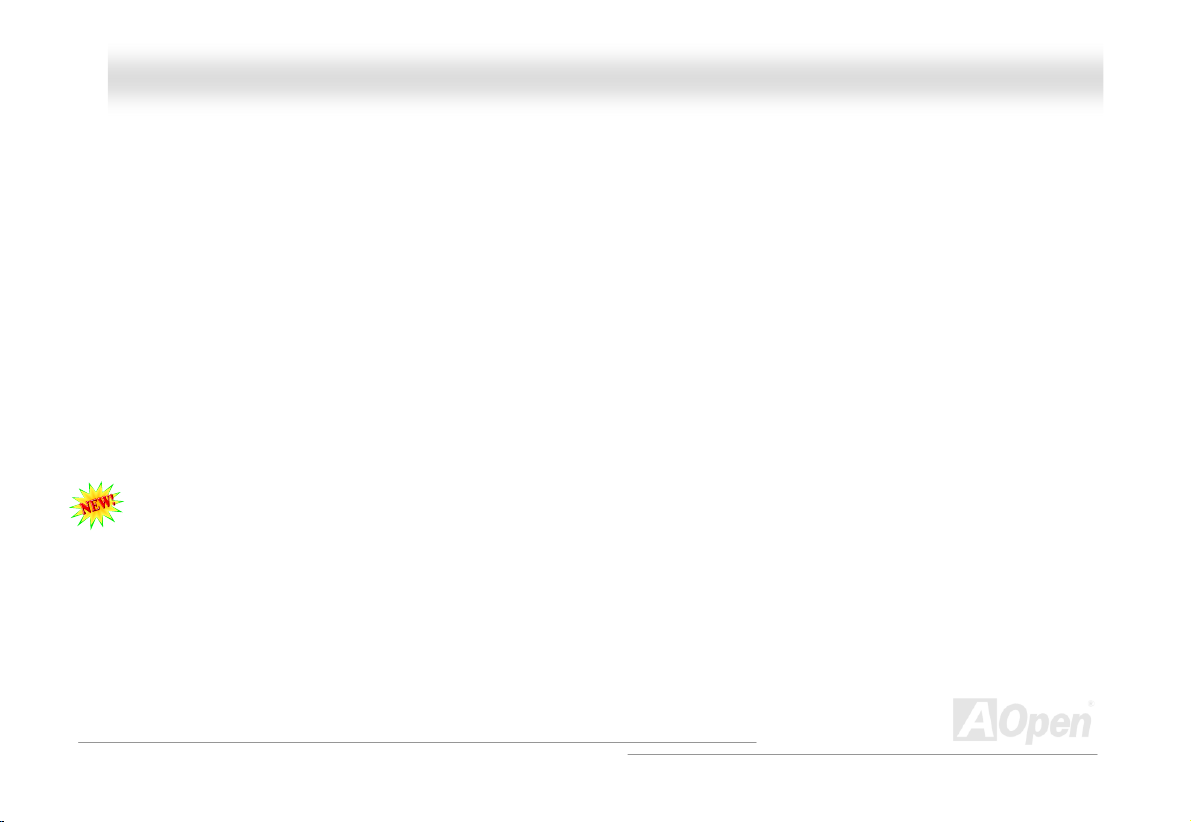
AAXX44GG PPrroo OOnnlliinnee MMaannuuaall
Intel Brookdale-G VGA driver ........................................................................................................................................ 79
Installing Intel IAA Driver............................................................................................................................................... 80
Installing Onboard Sound Driver ...................................................................................................................................81
Installing LAN Driver ..................................................................................................................................................... 82
Installing USB2.0 Driver................................................................................................................................................84
Installing Hardware Monitoring Utility ............................................................................................................................ 86
ACPI Suspend to Hard Drive......................................................................................................................................... 87
ACPI Suspend to RAM (STR)........................................................................................................................................ 92
AWARD BIOS ..............................................................................................................................94
About BIOS Function Description… ..............................................................................................................................95
How To Use Award™ BIOS Setup Program .................................................................................................................. 96
How To Enter BIOS Setup............................................................................................................................................. 98
BIOS Upgrade under Windows environment ................................................................................................................. 99
Overclocking............................................................................................................................ 101
VGA Card & Hard Disk ................................................................................................................................................ 102
Glossary ..................................................................................................................................103
AC97 ........................................................................................................................................................................... 103
ACPI (Advanced Configuration & Power Interface) .....................................................................................................103
AGP (Accelerated Graphic Port) ................................................................................................................................. 103
5
Page 6
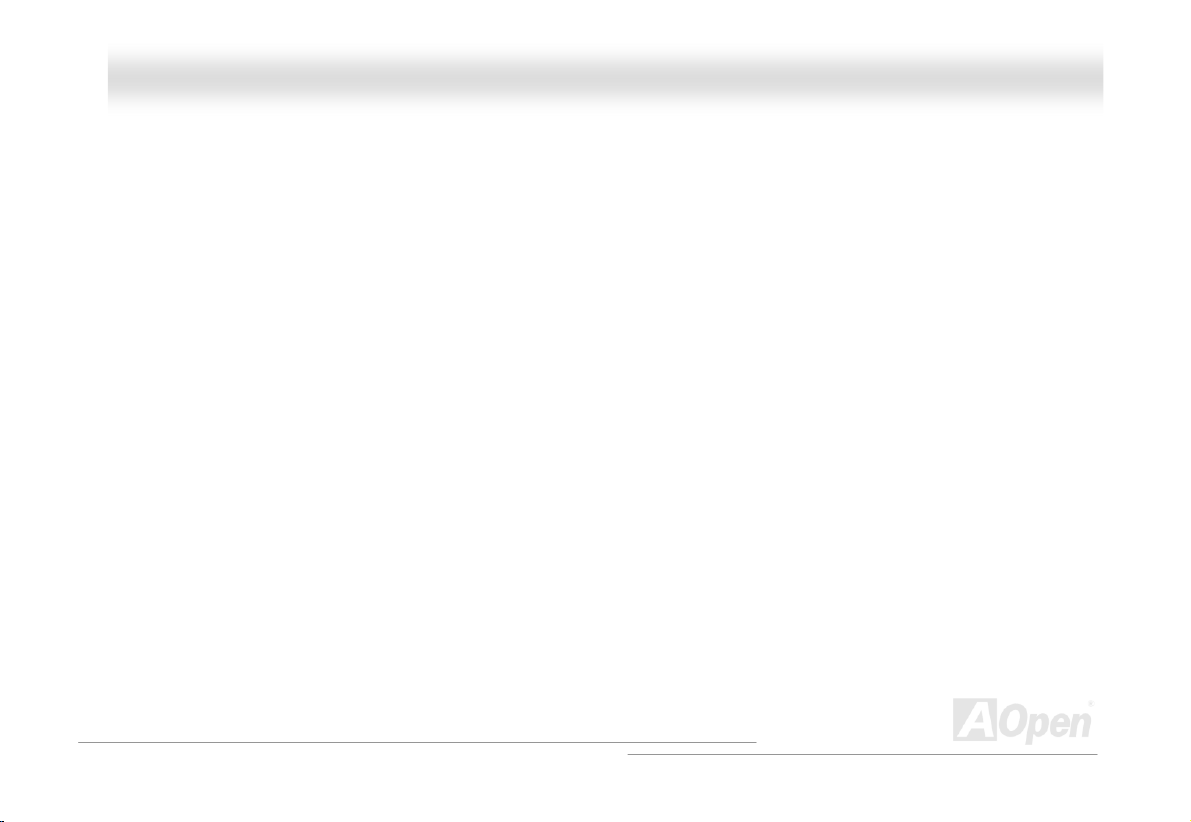
AAXX44GG PPrroo OOnnlliinnee MMaannuuaall
AMR (Audio/Modem Riser).......................................................................................................................................... 104
AOpen Bonus Pack CD ............................................................................................................................................... 104
APM (Advanced Power Management).........................................................................................................................104
ATA (AT Attachment) ................................................................................................................................................... 104
ATA/66 ........................................................................................................................................................................104
ATA/100 ...................................................................................................................................................................... 105
ATA/133 ...................................................................................................................................................................... 105
BIOS (Basic Input/Output System) .............................................................................................................................. 105
Bus Master IDE (DMA mode) ...................................................................................................................................... 106
CNR (Communication and Networking Riser).............................................................................................................. 106
CODEC (Coding and Decoding).................................................................................................................................. 106
DDR (Double Data Rated) SDRAM ............................................................................................................................. 106
DIMM (Dual In Line Memory Module)..........................................................................................................................107
DMA (Direct Memory Access)...................................................................................................................................... 107
ECC (Error Checking and Correction) ......................................................................................................................... 107
EDO (Extended Data Output) Memory ........................................................................................................................ 107
EEPROM (Electronic Erasable Programmable ROM).................................................................................................. 108
EPROM (Erasable Programmable ROM) .................................................................................................................... 108
EV6 Bus ...................................................................................................................................................................... 108
6
Page 7
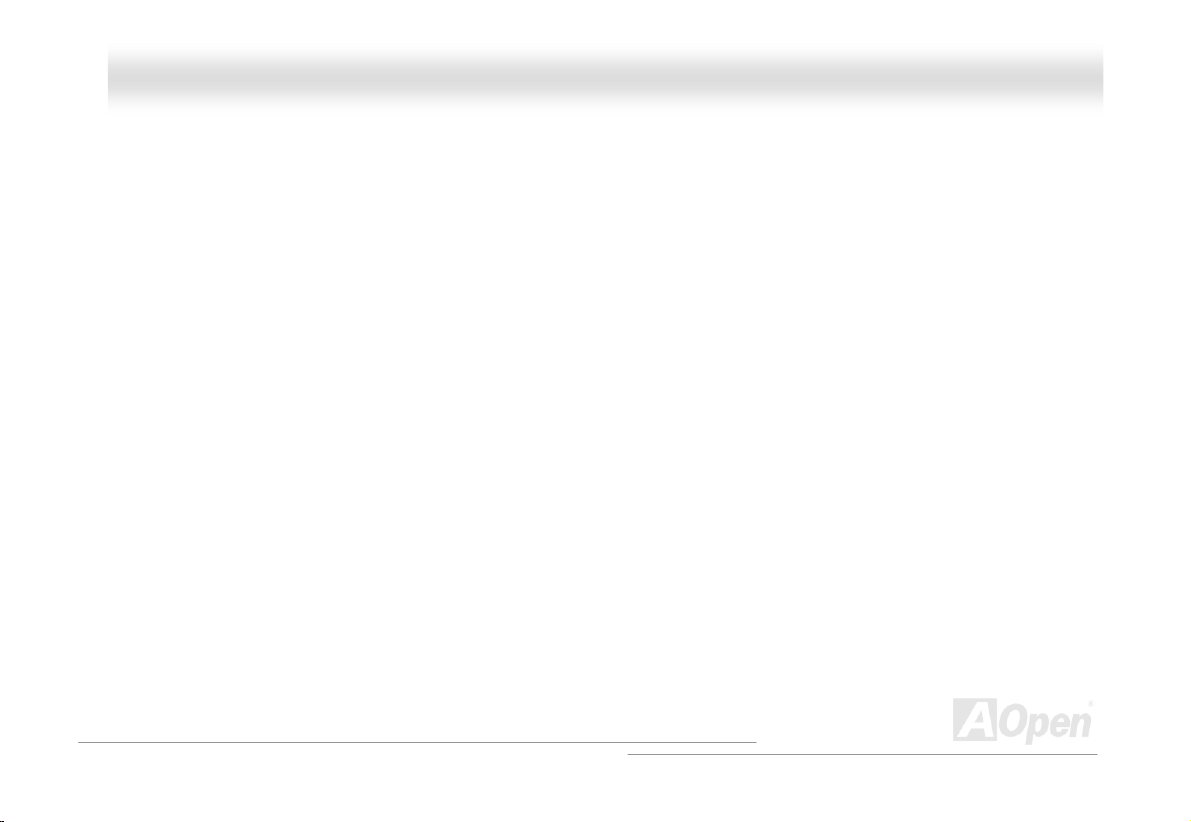
AAXX44GG PPrroo OOnnlliinnee MMaannuuaall
FCC DoC (Declaration of Conformity) ......................................................................................................................... 108
FC-PGA (Flip Chip-Pin Grid Array)..............................................................................................................................108
Flash ROM .................................................................................................................................................................. 109
FSB (Front Side Bus) Clock ........................................................................................................................................ 109
I2C Bus........................................................................................................................................................................109
IEEE 1394................................................................................................................................................................... 110
Parity Bit ..................................................................................................................................................................... 110
PBSRAM (Pipelined Burst SRAM) ............................................................................................................................... 110
PC-100 DIMM ..............................................................................................................................................................111
PC-133 DIMM ..............................................................................................................................................................111
PC-1600 or PC-2100 or PC-2700 DDR DRAM .............................................................................................................111
PCI (Peripheral Component Interface) Bus ..................................................................................................................111
PDF Format..................................................................................................................................................................111
PnP (Plug and Play).................................................................................................................................................... 112
POST (Power-On Self Test) ........................................................................................................................................ 112
RDRAM (Rambus DRAM) ........................................................................................................................................... 112
RIMM (Rambus Inline Memory Module) ...................................................................................................................... 112
SDRAM (Synchronous DRAM) .................................................................................................................................... 113
Shadow E2PROM ........................................................................................................................................................ 113
7
Page 8
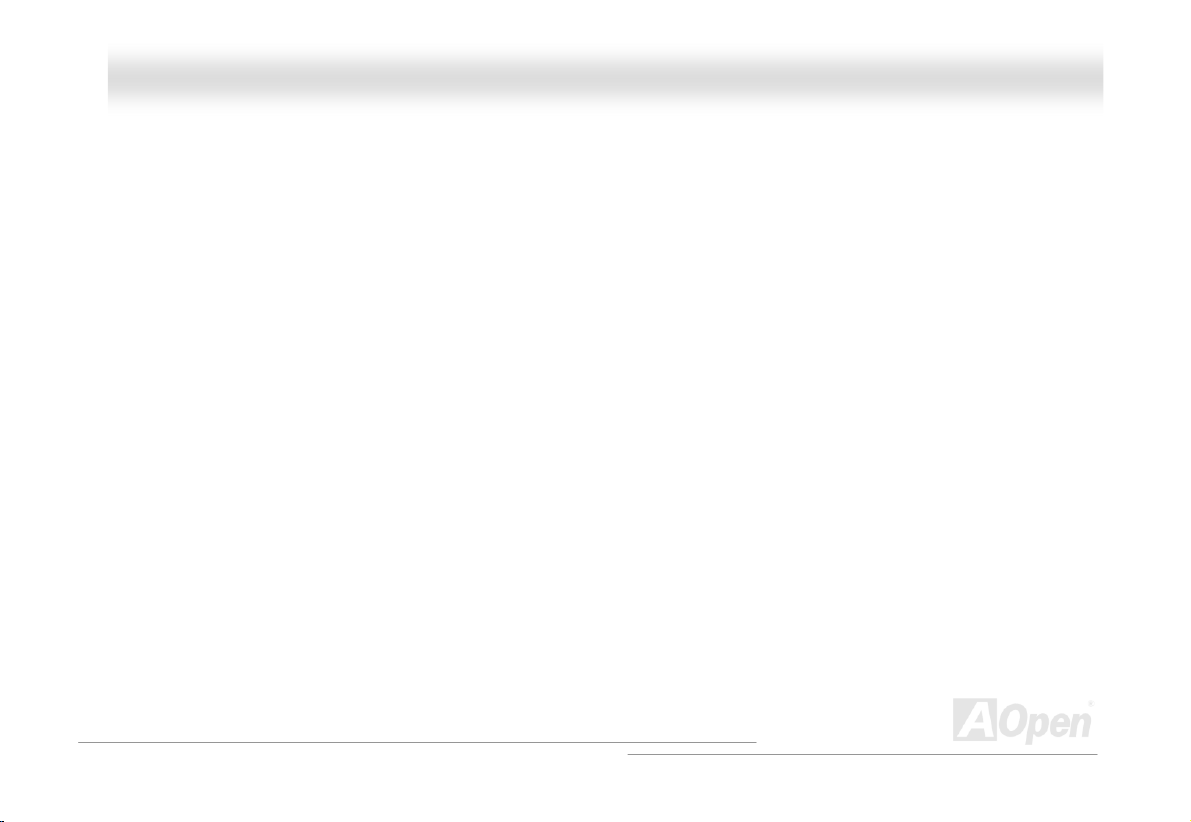
AAXX44GG PPrroo OOnnlliinnee MMaannuuaall
SIMM (Single In Line Memory Module) ....................................................................................................................... 113
SMBus (System Management Bus) ............................................................................................................................. 113
SPD (Serial Presence Detect)..................................................................................................................................... 114
Ultra DMA ................................................................................................................................................................... 114
USB (Universal Serial Bus) ......................................................................................................................................... 114
VCM (Virtual Channel Memory)................................................................................................................................... 115
ZIP file......................................................................................................................................................................... 115
Troubleshooting....................................................................................................................... 116
Technical Support ...................................................................................................................120
Product Registration ............................................................................................................... 123
How to Contact Us ..................................................................................................................124
8
Page 9
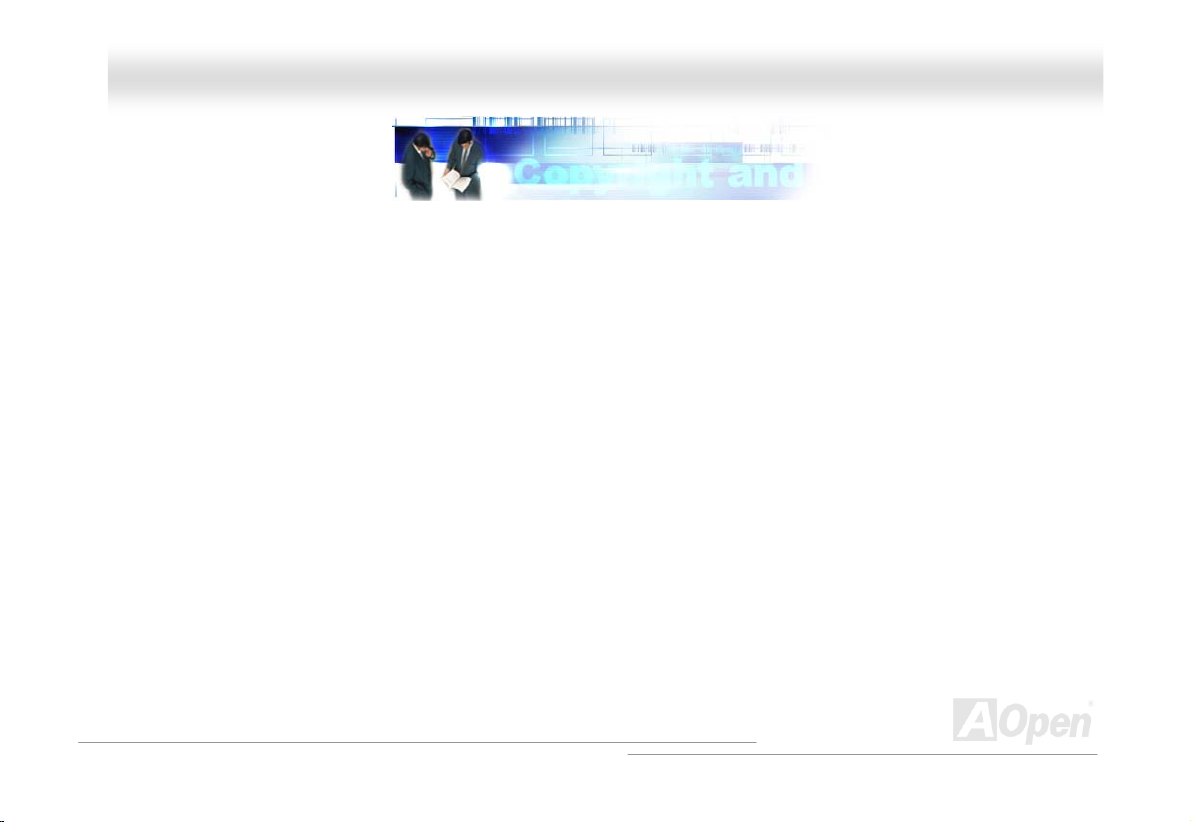
AAXX44GG PPrroo OOnnlliinnee MMaannuuaall
YYoouu MMuusstt NNoottiiccee
Adobe, the Adobe logo, Acrobat is trademarks of Adobe Systems Incorporated.
AMD, the AMD logo, Athlon and Duron are trademarks of Advanced Micro Devices, Inc.
Intel, the Intel logo, Intel Celeron, Pentium II, Pentium III, Pentium 4 are trademarks of Intel Corporation.
Microsoft, Windows, and Windows logo are either registered trademarks or trademarks of Microsoft Corporation in the United
States and/or other countries.
All product and brand names used on this manual are used for identification purposes only and may be the registered
trademarks of their respective owners.
All of the specifications and information contained in this manual are subject to change without notice. AOpen reserves the right
to revise this publication and to make reasonable changes. AOpen assumes no responsibility for any errors or inaccuracies that
may appear in this manual, including the products and software described in it.
This documentation is protected by copyright law. All rights are reserved.
No part of this document may be used or reproduced in any form or by any means, or stored in a database or retrieval
system without prior written permission from AOpen Corporation.
Copyright
©
1996-2002, AOpen Inc. All Rights Reserved.
9
Page 10
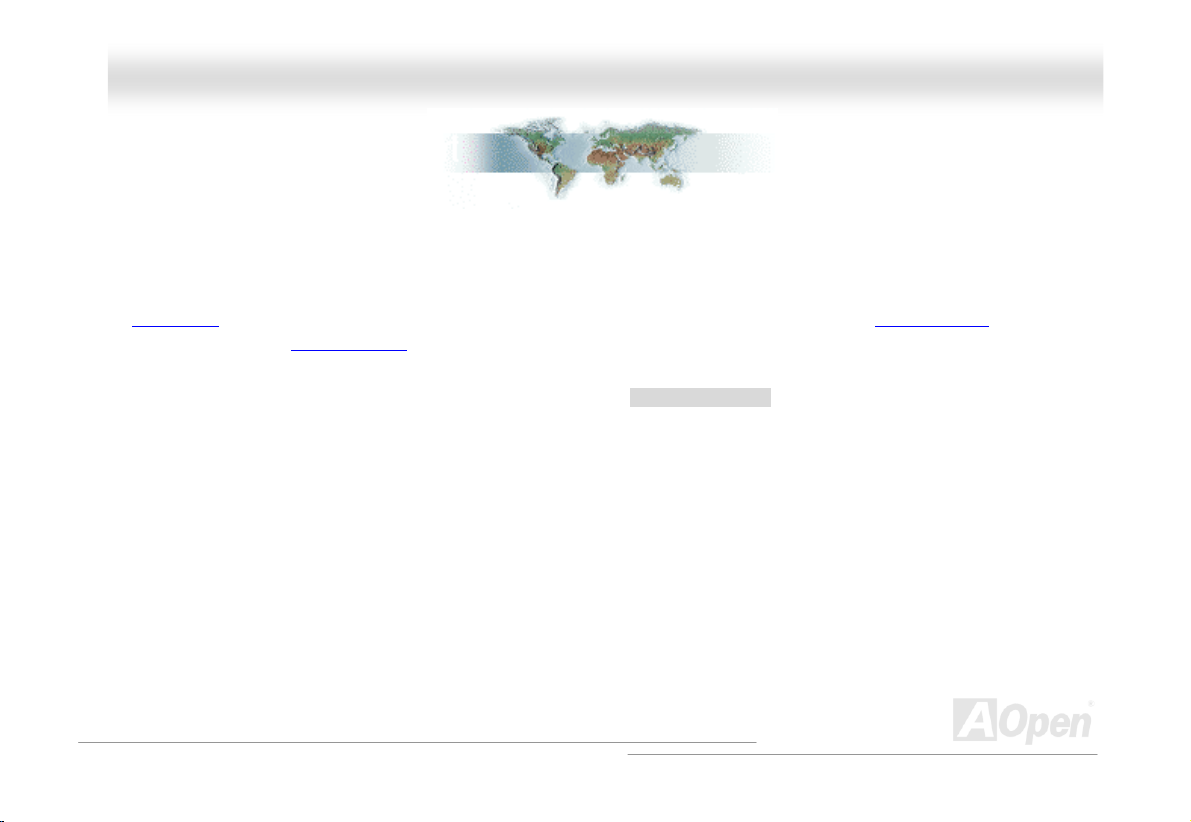
AAXX44GG PPrroo OOnnlliinnee MMaannuuaall
BBeeffoorree YYoouu SSttaarrtt
This Online Manual will introduce to the user how this product is installed. All useful information will be described in later
chapters. Please keep this manual carefully for future upgrades or system configuration changes. This Online Manual is saved
in PDF format
get free download from Adobe web site
Although this Online Manual is optimized for screen viewing, it is still capable for hardcopy printing, you can print it by A4 paper
size and set 2 pages per A4 sheet on your printer. To do so, choose File > Page Setup and follow the instruction of your printer
driver.
Thanks for the help of saving our earth.
, we recommend using Adobe Acrobat Reader 4.0 for online viewing, it is included in Bonus CD disc or you can
.
10
Page 11
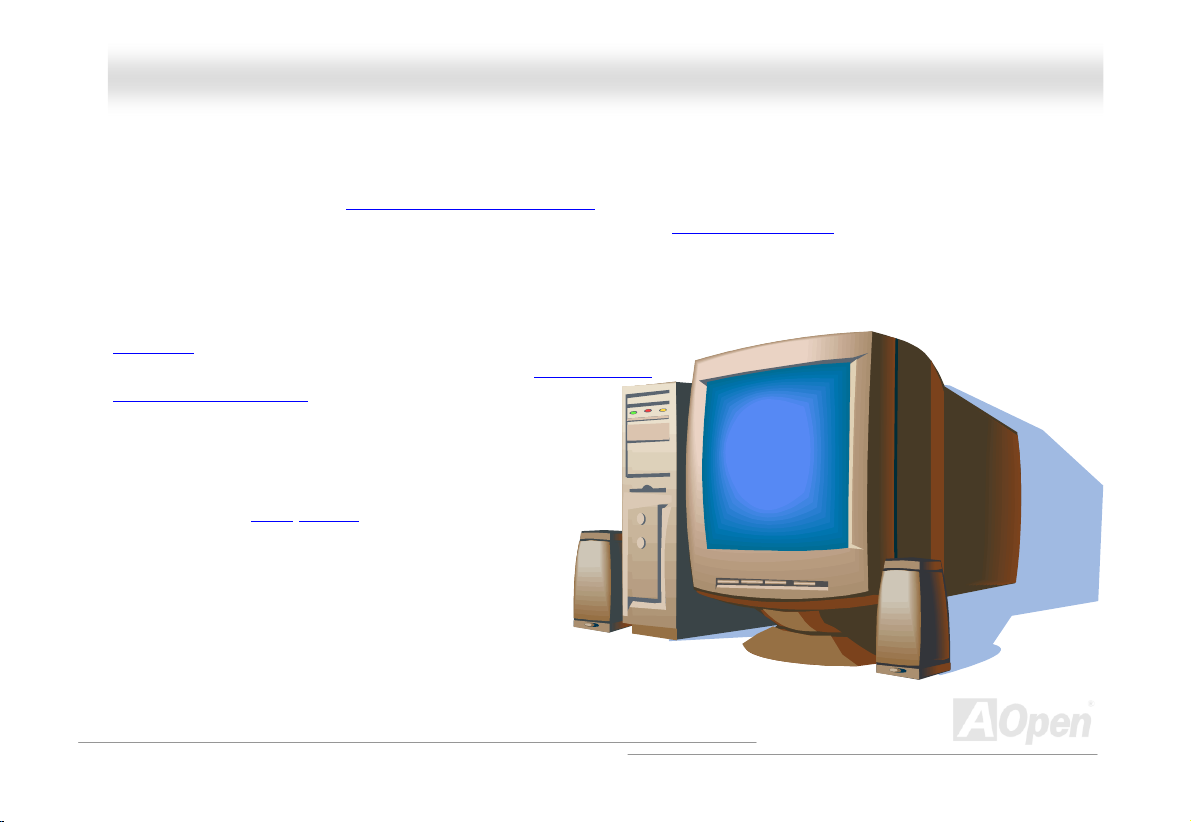
AAXX44GG PPrroo OOnnlliinnee MMaannuuaall
OOvveerrvviieeww
Thank you for choosing AOpen AX4G Pro motherboard. The AX4G Pro is Intel® Socket 478 motherboard (M/B) based on the
ATX form factor featuring the Intel® 845G (Brookdale) chipset
motherboard can support Intel
it has one DVO / TV-OUT slot which supports DVO or TV-Out card, or 1.5V AGP interface with 4x SBA/Data Transfer and 2x/4x
Fast Write capability and pipelined spilt-transaction long burst transfer up to 1056MB/sec. According to different customer’s
requirements, the Intel 845G chipset memory interface supports DDR333/266 SDRAM devices with densities of 64, 128, 256,
512Mb DDR SDRAM DIMM modules and the maximum me
Ultra DMA
flexibility can be achieved by taking advantage of the Co
and Network Riser (CNR) card option that allows audio, mo
configuration on a single baseboard design. More than th
the strength of RealTek
an highly-integrated Platform LAN Connect device, it pro
10/100M bps Ethernet for office and home use.Besides,
AX4G Pro has an AC97
performance and magic surround stereo sound to let
people enjoy working with it. Now, let’s enjoy all features
from AOpen AX4G Pro motherboard.
®
Socket 478 Pentium® 4 and 400/533 MHz Front Side Bus (FSB) clock. In the AGP performance,
33/66/100 mode and the transfer rate up to 1
RTL8100BL controller on board, whi
CODEC chipset onboard, providin
. As high performance chipset built in the M/B, the AX4G Pro
mory size can be up to 2 GB. The onboard IDE controller supports
0MB/s. Further
0
munication
m
dem
at, on
h is
c
ides
v
the
high
g
11
Page 12
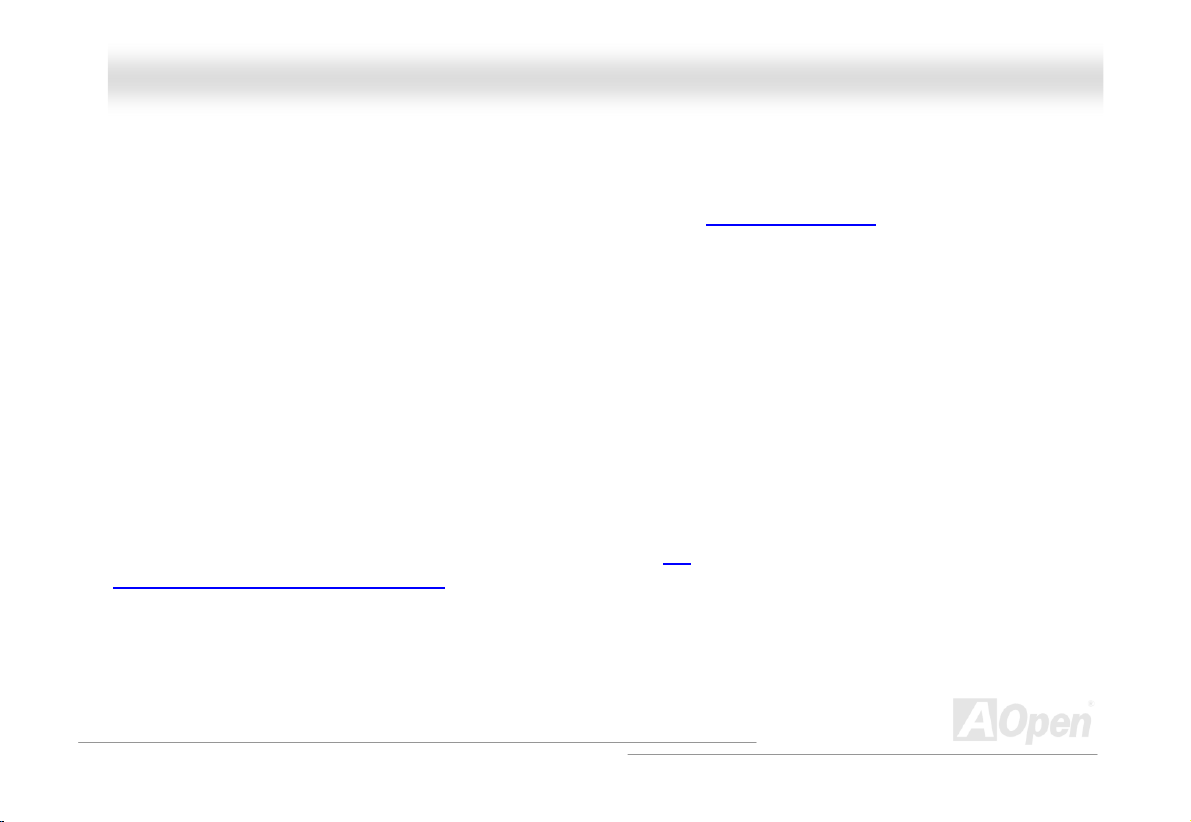
AAXX44GG PPrroo OOnnlliinnee MMaannuuaall
FFeeaattuurree HHiigghhlliigghhtt
CPU
Supports Intel® Socket 478 Pent designed for Socket 478
techno
logy.
ium® 4 1.4GHz~2.4GHz+ with 400/533MHz Front Side Bus (FSB)
Chipset
With the Intel
and prove
leading-edge AGP
chipset's I/O Controller Hub (ICH4) features USB controllers supporting six USB ports. With support for 5.1 channels of AC’97
audio and the ability to make the most of soft audio/modem technology, the 845G chipset delivers an ideal solution for
innovative new form factors.
®
845G (Brookdale) chipset, Intel delivers a discrete graphics solution with all the performance, innovative features
n reliability of the Intel
graphics solution for Intel
®
845G chipset. With its highly scalable design, the new 845G chipset offers an ideal,
®
Pentium® 4 processor platforms. And the smart integration in the Intel 845G
Expansion Slots
I local bus throughput can be up to 132MB/s. The
ncluding six 32-bit/33MHz PCI, one CNR and one AGP 4X slots. The PCI
Communication & Nec
For AGP performance,
SBA/Data Transfer and 2x/4x Fast Write capability and pipelined spilt-transaction long burst transfer up to 1056MB/sec. For AD
and SBA signaling, AX4G Pro motherboard can support 4X mode. Of six PCI slots provided, all of them are master PCI slots
with arbitration and decoding for all integrated functions and LPC bus. However, if you enable onboard LAN or insert CNR LAN
card, the 6th PCI slot will become a slave PCI slot.
tworking Riser (CNR)
it has one DVO / TV-OUT slot which supports DVO or TV-Out card, or 1.5V AGP interface with 4x
slot provided from AX4G Pro can support CNR interface for a Modem/Audio card.
12
Page 13
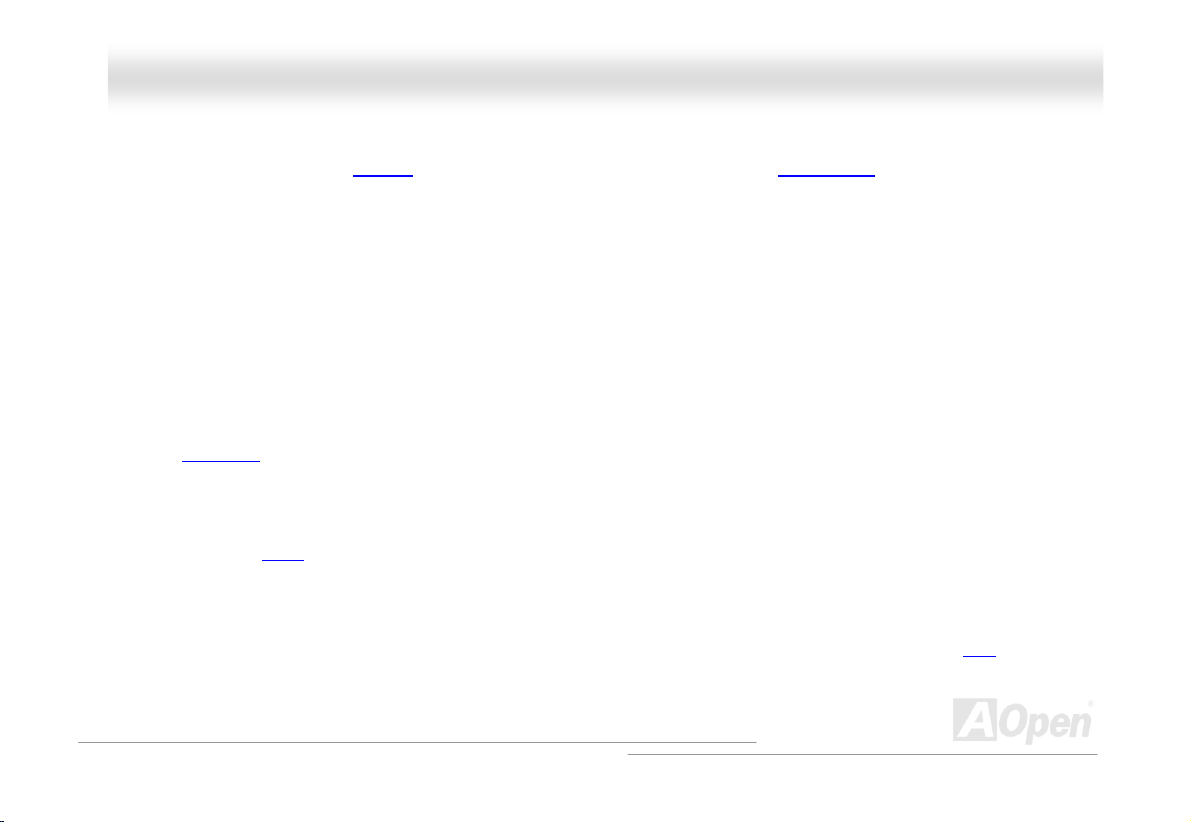
AAXX44GG PPrroo OOnnlliinnee MMaannuuaall
Memory
Provides three 184-pin DDR SDRAM DIMM sockets that support up to 2GB of DDR333/266 compliant DDR SDRAM
(Synchronous Dynamic Random Access Memory) (Please note that only CPU FSB 533MHz supports DDR333). You may install
64, 128, 256, 512Mb DDR SDRAM DIMM modules into each socket.
LAN Port
On the str
provides
ength of RealTek RTL8100BL controller on board, which is an highly-integrated Platform LAN Connect device, it
10/100 Mbps Ethernet for office and home use.
Ultra DMA 33/66/100 Bus Master IDE
Comes with an on-board PCI Bus Master IDE controller with two connectors that supports four IDE devices in two channels,
33/66/100, PIO Modes 3 and 4 and Bus Master IDE DMA Mode 5, and supports Enhanced IDE devices.
supports Ultr
a DMA
On-board AC’97 Sound
AX4G Pro uses the AC97
sound chip. This on-board audio includes a complete audio recording and playback system.
1MHz Stepping Frequency Adjustment
Provides “1MHz Stepping Frequency Adjustment” function in the BIOS. This magic function allows you adjust FSB frequency
from 100~248 by 1MHz stepping adjustment, and lets your system can get maximum performance.
13
Page 14
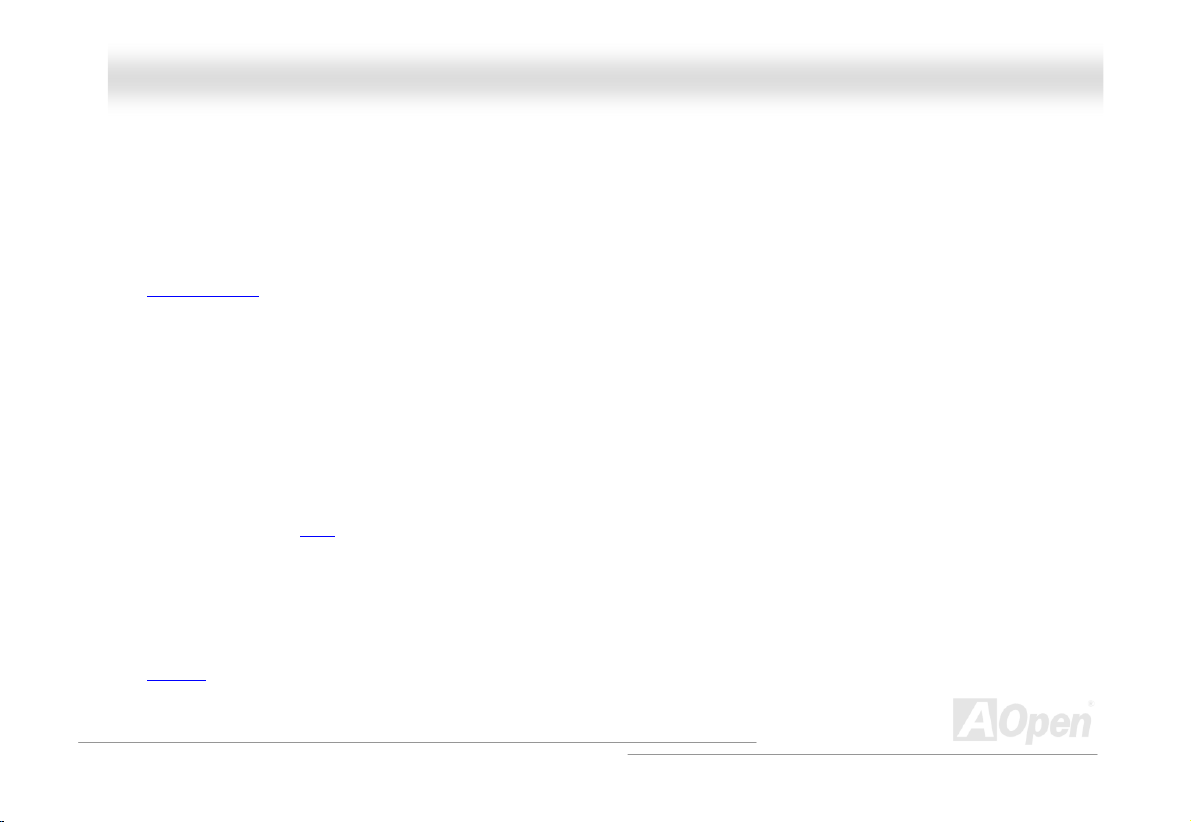
AAXX44GG PPrroo OOnnlliinnee MMaannuuaall
Watch Dog Timer
Includes AOpen “Watch Dog
overclocking.
Timer” function that can auto-reset default settings in 4.8 seconds when you fail to system
Die-Hard BIOS with external controller (User Upgrade optional)
The Die-Hard BIOS technology is a very effective hardware protection method that doesn’t involve any software or BIOS coding.
Hence, it is 100% virus free.
S/PDIF Connecto
S/PDIF (Sony/Philips Digital Interface) is a newest audio transfer file format, which provides impressive quality through optical
fiber and allow
s you to enjoy digital audio instead of analog audio.
rs
Six USB Connectors (2.0)
Provides three ports, six USB connectors for USB interface devices, such as mouse, keyboard, modem, scanner, etc. Compared
to traditional USB 1.0/1.1 wi
the traditional one.
th the speed of 12Mbps, USB 2.0 has a fancy speed up to 480Mbps, which is 40 times faster than
Dr. LED (User Upgrade Optional)
The Dr. LED has 8 LEDs on this AX4G Pro M/B to easily show what kind of problems you may encounter.
14
Page 15
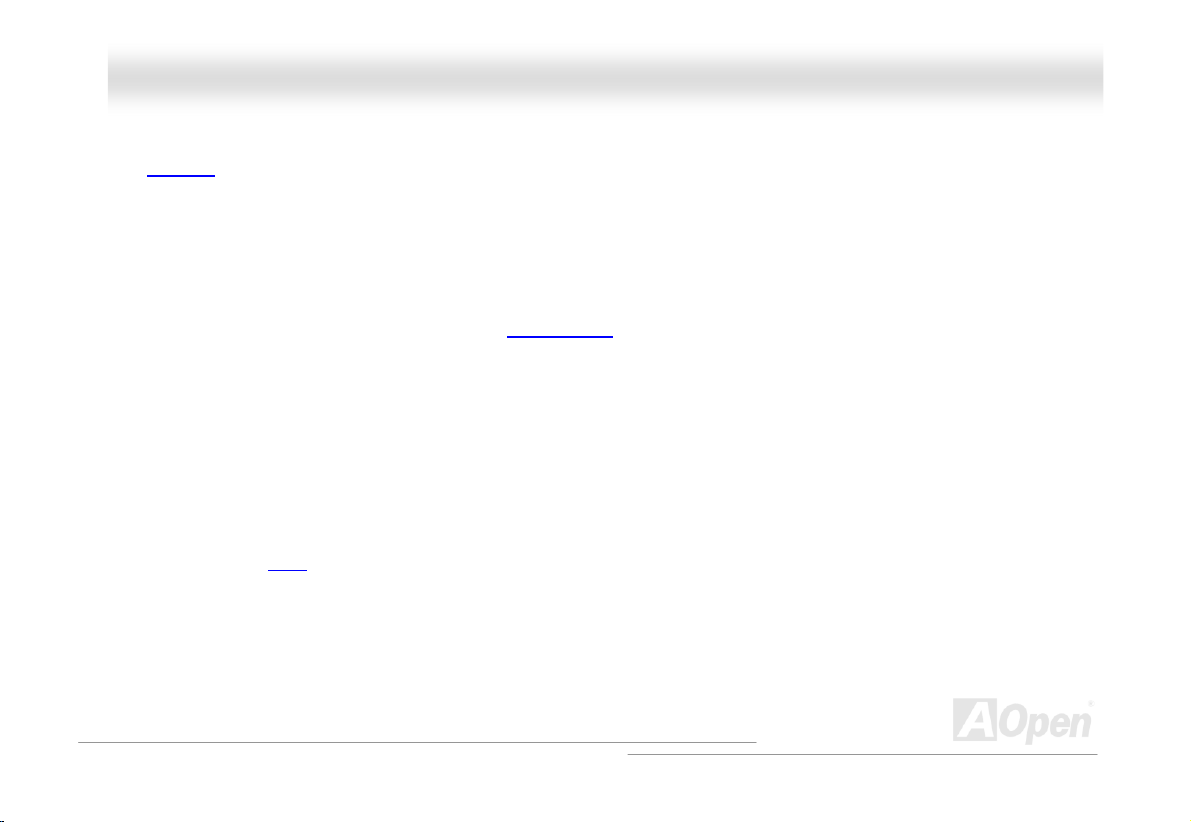
AAXX44GG PPrroo OOnnlliinnee MMaannuuaall
Dr. Voice
The Dr. Voice provides 4 kinds of language version (English, Chinese, Japanese and German) that can easily to tell what kind of
problem you may encounter. Specially tailored made for users, we have defaulted the language versions of Japanese market to
Japanese only to save users from the trouble of setting jumpers, and thus making motherboard a real jumper less design.
Power Management/Plug and Play
that confirms to the power-saving standards of the U.S. Environmental Protection Supports the power management function
Agency (EPA) Energy Star program. It also offers Plug-and-Play
making the sy
stem much user-friendlier.
, which helps save users from configuration problems, thus
Hardware Monitoring Management
Supports CPU or system fans status, temperature and voltage monitoring and alert, through the on-board hardware monitor
module.
Enhanced ACPI
Fully implement the ACPI standard for Windows® 98/ME/2000/XP series compatibility, and supports Soft-Off, STR (Suspend to
RAM, S3), STD (Suspend to Disk, S4) fea
tures.
Super Multi-I/O
Provides two high-speed UART compatible serial ports and one parallel port with EPP and ECP capabilities. UART can also be
directed
from COM1 to the Infrared Module for the wireless connections.
15
Page 16
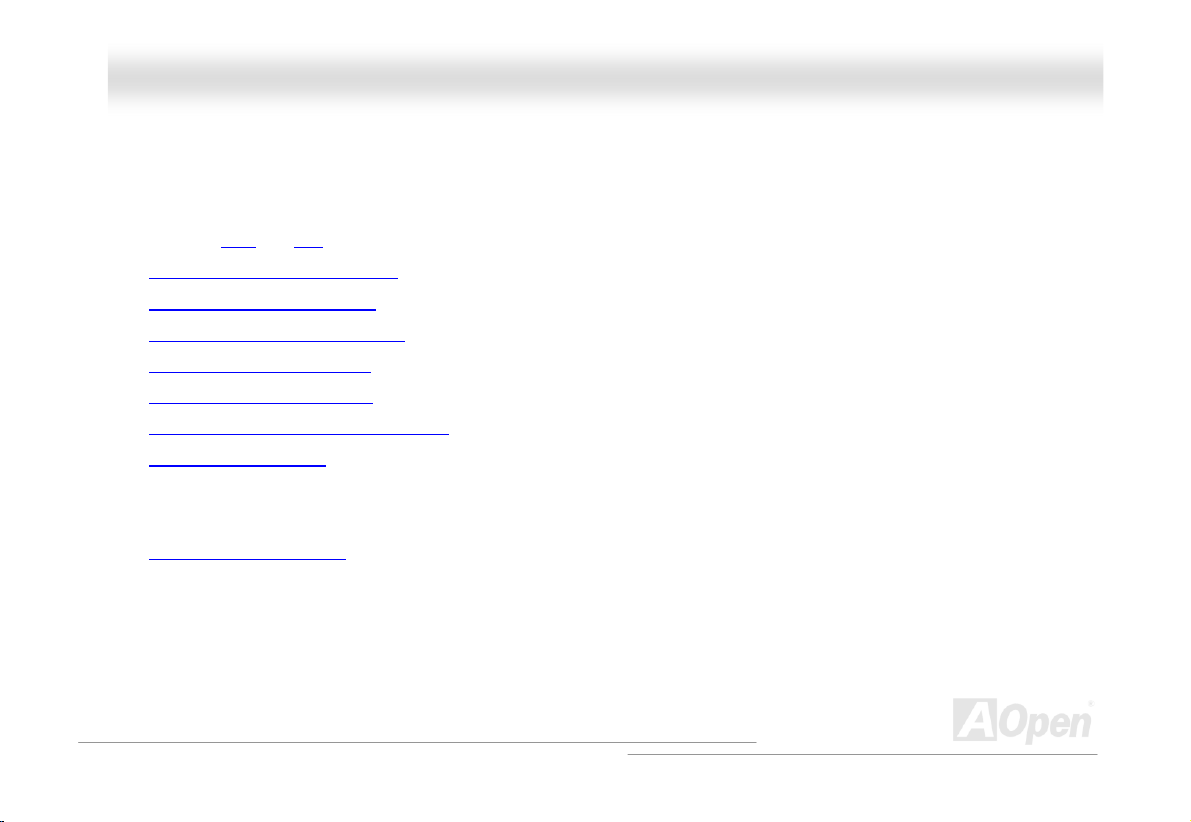
AAXX44GG PPrroo OOnnlliinnee MMaannuuaall
QQuuiicckk IInnssttaallllaattiioonn PPrroocceedduurree
ou a quick procedure on how to install your system. Follow each step accordingly. This page gives y
. Installing CPU1 and Fan
2. Installing System Memory (DIMM)
3. Connecting Front Panel Cable
4. Connecting IDE and Floppy Cable
5. Connecting ATX Power Cable
6. Connecting Back Panel Cable
7. Power-on and Load BIOS Setup Default
8. Setting CPU Frequency
9. Reboot
10. Installing Operating System (such as Windows 98)
11. Installing Driver and Utility
16
Page 17
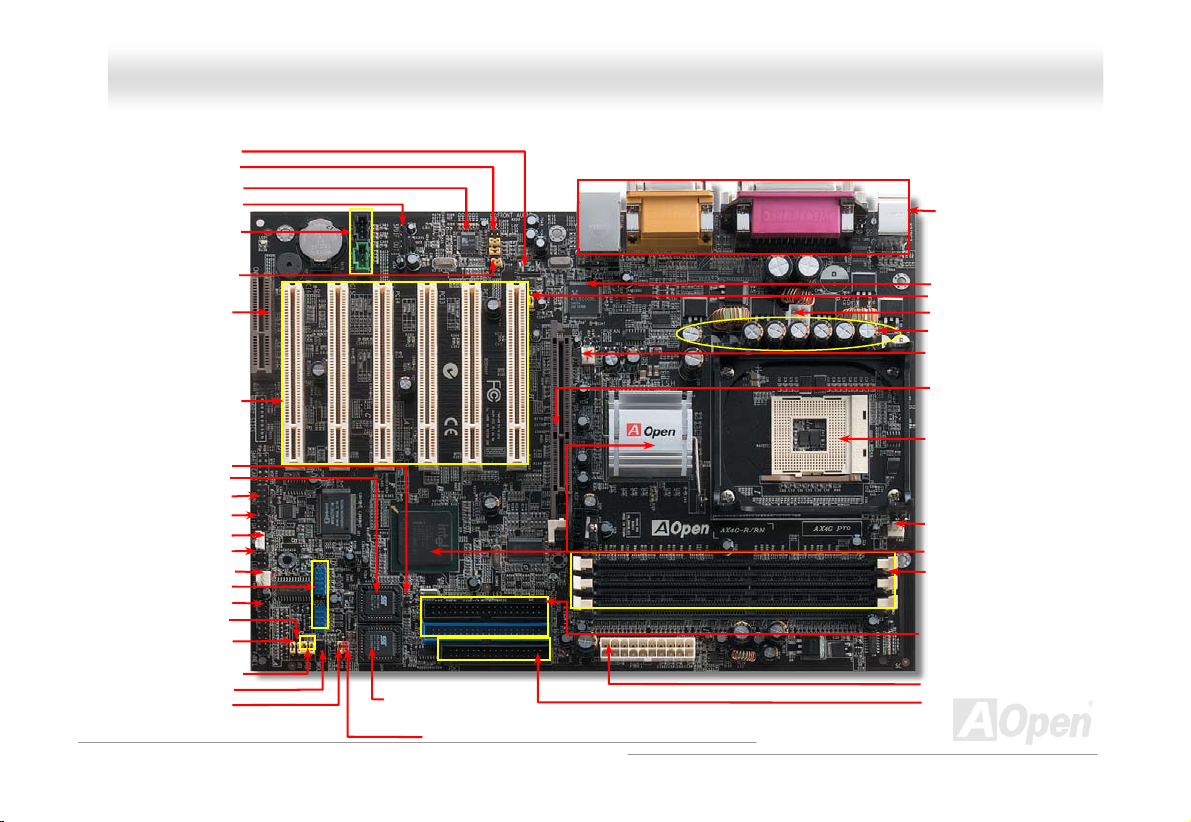
Die Hard BIOS
d
d
JP15 & 16 D
Voi
p
)
AAXX44GG PPrroo OOnnlliinnee MMaannuuaall
Resetable Fuse
Audio Connector
Front
Onboard
Black: CD-IN Connector
Green: A IN Connector
JP28 Keyboar o
32-bit PCI E n
Chassis Intru n
n
2
& 3
Front Panel Connector
JP2 Jumper (Speaker)
AC’97 CODEC
P
S/ DIF Connector
UX-
d/M
use Wakeup
le/D
Enab
CNR Expa
r
USB Connector(2.0)
JP1 J
(User Uprade optional)
isable Jumper
nsion Slot
xpa
sion Slot x6
sio
Connector
bit
4M Flash ROM
OM
Connec
C 2 tor
rDA
I ctor
Conne
WOL
Connector
LED
Dr. Connector
AN3
F
Connector
er (Buzzer
um
r.
ce Language
Select Jumper
WOM Connector
JP30 Die Hard BIOS
Select jumper
Mo
therboard Map
(User Upgrade optional)
JP14 CMOS Clear Jumper
17
PC99 Colored Back Panel
RealTek RTL8100BL
JP13 LAN Enable/Disable Jumper
4-pin 12V. ATX Power Connector
3300μF Low ESR Capacitors
FAN2 Connector
AGP Slot
(For 1.5V AGP card or ADD card)
478-pin CPU socket with Voltage
and Frequency Auto-detection that
support Intel
1.4~2.4GHz+ CPU
CPU Fan Connector with H/W
Monitoring Function
Intel®845G chipset (Brookdale)
184-pin DIMMx3 supports
DDR333/DDR266 (Max. to 2GB)
ATA/33/66/100
IDE Connector x2
ATX Po wer Conn ec tor
FDD Connector
®
Pentium® 4
Page 18
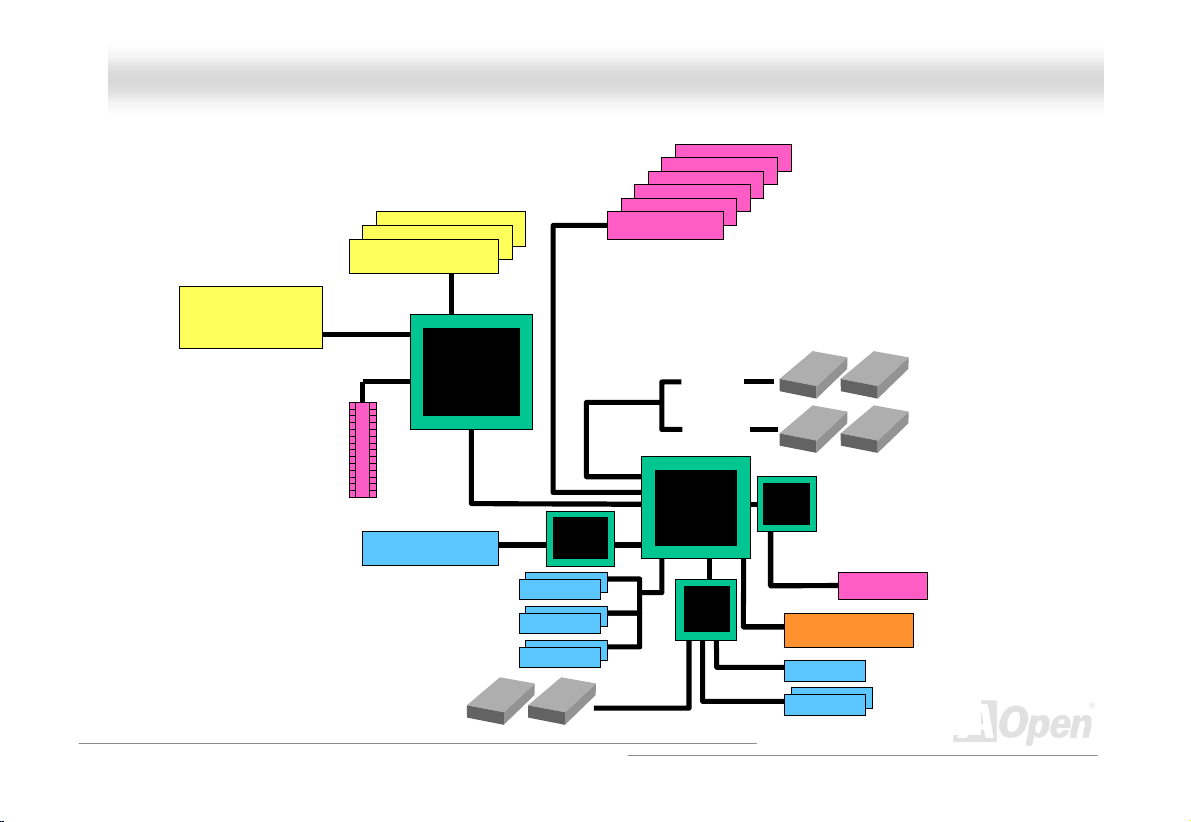
AAXX44GG PPrroo OOnnlliinnee MMaannuuaall
BBlloocckk DDiiaaggrraamm
Socket 478
Intel
Pentium 4
CPU
AGP 4X Slot
Or
DVO Port
400/533MHz
System Bus
Floppy Disk Drive x2
PC-266/333 DDR
SDRAM Up to 2GB
DIMM Socket x3
Intel 845
GMCH
LAN connect Component
USB (2.0)
Connector x6
PCI Bus
Realtek
RTL8100BL
1stUSB Port
2ndUSB Port
3rdUSB Port
32-bit PCI Slot x6
ATA
33/66100
Primary
Channel
Secondary
Channel
Intel ICH4
Low Pin
Count
Super
I/O
AC97
CODEC
AC Link
Firmware Hub
4Mbit Flash EEPROM
Parallel Port
Serial Port x2
IDE Drive x4
CNR Slot
18
Page 19
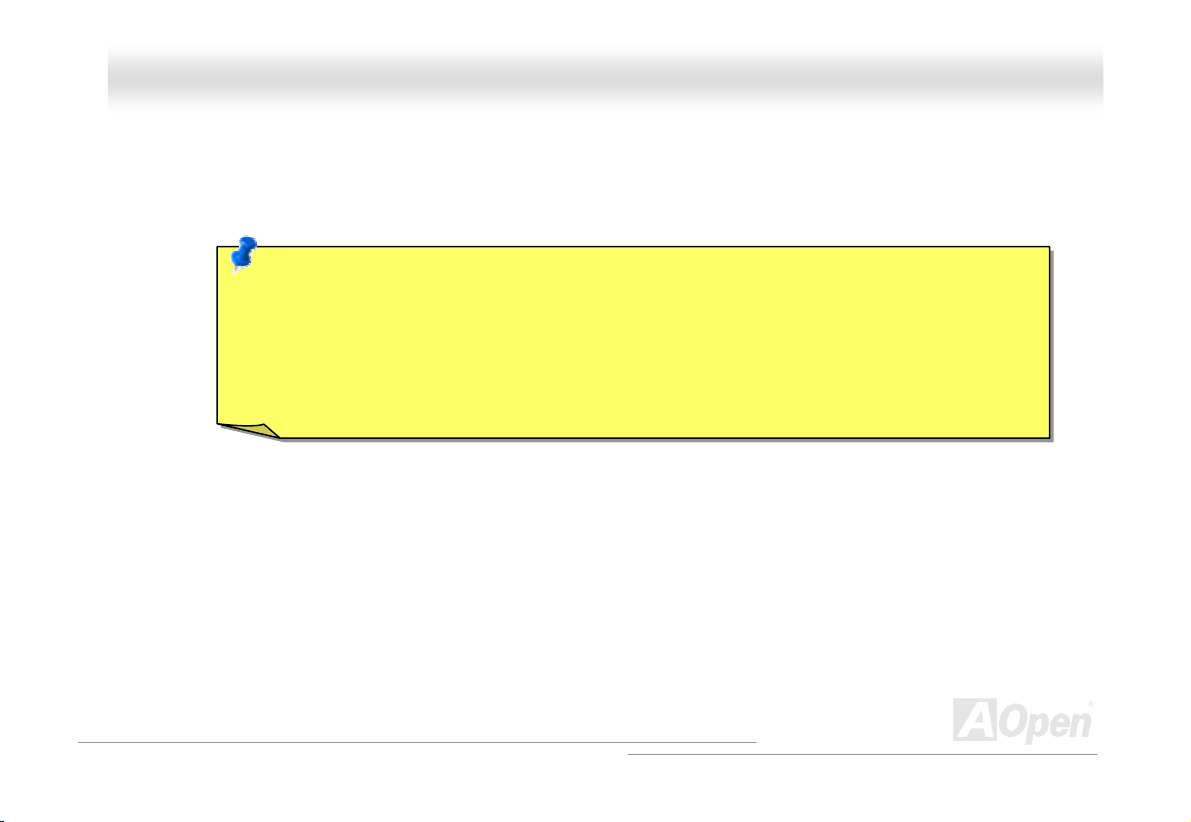
AAXX44GG PPrroo OOnnlliinnee MMaannuuaall
e
HHaarrddwwaarre
apter describes jumpers, connectors and hardware devices of this motherboard.
This ch
Note: Electrostatic discharge (ESD) can damage your processor, disk drives, expansion boards, and
other components. Always observe the following precautions before you install a system component
1. Do not remove a component from its protective packaging until you are ready to install it.
2. Wear a wrist ground strap and attach it to a metal part of the system unit before handling a
IInnssttaallllaattiioonn
component. If a wrist strap is not available, maintain contact with the system unit throughout an
procedure requiring ESD protection.
.
y
19
Page 20
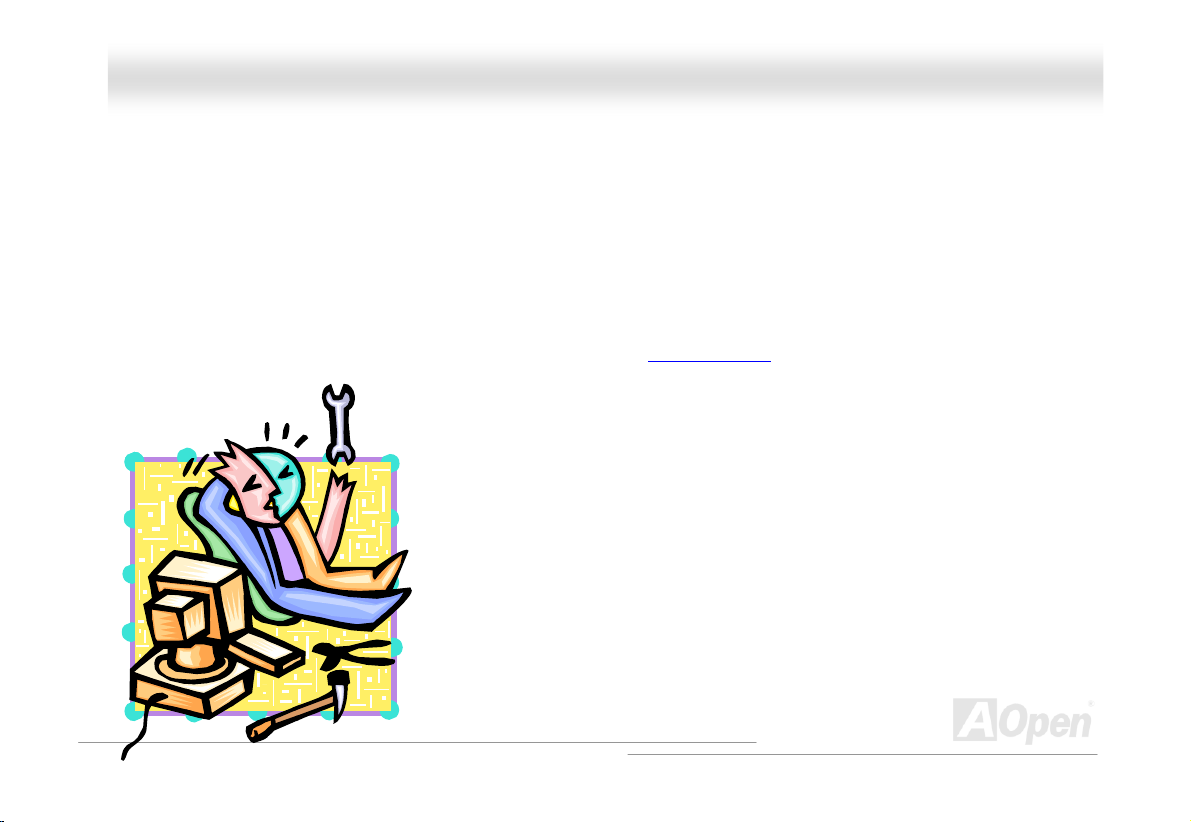
AAXX44GG PPrroo OOnnlliinnee MMaannuuaall
AAbboouutt ““MMaannuuffaaccttuurreerr UUppggrraaddee OOppttiioonnaall”” aanndd ““UUsseerr UUppggrraaddee
OOppttiioonnaall””……
When you read this online manual and start to assemble your computer system, you
“Manufacturer Upgrade Optional”, and some are called “User Upgrade Optional”. Thoug
amazing and powerful features, in some situations, these powerful features are not used to every user. Hence, we changed
s s as “Manufacturer Upgrade Optional” for you to choose. Some optional functions that can be upgrad
ome key feature ed by
u
sers, we call the all them
“
Manufacturer Upgrade “User Upgrade
Optional” compon s,
may find some of functions are called
h all AOpen motherboards include many
m “User Upgrade Optional”. As for those optional functions that can’t be upgraded by ourselves, we c
Optional”. If needed, you can contact our local distributors or resellers for purchasing
ent and again you can visit AOpen official web site: www.aopen.com
for more detail information.
20
Page 21
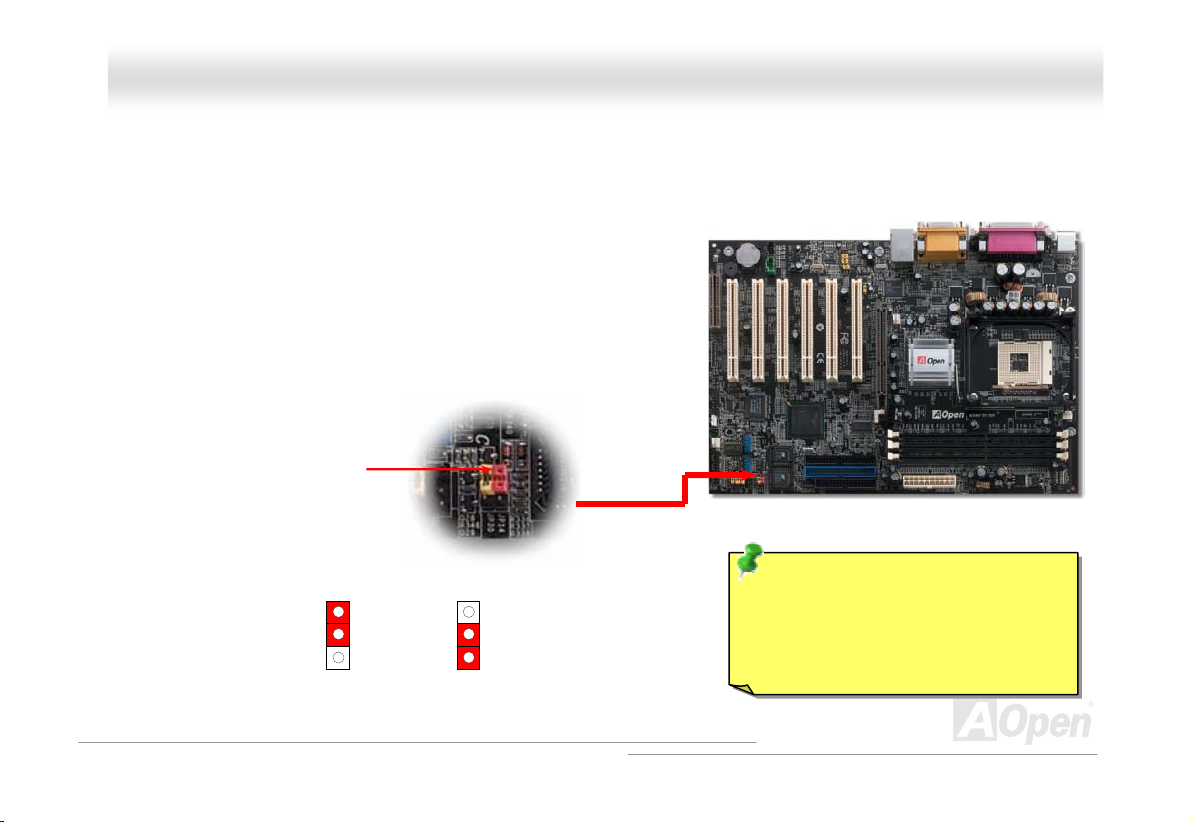
G
AAXX44G
PPrroo
JPP1144 CClleeaarr CCMMOOSS DDaattaa
OOnnlliinnee MMaannuuaall
You can clear CMOS t
1. Turn off the system and unplug the AC power.
2. Remove ATX power cable from connector PWR2.
3. Locate JP14 and short pins 2-3 for a few seconds.
4. Return JP14 to its normal setting by shorting pin 1 & pin2.
5. Connect ATX power cable back to connector PWR2.
o restore system default setting. To clear theJ CMOS, follow the procedure below.
Pin 1
1
Normal Operation
(default)
1
Clear CMOS
21
Tip: When should I Clear CMOS?
1. Boot fail because of overclocking…
2. Forget password…
3. Troubleshooting…
Page 22
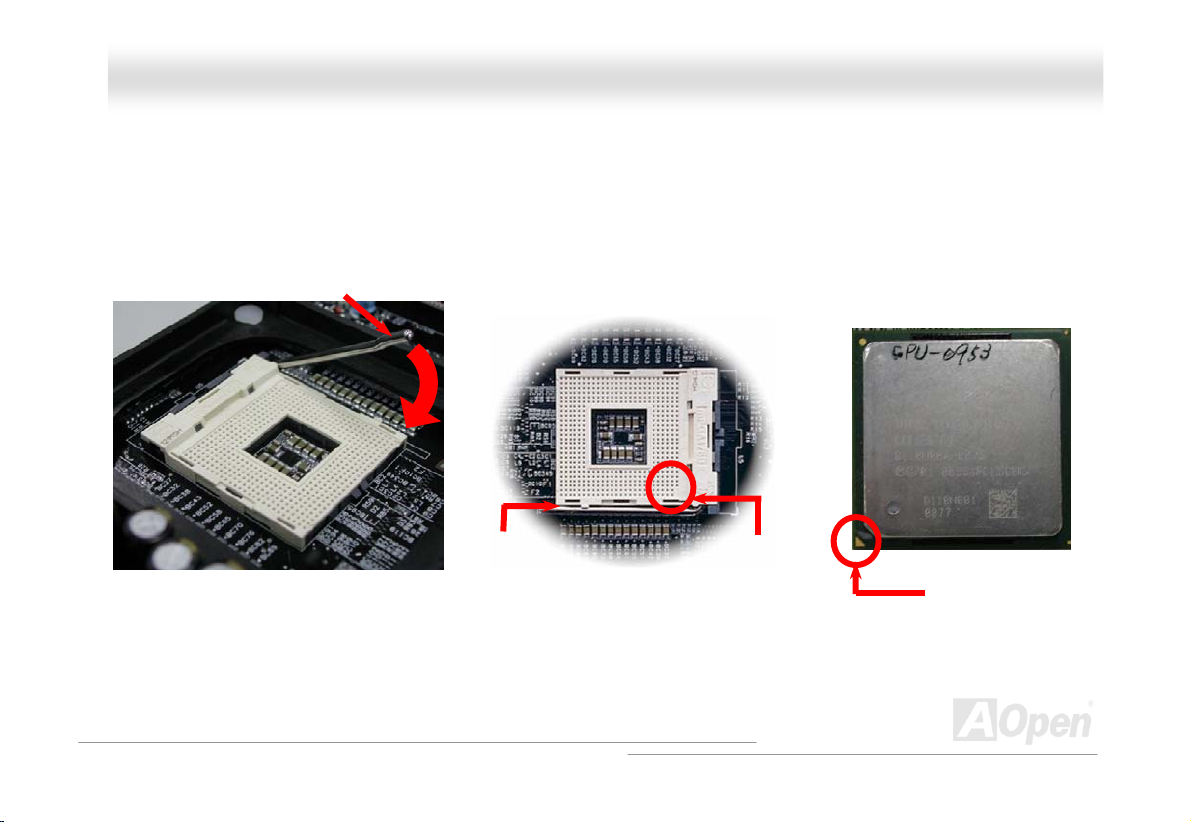
AAXX44GG PPrroo OOnnlliinnee MMaannuuaall
CCPPUU IInnssttaallllaattiioonn
This motherboard supports Intel® Pentium 4 Socket 478 series CPU. Be careful of CPU orientation when you plug it into CPU
so . cket
. P
1 ull up the CPU socket lever and
u
p to 90-degree angle.
2.
Locate P
i
nterfa
in 1 in the socket and look for a cut edge on the CPU upper
ce. Match Pin 1 and cut edge, then insert the CPU into the socket.
Note: These pictures nly, xactly be the same motherboard.
are for example o it may not e
CPU socket
Lever
CPU pin 1 and
cut edge
CPU cut edge
22
Page 23
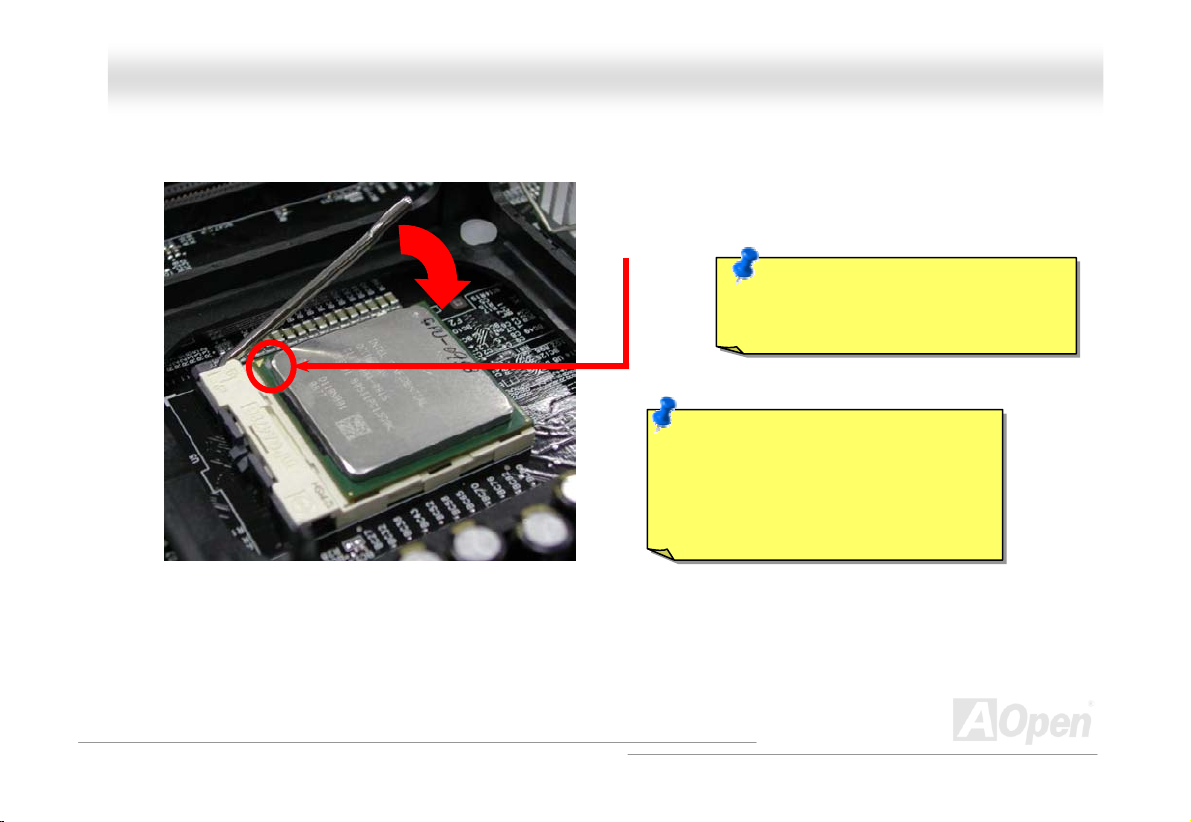
y
AAXX44GG PPrroo OOnnlliinnee MMaannuuaall
3. Press down the CPU
CPU installation.
Note: This picture is for example only, it may not exactly be the same motherboard.
socket lever and finish
CPU cut edge
Note: This socket supports
icro-FC-PGA2 package CPU, which
M
the latest CPU package developed
is
Intel. Other forms of CPU package
by
are impossible to be fitted in.
Note: If you do not match the CPU
socket Pin 1 and CPU cut edge well, it
damage the CPU.
ma
23
Page 24
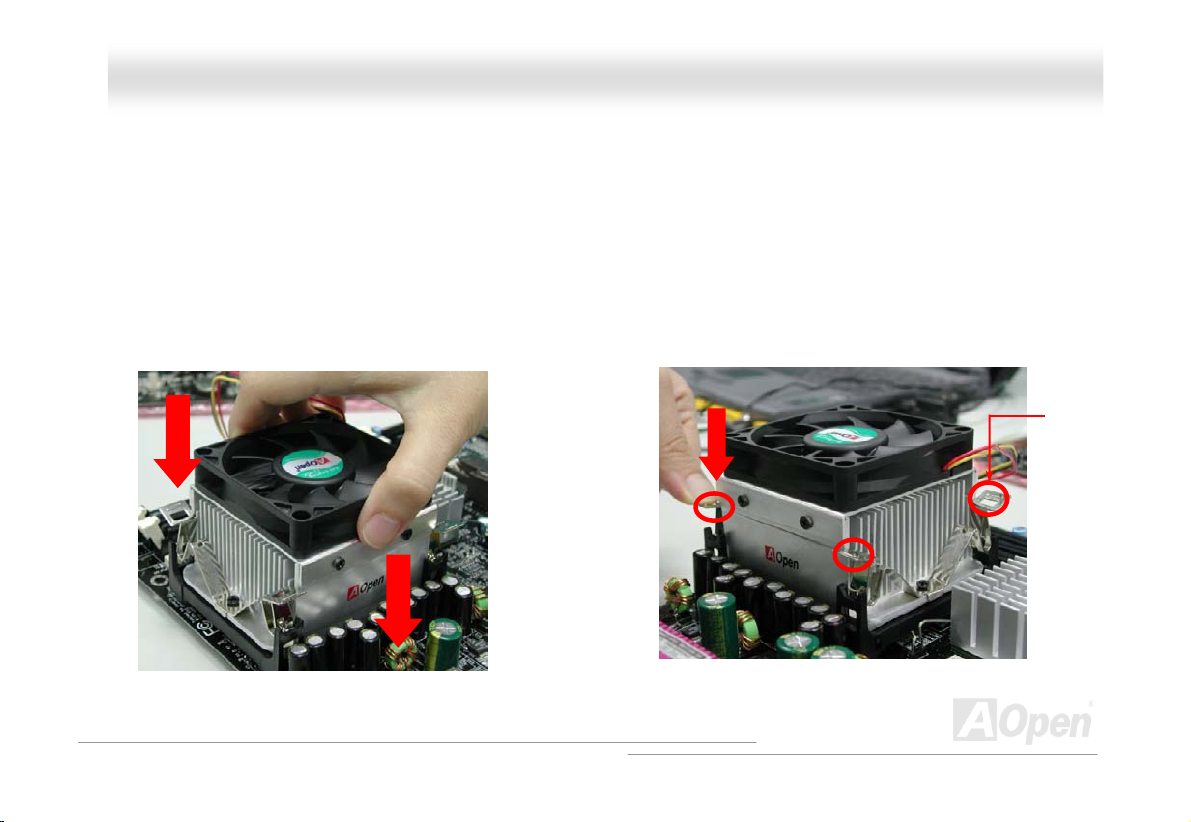
CCP
his
his
TT motherboard comes with a retention module attached on the CPU socket when shipped, we strongly recommend you to
nsta
nsta
ii
CPU ly as the following pictures shown.
CPU ly as the following pictures shown.
G
AAXX44G
P
P
UU FFaann IInnssttaallllaattiioonn
UU FFaann IInnssttaallllaattiioonn
motherboard comes with a retention module attached on the CPU socket when shipped, we strongly recommend you to
ll AOpen special designed CPU Fan as shown below on the retention module for better heat dissipation. Please install the
ll AOpen special designed CPU Fan as shown below on the retention module for better heat dissipation. Please install the
Fan correct Fan correct
1. Gently put the CPU Fan down on the
1. Gently put the CPU Fan down on the
retention module with clips aligning
retention module with clips aligning
correctly to the four corners.
correctly to the four corners.
PPrroo
OOnnlliinnee MMaannuuaall
2. Pressing d
one on the
own the four clips with force one by
retention module.
24
Clip
Page 25
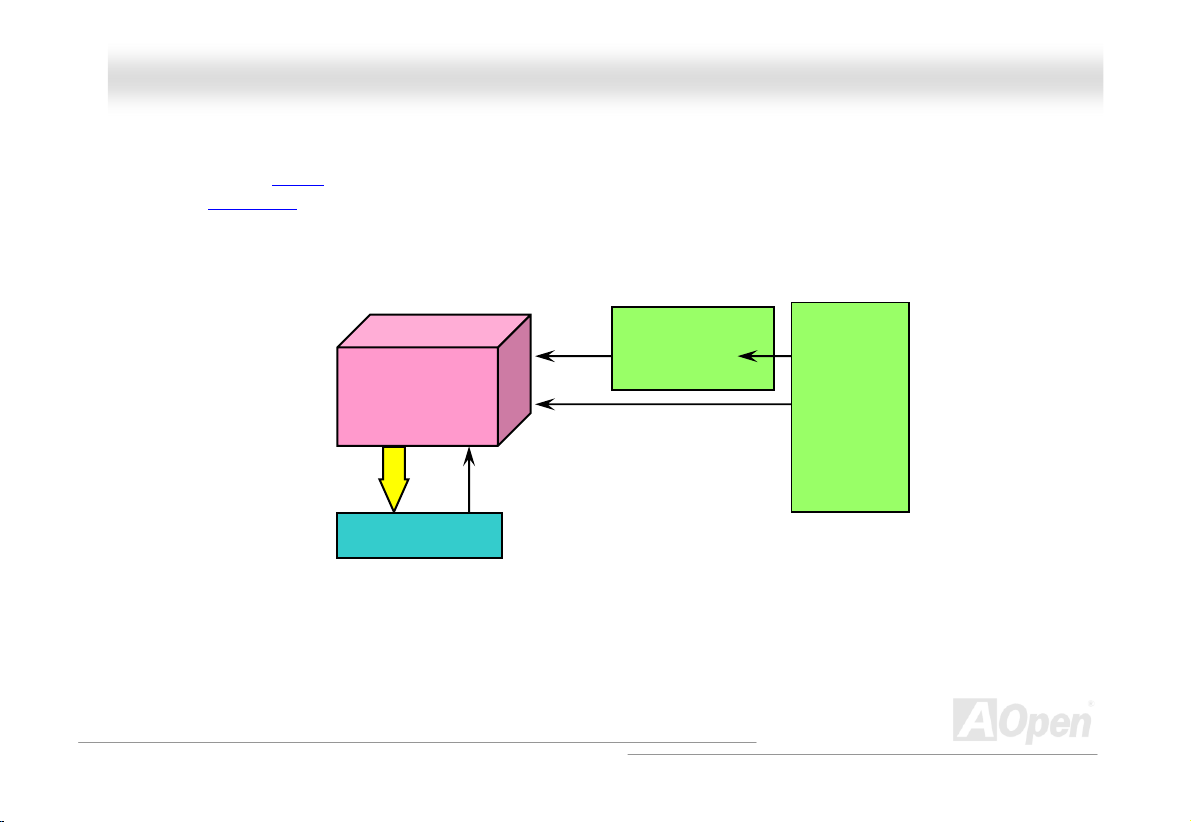
AAXX44GG PPrroo OOnnlliinnee MMaannuuaall
C ssiiggnn
CPU VID signal and SMbus clock generator provide CPU voltage auto-detection and allows the user to set the CPU frequency
through the BIOS setup
designs are eliminated. There will be no worry of wr no g CPU voltage detection.
, therefore no jumpers or switches are used. The disadvantages of the Pentium based jumper-less
®
Intel
Pentium 4 CPU
CPU VID signal
Power Regulator
(Automatically generates CPU voltage)
CPPUU JJuummppeerr--lleessss DDee
Socket 478
CPU voltage
Clock Generator
CPU Freq. Rat
BIOS
Controlled
io
Circuit
25
Page 26
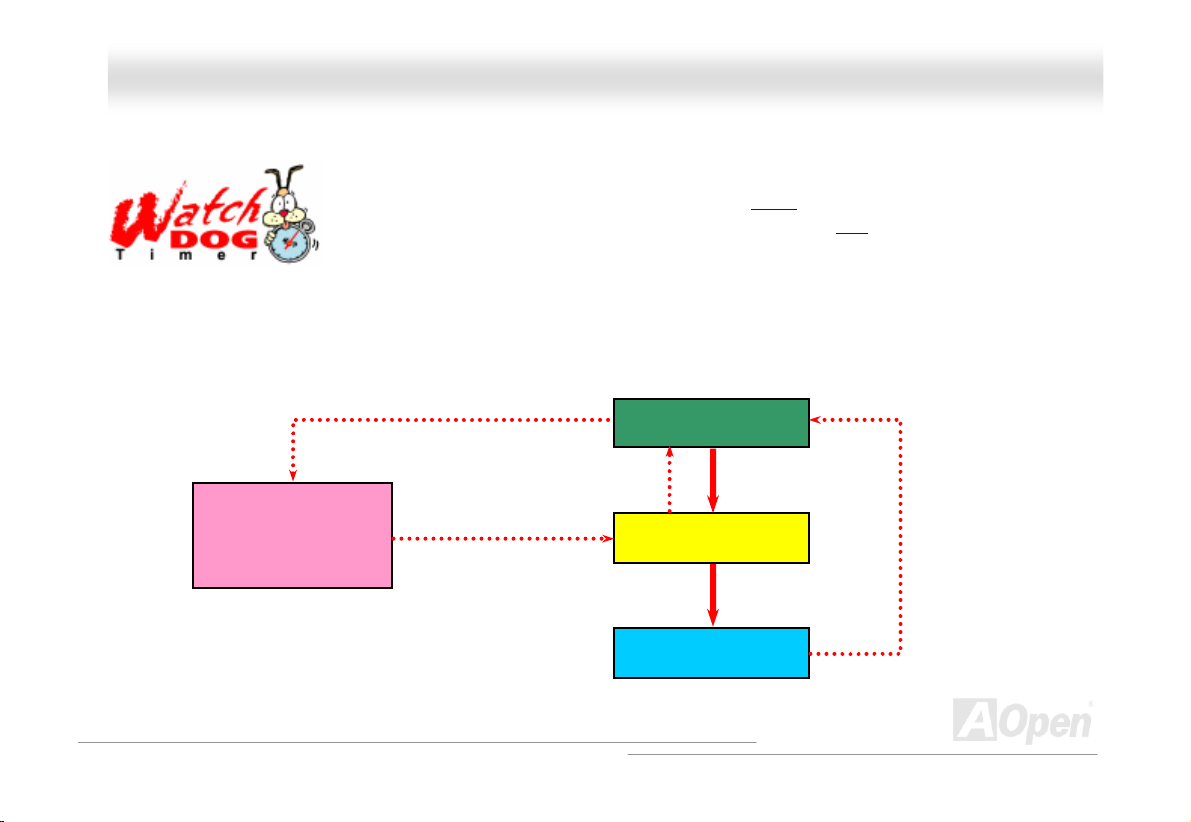
AAXX44GG PPrroo OOnnlliinnee MMaannuuaall
A ””
With this motherboard, AOpen provides a very special, useful feature for overclockers. When you
power-on the system, the BIOS will check last system POST
enable “Watch Dog Timer” function immediately, and set the CPU FSB
that stored in the BIOS. If system failed in BIOS POST, the “Watch Dog Timer” will reset the
system to reboot in five seconds. Then, BIOS will detect the CPU’s default frequency and POST
gain. With this special feature, you can easily overclock your system to get higher system performance, and without removing
a
he cover of system housing to set the jumper to clear CMOS data when your system hange .
t d
AOpen
Watch Dog
Timer
Enable/Disable
AOOppeenn ““WWaattcchh DDoogg TTiimmeerr
Signal
from BIO
Countdown about
5 seconds if fails
in POST
S
Rese
BIOS
t Signal
Clock Generator
CPU
status. If it succeeded, the BIOS will
frequency by user’s setting
CPU ID Signal
26
Page 27
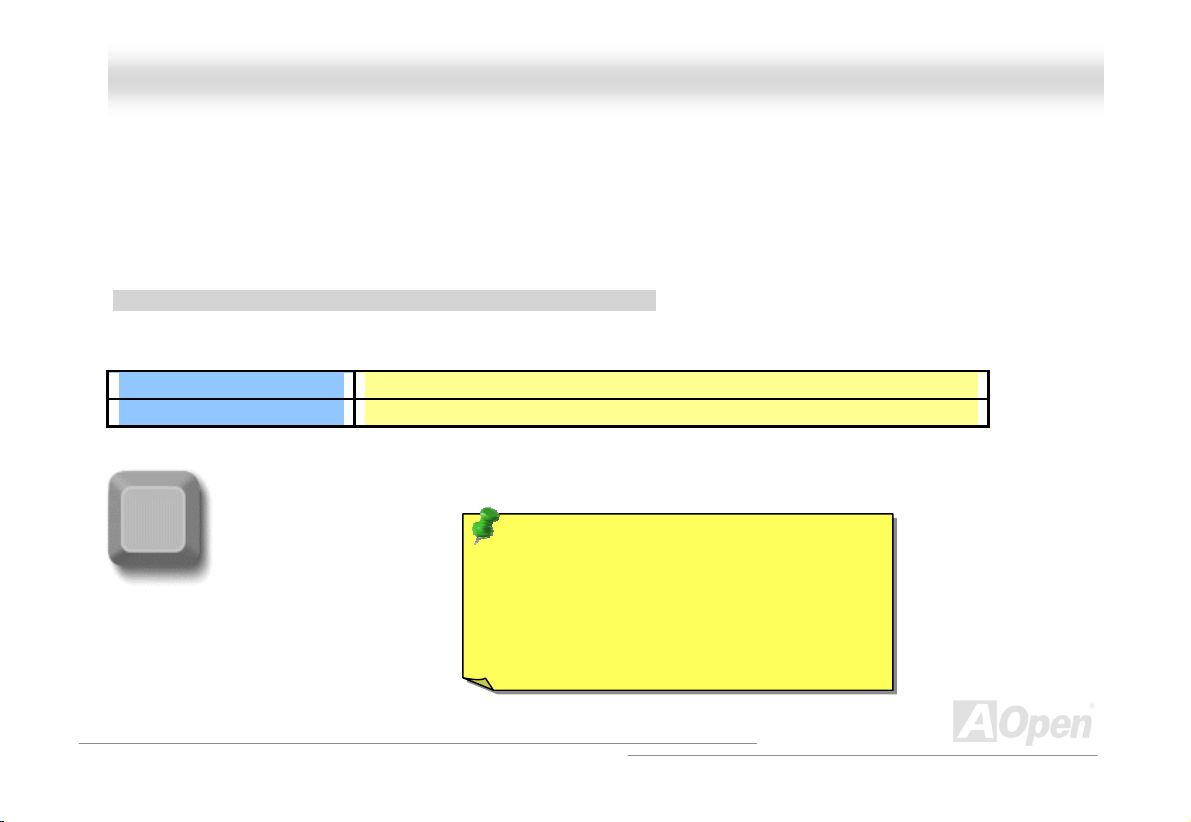
A
g
AAXX44GG PPrroo OOnnlliinnee MMaannuuaall
FFuullll--rraannggee AAddjjuussttaabbllee CCPPUU CCoorree VVoollttaaggee
This function is dedicated to overclockers and supports Adjustable CPU Core Voltage from 1.10V to 1.85V. But this motherboard
can also automatic ally det ects CPU V ID s ignal and generat es proper CP U core vol tage.
SSeettttiinngg CCPPUU FFrreeqquueennccyy
BIOS Setup > Frequency/Voltage Control > CPU Clock Setting
This motherboard is CPU jumper-less design, you can set CPU frequency through the B IOS set up, and no j um pers or s witches
are needed.
CPU Ratio
CPU FSB
Home
8x, 9x, 10x,…22x, 23x, 24x
100~248MHz
Tip: If your system hangs or fails to boot
because of overclocking, simply use <Home> key
to restore the default setting or you can wait the
Open “Watc h Dog Time r” rese t the sys tem afte r
five seconds and system will auto-detect
hardware a
ain.
27
Page 28
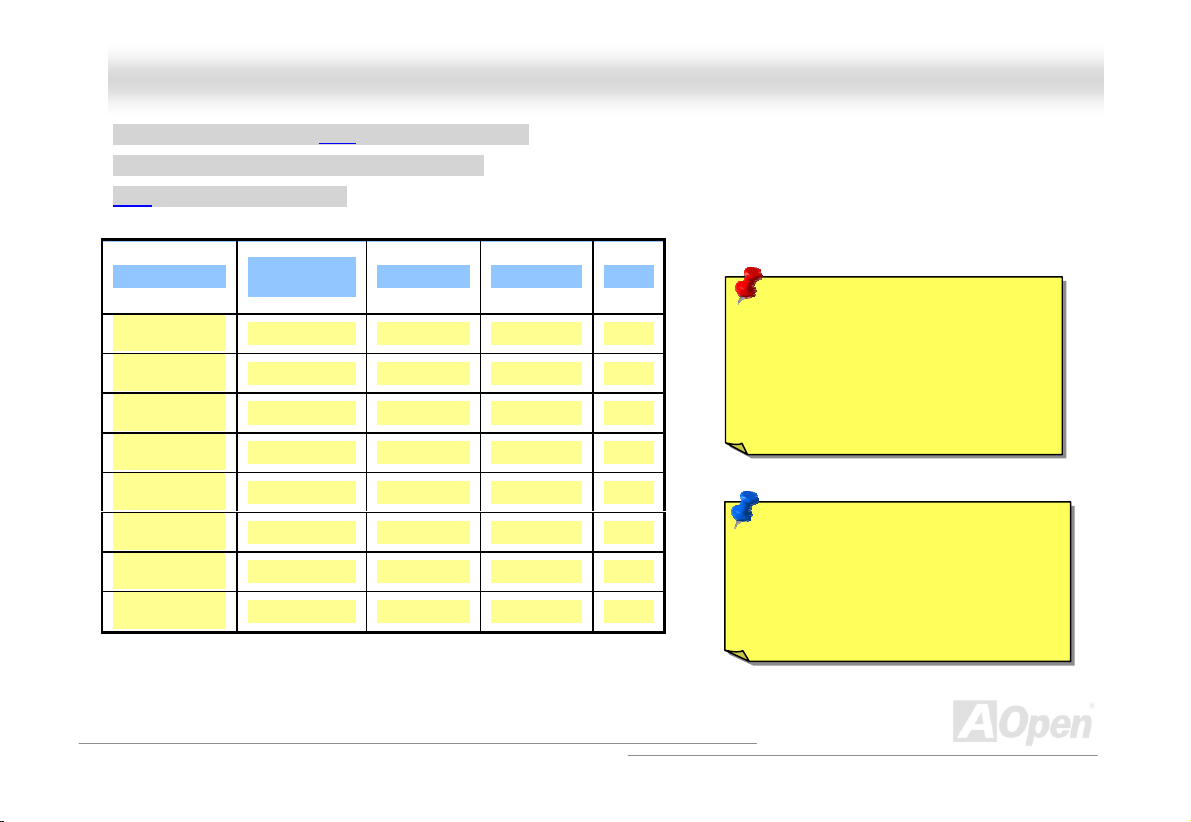
AAXX44GG PPrroo OOnnlliinnee MMaannuuaall
Core Frequency = CPU FSB Clock * CPU Ratio
PCI Clock = CPU FSB Clock / Clock Ratio
AGP Clock = PCI Clock x 2
Northwood CPU
Pentium 4
1.6G
Pentium 4
1.6G
Pentium 4
1.7G
Pentium 4
1.8G
Pentium 4
2.0G
Pentium 4
2.2G
Pentium 4
2.4G
Pentium 4
2.4G
CPU Core
Frequency
1600MHz 100MHz 400MHz 16x
1600MHz 133MHz 533MHz 12x
1700MHz 133MHz 533MHz 13x
1800MHz 100MHz 400MHz 18x
2000MHz 100MHz 400MHz 20x
2200MHz 100MHz 400MHz 22x
2400MHz 100MHz 400MHz 24x
2400MHz 133MHz 533MHz 18x
FSB Clock System Bus Ratio
Warning: Intel® 845G chipset
supports maximum 400/533MHz
(100/133MHz*4) system bus and
66MHz AGP clock; higher clock
setting may cause serious system
damage.
Note: Since the latest processor,
Northwood, would detect the clock
ratio automatically, you may not be
able to adjust the clock ratio in BIOS
manually.
28
Page 29
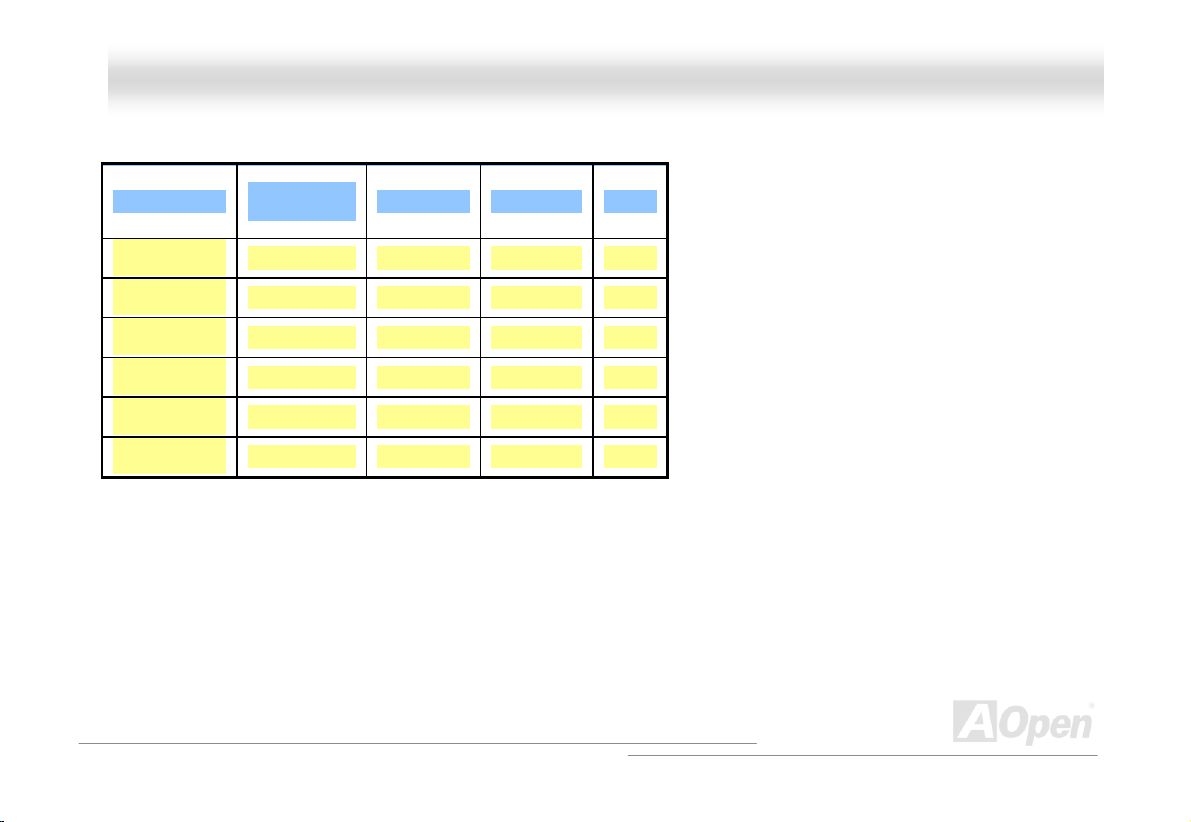
AAXX44GG PPrroo OOnnlliinnee MMaannuuaall
Willamette CPU
CPU Core
Frequency
FSB Clock System Bus Ratio
Pentium 4
1.5G
Pentium 4
1.6G
Pentium 4
1.7G
Pentium 4
1.8G
Pentium 4
1.9G
Pentium 4
2.0G
1500MHz 100MHz 400MHz 15x
1600MHz 100MHz 400MHz 16x
1700MHz 100MHz 400MHz 17x
1800MHz 100MHz 400MHz 18x
1900MHz 100MHz 400MHz 19x
2000MHz 100MHz 400MHz 20x
29
Page 30
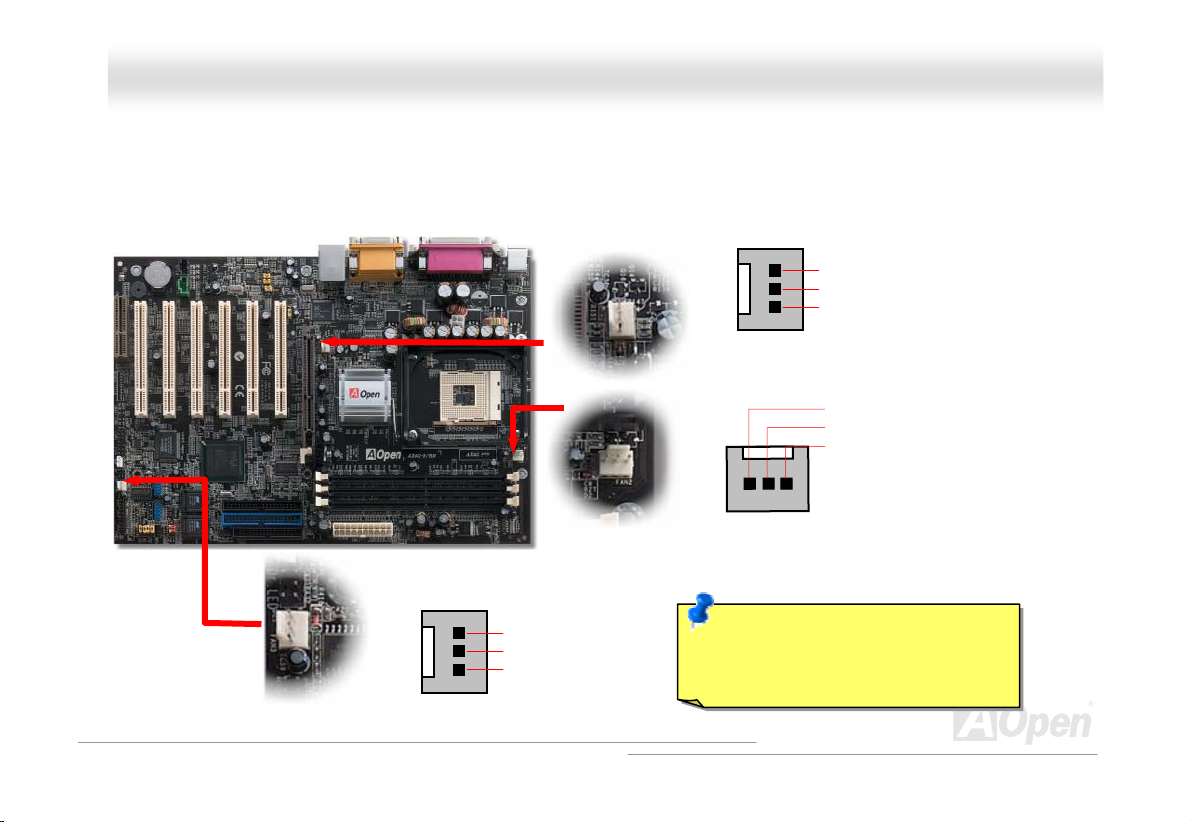
AAXX44GG PPrroo OOnnlliinnee MMaannuuaall
CCPPUU aanndd SSyysstteemm FFaann CCoonnnneeccttoorr ((wwiitthh HH//WW MMoonniittoorriinngg))
Plug in the CPU fan cable to the 3-pin CPU FAN connector. If you have chas is fan, you can also plug it on System Fan (FAN2)
or FAN3 (AUX n) connect
Fa or.
s
FAN2 Connector
CPU Fan Connector
GND
+12V
SENSOR
SENSOR
+12V
GND
FAN3 Connector
GND
+12V
SENSOR
Note: Some CPU fans do not have
sensor pin, so that cannot support
hardware monitoring function.
30
Page 31

AAXX44GG PPrroo OOnnlliinnee MMaannuuaall
JJPP2288 KKbbooaarrdd//MMoouussee WWaakkee--uupp EEnnaabbllee//DDiissaabbllee JJuummppeer
This motherboard provides keyboard / mouse wake-up function. You can use JP28 to enable or disable this function, which
This motherboard provides keyboard / mouse wake-up function. You can use JP28 to enable or disable this function, which
could resume your system fr spend mode lt setting is
could resume your system fr spend mode lt setting is
D le”(1-2), D le”(1-2),
isab
isab
y
eey
with keyboard or mouse installed. The factory defau set to
om su
om su
and y ion by setting the jumper to 2-3.
and y ion by setting the jumper to 2-3.
ou may enable this funct
ou may enable this funct“ “
with keyboard or mouse installed. The factory defau set to
KB/Mouse Wake-up
1
Disable
(Default)
reyybbooaarrdd//MMoouussee WWaakkee--uupp EEnnaabbllee//DDiissaabbllee JJuummppeerr
JP28
Enable
31
Page 32

AAXX44GG PPrroo OOnnlliinnee MMaannuuaall
DDIIMMMM SSoocckkeettss
This motherboard has three 184-pin DDR DIMM sockets that allow you to install PC266 or PC333 memory up to 2 GB.
Non-ECC DDR SDRAM is supported, but you can’t install them both on DIMM. Otherwise, it will cause serious damage on
memory sockets or SDRAM module (Please note that only CPU FSB 533 supports DDR333).
DIMM1
DIMM2
DIMM3
Warning: Ple le-side DDR
SDRAM is not allowed to be installed on both
DIMM2 and DIMM3. But if you have had
installed t on
them, the n only read one side DDR
SDRAM 2 and DIMM3. However,
you are not recommended to do so, otherwise,
it will cause serious damage on memory
sockets or SDRAM module.
ase note that doub
wo doub
system ca
on each DIMM
le-side DDR SDRAM
32
Page 33

AAXX44GG PPrroo OOnnlliinnee MMaannuuaall
Hooww ttoo IInnssttaallll MMee
H mmoorryy MMoodduulleess
Please follow the procedure a
1. Make sure the DIMM module’s pin face down and match the socket’s size as depicted below.
. Insert the module straight down to the DIMM slot with both hands and press down firmly until the DIMM module is securely
2
in place.
. Repeat step 2 to finish additional DIMM modules installation.
3
Ta b
s shown below to finish memory installation.
40 pins 52 pins
Note: The tabs of the DI
will close-up to hold the
place when the DIMM t
the slot’s bottom.
DIMM in
MM slot
ouches
33
Page 34

e
A
A
AAXX44GG PPrroo OOnnlliinnee MMaannuuaall
FFrroonntt PPaanneell CCoonnnneeccttoorr
Attach the power LED, speaker, power and reset switch connectors to th
corresponding pins. If you enable “Suspend Mode” item in BIOS Setup, the ACPI
& Power LED will keep flashing while the system is in suspend m ode.
Locate the power switch cable from your ATX housing. It is 2-pin female
connector from the housing front panel. Plug this connector to the soft-power
switch connector mark ed SPW R.
Suspend Type ACP I LED
Power on Suspend (S1) or Suspend to RAM (S3) Blinking between green and red
Suspend to Disk (S4) The LED will be turned off
NC
NC
+5V
IDE LED
IDE LED
+5V
+5V
GND
NC
1
5VSB
SPWR
ACPI LED GND
ACPILED
NC
ACPI_B
GND
RESET
GND
IDE LED
Speaker
1
SPWR
CPI & PWR
LED
CPILED
(Blue)
Reset
SPEAKER
34
Page 35

K
AAXX44GG PPrroo OOnnlliinnee MMaannuuaall
AATTXX PPoowweerr CCoonnnneeccttoorr
This motherboard comes with a 20-pin and 4-pin ATX power connector. Make sure you plug in the right direction. We strongly
recommend you to connect the 4-pin 12V ATX connector before connecting the 20-pin ATX power connector and use standard
power supply specially designed for Pent ium 4 s ystem.
Pin1
Ground
12V
12V
4-Pin 12V ATX Power Connector
COM
COM
-5V
+5V
+5V
5VSB
PO-O
35
+12V
COM
+5V
20-Pin Power Connector
COM
PS-ON
COM
-12V
+3.3V
+3.3V
+3.3V
COM
+5V
COM
Page 36

AAXX44GG PPrro
AACC PPoowweerr AAuuttoo RReeccoov
A traditional ATX system should remain at power off stage when AC power resumes from power failure. This design is
inconvenient for a network server or workstation, without an UPS, that needs to keep power-on. This motherboard implements
an AC Power Auto Recovery function to solve this problem.
o
ve
erry
y
OOnnlliinnee MMaannuuaall
36
Page 37

AAXX44GG PPrroo OOnnlliinnee MMaannuuaall
r
IIDDEE aanndd FFllooppppyy CCoonnnneeccttoo
Connect 34-pin floppy cable and 40-pin IDE cable to floppy connector FDC and IDE connector. The blue connector is IDE1 for
clear identification. Be careful of the pin1 orientation. Wrong orientation may cause system damage.
r
Secondary
Slave (4th)
Pin 1
Primary
Slave (2nd)
ATA 33/66/100
IDE Connector
Pin 1
FDD Connector
Secondary
Master (3rd)
IDE 2 (Secondary)
IDE 1 (Primary)
Primary Master
(1st)
37
Page 38

q
AAXX44GG PPrroo OOnnlliinnee MMaannuuaall
IDE1 is also known as the primary channel and IDE2 as the secondary channel. Each channel supports t wo IDE devices that
make a total of four devices. In order to work together, the two devices on each channel must be set differently to Master and
Slave mode. Either one can be the hard disk or the CDROM. The setting as master or slave mode depends on the jumper on
your IDE device, so please ref er to your hard dis k and CDROM manual acc ordingly.
This motherboard supports ATA33
modes. The IDE bus is 16-bit , which means every transfer is two bytes.
Mode Clock Period Clock
PIO mode 0 30ns 20 600ns (1/600ns) x 2byte = 3.3MB/s
PIO mode 1 30ns 13 383ns (1/383ns) x 2byte = 5.2MB/s
PIO mode 2 30ns 8 240ns (1/240ns) x 2byte = 8.3MB/s
PIO mode 3 30ns 6 180ns (1/180ns) x 2byte = 11.1MB/s
PIO mode 4 30ns 4 120ns (1/120ns) x 2byte = 16.6MB/s
DMA mode 0 30ns 16 480ns (1/480ns) x 2byte = 4.16MB/s
DMA mode 1 30ns 5 150ns (1/150ns) x 2byte = 13.3MB/s
DMA mode 2 30ns 4 120ns (1/120ns) x 2byte = 16.6MB/s
ATA 33 30ns 4 120ns (1/120ns) x 2byte x2 = 33MB/s
ATA 66 30ns 2 60ns (1/60ns) x 2byte x2 = 66MB/s
ATA100 20ns 2 40ns (1/40ns) x 2byte x2 = 100MB/s
Warning: The specification of the IDE cable is a maximum of 46cm (18
inches); make sure your cable does not exc eed this lengt h.
, ATA66 or ATA100 IDE devices. Following table lists the transfer rate of IDE PIO and DMA
Count
Cycle Time Data Transfer Rate
38
Tip:
1. For better signal quality,
it is recommended to set
the far end side device
to master mode and
follow the suggested
sequence to install your
new device. Please refer
to above diagram
2. To achieve the best
performance of Ultra
DMA 33/66/100 hard
disks, a special 80-wires
IDE cable for Ultra DMA
33/66/100 is re
uired.
Page 39

AAXX44GG PPrroo OOnnlliinnee MMaannuuaall
IIrrDDAA CCoonnnneeccttoorr
The IrDA connector can be configured to support wireless infrared module, with this module and application software such as
Laplink or Windows 95 Direct Cable Connection, the user can transfer files to or from laptops, notebooks, PDA devices and
printers. This connector supports HPSIR (115.2Kbps, 2 meters) and ASK-IR (56Kbps).
Install the infrared module onto the IrDA connector and enable the infrared function from BIOS Setup, UART Mode, make sure
to have the correct orientation when you plug in the IrDA connector.
N
C
+5
V
IR_T
X
A
IIrr CCoonnnne
DDA
KEY
GND
IR_RX
e
ccttoorr
Pin 1
39
Page 40

AAXX44GG PPrroo OOnnlliinnee MMaannuuaall
S//PPDDIIFF ((SSoonnyy//PPh
S/PDIF (Sony/Philips Digital Interface) is a newest audio transfer file format, which provides impressive audio quality through
S/PDIF (Sony/Philips Digital Interface) is a newest audio transfer file format, which provides impressive audio quality through
optical fiber and allows you to enjoy digital audio instead of analog audio. Normally there are two S/PDIF outputs as shown, one
optical fiber and allows you to enjoy digital audio instead of analog audio. Normally there are two S/PDIF outputs as shown, one
for RCA connector, the most common one used for consumer audio products, and t
for RCA connector, the most common one used for consumer audio products, and t
audio quality. Through a specific audio cable, you can connect the S/PDIF connector to other end of the S/PDIF audio module,
audio quality. Through a specific audio cable, you can connect the S/PDIF connector to other end of the S/PDIF audio module,
which bears S/PDIF digital output. However, you must have a S/PDIF supported speaker/amplifier/decoder with S/PDIF digital
which bears S/PDIF digital output. However, you must have a S/PDIF supported speaker/amplifier/decoder with S/PDIF digital
input to connect to the S/PDIF digital output to make the most out
input to connect to the S/PDIF digital output to make the most out
cting to
Conne
Connecting to
Optical Cable
S/PDIF Mo
(Optiona
hS//PPDDIIFF ((SSoonnyy//PPhhS
iilliippss DDiiggiittaall IInntteerrffa
iilliippss DDiiggiittaall IInntteerrffa
Pin 1
Audio cable
S/PDIF
Connector
+5VSB
1
NC
S/PDIFOUT
du
l)
le
GND
S/PDIFIN
a
a
ccee)) CCoonnnneeccttoorr
ccee)) CCoonnnneeccttoorr
of this function.
of this function.
he other for optical connector with better
he other for optical connector with better
40
Page 41

AAXX44GG PPrroo
O
On
nlliinnee MMaannuuaall
SSuuppeerr 55..11 CChhaannnneell AAuuddiioo EEffffeecctt
This motherboard comes with an ALC650 CODEC, which supports high quality of 5.1 Channel audio effect, bringing you a brand
new audio experience. On the strength of the innovative design of ALC650, you're able to use standard line-jacks for surround
audio output without connecting any external module. To apply this function, you have to install the audio driver in the Bonus
Pack CD as well as an audio application supporting 5.1 Channel. Picture bellow represents the standard location of all speakers
in 5.1 Channel sound track. Please connect the plug of your front speakers to the green “Speaker out” port, rear speakers’ plug
to the blue “Line in” port and both of the center and subwoofer speakers to the red “MIC in” port.
41
Page 42

AAXX44GG PPrroo
OOnnlliinnee MMaannuuaall
AAGGPP SSlloott
With Intel 845G chipset implemented, this AGP slot could automatically become an AGP slot or a Multiplexed Intel DVO Output
depending on what kind of cards inserted, like AGP, or ADD (AGP Digital Display) cards. With ADD card cabled to this slo
Multiplexed Intel DVO output could provide high-speed digital connection for digital displays or TV-OUT functionality. As for A
function, it supports 1.5V AGP card only, please do not insert 3.3V AGP card, otherwise, it could cause serious damage to the
motherboard.
GP
Warning: Please
do not insert 3.3V
AGP card on it,
otherwise, it may
cause serious
damage.
t,
42
Page 43

AAXX44GG PPrroo OOnnlliinnee MMaannuuaall
WWOOMM ((ZZeerroo VVoollttaaggee WWaakkee oonn MMooddeemm)) CCoonnnneeccttoorr
TThhiiss mmootthheerrbbooaarrdd iimmpplleemmeennttss ssppeecciiaall cciirrccuuiitt ttoo ssuuppppoorrtt WWaakkee OOnn MMooddeemm,, bbootthh IInntteerrnnaall mmooddeemm ccaarrdd aanndd eexxtteerrnnaall bbooxx mmooddeemm
aarree ssuuppppoorrtteedd.. SSiinnccee IInntteerrnnaall mmooddeemm ccaarrdd ccoonnssuummeess nnoo ppoowweerr wwhheenn ssyysstteemm ppoowweerr iiss ooffff,, iitt iiss rreeccoommmmeennddeedd ttoo uussee aann iinntteerrnnaall
mmooddeemm.. TToo uussee iinntteerrnnaall mmooddeemm,, ccoonnnneecctt 44--ppiinn ccaabbllee ffrroomm RRIINNGG ccoonnnneeccttoorr ooff mmooddeemm ccaarrdd ttoo tthhee WWOOMM ccoonnnneeccttoorr oonn tthhee
mmootthheerrbbooaarrdd..
Pin 1
WOM Connector
+5VSB
NC
RI-
GND
43
Page 44

AAXX44GG PPrroo OOnnlliinnee MMaannuuaall
WOOMM bbyy EExxtteerrnnaall BBOOXX MMooddeemm
W
TTrraaddiittiioonnaall GGrreeeenn PPCC ssuussppeenndd mmooddee ddooeess nnoott rreeaallllyy ttuurrnn ooffff tthhee ssyysstteemm ppoowweerr ssuuppppllyy,, iitt uusseess eexxtteerrnnaall bbooxx mmooddeemm ttoo ttrriiggggeerr MMBB
CCOOMM ppoorrtt aanndd rreessuummee bbaacckk ttoo aaccttiivvee..
Note: This picture is for example only, it may not be exactly the same as this motherboard.
Pin 1
Pin 1
Serial Port
(Modem Side)
Serial Port
(Motherboard Side)
44
Page 45

AAXX44GG PPrroo
WWOOMM bbyy IInntteerrnnaall MMooddeemm CCaarrd
WWiitthh tthhee hheellpp ooff tthhee AATTXX ssoofftt ppoowweerr OOnn//OOffff,, iitt iiss ppoossssiibbllee ttoo hhaavvee aa ssyysstteemm ttoottaallllyy ppoowweerr ooffff,, aanndd wwaakkeeuupp ttoo aauuttoommaattiiccaallllyy aannsswweer
ne
aa pphhoonnee ccaallll aass aann aannsswweerriinngg mmaacchhiin
mmooddee bbyy cchheecckkiinngg ttoo sseeee iiff tthhee ffaann ooff yyoouurr ppoowweerr ssuuppppllyy iiss ooffff.. BBo
u
sseedd ttoo ssuuppppoorrtt MMooddeemm WWaakkee UUpp,, bbuutt iiff yyoouu uussee aann eexxtteerrnnaall mmood
u
Note: This picture is for example only, it may not be exactly the same as this motherboard.
e oorr ttoo sseenndd//rreecceeiivvee aa ffaaxx.. Y
d
OOnnlliinnee MMaannuuaall
Y
oouu mmaayy iiddeennttiiffyy wwhheetthheerr oorr nnoott yyoouurr ssyysstteemm iiss iinn ttrruuee ppoowweerr ooffff
o
tthh aann eexxtteerrnnaall bbooxx mmooddeemm aanndd aann iinntteerrnnaall mmooddeemm ccaarrdd ccaann bbee
d
eemm,, yyoouu hhaavvee ttoo lleeaavvee yyoouurr bbooxx mmooddeemm oonn..
r
45
Page 46

AAXX44GG PPrroo OOnnlliinnee MMaannuuaall
WWOOLL ((WWaakkee oonn LLAANN))
This feature is very similar as Wake On Modem, but it goes through local area network. To use Wake On LAN function, you must
have a network card with chipset that supports this feature, and connect a cable from LAN card to motherboard W OL connector.
The system identification information (probably IP address) is stored on network card and because there is a lot of traffic on the
Ethernet, you need to install network management software, such as ADM, for the checking of how to wake up the system. Note
that, at least 600m A ATX standby current is required to support the LAN c ard for t his func tion.
WOL Connector
+5VSB
GND
LID
46
Page 47

AAXX44GG PPrroo OOnnlliinnee MMaannuuaall
WOL Connector
(Motherboard Side)
Note: This picture is for exa not exactly be the same motherboard.
mple only, it may
WOL Connector
(Ethernet Card Side)
47
Page 48

AAXX44GG PPrroo OOnnlliinnee MMaannuuaall
CCNNRR ((CCoommmmuunniiccaattiioonn aanndd NNeettwwoorrkk RRiisseerr)) EExxppaannssiioonn SSlloott
CNRCNR is a riser card specification to replace the AMR (Audio/Modem Riser) that supports V.90 analo
udio, and phone-line based netw al processing job can be
a
mplemented in main chipset and
i
c e CNR slot for the ircuit design,
option of modem f
which is put on CNR serv
unction. Note th
orking. Owing to CPU computing power getting stronger, the digit
share CPU power. The analogy conversion (CODEC
card. This motherboard implements sound CODEC on board, but re
at you can still use PCI modem card.
) circuit requires a
ommmmuunniiccaattiioonn aanndd NNeettwwoorrkk RRiisseerr)) EExxppaannssiioonn SSlloott
g modem, multi-channel
different and separate
48
Page 49

AAXX44GG PPrroo OOnnlliinnee MMaannuuaall
PPCC9999 CCoolloorr CCooddeedd BBaacckk PPaanneell
The onboard I/O devices are PS/2 Keyboard, PS/2 Mouse, COM1 and VGA, Printer, USB (2.0), AC97 sound and game ports.
The view angle of drawing shown here is from the back panel of the housing.
PS/2 Mouse
Connector
SPP/EPP/ECP
Parallel Port
MIDI/Game Port
RJ45 10/100
LAN Jack
PS/2 Keyboard
PS/2 Keyboard: board, which is using a PS/2 plug.
PS/2 Mouse: se, which is using a PS/2 plug.
USB Port: cting USB devices.
Parallel Port: ith SPP/ECP/EPP printer.
COM1/COM2 Port: ith pointing devices, modem or others serial devices.
VGA Connector: ith PC monitor.
Speaker Out: peaker, Earphone or Amplifier.
L
MIC-In:
MIDI/Game Port: For 15-pin PC joystick, game pad or MIDI devices.
Connector
ine-In: e signal sources, such as CD/Tape player.
COM 1 Port
For standard key
For PC-Mou
Available for conne
To connect w
To connect w
To connect w
To External S
Comes from th
From Microphone.
VGA Port
MIC-In
Line-In
Speaker Out
USB (2.0)
Connectors
49
Page 50

AAXX44GG PPrroo OOnnlliinnee MMaannuuaall
SSuuppppoorrtt 1100//110000 MMbbppss LLAANN oonnbbooaarrdd
The South Bridge ICH4 includes a fast Ethernet controller on chip. On the strength of RealTek 8100BL LAN controller on
board, which is a highly-integrated Platform LAN Connect device, it provides
the Ethernet
linkin
is tran
RJ45 connector
g to hen ata. The orange LED indic er mode, hen data
network an
sfe To enable or disable this function, you may it through
rring in 100
d blinking w
Mbps mode.
located on top of USB connectors. The green LED indicates the link mode, it lights when
is
transferring d ates the transf
10/100M bps Ethernet for office and home use,
and it lights w
simply adjust
BIOS.
Green/ACT
Orange/Speed
50
Page 51

AAXX44GG PPrroo OOnnlliinnee MMaannuuaall
JJPP1133 LLAANN EEnnaabbllee//DDiissaabbllee JJuummpperr e
JP13 is used to enable or disable onboard LAN. If you don’t want to enable the Onboard LAN, you should set this jumper t
2-3.
11
Enable
(Default)
Disable
o
51
Page 52

AAXX44GG PPrroo OOnnlliinnee MMaannuuaall
SSuuppppoorrtt SSiixx UUSSBB22..00 CCoonnnneeccttoorrss
Compared to traditional USB 1.0/1.1 with the speed of 12Mbp
faster than the traditional one. Except for the speed increase, USB 2.0 supports old USB 1.0/1.1 software and peripherals,
impressive and even better compatibility to customer
offering
unction. To connect those two headers, you have to use proper USB
f
Pin 1
USB2 and USB3 Connector
1 2
USBPWR0
_P0+
PUSB_F
_P0-
GND
KEY
9 10
USB_FP
USBPWR0
_FP_P1-
USB
B_FP_P1+
US
GND
USB_FP_OC0
s, USB 2.0 has a fancy speed up to 480Mbps, which is 40 times
s. On this motherboard, all six USB connectors support USB 2.0
cables and connect them to any USB models.
52
Page 53

AAXX44GG PPrroo OOnnlliinnee MMaannuuaall
CChhaassssiiss IInnttrruussiioonn CCoonnnneeccttoorr
The “CASE OPEN” header provides chassis intrusion-monitoring function. To make this function works, you have to enable it in
the system BIOS, connect this header to a sensor somewhere on the chassis. So, whenever the sensor is triggered by lights or
the opening of the chassis, the system will send out beep sound to inform you. Please be informed that this useful function only
applies to advanced chassis, you may purchase an extra sensor, attach it on your chassis, and make a good use of this
unction. f
SENSOR
1
GND
Chassis Intrusion
Connector
53
Page 54

AAXX44GG PPrroo OOnnlliinnee MMaannuuaall
CCDD AAuuddiioo CCoonnnneeccttoorr
This connector is used to connect CD Audio cable from CDROM or DVD drive to onboard sound.
CCDD--IINN CCoonnnneeccttoorr
R
GND
GND
L
Note: Though some
“Digital Audio” through IDE b
Jukebox player, which is driven under BIOS, it is a MUST to
insert audio cable to CD-IN connector on the motherboard.
54
of the lat Windows support
est version of
u in order to use Open
s. However,
Page 55

AAXX44GG PPrroo OOnnlliinnee MMaannuuaall
AAUUXX--IINN CCoonnnneeccttoorr
This connector is used to connect MPEG Audio cable from MPEG card to onboard sound.
AAUUXX--IINN CCoonnnneecct
L
GND
GND
R
t
oorr
55
Page 56

g
AAXX44GG PPrroo
OOnnlliinnee MMaannuuaall
FFrroonntt AAuuddiioo CCoonnnne
If the housing has been designed with an audio port on the front panel, you’ll be able to co
through this connector. By the way, please remove 5-6 and 9-10 jumper caps from
connecting the cable. Please do not remove these 5-6 and 9-10 yellow jumper caps if there’s no audio port on the front
panel.
Pin 1
1 2
AUD_MIC
AUD_MIC_BIAS
AUD_FPOUT_R
NC
AUD_FROUT_L
e
AUD_GND
AUD_VCC
AUD_RET_R
KEY
AUD_RET_L
9 10
ccttoorr
nnect onboard audio to front panel
the Front Audio Connector before
Note: Please remove the jumper cap from the Front Panel Audio Connector
before you connect the cable. Do not remove this yellow jumper cap if
housin
without an audio port on the front panel.
56
Page 57

AAXX44GG PPrroo OOnnlliinnee MMaannuuaall
DDiiee--HHaarrdd BBIIOOSS ((UUsseerr UUppggrraaddee ooppttiioonnaall))
Recently, many viruses have been found that they may destroy bios code and data area. Therefore, this motherboard
implements a very effective hardware protection method that does not involve any software or BIOS coding, hence it is 100%
virus free. You may restore the originally mounted BIOS with 2
This motherboard comes with one BIOS ROM, you may contact our local distributor or reseller for purchasing the extra BIOS
ROM. Please visit our website: www.aopen.com
Rescue ROM
(User Upgrade optional)
1 1
normal
JP30
Pin 1
BIOS
ROM
rescue
for details.
nd
BIOS ROM by s ettin g JP30 to pi n 2-3 if it f ails to ac t norma lly.
57
Page 58

AAXX44GG PPrroo OOnnlliinnee MMaannuuaall
EExxtteerrnnaall CCoonnttrroolllleerr ffoorr DDIIEE--HHAARRDD BBIIOOSS ((UUsseerr UUppggrraaddee ooppttiioonnaall))
External Controller provides you a better and convenience way to switch the BIOS status between “Rescue” and “Normal”
without opening the case of your computer. You have to plug the jumper cable to the connector pin (JP30) on the motherboard.
Be careful of the orientation when you connect, the red wire should correspond to Pin1.
Manual Switch
Flash ROM
To / Form CPU
Read/Write
Normal
Read Only
Rescue ROM
58
Page 59

AAXX44GG PPrroo OOnnlliinnee MMaannuuaall
DDrr.. LLEEDD CCoonnnneeccttoorr
In conjunction with Dr. LED (User Upgrade Optional), which can easily shows what kind of problems may occur on your system
during assembly. It can clearly indicate whether there is a component issue or an installed issue by the 8 LEDs on the front
panel of Dr. LED. This can helps you to have a self-diagnostic to your system status quickly.
Pin 1
3.3V
KEY
GND
1 2
S1
S2
S3
5 6
59
Page 60

AAXX44GG PPrroo OOnnlliinnee MMaannuuaall
Dr. LED is a CD disc storage box w
so that it can be mount into normal
The total 8 LEDs light up alternatively if the system fails in one of eight stages. Once the LED7 (latest LED) is lit, this indicates
hat the system has completed its boot-up procedure.
t
he 8 LEDs indicate the following messages when lit:
T
ED 0 - Indicates that the CPU may have been installed incorrectly or is damaged.
L
ED icates that the memory may have been installed incorrectly or is damaged.
L 1 - Ind
LED 2 - Indicates that the AGP may have been installed incorrectly or is damaged.
ED 3 - Indicates that the PCI card may have been installed incorrectly or is damaged.
L
ED 4 - Indicates that the floppy disk drive may have been installed incorrectly or is damaged.
L
ED 5 - Indicates that the HDD may have been installed incorrectly or is damaged.
L
LED 6 - Indicates that the keyboard may have been installed incorrectly or is damaged.
ED 7 - Indicates that the is OK.
L system
ith 8 LEDs on its front panel, the size of Dr. LED is exactly the same as 5.25 in floppy drive,
5.25 in drive bay of any housing.
7 6 5 4 3 2 1 0
Boot O.K.
KB HDD
Floppy
CPUVideo MemoryPCI
Note: During POST (Power On Self Test) procedure, the
Debug LED will light on sequentially from LED0 to LED7 until
the system boot O.K
60
Page 61

AAXX44GG PPrroo
OOnnlliinnee MMaannuuaall
DDrr.. VVooiiccee
The Dr. Voice is a great feature of AX4G Pro motherboard, which can identifies what kind of problems had occurred in the
operating system. It can even c ea “tell” hether there a
module, VGA, PCI add-on card, FDD, HDD or keyboard by voic
English, German, Japanese a es or y cho
umpers. However, if you want to disable this function, you may
j
speaker from making out voices respectively.
JP15
Pin 1
JP15
Pin 1
English
(Default)
Dr. Voice
Language
Select Jumper
JP16
Pin 1
Chinese
l rly w
nd Chin e f our osing ou sel t prefe d la
JP16
Pin 1
J
P1 & JP2
Japanese
German
co ponent ssue an in alled issue, such as CPU, memory
is m i or st
e. The Dr. Voice provides four kinds of language versions,
. Y can ec rre nguage version by JP15 & JP16
also set JP1 and JP2 to pin 2-3 to disable the buzzer and
61
Page 62

A
AAXX44GG PPrroo OOnnlliinnee MMaannuuaall
Auto Switch
RTC
CMOS
Battery ATX Stand-by Power
uto switching to ATX standby
power as long as AC power line is
plugged. This smart design
increases battery life if you still plug
battery on motherboard.
Backup by EEPROM
BBaatttteerryy--lleessss aanndd LLoonngg LLiiffee DDeessiiggnn
This Motherboard implements Flash ROM and a special circuit that allows you to save your current CPU and CMOS Setup
configurations without the need of a battery. The RTC (real time clock) can also keep running as long as the power cord is
plugged. If you lose your CMOS data by accident, you can just reload the CMOS configurations from Flash ROM and the
system will recover as usual.
Flash
ROM
(Real Time Clock)
00:00:00
62
Page 63

AAXX44GG PPrroo OOnnlliinnee MMaannuuaall
CCPPUU OOvveerr--ccuurrrreenntt PPrrootteeccttiioonn
Over Current Protection has been popularly implemented on ATX 3.3V/5V/12V switching power supply for a while. However,
new generation CPU is able to use regulator of different voltages to transfer 12V to CPU voltage (for example, to 2.0V). This
motherboard is with switching regulator onboard that supports CPU over-current protection, and it applies to 3.3V/5V/12V power
supply for providing full line over-c urrent prot ect ion.
Note: Although we have implemented protection circuit try to prevent any human operating
mistake, there is still certain risk that CPU, memory, HDD, add-on cards installed on this
motherboard may be damaged because of component failure, human operating error or unknown
nature reason. AOpen cannot guaranty the protection circuit will always work perfectly.
ATX
Switching
Power
Supply
5V (Protected by power supply)
3.3V (Protected by power supply)
12V (Protected by power supply)
Onboard
Power
Regulator
Over-Current
Protection
Circuit
CPU Core Voltage
63
Page 64

AAXX44GG PPrroo OOnnlliinnee MMaannuuaall
Fan
CPU
Fan Speed
Detection Circuit
CPU Temperature
CPU Voltage
System Voltage
AOpen H/W Monitoring
Utility
HHaarrddwwaarree MMoonniittoorriinngg
This motherboard implements a hardware monitoring system. As you turn on your system, this smart design will continue to
monitor your system’s working voltage, fan status and CPU temperature. If any of these systems’ status goes wrong, there will
be an alarm through the chassis external speaker or buzzer of motherboard (if existed) to warn the user.
Power
64
Page 65

AAXX44GG PPrroo OOnnlliinnee MMaannuuaall
AAOOCCoonnffiigg UUttiilliittyy
A
Open always dedicated to provide users a much friendlier computer environment. We now bring you a comprehensive system
detective utility. AOconfig is a Windows based utility with user-friendly interface that allows users to obtain information of the
operation system and hardware such as motherboard, CPU, memory, PCI devices and IDE devices. The
isplays the version of BIOS and firmware for your convenience of maintenance.
d
Moreover, AOconfig allows users to save information in *.BMP or *.TXT format which users may collect the system information
in detail and send t AOpen directly for technical support or further diagnosis of system problem.
hem to
powerful utility also
1. The system page shows the
detail in
mo
system, the processor, and
BIOS version.
2. The PCI device page shows
the configurations of all PCI
devices ins
motherboard.
formation of the
therboard, the operating
talled on your
65
Page 66

AAXX44GG PPrroo OOnnlliinnee MMaannuuaall
3. This page presents the IDE
devices information, such as
the serial number, the
manufacturer, the firmware
version, and capacity.
4. From this page, users m ay
obtain the technical support
information of AOpen.
Moreover, detailed information
could be saved in .bm p or .t xt
format.
NOTE: AOconfig can be us ed in Window s 98S E/ ME, NT4.0/ 2000, or ev en the lat est Window s X P. Please be
informed that AOconfig can only be operated in a system equipped wit h an AOpen motherboard. Meanwhi le, al l
applications must be clos ed before s tarting AOconfi g.
66
Page 67

AAXX44GG PPrroo OOnnlliinnee MMaannuuaall
RReesseet
Traditiona
onboard that when
malfunctioning
With expensive
job.
t
aabbllee FFuussee
l motherboard has fuse for Keybo
.
Re can be resumed back to normal funct
ard and USB port to prevent ove
it is broken (function as p
setable Fuse, the motherboard
rotecting the motherboard),
r-curr
ent or shortage. These fuses are soldered
user still c
annot replace it and the motherboard is still
ion after the fuse had done its protection
Resetable
Fuse
67
Page 68

AAXX44GG PPrroo OOnnlliinnee MMaannuuaall
3330000
3 RR CCaappaacciittoorr
The quality of low ESR capacitor (Low Equivalent Series Resistance) during high frequency operation is very important for the
stability of CPU power. The idea of where to put these capacitors is another know-how that requires experience and detail
calculation.
Not only that, AX4G Pro implements 3300μF capacitors, which is much larger than normal capacitor (1000 and 1500μf) and it
provides better stability for CPU pow
μ
μ
FF LLooww EES
S
er.
68
Page 69

AAXX44GG PPrroo OOnnlliinnee MMaannuuaall
LLaayyoouutt ((FFrreeqquueennccyy IIssoollaattiioonn WWaallll))
Note: This diagram for example only, it may not be exactly the same as this motherboard.
For high frequency operation, especially overclocking,
layout is the most important factor to ma sure
chipset and CPU working in stable condition. The
layout of this motherboard implements AOpen’s
unique design called “ Frequency Isolation Wall”.
Separating each critical portion of motherboard into
regions where each region operates in a same or
similar frequency range to a
frequency interference betw
operations and condition.
must be calculated carefu
trace must be equal length (not
as possible) so that clock skew will be controlled
within few a pico second (1/10
ke
void cross talk and
een each region’s
The trace length and route
lly. For example, the clock
necessarily as short
12
Sec)
69
Page 70

AAXX44GG PPrroo OOnnlliinnee MMaannuuaall
EEnnllaarrggeedd AAlluummiinnuu HHeeaattssiinnkk
Cool down CPU and Chipset is
specially when you are trying to o
e
m
m
ver clocking the CPU.
luminum heat sink provides better heat consumption important for system reliability. Enlarged a
70
Page 71

AAXX44GG PPrroo OOnnlliinnee MMaannuuaall
OOppeenn JJuukkeeBBooxx PPllaayyeerr
Here we are pleased to provide you a brand-new powerful interface—Open JukeBox. Witho
any cost you can have y
motherboard aims at helping you directly operate your CD player on the PC without any hassle of entering Windows operation
ystem. s
ut
our PC turn into a fashionable CD player! This latest Open JukeBox
71
Page 72

A
play
AAXX44GG PPrroo
OOnnlliinnee MMaannuuaall
How Your Open JukeBox Work
The operation of Open JukeBox Play
playing Open JukeBox Player
buttons.
Power-Off Button
Operation
Boot to
System
Power: Pressing O
Boot: Pressing B
Play: Pressing A
Stop: Pressing S
Pause: Pressing P
Eject: Pressing E
Repeat: Like other CD Players, pressing R
Volume +/-: Pressing + or – to adjust the volume of playing music.
Rewind/Forward / : Pressing arrow keys, to rewind or forward the music.
c
ouldn’t be easier than the traditional CD Players. Below is the function description of respective
, to directly power off your computer w
, to intelligently boot to Window
, to start playing CD music.
, to stop the music playing.
, to pause the music playing temporarily.
, to eject CD tray for you to change CD disc.
s
er is the same as oth
, to shift the repeat mode.
er CD players. By pressing specific keys on the keyboard you will find
s Operation System for you.
72
Dis
Function Key
ith no hassle of entering Windows Operation System.
Note: Though some of the latest
version of Windows support “Digital
udio” through IDE bus. However, in
order to use Open Jukebox player,
which is driven under BIOS, it is a
MUST to insert audio cable to CD-IN
connector on the motherboard.
Screen
Page 73

AAXX44GG PPrroo
OOnnlliinnee MMaannuuaall
Your Open JukeBox Settings in
There are three Open JukeBox settings in BIOS as follows.
: The d lt setting efau u power
Auto
on. The Ope keBox will automatically be launched when it detects a music CD in y
Press Inse y
you of press “Ins” key on your keyboard to start Open JukeBo
Operation S m.
CD Player
pressing B keyboard the Windows Operation System will be launched. on your
n Ju our CD player.
: Choosing this setting will allow a reminder message popped up on the screen during BIOS POST. It reminds
rt Ke
ing x Player; otherwi
ste
y
sing this setting allows the system to launch Open Ju: Choo ox PlayerkeB
is “Auto” with which the Open JukeBox will automatically check the CD player every time yo
BIOS
se the system will launch the Windows
every time you power on. However, by
73
Page 74

AAXX44GG PPrroo OOnnlliinnee MMaannuuaall
Your Open JukeBox EzSkin
Except these powerful functions above, Open JukeBox Player is also equipped with another fancy feature for you to
change its “skin”. You can download as many skins as you want from AOpen W
you want by using this useful utility – EzSkin – which may also be downloaded
Even more, you may design your own skins with innovative idea and sharing them to user
website. For further technical information, we welcome you to visit our website at http://www
ebsite, and changing them whenever
from our website.
s around the world by uploading to our
.aopen.com/products/mb/
74
Page 75

AAXX44GG PPrroo OOnnlliinnee MMaannuuaall
VViivviidd BBIIOOSS tteecchhnnoollooggyy
Have you been fed up with the conservative and immutable POST screen? Let’s rule out the
tradition idea that POST screen are stiff and frigid, and let AOpen show you the newly
developed
Unlike earlier graphic POST screen which could occupy the whole screen and mask text information during POST, AOpen
VividBIOS deals with graphics and texts separately, and makes them running simultaneously during POST. With this
de , VividBios now brings you a beautifu
sign
PO T screen.
In add
space-consuming and un ion, to recognize the
smaller-sized GIF format
Vivid BIOS shares the same EzSkin utility to
hange your Vivid BIOS le logo c
y
our model name on lt.htm
motherboard support
VividBIOS to experience the lively vivid colorful POST screen!
S
ition, the lim ow
ited space of BIOS ROM is another big issue. When all of the traditional BIOS can only sh
compressed Bit s considerately tuned the BIOS to next generat
and even dynamic-showing GIF animation.
same fundamental technology with Open JukeBox CD Player, you may use the
screen or to download your favorite Open JukeBox skin. If you see this litt
the BIOS download page, http://www.aopen.com/tech/download/mbbios/defau
s this innovative feature!
l and sleek 256 colors screen without missing any import
map, AOpen ha
innovative
ant information shown on
shown beside
, it is assured that your
75
Page 76

AAXX44GG PPrroo
OOnnlliinnee MMaannuuaall
iittyy
and Windows 98.
DDrriivveerr aanndd UUttiil
There are motherboard drivers and utilities included in AOpen Bonus CD disc. You don’t need to install all of them in order to
boot your system. But after you finish the hardware installation, you have to install your operation system first (such as Windows
98) before you can install any drivers or utilities. Please refer to your operation system’s installation guide.
l
Note: Please follow recommended procedure
to install Windows 95
76
Page 77

AAXX44GG PPrroo OOnnlliinnee MMaannuuaall
AAuuttoo--rruunn MMeennuu ffrroomm BBoonnuuss CCDD DDiisscc
You can use the auto-run menu of Bonus CD disc. Ch
oose the utility and driver and select model name.
77
Page 78

AAXX44GG PPrroo OOnnlliinnee MMaannuuaall
IInnssttaalllliinngg IInntteell®® CChhiippsseett SSooffttwwaarree IInnssttaallllaattiioonn UUttiilliittyy
You can install the Intel INF Update Utility from the Bonus Pack CD disc auto-run menu to eliminate the “
?” marks.
78
Page 79

AAXX44GG PPrroo OOnnlliinnee MMaannuuaall
IInntteell BBrrooookkddaallee--GG VVGGAAddrriivveerr
isc. d
PackYou can install Intel VGA Driver to get the best graphics function of the chipset. You can find it in the AOpen Bonus CD
79
Page 80

AAXX44GG PPrroo OOnnlliinnee MMaannuuaall
IInnssttaalllliinngg IInntteell IIAAAA DDrriivveerr
You can install Intel IAA Driver to increase the performance of software applications and reduce PC boot times. You can find i
the A
Open Bonus Pack
CD disc.
t in
80
Page 81

AAXX44GG PPrroo OOnnlliinnee MMaannuuaall
IInnssttaalllliinngg OOnnbbooaarrdd SSoouunn ddDDrriivveerr
This motherboard comes with AC97 CODEC. You can find the audio driver from the Bonus Pack CD disc auto-run menu.
81
Page 82

Introducti
AAXX44GG PPrroo OOnnlliinnee MMaannuuaall
IInnssttaalllliinngg LLAANN DDrriivveerr
------------This document describes the procedure to install Windows 95 (Golden version), Win95A, OSR2, Windows 98/98 SE, Window
2
[Windows 95 (Golden version), Win95A
Installing driver procedure on
----------------------------
1
2
CD-ROM]:Driver\LAN\R
[
CD-ROM]:Driver\LAN\R
[
3
4
Windows 98, Window
[
nstalling driver for Win98/Win98 SE/Window
I
----------------------------
-
1. Ask you to select w ".
2. Specify the setup file p
CD-ROM]:Driver\LAN\R
[
CD-ROM]:Driver\LAN\R
[
CD-ROM]:Driver\LAN\R
[
CD-ROM]:Driver\LAN\R
[
3
ME system disk tocomplete setup step.
4
system.
on:
000, Windows ME, Window
. Ask you to select w ".
. Specify the setup file p
. Windows 95 will appear some messages to ins
. Windows 95 will fin
. Win98/Win98 SE/W s2000/Windows
. Win98/Win98 SE/W tart the
s NT v4.0 driver for Realtek RTL8139 PCI Fast Ethernet adapter.
Microsoft Windows 95 :
-----------------------hich driver you want to install, select "Driver from disk provided by hardware manufacturer
athname
TL8100\Windows\Win95\WIN95A (for Windows 95 and Win95A) or
TL8100\Windows\Win95 (for Windows 95 OSR2).
ish the other installation procedure automatically, then you restart the system.
s 98 SE, Windows2000, Windows ME, Windows XP]
-------------------------------------hich driver you want to install, select "Driver from disk provided by hardware manufacturer
athname
TL8100\Windows\WIN98 (for Windows 98/98 SE) or
TL8100\Windows\WIN2000 (for Windows 2000) or
TL8100\Windows\WINME (for Windows ME) or
TL8100\Windows\WinXP (for Windows XP)
indows2000/Windows ME will appear some messages to insert Win98/Win98 SE/Window
indows2000/Windows ME will finish the other installation procedure automatically, then you res
and OSR2]
ert Windows 95 systemdisk to complete setup step.
s2000/Windows ME/Windows XP :
s
82
Page 83

[Wind
0]
AAXX44GG PPrroo OOnnlliinnee MMaannuuaall
ows NT 3.5, 3.51 & 4.
Installing driver procedure on Microsoft Windows NT :
----------------------------------------------------When you are in Windows NT :
1. In the Main group of NT, select the "Control Panel" icon.
2. In the Control Panel window, choose the "Network" icon.
3. In the Network Settings di al og box, choose the "Add Adapter" button.
The Add Network Adapter dialog box appears.
4. In the list of network c ards, select "<other> Requires disk from manufacturer", and then press <Enter> button.
5. Enter drive and pathname
[CD-ROM]:\Driver\LAN\RTL8100\Windows\WinNT4 (for NT 4.0) which is the path where thesetup file OEMSETUP.INF is located,
and then choose the OK button.
6. The screen will appear "Select Line Speed" dialog box which is provide by RTL8139.SYS driver. The default value is "auto" so
that the RTL8139 PCI Fast Ethernet adapter and its driver RTL8139.SY S will auto-detect the line speed, 10 Mb or 100Mb, while the
RTL8139.SYS is loading. The other values, " 10" or " 100", are only used when you want to forced RTL8139 PCI Fast Ethernet
adapter to 10Mb or 100Mb.
7. The screen will appear "Input EthernetID" dialog box which is provide by RTL8139.SYS driver. This option is only required when
you have more than one Realtek RTL8139 PCI Fast Ethernet adapters on this computer. Select "SKIP" if only one adapter is
installed on this computer.
8. "Bus Location" dis pl ay i n next s creen. Your machine contains more than one hardware bus, please selec t the Bus Type and Bus
number on which your network adapter card is ins tall ed.
9. NT will then perform the binding process. If any addit i onal net work s oftware options were installed, you may be rompted for
specific information for these packages.
10. Restarting your system you will acquire network service.
NOTES:
-----* Installing Multiple LAN Adapters:
Enter Windows NT and follow above setup procedure step 2,in the "Network Settings" dialog box, choose the " Conf i gure.." button.
The "Input Ethernet ID" dialog box appears and input adapter's Ethernet ID. Last step to select OK and close NETWORK SETUP.
Select SKIP if only one adapter is installed on this computer.
83
Page 84

AAXX44GG PPrroo OOnnlliinnee MMaannuuaall
I
nnssttaalllliinngg UUSSBB22..0
I
* Windows 2000 Installation Guide
*************************************************
Installing Driver in Existing Windows
**************************************
After enabling the USB 2.0 c
show a "New Hardware Found" dialog box. Under Windows 2000, "Universal Serial Bus (USB)
Controller" will be displayed.
1. Choose "Search for a suitable driver for my device (Recommended)". from the list, and
then press "Enter".
2. Choose "Specify a location." and then press "Next"
3. Insert the Bonus CD in CD-ROM.
4. Type "[CD-ROM]:\Driver\Intel\USB2.0" in the text box that appears. Press " OK ".
5. Click on "Next." A message informing you that Windows has found "Intel (R) USB Enhanced
Host Controller (ICH4)" should appear.
6. Click on "Next," and then on "Finish."
************************************
Confirming Windows 2000 Inst
************************************
1. From Windo
2. Choose the "Hardware" tab, an
3. Click the "+" in front of "Universal Serial Bus controllers". "Intel (R) USB Enhanced
Host Controller (ICH4)" should appear.
ws 2000, open the Control Panel from "My Computer" followed by the System icon.
0
DDrriivveerr
ontroller and rebooting your system, Windows 2000 setup will
2000 System
***********
allation
d then click the "Device Manager" tab.
84
Page 85

AAXX44GG PPrroo OOnnlliinnee MMaannuuaall
* Windows XP Installation Guide
***********************************************
Installing Driver in Exis
*****************************
After enabling the USB 2.0, Windows XP setup will show
Under Windows XP, "Universal Serial Bus (USB) Controlle
1. Click on "Next," and from the generated list box, choose "Install from a list or special
location (Advanced)", click "Next"
search:"
3. Insert the Bonus CD in CD-ROM.
5. Click on "Next." A message informing you that W
6. When the New Hardware Wizard has finished installing the USB driver, click o
*****************************
1. Fro el fm Windows XP, open the Control Pan
2. Click on "Performance and maintenance".
3. Click on the "System" icon.
4. Choose the "Hardware" tab, and then click the "Device Manager" tab.
Host Controller (ICH4)" should appear.
Driver\Intel\USB2.0" in the text box that appears. 4. Type "[CD-ROM]:\
ting Windows XP System
******************
m the generated choices, choose "Include this location in the 2. Click on "Next," and fro
H4)" should app Enhanced Host Controller (IC
**********************************
allation
t Confirming Windows XP Ins
*****
a "Found New Hardware" dialog box.
r" will be displayed.
indows XP has found "Intel (R) USB
ear.
n "Finish"
rom "My Computer".
USB Enhanced 5. Click the "+" in front of "Universal Serial Bus Controllers". "Intel (R)
85
Page 86

AAXX44GG PPrroo OOnnlliinnee MMaannuuaall
IInnssttaalllliinngg HHaarrddwwaarree MMoonniittoorriinngg UUttiilliittyy
ou ca rature, fans and system voltage. The hardware monitoring function is
Y n install Hardware Monitoring Utility to monitor CPU tempe
utom rdware installation is needed.
tically im aa plemented by the BIOS and utility software. No ha
86
Page 87

AAXX44GG PPrroo OOnnlliinnee MMaannuuaall
AACCPPII SSuussppeenndd ttoo HHaarrddDDrriivvee
ACPI Suspend to Hard Drive is basically controlled by Windows operation system. It saves your current work (system status,
memory and screen image) into hard disk, and then the system can be totally power off. Next time, when power is on, you can
resume your original work directly from hard disk within few seconds without go through the Windows booting process and run
your application again. If y your memory
image.
our memory is 64MB, normally, you need to reserve at least 64MB HDD space to save
When go into Suspend:
When power-on next time:
System Image &
Status
System Image &
Status
Hard
Save into
Restore within seconds
Disk
Hard
Disk
87
Page 88

AAXX44GG PPrroo OOnnlliinnee MMaannuuaall
System Requirement
1. AOZVHDD.EXE 1.30b or later.
2. Delete config.sys and autoexec.bat.
Fresh installation of Windows 98 on a new system
1. Execute
2. After Windows 98's installation is complete, go to the Control Panel > Power Management.
. Clean boot into DOS and run AOZVHDD utility.
3
4. Reboot system.
5. You've already implemented ACPI Suspend to-Hard Drive. Click "Start > Shut Down > Standby" then the screen will go off
"Setup.exe /p j" to install Windows 98
a. Set Power Schemes > Sy
b. Click on "Hibernate" and select "Enable then "Apply".
c. Click on the "Advanced" tab, yo er Buttons". Note tha ption will only be seen after step
b mentioned above has been completed; othe ly "S d "Shutdow be shown. Select "Hibernate" and
"Apply".
a. If you assign the whole di 16 or FAT 32), please run "aozvhdd /c /file". Please remember
sufficient free space ha if you have 64 MB DRAM and 16 MB VGA card installed, the
system needs at least 80 MB free space. The utility will locate the space automatically.
b. If you assign an individual partition for aozvhdd /c /part Of course, the system needs to
provide unformatted
stem Standby to "Never".
Hibernate Support"
u'll see "Hibernate" on "Pow
rwise on
sk to your Win 98 system (FAT
s to be reserved in the disk, e.g.
Win 98, please run "
an empty partition.
tandby" an
88
t this o
n" will
ition".
Page 89

AAXX44GG PPrroo OOnnlliinnee MMaannuuaall
immediately. And 1 minute or so will be taken for the system to save what's in the memory to the hard drive; the larger the
memory size the longer this pro
cess will take.
89
Page 90

AAXX44GG PPrroo OOnnlliinnee MMaannuuaall
Changing from APM to ACPI (Windows 98 only)
1. Run "Regedit.exe"
a. Go through the following path
HKEY_LOCAL_MACHINE
SOFTWARE
MICROSOFT
WINDOWS
CURRENT VERSION
DETECT
b. Select "ADD Binary" and name it as "ACPIOPTION".
c. Right click and select Modify, add "01" after "0000" to make it "0000 01".
d. Save changes.
2. Select "Add New Hardware" under Control Panel. Allow Windows 98 to detect new hardware. (It will find "ACPI BIOS" and
remove "Plug and Play BIOS")
3. Reboot system.
4. Clean boot into DOS and run "AOZVHDD.EXE /C /File"
Changing from ACPI to APM
1. Run "Regedit.exe"
a. Go through the following path
90
Page 91

AAXX44GG PPrroo OOnnlliinnee MMaannuuaall
HKEY_LOCAL_MACHINE
SOFTWARE
MICROSOFT
WINDOWS
CURRENT VERSION
DETECT
ACPI OPTION
b. Right click and sel ect "Modif y, change "01" to "02" to mak e it "0000 02".
c. Save changes.
2. Select "Add New Hardware" under Control Panel. Allow Windows 98 to detect new hardware. (It will find "Plug and Play
BIOS" and remove "ACPI BIOS")
3. Reboot system.
4. Run "Add New Hardware" again and it will find "Advanced Power Management Resource".
5. Click "OK".
Tip: "02" means Windows 98 is ACPI acknowledged
but the ACPI function is dis abled.
90
Page 92

AAXX44GG PPrroo OOnnlliinnee MMaannuuaall
AACCPPII SSuussppeenndd ttoo RRAAMM ((SSTTRR))
This motherboard supports ACPI Suspend to RAM function. With this function, you can resume your original work directly from
DRAM without going through the Windows 98 booting process and run your application again. Suspend to DRAM saves your
current work in the system memory, it is faster than Suspend to Hard Drive but requires power supplied to DRAM, while
Suspend to Hard Drive requires no power.
When go into Suspend:
When power-on next time:
System Image & Status
in the DRAM
System Image & Status
in the DRAM
Backup by 3.3V
Power
Power back to
w
rk
Other System
Devices
Other System
Devices
Power loss
Power back to
w
rk
91
Page 93

AAXX44GG PPrroo OOnnlliinnee MMaannuuaall
T the procedures as below:
o implement ACPI Suspend to DRAM, please follow
System Requirement
1. An ACPI OS is required. Currently, except Windows 95 and Windows NT, all other Windows Systems support ACPI.
2. The Intel
®
Chipset Software Installa
tion Utility must have been installed properly.
Procedures
. Changed the foll
1 owing BIOS settings.
BIOS Setup > Power Management Setup > ACPI Function: Enabled
BIOS Setup > Power Management Setup > A pend Type: S3.
2. Go to Control Panel > Pow
3. Press power button or standby button to wake up the system.
er Management. Set “Power Buttons” to “Standby”.
CPI Sus
93
Page 94

AAXX44GG PPrroo OOnnlliinnee MMaannuuaall
AAWWAARRDD BBIIOOSS
System parameters can be modified by going into BIOS Setup menu, this menu allows you to configure the system parameters
d saan ve the configuration into the 128 bytes CMOS area, (normally in the RTC chip or in the main chipset).
The AwardBIOS™ that installed in the Flash ROM
BIOS provides critical low-level support for standard devices such as hard disk drives, serial and parallel ports.
Most BIOS settin
can’t fine-tune the
con
of figuring your system using setup.
Currently there are two kinds of beep sound when system fails to boot at POST. The first type of beep sound consists of a single
long BIOS from initializing video screen for displaying any
beep and two short beeps, indicating a video error has failed
additional information. The 2
occurred. ep significances.
To ent r to BIOS setup menu
e
g of AX4G Pro had been optimized by AOpen’s R&D engineering team. But, the default setting of BIOS still
chipset controlling entire system. Hence, the rest of this chapter is intended to guide you through the process
nd
type of beep sound is a single long beep that beeping repeatedly, signaling a DRAM error has
You may look over the indicated error according to different be
, press <Del> when POST (Power-On Self Test) screen is shown on your monitor.
of the motherboard is a custom version of an industry standard BIOS. The
Note: Because the BIOS code is the most often
changed part of the motherboard design, the BIOS
information contained in this manual may be
different with actual BIOS that come with your
motherboard.
94
Page 95

AAXX44GG PPrroo OOnnlliinnee MMaannuuaall
AAbboouutt BBIIOOSS FFuunnccttiioonn DDeessccrriippttiioonn……
AOpen always dedicates to give users
setup program into the BIOS Flas
appeared at right side of screen. Hence, you don’t need read this manual while you changing the BIOS setting.
a more friendly computer system. Now, we include all function descriptions of BIOS
h ROM. When you select one function of BIOS setup program, the function description will
Menu Items Select Window Item Function Description Window
95
Page 96

AAXX44GG PPrroo OOnnlliinnee MMaannuuaall
HHooww TToo UUssee AAwwaarrdd™™ BBIIOOSS SSeettuuPPr
Generally, you can use the arrow keys to highlight items that you want to choose, then press <Enter> key to select, and use the
<Page Up> and <Page Down> key to change setting value. You also can press <F1> key for help and press <Esc> key to quit
Award™ BIOS setup program. The following table provides details about how to use keyboard in the Award BIOS setup
program. By the w
selecting preferred m
ay, all products of AOpen also prov
enu language to display.
Key Description
Page Up or + Changing setting to next value or increase the value.
Page Down or - Changing setting to previous value or decrease value.
Enter Select the item.
Esc 1. In main menu: Quit and don’t save any change.
2. In sub menu: Exit current menu to main menu.
Up Arrow Highlight previous item.
Down Arrow Highlight next item.
Left Arrow Move the light bar to left side of menu.
Right Arrow Move the light bar to right side of menu.
F1 Get menu or item help description.
F3 Changing menu language.
F5 Load previous setting value from CMOS.
r
pp ooggrraamm
ides a special function in the BIOS setup, you can press <F3> key
96
Page 97

AAXX44GG PPrroo OOnnlliinnee MMaannuuaall
Key Description
F6 Load Setup Default setting value from CMOS.
F7 Load turbo setting value from CMOS.
F10 Save changed setting and exit setup program.
97
Page 98

AAXX44GG PPrroo
OOnnlliinnee MMaannuuaall
HHooww TToo EEnntteerr BBIIOOSS SSeettuupp
After you finish the setting of jumpers and conne
After you finish the setting of jumpers and conne
POST (Power-On Se t)
POST (Power-On Se t)
Del
TToo EEnntteerr BBIIOOSS SSeettuupp
. Choose "Load
lf Teslf Tes
Warning: Please avoid of using "Load Turbo Defaults", unless
you are sure your system components (CPU, DRAM, HDD, etc.)
are good enough for turbo setting.
Setup Defaults" for recommended optimal performance.
ct correct cables. Power on and enter the BIOS Setup, press <Del> during ct correct cables. Power on and enter the BIOS Setup, press <Del> during
98
Page 99

AAXX44GG PPrroo OOnnlliinnee MMaannuuaall
BBIIOOSS UUppggrraaddee uunnddeerr WWiinnddoowwss eennvviirroonnmmeenntt
With outstanding R&D ability of AOpen, we now bring you a whole new BIOS Flash
wizard ---- EZWinFlash. With an eye to users convenience
BIOS binary code and flash module together, so the only thing you have to do is just
clicking on the utility you downloaded from web and let it helps you complete the flash process automatically. EZWinFlash
detects your motherboard and checks the BIOS version cleverly to prevent your system from any possible failure. Moreover,
EZWinFlash has been taken into consideration to go with any windows platform you might be using, no matter if you’re using
Windows 95/98, 98SE/ME, NT4.0/2000, or even the latest Windows XP.
In the meanwhile, in order to provide a much more user-friendly operating environment, AOpen EZWinFlash is natively designed
to have multi-language function to provide easier way for users’ usage in changing BIOS setting.
Note: The model name on this BIO e.
S picture is for reference only. It may not be the exact model nam
, EZWinFlash combines the
Caution: By updating your motherboard, you are
taking a risk of BIOS flash failure. If your
motherboard is working stable, and there are no
major bugs that had been fixed by a latter BIOS
revision, we recommend that you DO NOT try to
upgrade your BIOS.
If you intent on upgrading, PLEASE BE SURE to
get the right BIOS revision for the right
motherboard model to avoid any possibility failure.
99
Page 100

AAXX44GG PPrroo OOnnlliinnee MMaannuuaall
You may accomplish BIOS upgrade procedure with EZWinFlash by the following steps, and it’s STRONGLY RECOMMMANDED
to close all the applicat ions before you s tart t he upgrading.
1. Download the new version of BIOS package zip file from AOpen official web site. (ex: http://www.aopen.com)
2. Unzip the download BIOS package (ex: WAX4GP102.ZIP) with WinZip (http://www.winzip.com) in Windows
environment.
3. Save the unzipped fil es i nto a fol der, for example, WAX4GP102.EXE & W AX4GP102.BI N.
4. Double click on the WAX4GP102.EXE, EZWinFlash will detect the model name and BIOS version of your motherboard.
If you had got the wrong BIOS, you will not be allowed to proceed with the flash st eps.
5. You may select preferred language in the main m enu, then c lic k [ Start Flash] to s tart the B IOS upgrade procedure.
6. EZWinFlash will complete all the process automatically, and a dialogue box will pop up to ask you to restart Windows.
You may click [YES] to reboot Windows.
7. Press <Del> at POS T to enter B IOS s etup, choos e "Load S etup Def aults" , t hen “Save & E xit Set up”. Done!
It is strongly recommended NOT to turn off the power or run any application during FLASH PROCESS.
Warning: The new BIOS upgrade will
permanently replace your original
BIOS’s settings when flashing. You
may need to reconfigure your BIOS
setting so that your system can go
back to work as normal.
99
