Page 1
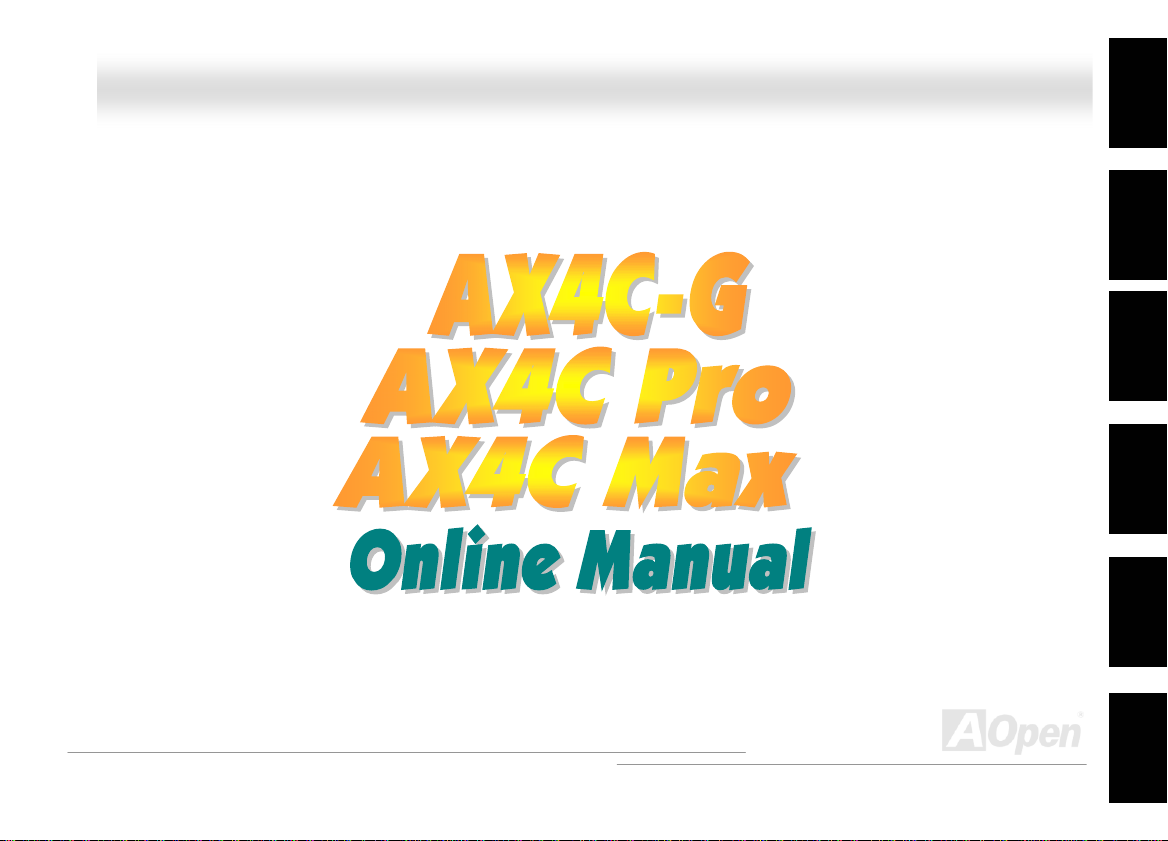
AAXX44CC--GG // AAXX44CC PPrroo // AAXX44CC MMaaxx OOnnlliinnee MMaannuuaall
AX4C-G / AX4C Pro / AX4C Max
DOC. NO.: AX4CMAX-OL-E0312B
1
Page 2
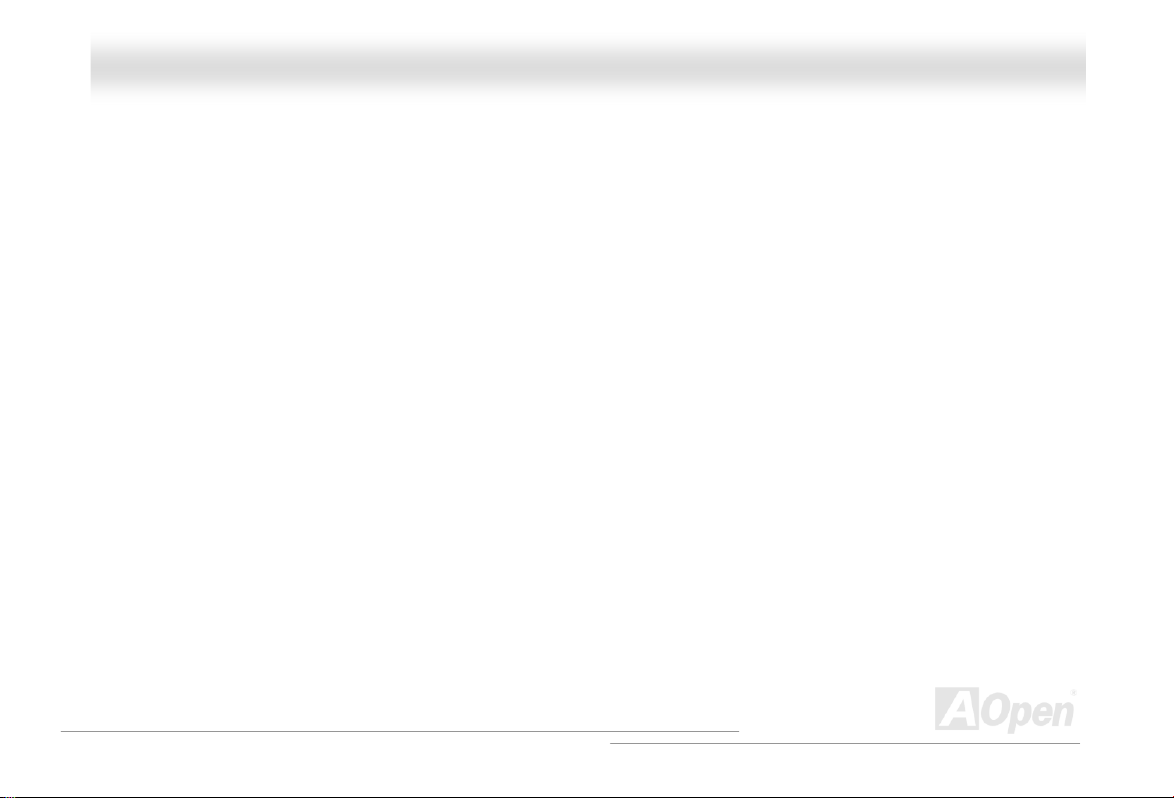
AAXX44CC--GG // AAXX44CC PPrroo // AAXX44CC MMaaxx OOnnlliinnee MMaannuuaall
WWhhaatt’’ss iinn tthhiiss mmaannuuaall
AX4C-G / AX4C Pro / AX4C Max.........................................................................................................1
What’s in this manual ...................................................................................................................................................... 2
You Must Notice .............................................................................................................................................................. 9
Before You Start............................................................................................................................................................ 10
Overview ....................................................................................................................................................................... 11
AX4C-G / AX4C Pro / AX4C Max Comparison Table ..................................................................................................... 12
Feature Highlight........................................................................................................................................................... 13
Quick Installation Procedure .........................................................................................................................................18
Motherboard Map .......................................................................................................................................................... 19
Block Diagram ............................................................................................................................................................... 20
Hardware Installation................................................................................................................ 21
About “Manufacturer Upgrade Optional” and “User Upgrade Optional”… ...................................................................... 22
JP14 Clear CMOS Data ................................................................................................................................................ 23
CPU Installation ............................................................................................................................................................ 24
CPU Jumper-less Design .............................................................................................................................................. 27
CPU Core Voltage Auto Detectable ............................................................................................................................... 29
CPU and System Fan Connector (with H/W Monitoring) ............................................................................................... 31
2
Page 3
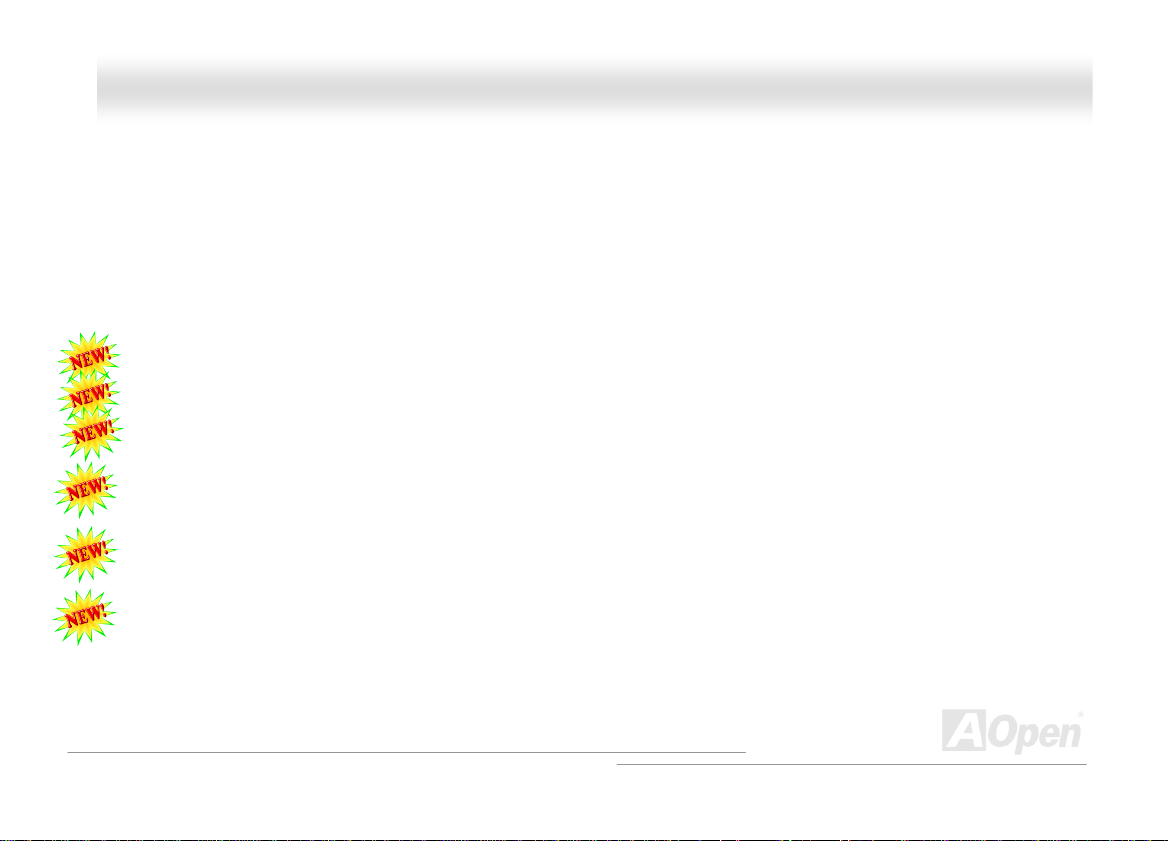
AAXX44CC--GG // AAXX44CC PPrroo // AAXX44CC MMaaxx OOn
JP28 Keyboard/Mouse Wake-up Enable/Disable Jumper .............................................................................................. 32
DIMM Sockets (128-Bit DDR Dual Channel) .................................................................................................................33
Front Panel Connector..................................................................................................................................................35
ATX Power Connector................................................................................................................................................... 36
AC Power Auto Recovery..............................................................................................................................................3 7
STBY LED and BOOT LED ...........................................................................................................................................38
IDE and Floppy Connector............................................................................................................................................39
ATA/133 Supported (AX4C Max only)............................................................................................................................41
Serial ATA Supported (with RAID function) .................................................................................................................... 42
Connecting Seri al ATA Disk........................................................................................................................................... 43
IrDA Connector .............................................................................................................................................................46
S/PDIF (Sony/Philips Digital Interf ace) C onnect or (AX4C Pro, AXC Max onl y) ............................................................. 47
Super 5.1 Channel Audio Effect (AX4C Pro, AX4C Max only)....................................................................................... 48
AGP 8X Slot.................................................................................................................................................................. 49
AGP Protection Technology and AGP LED.................................................................................................................... 50
Self-Powered PC I Sl ot ..................................................................................................................................................51
WOM (Zero Voltage Wake on Modem) Connector.........................................................................................................52
WOL (Wake on LAN).....................................................................................................................................................55
PC99 Color Coded Back Panel .....................................................................................................................................57
nlliinnee MMaannuuaall
3
Page 4
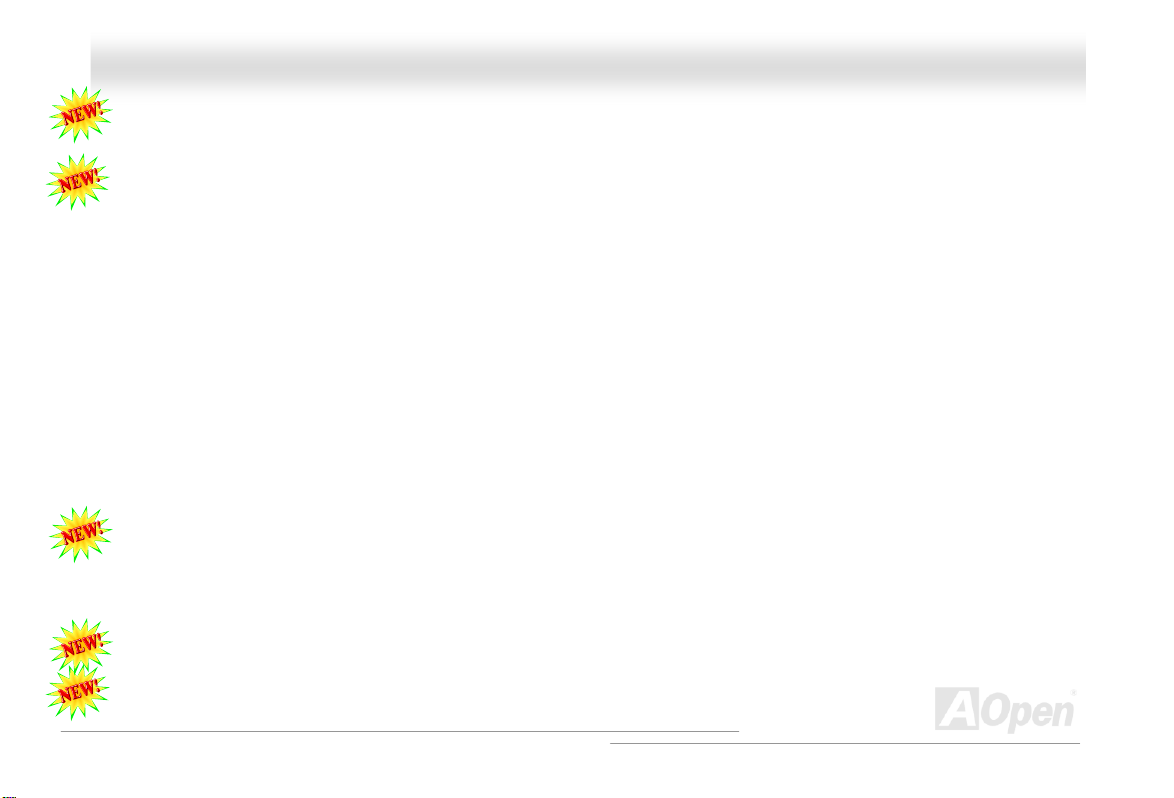
AAXX44CC--GG // AAXX44CC PPrroo // AAXX44CC MMaaxx OOnnlliinnee MMaannuuaall
Support Gigabit or 10/100Mbps LAN onboard (AX4C Pro, AX4C Max only).................................................................. 58
Support Eight USB2.0 Connectors ................................................................................................................................ 59
Onboard IEEE 1394 Controller (AX4C Max only) ..........................................................................................................60
Chassis Intrusion Connector .........................................................................................................................................61
CD Audio Connector ..................................................................................................................................................... 62
AUX-IN Connector......................................................................................................................................................... 63
Front Audio Connector .................................................................................................................................................. 64
Die-Hard BIOS II (AX4C-G, AX4C Max, AX4C Pro - User Upgrade Optional)................................................................ 65
External Controller for DIE-HARD BIOS (AX4C-G, AX4C Max, AX4C Pro - User Upgrade Optional)............................. 66
JP2 Dr. Voice Output Select Jumper (AX4C Pro, AX4C Max only) ................................................................................68
Dr. LED Connector ........................................................................................................................................................ 69
Battery-less and Long Life Design................................................................................................................................. 71
CPU Over-current Protection......................................................................................................................................... 72
AOConfig Utility ............................................................................................................................................................. 73
Resetable Fuse ............................................................................................................................................................. 75
3300µF Low ESR Capacitor .......................................................................................................................................... 76
Fansink on North Bridge................................................................................................................................................ 77
Open JukeBox Player.................................................................................................................................................... 78
Vivid BIOS technology................................................................................................................................................... 82
4
Page 5
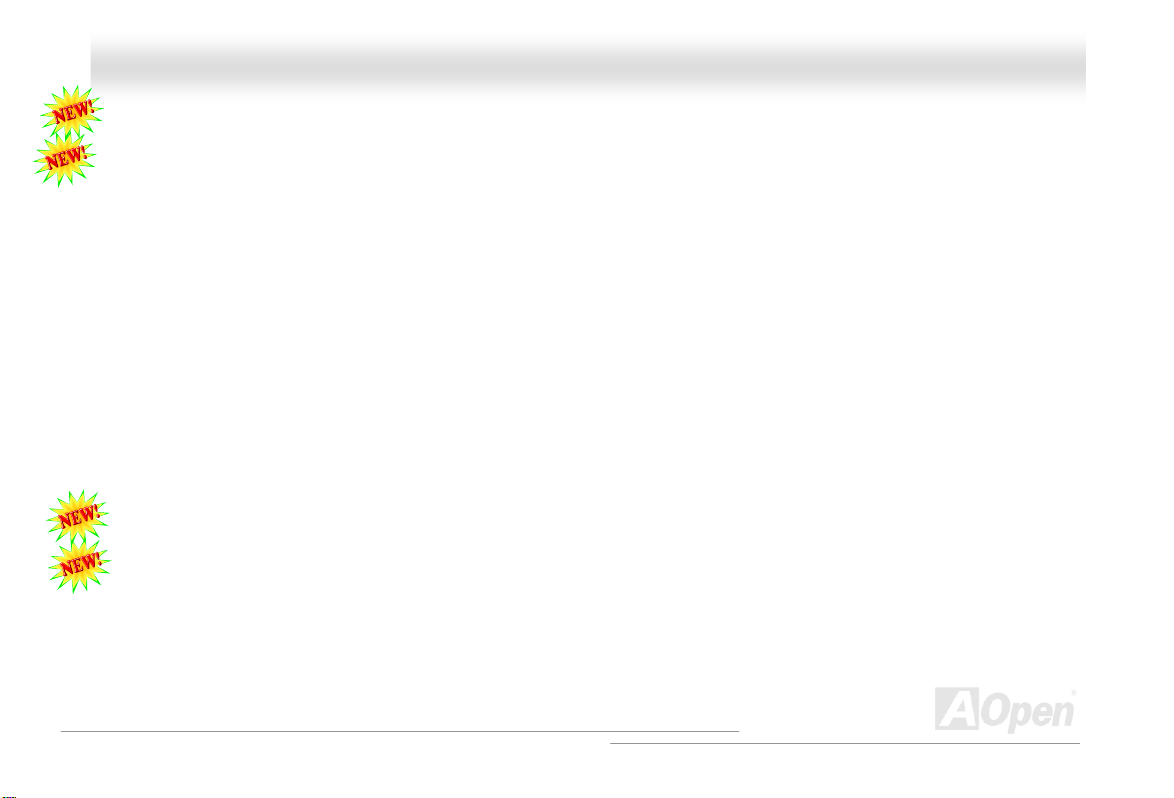
AAXX44CC--GG // AAXX44CC PPrroo // AAXX44CC MMaaxx OOnnlliinnee MMaannuuaall
Hyper Threading Technology......................................................................................................................................... 83
RAID Introduction...................................................................................................................... 85
What’s RAID?................................................................................................................................................................ 85
What are the RAID levels? ............................................................................................................................................ 86
HDD Capacity of RAID Levels ....................................................................................................................................... 89
Serial ATA RAID for Intel ICH5R.................................................................................................................................... 90
Serial ATA RAID for Promise PDC20378 ....................................................................................................................... 93
Driver and Utility .....................................................................................................................110
Auto-run Menu from Bonus CD Disc ........................................................................................................................... 110
Installing Intel® Chipset Software Installation Utility.....................................................................................................111
BroadCOM BCM5705 Gigabit LAN Driver (AX4C Max only)........................................................................................ 112
BroadCOM BCM4401 10/100 LAN Driver (AX4C Pro only) .........................................................................................123
Installing Onboard Sound Driver (AX4C Pro, AX4C Max only) .................................................................................... 135
The noise is gone!! ---- SilentTek ................................................................................................................................ 151
EzClock....................................................................................................................................................................... 154
PHOENIX-AWARD BIOS............................................................................................................ 158
About Phoenix-Award BIOS Function Description….................................................................................................... 159
How To Use Phoenix-Award™ BIOS Setup Program................................................................................................... 160
How To Enter BIOS Setup ........................................................................................................................................... 161
5
Page 6
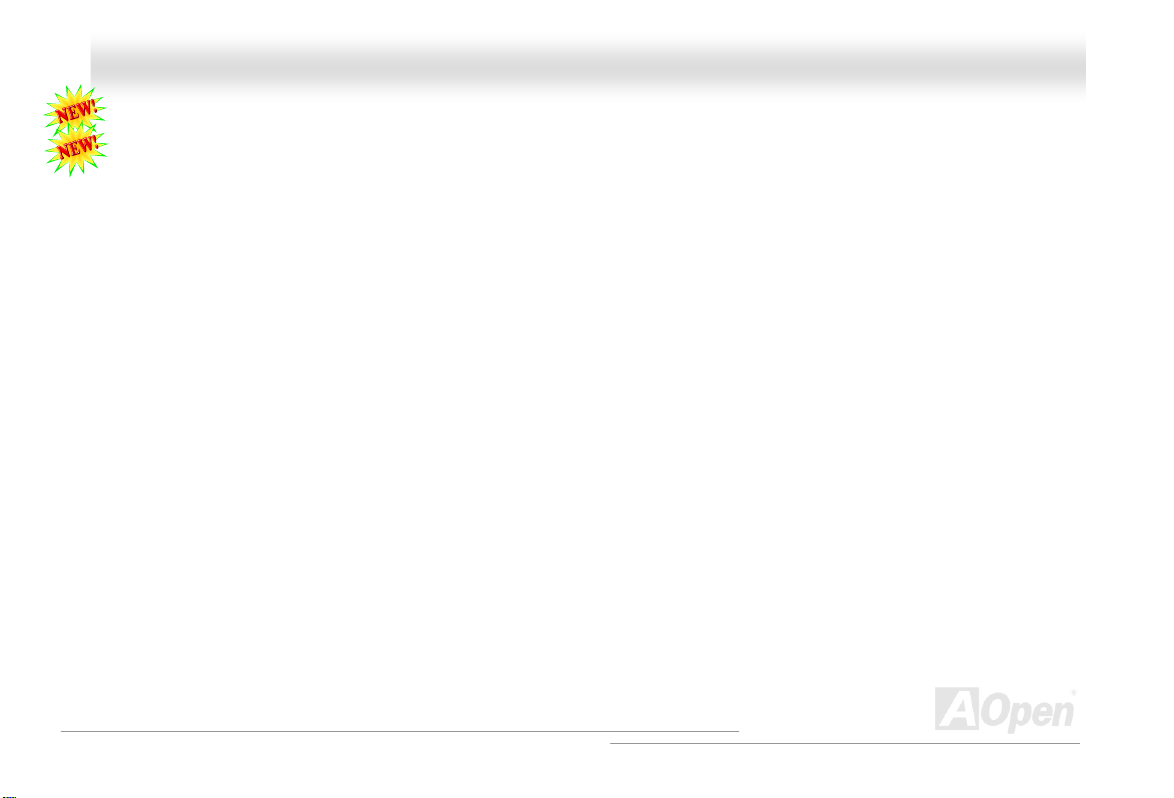
AAXX44CC--GG // AAXX44CC PPrroo // AAXX44CC MMaaxx OOnnlliinnee MMaannuuaall
WinBIOS Utility ........................................................................................................................................................... 162
BIOS Upgrade under Windows environment ...............................................................................................................164
Glossary .................................................................................................................................. 166
AC97 CODEC ............................................................................................................................................................. 166
ACPI (Advanced Configuration & Power Interface) ..................................................................................................... 166
ACR (Advanced Communication Riser)....................................................................................................................... 166
AGP (Accelerated Graphic Port).................................................................................................................................. 167
AMR (Audio/Modem Riser).......................................................................................................................................... 167
ATA (AT Attachment) ................................................................................................................................................... 167
BIOS (Basic Input/Output System) .............................................................................................................................. 168
Bluetooth..................................................................................................................................................................... 168
CNR (Communication and Networking Riser).............................................................................................................. 169
DDR (Double Data Rate) RAM .................................................................................................................................... 169
ECC (Error Checking and Correction) ......................................................................................................................... 170
EEPROM (Electronic Erasable Programmable ROM).................................................................................................. 170
EPROM (Erasable Programmable ROM)..................................................................................................................... 170
EV6 Bus ...................................................................................................................................................................... 170
FCC DoC (Declaration of Conformity) .........................................................................................................................171
FC-PGA (Flip Chip-Pin Grid Array) .............................................................................................................................. 171
6
Page 7
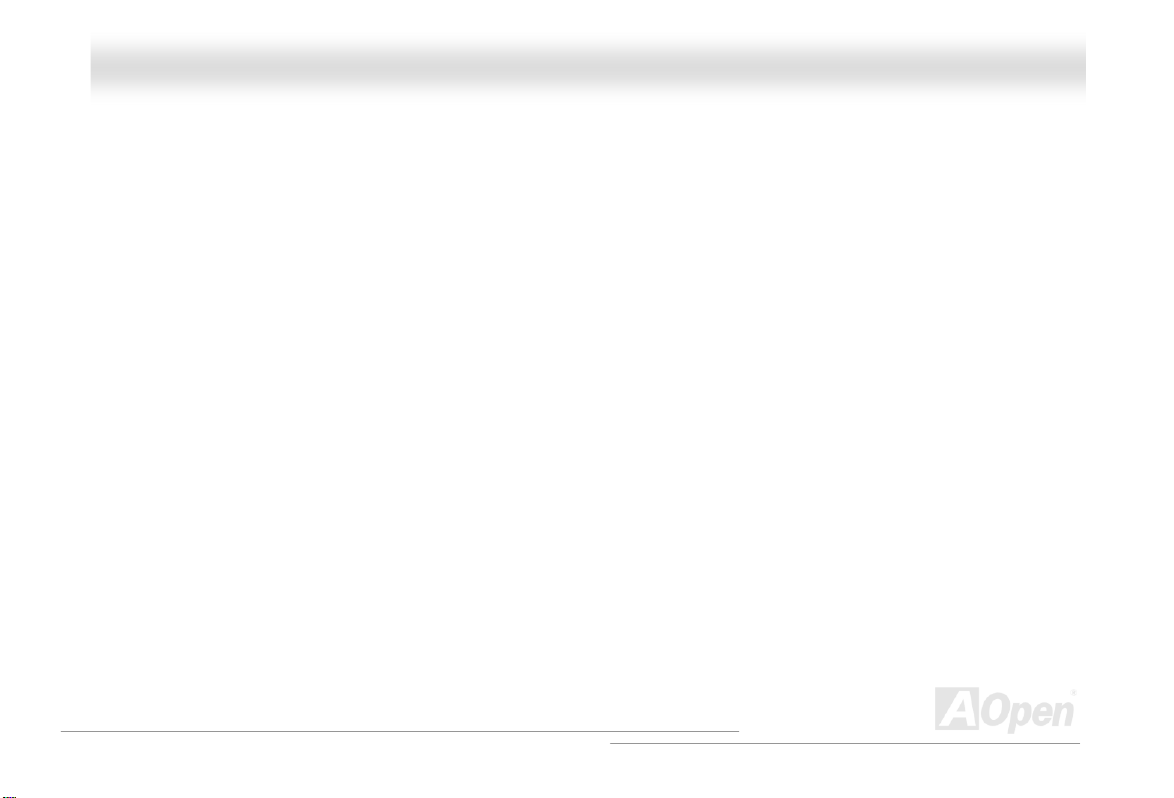
AAXX44CC--GG // AAXX44CC PPrroo // AAXX44CC MMaaxx OOnnlliinnee MMaannuuaall
FC-PGA2 (Flip Chip-Pin Grid Array) ............................................................................................................................ 171
Flash ROM .................................................................................................................................................................. 171
Hyper Threading ......................................................................................................................................................... 171
IEEE 1394................................................................................................................................................................... 172
Parity Bit ..................................................................................................................................................................... 172
PCI (Peripheral Component Interface) Bus .................................................................................................................173
PDF Format................................................................................................................................................................. 173
PnP (Plug and Play) .................................................................................................................................................... 173
POST (Power-On Self Test) ........................................................................................................................................173
PSB (Processor System Bus) Clock ............................................................................................................................ 174
RDRAM (Rambus Dynamic Random Access Memory) ................................................................................................ 174
RIMM (Rambus Inline Memory Module) ......................................................................................................................174
SDRAM (Synchronous DRAM) .................................................................................................................................... 174
SATA (Serial ATA) ....................................................................................................................................................... 175
SMBus (System Management Bus) ............................................................................................................................. 175
SPD (Serial Presence Detect) ..................................................................................................................................... 175
USB 2.0 (Universal Serial Bus) ...................................................................................................................................175
VCM (Virtual Channel Memory)................................................................................................................................... 176
Wireless LAN – 802.11b .............................................................................................................................................. 176
7
Page 8
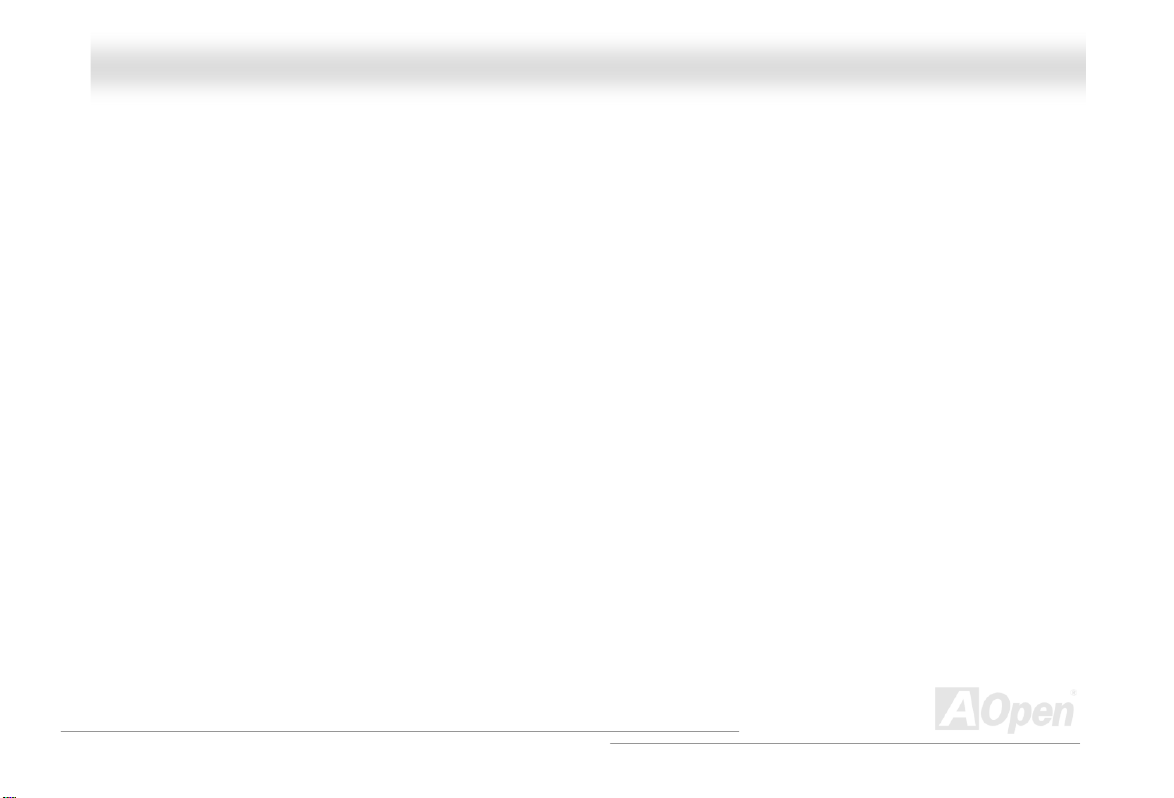
AAXX44CC--GG // AAXX44CC PPrroo // AAXX44CC MMaaxx OOnnlliinnee MMaannuuaall
ZIP file......................................................................................................................................................................... 177
Troubleshooting....................................................................................................................... 178
Technical Support ...................................................................................................................182
Product Registration ...............................................................................................................185
How to Contact Us .................................................................................................................. 186
8
Page 9
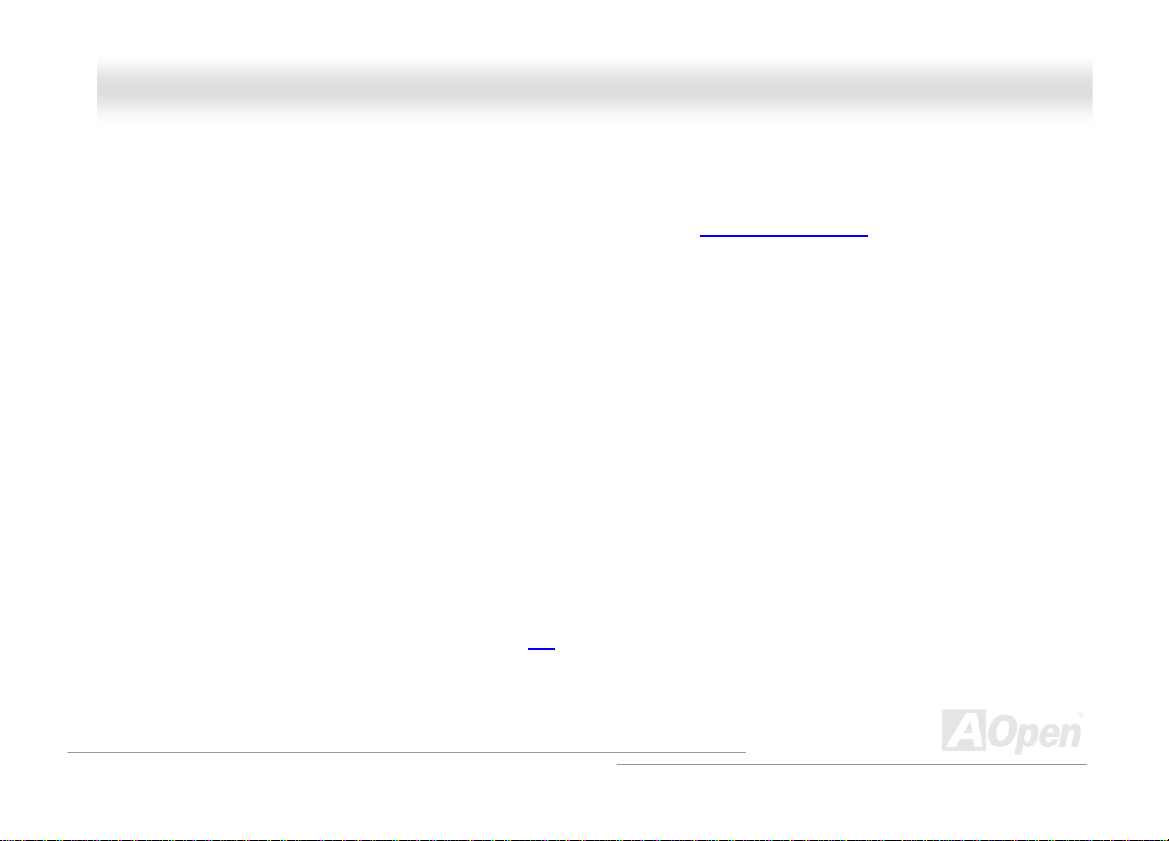
AAXX44CC--GG // AAXX44CC PPrroo // AAXX44CC MMaaxx OOn
nlliinnee MMaannuuaall
FFeeaattuurree HHiigghhlliigghhtt
CPU
Supports Intel® Socket 478 Pentium® 4 1.6GHz~3.06GHz+ with 800/533MHz Front Side Bus (FSB) designed for Socket 478
technology.
Chipset
With the Intel® 875P (Canterwood) chipset, Intel delivers a discrete graphics solution with all the performance, innovative
features and proven reliability of the Intel
(Canterwood) chipset offers an ideal, leading-edge AGP graphics solution for Intel
the smart integration in the Intel 875P (Canterwood) chipset's I/O Controller Hub features USB controllers supporting eight USB
ports and integrated Serial ATA function (ICH5 for AX4C-G, ICH5R for AX4C Pro, AX4C Max) that offers faster transfer rate of
150Mbps, plus RAID functions of RAID 0 (AX4C Pro) and RAID 0, 1, 0+1 (AX4C Max). With support for 5.1 channels of AC’97
audio (AX4C Pro, AX4C Max only) and the ability to make the most of soft audio/modem technology, the 875P (Canterwood)
chipset delivers an ideal solution for innovative new form factors.
®
875P (Canterwood) chipset. With its highly scalable design, the new 875P
®
Pentium® 4 processor platforms . Additionally,
Expansion Slots
Including five 32-bit/33MHz PCI, in which PCI 5 is named as Self-Powered, which is reserved especially for high
power-consuming PCI cards, and one AGP 8X slot. The PCI
it supports 1.5V AGP interface with 8x Data Transfer capability and pipelined spilt-transaction long burst transfer up to
2.1GB/sec.
local bus throughput can be up to 132MB/s. For AGP performance,
13
Page 10
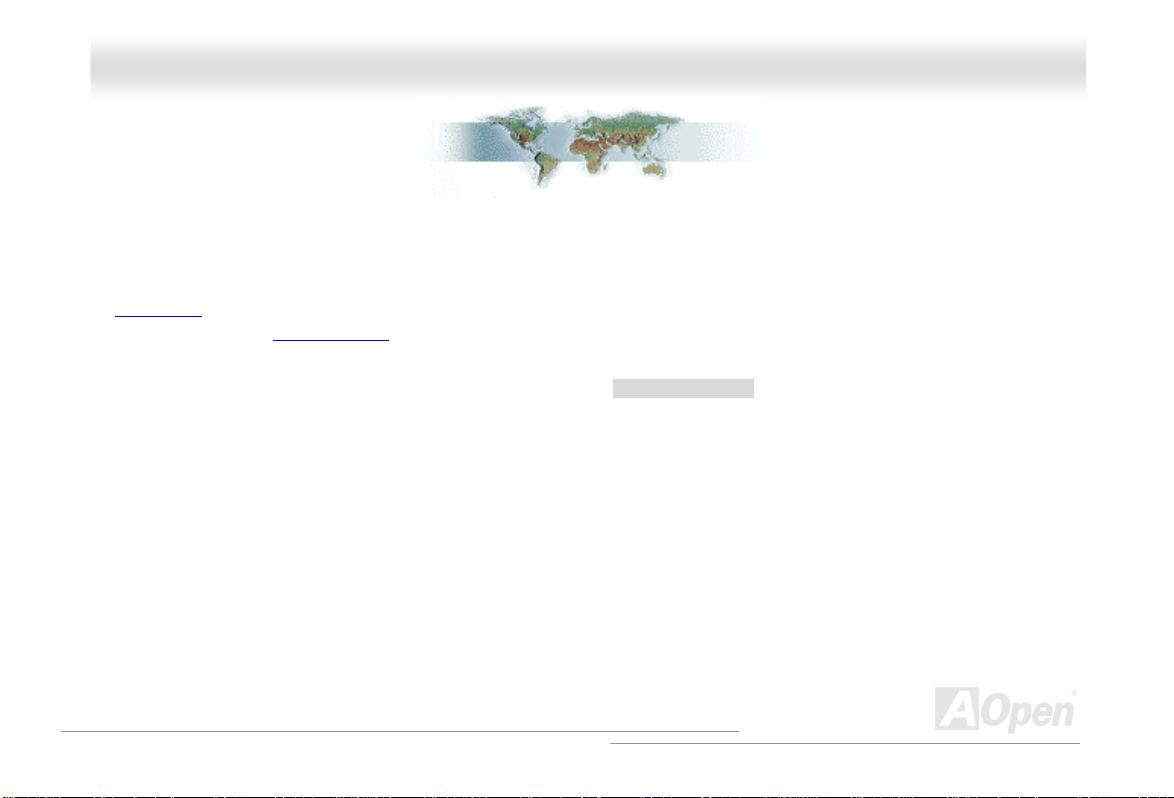
AAXX44CC--GG // AAXX44CC PPrroo // AAXX44CC MMaaxx OOnnlliinnee MMaannuuaall
BBeeffoorree YYoouu SSttaarrtt
This Online Manual will introduce to the user how this product is installed. All useful information will be described in later
chapters. Please keep this manual carefully for future upgrades or system configuration changes. This Online Manual is saved
in PDF format
get free download from Adobe web site
Although this Online Manual is optimized for screen viewing, it is still capable for hardcopy printing, you can print it by A4 paper
size and set 2 pages per A4 sheet on your printer. To do so, choose File > Page Setup and follow the instruction of your printer
driver.
Thanks for the help of saving our earth.
, we recommend using Adobe Acrobat Reader 4.0 for online viewing, it is included in Bonus CD disc or you can
.
10
Page 11
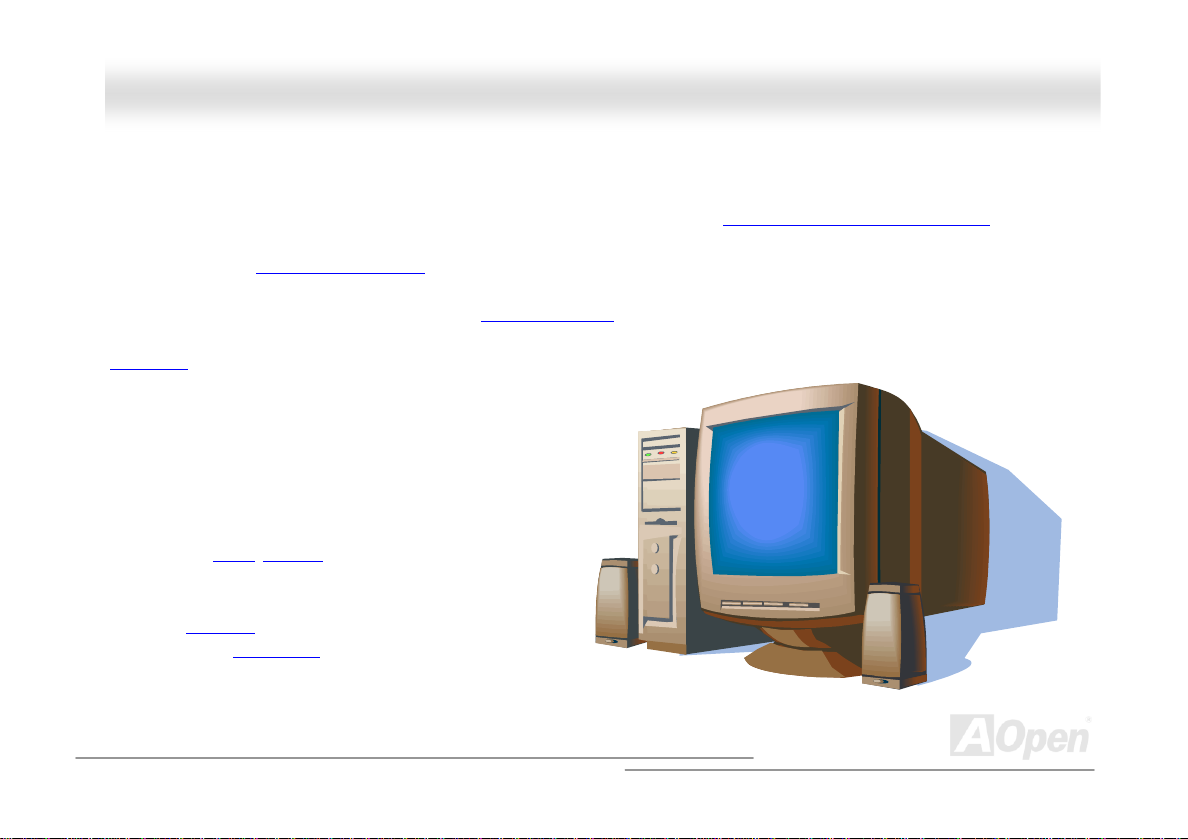
AAXX44CC--GG // AAXX44CC PPrroo // AAXX44CC MMaaxx OOn
nlliinnee MMaannuuaall
OOvveerrvviieeww
Thank you for choosing AOpen AX4C-G / AX4C Pro / AX4C Max motherboard. The AX4C-G / AX4C Pro / AX4C Max is Intel®
Socket 478 motherboard (M/B) based on the ATX form factor featuring the Intel® 875P (Canterwood) chipset
performance chipset built in the M/B, the AX4C-G / AX4C Pro / AX4C Max motherboard supports Intel
and 800/533 MHz Front Side Bus (FSB)
spilt-transaction long burst transfer up to 2.1GB/sec. According to different customer’s requirements, the Intel 875P
(Canterwood) chipset memory interface supports DDR400/DDR333
1GB DDR SDRAM DIMM modules and the maximum memory size can be up to 4 GB. The onboard IDE controller supports
Ultra DMA
Serial ATA in chipset, it aims to provide you an even faster transfer rate of 150
Mbytes/second (For AX4C Pro which supports RAID 0, 1, and AX4C Max
which supports, 0, 1, 0+1 RAID only). On the strength of Broadcom
10/100Mbps LAN Chip (For AX4C Pro only) and Broadcom Gigabit
PCI LAN Chip (For AX4C Max only), which is an highly-integrated
Platform LAN Connect device, it provides Gigabits or 10/100Mbps
Ethernet for office and home use. Besides, the AX4C Pro / AX4C
Max has an AC97
performance and magic surround stereo sound to let people
enjoy working with it. More than that, this motherboard
supports USB 2.0
480Mbps, and IEEE 1394
provides data transfer rate up to 400Mbps. Now, let’s enjoy all features from
AOpen AX4C-G / AX4C Pro / AX4C Max motherboard.
®
Socket 478 Pentium® 4
clock. In the AGP performance, it supports 1.5V AGP 8X interface and pipelined
DDR DRAM devices with densities of 128, 256, 512MB and
33/66/100 and Promise (PDC20378) 133 mode with transfer rate up to 133MB/s (AX4C Max only). With integrated
CODEC chipset onboard, providing high
function with a fancy speed of up to
controller (AX4C Max only) to
. As high
11
Page 12
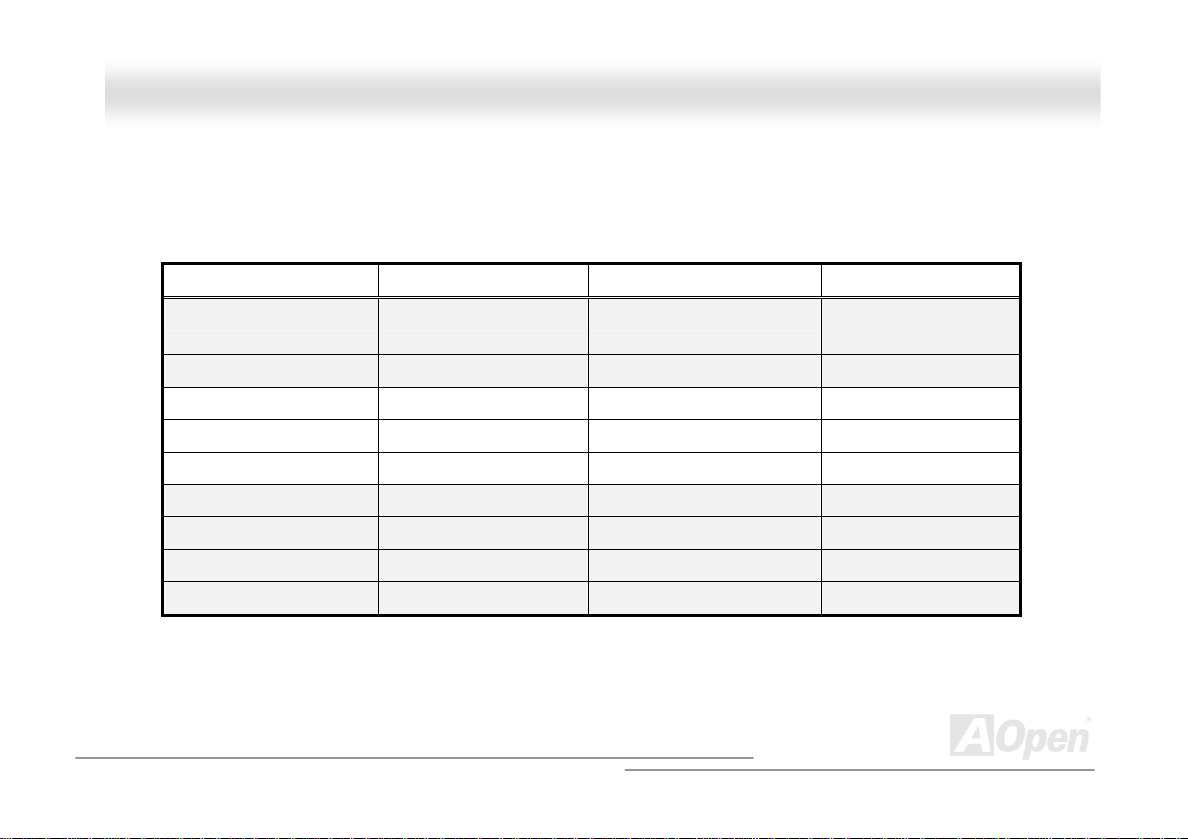
AAXX44CC--GG // AAXX44CC PPrroo // AAXX44CC MMaaxx OOn
nlliinnee MMaannuuaall
AAXX44CC--GG // AAXX44CC PPrroo // AAXX44CC MMaaxx CCoommppaarriissoonn TTaabbllee
Following we list functions of all models. “V” represents those functions that the model equips with and “X” represents
functions that models don’t have. Please always refer to this page to see the functions of your model.
Chipset (NB, SB)
LAN Port
IEEE 1394
Serial ATA Ports
RAID
S/PDIF
ATA133
Dr. Voice II
AC’97 CODEC
875P (Canterwood), ICH5 875P (Canterwood), ICH5R 875P (Canterwood),
AX4C-G AX4C Pro AX4C Max
X V V
X X V
X2 x2 x4
X V V
X V V
X X V
X V V
X V V
ICH5R
12
Page 13
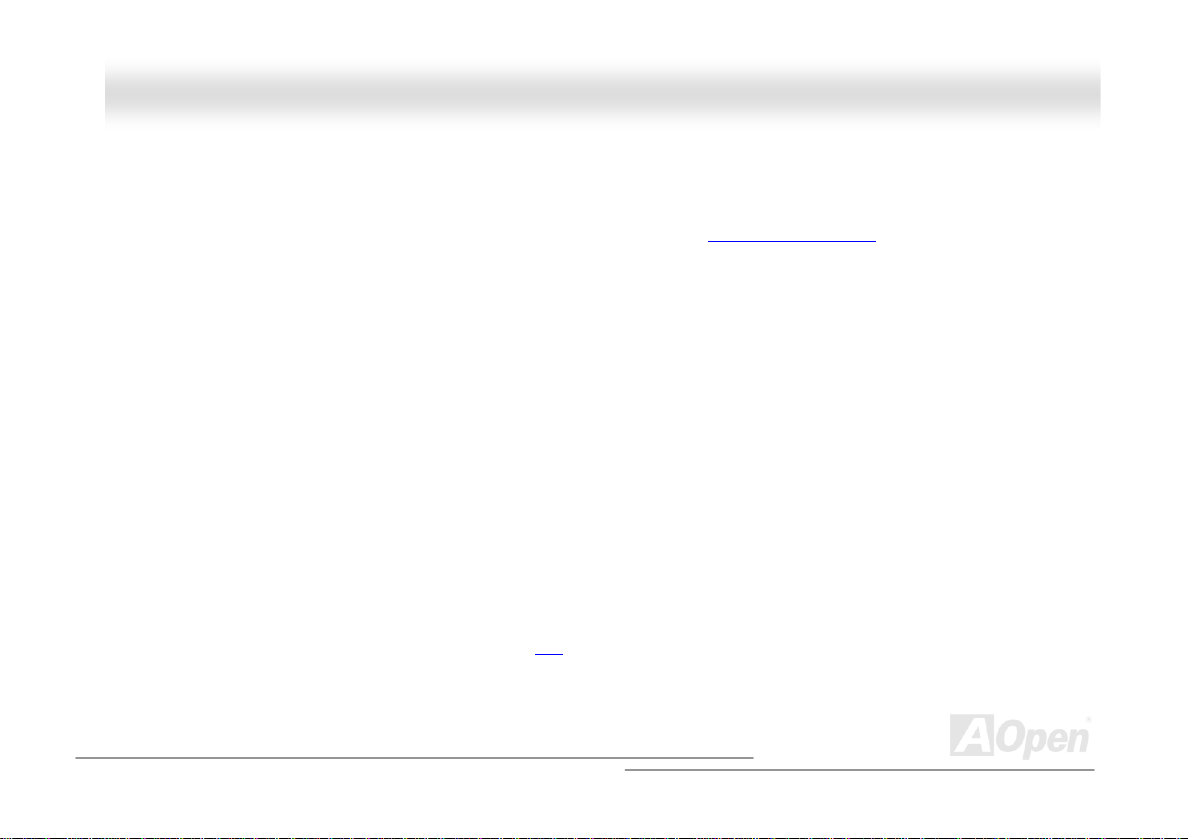
AAXX44CC--GG // AAXX44CC PPrroo // AAXX44CC MMaaxx OOn
nlliinnee MMaannuuaall
FFeeaattuurree HHiigghhlliigghhtt
CPU
Supports Intel® Socket 478 Pentium® 4 1.6GHz~3.06GHz+ with 800/533MHz Front Side Bus (FSB) designed for Socket 478
technology.
Chipset
With the Intel® 875P (Canterwood) chipset, Intel delivers a discrete graphics solution with all the performance, innovative
features and proven reliability of the Intel
(Canterwood) chipset offers an ideal, leading-edge AGP graphics solution for Intel
the smart integration in the Intel 875P (Canterwood) chipset's I/O Controller Hub features USB controllers supporting eight USB
ports and integrated Serial ATA function (ICH5 for AX4C-G, ICH5R for AX4C Pro, AX4C Max) that offers faster transfer rate of
150Mbps, plus RAID functions of RAID 0, 1 (AX4C Pro) and RAID 0, 1, 0+1 (AX4C Max). With support for 5.1 channels of AC’97
audio (AX4C Pro, AX4C Max only) and the ability to make the most of soft audio/modem technology, the 875P (Canterwood)
chipset delivers an ideal solution for innovative new form factors.
®
875P (Canterwood) chipset. With its highly scalable design, the new 875P
®
Pentium® 4 processor platforms. Additionally,
Expansion Slots
Including five 32-bit/33MHz PCI, in which PCI 5 is named as Self-Powered, which is reserved especially for high
power-consuming PCI cards, and one AGP 8X slot. The PCI
it supports 1.5V AGP interface with 8x Data Transfer capability and pipelined spilt-transaction long burst transfer up to
2.1GB/sec.
local bus throughput can be up to 132MB/s. For AGP performance,
13
Page 14
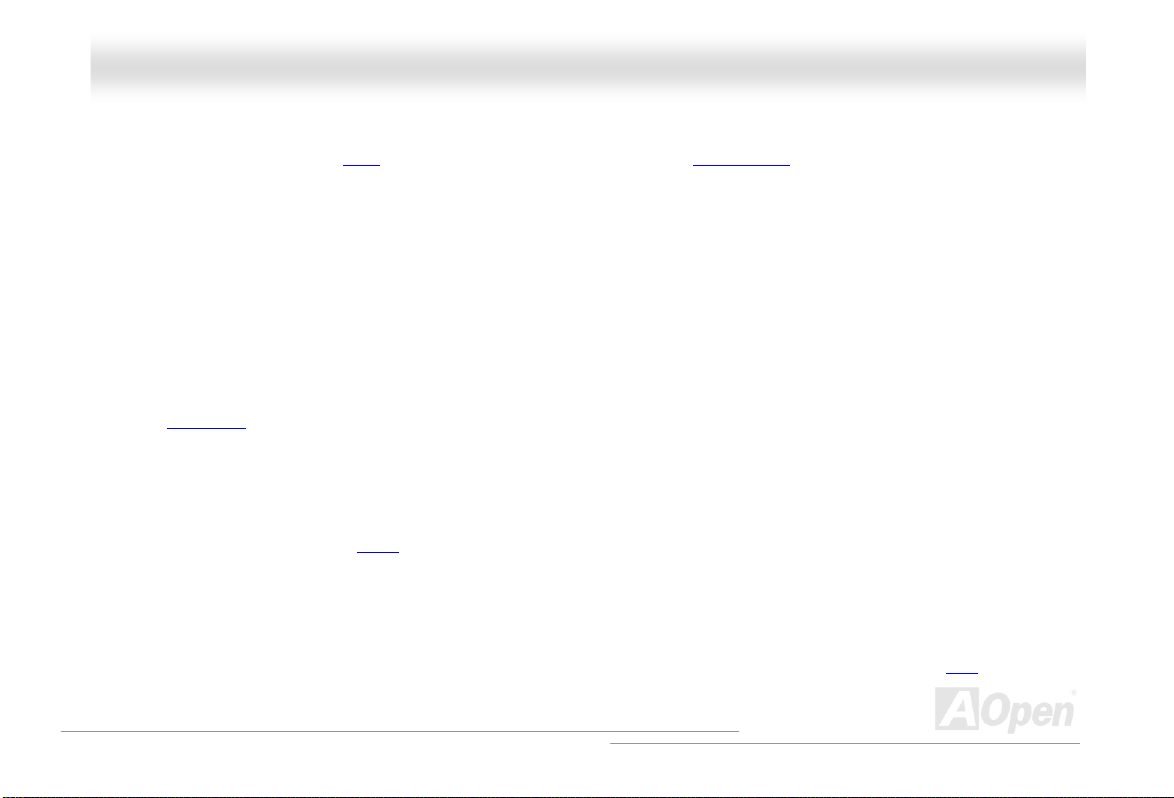
AAXX44CC--GG // AAXX44CC PPrroo // AAXX44CC MMaaxx OOnnlliinnee MMaannuuaall
Memory
Provides ECC four 184-pin DDR RAM DIMM sockets that support up to 4GB of DDR400/333 compliant DDR RAM (Synchronous
Dynamic Random Access Memory). You may install 128, 256, 512MB or 1GB DDR RAM DIMM modules into each socket.
LAN Port (AX4C Pro and AX4C Max only)
Broadcom 10/100Mbps LAN Chip (For AX4C Pro only) and Broadcom Gigabit PCI LAN Chip (For AX4C Max only), which is an
highly-integrated Platform LAN Connect device, it provides Gigabits or 10/100Mbps Ethernet for office and home use.
Ultra DMA 33/66/100, Promise 133 IDE (AX4C Max only)
Comes with an on-board PCI Bus Master IDE controller with two connectors that supports four IDE devices in two channels,
supports
Besides, this motherboard comes with Promise controller (AX4C Max only) that supports 133 mode.
Ultra DMA
33/66/100, PIO Modes 3 and 4 and Bus Master IDE DMA Mode 5, and supports Enhanced IDE devices.
On-board AC’97 Sound (AX4C Pro and AX4C Max only)
AX4C Pro / AX4C Max uses the AC97 sound chip. This on-board audio includes a complete audio recording and playback
system.
1MHz Stepping Frequency Adjustment
Provides “1MHz Stepping Frequency Adjustment” function in the BIOS. This magic function allows you adjust FSB frequency
from 100~400 by 1MHz stepping adjustment, and lets your system can get maximum performance.
14
Page 15
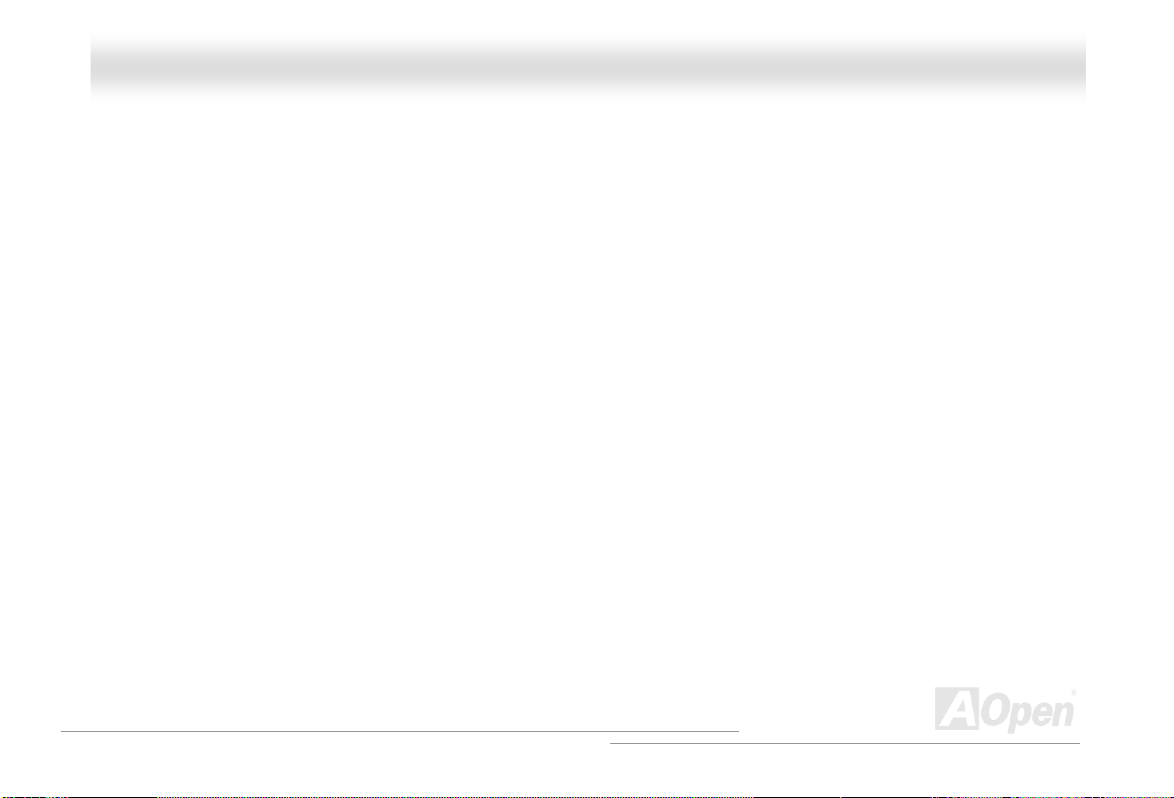
AAXX44CC--GG // AAXX44CC PPrroo // AAXX44CC MMaaxx OOnnlliinnee MMaannuuaall
Watch Dog ABS
Includes AOpen “Watch Dog ABS” function that can auto-reset default settings in 4.8 seconds when you fail to system
overclocking.
Die-Hard BIOS II (For AX4C-G, and AX4C Max, and AX4C Pro - User Upgrade Optional)
The Die-Hard BIOS technology is a very effective hardware protection method that doesn’t involve any software or BIOS coding.
Hence, it is 100% virus free. This motherboard comes with BIOS 1 and BIOS 2 (User Upgrade Optional) that allow you to rescue
BIOS 1 with BIOS 2.
S/PDIF Connectors (AX4C Pro and AX4C Max only)
S/PDIF (Sony/Philips Digital Interface) is a newest audio transfer format, which provides impressive quality through optical fiber
and allows you to enjoy digital audio instead of analog audio.
IEEE 1394 ports (AX4C Max only)
This motherboard comes with IEEE 1394a controller onboard, which provides data transfer rate up to 400Mbps. to connect with
the devices that need high data transferring performance, such as digital camera, scanner or others IEEE 1394 devices.
15
Page 16
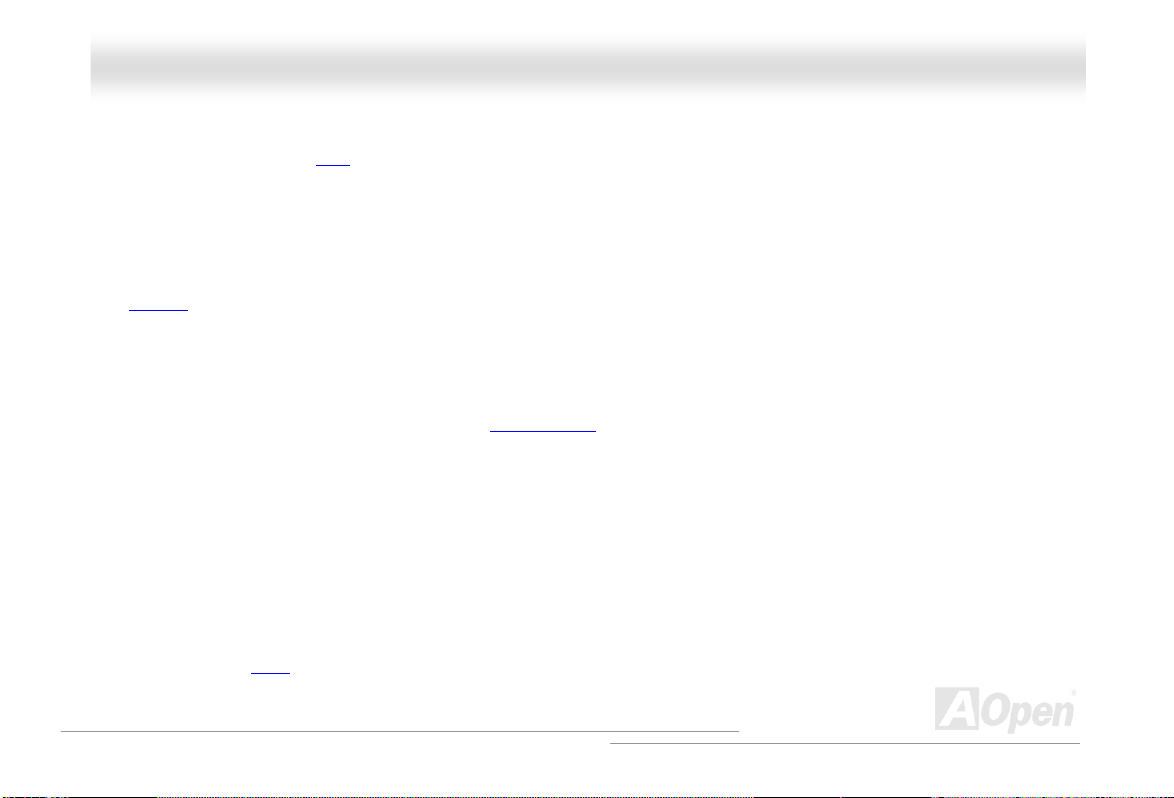
AAXX44CC--GG // AAXX44CC PPrroo // AAXX44CC MMaaxx OOnnlliinnee MMaannuuaall
Eight USB Connectors (2.0)
Provides three ports, eight USB connectors for USB interface devices, such as mouse, keyboard, modem, scanner, etc.
Compared to traditional USB 1.0/1.1 with the speed of 12Mbps, USB 2.0 has a fancy speed up to 480Mbps, which is 40 times
faster than the traditional one.
Dr. LED (User Upgrade Optional)
The Dr. LED has 8 LEDs on this AX4C-G / AX4C Pro / AX4C Max M/B to easily show what kind of problems you may encounter.
Power Management/Plug and Play
Supports the power management function that confirms to the power-saving standards of the U.S. Environmental Protection
Agency (EPA) Energy Star program. It also offers
making the system much user-friendlier.
Plug-and-Play
, which helps save users from configuration problems, thus
Hardware Monitoring Management
Supports CPU or system fans status, temperature and voltage monitoring and alert, through the on-board hardware monitor
module.
Enhanced ACPI
Fully implement the ACPI standard for Windows® 98/ME/2000/XP series compatibility, and supports Soft-Off, STR (Suspend to
RAM, S3), STD (Suspend to Disk, S4) features.
16
Page 17
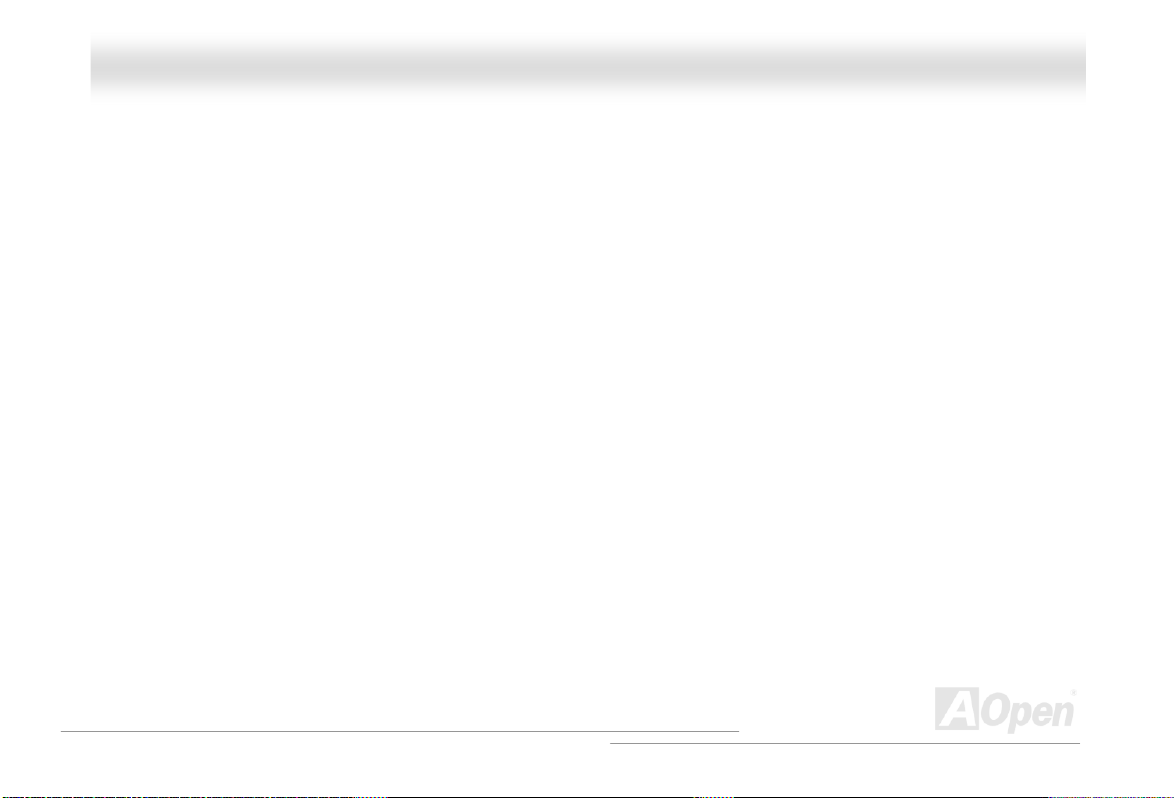
AAXX44CC--GG // AAXX44CC PPrroo // AAXX44CC MMaaxx OOnnlliinnee MMaannuuaall
Super Multi-I/O
Provides two high-speed UART compatible serial ports and one parallel port with EPP and ECP capabilities. UART can also be
directed from COM1or COM2 to the Infrared Module for the wireless connections.
17
Page 18
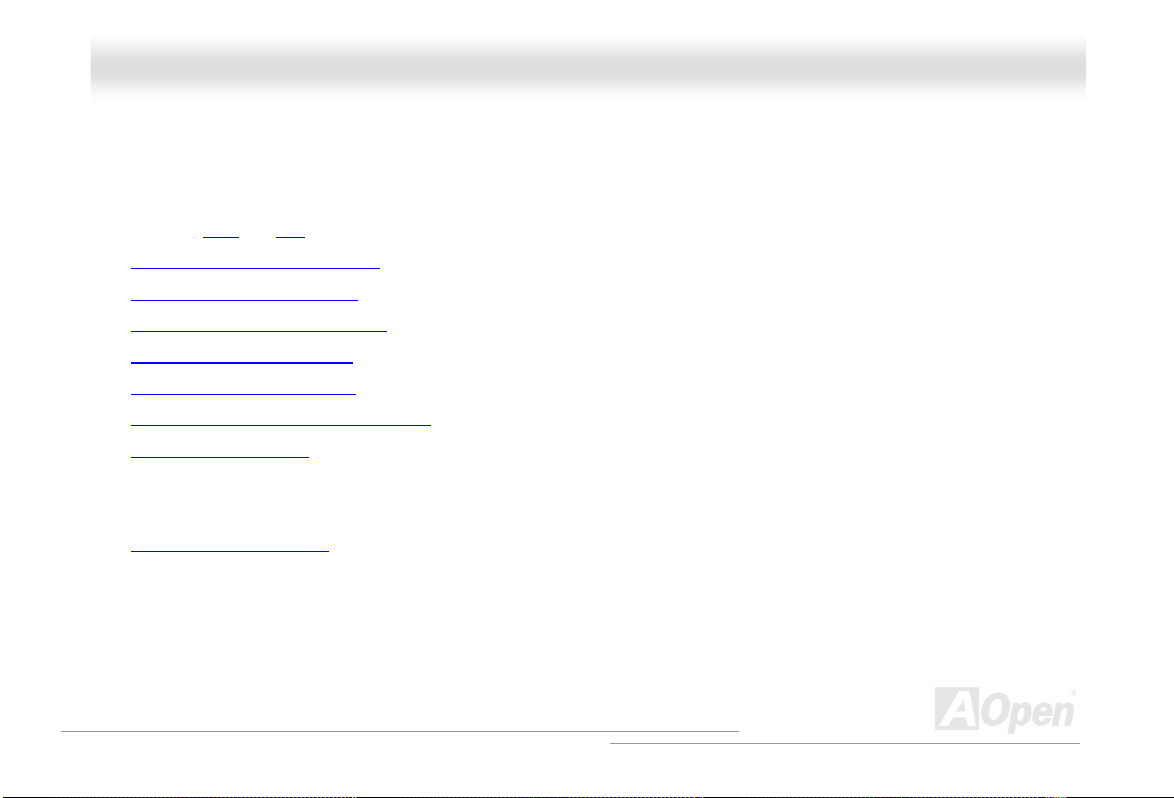
AAXX44CC--GG // AAXX44CC PPrroo // AAXX44CC MMaaxx OOnnlliinnee MMaannuuaall
QQuuiicckk IInnssttaallllaattiioonn PPrroocceedduurree
This page gives you a quick procedure on how to install your system. Follow each step accordingly.
1. Installing CPU and Fan
2. Installing System Memory (DIMM)
3. Connecting Front Panel Cable
4. Connecting IDE and Floppy Cable
5. Connecting ATX Power Cable
6. Connecting Back Panel Cable
7. Power-on and Load BIOS Setup Default
8. Setting CPU Frequency
9.
Reboot
Installing Operating System (such as Windows 98)
10.
Installing Driver and Utility
11.
18
Page 19
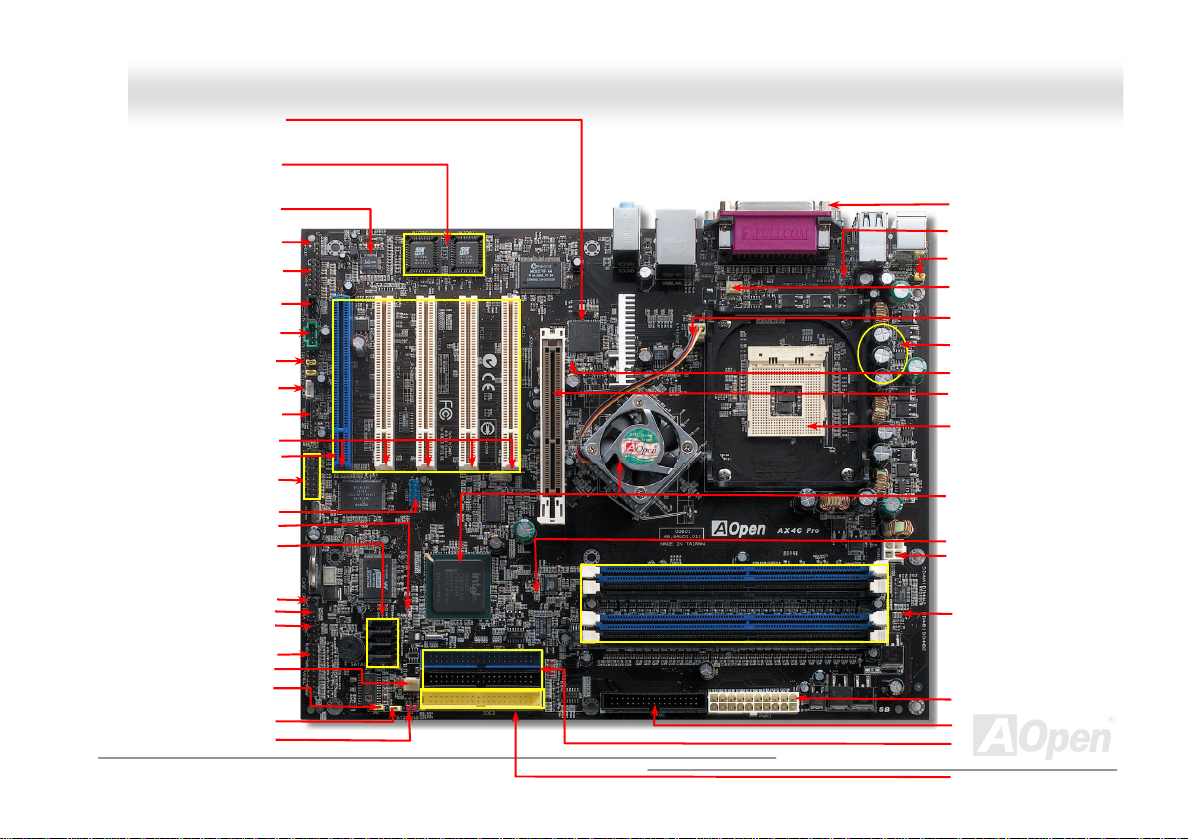
d
(
y)
Broadcom 10/100Mbps LAN Chip
Broadcom Gigabit PCI LAN Chip
(AX4C Pro–User Upgrade Optional)
(AX4C Pro, AX4C Max only)
(AX4C Pro, AX4C Max only)
(AX4C Pro, AX4C Max only)
(AX4C Pro, AX4C Max only)
(AX4C Pro, AX4C Max only)
(Slot 5: Self-Powered PCI card supports
high power-consuming PCI cards)
(AX4C Max with RAID 0, 1, 0+1)
(AX4C Pro with RAID
Chassis Intrusion Connector
JP24 DieHard BIOS Rescue Jumper
JP2 Dr. Voice Output Select Jumper
AAXX44CC--GG // AAXX44CC PPrroo // AAXX44CC MMaaxx OOn
(AX4C Pro only)
(For AX4C Max only)
Die-Hard BIOS (BIOS1 & 2)
(AX4C-G, AX4C Max)
Onboard AC’97 CODEC
S/PDIF Connector
GAME Connector
CD-IN Connector
AUX-IN Connector
Front Audio Connector
WOL Connector
(AX4C Pro, AX4C Max only)
(AX4C Pro, AX4C Max only)
32-bit PCI Expansion Slot x5
IEEE 1394 Connectors x 2
(User Upgrade Optional)
(AX4C Pro, AX4C Max only)
JP14 CMOS Clear Jumper
WOM Connector
AX4C Max onl
n
USB (2.0) Connector
2
Serial ATA Ports x 4
Dr. LED Connector
Front Panel Connector
SYSFAN3 Connector
STBY LED
0, 1 only)
IrDA Connector
Motherboard Map
19
nlliinnee MMaannuuaall
PC99 Colored Back Panel
Resetable Fuse
JP28 Keyboard/Mouse Wakeup
Enable/Disable Jumper
CPUFAN1 Connector with H/W
Monitoring Function
SYSFAN2 Connector
3300μF Low ESR Capacitors
AGP LED
AGP Slot
(For 1.5V AGP card only)
478-pin CPU socket with Voltage
and Frequency Auto-detection
support Intel
Intel® 875P (Canterwood) and
ICH5 chipsets
ICH5R (AX4C Pro, AX4C Max)
BOOT LED
4-pin 12V. ATX Power Connector
184-pin DIMMx4
support DDR400/333
(Max. to 4GB)
ATX Power Connector
FDD Connector
ATA 33/66/100
IDE Connector x2
Promise ATA133 IDE Connector x1
(AX4C Max only)
®
Pentium® 4 CPU
Page 20
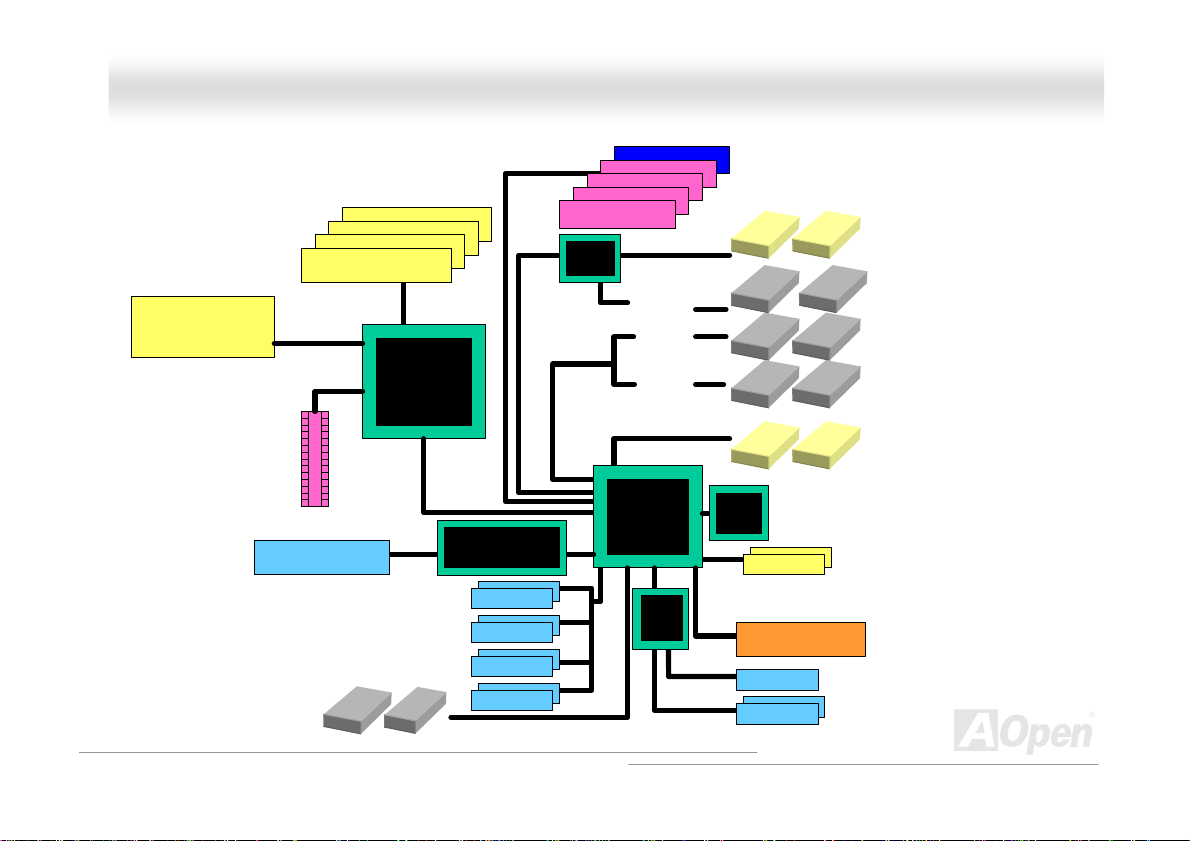
AAXX44CC--GG // AAXX44CC PPrroo // AAXX44CC MMaaxx OOn
nlliinnee MMaannuuaall
BBlloocckk DDiiaaggrraamm
Socket 478
Intel
Pentium 4
CPU
AGP 8x Slot
Floppy Disk Drive x2
800/533MHz
System Bus
LAN connect Component
(AX4C Pro and AX4C
Max only)
DDR400/333 DDR RAM Up to
DIMM Socket x4
4GB
Intel 875P
USB 2.0
Connector x8
PCI Bus
Broadcom 10/100Mbps LAN
(AX4C Pro)
Broadcom Gigabit LAN
(AX4C Max)
1stUSB Port
2ndUSB Port
3rdUSB Port
4thUSB Port
32-bit PCI Slot x5
Promise
PDC20378
ATA
33/66100
Serial ATA
Third Channel
ATA 133
Primary
Channel
Secondary
Channel
Intel ICH5
(AX4C-G)
Intel ICH5R
(AX4C Pro,
AX4C Max)
Low
Pin
Count
Super
I/O
Self-Powered
PCI slot
AC97
CODEC
IEEE 1394
Firmware Hub
4Mbit Flash EEPROM
Parallel Port
Serial Port x2
(AX4C Pro and
AX4C Max only)
Connector x 2
(AX4C Max only)
SATA Drive x2
IDE Drive x6
SATA Drive x2
IEEE 1394
20
Page 21
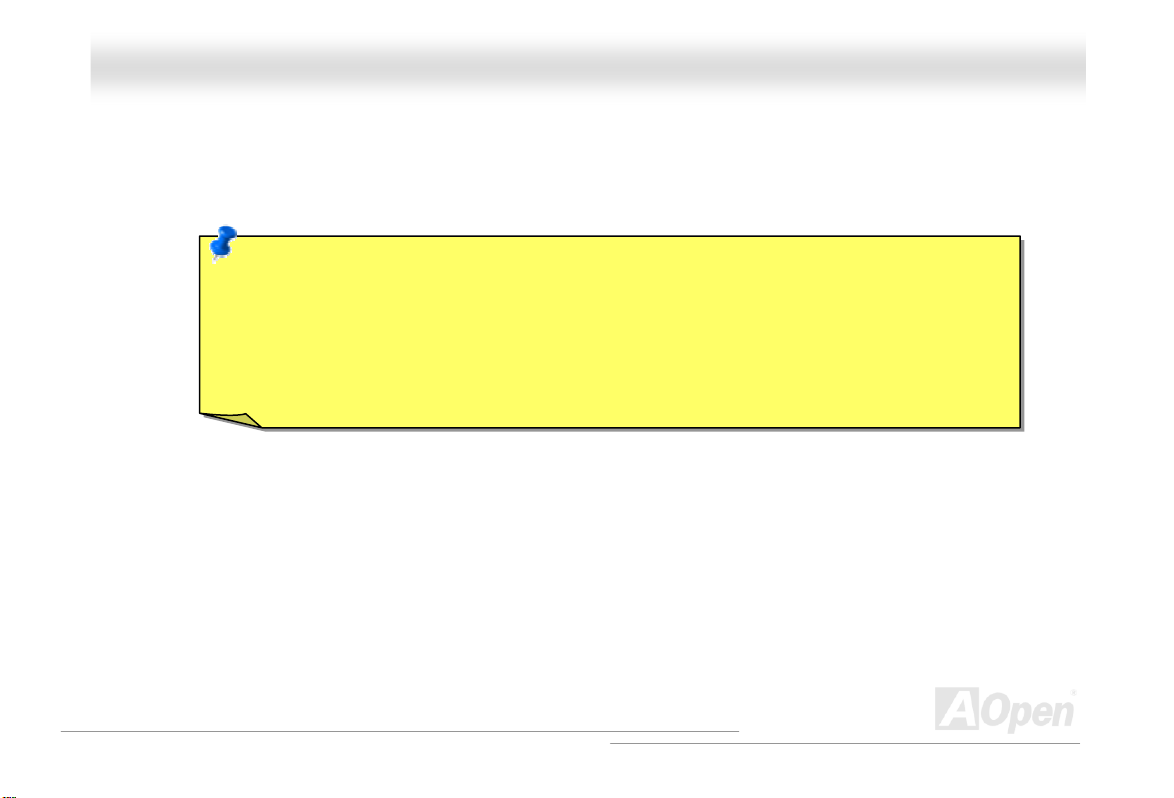
AAXX44CC--GG // AAXX44CC PPrroo // AAXX44CC MMaaxx OOnnlliinnee MMaannuuaall
HHaarrddwwaarree IInnssttaallllaattiioonn
This chapter describes jumpers, connectors and hardware devices of this motherboard.
Note: Electrostatic discharge (ESD) can damage your processor, disk drives, expansion boards, and
other components. Always observe the following precautions before you install a system component.
1. Do not remove a component from its protective packaging until you are ready to install it.
2. Wear a wrist ground strap and attach it to a metal part of the system unit before handling a
component. If a wrist strap is not available, maintain contact with the system unit throughout any
procedure requiring ESD protection.
21
Page 22
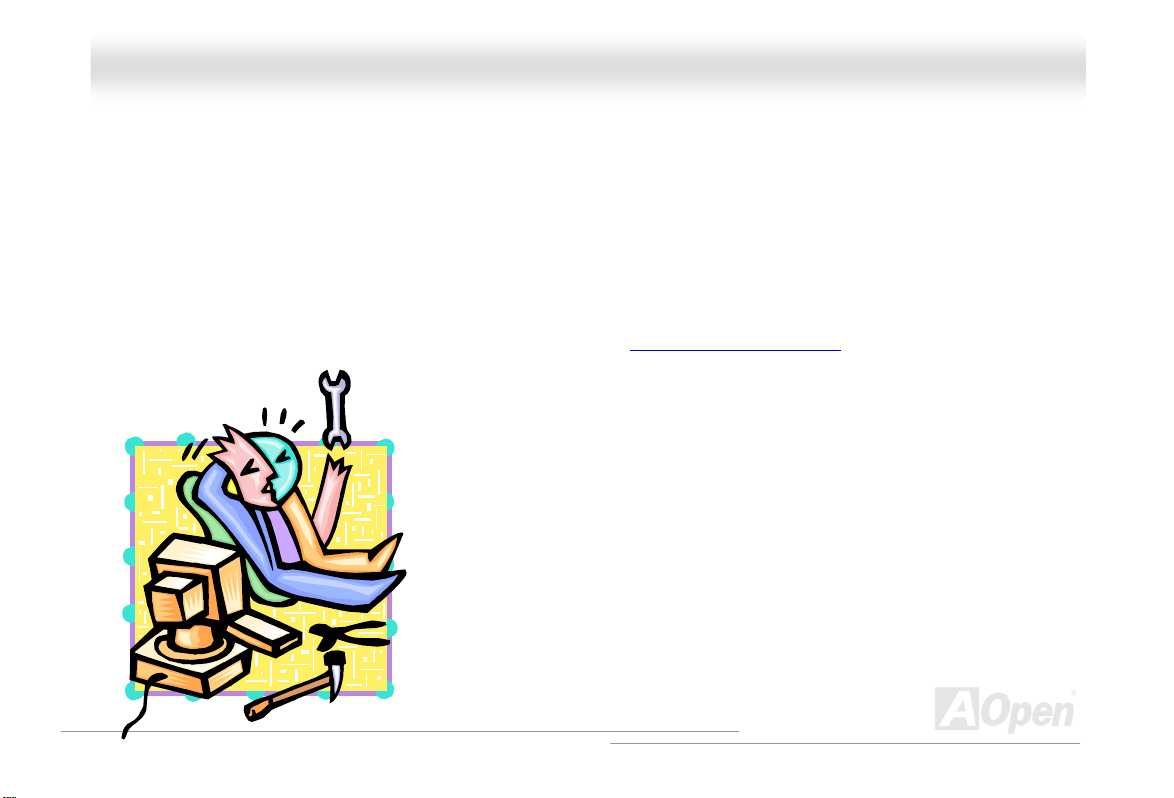
AAXX44CC--GG // AAXX44CC PPrroo // AAXX44CC MMaaxx OOnnlliinnee MMaannuuaall
AAbboouutt ““MMaannuuffaaccttuurreerr UUppggrraaddee OOppttiioonnaall”” aanndd ““UUsseerr UUppggrraaddee
OOppttiioonnaall””……
When you read this online manual and start to assemble your computer system, you may find some of functions are called
“Manufacturer Upgrade Optional”, and some are called “User Upgrade Optional”. Though all AOpen motherboards include many
amazing and powerful features, in some situations, these powerful features are not used to every user. Hence, we changed
some key features as “Manufacturer Upgrade Optional” for you to choose. Some optional functions that can be upgraded by
users, we call them “User Upgrade Optional”. As for those optional functions that can’t be upgraded by ourselves, we call them
“Manufacturer Upgrade Optional”. If needed, you can contact our local distributors or resellers for purchasing “User Upgrade
Optional” components, and again you can visit AOpen official web site: http://english.aopen.com.tw/
for more detail information.
22
Page 23
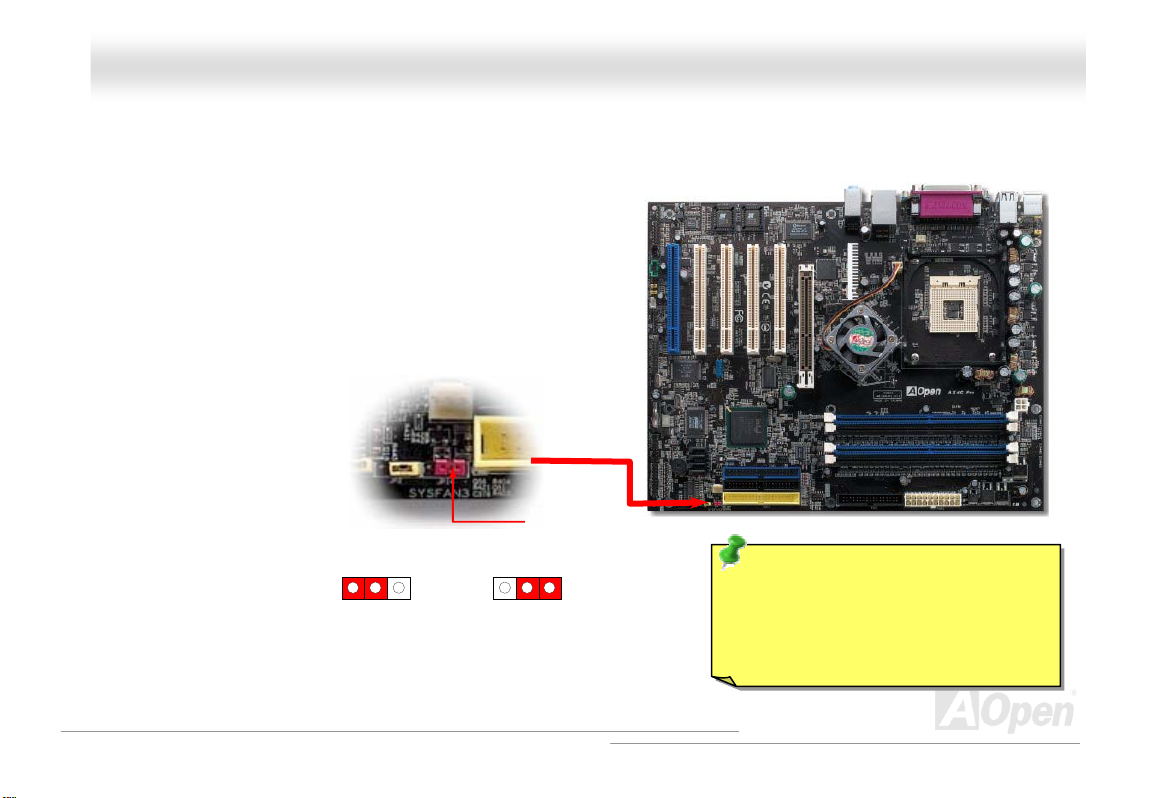
AAXX44CC--GG // AAXX44CC PPrroo // AAXX44CC MMaaxx OOnnlliinnee MMaannuuaall
JJPP1144 CClleeaarr CCMMOOSS DDaattaa
You can clear CMOS to restore system default setting. To clear the CMOS, follow the procedure below.
1. Turn off the system and unplug the AC power.
2. Remove ATX power cable from connector PWR2.
3. Locate JP14 and short pins 2-3 for a few seconds.
4. Return JP14 to its normal setting by shorting pins 1 & pin2.
5. Connect ATX power cable back to connector PWR2.
Clear CMOS
Pin 1
1
Normal Operation
(default)
1
Tip: When should I Clear CMOS?
1. Boot fail because of overclocking…
2. Forget password…
3. Troubleshooting…
23
Page 24
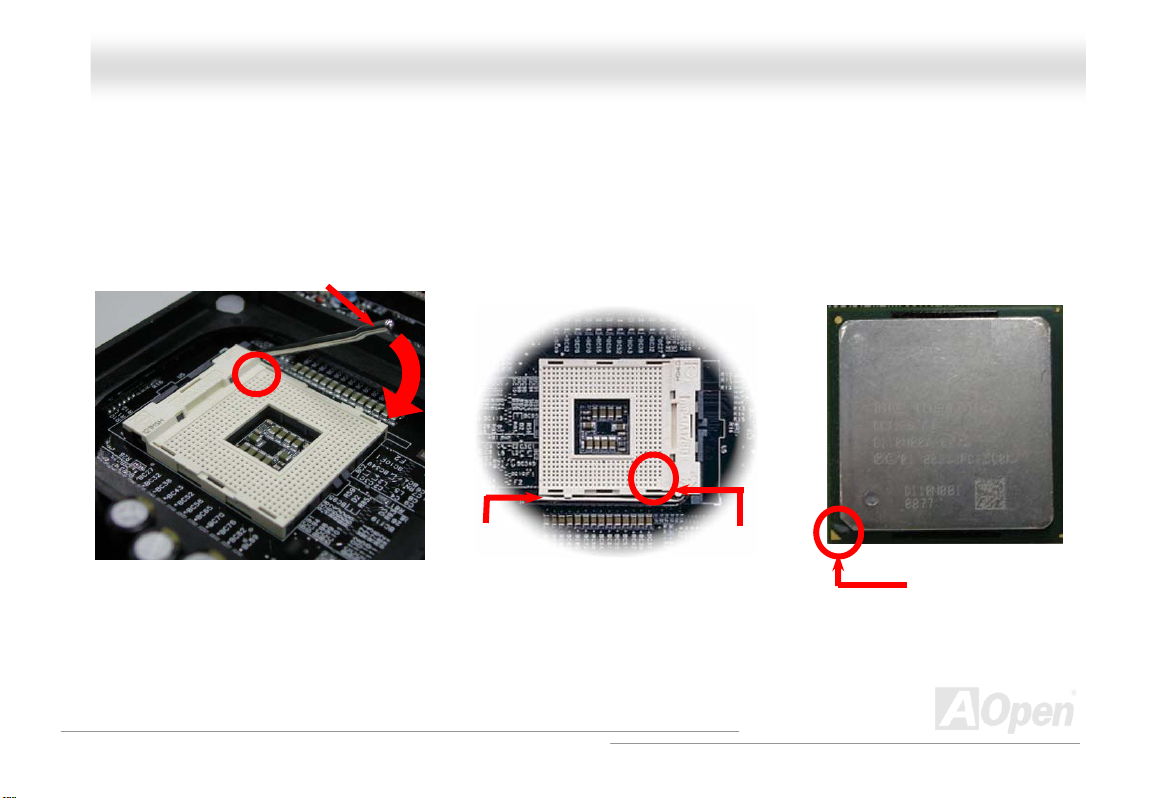
AAXX44CC--GG // AAXX44CC PPrroo // AAXX44CC MMaaxx OOnnlliinnee MMaannuuaall
CCPPUU IInnssttaallllaattioonn
This motherboard supports Intel® Pentium 4 Socket 478 series CPU. Be careful of CPU orientation when you plug it into CPU
socket.
1. Pull up the CPU socket lever and
up to 90-degree angle.
i
2. Locate Pin 1 in the socket and look for a cut edge on the CPU upper
interface. Match Pin 1 and cut edge, then insert the CPU into the socket.
Note: These pictures are for example only, it may not exactly be the same motherboard.
CPU socket
Lever
CPU pin 1 and
cut edge
CPU cut edge
24
Page 25
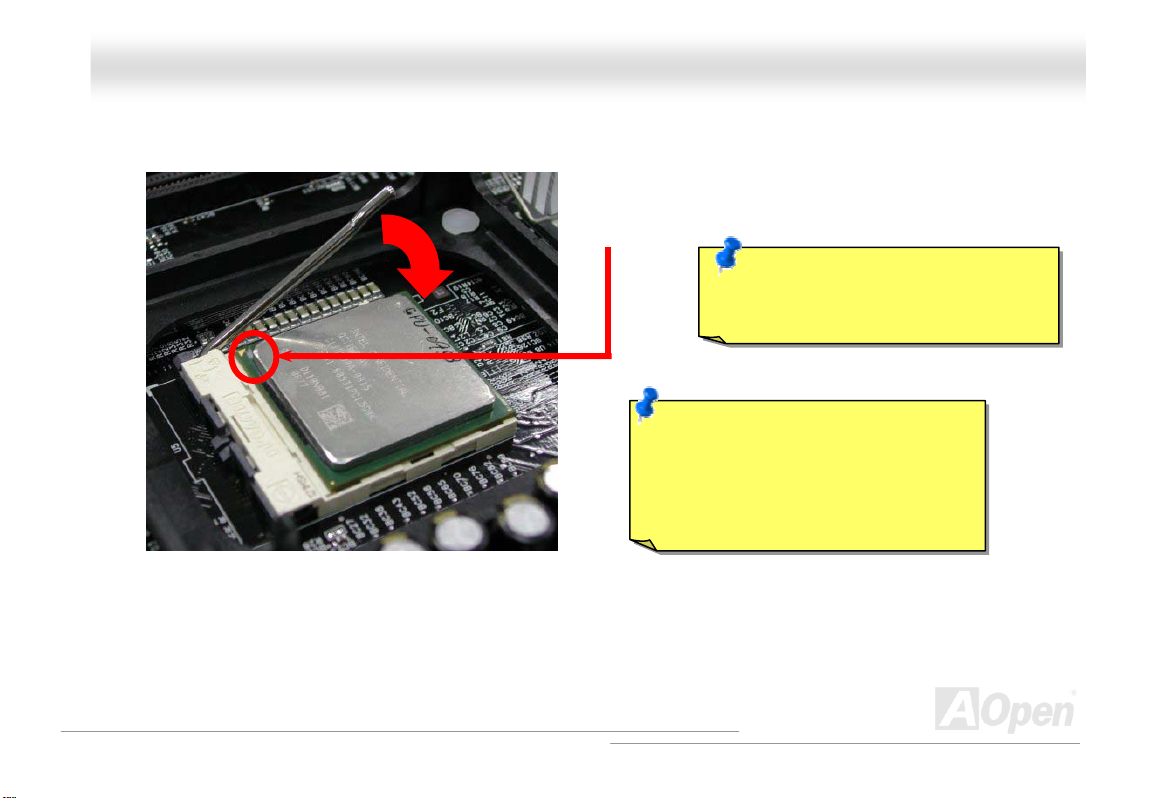
y
AAXX44CC-
Note: This picture is for example only, it may not exactly be the same motherboard.
-G
G // AAX
3. Press down the CPU socket lever and finish
CPU installation.
X
44CC PPrroo // AAXX44CC MMaaxx OOnnlliinnee MMaannuuaall
CPU cut edge
Note: This socket supports
Micro-FC-PGA2 package CPU, which
is the latest CPU package developed
by Intel. Other forms of CPU package
are impossible to be fitted in.
Note: If you do not match the CPU
socket Pin 1 and CPU cut edge well, it
ma
damage the CPU.
25
Page 26
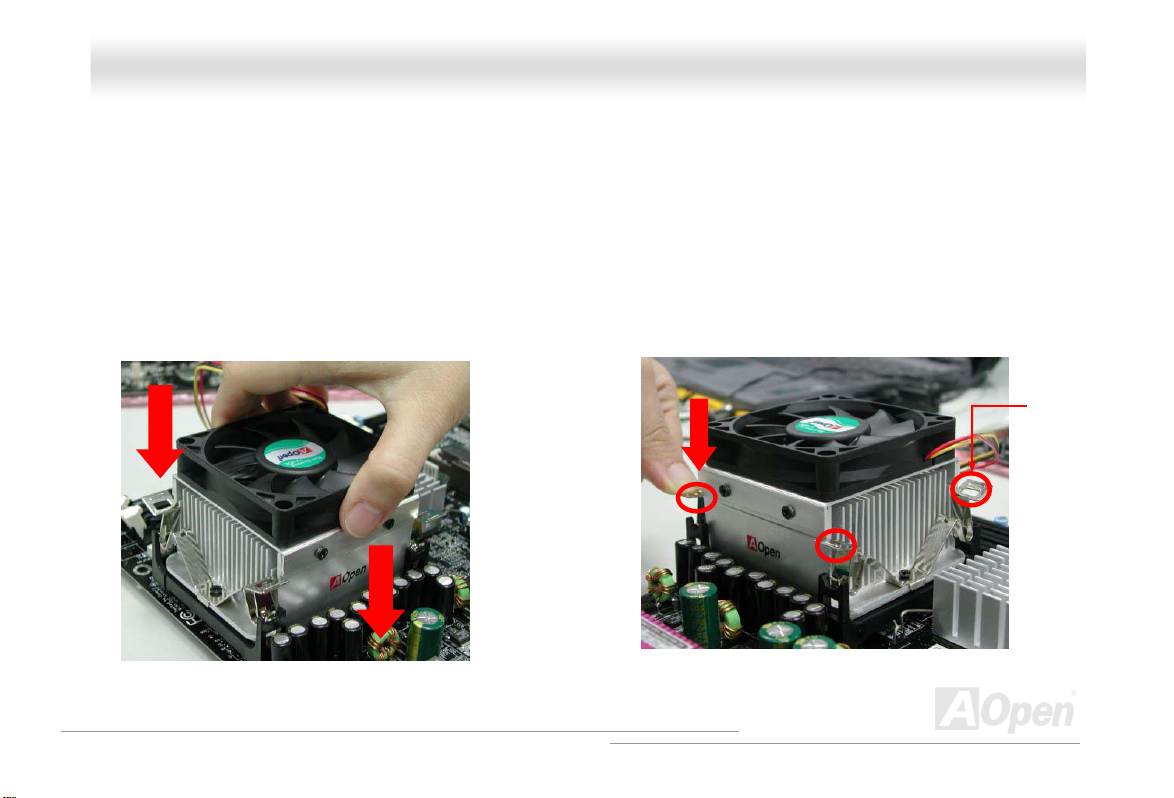
AAXX44CC--GG // AAXX44CC PPrroo // AAXX44CC MMaaxx OOnnlliinnee MMaannuuaall
CCPPUU FFaann IInnssttaallllaattiioonn
This motherboard comes with a retention module attached on the CPU socket when shipped, we strongly recommend you to
install AOpen special designed CPU Fan as shown below on the retention module for better heat dissipation. Please install the
CPU Fan correctly as the following pictures shown.
1. Gently put the CPU Fan down on the
retention module with clips aligning
correctly to the four corners.
2. Pressing down the four clips with force one by
one on the retention module.
Clip
26
Page 27
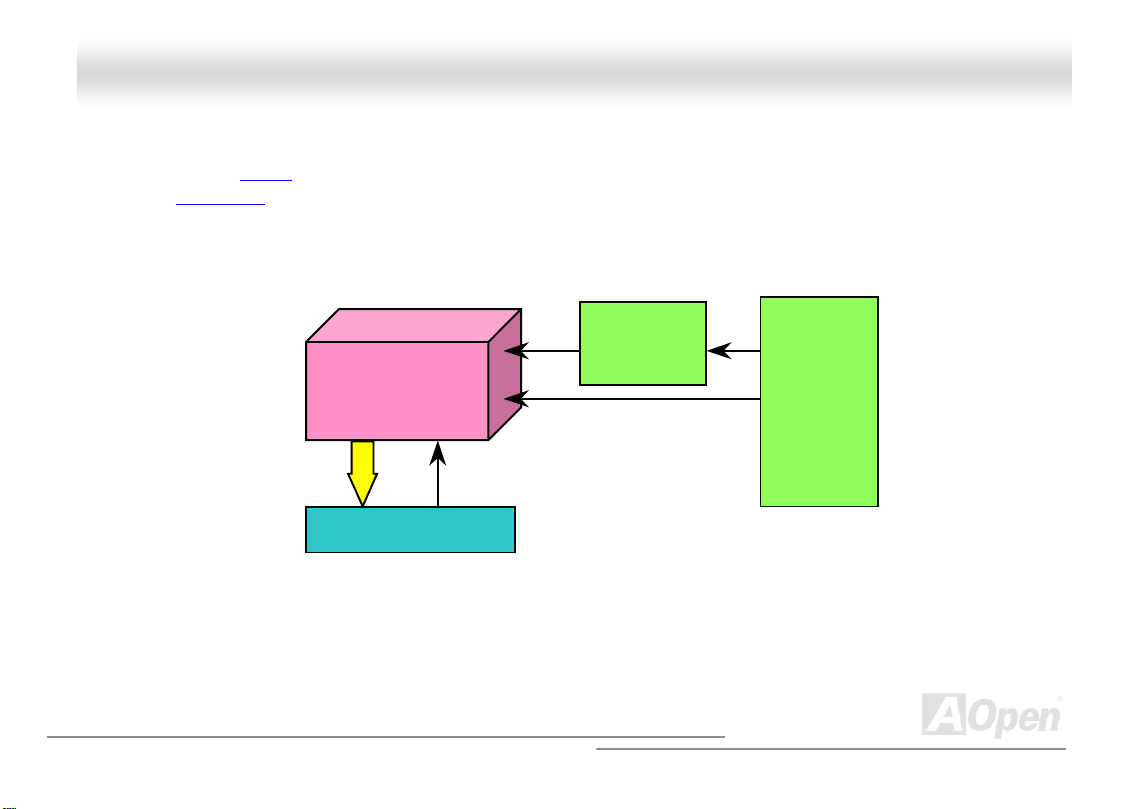
AAXX44CC--GG // AAXX44CC PPrroo // AAXX44CC MMaaxx OOnnlliinnee MMaannuuaall
CCPPUU JJuummppeerr--lleessss DDeessiiggnn
CPU VID signal and SMbus clock generator provide CPU voltage auto-detection and allows the user to set the CPU frequency
through the BIOS setup
designs are eliminated. There will be no worry of wrong CPU voltage detection.
, therefore no jumpers or switches are used. The disadvantages of the Pentium based jumper-less
Intel® Socket 478
Pentium 4 CPU
CPU VID signal
Power Regulator
(Autom atic all y generates CPU voltage)
CPU voltage
Clock
Generator
CPU Freq. Ratio
BIOS
Controlled
Circuit
27
Page 28
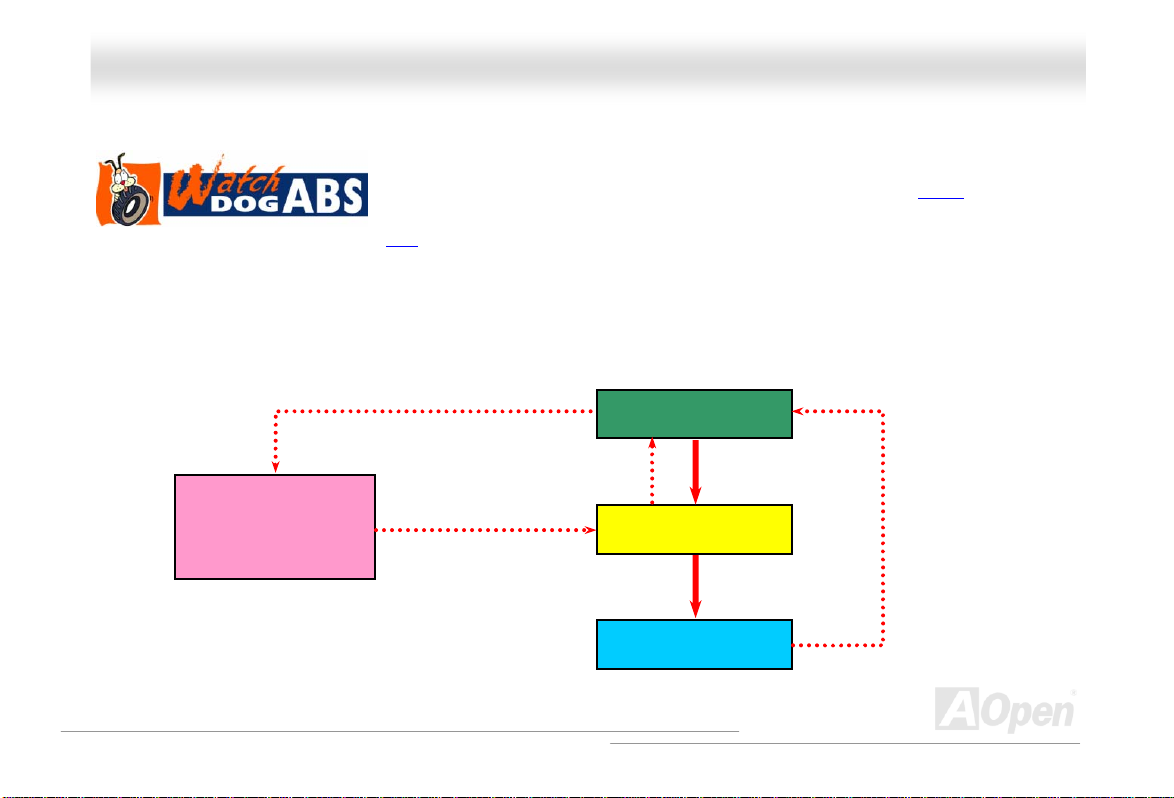
AAXX44CC--GG // AAXX44CC PPrroo // AAXX44CC MMaaxx OOnnlliinnee MMaannuuaall
AAOOppeenn ““WWaattcchh DDoogg AABBSS””
the “Watch Dog ABS” will reset the system to reboot in five seconds. Then, BIOS will detect the CPU’s default frequency and
POST again. With this special feature, you can easily overclock your system to get higher system performance, and without
removing the cover of system housing to set the jumper to clear CMOS data when your system hanged.
AOpen
Watch Dog ABS
Enable/Disable Signal
With this motherboard, AOpen provides a very special, useful feature for overclockers.
When you power-on the system, the BIOS will check last system POST
succeeded, the BIOS will enable “Watch Dog ABS” function immediately, and set the CPU
frequency by user’s setting that stored in the BIOS. If system failed in BIOS POST,
FSB
from BIOS
BIOS
Reset Signal
Clock Generator
Countdown about
5 seconds if fails
in POST
CPU
status. If it
CPU ID Signal
28
Page 29
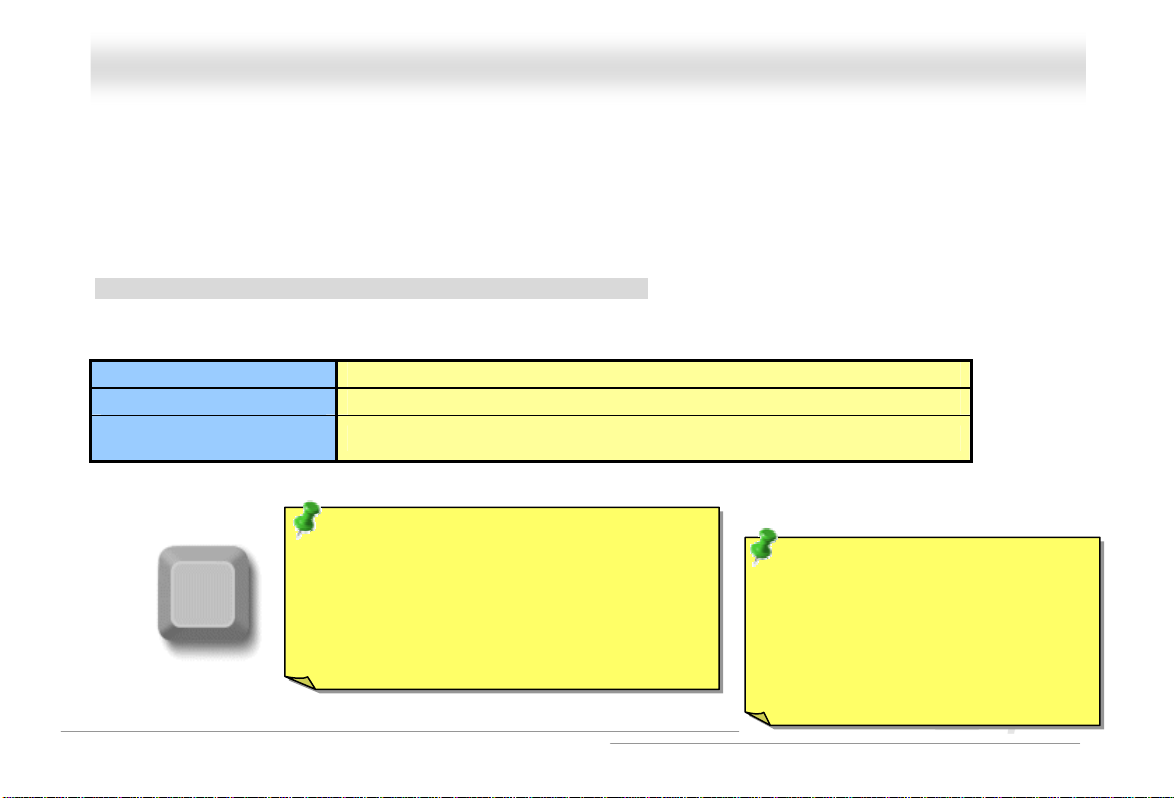
AAXX44CC--GG // AAXX44CC PPrroo // AAXX44CC MMaaxx OOnnlliinnee MMaannuuaall
CCPPUU CCoorree VVoollttaaggee AAuuttoo DDeetteeccttaabbllee
This motherboard supports CPU VID function. The CPU core voltage will be automatically detected and the range is from 1.1V
to 1.925V. It is not necessary to set CPU Core Voltage.
SSeettttiinngg CCPPUU FFrreeqquueennccyy
BIOS Setup > Frequency/Voltage Control > CPU Clock Setting
This motherboard is CPU jumper-less design, you can set CPU frequency through the BIOS setup, and no jumpers or switches
are needed.
CPU Ratio 8x, 9x, 10x,…22x, 23x…39x
CPU FSB 133~200MHz
1MHz Stepping CPU
Overclocking
Home
100~400MHz
Tip: If your system hangs or fails to boot because
of overclocking, simply use <Home> key to
restore the default setting or you can wait the
AOpen “Watch Dog ABS” reset the system after
five seconds and system will auto-detect
hardware again.
Tip: The North Bridge of Canterwood
does supports “Turbo mode”, which is
used to lower latency paths from FSB
to system memory that enhances the
system performance, when it is set at
FSB800 and DDR400 mode.
29
Page 30
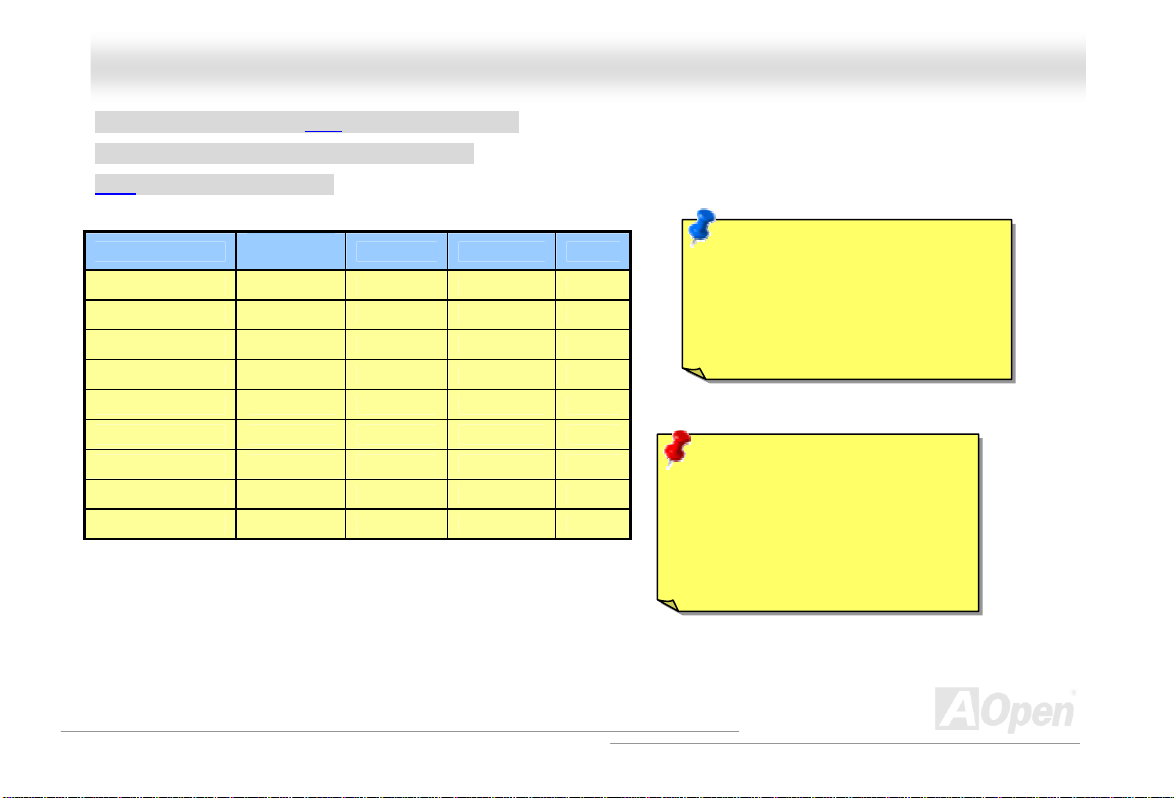
AAXX44CC--GG // AAXX44CC PPrroo // AAXX44CC MMaaxx OOnnlliinnee MMaannuuaall
Core Frequency = CPU FSB Clock * CPU Ratio
PCI Clock = CPU FSB Clock / Clock Ratio
AGP Clock = PCI Clock x 2
Northwood CPU
Pentium 4 1.6G 1600MHz 133MHz 533MHz 12x
Pentium 4 1.7G 1700MHz 133MHz 533MHz 13x
Pentium 4 2.26G 2260MHz 133MHz 533MHz 17x
Pentium 4 2.4G 2400MHz 133MHz 533MHz 18x
Pentium 4 2.53G 2530MHz 133MHz 533MHz 19x
Pentium 4 2.66G 2660MHz 133MHz 533MHz 20x
Pentium 4 2.80G 2800MHz 133MHz 533MHz 21x
Pentium 4 3.0G 3000MHz 200MHz 800MHz 15x
Pentium 4 3.06G 3060MHz 133MHz 533MHz 23x
CPU Core
Frequency
FSB Clock System Bus Ratio
Note: Since the latest processor,
Northwood, would detect the clock
ratio automatically, you may not be
able to adjust the clock ratio in
BIOS manually.
Warning: Intel 875P
(Canterwood) chipset supports
maximum 800/533MHz
(200/133MHz*4) system bus and
66MHz AGP clock; higher clock
setting may cause serious system
®
30
Page 31

AAXX44CC--GG /
/
AAXX44CC PPrroo // AAX
X
44CC MMaaxx OOnnlliinnee MMaannuuaall
CCPPUU aanndd SSyysstteemm FFaann CCoonnnneeccttoorr ((wwiitthh HH//WW MMoonniittoorriinngg))
Plug in the CPU fan cable to the 3-pin CPUFAN1 connector. If you have chassis fan, you can also plug it on SYSFAN2 or
SYSFAN3 connector.
CPUFAN1 Fan Connector
SYSFAN2 Connector
GND
+12V
SENSOR
GND
+12V
SENSOR
SENSOR
SYSFAN3 Connector
+12V
GND
Note: Some CPU fans do not have
sensor pin, so that cannot support
hardware monitoring function.
31
Page 32

AAXX44CC--GG // AAXX44CC PPrroo // AAXX44CC MMaaxx OOnnlliinnee MMaannuuaall
JJPP2288 KKeeyybbooaarrdd//MMoouussee WWaakkee--uupp EEnnaabbllee//DDiissaabbllee JJuummppeerr
This motherboard provides keyboard / mouse wake-up function. You can use JP28 to enable or disable this function, which
could resume your system from suspend mode with keyboard or mouse installed. The factory default setting is set to
“Disable”(1-2), and you may enable this function by setting the jumper to 2-3.
KB/Mouse Wake-up
Pin 1
Disable
(Default)
Pin 1
JP28
Enable
32
Page 33

AAXX44CC--GG // AAXX44CC PPrroo // AAXX44CC MMaaxx
OOnnlliinnee MMaannuuaall
DDIIMMMM SSoocckkeettss ((112288--BBiitt DDDDRR DDuuaall CChhaannnneell))
This motherboard has four 184-pin DDR DIMM sockets that allow you to install DDR400 or DDR333 memory up to 4 GB. ECC
DDR RAM is supported. Newly implemented function, the Voltage of memory on this motherboard is adjustable from 2.5V to
2.65V (such as 2.5V, 2.55V, 2.6V, 2.65V, 2.7V, 2.8V) for over clocking purpose.
In the past, we used to have 64-bit memory bandwidth for memory access. No matter how many memory modules have been
installed, though capacity added, the speed of access remains the same. With 128-bit dual channel introduced, it doubles the
memory bandwidth up to 5.4GB in advanced 128-bit mode. This motherboard supports DDR400/333 with Maximum capacity up
to 4GB.
DIMM1
DIMM2
DIMM3
DIMM4
128-bit DDR Dual Channel Memory
module
33
Page 34

AAXX44CC--GG // AAXX44CC
PPrroo // AAXX44CC MMaaxx OOnnlliinnee MMaannuuaall
HHooww ttoo IInnssttaallll MMeemmooryy MMoodduulleess
Please follow the procedure as shown below to finish memory installation.
1. Make sure the DIMM module’s pin face down and match the socket’s size as depicted below.
2. Insert the module straight down to the DIMM slot with both hands and press down firmly until the DIMM module is securely
in place.
3. Repeat step 2 to finish additional DIMM modules installation.
Ta b
r
52 pins40 pins
Note: The tabs of the DIMM slot
will close-up to hold the DIMM in
place when the DIMM touches
the slot’s bottom.
34
Page 35

AAXX44CC--GG // AAXX44CC PPrroo // AAXX44CC MMaaxx OOnnlliinnee MMaannuuaall
FFrroonntt PPaanneell CCoonnnneeccttoorr
Pin1
Attach the power LED, speaker, power and reset switch connectors to the
corresponding pins. If you enable “Suspend Mode” item in BIOS Setup, the ACPI
& Power LED will keep flashing while the system is in suspend mode.
Locate the power switch cable from your ATX housing. It is 2-pin female
connector from the housing front panel. Plug this connector to the soft-power
switch connector marked SPWR.
Suspend Type ACPI LED
Power on Suspend (S1) or Suspend to RAM (S3) Blinking between green and red.
Suspend to Disk (S4) The LED will be turned off
NC
NC
+5V
IDE LED
IDE LED
+5V
+5V
GND
NC
1
SPWR
GND
ACPI LE D GND
ACPILED
NC
ACPI_B
GND
RESET
GND
IDE LED
Speaker
1
SPWR
ACPI & PWR
LED
ACPI LED (BLUE)
Reset
SPEAKER
35
Page 36

AAXX44CC--GG // AAXX44CC PPrroo // AAXX44CC MMaaxx OOnnlliinnee MMaannuuaall
AATTXX PPoowweerr CCoonnnneeccttoorr
This motherboard comes with a 20-pin and 4-pin ATX power connector. Make sure you plug in the right direction. We strongly
recommend you to connect the 4-pin 12V ATX connector before connecting the 20-pin ATX power connector and use standard
power supply specially designed for Pentium 4 system.
20-Pin Power Connector
4-Pin 12V ATX Power Connector
36
Page 37

AAXX44CC--GG // AAXX44CC PPrroo // AAXX44CC MMaaxx OOnnlliinnee MMaannuuaall
AC PPoowweerr AAuuttoo RReeccoovveerryy
A
C
A traditional ATX system should remain at power off stage when AC power resumes from power failure. This design is
inconvenient for a network server or workstation, without an UPS, that needs to keep power-on. This motherboard implements
an AC Power Auto Recovery function to solve this problem.
37
Page 38

AAXX44CC--GG // AAXX44CC PPrroo // AAXX44CC MMaaxx OOnnlliinnee MMaannuuaall
SSTTBBYY LLEEDD aanndd BBOOOOTT LLEEDD
Both STBY LED and BOOT LED are AOpen’s considerate designs that aim at providing you friendly system information. The
STBY LED will light up when power is provided to the motherboard. This is a convenient indication for you to check the system
power status in many circumstances such as power on/off, stand-by mode and RAM power status during Suspend to RAM
mode.
BOOT LED will keep blinking when you power the system on and when your system is under POST (Power-On Self Test)
POST diagnoses everything alright and finishes the booting, the LED will stay on otherwise it will remain flashing to warn you
that mistakes have occurred during POST.
STBY LED
. After
BOOT LED
Warning: Do not install or remove the
DIMM module or others devices when
the STBY LED lights on.
38
Page 39

(
)
(
)
)
AAXX44CC--GG // AAXX44CC PPrroo // AAXX44CC MMaaxx OOnnlliinnee MMaannuuaall
IIDDEE aanndd FFllooppppyy CCoonnnneeccttoorr
Connect 34-pin floppy cable and 40-pin IDE cable to floppy connector FDC and IDE connector. The blue connector is IDE1 for
clear identification. Be careful of the pin1 orientation. Wrong orientation may cause system damage.
Primary
Slave (2nd)
Pin 1
ATA1 3 3
IDE Connector
(AX4C Max only)
Pin 1
Pin 1
Secondary
Slave
4th
ATA 33/66/100
IDE Connector
FDD Connector
Primary
Master
1st
Secondary
Master (3rd
IDE 1 (Primary)
IDE 2 (Secondary)
39
Page 40

AAXX44CC--G
IDE1 is also known as the primary channel, IDE2 and IDE3 are known as the secondary and third channel. Each channel
supports two IDE devices that make a total of six devices. In order to work together, the two devices on each channel must be
set differently to Master and Slave mode. Either one can be the hard disk or the CDROM. The setting as master or slave mode
depends on the jumper on your IDE device, so please refer to your hard disk and CDROM manual accordingly.
Tip:
3. For better signal quality, it is recommended to set the far end
4. To achieve the best performance of Ultra DMA 66/100/133 hard
G
Warning: The specification of the IDE cable is a maximum
of 46cm (18 inches); make sure your cable does not exceed
this length.
side device to master mode and follow the suggested sequence
to install your new device. Please refer to above diagram
disks, a special 80-wires IDE cable for Ultra DMA 66/100/133
is required.
X
// AAX
44CC PPrroo // AAXX44CC MMaaxx OOnnlliinnee MMaannuuaall
Tip for ATA133 IDE:
1. It is not recommend using CD-ROM
for ATA133 IDE.
2. Please set it to Master when there is
only ONE device connected.
40
Page 41

AAXX44CC--GG // AAXX44CC PPrroo // AAXX44CC MMaaxx OOnnlliinnee MMaannuuaall
AATTAA//113333 SSuuppppoorrtteedd ((AAXX44CC MMaaxx oonnllyy))
This motherboard supports ATA66, ATA100 or ATA1 33 IDE devices. Following table lists the transfer rate of IDE PIO and DMA
modes. The IDE bus is 16-bit, which means every transfer is two bytes. As the hard drive industry introduces faster and higher
capacity hard drives, the current Ultra ATA/100 interface causes a data bottleneck between the drive and the host computer.
To avoid this problem, hard disk manufacturers have introduced the new Ultra ATA-133 interface technology. Compared to
traditional ATA/100, ATA/133 has up to 33 percent increase in interface speed with transfer rate of 133MB/s. ATA/133
performance is ideal for new operating systems, such as Window XP, that demand more storage space and faster data transfer
rates from more responsive computing experiences.
To make good use of this new technology and enjoy its best performance, we recommend you to pair your system with a hard
disk equipped with ATA/133 technology so that your system's need for speeding on this motherboard can be satisfied.
Mode Clock Period Clock Count Cycle TimeData Transfer Rate
PIO mode 0 30ns 20 600ns (1/600ns) x 2byte = 3.3MB/s
PIO mode 1 30ns 13 383ns (1/383ns) x 2byte = 5.2MB/s
PIO mode 2 30ns 8 240ns (1/240ns) x 2byte = 8.3MB/s
PIO mode 3 30ns 6 180ns (1/180ns) x 2byte = 11.1MB/s
PIO mode 4 30ns 4 120ns (1/120ns) x 2byte = 16.6MB/s
DMA mode 0 30ns 16 480ns (1/480ns) x 2byte = 4.16MB/s
DMA mode 1 30ns 5 150ns (1/150ns) x 2byte = 13.3MB/s
DMA mode 2 30ns 4 120ns (1/120ns) x 2byte = 16.6MB/s
ATA33 30ns 4 120ns (1/120ns) x 2byte x 2 = 33MB/s
ATA66 30ns 2 60ns (1/60ns) x 2byte x 2 = 66MB/s
ATA100 20ns 2 40ns (1/40ns) x 2byte x 2 = 100MB/s
ATA133 15ns 2 30ns (1/30ns) x 2byte x 2 = 133MB/s
41
Page 42

AAXX44CC--GG // AAXX44CC PPrroo // AAXX44CC MMaaxx
O
O
nnlliinnee MMaannuuaall
SSeerriiaall AATTAA SSuuppppoorrtteedd ((wwiitthh RRAAIIDD ffuunnccttiioonn))
The traditional parallel ATA specification has defined the standard storage interface for PCs with its
original speed of just 3 Mbytes/second since the protocol was introduced in the 1980s. And the latest
generation of the interface, Ultra ATA-133, has been developed further with a burst data transfer rate
of 133 Mbytes/second. However, while ATA has enjoyed an illustrious track record, the specification is
now showing its age and imposes some serious design issues on today’s developers, including a 5-volt signaling requirement,
high pin count, and serious cabling headaches.
The Serial ATA specification is designed to overcome these design limitations while enabling the storage interface to scale with
the growing media rate demands of PC platforms. Serial ATA is to replace parallel ATA with the compatibility with existing
operating systems and drivers, adding performance headroom for years to come. It reduces voltage and pins count
requirements and can be implemented with thin and easy to route cables.
SATA 4 port (PDC20378)
SATA 3 port (PDC20378)
SATA 2 port1 (ICH5, ICH5R)
SATA 1 port0 (ICH5, ICH5R)
Serial ATA Ports
42
Page 43

AAXX44CC--GG // AAXX44CC PPrroo // AAXX44CC M
M
aaxx
OOnnlliinnee MMaannuuaall
CCoonnnneeccttiinngg SSeerriiaall AATTAA DDiisskk
To connect a Serial ATA disk, you have to have a 7-pin serial ATA cable. Connect two ends of the serial ATA cable to the serial
ATA header on the motherboard and the disk. Like every other traditional disk, you also have to connect a power cable. Please
be noted that it is a jumper free implement; you don’t need to set jumpers to define a master or slave disk. When connecting
two serial ATA disks, the system will automatically take the one connected to “Serial ATA 1” header as a master disk. Please be
noted that it doesn’t support Hot-Plug in function.
Comparison between Parallel ATA and Serial ATA
Parallel ATA Serial ATA
Bandwidth 100/133 MB/Secs 150/300/600 MB/Secs
Vol ts 5V 250mV
Pins 40 7
Length Limitation 18 inch (45.72cm) 1 meter (100cm)
Cable Wide Thin
Ventilation Bad Good
Peer-to-Peer No Yes
43
Page 44

AAXX44CC--GG // AAXX44CC PPrroo // AAXX44CC MMaaxx
OOnnlliinnee MMaannuuaall
AAddjjuussttiinngg YYoouurr HHaarrdd DDiisskk
Except its original 2 sets of parallel IDE, this motherboard does come with the support for the latest Serial ATA hard disk. If you
are unable to find your newly installed Serial ATA hard disks on your operating system after you have had installed them on, the
problem mainly lies in the BIOS setting. You may simply adjust BIOS settings to have them work properly.
After having properly installed your hard disks, you may directly get into the BIOS setting screen for adjustment. You may simply
press “Integrated Peripherals Æ OnChip IDE Device Æ On-Chip Serial ATA” to choose your preferable mode. If you have no
intention of changing its setting, the default would be Auto.
44
Page 45

AAXX44CC--GG // AAXX44CC PPrroo // AAXX44CC MMaaxx OOnnlliinnee MMaannuuaall
If you intend to change the default setting, simply press Enter for a list of selection:
1. Disabled: You may choose this item if you’re sure that only traditional IDE hard
disks had been installed on your system. Disabling this item may also cancel
the detection to Serial ATA hard disk during POST, which theoretically, could
speed up your boot-up timing for a little bit; however, please remember to
re-adjust the settings here if you intend to use Serial ATA hard disk later.
2. Auto: This is the default setting upon receipt of the motherboard. Basically, if
your system functions properly, it’s not necessary to change it. The system will
automatically recognize the first hard disk on IDE1 as the first boot device.
Note: Please be informed that when you are using Windows98/ME with six hard
disks fully installed, Auto mode is not able to function properly, it’s just because Windows98/Me is not able to energize
Enhanced Mode to detect all hard disks.
3. Combined Mode: If you have had installed traditional IDE hard disks and Serial ATA hard disks at the same time, then you
may choose this Combined Mode. Under this mode, you may randomly choose either IDE hard disks or Serial ATA had disk
as your first boot device. But please be aware that Serial ATA will exist with IDE in a mapping way, which also means it will
occupy one of the IDE Channel and left you with one IDE Channel only.
4. Enhanced Mode: If you are using the latest operating system (say, WindowsXP, Windows.NET Server), it is highly
recommended to select Enhanced Mode. The system would be able to detect all six devices (traditional IDE x4, Serial ATA
x 2) completely and functions perfectly under this mode. But please be noted that it is defaulted with using traditional IDE
as the first boot device.
Note: From our practical lab tests, we found no obvious problem or mistakes happened under Windows2000 operating
system, but, however, it is not within the regulation recommended by Intel.
5. SATA Only: You may select this SATA Only mode if you have had installed Serial ATA hard disks only. It also allows you to
select booting sequence from Port0(SerialATA1) or Port1(SerialATA2).
45
Page 46

AAXX44CC--GG // AAXX44CC PPrroo // AAXX44CC MMaaxx OOnnlliinnee MMaannuuaall
IIrrDDAA CCoonnnneeccttoorr
The IrDA connector can be configured to support wireless infrared module, with this module and application software such as
Laplink or Windows 95 Direct Cable Connection, the user can transfer files to or from laptops, notebooks, PDA devices and
printers. This connector supports HPSIR (115.2Kbps, 2 meters) and ASK-IR (56Kbps).
Install the infrared module onto the IrDA connector and enable the infrared function from BIOS Setup, UART Mode, make sure
to have the correct orientation when you plug in the IrDA connector.
Pin 1
NC
+5V
IR_TX
IIrrDDAA CCoonnnneeccttoorr
KEY
GND
IR_RX
46
Page 47

AAXX44CC--GG // AAXX44CC PPrroo // AAXX44CC MMaaxx
O
O
nnlliinnee MMaannuuaall
SS//PPDDIIFF ((SSoonnyy//PPhhiilliippss DDiiggiittaall IInntteerrffaaccee)) CCoonnnneeccttoorr ((AAXX44CC PPrroo,, AAXXCC MMaaxx
oonnllyy))
S/PDIF (Sony/Philips Digital Interface) is a newest audio transfer file format, which provides impressive audio quality through
optical fiber and allows you to enjoy digital audio instead of analog audio. Normally there are two S/PDIF outputs as shown, one
for RCA connector, the most common one used for consumer audio products, and the other for optical connector with better
audio quality. Through a specific audio cable, you can connect the S/PDIF connector to other end of the S/PDIF audio module,
which bears S/PDIF digital output. However, you must have a S/PDIF supported speaker/amplifier/decoder with S/PDIF digital
input to connect to the S/PDIF digital output to make the most out of this function.
S/PDI
S/PDIF IN
S/PDIF OUT
S/PDIF IN
(RCA)
F OUT
(Optical)
S/PDIF Module
(User Upgrade Optional)
S/PDIF
Cable
Pin 1
S/PDIF
Connector
1
+5V
NC
S/PDIFOUT
GND
47
Page 48

AAXX44CC--GG // AAXX44CC PPrroo // AAXX44CC MMaaxx OOnnlliinnee MMaannuuaall
SSuuppeerr 55..11 CChhaannnneell AAuuddiioo EEffffeecctt ((AAXX44CC PPrroo,, AAXX44CC MMaaxx oonnllyy))
This motherboard comes with an ALC650 CODEC, which supports high quality of 5.1 Channel audio effects, bringing you a
brand new audio experience. On the strength of the innovative design of ALC650, you're able to use standard line-jacks for
surround audio output without connecting any external module. To apply this function, you have to install the audio driver in the
Bonus Pack CD as well as an audio application supporting 5.1 Channel. Picture bellow represents the standard location of all
speakers in 5.1Channel sound track. Please connect the plug of your front speakers to the green “Speaker out” port, rear
speakers’ plug to the blue “Line in” port and both of the center and subwoofer speakers to the red “MIC in” port.
48
Page 49

AAXX44CC--GG // AAXX44CC PPrroo // AAXX44CC MMaax
x
OOnnlliinnee MMaannuuaall
AAGGPP 88XX SSlloott
With Intel 875P (Canterwood) chipset implemented, this motherboard supports AGP function of 8X, it supports 1.5V AGP card
only (adjustable by 0.033 steps, such as 1.5V, 1.55V, 1.6V, 1.65V and 1.7V), please do not insert 3.3V AGP card, otherwise, it
could cause serious damage to the motherboard. Other than that, you could even adjust frequency between variations from
64MHz to 100MHz through BIOS.
Additionally, AOpen provide sets of AGP/PCI frequencies for overclockers to manually overclock AGP/PCI frequency while
taking care of the system stability at the same time (but will be automatically disabled when connecting any Serial ATA device).
49
Page 50

AAXX44CC--GG // AAXX44CC PPrroo // AAXX44CC MMaaxx OOnnlliinnee MMaannuuaall
AAGGPP PProotteeccttiioonn TTeecchhnnoollooggyy aanndd AAGGPP LLEEDD
WWiitthh tthhee oouuttssttaannddiinngg RR&&DD aabbiilliittyy ooff AAOOppeenn aanndd iittss ssppeecciiaallllyy ddeevveellooppeedd cciirrccuuiitt,, tthhiiss mmooddeell iimmpplleemmeennttss aa bblleenndd nneeww tteecchhnnoollooggyy ttoo
pprrootteecctt yyoouurr mmootthheerrbbooaarrdd ffrroomm bbeeiinngg ddaammaaggeedd bbyy oovveerr--vvoollttaaggiinngg ooff AAGGPP ccaarrdd.. WWhheenn AAGGPP PPrrootteeccttiioonn TTeecchhnnoollooggyy iiss iimmpplleemmeenntteedd,,
tthhiiss mmootthheerrbbooaarrdd wwiillll aauuttoommaattiiccaallllyy ddeetteecctt tthhee vvoollttaaggee ooff AAGGPP ccaarrdd aanndd pprreevveenntt yyoouurr cchhiippsseettss ffrroomm bbeeiinngg bbuurrnntt oouutt.. PPlleeaassee nnoottee
tthhaatt iiff yyoouu iinnssttaallll aa AAGGPP ccaarrdd wwiitthh 33..33VV,, wwhhiicchh iiss nnoott ssuuppppoorrtteedd,, tthhee AAGGPP LLEEDD oonn tthhee mmootthheerrbbooaarrdd wwiillll lliigghhtt uupp ttoo wwaarrnn yyoouu tthhee
ppoossssiibbllee ddaammaaggee ooff tthhee eexxcceeeeddiinngg vvoollttaaggee.. YYoouu mmaayy ccoonnttaacctt yyoouurr AAGGPP ccaarrdd vveennddoorr ffoorr ffuurrtthheerr ssuuppppoorrtt..
r
AGP LED
Warning: It is strongly recommended not
to install a 3.3V AGP card, which is not
supported. When you do so, the AGP LED
on the motherboard will light up to warn you
the possible damage.
50
Page 51

AAXX44CC--GG // AAXX44CC PPrroo // AAXX44CC MMaaxx OOn
nlliinnee MMaannuuaall
SSeellff--PPoowweerreedd PPCCII SSlloott
Spotted easily among other PCI slots onboard, this Self-Powered PCI slot comes in a special BLUE color to illustrate its
uniqueness and usefulness.
As independent as Self-Powered PCI is, it comes in a separate set of 3.3 volt power circuitry which supplies needed current and
making it virtually free from the “loading issue” of traditional PCI slot. In addition, traces around this specially designed slot
power delivery are upgraded in terms of their trace thickness, making its signals much more robust than their fellow PCI slots
onboard.
When building machines with PCI cards which requires higher power, such as SCSI and RAID cards, the card installed on this
slot will never be affected under heavy loading conditions such as all onboard PCI slots being fully populated. Self-Powered PCI
keeps supplying you best performance and stability.
Last but not least, if your computer comes with an ordinary SPS (Switching Power Supply), Self-Powered PCI Slot demonstrates
superior compatibility and reliability.
Hercules PCI slot
51
Page 52

AAXX44CC--GG // AAXX44CC PPrroo // AAXX44CC MMaaxx OOnnlliinnee MMaannuuaall
WWOOMM ((ZZeerroo VVoollttaaggee WWaakkee oonn MMooddeemm)) CCoonnnneeccttoorr
This motherboard implements special circuit to support Wake On Modem, both internal modem card and external box modem
are supported. Since internal modem card consumes no power when system power is off, it is recommended to use an internal
modem. To use internal modem, connect 4-pin cable from RING connector of modem card to the WOM connector on the
motherboard.
WOM Connector
+5VSB
NC
RI-
GND
52
Page 53

AAXX44CC--GG // AAXX44CC PPrroo // AAXX44CC MMaaxx OOnnlliinnee MMaannuuaall
WWOOMM bbyy EExxtteerrnnaall BBooxx MMoodeem
Traditional Green PC suspend mode does not really turn off the system power supply, it uses external box modem to trigger MB
COM port and resume back to active.
Note: This picture is for example only; it may not exactly be the same motherboard.
Pin 1
Pin 1
d
m
Serial Port
(Modem Side)
Serial Port
(Motherboard Side)
53
Page 54

)
AAXX44CC--GG // AAXX44CC PPrroo // AAXX44CC MMaaxx OOnnlliinnee MMaannuuaall
WWOOMM bbyy IInntteerrnnaall MMooddeemm CCaarrd
With the help of the ATX soft power On/Off, it is possible to have a system totally power off, and wakeup to automatically answer
a phone call as an answering machine or to send/receive a fax. You may identify whether or not your system is in true power off
mode by checking to see if the fan of your power supply is off. Both an external box modem and an internal modem card can be
used to support Modem Wake Up, but if you use an external modem, you have to leave your box modem on.
WOM Connector
(Motherboard Side)
Note: This picture is for example only; it may not exactly be the same motherboard.
d
WOM Connector
(Modem Card
Side
54
Page 55

AAXX44CC--GG // AAXX44CC PPrroo // AAXX44CC MMaaxx OOnnlliinnee MMaannuuaall
WWOOLL ((WWaakkee oonn LLAANN))
This feature is very similar as Wake On Modem, but it goes through local area network. To use Wake On LAN function, you must
have a network card with chipset that supports this feature, and connect a cable from LAN card to motherboard WOL connector.
The system identification information (probably IP address) is stored on network card and because there is a lot of traffic on the
Ethernet, you need to install network management software, such as ADM, for the checking of how to wake up the system. Note
that, at least 600m A ATX standby current is required to support the LAN c ard for t his func tion.
WOL Connector
+5VSB
GND
LID
55
Page 56

AAXX44CC--GG // AAXX44CC PPrroo // AAXX44CC MMaaxx OOnnlliinnee MMaannuuaall
WOL Connector
(Motherboard Side)
Note: This picture is for example only, it may not exactly be the same motherboard.
WOL Connector
(Ethernet Card Side)
56
Page 57

AAXX44CC--GG // AAXX44CC PPrroo // AAXX44CC MMaaxx OOnnlliinnee MMaannuuaall
PPCC9999 CCoolloorr CCooddeedd BBaacckk PPaanneell
The onboard I/O devices are PS/2 Keyboard, PS/2 Mouse, COM1 and COM2, RJ45 LAN (AX4C Pro, AX4C Max only), Printer,
, AC97 sound (AX4C Pro, AX4C Max only) and game ports. The view angle of drawing shown here is from the back
USB2.0
panel of the housing.
PS/2 Keyboard: For standard keyboard, which is using a PS/2 plug.
PS/2 Mouse: For PC-Mouse, which is using a PS/2 plug.
USB Port: Available for connecting USB devices.
Parallel Port: To connect with SPP/ECP/EPP printer.
COM1/COM2 Port: To connect with pointing devices, modem or others serial devices.
VGA Connector: To connect with PC monitor.
Speaker Out: To External Speaker, Earphone or Amplifier.
Line-In: Comes from the signal sources, such as CD/Tape player.
MIC-In: From Microphone.
PS/2 Mouse
Connector
PS/2 Keyboard
Connector
USB Port
(2.0)
COM 1 Port COM 2 Port
SPP/EPP/ECP
Parallel Port
RJ45 LAN Jack
(AX4C Pro, AX4C Max only
USB Port
(2.0)
Line-In
Speaker Out
MIC-In
57
Page 58

AAXX44CC--GG // AAXX44CC PPrroo // AAXX44CC MMaaxx OOnnlliinnee MMaannuuaall
SSuuppppoorrtt GGiiggaabbiitt oorr 1100//110000MMbbppss LLAANN oonnbbooaarrdd ((AAXX44CC PPrroo,, AAXX44CC MMaaxx
oonnllyy))
On the strength of Broadcom Gigabit LAN controller (AX4C Max) or Broadcom 10/100Mbps LAN controller (AX4C Pro) on board,
which is a highly-integrated Platform LAN Connect device, it provides Gigabits or 10/100Mbps Ethernet for office and home use,
the Ethernet RJ45 connector is located on top of USB connectors. The right-hand side LED indicates the link mode, it blinks in
orange whenever linking to network. The left-hand side LED indicates the Connecting mode, and it lights in green when
100Mbps LAN is connected (never lights while 10Mbps is connected), but lights in orange when Gigabits LAN is connected. To
enable or disable this function, you may simply adjust it through BIOS.
Connecting (Left)
Green (100Mbps)
Orange (Gigabit)
Linking (Right)
Orange
58
Page 59

AAXX44CC--GG // AAXX44CC PPrroo // AAXX44CC MMaaxx
OOnnlliinnee MMaannuuaall
SSuuppppoorrtt EEiigghhtt UUSSBB22..00 CCoonnnneeccttoorrs s
Compared to traditional USB 1.0/1.1 with the speed of 12Mbps, USB 2.0 has a fancy speed up to 480Mbps, which is 40 times
faster than the traditional one. Except for the speed increase, USB 2.0 supports old USB 1.0/1.1 software and peripherals,
offering impressive and even better compatibility to customers. On this motherboard, all eight USB connectors support USB 2.0
function. To connect those two headers, you have to use proper USB cables and connect them to any USB models.
USB2 Connector
NC
GND-
SBD3+
SBD3-
+5V
KEY
GND
SBD2+
SBD2
+5V
1
Pin 1
59
Page 60

AAXX44CC--GG // AAXX44CC PPrroo // AAXX44CC MMaaxx OOnnlliinnee MMaannuuaall
OOnnbbooarrdd IIEEEEEE 11339944 CCoonnttrroolllleerr ((AAXX44CC MMaaxx oonnllyy))
This motherboard comes with AGERE 1394 Control Chip (FW323) onboard. The IEEE 1394 provides data transfer rate up to
400Mbps, and USB just has 12Mbps. Hence, the IEEE 1394 interface can connect with the devices that need high data
transferring performance, such as digital camera, scanner or others IEEE 1394 devices. Please use the proper cable to connect
with devices.
a
IEEE 1394
Port 1 & 2
Warning: Please be noted that Hot-Plug in is not
allowed on IEEE 1394 header, because it will burn
the IC of the controller and damage the motherboard.
60
Shielding GND
Pin 1
1394_PWR
TPB-
GND
TPA-
10 9
2 1
KEY
1394_PWR
TPB+
GND
TPA+
Page 61

AAXX44CC--GG // AAXX44CC PPrroo // AAXX44CC MMaaxx OOnnlliinnee MMaannuuaall
CChhaassssiss IInnttrruussiioonn CCoonnnneeccttoorr
The “CASE OPEN” header provides chassis intrusion-monitoring function. To make this function works, you have to enable it in
the system BIOS, connect this header to a sensor somewhere on the chassis. So, whenever the sensor is triggered by lights or
the opening of the chassis, the system will send out beep sound to inform you. Please be informed that this useful function only
applies to advanced chassis, you may purchase an extra sensor, attach it on your chassis, and make a good use of this
function.
i
Pin 1
1
SENSOR
Chassis Intrusion
Connector
GND
61
Page 62

AAXX44CC--GG // AAXX44CC PPrroo // AAXX44CC MMaaxx OOnnlliinnee MMaannuuaall
L
GND
GND
R
Note: Though some of the latest version of Windows
support “Digital Audio” through IDE bus. However, in
order to use Open Jukebox player, which is driven
under BIOS, it is a MUST to insert audio cable to
CD-IN connector on the motherboard.
CCDD AAuuddiioo CCoonnnneeccttoorr
This connector is used to connect CD Audio cable from CDROM or DVD drive to onboard sound.
CCDD--IINN CCoonnnneeccttoorr
62
Page 63

AAXX44CC--GG // AAXX44CC PPrroo // AAXX44CC MMaaxx OOnnlliinnee MMaannuuaall
AAUUXX--IINN CCoonnnneeccttoorr
This connector is used to connect MPEG Audio cable from MPEG card to onboard sound.
AAUUXX--IINN CCoonnnneeccttoorr
L
GND
GND
R
63
Page 64

g
AAXX44CC--GG // AAXX44CC PPrroo // AAXX44CC MMaaxx OOnnlliinnee MMaannuuaall
FFrroonntt AAuuddiioo CCoonnnneeccttoorr
If the housing has been designed with an audio port on the front panel, you’ll be able to connect onboard audio to front panel
through this connector. By the way, please remove 5-6 and 9-10 jumper caps from the Front Audio Connector before
connecting the cable. Please do not remove these 5-6 and 9-10 yellow jumper caps if there’s no audio port on the front
panel.
Pin 1
AUD_MIC
AUD_MIC_BIAS
AUD_FPOUT_R
NC
AUD_FROUT_L
1 2
AUD_GND
AUD_VCC
AUD_RET_R
KEY
AUD_RET_L
9 10
Note: Please remove the jumper cap from the Front Panel Audio Connector
before you connect the cable. Do not remove this yellow jumper cap if
housin
without an audio port on the front panel.
64
Page 65

AAXX44CC--GG // AAXX44CC PPrroo // AAXX44CC MMaaxx OOnnlliinnee MMaannuuaall
DDiiee--HHaarrdd BBIIOOSS IIII ((AAXX44CC--GG,, AAXX44CC MMaaxx,, AAXX44CC PPrroo -- UUsseerr UUppggrraaddee
OOppttiioonnaall))
Many viruses have been found that they may destroy bios code and data area lately. This motherboard implements a very
effective hardware protection method without any software or BIOS coding involved, therefore it is 100% virus free. You may
restore the originally mounted BIOS with 2
BIOS 2
nd
BIOS ROM by setting JP24 to pin 2-3 if it fails to work properly.
BIOS 1
JP24
Pin 1
BIOS Rescue Jumper
1
Normal
(Default)
JP24
1
Rescue
(BIOS 2)
65
Page 66

AAXX44CC--GG // AAXX44CC PPrroo // AAXX44CC MMaaxx OOnnlliinnee MMaannuuaall
EExxtteerrnnaall CCoonnttrroolllleerr ffoorr DDIIEE--HHAARRDD BBIIOOSS ((AAXX44CC--GG,, AAXX44CC MMaaxx,, AAXX44CC PPrroo
-- UUsseerr UUppggrraaddee OOppttiioonnaall))
External Controller provides you a better and convenience way to switch the BIOS status between “Rescue” and “Normal”
without opening the case of your computer. You have to plug the jumper cable to the connector pin (JP30) on the motherboard.
Be careful of the orientation when you connect , t he red wire should c orrespond t o Pin1.
To / From CPU
Manual Switch
Read/Write
Normal
Flash ROM
Read Only
Rescue ROM
66
Page 67

AAXX44CC--GG // AAXX44CC PPrroo // AAXX44CC MMaaxx OOnnlliinnee MMaannuuaall
Note: If you suspect your BIOS is infected by virus, just rescue your bios by following steps:
1. Turn off the system, set the External Controller to “Rescue” to read from rescue ROM.
2. Boot the system and set the switch back to “Normal”.
3. Follow the BIOS upgrade procedure to rehabilitate BIOS.
Reboot the system, and you should be able to go back to normal mode.
Normal
(Read from normal
Flash ROM)
Tip: If you place the switch to the middle
(as 3rd picture shows), you will not be
able to boot your system, thus you can
protect your data from molesting.
Rescue
(Read from
Rescue ROM)
Lock
(Lock your computer
to protect your data)
67
Page 68

AAXX44CC--GG // AAXX44CC PPrroo // AAXX44CC MMaaxx OOnnlliinnee MMaannuuaall
JJPP22 DDrr.. VVooiiccee OOuuttppuutt SSeelleecctt JJuummppeerr ((AAXX44CC PPrroo,, AAXX44CC MMaaxx oonnllyy))
This motherboard comes with another considerate function, which allows you to select the voice coming out from buzzer or
speaker, if Dr. Voice detects any errors that occurred in the operating system. If you want to enable buzzer, you may set JP2 to
pin 1-2, or pin 2-3 to enable speaker. For enabling different language versions of Dr Voice, please go to BIOS settings for
adjustment.
JP2 Dr. Voice Output
Select Jumper
1
Speaker
(Default)
Buzzer
Pin 1
1
68
Page 69

AAXX44CC--GG // AAXX44CC PPrroo // AAXX44CC MMaaxx OOnnlliinnee MMaannuuaall
DDrr.. LLEEDD CCoonnnneeccttoorr
In conjunction with Dr. LED (Upgrade Optional), which can easily shows what kind of problems may occur on your system during
assembly. It can clearly indicate whether there is a component issue or an installed issue by the 8 LEDs on the front panel of Dr.
LED. This can helps you to have a self-diagnostic to your system status quickly.
Pin 1
3.3V
KEY
GND
1 2
S1
S2
S3
5 6
69
Page 70

AAXX44CC--GG // AAXX44CC PPrro
Dr. LED is a CD disc storage box with 8 LEDs on its front panel, the size of Dr. LED is exactly the same as 5.25 in floppy drive,
so that it can be mount into normal 5.25 in drive bay of any housing.
The total 8 LEDs light up alternatively if the system fails in one of eight stages. Once the LED7 (latest LED) is lit, this indicates
that the system has completed its boot-up procedure.
The 8 LEDs indicate the following messages when lit:
LED 0 - Indicates that the CPU may have been installed incorrectly or is damaged.
LED 1 - Indicates that the memory may have been installed incorrectly or is damaged.
LED 2 - Indicates that the AGP may have been installed incorrectly or is damaged.
LED 3 - Indicates that the PCI card may have been installed incorrectly or is damaged.
LED 4 - Indicates that the floppy disk drive may have been installed incorrectly or is damaged.
LED 5 - Indicates that the HDD may have been installed incorrectly or is damaged.
LED 6 - Indicates that the keyboard may have been installed incorrectly or is damaged.
LED 7 - Indicates that the system is OK.
o
// AAXX44CC MMaaxx OOnnlliinnee MMaannuuaall
01234567
Boot O.K.
KB
HDD
Floppy
PCI MemoryVideo CPU
Note: During POST (Power On Self Test) procedure, the
Debug LED will light on sequentially from LED0 to LED7 until
the system boot O.K
70
Page 71

A
AAXX44CC--GG // AAXX44CC PPrroo // AAXX44CC MMaaxx OOnnlliinnee MMaannuuaall
Auto Switch
RTC
CMOS
Battery ATX Stand-by Power
uto switching to ATX standby
power as long as AC power line is
plugged. This smart design
increases battery life if you still plug
battery on motherboard.
Backup by EEPROM
BBaatttteerryy--lleessss aanndd LLoonngg LLiiffee DDeessiiggnn
This Motherboard implements Flash ROM and a special circuit that allows you to save your current CPU and CMOS Setup
configurations without the need of a battery. The RTC (real time clock) can also keep running as long as the power cord is
plugged. If you lose your CMOS data by accident, you can just reload the CMOS configurations from Flash ROM and the system
will recover as usual.
Flash
ROM
(Real Time Clock)
00:00:00
71
Page 72

AAXX44CC--GG // AAXX44CC PPrroo // AAXX44CC MMaaxx OOnnlliinnee MMaannuuaall
CCPPUU OOvveerr--ccuurrrreenntt PPrrootteeccttiioonn
Over Current Protection has been popularly implemented on ATX 3.3V/5V/12V switching power supply for a while. However,
new generation CPU is able to use regulator of different voltages to transfer 12V to CPU voltage (for example, to 2.0V). This
motherboard is with switching regulator onboard that supports CPU over-current protection, and it applies to 3.3V/5V/12V power
supply for providing full line over-c urrent prot ect ion.
Note: Although we have implemented protection circuit try to prevent any human operating
mistake, there is still certain risk that CPU, memory, HDD, add-on cards installed on this
motherboard may be damaged because of component failure, human operating error or unknown
nature reason. AOpen cannot guaranty the protection circuit will always work perfectly.
ATX
Switching
Power
Supply
5V (Protected by power supply)
3.3V (Protected by power supply)
12V (Protected by power supply)
Onboard
Power
Regulator
Over-Current
Protection
72
CPU Core Voltage
Circuit
Page 73

AAXX44CC--GG // AAXX44CC P
P
rroo // AAXX44C
C
MMaaxx OOnnlliinnee MMaannuuaall
AAOOCCoonnffiigg UUttiilliittyy
AOpen always dedicated to provide users a much friendlier computer environment. We now bring you a comprehensive system
detective utility. AOconfig is a Windows based utility with user-friendly interface that allows users to obtain information of the
operation system and hardware such as motherboard, CPU, memory, PCI devices and IDE devices. The powerful utility also
displays the version of BIOS and firmware for your convenience of maintenance.
Moreover, AOconfig allows users to save information in *.BMP or *.TXT format which users may collect the system information
in detail and send them to AOpen directly for technical support or further diagnosis of system problem.
1. The system page shows the
detail information of the
motherboard, the operating
system, the processor, and
BIOS version.
2. The PCI device page shows
the configurations of all PCI
devices installed on your
motherboard.
73
Page 74

AAXX44CC--GG // AAXX44CC PPrroo // AAXX44CC MMaaxx
NOTE: AOconfig can be used in Windows 98SE/ME, NT4.0/2000, or even the latest Windows XP. Please be
informed that AOconfig can only be operated in a system equipped with an AOpen motherboard. Meanwhile, all
applications must be closed before starting AOconfig.
3. This page presents the IDE
devices information, such as
the serial number, the
manufacturer, the firmware
version, and capacity.
4. From this page, users may
obtain the technical support
information of AOpen.
Moreover, detailed information
could be saved in .bmp or .txt
format.
OOnnlliinnee MMaannuuaall
74
Page 75

AAXX44CC--GG // AAXX44CC PPrroo // AAXX44CC MMaaxx OOnnlliinnee MMaannuuaall
RReesseettaabbllee FFuussee
Traditional motherboard has fuse for Keyboard and USB port to prevent over-current or shortage. These fuses are soldered
onboard that when it is broken (function as protecting the motherboard), user still cannot replace it and the motherboard is still
malfunctioning.
With expensive Resetable Fuse, the motherboard can be resumed back to normal function after the fuse had done its protection
job.
Resetable
Fuse
75
Page 76

AAXX44CC--GG // AAXX44CC PPrroo // AAXX44CC MMaaxx OOnnlliinnee MMaannuuaall
0
3333000
The quality of low ESR capacitor (Low Equivalent Series Resistance) during high frequency operation is very important for the
stability of CPU power. The idea of where to put these capacitors is another know-how that requires experience and detail
calculation.
Not only that, AX4C-G / AX4C Pro / AX4C Max implements 3300μF capacitors, which is much larger than normal capacitor
(1500 and 2200μf) and it provides better stability for CPU power.
μ
μ
FF LLooww EESSRR CCaappaacciittoorr
76
Page 77

AAXX44CC--GG // AAXX44CC PPrroo // AAXX44CC MMaaxx OOnnlliinnee MMaannuuaall
FFaannssiinnkk oonn NNoorrtthh BBrriiddggee
In order to provide a better effect of cooling and make the chipset work more stable, we especially design a fansink on the north
bridge. After locating the fansink on the north bridge, plug the connector to the header marked FAN3 (AUX Fan) on the
motherboard.
77
Page 78

AAXX44CC--GG // AAXX44CC PPrroo // A
A
XX44CC MMaaxx
OOnnlliinnee MMaannuuaall
OOppeenn JJuukkeeBBooxx PPllaayyeerr
without any hassle of entering Windows operation system.
Here we are pleased to provide you a brand-new powerful interface—Open JukeBox.
Without any cost you can have your PC turn into a fashionable CD player! This latest Open
JukeBox motherboard aims at helping you directly operate your CD player on the PC
78
Page 79

play
A
AAXX44CC--GG // AAXX44CC PPrroo // AAXX44CC MMaaxx
OOnnlliinnee MMaannuuaall
How Your Open JukeBox Works
The operation of Open JukeBox Player is the same as other CD players. By pressing specific keys on the keyboard you will find
playing Open JukeBox Player couldn’t be easier than the traditional CD Players. Below is the function description of respective
buttons.
Power-Off Button
Operation System
Boot to
Power: Pressing O
Boot: Pressing B
Play: Pressing A
Stop: Pressing S
Pause: Pressing P
Eject: Pressing E
Repeat: Like other CD Players, pressing R
Vol u me +/ - : Pressing + or – to adjust the volume of playing music.
Rewind/Forward Å / Æ: Pressing arrow keys, to rewind or forward the music.
, to directly power off your computer with no hassle of entering Windows Operation System.
, to intelligently boot to Windows Operation System for you.
, to start playing CD music.
, to stop the music playing.
, to pause the music playing temporarily.
, to eject CD tray for you to change CD disc.
, to shift the repeat mode.
79
Note: Though some of the latest
version of Windows support “Digital
udio” through IDE bus. However, in
order to use Open Jukebox player,
which is driven under BIOS, it is a
MUST to insert audio cable to CD-IN
connector on the motherboard.
Dis
Function Key
Screen
Page 80

AAXX44CC--GG // AAXX44CC PPrroo // AAXX44CC MMaaxx OOnnlliinnee MMaannuuaall
Your Open JukeBox Settings in BIOS
There are three Open JukeBox settings in BIOS as follows.
Auto
: The default setting is “Auto” with which the Open JukeBox will automatically check the CD player every time you power
on. The Open JukeBox will automatically be launched when it detects a music CD in your CD player.
Press Insert Key
you of pressing “Ins” key on your keyboard to start Open JukeBox Player; otherwise the system will launch the Windows
Operation System.
CD Player
pressing B on your keyboard the Windows Operation System will be launched.
: Choosing this setting will allow a reminder message popped up on the screen during BIOS POST. It reminds
: Choosing this setting allows the system to launch Open JukeBox Player every time you power on. However, by
80
Page 81

AAXX44CC--GG // AAXX44CC PPrroo // AAXX44CC MMaaxx OOnnlliinnee MMaannuuaall
Your Open JukeBox EzSkin
Except these powerful functions above, Open JukeBox Player is also equipped with another fancy feature for you to
change its “skin”. You can download as many skins as you want from AOpen Website, and changing them whenever
you want by using this useful utility – EzSkin – which may also be downloaded from our website.
Even more, you may design your own skins with innovative idea and sharing them to users around the world by uploading to our
website. For further technical information, we welcome you to visit our website at
http://english.aopen.com.tw/tech/download/skin
81
Page 82

AAXX44CC--GG // AAXX44CC PPrroo // A
A
XX44CC MMaaxx
OOnnlliinnee MMaannuuaall
VViivviidd BBIIOOSS tteecchhnnoollooggyy
Unlike earlier graphic POST screen which could occupy the whole screen and mask text information during POST, AOpen
VividBIOS deals with graphics and texts separately, and makes them running simultaneously during POST. With this innovative
design, VividBios now brings you a beautiful and sleek 256 colors screen without missing any important information shown on
POST screen.
In addition, the limited space of BIOS ROM is another big issue. When all of the traditional BIOS can only show
space-consuming and uncompressed Bitmap, AOpen has considerately tuned the BIOS to next generation, to recognize the
smaller-sized GIF format and even dynamic-showing GIF animation.
Vivid BIOS shares the same fundamental technology with Open JukeBox CD Player, you may use the same EzSkin utility to
change your Vivid BIOS screen or to download your favorite Open JukeBox skin. If you see this little logo
your model name on the BIOS download page, http://english.aopen.com.tw/tech/download/skin
motherboard supports this innovative feature!
Have you been fed up with the conservative and immutable POST screen? Let’s rule out
the tradition idea that POST screen are stiff and frigid, and let AOpen show you the newly
developed VividBIOS to experience the lively vivid colorful POST screen!
shown beside
, it is assured that your
82
Page 83

AAXX44CC--GG // AAXX44CC PPrroo // AAXX44CC MMaaxx OOnnlliinnee MMaannuuaall
HHyyppeerr TThhrreeaaddiinngg TTeecchhnnoollooggyy
What is Hyper-Threading?
Hyper-Threading technology is an innovative design from Intel that enables multi-threaded software applications to process
threads in parallel within each processor resulting in increased utilization of processor execution resources. As a result, an
average improvement of ~40% in CPU resource utilization yields higher processing throughput.
How Hyper-Threading Works
A form of simultaneous multi-threading technology (SMT), Hyper-Threading technology allows multiple threads of software
applications to be run simultaneously on
one processor by duplicating the
architectural state on each processor
while the same processor execution
resources is shared. The figure below
represents how a Hyper-Threading based
processor differentiates a traditional
multiprocessor. The left-hand
configuration shows a traditional
multiprocessor system with two physical
processors. Each processor has its own
independent execution resources and
architectural state. The right-hand
configuration represents an Intel
Hyper-Threading technology based
processor. You can see that the architectural state for each processor is duplicated, while the execution resources is shared.
83
Page 84

AAXX44CC--GG // AAXX44CC PPrroo // AAXX44CC MMaaxx OOnnlliinnee MMaannuuaall
For multiprocessor-capable software applications, the Hyper-Threading based processor is considered two separate logical
processors on which the software
applications can run without
modification. Also, each logical
processor responds to interrupts
independently. The first logical
processor can track one software
thread, while the second logical
processor tracks another software
thread simultaneously. Because the
two threads share the same
execution resources, the second
thread can use resources that would
be otherwise idle if only one thread
was executing. This results in an
increased utilization of the execution
resources within each physical
processor.
The figure below represents how
Hyper-Threading saves time when it works. With two logical processors available on every single physical processor,
multi-threaded applications can now take advantage of thread-level parallelism on each physical processor for additional
performance. As software applications continue to be optimized to take greater advantage of processor parallelism,
Hyper-Threading technology provides an additional boost for newer capabilities and the growing needs of today’s users.
84
Page 85

AAXX44CC--GG // AAXX44CC PPrroo // AAXX44CC MMaaxx OOnnlliinnee MMaannuuaall
RRAAIIDD IInnttrroodduuccttiioonn
WWhhaatt’’ss RRAAIIDD??
Two major challenges facing the storage industry today are keeping pace with the increasing performance demands of computer
systems by improving disk I/O throughput and providing data accessibility in the face of hard disk failures.
The idea of RAID (Redundant Array of Independent Disks) was first introduced by David A. Patterson, Garth Gibson and Randy
H. Katz at the University California at Berkeley in 1988. RAID is a purpose of storing the same data in different places on
multiple hard disks and improves storage subsystem performance. The advantage of RAID is to provide better throughput
performance and/or data fault tolerance. Better performance is accomplished by sharing the workload in parallel among multiple
physical hard drives. Fault-tolerance is achieved through data redundant operation where if one (or more) drive fails or has a
sector failure, a mirrored copy of the data can be found on another drive(s).
A RAID appears to the operating system to be a single logical hard disk. The RAID controller manages how the data is stored
and accessed across the physical and logical arrays. The RAID controller help users to ensure that the operating system only
sees the logical drives and users do not need to worry about managing the complicated schema.
For optimal performance results, select identical hard drives to install in disk arrays. The drives’ matched performance allows
the array to function better as a single drive.
Warning: The Serial ATA RAID function
can be supported under Windows XP
and Windows .Net environments.
85
Page 86

AAXX44CC--GG // AAXX44CC PPrroo // AAXX44CC MMaaxx OOnnlliinnee MMaannuuaall
WWhhaatt aarree tthhee RRAAIIDD lleevveellss??
SSttrriippiinngg // SSppaann ((RRAAIIDD 00))
RAID level 0, which is the fastest drive array you can have, is a performance-oriented disk mapping method. The data in this
array gets written across a stripe or different disks for a faster transfer. This technique has striping but no redundancy of data. It
offers the best performance but no fault-tolerance. Reads and writes sector of data interleaved between multiple drives. When
any disk member fails, it affects the entire array. Performance is better than a single drive since the workload is balanced
between the array members. This array type is for high performance systems. Identical drives are recommended for
performance as well as data storage efficiency. The disk array data capacity is equal to the number of members times the
smallest member capacity. For example, one 40GB and one 60GB drives will form an 80GB (40GBx2) disk array.
Block 1
Block 2
Block 3
Block 4
Striping
Block 1
Block 3
Block 5
Block 7
Block 5
Block 6
Block 7
Block 8
Block 2
Block 3
Block 5
Block 7
Logical Drive
86
Physical Disks
Page 87

AAXX4
4
CC--GG // AAXX44CC PPrroo // AAXX44CC MMaaxx
OOnnlliinnee MMaannuuaall
MMiirrrroorriinngg ((RRAAIIDD 11))
RAID level 1 uses at least two duplicate hard drives and store the exact
same blocks of information between them. This is the slowest form of
fault tolerance because the data has to be replicated onto two disks at
the same time. However, this is the simplest way to provide high
reliability.
If one of the mirrored drives suffers a mechanical failure or does not
respond, the remaining drive will continue to serve and provide correct
data. If one drive has a physical sector error, the mirrored drive will
continue to function.
Due to redundancy, the drive capacity of the array is half the total drive
capacity. For example, two 40GB drives that have a combined capacity
of 80GB would have 40GB of usable storage. With drives of different
capacities, there may be unused capacity on the larger drive. RAID 1
increases cost as it takes twice as much hard drives to build our arrays.
Block 1
Block 2
Block 3
Block 4
Block 5
Block 6
Block 7
Block 8
Logical Drive
Block 1
Block 2
Block 3
Block 4
Block 5
Block 6
Mirroring
Block 7
Block 8
Block 1
Block 2
Block 3
Block 4
Block 5
Block 6
Block 7
87
Physical Disks
Page 88

AAXX44CC--GG // AAXX44CC PPrroo // AAXX44CC MMaaxx OOnnlliinnee MMaannuuaall
SSttrriippiinngg wwiitthh MMiirrrroorriinngg ((RRAAIIDD 00++11))
As the name would suggest, RAID 0+1 is striping and mirroring combined. This RAID combines the best of both RAID 0 and
RAID 1. It takes a Disk stripe using two disks, and mirrors it to another set of disks for fault tolerance. Data is stripped across
several disks, each disk has partner with exactly the same data on it. You get the benefits of fast data access as in RAID 0, with
the fault tolerance of RAID 1. This configuration provides optimal speed and reliability. You need double the number of disks as
a RAID 0, half for each side of the mirror. At least 4 hard disks are needed while performing RAID 0+1. There are other RAID
configurations in addition to those described here, but these are the types most commonly used in the industry.
Block 1
Block 2
Block 3
Block 4
Block 5
Block 6
Block 7
Block 8
Logical Drive
Block 1
Block 3
Striping
Block 5
Block 7
Block 2
Block 4
Block 6
Block 8
Physical Disks
Mirroring
Mirroring
Block 1
Block 3
Block 5
Block 7
Block 2
Block 4
Block 6
Block 8
Physical Disks
88
Page 89

AAXX44CC--GG // AAXX44CC PPrroo // AAXX44CC MMaaxx OOnnlliinnee MMaannuuaall
HHDDDD CCaappaacciittyy ooff RRAAIIDD LLeevveellss
SSttrriippiinngg // SSppaann ((RRAAIIDD 00)) SSttrriippiinngg wwiitthh MMiirrrroorriinngg ((RRAAIIDD 00 ++11))
Physical Disks
40 GB
MMiirrrroorriinngg ((RRAAIIDD 11))
Physical Disks
40 GB
Physical Disks
40 GB
Physical Disks
40 GB
Logical Drive
80 GB
Logical Drive
40 GB
Physical Disks 40GB
Physical Disks 40GB
Striping
Physical Disks 40 GB
Mirroring
Physical Disks 40 GB
Striping
Logical Drive
80 GB
89
Page 90

AAXX44CC--GG // AAXX44CC PPrroo // AAXX44CC MMaaxx OOn
nlliinnee MMaannuuaall
SSeerriiaall AATTAA RRAAIIDD ffoorr IInntteell IICCHH55RR
With the latest chipsets implemented, Intel ICH5R provides RAID 0, 1 function for the Serial ATA hard disks. You may follow the
steps shown below to setup your disk array.
AArroouussee RRAAIIDD ffuunnccttiioonn iinn BBIIOOSS
After having properly installed your Serial ATA hard disks, you may directly get into the BIOS setting screen for adjustment. You
may simply press “Integrated Peripherals Æ OnChip IDE Device Æ On-Chip Serial ATA” to choose Enhanced mode. In order
to utilize Serial ATA function, please select RAID in SATA Mode. Finally, do save the changes and exit BIOS setup screen.
90
Page 91

AAXX44CC--GG // AAXX44CC PPrroo // AAXX44CC MMaaxx OOn
nlliinnee MMaannuuaall
RRAAIIDD CCoonnffiigguurraattiioonn UUttiilliittyy
In order to make sure your system can recognize and operate Serial ATA RAID device smoothly, we have to enter RAID
Configuration Utility to do some configuration. After finishing the BIOS setup and reboot, you will see [Press CTRL + I to enter
configuration Utility] about half way through the boot up. Please press these two buttons simultaneously. When you enter you
will be presented with a screen as shown below:
1. Create RAID Volume:
This section allows users to choose the strip
size and disk volume of RAID.
2. Delete RAID Volume:
This section allows users to delete the volume
of RAID. Please be noted that deleting a
volume will destroy volume data and cause
any member disks to become available as
non-RAID disks.
3. Reset Disks to Non-RAID:
Users can remove any internal RAID
structures from all RAID disks, including disks
with working volume. Select “Yes” will cause
all data on any disk to be lost.
91
Page 92

AAXX44CC--GG // AAXX44CC PPrroo // AAXX44CC MMaaxx OOn
nlliinnee MMaannuuaall
IInnssttaalllliinngg IIAAAA DDrriivveerr ((IInntteell AApppplliiccaattiioonn AAcccceelleerraatto
22000000//XXPP
You can install Intel IAA RAID Edition Driver to increase the performance of software applications and reduce PC boot times.
The IAA RAID Edition is designed to provide functionality for the Intel ICH5R SATA RAID Controller. This product is available for
use on Pentium (R) 4 processor-based systems with an ICH5R I/O Controller Hub and running Microsoft Windows 2000/XP.
Software installation is flexible and fully automated for Windows 2000/XP. You can find it in the AOpen Bonus Pack.
orr RRAAIIDD EEddiittiioonn)) iinn WWiinnddoowwss
92
Page 93

AAXX44CC--GG // AAXX44CC PPrroo // AAXX44CC MMaaxx OOn
nlliinnee MMaannuuaall
SSeerriiaall AATTAA RRAAIIDD ffoorr PPrroommiissee PPDDCC2200337788
Integrated in ICH5 (AX4C-G) and ICH5R (AX4C Pro and AX4C Max only), this motherboard comes with the function of
additional RAID 0 and RAID 1(AX4C Pro and AX4C Max only) function. Beside RAID 0 and RAID 1, this motherboard is
designed with Promise Serial ATA (PDC20378) controller onboard, which is capable of providing you additional RAID 0, 1, 0+1
function by ATA133 IDE Connector.
93
SATA 4 port (PDC20378)
SATA 3 port (PDC20378)
SATA 2 port1 (ICH5, ICH5R)
SATA 1 port0 (ICH5, ICH5R)
Serial ATA Ports
Motherboard SATA 1 & 2 SATA 3 & 4
AX4C-G RAID 0
AX4C Pro RAID 0, 1
AX4C Max RAID 0 RAID 0, 1, 0+1
(With ATA133)
Note: Please be noted that "1MHz stepping
AGP/PCI Overclocking" will be automatically
disabled when SATA device is being connected,
for preventing any system instability.
Page 94

AAXX44CC--GG // AAXX44CC PPrroo // AAXX44CC MMaaxx OOnnlliinnee MMaannuuaall
RRAIIDD CCoonnffiigguurraattiioonn UUttiilliitty
A
Promise PDC29378 is capable of creating RAID function of 0, 1, 0+1 (by IDE3). Briefly shows you how FASTBUILD Utility
creates disk array for your different arrangement (For details, please refer to the RAID Utility Guide in Bonus CD).
1. To create the disk array for RAID 0 with 2 hard disks:
2. To create the disk array for RAID 1 with 2 hard disks:
y
94
Page 95

AAXX44CC--GG // AAXX44CC PPrroo // AAXX44CC MMaaxx OOnnlliinnee MMaannuuaall
3. To create the disk array for RAID 0, 1, 0 + 1 with 4 hard disks:
If this is the first time booting and drives installed, the Promise onboard BIOS will display the following screen.
FastBuild™ Utility Main Menu
95
Page 96

AAXX44CC--GG // AAXX44CC PPrroo // AAXX44CC MMaaxx OOnnlliinnee MMaannuuaall
Press “1” to display the Auto Setup Menu below. This is the fastest and easiest method to creating your first array.
For viewing Drive Assignment, Define Array, Delete Array, or Rebuild Array, please select the respective item for settings.
(For details, please refer to the RAID Utility Guide in Bonus CD)
96
Page 97

AAXX44CC--GG // AAXX44CC PPrroo // AAXX44CC MMaaxx OOnnlliinnee MMaannuuaall
IInntteell((RR)) AApppplliiccaattiioonn AAcccceeleerraattoorr ((AAXX44CC PPrroo,, AAXX44CC MMaaxx oonnllyy)
The Intel(R) Application Accelerator is designed to improve performance of the storage sub-system and overall system
performance. This software delivers improved performance through several ingredient technologies (components). Installation of
the Intel(R) Chipset Software Installation Utility prior to loading the Intel(R) Application Accelerator.
l
)
97
Page 98

AAXX44CC--GG // AAXX44CC PPrroo // AAXX44CC MMaaxx OOnnlliinnee MMaannuuaall
IInnssttaalllliinngg DDrriivveerr ((AAXX44CC MMaaxx oonnllyy)
(For details, please refer to the RAID Utility Guide in Bonus CD)
)
Promise FastTrak 378 Windows XP Installation
***************************
New Windows XP Installation
***************************
The following details the installation of the FastTrak 378 drivers while installing Windows XP.
1. Start the installation:
* Floppy Install: Boot the computer with the Windows XP installation diskettes.
* CD-ROM Install: Boot from the CD-ROM. Press F6 after the message "Press F6 if you need to install third party SCSI or
RAID driver" appears.
2. When the "Windows XP Setup" window is generated, press "S" to Specify an Additional Device(s)
3. Insert the Promise Technology driver diskette into drive A: and press "Enter" key.
4. Choose "WinXP Promise FastTrak 378 (tm) Controller" from the list that appears on screen, then press the "Enter" key.
5. Press Enter to continue with installation or if you need to specify any additional devices to be installed, do so at this time.
Once all devices are specified, Press Enter to continue with installation.
6. From the Windows XP Setup screen, press the Enter key. Setup will now load all device files and then continue the Windows
XP installation.
********************************
Existing Windows XP Installation
********************************
98
Page 99

AAXX44CC--GG // AAXX44CC PPrroo // AAXX44CC MMaaxx OOnnlliinnee MMaannuuaall
After installing the FastTrak 378 and rebooting your system, Under Windows XP, "Mass Storage Controller" will be displayed.
1. In the A: drive, insert the FastTrak 378 driver diskette.
2. Click on "Next," and from the generated list box, choose "Install from a list or special location (Advanced)". Click on "Next,"
and from the generated choices, choose "Include this location in the search:"
1a. Insert the Bonus CD in CD-ROM.
2a. Choose "Specify a location." and then press "Next".
Type "[CD-ROM]:\Driver\Promise\PDC20378\Driver\WinXP" in the text box that appears. Press " OK ".
3. Choose "WinXP Promise FastTrak 378 (tm) Controller" from the list that appears on screen, then press the "Enter" key.
4. The Windows XP Setup screen will appear again saying "Setup will load support for the following mass storage devices WinXP Promise FastTrak 378 (tm) controller". The FastTrak 378 driver will now be copied on to the system and entered into the
Windows XP driver database.
5. When the "System Settings Change" dialog box appears, remove the floppy diskette and click on "Yes" to restart the system.
Windows XP will then restart for the driver installation to take effect.
6. Power off your system, then attach your hard drives to the FastTrak 378 controller.
**********************************
Confirming Windows XP Installation
**********************************
1. From Windows XP, open the Control Panel from "My Computer" followed by the System icon.
2. Choose the "Hardware" tab, then click the "Device Manager" tab.
3. Click the "+" in front of "SCSI & RAID Controllers" hardware type. The driver "WinXP Promise FastTrak 378 (tm) Controller"
should appear.
99
Page 100

AAXX44CC--GG // AAXX44CC PPrroo // AAXX44CC MMaaxx OOnnlliinnee MMaannuuaall
Promise FastTrak 378 Windows 2000 Installation
*****************************
New Windows 2000 Installation
*****************************
The following details the installation of the FastTrak 378 drivers while installing Windows 2000.
1. Start the installation:
* Floppy Install: Boot the computer with the Windows 2000 installation diskettes.
* CD-ROM Install: Boot from the CD-ROM. Press F6 after the message "Press F6 if you need to install third party SCSI or
RAID driver" appears.
2. When the "Windows 2000 Setup" window is generated, press "S" to Specify an Additional Device(s)
3. Insert the Promise TechnologyO driver diskette into drive A: and press "Enter" key.
4. Choose "Win2000 Promise FastTrak 378 (tm) Controller" from the list that appears on screen, then press the "Enter" key.
5. Press Enter to continue with installation or if you need to specify any additional devices to be installed, do so at this time.
Once all devices are specified, Press Enter to continue with installation.
6. From the Windows 2000 Setup screen, press the Enter key. Setup will now load all device files and then continue the
Windows 2000 installation.
**********************************
Existing Windows 2000 Installation
**********************************
After installing the FastTrak 378 and rebooting your system, Windows 2000 setup will show a "Found New Hardware" dialog
100
