Page 1
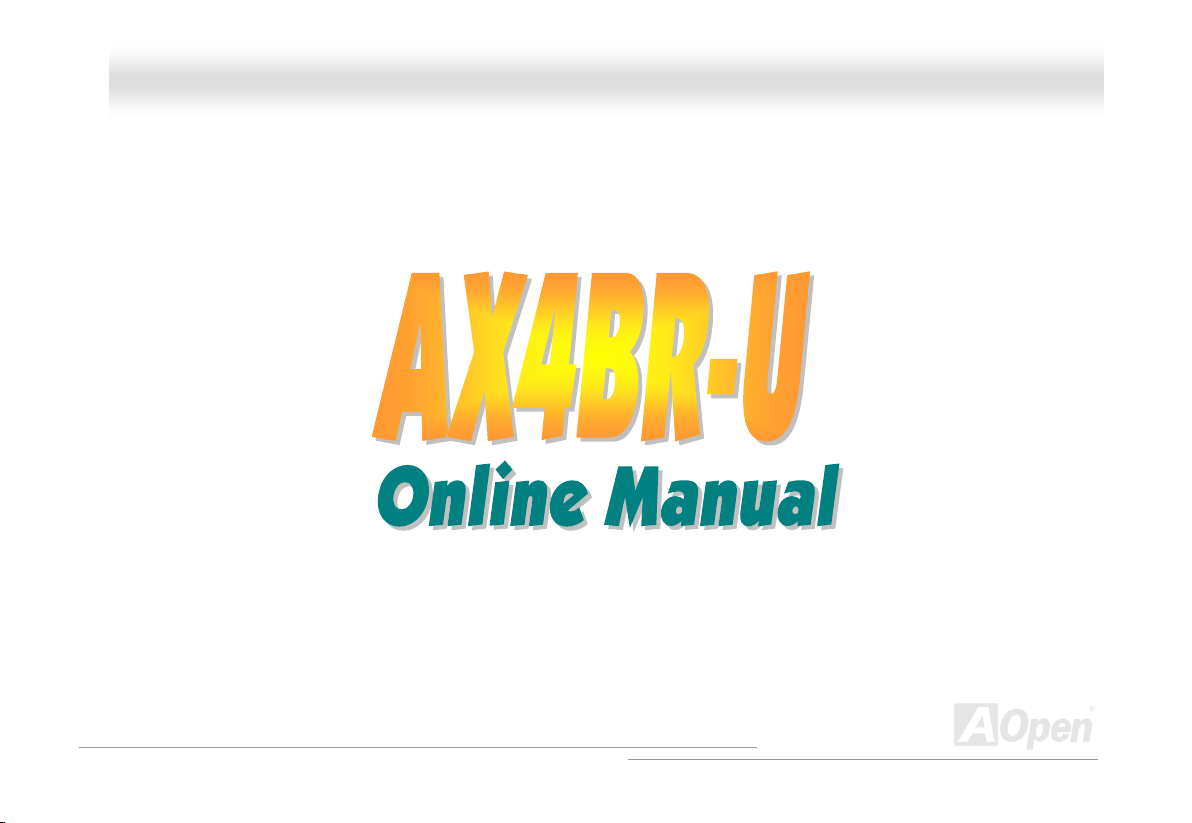
AAXX44BBRR--UU OOnnlliinnee MMaannuuaall
AX4BR-U
DOC. NO.: AX4BRU-OL-E0209B
1
Page 2
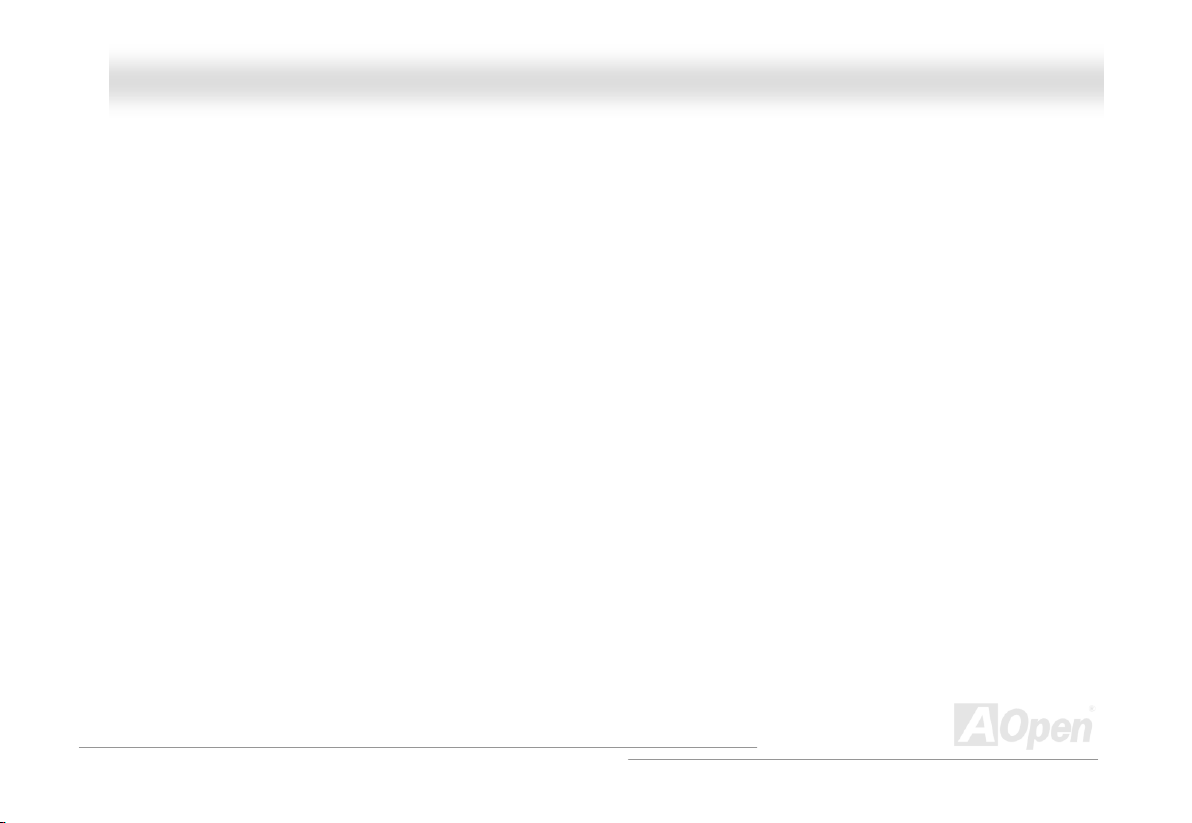
2
AAXX44BBRR--UU OOnnlliinnee MMaannuuaall
WWhhaatt’’ss iinn tthhiiss mmaannuuaall
AX4BR-U .......................................................................................................................................... 1
What’s in this manual ......................................................................................................................................................2
You Must Notice .............................................................................................................................................................. 8
Before You Start.............................................................................................................................................................. 9
Overview .......................................................................................................................................................................10
Feature Highlight........................................................................................................................................................... 11
Quick Installation Procedure ......................................................................................................................................... 14
Motherboard Map .......................................................................................................................................................... 15
Block Diagram............................................................................................................................................................... 16
Hardware Installation.................................................................................................................. 17
About “User Upgrade Optional” and “Manufacture Upgrade Optional”… ....................................................................... 18
JP14 Clear CMOS Data ................................................................................................................................................19
CPU Installation ............................................................................................................................................................20
CPU Jumper-less Design ..............................................................................................................................................23
CPU and System Fan Connector (with H/W Monitoring) ...............................................................................................24
DIMM Sockets ............................................................................................................................................................... 25
Front Panel Connector .................................................................................................................................................. 27
Page 3
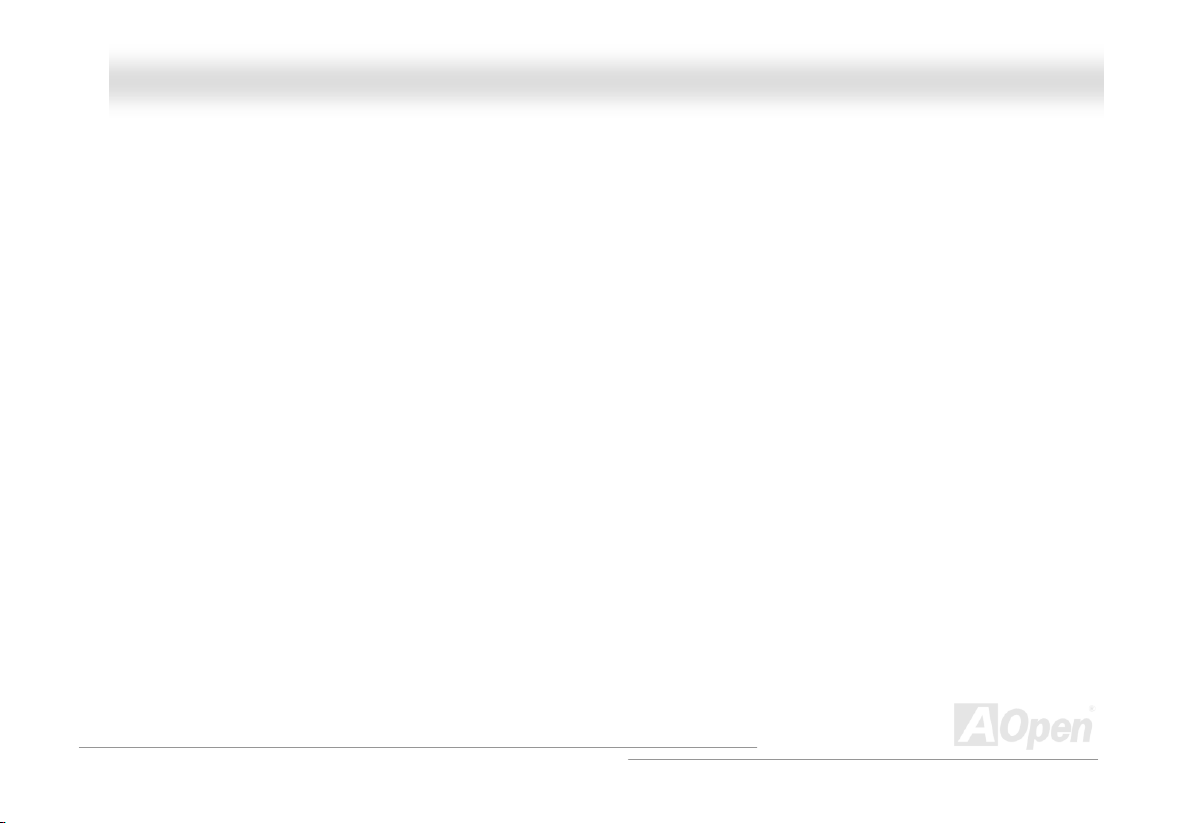
AAXX44BBRR--UU OOnnlliinnee MMaannuuaall
ATX Power Connector................................................................................................................................................... 28
AC Power Auto Recovery .............................................................................................................................................. 29
STBY LED..................................................................................................................................................................... 30
IDE and Floppy Connector ............................................................................................................................................ 31
WOL (Wake on LAN)..................................................................................................................................................... 33
Support 10/100 Mbps LAN onboard .............................................................................................................................. 35
PC99 Color Coded Back Panel ..................................................................................................................................... 36
Support 2nd USB Port .................................................................................................................................................... 37
Connecting COM2 Connector........................................................................................................................................ 38
Over-current Protection ................................................................................................................................................. 39
3300µF Low ESR Capacitor .......................................................................................................................................... 40
Layout (Frequency Isolation Wall) ................................................................................................................................. 41
Enlarged Aluminum Heatsink ........................................................................................................................................ 42
Driver and Utility ......................................................................................................................... 43
Installing Intel® Chipset Software Installation Utility...................................................................................................... 44
Installing Intel IAA Driver............................................................................................................................................... 45
ACPI Suspend to Hard Drive......................................................................................................................................... 46
BIOS Setup Utility........................................................................................................................ 47
Enter Setup ................................................................................................................................................................... 48
3
Page 4
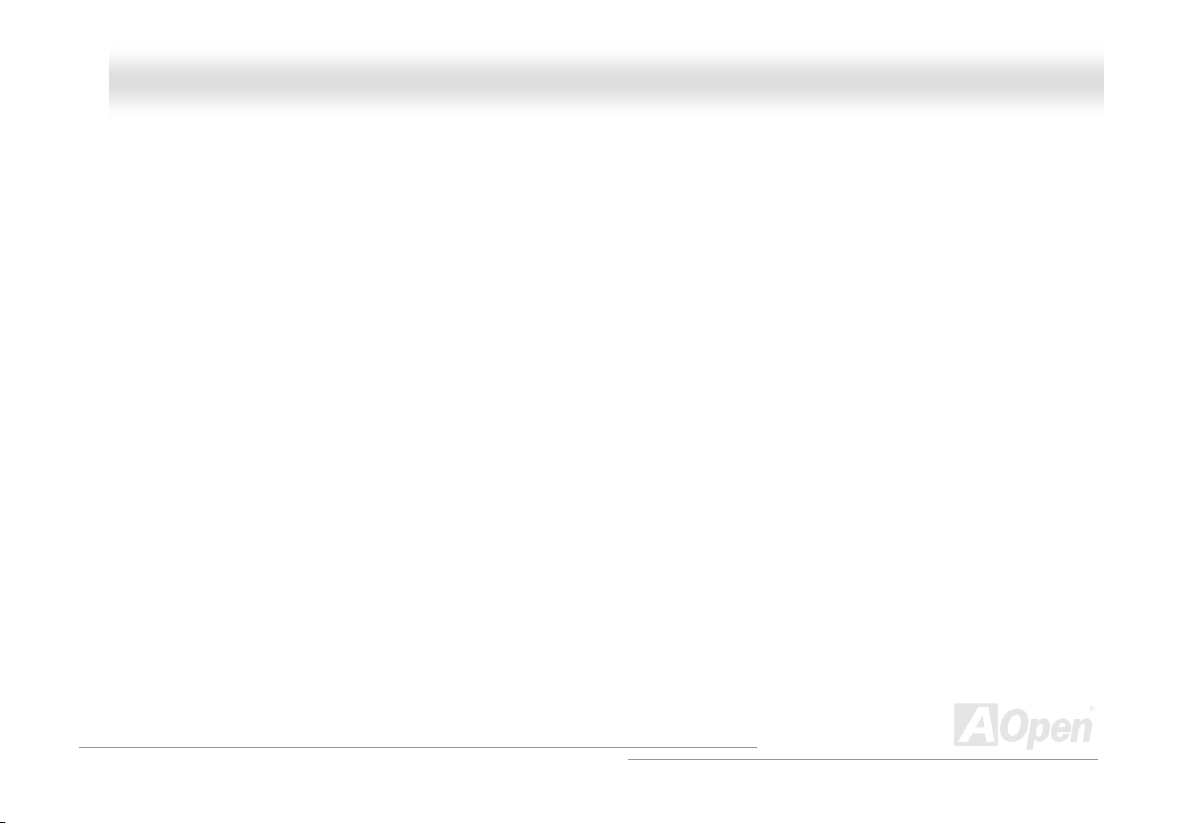
AAXX44BBRR--UU OOnnlliinnee MMaannuuaall
System Information ....................................................................................................................................................... 49
Product Information ....................................................................................................................................................... 53
Disk Drives.................................................................................................................................................................... 55
Onboard Peripherals ..................................................................................................................................................... 60
Power Management ......................................................................................................................................................67
Boot Options ................................................................................................................................................................. 71
Date and Time............................................................................................................................................................... 75
System Security ............................................................................................................................................................77
Health Monitor............................................................................................................................................................... 80
Load Default Settings.................................................................................................................................................... 86
Abort Settings Change .................................................................................................................................................. 87
Exit Setup ..................................................................................................................................................................... 88
Overclocking ................................................................................................................................ 89
VGA Card & Hard Disk.................................................................................................................................................. 90
Glossar y ....................................................................................................................................... 91
AC97............................................................................................................................................................................. 91
ACPI (Advanced Configuration & Power Interface) .......................................................................................................91
AGP (Accelerated Graphic Port) ................................................................................................................................... 91
AMR (Audio/Modem Riser)............................................................................................................................................ 92
4
Page 5
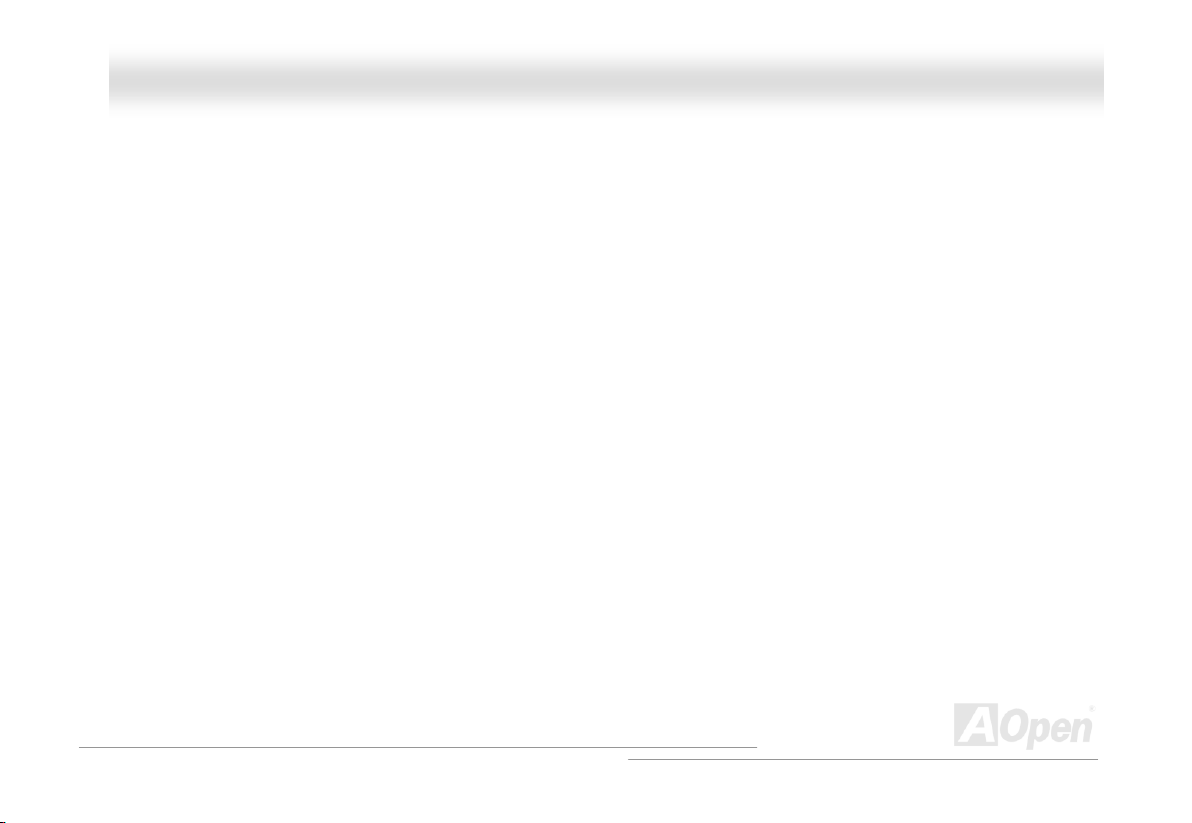
5
AAXX44BBRR--UU OOnnlliinnee MMaannuuaall
AOpen Bonus Pack CD ................................................................................................................................................. 92
APM (Advanced Power Management)...........................................................................................................................92
ATA (AT Attachment) ..................................................................................................................................................... 92
ATA/66 .......................................................................................................................................................................... 92
ATA/100 ........................................................................................................................................................................93
BIOS (Basic Input/Output System) ................................................................................................................................ 93
Bus Master IDE (DMA mode) ........................................................................................................................................ 93
CNR (Communication and Networking Riser)................................................................................................................ 94
CODEC (Coding and Decoding) .................................................................................................................................... 94
DDR (Double Data Rated) SDRAM ............................................................................................................................... 94
DIMM (Dual In Line Memory Module) ............................................................................................................................ 94
DMA (Direct Memory Access)........................................................................................................................................ 95
ECC (Error Checking and Correction) ........................................................................................................................... 95
EDO (Extended Data Output) Memory .......................................................................................................................... 95
EEPROM (Electronic Erasable Programmable ROM).................................................................................................... 95
EPROM (Erasable Programmable ROM) ......................................................................................................................96
EV6 Bus ........................................................................................................................................................................ 96
FCC DoC (Declaration of Conformity) ...........................................................................................................................96
FC-PGA (Flip Chip-Pin Grid Array)................................................................................................................................ 96
Page 6
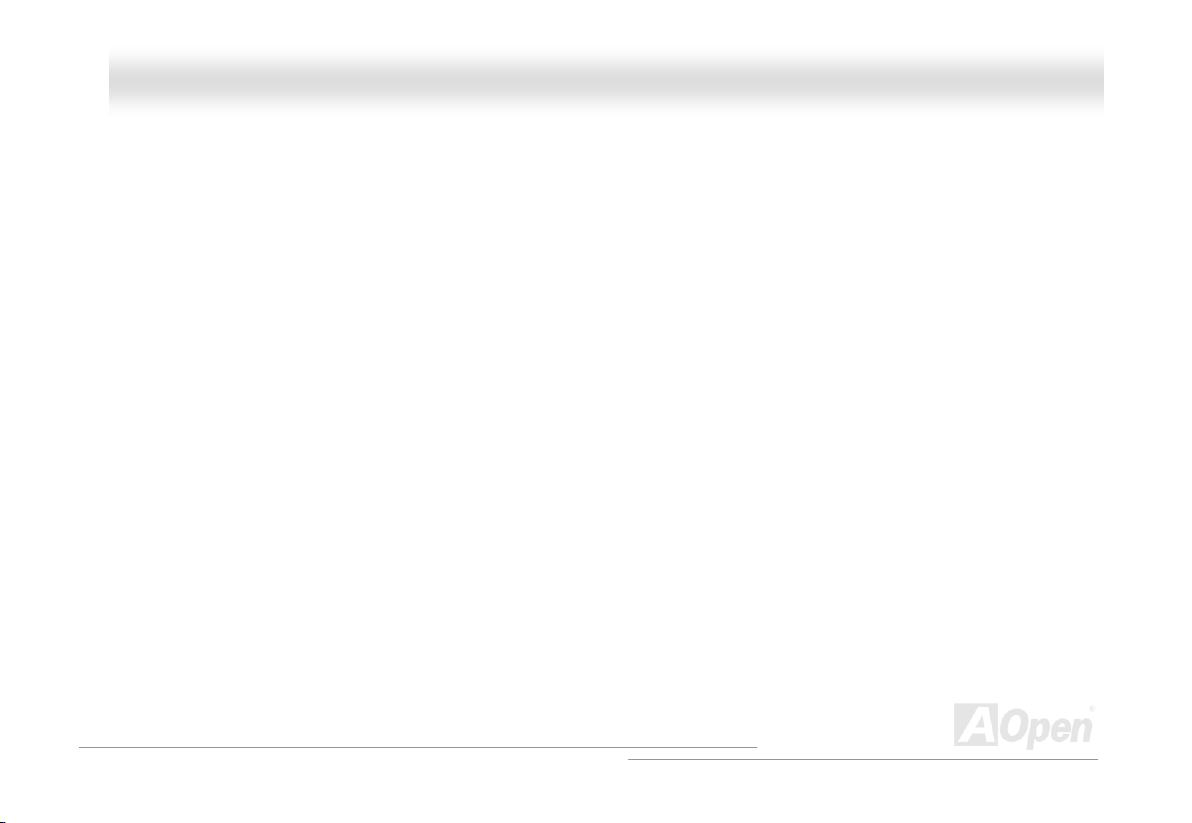
6
AAXX44BBRR--UU OOnnlliinnee MMaannuuaall
Flash ROM .................................................................................................................................................................... 97
FSB (Front Side Bus) Clock ..........................................................................................................................................97
I2C Bus.......................................................................................................................................................................... 97
IEEE 1394..................................................................................................................................................................... 98
Parity Bit ....................................................................................................................................................................... 98
PBSRAM (Pipelined Burst SRAM)................................................................................................................................. 98
PC-100 DIMM ...............................................................................................................................................................99
PC-133 DIMM ...............................................................................................................................................................99
PC-1600 or PC-2100 DDR DRAM ................................................................................................................................. 99
PCI (Peripheral Component Interface) Bus ................................................................................................................... 99
PDF Format................................................................................................................................................................... 99
PnP (Plug and Play) .................................................................................................................................................... 100
POST (Power-On Self Test) ........................................................................................................................................100
RDRAM (Rambus DRAM) ........................................................................................................................................... 100
RIMM (Rambus Inline Memory Module) ...................................................................................................................... 100
SDRAM (Synchronous DRAM) .................................................................................................................................... 101
Shadow E2PROM ........................................................................................................................................................ 101
SIMM (Single In Line Memory Module) ....................................................................................................................... 101
SMBus (System Management Bus) ............................................................................................................................. 101
Page 7
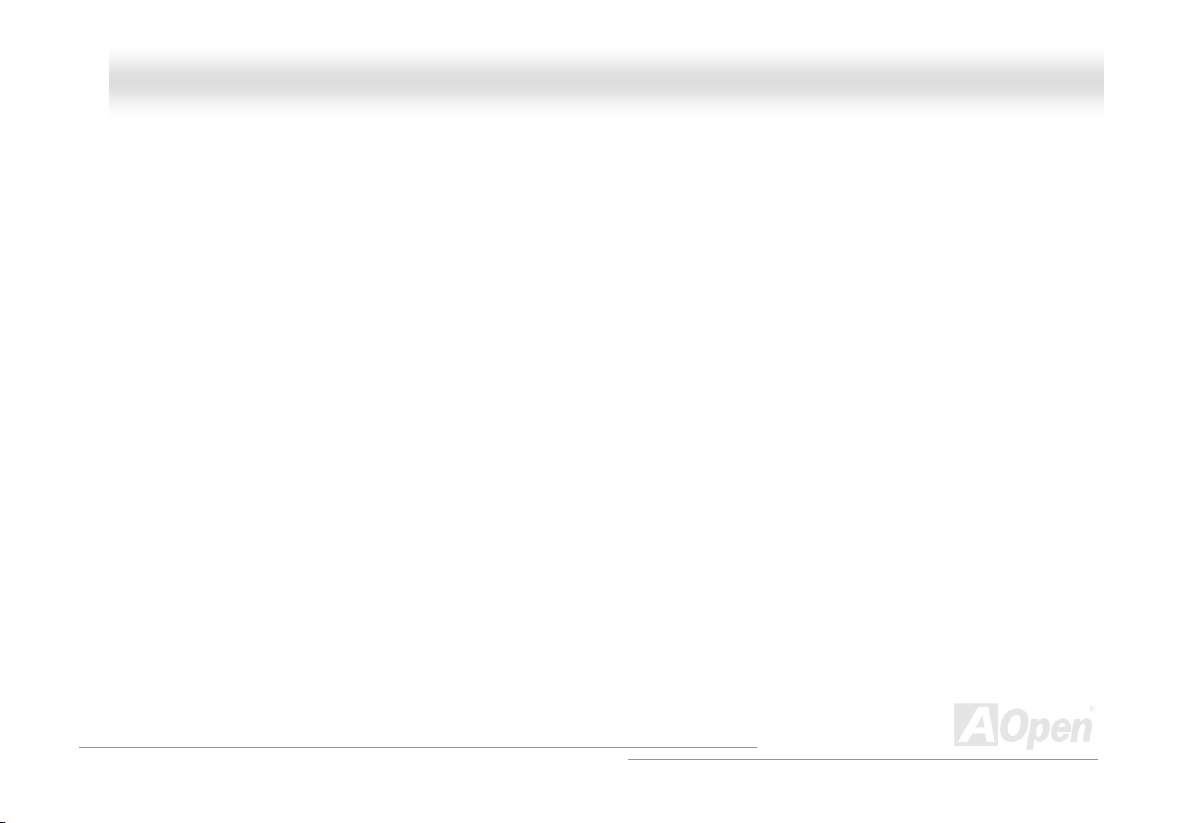
7
AAXX44BBRR--UU OOnnlliinnee MMaannuuaall
SPD (Serial Presence Detect)..................................................................................................................................... 102
Ultra DMA ................................................................................................................................................................... 102
USB (Universal Serial Bus) ......................................................................................................................................... 102
VCM (Virtual Channel Memory)................................................................................................................................... 103
ZIP file......................................................................................................................................................................... 103
Troubleshooting......................................................................................................................... 104
Technical Support ..................................................................................................................... 108
Product Registration ................................................................................................................. 111
How to Contact Us .................................................................................................................... 112
Page 8
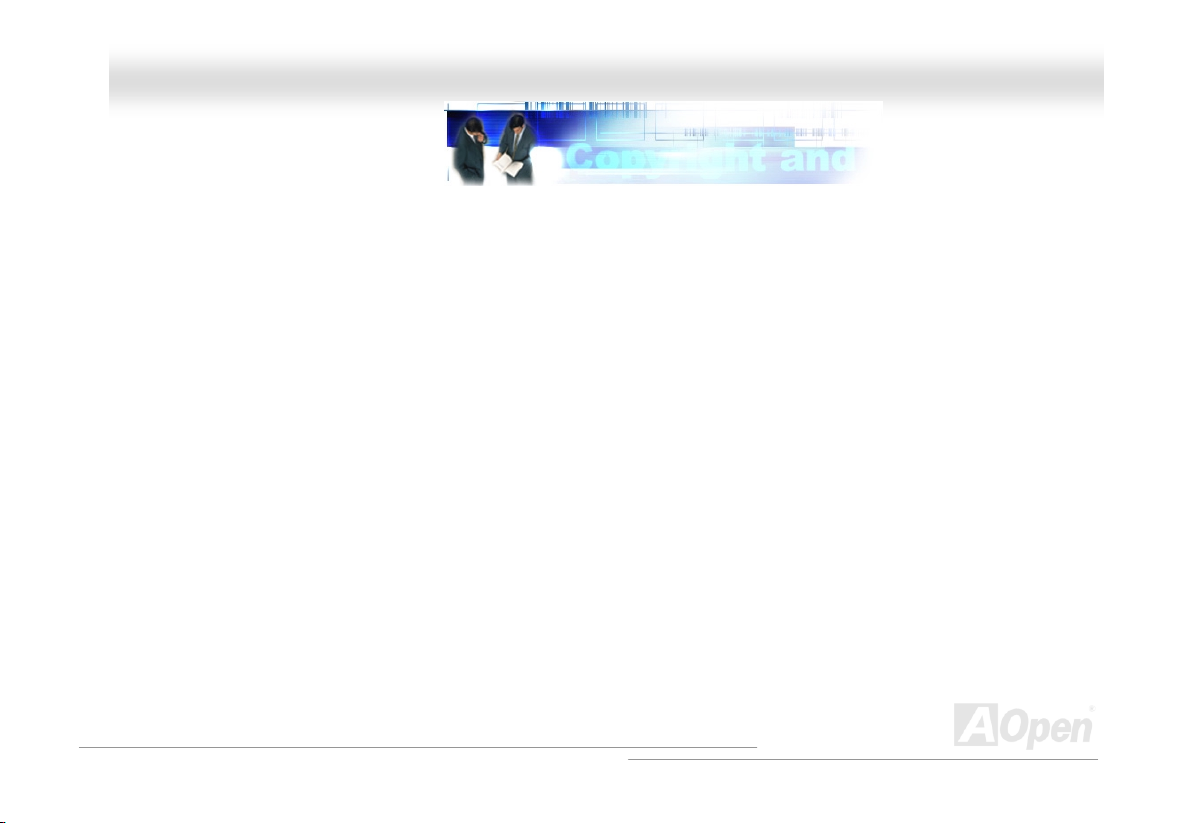
AAXX44BBRR--UU OOnnlliinnee MMaannuuaall
YYoouu MMuusstt NNoottiiccee
Adobe, the Adobe logo, Acrobat is trademarks of Adobe Systems Incorporated.
AMD, the AMD logo, Athlon and Duron are trademarks of Advanced Micro Devices, Inc.
Intel, the Intel logo, Intel Celeron, Pentium II, Pentium III and Pentium 4 are trademarks of Intel Corporation.
Microsoft, Windows, and Windows logo are either registered trademarks or trademarks of Microsoft Corporation in the United
States and/or other countries.
All product and brand names used on this manual are used for identification purposes only and may be the registered
trademarks of their respective owners.
All of the specifications and information contained in this manual are subject to change without notice. AOpen reserves the right
to revise this publication and to make reasonable changes. AOpen assumes no responsibility for any errors or inaccuracies that
may appear in this manual, including the products and software described in it.
This documentation is protected by copyright law. All rights are reserved.
No part of this document may be used or reproduced in any form or by any means, or stored in a database or retrieval
system without prior written permission from AOpen Corporation.
Copyright
©
1996-2002, AOpen Inc. All Rights Reserved.
8
Page 9
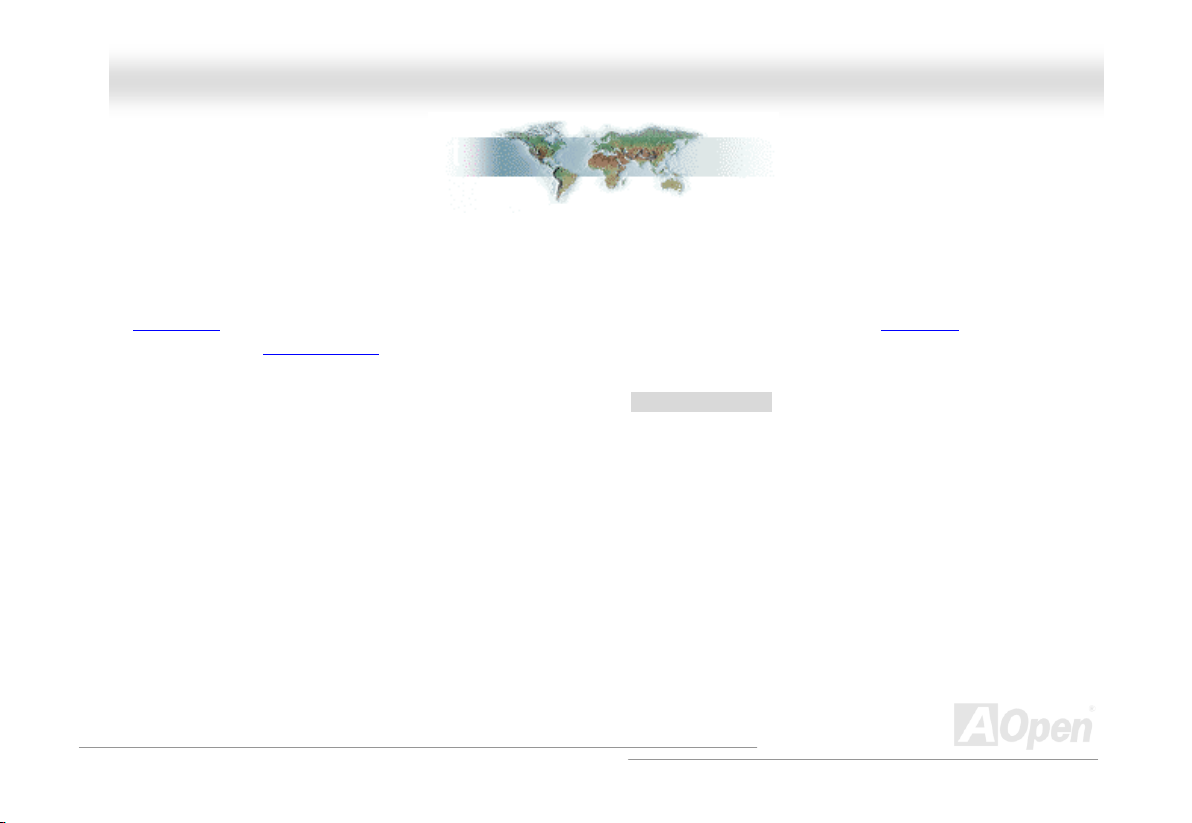
AAXX44BBRR--UU OOnnlliinnee MMaannuuaall
BBeeffoorree YYoouu SSttaarrtt
This Online Manual will introduce to the user how this product is installed. All useful information will be described in later
chapters. Please keep this manual carefully for future upgrades or system configuration changes. This Online Manual is saved
in PDF format
free download from Adobe web site
Although this Online Manual is optimized for screen viewing, it is still capable for hardcopy printing, you can print it by A4 paper
size and set 2 pages per A4 sheet on your printer. To do so, choose File > Page Setup and follow the instruction of your printer
driver.
Thanks for the help of saving our earth.
, we recommend using Adobe Acrobat Reader 4.0 for online viewing, it is included in Bonus CD or you can get
.
9
Page 10
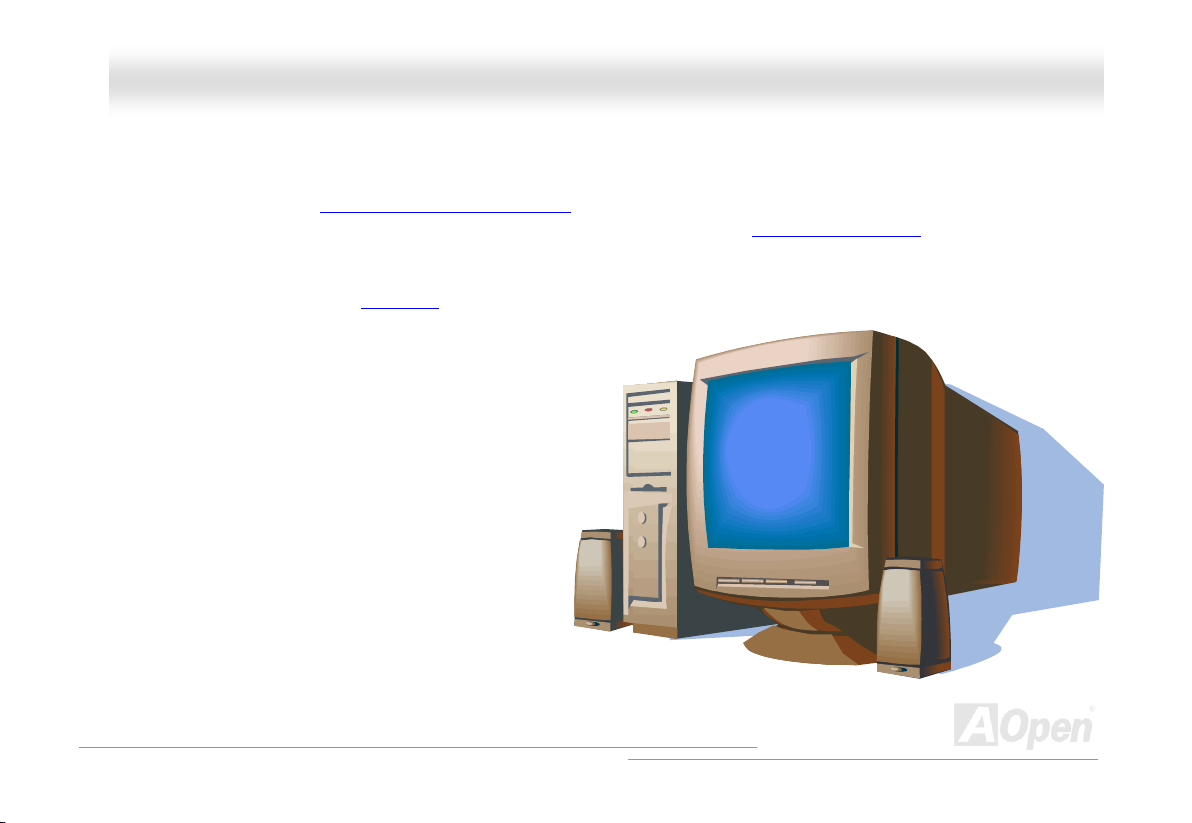
AAXX44BBRR--UU OOnnlliinnee MMaannuuaall
OOvveerrvviieeww
Thank you for choosing AOpen AX4BR-U motherboard. The AX4BR-U is Intel® Socket 478 motherboard (M/B) based on the ATX
form factor featuring the Intel
motherboard can support Intel
different customer’s requirements, the Intel 845E chipset memory interface supports DDR200/266 SDRAM devices with
densities of 128, 256, 512 and 1024Mb DDR SDRAM DIMM modules and the maximum memory size can be up to 2GB. The
onboard IDE controller supports Ultra DMA
8M ATI Rage XL VGA onboard and equips with Intel LAN controller providing 10/100M bps
Ethernet for office and home use. Now, let’s enjoy all features from AOpen
AX4BR-U motherboard.
®
845E (Brookdale) chipset. As high performance chipset built in the M/B, the AX4BR-U
®
Socket 478 Pentium® 4 (Brookdale) and 533MHz Front Side Bus (FSB) clock. According to
33/66/100 mode and the transfer rate up to 100MB/s. Besides, the AX4BR-U has a
10
Page 11
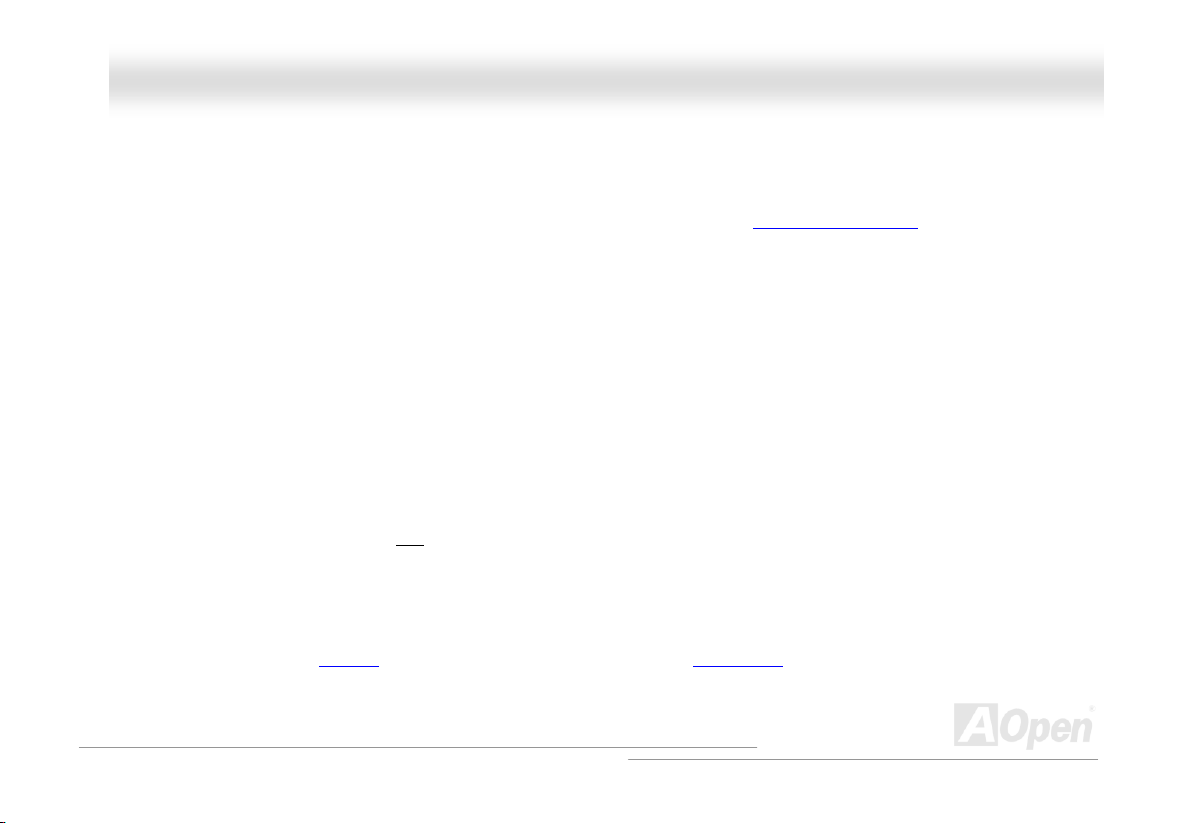
AAXX44BBRR--UU OOnnlliinnee MMaannuuaall
FFeeaattuurree HHiigghhlliigghhtt
CPU
Supports Intel® Socket 478 Pentium® 4 (Brookdale) 1.4GHz~2.8GHz+ with 533MHz Front Side Bus (FSB) designed for Socket
478 technology.
Chipset
With Intel® 845E (Brookdale) chipset is designed for use with the Intel Pentium 4 processor and Northwood processor in the
478-pin package. The Intel 845E chipset Memory Controller Hub (MCH) component provides the processor interface, DRAM
interface, AGP interface, and Hub Interface in an Intel 845E desktop platform. It is optimized for the Intel Pentium 4 processor
and Northwood processor, supporting a single channel of DDR 200/266. Besides, it also supports the second generation I/O
Controller Hub (Intel ICH4) to provide the features required by a desktop platform.
Expansion Slots
Including five 32-bit/33MHz PCI. The PCI local bus throughput can be up to 132MB/s. Of five PCI slots provided, all of them are
master PCI slots with arbitration and decoding for all integrated functions and LPC bus.
Memory
Provides two 184-pin DDR SDRAM DIMM sockets that support up to 2GB of PC-200/266 compliant DDR SDRAM (Synchronous
Dynamic Random Access Memory). You may install 128, 256, 512 and 1024Mb DDR SDRAM DIMM modules into each socket.
11
Page 12

AAXX44BBRR--UU OOnnlliinnee MMaannuuaall
Ultra DMA 33/66/100 Bus Master IDE
Comes with an on-board PCI Bus Master IDE controller with two connectors that supports four IDE devices in two channels,
supports Ultra DMA
33/66/100, PIO Modes 3 and 4 and Bus Master IDE DMA Mode 5, and supports Enhanced IDE devices.
®
82540EM GbE and Intel® 82551 LAN controllers
Intel
Another cost-effective feature for network solution is the integration of Intel 82540EM GbE and Intel 82551 10/100 Mbps Fast
Ethernet controllers. The Intel 82540EM GbE integrates Intel’s fourth-generation Gigabit MAC design with fully integrated,
physical-layer circuitry to provide a standard IEEE 802.3 Ethernet interface for 1000BASE-T and 100BASE-TX applications.
Moreover, on the strength of Intel 82551 LAN controller on board, which is a highly integrated Platform LAN Connect device, it
provides 10/100 Mbps Ethernet.
Four USB Connectors
Provides two ports on the back panel and one USB connector for USB interface devices, such as mouse, keyboard, modem,
scanner, etc.
Power Management/Plug and Play
Supports the power management function that confirms to the power-saving standards of the U.S. Environmental Protection
Agency (EPA) Energy Star program. It also offers Plug-and-Play
making the system much user-friendlier.
, which helps save users from configuration problems, thus
12
Page 13
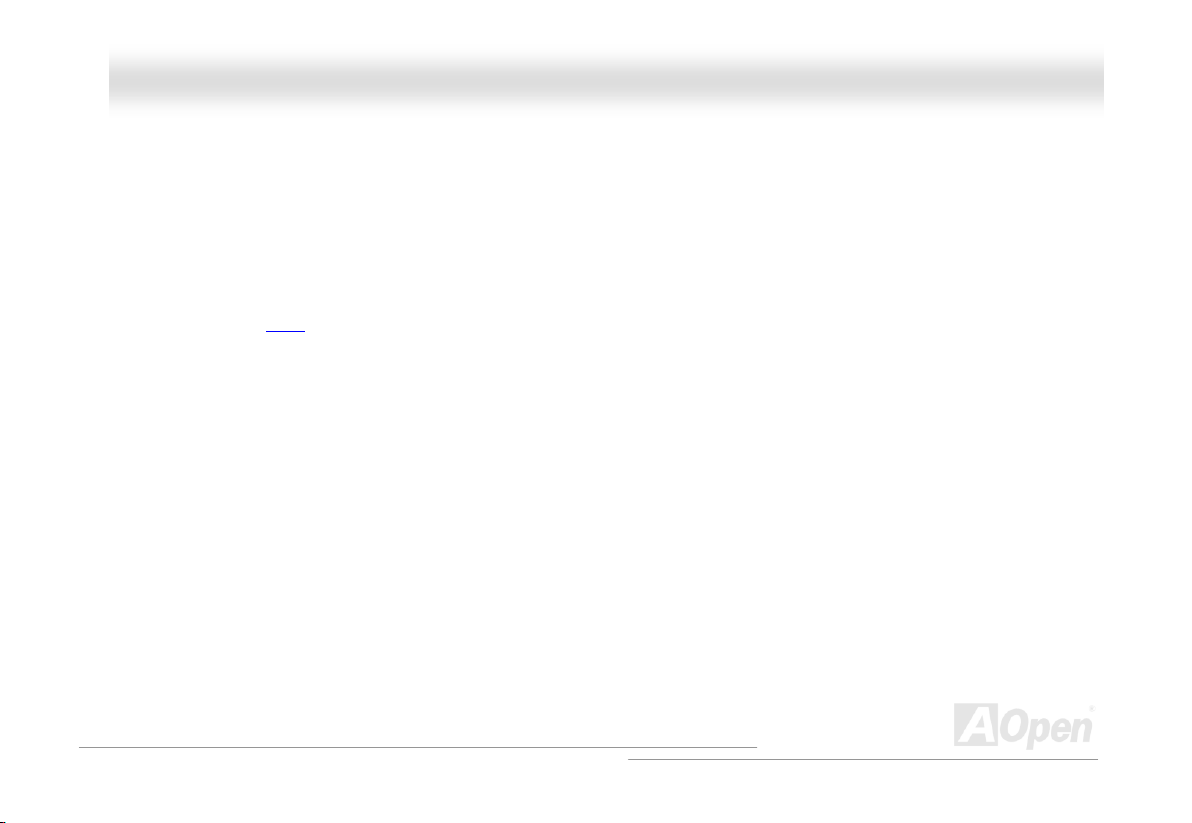
AAXX44BBRR--UU OOnnlliinnee MMaannuuaall
Hardware Monitoring Management (RAS)
Supports CPU or system fans status, temperature and voltage monitoring and alert, through the on-board hardware monitor
module.
Enhanced ACPI
Fully implement the ACPI standard for Windows® 98/ME/2000 series compatibility, and supports Soft-Off, STR (Suspend to RAM,
S3), STD (Suspend to Disk, S4) features.
Super Multi-I/O
Provides two high-speed UART compatible serial ports and one parallel port with EPP and ECP capabilities. UART can also be
directed from COM1 to the Infrared Module for the wireless connections.
13
Page 14
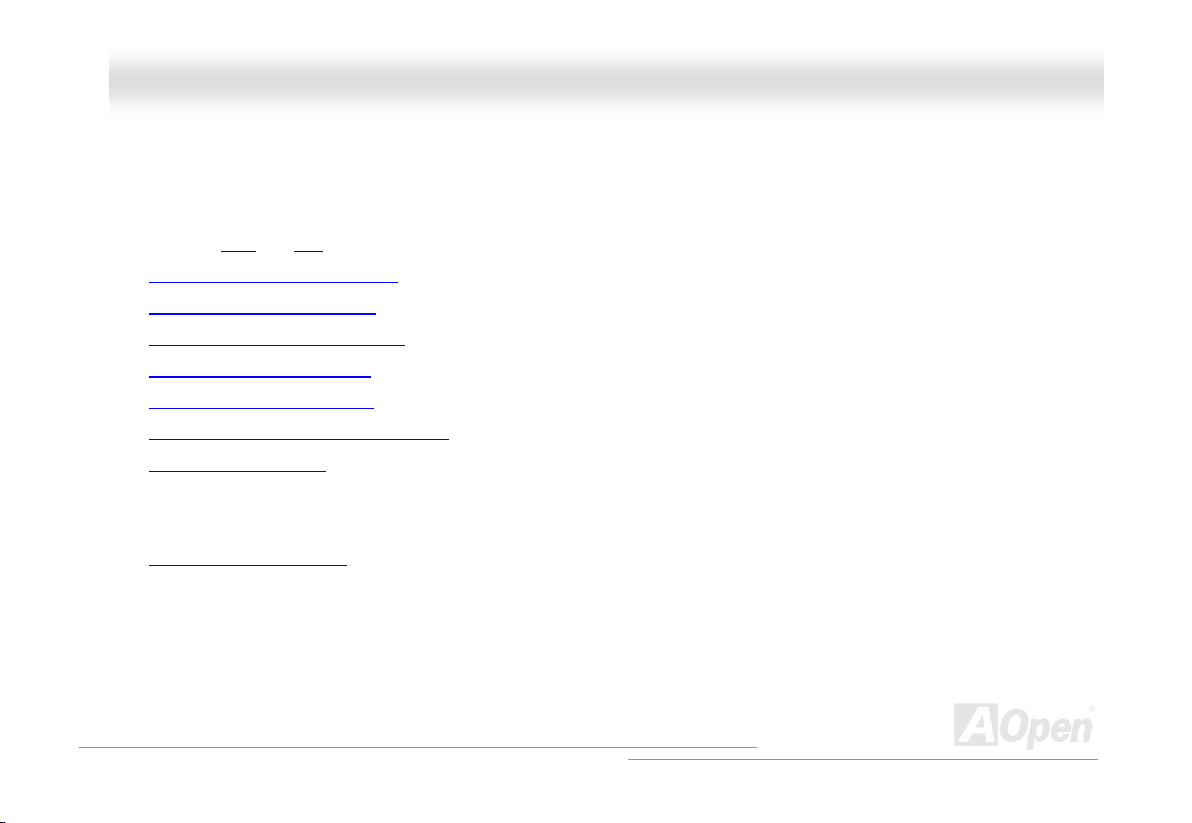
AAXX44BBRR--UU OOnnlliinnee MMaannuuaall
QQuuiicckk IInnssttaallllaattiioonn PPrroocceedduurree
This page gives you a quick procedure on how to install your system. Follow each step accordingly.
1. Installing CPU and Fan
2. Installing System Memory (DIMM)
3. Connecting Front Panel Cable
4. Connecting IDE and Floppy Cable
5. Connecting ATX Power Cable
6. Connecting Back Panel Cable
7. Power-on and Load BIOS Setup Default
8. Setting CPU Frequency
9. Reboot
10. Installing Operating System (such as Windows 98)
11. Installing Driver and Utility
14
Page 15
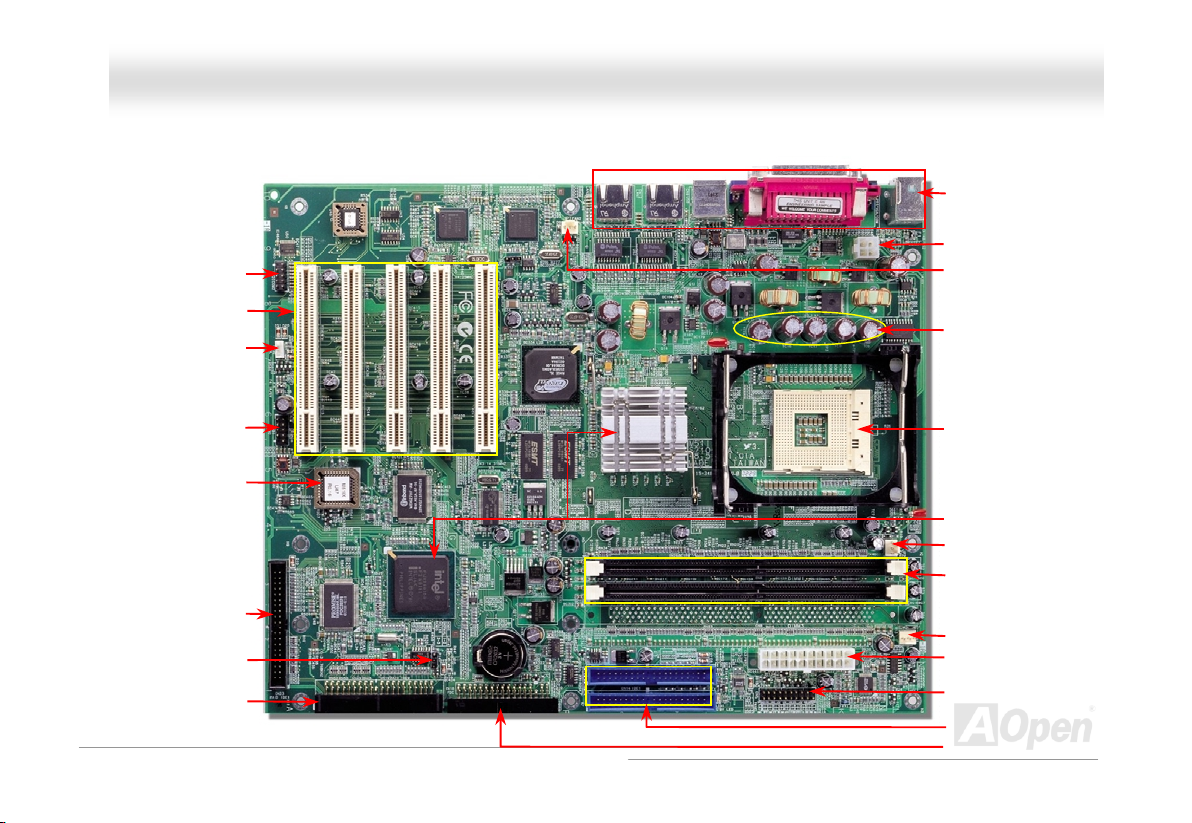
5
r
r
r
r
r
A
r
A
A
r
r
r
AAXX44BBRR--UU OOnnlliinnee MMaannuuaall
Motherboard Map
COM2 Connecto
32-bit PCI Expansion Slot x5
JP14 CMOS Clear Jumpe
WOL Connecto
2ndUSB Connecto
4Mbit Flash ROM
RAID IDE1 Connecto
RAID IDE2 Connecto
PC99 Colored Back Panel
4-pin 12V. ATX Power
Connecto
SYSFAN2 Connector
2200μF Low ESR Capacitors
478-pin CPU socket with
Voltage and Frequency
uto-detection that supports
®
Intel
Pentium® 4
®
845E chipset
Intel
CPUFAN Connector
184-pin DIMM Socket x2
supports PC-200/266 DDR
SDRAM maximum up to 2 GB
SYSFAN1 Connecto
TX Power Connector
Front Panel Connector
TA/33/66/100
IDE Connector x2
1
FDD Connecto
Page 16
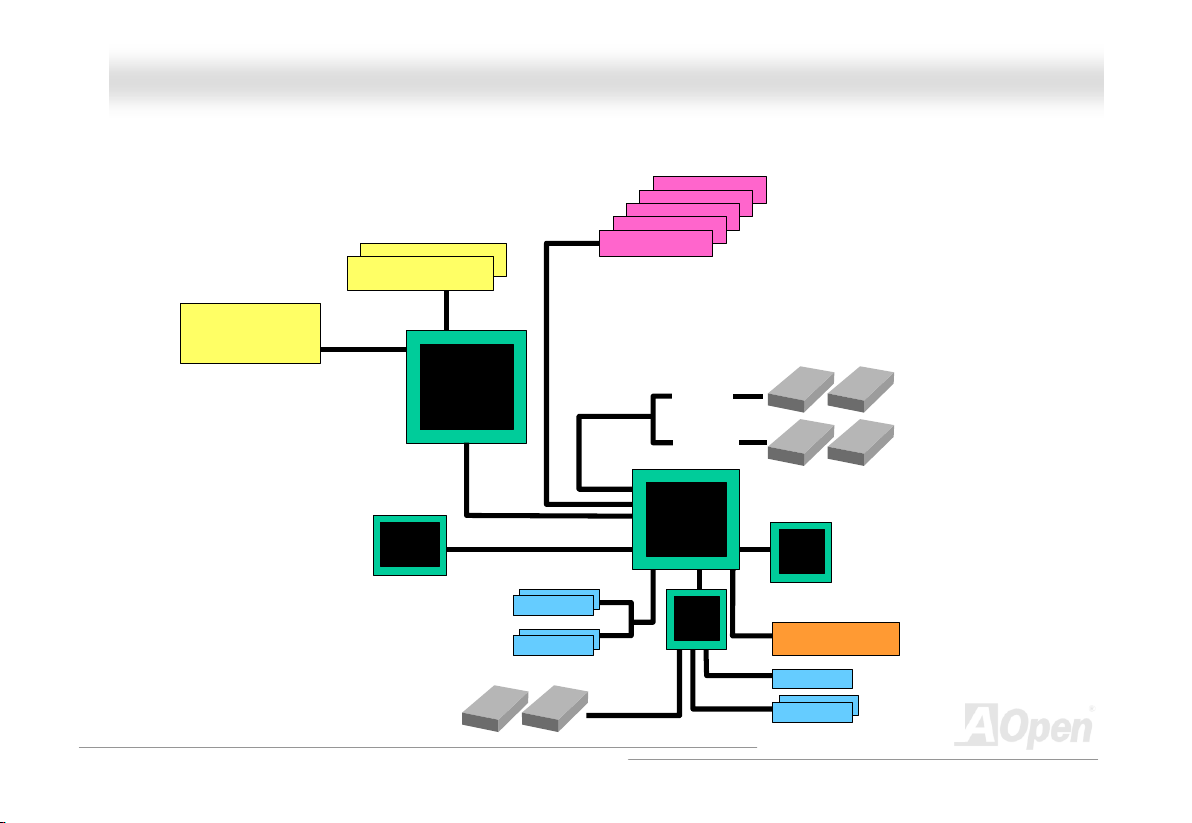
AAXX44BBRR--UU OOnnlliinnee MMaannuuaall
BBlloocckk DDiiaaggrraamm
Socket 478
Intel
Pentium 4
CPU
533MHz System
Bus
Floppy Disk Drive x2
PC-200/266 DDR
SDRAM Up to 2GB
DIMM S ocket x2
Intel 845E
PDC20276
IDE RAID
USB
Connector x4
PCI Bus
1stUSB Port
2ndUSB Port
32-bit PCI Slot x5
ATA
33/66/100
Primary
Channel
Secondary
Channel
Intel ICH4
Low Pin
Count
Super
I/O
VGA
Rage XL
Firmware Hub
4Mbit Flash EEPROM
Paralle l Port
Serial Port x2
IDE Drive x4
16
Page 17
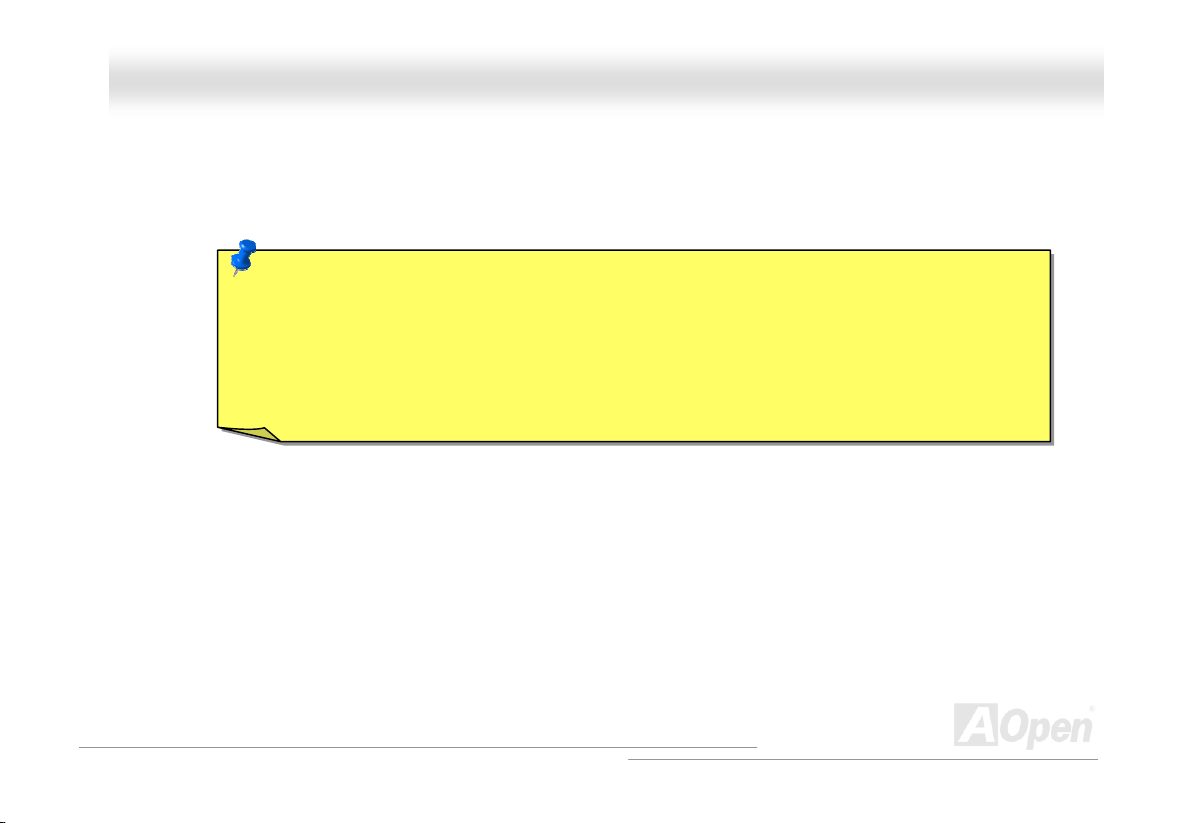
7
AAXX44BBRR--UU OOnnlliinnee MMaannuuaall
HHaarrddwwaarree IInnssttaallllaattiioonn
This chapter describes jumpers, connectors and hardware devices of this motherboard.
Note: Electrostatic discharge (ESD) can damage your processor, disk drives, expansion boards, and
other components. Always observe the following precautions before you install a system component.
1. Do not remove a component from its protective packaging until you are ready to install it.
2. Wear a wrist ground strap and attach it to a metal part of the system unit before handling a
component. If a wrist strap is not available, maintain contact with the system unit throughout any
procedure requiring ESD protection.
1
Page 18
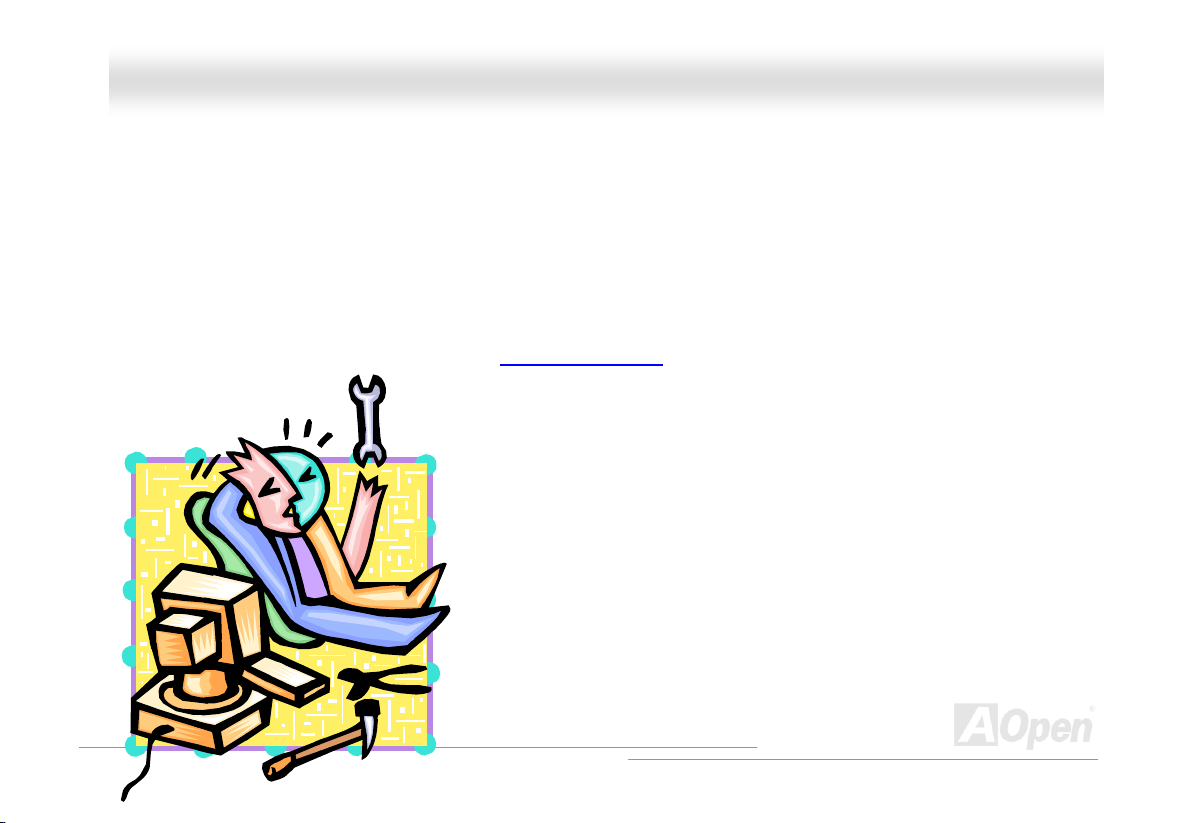
AAXX44BBRR--UU OOnnlliinnee MMaannuuaall
AAbboouutt ““UUsseerr UUppggrraaddee OOppttiioonnaall”” aanndd ““MMaannuuffaaccttuurree UUppggrraaddee
OOppttiioonnaall””……
When you read this online manual and start to assemble your computer system, you may notice that some of the functions are
marked as “User Upgrade Optional” or “Manufacture Upgrade Optional”. Although all of AOpen’s motherboards have included
many amazing and powerful features, sometimes not every user is familiar with these powerful features. As a result of this we
define features that can be upgraded by users as “User Upgrade Optional”. You can upgrade these functions by purchasing
additional devices. As for functions that cannot be upgraded by users, we define them as “Manufacture Upgrade Optional”. If
need be, you can contact our local distributors or resellers to purchase “Manufacture Upgrade Optional” components, and again
you are also welcome to visit our official website at english.aopen.com.tw
for detail information.
18
Page 19
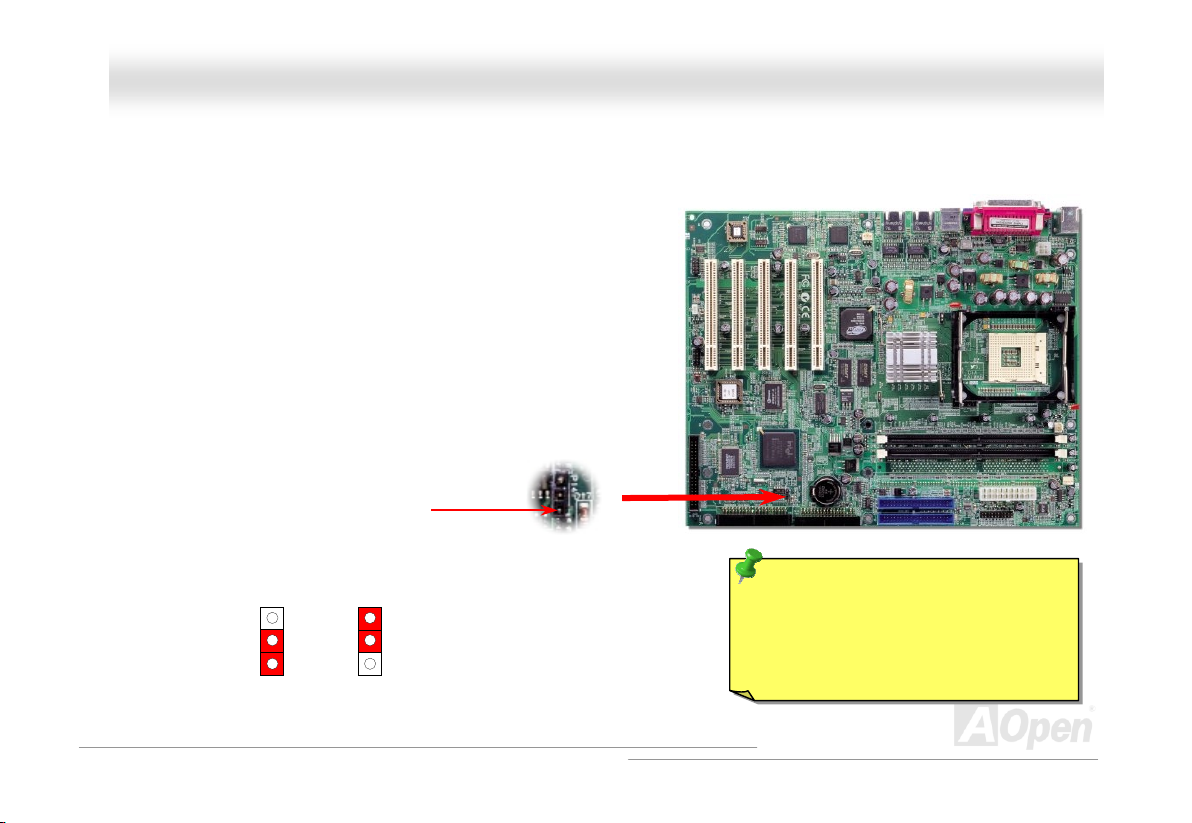
(
)
AAXX44BBRR--UU OOnnlliinnee MMaannuuaall
JJPP1144 CClleeaarr CCMMOOSS DDaattaa
You can clear CMOS to restore system default setting. To clear the CMOS, follow the procedure below.
1. Turn off the system and unplug the AC power.
2. Remove ATX power cable from connector PWR2.
3. Locate JP14 and short pins 2-3 for a few seconds.
4. Return JP14 to its normal setting by shorting pin1 & pin2.
5. Connect ATX power cable back to connector PWR2.
Normal
default
Clear
CMOS
Pin 1
Tip: When should I Clear CMOS?
1. Boot fail because of overclocking…
2. Forget password…
3. Troubleshooting…
19
Page 20
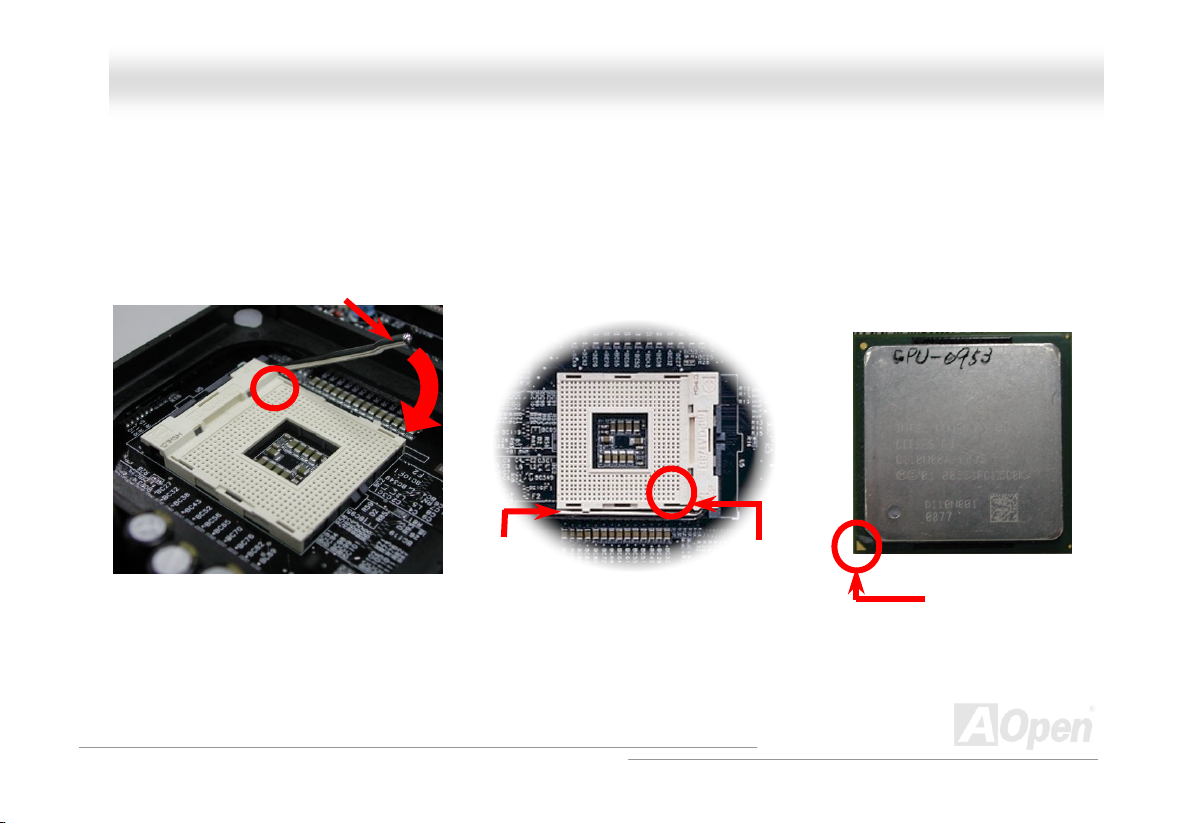
AAXX44BBRR--UU OOnnlliinnee MMaannuuaall
CCPPUU IInnssttaallllaattiioonn
This motherboard supports Intel® Pentium 4 Socket 478 series CPU (Brookdale). Be careful of CPU orientation when you plug it
into CPU socket.
1. Pull up the CPU socket lever and
up to 90-degree angle.
2. Locate Pin 1 in the socket and look for a cut edge on the CPU upper
interface. Match Pin 1 and cut edge, then insert the CPU into the socket.
Note: These pictures are for example only; it may not exactly be the same motherboard.
CPU socket
Lever
CPU pin 1 and
cut edge
CPU cut edge
20
Page 21
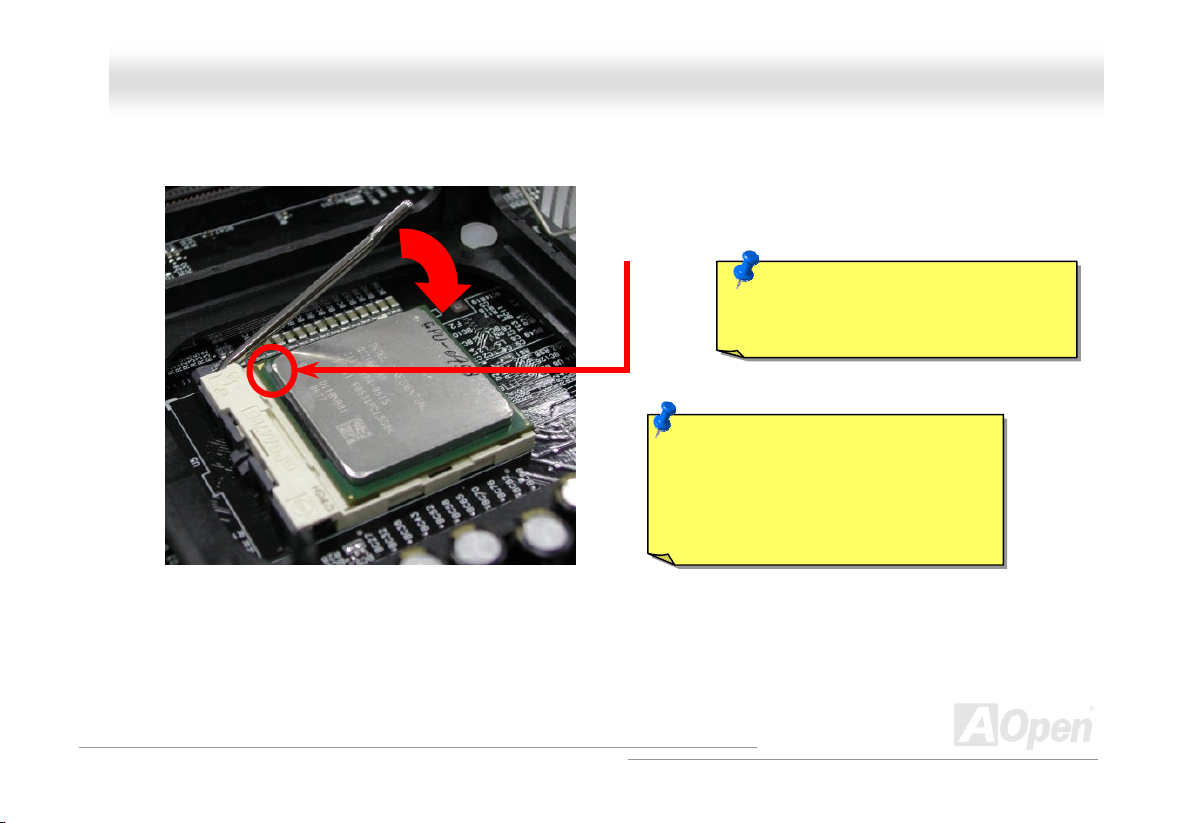
y
AAXX44BBRR--UU OOnnlliinnee MMaannuuaall
3. Press down the CPU socket lever and finish
CPU installation.
Note: This picture is for example only; it may not exactly be the same motherboard.
CPU cut edge
Note: If you do not match the CPU
socket Pin 1 and CPU cut edge well, it
ma
damage the CPU.
Note: This socket supports
Micro-FC-PGA2 package CPU, which
is the latest CPU package developed
by Intel. Other forms of CPU package
are impossible to be fitted in.
21
Page 22
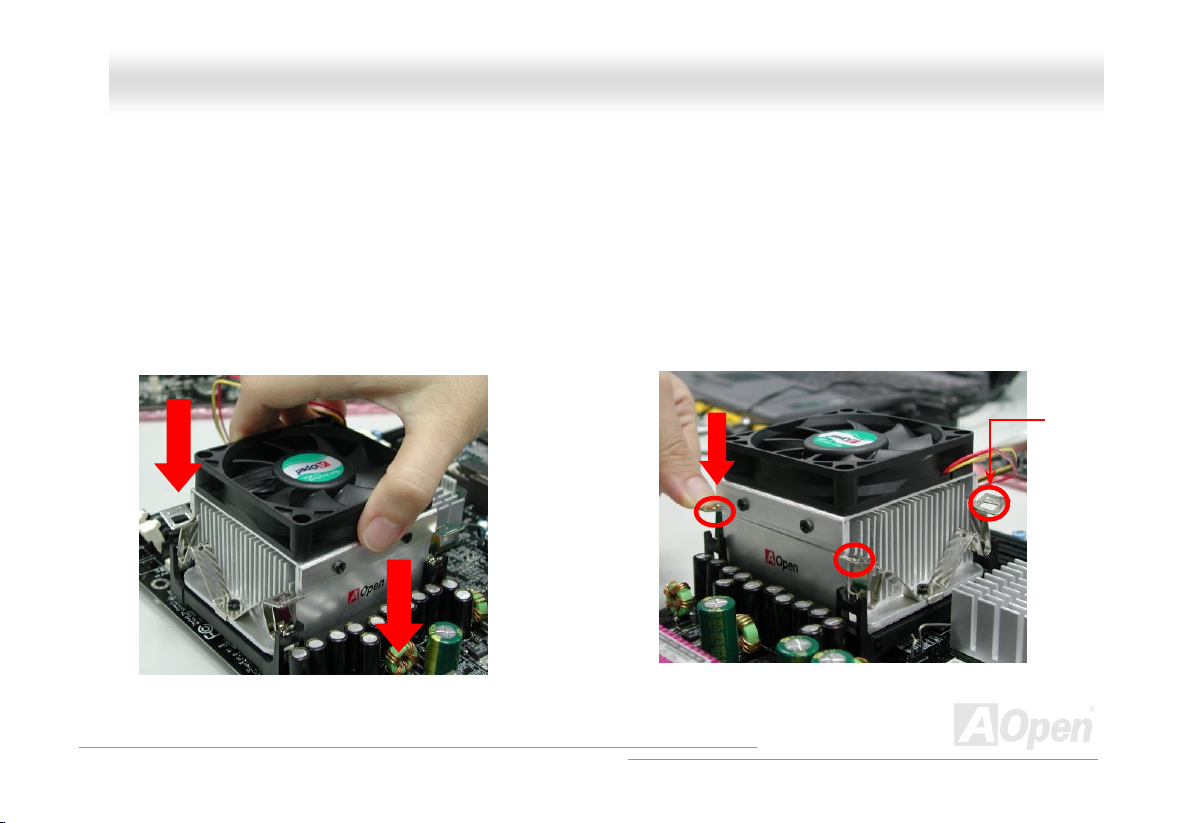
AAXX44BBRR--UU OOnnlliinnee MMaannuuaall
CCPPUU FFaann IInnssttaallllaattiioonn
This motherboard comes with a retention module attached on the CPU socket when shipped, we strongly recommend you to
install AOpen special designed CPU Fan as shown below on the retention module for better heat dissipation. Please install the
CPU Fan correctly as the following pictures shown.
1. Gently put the CPU Fan down on the
retention module with clips aligning
correctly to the four corners.
2. Pressing down the four clips with force one by
one on the retention module.
Clip
22
Page 23
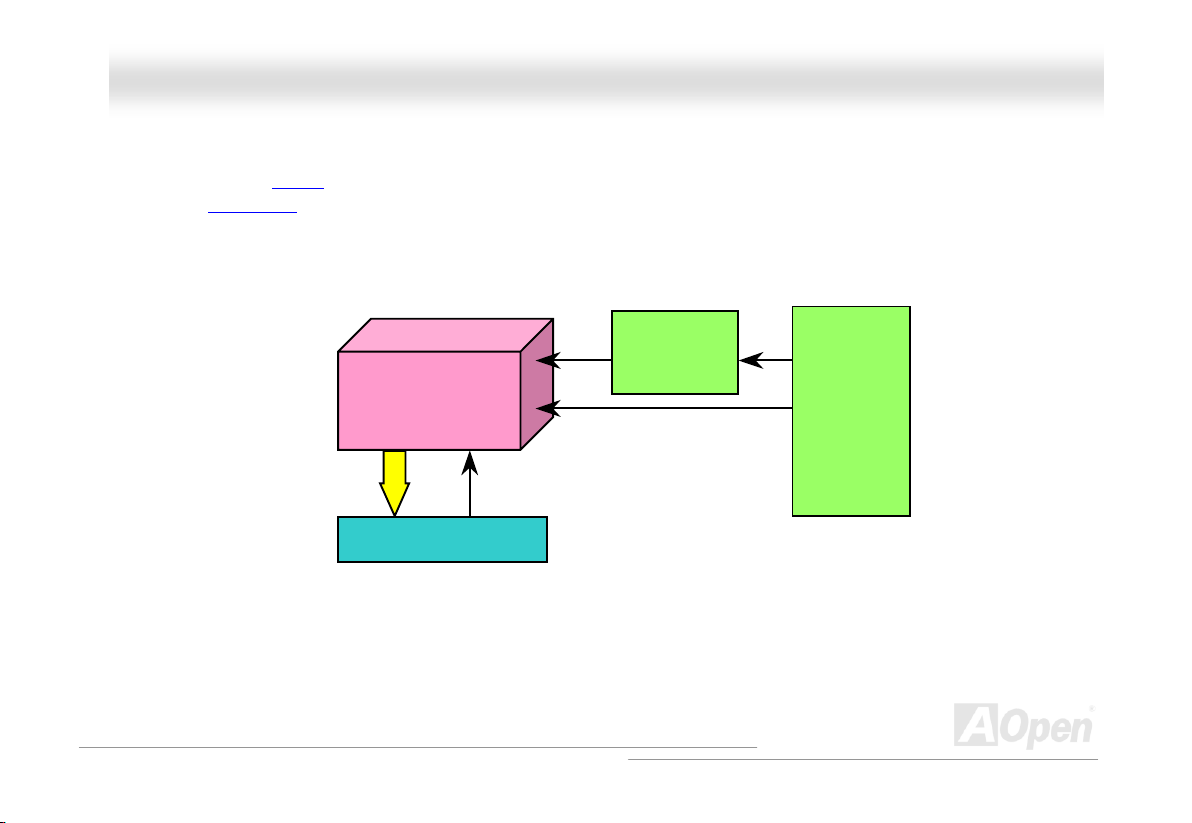
AAXX44BBRR--UU OOnnlliinnee MMaannuuaall
CCPPUU JJuummppeerr--lleessss DDeessiiggnn
CPU VID signal and SMbus clock generator provide CPU voltage auto-detection and allows the user to set the CPU frequency
through the BIOS setup
designs are eliminated. There will be no worry of wrong CPU voltage detection.
, therefore no jumpers or switches are used. The disadvantages of the Pentium based jumper-less
Intel® Socket 478
Pentium 4 CPU
CPU VID signal
Power Regulator
(Automatically generates CPU voltage)
CPU Freq. Ratio
CPU voltage
Clock
Generator
BIOS
Controlled
Circuit
23
Page 24
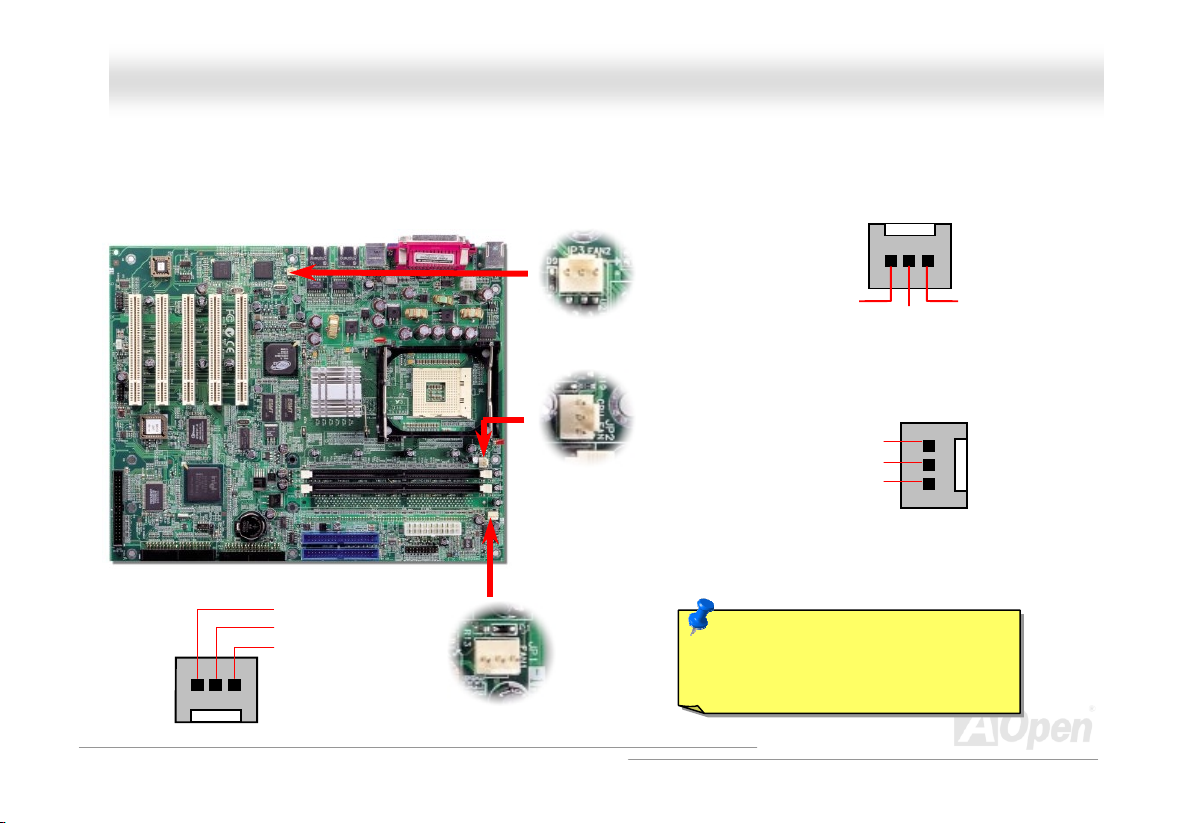
AAXX44BBRR--UU OOnnlliinnee MMaannuuaall
CCPPUU aanndd SSyysstteemm FFaann CCoonnnneeccttoorr ((wwiitthh HH//WW MMoonniittoorriinngg))
Plug in the CPU fan cable to the 3-pin CPUFAN connector. If you have chassis fan, you can also plug it on SYSFAN1 or
SYSFAN2 connector.
GND
+12V
SENSOR
SYSFAN1 Connector
SYSFAN2 Connector
CPUFAN Connector
Note: Some CPU fans do not have
sensor pin, so that cannot support
hardware monitoring function.
SENSOR
GND
+12V
GND
+12V
SENSOR
24
Page 25
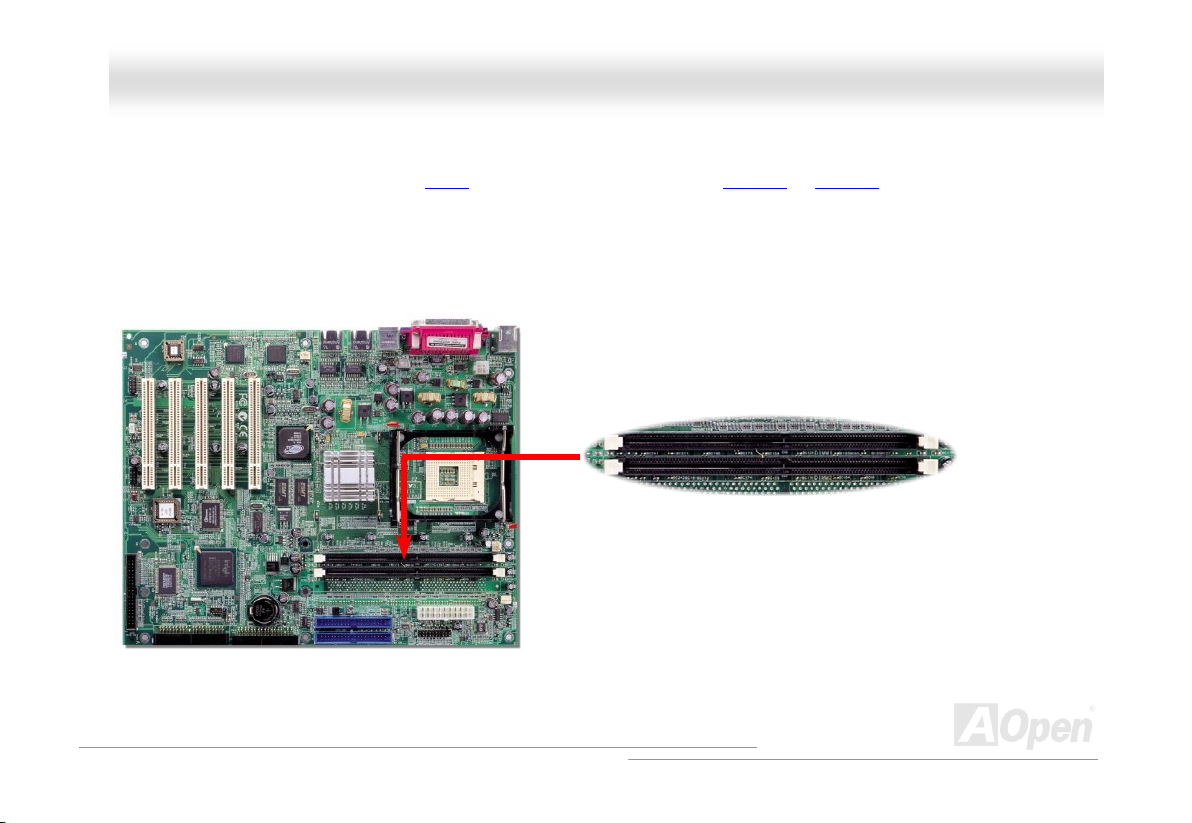
5
AAXX44BBRR--UU OOnnlliinnee MMaannuuaall
DDIIMMMM SSoocckkeettss
This motherboard has two 184-pin DDR DIMM sockets that allow you to install DDR200 or DDR266 memory up to 2GB. Both
ECC and Non-ECC DDR SDRAM are supported, but you can’t install them both on DIMM. Otherwise, it will cause serious
damage on memory sockets or SDRAM module.
DIMM1
DIMM2
2
Page 26
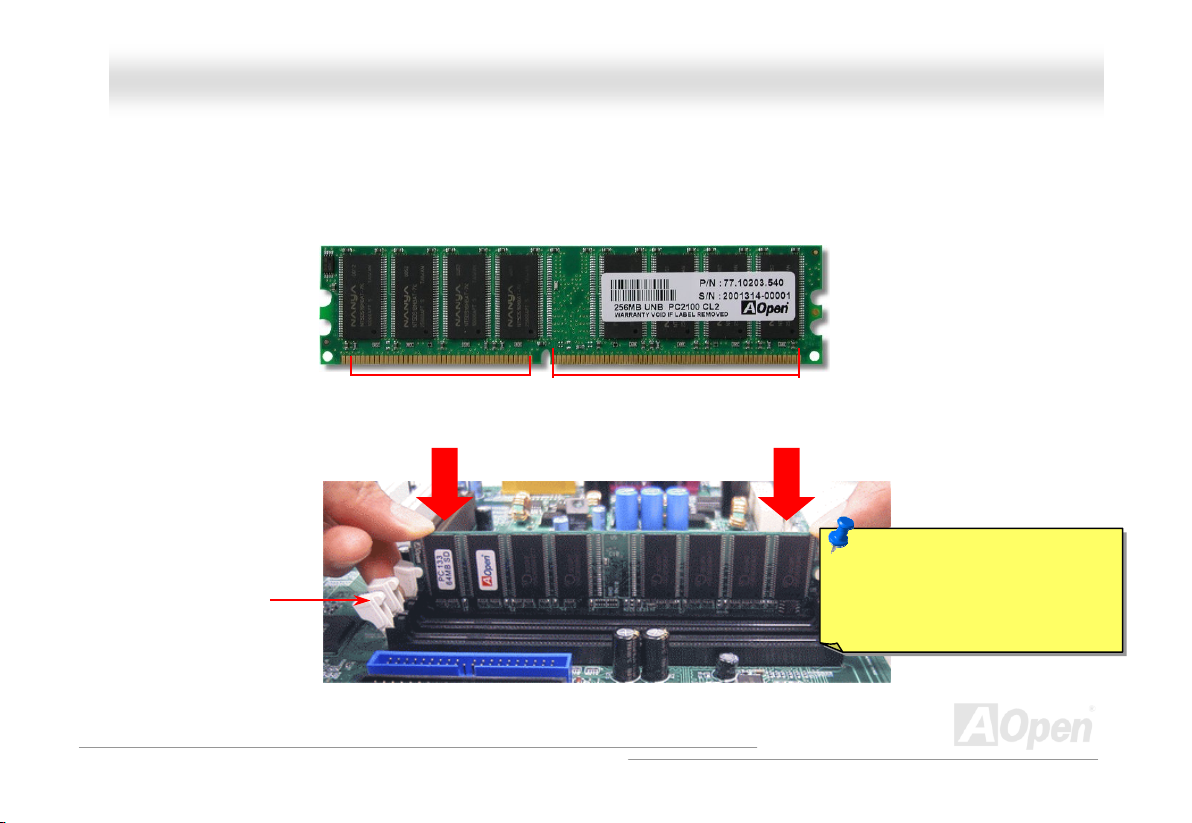
AAXX44BBRR--UU OOnnlliinnee MMaannuuaall
HHooww ttoo IInnssttaallll MMeemmoorryy MMoodduulleess
Please follow the procedure as shown below to finish memory installation.
1. Make sure the DIMM module’s pin face down and match the socket’s size as depicted below.
2. Insert the module straight down to the DIMM slot with both hands and press down firmly until the DIMM module is securely
in place.
3. Repeat step 2 to finish additional DIMM modules installation.
Ta b
40 pins 52 pins
Note: The tabs of the DIMM slot
will close-up to hold the DIMM in
place when the DIMM touches
the slot’s bottom.
26
Page 27
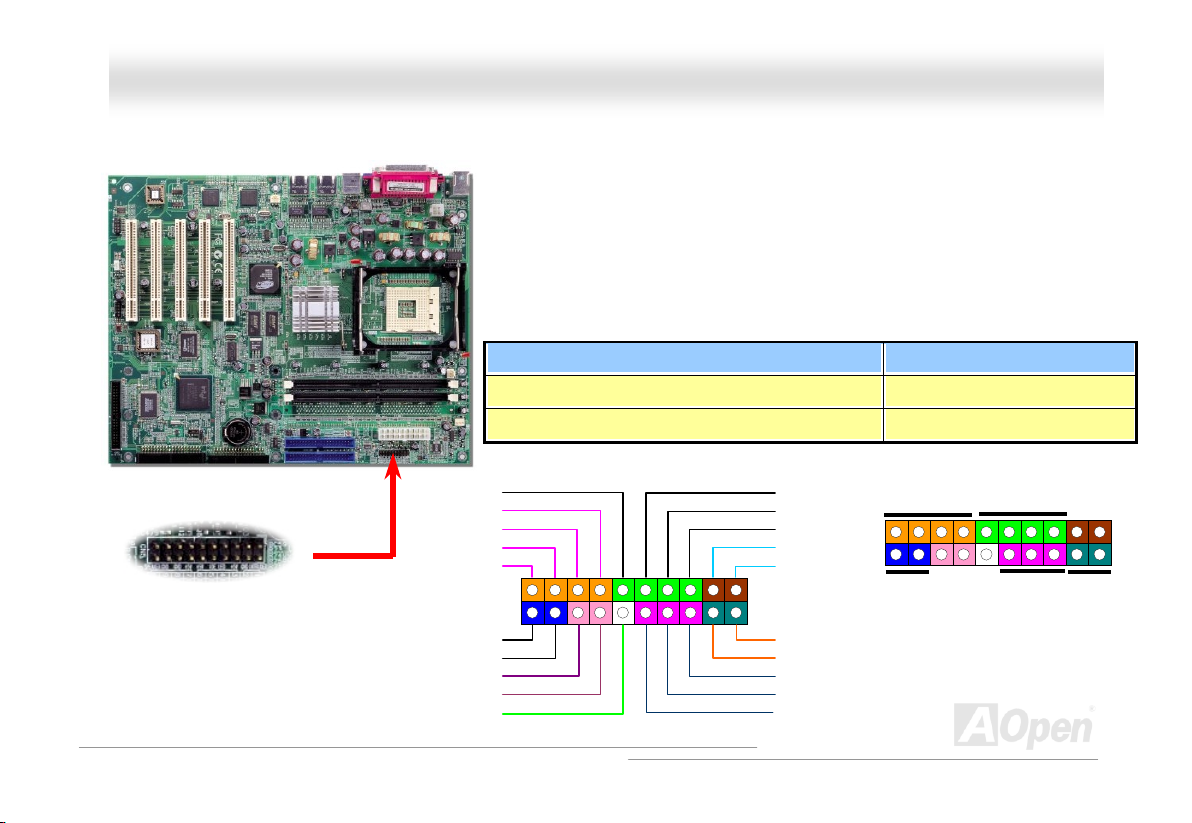
o
e
A
A
A
AAXX44BBRR--UU OOnnlliinnee MMaannuuaall
FFrroonntt PPaanneell CCoonnnneeccttoorr
SPEAKER
+5V
+5V
GND
GND
GND
RESET
GND
ATX_ ON
GND
Attach the power LED, Keylock, speaker, power and reset switch connectors t
the corresponding pins. If you enable “Suspend Mode” item in BIOS Setup, th
ACPI & Power LED will keep flashing while the system is in suspend mode.
Locate the power switch cable from your ATX housing. It is 2-pin female
connector from the housing front panel. Plug this connector to the soft-power
switch connector marked SPWR.
Suspend Type ACPI LED
Power on Suspend (S2) or Suspend to RAM (S3) Flashing for every second
Suspend to Disk (S4) The LED will be turned off
IDE LED
IDE LED
+5V
GND
INTRUDER
1
PWR BN
GND
CPILED-
GND
CPILED
SPEAKER
RESET
IDE LED
CPI &
Power LED
Power
Switch
27
Page 28
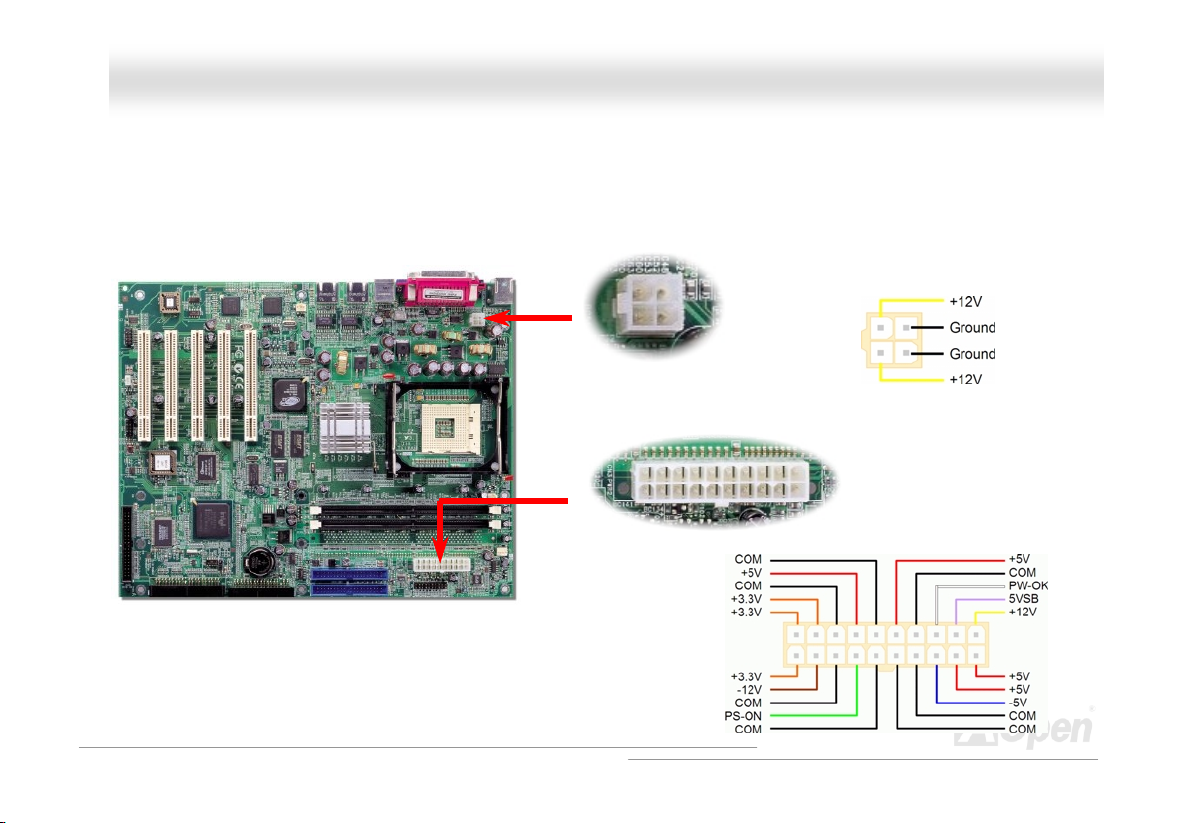
AAXX44BBRR--UU OOnnlliinnee MMaannuuaall
AATTXX PPoowweerr CCoonnnneeccttoorr
This motherboard comes with a 20-pin and 4-pin ATX power connector. Make sure you plug in the right direction. We strongly
recommend you to connect the 4-pin 12V ATX connector before connecting the 20-pin ATX power connector and use standard
power supply specially designed for Pentium 4 system.
4-Pin 12V ATX Power Connector
20-Pin Power Connector
28
Page 29
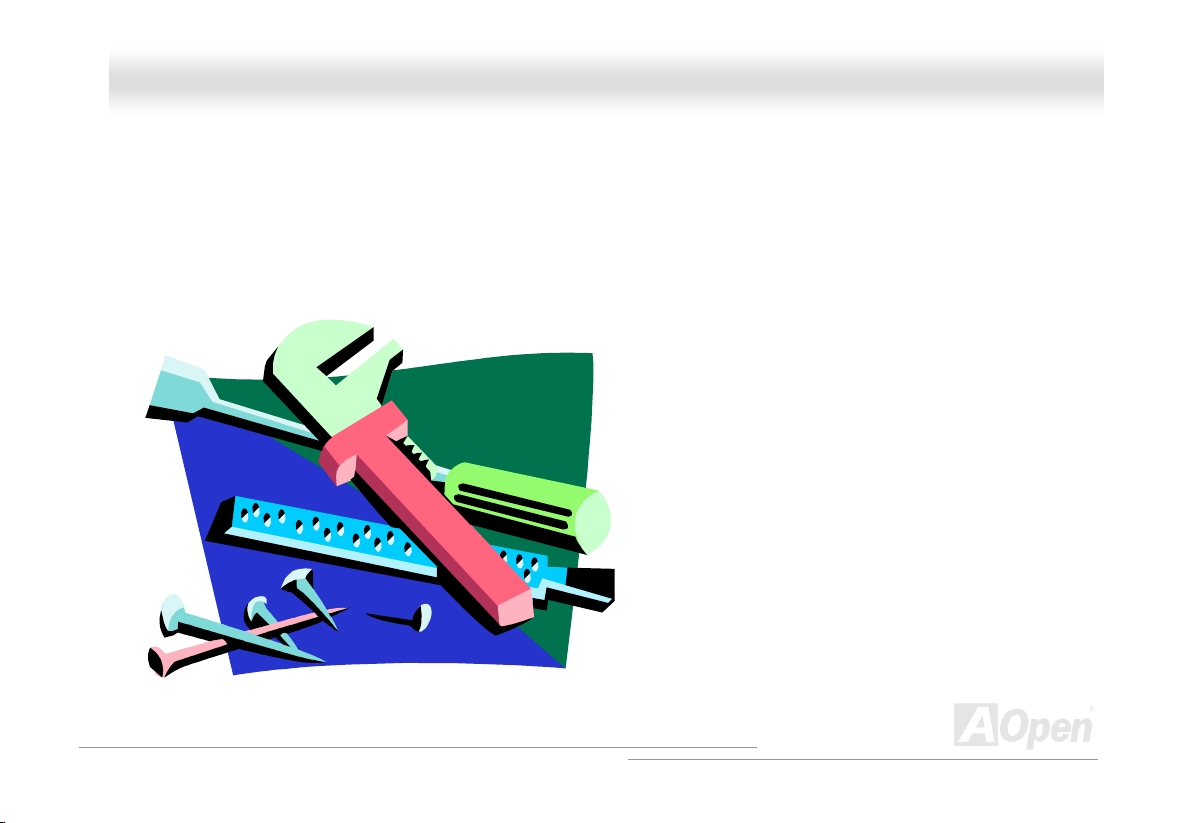
AAXX44BBRR--UU OOnnlliinnee MMaannuuaall
AACC PPoowweerr AAuuttoo RReeccoovveerryy
A traditional ATX system should remain at power off stage when AC power resumes from power failure. This design is
inconvenient for a network server or workstation, without an UPS, that needs to keep power-on. This motherboard implements
an AC Power Auto Recovery function to solve this problem.
29
Page 30
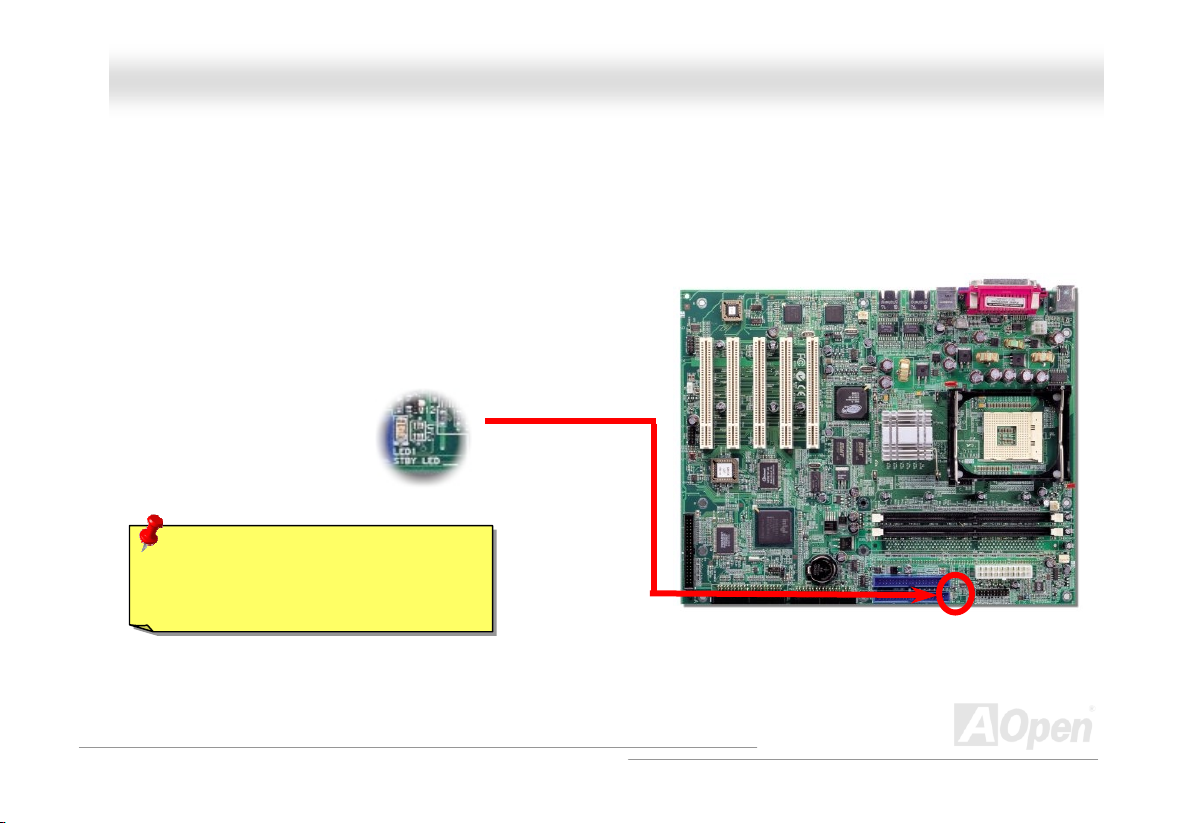
AAXX44BBRR--UU OOnnlliinnee MMaannuuaall
SSTTBBYY LLEEDD
STBY LED is AOpen’s considerate design that we aim at providing you friendly system information. The STBY LED will light up
when power is provided to the motherboard. This is a convenient indication for you to check the system power status in many
circumstances such as power on/off, stand-by mode and RAM power status during Suspend to RAM mode.
Warning: Do not install or remove the
DIMM module or others devices when
the STBY LED lights on.
System
Power LED
30
Page 31

AAXX44BBRR--UU OOnnlliinnee MMaannuuaall
IIDDEE aanndd FFllooppppyy CCoonnnneeccttoorr
Connect 34-pin floppy cable and 40-pin IDE cable to floppy connector FDC and IDE connector. Pin1 of cable is normally marked
with red color. Addition to IDE connectors, we also provide two RAID IDE connectors for you to connect RAID. Be careful of the
pin1 orientation. Wrong orientation may cause system damage.
RAID primary
channel
RAID secondary
channel
FDD Connector
IDE Secondary (2nd)
IDE Primary (1st)
ATA 66/100 IDE
Connector
31
Page 32

66/100 is required
AAXX44BBRR--UU OOnnlliinnee MMaannuuaall
IDE1 is also known as the primary channel and IDE2 as the secondary channel. Each channel supports two IDE devices that
make a total of four devices. In order to work together, the two devices on each channel must be set differently to Master and
Slave mode. Either one can be the hard disk or the CDROM. The setting as master or slave mode depends on the jumper on
your IDE device, so please refer to your hard disk and CDROM manual accordingly.
This motherboard supports ATA3 3
modes. The IDE bus is 16-bit, which means every transfer is two bytes.
Mode Clock Period Clock
PIO mode 0 30ns 20 600ns (1/600ns) x 2byte = 3.3MB/s
PIO mode 1 30ns 13 383ns (1/383ns) x 2byte = 5.2MB/s
PIO mode 2 30ns 8 240ns (1/240ns) x 2byte = 8.3MB/s
PIO mode 3 30ns 6 180ns (1/180ns) x 2byte = 11.1MB/s
PIO mode 4 30ns 4 120ns (1/120ns) x 2byte = 16.6MB/s
DMA mode 0 30ns 16 480ns (1/480ns) x 2byte = 4.16MB/s
DMA mode 1 30ns 5 150ns (1/150ns) x 2byte = 13.3MB/s
DMA mode 2 30ns 4 120ns (1/120ns) x 2byte = 16.6MB/s
ATA 33 30ns 4 120ns (1/120ns) x 2byte x2 = 33MB/s
ATA 66 30ns 2 60ns (1/60ns) x 2byte x2 = 66MB/s
ATA100 20ns 2 40ns (1/40ns) x 2byte x2 = 100MB/s
Warning: The specification of the IDE cable is a maximum of 46cm (18 inches);
make sure your cable does not exceed this length.
, ATA 66 or ATA100 IDE devices. Following table lists the transfer rate of IDE PIO and DMA
Count
Cycle Time Data Transfer Rate
32
Tip:
1. For better signal quality,
it is recommended to set
the far end side device
to master mode and
follow the suggested
sequence to install your
new device. Please refer
to above diagram
2. To achieve the best
performance of Ultra
DMA 66/100 hard disks,
a special 80-wires IDE
cable for Ultra DMA
.
Page 33

AAXX44BBRR--UU OOnnlliinnee MMaannuuaall
WWOOLL ((WWaakkee oonn LLAANN))
This feature is very similar as Wake On Modem, but it goes through local area network. To use Wake On LAN function, you must
have a network card with chipset that supports this feature, and connect a cable from LAN card to motherboard WOL connector.
The system identification information (probably IP address) is stored on network card and because there is a lot of traffic on the
Ethernet, you need to install network management software, such as ADM, for the checking of how to wake up the system. Note
that, at least 600mA ATX standby current is required to support the LAN card for this function.
WWOOLL CCoonnnneeccttoorr
LID
GND
+5VSB
33
Page 34

AAXX44BBRR--UU OOnnlliinnee MMaannuuaall
WOL Connector
(Motherboard Side)
Note: This picture is for example only, it may not exactly be the same motherboard.
WOL Connector
(Ethernet Card Side)
34
Page 35

5
AAXX44BBRR--UU OOnnlliinnee MMaannuuaall
SSuuppppoorrtt 1100//110000 MMbbppss LLAANN oonnbbooaarrdd
The Intel 82551QM includes a fast Ethernet controller on chip. On the strength of this LAN controller on board, which is a
highly-integrated Platform LAN Connect device, it provides 10/100M bps Ethernet for office and home use, the Ethernet RJ45
connector is located on top of USB connectors. The green LED indicates the link mode, it lights when linking to network and
blinking when transferring data. The orange LED indicates the transfer mode, and it lights when data is transferring in 100Mbps
mode. To enable or disable this function, you may simply adjust it through BIOS.
Green/ACT
Orange/Speed
100/10Mb Ethernet
3
Page 36

AAXX44BBRR--UU OOnnlliinnee MMaannuuaall
PPCC9999 CCoolloorr CCooddeedd BBaacckk PPaanneell
The onboard I/O devices are PS/2 Keyboard, PS/2 Mouse, COM1, VGA port, Printer, USB, and LAN ports. The view angle of
drawing shown here is from the back panel of the housing.
PS/2 Mouse
Connector
SPP/EPP/ECP
Parallel Port
USB
Connectors
LAN Port
LAN Port
PS/2 Keyboard
PS/2 Keyboard: For standard keyboard, which is using a PS/2 plug.
PS/2 Mouse: For PC-Mouse, which is using a PS/2 plug.
USB Port: Available for connecting USB devices.
Parallel Port: To connect with SPP/ECP/EPP printer.
COM1/COM2 Port: To connect with pointing devices, modem or others serial devices.
VGA Connector: To connect with PC monitor.
Connector
COM 2 Port
VGA Port
36
Page 37

7
AAXX44BBRR--UU OOnnlliinnee MMaannuuaall
d
nnd
SSuuppppoorrtt 2
This motherboard provides four USB connectors to connect USB devices, such as mouse, keyboard, modem, printer, etc. There
are two connectors on the PC99 back panel. You can use proper cable to connect the other USB connector to the back panel or
front panel of chassis.
2
UUSSBB PPoorrtt
Pin 1
USB2 Connector
USBPWR0
USB_FP_P0-
USB_FP_P0+
GND
KEY
1 2
USBPWR0
USB_FP_P1-
USB_FP_P1+
GND
NC
3
Page 38

AAXX44BBRR--UU OOnnlliinnee MMaannuuaall
CCoonnnneeccttiinngg CCOOMM22 CCoonnnneeccttoorr
This motherboard comes with a COM1 connector on the back panel. However, we provide an extra COM2 connector for your
convenience. Once you need to connect a device via COM2, just connect a suitable cable on it.
CTS#
DSR#
DTR#
SIN
2 1
Pin1
RTS#
RI#
GND
SOUT
DCD#
38
Page 39

AAXX44BBRR--UU OOnnlliinnee MMaannuuaall
OOvveerr--ccuurrrreenntt PPrrootteeccttiioonn
The Over Current Protection was very popular implemented on ATX 3.3V/5V/12V switching power supply. However, the new
generation CPU uses different voltage that has regulator to transfer 5V to CPU voltage (for example, 2.0V), and makes 5V over
current protection useless. This motherboard is with switching regulator onboard supports CPU over-current protection; in
conjunction with 3.3V/5V/12V power supply provide the full line over-current protection.
Note: Although we have implemented protection circuit try to prevent any human operating
mistake, there is still certain risk that CPU, memory, HDD, add-on cards installed on this
motherboard may be damaged because of component failure, human operating error or unknown
nature reason. AOpen cannot guaranty the protection circuit will always work perfectly.
ATX
Switching
Power
Supply
12V (Protected by power supply)
3.3V (Protected by power supply)
5V (Protected by power supply)
Onboard
Power
Regulator
Over-Current
Protection
Circuit
CPU Core Voltage
39
Page 40

AAXX44BBRR--UU OOnnlliinnee MMaannuuaall
0
3333000
The quality of low ESR capacitor (Low Equivalent Series Resistance) during high frequency operation is very important for the
stability of CPU power. The idea of where to put these capacitors is another know-how that requires experience and detail
calculation.
Not only that, AX4BR-U implements 3300μF capacitors, which is much larger than normal capacitor (1000 and 1500μF) and it
provides better stability for CPU power.
μμμμ
μμμμ
FF LLooww EESSRR CCaappaacciittoorr
40
Page 41

AAXX44BBRR--UU OOnnlliinnee MMaannuuaall
LLaayyoouutt ((FFrreeqquueennccyy IIssoollaattiioonn WWaallll))
Note: This diagram for example only, it may not be exactly the same as this motherboard.
For high frequency operation, especially overclocking,
layout is the most important factor to make sure
chipset and CPU working in stable condition. The
layout of this motherboard implements AOpen’s
unique design called “ Frequency Isolation Wall”.
Separating each critical portion of motherboard into
regions where each region operates in a same or
similar frequency range to avoid cross talk and
frequency interference between each region’s
operations and condition. The trace length and route
must be calculated carefully. For example, the clock
trace must be equal length (not necessarily as short
as possible) so that clock skew will be controlled
within few a pico second (1/10
12
Sec)
41
Page 42

AAXX44BBRR--UU OOnnlliinnee MMaannuuaall
EEnnllaarrggeedd AAlluummiinnuumm HHeeaattssiinnkk
Cool down CPU and Chipset is important for system reliability. Enlarged aluminum heat sink provides better heat consumption
especially when you are trying to over clocking the CPU.
42
Page 43

AAXX44BBRR--UU OOnnlliinnee MMaannuuaall
DDrriivveerr aanndd UUttiilliittyy
There are motherboard drivers and utilities included in AOpen Bonus CD. You don’t need to install all of them in order to boot
your system. But after you finish the hardware installation, you have to install your operation system first (such as Windows
2000) before you can install any drivers or utilities. Please refer to your operation system’s installation guide.
Note: Please follow recommended procedure
to install Windows 2000
and Windows XP.
43
Page 44

AAXX44BBRR--UU OOnnlliinnee MMaannuuaall
IInnssttaalllliinngg IInntteell®® CChhiippsseett SSooffttwwaarree IInnssttaallllaattiioonn UUttiilliittyy
Windows 95/98 cannot recognize this chipset, because it was released before the Intel 845E chipset. You can install the Intel
INF Update Utility from the Bonus Pack CD auto-run menu to eliminate the “?” marks.
44
Page 45

5
AAXX44BBRR--UU OOnnlliinnee MMaannuuaall
IInnssttaalllliinngg IInntteell IIAAAA DDrriivveerr
You can install Intel IAA Driver to increase the performance of software applications and reduce PC boot times. You can find it in
the AOpen Bonus Pack
CD.
4
Page 46

AAXX44BBRR--UU OOnnlliinnee MMaannuuaall
AACCPPII SSuussppeenndd ttoo HHaarrdd DDrriivvee
ACPI Suspend to Hard Drive is basically controlled by Windows operation system. It saves your current work (system status,
memory and screen image) into hard disk, and then the system can be totally power off. Next time, when power is on, you can
resume your original work directly from hard disk within few seconds without go through the Windows booting process and run
your application again. If your memory is 64MB, normally, you need to reserve at least 64MB HDD space to save your memory
image.
When go into Suspend:
When power-on next time:
System
Image &
Status
System
Image &
Status
Save into
Restore within
seconds
Hard
Disk
Hard
Disk
46
Page 47

AAXX44BBRR--UU OOnnlliinnee MMaannuuaall
BBIIOOSS SSeettuupp UUttiilliittyy
Most of system had already configured by the manufacturer or the dealer. There is no need to run BIOS setup program when
starting the computer unless you get a run setup program message.
The setup program loads configuration values into the battery-backed nonvolatile memory called CMOS RAM. This memory
area is not part of the system RAM.
47
Page 48

AAXX44BBRR--UU OOnnlliinnee MMaannuuaall
EEnntteerr SSeettuupp
To enter Setup, press the DELETE key.
The Setup Utility Main Menu appears:
Use the arrow keys
Use
Use
Press
to move to the next page or to return to the previous page if the setup screen has more than one page available.
, , “+” or “-” to select the options if they are available.
to return to the Main menu.
You must press DELETE while the system is booting.
This key does not work during any other time.
and to move around the Setup Utility screen.
48
Page 49

AAXX44BBRR--UU OOnnlliinnee MMaannuuaall
SSyysstteemm IInnffoorrmmaattiioonn
The following screen appears if you select System Information from the Main menu:
System Information Processor ..Intel (R) Pentium (R) 4 CPU 2.26GHz Processor Speed…………………………..2.26GHz Bus Frequency……………………………133/533 MHz Level 1 Cache……………………………..32 KB, Enabled Level 2 Cache……………………………..512 KB, Enabled Floppy Drive A……………………………1 .44 MB 3.5-inch IDE Primary Channel Master……………..Hard Disk, 20020 M.B. IDE Primary Channel Slave……………….None IDE Secondary Channel Master…………...None IDE Secondary Channel Slave……………..None Total Memory……………………………...256M 1st DIMM……………………………None 2nd DIMM…………………………..DDR RAM, 256 MB Serial Port 1 ………………………………3F8h,IRQ4 Serial Port 2 ………………………………2F8h,IRQ3 Parallel Port ……………………………….378h,IRQ7 PS/2 Mouse………………………………...Installed
The System Information menu shows the current basic configuration of your system.
The sections below explain the parameters.
49
Page 50

AAXX44BBRR--UU OOnnlliinnee MMaannuuaall
Processor
The Processor parameter specifies the type of processor currently installed in your system. The system supports Intel Pentium
4 up to 2.8GHz.
Processor Speed
The Processor Speed parameter specifies the speed of the processor currently installed in your system.
CPU/SDRAM BUS Frequency
This parameter specifies the currently FSB (Front Side Bus) frequency of the CPU/SDRAM.
Level 1 Cache
This parameter specifies the first-level or the internal fast accessed memory (i.e., the memory integrated into the CPU) size, and
whether it is enabled or disabled.
Level 2 Cache
This parameter specifies the second-level cache memory size that comes with the CPU. The available cache size is 256/512
KB.
50
Page 51

AAXX44BBRR--UU OOnnlliinnee MMaannuuaall
Diskette Drive A
This parameter specifies the system’s current diskette drive A settings.
IDE Primary Channel
This parameter specifies the current configuration of the IDE device connected to the master and slave ports of the primary IDE
channel.
IDE Secondary Channel
This parameter specifies the current configuration of the IDE device connected to the master and slave ports of the secondary
IDE channel.
Total Mem o r y
This parameter specifies the total amount of onboard memory. The memory size is automatically detected by BIOS during the
POST. If you install additional memory, the system automatically adjusts this parameter to display the new memory size.
1st Bank/2nd Bank/3rd Bank/4th Bank
The 1st Bank, 2nd Bank, 3rd Bank, and 4th Bank parameters indicate the type and size of DRAM installed in DIMM sockets 1
and 2 respectively. The “None” setting indicates that there is no DRAM installed.
51
Page 52

AAXX44BBRR--UU OOnnlliinnee MMaannuuaall
Serial Port 1
This parameter shows the serial port 1 address and IRQ setting.
Serial Port 2
This parameter shows the serial port 2 address and IRQ setting.
Parallel Port
This parameter shows the parallel port address and IRQ setting.
PS/2 Mouse
The BIOS utility automatically detects if there is a pointing device connected to your system. If there is, this parameter displays
the “Installed” setting. Otherwise, this is set to “None”.
52
Page 53

AAXX44BBRR--UU OOnnlliinnee MMaannuuaall
PPrroodduucctt IInnffoorrmmaattiioonn
The Product Information contains the general data about the system, such as the product name, serial number, BIOS version,
etc. This information is necessary for troubleshooting (may be required when asking for technical support).
The following shows how the Product Information screen appears:
Product Information
Product Name AX4BR-U
System S/N N/A
Main Board ID M51IX
Main Board SN N/A
System BIOS Version V4.0
SMBIOS Version 2.3
Product Name
This parameter specifies the official name of the system.
53
Page 54

AAXX44BBRR--UU OOnnlliinnee MMaannuuaall
System S/N
This parameter specifies the system’s serial number.
Main Board ID
This parameter specifies the motherboard’s identification number.
Main Board S/N
This parameter specifies the motherboard’s serial number.
System BIOS Version
This parameter specifies the version of the BIOS utility.
SMBIOS Version
This parameter specifies the version of the SMBIOS version.
54
Page 55

5
AAXX44BBRR--UU OOnnlliinnee MMaannuuaall
DDiisskk DDrriivveess
Select Disk Drives to input configuration values for disk drives.
The following screen shows the Disk Drives menu:
Disk Drives
Floppy Drive A [1.44MB 3.5-inch]
IDE Primary Channel Master
IDE Primary Channel Slave
IDE Secondary Channel Master
IDE Secondary Channel Slave
5
Page 56

AAXX44BBRR--UU OOnnlliinnee MMaannuuaall
Floppy Drives
To enter the configuration value for the first floppy drive, highlight the Floppy Drive A parameter. Press
view the options and select the appropriate value.
Drive A
None
360KB 5.25"
1.2MB 5.25"
720KB 3.5"
1.44MB 3.5"
2.88MB 3.5"
These items select the floppy drive type. The available settings and types supported by the motherboard
are listed to the left.
or
key to
IDE Drives
To configure the IDE drives connected to your system, select the parameter that represents the channel and port where the
desired hard disk to configure is connected. The options are:
IDE Primary Channel Master
This option lets you configure the hard disk drive connected to the master port of IDE channel 1.
IDE Primary Channel Slave
This option lets you configure the hard disk drive connected to the slave port of IDE channel 1.
56
Page 57

7
AAXX44BBRR--UU OOnnlliinnee MMaannuuaall
IDE Secondary Channel Master
This option lets you configure the hard disk drive connected to the master port of IDE channel 2.
IDE Secondary Channel Slave
This option lets you configure the hard disk drive connected to the slave port of IDE channel 2.
The following screen appears if you select any of the IDE Drive parameters:
IDE Primary Channel Master
Device Detection Mode [Auto]
Device Type Hard Disk
Cylinder [ 0]
Head [ 0]
Sector [ 0]
Size [ 20020 ] M.B.
Hard Disk LBA Mode [Auto]
5
Page 58

AAXX44BBRR--UU OOnnlliinnee MMaannuuaall
Device Detection Mode
Device Detection
Mode
Auto (Default)
User
None
If you select “Manual”, you need to fill in all remaining field, such as Cylinder, Head, and Sector on this
selected item. If the item “Auto” is selected, the items will remain “0”. And when the system boot up, system
will detect the hard disk and configure it automatically. “None” means there is no device in the channel.
Device Type
This parameter shows which type of IDE drive currently used.
Cylinder
This parameter specifies the number of cylinders of your hard disk, and is automatically set depending on your Type parameter
setting.
Head
This parameter specifies the number of heads of your hard disk, and is automatically set depending on your Type parameter
setting.
58
Page 59
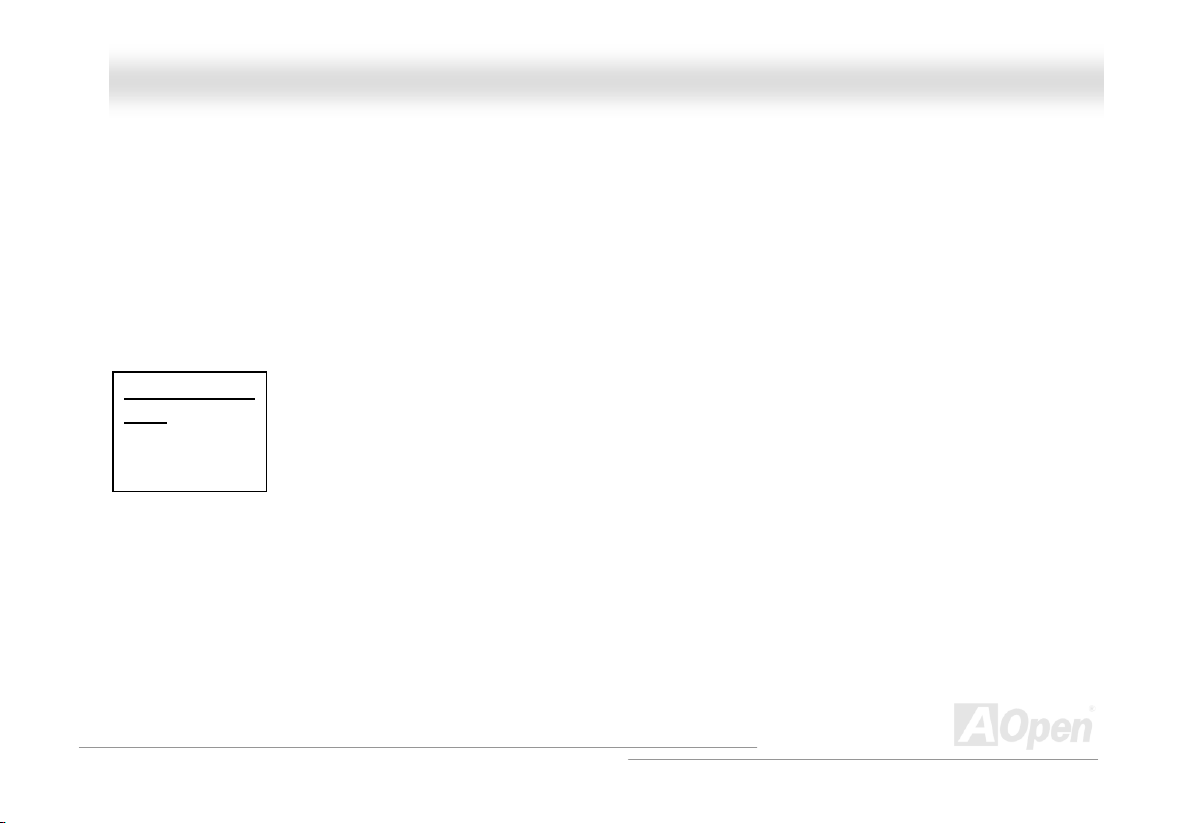
AAXX44BBRR--UU OOnnlliinnee MMaannuuaall
Sector
This parameter specifies the number of sectors of your hard disk, and is automatically set depending on your Type parameter
setting.
Size
This parameter specifies the size of your hard disk, in MB.
Hard Disk LBA Mode
Hard Disk Block
Mode
Auto (Default)
Disabled
This function enhances disk performance depending on the hard disk in use. If you set this parameter to
“Auto”, the BIOS utility automatically detects if the installed hard disk drive supports the Block Mode
function. If supported, it allows data transfer in blocks (multiple sectors) at a rate of 256 bytes per cycle. To
disregard the feature, change the setting to “Disable”.
59
Page 60

AAXX44BBRR--UU OOnnlliinnee MMaannuuaall
OOnnbbooaarrdd PPeerriipphheerraallss
The Onboard Peripherals Configuration allows you to configure the onboard communication ports and the onboard devices.
Selecting this option displays the following screen:
Onboard Peripherals Serial Port 1 [Enabled] Base Address [3F8h] IRQ [4 ] Serial Port 2 [Enabled] Base Address [2F8h] IRQ [3 ]
Parallel Port [Enabled]
Base Address [378h]
IRQ [7 ]
Operation Mode [Standard]
ECP DMA Channel [--]
Floppy Disk Controller [Enabled]
IDE Controller [Both]
PS/2 Mouse Controller [Enabled]
USB Host Controller [Enabled]
USB Legacy Mode [Disabled]
Onboard IDE RAID [Enabled]
Onboard 10/100 Ethernet Chip
[Enabled]
Onboard Gigabit Ethernet C hip
[Enabled]
60
Page 61

AAXX44BBRR--UU OOnnlliinnee MMaannuuaall
Serial Ports 1 and 2
Serial Port 1 & 2
Enabled (Default)
Disabled
These parameters allow you to enable or disable serial ports 1 and 2.
Base Address
Base Address
Serial Port 1:
3F8h (Default)
3E8h
2E8h
Serial Port 2:
2F8h (Default)
2E8h
3E8h
IRQ
IRQ
Serial Port 1:
4 (Default), 11
Serial Port 2:
3 (Default), 10
This item allows you to assign address and interrupt for the board serial port.
This function lets you assign an interrupt for serial ports 1 and 2. The options for serial ports 1 are IRQ
4 and 11. The options for serial port 2 are IRQ 3 and 10.
61
Page 62
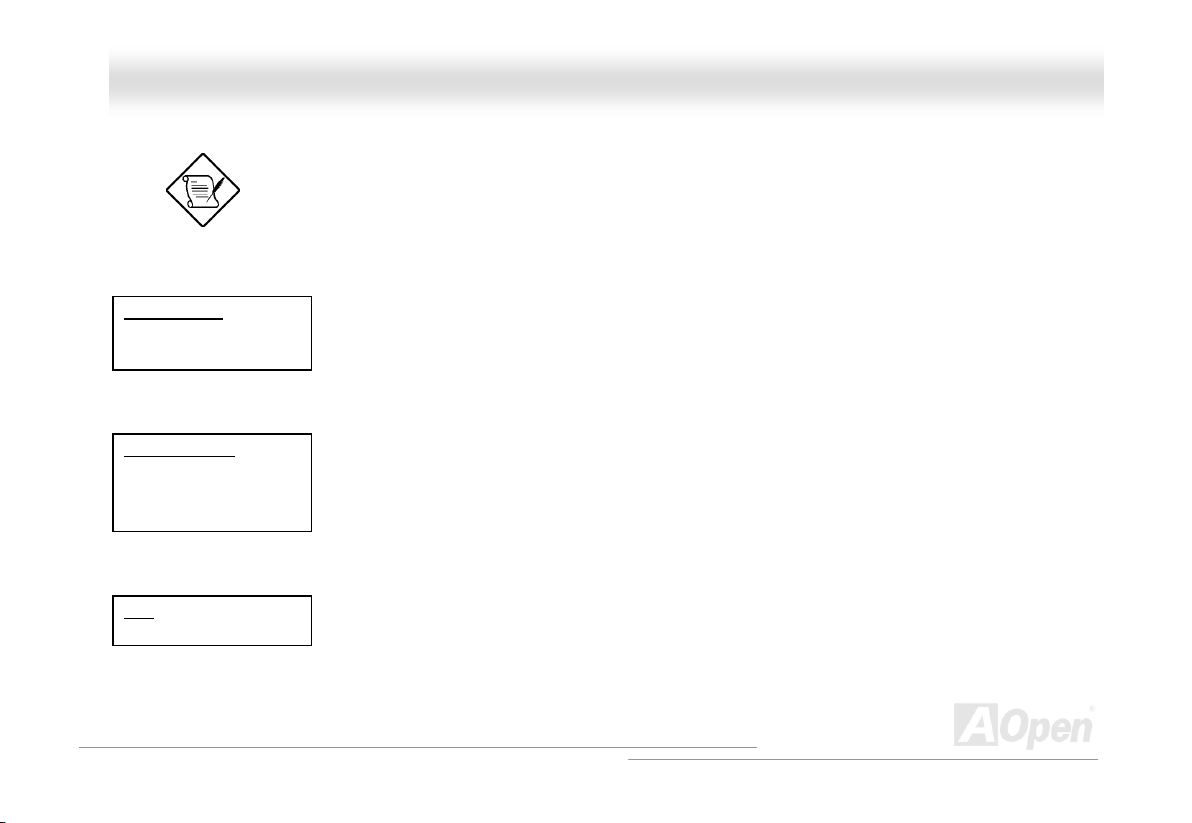
AAXX44BBRR--UU OOnnlliinnee MMaannuuaall
The Base Address and IRQ parameters for each port are configurable only if the port is enabled.
Parallel Port
Parallel Port
Enabled (Default)
Disabled
Base Address
Base Address
378h (Default)
3BCh
278h
IRQ
IRQ
7 (Default), 5
This parameter allows you to enable or disable the parallel port.
This item allows you to assign address and interrupt for the board serial port.
This function lets you assign an interrupt for the parallel port. The options are IRQ 5 and 7.
62
Page 63

AAXX44BBRR--UU OOnnlliinnee MMaannuuaall
The Base Address and IRQ parameters are configurable only if Parallel Port is enabled.
If you install an add-on card that has a parallel port whose address conflicts with the onboard parallel port, a
warning appears on the screen.
Check the parallel port address of the add-on card and change the address to one that does not conflict.
Operation Mode
Operation Mode
EPP (Default)
Bi-Directional
Standard
ECP
Setting Function
Standard Parallel Port (Standard) Allows normal speed one-way operation
Bi-directional Parallel Port (Bi-directional) Allows normal speed operation in a two-way mode
Enhanced Parallel Port (EPP) Allows bi-directional parallel port operation at maximum speed
Extended Capabilities Port (ECP) Allows parallel port to operate in bi-directional mode and at a speed higher than the
This item lets you set the parallel port mode. The mode options are Standard, Bi-directional, EPP
(Enhanced Parallel Port) and ECP (Extended Parallel Port).
maximum data transfer rate
63
Page 64

AAXX44BBRR--UU OOnnlliinnee MMaannuuaall
ECP DMA Channel
ECP Mode Use DMA
3
1 (Default)
This item becomes active only if you select Extended Capabilities Port (ECP) as the operation mode. It
allows you to assign DMA channel 1 or DMA channel 3 for the ECP parallel port function (as required
in Windows 95).
Floppy Disk Controller
Floppy Disk
Controller
Enabled (Default)
Disabled
IDE Controller
IDE Controller
Both (Default)
Primary
Disabled
PS/2 Mouse Controller
PS/2 Mouse
Controller
Enabled (Default)
Disabled
This parameter lets you enable or disable the onboard floppy disk controller.
Set this parameter to “Primary” to enable only the primary IDE controller; “Both” to enable both primary
and secondary IDE controllers; or “Disabled” to disable all IDE controllers.
This parameter enables or disables the onboard PS/2 mouse controller.
64
Page 65

5
AAXX44BBRR--UU OOnnlliinnee MMaannuuaall
USB Host Controller
USB Host
Controller
Enabled (Default)
Disabled
USB Legacy Mode
USB Legacy
Mode
Enabled
Disabled (Default)
On-board IDE RAID
On-board IDE
RAID
Enabled (Default)
Disabled
This parameter lets you enable or disable the USB controller on board. When enabled, it activates the USB
function of the system. When disabled, it deactivates the function.
This parameter lets you enable or disable the USB controller on board. When enabled, it activates the USB
function of the system. When disabled, it deactivates the function.
This parameter lets you enable or disable the IDE RAID controller on board. When enabled, it activates the
RAID function of the system. When disabled, it also deactivates the function.
6
Page 66

AAXX44BBRR--UU OOnnlliinnee MMaannuuaall
Onboard 10/100 Ethernet Chip
On-board 10/100
Ethernet Chip
Enabled (Default)
Disabled
Onboard Ethernet Chip
On-board
Ethernet Chip
Enabled (Default)
Disabled
This parameter allows you to enable or disable the onboard network feature.
This parameter allows you to enable or disable the onboard network feature.
66
Page 67

7
AAXX44BBRR--UU OOnnlliinnee MMaannuuaall
PPoowweerr MMaannaaggeemmeenntt
The Power Management menu allows you to configure the system power-management feature. The following screen shows the
Power Management parameters and their default settings:
Power Management Mode [Enabled]
IDE Hard Disk Standby Timer ........................................................... [OFF]
System Sleep Timer [OFF]
Sleep Mode [------]
Power Switch < 4 sec [Power Off]
System wake-up event
Modem Ring Indicator [Enabled]
PCI Power Management [Enabled]
RTC Alarm [Disabled]
Resume Day [--]
Resume Time [--:--:--]
Restart on AC/Power Failure .......................................................... [Disabled]
Power Management
6
Page 68

AAXX44BBRR--UU OOnnlliinnee MMaannuuaall
Power Management Mode
Power
Management
Mode
Enabled (Default)
Disabled
IDE Hard Disk Standby Timer
IDE Hard Disk
Standby Timer
Off (Default)
1 to 15min
System Sleep Timer
System Sleep
Timer
Off (Default)
120, 110,
100…20, 15, 10,
5, 2min
This parameter allows you to reduce power consumption. When this parameter is set to “Enabled”, you
can configure the IDE hard disk and system timers. Setting it to “Disabled” deactivates the
power-management feature and its timers.
This parameter allows the hard disk to enter standby mode after inactivity of 1 to 15 minutes, depending on
your setting. When you access the hard disk again, allow 3 to 5 seconds (depending on the hard disk) for
the disk to return to normal speed. Set this parameter to “Off” if your hard disk does not support this
function.
This parameter sets the system to the lowest power-saving mode after a specified period of inactivity. Any
keyboard or mouse action or any activity detected from the IRQ channels resumes system operation.
68
Page 69

AAXX44BBRR--UU OOnnlliinnee MMaannuuaall
Sleep Mode
Sleep Mode
Standby
Suspend (Default)
This parameter lets you specify the power-saving mode that the system will enter after a specified period of
inactivity. The options are “Standby” and “Suspend” modes. This parameter becomes configurable only if
the System Sleep Timer is enabled. Any keyboard or mouse action, or any enabled monitored activities
occurring through the IRQ channels resume system operation.
Power Switch < 4 sec.
Power Switch < 4
Sec.
Suspend
Power Off
(Default)
When set to ”Power Off”, the system automatically turns off when the power switch is pressed for less than
4 seconds. When set to ”Suspend”, the system enters the suspend mode when pressed for less than 4
seconds.
System Wake-up Event
The system wake-up event allows the system to resume operation when the modem ring indicator is enabled.
Modem Ring Indicator
Modem Ring
Indicator
Enabled
Disabled (Default)
When “Enabled” any fax/modem activity wakes up the system from suspend mode. The default setting is
“Disabled”.
69
Page 70

AAXX44BBRR--UU OOnnlliinnee MMaannuuaall
PCI Power Management
PCI Power
Management
Enabled (Default)
Disabled
RTC Alarm
RTC Alarm
Enabled
Disabled (Default)
Resume Day
Resume Day
1 to 31
Resume Time
Resume Time
Hh:mm:ss
This item allows you to enable or disable the PCI power management function.
This item allows you to set a certain time on a certain day to wake-up the system from suspend mode.
This item is displayed when you enable the “RTC Timer” option. Here you can specify what date you want
to wake up the system. For example, setting to 15, the system will wake up on the 15
This item is displayed when you enable the RTC Wake Up Timer option. Here you can specify what time you
want to wake up the system.
th
day of every month.
70
Page 71

AAXX44BBRR--UU OOnnlliinnee MMaannuuaall
Restart On AC/Power Failure
Restart On
AC/Power Failure
Enabled
Disabled (Default)
Pre-State
When “Enabled”, the system automatically turns on when the power comes back. When “Disabled” the
system turns off and does not turn on when the power comes back. When set to “Pre-State”, the system
maintains the last power state when the power comes back.
BBoooott OOppttiioonnss
This option allows you to specify your preferred setting for boot up. The following screen appears if you select Boot Options
from the Basic Configuration menu:
Boot Option
Boot Sequence
1st . [Floppy Disk A:]
2nd. [Hard Disk C:]
3rd. [IDE CD-ROM]
Primary Display Adapter……………………………………[Auto]
Fast Boot…………………………………………………….[Auto]
Silent Boot…………………………………….…………….[Enabled]
Num Lock After Boot……………………………………… [Enabled]
Memory Test……………………………………..………….[Disabled]
Boot From 10/100 LANDesk( R ) Service Agent…………..[Disabled]
Boot From Gigabit LANDesk( R ) Service Agent………….[Disabled]
71
Page 72

AAXX44BBRR--UU OOnnlliinnee MMaannuuaall
Boot Sequence
This parameter allows you to specify the boot search sequence during POST.
st
1
. The system checks this drive first.
nd
. The system then checks this drive if it can not boot from the 1st specified drive.
2
rd
3
. If the 1st and 2nd searches fail then it boots from this drive.
BIOS will display an error message if the drive(s) specified is not bootable.
Primary Display Adapter
Primary Display
Adapter
Auto
Onboard (Default)
This parameter lets you activate the onboard video controller as your primary display adapter, or
automatically disable it once BIOS detects that there is a video card installed in your system.
Fast Boot
Fast Boot
Auto (Default)
Disabled
This parameter allows the system to boot faster by skipping some POST routines.
72
Page 73

AAXX44BBRR--UU OOnnlliinnee MMaannuuaall
Silent Boot
Silent Boot
Enabled (Default)
Disabled
This parameter enables or disables the Silent Boot function. When set to ”Enabled”, BIOS is in graphical
mode and displays only an identification logo during POST and while booting. After booting the screen
displays the operating system prompt (such as DOS) or logo (such as Windows 95). If any error occurs
while booting, the system automatically switches to the text mode.
Even if your setting is ”Enabled”, you may also switch to the text mode while booting by pressing
when you see the “Press DELETE key to enter setup” message on the screen.
When set to “Disabled”, BIOS is in the conventional text mode where you see the system initialization
details on the screen.
Num Lock After Boot
Num Lock After
Boot
Enabled (Default)
Disabled
This parameter allows you to activate the Num Lock function upon booting.
Memory Test
Memory Test
Enabled
Disabled (Default)
When set to ”Enabled”, this parameter allows the system to perform a RAM test during the POST routine.
When set to “Disabled”, the system detects only the memory size and bypasses the test routine.
73
Page 74

AAXX44BBRR--UU OOnnlliinnee MMaannuuaall
Boot from 10/100 LANDesk(R) Service Agent
Boot from 10/100
LANDesk(R)
Service Agent
Enabled
Disabled (Default)
When set to “Enabled”, this parameter allows system to boot from the LAN card.
Boot from Gigabit LANDesk(R) Service Agent
Boot from 10/100
LANDesk(R)
Service Agent
Enabled
Disabled (Default)
When set to “Enabled”, this parameter allows system to boot from the LAN card.
74
Page 75

5
AAXX44BBRR--UU OOnnlliinnee MMaannuuaall
DDaattee aanndd TTiimmee
The real-time clock keeps the system date and time. After setting the date and time, you do not need to enter them every time
you turn on the system. As long as the internal battery remains good (approximately seven years) and connected, the clock
continues to keep the date and time accurately even when the power is off.
Date and Time
Date………………….[Sat Aug 17,2002]
Time…………………[20:16:56]
Date
Date
ww:mm:dd:yy
Valid values for weekday, month, day, and year are:
Weekday: Sun, Mon, Tue, Wed, Thu, Fri, Sat
Month: Jan, Feb, Mar, Apr, May, Jun, Jul, Aug, Sep, Oct, Nov, Dec
Highlight the items on the Date parameter and press
weekday-month-day-year format.
or
to set the date following the
7
Page 76

AAXX44BBRR--UU OOnnlliinnee MMaannuuaall
Day: 1 to 31
Year: 1980 to 2079
Time
Time
hh:mm:ss
Valid values for hour, minute, and second are:
Hour 00 to 23
Minute 00 to 59
Second 00 to 59
Highlight the items on the Time parameter and press
hour-minute-second format.
76
or
to set the time following the
Page 77

7
AAXX44BBRR--UU OOnnlliinnee MMaannuuaall
SSyysstteemm SSeeccuurriittyy
The Setup program has a number of security features to prevent unauthorized access to the system and its data.
The following screen appears if you select System Security from the Main menu:
System Security
Supervisor Password……………[None]
User Password……..……………[-----]
Password on Boot…………[-----]
Disk Driver Control
Floppy Drive .……………[Normal]
Hard Disk Drive …………[Normal]
Supervisor Password
Supervisor
Password
None (Default)
Present
This item can prevent unauthorized access to the BIOS utility. The “Present” setting allows you to set a
setup password.
7
Page 78

AAXX44BBRR--UU OOnnlliinnee MMaannuuaall
Supervisor Password
Enter your Password twice Password may be up to 7 characters
long.
Enter Password……………………………[ ]
Enter Password again…………………… [ ]
Set or Change Password
1. Enable the Supervisor Password parameter in the System Security menu by pressing the ENTER key. The Supervisor
Password windows will appear as shown above.
2. Type a password. The password may consist of up to seven characters.
Be very careful when typing your password because the actual characters do not appear on the screen.
3. Press the ENTER key. Re-type the password to verify your first entry then press ENTER key again.
4. Highlight the “Set or change password” option and press ENTER key.
5. Press the ESC key to return the System Security screen.
78
Page 79

AAXX44BBRR--UU OOnnlliinnee MMaannuuaall
6. Press the ESC key to exit setup. The Exit Setup screen will appear.
7. Choose “Ye s” to save your setting and exit Setup. Your password will be saved to CMOS.
8. If you want to remove the password, please select “Disabled” to disable this function.
User Password
User Password
None (Default)
Present
This item can secure your system against unauthorized use. Once you set this password, you have to type
it before you access to normal operation on the system. This item is available only when Supervisor
Password is set.
Password on Boot
Password on
Boot
None (Default)
Present
If you set this password, the system will request you the password while booting. This password is
available only when user password is set.
Disk Drive Control
The disk drive control features allow you to control the floppy drive or the hard disk drive boot function to prevent loading
operating systems or other programs from a certain drive while the other drives are operational (under DOS mode only).
The table below lists the drive control settings and their corresponding functions.
79
Page 80

AAXX44BBRR--UU OOnnlliinnee MMaannuuaall
Floppy Drive
Setting Description
Normal Floppy drive functions normally
Write Protect All Sectors Disables the write function on all sectors
Write Protect Boot Sector Disables the write function only on the boot sector
Hard Disk Drive
Setting Description
Normal Hard disk drive functions normally
Write Protect All Sectors Disables the write function on all sectors
Write Protect Boot Sector Disables the write function only on the boot sector
HHeeaalltthh MMoonniittoorr
The system event log enables you to record and monitor events that occur in your system like system temperature, fan stops,
and others. This feature allows you to specify the appropriate settings for your system’s event handling. Selecting the option
displays the following screen:
80
Page 81

AAXX44BBRR--UU OOnnlliinnee MMaannuuaall
Health Monitor
Event Logging
Event Logging…………………………[Enabled]
Clear Event Logs………………………[Disabled]
Total Number of Event Logs ………… 12
Remain of Event Log Area …...……… 93%
. View Event Logs
Hardware Monitor
. Health Monitor Status
Temperature/Voltage/Fan………………[Disabled]
CPU Fan………………………...[-----------]
1st System Fan…………………[-----------]
2nd System Fan………………..[-----------]
Memory ECC………………………….[Enabled]
Threshold Setting
CPU Temperature………………………[ 70 ] °C [158] °F
CPU Core Voltage……………………….1.50 V
CPU Voltage……………………………..[±0.2] V
+3.3 V…………………………………….[±0.4]V
+3.3 V Standby.………………………….[ ±0.7] V
+5 V…………………………………….…[ ±0.6] V
+5 V Standby…………………………….[ ±0.6] V
+12 V……………………………………..[ ±0.7] V
Vbat……………………………………….[±0.3] V
Cpu Fan…………………………………..[2000] RPM
System Fan……………………………….[2000] RPM
POST Event Action
Power off if Fan Fail……………………..[Disabled]
Poewr off if CPU Temperature too High…[Disabled]
Alert Beep When Log an Event…………….. [Disabled]
81
Page 82

AAXX44BBRR--UU OOnnlliinnee MMaannuuaall
Event Logging
This option allows you to record monitored events that occur during the operation of your system.
Event Logging
Event Logging
Enabled (Default)
Disabled
Clear Event Logs
Clear Event Logs
Enabled
Disabled (Default)
Total Number of Event Logs
Total Number of
Event Logs
Remain of Event Log Area
Available Space
for Event Logs
This item allows you to enable or disable the system event logging function.
This item allows you to enable or disable the system event logs clearing function. Please enable it if you
want to clear the event log whenever the event log area is full.
The currently number of events located in the event log area.
The percentage of space that is still available for logging system events.
82
Page 83

AAXX44BBRR--UU OOnnlliinnee MMaannuuaall
View Event Logs
View Event Logs
Opens the system event log file for viewing.
Hardware Monitor
This parameter monitors the hardware status such as fan and memory information.
Health Monitor Status
Health Monitor
Status
Health Monitor Status
CPU Temperature…………………………………………………….[0038]
CPU Core Voltage……………………………………………………1.50 V
CPU Voltage…………………………………………………………. [1.50] V
CPU Fan………………………………………………………………[N/A] RPM
+3.3 V…………………………………………………………………[3.37] V
+3.3 V standby ………………………………………………………[3.42] V
+5 V…………………………………………………………………...[5.08] V
+5 V Standby………………………………………………………...[5.10] V
+12 V………………………………………………………………….[12.22] V
Vbat……………………………………………………………………[3.28] V
System Temperature………………………………………………..[0040] °C
1st System Fan………………………………………………………[N/A]
2nd System Fan……………………………………………………..[0000] RPM
Represents the system information.
83
Page 84

AAXX44BBRR--UU OOnnlliinnee MMaannuuaall
Temperature/Voltage/Fan
Temperature/Volt
age/ Fan
Enabled (Default)
Disabled
Memory ECC
ECC
Enabled (Default)
Disabled
Threshold
SettingThreshold
Setting
Enable or disable the monitoring of the system’s temperature, voltage, and CPU fan.
ECC or Error-Correcting Code tests the accuracy of data as it passes in and out of memory. This
parameter enables or disables the monitoring of this function.
This parameter allows you to set CPU temperature, core voltage and fan threshold values.
POST Event Action
Power off if Fan Fail
Power off if Fan
Fail
This parameter allows you to enable or disable the automatic power off when fan fails working.
84
Page 85

5
AAXX44BBRR--UU OOnnlliinnee MMaannuuaall
Power off if Fan Fail
Power off if CPU
Temperature too
High
This parameter allows you to enable or disable the automatic power off when CPU temperature is too high.
Alert Beep When Log an Event
Alert Beep When
Log an Event
This parameter allows you to enable or disable an alert beep when a log is produced.
8
Page 86

AAXX44BBRR--UU OOnnlliinnee MMaannuuaall
LLooaadd DDeeffaauulltt SSeettttiinnggss
Use this option to load the default settings for the optimized system configuration. When you load the default settings, some of
the parameters are grayed-out with their fixed settings. These grayed parameters are not user-configurable.
The following dialog box appears when you select Load Default Settings from the main menu:
Load Default Settings
Do you want to load default settings?
[ YES] [NO]
Select “Yes” to load the default settings.
Select “No” to ignore the message and return to the BIOS utility.
86
Page 87

AAXX44BBRR--UU OOnnlliinnee MMaannuuaall
AAbboorrtt SSeettttiinnggss CChhaannggee
Use this option to disregard your changes to the BIOS and reload your previous settings.
The following dialog box appears when you select Abort Settings Change from the main menu:
Abort Settings Changes
Do you want to abort settings changes?
[ YES] [NO]
Select “Yes” to disregard your changes and reload your previous settings. After reload, the main menu appears on screen.
Select “No” to ignore the message and return to the BIOS utility.
87
Page 88

AAXX44BBRR--UU OOnnlliinnee MMaannuuaall
EExxiitt SSeettuupp
Use this option to exit the BIOS utility.
Exit Setup
Settings have been changed.
Do you want to save CMOS setting?
[YES] [NO]
88
Page 89

AAXX44BBRR--UU OOnnlliinnee MMaannuuaall
OOvveerrcclloocckkiinngg
As a leading manufacturer in motherboard industry, AOpen always listens to what customers want and develop products to fit
different user's requirements. Reliability, compatibility, leading technology and friendly features are our basic goals when
designing motherboards. Other than above mentioned design criteria, there are power users who are always seeking to push
the limitation of the system performance by overclocking which we call them "Overclocker".
This section is dedicated to overclockers.
This high performance motherboard is designed for maximum 533MHz CPU bus clock. But it comes with clock generator of
248MHz when we design it to accommodate with future CPU bus clock. Our lab test results showed that 120MHz is achievable
when proper setting and qualified components were presented. Not only that, the CPU clock ratio can be up to 24x that supports
almost all of Pentium
feel appropriate for this motherboard is 120MHz bus clock.
But not guaranty. ☺
Tip: Note that overclocking may also
cause thermal problem. Please make
sure that the cooling fan and the
heatsink were adequate to dissipate
excessive heat that's generated by
overclocking the CPU.
®
4 CPUs in the future and provides flexibility for overclockers. For your reference, the configuration we
☺
☺☺
Warning: The design of this product follows CPU and chipset vendor's
design guideline. Any attempts to push beyond product specification are
not recommended and you are taking your own risk to damage your
system or important data. Before doing overclocking, you must make sure
your components are able to tolerate such abnormal setting, especially
CPU, DRAMs, hard disks, and AGP VGA cards.
89
Page 90

AAXX44BBRR--UU OOnnlliinnee MMaannuuaall
VVGGAA CCaarrdd && HHaarrdd DDiisskk
VGA and HDD is key components for overclocking, for your reference, the following list are what have been successful
overclocked in our lab. Please note that AOpen can not guaranty they can be successful overclocked again. Please check the
Available Vendor List (AVL) by link to our official website.
VGA: http://www.aopen.com.tw/tech/report/overclk/mb/vga-oc.htm
HDD: http://www.aopen.com.tw/tech/report/overclk/mb/hdd-oc.htm
90
Page 91

AAXX44BBRR--UU OOnnlliinnee MMaannuuaall
GGlloossssaarryy
AACC9977
Basically, AC97 specification separates sound/modem circuit to two parts, digital processor and a CODEC for analogy I/O they
are linked by AC97 link bus. Since digital processor can be put into motherboard main chipset, the cost of sound/modem
onboard solution can be reduced.
AACCPPII ((AAddvvaanncceedd CCoonnffiigguurraattiioonn && PPoowweerr IInntteerrffaaccee))
ACPI is the power management specification of PC97 (1997). It intends to save more power by taking full control of power
management to operating system and bypass BIOS
to operating system (such as Windows 98). This is a bit similar as the PnP
power switch to control the power state transition.
AAGGPP ((AAcccceelleerraatteedd GGrraapphhiicc PPoorrtt))
AGP is a bus interface targeted for high-performance 3D graphic. AGP supports only memory read/write operation and
single-master single-slave one-to-one only. AGP uses both rising and falling edge of the 66MHz clock, for 2X AGP, the data
transfer rate is 66MHz x 4byte x 2 = 528MB/s. AGP is now moving to 4X mode, 66MHz x 4byte x 4 = 1056MB/s. AOpen is the
first company to support 4X AGP motherboards by both AX6C (Intel 820) and MX64/AX64 (VIA 694x), started from Oct 1999.
. The chipset or super I/O chip needs to provide standard register interface
register interface. ACPI defines ATX momentary soft
91
Page 92

AAXX44BBRR--UU OOnnlliinnee MMaannuuaall
AAMMRR ((AAuuddiioo//MMooddeemm RRiisseerr))
The CODEC circuit of AC97 sound/modem solution can be put on motherboard or put on a riser card (AMR card) that connects
to motherboard through AMR connector.
AAOOppeenn BBoonnuuss PPaacckk CCDD
A disc bundled with AOpen motherboard product; there are motherboard drivers, Acrobat Reader for PDF online manual and
other useful utilities.
AAPPMM ((AAddvvaanncceedd PPoowweerr MMaannaaggeemmeenntt))
Unlike ACPI, BIOS controls most APM power management functions. AOpen Suspend to Hard Drive is a good example of APM
power management.
AATTAA ((AATT AAttttaacchhmmeenntt))
ATA is the specification of diskette interface. In 80’s, many software and hardware manufacturers instituted the ATA specification
together. The AT is meaning International Business Machines Corporation (IBM) personal computer/AT’s bus structure.
AATTAA//6666
ATA/66 uses both rising edge and falling edge but doubles UDMA/33 transfer rate. The data transfer rate is 4 times of the PIO
mode 4 or DMA mode 2, 16.6MB/s x4 = 66MB/s. To use ATA/66, you need special ATA/66 IDE cable.
92
Page 93
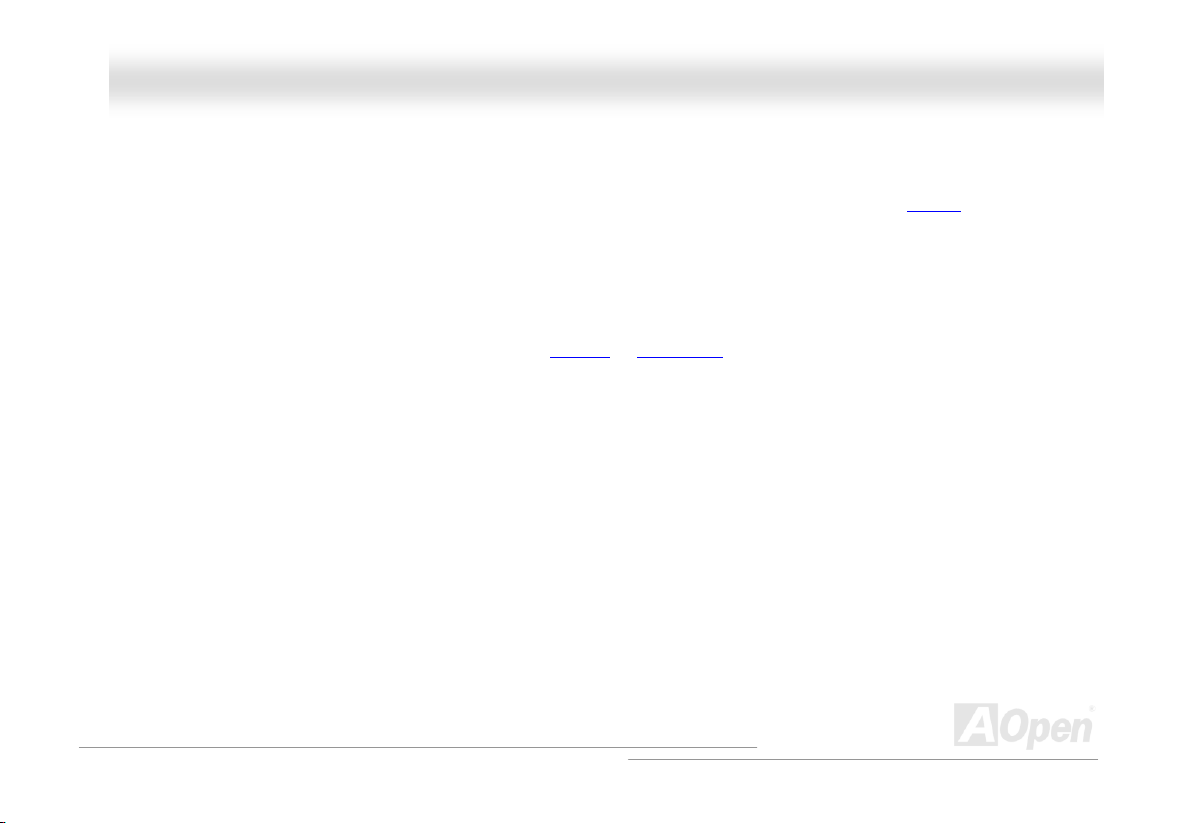
AAXX44BBRR--UU OOnnlliinnee MMaannuuaall
AATTAA//110000
ATA/100 is a new IDE specification under developing. ATA/100 uses both rising edge and falling edge as ATA/ 66 but clock cycle
time is reduced to 40ns. The data transfer rate is (1/40ns) x 2 bytes x 2 = 100MB/s. To use ATA/100, you need special 80-wire
IDE cable, the same as ATA/66.
BBIIOOSS ((BBaassiicc IInnppuutt//OOuuttppuutt SSyysstteemm))
BIOS is a set of assembly routine/program that reside in EPROM or Flash ROM. BIOS controls Input/output devices and other
hardware devices of motherboard. In general, to provide hardware independent portability, operation system and drivers is
required to access BIOS without directly access hardware devices.
BBuuss MMaasstteerr IIDDEE ((DDMMAA mmooddee))
The traditional PIO (Programmable I/O) IDE requires the CPU to involve in all the activities of the IDE access including waiting
for the mechanical events. To reduce the workload of the CPU, the bus master IDE device transfers data from/to memory
without interrupting CPU, and releases CPU to operate concurrently while data is transferring between memory and IDE device.
You need the bus master IDE driver and the bus master IDE HDD to support bus master IDE mode.
93
Page 94

AAXX44BBRR--UU OOnnlliinnee MMaannuuaall
CCNNRR ((CCoommmmuunniiccaattiioonn aanndd NNeettwwoorrkkiinngg RRiisseerr))
The CNR specification provides the PC industry the opportunity to deliver a flexible and cost reduced method of implementing
LAN, home networking, DSL, USB, wireless, audio and modem subsystems widely used in today's "connected PCs". The CNR
specification is an open industry specification and is supported by OEMs, IHV card manufacturers, silicon supplier and
Microsoft.
CCOODDEECC ((CCooddiinngg aanndd DDeeccooddiinngg))
Normally, CODEC means a circuit that can do digital to analog conversion and also the analog to digital conversion. It is part of
sound/modem solution.
AC97
DDDDRR ((DDoouubbllee DDaattaa RRaatteedd)) SSDDRRAAMM
DDR SDRAM utilizes the existing DRAM infrastructure and technology while doubling the nominal bandwidth available to
systems in an easy to design and simple to adopt way. Initially a perfect solution for memory intensive server and workstation
applications, DDR low cost and low voltage will ultimately make it an ideal solution for all segments of the PC market, high
performance desktop and mobile PCs, Value PCs and even Internet Appliances and mobile devices.
DDIIMMMM ((DDuuaall IInn LLiinnee MMeemmoorryy MMoodduullee))
DIMM socket has total 168-pin and supports 64-bit data. It can be single or double side, the golden finger signals on each side
of PCB are different, and that is why it was called Dual In Line. Almost all DIMMs are made by SDRAM
Note that some old DIMMs are made by FPM/EDO
and only operate at 5V. Do not confuse them with SDRAM DIMM.
, which operate at 3.3V.
94
Page 95

5
AAXX44BBRR--UU OOnnlliinnee MMaannuuaall
DDMMAA ((DDiirreecctt MMeemmoorryy AAcccceessss))
Channel for communications between the memory and surrounding devices.
EECCCC ((EErrrroorr CChheecckkiinngg aanndd CCoorrrreeccttiioonn))
The ECC mode needs 8 ECC bits for 64-bit data. Each time memory is accessed; ECC bits are updated and checked by a
special algorithm. The ECC algorithm has the ability to detect double-bit error and automatically correct single-bit error while
parity mode can only detect single-bit error.
EEDDOO ((EExxtteennddeedd DDaattaa OOuuttppuutt)) MMeemmoorryy
The EDO DRAM technology is actually very similar to FPM (Fast Page Mode). Unlike traditional FPM that tri-states the memory
output data to start the pre-charge activity, EDO DRAM holds the memory data valid until the next memory access cycle, that is
similar to pipeline effect and reduces one clock state.
EEEEPPRROOMM ((EElleeccttrroonniicc EErraassaabbllee PPrrooggrraammmmaabbllee RROOMM))
Also known as E2PROM. Both EEPROM and Flash ROM can be re-programmed by electronic signals, but the interface
technology is different. Size of EEPROM is much smaller than flash ROM.
9
Page 96

AAXX44BBRR--UU OOnnlliinnee MMaannuuaall
EEPPRROOMM ((EErraassaabbllee PPrrooggrraammmmaabbllee RROOMM))
Traditional motherboard stores BIOS code in EPROM. EPROM can only be erased by ultra-violet (UV) light. If BIOS has to be
upgraded, you need to remove EPROM from motherboard, clear by UV light, re-program, and then insert back.
EEVV66 BBuuss
EV6 Bus in the technology of Alpha processor from Digital Equipment Corporation. EV6 bus uses both rising and falling clock
edge to transfer data, similar as DDR SDRAM or ATA/66 IDE bus.
EV6 Bus Speed = CPU external bus clock x 2.
For example, 200 MHz EV6 bus is actually using 100 MHz external bus clock, but the equivalent speed is 200 MHz.
FFCCCC DDooCC ((DDeeccllaarraattiioonn ooff CCoonnffoorrmmiittyy))
The DoC is component certification standard of FCC EMI regulations. This standard allows DIY component (such as
motherboard) to apply DoC label separately without a shielding of housing.
FFCC--PPGGAA ((FFlliipp CChhiipp--PPiinn GGrriidd AArrrraayy))
FC means Flip Chip, FC-PGA is a new package of Intel for Pentium III CPU. It can plug into SKT370 socket, but require
motherboard to add some signals on socket 370. That is, the motherboard needs to be redesigned. Intel is going to ship
FC-PGA 370 CPU and phase out slot1 CPU.
96
Page 97

AAXX44BBRR--UU OOnnlliinnee MMaannuuaall
FFllaasshh RROOMM
Flash ROM can be re-programmed by electronic signals. It is easier for BIOS to upgrade by a flash utility, but it is also easier to
be infected by virus. Because of increase of new functions, BIOS size is increased from 64KB to 256KB (2M bit). AOpen AX5T is
the first board to implement 256KB (2Mbit) Flash ROM. Now flash ROM size is moving to 4M bit on AX6C (Intel 820) and MX3W
(Intel 810) motherboard. , AOpen motherboard uses EEPROM for jumper-less and battery-less design.
FFSSBB ((FFrroonntt SSiiddee BBuuss)) CClloocckk
FSB Clock means CPU external bus clock.
CPU internal clock = CPU FSB Clock x CPU Clock Ratio
2
2
I
I
CC BBuuss
See SMBus.
97
Page 98

AAXX44BBRR--UU OOnnlliinnee MMaannuuaall
IIEEEEEE 11339944
IEEE 1394 is a low-cost digital interface originated by Apple Computer as a desktop LAN and developed by the IEEE 1394
working group. The IEEE 1394 can transport data at 100, 200 or 400 Mbps. One of the solutions to connect digital television
devices together at 200 Mbps. Serial Bus Management provides overall configuration control of the serial bus in the form of
optimizing arbitration timing, guarantee of adequate electrical power for all devices on the bus, assignment of isochronous
channel ID, and notification of errors. There are two type of IEEE 1394 data transfer: asynchronous and isochronous.
Asynchronous transport is the traditional computer memory-mapped, load and store interface. Data requests are sent to a
specific address and an acknowledgment is returned. In addition to an architecture that scales with silicon technology, IEEE
1394 features a unique isochronous data channel interface. Isochronous data channels provide guaranteed data transport at a
pre-determined rate. This is especially important for time-critical multimedia data where just-in-time delivery eliminates the need
for costly buffering.
PPaarriittyy BBiitt
The parity mode uses 1 parity bit for each byte, normally it is even parity mode, that is, each time the memory data is updated,
parity bit will be adjusted to have even count "1" for each byte. When next time, if memory is read with odd number of "1", the
parity error is occurred and this is called single bit error detection.
PPBBSSRRAAMM ((PPiippeelliinneedd BBuurrsstt SSRRAAMM))
For Socket 7 CPU, one burst data read requires four QWord (Quad-word, 4x16 = 64 bits). PBSRAM only needs one address
decoding time and automatically sends the remaining QWords to CPU according to a predefined sequence. Normally, it is
3-1-1-1, total 6 clocks, which is faster than asynchronous SRAM. PBSRAM is often used on L2 (level 2) cache of Socket 7 CPU.
Slot 1 and Socket 370 CPU do not need PBSRAM.
98
Page 99

AAXX44BBRR--UU OOnnlliinnee MMaannuuaall
PPCC--110000 DDIIMMMM
SDRAM DIMM that supports 100MHz CPU FSB bus clock.
PPCC--113333 DDIIMMMM
SDRAM DIMM that supports 133MHz CPU FSB bus clock.
PPCC--11660000 oorr PPCC--22110000 DDDDRR DDRRAAMM
Based on FSB frequency, the DDR DRAM has 200MHz and 266MHz two type of working frequency. Because of DDR DRAM
data bus is 64-bit, it provides data transfer bandwidth up to 200x64/8=1600MB/s, and 266x64/8=2100MB/s. Hence, the PC-1600
DDR DRAM is working with 100MHz and PC-2100 DDR DRAM is working with 133MHz FSB frequency.
PPCCII ((PPeerriipphheerraall CCoommppoonneenntt IInntteerrffaaccee)) BBuuss
Bus for the internal connection of peripheral devices, high-speed data channel between the computer and expansion card.
PPDDFF FFoorrmmaatt
A file format for electronic document, PDF format is independent from platform, you can read PDF file under Windows, Unix,
Linux, Mac … with different PDF reader. You can also read PDF file by web browser such as IE and Netscape, note that you
need to install PDF plug-in first (Included in Acrobat Reader).
99
Page 100

AAXX44BBRR--UU OOnnlliinnee MMaannuuaall
PPnnPP ((PPlluugg aanndd PPllaayy))
The PnP specification suggests a standard register interface for both BIOS and operating system (such as Windows 95). These
registers are used by BIOS and operating system to configure system resource and prevent any conflicts. PnP BIOS or
operating system will automatically allocate the IRQ/DMA/Memory. Currently, almost all the PCI cards and most ISA cards are
already PnP compliant.
PPOOSSTT ((PPoowweerr--OOnn SSeellff TTeesstt))
The BIOS self-test procedure after power-on, sometimes, it is the first or the second screen shown on your monitor during
system boot.
RRDDRRAAMM ((RRaammbbuuss DDRRAAMM))
Rambus is a memory technology that uses large burst mode data transfer. Theoretically, the data transfer should be high than
SDRAM
. RDRAM is cascaded in channel operation. For Intel 820, only one RDRAM channel is supported, 16-bit data per
channel, and this channel may have maximum 32 RDRAM devices, no matter how many RIMM
RRIIMMMM ((RRaammbbuuss IInnlliinnee MMeemmoorryy MMoodduullee))
184-pin memory module that supports RDRAM memory technology. A RIMM memory module may contain up to maximum of 16
RDRAM devices.
sockets.
100
