Page 1
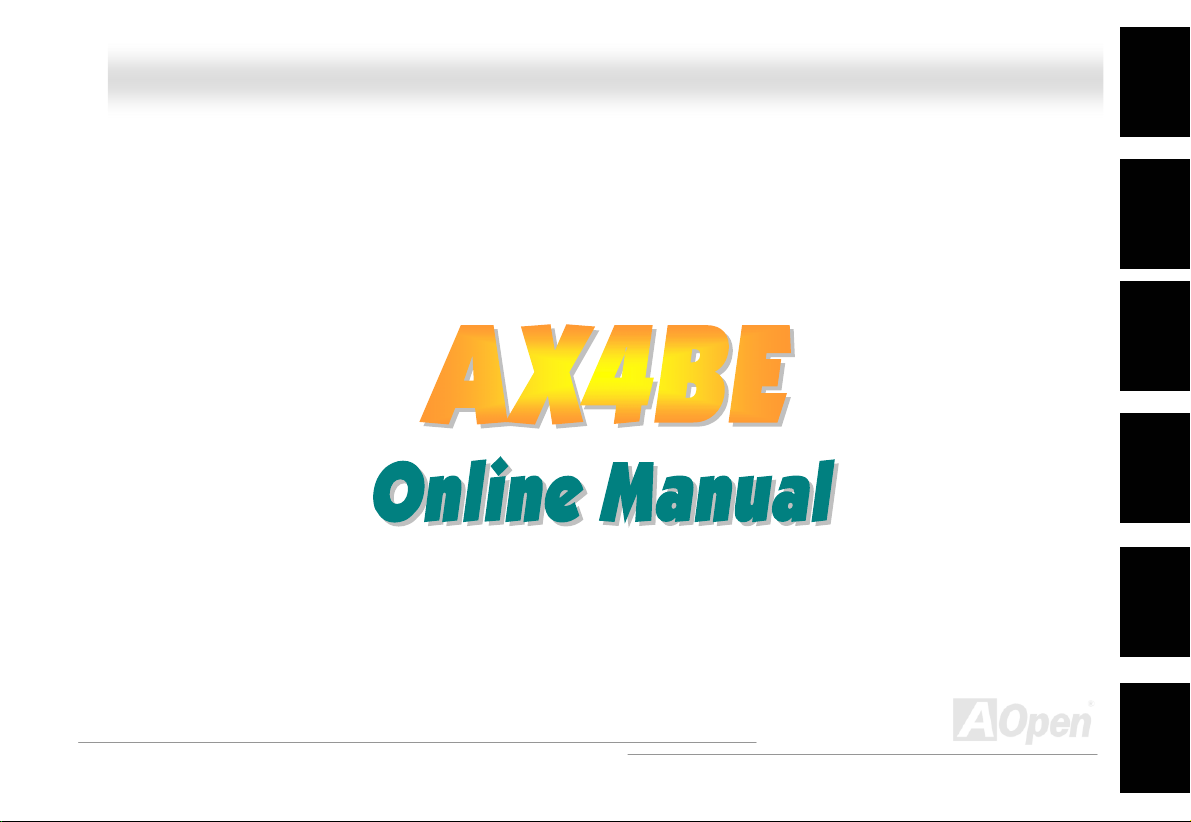
AAXX44BBEE OOnnlliinnee MMaannuuaall
AX4BE
DOC. NO.: AX4BE-OL-E0208A
Overview
Installation
Hardware
Drivers &
Utilities
BIOS Setup
AWARD
Glossary
Troubleshooting &
Technical Support
1
Page 2
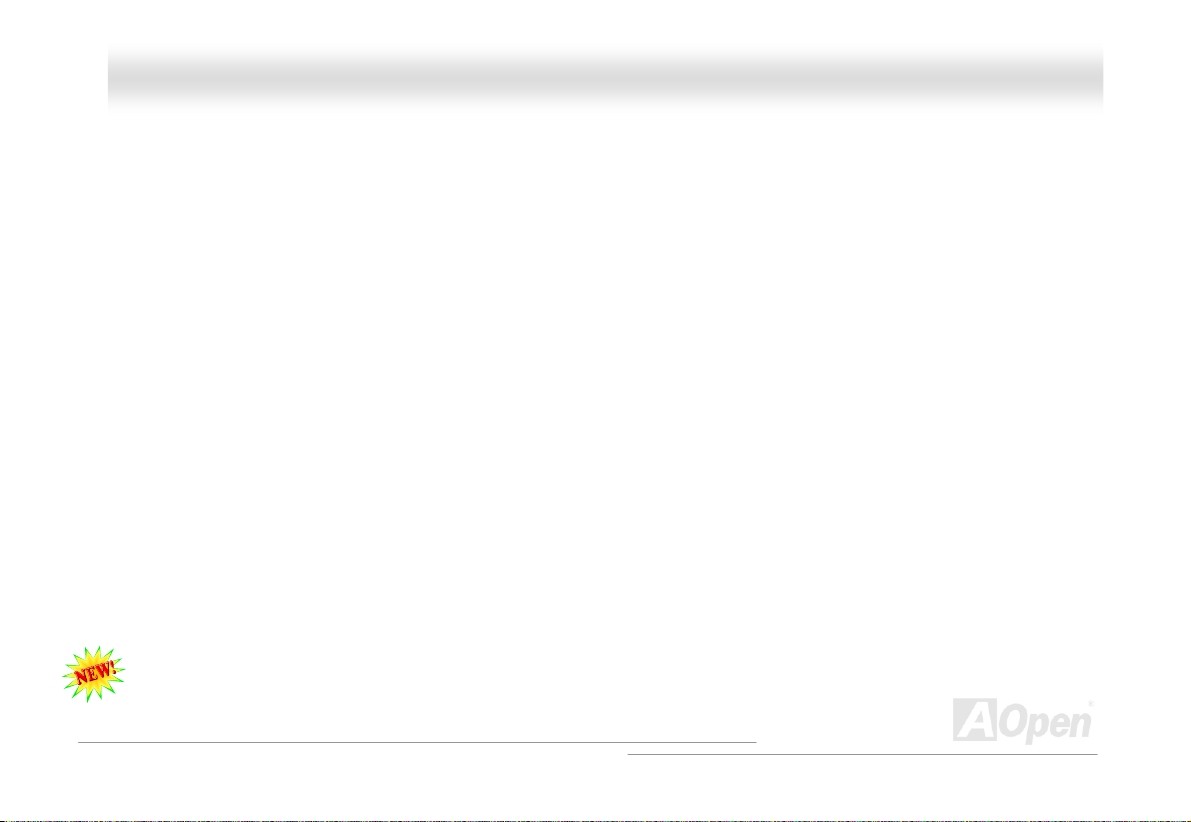
AAXX44BBEE OOnnlliinnee MMaannuuaall
WWhhaatt’’ss iinn tthhiiss mmaannuuaall
AX4BE ...........................................................................................................................................1
What’s in this manual ...................................................................................................................................................... 2
You Must Notice .............................................................................................................................................................. 9
Before You Start............................................................................................................................................................10
Overview ....................................................................................................................................................................... 11
Feature Highlight........................................................................................................................................................... 12
Quick Installation Procedure .........................................................................................................................................16
Motherboard Map ..........................................................................................................................................................17
Block Diagram ...............................................................................................................................................................18
Hardware Installation................................................................................................................19
About “Manufacturer Upgrade Optional” and “User Upgrade Optional”… ...................................................................... 20
JP14 Clear CMOS Data ................................................................................................................................................ 21
CPU Installation ............................................................................................................................................................ 22
CPU Jumper-less Design .............................................................................................................................................. 25
Full-range Adjustable CPU Core Voltage....................................................................................................................... 27
DIMM Sockets ............................................................................................................................................................... 29
You Must Know When Using FSB 533...........................................................................................................................30
2
Page 3
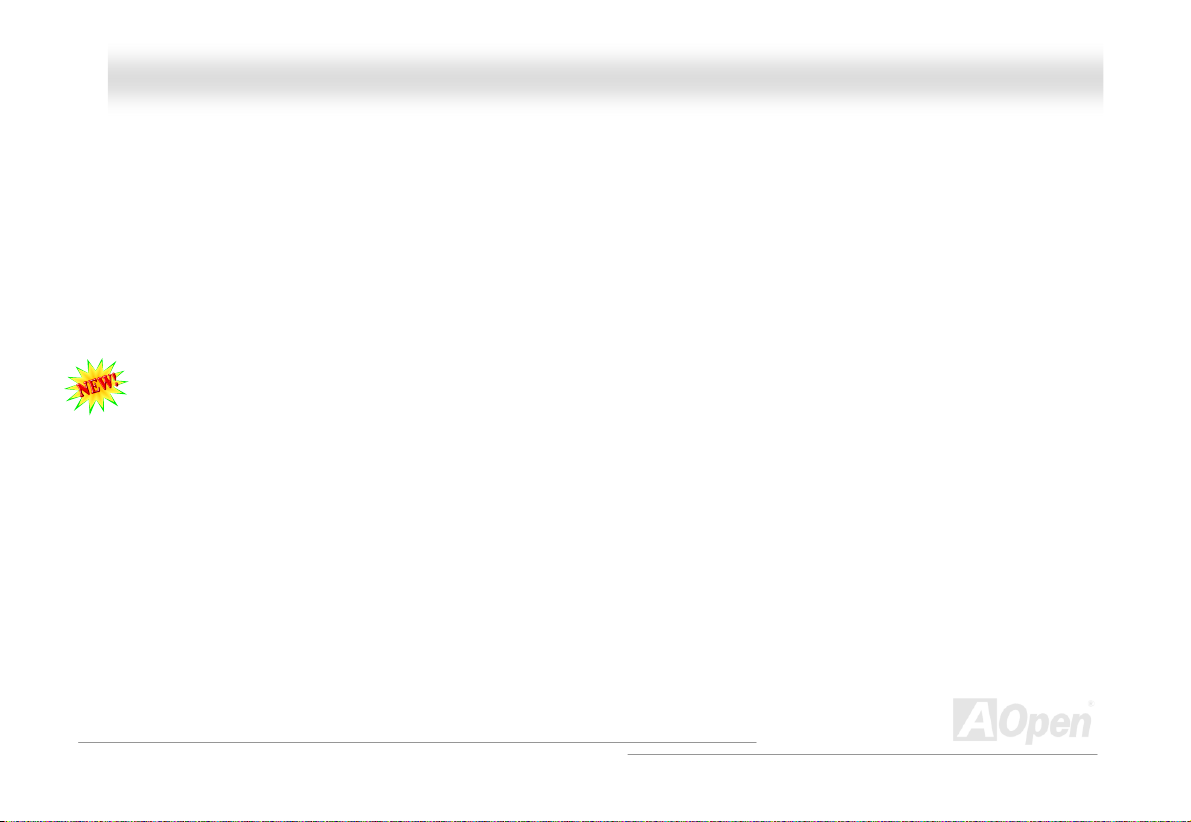
AAXX44BBEE OOnnlliinnee MMaannuuaall
CPU and System Fan Connector (with H/W Monitoring) ............................................................................................... 32
JP28 Keyboard/Mouse Wake-up Enable/Disable Jumper ..............................................................................................33
Front Panel Connector .................................................................................................................................................. 34
ATX Power Connector................................................................................................................................................... 35
AC Power Auto Recovery ..............................................................................................................................................36
IDE and Floppy Connector ............................................................................................................................................ 37
IrDA Connector .............................................................................................................................................................39
AGP (Accelerated Graphic Port) Expansion Slot ........................................................................................................... 40
AGP Protection Technology........................................................................................................................................... 41
WOM (Zero Voltage Wake on Modem) Connector......................................................................................................... 42
WOM by External BOX Modem ..................................................................................................................................... 43
WOM by Internal Modem Card ...................................................................................................................................... 44
WOL (Wake on LAN) ..................................................................................................................................................... 45
CNR (Communication and Network Riser) Expansion Slot ............................................................................................ 47
PC99 Color Coded Back Panel .....................................................................................................................................48
Support 2nd USB Port .................................................................................................................................................... 49
Chassis Intrusion Connector .........................................................................................................................................50
CD Audio Connector ..................................................................................................................................................... 51
Modem Audio Connector ............................................................................................................................................... 52
3
Page 4
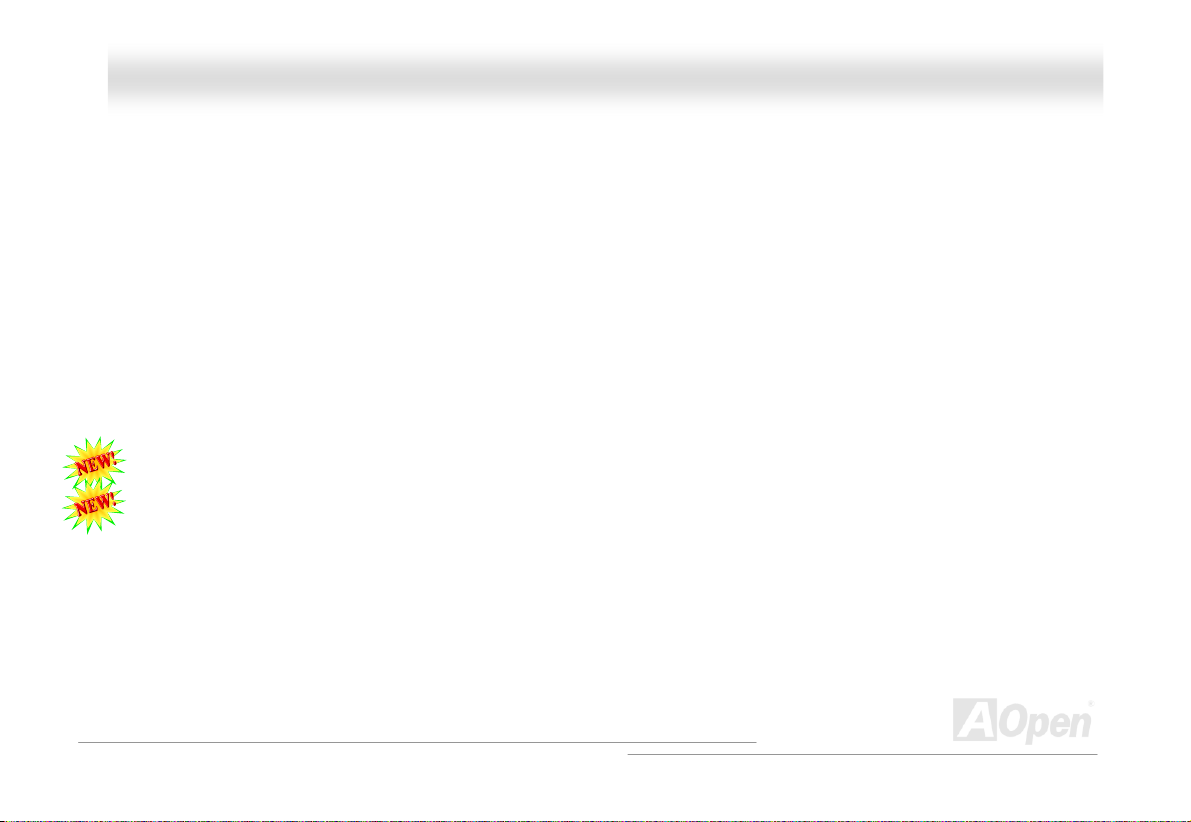
AAXX44BBEE OOnnlliinnee MMaannuuaall
AUX-IN Connector.........................................................................................................................................................53
GPO (General Purpose Output) Connector ................................................................................................................... 54
Front Audio Connector .................................................................................................................................................. 55
Dr. LED Connector ........................................................................................................................................................ 56
Battery-less and Long Life Design................................................................................................................................. 58
CPU Over-current Protection......................................................................................................................................... 59
Hardware Monitoring..................................................................................................................................................... 60
Resetable Fuse ............................................................................................................................................................. 61
2200µF Low ESR Capacitor .......................................................................................................................................... 62
Layout (Frequency Isolation Wall) ................................................................................................................................. 63
Enlarged Aluminum Heatsink ........................................................................................................................................ 64
Open JukeBox Player.................................................................................................................................................... 65
Vivid BIOS technology...................................................................................................................................................69
Driver and Utility .......................................................................................................................70
Auto-run Menu from Bonus CD Disc ............................................................................................................................. 71
Installing Intel® Chipset Software Installation Utility...................................................................................................... 72
Installing Intel IAA Driver ............................................................................................................................................... 73
Installing Onboard Sound Driver ...................................................................................................................................74
Installing Hardware Monitoring Utility III ........................................................................................................................75
4
Page 5

AAXX44BBEE OOnnlliinnee MMaannuuaall
ACPI Suspend to Hard Drive.........................................................................................................................................76
ACPI Suspend to RAM (STR)........................................................................................................................................ 81
AWARD BIOS..............................................................................................................................83
About BIOS Function Description… .............................................................................................................................. 84
How To Use Award™ BIOS Setup Program...................................................................................................................85
How To Enter BIOS Setup ............................................................................................................................................. 87
BIOS Upgrade under Windows environment .................................................................................................................88
Overclocking.............................................................................................................................. 90
VGA Card & Hard Disk .................................................................................................................................................. 91
Glossary ....................................................................................................................................92
AC97 ............................................................................................................................................................................. 92
ACPI (Advanced Configuration & Power Interface) .......................................................................................................92
AGP (Accelerated Graphic Port).................................................................................................................................... 92
AMR (Audio/Modem Riser)............................................................................................................................................ 93
AOpen Bonus Pack CD.................................................................................................................................................93
APM (Advanced Power Management)...........................................................................................................................93
ATA (AT Attachment) ..................................................................................................................................................... 93
ATA/66 ..........................................................................................................................................................................93
ATA/100 ........................................................................................................................................................................ 94
5
Page 6
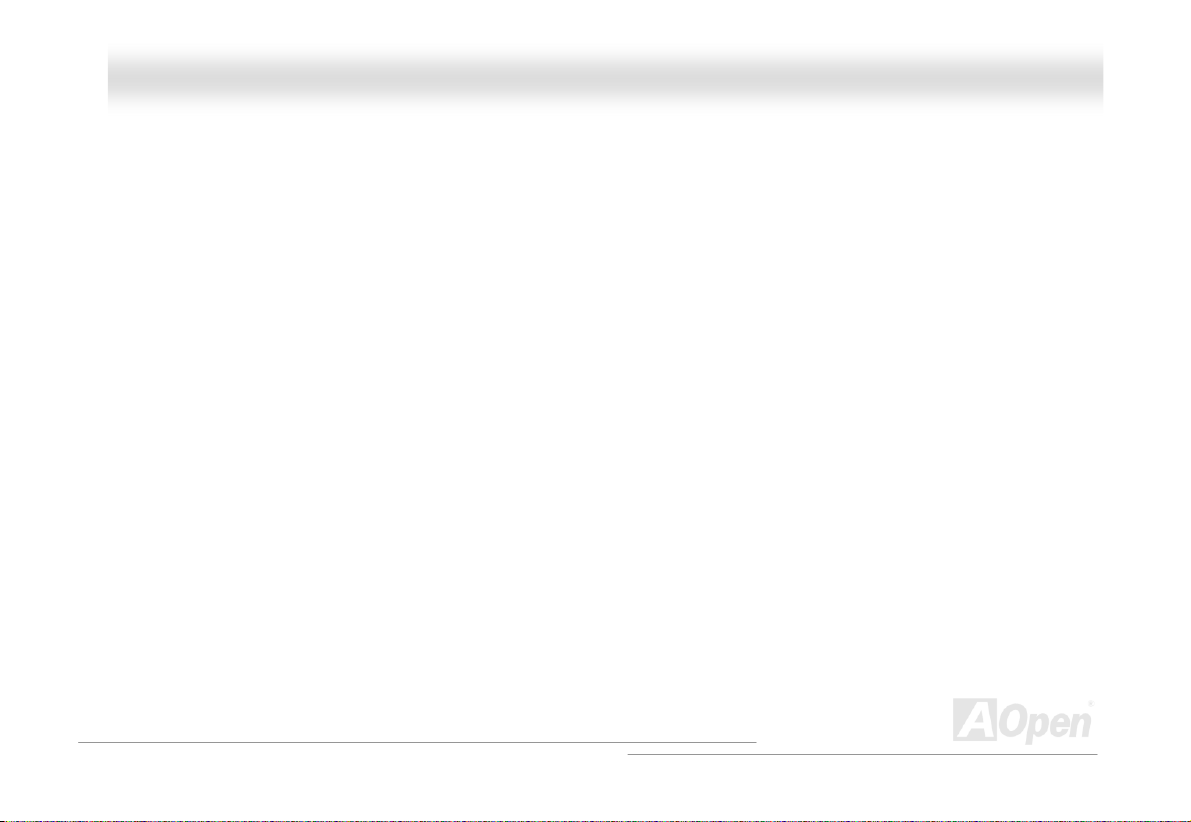
AAXX44BBEE OOnnlliinnee MMaannuuaall
ATA/133 ........................................................................................................................................................................ 94
BIOS (Basic Input/Output System) ................................................................................................................................ 94
Bus Master IDE (DMA mode) ........................................................................................................................................ 95
CNR (Communication and Networking Riser)................................................................................................................ 95
CODEC (Coding and Decoding) ....................................................................................................................................95
DDR (Double Data Rated) SDRAM ...............................................................................................................................95
DIMM (Dual In Line Memory Module)............................................................................................................................96
DMA (Direct Memory Access)........................................................................................................................................ 96
ECC (Error Checking and Correction) ........................................................................................................................... 96
EDO (Extended Data Output) Memory ..........................................................................................................................96
EEPROM (Electronic Erasable Programmable ROM).................................................................................................... 97
EPROM (Erasable Programmable ROM)....................................................................................................................... 97
EV6 Bus ........................................................................................................................................................................ 97
FCC DoC (Declaration of Conformity) ........................................................................................................................... 97
FC-PGA (Flip Chip-Pin Grid Array) ................................................................................................................................97
Flash ROM .................................................................................................................................................................... 98
FSB (Front Side Bus) Clock .......................................................................................................................................... 98
I2C Bus ..........................................................................................................................................................................98
IEEE 1394.....................................................................................................................................................................99
6
Page 7
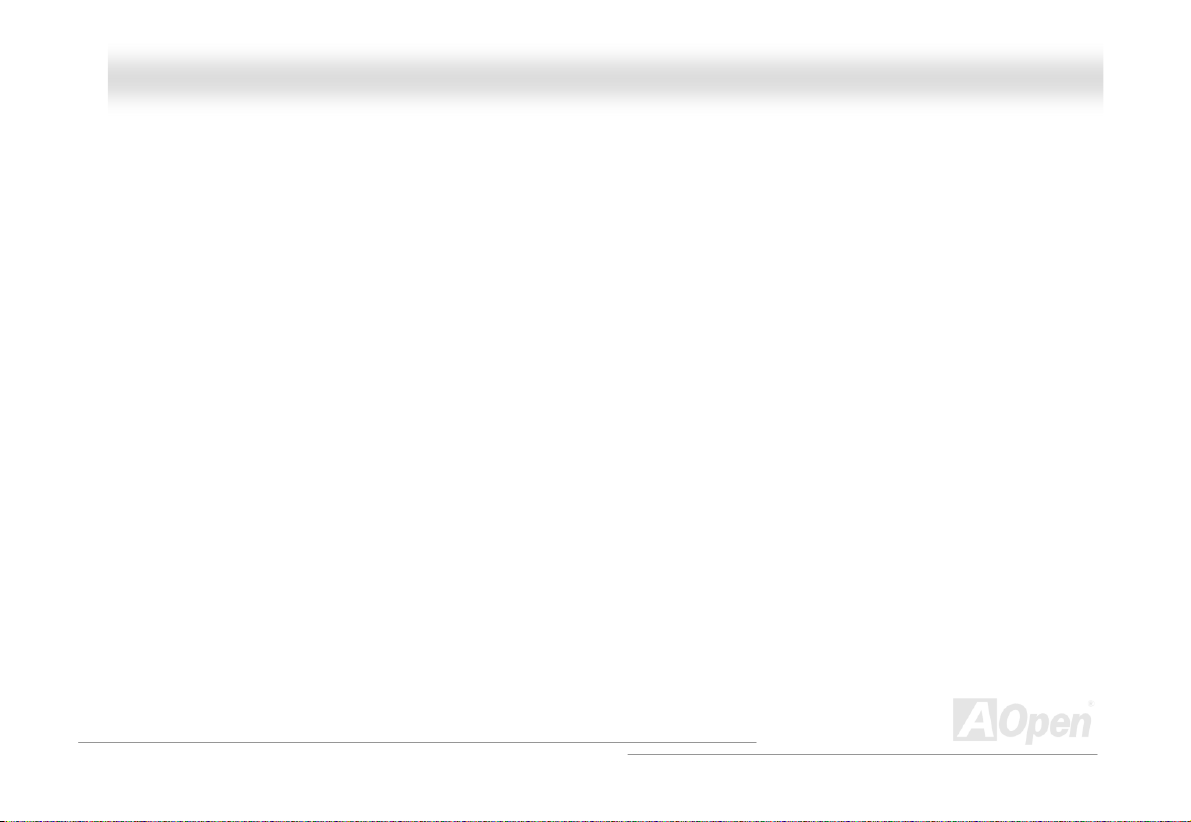
AAXX44BBEE OOnnlliinnee MMaannuuaall
Parity Bit .......................................................................................................................................................................99
PBSRAM (Pipelined Burst SRAM)................................................................................................................................. 99
PC-100 DIMM ............................................................................................................................................................. 100
PC-133 DIMM ............................................................................................................................................................. 100
PC-1600 / PC-2100/ PC-2700 / PC-3200 DDR DRAM................................................................................................. 100
PCI (Peripheral Component Interface) Bus .................................................................................................................100
PDF Format................................................................................................................................................................. 100
PnP (Plug and Play) .................................................................................................................................................... 101
POST (Power-On Self Test) ........................................................................................................................................101
RDRAM (Rambus DRAM) ........................................................................................................................................... 101
RIMM (Rambus Inline Memory Module) ......................................................................................................................101
SDRAM (Synchronous DRAM) .................................................................................................................................... 102
Shadow E2PROM ........................................................................................................................................................ 102
SIMM (Single In Line Memory Module) ....................................................................................................................... 102
SMBus (System Management Bus) ............................................................................................................................. 102
SPD (Serial Presence Detect).....................................................................................................................................103
Ultra DMA ................................................................................................................................................................... 103
USB (Universal Serial Bus) ......................................................................................................................................... 103
VCM (Virtual Channel Memory)...................................................................................................................................104
7
Page 8

AAXX44BBEE OOnnlliinnee MMaannuuaall
ZIP file......................................................................................................................................................................... 104
Troubleshooting....................................................................................................................... 105
Technical Support ...................................................................................................................109
Product Registration ...............................................................................................................112
How to Contact Us .................................................................................................................. 113
8
Page 9
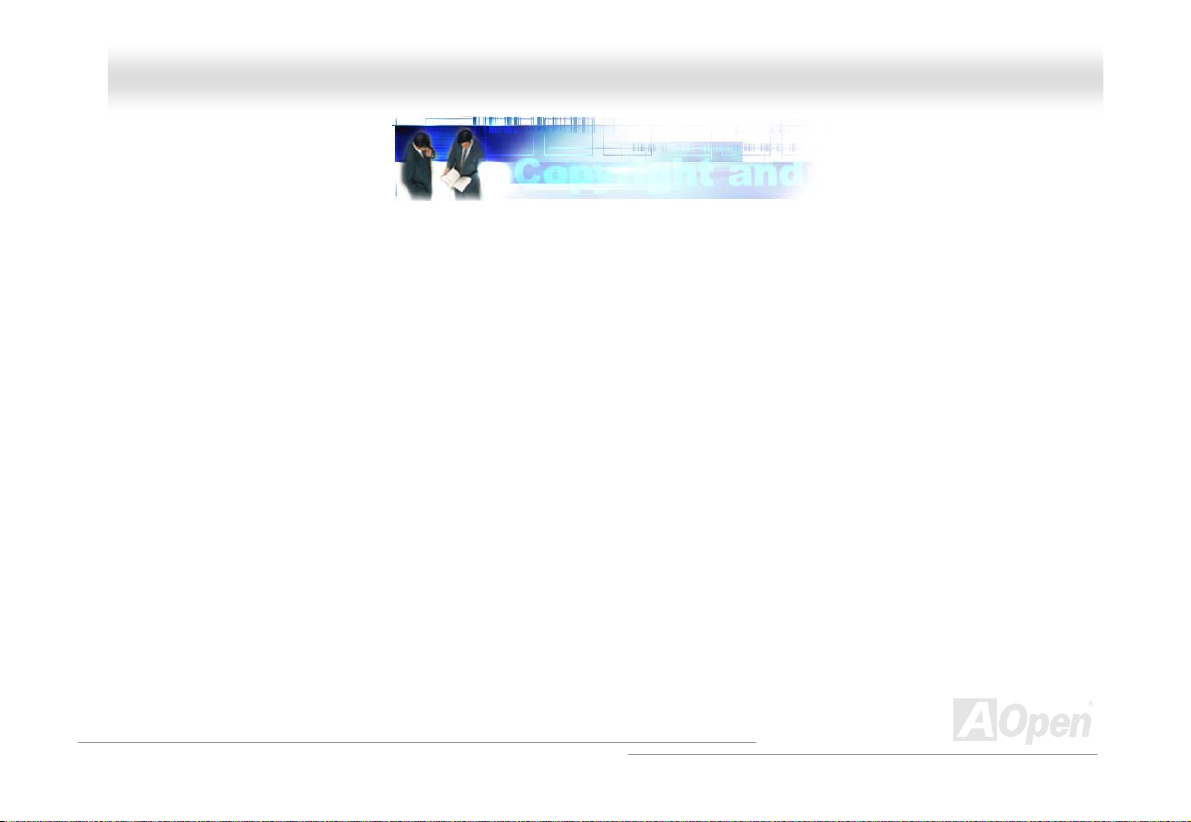
AAXX44BBEE OOnnlliinnee MMaannuuaall
YYoouu MMuusstt NNoottiiccee
Adobe, the Adobe logo, Acrobat is trademarks of Adobe Systems Incorporated.
AMD, the AMD logo, Athlon and Duron are trademarks of Advanced Micro Devices, Inc.
Intel, the Intel logo, Intel Celeron, Pentium II, Pentium III, Pentium 4 are trademarks of Intel Corporation.
Microsoft, Windows, and Windows logo are either registered trademarks or trademarks of Microsoft Corporation in the United
States and/or other countries.
All product and brand names used on this manual are used for identification purposes only and may be the registered
trademarks of their respective owners.
All of the specifications and information contained in this manual are subject to change without notice. AOpen reserves the right
to revise this publication and to make reasonable changes. AOpen assumes no responsibility for any errors or inaccuracies that
may appear in this manual, including the products and software described in it.
This documentation is protected by copyright law. All rights are reserved.
No part of this document may be used or reproduced in any form or by any means, or stored in a database or retrieval
system without prior written permission from AOpen Corporation.
Copyright
©
1996-2000, AOpen Inc. All Rights Reserved.
9
Page 10
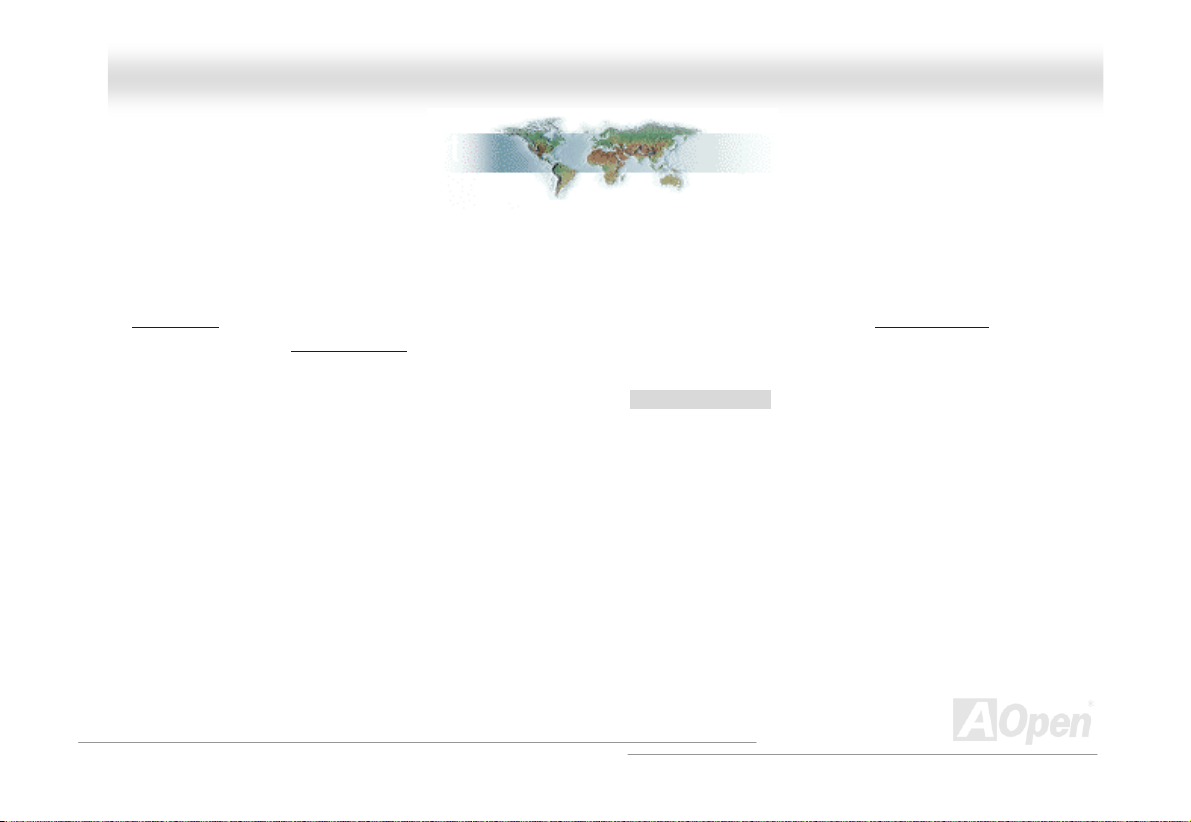
AAXX44BBEE OOnnlliinnee MMaannuuaall
BBeeffoorree YYoouu SSttaarrtt
This Online Manual will introduce to the user how this product is installed. All useful information will be described in later
chapters. Please keep this manual carefully for future upgrades or system configuration changes. This Online Manual is saved
in PDF format
get free download from Adobe web site
Although this Online Manual is optimized for screen viewing, it is still capable for hardcopy printing, you can print it by A4 paper
size and set 2 pages per A4 sheet on your printer. To do so, choose File > Page Setup and follow the instruction of your printer
driver.
Thanks for the help of saving our earth.
, we recommend using Adobe Acrobat Reader 4.0 for online viewing, it is included in Bonus CD disc or you can
.
10
Page 11
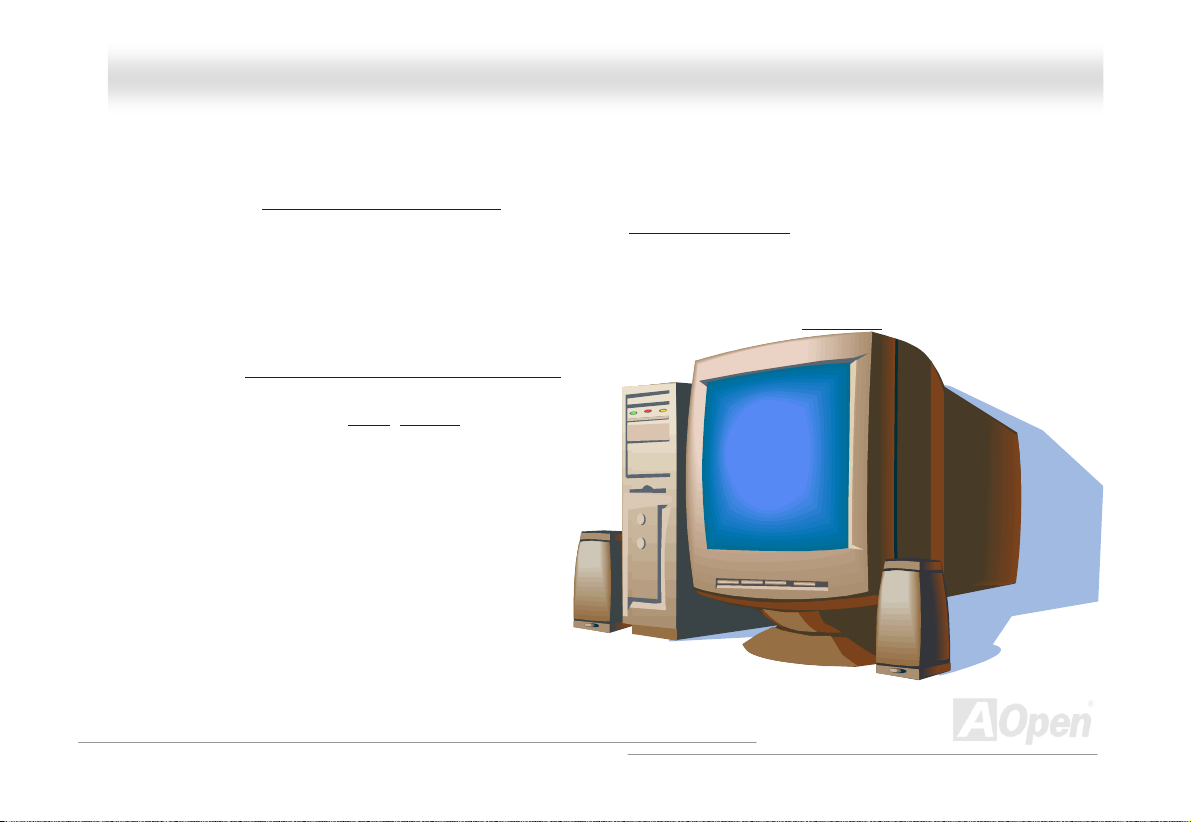
AAXX44BBEE OOnnlliinnee MMaannuuaall
OOvveerrvviieeww
Thank you for choosing AOpen AX4BE motherboard. The AX4BE is Intel® Socket 478 motherboard (M/B) based on the ATX form
factor featuring the Intel
support Intel
one AGP slot, which supports 1.5V AGP interface with 4x SBA/Data Transfer and 2x/4x Fast Write capability and pipelined
spilt-transaction long burst transfer up to 1056MB/sec. According to different customer’s requirements, the Intel 845D chipset
memory interface supports DDR SDRAM devices with densities of 64, 128, 256, 512Mb and 1G DDR SDRAM DIMM modules
and the maximum memory size can be up to 2 GB. The onboard IDE controller supports Ultra DMA
transfer rate up to 100MB/s. Further flexibility can be ach
advantage of the Communication and Network Riser (CNR)
that allows audio, modem on a single baseboard design. Be
the AX4BE has an AD1885 AC97
providing high performance and magic surround stereo sou
let people enjoy working with it. Now, let’s enjoy all features
AOpen AX4BE motherboard.
®
®
Socket 478 Pentium® 4 (Brookdale) and 400/533 MHz Front Side Bus (FSB) clock. In the AGP performance, it has
845D (Brookdale) chipset. As high performance chipset built in the M/B, the AX4BE motherboard can
33/66/100 mode and the
ieved by taking
ard option
c
s,
side
CODEC chipset onb
ard,
o
d to
n
from
11
Page 12
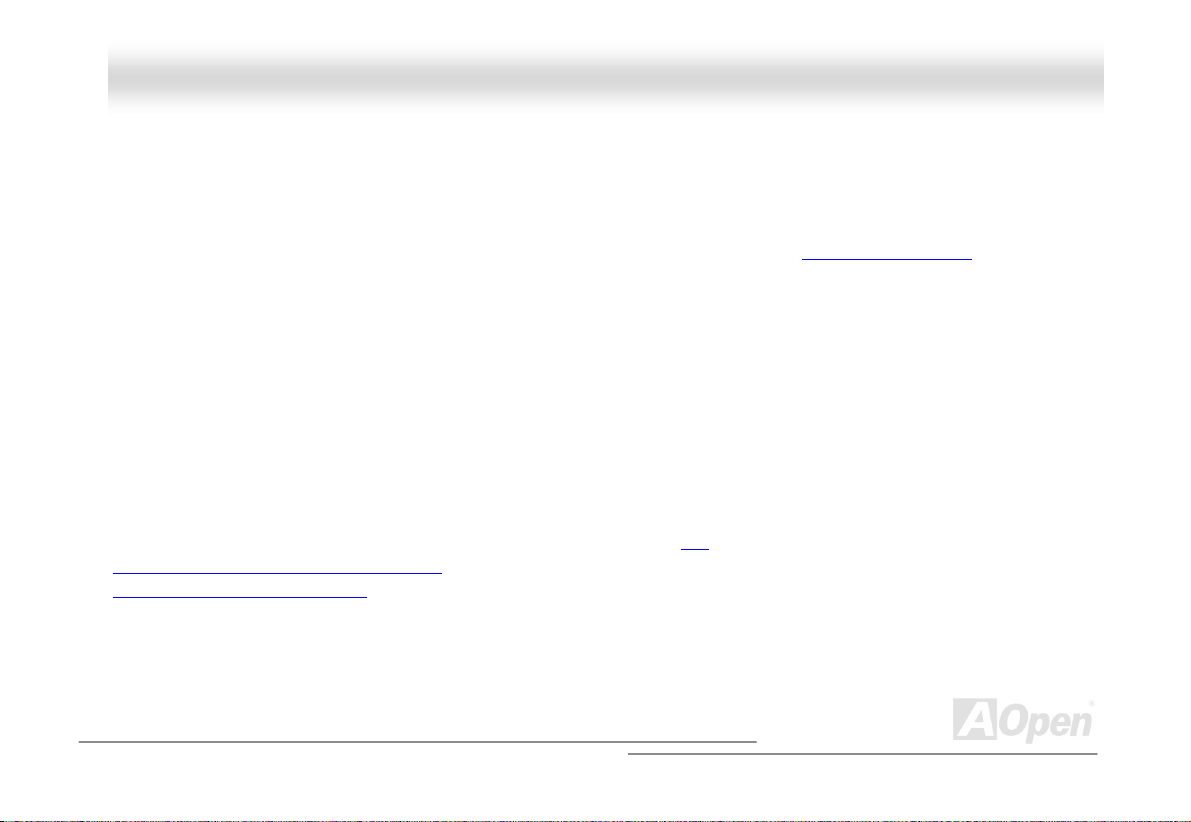
AAXX44BBEE OOnnlliinnee MMaannuuaall
FFeeaattuurree HHiigghhlliigghhtt
CPU
Supports Intel® Socket 478 Pentium® 4 (Brookdale) 1.4GHz~2.4GHz+ with 400/533MHz Front Side Bus (FSB) designed for
Socket 478 technology.
Chipset
With the Intel® 845D (Brookdale) chipset, Intel delivers a discrete graphics solution with all the performance, innovative features
and proven reliability of the Intel
leading-edge AGP graphics solution for Intel
chipset's I/O Control ler Hub (ICH2) f eatures two USB c ont rollers support ing f our USB ports .
®
845D chipset. With its highly scalable design, the new 845D chipset offers an ideal,
®
Pentium® 4 processor platforms. And the smart integration in the Intel 845
Expansion Slots
Including five 32-bit/33MHz PCI, one CNR and one AGP 1x2x4X slots. The PCI local bus throughput can be up to 132MB/s. The
Communication & Nectworking Riser (CNR)
Accelerated Graphics Port (AGP)
data transfer rate up to 1056MB/s. AX4BE motherboard includes one 1.5V AGP expansion slot with 4x SBA/Data Transfer and
2x/4x Fast Write capability. For AD and SBA signaling, AX4BE motherboard can support 4X mode. Of five PCI slots provided, all
of them are mast er PCI s lots with arbitrat ion and dec oding for al l int egrated f unct ions and LP C bus.
specification provides a new level of video display sophistication and speed which supports
slot provided from AX4BE can support CNR interface for a Modem/Audio card. The
12
Page 13
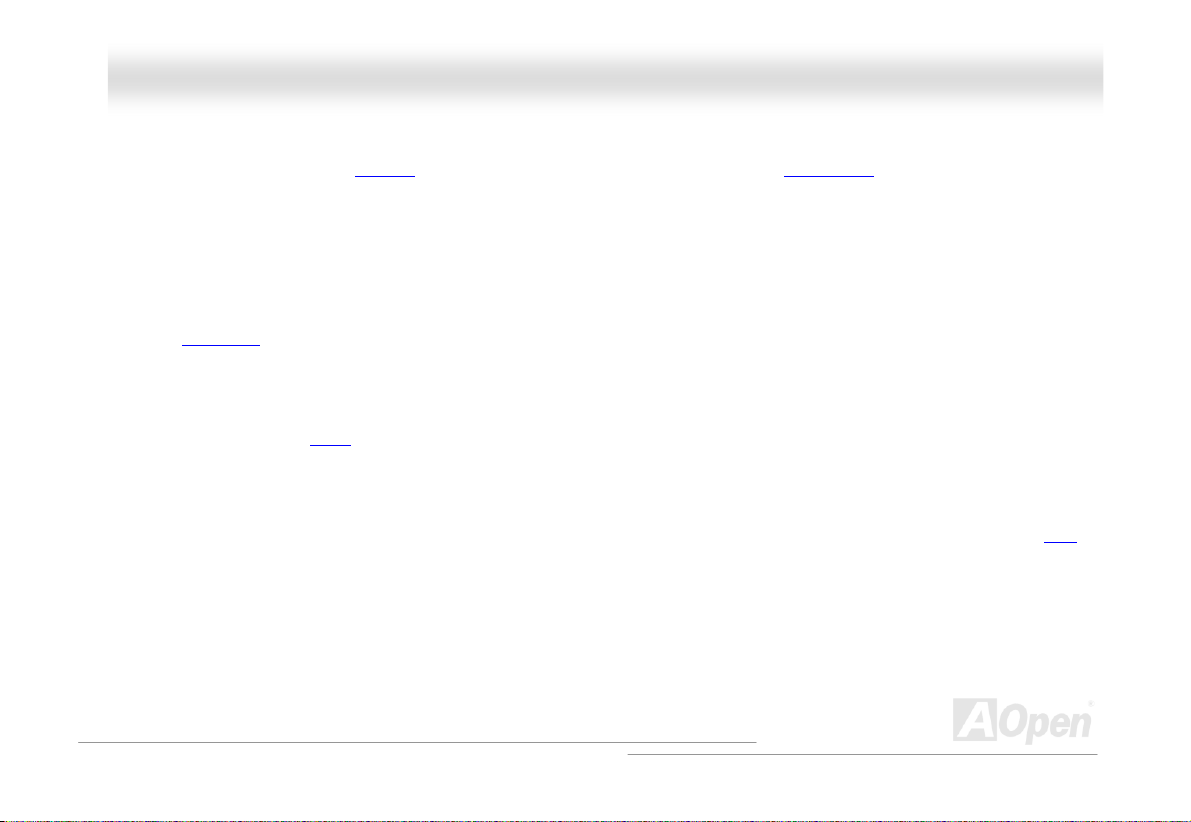
AAXX44BBEE OOnnlliinnee MMaannuuaall
Memory
Provides three 184-pin DDR SDRAM DIMM sockets that support up to 2GB of PC-200/266 compliant DDR SDRAM
(Synchronous Dynamic Random Access Memory). You may install 64, 128, 256, 512Mb DDR SDRAM DIMM modules into each
socket.
Ultra DMA 33/66/100 Bus Master IDE
Comes with an on-board PCI Bus Master IDE controller with two connectors that supports four IDE devices in two channels,
supports Ultra DMA
33/66/100, PIO Modes 3 and 4 and Bus Master IDE DMA Mode 5, and supports Enhanced IDE devices.
On-board AC’97 Sound
AX4BE uses the AD 1885 AC97 sound chip. This on-board audio includes a complete audio recording and playback system.
1MHz Stepping Frequency Adjustment
Provides “1MHz Stepping Frequency Adjustment” function in the BIOS. This magic function allows you adjust CPU FSB
frequency from 100~248 by 1M
Hz stepping adjustment, and lets your system can get maximum performance.
Watch Dog Timer
Includes AOpen “Watch Dog Timer” function that can auto-reset system in 4.8 seconds when you fail to system overclocking.
13
Page 14

AAXX44BBEE OOnnlliinnee MMaannuuaall
Four USB Connectors
Provides two ports, four USB connectors for USB interface devices, such as mouse, keyboard, modem, scanner, etc.
Dr. LED (User Upgrade Optional)
The Dr. LED has 8 LEDs on this AX4BE M/B to easily show what kind of problems you may encounter.
AGP Protection Techn
With AGP Protection Technology implemented, this motherboard will automatically detect the voltage of AGP card a
y
our chipsets from being burnt out.
ology
nd prevent
Power Management/Plug and Play
Supports the power management function that confirms to the power-saving standards of the U.S. Environmental Protection
Agency (EPA) Energy Star program.
making the system much user-friend
Hardware Monitoring Mana
Supports CPU or system fans status, temperature and voltage monitoring and alert, through the on-board hardware monitor
module.
It also offers Plug-and-Play
lier.
gement
, which helps save users from configuration problems, thus
14
Page 15
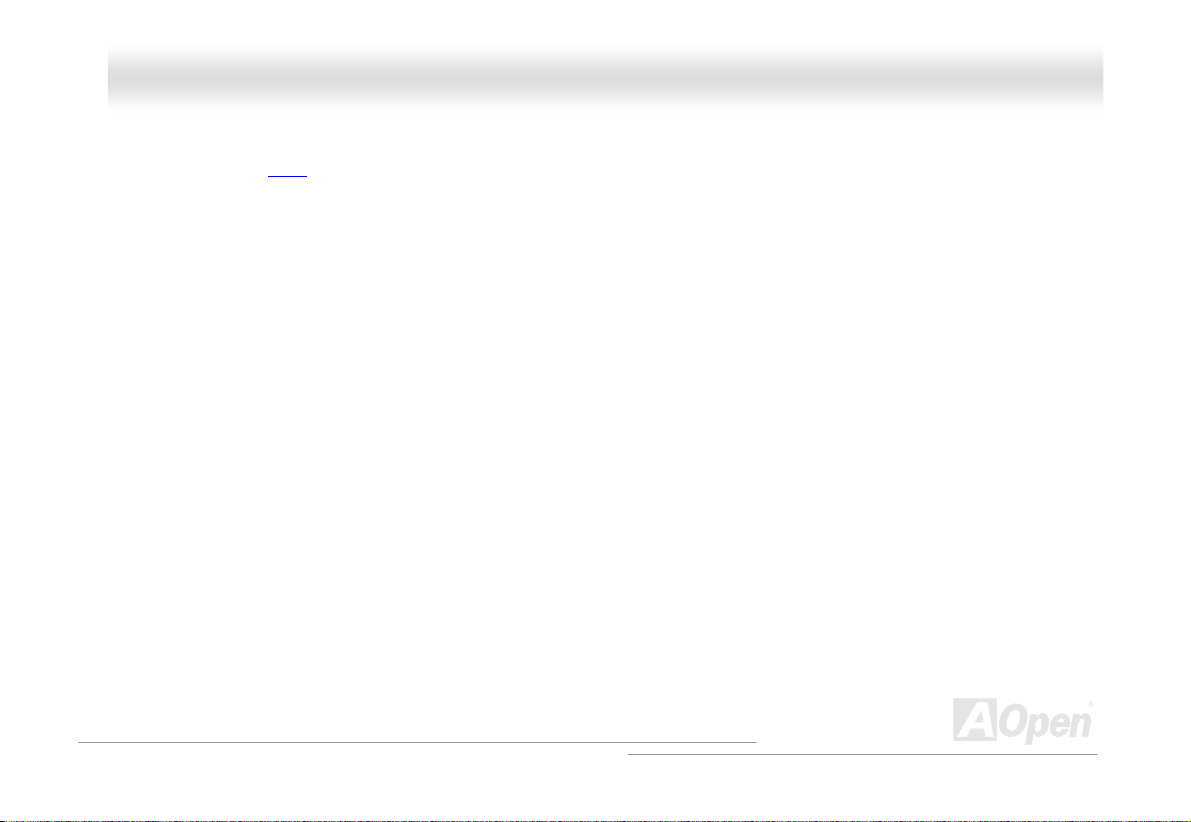
AAXX44BBEE OOnnlliinnee MMaannuuaall
Enhanced ACPI
Fully implement the ACPI standard for Windows® 98/ME/2000/XP series compatibility, and supports Soft-Off, STR (Suspend to
RAM, S3), STD (Suspend to Disk, S4) features.
Super Multi-I/O
rial ports and one parallel port with EPP and ECP capabilities. UART can also be Provides two high-speed UART compatible se
directed from COM1 to the Infrared Module for the wireless connections.
15
Page 16
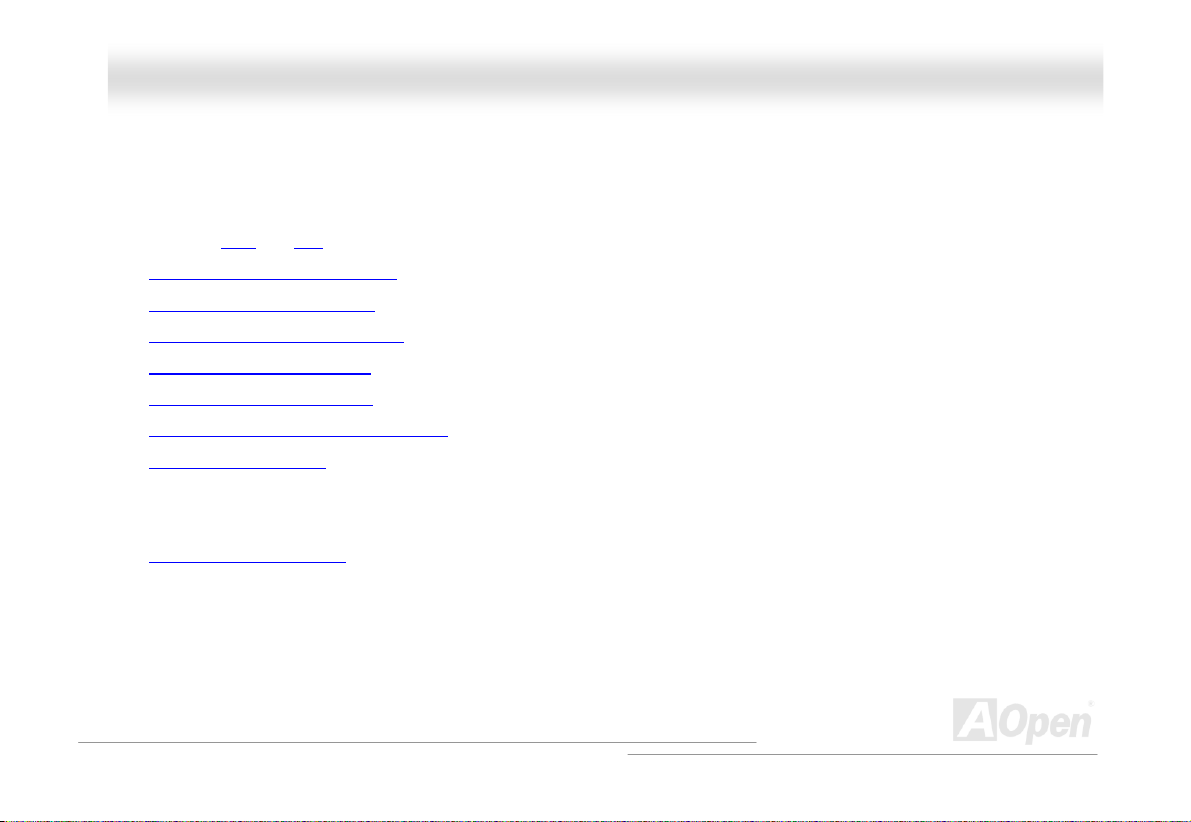
AAXX44BBEE OOnnlliinnee MMaannuuaall
QQuuiicckk IInnssttaallllaattiioonn PPrroocceedduurree
This page gives you a quick procedure on how to install your system. Follow each step accordingly.
1. Installing CPU and Fan
2. Installing System Memory (DIMM)
3. Connecting Front Panel Cable
4. Connecting IDE and Floppy Cable
5. Connecting ATX Power Cable
6. Connecting Back Panel Cable
7. Power-on and Load BIOS Setup Default
8. Setting CPU Frequency
9.
Reboot
Installing Operating System (such as Windows 98)
10.
Installing Driver and Utility
11.
16
Page 17
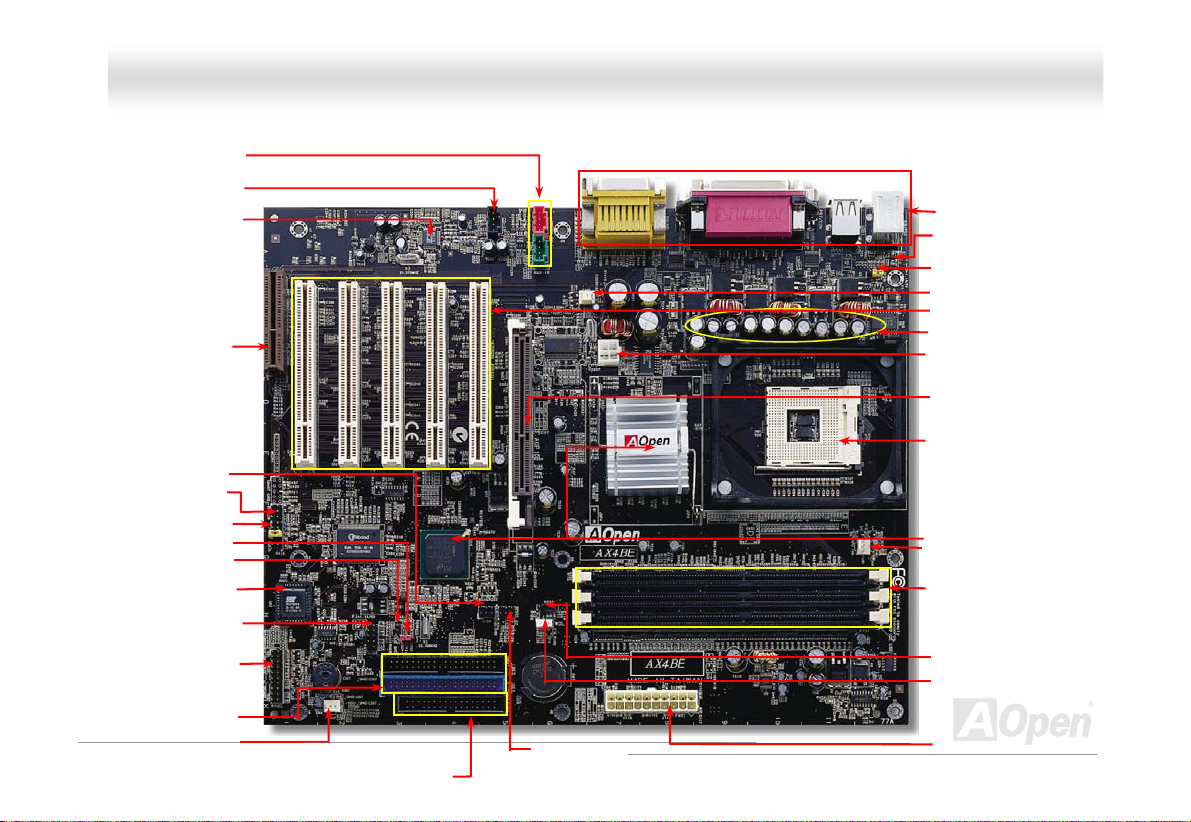
AAXX44BBEE
OOnnlliinnee MMaannuuaall
Green: AUX-IN Connector
Red: MODEM-CN Connector
Black: CD-IN Connector
Onboard AC’97 CODEC
Front Audio Connector
JP14 CMOS Clear Jumper
Chassis Intrusion Connector
CNR Expansion Slot
IrDA Connector
Dr. LED Connector
4Mbit Flash ROM
2ndUSB Connector
Front Panel Connector
ATA/33/66/100
IDE Connector x2
SYSFAN3 Connector
FDD Connector
Motherboard Map
GPO1 Connector
17
PC99 Colored Back Panel
Resetable Fuse
JP28 Keyboard/Mouse Wakeup
Enable/Disable Jumper
SYSFAN2 Connector
32-bit PCI Expansion
2200μF Low ESR Capacitors
4-pin 12V. ATX Power Connector
AGP 4x Expansion Slot
(for 1.5V AGP card)
478-pin CPU socket with Voltage
and Frequency Auto-detection that
support Intel
1.4~2.4GHz+ CPU
Intel®845D chipset (Brookdale)
CPUFAN1 Connector with H/W
Monitoring Function
184-pin DIMM So
PC-200/266 DDR SDRAM
maximum up to 2 GB
WOM Connector
WOL Connector
ATX Power Connector
®
Pentium® 4
Slot x5
cket x3 supports
Page 18

AAXX44BBEE OOnnlliinnee MMaannuuaall
BBlloocckk DDiiaaggrraamm
Socket 478
Intel
Pentium 4
CPU
AGP 4X Slot
400/533MHz
System B us
Floppy Disk Drive x2
PC-200/266 DDR
SDRAM Up to 2GB
DIMM Socket x3
Intel 845D
RG82845
Connector x4
MCH
USB
PCI Bus
1stUSB Port
2ndUSB Port
32-bit PCI Slot x5
ATA
33/66100
Primary
Channel
Secondary
Channel
Intel
FW82801BA
ICH2
Low Pin
Count
Super
I/O
AC97
CODEC
CNR Slot
Firmware Hub
4Mbit Flash EEPROM
Parallel Port
Serial Port x2
IDE Drive x4
AC Link
18
Page 19

AAXX44BBEE OOnnlliinnee MMaannuuaall
HHaarrddwwaarree IInnssttaallllaattiioonn
This chapter describes jumpers, connectors and hardware devices of this motherboard.
Note: Electrostatic discharge (ESD) can damage your processor, disk drives, expansion boards, and
other components. Always observe the following precautions before you install a system component.
1. Do not remove a component from its protective packaging until you are ready to install it.
2. Wear a wrist ground strap and attach it to a metal part of the system unit before handling a
component. If a wrist strap is not available, maintain contact with the system unit throughout any
procedure requiring ESD protection.
19
Page 20
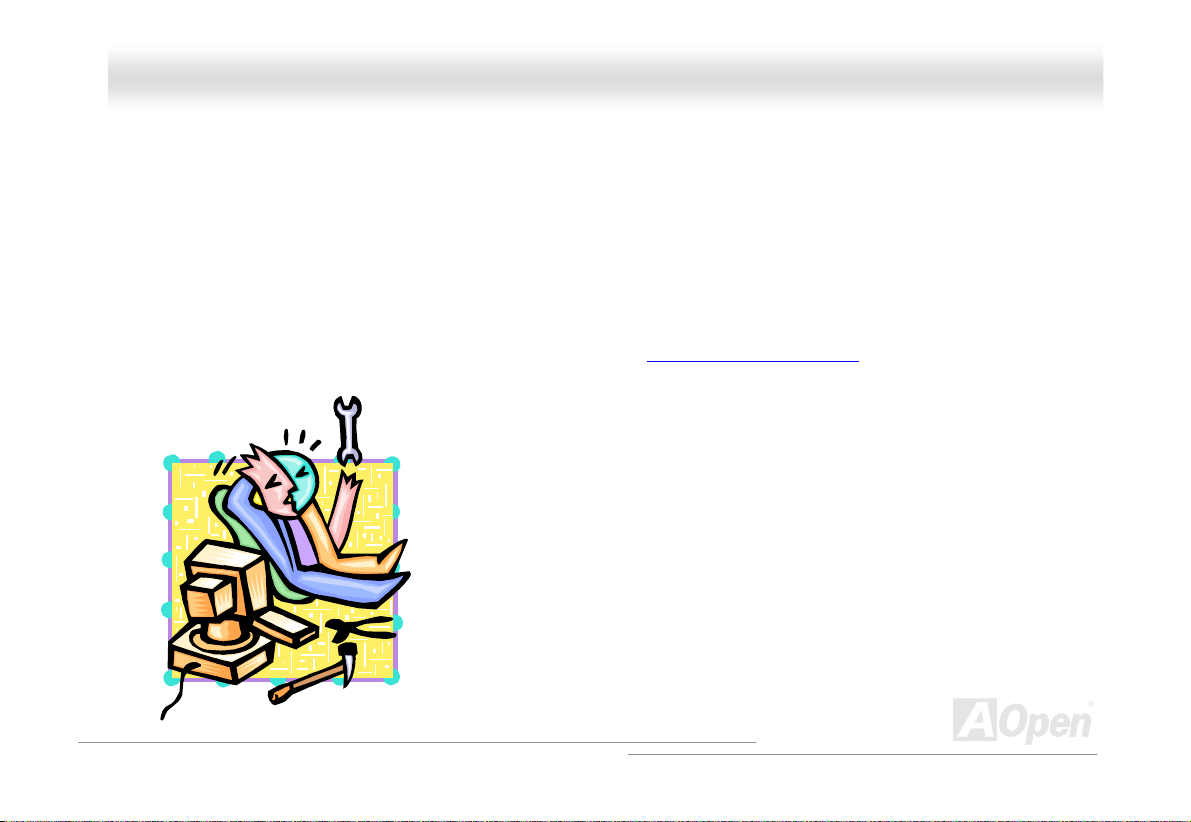
AAXX44BBEE OOnnlliinnee MMaannuuaall
AAbboouutt ““MMaannuuffaaccttuurreerr UUppggrraaddee OOppttiioonnaall”” aanndd ““UUsseerr UUppggrraaddee
OOppttiioonnaall””……
When you read this online manual and start to assemble your computer system, you may find some of functions are called
“Manufacturer Upgrade Optional”, and some are called “User Upgrade Optional”. Though all AOpen motherboards include many
amazing and powerful features, in some situations, these powerful features are not used to every user. Hence, we changed
some key features as “Manufacturer Upgrade Optional” for you to choose. Some optional functions that can be upgraded by
users, we call them “User Upgrade Optional”. As for those optional functions that can’t be upgraded by ourselves, we call them
“Manufacturer Upgrade Optional”. If needed, you can contact our local distributors or resellers for purchasing “User Upgrade
Optional” components, and again you can visit AOpen official web site: http://english.aopen.com.tw/
for more detail information.
20
Page 21
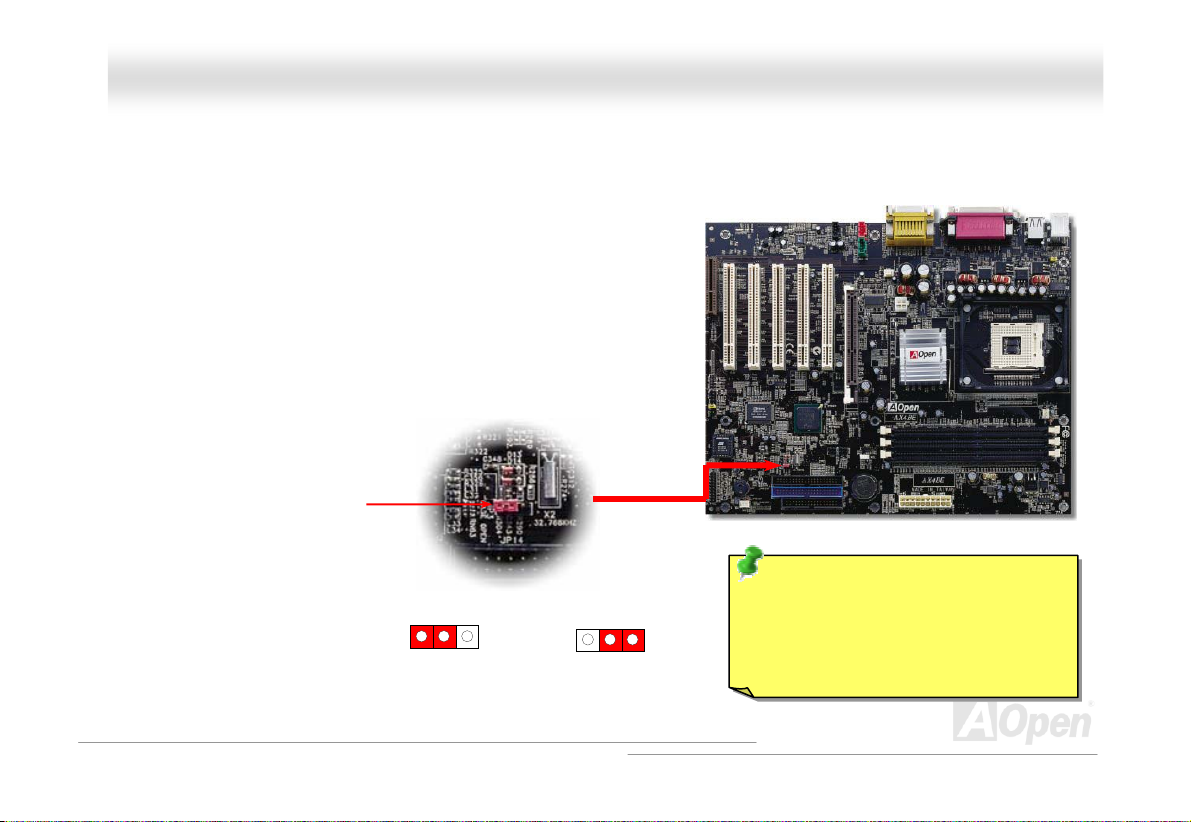
(
AAXX44BBEE OOnnlliinnee MMaannuuaall
JJPP1144 CClleeaarr CCMMOOSS DDaattaa
You can clear CMOS to restore system default setting. To clear the CMOS, follow the procedure below.
1. Turn off the system and unplug the AC power.
2. Remove ATX power cable from connector PWR2.
3. Locate JP14 and short pins 2-3 for a few seconds.
4. Return JP14 to its normal setting by shorting pin 1 & pin2.
5. Connect ATX power cable back to connector PWR2.
Pin 1
1
Normal
default)
1
Clear CMOS
Tip: When should I Clear CMOS?
1. Boot fail because of overclocking…
2. Forget password…
3. Troubleshooting…
21
Page 22
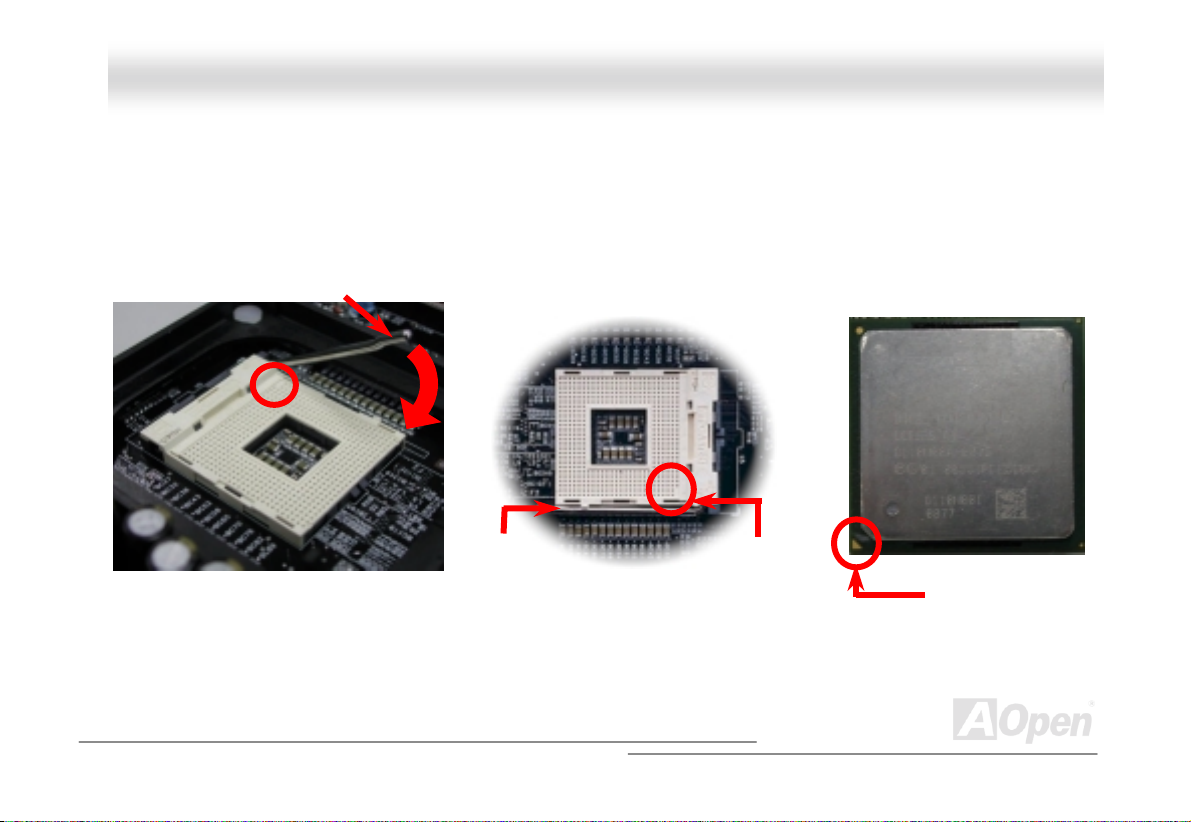
AAXX44BBEE OOnnlliinnee MMaannuuaall
CCPPUU IInnssttaallllaattiioonn
This motherboard supports Intel® Pentium 4 Socket 478 series CPU. Be careful of CPU orientation when you plug it into CPU
socket.
1. Pull up the CPU socket lever and
up to 90-degree angle.
2. Locate Pin 1 in the socket and look for a cut edge on the CPU upper
interface. Match Pin 1 and c ut edge, then i nsert the CP U into t he soc k et.
Note: These pictures are for example only, it may not exactly be the s am e m ot herboard.
CPU socket
Lever
CPU pin 1 and
cut edge
CPU cut edge
22
Page 23
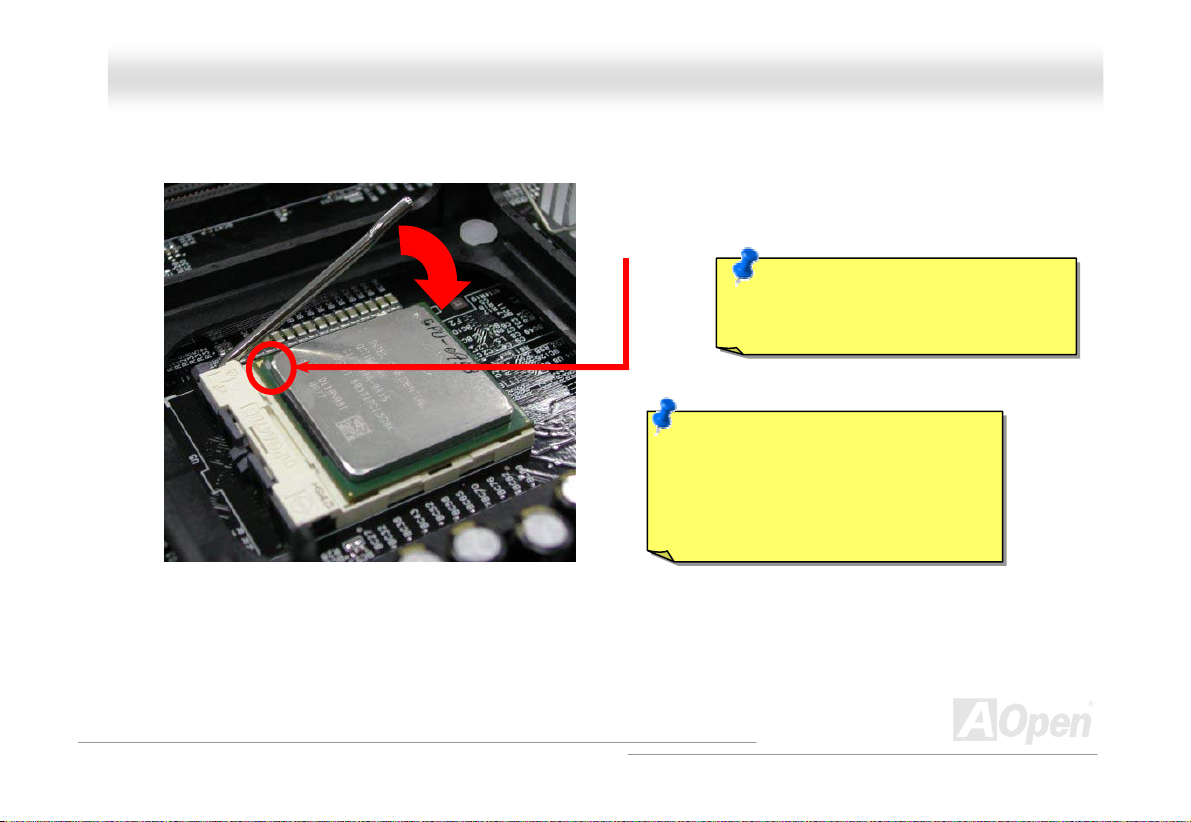
y
AAXX44BBE
Note: This picture is for example only, it may not exactly be the same motherboard.
E
3. Press down the CPU socket lever and finish
CPU installation.
OOnnlliinnee MMaannuuaall
CPU cut edge
Note: This socket supports
Micro-FC-PGA2 package CPU, which
is the latest CPU package developed
by Intel. Other forms of CPU package
are impossible to be fitted in.
Note: If you do not match the CPU
socket Pin 1 and CPU cut edge well, it
ma
damage the CPU.
23
Page 24
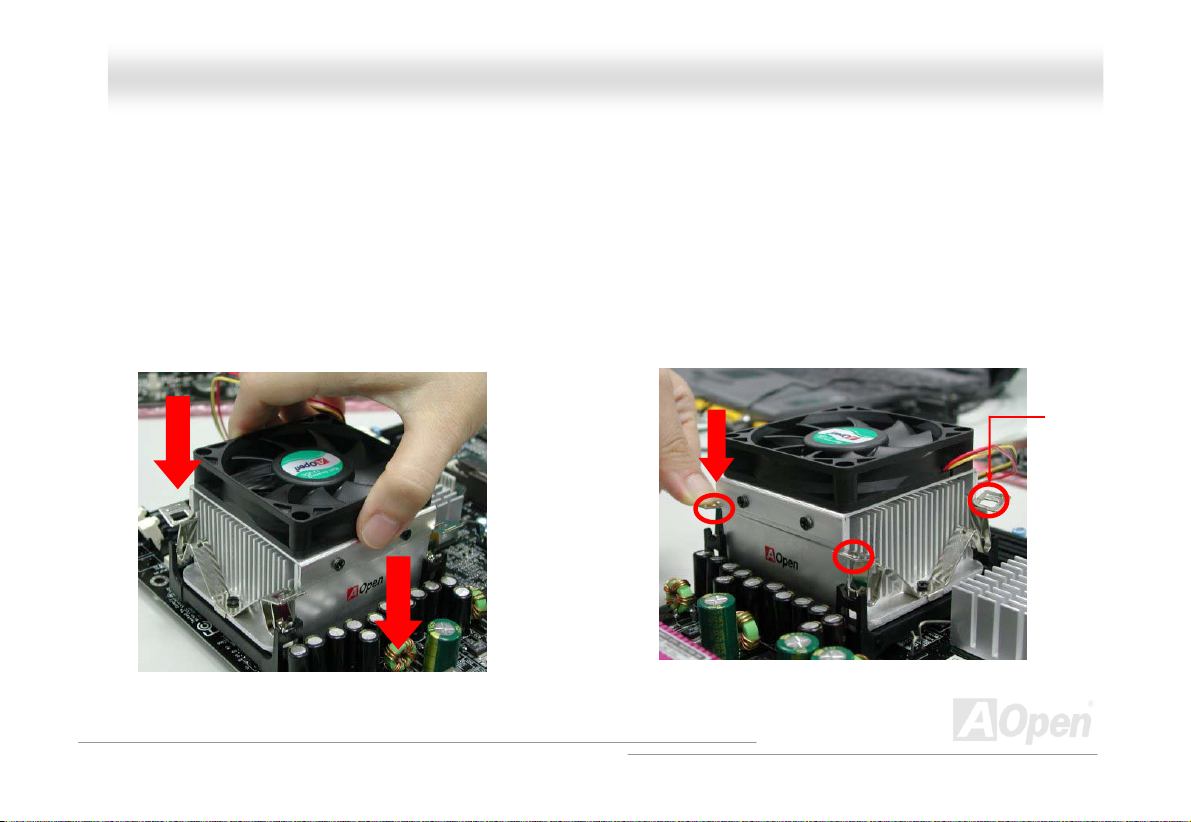
AAXX44BBEE OOnnlliinnee MMaannuuaall
CCPPUU FFaann IInnssttaallllaattiioonn
This motherboard comes with a retention module attached on the CPU socket when shipped, we strongly recommend you to
install AOpen special designed CPU Fan as shown below on the retention module for better heat dissipation. Please install the
CPU Fan correctly as the following pictures shown.
1. Gently put the CPU Fan down on the
retention module with clips aligning
correctly to the four corners.
2. Pressing down the four clips with force one by
one on the retention module.
Clip
24
Page 25
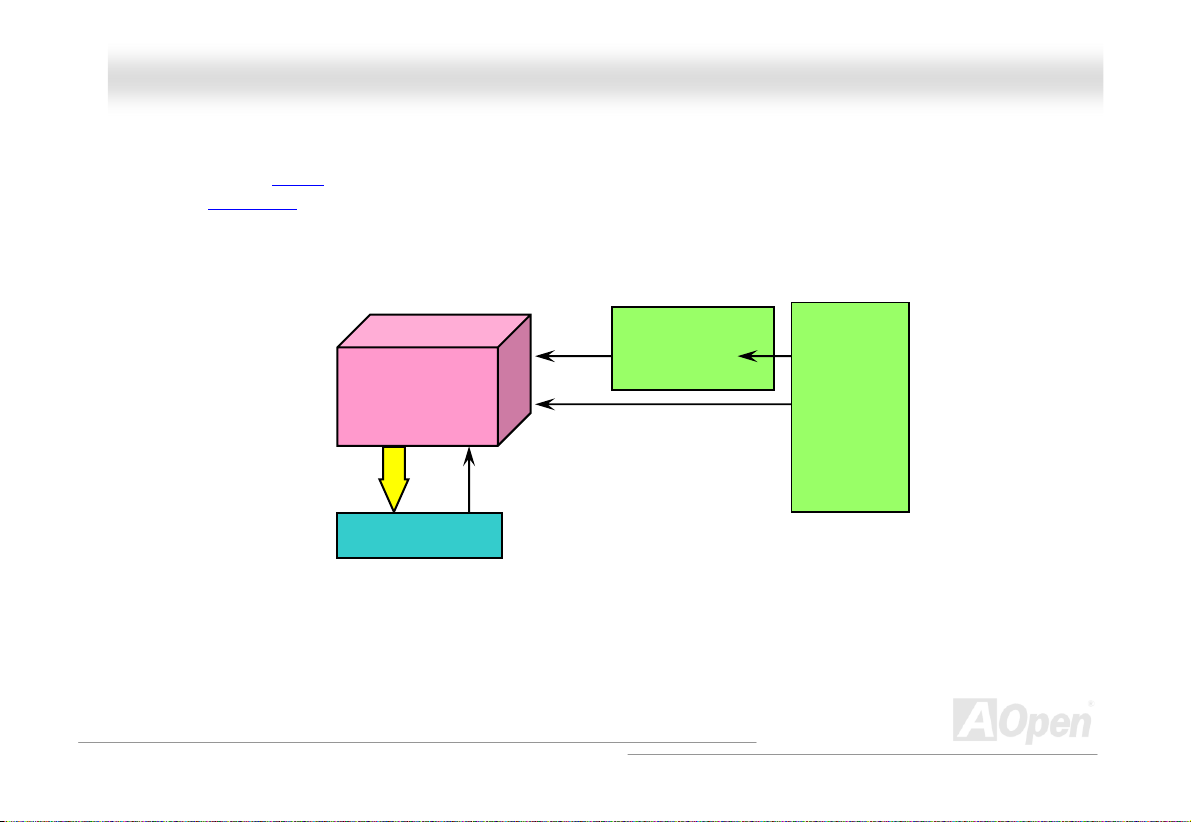
AAXX44BBEE OOnnlliinnee MMaannuuaall
CCPPUU JJuummppeerr--lleessss DDeessiiggnn
CPU VID signal and SMbus clock generator provide CPU voltage auto-detection and allows the user to set the CPU frequency
through the BIOS setup
designs are eliminated. There will be no worry of wrong CPU voltage detection.
, therefore no jumpers or switches are used. The disadvantages of the Pentium based jumper-less
Intel® Socket 478
Pentium 4 CPU
CPU VID signal
Power Regulator
(Automatically generates CPU voltage)
CPU voltage
Clock Generator
CPU Freq. Ratio
BIOS
Controlled
Circuit
25
Page 26
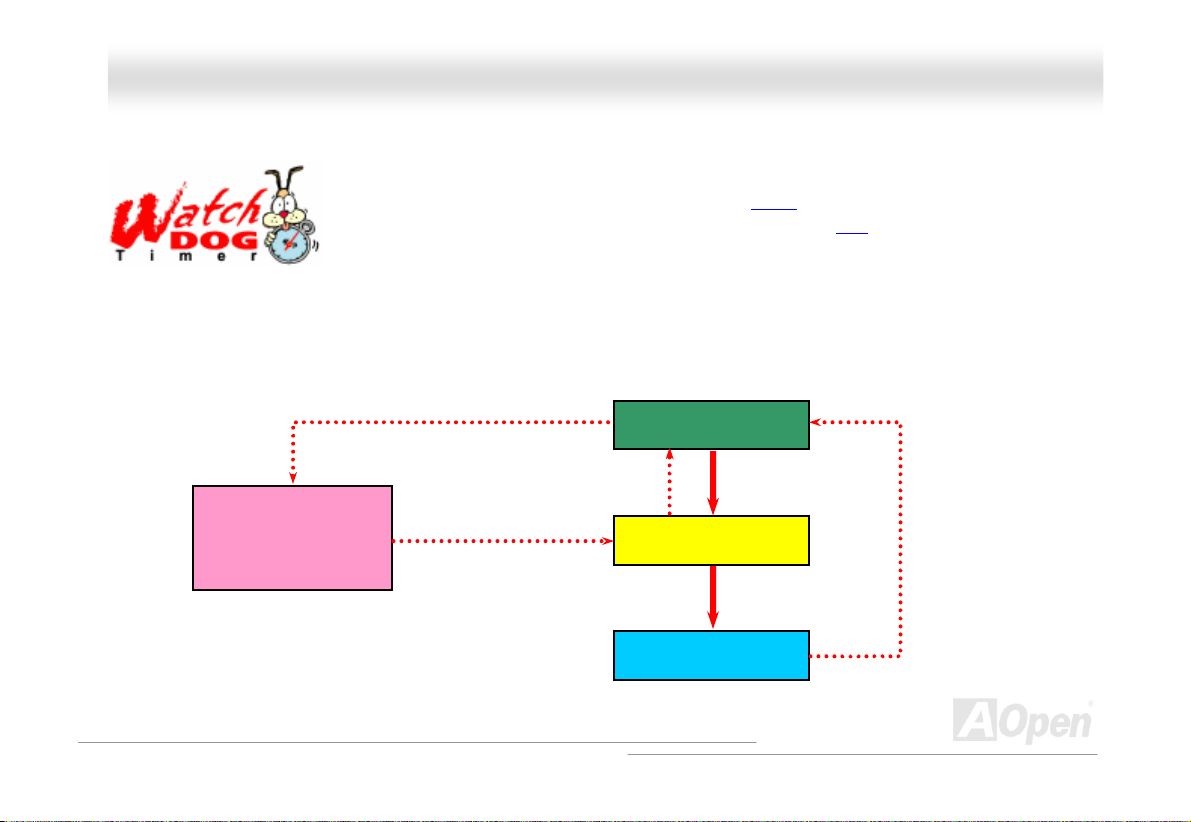
AAXX44BBEE OOnnlliinnee MMaannuuaall
AAOOppeenn ““WWaattcchh DDoogg TTiimmeerr””
With this motherboard, AOpen provides a very special, useful feature for overclockers. When you
power-on the system, the BIOS will check last system POST
enable “Watch Dog Timer” function immediately, and set the CPU FSB
that stored in the BIOS. If system failed in BIOS POST, the “Watch Dog Timer” will reset the
system to reboot in five seconds. Then, BIOS will detect the CPU’s default frequency and POST
again. With this special feature, you can easily overclock your system to get higher system performance, and without removing
the cover of system housing to set the jumper to clear CMOS data when your system hanged.
AOpen
Watch Dog
Timer
Enable/Disable Signal
from BIOS
Countdown about
5 seconds if fails
in POST
Reset Signal
Clock Generator
status. If it succeeded, the BIOS will
frequency by user’s setting
BIOS
CPU ID Signal
CPU
26
Page 27
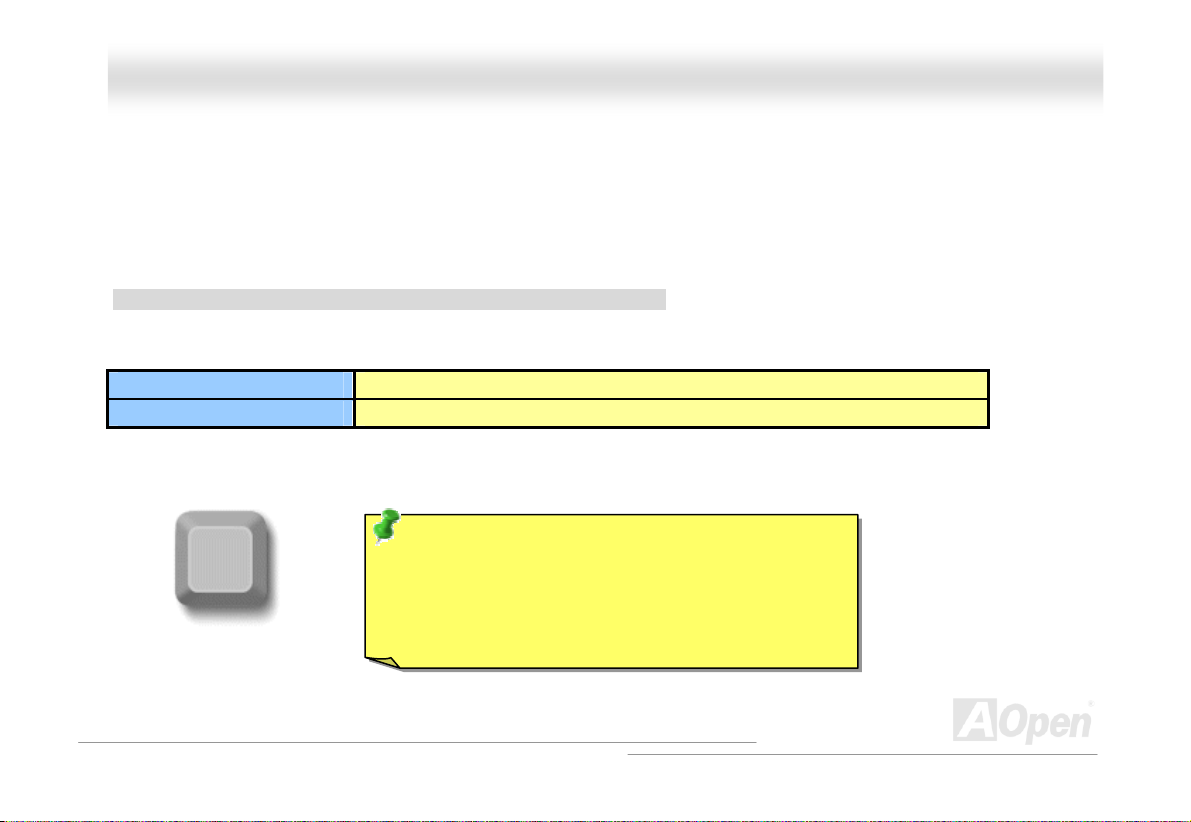
AAXX44BBEE OOnnlliinnee MMaannuuaall
FFuullll--rraannggee AAddjjuussttaabbllee CCPPUU CCoorree VVoollttaaggee
This function is dedicated to overclockers and supports Adjustable CPU Core Voltage from 1.10V to 1.85V. But this motherboard
can also automatically detects CPU VID signal and generates proper CPU core voltage.
SSeettttiinngg CCPPUU FFrreeqquueennccyy
BIOS Setup > Frequency/Voltage Control > CPU Clock Setting
This motherboard is CPU jumper-less design, you can set CPU frequency through the BIOS setup, and no jumpers or switches
are needed.
CPU Ratio 8x, 9x, 10x,…22x, 23x, 24x
CPU FSB 100~248MHz
Home
Tip: If your system hangs or fails to boot because of
overclocking, simply use <Home> key to restore the
default setting or you can wait the AOpen “Watch Dog
Timer” reset the system after five seconds and system
will auto-detect hardware again.
27
Page 28
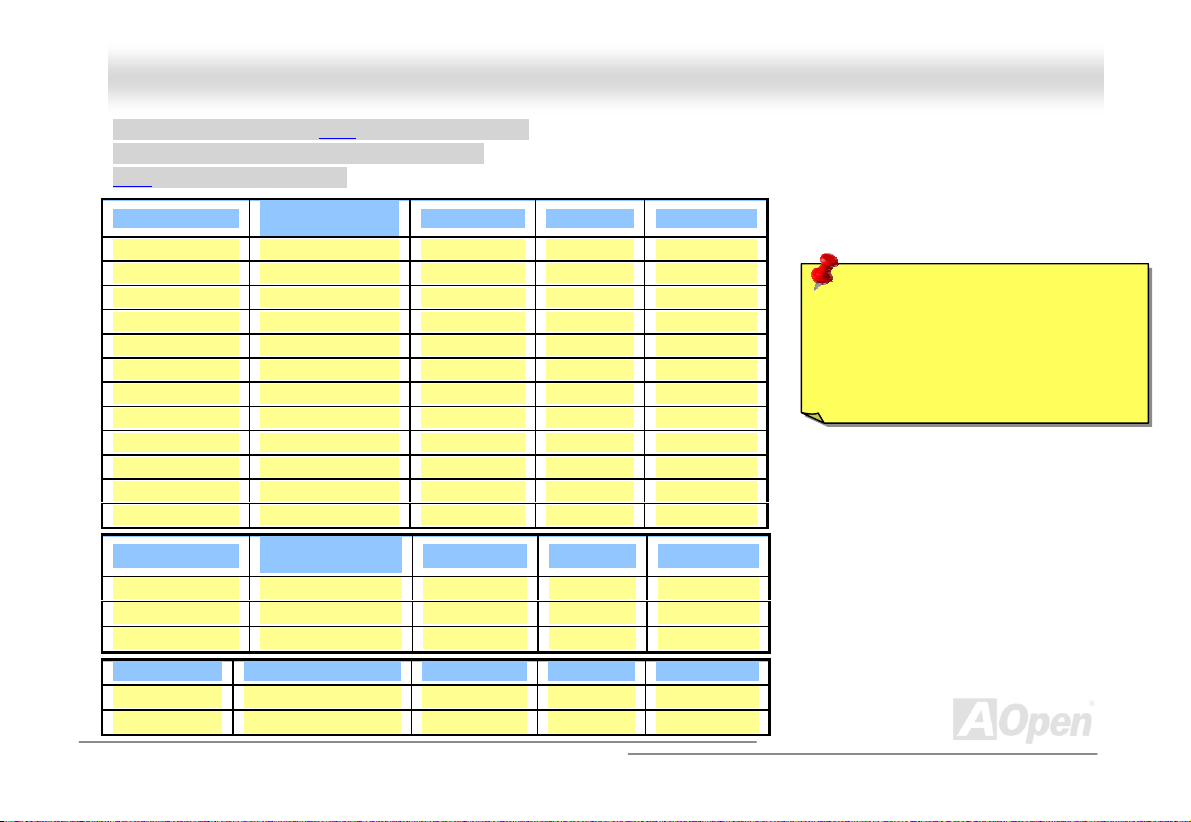
AAXX44BBEE OOnnlliinnee MMaannuuaall
Core Frequency = CPU FSB Clock * CPU Ratio
PCI Clock = CPU FSB Clock / Clock Ratio
AGP Clock = PCI Clock x 2
Northwood CPU
Pentium 4 1.6G 1600MHz 100MHz 400MHz 16x
Pentium 4 1.6G 1600MHz 133MHz 533MHz 12x
Pentium 4 1.7G 1700MHz 133MHz 533MHz 13x
Pentium 4 1.8G 1800MHz 100MHz 400MHz 18x
Pentium 4 2.0G 2000MHz 100MHz 400MHz 20x
Pentium 4 2.2G 2200MHz 100MHz 400MHz 22x
Pentium 4 2.26G 2260MHz 133MHz 533MHz 17x
Pentium 4 2.4G 2400MHz 100MHz 400MHz 24x
Pentium 4 2.4G 2400MHz 133MHz 533MHz 18x
Pentium 4 2.53G 2530MHz 133MHz 533MHz 19x
Pentium 4 2.66G 2660MHz 133MHz 533MHz 20x
Pentium 4 2.80G 2800MHz 133MHz 533MHz 21x
Willamette CPU
Pentium 4 1.8G 1800MHz 100MHz 400MHz 18x
Pentium 4 1.9G 1900MHz 100MHz 400MHz 19x
Pentium 4 2.0G 2000MHz 100MHz 400MHz 20x
Celeron CPU CPU Core Frequency FSB Clock System Bus Ratio
1.7G 1700MHz 100MHz 400MHz 17x
1.8G 1800MHz 100MHz 400MHz 18x
CPU Core
Frequency
CPU Core
Frequency
FSB Clock System Bus Ratio
FSB Clock System Bus Ratio
28
Warning: Intel® 845D chipset supports
maximum 533MHz (133MHz*4)
system bus and 66MHz AGP clock;
higher clock setting may cause
serious system damage.
Page 29

AAXX44BBEE OOnnlliinnee MMaannuuaall
DDIIMMMM SSoocckkeettss
This motherboard has three 184-pin DDR DI M M s ockets that allow you to install DDR200 or DDR266 memory up to 2 GB. Both
ECC and Non-ECC DDR SDRAM are supported, but you can’t install them both on DIMM. Otherwise, it will cause serious
damage on memory soc kets or SDRA M modul e.
DIMM1
DIMM2
DIMM3
Warning: Please note that double-side DDR
SDRAM is not allowed to be installed on both
DIMM2 and DIMM3. But if you have had
installed two double-side DDR SDRAM on
them, the system can only read one side DDR
SDRAM on each DIMM2 and DIMM3. However,
you are not recommended to do so, otherwise,
it will cause serious damage on memory
sockets or SDRAM module.
29
Page 30
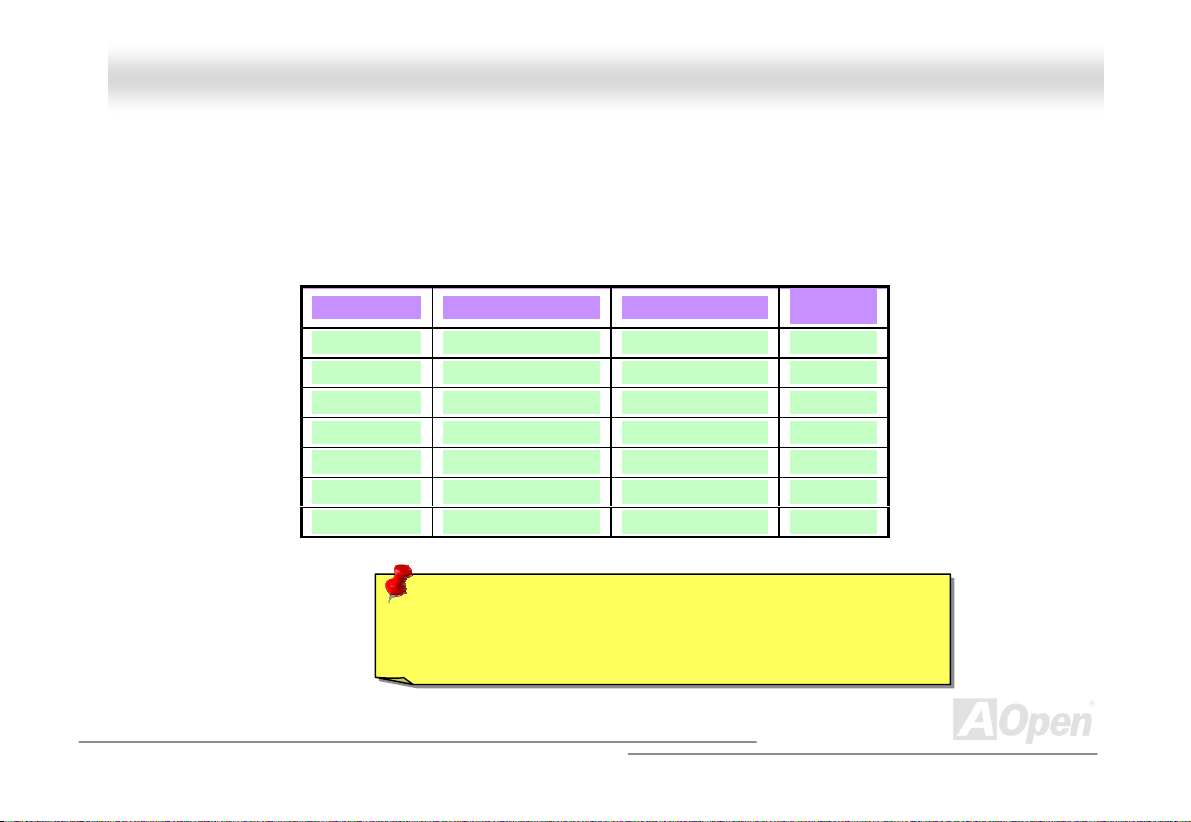
AAXX44BBEE OOnnlliinnee MMaannuuaall
YYoouu MMuusstt KKnnooww WWhheenn UUssiinngg FFSSBB 553333
Though Intel 845D only claims FSB of 400MHz, we are managed to fine-tune the FSB to 533Mhz by BIOS. Hence, in due of
overclocking, the following testing of various memory modules of different brands had been approved for you to be running
smoothly on any operation.
DDR Spec. IC Vendor IC No.
333 KingMax KDL684T4A2A-05 KingMax
400 Winbond W942508BH-5 ADATA
333 KingMax KDL684T4AA-50 KingMax
266 Samsung K4H560838B-TC B0 Apacer
266 Elixir N2DS25680AT75B
266 Elixir N2DS12H80AT75B SYNNEX
266 Samsung K4H560838B-TC B0 Apacer
Warning: You are advised to use the conf igurati on, w hich w e hav e
tested running properly for you. Otherw ise, y ou are taking y our own
risk for any over cloc ki ng performance.
Module
Vendor
30
Page 31

AAXX44BBEE
OOnnlliinnee MMaannuuaall
HHooww ttoo IInnssttaallll MMeemmooryy MMoodduulleess
Please follow the procedure as shown below to finish memory installation.
1. Make sure the DIMM module’s pin face down and match the socket’s size as depicted below.
2. Insert the module straight down to the DIMM slot with both hands and press down firmly until the DIMM module is securely
in place.
3. Repeat step 2 to finish additional DIMM modules installation.
Ta b
r
52 pins40 pins
Note: The tabs of the DIMM slot
will close-up to hold the DIMM in
place when the DIMM touches
the slot’s bottom.
31
Page 32

AAXX44BBE
E
OOnnlliinnee MMaannuuaall
CCPPUU aandd SSyysstteemm FFaann CCoonnnneeccttoorr ((wwiitthh HH//WW MMoonniittoorriinngg))
Plug in the CPU fan cable to the 3-pin CPUFAN1 connector. If you have chassis fan, you can also plug it on SYSFAN2 (FAN2)
or SYSFAN3 (AUX Fan) connector.
n
SYSFAN3 Connector
GND
+12V
SENSOR
SYSFAN2 Connector
CPUFAN1 Connector
Note: Some CPU fans do not have
sensor pin, so that cannot support
hardware monitoring function.
GND
+12V
SENSOR
GND
+12V
SENSOR
32
Page 33

AAXX44BBEE OOnnlliinnee MMaannuuaall
JJPP2288 KKeeyybbooaarrdd//MMoouussee WWaakkee--uupp EEnnaabbllee//DDiissaabbllee JJuummppeerr
This motherboard provides keyboard / mouse wake-up function. You can use JP28 to enable or disable this function, which
could resume your system from suspend mode with keyboard or mouse installed. The factory default setting is set to
“Disable”(1-2), and you may enable this function by setting the jumper to 2-3.
KB/Mouse Wake-up
Disable
(Default)
JP28
Enable
33
Page 34

AAXX44BBEE OOnnlliinnee MMaannuuaall
FFrroonntt PPaanneell CCoonnnneeccttoorr
Attach the power LED, Keylock, speaker, power and reset switch connectors to
the corresponding pins. If you enable “Suspend Mode” item in BIOS Setup, the
ACPI & Power LED will keep flashing while the system is in suspend mode.
Locate the power switch cable from your ATX housing. It is 2-pin female
connector from the housing front panel. Plug this connector to the soft-power
switch connector marked SPWR.
Suspend Type ACPI LED
Power on Suspend (S1) or Suspend to RAM (S3) Blinking between green and red
Suspend to Disk (S4) Turn off
IDE LED
Spea ker
1
SPWR
ACPI & PWR
LED
Reset
NC
NC
+5V
IDE LED
IDE LED
+5V
+5V
GND
NC
SPEAKER
1
5VSB
SPWR
ACPILED GND
ACPILED +
NC
NC
GND
RESET
GND
34
Page 35

AAXX44BBEE OOnnlliinnee MMaannuuaall
AATTXX PPoowweer CCoonnnneeccttoorr
This motherboard comes with a 20-pin and 4-pin ATX power connector. Make sure you plug in the right direction. We strongly
recommend you to connect the 4-pin 12V ATX connector before connecting the 20-pin ATX power connector and use standard
power supply specially designed for Pentium 4 system.
r
Pin1
4-Pin 12V ATX Power Connector
20-Pin Power Connector
35
Page 36

AAXX44BBEE OOnnlliinnee MMaannuuaall
AC PPoowweerr AAuuttoo RReeccoovveerryy
A
C
A traditional ATX system should remain at power off stage when AC power resumes from power failure. This design is
inconvenient for a network server or workstation, without an UPS, that needs to keep power-on. This motherboard implements
an AC Power Auto Recovery function to solve this problem.
36
Page 37

AAXX44BBEE OOnnlliinnee MMaannuuaall
IIDDEE aanndd FFllooppppyy CCoonnnneeccttoorr
Connect 34-pin floppy cable and 40-pin IDE cable to floppy connector FDC and IDE connector. The blue connector is IDE1 for
clear identification. Be careful of the pin1 orientation. Wrong orientation may cause system damage.
Secondary
Slave (4th)
Pin 1
Primary
Slave (2nd)
ATA 33/66/100
IDE Connector
Pin 1
FDD Connector
Secondary
Master (3rd)
IDE 2 (Secondary)
IDE 1 (Primary)
Primary Master
(1st)
37
Page 38

33/66/100 is required
AAXX44BBEE OOnnlliinnee MMaannuuaall
IDE1 is also known as the primary channel and IDE2 as the secondary channel. Each channel supports two IDE devices that
make a total of four devices. In order to work together, the two devices on each channel must be set differently to Master and
Slave mode. Either one can be the hard disk or the CDROM. The setting as master or slave mode depends on the jumper on
your IDE device, so please refer to your hard disk and CDROM manual accordingly.
This motherboard supports ATA33, ATA66 or ATA100 IDE devices. Following table lists the transfer rate of IDE PIO and DMA
modes. The IDE bus is 16-bit, which means every transfer is two bytes.
Mode Clock Period Clock
Count
PIO mode 0 30ns 20 600ns (1/600ns) x 2byte = 3.3MB/s
PIO mode 1 30ns 13 383ns (1/383ns) x 2byte = 5.2MB/s
PIO mode 2 30ns 8 240ns (1/240ns) x 2byte = 8.3MB/s
PIO mode 3 30ns 6 180ns (1/180ns) x 2byte = 11.1MB/s
PIO mode 4 30ns 4 120ns (1/120ns) x 2byte = 16.6MB/s
DMA mode 0 30ns 16 480ns (1/480ns) x 2byte = 4.16MB/s
DMA mode 1 30ns 5 150ns (1/150ns) x 2byte = 13.3MB/s
DMA mode 2 30ns 4 120ns (1/120ns) x 2byte = 16.6MB/s
ATA 33 30ns 4 120ns (1/120ns) x 2byte x2 = 33MB/s
ATA 66 30ns 2 60ns (1/60ns) x 2byte x2 = 66MB/s
ATA100 20ns 2 40ns (1/40ns) x 2byte x2 = 100MB/s
Warning: The specification of the IDE cable is a maximum of 46cm (18 inches);
make sure your cable does not exceed this length.
Cycle Time Data Transfer Rate
38
Tip:
1. For better signal quality,
it is recommended to set
the far end side device
to master mode and
follow the suggested
sequence to install your
new device. Please refer
to above diagra m
2. To achieve the best
performance of Ultra
DMA 33/66/100 hard
disks, a special 80-wires
IDE cable for Ultra DMA
.
Page 39

Pin 1
AAXX44BBEE OOnnlliinnee MMaannuuaall
IIrrDDAA CCoonnnneeccttoorr
The IrDA connector can be configured to support wireless infrared module, with this module and application software such as
Laplink or Windows 95 Direct Cable Connection, the user can transfer files to or from laptops, notebooks, PDA devices and
printers. This connector supports HPSIR (115.2Kbps, 2 meters) and ASK-IR (56Kbps).
Install the infrared module onto the IrDA connector and enable the infrared function from BIOS Setup, UART Mode, make sure
to have the correct orientation when you plug in the IrDA connector.
1
GND
KEY
NC
+5V
IIrrDDAA CCoonnnneeccttoorr
IR_RX
IR_TX
39
Page 40

AAXX44BBEE OOnnlliinnee MMaannuuaall
AAGGPP ((AAcccceelleerraatteedd GGrraapphhiicc PPoorrtt)) EExxpaannssiioonn SSlloott
The AX4BE provides an AGP 4x slot. The AGP 1x2x4x is a bus interface targeted for high-performance 3D graphic. AGP
supports only memory read/write operation and single-master single-slave one-to-one only. AGP uses both rising and falling
edge of the 66MHz clock, for 2X AGP, the data transfer rate is 66MHz x 4bytes x 2 = 528MB/s. AGP is now moving to AGP 4x
mode, 66MHz x 4bytes x 4 = 1056MB/s. Please note that this AGP expansion slot support 1.5V AGP card only.
p
40
Page 41

AAXX44BBEE OOnnlliinnee MMaannuuaall
AAGGPP PPrrooteeccttiioonn TTeecchhnnoollooggyy
With the outstanding R&D ability of AOpen and its specially developed circuit, AX4BE implements an all-new technology to
protect your motherboard from being damaged by over-voltaging of AGP card. With AGP Protection Technology implemented,
this motherboard will automatically detect the voltage of AGP card and prevent your chipsets from being burnt out. Please note
that if you install a AGP card with 3.3V, which is not supported by Intel 845D, the LED3 will light up to warn you the possible
damage with that exceeding voltage. You may contact the vendor of your AGP card for further support.
t
Warning: It is strongly recommended not
to install a AGP card with 3.3V, which is not
supported by Intel 845, the LED3 will light
up to warn you the possible damage.
41
Page 42

AAXX44BBEE OOnnlliinnee MMaannuuaall
WWOOMM ((ZZeerroo VVoollttaaggee WWaakkee oonn MMooddeemm) CCoonnnneeccttoorr
TThhiiss mmootthheerrbbooaarrdd iimmpplleemmeennttss ssppeecciiaall cciirrccuuiitt ttoo ssuuppppoorrtt WWaakkee OOnn MMooddeemm,, bbootthh IInntteerrnnaall mmooddeemm ccaarrdd aanndd eexxtteerrnnaall bbooxx mmooddeemm
aarree ssuuppppoorrtteedd.. SSiinnccee IInntteerrnnaall mmooddeemm ccaarrdd ccoonnssuummeess nnoo ppoowweerr wwhheenn ssyysstteemm ppoowweerr iiss ooffff,, iitt iiss rreeccoommmmeennddeedd ttoo uussee aann iinntteerrnnaall
mmooddeemm.. TToo uussee iinntteerrnnaall mmooddeemm,, ccoonnnneecctt 44--ppiinn ccaabbllee ffrroomm RRIINNGG ccoonnnneeccttoorr ooff mmooddeemm ccaarrdd ttoo tthhee WWOOMM ccoonnnneeccttoorr oonn tthhee
Pin 1
WOM Connector
+5VSB
RI-
GND
NC
mmootthheerrbbooaarrdd..
)
42
Page 43

AAXX44BBEE
m
WWOOMM bbyy EExxtteerrnnaall BBOOXX MMooddeem
OOnnlliinnee MMaannuuaall
TTrraaddiittiioonnaall GGrreeeenn PPCC ssuussppeenndd mmooddee ddooeess nnoott rreeaallllyy ttuurrnn ooffff tthhee ssysstteemm ppoowweerr ssuuppppllyy,, iitt uusseess eexxtteerrnnaall bbooxx mmooddeemm ttoo ttrriiggggeerr MMBB
CCOOMM ppoorrtt aanndd rreessuummee bbaacckk ttoo aaccttiivvee..
Note: This picture is for example only, it may not be exactly the same as this motherboard.
Pin 1
Pin 1
43
y
Serial Port
(Modem Side)
Serial Port
(Motherboard Side)
Page 44

AAXX44BBEE OOnnlliinnee MMaannuuaall
d
WWOOMM bbyy IInntteerrnnaall MMooddeemm CCaarrd
WWiitthh tthhee hheellpp ooff tthhee AATTXX ssoofftt ppoowweerr OOnn//OOffff,, iitt iiss ppoossssiibbllee ttoo hhaavvee aa ssyysstteemm ttoottaallllyy ppoowweerr ooffff,, aanndd wwaakkeeuupp ttoo aauuttoommaattiiccaallllyy aannsswweerr
aa pphhoonnee ccaallll aass aann aannsswweerriinngg mmaacchhiinnee oorr ttoo sseenndd//rreecceeiivvee aa ffaaxx.. YYoouu mmaayy iiddeennttiiffyy wwhheetthheerr oorr nnoott yyoouurr ssyysstteemm iiss iinn ttrruuee ppoowweerr ooffff
mmooddee bbyy cchheecckkiinngg ttoo sseeee iiff tthhee ffaann ooff yyoouurr ppoowweerr ssuuppppllyy iiss ooffff.. BBootthh aann eexxtteerrnnaall bbooxx mmooddeemm aanndd aann iinntteerrnnaall mmooddeemm ccaarrdd ccaann bbee
uusseedd ttoo ssuuppppoorrtt MMooddeemm WWaakkee UUpp,, bbuutt iiff yyoouu uussee aann eexxtteerrnnaall mmooddeemm,, yyoouu hhaavvee ttoo lleeaavvee yyoouurr bbooxx mmooddeemm oonn..
Note: This picture is for example only, it may not be exactly the same as this motherboard.
44
Page 45

AAXX44BBEE OOnnlliinnee MMaannuuaall
WWOOLL ((WWaakkee oonn LLAANN))
This feature is very similar as Wake On Modem, but it goes through local area network. To use Wake On LAN function, you must
have a network card with chipset that supports this feature, and connect a cable from LAN card to motherboard WOL connector.
The system identification information (probably IP address) is stored on network card and because there is a lot of traffic on the
Ethernet, you need to install network management software, such as ADM, for the checking of how to wake up the system. Note
that, at least 600mA ATX standby current is required to support the LAN card for this function.
WOL Connector
+5VSB
GND
LID
45
Page 46

AAXX44BBEE OOnnlliinnee MMaannuuaall
WOL Connector
(Motherboard Side)
Note: This picture is for example only, it may not exactly be the same motherboard.
WOL Connector
(Ethernet Card Side)
46
Page 47

AAXX44BBEE OOnnlliinnee MMaannuuaall
CCNNRR ((CCoommmmuunniiccaattiioonn aanndd NNeettwwoorkk RRiisseerr)) EExxppaannssiioonn SSlloott
CNR is a riser card specification to replace the AMR (Audio/Modem Riser) that supports V.90 analog modem, multi-channel
audio, and phone-line based networking. Owing to CPU computing power getting stronger, the digital processing job can be
implemented in main chipset and share CPU power. The analogy conversion (CODEC
circuit design, which is put on CNR card. This motherboard implements sound CODEC on board, but reserve CNR slot for the
option of modem function. Note that you can still use PCI modem card.
r
) circuit requires a different and separate
47
Page 48

AAXX44BBEE OOnnlliinnee MMaannuuaall
PPCC9999 CCoolloorr CCooddeedd BBaacckk PPaanneell
The onboard I/O devices are PS/2 Keyboard, PS/2 Mouse, COM1 and COM2, Printer, four USB, AC97 sound and game ports.
The view angle of drawing shown here is from the back panel of the hous ing.
PS/2 Mouse
Connector
SPP/EPP/ECP
Parallel Port
MIDI/Game Port
PS/2 Keyboard
PS/2 Keyboard: For standard keyboard, which is us ing a PS /2 plug.
PS/2 Mouse: For PC-Mouse, which is using a PS/2 pl ug.
USB Port: Available for connecting USB devi ces .
Parallel Port: To connect with SPP/ECP/EPP printer.
COM1/COM2 Port: To connec t with point ing devic es, m odem or others s erial devic es .
Speaker Out: To External Speaker, Earphone or Amplifier.
Line-In: Comes from t he si gnal sourc es , s uch as CD/Tape player.
MIC-In: From Microphone.
MIDI/Game Port: For 15-pin PC joystic k, gam e pad or MIDI devic es.
Connector
USB
Connectors
COM 1 Port
COM 2 Port
MIC-In
Line-In
Speaker Out
48
Page 49

AAXX44BBEE OOnnlliinnee MMaannuuaall
d
nnd
SSuuppppoorrtt 2
This motherboard provides four USB connectors to connect USB devices, such as mouse, keyboard, modem, printer, etc. There
are two connectors on the PC99 back panel. You can use proper cable to connect the other USB connector to the back panel or
front panel of chassis.
2
UUSSBB PPoorrtt
Pin 1
USBPWR0
USB_FP_P0-
USB_FP_P0+
GND
KEY
USB2 Connector
1 2
USBPWR0
USB_FP_P1-
USB_FP_P1+
GND
USB_FP_OC0
49
Page 50

AAXX44BBEE OOnnlliinnee MMaannuuaall
CChhaasssiiss IInnttrruussiioonn CCoonnnneeccttoorr
s
The “CASE OPEN” header provides chassis intrusion-monitoring function. To make this function works, you have to enable it in
the system BIOS, connect this header to a sensor somewhere on the chassis. So, whenever the sensor is triggered by lights or
the opening of the chassis, the system will send out beep sound to inform you. Please be informed that this useful function only
applies to advanced chassis, you may purchase an extra sensor, attach it on your chassis, and make a good use of this
function.
SENSOR
1
GND
Chassis Intrusion
Connector
50
Page 51

AAXX44BBEE
OOnnlliinnee MMaannuuaall
CCDD AAuuddiioo CCoonnnneeccttoorr
This connector is used to connect CD Audio cable from CDROM or DVD drive to onboard sound.
CD-IN
R
GND
GND
L
Note: Though some of the latest version of Windows
support “Digital Audio” through IDE bus. However, in
order to use Open Jukebox player, which is driven
under BIOS, it is a MUST to insert audio cable to
CD-IN connector on the motherboard.
51
Page 52

AAXX44BBEE OOnnlliinnee MMaannuuaall
MMooddeemm AAuuddiioo CCoonnnneeccttoorr
This connector is used t o connec t Mono In/ MIC Out c able from i nternal m odem card to onboard sound circuit. The pin 1-2 is
Mono In, and the pin 3-4 is MIC Out. Pleas e note t hat t here is no standard f or this ki nd of c onnect or yet, only s om e internal
modem cards im plem ent thi s c onnect or.
MODEM-CN
Mono In
GND
GND
Mic Out
52
Page 53

AAXX44BBEE OOnnlliinnee MMaannuuaall
AAUUXX--IINN CCoonnnneeccttoorr
This connector is used t o connec t MPE G Audio cable from MPEG c ard t o onboard sound.
R
GND
GND
L
AUX-IN
53
Page 54

AAXX44BBEE OOnnlliinnee MMaannuuaall
GGPPOO ((GGeenneerraall PPuurrppoossee OOuuttppuutt)) CCoonnnneeccttoorr
GPO (General Purpose Output) is an advanced specification developed by AOpen for power users to define the further
function by oneself. For example, you can design a daughter board to provide additional capabilities, such as an alarm, a buzzer,
a timekeeper, etc.
GPO24
3.3V
2 6
GPO27
GPO28
GND
NC
1 5
54
Page 55

A
A
A
g
AAXX44BBEE OOnnlliinnee MMaannuuaall
FFrroonntt AAuuddiioo CCoonnnneeccttoorr
If the housing has been designed with an audio port on the front panel, you’ll be able to connect onboard audio to front panel
through this connector. By the way, please remove the jumper cap from the Front Audio Connector before you connect the
cable. Do not remove this yellow jum per cap i f hous ing without an audi o port on t he front panel.
Pin 1
1 2
AUD_MIC
NC
AUD_FPOUT_R
NC
AUD_FROUT_L
9 10
UD_GND
UD_VCC
UD_RET_R
KEY
NC
Note: Pl ease remove the jumper cap from the Front Panel Audio Connector
before you connect the cable. Do not remove this yellow jumper cap if
housin
without an audio port on the front panel.
55
Page 56

AAXX44BBEE OOnnlliinnee MMaannuuaall
DDrr.. LLEEDD CCoonnnneeccttoorr
In conjunction with Dr. LED (Upgrade Optional), which can easily shows what kind of problems may occur on your system during
assembly. It can clearly indicate whether there is a component issue or an installed issue by the 8 LEDs on the front panel of Dr.
LED. This can helps you to have a self-diagnostic to your system status quickly.
Pin 1
3.3V
GND
1 2
S1
S2
S3
5 6
56
Page 57

AAXX44BBEE
Dr. LED is a CD disc storage box with 8 LEDs on its front panel, the size of Dr. LED is exactly the same as 5.25 in floppy drive,
so that it can be mount into normal 5.25 in drive bay of any housing.
The total 8 LEDs light up alternatively if the system fails in one of eight stages. Once the LED7 (latest LED) is lit, this indicates
that the system has completed its boot-up procedure.
The 8 LEDs indicate the following messages when lit:
LED 0 - Indicates that the CPU may have been installed incorrectly or is damaged.
LED 1 - Indicates that the memory may have been installed incorrectly or is damaged.
LED 2 - Indicates that the AGP may have been installed incorrectly or is damaged.
LED 3 - Indicates that the PCI card may have been installed incorrectly or is damaged.
LED 4 - Indicates that the floppy disk drive may have been installed incorrectly or is damaged.
LED 5 - Indicates that the HDD may have been installed incorrectly or is damaged.
LED 6 - Indicates that the keyboard may have been installed incorrectly or is damaged.
LED 7 - Indicates that the system is OK.
OOnnlliinnee MMaannuuaall
01234567
Boot O.K.
KB
HDD
Floppy
PCI MemoryVideo CPU
Note: During POST (Power On Self Test) procedure, the
Debug LED will light on sequentially from LED0 to LED7 until
the system boot O.K
57
Page 58

A
AAXX44BBEE OOnnlliinnee MMaannuuaall
Auto Switch
RTC
CMOS
Battery ATX Stand-by Power
uto switching to ATX standby
power as long as AC power line is
plugged. This smart design
increases battery life if you still plug
battery on motherboard.
Backup by EEPROM
BBaatttteerryy--lleessss aanndd LLoonngg LLiiffee DDeessiiggnn
This Motherboard implements Flash ROM and a special circuit that allows you to save your current CPU and CMOS Setup
configurations without the need of a battery. The RTC (real time clock) can also keep running as long as the power cord is
plugged. If you lose your CMOS data by accident, you can just reload the CMOS configurations from Flash ROM and the system
will recover as usual.
Flash
ROM
(Real Time Clock)
00:00:00
58
Page 59

AAXX44BBEE OOnnlliinnee MMaannuuaall
CCPPUU OOvveerr--ccuurrrreenntt PPrrootteeccttiioonn
Over Current Protection has been popularly implemented on ATX 3.3V/5V/12V switching power supply for a while. However,
new generation CPU is able to use regulator of different voltages to transfer 12V to CPU voltage (for example, to 2.0V). This
motherboard is with switching regulator onboard that supports CPU over-current protection, and it applies to 3.3V/5V/12V power
supply for providing full line over-c urrent prot ect ion.
Note: Although we have implemented protection circuit try to prevent any human operating
mistake, there is still certain risk that CPU, memory, HDD, add-on cards installed on this
motherboard may be damaged because of component failure, human operating error or unknown
nature reason. AOpen cannot guaranty the protection circuit will always work perfectly.
ATX
Switching
Power
Supply
5V (Protected by power supply)
3.3V (Protected by power supply)
12V (Protected by power supply)
Onboard
Power
Regulator
Over-Current
Protection
59
CPU Core Voltage
Circuit
Page 60

AAXX44BBEE OOnnlliinnee MMaannuuaall
Fan
CPU
Fan Speed
Detection Circuit
CPU Temperature
CPU Voltage
System Voltage
AOpen H/W Monitoring
Utility
HHaarrddwwaarree MMoonniittoorriinngg
This motherboard implements a hardware monitoring system. As you turn on your system, this smart design will continue to
monitor your system’s working voltage, fan status and CPU temperature. If any of these systems’ status goes wrong, there will
be an alarm through the chassis external speaker or buzzer of motherboard (if existed) to warn the user.
Power
60
Page 61

AAXX44BBEE OOnnlliinnee MMaannuuaall
RReesseettaabbllee FFuussee
Traditional motherboard has fuse for Keyboard and USB port to prevent over-current or shortage. These fuses are soldered
onboard that when it is broken (function as protecting the motherboard), user still cannot replace it and the motherboard is still
malfunctioning.
With expensive Resetable Fuse, the motherboard can be resumed back to normal function after the fuse had done its protection
job.
Resetable
Fuse
61
Page 62

AAXX44BBEE OOnnlliinnee MMaannuuaall
0
2222000
The quality of low ESR capacitor (Low Equivalent Series Resistance) during high frequency operation is very important for the
stability of CPU power. The idea of where to put these capacitors is another know-how that requires experience and detail
calculation.
Not only that, AX4BE implements 2200μF capacitors, which is much larger than normal capacitor (1000 and 1500μf) and it
provides better stability for CPU power.
μ
μ
FF LLooww EESSRR CCaappaacciittoorr
62
Page 63

AAXX44BBEE OOnnlliinnee MMaannuuaall
LLaayoouutt ((FFrreeqquueennccyy IIssoollaattiioonn WWaallll))
y
Note: This diagram for example only, it may not be exactly the same as this motherboard.
For high frequency operation, especially overclocking,
layout is the most important factor to make sure
chipset and CPU working in stable condition. The
layout of this motherboard implements AOpen’s
unique design called “ Frequency Isolation Wall”.
Separating each critical portion of motherboard into
regions where each region operates in a same or
similar frequency range to avoid cross talk and
frequency interference between each region’s
operations and condition. The trace length and route
must be calculated carefully. For example, the clock
trace must be equal length (not necessarily as short
as possible) so that clock skew will be controlled
within few a pico second (1/10
12
Sec)
63
Page 64

AAXX44BBEE OOnnlliinnee MMaannuuaall
EEnnllaarrggeedd AAlluummiinnuumm HHeeaattssiinnkk
Cool down CPU and Chipset is important for system reliability. Enlarged aluminum heat sink provides better heat consumption
especially when you are trying to over clocking the CPU.
64
Page 65

AAXX44BBEE
OOnnlliinnee MMaannuuaall
OOppeenn JJuukkeeBBooxx PPllaayyeerr
without any hassle of entering Windows operation system.
Here we are pleased to provide you a brand-new powerful interface—Open JukeBox.
Without any cost you can have your PC turn into a fashionable CD player! This latest Open
JukeBox motherboard aims at helping you directly operate your CD player on the PC
65
Page 66

play
A
AAXX44BBEE
OOnnlliinnee MMaannuuaall
How Your Open JukeBox Works
The operation of Open JukeBox Player is the same as other CD players. By pressing specific keys on the keyboard you will find
playing Open JukeBox Player couldn’t be easier than the traditional CD Players. Below is the function description of respective
buttons.
Power-Off Button
Operation System
Boot to
Power: Pressing O
Boot: Pressing B
Play: Pressing A
Stop: Pressing S
Pause: Pressing P
Eject: Pressing E
Repeat: Like other CD Players, pressing R
Vol um e +/ -: Pressing + or – to adjust the volume of playing music.
Rewind/Forward / : Pressing arrow keys, to rewind or forward the music.
, to directly power off your computer with no hassle of entering Windows Operation System.
, to intelligently boot to Windows Operation System for you.
, to start playing CD music.
, to stop the music playing.
, to pause the music playing temporarily.
, to eject CD tray for you to change CD disc.
, to shift the repeat mode.
66
Note: Though some of the latest
version of Windows support “Digital
udio” through IDE bus. However, in
order to use Open Jukebox player,
which is driven under BIOS, it is a
MUST to insert audio cable to CD-IN
connector on the motherboard.
Dis
Function Key
Screen
Page 67

AAXX44BBEE OOnnlliinnee MMaannuuaall
Your Open JukeBox Settings in BIOS
There are three Open JukeBox settings in BIOS as follows.
Auto
: The default setting is “Auto” with which the Open JukeBox will automatically check the CD player every time you power
on. The Open JukeBox will automatically be launched when it detects a music CD in your CD player.
Press Insert Key
you of pressing “Ins” key on your keyboard to start Open JukeBox Player; otherwise the system will launch the Windows
Operation System.
CD Player
pressing B on your keyboard the Windows Operation System will be launched.
: Choosing this setting will allow a reminder message popped up on the screen during BIOS POST. It reminds
: Choosing this setting allows the system to launch Open JukeBox Player every time you power on. However, by
67
Page 68

AAXX44BBEE OOnnlliinnee MMaannuuaall
Your Open JukeBox EzSkin
Except these powerful functions above, Open JukeBox Player is also equipped with another fancy feature for you to
change its “skin”. You can download as many skins as you want from AOpen Website, and changing them whenever
you want by using this useful utility – EzSkin – which may also be downloaded from our website.
Even more, you may design your own skins with innovative idea and sharing them to users around the world by uploading to our
website. For further technical information, we welcome you to visit our website at
http://english.aopen.com.tw/tech/download/skin
68
Page 69

AAXX44BBEE
OOnnlliinnee MMaannuuaall
VViivviidd BBIIOOSS tteecchhnnoollooggyy
Unlike earlier graphic POST screen, which could occupy the whole screen and mask text information during POST, AOpen
VividBIOS deals with graphics and texts separately, and makes them running simultaneously during POST. With this innovative
design, VividBios now brings you a beautiful and sleek 256 colors screen without missing any important information shown on
POST screen.
In addition, the limited space of BIOS ROM is another big issue. When all of the traditional BIOS can only show
space-consuming and uncompressed Bitmap, AOpen has considerately tuned the BIOS to next generation, to recognize the
smaller-sized GIF format and even dynamic-showing GIF animation.
Vivid BIOS shares the same fundamental technology with Open JukeBox CD Player, you may use the same EzSkin utility to
change your Vivid BIOS screen or to download your favorite Open JukeBox skin. If you see this little logo
your model name on the BIOS download page, http://english.aopen.com.tw/tech/download/skin
motherboard supports this innovative feature!
Have you been fed up with the conservative and immutable POST screen? Let’s rule out
the tradition idea that POST screen are stiff and frigid, and let AOpen show you the newly
developed VividBIOS to experience the lively vivid colorful POST screen!
shown beside
, it is assured that your
69
Page 70

AAXX44BBEE OOnnlliinnee MMaannuuaall
DDrriivveerr aanndd UUttiilliittyy
There are motherboard drivers and utilities included in AOpen Bonus CD disc. You don’t need to install all of them in order to
boot your system. But after you finish the hardware installation, you have to install your operation system first (such as Windows
98) before you can install any drivers or utilities. Please refer to your operation system’s installation guide.
Note: Please follow recommended procedure
to install Windows 95
and Windows 98.
70
Page 71

AAXX44BBEE OOnnlliinnee MMaannuuaall
AAuuttoo--rruunn MMeennuu ffrroomm BBoonnuuss CDD DDiisscc
You can use the auto-run menu of Bonus CD disc. Choose the utility and driver and select model name.
C
71
Page 72

AAXX44BBEE OOnnlliinnee MMaannuuaall
IInnssttaalllliinngg IInntteell®® CChhiippsseett SSooffttwwaarree IInnssttaallllaattiioonn UUttiilliittyy
You can install the Intel INF Update Utility from the Bonus Pack CD disc auto-run menu to eliminate the “?” marks, but except
Windows 95 and 98 (First vers ion).
72
Page 73

AAXX44BBEE OOnnlliinnee MMaannuuaall
IInnssttaalllliinngg IInntteell IIAAAA DDrrivveerr
You can install Intel IAA Driver to increase the performance of software applications and reduce PC boot times. You can find it in
the AOpen Bonus Pack
CD disc.
i
73
Page 74

AAXX44BBEE OOnnlliinnee MMaannuuaall
IInnssttaalllliinngg OOnnbbooaarrdd SSoounndd DDrriivveerr
This motherboard comes with AD1885 AC97 CODEC. You can find the audio driver from the Bonus Pack CD disc auto-run
menu.
u
74
Page 75

AAXX44BBEE OOnnlliinnee MMaannuuaall
IInnssttaalllliinngg HHaarrddwwaarree MMoonniittorriinngg UUttiilliittyy IIIIII
You can install Hardware Monitoring Utility to monitor CPU temperature, fans and system voltage. The hardware monitoring
function is automatically implemented by the BIOS and utility software. No hardware installation is needed.
o
75
Page 76

AAXX44BBEE OOnnlliinnee MMaannuuaall
AACCPPII SSuussppeenndd ttoo HHaarrdd DDrriivvee
ACPI Suspend to Hard Drive is basically controlled by Windows operation system. It saves your current work (system status,
memory and screen image) into hard disk, and then the system can be totally power off. Next time, when power is on, you can
resume your original work directly from hard disk within few seconds without go through the Windows booting process and run
your application again. If your memory is 64MB, normally, you need to reserve at least 64MB HDD space to save your memory
image.
When go into Suspend:
When power-on next time:
System Image &
Status
System Image &
Status
Hard
Save into
Restore within seconds
Disk
Hard
Disk
76
Page 77

AAXX44BBEE OOnnlliinnee MMaannuuaall
System Requirement
1. AOZVHDD.EXE 1.30b or later.
2. Delete config.sys and autoexec.bat.
Fresh installation of Windows 98 on a new system
1. Execute "Setup.exe /p j" to install Windows 98
2. After Windows 98's installation is complete, go to the Control Panel > Power Management.
a. Set Power Schemes > System Standby to "Never".
b. Click on "Hibernate" and select "Enable Hibernate Support" then "Apply".
c. Click on the "Advanced" tab, you'll see "Hibernate" on "Power Buttons". Note that this option will only be seen after step
b mentioned above has been completed; otherwise only "Standby" and "Shutdown" will be shown. Select "Hibernate" and
"Apply".
3. Clean boot into DOS and run AOZVHDD utility.
a. If you assign the whole disk to your Win 98 system (FAT 16 or FAT 32), please run "aozvhdd /c /file". Please remember
sufficient free space has to be reserved in the disk, e.g. if you have 64 MB DRAM and 16 MB VGA card installed, the
system needs at least 80 MB free space. The utility will locate the space automatically.
b. If you assign an individual partition for Win 98, please run "aozvhdd /c /partition". Of course, the system needs to
provide unformatted an empty partition.
4. Reboot system.
5. You've already implemented ACPI Suspend to-Hard Drive. Click "Start > Shut Down > Standby" then the screen will go off
77
Page 78

AAXX44BBEE OOnnlliinnee MMaannuuaall
immediately. And 1 minute or so will be taken for the system to save what's in the memory to the hard drive; the larger the
memory size the longer this process will take.
78
Page 79

AAXX44BBEE OOnnlliinnee MMaannuuaall
Changing from APM to ACPI (Windows 98 only)
1. Run "Regedit.exe"
a. Go through the following path
HKEY_LOCAL_MACHINE
SOFTWARE
MICROSOFT
WINDOWS
CURRENT VERSION
DETECT
b. Select "ADD Binary" and name it as "ACPIOPTION".
c. Right click and select Modify, add "01" after "0000" to make it "0000 01".
d. Save changes.
2. Select "Add New Hardware" under Control Panel. Allow Windows 98 to detect new hardware. (It will find "ACPI BIOS" and
remove "Plug and Play BIOS")
3. Reboot system.
4. Clean boot into DOS and run "AOZVHDD.EXE /C /File"
Changing from ACPI to APM
1. Run "Regedit.exe"
a. Go through the following path
79
Page 80

AAXX44BBEE OOnnlliinnee MMaannuuaall
HKEY_LOCAL_MACHINE
SOFTWARE
MICROSOFT
WINDOWS
CURRENT VERSION
DETECT
ACPI OPTION
b. Right click and sel ect "Modif y, change "01" to "02" to mak e it "0000 02".
c. Save changes.
2. Select "Add New Hardware" under Control Panel. Allow Windows 98 to detect new hardware. (It will find "Plug and Play
BIOS" and remove "ACPI BIOS")
3. Reboot system.
4. Run "Add New Hardware" again and it will find "Advanced Power Management Resource".
5. Click "OK".
Tip: "02" means Windows 98 is ACPI acknowledged
but the ACPI function is dis abled.
80
Page 81

AAXX44BBEE OOnnlliinnee MMaannuuaall
AACCPPII SSuussppeenndd ttoo RRAAMM ((SSTTRR))
This motherboard supports ACPI Suspend to RAM function. With this function, you can resume your original work directly from
DRAM without going through the Windows 98 booting process and run your application again. Suspend to DRAM saves your
current work in the system memory, it is faster than Suspend to Hard Drive but requires power supplied to DRAM, while
Suspend to Hard Drive requires no power.
When go into Suspend:
When power-on next time:
System Image & Status
in the DRAM
System Image & Status
in the DRAM
Backup by 3.3V
Power
Power back to
Other System
Devices
Other System
Devices
Power loss
Power back to
w
rk
81
Page 82

AAXX44BBEE OOnnlliinnee MMaannuuaall
To implement ACPI Suspend to DRAM, please follow the procedures as below:
System Requirement
1. An ACPI OS is required. Currently, except Windows 95 and Windows NT, all other Windows Systems support ACPI.
2. The Intel
®
Chipset Software Installation Utility must have been installed properly.
Procedures
1. Changed the following BIOS settings.
BIOS Setup > Power Management Setup > ACPI Function: Enabled
BIOS Setup > Power Management Setup > ACPI Suspend Type: S3.
2. Go to Control Panel > Power Management. Set “Power Buttons” to “Standby”.
3. Press power button or standby button to wake up the system.
82
Page 83

AAXX44BBEE OOnnlliinnee MMaannuuaall
AAWWAARRDD BBIIOOSS
System parameters can be modified by going into BIOS Setup menu, this menu allows you to configure the system parameters
and save the configuration into the 128 bytes CMOS area, (normally in the RTC chip or in the main chipset).
The AwardBIOS™ that installed in the Flash ROM
BIOS provides critical low-level support for standard devices such as hard disk drives, serial and parallel ports.
Most BIOS setting of AX4BE had been optimized by AOpen’s R&D engineering team. But, the default setting of BIOS still can’t
fine-tune the chipset controlling entire system. Hence, the rest of this chapter is intended to guide you through the process of
configuring your system using setup.
Currently there are two kinds of beep sound when system fails to boot at POST. The first type of beep sound consists of a single
long beep and two short beeps, indicating a video error has failed BIOS from initializing video screen for displaying any
additional information. The 2
occurred. You may look over the indicated error according to different beep significances.
To enter to BIOS setup menu
nd
type of beep sound is a single long beep that beeping repeatedly, signaling a DRAM error has
, press <Del> when POST (Power-On Self Test) screen is shown on your monitor.
of the motherboard is a custom version of an industry standard BIOS. The
Note: Because the BIOS code is the most often
changed part of the motherboard design, the BIOS
information contained in this manual may be
different with actual BIOS that come with your
motherboard.
83
Page 84

AAXX44BBEE OOnnlliinnee MMaannuuaall
AAbboouutt BBIIOOSS FFuunnccttiioonn DDeessccrriippttiioon……
AOpen always dedicates to give users a more friendly computer system. Now, we include all function descriptions of BIOS setup
program into the BIOS Flash ROM. When you select one function of BIOS setup program, the function description will appeared
at right side of screen. Hence, you don’t need read this manual while you changing the BIOS setting.
n
Menu Items Select Window Item Function Description Window
84
Page 85

AAXX44BBEE OOnnlliinnee MMaannuuaall
HHooww TToo UUssee AAwwaarrdd™™ BBIIOOSS SSeettuupp PPrrooggrraamm
Generally, you can use the arrow keys to highlight items that you want to choose, then press <Enter> key to select, and use the
<Page Up> and <Page Down> key to change setting value. You also can press <F1> key for help and press <Esc> key to quit
Award™ BIOS setup program. The following table provides details about how to use keyboard in the Award BIOS setup
program. By the way, all products of AOpen also provides a special function in the BIOS setup, you can press <F3> key
selecting preferred menu language to display.
Key Description
Page Up or + Changing setting to next value or increase the value.
Page Down or - Changing setting to previous value or decrease value.
Enter Select the item.
Esc 1. In main menu: Quit and don’t save any change.
2. In sub menu: Exit current menu to main menu.
Up Arrow Highlight previous item.
Down Arrow Highlight next item.
Left Arrow Move the light bar to left side of menu.
Right Arrow Move the light bar to right side of menu.
F1 Get menu or item help description.
F3 Changing menu language.
F5 Load previous setting value from CMOS.
85
Page 86

AAXX44BBEE OOnnlliinnee MMaannuuaall
Key Description
F6 Load Setup Default setting value from CMOS.
F7 Load turbo setting value from CMOS.
F10 Save changed setting and exit setup program.
86
Page 87

AAXX44BBEE OOnnlliinnee MMaannuuaall
HHooww TToo EEnntteerr BBIIOOSS SSeettuupp
After you finish the setting of jumpers and connect correct cables. Power on and enter the BIOS Setup, press <Del> during
POST (Power-On Self Test). Choose "Load Setup Defaults" for recommended optimal performance.
Del
Warning: Please avoid of using "Load Turbo Defaults", unless
you are sure your system components (CPU, DRAM, HDD, etc.)
are good enough for turbo setting.
87
Page 88

AAXX44BBEE OOnnlliinnee MMaannuuaall
BBIIOOSS UUppggrraaddee uunnddeerr WWiinnddoowwss eennvviirroonnmmeenntt
With outstanding R&D ability of AOpen, we now bring you a whole new BIOS Flash wizard
---- EzWinFlash. With an eye to users convenience, EzWinFlash combines the BIOS binary
code and flash module together, so the only thing you have to do is just clicking on the
utility you downloaded from web and let it helps you complete the flash process automatically. EzWinFlash detects your
motherboard and checks the BIOS version cleverly to prevent your system from any possible failure. Moreover, EzWinFlash has
been taken into consideration to go with any windows platform you might be using, no matter if you’re using Windows 95/98,
98SE/ME, NT4.0/2000, or even the latest Windows XP.
In the meanwhile, in order to provide a much more user-friendly operating environment, AOpen EzWinFlash is natively designed
to have multi-language function to provide easier way for users’ usage in changing BIOS setting.
Note: The model name on this BIOS picture is for reference only. It may not be the exact model name.
Caution: By updating your motherboard, you
are taking a risk of BIOS flash failure. If your
motherboard is working stable, and there are no
major bugs that had been fixed by a latter BIOS
revision, we recommend that you DO NOT try to
upgrade your BIOS.
If you intent on upgrading, PLEASE BE SURE to
get the right BIOS revision for the right
motherboard model to avoid any possibility
failure.
88
Page 89

AAXX44BBEE OOnnlliinnee MMaannuuaall
You may accomplish BIOS upgrade procedure with EzWinFlash by the following steps, and it’s STRONGLY RECOMMMANDED
to close all the applications before you start the upgrading.
1. Download the new version of BIOS package zip file from AOpen official web site. (ex: http://english.aopen.com.tw/
2. Unzip the download BIOS package (ex: WAX4BE02.ZIP) with WinZip (http://www.winzip.com
3. Save the unzipped files into a folder, for example, WAX4BE02.EXE & WAX4BE02.BIN.
4. Double click on the WAX4BE02.EXE, EzWinFlash will detect the model name and BIOS version of your motherboard. If
you had got the wrong BIOS, you will not be allowed to proceed with the flash steps.
5. You may select preferred language in the main menu, then click [Start Flash] to start the BIOS upgrade procedure.
6. EzWinFlash will complete all the process automatically, and a dialogue box will pop up to ask you to restart Windows.
You may click [YES] to reboot Windows.
7. Press <Del> at POST to enter BIOS setup
It is strongly recommended NOT to turn off the power or run any application during FLASH PROCESS.
, choose "Load Setup Defaults", then “Save & Exit Setup”. Done!
Warning: The new BIOS upgrade will
permanently replace your original
BIOS’s settings when flashing. You
may need to reconfigure your BIOS
setting so that your system can go
back to work as normal.
) in Windows environment.
)
89
Page 90

AAXX44BBEE OOnnlliinnee MMaannuuaall
OOvveerrcclloocckkiinngg
As a leading manufacturer in motherboard industry, AOpen always listens to what customers want and develop products to fit
different user's requirements. Reliability, compatibility, leading technology and friendly features are our basic goals when
designing motherboards. Other than above mentioned design criteria, there are power users who are always seeking to push
the limitation of the s yst em perform anc e by overc lock ing which we call them " Overcl ock er".
This section is dedic ated t o overcl ock ers.
This high performance motherboard is designed for maximum 533MHz CPU bus clock. But it comes with clock generator of
248MHz when we design it to accommodate with future CPU bus clock. Our lab test results showed that 133MHz is achievable
when proper setting and qualified components were presented. Not only that, the CPU clock ratio can be up to 24x that supports
almost all of Pent ium
But not guaranty. ☺
Tip: Note that overclocking may also
cause thermal problem. Please make
sure that the cooling fan and the
heatsink were adequate to dissipate
excessive heat that's generated by
overclocking the CPU.
®
4 CPUs in the future and provides flexibility for overclock ers.
☺
☺☺
Warning: The design of this product follows CPU and chipset vendor's
design guideline. Any attempts to push beyond product specification are
not recommended and you are taking your own risk to damage your
system or important data. Before doing overclocking, you must make sure
your components are able to tolerate such abnormal setting, especially
CPU, DRAMs, hard disks, and AGP VGA cards.
90
Page 91

AAXX44BBEE OOnnlliinnee MMaannuuaall
VVGGAA CCaarrdd && HHaarrdd DDiisskk
VGA and HDD is key components for overclocking, for your reference, the following list are what have been successful
overclocked in our lab. Please note that AOpen can not guaranty they can be successful overclocked again. Please check the
Available Vendor List (AVL) by link to our official website.
VGA: http://english.aopen.com.tw/tech/report/overclk/mb/vga-oc.htm
HDD: http://english.aopen.com.tw/tech/report/overclk/mb/hdd-oc.htm
91
Page 92

AAXX44BBEE OOnnlliinnee MMaannuuaall
GGlloossssaarryy
AACC9977
Basically, AC97 specification separates sound/modem circuit to two parts, digital processor and a CODEC for analogy I/O they
are linked by AC97 link bus. Since digital processor can be put into motherboard main chipset, the cost of sound/modem
onboard solution can be reduced.
AACCPPII ((AAddvvaanncceedd CCoonnffiigguurraattiioonn && PPoowweerr IInntteerrffaaccee))
ACPI is the power management specification of PC97 (1997). It intends to save more power by taking full control of power
management to operating system and bypass
to operating system (such as Windows 98). This is a bit similar as the
power switch to control the power state transition.
AAGGPP ((AAcccceelleerraatteedd GGrraapphhiicc PPoorrtt))
AGP is a bus interface targeted for high-performance 3D graphic. AGP supports only memory read/write operation and
single-master single-slave one-to-one only. AGP uses both rising and falling edge of the 66MHz clock, for 2X AGP, the data
transfer rate is 66MHz x 4byte x 2 = 528MB/s. AGP is now moving to 4X mode, 66MHz x 4byte x 4 = 1056MB/s. AOpen is the
first company to support 4X AGP motherboards by both AX6C (Intel 820) and MX64/AX64 (VIA 694x), started from Oct 1999.
. The chipset or super I/O chip needs to provide standard register interface
BIOS
register interface. ACPI defines ATX momentary soft
PnP
92
Page 93

AAXX44BBEE OOnnlliinnee MMaannuuaall
AAMMRR ((AAuuddiioo//MMooddeemm RRiisseerr))
The CODEC circuit of AC97 sound/modem solution can be put on motherboard or put on a riser card (AMR card) that connects
to motherboard through AMR connector.
AAOOppeenn BBoonnuuss PPaacckk CCDD
A disc bundled with AOpen motherboard product; there are motherboard drivers, Acrobat Reader for PDF online manual and
other useful utilities.
AAPPMM ((AAddvvaanncceedd PPoowweerr MMaannaaggeemmeenntt))
Unlike ACPI, BIOS controls most APM power management functions. AOpen Suspend to Hard Drive is a good example of APM
power management.
AATTAA ((AATT AAttttaacchhmmeenntt))
ATA is the specification of diskette interface. In 80’s, many software and hardware manufacturers instituted the ATA specification
together. The AT is meaning International Business Machines Corporation (IBM) personal computer/AT’s bus structure.
AATTAA//6666
ATA/66 uses both rising edge and falling edge but doubles UDMA/33 transfer rate. The data transfer rate is 4 times of the PIO
mode 4 or DMA mode 2, 16.6MB/s x4 = 66MB/s. To use ATA/66, you need special ATA/66 IDE cable.
93
Page 94

AAXX44BBEE OOnnlliinnee MMaannuuaall
AATTAA//110000
ATA/100 is a new IDE specification under developing. ATA/100 uses both rising edge and falling edge as ATA/66 but clock cycle
time is reduced to 40ns. The data transfer rate is (1/40ns) x 2 bytes x 2 = 100MB/s. To use ATA/100, you need special 80-wire
IDE cable, the same as ATA/66.
AATTAA//113333
ATA/133 is a new IDE specification under developing. ATA/133 uses both rising edge and falling edge as ATA/66 but clock cycle
time is reduced to 30ns. The data transfer rate is (1/30ns) x 2 bytes x 2 = 133MB/s. To use ATA/133, you need special 80-wire
IDE cable, the same as ATA/66.
BBIIOOSS ((BBaassiicc IInnppuutt//OOuuttppuutt SSyysstteemm))
BIOS is a set of assembly routine/program that reside in EPROM or Flash ROM. BIOS controls Input/output devices and other
hardware devices of motherboard. In general, to provide hardware independent portability, operation system and drivers is
required to access BIOS without directly access hardware devices.
94
Page 95

AAXX44BBEE OOnnlliinnee MMaannuuaall
BBuuss MMaasstteerr IIDDEE ((DDMMAA mmooddee))
The traditional PIO (Programmable I/O) IDE requires the CPU to involve in all the activities of the IDE access including waiting
for the mechanical events. To reduce the workload of the CPU, the bus master IDE device transfers data from/to memory
without interrupting CPU, and releases CPU to operate concurrently while data is transferring between memory and IDE device.
You need the bus master IDE driver and the bus master IDE HDD to support bus master IDE mode.
CCNNRR ((CCoommmmuunniiccaattiioonn aanndd NNeettwwoorrkkiinngg RRiisseerr))
The CNR specification provides the PC industry the opportunity to deliver a flexible and cost reduced method of implementing
LAN, home networking, DSL, USB, wireless, audio and modem subsystems widely used in today's "connected PCs". The CNR
specification is an open industry specification and is supported by OEMs, IHV card manufacturers, silicon supplier and
Microsoft.
CCOODDEECC ((CCooddiinngg aanndd DDeeccooddiinngg))
Normally, CODEC means a circuit that can do digital to analog conversion and also the analog to digital conversion. It is part of
sound/modem solution.
AC97
DDDDRR ((DDoouubbllee DDaattaa RRaatteedd)) SSDDRRAAMM
DDR SDRAM utilizes the existing DRAM infrastructure and technology while doubling the nominal bandwidth available to
systems in an easy to design and simple to adopt way. Initially a perfect solution for memory intensive server and workstation
applications, DDR low cost and low voltage will ultimately make it an ideal solution for all segments of the PC market, high
performance desktop and mobile PCs, Value PCs and even Internet Appliances and mobile devices.
95
Page 96

AAXX44BBEE OOnnlliinnee MMaannuuaall
DDIIMMMM ((DDuuaall IInn LLiinnee MMeemmoorryy MMoodduullee))
DIMM socket has total 168-pin and supports 64-bit data. It can be single or double side, the golden finger signals on each side
of PCB are different, and that is why it was called Dual In Line. Almost all DIMMs are made by
Note that some old DIMMs are made by FPM/
DDMMAA ((DDiirreecctt MMeemmoorryy AAcccceessss))
Channel for communications between the memory and surrounding devices.
EDO
EECCCC ((EErrrroorr CChheecckkiinngg aanndd CCoorrrreeccttiioonn))
The ECC mode needs 8 ECC bits for 64-bit data. Each time memory is accessed; ECC bits are updated and checked by a
special algorithm. The ECC algorithm has the ability to detect double-bit error and automatically correct single-bit error while
parity mode can only detect single-bit error.
EEDDOO ((EExxtteennddeedd DDaattaa OOuuttppuutt)) MMeemmoorryy
The EDO DRAM technology is actually very similar to FPM (Fast Page Mode). Unlike traditional FPM that tri-states the memory
output data to start the pre-charge activity, EDO DRAM holds the memory data valid until the next memory access cycle, that is
similar to pipeline effect and reduces one clock state.
SDRAM
and only operate at 5V. Do not confuse them with SDRAM DIMM.
, which operate at 3.3V.
96
Page 97

AAXX44BBEE OOnnlliinnee MMaannuuaall
EEEEPPRROOMM ((EElleeccttrroonniicc EErraassaabbllee PPrrooggrraammmmaabbllee RROOMM))
Also known as E2PROM. Both EEPROM and Flash ROM can be re-programmed by electronic signals, but the interface
technology is different. Size of EEPROM is much smaller than flash ROM.
EEPPRROOMM ((EErraassaabbllee PPrrooggrraammmmaabbllee RROOMM))
Traditional motherboard stores BIOS code in EPROM. EPROM can only be erased by ultra-violet (UV) light. If BIOS has to be
upgraded, you need to remove EPROM from motherboard, clear by UV light, re-program, and then insert back.
EEVV66 BBuuss
EV6 Bus in the technology of Alpha processor from Digital Equipment Corporation. EV6 bus uses both rising and falling clock
edge to transfer data, similar as DDR SDRAM or ATA/66 IDE bus.
EV6 Bus Speed = CPU external bus clock x 2.
For example, 200 MHz EV6 bus is actually using 100 MHz external bus clock, but the equivalent speed is 200 MHz.
FFCCCC DDooCC ((DDeeccllaarraattiioonn ooff CCoonnffoorrmmiittyy))
The DoC is component certification standard of FCC EMI regulations. This standard allows DIY component (such as
motherboard) to apply DoC label separately without a shielding of housing.
FFCC--PPGGAA ((FFlliipp CChhiipp--PPiinn GGrriidd AArrrraayy))
FC means Flip Chip, FC-PGA is a package of Intel for Pentium III CPU. It can plug into SKT370 socket.
97
Page 98

AAXX44BBEE OOnnlliinnee MMaannuuaall
FFllaasshh RROOMM
Flash ROM can be re-programmed by electronic signals. It is easier for BIOS to upgrade by a flash utility, but it is also easier to
be infected by virus. Because of increase of new functions, BIOS size is increased from 64KB to 256KB (2M bit). AOpen AX5T is
the first board to implement 256KB (2Mbit) Flash ROM. Now flash ROM size is moving to 4M bit on AX6C (Intel 820) and MX3W
(Intel 810) motherboard. , AOpen motherboard uses EEPROM for jumper-less and battery-less design.
FFSSBB ((FFrroonntt SSiiddee BBuuss)) CClloocckk
FSB Clock means CPU external bus clock.
CPU internal clock = CPU FSB Clock x CPU Clock Ratio
2
2
I
I
CC BBuuss
See SMBus.
98
Page 99

AAXX44BBEE OOnnlliinnee MMaannuuaall
IIEEEEEE 11339944
IEEE 1394 is a low-cost digital interface originated by Apple Computer as a desktop LAN and developed by the IEEE 1394
working group. The IEEE 1394 can transport data at 100, 200 or 400 Mbps. One of the solutions to connect digital television
devices together at 200 Mbps. Serial Bus Management provides overall configuration control of the serial bus in the form of
optimizing arbitration timing, guarantee of adequate electrical power for all devices on the bus, assignment of isochronous
channel ID, and notification of errors. There are two type of IEEE 1394 data transfer: asynchronous and isochronous.
Asynchronous transport is the traditional computer memory-mapped, load and store interface. Data requests are sent to a
specific address and an acknowledgment is returned. In addition to an architecture that scales with silicon technology, IEEE
1394 features a unique isochronous data channel interface. Isochronous data channels provide guaranteed data transport at a
pre-determined rate. This is especially important for time-critical multimedia data where just-in-time delivery eliminates the need
for costly buffering.
PPaarriittyy BBiitt
The parity mode uses 1 parity bit for each byte, normally it is even parity mode, that is, each time the memory data is updated,
parity bit will be adjusted to have even count "1" for each byte. When next time, if memory is read with odd number of "1", the
parity error is occurred and this is called single bit error detection.
PPBBSSRRAAMM ((PPiippeelliinneedd BBuurrsstt SSRRAAMM))
For Socket 7 CPU, one burst data read requires four QWord (Quad-word, 4x16 = 64 bits). PBSRAM only needs one address
decoding time and automatically sends the remaining QWords to CPU according to a predefined sequence. Normally, it is
3-1-1-1, total 6 clocks, which is faster than asynchronous SRAM. PBSRAM is often used on L2 (level 2) cache of Socket 7 CPU.
Slot 1 and Socket 370 CPU do not need PBSRAM.
99
Page 100

AAXX44BBEE OOnnlliinnee MMaannuuaall
PPCC--110000 DDIIMMMM
SDRAM DIMM that supports 100MHz CPU FSB bus clock.
PPCC--113333 DDIIMMMM
SDRAM DIMM that supports 133MHz CPU FSB bus clock.
PPCC--11660000 // PPCC--22110000// PPCC--22770000 // PPCC--33220000 DDDDRR DDRRAAMM
Based on FSB frequency, the DDR DRAM has 200MHz, 266MHz and 333 MHz three types of working frequency. Because of
DDR DRAM data bus is 64-bit, it provides data transfer bandwidth up to 200x64/8=1600MB/s, 266x64/8=2100MB/s,
333x64/8=2700MB/s and 400x64/8=3200MB/s. Hence, the PC-1600 DDR DRAM is working with 100MHz, PC-2100 DDR DRAM
is working with 133MHz, PC-2700 DDR DRAM is working with 166MHz and PC-3200 DDR DRAM is working with 200MHz FSB
frequency.
PPCCII ((PPeerriipphheerraall CCoommppoonneenntt IInntteerrffaaccee)) BBuuss
Bus for the internal connection of peripheral devices, high-speed data channel between the computer and expansion card.
PPDDFF FFoorrmmaatt
A file format for electronic document, PDF format is independent from platform, you can read PDF file under Windows, Unix,
Linux, Mac … with different PDF reader. You can also read PDF file by web browser such as IE and Netscape, note that you
need to install PDF plug-in first (Included in Acrobat Reader).
100
