Page 1
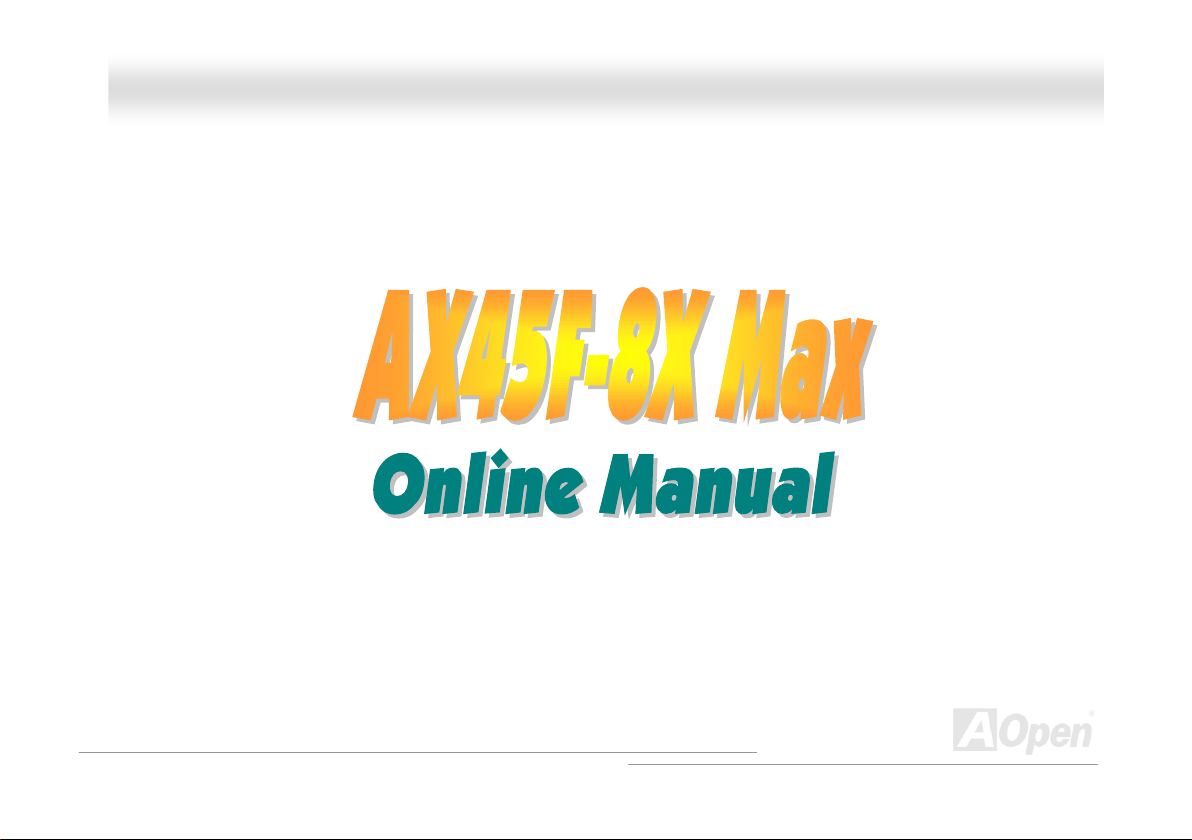
AAXX4455FF--88XX MMaaxx OOnnlliinnee MMaannuuaall
AX45F-8X Max
DOC. NO.: AX45F8XMAX-OL-E0307A
1
Page 2
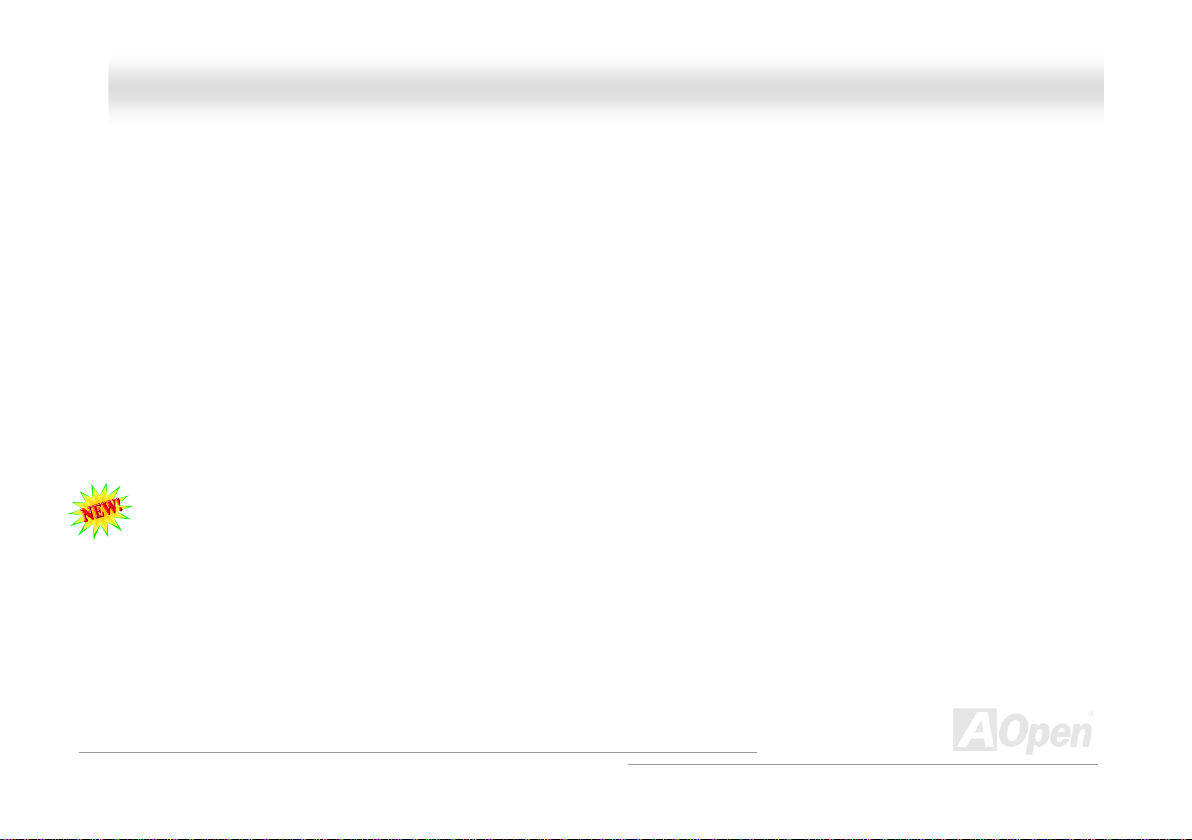
AAXX4455FF--88XX MMaaxx OOnnlliinnee MMaannuuaall
WWhhaatt’’ss iinn tthhiiss mmaannuuaall
AX45F-8X Max .............................................................................................................................................1
What’s in this manual .................................................................................................................................................................... 2
You Must Notice ............................................................................................................................................................................ 8
Before You Start ............................................................................................................................................................................ 9
Overview ..................................................................................................................................................................................... 10
Feature Highlight ......................................................................................................................................................................... 11
Quick Installation Procedure ....................................................................................................................................................... 15
Motherboard Map ........................................................................................................................................................................ 16
Block Diagram ............................................................................................................................................................................. 17
Hardware Installation ............................................................................................................................ 18
About “User Upgrade Optional” and “Manufacture Upgrade Optional”… ................................................................................... 19
EzColor........................................................................................................................................................................................ 20
CPU Installation........................................................................................................................................................................... 22
Hyper Threading Technology ...................................................................................................................................................... 25
CPU Jumper-less Design ............................................................................................................................................................ 27
CPU Over-current Protection ...................................................................................................................................................... 28
AOpen “Watch Dog ABS”............................................................................................................................................................ 29
CPU Core Voltage Auto Detectable............................................................................................................................................. 31
CPU and System Fan Connector (with H/W Monitoring) ............................................................................................................ 32
2
Page 3
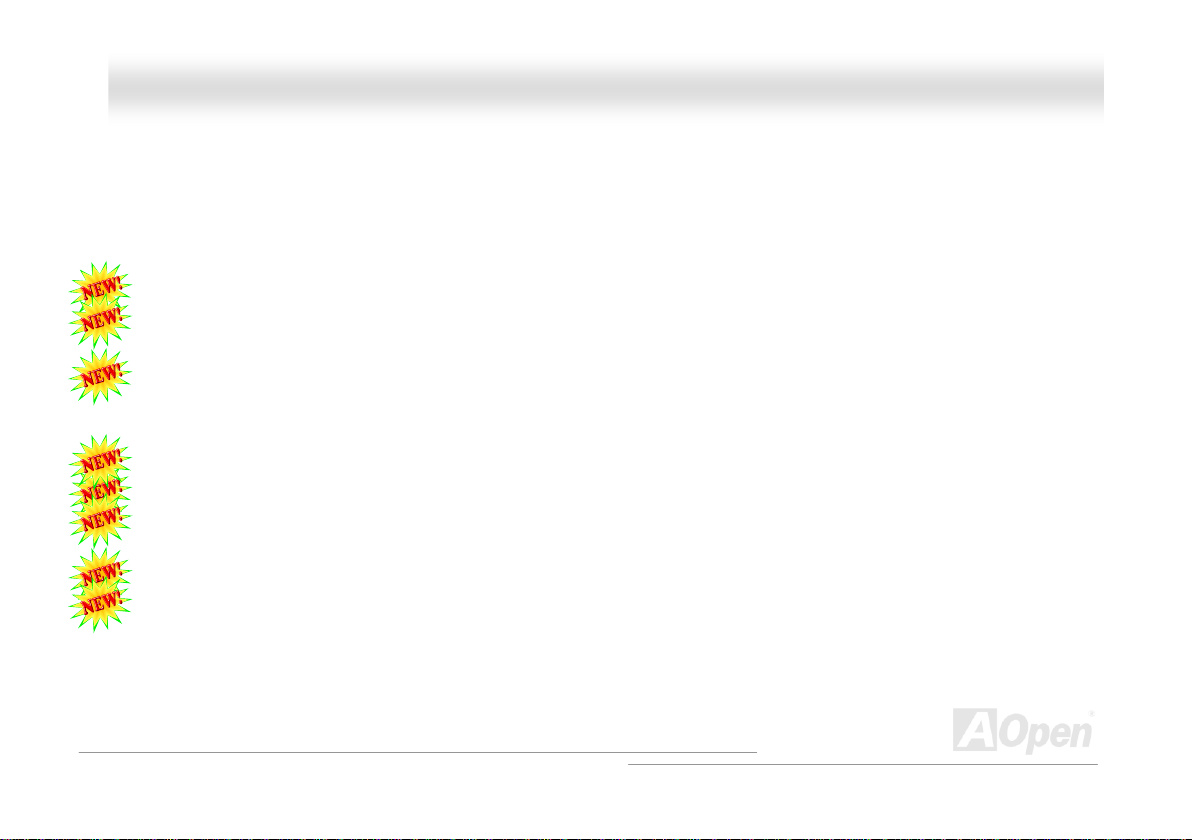
AAXX4455FF--88XX MMaaxx OOnnlliinnee MMaannuuaall
DIMM Sockets ............................................................................................................................................................................. 34
Front Panel Connector ................................................................................................................................................................ 36
ATX Power Connector................................................................................................................................................................. 37
AC Power Auto Recovery............................................................................................................................................................ 37
IDE and Floppy Connector .......................................................................................................................................................... 38
ATA133 Supported ...................................................................................................................................................................... 40
Serial ATA Supported .................................................................................................................................................................. 41
IrDA Connector............................................................................................................................................................................ 45
Support AGP 8X (Accelerated Graphic Port) Expansion Slot ..................................................................................................... 46
AGP Protection Technology and AGP LED ................................................................................................................................. 47
Wake On Modem / Wake On LAN / Wake On PCI Card............................................................................................................. 48
Support Gigabit LAN Chip onboard............................................................................................................................................. 49
Support USB 2.0 Ports ................................................................................................................................................................ 50
IEEE 1394 Connectors................................................................................................................................................................ 51
Colored Back Panel..................................................................................................................................................................... 52
S/PDIF (Sony/Philips Digital Interface) Connector...................................................................................................................... 53
Super 5.1 Channel Audio Effect .................................................................................................................................................. 54
Front Audio Connector ................................................................................................................................................................ 55
Dr. LED Connector (User Upgrade Optional).............................................................................................................................. 56
Case Open Connector................................................................................................................................................................. 58
3
Page 4
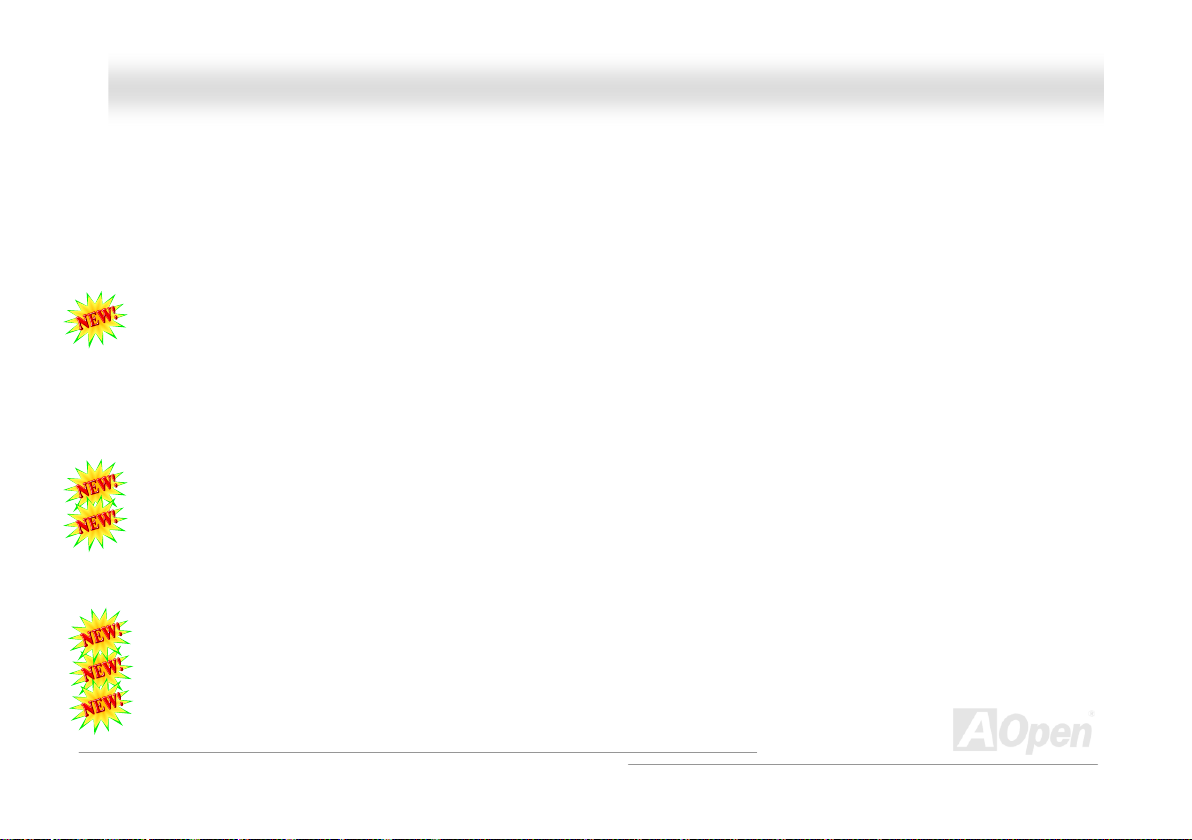
AAXX4455FF--88XX MMaaxx OOnnlliinnee MMaannuuaall
CD Audio Connector.................................................................................................................................................................... 59
AUX-IN Connector....................................................................................................................................................................... 60
Game Port Bracket Supported .................................................................................................................................................... 61
JP2 Speaker Output Jumper ....................................................................................................................................................... 62
JP14 Clear CMOS Data .............................................................................................................................................................. 63
JP15/JP16 Dr. Voice II Language Select Jumpers...................................................................................................................... 64
JP24 / JP25 BIOS Rescue Jumper ............................................................................................................................................. 65
JP28 Keyboard/Mouse Wake-up Jumper.................................................................................................................................... 66
STBY LED ................................................................................................................................................................................... 67
Enlarged Aluminum Heatsink ...................................................................................................................................................... 68
Resetable Fuse ........................................................................................................................................................................... 69
3300µF Low ESR Capacitor........................................................................................................................................................ 70
EzClock ....................................................................................................................................................................................... 72
AOConfig Utility ........................................................................................................................................................................... 76
Phoenix-AWARD BIOS ............................................................................................................................ 78
How To Use Phoenix-Award™ BIOS Setup Program ................................................................................................................. 79
How To Enter BIOS Setup........................................................................................................................................................... 79
BIOS Upgrade under Windows environment .............................................................................................................................. 81
WinBIOS Utility............................................................................................................................................................................ 83
Vivid BIOS technology................................................................................................................................................................. 85
4
Page 5
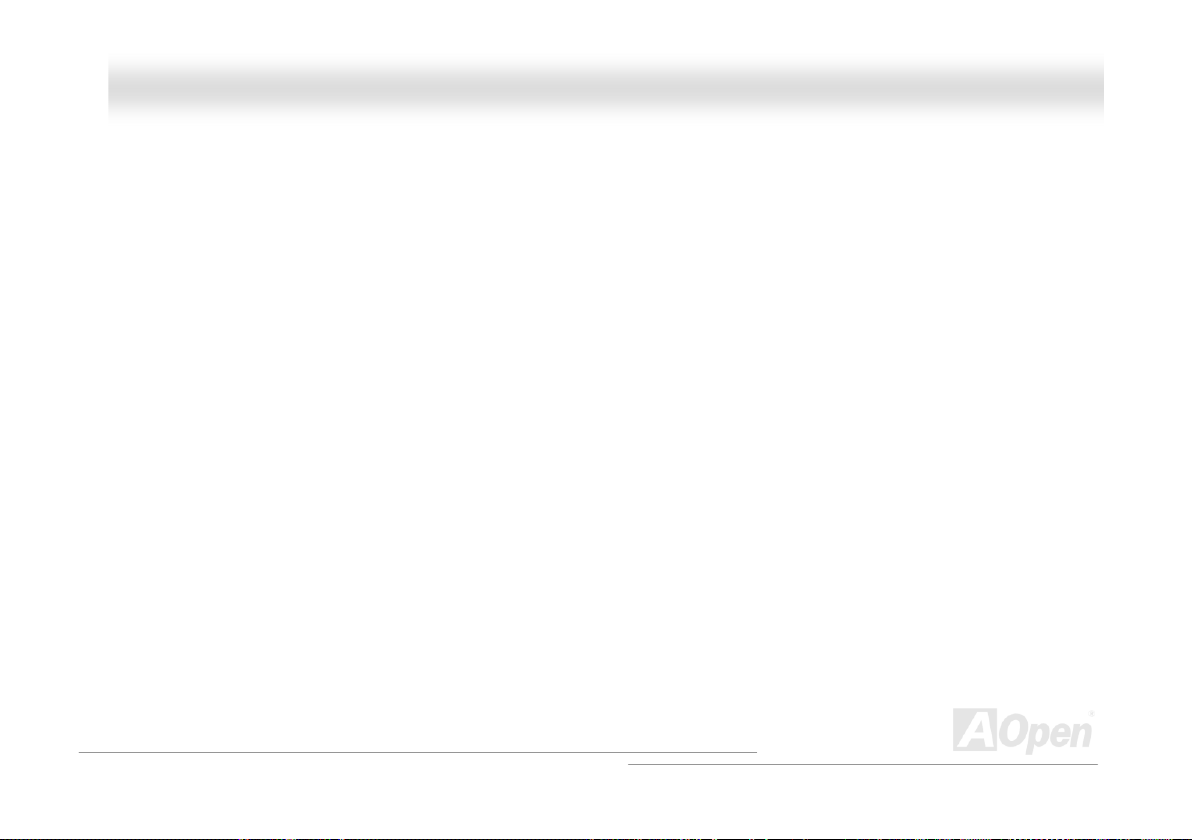
AAXX4455FF--88XX MMaaxx OOnnlliinnee MMaannuuaall
Driver and Utility....................................................................................................................................86
Auto-run Menu from Bonus CD ................................................................................................................................................... 86
Installing AGP Driver ................................................................................................................................................................... 87
Installing Onboard Sound Driver ................................................................................................................................................. 88
Installing IDE Driver..................................................................................................................................................................... 89
Installing LAN Driver in Win98SE/ME/2000/XP........................................................................................................................... 90
Installing Serial ATA Driver in Win98SE/ME/NT4.0/2000/XP .................................................................................................... 107
Installing USB 2.0 Driver ........................................................................................................................................................... 119
Glossary ...............................................................................................................................................120
AC97 CODEC ........................................................................................................................................................................... 120
ACPI (Advanced Configuration & Power Interface)................................................................................................................... 120
ACR (Advanced Communication Riser) .................................................................................................................................... 120
AGP (Accelerated Graphic Port) ............................................................................................................................................... 121
AMR (Audio/Modem Riser) ....................................................................................................................................................... 121
ATA (AT Attachment) ................................................................................................................................................................. 121
BIOS (Basic Input/Output System)............................................................................................................................................ 122
Bluetooth ................................................................................................................................................................................... 122
CNR (Communication and Networking Riser)........................................................................................................................... 123
DDR (Double Data Rate) RAM.................................................................................................................................................. 123
ECC (Error Checking and Correction)....................................................................................................................................... 123
5
Page 6
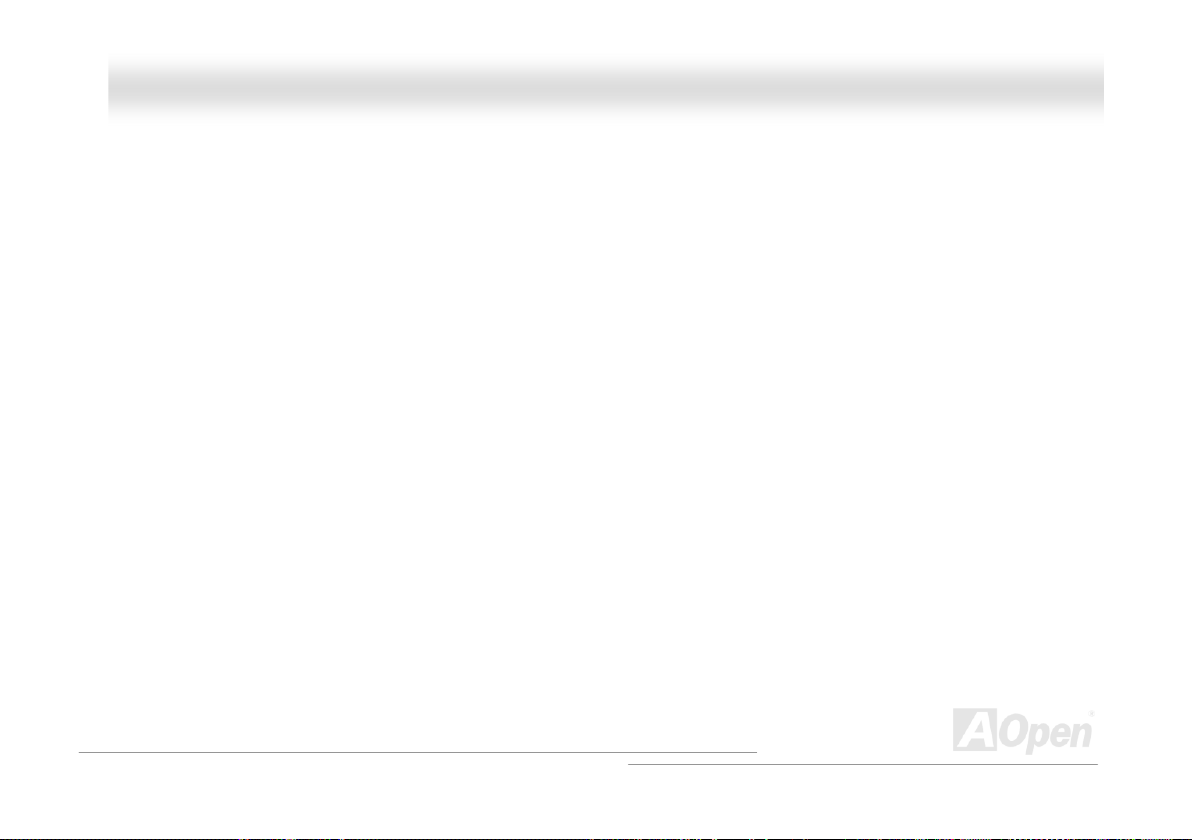
AAXX4455FF--88XX MMaaxx OOnnlliinnee MMaannuuaall
EEPROM (Electronic Erasable Programmable ROM) .............................................................................................................. 123
EPROM (Erasable Programmable ROM).................................................................................................................................. 124
EV6 Bus .................................................................................................................................................................................... 124
FCC DoC (Declaration of Conformity)....................................................................................................................................... 124
FC-PGA (Flip Chip-Pin Grid Array)............................................................................................................................................ 124
FC-PGA2 (Flip Chip-Pin Grid Array).......................................................................................................................................... 124
Flash ROM ................................................................................................................................................................................ 125
Hyper Threading........................................................................................................................................................................ 125
IEEE 1394 ................................................................................................................................................................................. 125
Parity Bit .................................................................................................................................................................................... 126
PCI (Peripheral Component Interface) Bus............................................................................................................................... 126
PDF Format............................................................................................................................................................................... 126
PnP (Plug and Play) .................................................................................................................................................................. 126
POST (Power-On Self Test) ...................................................................................................................................................... 127
PSB (Processor System Bus) Clock ......................................................................................................................................... 127
RDRAM (Rambus Dynamic Random Access Memory) ............................................................................................................ 127
RIMM (Rambus Inline Memory Module).................................................................................................................................... 127
SDRAM (Synchronous DRAM) ................................................................................................................................................. 127
SATA (Serial ATA)...................................................................................................................................................................... 128
SMBus (System Management Bus) .......................................................................................................................................... 128
6
Page 7
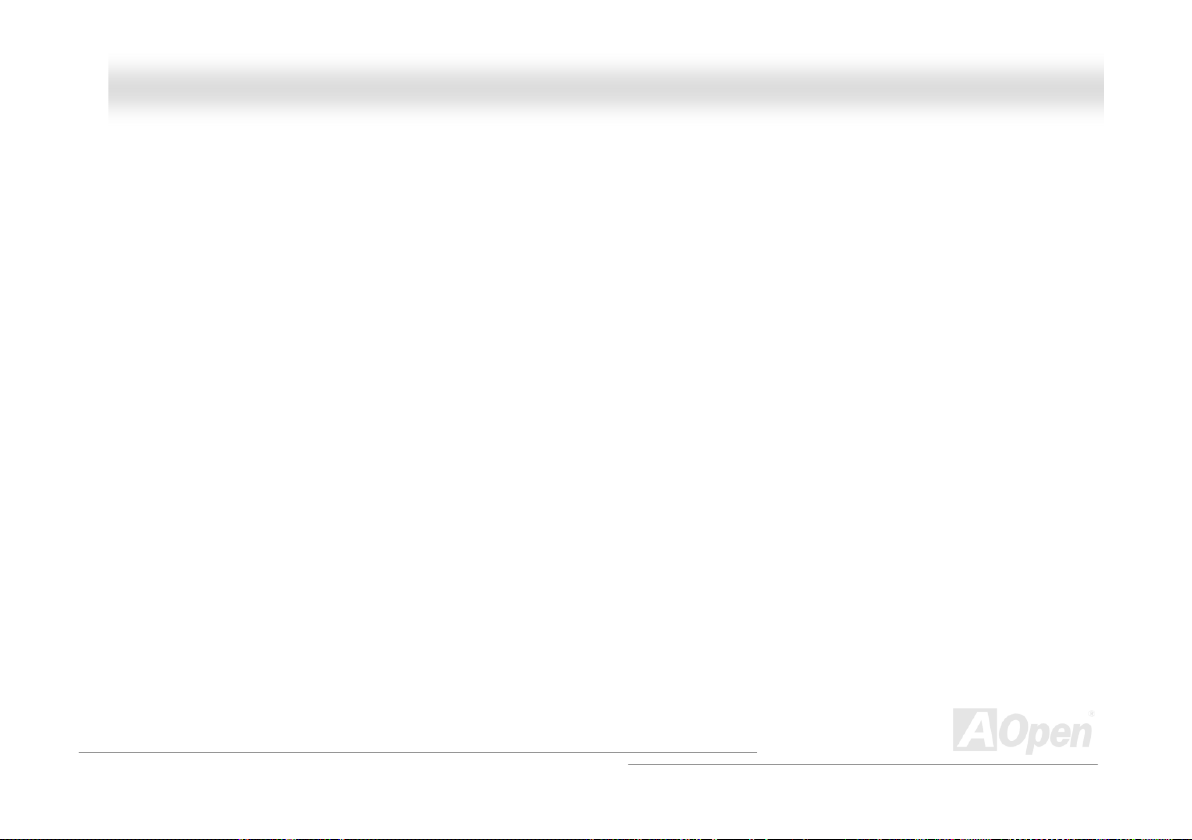
AAXX4455FF--88XX MMaaxx OOnnlliinnee MMaannuuaall
SPD (Serial Presence Detect)................................................................................................................................................... 128
USB 2.0 (Universal Serial Bus) ................................................................................................................................................. 128
VCM (Virtual Channel Memory) ................................................................................................................................................ 129
Wireless LAN – 802.11b............................................................................................................................................................ 129
ZIP file ....................................................................................................................................................................................... 129
Troubleshooting ................................................................................................................................... 130
Technical Support ................................................................................................................................134
Product Registration............................................................................................................................ 138
How to Contact Us............................................................................................................................... 139
7
Page 8
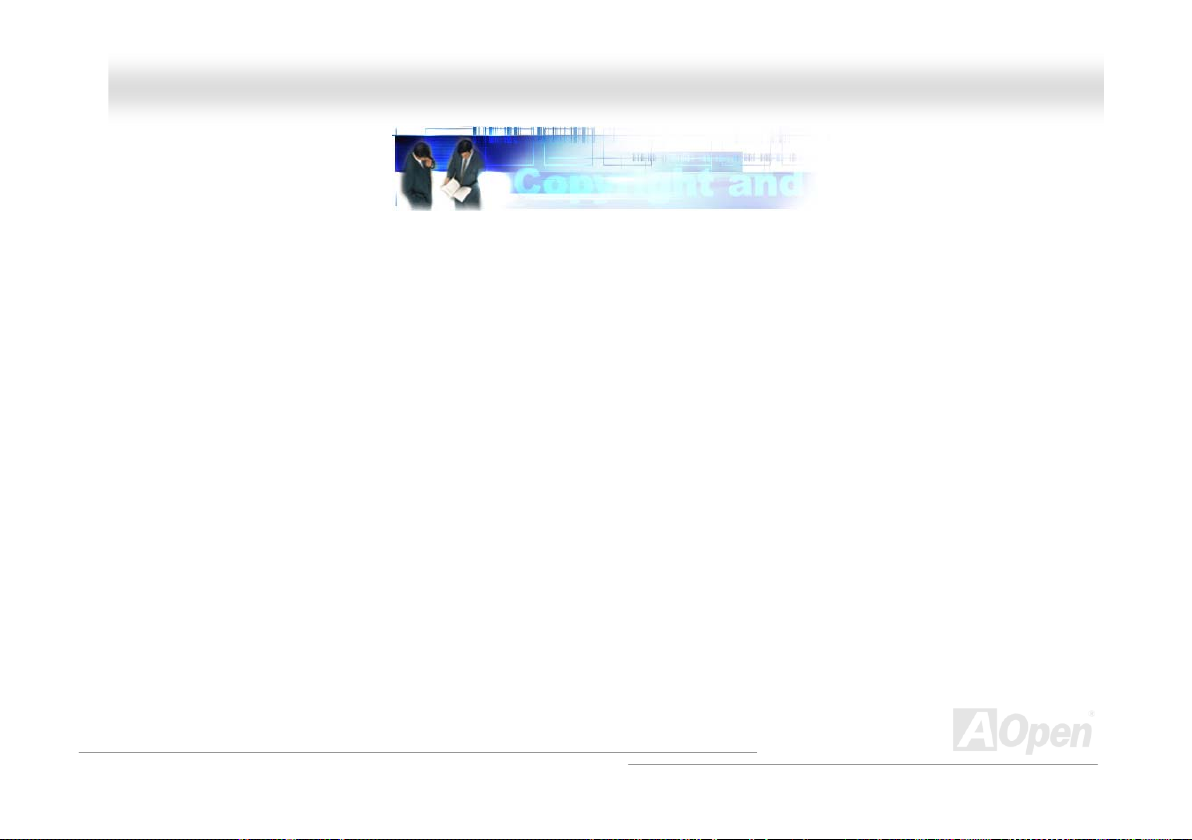
AAXX4455FF--88XX MMaaxx OOnnlliinnee MMaannuuaall
YYoouu MMuusstt NNoottiiccee
Adobe, the Adobe logo, Acrobat is trademarks of Adobe Systems Incorporated.
AMD, the AMD logo, Athlon and Duron are trademarks of Advanced Micro Devices, Inc.
Intel, the Intel logo, Intel Celeron, Pentium II, Pentium III and Pentium 4 are trademarks of Intel Corporation.
Microsoft, Windows, and Windows logo are either registered trademarks or trademarks of Microsoft Corporation in the United States
and/or other countries.
All product and brand names used on this manual are used for identification purposes only and may be the registered trademarks of
their respective owners.
All of the specifications and information contained in this manual are subject to change without notice. AOpen reserves the right to
revise this publication and to make reasonable changes. AOpen assumes no responsibility for any errors or inaccuracies that may
appear in this manual, including the products and software described in it.
This documentation is protected by copyright law. All rights are reserved.
No part of this document may be used or reproduced in an
without prior written permission from AOpen Corporation.
Copyright
©
1996-2003, AOpen Inc. All Rights Reserved.
y form or by any means, or stored in a database or retrieval system
8
Page 9
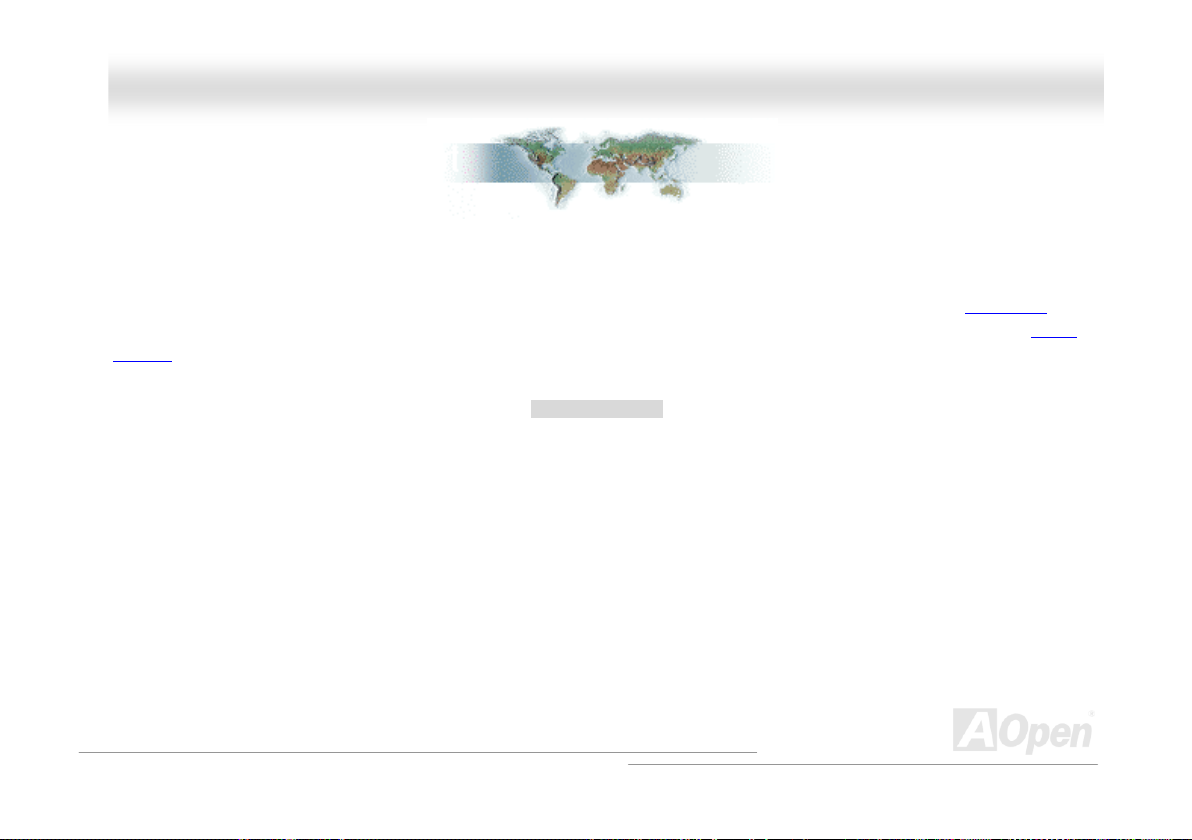
AAXX4455FF--88XX MMaaxx OOnnlliinnee MMaannuuaall
BBeeffoorree YYoouu SSttaarrtt
This Online Manual will introduce to the user how this product is installed. All useful information will be described in later chapters.
Please keep this manual carefully for future upgrades or system configuration changes. This Online Manual is saved in PDF format
recommend using Adobe Acrobat Reader 5.0 for online viewing, it is included in Bonus CD or you can get free download from Adobe
web site.
Although this Online Manual is optimized for screen viewing, it is still capable for hardcopy printing; you can print it by A4 paper size and
set 2 pages per A4 sheet on your printer. To do so, choose File > Page Setup and follow the instruction of your printer driver.
Thanks for the help of saving our earth.
, we
9
Page 10
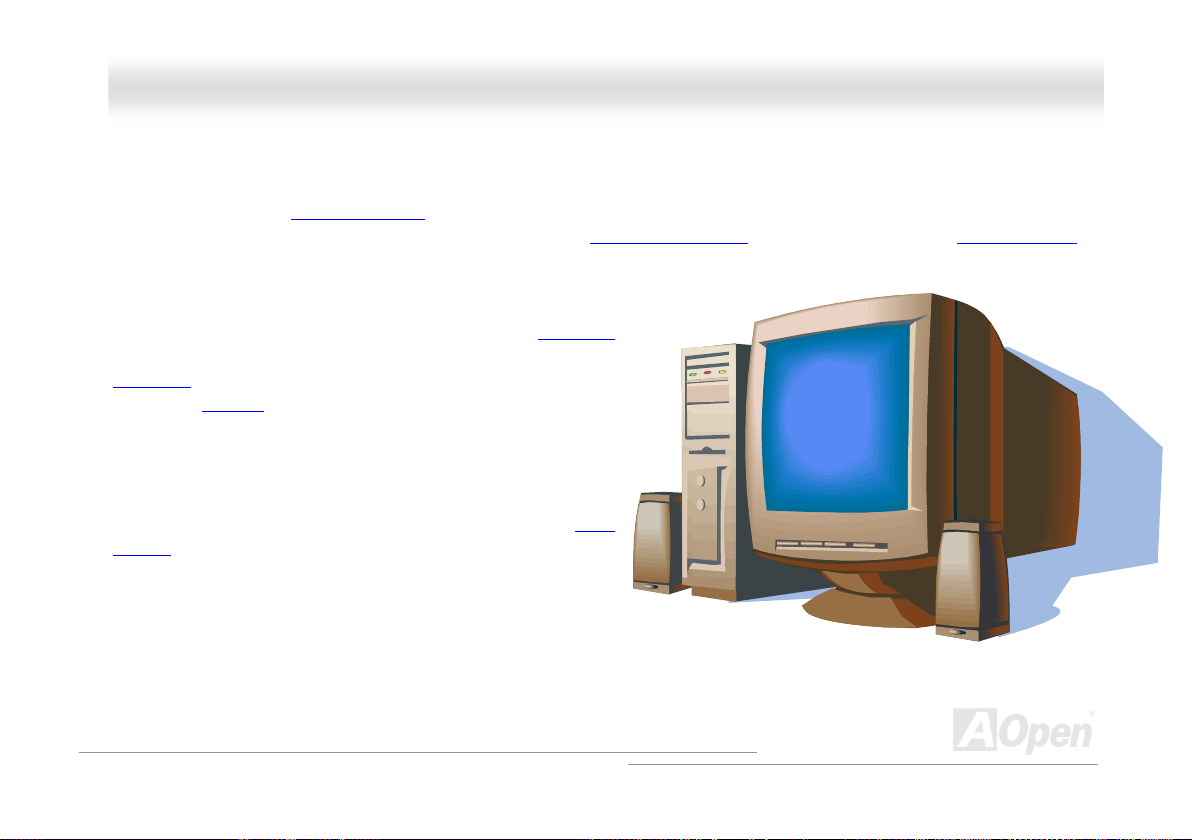
AAXX4455FF--88XX MMaaxx OOnnlliinnee MMaannuuaall
OOvveerrvviieeww
Thank you for choosing AOpen AX45F-8X Max motherboard. AX45F-8X Max is Intel® Socket 478 motherboard (M/B) based on the ATX
form factor featuring the SIS 648FX chipset
Socket 478 Pentium
Technology which brings additional intelligence to system. In the AGP performance, it has one AGP slot and supports AGP 8X mode
pipelined spilt-transaction long burst transfer up to 2112MB/sec. According to different customer’s requirements, AX45F-8X Max
supports DDR 400/333/266 RAM up to 3GB maximum. The onboard
IDE controller supports Ultra DMA 66/100/133 mode and Serial ATA
150 MB/s. There are 6 PCI slots provided on this board and two
IEEE1394
A total of 4 USB 2.0
board give you the best use of all USB devices at the fancy speed up
to 480Mbps. More than that, on the strength of Realtek Gigabit LAN
controller on board, which is a highly-integrated Platform LAN Connect
device, it provides 10/100/1000 Mbps Ethernet for office and home use.
Besides, AX45F-8X Max has a S/PDIF connector and an AC97
chipset onboard, providing high performance and magic
CODEC
surround stereo sound to let people enjoy working with it. Now, let’s
enjoy all features from AOpen AX45F-8X Max motherboard.
®
4 1.6GHz~3.20GHz and 400/533/800 MHz Front Side Bus (FSB) clock. It also supports Intel Hyper-Threading
connectors which provide data transfer rate up to 400Mb/s.
ports on the back panel and one connector on
. As high performance chipset built in the M/B, AX45F-8X Max motherboard supports Intel®
10
Page 11
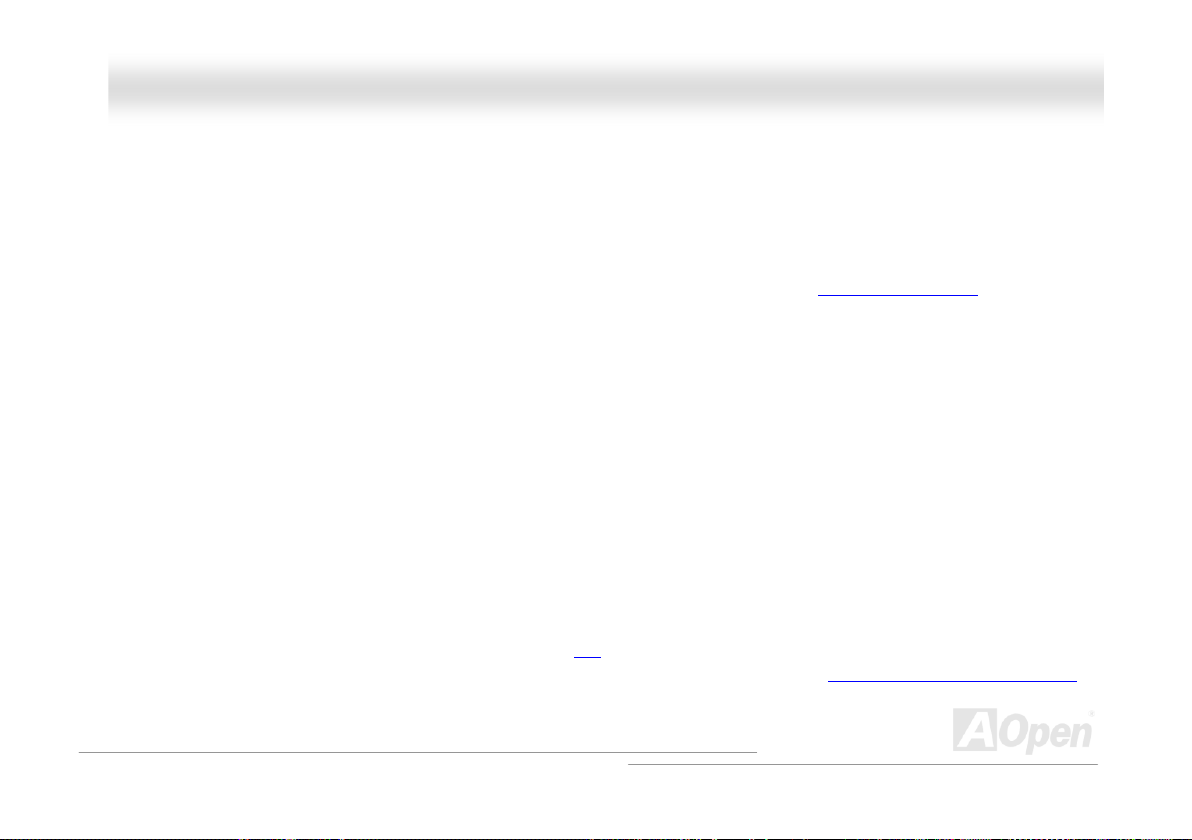
AAXX4455FF--88XX MMaaxx OOnnlliinnee MMaannuuaall
FFeeaattuurree HHiigghhlliigghhtt
CPU
Supports Intel® Socket 478 Pentium® 4 (Northwood) 1.6GHz~3.20GHz+ with 400/533/800 MHz Front Side Bus (FSB) designed for
S
ocket 478 technology. The AX45F-8X Max motherboard supports Intel Hyper-Threading Technology.
Chipset
The motherboard is equipped with SIS 648FX chipset. The SIS 648FX Host & Memory & AGP Controller integrates a high performance
host interface for Intel Pentium 4 processor, a high performance memory controller, an AGP interface and SiS MuTIOL 1G Technology
connecting with SiS963L MuTIOL 1G Media IO. The host interface plays the role of processor transactions’ dispatcher. It dispatches
transactions to Memory, I/O interface and AGP bus. Transactions to different destinations can be dispatched concurrently in order to
maximum pipeline efficiency. The Memory con
CKE# pins asserted in ACPI S3 state in which only AUX source deliver power. The AGP interface supports external AGP slot with AGP
4X/8X capability and F
ast Write Transactions.
troller supports DDR 400/333/266 RAM and the Suspend to RAM function by retaining the
Expansion Slots
Including six 32-bit/33MHz PCI and one AGP 4X/8X slots. The PCI local bus throughput can be up to 132MB/s. All six PCI slots are
master PCI slots with arbitration and decoding for all integrated functions and LPC bus. The Accelerated Graphics Port (AGP)
specificatio
n provides a new level of video display sophistication and speed. And the data transfer rate can be up to 2112MB/s.
11
Page 12
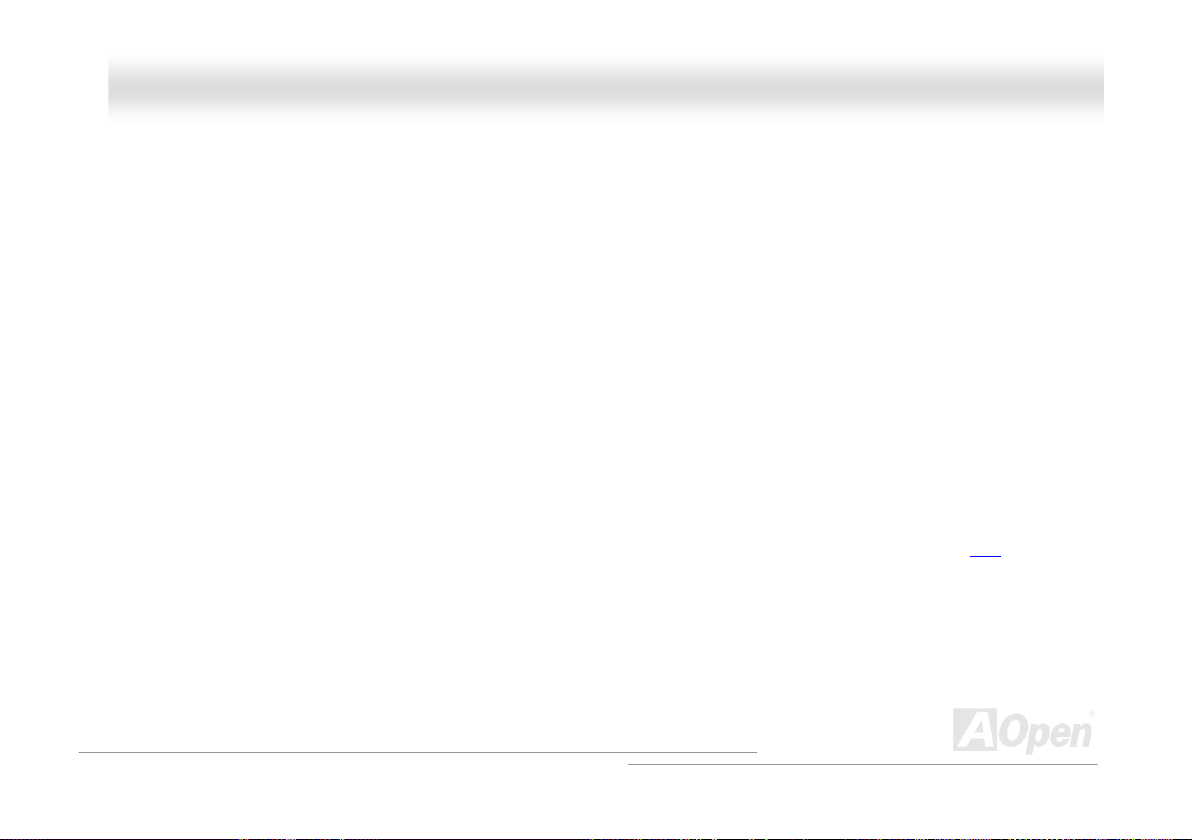
AAXX4455FF--88XX MMaaxx OOnnlliinnee MMaannuuaall
Memory
Provides three 184-pin DDR DIMM sockets that support DDR 400/333/266 composed of an arbitrary mixture of 64, 128, 256, 512 MB or
1GB RAM up to 3 GB maximum.
Hyper-Threading Technology
Support Hyper-Thread
can be managed
ing Technology which brings additional intelligence to systems so that multiple tasks received from the processor
and prioritized more effectively.
Watch Dog ABS
Includes AOpen “Watch Dog ABS” function that can auto-reset system in 4.8 seconds when you fail the system overclocking.
1MHz Stepping Frequency Adjustment
Provides “1MH frequency
from 100~248MHz by 1MHz stepping adjustment, and helps your system get maximum performance.
z Stepping Frequency Adjustment” function in the BIOS. This magic function allows you to adjust CPU FSB
LAN Port
On the strength of Realtek Gigabit LAN controlle
10/100/1000 Mbps Ethernet for office and home use.
r on board, which is a highly-integrated Platform LAN Connect device, it provides
12
Page 13
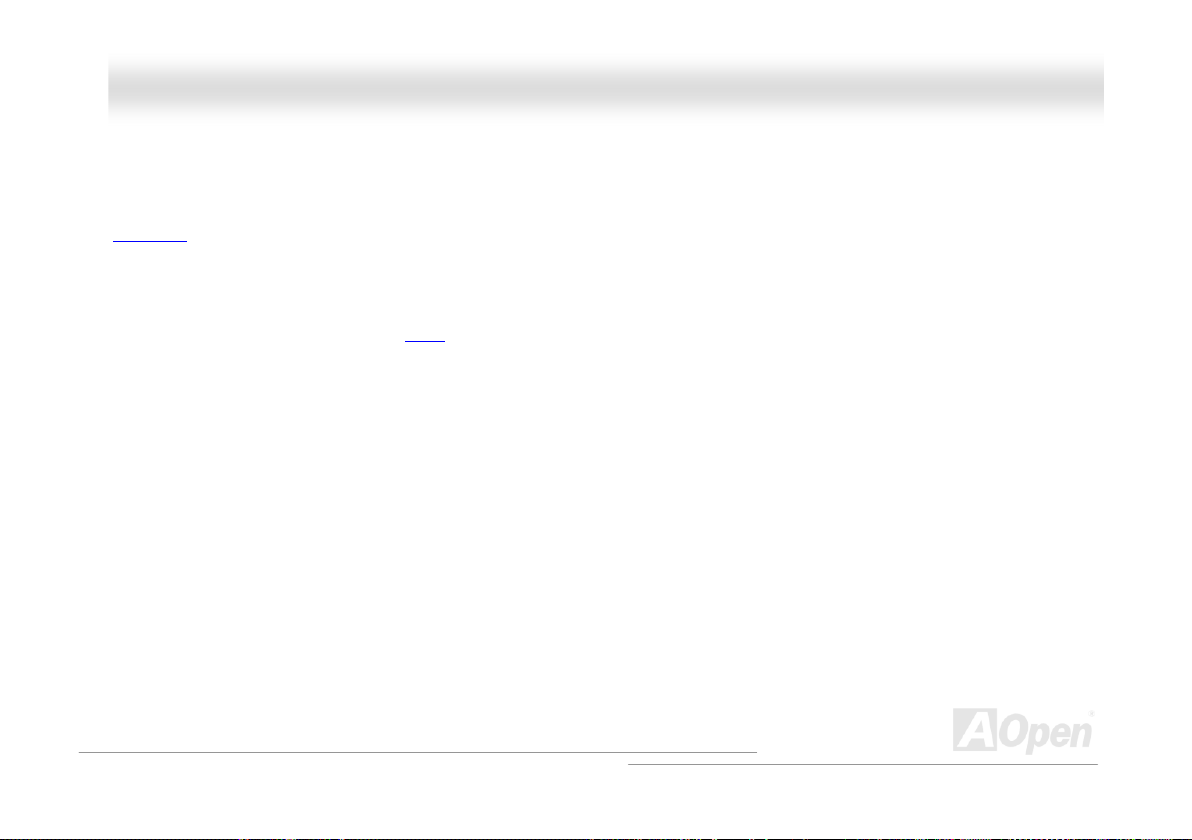
AAXX4455FF--88XX MMaaxx OOnnlliinnee MMaannuuaall
Ultra DMA 66/100/133 Bus Mater IDE
Comes with an on-board PCI Bus Master IDE controller with three connectors that support six IDE devices in two channels, supports
66/100/133, PIO Modes 3 and 4 and Bus Master IDE DMA Mode 5, and supports Enhanced IDE devices.
Ultra DM
A
On-board AC’97
AX45F-8X Max uses RealTek ALC650 AC97 sound chip. This on-board audio includes a complete audio recording and playback
system.
Sound
Six USB 2.0 Ports
Provides four ports on the back panel and one connector on board to connect USB 2.0 interface devices, such as mouse, keyboard,
modem, scanner, etc.
AGP Protection Technology
With AGP Protection Technology
c
hipsets from being burnt out.
implemented, this motherboard will automatically detect the voltage of AGP card and prevent your
13
Page 14
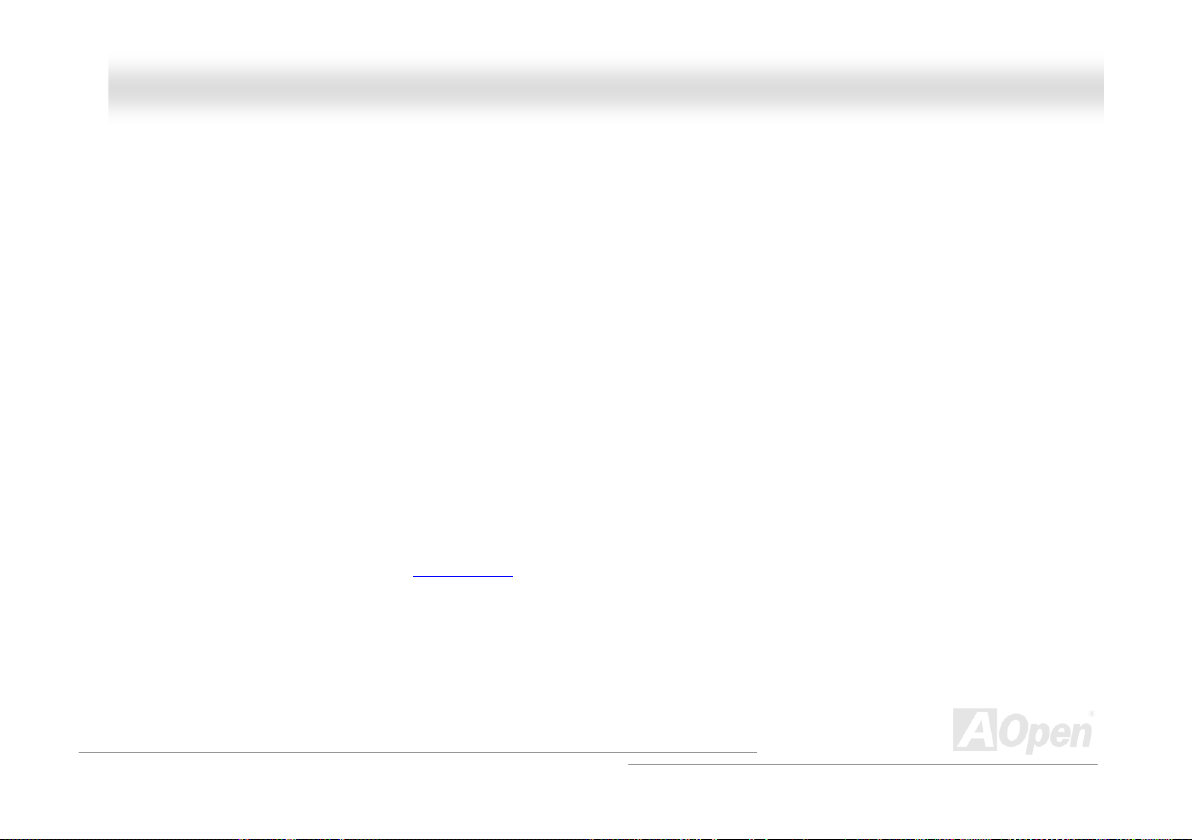
AAXX4455FF--88XX MMaaxx OOnnlliinnee MMaannuuaall
Dr. Voice II
The Dr. Voice II can identify what kind of pro l
German four kinds language versions.
b ems had occurred in the operating system. It provides English, Chinese, Japanese and
S/PDIF Connectors
S/PDIF (Sony/Philips Digital Inte
and allows you to enjoy digital audio instead of analog audio.
rface) is the newest audio transfer file format, which provides impressive quality through optical fiber
On-boa
Comes with two onboard IEEE 1394 (IEEE-139
1394 devices, such as digital camera or other IEEE 1394 storage devices.
rd IEEE 1394 Connectors
4a-2000) fully compliant cable ports at 100/200/400 Mbs/sec for you to connect IEEE
Power Management/Plug and Play
Supports the power management function that confirms to the p S. Environmental Protection Agency
(EPA) Energy Star program. It also offers Plug-and-Play
much user-friendlier.
r ment
HaSudware Monitoring Manage
pp mperature and voltage monitoring and alert, through the on-board hardware monitor module.
orts CPU or system fans status, te
, which helps save users from configuration problems, thus making the system
ower-saving standards of the U.
14
Page 15
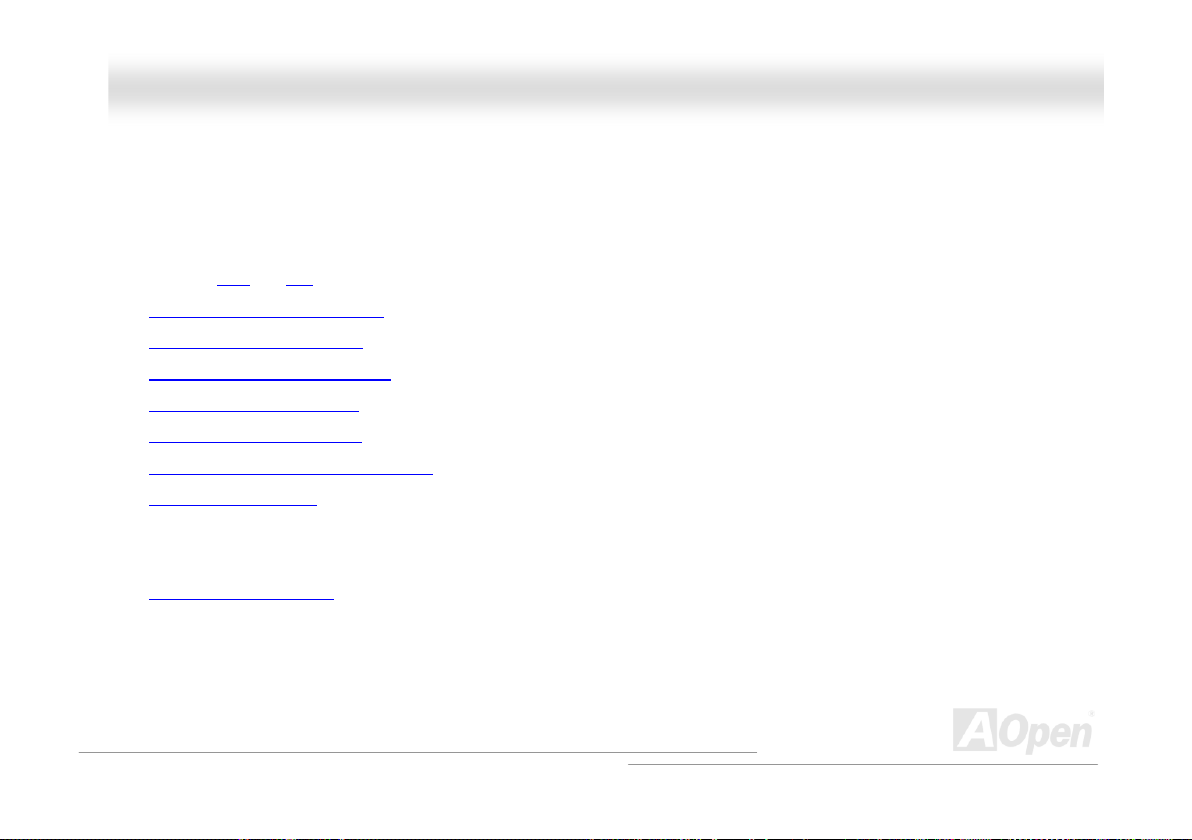
AAXX4455FF--88XX MMaaxx OOnnlliinnee MMaannuuaall
Q
u
Q
u
iicckk IInnssttaallllaattiioonn P
This p to install your system. Follow each step accordingly.
age gives you a quick procedure on how
1.
2. Installing System Memory (DIMM)
3. Connecting Front Panel Cable
6. Connecting Back Panel Cable
7. Power-on and Load BIOS Setup Default
8. Setting CPU Frequency
9. Reboot
10. Installing Operating System (such as Windows XP)
11. Installing Driver and Utility
alling CPU
Inst and Fan
. Connecting IDE and Floppy Cable4
. Connecting ATX Power Cable5
P
rroocceedduurree
15
Page 16
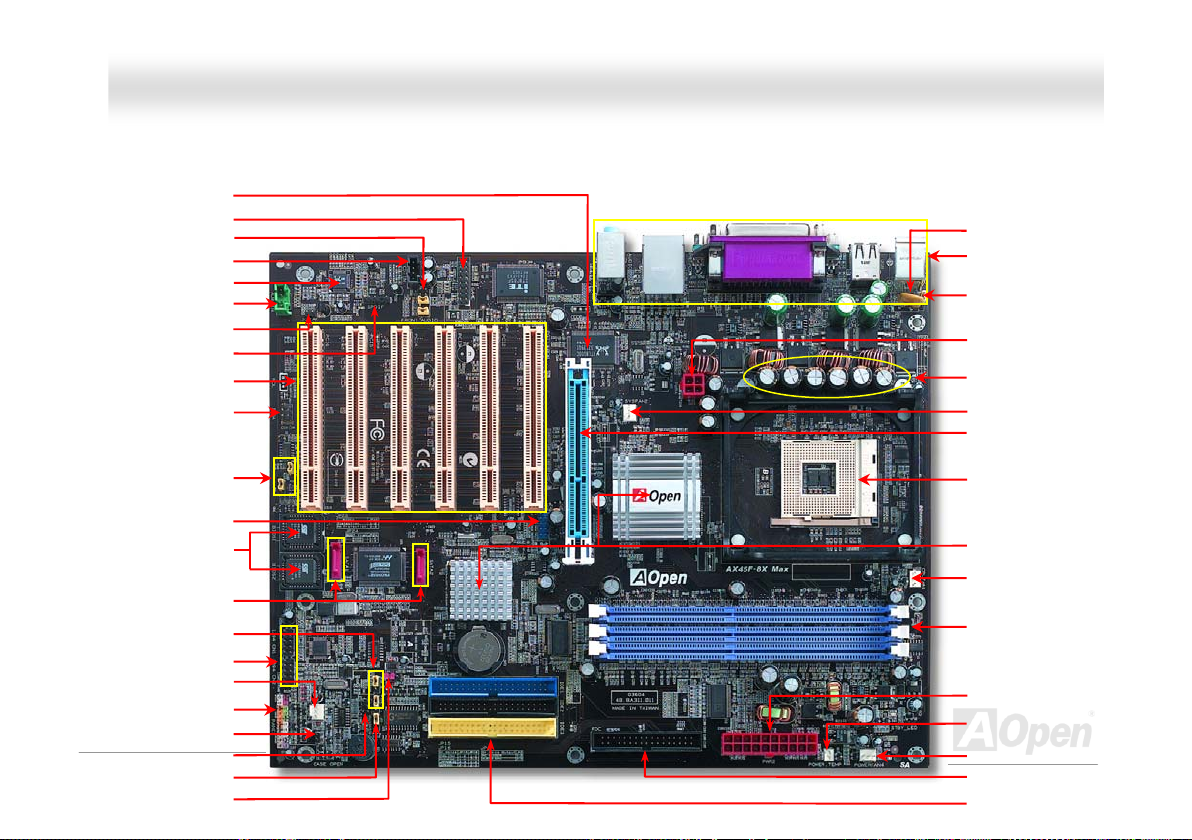
per
r
r
r
per
r
r
r
r
AAXX4455FF--88XX MMaaxx
OOnnlliinnee MMaannuuaall
Motherboard Map
Realtek Gigabit PCI LAN Chip
32-bit PCI Expansion Slots x6
Game Port Connector
Front Audio Connector
CD-IN Connecto
ALC650 AC’97 CODEC
AUX-IN Connecto
SmartEARConnecto
S/PDIF Connecto
IrDA Connecto
US 2.0 ConnectorB
ie-hard BIOS IID
JP24/JP25 BIOS Rescue Jumper
Serial ATA Connectors x2
Languag Select Jumper
IEEE
JP2 Speaker output Jumper
JP14 CMOS Clear Jum
JP15/16 Dr. Voice II
e
1394 Connectors x2
SYS-FAN3 Connecto
Front Panel Connector
Case Open Connector
Dr. LED Connecto
16
Resetable Fuse
PC99 Colored Back Panel
JP28 Keyboard/Mouse Wakeup
Jum
4-pin 12V. ATX Power Connector
3300μF Low ESR Capacitors
SYS-FAN2 Connector
AGP 8x/4x Expansion slot
478-pin CPU socket with Voltage
and Frequency Auto-detection
that supports Intel
1.6~3.20GHz+ CPU
SIS 648FX/963 Chipset
CPU FAN connector
184-pin DIMMx3 sup
266/333/400 RAM
maximum up to 3GB
Power Tempe
Detecting Co ctor
Power Fan 4
FDD Connector
ATA 66/100/13
Connectorsx3
rature
nne
3 IDE
®
entium 4
P
ports DDR
r ATX Power Connecto
®
Page 17
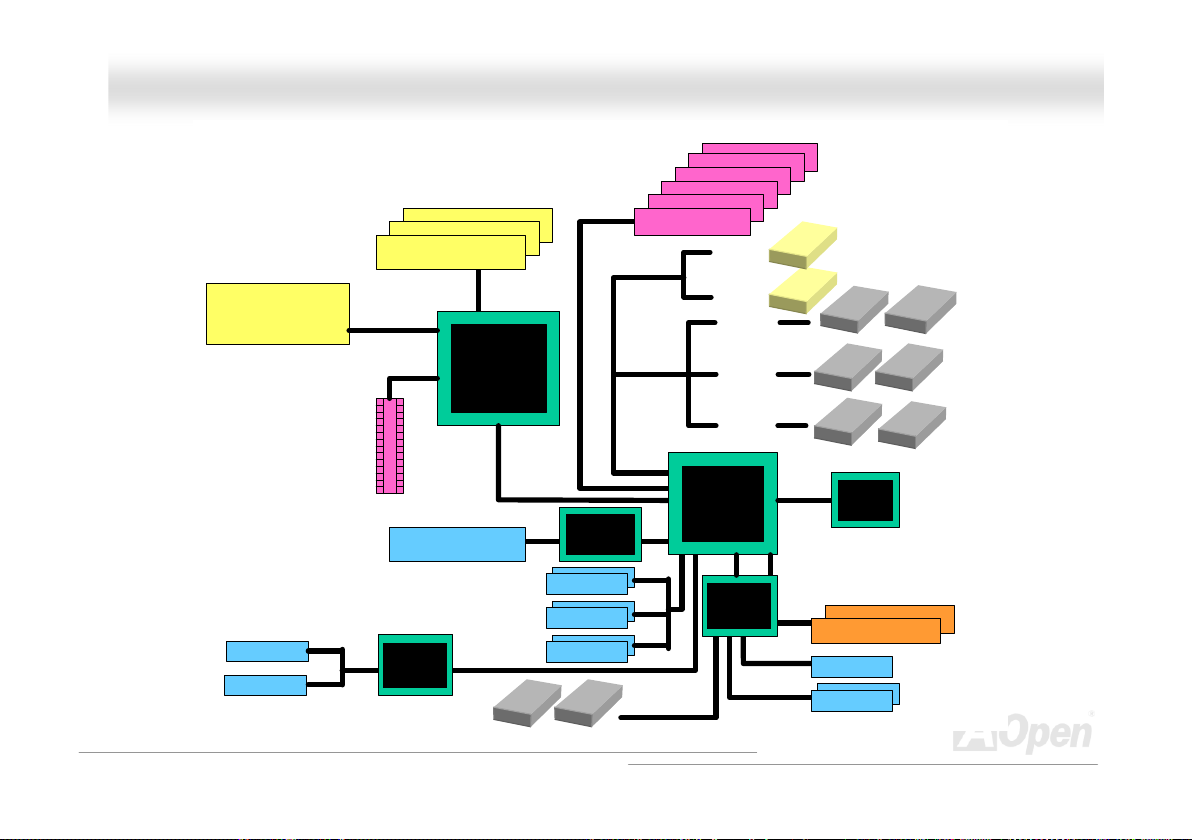
AAXX4455FF--88XX MMaaxx OOnnlliinnee MMaannuuaall
BBlloocckk DDiiaaggrraamm
Socket 478
Intel Pentium 4
CPU
1stIEEE1394
2ndIEEE 1394
AGP 8X Sl ot
DDR400/333/266 RAM
Up to 3GB
DIMM Socket x3
800/533MHz
System Bus
LAN connect Component
AGERE
FW802C
Floppy Disk Drive x2
SIS 648FX
USB2.0
Ports x6
PCI Bus
Realtek
Gigabit LAN
Chip
1stUSB Port
2ndUSB Port
3rdUSB Port
32-bit PCI Slot x6
Serial ATA x2
150MB/S
ATA
66/100/133
SATA 1
SATA 2
Primary
Channel
Secondary
Channel
Channel
SIS 963
IT8705F
Third
ITE
RealTek
AC97
CODEC
2Mbit Flash EEPROM
Parallel Port
Serial Port x2
IDE Drive x6
17
Page 18
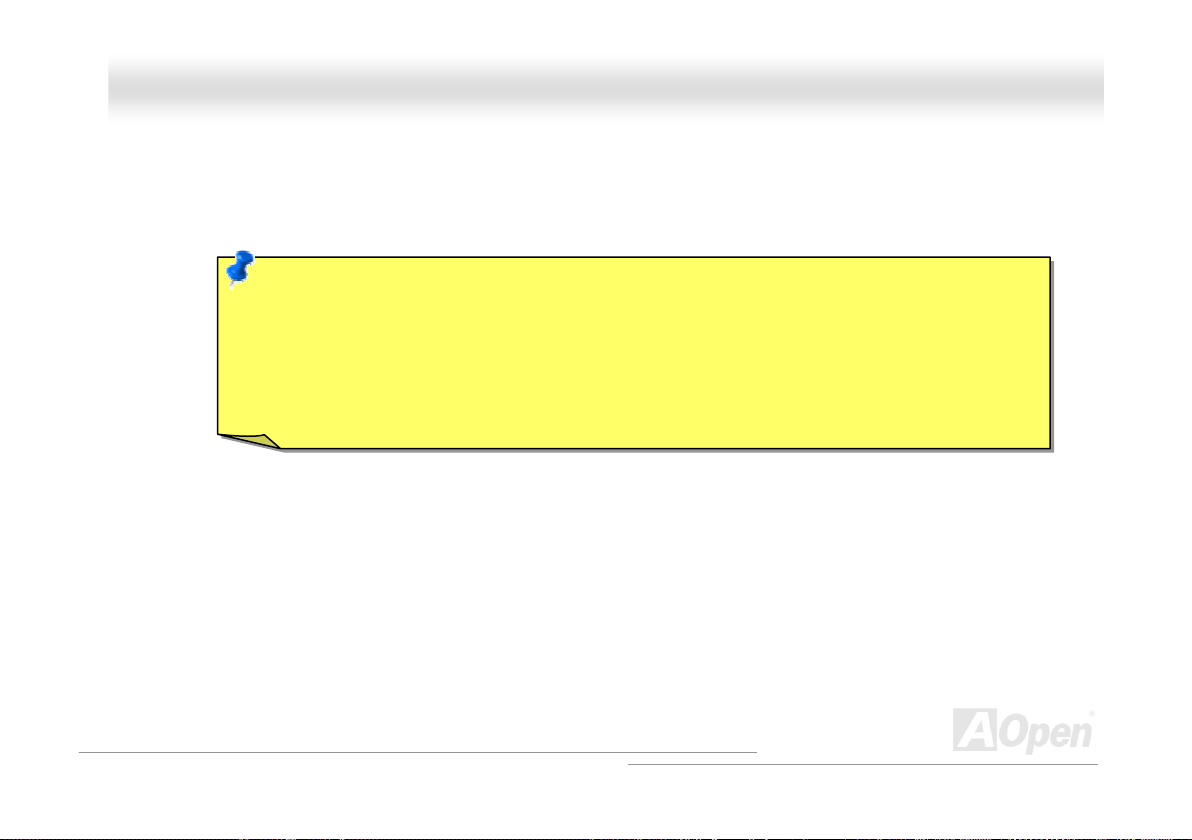
AAXX4455FF--88XX MMaaxx OOnnlliinnee MMaannuuaall
Haarrddwwaarree IInnssttaallllaattiioonn
H
This chapter describes jumpers, connectors and hardware devices of this motherboard.
Note: Electrostatic discharge (ESD) can damage your processor, disk drives, expansion boards, and other
components. Always observe the following precautions before you install a system component.
1. Do not remove a component from its protective packaging until you are ready to install it.
2. Wear a wrist ground strap and attach it to a metal part of the system unit before handling a component. If
a wrist strap is not available, maintain contact with the system unit throughout any procedure requiring
ESD protection.
18
Page 19
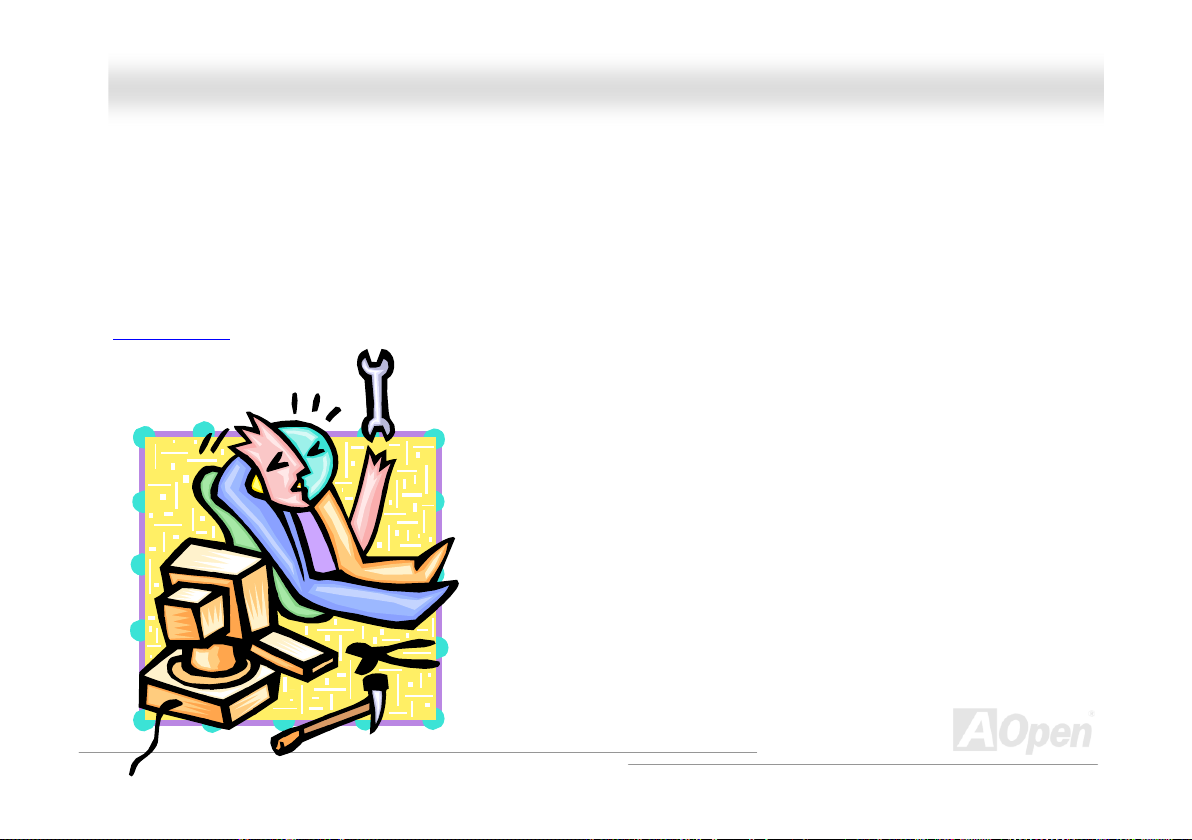
AAXX4455FF--88XX MMaaxx OOnnlliinnee MMaannuuaall
AAbboouutt ““UUsseerr UUppggrraaddee OOppttiioonnaall”” aanndd ““MMaannuuffaaccttuurree UUppggrraaddee OOppttiioonnaall””……
When you read this online manual and start to assemble your computer system, you may notice that some of the functions are marked
as “User Upgrade Optional” or “Manufacture Upgrade Optional”. Although all of AOpen’s motherboards have included many amazing
and powerful features, sometimes not every user is familiar with these powerful features. As a result of this we define features that can
be upgraded by users as “User Upgrade Optional”. You can upgrade these functions by purchasing additional devices. As for functions
that cannot be upgraded by users, we define them as “Manufacture Upgrade Optional”. If need be, you can contact our local distributors
or resellers to purchase “Manufacture Upgrade Optional” components, and again you are also welcome to visit our official website at
www.aopen.com
for detail information.
19
Page 20
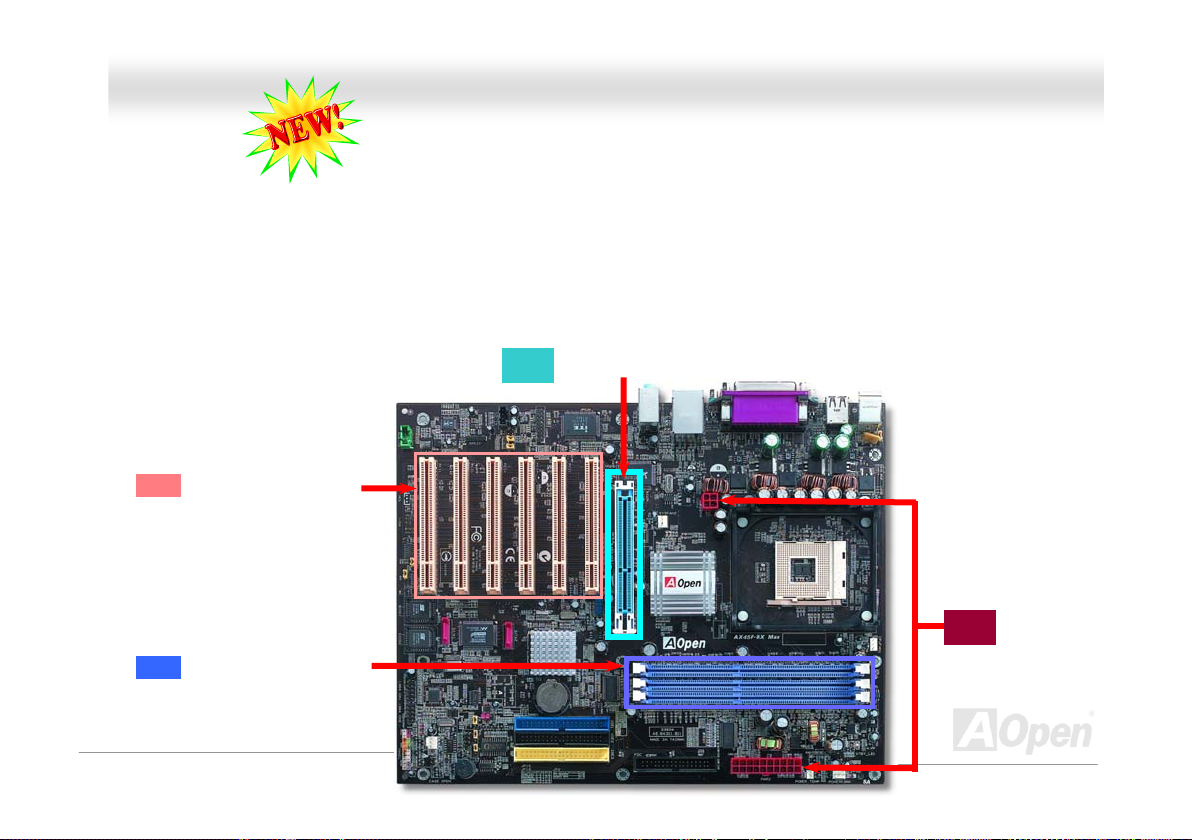
AAXX4455FF--8
8
XX MMaaxx
OOnnlliinnee MMaannuuaall
EEzzCCoolloorr
Breaking through traditional outlook of motherboard, AOpen now brings you a new fresh look of motherboard! – EzColor!
Fancy? You may think so, but actually it is a practical and useful feature for amateur or even power-users. Coming in specific color for
specific connector and module, components on motherboard are now born with their respective colors. Users may now easily recognize
what jumper or cable should match with specific jumper or cable by COLOR, without having the trouble of holding user guide in one
hand and connecting jumpers with the other hand.
And what makes this feature so great is that, even the easy-to-get-confused front panel connector is differentiated now with different
light colors!
Sky Blue: AGP Slot
Sand: PCI Slot
Flame Red:
Both 4-pin and 12-pin
ATX connector
Electric Blue:
Memory Module
20
Page 21
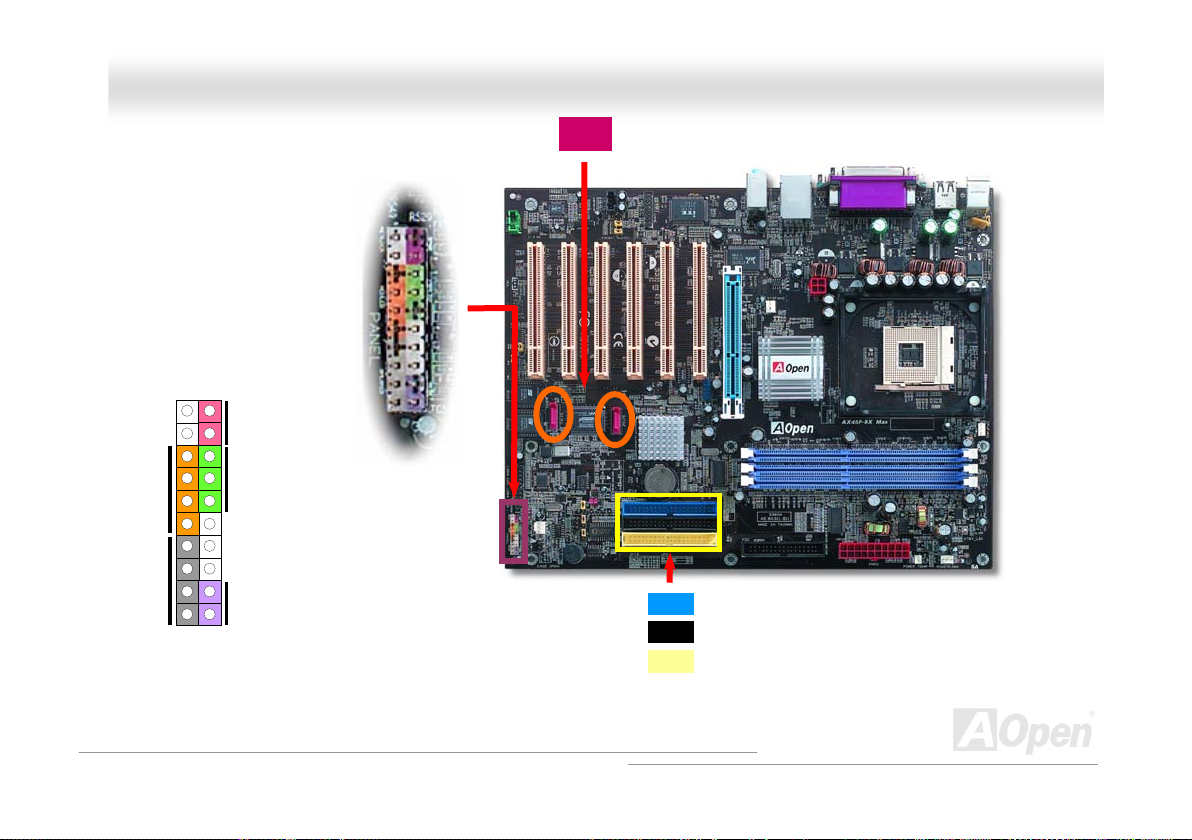
AAXX4455FF--88XX MMaaxx
OOnnlliinnee MMaannuuaall
1
Power Switch
IDE LED
SPEAKER
Note: Colors setting varies on different motherboards, the color setting here applies only to AX45F-8X Max.
ACPI & Power LED
RESET
Claret: Serial ATA connector
Navy Blue: IDE 1 Connector
Black: IDE 2 Connector
Light Yellow: IDE 3 Connector
21
Page 22
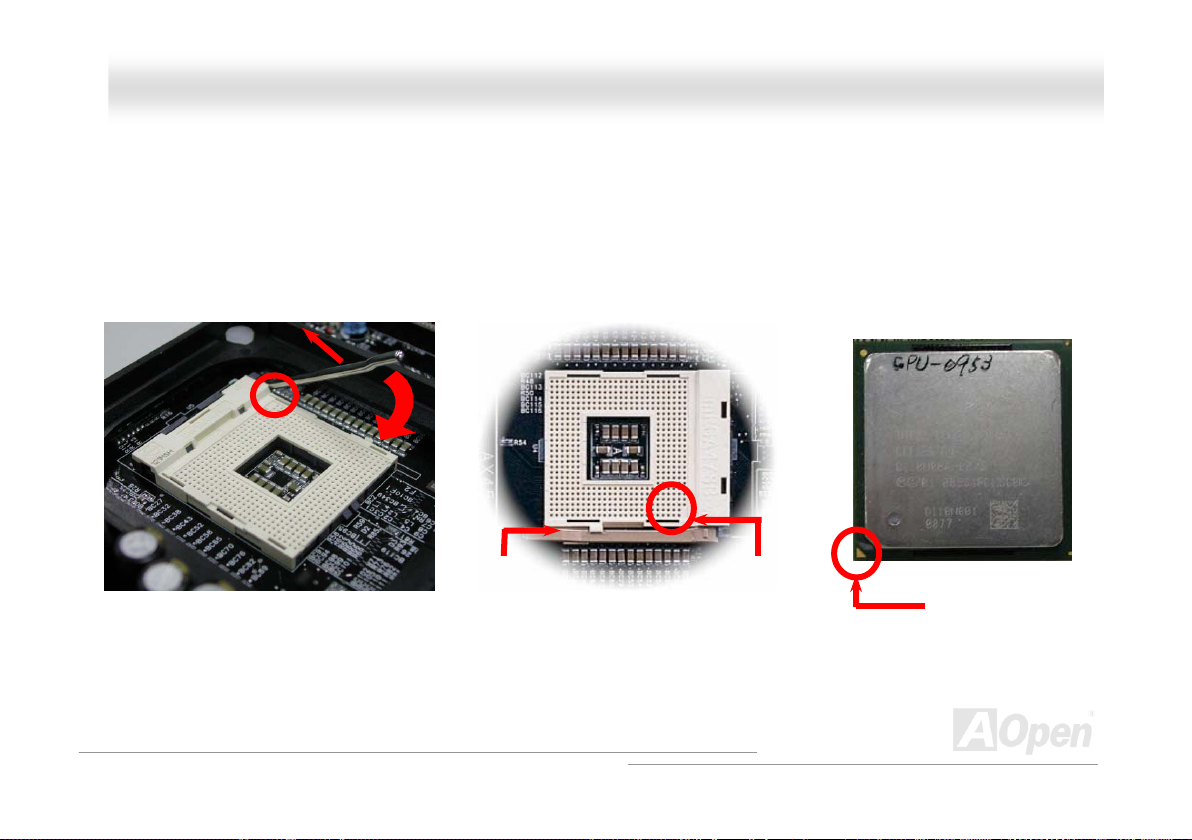
AAXX4455FF--88XX MMaaxx OOnnlliinnee MMaannuuaall
CCPPUU IInnssttaallllaattiionn
This motherboard supports Intel® Pentium 4 Socket 478 series CPU (Northwood). Be careful of CPU orientation when you plug it into
CPU socket.
1. Pull up the CPU socket lever and
up to 90-degree angle.
o
2. Locate Pin 1 in the socket and look for mark on the CPU upper interface.
Match Pin 1 and cut edge, then insert the CPU into the socket.
Note ok the same with the motherboard you purchased.
: Those pictures are for example only; they may not lo
CPU socket
Lever
CPU pin 1 and
cut edge
CPU cut edge
22
Page 23

AAXX4455F
Note: This picture is for example only; it may not look the same with the motherboard you purchased.
F
3. Press down the CPU socket lever and finish CPU
installation.
M
--88XX M
aaxx OOnnlliinnee MMaannuuaall
CPU cut edge
Note: If you do not match the CPU
socket Pin 1 and CPU cut edge well, you
may damage the CPU.
Note: This socket supports
Micro-FC-PGA2 package CPU, which is
the latest CPU package developed by
Intel. Other forms of CPU package are
impossible to be fitted in.
23
Page 24
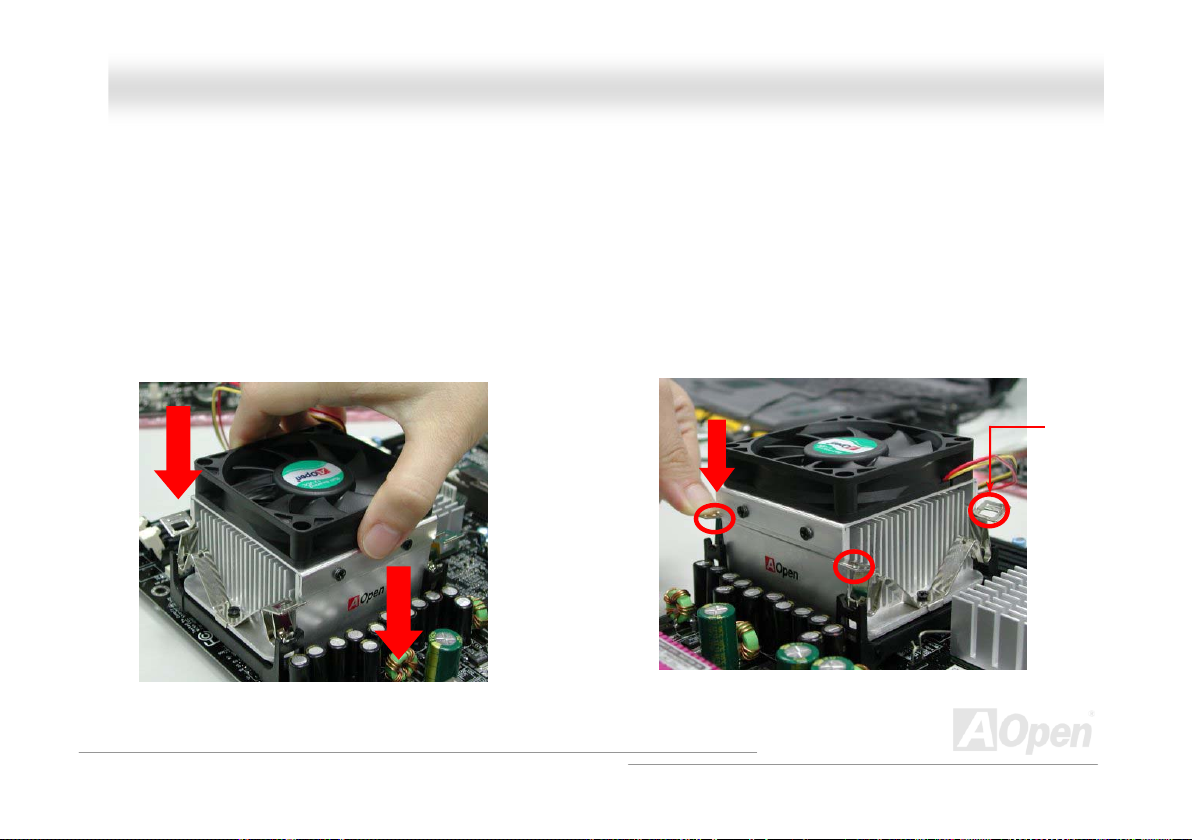
AAXX4455FF--88XX MMaaxx OOnnlliinnee MMaannuuaall
CCPPUU FFaann IInnssttaallllaattiioonn
This motherboard comes with a retention module att CPU socket when shipped, we strongly recommend you to install
Open speci signed CPU Fan as shown below on module for better heat dissipation. Please install the CPU Fan
orrectly as the f ing pictures shown.
1.
Gently put the CPU Fan down on the
retention module with clips aligning correctly
to the four corners.
ollowc
ached on the
on the retentiA al de
Pressing down the four clips with force one by one
2.
on the retention module.
Clip
24
Page 25
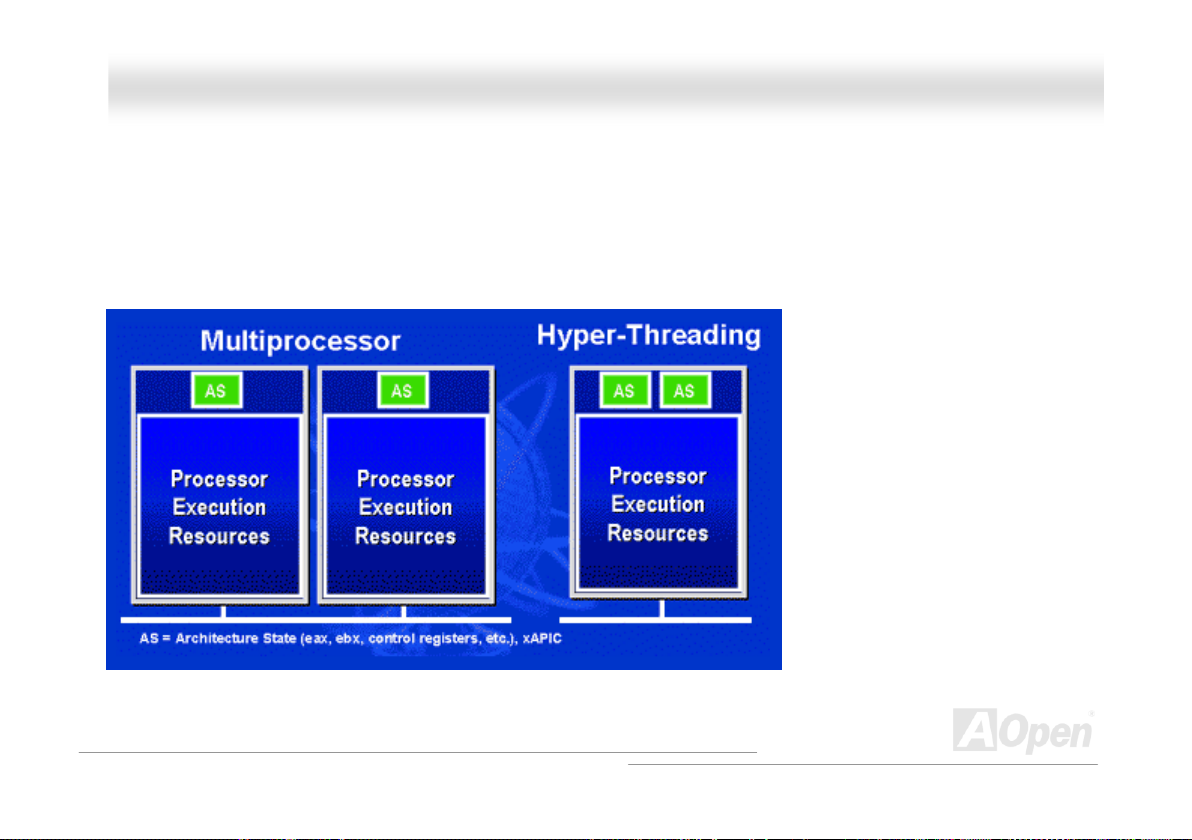
AAXX4455FF--88XX MMaaxx OOnnlliinnee MMaannuuaall
HHyyppeerr TThhrreeaaddiinngg TTeecchhnnoollooggyy
What is Hyper-Threading?
Hyper-Threading technology is an innovative design from Intel that enables multi-threaded sof
parallel within each processor resulting in increased utilization of processor execution resource
of ~40% in CPU resource utilization yields higher processing throughput.
t
ware applications to process threads in
s
. As a result, an average improvement
How Hyper-Threading Works
A form of simultaneous multi-threading
technology (SMT), Hyper-Threading
technology allows multiple threads of
software applications to be run
simultaneously on one processor by
duplicating the architectural state on
each processor while the same
processor execution resources is
shared. The figure below represents
how a Hyper-Threading based
processor differentiates a traditional
multiprocessor. The left-hand
configuration shows a traditional
multiprocessor system with two
physical processors. Each processor
has its own independent execution
resources and architectural state. The
right-hand configuration represents an Intel Hyper-Threading technology based processor. You can see that the architectural state for
each processor is duplicated, while the execution resource is shared.
25
Page 26
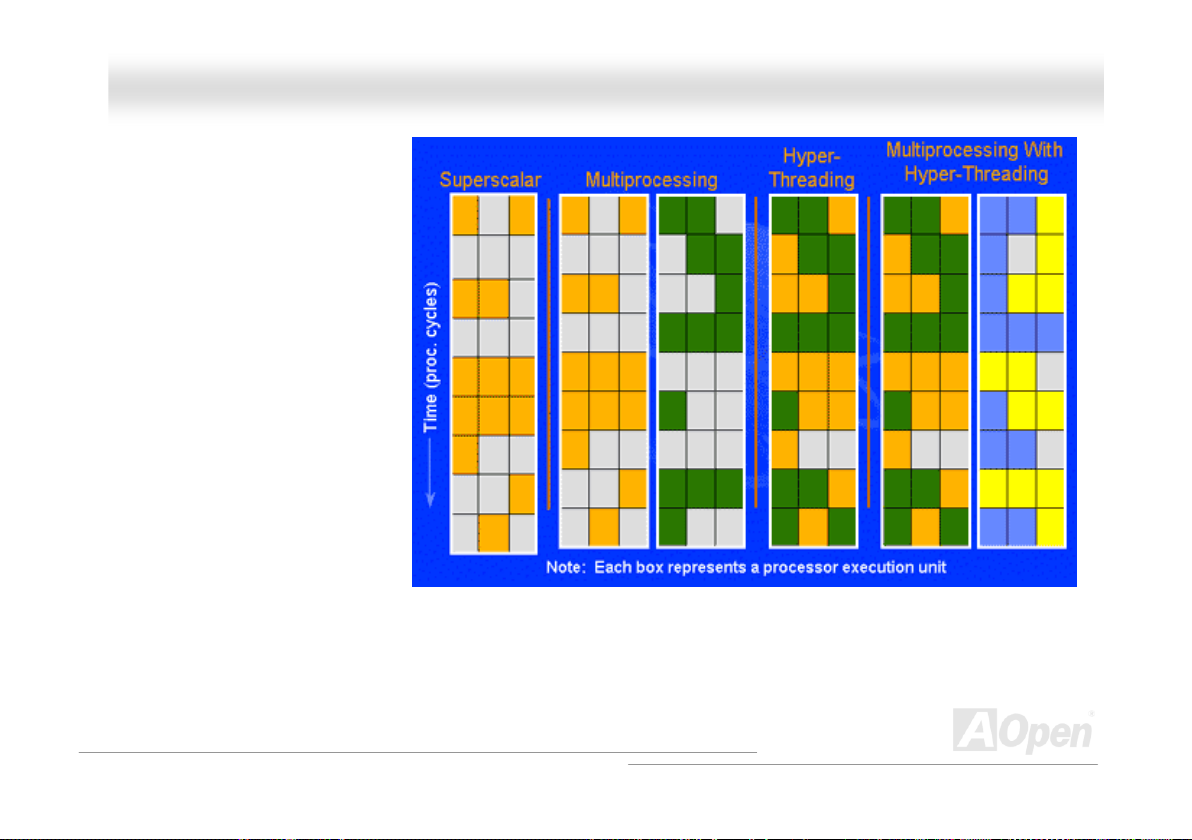
AAXX4455FF--88XX MMaaxx OOnnlliinnee MMaannuuaall
For multiprocessor-capable software
applications, the Hyper-Threading
based processor is considered two
separate logical processors on which
the software applications can run
without modification. Also, each logical
processor responds to interrupts
independently. The first logical
processor can track one software
thread, while the second logical
processor tracks another software
thread simultaneously. Because the
two threads share the same execution
resources, the second thread can use
resources that would be otherwise idle
if only one thread was executing. This
results in an increased utilization of the
execution resources within each
physical processor.
The figure below represents how
Hyper-Threading saves time when it works. With two logical processors available on every single physical processor, multi-threaded
applications can now take advantage of thread-level parallelism on each physical processor for additional performance. As software
applications continue to be optimized to take greater advantage of processor parallelism, Hyper-Threading technology provides an
additional boost for newer capabilities and the growing needs of today’s users.
26
Page 27
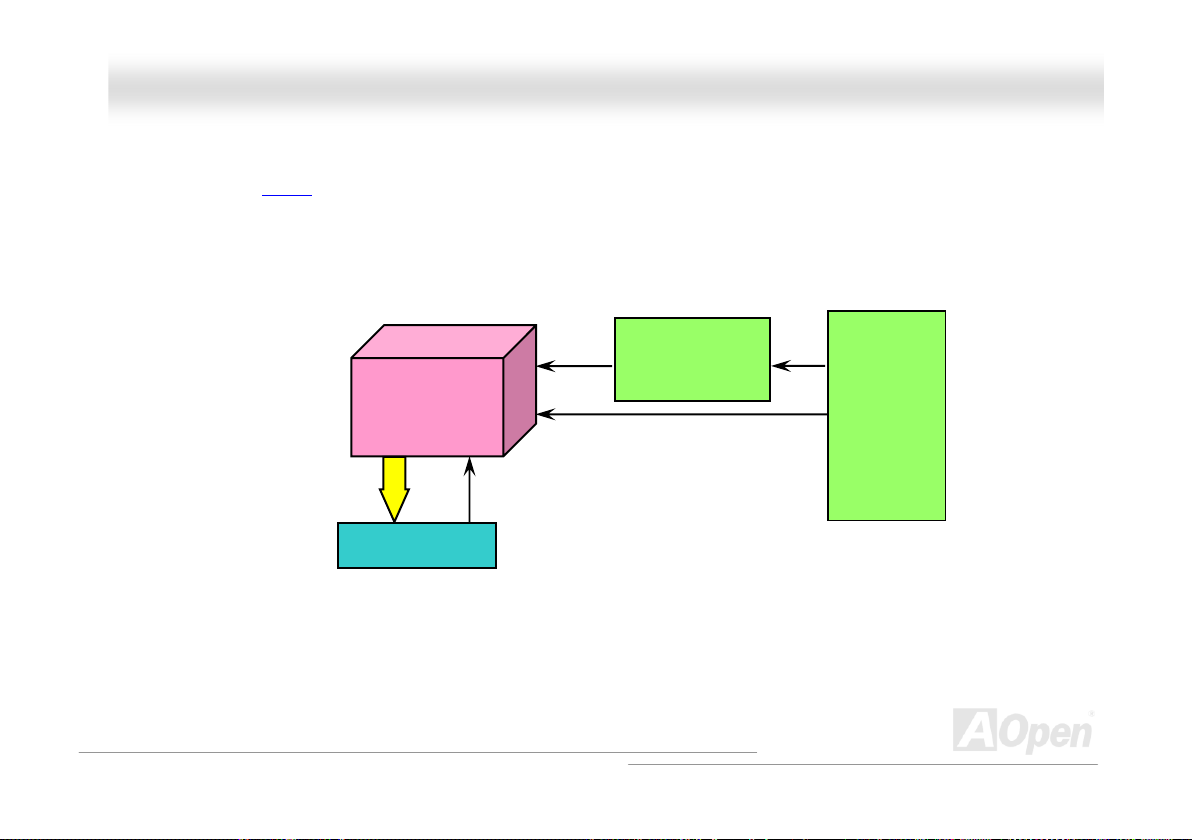
AAXX4455FF--88XX MMaaxx OOnnlliinnee MMaannuuaall
CCPPUU JJuummppeerr--lleessss DDeessiiggn
CPU VID signal and SMbus clock generator provide CPU voltage auto-detection and allows the user to set the CPU frequency through
the BIOS setup, therefore no jumpers or switches are used. The disadvantages of the Pentium based jumper-less designs are
eliminated. There will be no worry of wrong CPU voltage detection.
CPU VID signal
(Automatically generates CPU voltage)
Intel® Socket 478
Power Regulator
n
Pentium 4
CPU voltage
Clock Generator
CPU Freq. Ratio
BIOS
Controlled
Circuit
27
Page 28
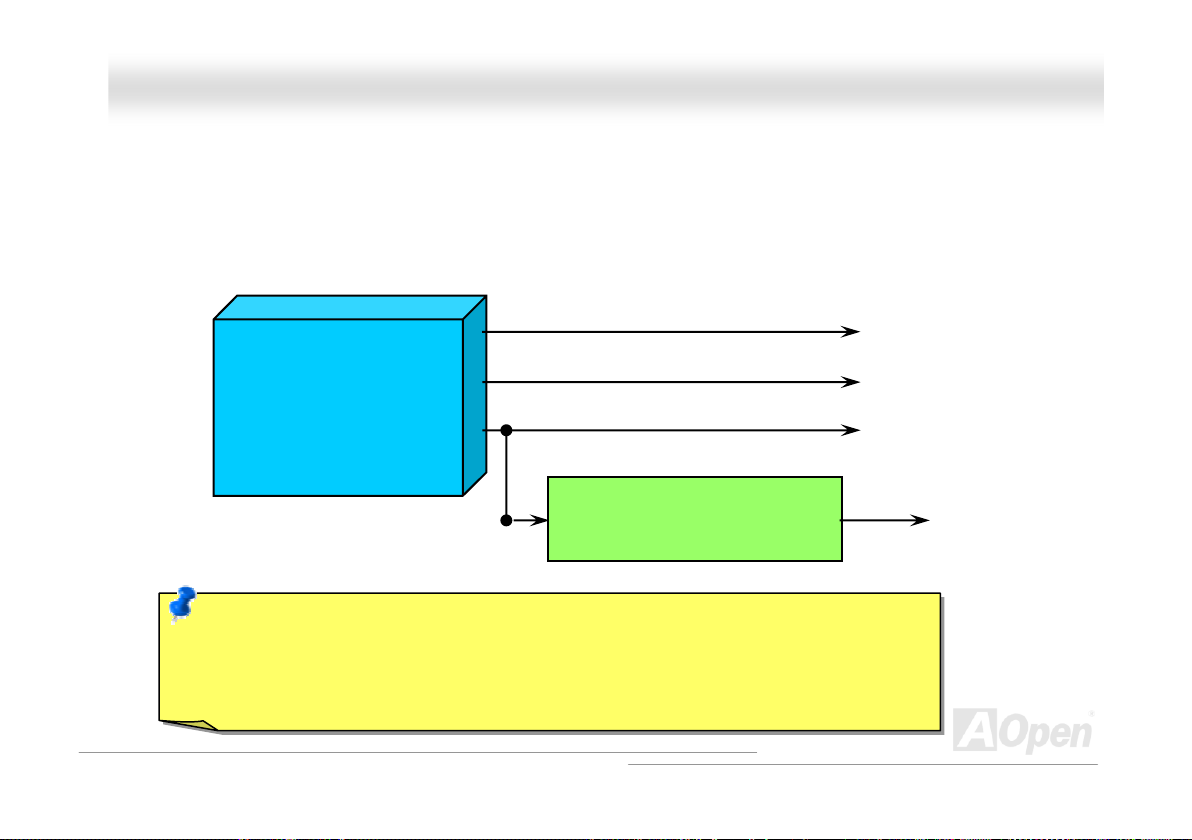
AAXX4455FF--88XX MMaaxx OOnnlliinnee MMaannuuaall
CCPPUU OOvveerr--ccuurrrreenntt PPrrootteeccttiioonn
The Over Current Protection is a popular implementation on ATX 3.3V/5V/12V switching power supply. However, the new generation
CPU uses different voltage with a regulator to transfer 12V to CPU voltage (for example, 2.0V), and thus makes 5V over current
protection useless. This motherboard is with switching regulator onboard supporting CPU over-current protection; in conjunction with
3.3V/5V/12V power supply provide the full line over-current protection.
ATX Switching Power Supply
Note: Although we have implemented protection circuit try to prevent any human operating mistake,
there is still certain risk that CPU, memory, HDD, add-on cards installed on this motherboard may be
damaged because of component failure, human operating error or
cannot guaranty the protection circuit will always work perfectly.
5V (Protected by power supply)
3.3V (Protected by power supply)
12V (Protected by power supply)
Onboard Power Regulator
(Over-Current Protection)
unknown nature reason. AOpen
CPU Core Voltage
28
Page 29
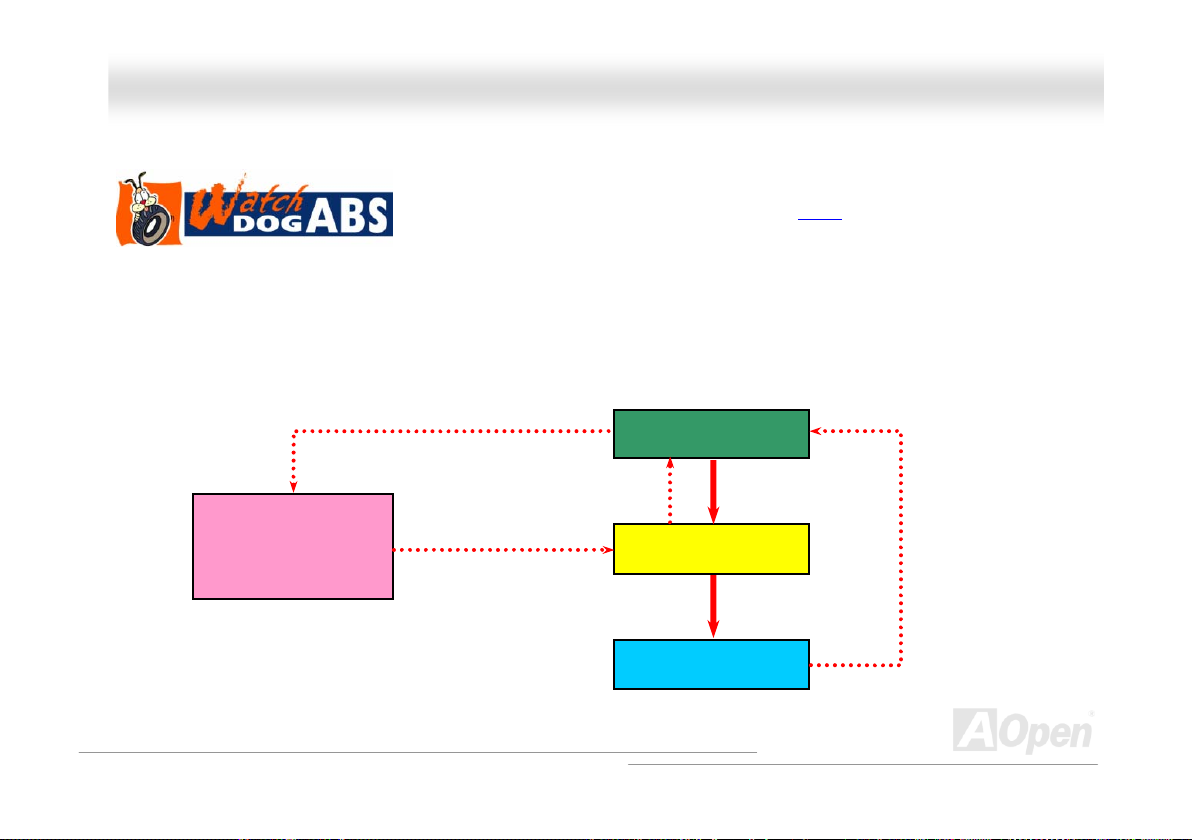
AAXX4455FF--88XX MMaaxx OOnnlliinnee MMaannuuaall
AAOOppeenn ““WWaattcchh DDoogg AABBSS””
to user’s settings stored in the BIOS. If system failed in BIOS POST, the “Watch Dog Timer” will reset the system to reboot in five
seconds. Then, BIOS will detect the CPU’s default frequency and POST again. With this special feature, you can easily overclock your
system to get a higher system performance without removing the system housing and save the hassle from setting the jumper to clear
CMOS data when system hangs.
AOpen
Watch Dog ABS
Enable/Disable Signal from
AOpen provides a special and useful feature on this motherboard for overclockers. When you
power-on the system, the BIOS will check last system POST
will enable “Watch Dog ABS” function immediately, and set the CPU FSB frequency according
BIOS
BIOS
Reset Signal
Clock Generator
Countdown about
5 seconds if fails
in POST
CPU
status. If it succeeded, the BIOS
CPU ID Signal
29
Page 30
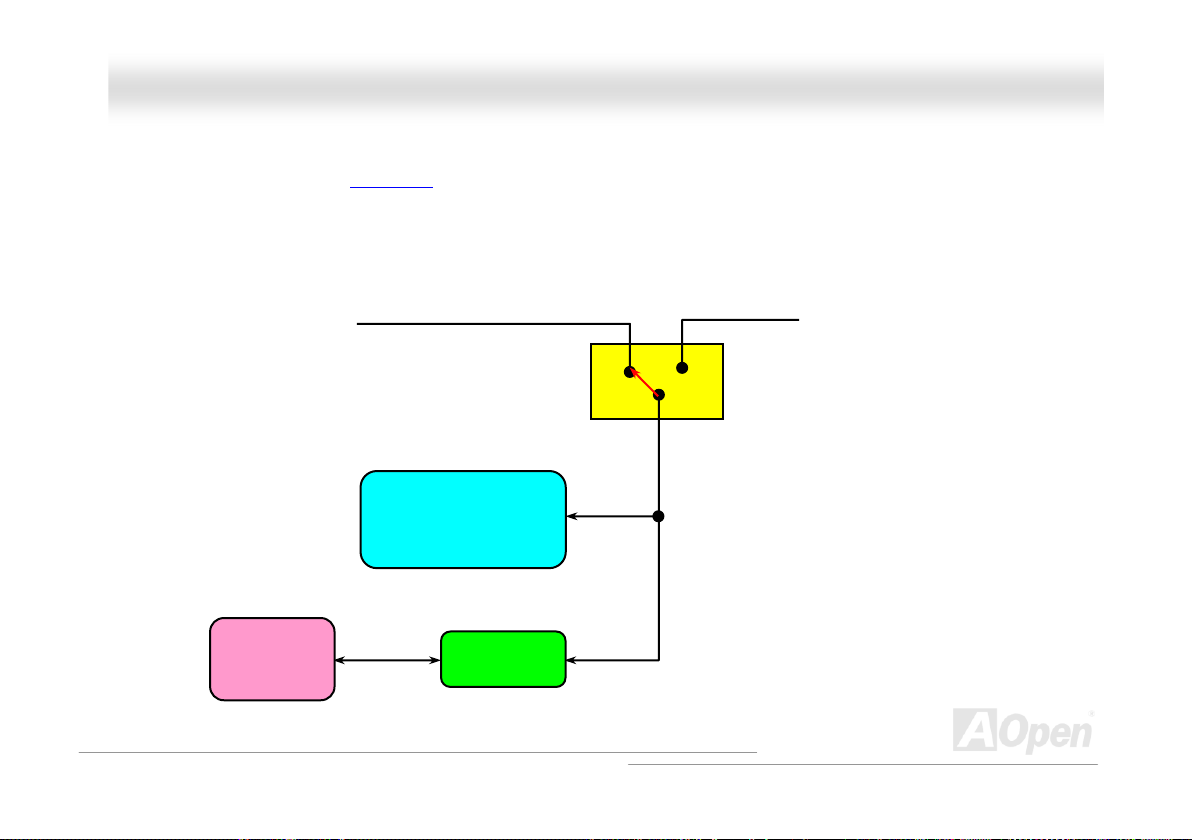
AAXX4455FF--88XX MMaaxx OOnnlliinnee MMaannuuaall
BBaattteerryy--lleessss aanndd LLoonngg LLiiffee DDeessiiggn
t
This Motherboard implements a Flash ROM
CMOS Setup configurations. The RTC (real time clock) can also keep running as long as the power cord is plugged. If you lose your
CMOS data by accident, you can just reload the CMOS configurations from Flash ROM and the system will recover as usual.
and a special circuit that provide you no batter power consumption of current CPU and
ATX Stand-by Power
n
Battery
Flash ROM
(Real Time Clock)
Auto Switch
RTC
00:00:00
CMOS
Auto switch to ATX standby
power as long as AC power line
is plugged. This smart design
increases battery life if you still
plug battery on motherboard.
Backup by EEPROM
30
Page 31

AAXX4455FF--88XX MMaaxx OOnnlliinnee MMaannuuaall
CCPPUU CCoorree VVoollttaaggee AAuuttoo DDeetteeccttaabbllee
This motherboard supports CPU VID function. The CPU core voltage will be automatically detected and the range is from 0.8375V to
1.6V. It is not necessary to set CPU Core Voltage.
SSeettttiinngg CCPPUU FFrreeqquueennccyy
BIOS Setup > Frequency/Voltage Control > CPU Bus Frequency
This motherboard is CPU jumper-less design, you can set CPU frequency through the BIOS setup, and no jumpers or switches are
needed. The default setting is "table select mode". You can adjust the FSB from "CPU Bus Frequency" for overclocking.
Core Frequency = CPU FSB Clock * CPU Ratio
PCI Clock = CPU FSB Clock / Clock Ratio
AGP Clock = PCI Clock x 2
CPU Ratio 8x, ……….30x
CPU FSB (By BIOS table) 100~248MHz by 1MHz stepping
31
Page 32

AAXX4455FF--88XX MMaaxx OOnnlliinnee MMaannuuaall
Northwood CPU
Pentium 4 1.6G 1600MHz 100MHz 400MHz 16x
Pentium 4 1.8G 1800MHz 100MHz 400MHz 18x
Pentium 4 2.0G 2000MHz 100MHz 400MHz 20x
Pentium 4 2.2G 2200MHz 100MHz 400MHz 22x
Pentium 4 2.26G 2260MHz 133MHz 533MHz 17x
Pentium 4 2.4G 2400MHz 100MHz 400MHz 24x
Pentium 4 2.4G 2400MHz 133MHz 533MHz 18x
Pentium 4 2.4G 2400MHz 200MHz 800MHz 12x
Pentium 4 2.53G 2530MHz 133MHz 533MHz 19x
Pentium 4 2.66G 2660MHz 133MHz 533MHz 20x
Pentium 4 2.80G 2800MHz 133MHz 533MHz 21x
Pentium 4 2.80G 2800MHz 200MHz 800MHz 14x
Pentium 4 3.00G 3000MHz 200MHz 800MHz 15x
Pentium 4 3.06G 3060MHz 133MHz 533MHz 23x
Pentium 4 3.20G 3200MHz 200MHz 800MHz 16x
CPU Core
Frequency
FSB Clock
System
Bus
Ratio
Celeron
CPU
Celeron 2.0G 2000MHz 100MHz 400MHz 20x
Celeron 2.1G 2100MHz 100MHz 400MHz 21x
Celeron 2.2G 2200MHz 100MHz 400MHz 22x
Celeron 2.4G 2400MHz 100MHz 400MHz 24x
Warning: SIS 648FX chipset supports maximum
400MHz/533MHz/800MHz system bus and 66MHz AGP
clock; higher clock setting may cause serious system
damage.
CPU Core
Frequency
FSB
Clock
System
Bus
Note: SiS648FX/SiS963 Chipset only support
Northwood processor, and don’t support Willamette
processor. Northwood processor would detect the clock
ratio automatically, you may not be able to adjust the
clock ratio in BIOS manually. BIOS will show the
adjustable settings for customers to choose.
Ratio
32
Page 33

AAXX4455FF--88XX MMaaxx OOnnlliinnee MMaannuuaall
CCPPUU aanndd SSyysstteemm FFaann CCoonnnneeccttoorr ((wwiitthh HH//WW MMoonniittoorriinngg))
The fan Connectors are painted in white in EzColor. Please plug in the CPU fan cable to the 3-pin CPUFAN1 connector. If you have
chassis fan, you can also plug it on SYSFAN2 or SYSFAN3 connector. The PowerFAN4 is for SilentTek II function.
SYSFAN3 Connector
GND
+12V
SENSOR
PowerFAN4 Connector
GND
+12V
SENSOR
SYSFAN2 Connector
CPUFAN1 Connector
GND
+12V
SENSOR
GND
+12V
SENSOR
Note: Some CPU fans do not have
sensor pin, so that they cannot support
hardware monitoring function.
33
Page 34

AAXX4455FF--88XX MMaaxx OOnnlliinnee MMaannuuaall
DDIIMMMM SSoocckkeettss
This motherboard has three 184-pin DDR DIMM sockets that allow you to install DDR400/333/266 memory up to 3GB. The DIMM
sockets are painted in electric blue and only support non-ECC DDR RAM. Please install the suitable RAM modules; otherwise serious
damage may occur on memory sockets or you RAM modules. Please note when you wish to use DDR400 RAM which requires higher
voltage, you should set RAM voltage at 2.60 or higher in BIOS to keep RAM running stably. The RAM voltage for you to adjust is from
2.55V-2.70V.
DIMM1
DIMM2
DIMM3
34
Page 35

AAXX4455FF--88XX MMaaxx
OOnnlliinnee MMaannuuaall
HHooww ttoo IInnssttaallll MMeemmoorryy MMoodduulleess
Please follow the procedure as shown below to finish memory installation.
1. Make sure the DIMM module’s pin face down and match the socket’s size as depicted below.
2. Insert the module straight down to the DIMM slot with both hands and press down firmly until the DIMM module is securely in
place.
3. Repeat step 2 to finish additional DIMM modules installation.
Note: These images are for example only; they may not be exactly the same as the motherboard you purchased.
Ta b
Key
52 pins40 pins
Note: The tabs of the DIMM slot
will close-up to hold the DIMM in
place when the DIMM touches the
slot’s bottom.
Pin 1
35
Page 36

AAXX4455FF--88XX MMaaxx OOnnlliinnee MMaannuuaall
FFrroonntt PPaanneell CCoonnnneeccttoorr
Pin 1
IDE LED
SPEAKER
The pins of Front Panel Connector are painted in different colors with their respective
functions. Please attach the power LED, speaker, power and reset switch connectors
to the corresponding pins matched in same colors. If you enable “Suspend Mode” item
in BIOS Setup, the ACPI & Power LED will keep flashing or high light while the system
is in suspend mode.
Locate the power switch cable from your ATX housing. It is 2-pin female connector
from the housing front panel. Plug this connector to the soft-power switch connector
marked SPWR.
Suspend Type ACPI LED
Power on Suspend (S1) Keep flashing every second
Suspend to RAM (S3) The LED keep high light
Suspend to Disk (S4) The LED will be turned off
1
Power Switch
ACPI & Power LED
RESET
36
IDE LED
IDE LED
SPEAKER
NC
NC
+5V
+5V
+5V
GND
NC
1
SPWR
GND
ACPILEDGND
ACPILED+
NC
NC
GND
RESET
GND
Page 37

AAXX4455FF--88XX MMaaxx OOnnlliinnee MMaannuuaall
AATTXX PPoowweerr CCoonnnneeccttoorr
This motherboard comes with a 20-pin and 4-pin ATX power connector in flame red. Make sure you plug in the right direction with the
same color cables. We strongly recommend you to connect the 4-pin 12V ATX connector before connecting the 20-pin ATX power
connector and use standard power supply specially designed for Pentium 4 system.
AACC PPoowweerr AAuuttoo RReeccoovveerryy
A traditional ATX system should remain at power off stage when AC power resumes from power failure. This design is inconvenient for a
network server or workstation, without an UPS, that needs to keep power-on. This motherboard implements an AC Power Auto
Recovery function to solve this problem.
37
Page 38

AAXX4455FF--88XX MMaaxx OOnnlliinnee MMaannuuaall
IIDDEE aanndd FFllooppppyy CCoonnnneeccttoorr
Connect 34-pin floppy cable and 40-pin IDE cable to floppy connector FDD and IDE connector. The IDE 1 connector is painted in navy
blue; the IDE 3 connector is painted in light yellow; the IDE 2 connector and FDD connector are painted in Black. Be careful of the
pin1orientation. Wrong orientation may cause system damage.
Pin 1
FDD Connector
Pin 1
ATA 66/100/133
IDE Connector
IDE 1
IDE 2
IDE 3
38
Page 39

AAXX4455FF--88XX MMaaxx OOnnlliinnee MMaannuuaall
IDE1 is also known as the primary channel and IDE2、IDE3 as the secondary channel. Each channel supports two IDE devices that
make a total of six devices. In order to work together, the two devices on each channel must be set differently to Master and Slave
mode. Either one can be the hard disk or the CDROM. The setting as master or slave mode depends on the jumper on your IDE device,
so please refer to your hard disk and CDROM manual accordingly.
Tip:
1. For better signal quality, it is recommended to set the far end side device to
master mode and follow the suggested sequence to install your new device.
Please refer to above diagram
2. To achieve the best performance of Ultra DMA 66/100/133 hard disks, a special
80-wires IDE cable for Ultra DMA 66/100/133 is required.
Warning: The specification of the IDE cable is a maximum of 46cm (18 inches);
make sure your cable does not exceed this length.
39
Page 40

AAXX4455FF--88XX MMaaxx
OOnnlliinnee MMaannuuaall
AATTAA113333 SSuuppppoorrtteedd
This motherboard supports ATA6 6, ATA100 or ATA133 IDE devices. Following table lists the transfer rate of IDE PIO and DMA modes.
The IDE bus is 16-bit, which means every transfer is two bytes. As the hard drive industry introduces faster and higher capacity hard
drives, the current Ultra ATA/100 interface causes a data bottleneck between the drive and the host computer. To avoid this problem,
hard disk manufactures have introduced the new Ultra ATA-133 interface technology. Compared to traditional ATA/100, ATA/133 has up
to 33 percent increase in interface speed with transfer rate of 133MB/s. ATA/133 performance is ideal for new operating systems, such
as Window XP, that demand more storage space and faster data transfer rates from more responsive computing experiences.
To make good use of this new technology and enjoy its best performance, we recommend you to pair your system with a hard disk
equipped with ATA/133 technology so that your system's need for speed on this motherboard can be satisfied.
Mode Clock Period Clock Count Cycle Time Data Transfer Rate
PIO mode 0 30ns 20 600ns (1/600ns) x 2byte = 3.3MB/s
PIO mode 1 30ns 13 383ns (1/383ns) x 2byte = 5.2MB/s
PIO mode 2 30ns 8 240ns (1/240ns) x 2byte = 8.3MB/s
PIO mode 3 30ns 6 180ns (1/180ns) x 2byte = 11.1MB/s
PIO mode 4 30ns 4 120ns (1/120ns) x 2byte = 16.6MB/s
DMA mode 0 30ns 16 480ns (1/480ns) x 2byte = 4.16MB/s
DMA mode 1 30ns 5 150ns (1/150ns) x 2byte = 13.3MB/s
DMA mode 2 30ns 4 120ns (1/120ns) x 2byte = 16.6MB/s
ATA 66 30ns 2 60ns (1/60ns) x 2byte x2 = 66MB/s
ATA 100 20ns 2 40ns (1/40ns) x 2byte x2 = 100MB/s
ATA 133 15ns 2 30ns (1/30ns) x 2byte x2= 133MB/s
40
Page 41

AAXX4455FF--88XX MMaaxx
OOnnlliinnee MMaannuuaall
SSeerriiaall AATTAA SSuuppppoorrtteedd
The traditional parallel ATA specification has defined the standard storage interface for PCs with its original speed of just 3
Mbytes/second since the protocol was introduced in the 1980s. And the latest generation of the interface, Ultra ATA-133, has been
developed further with a burst data transfer rate of 133 Mbytes/second. However, while ATA has enjoyed an illustrious track record, the
specification is now showing its age and imposes some serious design issues on today’s developers, including a 5-volt signaling
requirement, high pin count, and serious cabling headaches.
The Serial ATA specification is designed to overcome these design limitations while enabling the storage interface to scale with the
growing media rate demands of PC platforms. Serial ATA is to replace parallel ATA with the compatibility with existing operating systems
and drivers, adding performance headroom for years to come. It reduces voltage and pins count requirements and can be implemented
with thin and easy to route cables.
SATA port 1 (Promise) SATA port 2 (Promise)
41
Page 42

AAXX4455FF--88XX MMaaxx OOnnlliinnee MMaannuuaall
CCoonnnneeccttiinngg SSeerriiaall AATTAA DDiisskk
You will find the claret serial ATA connectors in motherboard easily. To connect a Serial ATA disk, you have to have a 7-pin serial ATA
cable which is red too. Connect two ends of the serial ATA cable to the serial ATA header on the motherboard and the disk. Like every
other traditional disk, you also have to connect a power cable. Please be noted that it is a jumper free implement; you don’t need to set
jumpers to define a master or slave disk. When serial ATA hard disks are installed on serial ATA ports, the one connected on Port
0(SATA 1) will be set as the first boot device automatically. Please be noted that it doesn’t support Hot-Plug in function.
Note: These images are for example only; they may not be exactly the same as the motherboard you purchased.
Item Parallel ATA Serial ATA
Bandwidth 100/133 MB/Sec 150/300/600 MB/Sec
Vol ts 5V 250mV
Pins 40 7
Length Limitation 18 inch (45.72cm) 1 meter (100cm)
Cable Wide Thin
Ventilation Bad Good
Peer-to-Peer No Yes
Comparison between Parallel ATA and Serial ATA
42
Page 43

AAXX4455FF--88XX MMaaxx OOnnlliinnee MMaannuuaall
AAddjjuussttiinngg YYoouurr HHaarrdd DDiisskk
Except its original 2 sets of parallel IDE, this motherboard does come with the support for the latest Serial ATA hard disk. If you are
unable to find your newly installed Serial ATA hard disks on your operating system after you have had installed them on, the problem
mainly lies in the BIOS setting. You may simply adjust BIOS settings to have them work properly.
After having properly installed your hard disks, you may directly get into the BIOS setting screen for adjustment. You may simply press
“Integrated Peripherals Æ On-Chip IDE Device Æ On-Chip Serial ATA” to choose your preferable mode. If you have no intention of
changing its setting, the default would be Auto.
43
Page 44

AAXX4455FF--88XX MMaaxx OOnnlliinnee MMaannuuaall
If you intend to change the default setting, simply press Enter for a list of selection:
1. Disabled: You may choose this item if you’re sure that only traditional IDE hard
disks had been installed on your system. Disabling this item may also cancel the
detection to Serial ATA hard disk during POST, which theoretically, could speed up
your boot-up timing for a little bit; however, please remember to re-adjust the
settings here if you intend to use Serial ATA hard disk later.
2. Auto: This is the default setting upon receipt of the motherboard. Basically, if your
system functions properly, it’s not necessary to change it. The system will
automatically recognize the first hard disk on IDE1 as the first boot device.
Note: Please be informed that when you are using Windows98/ME with six hard
disks fully installed, Auto mode is not able to function properly, it’s just because Windows98/Me is not able to energize Enhanced
Mode to detect all hard disks.
3. Combined Mode: If you have had installed traditional IDE hard disks and Serial ATA hard disks at the same time, then you may
choose this Combined Mode. Under this mode, you may randomly choose either IDE hard disks or Serial ATA had disk as your first
boot device. But please be aware that Serial ATA will exist with IDE in a mapping way, which also means it will occupy one of the
IDE Channel and left you with one IDE Channel only.
4. Enhanced Mode: If you are using the latest operating system (say, Windows XP, Windows.NET Server), it is highly recommended
to select Enhanced Mode. The system would be able to detect all six devices (traditional IDE x4, Serial ATA x 2) completely and
functions perfectly under this mode. But please be noted that it is defaulted with using traditional IDE as the first boot device.
Note: From our practical lab tests, we found no obvious problem or mistakes happened under Windows2000 operating system, but,
however, it is not within the regulation recommended by Intel.
5. SATA Only: You may select this SATA only mode if you have had installed Serial ATA hard disks only. It also allows you to select
booting sequence from Port0 (SerialATA1) or Port1 (SerialATA2).
44
Page 45

AAXX4455FF--88XX MMaaxx OOnnlliinnee MMaannuuaall
IIrrDDAA CCoonnnneeccttoorr
The IrDA connector can be configured to support wireless infrared module, with this module and application software such as Laplink or
Windows 98 Direct Cable Connection, the user can transfer files to or from laptops, notebooks, PDA devices and printers. This
connector supports HPSIR (115.2Kbps, 2 meters) and ASK-IR (56Kbps).
Install the infrared module onto the IrDA connector and enable the infrared function from BIOS Setup, UART Mode, make sure to have
the correct orientation when you plug in the IrDA connector.
Pin 1
NC
+5V
IR_TX
IrDA Connector
KEY
GND
IR_RX
45
Page 46

AAXX4455FF--88XX MMaaxx O
On
nlliinnee MMaan
n
uuaall
SSuuppppoorrtt AAGGPP 88XX ((AAcccceelleerraatteedd GGrraapphhiicc PPoorrtt)) EExxppaannssiioonn SSlloott
AX45F-8X Max provides an AGP 8x slot, a sky blue slot which has the latest AGP specification in motherboard. The AGP 8x calls for the
bus to operate at the basic AGP 66-MHz clock frequency and the bandwidth are 2.1Gbytes/s. It is a great improvement on the
performance of 3D graphic. AGP supports only memory read/write operation and single-master single-slave one-to-one only. AGP uses
both rising and falling edge of the 66MHz clock, for 2X AGP, the data transfer rate is 66MHz x 4bytes x 2 = 528MB/s and AGP 4x mode,
66MHz x 4bytes x 4 = 1056MB/s. Now the transfer rate is 66MHz x 4bytes x 8 = 2112MB/s. You can adjust AGP voltage in BIOS within a
rage from 1.5V to 1.6V
Warning: It is strongly
recommended not to
adjust voltage/clock of
AGP/PCI when
connecting any SATA
service. It is because
when the voltage/clock
for AGP/PCI is adjusted,
the clock for SATA
couldn’t keep 100MHz,
and the system will be
unstable.
46
Page 47

AAXX4455FF--88XX MMaaxx OOnnlliinnee MMaannuuaall
AAGGPP PPrrootteeccttiioonn TTeecchhnnoollooggyy aanndd AAGGPP LLEEDD
With the outstanding R&D ability of AOpen and its specially developed circuit, this model implements a blend new technology to protect
your motherboard from being damaged by over-voltage of AGP card. When AGP Protection Technology is implemented, this
motherboard will automatically detect the voltage of AGP card and prevent your chipsets from being burnt out. Please note that if you
install a AGP card with 3.3V, which is not supported by SIS648FX, the AGP LED on the motherboard will light up to warn you the
possible damage of the exceeding voltage. You may contact your AGP card vendor for further support.
Warning: It is strongly recommended not to
install a 3.3V AGP card, which is not
supported by SIS648FX. When you do so, the
AGP LED on the motherboard will light up to
warn you the possible damage.
47
Page 48

AAXX4455FF--88XX MMaaxx OOnnlliinnee MMaannuuaall
WWaakkee OOnn MMooddeemm // WWaakkee OOnn LLAANN // WWaakkee OOnn PPCCII CCaarrdd
This motherboard implements special circuit to support Wake On Modem, Wake On LAN and Wake On PCI Card.
Green PC suspend mode does not really turn off the system power supply, it can be triggered by Modem, LAN or Other PCI Cards and
resume back to active. If you have an external Modem card and want to use this wake-up feature, please enable the “Wake On Modem”
item. For an internal modem, LAN and other PCI cards, please enable the “Wake On PCI Card” item.
48
Page 49

AAXX4455FF--88XX MMaaxx
OOnnlliinnee MMaannuuaall
SSuuppppoorrtt GGiiggaabbiitt LLAANN CChhiipp oonnbbooaarrdd
On the strength of RTL8110S-32 Gigabit LAN controller on board, which is a highly-integrated Platform LAN Connect device, it provides
Gigabits Ethernet for office and home use, the Ethernet RJ45 connector is located on top of USB connectors. The right-hand side LED
indicates the link mode, it blinks in orange whenever linking to network. The left-hand side LED indicates the Connecting mode, and it
lights in green when 100Mbps LAN is connected (never lights while 10Mbps is connected), but lights in yellow when Gigabits LAN is
connected. To enable or disable this function, you may simply adjust it through BIOS. To enable LAN wakeup function, you have to set
the “Wake on PCI Card” enable in the BIOS “Power Management Setup” section.
Transferring (Left)
Green 100Mbps
Yellow Gigabit
Linking (Right)
Orange
49
Page 50

AAXX4455FF--88XX MMaaxx
OOnnlliinnee MMaannuuaall
SSuuppppoorrtt UUSSBB 22..00 PPoorrttss
This motherboard provides six USB ports to connect USB devices such as mouse, keyboard, modem, printer, etc. There are four ports
on the back panel and one header on board. You can use proper cables to connect USB devices from back panel or connect USB 2.0
header to the front panel of chassis.
Compared to traditional USB 1.0/1.1 with the speed of 12Mbps, USB 2.0 has a fancy speed up to 480 Mbps which is 40 times faster
than the traditional one. Except for the speed increase, USB 2.0 supports old USB 1.0/1.1 software and peripherals, offering impressive
and even better compatibility to customers. On this motherboard, all six ports support USB 2.0 function.
Pin1
USB 2.0 Connector
1
50
KEY
GND
SBD2+
2-
SBD
+5V
NC
GND
SBD3+
SB
D3-
+5V
Page 51

AAXX4455FF--88XX MMaaxx
OOnnlliinnee MMaannuuaall
IIEEEEEE 11339944 CCoonnnneeccttoorrss
With IEEE1394 MAC Embedded in SiS 963 (with AGERE FW802C), the IEEE 1394 provides data transfer rate up to 400Mb/s, and USB
1.0/1.1 just has 12Mbps. Hence, the IEEE 1394 interface can connect with the devices that need high data transferring performance,
such as digital camera, scanner or others IEEE 1394 devices. Please use the proper cable to connect with devices.
TPB-
GND
TPA-
10 9
2 1
+12V (Fused)
TPB+
GND
TPA+
SHIED GND
+12V (Fused)
Pin 1
Pin 1
IEEE 1394
Port 1 & 2
Warning: Please be noted that
Hot-Plug in is not allowed on
IEEE 1394 header, because it
will burn the IC of the controller
and damage the motherboard.
51
Page 52

AAXX4455FF--88XX MMaaxx OOnnlliinnee MMaannuuaall
CCoolloorreedd BBaacckk PPaanneell
The onboard I/O devices are PS/2 Keyboard, PS/2 Mouse, RJ-45 LAN Connector, COM1 and COM2, Printer, USB, and AC97 sound.
The view angle of the drawing shown here is from the back panel of the housing.
PS/2 Keyboar For standard keyboard, which used: PS/2 plug.
PS/2 Mouse: For PC-Mouse, which use PS/2 plug.
USB 2.0 Port: Available for connecting USB1.1/2.0 devices.
Parallel Port: To connect with SPP/ECP/EPP printer.
RJ-45 LAN conn To connect Ethernet for home or office use.
Speaker O To External Speak
Line-In: Comes from the signal sources, such as CD/Tape player.
MIC-In: From Microphone.
PS/2 Mouse
Connector
USB Ports
P d
S/2 Keyboar
Connector
rt: COM1/COM2 Po To connect with pointing devices, modem or
ector
ut: er, Earphone or Amplifier.
COM 1 Port
SPP/EPP/ECP
Parallel Port
COM 2 Port
others serial devices.
RJ-45 LAN
Connector
USB Ports
LINE-IN
SPEAKER OUT
MIC-IN
52
Page 53

AAXX4455FF--88XX MMaaxx
O
O
nnlliinnee MMaannuuaall
SS//PPDDIIFF ((SSoonnyy//PPhhiilliippss DDiiggiittaall IInntteerrffaaccee)) CCoonnnneeccttoorr
S/PDIF (Sony/Philips Digital Interface) is a latest audio transfer file format that provides impressive quality through optical fiber and
allows you to enjoy digital audio instead of analog. Normally there are two S/PDIF outputs as shown, one for RCA connector, the most
common one used for consumer audio products, and the other for optical connector with a even better audio quality. Through a specific
audio cable, you can connect the S/PDIF connector to a S/PDIF audio module bearing S/PDIF digital output. However, you must have a
S/PDIF supported speaker with S/PDIF digital input to make the most of this function.
S/PDIF OUT (RCA)
S/PDIF IN (RCA)
S/PDIF OUT (Optical)
S/PDIF IN (Optical)
(User Upgrade Optional)
S/PDIF
Cable
S/PDIF Module
5
SP
DIFIN
GND
Pin 1
S/PDIF Connector
1
+5V
NC
SPDIFOUT
53
Page 54

AAXX4455FF--88XX MMaaxx OOnnlliinnee MMaannuuaall
SSuuppeerr 55..11 CChhaannnneell AAuuddiioo EEffffeecctt
This motherboard comes with an ALC650 Codec which supports high quality of 5.1 Channel audio effect, bringing you a brand new
audio experience. On the strength of the innovative design of ALC650, you're able to use standard line-jacks for surround audio output
without connecting any external module. To apply this function, you have to install the audio driver in the Bonus Pack CD as well as an
audio application supporting 5.1 Channel. Picture below represents the standard location of all speakers in 5.1 Channel sound track.
Please connect the plug of your front speakers to the green “Speaker out” port, rear speakers’ plug to the blue “Line in” port and both of
the center and subwoofer speakers to the red “MIC in” port.
54
Page 55

AAXX4455FF--88XX MMaaxx OOnnlliinnee MMaannuuaall
FFrroonntt AAuuddiioo CCoonnnneeccttoorr
If the housing has been designed with an audio port on the front panel, you’ll be able to connect onboard audio to front panel through
this connector. By the way, please remove the jumper cap from the Front Audio Connector before you connect the cable. Do not remove
this yellow jumper cap if your housing doesn’t have an audio port on the front panel.
FP_MIC
FP_VREF
PHONE_R
PHONE_L
Front Audio Connector
NC
1
GND
+5V
JS1
NC
Pin 1
Note: Please remove the jumper cap from the front audio connector before you
connect the cable. Do not remove this yellow jumper cap if your housing doe
have an audio port on the front panel, othe
rwise you can hear from back panel.
sn’t
55
Page 56

AAXX4455FF--88XX MMaaxx OOnnlliinnee MMaannuuaall
DDrr.. LLEEDD CCoonnnneeccttoorr ((UUsseerr UUppggrraaddee OOppttiioonnaall))
Connecting Dr. LED you can easily
roblem components or improper installation through hts of Dr. LED on the front panel. That is to say you
p is caused from
can diagnose your system status quickly.
find the system problems that may occur while assembling. It can clearly indicate whether the
the 8 LED lig
Pin 1
LED C ector onnDr.
1 2
3.3V
NC
GND
S1
S2
S3
5 6
56
Page 57

AAXX4455FF--88XX MMaaxx OOnnlliinnee MMaannuuaall
Dr. LED is a CD disc storage box with 8 LEDs on its front panel, the size of Dr. LED is exactly the same as 5.25 in floppy drive, so that it
an be mount into normal 5.25 in drive bay of any housing.
c
The total 8 LEDs light up alternatively if the system fails in one of eight stages. Once
system has completed its boot-up procedure.
The 8 LEDs indicate the following messages when lit:
LED 0 - Indicates that the CPU may have been installed incorrectly or is damaged.
LED 1 - Indicates that the memory may have been installed incorrectly or is damaged.
LED 2 - Indicates that the AGP may have been installed incorrectly or is damaged.
ED 3 - Indicates that the PCI card mayL
LED 4 - Indicates that the floppy disk drive may have been installed incorrectly or is damaged.
ED 5 - Indicates that the HDD may
L have been installed incorrectly or is damaged.
ED 6 - Indicates that the keyboard
L
ED 7 - Indicates that the system is
L
7 6 5 4 3 2 1 0
Boot O.K.
may have been installed incorrectly or is damaged.
OK.
KB H
have been installed incorrectly or is damaged.
DD
Floppy
the LED7 (latest LED) is lit, this indicates that the
CPUVideo MemoryPCI
Note:
During POST (Power On Self Test) procedure, the Debug
LED will light on sequentially from LED0 to LED7 until the system
boot O.K
57
Page 58

AAXX4455FF--88XX MMaaxx OOnnlliinnee MMaannuuaall
CCaassee OOppeenn CCoonnnneeccttoorr
The “CASE OPEN” header provides chassis intrusion-monitoring function. To make this f
system BIOS, connect this header to a sensor somewhere on the chassis. So, whenever the
opening of the chassis, the system will beep to inform you. Please be informed that this useful funct
you may purchase an extra sensor, attach it on your chassis, and make a good use of
unction works, you have to enable it in the
sensor is triggered by lights or by the
ion only applies to advanced chassis,
this function.
Pin 1
1
GND
Sensor
58
Page 59

AAXX4455FF--88XX MMaaxx
OOnnlliinnee MMaannuuaall
CCDD AAuuddiioo CCoonnnneeccttoorr
This connector is used to connect CD Audio cable from CDROM or DVD drive to onboard sound.
CD-IN Connector
R
GND
ND
G
L
59
Page 60

AAXX4455FF--88XX MMaaxx OOnnlliinnee MMaannuuaall
AAUUXX--IINN CCoonnnneeccttoorr
This GREEN connector is used to connect MPEG Audio cable from MPEG card to onboard sound.
R
GND
GN
D
L
AUX-IN Connector
60
Page 61

AAXX4455FF--88XX MMaaxx OOnnlliinnee MMaannuuaall
GGaammee PPoorrtt BBrraacckkeett SSuuppppoorrtteedd
This motherboard comes with a game port (Joystick-Midi) for you to connect any midi devices or joysticks. To use this function you have
to have a joystick module and connect it with a game port cable to this port on the motherboard.
Joystick Module
(User Upgrade Optional)
Game Port Connector
KEY
MIDI
_RXD
JBB2
JBCY
MIDI
_TXD
JBCX
J
BB1
+5V
1
+5V
JAB2
JACY
GND
GND
JACX
JAB1
+5V
Pin1
61
Page 62

AAXX4455FF--88XX MMaaxx OOnnlliinnee MMaannuuaall
JJPP22 SSppeeaakkeerr OOuuttppuutt JJuummppeerr
This motherboard comes with another considerate option that allows you to turn off the voice from buzzer and speaker. You can choose
not to be bothered by the warning made from Dr. Voice II when it detects any error in operating system. You may also set JP2 to choose
sending out voices from buzzer or speaker.
Pin1
1
Buzzer
(Default)
1
Speaker
62
Page 63

(
)
AAXX4455FF--88XX MMaaxx OOnnlliinnee MMaannuuaall
Pin 1
1
Normal
default
1
Clear CMOS
Tip: When should I Clear CMOS?
1. Boot fails because of overclocking…
2. Forget password…
3. Troubleshooting…
JJPP1144 CClleeaarr CCMMOOSS DDaattaa
You can clear CMOS to restore system default setting. To clear CMOS, follow the procedure below.
1. Turn off the system and unplug the AC power.
2. Remove ATX power cable from connector PWR2.
3. Locate JP14 and short pins 2-3 for a few seconds.
4. Return JP14 to its normal setting by shorting pin 1 & pin 2.
5. Connect ATX power cable back to connector PWR2.
63
Page 64

AAXX445
5
FF--88XX MMaaxx
OOnnlliinnee MMaannuuaall
JJPP1155//JJPP1166 DDrr.. VVooiiccee IIII LLaanngguuaaggee SSeelleecctt JJuummppeerrss
Dr. Voice II is a great feature which can identify the problems you may encounter in the operating system. It can clearly “tell you”
whether the problem is caused from components or improper installation such as CPU, memory module, VGA, PCI add-on card, FDD,
HDD or ke English, German, Japanese and Chinese. You can select your
referred langua may also set JP2 to choose sending out voices from buzzer or speaker
p
yboard. Dr. Voice II provides four language versions:
ge by JP15 & JP16 jumpers. Furthermore, you
JP16 Pin 1
JP15 Pin 1
Dr. Voice Language
Select Jumper
J
P15
1
English
(Default)
JP1
6
1
Chinese
Japanese German
64
Page 65

AAXX4455FF--88XX MMaaxx
OOnnlliinnee MMaannuuaall
JJPP2244 // JJPP2255 BBIIOOSS RReessccuuee JJuummppeerr
Inherited DieHard BIOS, the steps of rescuing your crashed BIOS 1 back to life is the same. First step is to set JP24 to Pin2-3 to boot up
the system with BIOS 2. After that, please set the JP24 back to Pin1-2, go to AOpen website to get your BIOS version suited for your
motherboard, and have it downloaded. There are two kinds of ways to flash the BIOS 1; you may flash it under Window environment
with EZWinflash or under DOS system. To flash under Window environment is easy; you may just download the BIOS version and
implement it with EZWinflash. For Flashing BIOS under DOS system, please unzip the BIOS version after downloading from website,
and execute it under DOS. These two versions of BIOS have been provided on our website for your downloading. DieHard BIOS II is
further enhanced with data saving function. In addition to read-only ROM, DieHard BIOS II allows you to turn your second ROM into a
Read-and-write ROM with larger space provided. You may download fancy skins from our website
(http://download.aopen.com.tw/downloads
Protection).
Note: Please be noted that you will not be able to
use the second BIOS ROM for boot-up after setting
JP25 to Pin 2-3 for the purpose of saving skins of
JukeBox, JukeBox FM or VividBIOS.
) to apply them on JukeBox, JukeBox FM or VividBIOS by adjusting JP25 to Pin2-3 (No
Pin1
Pin1
65
JP 24
1
Boot from
BIOS1(default)
1
JP 25
Protect
BIOS2(default)
1
Boot from
BIOS2
1
Not protect
BIOS2
Page 66

AAXX4455FF--88XX MMaaxx OOnnlliinnee MMaannuuaall
JJPP2288 KKeeyybbooaarrdd//MMoouussee WWaakkee--uupp JJuummppeerr
This motherboard provides PS2 keyboard / mouse wake-up function. You can use JP28 to enable or disable this function, which could
resume your system from suspend mode with keyboard or mouse. The factory default setting is set to “Disable” (1-2), and you may
enable this function by setting the jumper to 2-3.
Pin 1
JP28 KB/Mouse Wakeup Jumper
1
Disable
(Default)
1
Enable
66
Page 67

AAXX4455FF--88XX MMaaxx OOnnlliinnee MMaannuuaall
SSTTBBYY LLEEDD
STBY LED is AOpen’s considerate design that we aim at providing you friendly sy
ower is provide you to check the system power status in many circumstances
p
such as pow Suspend to RAM mode
d to the motherboard. This is a convenient indication for
er on/off, stand-by mode and RAM power status during
Warning: Do not install or remove the
DIMM module or others devices when the
STBY LED lights on.
stem information. The STBY LED will light up when
.
System
Power LED
67
Page 68

AAXX4455FF--88X
X
MMaaxx OOnnlliinnee MMaannuuaall
EEnnllaarrggeedd AAlluummiinnuumm HHeeaattssiinnkk
Cool down CPU and Chipset are important for system reliability. Enlarged aluminum heat sink provides better heat consumption
especially when you are trying to over-clock the CPU.
68
Page 69

AAXX4455FF--88XX MMaaxx OOnnlliinnee MMaannuuaall
RReesseettaabbllee FFuussee
Traditional motherboard uses fuses to prevent Keyboard and USB port from over-current or shortage. These fuses are soldered onboard
that when it is broken (function to protect motherboard), user cannot replace them and result in malfunction of motherboard.
With expensive Resetable Fuse, the motherboard can be resumed back to normal function even after the fuse had done its protection
job.
Resetable Fuse
69
Page 70

AAXX4455FF--88XX M
0
3333000
The quality of low ESR capacitor (Low Equivalen Series Resistance) during high frequency operation is very important for the stability
of CPU power. The idea of where t to put these capacitors is another know-how that requires experience and detail calculation.
Not only that, AX45F-8X Max implements 3300μF capacitors, which is much larger than normal capacitor (1000 & 1500μF) and it
p
μ
μ
rovides better stability for CPU power.
M
aaxx OOnnlliinnee MMaannuuaall
FF LLooww EESSRR CCaappaacciittoorr
70
Page 71

AAXX4455FF--88XX MMaaxx OOnnlliinnee MMaannuuaall
The power circuit of the CPU core voltage must be checked to ensure system stability for high speed CPUs (such as the Pentium IV, o r
when overclocking). A typical CPU core voltage is 2.0V, so a good design should control voltage between 1.860V and 2.140V. That is,
the transient must be below 280mV. Below is a timing diagram captured by a Digital Storage Scope, it shows the voltage transient is
only 143mv even when maximum 60A current is applied.
Note: This diagram for example only, it may not be exactly the same as the motherboard you purchased.
71
Page 72

AAXX4455F
F
--88XX MMaaxx
OOnnlliinnee MMaannuuaall
EEzzCClloocckk
Have you ever thought how great it would be if you can adjust the frequency setting on your motherboard under Windows environment
and be a real master of your system? Everybody knows that the ratio and frequency setting are key factors to influence the system
performance, however, it’s absolutely not an easy task for an amateur to adjust the setting value. On most traditional motherboards, you
have to get into BIOS screen for the frequency and
reboot the system again and again. But from now on,
you don’t surfer the boring stuffs anymore.
With brand-new and user-friendly EzClock that
AOpen specially designs for his users, you can adjust
those important values as you please and think of
suitable. This tailor-made EzClock allows you to set
the voltage and frequency of CPU, VGA, PCI and
memory under Windows environment as well as in
BIOS setting page; even better, those settings will be
displayed real-time. Having this handy EzClock, you
can monitor the system when you’re fine-tuning the
performance of your system. It provides you detailed
and necessary information. Now let’s take a look how
it works on utility, BIOS and POST.
72
Page 73

AAXX4455FF--88XX MMaaxx OOnnlliinnee MMaannuuaall
How You Adjust the Settings in EzClock Utility
In EzClock utility, you can adjust CPU Front Side Bus (FSB), the voltage and frequency of VGA, AGP, PCI and DRAM. Besides, the
CPU related information such as CPU voltage, temperature and CPUFAN rotation speed will also be displayed on this utility.
CPU Color Bars:
The color bar will
light on and show
different colors as
values change. On
default values, it
will show green.
On the right part of the panel is the section that you adjust the settings of
VGA, AGP, PCI and memory. To adjust the voltage and clock frequency of
those installments, you can press “-“ or “+” on corresponding items. The
color parts represent the situation of values. The higher value you set, the
light on the color bar goes to right and turns red. After finishing those value
settings, you can press “Apply” button on the upper right hand corner to
save changes to CMOS.
VGA, AGP, PCI and DRAM Voltage / Clock Area:
Pressing “_” and “+” buttons, you can adjust the
voltage and clock frequency values of onboard
VGA, AGP, PCI and DRAM.
On the left circle area shows Ratio, FSB and frequency information
about CPU. When the values are set to factory default, the light on
the top and bottom of the circle will show green and it will vary as you
change these CPU settings.
CPU Ratio, FSB and frequency displaying area:
You can adjust CPU FSB here by entering preferred value.
73
Control buttons:
“_” button allows you
to minimize the utility
and “X” button to close
the utility. Pressing
“Apply” button you can
save the changes to
CMOS.
Page 74

AAXX4455FF--88X
On the bottom rectangular panel represents CPU fan speed, CPU voltage and CPU temperature. The three color bars on the right hand
side will light on according to operation temperature. Please refer to the picture shown above.
CPU Color Bars:
The color bars will light on
according to CPU operation
temperature.
X Max OOnnlliinnee MMaannuuaall
Max
CPU Fan, Voltage and Temperature:
representing CPU fan speed, CPU
voltage and CPU temperature in
Celsius and Fahrenheit degrees.
How You Adjust the Settings in BIOS
Apart from EzClock utility, the voltage and frequency values of CPU, PCI and memory can also be adjusted on BIOS page. By pressing
“+”, “-“, “PgUp” or “PgDn” keys, you can adjust the frequency values of CPU Bus, PCI Bus and DRAM.
Also, the same keys help you adjust the
voltage of CPU and DDR settings. Some
values may change while you adjust the
settings. You can press “F10” to save the
changes you’ve made.
Function Keys
Description
74
Note: The items provided by EzClock
Utility vary in different motherboards. The
unavailable function in your motherboard
will present in grey.
Page 75

AAXX4455FF--88XX MMaaxx OOnnlliinnee MMaannuuaall
How Your Boot Screen Looks Like
After you finish setting BIOS, these setting values
will be displayed on the boot screen like the shown
picture here.
Every time you boot your system, both default and
current settings will pop up on the screen. Your
personal settings that had been adjusted earlier
will be highlighted; thus, you can have clear idea
how your system functions and monitor your
system more easily.
Current values of
your system
Default settings of this
motherboard
75
The highlighted setting
value you manually adjust
Page 76

AAXX4455FF--88XX MMaaxx
OOnnlliinnee MMaannuuaall
AAOOCCoonnffiigg UUttiilliittyy
and hardware such as motherboard, CPU, memory, PCI devices and IDE devices. The powerful utility also displays the version of BIOS
and firmware for your convenience of maintenance.
Moreover, AOConfig allows users to save information in *.BMP or *.TXT format which users may collect the system information in detail
and send them to AOpen directly for technical support or for further diagnose of system problems.
AOpen always dedicated to provide users a much friendly computer environment. We now
bring you a comprehensive system detection utility. AOConfig is a Windows based utility
with user-friendly interface that allows users to obtain information of the operation system
1. The system page shows the
detailed information of the
motherboard, operating
system, processor, and
BIOS version.
2.
The PCI device page shows
the configurations of all
devices install
motherboard.
ed in your
PCI
76
Page 77

AAXX4455FF--88XX MMaaxx OOnnlliinnee MMaannuuaall
3. This page presents the IDE
device information, such as
serial number, manufacturer,
firmware version, and capacity.
4. From this page, users can
obtain the technical support
information of AOpen. Moreove
detailed information could be
saved in .bmp or .txt format.
NO
TE:
AOConfig can be used under Windows 98SE/ME, NT4.0/2000/XP. Please also note that AOConfig can only be
operated in a system equipped with an AOpen motherboard. Before running AOConfig, all applications must be
closed.
77
r,
Page 78

AAXX4455FF--88XX MMaaxx OOnnlliinnee MMaannuuaall
PPhhooeenniixx--AAWWAARRDD BBIIOOSS
System parameters can be modified by going into BIOS Setup menu, this menu allows you to configure the system parameters and
save the configuration into the 128 bytes CMOS area, (normally in the RTC chip or in the main chipset).
Phoenix-Award BIOS™ installed in the Flash ROM
provides critical low-level support for standard devices such as hard disk drives, serial and parallel ports.
Most BIOS settings of this model have been optimized by AOpen’s R&D engineering team. But, the default setting of BIOS still can’t
fine-tune the chipset controlling entire system. Therefore, the rest of this chapter intends to guide you the process of configuring your
system setup.
To enter to BIOS setup menu, press <Del> when POST (Power-On Self Test)
Note: Because the BIOS code is the most often
changed part of the motherboard design, the BIOS
information contained in this manual may be different
with actual BIOS that come with your motherboard.
of the motherboard is a custom version of an industry standard BIOS. The BIOS
screen is shown on your monitor.
78
Page 79

AAXX4455FF--88XX MMaaxx OOnnlliinnee MMaannuuaall
HHooww TToo UUssee PPhhooeenniixx--AAwwaarrdd™™ BBIIOOSS SSeettuupp PPrrooggrraamm
Generally, you can use arrow keys to highlight items that you want to choose, then press <Enter> key to select, and use the <Page Up>
and <Page Down> key to change setting values. You can press <Esc> key to quit Phoenix-Award™ BIOS setup program. The following
table provides details about how to use keyboard in the Phoenix-Award BIOS setup program. Alternatively, it's strongly recommended
to install AOpen’s newest
WinBIOS
Key Description
Page Up or + Changing setting to next value or increase the value.
Page Down or - Changing setting to previous value or decrease value.
Enter Select the item.
Esc 1. In main menu: Quit and don’t save any change.
Up Arrow Highlight previous item.
Down Arrow Highlight next item.
Left Arrow Move the light bar to left side of menu.
Right Arrow Move the light bar to right side of menu.
F6 Load fail-save setting value from CMOS.
F7 Load turbo setting value from CMOS.
F10 Save changed setting and exit setup program.
HHooww TToo EEnntteerr BBIIOOSS SSeettuupp
After you finish jumper settings and connect correct cables, power on and enter the BIOS Setup. Press <Del> during POST (Power-On
Utility to get more detailed description, further powerful functions and advanced setting of BIOS.
2. In sub menu: Exit current menu to main menu.
79
Page 80

AAXX4455FF--88XX MMaaxx OOnnlliinnee MMaannuuaall
Self Test) and choose "Load Setup Defaults" for recommended optimal performance.
Del
Warning: Please avoid of using "Load Turbo Defaults", unless you
are sure your system components (CPU, DRAM, HDD, etc.) are
good enough for turbo setting.
80
Page 81

AAXX4455FF--88XX MMaaxx OOnnlliinnee MMaannuuaall
BBIIOOSS UUppggrraaddee uunnddeerr WWiinnddoowwss eennvviirroonnmmeenntt
With outstanding R&D ability of AOpen, we now bring you a whole new BIOS Flash wizard ----
EzWinFlash. With an eye to users convenience, EzWinFlash combines the BIOS binary code
and flash module together, so the only thing you have to do is just clicking on the utility you
downloaded from web and let it helps you complete the flash process automatically. EzWinFlash detects your motherboard and checks
the BIOS version cleverly to prevent your system from any possible failure. Moreover, EzWinFlash has been taken into consideration to
go with any windows platform you might be using, no matter if you’re using Windows 95/98, 98SE/ME, NT4.0/2000, or Windows XP.
In the meanwhile, in order to provide a much more user-friendly operating environment, AOpen EzWinFlash is natively designed to have
multi-language function to provide easier way for users’ usage in changing BIOS setting.
Caution: By updating your motherboard,
you are taking a risk of BIOS flash failure. If
your motherboard is working stable, and
there are no major bugs that had been fixed
by a latter BIOS revision, we recommend
that you DO NOT try to upgrade your BIOS.
If you intent on upgrading, PLEASE BE
SURE to get the right BIOS revision for the
right motherboard model to avoid any
possibility failure.
81
Page 82

AAXX4455FF--88XX MMaaxx OOnnlliinnee MMaannuuaall
You may accomplish BIOS upgrade procedure with EzWinFlash by the following steps, and it’s STRONGLY RECOMMENDED to close
all the applications before you start the upgrading.
1. Download the new version of BIOS package zip
2. Unzip the download BIOS package (ex: WAX45F8XMAX102.ZIP) with WinZip (http://www.winzip.com
3. Save the unzipped files into a folder, for example, WAX45F8XMAX102.EXE & WAX45F8XMAX102.BIN.
4. me and BIOS version of your motherboard. If
Double click on the WAX45F8XMAX102.EXE; EzWinFlash will detect the model na
you had got the wrong BIOS, you will not be allowed to proceed with the flash steps.
5. You may select preferred language in the main menu, then click [Start Flash] to start the BIOS upgrade procedure.
6. process automatically, and a dialogue box will pop up to ask you to restart Windows. You may click
EzWinFlash will complete all the
[YES] to reboot Windows.
7. Press <Del> at POST to enter BIOS setup, choose "Load Setup Defaults", then “Save & Exit Setup”. Done!
It is strongly recommended NOT to turn off the power or run any application during FLASH PROCESS.
Warning: The new BIOS upgrade will permanently replace your
original BIOS’s settings when flashing. You may need to reconfigure
your BIOS setting so that your system can go back to work as normal.
file from AOpen official web site. (ex: http://www.aopen.com)
) in Windows environment.
82
Page 83

AAXX4455FF--88XX MMaax
x
OOnnlliinnee MMaannuuaall
WWiinnBBIIOOSS UUttiilliittyy
timing during POST (Power-On-Self-Test) screen to get into the
BIOS, which is inconvenient and clumsy. From now on, AOpen
provides an easier way to configure your BIOS. WinBIOS is a
customized utility for running exclusively on AOpen motherboards,
which allows you to setup your BIOS under Windows environment.
Designed with traditional-BIOS-alike interface, you may adjust BIOS
parameter with clear descriptions for each item.
WinBIOS is natively designed with multi-language support. There are
various widely-use languages provided on our website for your
downloading, which also helps to prevent wrong settings caused by
misunderstanding of the languages. The only thing you have to do is
to visit our official website and download your respective language
pack (of few KB size), then double-click on it to activate the support
with your chosen language.
Moreover, with high scalability, either for newly bought motherboard or the latest BIOS version with new function, you don’t have to
re-install the whole program again and again. All you have to do is to grab the latest profile from our website, simply double-click on it as
well to support the latest version of your BIOS. You don’t have to spend any extra effort to have your motherboard supported by
WinBIOS.
In the past, users have to keep
punching the DEL key at a good
83
Page 84

AAXX4455FF--88XX MMaaxx OOnnlliinnee MMaannuuaall
Function keys:
It’s definitely easy to handle WinBIOS as if you’re using traditional
BIOS setting. Users can use the arrow keys such
as
And use
are available. Press
Furthermore, the hotkeys shown in the table may help you and save
your time. Some settings may not come into effect until you reboot
your system.
Caution: After updating your BIOS, please remember to update
WinBIOS profile as well. If the upgraded BIOS version is newer
than WinBIOS profile, WinBIOS will not be able to launch and a
dialog box with error message will pop up. This verification is
designed on purpose to protect your BIOS from damaged by
wrong profile version.
For the latest WinBIOS profile and language pack modules, you may
find them from AOpen official web site as shown below:
(http://english.aopen.com.tw/tech/download/WinBIOS/default.htm
Note: Due to BIOS versions are updated in an extremely fast speed, it's strongly recommended to download the latest BIOS
version and WinBIOS profile from our website upon receipt of the motherboard.
to move around the items in WinBIOS screen.
, “+” or “-” to change the setting value if they
to get back to the previous screen.
Hotkey Function Description
F1 Get help description.
F2 Item Help
F3 Changing menu language.
F5 Load previous setting
F6 Load setup default setting
F7 Load turbo setting
F10 Save changed setting and exit setup program.
F12 Full Screen / Normal Mode
)
84
Page 85

AAXX4455FF--88XX MMaaxx
OOnnlliinnee MMaannuuaall
VViivviidd BBIIOOSS tteecchhnnoollooggyy
Unlike earlier graphic POST screen which could occupy the whole screen and mask text information during POST, AOpen VividBIOS
deals with graphics and texts separately, and makes them running simultaneously during POST. With this innovative design, VividBIOS
now brings you a beautiful and sleek 256 colors screen without missing any important information shown on POST screen.
In addition, the limited space of BIOS ROM is another big issue. When all of the traditional BIOS can only show space-consuming and
uncompressed Bitmap, AOpen has considerately tuned the BIOS to next generation, to recognize the smaller-sized GIF format and
even dynamic-showing GIF animation.
Vivid BIOS shares the same fundamental technology with Open JukeBox CD Player, you may use the same EzSkin utility to change
your Vivid BIOS screen or to download your favorite Open JukeBox skin. If you see this little logo
name on the BIOS download page, http://english.aopen.com.tw/tech/download/skin
innovative feature!
Have you been fed up with the conservative and immutable POST screen? Let’s rule out the tradition
idea that POST screen are stiff and frigid, and let AOpen show you the newly developed VividBIOS
to experience the lively vivid colorful POST screen!
shown beside your model
, it is assured that your motherboard supports this
85
Page 86

AAXX4455FF--88XX MMaaxx OOnnlliinnee MMaannuuaall
DDrriivveerr aanndd UUttiilliittyy
There are motherboard drivers and utilities in AOpen Bonus CD. You don’t need to install all of them to boot your system. But after you
finish the hardware installation, you have to install your operation system first (such as Windows XP) before you install any drivers or
utilities. Please refer to your operation system’s installation guide.
AAuuttoo--rruunn MMeennuu ffrroomm BBoonnuuss CCDD
You can use the auto-run menu of Bonus CD. Choose the utility and driver and select model name.
86
Page 87

AAXX4455FF--88XX MMaaxx OOnnlliinnee MMaannuuaall
IInnssttaalllliinngg AAGGPP DDrriivveerr
You can find AGP driver from the Bonus Pack CD auto-run menu.
87
Page 88

AAXX4455FF--88XX MMaaxx OOnnlliinnee MMaannuuaall
IInnssttaalllliinngg OOnnbbooaarrdd SSoouunndd DDrriivveerr
T ith RealTek ALC650 AC97 CODEC. This audio driver supports Windows 98SE and uppe
his motherboard comes w r Windows OS; you
can find the audio driver from th
e Bonus Pack CD auto-run menu.
88
Page 89

AAXX4455FF--88XX MMaaxx OOnnlliinnee MMaannuuaall
IInnssttaalllliinngg IIDDEE DDrriivveerr
To use IDE devices you have to install IDE driver from Bonus Pack CD.
89
Page 90

AAXX4455FF--88XX MMaaxx OOnnlliinnee MMaannuuaall
IInnssttaalllliinngg LLAANN DDrriivveerr iinn WWiinn9988SSEE//MMEE//22000000//XXPP
Windows 98 SE Installation Guide
1. Open the Device Manager and check if there is a "PCI Ethernet Controller" in "Other devices"
2. Insert the supplied "Bonus CD”
3. Double click "PCI Ethernet Controller "
4. Click "Reinstall Driver" in the General Tab.
90
Page 91

AAXX4455FF--88X
5. Select "Search for a better driver than the one your device is using now. (Recommended)"
6. Select "Specify a location", and type "G:\Driver\LAN\RTL8100S-32\Win98
7. System will ask you to provide the file path for loading driver, please type "G:\Driver\LAN\RTL8100S-32\Win98
appears. Press “OK".
X
MMaaxx OOnnlliinnee MMaannuuaall
" in the text box that appears. Press “Next".
" in the text box that
91
Page 92

AAXX4455FF--88XX MMaaxx OOnnlliinnee MMaannuuaall
8. System will ask you to insert "Windows 98 CD-ROM"
9. Driver installed.
10. Restart computer.
92
Page 93

AAXX4455FF--88XX MMaaxx OOnnlliinnee MMaannuuaall
11. Confirming Windows 98 Installation
93
Page 94

AAXX4455FF--88XX MMaaxx OOnnlliinnee MMaannuuaall
Windows ME Installation Guide
1. Open the Device Manager and check if there is a "PCI Ethernet Controller" in "Other devices"
2. Insert the supplied "Bonus CD”
3. Double click "PCI Ethernet Controller”
4. Click "Reinstall Driver" in the General Tab.
94
Page 95

AAXX4455FF--88X
5. Select "Specify the location of the driver (Advanced)"
6. Choose "Search for a better driver than the one your device is using now. (Recommended)", then Select "Specify a location", and
type "G:\Driver\LAN\RTL8100S-32\WinME
7. Driver installed.
X
MMaaxx OOnnlliinnee MMaannuuaall
" in the text box that appears. Press “Next".
95
Page 96

AAXX4455FF--88XX MMaaxx OOnnlliinnee MMaannuuaall
8. Restart computer.
9. Confirming Windows ME Installation
96
Page 97

AAXX4455FF--88XX MMaaxx OOnnlliinnee MMaannuuaall
Windows NT 4.0 Installation Guide
1. In the Control Panel, double-click the Network icon. When the Network window opens, select the Adapters tab.
2. Click "Add" to install a new adapt Network Adapters. er. All previously installed drivers are listed under
97
Page 98

AAXX4455FF--88X
3. When the Select Network Adapter window opens, click "Have Disk"....
4. When prompted, insert the BONUS CD, type the path "G:\Driver\LAN\RTL8100S-32\Winnt4" to the driver, and click "OK".
5. With "Realtek RTL8169/8110 Family Gigabit Ethernet NIC" highlighted in the Select OEM Option window, click "OK".
6. Restart computer.
X
MMaaxx OOnnlliinnee MMaannuuaall
98
Page 99

AAXX4455FF--88XX MMaaxx OOnnlliinnee MMaannuuaall
7. Confirming Windows NT Installation
99
Page 100

AAXX4455FF--88XX MMaaxx OOnnlliinnee MMaannuuaall
Windows 2000 Installation Guide
1. Open the Device Manager and check if there is a "Ethernet Controller" in "Other devices"
2. Insert the supplied "Bonus CD "
3. Right click "Ethernet Controller ", and then select "Properties".
100
