Page 1

ll
AAXX4455FF--11339944 OOnnlliinnee MMaannuua
AX45F-1394
DOC. NO.: AX45F1394-OL-E0306A
a
1
Page 2
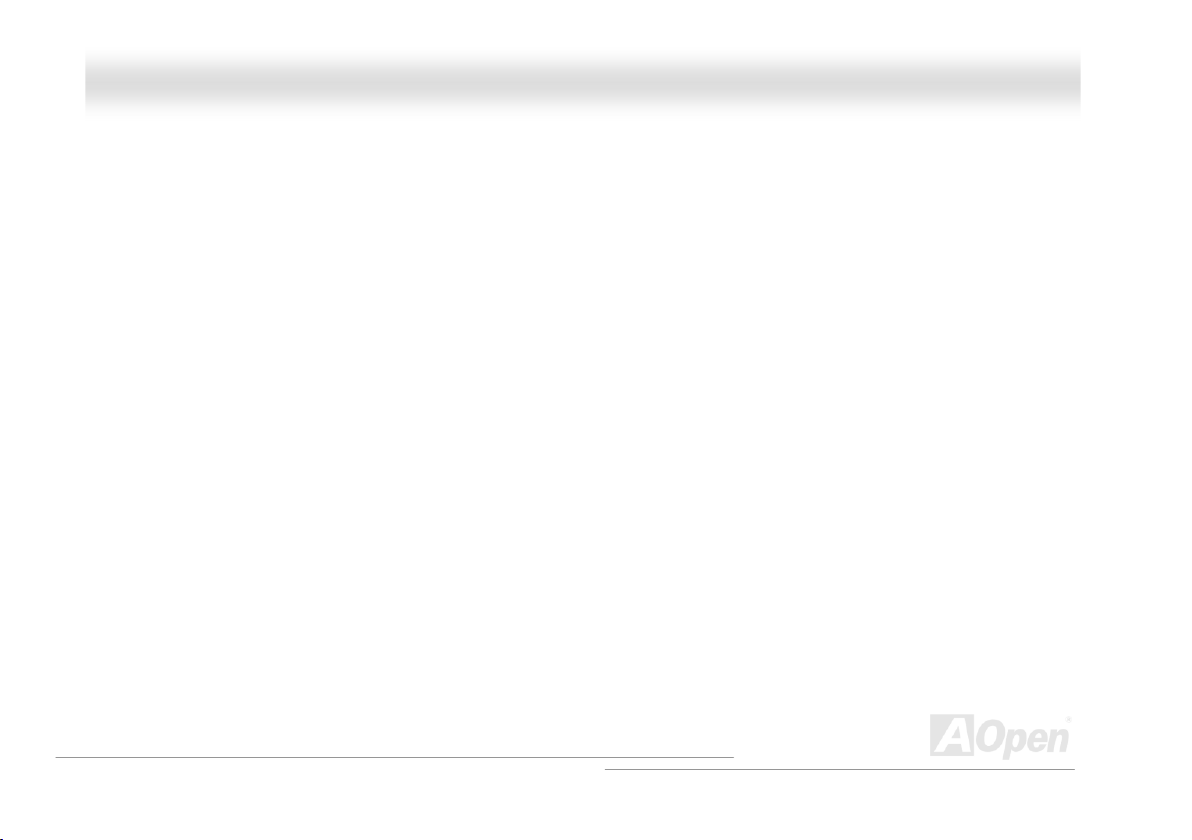
AAXX4455FF--11339944 OOnnlliinnee MMaannuua
all
WWhhaatt’’ss iinn tthhiiss mmaannuuaall
AX45F-1394.................................................................................................................................................1
What’s in this manual .................................................................................................................................................................... 2
You Must Notice ............................................................................................................................................................................ 8
Before You Start ............................................................................................................................................................................ 9
Overview ..................................................................................................................................................................................... 10
Feature Highlight ......................................................................................................................................................................... 11
Quick Installation Procedure ....................................................................................................................................................... 15
Motherboard Map ........................................................................................................................................................................ 16
Block Diagram ............................................................................................................................................................................. 17
Hardware Installation ............................................................................................................................ 18
About “User Upgrade Optional” and “Manufacture Upgrade Optional”… ................................................................................... 19
CPU Installation........................................................................................................................................................................... 20
Hyper Threading Technology ...................................................................................................................................................... 23
CPU Jumper-less Design ............................................................................................................................................................ 25
CPU Over-current Protection ...................................................................................................................................................... 26
AOpen “Watch Dog ABS”............................................................................................................................................................ 27
CPU and System Fan Connector (with H/W Monitoring) ............................................................................................................ 31
DIMM Sockets ............................................................................................................................................................................. 32
2
Page 3
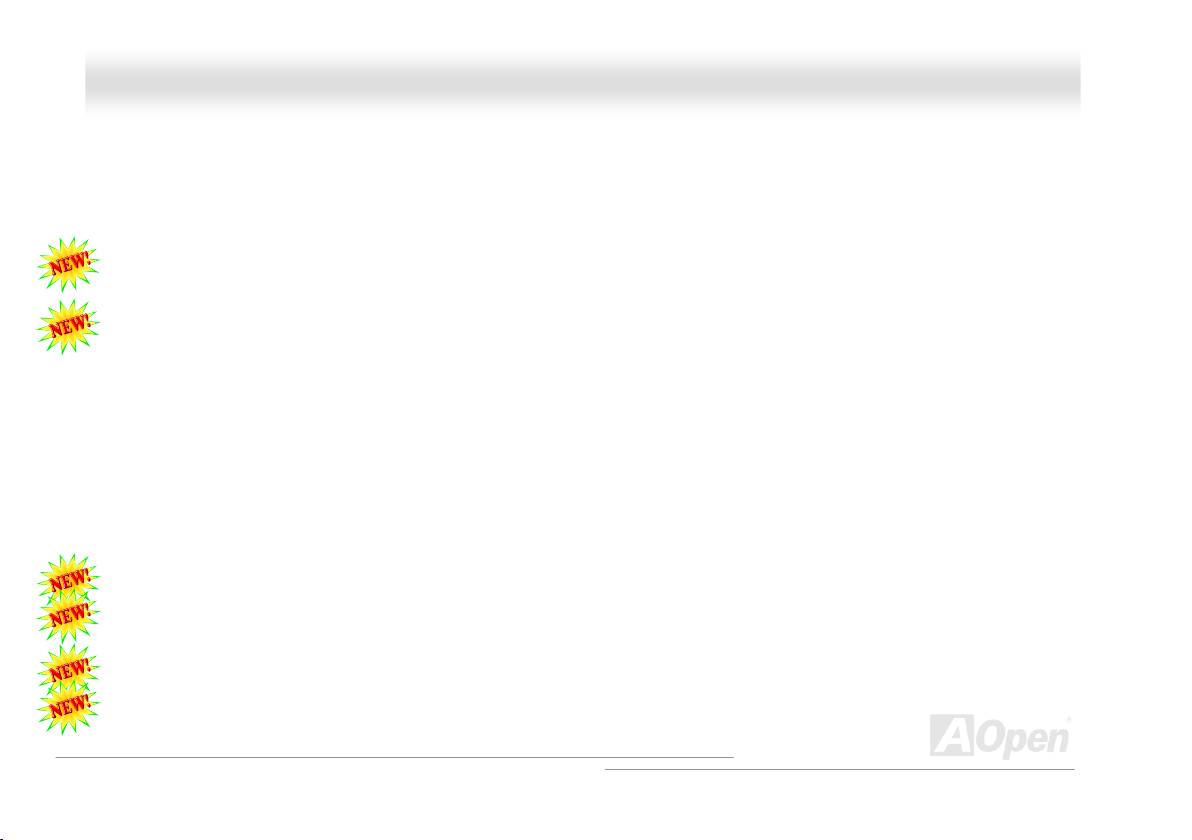
ll
AAXX4455FF--11339944 OOnnlliinnee MMaannuua
Front Panel Connector ................................................................................................................................................................ 34
ATX Power Connector................................................................................................................................................................. 35
AC Power Auto Recovery............................................................................................................................................................ 35
IDE and Floppy Connector .......................................................................................................................................................... 36
ATA/133 Supported ..................................................................................................................................................................... 38
IrDA Connector............................................................................................................................................................................ 39
Support AGP 8X (Accelerated Graphic Port) Expansion Slot ..................................................................................................... 40
AGP Protection Technology and AGP LED ................................................................................................................................. 41
WOM (Zero Voltage Wake on Modem) Connector...................................................................................................................... 42
WOM by External BOX Modem................................................................................................................................................... 43
WOM by Internal Modem Card.................................................................................................................................................... 44
WOL (Wake on LAN) Connector ................................................................................................................................................. 45
Support 10/100 Mbps LAN onboard............................................................................................................................................ 47
CNR (Communication and Network Riser) Expansion Slot......................................................................................................... 48
Support USB 2.0 Ports ................................................................................................................................................................ 49
IEEE 1394 Connectors................................................................................................................................................................ 50
Colored Back Panel..................................................................................................................................................................... 51
S/PDIF (Sony/Philips Digital Interface) Connector...................................................................................................................... 52
Super 5.1 Channel Audio Effect .................................................................................................................................................. 53
a
3
Page 4
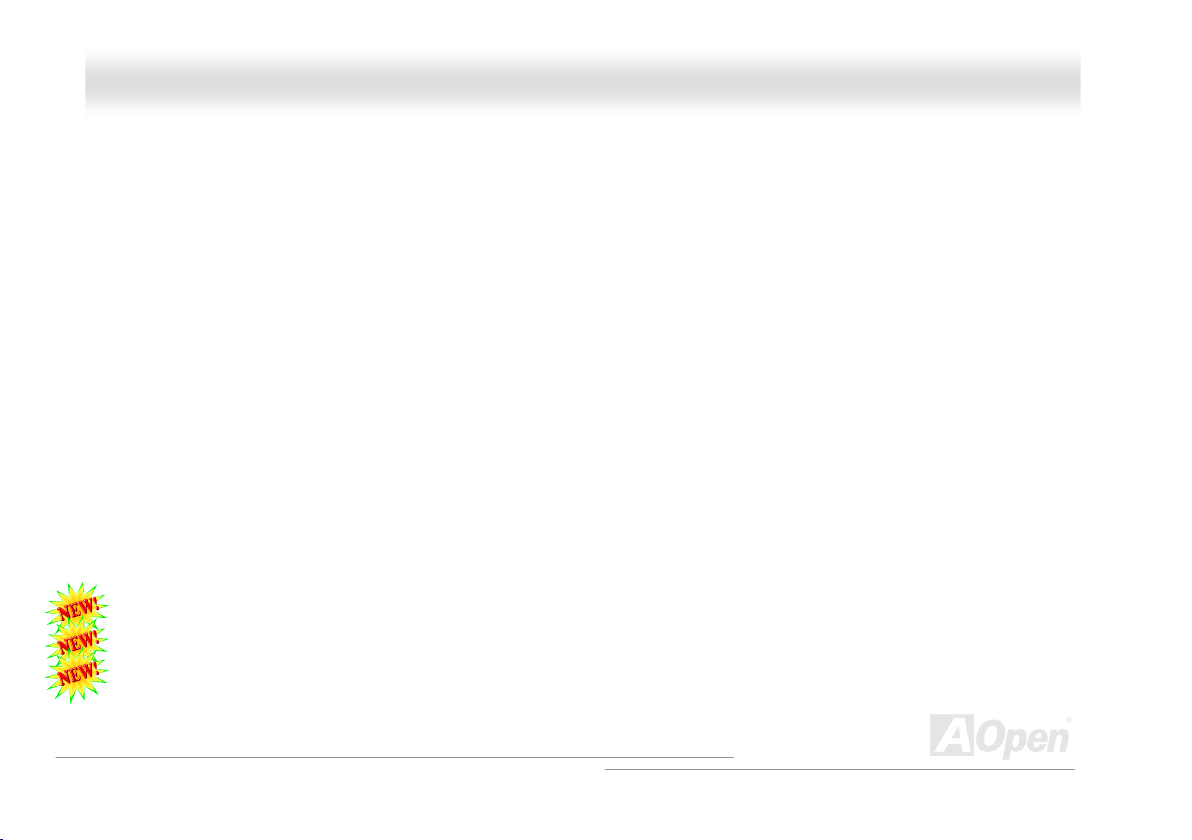
ll
AAXX4455FF--11339944 OOnnlliinnee MMaannuua
Front Audio Connector ................................................................................................................................................................ 54
Dr. LED Connector (User Upgrade Optional).............................................................................................................................. 55
Case Open Connector................................................................................................................................................................. 57
CD Audio Connector.................................................................................................................................................................... 58
AUX-IN Connector....................................................................................................................................................................... 59
Game Port Bracket Supported .................................................................................................................................................... 60
JP2 Speaker Output Jumper ....................................................................................................................................................... 61
JP14 Clear CMOS Data .............................................................................................................................................................. 62
JP15/JP16 Dr. Voice II Language Select Jumpers...................................................................................................................... 63
JP27 / JP28 Keyboard/Mouse Wake-up Jumper ........................................................................................................................ 64
JP29 DDR Voltage Jumper ......................................................................................................................................................... 65
STBY LED ................................................................................................................................................................................... 66
Enlarged Aluminum Heatsink ...................................................................................................................................................... 67
Resettable Fuse .......................................................................................................................................................................... 68
3300µF Low ESR Capacitor........................................................................................................................................................ 69
AOConfig Utility ........................................................................................................................................................................... 71
The noise is gone!! ---- SilentTek................................................................................................................................................. 73
EzClock ....................................................................................................................................................................................... 76
Phoenix-AWARD BIOS ............................................................................................................................ 80
a
4
Page 5
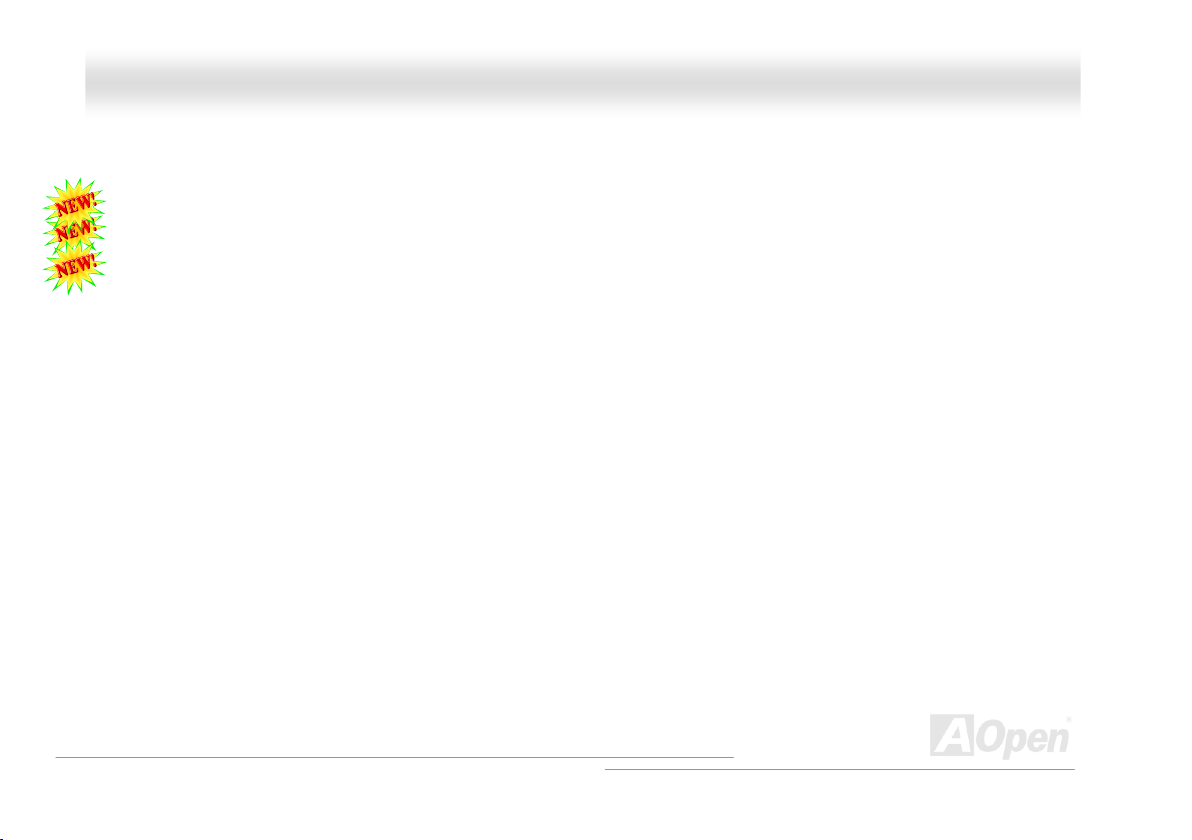
ll
AAXX4455FF--11339944 OOnnlliinnee MMaannuua
How To Use Phoenix-Award™ BIOS Setup Program ................................................................................................................. 81
How To Enter BIOS Setup........................................................................................................................................................... 82
BIOS Upgrade under Windows environment .............................................................................................................................. 83
WinBIOS Utility............................................................................................................................................................................ 85
Vivid BIOS technology................................................................................................................................................................. 87
Driver and Utility....................................................................................................................................88
Auto-run Menu from Bonus CD ................................................................................................................................................... 88
Installing AGP Driver ................................................................................................................................................................... 89
Installing Onboard Sound Driver ................................................................................................................................................. 90
Installing IDE Driver..................................................................................................................................................................... 91
Installing LAN Driver.................................................................................................................................................................... 92
Installing USB 2.0 Driver ............................................................................................................................................................. 95
Glossary .................................................................................................................................................96
AC97 CODEC ............................................................................................................................................................................. 96
ACPI (Advanced Configuration & Power Interface)..................................................................................................................... 96
ACR (Advanced Communication Riser) ...................................................................................................................................... 96
AGP (Accelerated Graphic Port) ................................................................................................................................................. 97
AMR (Audio/Modem Riser) ......................................................................................................................................................... 97
ATA (AT Attachment) ................................................................................................................................................................... 97
a
5
Page 6
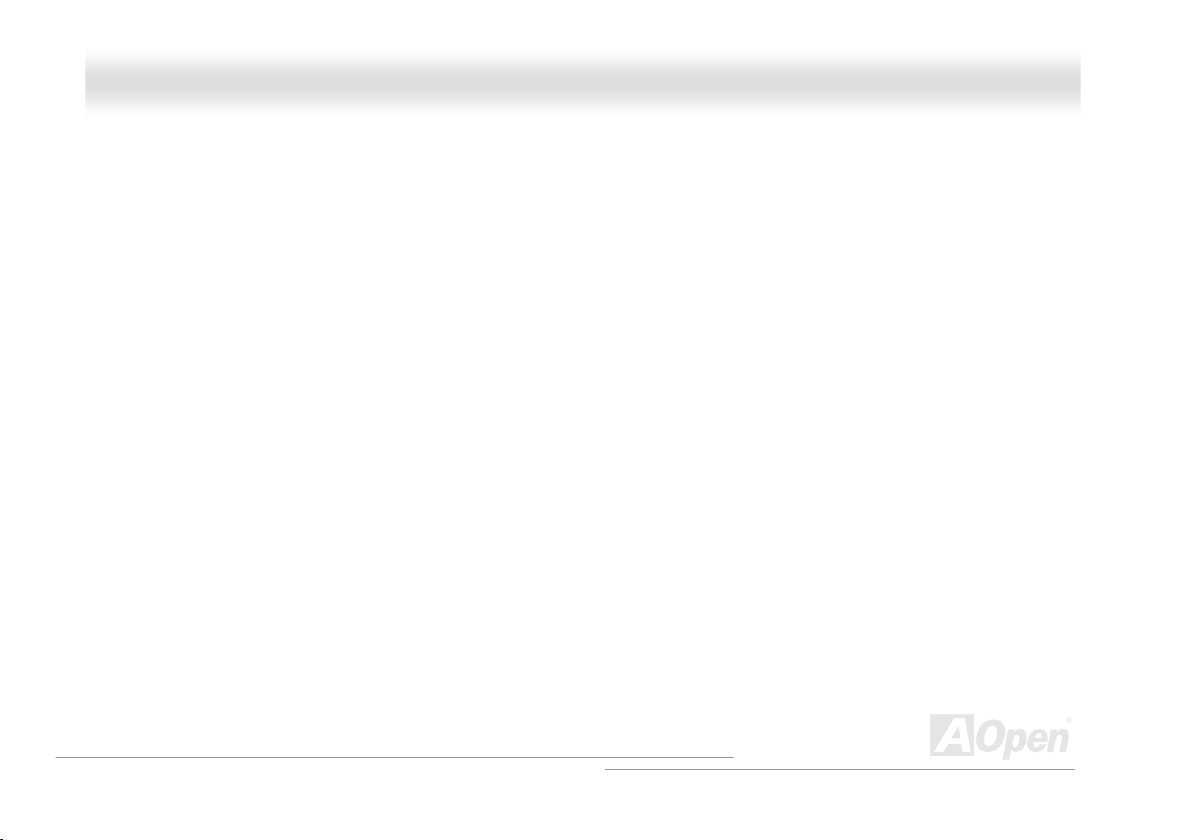
AAXX4455FF--11339944 OOnnlliinnee MMaannuua
BIOS (Basic Input/Output System).............................................................................................................................................. 98
Bluetooth ..................................................................................................................................................................................... 98
CNR (Communication and Networking Riser)............................................................................................................................. 99
DDR (Double Data Rate) RAM.................................................................................................................................................... 99
ECC (Error Checking and Correction)......................................................................................................................................... 99
EEPROM (Electronic Erasable Programmable ROM) ................................................................................................................ 99
EPROM (Erasable Programmable ROM).................................................................................................................................. 100
EV6 Bus .................................................................................................................................................................................... 100
FCC DoC (Declaration of Conformity)....................................................................................................................................... 100
FC-PGA (Flip Chip-Pin Grid Array)............................................................................................................................................ 100
FC-PGA2 (Flip Chip-Pin Grid Array).......................................................................................................................................... 100
Flash ROM ................................................................................................................................................................................ 101
Hyper Threading........................................................................................................................................................................ 101
IEEE 1394 ................................................................................................................................................................................. 101
Parity Bit .................................................................................................................................................................................... 102
PCI (Peripheral Component Interface) Bus............................................................................................................................... 102
PDF Format............................................................................................................................................................................... 102
PnP (Plug and Play) .................................................................................................................................................................. 102
POST (Power-On Self Test) ...................................................................................................................................................... 103
all
6
Page 7
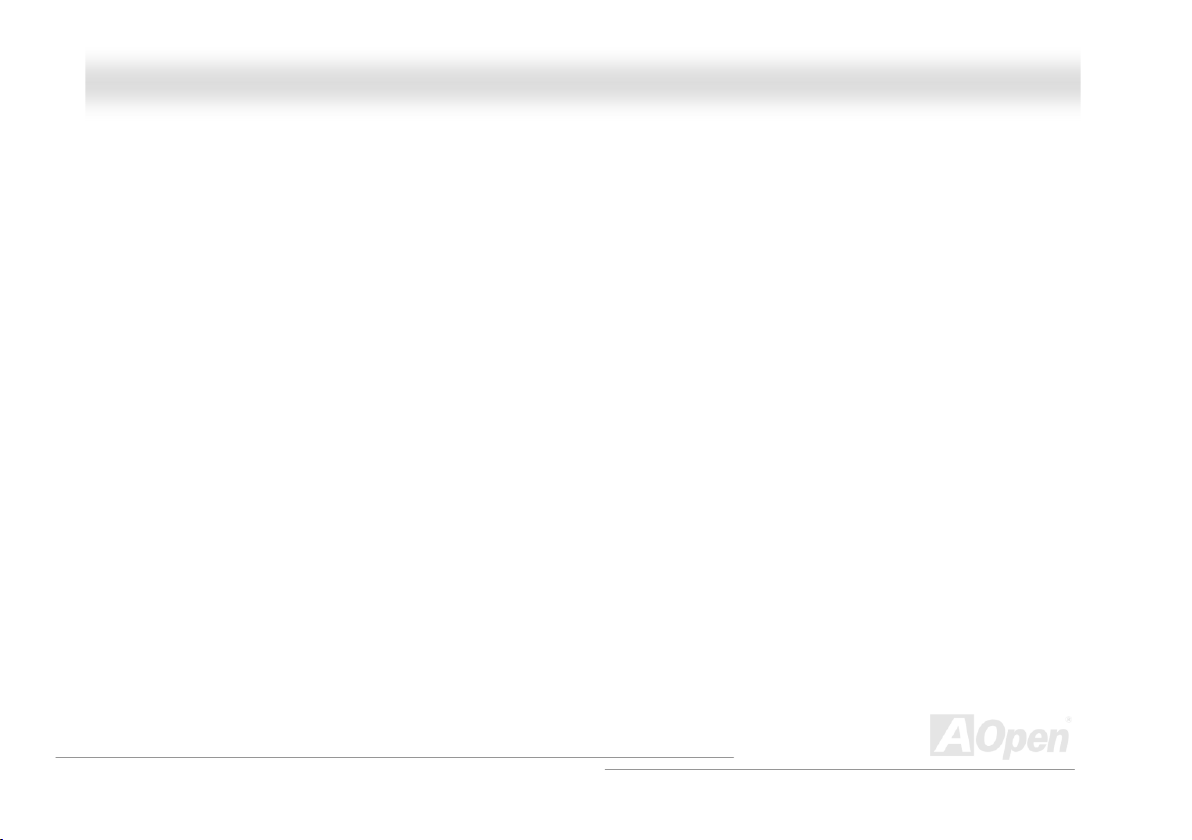
AAXX4455FF--11339944 OOnnlliinnee MMaannuua
PSB (Processor System Bus) Clock ......................................................................................................................................... 103
RDRAM (Rambus Dynamic Random Access Memory) ............................................................................................................ 103
RIMM (Rambus Inline Memory Module).................................................................................................................................... 103
SDRAM (Synchronous DRAM) ................................................................................................................................................. 103
SATA (Serial ATA)...................................................................................................................................................................... 104
SMBus (System Management Bus) .......................................................................................................................................... 104
SPD (Serial Presence Detect)................................................................................................................................................... 104
USB 2.0 (Universal Serial Bus) ................................................................................................................................................. 104
VCM (Virtual Channel Memory) ................................................................................................................................................ 105
Wireless LAN – 802.11b............................................................................................................................................................ 105
ZIP file ....................................................................................................................................................................................... 105
Troubleshooting ................................................................................................................................... 106
Technical Support ................................................................................................................................110
Product Registration............................................................................................................................ 114
How to Contact Us............................................................................................................................... 115
all
7
Page 8
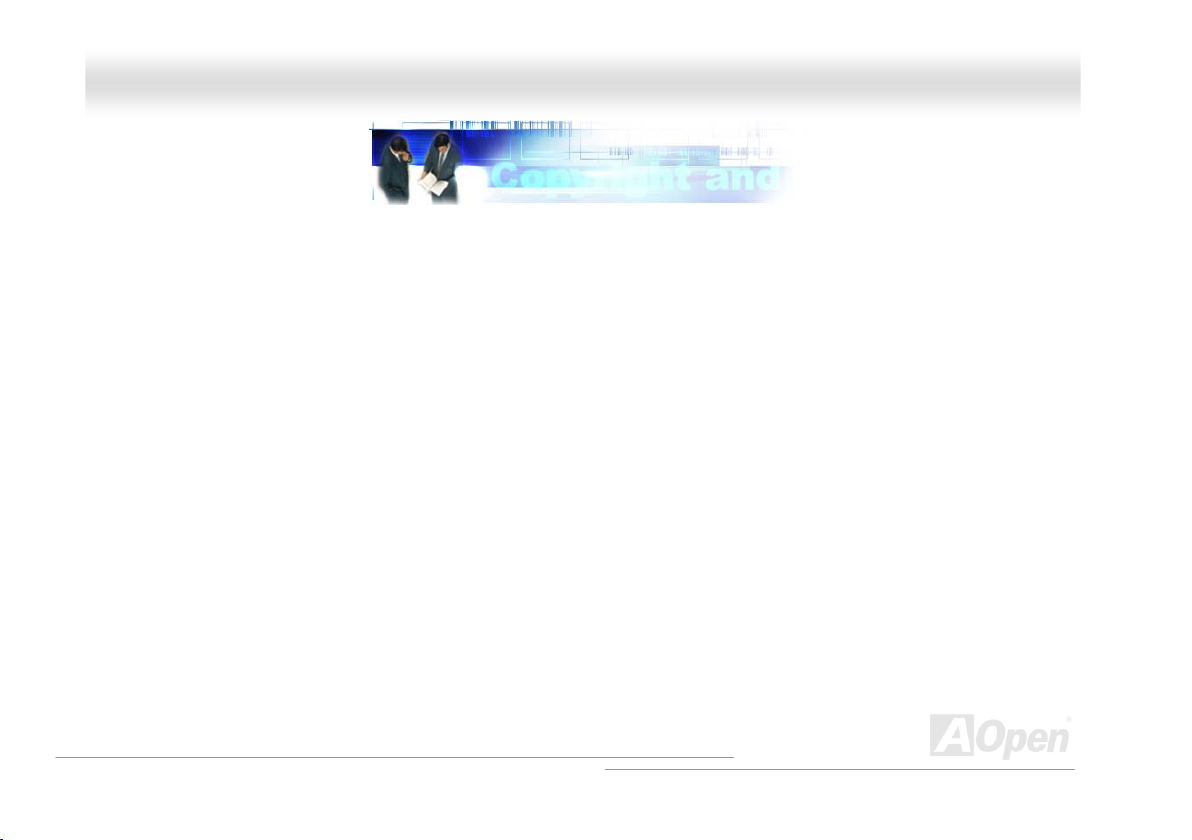
ll
AAXX4455FF--11339944 OOnnlliinnee MMaannuua
a
YYoouu MMuusstt NNoottiiccee
Adobe, the Adobe logo, Acrobat is trademarks of Adobe Systems Incorporated.
AMD, the AMD logo, Athlon and Duron are trademarks of Advanced Micro Devices, Inc.
Intel, the Intel logo, Intel Celeron, Pentium II, Pentium III and Pentium 4 are trademarks of Intel Corporation.
Microsoft, Windows, and Windows logo are either registered trademarks or trademarks of Microsoft Corporation in the United States and/or
other countries.
All product and brand names used on this manual are used for identification purposes only and may be the registered trademarks of their
respective owners.
All of the specifications and information contained in this manual are subject to change without notice. AOpen reserves the right to revise
this publication and to make reasonable changes. AOpen assumes no responsibility for any errors or inaccuracies that may appear in this
manual, including the products and software described in it.
This documentation is protected by copyright law. All rights are reserved.
No part of this document may be used or reproduced in any form or by any means, or stored in a database or retrieval system
without prior written permission from AOpen Corporation.
Copyright
©
1996-2003, AOpen Inc. All Rights Reserved.
8
Page 9
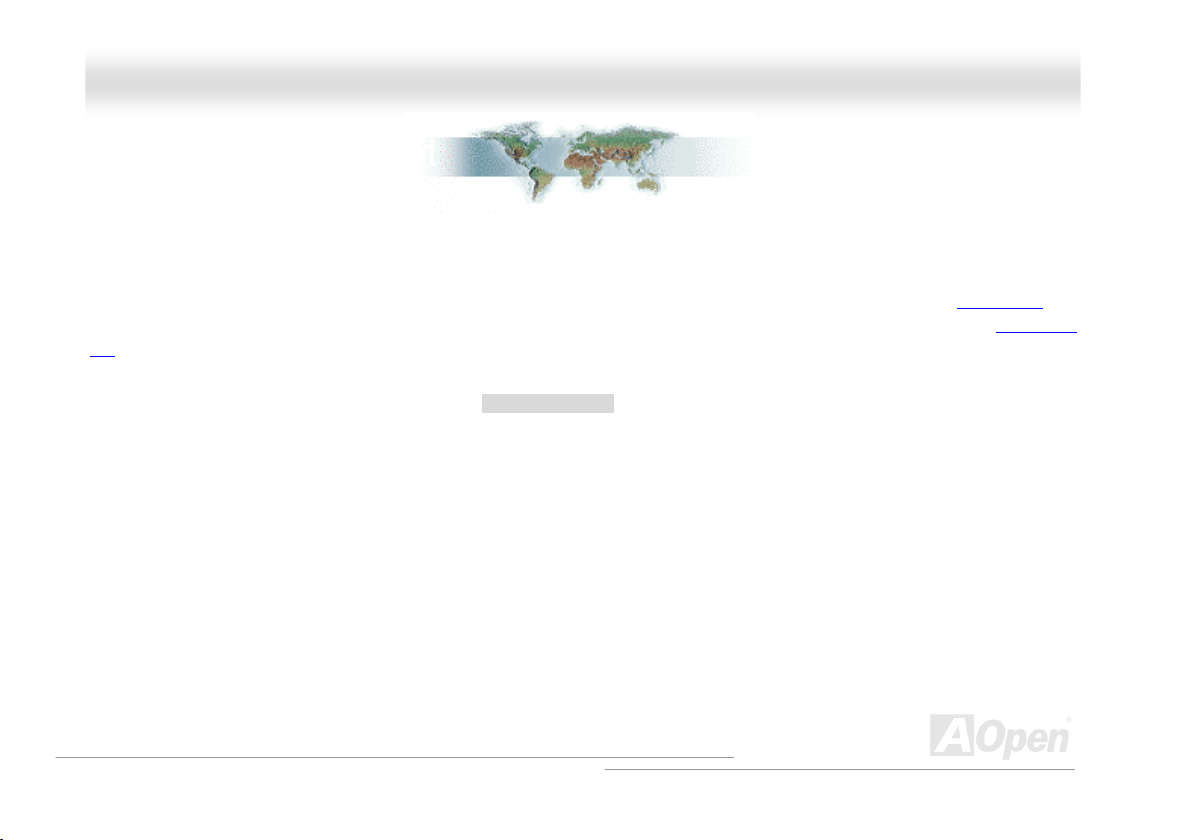
ll
AAXX4455FF--11339944 OOnnlliinnee MMaannuua
a
BBeeffoorree YYoouu SSttaarrtt
This Online Manual will introduce to the user how this product is installed. All useful information will be described in later chapters. Please
keep this manual carefully for future upgrades or system configuration changes. This Online Manual is saved in PDF format
recommend using Adobe Acrobat Reader 5.0 for online viewing, it is included in Bonus CD or you can get free download from Adobe web
site.
Although this Online Manual is optimized for screen viewing, it is still capable for hardcopy printing; you can print it by A4 paper size and set
2 pages per A4 sheet on your printer. To do so, choose File > Page Setup and follow the instruction of your printer driver.
Thanks for the help of saving our earth.
, we
9
Page 10
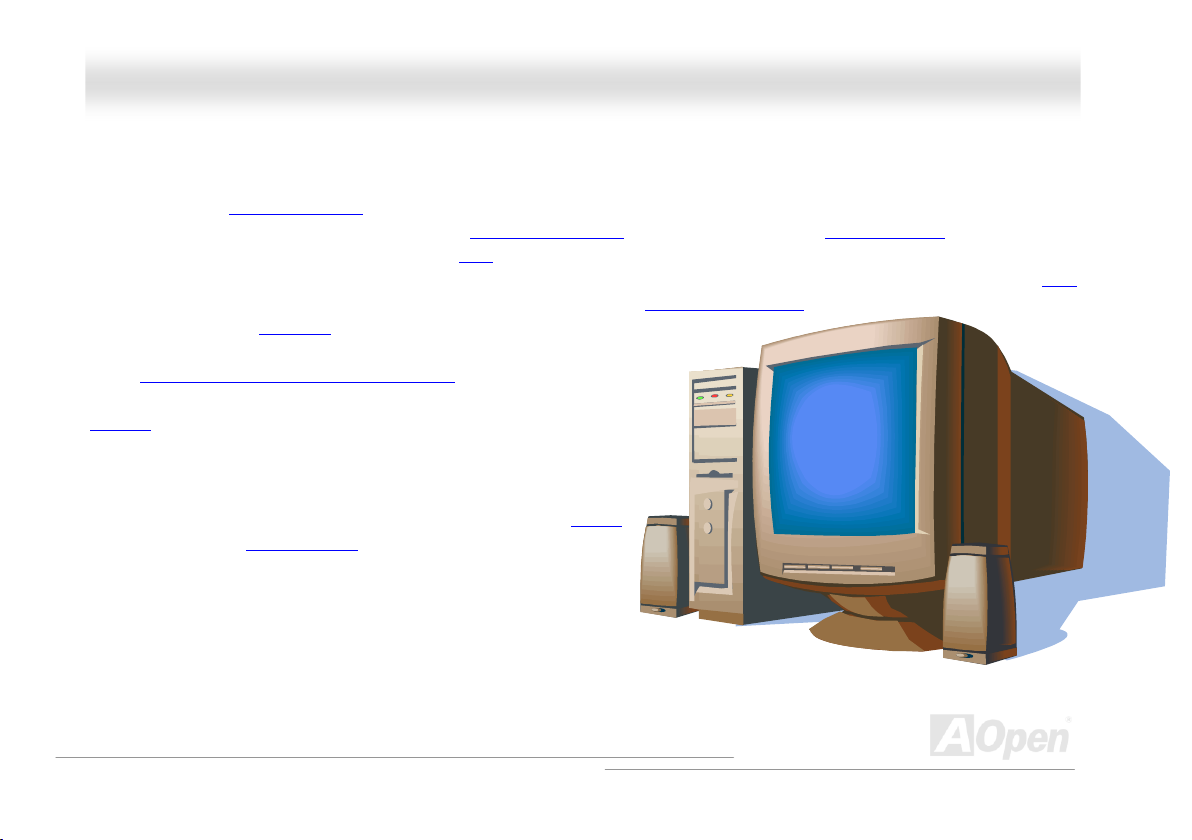
ll
AAXX4455FF--11339944 OOnnlliinnee MMaannuua
a
OOvveerrvviieeww
Thank you for choosing AOpen AX45F-1394 motherboard. AX45F-1394 is Intel® Socket 478 motherboard (M/B) based on the ATX form
factor featuring the SIS 648FX chipset
®
Pentium
brings additional intelligence to system. In the AGP
spilt-transaction long burst transfer up to 2112MB/sec. According to different customer’s requirements, AX45F-1394 supports DDR
400/333/266 RAM up to 3GB maximum. The onboard IDE controller supports Ultra DMA 66/100/133
on this board and two IEEE1394
rate up to 400Mb/s. Further flexibility can be achieved by taking advantage
of the Communication and Network Riser (CNR)
audio and modem configuration on a single baseboard design. A total of 4
USB 2.0
best use of all USB devices at the fancy speed up to 480Mbps. More than
that, on the strength of Realtek 8100BL LAN controller on board, which is a
highly-integrated Platform LAN Connect device, it provides 10/100M bps
Ethernet for office and home use. Besides, AX45F-1394 has a S/PDIF
connector and an AC97 CODEC
performance and magic surround stereo sound to let people enjoy working
with it. Now, let’s enjoy all features from AOpen AX45F-1394 motherboard.
ports on the back panel and one header on board give you the
. As high performance chipset built in the M/B, AX45F-1394 motherboard supports Intel® Socket 478
4 1.6GHz~3.20GHz and 400/533/800 MHz Front Side Bus (FSB) clock. It also supports Intel Hyper-Threading Technology which
performance, it has one AGP slot and supports AGP 8X mode pipelined
mode. There are 6 PCI slots provided
connectors which provide data transfer
card option that allows
chipset onboard, providing high
10
Page 11
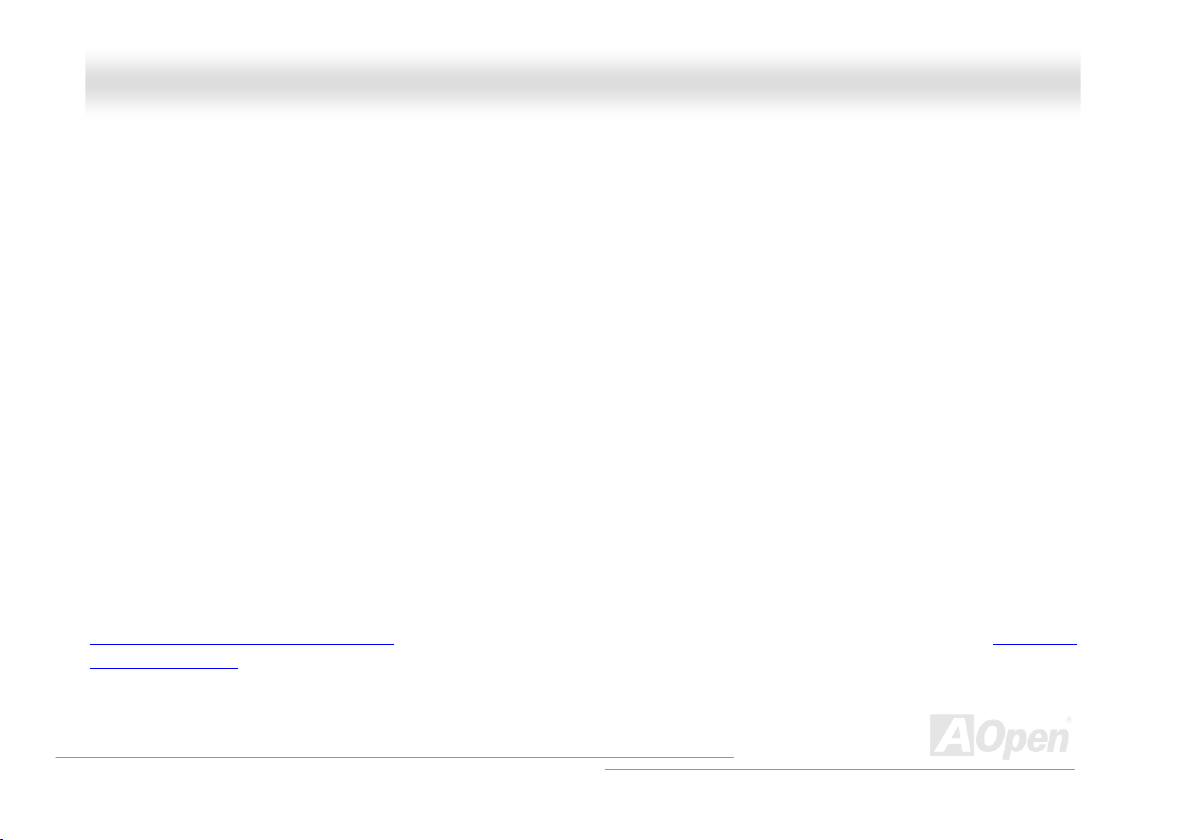
AAXX4455FF--11339944 OOnnlliinnee MMaannuua
all
FFeeaattuurree HHiigghhlliigghhtt
CPU
Supports Intel® Socket 478 Pentium® 4 1.6GHz~3.20GHz+ with 400/533/800 MHz Front Side Bus (FSB) designed for Socket 478
technology. The AX45F-1394 motherboard supports Intel Hyper-Threading Technology.
Chipset
The motherboard is equipped with SIS 648FX chipset. The SIS 648FX Host & Memory & AGP Controller integrates a high performance
host interface for Intel Pentium 4 processor, a high performance memory controller, an AGP interface and SiS MuTIOL 1G Technology
connecting with SiS963L MuTIOL 1G Media IO. The host interface plays the role of processor transactions’ dispatcher. It dispatches
transactions to Memory, I/O interface and AGP bus. Transactions to different destinations can be dispatched concurrently in order to
maximum pipeline efficiency. The Memory controller supports DDR 400/333/266 RAM and the Suspend to RAM function by retaining the
CKE# pins asserted in ACPI S3 state in which only AUX source deliver power. The AGP interface supports external AGP slot with AGP
4X/8X capability and Fast Write Transactions.
Expansion Slots
Including six 32-bit/33MHz PCI, one CNR and one AGP 4X/8X slots. The PCI local bus throughput can be up to 132MB/s. The
Communication & Networking Riser (CNR)
Graphics Port (AGP) specification provides a new level of video display sophistication and speed. And the data transfer rate can be up to
2112MB/s. Of six PCI slots provided, except the first PCI slot is slave, all other five slots are master PCI slots with arbitration and decoding
for all integrated functions and LPC bus.
slot provided in AX45F-1394 supports CNR interface for a Modem/Audio card. The Accelerated
11
Page 12
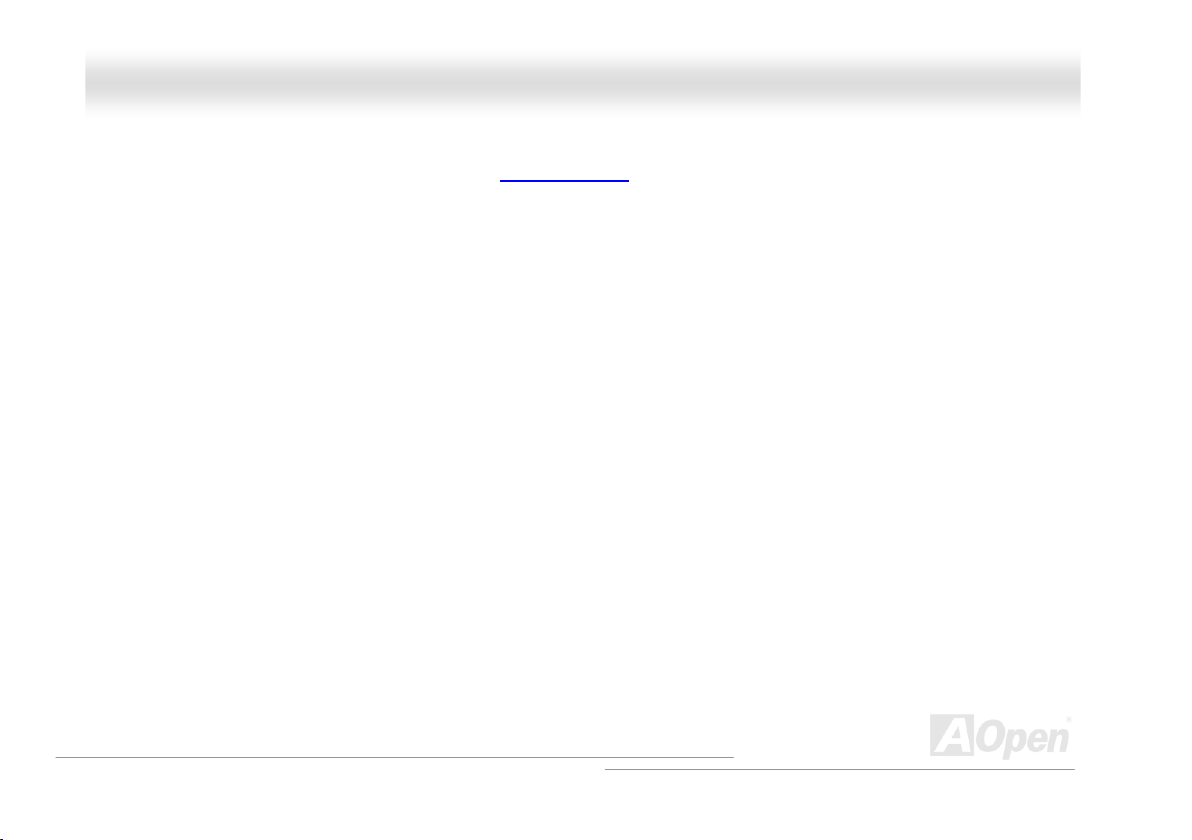
AAXX4455FF--11339944 OOnnlliinnee MMaannuua
all
Memory
Provides three 184-pin DDR DIMM sockets that support DDR 400/333/266 composed of an arbitrary mixture of 64, 128, 256, 512 MB or
1GB RAM up to 3 GB maximum.
Hyper-Threading Technology
Support Hyper-Threading Technology which brings additional intelligence to systems so that multiple tasks received from the processor can
be managed and prioritized more effectively.
Watch Dog ABS
Includes AOpen “Watch Dog ABS” function that can auto-reset system in 4.8 seconds when you fail the system overclocking.
1MHz Stepping Frequency Adjustment
Provides “1MHz Stepping Frequency Adjustment” function in the BIOS. This magic function allows you to adjust CPU FSB frequency from
100~248MHz by 1MHz stepping adjustment, and helps your system get maximum performance.
LAN Port
On the strength of Realtek 8100BL LAN controller on board, which is a highly-integrated Platform LAN Connect device, it provides 10/100
Mbps Ethernet for office and home use.
12
Page 13
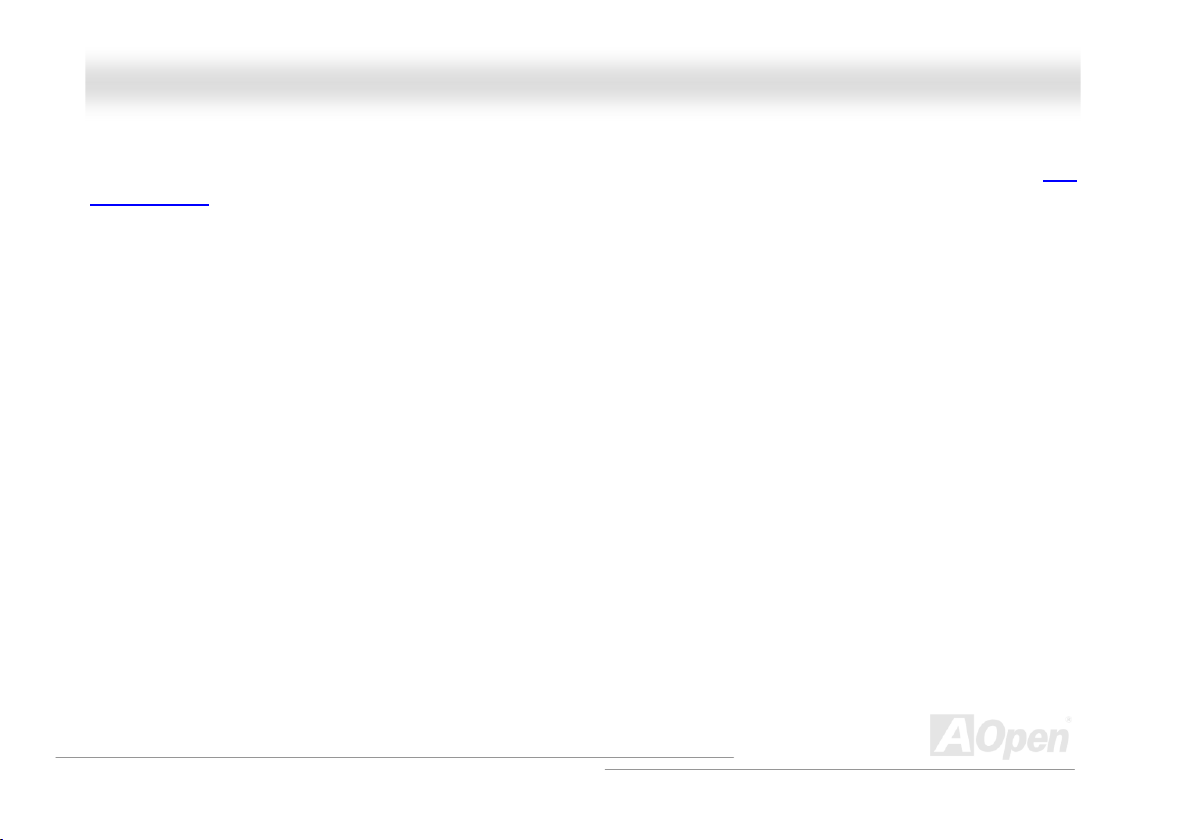
AAXX4455FF--11339944 OOnnlliinnee MMaannuua
all
Ultra DMA 66/100/133 Bus Mater IDE
Comes with an on-board PCI Bus Master IDE controller with two connectors that support four IDE devices in two channels, supports Ultra
DMA 66/100/133, PIO Modes 3 and 4 and Bus Master IDE DMA Mode 5, and supports Enhanced IDE devices.
On-board AC’97 Sound
AX45F-1394 uses RealTek ALC650 AC97 sound chip. This on-board audio includes a complete audio recording and playback system.
Six USB 2.0 Ports
Provides four ports on the back panel and one header on board to connect USB 2.0 interface devices, such as mouse, keyboard, modem,
scanner, etc.
AGP Protection Technology
With AGP Protection Technology implemented, this motherboard will automatically detect the voltage of AGP card and prevent your
chipsets from being burnt out.
Dr. Voice II
The Dr. Voice II can identify what kind of problems had occurred in the operating system. It provides English, Chinese, Japanese and
German four kinds language versions.
13
Page 14
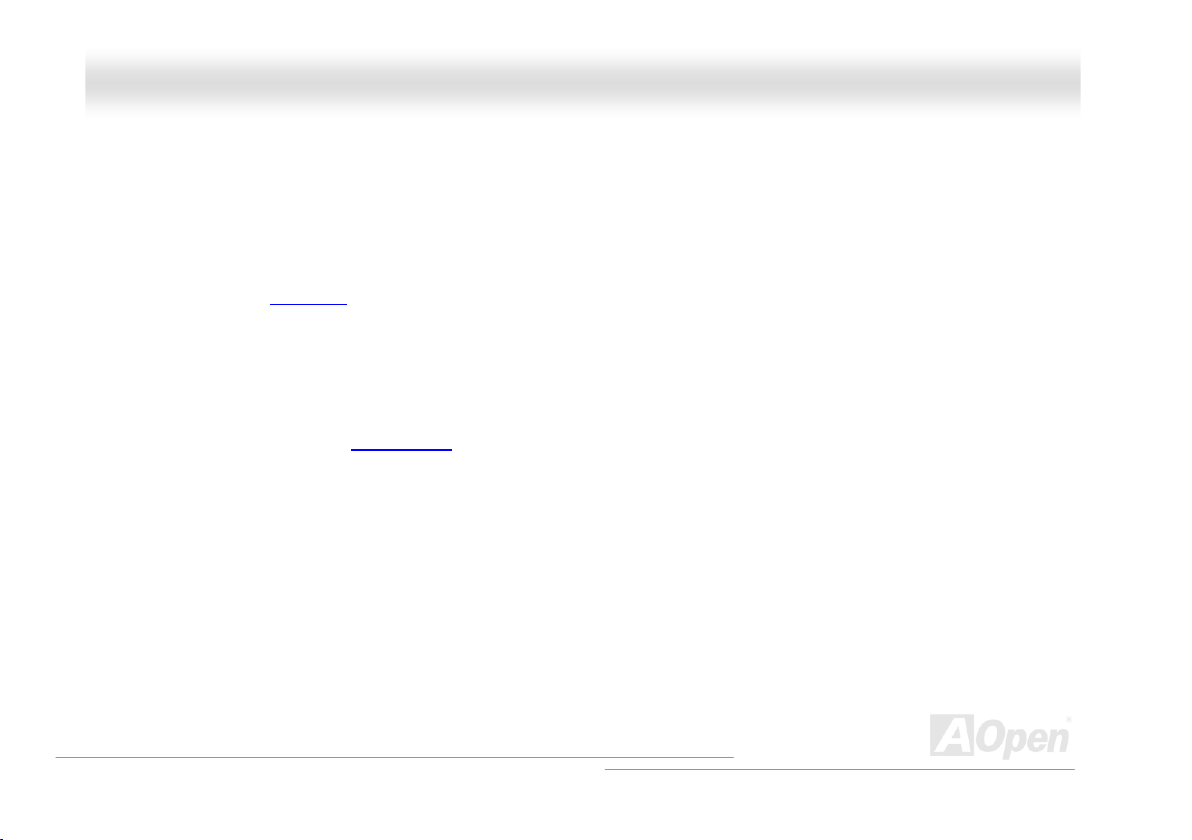
AAXX4455FF--11339944 OOnnlliinnee MMaannuua
all
S/PDIF Connectors
S/PDIF (Sony/Philips Digital Interface) is the newest audio transfer file format, which provides impressive quality through optical fiber and
allows you to enjoy digital audio instead of analog audio.
On-board IEEE 1394 Connectors
Comes with two onboard IEEE 1394 (IEEE-1394a-2000) fully compliant cable ports at 100/200/400 Mbs/sec for you to connect IEEE 1394
devices, such as digital camera or other IEEE 1394 storage devices.
Power Management/Plug and Play
Supports the power management function that confirms to the power-saving standards of the U.S. Environmental Protection Agency (EPA)
Energy Star program. It also offers
user-friendlier.
Plug-and-Play
, which helps save users from configuration problems, thus making the system much
Hardware Monitoring Management
Supports CPU or system fans status, temperature and voltage monitoring and alert, through the on-board hardware monitor module.
SilentTek
Combines “Hardware-Status Monitoring”, “Overheat Warning” and “Fan Speed Control” with user-friendly interfaces to provide a perfect
balance among noises, system performance and stability.
14
Page 15
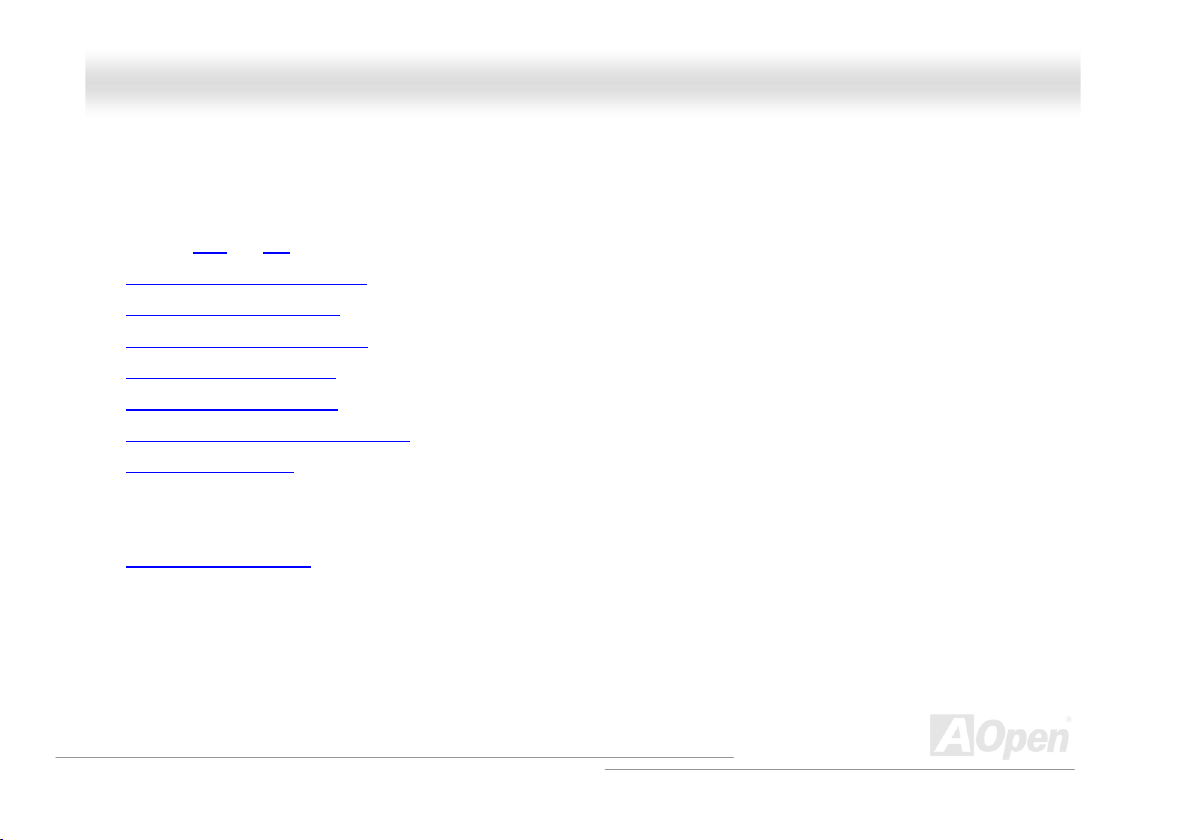
AAXX4455FF--11339944 OOnnlliinnee MMaannuua
all
QQuuiicckk IInnssttaallllaattiioonn PPrroocceedduurree
This page gives you a quick procedure on how to install your system. Follow each step accordingly.
1. Installing CPU and Fan
2. Installing System Memory (DIMM)
3. Connecting Front Panel Cable
4. Connecting IDE and Floppy Cable
5. Connecting ATX Power Cable
6. Connecting Back Panel Cable
7. Power-on and Load BIOS Setup Default
8. Setting CPU Frequency
9.
Reboot
Installing Operating System (such as Windows XP)
10.
Installing Driver and Utility
11.
15
Page 16
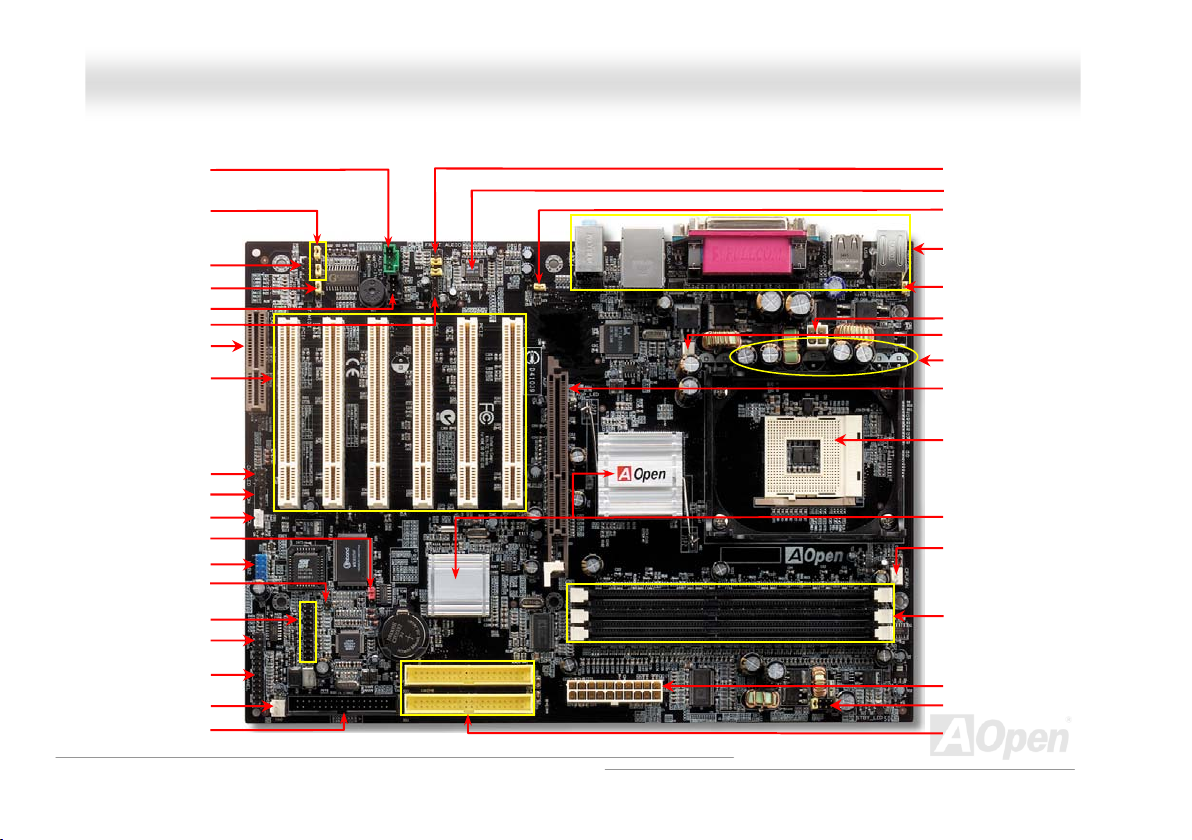
ll
per
r
r
r
r
r
r
r
AAXX4455FF--11339944
AUX-IN Connecto
JP15/16 Dr. Voice II
Language Select Jumper
JP2 Speaker output Jumper
32-bit PCI Expansion Slot x6
JP14 CMOS Clear Jum
Game Port Connector
CD-IN Connecto
S/PDIF Connecto
CNR Expansion Slot
Dr. LED Connecto
WOM Connector
WOL Connector
USB 2.0 Connectors
Case Open Connector
IEEE 1394 Connector x2
IrDA Connecto
Front Panel Connecto
SYS-FAN3 Connecto
FDD Connector
OOnnlliinnee MMaannuua
Motherboard Map
16
a
Front Audio Connector
ALC650 AC’97 CODEC
JP27 USB/LAN Wakeup Jumper
PC99 Colored Back Panel
JP28 Keyboard/Mouse Wakeup
Jumper
4-pin 12V. ATX Power Connector
SYS-FAN2 Connector
3300μF Low ESR Capacitors
AGP 8x/4x Expansion slot
478-pin CPU socket with Voltage
and Frequency Auto-detection
that supports Intel
1.6~3.06GHz+ CPU
SIS 648FX/963 Chipset
CPU FAN connector
184-pin DIMMx3 supports DDR
266/333/400 RAM
maximum up to 3GB
ATX Power Connector
JP29 DDR Voltage Jumper
ATA 66/100/133 IDE
Connector x2
®
Pentium® 4
Page 17
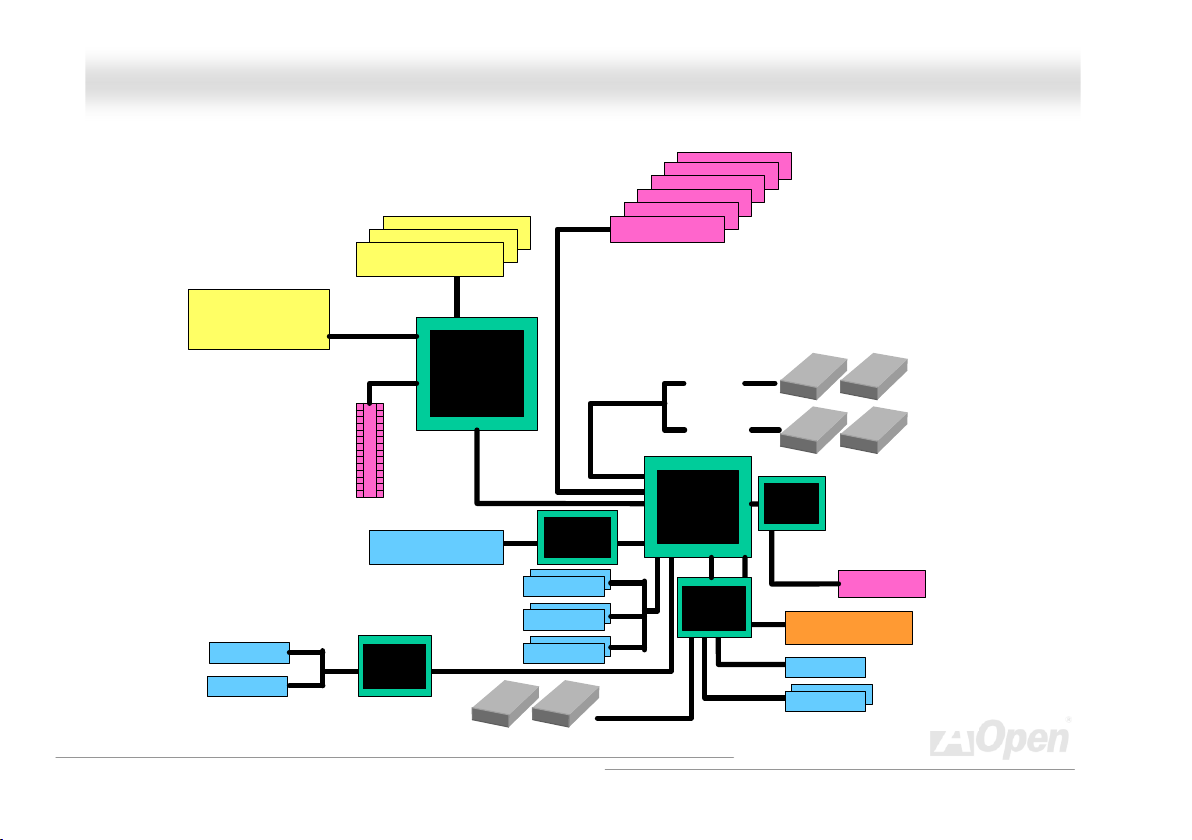
ll
AAXX4455FF--11339944 OOnnlliinnee MMaannuua
a
BBlloocckk DDiiaaggrraamm
Socket 478
Intel Pentium 4
CPU
1stIEEE1394
2ndIEEE 1394
AGP 8X Slot
DDR400/333/266 RAM
Up to 3GB
32-bit PCI Slot x6
DIMM Socket x3
800/533MHz
System Bus
PCI Bus
Realtek
RTL8100BL
1stUSB Port
2ndUSB Port
3rdUSB Port
ATA
66/100/133
Primary
Channel
Secondary
Channel
SIS 963
Winbond
W83697HF
RealTek
AC97
CODEC
AC Link
2Mbit Flash EEPROM
Parallel Por t
Serial Port x2
IDE D rive x4
CNR Slot
LAN connect Component
AGERE
FW803
Floppy Disk Drive x2
SIS 648FX
USB2.0
Ports x6
17
Page 18
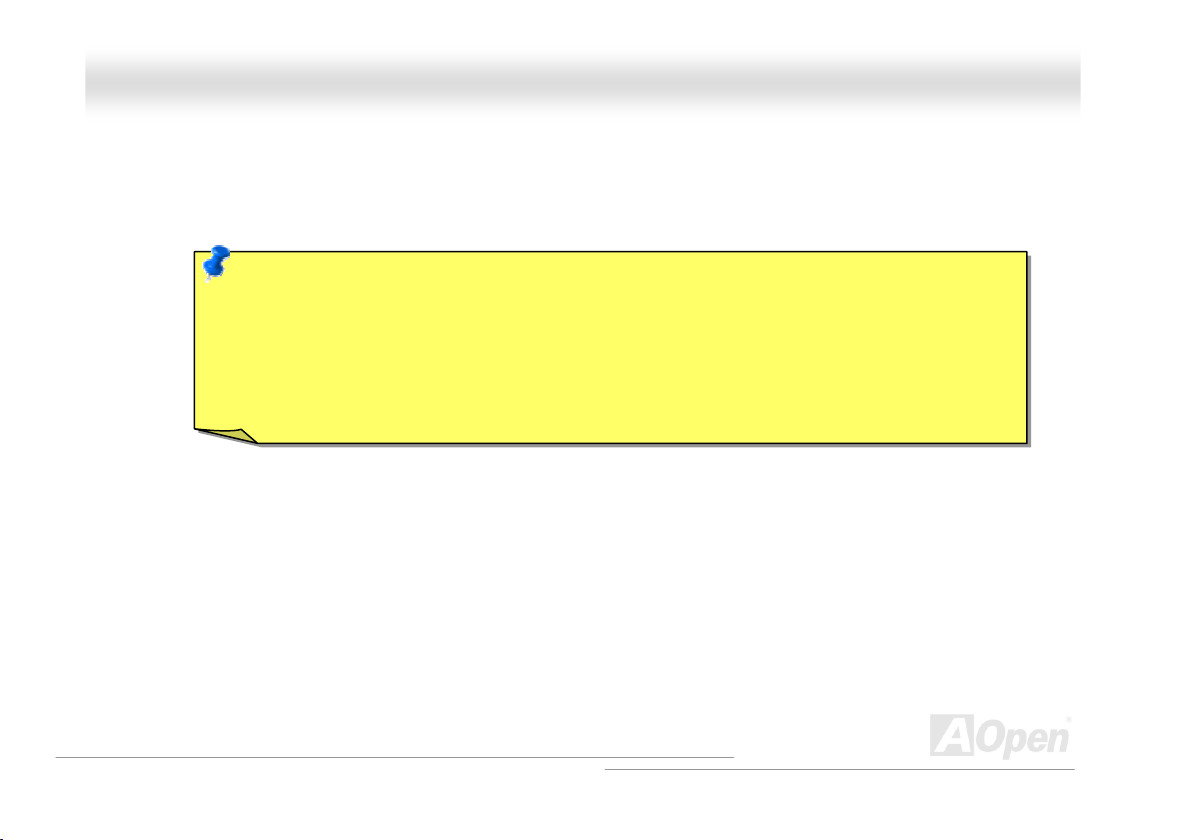
ll
AAXX4455FF--11339944 OOnnlliinnee MMaannuua
a
HHaarrddwwaarree IInnssttaallllaattiioonn
This chapter describes jumpers, connectors and hardware devices of this motherboard.
Note: Electrostatic discharge (ESD) can damage your processor, disk drives, expansion boards, and other
components. Always observe the following precautions before you install a system component.
1. Do not remove a component from its protective packaging until you are ready to install it.
2. Wear a wrist ground strap and attach it to a metal part of the system unit before handling a component. If
a wrist strap is not available, maintain contact with the system unit throughout any procedure requiring
ESD protection.
18
Page 19
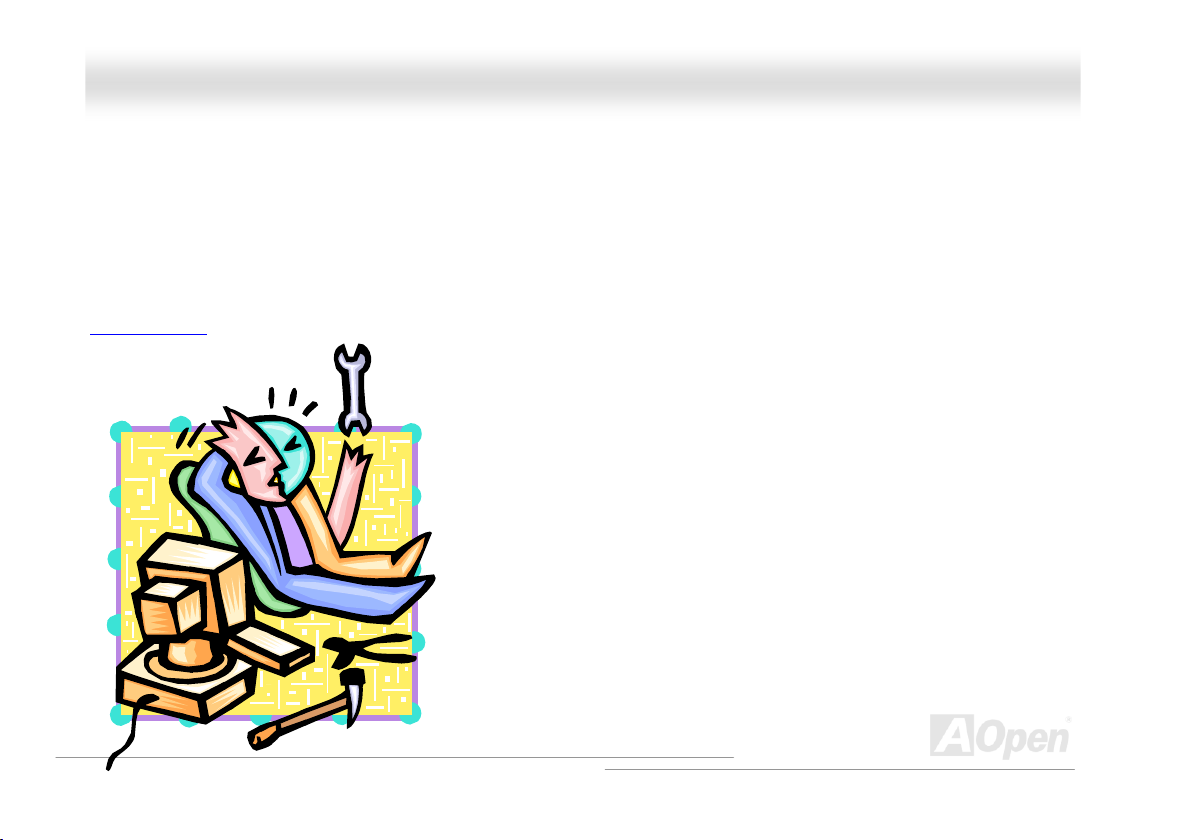
ll
AAXX4455FF--11339944 OOnnlliinnee MMaannuua
a
AAbboouutt ““UUsseerr UUppggrraaddee OOppttiioonnaall”” aanndd ““MMaannuuffaaccttuurree UUppggrraaddee OOppttiioonnaall””……
When you read this online manual and start to assemble your computer system, you may notice that some of the functions are marked as
“User Upgrade Optional” or “Manufacture Upgrade Optional”. Although all of AOpen’s motherboards have included many amazing and
powerful features, sometimes not every user is familiar with these powerful features. As a result of this we define features that can be
upgraded by users as “User Upgrade Optional”. You can upgrade these functions by purchasing additional devices. As for functions that
cannot be upgraded by users, we define them as “Manufacture Upgrade Optional”. If need be, you can contact our local distributors or
resellers to purchase “Manufacture Upgrade Optional” components, and again you are also welcome to visit our official website at
www.aopen.com
for detail information.
19
Page 20
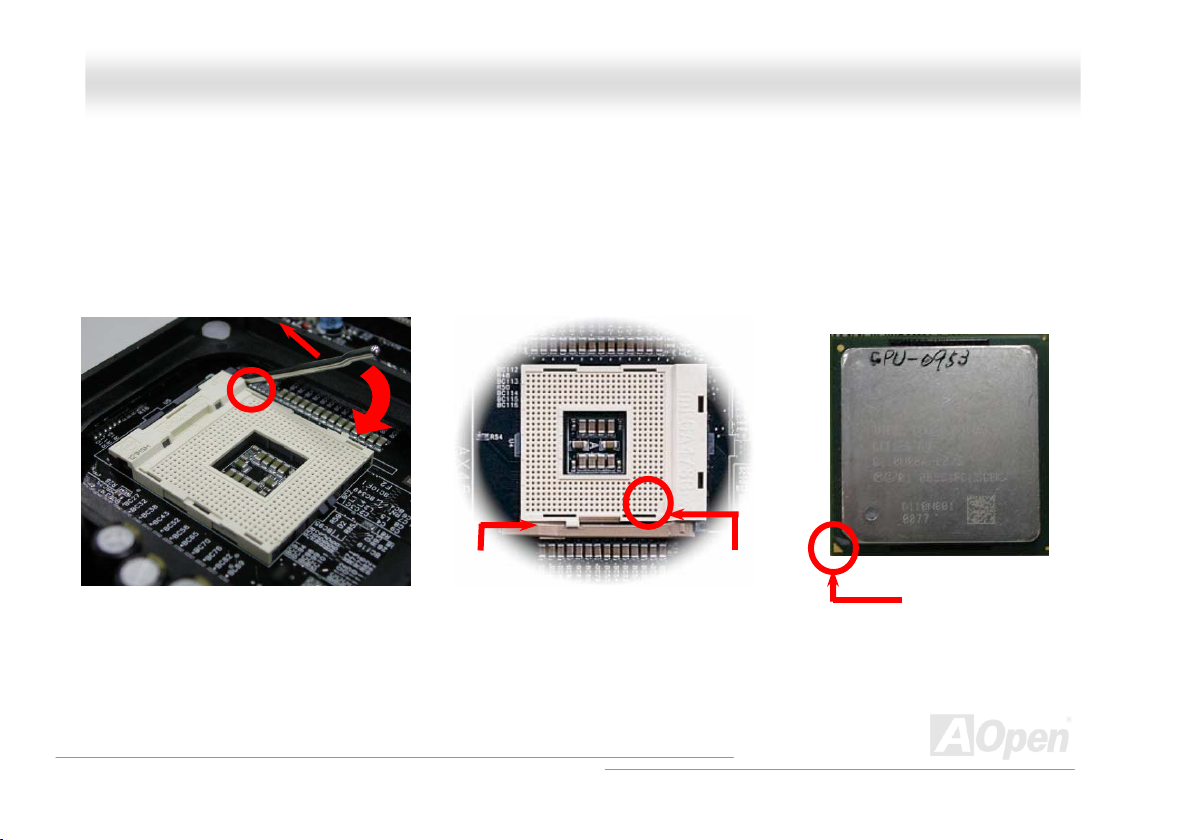
ll
AAXX4455FF--11339944 OOnnlliinnee MMaannuua
a
CCPPUU IInnssttaallllaattiioonn
This motherboard supports Intel® Pentium 4 Socket 478 series CPU (Willamette / Northwood). Be careful of CPU orientation when you plug
it into CPU socket.
1. Pull up the CPU socket lever and
up to 90-degree angle.
2. Locate Pin 1 in the socket and look for mark on the CPU upper interface.
Match Pin 1 and cut edge, then insert the CPU into the socket.
Note: Those pictures are for example only; they may not look the same with the motherboard you purchased.
CPU socket
Lever
CPU pin 1 and
cut edge
CPU cut edge
20
Page 21
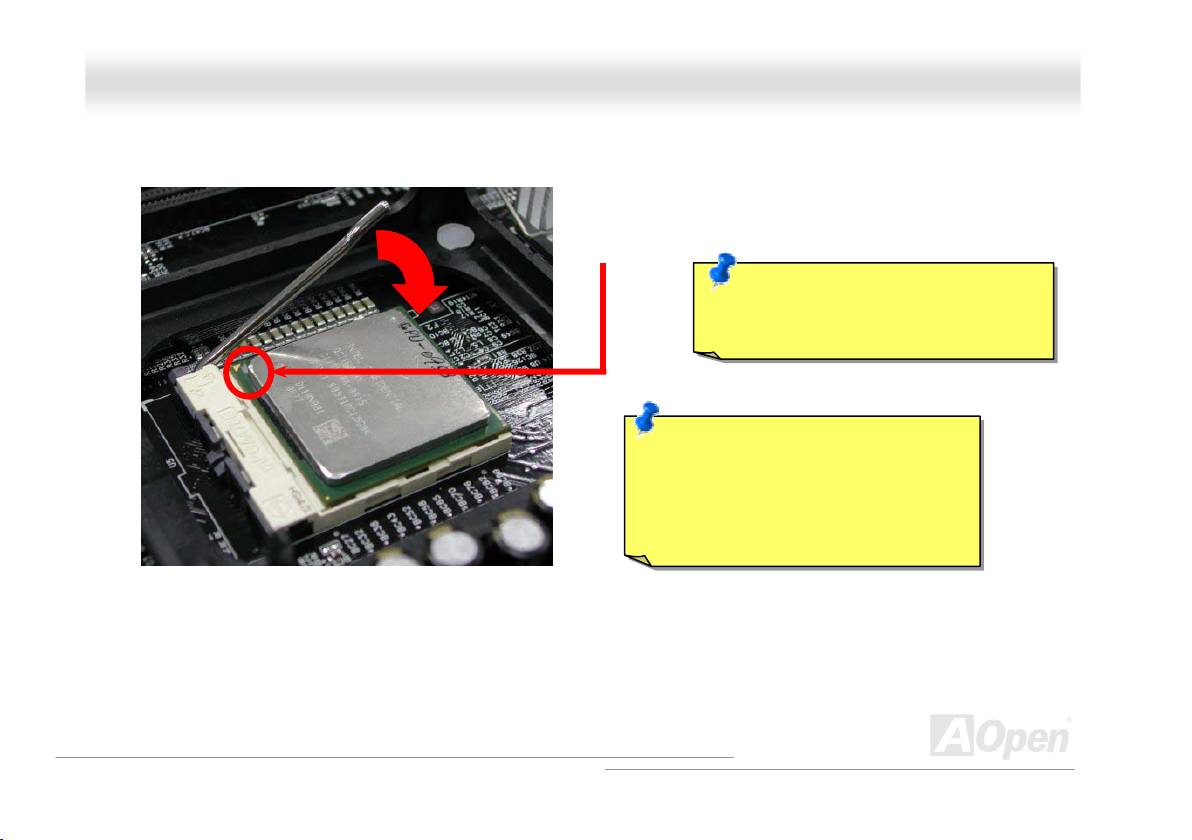
ll
y
AAXX4455FF--1
3. Press down the CPU socket lever and finish CPU
Note: This picture is for example only; it may not look the same with the motherboard you purchased.
1
installation.
339944
OOnnlliinnee MMaannuua
CPU cut edge
Note: If you do not match the CPU
socket Pin 1 and CPU cut edge well, you
ma
damage the CPU.
Note: This socket supports
Micro-FC-PGA2 package CPU, which is
the latest CPU package developed by
Intel. Other forms of CPU package are
impossible to be fitted in.
a
21
Page 22
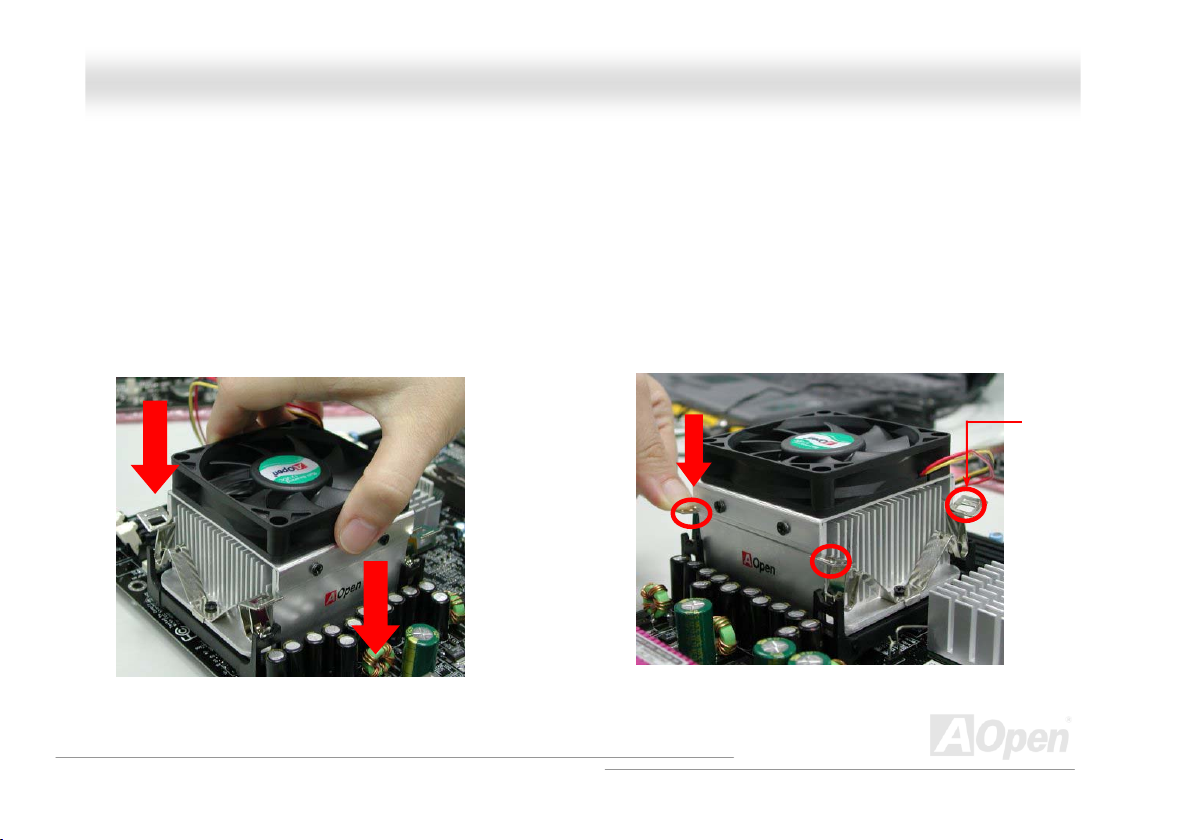
ll
AAXX4455FF--11339944 OOnnlliinnee MMaannuua
a
CCPPUU FFaann IInnssttaallllaattiioonn
This motherboard comes with a retention module attached on the CPU socket when shipped, we strongly recommend you to install AOpen
special designed CPU Fan as shown below on the retention module for better heat dissipation. Please install the CPU Fan correctly as the
following pictures shown.
1. Gently put the CPU Fan down on the
retention module with clips aligning correctly
to the four corners.
2. Pressing down the four clips with force one by one
on the retention module.
Clip
22
Page 23
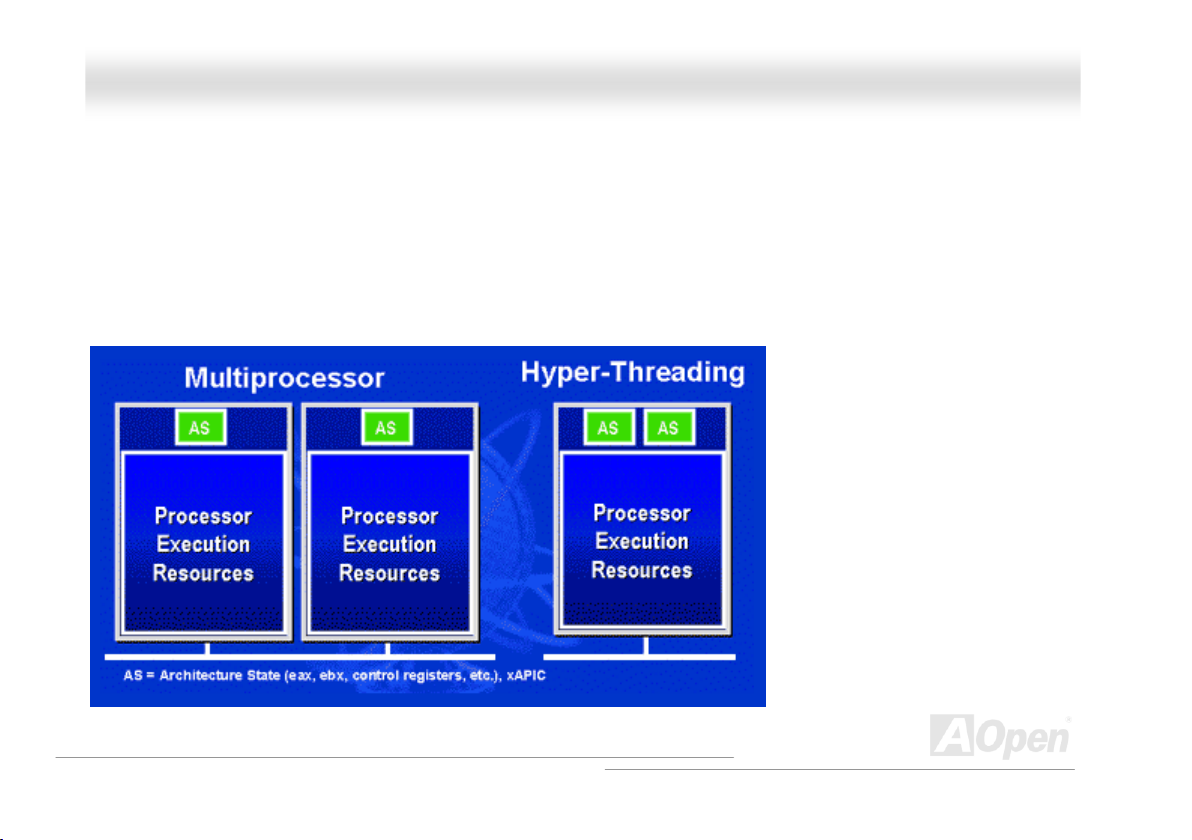
ll
AAXX4455FF--11339944 OOnnlliinnee MMaannuua
a
HHyyppeerr TThhrreeaaddiinngg TTeecchhnnoollooggyy
What is Hyper-Threading?
Hyper-Threading technology is an innovative design from Intel that enables multi-threaded software applications to process threads in
parallel within each processor resulting in increased utilization of processor execution resources. As a result, an average improvement of
~40% in CPU resource utilization yields higher processing throughput.
How Hyper-Threading Works
A form of simultaneous multi-threading technology (SMT), Hyper-Threading technology allows multiple threads of software applications to
be run simultaneously on one processor
by duplicating the architectural state on
each processor while the same
processor execution resources is shared.
The figure below represents how a
Hyper-Threading based processor
differentiates a traditional multiprocessor.
The left-hand configuration shows a
traditional multiprocessor system with
two physical processors. Each processor
has its own independent execution
resources and architectural state. The
right-hand configuration represents an
Intel Hyper-Threading technology based
processor. You can see that the
architectural state for each processor is
duplicated, while the execution resources
is shared.
23
Page 24
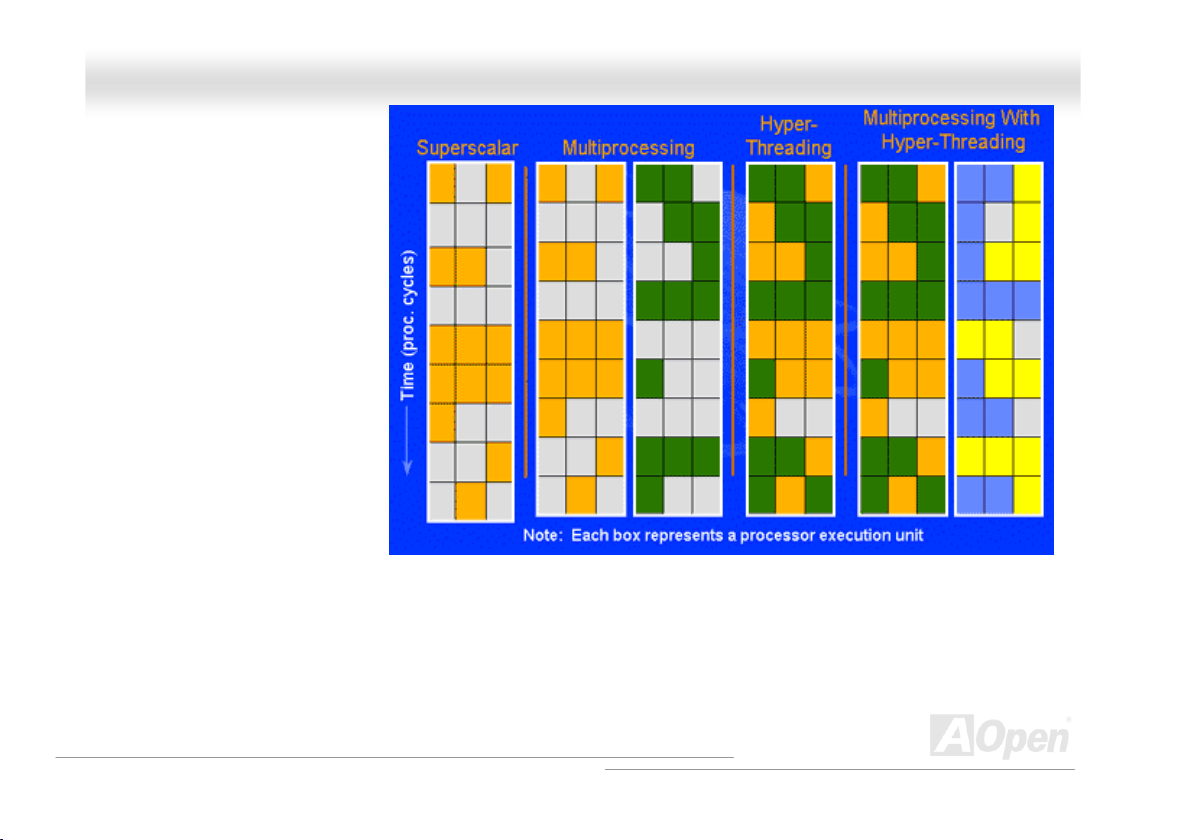
ll
AAXX4455FF--11339944 OOnnlliinnee MMaannuua
For multiprocessor-capable software
applications, the Hyper-Threading
based processor is considered two
separate logical processors on which
the software applications can run
without modification. Also, each logical
processor responds to interrupts
independently. The first logical
processor can track one software
thread, while the second logical
processor tracks another software
thread simultaneously. Because the
two threads share the same execution
resources, the second thread can use
resources that would be otherwise idle
if only one thread was executing. This
results in an increased utilization of the
execution resources within each
physical processor.
The figure below represents how Hyper-Threading saves time when it works. With two logical processors available on every single physical
processor, multi-threaded applications can now take advantage of thread-level parallelism on each physical processor for additional
performance. As software applications continue to be optimized to take greater advantage of processor parallelism, Hyper-Threading
technology provides an additional boost for newer capabilities and the growing needs of today’s users.
a
24
Page 25
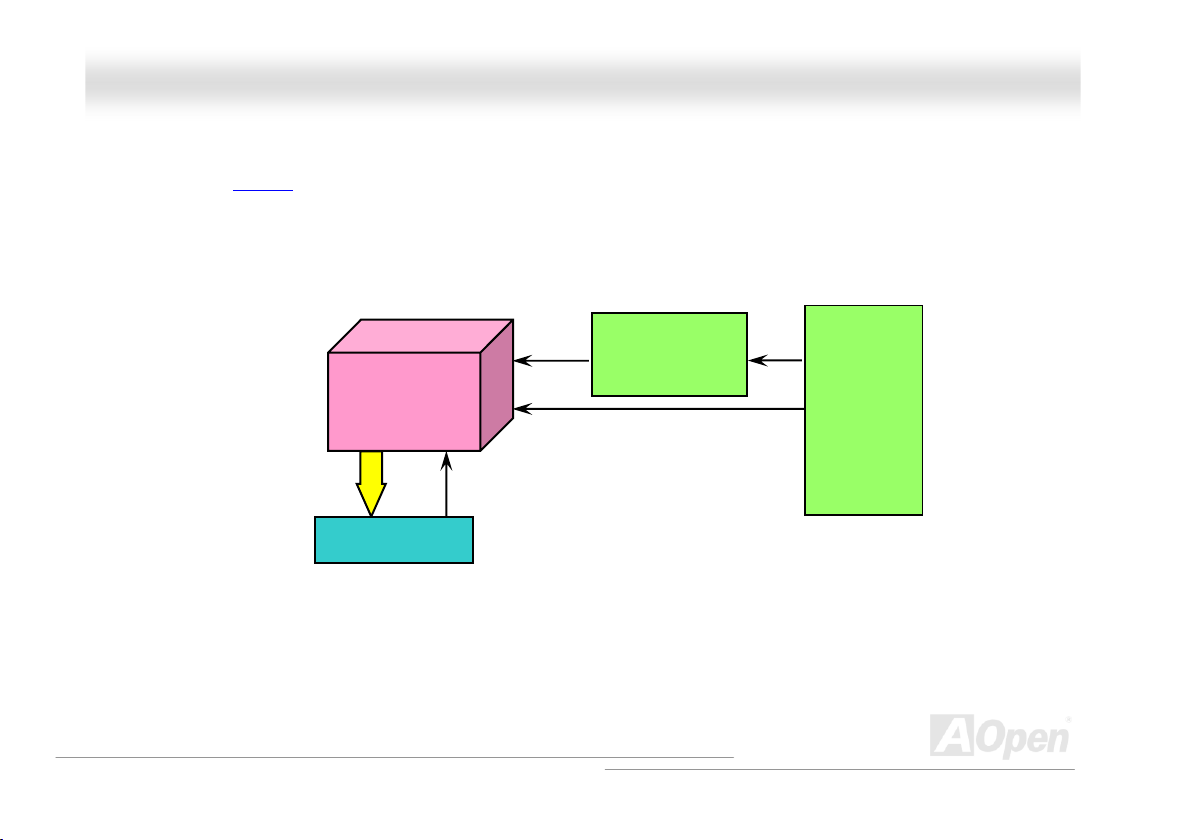
ll
AAXX4455FF--11339944 OOnnlliinnee MMaannuua
a
CCPPUU JJuummppeerr--lleessss DDeessiiggn
CPU VID signal and SMbus clock generator provide CPU voltage auto-detection and allows the user to set the CPU frequency through the
BIOS setup, therefore no jumpers or switches are used. The disadvantages of the Pentium based jumper-less designs are eliminated.
There will be no worry of wrong CPU voltage detection.
CPU VID signal
(Automatically generates CPU voltage)
Intel® Socket 478
Power Regulator
n
Pentium 4
CPU voltage
Clock Generator
CPU Freq. Ratio
BIOS
Controlled
Circuit
25
Page 26
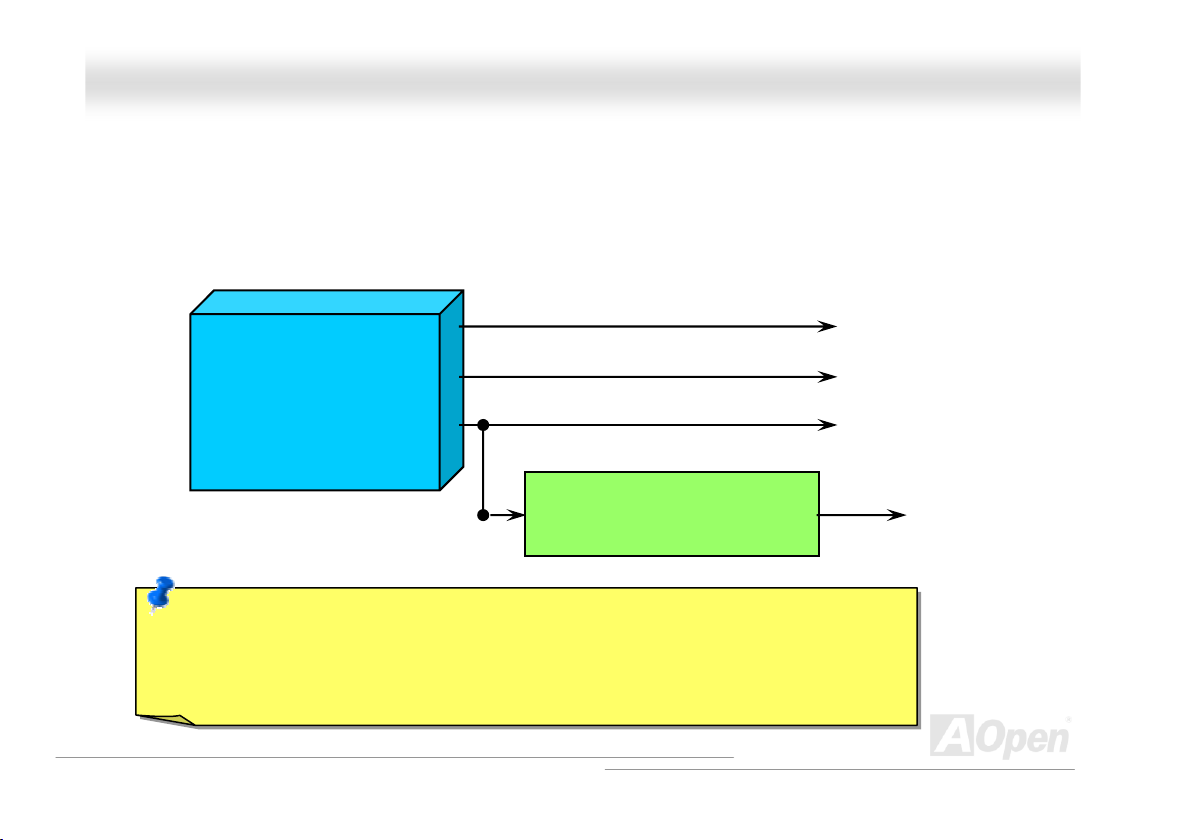
ll
AAXX4455FF--11339944 OOnnlliinnee MMaannuua
a
CCPPUU OOvveerr--ccuurrrreenntt PPrrootteeccttiioonn
The Over Current Protection is a popular implementation on ATX 3.3V/5V/12V switching power supply. However, the new generation CPU
uses different voltage with a regulator to transfer 12V to CPU voltage (for example, 2.0V), and thus makes 5V over current protection
useless. This motherboard is with switching regulator onboard supporting CPU over-current protection; in conjunction with 3.3V/5V/12V
power supply provide the full line over-current protection.
ATX Switching Power Supply
Note: Although we have implemented protection circuit try to prevent any human operating mistake,
there is still certain risk that CPU, memory, HDD, add-on cards installed on this motherboard may be
damaged because of component failure, human operating error or unknown nature reason. AOpen
cannot guaranty the protection circuit will always work perfectly.
5V (Protected by power supply)
3.3V (Protected by power supply)
12V (Protected by power supply)
Onboard Power Regulator
(Over-Current Protection)
CPU Core Voltage
26
Page 27
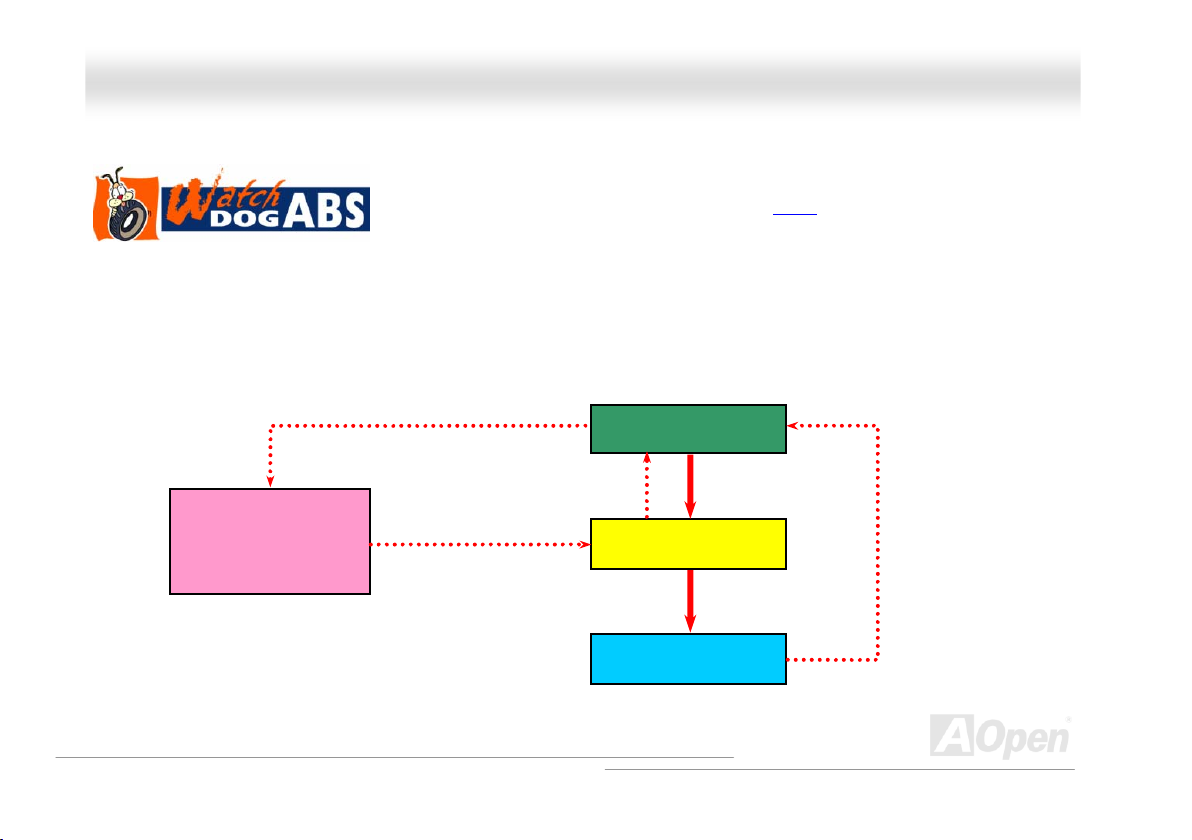
ll
AAXX4455FF--11339944 OOnnlliinnee MMaannuua
a
AAOOppeenn ““WWaattcchh DDoogg AABBSS””
user’s settings stored in the BIOS. If system failed in BIOS POST, the “Watch Dog Timer” will reset the system to reboot in five seconds.
Then, BIOS will detect the CPU’s default frequency and POST again. With this special feature, you can easily overclock your system to get
a higher system performance without removing the system housing and save the hassle from setting the jumper to clear CMOS data when
system hangs.
AOpen
Watch Dog ABS
Enable/Disable Signal from
AOpen provides a special and useful feature on this motherboard for overclockers. When you
power-on the system, the BIOS will check last system POST
enable “Watch Dog ABS” function immediately, and set the CPU FSB frequency according to
BIOS
BIOS
Reset Signal
Clock Generator
Countdown about
5 seconds if fails
in POST
CPU
status. If it succeeded, the BIOS will
CPU ID Signal
27
Page 28
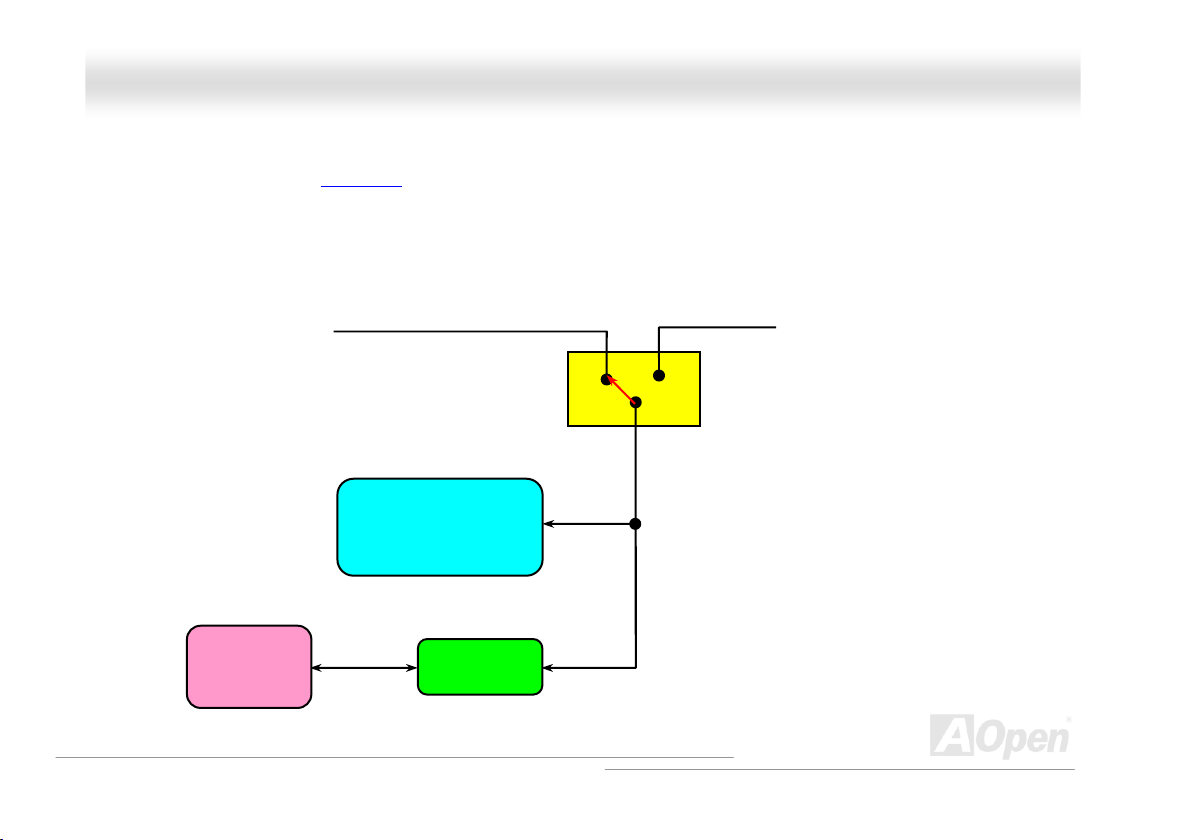
ll
AAXX4455FF--11339944 OOnnlliinnee MMaannuua
BBaatttteerryy--lleessss aanndd LLoonngg LLiiffee DDeessiiggn
This Motherboard implements a Flash ROM
Setup configurations. The RTC (real time clock) can also keep running as long as the power cord is plugged. If you lose your CMOS data
by accident, you can just reload the CMOS configurations from Flash ROM and the system will recover as usual.
and a special circuit that provide you no batter power consumption of current CPU and CMOS
ATX Stand-by Power
n
Battery
a
Flash ROM
(Real Time Clock)
Auto Switch
RTC
00:00:00
CMOS
Auto switch to ATX standby
power as long as AC power line
is plugged. This smart design
increases battery life if you still
plug battery on motherboard.
Backup by EEPROM
28
Page 29
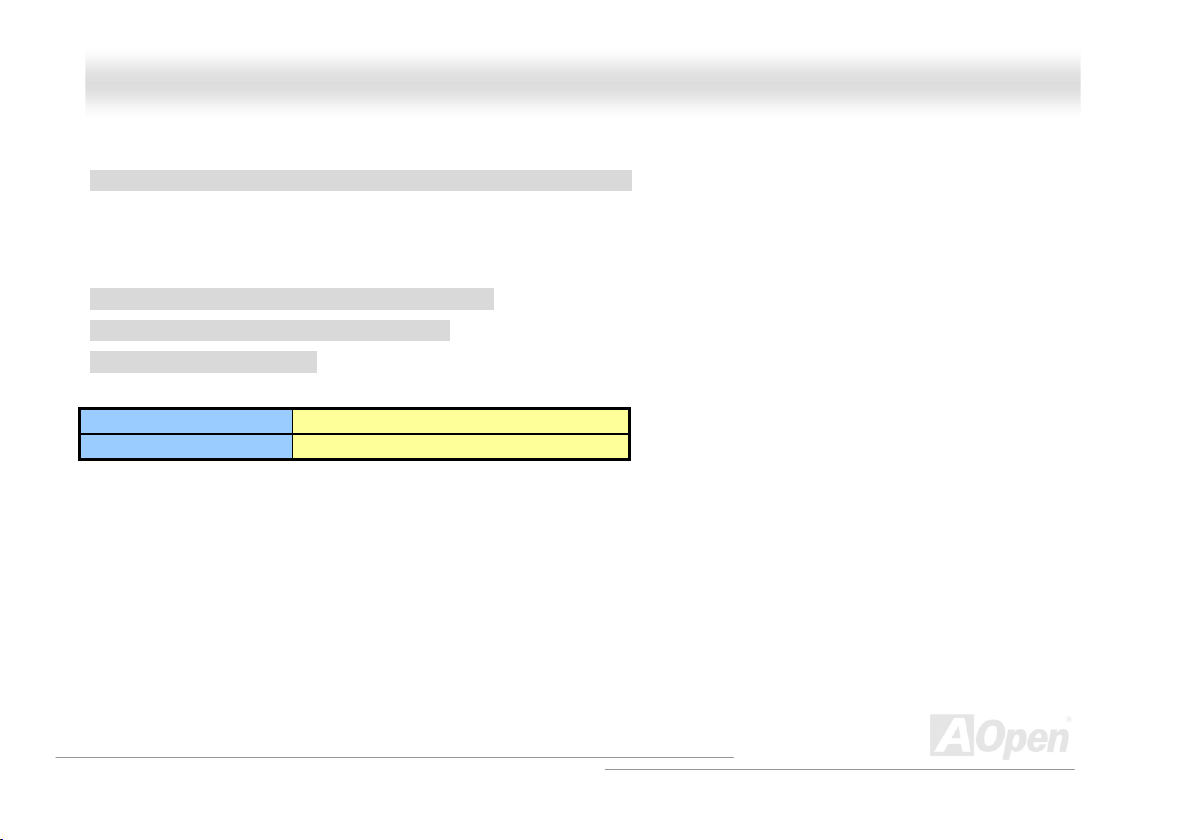
ll
AAXX4455FF--11339944 OOnnlliinnee MMaannuua
a
SSeettttiinngg CCPPUU FFrreeqquueennccyy
BIOS Setup > Frequency/Voltage Control > CPU Bus Frequency
This motherboard is CPU jumper-less design, you can set CPU frequency through the BIOS setup, and no jumpers or switches are needed.
The default setting is "table select mode". You can adjust the FSB from "CPU Bus Frequency" for overclocking.
Core Frequency = CPU FSB Clock * CPU Ratio
PCI Clock = CPU FSB Clock / Clock Ratio
AGP Clock = PCI Clock x 2
CPU Ratio 8x, ……….30x
CPU FSB (By BIOS table) 100~248MHz by 1MHz stepping
29
Page 30
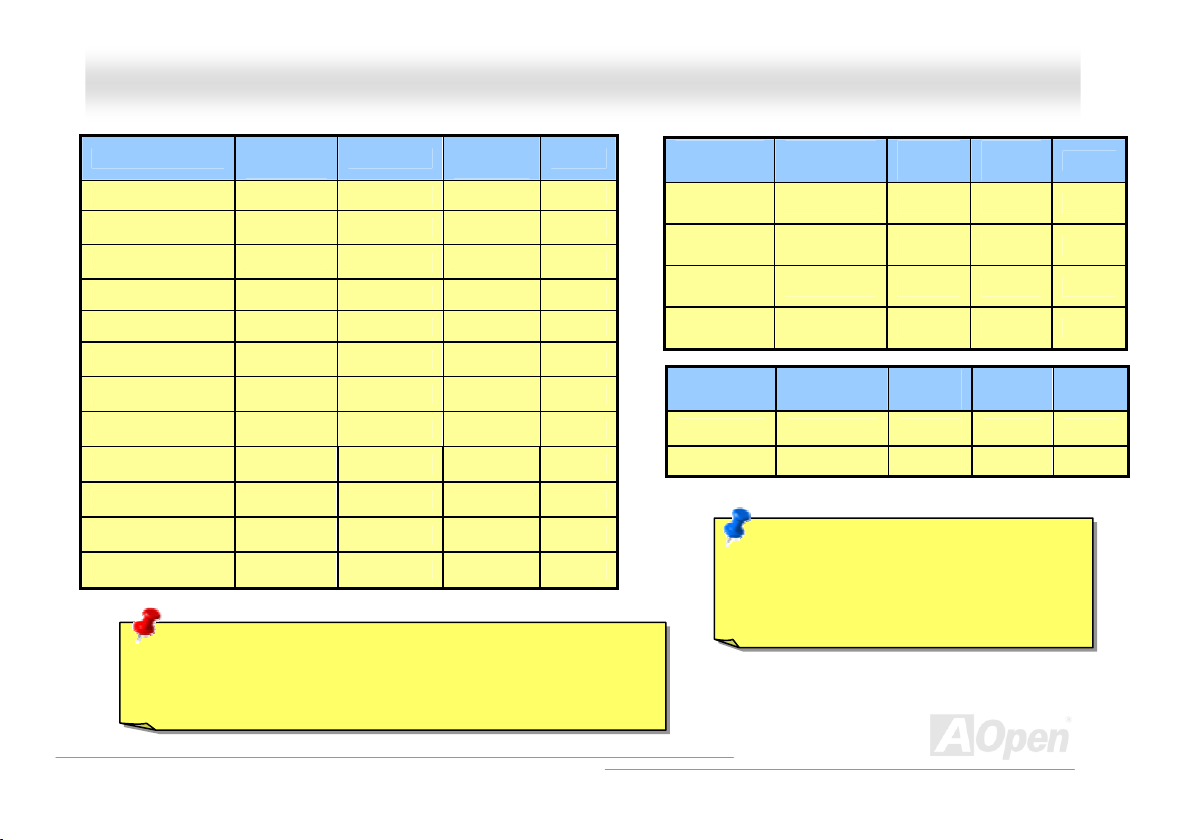
ll
AAXX4455FF--11339944 OOnnlliinnee MMaannuua
a
Northwood CPU
Pentium 4 2.0G 2000MHz 100MHz 400MHz 20x
Pentium 4 2.2G 2200MHz 100MHz 400MHz 22x
Pentium 4 2.26G 2260MHz 133MHz 533MHz 17x
Pentium 4 2.4G 2400MHz 133MHz 533MHz 18x
Pentium 4 2.4G 2400MHz 200MHz 800MHz 12x
Pentium 4 2.53G 2530MHz 133MHz 533MHz 19x
Pentium 4 2.66G 2660MHz 133MHz 533MHz 20x
Pentium 4 2.80G 2800MHz 133MHz 533MHz 21x
Pentium 4 2.80G 2800MHz 200MHz 800MHz 14x
Pentium 4 3.00G 3000MHz 200MHz 800MHz 15x
Pentium 4 3.06G 3060MHz 133MHz 533MHz 23x
Pentium 4 3.20G 3200MHz 200MHz 800MHz 16x
CPU Core
Frequency
FSB Clock
System
Bus
Warning: SIS 648FX chipset supports maximum
400MHz/533MHz/800MHz system bus and 66MHz AGP clock; higher
clock setting may cause serious system damage.
Ratio
Willamette
CPU
Pentium 4
1.7G
Pentium 4
1.8G
Pentium 4
1.9G
Pentium 4
2.0G
CPU Core
Frequency
1700MHz 100MHz 400MHz 17x
1800MHz 100MHz 400MHz 18x
1900MHz 100MHz 400MHz 19x
2000MHz 100MHz 400MHz 20x
FSB
Clock
System
Bus
Celeron
CPU
Celeron 2.2G 2200MHz 100MHz 400MHz 22x
Celeron 2.4G 2400MHz 100MHz 400MHz 24x
CPU Core
Frequency
FSB
Clock
System
Bus
Note: Since the latest processor, Northwood,
would detect the clock ratio automatically,
you may not be able to adjust the clock ratio
in BIOS manually.
Ratio
Ratio
30
Page 31

ll
AAXX4455FF--11339944 OOnnlliinnee MMaannuua
a
CCPPUU aanndd SSyysstteemm FFaann CCoonnnneeccttoorr ((wwiitthh HH//WW MMoonniittoorriinngg))
Plug in the CPU fan cable to the 3-pin CPUFAN1 connector. If you have chassis fan, you can also plug it on SYSFAN2 or SYSFAN3
connector.
SYSFAN3 Connector
SYSFAN2 Connector
CPUFAN1 Connector
GND
+12V
SENSOR
Note: Some CPU fans do not have
sensor pin, so that they cannot support
hardware monitoring function.
31
Page 32

ll
AAXX4455FF--11339944 OOnnlliinnee MMaannuua
a
DDIIMMMM SSoocckkeettss
This motherboard has three 184-pin DDR DIMM sockets that allow you to install DDR400/333/266 memory up to 3GB. Please note when
you wish to use DDR400 RAM which requires higher voltage, you should set RAM voltage in 2.65 or higher by JP 29. The RAM voltage for
JP 29 to adjust is from 2.55V-2.70V. Moreover, you can not run all three RAM in slots at the same time when run in DDR 400.
Warning: Due to the limitation of
SiS648FX/SiS963 Chipset itself, this
motherboard does not support DDR 266 when
run in FSB 800.Otherwise, serious damage will
happen to your motherboard and RAM.
Note: According to our technical test reports, this motherboard support
almost all DDR 266/333/400 RAM in market. However, we strongly
recommend you to visit our http://www.aopen.com/tech/report/default.htm
to get further information of compatibility before you install RAM in your
system.
DIMM1
DIMM2
DIMM3
32
Page 33

AX45F-1394 OOnnlliinnee MMaannuuaa
ll
AX45F-1394
HHooww ttoo IInnssttaallll MMeemmoorryy MMoodduulleess
Please follow the procedure as shown below to finish memory installation.
1. Make sure the DIMM module’s pin face down and match the socket’s size as depicted below.
2. Insert the module straight down to the DIMM slot with both hands and press down firmly until the DIMM module is securely in place.
3. Repeat step 2 to finish additional DIMM modules installation.
Note: These images are for example only; they may not be exactly the same as the motherboard you purchased.
Ta b
Key
52 pins40 pins
Note: The tabs of the DIMM slot
will close-up to hold the DIMM in
place when the DIMM touches the
slot’s bottom.
Pin 1
33
Page 34

ll
)
AAXX4455FF--11339944 OOnnlliinnee MMaannuua
a
FFrroonntt PPaanneell CCoonnnneeccttoorr
Pin 1
Attach the power LED, Keylock, speaker, power and reset switch connectors to the
corresponding pins. If you enable “Suspend Mode” item in BIOS Setup, the ACPI &
Power LED will keep flashing while the system is in suspend mode.
Locate the power switch cable from your ATX housing. It is 2-pin female connector
from the housing front panel. Plug this connector to the soft-power switch connector
marked SPWR.
Suspend Type ACPI LED
Power on Suspend (S1) or Suspend to RAM (S3) Flashing for every second
Suspend to Disk (S4) The LED will be turned off
IDE LED
Speaker
1
SPWR
ACPI & PWR
LED
ACPI LED (BLUE
Reset
SPEAKER
NC
NC
+5V
IDE LED
IDE LED
+5V
+5V
GND
NC
1
5VSB
SPWR
ACPI LED-
GND
ACPILED
NC
ACPI_B
GND
RESET
GND
34
Page 35

ll
AAXX4455FF--11339944 OOnnlliinnee MMaannuua
a
AATTXX PPoowweerr CCoonnnneeccttoorr
This motherboard comes with a 20-pin and 4-pin ATX power connector. Make sure you plug in the right direction. We strongly recommend
you to connect the 4-pin 12V ATX connector before connecting the 20-pin ATX power connector and use standard power supply specially
designed for Pentium 4 system.
AACC PPoowweerr AAuuttoo RReeccoovveerryy
A traditional ATX system should remain at power off stage when AC power resumes from power failure. This design is inconvenient for a
network server or workstation, without an UPS, that needs to keep power-on. This motherboard implements an AC Power Auto Recovery
function to solve this problem.
+12V
+12V
Ground
Ground
35
Page 36

ll
AAXX4455FF--11339944 OOnnlliinnee MMaannuua
a
IIDDEE aanndd FFllooppppyy CCoonnnneeccttoorr
Connect 34-pin floppy cable and 40-pin IDE cable to floppy connector FDD and IDE connector. Be careful of the pin1 orientation. Wrong
orientation may cause system damage.
Secondary
Slave (4th)
Pin 1
FDD Connector
Pin 1
Primary
Slave (2nd)
ATA 66/100/133
IDE Connector
Secondary
Master (3rd)
IDE 2 (Secondary)
IDE 1 (Primary)
Primary
Master (1st)
36
Page 37

ll
AAXX4455FF--11339944 OOnnlliinnee MMaannuua
IDE1 is also known as the primary channel and IDE2 as the secondary channel. Each channel supports two IDE devices that make a total
of four devices. In order to work together, the two devices on each channel must be set differently to Master and Slave mode. Either one
can be the hard disk or the CDROM. The setting as master or slave mode depends on the jumper on your IDE device, so please refer to
your hard disk and CDROM manual accordingly.
Tip:
1. For better signal quality, it is recommended to set the far end side device to
master mode and follow the suggested sequence to install your new device.
Please refer to above diagram
2. To achieve the best performance of Ultra DMA 66/100/133 hard disks, a special
80-wires IDE cable for Ultra DMA 66/100/133 is required.
Warning: The specification of the IDE cable is a maximum of 46cm (18 inches);
make sure your cable does not exceed this length.
a
37
Page 38

ll
AAXX4455FF--11339944
OOnnlliinnee MMaannuua
a
AATTAA//113333 SSuuppppoorrtteedd
This motherboard supports ATA6 6, ATA100 or ATA133 IDE devices. Following table lists the transfer rate of IDE PIO and DMA modes. The
IDE bus is 16-bit, which means every transfer is two bytes. As the hard drive industry introduces faster and higher capacity hard drives,
the current Ultra ATA/100 interface causes a data bottleneck between the drive and the host computer. To avoid this problem, hard disk
manufactures have introduced the new Ultra ATA-133 interface technology.
percent increase in interface speed with transfer rate of 133MB/s. ATA/133 performance is ideal for new operating systems, such as
Window XP, that demand more storage space and faster data transfer rates from more responsive computing experiences.
To make good use of this new technology and enjoy its best performance, we recommend you to pair your system with a hard disk
equipped with ATA/133 technology so that your system's need for speed on this motherboard can be satisfied.
Mode Clock Period Clock Count Cycle Time Data Transfer Rate
PIO mode 0 30ns 20 600ns (1/600ns) x 2byte = 3.3MB/s
PIO mode 1 30ns 13 383ns (1/383ns) x 2byte = 5.2MB/s
PIO mode 2 30ns 8 240ns (1/240ns) x 2byte = 8.3MB/s
PIO mode 3 30ns 6 180ns (1/180ns) x 2byte = 11.1MB/s
PIO mode 4 30ns 4 120ns (1/120ns) x 2byte = 16.6MB/s
DMA mode 0 30ns 16 480ns (1/480ns) x 2byte = 4.16MB/s
DMA mode 1 30ns 5 150ns (1/150ns) x 2byte = 13.3MB/s
DMA mode 2 30ns 4 120ns (1/120ns) x 2byte = 16.6MB/s
ATA 66 30ns 2 60ns (1/60ns) x 2byte x2 = 66MB/s
ATA 100 20ns 2 40ns (1/40ns) x 2byte x2 = 100MB/s
ATA 133 15ns 2 30ns (1/30ns) x 2byte x2= 133MB/s
Compared to traditional ATA/100, ATA/133 has up to 33
38
Page 39

ll
AAXX4455FF--11339944 OOnnlliinnee MMaannuua
a
IIrrDDAA CCoonnnneeccttoorr
The IrDA connector can be configured to support wireless infrared module, with this module and application software such as Laplink or
Windows 98 Direct Cable Connection, the user can transfer files to or from laptops, notebooks, PDA devices and printers. This connector
supports HPSIR (115.2Kbps, 2 meters) and ASK-IR (56Kbps).
Install the infrared module onto the IrDA connector and enable the infrared function from BIOS Setup, UART Mode, make sure to have the
correct orientation when you plug in the IrDA connector.
NC
+5V
IR_TX
IrDA Connector
Pin 1
KEY
GND
IR_RX
39
Page 40

ll
AAXX4455FF--11339944 O
O
nnlliinnee MMa
a
nnuua
a
SSuuppppoorrtt AAGGPP 88XX ((AAcccceelleerraatteedd GGrraapphhiicc PPoorrtt)) EExxppaannssiioonn SSlloott
AX45F-1394 provides an AGP 8x slot which is the latest AGP specification. The AGP 8x calls for the bus to operate at the basic AGP
66-MHz clock frequency and the bandwidth are 2.1Gbytes/s. It is a great improvement on the performance of 3D graphic. AGP supports
only memory read/write operation and single-master single-slave one-to-one only. AGP uses both rising and falling edge of the 66MHz
clock, for 2X AGP, the data transfer rate is 66MHz x 4bytes x 2 = 528MB/s and AGP 4x mode, 66MHz x 4bytes x 4 = 1056MB/s. Now the
transfer rate is 66MHz x 4bytes x 8 = 2112MB/s.
40
Page 41

ll
AAXX4455FF--11339944 OOnnlliinnee MMaannuua
a
AAGGPP PPrrootteeccttiioonn TTeecchhnnoollooggyy aanndd AAGGPP LLEEDD
With the outstanding R&D ability of AOpen and its specially developed circuit, this model implements a blend new technology to protect
your motherboard from being damaged by over-voltaging of AGP card. When AGP Protection Technology is implemented, this motherboard
will automatically detect the voltage of AGP card and prevent your chipsets from being burnt out. Please note that if you install a AGP card
with 3.3V, which is not supported by SIS648FX, the AGP LED on the motherboard will light up to warn you the possible damage of the
exceeding voltage. You may contact your AGP card vendor for further support.
Warning: It is strongly recommended not to
install a 3.3V AGP card, which is not
supported by SIS648FX. When you do so, the
AGP LED on the motherboard will light up to
warn you the possible damage.
41
Page 42

ll
AAXX4455FF--11339944 OOnnlliinnee MMaannuua
a
WWOOMM ((ZZeerroo VVoollttaaggee WWaakkee oonn MMooddeemm)) CCoonnnneeccttoorr
This motherboard implements special circuit to support Wake On Modem; both Internal modem card and external box modem are
supported. Since Internal modem card consumes no power when system power is off, it is recommended to use an internal modem. To use
internal modem, connect 4-pin cable from RING connector of modem card to WOM connector on the motherboard.
Pin 1
1
+5VSB
NC
RI-
GND
WOM Connector
42
Page 43

ll
AAXX4455FF--11339944 OOnnlliinnee MMaannuua
m
WWOOMM bbyy EExxtteerrnnaall BBOOXX MMooddeem
Traditional Green PC suspend mode does not really turn off the system power supply, it uses external box modem to trigger MB COM port
and resume back to active.
Note: This picture is for example only; it may not look exactly the same as the motherboard you purchased.
Pin 1
Pin 1
Serial Port (Modem Side)
Serial Port
(Motherboard Side)
a
43
Page 44

ll
AAXX4455FF--11339944 OOnnlliinnee MMaannuua
d
WWOOMM bbyy IInntteerrnnaall MMooddeemm CCaarrd
With the help of the ATX soft power On/Off, it is possible to have a system totally power off, and wakeup to automatically answer a phone
call as an answering machine or to send/receive a fax. You may identify whether or not your system is in true power off mode by checking
to see if the fan of your power supply is off. Both an external box modem and an internal modem card can be used to support Modem Wake
Up, but if you use an external modem, you have to leave your box modem on.
Note: This picture is for example only; it may not look exactly the same as the motherboard you purchased.
a
44
Page 45

ll
AAXX4455FF--11339944 OOnnlliinnee MMaannuua
a
WWOOLL ((WWaakkee oonn LLAANN)) CCoonnnneeccttoorr
To use Wake On LAN function, you must have a network card with chipset that supports this feature, and connect a cable from LAN card to
motherboard WOL connector. The system identification information (probably IP address) is stored on network card and because there is a
lot of traffic on the Ethernet, you need to install network management software, such as ADM, for the checking of how to wake up the
system. Note that, at least 600mA ATX standby current is required to support the LAN card for this function.
WOL connector
LID
GND
+5VSB
45
Page 46

ll
AAXX4455FF--11339944 OOnnlliinnee MMaannuua
WOL Connector
(Motherboard Side)
Note: This picture is for example only; it may not exactly look the same with the motherboard you purchased.
WOL Connector
(Ethernet Card Side)
a
46
Page 47

ll
AAXX4455FF--11339944 OOnnlliinnee MMaannuua
a
SSuuppppoorrtt 1100//110000 MMbbppss LLAANN oonnbbooaarrdd
The South Bridge SIS963 includes a fast Ethernet controller on chip. On the strength of Realtek 8100BL LAN controller on board, which is a
highly-integrated Platform LAN Connect device, it provides 10/100M bps Ethernet for office and home use, the Ethernet RJ45 connector is
located on top of USB connectors. The orange LED indicates the link mode, it lights when linking to network and blinking when transferring
data. The green LED indicates the transfer mode and it lights when data is transferring in 100Mbps mode. To enable or disable this function,
you may simply adjust it through BIOS. To enable LAN wakeup function, you have to set the “Wake on PCI Card” enable in the BIOS
“Power Management Setup” section.
Green/Speed
Orange/ACT
47
Page 48

ll
AAXX4455FF--11339944 OOnnlliinnee MMaannuua
a
CCNNRR ((CCoommmmuunniiccaattiioonn aanndd NNeettwwoorrkk RRiisseerr)) EExxppaannssiioonn SSlloott
CNR is a riser card specification to replace the AMR (Audio/Modem Riser) that supports V.90 analog modem, multi-channel audio, and
phone-line based networking. Owing to CPU computing power getting stronger, the digital processing job can be implemented in main
chipset and share CPU power. The analogy conversion (CODEC) circuit requires a different and separate circuit design, which is put on
CNR card. This motherboard implements sound CODEC on board, but reserve CNR slot for the option of modem function. Note that you
can still use PCI modem card.
48
Page 49

ll
AAXX4455FF--11339944
OOnnlliinnee MMaannuua
a
+5V
SBD3-
SBD3+
GND
NC
Pin1
USB 2.0 Connector
SSuuppppoorrtt UUSSBB 22..00 PPoorrttss
This motherboard provides six USB ports to connect USB devices such as mouse, keyboard, modem, printer, etc. There are four
connectors on the back panel and one header on board. You can use proper cables to connect USB devices from back panel or connect
USB 2.0 header to the front panel of chassis.
Compared to traditional USB 1.0/1.1 with the speed of 12Mbps, USB 2.0 has a fancy speed up to 480 Mbps which is 40 times faster than
the traditional one. Except for the speed increase, USB 2.0 supports old USB 1.0/1.1 software and peripherals, offering impressive and
even better compatibility to customers. On this motherboard, all six ports support USB 2.0 function.
SBD2-
SBD2+
1
+5V
GND
KEY
49
Page 50

ll
AAXX4455FF--11339944
OOnnlliinnee MMaannuua
a
IIEEEEEE 11339944 CCoonnnneeccttoorrss
With IEEE1394 MAC Embedded in SiS 963 (with AGERE FW803), the IEEE 1394 provides data transfer rate up to 400Mb/s, and USB
1.0/1.1 just has 12Mbps. Hence, the IEEE 1394 interface can connect with the devices that need high data transferring performance, such
as digital camera, scanner or others IEEE 1394 devices. Please use the proper cable to connect with devices.
SHIED GND
+12V (Fused)
10 9
TPB-
GND
TPA-
2 1
+12V (Fused)
TPB+
GND
TPA+
Pin 1
Pin 1
IEEE 1394
Port 1 & 2
Warning: Please be noted that
Hot-Plug in is not allowed on
IEEE 1394 header, because it
will burn the IC of the controller
and damage the motherboard.
50
Page 51

ll
r
AAXX4455FF--11339944 OOnnlliinnee MMaannuua
a
CCoolloorreedd BBaacckk PPaanneell
The onboard I/O devices are PS/2 Keyboard, PS/2 Mouse, RJ-45 LAN Connector, COM1 and COM2, Printer, USB, and AC97 sound. The
view angle of the drawing shown here is from the back panel of the housing.
PS/2 Keyboard: For standard keyboard, which use PS/2 plug.
PS/2 Mouse: For PC-Mouse, which use PS/2 plug.
USB 2.0 Port: Available for connecting USB1.1/2.0 devices.
Parallel Port: To connect with SPP/ECP/EPP printer.
COM1/COM2 Port: To connect with pointing devices, modem or others serial devices.
RJ-45 LAN connector To connect Ethernet for home or office use.
Speaker Out: To External Speaker, Earphone or Amplifier.
Line-In: Comes from the signal sources, such as CD/Tape player.
MIC-In: From Microphone.
PS/2 Mouse
Connecto
PS/2 Keyboard
Connector
USB Ports
COM 1 Port
SPP/EPP/ECP
Parallel Port
COM 2 Port
RJ-45 LAN
Connector
USB Ports
LINE-IN
SPEAKER OUT
MIC-IN
51
Page 52

ll
)
AAXX4455FF--11339944
O
O
nnlliinnee MMaannuua
a
SS//PPDDIIFF ((SSoonnyy//PPhhiilliippss DDiiggiittaall IInntteerrffaaccee)) CCoonnnneeccttoorr
S/PDIF (Sony/Philips Digital Interface) is a latest audio transfer file format that provides impressive quality through optical fiber and allows
you to enjoy digital audio instead of analog. Normally there are two S/PDIF outputs as shown, one for RCA connector, the most common
one used for consumer audio products, and the other for optical connector with a even better audio quality. Through a specific audio cable,
you can connect the S/PDIF connector to a S/PDIF audio module bearing S/PDIF digital output. However, you must have a S/PDIF
supported speaker with S/PDIF digital input to make the most of this function.
S/PDIF OUT (RCA)
S/PDIF IN (RCA
S/PDIF OUT (Optical)
S/PDIF IN (Optical)
S/PDIF
Cable
S/PDIF Module
(User Upgrade Optional)
Pin 1
S/PDIF
Connector
1
5
+5V
NC
SPDIFOUT
GND
SPDIFIN
52
Page 53

ll
AAXX4455FF--11339944 OOnnlliinnee MMaannuua
a
SSuuppeerr 55..11 CChhaannnneell AAuuddiioo EEffffeecctt
This motherboard comes with an ALC650 Codec which supports high quality of 5.1 Channel audio effect, bringing you a brand new audio
experience. On the strength of the innovative design of ALC650, you're able to use standard line-jacks for surround audio output without
connecting any external module. To apply this function, you have to install the audio driver in the Bonus Pack CD as well as an audio
application supporting 5.1 Channel. Picture below represents the standard location of all speakers in 5.1 Channel sound track. Please
connect the plug of your front speakers to the green “Speaker out” port, rear speakers’ plug to the blue “Line in” port and both of the center
and subwoofer speakers to the red “MIC in” port.
53
Page 54

ll
AAXX4455FF--11339944 OOnnlliinnee MMaannuua
a
FFrroonntt AAuuddiioo CCoonnnneeccttoorr
If the housing has been designed with an audio port on the front panel, you’ll be able to connect onboard audio to front panel through this
connector. By the way, please remove the jumper cap from the Front Audio Connector before you connect the cable. Do not remove this
yellow jumper cap if your housing doesn’t have an audio port on the front panel.
FP_MIC
FP_VREF
PHONE_R
PHONE_L
Front Audio Connector
NC
1
GND
+5V
JS1
NC
Pin 1
Note: Please remove the jumper cap from the front audio connector before you
connect the cable. Do not remove this yellow jumper cap if your housing doesn’t
have an audio port on the front panel.
54
Page 55

ll
AAXX4455FF--11339944 OOnnlliinnee MMaannuua
a
DDrr.. LLEEDD CCoonnnneeccttoorr ((UUsseerr UUppggrraaddee OOppttiioonnaall))
Connecting Dr. LED you can easily find the system problems that may occur while assembling. It can clearly indicate whether the problem
is caused from components or improper installation through the 8 LED lights of Dr. LED on the front panel. That is to say you can diagnose
your system status quickly.
Pin 1
Dr. LED Connector
1 2
3.3V
NC
GND
S1
S2
S3
5 6
55
Page 56

ll
AAXX4455FF--11339944
Dr. LED is a CD disc storage box with 8 LEDs on its front panel, the size of Dr. LED is exactly the same as 5.25 in floppy drive, so that it
can be mount into normal 5.25 in drive bay of any housing.
The total 8 LEDs light up alternatively if the system fails in one of eight stages. Once the LED7 (latest LED) is lit, this indicates that the
system has completed its boot-up procedure.
The 8 LEDs indicate the following messages when lit:
LED 0 - Indicates that the CPU may have been installed incorrectly or is damaged.
LED 1 - Indicates that the memory may have been installed incorrectly or is damaged.
LED 2 - Indicates that the AGP may have been installed incorrectly or is damaged.
LED 3 - Indicates that the PCI card may have been installed incorrectly or is damaged.
LED 4 - Indicates that the floppy disk drive may have been installed incorrectly or is damaged.
LED 5 - Indicates that the HDD may have been installed incorrectly or is damaged.
LED 6 - Indicates that the keyboard may have been installed incorrectly or is damaged.
LED 7 - Indicates that the system is OK.
OOnnlliinnee MMaannuua
01234567
Boot O.K.
KB
HDD
Floppy
PCI MemoryVideo CPU
Note: During POST (Power On Self Test) procedure, the Debug
LED will light on sequentially from LED0 to LED7 until the system
boot O.K
a
56
Page 57

ll
r
AAXX4455FF--11339944 OOnnlliinnee MMaannuua
a
CCaassee OOppeenn CCoonnnneeccttoorr
The “CASE OPEN” header provides chassis intrusion-monitoring function. To make this function works, you have to enable it in the system
BIOS, connect this header to a sensor somewhere on the chassis. So, whenever the sensor is triggered by lights or by the opening of the
chassis, the system will beep to inform you. Please be informed that this useful function only applies to advanced chassis, you may
purchase an extra sensor, attach it on your chassis, and make a good use of this function.
GND
Senso
1
Pin 1
57
Page 58

ll
AAXX4455FF--113
3
9944
OOnnlliinnee MMaannuua
a
CCDD AAuuddiioo CCoonnnneeccttoorr
This connector is used to connect CD Audio cable from CDROM or DVD drive to onboard sound.
R
GND
GND
L
CD-IN Connector
58
Page 59

ll
AAXX4455FF--11339944 OOnnlliinnee MMaannuua
a
AAUUXX--IINN CCoonnnneeccttoorr
This GREEN connector is used to connect MPEG Audio cable from MPEG card to onboard sound.
R
GND
GND
L
AUX-IN Connector
59
Page 60

ll
AAXX4455FF--11339944 OOnnlliinnee MMaannuua
a
GGaammee PPoorrtt BBrraacckkeett SSuuppppoorrtteedd
This motherboard comes with a game port (Joystick-Midi) for you to connect any midi devices or joysticks. To use this function you have to
have a joystick module and connect it with a game port cable to this port on the motherboard.
Joystick Module
(User Upgrade Optional)
Pin1
Game Port Connector
+5V
JAB1
JACX
GND
GND
JACY
JAB2
+5V
1
+5V
JBB1
JBCX
MIDI_TXD
JBCY
JBB2
MIDI_RXD
KEY
60
Page 61

ll
AAXX4455FF--11339944 OOnnlliinnee MMaannuua
a
JJPP22 SSppeeaakkeerr OOuuttppuutt JJuummppeerr
This motherboard comes with another considerate option that allows you to turn off the voice from buzzer and speaker. You can choose not
to be bothered by the warning made from Dr. Voice II when it detects any error in operating system. You may also set JP2 to choose
sending out voices from buzzer or speaker.
Pin1
1
Buzzer
(Default)
1
Speaker
61
Page 62

ll
(
)
AAXX4455FF--11339944 OOnnlliinnee MMaannuua
a
JJPP1144 CClleeaarr CCMMOOSS DDaattaa
You can clear CMOS to restore system default setting. To clear CMOS, follow the procedure below.
1. Turn off the system and unplug the AC power.
2. Remove ATX power cable from connector PWR2.
3. Locate JP14 and short pins 2-3 for a few seconds.
4. Return JP14 to its normal setting by shorting pin 1 & pin 2.
5. Connect ATX power cable back to connector PWR2.
1 1
Normal
default
Pin 1
Clear CMOS
Tip: When should I Clear CMOS?
1. Boot fails because of overclocking…
2. Forget password…
3. Troubleshooting…
62
Page 63

ll
AAXX4455FF--11339944 OOnnlliinnee MMaannuua
a
JJPP1155//JJPP1166 DDrr.. VVooiiccee IIII LLaanngguuaaggee SSeelleecctt JJuummppeerrss
Dr. Voice is a great feature of AX45F-1394, which can identify the problems you may encounter in the operating system. It can clearly “tell
you” whether the problem is caused from components or improper installation such as CPU, memory module, VGA, PCI add-on card, FDD,
HDD or keyboard. Dr. Voice provides four language versions: English, German, Japanese and Chinese. You can select your preferred
language by JP15 & JP16 jumpers. Furthermore, you may also set JP2 to choose sending out voices from buzzer or speaker.
JP15
1
English
(Default)
JP16
1
JP15 Pin 1
JP16 Pin 1
Chinese
Dr. Voice Language
Select Jumper
Japanese German
63
Page 64

ll
AAXX4455FF--11339944 OOnnlliinnee MMaannuua
a
JJPP2277 // JJPP2288 KKeeyybbooaarrdd//MMoouussee WWaakkee--uupp JJuummppeerr
This motherboard provides USB and PS2 keyboard / mouse wake-up function. You can use JP27 / JP28 to enable or disable the resuming
of your system from suspend mode with any USB keyboard or mouse connected. JP28 controls 1
USB channel. The factory default setting is set to “Disable” (1-2), and you may enable this function by setting the jumper to 2-3. Please note
that you have to enable USB, PS2 keyboard and PS2 mouse settings in the “Power Management Setup” section in BIOS before you use
this function.
2nd USB Channel
JP27 KB/Mouse Wakeup
Enable
Pin 1
1
1
Disable
(Default)
st
USB channel, and JP27 controls 2nd
1st USB Channel
Pin 1
JP28 KB/Mouse Wakeup
1
Disable
(Default)
1
Enable
64
Page 65

ll
AAXX4455FF--11339944 OOnnlliinnee MMaannuua
a
JJPP2299 DDDDRR VVoollttaaggee JJuummppeerr
This motherboard supports all DDR266/333/400 DDR RAM in the market. And in order to get higher and more stable performance of
memory, we provide JP29 to adjust the voltage of RAM from 2.55V to 2.70V. However, if you wish to use DDR400 RAM which requires
higher voltage, you may have to adjust the jumper to set a suitable voltage supply from 2.65V to 2.70.
DDR Voltage JP29
2.55 V
2.60 V
2.70 V
JP29 DDR Voltage Jumper
1-2
3-4
5-6 2.65 V
7-8
Pin 1
65
Page 66

ll
AAXX4455FF--11339944 OOnnlliinnee MMaannuua
a
SSTTBBYY LLEEDD
STBY LED is AOpen’s considerate design that we aim at providing you friendly system information. The STBY LED will light up when power
is provided to the motherboard. This is a convenient indication for you to check the system power status in many circumstances such as
power on/off, stand-by mode and RAM power status during Suspend to RAM mode.
Warning: Do not install or remove the
DIMM module or others devices when the
STBY LED lights on.
System
Power LED
66
Page 67

ll
AAXX4455FF--11339944 OOnnlliinnee MMaannuua
a
EEnnllaarrggeedd AAlluummiinnuumm HHeeaattssiinnkk
Cool down CPU and Chipset are important for system reliability. Enlarged aluminum heat sink provides better heat consumption especially
when you are trying to over-clock the CPU.
67
Page 68

ll
AAXX4455FF--11339944 OOnnlliinnee MMaannuua
a
RReesseettttaabbllee FFuussee
Traditional motherboard uses fuses to prevent Keyboard and USB port from over-current or shortage. These fuses are soldered onboard
that when it is broken (function to protect motherboard), user cannot replace them and result in malfunction of motherboard.
With expensive Resettable Fuse, the motherboard can be resumed back to normal function even after the fuse had done its protection job.
Resettable Fuse
68
Page 69

ll
AAXX4455FF--11339944 OOnnlliinnee MMaannuua
0
3333000
The quality of low ESR capacitor (Low Equivalent Series Resistance) during high frequency operation is very important for the stability of
CPU power. The idea of where to put these capacitors is another know-how that requires experience and detail calculation.
Not only that, AX45F-1394 implements 3300μF capacitors, which is much larger than normal capacitor (1000 & 1500μF) and it provides
better stability for CPU power.
μ
μ
FF LLooww EESSRR CCaappaacciittoorr
a
69
Page 70

ll
AAXX4455FF--11339944 OOnnlliinnee MMaannuua
The power circuit of the CPU core voltage must be checked to ensure system stability for high speed CPUs (such as the Pentium IV, o r
when overclocking). A typical CPU core voltage is 2.0V, so a good design should control voltage between 1.860V and 2.140V. That is, the
transient must be below 280mV. Below is a timing diagram captured by a Digital Storage Scope, it shows the voltage transient is only
143mv even when maximum 60A current is applied.
Note: This diagram for example only, it may not be exactly the same as the motherboard you purchased.
a
70
Page 71

ll
AAXX4455FF--11339944
OOnnlliinnee MMaannuua
a
AAOOCCoonnffiigg UUttiilliittyy
hardware such as motherboard, CPU, memory, PCI devices and IDE devices. The powerful utility also displays the version of BIOS and
firmware for your convenience of maintenance.
Moreover, AOConfig allows users to save information in *.BMP or *.TXT format which users may collect the system information in detail and
send them to AOpen directly for technical support or for further diagnose of system problems.
AOpen always dedicated to provide users a much friendly computer environment. We now
bring you a comprehensive system detection utility. AOConfig is a Windows based utility with
user-friendly interface that allows users to obtain information of the operation system and
1. The system page shows the
detailed information of the
motherboard, operating
system, processor, and
BIOS version.
2. The PCI device page shows
the configurations of all PCI
devices installed in your
motherboard.
71
Page 72

ll
AAXX4455FF--11339944 OOnnlliinnee MMaannuua
3. This page presents the IDE
device information, such as
serial number, manufacturer,
firmware version, and capacity.
4. From this page, users can
obtain the technical support
information of AOpen. Moreover,
detailed information could be
saved in .bmp or .txt format.
NOTE:
AOConfig can be used under Windows 98SE/ME, NT4.0/2000/XP. Please also note that AOConfig can only be
operated in a system equipped with an AOpen motherboard. Before running AOConfig, all applications must be
closed.
a
72
Page 73

ll
AAXX4455FF--11339944
OOnnlliinnee MMaannuua
a
TThhee nnooiissee iiss ggoonnee!!!! -------- SSiilleennttTTeekk
As the clock of CPU keeps rocketing higher and higher, it inevitably brings higher heat and
system temperature in a relative way. The way we deal with this heat problem, however, is to
spare no effort to add one fan after another to protect our pampered system, expecting these
fans could cool down our machine as much as they could.
But at the same time, we believe that same users are affected terribly by the irritating noises of these fans while working with
their PC. As a matter of fact, we do not have to get our fans running at such a high speed in most cases; on the contrary, we
discovered that having your fans running
at appropriate time and speed not only
reduces the noise, but also consumes the
least power the system needs, so as to
prevent over-wasting of energy resource.
Today, AOpen Motherboard is honored to
bring you a new overall solution, SilentTek,
to make your system quiet. To collocate
with hardware circuit, BIOS and the utility
under Windows, SilentTek combined
“Hardware-Status Monitoring”, “Overheat
Warning” and “Fan Speed Control” with
user-friendly interfaces to provide you a
perfect balance among noises, system
performance and stability.
73
Page 74
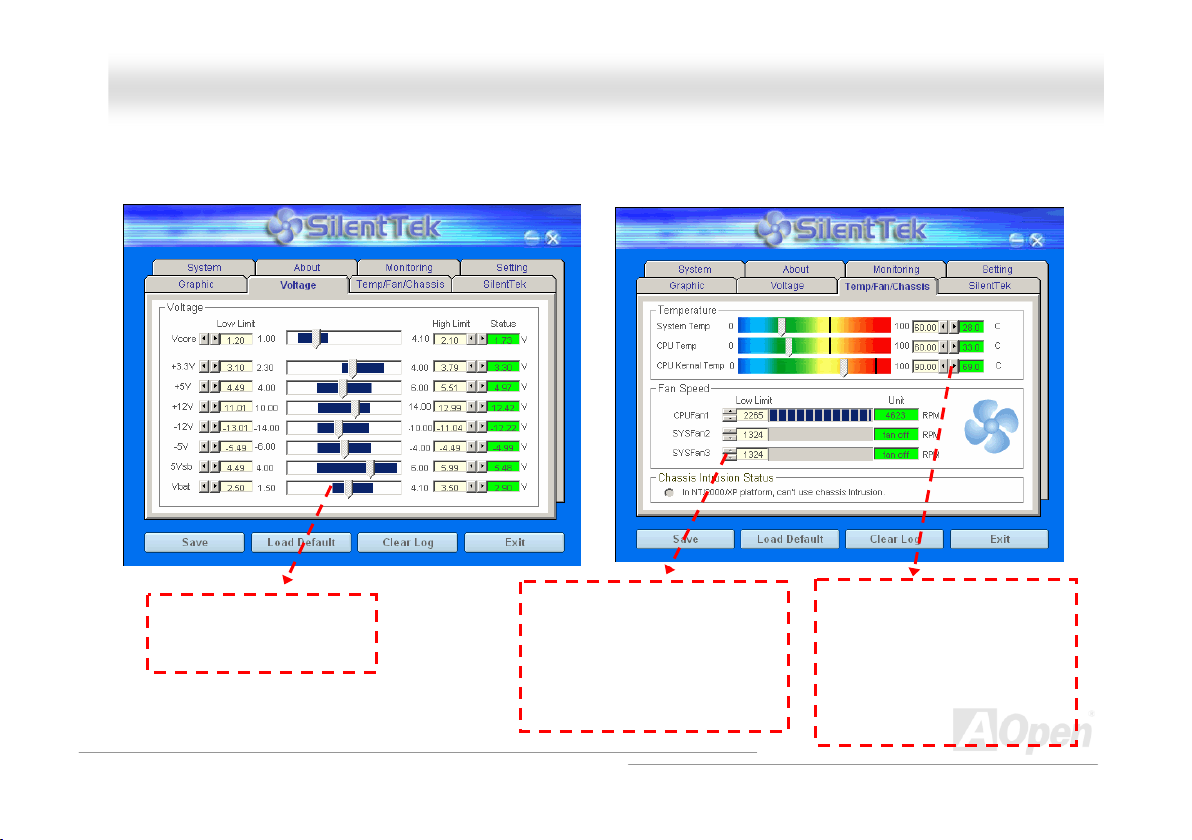
ll
AAXX4455FF--11339944 OOnnlliinnee MMaannuua
a
The first image you have here is the Voltage Status
page. You can find current status of all voltages and set
your expected margins of warning level.
You may check your
system voltage from the
indicating bar here.
In “Temp/Fan/Case” page, you may get aware of the
current temperature of CPU and the heat inside chassis.
Also, you can check if fans are running properly.
Of course, you may set your
defaulted lowest margin for
your fans and SilentTek would
also pop up a message box to
alarm you when the fan is
rotating slower than this
specified speed.
You may set the highest
margin of your CPU and
system temperature as
default, and SilentTek would
pop up a message box to alert
you with alarm when the
temperature goes beyond the
specified margin.
74
Page 75

ll
AAXX4455FF--11339944 OOnnlliinnee MMaannuua
The following page is surely the most important part of this utility. You may control the rotation speed of specific fans that you have got the
options inside in this page.
CD-ROM Rotation Speed Control: by enabling the CD-ROM
Rotation Speed Control, you can adjust the rotation speed of your
CD-ROM. When you set the speed to high level, the CD-ROM will
work at its fastest speed and it will run at basic required speed
while you set the value to low speed.
1. Smart FAN Control: This is the default setting of
SilentTek and can be used for any branded computer
housing. With a special algorithm developed by AOpen,
the fan speed is automatically adjusted by the factors of
CPU and ambient temperature. Ease-of-use and trouble
free at your service.
2. Fixed FAN Control: Under this setting, a desired fan
speed is set fixed when operating.
3. Multiple Level Control: This is the most versatile
setting that allows you to set fan speed in relation to
temperature. You may find that this setting fits you best.
4. AOpen Recommend Setting: This setting is designed
specifically for AOpen housing. A series of lab tests were
conducted under the real world scenario to determine
optimum fan speed to reduce noise level within CPU
working condition and temperature. Most of the time, the
fan would remain still when CPU is not fully utilized.
Note: Due to hundreds different brands of fan on the
market, inaccuracy may happen in some cases when you
had your rotation speed adjusted. It is still under the
criterion and please rest assured that it won’t cause any
problem to your system.
a
75
Page 76

ll
AAXX4455F
F
--11339944
OOnnlliinnee MMaannuua
a
EEzzCClloocckk
Have you ever thought how great it would be if you can adjust the frequency setting on your motherboard under Windows environment
and be a real master of your system? Everybody knows that the ratio and frequency setting are key factors to influence the system
performance, however, it’s absolutely not an easy task for an amateur to adjust the setting value. On most traditional motherboards, you
have to get into BIOS screen for the frequency and
reboot the system again and again. But from now on,
you don’t surfer the boring stuffs anymore.
With brand-new and user-friendly EzClock that
AOpen specially designs for his users, you can adjust
those important values as you please and think of
suitable. This tailor-made EzClock allows you to set
the voltage and frequency of CPU, VGA, PCI and
memory under Windows environment as well as in
BIOS setting page; even better, those settings will be
displayed real-time. Having this handy EzClock, you
can monitor the system when you’re fine-tuning the
performance of your system. It provides you detailed
and necessary information. Now let’s take a look how
it works on utility, BIOS and POST.
76
Page 77

ll
AAXX4455FF--11339944 OOnnlliinnee MMaannuua
How You Adjust the Settings in EzClock Utility
In EzClock utility, you can adjust CPU Front Side Bus (FSB), the voltage and frequency of VGA, AGP, PCI and DRAM. Besides, the
CPU related information such as CPU voltage, temperature and CPUFAN rotation speed will also be displayed on this utility.
a
CPU Color Bars:
The color bar will
light on and show
different colors as
values change. On
default values, it
will show green.
On the right part of the panel is the section that you adjust the settings of
VGA, AGP, PCI and memory. To adjust the voltage and clock frequency of
those installments, you can press “-“ or “+” on corresponding items. The
color parts represent the situation of values. The higher value you set, the
light on the color bar goes to right and turns red. After finishing those value
settings, you can press “Apply” button on the upper right hand corner to
save changes to CMOS.
VGA, AGP, PCI and DRAM Voltage / Clock Area:
Pressing “_” and “+” buttons, you can adjust the
voltage and clock frequency values of onboard
VGA, AGP, PCI and DRAM.
On the left circle area shows Ratio, FSB and frequency information
about CPU. When the values are set to factory default, the light on
the top and bottom of the circle will show green and it will vary as you
change these CPU settings.
CPU Ratio, FSB and frequency displaying area:
You can adjust CPU FSB here by entering preferred value.
Control buttons:
“_” button allows you
to minimize the utility
and “X” button to close
77
the utility. Pressing
“Apply” button you can
save the changes to
CMOS.
Page 78

ll
p
AAXX4455FF--11339
On the bottom rectangular panel represents CPU fan speed, CPU voltage and CPU temperature. The three color bars on the right hand
side will light on according to operation temperature. Please refer to the picture shown above.
CPU Color Bars:
The color bars will light on
according to CPU operation
erature.
tem
9
44 OOnnlliinnee MMaannuua
CPU Fan, Voltage and Temperature:
representing CPU fan speed, CPU
voltage and CPU temperature in
Celsius and Fahrenheit degrees.
a
How You Adjust the Settings in BIOS
Apart from EzClock utility, the voltage and frequency values of CPU, PCI and memory can also be adjusted on BIOS page. By pressing
“+”, “-“, “PgUp” or “PgDn” keys, you can
adjust the frequency values of CPU Bus,
PCI Bus and DRAM.
Also, the same keys help you adjust the
voltage of CPU and DDR settings. Some
values may change while you adjust the
settings. You can press “F10” to save the
changes you’ve made.
Function Keys
Description
78
Page 79

ll
AAXX4455FF--11339944 OOnnlliinnee MMaannuua
How Your Boot Screen Looks Like
After you finish setting BIOS, these setting values will
be displayed on the boot screen like the shown
picture here.
Every time you boot your system, both default and
current settings will pop up on the screen. Your
personal settings that had been adjusted earlier will
be highlighted; thus, you can have clear idea how
your system functions and monitor your system more
easily.
Current values of
your system
a
Default settings of this
motherboard
79
The highlighted setting
value you manually adjust
Page 80

ll
AAXX4455FF--11339944 OOnnlliinnee MMaannuua
a
PPhhooeenniixx--AAWWAARRDD BBIIOOSS
System parameters can be modified by going into BIOS Setup menu, this menu allows you to configure the system parameters and save
the configuration into the 128 bytes CMOS area, (normally in the RTC chip or in the main chipset).
Phoenix-Award BIOS™ installed in the Flash ROM
provides critical low-level support for standard devices such as hard disk drives, serial and parallel ports.
Most BIOS settings of this model have been optimized by AOpen’s R&D engineering team. But, the default setting of BIOS still can’t
fine-tune the chipset controlling entire system. Therefore, the rest of this chapter intends to guide you the process of configuring your
system setup.
To enter to BIOS setup menu, press <Del> when POST (Power-On Self Test)
Note: Because the BIOS code is the most often
changed part of the motherboard design, the BIOS
information contained in this manual may be different
with actual BIOS that come with your motherboard.
of the motherboard is a custom version of an industry standard BIOS. The BIOS
screen is shown on your monitor.
80
Page 81

AAXX4455FF--11339944 OOnnlliinnee MMaannuua
all
HHooww TToo UUssee PPhhooeenniixx--AAwwaarrdd™™ BBIIOOSS SSeettuupp PPrrooggrraamm
Generally, you can use arrow keys to highlight items that you want to choose, then press <Enter> key to select, and use the <Page Up>
and <Page Down> key to change setting values. You can press <Esc> key to quit Phoenix-Award™ BIOS setup program. The following
table provides details about how to use keyboard in the Phoenix-Award BIOS setup program. Alternatively, it's strongly recommended to
install AOpen’s newest
WinBIOS
Key Description
Page Up or + Changing setting to next value or increase the value.
Page Down or - Changing setting to previous value or decrease value.
Enter Select the item.
Esc 1. In main menu: Quit and don’t save any change.
Up Arrow Highlight previous item.
Down Arrow Highlight next item.
Left Arrow Move the light bar to left side of menu.
Right Arrow Move the light bar to right side of menu.
F6 Load fail-save setting value from CMOS.
F7 Load turbo setting value from CMOS.
F10 Save changed setting and exit setup program.
Utility to get more detailed description, further powerful functions and advanced setting of BIOS.
2. In sub menu: Exit current menu to main menu.
81
Page 82

ll
AAXX4455FF--11339944
OOnnlliinnee MMaannuua
a
HHooww TToo EEnntteerr BBIIOOSS SSeettuupp
After you finish jumper settings and connect correct cables, power on and enter the BIOS Setup. Press <Del> during POST (Power-On Self
Test) and choose "Load Setup Defaults" for recommended optimal performance.
Del
Warning: Please avoid of using "Load Turbo Defaults", unless you
are sure your system components (CPU, DRAM, HDD, etc.) are
good enough for turbo setting.
82
Page 83

ll
AAXX4455FF--11339944 OOnnlliinnee MMaannuua
a
BBIIOOSS UUppggrraaddee uunnddeerr WWiinnddoowwss eennvviirroonnmmeenntt
With outstanding R&D ability of AOpen, we now bring you a whole new BIOS Flash wizard ----
EzWinFlash. With an eye to users convenience, EzWinFlash combines the BIOS binary code
and flash module together, so the only thing you have to do is just clicking on the utility you downloaded from web and let it helps you
complete the flash process automatically. EzWinFlash detects your motherboard and checks the BIOS version cleverly to prevent your
system from any possible failure. Moreover, EzWinFlash has been taken into consideration to go with any windows platform you might be
using, no matter if you’re using Windows 95/98, 98SE/ME, NT4.0/2000, or Windows XP.
In the meanwhile, in order to provide a much more user-friendly operating environment, AOpen EzWinFlash is natively designed to have
multi-language function to provide easier way for users’ usage in changing BIOS setting.
Caution: By updating your motherboard,
you are taking a risk of BIOS flash failure. If
your motherboard is working stable, and
there are no major bugs that had been fixed
by a latter BIOS revision, we recommend
that you DO NOT try to upgrade your BIOS.
If you intent on upgrading, PLEASE BE
SURE to get the right BIOS revision for the
right motherboard model to avoid any
possibility failure.
83
Page 84

ll
AAXX4455FF--11339944 OOnnlliinnee MMaannuua
You may accomplish BIOS upgrade procedure with EzWinFlash by the following steps, and it’s STRONGLY RECOMMENDED to close all
the applications before you start the upgrading.
1. Download the new version of BIOS package zip
2. Unzip the download BIOS package (ex: WAX45F1394-102.ZIP) with WinZip (http://www.winzip.com
3. Save the unzipped files into a folder, for example, WAX45F1394-102.EXE & WAX45F1394-102.BIN.
4. Double click on the WAX45F1394-102.EXE; EzWinFlash will detect the model name and BIOS version of your motherboard. If you had
got the wrong BIOS, you will not be allowed to proceed with the flash steps.
5. You may select preferred language in the main menu, then click [Start Flash] to start the BIOS upgrade procedure.
6. EzWinFlash will complete all the process automatically, and a dialogue box will pop up to ask you to restart Windows. You may click
[YES] to reboot Windows.
7. Press <Del> at POST to enter BIOS setup, choose "Load Setup Defaults", then “Save & Exit Setup”. Done!
It is strongly recommended NOT to turn off the power or run any application during FLASH PROCESS.
Warning: The new BIOS upgrade will permanently replace your
original BIOS’s settings when flashing. You may need to reconfigure
your BIOS setting so that your system can go back to work as normal.
file from AOpen official web site. (ex: http://www.aopen.com)
) in Windows environment.
a
84
Page 85

ll
AAXX4455FF--11339944
OOnnlliinnee MMaannuua
a
WWiinnBBIIOOSS UUttiilliittyy
good timing during POST (Power-On-Self-Test) screen to get into
the BIOS, which is inconvenient and clumsy. From now on,
AOpen provides an easier way to configure your BIOS. WinBIOS
is a customized utility for running exclusively on AOpen
motherboards, which allows you to setup your BIOS under
Windows environment. Designed with traditional-BIOS-alike
interface, you may adjust BIOS parameter with clear descriptions
for each item.
WinBIOS is natively designed with multi-language support. There
are various widely-use languages provided on our website for
your downloading, which also helps to prevent wrong settings
caused by misunderstanding of the languages. The only thing
you have to do is to visit our official website and download your
respective language pack (of few KB size), then double-click on it to activate the support with your chosen language.
Moreover, with high scalability, either for newly bought motherboard or the latest BIOS version with new function, you don’t have
to re-install the whole program again and again. All you have to do is to grab the latest profile from our website, simply
double-click on it as well to support the latest version of your BIOS. You don’t have to spend any extra effort to have your
motherboard supported by WinBIOS.
In the past, users have to keep
punching the DEL key at a
85
Page 86

A
ll
A
XX4455FF--11339944 OOnnlliinnee MMaannuua
a
Function keys:
It’s definitely easy to handle WinBIOS as if you’re using traditional
BIOS setting. Users can use the arrow keys such as
to move around the items in WinBIOS screen. And use
“+” or “-” to change the setting value if they are available. Press
get back to the previous screen. Furthermore, the hotkeys shown in the
table may help you and save your time. Some settings may not come
into effect until you reboot your system.
Caution: After updating your BIOS, please remember to update
WinBIOS profile as well. If the upgraded BIOS version is newer
than WinBIOS profile, WinBIOS will not be able to launch and a
dialog box with error message will pop up. This verification is
designed on purpose to protect your BIOS from damaged by
wrong profile version.
For the latest WinBIOS profile and language pack modules, you may
find them from AOpen official web site as shown below:
(http://english.aopen.com.tw/tech/download/WinBIOS/default.htm
Note: Due to BIOS versions are updated in an extremely fast speed, it's strongly recommended to download the latest BIOS
version and WinBIOS profile from our website upon receipt of the motherboard.
)
Hotkey Function Description
F1 Get help description.
F2 Item Help
,
F3 Changing menu language.
to
F5 Load previous setting
F6 Load setup default setting
F7 Load turbo setting
F10 Save changed setting and exit setup program.
F12 Full Screen / Normal Mode
86
Page 87

ll
AAXX4455FF--11339944
OOnnlliinnee MMaannuua
a
VViivviidd BBIIOOSS tteecchhnnoollooggyy
Unlike earlier graphic POST screen which could occupy the whole screen and mask text information during POST, AOpen VividBIOS deals
with graphics and texts separately, and makes them running simultaneously during POST. With this innovative design, VividBIOS now
brings you a beautiful and sleek 256 colors screen without missing any important information shown on POST screen.
In addition, the limited space of BIOS ROM is another big issue. When all of the traditional BIOS can only show space-consuming and
uncompressed Bitmap, AOpen has considerately tuned the BIOS to next generation, to recognize the smaller-sized GIF format and even
dynamic-showing GIF animation.
Vivid BIOS shares the same fundamental technology with Open JukeBox CD Player, you may use the same EzSkin utility to change your
Vivid BIOS screen or to download your favorite Open JukeBox skin. If you see this little logo
BIOS download page, http://english.aopen.com.tw/tech/download/skin
Have you been fed up with the conservative and immutable POST screen? Let’s rule out the tradition
idea that POST screen are stiff and frigid, and let AOpen show you the newly developed VividBIOS to
experience the lively vivid colorful POST screen!
shown beside your model name on the
, it is assured that your motherboard supports this innovative feature!
87
Page 88

ll
AAXX4455FF--11339944 OOnnlliinnee MMaannuua
a
DDrriivveerr aanndd UUttiilliittyy
There are motherboard drivers and utilities in AOpen Bonus CD. You don’t need to install all of them to boot your system. But after you
finish the hardware installation, you have to install your operation system first (such as Windows XP) before you install any drivers or
utilities. Please refer to your operation system’s installation guide.
AAuuttoo--rruunn MMeennuu ffrroomm BBoonnuuss CCDD
You can use the auto-run menu of Bonus CD. Choose the utility and driver and select model name.
88
Page 89

ll
AAXX4455FF--11339944 OOnnlliinnee MMaannuua
a
IInnssttaalllliinngg AAGGPP DDrriivveerr
You can find AGP driver from the Bonus Pack CD auto-run menu.
89
Page 90

ll
AAXX4455FF--11339944 OOnnlliinnee MMaannuua
a
IInnssttaalllliinngg OOnnbbooaarrdd SSoouunndd DDrriivveerr
This motherboard comes with RealTek ALC650 AC97 CODEC. This audio driver supports Windows 98SE and upper Windows OS; you can
find the audio driver from the Bonus Pack CD auto-run menu.
90
Page 91

ll
AAXX4455FF--11339944 OOnnlliinnee MMaannuua
a
IInnssttaalllliinngg IIDDEE DDrriivveerr
To use IDE devices you have to install IDE driver from Bonus Pack CD.
91
Page 92

ll
AAXX4455FF--11339944 OOnnlliinnee MMaannuua
a
IInnssttaalllliinngg LLAANN DDrriivveerr
You can find LAN Driver from the Bonus Pack CD and install Realtek RTL8139 PCI Fast Ethernet adapter under Windows 98SE/ME,
Windows 2000 and Windows XP system.
92
Page 93

AAXX4455FF--11339944 OOnnlliinnee MMaannuua
Install Realtek RTL8139 PCI Fast Ethernet adapter
under Windows 95 (Golden version), Win95A, OSR2, Windows NT v4.0.
[Windows 95 (Golden version), Win95A and OSR2]
Installing driver procedure on Microsoft Windows 95:
---------------------------------------------------------------------
1. Ask you to select which driver you want to install, select "Driver from disk provided by hardware manufacturer".
2. Specify the setup file pathname
[CD-ROM]:\Driver\LAN\RTL8100\Windows\95\WIN95A (for Windows 95 and Win95A) or
[CD-ROM]:\Driver\LAN\RTL8100\Windows\95\W95OSR2 (for Windows 95 OSR2).
3. Windows 95 will appear some messages to insert Windows 95 system disk to complete setup step.
4. Windows 95 will finish the other installation procedure automatically, and then you restart the system.
[Windows NT 3.5, 3.51 & 4.0]
Installing driver procedure on Microsoft Windows NT:
----------------------------------------------------------------------
When you are in Windows NT:
1. In the Main group of NT, select the "Control Panel" icon.
2. In the Control Panel window, choose the "Network" icon.
all
93
Page 94

AAXX4455FF--11339944 OOnnlliinnee MMaannuua
3. In the Network Settings dialog box, choose the "Add Adapter" button. The Add Network Adapter dialog box appears.
4. In the list of network cards, select "<other> requires disk from manufacturer", and then press <Enter> button.
5. Enter drive and pathname
[CD-ROM]:\Driver\LAN\RTL8100\Windows\NT (for NT 4.0) which is the path where the setup files OEMSETUP.INF is located, and then
chooses the OK button.
6. The screen will appear "Select Line Speed" dialog box which is provided by RTL8139.SYS driver. The default value is "auto" so that the
RTL8139 PCI Fast Ethernet adapter and its driver RTL8139.SYS will auto-detect the line speed, 10 Mb or 100Mb, while the RTL8139.SYS
is loading. The other values, "10" or "100", are only used when you want to forced RTL8139 PCI Fast Ethernet adapter to 10Mb or 100Mb.
7. The screen will appear "Input Ethernet ID" dialog box which is provided by RTL8139.SYS driver. This option is only required when you
have more than one Realtek RTL8139 PCI Fast Ethernet adapters on this computer. Select "SKIP" if only one adapter is installed on this
computer.
8. "Bus Location" display in next screen. Your machine contains more than one hardware bus; please select the Bus Type and Bus number
on which your network adapter card is installed.
9. NT will then perform the binding process. If any additional network software options were installed, you may be prompted for specific
information for these packages.
10. Restarting your system you will acquire network service.
NOTES:
----------
* Installing Multiple LAN Adapters: Enter Windows NT and follow above setup procedure step 2, in the "Network Settings" dialog box,
choose the "Configure...” button. The "Input Ethernet ID" dialog box appears and input adapter's Ethernet ID. Last step is to select OK and
close NETWORK SETUP. Select SKIP if only one adapter is installed on this computer.
all
94
Page 95

ll
AAXX4455FF--11339944 OOnnlliinnee MMaannuua
IInnssttaalllliinngg UUSSBB 22..00 DDrriivveerr
In Bonus Pack CD, you can install USB 2.0 driver from the following screen.
a
95
Page 96

AAXX4455FF--11339944 OOnnlliinnee MMaannuua
all
GGlloossssaarryy
AACC9977 CCOODDEECC
Basically, AC97 CODEC is the standard structure of PCI sound card. As we know, computer is digital-based, but music is based
on analog-based. Therefore, there must be a process to turn digital into analog during the last stage processing of sound in
computer. Hence, the component on sound card that play this important task is what we called CODEC.
Audio CODEC 97 (briefly called AC97) is the specification regulated by Intel, and it’s about the structure of audio conversion.
The special place about CODEC is that it is separated from sound card (CODEC is an independent chipset). Therefore, PCI
sound card could possess with 90db and do other application process as well. We called CODEC that meets this structure AC97
CODEC.
AACCPPII ((AAddvvaanncceedd CCoonnffiigguurraattiioonn && PPoowweerr IInntteerrffaaccee))
ACPI is the power management specification of PC97 (1997). It intends to save more power by taking full control of power
management to operating system and bypass
to operating system (such as Windows 98). This is a bit similar as the
power switch to control the power state transition.
AACCRR ((AAddvvaanncceedd CCoommmmuunniiccaattiioonn RRiisseerr))
Building on the PC motherboard riser architecture, ACR slot is backward compatible with AMR but beyond the limitation of it.
The ACR specification is designed to support modem, audio, Local Area Network (LAN) and Digital Subscriber Line (DSL).
. The chipset or super I/O chip needs to provide standard register interface
BIOS
register interface. ACPI defines ATX momentary soft
PnP
96
Page 97

AAXX4455FF--11339944 OOnnlliinnee MMaannuua
all
AAGGPP ((AAcccceelleerraatteedd GGrraapphhiicc PPoorrtt))
The main function of AGP simply put is to tell monitor what screen information had to be shown, a visual transmission device
actually. With the rapid developing of AGP card, we can see that it had been developed from single colorful AGP card to 2D and
3D graphic. AGP supports only memory read/write operation and single-master single-slave one-to-one only. Though AGP and
PCI share the same algorithm of 32-bit, its frequencies are 66MHz and 33MHz respectively. AGP interface had been
developed from 2X to 8x.
1X AGP, data transfer rate is 66MHz x 4byte x 1 = 264MB/s
2X AGP, data transfer rate is 66MHz x 4byte x 2 = 528MB/s
4X AGP, data transfer rate is 66MHz x 4byte x 4 = 1056MB/s.
8X AGP, data transfer rate is 66MHz x 4byte x 8 = 2112MB/s.
AAMMRR ((AAuuddiioo//MMooddeemm RRiisseerr))
The CODEC circuit of AC97 sound/modem solution can be put on motherboard or put on a riser card (AMR card) that connects
to motherboard through AMR connector.
AATTAA ((AATT AAttttaacchhmmeenntt))
Before talking about ATA (AT Attachment), we must understand DMA (Direct Memory Access), which allows devices to skip the
CPU devices and access memory directly. DMA specification could not only eliminate the workload of CPU, but also accelerate
the transmission of data. DMA begins with a data transfer rate of 16.6MB/Sec, but afterward developed to new data rate of
33.3MB/Sec, which is twice the data rate and we called it Ultra DMA. ATA details power and data signals between the drive
and integrated drive controller and the computer's motherboard. Two drives (master and slave) are supported. The ATA
specification allows the drive to connect directly to the ISA bus on the computer. ATA transfer rate then had been developed to
133MHz/Sec and would come out with fastest rate later (please refer to
Serial ATA
).
97
Page 98

AAXX4455FF--11339944 OOnnlliinnee MMaannuua
DMA, data transfer rate is 16.6MHz/s
Ultra DMA, data transfer rate is 16.6MHz x 2 = 33MB/s.
ATA/66, data transfer rate is 16.6MHz x 4 = 66MB/s.
ATA/100, data transfer rate is 16.6MHz x 6 = 100MB/s.
ATA/133, data transfer rate is 16.6MHz x 8 = 133MB/s.
(ATA/133 uses both rising edge and falling edge as ATA/66 but clock cycle time is reduced to 30ns.)
BBIIOOSS ((BBaassiicc IInnppuutt//OOuuttppuutt SSyysstteemm))
BIOS, is a set of assembly routine/program that reside in EPROM or Flash ROM. BIOS controls Input/output devices and other
hardware devices of motherboard. In general, to provide hardware independent portability, operation system and drivers is
required to access BIOS without directly access hardware devices.
BBlluueettooootthh
Bluetooth is a wireless transferring technology that enables short-range wireless connections between desktop and laptop
computers, personal digital assistants (PDAs), cellular phones, printers, scanners, digital cameras and even home
appliances. The principle of Bluetooth (a chipset) is to transfer information and voices at the frequency of ISM Band. Every
Bluetooth technology devices do come with a standard address for you to connect one-to-one or one-to-seven (to form a
Pico-net), with transferring range up to 10 meters (100 meters to follow), using low power radio. Bluetooth do not only possess
high transfer rate of 1MB/s, it also could be encrypted with pin code. With hopping rate of 1600 hops per second, it’s difficult to
be intercepted and are less interrupted by electromagnetic wave.
all
98
Page 99

AAXX4455FF--11339944 OOnnlliinnee MMaannuua
all
CCNNRR ((CCoommmmuunniiccaattiioonn aanndd NNeettwwoorrkkiinngg RRiisseerr))
The CNR specification provides the PC industry the opportunity to deliver a flexible and cost reduced method of implementing LAN,
home networking, DSL, USB, wireless, audio and modem subsystems widely used in today's "connected PCs". The CNR
specification is an open industry specification and is supported by OEMs, IHV card manufacturers, silicon supplier and Microsoft.
DDDDRR ((DDoouubbllee DDaattaa RRaattee)) RRAAMM
DDR RAM utilizes the existing SDRAM (For ex, PC-100, PC-133) infrastructure and technology while doubling the nominal
bandwidth available to systems in an easy to design and simple to adopt way. Based on FSB frequency, DDR RAM on the market
are DDR200, DDR266 and DDR333 with more coming around soon.
DDR200, transfer bandwidth up to 200x64/8=1600MB/s (PC1600)
DDR266, transfer bandwidth up to 266x64/8=2100MB/s (PC2100)
DDR333, transfer bandwidth up to 333x64/8=2700MB/s (PC2700)
DDR400, transfer bandwidth up to 400x64/8=3200MB/s (PC3200)
EECCCC ((EErrrroorr CChheecckkiinngg aanndd CCoorrrreeccttiioonn))
The ECC mode needs 8 ECC bits for 64-bit data. Each time memory is accessed; ECC bits are updated and checked by a special
algorithm. The ECC algorithm has the ability to detect double-bit error and automatically correct single-bit error while parity mode
can only detect single-bit error.
EEEEPPRROOMM ((EElleeccttrroonniicc EErraassaabbllee PPrrooggrraammmmaabbllee RROOMM))
Also known as E2PROM. Both EEPROM and Flash ROM can be re-programmed by electronic signals, but the interface technology
is different. Size of EEPROM is much smaller than flash ROM.
99
Page 100

AAXX4455FF--11339944 OOnnlliinnee MMaannuua
all
EEPPRROOMM ((EErraassaabbllee PPrrooggrraammmmaabbllee RROOMM))
Traditional motherboard stores BIOS code in EPROM. EPROM can only be erased by ultra-violet (UV) light. If BIOS has to be
upgraded, you need to remove EPROM from motherboard, clear by UV light, re-program, and then insert back.
EEVV66 BBuuss
EV6 Bus is the technology of Alpha processor from Digital Equipment Corporation. EV6 bus uses both rising and falling clock edge
to transfer data, similar as DDR RAM or ATA/66 IDE bus.
EV6 Bus Speed = CPU external bus clock x 2.
200 MHz EV6 bus, 200MHz = 100 MHz external bus clock x 2
FFCCCC DDooCC ((DDeeccllaarraattiioonn ooff CCoonnffoorrmmiittyy))
The DoC is component certification standard of FCC EMI regulations. This standard allows DIY component (such as motherboard)
to apply DoC label separately without a shielding of housing.
FFCC--PPGGAA ((FFlliipp CChhiipp--PPiinn GGrriidd AArrrraayy))
FC means Flip Chip, FC-PGA is a package of Intel for Pentium III for 0.18µm process CPU, which can be plugged into SKT370
socket.
FFCC--PPGGAA22 ((FFlliipp CChhiipp--PPiinn GGrriidd AArrrraayy)
After FC-PGA, FC-PGA2 is the package for 0.13µm process CPU developed by Intel, which can be plugged into SKT423/478
socket as well.
)
100
