Page 1
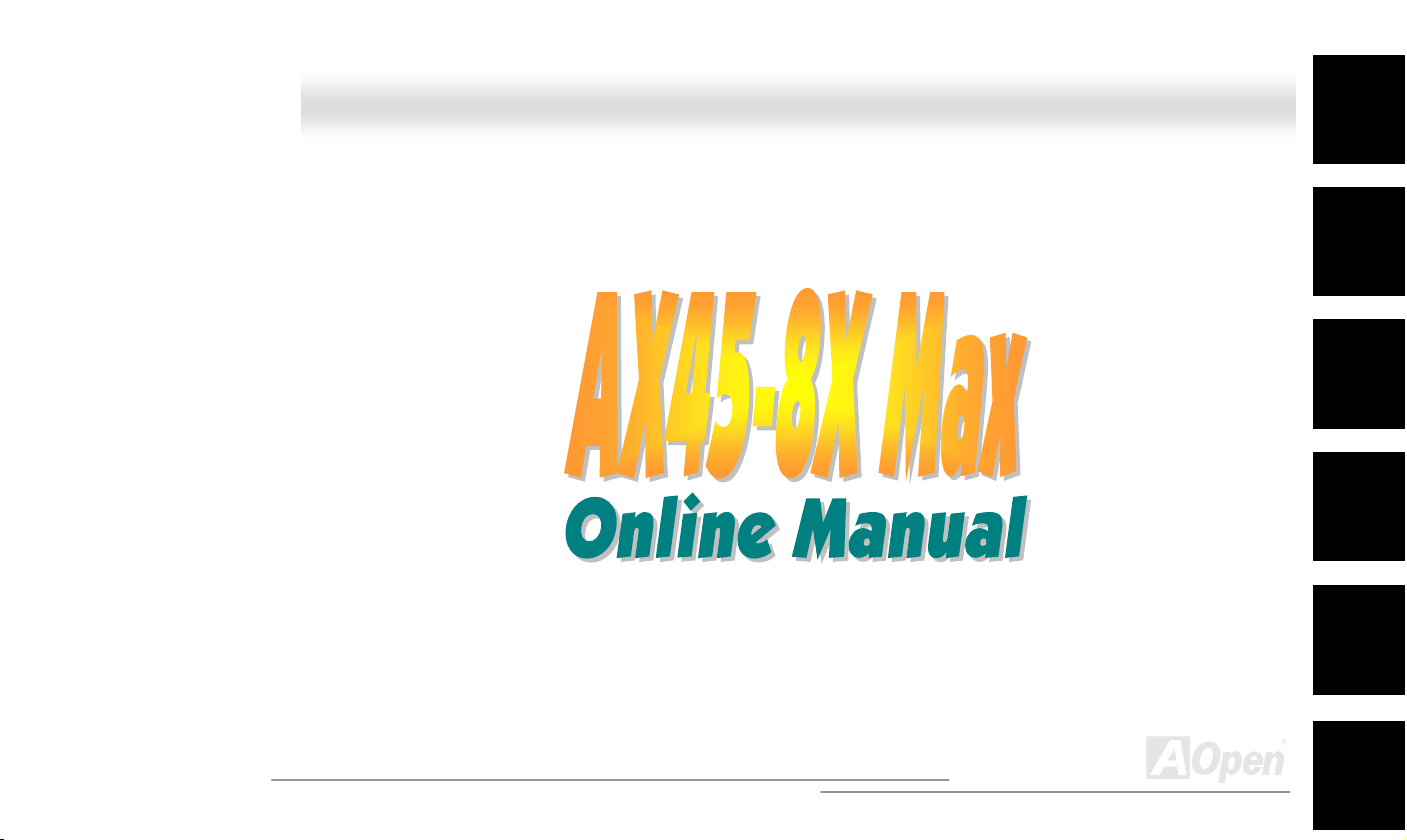
AAXX4455--88XX MMaaxx OOnnlliinnee MMaannuuaall
AX45-8X Max
DOC. NO.: AX458XM-OL-E0207A
Overview
Installation
Hardware
Drivers &
Utilities
BIOS Setup
AWARD
Glossary
Troubleshooting &
Technical Support
1
Page 2
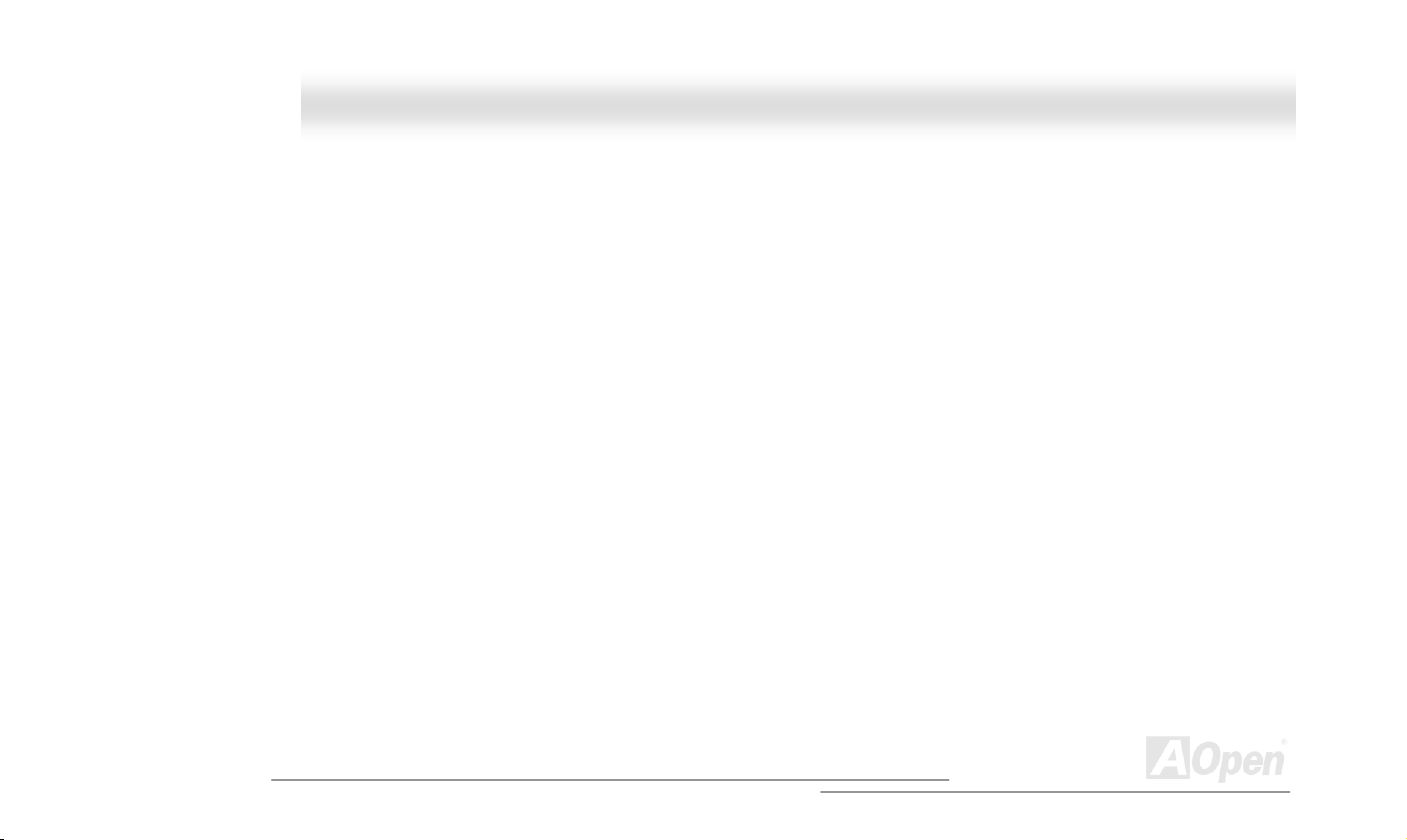
AAXX4455--88XX MMaaxx OOnnlliinnee MMaannuuaall
WWhhaatt’’ss iinn tthhiiss mmaannuuaall
AX45-8X Max............................................................................................................................................... 1
What’s in this manual................................................................................................................................................................ 2
You Must Notice........................................................................................................................................................................ 9
Before You Start...................................................................................................................................................................... 10
Overview..................................................................................................................................................................................11
Feature Highlight .................................................................................................................................................................... 12
Quick Installation Procedure ................................................................................................................................................... 17
Motherboard Map ................................................................................................................................................................... 18
Block Diagram ........................................................................................................................................................................ 19
Hardware Installation ............................................................................................................................20
About “User Upgrade Optional” and “Manufacture Upgrade Optional”… ................................................................................. 21
JP14 Clear CMOS Data.......................................................................................................................................................... 22
CPU Installation ...................................................................................................................................................................... 23
CPU Jumper-less Design........................................................................................................................................................ 26
Full-range Adjustable CPU Core Voltage................................................................................................................................. 28
CPU and System Fan Connector (with H/W Monitoring) ......................................................................................................... 30
JP27 / JP28 Keyboard/Mouse Wake-up Jumper ..................................................................................................................... 31
DIMM Sockets ........................................................................................................................................................................ 32
2
Page 3
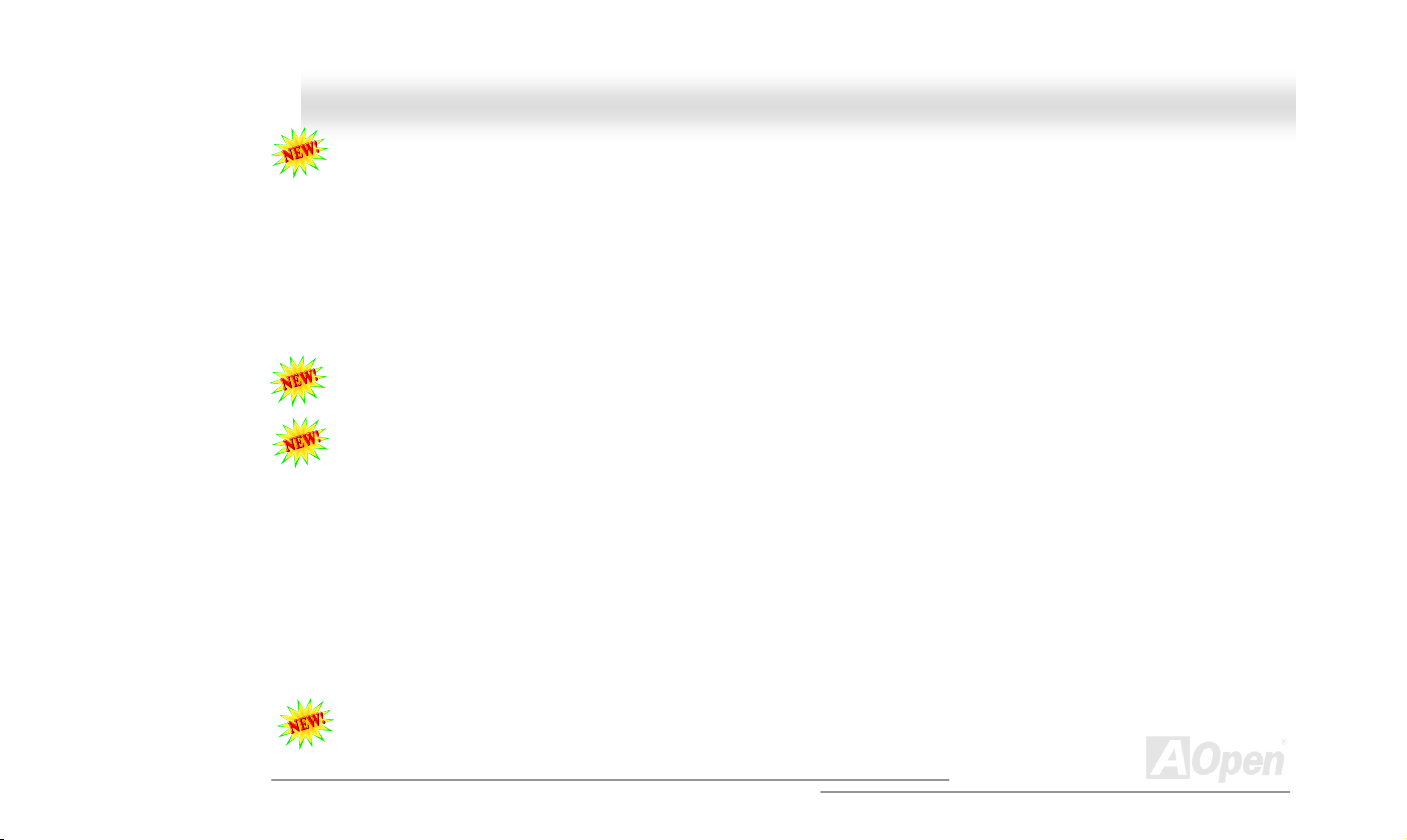
AAXX4455--88XX MMaaxx OOnnlliinnee MMaannuuaall
DDR 266(PC2100) and DDR 333(PC2700) ............................................................................................................................ 34
JP29 DDR Voltage Jumper ..................................................................................................................................................... 35
Front Panel Connector............................................................................................................................................................ 36
ATX Power Connector............................................................................................................................................................. 37
AC Power Auto Recovery........................................................................................................................................................ 37
STBY LED .............................................................................................................................................................................. 38
IDE and Floppy Connector...................................................................................................................................................... 39
ATA/133 Supported................................................................................................................................................................. 41
IrDA Connector....................................................................................................................................................................... 42
Support AGP 8X (Accelerated Graphic Port) Expansion Slot................................................................................................... 43
AGP Protection Technology and AGP LED.............................................................................................................................. 44
WOM (Zero Voltage Wake on Modem) Connector .................................................................................................................. 45
WOM by External BOX Modem............................................................................................................................................... 46
WOM by Internal Modem Card................................................................................................................................................ 47
WOL (Wake on LAN) Connector ............................................................................................................................................. 48
Support 10/100 Mbps LAN onboard ........................................................................................................................................ 50
CNR (Communication and Network Riser) Expansion Slot...................................................................................................... 51
Colored Back Panel................................................................................................................................................................ 52
Support 2nd USB 2.0 Port ........................................................................................................................................................ 53
3
Page 4

AAXX4455--88XX MMaaxx OOnnlliinnee MMaannuuaall
Onboard IEEE 1394 Connectors............................................................................................................................................. 54
Chassis Intrusion Connector................................................................................................................................................... 55
CD Audio Connector............................................................................................................................................................... 56
AUX-IN Connector.................................................................................................................................................................. 57
Game Port Bracket Supported ................................................................................................................................................ 58
Front Audio Connector............................................................................................................................................................ 59
S/PDIF (Sony/Philips Digital Interface) Connector................................................................................................................... 60
Super 5.1 Channel Audio Effect .............................................................................................................................................. 61
Dr. LED Connector (User Upgrade Optional) .......................................................................................................................... 62
JP15/JP16 Dr. Voice Language Select Jumpers ..................................................................................................................... 64
JP1 Buzzer and JP2 Speaker Enable/Disable Jumpers .......................................................................................................... 65
Battery-less and Long Life Design .......................................................................................................................................... 66
Over-current Protection........................................................................................................................................................... 67
Hardware Monitoring............................................................................................................................................................... 68
Resettable Fuse...................................................................................................................................................................... 69
3300µF Low ESR Capacitor.................................................................................................................................................... 70
Layout (Frequency Isolation Wall) ........................................................................................................................................... 72
Enlarged Aluminum Heatsink.................................................................................................................................................. 73
Vivid BIOS technology ............................................................................................................................................................ 74
4
Page 5
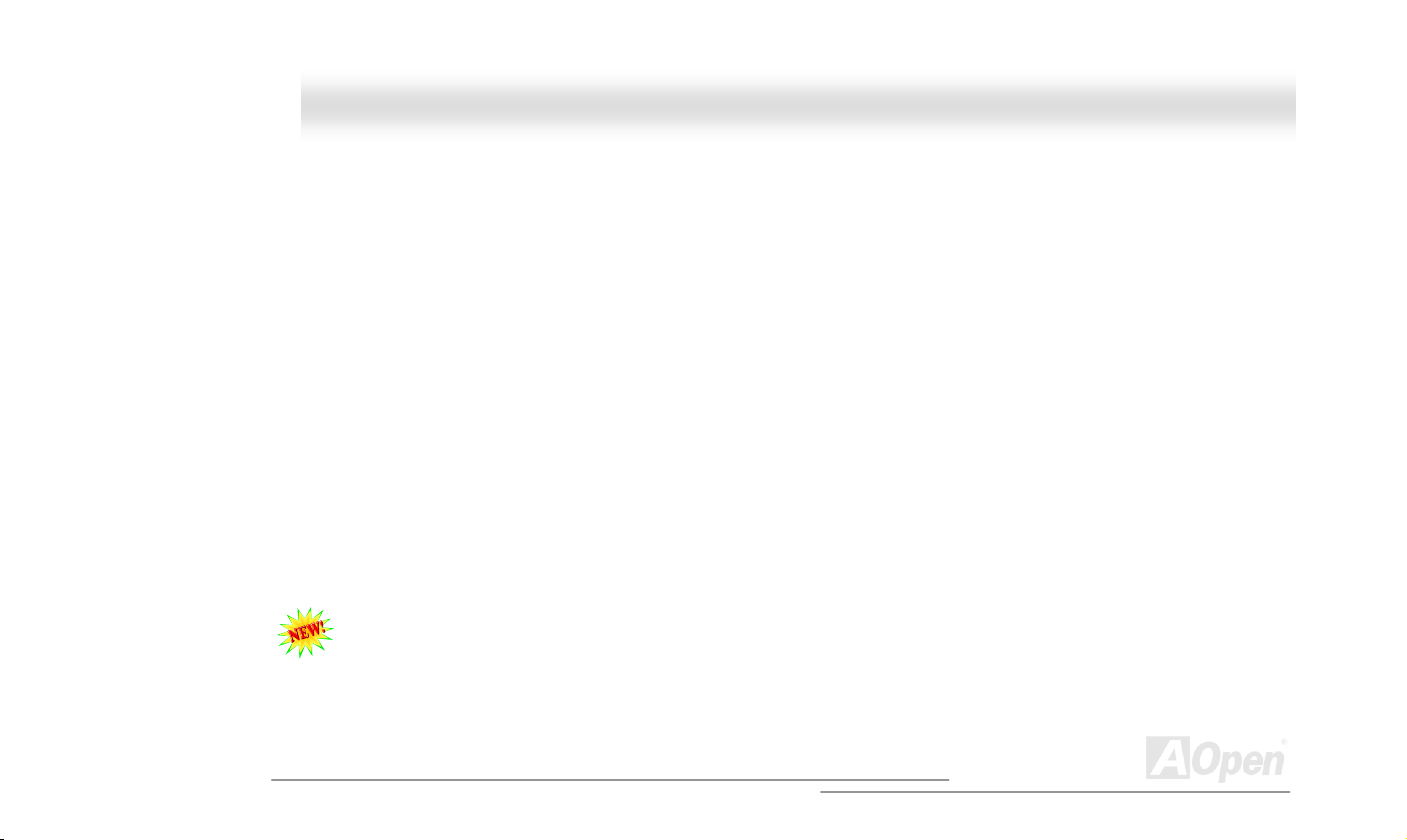
AAXX4455--88XX MMaaxx OOnnlliinnee MMaannuuaall
Driver and Utility.................................................................................................................................... 75
Auto-run Menu from Bonus CD............................................................................................................................................... 76
Install IDE Driver..................................................................................................................................................................... 77
Install USB2.0 Driver............................................................................................................................................................... 78
Installing LAN Driver ............................................................................................................................................................... 79
Installing Onboard Sound Driver ............................................................................................................................................. 82
Installing AGP Driver............................................................................................................................................................... 83
AOConfig Utility ...................................................................................................................................................................... 84
Installing Hardware Monitoring Utility ...................................................................................................................................... 86
ACPI Suspend to Hard Drive .................................................................................................................................................. 87
ACPI Suspend to RAM (STR) ................................................................................................................................................. 91
AWARD BIOS .......................................................................................................................................... 93
About BIOS Function Description… ........................................................................................................................................ 94
How To Use Award™ BIOS Setup Program ............................................................................................................................ 95
How To Enter BIOS Setup....................................................................................................................................................... 97
BIOS Upgrade under Windows environment ........................................................................................................................... 98
Overclocking ........................................................................................................................................ 100
VGA Card & Hard Disk.......................................................................................................................................................... 101
Glossary ...............................................................................................................................................102
5
Page 6
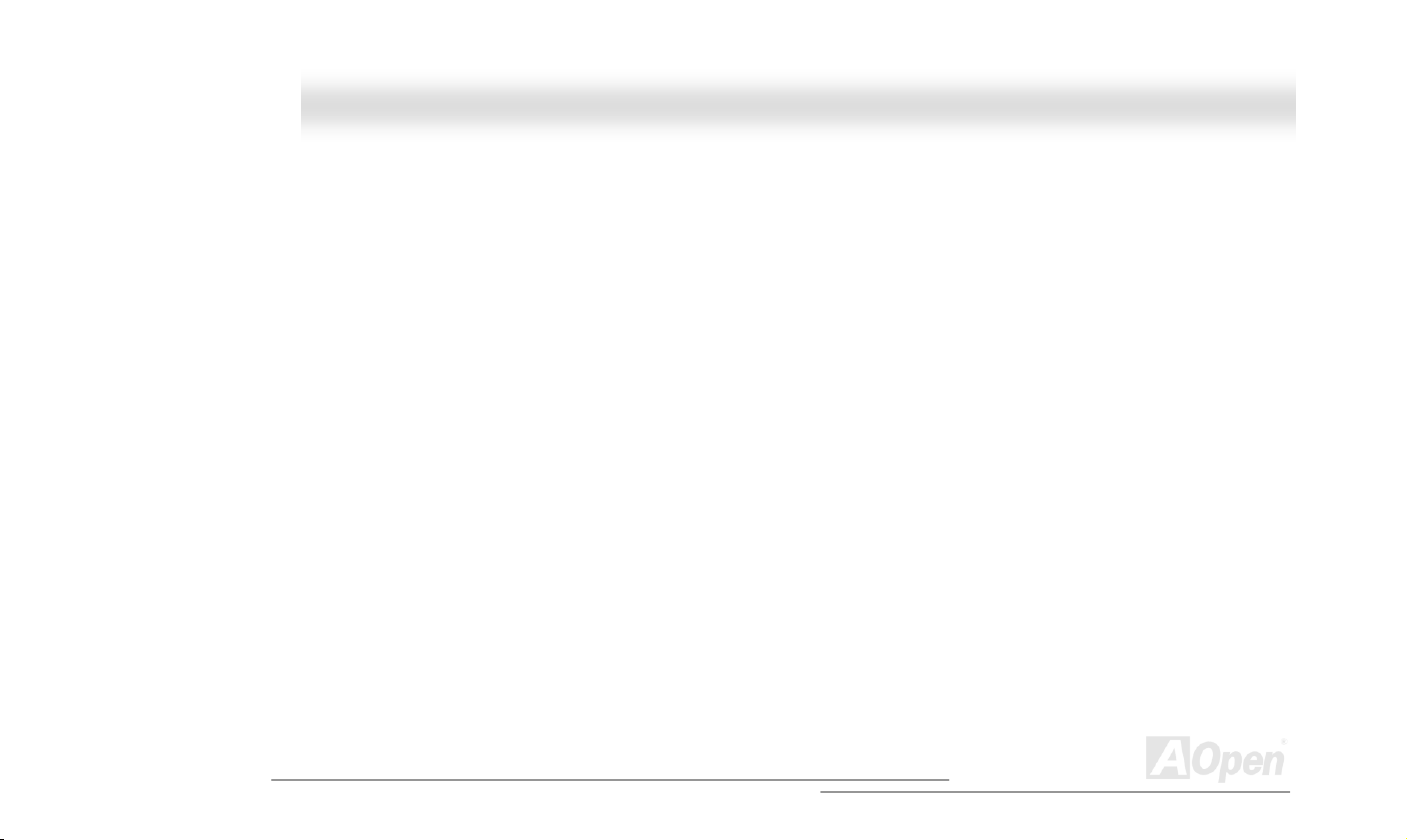
AAXX4455--88XX MMaaxx OOnnlliinnee MMaannuuaall
AC97 .................................................................................................................................................................................... 102
ACPI (Advanced Configuration & Power Interface) ............................................................................................................... 102
AGP (Accelerated Graphic Port) ........................................................................................................................................... 102
AMR (Audio/Modem Riser) ................................................................................................................................................... 103
AOpen Bonus Pack CD ........................................................................................................................................................ 103
APM (Advanced Power Management) .................................................................................................................................. 103
ATA (AT Attachment)............................................................................................................................................................. 103
ATA/66.................................................................................................................................................................................. 103
ATA/100................................................................................................................................................................................ 104
ATA/133................................................................................................................................................................................ 104
BIOS (Basic Input/Output System)........................................................................................................................................ 104
Bus Master IDE (DMA mode)................................................................................................................................................ 104
CNR (Communication and Networking Riser) ....................................................................................................................... 105
CODEC (Coding and Decoding) ........................................................................................................................................... 105
DDR (Double Data Rated) SDRAM....................................................................................................................................... 105
DIMM (Dual In Line Memory Module).................................................................................................................................... 105
DMA (Direct Memory Access) ............................................................................................................................................... 106
ECC (Error Checking and Correction)................................................................................................................................... 106
EDO (Extended Data Output) Memory .................................................................................................................................. 106
6
Page 7
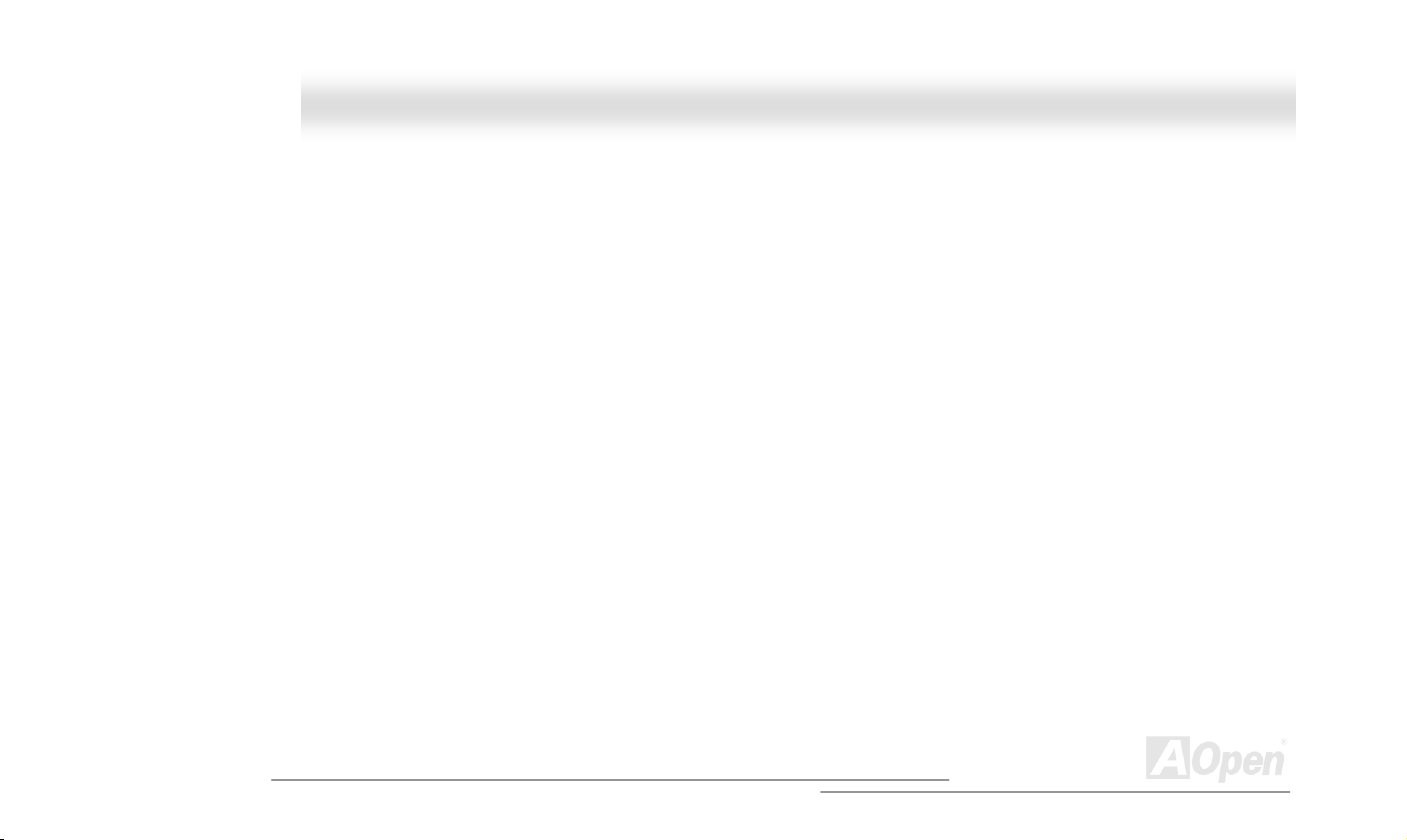
AAXX4455--88XX MMaaxx OOnnlliinnee MMaannuuaall
EEPROM (Electronic Erasable Programmable ROM) ........................................................................................................... 106
EPROM (Erasable Programmable ROM).............................................................................................................................. 106
EV6 Bus................................................................................................................................................................................ 107
FCC DoC (Declaration of Conformity) ................................................................................................................................... 107
FC-PGA (Flip Chip-Pin Grid Array)........................................................................................................................................ 107
Flash ROM ........................................................................................................................................................................... 107
FSB (Front Side Bus) Clock.................................................................................................................................................. 108
I2C Bus ................................................................................................................................................................................. 108
IEEE 1394 ............................................................................................................................................................................ 108
Parity Bit............................................................................................................................................................................... 109
PBSRAM (Pipelined Burst SRAM) ........................................................................................................................................ 109
PC-100 DIMM....................................................................................................................................................................... 109
PC-133 DIMM....................................................................................................................................................................... 109
PC-1600, PC-2100 or PC-2700 DDR DRAM..........................................................................................................................110
PCI (Peripheral Component Interface) Bus ............................................................................................................................110
PDF Format...........................................................................................................................................................................110
PnP (Plug and Play)...............................................................................................................................................................110
POST (Power-On Self Test) ...................................................................................................................................................111
RDRAM (Rambus DRAM)......................................................................................................................................................111
7
Page 8
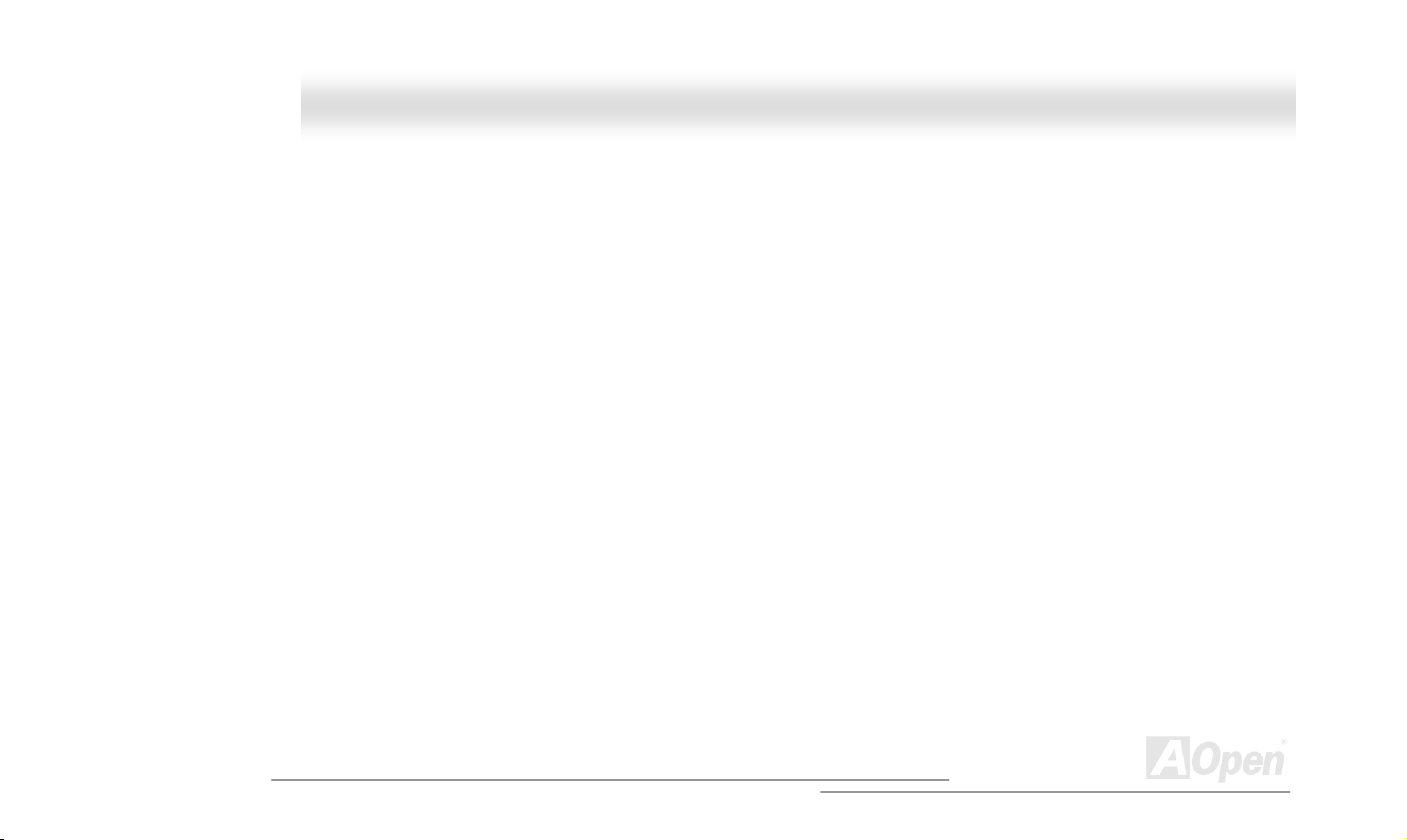
AAXX4455--88XX MMaaxx OOnnlliinnee MMaannuuaall
RIMM (Rambus Inline Memory Module)................................................................................................................................. 111
SDRAM (Synchronous DRAM) .............................................................................................................................................. 111
Shadow E2PROM ..................................................................................................................................................................111
SIMM (Single In Line Memory Module) ..................................................................................................................................112
SMBus (System Management Bus) .......................................................................................................................................112
SPD (Serial Presence Detect)................................................................................................................................................112
Ultra DMA..............................................................................................................................................................................113
USB (Universal Serial Bus)....................................................................................................................................................113
USB2.0 (Universal Serial Bus)...............................................................................................................................................113
VCM (Virtual Channel Memory) .............................................................................................................................................114
ZIP file ...................................................................................................................................................................................114
Troubleshooting ...................................................................................................................................115
Technical Support ................................................................................................................................119
Product Registration............................................................................................................................ 122
How to Contact Us............................................................................................................................... 123
8
Page 9
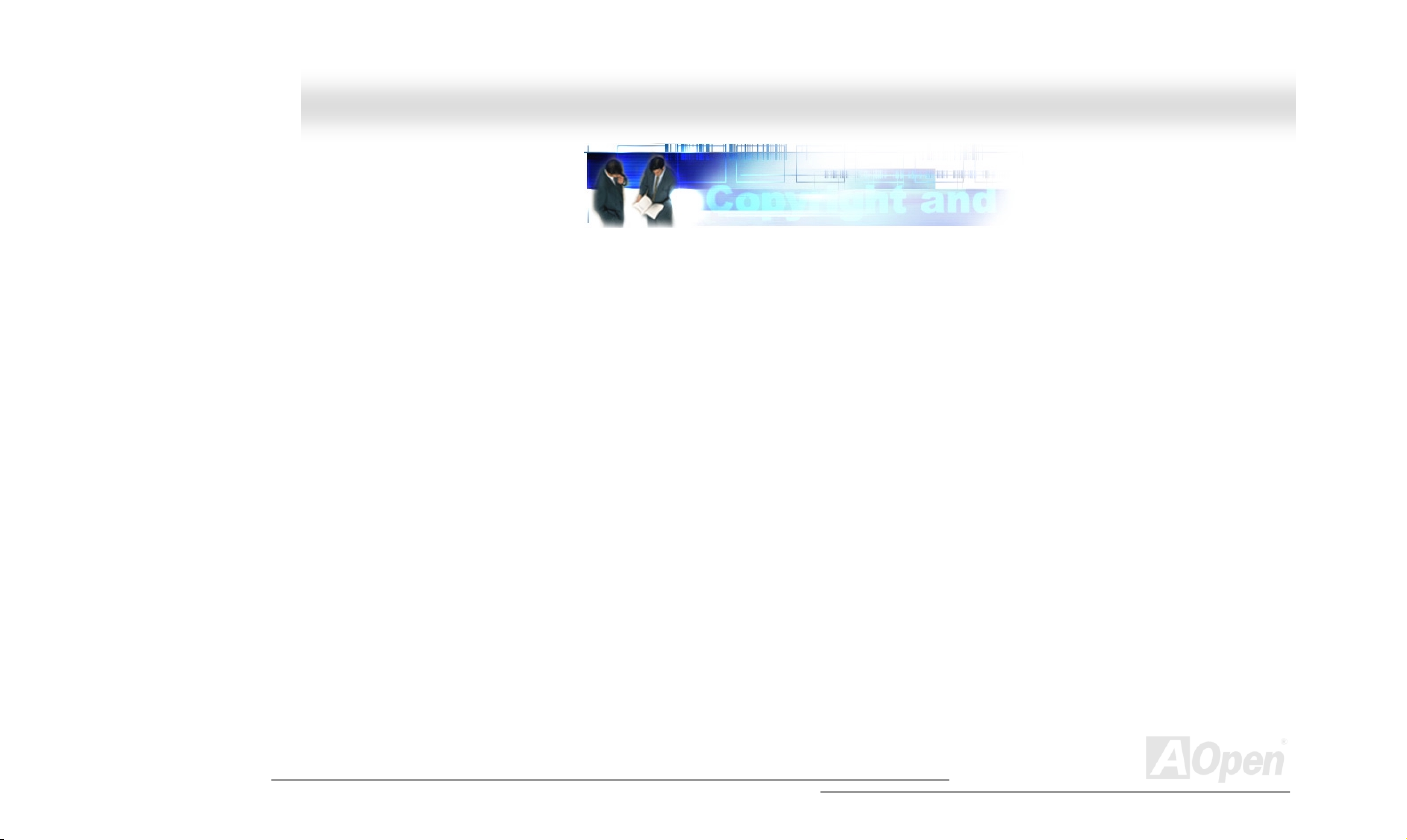
AAXX4455--88XX MMaaxx OOnnlliinnee MMaannuuaall
YYoouu MMuusstt NNoottiiccee
Adobe, the Adobe logo, Acrobat is trademarks of Adobe Systems Incorporated.
AMD, the AMD logo, Athlon and Duron are trademarks of Advanced Micro Devices, Inc.
Intel, the Intel logo, Intel Celeron, Pentium II, Pentium III and Pentium 4 are trademarks of Intel Corporation.
Microsoft, Windows, and Windows logo are either registered trademarks or trademarks of Microsoft Corporation in the United States and/or
other countries.
All product and brand names used on this manual are used for identification purposes only and may be the registered trademarks of their
respective owners.
All of the specifications and information contained in this manual are subject to change without notice. AOpen reserves the right to revise
this publication and to make reasonable changes. AOpen assumes no responsibility for any errors or inaccuracies that may appear in this
manual, including the products and software described in it.
This documentation is protected by copyright law. All rights are reserved.
No part of this document may be used or reproduced in any form or by any means, or stored in a database or retrieval system
without prior written permission from AOpen Corporation.
Copyright
©
1996-2002, AOpen Inc. All Rights Reserved.
9
Page 10
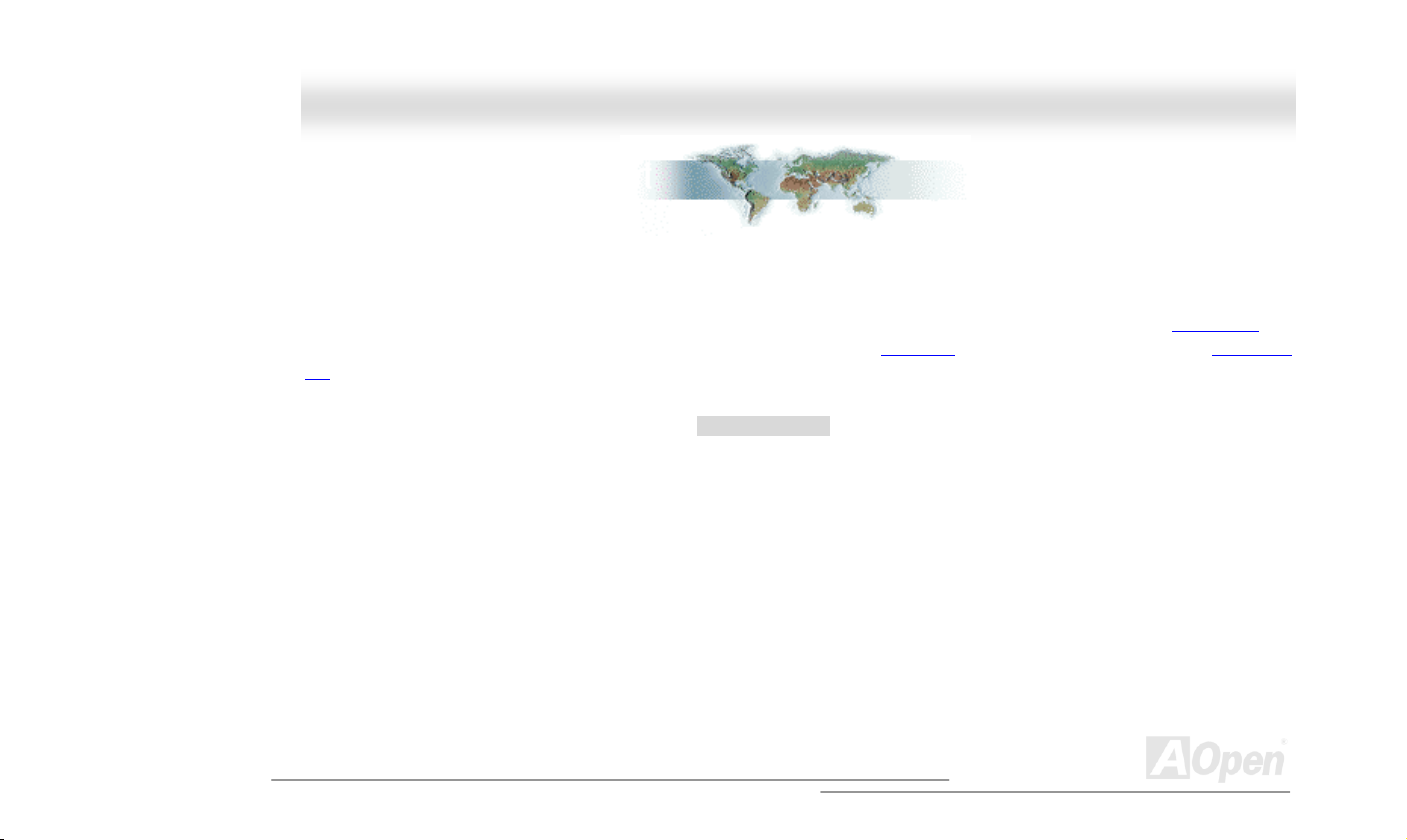
AAXX4455--88XX MMaaxx OOnnlliinnee MMaannuuaall
BBeeffoorree YYoouu SSttaarrtt
This Online Manual will introduce to the user how this product is installed. All useful information will be described in later chapters. Please
keep this manual carefully for future upgrades or system configuration changes. This Online Manual is saved in PDF format
recommend using Adobe Acrobat Reader 4.0 for online viewing, it is included in Bonus CD
site.
Although this Online Manual is optimized for screen viewing, it is still capable for hardcopy printing, you can print it by A4 paper size and set
2 pages per A4 sheet on your printer. To do so, choose File > Page Setup and follow the instruction of your printer driver.
Thanks for the help of saving our earth.
, we
or you can get free download from Adobe web
10
Page 11
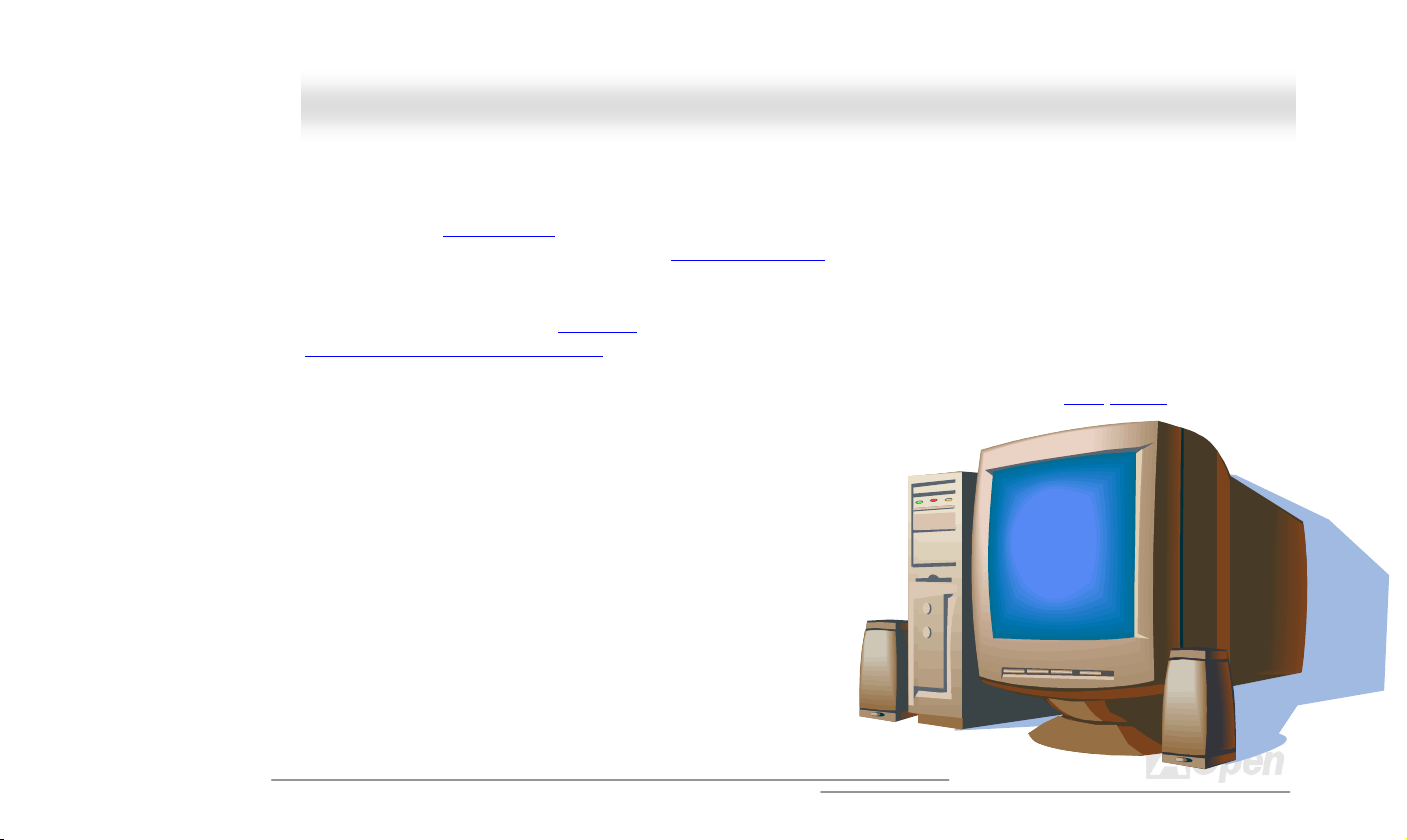
AAXX4455--88XX MMaaxx OOnnlliinnee MMaannuuaall
OOvveerrvviieeww
Thank you for choosing AOpen AX45-8X Max motherboard. AX45-8X Max is Intel® Socket 478 motherboard (M/B) based on the ATX form
factor featuring the SIS 648 chipset
®
Pentium
AGP 8X mode and pipelined spilt-transaction long burst transfer up to 2112MB/sec. According to different customer’s requirements, this
motherboard supports DDR333 (PC2700) SDRAM up to 2GB maximum and DDR 266 (PC2100) SDRAM up to 3GB maximum. The
onboard IDE controller supports Ultra DMA
Communication and Network Riser (CNR)
that, on the strength of Realtek 8100BL LAN controller on board, which is a highly-integrated Platform LAN Connect device, it provides
10/100M bps Ethernet for office and home use. Besides, AX45-8X Max has a S/PDIF connector and an AC97
providing high performance and magic surround stereo sound to let people enjoy working with it. Now,
let’s enjoy all features from AOpen AX45-8X Max motherboard.
4 (Willamette / Northwood) and 533 MHz Front Side Bus (FSB) clock. In the AGP performance, it has one AGP slot and supports
. As high performance chipset built in the M/B, AX45-8X Max motherboard can support Intel® Socket 478
33/66/100/133 mode. Further flexibility can be achieved by taking advantage of the
card option that allows audio and modem configuration on a single baseboard design. More than
CODEC chipset onboard,
11
Page 12

AAXX4455--88XX MMaaxx OOnnlliinnee MMaannuuaall
FFeeaattuurree HHiigghhlliigghhtt
CPU
Supports Intel® Socket 478 Pentium® 4 (Willamette / Northwood) 1.4GHz~2.4GHz+ with 533MHz Front Side Bus (FSB) designed for Socket
478 technology.
Chipset
The motherboard is equipped with SIS 648 chipset. SIS 648 Host & Memory & AGP Controller integrates a high performance host interface
for Intel Pentium 4 processor, a high performance memory controller, a AGP interface. The SIS 648 Host Interface supports Intel Pentium
4 Series processors with FSB up to 133MHz. The host interface plays the role of processor transactions’ dispatcher. It dispatches
transactions to Memory, I/O interface and AGP bus. Transactions to different destinations can be dispatched concurrently in order to
maximum pipeline efficiency. The Memory controller can support DDR SDRAM. The memory controller also supports the Suspend to
RAM function by retaining the CKE# pins asserted in ACPI S3 state in which only AUX source deliver power. The AGP interface can
support external AGP slot with AGP 4X/8X capability and Fast Write Transactions.
12
Page 13

AAXX4455--88XX MMaaxx OOnnlliinnee MMaannuuaall
Expansion Slots
Including six 32-bit/33MHz PCI, one CNR and one AGP 4X/8X slots. The PCI local bus throughput can be up to 132MB/s. The
Communication & Nectworking Riser (CNR)
Accelerated Graphics Port (AGP)
support data transfer rate up to 2112MB/s. Of six PCI slots provided, except the first PCI slot is slave, all other five slots are master PCI
slots with arbitration and decoding for all integrated functions and LPC bus.
specification provides a new level of video display sophistication and speed. The AGP video cards
slot provided from AX45-8X Max can support CNR interface for a Modem/Audio card. The
Memory
Provides three 184-pin DDR SDRAM DIMM sockets that support up to 2GB of PC2700(DDR333) and 3GB of PC2100(DDR266) compliant
SDRAM (Synchronous Dynamic Random Access Memory).
Watch Dog Timer
Includes AOpen “Watch Dog Timer” function that can auto-reset system in 4.8 seconds when you fail to system overclocking.
1MHz Stepping Frequency Adjustment
Provides “1MHz Stepping Frequency Adjustment” function in the BIOS. This magic function allows you to adjust CPU FSB frequency from
100~248MHz by 1MHz stepping adjustment, and helps your system get maximum performance.
13
Page 14
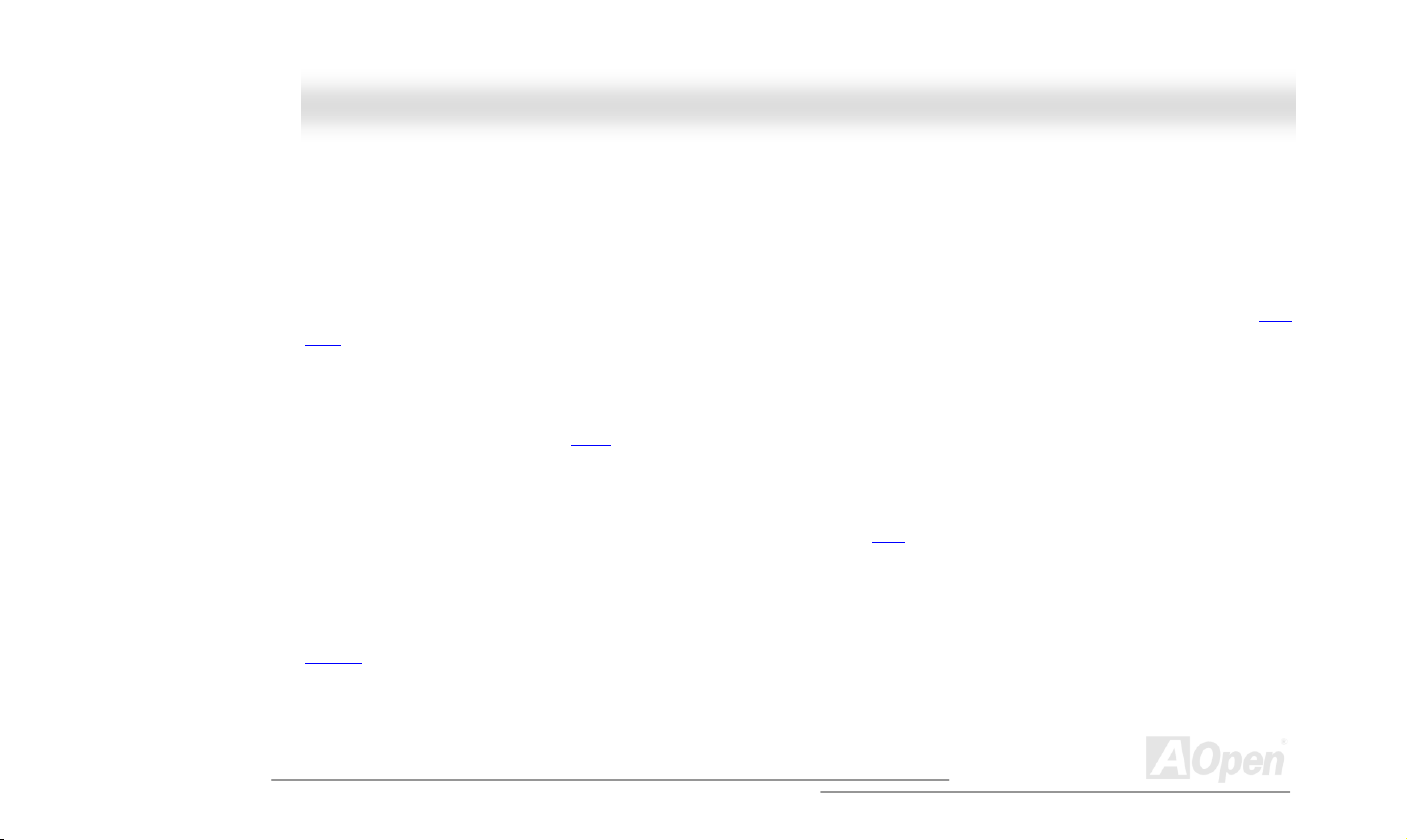
AAXX4455--88XX MMaaxx OOnnlliinnee MMaannuuaall
LAN Port
On the strength of Realtek 8100BL LAN controller on board, which is a highly-integrated Platform LAN Connect device, it provides 10/100
Mbps Ethernet for office and home use.
Ultra DMA 33/66/100/133 Bus Mater IDE
Comes with an on-board PCI Bus Master IDE controller with two connectors that support four IDE devices in two channels, supports Ultra
DMA 33/66/100/133, PIO Modes 3 and 4 and Bus Master IDE DMA Mode 5, and supports Enhanced IDE devices.
On-board AC’97 Sound
AX45-8X Max uses RealTek ALC650 AC97 sound chip. This on-board audio includes a complete audio recording and playback system.
Six USB2.0 Ports
Provides four ports on the back panel and one connector with a total of six USB ports for USB2.0 interface devices, such as mouse,
keyboard, modem, scanner, etc.
Dr. LED (Upgrade Optional)
Dr. LED has 8 LEDs on this AX45-8X Max M/B to easily show what kind of problems you may encounter.
14
Page 15
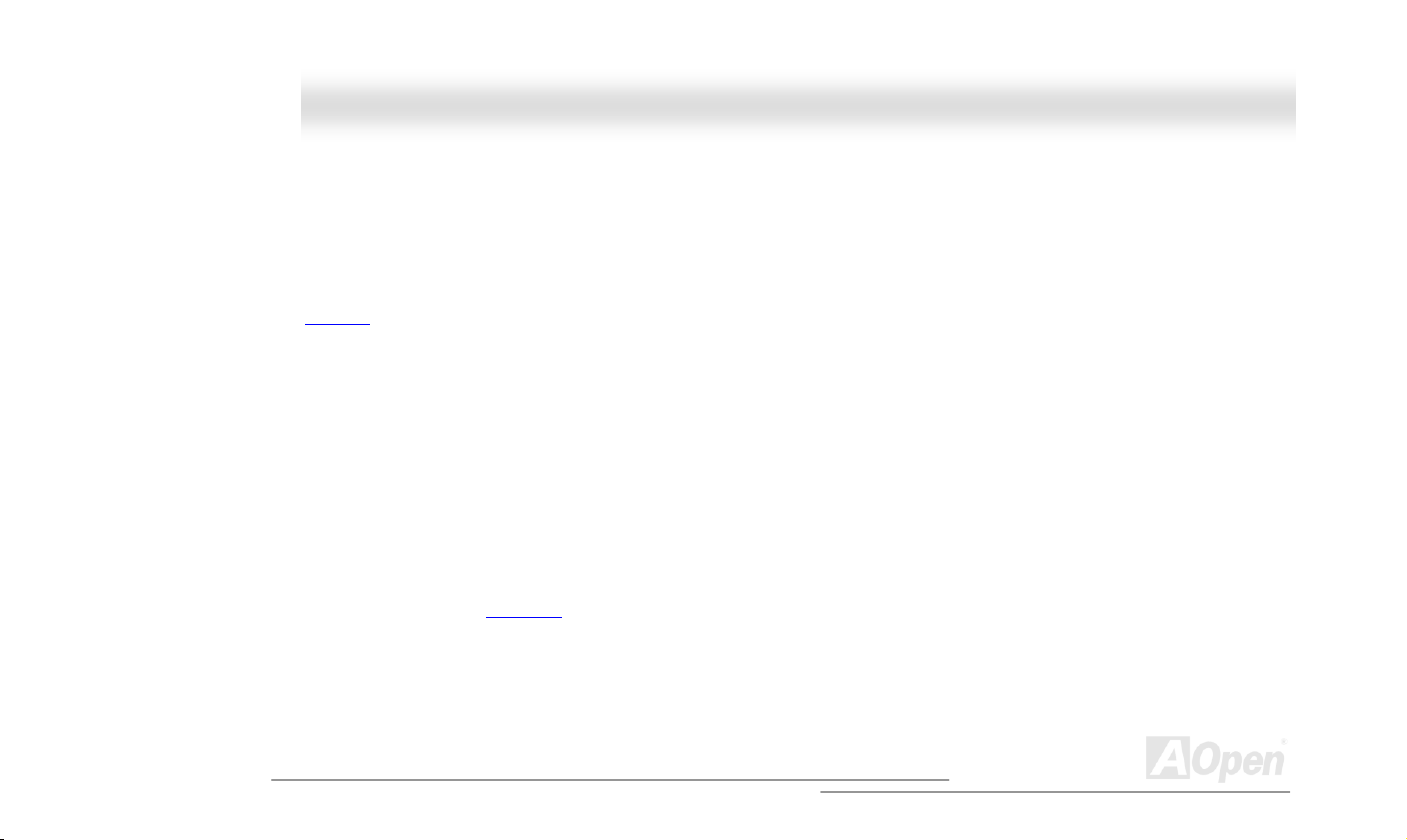
AAXX4455--88XX MMaaxx OOnnlliinnee MMaannuuaall
AGP Protection Technology
With AGP Protection Technology implemented, this motherboard will automatically detect the voltage of AGP card and prevent your
chipsets from being burnt out.
Dr. Voice
Dr. Voice provides 4 language versions (English, Chinese, Japanese and German) that can easily tell you the problem you may encounter.
You can also adjust the volume of Dr. Voice through speakers. Specially tailored made for users, we have defaulted the language versions
of Japanese market to Japanese only in order to save users from the hassle of setting jumpers, and thus making motherboard a real
jumper less design.
S/PDIF Connectors
S/PDIF (Sony/Philips Digital Interface) is the newest audio transfer file format, which provides impressive quality through optical fiber and
allows you to enjoy digital audio instead of analog audio.
On-board IEEE 1394 Connectors
Comes with two onboard IEEE 1394 (IEEE-1394a-2000) fully compliant cable ports at 100/200/400 Mbits/sec for you to connect IEEE 1394
devices, such as digital camera or other IEEE 1394 storage devices.
15
Page 16

AAXX4455--88XX MMaaxx OOnnlliinnee MMaannuuaall
Power Management/Plug and Play
Supports the power management function that confirms to the power-saving standards of the U.S. Environmental Protection Agency (EPA)
Energy Star program. It also offers Plug-and-Play
user-friendlier.
, which helps save users from configuration problems, thus making the system much
Hardware Monitoring Management
Supports CPU or system fans status, temperature and voltage monitoring and alert, through the on-board hardware monitor module.
Enhanced ACPI
Fully implement the ACPI standard for Windows® 98/ME/2000 series compatibility, and supports Soft-Off, STR (Suspend to RAM, S3), STD
(Suspend to Disk, S4) features.
Super Multi-I/O
Provides two high-speed UART compatible serial ports and one parallel port with EPP and ECP capabilities. UART can also be directed
from COM1 to the Infrared Module for the wireless connections.
16
Page 17

AAXX4455--88XX MMaaxx OOnnlliinnee MMaannuuaall
QQuuiicckk IInnssttaallllaattiioonn PPrroocceedduurree
This page gives you a quick procedure on how to install your system. Follow each step accordingly.
1. Installing CPU and Fan
2. Installing System Memory (DIMM)
3. Connecting Front Panel Cable
4. Connecting IDE and Floppy Cable
5. Connecting ATX Power Cable
6. Connecting Back Panel Cable
7. Power-on and Load BIOS Setup Default
8. Setting CPU Frequency
9. Reboot
10. Installing Operating System (such as Windows XP)
11. Installing Driver and Utility
17
Page 18

r
r
t
r
r
r
r
A
A
A
A
p
r
r
r
r
r
r
r
r
r
r
AAXX4455--88XX MMaaxx OOnnlliinnee MMaannuuaall
JP27 USBLAN Wakeup Jumpe
Front Audio Connecto
JP15/16 Dr. Voice Language
CNR Expansion Slo
32-bit PCI Expansion Slot x6
Dr. LED Connecto
nd
USB2.0 Connectors
2
JP14 CMOS Clear Jumpe
Chassis Intrusion Detecto
IEEE 1394 Connector x2
Front Panel Connecto
’
AUX-IN Connecto
JP1 Buzzer Jumpe
Select Jumpe
JST-MIDI Connecto
JP2 Speaker Jumpe
CD-IN Connecto
S/PDIF Connecto
WOM Connecto
WOL Connecto
IrDA Connecto
SYS-FAN3 Connec
FDD Connector
Motherboard Map
18
PC99 Colored Back Panel
JP28 Keyboard/Mouse
Jumper
Wakeu
SYS-FAN2 Connector
4-pin 12V. AT X Power Connector
3300μF Low ESR Capacitors
GP 8x/4x Expansion Slot(1.5V)
478-pin CPU socket
(Willamette/ Northwood) with
Voltage and Frequency
uto-detection that supports
®
Intel
Pentium® 4
SIS 648/963 Chipset
CPU FAN connector
184-pin DIMMx3 supports DDR
266/333 SDRAM maximum up
to 3GB/2GB
TX Power Connector
JP29 DDR Voltage Jumper
TA100/133 IDE Connector x2
Page 19

AAXX4455--88XX MMaaxx OOnnlliinnee MMaannuuaall
BBlloocckk DDiiaaggrraamm
Socket 478
Intel Pentium 4
CPU(Willamette
/Northwood)
1stIEEE1394
2ndIEEE 1394
AGP 8X Slot
DDR266/DDR333
DIMM Socket x3
533MHz System
Bus
LAN connec t Component
AGERE
FW803
Floppy Disk Drive x2
SDRAM Up to
3GB/2GB
SIS 648
USB2.0 Po rts
32-bit PCI Slot x6
PCI Bus
ATA
66/100/133
Realtek
RTL8100BL
1stUSB Port
x6
2ndUSB Port
3rdUSB Port
Primar y
Channel
Secondary
Channel
SIS 963
Winbond
W83697HF
RealTek
AC97
CODEC
AC Link
2Mbit Flash EEPROM
Parallel Port
Serial Port x2
IDE Drive x4
CNR Slot
19
Page 20
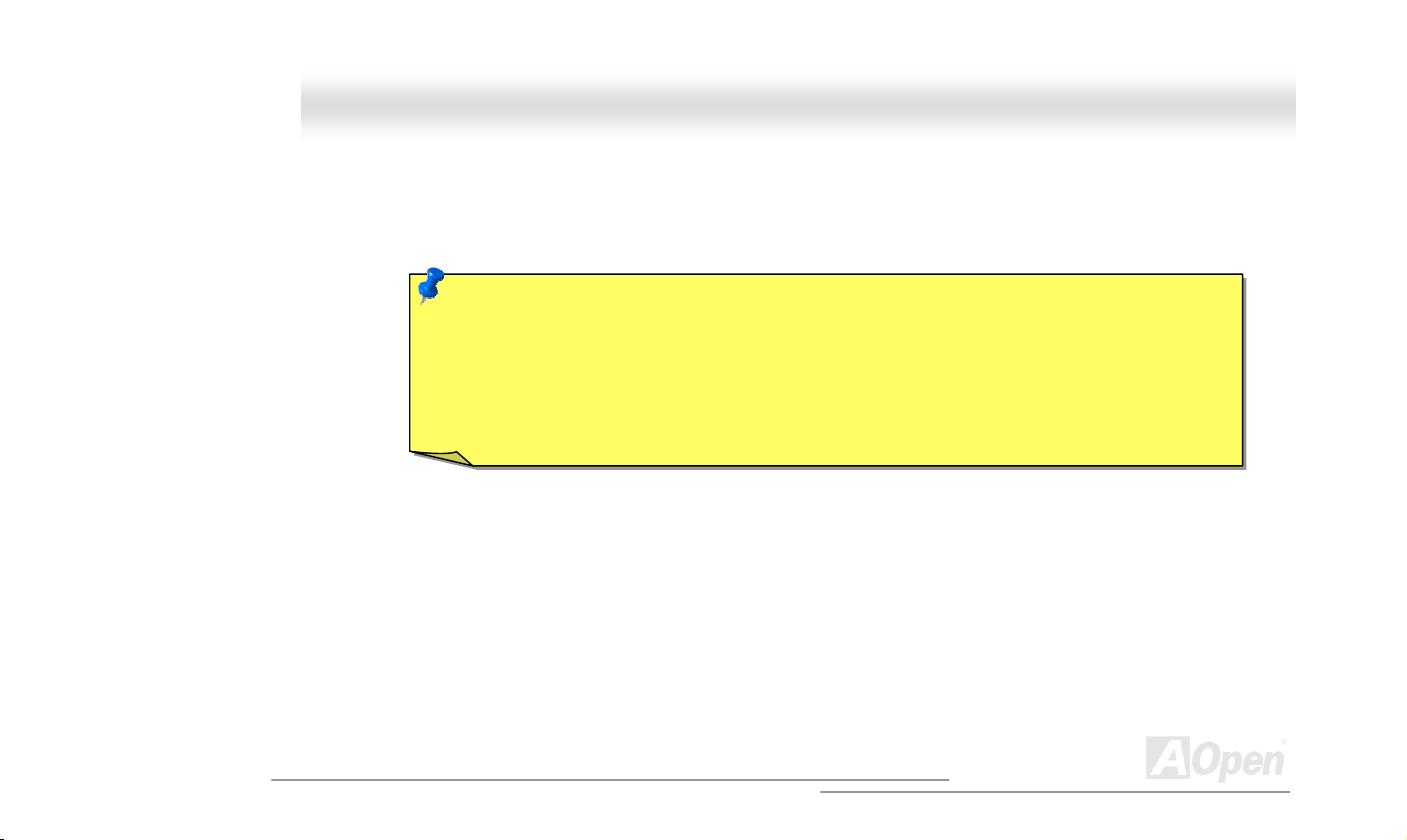
AAXX4455--88XX MMaaxx OOnnlliinnee MMaannuuaall
HHaarrddwwaarree IInnssttaallllaattiioonn
This chapter describes jumpers, connectors and hardware devices of this motherboard.
Note: Electrostatic discharge (ESD) can damage your processor, disk drives, expansion boards, and other
components. Always observe the following precautions before you install a system component.
1. Do not remove a component from its protective packaging until you are ready to install it.
2. Wear a wrist ground strap and attach it to a metal part of the system unit before handling a component. If
a wrist strap is not available, maintain contact with the system unit throughout any procedure requiring
ESD protection.
20
Page 21
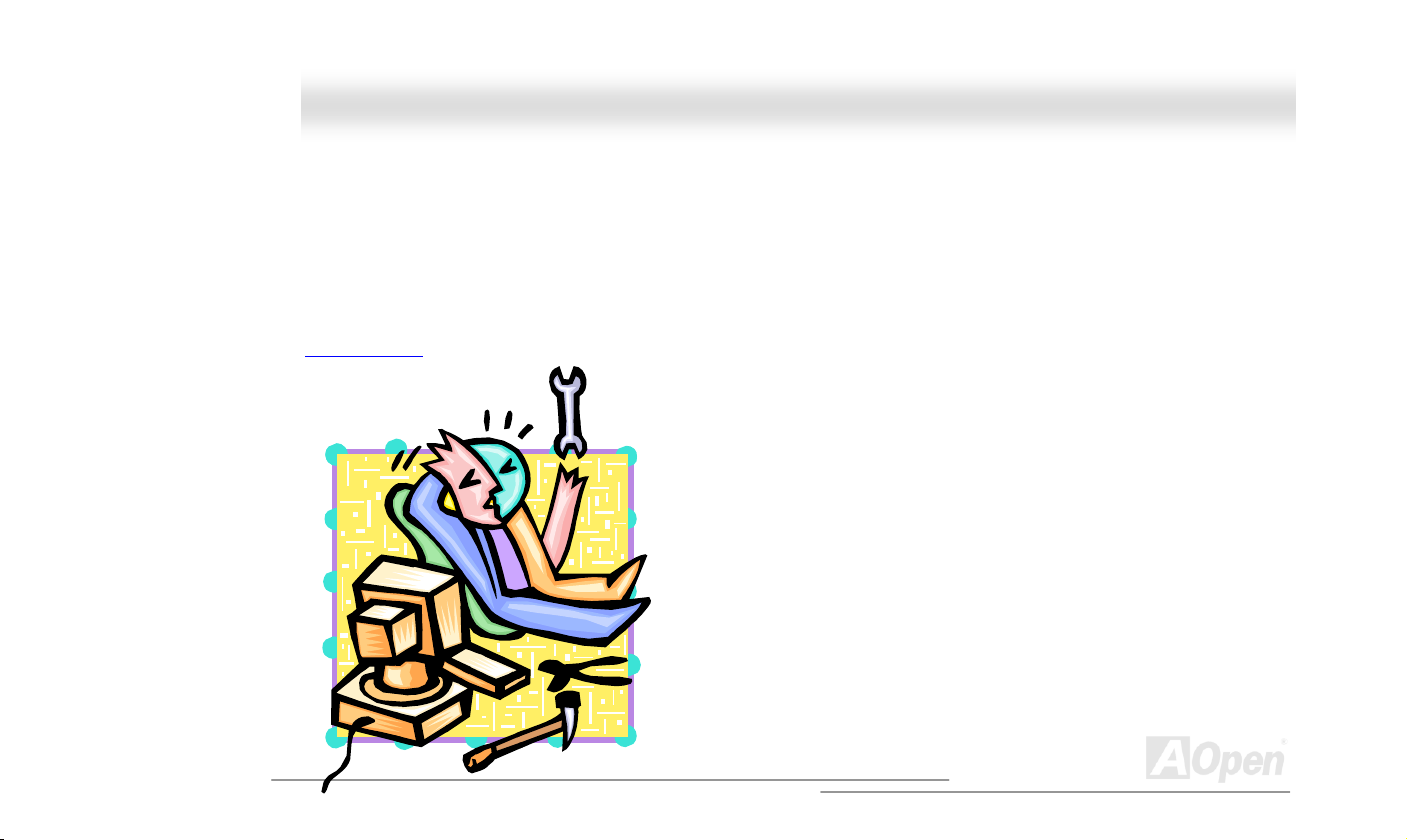
AAXX4455--88XX MMaaxx OOnnlliinnee MMaannuuaall
AAbboouutt ““UUsseerr UUppggrraaddee OOppttiioonnaall”” aanndd ““MMaannuuffaaccttuurree UUppggrraaddee OOppttiioonnaall””……
When you read this online manual and start to assemble your computer system, you may notice that some of the functions are marked as
“User Upgrade Optional” or “Manufacture Upgrade Optional”. Although all of AOpen’s motherboards have included many amazing and
powerful features, sometimes not every user is familiar with these powerful features. As a result of this we define features that can be
upgraded by users as “User Upgrade Optional”. You can upgrade these functions by purchasing additional devices. As for functions that
cannot be upgraded by users, we define them as “Manufacture Upgrade Optional”. If need be, you can contact our local distributors or
resellers to purchase “Manufacture Upgrade Optional” components, and again you are also welcome to visit our official website at
www.aopen.com
for detail information.
21
Page 22
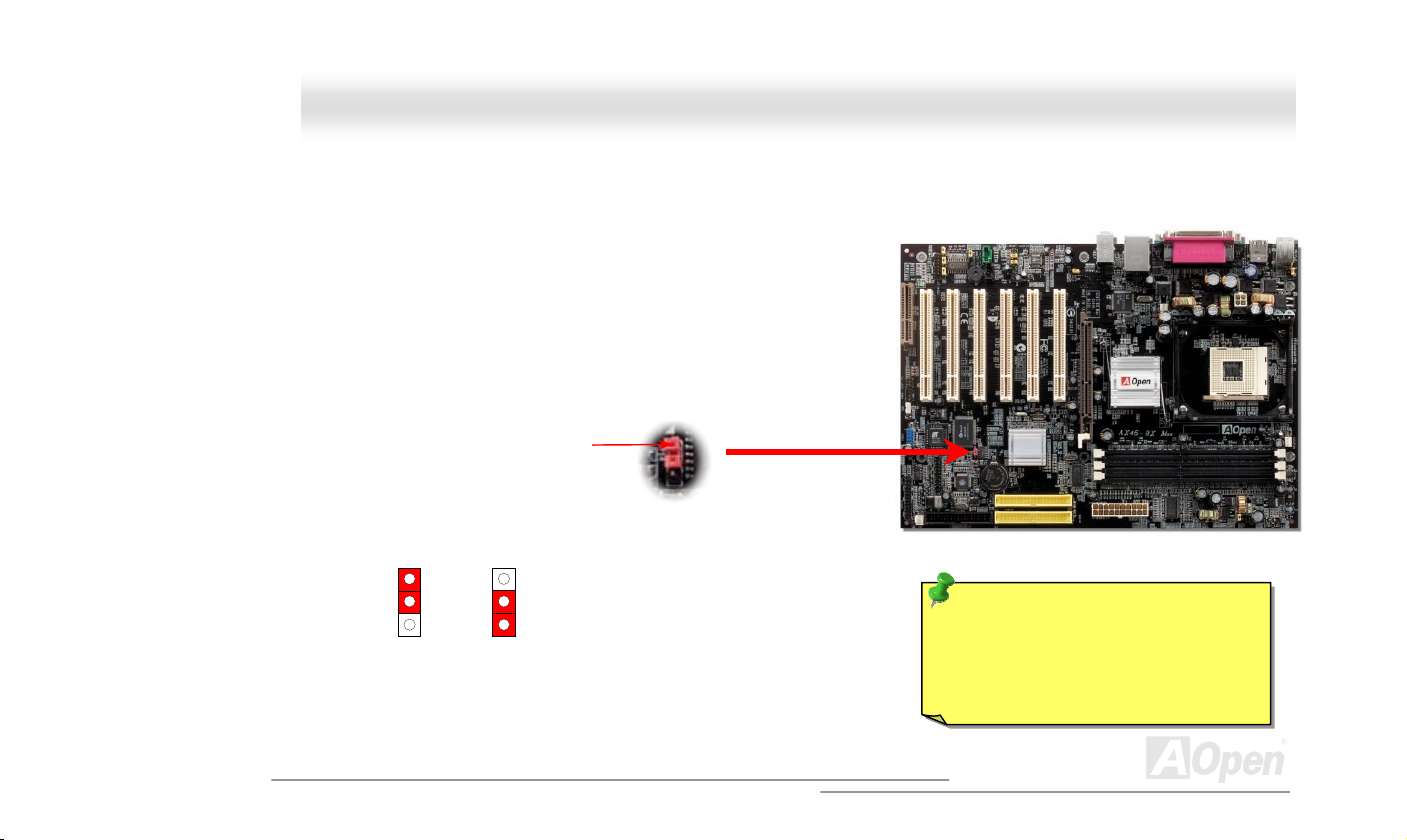
(
)
AAXX4455--88XX MMaaxx OOnnlliinnee MMaannuuaall
JJPP1144 CClleeaarr CCMMOOSS DDaattaa
You can clear CMOS to restore system default setting. To clear CMOS, follow the procedure below.
1. Turn off the system and unplug the AC power.
2. Remove ATX power cable from connector PWR2.
3. Locate JP14 and short pins 2-3 for a few seconds.
4. Return JP14 to its normal setting by shorting pin 1 & pin 2.
5. Connect ATX power cable back to connector PWR2.
Normal
default
Clear CMOS
Pin 1
Tip: When should I Clear CMOS?
1. Boot fail because of overclocking…
2. Forget password…
3. Troubleshooting…
22
Page 23

AAXX4455--88XX MMaaxx OOnnlliinnee MMaannuuaall
CCPPUU IInnssttaallllaattiioonn
This motherboard supports Intel® Pentium 4 Socket 478 series CPU (Willamette / Northwood). Be careful of CPU orientation when you plug
it into CPU socket.
1. Pull up the CPU socket lever and
up to 90-degree angle.
2. Locate Pin 1 in the socket and look for mark on the CPU upper interface.
Match Pin 1 and cut edge, then insert the CPU into the socket.
Note: Those pictures are for example only; they may not look the same with the motherboard you purchased.
CPU socket
Lever
CPU pin 1 and
cut edge
CPU cut edge
23
Page 24

y
AAXX4455--88XX MMaaxx OOnnlliinnee MMaannuuaall
3. Press down the CPU socket lever and finish CPU
installation.
Note: This picture is for example only; it may not look the same with the motherboard you purchased.
CPU cut edge
Note: If you do not match the CPU
socket Pin 1 and CPU cut edge well, you
ma
damage the CPU.
Note: This socket supports
Micro-FC-PGA2 package CPU, which is
the latest CPU package developed by
Intel. Other forms of CPU package are
impossible to be fitted in.
24
Page 25

y
AAXX4455--88XX MMaaxx OOnnlliinnee MMaannuuaall
CCPPUU FFaann IInnssttaallllaattiioonn
This motherboard comes with a retention module attached on the CPU socket when shipped, we strongly recommend you to install AOpen
special designed CPU Fan as shown below on the retention module for better heat dissipation. Please install the CPU Fan correctly as the
following pictures shown.
1. Gently put the CPU Fan down on the
retention module with clips aligning correctl
to the four corners.
2. Pressing down the four clips with force one by one
on the retention module.
Clip
25
Page 26
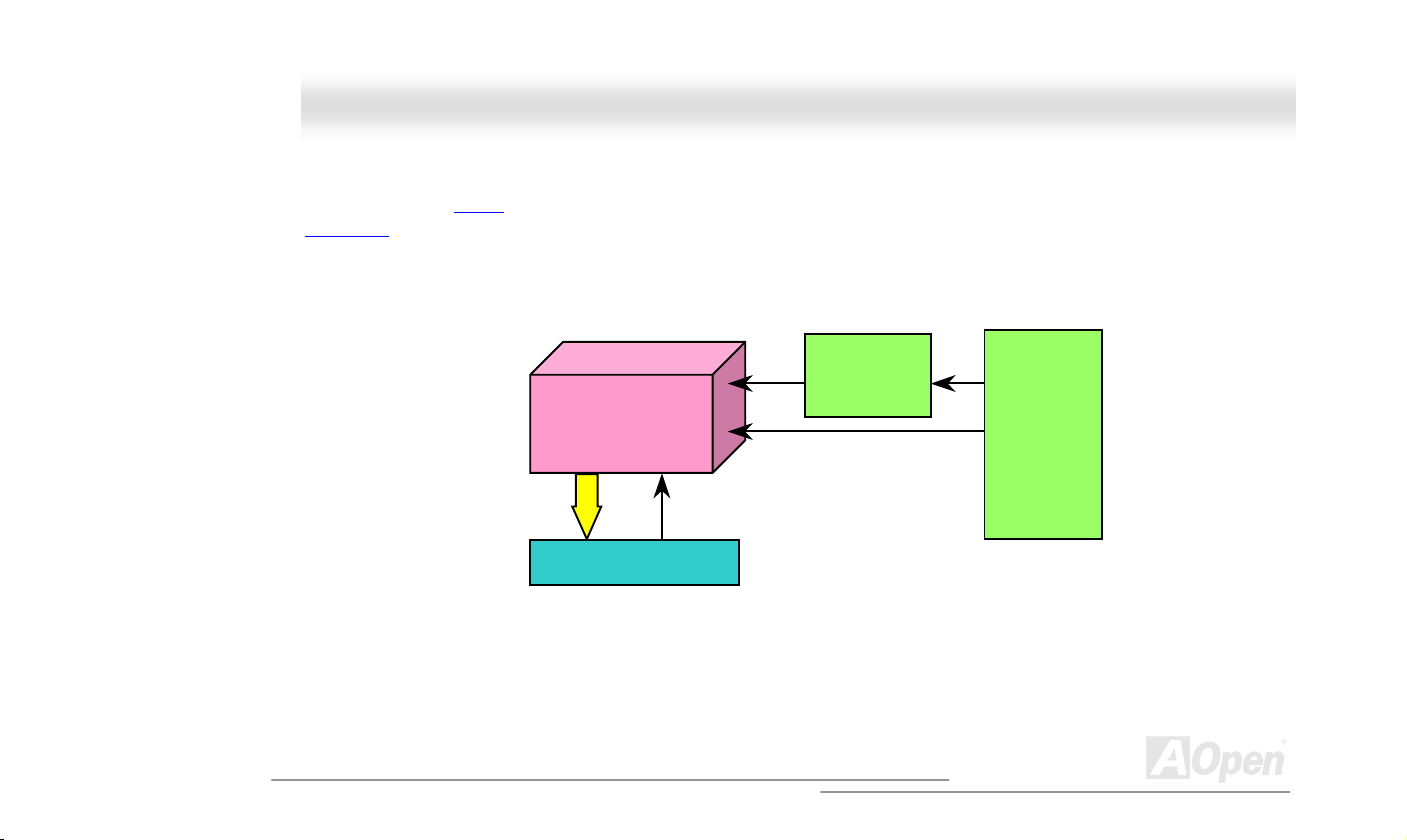
AAXX4455--88XX MMaaxx OOnnlliinnee MMaannuuaall
CCPPUU JJuummppeerr--lleessss DDeessiiggnn
CPU VID signal and SMbus clock generator provide CPU voltage auto-detection and allows the user to set the CPU frequency through the
BIOS setup
There will be no worry of wrong CPU voltage detection.
.
, therefore no jumpers or switches are used. The disadvantages of the Pentium based jumper-less designs are eliminated.
CPU VID signal
Power Regulator
(Automatically generates CPU voltage)
Socket 478
Pentium 4
CPU voltage
Clock
Generator
CPU Freq. Ratio
BIOS
Controlled
Circuit
26
Page 27
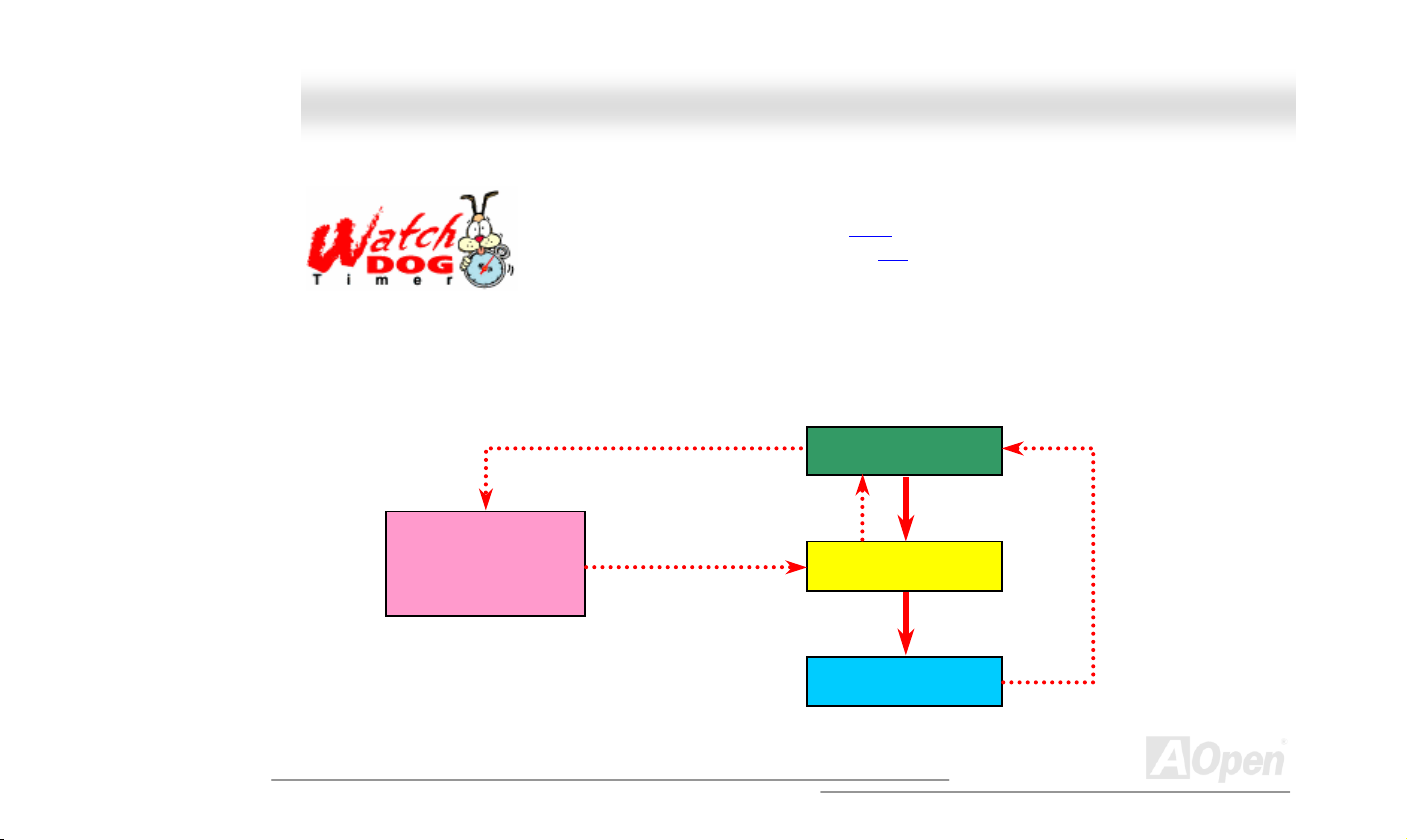
AAXX4455--88XX MMaaxx OOnnlliinnee MMaannuuaall
AAOOppeenn ““WWaattcchh DDoogg TTiimmeerr””
Then, BIOS will detect the CPU’s default frequency and POST again. With this special feature, you can easily overclock your system to get
a higher system performance without removing the system housing and save the hassle from setting the jumper to clear CMOS data when
system hangs.
AOpen
Watch Dog Timer
AOpen provides a special and useful feature on this motherboard for overclockers. When you power-on
the system, the BIOS will check last system POST
Timer” function immediately, and set the CPU FSB
BIOS. If system failed in BIOS POST, the “Watch Dog Timer” will reset the system to reboot in five seconds.
Enable/Disable Signal from
BIOS
Countdown about
5 seconds if fails
in POST
Reset Signal
Clock Generator
status. If it succeeded, the BIOS will enable “Watch Dog
frequency according to user’s settings stored in the
BIOS
CPU ID Signal
CPU
27
Page 28

AAXX4455--88XX MMaaxx OOnnlliinnee MMaannuuaall
FFuullll--rraannggee AAddjjuussttaabbllee CCPPUU CCoorree VVoollttaaggee
This function is dedicated to overclockers and supports Adjustable CPU Core Voltage from 1.10V to 1.85V. However, this motherboard can
also automatically detects CPU VID signal and generates proper CPU core voltage.
SSeettttiinngg CCPPUU FFrreeqquueennccyy
BIOS Setup > Frequency/Voltage Control > CPU Clock Setting
This motherboard is CPU jumper-less design, you can set CPU frequency through the BIOS setup, and no jumpers or switches are needed.
The default setting is "table select mode". You can adjust the FSB from "CPU Speed Setting" for overclocking.
Core Frequency = CPU FSB Clock * CPU Ratio
PCI Clock = CPU FSB Clock / Clock Ratio
AGP Clock = PCI Clock x 2
CPU Ratio
CPU FSB (By Manual)
(By Table)
8x, 9x, 10x… 21x, 22x, 23x, 24x
100~248MHz by 1MHz stepping
100 and 133MHz
28
Page 29
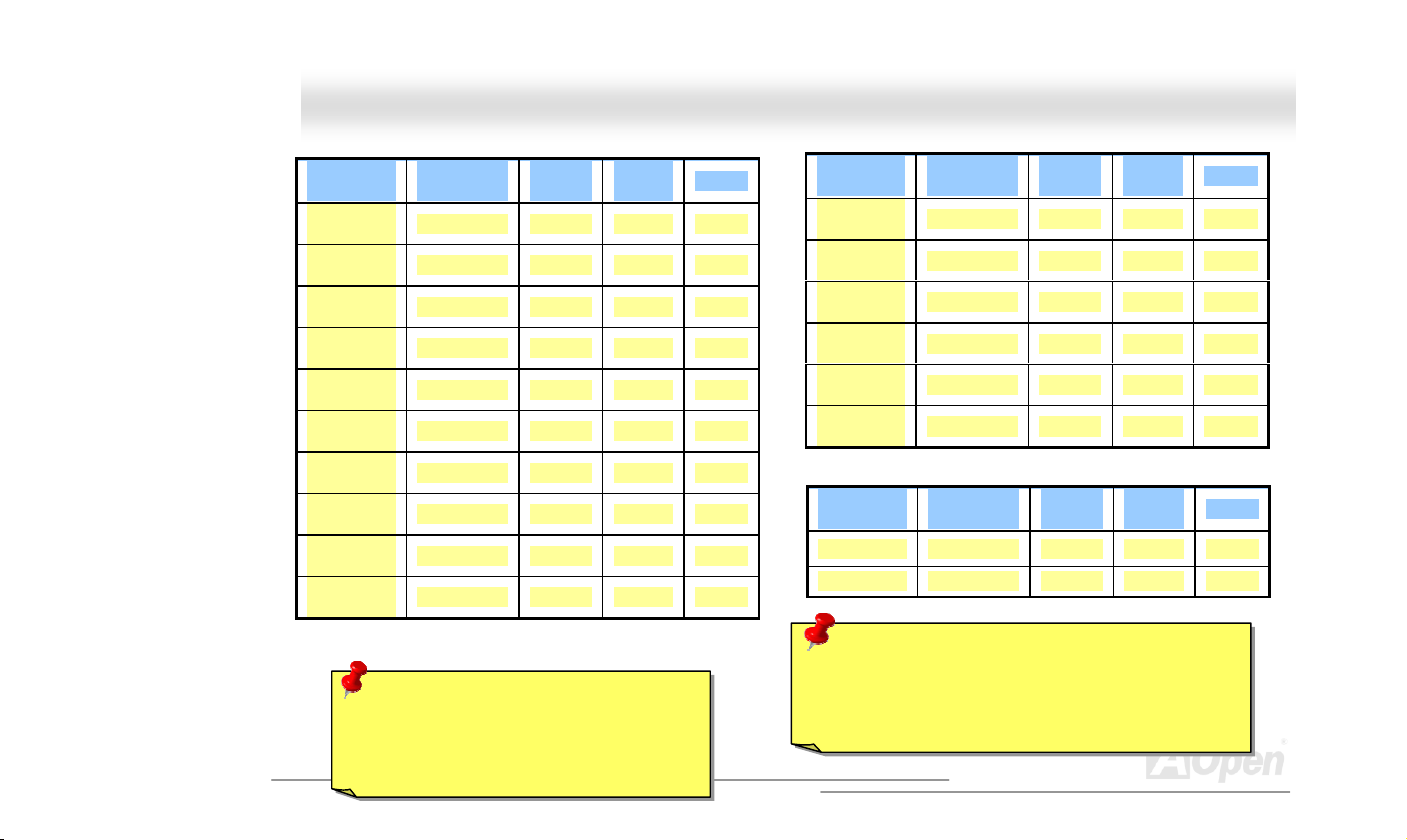
AAXX4455--88XX MMaaxx OOnnlliinnee MMaannuuaall
Northwood
CPU
Pentium 4
1.6G
Pentium 4
1.6G
Pentium 4
1.7G
Pentium 4
1.8G
Pentium 4
2.0G
Pentium 4
2.2G
Pentium 4
2.2G
Pentium 4
2.4G
Pentium 4
2.4G
Pentium 4
2.53G
Note: Since the latest processor, Northwood,
would detect the clock ratio automatically,
CPU Core
Frequency
1600MHz 100MHz 400MHz 16x
1600MHz 133MHz 533MHz 12x
1700MHz 133MHz 533MHz 13x
1800MHz 100MHz 400MHz 18x
2000MHz 100MHz 400MHz 20x
2200MHz 100MHz 400MHz 22x
2200MHz 133MHz 533MHz 16x
2400MHz 100MHz 400MHz 24x
2400MHz 133MHz 533MHz 18x
2530MHz 133MHz 533MHz 19x
FSB
Clock
System
Bus
Ratio
Willamette
CPU
Pentium 4
1.5G
Pentium 4
1.6G
Pentium 4
1.7G
Pentium 4
1.8G
Pentium 4
1.9G
Pentium 4
2.0G
Celeron
CPU
1.7G 1700MHz 100MHz 400MHz 17x
1.8G 1800MHz 100MHz 400MHz 18x
Warning: SIS 648 chipset supports maximum 400MHz
(100MHz*4) / 533MHz (133MHz*4) system bus and
66MHz AGP clock; higher clock setting may cause
serious system damage.
CPU Core
Frequency
1500MHz 100MHz 400MHz 15x
1600MHz 100MHz 400MHz 16x
1700MHz 100MHz 400MHz 17x
1800MHz 100MHz 400MHz 18x
1900MHz 100MHz 400MHz 19x
2000MHz 100MHz 400MHz 20x
CPU Core
Frequency
FSB
Clock
FSB
Clock
System
Bus
System
Bus
Ratio
Ratio
you may not be able to adjust the clock ratio
in BIOS manually.
29
Page 30
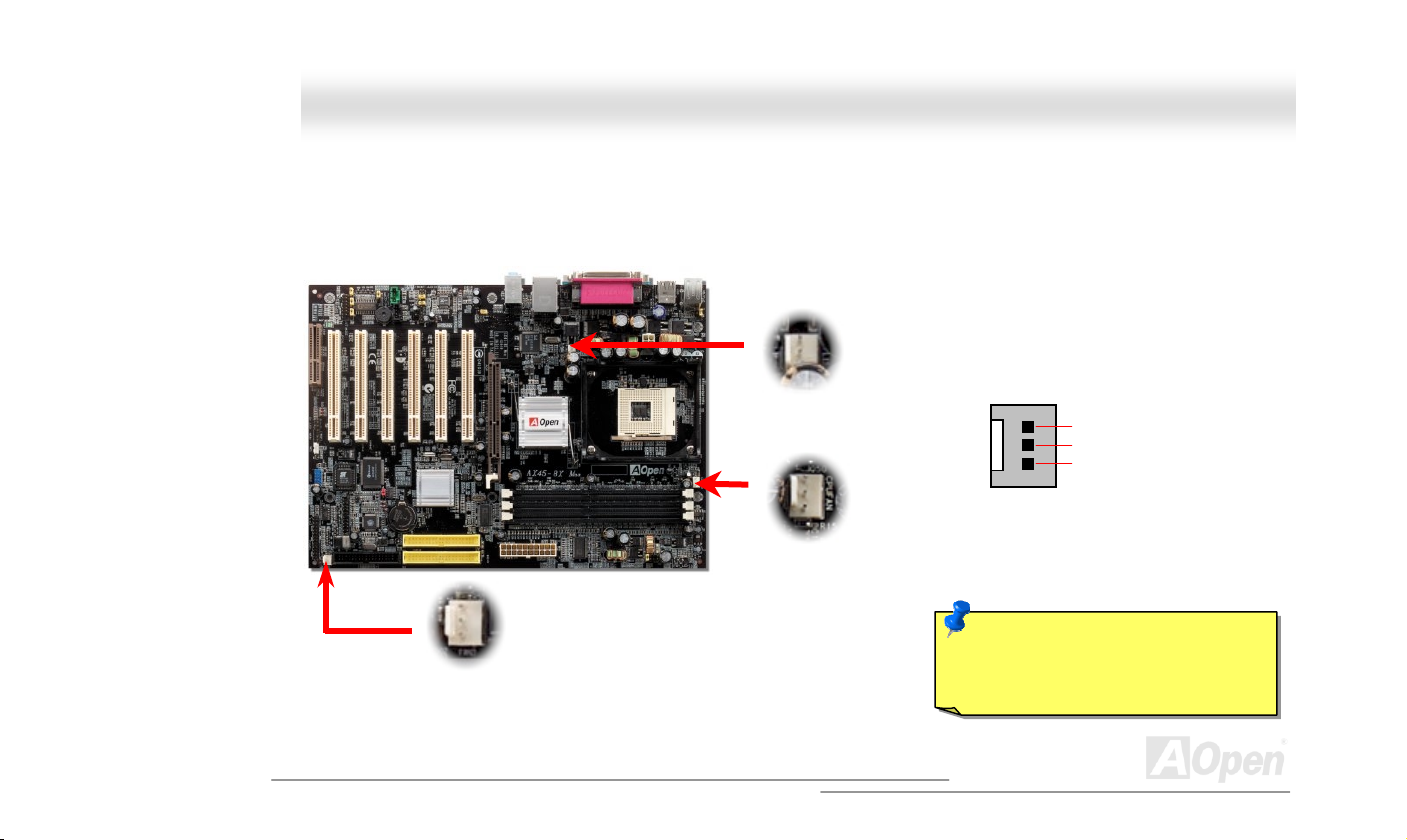
AAXX4455--88XX MMaaxx OOnnlliinnee MMaannuuaall
CCPPUU aanndd SSyysstteemm FFaann CCoonnnneeccttoorr ((wwiitthh HH//WW MMoonniittoorriinngg))
Plug in the CPU fan cable to the 3-pin CPU FAN connector. If you have chassis fan, you can also plug it on SYS-FAN2 or SYS-FAN3
connector.
SYS-FAN3 Connector
SYS-FAN2 Connector
CPU FAN Connector
Note: Some CPU fans do not have
sensor pin, so that they cannot support
hardware monitoring function.
GND
+12V
SENSOR
30
Page 31

AAXX4455--88XX MMaaxx OOnnlliinnee MMaannuuaall
JJPP2277 // JJPP2288 KKeeyybbooaarrdd//MMoouussee WWaakkee--uupp JJuummppeerr
This motherboard provides USB and PS2 keyboard / mouse wake-up function. You can use JP27 / JP28 to enable or disable the resuming
of your system from suspend mode with any USB keyboard or mouse connected. JP28 controls 1
USB channel. The factory default setting is set to “Disable”(1-2), and you may enable this function by setting the jumper to 2-3. Please note
that you have to enable USB, PS2 keyboard and PS2 mouse settings in the “Power Management Setup” section in BIOS before you use
this function.
JP27 KB/Mouse
EEnnaabbllee
2nd USB Channel
Wake-up
DDiissaabbllee
((DDeeffaauulltt))
Pin 1
st
USB channel, and JP27 controls 2nd
st
1
USB Channel
Pin 1
JP28 KB/Mouse
Wake-up
11
Disable
(Default)
Enable
31
Page 32

AAXX4455--88XX MMaaxx OOnnlliinnee MMaannuuaall
DDIIMMMM SSoocckkeettss
This motherboard has three 184-pin DDR DIMM sockets that allow you to install PC2100 (DDR266) memory up to 3GB or PC2700
(DDR333) memory up to 2GB. Please note that when you install PC1600 or PC2100 DDR SDRAM, you can install them fully into 3 sockets;
however, when you install PC2700 DDR SDRAM, we suggest you to install DIMM1 and DIMM2 ONLY.
DIMM1
DIMM2
DIMM3
DIMM 1
DIMM 2
DIMM 3
PC2100/PC1600
DDR SDRAM
V V
V V
V
PC2700
DDR SDRAM
32
Page 33

AAXX4455--88XX MMaaxx OOnnlliinnee MMaannuuaall
HHooww ttoo IInnssttaallll MMeemmoorryy MMoodduulleess
Please follow the procedure as shown below to finish memory installation.
1. Make sure the DIMM module’s pin face down and match the socket’s size as depicted below.
2. Insert the module straight down to the DIMM slot with both hands and press down firmly until the DIMM module is securely in place.
3. Repeat step 2 to finish additional DIMM modules installation.
Pin 1
Ta b
Key
52 pins 40 pins
33
Pin 1
Note: The tabs of the DIMM slot
will close-up to hold the DIMM in
place when the DIMM touches the
slot’s bottom.
Page 34

AAXX4455--88XX MMaaxx OOnnlliinnee MMaannuuaall
DDDDRR 226666((PPCC22110000)) aanndd DDDDRR 333333((PPCC22770000))
DDR SDRAM utilizes the existing SDRAM infrastructure and technology while doubling the nominal bandwidth available to systems. To p u t
it in a simple way, DDR SDRAM is like data going along a two lane highway, while at the same time data in traditional SDRAM go along a
one way street. Therefore, it is a more advanced technology that provides a great overall improvement in system performance. DDR266
(PC2100) runs two times faster than the traditional PC133 SDRAM with the speed of Front Side Bus (FSB) up to 266MHz. (2x133=266).
And DDR333 (PC2700) is running at 333MHz FSB. Both PC2100 and PC2700 are a new naming standard for speed of DDR 266 and
DDR 333, representing their theoretical speeds of the RAM. The theoretical transfer rate of DDR 266 (PC2100) is 2.1GB/s and 2.7GB/s is
for DDR 333 (PC2700).
34
Page 35

AAXX4455--88XX MMaaxx OOnnlliinnee MMaannuuaall
JJPP2299 DDDDRR VVoollttaaggee JJuummppeerr
TThhiiss mmootthheerrbbooaarrdd ssuuppppoorrttss aallll DDDDRR220000//226666//333333 DDDDRR SSDDRRAAMM iinn tthhee mmaarrkkeett,, tthheerreeffoorree yyoouu ddoonn’’tt nneeeedd ttoo aaddjjuusstt tthhiiss JJPP2299 mmeemmoorryy vvoollttaaggee
jjuummppeerr ffrroomm iittss ddeeffaauulltt sseettttiinngg aatt 22..55VV.. HHoowweevveerr,, iiff yyoouu wwiisshh ttoo uussee DDDDRR440000 SSDDRRAAMM wwhhiicchh rreeqquuiirreess hhiigghheerr vvoollttaaggee oonn tthhiiss mmootthheerrbbooaarrdd,,
yyoouu mmaayy hhaavvee ttoo aaddjjuusstt tthhee jjuummppeerr ttoo sseett aa ssuuiittaabbllee vvoollttaaggee ssuuppppllyy ffrroomm 22..55VV ttoo 22..6655VV.
.
22..55VV
Note: Since this motherboard
mainly supports DDR266/333
SDRAM, we don’t guarantee
that DDR400 SDRAM is
workable on this board.
2.55V
1
2.6V 2.65V
1
Pin 1
35
Page 36

e
&
r
r
A
A
AAXX4455--88XX MMaaxx OOnnlliinnee MMaannuuaall
FFrroonntt PPaanneell CCoonnnneeccttoorr
Pin 1
Attach the power LED, Keylock, speaker, power and reset switch connectors to th
corresponding pins. If you enable “Suspend Mode” item in BIOS Setup, the ACPI
Power LED will keep flashing while the system is in suspend mode.
Locate the power switch cable from your ATX housing. It is 2-pin female connecto
from the housing front panel. Plug this connector to the soft-power switch connecto
marked SPWR.
Suspend Type ACPI LED
Power on Suspend (S2) or Suspend to RAM (S3) Flashing for every second
Suspend to Disk (S4) The LED will be turned off
IDE LED
Speaker
1
SPWR
CPI & PWR
LED
CPI LED (BLUE)
Reset
SPEAKER
NC
NC
+5V
IDE LED
IDE LED
+5V
+5V
GND
NC
1
SPWR
GND
ACPI LED GND
ACPILED
NC
ACPI_B
GND
RESET
GND
36
Page 37

K
AAXX4455--88XX MMaaxx OOnnlliinnee MMaannuuaall
AATTXX PPoowweerr CCoonnnneeccttoorr
This motherboard comes with a 20-pin and 4-pin ATX power connector. Make sure you plug in the right direction. We strongly recommend
you to connect the 4-pin 12V ATX connector before connecting the 20-pin ATX power connector and use standard power supply specially
designed for Pentium 4 system.
Ground
12V
12V
Ground
AACC PPoowweerr AAuuttoo RReeccoovveerryy
COM
COM
+12V
5VSB
PO-O
COM
-5V
+5V
+5V
+5V
COM
PS-ON
COM
-12V
+3.3V
+3.3V
+3.3V
COM
+5V
COM
A traditional ATX system should remain at power off stage when AC power resumes from power failure. This design is inconvenient for a
network server or workstation, without an UPS, that needs to keep power-on. This motherboard implements an AC Power Auto Recovery
function to solve this problem.
37
Page 38

AAXX4455--88XX MMaaxx OOnnlliinnee MMaannuuaall
SSTTBBYY LLEEDD
STBY LED is AOpen’s considerate design that we aim at providing you friendly system information. The STBY LED will light up when power
is provided to the motherboard. This is a convenient indication for you to check the system power status in many circumstances such as
power on/off, stand-by mode and RAM power status during Suspend to RAM mode
Warning: Do not install or remove the
DIMM module or others devices when the
STBY LED lights on.
.
System
Power LED
38
Page 39

AAXX4455--88XX MMaaxx OOnnlliinnee MMaannuuaall
IIDDEE aanndd FFllooppppyy CCoonnnneeccttoorr
Connect 34-pin floppy cable and 40-pin IDE cable to floppy connector FDD and IDE connector. Be careful of the pin1 orientation. Wrong
orientation may cause system damage.
Pin 1
FDD Connector
Pin 1
Secondary
Slave (4th)
Secondary
Slave (2nd)
ATA 66/100/133
IDE Connector
Secondary
Master (3rd)
IDE 2 (Secondary)
IDE 1 (Primary)
Primary
Master (1st)
39
Page 40

AAXX4455--88XX MMaaxx OOnnlliinnee MMaannuuaall
IDE1 is also known as the primary channel and IDE2 as the secondary channel. Each channel supports two IDE devices that make a total
of four devices. In order to work together, the two devices on each channel must be set differently to Master and Slave mode. Either one
can be the hard disk or the CDROM. The setting as master or slave mode depends on the jumper on your IDE device, so please refer to
your hard disk and CDROM manual accordingly.
Tip:
1. For better signal quality, it is recommended to set the far end side device to
master mode and follow the suggested sequence to install your new device.
Please refer to above diagram
2. To achieve the best performance of Ultra DMA 66/100/133 hard disks, a special
Warning: The specification of the IDE cable is a maximum of 46cm (18 inches);
make sure your cable does not exceed this length.
40
Page 41

AAXX4455--88XX MMaaxx OOnnlliinnee MMaannuuaall
AATTAA//113333 SSuuppppoorrtteedd
This motherboard supports ATA66 , ATA100 or ATA133 IDE devices. Following table lists the transfer rate of IDE PIO and DMA modes. The
IDE bus is 16-bit, which means every transfer is two bytes. As the hard drive industry introduces faster and higher capacity hard drives,
the current Ultra ATA/100 interface causes a data bottleneck between the drive and the host computer. To avoid this problem, hard disk
manufactures have introduced the new Ultra ATA-133 interface technology.
percent increase in interface speed with transfer rate of 133MB/s. ATA/133 performance is ideal for new operating systems, such as
Window XP, that demand more storage space and faster data transfer rates from more responsive computing experiences.
To make good use of this new technology and enjoy its best performance, we recommend you to pair your system with a hard disk
equipped with ATA/133 technology so that your system's need for speed on this motherboard can be satisfied.
Compared to traditional ATA/100, ATA/133 has up to 33
Mode Clock Period Clock Count Cycle Time Data Transfer Rate
PIO mode 0 30ns 20 600ns (1/600ns) x 2byte = 3.3MB/s
PIO mode 1 30ns 13 383ns (1/383ns) x 2byte = 5.2MB/s
PIO mode 2 30ns 8 240ns (1/240ns) x 2byte = 8.3MB/s
PIO mode 3 30ns 6 180ns (1/180ns) x 2byte = 11.1MB/s
PIO mode 4 30ns 4 120ns (1/120ns) x 2byte = 16.6MB/s
DMA mode 0 30ns 16 480ns (1/480ns) x 2byte = 4.16MB/s
DMA mode 1 30ns 5 150ns (1/150ns) x 2byte = 13.3MB/s
DMA mode 2 30ns 4 120ns (1/120ns) x 2byte = 16.6MB/s
ATA 66 30ns 2 60ns (1/60ns) x 2byte x2 = 66MB/s
ATA 100 20ns 2 40ns (1/40ns) x 2byte x2 = 100MB/s
ATA 133 15ns 2 30ns (1/30ns) x 2byte x2= 133MB/s
41
Page 42

AAXX4455--88XX MMaaxx OOnnlliinnee MMaannuuaall
KEY
GND
IR_RX
Pin 1
IIrrDDAA CCoonnnneeccttoorr
The IrDA connector can be configured to support wireless infrared module, with this module and application software such as Laplink or
Windows 95 Direct Cable Connection, the user can transfer files to or from laptops, notebooks, PDA devices and printers. This connector
supports HPSIR (115.2Kbps, 2 meters) and ASK-IR (56Kbps).
Install the infrared module onto the IrDA connector and enable the infrared function from BIOS Setup, UART Mode, make sure to have the
correct orientation when you plug in the IrDA connector.
NC
+5V
IR_TX
IIrrDDAA CCoonnnneeccttoorr
42
Page 43

AAXX4455--88XX MMaaxx OOnnlliinnee MMaannuuaall
SSuuppppoorrtt AAGGPP 88XX ((AAcccceelleerraatteedd GGrraapphhiicc PPoorrtt)) EExxppaannssiioonn SSlloott
AX45-8X Max provides an AGP 8x slot which is the latest AGP specification. The AGP 8x calls for the bus to operate at the basic AGP
66-MHz clock frequency and the bandwidth is 2.1Gbytes/s. It is a great improvement on the performance of 3D graphic. AGP supports
only memory read/write operation and single-master single-slave one-to-one only. AGP uses both rising and falling edge of the 66MHz
clock, for 2X AGP, the data transfer rate is 66MHz x 4bytes x 2 = 528MB/s and AGP 4x mode, 66MHz x 4bytes x 4 = 1056MB/s. Now the
transfer rate is 66MHz x 4bytes x 8 = 2112MB/s.
43
Page 44

A
AAXX4455--88XX MMaaxx OOnnlliinnee MMaannuuaall
AAGGPP PPrrootteeccttiioonn TTeecchhnnoollooggyy aanndd AAGGPP LLEEDD
WWiitthh tthhee oouuttssttaannddiinngg RR&&DD aabbiilliittyy ooff AAOOppeenn aanndd iittss ssppeecciiaallllyy ddeevveellooppeedd cciirrccuuiitt,, tthhiiss mmooddeell iimmpplleemmeennttss aa bblleenndd nneeww tteecchhnnoollooggyy ttoo pprrootteecctt
yyoouurr mmootthheerrbbooaarrdd ffrroomm bbeeiinngg ddaammaaggeedd bbyy oovveerr--vvoollttaaggiinngg ooff AAGGPP ccaarrdd.. WWhheenn AAGGPP PPrrootteeccttiioonn TTeecchhnnoollooggyy iiss iimmpplleemmeenntteedd,, tthhiiss mmootthheerrbbooaarrdd
wwiillll aauuttoommaattiiccaallllyy ddeetteecctt tthhee vvoollttaaggee ooff AAGGPP ccaarrdd aanndd pprreevveenntt yyoouurr cchhiippsseettss ffrroomm bbeeiinngg bbuurrnntt oouutt.. PPlleeaassee nnoottee tthhaatt iiff yyoouu iinnssttaallll aa AAGGPP ccaarrdd
wwiitthh 33..33VV,, wwhhiicchh iiss nnoott ssuuppppoorrtteedd bbyy SSIISS664488,, tthhee AAGGPP LLEEDD oonn tthhee mmootthheerrbbooaarrdd wwiillll lliigghhtt uupp ttoo wwaarrnn yyoouu tthhee ppoossssiibbllee ddaammaaggee ooff tthhee
eexxcceeeeddiinngg vvoollttaaggee.. YYoouu mmaayy ccoonnttaacctt yyoouurr AAGGPP ccaarrdd vveennddoorr ffoorr ffuurrtthheerr ssuuppppoorrtt..
Warning: It is strongly recommended not to
install a 3.3V AGP card, which is not
supported by SIS648. When you do so, the
GP LED on the motherboard will light up to
warn you the possible damage.
44
Page 45

AAXX4455--88XX MMaaxx OOnnlliinnee MMaannuuaall
WWOOMM ((ZZeerroo VVoollttaaggee WWaakkee oonn MMooddeemm)) CCoonnnneeccttoorr
TThhiiss mmootthheerrbbooaarrdd iimmpplleemmeennttss ssppeecciiaall cciirrccuuiitt ttoo ssuuppppoorrtt WWaakkee OOnn MMooddeemm;; bbootthh IInntteerrnnaall mmooddeemm ccaarrdd aanndd eexxtteerrnnaall bbooxx mmooddeemm aarree
ssuuppppoorrtteedd.. SSiinnccee IInntteerrnnaall mmooddeemm ccaarrdd ccoonnssuummeess nnoo ppoowweerr wwhheenn ssyysstteemm ppoowweerr iiss ooffff,, iitt iiss rreeccoommmmeennddeedd ttoo uussee aann iinntteerrnnaall mmooddeemm.. TToo uussee
iinntteerrnnaall mmooddeemm,, ccoonnnneecctt 44--ppiinn ccaabbllee ffrroomm RRIINNGG ccoonnnneeccttoorr ooff mmooddeemm ccaarrdd ttoo WWOOMM ccoonnnneeccttoorr oonn tthhee mmootthheerrbbooaarrdd.
1
WOM Connector
Pin 1
+5VSB
NC
RIGND
.
45
Page 46

AAXX4455--88XX MMaaxx OOnnlliinnee MMaannuuaall
m
WWOOMM bbyy EExxtteerrnnaall BBOOXX MMooddeem
TTrraaddiittiioonnaall GGrreeeenn PPCC ssuussppeenndd mmooddee ddooeess nnoott rreeaallllyy ttuurrnn ooffff tthhee ssyysstteemm ppoowweerr ssuuppppllyy,, iitt uusseess eexxtteerrnnaall bbooxx mmooddeemm ttoo ttrriiggggeerr MMBB CCOOMM ppoorrtt
aanndd rreessuummee bbaacckk ttoo aaccttiivvee.
Note: This picture is for example only; it may not look exactly the same as the motherboard you purchased.
.
Serial Port (Modem
Side)
Pin 1
Serial Port
(Motherboard Side)
46
Page 47

AAXX4455--88XX MMaaxx OOnnlliinnee MMaannuuaall
d
WWOOMM bbyy IInntteerrnnaall MMooddeemm CCaarrd
WWiitthh tthhee hheellpp ooff tthhee AATTXX ssoofftt ppoowweerr OOnn//OOffff,, iitt iiss ppoossssiibbllee ttoo hhaavvee aa ssyysstteemm ttoottaallllyy ppoowweerr ooffff,, aanndd wwaakkeeuupp ttoo aauuttoommaattiiccaallllyy aannsswweerr aa pphhoonnee
ccaallll aass aann aannsswweerriinngg mmaacchhiinnee oorr ttoo sseenndd//rreecceeiivvee aa ffaaxx.. YYoouu mmaayy iiddeennttiiffyy wwhheetthheerr oorr nnoott yyoouurr ssyysstteemm iiss iinn ttrruuee ppoowweerr ooffff mmooddee bbyy cchheecckkiinngg
ttoo sseeee iiff tthhee ffaann ooff yyoouurr ppoowweerr ssuuppppllyy iiss ooffff.. BBootthh aann eexxtteerrnnaall bbooxx mmooddeemm aanndd aann iinntteerrnnaall mmooddeemm ccaarrdd ccaann bbee uusseedd ttoo ssuuppppoorrtt MMooddeemm WWaakkee
UUpp,, bbuutt iiff yyoouu uussee aann eexxtteerrnnaall mmooddeemm,, yyoouu hhaavvee ttoo lleeaavvee yyoouurr bbooxx mmooddeemm oonn.
Note: This picture is for example only; it may not look exactly the same as the motherboard you purchased.
.
47
Page 48

AAXX4455--88XX MMaaxx OOnnlliinnee MMaannuuaall
WWOOLL ((WWaakkee oonn LLAANN)) CCoonnnneeccttoorr
To use Wake On LAN function, you must have a network card with chipset that supports this feature, and connect a cable from LAN card to
motherboard WOL connector. The system identification information (probably IP address) is stored on network card and because there is a
lot of traffic on the Ethernet, you need to install network management software, such as ADM, for the checking of how to wake up the
system. Note that, at least 600mA ATX standby current is required to support the LAN card for this function.
WOL connector
LID
GND
+5VSB
48
Page 49

AAXX4455--88XX MMaaxx OOnnlliinnee MMaannuuaall
WOL Connector
(Motherboard Side)
Note: This picture is for example only; it may not exactly look the same with the motherboard you purchased.
WOL Connector
(Ethernet Card Side)
49
Page 50

AAXX4455--88XX MMaaxx OOnnlliinnee MMaannuuaall
SSuuppppoorrtt 1100//110000 MMbbppss LLAANN oonnbbooaarrdd
The South Bridge SIS963 includes a fast Ethernet controller on chip. On the strength of Realtek 8100BL LAN controller on board, which is a
highly-integrated Platform LAN Connect device, it provides 10/100M bps Ethernet for office and home use, the Ethernet RJ45 connector is
located on top of USB connectors. The green LED indicates the link mode, it lights when linking to network and blinking when transferring
data. The orange LED indicates the transfer mode, and it lights when data is transferring in 100Mbps mode. To enable or disable this
function, you may simply adjust it through BIOS. To enable this LAN wakeup function, you have to set the “Wake on PCI Card” enable in
the BIOS “Power Management Setup” section.
Green/ACT
Orange/Speed
50
Page 51

AAXX4455--88XX MMaaxx OOnnlliinnee MMaannuuaall
CCNNRR ((CCoommmmuunniiccaattiioonn aanndd NNeettwwoorrkk RRiisseerr)) EExxppaannssiioonn SSlloott
CNR is a riser card specification to replace the AMR (Audio/Modem Riser) that supports V.90 analog modem, multi-channel audio, and
phone-line based networking. Owing to CPU computing power getting stronger, the digital processing job can be implemented in main
chipset and share CPU power. The analogy conversion (CODEC
CNR card. This motherboard implements sound CODEC on board, but reserve CNR slot for the option of modem function. Note that you
can still use PCI modem card.
) circuit requires a different and separate circuit design, which is put on
51
Page 52

AAXX4455--88XX MMaaxx OOnnlliinnee MMaannuuaall
CCoolloorreedd BBaacckk PPaanneell
The onboard I/O devices are PS/2 Keyboard, PS/2 Mouse, RJ-45 LAN Connector, COM1 and COM2, Printer, USB, and AC97 sound. The
view angle of the drawing shown here is from the back panel of the housing.
PS/2 Keyboard: For standard keyboard, which is using a PS/2 plug.
PS/2 Mouse: For PC-Mouse, which is using a PS/2 plug.
USB2.0 Port: Available for connecting USB1.1/2.0 devices.
Parallel Port: To connect with SPP/ECP/EPP printer.
COM1/COM2 Port: To connect with pointing devices, modem or others serial devices.
RJ-45 LAN connector To connect Ethernet for home or office use.
VGA Connector: To connect with PC monitor.
Speaker Out: To External Speaker, Earphone or Amplifier.
Line-In: Comes from the signal sources, such as CD/Tape player.
MIC-In: From Microphone.
PS/2 Mouse
Connector
PS/2 Keyboard
Connector
USB Ports
COM 1 Port
SPP/EPP/ECP
Parallel Port
COM 2 Port
RJ-45 LAN
Connector
USB Ports
LINE-IN
SPEAKER OUT
MIC-IN
52
Page 53

AAXX4455--88XX MMaaxx OOnnlliinnee MMaannuuaall
d
nnd
SSuuppppoorrtt 2
This motherboard provides six USB ports to connect USB devices such as mouse, keyboard, modem, printer, etc. There are four
connectors on the back panel. You can use proper cables to connect USB devices from back panel or connect USB2 header to the front
panel of chassis.
Compared to traditional USB 1.0/1.1 with the speed of 12Mbps, USB 2.0 has a fancy speed up to 480 Mbps which is 40 times faster than
the traditional one. Except for the speed increase, USB 2.0 supports old USB 1.0/1.1 software and peripherals, offering impressive and
even better compatibility to customers. On this motherboard, all six ports support USB 2.0 function.
USBPWR0
USB_FP_P0-
USB_FP_P0+
GND
KEY
2
1 2
UUSSBB 22..00 PPoorrtt
USBPWR0
USB_FP_P1-
USB_FP_P1+
GND
USB_FP_OC0
Pin1
USB2.0 Connector
53
Page 54

AAXX4455--88XX MMaaxx OOnnlliinnee MMaannuuaall
OOnnbbooaarrdd IIEEEEEE 11339944 CCoonnnneeccttoorrss
This motherboard has two IEEE 1394 connectors onboard. The IEEE 1394 provides data transfer rate up to 400Mb/s. Therefore the IEEE
1394 interface can connect with the devices that need high data transferring performance, such as digital camera, scanner or others IEEE
1394 devices. Please use the proper cable to connect with devices.
SHIED GND
+12V (Fused)
TPB-
GND
TPA-
+12V (Fused)
TPB+
GND
TPA+
2 1
Pin 1
Pin 1
54
Page 55

r
AAXX4455--88XX MMaaxx OOnnlliinnee MMaannuuaall
CChhaassssiiss IInnttrruussiioonn CCoonnnneeccttoorr
The “CASE OPEN” header provides chassis intrusion-monitoring function. To make this function works, you have to enable it in the system
BIOS, connect this header to a sensor somewhere on the chassis. So, whenever the sensor is triggered by lights or by the opening of the
chassis, the system will beep to inform you. Please be informed that this useful function only applies to advanced chassis, you may
purchase an extra sensor, attach it on your chassis, and make a good use of this function.
GND
Senso
Pin 1
55
Page 56

AAXX4455--88XX MMaaxx OOnnlliinnee MMaannuuaall
CCDD AAuuddiioo CCoonnnneeccttoorr
This connector is used to connect CD Audio cable from CDROM or DVD drive to onboard sound.
CD-IN
R
GND
GND
L
56
Page 57

R
A
AAXX4455--88XX MMaaxx OOnnlliinnee MMaannuuaall
AAUUXX--IINN CCoonnnneeccttoorr
This GREEN connector is used to connect MPEG Audio cable from MPEG card to onboard sound.
GND
GND
L
UUXX--IINN CCoonnnneeccttoorr
A
57
Page 58

V
X
Y
V
AAXX4455--88XX MMaaxx OOnnlliinnee MMaannuuaall
GGaammee PPoorrtt BBrraacckkeett SSuuppppoorrtteedd
This motherboard comes with a game port (Joystick-Midi) for you to connect any midi devices or joysticks. To use this function you have to
have a joystick module and connect it with a game port cable to this port on the motherboard.
+5
JAB1
JAC
GND
GND
JAC
JAB2
+5
Joystick Module
(User Upgrade Optional)
+5V
JBB1
JBCX
MIDI_TXD
JBCY
JBB2
MIDI_RXD
KEY
Pin1
JST-MIDI Port
58
Page 59

A
AAXX4455--88XX MMaaxx OOnnlliinnee MMaannuuaall
FFrroonntt AAuuddiioo CCoonnnneeccttoorr
If the housing has been designed with an audio port on the front panel, you’ll be able to connect onboard audio to front panel through this
connector. By the way, please remove the jumper cap from the Front Audio Connector before you connect the cable. Do not remove this
yellow jumper cap if your housing doesn’t have an audio port on the front panel.
Pin 1
FP_MIC
FP_VREF
PHONE_R
PHONE_L
NC
FFrroonntt A
CCoonnnneeccttoorr
GND
+5V
JS1
NC
uuddiioo
Note: Please remove the jumper cap from the front audio connector before you
connect the cable. Do not remove this yellow jumper cap if your housing doesn’t
have an audio port on the front panel.
59
Page 60

)
AAXX4455--88XX MMaaxx OOnnlliinnee MMaannuuaall
SS//PPDDIIFF ((SSoonnyy//PPhhiilliippss DDiiggiittaall IInntteerrffaaccee)) CCoonnnneeccttoorr
S/PDIF (Sony/Philips Digital Interface) is a latest audio transfer file format that provides impressive quality through optical fiber and allows
you to enjoy digital audio instead of analog. Normally there are two S/PDIF outputs as shown, one for RCA connector, the most common
one used for consumer audio products, and the other for optical connector with a even better audio quality. Through a specific audio cable,
you can connect the S/PDIF connector to a S/PDIF audio module bearing S/PDIF digital output. However, you must have a S/PDIF
supported speaker with S/PDIF digital input to make the most of this function.
1
+5V
NC
SPDIFOUT
GND
SPDIFIN
5
S/PDIF OUT (RCA)
S/PDIF IN (RCA
S/PDIF OUT (Optical)
S/PDIF IN (Optical)
(User Upgrade Optional)
Pin 1
S/PDIF
Connector
S/PDIF
S/PDIF Module
60
Page 61

AAXX4455--88XX MMaaxx OOnnlliinnee MMaannuuaall
SSuuppeerr 55..11 CChhaannnneell AAuuddiioo EEffffeecctt
This motherboard comes with an ALC650 Codec which supports high quality of 5.1 Channel audio effect, bringing you a brand new audio
experience. On the strength of the innovative design of ALC650, you're able to use standard line-jacks for surround audio output without
connecting any external module. To apply this function, you have to install the audio driver in the Bonus Pack CD as well as an audio
application supporting 5.1 Channel. Picture below represents the standard location of all speakers in 5.1 Channel sound track. Please
connect the plug of your front speakers to the green “Speaker out” port, rear speakers’ plug to the blue “Line in” port and both of the center
and subwoofer speakers to the red “MIC in” port.
61
Page 62

AAXX4455--88XX MMaaxx OOnnlliinnee MMaannuuaall
DDrr.. LLEEDD CCoonnnneeccttoorr ((UUsseerr UUppggrraaddee OOppttiioonnaall))
Connecting Dr. LED you can easily find the system problems that may occur while assembling. It can clearly indicate whether the problem
is caused from components or improper installation through the 8 LED lights of Dr. LED on the front panel. That is to say you can diagnose
your system status quickly.
1 2
3.3V
NC
GND
5 6
Pin 1
S1
S2
S3
62
Page 63

AAXX4455--88XX MMaaxx OOnnlliinnee MMaannuuaall
Dr. LED is a CD disc storage box with 8 LEDs on its front panel, the size of Dr. LED is exactly the same as 5.25 in floppy drive, so that it
can be mount into normal 5.25 in drive bay of any housing.
The total 8 LEDs light up alternatively if the system fails in one of eight stages. Once the LED7 (latest LED) is lit, this indicates that the
system has completed its boot-up procedure.
The 8 LEDs indicate the following messages when lit:
LED 0 - Indicates that the CPU may have been installed incorrectly or is damaged.
LED 1 - Indicates that the memory may have been installed incorrectly or is damaged.
LED 2 - Indicates that the AGP may have been installed incorrectly or is damaged.
LED 3 - Indicates that the PCI card may have been installed incorrectly or is damaged.
LED 4 - Indicates that the floppy disk drive may have been installed incorrectly or is damaged.
LED 5 - Indicates that the HDD may have been installed incorrectly or is damaged.
LED 6 - Indicates that the keyboard may have been installed incorrectly or is damaged.
LED 7 - Indicates that the system is OK.
7654 3210
Boot O.K. KB HDD
Floppy
CPUVideo MemoryPCI
Note: During POST (Power On Self Test) procedure, the Debug
LED will light on sequentially from LED0 to LED7 until the system
boot O.K
63
Page 64

AAXX4455--88XX MMaaxx OOnnlliinnee MMaannuuaall
JJPP1155//JJPP1166 DDrr.. VVooiiccee LLaanngguuaaggee SSeelleecctt JJuummppeerrss
Dr. Voice is a great feature of AX45-8X Max, which can identify the problems you may encounter in the operating system. It can clearly “tell
you” whether the problem is caused from components or improper installation such as CPU, memory module, VGA, PCI add-on card, FDD,
HDD or keyboard. Dr. Voice provides four language versions: English, German, Japanese and Chinese. You can select your preferred
language by JP15 & JP16 jumpers. However, if you want to disable this function, you may also adjust both JP1 and JP2 and set them to
pin 2-3 to disable the buzzer and speaker from making out voices.
JP15
1
English
(Default)
JP16
1
Chinese
JP16 Pin 1
Dr. Voice Language
Select Jumper
Japanese German
JP15 Pin 1
64
Page 65

AAXX4455--88XX MMaaxx OOnnlliinnee MMaannuuaall
JJPP11 BBuuzzzzeerr aanndd JJPP22 SSppeeaakkeerr EEnnaabbllee//DDiissaabbllee JJuummppeerrss
This motherboard comes with another considerate option that allows you to turn off the voice from buzzer and speaker. You can choose not
to be bothered by the warning made from Dr. Voice when it detects any error in operating system. To disable this function, set JP1 and JP2
to pin 2-3 to stop both the buzzer and speaker from sending out voices.
1
Enable
(Default)
1
Disable
JP1 (Buzzer)
JP2 (Speaker)
65
Page 66

A
AAXX4455--88XX MMaaxx OOnnlliinnee MMaannuuaall
BBaatttteerryy--lleessss aanndd LLoonngg LLiiffee DDeessiiggnn
This Motherboard implements a Flash ROM and a special circuit that provide you no batter power consumption of current CPU and CMOS
Setup configurations. The RTC (real time clock) can also keep running as long as the power cord is plugged. If you lose your CMOS data
by accident, you can just reload the CMOS configurations from Flash ROM and the system will recover as usual.
ATX Stand-by Power
Battery
RTC
00:00:00
CMOS
Auto Switch
uto switching to ATX standby power
as long as AC power line is plugged.
This smart design increases battery
life if you still plug battery on
motherboard.
Flash ROM
(Real Time Clock)
Backup by EEPROM
66
Page 67

AAXX4455--88XX MMaaxx OOnnlliinnee MMaannuuaall
OOvveerr--ccuurrrreenntt PPrrootteeccttiioonn
The Over Current Protection is a popular implementation on ATX 3.3V/5V/12V switching power supply. However, the new generation CPU
uses different voltage with a regulator to transfer 12V to CPU voltage (for example, 2.0V), and thus makes 5V over current protection
useless. This motherboard is with switching regulator onboard supporting CPU over-current protection; in conjunction with 3.3V/5V/12V
power supply provide the full line over-current protection.
Note: Although we have implemented protection circuit and tried to prevent any human operating
mistake, certain risks might still happen when CPU, memory, HDD or add-on cards installed on this
motherboard is damaged due to component failure, human operating error or other unknown natural
reasons. AOpen cannot guarantee that the protection circuit will always work perfectly.
ATX
Switching
Power
Supply
3.3V (Protected by power supply)
5V (Protected by power supply)
12V (Protected by power supply)
Onboard
Power
Regulator
Over-Current
Protection
Circuit
CPU Core Voltage
67
Page 68

AAXX4455--88XX MMaaxx OOnnlliinnee MMaannuuaall
Fan
CPU
Fan Speed
AOpen H/W
Monitoring
Utility
CPU Temperature
CPU Voltage
System Voltage
Detection
Circuit
HHaarrddwwaarree MMoonniittoorriinngg
This motherboard implements a hardware monitoring system. As you turn on your system, this smart design will monitor your system’s
working voltage, fan status and CPU temperature. If any of those systems’ status goes wrong, there will be an alarm through the chassis
external speaker or buzzer of motherboard (if having this function and enabled) to warn the user.
Power
68
Page 69

AAXX4455--88XX MMaaxx OOnnlliinnee MMaannuuaall
RReesseettttaabbllee FFuussee
Traditional motherboard uses fuses to prevent Keyboard and USB port from over-current or shortage. These fuses are soldered onboard
that when it is broken (function to protect motherboard), user cannot replace them and result in malfunction of motherboard.
With expensive Resettable Fuse, the motherboard can be resumed back to normal function even after the fuse had done its protection job.
Resettable
Fuse
69
Page 70

AAXX4455--88XX MMaaxx OOnnlliinnee MMaannuuaall
0
3333000
The quality of low ESR capacitor (Low Equivalent Series Resistance) during high frequency operation is very important for the stability of
CPU power. The idea of where to put these capacitors is another know-how that requires experience and detail calculation.
Not only that, AX45-8X Max implements 3300μF capacitors, which is much larger than normal capacitor (1000 & 1500μf) and it provides
better stability for CPU power.
μμμμ
μμμμ
FF LLooww EESSRR CCaappaacciittoorr
70
Page 71

AAXX4455--88XX MMaaxx OOnnlliinnee MMaannuuaall
The power circuit of the CPU core voltage must be checked to ensure system stability for high speed CPUs (such as the new Pentium III, or
when overclocking). A typical CPU core voltage is 2.0V, so a good design should control voltage between 1.860V and 2.140V. That is, the
transient must be below 280mV. Below is a timing diagram captured by a Digital Storage Scope, it shows the voltage transient is only
143mv even when maximum 60A current is applied.
Note: This diagram for example only, it may not be exactly the same as the motherboard you purchased.
71
Page 72

A
AAXX4455--88XX MMaaxx OOnnlliinnee MMaannuuaall
LLaayyoouutt ((FFrreeqquueennccyy IIssoollaattiioonn WWaallll))
Note: This diagram for example only, it may not look exactly the same as the motherboard you
purchased.
For high frequency operation, especially when
overclocking, layout is the most important factor to make
sure both chipset and CPU are working in stable
condition. The layout of this motherboard implements
Open’s unique design called “Frequency Isolation Wall”.
Separating each critical portion of motherboard into
regions, where each region operates in a same or similar
frequency range, we can avoid cross talk and frequency
interference between each region’s operations and
condition. The trace length and route must be calculated
carefully. For example, the clock trace must be equal to
length (not necessarily as short as possible) so that clock
skew will be controlled within few a pico second (1/10
Sec)
12
72
Page 73

AAXX4455--88XX MMaaxx OOnnlliinnee MMaannuuaall
EEnnllaarrggeedd AAlluummiinnuumm HHeeaattssiinnkk
Cool down CPU and Chipset are important for system reliability. Enlarged aluminum heat sink provides better heat consumption especially
when you are trying to over-clock the CPU.
73
Page 74

AAXX4455--88XX MMaaxx OOnnlliinnee MMaannuuaall
VViivviidd BBIIOOSS tteecchhnnoollooggyy
Unlike earlier graphic POST screen which could occupy the whole screen and mask text information during POST, AOpen VividBIOS deals
with graphics and texts separately, and makes them running simultaneously during POST. With this innovative design, VividBios now brings
you a beautiful and sleek 256 colors screen without missing any important information shown on POST screen.
In addition, the limited space of BIOS ROM is another big issue. When all of the traditional BIOS can only show space-consuming and
uncompressed Bitmap, AOpen has considerately tuned the BIOS to next generation, to recognize the smaller-sized GIF format and even
dynamic-showing GIF animation.
Vivid BIOS shares the same fundamental technology with Open JukeBox CD Player, you may use the same EzSkin utility to change your
Vivid BIOS screen or to download your favorite Open JukeBox skin. If you see this little logo
BIOS download page, http://english.aopen.com.tw/tech/download/skin
Have you been fed up with the conservative and immutable POST screen? Let’s rule out the tradition
idea that POST screen are stiff and frigid, and let AOpen show you the newly developed VividBIOS to
experience the lively vivid colorful POST screen!
shown beside your model name on the
, it is assured that your motherboard supports this innovative feature!
74
Page 75

AAXX4455--88XX MMaaxx OOnnlliinnee MMaannuuaall
DDrriivveerr aanndd UUttiilliittyy
There are motherboard drivers and utilities in AOpen Bonus CD. You don’t need to install all of them to boot your system. But after you
finish the hardware installation, you have to install your operation system first (such as Windows 98) before you install any drivers or utilities.
Please refer to your operation system’s installation guide.
Note: Please follow recommended procedure to
install Windows 2000
and Windows XP.
75
Page 76

AAXX4455--88XX MMaaxx OOnnlliinnee MMaannuuaall
AAuuttoo--rruunn MMeennuu ffrroomm BBoonnuuss CCDD
You can use the auto-run menu of Bonus CD. Choose the utility and driver and select model name.
76
Page 77

AAXX4455--88XX MMaaxx OOnnlliinnee MMaannuuaall
IInnssttaallll IIDDEE DDrriivveerr
To use IDE devices you have to install IDE driver from Bonus Pack CD.
77
Page 78

AAXX4455--88XX MMaaxx OOnnlliinnee MMaannuuaall
IInnssttaallll UUSSBB22..00 DDrriivveerr
In Bonus Pack CD, you can install USB2.0 driver from the following screen.
78
Page 79

AAXX4455--88XX MMaaxx OOnnlliinnee MMaannuuaall
IInnssttaalllliinngg LLAANN DDrriivveerr
You can download LAN Driver from the Bonus Pack CD and install it under Windows 95 (Golden version), Win95A, OSR2, Windows 98/98
SE, Windows 2000, Windows ME, Windows NT v4.0 driver for Realtek RTL8139 PCI Fast Ethernet adapter.
[Windows 95 (Golden version), Win95A and OSR2]
Installing driver procedure on Microsoft Windows 95 :
-----------------------------------------------------
1. Ask you to select which driver you want to install, select "Driver from disk provided by hardware manufacturer".
2. Specify the setup file pathname
[CD-ROM]:Driver\LAN\RTL8100\Windows\Win95\WIN95A (for Windows 95 and Win95A) or
[CD-ROM]:Driver\LAN\RTL8100\Windows\Win95 (for Windows 95 OSR2).
3. Windows 95 will appear some messages to insert Windows 95 system disk to complete setup step.
4. Windows 95 will finish the other installation procedure automatically, then you restart the system.
[Windows 98, Windows 98 SE, Windows2000, Windows ME, Windows XP]
Installing driver for Win98/Win98 SE/Windows2000/Windows ME/Windows XP :
-------------------------------------------------------------------
1. Ask you to select which driver you want to install, select "Driver from disk provided by hardware manufacturer".
2. Specify the setup file pathname
[CD-ROM]:Driver\LAN\RTL8100\Windows\WIN98 (for Windows 98/98 SE) or
79
Page 80

AAXX4455--88XX MMaaxx OOnnlliinnee MMaannuuaall
[CD-ROM]:Driver\LAN\RTL8100\Windows\WIN2000 (for Windows 2000) or
[CD-ROM]:Driver\LAN\RTL8100\Windows\WINME (for Windows ME) or
[CD-ROM]:Driver\LAN\RTL8100\Windows\WinXP (for Windows XP)
3. Win98/Win98 SE/Windows2000/Windows ME will appear some messages to insert Win98/Win98 SE/Windows2000/Windows ME
system disk to complete setup step.
4. Win98/Win98 SE/Windows2000/Windows ME will finish the other installation procedure automatically, then you restart the system.
[Windows NT 3.5, 3.51 & 4.0]
Installing driver procedure on Microsoft Windows NT :
-----------------------------------------------------
When you are in Windows NT :
1. In the Main group of NT, select the "Control Panel" icon.
2. In the Control Panel window, choose the "Network" icon.
3. In the Network Settings dialog box, choose the "Add Adapter" button. The Add Network Adapter dialog box appears.
4. In the list of network cards, select "<other> Requires disk from manufacturer", and then press <Enter> button.
5. Enter drive and pathname
[CD-ROM]:\Driver\LAN\RTL8100\Windows\WinNT4 (for NT 4.0) which is the path where the setup file OEMSETUP.INF is located, and then
choose the OK button.
6. The screen will appear "Select Line Speed" dialog box which is provide by RTL8139.SYS driver. The default value is "auto" so that the
80
Page 81

AAXX4455--88XX MMaaxx OOnnlliinnee MMaannuuaall
RTL8139 PCI Fast Ethernet adapter and its driver RTL8139.SYS will auto-detect the line speed, 10 Mb or 100Mb, while the RTL8139.SYS
is loading. The other values, "10" or "100", are only used when you want to forced RTL8139 PCI Fast Ethernet adapter to 10Mb or 100Mb.
7. The screen will appear "Input EthernetID" dialog box which is provide by RTL8139.SYS driver. This option is only required when you
have more than one Realtek RTL8139 PCI Fast Ethernet adapters on this computer. Select "SKIP" if only one adapter is installed on this
computer.
8. "Bus Location" display in next screen. Your machine contains more than one hardware bus, please select the Bus Type and Bus number
on which your network adapter card is installed.
9. NT will then perform the binding process. If any additional network software options were installed, you may be prompted for specific
information for these packages.
10. Restarting your system you will acquire network service.
NOTES:
* Installing Multiple LAN Adapters:
Enter Windows NT and follow above setup procedure step 2,in the "Network Settings" dialog box, choose the "Configure.." button.
The "Input Ethernet ID" dialog box appears and input adapter's Ethernet ID. Last step to select OK and close NETWORK SETUP.
Select SKIP if only one adapter is installed on this computer.
81
Page 82

AAXX4455--88XX MMaaxx OOnnlliinnee MMaannuuaall
IInnssttaalllliinngg OOnnbbooaarrdd SSoouunndd DDrriivveerr
This motherboard comes with RealTek ALC650 AC97 CODEC. This audio driver supports Windows 98SE and upper Windows OS; you can
find the audio driver from the Bonus Pack CD auto-run menu.
82
Page 83

AAXX4455--88XX MMaaxx OOnnlliinnee MMaannuuaall
IInnssttaalllliinngg AAGGPP DDrriivveerr
YYoouu ccaann ffiinndd AAGGPP ddrriivveerr ffrroomm tthhee BBoonnuuss PPaacckk CCDD aauuttoo--rruunn mmeennuu.
.
83
Page 84

AAXX4455--88XX MMaaxx OOnnlliinnee MMaannuuaall
AAOOCCoonnffiigg UUttiilliittyy
AOpen always dedicated to provide users a much friendly computer environment. We now bring you a comprehensive system detection
utility. AOConfig is a Windows based utility with user-friendly interface that allows users to obtain information of the operation system and
hardware such as motherboard, CPU, memory, PCI devices and IDE devices. The powerful utility also displays the version of BIOS and
firmware for your convenience of maintenance.
Moreover, AOConfig allows users to save information in *.BMP or *.TXT format which users may collect the system information in detail and
send them to AOpen directly for technical support or for further diagnose of system problems.
1. The system page shows the
detailed information of the
motherboard, operating
system, processor, and
BIOS version.
2. The PCI device page shows
the configurations of all PCI
devices installed in your
motherboard.
84
Page 85

AAXX4455--88XX MMaaxx OOnnlliinnee MMaannuuaall
3. This page presents the IDE
device information, such as
serial number, manufacturer,
firmware version, and capacity.
4. From this page, users can
obtain the technical support
information of AOpen. Moreover,
detailed information could be
saved in .bmp or .txt format.
NOTE:
AOConfig can be used under Windows 98SE/ME, NT4.0/2000, or even the latest Windows XP. Please also note that
AOConfig can only be operated in a system equipped with an AOpen motherboard. Before running AOConfig, all
applications must be closed.
85
Page 86

AAXX4455--88XX MMaaxx OOnnlliinnee MMaannuuaall
IInnssttaalllliinngg HHaarrddwwaarree MMoonniittoorriinngg UUttiilliittyy
You can install Hardware Monitoring Utility to monitor CPU temperature, fans and system voltage. The hardware monitoring function is
automatically implemented by BIOS and utility software. No hardware installation is needed.
86
Page 87

AAXX4455--88XX MMaaxx OOnnlliinnee MMaannuuaall
AACCPPII SSuussppeenndd ttoo HHaarrdd DDrriivvee
ACPI Suspend to Hard Drive is basically controlled by Windows operation system. It saves your current work (system status, memory and
screen image) into hard disk, and then the system can be totally power off. Next time, when power is on, you can resume your original work
directly from hard disk within few seconds without go through the Windows booting process and run your application again. If your memory
is 64MB, normally, you need to reserve at least 64MB HDD space to save your memory image.
When go into Suspend:
When power-on next time:
System
Image &
Status
System
Image &
Status
Save into
Restore within
seconds
Hard
Disk
Hard
Disk
87
Page 88

AAXX4455--88XX MMaaxx OOnnlliinnee MMaannuuaall
System Requirement
1. AOZVHDD.EXE 1.30b or later.
2. Delete config.sys and autoexec.bat.
Fresh installation of Windows 98 on a new system
1. Execute "Setup.exe /p j" to install Windows 98
2. After Windows 98's installation is complete, go to the Control Panel > Power Management.
a. Set Power Schemes > System Standby to "Never".
b. Click on "Hibernate" and select "Enable Hibernate Support" then "Apply".
c. Click on the "Advanced" tab, you'll see "Hibernate" on "Power Buttons". Note that this option will only be seen after step b
mentioned above has been completed; otherwise only "Standby" and "Shutdown" will be shown. Select "Hibernate" and "Apply".
3. Clean boot into DOS and run AOZVHDD utility.
a. If you assign the whole disk to your Win 98 system (FAT 16 or FAT 32), please run "aozvhdd /c /file". Please remember sufficient
free space has to be reserved in the disk, e.g. if you have 64 MB DRAM and 16 MB VGA card installed, the system needs at least
80 MB free space. The utility will locate the space automatically.
b. If you assign an individual partition for Win 98, please run "aozvhdd /c /partition". Of course, the system needs to provide
unformatted an empty partition.
4. Reboot system.
5. You've already implemented ACPI Suspend to-Hard Drive. Click "Start > Shut Down > Standby" then the screen will go off immediately.
And 1 minute or so will be taken for the system to save what's in the memory to the hard drive; the larger the memory size the longer this
process will take.
88
Page 89

AAXX4455--88XX MMaaxx OOnnlliinnee MMaannuuaall
Changing from APM to ACPI (Windows 98 only)
1. Run "Regedit.exe"
a. Go through the following path
HKEY_LOCAL_MACHINE
SOFTWARE
MICROSOFT
WINDOWS
CURRENT VERSION
DETECT
b. Select "ADD Binary" and name it as "ACPIOPTION".
c. Right click and select Modify, add "01" after "0000" to make it "0000 01".
d. Save changes.
2. Select "Add New Hardware" under Control Panel. Allow Windows 98 to detect new hardware. (It will find "ACPI BI OS " and remove "Plug
and Play BIOS")
3. Reboot system.
4. Clean boot into DOS and run "AOZVHDD.EXE /C /File"
Changing from ACPI to APM
1. Run "Regedit.exe"
a. Go through the following path
89
Page 90

AAXX4455--88XX MMaaxx OOnnlliinnee MMaannuuaall
HKEY_LOCAL_MACHINE
SOFTWARE
MICROSOFT
WINDOWS
CURRENT VERSION
DETECT
ACPI OPTION
b. Right click and select "Modify, change "01" to "02" to make it "0000 02".
c. Save changes.
2. Select "Add New Hardware" under Control Panel. Allow Windows 98 to detect new hardware. (It will find "Plug and Play BIOS" and
remove "ACPI BIOS")
3. Reboot system.
4. Run "Add New Hardware" again and it will find "Advanced Power Management Resource".
5. Click "OK".
Tip: "02" means Windows 98 is ACPI acknowledged but
the ACPI function is disabled.
90
Page 91

o
AAXX4455--88XX MMaaxx OOnnlliinnee MMaannuuaall
AACCPPII SSuussppeenndd ttoo RRAAMM ((SSTTRR))
This motherboard supports ACPI Suspend to RAM function. With this function, you can resume your original work directly from DRAM
without going through the Windows 98 booting process and run your application again. Suspend to DRAM saves your current work in the
system memory, it is faster than Suspend to Hard Drive but requires power supplied to DRAM, while Suspend to Hard Drive requires no
power.
When go into Suspend:
When power-on next time:
System Image & Status in
the DRAM
System Image & Status in
the DRAM
Backup by 3.3V
Power
Power back to
Other System
Devices
Other System
Devices
Power loss
Power back to
w
rk
91
Page 92

AAXX4455--88XX MMaaxx OOnnlliinnee MMaannuuaall
To implement ACPI Suspend to DRAM, please follow the procedures as below:
System Requirement
An ACPI OS is required. Currently, except Windows 95 and Windows NT, all other Windows Systems support ACPI.
Procedures
1. Changed the following BIOS settings.
BIOS Setup > Power Management Setup > ACPI Function: Enabled
BIOS Setup > Power Management Setup > ACPI Suspend Type: S3.
2. Go to Control Panel > Power Management. Set “Power Buttons” to “Standby”.
3. Press power button or standby button to wake up the system.
92
Page 93

AAXX4455--88XX MMaaxx OOnnlliinnee MMaannuuaall
AAWWAARRDD BBIIOOSS
System parameters can be modified by going into BIOS Setup menu, this menu allows you to configure the system parameters and save
the configuration into the 128 bytes CMOS area, (normally in the RTC chip or in the main chipset).
AwardBIOS™ installed in the Flash ROM
low-level support for standard devices such as hard disk drives, serial and parallel ports.
Most BIOS settings of AX45-8X Max have been optimized by AOpen’s R&D engineering team. But, the default setting of BIOS still can’t
fine-tune the chipset controlling entire system. Therefore, the rest of this chapter intends to guide you the process of configuring your
system setup.
To enter to BIOS setup menu
, press <Del> when POST (Power-On Self Test) screen is shown on your monitor.
of the motherboard is a custom version of an industry standard BIOS. The BIOS provides critical
Note: Because the BIOS code is the most often
changed part of the motherboard design, the BIOS
information contained in this manual may be different
with actual BIOS that come with your motherboard.
93
Page 94

AAXX4455--88XX MMaaxx OOnnlliinnee MMaannuuaall
AAbboouutt BBIIOOSS FFuunnccttiioonn DDeessccrriippttiioonn……
AOpen always dedicates to give user a more friendly computer system. Now, we include all function descriptions of BIOS setup program
into the BIOS Flash ROM. When you select one function of BIOS setup program, the function description will appear at the right side of
screen. Therefore, you don’t need to read this manual while you change BIOS settings.
Menu Items Select Window Item Function Description Window
94
Page 95

AAXX4455--88XX MMaaxx OOnnlliinnee MMaannuuaall
HHooww TToo UUssee AAwwaarrdd™™ BBIIOOSS SSeettuupp PPrrooggrraamm
Generally, you can use arrow keys to highlight items that you want to choose, then press <Enter> key to select, and use the <Page Up>
and <Page Down> key to change setting values. You can also press <F1> key for help and press <Esc> key to quit Award™ BIOS setup
program. The following table provides details about how to use keyboard in the Award™ BIOS setup program. By the way, all products of
AOpen also provide a special function in BIOS setup; you can press <F3> key selecting you preferred menu language.
Key Description
Page Up or + Changing setting to next value or increase the value.
Page Down or - Changing setting to previous value or decrease value.
Enter Select the item.
Esc 1. In main menu: Quit and don’t save any change.
2. In sub menu: Exit current menu to main menu.
Up Arrow Highlight previous item.
Down Arrow Highlight next item.
Left Arrow Move the light bar to left side of menu.
Right Arrow Move the light bar to right side of menu.
F1 Get menu or item help description.
F3 Changing menu language.
F5 Load previous setting value from CMOS.
95
Page 96

AAXX4455--88XX MMaaxx OOnnlliinnee MMaannuuaall
Key Description
F6 Load fail-save setting value from CMOS.
F7 Load turbo setting value from CMOS.
F10 Save changed setting and exit setup program.
96
Page 97

AAXX4455--88XX MMaaxx OOnnlliinnee MMaannuuaall
HHooww TToo EEnntteerr BBIIOOSS SSeettuupp
After you finish jumper settings and connect correct cables, power on and enter the BIOS Setup. Press <Del> during POST (Power-On Self
Te st ) and choose "Load Setup Defaults" for recommended optimal performance.
Del
Warning: Please avoid of using "Load Turbo Defaults", unless you
are sure your system components (CPU, DRAM, HDD, etc.) are
good enough for turbo setting.
97
Page 98

p
AAXX4455--88XX MMaaxx OOnnlliinnee MMaannuuaall
BBIIOOSS UUppggrraaddee uunnddeerr WWiinnddoowwss eennvviirroonnmmeenntt
With outstanding R&D ability of AOpen, we now bring you a whole new BIOS Flash wizard ----
EzWinFlash. With an eye to users convenience, EzWinFlash combines the BIOS binary code
and flash module together, so the only thing you have to do is just clicking on the utility you downloaded from web and let it helps you
complete the flash process automatically. EzWinFlash detects your motherboard and checks the BIOS version cleverly to prevent your
system from any possible failure. Moreover, EzWinFlash has been taken into consideration to go with any windows platform you might be
using, no matter if you’re using Windows 95/98, 98SE/ME, NT4.0/2000, or even the latest Windows XP.
In the meanwhile, in order to provide a much more user-friendly operating environment, AOpen EzWinFlash is natively designed to have
multi-language function to provide easier way for users’ usage in changing BIOS setting.
Caution: By updating your motherboard,
you are taking a risk of BIOS flash failure. If
your motherboard is working stable, and
there are no major bugs that had been fixed
by a latter BIOS revision, we recommend
that you DO NOT try to upgrade your BIOS.
If you intent on upgrading, PLEASE BE
SURE to get the right BIOS revision for the
right motherboard model to avoid any
ossibility failure.
98
Page 99

AAXX4455--88XX MMaaxx OOnnlliinnee MMaannuuaall
You may accomplish BIOS upgrade procedure with EzWinFlash by the following steps, and it’s STRONGLY RECOMMENDED to close all
the applications before you start the upgrading.
1. Download the new version of BIOS package zip
2. Unzip the download BIOS package (ex: WAX458XM102.ZIP) with WinZip (http://www.winzip.com
3. Save the unzipped files into a folder, for example, WAX458XM102.EXE & WAX458XM102.BIN.
4. Double click on the WAX458XM102.EXE, EzWinFlash will detect the model name and BIOS version of your motherboard. If you had
got the wrong BIOS, you will not be allowed to proceed with the flash steps.
5. You may select preferred language in the main menu, then click [Start Flash] to start the BIOS upgrade procedure.
6. EzWinFlash will complete all the process automatically, and a dialogue box will pop up to ask you to restart Windows. You may click
[YES] to reboot Windows.
7. Press <Del> at POST to enter BIOS setup
It is strongly recommended NOT to turn off the power or run any application during FLASH PROCESS.
Warning: The new BIOS upgrade will permanently replace your
original BIOS’s settings when flashing. You may need to reconfigure
your BIOS setting so that your system can go back to work as normal.
file from AOpen official web site. (ex: http://www.aopen.com)
) in Windows environment.
, choose "Load Setup Defaults", then “Save & Exit Setup”. Done!
99
Page 100

AAXX4455--88XX MMaaxx OOnnlliinnee MMaannuuaall
OOvveerrcclloocckkiinngg
As a leading manufacturer in motherboard industry, AOpen always listens to what customers want and develop products to fit different
user's requirements. Reliability, compatibility, leading technology and friendly features are our basic goals when designing motherboards.
Other than above mentioned design criteria, there are power users who are always seeking to push the limitation of the system
performance by overclocking which we call them "Overclocker".
This section is dedicated to overclockers.
This high performance motherboard is designed for maximum 533MHz CPU bus clock. But it comes with clock generator of 992MHz
(248MHz x 4) when we design it to accommodate with future CPU bus clock. Not only that, the CPU clock ratio can be up to 24x that
supports almost all of Pentium
Tip: Note that overclocking may also
cause thermal problem. Please make
sure that the cooling fan and the heatsink
were adequate to dissipate excessive
heat that's generated by overclocking the
CPU.
®
4 CPUs in the future and provides flexibility for overclockers.
Warning: The design of this product follows CPU and chipset vendor's design
guideline. Any attempts to push beyond product specification are not
recommended and you are taking your own risk to damage your system or
important data. Before doing overclocking, you must make sure your
components are able to tolerate such abnormal setting, especially CPU,
DRAMs, hard disks, and AGP VGA cards.
100
