Page 1
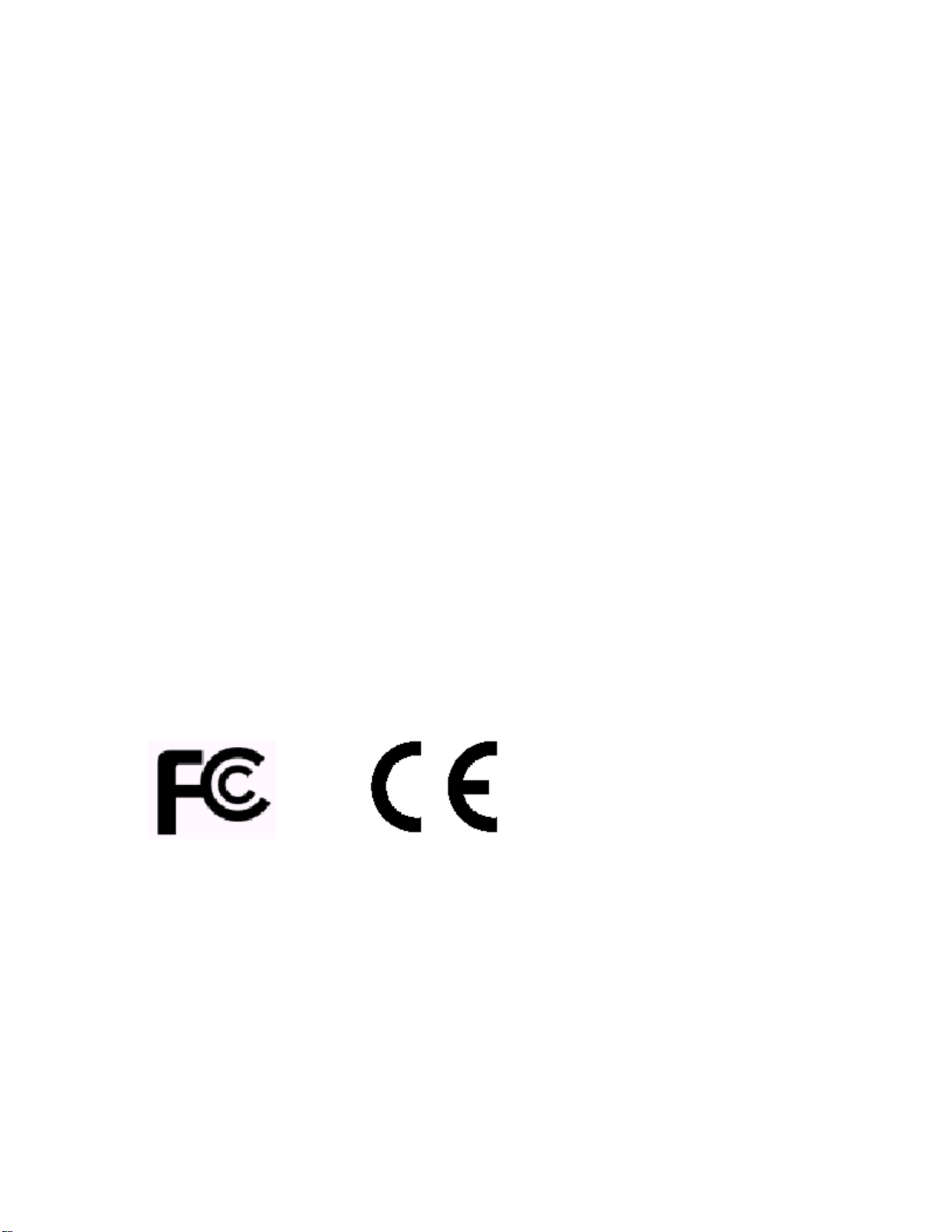
AOPEN AW-840 PCI Sound Card
User Manual
TABLE OF CONTENTS
Overview
Installing the sound card
Appendix A. Hardware Information
FCC and CE Radiation Norm
FCC
This equipment has been tested and found to comply with limits
for a Class B digital device pursuant to Part 15 of Federal
Communication Commission (FCC) rules.
CE
This equipment has been tested and found to comply with the limits
of the European Council Directive on the approximation of the law of
the member states relating to electromagnetic compatibility
(89/336/EEC) according to EN 55022 class B.
FCC and CE Compliance Statement
These limits are designed to provide reasonable protection against
frequency interface in residential installation. This equipment
generates, uses and can radiate radio frequency energy, and if not
installed or used in accordance with the instructions, may cause
harmful interference to radio communication. However, there is no
guarantee that interference will not occur in a television
reception, which can be determined by turning the equipment off and
on, the user is encouraged to try and correct the interference by
one or more of the following measures:
Reorient or relocate the receiving antenna
.
Increase the separation between the equipment and the
.
receiver
Connect the equipment into an outlet on a circuit different
.
from that to which the receiver is connected to
CAUTION!
The Federal Communication Commission warns the user that changes or
modifications to the unit not expressly approved by the party
responsible for compliance could void the user’s authority to
operate the equipment.
Overview
Features
Chipset :
. Aopen AS9400 audio chipset
System Interface :
. 32bit PCI Bus Master, PCI 2.1 / PCI 2.2 compliant
Hardware Interface :
. HRTF-base 3D positional audio, supporting DirectSound™3D, EAX™ and
Page 2
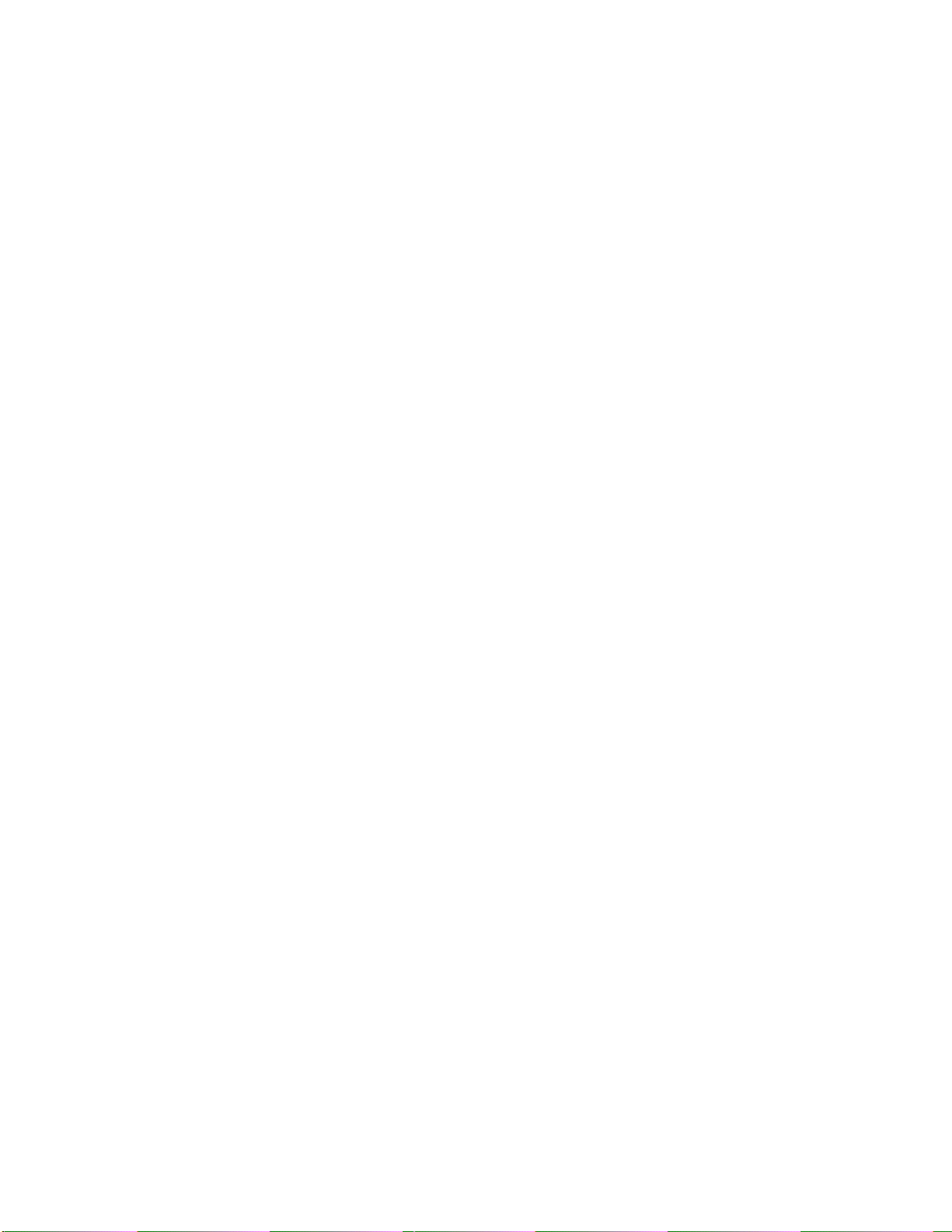
A3D interface
. Karaoke system enabled
. Supports multi-speaker output to 2 / 2.1 / 4 / 4.1 speakers
. Support EAX™, Karaoke key, Echo… sound effects
. High Performance Dual Game Port
. MPU401 compatible MIDI interface & GM
. Comply with Microsoft
®
PC99 specification
. DLS-base Wavetable music synthesizer
. Fully Sound Blaster, Sound Blaster Pro compatible and Direct Sound
compatible
Connector :
. Front-Out, Rear-Out, Line-In, MIC-In and Game/MIDI port
. CD Audio, AUX Connector
System Requirements
. IBM compatible PC with 32-bit PCI slot.
. Microsoft
®
4.0 or DOS
NT
. Intel
. 32MB system memory (Minimum)
. 30MB available HDD space
. CD-ROM drive (or DVD-ROM drive Recommended)
®
Windows® 95/98/98SE, Windows® Me, Windows® 2000, Windows
®
Pentium® 200 MHz CPU above (Recommended)
Software Bundle
. Multi-channel Speaker Tester
. GAMUT2000
. Powerful Audio Rack (CD / Midi / Wav / MP3 / VCD and Karaoke
Player )
Package
. Plug and Play PCI sound card
. “User manual and Installation Software ” CD-ROM
Latest Information
Please read the “ README.TXT ” f ile on Installation Software CD-ROM
Installing the Sound Card
A. Hardware Installation
Before you start, make sure that Windows
Windows
and running properly. Please follow the following steps carefully
while installing your sound card.
1. Turn off your computer and disconnect all power cords.
2. Remove the case from your computer. Refer to your PC’s user
manual for more details.
3. Plug the Sound Card into any free 32-bit expansion PCI slot of
the computer.
4. Connect the audio cable to your CD-ROM or DVD-ROM drive.
5. Put the computer cover case on and reconnect the power cords.
Connecting Audio Devices
You can connect various types of audio equipment, such as speakers,
headphones, CD player and so on, to the sound card through its back
panel jacks. The following diagram shows the connectors on the back
panel.
®
2000 or Windows NT
®
4.0 has been installed in your system
®
95/98/98SE, Windows
®
Me,
Page 3
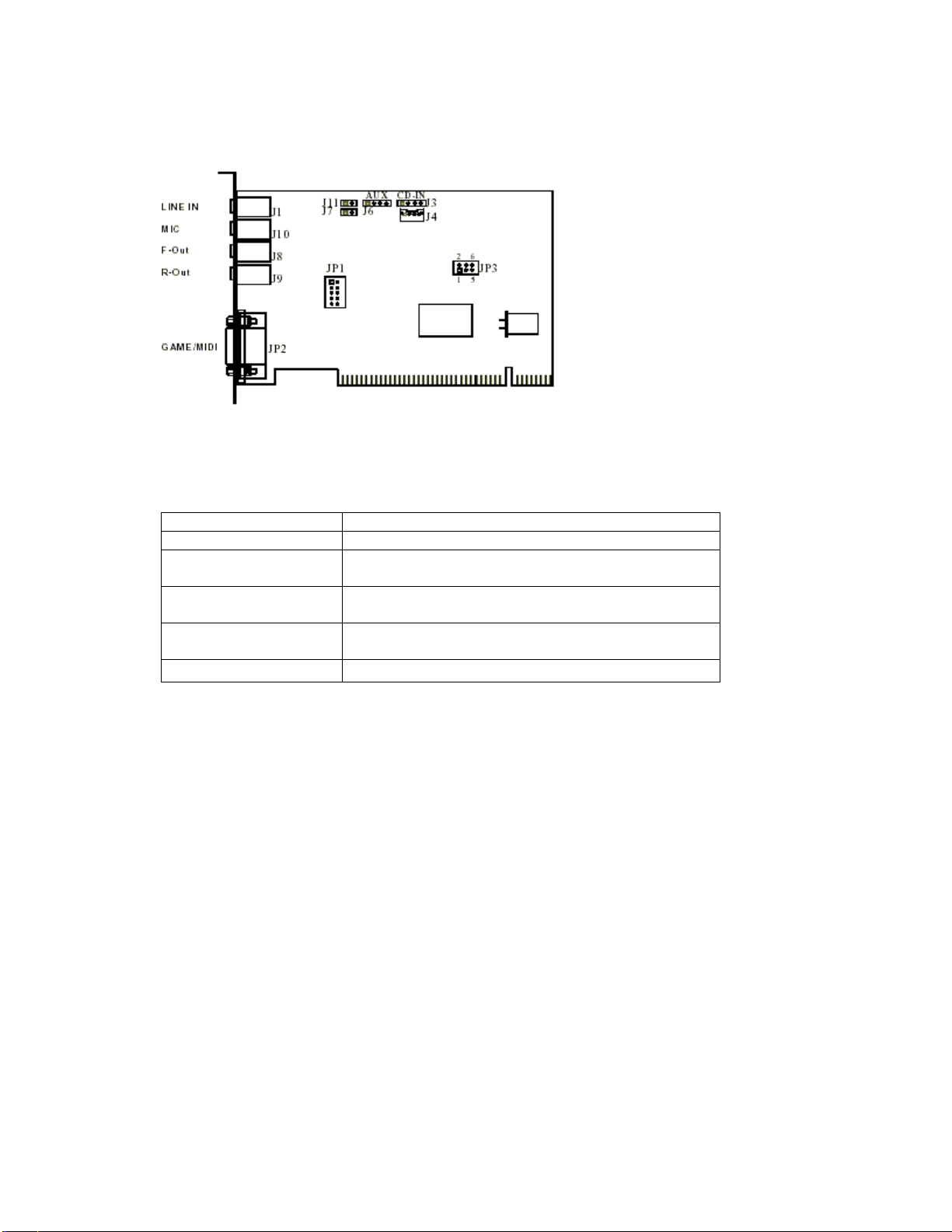
Layout of the AOPEN AW-840 PCI Sound Card
Line-IN LINE-IN Connect to the audio output port of stereo
Mic-IN Connect to the Microphone ( Mono )
Front-Speaker Output to speakers with the amplifier or earphones
or AUDIO-IN of home stereo
Rear-Speaker Connect to the rear speakers while four channel
speakers mode is enabled
CD-IN There are two sets of pins, one for Mitsumi standard
and the other for Sony standard
GAME/MIDI Connect to Joystick or devices using MIDI interface
*A MIDI adapter is required to connect a MIDI instrument to the
sound card. The MIDI adapter can be purchased from your local
computer store and is connected to the MIDI/GAME port.
B. Drivers Setup
Installing the Sound Card Driver under Windows
95/98/98SE
1. After hardware installation has been finished, power up your
computer and wait for Windows
®
95/98/98SE to boot up.
®
Page 4

2. The message box will show “Add New Hardware Wizard” and “This
Wizard searches for new drivers for PCI Multimedia Audio Device” .
Click “Cancel ”.
3. Insert the Multimedia Software CD-ROM into your CD-ROM drive or
DVD-ROM drive. The disc supports Windows AutoPlay mode and starts
running automatically.
Page 5
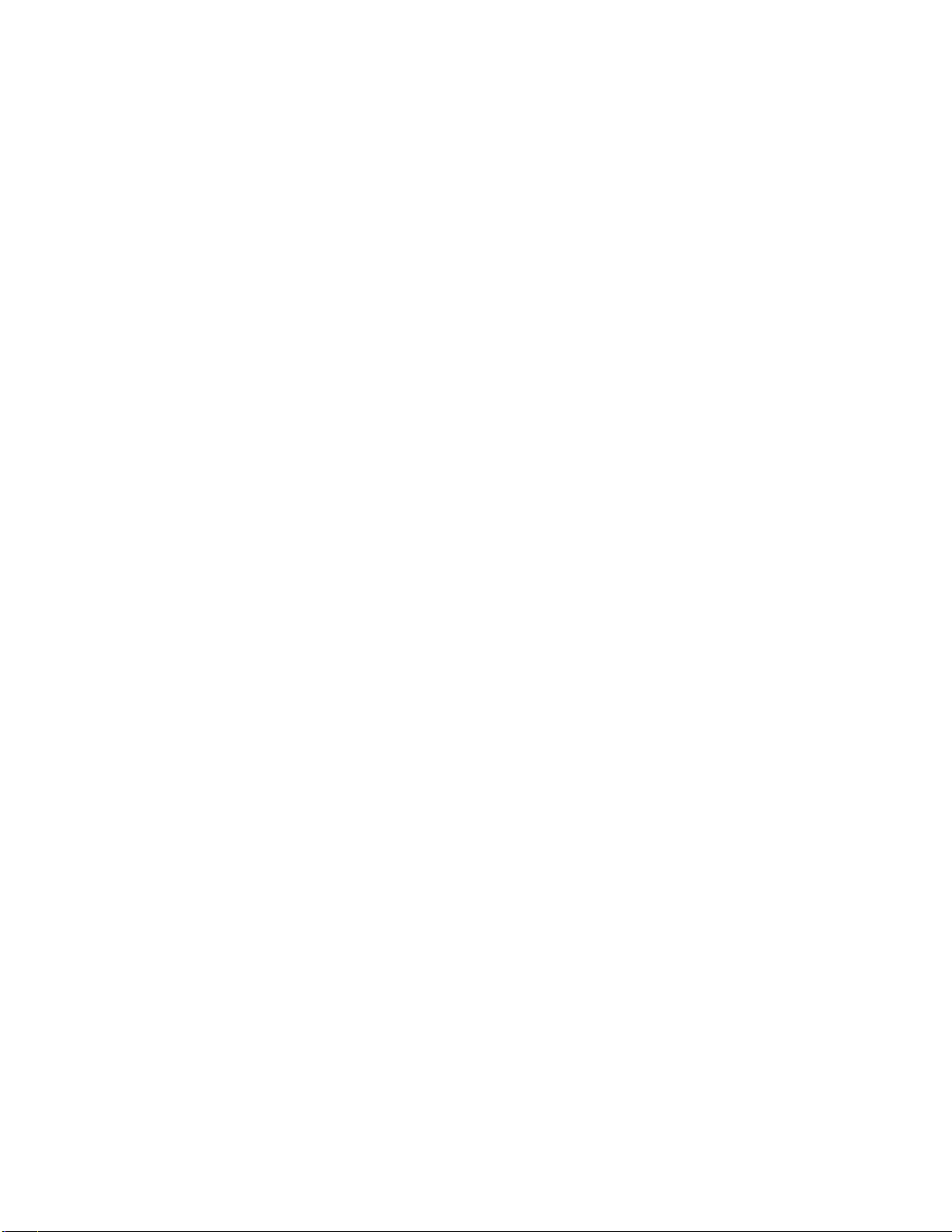
4. Follow the instructions on the screen to complete the
installation.
Uninstalling the Sound card Driver for Windows
®
95/98/98SE
1. Click “ Start”.
2. Select “Program ”.
3. Find “ Uninstall device drivers and application ” program in PCI
audio applications.
4. Run it.
5. Follow the on-screen instructions to uninstall the device drivers
or applications.
Installing the Sound Card Driver under Windows
1. After hardware installation has been finished, power up your
computer and wait for Windows
2. The message box will show “Add New Hardware Wizard” and
“ Windows has found the following new hardware for PCI Multimedia
Audio Device ”. Click “Cancel ”.
3. Insert the Multimedia Software CD-ROM into your CD-ROM drive or
DVD-ROM drive. The disc supports Windows AutoPlay mode and starts
running automatically.
4. Follow the instructions on the screen to complete the installation.
Uninstalling the Sound card Driver for Windows
1. Click “ Start”.
2. Select “Program ”.
3. Find “ Uninstall device drivers and application ” program in PCI
audio applications.
4. Run it.
5. Follow the on-screen instructions to uninstall the device drivers
or applications.
Installing the Sound Card Driver under Windows
We recommend you to install Microsoft® Windows® before you install
this PCI sound card, and ensure you didn’t install any other sound
card device drivers in your current system.
1. After hardware installation has been finished, power up your
computer and wait for Windows® 2000 to boot up.
®
Me
®
Me to boot up.
®
Me
®
2000
Page 6

2. The message box will show “Found New Hardware Wizard ” Click
“ Cancel ”.
3. Insert the Multimedia Software CD-ROM into your CD-ROM drive or
DVD-ROM drive. The disc supports Windows AutoPlay mode and starts
running automatically.
Page 7

4. Follow the instructions on the screen to complete the installation.
Uninstalling the Sound card Driver for Windows
1. Click “ Start ”.
2. Select “Program ”.
3. Find “ Uninstall device drivers and application ” program in PCI
audio applications.
4. Run it.
5. Follow the on-screen instructions to uninstall the device drivers
or applications.
Installing and uninstalling the Sound Card Driver
under Windows NT
Please read the “ NT Installation Guide ” file on Installation
Software CD-ROM.
®
4.0
®
2000
Installing the Sound Card Driver under DOS
1. Insert the Multimedia Software into your CD-ROM drive or DVD-ROM
drive.
2. Change directory to DOS driver folder (D:\Driver\DOSDRV) at DOS
prompt, and type “ INSTALL” .
Click Enter.
3. Type DOS utilities path that you want to install the file in.
4. Program will expand the file to the path you’ve specified.
5. Install program will add initial drivers into AUTOEXEC.BAT file.
C. Other Application Setup
Installing DIRECTX8.0
1. Insert the Multimedia Software CD-ROM and double-click
“ DirectX8.0.exe ” in Drive D. (If Drive D is your CD-ROM drive or
DVD-ROM drive)
2. Follow the instruction on the screen to install software for PCI
sound card.
The multi-channel demo and audio rack require DirectX8.0.
Installing Sound Application “Gamut 2000 ”
1. Insert the Multimedia Software CD-ROM and double-click
“ Set u p.exe ” in the directory “D:\Gamut2000\ ”. (If Drive D is your
CD-ROM drive or DVD-ROM drive)
2. Follow the instruction on the screen to install power MP3 maker
software for PCI sound card.
Appendix A. Hardware Information
Jp3 : Center and Subwoofer setting selection
