Page 1
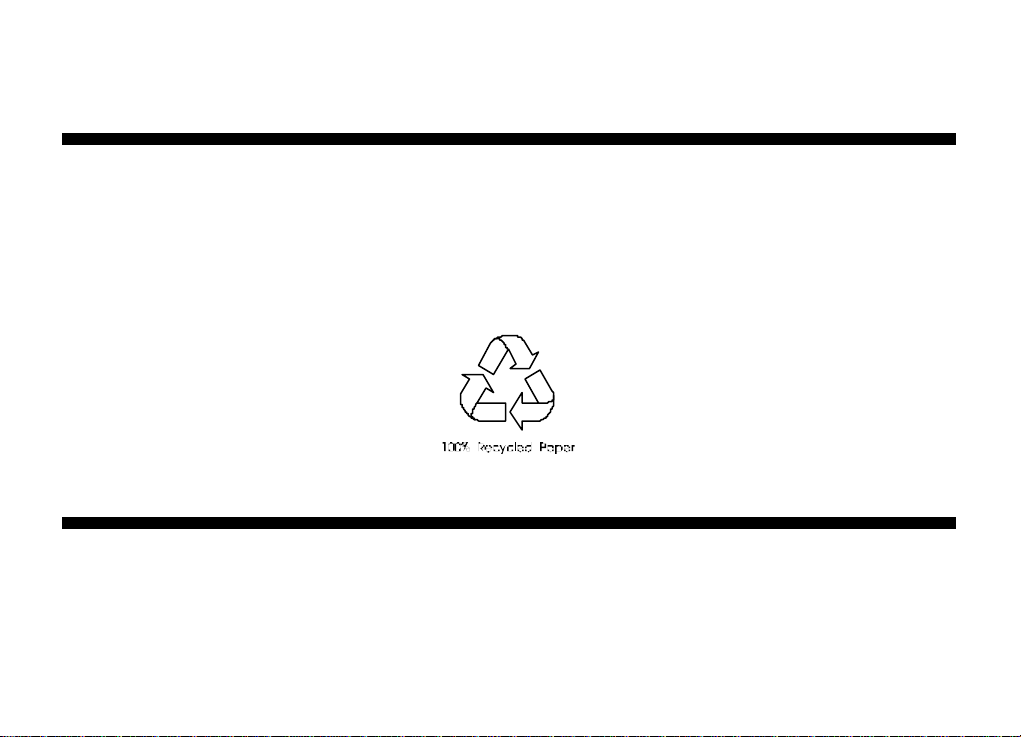
AW540 Series Audio Card
User's Guide
- 1 -
Page 2
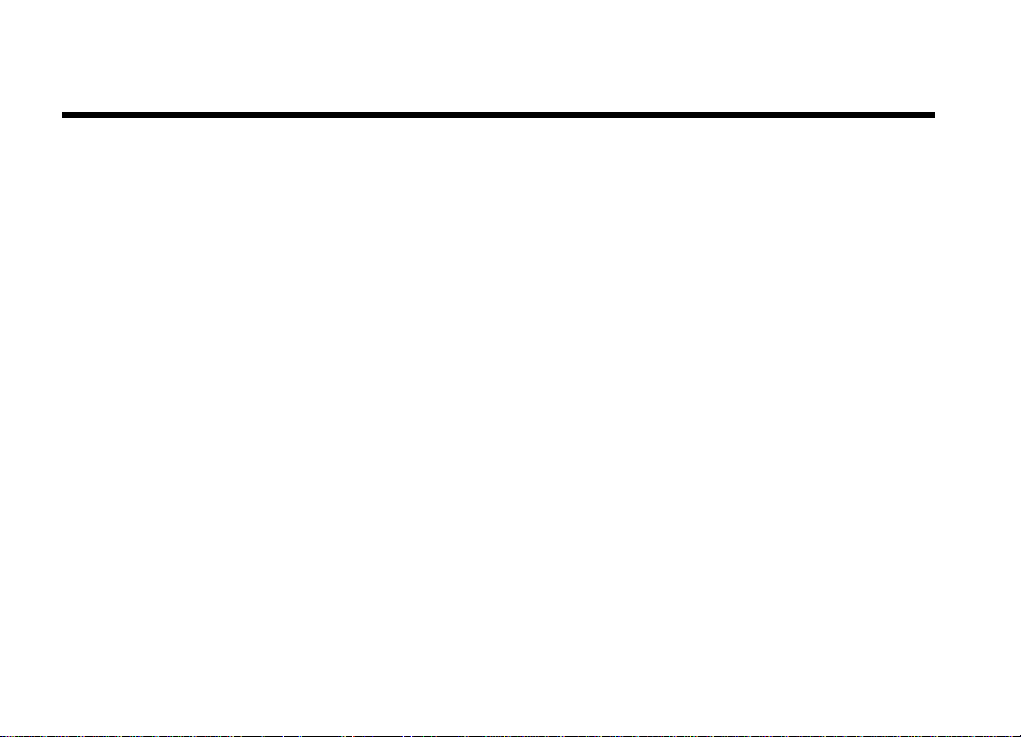
Copyright/Disclaimer
Copyright
Copyright ? 1999 by this company. All rights reserved. No part of this publication may be reproduced,
transmitted, transcribed, stored in a retrieval system, or translated into any language or computer language,
in any form or by any means, electronic, mechanical, magnetic, optical, chemical, manual or otherwise,
without the prior written permission of this company.
Disclaimer
This company makes no representations or warranties, either expressed or imp lied, with respect to the
contents hereof and specifically disclaims any warranties, merchantability or fitness for any particular
purpose. Any software described in this manual is sold or licensed "as is". Should the programs prove
defective following their purchase, the buyer (and not this company, its distributor, or its dealer) assumes the
entire cost of all necessary servicing, repair, and any incidental or consequential damages resulting from any
defect in the software. Further, this company reserves the right to revise this publication and to make
changes from time to time in the contents hereof without obligation to notify any person of such revision or
changes.
All brands or product names mentioned in this manual are trademarks or registered trademarks of their
respective companies.
- 2 -
Page 3
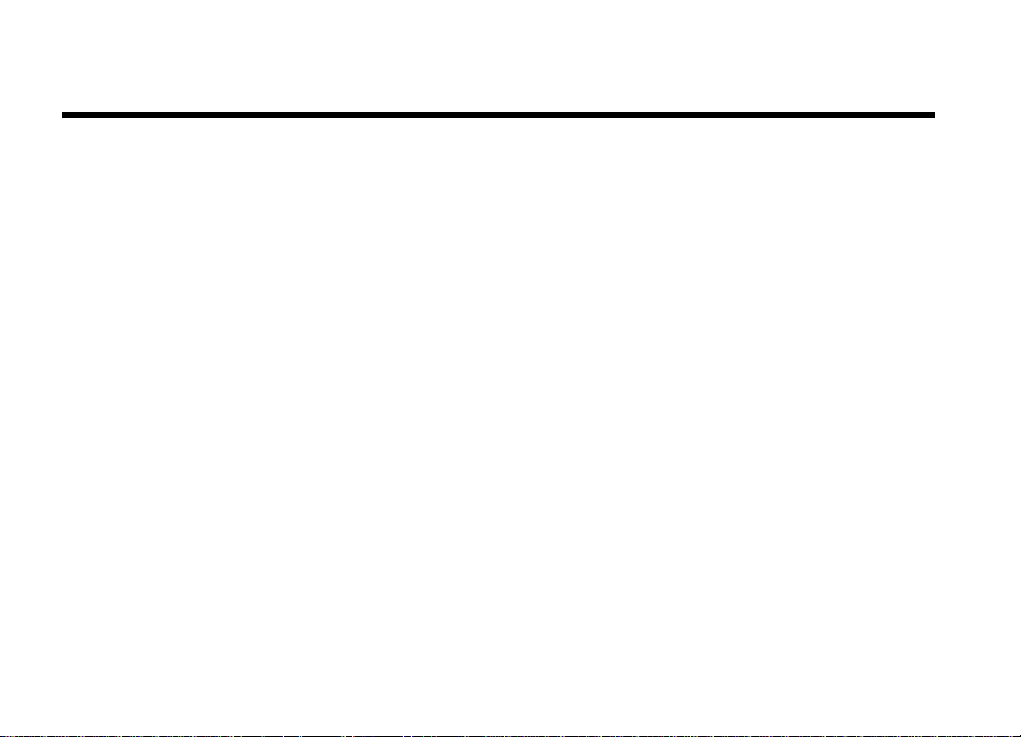
FCC Statement
FCC Class B Radio Frequency Interference Statement
This equipment has been tested and found to comply with the limits for a Class B digital device, pursuant to
Part 15 of FCC Rules. These limits are designed to provide reasonable protection against harmful
interference in a residential installation. This equipment generates, uses, and can radiate radio frequency
energy and, if not installed and used in accordance with the instructions, may cause harmful interference to
radio communications. However, there is no guarantee that interference will not occur in a particular
installation. If this equipment does cause harmful interference to radio or television reception, which can be
determined by turning the equipment off and on, the user is encouraged to try to correct the interference by
one or more of the following measures:
1. Reorient or relocate the receiving antenna.
2. Increase the separation between the equipment and receiver.
3. Connect the equipment into an outlet on a circuit different from that to which the receiver is connected.
4. Consult the dealer or an experienced radio/television technician for help.
Notice 1:
The changes or modifications not expressly approved by the party responsible for compliance could void the
user's authority to operate the equipment.
Notice 2:
Shielded interface cables must be used in order to comply with the emission limits.
- 3 -
Page 4
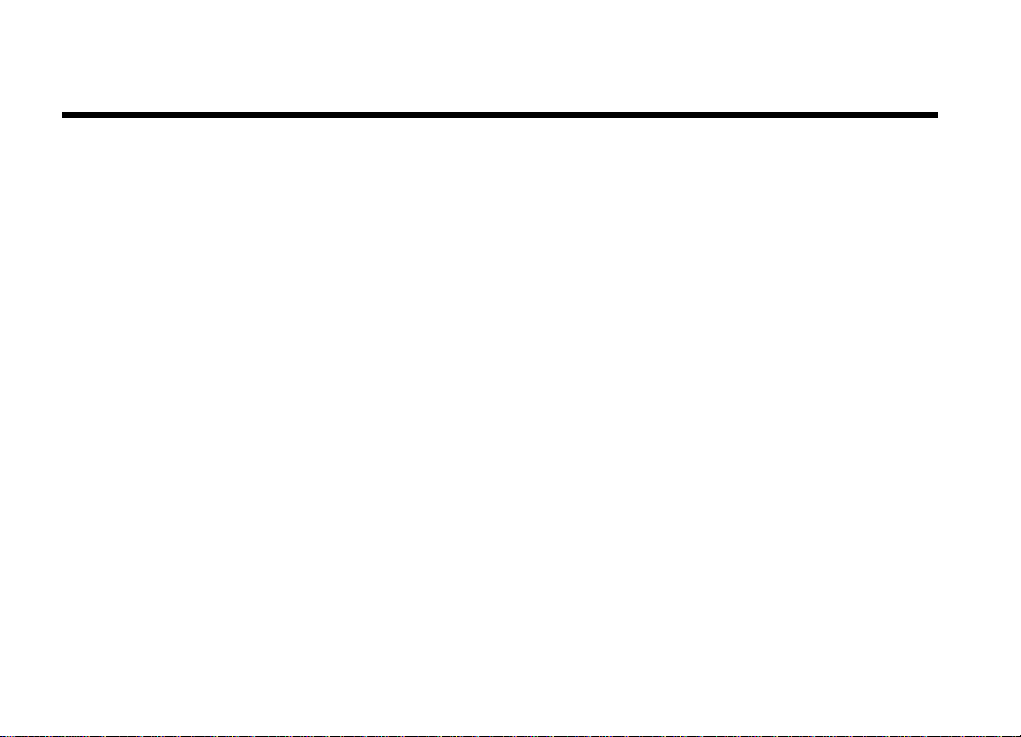
Contents
1. INTRODUCTION
1.1 FEATURES.........................................................................................................................................................5
1.2 COMPONENTS AND CONNECTING.................................................................................................................7
1.2.1 Components .................................................................................................................................................7
1.2.2 Connecting Peripherals ................................................................................................................................8
1.2.2.1 Audio Card Output Devices........................................................................................................................ 9
1.2.2.2 Audio Card S/PDIF Out Devices............................................................................................................... 10
1.2.2.3 Audio Card Input Devices.........................................................................................................................11
1.2.2.4 Audio Card MIDI/Joystick Devices............................................................................................................ 12
1.2.2.5 System Requirements............................................................................................................................... 12
2. INSTALLATION
2.1 HARDWARE INSTALLATION..........................................................................................................................13
2.2 SOFTWARE INSTALLATION..........................................................................................................................13
2.2.1 SETTING UP IN WINDOWS 95/98/ME ......................................................................................................14
2.2.2 SETTING UP IN WINDOWS NT4 0 .............................................................................................................19
2.2.2.1 Install MPU-401/Joystick Driver...........................................................................................................21
2.2.3 SETTING UP IN WINDOWS 2000..............................................................................................................22
3. APPLICATIONS
AOpen Drivers Live Update Wizard.................................................................................................................26
AOpen Digital CD Player..................................................................................................................................28
WinRip- MP3 Player/Encoder/Ripper ...............................................................................................................29
AOpen Music Center........................................................................................................................................29
4. TECHNICAL SUPPORT.........................................................................................................................................30
- 4 -
Page 5
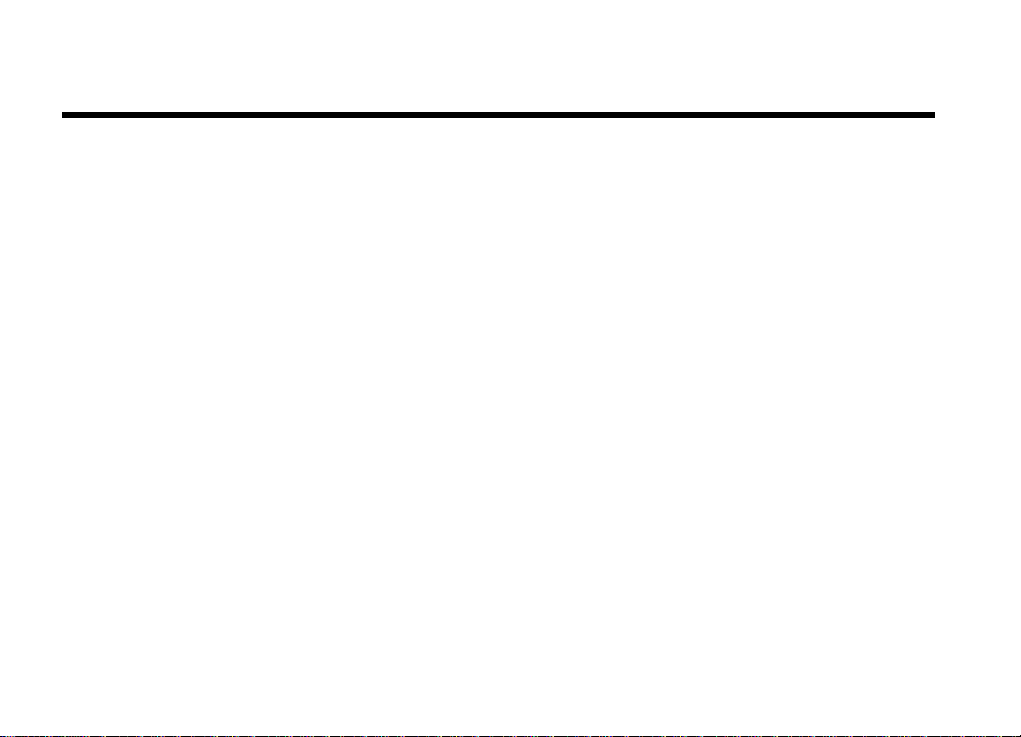
Features
1.1 Features
AOpen AW540 Series(AW540S-L, AW540, AW540 DELUXE..) with ForteMedia FM801-AU sound chip inside is an
advanced audio controller for the PCI Bus. It is compatible with Microsoft Windows, Microsoft DirectX and Thousands of
games to provide highest hardware compatibility for numerous PC games environment.
AW540 Series with Yamaha SoftwareSynthesizer S-YXG50 allows Software Driver to support 676 instruments
Sondius-XG Capital Synthesizer. The PCI audio engine converts the sampling rate of each audio stream and the streams
are mixed without utilizing the CPU or causing system latency. Its also supports DirectSound , Downloadable Sound (DLS)
and DirectMusic.
Legacy audio block supports FM Synthesizer, Sound Blaster Pro, MPU401 UART mode and Joystick function in order
to provide hardware compatibility on the PCI. In addition, AW540 Series supports consumer ICE958, Audio Digital
Interface(S/PDIF, excluded AW540-L), to connect external audio equipment by digital.
AW540 Series audio card has the following features:
Advanced technology support
?? PCI 2.2 Compliant
?? True Full Duplex Playback and Capture with Different Sampling Rate
?? Support 676 instruments Sondius-XG Capital Synthesizer including GM compatibility
?? Q3D positional audio with EAX technology support
?? DirectSound support
?? Downloadable Sound (DLS) level-1
- 5 -
Page 6

Features
?? FM Synthesizer
?? Hardware Sound Blaster Pro compatibility
?? Supports Consumer IEC958 Output (S/PDIF OUT) (excluded AW540-L)
?? Supports Consumer IEC958 Input (CD Digital IN) (excluded AW540-L)
?? Supports External Optical/Coaxial S/PDIF IN Connector(For AW540 DELUXE only)
Software-controllable audio
?? Supports various audio devices all controllable through software
?? Adjusts master volume, CD audio, line-in, and microphone inputs
3D Surround Enhancement
?? Adjusts AC97 CODEC to enhance 3D Surround effect
Driver Support
?? Microsoft Windows 95/98/Me VXD driver
?? Microsoft Windows NT 4.0
?? Microsoft Windows 2000 driver
?? MS-DOS
- 6 -
Page 7
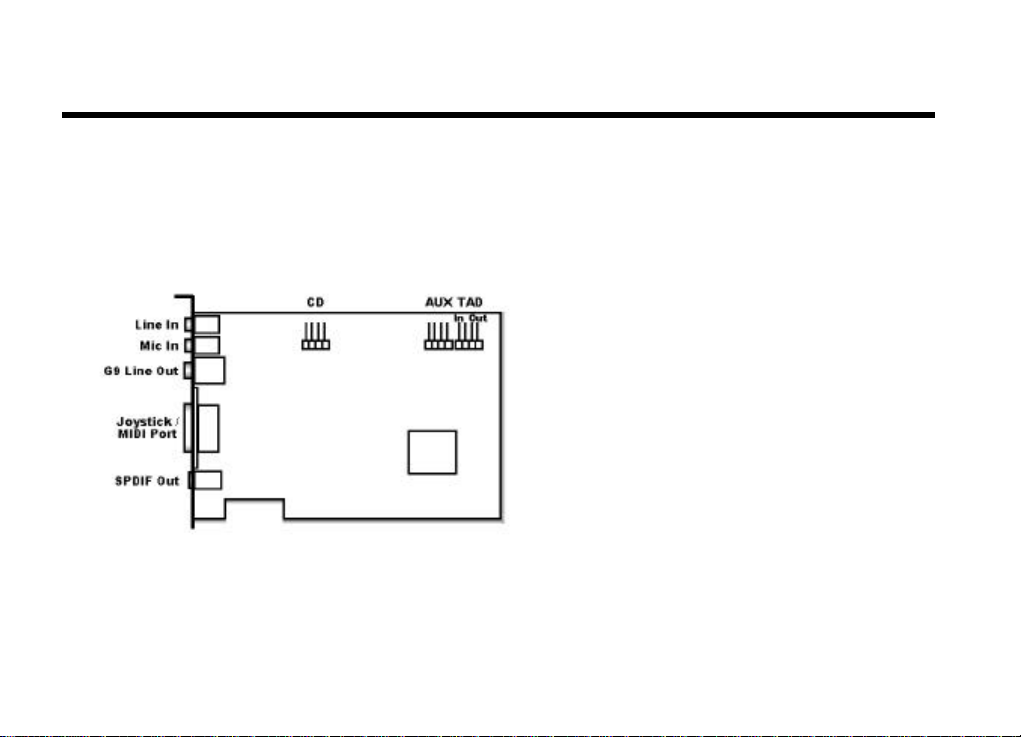
1.2 Components and Connecting
1.2.1 Components
Components and Connecting
AW540
- 7 -
Page 8
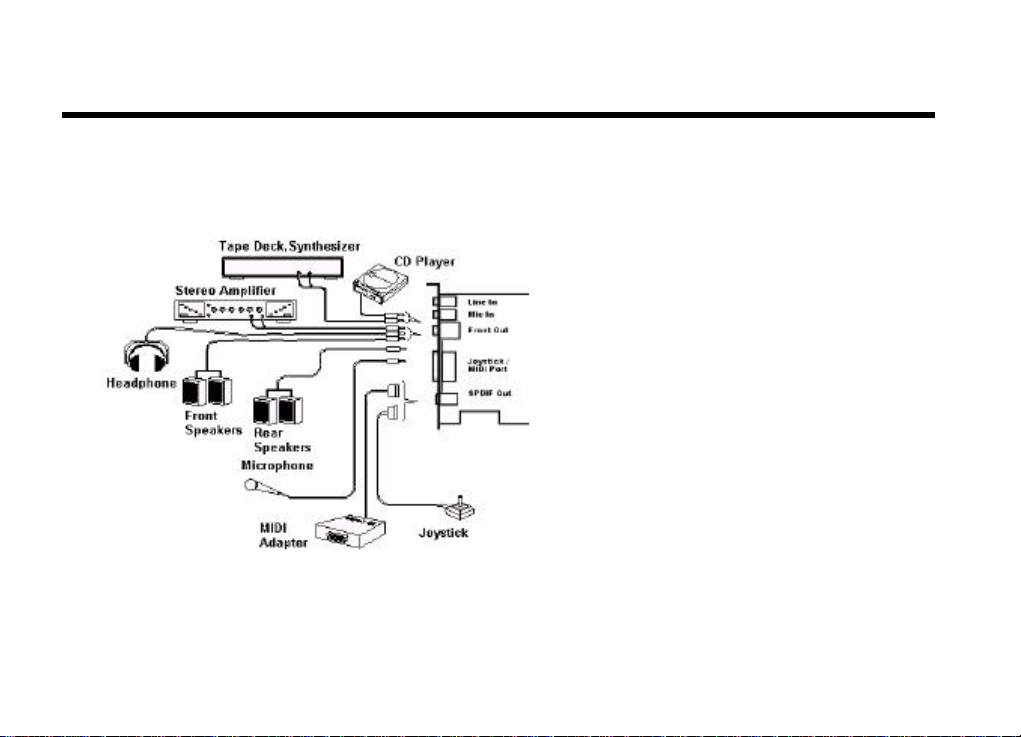
Components and Connecting
1.2.2 Connecting Peripherals
To fully utilize the card functions, it supports various ways to connect AW540 Series to peripheral devices. Figure 1.2
shows the different devices that you can connect to the sound card.
Audio Card Output Devices
1. Front Out
2. Rear Out
3. Center/Subwoofer
4. S/PDIF Out
5. Game/MIDI Port
Audio Card Input Devices
1. Line In
2. Microphone In
3. CD In
4. Auxiliary In
5. TAD In
Figure 1.2 Connecting Peripheral Devices
- 8 -
Page 9
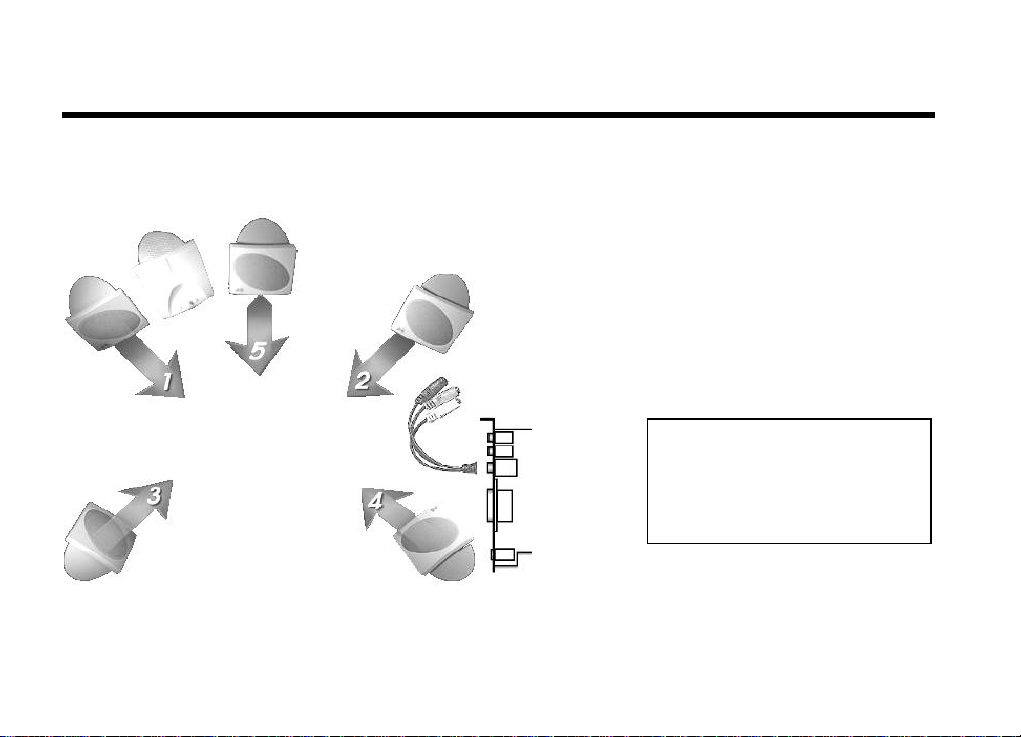
Components and Connecting
connect four speakers to the
Connect audio card to general
dio card to 2 sets of
.1
AW540 supports WAVE, MIDI,
games which support Microsoft
Positional
1.2.2.1 Audio Card Output Devices
AW540 suppl ies 2 analog output jacks (Front/Rear) that can maximum
sound card at the time. We illustrate three common connection types and display them below.
Type I
stereo speaker.
Type II
Connect au
stereo speakers.
Type III
Connect audio card to 5
speakers.
NOTE:
DirectSound or QSound
3D Technology for maximum 6
channels output.
- 9 -
Page 10
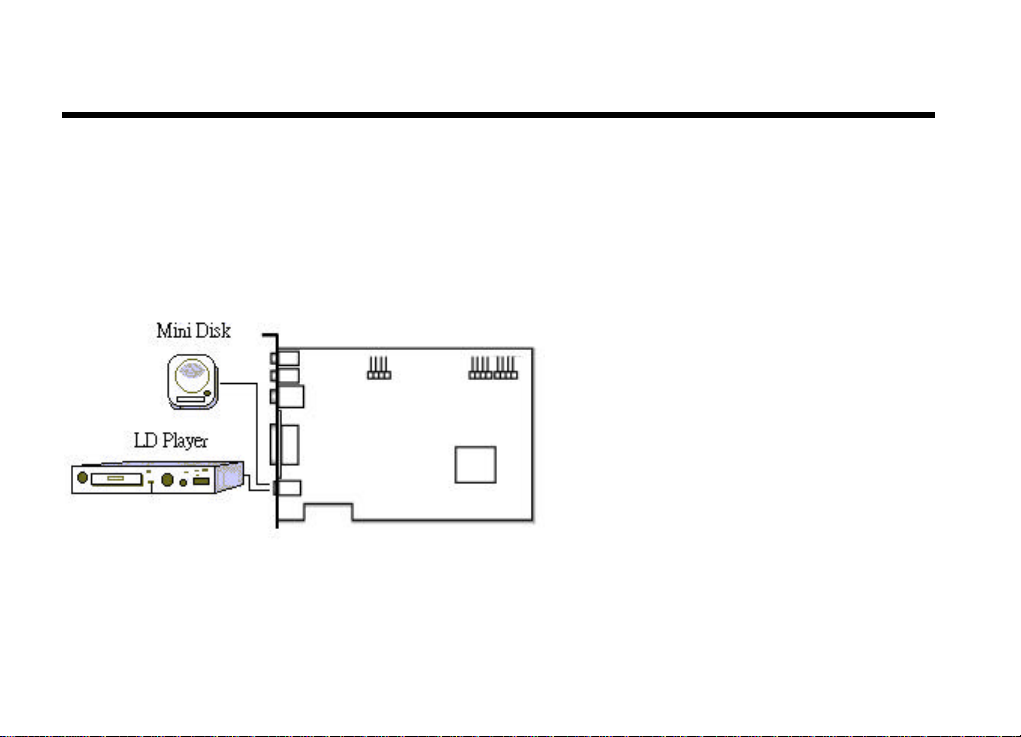
Components and Connecting
Out port is available for Mini
top box etc. and support
1.2.2.2 Audio Card S/PDIF Out Devices
AW540 with the capabilities to process digital signals (compliant with IEC958).
S/PDIF Out Connector
The S/PDIFDisk, LD player, set48KHz sample rate digital signal.
- 10 -
Page 11
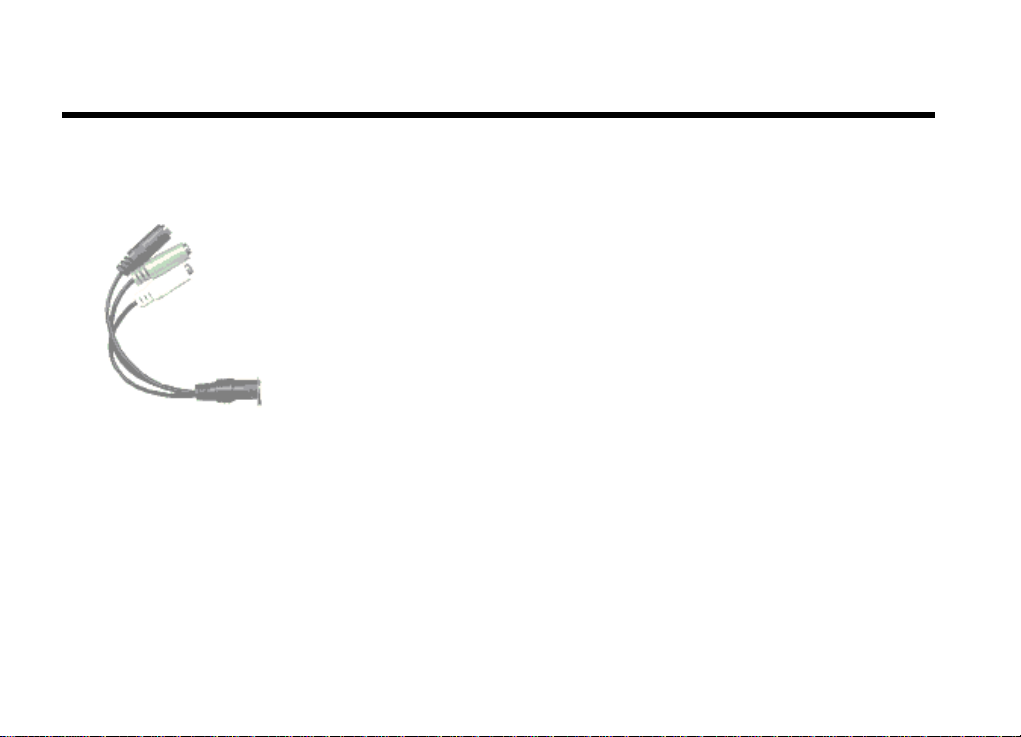
Components and Connecting
1.2.2.3 Audio Card Input Devices
To connect your output peripherals (Speakers) to PC, AW540 supports variously connection types to output
devices, you can use your card to do the following:
G9 Cable (Figure 2.2.2) provided together with AW540 product packages transforms output signals from Digital DIN to
three separated mini stereo phone jacks (labeled FR/FL, RR/RL, SUB/CEN) supports up to 6 channels output.
Different jacks are connected to different output device.
FR/FL Jack : Connected to Front Right/Left Speaker.
RR/RL Jack : Connected to Rear Right/Left Speaker.
SUB/CEN Jack : Connected to Center and Subwoofer Speaker.
- 11 -
Page 12

Components and Connecting
1.2.2.4 Audio Card MIDI/Joystick Devices
The Game/MIDI port on the card is compatible with the standard PC joy stick. You may also choose to
connect a MIDI adapter with a joystick port to use the MIDI and joystick simultaneously.
1.2.2.5 System Requirements
?? IBM PC or compatible
?? 166MHz CPU or better processor
?? Minimum 32 MB Memory
?? Minimum 10MB hard disk space available
?? Free PCI slot
?? 2 available IRQs
?? CD-ROM with 24X or above
- 12 -
Page 13

Hardware Installation
Secure AW540 to the expansion slot. Align the notch in the mounting bracket of the sound card with the
2.1 Hardware Installation
NOTE:
Please check the appearance of the audio card before you are starting below steps of
1. Turn off the PC and all external peripherals connected to it (e.g. printer…etc.), remove the PC system
2. Locate an empty PCI expansion slot.. Remove the metal bracket corresponding to the slot you have
3. Align AW540 to the expansion slot. Hold it by its edges, and without using excessive force or pressing
4.
5. Connect the required cables to the sound card –
6. Replace the system cover. You are now ready to boot up your PC system.
7. Proceed to the next section, Software Driver Installation, to install AW540 driver.
hardware installation, If there is any damage appeared, return it to the store for exchange.
cover.
chosen. Save the screw.
PCI expansion slots can be identified by its approximate length of 3¼“. Please read MainBoard
manual for reference also.
any component s on the sound card, insert AW540 into the slot. Make sure that it is seated firmly and
completely in the slot.
screw hole in the rear panel of the computer case. Use the screw that you removed from the metal
bracket to secure the sound card in place.
A. Connect your speaker cable to the line- out external Line out jack.
B. Locate the CD ROM audio connector to CD-IN connector on the PCI sound card.
- 13 -
Page 14

Setting Up In Windows NT40
’ windows
2.2 Software Installation
2.2.1 Setting Up In Windows 95/98/Me
NOTE:
Although there are many types of setup procedures available when install driver for Windows 95,
CD Auto-Run Setup
1. After had properly finished the Hardware Installation procedures, please power on the PC.
98, Me, NT, or 2000, but we strongly recommend you to install sound card driver by selecting
AOpen CD Auto-Run
The Microso ft Windows9x, Me, NT or 2000 OS disc might be needed when installing driver for
you sound card. So please keep ready before proceeding with all hardware and software
installation.
During the driver installation procedures, a warning dialog ‘Digital Signature Not Found
might display if the driver you choose is not the Microsoft WHQL certified one, Anyway, please
click the Yes button to continue the installation procedures.
- 14 -
Page 15
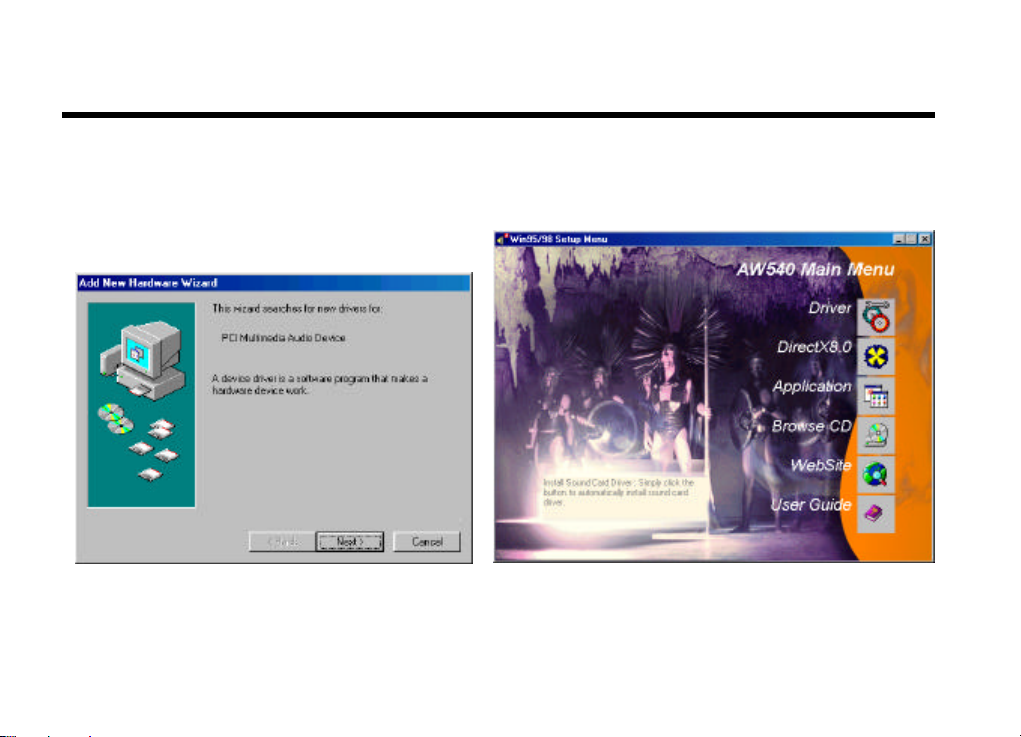
When Windows95/98/Me finds the PCI Multimedia
Audio Device, push the ESC button to cancel the
Hardware Installation screens utility and enter
windows. This is so you can use our Auto-Run Setup.
Setting Up In Windows NT40
Insert the AW540 Series driver disk in the appropriate
drive. The Win95/98/Me Setup Menu wizard displays.
Move mouse to the ‘Driver’ button, select ‘Install Driver’
item, then click the button to begin auto driver installation
procedures.
- 15 -
Page 16
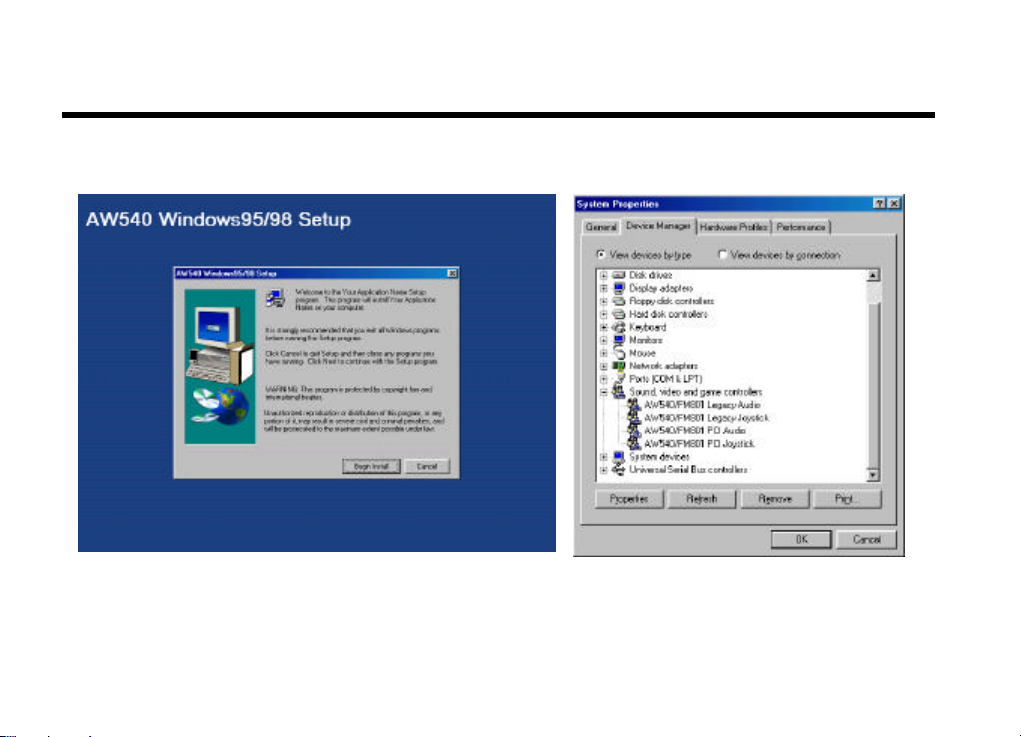
’
AW540 Driver Auto-Run setup display, push the ‘Begin Install
button, then restart the system. all driver installation procedures
will automatic execute and be finished.
Setting Up In Windows NT40
After finish all installation procedures, system
makes changes and adds 3 components in
‘Device Manager’.
- 16 -
Page 17

Setting up the Real Speakers
AOpen provides a Speaker-Location program, please
exec when you finished the driver installation
procedures.
Setting Up In Windows NT40
Magnificent AW540 Utilities
AOpen collects much sound
utilities and setting up tool into its
management assistant.
Click the speaker image to check if the real-speakers
have place to right location.
- 17 -
Page 18
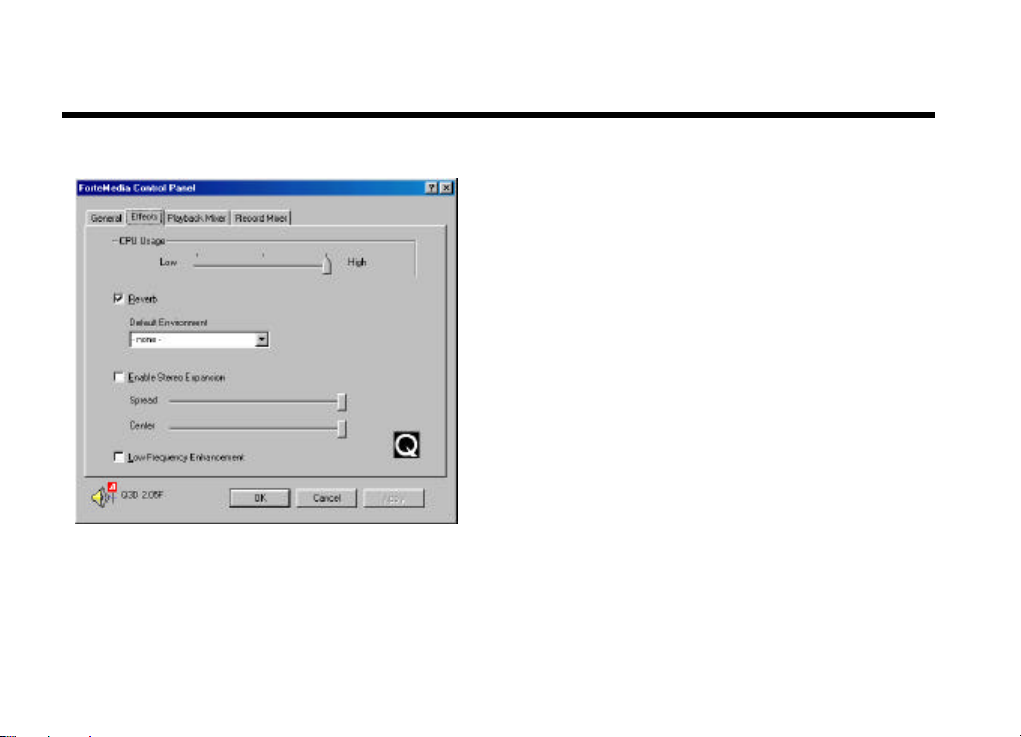
Setting up QSound Effects
Setting Up In Windows NT40
allows users to configure the settings. CPU Usage is a
three-position slider that combines the effects of
Elevation and Sample Rate Conversion(SRC). Low CPU
Usage results as both SRC and Elevation at off mode.
Turning both SRC and Elevation On will result high
CPU usage. The center position of CPU usage slider is
an indication of turning SRC on while Elevation mode is
set at off.
- 18 -
Page 19

Setting Up In Windows NT40
’ windows
2.2.2 Setting Up In Windows NT40
NOTE:
Although there are many types of setup procedures available when install driver for Windows 95,
CD Auto-Run Setup
1. After had properly finished the Hardware Installation procedures, please power on the PC.
98, Me, NT, or 2000, but we strongly recommend you to install sound card driver by selecting
AOpen CD Auto-Run
The Microsoft Windows9x, Me, NT or 2000 OS disc might be needed when installing driver for
you sound card. So please keep ready before proceeding with all hardware and software
installation.
During the driver installation procedures, a warning dialog ‘Digital Signature Not Found
might display if the driver you choose is not the Microsoft WHQL certified one, Anyway, please
click the Yes button to continue the installation procedures.
- 19 -
Page 20

driver disk in the appropriate
After finish all installation procedures, system makes
Insert the AW540 Series
drive. The WinNT Setup Menu wizard displays.
Move mouse to the ‘Driver’ button, select ‘Install
Driver’ item, then click the button to begin auto driver
installation procedures.
Setting Up In Windows NT40
changes and adds components in ‘Multimedia
Properties’.
- 20 -
Page 21

Setting Up In Windows NT40
2.2.1.2 Install MPU -401/Joystick Driver
Follow these steps to install the MPU401 or joystick drivers:
1. Select MULTIMEDIA from control panel and click on the Devices tab.
2. Press the ADD button. Select MPU-401 Compatible Driver /Microsoft Sidewinder 3D Pro Joystick and press OK.
3. Place your NT4.0 installation CD and press OK (the default path is the i386 directory).
4. The Generic MPU-401/Joystick Setup dialog box will pop up. Select the default configuration resource and press OK.
5. Click on the Restart Now button.
- 21 -
Page 22

Setting Up In Windows 2000
dows
2.2.3 Setting Up In Windows 2000
NOTE:
Although there are many types of setup procedures available when install driver for Windows 95,
CD Auto-Run Setup
2. After had properly finished the Hardware Installation procedures, please power on the PC.
98, Me, NT, or 2000, but we strongly recommend you to install sound card driver by selecting
AOpen CD Auto-Run
The Microsoft Windows9x, Me, NT or 2000 OS disc might be needed when installing driver for
you sound card. So please keep ready before proceeding with all hardware and software
installation.
During the driver installation procedures, a warning dialog ‘Digital Signature Not Found’ win
might display if the driver you choose is not the Microsoft WHQL certified one, Anyway, please
click the Yes button to continue the installation procedures.
- 22 -
Page 23

Setting Up In Windows 2000
driver disk in the appropriate
button to begin
Insert the AW540 Series
drive. The Win2000 Setup Menu wizard displays.
Move mouse to the Driver button, select
‘Install/Upgrade’ item, then click Driver
auto driver installation procedures.
AW540 Windows2000 Driver Setup program will
display, please push Begin Install button to continue.
Restart the system to finish all installation procedures.
- 23 -
Page 24

During the driver installation procedures, a warning
dialog ‘Digital Signature Not Found’ windows might
display if the driver you choose is not the Microsoft
WHQL certified one, Anyway, please click the Yes
button to continue the installation procedures.
Setting Up In Windows 2000
After finish all installation procedures, system
makes change and adds components in ‘Device
Manager’.
- 24 -
Page 25

Applications
3. Applications
AOpen provides the overall application-driven capacity in music listening, player for WAVE, MIDI, CD, MP3 and driver
auto-upgrade service application, etc..
Insert the AW540 Series driver disk in the appropriate drive. The AOpen2000 Setup Menu wizard
displays. Move mouse to the Application button, select any one and click the button to begin installation.
- 25 -
Page 26

Applications
web to check if any latest information and driver had been
AOpen Drivers Live Update Wizard
Trying to get new feature and update driver but all
things need by yourself with vexation?
AOpen Drivers Live Update Wizard program
-Auto-Diagnose your system.
-Direct Web Auto-Service Connection.
-Auto-detect and download latest driver.
-Auto-Update your system after downloaded driver.
Now you only need 'ONE BUTTON CLICK'!
After you clicked the Upgrade button, it automatically
detect your system configuration and auto link to AOpen
released.
An ‘information’ dialog will display, if found..
- 26 -
Page 27
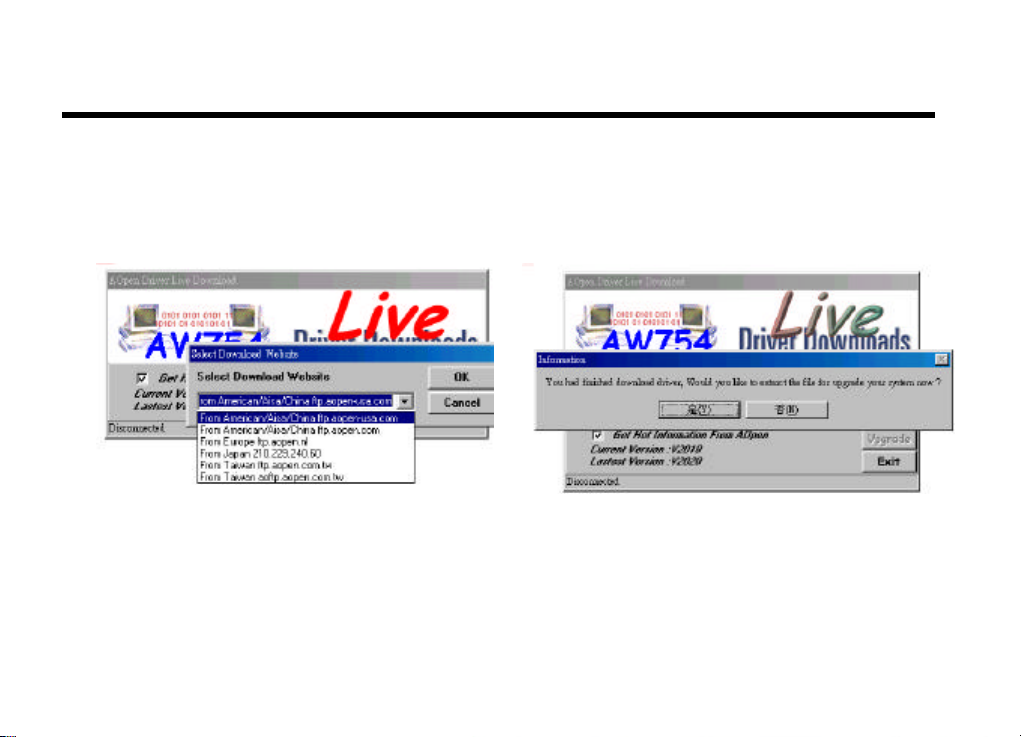
You can select any download site near you and
beginning download new drivers.
NOTE:
Sometimes the download site you choose might be
not accessed, please try later or select another one.
Applications
After all download procedures had finished, an auto
update dialog display, Click Yes button to upgrade your
system at once.
.
- 27 -
Page 28

Applications
AOpen Digital CD Player
AOpen Digital CD Player grabs the truly digital CD
audio data from CD-ROM direct to audio DSP without
any DA or AD procedures. It provides.
-Truly Digital audio data.
-20 kinds of built-in sound effects.
-Player skin changeable. Provides 4 kinds of built-in skins
Skin Maker
An utility for users to build their own style skin. It is
bundled together with Digital CD Player.
- 28 -
Page 29
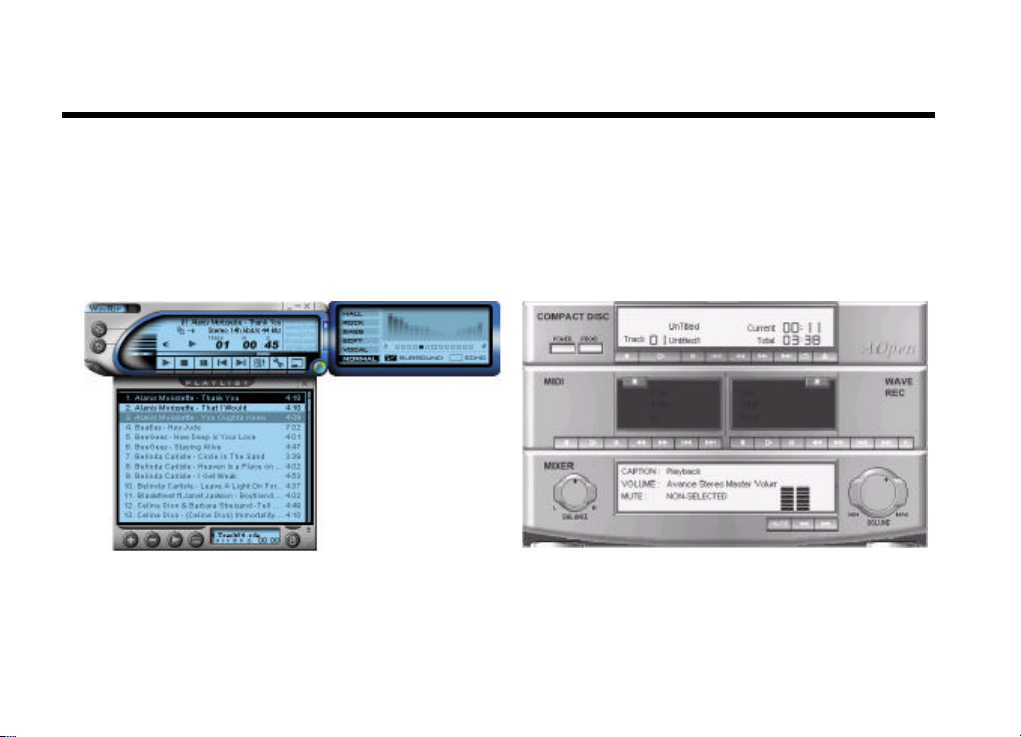
Applications
WinRip- MP3 Player/Encoder/Ripper
Operation System: Win95/98/Me/NT4/2000
Technical Feature:
-Support CD,MP1, MP2, MP3 etc. audio formats.
-Ability to record audio sources to MP3, WAVE, CD.
-Processional DSP Sound Effects including Hall,
Vocal, Rock, Soft, Bass, Surround etc.
AOpen Music Center
Operation System: Win95/98/Me/NT4/2000
Technical Feature:
-Support CD, WAVE, MIDI . audio formats.
-Ability to record audio sources to WAVE, WMA.
- 29 -
Page 30

Technical Support
4. Technical Support
Dear Customer,
Thanks for choosing AOpen products. To provide the best and fastest service to our customer is our first priority. However,
we receive numerous emails and phone-calls worldwide everyday, it is very hard for us to serve everyone on time. We
recommend you follow the procedures below and seek help before contact us. With your help, we can then continue to
provide the best quality service to more customers.
Thanks very much for your understanding!
AOpen Technical Supporting Team
Online Manual: Please chec k the manual carefully and make sure the jumper
1
1
2
2
- 30 -
settings and installation procedure are correct.
http://www.aopen.com.tw/tech/download/manual/default.htm
Test Report: We recommend to choose board/card/device from the compatibility test
reports for assembling your PC.
http://www.aopen.com.tw/tech/report/default.htm
Page 31
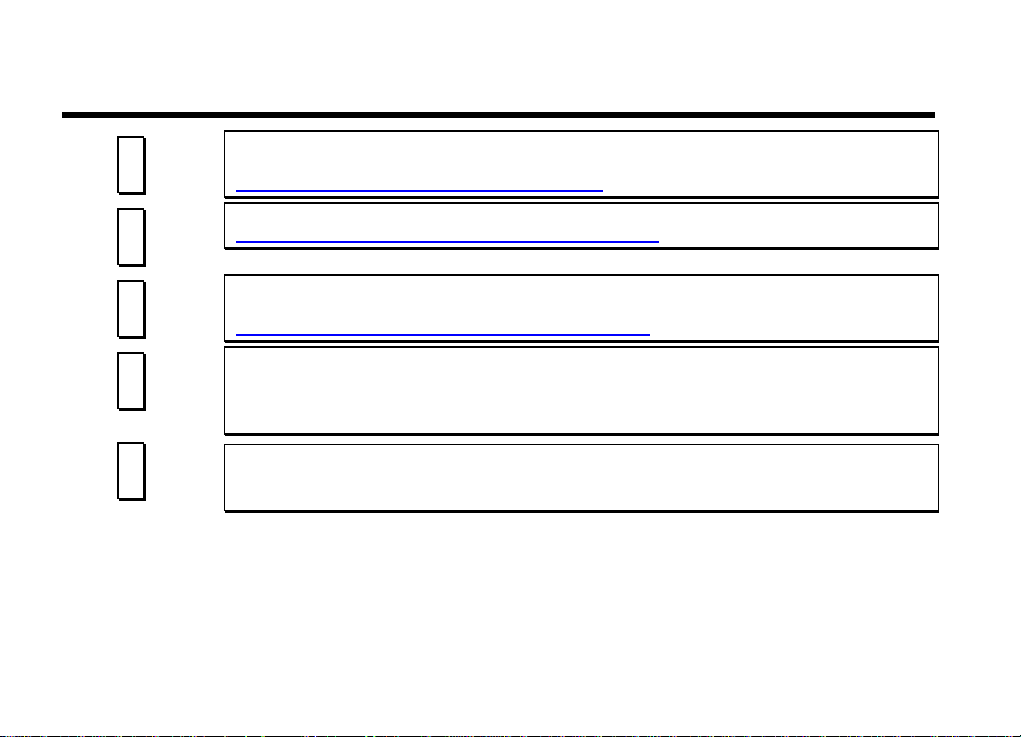
Technical Support
3
3
4
4
5
5
6
6
7
7
- 31 -
FAQ: The latest FAQ (Frequently Asked Questions) may contain a solution to your
problem.
http://www.aopen.com.tw/tech/faq/default.htm
Download Software: Check out this table to get latest updated utilities and drivers.
http://www.aopen.com.tw/tech/download/default.htm
News Group: Your problem probably had been answered by our support engineer or
professional users on the news group.
http://www.aopen.com.tw/tech/newsgrp/default.htm
Contact Distributors/Resellers: We sell our products through resellers and
integrators. They should know your system configuration very well and should be able
to solve your problem more efficiently than us. After all, their attitude of service is an
important reference for y ou if next time you want to buy something else from them.
Contact Us: Please prepare detail system configuration and error symptom before
contacting us. The part number, system configuration and driver version are also
very helpful.
Page 32

Email :
Send us email by going through the contact form below.
TEL:
Web: http://www.aopen.com
English http://www.aopen.com.tw/tech/contact/techusa.htm
Japanese http://aojp.aopen.com.tw/tech/contact/techjp.htm
Chinese http://w3.aopen.com.tw/tech/contact/techtw.htm
German http://www.aopencom.de/tech/contact/techde.htm
Simplified Chinese
http://www.aopen.com.cn/tech/contact/techcn.htm
Technical Support
Netherlands +31 73-645-9516
China (86) 755-375-3013
USA
650-827-9688
Taiwan (886) 2-2696-1333
Germany +49 (0) 2102-157-700
- 32 -
