Page 1
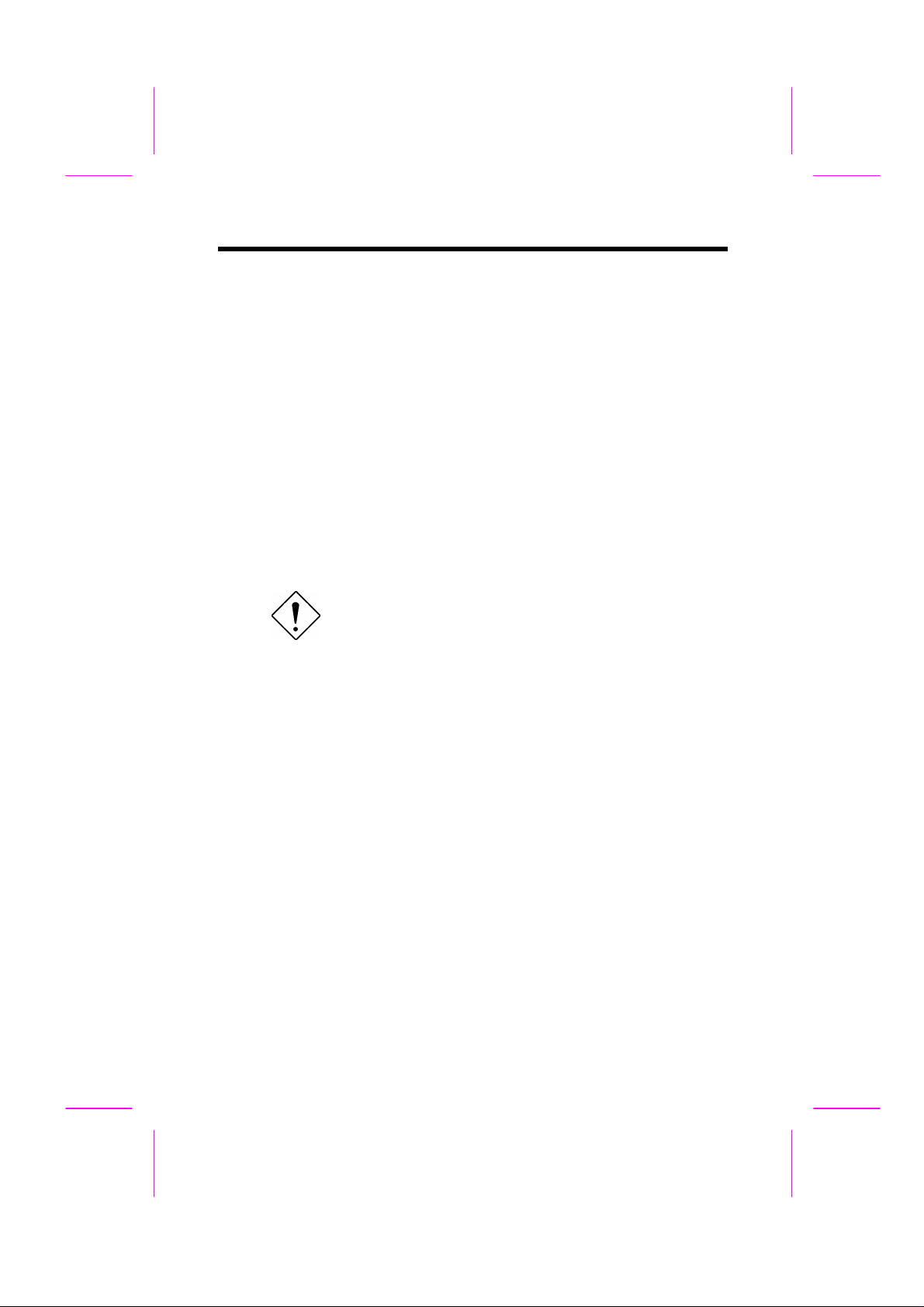
Chapter 2
Hardware Installation
This chapter gives you a step-by-step procedure on how to install your system.
Follow each section accordingly.
Caution: Electrostatic discharge (ESD) can
damage your processor, disk drives,
expansion boards, and other components.
Always observe the following precautions
before you install a system component.
1. Do not remove a component from its
protective packaging until you are ready
to install it.
2. Wear a wrist ground strap and attach it to
a metal part of the system unit before
handling a component. If a wrist strap is
not available, maintain contact with the
system unit throughout any procedure
requiring ESD protection.
2-1
Page 2
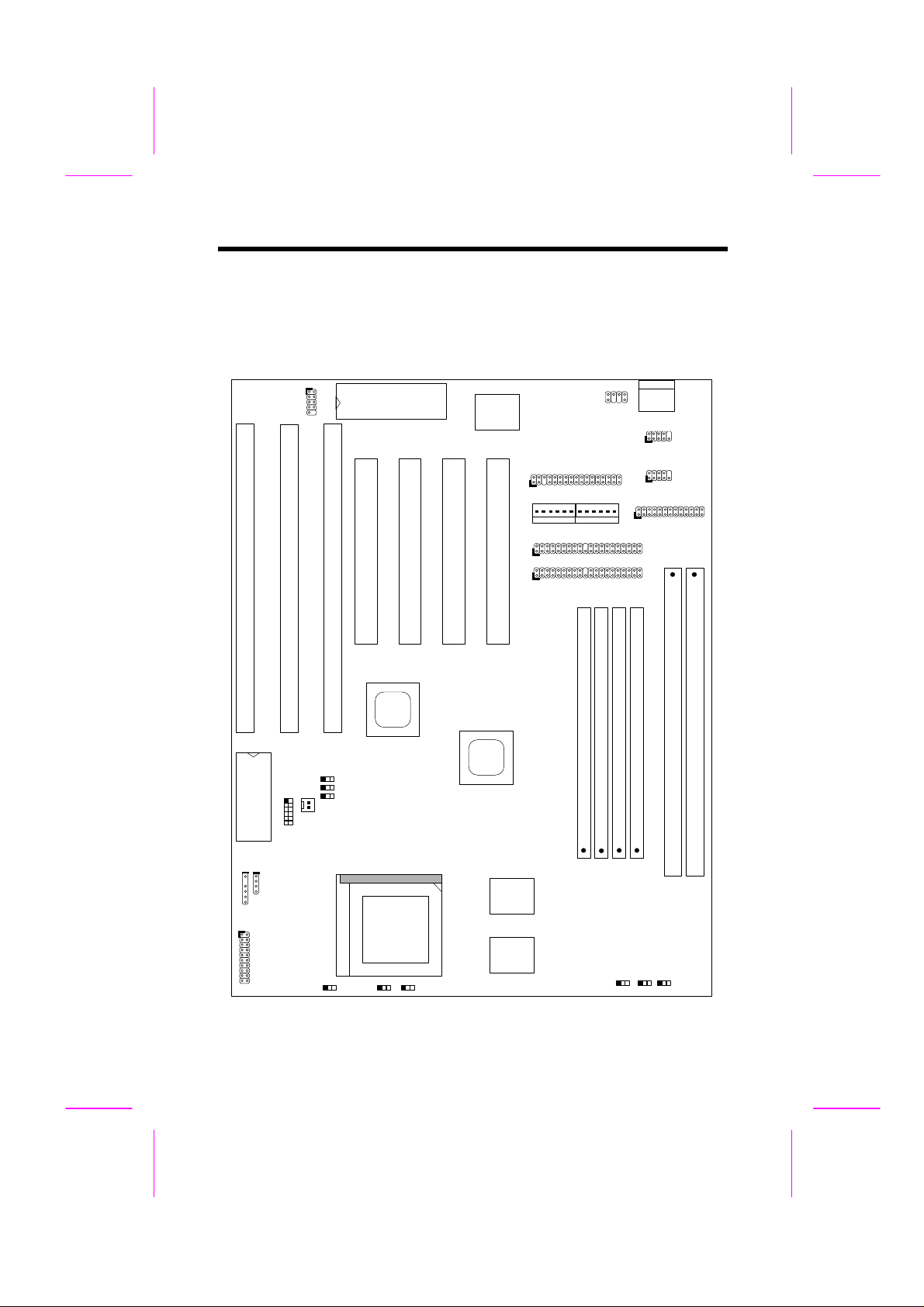
Hardware Installation
JP6
PWR1
COM2
JP3
JP4
JP1
2.1 Jumper and Connector Locations
The following figure shows the locations of the jumpers and connectors on the
system board:
S
A
3
BIO
USB
I
I
S
A
A
2
KBC
I
S
1
PCI
4
PCI
3
PiiX4
PCI
2
Super
I/O
PCI
1
FDC
IDE1
IDE2
S
S
I
I
M
M
M
M
1
2
PS2 MS
S
I
M
M
3
S
I
M
M
4
KB1
COM1
PRINTER
D
D
I
I
M
M
M
M
2
1
TX
JP14
JP18
S
JP11
JP20
FAN
HDD LED
IrDA
PANEL
JP2
JP5
2-2
Page 3
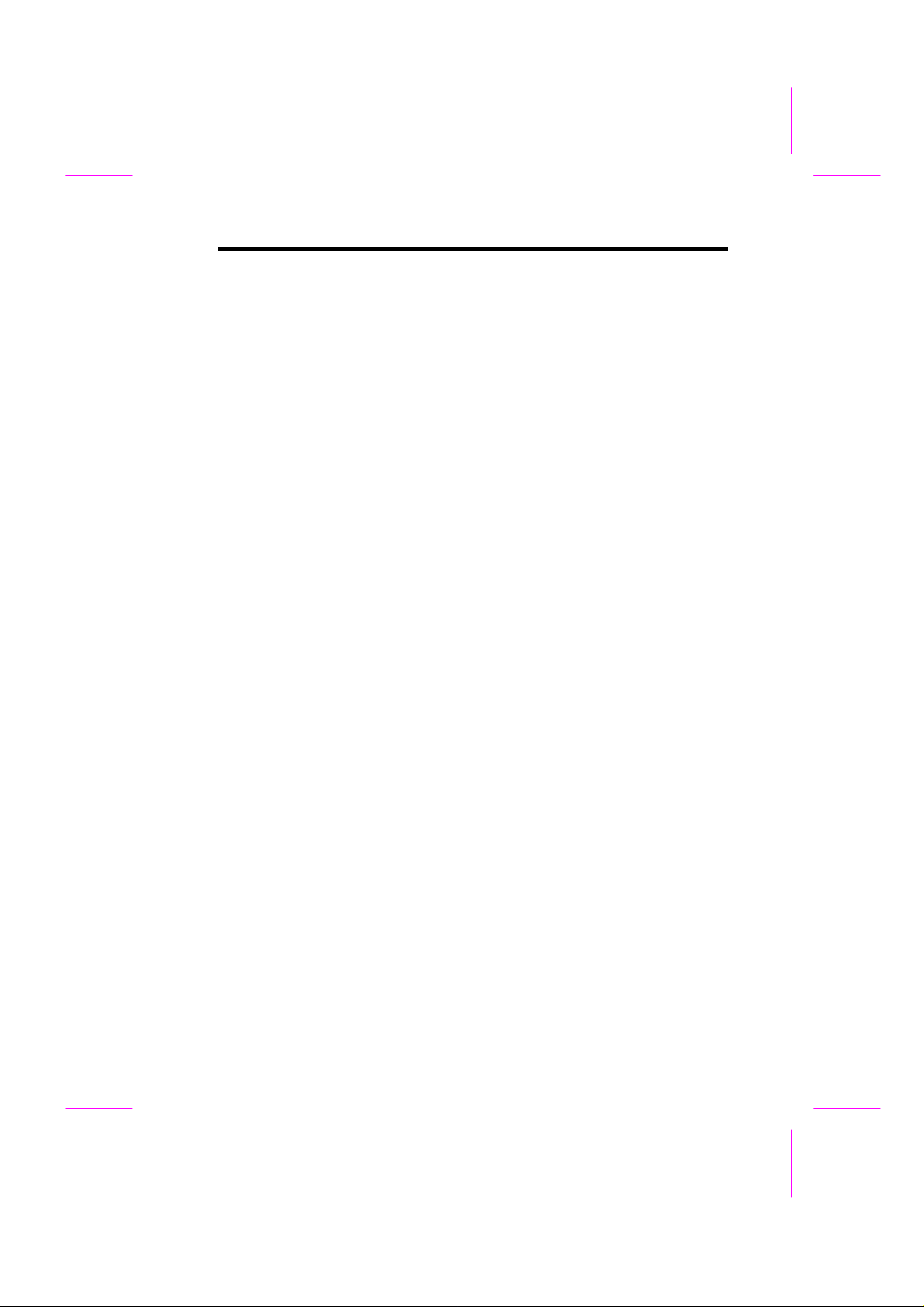
Hardware Installation
Jumpers:
JP1,JP2,JP3: CPU frequency ratio
JP4,JP5,JP6: CPU external (bus) clock
JP11: CPU core voltage setting (Vcore)
JP14: Clear CMOS
JP18: Onboard Super I/O enable/disable
JP20: Onboard PS/2 mouse enable/disable
Connectors:
KB1: AT keyboard connector
PWR1: AT (PS/2) power connector
PS2 MS: PS/2 mouse connector
USB: USB connector
COM1: COM1 connector
COM2: COM2 connector
FDC: Floppy drive connector
PRINTER: Printer connector
IDE1: IDE1 primary channel
IDE2: IDE2 secondary channel
FAN: CPU fan connector
IrDA: IrDA (Infrared) connector
HDD LED: HDD LED connector
PANEL: Front panel (Multifunction) connector
2-3
Page 4
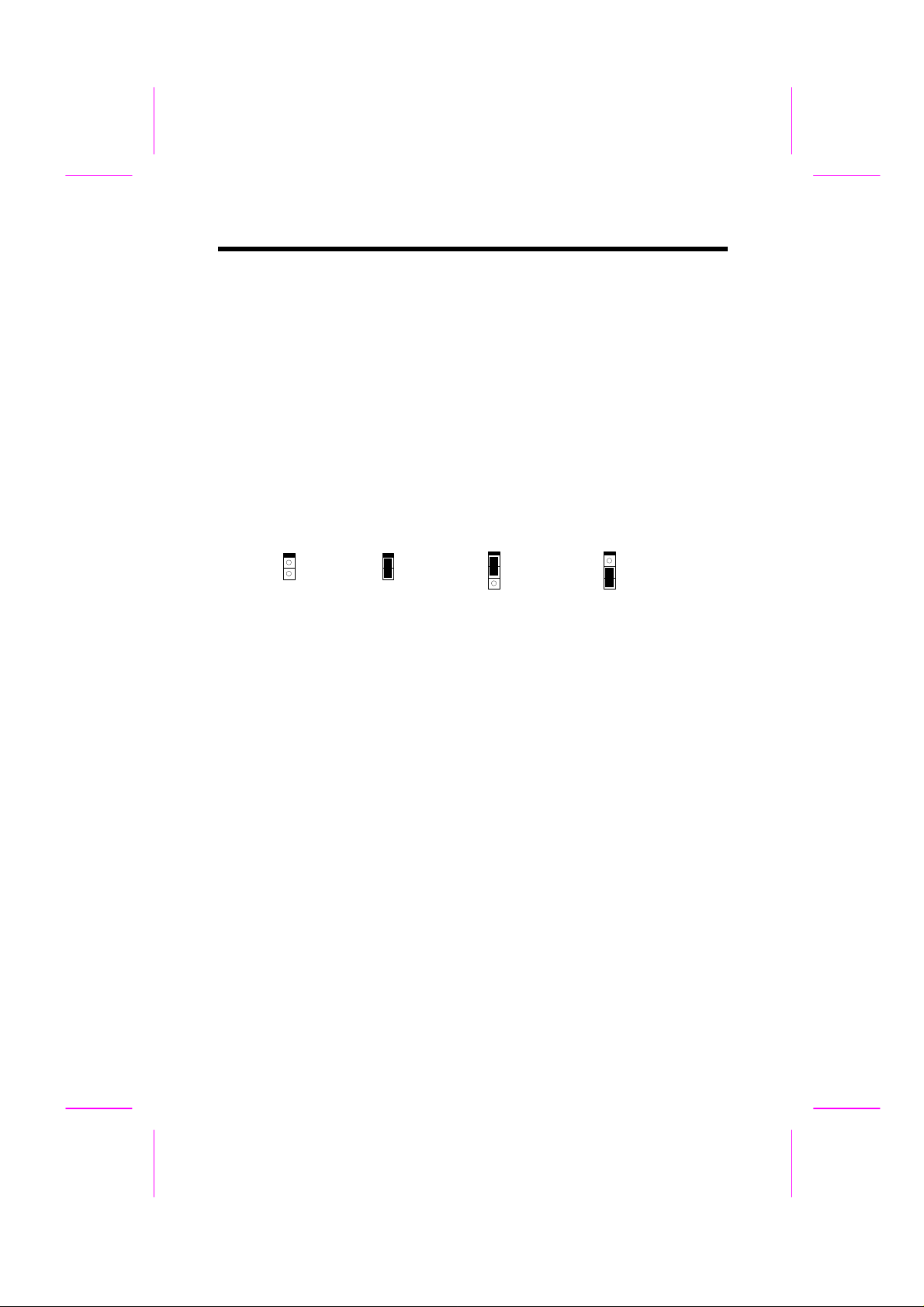
Hardware Installation
3
3
2.2 Jumpers
Jumpers are made by pin headers and plastic connecting caps for the purpose of
customizing your hardware. Doing so requires basic knowledge of computer
hardware, be sure you understand the meaning of the jumpers before you
change any setting. The onboard jumpers are normally set to their default with
optimized settings.
On the mainboard, normally there is a bold line marked beside pin 1 of the
jumper, sometimes, there are numbers also. If we connect (short) plastic cap to
pin 1 and 2, we will say set it at 1-2, and when we say jumper is open, that
means no plastic cap connected to jumper pins.
Open
1
2
Short
1
2
Jumper set at 1-2
1
2
Jumper set at 2-3
1
2
2-4
Page 5
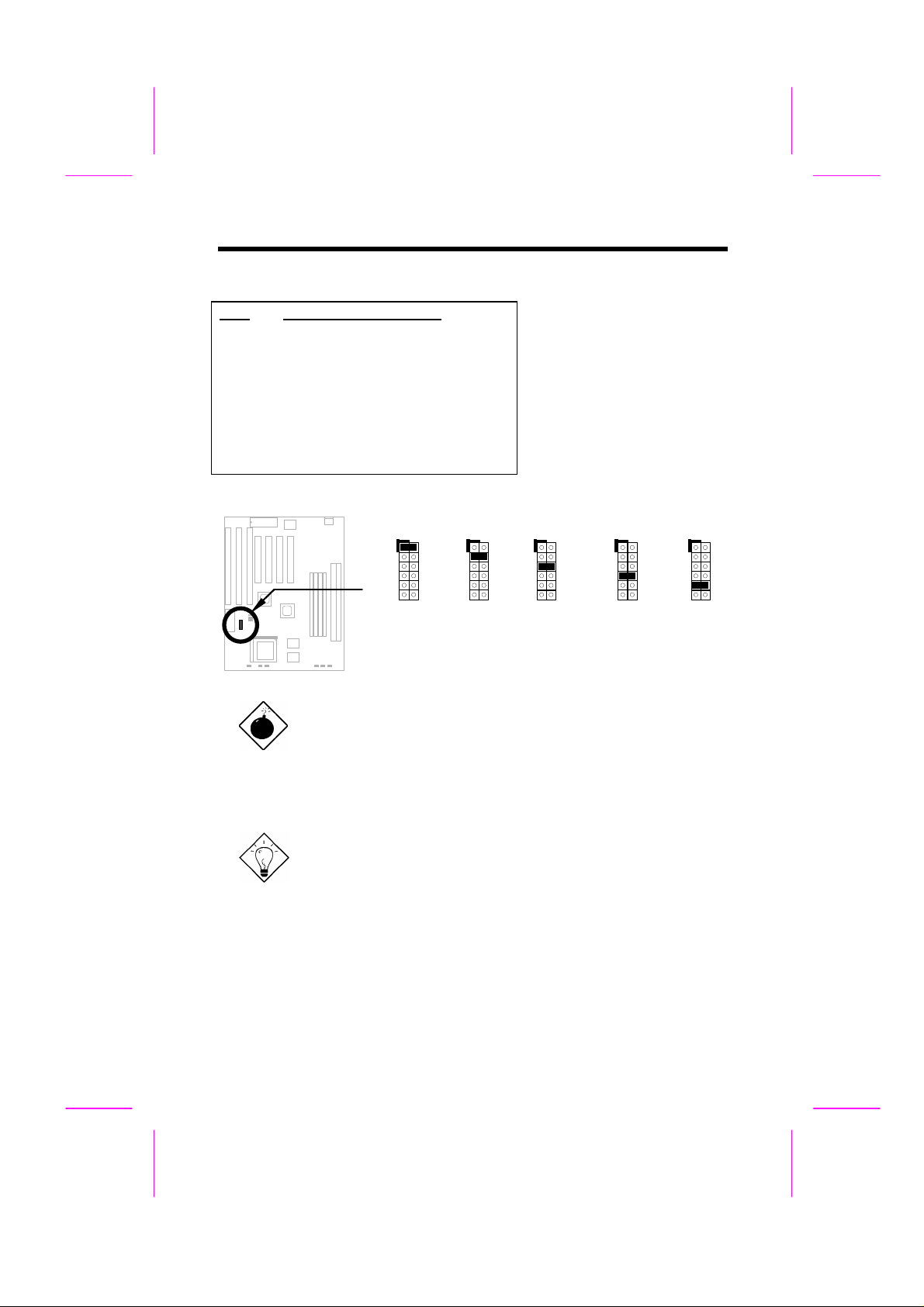
2.2.1 Setting the CPU Voltage
11
12
11
12
11
12
11
12
11
12
Hardware Installation
JP11
1-2
3-4
5-6
7-8
9-10
11-12
CPU Core Voltage (Vcore)
3.45V (Intel P54C or IDT C6)
3.52V (Cyrix or AMD K5)
2.9V (AMD K6-166/200 or Cyrix M2)
2.8V (MMX P55C)
3.2V (AMD K6-233)
2.5V/2.2V/2.0V (Reserved)
JP11 is used to select CPU
core voltage (Vcore), normally
it is set to default 3.45V for
INTEL Pentium P54C. It must
be changed if you have CPU
with different core voltage,
such as INTEL PP/MT MMX
(P55C), AMD K5/K6 and Cyrix
6x86, refer to the CPU
specification for more details.
JP11
1
3
5
7
9
3.45V
P54C
IDT C6
JP11
1
2
3
4
5
6
7
8
9
10
3.52V
6x86 or
K5
JP11
1
2
4
6
8
10
2
3
4
5
6
7
8
9
10
2.9V
K6-166
K6-200
JP11
1
3
5
7
9
2.8V
MMX
P55C
M2
Warning: Please make sure that you have installed CPU fan
properly if Intel PP/MT-233 or AMD K6-200/233 is being
selected to use. It may cause your system unstable if you can
not meet the heat dissipation requirement from above CPU
type. It is recommended to adopt larger fan on these CPU for
better air flow in the system. Please refer to AOpen 's web site
(http://www.aopen.com.tw) to choose a proper CPU fan.
JP11
1
2
4
6
8
10
2
3
4
5
6
7
8
9
10
3.2V
K6-233
Tip: Normally, for single voltage CPU, Vcpuio (CPU I/O
Voltage) is equal to Vcore, but for CPU that needs dual
voltage such as PP/MT (P55C) or Cyrix 6x86L, Vcpuio is
different from Vcore and must be set to Vio (PBSRAM and
Chipset Voltage). The single or dual voltage CPU is
automatically detected by hardware circuit.
Tip: JP11 pin 11-12 is reserved for future CPU, the most
possible value is 2.0V. It is not yet decided when this manual
is printed. Use voltage meter or check your distributor before
you use pin 11-12.
2-5
Page 6
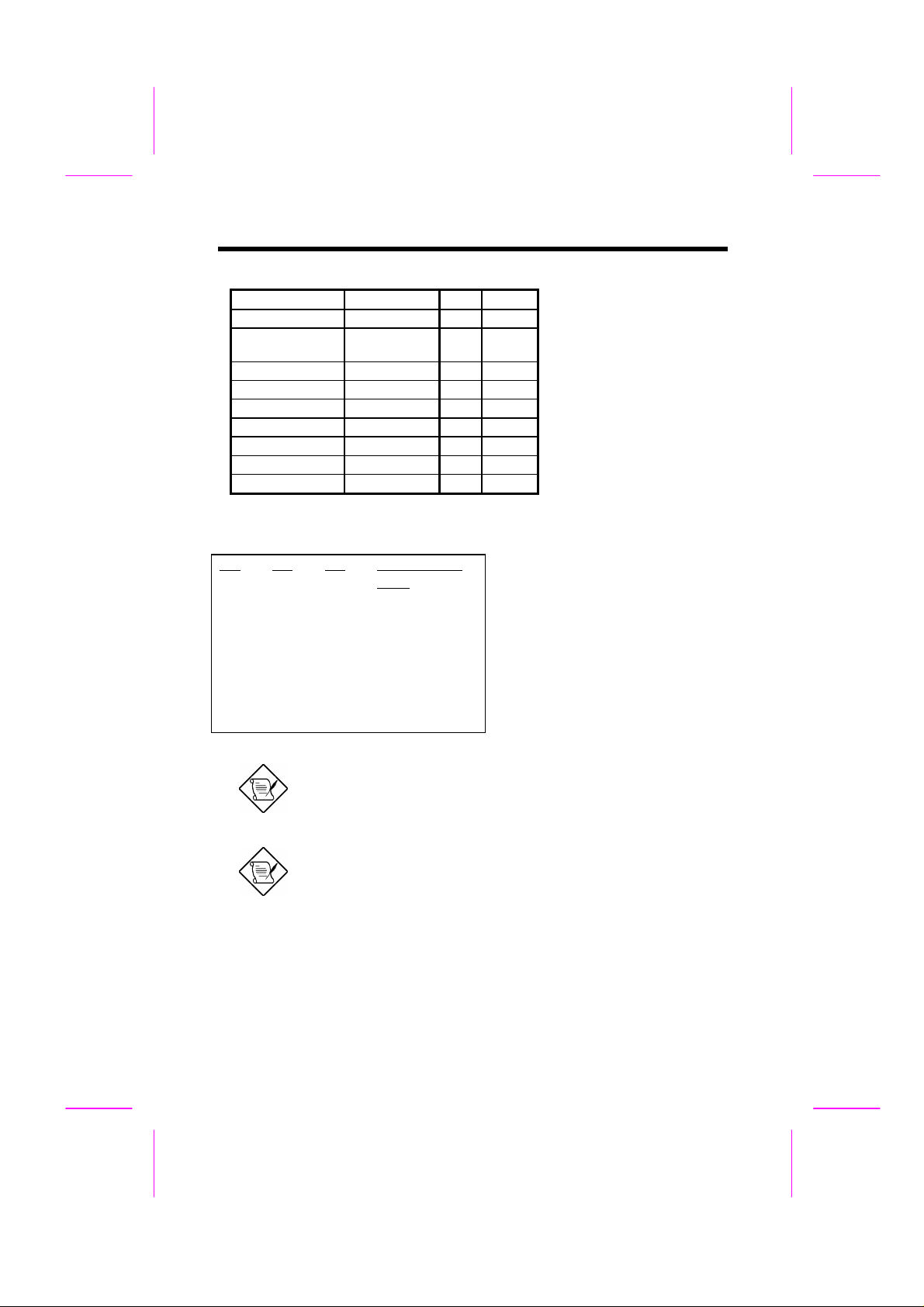
Hardware Installation
CPU Type JP11 Vcore
INTEL P54C Single Voltage 1-2 3.45V
INTEL MMX
P55C
AMD K5 Single Voltage 3-4 3.52V
AMD K6-166/200 Dual Voltage 5-6 2.9V
AMD K6-233 Dual Voltage 9-10 3.2V
Cyrix 6x86 Single Voltage 3-4 3.52V
Cyrix 6x86L Dual Voltage 7-8 2.8V
Cyrix M2 Dual Voltage 5-6 2.9V
IDT C6 Single Voltage 1-2 3.45V
2.2.2 Selecting the CPU Frequency
Dual Voltage 7-8 2.8V
JP3
1-2
1-2
1-2
1-2
2-3
2-3
2-3
2-3
JP1
1-2
2-3
2-3
1-2
2-3
2-3
1-2
1-2
JP2
1-2
1-2
2-3
2-3
1-2
2-3
2-3
1-2
CPU Frequency
Ratio
1.5x (3.5x)
2x
2.5x (1.75x)
3x
4x
4.5x
5x
5.5x
Intel Pentium, Cyrix 6x86 and AMD
K5/K6 CPU are designed to have
different Internal (Core) and External
(Bus) frequency. The ratio of
Core/Bus frequency is selected by
JP1, JP2, which CPU is using to
multiply external clock and produce
internal frequency. Note that JP3 is
reserved for future CPU.
Note: JP3 is reserved for future CPU. It is NC pin (no
connection) for current CPU on the market. It should be no harm
to connect to 1-2 or 2-3. If you find any unstable problem,
please try to remove the jumper cap, and leave it Open.
Note: Intel PP/MT MMX 233MHz is using 1.5x jumper setting for
3.5x frequency ratio, and AMD PR166 is using 2.5x setting for
1.75x frequency ratio.
Core frequency = Ratio * External bus clock
2-6
Page 7
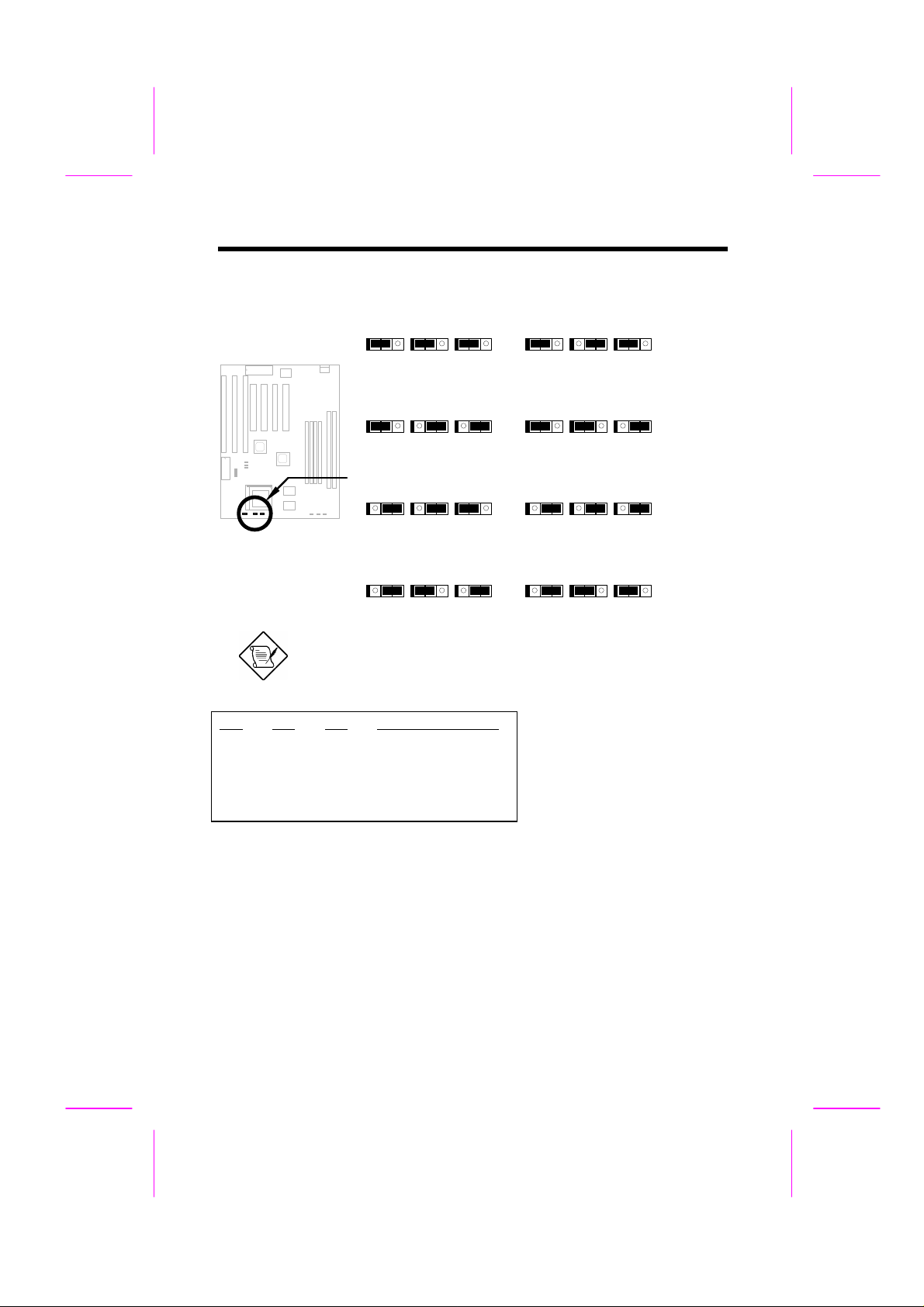
Hardware Installation
JP6
1-2
1-2
2-3
2-3
JP4
1-2
2-3
1-2
2-3
JP3 JP1 JP2
1 2 3 1 2 3 1 2 3
1.5x (3.5x)
JP3 JP1 JP2
1 2 3 1 2 3 1 2 3
2.5x (1.75x)
JP3 JP1 JP2
1 2 3 1 2 3 1 2 3
4x
JP3 JP1 JP2
1 2 3 1 2 3 1 2 3
5x
JP3 JP1 JP2
1 2 3 1 2 3 1 2 3
2x
JP3 JP1 JP2
1 2 3 1 2 3 1 2 3
3x
JP3 JP1 JP2
1 2 3 1 2 3 1 2 3
4.5x
JP3 JP1 JP2
1 2 3 1 2 3 1 2 3
5.5x
Note: Intel PP/MT 233MHz is using 1.5x jumper setting for
3.5x frequency ratio, and AMD PR166 is using 2.5x setting for
1.75x frequency ratio.
JP5
2-3
1-2
2-3
1-2
CPU External Clock
60MHz
66MHz
75MHz
83.3MHz
JP6, JP4 and JP5 are the
selections of CPU external
clock (bus clock), which is
actually the clock from clock
generator.
2-7
Page 8
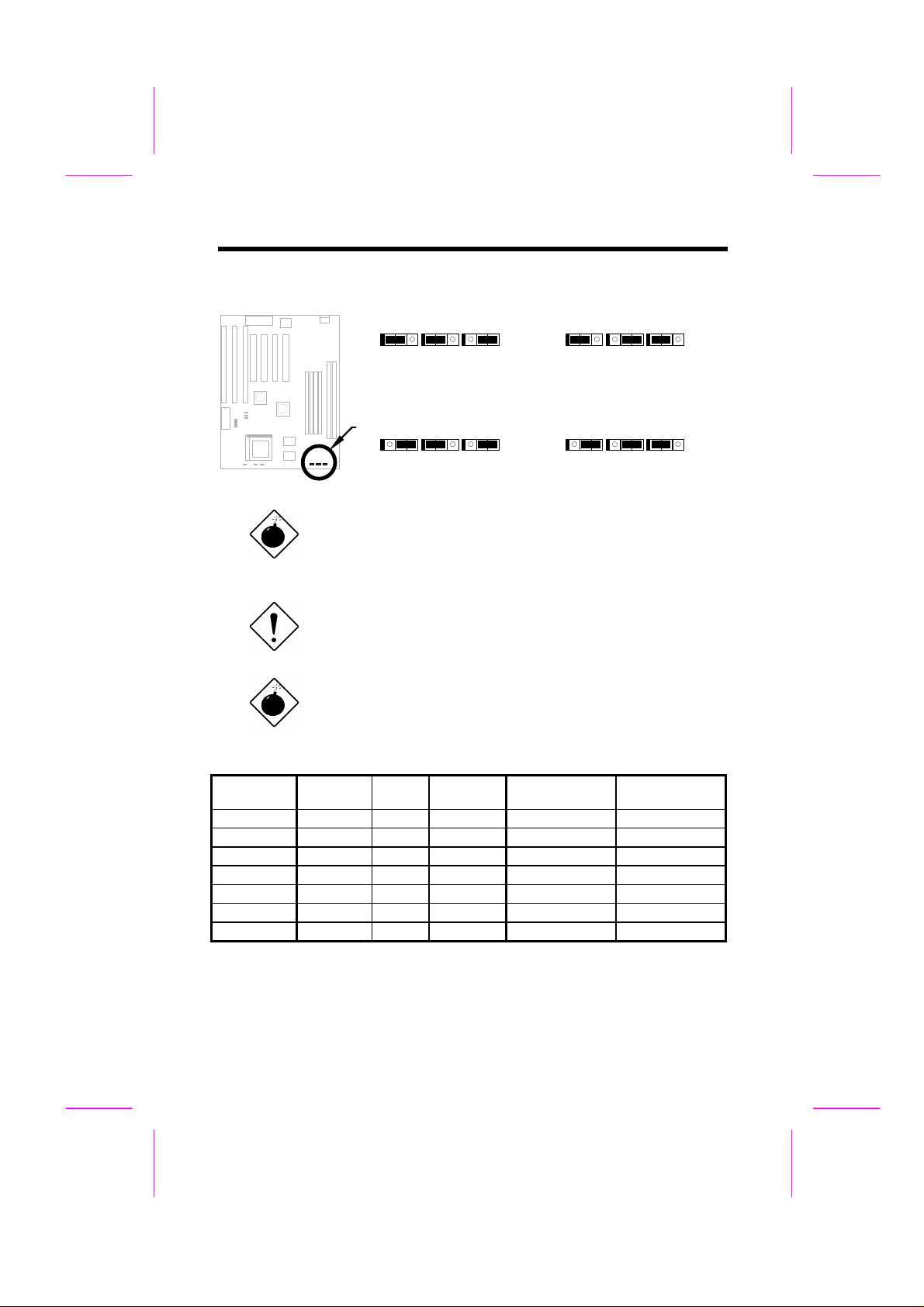
Hardware Installation
JP6 JP4 JP5
1 2 3 1 2 3 1 2 3
60MHz
JP6 JP4 JP5
1 2 3 1 2 3 1 2 3
75MHz
JP6 JP4 JP5
1 2 3 1 2 3 1 2 3
66MHz
JP6 JP4 JP5
1 2 3 1 2 3 1 2 3
83.3MHz
Warning: INTEL TX chipset supports only 60/66MHz
external CPU bus clock, the 75/83.3MHz settings are for
internal test only, set to 75/83.3MHz exceeds the
specification of TX chipset, which may cause serious
system damage.
Caution: Following table are possible settings of current
CPU available on the market. The correct setting may
vary because of new CPU product, refer to your CPU
specification for more details.
Warning: Cyrix 6x86 P200+ uses 75MHz external clock,
the jumper setting shown on the table below is for user's
convenient. It may cause serious system damage to use
75MHz clock.
INTEL
Pentium
P54C 90 90MHz = 1.5x 60MHz 1-2 & 1-2 & 1-2 1-2 & 1-2 & 2-3
P54C 100 100MHz = 1.5x 66MHz 1-2 & 1-2 & 1-2 1-2 & 2-3 & 1-2
P54C 120 120MHz = 2x 60MHz 1-2 & 2-3 & 1-2 1-2 & 1-2 & 2-3
P54C 133 133MHz = 2x 66MHz 1-2 & 2-3 & 1-2 1-2 & 2-3 & 1-2
P54C 150 150MHz = 2.5x 60MHz 1-2 & 2-3 & 2-3 1-2 & 1-2 & 2-3
P54C 166 166MHz = 2.5x 66MHz 1-2 & 2-3 & 2-3 1-2 & 2-3 & 1-2
P54C 200 200MHz = 3x 66MHz 1-2 & 1-2 & 2-3 1-2 & 2-3 & 1-2
CPU Core
Frequency
Ratio External
Bus Clock
JP3 & JP1 & JP2 JP6 & JP4 & JP5
2-8
Page 9
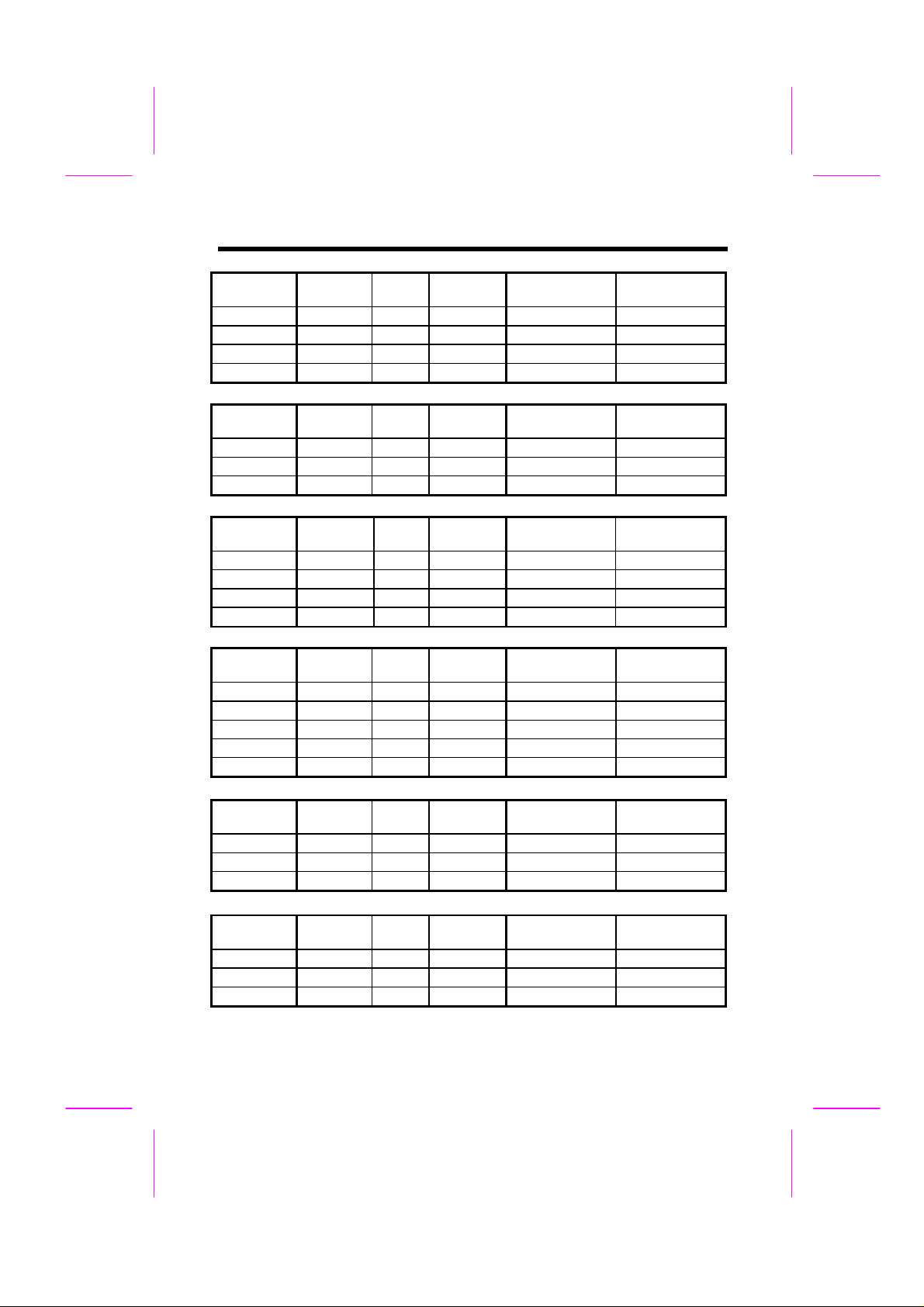
Hardware Installation
INTEL
Pentium
PP/MT 150 150MHz = 2.5x 60MHz 1-2 & 2-3 & 2-3 1-2 & 1-2 & 2-3
PP/MT 166 166MHz = 2.5x 66MHz 1-2 & 2-3 & 2-3 1-2 & 2-3 & 1-2
PP/MT 200 200MHz = 3x 66MHz 1-2 & 1-2 & 2-3 1-2 & 2-3 & 1-2
PP/MT 233 233MHz = 3.5x 66MHz 1-2 & 1-2 & 1-2 1-2 & 2-3 & 1-2
Cyrix 6x86
& 6x86L
P150+ 120MHz = 2x 60MHz 1-2 & 2-3 & 1-2 1-2 & 1-2 & 2-3
P166+ 133MHz = 2x 66MHz 1-2 & 2-3 & 1-2 1-2 & 2-3 & 1-2
P200+ 150MHz = 2x 75MHz 1-2 & 2-3 & 1-2 2-3 & 1-2 & 2-3
Cyrix M2 CPU Core
MX-PR166 150MHz = 2.5x 60MHz 1-2 & 2-3 & 2-3 1-2 & 1-2 & 2-3
MX-PR200 166MHz = 2.5x 66MHz 1-2 & 2-3 & 2-3 1-2 & 2-3 & 1-2
MX-PR233 200MHz = 3x 66MHz 1-2 & 1-2 & 2-3 1-2 & 2-3 & 1-2
MX-PR266 233MHz = 3.5x 66MHz 1-2 & 1-2 & 1-2 1-2 & 2-3 & 1-2
AMD K5 CPU Core
PR90 90MHz = 1.5x 60MHz 1-2 & 1-2 & 1-2 1-2 & 1-2 & 2-3
PR100 100MHz = 1.5x 66MHz 1-2 & 1-2 & 1-2 1-2 & 2-3 & 1-2
PR120 90MHz = 1.5x 60MHz 1-2 & 1-2 & 1-2 1-2 & 1-2 & 2-3
PR133 100MHz = 1.5x 66MHz 1-2 & 1-2 & 1-2 1-2 & 2-3 & 1-2
PR166 116MHz = 1.75x 66MHz 1-2 & 2-3 & 2-3 1-2 & 2-3 & 1-2
CPU Core
Frequency
CPU Core
Frequency
Frequency
Frequency
Ratio External
Bus Clock
Ratio External
Bus Clock
Ratio External
Bus Clock
Ratio External
Bus Clock
JP3 & JP1 & JP2 JP6 & JP4 & JP5
JP3 & JP1 & JP2 JP6 & JP4 & JP5
JP3 & JP1 & JP2 JP6 & JP4 & JP5
JP3 & JP1 & JP2 JP6 & JP4 & JP5
AMD K6 CPU Core
Frequency
PR2-166 166MHz = 2.5x 66MHz 1-2 & 2-3 & 2-3 1-2 & 2-3 & 1-2
PR2-200 200MHz = 3x 66MHz 1-2 & 1-2 & 2-3 1-2 & 2-3 & 1-2
PR2-233 233MHz = 3.5x 66MHz 1-2 & 1-2 & 1-2 1-2 & 2-3 & 1-2
IDT C6 CPU Core
Frequency
C6-150 150MHz = 2x 75MHz 1-2 & 2-3 & 1-2 2-3 & 1-2 & 2-3
C6-180 180MHz = 3x 60MHz 1-2 & 1-2 & 2-3 1-2 & 1-2 & 2-3
C6-200 200MHz = 3x 66MHz 1-2 & 1-2 & 2-3 1-2 & 2-3 & 1-2
Ratio External
Bus Clock
Ratio External
Bus Clock
JP3 & JP1 & JP2 JP6 & JP4 & JP5
JP3 & JP1 & JP2 JP6 & JP4 & JP5
2-9
Page 10

Hardware Installation
Note: Cyrix 6x86 and AMD K5 CPU use P-rating
for the reference of CPU benchmark compared
with INTEL P54C, their internal core frequency is
not exactly equal to P-rating marked on the CPU.
For example, Cyrix P166+ is 133MHz but
performance is almost equal to P54C 166MHz and
AMD PR133 is 100MHz but performance is almost
equal to INTEL P54C 133MHz.
Note: INTEL TX chipset does not support CPU
with 50/55MHz external bus clock, so that INTEL
P54C 75MHz, Cyrix P120+,P133+ and AMD PR75
are not supported by this mainboard.
2.2.3 Disabling the Onboard Super I/O Controller
JP18
1-2
2-3
Onboard Super I/O
Enable (default)
Disable
The board is default to enable the onboard
Super I/O controller. In case you wish to use
an external I/O control card, you need to
disable the onboard I/O before using the
external I/O card. To disable it, set the jumper
JP18 to 2-3.
JP18
1 2 3
Enable
(default)
2.2.4 Disabling the PS/2 Mouse Function
JP20
1-2
2-3
PS/2 Mouse
Enable (default)
Disable
The PS/2 mouse function is normally enabled
and occupies IRQ12. To reassign IRQ12 for
other function, disable the PS/2 mouse
function by setting the jumper JP20 to 2-3.
JP18
1 2 3
Disable
2-10
Page 11

Hardware Installation
2.2.5 Clearing the CMOS
JP14
1-2
2-3
Clear CMOS
Normal operation
(default)
Clear CMOS
JP20
1 2 3
Enable
JP20
1 2 3
Disable
(default)
You need to clear the CMOS if you forget your
system password. To clear the CMOS, follow
the procedures listed below:
JP14
1 2 3
JP14
1 2 3
Normal Operation
Clear CMOS
(default)
The procedure to clear CMOS:
1. Turn off the system power.
2. Locate JP14 and short pins 2-3 for a few seconds.
3. Return JP14 to its normal setting by shorting pins 1-2.
4. Turn on the system power.
5. Press during bootup to enter the BIOS Setup Utility and specify a new
password, if needed.
2-11
Page 12

Hardware Installation
2.3 Connectors
2.3.1 Power Cable
A standard baby AT (PS/2) power supply has two cables with six wires on each.
Plug in these cables to the onboard power connector in such a way that all the
black wires are in the center. The power connector is marked as PWR1 on the
system board.
Caution: Make sure that the power supply is
off before connecting or disconnecting the
power cable.
Black wire (GND)
Red wire (+5V)
PWR1
2.3.2 CPU Fan
Plug in the fan cable to the two-pin fan connector onboard. The fan
connector is marked FAN on the system board. Attach the heatsink and fan
to the CPU. Check its orientation, make sure the air flow go through the
heatsink.
+12V
GND
FAN
2-12
Air Flow
Heatsink
Page 13

2.3.3 PS/2 Mouse
3 1 2 4
5 6
1
1
Hardware Installation
To connect a PS/2 mouse, insert the
PS/2 mouse bracket connector to PS2
MS on the system board. Then plug in
the PS/2 mouse cable to the mouse
port on the bracket.
Pin
1
2
3
4
5
6
Description
MS DATA
NC
GND
+5V
MS CLK
NC
PS2 MS
2.3.4 Serial Devices (COM1/COM2)
To support serial devices, insert the serial device connector into the serial port
on the bracket. Plug in the 10-pin flat cable to the appropriate onboard
connectors. The serial port 1 connector is marked as COM1 and the serial
port 2 connector is marked as COM2 on the system board.
2
10
9
COM2
2
10
9
COM1
2-13
Page 14

Hardware Installation
34
33
2.3.5 USB Device (optional)
You need a USB bracket to
have your system to support
additional USB device(s). To
attach a USB bracket, simply
insert the bracket cable to the
onboard USB connector marked
as USB.
Pin
1
3
5
7
9
Description
V0
D0D0+
GND
NC
Pin
2
4
6
8
10
Description
V1
D1D1+
GND
NC
1
2
9 10
USB
2.3.6 Floppy Drive
Connect the 34-pin floppy drive cable to the floppy drive connector marked as
FDC on the system board.
2
1
FDC
2-14
Page 15

Hardware Installation
1
26
2
25
2.3.7 Printer
Plug in the 26-pin printer flat cable to the onboard parallel connector
marked as PRINTER on the board.
PRINTER
2.3.8 IDE Hard Disk and CD ROM
This mainboard supports two 40 pin IDE connectors marked as
IDE1 and IDE2. IDE1 is also known as primary channel and
IDE2 as secondary channel, each channel supports two IDE
devices that makes total of four devices.
In order to work together, the two devices on each channel
must be set differently to master and slave mode, either one
can be hard disk or CDROM. The setting as master or slave
mode depends on the jumper on your IDE device, please refer
to your hard disk and CDROM manual accordingly.
Connect your first IDE hard disk to master mode of the primary
channel. If you have second IDE device to install in your
system, connect it as slave mode on the same channel, and the
third and fourth device can be connected on secondary channel
as master and slave mode respectively.
2-15
Page 16

Hardware Installation
1
40
2
39
1
40
2
39
(1st)
(2nd)
Caution: The specification of IDE cable is
maximum 46cm (18 inches), make sure your
cable does not excess this length.
Caution: For better signal quality, it is
recommended to set far end side device to
master mode and follow the suggested
sequence to install your new device . Please
refer to following figure.
IDE1
IDE2
IDE1 (Primary Channel)
2-16
Slave
IDE2 (Secondary Channel)
Slave
(4th)
Master
Master
(3rd)
Page 17

2.3.9 Hard Disk LED
4
4
4
Hardware Installation
The HDD LED connector is marked as HDD
LED on the board. This connector is designed
for different type of housing, actually only two
pins are necessary for the LED. If your
housing has four pin connector, simply plug it
in. If you have only two pin connector, please
connect to pin 1-2 or pin 3-4 according to the
polarity.
+
1
2
-
3
-
+
HDD LED
4-pin connector
2.3.10 Panel Connector
The Panel (multifunction) connector is a 20pin connector marked as PANEL on the
board. Attach the power LED, keylock,
speaker, reset switch, suspend switch, and
green mode LED connectors to the
corresponding pins as shown in the figure.
Some housings have a five-pin connector
for the keylock and power LED Since power
LED and keylock are aligned together, you
can still use this kind of connector.
Pin
1
2
3
4
+
-
-
Description
HDD LED
GND
GND
HDD LED
1
2
3
+
HDD LED
2-pin connector
at pin 1-2
GND
KEYLOCK
GND
RESET
POWER LED
SPEAKER
+5V
GND
NC
SPEAKER
HDD LED
2-pin connector
1
11
10 20
PANEL
+
1
2
-
3
-
+
at pin 3-4
+5V
GND
GREEN LED
GND
SUSPEND SW
SUSPEND SW
GND
NC
RESET
GND
2-17
Page 18

Hardware Installation
1
11
10
20
+
+
+
+++
10
20
Keylock
Power LED
Speaker
Other housings may have a 12-pin
connector. If your housing has this
type of connector, connect it to
PANEL as shown in the figure. Make
sure that the red wire of the connector
is connected to +5V.
Note: If your housing comes with Turbo switch and
Turbo LED connectors, you may use these
connectors for Suspend switch and Green mode LED
functions, respectively.
Note: Pressing the Suspend switch allows you to
manually force the system to suspend mode.
However, this is possible only if the Power
Management function in the BIOS Setup menu is
enabled.
Green LED
Suspend SW
Reset
PANEL
1
11
+5V
PANEL
Warning: If you use toggle mode Turbo switch as
Suspend switch, be sure to push it twice to simulate
momentary mode. Otherwise the system may hang or
fail to reboot.
2-18
Page 19

Hardware Installation
KB1
2.3.11 Keyboard
The onboard keyboard connector is a five-pin AT-compatible connector marked as
KB1. The view angle of drawing shown here is from back panel of the housing.
Note: The mini DIN PS/2 keyboard connector
is optional.
PCB
2-19
Page 20

Hardware Installation
2.3.12 IrDA Connector
Serial port 2 can be configured to support wireless infrared module, with
this module and application software such as Laplink, user can transfer
files to or from laptops, notebooks, PDA and printers. This mainboard
supports IrDA (115Kbps, 1 meter) as well as ASK-IR (19.2Kbps).
Install infrared module onto IrDA
connector and enable infrared function
from BIOS setup, make sure to have
correct orientation when you plug onto
IrDA connector.
Note: Onboard serial port 2 (COM2) will not be
available after IrDA connector is enabled.
1
2
3
4
5
6
IrDA
Pin
1
2
3
4
5
6
Description
+5V
NC
IRRX
GND
IRTX
+3.3V
2-20
Page 21

Hardware Installation
DIMM2
Bank1
Bank0
DIMM1
168
2.4 Configuring the System Memory
Pin 1 of
Pin 1 of
This mainboard has four 72 pin SIMM sockets
(Single-in-line Memory Module) and two 168 pin
DIMM socket (Dual-in-line Memory Module) that
allow you to install system memory from minimum
8MB up to maximum 256MB.
Pin 1 of
Pin 1 of
The SIMM supported by this mainboard can be identified by 4 kinds of factors:
♦ Size: single side, 1Mx32 (4MB), 4Mx32 (16MB), 16Mx32 (64MB), and double
side, 1Mx32x2 (8MB), 4Mx32x2 (32MB), 16Mx32x2 (128MB).
♦ Speed: 60ns or 70ns access time
♦ Type: FPM (Fast page mode) or EDO (Extended data output)
♦ Parity: without parity (32 bit wide) or with parity (36 bit wide).
The DIMM supported by this motherboard are always 64-bit wide SDRAM, which
can be identified by following factors:
I. Size: single side, 1Mx64 (8MB), 2Mx64 (16MB), 4Mx64 (32MB), 8Mx64
(64MB), 16Mx64 (128MB), and double side, 1Mx64x2 (16MB), 2Mx64x2
(32MB), 4Mx64x2 (64MB), 8Mx64x2 (128MB).
Tip: Here is a trick to check if your DIMM is
single-side or double-side -- if there are traces
connected to golden finger pin 114 and pin 129 of
the DIMM, the DIMM is probably double-side;
otherwise, it is single-side. Following figure is for
your reference.
Pin 129
Pin 114
2-21
Page 22

Hardware Installation
buffered
non-buffered
Reserved
II. Speed: normally marked as as -12, which means the clock cycle time is 12ns
and maximum clock of this SDRAM is 83MHz. Sometimes you can also find
the SDRAM marked as -67, which means maximum clock is 67MHz.
III. Buffered and non-buffered: This motherboard supports non-buffered
DIMMs. You can identify non-buffered DIMMs and buffered DIMMs according
to the position of the notch, following figure is for your reference:
Because the positions are different, only non-buffered DIMMs can be inserted
into the DIMM sockets on this motherboard. Although most of DIMMs on
current market are non-buffered, we still recommand you to ask your dealer
for the correct type.
IV. 2-clock and 4-clock signals: Although both of 2-clock and 4-clock signals
are supported by AP5T, we strongly recommand you to choose 4-clock
SDRAM in consideration of reliability.
Tip: To identify 2-clock and 4-clock SDRAM, you
may check if there are traces connected to
golden finger pin 79 and pin 163 of the SDRAM. If
there are traces, the SDRAM is probably 4-clock;
Otherewise, it is 2-clock.
V. Parity: This motherboard supports standard 64 bit wide (without parity)
SDRAM.
Because Pentium processor has 64 bit bus width, the four SIMM sockets are
arranged in two banks of two sockets each, they are Bank0 and Bank1. Both
SIMMs in each bank must be in the same size and type. It is allowed to have
different speed and type in different bank, for example, 70ns FPM in one bank
and 60ns EDO in another bank, in such case, each bank is independently
optimized for maximum performance. The memory timing requires at least 70ns
fast page mode DRAM chip, but for optimum performance, 60ns EDO DRAM is
recommended.
Warning: The default memory timing setting is 60ns to
obtain the optimal performance. Because of the
specification limitation, 70ns SIMM is recommended to
be used only for CPU external clock 60MHz.
2-22
Page 23

Hardware Installation
Tip: EDO DRAM is designed to improve the DRAM read
performance. Unlike traditional fast page mode, that tristates the memory output data to start the precharge
activity, EDO DRAM holds the memory data valid until
the next memory access cycle, which is similar to pipeline effect and reduces one clock state.
There is no jumper setting required for the memory size or type. It is
automatically detected by the system BIOS. You can use any single side SIMM
and DIMM combination list below for BANK0/BANK1 or DIMM socket, and the
total memory size is to add them together. Note that because TX chipset
limitation, the maximum is only 256MB.
SIMM1 SIMM2 Subtotal of
Bank0
None None 0MB None None 0MB
4MB 4MB 8MB 4MB 4MB 8MB
8MB 8MB 16MB 8MB 8MB 16MB
16MB 16MB 32MB 16MB 16MB 32MB
32MB 32MB 64MB 32MB 32MB 64MB
64MB 64MB 128MB 64MB 64MB 128MB
128MB 128MB 256MB 128MB 128MB 256MB
DIMM1 Size of DIMM1 DIMM2 Size of DIMM2
None 0MB None 0MB
8MB 8MB 8MB 8MB
16MB 16MB 16MB 16MB
32MB 32MB 32MB 32MB
64MB 64MB 64MB 64MB
128MB 128MB 128MB 128MB
256MB 256MB 256MB 256MB
SIMM3 SIMM4 Subtotal of
Total Memory Size = Subtotal of Bank0 + Subtotal of Bank1
+ Size of DIMM1 + Size of DIMM2
Bank1
2-23
Page 24

Hardware Installation
DIMM1, the other must be empty.
DIMM2, the other must be empty.
For double side memory module, there is one limitation. This mainboard supports
only 4 RAS# (Row address latch) signals for DRAM control. They can only be
occupied by one DRAM module, they can not be shared. The simple rule is: If
double side module at either Bank0 or DIMM1, the other must be empty. If
you use at DIMM1, Bank0 must be empty. Bank1 and DIMM2 have the same
limitation.
Double side module at either Bank0 or
Double side module at either Bank1 or
Following table explains more about the RAS limitation. You can see that Bank0
1st side and DIMM1 2nd side use the same RAS0#, and Bank0 2nd side and
DIMM1 1st side use the same RAS1#. If you are using single side SIMM at
Bank0 and single side DIMM at DIMM1, it should be no problem. But only one
double side DIMM or double side SIMM can be at Bank0 or DIMM1.
RAS0#
RAS1#
RAS2#
RAS3#
Bank0
1st
side
X X
Bank0
2nd
side
X X
Bank1
1st
side
X X
Bank1
2nd
side
X X
DIMM1
1st
side
DIMM1
2nd
side
DIMM2
1st
side
DIMM2
2nd
side
Caution: Make sure that you install the same SIMM type
and size for each bank.
Caution: There are some old DIMMs made by EDO or
FPM memory chip, they can only accept 5V power and
probably can not fit into the DIMM socket, make sure
you have 3.3V true SDRAM DIMM before your insert it.
2-24
Page 25

Hardware Installation
Tip: If you have DIMM made by 3V EDO, it is possible
that TX chipset can support it. But because it is so rare,
the only 3V EDO DIMM had been tested by this
mainboard is Micron MT4LC2M8E7DJ-6.
Warning: Do not use SIMM and SDRAM DIMM together
unless you have 5V tolerance SDRAM (such as
Samsung or TI). The FPM/EDO operate at 5V while
SDRAM operates at 3.3V. If you combine them together
the system will temporary work fine; however after a few
months, the SDRAM 3.3V data input will be damaged by
5V FPM/EDO data output line.
There is an important parameter affects SDRAM performance, CAS Latency
Time. It is similar as CAS Access Time of EDO DRAM and is calculated as
number of clock state. The SDRAM that AOpen had tested are listed below. If
your SDRAM has unstable problem, go into BIOS "Chipset Features Setup",
change CAS Latency Time to 3 clocks.
Manufacturer Model Suggested CAS
Latency Time
Samsung KM416511220AT-G12 2 Yes
NEC D4S16162G5-A12-7JF 2 No
Hitachi HM5216805TT10 2 No
Fujitsu 81117822A-100FN 2 No
TI TMX626812DGE-12 2 Yes
TI TMS626812DGE-15 3 Yes
TI TMS626162DGE-15 3 Yes
TI TMS626162DGE-M67 3 Yes
5V Tolerance
The driving capability of new generation chipset is limited because the lack of
memory buffer (to improve performance). This makes DRAM chip count an
important factor to be taking into consideration when you install SIMM/DIMM.
Unfortunately, there is no way that BIOS can identified the correct chip count, you
need to calculate the chip count by yourself. The simple rule is: By visual
inspection, use only SIMM with chip count less than 24 chips, and use only DIMM
which is less than 16 chips.
2-25
Page 26

Hardware Installation
Warning: Do not install any SIMM that contains more
than 24 chips. SIMMs contain more than 24 chips
exceed the chipset driving specification. Doing so may
result in unstable system behavior.
Warning: Although Intel TX chipset supports x4 SDRAM
chip. Due to loading issue, it is not recommended to use
this kind of SDRAM.
Tip: The SIMM/DIMM chip count can be calculated by
following example:
1. For 32 bit non-parity SIMM using 1M by 4 bit DRAM
chip, 32/4=8 chips.
2. For 36 bit parity SIMM using 1M by 4 bit DRAM chip,
36/4=9 chips.
3. For 36 bit parity SIMM using 1M by 4 bit and 1M by
1 bit DRAM, the chip count will be 8 data chips(8=
32/4) plus 4 parity chips(4=4/1), total is 12 chips.
4. For 64 bit DIMM using 1M by 16 bit SDRAM, the chip
count is 64/16=4 chips.
Following table list the recommended DRAM combinations of SIMM and DIMM:
SIMM
Data chip
1M by 4 None 1Mx32 x1 8 4MB Yes
1M by 4 None 1Mx32 x2 16 8MB Yes
1M by 4 1M by 1 1Mx36 x1 12 4MB Yes
1M by 4 1M by 4 1Mx36 x1 9 4MB Yes
1M by 4 1M by 4 1Mx36 x2 18 8MB Yes
1M by 16 None 1Mx32 x1 2 4MB Yes
1M by 16 None 1Mx32 x2 4 8MB Yes
1M by 16 1M by 4 1Mx36 x1 3 4MB Yes
1M by 16 1M by 4 1Mx36 x2 6 8MB Yes
4M by 4 None 4Mx32 x1 8 16MB Yes
4M by 4 None 4Mx32 x2 16 32MB Yes
4M by 4 4M by 1 4Mx36 x1 12 16MB Yes
4M by 4 4M by 1 4Mx36 x2 24 32MB Yes
SIMM
Parity chip
Bit size
per side
Single/
Double
side
Chip
count
SIMM
size
Recommended
2-26
Page 27

Hardware Installation
SIMM
Data chip
16M by 4 None 16Mx32 x1 8 64MB Yes, but not
16M by 4 None 16Mx32 x2 16 128MB Yes, but not
16M by 4 16M by 4 16Mx36 x1 9 64MB Yes, but not
16M by 4 16M by 4 16Mx36 x2 18 128MB Yes, but not
DIMM
Data chip
1M by 16 1Mx64 x1 4 8MB Yes
1M by 16 1Mx64 x2 8 16MB Yes
2M by 8 2Mx64 x1 8 16MB Yes
2M by 8 2Mx64 x2 16 32MB Yes
DIMM
Data chip
2M by 32 2Mx64 x1 2 16MB Yes, but not tested.
2M by 32 2Mx64 x2 4 32MB Yes, but not tested.
4M by 16 4Mx64 x1 4 32MB Yes, but not tested.
4M by 16 4Mx64 x2 8 64MB Yes, but not tested.
8M by 8 8Mx64 x1 8 64MB Yes, but not tested.
8M by 8 8Mx64 x2 16 128MB Yes, but not tested.
SIMM
Parity chip
Bit size per
side
Bit size per
side
Bit size
per side
Single/
Double side
Single/
Double side
Single/
Double
side
Chip
count
Chip
count
Chip
count
SIMM
size
DIMM size Recommended
DIMM size Recommended
Recommended
tested.
tested.
tested.
tested.
Warning: 64MB SIMMs using 16M by 4 bit chip (64M bit
technology) are not available in the market and are not
formally tested by AOpen quality test department yet.
However they are supported by design specification
from Intel and they will be tested as soon as they are
available. Note that 64MB SIMMs using 16M by 1 bit
chip (16M bit technology) have chip count exceed 24
and are strongly not recommended.
Tip: 8 bit = 1 byte, 32 bit = 4 byte. The SIMM size is
represented by number of data byte (whether with or
without parity), for example, the size of single side SIMM
2-27
Page 28

Hardware Installation
using 1M by 4 bit chip is 1Mx32 bit, that is, 1M x 4 byte=
4MB. For double side SIMM, simply multiply it by 2, that
is, 8MB.
Following table are possible DRAM combinations that is NOT recommended:
SIMM
Data chip
1M by 1 None 1Mx32 x1 32 4MB No
1M by 1 1M by 1 1Mx36 x1 36 4MB No
1M by 4 1M by 1 1Mx36 x2 24 8MB No
4M by 1 None 4Mx32 x1 32 16MB No
4M by 1 4M by 1 4Mx36 x1 36 16MB No
16M by 1 None 16Mx32 x1 32 64MB No
16M by 1 16M by 1 16Mx36 x1 36 64MB No
SIMM
Parity chip
Bit size
per side
Single/
Double
side
Chip
count
SIMM
size
Recommended
DIMM
Data chip
4M by 4 4Mx64 x1 16 32MB No
4M by 4 4Mx64 x2 32 64MB No
16M by 4 16Mx64 x1 16 128MB No
16M by 4 16Mx64 x2 32 256MB No
Bit size per
side
Single/
Double side
Chip
count
DIMM size Recommended
Memory error checking is supported by parity check. To use parity check you
need 36 bit SIMM (32 bit data + 4 bit parity), which are automatically detected by
BIOS.
Tip: The parity mode uses 1 parity bit for each byte,
normally it is even parity mode, that is, each time the
memory data is updated, parity bit will be adjusted to
have even count "1" for each byte. When next time, if
memory is read with odd number of "1", the parity error
is occurred and this is called single bit error detection.
2-28
Page 29

Hardware Installation
2.5 CPU Thermal Protection
This motherboard implements special thermal protection circuit below the CPU.
When temperature is higher than a predefined value, the CPU speed will
automatically slow down and there will be warning from BIOS and also ADM
(AOpen Desktop Manager, similar as Intel LDCM) or HWMON utility software.
ADM is a very powerful network and hardware monitor software. If you do not
need network monitor function, you may also use HWMON, which is a small
utility for hardware monitoring. Both ADM and HWMON are available on the
bundled CD and our web site.
CPU Thermal Protection is automatically implemented by BIOS and ADM, no
hardware installation is needed.
2-29
