Page 1

AP5C
User’s Guide
Page 2

Copyright
Copyright 1995 by this company. All rights reserved. No part of
this publication may be reproduced, transmitted, transcribed, stored
in a retrieval system, or translated into any language or computer
language, in any form or by any means, electronic, mechanical,
magnetic, optical, manual or otherwise, without the prior written
permission of this company.
ii
Page 3

Disclaimer
This company makes no representations or warranties, either
expressed or implied, with respect to the contents hereof and
specifically disclaims any warranties, merchantability or fitness for
any particular purpose. Any software described in this manual is sold
or licensed "as is". Should the programs prove defective following
their purchase, the buyer (and not this company, its distributor, or its
dealer) assumes the entire cost of all necessary servicing, repair, and
any incidental or consequential damages resulting from any defect in
the software. Further, this company reserves the right to revise this
publication and to make changes from time to time in the contents
hereof without obligation to notify any person of such revision or
changes.
AMI is a registered trademark of American Megatrends Inc.
Pentium is a registered trademark of Intel Corporation.
PC XT/AT is a registered trademark of International Business Machines Corporation.
Other brand and product names are trademarks and/or registered trademarks of their
respective holders.
iii
Page 4

FCC Statement
FCC Class B Radio Frequency
Interference Statement
Note:
This equipment has been tested and found to comply with the limits
for a Class B digital device, pursuant to Part 15 of FCC Rules. These
limits are designed to provide reasonable protection against harmful
interference in a residential installation. This equipment generates,
uses, and can radiate radio frequency energy and, if not installed and
used in accordance with the instructions, may cause harmful
interference to radio communications. However, there is no
guarantee that interference will not occur in a particular installation. If
this equipment does cause harmful interference to radio or television
reception, which can be determined by turning the equipment off and
on, the user is encouraged to try to correct the interference by one or
more of the following measures:
1. Reorient or relocate the receiving antenna.
2. Increase the separation between the equipment and receiver.
3. Connect the equipment into an outlet on a circuit different from that
to which the receiver is connected.
4. Consult the dealer or an experienced radio/television technician for
help.
Notice 1:
The changes or modifications not expressly approved by the party
responsible for compliance could void the user's authority to operate
the equipment.
Notice 2:
Shielded interface cables, if any, must be used in order to comply
with emission limits.
iv
Page 5

About this Manual
Purpose and Scope
This manual tells how to install and configure the system board.
Organization
This manual consists of three chapters and one appendix.
Chapter 1, Features, covers the specifications, layout and components of the
system board.
Chapter 2, Hardware Setup, tells how to set the jumpers, upgrade the CPU
and the system memory, install the system board and add expansion cards.
Chapter 3, AMI BIOS, explains the system BIOS and tells how to configure
the system by setting the BIOS parameters.
Appendix A, Jumper Summary, gives you a tabular summary of the jumper
settings discussed in Chapter 2. It also gives a list of the onboard
connectors.
v
Page 6

About this Manual
Conventions
The following conventions are used in this manual:
Text entered by user,
default settings
message displayed
a, e, s, etc
Represent text input by the user, default
settings and recommended selections
Denotes actual messages that appear
on screen
Represent the actual keys that you
have to press on the keyboard.
NOTE
Gives bits and pieces of additional
information related to the current topic.
WARNING
Alerts you to any damage that might
result from doing or not doing specific
actions.
CAUTION
Suggests precautionary measures to
avoid potential hardware or software
problems.
IMPORTANT
Reminds you to take specific action
relevant to the accomplishment of the
procedure at hand.
TIP
Tells how to accomplish a procedure
with minimum steps through little
shortcuts.
vi
Page 7

Table of Contents
1 Features
Specifications..................................................... 1-2
Board Layout...................................................... 1-3
System Board Parts........................................... 1-4
Microprocessor.......................................... 1-4
ASICs........................................................ 1-4
AMI BIOS .................................................. 1-4
Expansion Slots.........................................1-5
DRAM Sockets.......................................... 1-5
Two-Channel PCI Mode 4 Enhanced IDE 1-5
Super I/O Controller................................... 1-6
Keyboard Connector.................................. 1-6
SRAM........................................................ 1-6
Power Management .................................. 1-6
2 Hardware Setup
ESD Precautions................................................2-1
Installing a Microprocessor ................................ 2-2
Upgrading the Microprocessor........................... 2-4
Jumper Settings................................................. 2-4
Selecting the CPU Type............................ 2-6
Selecting the SRAM Type (Optional)......... 2-7
Setting the Cache Size.............................. 2-7
vii
Page 8

Table of Contents
Selecting the Flash ROM Type.................. 2-9
Clearing the CMOS ................................. 2-10
Enabling the PS/2 Mouse (Optional) ....... 2-10
Enabling the Onboard
Super I/O Controller................................. 2-11
Selecting the ECP DMA Channel............ 2-11
Memory Configuration...................................... 2-12
Installing a SIMM..................................... 2-14
Removing a SIMM................................... 2-15
Connectors....................................................... 2-16
Multifunction Connector........................... 2-16
Break Switch ........................................... 2-18
Keyboard Connector................................ 2-18
Power Connector.....................................2-19
Fan Connectors....................................... 2-20
Installation........................................................ 2-21
Installing the System Board..................... 2-21
Installing Expansion Boards .................... 2-22
viii
Page 9

Table of Contents
3 AMI BIOS
AMI BIOS Setup Main Menu.............................. 3-1
Standard CMOS Setup ...................................... 3-2
Date/Time.................................................. 3-2
Floppy Drives A and B............................... 3-3
Hard Disk Drives........................................ 3-4
Advanced CMOS Setup..................................... 3-5
Typematic Rate (Chars./Sec.)................... 3-6
System Keyboard...................................... 3-7
Primary Display ......................................... 3-7
PS/2 Mouse Support ................................. 3-7
Above 1 MB Memory Test......................... 3-7
Memory Test Tick Sound........................... 3-7
Hit “Del” Message Display......................... 3-8
Extended BIOS RAM Area........................ 3-8
Wait for F1 If Any Error..............................3-8
System Boot-up Num Lock........................ 3-8
Floppy Drive Seek at Boot......................... 3-9
Floppy Drive Swapping.............................. 3-9
System Boot-up Sequence........................ 3-9
Password Checking................................... 3-9
Cache Memory........................................ 3-10
System BIOS Shadow Cacheable........... 3-10
ix
Page 10

Table of Contents
Adapter ROM Control.............................. 3-10
IDE Control.............................................. 3-11
Secondary Drives Present....................... 3-13
Chipset Setup Mode................................ 3-13
Chipset Features Setup ................................... 3-14
SRAM Type*............................................ 3-17
DRAM Control ......................................... 3-17
ISA Control.............................................. 3-19
PCI Control.............................................. 3-20
IRQ Allocated .......................................... 3-21
Power Management Setup............................... 3-22
Advanced Power Management................ 3-23
Full-on to Standby Timeout ..................... 3-23
Standby to Suspend Timeout .................. 3-23
IDE Drive Power Down in........................ 3-24
Video Power Down in.............................. 3-24
VGA Power Down Mode.......................... 3-24
Slow Clock Ratio ..................................... 3-24
Break Event (IRQ 3~7, 9~15).................. 3-24
Peripheral Setup .............................................. 3-25
Programming Mode................................. 3-25
Onboard FDC.......................................... 3-26
Serial Port 1............................................. 3-26
x
Page 11

Table of Contents
Serial Port 2............................................. 3-26
Parallel Port............................................. 3-26
IRQ Active............................................... 3-26
Parallel Port Mode................................... 3-26
Utility Setup...................................................... 3-27
IDE Setup................................................ 3-27
Color Set ................................................. 3-28
Default Setup ................................................... 3-28
Original.................................................... 3-28
Optimal.................................................... 3-29
Fail-safe................................................... 3-29
Security Setup.................................................. 3-30
Password................................................. 3-30
Anti-virus ................................................. 3-32
Exit Setup......................................................... 3-33
NCR SCSI BIOS and Drivers........................... 3-34
Appendix A Jumper Summary
xi
Page 12
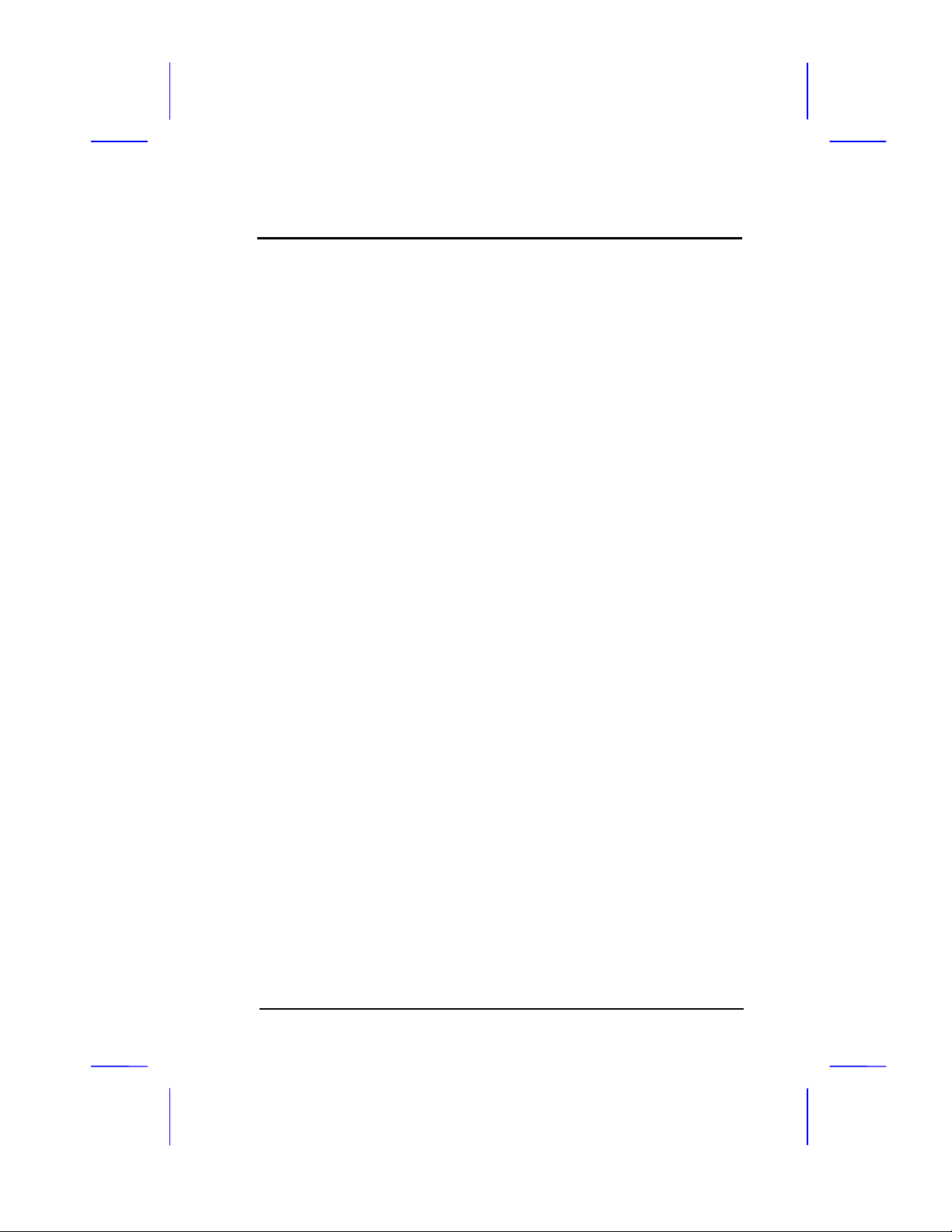
Chapter
Features 1
The AP5C is a Pentium-based system board that utilizes the
PCI/ISA architecture. It has three PCI slots, three ISA-AT slots and
one PCI-/ISA-shared slot. The board integrates the Intel Triton
82437FX, 82438FX and 82371FB application-specific integrated
circuit (ASIC) chipsets that enable the System Management Mode
(SMM) function of the Pentium chip. It also features the Green power
management that extends energy conservation from system
components to display monitor.
The system memory is expandable to 128 MB by adding single in-line
memory modules (SIMMs). The second-level cache is also
upgradable to 512 KB and supports the write-back mode.
A super I/O controller and a PCI mode 4 enhanced-IDE controller
with bus master support are also incorporated in the design to further
enhance system performance. The board measures 220 mm x 330
mm (full baby-AT size).
User’s Guide 1-1
Page 13
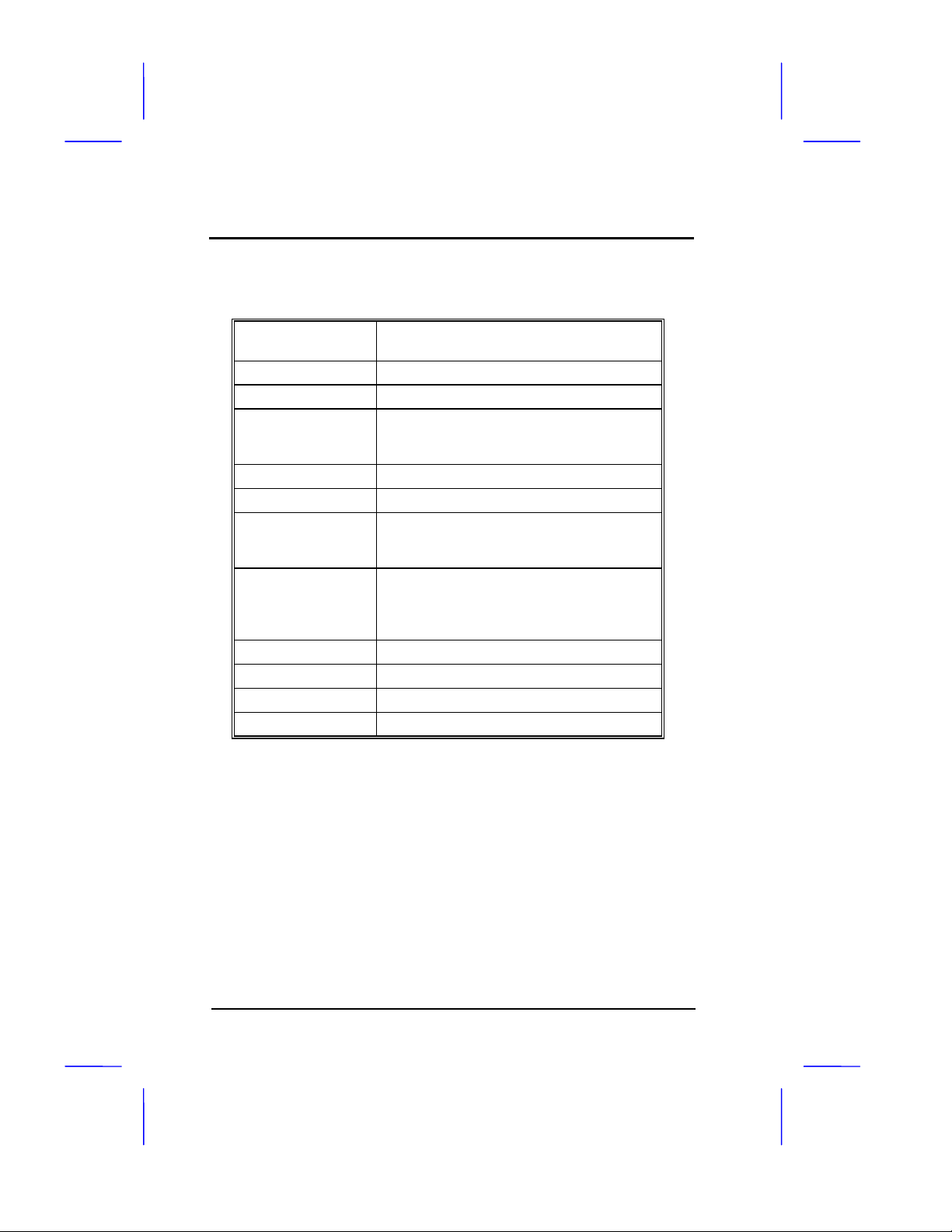
Features
Specifications
Microprocessor
Memory
SIMM Sockets
ASICs
I/O Chip
Bus Architecture
Expansion Slots
Ports
Secondary Cache
BIOS
RTC
Board Size
Pentium™ (3.3V) Processor
75/90/100/120/133/150/166 MHz
128 MB
Six 72-pin, 32-bit
Intel Triton 82437FX
Intel Triton 82438FX
Intel Triton 82371FB
SMC FDC37C665GT
PCI, ISA
Three PCI slots
Three ISA-AT slots
One PCI-/ISA-shared slot
One parallel port (SPP/ECP/EPP)
Two serial ports (UART 16C550)
Two-channel PCI mode 4 enhanced IDE
One floppy disk controller port
256 KB/512 KB
AMI Plug-and-Play WinBIOS
Dallas DS12887A
220 mm x 330 mm (full baby-AT)
1-2 User’s Guide
Page 14

Features
Board Layout
1. Keyboard controller 15. Second-level cache
2. SMC37C665GT I/O chip 16. 4-pin fan connector
3. PS/2 mouse connector 17. 2-pin fan connector
4. Keyboard connector 18. HDD LED connector
5. Power connector 19. Multifunction connector
6. Parallel connector 20. ZIF-type CPU socket
7. COM 1 connector 21. Battery/RTC
8. COM 2 connector 22. 82437 ASIC chip
9. FDC connector 23. TAG RAM
10. IDE 2 connector 24. System BIOS
11. IDE 1 connector 25. 82371 ASIC chip
12. 72-pin SIMM sockets 26. ISA slots
13. 82438 ASIC chip 27. PCI slots
14. Voltage regulator
User’s Guide 1-3
Page 15

Features
System Board Parts
Microprocessor
The AP5C system board uses an Intel Pentium (3.3V) processor
running at speeds of 75, 90, 100, 120, 133, 150 or 166 MHz. Chapter
2 gives details on how to upgrade the Pentium processor.
ASICs
The ASICs onboard are the 82437FX, 82438FX and 82371FB. The
82437 serves as the system memory controller and PCI bus
interface.
The two 82438FX ASICs function as PCI local-bus data paths that
offer 64-bit DRAM and 32-bit PCI bus interfaces to support the 64-bit
Pentium processor data bus.
The 82371FB acts as the PCI-/ISA-bus bridge that translates the PCI
bus cycles into ISA bus cycles or vice-versa. It also functions as the
PCI fast-IDE interface and the SMM controller.
AMI BIOS
The AMI BIOS (basic input-output system) resides in the flash ROM
chip. This contains the program that performs the power-on self-tests
(POST) upon booting. During POST, this program activates the
peripheral devices, tests onboard memory, and prepares the system
for operation. Chapter 3 gives more information on the AMI BIOS.
1-4 User’s Guide
Page 16

Features
Expansion Slots
The board expansion slots consist of three PCI slots, three ISA-AT
slots and one PCI-/ISA-shared slot. These expansion slots are the
parallel bars on the system board. There are rows of golden pins
inside each slot that serve as a clutch to secure the contacts of
expansion boards. Chapter 2 tells how to install expansion boards.
DRAM Sockets
The system board has six 72-pin DRAM sockets that expand system
memory to a maximum of 128 MB. These sockets accept single- and
double-density SIMMs. Chapter 2 tells how to install memory
modules and the different memory configurations available.
Two-Channel PCI Mode 4 Enhanced-IDE Controller
The board integrates a two-channel PCI mode 4 enhanced-integrated
drive electronics (E-IDE) controller that improves data transfer rate
and supports bus master IDE. It also has E-IDE interfaces that allow
the system to support four E-IDE devices, including hard disks with
more than 528-MB capacity. This feature offers users increased data
storage capacity.
User’s Guide 1-5
Page 17

Features
Super I/O Controller
The onboard super I/O controller chip SMC37C665GT supports two
UART 16450/16550-compatible serial ports and a parallel port (SPP,
EPP, ECP)1. It also accommodates 1.2-/1.44-/2.88-MB disk drives
allowing full-range access to 5.25-inch drives with 360-KB or 1.2-MB
format and 3.5-inch drives with 720-KB, 1.44-MB or 2.88-MB format.
Keyboard Connector
The keyboard connector at the rear of the system board allows you to
connect any AT-compatible keyboard. PS/2 keyboard and mouse
connectors are optional.
SRAM
The system board supports 256-KB and 512-KB second-level, writeback cache.
Power Management
The AP5C features a system power-management mode that
conforms to the power-saving standards of the U.S. Environmental
Protection Agency (EPA) Energy Star program. See Chapter 3 for
more information on the power-management mode.
1
SPP: Standard Parallel Port
EPP: Enhanced Parallel Port (IEEE 1284 compliant)
ECP: Extended Capabilities Port (IEEE 1284 compliant)
1-6 User’s Guide
Page 18

Chapter
Hardware Setup 2
This chapter tells how to set jumpers, upgrade system memory, add
expansion boards, and install the system board.
Install the CPU, memory, and set the jumpers before you install the
system board inside a system housing. You may add the other
components after installing the board. Read this chapter to learn
about the components before you install them.
ESD Precautions
Electrostatic discharge (ESD) can damage your CPU, disk drives,
expansion boards, and other components. Always observe the
following precautions before you install a system component.
1. Do not remove a component from its protective packaging until
you are ready to install it.
2. Wear a wrist grounding strap and attach it to a metal part of the
system unit before handling components. If a wrist strap is not
available, maintain contact with the system unit throughout any
procedure requiring ESD protection.
User’s Guide 2-1
Page 19

Hardware Setup
Heatsink
Installing a Microprocessor
The motherboard has a zero-insertion force microprocessor socket
that allows you to install a Pentium CPU without using any tools.
Follow these steps to install a Pentium CPU in a ZIF-type upgrade
socket:
Make sure that the system power is OFF
before installing any component.
1. Attach the heatsink and the fan to the CPU.
CPU in socket
CPU in socket
(with heatsink)
Fan
2-2 User’s Guide
Page 20

Hardware Setup
2. Pull up the socket lever.
3. Insert the CPU with the attached heatsink and fan. Make sure
that pin 1 of the CPU aligns with the hole 1 of the socket. The
notched corner on the CPU indicates pin 1.
4. Pull down the socket lever to lock the CPU into the socket.
Step 2
Step 3
Step 4
5. Plug the fan cable into the fan connector. The board has one 2pin and one 4-pin fan connector. See the section Connectors for
more details on fan connectors.
6. Set the jumpers accordingly. See the following sections for the
correct jumper settings.
User’s Guide 2-3
Page 21

Hardware Setup
Upgrading the Microprocessor
Follow these steps to upgrade the Pentium CPU from 75 MHz to
90,100, 120, 133, 150 or 166 MHz:
1. Turn off the system power.
2. Pull up the socket lever.
3. Remove the installed CPU.
4. Install the upgrade CPU. Refer to the section Installing a
Microprocessor for instructions on how to install a Pentium CPU.
Jumper Settings
You have to change the jumper settings when you reconfigure the
system. This section tells how to reset the jumpers. The figure below
shows the jumper locations.
2-4 User’s Guide
Page 22

Hardware Setup
Optional jumpers:
JP6 - for PS/2 mouse function
JP14, JP16 - for 3.3V or 3.3V/5V Mix
Mode SRAM
Set a jumper switch as follows:
• To close a jumper switch, insert the plastic jumper cap over two
pins of a jumper.
• To open a jumper switch, remove the jumper cap.
The following conventions are used to represent the proper jumper
settings.
Open
Closed (1-2 position)
User’s Guide 2-5
Page 23

Hardware Setup
Selecting the CPU Type
The jumpers JP9, JP10 and JP11 let you select the CPU type. The
available settings are as follows:
CPU TYPE JP9 JP10 JP11
P54C-75
P54C-90
P54C-100
P54C/CS/CQS-120
P54C/CS/CQS-133
P54CS/CQS-150
P54CS/CQS-166
2-6 User’s Guide
Page 24

Hardware Setup
Selecting the SRAM Type (Optional)
The system board supports both 3.3V and 3.3V/5V Mix Mode
SRAMs. Set the onboard switches marked as JP14 and JP16
according to the SRAM type. See the figure below.
JP14 JP16
3.3V SRAM
3.3V/5V Mix Mode
SRAM
Setting the Cache Size
The second-level cache is upgradable from 256 KB to 512 KB. See
the table below for the possible cache configurations.
Cache
Size
256 KB 16 Kb x 8 x 1 pc or
512 KB 16 Kb x 8 x 1 pc or
User’s Guide 2-7
TAG SRAM (U25) Data SRAM
(U28, U30, U31, U32, U34, U35, U36,
U37)
32 Kb x 8 x 8 pcs
32 Kb x 8 x 1 pc
64 Kb x 8 x 8 pcs
32 Kb x 8 x 1 pc
Page 25

Hardware Setup
Follow these steps to install SRAMs:
1. Locate the cache sockets on the system board. See the section
Board Layout.
2. Insert the SRAM chip into the socket. Align the straight edge of
the chip with the straight edge of the socket. Also, make sure
that the cut edge of the chip corresponds to the cut edge of the
cache socket. See the figure below.
Press the SRAM chip gently but firmly into
place. Be careful not to bend the pins.
2-8 User’s Guide
Page 26

Hardware Setup
You must reset the 3-pin jumper JP12 when you upgrade your cache.
See the figure below for the correct settings.
CACHE SIZE JP12
256 KB
512 KB
Selecting the Flash ROM Type
Set the 3-pin jumper JP13 according to the Flash ROM type. If you
use 5V Flash ROM, then you must close pins 1-2 of JP13. For a 12V
Flash ROM, the required setting is 2-3. The default setting is 1-2.
Flash ROM JP13
5V
12V
User’s Guide 2-9
Page 27

Hardware Setup
Clearing the CMOS
The 3-pin jumper JP15 is used to clear the values in the CMOS. You
need to clear the CMOS if you forget your system password. To do
this, shut off the system power and short pins 2-3 of JP15 for a few
seconds. Then set the jumper to the normal setting by shorting pins
1-2 with a jumper cap. Enter Setup to specify a new password.
JP15
Default
Clear CMOS
Enabling the PS/2 Mouse (Optional)
The 2-pin jumper JP6 lets you enable or disable the PS/2 mouse. To
enable, simply close both pins of the jumper. To disable, leave the
jumper open.
JP6
Enabled
Disabled
2-10 User’s Guide
Page 28

Hardware Setup
Enabling the Onboard Super I/O Controller
The onboard super I/O controller is SMC37C665GT. If you want to
enable or disable the onboard I/O controller then you must reset the
3-pin jumper marked JP5 on the system board.
JP5
Enabled
Disabled
Selecting the ECP DMA Channel
The 3-pin jumpers JP3 and JP4 let you select the DMA channel for
ECP function. The available channels are DMA 3 and DMA 1.
JP3 JP4
DMA 3
DMA 1
User’s Guide 2-11
Page 29

Hardware Setup
Memory Configuration
The system board supports a maximum memory of 128 MB. The six
72-pin SIMM sockets accommodate 4- and 16-MB single-density
SIMMs, and 8- and 32-MB double-density SIMMs, with or without the
Extended Data Output (EDO)function. The EDO feature expands
data transfer cycle, thus improves memory performance. All SIMMs
support a DRAM speed of 70/60 ns (or less). Refer to section Board
Layout and see the figure for the location of the SIMMs.
The table below lists the SIMM types and their corresponding
capacities.
SIMM Type Capacity
1 Mb x 32/36 4 MB
2 Mb x 32/36 8 MB
4 Mb x 32/36 16 MB
8 Mb x 32/36 32 MB
2-12 User’s Guide
Page 30

Hardware Setup
The following are the possible SIMM configurations.
Total Memory SIMM 0/1 SIMM 2/3 SIMM 4/5
8 MB 4 MB x 2
16 MB 4 MB x 2 4 MB x 2
16 MB 8 MB x 2
24 MB 4 MB x 2 4 MB x 2 4 MB x 2
24 MB 8 MB x 2 4 MB x 2
32 MB 8 MB x 2 4 MB x 2 4 MB x 2
32 MB 8 MB x 2 8 MB x 2
32 MB 16 MB x 2
40 MB 8 MB x 2 8 MB x 2 4 MB x 2
40 MB 16 MB x 2 4 MB x 2
48 MB 16 MB x 2 4 MB x 2 4 MB x 2
48 MB 16 MB x 2 8 MB x 2
56 MB 16 MB x 2 8 MB x 2 4 MB x 2
64 MB 8 MB x 2 8 MB x 2
64 MB 16 MB x 2 16 MB x 2
64 MB 32 MB x 2
72 MB 32 MB x 2 4 MB x 2
80 MB 32 MB x 2 4 MB x 2 4 MB x 2
80 MB 32 MB x 2 8 MB x 2
88 MB 32 MB x 2 8 MB x 2 4 MB x 2
96 MB 32 MB x 2 16 MB x 2
104 MB 32 MB x 2 16 MB x 2 4 MB x 2
112 MB 32 MB x 2 8 MB x 2 16 MB x 2
128 MB 32 MB x 2 16 MB x 2 16 MB x 2
128 MB 32 MB x 2 32 MB x 2
User’s Guide 2-13
Page 31

Hardware Setup
Installing a SIMM
Observe the ESD precautions when
installing components.
Follow these steps to install a SIMM:
1. Slip a SIMM at a 45oangle into a socket with the component
side facing down. Always install SIMMs beginning with Bank 0.
Be careful when inserting or removing
SIMMs. Forcing a SIMM in or out of a
socket can damage the socket or the
SIMM (or both).
2. Gently push the SIMM up until the pegs of the socket slip into
the holes on the SIMM and the holding clips lock the SIMM into a
vertical position.
The SIMM should be at a 90oangle when
installed.
2-14 User’s Guide
Page 32

Hardware Setup
Removing a SIMM
1. Press the holding clips on both sides of the SIMM outward to
release it.
2. Press the SIMM downward to about a 45o angle.
3. Gently pull the SIMM out of the socket.
User’s Guide 2-15
Page 33

Hardware Setup
Connectors
Multifunction Connector
This 20-pin connector is marked CN14 on the system board. It
supports a number of system functions: green mode LED, break
switch, keylock, and speaker. Attach the front panel connectors to
the corresponding pins as in the illustration below.
Speaker Power LED Keylock
Speaker Power LED Keylock
Break Switch Green Mode LEDReset
( Turbo Switch ) ( Turbo LED )
Some housings have a five-pin connector for the keylock and power
LED. See the following illustration.
2-16 User’s Guide
Page 34

Hardware Setup
Speaker Keylock and Power LED
Speaker Keylock & Power LED
Reset
Break Switch Green Mode LED
( Turbo Switch ) ( Turbo LED )
Other housings may have a 12-pin connector. If your housing has
this type of connector, plug it into CN14 as shown in the following
figure. Make sure that the red wire of the connector connects to pin
11.
Ground
Reset
Res-VCC
Speaker
Break Switch
( Turbo Switch )
Ground
Keylock
Ground
VCC
User’s Guide 2-17
Page 35

Hardware Setup
Break Switch
The break switch is originally the turbo switch. It gives the user the
option to directly enter the system suspend mode by setting the
switch to the on position. To set, simply press the switch. Make sure
that the break switch is at the off position before you set it to the on
position. To set it to the off position, simply press the switch to
release it from the on position.
Keyboard Connector
The keyboard connector is a 5-pin, AT-compatible connector. The
following figure shows how to connect a keyboard.
The PS/2 keyboard connector is optional.
2-18 User’s Guide
Page 36

Hardware Setup
Power Connector
A standard power supply has two cables with six wires each. Attach
these cables to the power connector on the board in such a way that
all the black wires are in the center. The power connector is marked
CN4 on the system board.
User’s Guide 2-19
Page 37

Hardware Setup
2-PIN FAN CONNECTOR (CN12)
Fan Connectors
The board has one 4-pin and one 2-pin fan connector. The 4-pin fan
connector is marked CN11 on the system board and the 2-pin is
marked CN12. Figure below shows the pin configuration of each
connector.
+12V +5V
4-PIN FAN CONNECTOR (J2)
4-PIN FAN CONNECTOR (CN11)
GND
2-PIN FAN CONNECTOR (J3)
2-20 User’s Guide
Page 38

Hardware Setup
Installation
The full baby-AT size of the AP5C system board easily fits most
housings. It has mounting holes that conform to the standard system
housing.
Some housings may differ slightly in design, requiring additional steps
to install the board. Read the documentation that comes with the
housing.
Make sure that you have already installed
the system board components like the
CPU and memory, and have set the
appropriate jumpers before you proceed.
Installing the System Board
1. Open the system housing.
2. Use at least two screws that come with the housing to secure the
board.
3. Attach the power supply cables to the power connector and the
front panel connectors to the multifunction connector. See the
section Connectors.
4. Install any additional components that you have not yet installed.
User’s Guide 2-21
Page 39

Hardware Setup
Installing Expansion Boards
Install any expansion boards after you have installed the system
board into the housing.
Follow these steps to install an expansion board.
1. Remove the bracket opposite the slot that you want to use.
Save the cover for future use. Save the screw to secure the
expansion board.
2. Remove the board from its protective packaging.
3. Gently insert the golden edge of the board into the slot until it fits
into place.
Golden
Edge
ISA Slot
Golden Edge
PCI Slot
4. Secure the board bracket with the screw.
2-22 User’s Guide
Page 40

Chapter
AMI BIOS 3
AMI BIOS Setup Main Menu
The AMI BIOS Setup Main Menu appears below. Press c to enter
the system menu.
The AMI BIOS is in Windows form. You can use either the keyboard
or a mouse to move between the items. To select among the Setup
groups, use v to highlight the selected group or simply click on the
icon of the selected Setup menu.
To select among the options, you can either use the arrow keys to
move the highlight bar or simply click on the icon of the desired
option.
After selecting, press e or double-click on the icon to open the menu.
User’s Guide 3-1
Page 41

AMI BIOS
You can press h to enter the BIOS Setup
screen. This also enables you to do the
following:
• Resolve an address conflict due to an IRQ
address assigned to multiple slots. For more
information on IRQ assignment, see the
section Chipset Features Setup.
• Return to the BIOS default settings if the PnP
BIOS does not recognize the hardware
modifications under Windows 95.
Standard CMOS Setup
Highlight Setup using v or simply click on the Setup icon. Select
Standard to input configuration values such as the date, time, and
disk types. The Standard CMOS Setup pop-up window appears
below:
3-2 User’s Guide
Page 42

AMI BIOS
Date/Time
To set the date and time, highlight Date/Time and press e or
double-click on the Date/Time icon. The following screen appears:
Use the arrow keys to move among the items. Press the + and -
keys or click the + and - icons to set the current date and time. Close
the window by pressing e or double-clicking the Control menu box in
the upper-left corner of the window.
Floppy Drives A and B
To configure the floppy drive, select Floppy A. The following
values appear on the screen:
User’s Guide 3-3
Page 43

AMI BIOS
After selecting the proper setting, press e or double-click the Control
menu box to close the window.
Select Floppy B and follow the same procedure to configure the
second floppy drive, if present.
Hard Disk Drives
Select Master Hard Disk to configure the first hard disk. The
following values appear on the screen:
If you cannot find your hard disk drive type on the list, select User
and enter the disk parameters. You can also select Utility
Setup. This automatically configures your hard disk. Refer to the
section Utility Setup for more information.
Select ESDI or SCSI depending the device installed.
If you have two hard disks installed, select Slave Disk and follow
the same procedure to configure the second hard disk.
3-4 User’s Guide
Page 44

AMI BIOS
Advanced CMOS Setup
The window below appears if you select the Advanced option.
The screen above does not show all the parameters of the Advanced
Configuration menu. Use w or y to highlight the desired parameter.
Press } to view the rest of the parameters. The following screens
appear:
User’s Guide 3-5
Page 45

AMI BIOS
Typematic Rate (Chars./Sec.)
This parameter determines the typematic rate. The typematic rate
settings are 15, 20, 30 and Disabled. The default setting is 30.
Select Disabled to disregard the rate setting.
3-6 User’s Guide
Page 46

AMI BIOS
System Keyboard
Set this parameter to Present if there is a keyboard connected to
the system. However, some servers may not have keyboards.
Select Absent if there is no keyboard present.
Primary Display
This function detects the type of VGA in use. The settings are
VGA/EGA, CGA 40 x 25, CGA 80 x 25, Mono, and Absent. The
default setting is VGA/EGA.
PS/2 Mouse Support
Setting this parameter to Enabled lets you support a PS/2 mouse.
Disable the parameter to disregard the function. The default setting
is Disabled.
Above 1 MB Memory Test
This parameter allows your system to check all available memory.
Therefore, setting this parameter to Enabled slows down the
power-on self-test. The default setting is Disabled.
Memory Test Tick Sound
Enabling this parameter lets you hear the tick sound during the
memory test. Disable the parameter to bypass the function.
User’s Guide 3-7
Page 47

AMI BIOS
Hit “Del” Message Display
This option lets you enable or disable the Hit <Del> if you want Setup
message from appearing when the system boots. The default setting
is Enabled.
Extended BIOS RAM Area
This function allows you to relocate the BIOS from ROM to RAM.
Relocating to RAM enhances system performance as information
access is faster than ROM. The parameter settings are 0:300 and
DOS 1K. The default address is 0:300.
Wait for F1 If Any Error
If this option is enabled, the BIOS waits for the end user to press l
before continuing. If this option is disabled, the BIOS continues the
boot process without waiting for l to be pressed. The default setting
is Enabled.
System Boot-up Num Lock
Setting this parameter to On enables the numeric function of the
numeric keypad. Set this parameter to Off to disregard the function.
Disabling the numeric function allows you to use the numeric keypad
for cursor control. The default setting is On.
Floppy Drive Seek at Boot
When enabled, the BIOS detects whether there is a floppy disk drive
installed. Disable the parameter to bypass the function. The default
setting is Disabled.
3-8 User’s Guide
Page 48

AMI BIOS
Floppy Drive Swapping
This parameter allows you to swap floppy drives. For example, if you
have two floppy drives (A and B), you can assign the first drive as
drive B and the second drive as drive A or vice-versa. Disable the
parameter to bypass the function. The default is Disabled.
System Boot-up Sequence
The settings are C:, A: and A:, C: to specify the system search
sequence. The default setting is A:,C:.
Password Checking
The settings are Setup and Always. The Setup setting allows the
system to boot and use the password only to protect the Setup Utility
Configuration settings from being tampered with. The Always setting
requires you to enter the password everytime you boot the system.
The default setting is Setup.
Cache Memory
The available selections for this parameter are Internal, Both and
Disabled. Select Internal if you want to enable the internal cache
memory. Select Both if you want to use both the internal and
external cache memories. Select Disabled to disregard the
internal and external cache features.
User’s Guide 3-9
Page 49

AMI BIOS
System BIOS Shadow Cacheable
The default setting for this parameter is Enabled. This enhances
the system performance. Disabling the parameter prevents the
system BIOS from being cached.
Adapter ROM Control
C000, 32 K
This address is for shadowing video ROMs. Select Shadow to
assign the address for shadowing expansion video card with ROM.
Select Cache to assign them for cache. The default setting is
Cache.
C800 ~ DC00, 16 K
These addresses are for shadowing other expansion card ROMs.
The default setting for these areas is Disabled. Set the
addresses to Shadow if you want to use them for shadowing
expansion cards with ROM. Set the addresses to Cache to assign
them for cache.
The F000 and E000 addresses are
exclusively shadowed for BIOS.
3-10 User’s Guide
Page 50

AMI BIOS
IDE Control
IDE Auto-detect
There are cases wherein the HDD parameters that you entered and
those detected by the auto-detection function are mismatched. This
causes the system not to boot. If this happens, we recommend that
you set this parameter to Disabled to bypass the auto-detection
function. The default setting is Enabled.
Block Mode
This function enhances disk performance depending on the hard disk
in use. This parameter is normally set to Auto. This setting allows
data transfer in block (multiple sectors) by increasing the data
transfer rate. The other selections for this parameter are 2 S/B, 4
S/B, 8 S/B, 16 S/B, 32 S/B, 64 S/B and Disabled. Disable the
parameter if your hard disk does not support this feature.
Onboard IDE Present
The settings for this function are Auto, Enabled and Disabled. Select
Enabled if you have an onboard PCI IDE. Select Auto to
automatically detect the presence of PCI IDE. Select Disabled to
disregard the PCI IDE function.
PIO Mode
This parameter lets you set the PIO mode that your onboard PCI IDE
supports. The selections are from Mode 0 to Mode 4, Auto and
Disabled. Set this parameter either by entering the PIO mode
manually or selecting Auto to automatically detect the supported
PIO mode. Disable the parameter to bypass the feature.
User’s Guide 3-11
Page 51

AMI BIOS
32-bit Mode
Enabling this function improves the hard disk performance by
increasing the data transfer rate from 16-bit to 32-bit.
Primary 1st LBA Mode
This enhanced IDE feature allows you to use a hard disk with a
capacity higher than 528 MB. This is made possible through the
Logical Block Address (LBA) mode translation. This parameter
affects the primary IDE hard disk drive connected to the IDE 1
connector. The default setting is Disabled.
Primary 2nd LBA Mode
This enhanced IDE feature allows you to use a hard disk with a
capacity higher than 528 MB. This is made possible through the
Logical Block Address (LBA) mode translation. This parameter
affects the secondary IDE hard disk drive connected to the IDE 1
connector. The default setting is Disabled.
Secondary 1st LBA Mode
This enhanced IDE feature allows you to use a hard disk with a
capacity higher than 528 MB. This is made possible through the
Logical Block Address (LBA) mode translation. This parameter
affects the primary IDE hard disk drive connected to the IDE 2
connector. The default setting is Disabled.
3-12 User’s Guide
Page 52

AMI BIOS
Secondary 2nd LBA Mode
This enhanced IDE feature allows you to use a hard disk with a
capacity higher than 528 MB. This is made possible through the
Logical Block Address (LBA) mode translation. This parameter
affects the secondary IDE hard disk drive connected to the IDE 2
connector. The default setting is Disabled.
Secondary Drives Present
This parameter lets you install up to two IDE hard disks in the
secondary channel. Select None if you do not have any.
Chipset Setup Mode
This function allows you to change the Chipset Setup DRAM control
parameters according to the end-user type. The available settings
are End-user and Engineer. We recommend that you select End-
user. See the following section for more details on Chipset
Features Setup.
User’s Guide 3-13
Page 53

AMI BIOS
Chipset Features Setup
The Chipset Features Setup controls the board's chipset settings.
The controls for this menu are the same as for the previous screen.
The Chipset Setup DRAM control parameters differ depending on the
Chipset Setup Mode setting in the Advanced CMOS Setup. This
screen appears if you select the Chipset option from the Setup menu
and if the Chipset Setup Mode parameter setting is End-user.
The following screen appears if your Chipset Setup Mode parameter
setting is Engineer. Take note of the DRAM control parameters.
3-14 User’s Guide
Page 54

AMI BIOS
Both screens do not show all the parameters of the Chipset Setup
menu. Use w or y to highlight the desired parameter. Press } to
view the rest of the parameters. The following screens appear
regardless of the end-user type or the Chipset Setup Mode parameter
setting:
User’s Guide 3-15
Page 55

AMI BIOS
3-16 User’s Guide
Page 56

AMI BIOS
SRAM Type
This parameter allows the user to select the transmission mode that
your SRAM supports. The selections are Asyn, Burst and Pipelined.
The Asyn or asynchronous mode is also known as the start-stop-bit
transmission, wherein the transmission of data is only one-way and
per character. This is the most common form of data transmission.
The Burst mode supports the simultaneous transmission of data in
fixed blocks. The Pipelined-burst mode allows simultaneous
transmission of data in four continuous clocks (no recovery time
within each clock). The default setting is Asyn.
DRAM Control
Read/Write Leadoff*
Before data can be accessed, the core logic must issue the memory
address signal, the column address strobe (CAS) signal and the row
address strobe (RAS) signal to the DRAM. However, these signals
are not issued at the same time. The time difference between the
issuance of these signals is called the lead-off time.
The lead-off time for read and write actions varies depending on the
DRAM type. Some DRAMs may even require a longer delay to
access data. This parameter allows you to set the lead-off time. The
default setting is 8 T/6T.
* This parameter appears only if the Chipset Setup Mode parameter in the Advanced
Setup screen is set to Engineer.
User’s Guide 3-17
Page 57

AMI BIOS
Read Burst Timing*
This parameter adjusts the read wait state between the L2 and the
DRAM cache. Everytime the CPU reads a L2 cache miss, it reads
four continuous addresses from the DRAM cache.
The available settings are X-4-4-4, X-3-3-3 and X-2-2-2. The value of
X depends on the DRAM Lead-off Timing parameter setting. Faster
DRAMs require shorter wait states. The default setting is X-4-4-4.
Write Burst Timing*
This parameter adjusts the write wait state between the L2 and the
DRAM cache. Each cache write process consists of four continuous
cache cycles and therefore, this function has four numbers to adjust.
The selections are X-4-4-4, X-3-3-3 and X-2-2-2. The value of X
depends on the DRAM Lead-off Timing parameter setting. Faster
DRAMs require shorter wait states. The default setting is X-4-4-4.
RAS to CAS Delay*
This function allows you to set the wait state between the RAS and
CAS signals. The available settings are 3T and 2T. The default
setting 3T.
* This parameter appears only if the Chipset Setup Mode parameter in the Advanced
Setup screen is set to Engineer.
3-18 User’s Guide
Page 58

AMI BIOS
RAS Precharge*
This function lets you set the RAS precharge time. The RAS
Precharge time refers to the period it takes for the core logic to
charge the RAS signal before issuance. Some DRAMs require
shorter time to charge RAS signals.
The selections for this parameter are 3T and 4T. The default setting
is 3T.
Speed
This DRAM control parameter lets you set the DRAM speed. The
speed settings are 60 ns and 70 ns. The default setting is 70 ns.
Memory Hole
This option lets you set the system memory area that you need to
avoid memory conflicts. The settings are 512 ~ 640 K, 15 ~ 16 M and
Disabled.
ISA Control
8-bit I/O Recovery Time
This parameter allows you to set the response time of the 8-bit I/O
connected to your system. The range is from 1~7 SYSCLK. The
default setting is 4 SYSCLK.
* This parameter appears only if the Chipset Setup Mode parameter in the Advanced
Setup screen is set to Engineer.
User’s Guide 3-19
Page 59

AMI BIOS
16-bit I/O Recovery Time
This parameter allows you to set the response time of the 16-bit I/O
connected to your system. The range is from 1~4 SYSCLK. The
default setting is 1 SYSCLK.
PCI Control
VGA Palette Snooping
PCI devices support the “palette snooping” technique that enables
the device to control access to their palette registers.
Set this parameter to Enabled to activate the palette snooping
function in the PCI VGA devices installed in your system.
PCI-IDE Card Selection
This parameter allows you to select the PCI-IDE card that you want to
enable. The board can support a maximum of four PCI-IDE cards.
The available selections are Slot 1, Slot 2, Slot 3, Slot 4, and Absent.
Select Absent if you do not have any PCI card installed.
PCI Primary IDE INT# Line
This parameter lets you assign an INT for the IDE device connected
to your primary IDE connector. The settings are INT A, INT B, INT C,
INT D, Absent and Not Used. If you do not have any PCI IDE card
installed in your system and your PCI IDE Card Selection parameter
setting is Absent, this parameter becomes non-configurable.
3-20 User’s Guide
Page 60

AMI BIOS
PCI Secondary IDE INT# Line
This parameter lets you assign an INT for the IDE device connected
to your secondary IDE connector. The settings are INT A, INT B, INT
C, INT D, Absent and Not Used. If you do not have any PCI IDE card
installed in your system and your PCI IDE Card Selection parameter
setting is Absent, this parameter becomes non-configurable.
NCR810 Card Used Slot
This parameter lets you choose where to install the NCR810 SCSI
card. The options are Slot 1, Slot 2, Slot 3 and Slot 4.
PCI Slot 1, 2, 3, and 4
These functions allow you to assign an IRQ for each PCI slot in use.
The selections are IRQs 3, 4, 5, 7. 10, 11, 12, Auto and None.
Selecting Auto enables the BIOS to automatically assign an
available IRQ for the selected PCI slot. Select None if the PCI slot is
not in use or to disregard the slot. The default setting is Auto.
IRQ Allocated
IRQ 3, 4, 5, 7, 9, 10, 11, 14, 15 is for...
These lines allow you to assign the available IRQs to either ISA or
PCI/PnP device.
User’s Guide 3-21
Page 61

AMI BIOS
If the same IRQ address is assigned to multiple
slots, an address conflict occurs. To resolve
this, press h during boot-up. This enables the
BIOS to reassign the IRQ addresses.
Power Management Setup
To take advantage of the power management features, select Power
Management from the Setup menu. To select, highlight Power
Mgmt and press e or double-click on the Power Management icon.
The following screen appears:
The screen above does not show all the parameters of the Power
Management Setup menu. Use w or y to highlight the desired
parameter. Press } to view the rest of the parameters. The following
screens appear:
3-22 User’s Guide
Page 62

AMI BIOS
Advanced Power Management
Set this parameter to Enabled to take advantage of the powersaving feature. Disable the parameter to bypass the feature.
Full-on to Standby Timeout
This function lets you set when to put the system into standby mode.
In standby mode, the CPU clock slows down and the video signal is
suspended. Full power returns when an event is detected. The
settings range from 1~255 Min and Disabled.
Standby to Suspend Timeout
This function lets you set when to put the system into suspend mode.
In suspend mode. the CPU clock stops, the IDE hard disk spins down
and the video signal is suspended. This mode conserves the most
energy. Full power returns when an event is detected. The settings
range from 1~255 Min and Disabled.
User’s Guide 3-23
Page 63

AMI BIOS
IDE Drive Power Down in
This option allows you to set the mode when to "spin down" your IDE
hard disk. The disk returns to full speed once the system resumes to
normal mode. The settings are Standby, Suspend and Disabled.
Video Power Down in
This option allows you to set the mode when to power down your
video monitor. The video monitor returns to full power once the
system resumes to normal mode. The settings are Standby,
Suspend and Disabled.
VGA Power Down Mode
This option lets you choose the VGA power down mode. The
settings are Standby, Suspend and Off.
Slow Clock Ratio
When the system enters the standby mode, the CPU clock starts to
slow down. This parameter lets you set the “slow-down” clock ratio.
The settings are 1:2, 1:4, 1:8, 1:16, 1:32, 1:64, and 1:128.
Break Event (IRQ 3~7, 9~15)
Enabling these parameters allow your system to monitor the IRQ
activities. Any activity detected resets the power-management timers
and resumes the system to normal mode.
3-24 User’s Guide
Page 64

AMI BIOS
You must enable at least one IRQ activity.
Otherwise, the system stays in suspend
mode.
Peripheral Setup
This screen appears if you select Peripherals or double-click on
the Peripheral Setup icon from the Setup menu. The Peripheral
Setup screen allows you to set up your system peripherals.
Programming Mode
The settings for this option are Auto and Manual. The Manual setting
allows you to set up the screen items manually. The Auto setting
sets up all the items automatically except for the Parallel Port Mode
parameter.
User’s Guide 3-25
Page 65

AMI BIOS
Onboard FDC
Enabling this function allows you to use the onboard floppy disk
controller (FDC). The default setting is Enabled.
Serial Port 1
This parameter allows you to set the base address of serial port 1.
The available settings are 3F8H, 2F8H, 3E8H, 2E8H and Disabled.
Serial Port 2
This parameter allows you to set the base address of serial port 2.
The available settings are 3F8H, 2F8H, 3E8H, 2E8H and Disabled.
Parallel Port
This parameter allows you to set the base address of the parallel
port. The available settings are 3BCH, 378H, 278H and Disabled..
IRQ Active
This option specifies if the parallel and serial port IRQs are active
high or active low. The settings are High and Low.
Parallel Port Mode
This option lets you set the parallel port mode. The settings are
Normal or Extended.
3-26 User’s Guide
Page 66

AMI BIOS
Utility Setup
IDE Setup
This function allows your system to automatically configure your IDE
hard disk(s). This screen appears if you select IDE Setup.
After a few seconds, the screen below appears showing your disk(s)
parameters. Select Yes to accept the values.
User’s Guide 3-27
Page 67

AMI BIOS
Color Set
This pop-up window appears if you select Color Set from the
Utility Setup menu.
Color Set lets you select the color of your windows background. The
selections are LCD, Army, Pastel, and Sky.
Default Setup
Select this option to automatically set your system configuration
parameters. To select, highlight Default and press e.
Original
This option loads the values that you saved before shutting off the
system. The following prompt appears if you choose Original
from the Default Setup menu. Select Yes to load the original values.
3-28 User’s Guide
Page 68

AMI BIOS
Optimal
Choose this option and the BIOS configures the system using the
best-case values to optimize system performance. However, these
values may not be applicable to your system. If your system does not
boot after choosing this setting, reconfigure it using the Fail-safe
settings. Refer to the following section.
The screen below appears if you choose Optimal from the Default
Setup menu. Select Yes to load the optimum values.
Fail-safe
Choose this option and the BIOS automatically configures the system
using the most stable settings. These settings are not necessarily the
best settings for system performance, but safe and stable enough to
guarantee you that your system will boot. This is useful if you are
having problems with your current system configuration and need to
determine the cause.
A prompt appears if you choose Fail-safe from the Default Setup
menu. Select Yes to load the fail-safe values.
User’s Guide 3-29
Page 69

AMI BIOS
Security Setup
Password
The system password prevents unauthorized use of your computer.
If you enabled the password feature, it is impossible to boot the
computer without entering the password.
To set a password, highlight Password or simply double-click the
Password icon. The following screen appears:
Your password can consist of up to six characters. The password
does not appear on the screen. WinBIOS prompts you to retype the
password. The following screen appears.
3-30 User’s Guide
Page 70

AMI BIOS
If you forget your password, you must clear the CMOS RAM and
reconfigure the system.
To disable the password, press e when prompted for your password.
Press e again when prompted to retype the password.
User’s Guide 3-31
Page 71

AMI BIOS
Anti-virus
Set this parameter to Enabled to protect the boot sector and
partition table of your hard disk from virus intrusion. Set it to
Disabled to bypass the feature.
A prompt appears when you select Anti-virus from the Security
Setup menu:
Select Enabled and the screen below appears:
3-32 User’s Guide
Page 72

AMI BIOS
Exit Setup
To exit Setup, you can either double-click on the Control menu box or
simply press ^. A dialog box appears on the screen.
If you select Save Changes and Exit, the BIOS automatically
saves all CMOS values before leaving Setup. Select Do Not
Save Changes and Exit to exit Setup without saving the
CMOS values. Select Continue to return to Setup if you want to
reconfigure your system.
User’s Guide 3-33
Page 73

AMI BIOS
NCR SCSI BIOS and Drivers
The NCR 53C810 SCSI BIOS resides on the same flash memory
chip as the system BIOS. To use the onboard NCR BIOS, you need
to install an NCR 53C810 SCSI controller card in your system.
All SCSI devices that you install in your system require software
drivers. The NCR SCSI BIOS directly supports SCSI hard disks
under DOS, Windows and OS/2. It also uses DOS-format and SCO
UNIX-format support floppy disk device drivers that come with the
NCR 53C810 SCSI controller card. The DOS-format device drivers
are for SCSI devices used with DOS, Windows NT, Novell NetWare
and OS/2. The SCO UNIX-format device drivers are for SCSI
devices used with SCO UNIX. These drivers offer higher
performance than the direct BIOS support.
To use the device drivers, you must install them in your system hard
disk drive and add them to your system configuration files. For
detailed installation instructions, see the README files that come
with the drivers.
The system board also supports the AMI
Flash Memory Writer Utility that allows
you to upgrade the system BIOS. For
more information on this utility, contact
your local distributor.
3-34 User’s Guide
Page 74

Jumper Summary A
CPU Type
CPU Type JP9 JP10 JP11
P54C-75 1-2 1-2, 3-4 1-2, 3-4
P54C-90 2-3 1-2, 3-4 1-2
P54C-100 2-3 1-2, 3-4 3-4
P54C/CS/CQS-120 2-3 3-4, 5-6 1-2
P54C/CS/CQS-133 2-3 3-4, 5-6 3-4
P54CS/CQS-150 2-3 5-6, 7-8 1-2
P54CS/CQS-166 2-3 5-6, 7-8 3-4
SRAM Type (Optional)
SRAM JP14 JP16
3.3V SRAM Off On
3.3V/5V Mix Mode SRAM On Off
Appendix
Cache Size
Cache Size JP12
256 KB 1-2
512 KB 2-3
Flash ROM Type
Flash ROM JP13
5V 1-2
12V 2-3
User’s Guide A-1
Page 75

Jumper Summary
CMOS
Function JP15
Default (Normal) 1-2
Clear CMOS 2-3
PS/2 Mouse (Optional)
Function JP6
Enabled Closed
Disabled Open
Onboard Super I/O Controller
SMC 665GT JP5
Enabled 1-2
Disabled 2-3
ECP DMA Channel
ECP DMA Channel JP3 JP4
DMA 3 1-2 1-2
DMA 1 2-3 2-3
A-2 User’s Guide
Page 76

Onboard Connectors
Connector Function
CN1 AT-keyboard connector
CN2 PS/2 keyboard connector (optional)
CN3 PS/2 mouse connector (optional)
CN4 Power connector
CN5 Parallel port connector
CN6 COM 2 connector
CN7 COM 1 connector
CN8 FDC connector
CN9 IDE 2 connector
CN10 IDE 1 connector
CN11 4-pin fan connector
CN12 2-pin fan connector
CN13 HDD LED connector
CN14 Multifunction connector
Jumper Summary
User’s Guide A-3
